Page 1
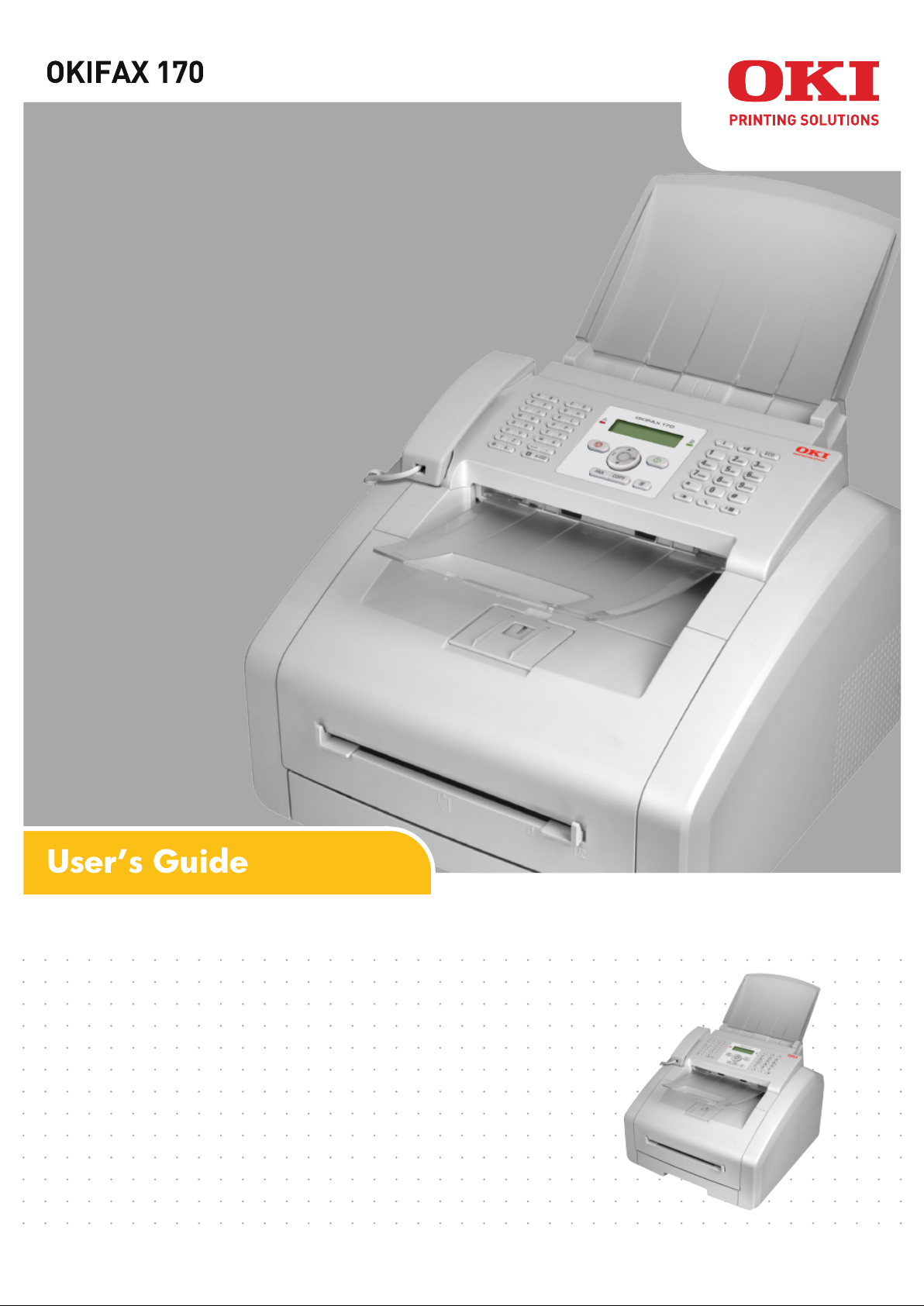
Page 2
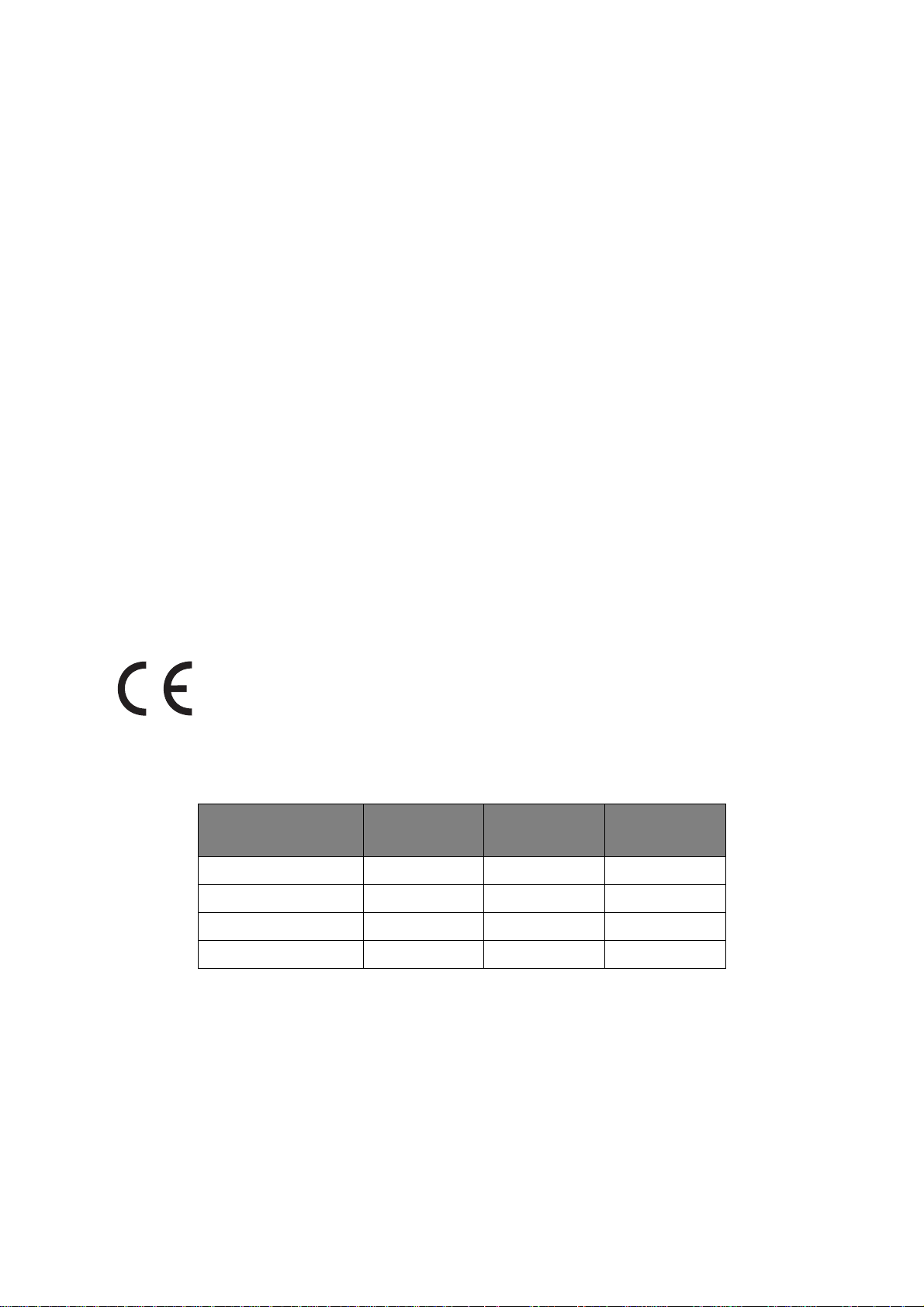
P
REFACE
Every effort has been made to ensure that the information in this document is complete,
accurate, and up-to-date. The manufacturer assumes no responsibility for the results of
errors beyond its control. The manufacturer also cannot guarantee that changes in software
and equipment made by other manufacturers and referred to in this guide will not affect
the applicability of the information in it. Mention of software products manufactured by
other companies does not necessarily constitute endorsement by the manufacturer.
While all reasonable efforts have been made to make this document as accurate and helpful
as possible, we make no warranty of any kind, expressed or implied, as to the accuracy or
completeness of the information contained herein.
The most up-to-date drivers and manuals are available from:
http://www.okiprintingsolutions.com
07110301 iss. 01; Copyright © 2010 Oki Europe Ltd. All rights reserved.
Oki is a registered trademark of Oki Electric Industry Company, Ltd.
Oki Printing Solutions is a trademark of Oki Data Corporation.
Energy Star is a trademark of the United States Environmental Protection Agency.
Microsoft, MS-DOS and Windows are registered trademarks of Microsoft Corporation.
Apple, Macintosh, Mac and Mac OS are trademarks of Apple Inc.
Other product names and brand names are registered trademarks or trademarks of their
proprietors.
This product complies with the requirements of the Council Directives 2004/
108/EC (EMC), 2006/95/EC (LVD), 1999/5/EC (R&TTE) and 2009/125/EC
(EuP) as amended where applicable, on the approximation of the laws of the
member states relating to electromagnetic compatibility, low voltage, radio &
telecommunications terminal equipment and energy using products.
The following cables were used to evaluate this product to achieve EMC directive
2004/108/EC compliance and configurations other than this may affect that compliance.
CABLE TYPE LENGTH
(METRE)
Power 1.8 ✘✘
Tel 2.0 ✘✘
Line (RJ11-RJ11) 3.0 ✘✘
Line (German) 2.5 ✘✘
CORE SHIELD
Page 3
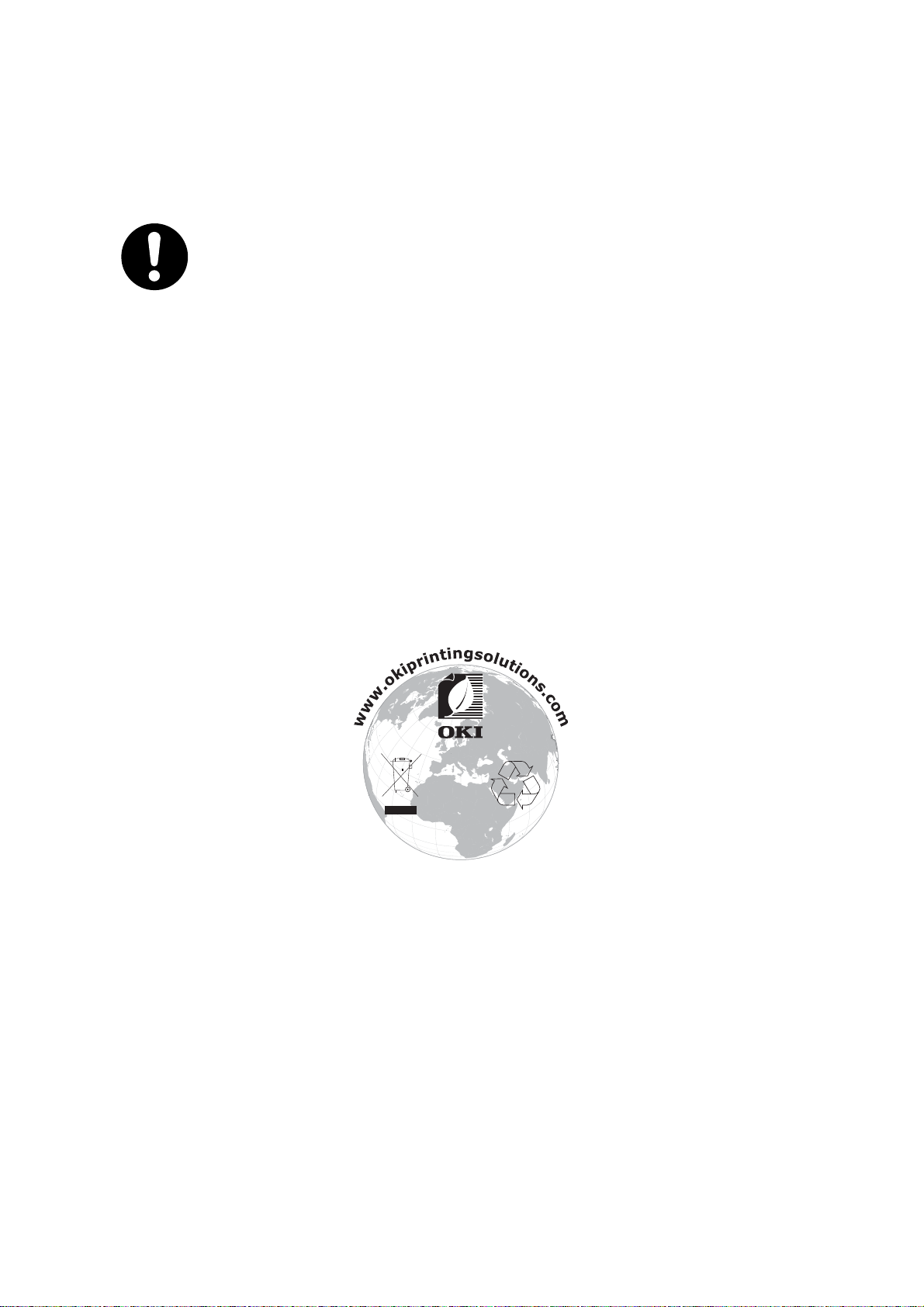
E
MERGENCY FIRST AID
Take care with toner powder:
If swallowed, give small amounts of cold water and seek medical
attention. DO NOT attempt to induce vomiting.
If inhaled, move the person to an open area for fresh air. Seek medical
attention.
If it gets into the eyes, flush with large amounts of water for at least
15 minutes keeping eyelids open. Seek medical attention.
Spillages should be treated with cold water and soap to help reduce
risk of staining skin or clothing.
M
ANUFACTURER
/I
MPORTER TO THE
EU/
AUTHORISED
REPRESENTATIVE
Oki Europe Limited (trading as Oki Printing Solutions)
Blays House
Wick Road
Egham
Surrey, TW20 0HJ
United Kingdom
For all sales, support and general enquiries contact your local distributor.
E
NVIRONMENTAL
INFORMATION
Page 4
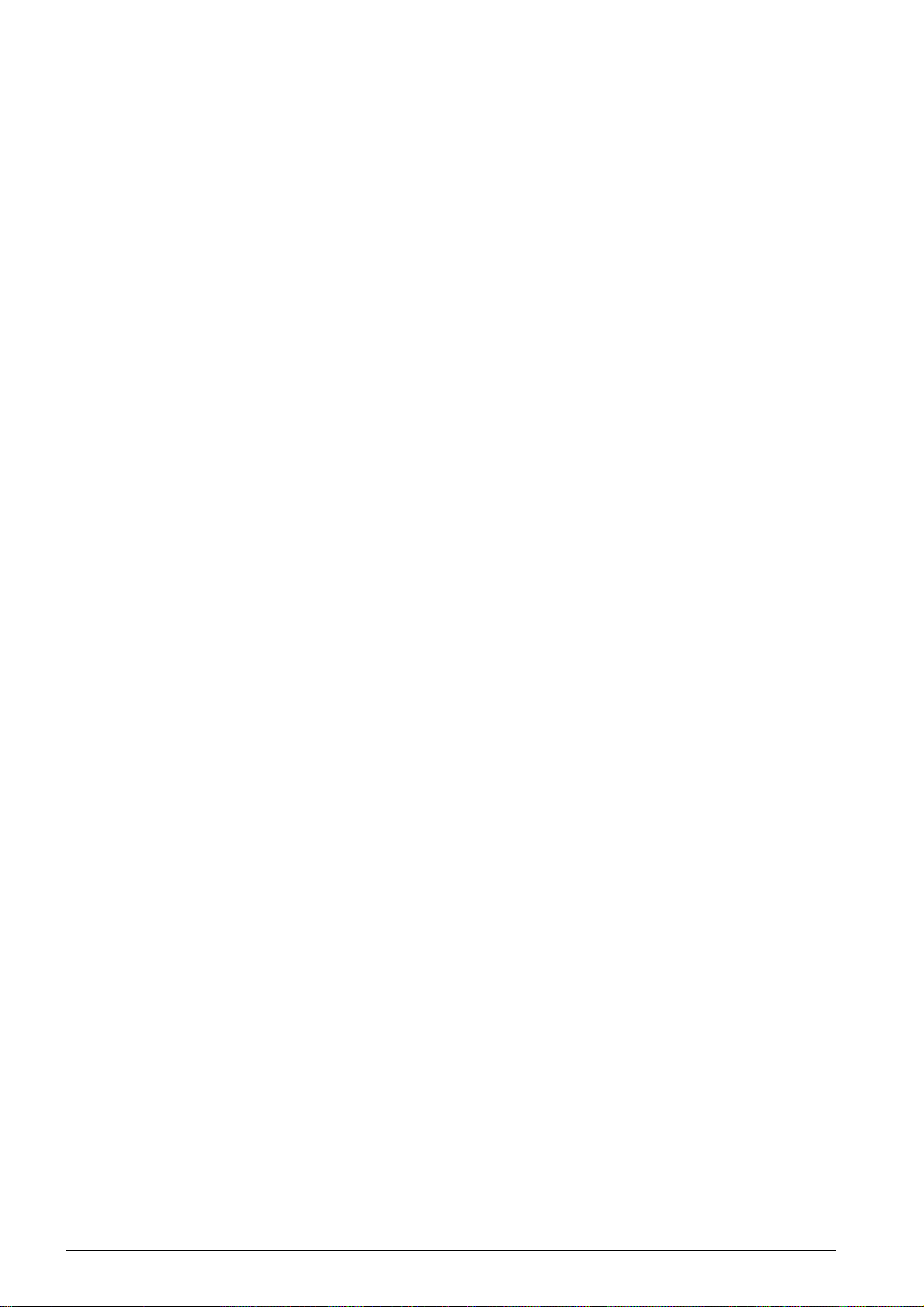
TABLE OF CONTENTS
Preface .......................................................................................................................... 2
Emergency First Aid ................................................................................................ 3
Manufacturer .......................................................................................................... 3
Importer to the EU/Authorised Representative ............................................................ 3
Environmental Information ....................................................................................... 3
Notices and Danger! ................................................................................................ 8
Introduction ........................................................................................................... 9
General Safety Information ......................................................................................... 10
Setting Up the Device ..................................................................................... 10
Power Supply/Telephone Line .......................................................................... 10
Consumable Materials..................................................................................... 11
Repairs ......................................................................................................... 11
Overview ..................................................................................................................... 12
Device Overview ................................................................................................... 12
Connections on the Rear Side ................................................................................. 13
Panel with Display ................................................................................................. 14
Overview of the Menu Functions .............................................................................. 16
0 Settings ..................................................................................................... 16
1 Copier........................................................................................................ 16
2 Printer ....................................................................................................... 16
4 Fax............................................................................................................ 17
5 Telephone Book .......................................................................................... 17
7 Jobs .......................................................................................................... 17
8 Lists and Reports......................................................................................... 17
9 Miscellaneous.............................................................................................. 17
Print Lists and Reports ........................................................................................... 18
Printing the Functions List ............................................................................... 18
Printing the Telephone Book ............................................................................ 18
Printing the Fax Templates .............................................................................. 18
Printing Fax Journal/Call Log............................................................................ 18
Printing the Job List........................................................................................ 18
Print Calendar................................................................................................ 18
Sudoku: Printing a Game ................................................................................ 18
Prints the List of Settings ................................................................................ 18
Initial Operation.......................................................................................................... 19
Packing Contents .................................................................................................. 19
Removing Packaging Material ................................................................................. 20
Removing Packaging Material from the Device.................................................... 20
Remove the Packaging Material from the Toner Cartridge .................................... 20
Remove the Packaging Material from the Paper Tray ........................................... 22
Attaching the Document Support ............................................................................. 23
Fold Out the Print Out Support ................................................................................ 24
Attaching the Document Outlet Tray ........................................................................ 25
Connecting the Telephone Handset .......................................................................... 25
Connecting the Telephone Cable ............................................................................. 25
Connecting the Mains Cable .................................................................................... 26
Initial Installation .................................................................................................. 27
Selecting the Language................................................................................... 27
Selecting the Country ..................................................................................... 27
Set the Time Zone.......................................................................................... 27
Entering Name............................................................................................... 27
Entering Number............................................................................................ 28
Entering the Date and Time ............................................................................. 28
Telephone Functions.................................................................................................... 29
Placing a Call on the Device .................................................................................... 29
Getting Outside Line .............................................................................................. 29
Chain Dialling ....................................................................................................... 30
4 Table of Contents
Page 5
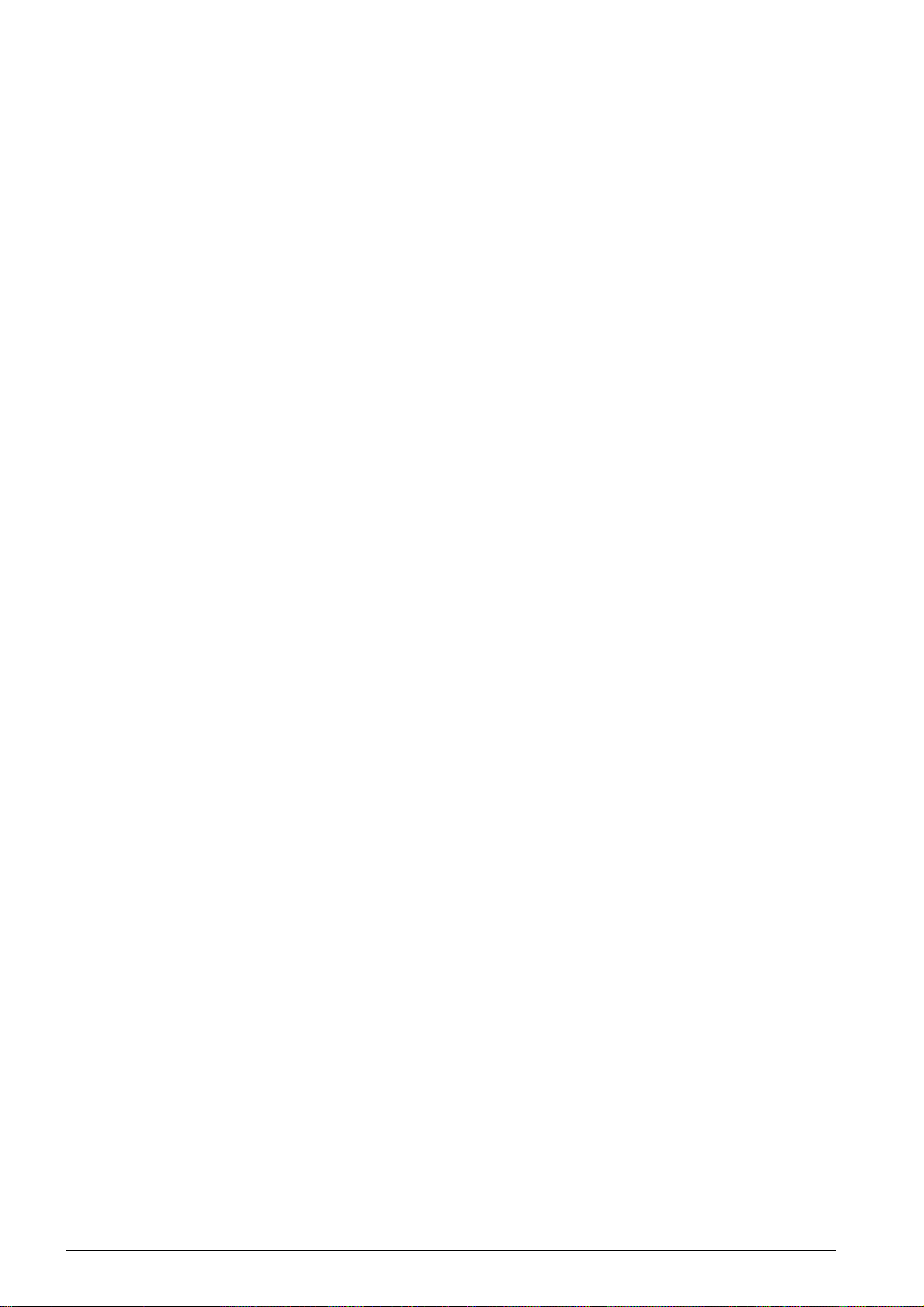
Insert Dialling Pause .............................................................................................. 30
Dialling with the Handset Replaced .......................................................................... 30
Calling Line Identification (CLIP) ............................................................................. 30
Missed Calls ......................................................................................................... 30
Telephone Book of the Device...................................................................................... 31
Looking up an Entry .............................................................................................. 31
Saving Entry ........................................................................................................ 31
Edit Entry ............................................................................................................ 32
Delete an Entry ..................................................................................................... 33
Delete all Entries ................................................................................................... 33
Printing the Telephone Book ................................................................................... 34
Printing List of all Entries................................................................................. 34
Printing an Individual Entry ............................................................................. 34
Groups ................................................................................................................ 34
Creating Group .............................................................................................. 34
Edit Group..................................................................................................... 34
Deleting a Group............................................................................................ 35
Printer and Printing Media........................................................................................... 36
Specifications for Print Media .................................................................................. 36
Pulling out Paper Stopper ....................................................................................... 37
Insert Paper into the Paper Tray ............................................................................. 37
Load Paper into the Manual Paper Feed .................................................................... 40
Loading Pre-printed Material ................................................................................... 40
Insert the Template into the Paper Tray ............................................................ 40
Load Templates into the Manual Paper Feed....................................................... 41
Inserting Slides and Labels ..................................................................................... 41
Printing on Both Sides (Manual Duplex Printing) ........................................................ 41
Print Calendar ...................................................................................................... 42
Sudoku: Printing a Game ....................................................................................... 42
Printing a Game ............................................................................................. 42
Printing the Last Game Again........................................................................... 42
Printing the Solution ....................................................................................... 43
Sudoku for Every Day ..................................................................................... 43
Fax .............................................................................................................................. 44
Send a Fax Using Standard Settings ........................................................................ 44
Loading Documents ............................................................................................... 44
Dialling a Number ................................................................................................. 45
Getting Outside Line .............................................................................................. 46
Sending Fax Later (= Timer Function) ...................................................................... 46
Sending Fax Manually ............................................................................................ 47
Chain Dialling ....................................................................................................... 47
Eavesdropping while Connection is Established .......................................................... 47
Sending to Multiple Recipients (= Broadcasting) ........................................................ 47
Using Fax Templates ............................................................................................. 48
Fax Reception ....................................................................................................... 48
Receiving Fax Manually .......................................................................................... 49
Receive Faxes Silently ........................................................................................... 49
Setting Protected Fax Reception .............................................................................. 49
Entering the PIN Code .................................................................................... 49
Switching On and Off...................................................................................... 49
Printing Out Fax Transmissions ........................................................................ 50
Polling Faxes ........................................................................................................ 50
Polling Faxes Directly...................................................................................... 50
Time-Deferred Polling ..................................................................................... 50
Jobs .................................................................................................................... 50
Immediate Job Execution ................................................................................ 51
Changing a Job .............................................................................................. 51
Deleting a Job................................................................................................ 51
Printing a Job ................................................................................................ 51
Printing the Job List........................................................................................ 51
Table of Contents 5
Page 6
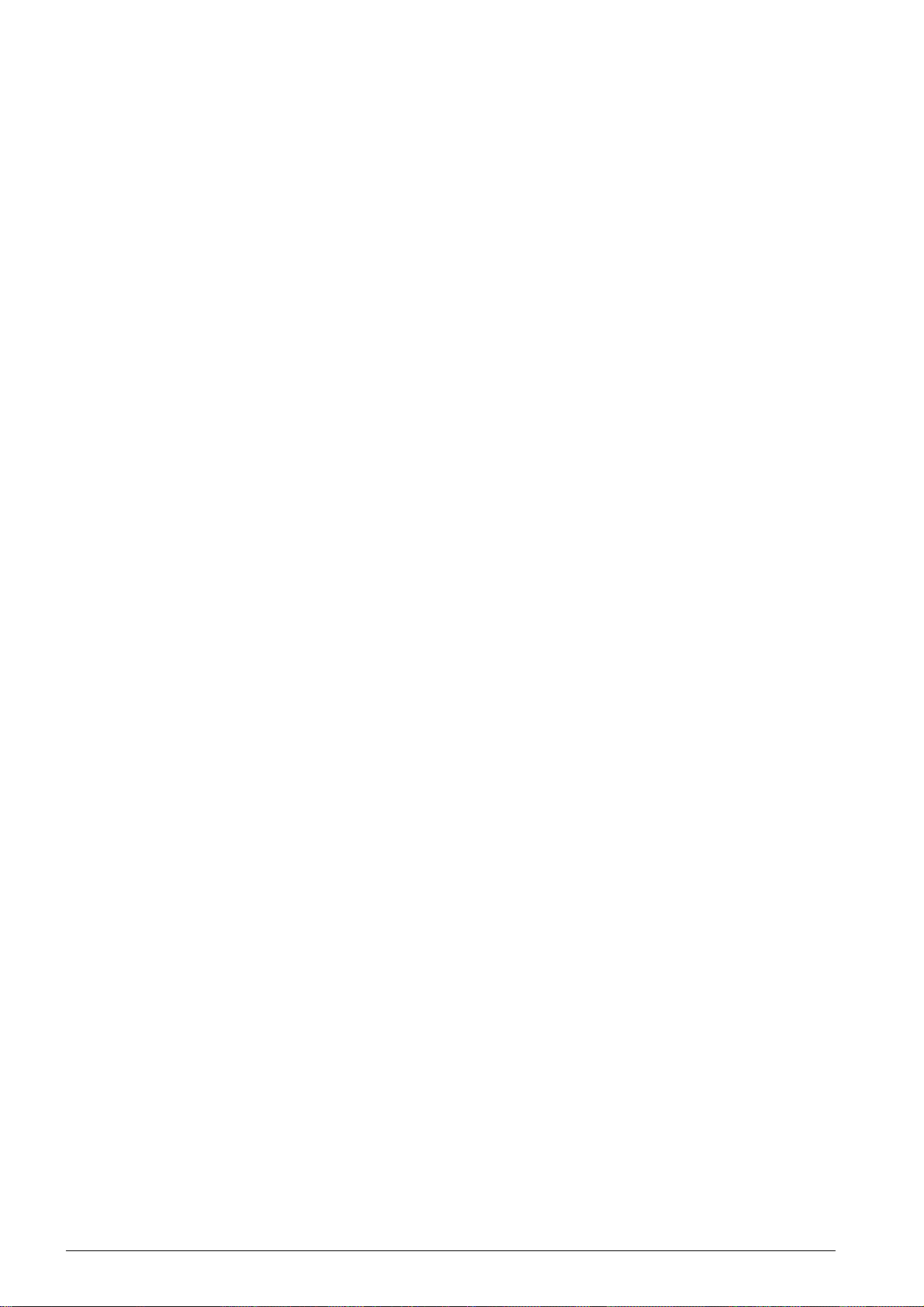
Copier..........................................................................................................................52
Loading Documents ............................................................................................... 52
Make Copies Using Standard Settings ...................................................................... 53
Make a Copy Using Standard Settings ............................................................... 53
Make Several Copies Using Standard Settings .................................................... 53
Make Copies Using the Second Profile ...................................................................... 53
Make Copy Using the Second Profile ................................................................. 53
Make Several Copies Using the Ssecond Profile................................................... 54
Make Copies Using User-Defined Settings ................................................................. 54
Make Enlarged or Compressed Copies ...................................................................... 55
Copying Several Documents onto one Page (= Mosaic Copy) ....................................... 55
Configure Settings for Second Profile ....................................................................... 56
Set Resolution ............................................................................................... 56
Setting the Contrast ....................................................................................... 56
Setting the Brightness .................................................................................... 56
Settings....................................................................................................................... 57
Set Up Power Saving Function ................................................................................ 57
Set Up Toner Saving Function ................................................................................. 57
Selecting the Country ............................................................................................ 58
Selecting the Language .......................................................................................... 58
Entering the Date and Time .................................................................................... 58
Set the Time Zone ................................................................................................ 58
Entering Your Telephone Number and Name ............................................................. 59
Entering Name............................................................................................... 59
Entering Number............................................................................................ 59
Setting the Ring Tones ........................................................................................... 59
Selecting the Ring Tone .................................................................................. 59
Adjusting Volume Level................................................................................... 59
Setting the Number of Rings............................................................................ 59
Deactivating the Button Tones ................................................................................ 59
Configure Paper Settings ........................................................................................ 60
Set Paper Weight ........................................................................................... 60
Set Paper Source ........................................................................................... 60
Setting the Paper Format ................................................................................ 60
Set Resolution ...................................................................................................... 60
Set Resolution for Fax Transmission.................................................................. 60
Setting the Resolution for the Copier................................................................. 60
Setting the Contrast .............................................................................................. 61
Set the Level of Brightness for the Copier ................................................................. 61
Setting the Fax Reception Mode .............................................................................. 61
Manual Mode ................................................................................................. 61
Fax Mode ...................................................................................................... 61
EXT/Answering Machine Mode.......................................................................... 61
Automatic Mode ............................................................................................. 62
Silent Fax Reception .............................................................................................. 62
Additional Options for Fax Transmission ................................................................... 62
Reducing Transmission Speed.......................................................................... 62
Configuring the Display................................................................................... 62
Set Fax Transmission from the Memory............................................................. 63
Turning Page Header On/Off ............................................................................ 63
Switching Transmission Report On/Off .............................................................. 63
Additional Fax Reception Options ............................................................................ 63
Reducing the Reception Speed ......................................................................... 63
Set Page Adjustment ...................................................................................... 63
Set a Threshold for Pagination ......................................................................... 64
Printing Multiple Copies................................................................................... 64
Locking the Device ................................................................................................ 64
Entering the PIN Code .................................................................................... 64
Locking the Keyboard ..................................................................................... 65
Locking Manual Dialling................................................................................... 65
Lock Settings................................................................................................. 65
6 Table of Contents
Page 7
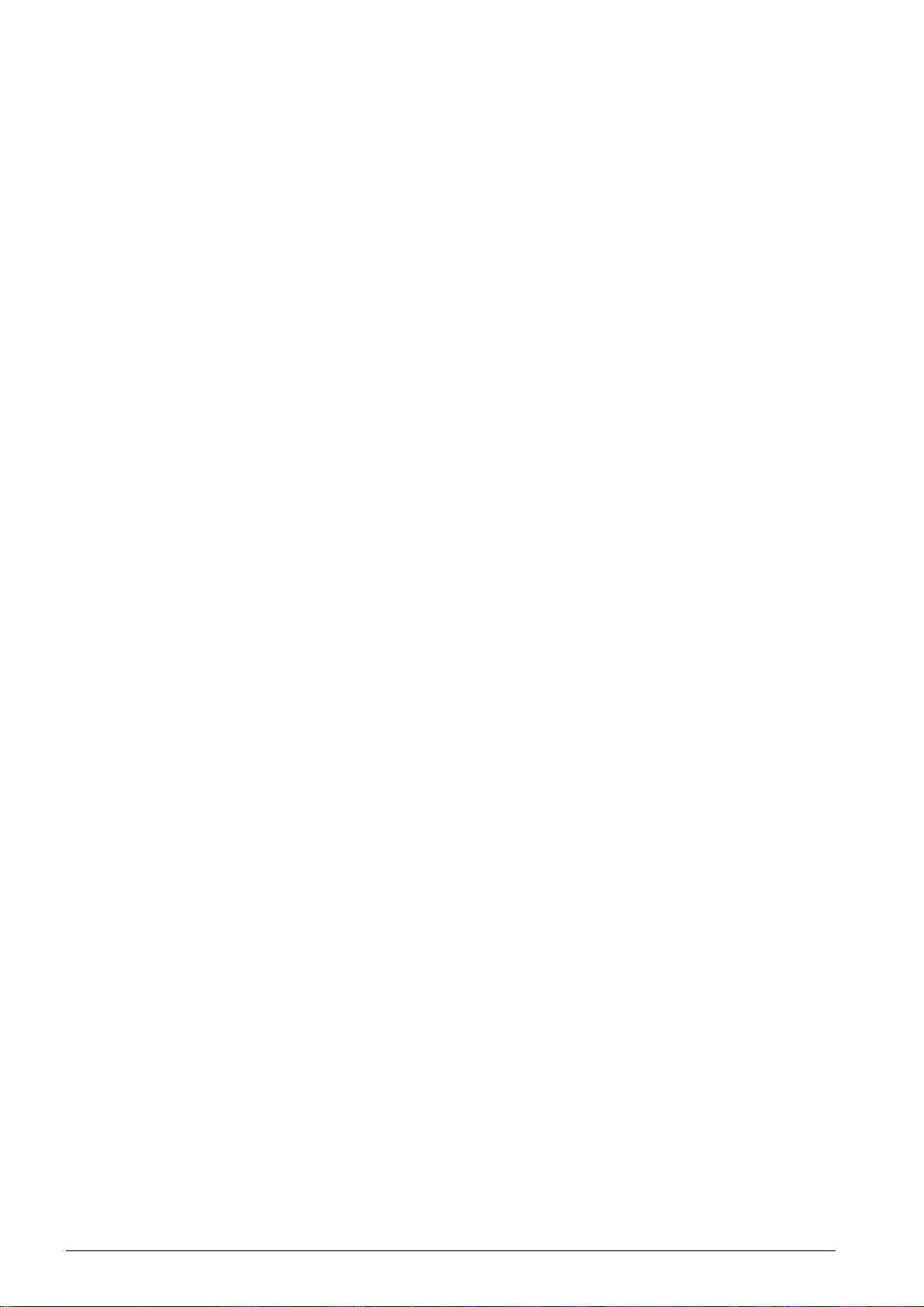
Print Lists and Reports ........................................................................................... 66
Printing the Functions List ............................................................................... 66
Printing the Telephone Book ............................................................................ 66
Printing Fax Journal/Call Log............................................................................ 66
Printing the Job List........................................................................................ 66
Prints the List of Settings ................................................................................ 66
Telephone Lines and Additional Devices ...................................................................... 67
Selecting the Dialling Process ................................................................................. 67
Set up the Public Switch Telephone Network (PSTN) .................................................. 67
Set up Private Branch Exchange (PABX) ................................................................... 67
Set the connection type .................................................................................. 68
Setting the Outside Line Access Code................................................................ 68
DSL Connection .................................................................................................... 68
ISDN Connection ................................................................................................... 68
Connecting Additional Devices ................................................................................ 68
Connection to the Device................................................................................. 68
Connection to the Telephone Line..................................................................... 69
Using Additional Telephones (Easylink) .................................................................... 69
Starting Fax Reception.................................................................................... 69
Taking Over the Line ...................................................................................... 69
Using an External Answering Machine ...................................................................... 69
Service ........................................................................................................................ 70
Display Counter Levels ........................................................................................... 70
Display the Number of Fax Pages Sent .............................................................. 70
Display the Number of Fax Pages Received ........................................................ 70
Display Number of Scanned Documents ............................................................ 70
Display Number of Printed Pages...................................................................... 70
Display Number of Copied Pages ...................................................................... 70
Displaying the Toner Level ..................................................................................... 70
Checking the Firmware Version ............................................................................... 70
Changing the Toner Cartridge ................................................................................. 71
Fixing a Paper Jam ................................................................................................ 74
Clearing Paper Jam in Paper Tray/Paper Feed..................................................... 74
Clearing Paper Jam in the Print Unit.................................................................. 75
Clearing Paper Jam in the Fuser Unit................................................................. 77
Fixing a Document Jam .......................................................................................... 79
Cleaning .............................................................................................................. 80
Clean Scanner and Document Feeder................................................................ 81
Cleaning the LED Print Head ............................................................................ 82
Calibrating the Scanner .......................................................................................... 84
Using Service Codes .............................................................................................. 85
Power Cycling ....................................................................................................... 85
Problems and Possible Causes ................................................................................ 86
Error Messages and Possible Causes ........................................................................ 88
Error Messages on the Transmission Report ....................................................... 89
Glossary ................................................................................................................... 91
Appendix ..................................................................................................................... 96
Technical Data ...................................................................................................... 96
Standards ..................................................................................................... 96
Scanner ........................................................................................................ 96
Printer .......................................................................................................... 96
Memory ........................................................................................................ 97
Paper (Paper Tray) ......................................................................................... 97
Paper (Manual Paper Feed).............................................................................. 97
Document Feed Slot ....................................................................................... 97
Fax .............................................................................................................. 97
Copier .......................................................................................................... 97
Table of Contents 7
Page 8
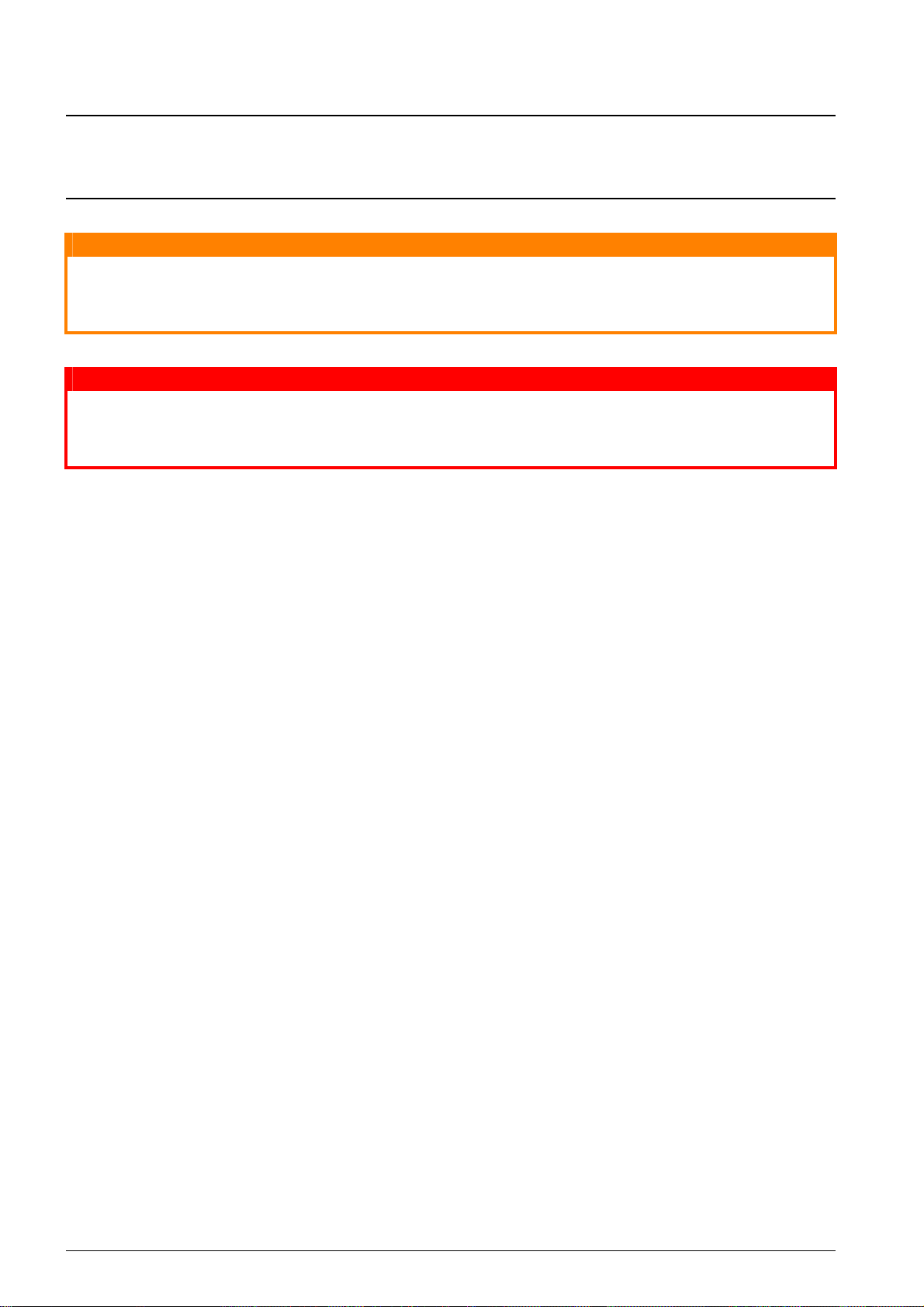
NOTICES AND DANGER!
Notice
CAUTION!
DANGER!
Troubleshooting
A note provides additional information to supplement the main text.
Damage to the Device or Loss of Data!
Damage to the Device or Loss of Data!
This symbol gives warning of damage to the device and possible loss of data. These damages
can result from improper handling.
Danger to Persons!
A warning provides additional information which, if ignored, may result in a risk of personal injury.
To protect your product and to guarantee comprehensive functionality, this model only works with
genuine Oki Printing Solutions toner cartridges. These can be identified by the Oki Printing Solutions trademark. Toner cartridges of other manufacturers many not work, even if they are marked
as compatible. If it does work, your product's performance and print qulality may be degraded.
Specifications subject to change without notice. All trademarks acknowledged.
Spaltenumbruch
8
Page 9
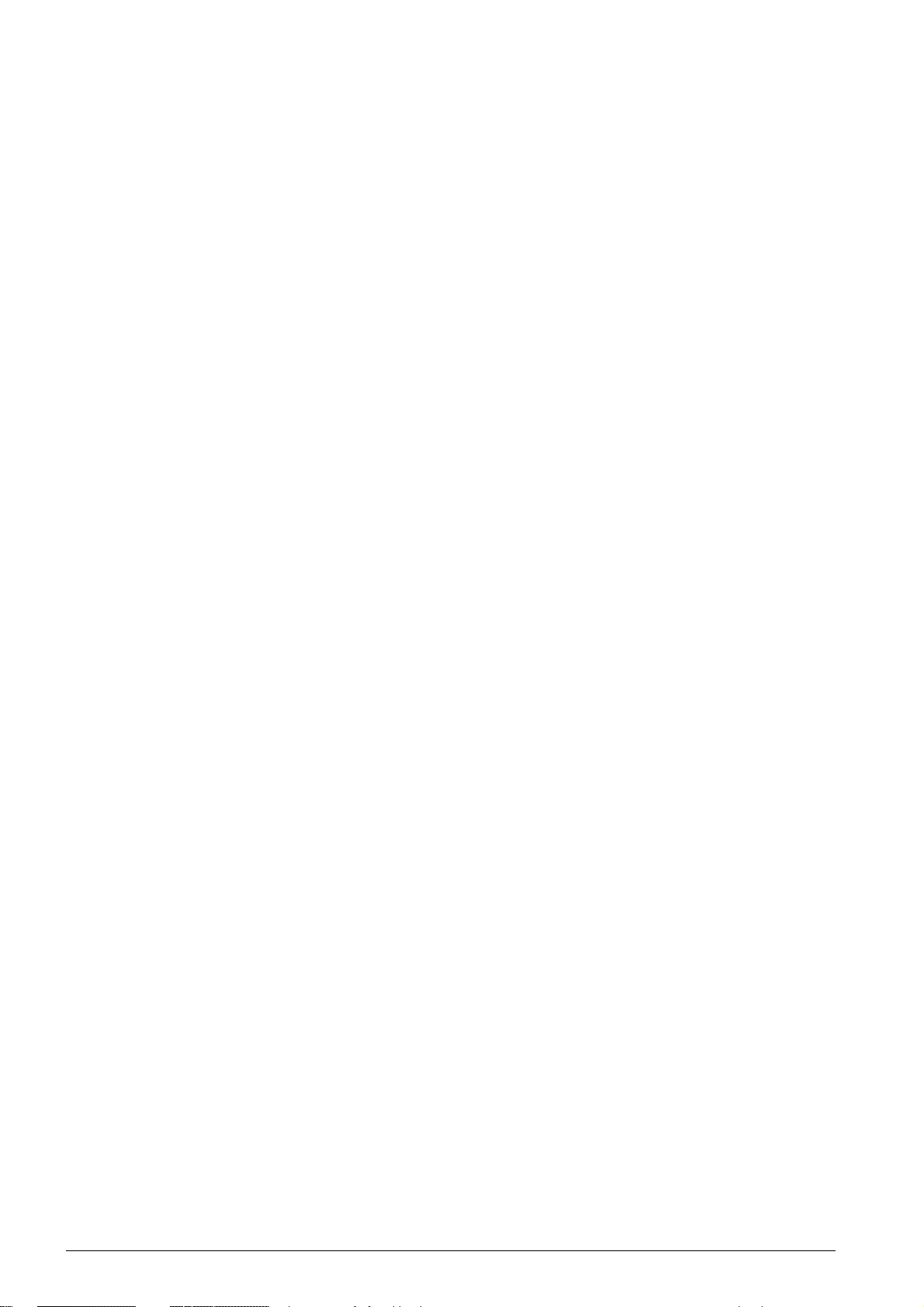
INTRODUCTION
Introduction Brand Variable
With the purchase of this device, you have chosen a quality OKI product brand. Their device fulfils
the most varied requirements for private use or in your office and business everyday.
Energy Saving Mode
You use the power and toner saving functions to save electricity and toner, by switching the device
to power saving mode or printing in toner saving mode. Use the ECO- button to make toner saving
copies quickly and simply.
Starter Cartridge
For printing purposes, your device utilises the most up-to-date laser printing technology. A starter
cartridge is provided with the device. This starter cartridge is already installed; however you must
remove the packaging used for transportation before you can use the device.
Paper Tray
You can insert a supply of paper into the paper tray of up to 250 sheets. You can insert special paper
formats, envelopes, slides, sheets of labels or printed documents into the manual paper feed.
Telephone Book
In the telephone book of your device, you can save entries with multiple numbers and collect multiple entries into groups. You can assign various ring tones to the entries.
You have many functions available to you for fax transmission, for example, different resolutions or
the timer function. You can secure your fax reception with a code. In that case, incoming faxes are
not printed out, but rather are stored in the fax memory. With the fax polling function, you can retrieve faxes that lie ready in the dialled device.
Broadcast Transmissions
With the broadcasting key (= Broadcasting) you can add further numbers during the dialing process
and send a message quickly and simply to several recipients.
Fax Templates
Five fax templates, which you can use, are stored in your device. With these templates you can
quickly create, for example, a short fax note or an invitation.
Copying Several Documents onto one Page (=Mosaic Copy)
You can copy several documents onto one page to save paper. The documents are adjusted automatically during the copying process.
Print Calendar
Your device prints a weekly overview as a calendar page for you – for the current week, the coming
week or a freely selectable week.
If you want, your device can print Sudoku puzzles in four different difficulty levels with solution.
We hope you enjoy your device and its many functions!
9
Page 10
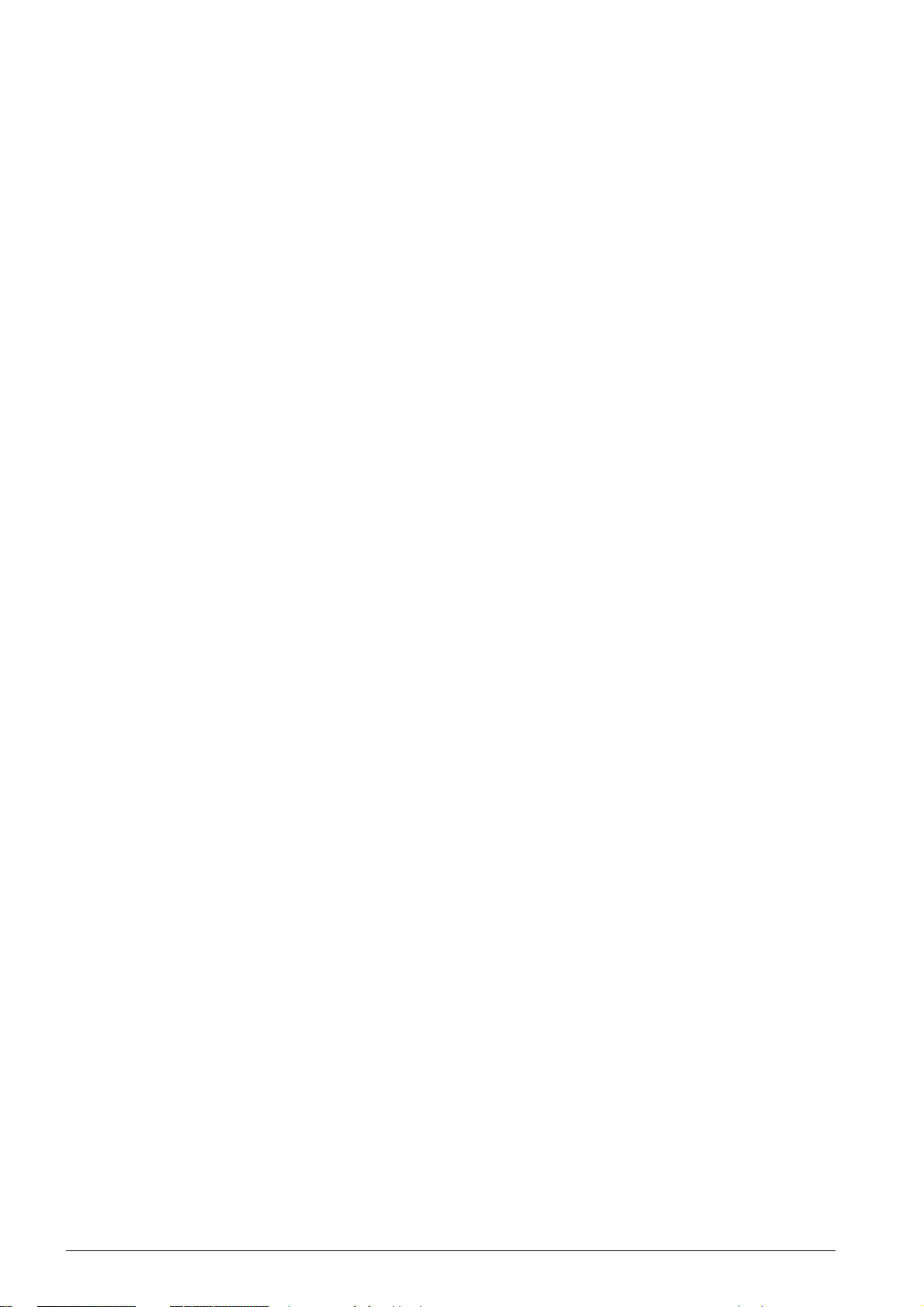
GENERAL SAFETY INFORMATION
Introduction 3
Your device has been tested in conformity with standards EN 60950-1 and IEC 60950-1 and should
only be operated with telephone systems and power equipment that meet these standards. The device was built exclusively for use in the indicated sales region.
Introduction 2
Do not make any changes or settings that are not described in this user manual. Physical injury or
damage to the device or loss of data can result from improper handling. Take note of all warning
and safety notes indicated.
SETTING UP THE DEVICE
The device should rest securely on a stabile, flat surf ace.
The device should rest securely on a stabile, flat surface. If the device should fall, it can be damaged
or can cause injury to people, especially small children. Position all cables in such a way that no one
will stumble on them, thus avoiding possible injuries to persons or damage to the device itself. If
the device is dropped it should be inspected by a technical service center.
The distance between the device and other appliances or objects, must be at least 15 centimetres.
The distance between the device and other devices or objects must be at least 15 centimetres; this
also applies to the use of additional cordless telephones. Do not place the device in the vicinity of
radios or televisions.
Protect the device against direct sunlight
Protect the device against direct sunlight, heat, large temperature fluctuations and moisture. Do
not place the device in the vicinity of heaters or air conditioners. Observe the information on temperature and humidity in the technical data.
The device must have sufficient ventilation
The device must have sufficient ventilation and may not be covered. Do not put your device in
closed cabinets or boxes. Do not place the machine on soft surfaces such as tablecloths or carpets
and do not cover the ventilation slits. Otherwise, the device can overheat and catch on fire.
The area in which you operate the device must be adequately ventilated
The area in which you operate the device must be adequately ventilated, especially if the device is
used frequently. Set up your device in such a way that the flow of the exhaust air stream points
away from the work station.
In the event that the device becomes too hot, or if you see smoke coming from the device
In the event that the device becomes too hot, or if you see smoke coming from the device, you
must immediately pull the power cable out of the power socket. Have your device examined by
trained professionals at a technical service location. To prevent the spread of fire, open flames
should be kept away from the device.
Do not plug in the device in moist rooms.
Do not plug in the device in moist rooms. Never touch the mains cable, the mains connection or the
telephone socket with wet hands.
Do not allow liquids to enter into the device.
Do not allow liquids to enter into the device. Disconnect the device from the electrical power source
and from the telephone network, if liquids or foreign objects have entered the device and have your
device examined by trained professionals at a technical service location.
Do not allow children to handle the device without supervision.
Do not allow children to handle the device without supervision. The packing materials should be kept
out of the hands of children.
Magnetic telepho ne handset
The telephone handset of the device is magnetic. Caution, small metallic objects (paper clips) may
be retained if placed near or on the telephone handset.
POWER SUPPLY/TELEPHONE LINE
Check whether the mains voltage of your device
Check whether the mains voltage of your device (indicated on the type label) matches the mains
voltage available at the setup location.
Emissions
This device complies with EN 55022 Class B. Use only the power and telephones cables supplied.
Before you use the device make sure that you connected the telephone cable supplied as described.
Never touch the power or telephone cable if the insulation is damaged.
Never touch the power or telephone cable if the insulation is damaged. Replace damaged wires immediately. Use suitable cables only; if necessary please contact our technical customer service or
your retailer.
Disconnect your device from the power and telephone networks during an electrical storm.
Disconnect your device from the mains and telephone network during an electrical storm in order
to avoid electrical surge damage. If this is not possible, do not use the device during an electrical
storm.
10 General Safety Information
Page 11
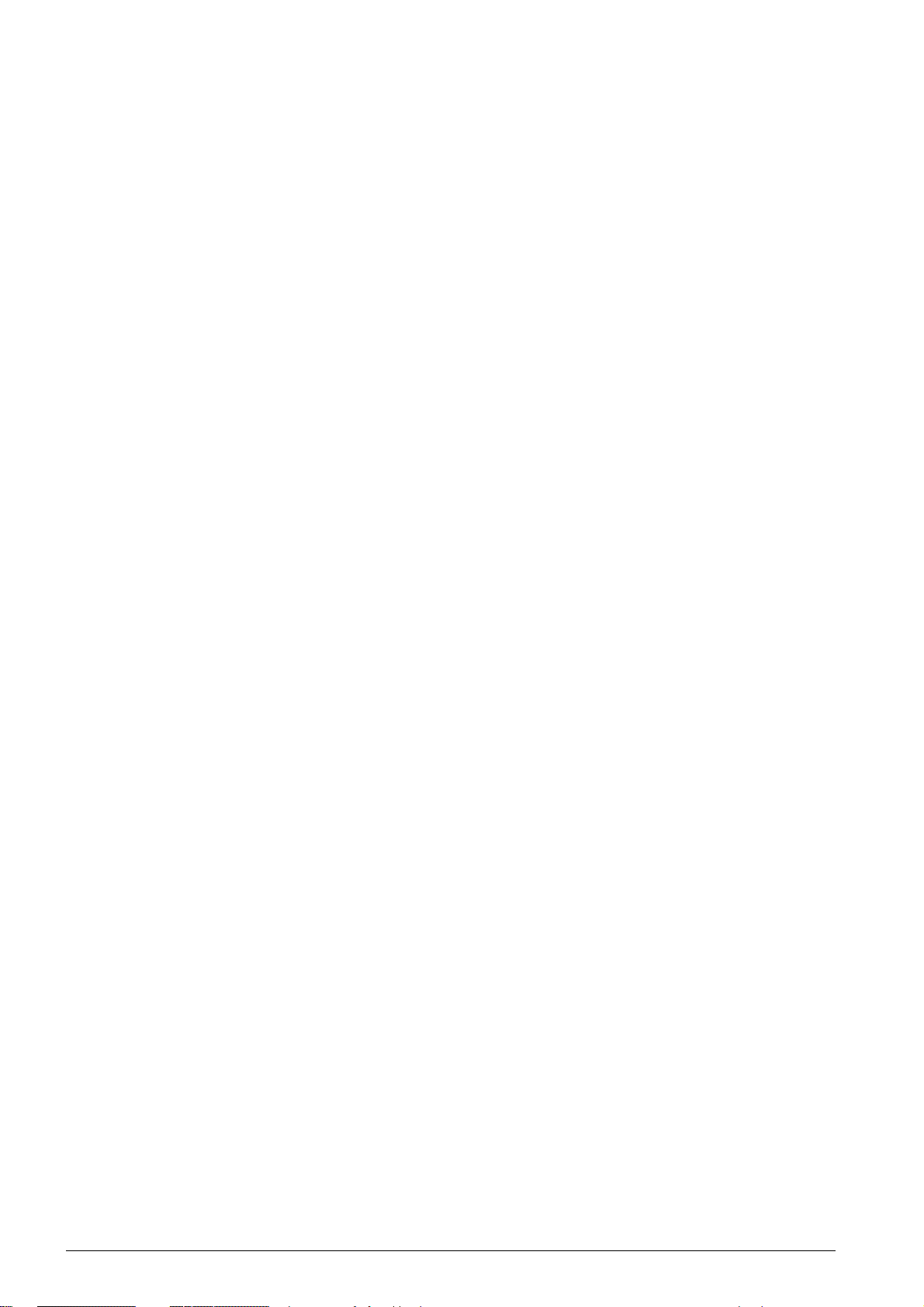
Before cleaning the surface of your device, disconnect it from the power and telephone networks.
Before cleaning the surface of your device, disconnect it from the power and telephone networks.
Use a soft, lint-free cloth. Never use liquid, gaseous or easily flammable cleansers (sprays, abrasives, polishes, alcohol). Do not allow any moisture to reach the interior of the device.
Only clean the display with a dry, soft cloth.
Only clean the display with a dry, soft cloth. If the display breaks, a mildly corrosive liquid may escape. Avoid all contact with your skin and eyes.
In the event of a power failure, your device will not function;
In the event of a power failure, your device will not function; saved data is retained.
CONSUMABLE MATERIALS
Original Consumable Material
Use only original consumable materials. These are available from a specialised retailer or through
our order service (see back side of this user manual). Other consumable materials could damage
the device or shorten its service life.
Environment
Dispose of old consumable materials according to the waste regulations of your country.
Caution when Handling Toner Powder:
Caution when Handling Toner Powder:
If you breathe in toner powder, go into the fresh air immediately. Call a doctor immediately!
If you get toner powder in your eyes, rinse them with a lot of water for at least 15 minutes. Call a
doctor immediately!
If you have swallowed toner powder, drink small amounts of water. Try NOT to vomit. Call a doctor
immediately!
Toner Cartridge 1
Never open a toner cartridge. Store both new and used cartridges in a place where they will not
come into the hands of children.
Paper Jam
In case of a paper jam, remove the paper carefully out of the device. Throw the paper away carefully: It is possible that the toner may not be completely set on the print-out, and toner dust could
be released into the air.
If toner dust is released into the air, you should avoid allowing it to contact your skin and eyes.
If toner dust is released into the air, you should avoid allowing it to contact your skin and eyes. Do
not inhale the released toner dust. Remove the toner dust from clothing or objects with cold water;
hot water would only cause the toner to set. Never remove loose toner dust with a vacuum cleaner.
REPAIRS
Danger—Heat!
The fuser unit and and its surroundings inside the device become hot during operation. Do not touch
these parts if you have opened the device. Proceed with care when you are removing a paper jam
for instance.
Display
Should disruptions occur, follow the instructions on the display and on the error report.
Repairs
Do not make any repairs to the device yourself. Improper maintenance can result in injuries or damage to the device. Only have your device repaired by an authorised service centre.
Do not remove the type label from your device; this would void the warranty.
GPL Text
The firmware running on the device is partly licensed under GPL. If you have any questions about
the licensing of a specific part of the firmware, feel free to contact the manufacturer. We can send
you a CD containing the relevant source code for the cost of production.
General Safety Information 11
Page 12
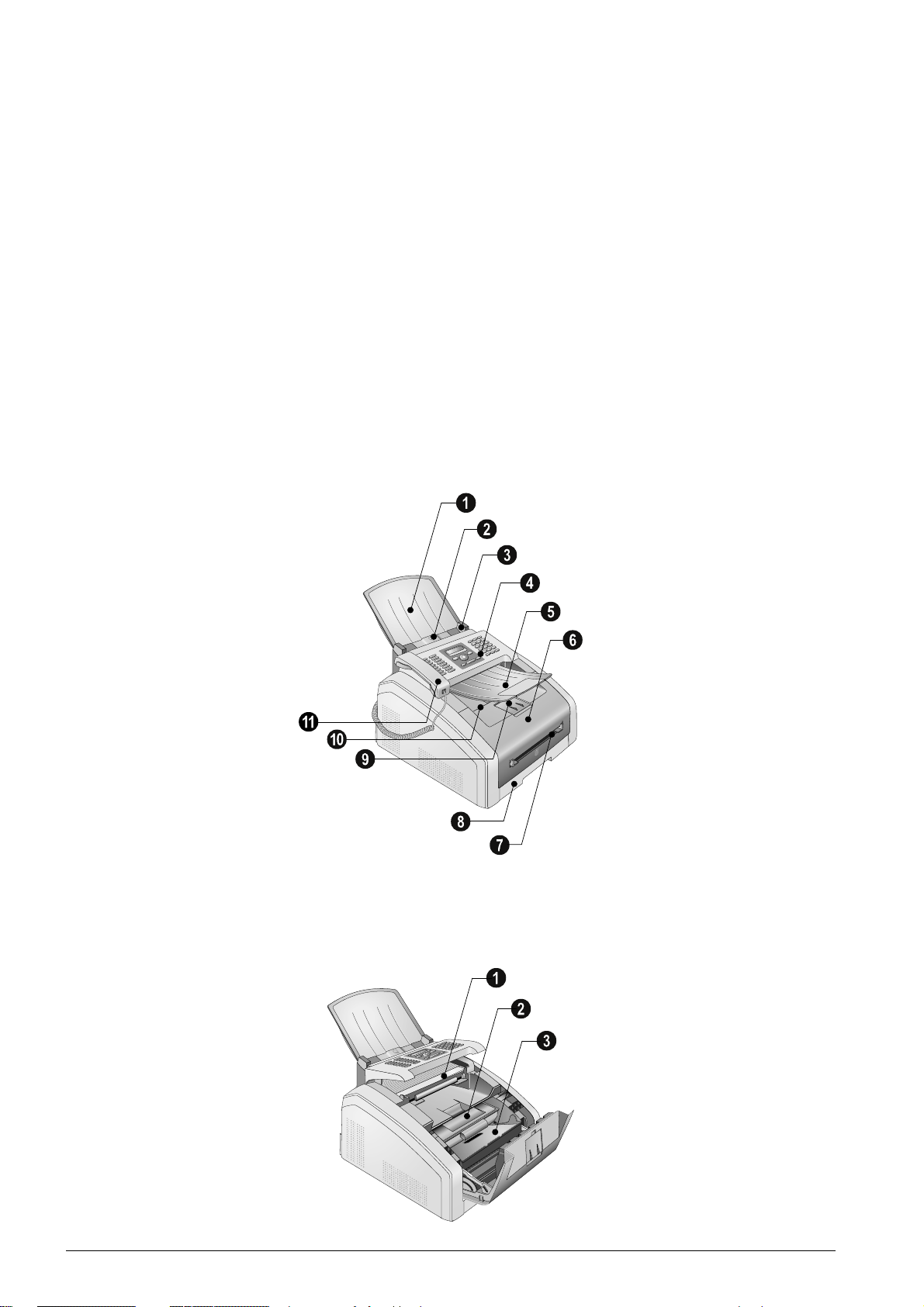
OVERVIEW
DEVICE OVERVIEW
Document Support
‚ Document support
Document Feed Slot
ƒ Document feed slot
Document Guide
„ Document guide
Panel with Display
… Panel with display
Document Outlet Tray
† Document outlet tray
Device Cover
‡ Device cover
Manual Paper Feed
ˆ Manual paper feed
Paper Tray
‰ Paper tray
Printer Output Tray
Š Printer output tray
Print Output
‹ Print output
Telephone Handset with Spiral Cable
ΠTelephone handset with spiral cable
Vorderansicht nummeriert
Scanner glass
‚ Scanner glass
Toner Cartridge
ƒ Toner cartridge
Paper Jam Door (Print Unit)
„ Paper jam door (print unit)
Gerät offen nummeriert
12 Overview
Page 13
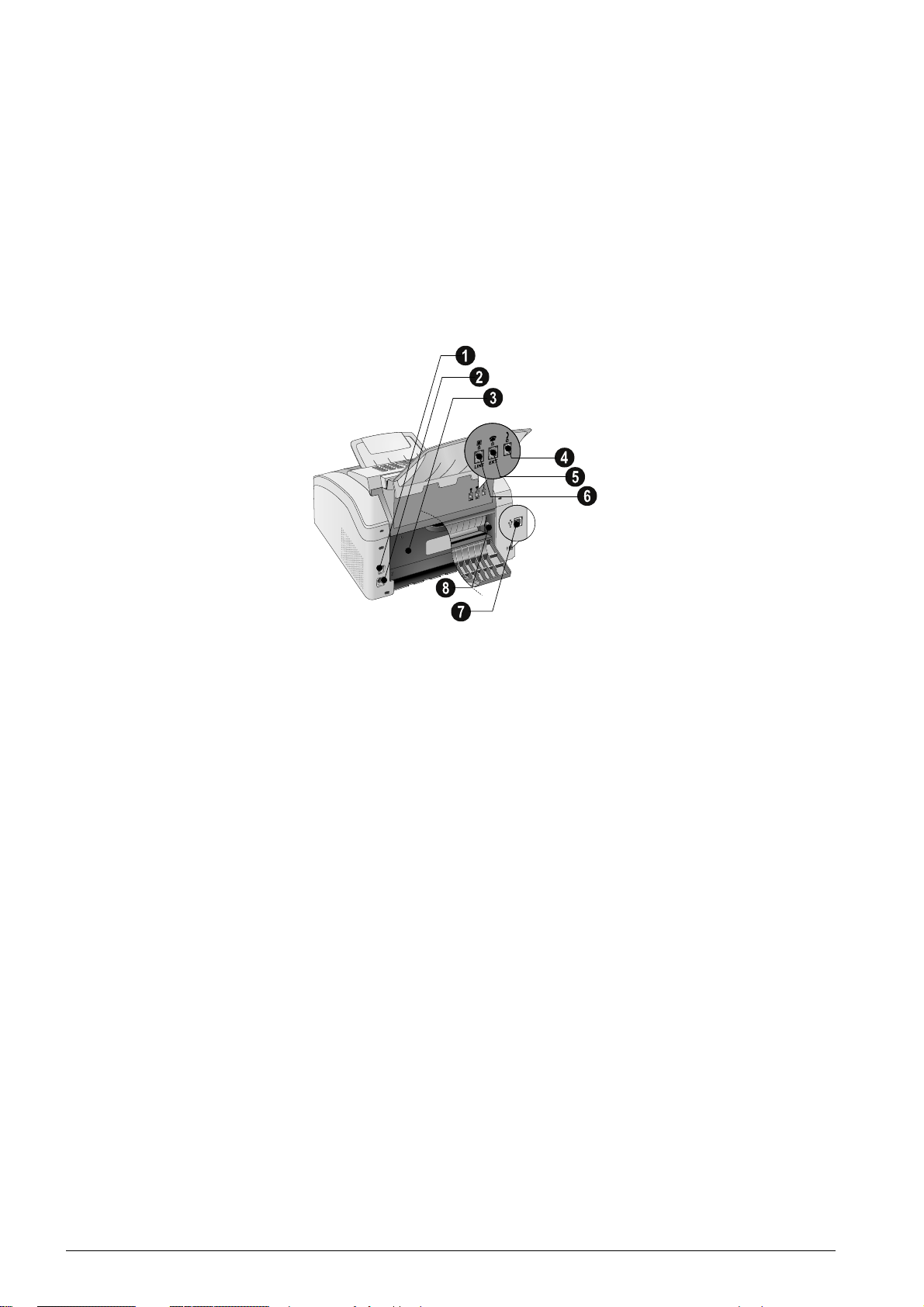
CONNECTIONS ON THE REAR SIDE
On/Off Switch
‚ On/Off switch
Mains Cable Socket
ƒ Mains cable socket
Paper Jam Door (Fuser Unit)
„ Paper jam door (fuser unit)
Telephone Handset Socket
… Ð socket—Connection socket for the telephone handset
EXT Socket
† Ï/EXT. socket—Connection socket for additional devices
LINE Socket
‡ Î/LINE socket—Connection socket for telephone cable
USB Port
ˆ ý socket—USB port
Tension lever of the fixer unit
‰ Tension lever of the fixer unit (Two levers!)
Rückseite nummeriert
Spaltenumbruch
Overview 13
Page 14
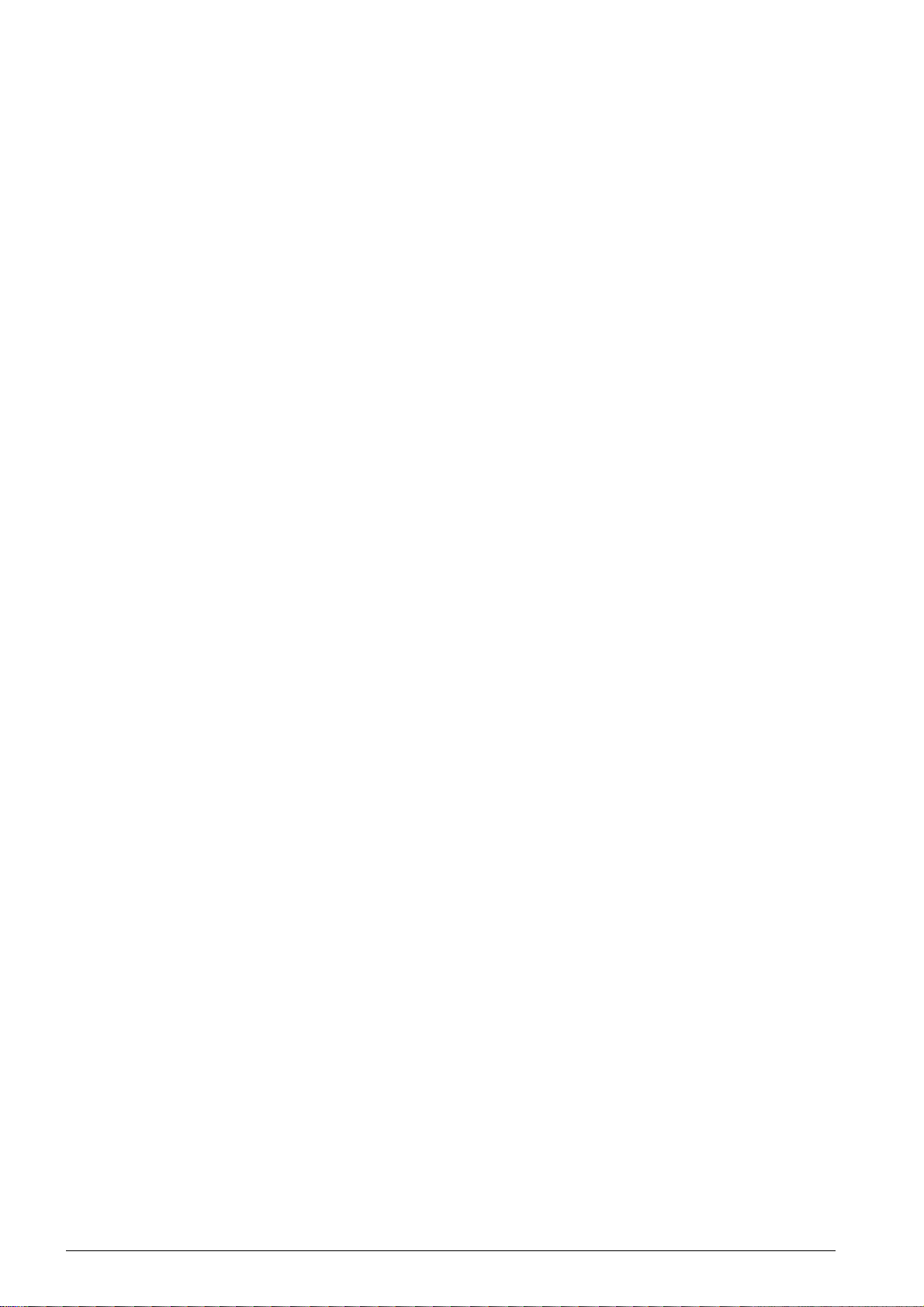
PANEL WITH DISPLAY
Letter Keypad 2
Keys (A—Z)—Telephone book register: Calling up telephone book entries / entering letters.
Special Characters 1
;ü—Entering special characters (punctuation marks and symbols). Select the entries with [.
Confirm with OK.
Special Characters 2
ûü—Entering language specific special characters (special letters). Select the entries with [. Con-
firm with OK.
Shift Key
ú—Shift key: entering capital letters / in combination with other keys: calling additional functions
Telephone Book
am—Calls up telephone book functions
Red Lamp
Red lamp Æ—If the lamp flashes or is lit, please read what is indicated on the display
Green Lamp 2
Green Lamp â—The green lamp â on the panel will be lit whenever there is a fax present in the
memory.
Stop 2
j—Function abort / return to the starting mode
C
C—Returning to the previous menu level / deleting individual digits
Arrow Keys
[—Calling the menu functions / navigation within the menu / selecting options / moving the cursor
OK
OK—Calling the menu functions / confirming input
Start (Starting Transmission of Messages / Starting Action)
o—Starting transmission of message / starting action
Fax
FAX—Start a fax transmission or fax reception
Copy
COPY—Press twice: making copies automatically. Press once: adjusting copies
Resolution
f—Setting higher resolution for faxes and copying (DEFAULT, FINE, SFINE, PHOTO)
Help
¨—Print lists: Function list / fax journal / telephone book / jobs list / calendar / fax templates / set-
tings
Broadcast Transmissions
À—Broadcasting: You can send one fax to multiple recipients in succession.
ECO
ECO—Set up power saving and toner saving functions / make a copy using the toner saving function
Number Keys
Numeric keys (0—9)—Entering digits
Redial / caller list
@—Redial / caller list: The redial / caller list contains the last numbers dialled and the last calls
received (© indicates the numbers dialled, ® the calls received and * the calls missed).
Speaker (Primo)
μ—Dialling with the handset replaced
R
Rø—Insert short line interruption (Hook Flash) as office index on PABX or for calling special func-
tions in the public telephone network (PSTN)
P
ú and Rø—Inserting dialling pause
14 Overview
Page 15
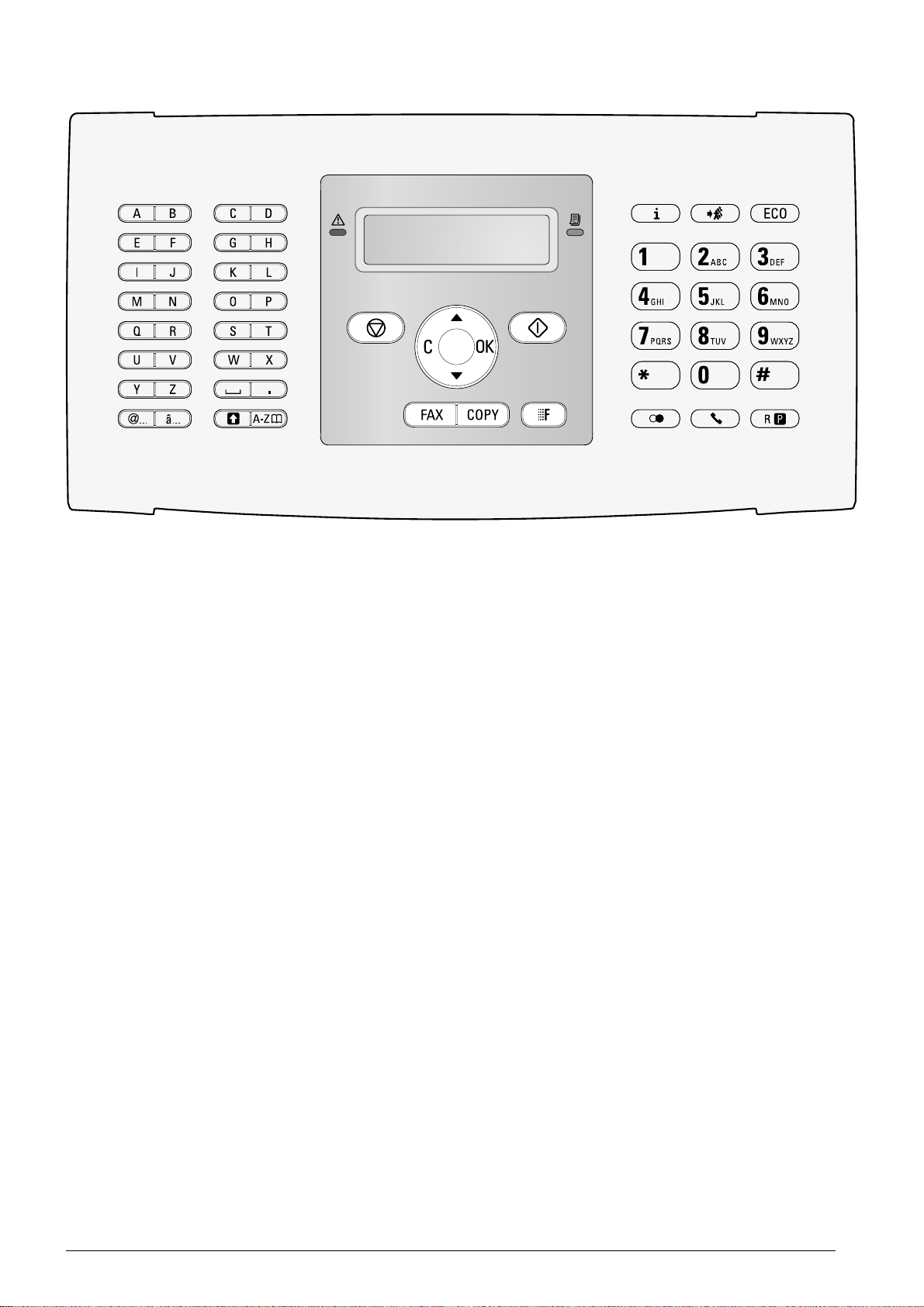
LPF 5120 · 5125 · 5140 · 5145
Spaltenumbruch
Overview 15
Page 16
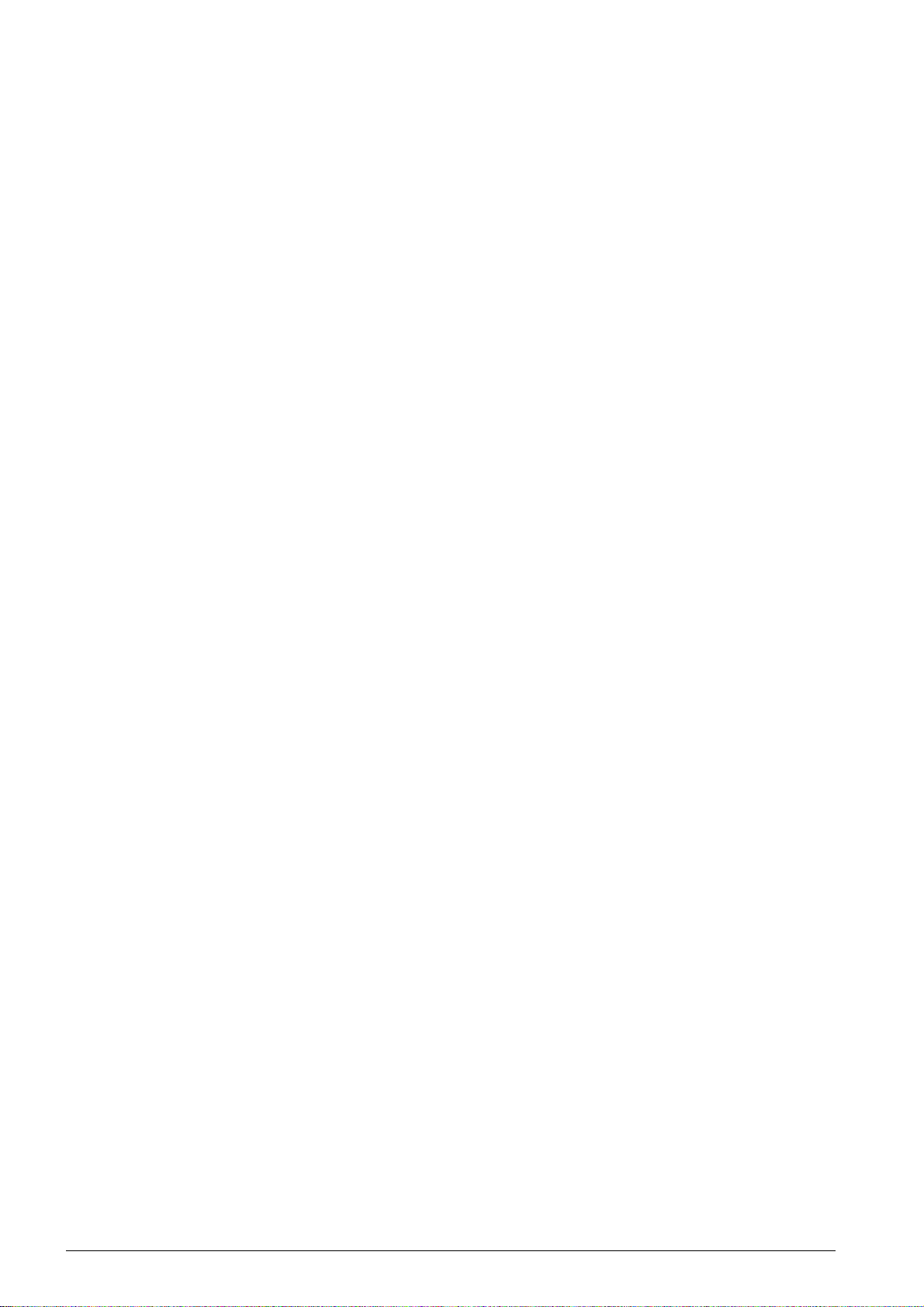
OVERVIEW OF THE MENU FUNCTIONS
Introduction
The following functions are available on your device. There are two ways in which you can call functions.
Menu Navigation
Navigating in the Menu: Press OK or one of the two arrow keys [, to open the function menu.
Page through [ menu entries. Use OK to select a menu function. Press C to return to the previous
menu level. Press j to close the menu and return to the starting mode.
Direct Loading
Calling Functions Directly: You can call a menu function directly using the function number. Press
OK and enter the appropriate function number using the numeric keypad. Confirm with OK. You will
find the function number in the following list.
0 SETTINGS
Setting the Power and Toner Saving Functions.
002 Set up power saving and toner saving functions............................................ page 57
Deactivating the Button Tones
007 Deactivating the Button Tones.................................................................... page 59
Entering the Date and Time
011 Entering the date and time......................................................................... page 58
Set the Time Zone
012 Set the time zone ..................................................................................... page 58
Entering Name
021 Entering name.......................................................................................... page 59
Entering Number
022 Entering number....................................................................................... page 59
Setting the Country
031 Setting the Country................................................................................... page 58
Setting the Telephone Network
032 Set the telephone network¦*....................................................................... page 67
Setting the Language
033 Setting the Language ................................................................................ page 58
Setting the Fax Reception Mode
041 Setting the fax reception mode................................................................... page 61
Setting the Number of Ring Tones for Fax Reception
042 Set the number of ring tones for fax reception.............................................. page 59
Switch PABX Operation On/Off
051 Switch PABX operation on/off ..................................................................... page 68
Enter a dialling code for the PABX operation
0522 Enter a dialling code for the PABX operation............................................. page 68
Selecting the Dialling Process
053 Set the dialling mode (tone/pulse dialling)¦* ................................................. page 67
Setting Ring Tone
054 Selecting the Ring Tone ............................................................................. page 59
Setting the Ring Volume
055 Setting the ring volume ............................................................................. page 59
* Function is not supported in all countries and networks
*¦Function is not supported in all countries and networks
1 COPIER
Set the copier settings
10 Set the copier settings ................................................................................... page 60
Make Copy Using Standard Settings
11 Make copies using standard settings ................................................................ page 53
Make copies using settings from the second profile
12 Make copies using the second profile ............................................................... page 53
Make Enlarged or Compressed Copies
13 Make enlarged or compressed copies ............................................................... page 55
Copying Several Documents onto one Page (=Mosaic Copy)
14 Copy several documents on one page (= Mosaic-copy)....................................... page 55
2 PRINTER
Set Paper Weight
201 Set paper weight ...................................................................................... page 60
Set Paper Source
202 Set paper source ...................................................................................... page 60
Setting the Paper Format
203 Setting the Paper Format........................................................................... page 60
Spaltenumbruch
16 Overview
Page 17
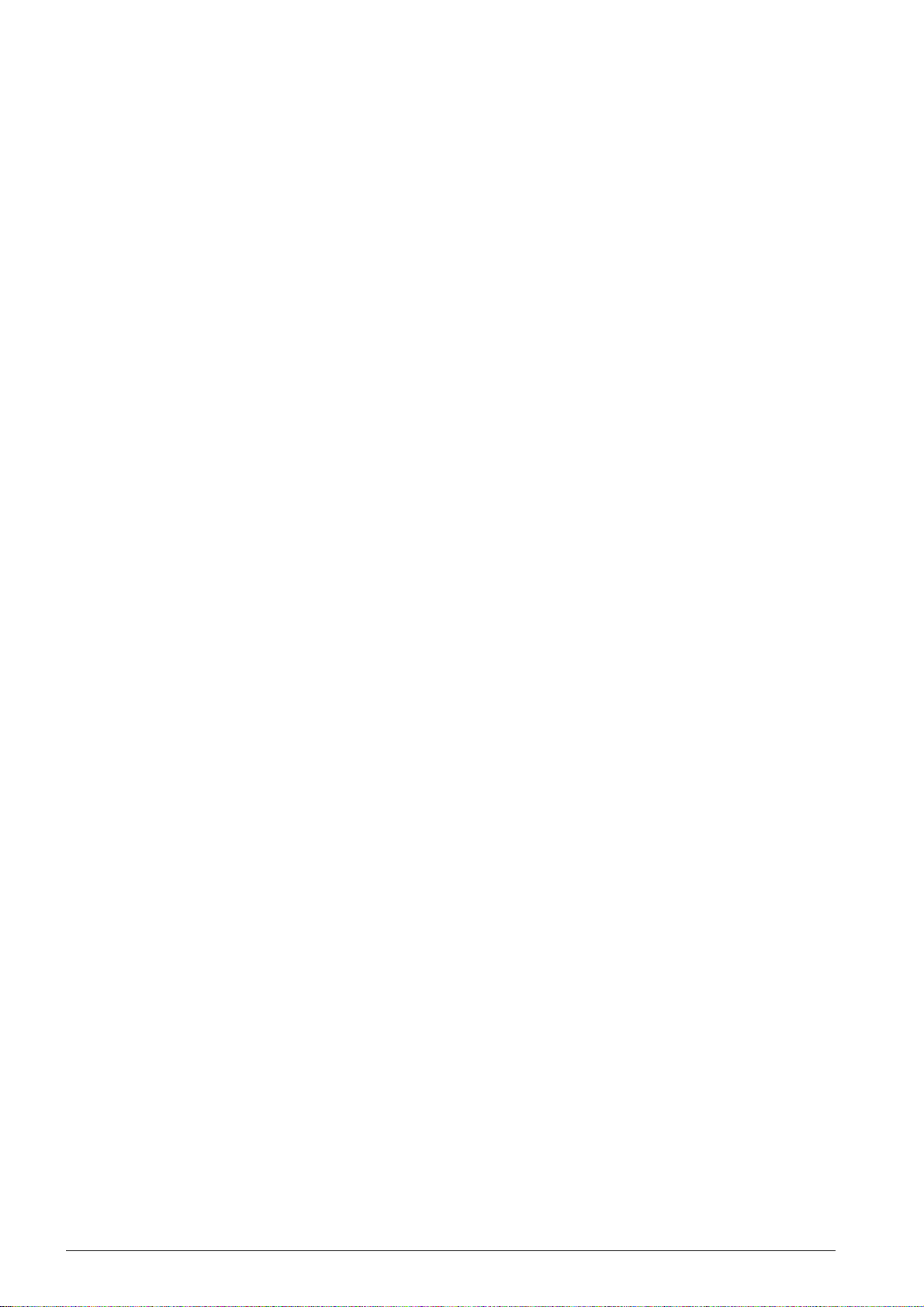
4 FAX
Settings for fax transmission
401 Set fax transmission.................................................................................. page 63
Settings for Fax Reception
402 Set fax reception ...................................................................................... page 63
Setting Protected Fax Reception
403 Setting Protected Fax Reception.................................................................. page 49
Sending a Fax
41 Sending a Fax............................................................................................... page 44
Poll Faxes
42 Poll faxes ..................................................................................................... page 50
Printing the Fax Templates
45 Printing the Fax Templates ............................................................................. page 48
5 TELEPHONE BOOK
Looking up an Entry
511 Looking up an entry .................................................................................. page 31
Saving Entry
512 Saving Entry ............................................................................................ page 31
Creating Group
513 Creating group ......................................................................................... page 34
Edit Entry
514 Edit Entry ................................................................................................ page 32
Deleting an Entry
515 Deleting an Entry...................................................................................... page 33
Printing the Telephone Book
516 Printing the telephone book........................................................................ page 34
7 JOBS
Immediate Job Execution
71 Immediate job execution................................................................................ page 51
Changing a Job
72 Changing a job ............................................................................................. page 51
Deleting a Job
73 Deleting a job............................................................................................... page 51
Printing a Job
74 Printing a job................................................................................................ page 51
Printing the Job List
75 Printing the jobs list ...................................................................................... page 51
8 LISTS AND REPORTS
Printing List of Settings
80 Printing list of settings ................................................................................... page 66
Printing the List of Available Functions
81 Printing the List of Available Functions ............................................................. page 66
Printing Fax Journal/Call Log
82 Printing fax journal/call log............................................................................. page 66
Printing the Telephone Book
83 Printing the telephone book............................................................................ page 66
Printing the Job List
84 Printing the jobs list ...................................................................................... page 51
Print Calendar
85 Print Calendar............................................................................................... page 42
Printing Sudoku
86 Sudoku: printing a game................................................................................ page 42
Printing the Fax Templates
87 Printing the Fax Templates ............................................................................. page 48
9 MISCELLANEOUS
Locking the Device
92 Locking the Device ........................................................................................ page 64
Calibrating the Scanner
931 Calibrating the Scanner ............................................................................. page 84
Using Service Codes
933 Using service codes................................................................................... page 85
Checking the Firmware Version
934 Checking the firmware version.................................................................... page 70
Query the counter levels
94 Query the counter levels ................................................................................ page 70
Displaying the Toner Level
946 Displaying the Toner Level ......................................................................... page 70
Spaltenumbruch
Overview 17
Page 18
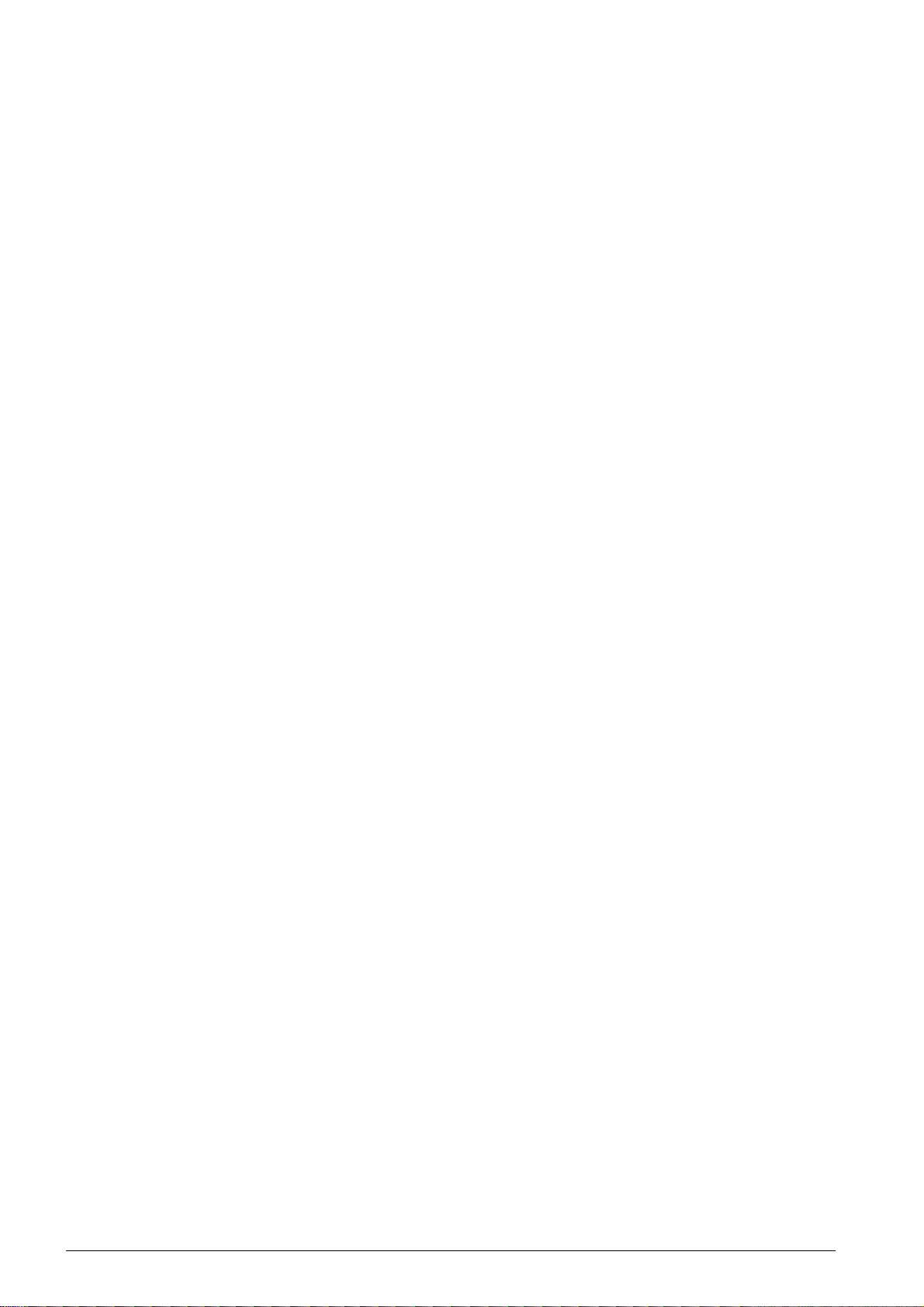
PRINT LISTS AND REPORTS
PRINTING THE FUNCTIONS LIST
Printing the Functions List
You can also print the function list by pressing ¨. Use [ to select FUNCTION LIST. Confirm with OK.
PRINTING THE TELEPHONE BOOK
Printing the Telephone Book
You can also print the telephone book by pressing ¨. Use [ to select PHONEBOOK. Confirm with OK.
PRINTING THE FAX TEMPLATES
Printing the Fax Templates
You can also print the fax template by pressing ¨. Use [ to select FAX-TEMPLATES. Confirm with
OK.
PRINTING FAX JOURNAL/CALL LOG
Printing Fax Journal
You can also print the fax journal and the call log by pressing ¨. Use [ to select LOGS. Confirm with
OK.
PRINTING THE JOB LIST
Printing the Job List
You can also obtain a print jobs list by pressing ¨. Use [ to select COMMAND LIST. Confirm with OK.
PRINT CALENDAR
Print Calendar
You can also print the calendar by pressing ¨. Use [ to select CALENDAR. Confirm with OK.
SUDOKU: PRINTING A GAME
Sudoku: Printing a Game
You can also print a new Sudoku by pressing ¨. Use [ to select SUDOKU. Confirm with OK.
PRINTS THE LIST OF SETTINGS
Prints the List of Settings
You can also obtain a list of all the settings by pressing ¨. Use [ to select SETTINGS. Confirm with
OK.
18 Overview
Page 19
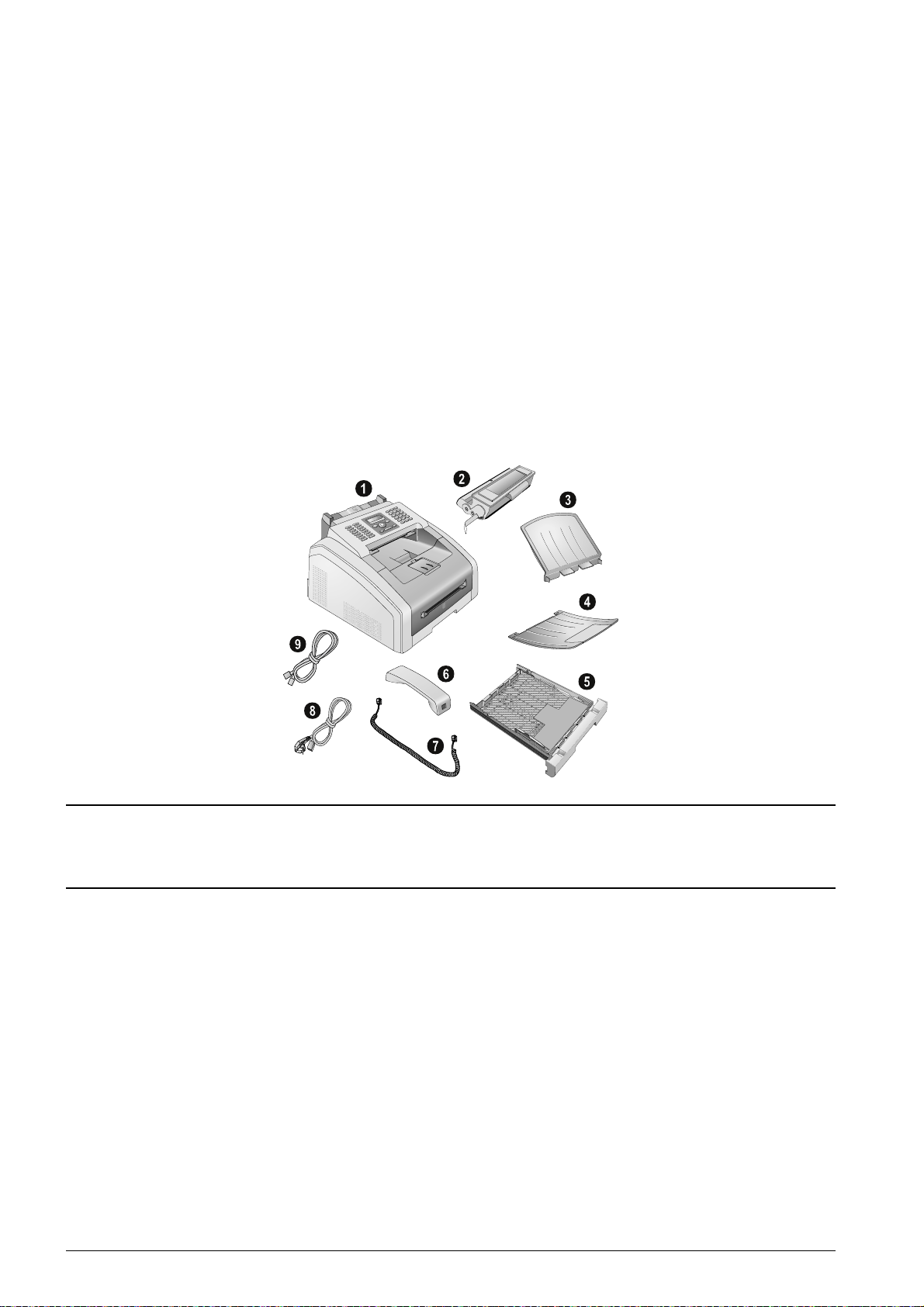
INITIAL OPERATION
Notice
PACKING CONTENTS
Device
‚ Device
Starter Cartridge (Already Installed)
ƒ Starter cartridge (already installed)
Document support (in the paper tray)
„ Document support (in the paper tray)
Document outlet tray (in the paper tray)
… Document outlet tray (in the paper tray)
Paper Tray (Already Installed)
† Paper tray (already installed)
Telephone Handset
‡ Telephone handset
Spiral cable for telephone handset
ˆ Spiral cable for telephone handset
Mains Cable with Plug (Country-specific)
‰ Mains cable with plug (country-specific)
Telephone Cable with Plug (Country-specific)
Š Telephone cable with plug (country-specific)
User manual with installation guide (not depicted)
User manual with installation guide (not depicted)
Verpackungsinhalt
A
4
EX
B
5
B
5
A
5
B
6
Missing Package Contents
Missing Package Contents
If one of the parts is missing or damaged, please contact your retailer or our customer service.
Spaltenumbruch
Initial Operation 19
Page 20
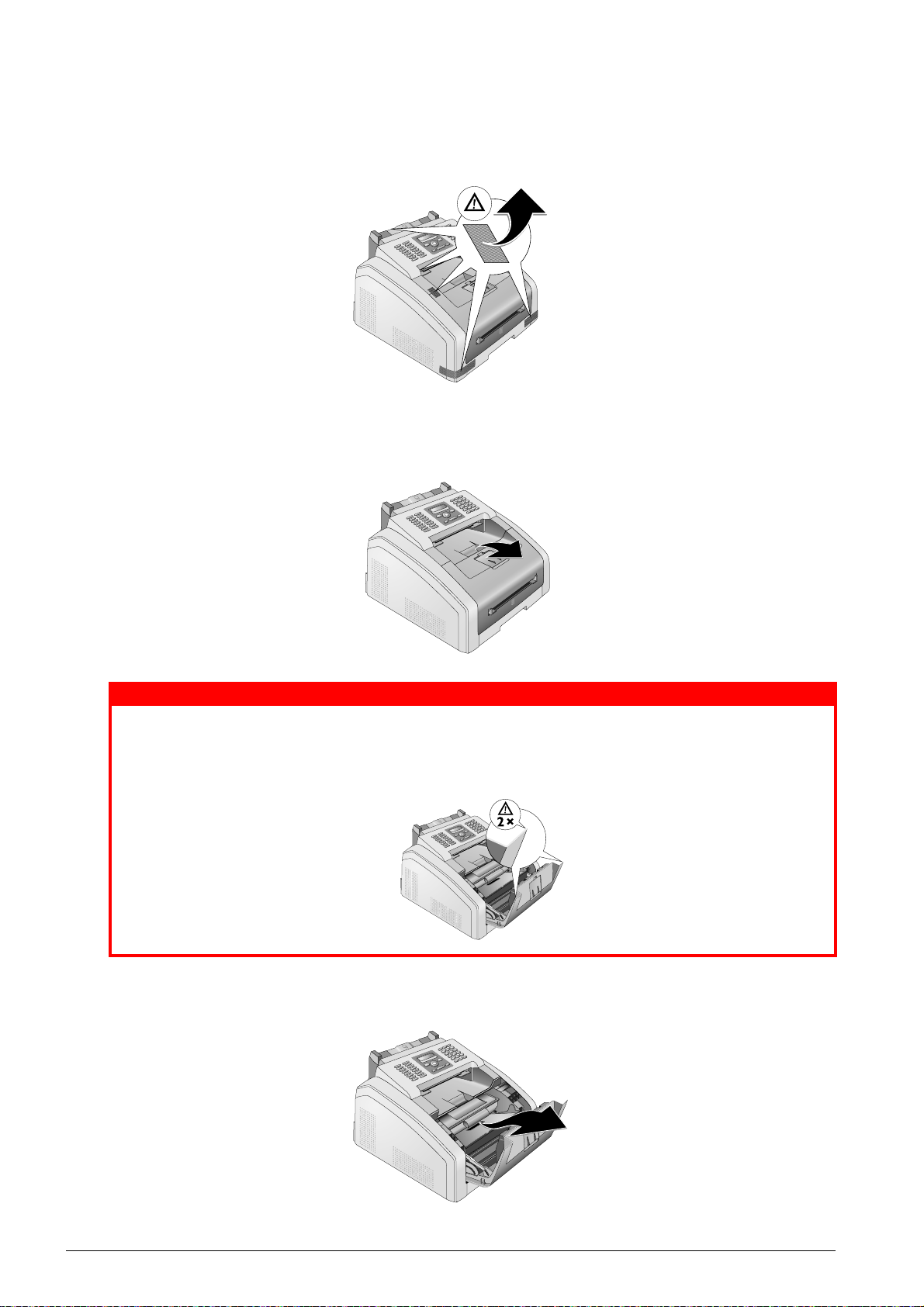
REMOVING PACKAGING MATERIAL
DANGER!
REMOVING PACKAGING MATERIAL FROM THE DEVICE
Removing Packaging Material from the Device
Remove the existing tape used for transportation from the device.
Verpackungsmaterial entfernen
REMOVE THE PACKAGING MATERIAL FROM THE TONER CARTRIDGE
1. Open the device by lifting the device cover forwards
Edges on the Device Cover!
Take care of the edges on the device cover. You could injure yourself if you reach into the
device from the side.
2. Remove the toner cartridge by gripping the handle in the middle and pulling it forwards out
of the device
20 Initial Operation
Page 21
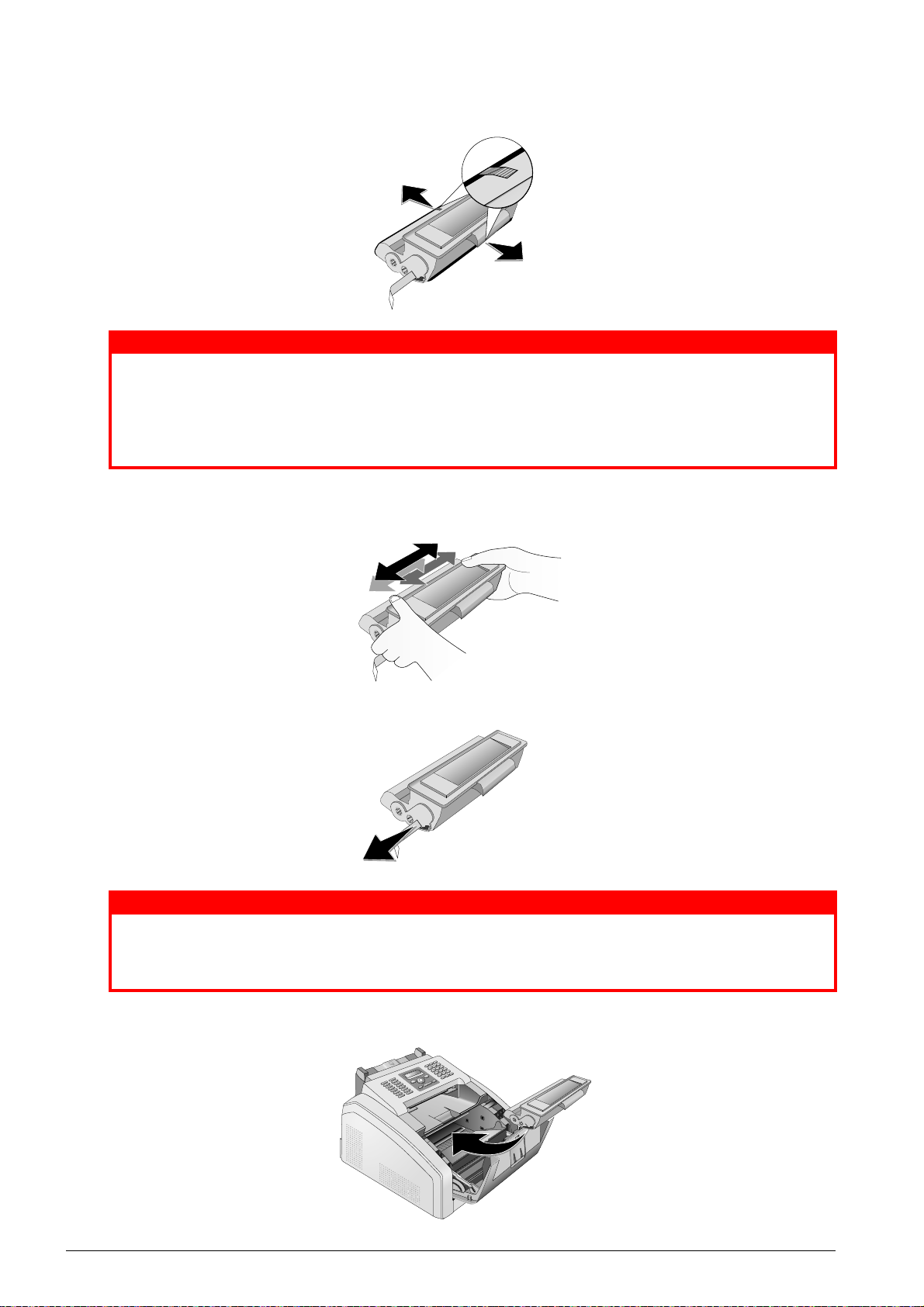
3. Remove the tape and protective paper, but do not remove the protective strip from the
DANGER!
DANGER!
cartridge yet .
Escaping Toner Dust!
Never open a toner cartridge. If toner dust is released into the air, you should avoid allowing it to contact your skin and eyes. Do not inhale the released toner dust. Remove the
toner dust from clothing or objects with cold water; hot water would only cause the toner
to set. Never remove loose toner dust with a vacuum cleaner.
4. Shake the new toner cartridge back and forth several times in order to distribute the toner
evenly, thereby improving the print quality.
5. Only after completely pull off the protection strip located on the left side of the cartridge.
Escaping Toner Dust!
Once you have removed the protection strip, do not shake the toner cartridge any more.
Otherwise, it is possible that toner dust will be released into the air.
6. Place the toner cartridge into your device. The cartridge should snap securely into position.
Initial Operation 21
Page 22
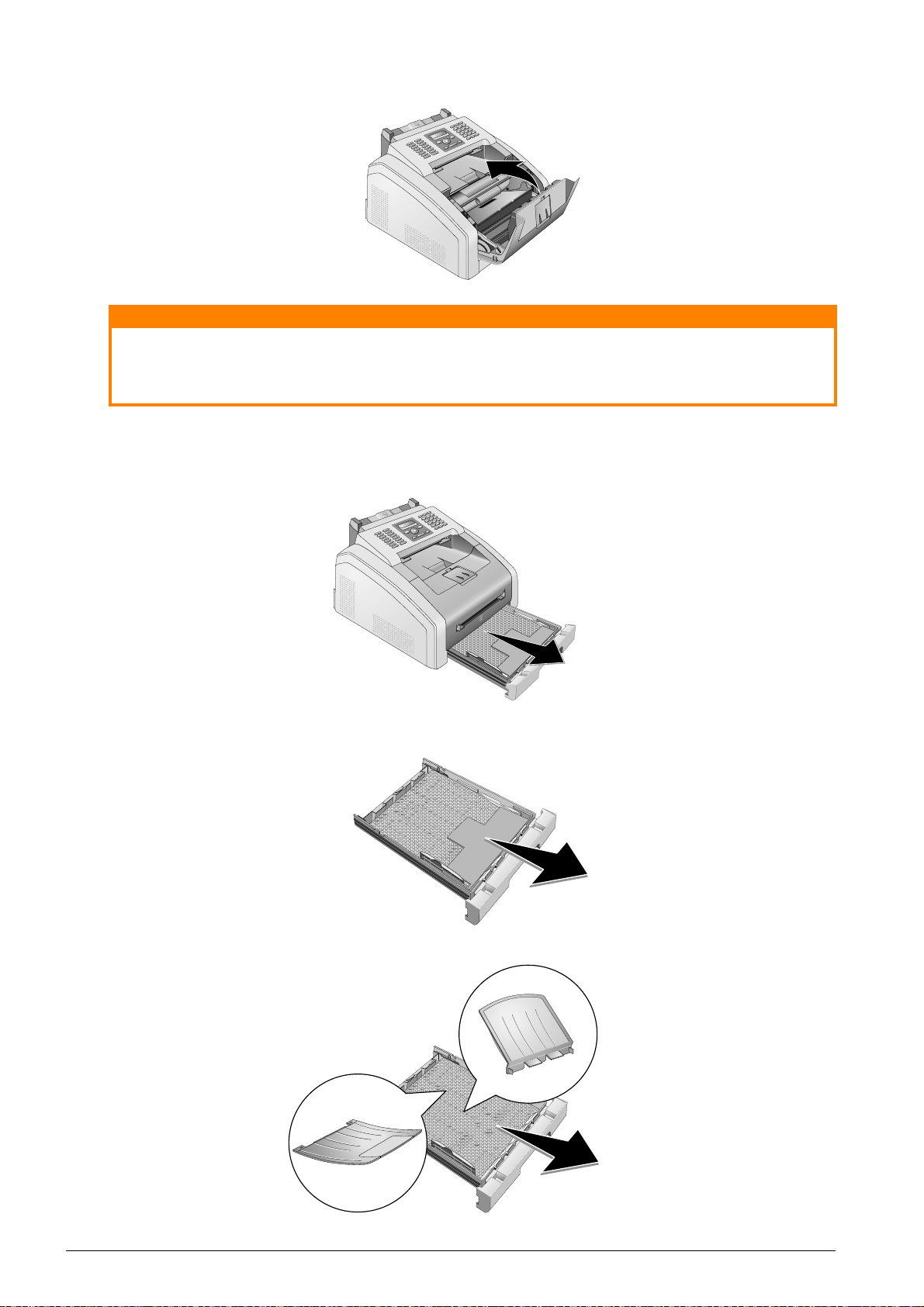
7. Close the device.
CAUTION!
EX
B
5
B
5
A
5
B
6
A
4
EX
B
5
B
5
A
5
B
6
A
4
Toner Cartridge Not Inserted Correctly!
If the device cover would not close, the toner cartridge is not inserted correctly. Take the
toner cartridge out and insert it again correctly.
REMOVE THE PACKAGING MATERIAL FROM THE PAPER TRAY
1. Pull the paper tray out of the device.
2. Please remove the protective cardboard from the paper tray before loading paper.
A
4
EX
B
5
B
5
A
5
B
6
3. Remove the document support and the document outlet tray from the paper tray.
22 Initial Operation
Page 23
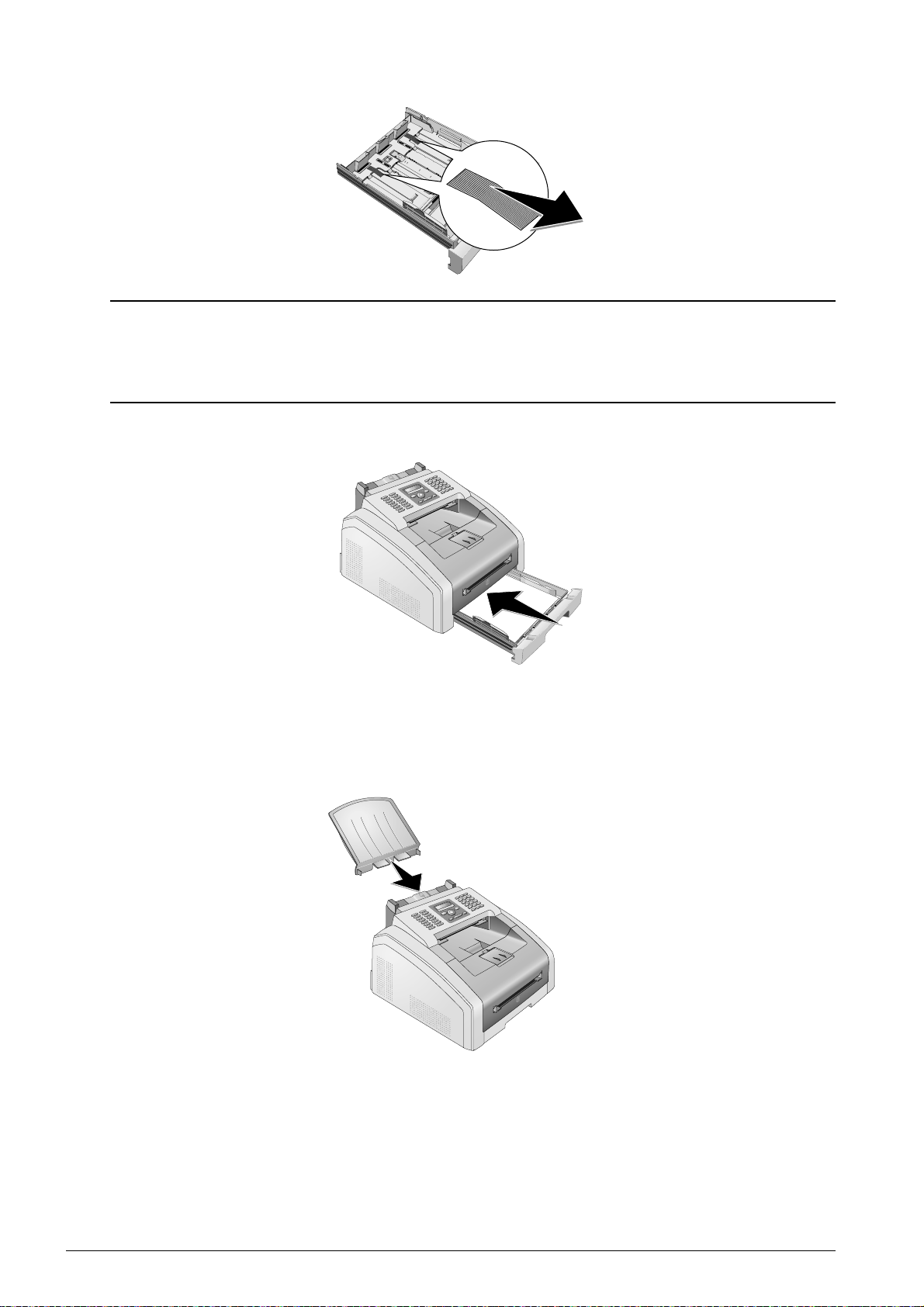
4. Removing the tape in the paper tray which was used for transportation purposes.
Notice
A
4
EX
B
5
B
5
A
5
B
6
Loading Paper
Adjust the paper tray to the paper and insert the paper (see also chapter Printing Media,
page 36).
5. Push the paper tray into the device all the way to the stopping point.
A
4
EX
B
5
B
5
A
5
B
6
ATTACHING THE DOCUMENT SUPPORT
Attaching the Document Support
Insert the document support into the two openings in the cover. The document support should snap
securely into place.
Dokumentenhalter aufstecken
Initial Operation 23
Page 24
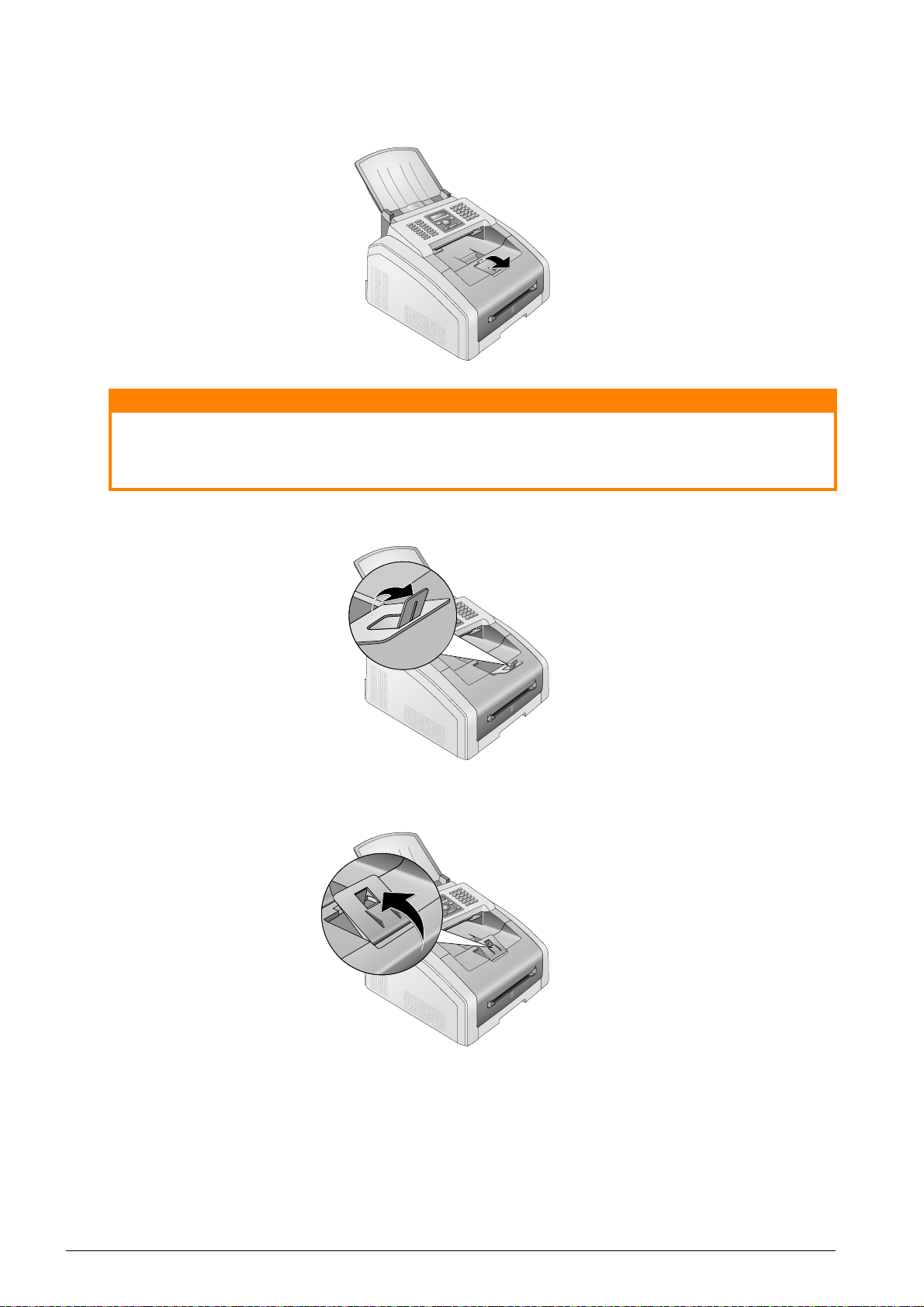
FOLD OUT THE PRINT OUT SUPPORT
CAUTION!
1. Fold the additional printer output tray forward.
Do Not Use the Paper Stopper with Legal Paper!
Do not pull out the additional paper stopper on the print out support if you are printing on
Legal paper.
2. Printing on A4 Paper: Pull out the additional paper stopper on the print out support.
3. Printing on A5 Paper: Fold the print out support with the pulled out paper stopper back
again.
24 Initial Operation
Page 25
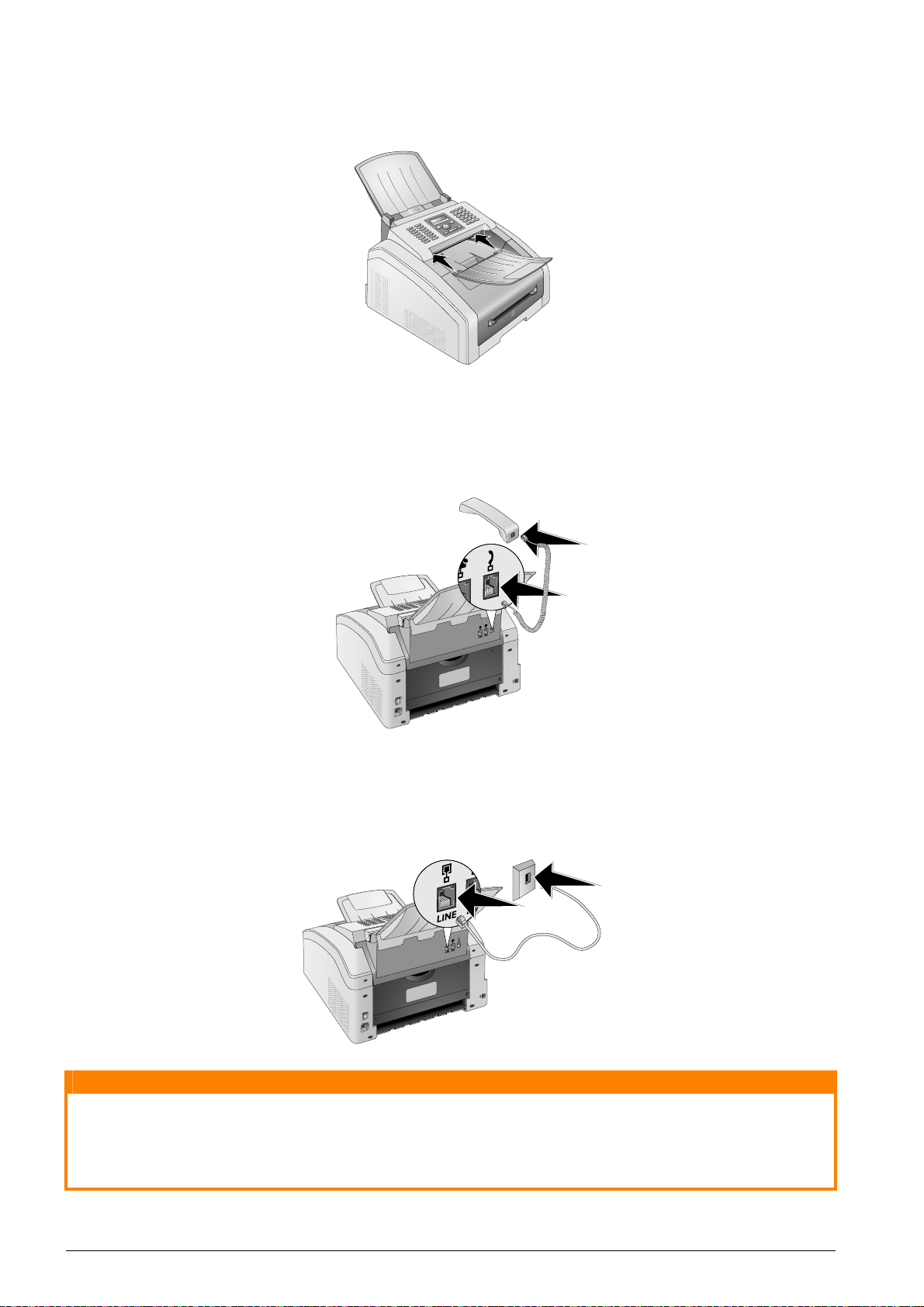
ATTACHING THE DOCUMENT OUTLET TRAY
CAUTION!
Attaching the Document Outlet Tray
Insert the document outlet tray into the two openings under the operation panel.
Dokumentenausgabehalter aufstecken
CONNECTING THE TELEPHONE HANDSET
Connecting the Handset
Plug one end of the spiral cable into the socket on the telephone handset. Insert the other end into
the socket designated with the Ð symbol.
Telefonhörer anschließen
CONNECTING THE TELEPHONE CABLE
Connecting the Telephone Cable
Connect the telephone cable to the device by inserting it in the socket designated with Î/LINE (RJ-
11-Connector). Insert the telephone plug into your PTT line socket.
Telefonkabel anschließen
Connection to an ISDN system!
Connection to an ISDN system!
You can not connect your devices directly to the digital output of the ISDN system. Details for
ISDN connections can be found in the instructions provided with the terminal adapter or the dialup router.
Initial Operation 25
Page 26
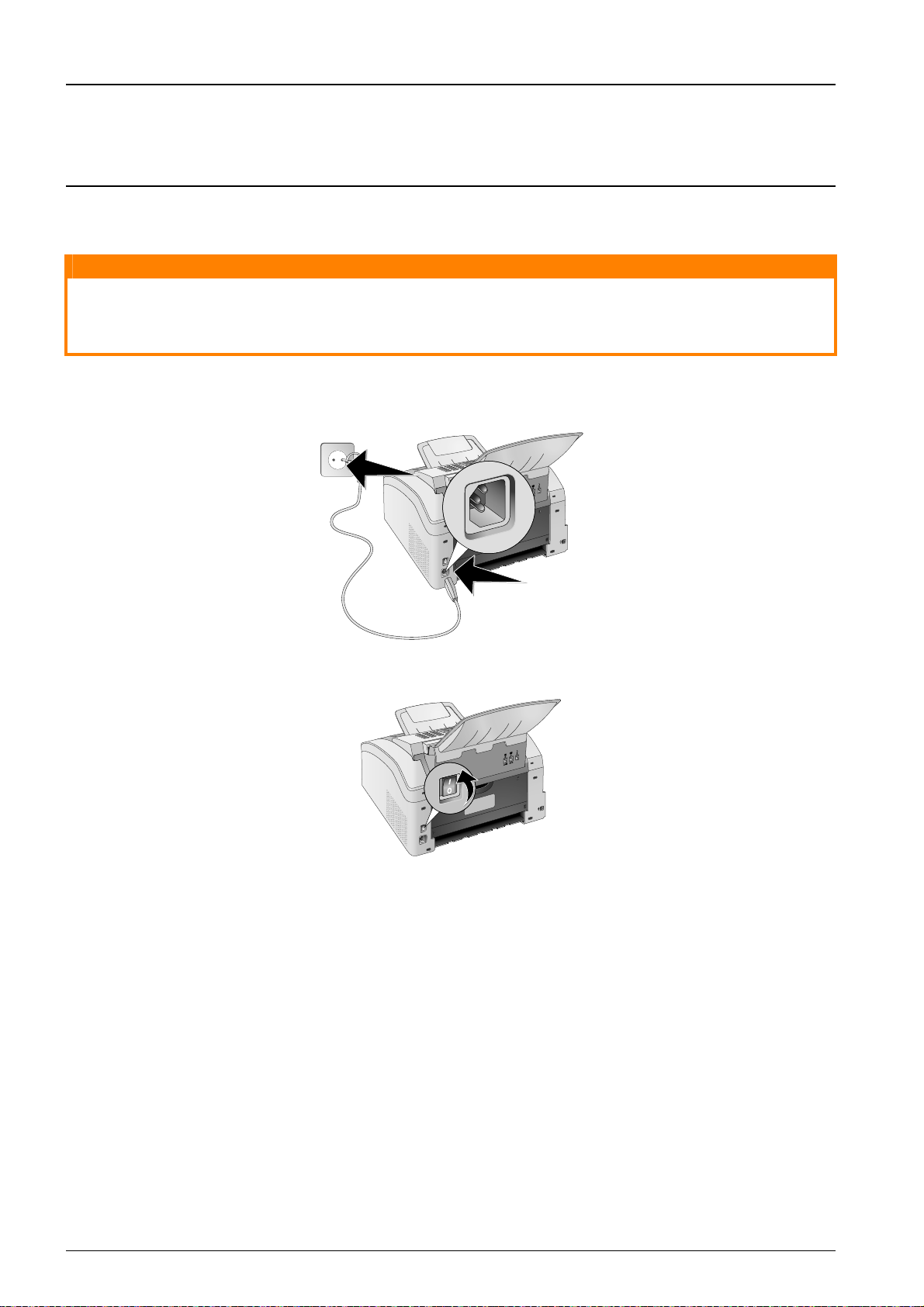
PABX Systems 1
Notice
CAUTION!
Connection to Private Automatic Branch Exchange
If you connect your device as extension to a telephone system, you must set it for working as
an extension (also see Chapter Telephone Lines and Additional Devices, page 67).
CONNECTING THE MAINS CABLE
Mains Voltage at the Site of Installation
Mains Voltage at the Site of Installation!
Check whether the mains voltage of your device (indicated on the type label) matches the mains
voltage available at the setup location.
1. Insert the mains cable into the connection located on the rear side of the device. Plug the power cable into the electrical outlet.
2. Switch the device on using the on/off switch on the rear.
Spaltenumbruch
26 Initial Operation
Page 27
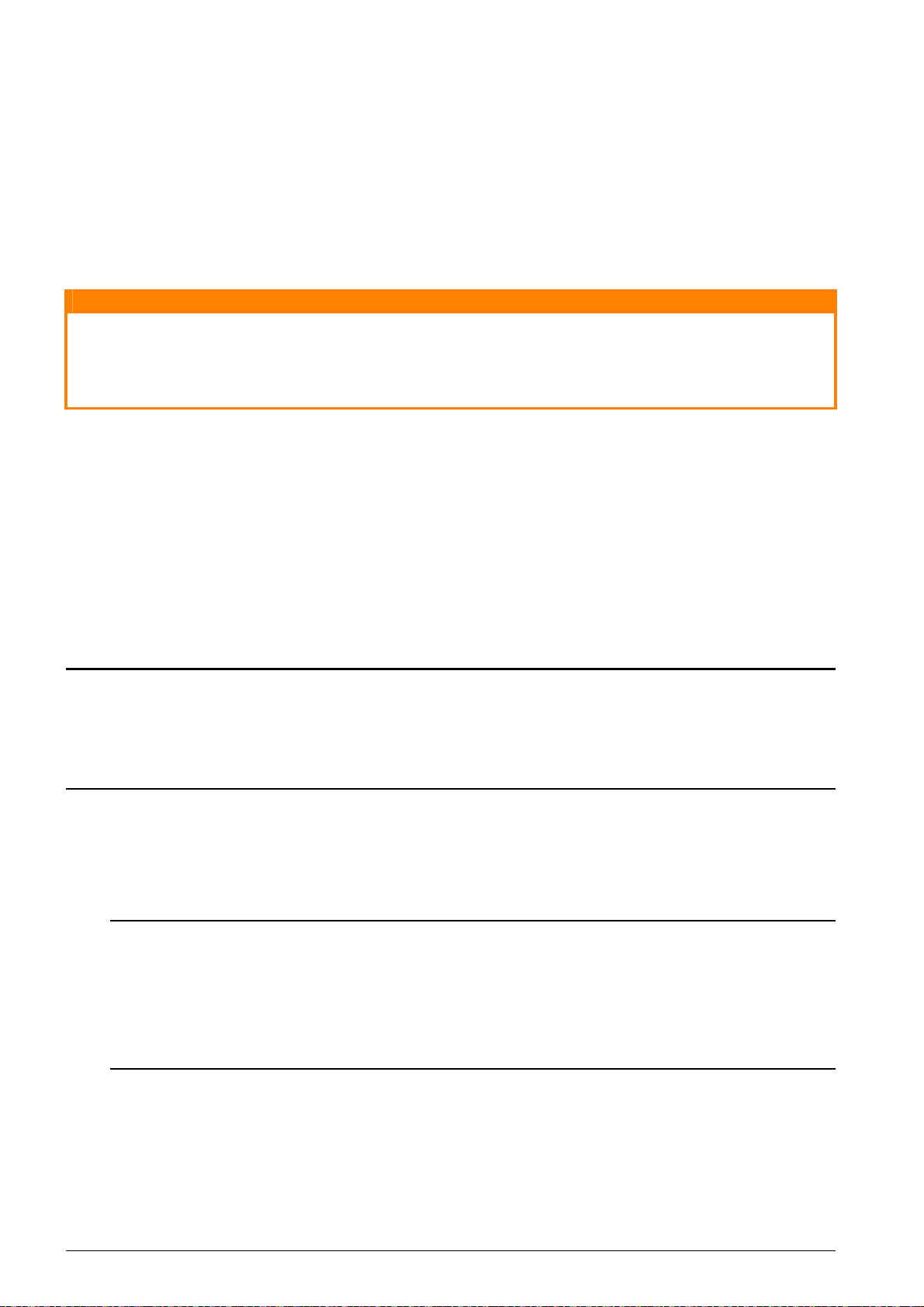
INITIAL INSTALLATION
CAUTION!
Notice
Notice
Initial Installation
After you connect your device to the mains voltage, the device starts. During the booting process,
the lights flash. Wait until the initial installation process begins.
SELECTING THE LANGUAGE
1. Use [ to select the desired display language.
2. Confirm with OK.
SELECTING THE COUNTRY
Setting the Country Correctly
Setting the Country Correctly!
You must set the country in which you are operating the device. Otherwise your device is not
adapted to the telephone network. If your country is not included in the list, you must select a
different setting and use the correct telephone cable for the country. Consult your retailer.
Setting the Country
1. Use [ to select the country in which you are operating the device.
2. Confirm with OK.
SET THE TIME ZONE
Function is not supported in all countries and networks
(Function is not supported in all countries and networks)
Set the Time Zone
In countries with several time zones, you can select from preset time zones or manually enter the
deviance of your time zone from UTC (see also chapter on setting the time zone, page 58). In countries with one time zone, the setting is adjusted automatically if you set the country correctly.
1. Use [ to select the time zone in which you are operating the device.
2. Confirm with OK.
Automatic Changeover Between Summer T ime/Winter Time
Automatic Changeover Between Summer Time/Winter Time
With setting the country and time zone, the automatic changeover between summer and winter
time is switched on. The automatic changeover is switched off if you enter the deviance from
UTC manually using the time zones editor
ENTERING NAME
Page Header
Your name and number are added together with date, time and page number at the top edge of
each fax transmission (= header).
1. Enter the name using the keys (A—Z).
Enter Letters
Enter capital letters by pressing and holding ú key. You can enter space using ½.
To insert special characters and symbols, press ;ü. Press ûü to insert language specific
special characters. Select with [. Confirm with OK.
You can move the cursor using [. Use C to delete individual characters.
2. Confirm with OK.
Initial Operation 27
Page 28
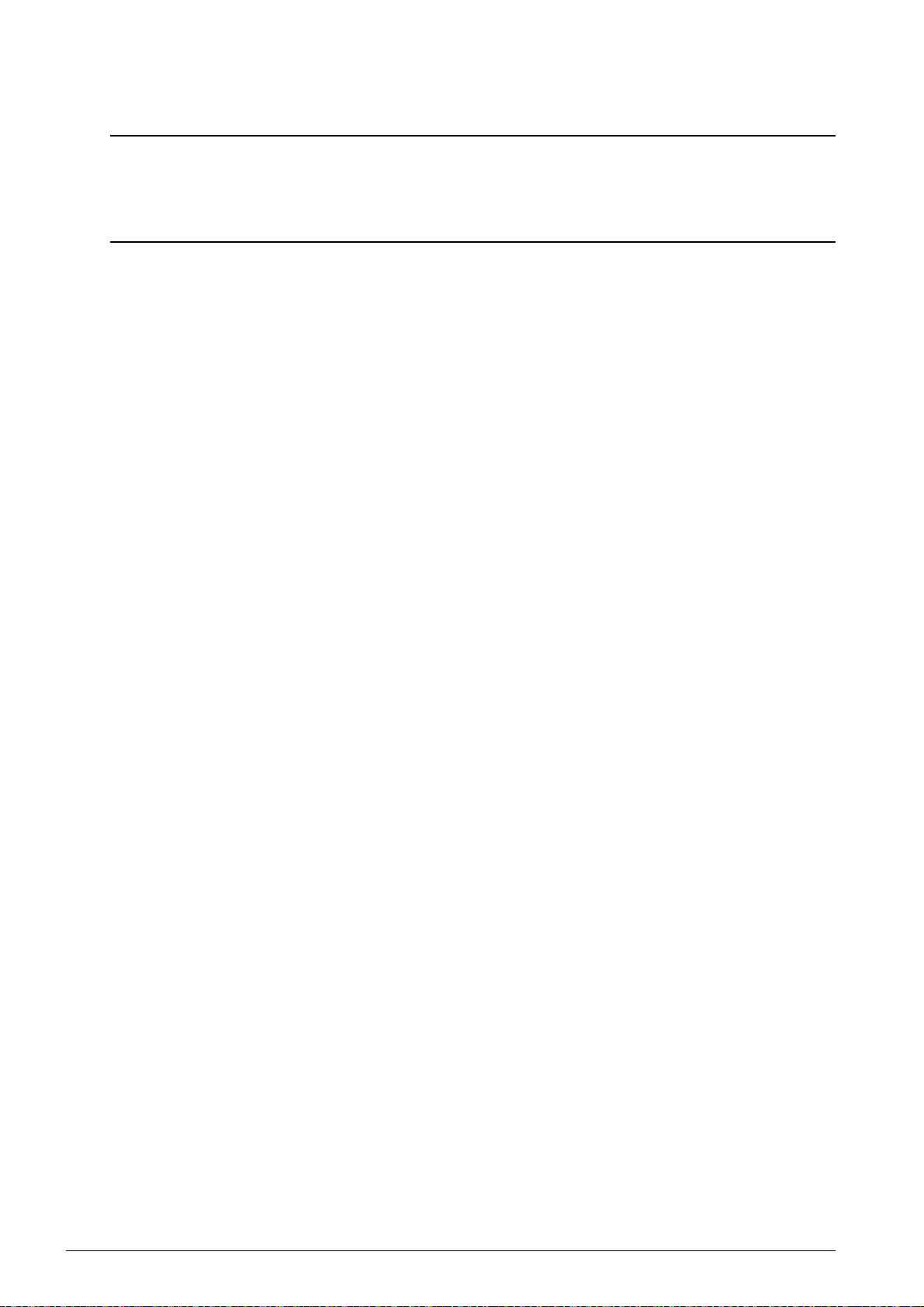
ENTERING NUMBER
Notice
1. Enter your number.
Enter Special Characters and Symbols
To insert special characters and symbols, press ;ü. Select with [. Confirm with OK.
You can move the cursor using [. Use C to delete individual characters.
2. Confirm with OK.
ENTERING THE DATE AND TIME
1. Enter the date (two digits for each field), for example 31¦05¦25 for May 31th, 2025.
2. Enter the time, e.g. 14 00 for 2 pm.
3. Confirm with OK.
28 Initial Operation
Page 29
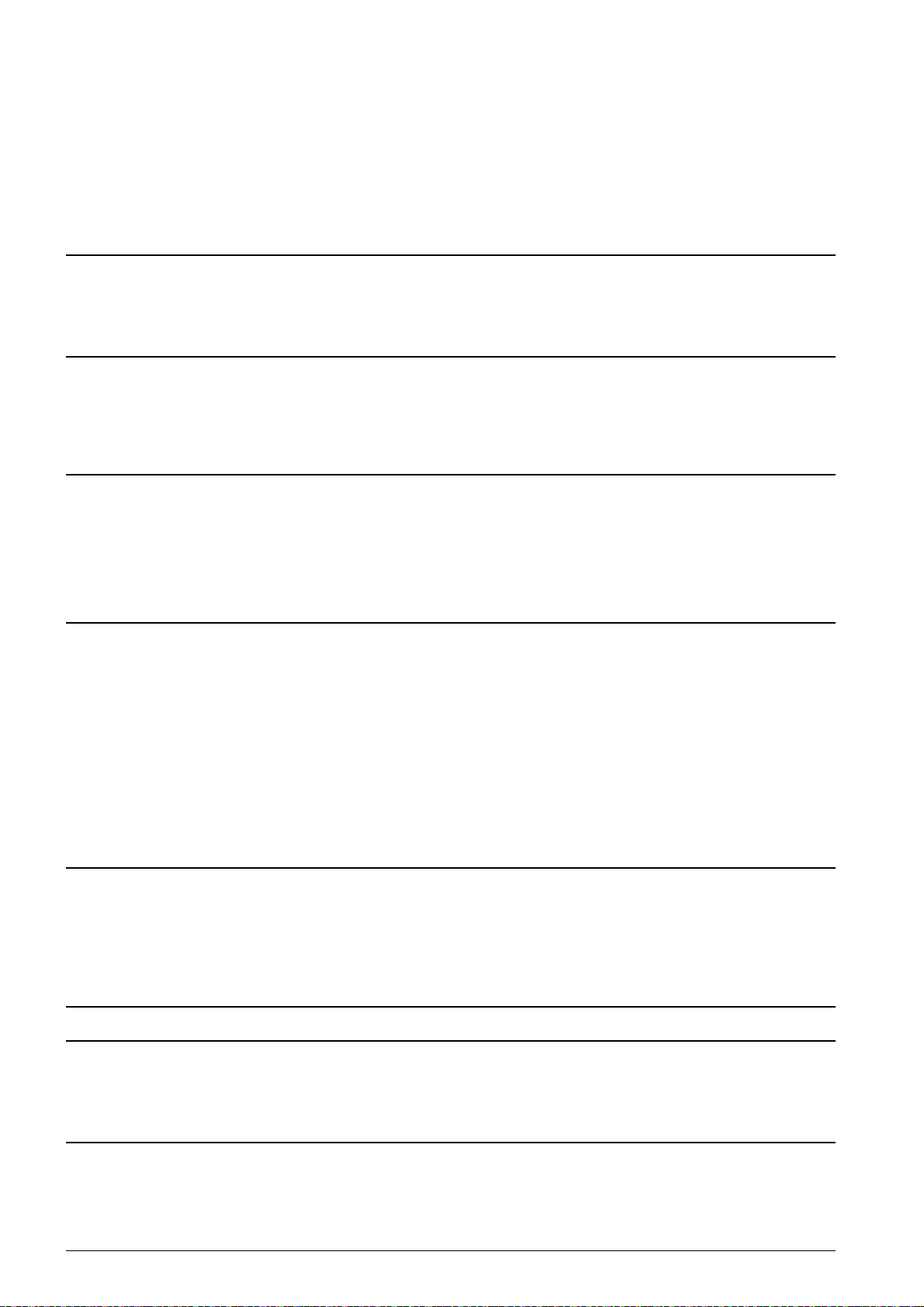
TELEPHONE FUNCTIONS
Notice
Notice
Notice
Notice
Connecting Addi tional Telephones
For information on how to connect additional telephones and which functions are available to you,
please refer the chapter on Telephone Lines and Additional Devices, Page 67.
PLACING A CALL ON THE DEVICE
Dial the desired number. There are several ways to do this: Then pick up the handset.
Direct Dialling
Direct Dialling
You can also lift up the receiver first, then dial a number. The dialling process begins immediately.
Manual Dialling: Dial the desired number using the numeric keypad.
Telephone Book
Telephone book register: with the keys (A—Z) you can access entries saved in the telephone
book. Enter the initial letters or the name of the desired entry. Your device will show you the tele-
phone book entries for the corresponding letters. Select an entry using [.
Using the Telephone Book
Using the Telephone Book
You can also call the telephone book entries by pressing am and select using [ BROWSE.
The function Search works even while you are conversing on the telephone.
If you are loading entries from the telephone book, it is possible to edit the numbers after you
have loaded them. For example, you can add or delete prefixed numbers or direct dial numbers.
Redial / caller list
Redial / caller list: The redial / caller list contains the last numbers dialled and the last calls received (© indicates the numbers dialled, ® the calls received and * the calls missed).
GETTING OUTSIDE LINE
PABX Systems
Private branch exchanges (PABX) are typical in many offices and some households. You must dial
an outside line access code in order to get a connection to the public telephone network (PSTN)
from a PABX.
Inserting Outside Line Access Code
Enter the outside line access code with which you reach the public telephone network before you
enter the desired number or select a stored entry. The outside line access code is usually 0.
Incorrect Outside Line Access Code
Incorrect Outside Line Access Code
In rare cases, the outside line access code may be a different number or a two-digit number.
For older telephone systems, the outside line access code can be R (= Flash). Press Rø to enter
this outside line access code. If the connection to the public telephone network is not possible,
contact your telephone system supplier.
Setting Up an Extension
Connection to Private Automatic Branch Exchange
If you operate your device permanently on an extension, save the outside line access code (see
also chapter on setting Private Branch Exchange (PABX) , page 67).
Telephone Functions 29
Page 30
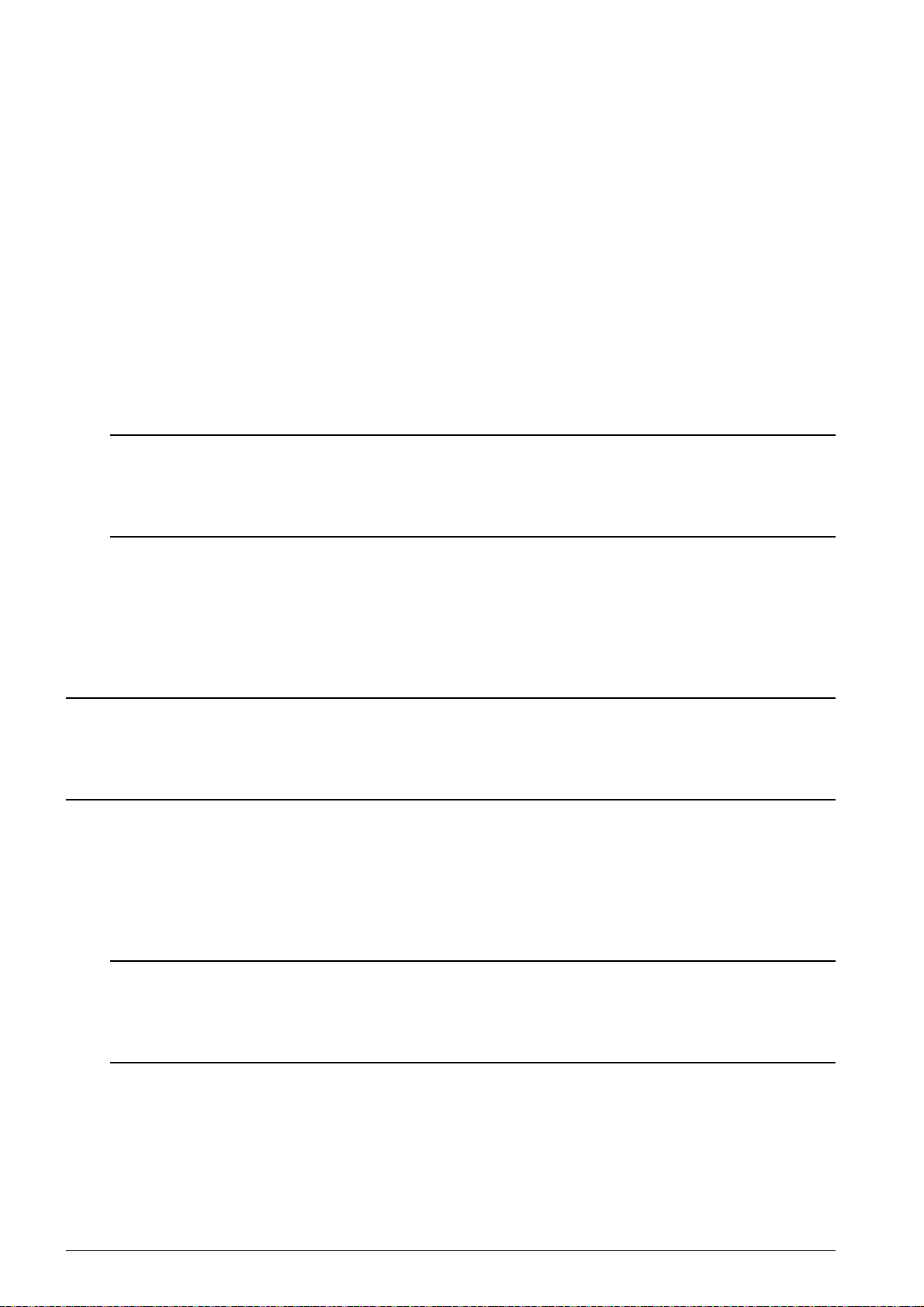
CHAIN DIALLING
Notice
Notice
Notice
You can combine and edit manually entered digits and saved entries, before the dialling process
starts. If you have saved, for example, the telephone number prefix of an inexpensive telephone
service provider (call-by-call) as a telephone book entry, select this entry and manually enter the
subsequent telephone number or select another saved entry.
INSERT DIALLING PAUSE
Insert Dialling Pause
It may be necessary to insert a dial pause in telephone number, for example, for a direct-inward
dialling number, a sub-address or in a long distance number. Press ú and Rø. The second part of
the number is dialled only after a short pause.
DIALLING WITH THE HANDSET REPLACED
1. Press μ to dial without lifting up the handset. You will hear the dial tone from the loudspeaker;
the dialling process will commence immediately. Select the desired volume level using [.
2. Pick up the hand-set when the subscriber accepts the call.
No Hands-free Operation Possible
Hands-free operation is not possible with this function. You cannot answer if the subscriber
picks up.
CALLING LINE IDENTIFICATION (CLIP)
Function is not supported in all countries and networks
(Function is not supported in all countries and networks)
CLIP Definition
The number of an incoming call appears on the display. For this function to work, the Calling Line
Identification Presentation (CLIP) must be activated for your telephone line. Enquire with your telephone company. Caller Line Identification may be associated with a fee.
Setting the Country Correctly
Setting the Country Correctly
If the Caller Line Identification does not work even though the function is activated for your telephone line, check if you have set the correct country (also see Chapter Settings, page 58)
MISSED CALLS
Missed Calls
You can find reference to missed calls in the redial/caller list.
1. Press @.
2. Page through the dialled numbers, the calls received and calls missed in the list using [ (©
indicates the numbers dialled, ® the calls received and * the calls missed).
Displaying Telephone Book Names
Your device displays the name with which you have saved the number in the telephone
book. The number and name will not be shown if the caller suppresses his number.
3. To call back, pick up the handset.
30 Telephone Functions
Page 31

TELEPHONE BOOK OF THE DEVICE
Notice
Notice
Notice
Notice
Notice
Notice
Telephone Book
Call the telephone book functions using am: You can store new entries, search for entries as well
as set and edit groups. You can save up to 250 entries in the telephone book of your device.
Cursor Navigation 1
Navigating in the Editor
You can move the cursor using [. Use C to delete individual characters. Press j to close the
menu and return to the starting mode.
LOOKING UP AN ENTRY
Telephone Book
Telephone book register: with the keys (A—Z) you can access entries saved in the telephone
book. Enter the initial letters or the name of the desired entry. Your device will show you the tele-
phone book entries for the corresponding letters. Select an entry using [.
1. Press am.
2. Use [ to select BROWSE.
3. Confirm with OK.
Access Function
You can also search for an entry in the telephone book by pressing OK, 511 and OK.
4. Select an entry using [.
Help Button
Press ¨ to display the information saved on this entry.
SAVING ENTRY
No Repeat Entries
No Repeat Entries
You cannot save two entries under the same name.
1. Press am.
2. Use [ to select NEW ENTRY.
3. Confirm with OK.
Access Function
You can also call the function by pressing OK, 512 and OK.
4. Enter the name using the keys (A—Z).
Enter Letters
Enter capital letters by pressing and holding ú key. You can enter space using ½.
To insert special characters and symbols, press ;ü. Press ûü to insert language specific
special characters. Select with [. Confirm with OK.
5. Confirm with OK.
Telephone Book of the Device 31
Page 32

6. Enter the number using the number pad.
Notice
Notice
Notice
Notice
Notice
7. Confirm with OK.
Number from the Last Number Redial List
You can retrieve a saved number from the list of the last numbers dialled and last calls
received (redial/caller list). Press @. Select an entry using [. Confirm with OK.
Outside Line Access Code
If you have set your device up to work on a public telephone network (see Private Branch
Exchange) and entered the outside line access code, save the number without the outside
line access code (see also chapter Setting up outside line access code (PABX), page 67).
8. You can assign a ring tone to the number. Use [ or the number buttons 1 to 7 to select
a ring tone.
9. Confirm with OK.
Assigning the Standard Ring Tone
Select 1, in order to assign the standard ring tone to the number.
10. Select the speed for fax transmissions to this recipient. Normally you can select the highest
speed. Set a lower transmission speed if you are sending faxes into networks with poor line
quality.
11. Confirm with OK. The entry is saved.
EDIT ENTRY
1. Press am.
2. Use [ to select MODIFY.
3. Confirm with OK.
Access Function
You can also call the function by pressing OK, 514 and OK.
4. Enter the initial letters or select the entry you would like to change with [.
5. Confirm with OK.
6. Edit the name.
7. Confirm with OK.
8. Edit the number.
9. Confirm with OK.
10. You can assign a ring tone to the number. Use [ or the number buttons 1 to 7 to select
a ring tone.
11. Confirm with OK.
Assigning the Standard Ring Tone
Select 1, in order to assign the standard ring tone to the number.
32 Telephone Book of the Device
Page 33

12. Select the speed for fax transmissions to this recipient. Normally you can select the highest
Notice
Notice
CAUTION!
Notice
speed. Set a lower transmission speed if you are sending faxes into networks with poor line
quality.
13. Confirm with OK. The entry is saved.
DELETE AN ENTRY
1. Press am.
2. Use [ to select DELETE ENTRY.
3. Confirm with OK.
Access Function
You can also call the function by pressing OK, 515 and OK.
4. Use [ to select DELETE: SINGLE.
5. Confirm with OK.
6. Enter the initial letters or select the entry you would like to delete with [.
7. Confirm with OK.
8. Use [ to select DELETE: YES.
9. Confirm with OK.
Groups
Groups
The entry is deleted from all the groups in which it is included.
DELETE ALL ENTRIES
All Telephone Book Entries are Deleted!
All Telephone Book Entries are Deleted!
This function deletes all entries and groups in your telephone book.
1. Press am.
2. Use [ to select DELETE ENTRY.
3. Confirm with OK.
Access Function
You can also call the function by pressing OK, 515 and OK.
4. Use [ to select DELETE: ALL.
5. Confirm with OK.
6. Use [ to select DELETE: YES.
7. Confirm with OK.
Telephone Book of the Device 33
Page 34

PRINTING THE TELEPHONE BOOK
Notice
Notice
Notice
PRINTING LIST OF ALL ENTRIES
Printing the Telephone Book
Press OK, 83 and OK to print a list of all saved entries and groups in the telephone book.
Printing the Telephone Book
Help Button
You can also print the telephone book by pressing ¨. Use [ to select PHONEBOOK. Confirm with
OK.
PRINTING AN INDIVIDUAL ENTRY
1. Telephone book register: with the keys (A—Z) you can access entries saved in the tele-
phone book. Enter the initial letters or the name of the desired entry. Your device will show
you the telephone book entries for the corresponding letters. Select an entry using [.
2. Press COPY.
GROUPS
Groups
You can create groups containing several numbers. A message is sent to all members of this group
in succession. A group is displayed as an individual telephone book entry.
CREATING GROUP
1. Press am.
2. Use [ to select NEW GROUP.
3. Confirm with OK.
Access Function
You can also call the function by pressing OK, 513 and OK.
4. Enter a name for the group.
5. Confirm with OK.
6. Enter the initial letters or select the entry you would like to add to the group using [.
7. Entries which belong to the group are highlighted with a star (*). Add other members to the
group by selecting the entries and press OK. Remove group members by selecting the high-
lighted entry and press OK.
8. Using [ select ACCEPT GROUP to complete the selection.
9. Confirm with OK.
EDIT GROUP
1. Press am.
2. Use [ to select MODIFY.
3. Confirm with OK.
Access Function
You can also call the function by pressing OK, 514 and OK.
4. Using [ select the group you would like to edit.
5. Confirm with OK.
6. If necessary, enter a new name for the group.
7. Confirm with OK.
34 Telephone Book of the Device
Page 35

8. Entries which belong to the group are highlighted with a star (*). Add other members to the
Notice
Notice
group by selecting the entries and press OK. Remove group members by selecting the high-
lighted entry and press OK.
9. Using [ select ACCEPT GROUP to complete the selection.
10. Confirm with OK.
DELETING A GROUP
Entries are Not Deleted
Entries are Not Deleted
This function only deletes the group but not the telephone book entries contained in it.
1. Press am.
2. Use [ to select DELETE ENTRY.
3. Confirm with OK.
Access Function
You can also call the function by pressing OK, 515 and OK.
4. Use [ to select DELETE: SINGLE.
5. Confirm with OK.
6. Using [ select the group you would like to delete.
7. Confirm with OK.
8. Use [ to select DELETE: YES.
9. Confirm with OK.
Telephone Book of the Device 35
Page 36

PRINTER AND PRINTING MEDIA
CAUTION!
CAUTION!
SPECIFICATIONS FOR PRINT MEDIA
Introduction
You can insert normal printing paper or printed documents (forms) into the paper tray. You can insert special paper formats, envelopes, slides, sheets of labels or printed documents into the manual
paper feed.
Paper Tray
Paper Tray
Paper Sizes Size A4· A5 · B5 (JIS) · Letter · Legal (13/14¦") ·
Exec
Weight 60¦–¦105¦g/m²
Capacity 250 sheets
Manual Paper Feed
Manual Paper Feed
Paper Sizes Width: 98¦–¦216¦mm
Length: 148¦–¦356¦mm
Weight 60¦–¦165¦g/m²
Capacity 1 sheets
Unsuitable Paper!
Unsuitable Paper!
Do not insert any sheets of paper into the paper tray …
... are wet, have been edited with correction fluid, are soiled or have a coated surface.
… that are held together with office or notebook staples or with tape or glue. Use sheets of labels
for use in laser printers.
… are pasted with note papers.
… are creased, crumpled or torn.
Forms from a Laser Printer!
Forms from a Laser Printer!
Forms that have been printed out by a laser printer are not suitable for further printing.
Spaltenumbruch
36 Printer and Printing Media
Page 37
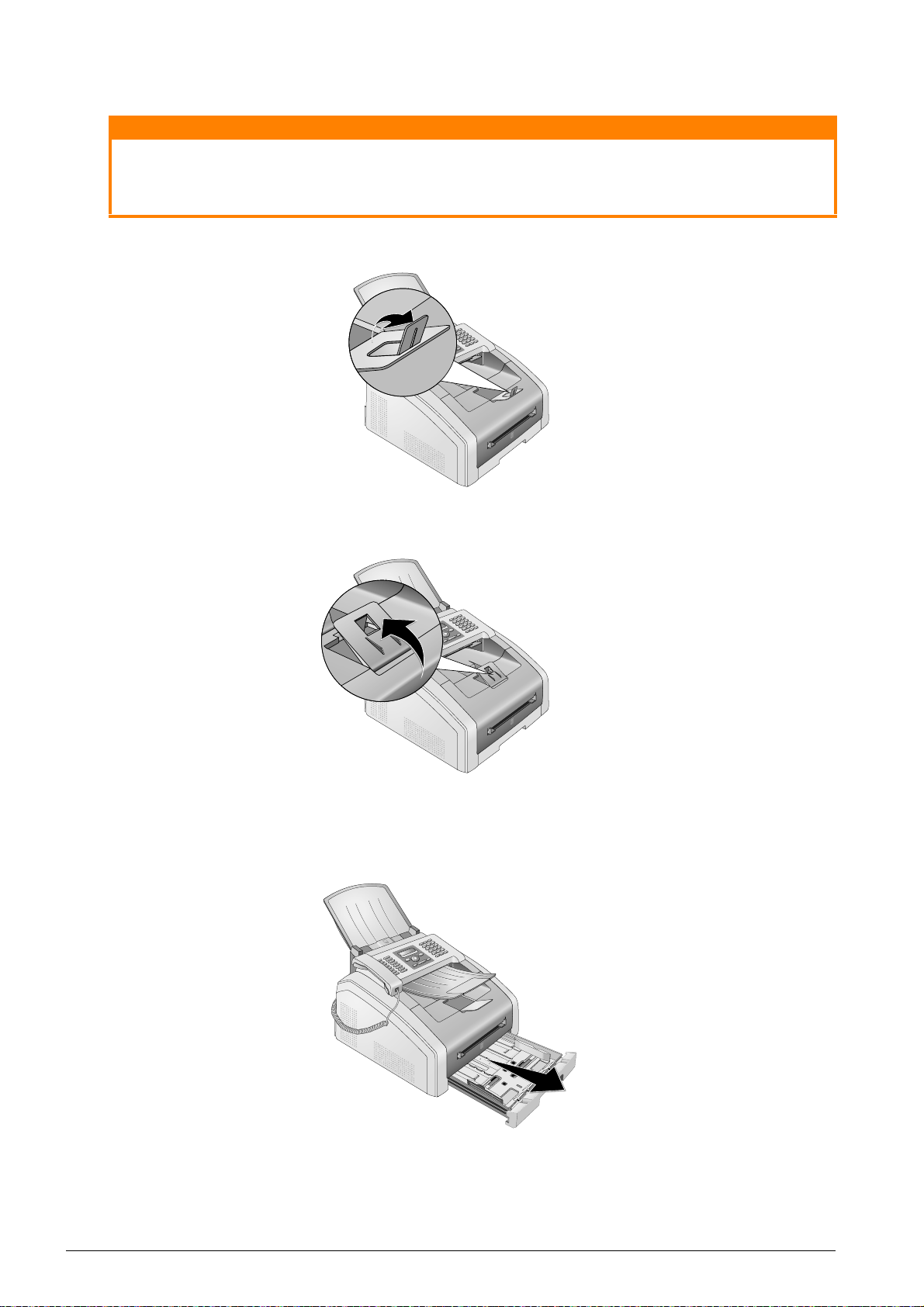
PULLING OUT PAPER STOPPER
CAUTION!
Do Not Use the Paper Stopper with Legal Paper!
Do not pull out the additional paper stopper on the print out support if you are printing on
Legal paper.
1. Printing on A4 Paper: Pull out the additional paper stopper on the print out support.
2. Printing on A5 Paper: Fold the print out support with the pulled out paper stopper back
again.
INSERT PAPER INTO THE PAPER TRAY
1. Pull the paper tray out of the device.
A
4
EX
B
5
B
5
A
5
B
6
Printer and Printing Media 37
Page 38

CAUTION!
Initial Operation!
Letter
A4
Legal
A5
≤¦250
(
8
0¦g/m
)
Please remove the protective cardboard from the paper tray before loading paper and replacing the paper tray into the device. Remove the document support and the document
outlet tray from the paper tray.
A
4
EX
B
5
B
5
A
5
B
6
2. Adjust the length of the paper tray to the printer paper. Press the lock key on the base of the
paper tray. Slide the rear panel until it snaps into the suitable marking: Legal = LG, A4 = A4,
A5 = A5, Letter = LE, B5 = B5.
Letter
A4
Legal
A5
A
4
EX
B
5
B
5
A
5
B
6
A
4
EX
B
5
B
5
3. Separate the paper sheets by fanning them out, then align them by tapping edge of the stack
lightly against a flat surface. This will prevent several sheets of paper from being drawn in all
at once.
4. Insert the paper into the paper tray. You can load up to 250 sheets (80¦g/m²).
A
4
EX
B
5
B
5
A
5
B
6
≤¦250
0¦g/m
38 Printer and Printing Media
Page 39
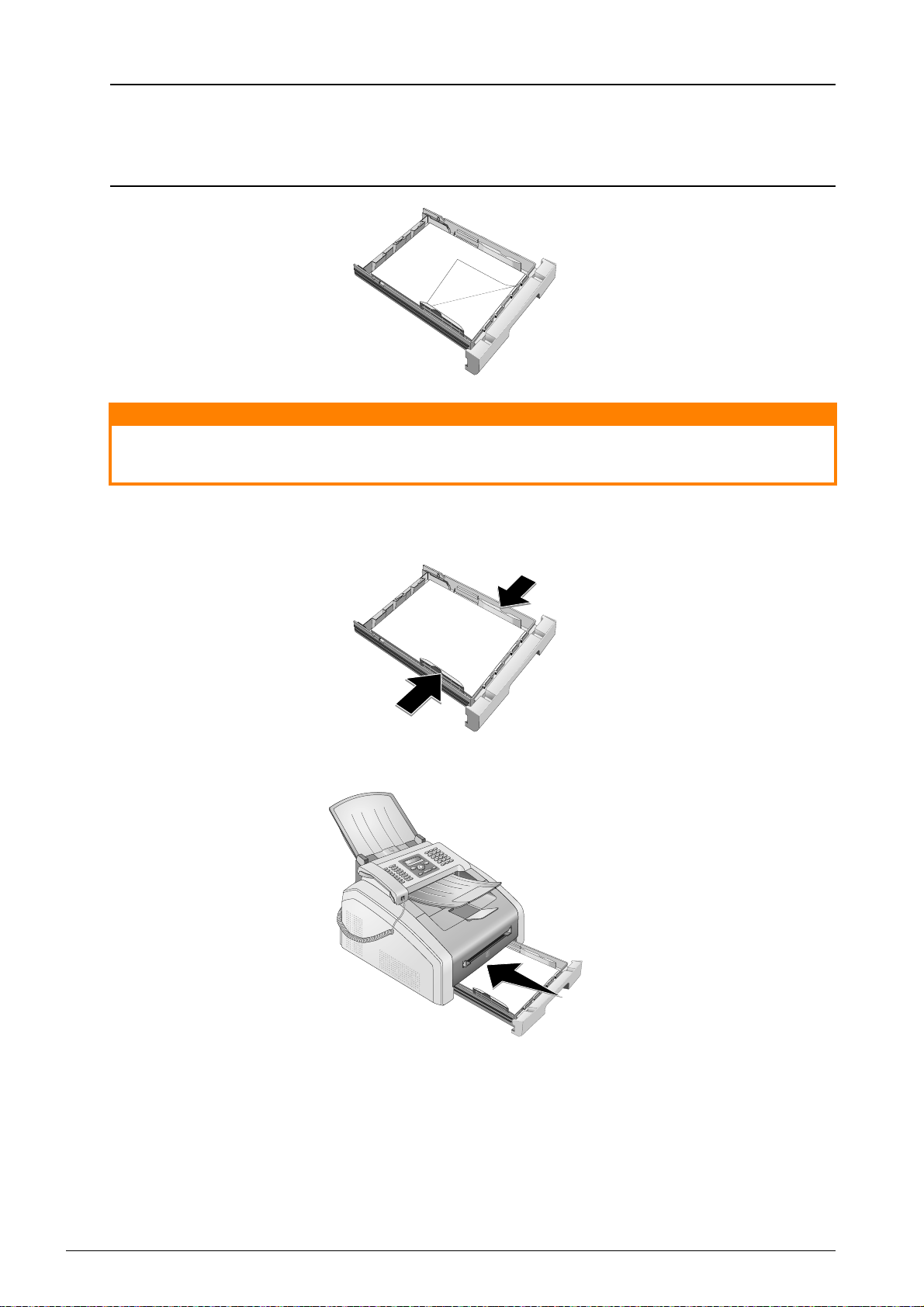
Notice
Loading Pre-printed Material
CAUTION!
If you would like to print on an input sheet (for example, forms or stationery), place the
input sheet face down in the paper tray, with the top of the page towards the front.
A
4
EX
B
Lorem Ipsum sed dolor cum
5
B
5
vel ulla faccum ip exeratie
A
5
esequatisit iurercing ex ecte
B
6
venim do od tisl delit adit nulla
feugiamet, cortis deliqui
blamcon sequametum iustion
Forms from a Laser Printer!
Forms that have been printed out by a laser printer are not suitable for further printing.
5. Enclose the paper with the two side paper guides. Be sure not to enclose it so tightly that it
bends.
A
4
EX
B
5
B
5
A
5
B
6
6. Push the paper tray into the device all the way to the stopping point.
A
4
EX
B
5
B
5
A
5
B
6
Spaltenumbruch
Printer and Printing Media 39
Page 40

LOAD PAPER INTO THE MANUAL PAPER FEED
CAUTION!
CAUTION!
1. Press OK, 202 and OK.
2. Select the manual paper feed using [.
3. Confirm with OK.
4. Load the paper into the manual paper feed on the front of the device.
5. Enclose the paper with the two side paper guides. Be sure not to enclose it so tightly that it
bends.
Reset Settings
Reset Settings
Reset the standard setting again after the print job so that the paper feed from the paper tray
is guaranteed for incoming fax transmissions.
LOADING PRE-PRINTED MATERIAL
Forms from a Laser Printer!
Forms from a Laser Printer!
Forms that have been printed out by a laser printer are not suitable for further printing.
INSERT THE TEMPLATE INTO THE PAPER TRAY
Insert the Template into the Paper Tray
If you would like to print on an input sheet (for example, forms or stationery), place the input sheet
face down in the paper tray, with the top of the page towards the front.
Vorlagen einlegen
A
4
EX
B
Lorem Ipsum sed dolor cum
5
B
5
vel ulla faccum ip exeratie
A
5
esequatisit iurercing ex ecte
B
6
venim do od tisl delit adit nulla
feugiamet, cortis deliqui
blamcon sequametum iustion
40 Printer and Printing Media
Page 41

LOAD TEMPLATES INTO THE MANUAL PAPER FEED
CAUTION!
Load Templates into the Manual Paper Feed
If you would like to print on an input sheet (for example, forms or stationery), place the input sheet
face up with the top of the page facing forwards (towards the device) into the manual paper feed.
Manuelle Zufuhr: Vorlagen einlegen
INSERTING SLIDES AND LABELS
Inserting Slides and Labels
Use slides which are designed for copiers and laser printers as they must stand up to high temperatures and printing. The printing side is usually somewhat rougher than the reverse side.
You can insert slides and sheets of labels into the paper tray and into the manual paper feed. It is
preferable to use the manual paper feed for printing on this print media (see also chapter onLoad
Paper into the Manual Paper Feed, page 40).
Unsuitable Slides and Labels!
Unsuitable Slides and Labels!
Do not use slides which are designed for manual inscription or for an overhead projector. These
slides can melt in the device and damage it.
Use sheets of labels for use in laser printers. The labels must cover the entire sheet otherwise
they could peel off in the device.
PRINTING ON BOTH SIDES (MANUAL DUPLEX PRINTING)
Manual Duplex Printing
You can print a sheet of paper on one side and feed it back into the device in order to print the back
side.
1. Print the front side of your document.
2. Manual Duplex Printing from the Paper Tray: Place the input sheet face up in the paper
tray, with the top of the page towards the front.
A
4
EX
B
5
B
5
A
5
B
6
Printer and Printing Media 41
Page 42

3. Manual Duplex Printing with Manual Paper Feed: Place the input sheet face down with
Notice
the top of the page facing forwards (towards the device) into the manual paper feed.
4. Print the back side of your document.
PRINT CALENDAR
Print Calendar
Your device prints a weekly overview as a calendar page for you – for the current week, the coming
week or a freely selectable week.
1. Press OK, 85 and OK.
2. Using [, select whether you would like to print a calendar page of the current week, the com-
ing week or a freely selectable week.
3. Confirm with OK.
4. User-Defined Week: Enter the year and the week (two digits for each field) for which you
would like to print a calendar page for example 25¦40 for the year 2025, week 40.
5. Confirm with OK.
SUDOKU: PRINTING A GAME
Sudoku: Printing a Game
Help Button
You can also print a new Sudoku by pressing ¨. Use [ to select SUDOKU. Confirm with OK.
Sudoku
Sudoku is a Japanese number puzzle. The game has 3 × 3 squares divided into 3 × 3 fields. Depending on the difficulty level, lesser or more digits are already given at the beginning of the game.
The aim of the game is to fill digits from 1 to 9 in the game field is such a way that each digit appears
only once in a row, a column and each of the nine blocks. There is only one solution.
PRINTING A GAME
1. Press OK, 861 and OK.
2. Using [ select the difficulty level.
3. Confirm with OK.
4. Enter, how many copies of the Sudoku you would like to print (maximum 9 copies).
5. Confirm with OK.
6. Using [ select if you would like to print the solution.
7. Confirm with OK.
PRINTING THE LAST GAME AGAIN
1. Press OK, 862 and OK.
2. Enter, how many copies of the Sudoku you would like to print (maximum 9 copies).
3. Confirm with OK.
4. Using [ select if you would like to print the solution.
5. Confirm with OK.
42 Printer and Printing Media
Page 43

PRINTING THE SOLUTION
Notice
Notice
Last Solution Available
Last Solution Available
The solution of the last printed game is saved. The solutions of earlier games are no longer available.
Press OK, 863 and OK.
SUDOKU FOR EVERY DAY
Sudoku for Every Day
You can have a new Sudoku automatically printed each day.
1. Press OK, 864 and OK.
2. Enter the time, e.g. 14 00 for 2 pm.
3. Confirm with OK.
4. Using [ select the difficulty level.
5. Confirm with OK.
6. Enter, how many copies of the Sudoku you would like to print (maximum 9 copies).
7. Confirm with OK.
8. Using [ select if you would like to print the solution.
9. Confirm with OK.
10. Using [ indicate whether you would like to turn printing on or off.
11. Confirm with OK.
Sudoku for Every D ay 3
Switching Off Function
You can turn off the daily Sudoku print by selecting the function as described above and by
switching off the automatic printing under point 10.
Printer and Printing Media 43
Page 44

FAX
Notice
Notice
Notice
CAUTION!
SEND A FAX USING STANDARD SETTINGS
Send a Fax Using Standard Settings
Your fax message will be sent using the standard settings. If you would like to adjust the settings
yourself (for example resolution or contrast) for a fax transmission use function Send Fax Lat-
er,page 46).
1. Insert the document.
2. Enter the desired number using the numeric keypad or select a saved entry.
3. Press FAX or o.
Call Up Function Immediately
Call Up Function Immediately
You can also call the function by pressing OK, 41 and OK.
Send Fax Immediately
Send Fax Immediately
You can also enter the desired number first or dial a saved entry and then press FAX or o. The
dialling process begins immediately.
Busy Number
Automatic Redial
If the subscriber is busy, the device dials the number again after some time. Press j, in order
to cancel the transmission process. After the transmission, the device prints out a transmission
report depending on the settings.
LOADING DOCUMENTS
Specifications for Documents
Specifications for Documents
Width of Documents 140¦–¦218¦mm
Length of Documents 128¦–¦600¦mm
Paper Weight of the Documents 60¦-¦90¦g/m²
Capacity 30 page (80¦g/m²)
Manufacturer’s Recommendation for Opti-
mum Operation
Unsuitable Documents!
A4 · A5 · Letter · Legal
(80¦g/m²
Unsuitable Documents!
Do not insert any documents into the device that ...
... are wet, have been edited with correction fluid, are soiled or have a coated surface.
… that are written on with a soft pencil, with paint, chalk or charcoal.
… originate from newspapers or magazines (printing ink).
… that are held together with office or notebook staples or with tape or glue.
… are pasted with note papers.
… are creased, crumpled or torn.
44 Fax
Page 45

Set Fax Transmission from the Memory
Notice
Notice
Set Fax Transmission from the Memory
You can set whether you would like to scan and send documents immediately or whether you
would like to send the documents from the cache memory (see also chapter on setting up fax
transmission from the memory, page 63).
1. Insert the documents face down into the document feeder. The lower most document will be
fed in first. You can insert up to 30 documents (80¦g/m²) at a time.
2. Push the document guide inwards, so that it lies level on the documents.
3. Set the desired resolution. You can choose between: DEFAULT (for documents without special
features), FINE (for documents with small print or drawings), SFINE (for documents with
many details) and PHOTO (for photos). Press f. The configured resolution appears on the dis-
play. Press f again to change the resolution.
Set Resolution
You can select the default resolution setting (also see chapter Set Resolution, page 60).
DIALLING A NUMBER
Dialling a Number
Dial the desired number. There are several ways to do this:
Manual Dialling: Dial the desired number using the numeric keypad.
Telephone Book
Telephone book register: with the keys (A—Z) you can access entries saved in the telephone
book. Enter the initial letters or the name of the desired entry. Your device will show you the tele-
phone book entries for the corresponding letters. Select an entry using [.
Fax 45
Page 46
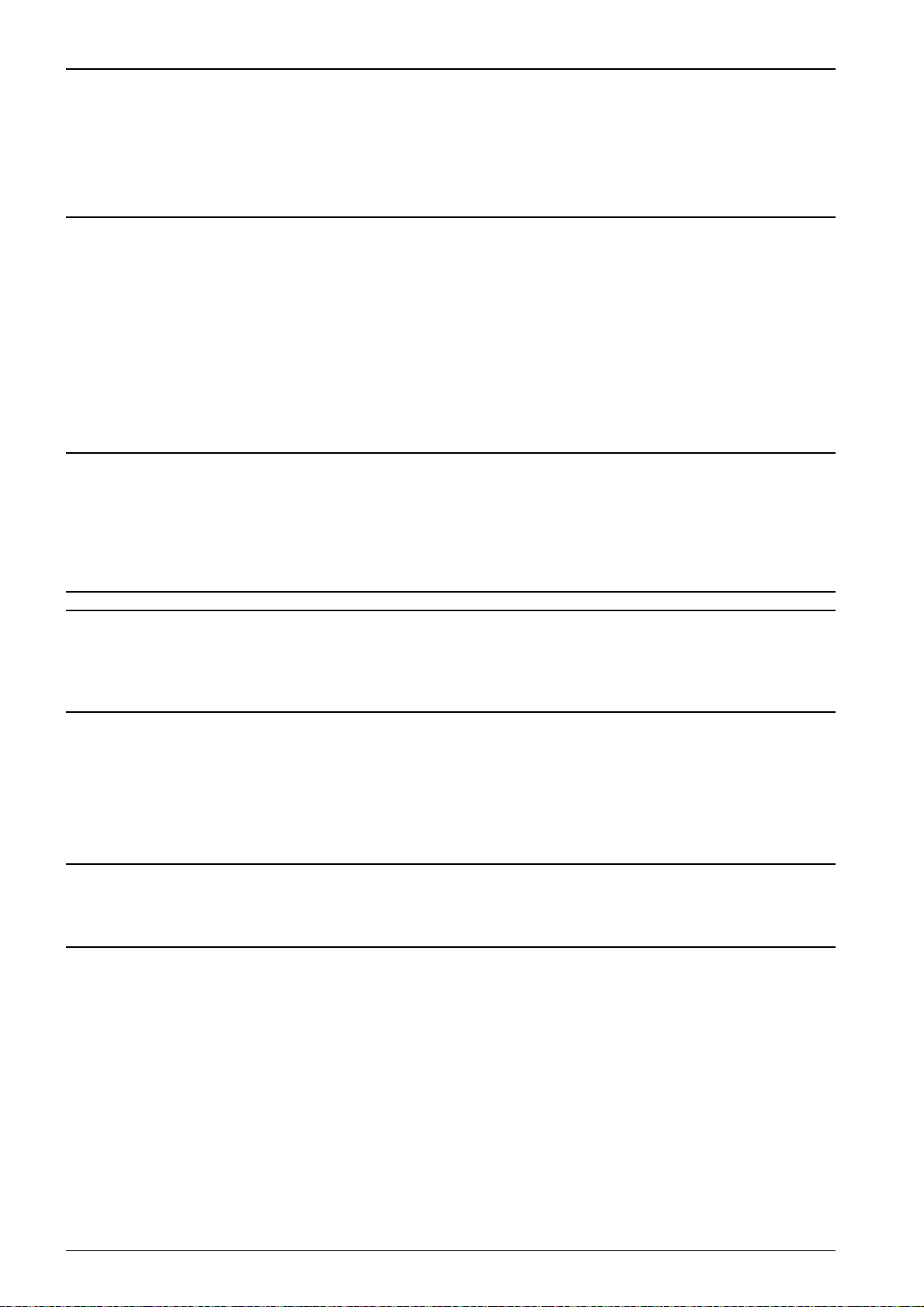
Using the Telephone Book
Notice
Notice
Notice
Notice
Using the Telephone Book
You can also call the telephone book entries by pressing am and select using [ BROWSE.
The function Search works even while you are conversing on the telephone.
If you are loading entries from the telephone book, it is possible to edit the numbers after you
have loaded them. For example, you can add or delete prefixed numbers or direct dial numbers.
Redial / caller list
Redial / caller list: The redial / caller list contains the last numbers dialled and the last calls received (© indicates the numbers dialled, ® the calls received and * the calls missed).
GETTING OUTSIDE LINE
PABX Systems
Private branch exchanges (PABX) are typical in many offices and some households. You must dial
an outside line access code in order to get a connection to the public telephone network (PSTN)
from a PABX.
Inserting Outside Line Access Code
Enter the outside line access code with which you reach the public telephone network before you
enter the desired number or select a stored entry. The outside line access code is usually 0.
Incorrect Outside Line Access Code
Incorrect Outside Line Access Code
In rare cases, the outside line access code may be a different number or a two-digit number.
For older telephone systems, the outside line access code can be R (= Flash). Press Rø to enter
this outside line access code. If the connection to the public telephone network is not possible,
contact your telephone system supplier.
Setting Up an Extension
Connection to Private Automatic Branch Exchange
If you operate your device permanently on an extension, save the outside line access code (see
also chapter on setting Private Branch Exchange (PABX) , page 67).
SENDING FAX LATER (= TIMER FUNCTION)
Using fax transmission from the memory
This function is only available if you have set up your device in such a way that fax messages are
sent from the memory (see also chapter on setting up fax messages from the memory, page 63).
Sending Fax Later
If you would like to make use of the lower telephone tariffs or if the recipient can be reached at
some specific time only, you can send the fax at a later time—within 24 hours.
Starting Transmission
Starting Transmission
You can start the transmission at any time, by pressing FAX or o
1. Insert the document.
2. Enter the desired number using the numeric keypad or select a saved entry.
3. Confirm with OK.
4. Enter the time, at which the document should be transmitted, e.g. 14 00 for 2 pm.
5. Confirm with OK.
6. Select the desired resolution using [:
DEFAULT—For documents without special features
FINE—For texts with small print or drawings
SFINE—For documents with many details
PHOTO—For photos
7. Confirm with OK.
46 Fax
Page 47
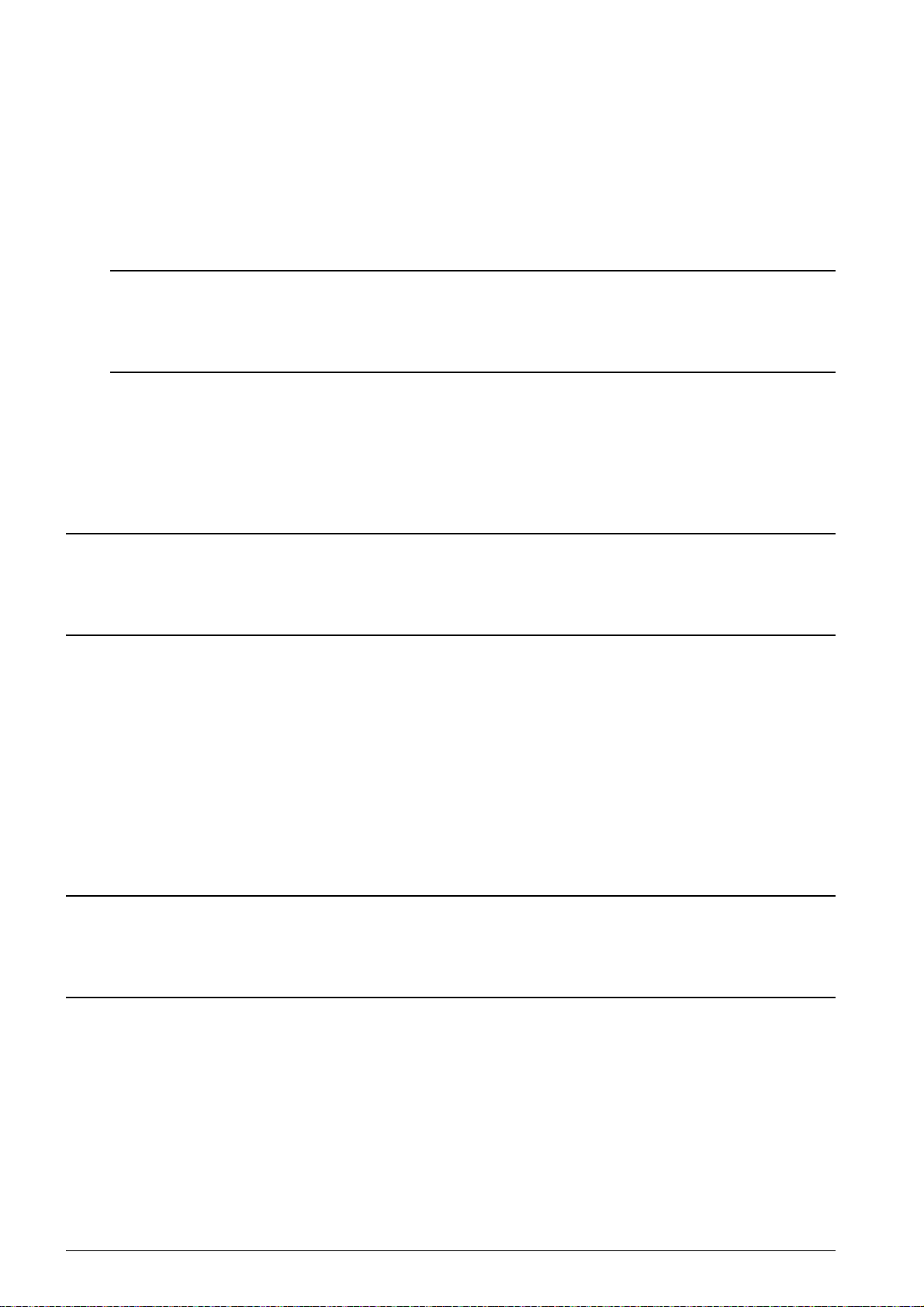
8. Set the desired contrast using [.
Notice
Notice
Notice
-/1—Reduces the contrast / typeface appears lighter
4 (Factory settings)—Optimized adaptation for all documents
+/7—Increases the contrast / typeface appears darker (for example, documents with faint
print)
9. Confirm with OK.
10. After a short warm up phase, the device will read the document into the memory and will send
out the fax at the specified time.
Deleting a Job
To cancel a scheduled fax transmission, simply delete the document from the jobs list (also
see chapter Jobs, page 50).
SENDING FAX MANUALLY
1. Insert the document.
2. Press μ or pick up the handset.
3. Enter the desired number using the numeric keypad or select a saved entry.
4. Press FAX or o.
Start Fax Reception from Additional Telephone
Start Fax Reception from Additional Telephone
You can start the fax reception from an additional telephone that is connected to the device by
pressing *5:
CHAIN DIALLING
You can combine and edit manually entered digits and saved entries, before the dialling process
starts. If you have saved, for example, the telephone number prefix of an inexpensive telephone
service provider (call-by-call) as a telephone book entry, select this entry and manually enter the
subsequent telephone number or select another saved entry.
Spaltenumbruch
EAVESDROPPING WHILE CONNECTION IS ESTABLISHED
Eavesdropping while Connection is Established
You can listen while a connection is established, for example if a fax transmission constantly fails.
Enter the desired number using the numeric keypad or select a saved entry. Press μ.
No Hands-free Operation Possible
No Hands-free Operation Possible
Hands-free operation is not possible with this function. You cannot answer if the subscriber picks
up.
SENDING TO MULTIPLE RECIPIENTS (= BROADCASTING)
Broadcast Transmissions
You can send one fax to multiple recipients in succession.
Using fax transmission from the memory
This function is only available if you have set up your device in such a way that fax messages are
sent from the memory (see also chapter on setting up fax messages from the memory, page 63).
1. Insert the document.
2. Enter the desired number using the numeric keypad or select a saved entry.
3. Press À.
Fax 47
Page 48

4. Enter the next telephone numbers. Between the individual recipients, press À. You can enter
Notice
Notice
Notice
Notice
Notice
up to 20 recipients.
Sending a Fax to a Group
A group from the telephone book is an entry in the list of recipients.
If a number appears in the list of recipients several times, (for example, is saved in differ-
ent groups), the message is sent to this number several times.
5. Press FAX or o. The device transmits the fax message successively to all recipients.
Cancel Process
You can interrupt the process at any time, by pressing j.
Transmission to Multiple Recipients
If your device cannot reach a recipient, the fax message is sent to the other recipients.
After the device has called all recipients, it once again dials the numbers that previously
could not be reached.
USING FAX TEMPLATES
Fax Templates
Five fax templates, which you can use, are stored in your device. With these templates you can
quickly create, for example, a short fax note or an invitation.
1. Press OK, 45 and OK.
2. Use [ to select the template you would like to print.
3. Confirm with OK. The device prints the template.
4. Fill the template and send it to the desired recipient per fax.
FAX RECEPTION
Receiving Fax Manually
Receiving Fax Manually
If you pick up the handset on the device and hear a whistling tone or silence, you are receiving
a fax call. In order to receive the fax press o,.
Memory
If you have not changed the factory settings, received faxes will be printed out automatically. If
there is no paper or toner in your device, the device will store incoming fax transmissions in its
memory. The green lamp â on the panel will be lit whenever there is a fax present in the memory.
After you have loaded paper into the device or inserted a new toner cartridge, the saved messages
are printed.
Abort Fax Reception
Abort Fax Reception
After receiving the first page of a fax message, you can abort the transmission at any time by
pressing j.
Memory Philips
The fax memory can store up to 200 pages. Follow the specifications in the technical data.
48 Fax
Page 49

Message Memory Full!
CAUTION!
Notice
Notice
Notice
Message Memory Full!
If the message memory is full, no additional messages can be received.
Using Service Codes
Delete Fax Messages Sent
If there are problems with printing out saved fax messages, a service code is available (see also
chapter on using service codes , page 85).
RECEIVING FAX MANUALLY
Receiving Fax Manually
Select manual fax reception under fax reception mode (see also chapter on Setting the Fax Recep-
tion Mode, Page 61). The device will not receive faxes on its own. This setting is useful, when you
want to receive faxes via a modem connected to a computer. You can start fax reception manually,
by pressing o.
RECEIVE FAXES SILENTLY
Silent Fax Reception
Set the number of rings 0 (see also chapter setting the number of rings, page 59) and set the fax
reception mode to fax mode (see also chapter setting the fax reception mode, page 61), in order
to receive faxes without your device ringing.
Spaltenumbruch
SETTING PROTECTED FAX RECEPTION
Deactivating Automatic Fax Printout
You can secure your fax reception with a code. In that case, incoming faxes are not printed out, but
rather are stored in the fax memory. Only after entering a PIN code can you print out these fax
transmissions.
ENTERING THE PIN CODE
Default Access Code
Default Access Code
The function is switched off with the factory-installed access code (0000). Change the access
code to switch on the function. If you want to switch the function off enter the factory-installed
code 0000 again.
1. Press OK, 4033 and OK.
Entering the PIN Code
If you have already saved a code, the device will ask you to provide the old code first before you can enter a new code.
2. Enter a four-digit PIN code.
3. Confirm with OK.
4. Enter the code again for confirmation purposes.
5. Confirm with OK.
SWITCHING ON AND OFF
1. Press OK, 4032 and OK.
2. Enter the four-digit PIN code.
3. Confirm with OK.
4. Use [ to select whether you would like to turn the function on or off.
5. Confirm with OK.
Fax 49
Page 50

PRINTING OUT FAX TRANSMISSIONS
Notice
Notice
Notice
1. Press OK, 4031 and OK.
2. Enter the four-digit PIN code.
3. Confirm with OK. The stored fax transmissions are printed out and deleted from the memory.
POLLING FAXES
Polling Faxes
With the fax polling function, you can retrieve faxes that lie ready in the dialled device.
POLLING FAXES DIRECTLY
1. Press OK, 42 and OK.
2. Enter the desired number using the numeric keypad or select a saved entry.
3. Press o.
TIME-DEFERRED POLLING
1. Press OK, 42 and OK.
2. Enter the desired number using the numeric keypad or select a saved entry.
3. Confirm with OK.
4. Enter the time, at which the document should be polled, e.g. 14 00 for 2 pm.
5. Confirm with OK.
6. The device is now in standby mode. You can continue to carry on telephone conversations or
send other fax transmissions during this time.
Deleting a Job SFL 2
Deleting a Job
To terminate the polling readiness, simply delete the document from the jobs list (also see chapter Jobs, page 50).
JOBS
Printing the Job List
Help Button
You can also obtain a print jobs list by pressing ¨. Use [ to select COMMAND LIST. Confirm with
OK.
Introduction
All messages that have just been sent, that have been prepared for polling or that are to be sent
or polled at a later time are present in the jobs list.
Display
Jobs appear in the display one-at-a-time. After the job number and job status indicator, you will
find the fax number to which a fax is to be sent or from which it is to be polled. Documents on the
jobs list can fall into the following categories with regard to their status:
Jobs 1
TX—Time-Deferred Sending
Jobs 3
POL—Time-delayed Fax Polling
Jobs 4
TR—Job in progress
Stop
Navigating in the Menu
Press j to close the menu and return to the starting mode.
50 Fax
Page 51

IMMEDIATE JOB EXECUTION
Notice
1. Press OK, 71 and OK.
2. Using [ select the job that you would like to execute immediately.
3. Confirm with OK. The transmission or polling will commence immediately.
CHANGING A JOB
1. Press OK, 72 and OK.
2. Using [ select the job that you would like to modify.
3. Confirm with OK.
4. Enter the desired changes and confirm by pressing OK.
DELETING A JOB
1. Press OK, 73 and OK.
2. Using [ select the job that you would like to delete.
3. Confirm with OK.
4. Confirm the deletion with OK.
PRINTING A JOB
1. Press OK, 74 and OK.
2. Using [ select the job that you would like to print out.
3. Confirm with OK.
PRINTING THE JOB LIST
Printing the Job List
Press OK, 75 and OK. The device will print out a list of all pending jobs.
Printing the Job List
Help Button
You can also obtain a print jobs list by pressing ¨. Use [ to select COMMAND LIST. Confirm with
OK.
Fax 51
Page 52
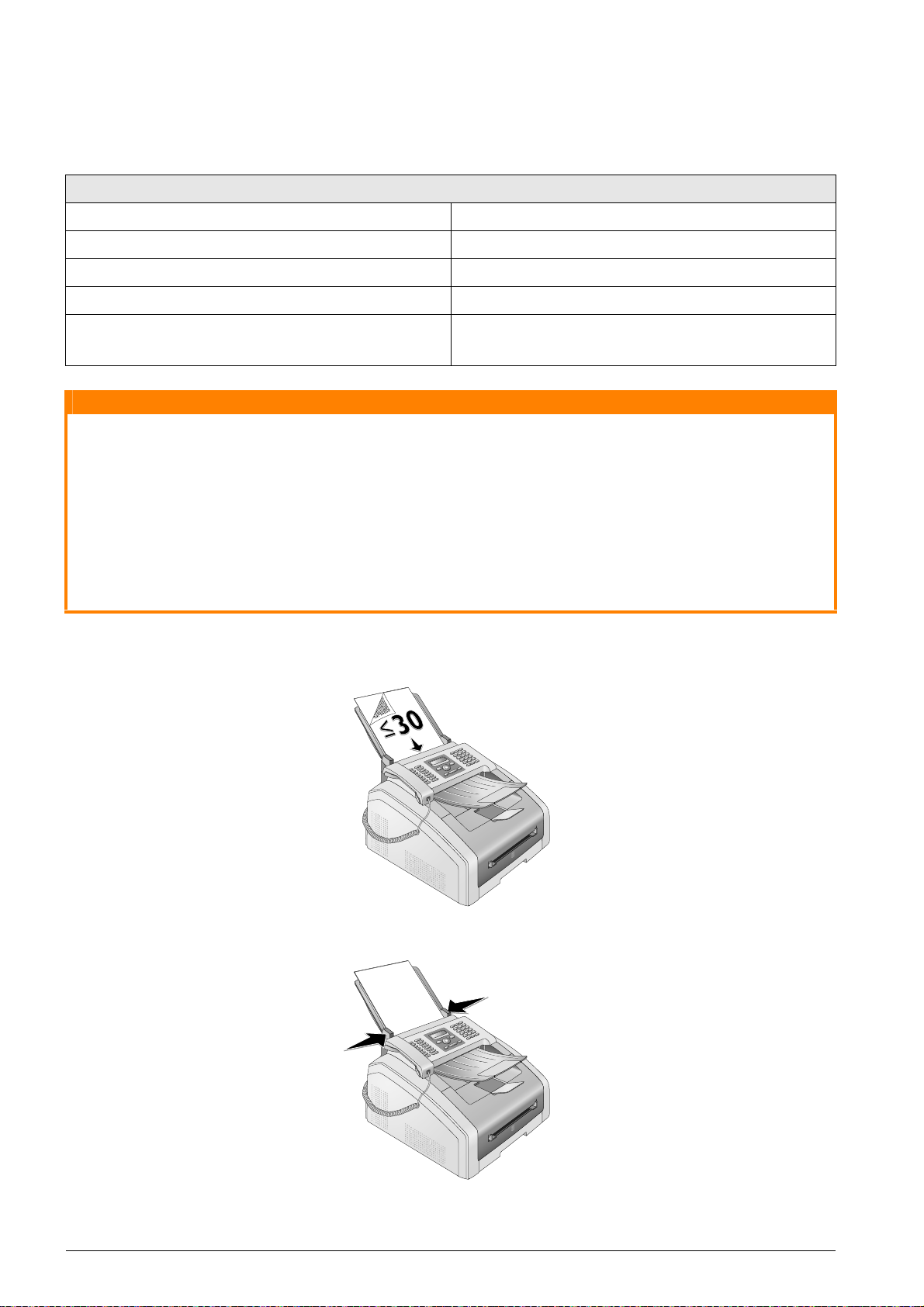
COPIER
CAUTION!
LOADING DOCUMENTS
Specifications for Documents
Specifications for Documents
Width of Documents 140¦–¦218¦mm
Length of Documents 128¦–¦600¦mm
Paper Weight of the Documents 60¦-¦90¦g/m²
Capacity 30 page (80¦g/m²)
Manufacturer’s Recommendation for Opti-
mum Operation
Unsuitable Documents!
Unsuitable Documents!
Do not insert any documents into the device that ...
... are wet, have been edited with correction fluid, are soiled or have a coated surface.
… that are written on with a soft pencil, with paint, chalk or charcoal.
… originate from newspapers or magazines (printing ink).
… that are held together with office or notebook staples or with tape or glue.
… are pasted with note papers.
… are creased, crumpled or torn.
1. Insert the documents face down into the document feeder. The lower most document will be
fed in first. You can insert up to 30 documents (80¦g/m²) at a time.
A4 · A5 · Letter · Legal
(80¦g/m²
2. Push the document guide inwards, so that it lies level on the documents.
52 Copier
Page 53

3. Set the desired resolution. You can choose between: DEFAULT (for documents without special
Notice
Notice
Notice
Notice
Notice
features), FINE (for documents with small print or drawings), SFINE (for documents with
many details) and PHOTO (for photos). Press f. The configured resolution appears on the dis-
play. Press f again to change the resolution.
Setting the Resolution for the Copier
There are different levels of resolution available for copying documents. Select the function
Make Copy Using User-Defined Settings, in order to set the resolution level, (see also chapter Make Copy Using User-Defined Settings, page 54).
Set Resolution
You can select the default resolution setting (also see chapter Set Resolution, page 60).
MAKE COPIES USING STANDARD SETTINGS
MAKE A COPY USING STANDARD SETTINGS
1. Insert the document.
2. Press COPY twice. The document is copied using standard settings.
Making a Copy
Access Function
You can also call the function by pressing OK, 11 and OK.
MAKE SEVERAL COPIES USING STANDARD SETTINGS
1. Insert the document.
2. Enter the number of times you would like to copy the document (maximum of 99 copies).
3. Press COPY twice. The document is copied using standard settings.
ECO Button
ECO button
Press COPY and ECO to make a copy using the toner saving function.
Spaltenumbruch
MAKE COPIES USING THE SECOND PROFILE
Make Copies Using the Second Profile
Save settings which you would like to use frequently in a second profile, for example in order to
copy a frequently used document type (see also chapter , page 56).
MAKE COPY USING THE SECOND PROFILE
1. Insert the document.
2. Press COPY.
3. Select the second profile using [.
Access Function
You can also call the function by pressing OK, 12 and OK.
4. Press COPY.
Copier 53
Page 54

MAKE SEVERAL COPIES USING THE SSECOND PROFILE
Notice
Notice
Notice
1. Insert the document.
2. Enter the number of times you would like to copy the document (maximum of 99 copies).
3. Press COPY.
4. Select the second profile using [.
Access Function
You can also call the function by pressing OK, 12 and OK.
5. Press COPY.
ECO Button
ECO button
Press COPY and ECO to make a copy using the toner saving function.
MAKE COPIES USING USER-DEFINED SETTINGS
Make Copies
Make Copies
You can start the copying process at any time, by pressing COPY. Press ECO to make a copy
using the toner saving function.
1. Insert the document.
2. Press COPY.
3. Use [ to select the desired profile.
4. Enter the number of times you would like to copy the document (maximum of 99 copies).
5. Confirm with OK.
6. Using [ select the paper source.
7. Confirm with OK.
8. For Paper in the Manual Paper Feed: Use [ to select the desired paper format.
9. Confirm with OK.
10. For Paper in the Manual Paper Feed: Use [ to select the weight of the inserted paper.
11. Confirm with OK.
12. Select the desired resolution using [:
AUTO—Optimised adjustment for all types of documents
TEXT—For texts with small print or drawings
QUALITY—For documents with many details
PHOTO—For the highest resolution
13. Confirm with OK.
14. Set the desired contrast using [.
-/1—Reduces the contrast / typeface appears lighter
4 (Factory settings)—Optimized adaptation for all documents
+/7—Increases the contrast / typeface appears darker (for example, documents with faint
print)
15. Confirm with OK.
54 Copier
Page 55
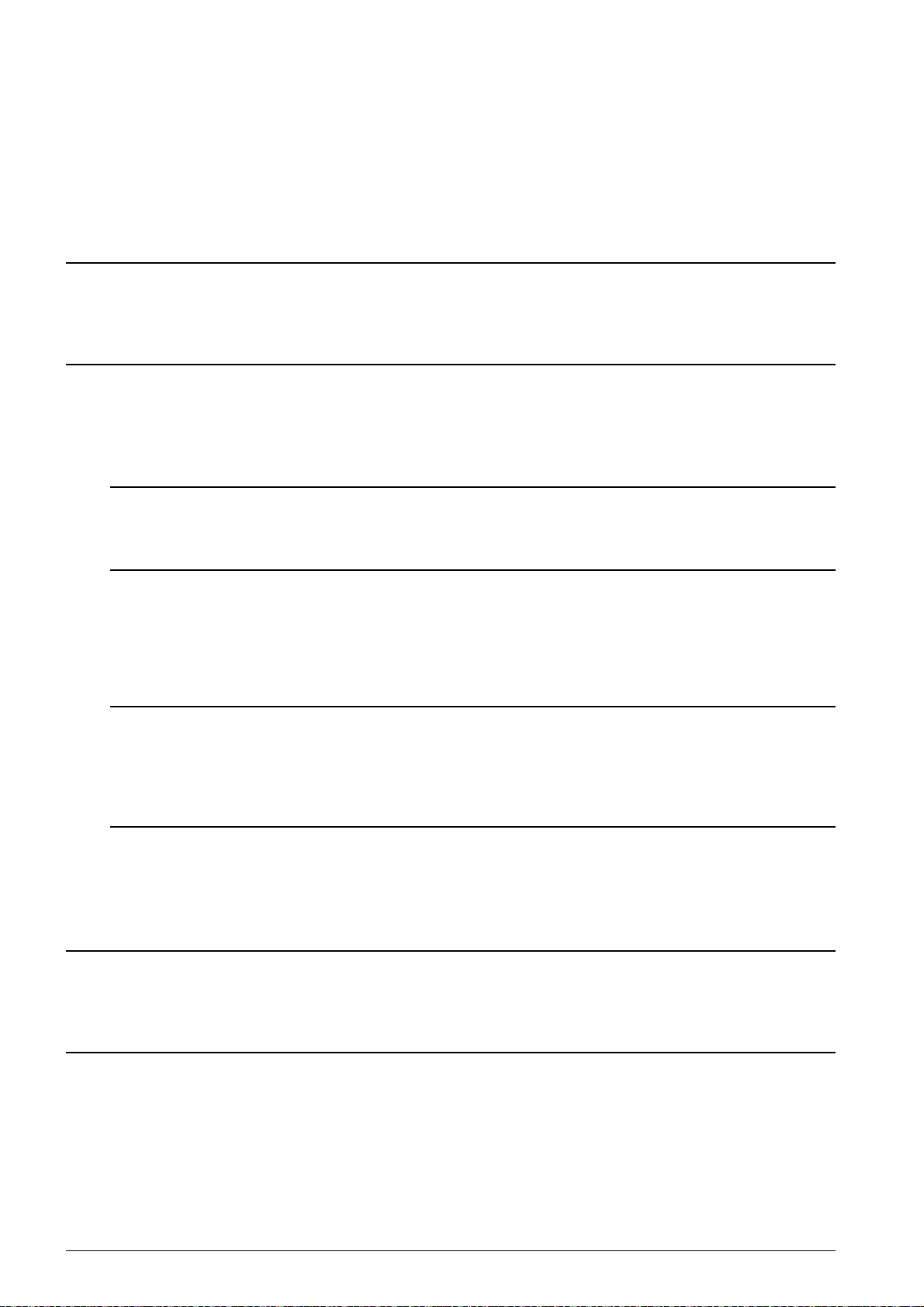
16. Using [, select the desired level of brightness:
Notice
Notice
Notice
Notice
-/1—Reproduction is lighter
4 (Factory settings)—Optimized adaptation for all documents
+/7—Reproduction is darker
17. Press COPY.
MAKE ENLARGED OR COMPRESSED COPIES
Make Copies
Make Copies
You can start the copying process at any time, by pressing COPY. Press ECO to make a copy
using the toner saving function.
1. Insert the document.
2. Press COPY.
3. Use [ to select ZOOM.
4. Confirm with OK.
Access Function
You can also call the function by pressing OK, 13 and OK.
5. Enter the number of times you would like to copy the document (maximum of 99 copies).
6. Confirm with OK.
7. You can make copies of the document that are enlarged or that are compressed in size. Size
compression is possible down to 25 percent of the size of the original, and enlargements of
up to 400 percent can be made. Enter the the desired value using the numeric keypad.
Select the Preset Values
Using [ select from the preset values. Standard values are saved, for example, for com-
pressing A4 to A5 or for adjusting the European DIN formats to American letter and legal
formats
8. Press COPY, to start the copying process or OK, to configure further settings (see also chapter
on make copies using adjusted settings , page 54).
C
OPYING SEVERAL DOCUMENTS ONTO ONE PAGE
Make Copies
(= M
OSAIC COPY
)
Make Copies
You can start the copying process at any time, by pressing COPY. Press ECO to make a copy
using the toner saving function.
Copying Several Documents onto one Page (=Mosaic Copy)
You can copy several documents onto one page to save paper. The documents are adjusted automatically during the copying process.
1. Insert the document.
2. Press COPY.
3. Using [ select MOSAIC 2>1 or MOSAIC 4>1.
4. Confirm with OK.
Copier 55
Page 56

Notice
Access Function
You can also access the function via the menu:
a.Press OK, 14 and OK.
b. Use [ to select the desired layout.
‚ Two documents on one page.
ƒ Four documents on one page.
5. Press COPY, to start the copying process or OK, to configure further settings (see also chapter
on make copies using adjusted settings , page 54).
CONFIGURE SETTINGS FOR SECOND PROFILE
SET RESOLUTION
1. Press OK, 1063 and OK.
2. Select the desired resolution using [:
AUTO—Optimised adjustment for all types of documents
TEXT—For texts with small print or drawings
QUALITY—For documents with many details
PHOTO—For the highest resolution
3. Confirm with OK.
Spaltenumbruch
SETTING THE CONTRAST
1. Press OK, 1064 and OK.
2. Set the desired contrast using [.
-/1—Reduces the contrast / typeface appears lighter
4 (Factory settings)—Optimized adaptation for all documents
+/7—Increases the contrast / typeface appears darker (for example, documents with faint
print)
3. Confirm with OK.
SETTING THE BRIGHTNESS
1. Press OK, 1065 and OK.
2. Using [, select the desired level of brightness:
-/1—Reproduction is lighter
4 (Factory settings)—Optimized adaptation for all documents
+/7—Reproduction is darker
3. Confirm with OK.
56 Copier
Page 57

SETTINGS
Notice
Notice
Notice
Notice
Notice
Modifying the Basic Settings
Modifying the Basic Settings
The changed settings are stored as new default settings. If you select a special function for a
one-time process, take care to restore the default settings or factory settings after that.
Cursor Navigation 6
Navigating in the Menu
You can move the cursor using [. Press C to return to the previous menu level. Press j to
close the menu and return to the starting mode.
Prints the List of Settings
Help Button
You can also obtain a list of all the settings by pressing ¨. Use [ to select SETTINGS. Confirm
with OK.
SET UP POWER SAVING FUNCTION
Set Up Power Saving Function
You use this function to set after what period of time the device switches to power saving mode
following the print job. Whenever you receive a fax or if you would like to print or make a copy,
your device will automatically switch back from its energy saving mode to its operating mode.
1. Press ECO.
2. Use [ to select POWER SAVE.
3. Confirm with OK.
Access Function
You can also call the function by pressing OK, 0021 and OK.
4. Select the time (in minutes) after which the device should switch to power saving mode using
[. Select 0 if the device should switch to the power saving function immediately after a print
job.
5. Confirm with OK.
SET UP TONER SAVING FUNCTION
Set Up Toner Saving Function
You use this function to switch on the toner saving function. The print appears a little paler, thereby
increasing the number of pages that you are able to print with one toner cartridge.
1. Press ECO.
2. Use [ to select TONER SAVE.
3. Confirm with OK.
Access Function
You can also call the function by pressing OK, 0022 and OK.
4. Use [ to select whether you would like to turn the function on or off.
5. Confirm with OK.
Settings 57
Page 58

SELECTING THE COUNTRY
CAUTION!
Notice
Notice
Setting the Country Correctly
Setting the Country Correctly!
You must set the country in which you are operating the device. Otherwise your device is not
adapted to the telephone network. If your country is not included in the list, you must select a
different setting and use the correct telephone cable for the country. Consult your retailer.
1. Press OK, 031 and OK.
2. Use [ to select the country in which you are operating the device.
3. Confirm with OK.
SELECTING THE LANGUAGE
1. Press OK, 033 and OK.
2. Use [ to select the desired display language.
3. Confirm with OK.
ENTERING THE DATE AND TIME
1. Press OK, 011 and OK.
2. Enter the date (two digits for each field), for example 31¦05¦25 for May 31th, 2025.
3. Enter the time, e.g. 14 00 for 2 pm.
4. Confirm with OK.
SET THE TIME ZONE
UTC
Coordinated Universal Time (UTC) is the current standardised universal time format used. Starting
from Greenwich in London (Zero Meridian), the world is split into time zones. These time zones are
indicated with a deviance from UTC (in hours) for instance UTC+1 for Central European Time (CET)
Set the Time Zone
In countries with several time zones, you can select from preset time zones or enter the deviance
of your time zone from UTC. In countries with one time zone, the setting is automatically adjusted
if you set country correctly (see also chapter Selecting the Country, page 58).
1. Press OK, 012 and OK.
2. Use [ to select the time zone in which you are operating the device.
3. Enter the Deviance from UTC Manually: Enter the deviance (in hours) using the numeric
keypad, for example, 1 for UTC+1, The display shows the time zone editor.
Time Zone Editor
Press [ to change the sign (+/-). You can also enter values under an hour, example, 0.15
(or 0.25) for a quarter of an hour, 0.30 (or 0.50) for half an hour or 0.45 (or 0.75) for
three quarters of an hour.
4. Confirm with OK.
Automatic Changeover Between Summer T ime/Winter Time
Automatic Changeover Between Summer Time/Winter Time
With setting the country and time zone, the automatic changeover between summer and winter
time is switched on. The automatic changeover is switched off if you enter the deviance from
UTC manually using the time zones editor
Spaltenumbruch
58 Settings
Page 59

ENTERING YOUR TELEPHONE NUMBER AND NAME
Notice
Page Header
Your name and number are added together with date, time and page number at the top edge of
each fax transmission (= header).
Cursor Navigation 1
Enter Letters
Enter capital letters by pressing and holding ú key. You can enter space using ½.
To insert special characters and symbols, press ;ü. Press ûü to insert language specific special
characters. Select with [. Confirm with OK.
You can move the cursor using [. Use C to delete individual characters.
ENTERING NAME
1. Press OK, 021 and OK.
2. Enter the name using the keys (A—Z).
3. Confirm with OK.
ENTERING NUMBER
1. Press OK, 022 and OK.
2. Enter your number.
3. Confirm with OK.
SETTING THE RING TONES
SELECTING THE RING TONE
Selecting the Ring Tone
You can use this function to select the standard ring tone. You can assign a separate ring tone to
entries in the telephone book (see also chapter on saving an entry, page 31).
1. Press OK, 054 and OK.
2. Select the desired ring tone using [.
3. Confirm with OK.
ADJUSTING VOLUME LEVEL
1. Press OK, 055 and OK.
2. Select the desired volume level using [.
3. Confirm with OK.
SETTING THE NUMBER OF RINGS
Setting the Number of Rings
You can use this function to set the number of rings for the fax reception mode. After the selected
number of rings, the device switches to fax reception in the fax mode. Select 0 to switch off the ring
tone completely (see also chapter on silent fax reception , page 62).
1. Press OK, 042 and OK.
2. Select the desired number of rings using [.
3. Confirm with OK.
DEACTIVATING THE BUTTON TONES
Deactivating the Button Tones
Every key press is accompanied by a sound. You can switch off the key tones on your device.
1. Press OK, 007 and OK.
2. Use [ to select whether you would like to turn the function on or off.
3. Confirm with OK.
Settings 59
Page 60
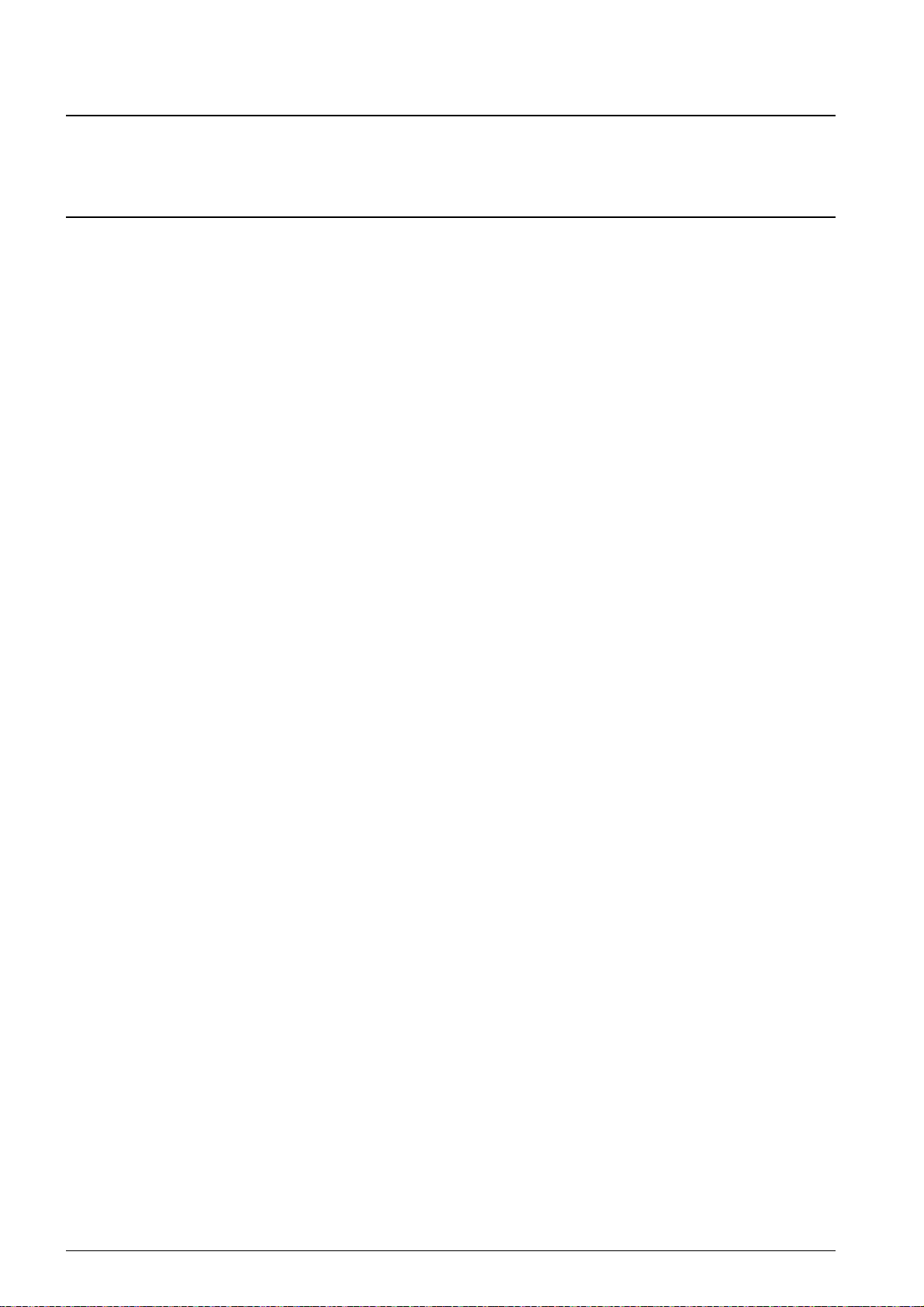
CONFIGURE PAPER SETTINGS
Notice
Modifying the Basic Settings
Modifying the Basic Settings
The changed settings are stored as new default settings. If you select a special function for a
one-time process, take care to restore the default settings or factory settings after that.
SET PAPER WEIGHT
1. Press OK, 201 and OK.
2. Using [ select the weight of the inserted paper.
3. Confirm with OK.
SET PAPER SOURCE
Introduction
You can insert normal printing paper or printed documents (forms) into the paper tray. You can insert special paper formats, envelopes, slides, sheets of labels or printed documents into the manual
paper feed.
1. Press OK, 202 and OK.
2. Using [ select the paper source.
3. Confirm with OK.
SETTING THE PAPER FORMAT
1. Press OK, 203 and OK.
2. Using [ select whether you would like to configure the paper format for the paper tray or
whether you would like to use the manual feed.
3. Confirm with OK.
4. Use [ to select the desired paper format. Follow the specifications in the technical data.
5. Confirm with OK.
SET RESOLUTION
SET RESOLUTION FOR FAX TRANSMISSION
1. Press OK, 4013 and OK.
2. Select the desired resolution using [:
DEFAULT—For documents without special features
FINE—For texts with small print or drawings
SFINE—For documents with many details
PHOTO—For photos
3. Confirm with OK.
SETTING THE RESOLUTION FOR THE COPIER
1. Press OK, 103 and OK.
2. Select the desired resolution using [:
AUTO—Optimised adjustment for all types of documents
TEXT—For texts with small print or drawings
QUALITY—For documents with many details
PHOTO—For the highest resolution
3. Confirm with OK.
60 Settings
Page 61
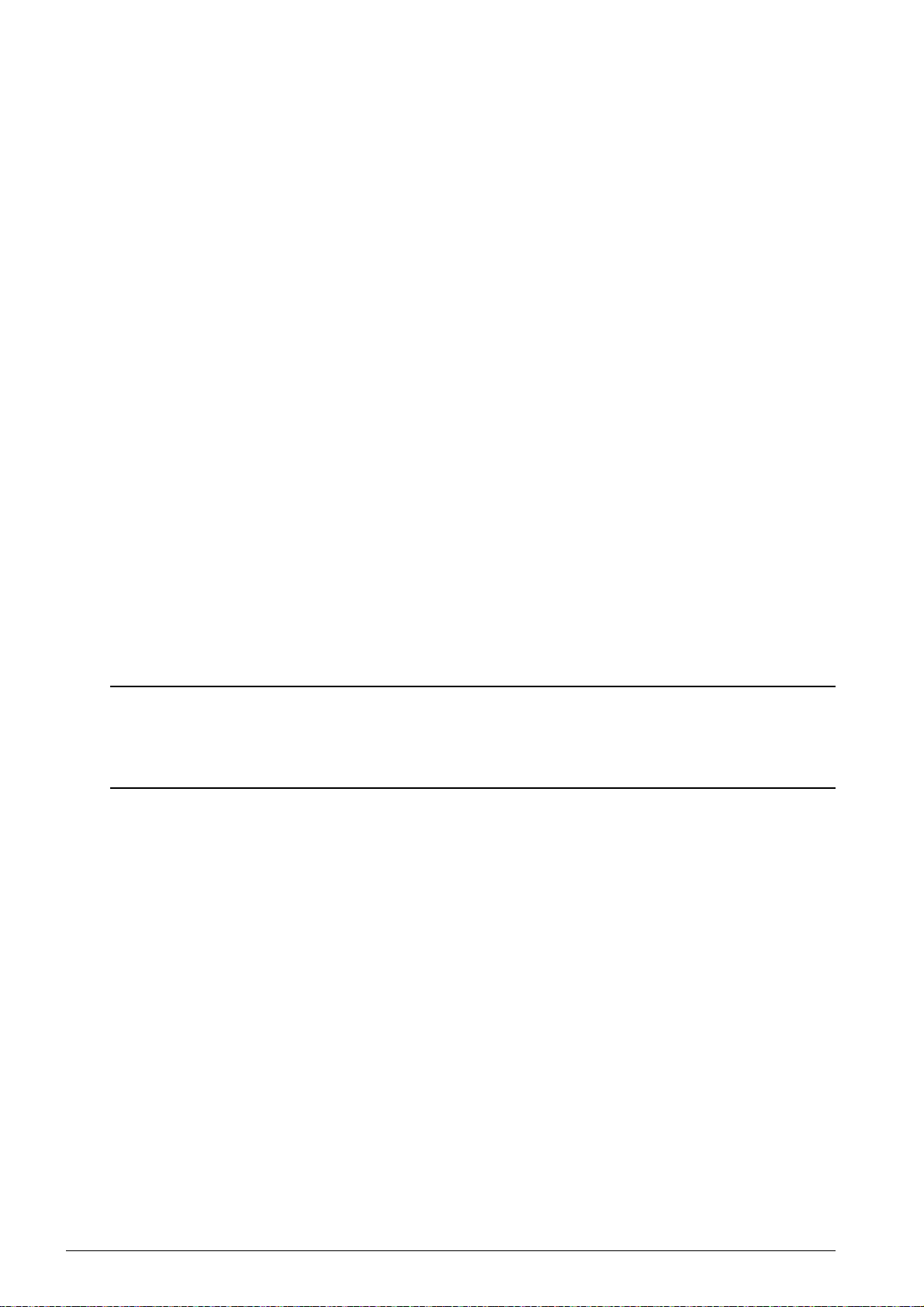
SETTING THE CONTRAST
Notice
1. Press OK, 104 and OK.
2. Set the desired contrast using [.
-/1—Reduces the contrast / typeface appears lighter
4 (Factory settings)—Optimized adaptation for all documents
+/7—Increases the contrast / typeface appears darker (for example, documents with faint
print)
3. Confirm with OK.
SET THE LEVEL OF BRIGHTNESS FOR THE COPIER
1. Press OK, 105 and OK.
2. Using [, select the desired level of brightness:
-/1—Reproduction is lighter
4 (Factory settings)—Optimized adaptation for all documents
+/7—Reproduction is darker
3. Confirm with OK.
SETTING THE FAX RECEPTION MODE
Fax Switch
The built-in fax switch of your device distinguishes between fax messages and telephone calls. Faxes are automatically received, telephone calls can be received—even on additionally connected devices. While the device is checking the call, it continues to ring.
Setting the Fax Reception Mode
You have the following options available. The selected fax reception mode appears on the display.
1. Press OK, 041 and OK.
2. Select the desired option using [.
Fax Reception Mode with Additional Devices
You should set the device to EXT/Answering device, Fax or Manual Mode if you have addi-
tional devices connected to the Ï/EXT. socket of your device.
3. Confirm with OK.
MANUAL MODE
Manual Mode
(MANUAL)
Manual Mode
The device will not receive faxes on its own. You can start fax reception manually, by pressing o.
This setting is useful, when you want to receive faxes via a modem connected to a computer.
FAX MODE
Fax Mode
(FAX)
Fax Mode
In the fax mode, the device will ring for as many times as you have set with function 042 (also see
chapter Setting the Number of Rings, page 59). Then the fax reception switches on. You should
select this mode if you primarily receive faxes at your device.
EXT/ANSWERING MACHINE MODE
EXT/Answering Machine Mode
(FAX-ANSWER)
EXT/Answering Machine Mode
You should set the device to this mode if you have additional devices connected to the Ï/EXT. sock-
et of your device. If an additionally connected answering machine receives a call, your device will
check to determine whether or not the incoming call is a fax transmission. If the device recognises
a fax signal, it will automatically receive the fax transmission.
Settings 61
Page 62
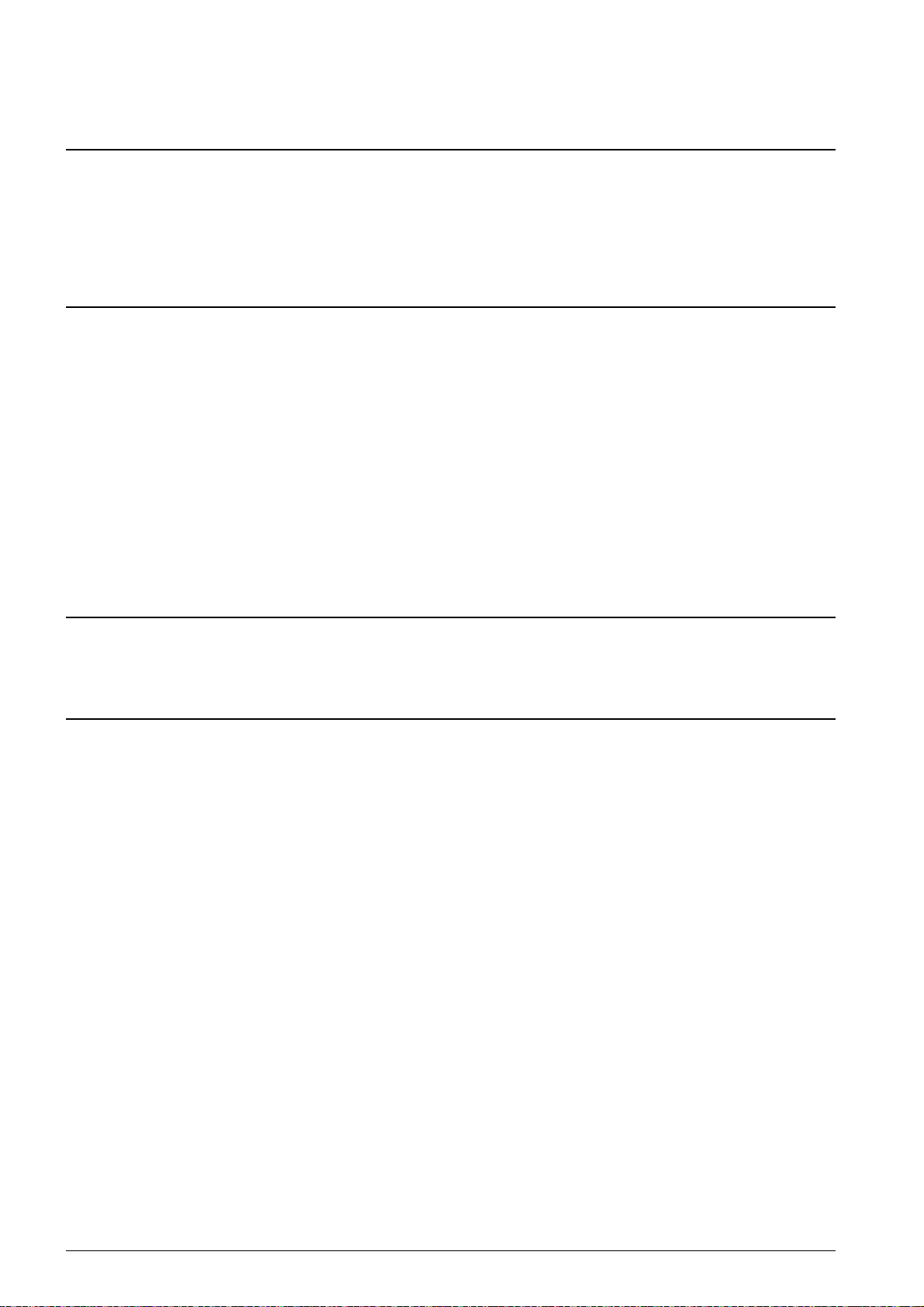
Answering Machine
Notice
Notice
If you do not have an answering machine connected or if a connected answering machine does not
accept the call, the device will take over the call after a predetermined number of rings and automatically receive any possible fax transmission being sent.
Fax Switch 1
Fax at Additional Telephone
If you pick up at an additional device and hear that you are receiving a fax (whistling tone or
silence), you can start the fax reception by pressing *5 on the additional telephone or press-
ing o on the device. To use this function, additional telephones must be set to the tone dialling
mode (DTMF/MFV tones) (for this purpose see the operating manual of your additional telephone).
AUTOMATIC MODE
Automatic Mode
(AUTOMATIC)
Automatic Mode
If the Automatic Mode is active, the device will check to determine whether the incoming call is a
fax transmission or a telephone call. The device will automatically receive fax transmissions. While
the device is checking the call, it continues to ring. You can accept telephone calls at any time. After
a predetermined number of rings, the device will take over the call and automatically receive a possible silent fax transmission.
SILENT FAX RECEPTION
Silent Fax Reception
Set the number of rings 0 (see also chapter setting the number of rings, page 59) and set the fax
reception mode to fax mode (see also chapter setting the fax reception mode, page 61), in order
to receive faxes without your device ringing.
Manual Fax Reception
Manual Fax Reception
If your device is set to the manual reception mode, you can neither hear nor receive incoming
fax calls (see also chapter on setting the fax reception mode, , page 61).
ADDITIONAL OPTIONS FOR FAX TRANSMISSION
REDUCING TRANSMISSION SPEED
Reducing Transmission Speed
The device adapts the transmission speed to the line quality. This may take some time, especially
for overseas connections. Set a lower transmission speed if you are sending faxes into networks
with poor line quality.
1. Press OK, 4015 and OK.
2. Select the desired speed using [.
3. Confirm with OK.
CONFIGURING THE DISPLAY
Configuring the Display
Configure which information should be shown on the display during transmission.
1. Press OK, 4016 and OK.
2. Use [, to select whether the transmission speed should be displayed or current page number
being transmitted should be displayed.
3. Confirm with OK.
Spaltenumbruch
62 Settings
Page 63

SET FAX TRANSMISSION FROM THE MEMORY
Notice
Notice
Set Fax Transmission from the Memory
You can set whether you would like to scan or send the documents immediately or whether you
would like to send the documents from the cache memory. With direct transmission, the document
is memorised during transmission. When sending from the memory, the document is read from the
memory first and then the connection made with the recipient.
Message Memory Full
Message Memory Full
If the message memory is full, the documents are scanned and sent immediately.
1. Press OK, 4012 and OK.
2. Select the desired setting using [.
3. Confirm with OK.
TURNING PAGE HEADER ON/OFF
Page Header
Your name and number appear in the page header of each fax transmission. If you do not wish to
send out your information, you can turn this function off.
1. Press OK, 4014 and OK.
2. Use [ to select whether you would like to turn the function on or off.
3. Confirm with OK.
SWITCHING TRANSMISSION REPORT ON/OFF
Switching Transmission Report On/Off
After every transmission, the device prints out a transmission report. Two different settings are
available.
1. Press OK, 4011 and OK.
2. Use [ to select from the following settings:
ALWAYS—The transmission report will be printed after each successful fax transfer as well as
after interrupted transfers.
ON ERROR—The transmission will only be printed if the fax transfer was not successfully completed or if it was terminated prematurely.
3. Confirm with OK.
ADDITIONAL FAX RECEPTION OPTIONS
REDUCING THE RECEPTION SPEED
Reducing the Reception Speed
The device adjusts the transmission speed to the line quality. Set a lower reception speed if this
adjustment takes a long time or no connection is made.
1. Press OK, 4026 and OK.
2. Select a reception speed using [.
3. Confirm with OK.
SET PAGE ADJUSTMENT
Set Page Adjustment
Received faxes can automatically be adjusted to the paper format inserted. You can also enter a
fixed value (percentage) for the paper adjustment
Setting the Paper Format
Setting the Paper Format
For automatic adjustment, the format of the inserted paper must be set correctly (see also chapter Setting the Paper Format, page 60).
Settings 63
Page 64

1. Press OK, 4024 and OK.
Notice
Notice
2. Use [ to select automatic adjustment or whether you would like to enter a fixed value.
3. Confirm with OK.
4. Enter a Fixed Value: Enter a percentage for the compression between 70 and 100
percent.
5. Confirm with OK.
SET A THRESHOLD FOR PAGINATION
Set a Threshold for Pagination
Some fax transmissions contain more lines than can be printed. Using the threshold for pagination,
set from which value these lines are printed on the second page. All lines below this value are deleted.
1. Press OK, 4027 and OK.
2. Use [ to select from the following settings:
ON—All lines which lie more than three centimetres outside the page are printed on a second
page. All surplus lines below this value are deleted.
OFF—All lines which lie more than one centimetre outside the page are printed on a second
page. All surplus lines below this value are deleted.
3. Confirm with OK.
PRINTING MULTIPLE COPIES
Printing Multiple Copies
You can apply settings to your device whereby multiple copies of fax transmissions are printed out
upon reception.
1. Press OK, 4022 and OK.
2. Enter a value from 1 to 99.
3. Confirm with OK.
LOCKING THE DEVICE
Locking the Device
With the locking function, you can prevent unauthorised persons from using your device. Only after
entering of the correct code will it be possible to access functions or enter numbers. The lock will
turn itself on again after each use of the device.
ENTERING THE PIN CODE
Default Access Code
Default Access Code
The function is switched off with the factory-installed access code (0000). Change the access
code to switch on the function. If you want to switch the function off enter the factory-installed
code 0000 again.
1. Press OK, 921 and OK.
Entering the PIN Code
If you have already saved a code, the device will ask you to provide the old code first before you can enter a new code.
2. Enter a four-digit PIN code.
3. Confirm with OK.
4. Enter the code again for confirmation purposes.
5. Confirm with OK.
64 Settings
Page 65

LOCKING THE KEYBOARD
Notice
Notice
Locking the Keyboard
This function locks the entire keyboard of the device.
1. Press OK, 922 and OK.
2. Enter the four-digit PIN code.
3. Confirm with OK.
4. Use [ to select whether you would like to turn the function on or off.
5. Confirm with OK.
LOCKING MANUAL DIALLING
Locking Manual Dialling
This function blocks the manual dialling of telephone numbers. Numbers from the telephone book
can be called. Manual dialling of emergency number is not possible.
1. Press OK, 923 and OK.
2. Enter the four-digit PIN code.
3. Confirm with OK.
4. Use [ to select ONLY DIRECT..
5. Confirm with OK.
LOCK SETTINGS
Lock Settings
This function blocks the changing of settings on your device. The settings can be locked with a customizable administrator pin code
ENTERING THE PIN CODE
Default Access Code
Default Access Code
The function is switched off with the factory-installed access code (0000). Change the access
code to switch on the function. If you want to switch the function off enter the factory-installed
code 0000 again.
1. Press OK, 0001 and OK.
Entering the PIN Code
If you have already saved a code, the device will ask you to provide the old code first before you can enter a new code.
2. Enter a four-digit PIN code.
3. Confirm with OK.
4. Enter the code again for confirmation purposes.
5. Confirm with OK.
ACTIVATE AND DEACTIVATE FUNCTIONS
1. Press OK, 0002 and OK.
2. Enter the four-digit PIN code.
3. Confirm with OK.
4. Use [ to select whether you would like to turn the function on or off.
5. Confirm with OK.
Spaltenumbruch
Settings 65
Page 66

PRINT LISTS AND REPORTS
Notice
Notice
Notice
Notice
Notice
PRINTING THE FUNCTIONS LIST
Printing the Functions List
Press OK, 81 and OK to print a list of all functions of your device.
Printing the Functions List
Help Button
You can also print the function list by pressing ¨. Use [ to select FUNCTION LIST. Confirm with
OK.
PRINTING THE TELEPHONE BOOK
Printing the Telephone Book
Press OK, 83 and OK to print a list of all saved entries and groups in the telephone book.
Printing the Telephone Book
Help Button
You can also print the telephone book by pressing ¨. Use [ to select PHONEBOOK. Confirm with
OK.
PRINTING FAX JOURNAL/CALL LOG
Fax Journal
The journal contains a list of the last 30 message transmissions. The fax journal is automatically
printed after 30 transmissions. You can print out the fax journal at any time.
Call Log
The redial / caller list contains the last 50 numbers dialled and the last calls received The call log is
not automatically printed with the fax journal.
Printing Fax Journal/Call Log
Press OK, 82 and OK.
Printing Fax Journal
Help Button
You can also print the fax journal by pressing ¨. Use [ to select LOGS. Confirm with OK.
PRINTING THE JOB LIST
Printing the Job List
Press OK, 84 and OK. The device will print out a list of all pending jobs.
Printing the Job List
Help Button
You can also obtain a print jobs list by pressing ¨. Use [ to select COMMAND LIST. Confirm with
OK.
PRINTS THE LIST OF SETTINGS
Prints the List of Settings
Press OK, 80 and OK to print a list of all settings of your device.
Prints the List of Settings
Help Button
You can also obtain a list of all the settings by pressing ¨. Use [ to select SETTINGS. Confirm
with OK.
66 Settings
Page 67

TELEPHONE LINES AND ADDITIONAL DEVICES
Notice
Notice
Notice
Notice
SELECTING THE DIALLING PROCESS
Function is not supported in all countries and networks
(Function is not supported in all countries and networks)
In some countries you can set the dialling mode to pulse dialling or tone dialling (DTMF tones).
Selecting the Dialling Process
Selecting the Dialling Process
Only use pulse dialling if tone dialling is not yet activated for your telephone line.
1. Press OK, 053 and OK.
2. Use [ to select the desired dialling process.
3. Confirm with OK.
SET UP THE PUBLIC SWITCH TELEPHONE NETWORK (PSTN)
Function is not supported in all countries and networks
(Function is not supported in all countries and networks)
Public Switch Telephone Network (PSTN)
Public Switch Telephone Network (PSTN)
You can use this function to set your device to connect to the Public Switch Telephone Network
(PSTN). To connect to a Private Branch Exchange (PABX) see also chapter on set up Private
Branch Exchange (PABX) , page 67.
Set up the Public Switch Telephone Network (PSTN)
Your device is automatically adjusted to the telephone network if you set the country correctly (see
also chapter Selecting the Country, page 58). It is possible that further settings are required for the
Public Switched Telephone Network (PSTN). Ask your retailer or the technical customer service department.
1. Press OK, 032 and OK.
2. Select the desired setting using [.
3. Confirm with OK.
SET UP PRIVATE BRANCH EXCHANGE (PABX)
PABX Systems
Private branch exchanges (PABX) are typical in many offices and some households. You must dial
an outside line access code in order to get a connection to the public telephone network (PSTN)
from a PABX.
Additional Telephone No Extension
Additional Telephone No Extension
An additional telephone connected to the device on a telephone socket is not considered an extension.
Set up Private Branch Exchange (PABX)
You can set up your device for operation on an extension, indicate the length of the internal numbers (direct dial number) and save the code which must be selected in order to reach the Public
Switched Telephone Network (PSTN) (= outside line access code).
Outside Line Access Code is Automatically Dialled
Outside Line Access Code is Automatically Dialled
Once these settings are in place, you will no longer need to prefix the outside line access code
every time you enter an external number. The device will automatically add the outside line access code in front of numbers that are the same length or longer than the configured direct dial
numbers.
Telephone Lines and Additional Devices 67
Page 68

SET THE CONNECTION TYPE
Notice
1. Press OK, 051 and OK.
2. Use [ to set whether you operate your device on an extension.
3. Confirm with OK.
SETTING THE OUTSIDE LINE ACCESS CODE
ENTER THE LENGTH OF THE DIRECT DIAL NUMBER
1. Press OK, 0521 and OK.
2. Enter the appropriate length for internal numbers. Use C to delete individual characters. As-
sume the longest internal number, then add one digit to that. If your direct dial numbers con-
sist of four digits, then you should input5.
3. Confirm with OK.
ENTER THE OUTSIDE LINE ACCESS CODE
1. Press OK, 0522 and OK.
2. Enter the outside line access code with which you reach the public telephone network. This is
usually 0.
Incorrect Outside Line Access Code
In rare cases, the outside line access code may be a different number or a two-digit
number. For older telephone systems, the outside line access code can be R (= Flash).
Press Rø to enter this outside line access code. If the connection to the public telephone
network is not possible, contact your telephone system supplier.
3. Confirm with OK.
DSL CONNECTION
DSL Connection
In the event that you use a DSL modem: Connect the device to the slot intended for analogue telephones/fax machines! For additional information, please consult the operating manual of your DSL
system. Ask your telephone or internet service provider if necessary.
ISDN CONNECTION
ISDN Connection
Your device is an analogue fax device (Group 3). It is not an ISDN device (Group 4), and therefore
it cannot be operated directly on an ISDN connection. In order to do this, you need either an analogue adapter or a connection for analogue terminals. Details for ISDN connections can be found in
the instructions provided with the terminal adapter or the dial-up router.
Spaltenumbruch
CONNECTING ADDITIONAL DEVICES
Additional Devices
You can operate additional devices on a telephone line, such as cordless telephones, answering machines, modems or charge counters.
CONNECTION TO THE DEVICE
Connection to the Device
You can connect additional devices directly to your device. Insert the telephone cable of the addi-
tional device into the Ï/EXT. socket (RJ-11-connection) on the device.
Externe Geräte anschließen
68 Telephone Lines and Additional Devices
Page 69

CONNECTION TO THE TELEPHONE LINE
Notice
Notice
Notice
Order of Connections
In order for the fax switch to function, the device must be first in the series if multiple devices are
connected to the same telephone socket. Follow the correct order.
Connection to the First Telephone Socket
Connection to the First Telephone Socket
If you have multiple telephone sockets for the same telephone line, the device must be connected to the first telephone socket.
USING ADDITIONAL TELEPHONES (EASYLINK)
Easylink
With the Easylink function you can control your device with additional telephones. To use this function, additional telephones must be set to the tone dialling mode (DTMF/MFV tones) (for this purpose see the operating manual of your additional telephone).
STARTING FAX RECEPTION
If you pick up at an additional device and hear that you are receiving a fax (whistling tone or si-
lence), you can start the fax reception by pressing *5 on the additional telephone or pressing
o on the device.
Hang up Additional Telephone
Hang up the additional telephone when the ring tone changes. The device has accepted the reception of the fax message.
TAKING OVER THE LINE
If you pick up on an additional telephone and the device continues to ring or attempts to receive a
fax, you can disconnect the device from the line. Press ** on the additional telephone.
USING AN EXTERNAL ANSWERING MACHINE
Your external answering machine must have parallel recognition for accepting incoming calls. Consult your retailer.
For the best operation, the answering machine must be connected to the Ï/EXT. socket of the de-
vice. Select EXT/ answering machine mode as the fax reception mode (see also chapter on Setting
the Fax Reception Mode, Page 61).
Length of Outgoing Message
Length of Outgoing Message
The outgoing message must be shorter than ten seconds. Avoid music in your announcement.
If the external answering machine has a “conserving function” (i.e. a function that changes the
number of rings as soon as new messages have been recorded), switch it off.
Answering Machine Records Fax Signals
Answering Machine Records Fax Signals
If the external answering machine records fax signals, but your device cannot receive faxes, inspect the connection of the external answering machine
Telephone Lines and Additional Devices 69
Page 70

SERVICE
Notice
Disruptions
Troubleshooting
Should disruptions occur, follow the instructions on the display and on the error report.
DISPLAY COUNTER LEVELS
Display Counter Levels
You can display different counter levels of the device for your information.
DISPLAY THE NUMBER OF FAX PAGES SENT
Display the Number of Fax Pages Sent
Press OK, 941 and OK. The number of fax pages sent is shown
DISPLAY THE NUMBER OF FAX PAGES RECEIVED
Display the Number of Fax Pages Received
Press OK, 942 and OK. The number of fax pages received is shown
DISPLAY NUMBER OF SCANNED DOCUMENTS
Display Number of Scanned Pages
Press OK, 943 and OK. The number of scanned documents is displayed.
DISPLAY NUMBER OF PRINTED PAGES
Display Number of Printed Pages
Press OK, 944 and OK. The number of printed pages is displayed.
DISPLAY NUMBER OF COPIED PAGES
Display Number of Copied Pages
Press OK, 945 and OK. The number of copied pages is displayed.
DISPLAYING THE TONER LEVEL
Toner Level Memory
Your device registers the extent of toner used for every print-out and calculates the toner level of
the toner cartridge on that basis. The toner level is stored in each toner cartridge.
Displaying the Toner Level
Press OK, 946 and OK. The toner level of the toner cartridge is indicated by a percentile value
between 100 percent (full) and 0 percent (empty).
CHECKING THE FIRMWARE VERSION
1. Press OK, 934 and twice OK.
2. The information on the firmware version of the device is displayed.
3. Confirm with OK.
Spaltenumbruch
70 Service
Page 71

CHANGING THE TONER CARTRIDGE
DANGER!
CAUTION!
CAUTION!
CAUTION!
DANGER!
Toner Level Memory
Your device registers the extent of toner used for every print-out and calculates the toner level of
the toner cartridge on that basis. The toner level is stored in each toner cartridge. You can use different toner cartridges as well as display the respective toner level of the toner cartridge.
Toner Cartridge 3
Escaping Toner Dust!
Never open a toner cartridge. If toner dust is released into the air, you should avoid allowing it
to contact your skin and eyes. Do not inhale the released toner dust. Remove the toner dust
from clothing or objects with cold water; hot water would only cause the toner to set. Never
remove loose toner dust with a vacuum cleaner.
Use Original Consumable Materials!
Use Original Consumable Materials!
Use only original consumable materials. These are available from a specialised retailer or
through our order service. Other consumable materials can cause damage to the device.
Observe Packaging Instructions
Observe Packaging Instructions
Follow the instructions on the packaging of the consumable materials.
1. Open the device by lifting the device cover forwards
Do Not Open During a Print Job!
Never open the cover while the device is printing.
Edges on the Device Cover!
Take care of the edges on the device cover. You could injure yourself if you reach into the
device from the side.
Service 71
Page 72

2. Remove the toner cartridge by gripping the handle in the middle and pulling it forwards out
DANGER!
of the device
Escaping Toner Dust!
Carefully remove the toner cartridge from the device so that no toner dust spills out. Take
care where you place the toner cartridge, escaping toner dust may soil the surface.
Store opened or used toner cartridges in their original packing or in a plastic bag in order
to prevent toner dust from escaping. Dispose of old toner cartridges by turning them in at
specialised shops or at a waste collection site. Never dispose of toner cartridges by throwing them into fire. Toner cartridges should never be allowed into the hands of children.
3. During every third change of toner cartridge you should clean the LED print head. Wipe
over the glass of the LED print head above the toner cartridge with a soft, dry and lint-free
cloth.
4. Take the new toner cartridge from the package.
5. Remove the tape and black protective paper, but do not remove the protective strip from
the cartridge yet .
72 Service
Page 73

6. Shake the new toner cartridge back and forth several times in order to distribute the toner
DANGER!
CAUTION!
evenly, thereby improving the print quality.
7. Only after completely pull off the protection strip located on the left side of the cartridge.
Escaping Toner Dust!
Once you have removed the protection strip, do not shake the toner cartridge any more.
Otherwise, it is possible that toner dust will be released into the air.
8. Place the toner cartridge into your device. The cartridge should snap securely into position.
9. Close the device.
Toner Cartridge Not Inserted Correctly!
If the device cover would not close, the toner cartridge is not inserted correctly. Take the
toner cartridge out and insert it again correctly.
Service 73
Page 74

FIXING A PAPER JAM
DANGER!
Introduction
Your device is equipped with sensors that quickly recognises a paper jam. If trouble of this sort arises, the feeding of the printer paper is stopped immediately. Check all the following three areas for
jammed paper: Paper tray/paper feed, print unit and fuser unit (see also the help below).
Toner Cartridge 5
Escaping Toner Dust!
In case of a paper jam, do not forcefully remove the paper, but rather pull it gently out of the
device and throw it away carefully. It is possible that the toner may not be completely set on
the print-out, and toner dust could be released into the air. Do not inhale the released toner
dust. Remove the toner dust from clothing or objects with cold water; hot water would only
cause the toner to set. Never remove loose toner dust with a vacuum cleaner.
CLEARING PAPER JAM IN PAPER TRAY/PAPER FEED
1. Pull the paper tray out of the device.
A
4
EX
B
5
B
5
A
5
B
6
2. Carefully pull out the paper.
3. Push the paper tray into the device all the way to the stopping point.
A
4
EX
B
5
B
5
A
5
B
6
74 Service
Page 75

CLEARING PAPER JAM IN THE PRINT UNIT
DANGER!
DANGER!
1. Open the device by lifting the device cover forwards
Edges on the Device Cover!
Take care of the edges on the device cover. You could injure yourself if you reach into the
device from the side.
2. Remove the toner cartridge by gripping the handle in the middle and pulling it forwards out
of the device
Escaping Toner Dust!
Carefully remove the toner cartridge from the device so that no toner dust spills out. Take
care where you place the toner cartridge, escaping toner dust may soil the surface.
Never open a toner cartridge. If toner dust is released into the air, you should avoid allowing it to contact your skin and eyes. Do not inhale the released toner dust. Remove the
toner dust from clothing or objects with cold water; hot water would only cause the toner
to set. Never remove loose toner dust with a vacuum cleaner.
Service 75
Page 76

3. Open the paper jam flap.
4. Carefully pull out the paper.
5. Close the paper jam flap.
6. Place the toner cartridge into your device. The cartridge should snap securely into position.
76 Service
Page 77

7. Close the device.
CAUTION!
DANGER—HEAT!
Toner Cartridge Not Inserted Correctly!
If the device cover would not close, the toner cartridge is not inserted correctly. Take the
toner cartridge out and insert it again correctly.
CLEARING PAPER JAM IN THE FUSER UNIT
1. Open the paper jam flap on the reverse side of the device.
Device Parts are Hot!
The fuser unit and and its surroundings inside the device become hot during operation. Do
not touch these parts if you have opened the device. Proceed with care when you are removing a paper jam for instance.
2. Remove the paper guide on the fixer unit by pressing the tension lever on both sides downwards.
Service 77
Page 78

3. Carefully pull out the paper.
Notice
4. Close the paper jam flap. The fuser levers will automatically fold into starting position when
the paper jam cover is closed.
Spaltenumbruch
Continue Print Job
Press o after the problem has been rectified to continue the print job. Press j to suppress
the error message.
78 Service
Page 79

FIXING A DOCUMENT JAM
Introduction
If a document jam should occur in the front area:
1. Lift the panel upwards until it snaps into position.
2. Carefully pull the paper or document forwards until it is released.
3. Close the panel.
Spaltenumbruch
Service 79
Page 80

CLEANING
CAUTION!
CAUTION!
DANGER!
Notice
Switching Off the Device
Switch the device off and disconnect from the power supply before you clean it.
Switching Off the Device
Switching off the device!
Turn the device off using the on/off switch on the back before you remove the plug from the
socket.
Gerät ausschalten
Recommissioning
Recommissioning!
Plug the power cable into the electrical outlet. Only after switch the device on using the on/off
switch on the rear.
Instructions for Cleaning!
Instructions for Cleaning!
Use a soft, lint-free cloth. Never use liquid or easily flammable cleansers (sprays, abrasives, polishes, alcohol, etc.). Do not allow any moisture to reach the interior of the device.
Moisten the cloth slightly with cleaning alcohol in order to remove stubborn marks. The cloth
must however, never be wet.
Fax Cleaning Sheets
Fax Cleaning Sheets
Special fax cleaning sheets are available as accessories from our call centre. Insert a sheet into
the document feeder. Press j; the page is ejected. Repeat this process at a few times.
Spaltenumbruch
80 Service
Page 81

CLEAN SCANNER AND DOCUMENT FEEDER
DANGER!
Introduction
If lines appear on the printed pages or on the fax transmissions or documents are not properly fed,
you should clean the scanner and the document feeder.
1. Lift the panel upwards until it snaps into position.
Instructions for Cleaning!
Follow the instructions for cleaning, page 80.
2. Clean the scanner glass on the underside (‚) and the document guide/scanner film (=white
plastic plate) on the upperside (ƒ) lightly with a soft, lint-free cloth.
3. Clean the rubber roller of the document feeder (6¦×) with a soft lint-free cloth. Rotate the feed
roller; You must clean the entire roller.
Service 81
Page 82

4. Close the panel.
CAUTION!
DANGER!
CLEANING THE LED PRINT HEAD
Introduction
If white lines appear on the printed pages or the print quality is blurred, you should clean the LED
print head.
1. Open the device by lifting the device cover forwards
Do Not Open During a Print Job!
Never open the cover while the device is printing.
Edges on the Device Cover!
Take care of the edges on the device cover. You could injure yourself if you reach into the
device from the side.
82 Service
Page 83

2. Remove the toner cartridge by gripping the handle in the middle and pulling it forwards out
DANGER!
DANGER!
of the device
Escaping Toner Dust!
Carefully remove the toner cartridge from the device so that no toner dust spills out. Take
care where you place the toner cartridge, escaping toner dust may soil the surface.
Never open a toner cartridge. If toner dust is released into the air, you should avoid allowing it to contact your skin and eyes. Do not inhale the released toner dust. Remove the
toner dust from clothing or objects with cold water; hot water would only cause the toner
to set. Never remove loose toner dust with a vacuum cleaner.
Instructions for Cleaning!
Follow the instructions for cleaning, page 80.
3. Wipe over the glass of the LED print head above the toner cartridge with a soft, dry and lintfree cloth.
4. Place the toner cartridge into your device. The cartridge should snap securely into position.
Service 83
Page 84

5. Close the device.
CAUTION!
CAUTION!
Toner Cartridge Not Inserted Correctly!
If the device cover would not close, the toner cartridge is not inserted correctly. Take the
toner cartridge out and insert it again correctly.
CALIBRATING THE SCANNER
Calibrating the Scanner
If vertical lines appear on the printed pages or on the fax messages, it is possible the scanner needs
to be calibrated.
Instructions for Calibrating!
Instructions for Calibrating!
The scanner is calibrated in the factory and normally no new calibration is needed. Do not use
this function frequently. Clean the the scanner glass and the scanner film first before calibrating
the scanner (see also chapter Cleaning the Scanner and the Document feeder, page 81).
1. Insert a white piece of paper into the document feeder.
2. Press OK, 931 and OK.
3. Confirm with OK.
4. Wait until calibration is completed and the device returns to starting mode.
Spaltenumbruch
84 Service
Page 85

USING SERVICE CODES
CAUTION!
Notice
Introduction
The service codes delete all the changed settings and your device is reset to factory settings. It may
be possible that the device with the changed settings reacts differently than expected.
Using Service Codes
Settings will be Deleted!
Only use the service codes if this is absolutely necessary. Some service codes also delete saved
messages and telephone book entries.
1. Press OK, 933 and OK.
2. Enter a service code:
70158—Deletes all changed settings. Saved data and telephone book entries remain
intact.
70026—Deletes saved faxes, when there are problems with printing.
3. Confirm with OK.
4. Use [ to select YES.
5. Confirm with OK.
Cancelling Entry
If you have entered the incorrect code, you can cancel the entry with NO.
POWER CYCLING
Power Cycling
If a problem occurs that cannot be corrected with the instructions in this user manual (see also the
help below), follow the steps given here.
1. Switch the device off using the on/off switch on the rear.
2. Wait at least ten seconds.
3. Switch the device on using the on/off switch on the rear.
4. Follow the instructions on the display. If the problems repeats, please contact our technical
customer service or your retailer.
Spaltenumbruch
Service 85
Page 86

PROBLEMS AND POSSIBLE CAUSES
General Information Possible Cause(s)
The time and date flash on the display. You must check the time and date after a short
power failure. Confirm with OK.
No dial tone when lifting the headset
No fax transmission
Check the installation of the device. Check that
the device is connected to the mains voltage.
Connect the telephone cable to the socket
marked Î/LINE. Insert the telephone plug into
your PTT line socket.
If possible test your device in another telephone
line before you contact technical customer services.
Follow the instructions on the display.
Problems with Faxing Possible Cause(s)
Fax transmissions are constantly interrupted. Try to send the fax manually:
Press μ and dial the number. If the recipient is
using an answering machine, wait until you hear
a whistling tone. Press o.
It is possible that the recipient's device is not
ready to receive.
Fax transmission to a fax number is not possible. Call the number and check whether the number
is a fax number and whether the connected fax
device is ready to receive (whistling tone or silence). You can eavesdrop while the connection
is establish (page 47).
Faxes sent are of poor quality. Modify the resolution.
Test the device by making a copy of the document. If the device is in order, the device of the
recipient might be defective.
Test the scanner by printing the functions list
(press OK, 81 and OK). If the function list is
printed perfectly, it is possible the scanner is
dirty or defective. Clean the scanner.
Fax recipient receives an empty sheet. Insert the documents face down into the docu-
ment feeder.
No fax reception Check whether the manual fax reception mode is
set. The device will not receive faxes on its own
(page 61)..
It is possible that the fax reception speed needs
reducing (page 63).
You hear a whistling tone or silence in the handset.
The call is a fax. Press o on the device. Press
*5 on the additional telephone. Hang up.
86 Service
Page 87

Problems Printing or Copying Possible Cause(s)
No printing
Printing is interrupted.
Paper or document jam, no paper or toner cartridge.
Follow the instructions on the display.
There could be a small pause after printing sev-
eral pages. The device continues printing automatically.
Copy is blank. Insert the documents face down into the docu-
ment feeder.
No toner cartridge inserted.
The device produces white lines when printing. Clean the toner drum with a soft cloth.
Clean the LED print head above the toner cartridge (see also chapter Cleaning the LED Print
Head, page 82)
Clean the scanner and the document feeder (see
also chapter Clean Scanner and Document Feed-
er, page 81).
The device produces black lines when printing. Clean the scanner and the document feeder (see
also chapter Clean Scanner and Document Feed-
er, page 81).
The toner cartridge is damaged and must be replaced. Use only original consumable materials.
The device produces vertical lines when printing. It is possible that the scanner needs calibrating
(see also chapter Calibrating the Scanner, page
84).
The device makes a noise during printing. The toner cartridge is almost empty and must be
replaced. Use only original consumable materials.
Received faxes and copies are too light. The sender’s device is not set optimally.
If the copy is also too light the toner is almost all
gone and must be replaced. Use only original
consumable materials.
Print is out of focus Clean the LED print head above the toner car-
tridge (see also chapter Cleaning the LED Print
Head, page 82)
Spaltenumbruch
Service 87
Page 88

ERROR MESSAGES AND POSSIBLE CAUSES
General Error Messages Possible Cause(s)
INSERT PAPER Paper must be inserted into the manual paper
feed (see also chapter Load Paper into the Man-
ual Paper Feed, page 40).
MEMORY FULL Fax memory full! If the fax memory is full, no fax
messages can be received. Print the stored fax
messages so that the device is ready to receive
again.
REMOVE PAPER A document jam has occurred: Remove all doc-
uments from the document feeder. Remove the
document jam (also see chapter Fixing a Docu-
ment Jam, page 79).
PAPER JAM A paper jam occured: Check all the following
three areas for jammed paper: Paper tray/paper
feed, print unit and fuser unit (see also chapter
Fixing a Paper Jam, page 74).
Clear the paper jam. Press o after the problem
has been rectified to continue the print job.
Press j to suppress the error message.
WRONG PAPER
PAPER SIZE
Problem with the paper format inserted. Make
sure that you are using the proper paper format.
Repeat the print job or copy process.
There is no paper in the paper tray or the paper
is not loaded correctly. Check the paper tray.
TONER LOW The toner cartridge is almost empty and must be
replaced soon. Use only original consumable
materials.
TONER EMPTY
NON GENUINE TONER
NOT INSTALLED TONER
Problems with the toner cartridge: Toner cartridge empty, damaged, incorrect or no toner
cartridge in device. Check the toner cartridge
(see also chapter Changing Toner Cartridge,
page 71).
The toner cartridge is empty and must be replaced. Use only original consumable materials.
DEFECT TONER The toner cartridge is not inserted correctly or
can not be detected. Remove the toner cartridge
from the device and insert the toner cartridge
again. If the error occurs again, the toner cartridge is damaged and must be replaced (see
chapter Changing the Toner Cartridge, page 71).
Use only original consumable materials.
PRINT JOB ERROR Error when printing or copying. Print job is
aborted. Repeat the print job or copy process.
COOLING PRINTER There could be a small pause after printing sev-
eral pages. The device continues printing automatically.
PRINTER SYSTEM ERROR
FUSER UNIT ERROR
PAPER FEEDER ERROR
Device error! Use the quick help (see also chapter Power Cycling, page 85). If the problems repeats, please contact our technical customer
service or your retailer.
LED ERROR
SCANNER ERROR
ROLLER DIRTY
88 Service
Page 89

ERROR MESSAGES ON THE TRANSMISSION REPORT
Error Messages on the Transmission Report Possible Cause(s)
General scanner error During the scanning process, an error occurred,
for example, a document jam (see also chapter
on Fixing a Document Jam, page 79).
User break The transmission process was interrupted by
pressing the j-key on the transmitting unit.
Busy or no fax answer
Subscriber has disconnected
If the subscriber is busy, the device dials the
number again after some time. After six attempts, the transmission process is cancelled.
Try again at a later date.
Call the number and check whether the number
is a fax number and whether the connected fax
device is ready to receive (whistling tone or si-
lence). Press FAX or o to send the message
manually.
Ask the recipient whether the device is ready to
receive.
Non programmed number The recipient’s number is no longer stored in the
device. This can occur, for example, if you have
selected the telephone book entry as a recipient
for a fax message which should be sent a t a later
time and delete the telephone book entry before
the time of transmission.
Disconnected
Can't communicate
Subscriber has stopped
Check called number
The transmission process was interrupted. Repeat the transmission process.
Call the number and check whether the number
is a fax number and whether the connected fax
device is ready to receive (whistling tone or si-
lence). Press FAX or o to send the message
manually.
Ask the recipient whether the device is ready to
receive.
Repeat the transmission process with a lower
transmission speed (see also chapter Reducing
Transmission Speed, page 62).
Transmission failed Fax Transmission: Repeat the transmission
process.
Call the number and check whether the number
is a fax number and whether the connected fax
device is ready to receive (whistling tone or si-
lence). Press FAX or o to send the message
manually.
Ask the recipient whether the device is ready to
receive.
Fax Reception: Fax reception was interrupted.
Ask the sender to send the fax message again.
Voice contact Call the number and check whether the number
is a fax number and whether the connected fax
device is ready to receive (whistling tone or si-
lence). Press FAX or o to send the message
manually.
Service 89
Page 90

Error Messages on the Transmission Report Possible Cause(s)
QUALITY It is possible the error occurred because the re-
cipient’s number does not support the Error Correction Mode.
Fax Transmission: The fax message sent was
not received properly. Ask the recipient whether
the transmission process needs to be repeated.
Fax Reception: If the received fax message is
illegible, ask the sender to send the fax message
again.
Memory full Fax memory full! If the fax memory is full, no fax
messages can be received. Print the stored fax
messages so that the device is ready to receive
again.
Internal error An error has occurred during printing of the re-
ceived fax message.
Check whether the device cover is open.
Check whether the paper supply is empty (see
also chapter Insert Paper into the Paper Tray,
page 37).
Check whether cartridge is empty (see also
chapter Displaying the Toner Level, page 70 and
Changing the Toner Cartridge, page 71).
Check to see whether a paper jam has occurred
(see also chapter Fixing a Paper Jam, page 74).
Received document error The received fax message is possibly incomplete
Ask the sender to check the length of the fax
message. It is possible the message is too long
to be able to transmit in full.
No document to be polled In selected devices, no documents lay ready
which could be retrieved. Perhaps the sender’s
device is not ready or the document is no longer
available.
Incompatible coding Fax transmission to mailbox: The mailbox
number entered does not exist at the recipient’s
side.
Unknown Mailbox number Fax polling from a mailbox: The mailbox number
entered does not exist at the recipient’s side.
90 Service
Page 91

GLOSSARY
Asymmetric Digital Subscriber Line (ADSL).
See Digital Subscriber Line (DSL)
Broadcasting
see Sending to Multiple Recipients
call hold
See Call Toggling
Call Toggling
You can switch back and forth between different telephone conversations by using the R key. The
inactive telephone conversation is maintained in the interim, and the other party cannot listen in.
This additional service must be enabled for your telephone line (see Call Waiting, see Flash Key).
Call Waiting
If another caller places a call to you while you are having a telephone conversation, you will hear a
tone. If additional services are enabled for your telephone line, you can toggle back and forth between different telephone calls (see Flash Key; see Call Toggling).
Call-by-Call
Selection of the telephone service provider for each telephone call. It is possible to place telephone
calls through different private service providers. By placing prefixes in front of the actual telephone
number, one can choose a different service provider for each telephone call without entering into a
firm contract relationship.
Caller List
The numbers of the last callers are stored in the caller list. This function requires that the caller
identification function be enabled for your telephone line and that the caller not suppress the transmission of his or her telephone number (see Calling Line Identification).
Calling Line Identification (CLIP)
There are two types of Calling Line Identification Presentation (CLIP). If someone calls you, your
device will show the caller’s telephone number on the display. If another caller places a call to you
while you are having a telephone conversation, you will hear a tone. Your telephone company must
offer both services and must enable them for your telephone line. The transmission of your telephone number can be turned on and off temporarily or it can be turned off permanently (Calling
Line Identification Restriction, CLIR).
CCITT
Comite Consultatif International Téléphonique et Télégraphique (predecessor of ITU)
CE
Conformité Européenne
Chain Dialling
see Combining Numbers
Chain Dialling
Before the dialling process begins, you can freely combine and edit telephone book entries, manually entered digits, numbers from the redial list or numbers from the caller list. For example, if you
have saved the telephone number prefix of an inexpensive telephone service-provider (see Call-byCall) as a telephone book entry, select this entry and manually enter the desired telephone number
or select another number from the telephone book, the redial list or the caller list.
CLIP
Calling Line Identification Presentation (see Calling Line Identification)
Glossary 91
Page 92

CLIR
Calling Line Identification Restriction (see Calling Line Identification)
CNG
Calling Signal (see Fax Signal)
Dialling Pause
Long-distance numbers or telephone numbers with sub-addresses/extensions sometimes require
the insertion of a dialling pause to prevent the dialling from occurring too quickly and resulting in a
loss of the connection. The second part of the number is dialled only after a short pause.
Digital Subscriber Line (DSL)
Data connection for private households or companies with high transmission speeds (broadband
connection) usually for connection to the Internet. Fixed network telephone lines can be used for
the DSL connection. Due to the frequency range used, Internet use via DSL can be used simultaneously with the telephone line. For private households, there are usually connections with different
transmission speeds: Asymmetric Digital Subscriber Line (ADSL). A high download rate alongside a
far lower upload speed.
Direct-Dial Number
Number used to directly dial a specific extension of a private branch exchange.
DTMF
Dual Tone Multi Frequency (see Tone Dialling)
Dual Tone Multi-Frequency (DTMF)
see Tone Dialling
Easylink
The Easylink function offers you additional options for managing external devices that are connected to the same telephone line as your device (starting fax reception, taking over the line, see Additional Devices). To use this function, additional telephones must be set to tone dialling (DTMF
tones).
ECM
Error Correction Mode
Encoding
The data of your fax transmission are encoded and compressed for the transmission. The minimum
standard is MH (Modified Huffmann). Better encoding methods are MR (Modified Read) or MMR
(Modified Modified Read).
Error Correction Mode (ECM)
The ECM method reduces transmission errors that result, for example, from bad telephone lines,
thereby reducing the duration of transmissions. Both of the connected fax machines must support
ECM.
Fax Groups
Fax machines are classified in terms of internationally standardised fax groups based on their transfer type and speed. Connections between two devices of different groups is possible; the lowest
common transfer rate is selected. The determination of the speed takes place during the handshake
(see Handshake). Fax groups 1 to 3 are analogue fax machines. Nowadays, groups 1 and 2 are
hardly to be found any longer; fax machines of group 3—which have a transfer speed that ranges
from 9,600 to 33,600¦bps—are currently most standard. Group 4 fax machines are digital devices
that function exclusively on ISDN systems. They have a maximum transfer speed of 64,000¦bps.
92 Glossary
Page 93

Fax Polling
With active fax polling, one can retrieve a document from another fax machine. For fax polling from
a larger company offering several polling services, you can also enter sub-addresses / direct-dial
numbers. In order to do this, you must insert a dialling pause between the fax number and the subaddress (see Dialling Pause).
Fax Signal, CNG Tone (= Calling Signal)
The tone that a fax machine sends out to announce a fax transmission. When the CNG tone occurs,
the fax switch of the device recognises an incoming fax call and starts the fax reception.
Fax Switch
The fax switch checks incoming telephone calls and controls the ringing behaviour of the fax machine. According to the selected mode, fax transmissions will be received either automatically or
manually.
Flash Key (R-key)
With the flash key, you can make use of additional telephone services if these special functions are
enabled for your telephone line. The R key has replaced the hook-flash function. (see Call Waiting,
Call-toggling).
Handshake
The handshake is the initial and final phase of a fax transmission. After establishing of the connection, fax machines check the group affiliation and features such as size compression or grey tones.
After the fax transmission has been completed and before the connection is terminated, the receiving device confirms receipt of the transmission (see Fax Groups).
Hook-Flash Function
See Flash Key
ISDN
Integrated Services Digital Network
ITU
International Telecommunications Union (UN organisation)
LCD
Liquid Crystal Display
Memory
If there is no paper or toner in your device, the device will store incoming fax transmissions in its
memory.
MH
Modified Huffmann (encoding process for faxes, see Encoding)
MMR
Modified Modified Read (encoding process for faxes, see Encoding)
MR
Modified Read (encoding process for faxes, see Encoding)
Outside Line Access Code
The outside line access code is the number or letter that must be dialled before the actual telephone
number on a telephone of a private branch exchange in order to establish a connection to the public
telephone network (see Private Branch Exchange).
PABX/PBX
Private Automatic Branch Exchange
Glossary 93
Page 94

Polling
see Fax Polling
POTS
Plain Old Telephone Service
Private Branch Exchange
Private branch exchanges are common in larger companies. Even private ISDN systems can be
branch exchanges. To establish a connection to the public telephone network from a private branch
exchange, one must dial a number or press a key before the actual telephone number; in most cases this is zero (see Outside Line Access Code).
PSTN
Public Switched Telephone Network
Pulse Dialling
A dialling process that is used in older telephone networks. You hear a clicking for each number
dialled (see Tone Dialling).
RJ-11
Registered Jack 11 (also called Western plug, standardised telephone plug)
Scanning
The reading of a document into the fax memory or into the computer in order to send it, copy it or
edit it.
Sender Identification (= Header)
The telephone number and name of the sender as well as the date and time of the fax transmission
appear in the upper margin of each received fax.
Sending to Multiple Recipients (= Broadcasting)
With this function, you can send a fax message to multiple recipients.
Telephone number suppression (CLIR)
If you call a subscriber, your number appears on the display of the person whom you are calling.
You can switch off this function and suppress your number (Caller Line identification Restriction,
CLIR).
Time Stamp
The exact date and time of receipt appear in the page header of each received fax. A memory buffer
guarantees that exact data are issued even after a power loss. In this way, you can verify exactly
when a fax has reached you.
Tone Dialling (= Dual Tone Multi-Frequency)
In many countries, tone dialling has replaced pulse dialling, in which each number was sent as a
corresponding number of pulses. With tone dialling, a specific tone is assigned to each key (referred
to as DTMF tones).
Toner Level Memory
Your device registers the extent of toner used for every print-out and calculates the toner level of
the toner cartridge on that basis. The toner level is stored in each toner cartridge. You can use different toner cartridges as well as display the respective toner level of the toner cartridge.
Transfer Speed
CCITT/ITU has published international standards for the transmission of data over telephone lines.
All short names begin with V, so these are also referred to as V standards. The most important
transmission speeds for fax transmissions are: V.17—7.200 to 14.400 bps, V.21—max. 300 bps,
V.22—max. 1.200 bps, V.22 bis—max. 2.400 bps, V.27 ter—max. 4.800 bps, V.29—max. 9.600
bps, V.32 bis—max. 14.400 bps, V.34—max. 33.600 bps
94 Glossary
Page 95

TWAIN
(Tool Without an Interesting Name) With the TWAIN scanner driver you can access the device and
scan documents from any application which supports this standard.
USB
Universal Serial Bus (computer port)
UTC
Coordinated Universal Time (UTC) Coordinated Universal Time is the current standardised universal
time used. Starting from Greenwich in London (Zero Meridian), the world is split into time zones.
These time zones are indicated with a deviance from UTC (in hours) for instance UTC+1 for Central
European Time (CET)
Warm-Up Phase
Normally, the device is in the energy saving mode (see Energy Saving Mode). In the warm-up
phase, the device heats up the printing unit until it has reached the necessary operating temperature, after which the copy or fax can be printed out.
Glossary 95
Page 96

APPENDIX
TECHNICAL DATA
Dimensions
Dimensions (L¦×¦H¦×¦W) ............................................................................ 390¦×¦291¦×¦390¦mm
Weight
Weight ...................................................................................................................<¦8,8¦kg
Mains Connection
Mains Connection............................................................................. 220¦–¦240¦V¦~ / 50¦–¦60¦Hz
Power Consumption
Power Consumption
Stand-by Mode
Stand-by Mode ........................................................................................................ <¦4¦W
Warm Up Phase
Warm Up Phase ....................................................................................................<¦980¦W
Transmission/receipt
Transmission/receipt .............................................................................................. <¦15¦W
Printing
Printing ...............................................................................................................<¦560¦W
Recommended Ambient
Recommended Ambient ......................................................................................... 18¦–¦28¦ºC
Relative Humidity
Relative Humidity ........................................................................ 30¦–¦70¦% (non-condensing)
Connection Type
Connection Type............................................................................................... PSTN · PABX
Dialling Mode
Dialling Mode ........................................................... Tone / pulse dialling (country dependent)
STANDARDS
Safety EN 60950-1
Safety ...............................................................................................................EN¦60950-1
Emissions EN 55022 Class B
Emissions ..................................................................................................EN¦55022 Class B
Emissions EN 61000-3-2
..................................................................................................................EN¦61000-3-2
Emissions EN 61000-3-3
..................................................................................................................EN¦61000-3-3
Immunity to Electrical Noise EN 55024
Immunity .............................................................................................................EN¦55024
SCANNER
Type Black-and-White
Type ..................................................................................Black-and-White · 256 grey tones
Scan Width
Scan Width .............................................................................................................216¦mm
Horizontal Resolution
Horizontal Resolution ................................................................................................203¦dpi
Vertical Resolution
Vertical Resolution
Standard
Standard ..............................................................................................................100¦dpi
Fine
Fine .....................................................................................................................200¦dpi
Vertical Resolution SFine
Super Fine ............................................................................................................400¦dpi
Speed
Speed
Standard
Standard .......................................................................................... 4,6 seconds/A4-page
Fine
Fine ................................................................................................. 4,6 seconds/A4-page
SFine
SFine ............................................................................................... 9,2 seconds/A4-page
PRINTER
Type Class 1 LED-Laser Printer
Type ............................................................................................................LED print head
Emulation
Emulation .................................................................................................................... GDI
Warm-Up Time
Warm-Up Time...................................................................................................... <¦10¦sec.
Width
Width.....................................................................................................................211¦mm
Resolution Low
Resolution ....................................................................................................... 600¦x¦600¦dpi
Resolution High
................................................................................................................. 600¦x¦1200¦dpi
Speed
Speed ...............................................................................................up to 20 pages/minute
96 Appendix
Page 97

MEMORY
Redial / caller list
Redial / caller list..................................................................................................50 Entries
Telephone Book
Telephone Book..........................................................................................up to 250 entries
Fax Messages
Fax Messages
................................................................................up to 200 pages (standard test letter)
PAPER (PAPER TRAY)
Capacity
Capacity ............................................................................................................ 250 sheets
Size
Size ...................................................................... A4 · A5 · B5 (JIS) · Letter · Legal (13/14¦")
.................................................................................................................Exec · Custom
Weight
Weight ...........................................................................................................60¦–¦105¦g/m²
PAPER (MANUAL PAPER FEED)
Capacity
Capacity ................................................................................................................1 sheets
Width
Width...............................................................................................................98¦–¦216¦mm
Length
Length ...........................................................................................................148¦–¦356¦mm
Weight
Weight ...........................................................................................................60¦–¦165¦g/m²
DOCUMENT FEED SLOT
Capacity
Capacity .............................................................................................................. 30 sheets
Width
Width.............................................................................................................140¦–¦218¦mm
Length
Length ...........................................................................................................128¦–¦600¦mm
Weight
Weight ............................................................................................................. 60¦-¦90¦g/m²
FAX
Type Group 3
Type ..................................................................................................................... Group 3
Compatibility
Compatibility....................................................................................................... ITU-T¦T.30
Data Compression
Data Compression................................................................................ MH · MR · MMR · JBIG
Modulation
Modulation.............................................................................V.17, V.21, V.27ter, V.29, V.34
Transfer Speed
Transfer Speed....................................................................................................33.600¦bps
COPIER
Type Black-and-White
Type ..................................................................................Black-and-White · 256 grey tones
Resolution
Resolution
Resolution Auto
Automatic ..................................................................................................... 200¦x¦203¦dpi
Resolution Text
Text ............................................................................................................. 200¦x¦203¦dpi
Resolution Quality
Quality ......................................................................................................... 400¦x¦203¦dpi
Resolution Photo
Photo ........................................................................................................... 400¦x¦203¦dpi
Speed
Speed .......................................................................................................24 pages/minute
Multiple Copies
Multiple Copies ..............................................................................................up to 99 pages
Subject to Change
Technical specifications subject to change without notice.
Spaltenumbruch
Appendix 97
Page 98

Reproduction Not Permitted
The reproduction of certain documents (e.g. by scanning, printing, copying) is prohibited in many
countries. The list of such documents below is not intended to be complete, it only offers a general
overview. In case of doubt, consult your legal advisor.
· Passports (personal identification)
· Entrance and exit visa papers (immigration papers)
· Military service documents
· Bank notes, travel checks, payment orders
· Postage stamps, tax stamps (stamped or unstamped)
· Loan papers, certificates of deposit, bonds
· Documents protected by copyright
Follow the statutory regulations of your country with regard to the legal validity of fax transmissions—particularly in connection with the validity of signatures, meeting delivery deadlines or disadvantages resulting from the loss of quality in the transmission, etc.
Take care to maintain the statutory regulations of your country regarding telecommunications secrecy and data privacy.
98 Appendix
Page 99

Oki Systems (UK) Limited
550 Dundee Road
Slough Trading Estate
Slough, SL1 4LE
Tel:44 (0) 1753 819819
Fax:44 (0) 1753 819899
http://www.okiprintingsolutions.co.uk
Oki Systems Ireland Limited
The Square Industrial Complex
Tallaght, Dublin 24, Ireland
Tel:+353 1 4049590
Fax:+353 1 4049591
http://www.oki.ie
OKI Systems - Northern Ireland
40 Sydenham Park
Belfast, BT4 1PW
Tel:+44 (0)28 90 20 1110
http://www.oki.ie
Technical Support for all Ireland:
Tel:+353 1 4049570
Fax:+353 1 4049555
E-mail: tech.support@oki.ie
Oki Data Corporation
4-11-22 Shibaura, Minato-ku
Tokyo 108-8551
Tel:(81) 3 5445 6158
Fax:(81) 3 5445 6189
http://www.okidata.co.jp
Oki Data (Singapore) Pte. Ltd.
438A Alexandra Road #02-11/12,
Alexandra Technopark,
Singapore 119967
Tel:(65) 6221 3722
Fax:(65) 6594 0609
http://www.oki.com.sg
Oki Systems (Thailand) Ltd.
1168/81-82 Lumpini Tower,
27th Floor, Rama IV Rd.,
Tu
ngmahamek, Sathorn,
Bangkok 10120
Tel:(66) 2679 9235
Fax :(66) 2679 9243
http://www.okisysthai.com
Oki Hong Kong Limited
Unit 607, 6/F, Island Place Tower,
510 Kings Road, North Point,
Hong Kong
Tel: (852) 3543 9200
Fax: (852) 3549 6040
Oki Data (Australia) Pty. Ltd.
146 O'Riordan Street
Mascot NSW 2020 Australia
Tel : (61) 2 9667 7000
Fax : (61) 2 9667 7094
http://www.oki.com.au
Comworth Systems Ltd.
10 Constellation Drive Mairangi Bay,
Auckland,
New Zealand
Tel:(64) 9 477 0500
Fax:(64) 9 477 0549
http://www.comworth.co.nz
Oki Data(S) P Ltd. Malaysia Rep
Office
Suite 21.03, 21st Floor Menara IGB,
Mid Valley City,
Lingkaran Syed Pura 59200,
Kuala Lumpur, Malaysia
Tel: (60) 3 2287 1177
Fax: (60) 3 2287 1166
Oki Systems (Czech & Slovak), s.r.o.
IBC - Pobřežní 3
186 00 Praha 8
Czech Republic
Tel.: +420 224 890158
Website: www.oki.cz, www.oki.sk
OKI Printing Solutions (Denmark)
Herstedøstervej 27
2620 Albertslund
Adm.: +44 43 66 65 00
Hotline: +44 43 66 65 40
Salg: +44 43 66 65 30
Fax: +44 43 66 65 90
Website: www.oki.dk
Oki Systems (Deutschland) GmbH
Hansaallee 187
40549 Düsseldorf
Tel: 01805/6544357**
01805/OKIHELP**
Fax: +49 (0) 211 59 33 45
Website: www.okiprintingsolutions.de
info@oki.de
**0,14€/Minute aus dem dt. Festnetz
der T-Com
(Stand 11.2008)
Oki Systems (Iberica), S.A.
C/Teide, 3
San Sebastian de los Reyes
28700, Madrid
Tel: 91 3431620
Fax: 91-3431624
Atención al cliente: 902 36 00 36
Website: www.oki.es
Oki Systems (Finland) Oy
Polaris Capella
Vänrikinkuja 3
02600 Espoo
Tel: +358 (0) 207 900 800
Fax: +358 (0) 207 900 809
Website: www.oki.fi
Oki Systèmes (France) S.A.
44-50 Av. du Général de Gaulle
94246 L'Hay les Roses
Paris
Tel: 01 46 15 80 0
Télécopie: 01 46 15 80 60
Website: www.oki.fr
Oki Systems (Magyarország) Kft.
H1134 Budapest
Váci út 35
Telefon: +36 1 814-8000
Telefax: +36 1 814-8030
Webhely: www.okihu.hu
OKI Systems (Italia) S.p.A.
via Milano, 11
20084 Lacchiarella (MI)
Tel: 02.90026.1 (R.A.)
Fax: 02.90026.344
Website: www.oki.it
0
Oki Systems (Holland) b.v.
Neptunustraat 27-29
2132 JA Hoofddorp
Helpdesk: 0800 5667654
Tel: 023 5563740
Fax: 023 5563750
Website: www.oki.nl
Oki Systems (Belgium)
Medialaan 24
1800 Vilvoorde
Helpdesk: 02-2574620
Fax: 02 2531848
Website: www.oki.be
Oki Systems (Norway) A/S
Tevlingveien 23
N-1081 Oslo
Tel: 63 89 36 00
Telefax: 63 89 36 01
Ordrefax: 63 89 36 02
Website: www.oki.no
Oki Systems P
Platinium Business Park 11,
3rd Floor ul. Domaniewska 42,
02-672 Warsaw
Poland
Tel.: +48 22 448 65 00
Fax.: +48 22 448 65 01
Website: www.oki.com.pl
E-mail: oki@oki.com.pl
Hotline: 0800 120066
E-mail: tech@oki.com.pl
Oki Systems (Ibérica) S.A.
Sucursal Portugal
Edifício Prime Av. Quinta Grande 53,7ºD
2614-521 Amadora
Tel: 21 470 42 00
Fax: 21 470 42 01
Website:
www.okiprintingsolutions.com.pt
E-mail : oki@oki.pt
Oki Service
Serviço de apoio técnico ao Cliente
Tel: 808 200 197
E-mail : okiserv@oki.pt
Oki Systems (Sweden) AB
Box 8133
Salagatan 42A
163 50 Spånga
Tel. +46 8 634 37 00
e-mail: info@oki.se för allmänna
frågor om Oki produkter
support@oki.se för teknisk support
gäll
andes Oki produkter
Vardagar: 08.30 - 12.00, 13.00 -
16.00
Website: www.oki.se
OKI Europe Ltd. (Russia)
Zagorodnoye shosse, 1, office 702
Moscow 117152, Russia
Tel: +7 495 2586065
Fax: +7 495 2586070
e-mail: info@oki.ru
Website: www.oki.ru
Technical support:
Tel: +7 495 564 8421
e-mail: tech@oki.ru
rinting Solutions
Page 100

OKI Europe Ltd. (Ukraine)
20, Velyka Zhytomyrska Street
“Panorama” Business Centre
5th Floor
Kiev 01025
Tel: +380 44 537-52-88
e-mail: info@oki.ua
Website: www.oki.ua
Oki Sistem ve Yazıcı Çözümleri Tic. Ltd. Ști.
Harman Sokak, No:4, Kat:6, 34394,
Levent, Istanbul
Tel : +90 212 279 2393
Fax : +90 212 279 2366
http://www.oki.com.tr
www.okiprintingsolutions.com.tr
Διανομέας των συστημάτων OKI
CPI A.E.
Ραφαηλίδου 1 & Αγρινίου
177 78 Ταύρος
Αθήνα
Ελλάδα
Τηλ.: 210 48 05 800
Fax: 210 48 05 801
Mail: sales@cpi.gr
CPI A.E Βορείου Ελλάδος
Ν.Μαντζάρου 11, 54627
Θεσσαλονίκη
Τηλ.:2310 531.334
Fax:2310 541.654
Email:sales_the@cpi.gr
