Oki OFFICE 87 ACCESSORY INSTRUCTION GUIDE
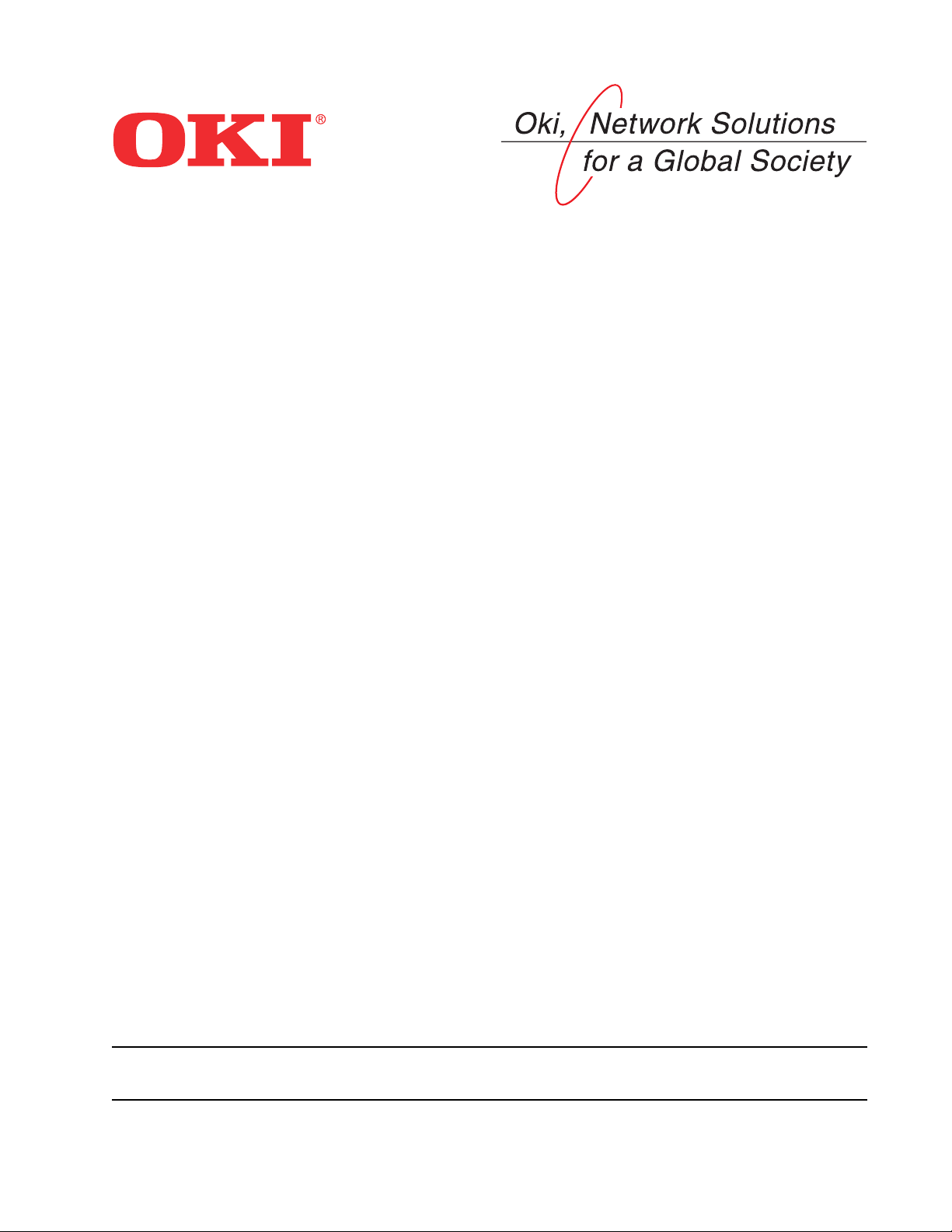
Upgrade Kit: Unimessage Pro XLite to Unimessage Pro
Standalone
This kit upgrades your Unimessage Pro XLite software to Unimessage Pro Standalone. The
standalone version gives you the ability to send faxes via e-mail, provides a wider variety of document management tools, and gives you an unlimited phonebook.
Before you Start
Remove the existing version of Unimessage Pro from your system:
1. Click Start®Control Panel®Add/Remove Programs.
2. Select Unimessage Pro and click Add/remove to start the removal process.
Note: Do not remove the printer driver.
Installing Unimessage Pro Standalone
1. Insert the Unimessage Upgrade Kit CD-ROM into your CD-ROM drive.
2. After the setup program has automatically started, click Setup Unimessage Pro and follow the
on-screen instructions.
Note: If the setup program does not automatically start or Auto insert notification is turned off,
click Start®Run.... Type in D:\SETUP.EXE (where D is the drive letter of your CD-ROM
drive) and click OK.
3. The first screen asks you to select a language. If the highlighted language is appropriate, click
OK. Otherwise, select a language and click OK.
4. Details of all the installation options can be found in the User’s Guide —click View Unimessage
Pro User’s Guide on the CD’s setup menu.
5. When the Unimessage Pro installation is complete, you must restart your PC. When your com-
puter restarts, user registration dialogs appear.
6. When following the on-screen instructions, make sure you select the following when prompted:
Yes, look for devices connected to this computer and install the appropriate drivers and
CLASS 1 device.
Oki Data Americas, Inc., 2000 Bishops Gate Blvd., Mt. Laurel, NJ 08054-4620
Tel: (856) 235-2600 FAX: (856) 222-5320 http://www.okidata.com
Oki Data Americas, Inc., 2735 Matheson Blvd. East, Unit 1, Mississauga, Ontario, Canada L4W 4M8
Tel: (800) 654-3282 FAX: (905) 238-4427
58347801
