Page 1
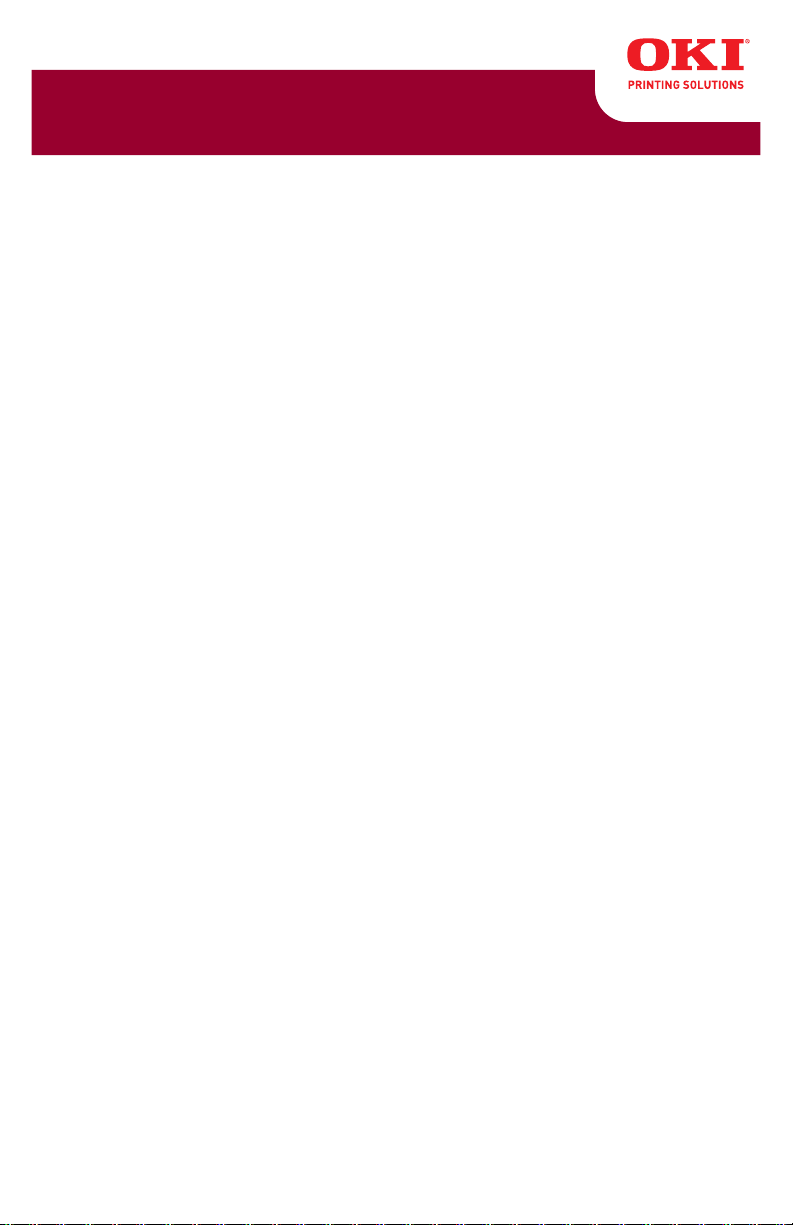
MC361/MC561
Basic User Guide
59101401 my.okidata.com
Page 2
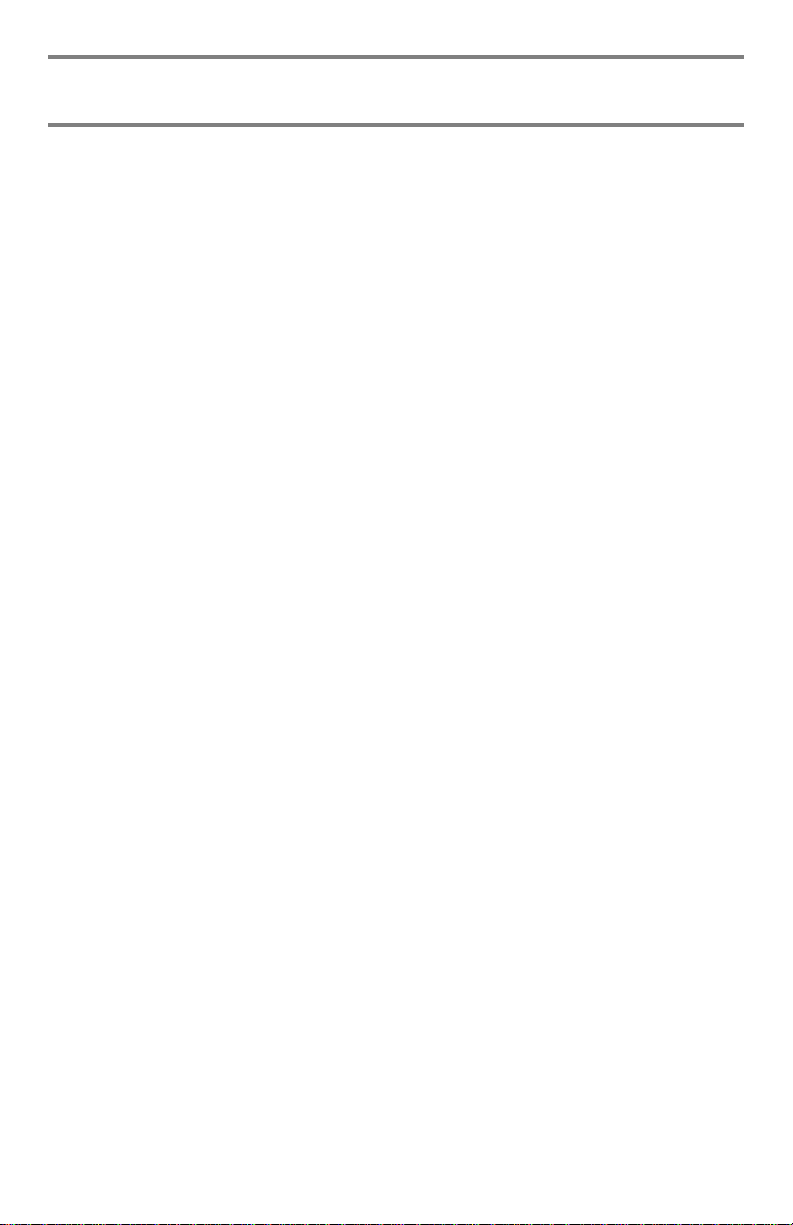
Copyright Information
Copyright © 2013 by OKI Data. All Rights Reserved
MC361/MC561 Basic User’s Guide
P/N 59101401, Revision 1.1
March, 2013
Disclaimer
Every effort has been made to ensure that the information in this
document is complete, accurate, and up-to-date. The manufacturer
assumes no responsibility for the results of errors beyond its control.
The manufacturer also cannot guarantee that changes in software and
equipment made by other manufacturers and referred to in this guide
will not affect the applicability of the information in it. Mention of
software products manufactured by other companies does not
necessarily constitute endorsement by the manufacturer.
While all reasonable efforts have been made to make this document
as accurate and helpful as possible, we make no warranty of any kind,
expressed or implied, as to the accuracy or completeness of the
information contained herein.
The most up-to-date drivers and manuals are available from the web
site: http://www.okiprintingsolutions.com
Trademark Information
Oki and Oki Data are registered trademarks of Oki Electric Industry
Co. Ltd.
Apple, Macintosh and Mac OS are registered trademarks of Apple
Computers Inc.
Hewlett-Packard, HP, and LaserJet are registered trademarks of
Hewlett-Packard Company.
Microsoft, MS-DOS and Windows are either registered trademarks or
trademarks of Microsoft Corporation in the United States and/or other
countries.
Other product names and brand names are registered trad emarks or
trademarks of their proprietors.
2 –
MC361/MC561 Basic User’s Guide
Page 3
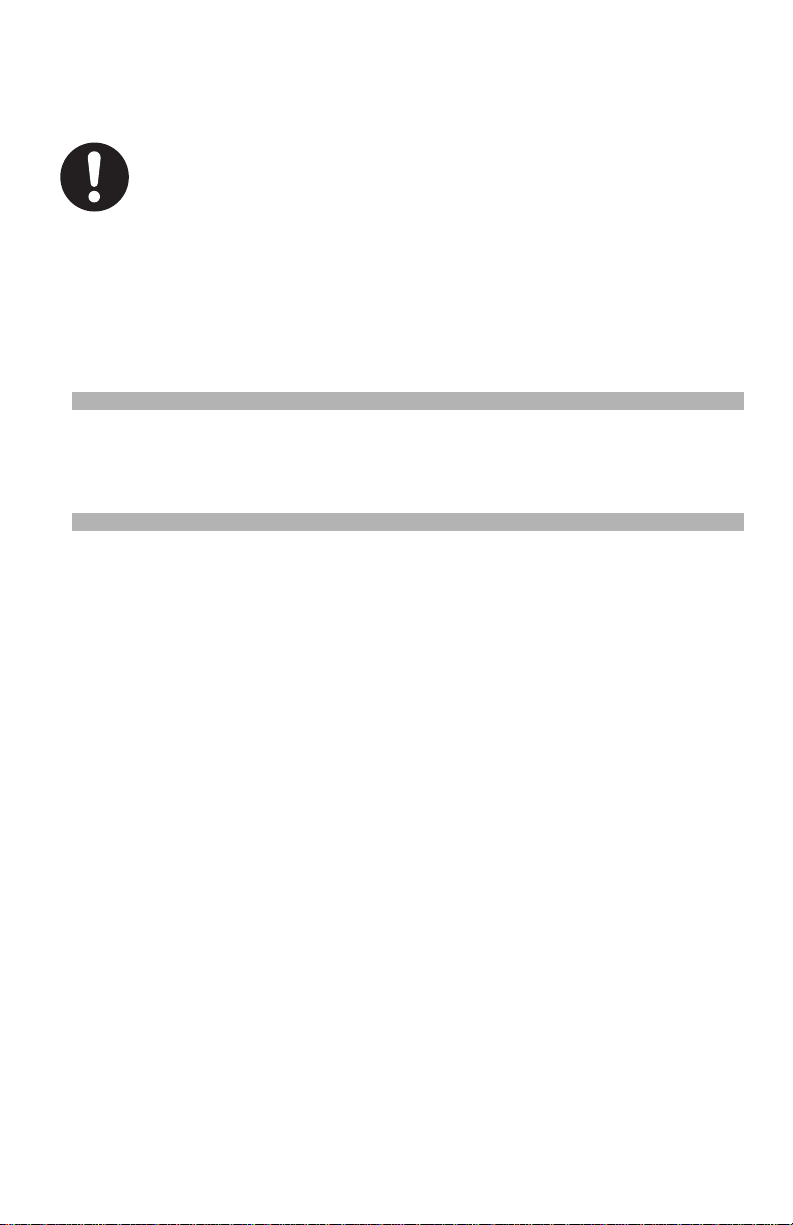
Emergency First Aid _____________
Take care with toner powder:
If swallowed, give small amounts of cold water and seek
medical attention. DO NOT atte m p t to induce vomiting.
If inhaled, move the person to an open area for fresh air.
Seek medical attention.
If it gets into the eyes, flush with large amounts of water
for at least 15 minutes keeping eyelids open. Seek medical
attention.
Spillages should be treated with cold water and soap to
help reduce risk of staining skin or clothing.
Note
Images used in this manual may include optional features that
your product does not have installed.
3 –
MC361/MC561 Basic User’s Guide
Page 4
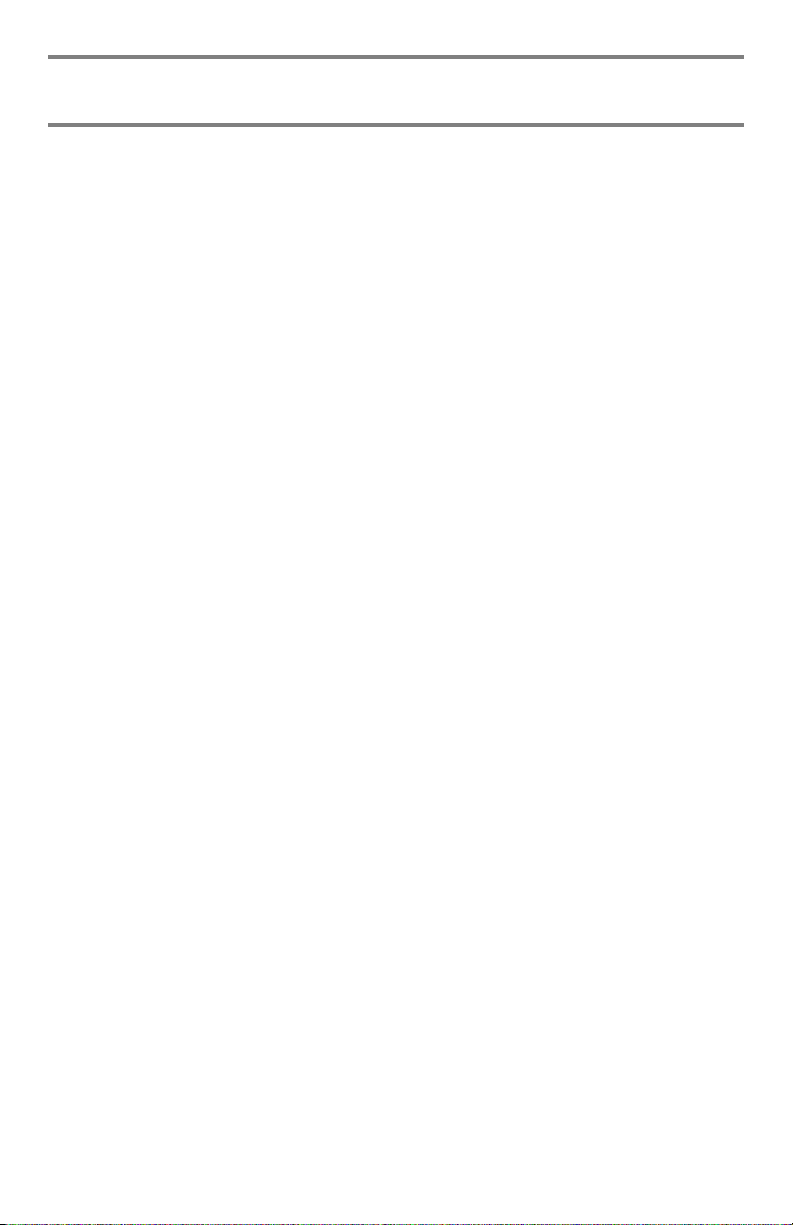
Contents
About This Gu ide . . . . . . . . . . . . . . . . . . . . . . . . . . . 11
Notes, Important, Cautions and Warnings . . . . . . . . . . . . . . . . . . 11
Conventions Used. . . . . . . . . . . . . . . . . . . . . . . . . . . . . . . . . . . 12
Getting Started . . . . . . . . . . . . . . . . . . . . . . . . . . . . 13
Names of Components . . . . . . . . . . . . . . . . . . . . . . . . . . . . . . .13
Front View . . . . . . . . . . . . . . . . . . . . . . . . . . . . . . . . . . . . . 13
Interior View: Scanner . . . . . . . . . . . . . . . . . . . . . . . . . . . . . 14
Interior View: Printer . . . . . . . . . . . . . . . . . . . . . . . . . . . . . . 15
Rear View . . . . . . . . . . . . . . . . . . . . . . . . . . . . . . . . . . . . . 16
Turning Off Your Machine . . . . . . . . . . . . . . . . . . . . . . . . . . . . .17
Power Save Mode and Sleep Mode . . . . . . . . . . . . . . . . . . . . . . .18
Power Save Mode . . . . . . . . . . . . . . . . . . . . . . . . . . . . . . . . . 18
Sleep Mode . . . . . . . . . . . . . . . . . . . . . . . . . . . . . . . . . . . . . 19
Returning to the Standby Mode . . . . . . . . . . . . . . . . . . . . . . . 19
The Control P anel . . . . . . . . . . . . . . . . . . . . . . . . . . 20
Control Panel Left . . . . . . . . . . . . . . . . . . . . . . . . . . . . . . . . . 21
Control Panel Middle. . . . . . . . . . . . . . . . . . . . . . . . . . . . . . . . .22
Control Panel Right . . . . . . . . . . . . . . . . . . . . . . . . . . . . . . . . . 24
Control Panel Qwerty (MC561 Only) . . . . . . . . . . . . . . . . . . . . . . 25
The Default Screen. . . . . . . . . . . . . . . . . . . . . . . . . . . . . . . . . . 26
Entering Text. . . . . . . . . . . . . . . . . . . . . . . . . . . . . . . . . . . . . . 27
Entering Text using the Entry Screen . . . . . . . . . . . . . . . . . . . 27
Entering Text using the Keypad . . . . . . . . . . . . . . . . . . . . . . . 29
Entering Text using the Qwerty Keyboard (MC561dn Only) . . . . 30
Deleting Entered Text . . . . . . . . . . . . . . . . . . . . . . . . . . . . . . 31
Using the <CLEAR> key . . . . . . . . . . . . . . . . . . . . . . . . 31
Using [BS] on the Screen Keyboard . . . . . . . . . . . . . . . . 32
Print Media . . . . . . . . . . . . . . . . . . . . . . . . . . . . . . . 33
Supported Media . . . . . . . . . . . . . . . . . . . . . . . . . . . . . . . . . . . 33
Recommended Media . . . . . . . . . . . . . . . . . . . . . . . . . . . . . . . . 34
Standard Paper. . . . . . . . . . . . . . . . . . . . . . . . . . . . . . . . . . . 34
Labels . . . . . . . . . . . . . . . . . . . . . . . . . . . . . . . . . . . . . . . . . 34
Unsupported Media Types . . . . . . . . . . . . . . . . . . . . . . . . . . . . .35
Unsupported Paper . . . . . . . . . . . . . . . . . . . . . . . . . . . . . . . . 35
Unsupported Envelopes . . . . . . . . . . . . . . . . . . . . . . . . . . . . . 35
Storing Media. . . . . . . . . . . . . . . . . . . . . . . . . . . . . . . . . . . . . . 36
4 – Contents
MC361/MC561 Basic User’s Guide
Page 5
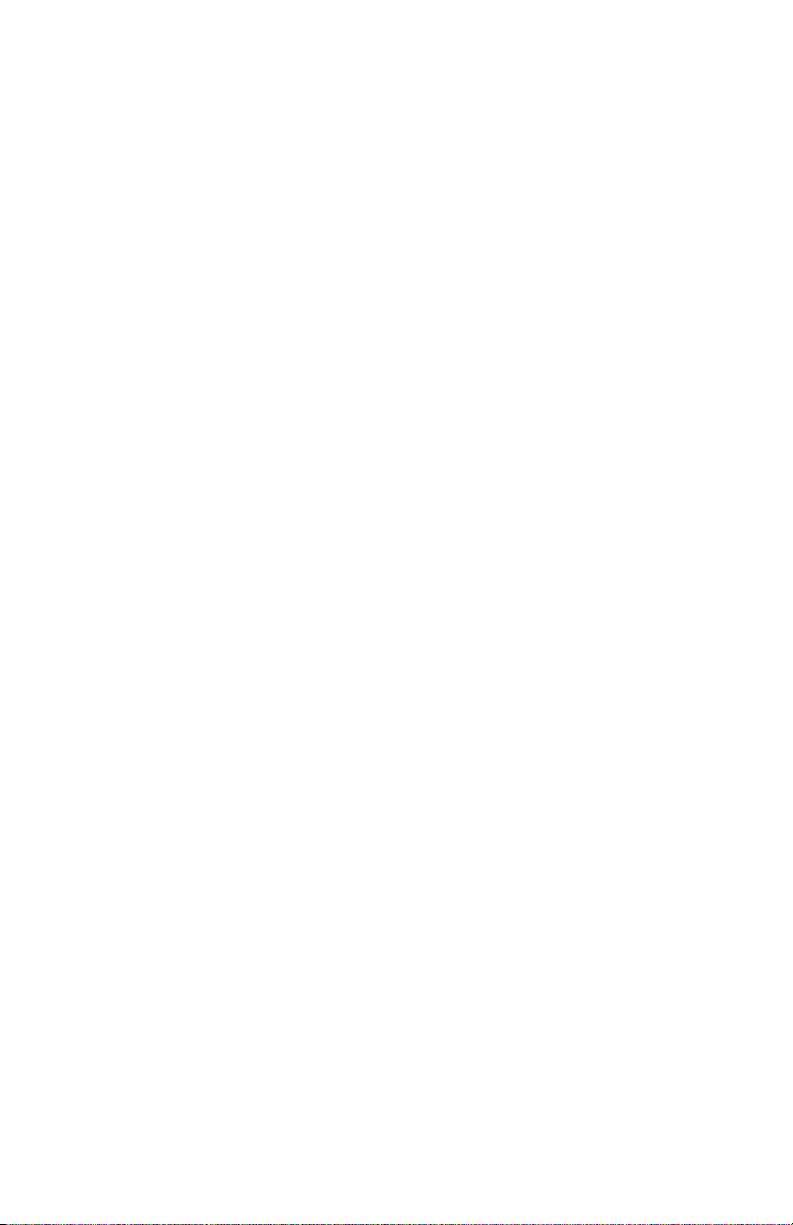
Printable Area . . . . . . . . . . . . . . . . . . . . . . . . . . . . . . . . . . . . . 36
Usable Media Sizes, Types and Weights . . . . . . . . . . . . . . . . . . . 37
Available trays: . . . . . . . . . . . . . . . . . . . . . . . . . . . . . . . . . . 37
Selectable Weight Ranges . . . . . . . . . . . . . . . . . . . . . . . . . . . 38
Loading Paper in Tray 1 and Optional Tray 2 . . . . . . . . . . . . . . . .40
Loading Paper in the MP Tray. . . . . . . . . . . . . . . . . . . . . . . . . . . 44
Configuring the Tray Settings. . . . . . . . . . . . . . . . . . . . . . . . . . .47
Printing The Configuration Report . . . . . . . . . . . . . . . . . . . . . . 47
Registering Standard Size Media in the Machine . . . . . . . . . . . . 48
Registering Custom Sizes. . . . . . . . . . . . . . . . . . . . . . . . . . . . 49
Print Exits . . . . . . . . . . . . . . . . . . . . . . . . . . . . . . . . . . . . . . . . 51
Using the Top (Facedown) Stacker . . . . . . . . . . . . . . . . . . . . . 51
Using the Rear (Face Up) Stacker . . . . . . . . . . . . . . . . . . . . . . 52
Opening the Rear Stacker . . . . . . . . . . . . . . . . . . . . . . . 52
Loading Documents for Scanning . . . . . . . . . . . . . . 54
Scannable Area . . . . . . . . . . . . . . . . . . . . . . . . . . . . . . . . . . . . 55
The Auto Document Feeder (ADF) . . . . . . . . . . . . . . . . . . . . . . . 55
Loading Documents on the ADF . . . . . . . . . . . . . . . . . . . . . . . 56
The Document Glass. . . . . . . . . . . . . . . . . . . . . . . . . . . . . . . . . 57
Loading Documents on the Document Glass. . . . . . . . . . . . . . . 58
The Phone Book. . . . . . . . . . . . . . . . . . . . . . . . . . . . 60
Speed Dial. . . . . . . . . . . . . . . . . . . . . . . . . . . . . . . . . . . . . . . . 60
Registering and Editing Speed Dial Numbers . . . . . . . . . . . . . . 60
Registering Speed Dial Numbers Manually. . . . . . . . . . . . 60
Registering Speed Dial Numbers From History. . . . . . . . . 62
Deleting Speed Dial Numbers. . . . . . . . . . . . . . . . . . . . . . . . . 65
Group Dial (Group Number) . . . . . . . . . . . . . . . . . . . . . . . . . . . .66
Registering and Editing Group Numbers. . . . . . . . . . . . . . . . . . 66
Deleting Groups . . . . . . . . . . . . . . . . . . . . . . . . . . . . . . . . . . 68
The One-Touch Keypad. . . . . . . . . . . . . . . . . . . . . . . . . . . . . . .69
Copying . . . . . . . . . . . . . . . . . . . . . . . . . . . . . . . . . . 70
Scanning. . . . . . . . . . . . . . . . . . . . . . . . . . . . . . . . . . . . . . . . . 70
Default Copy Settings . . . . . . . . . . . . . . . . . . . . . . . . . . . . . . . . 70
Basic Procedure . . . . . . . . . . . . . . . . . . . . . . . . . . . . . . . . . . . . 70
Canceling a Copy Job in Progress . . . . . . . . . . . . . . . . . . . . . . . .71
Configuring Copy Settings . . . . . . . . . . . . . . . . . . . . . . . . . . . . . 72
Changing the Scan Size for the Document
(Scan Size) . . . . . . . . . . . . . . . . . . . . . . . . . . . . . . . . . . . . . 73
Changing the Paper Tray (Paper Feed) . . . . . . . . . . . . . . . . . . 74
Changing Image Orientation of Document (Direction) . . . . . . . . 74
Making Enlarged or Reduced Copies (Zoom) . . . . . . . . . . . . . . 75
5 – Contents
MC361/MC561 Basic User’s Guide
Page 6
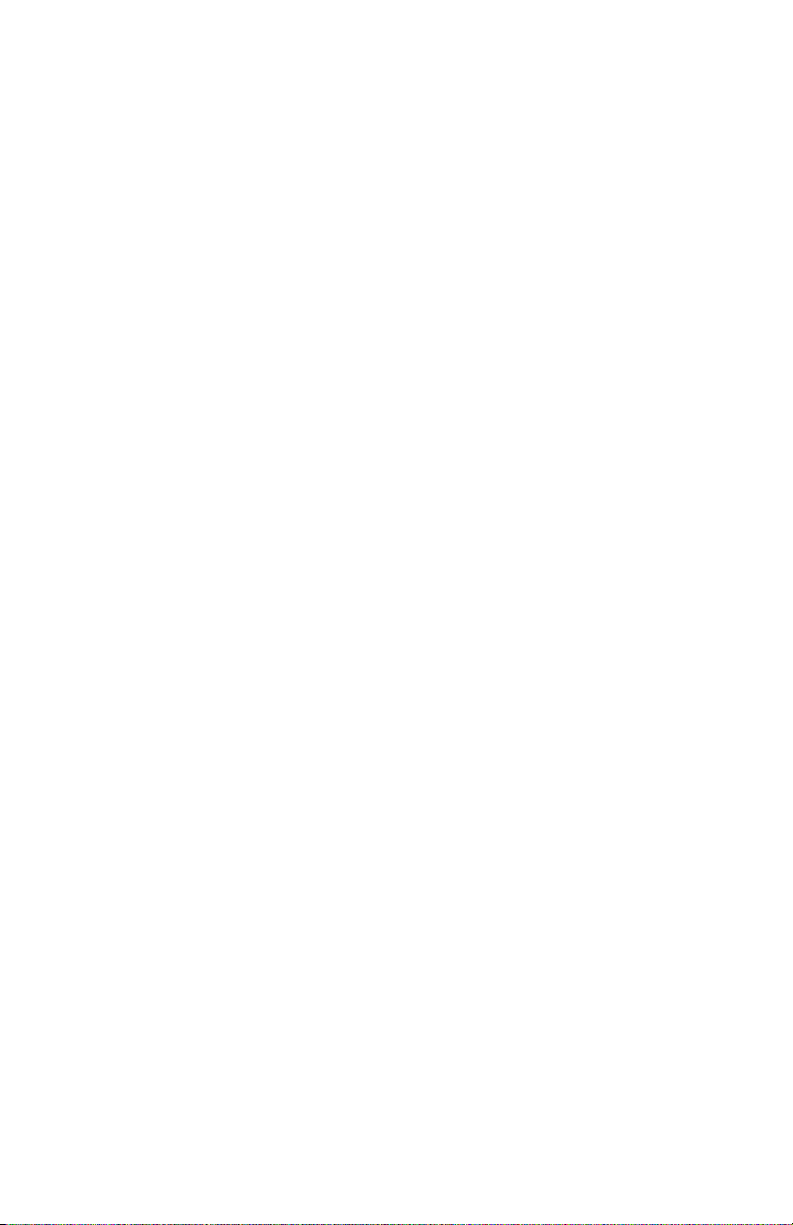
Setting the Zoom Mode. . . . . . . . . . . . . . . . . . . . . . . . . 75
Continuous Scan Mode (Continue Scan). . . . . . . . . . . . . . . . . . 76
Enabling Continuous Scan . . . . . . . . . . . . . . . . . . . . . . . 76
Using Continuous Scan . . . . . . . . . . . . . . . . . . . . . . . . . 76
Making Duplexed Copies (Duplex Copy). . . . . . . . . . . . . . . . . . 77
Terms. . . . . . . . . . . . . . . . . . . . . . . . . . . . . . . . . . . . . 78
Duplex Copy Capabilities. . . . . . . . . . . . . . . . . . . . . . . . 78
Enabling Duplex Copies. . . . . . . . . . . . . . . . . . . . . . . . . 79
Changing The Document Type (Document Type) . . . . . . . . . . . 79
Adjusting Copy Density (Density) . . . . . . . . . . . . . . . . . . . . . . 80
Resetting Copy Settings. . . . . . . . . . . . . . . . . . . . . . . . . . . . . 80
Auto Reset . . . . . . . . . . . . . . . . . . . . . . . . . . . . . . . . . 80
Using the <RESET/LOGOUT> key. . . . . . . . . . . . . . . . . . 81
Faxing . . . . . . . . . . . . . . . . . . . . . . . . . . . . . . . . . . . 82
Basic Faxing . . . . . . . . . . . . . . . . . . . . . . . . . . . . . . . . . . . . . .82
Sending a Fax . . . . . . . . . . . . . . . . . . . . . . . . . . . . . . . . . . . 82
Specifying a Destination . . . . . . . . . . . . . . . . . . . . . . . . . . . . 84
Direct Input: Using the Keypad . . . . . . . . . . . . . . . . . . . 84
Dialing Functions . . . . . . . . . . . . . . . . . . . . . . . . . . . . . 85
Using Speed Dial List and Group List . . . . . . . . . . . . . . . 86
Using Transmission and Reception History. . . . . . . . . . . . 87
Using The One-Touch Keypad . . . . . . . . . . . . . . . . . . . . 88
Deleting Specified Destinations. . . . . . . . . . . . . . . . . . . . . . . . 89
Configuring Fax Settings . . . . . . . . . . . . . . . . . . . . . . . . . . . . . . 89
Changing Scan Size (Scan Size) . . . . . . . . . . . . . . . . . . . . . . . 90
Setting the Scan Resolution . . . . . . . . . . . . . . . . . . . . . . . . . . 90
Adjusting Density (Density) . . . . . . . . . . . . . . . . . . . . . . . . . . 90
Printing the Sender Name . . . . . . . . . . . . . . . . . . . . . . . . . . . 91
Checking and Canceling Fax Transmissions . . . . . . . . . . . . . . . . .91
Canceling a Fax Transmission. . . . . . . . . . . . . . . . . . . . . . . . . 91
Canceling During a Real Time Transmission. . . . . . . . . . . 91
Canceling a Reserved Fax Job. . . . . . . . . . . . . . . . . . . . . . . . . 92
Checking Transmission and Reception History . . . . . . . . . . . . . 93
Printing a Reserved Job . . . . . . . . . . . . . . . . . . . . . . . . . . . . . 94
Fax Reception . . . . . . . . . . . . . . . . . . . . . . . . . . . . . . . . . . . . .95
Specifying Reception Mode. . . . . . . . . . . . . . . . . . . . . . . . . . . 95
Reception Behavior . . . . . . . . . . . . . . . . . . . . . . . . . . . . . . . . 97
When Receiving Calls and Faxes
(Tel/Fax Ready Mode) . . . . . . . . . . . . . . . . . . . . . . . . . 97
When Connected To An Answering Machine
(Ans/Fax Ready Mode). . . . . . . . . . . . . . . . . . . . . . . . . 98
When Using The Telephone Frequently
(Tel Ready Mode) . . . . . . . . . . . . . . . . . . . . . . . . . . . . 98
6 – Contents
MC361/MC561 Basic User’s Guide
Page 7
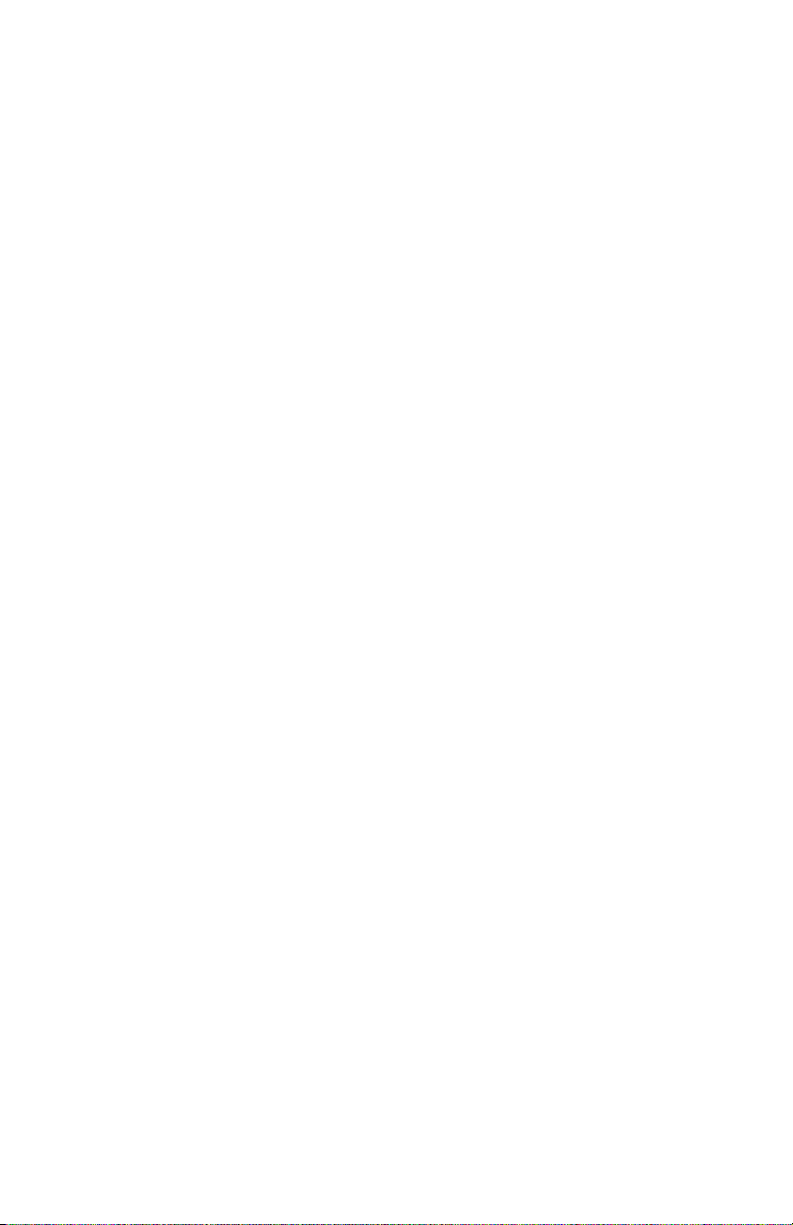
When Forwarding Received Faxes (Forward Mode) (MC561
only) . . . . . . . . . . . . . . . . . . . . . . . . . . . . . . . . . . . . . 99
Using Distinctive Ring Detection (DRD). . . . . . . . . . . . . . 99
Printing Received Faxes. . . . . . . . . . . . . . . . . . . . . . . . . . . . . 99
Selecting the Tray to Use . . . . . . . . . . . . . . . . . . . . . . 100
When Unable to Print Received Faxes . . . . . . . . . . . . . . 100
Phone Book . . . . . . . . . . . . . . . . . . . . . . . . . . . . . . . . . . . . . . 101
Speed Dial . . . . . . . . . . . . . . . . . . . . . . . . . . . . . . . . . . . . . 101
Registering and Editing Speed Dial Numbers . . . . . . . . . 101
Registering Speed Dial Numbers From History. . . . . . . . 103
Deleting Speed Dial Numbers . . . . . . . . . . . . . . . . . . . 106
Group Dial (Group Number) . . . . . . . . . . . . . . . . . . . . . . . . . 107
Registering and Editing Group Numbers . . . . . . . . . . . . 107
Deleting Groups. . . . . . . . . . . . . . . . . . . . . . . . . . . . . 109
One-Touch Keypad . . . . . . . . . . . . . . . . . . . . . . . . . . . . . . . 110
Basic Procedure for Internet Faxing . . . . . . . . . . . . . . . . . . . . . 110
Sending an Internet Fax . . . . . . . . . . . . . . . . . . . . . . . . . . . 110
Specifying a Destination for Internet Faxing. . . . . . . . . . . . . . 112
Using the Address Book and Group List. . . . . . . . . . . . . 112
Using the Transmission History . . . . . . . . . . . . . . . . . . 113
Direct Input. . . . . . . . . . . . . . . . . . . . . . . . . . . . . . . . 113
Using LDAP Search. . . . . . . . . . . . . . . . . . . . . . . . . . . 114
Checking, Deleting, and Changing Destinations . . . . . . . . . . . 115
Checking a Destination . . . . . . . . . . . . . . . . . . . . . . . . 115
Deleting a Destination. . . . . . . . . . . . . . . . . . . . . . . . . 115
Changing the Destination Type . . . . . . . . . . . . . . . . . . 116
Canceling an Internet Fax Transmission. . . . . . . . . . . . . . . . . 117
Receiving Internet Faxes . . . . . . . . . . . . . . . . . . . . . . . . . . . 117
Scanning . . . . . . . . . . . . . . . . . . . . . . . . . . . . . . . . 118
Scanning Methods . . . . . . . . . . . . . . . . . . . . . . . . . . . . . . . . . 118
Scan to E-mail . . . . . . . . . . . . . . . . . . . . . . . . . . . . . . . . . . 118
Specifying a Destination . . . . . . . . . . . . . . . . . . . . . . . 120
Scan to USB Memory. . . . . . . . . . . . . . . . . . . . . . . . . . . . . . 122
Scan to Network PC . . . . . . . . . . . . . . . . . . . . . . . . . . . . . . 123
Scan to Local PC. . . . . . . . . . . . . . . . . . . . . . . . . . . . . . . . . 125
Scan to Remote PC . . . . . . . . . . . . . . . . . . . . . . . . . . . . . . . 128
Simple Scan Mode (for Windows). . . . . . . . . . . . . . . . . 129
Secure Scan Mode (for Windows). . . . . . . . . . . . . . . . . 131
Canceling the Current Scan Job . . . . . . . . . . . . . . . . . . . . . . 132
Registering Address Book . . . . . . . . . . . . . . . . . . . . . . . . . . . . 133
Address Book . . . . . . . . . . . . . . . . . . . . . . . . . . . . . . . . . . . 133
Registering and Editing . . . . . . . . . . . . . . . . . . . . . . . . 133
Registering From Transmission History . . . . . . . . . . . . . 134
7 – Contents
MC361/MC561 Basic User’s Guide
Page 8
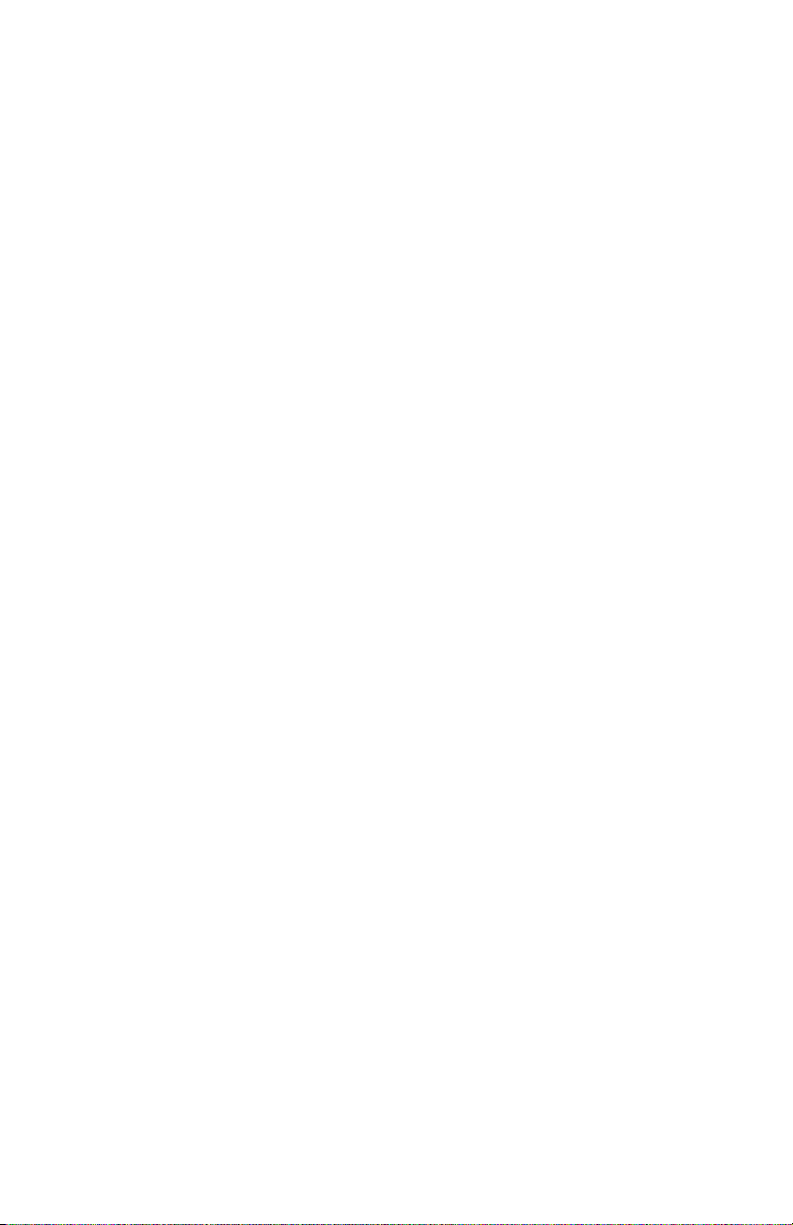
Deleting . . . . . . . . . . . . . . . . . . . . . . . . . . . . . . . . . . 135
Group List . . . . . . . . . . . . . . . . . . . . . . . . . . . . . . . . . . . . . 136
Registering and Editing . . . . . . . . . . . . . . . . . . . . . . . . 136
Deleting . . . . . . . . . . . . . . . . . . . . . . . . . . . . . . . . . . 137
Registering Network Scan Destinations . . . . . . . . . . . . . . . . . . . 139
Registering and Editing . . . . . . . . . . . . . . . . . . . . . . . . . . . . 139
Deleting. . . . . . . . . . . . . . . . . . . . . . . . . . . . . . . . . . . . . . . 140
Printing From a USB Memory D evice. . . . . . . . . . . 141
Starting a Print Job. . . . . . . . . . . . . . . . . . . . . . . . . . . . . . . . . 142
Canceling a USB Memory Print Job . . . . . . . . . . . . . . . . . . . . . . 144
User Authentica tion and Access Control . . . . . . . . 145
General Information . . . . . . . . . . . . . . . . . . . . . . . . . . . . . . . . 145
What is User Authentication?. . . . . . . . . . . . . . . . . . . . 145
What is Access Control? . . . . . . . . . . . . . . . . . . . . . . . 146
Operation When PIN Authentication Is Enabled . . . . . . . . . . . . . 146
Walk-Up Operation . . . . . . . . . . . . . . . . . . . . . . . . . . . . . . . 146
Logging Into the Machine . . . . . . . . . . . . . . . . . . . . . . 146
Logging Out of the Machine. . . . . . . . . . . . . . . . . . . . . 147
Operation from a Computer . . . . . . . . . . . . . . . . . . . . . . . . . 148
Printing from Your Computer: Windows or Macintosh . . . 148
Faxing from Your Computer: Windows Only. . . . . . . . . . 148
Operation When User Name and Password Authentication
is Enabled. . . . . . . . . . . . . . . . . . . . . . . . . . . . . . . . . . . . . . . 149
Walk-Up Operation . . . . . . . . . . . . . . . . . . . . . . . . . . . . . . . 149
Logging Into the Machine . . . . . . . . . . . . . . . . . . . . . . 149
Logging Out of the Machine. . . . . . . . . . . . . . . . . . . . . 150
Operation from a Computer . . . . . . . . . . . . . . . . . . . . . . . . . 151
Printing from Your Computer: Windows . . . . . . . . . . . . 151
Printing from Your Computer: Macintosh. . . . . . . . . . . . 153
Faxing from Your Computer: Windows Only. . . . . . . . . . 154
Paper Jams . . . . . . . . . . . . . . . . . . . . . . . . . . . . . . 155
Paper Jam Error Codes . . . . . . . . . . . . . . . . . . . . . . . . . . . . . . 155
Document Jam Messages . . . . . . . . . . . . . . . . . . . . . . . . . . . . 155
Clearing Paper Jams . . . . . . . . . . . . . . . . . . . . . . . . . . . . . . . . 156
Error Code 370, 371 . . . . . . . . . . . . . . . . . . . . . . . . . . . . . . 157
Error Code 372. . . . . . . . . . . . . . . . . . . . . . . . . . . . . . . . . . 164
Error Code 380, 390 . . . . . . . . . . . . . . . . . . . . . . . . . . . . . . 170
Error Code 381, 382, 385 . . . . . . . . . . . . . . . . . . . . . . . . . . 175
Error Code 389. . . . . . . . . . . . . . . . . . . . . . . . . . . . . . . . . . 182
Error Code 391, 392 . . . . . . . . . . . . . . . . . . . . . . . . . . . . . . 186
Document Jams . . . . . . . . . . . . . . . . . . . . . . . . . . . . . . . . . 189
8 – Contents
MC361/MC561 Basic User’s Guide
Page 9
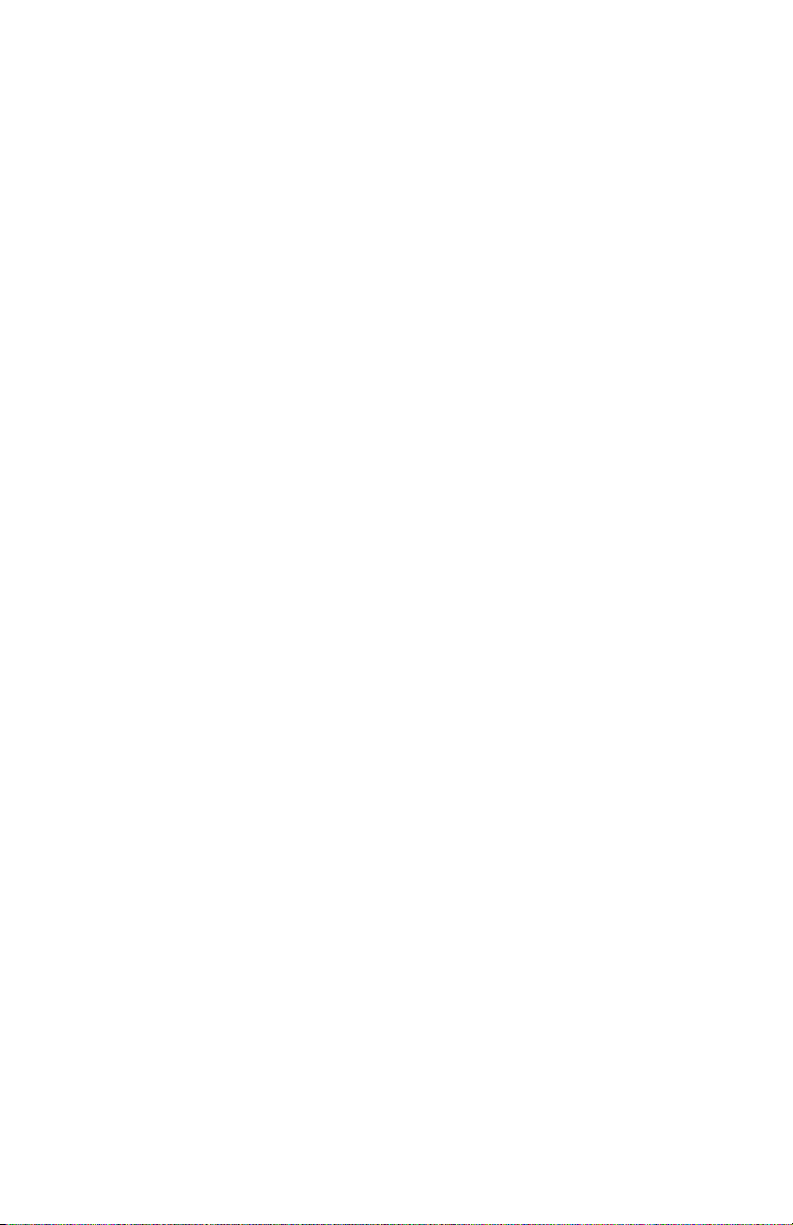
In the Duplex Paper Path . . . . . . . . . . . . . . . . . . . . . . 189
Inside the ADF. . . . . . . . . . . . . . . . . . . . . . . . . . . . . . 190
Troubleshoot ing . . . . . . . . . . . . . . . . . . . . . . . . . . 193
Conventions Used. . . . . . . . . . . . . . . . . . . . . . . . . . . . . . . . . . 193
General Error Messages. . . . . . . . . . . . . . . . . . . . . . . . . . . . . . 194
Toner Messages . . . . . . . . . . . . . . . . . . . . . . . . . . . . . . . . . . . 194
Image Drum Messages . . . . . . . . . . . . . . . . . . . . . . . . . . . . 196
Belt/Fuser Messages . . . . . . . . . . . . . . . . . . . . . . . . . . . . . . 196
Tray Messages . . . . . . . . . . . . . . . . . . . . . . . . . . . . . . . . . . 198
Memory Messages. . . . . . . . . . . . . . . . . . . . . . . . . . . . . . . . 198
Miscellaneous Messages. . . . . . . . . . . . . . . . . . . . . . . . . . . . 199
Error Messages: USB Memory . . . . . . . . . . . . . . . . . . . . . . . . . 199
Error Messages: Printing . . . . . . . . . . . . . . . . . . . . . . . . . . . . . 200
Options . . . . . . . . . . . . . . . . . . . . . . . . . . . . . . . . . 201
Replacing Consumables. . . . . . . . . . . . . . . . . . . . . 202
Consumable Order Numbers . . . . . . . . . . . . . . . . . . . . . . . . . . 202
Replacing Toner Cartridges . . . . . . . . . . . . . . . . . . . . . . . . . . . 203
Replacing the Image Drum Unit . . . . . . . . . . . . . . . . . . . . . . . . 211
Replacing the Image Drum Unit . . . . . . . . . . . . . . . . . . . . . . 212
Replacing the Transfer Belt Unit. . . . . . . . . . . . . . . . . . . . . . . . 223
Replacing the Fuser Unit . . . . . . . . . . . . . . . . . . . . . . . . . . . . . 231
Replacing Paper Feed Rollers . . . . . . . . . . . . . . . . . . . . . . . . . . 237
Replacing Rollers, Tray 1 and Tray 2 . . . . . . . . . . . . . . . . . . . 237
Replacing Rollers, MP Tray. . . . . . . . . . . . . . . . . . . . . . . . . . 245
Maintenanc e . . . . . . . . . . . . . . . . . . . . . . . . . . . . . 250
Cleaning . . . . . . . . . . . . . . . . . . . . . . . . . . . . . . . . . . . . . . . . 250
Cleaning the Surface of the Machine . . . . . . . . . . . . . . . . . . . 250
Cleaning the Document Glass. . . . . . . . . . . . . . . . . . . . . . . . 251
Cleaning Rollers in the ADF . . . . . . . . . . . . . . . . . . . . . . . . . 253
Cleaning The Feed Rollers . . . . . . . . . . . . . . . . . . . . . . . . . . 254
For Tray 1 and Tray 2. . . . . . . . . . . . . . . . . . . . . . . . . 254
For MP Tray. . . . . . . . . . . . . . . . . . . . . . . . . . . . . . . . 256
Cleaning the LED Heads. . . . . . . . . . . . . . . . . . . . . . . . . . . . 258
Moving Your Machine . . . . . . . . . . . . . . . . . . . . . . . . . . . . . . .263
Transporting Your Machine . . . . . . . . . . . . . . . . . . . . . . . . . . . 266
Specifications . . . . . . . . . . . . . . . . . . . . . . . . . . . . 274
General Specifications. . . . . . . . . . . . . . . . . . . . . . . . . . . . . . . 274
Copier Specifications. . . . . . . . . . . . . . . . . . . . . . . . . . . . . . . . 275
9 – Contents
MC361/MC561 Basic User’s Guide
Page 10
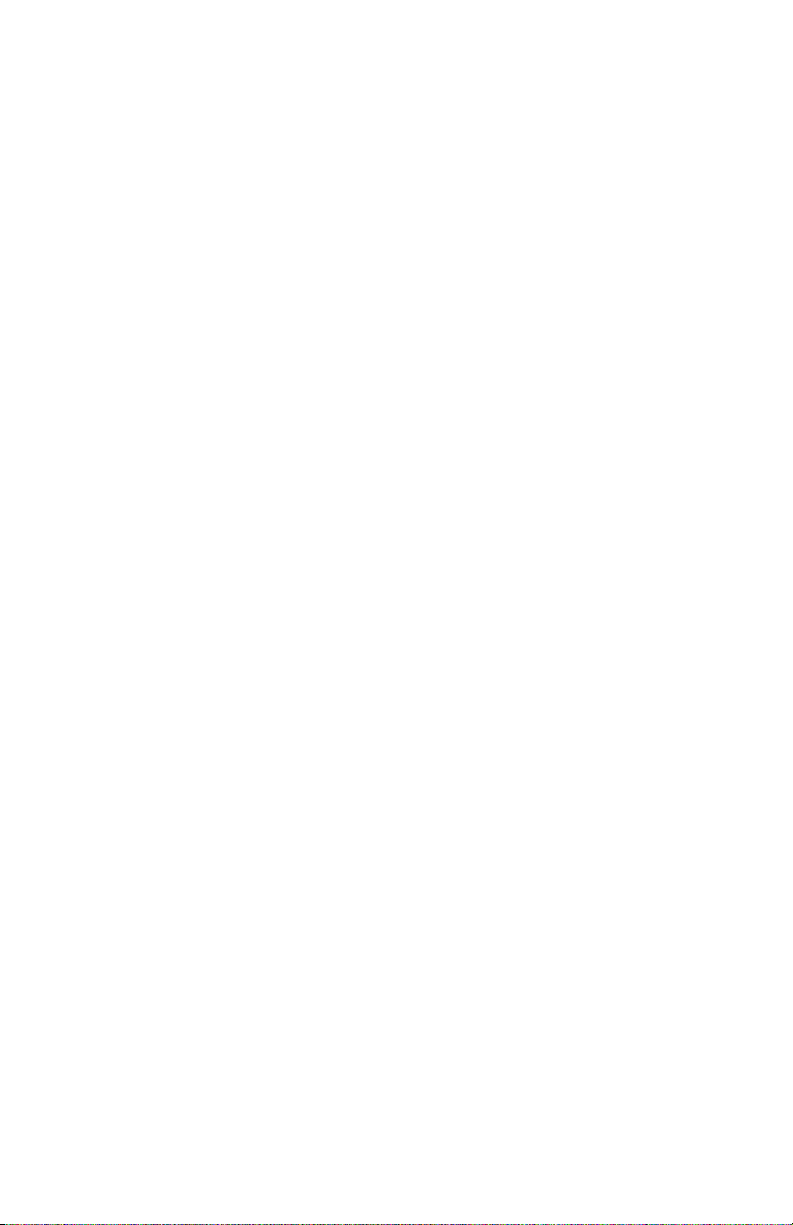
Fax Specifications. . . . . . . . . . . . . . . . . . . . . . . . . . . . . . . . . . 275
PC Fax Specifications . . . . . . . . . . . . . . . . . . . . . . . . . . . . . . . 276
Internet Fax Specifications . . . . . . . . . . . . . . . . . . . . . . . . . . . 276
Scanner Specifications . . . . . . . . . . . . . . . . . . . . . . . . . . . . . . 276
Scan To E-mail Specifications. . . . . . . . . . . . . . . . . . . . . . . . 277
Scan To Network Specifications . . . . . . . . . . . . . . . . . . . . . . 277
Scan To USB Memory Specifications . . . . . . . . . . . . . . . . . . . 277
Scan To Local PC Specifications . . . . . . . . . . . . . . . . . . . . . . 278
Printing Specifications. . . . . . . . . . . . . . . . . . . . . . . . . . . . . . . 278
Print From USB Memory Specifications . . . . . . . . . . . . . . . . . . . 281
Network Specifications . . . . . . . . . . . . . . . . . . . . . . . . . . . . . . 281
10 – Contents
MC361/MC561 Basic User’s Guide
Page 11
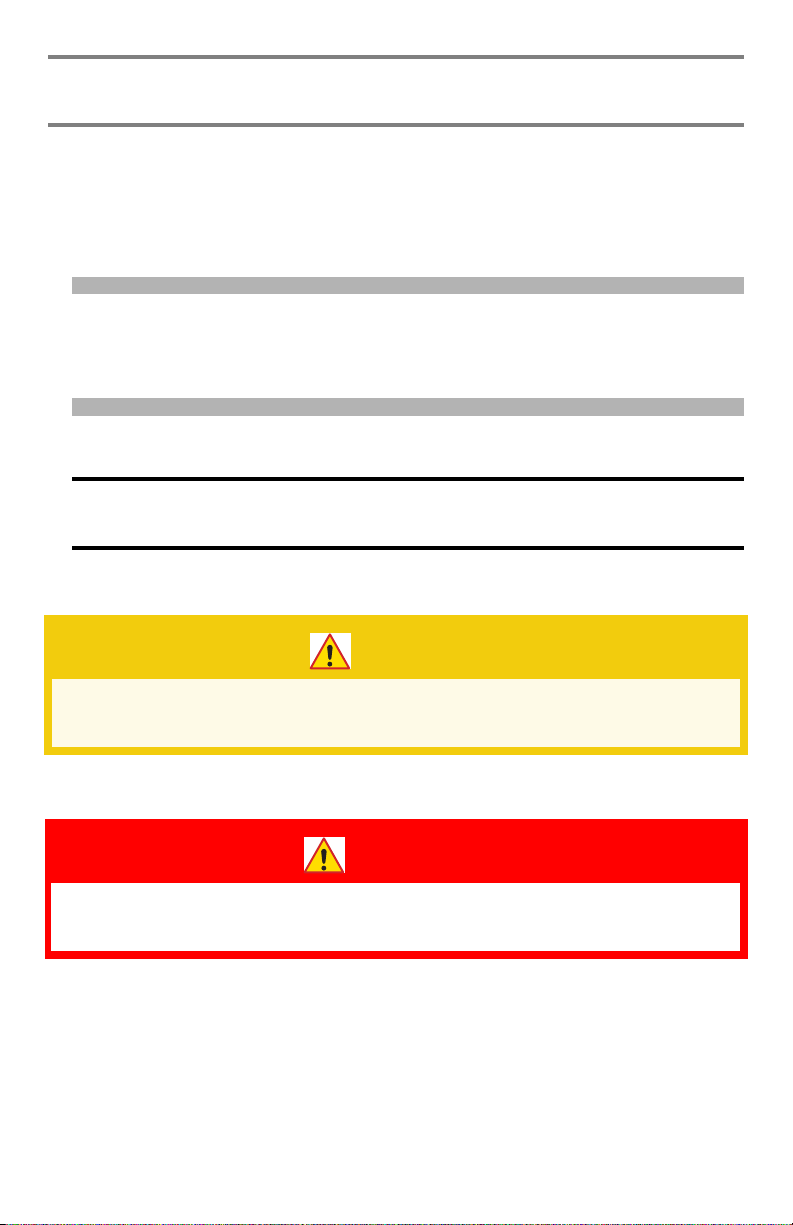
About This Guide
Notes, Important, Cautions and
Warnings___________________
Note
Provides additional information to supplement the main text to
help you use and understand the product.
Important!
Indicates important information which you should read.
CAUTION!
Provides information which, if ignored, may result in
equipment malfunction or damage.
WARNING!
Provides information which, if ignored, may result in a risk
of personal injury.
11 – About This Guide
MC361/MC561 Basic User’s Guide
Page 12
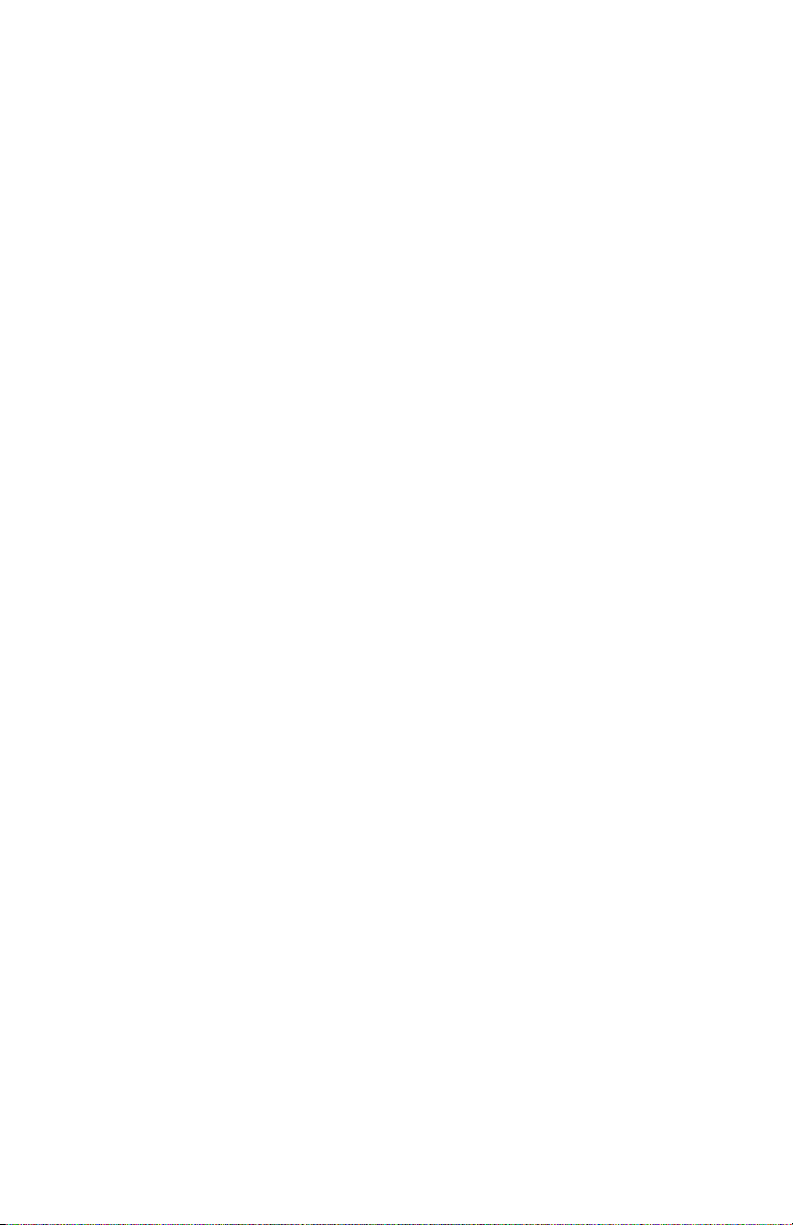
Conventions Used ____________
The following symbols are used in this guide:
•[ ]
Placed around display screen menu items.
•< >
Indicates the name of a button on the control panel.
•“ ”
Placed around messages which appear on the display screen
12 – About This Guide
MC361/MC561 Basic User’s Guide
Page 13
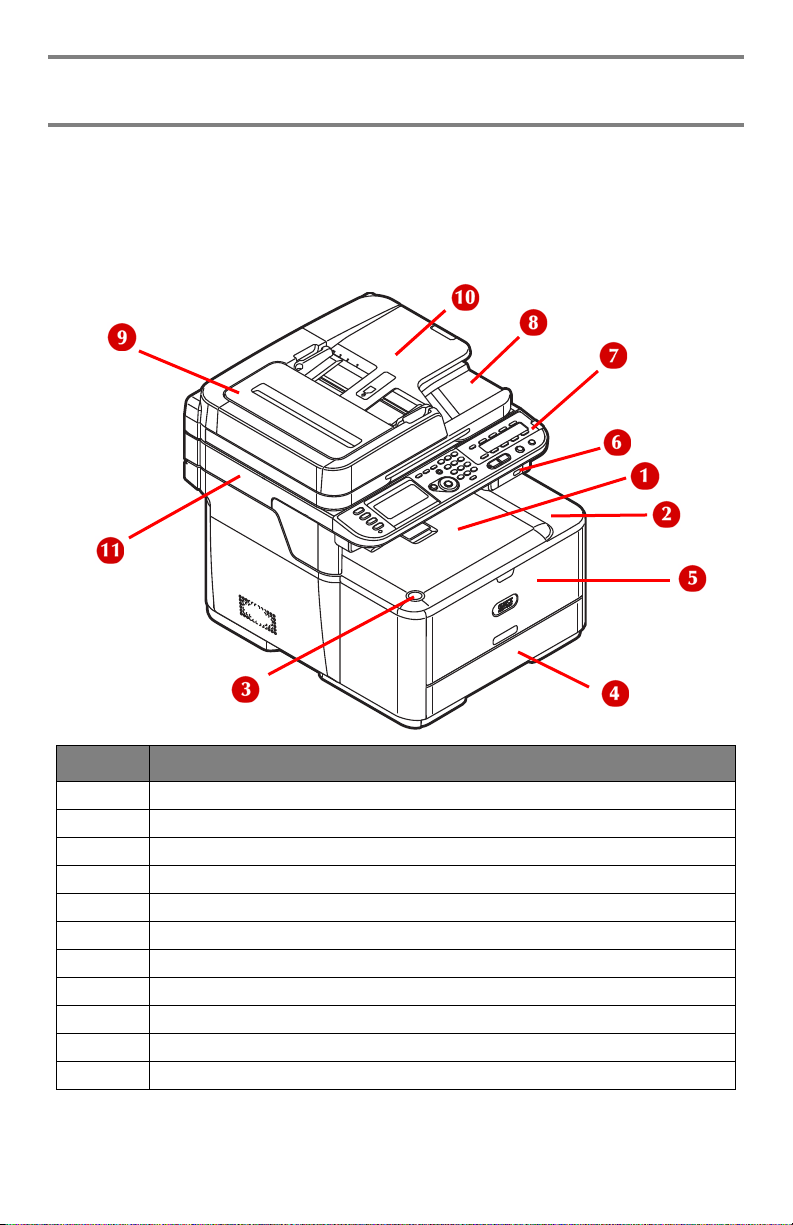
Getting Started
Names of Components _________
Front View
No. Description
1 Facedown stacker (default)
2 Top co ver
3 Top cover open button
4 Paper tray (tray 1)
5 Multi purpose (MP) tray (closed)
6 USB port
7 Control panel
8 Document glass cover
9 Auto document feeder (ADF) cover
10 Document tray
11 Scanner unit
13 – Getting Started
MC361/MC561 Basic User’s Guide
Page 14
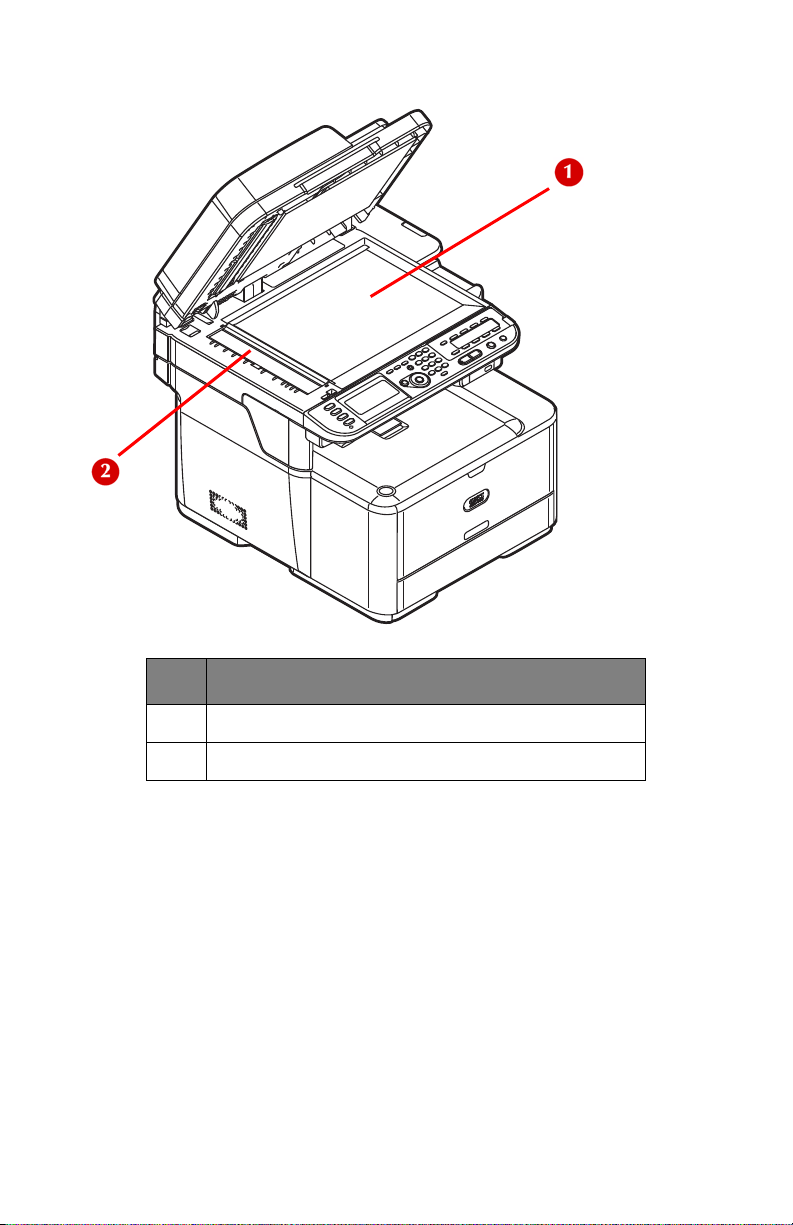
Interior View: Scanner
No. Name
1 Document glass
2 Glass for scanning documents from ADF tray.
14 – Getting Started
MC361/MC561 Basic User’s Guide
Page 15
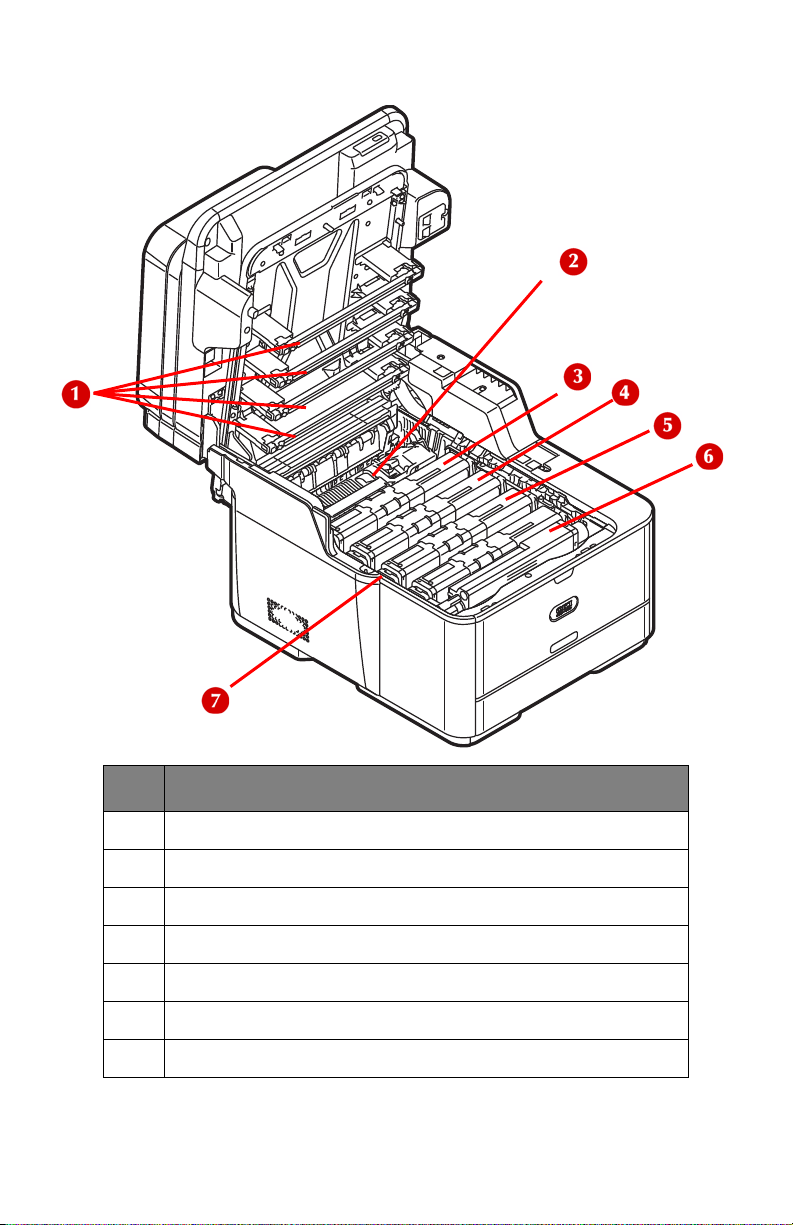
Interior View: Printer
No. Name
1 LED heads (four)
2 Fuser unit
3 Toner cartridge Y: yellow
4 Toner cartridge M: magenta
5 Toner cartridge C: cyan
6 Toner cartridge K: black
7 Image drum unit (underneath toner cartridges)
15 – Getting Started
MC361/MC561 Basic User’s Guide
Page 16
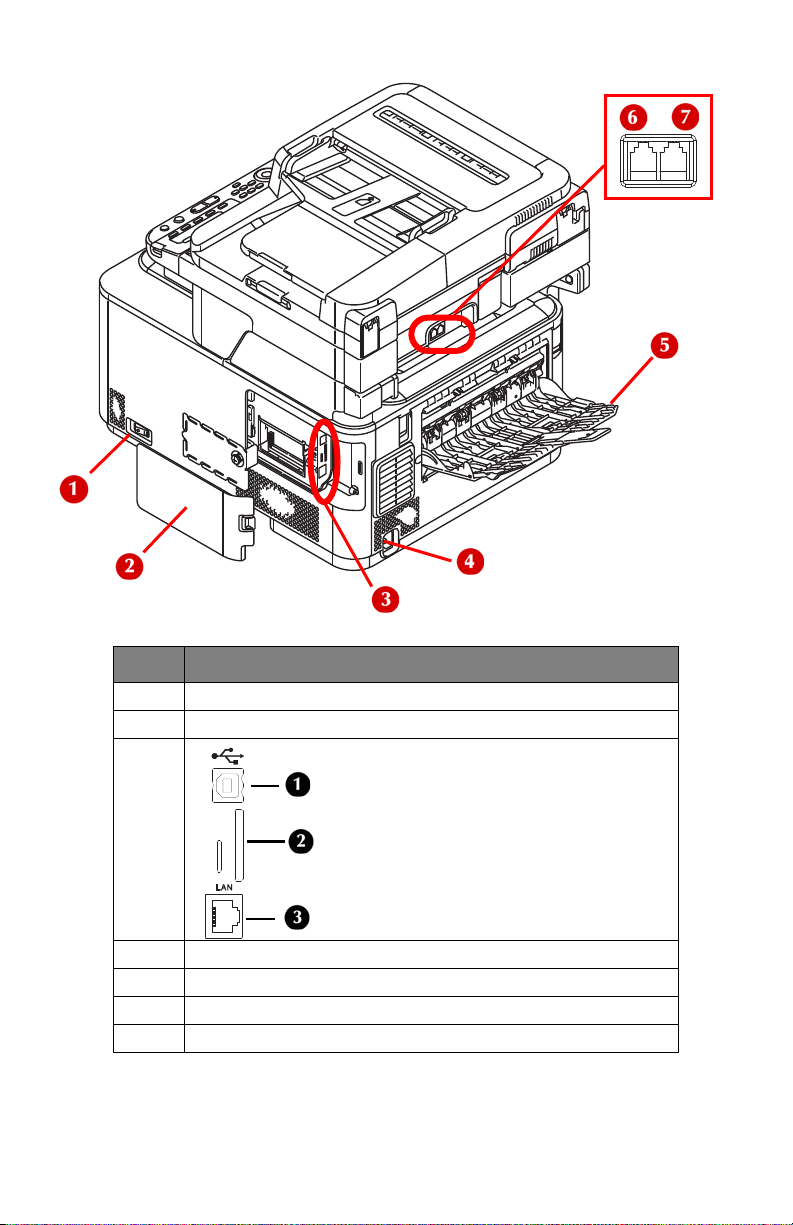
Rear View
No. Name
1 Power switch
2 Side cover
3 Interface connections
1 USB
2 SD Card
3 Ethernet
4 AC power socket
5 Rear Exit (Face up stacker)
6 LINE connection
7 TEL connection
16 – Getting Started
MC361/MC561 Basic User’s Guide
Page 17
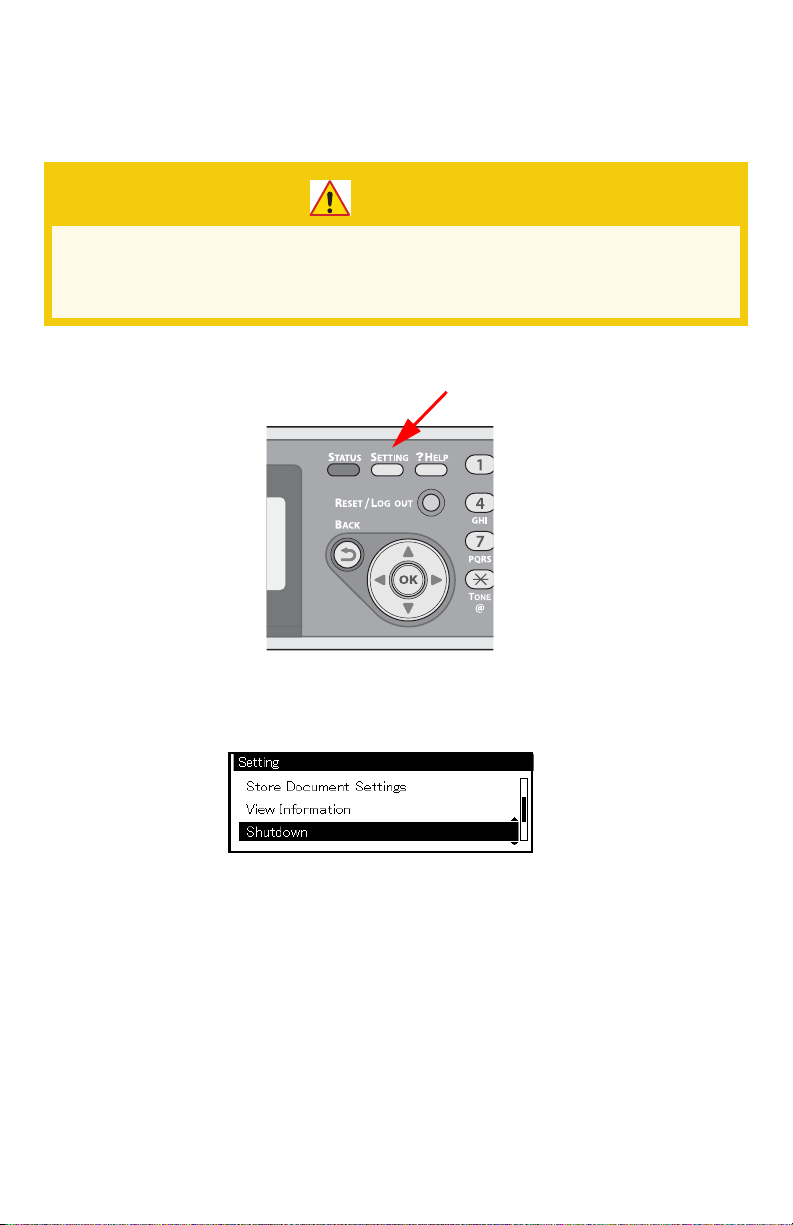
Turning Off Your Machine ______
Be sure to follow the procedure below every time you turn off the
machine.
CAUTION!
Do not turn off the power switch suddenly as this may
damage your machine. Always follow the correct
procedure to ensure that no data is lost.
1 Press <SETTING> on the control panel.
2 Press the down arrow key repetitively to select [Shutdown].
Press <OK>.
3 On the confirmation message, press then the left or right arrow
key to select [Yes], then press <OK>.
17 – Getting Started
MC361/MC561 Basic User’s Guide
Page 18
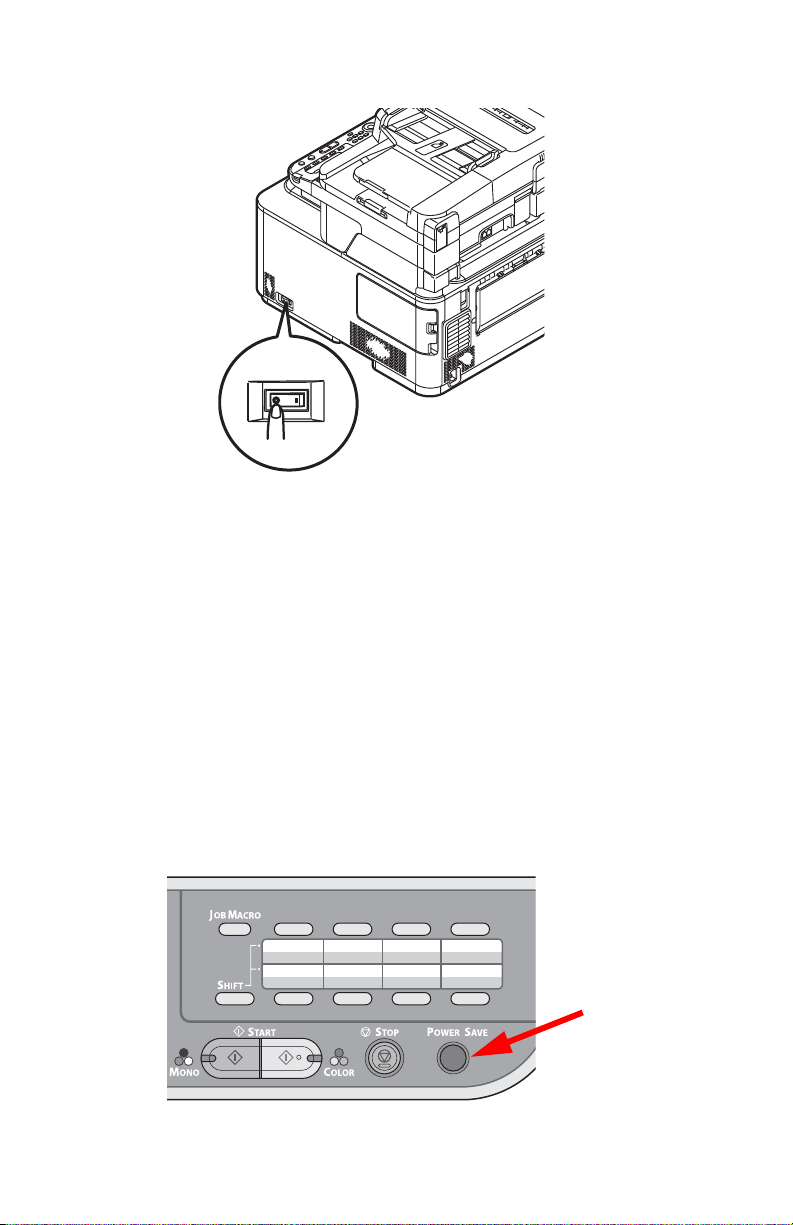
4 When the screen prompts you to, press the off (O) side of the
power switch.
Power Save Mode and Sleep Mode
The two-phase power saving mode enables you to reduce the power
consumption of the machine.
Power Save Mode
When your machine is not used for a period of time (the default is 30
minutes), it automatically enters the power save mode to reduce
power consumption.
You can enter the power saving mode manually by pressi ng <POWER
SAVE> on the contro l panel. The <POWER SAVE > key while in this
mode.
18 – Getting Started
MC361/MC561 Basic User’s Guide
Page 19
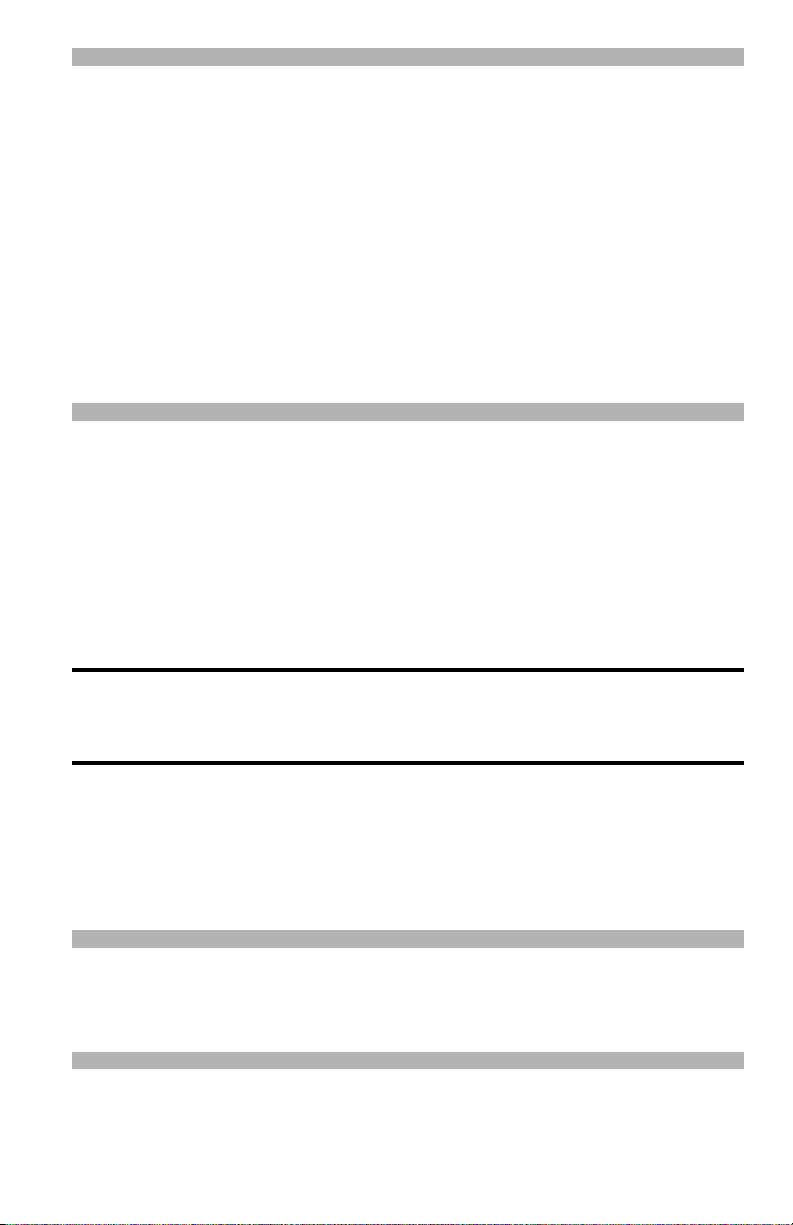
Note
The unit comes from the factory set to enter Power Save mode
after 30 minutes of idle time.
To change the interval:
1. Press <SETTING>.
2. Select [Admin Setup] > [Management] > [Power Save] >
[Power Save Time].
To disable (or enable) Power Saving mode:
1. Press <SETTING>.
2. Select [Admin Setup] > [User Install] > [Power Save] >
[Power Save Enable].
Sleep Mode
When it is connected to a network, your machine goes from the
power saving mode into the sleep mode after a set period of time
(the default is 10 minutes). In the sleep mode, the status of your
machine is almost the same as when it is turned off.
The <POWER SAVE> key lights up while in the sleep mode.
Important!
The machine does not enter the sleep mode if an error
occurs.
Returning to the Standby Mode
T o return the machi ne to the standby mode from the power saving or
sleep modes, press the <POWER SAVE> key on the control panel.
Note
When the unit receives a print job, it automatically returns to the
standby mode.
19 – Getting Started
MC361/MC561 Basic User’s Guide
Page 20
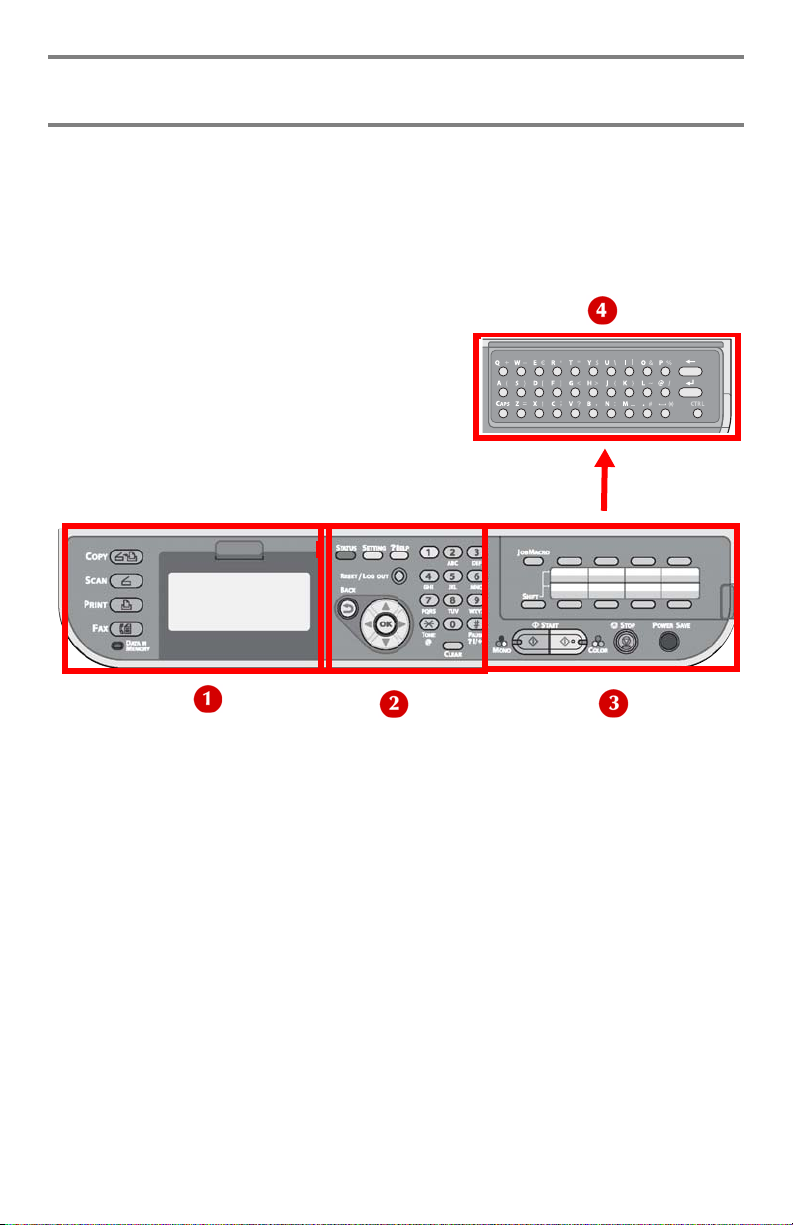
The Control Panel
This chapter explains the control pan el, as we ll as how to enter text.
1 = Left panel
2 = Middle panel
3 = Right panel
4 = Qwerty Pad (MC561 only), underneath the One Touch keypad
20 – The Control Panel
MC361/MC561 Basic User’s Guide
Page 21
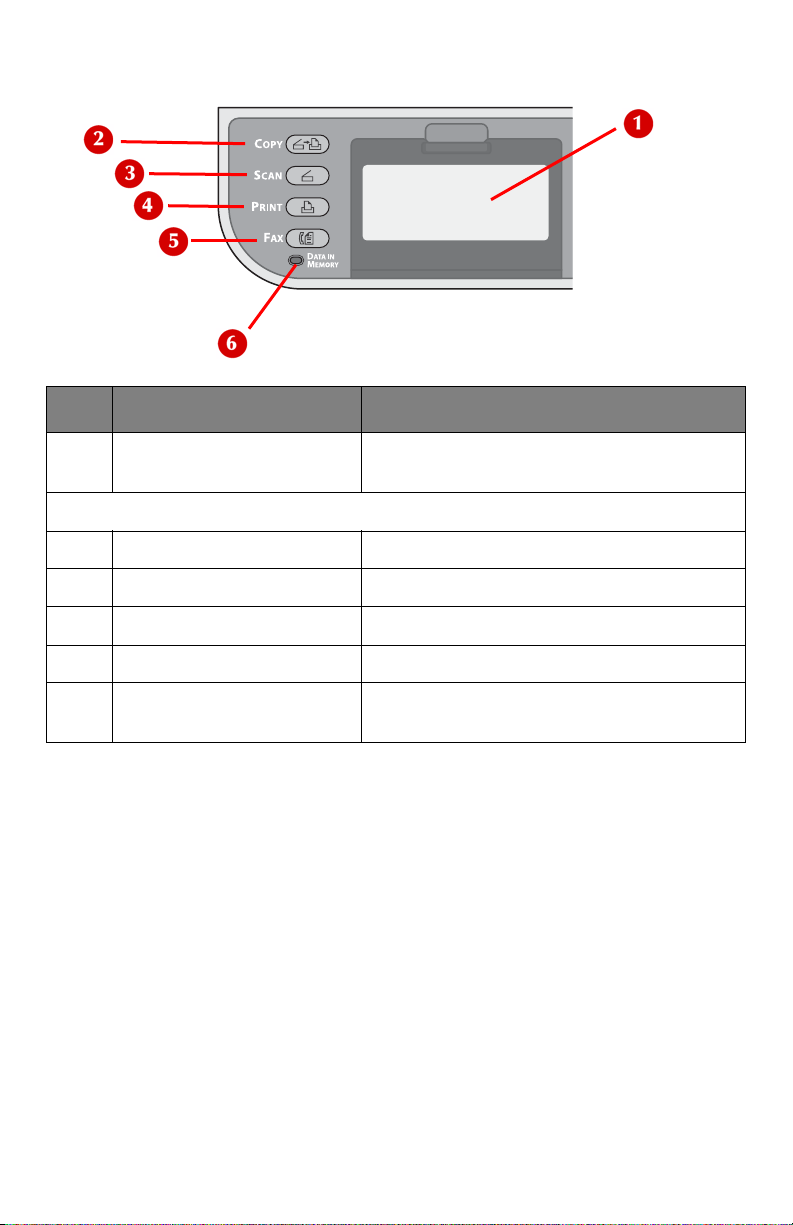
Control Panel Left
No. Name Function
1 Display screen Displays operating instructions and the
status of the machine.
Main function keys: The selected key lights up.
2 <COPY> key Switches to the copy standby screen.
3 <SCAN> key Switches to the scanner menu screen.
4 <PRINT> key Switches to the print Menu screen.
5 <FAX> key Switches to the fax menu screen.
6 <DATA IN MEMORY>
indicator
Lights up when fax data is in memory.
21 – The Control Panel
MC361/MC561 Basic User’s Guide
Page 22
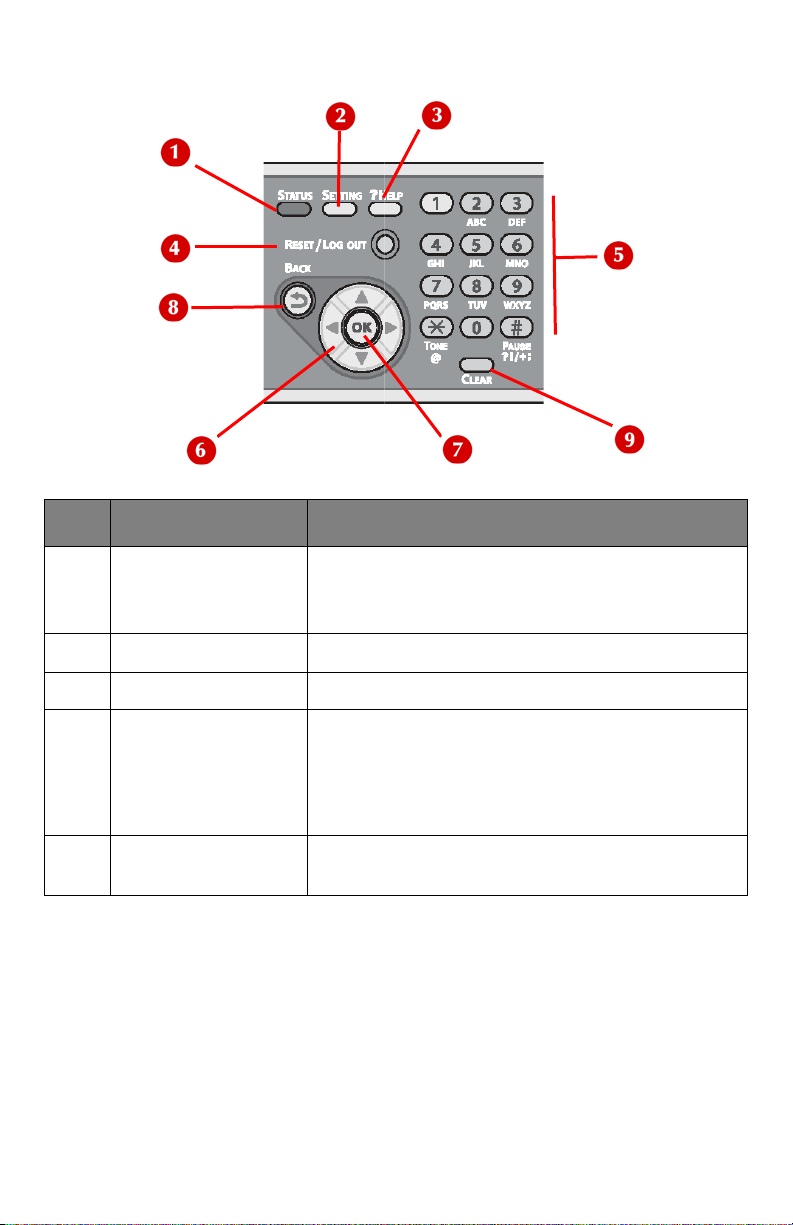
Control Panel Middle
No. Name Function
1 <STATUS> key Displays the status menu screen.
Flashes/turns on if there is a status item to be
displayed.
2 <SETTING> key Displays the equipment setting menu screen.
3 <?HELP> key Displays the help screen.
4<RESET/LOGOUT>
key
5 Keypad Used to enter numbers, alphabetical
• In the top screen, logs out.
• In the standby screen, returns to the top
screen.
• In the setting screen, resets a setting value
and returns to the standby screen.
characters and symbols.
22 – The Control Panel
MC361/MC561 Basic User’s Guide
Page 23
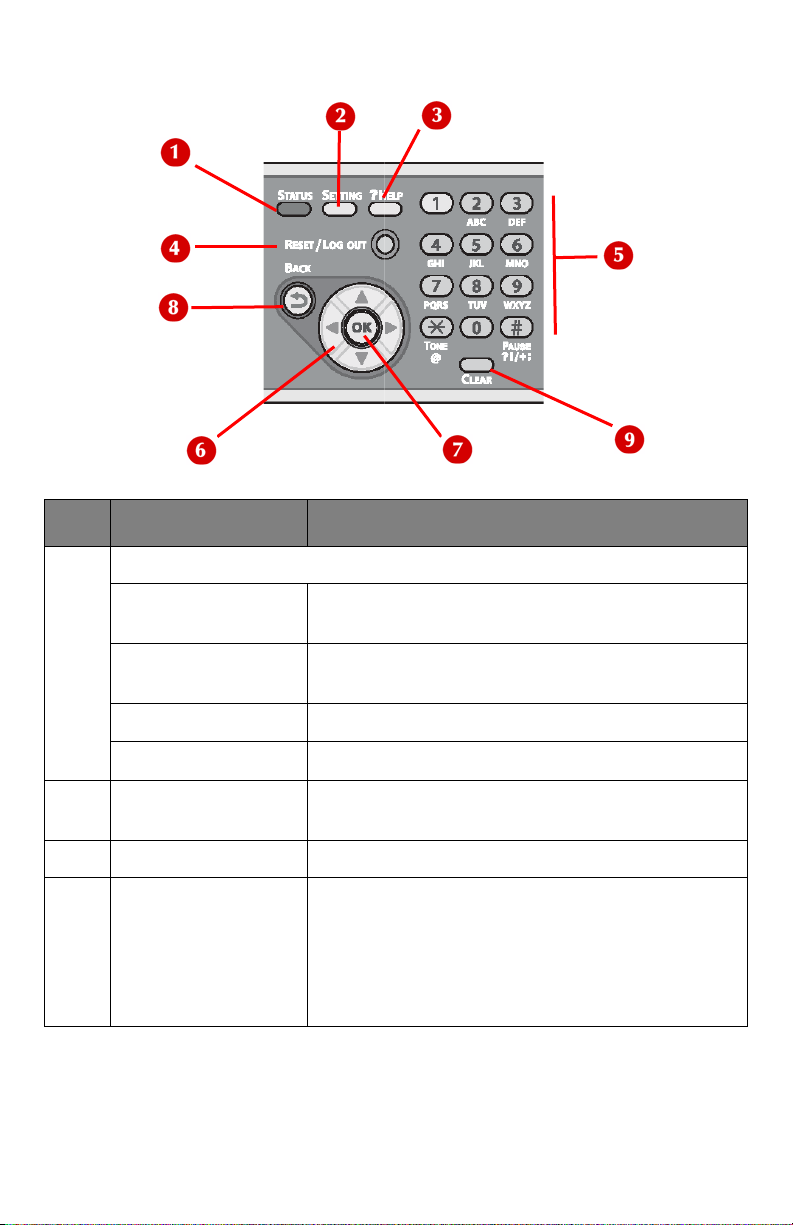
Control Panel Middle
No. Name Function
6 Arrow Keys
<UP> key Used to navigate up through the list of
selections on the screen.
<DOWN> key Used to navigate down through the list of
selections on the screen.
<LEFT> key Press to return to the previous screen.
<RIGHT> key Press to proceed to the next screen.
7 <OK> key • Confirms the highlighted item.
• Selects an item to be checked.
8 <BACK> key Press to return to the previous screen.
9 <CLEAR> key Executes the following actions according to
the entered items when pressed or held:
• Minimizes a setting value.
• Enters zero for a setting value.
• Clears what is entered.
• Cancels a selected item.
23 – The Control Panel
MC361/MC561 Basic User’s Guide
Page 24
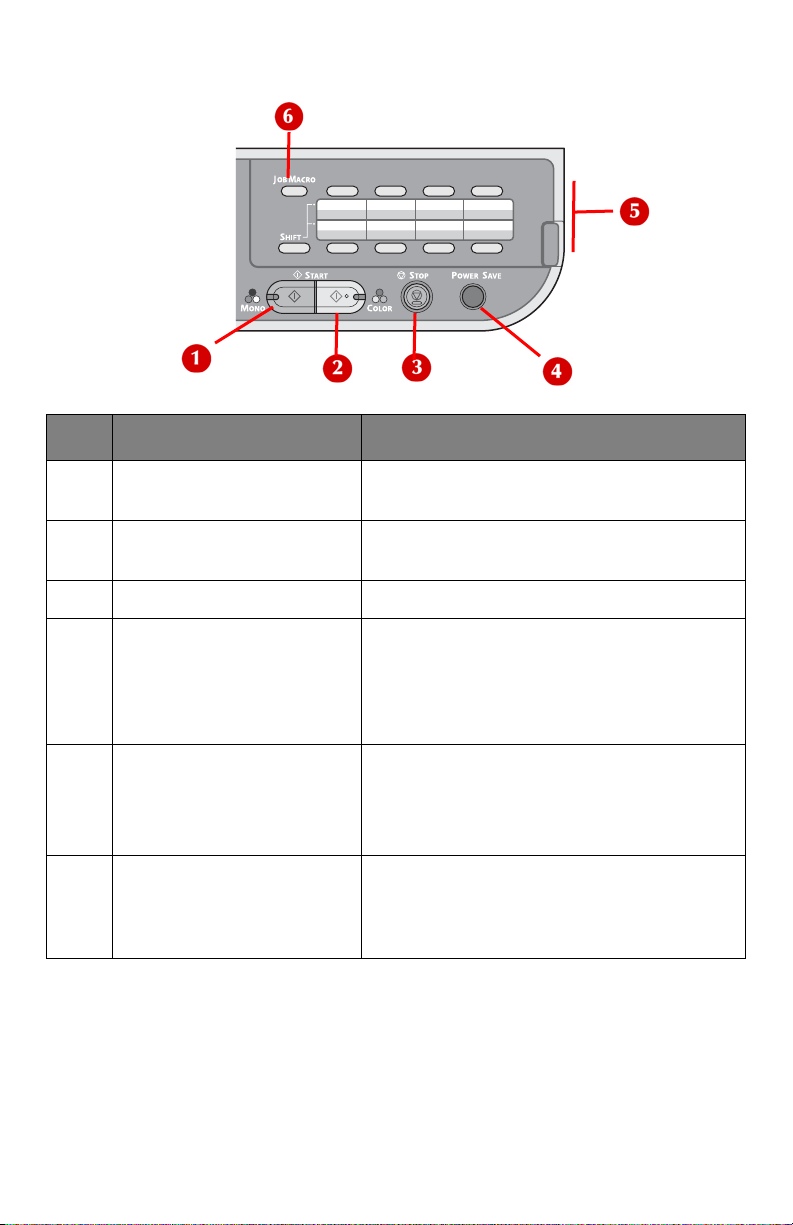
Control Panel Right
No. Name Function
1 <START (MONO)> key Press to start copying, scanning,
printing, or faxing in black and white.
2 <START (COLOR)> key Press to start copying, scanning, or
printing in color.
3 <STOP> key Immediately cancels the current job.
4 <POWER SAVE> key • Press to enter or exit the Power Save
mode.
• Press to exit the Sleep mode.
• Glows green when the unit is in either
the Power Save or the Sleep mode.
5 One touch keypad Press to access a registered email
address or fax number.
8 keys x 2 groups (Press the <SHIFT>
key to switch the groups)
6<JOB MACRO> key (for
MC561 only)
Press to switch to the job macro
screen. See the Advanced User Guide
at www.my .okidata.com for information
on job macros.
24 – The Control Panel
MC361/MC561 Basic User’s Guide
Page 25
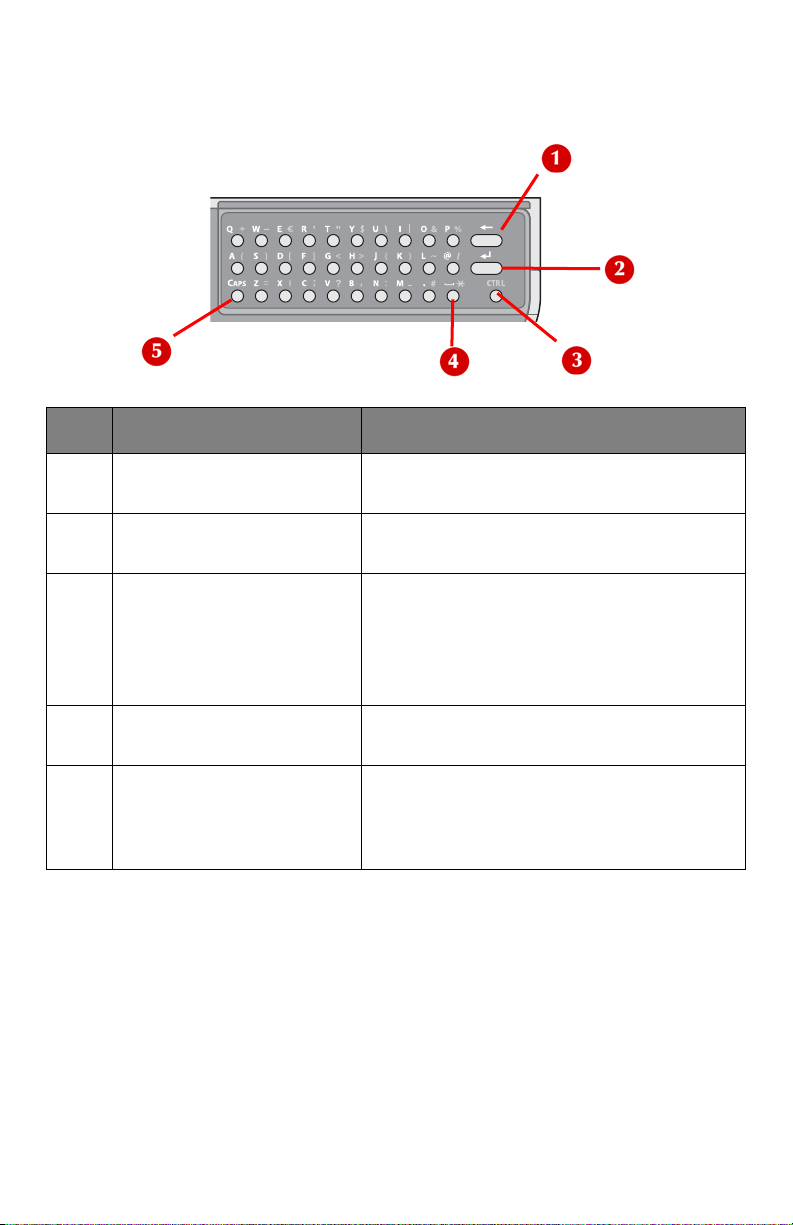
Control Panel Qwerty (MC561
Only)
No. Name Function
1 Delete key Press to delete characters one at a
time.
2 Enter key Press to move the cursor to [Done]
when entering data from the keypad.
3 <CTRL> (control) key Press and hold while pressing a letter
key in order to engage it’s
corresponding symbol.
For example, to enter the % symbol,
press Ctrl-P.
4 Space key Press to add a space to the text and/or
number you are entering.
5 <CAPS> (shift) key Press and hold while pressing a letter
key in order to enter a capital letter.
Equivalent to the SHIFT key on a
traditional keyboard.
25 – The Control Panel
MC361/MC561 Basic User’s Guide
Page 26
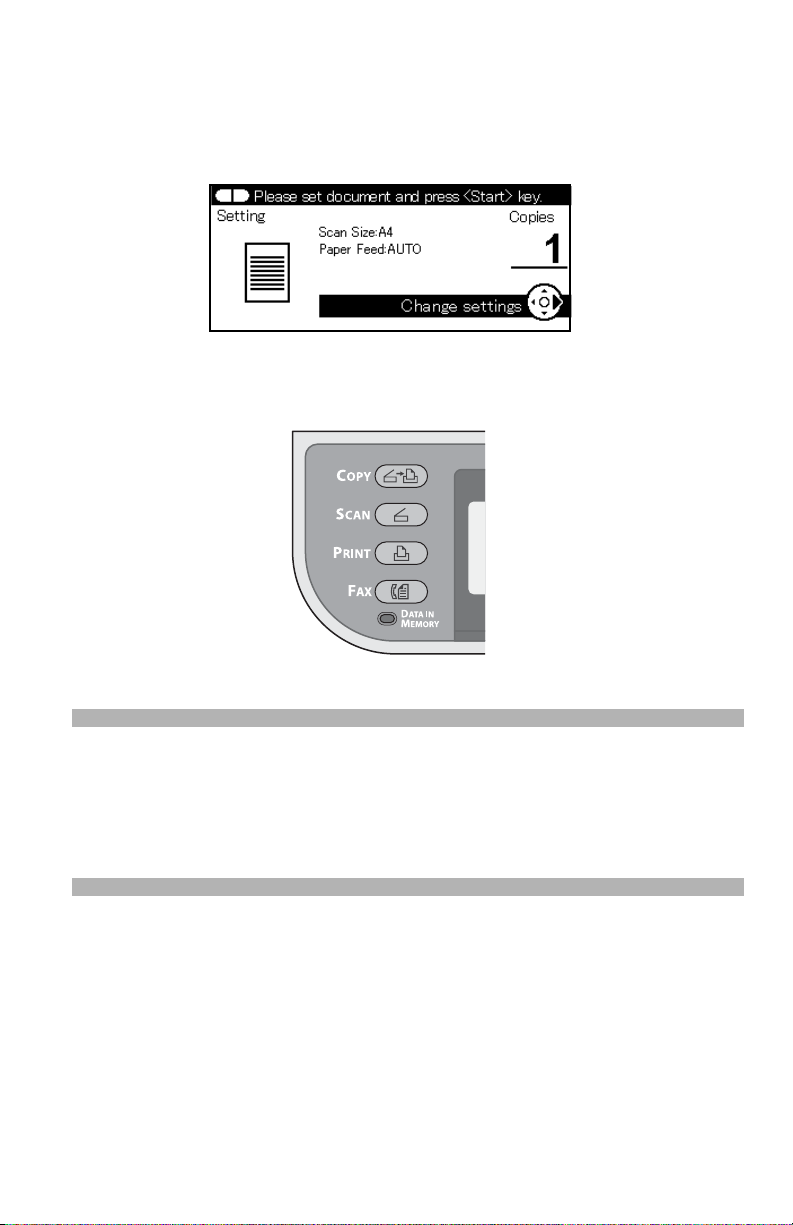
The Default Screen____________
After your machine is turned on and ready to use, the screen shown
below appears on the display. The default is Copy mode.
You can switch to other modes by pressing the main function keys.
Note
You can change the default screen by pressing the <SETTING>
key on the control panel, then selecting [Admin Setup] >
[Management] > [Default Mode]. For details, refer to the
Advanced User’s Guide.
26 – The Control Panel
MC361/MC561 Basic User’s Guide
Page 27
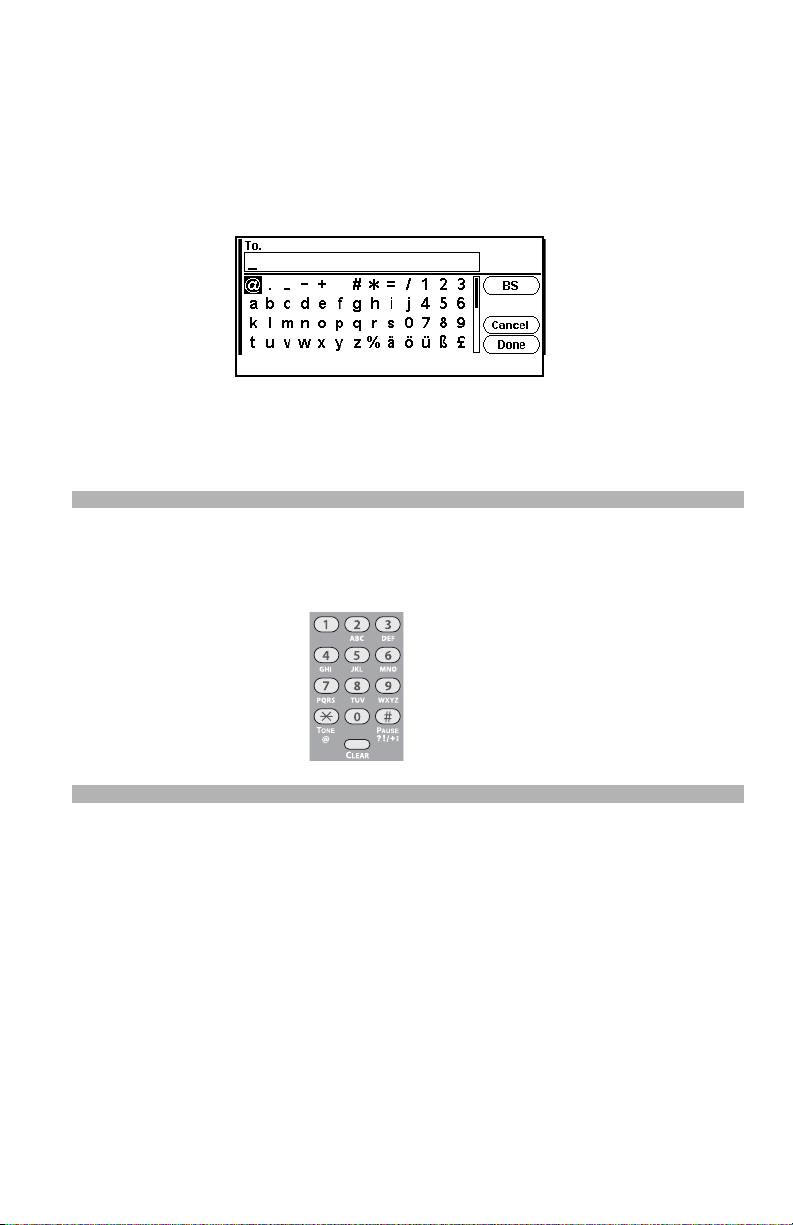
Entering Text ________________
Entering Text using the Entry Screen
When you need to enter text while setting an item, the entry screen
shown below appears.
You can enter upper and lower case letters, numbers and symbols
using the screen keyboard.
Note
When you need to enter only numbers, this screen keyboard
may not appear. In this case, enter numbers using the keypad.
27 – The Control Panel
MC361/MC561 Basic User’s Guide
Page 28
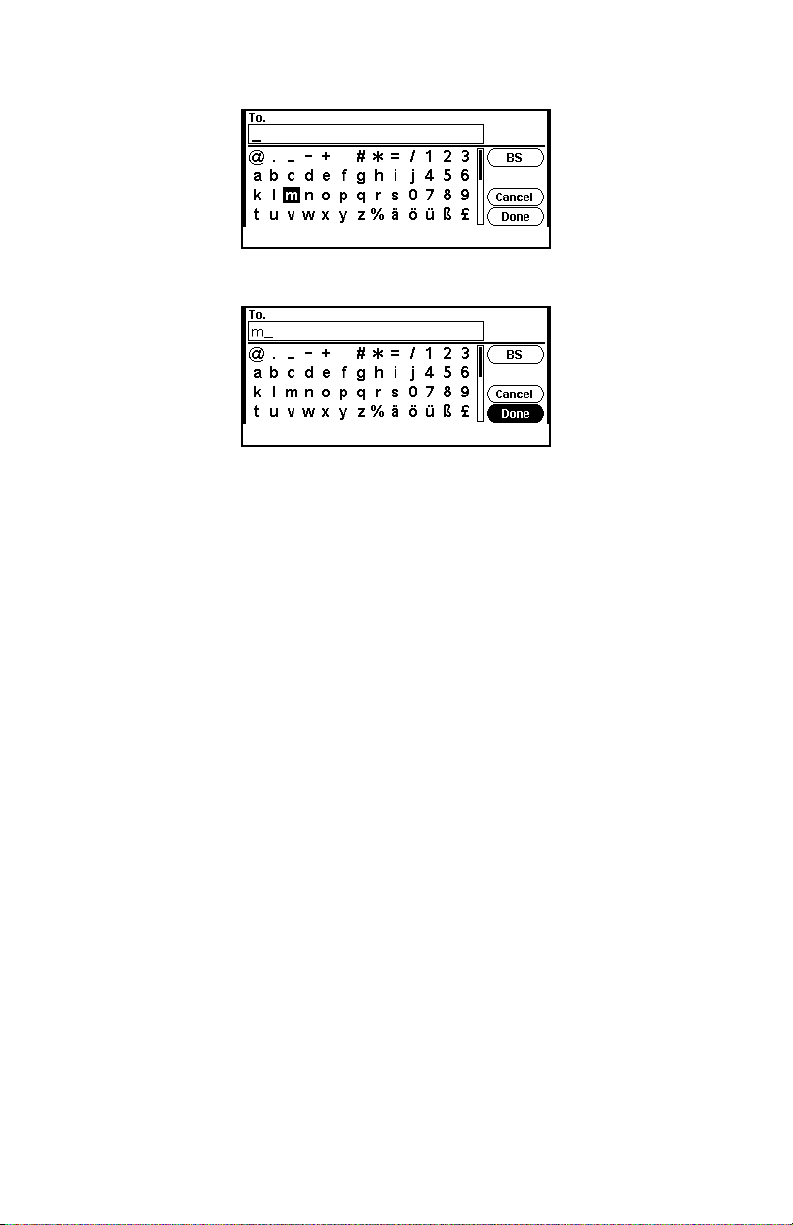
1 Press the left / right / up / down arrow keys to select the
character you want, then press <OK>.
The selected character appears in the blank field.
2 Repeat step 1 until all the characters are entered.
3 Press the right or down arrow key to select [Done].
4 Press OK to complete the entry process.
28 – The Control Panel
MC361/MC561 Basic User’s Guide
Page 29
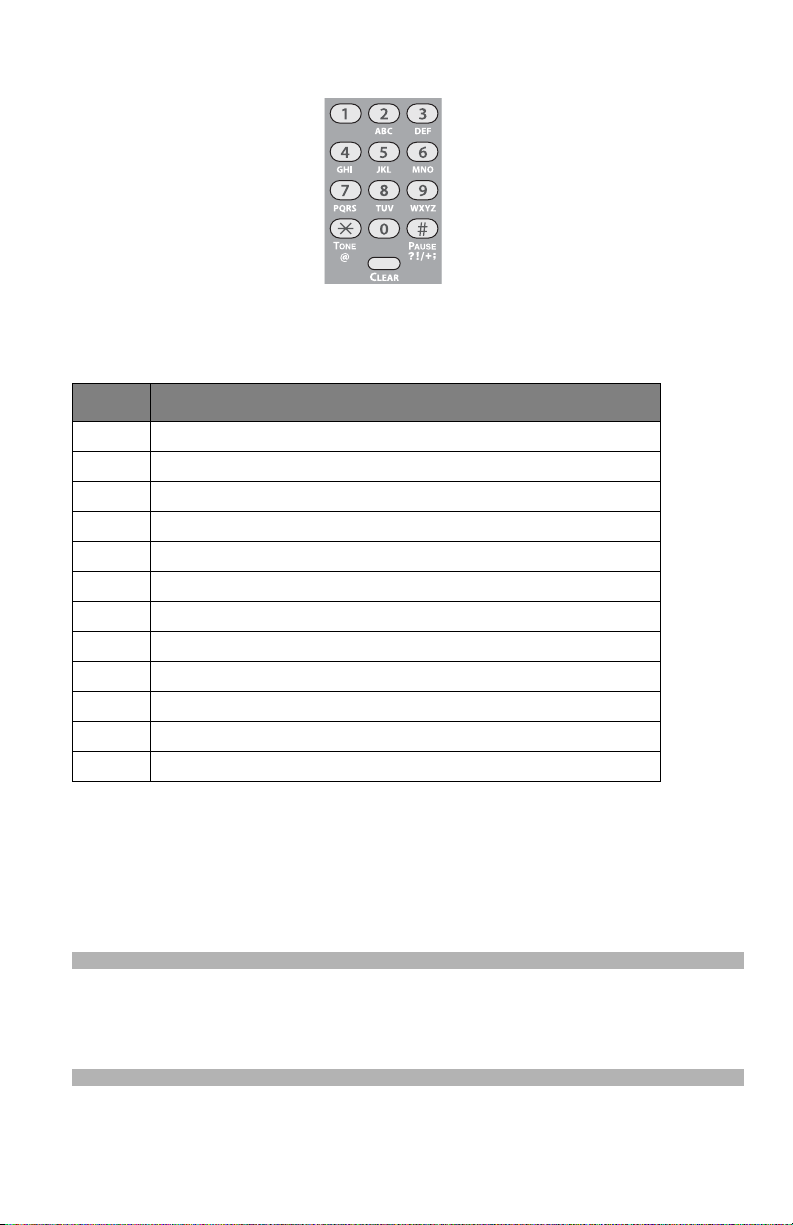
Entering Text using the Keypad
You can also use the keypad to enter text in the entry screen. The
characters you can enter using the keypad are shown in the table
below.
Key Characters / Entry Sequence
1 1
2 a b c A B C 2
3 d e f D E F 3
4 g h i G H I 4
5 j k l J K L 5
6 m n o M N O 6
7 p q r s P Q R S 7
8 t u v T U V 8
9 w x y z W X Y Z 9
0 (space) 0
* @ *
# . _ - ( space ) + ! " $ % & ' ( ) , / : ; < = > ? [ \ ] ^ #
1 Press the appropriate key repetitively until the character you
want appears, then press <OK>.
2 Repeat step 1 until all the characters are entered.
3 Press the right arrow or down key to select [Done] .
4 Press <OK> to complete the entry process.
Note
Some characters cannot be entered with the keypad. In this
case, you must use the screen keyboard.
29 – The Control Panel
MC361/MC561 Basic User’s Guide
Page 30
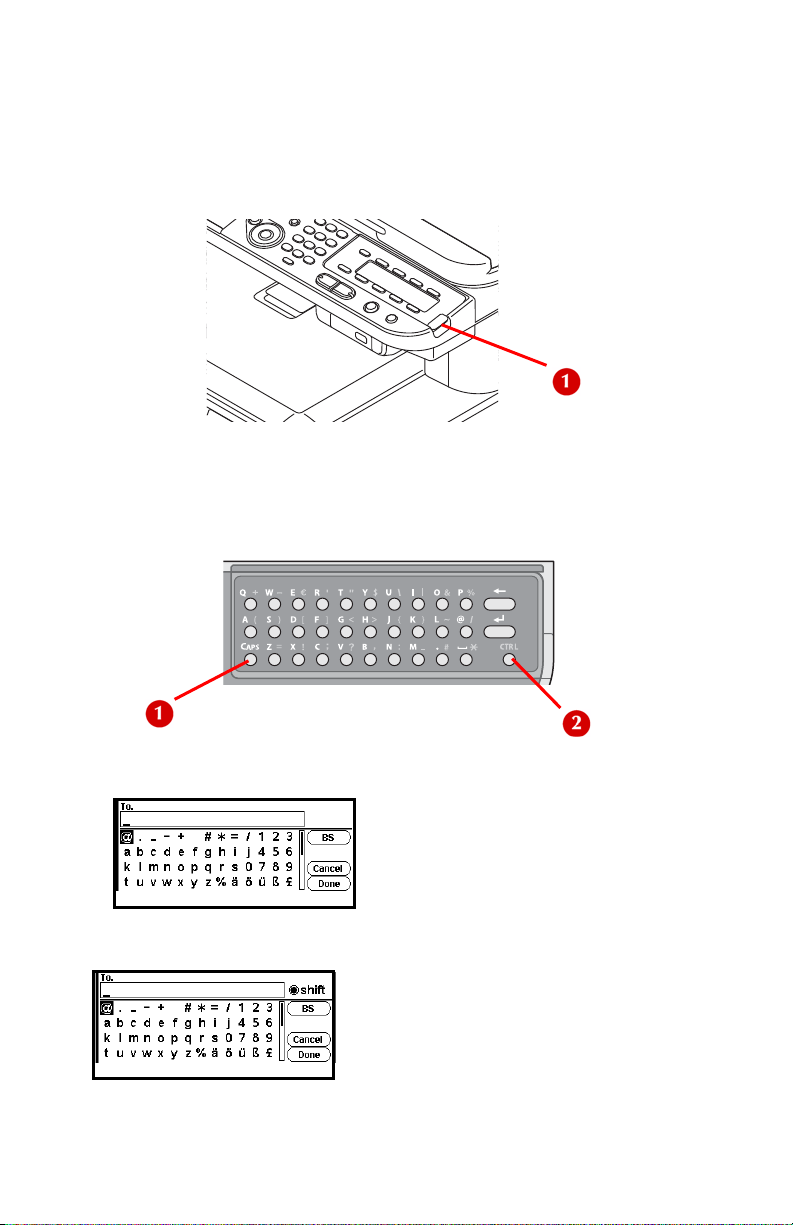
Entering Text using the Qwerty Keyboard (MC561dn Only)
For Model MC561dn, you can also enter text using the qwerty
keyboard located beneath the One-Touch keypad (1).
The Qwerty keyboard includes a standard set of Qwerty typewriter
keys, plus a CAPS key (1) for entering upper case letters and a CTRL
key (2) for entering symbols.
• normal mode (lower case letters):
• CAPS mode (upper case letters)
30 – The Control Panel
MC361/MC561 Basic User’s Guide
Page 31

• CTRL mode (symbols):
Note
Numbers and some characters cannot be entered with the
Qwerty keyboard. To enter them, use the screen keyboard or
keypad.
Deleting Entered Text
You can delete text in the text field in the following ways.
Using the <CLEAR> key
Press the <CLEAR> key once to delete the last character entered.
Press and hold the <CLEAR> key to delete all the characters you
have entered.
31 – The Control Panel
MC361/MC561 Basic User’s Guide
Page 32

Using [BS] on the Screen Keyboard
Press the right or down arrow key to highlight [BS], then press OK to
delete the last character entered.
Using the Backspace Key on the Qwerty Keyboard
(MC561dn Only)
Press the backspace key to delete the last character entered.
32 – The Control Panel
MC361/MC561 Basic User’s Guide
Page 33

Print Media
Supported Media _____________
For high-quality printing and to avoid printing problems, be sure to
use the supported print media.
Your machine supports the following types of media.
Media Size Weight
Standard
paper
A4 210 x 297 mm Simplex:
A5 148 x 210 mm
A6 105 x 148 mm
B5 182 x 257 mm
Letter 8.5 x 11 inches
Legal13 8.5 x 13 inches
Legal13.5 8.5 x 13.5 inches
Legal14 8.5 x 14 inches
Executive 7.25 x 10.5 inches
16K 184 x 260 mm
195 x 270 mm
197 x 273 mm
Custom Width:
2.5 to 8.5 inches
64 to 216 mm
Length:
5.8 to 52 inches
148 to 1321 mm
18 to 67 lb. US Bond
64 to 250 g/m
Duplex:
17 to 46 lb. US Bond
64 to 176 g/m
16 to 67 lb. US Bond
64 to 250 g/m
2
2
2
33 – Print Media
MC361/MC561 Basic User’s Guide
Page 34

Media Size Weight
Envelope Monarch 3.875 x 7.5 inches 24 lb. paper with
Com-9 3.875 x 8.875
inches
Com-10 4.125 x 9.5 inches
DL 110 x 220 mm
C5 162 x 229 mm
Index card 3 x 5 inches
(76 x 127 mm)
Label Letter 8.5 x 11 inches 0.1 to 0.2 mm
A4 210 x 297 mm
flap closed
Recommended Media __________
Standard Paper
• 20 to 24 lb. US Bond, 75 to 90 g/m2 paper designed for use in
copiers and laser printers.
Labels
• Labels for use in copiers and laser printers, in which the base
carrier page is entirely covered by the labels.
• Must withstand temperatures up to 446°F (230°C).
• Avery White Laser Label types 5161 (letter) or 7162, 7664, 7666
(A4) are recommended.
34 – Print Media
MC361/MC561 Basic User’s Guide
Page 35

Unsupported Media Types ______
Avoid using the following types of paper. Using these types of paper
can cause paper jams or malfunctions.
Unsupported Paper
• Rough surface, such as pulp paper or fibrous paper
• Too smooth a surface
• With a lot of particles (paper dust)
•Grain short
• Static electricity
• Mat, embossed, or coated
• Chemically treated or adhesive
• With insufficient heat resistance (446°F, 230°C)
• With perforations or holes for a binder
• With rough cut surface
•Not square
• Wrinkled, creased, or ripped
• With staples, paper clips, ribbons, or tape
• Carbon paper, non-carbon paper, thermal paper, or pressuresensitive paper
• Thermal transfer paper, inkjet paper, wet- type PPC paper, copy
paper, or Japanese paper
Unsupported Envelopes
• Too thick, made of plastic, doubled or water-repellent
• With a button, snap, or window
• With a self-adhesive flap
•With V-flap
35 – Print Media
MC361/MC561 Basic User’s Guide
Page 36

Storing Media________________
Store paper in the following conditions to maintain quality:
• Inside a cabinet or other dry, dark place
• On a flat surface
• Temperature: 68°F (20°C)
• Humidity: 50% RH (relative humidity)
Avoid placing media:
• Directly on the floor
• In direct sunlight
• Near the inside of an exterior wall
• On an uneven surface
• Where static electricity may be generated
• Where temperature rapidly changes
• Near a printer, air conditioner, heater, or duct
Important!
Do not unwrap the paper until you use it. If paper is left
unwrapped for a long time, it might lower the print quality.
Printable Area _______________
Media can be printed up to approximately 1/4-inch / 6 mm / 1.5 pica
from the edges (with zoom ratio of 100%).
36 – Print Media
MC361/MC561 Basic User’s Guide
Page 37

Usable Media Sizes, Types and
Weights
Available trays:
1 Tray 1
2 Multipurpose (MP) Tray
3 Optional Tray 2
MC361/MC561 Basic User’s Guide
37 – Print Media
Page 38

Selectable Weight Ranges
Designation
Light 17 to 18 lb.
Medium Light 20 to 21 lb.
Medium 22 to 28 lb.
Heavy 28 to 32 lb.
Ultra Heavy1 32 to 47 lb.
Ultra Heavy2 47 to 58 lb.
Weight Range, US
Bond
Weigh Range,
Metric
64 to 74 g/m
75 to 82 g/m
83 to 104 g/m
105 to 120 g/m
121 to 176 g/m
177 to 220 g/m
2
2
2
2
2
2
Note
Duplex printing is restricted to a weight range of 18 to 47 lb. US
Bond (64 to 176 g/m
2
).
Duplex printing cannot be do ne on
•A6 media
• glossy paper
• envelopes
• postcards
• photo media
•banners
38 – Print Media
MC361/MC561 Basic User’s Guide
Page 39

Tray Usable Paper Sizes
Paper
capacity
Selectable Paper
Weights
Tray 1 • A4, A5, A6
•B5
• Letter
• Legal 13, 13.5, 14
•Executive
• 16K (184 x 260 mm,
195 x 270 mm, 197 x
273 mm)
•Custom
Tray 2
option
•A4, A5
•B5
• Letter
• Legal 13, 13.5, 14
•Executive
• 16K (184 x 260 mm,
195 x 270 mm, 197 x
273 mm)
•Custom
MP
Tray
• A4, A5, A6
•B5
• Letter
• Legal 13, 13.5, 14
•Executive
• 16K (184 x 260 mm,
195 x 270 mm, 197 x
273 mm)
• Envelopes:
DL
Com-9
Com-10
Monarch
• Index Cards 3 x 5 inch
• Photo Size 4 x 6inch/5
x 7inch
• Banners up to 52
inches
•Custom sizes
250 sheets
20- lb. US
Bond (75 g/
2
)
m
530 sheets
20- lb. US
Bond (75 g/
2
)
m
• 100 sheets
20- lb. US
Bond (75
2
)
g/m
• 10 envelopes
•Light
•Medium Light
•Medium
•Heavy
• Ultra Heavy1
•Light
•Medium Light
•Medium
•Heavy
• Ultra Heavy1
•Light
•Medium Light
•Medium
•Heavy
• Ultra Heavy1
• Ultra Heavy2
39 – Print Media
MC361/MC561 Basic User’s Guide
Page 40

Loading Paper in Tray 1 and
Optional Tray 2 ______________
Important!
Before printing on custom size paper, you must first define
the size in the printer driver: see page 49.
The following procedure shows loading paper in Tray 1. The procedure
for Tray 2 is the same.
1 Flex paper back and forth, then fan it. Straighten the edges of
the paper stack on a level surface.
2 Pull out the paper tray.
40 – Print Media
MC361/MC561 Basic User’s Guide
Page 41

3 Adjust the paper width guides: on the left guide (1), squeeze the
blue release lever and press down to slide the paper width guides
to the width of the paper to be loaded.
4 Adjust the paper stopper (1) for the paper length: press down
lightly on the blue release lever (2), then slide the paper st opper
to the length of paper to be loaded. The length selected will show
in the view window (3)
41 – Print Media
MC361/MC561 Basic User’s Guide
Page 42

Note
If you are loading legal paper, you must slide the paper stopper
out beyond the end of the tray. For Legal 14 paper, slide it as far
out as it will go (about 2.5 inches, 64 mm). Settings for Legal 13,
Legal 13.5 and Legal 14 will appear in the stopper window when
it is properly positioned.
5 Load paper with the print side face down. Keep the stack below
the fill line (1).
42 – Print Media
MC361/MC561 Basic User’s Guide
Page 43

Important!
Do not load paper above the fill line.
6 Fine tune the paper width guide and the paper stopper to be
snug against the paper.
7 Push the paper tray into the printer until it stops.
8 Registe r the loaded paper on your machine.
9 Config ure the tr ay settings in your machine’s menu: see page 47.
43 – Print Media
MC361/MC561 Basic User’s Guide
Page 44

Loading Paper in the MP Tray ___
Note
Before printing on custom size paper, you must first define the
size in the printer driver: see page 49.
CAUTION!
Do not put anything other than print paper on the MP Tray.
Applying too much weight or pressure to the MP tray can
damage it.
1 Open the MP tray.
44 – Print Media
MC361/MC561 Basic User’s Guide
Page 45

2 Pull out the paper support and the sub support.
3 Adjust the paper feed guides to the width of paper to be loaded.
4 Insert the paper with the print side face up until its edge touches
the paper feed entrance, then fine tune the position of the feed
guides.
45 – Print Media
MC361/MC561 Basic User’s Guide
Page 46

Note
• Load envelopes with the short edge into the machine, flap down
and to the right.
• Do not load media above the fill line.
• Do not load paper of different sizes, types or weights at the
same time.
• When adding more paper, remove any remaining paper from the
MP tray, then place the new paper on top of the stack,
straighten the edges, and reload the stack.
5 Press the tray latch button.
6 Registe r the loaded paper on your machine.
7 Config ure the tr ay settings in your machine’s menu: see page 47.
46 – Print Media
MC361/MC561 Basic User’s Guide
Page 47

Configuring the Tray Settings ___
After you load paper, you need to register the size, type and weight
of the loaded paper for the appropriate tray in the machine menu.
Printing The Configuration Report
Before proceeding, you can check the current settings and status of
your machine, by printing the configuration report.
1 Press the <SETTING> key on the control panel.
2 Press the down arrow key repetitively repetitively to scroll to
[Reports], then press <OK>.
3 Press the down arrow key repetitiv e ly to scroll to [Conf igur ation]
, then press <OK>.
4 When the confirmation message appears, press the left or right
arrow key to select [Yes], then press <OK> to print the report.
Note
You can also print reports and lists for each function. See the
Advanced User’s Guide at www.my.okidata.com for more
information.
47 – Print Media
MC361/MC561 Basic User’s Guide
Page 48

Registering Standard Size Media in the Machine
1 Press the <SETTING> key on the control panel.
2 Press the down arrow key repetitively to scroll to [Paper Setup],
then press <OK>.
3 Press the down arrow key repetitively to scroll to the paper tray
in which you loaded paper, then press <OK>.
4 Press the down arrow key repetitively to scroll to [Paper Size],
then press <OK>.
5 Press the down arrow key repetitively to scroll to the size of the
loaded paper, then press <OK>.
6 Press the down arrow key repetitively to scroll to [Media Type],
then press <OK>.
7 Press the down arrow key repetitively to scroll to the type of
media loaded, then press <OK>.
8 Press t he down arrow key repetitively to scroll to [Media W eight],
then press <OK>.
9 Press the down arrow key repetitively to scroll to the weight of
the loaded paper, then press <OK>.
48 – Print Media
MC361/MC561 Basic User’s Guide
Page 49

Registering Custom Sizes
To load custom size paper, you need to register the width and length
of the paper before printing. The range of the sizes you can set
differs according to the paper tray.
Tray Available size range
Tray 1 Width:
4.1 to 8.5 inches
105 to 216 mm
Length:
5.8 to 14.0 inches
148 to 356 mm
Tray 2
(optional)
MP tray Width:
Width:
5.8 to 8.5 inches
148 to 216 mm
Length:\
8.3 to 14.0 inches
148 to 356 mm
2.5 to 8.5 inches
64 to 216 mm
Length:
5.0 to 52.0 inches
127 to 1321 mm
Note
• For tray 1 and tray 2, you can configure the [Custom] setting
only when [Paper Size] is set to [Custom].
• The available size range for duplex printing is the same as that
for tray 2.
1 Press the <SETTING> key on the control panel.
49 – Print Media
MC361/MC561 Basic User’s Guide
Page 50

2 Press the down arrow key repetitively to scroll to [Paper Setup]
and press <OK>.
3 Press the down arrow key repetitively to scroll to the tray in
which you loaded media, then press <OK>.
4 Pre ss the d own arro w ke y repetit ive ly to scroll to [Custom], then
press <OK>.
5 Enter the value for the width using the keypad.
6 Press the right arrow key to move to the Length box.
7 Enter the value for the length using the keypad, then press
<OK>.
8 Press the left arrow key repetitively to back out to the main
screen.
50 – Print Media
MC361/MC561 Basic User’s Guide
Page 51

Print Exits __________________
Your machine prints documents out to the top (facedown) or rear
(face up) stacker.
The top exit is the default.
The rear stacker provides a straight-through path required for
envelopes, index cards and labels.
Using the Top (Facedown) Stacker
• The default paper exit path
• Delivers documents with the print side face down.
• Capacity 100 sheets of 20-lb. US Bond (75 g/m2) paper
51 – Print Media
MC361/MC561 Basic User’s Guide
Page 52

Using the Rear (Face Up) Stacker
CAUTION!
Do not open or close the rear stacker while printing as it
can cause a paper jam.
• Provides straight-through print path
• Delivers documents with the print side face up.
• Capacity100 sheets of 20-lb. US Bond (75 g/m2) paper, 10
envelopes.
Note
The rear stacker is automatically enabled when it is opened.
Opening the Rear Stacker
1 Pull the rear stacker on the back of the machine and open it
toward you.
52 – Print Media
MC361/MC561 Basic User’s Guide
Page 53

2 Unfold the stacker.
3 Open the paper supp ort.
53 – Print Media
MC361/MC561 Basic User’s Guide
Page 54

Loading Documents for
Scanning
You can use the auto document feeder (1) or the document glass (2)
to scan in documents for copying, scanning or faxing.
Scanner Scannable sizes Paper capacity Paper weight
ADF • A4, A5, A6
•B5
• Letter
• Legal 13, 13.5, 14
•Executive
Document
glass
• A4, A5, A6
•B5
• Letter
•Executive
50 sheets 20 lb.
US Bond,
80 g/m
Not applicable. Up to 0.78-inch
2
16 to 32 lb. US
Bond, 60 to 105
2
g/m
(20 mm) thick
54 – Loading Documents for Scanning
MC361/MC561 Basic User’s Guide
Page 55

Scannable Area
The scannable area includes the portion of a page up to 0.17-inch /
4.3 mm / 1 pica from each edge.
The Auto Document Feeder (ADF)
The ADF is for scanning in single or multi-page plain documents which
are in good condition.
The following media are unsuitable for use with the ADF and should
be scanned using the document glass.
• wrinkled, creased or curled paper
• paper with ripped edges
• glossy or specially coated paper
• paper that is wet or full of static
• paper with tape, staples, paper clips, glue, etc.
• carbon paper, transparencies, fabrics, metallic sheets
55 – Loading Documents for Scanning
MC361/MC561 Basic User’s Guide
Page 56

Loading Documents on the ADF
1 Load your documents face up on the ADF.
a) If your documents are portrait, load them with the top edge of
the document in first.
b) If your documents are landscape, load them with the left edge
of the document in first.
2 Adjust the guides to the width of your document.
56 – Loading Documents for Scanning
MC361/MC561 Basic User’s Guide
Page 57

The Document Glass___________
The document glass is used to scan in one page at a time. Use it for
scanning sheets which are damaged or problematic, such as
• Torn or perforated paper
• Curled, rolled, wrinkled or creased paper
• Wet paper, or static paper
• Carbon-backed paper, fabrics, metallic sheets or transparencies
• Paper with staples, paper clips, ribbons, or tape
• Glossy or specially coated paper
CAUTION!
To avoid damaging the document glass:
• Make sure that any glue, ink, or correction fluid on
documents is completely dry before placing them on
the glass.
• Do not press too firmly against the glass when
copying a thick document.
• Place hard documents gently.
• Avoid loading documents with sharp projections.
57 – Loading Documents for Scanning
MC361/MC561 Basic User’s Guide
Page 58

Loading Documents on the Document Glass
1 Lift and open the document glass cover.
2 Place the document face down on the document glass.
a) Place portrait documents on the glass as shown below.
58 – Loading Documents for Scanning
MC361/MC561 Basic User’s Guide
Page 59

b) Place landscape documents on the glass as shown below.
3 Close the document glass cover gently.
59 – Loading Documents for Scanning
MC361/MC561 Basic User’s Guide
Page 60

The Phone Book
In the phone book, you can assign frequently used numbers to speed
dial and also create groups of numbers to which you can broadcast
faxes.
Speed Dial __________________
Up to 100 destinations can be stored for speed dial.
Registering and Editing Speed Dial Numbers
Note
For information on entering text, see page 27.
Registering Speed Dial Numbers Manually
1 Press <SETTING> on the control panel.
60 – The Phone Book
MC361/MC561 Basic User’s Guide
Page 61

2 Press the down arrow key repetitively to scroll to [Phone Book],
then press <OK>.
3 Make sure that [Speed Dial] is selected, then press <OK>.
4 Press the down arrow key repetitively to scroll to an Unregistered
entry number, then press <OK>.
Note
You cannot select an entry which is s pecified as a reserved fax
job or for the auto deliver function.
5 Make sure that [Edit] is selected, then press <OK>.
6 If necessary, specify an entry name.
a) Make sure that [Name] is selected, then press the right arrow
key.
b) Enter a name up to 24 characters.
c) Select [Done], then press <OK>.
61 – The Phone Book
MC361/MC561 Basic User’s Guide
Page 62

7 Press the down arrow key repetitively to scroll to [Phone
Number], then press the righ t arrow key.
8 Enter a phone number containing up to 40 digits.
9 Select [Done], then press <OK>.
10 If applicable, specify a group number.
a) Press the down arrow key repetitively to scroll to [Group No],
then press the right arrow key.
b) Press the down arrow key repetitively to scroll to a group
number (1 to 20).
The check box is selected. You can select multiple entries.
c) When you have selected all the groups, press the right arrow
key.
d) Make sure that [Finish group selection] is selected, then press
<OK>.
11 Press <OK>.
12 Press the left or right arrow key to select [Yes], then press
<OK>.
• Numbers registered to groups from the Speed Dial function are
synchronized with the numbers that are registered to groups using
the Group No function.
Registering Speed Dial Numbers From History
You can register phone numbers as speed dial numbers from fax
transmission and reception histories.
1 Press <FAX> on the control panel.
62 – The Phone Book
MC361/MC561 Basic User’s Guide
Page 63

2 Make sure that [Fax] is selected, then press <OK> to open the
fax standby screen.
3 Press the down arrow key repetitively to scroll tot [Fax History],
then press <OK>.
4 Press the down arrow key repetitively to scroll to [Tx History] or
[Rx History], then press <OK>.
5 Press the down arrow key repetitively to scroll to an entry, then
press <OK>.
6 Check the entry contents, then press the right arrow key.
7 Make sure that [Register To Speed Dial] is selected, then press
<OK>.
8 Press the down arrow key repetitively to scroll to the fax number
you want, then press <OK>.
9 Press the down arrow key repetitively to scroll to an entry
number, then press <OK>.
Note
You cannot select an entry which is s pecified as a reserved fax
job or for the auto deliver function.
63 – The Phone Book
MC361/MC561 Basic User’s Guide
Page 64

10 Make sure that [Edit] is selected, then press <OK>.
11 If necessary, specify an entry name.
a) Make sure that [Name] is selected, then press the right arrow
key.
b) Enter a name containing up to 24 characters.
c) Select [Done], then press <OK>.
12 Press the down arrow key repetitively to scroll to [Phone
Number], then press the righ t arrow key.
13 Enter a phone number containing up to 40 digits.
14 Select [Done], then press <OK>.
15 If applicable, specify a group number.
a) Press the down arrow key repetitively to scroll to [Group No],
then press the right arrow key.
b) Press the down arrow key repetitively to scroll to a group
number (1 to 20).
The check box is selected. You can select multiple entries.
c) When you have selected all the groups, press the right arrow
key.
d) Make sure that [Finish group selection] is selected, then press
<OK>.
16 Press <OK>.
17 Press the left or right arrow key to select [Yes], then press
<OK>.
Note
The fax number is automatically entered. You do not have to
enter it manually.
64 – The Phone Book
MC361/MC561 Basic User’s Guide
Page 65

Deleting Speed Dial Numbers
1 Press <SETTING> on the control panel.
2 Press the down arrow key repetitively to scroll to [Phone Book],
then press <OK>.
3 Make sure that [Speed Dial] is selected, then press <OK>.
4 Press the down arrow key repetitively to scroll to an entry
number, then press <OK>.
5 Press the down arrow key to select [Delete], then press <OK>.
6 Press the left or right arrow key to select [Yes], then press
<OK>.
• Y ou cannot delete an entry which is specified as a reserved fax job
or for the auto deliver function.
65 – The Phone Book
MC361/MC561 Basic User’s Guide
Page 66

Group Dial (Group Number)_____
You can create up to 20 groups and register the entire group as a
speed dial number.
Registering and Editing Group Numbers
Note
For information on entering text, see page 27.
1 Press <SETTING> on the control panel.
2 Press the down arrow key repetitively to scroll to [Phone Book],
then press <OK>.
3 Press the down arrow key repetitively to scroll to [Group No],
then press <OK>.
66 – The Phone Book
MC361/MC561 Basic User’s Guide
Page 67

4 Press the down arrow key repetitively to scroll to a group
number, then press <OK>.
5 Make sure that [Edit] is selected, then press <OK>.
6 Make sure that [Name] is selected, then press .
7 Enter a name containing up to 16 characters.
8 Select [Done], then press <OK>.
9 Press the down arrow key repetitively to scroll to [Speed Dial],
then press the right arrow key.
10 Press the down arrow key repetitively to scroll to a speed dial
number (1 to 100), then press <OK>.
The check box is selected. You can select multiple entries.
11 When you have selected all the numbers to be included in the
group, press the right arrow key.
12 Make sure that [Finish number selection] is selected, then press
<OK>.
13 Press <OK>.
14 Press the left or right arrow key to select [Yes], then press
<OK>.
• Numbers registered to groups from the [Speed Dial] function are
synchronized with the numbers that are registered to groups using
the [Group No.] function.
67 – The Phone Book
MC361/MC561 Basic User’s Guide
Page 68

Deleting Groups
1 Press <SETTING> on the control panel.
2 Press the down arrow key repetitively to scroll to [Phone Book],
then press <OK>.
3 Press the down arrow key repetitively to scroll to [Group No],
then press <OK>.
4 Press the down arrow key repetitively to scroll to a group
number, then press <OK>.
5 Press the down arrow key repetitively to scroll to [Delete], then
press <OK>.
6 Press the left or right arrow to select [Yes], then press <OK>.
• Y ou cannot delete an entry which is specified as a reserved fax job
or for the auto deliver function.
• Even if you delete a group, the numbers registered as speed dial
numbers are not deleted.
68 – The Phone Book
MC361/MC561 Basic User’s Guide
Page 69

The One-Touch Keypad ________
Speed dial numbers 1 to 16 are automatically registered to the
One-Touch keypad.
To select Speed Dial numbers 1 through 8, press the corresponding
One-Touch key on the control panel.
To select Speed Dial numbers 9 through 16, hold <SHIFT> and press
the corresponding One-Touch key.
69 – The Phone Book
MC361/MC561 Basic User’s Guide
Page 70

Copying
This chapter explains the basic operation and settings for your
machine’s copy function. This is the default mode for the unit.
Scanning ___________________
You can scan documents from the auto document feeder (ADF) or
manually from the scan glass. For details, see
Scanning” on page 54.
Default Copy Settings__________
The factory default Copy settings are:
• Scan Size: Letter
•Direction: Portrait
• Paper Feed: Auto
• Zoom: 100%
• Document Type: Text&Photo
•Density: 0
“Loading Documents for
Basic Procedure ______________
1 If the unit is not already in the Copy mode (the default), press
<COPY> to open the copy standby screen.
70 – Copying
MC361/MC561 Basic User’s Guide
Page 71

2 Place your document with text face up in the ADF (1) or face
down on the document glass (2).
3 Configure the copy settings if necessary (see page 72).
4 Enter the number of copies (up to 99 sets) using the keypad.
5 Press <Mono START> or <Color START>.
Canceling a Copy Job in Progress_
1 Press the <STOP> key on the control panel.
71 – Copying
MC361/MC561 Basic User’s Guide
Page 72

Configuring Copy Settings ______
You can change the copy settings temporarily for the job you are
scanning to suit your needs, using the [Change settings] menu on the
copy standby screen.
Perform the following procedures at step 3 of “Basic Procedure”
described above.
Note
The changes made in the [Change settings] menu on the copy
standby screen are temporary. You can change the default
settings by configuring [Admin Setup] from the <SETTING> key.
For details, refer to the User’s Guide Advanced Instructions.
Settings you can change include:
• [Scan Size]
• [Paper Feed]
•[Duplex Copy]
•[Sort]
• [Zoom]
•[Image Settings]
•[Direction]
•[N-in-1]
•[Repeat]
• [ID Card Copy]
•[Margin]
•[Edge Erase]
72 – Copying
MC361/MC561 Basic User’s Guide
Page 73

Changing the Scan Size for the
Document
(Scan Size)
The default scan size is letter. To change the scan size for the
document you are scanning:
1 Press the right arrow key to enter the [Change settings] menu.
2 Make sure that [Scan Size] is selected, then press <OK>.
3 Press the down arrow key repetitively to scroll to the desired
size (Letter, Legal-13, Legal13.5, Legal14, Executi ve, A4, A5, A6,
B5).
Note
You can only select one of the Legal sizes if you are scanning
from the ADF.
4 Press <OK>.
5 If you are changing other settings as well, press the down arrow
key repetitively to scroll to the setting. Choices include:
6 Press <OK>.
73 – Copying
MC361/MC561 Basic User’s Guide
Page 74

Changing the Paper Tray (Paper Feed)
You can select the tray that holds the paper you want to use for
copying.
1 Press the right arrow key to enter the [Change settings] menu.
2 Press the down arrow key repetitively to scroll to [Paper Feed],
then press
3 Press the down arrow key repetitively to scroll to the desired
tray, then press
Note
Tray 2 appears only if the optional second tray is installed.
<OK>.
<OK>.
Changing Image Orientation of Document (Direction)
You can select [Portrait] or [Landscape] for the document’s
orientation. THe default is Portrait.
1 Press the right arrow key to enter the [Change settings] menu.
2 Press the down arrow key repetitively to scroll to [Direction],
then press
3 Press the down arrow key to change the orientation, then press
<OK>.
<OK>.
74 – Copying
MC361/MC561 Basic User’s Guide
Page 75

Making Enlarged or Reduced Copies (Zoom)
Note
The [Paper Feed] setting interacts with the [Zoom] setting.
• [Zoom] is automatically set to [100%] when [P aper F eed] i s set
to [Auto].
• To use specific zoom settings, change the [Paper Feed] setting
to a specific tray first, then set [Zoom].
You can set the zoom ratio in the following three ways:
•Auto
In Auto mode, the zoom ratio is automatically determined
according to the selected scan size and paper tray.
You can use [Auto] only when copying on A4, A5, B5, letter, legal
13/13.5/14, and executive paper.
• Using a preset zoom ratio
• Setting a specific zoom ratio
You can set a r atio of from 25 to 400% in 1% increments using t he
keypad
Setting the Zoom Mode
1 Press the right arrow key to enter the [Change settings] menu.
2 Press the down arrow key repetitively to scroll to [Zoom], then
press <OK>.
3 Press the down arrow key repetitively to scroll to the zoom
setting of your choice, then press
4 If you selected [Zoom (25-400%)], you will be prompted to enter
the desired value. Use the keypad to enter the zoom value in 1%
increments, then press <OK>. If you enter an incorrect value,
press <CLEAR> and enter the correct value.
75 – Copying
MC361/MC561 Basic User’s Guide
<OK>.
Page 76

Continuous Scan Mode (Continue Scan)
If you want to copy multiple sets of documents as a single copy job,
enable the continuous scan mode. It is useful when using the [Sort],
[N-in-1], or [Duplex Copy] functions.
The fax and scan functions also support the continuous scan mode.
Follow the same procedures with the copy function described below.
Enabling Continuous Scan
Note
• For details on making duplexed copies, see page 77.
• For details on the [Sort] and [N-in-1] functions, see the
Advanced User’s Guide found on
1 Press the right arrow key to enter the [Change settings] menu.
2 Press the down arrow key repetitively to scroll to [Continue
Scan], then press <OK>.
3 Press the down arrow key to select [ON], then press <OK>.
www.my.okidata.com.
4 Press the back key to go back to the Copy Standby screen.
Using Continuous Scan
With the continuous scan mode, you can copy your documents from
the ADF or document glass, or both of them.
1 Place the first document with text face up in the ADF or face
down on the document glass.
2 Make any copy settings needed.
3 Press the Mono Start or Color Start key to start scanning the first
document.
76 – Copying
MC361/MC561 Basic User’s Guide
Page 77

4 When the [Set next document.] screen appears, remove the
scanned document, then place the next document in the ADF or
on the document glass.
5 Press the down arrow key to select [Start scanning], then press
<OK>.
6 When all sets of the documents are scanned, press the down
arrow key to select [Scan completing], then press
7 The scanned documents print.
<OK>.
Making Duplexed Copies (Duplex Copy)
Note
Duplex printing is restricted to a weight range of 18 to 47 lb. US
Bond (64 to 176 g/m²).
Duplex printing cannot be do ne on
•A6 media
• glossy paper
• envelopes
• postcards
• photo media
•banners
77 – Copying
MC361/MC561 Basic User’s Guide
Page 78

Terms
Simplex
1-sided documents
Duplex
2-sided documents printed on both sides of a page.
Long-Edge Binding
Copies your document to be bound along the long edge of the paper.
Short-Edge Binding
Copies your document to be bound along the short edge of the paper.
Note
To set margins for binding, refer to the Advanced User’s Guide
on
www.my.okidata.com.
Duplex Copy Capabilities
You can copy
• Simplex to Simplex
• Simplex to Duplex
• Duplex to Simplex
•Duplex to Duple
78 – Copying
MC361/MC561 Basic User’s Guide
Page 79

Notes
• Copying “duplex to duplex” or “duplex to simplex” requires use
of the ADF.
• When making duplex copies using the document glass, the
continuous scan mode is automatically enabled. Follow the
on-screen instructions.
• Specify the appropriate orientation (portrait/landscape) of the
document under [Direction] beforehand to get the copy result
you want. See page 74 for more information.
• Use standard size plain paper for duplex copies. Using
nonstandard paper may cause a paper jam in the duplex unit of
your machine.
Enabling Duplex Copies
1 Press the right arrow key to enter the [Change settings] menu.
2 Press the down arrow key repetitively to scroll to [Duplex Copy],
then press
3 Press the down arrow key repetitively to scroll to the desired
value, then press
<OK>.
<OK>.
Changing The Document Type (Document Type)
You can select the document type to make copies at the most
suitable quality for your needs. The default is Text&Photo.
1 Press the right arrow key to enter the [Change settings] menu.
2 Press the down arrow key repetitively to scroll to [Image
settings], then press
3 Press the down arrow key repetitively to scroll to [Document
Type], then press
4 Press the down arrow key repetitively to scroll to the desired
value, then press
MC361/MC561 Basic User’s Guide
<OK>.
<OK>.
<OK>.
79 – Copying
Page 80

Adjusting Copy Density (Density)
You can adjust t he copy density to darken light copies or lighten dark
copies.
1 Press the right arrow key to enter the [Change settings] menu.
2 Press the down arrow key repetitively to scroll to [Image
Settings], the press <OK>.
3 Press the down arrow key repetitively to scroll to [Density]. then
press
<OK>.
4 Press the down arrow key repetitively to scroll to the desired
value, then press
Note
0 is the standard value.
To darken the document image, select +1, +2 or +3.
To lighten the document image, select -1, -2 or -3.
<OK>.
Resetting Copy Settings
Auto Reset
All settings you configured for your copy job automatically return to
their default values if no operation is made for 3 minutes (the factory
default).
Note
To change the auto reset time see the Advanced User’s Guide at
www.my.okidata.com.
80 – Copying
MC361/MC561 Basic User’s Guide
Page 81

Using the <RESET/LOGOUT> key
To return the settings you made for your copy job to the factory
defaults, press <RESET/LOGOUT>.
81 – Copying
MC361/MC561 Basic User’s Guide
Page 82

Faxing
Basic Faxing_________________
This section explains basic operations for transmitting faxes. You need
to configure the initial settings before using the fax function (see the
Setup Guide supplied with your machine).
• Use only letter, legal or A4 size documents in the ADF.
• Use only letter or A4 size documents on the document glass.
• Do not load mixed size documents for faxing.
Sending a Fax
Important!
The machine puts priority on the ADF when scanning
documents. Be sure that there are no documents on the ADF
when you want to use the document glass.
Faxing can only be done in mono mode.
1 Press <FAX> on the control panel.
82 – Faxing
MC361/MC561 Basic User’s Guide
Page 83

2 Place your document with text face up in the ADF (1) or face
down on the document glass (2).
3 Make sure that [Fax] is selected and press <OK> to open the fax
standby screen.
4 Configure the fax functions if necessary (see page 89).
The factory default settings are
• [Scan Size]: letter
•[Resolution]: Normal
•[Density]: 0
5 Specify a destination.
• Using the keypad (see page 84).
• Using speed dial (see page 86).
• Using a group (see page 86).
• Using the transmission histories (see page 87).
• Using the reception histories (see page 87)
• Using the One-Touch keypad (see page 88).
83 – Faxing
MC361/MC561 Basic User’s Guide
Page 84

6 Press <Mono Start> to start the transmission.
When you want to scan multiple documents as a single fax job
using the document glass, enable the continuous scan mode. For
details on the continuous scan mode, see page 76.
Note
• When you want to specify multiple destinations, refer to the
Advanced User’s Guide at www.my.okidata.com.
• For details on how to configure each fax function, see page 89.
Specifying a Destination
You can specify a destination in the following ways:
• Using the keypad (see below)
• Using speed dial (see page 86)
• Using a group list (see page 86)
• Using the transmission histories
• Using the reception histories
• Using the One-Touch keypad
Perform the following procedures at step 5 of “Sending a Fax”
described above.
Direct Input: Using the Keypad
You can enter up to 40 digits using the keypad.
1 Make sure that [Add destination] is selected on the fax standby
screen, then press <OK>.
2 Press the down arrow key repetitively to scroll down to [Direct
Input], then press <OK>.
84 – Faxing
MC361/MC561 Basic User’s Guide
Page 85

3 Enter a destination fax number using the keypad on the control
panel.
4 Select [Done], then press <OK>.
• You can also use the keypad to enter a destination on the screen
that appears after pressing the <FAX> key. In this case, the fax
standby screen appears after entering a destination.
Dialing Functions
You can use the following functions when entering a destination fax
number. Select the function you want, then press [OK] on the fax
number entry screen.
•- (Hyphen)
Inserts a hyphen to the entered fax number.
•Pause
Pauses two seconds when dialing. You can use multiple pauses.
•Tone
Switches to tone dialing if pulse dialing is set.
•PreFix
Inserts a prefix number registered in advance.
•Flash
Inserts a prefix to the entered fax number to access the external
line when PBX is enabled.
Note
For details on prefix numbers, refer to the Advanced User’s
Guide at www.my.okidata.com.
85 – Faxing
MC361/MC561 Basic User’s Guide
Page 86

Using Speed Dial List and Group List
You can select a destination from numbers registered in the speed
dial list or the group list. You must register them in advance.
• For details on how to register numbers to Speed Dial List and
Group List, see pages 101 and 107.
1 Make sure that [Add destination] is selected on the fax standby
screen, then press <OK>.
2 Press the down arrow key repetitively to scroll to [Speed Dial
List] or [Group List], then press <OK>.
3 Press the down arrow key repetitively to scroll to a destination or
group, then press <OK>.
The check box is selected. You can select multiple entries.
4 When you have selected all the destinations, press the right
arrow key.
5 Press <OK> to finish.
86 – Faxing
MC361/MC561 Basic User’s Guide
Page 87

Using Transmission and Reception History
You can select a destination from the 10 most recent transmissions
or receptions.
1 Make sure that [Add destination] is selected on the fax standby
screen, then press <OK>.
2 Press the down arrow key repetitively to scroll to [Tx History] or
[Rx History], then press <OK>.
3 Press the down arrow key repetitively to scroll to an entry, then
press <OK>.
The check box is selected. You can select multiple entries.
4 When you have selected all the destinations, press the right
arrow key.
5 Press <OK> to finish.
87 – Faxing
MC361/MC561 Basic User’s Guide
Page 88

Using The One-Touch Keypad
The speed dial numbers 1 to 16 are automatically registered to the
One- Touch keypad. To access speed dial numbers 1 through 8, press
the corresponding One-Touch key. To access speed dial numbers 9
through 16, press <SHIFT> while pressing the corresponding
One-Touch key.
1 Press the desired One-Touch key on the control panel.
Press <SHIFT> (17) to select the speed dial numbers 9 to 16
assigned to the One-Touch keypad.
Note
You can also use the One-Touch keypad on the screen that
appears after pressing the <FAX> key. In this case, the fax
standby screen appears after selecting a One-Touch key so that
you can configure other settings for fax functions.
88 – Faxing
MC361/MC561 Basic User’s Guide
Page 89

Deleting Specified Destinations
1 Make sure that the specified destination is selected on the fax
standby screen, then press <OK>.
2 Press the down arrow key repetitively to scroll to a destination
you want to delete, then press <OK>.
The check box is selected. You can select multiple entries.
3 When you have selected all the destinations to be deleted, press
the right arrow key.
4 Make sure that [Delete the destination] is selected, then press
<OK>.
Configuring Fax Settings
You can configure the fax settings to alter the output to suit your
needs. Each setting can be configured from the [Fax Functions] menu
on the fax standby screen.
Perform the following procedures at step 5 of “Sending a Fax”
described above.
89 – Faxing
MC361/MC561 Basic User’s Guide
Page 90

Changing Scan Size (Scan Size)
1 Press the down arrow key to scroll to [Fax Functions] on the fax
standby screen, then press <OK>.
2 Make sure that [Scan Size] is selected, then press <OK>.
3 Press the down arrow key repetitively to scroll to the appropriate
size, then press <OK>.
4 Press the left arrow key repetitively until the fax standby screen
appears.
Setting the Scan Resolution
1 Press the down arrow key to scroll to [Fax Functions] on the fax
standby screen, then press <OK>.
2 Press the down arrow key repetitively to scroll to [Resolution],
then press <OK>.
3 Press the down arrow key repetitively to scroll to the appropriate
resolution, then press <OK>.
4 Press the left arrow key repetitively until the fax standby screen
appears.
Adjusting Density (Density)
1 Press the down arrow key to scroll to [Fax Functions] on the fax
standby screen, then press <OK>.
2 Press the down arrow key repetitively to scroll to [Density], then
press <OK>.
3 Press the up and down arrow keys repetitively to scroll to the
desired density setting, then press <OK>.
Note
0 is the standard value.
To darken the document image, select +1, +2 or +3.
To lighten the document image, select -1, -2 or -3.
4 Press the left arrow key repetitively until the fax standby screen
appears.
90 – Faxing
MC361/MC561 Basic User’s Guide
Page 91

Printing the Sender Name
By default, the name you specified in [Sender ID] is print ed (s ee the
Setup Guide supplied with your machine for more information on
setting the Sender ID).
For details on how to change the sender name to be used, refer to the
Advanced Use’s Guide at www.my.okidata.com.
Checking and Canceling Fax
Transmissions _______________
Canceling a Fax Transmission
You can cancel a job that is being transmitted as long as the message
indicating the job has been completed has not appeared.
To do so, press <STOP> on the control panel.
Canceling During a Real Time Transmission
While the “Scanning” Screen is Displayed
1 Press <STOP> on the control panel.
While the “Transmitting” Screen is Displayed
1 Press <FAX> on the control panel.
2 Make sure that [Fax] is selected, then press <OK> to open the
fax standby screen.
3 Press the down arrow key to select [Fax Job View/Cancel], then
press <OK>.
4 Make sure that the job being transmitted is selected, then press
<OK>.
5 Check the contents, then press the right arrow key.
6 Press the down arrow key to select [Delete], then press <OK>.
7 Press the left or right arrow key to select [Yes], then press
<OK>.
91 – Faxing
MC361/MC561 Basic User’s Guide
Page 92

Canceling a Reserved Fax Job
1 Press <FAX> on the control panel.
2 Make sure that [Fax] is selected, then press <OK> to open the
fax standby screen.
3 Press the down arrow to select [Fax Job View/Cancel], then press
<OK>.
4 Press the down arrow key repetitively to scroll to the job you
want to cancel, then press <OK>.
5 Check the job contents, then press the right arrow key.
6 Press the down arrow key to select [Delete], then press <OK>.
7 Press the left or right arrow key to select [Yes], then press
<OK>.
Important!
When you select a broadcast job, the job itself is cancelled.
To cancel an individual destination in a broadcast job, see
the Advanced User’s Guide at www.my.okidata.com.
Note
The job that is being transmitted appears at the top of the list.
92 – Faxing
MC361/MC561 Basic User’s Guide
Page 93

Checking Transmission and Reception History
Note
If a fax is being transmitted, you can check the transmission on
the [Fax Job View/Cancel] screen.
1 Press <FAX> on the control panel.
2 Make sure that [Fax] is selected, then press <OK> to open the
fax standby screen.
3 Press the down arrow key repetitively to scroll to [Fax History],
then press <OK>.
4 Press the down arrow key repetitively to scroll to [Tx History] or
[Rx History], then press <OK>.
5 Press the down arrow key repetitively to scroll to the job you
want to check, then press <OK>.
6 Check the job contents, then press <OK>.
93 – Faxing
MC361/MC561 Basic User’s Guide
Page 94

Printing a Reserved Job
1 Press <SETTING> on the control panel.
2 Press the down arrow key repetitively to scroll to [Store
Document Settings], then press <OK>.
3 Press the down arrow key repetitively to scroll to [Print], then
press <OK>.
4 Press the down arrow key repetitively to scroll to [Reserved TX
Document], then press <OK>.
5 Press the down arrow key repetitively to scroll to a job, then
press <OK>.
6 Press the left or right arrow key to select [Yes], then press
<OK>.
94 – Faxing
MC361/MC561 Basic User’s Guide
Page 95

Fax Reception _______________
This section explains how to set the reception mode and how your
machine behaves when receiving and printing faxes.
Specifying Reception Mode
Note
This procedure requires entering the administrative password. If
you have an administrator for your machine, they will need to
enter the password they have established.
1 Press <SETTING> on the control panel.
2 Press the down arrow key repetitively to scroll to [Admin Setup],
then press <OK>.
3 Enter the administrator password.
Note
The default password is aaaaaa.
95 – Faxing
MC361/MC561 Basic User’s Guide
Page 96

4 Select [Done] and press <OK>.
5 Press the down arrow key repetitively to scroll to [User Install]
and press <OK>.
6 Press the down arrow key repetitively to scroll to [Reception
Mode] and press <OK>.
7 Press the down arrow key repetitively to scroll to the desired
value and press <OK>.
Selectable Modes in cl ude:
• Fax Ready Mode
This mode is recommended when you use the machine as a
fax machine.
• Tel/Fax Ready Mode
This mode is recommended when you connect an external
phone to the machine.
• Ans/Fax Ready Mode
This mode is recommended when you connect an external
answering machine to the machine.
• Tel Ready Mode
This mode is recommended when you mostly use an external
phone connected to the machine.
•Forward Mode
This mode is recommended when you want received faxes
forwarded to other destinations.
•DRD
This mode is recommended when you want to spec ify the DRD
types to receive faxes or phone calls.
96 – Faxing
MC361/MC561 Basic User’s Guide
Page 97

Reception Behavior
The machine behavior differs depending on the specified reception
mode.
Your machine is set by factory default to Fax Ready Mode so that it
automatically receives faxes. If you have changed the fax reception
mode, see the following descriptions for the machine behavior.
When the machine is receivin g f a xes, the <DATA IN MEMORY>
indicator is lit. The sender information appears on the display screen.
Even if the reception is finished, the indicator remains lit while the
data is stored in memory.
• The sender name and fax number registered on the sender’s
machine appear on the display screen.
• If the memory overflows while the machine is receiving data, the
reception is cancelled. If this happens, ask the sender to resend
the fax.
When Receiving Calls and Faxes
(Tel/Fax Ready Mode)
When the machine is set to Tel/Fax Ready Mode, you can receive both
phone calls and faxes. You must connect an external telephone to
receive calls. See the Setup Guide supplied with your machine for
information on connecting an external phone.
Receiving Faxes
The machine automatically starts fax reception.
Receiving Calls
The telephone starts ringing when it receives calls.
1 Pick up the handset to talk.
2 If necessary , press <Mono Start>, then put down the handset to
receive faxes.
97 – Faxing
MC361/MC561 Basic User’s Guide
Page 98

When Connected To An Answering Machine (Ans/Fax Ready Mode)
When the machine is set to Ans/Fax Ready Mode, you can use an
answering machine and receive faxes automatically. You must
connect an external answering machine to use this mode. For
information on connecting an answering machine, see the Setup
Guide supplied with your machine.
Important!
Depending on the answering machine and the sender’s
machine, Ans/Fax Ready Mode may not operate correctly.
Receiving Faxes
The machine automatically starts fax reception.
Receiving Calls
The answering machine rings, the reply message starts, then it starts
recording a message.
When Using The Telephone Frequently
(Tel Ready Mode)
Tel Ready Mode is recommended if you often use the external
telephone connected to the machine.
Receiving Calls
The telephone starts ringing when it receives calls.
Receiving Faxes
The telephone starts ringing when it receives a signal.
1 Pick up the handset when the machine rings.
2 Press <Mono Start>, then put down the handset to receive
faxes.
98 – Faxing
MC361/MC561 Basic User’s Guide
Page 99

When Forwarding Received Faxes (Forward Mode) (MC561 ONLY)
When the machine is set to Forward Mode, it automatically forwards
the received faxes to a specified destination. You must specify a
forwarding destination in advance.
• You can register one forwarding destination for this function.
Note
• For details on how to specify a forwarding destination, refer to
the Advanced User’s Guide at www.my.okidata.com.
• You can set the machine to forward received faxes to e-mail
addresses and a network folder as digital data without printing
them. For details, refer to the Advanced User’s Guide at
www.my.okidata.com.
Using Distinctive Ring Detection (DRD)
In this mode, the machine distinguishes the DRD t ype of the sende r.
The machine then answers only when i t mat ches th e r egiste re d DRD
type. You can register up to four DRD types.
Printing Received Faxes
The machine automatically prints out the received fax. You can
specify the paper tray to use.
NOTES
• Do not pull out the paper trays when the machine is printing.
• Use only standard or recycled paper. sizes letter, legal or A4.
• Images larger than the specified paper are reduced, discarded,
or printed onto multiple sheets of paper depending on the
reception print settings. For details, refer to Advanced the User’s
Guide at www.my.okidata.com.
99 – Faxing
MC361/MC561 Basic User’s Guide
Page 100

Selecting the Tray to Use
1 Press <SETTING> on the control panel.
2 Press the down arrow key to select [Paper Setup], then press
<OK>.
3 Press the down arrow key repetitively to scroll to [Select Tray],
then press <OK>.
4 Make sure that [Fax] is selected, then press <OK>.
5 Press the down arrow key repetitively to scroll to a paper tray,
then press <OK>.
6 Press the down arrow key repetitively to scroll to a setting, then
press <OK>.
•When you select [ON (Prior)] for a paper tray, the tray is
used in priority over other trays containing the same size
paper.
• The MP tray is set to [OFF] by factory default.
When Unable to Print Received Faxes
When the machine cannot print received faxes due to a lack of paper
or paper jams, it stores the received fax data temporarily i n memory.
When the problem is resolved, the stored fax prints out
automatically.
100 – Faxing
MC361/MC561 Basic User’s Guide
