Page 1
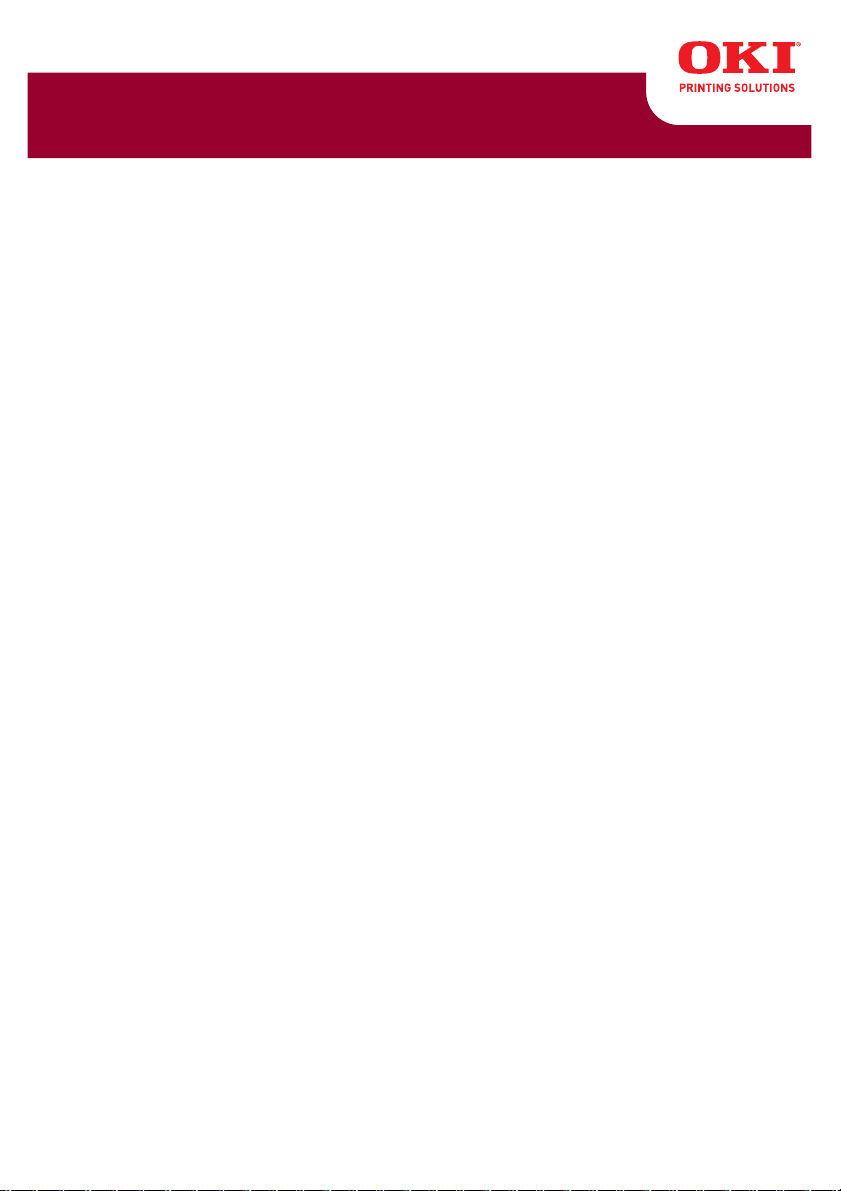
MC160n MFP
User Guide
Fax Mode
59320501 my.okidata.com
Page 2
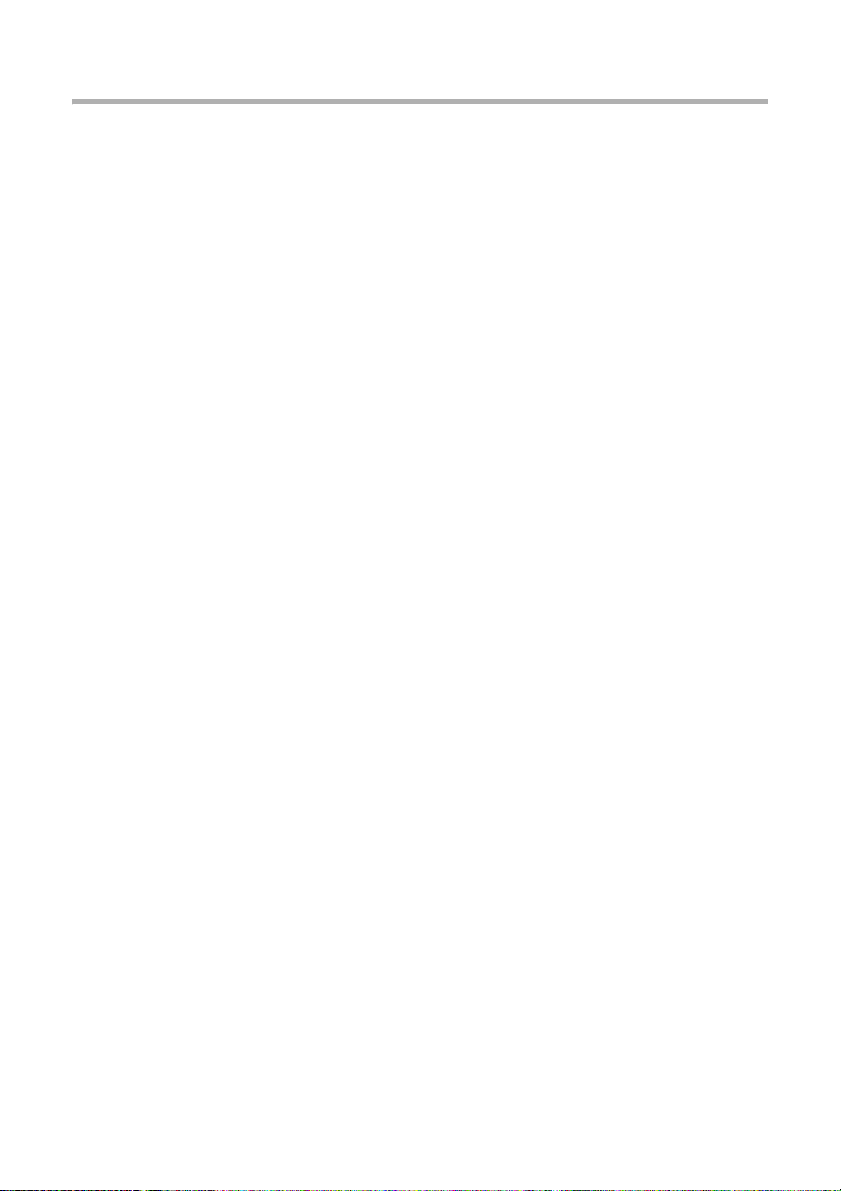
Copyright Information
Copyright © 2009 by Oki Data. All Rights Reserved
Document Information ________________________________
MC160 MFP Fax Mode User’s Guide
P/N 59320501
Revision 1.0
October, 2009
Disclaimer__________________________________________
Every effort has been made to ensure that the information in this document is complete,
accurate, and up-to-date. The manufacturer assumes no responsibility for the results of
errors beyond its control. The manufacturer also cannot guarantee that changes in
software and equipment made by other manufacturers and referred to in this guide will
not affect the applicability of the information in it. Mention of software products
manufactured by other companies does not necessarily constitute endorsement by the
manufacturer .
While all reasonable efforts have been made to make this document as accurate and
helpful as possible, we make no warranty of any kind, expressed or implied, as to the
accuracy or completeness of the information contained herein.
The most up-to-date drivers and manuals are available from the web site:
http://www.okiprintingsolutions.com
Trademark Information _______________________________
Oki is a trademark of Oki Electric Industry Company Ltd.
Apple, Macintosh and Mac OS are registered trademarks of Apple Computers Inc.
Hewlett-Packard, HP, and LaserJet are registered trademarks of Hewlett-Packard
Company.
Microsoft, MS-DOS and Windows are either registered trademarks or trademarks of
Microsoft Corporation in the United States and/or other countries.
Other product names and brand names are registered trademarks or trademarks of their
proprietors.
Page 3
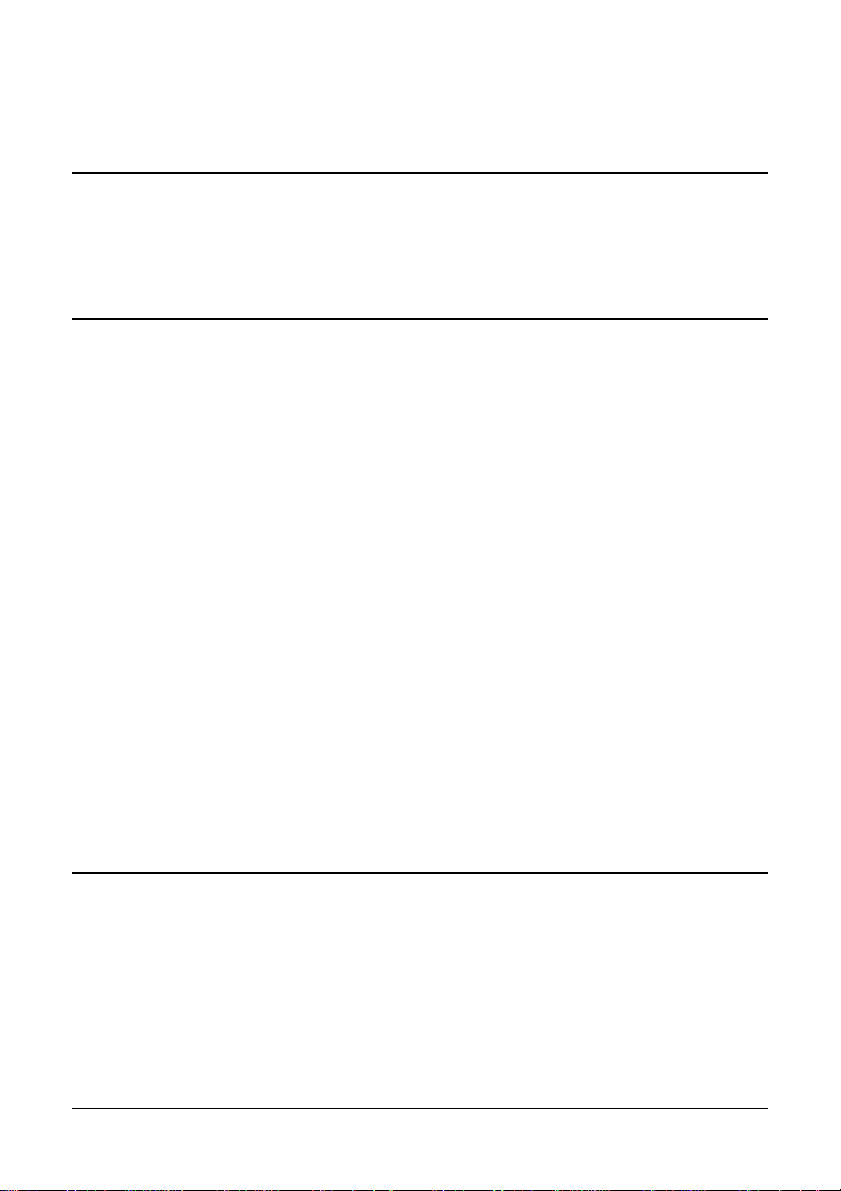
Contents
1 Introduction . . . . . . . . . . . . . . . . . . . . . . . . . . . . . . . . . . . . . .7
Part Names . . . . . . . . . . . . . . . . . . . . . . . . . . . . . . . . . . . . . . . . . . . . . . . . . 8
Front View . . . . . . . . . . . . . . . . . . . . . . . . . . . . . . . . . . . . . . . . . . . . . . 8
Rear View . . . . . . . . . . . . . . . . . . . . . . . . . . . . . . . . . . . . . . . . . . . . . . 9
2 Control Panel and Configuration Menu . . . . . . . . . . . . . .10
About the Control Panel . . . . . . . . . . . . . . . . . . . . . . . . . . . . . . . . . . . . . 11
Control Panel Indicators and Keys. . . . . . . . . . . . . . . . . . . . . . . . . . . . . 11
Fax Mode Screen . . . . . . . . . . . . . . . . . . . . . . . . . . . . . . . . . . . . . . . . . . . 14
Main Screen. . . . . . . . . . . . . . . . . . . . . . . . . . . . . . . . . . . . . . . . . . . . . . 14
Entering Fax Mode. . . . . . . . . . . . . . . . . . . . . . . . . . . . . . . . . . . . . . . . . 17
Symbol list . . . . . . . . . . . . . . . . . . . . . . . . . . . . . . . . . . . . . . . . . . . . . . . 17
Configuration Menu Overview . . . . . . . . . . . . . . . . . . . . . . . . . . . . . . . . 18
Utility Menu. . . . . . . . . . . . . . . . . . . . . . . . . . . . . . . . . . . . . . . . . . . . . . . . 23
MACHINE SETTING . . . . . . . . . . . . . . . . . . . . . . . . . . . . . . . . . . . . . . . 24
ADMIN. MANAGEMENT . . . . . . . . . . . . . . . . . . . . . . . . . . . . . . . . . . . . 25
DIAL REGISTER . . . . . . . . . . . . . . . . . . . . . . . . . . . . . . . . . . . . . . . . . . 29
FAX TX OPERATION . . . . . . . . . . . . . . . . . . . . . . . . . . . . . . . . . . . . . . 30
FAX RX OPERATION . . . . . . . . . . . . . . . . . . . . . . . . . . . . . . . . . . . . . . 32
REPORTING . . . . . . . . . . . . . . . . . . . . . . . . . . . . . . . . . . . . . . . . . . . . . 35
Specifying Settings in the Utility Menu . . . . . . . . . . . . . . . . . . . . . . . . . 36
General Procedure for Specifying Settings in the Utility Menu . . . . . . . 36
Memory Reception. . . . . . . . . . . . . . . . . . . . . . . . . . . . . . . . . . . . . . . . . 36
Setting Up the Memory RX Mode . . . . . . . . . . . . . . . . . . . . . . . . . . . . . 37
Turning Off the Memory RX Mode. . . . . . . . . . . . . . . . . . . . . . . . . . . . . 38
Specifying Forwarding Settings . . . . . . . . . . . . . . . . . . . . . . . . . . . . . . . 38
3 Sending Faxes . . . . . . . . . . . . . . . . . . . . . . . . . . . . . . . . . . .39
Basic Fax Operation . . . . . . . . . . . . . . . . . . . . . . . . . . . . . . . . . . . . . . . . 40
Sending a Fax Using the ADF . . . . . . . . . . . . . . . . . . . . . . . . . . . . . . . . 40
Sending a Fax Using the Original Glass . . . . . . . . . . . . . . . . . . . . . . . . 42
Adjusting the Image Quality . . . . . . . . . . . . . . . . . . . . . . . . . . . . . . . . . . 44
Adjusting the Resolution . . . . . . . . . . . . . . . . . . . . . . . . . . . . . . . . . . . . 44
Adjusting the Scan Density . . . . . . . . . . . . . . . . . . . . . . . . . . . . . . . . . . 45
3 Contents
Page 4
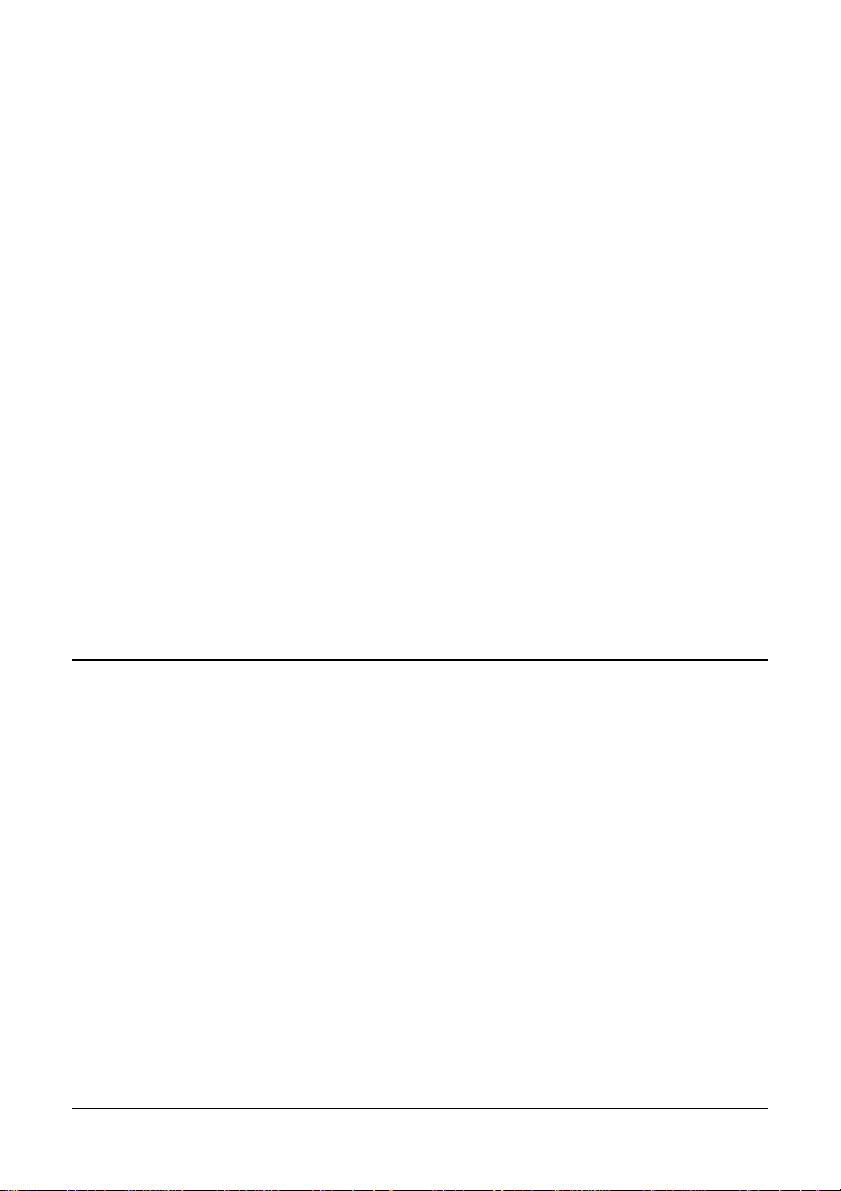
Specifying a Recipient. . . . . . . . . . . . . . . . . . . . . . . . . . . . . . . . . . . . . . . 45
Directly Entering a Fax Number. . . . . . . . . . . . . . . . . . . . . . . . . . . . . . . 46
Using the Favorite List. . . . . . . . . . . . . . . . . . . . . . . . . . . . . . . . . . . . . . 46
Using the Speed Dial Function . . . . . . . . . . . . . . . . . . . . . . . . . . . . . . . 47
Using the List Function of the Phone Book . . . . . . . . . . . . . . . . . . . . . . 47
Using the Search Function of the Phone Book . . . . . . . . . . . . . . . . . . . 48
Using the Redial Function . . . . . . . . . . . . . . . . . . . . . . . . . . . . . . . . . . . 49
Specifying Multiple Recipients . . . . . . . . . . . . . . . . . . . . . . . . . . . . . . . . 49
Sending a Fax to Multiple Recipients (Broadcast Transmission). . . . . . 49
Sending a Fax to Multiple Recipients (Group Dial) . . . . . . . . . . . . . . . . 51
Sending a Fax at a Specified Time (Timer Transmission) . . . . . . . . . . 52
Sending a Batch Transmission. . . . . . . . . . . . . . . . . . . . . . . . . . . . . . . . 53
Memory Transmission and Direct Transmission . . . . . . . . . . . . . . . . . 54
Memory Transmission . . . . . . . . . . . . . . . . . . . . . . . . . . . . . . . . . . . . . . 54
Direct Transmission. . . . . . . . . . . . . . . . . . . . . . . . . . . . . . . . . . . . . . . . 54
Changing the Transmission Method . . . . . . . . . . . . . . . . . . . . . . . . . . . 54
Sending a Fax Manually . . . . . . . . . . . . . . . . . . . . . . . . . . . . . . . . . . . . . 55
Sending a Fax Manually After Using the Telephone . . . . . . . . . . . . . . . 55
Sending a Fax Manually Using the On Hook Key . . . . . . . . . . . . . . . . . 56
Sending a Fax to a Combination of Fax Numbers (Chain Dial) . . . . . . 57
Canceling a Queued Transmission . . . . . . . . . . . . . . . . . . . . . . . . . . . . 58
About the Fax Header . . . . . . . . . . . . . . . . . . . . . . . . . . . . . . . . . . . . . . . 59
4 Faxing From a Computer (PC-FAX) . . . . . . . . . . . . . . . . . .60
Sending a Fax Directly From a Computer (PC-FAX). . . . . . . . . . . . . . . 61
PC-FAX Settings. . . . . . . . . . . . . . . . . . . . . . . . . . . . . . . . . . . . . . . . . . . . 61
Common Buttons. . . . . . . . . . . . . . . . . . . . . . . . . . . . . . . . . . . . . . . . . . 61
Settings Tab. . . . . . . . . . . . . . . . . . . . . . . . . . . . . . . . . . . . . . . . . . . . . . 61
Sender Information Tab . . . . . . . . . . . . . . . . . . . . . . . . . . . . . . . . . . . . . 61
Address Book Tab . . . . . . . . . . . . . . . . . . . . . . . . . . . . . . . . . . . . . . . . . 62
Displaying PC-FAX Settings . . . . . . . . . . . . . . . . . . . . . . . . . . . . . . . . . . 62
Windows Vista . . . . . . . . . . . . . . . . . . . . . . . . . . . . . . . . . . . . . . . . . . . . 62
Windows XP/Server 2003 . . . . . . . . . . . . . . . . . . . . . . . . . . . . . . . . . . . 62
Windows 2000 . . . . . . . . . . . . . . . . . . . . . . . . . . . . . . . . . . . . . . . . . . . . 62
Basic PC-FAX Transmissions. . . . . . . . . . . . . . . . . . . . . . . . . . . . . . . . . 63
4 Contents
Page 5
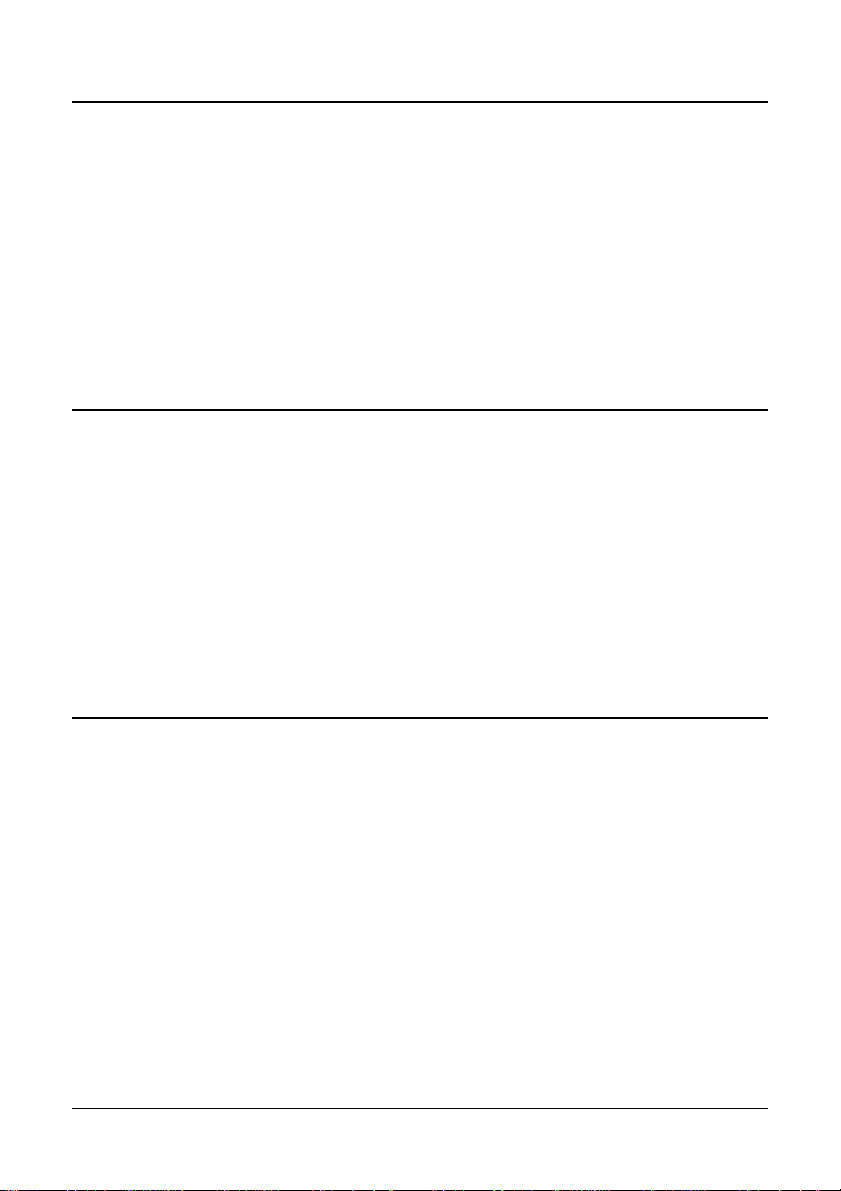
5 Receiving Faxes . . . . . . . . . . . . . . . . . . . . . . . . . . . . . . . . .64
Receiving Faxes Automatically . . . . . . . . . . . . . . . . . . . . . . . . . . . . . . . 65
Receiving Faxes Manually. . . . . . . . . . . . . . . . . . . . . . . . . . . . . . . . . . . . 65
Forwarding Received Faxes . . . . . . . . . . . . . . . . . . . . . . . . . . . . . . . . . . 66
Printing Received Faxes . . . . . . . . . . . . . . . . . . . . . . . . . . . . . . . . . . . . . 66
Printable Area . . . . . . . . . . . . . . . . . . . . . . . . . . . . . . . . . . . . . . . . . . . . 66
Adding the Sender’s Information When Printing Faxes. . . . . . . . . . . . . 67
Method of printing during reception. . . . . . . . . . . . . . . . . . . . . . . . . . 68
REDUCTION RX: ON . . . . . . . . . . . . . . . . . . . . . . . . . . . . . . . . . . . . 68
REDUCTION RX: OFF . . . . . . . . . . . . . . . . . . . . . . . . . . . . . . . . . . . 70
REDUCTION RX: CUT . . . . . . . . . . . . . . . . . . . . . . . . . . . . . . . . . . . 71
6 Registering Recipients . . . . . . . . . . . . . . . . . . . . . . . . . . . .74
About the Dial Register Function . . . . . . . . . . . . . . . . . . . . . . . . . . . . . . 75
Favorite List . . . . . . . . . . . . . . . . . . . . . . . . . . . . . . . . . . . . . . . . . . . . . . . 75
Registering Destinations in the Favorite List . . . . . . . . . . . . . . . . . . . . . 75
Deleting Destinations from the Favorite List . . . . . . . . . . . . . . . . . . . . . 76
Speed Dialing . . . . . . . . . . . . . . . . . . . . . . . . . . . . . . . . . . . . . . . . . . . . . . 77
Registering a Speed Dial Destination . . . . . . . . . . . . . . . . . . . . . . . . . . 77
Changing/Deleting Speed Dial Information . . . . . . . . . . . . . . . . . . . . . . 78
Group Dialing . . . . . . . . . . . . . . . . . . . . . . . . . . . . . . . . . . . . . . . . . . . . . . 79
Registering a Group Dial Destination. . . . . . . . . . . . . . . . . . . . . . . . . . . 79
Changing/Deleting Group Dial Information . . . . . . . . . . . . . . . . . . . . . . 81
7 Confirmation Mode . . . . . . . . . . . . . . . . . . . . . . . . . . . . . . .82
About the Machine’s Counters. . . . . . . . . . . . . . . . . . . . . . . . . . . . . . . . 83
Checking the Counter for Fax Printing. . . . . . . . . . . . . . . . . . . . . . . . . . 83
Checking the Counter for Total Scans. . . . . . . . . . . . . . . . . . . . . . . . . . 83
Checking the Transmission/Reception Result From the Message Win-
dow . . . . . . . . . . . . . . . . . . . . . . . . . . . . . . . . . . . . . . . . . . . . . . . . . . . . . 84
About the Reports and Lists. . . . . . . . . . . . . . . . . . . . . . . . . . . . . . . . . . 84
Printing the Reports and Lists . . . . . . . . . . . . . . . . . . . . . . . . . . . . . . . . 84
TX RESULT REPORT. . . . . . . . . . . . . . . . . . . . . . . . . . . . . . . . . . . . . . 85
RX RESULT REPORT. . . . . . . . . . . . . . . . . . . . . . . . . . . . . . . . . . . . . . 85
ACTIVITY REPORT. . . . . . . . . . . . . . . . . . . . . . . . . . . . . . . . . . . . . . . . 86
MEMORY DATA LIST . . . . . . . . . . . . . . . . . . . . . . . . . . . . . . . . . . . . . . 86
MEMORY IMAGE PRINT . . . . . . . . . . . . . . . . . . . . . . . . . . . . . . . . . . . 86
FAVORITE LIST . . . . . . . . . . . . . . . . . . . . . . . . . . . . . . . . . . . . . . . . . . 87
SPEED DIAL LIST. . . . . . . . . . . . . . . . . . . . . . . . . . . . . . . . . . . . . . . . . 87
GROUP DIAL LIST . . . . . . . . . . . . . . . . . . . . . . . . . . . . . . . . . . . . . . . . 87
5 Contents
Page 6
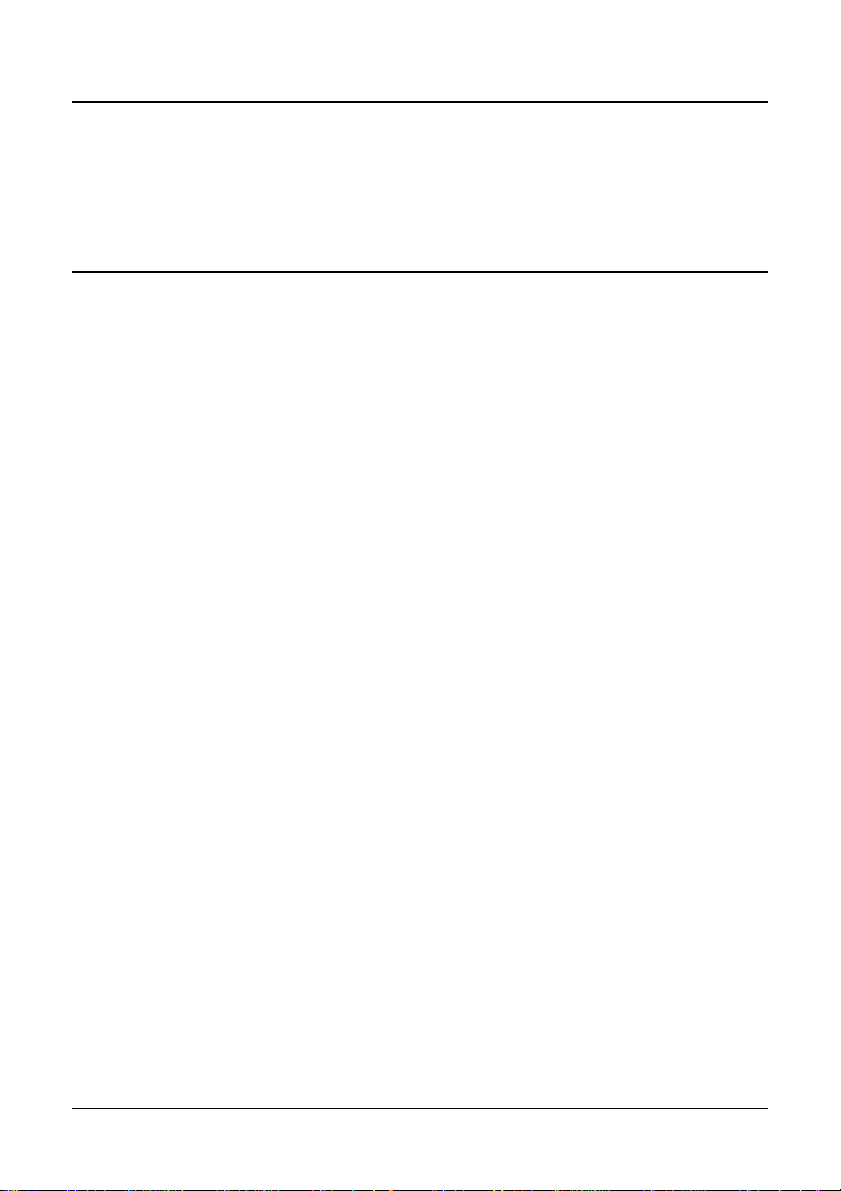
8 Troubleshooting . . . . . . . . . . . . . . . . . . . . . . . . . . . . . . . . .88
Problems When Sending Faxes . . . . . . . . . . . . . . . . . . . . . . . . . . . . . . . 89
Problems When Receiving Faxes. . . . . . . . . . . . . . . . . . . . . . . . . . . . . . 91
Other Problems . . . . . . . . . . . . . . . . . . . . . . . . . . . . . . . . . . . . . . . . . . . . 92
Error Messages on the Message Window . . . . . . . . . . . . . . . . . . . . . . . 93
A Appendix . . . . . . . . . . . . . . . . . . . . . . . . . . . . . . . . . . . . . . .95
Technical Specifications . . . . . . . . . . . . . . . . . . . . . . . . . . . . . . . . . . . . . 96
Entering Text . . . . . . . . . . . . . . . . . . . . . . . . . . . . . . . . . . . . . . . . . . . . . . 97
Key Operation . . . . . . . . . . . . . . . . . . . . . . . . . . . . . . . . . . . . . . . . . . . . 97
Entering Fax Numbers. . . . . . . . . . . . . . . . . . . . . . . . . . . . . . . . . . . . 98
Entering Names. . . . . . . . . . . . . . . . . . . . . . . . . . . . . . . . . . . . . . . . . 99
Entering Email Addresses. . . . . . . . . . . . . . . . . . . . . . . . . . . . . . . . . 99
Changing Input Mode. . . . . . . . . . . . . . . . . . . . . . . . . . . . . . . . . . . . . . 100
Inputting Example . . . . . . . . . . . . . . . . . . . . . . . . . . . . . . . . . . . . . . . . 100
Correcting Text . . . . . . . . . . . . . . . . . . . . . . . . . . . . . . . . . . . . . . . . . . 101
6 Contents
Page 7
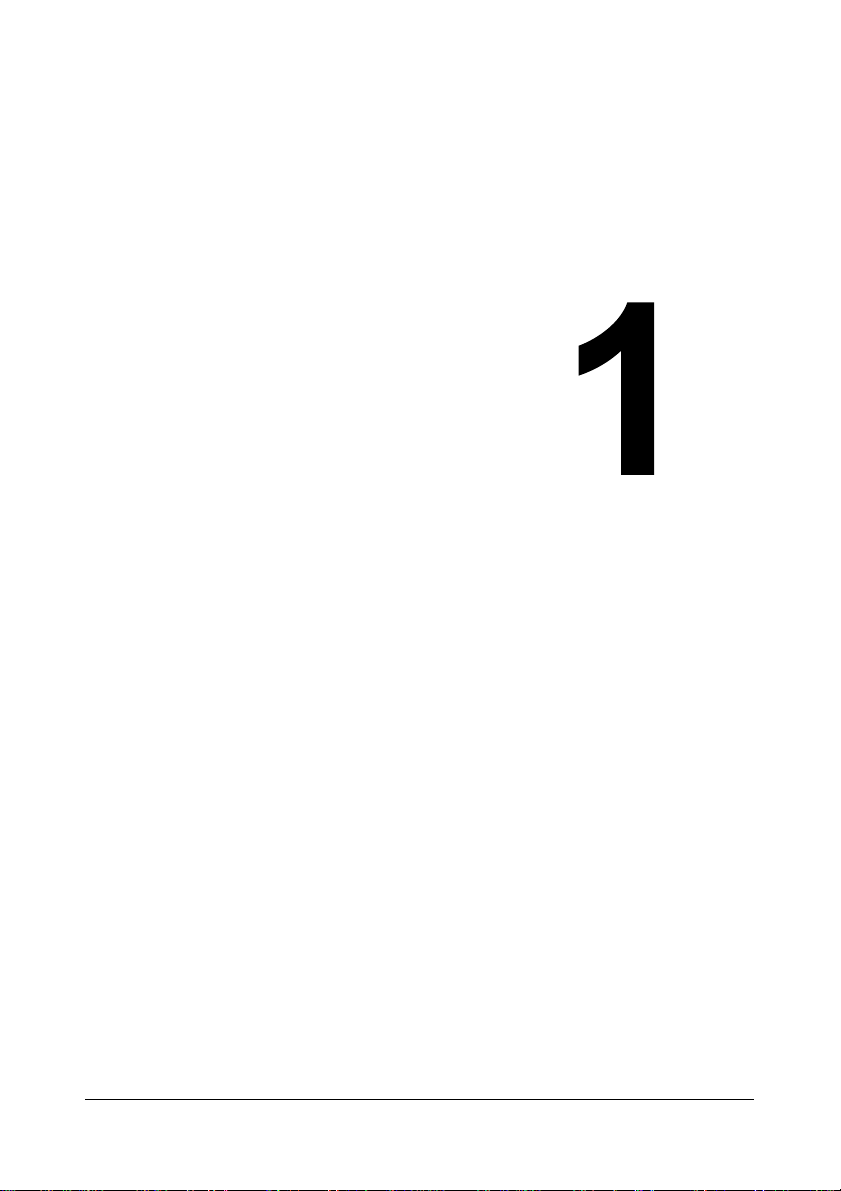
1Introduction
Page 8
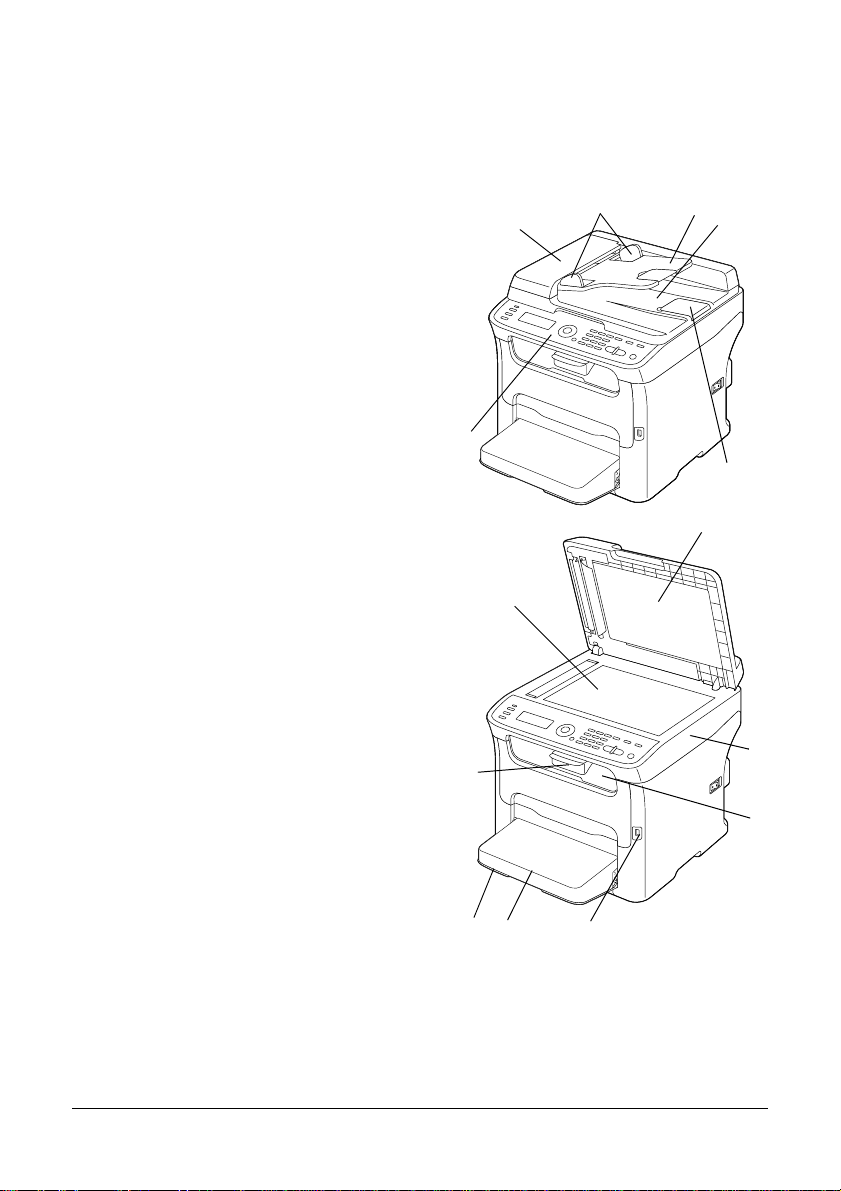
Part Names
The parts of the machine referred to throughout this manual are illustrated below.
Please take some time to become familiar with them.
Front View
1–Control Panel
2–Automatic document Feeder (ADF)
2–a:ADF feed cover
2–b:Document guide
2–c:Document feed tray
2–d:Document output tray
2–e:Document stopper
" The ADF may appear as “docu-
ment cover” in some status and
error messages.
" Lower the document stopper
when scanning Legal-size paper
with the ADF.
3–Dust cover
4–Tray 1 (Manual feed tray)
5–Output tray
6–Extension tray
7–Original glass
8–Original cover pad
9–Scanner unit
10–USB memory port
2-a
1
7
6
2-b
2-c
2-d
2-e
8
9
5
4
8 Introduction
3
10
Page 9
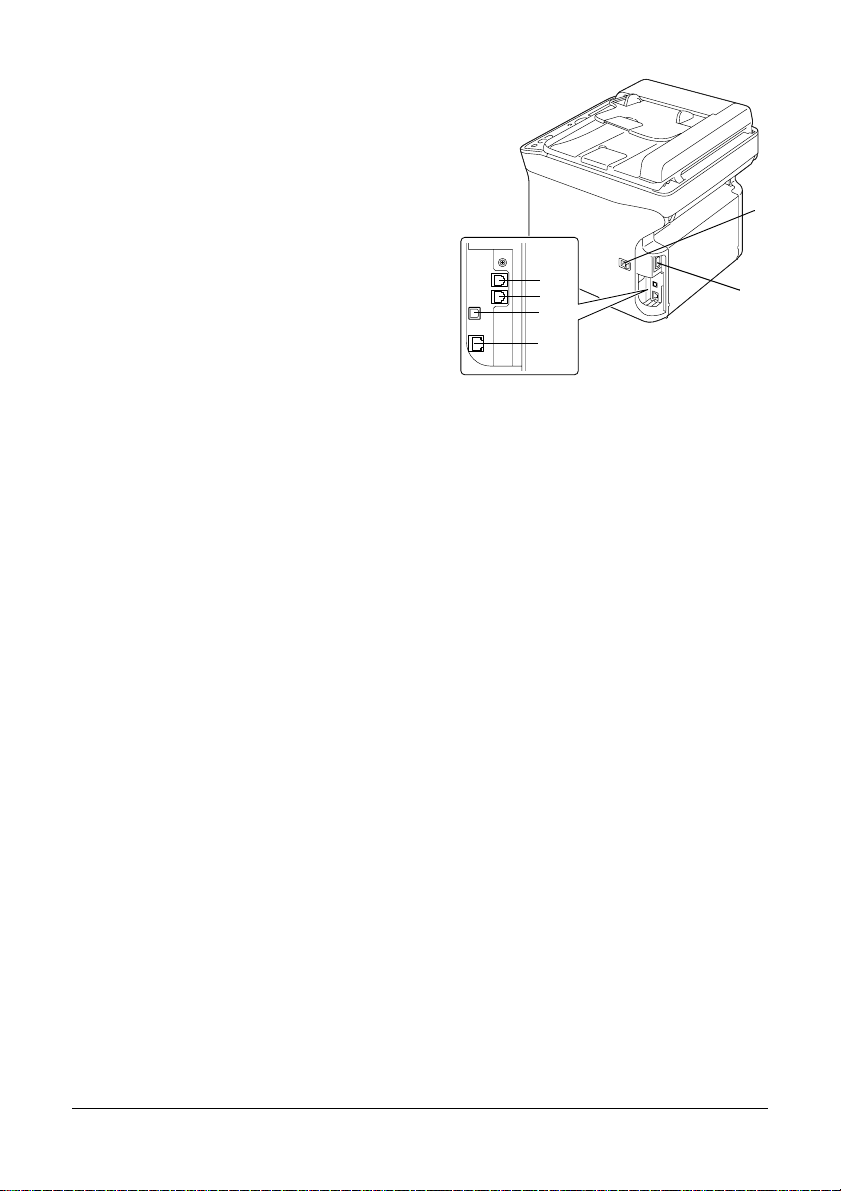
Rear View
1–Power switch
2–Power connection
3–TEL (telephone) jack
" This TEL port cannot be used in
Singapore.
4–LINE (telephone line) jack
5–USB port
6–10Base-T/100Base-TX (IEEE 802.3)
Ethernet Interface port
1
3
4
5
6
2
9 Introduction
Page 10
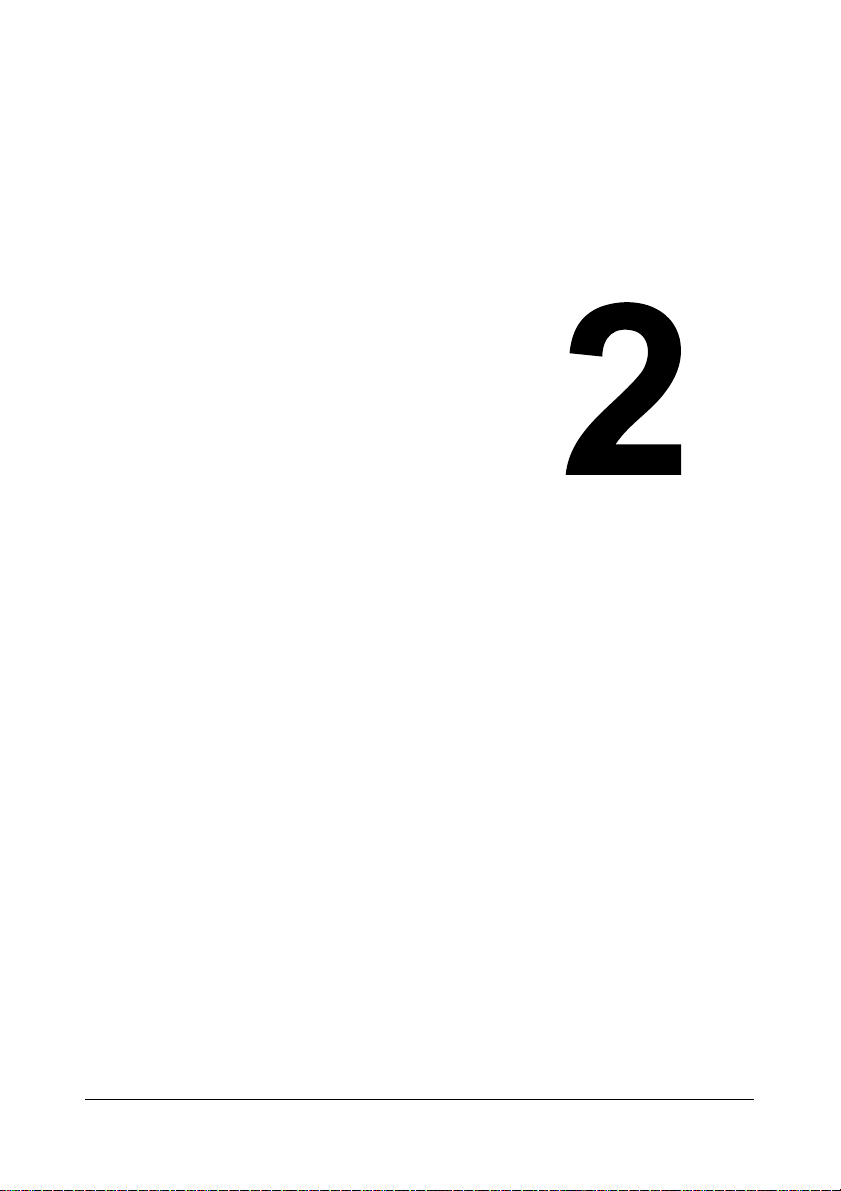
1Control
Panel and
Configuration
Menu
Page 11

About the Control Panel
21576871291311 14
Control Panel Indicators and Keys
No. Part Name Description
1 Address book
key
2 Auto RX
indicator
3 Redial/Pause
key
4 On hook key Sends and receives transmissions with the receiver on
5 Message
window
Displays the information registered in the favorite list,
speed dial destinations and group dial destinations.
For details on the favorite list, refer to “Using the Favorite
List” on page 46. For details on the speed dial
destinations, refer to “Using the Speed Dial Function” on
page 47. For details on the group dial destinations, refer
to “Sending a Fax to Multiple Recipients (Group Dial)” on
page 51.
Lights up when the automatic receiving function is
selected.
For details, refer to “Receiving Faxes Automatically” on
page 65.
Recalls the last number dialed. Inserts a pause when a
number is dialed.
For details, refer to “Using the Redial Function” on
page 49.
the hook.
For details, refer to “Sending a Fax Manually Using the
On Hook Key” on page 56 or “Receiving Faxes
Manually” on page 65.
Displays settings, menus, and messages.
For details, refer to “Fax Mode Screen” on page 14.
184173101516
11 Control Panel and Configuration Menu
Page 12

No. Part Name Description
6 / keys Moves up and down through menus, options, or choices.
For details, refer to “Specifying Settings in the Utility
Menu” on page 36.
7 / keys Moves left and right through menus, options, or choices.
For details, refer to “Specifying Settings in the Utility
Menu” on page 36.
8 Enter key Press to select the setting that is currently displayed.
For details, refer to “Specifying Settings in the Utility
Menu” on page 36.
9 Error indicator Indicates an error condition.
For details, refer to “Error Messages on the Message
Window” on page 93.
10 Back key Clears the specified number of copies and entered text.
Press to return to the previous screen.
Press to cancel the setting that is currently displayed.
For details, refer to “Specifying Settings in the Utility
Menu” on page 36 and “Entering Text” on page 97.
1 1 Keypad Enters desired number of copies.
Enters fax numbers, mail addresses, and names of
recipients.
For details on dialing a destination, refer to “Specifying a
Recipient” on page 45. For details on entering text, refer
to “Entering Text” on page 97.
12 Fax key LED Enters Fax mode.
Lights up in green to indicate that the machine is in Fax
mode.
For details, refer to “Fax Mode Screen” on page 14.
13 Scan key LED Enters Scan mode (Scan to E-mail, Scan to FTP, Scan to
a shared folder on a computer, Scan to PC, or Scan to
USB Memory).
Lights up in green to indicate that the machine is in Scan
mode.
For details, refer to the Printer/Copier/Scanner User’s
Guide on the CD.
14 Copy key LED Enters Copy mode.
Lights up in green to indicate that the machine is in Copy
mode.
For details, refer to the Printer/Copier/Scanner User’s
Guide on the CD.
12 Control Panel and Configuration Menu
Page 13
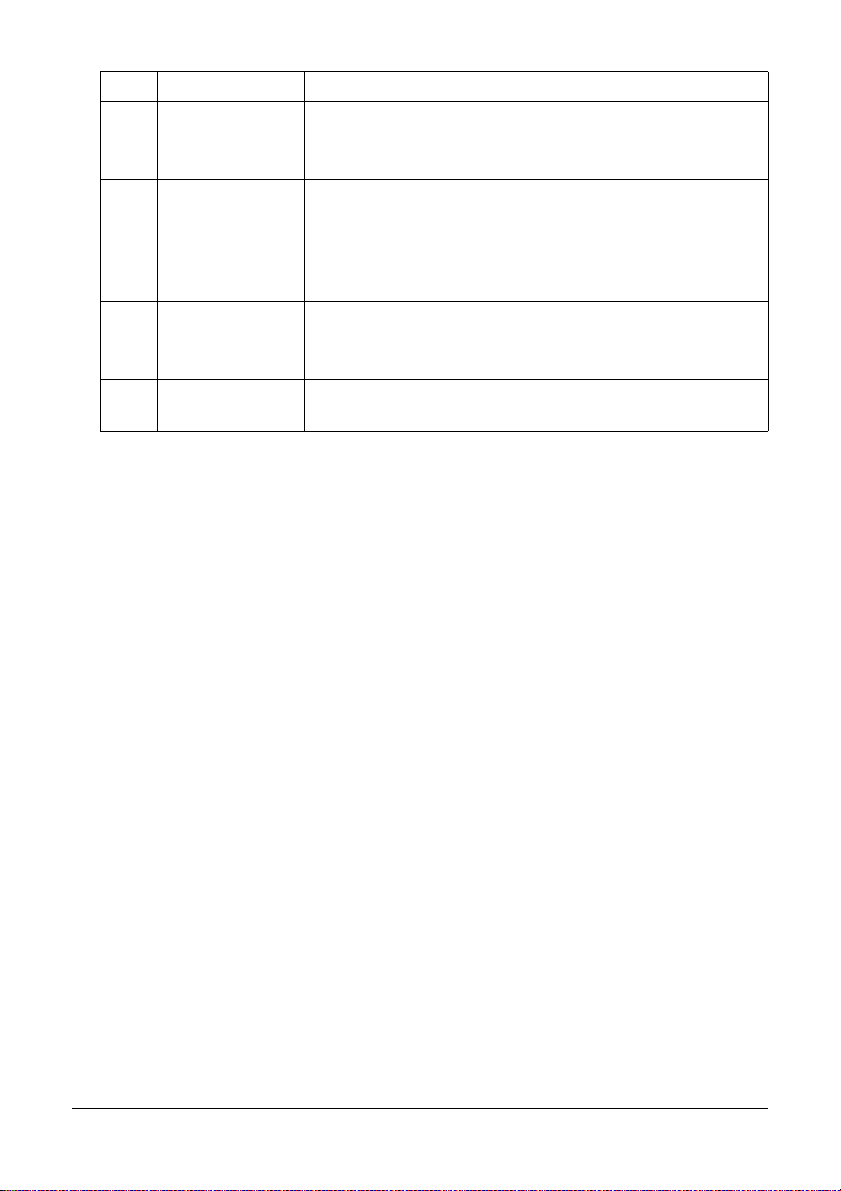
No. Part Name Description
15 Start Mono key Starts monochrome copying, scanning or faxing.
For details, refer to “Basic Fax Operation” on page 40 or
“Receiving Faxes Manually” on page 65.
16 Start indicator Lights up in blue when copying and fax transmission are
possible.
Lights up in orange when copying and fax transmissions
are not possible, for example, during warm-up or if an
error has occurred.
17 Start (Color) key Starts color copying, scanning or faxing.
For details, refer to “Basic Fax Operation” on page 40 or
“Receiving Faxes Manually” on page 65.
18 Stop/Reset key Returns the settings to their defaults and stops functions.
For details, refer to “Basic Fax Operation” on page 40.
13 Control Panel and Configuration Menu
Page 14
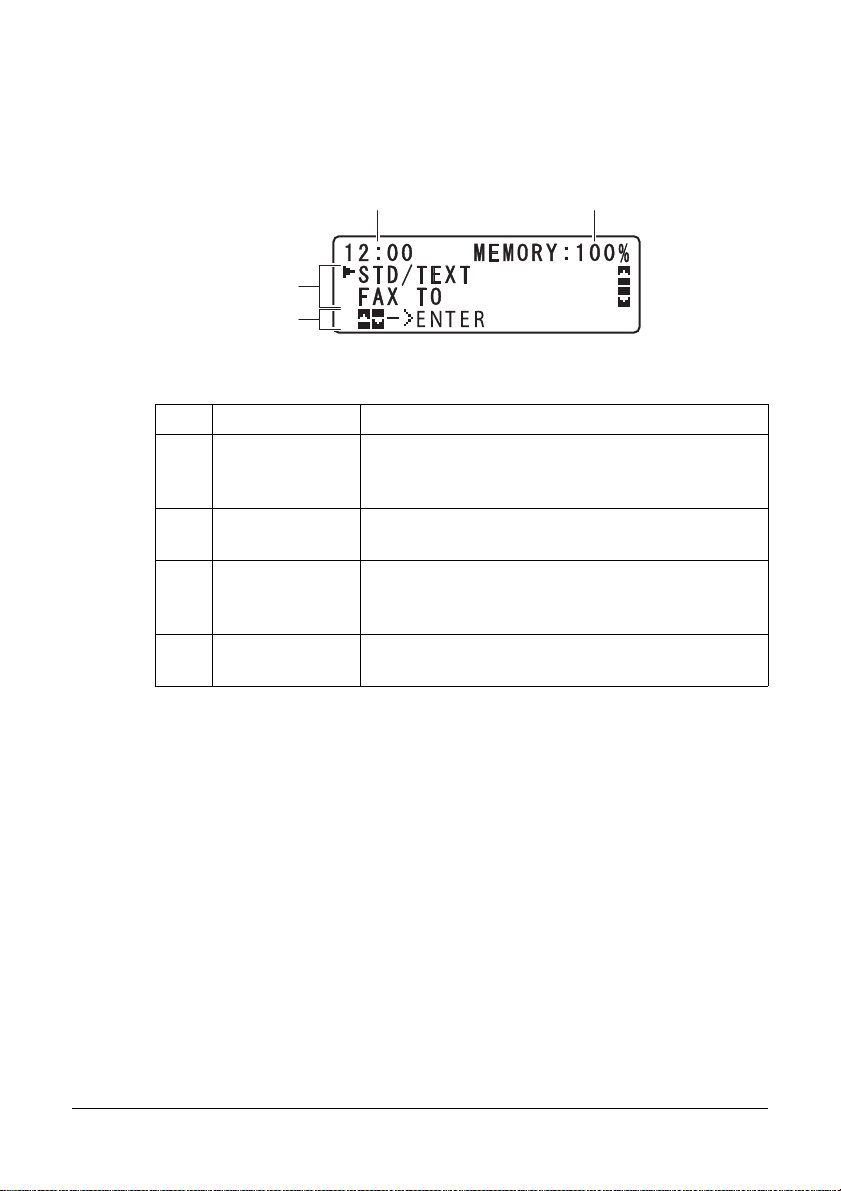
Fax Mode Screen
Main Screen
3
4
No. Indication Description
1 Time Displays the time currently specified with ADMIN.
2 Available
memory
3 Fax settings Allows the current settings to be checked and the
4 Status Depending on the situation, the machine status or
21
MANAGEMENT/USER SETTING/DA TE&TIME in
the UTILITY menu.
Indicates the percentage of memory avail ab l e fo r
fax operations.
various settings to be changed. For details, refer
to “Fax settings” on page 15.
an error message may appear.
14 Control Panel and Configuration Menu
Page 15
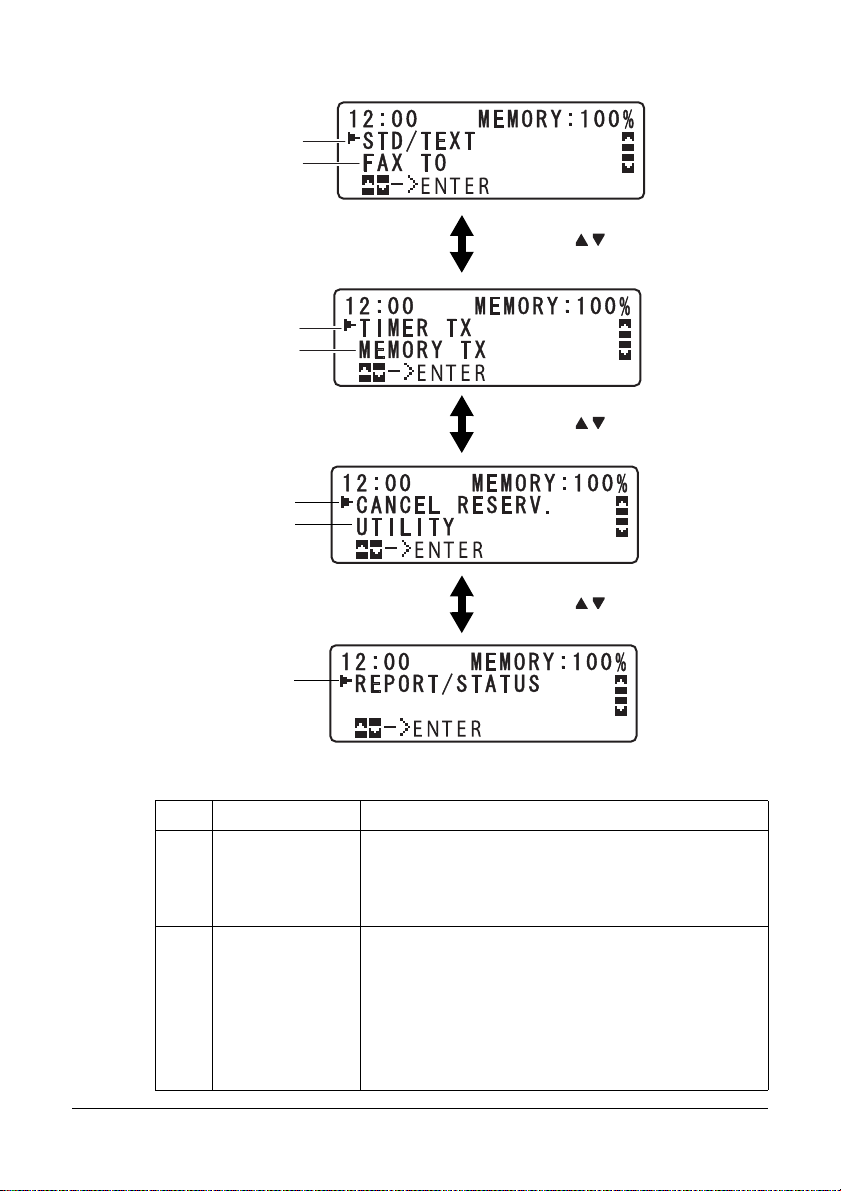
Fax settings
1
2
Press /
3
4
Press /
5
6
Press /
7
No. Indication Description
1 Fax quality Indicates the fax quality that is selected. For
details on selecting the fax quality, refer to “FAX
TX OPERATION” on page 30 and “Adjusting the
Image Quality” on page 44.
2 Fax destination Indicates the specified fax destination. For details
on specifying the destination, refer to “Specifying
a Recipient” on page 45 and “Specifying Multiple
Recipients” on page 49.
" If no destination has been specified, FAX
TO appears.
15 Control Panel and Configuration Menu
Page 16
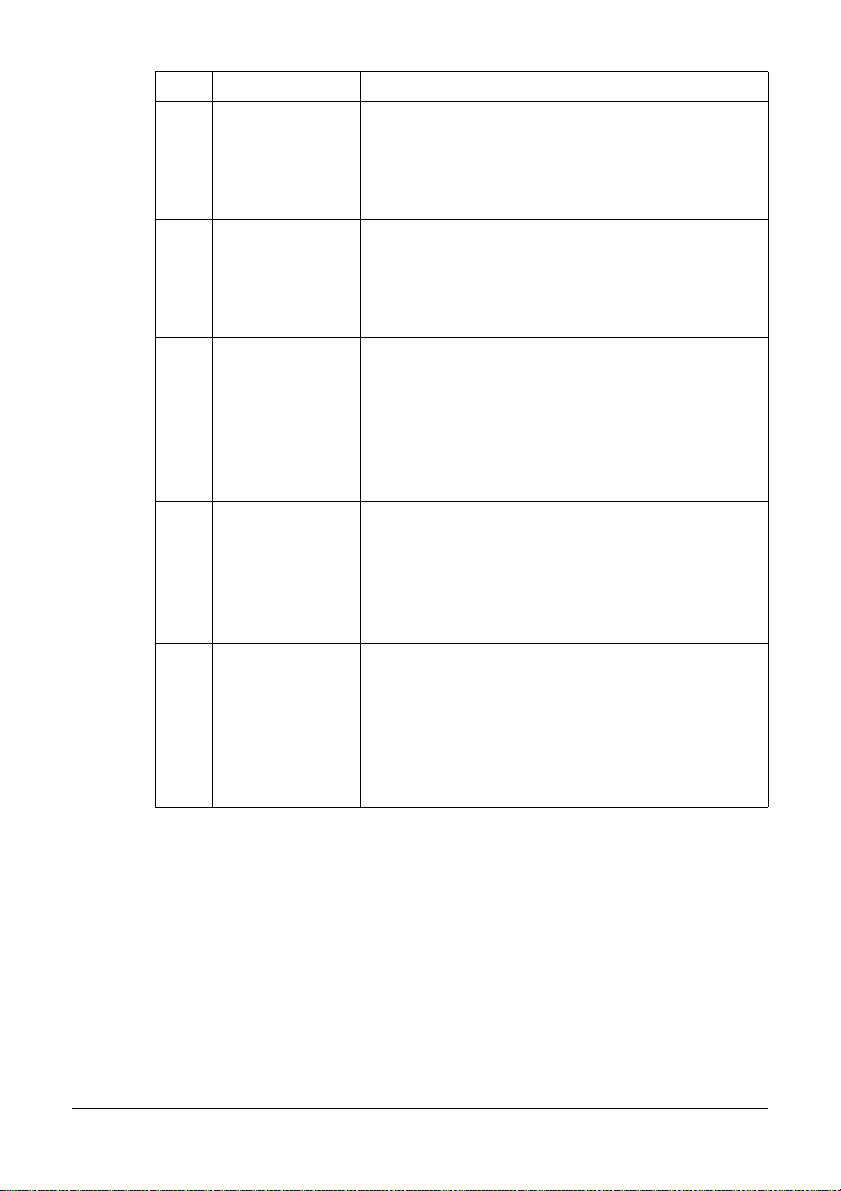
No. Indication Description
3 TIMER TX Select this menu item to specify the time when
the fax is to be sent. For details on specifying
settings for a timer transmission, refer to “Sending
a Fax at a Specified Time (Timer Transmission)”
on page 52.
4 Transmission
mode
5 CANCEL
RESERV.
Indicates the fax transmission mode that is
selected. For details on the transmission modes,
refer to “FAX TX OPERATION” on page 30 and
“Memory Transmission and Direct Transmission”
on page 54.
Select this menu item to display the list of jobs
queued for transmission and to delete a job. For
details, refer to “Canceling a Queued
Transmission” on page 58.
" This menu item does not appear if a
destination has been specified.
6 UTILITY Select this menu item to change the various
machine settings. For details, refer to “Utility
Menu” on page 23.
" This menu item does not appear if a
destination has been specified.
7 REPORT/
STATUS
Select this menu item to view the total number of
pages printed by this machine and the results of
fax transmissions/receptions as well as to print
reports.
" This menu item does not appear if a
destination has been specified.
16 Control Panel and Configuration Menu
Page 17
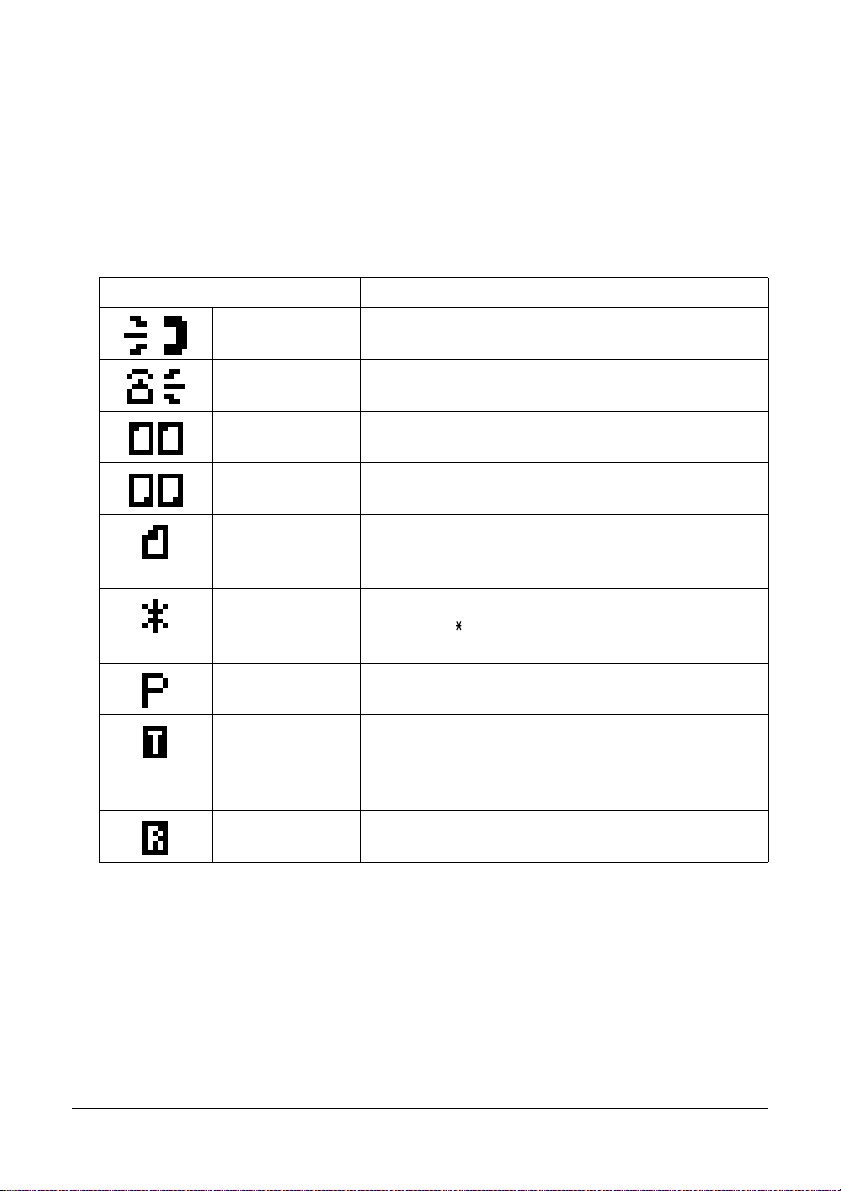
Entering Fax Mode
Before using the Fax function, make sure that the Fax key is lit green. Otherwise,
press it to enter the Fax mode.
Pressing the Redial/Pause key or On hook key switches the machine to Fax
mode when it is in any mode other than Fax mode.
Symbol list
Symbol Description
Dialing A fax number is being dialed.
Ringing The machine is being called.
Sending The document is being sent.
Receiving A document is being received.
Number of
scanning
document pages
Tone If Pulse is selected as the telephone line type,
Pause A pause is inserted.
Queued timer
transmission or
batch
transmission
Memory
reception
The number of scanning document pages
appears next to the icon.
press the key to temporarily change the line
type to Tone.
A document is queued for timer transmission or
batch transmission.
A document is queued for memory reception.
17 Control Panel and Configuration Menu
Page 18
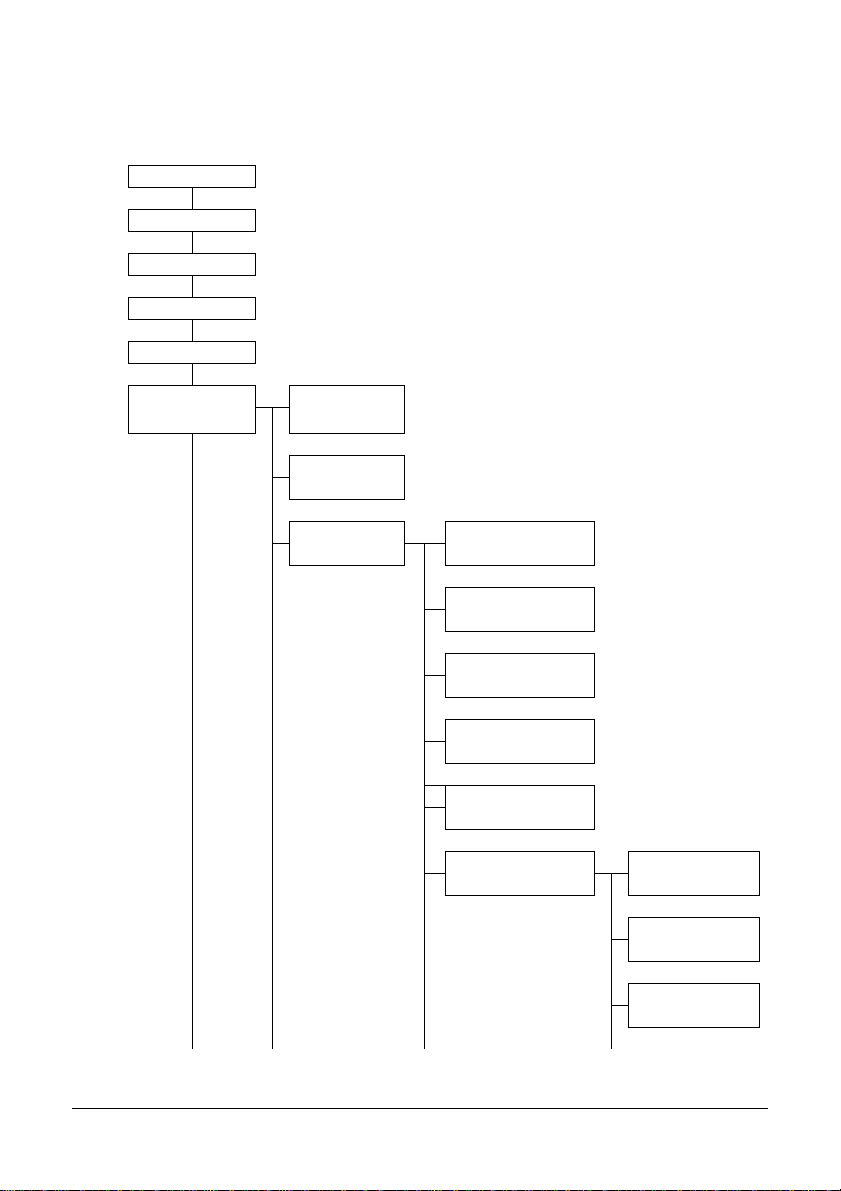
Configuration Menu Overview
The menu accessible from the control panel is structured as shown below. Only
the fax mode items and the items leading to the fax mode items are shown.
STD/TEXT
FAX TO
TIMER TX
MEMORY TX
CANCEL RESERV.
UTILITY MACHINE
SETTING
TRAY1 PAPER
SETUP
ADMIN. MANAGEMENT
ADMINISTRATOR NO.
NETWORK SETTING
E-MAIL SETTING
LDAP SETTING
USB SETTING
COMM. SETTING TONE/PULSE
LINE MONITOR
PSTN/PBX
18 Control Panel and Configuration Menu
Page 19
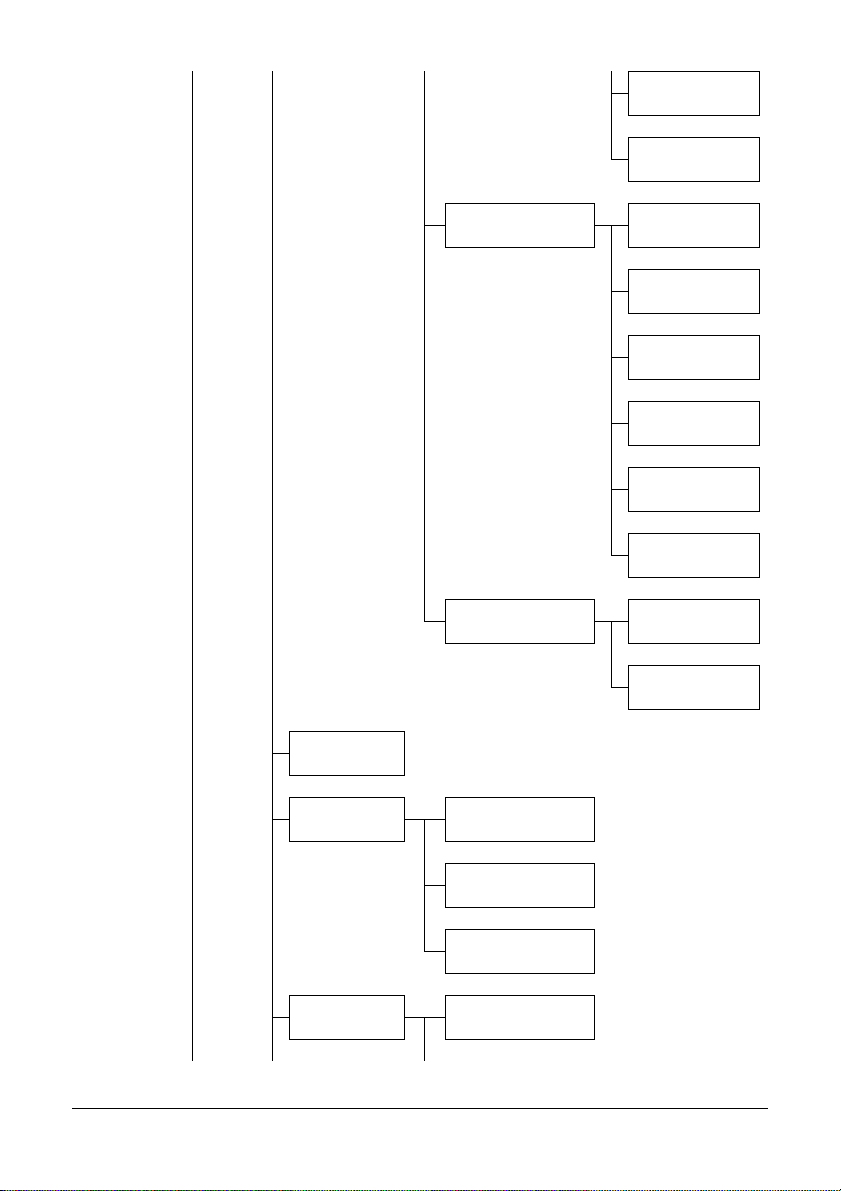
TEL/FAX MODE
RBT SIGNAL TIME
USER SETTING PTT SETTING
DATE&TIME
DATE FORMAT
PRESET ZOOM
USER FAX NUMBER
USER NAME
AUTO REDIAL NUMBER OF
REDIAL
COPY SETTING
DIAL REGISTER FAVORITE
SPEED DIAL
GROUP DIAL
FAX TX OPERATION
DENSITY LEVEL
19 Control Panel and Configuration Menu
INTERVAL
Page 20
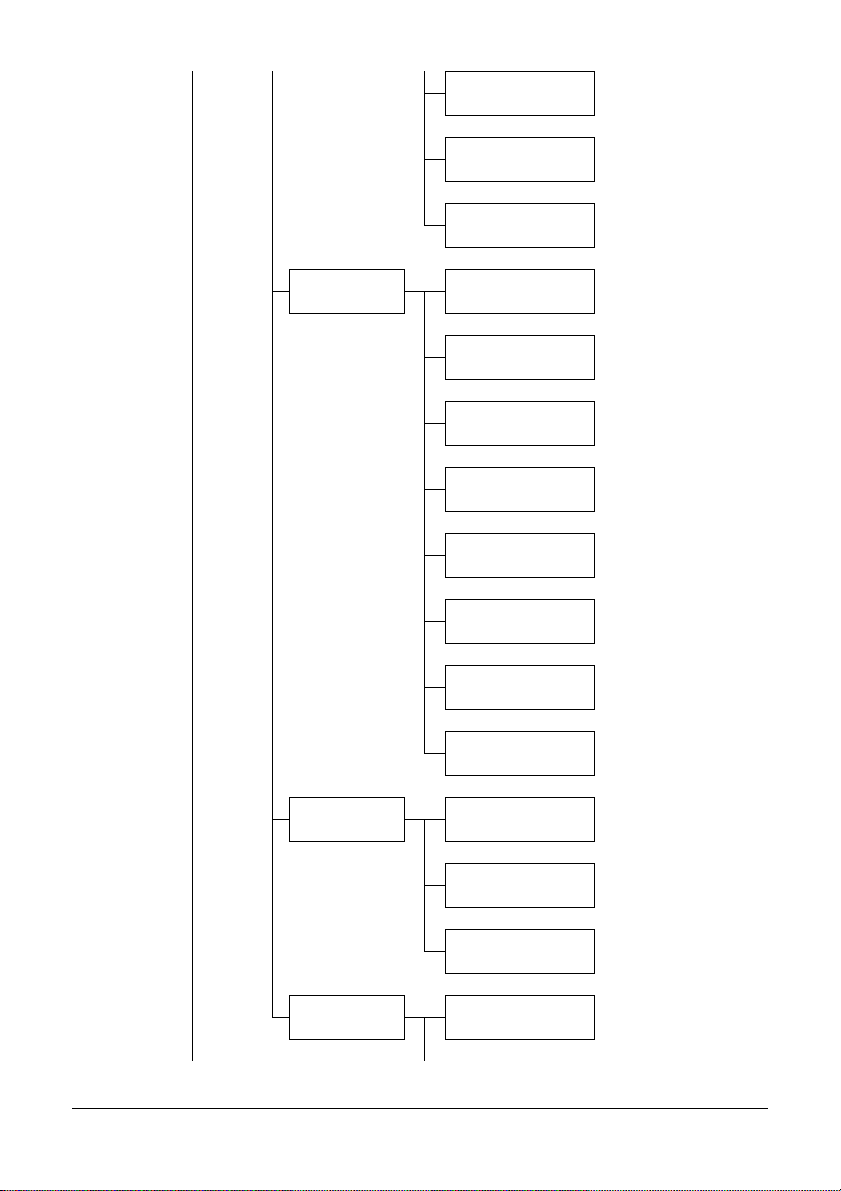
QUALITY PRIORITY
DEFAULT TX
HEADER
FAX RX OPERATION
REPORTING ACTIVITY REPORT
MEMORY RX MODE
NO. of RINGS
REDUCTION RX
RX PRINT
RX MODE
FORWARD
FOOTER
SELECT TRAY
TX RESULT REPORT
RX RESULT REPORT
SCAN SETTING RESOLUTION
20 Control Panel and Configuration Menu
Page 21
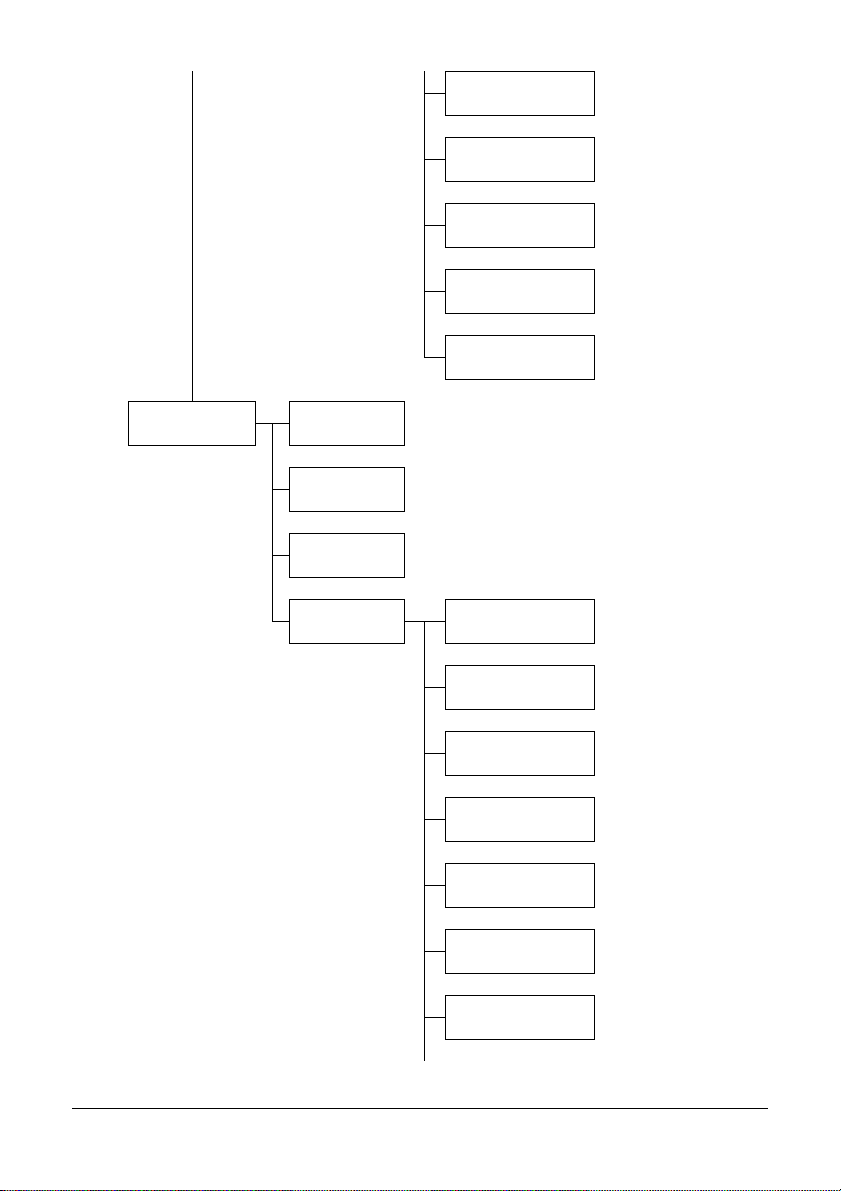
REPORT/STATUS TOTAL PRINT
SUPPLIES STATUS
TX/RX RESULT
REPORT TX RESULT REPORT
IMAGE FORMAT
CODING METHOD
FILE SIZE
QUALITY PRIORITY
DENSITY LEVEL
RX RESULT REPORT
ACTIVITY REPORT
MEMORY DATA LIST
MEMORY IMAGE
PRINT
FAVORITE LIST
SPEED DIAL LIST
21 Control Panel and Configuration Menu
Page 22
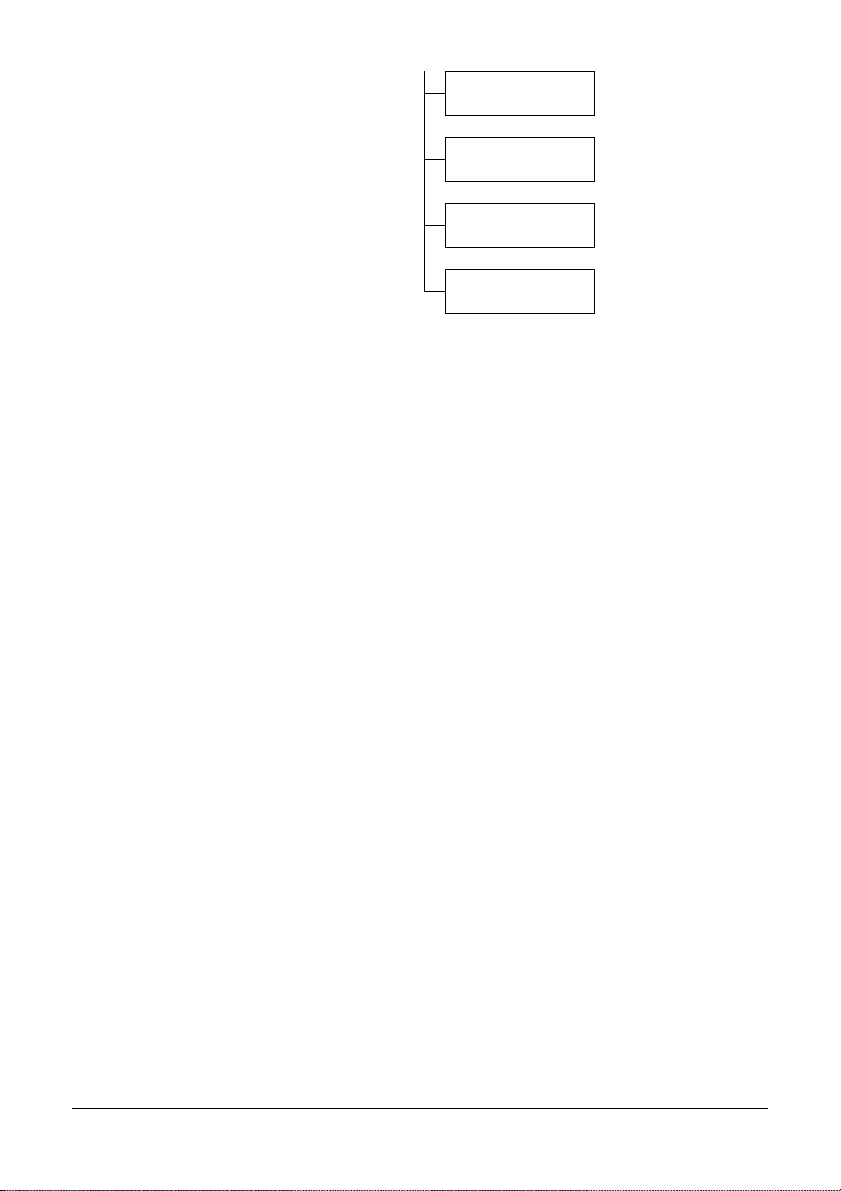
"
GROUP DIAL LIST
UTILITY MAP
CONFIGURATION
PAGE
DEMO PAGE
*1
This appears only when the duplex option has been installed.
22 Control Panel and Configuration Menu
Page 23
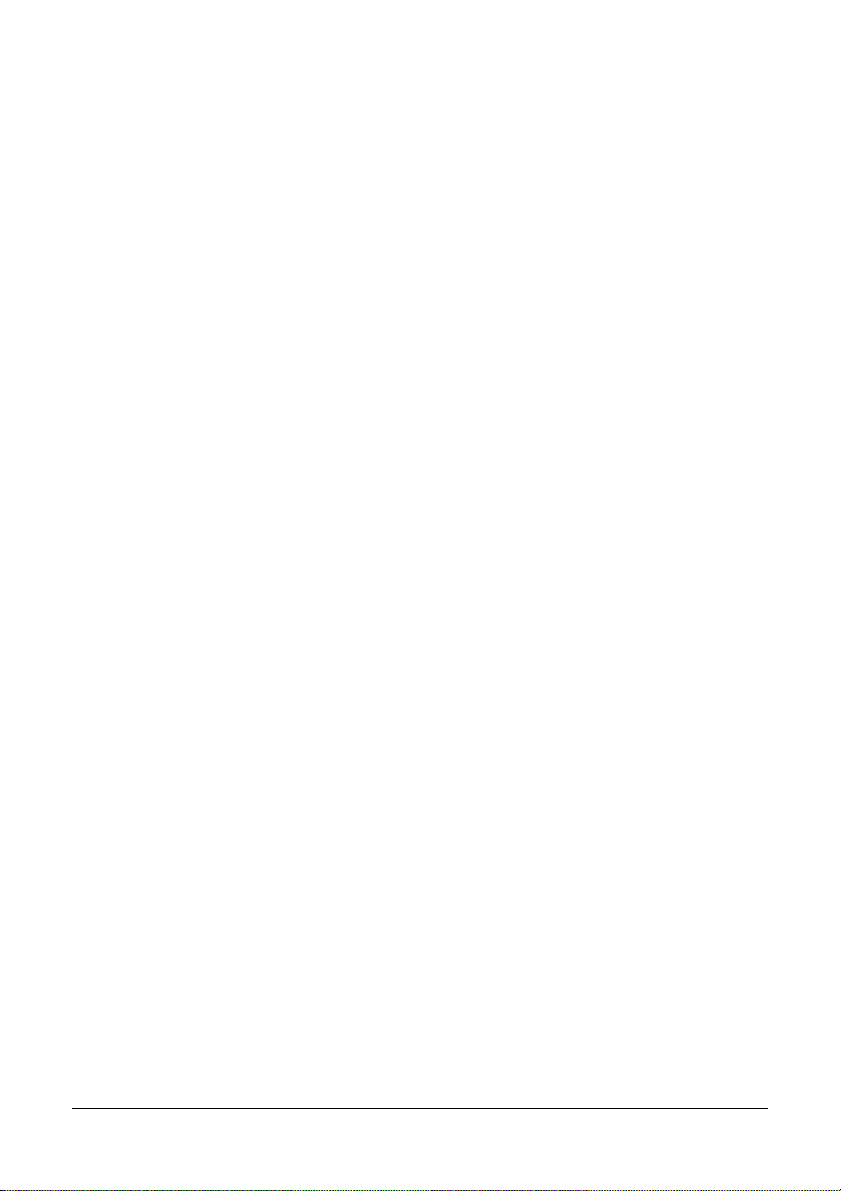
Utility Menu
The machine settings can be changed according to the desired normal operations.
" All fa ctory default values are shown in bold.
" For details on specifying settings on the Utility Menu, refer to “Specifying
Settings in the Utility Menu” on page 36.
" Machine configuration settings can also be viewed over your network
using a web browser. Simply enter the machine’s IP address into your
browser. If you wish to make configuration changes you will need to login
to administrator mode using the administrator’s password (default is
sysAdmin).
" For details on specifying settings for options in the TRAY1 PAPER
SETUP, COPY SETTING, E- MAIL SETTING and SCAN SETTING menus
and for some options in the MACHINE SETTING and USER SETTING
menus, refer to the Printer/Copier/Scanner User’s Guide on the CD.
" For details on specifying settings for options in the NETWORK SETTING,
refer to the Network Guide at www.okiprintingsolutions.com.
23 Control Panel and Configuration Menu
Page 24
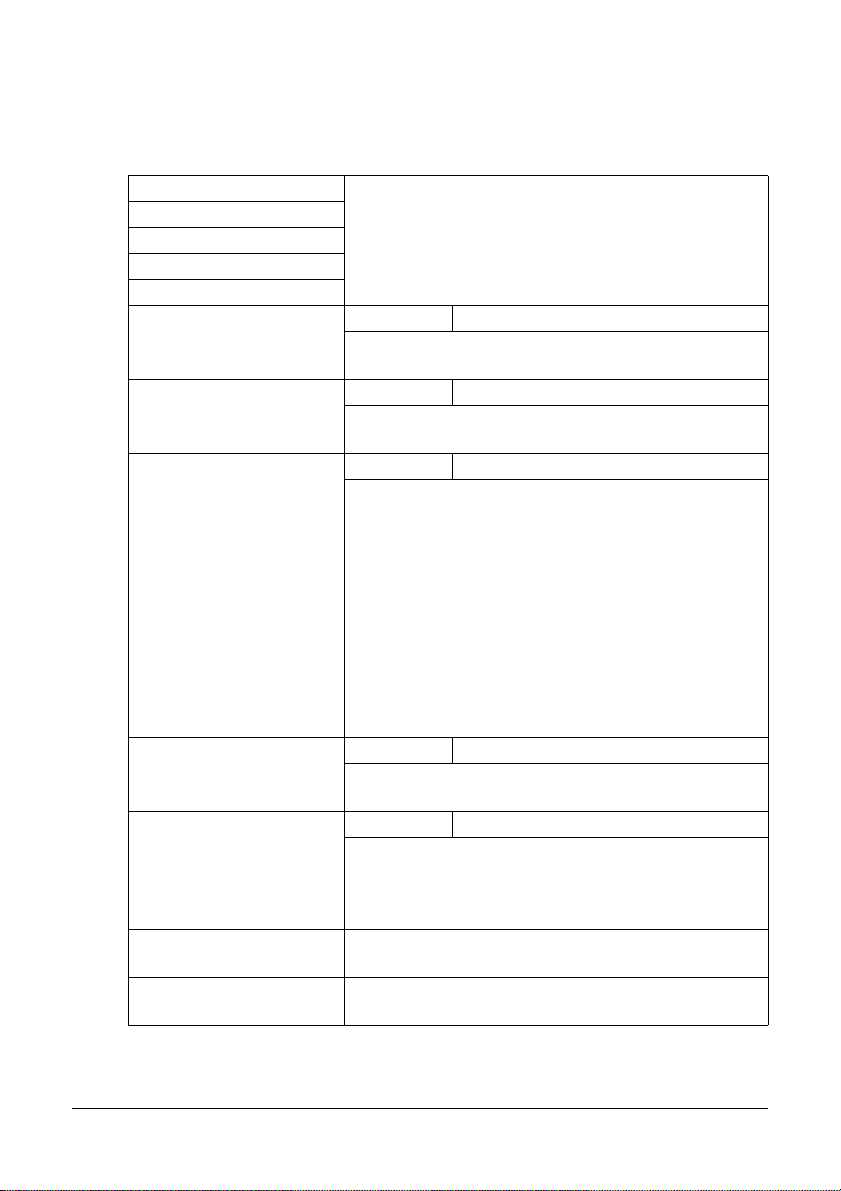
MACHINE SETTING
Specify settings related to machine operations and displays by selecting
MACHINE SETTING in the UTILITY menu.
Auto Panel Reset For details on specifying settings, refer to the
Energy Save Mode
LCD Contrast
KEY SPEED
Language
Buzzer Volume Settings OFF / LOW / HIGH
Initial Mode Settings COPY / FAX
TONER OUT STOP Setting ON / ON(FAX) / OFF
TONER LOW Settings ON / OFF
Auto Continue Settings ON / OFF
DUPLEX SPEED For details on specifying settings, refer to the
Calibration For details on specifying settings, refer to the
Printer/Copier/Scanner User’s Guide on the CD.
Select the volume of alarms and the beep that
sounds when a key is pressed.
Select the mode that the machine starts up in or
returns to after the automatic reset.
Select whether or not printing, copying and faxing
stop when the toner has run out.
If ON is selected, printing, copying and faxing stop
when the toner runs out.
If OFF is selected, printing, copying and faxing
continues even if toner has run out.
Printing, copying and faxing can continue, however,
the printing results are not guaranteed. If printing,
copying and faxing are continued, the message
TONER LIFE END/ CHANGE X TONER appears
and printing stops.
Select whether or not a warning message appears
when the toner is nearly empty.
Select whether to continue or stop printing if a paper
size error occurs during printing. If ON is selected,
printing continues, even if a size error occurs. If OFF
is selected, printing stops if a size error occurs.
Printer/Copier/Scanner User’s Guide on the CD.
Printer/Copier/Scanner User’s Guide on the CD.
24 Control Panel and Configuration Menu
Page 25
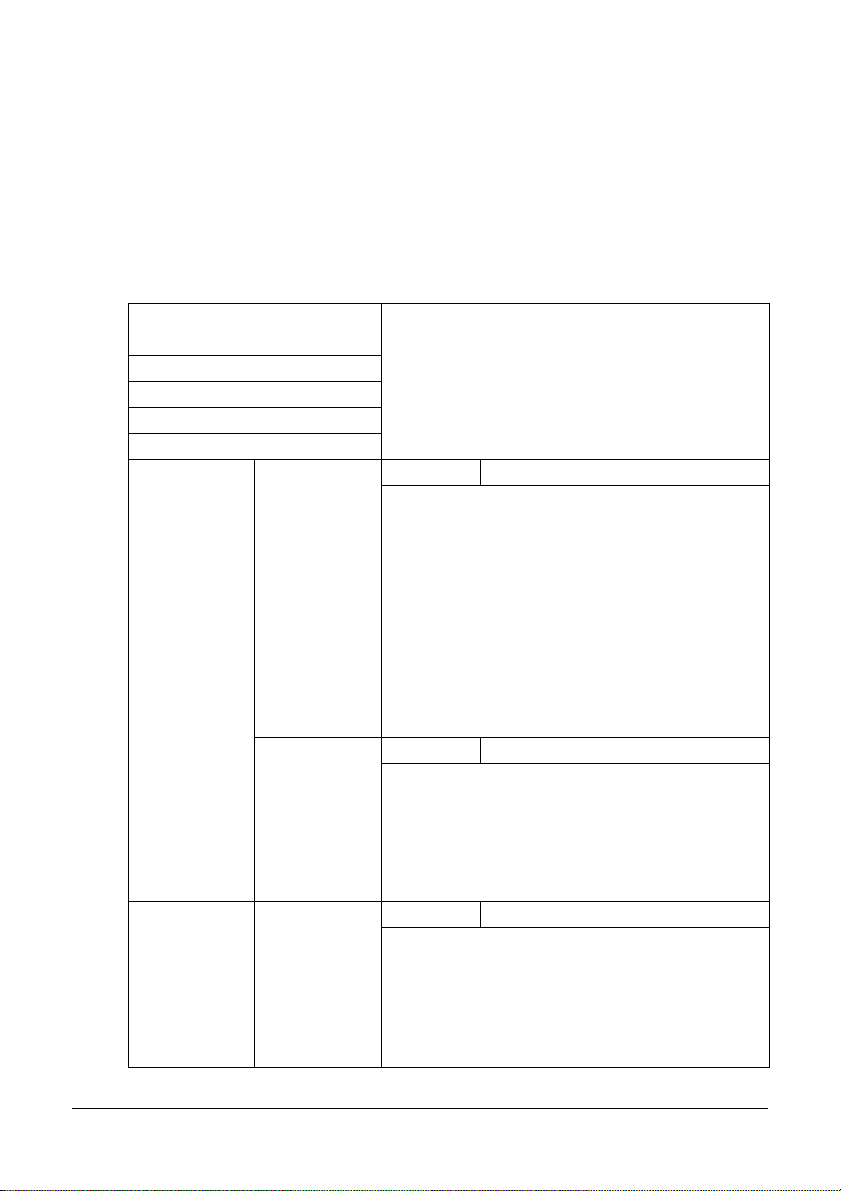
ADMIN. MANAGEMENT
Specify machine administrator settings, such as network settings, by selecting
ADMIN. MANAGEMENT in the UTILITY menu.
" The ADMIN. MANAGEMENT menu is accessible only by the administra-
tor.
T o dis play the settings for this menu, select ADMIN. MANAGEMENT, use
the keypad to type in the 6-digit administrator access code (default:
000000), and then press the Enter key.
ADMINISTRAT OR NO. For details on specifying these settings, refer to
the Printer/Copier/Scanner User’s Guide on the
NETWORK SETTING
E-MAIL SETTING
LDAP SETTING
USB SETTING
COMM.
SETTING
TONE/PULSE Settings TONE / PULSE
CD.
Select the dialing system. If this parameter is
not correctly set to the type of dialing system
used, faxes cannot be sent and received.
Select the correct setting after checking which
type of dialing system is used by your telephone line.
" If PTT SETTING in the USER SETTING
menu is set to U.S.A, CANADA or NEW
ZEALAND, the settings cannot be
changed.
LINE
MONITOR
Settings OFF / LOW / HIGH
Select the volume of the monitoring sound of
the transmission signal.
" Even when OFF is selected, the
monitoring sound can be heard when the
ON HOOK key is pressed.
PSTN/PBX Settings PSTN / PBX
Select whether the connected telephone wiring
is a public switched telephone network (PSTN)
or a private branch exchange (PBX).
For a PBX system, the prefix number (outside
line access number or extension number) can
be specified.
25 Control Panel and Configuration Menu
Page 26
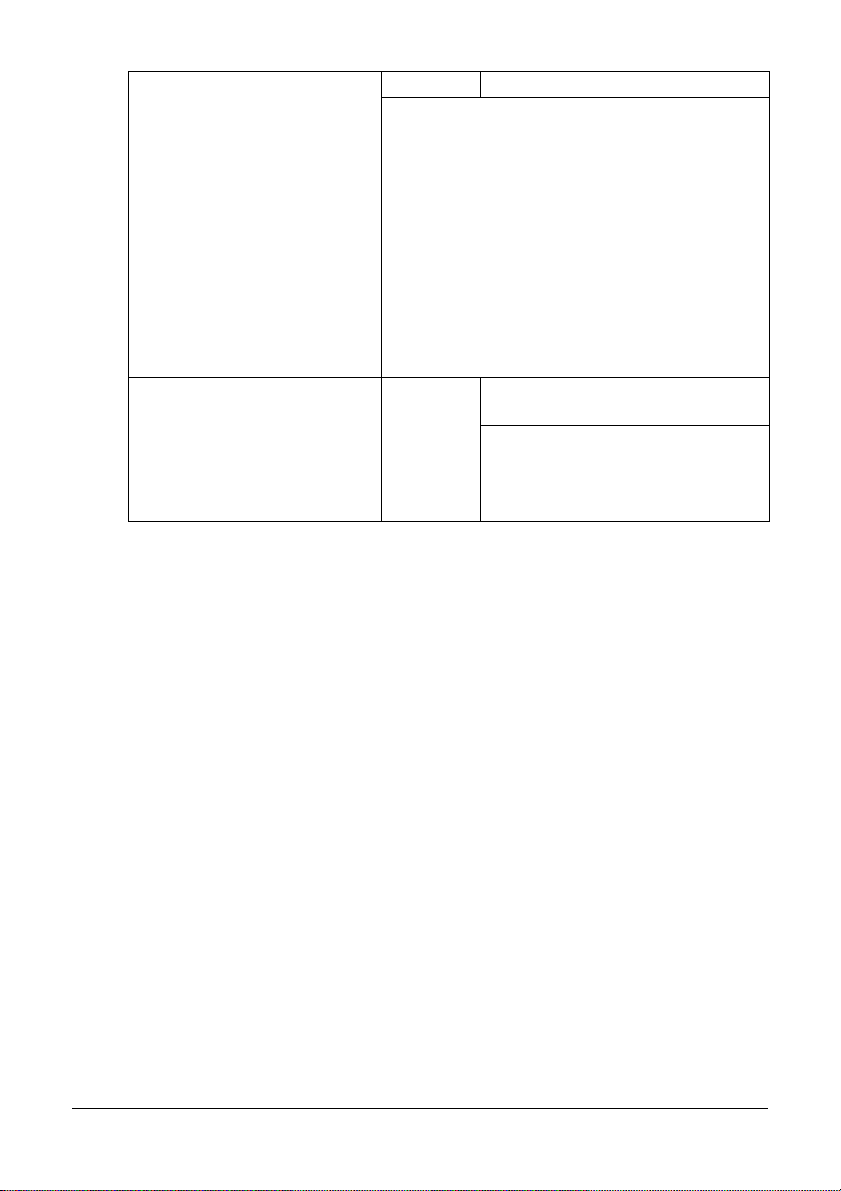
TEL/FAX MODE Setting OFF/ON
This is to set whether to automatically switch
between telephone and fax in receiving when a
telephone is connected to the machine.
When it's “ON”, the phone rings for incoming
calls and the machine automatically receives
fax.
When it is “OFF”, the machine returns its answer
tone to the other side for incoming calls. The
machine automatically receives fax.
In order to use this function, “RX MODE” of
“FAX RX OPERATION” needs to be set to
“AUTO RX”
RBT SIGNAL TIME Setting 5 / 10 / 15 / 20 / 25 / 30 / 60 / 90 /
120 / 150 / 180 / 240 sec.
This is to set the duration (second)
while the phone rings.
This setting is valid only when
“TEL/FAX MODE” is set to “ON”.
26 Control Panel and Configuration Menu
Page 27
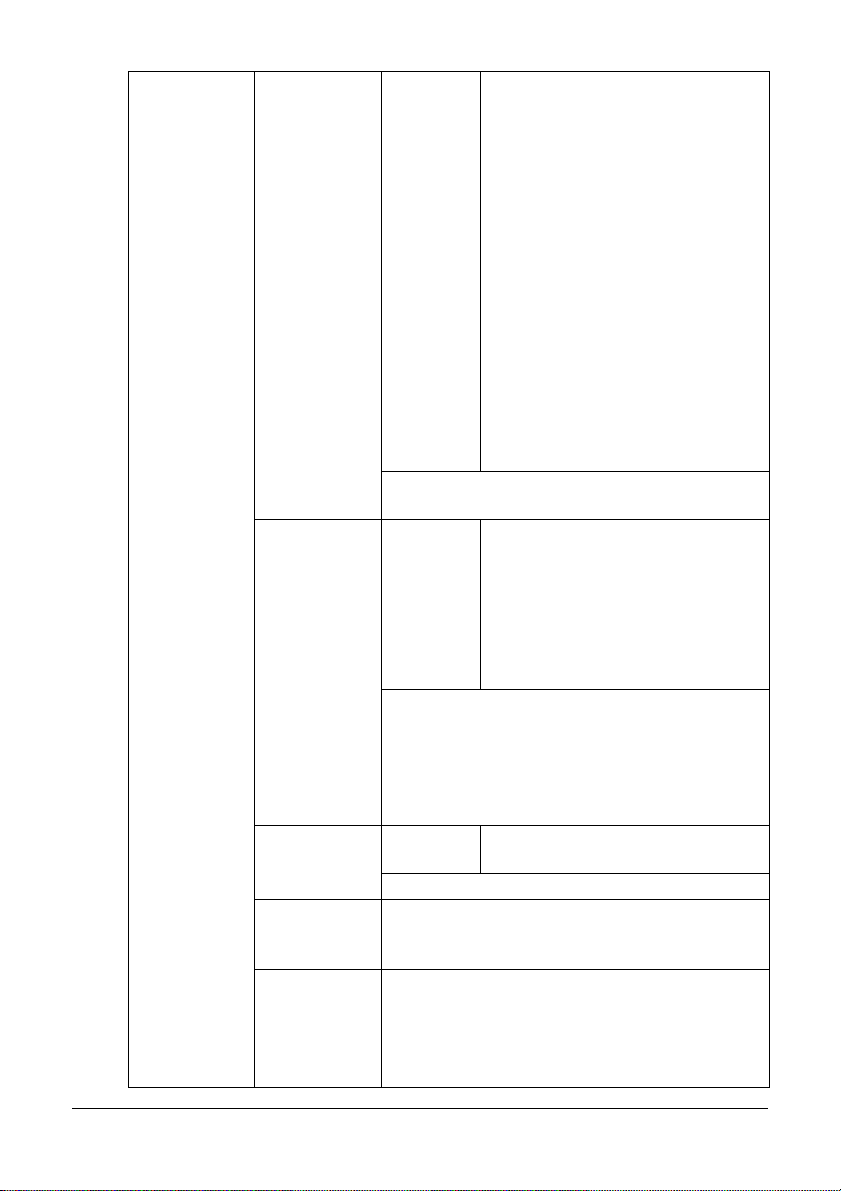
USER
SETTING
PTT SETTING Settings ARGENTINA / AUSTRALIA /
AUSTRIA / BELGIUM / BRAZIL /
CANADA / CHINA / CZECH /
DENMARK / EUROPE / FINLAND /
FRANCE / GERMANY / GREECE /
HONG KONG/ HUNGARY /
IRELAND / ITALY / JAPAN /
KOREA / MALAYSIA / MEXICO /
THE NETHERLANDS / NEW
ZEALAND / NORWAY /
PHILIPPINES / POLAND /
PORTUGAL / RUSSIA / SAUDI
ARABIA / SINGAPORE /
SLOVAKIA / SOUTH AFRICA /
SPAIN / SWEDEN /
SWITZERLAND / TAIWAN /
TURKEY/U.S.A / UNITED
KINGDOM / VIETNAM
Select the country where this machine is
installed.
DATE&
TIME
DATE
FORMAT
PRESET
ZOOM
USER FAX
NUMBER
Settings TIME: 00:00-23:59
(Default: 00:00)
DATE: ’00/01/01-’99/12/31
(Default: ’07/01/01)
ZONE: GMT+12:00-GMT-12:00 (in
30-minute intervals)
(Default: GMT+00:00)
Use the keypad to specify the current date,
time and time zone. If PTT SETTING is set to
U.S.A or CANADA, the time changes automatically for daylight saving time. (Starts: Second
Sunday of March at 2 a.m.; Ends: First Sunday
of November at 2 a.m.)
Settings MM/DD/YY, DD/MM/YY,
YY/MM/DD
Select the display format for reports and lists.
For details on specifying settings, refer to the
Printer/Copier/Scanner User’s Guide on the
CD.
Enter your fax number. A maximum of 20 characters (consisting of numbers, spaces, + and -)
can be entered. The specified number is
printed in the header of outgoing faxes.
The default setting is blank.
27 Control Panel and Configuration Menu
Page 28
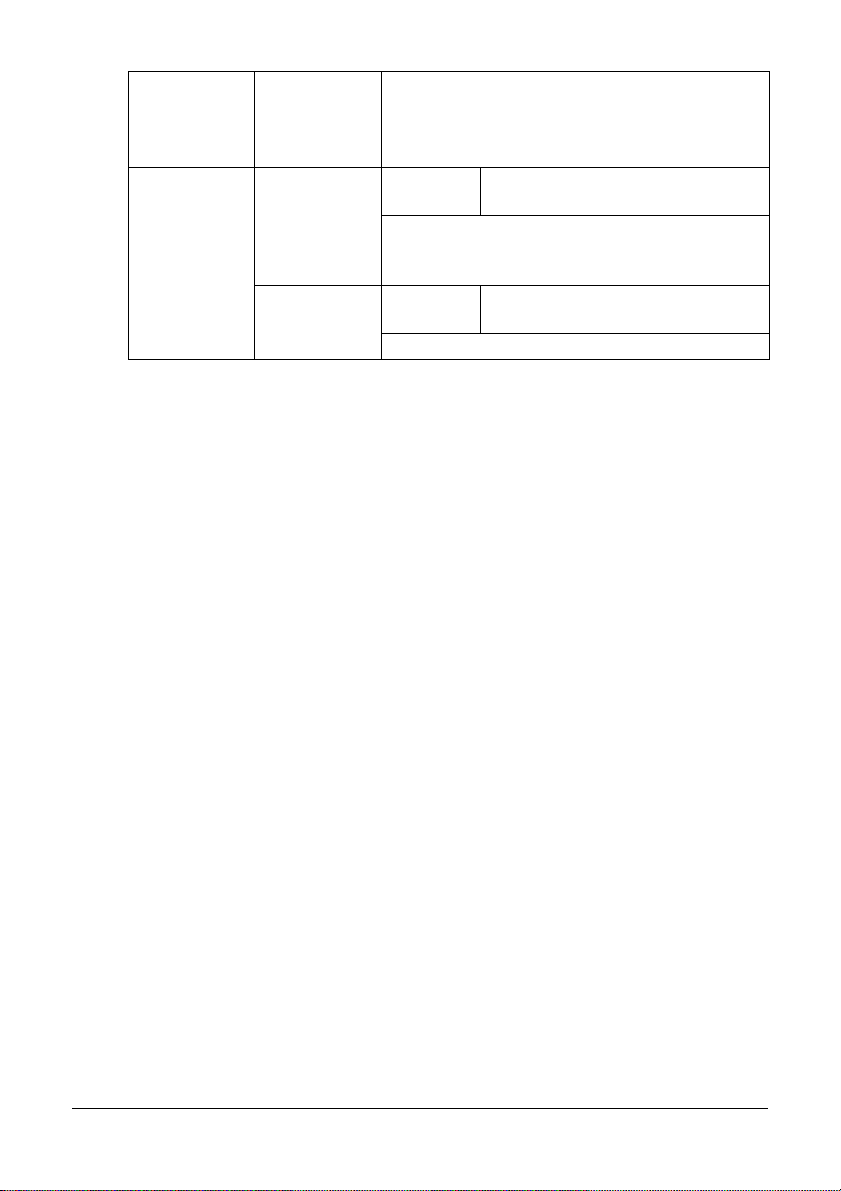
USER
SETTING
cont.
AUTO REDIAL NUMBER OF
USER NAME Enter your name. A maximum of 32 characters
REDIAL
INTERVAL Settings 2-99 min (Default: Depends on
can be entered. The specified name is printed
in the header of outgoing faxes.
The default setting is blank.
Settings 1-10 (Default: Depends on PTT
SETTING)
Specify the number of times a redial is
attempted if there is no answer, for example,
when the line is busy.
PTT SETTING)
Specify the interval between redial attempts.
28 Control Panel and Configuration Menu
Page 29
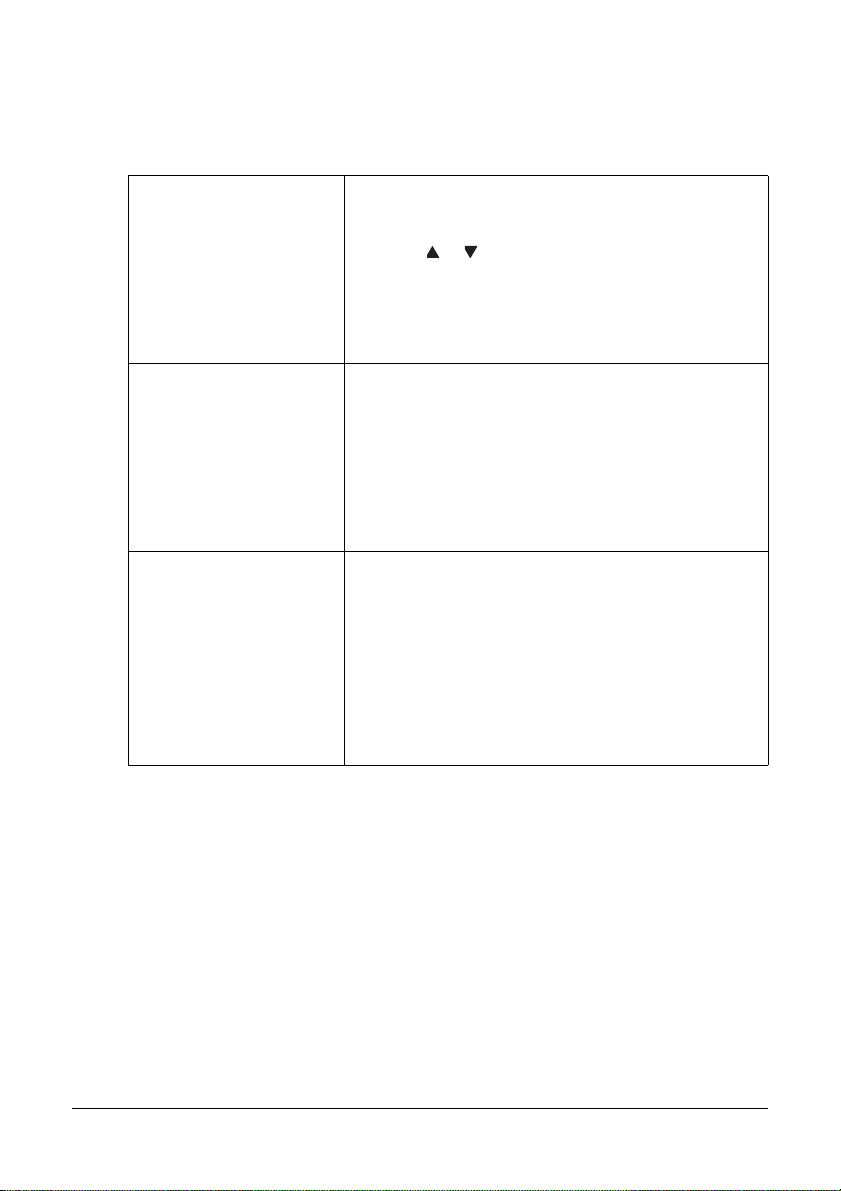
DIAL REGISTER
Register addresses in the favorite list, as speed dial destinations or as group dial
destinations by selecting DIAL REGISTER in the UTILITY menu.
FAVORITE Frequently specified speed dial destinations and
group dial destinations can be registered in the
favorite list. Press the ADDRESS BOOK key, and then
press the or key to quickly select the desired
destination.
A maximum of 20 destinations can be registered in
the favorite list.
For details, refer to “Favorite List” on page 75.
Speed Dial Program speed dial numbers with fax numbers,
allowing the recipient to be specified easily without
the need to manually enter the number using the
keypad.
A maximum of 220 fax numbers can be
programmed.
For details on specifying speed dial numbers, refer
to “Speed Dialing” on page 77.
Group Dial Frequently specified broadcast destinations can be
registered as a group dial destination. Multiple
destinations can be recalled simply by specifying the
group dial number.
A maximum of 50 destinations can be registered with
one group.
With group dial destinations, a maximum of 20
destinations can specified.
For details, refer to “Group Dialing” on page 79.
29 Control Panel and Configuration Menu
Page 30
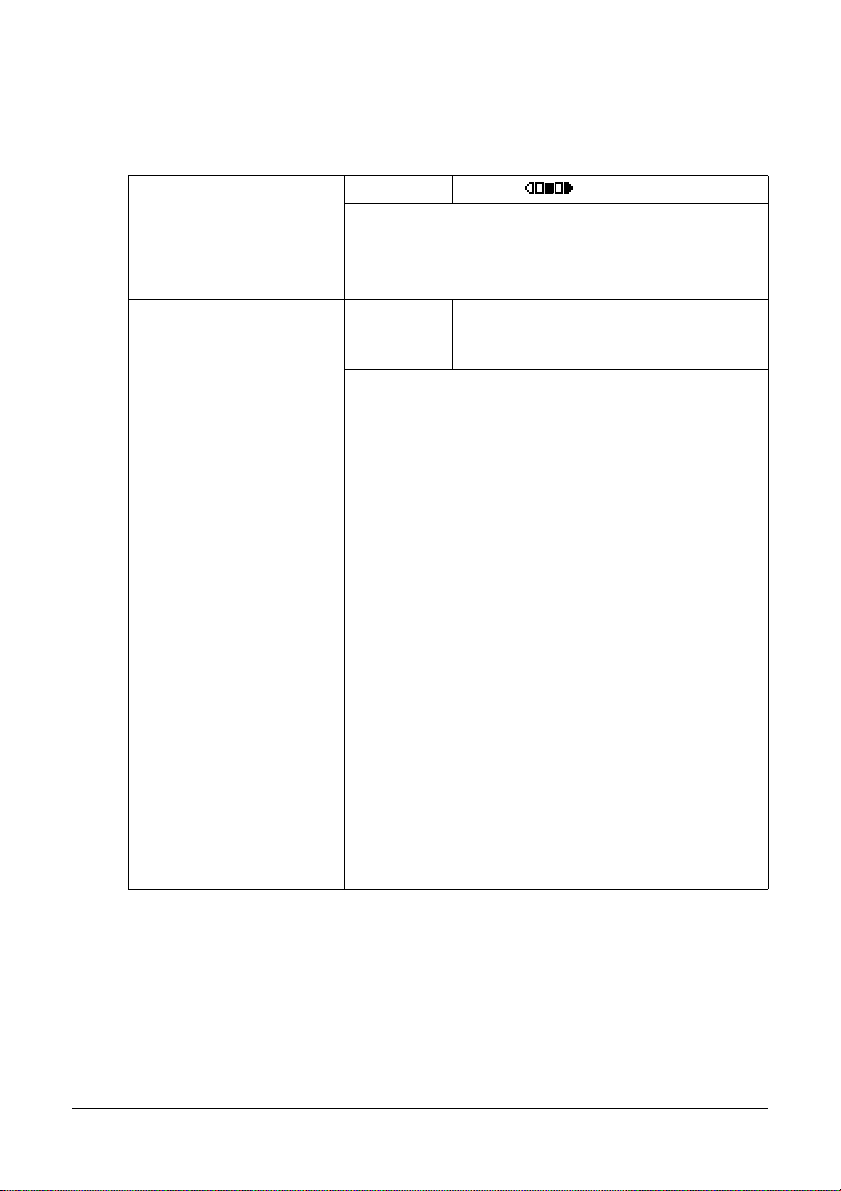
FAX TX OPERATION
Specify settings related to fax transmissions by selecting F AX TX OPERATION in
the UTILITY menu.
DENSITY LEVEL Settings
Specify the density for scanning a document.
To change the density during transmission from the
default setting specified here, refer to “Adjusting the
Image Quality” on page 44.
QUALITY PRIORITY Settings STD/TEXT, FINE/TEXT, S-FINE/TEXT ,
Select the default scanning resolution (fax document quality).
STD/TEXT: Select this setting for documents
containing handwriting or for computer printouts.
FINE/TEXT: Select this setting for documents
containing small print.
S-FINE/TEXT: Select this setting for docu-
ments containing small print, such as newspapers, and documents containing detailed
illustrations.
STD/PHOTO: Select this setting for photo
documents containing regular photos.
FINE/PHOTO: Select this setting for photo
documents containing fine images.
(Light) (Dark)
STD/PHOTO, FINE/PHOTO, S-FINE/
PHOTO
S-FINE/PHOTO: Select this setting for photo
documents containing finer images.
To change the resolution during transmission from
the default setting specified here, refer to “Adjusting
the Image Quality” on page 44.
30 Control Panel and Configuration Menu
Page 31

DEFAULT TX Settings MEMORY TX / DIRECT TX
Select the desired method for sending documents.
MEMORY TX: With this method, the fax trans-
mission starts after the entire document is
scanned and stored in the memory. The total
number of pages is automatically printed with
the page number in the header. However, the
memory may become full if there are many
pages in the document or if the data is large
due to the fine image quality (resolution).
DIRECT TX: With this method, the transmis-
sion is performed in real time in the transmission sequence of the destinations. If ther e are
many pages in the document, the fax can be
sent with this method without the memory
becoming full.
T o change the method for sending documents during
transmission from the default setting specified here,
refer to “Memory Transmission and Direct
Transmission” on page 54.
Header Settings OFF / ON
Select whether or not to print transmission source
information (date/time of transmission, sender's
name, sender's fax number, session number and
page number) for the machine in the transmitted
document.
" If PTT SETTING in the USER SETTING
menu is set to U.S.A, CANADA and KOREA,
the settings cannot be changed.
31 Control Panel and Configuration Menu
Page 32

FAX RX OPERATION
Specify settings related to fax receptions by selecting FAX RX OPERATION in
the UTILITY menu.
Memory RX Mode Settings OFF / ON
Select whether to allow (ON) memory reception or
not (OFF). Select ON not to print when receiving
confidential faxes or when no one is around, for
example, at night. The received documents can be
stored in memory and printed at a specified time or
when memory reception is turned off (this function is
set to OFF).
A password can be set to specify the starting time or
ending time of memory reception, or to cancel the
function. The set starting time and ending time are
valid every day until memory reception is turned off.
For details on specifying settings, refer to “Setting
Up the Memory RX Mode” on page 37.
No. of RingS Settings 1-16 (Default: Depends on PTT
SETTING)
Enter the number of rings (between 1 and 16) until
the machine automatically begins receiving the fax
when an external telephone is connected.
Reduction RX Settings OFF / ON / CUT
Select whether documents longer than the current
paper size are printed reduced, split, or discarded.
ON: The document is printed at a reduced
size.
OFF: The document is printed at full size and
split onto multiple pages.
CUT: The document is printed, but any part
that does not fit within the page is erased. For
details on the relationship between the length
of the received document and the document
that is actually printed, refer to “Printing
Received Faxes” on page 66.
32 Control Panel and Configuration Menu
Page 33

RX Print Settings MEMORY RX / PRINT RX
Select whether the fax is printed only after all
document pages have been received or printing
begins as soon as the first page of the document is
received.
MEMORY RX: Printing begins after all pages
have been received.
PRINT RX: Printing begins after the first page
has been received.
RX Mode Settings AUTO RX / MANUAL RX
Select whether the reception mode is set to
automatic reception or manual reception.
AUTO RX: Automatically begins receiving the
fax after the set number of rings.
MANUAL RX: Does not automatically receive
the fax. Reception begins after making a connection by picking up the telephone receiver
or pressing the O
the START key.
For details on manual reception, refer to “Receiving
Faxes Manually” on page 65.
FORWARD Settings OFF / ON / ON (PRINT)
Select whether or not to forward received fax
documents.
OFF: Select this setting to not forward the
document.
N HOOK key, then pressing
ON: Select this setting to forward the received
fax document to the specified fax number or
e-mail address.
ON (PRINT): Select this setting to forward the
received fax document to the specified fax
number or e-mail address at the same time
that the machine prints it.
For details on specifying settings, refer to “Specifying
Forwarding Settings” on page 38.
Footer Settings OFF / ON
Select whether or not the recept ion information (date
received, number of pages, etc.) is printed at the
bottom of each received document.
33 Control Panel and Configuration Menu
Page 34

Select Tray Settings TRAY1 / TRAY2
Select which paper tray can be used to supply paper
when printing received documents or transmission
reports. A paper tray that cannot be used for
supplying paper can also be specified.
" If an optional lower feeder unit is not installed,
SELECT TRAY cannot be set.
34 Control Panel and Configuration Menu
Page 35

REPORTING
Specify report settings by selecting REPORTING in the UTILITY menu.
Activity Report Settings OFF / ON
After every 60 transmissions/receptions, a report can
be printed to show the results of the transmissions/
receptions. Select whether the report is printed
automatically when the 60th transmission/reception
is reached.
TX Result Report Settings ON / ON(ERROR) / OFF
Select whether the report showing the result of a
transmission is printed automatically after the
transmission is finished.
ON: Prints the report after each transmission.
ON(ERROR): Prints the report after a trans-
mission only if an error occurred.
OFF: Does not print the report after each
transmission, even if an error has occurred.
The transmission result report is normally printed
after a broadcast transmission.
RX Result Report Settings ON / ON(ERROR) / OFF
Select whether the report showing the result of a
reception is printed automatically after the reception
is finished.
ON: Prints the report after each reception.
ON(ERROR): Prints the report after a recep-
tion only if an error occurred.
OFF: Does not print the report after each
reception, even if an error has occurred.
35 Control Panel and Configuration Menu
Page 36

Specifying Settings in the Utility Menu
General Procedure for Specifying Settings in the Utility Menu
1 Press the or key to select UTILITY, and then press the Enter key.
2 Press the or key to select the desired menu, and then press the Enter
key to display the selected menu.
" Refer to the menu configuration on page 1-18 to display the desired
menu.
3 To select a setting, press the , , or key.
To enter a setting, use the keypad to type in the number.
4 Press the Enter key.
The setting is applied.
" To cancel the settings, press the Back key.
Memory Reception
Received faxes can be stored in the memory and printed at a specified time. This
is convenient, for example, when confidential documents are received.
Memory reception can be used with the following settings.
Start/end time settings: Not set
MEMORY RX MODE function is normally set to ON. To print a fax saved in
memory, set MEMORY RX MODE function to OFF.
Start/end time settings: Set
Memory reception mode begins and ends at the specified time.
Example 1: When ON TIME setting is set to 18:00 and OFF TIME setting is
set to 8:00
The machine is in memory reception mode from 18:00 to 8:00 and in normal reception mode, where faxes are printed after being received, from
8:00 to 18:00.
Example 2: When ON TIME setting is set to 12:00 and OFF TIME setting is
set to 12:00 (the start time and end time are the same)
MEMORY RX MODE function is normally set to ON; however, faxes
saved in memory are printed at 12:00.
36 Control Panel and Configuration Menu
Page 37

Setting Up the Memory RX Mode
1 Press the or key to select UTILITY, and then press the Enter key.
" For details on selecting a menu, refer to “General Procedure for Spec-
ifying Settings in the Utility Menu” on page 36.
2 Press the or key to select FAX RX OPERATION, and then press the
Enter key.
3 Check that MEMORY RX MODE is selected, and then press the Enter key.
4 U sing the or keys, select ON, and then press the Enter key.
5 Use the keypad to type in the time when memory reception mode begins, and
then press the Enter key.
The ending time input box appears.
" To specify no start time, press the key without specifying a time.The pass-
word input box appears. Continue with step 7.
6 U s e the keypad to type in the time when memory recepti on mode ends, and
then press the Enter key.
The password input box appears.
7 Enter the password, and then press the Enter key.
Memory reception mode is set.
" Th e password is required for turning off memory reception mode or
changing the start/end times. Enter a 4-digit number.
" To specify no password, press the Enter key without specifying a pass-
word.
37 Control Panel and Configuration Menu
Page 38

Turning Off the Memory RX Mode
1 Press the or key to select UTILITY, and then press the Enter key.
" For details on selecting a menu, refer to “General Procedure for Spec-
ifying Settings in the Utility Menu” on page 36.
2 Press the or key to select FAX RX OPERATION, and then press the
Enter key.
3 Check that MEMORY RX MODE is selected, and then press the Enter key.
4 Us ing the or keys, select OFF, and then press the Enter key.
The password input box appears.
" If no password was specified, memory reception mode is canceled.
5 En ter the password, and then press the Enter key.
Memory reception mode is canceled.
" If fa xes are saved in memory, printing of the faxes begins.
Specifying Forwarding Settings
1 Press the or key to select UTILITY, and then press the Enter key.
" For details on selecting a menu, refer to “General Procedure for Spec-
ifying Settings in the Utility Menu” on page 36.
2 Press the or key to select FAX RX OPERATION, and then press the
Enter key.
3 Press the or key to select FORWARD, and then press the Enter key.
The FORWARD setting appears.
4 Press the or key to select ON or ON (PRINT), and then press the Enter
key.
5 Enter the destination, or select from the speed dial destinations.
" To select from the speed dial destinations, press the ADDRESS BOOK
key, type in the speed dial number, and then press the ENTER key.
" An e-mail address can also be specified.
6 Press the Enter key.
The forwarding settings are specified.
38 Control Panel and Configuration Menu
Page 39

1Sending
Faxes
Page 40

Basic Fax Operation
This section contains basic information of fax transmission.
" Documen ts with the following paper sizes can be faxed.
Maximum size: A4/Letter (when using the original glass)
Width: 140 to 216 mm
Length: 148 to 500 mm (when using the ADF)
Sending a Fax Using the ADF
If the ADF is used, original documents containing multiple pages can be automatically scanned.
" Do not load original documents that are bound together, for example, with
paper clips or staples.
" Do not load more than 35 sheets; otherwise an original documen t miss-
feed or damage to the document or machine may occur.
" If th e original document is not loaded correctly, it may not be fed in
straight, or an original document misfeed or damage to the document
may occur.
" Do not open the ADF co ver while documents loaded into the ADF are
being scanned.
1 Press the Fax key to enter Fax mode.
" If the initial mode (UTILITY - MACHINE SETTING - INITIAL MODE) is
set to FAX, this step can be skipped.
2 Make sure that there is no document on the original glass.
3 Put the document into the ADF doc-
ument feed tray face up.
4 Adjust the document guides to the document size.
40 Sending Faxes
Page 41

5 Adjust the document image quality.
" Fo r details on adjusting the document image quality, refer to “Adjusting
the Image Quality” on page 44.
6 Specify the fax number of the recipient in one of the following ways:
– Direct dialing
– Using the favorite list
– Using the Speed Dial function
– Using the Group Dial function
– Using the Phone Book function
– Using the Redial/Pause key
" For details on specifying the recipient, refer to “Specifying a Recipient” on
page 45. For details on using the Redial/Pause key, refer to “Using the
Redial Function” on page 49.
" A transmission can also be sent to multiple recipients with the Broadcast
function. For details on sending a broadcast transmission, refer to “Sending a Fax to Multiple Recipients (Broadcast T ransmission)” on page49.
7 Press the Start key.
The document is scanned, and then the fax is sent.
" To stop the transmission, press the Stop/Reset key. A message appears,
requesting confirmation to cancel the setting. Select YES, and then press
the Enter key.
" If th e fax could not be sent (for example, because the line was busy), the
automatic redial function will try sending the transmission again.
If the fax could not be sent with the automatic redial function, a TX Result
Report can be printed. For details, refer to “TX RESULT REPORT” on
page 85.
" If you want to cancel a scanned document queued for transmission or a
fax waiting to be redialed, select CANCEL RESERV. from the menu. For
details, refer to “Canceling a Queued Transmission” on page 58.
" If me mory is nearly full, scanning of the document is stopped and a mes-
sage appears, allowing you to select whether to start the transmission or
cancel that transmission job. If the selection is made to cancel the job, the
pages of the document that have been scanned for that job are deleted. If
the selection is made to begin the transmission, transmission begins.
After the scanned pages have been sent, scanning of the document starts
again.
41 Sending Faxes
Page 42

Sending a Fax Using the Original Glass
1 Press the Fax key to enter Fax mode.
" If the initial mode (UTILITY - MACHINE SETTING - INITIAL MODE) is
set to FAX, this step can be skipped.
2 R emove all documents from the ADF.
" If you are using the original glass to scan, do not load any documents into
the ADF.
3 Lift to open the ADF cover.
4 Pl ace the original document face down on the original glass and align the
document on the scales above and to the left of the original glass.
5 Gently close the ADF cover.
" Closing it too quickly may cause the document to move on the original
glass.
" Take care not to trap your fingers when closing the ADF cover.
6 Adjust the document image quality.
" Fo r details on adjusting the document image quality, refer to “Adjusting
the Image Quality” on page 44.
7 Specify the fax number of the recipient in one of the following ways:
– Direct dialing
– Using the favorite list
– Using the Speed Dial function
– Using the Group Dial function
– Using the Phone Book functions
– Using the Redial/Pause key
" For details on specifying the recipient, refer to “Specifying a Recipient” on
page 45. For details on using the Redial/Pause key, refer to “Using the
Redial Function” on page 49.
" A transmission can also be sent to multiple recipients with the Broadcast
function. For details on sending a broadcast transmission, refer to “Sending a Fax to Multiple Recipients (Broadcast T ransmission)” on page49.
8 Press the Start key.
A screen appears, requesting confirmation of the scanning area.
9 To scan the displayed scanning area, press the Enter key. The document is
scanned.
42 Sending Faxes
Page 43

" To change the displayed scanning area, press the or key, select the
desired scanning area. Press the Enter key again to start scanning.
10 To scan multiple pages from the original glass, check that the message NEXT
PAGE?
appears, replace the document, and then press the Enter key. When
scanning of the document is finished, press the Start key.
The document is scanned, and then the fax is sent.
" To stop the transmission, press the Stop/Reset key. A message appears,
requesting confirmation to cancel the setting. Select YES, and then press
the Enter key.
" If th e fax could not be sent (for example, because the line was busy), the
automatic redial function will try sending the transmission again.
If the fax could not be sent with the automatic redial function, a TX Result
Report can be printed. For details, refer to “TX RESULT REPORT” on
page 85.
" If you want to cancel a scanned document queued for transmission or a
fax waiting to be redialed, select CANCEL RESERV. from the menu. For
details, refer to “Canceling a Queued Transmission” on page 58.
" If me mory is nearly full, scanning of the document is stopped and a mes-
sage appears, allowing you to select whether to start the transmission or
cancel that transmission job. If the selection is made to cancel the job, the
pages of the document that have been scanned for that job are deleted. If
the selection is made to begin the transmission, transmission begins.
After the scanned pages have been sent, scanning of the document starts
again.
43 Sending Faxes
Page 44

Adjusting the Image Quality
The image quality of a document can be adjusted before it is sent as a fax.
Adjusting the Resolution
1 Press the or key to select the current fax image quality, and then press
the Enter key.
" STD/TEXT, FINE/TEXT, S-FINE/TEXT, STD/PHOTO, FINE/PHOTO
or S-FINE/PHOTO may appear, depending on the setting selected for
FAX TX OPERATION in the UTILITY menu.
2 Check that QUALITY (ORIGINAL) is selected, and then press the Enter key.
3 Press the or key to select the fax resolution, and then press the Enter
key.
The resolution is adjusted.
" Select the resolution appropriate for the document.
- STD/TEXT: Select this setting for documents containing handwriting or
for computer printouts.
- FINE/TEXT: Select this setting for documents containing small print.
- S-FINE/TEXT: Select this setting for documents containing small print,
such as newspapers, and documents containing detailed illustrations.
- STD/PHOTO: Select this setting for photo documents containing regular
photos.
- FINE/PHOTO: Select this setting for photo documents containing fine
images.
- S-FINE/PHOTO: Select this setting for photo documents containing finer
images.
" The resolution returns to the default setting after the document is scanned
with a normal transmission or after transmission after manual transmission. The default setting can be changed. This is useful for specifying a
frequently used resolution setting as the default. For details, refer to “FAX
TX OPERATION” on page 30.
44 Sending Faxes
Page 45

Adjusting the Scan Density
1 Press the or key to select the current fax image quality, and then press
the Enter key.
" STD/TEXT, FINE/TEXT, S-FINE/TEXT, STD/PHOTO, FINE/PHOTO
or S-FINE/PHOTO may appear , depending on the setting selected for
FAX TX OPERATION function in the UTILITY menu.
2 Press the or key to select DENSITY, and then press the Enter key .
3 Press the or key to select the scan density, and then press the Enter key.
The scan density is adjusted.
Specifying a Recipient
The recipients can be specified in any of the following ways.
Direct dialing: Directly type in the fax number.
Using the favorite list: Recall a speed dial destination or group dial destina-
tion registered on the favorite list.
Using the Speed Dial function: Specify a recipient registered with a speed
dial.
Using group dial numbers: Recall a registered group dial destination.
Using the phone book functions: List or search for recipients registered as
speed dial numbers or group dial numbers, and then select a recipient.
Using the Redial/Pause key: Specify the number of the recipient dialed last.
45 Sending Faxes
Page 46

Directly Entering a Fax Number
1 Use the numeric keypad to type in the fax number for the recipient.
" Th e keys that can be used to enter the fax number are: the number keys
(0 through 9), and #.
If the Redial/Pause key is pressed while entering the fax number, a
2.5-second pause is added. A pause appears as
dow.
P in the message win-
" If the machine is connected to a PBX line and the prefix number (outside
line access number) has been specified in the COMM. SETTING, enter
“#” to dial the outside line access number automatically.
" To erase the entered number, hold down the Back key for about one sec-
ond, or press the Stop/Reset key.
2 Press the Enter key.
3 Press the or key to select FINISH, and then press the Enter key.
The destination is specified.
" To erase the selected destinations, press the Stop/Reset key.
Using the Favorite List
If frequently specified speed dial destinations and group dial destinations are
registered in the favorite list, press the Address book key, and then press the
or key to quickly select the desired destination.
" The destination must have been previously registered on the favorite list.
For details, refer to “Registering Destinations in the Favorite List” on
page 75.
1 Press the Address book key.
" Th e Address book key can be used if the main screen or Can Use
AddressBook is displayed.
2 Press the or key to select the desired destination , an d then press the
Enter key.
" If a destinatio n was incorrectly selected, press the Back key, press the
Address book key, and then select the correct destination.
3 When EDIT = Select appears, press the Enter key again.
4 Press the or key to select FINISH, and then press the Enter key.
The destination is specified.
46 Sending Faxes
Page 47

" If a group dial destination was selected, multiple destinations are speci-
fied.
" To erase the selected destinations, press the Stop/Reset key.
Using the Speed Dial Function
If a recipient has been registered with a speed dial number, the recipient’s fax
number can be dialed simply by pressing a speed dial number key.
" The recipient must have been registered with a speed dial in advance.
For details, refer to “Registering a Speed Dial Destination” on page 77.
1 Press the Address book key 2 times.
" Th e Address book key can be used if the main screen or Can Use
AddressBook is displayed.
2 Use the keypad to type in the speed dial number (1-220), and then press the
Enter key.
" If a number was incorrectly entered, press the Back key, and then type in
the correct number of the speed dial destination.
" If th e entered spe ed dial number is not registered with a fax number, the
message NOT FAX NO. appears. In addition, if the entered speed dial
number is not registered with a recipient, the message
TERED!
ber.
appears. Enter a speed dial number registered with a fax num-
3 When EDIT=Select appears, press the Enter key again.
4 Press the or key to select FINISH, and then press the Enter key.
The destination is specified.
NOT REGIS-
" To erase the selected destinations, press the Stop/Reset key.
Using the List Function of the Phone Book
If a recipient is registered with a speed dial number or a group dial number, the
recipient can be found by using the List or Search function of the phone book.
Follow the procedure described below to search using the List function of the
phone book.
1 Press the Address book key 4 times.
" Th e Address book key can be used if the main screen or Can Use
AddressBook is displayed.
47 Sending Faxes
Page 48

2 C heck that LIST is selected, and then press the Enter key.
The list of programmed speed dial numbers and group dial numbers is displayed.
3 Press the or key to select the desired destination , an d then press the
Enter key.
" If a destinatio n was incorrectly selected , press the Back key, and then
perform the operation again from step 1.
4 When EDIT=Select appears, press the Enter key again.
5 Press the or key to select FINISH, and then press the Enter key.
" To erase the selected destinations, press the Stop/Reset key.
Using the Search Function of the Phone Book
If a recipient is registered with a speed dial number or a group dial number, the
recipient can be found by using the List or Search function of the phone book.
Follow the procedure described below to search using the Search function of the
phone book.
1 Press the Address book key 4 times.
" Th e Address book key can be used if the main screen or Can Use
AddressBook is displayed.
2 Press the or key to select SEARCH, and then press the Enter key.
A screen appears, allowing you to enter the text to be searched for.
3 Using the keypad, enter the first few characters of the name programmed for
the desired recipient.
" Enter the name programmed in the speed dial number or the group dial
number. For details on entering text, refer to “Entering Text” on page 97.
" Text up to 10 characters long can be entered.
4 Press the Enter key.
The number of names beginning with the text entered in step 3 is displayed.
" If no names beginning with the entered text are found, NOT FOUND is dis-
played.
48 Sending Faxes
Page 49

5 Press the or key to select the desired destination , an d then press the
Enter key.
" If the desired recipient name does not appear in the search results, press
the Back key twice to return to the screen allowing you to enter the text to
be searched for, and then try searching for different text.
6 When EDIT=Select appears, press the Enter key again.
7 Press the or key to select FINISH, and then press the Enter key.
" To erase the selected destinations, press the Stop/Reset key.
Using the Redial Function
To send a fax to the last number dialed, press the Redial/Pause key to recall the
fax number.
1 Press the Redial/Pause key. Check that the desired fax number appears in
the message window.
Specifying Multiple Recipients
A fax can be sent to multiple recipients in a single transmission. There are two
methods for sending a fax to multiple recipients in a single transmission.
Using group dial function
Using Broadcast function
Sending a Fax to Multiple Recipients (Broadcast Transmission)
Directly type in multiple destinations, or select from the favorite list, speed dial
destinations or address book.
" A maximum of 236 destinations can be specified at one time.
" With the transmission result report, you can check whether the fax was
sent to all recipients. For details on the transmission result report, refer to
“Checking the Transmission/Reception Result From the Message Window” and “About the Reports and Lists” on page 84.
1 Position the document to be faxed.
2 If desired, adjust the image qual ity.
" The document image quality can be adjusted. For details, refer to “Adjust-
ing the Image Quality” on page 44.
49 Sending Faxes
Page 50

3 Specify the fax number of the recipient.
– Direct dialing: Enter the fax number of the recipient directly using the key-
pad. Press the Enter key.
Using the favorite list (including group dial destinations): Press the Address book
key, press the or key to select the number of the desired speed dial or group
dial destination, and then press the Enter key. Then, press the Enter key again.
– Using speed dial numbe rs: Press the Address book key 2 times, use the
keypad to type in the number of the desired speed dial destination, and
then press the Enter key. Then, press the Enter key again.
– Using group dial numbers: Press the Address book key 3 times, use the
keypad to type in the number of the desired group dial destination, and
then press the Enter key. Then, press the Enter key again.
– Using the address book: Press the Address book key 4 times, and then
use the List function or Search function to search for the desired destination. (For details, refer to “Using the List Function of the Phone Book” on
page 47 or “Using the Search Function of the Phone Book” on page 48.)
Then, press the key.
4 To add a destination, check that ADD is selected, and then press the Enter
key. Repeat step 3 until all desired destinations are specified.
– To finish specifying destinations, select FINISH, and then press the Enter
key.
– To check the specified destinations, select CHECK/EDIT. After checking
the destinations, press the Back key.
To delete a destination, press the or key to select the destination to be
deleted after selecting CHECK/EDIT to check the destinations, and then
press the Stop/Reset key . When a message appears, requesting confirmation
to delete the destination, select YES, and then press the Enter key to delete
the destination. After the destination is deleted, press the Back key.
" The Address book key can be used if Can Use AddressBook is displayed.
5 Press the Start key.
The document is scanned, and then the fax is sent.
" To stop the transmission, press the Stop/Reset key. A message appears,
requesting confirmation to cancel the setting. Select YES, and then press
the Enter key. If this is done, all selected recipients are cleared.
50 Sending Faxes
Page 51

Sending a Fax to Multiple Recipients (Group Dial)
Multiple destinations can be selected with a group dial destination.
" Multiple destinations must have been previously registered with a group
dial destination. For details, refer to “Registering a Group Dial Destination” on page 79.
1 Press the Address book key 3 times.
" Th e Address book key can be used if the main screen or Can Use
AddressBook is displayed.
2 Use the keypad to type in the group dial number (1-20), and then press the
Enter key.
" If a number was incorrectly entered, press the Back key, and then type in
the correct number of the group dial destination.
" If th e entered gro up dial number is not registered with a fax number, the
message NOT FAX NO. appears. In addition, if the entered group dial
number is not registered with a reci pient, the message NOT REGISTERED! appears. Enter a group dial number registered with a fax number.
3 When EDIT=SELECT appears, press the Enter key again.
4 Press the or key to select FINISH, and then press the Enter key.
" To erase the selected destinations, press the Stop/Reset key.
5 Press the Start key.
The document is scanned, and then the fax is sent.
" To stop the transmission, press the Stop/Reset key. A message appears,
requesting confirmation to cancel the setting. Select YES, and then press
the Enter key. If this is done, all selected recipients are cleared.
51 Sending Faxes
Page 52

Sending a Fax at a Specified Time (Timer Transmission)
A document can be scanned and stored in memory to be sent at a specified time.
This feature is convenient for sending faxes at discounted calling times.
" Whe n sending multiple documents together to a single destination at a
specified time, batch transmission is useful since only a single connection
is required.
" If the machine is not programmed with the current time, the fax cannot be
sent at the specified time. For details on specifying the time, refer to
“ADMIN. MANAGEMENT” on page 25.
" Timer transmission can be combined with broadcast transmission.
1 Position the document to be faxed.
2 If desired, adjust the image qual ity.
" The document image quality can be adjusted. For details, refer to “Adjust-
ing the Image Quality” on page 44.
3 Press the or key to select TIMER TX, and then press the ENTER key.
The TIMER TX SETTING screen appears.
4 U s ing the keypad, enter the desi re d transmission time, and then press the
NTER key.
E
" The time is set in the 24-hour format.
" If you want to correct the time, press the BACK key, and then enter the
correct time.
5 Specify the fax number of the recipient.
" Refer to “Specifying a Recipient” on page 45.
" To send a broadcast transmission to multiple destinations, refer to “Send-
ing a Fax to Multiple Recipients (Broadcast Transmission)” on page49.
After all recipients have been specified, press the S
scanning. After scanning is finished, the machine with enter a standby
state.
TART key to begin
" If th e specified speed dial number is registered with batch transmission
settings, the fax will be sent at the time specified for the batch transmission.
52 Sending Faxes
Page 53

6 Press the START key to begin scanning, and then the machine enters trans-
mission standby mode.
appears in the screen when the machine is in standby mode.
" If you want to cancel a timer transmission, select CANCEL RESERV..
For details, refer to “Canceling a Queued Transmission” on page 58.
Sending a Batch Transmission
Multiple documents can be scanned and stored in the memory of this machine to
be sent together to a single destination at a specified time.
" From th e UTILITY menu, batch transmission settings (transmission time)
must have been registered with a speed dial number in advance. For
details, refer to “Using the Speed Dial Function” on page 47.
1 Position the document to be faxed.
2 If desired, adjust the image qual ity.
" Fo r details, refer to “Adjusting the Image Quality” on page 44.
3 Select destinations for the batch transmission from the favorite list, or specify
their speed dial number.
" Fo r details on selecting destinations from the favorite list, refer to “Using
the Favorite List” on page 46.
" Fo r details on specifying destinations by their speed dial number, refer to
“Using the Speed Dial Function” on page 47.
4 Press the START key to begin scanning, and then the machine enters trans-
mission standby mode.
appears in the screen when the machine is in standby mode.
" To cancel a batch transmission, select CANCEL RESERV. For details,
refer to “Canceling a Queued Transmission” on page 58.
53 Sending Faxes
Page 54

Memory Transmission and Direct Transmission
There are two methods for sending documents with this machine: memory transmission and direct transmission.
Memory Transmission
With this method, the fax transmission starts after the entire document is
scanned and stored in the memory. The total number of pages is automatically
printed with the page number in the header. However, the memory may become
full if there are many pages in the document or if the data is large due to the fine
image quality (resolution).
Direct Transmission
With this method, the transmission is performed in real time in the transmission
sequence of the destinations. If there are many pages in the document, the fax
can be sent with this method without the memory becoming full.
" As a default, MEMORY TX (memory transmission) is selected. The default
setting can be changed from the UTILITY menu. For details, refer to “FAX
TX OPERATION” on page 30.
" Direct transmission cannot be used together with duplex (double-sided)
document transmission.
Changing the Transmission Method
The transmission method can be temporarily changed from the default setting.
1 Position the document to be faxed.
2 If desired, adjust the image qual ity.
" The document image quality can be adjusted. For details, refer to “Adjust-
ing the Image Quality” on page 44.
3 Press the or key to select the current transmission method, and then
press the E
The TX MODE screen appears.
NTER key.
" If memory transmission has been specified as the default, MEMORY TX
appears. If direct transmission has been specified as the default, DIRECT
TX appears.
4 Press the or key to select the desired transmission method, and then
press the Enter key.
54 Sending Faxes
Page 55

5 Specify the fax number of the recipient.
" Refer to “Specifying a Recipient” on page 45.
" To send a broadcast transmission to multiple destinations, refer to “Send-
ing a Fax to Multiple Recipients (Broadcast T ransmission)” on page49.
6 Press the Start key to begin scanning and sending the fax.
" To stop the transmission, press the S t op/Reset key. A message appears,
requesting confirmation to cancel the setting. Select YES, and then press
theEnter key.
" The transmission method returns to the default setting after the document
is scanned with a normal transmission or after transmission with a manual
transmission. It is useful if the most frequently used transmission method
is selected as the default. For details, refer to “FAX TX OPERATION” on
page 30.
Sending a Fax Manually
Sending a Fax Manually After Using the Telephone
If the machine is connected to a telephone and the same line is used for both
phoning and faxing, the document can simply be sent after talking with the recipient over the phone.
This is useful, for example, if you want to tell the recipient that you are sending a
fax.
" Manual transmission cannot be used together with duplex (double-sided)
document transmission.
1 Load the document into the ADF.
" Whe n sending a fax manually, load the document into the ADF. An error
will occur if the document is placed on the original glass.
" For details on loading the document into the ADF , refer to “Sending a Fax
Using the ADF” on page 40.
2 If desired, adjust the image qual ity.
" The document image quality can be adjusted. For details, refer to “Adjust-
ing the Image Quality” on page 44.
3 Pick up the handset and check that the dial tone can be heard.
55 Sending Faxes
Page 56

4 Specify the fax number of the recipient by using the telephone to dial the fax
number.
" The fax number of the recipient can also specified using the keypad in the
control panel of this machine.
" If Pulse is selected as the telephone line type, press the key to tempo-
rarily change the line type to Tone.
5 After finishing talking on the phone, the recipient should press the necessary
key to start receiving the fax.
Once the recipient’s fax machine is ready, a beep is sounded.
6 Pre ss the Start key to begin scanning and sending the fax.
7 R eplace the handset to its cradle.
" To stop the transmission, press the Stop/Reset key. A message appears,
requesting confirmation to cancel the setting. Select YES, and then press
theEnter key.
Sending a Fax Manually Using the ON HOOK Key
" Manual transmission cannot be used together with duplex (double-sided)
document transmission.
1 Load the document into the ADF.
" Whe n sending a fax manually, load the document into the ADF. An error
will occur if the document is placed on the original glass.
" For details on loading the document into the ADF , refer to “Sending a Fax
Using the ADF” on page 40.
2 If desired, adjust the image qual ity.
" The document image quality can be adjusted. For details, refer to “Adjust-
ing the Image Quality” on page 44.
3 Press the On hook key.
4 Specify the fax number of the recipient.
" The keys for registered destinations can be used even if the On hook key
has been pressed. For details, refer to “Specifying a Recipient” on
page 45. (Group dial destinations cannot be specified.)
" If Pulse is selected as the telephone line type, press the key to tempo-
rarily change the line type to Tone.
56 Sending Faxes
Page 57

5 Pre ss the Start key to begin scanning and sending the fax.
" To stop the transmission, press the Stop/Reset key. A message appears,
requesting confirmation to cancel the setting. Select YES, and then press
the Enter key.
Sending a Fax to a Combination of Fax Numbers (Chain Dial)
Multiple fax numbers can be combined to specify the recipients. This is called
“chain dialing”.
For example, if the phone number and the extension number of a recipient are
registered as different speed dial destinations, the fax number of the recipient
can be specified by combining the two num be r s.
1 Position the document to be faxed.
2 If desired, adjust the image qual ity.
" The document image quality can be adjusted. For details, refer to “Adjust-
ing the Image Quality” on page 44.
3 Press the On hook key.
4 Directly type in the first number, or select it from the favorite list or speed dial
destinations.
" Refer to “Specifying a Recipient” on page 45.
5 Directly type in the second number, or select it from the favorite list or speed
dial destinations.
6 Press the START key to begin scanning and sending the fax.
" To stop the transmission, press the Stop/Reset key. A message appears,
requesting confirmation to cancel the setting. Select YES, and then press
the Enter key.
57 Sending Faxes
Page 58

Canceling a Queued Transmission
Of the documents stored in memory and waiting to be sent, a specific document
can be selected and deleted.
1 Press the or key to select CANCEL RESERV., and then press the Enter
key.
The CANCEL RESERV. screen appears.
" If no job s have been queued in memory, the message NONE appears.
2 U sing the or key, select the job to be deleted.
" The following types of job are displayed.
– MEMORY: Normal transmission queued in memory
– BROADCAST: Broadcast transmission
– TIMER TX: Timer transmission (fax)
– FORWARD: Forwarding transmission
" To check the recipients for the currently displayed broadcast transmission
job, press the key. After checking, press the Back key to return to the
previous screen.
3 Press the Enter key.
A message requesting confirmation to delete the job appears.
4 C heck that YES is selected, and then press the Enter key.
The job is deleted.
58 Sending Faxes
Page 59

About the Fax Header
If transmission source information is set in Header setting to be printed, information such as the sender’s name, fax number, transmission date/time, session
number and page number can be printed by the recipient.
The following items are in the header.
Element Description
Transmission date/time Shows the date/time that the fax was sent. The
time is indicated in the 24-hour format.
Fax number Shows th e sender’s fax number.
Sender’s name Shows the sender’s name.
Session number Shows the session number used to manage the
sent fax.
Page number Shows the page number.
Shown as page number/total number of pages.
" With a transmi s sion using the telephone or
the On hook key or with a direct transmission, multiple pages are not shown.
" To print the header, specify the transmission source settings with ADMIN.
MANAGEMENT/USER SETTING in the UTILITY menu, and then set FAX
TX OPERATION/HEADER to ON. For details refer to “FAX TX OPERATION” on page 30.
59 Sending Faxes
Page 60

1Faxing From
a Computer
(PC-FAX)
Page 61

Sending a Fax Directly From a Computer (PC-FAX)
A fax can be sent directly from a computer through USB or Network, instead of
the computer document being printed, then loaded to be faxed.
" In order to pe rform a PC-FAX operation, the fax driver must be installed.
" Th e fax driver is not compatible with IPP (Internet Printing Protocol).
PC-FAX Settings
Common Buttons
The buttons described below appear on each tab.
OK: Click to exit the Printing Preferences dialog box, saving any changes
made.
Cancel: Click to exit the Printing Preferences dialog box without saving any
changes made.
Apply: Click to save all changes without exiting the Printing Preferences dia-
log box.
Help: Click to view the help.
Settings Tab
The Settings tab allows you to
Specify the paper size
Specify the paper orientation
Specify the resolution
Sender Information Tab
The Sender Information tab allows you to
Enter sender information (for example, the sender name and sender fax num-
ber)
61 Faxing From a Computer (PC-FAX)
Page 62

Address Book Tab
The Address Book tab allows you to
Register frequently used destinations
Register multiple frequently used destinations
Edit/delete recipient information
Import/export recipient information
Displaying PC-FAX Settings
Windows Vista
1 From the Start menu, select Control Panel, and then click Hardware and
Sound to select Printers.
2 R ight-click the MC160 (FAX) printer icon, and then select Printing
Preferences.
Windows XP/Server 2003
1 From the Start menu, select Printers and Faxes to display the Printers and
Faxes folder.
2 R ight-click the MC160 (FAX) printer icon, and then select Printing
Preferences.
Windows 2000
1 From the Start menu, select Settings, and then select Printers to display the
Printers folder.
2 R ight-click the MC160 (FAX) printer icon, and then select Printing
Preferences.
62 Faxing From a Computer (PC-FAX)
Page 63

Basic PC-FAX Transmissions
Click Print in the menu of the document to be faxed.
1
A dialog box appears, allowing you to specify the print settings.
2 Select MC160 (FAX) as the printer.
3 Click the Print button.
The Destination Settings dialog box appears.
" The names of buttons that appear differ depending on the application.
4 In the Destination Settings tab, specify the destination.
– When directly typing in the fax number of the reci pient, enter the informa-
tion in the Name and Fax Number boxes under User/Group List.
– When selecting the recipient fax number from the address book, click the
desired recipient in the list.
5 Click the > button.
The recipient moves under Destination List.
" The fax will be sent to all destinations displayed under Destination List.
" To remove a destination from under Destination List, click the < button.
6 Click the Cover Sheet tab.
7 Under Select Cover Sheet, select the desired cover page format.
8 If Select Cover Sheet is set to any setting other than No Cover Sheet,
settings can be specified for the following.
– To insert an image in the cover page, select the Insert Image check box,
and then specify settings for the following.
• Zoom: Specify the size of the image.
• X: Specify the horizontal position of the image.
• Y: Specify the vertical position of the image.
– Under Cover Sheet Information, select the information to be printed on
the cover page.
• Subject: A subject can be printed on the fax. Type the subject in the
text box.
• Destination List: The recipient of the fax transmission can be printed.
• Sender: The information for the sender of the fax can be printed. The
PC-FAX settings specified on the Sender Information tab are printed.
Click the Edit button to change the information in the dialog box that
appears.
• Date/Time: The date and time of the fa x transmission can be printed.
9 Click the OK button.
The PC-FAX transmission is sent.
63 Faxing From a Computer (PC-FAX)
Page 64

1Receiving
Faxes
Page 65

Receiving Faxes Automatically
" When the machine is turned off, faxes cannot be received. Therefore, be
sure to leave the machine turned on.
" To print a received fax, change the paper type to PLAIN PAPER and the
paper size to A4, LEGAL 14, LETTER or LEGAL 13.5.
If the RX Mode parameter on the FAX RX OPERA TION menu is set to AUTO RX,
no special operation is needed in order to receive the fax. Reception begins after
the specified number of rings.
" If the RX Mode parameter on the FAX RX OPERATION menu is set MAN-
UAL RX, the fax is not received automatically. For details, refer to “FAX
RX OPERATION” on page 32.
" If MEMORY RX MODE function is set to ON, printing does not begin auto-
matically after the fax is received. A received document is saved in memory and is printed at the time specified for MEMORY RX MODE function.
In addition, if MEMORY RX MODE function is set to OFF, the fax is
printed. For details on MEMORY RX MODE function in the UTILITY
menu, refer to “FAX RX OPERATION” on page 32. For details on specifying the settings for MEMORY RX MODE function, refer to “Setting Up the
Memory RX Mode” on page 37.
" This machine does not support polling reception.
Receiving Faxes Manually
" When the machine is turned off, faxes cannot be received. Therefore, be
sure to leave the machine turned on.
" To print a received fax, change the paper type to PLAIN PAPER and the
paper size to A4, LEGAL 14, LETTER or LEGAL 13.5.
If a telephone is connected to this machine and the same line is used for phoning
and faxing, the fax can be received after picking up the handset.
1 After the telephone rings, pick up the handset.
" If RX MODE setting on the FAX RX OPERATION menu is set to MANUAL
RX, the machine will continue ringing whether the call is being received
from a fax machine or a telephone.
65 Receiving Faxes
Page 66

2 Press the Start key.
The machine starts receiving the fax.
" If the machine is in any mode other than Fax mode, press the Fax key to
enter Fax mode before pressing the Start key.
" After completing the telephone conversation, press the Start key to begin
receiving the fax.
" If the handset is picked up and the call is being received from a fax
machine, press the Start key to begin receiving the fax.
3 R eplace the handset to its cradle.
Forwarding Received Faxes
With forwarding, the received document is sent to the destination specified with
this machine.
A fax number or e-mail address can be specified as the forwarding destination.
" Fo r details on specifying the forwarding destination, refer to “Specifying
Forwarding Settings” on page 38.
Printing Received Faxes
Printable Area
The printable area on all media sizes is
up to 4.0 mm (0.157") from the edges of
the media.
Each media size has a specific printable area (the maximum area on which
the machine can print clearly and without distortion).
66 Receiving Faxes
aa
a
Printable
Area
a
a=4.0 mm (0.157")
Page 67

This area is subject to both hardware limits (the physical media size and the margins required by the machine ) and software constraints (the amount of memory
available for the full-page frame buffer). The printable area for all media sizes is
the page size minus 4.0mm (0.157") from all edges of the media.
" When printing in color on legal-size media, the bottom margin is 16.0mm
(0.63").
Adding the Sender’s Information When Printing Faxes
If FOOTER setting in the Utility menu is set to ON, information such as the
sender’s fax number, reception date/time, session number and page number can
be printed 4.0mm (0.157") from the bottom edge of the fax that is received and
printed.
The following items appear in the footer.
Item Description
This machine’s fax number
Reception date/time Shows the date/time that the fax was received.
Sender’s fax number Shows the sender’s fax number.
Session number Shows the session number used to manage the
Page number Shows the page number.
Shows the fax number specified for this machine
with ADMIN. MANAGEMENT/USER SETTING in
the UTILITY menu.
The time is indicated in the 24-hour format.
received fax.
" To print the footer , set FAX RX OPERATION/FOOTER to ON. For details
refer to “FAX RX OPERATION” on page 32.
67 Receiving Faxes
Page 68

Method of printing during reception
The relationship between the length of the received document and the document
that is actually printed is shown below.
The document is printed differently depending on the setting selected for the
REDUCTION RX parameter on the FAX RX OPERA TION menu.
REDUCTION RX: ON
" Imag es are only reduced in the vertical direction.
Recording
paper size
A4 OFF Less than 289 1 page with 100%
Letter OFF Less than 271 1 page with 100%
Footer Length of received
image, mm
290 – 313 1 page with (289/image length)%
314 – 570 Divide into 2 pages with 100%
571 – 851 Divide into 3 pages with 100%
852 - Divide into 4 pages with 100%….
ON Less than 285 1 page with 100%
286 – 309 1 page with (285/image length)%
310 – 562 Divide into 2 pages with 100%
563 – 839 Divide into 3 pages with 100%
840 - Divide into 4 pages with 100%…
272 – 295 1 page with (271/image length)%
296 – 534 Divide into 2 pages with 100%
535 – 797 Divide into 3 pages with 100%
798 - Divide into 4 pages with 100%….
ON Less than 267 1 page with 100%
268 – 291 1 page with (267/image length)%
292 – 526 Divide into 2 pages with 100%
527 – 785 Divide into 3 pages or more
786 - Divide into 4 pages with 100%….
Printing
reduction
reduction
reduction
reduction
68 Receiving Faxes
Page 69

Recording
paper size
Legal 14 OFF Less than 348 1 page with 100%
LEGAL 13.5 OFF Less than 335 1 page with 100%
Footer Length of received
image, mm
349 – 371 1 page with (347/image length)%
372 – 688 Divide into 2 pages with 100%
689 – 1028 Divide into 3 pages with 100%
1029 - Divide into 4 pages with 100%….
ON Less than 344 1 page with 100%
345 – 367 1 page with (343/image length)%
368 – 680 Divide into 2 pages with 100%
681 – 1016 Divide into 3 pages with 100%
1017 - Divide into 4 pages with 100%….
336 – 359 1 page with (335/image length)%
360 – 662 Divide into 2 pages with 100%
663 – 989 Divide into 3 pages with 100%
990 - Divide into 4 pages with 100%….
ON Less than 331 1 page with 100%
332 – 355 1 page with (331/image length)%
356 – 654 Divide into 2 pages with 100%
655 – 977 Divide into 3 pages with 100%
978 Divide into 4 pages with 100%….
Printing
reduction
reduction
reduction
reduction
69 Receiving Faxes
Page 70

REDUCTION RX: OFF
Recording
paper size
A4 OFF Less than 289 1 page
Letter OFF Less than 271 1 page
Legal 14 OFF Less than 348 1 page
Footer Length of received
image, mm
290 – 570 Divide into 2 pages
571 – 851 Divide into 3 pages
852 - Divide into 4 pages or more
ON Less than 285 1 page
286 – 562 Divide into 2 pages
563 – 839 Divide into 3 pages
840 - Divide into 4 pages or more
272 – 534 Divide into 2 pages
535 – 797 Divide into 3 pages
798 - Divide into 4 pages or more
ON Less than 267 1 page
268 – 526 Divide into 2 pages
527 – 785 Divide into 3 pages
786 - Divide into 4 pages or more
349 – 688 Divide into 2 pages
689 – 1028 Divide into 3 pages
1029 - Divide into 4 pages or more
ON Less than 344 1 page
345 – 680 Divide into 2 pages
681 – 1016 Divide into 3 pages
1017 - Divide into 4 pages or more
Printing
70 Receiving Faxes
Page 71

Recording
paper size
LEGAL 13.5 OFF Less than 335 1 page
Footer Length of received
image, mm
356 – 662 Divide into 2 pages
663 – 989 Divide into 3 pages
990 - Divide into 4 pages or more
ON Less than 331 1 page
332 – 654 Divide into 2 pages
655 – 977 Divide into 3 pages
978 - Divide into 4 pages or more
Printing
REDUCTION RX: CUT
" If an image does not fit within a page, any part of the image exceeding
24mm is cut off and printed on the next page.
Recording
paper size
A4 OFF Less than 289 1 page
Footer Length of received
image, mm
290 – 313 Print into 1 page. 1-24mm of end
314 – 570 Divide into 2 pages
571 – 594 Divide into 2 pages. 1-24mm of
595 – 851 Divide into 3 pages
852 - Divide into 3 pages....
ON Less than 285 1 page
286 – 309 Print into 1 page. 1-24mm of end
310 – 562 Divide into 2 pages
563 – 586 Divide into 2 pages. 1-24mm of
587 – 839 Divide into 3 pages
840 - Divide into 3 pages....
Printing
is cut.
end is cut.
is cut.
end is cut.
71 Receiving Faxes
Page 72

Recording
paper size
Letter OFF Less than 271 1 page
Legal 14 OFF Less than 348 1 page
Footer Length of received
image, mm
272 – 295 Print into 1 page. 1-24mm of end
296 – 534 Divide into 2 pages
535 – 558 Divide into 2 pages. 1-24mm of
559 – 797 Divide into 3 pages
798 - Divide into 3 pages....
ON Less than 267 1 page
268 – 291 Print into 1 page. 1-24mm of end
292 – 526 Divide into 2 pages
527 – 550 Divide into 2 pages. 1-24mm of
551 – 785 Divide into 3 pages
786 - Divide into 3 pages....
349 – 371 Print into 1 page. 1-24mm of end
372 – 688 Divide into 2 pages
689 – 712 Divide into 2 pages. 1-24mm of
713 – 1028 Divide into 3 pages
1029 - Divide into 3 pages....
ON Less than 344 1 page
345 – 368 Print into 1 page. 1-24mm of end
369 – 680 Divide into 2 pages
681 – 704 Divide into 2 pages. 1-24mm of
705 – 1016 Divide into 3 pages
1017 - Divide into 3 pages....
Printing
is cut.
end is cut.
is cut.
end is cut.
is cut.
end is cut.
is cut.
end is cut.
72 Receiving Faxes
Page 73

Recording
paper size
LEGAL 13.5 OFF Less than 335 1 page
Footer Length of received
image, mm
336 – 359 Print into 1 page. 1-24mm of end
360 – 662 Divide into 2 pages
663 – 686 Divide into 2 pages. 1-24mm of
687 – 989 Divide into 3 pages
990 - Divide into 3 pages....
ON Less than 331 1 page
332 – 355 Print into 1 page. 1-24mm of end
356 –654 Divide into 2 pages
655 – 678 Divide into 2 pages. 1-24mm of
679 – 977 Divide into 3 pages
978 - Divide into 3 pages....
Printing
is cut.
end is cut.
is cut.
end is cut.
73 Receiving Faxes
Page 74

1Registering
Recipients
Page 75

About the Dial Register Function
Frequently used fax numbers can be registered with the DIAL REGISTER function so that the fax number can be easily accessed. In addition, this reduces
input errors.
The following registration methods are available:
Favorite: Frequently used speed dial and group dial destinations can be
registered on the favorite list to allow the fax number to quickly be recalled.
For details on registering destinations, refer to “Favorite List” on page 75.
Speed Dial: Fax numbers can be registered as speed dial destinations. When
sending a fax transmission, type in the speed dial number to recall the fax
number. For details on registering destinations, refer to “Speed Dialing” on
page 77.
Group Dial: Multiple destinations can be registered together as a group dial
destination. When sending a fax transmission, type in the group dial number
to recall fax numbers for a broadcast transmission. For details on registering
destinations, refer to “Group Dialing” on page 79.
" When registering destinations as speed dial or group dial destinations,
use the Search function to search for the recipients. For details on using
the Search Function, refer to “Using the List Function of the Phone Book”
on page 47 and “Using the Search Function of the Phone Book” on
page 48.
Favorite List
Registering Destinations in the Favorite List
Frequently used speed dial and group dial destinations can be registered on the
favorite list to allow the fax number to quickly be recalled. A maximum of 20 destinations can be registered on the favorite list.
" Before registerin g destinations in the favorite list, register them as speed
dial or group dial destinations.
1 Press the or key to select UTILITY, and then press the Enter key.
" Fo r details on selecting a menu, refer to “General Procedure for Specify-
ing Settings in the Utility Menu” on page 36.
2 Press the or key to select DIAL REGISTER, and then press theEnter key.
3 C heck that FAVORITE is selected, and then press the Enter key.
The FAVORITE screen appears.
75 Registering Recipients
Page 76

" When registering the first destination in the favorite list, continue with step
5.
4 C heck that ADD is selected, and then press the Enter key.
5 Type in the speed dial number (1-220), and then press the Enter key.
– To program a group dial number, press the Address book key, type in the
group dial number (1-20), and then press theEnter key.
" If a destinatio n is alread y registered in the favorite list, select ADD, and
then press the Enter key to display a screen for entering the speed dial
number.
" Fo r details on entering/editing text and the characters that can be
entered, refer to “Entering Text” on page 97.
6 Press the Enter key again.
7 Press the or key to select FINISH, and then press the Enter key.
– To add another destination to the favorite list, select ADD, press the
Enter key, and then repeat steps 4 through 6.
The destination is registered in the favorite list.
" To return to the Fax mode screen, continue pressing the Back key until
the Fax mode screen appears, or press the Stop/Reset key.
Deleting Destinations from the Favorite List
A destination registered in the favorite list can be deleted.
1 Press the or key to select UTILITY, and then press the Enter key.
" Fo r details on selecting a menu, refer to “General Procedure for Specify-
ing Settings in the Utility Menu” on page 36.
2 Press the or key to select DIAL REGISTER, and then press the Enter
key.
3 Check that FAVORITE is selected, and then press the Enter key.
The FAVORITE screen appears.
4 Press the or key to select CHECK/EDIT, and then press the Enter key.
5 Press the or key to select the destination to be deleted , and then press
the Stop/Reset key.
6 C heck that YES is selected, and then press the Enter key.
76 Registering Recipients
Page 77

7 Press the Back key.
" To delete another destination, repeat the procedure from step 5.
8 Press the or key to select FINISH, and then press the Enter key.
The destination is deleted from the favorite list.
" To return to the Fax mode screen, continue pressing the Back key until
the Fax mode screen appears, or press the Stop/Reset key.
Speed Dialing
Registering a Speed Dial Destination
Frequently specified fax numbers (maximum of 220) can be registered as speed
dial destinations. In addition, batch transmission settings can be specified.
1 Press the or key to select UTILITY, and then press the Enter key.
" Fo r details on selecting a menu, refer to “General Procedure for Specify-
ing Settings in the Utility Menu” on page 36.
2 Press the or key to select DIAL REGISTER, and then press the Enter
key.
3 Press the or key to select SPEED DIAL, and then press the Enter key.
The SPEED DIAL screen appears.
4 Use the keypad to type in the speed dial number (1-220), and then press the
Enter key.
" If LDAP se arch settings have been specified, a screen allowing MANUAL
SETTING or LDAP SEARCH to be selected appears after the Enter key is
pressed. Select MANUAL SETTING, and then press the Enter key.
" Fo r details on entering/editing numbers, refer to “Entering Text” on
page 97.
" If the destination is already registered with the specified speed dial num-
ber, REGISTERED! appears. Press the Back key to return to the DIAL
REGISTER screen, and then continue with step 3.
5 Enter the name of the speed dial destination to be registered, and then press
the Enter key.
" Text up to 20 characters long can be entered for the name.
" Fo r details on entering/editing text and the characters that can be
entered, refer to “Entering Text” on page 97.
77 Registering Recipients
Page 78

6 Use the keypad to enter the fax number of the recipient.
" The fax number can contain a maximum of 50 characters.
" Fo r details on entering/editing numbers, refer to “Entering Text” on
page 97.
7 Press the key.
8 Press the or key to select an item whose settings have already been
specified.
– To specify batch transmission settings, select BATCH TIME, press the
Enter key, and then continue with step 9.
– To specify the modem speed, select MODEM SPEED, press the Enter
key, and then continue with step 10.
9 Use the keypad to type in the batch transmission time, and then press the
Enter key.
The batch transmission settings are specified. Continue with step 11.
" Fo r details on entering/editing text and the characters that can be
entered, refer to “Entering Text” on page 97.
10 Press the or key to select the desired modem speed, and then press the
Enter key.
The modem speed is specified. Continue with step 11.
" If a transmission error occurs, select 14.4 or 9.6 for the modem speed.
11 Press the Back key.
12 Press the Enter key.
The entered information is registered with the speed dial number.
" To return to the Fax mode screen, continue pressing the Back key until
the Fax mode screen is displayed.
Changing/Deleting Speed Dial Information
The registered speed dial information can be changed.
1 Press the or key to select UTILITY, and then press the Enter key.
" Fo r details on selecting a menu, refer to “General Procedure for Specify-
ing Settings in the Utility Menu” on page 36.
2 Press the or key to select DIAL REGISTER, and then press the Enter
key.
3 Press the or key to select SPEED DIAL, and then press the Enter key.
The SPEED DIAL screen appears.
78 Registering Recipients
Page 79

4 Use the keypad to type in the speed dial number (1-220) to be edited/deleted,
and then press the Enter key.
" Fo r details on entering/editing text and the characters that can be
entered, refer to “Entering Text” on page 97.
5 Press the or key to select EDIT or DELETE, and then press th e Enter
key.
– If EDIT was selected, the name is displayed. Continue with step 6.
– If DELETE was selected, the settings registered with the speed dial
number are deleted. This completes the procedure when it is deleted.
6 If desired, edi t the name, fax number, modem speed and batch transmission
settings, and then press the Enter key.
The edited information is registered with the speed dial number.
" If th e edited speed dial destination is registered in the favorite list, with a
group dial destination or as forwarding settings, a message appears,
requesting confirmation to leave the edited speed dial destination registered as it is. To leave it registered as it is, select YES. To not leave it registered as it is, select NO. Then, press the Enter key.
" If a documen t is queued in the memory for a batch transmission and the
batch transmission time is changed, the document in the memory will be
sent at the time before the setting was changed.
" Fo r details on editing text, refer to “Entering Text” on page 97.
Group Dialing
Registering a Group Dial Destination
Fax numbers frequently specified for broadcast transmission can be registered
as a group dial destination. A maximum of 50 destinations can be registered
together as one group.
" Before registerin g a group dial destination, register the destinations as
speed dial destinations.
1 Press the or key to select UTILITY, and then press the Enter key.
" Fo r details on selecting a menu, refer to “General Procedure for Specify-
ing Settings in the Utility Menu” on page 36.
2 Press the or key to select DIAL REGISTER, and then press the Enter
key.
79 Registering Recipients
Page 80

3 Press the or key to select GROUP DIAL, and then press the Enter key.
The GROUP DIAL screen appears.
4 Use the keypad to type in the group dial number (1-20), and then press the
Enter key.
" Fo r details on entering/editing numbers, refer to “Entering Text” on
page 97.
" If the destination is already registered with the specified group dial num-
ber, REGISTERED! appears. Press the Back key to return to the DIAL
REGISTER screen, and then continue with step 3.
5 Enter the name of the group dial destination to be registered, and then press
the Enter key.
" Text up to 20 characters long can be entered for the name.
" Fo r details on entering/editing text and the characters that can be
entered, refer to “Entering Text” on page 97.
6 U s e the keypad to type in the speed dial number to be registered with the
group dial destination, and then press the Enter key.
" To program a group dial number registered with a group dial destination,
press the Address book key, type in the group dial number and then press
the Enter key.
" Fo r details on entering/editing text and the characters that can be
entered, refer to “Entering Text” on page 97.
7 Press the Enter key again.
8 C heck that ADD is selected, and then press the Enter key. Repeat steps 6
through 8 until all desired destinations are specified.
– If no more recipients are to be specified, continue with step 9.
9 Select FINISH, and then press the Enter key.
The destinations are registered as the group dial destination.
" To return to the Fax mode screen, continue pressing the Back key until
the Fax mode screen appears, or press the Stop/Reset key.
80 Registering Recipients
Page 81

Changing/Deleting Group Dial Information
The registered group dial information can be changed.
1 Press the or key to select UTILITY, and then press the Enter key.
" Fo r details on selecting a menu, refer to “General Procedure for Specify-
ing Settings in the Utility Menu” on page 36.
2 Press the or key to select DIAL REGISTER, and then press the Enter
key.
3 Press the or key to select GROUP DIAL, and then press the Enter key.
The GROUP DIAL screen appears.
4 Use the keypad to type in the number of the group dial destination to be
edited/deleted, and then press the Enter key.
" Fo r details on entering/editing text and the characters that can be
entered, refer to “Entering Text” on page 97.
5 Press the or key to select EDIT or DELETE, and then press th e Enter
key.
– If EDIT was selected, the name is displayed. Continue with step 6.
– If DELETE was selected, the settings programme d for the group dial
number are deleted. This completes the procedure when it is deleted.
6 If you want to change the name of the group, enter the new name, and then
press the Enter key.
" Fo r details on editing text, refer to “Entering Text” on page 97.
7 Add/delete destinations.
– To add a destination, check that ADD is selected, and then press the
Enter key. Type in the speed dial number, press the Enter key, and then
press the Enter key again.
– To delete a destination, press the or key to select CHECK/EDIT, and
then press the Enter key.
• Press the or key to select the destination to be deleted, and then
press the Stop/Reset key.
– Check that YES is selected, and then press the Enter key.
– The destination is deleted from the group dial list.
8 Press the or key to select FINISH, and then press the Enter key.
The edited information is registered with the group dial number.
81 Registering Recipients
Page 82

1Confirmation
Mode
Page 83

About the Machine’s Counters
The operations performed since this machine was installed can be checked with
REPORTS/STATUS in the menu. Follow the procedure described below to check
the fax-related counters.
Checking the Counter for Fax Printing
This counter shows the total number of fax prints made since this machine was
installed.
1 Press the or key to select REPORTS/STATUS, and then press the Enter
key.
2 C heck that TOTAL PRINT is selected, and then press the Enter key.
The TOTAL PRINT screen appears.
3 Press the or key to scroll through the screen until FAX PRINT appears.
Check the total number of pages printed as faxes.
" To return to the Fax mode screen, press the Stop/Reset key.
Checking the Counter for Total Scans
This counter shows the total number of scans made, excluding copies, since this
machine was installed.
1 Press the or key to select REPORTS/STATUS, and then press the Enter
key.
2 C heck that TOTAL PRINT is selected, and then press the Enter key.
The TOTAL PRINT screen appears.
3 Press the or key to scroll through the screen until TOTAL SCAN appears.
Check the total number of scans made with faxes.
" To return to the Fax mode screen, press the Stop/Reset key.
83 Confirmation Mode
Page 84

Checking the Transmission/Reception Result From the Message Window
The results of a maximum of 60 fax transmissions/receptions can be viewed.
In addition, the transmission/reception results that are displayed can be printed
by pressing the Start Mono key.
1 Press the or key to select REPORTS/STATUS, and then press the Enter
key.
2 Press the or key to select TX/RX RESULT, and then press the Enter key.
The TX/RX RESULT screen appears and displays the communications log.
" To return to the Fax mode screen, press the Enter key.
About the Reports and Lists
Reports on the status of fax transmissions/receptions and the speed dial settings
can be printed.
The following reports and lists can be printed with this machine.
" Fo r details on printing the reports and the lists, refer to the following sec-
tion.
Printing the Reports and Lists
1 Press the or key to select REPORTS/STATUS, and then press the Enter
key.
2 Press the or key to select REPORT, and then press the Enter key.
3 Press the or key to select the desired report, press the Enter key, and
then Start key.
The report is printed
84 Confirmation Mode
Page 85

TX RESULT REPORT
The session number, recipient name, date sent, starting time of transmission,
number of document pages, time required, mode, and transmission result are
printed.
" Th e mach ine can also be set to print this report
> with each transmission,
> only when an error occurs
> or not at all.
For details, refer to “REPORTING” on page 35.
SESSION FUNCTION NO. DESTINATION
0001 TX 001 AAA NEWYORK
STATION
012345678
00A0: TX CANCEL
DATE TIME PAGE DURATION MODE RESULT
APR.19 18:00 010 00h02min21s G3 STOP
RX RESULT REPORT
The session number, date received, starting time of reception, number of pages
received, time required, mode, and reception result are printed.
" The machine can be set to print this report
> with each reception
> only when an error occurs
> or not at all.
For details, refer to “REPORTING” on page 35.
SESSION FUNCTION NO. DESTINATION
0001 RX 001
STATION
098765432
0014:ERROR DURING RX
DATE TIME PAGE DURATION MODE RESULT
APR.19 18:00 001 00h02min21s ECM NG
85 Confirmation Mode
Page 86

ACTIVITY REPORT
The operation number, session number, date of operation, starting time of transmission/reception, type of operation (transmission or reception), recipient name,
number of pages sent/received, mode, and transmission/reception result are
printed.
" The machine can be set to print this report automatically after every 60
transmissions/receptions. For details, refer to “REPORTING” on page 35.
NO. SESSION DATE TIME TX/RX DESTINATION
01 0001 APR.19 16:32 TX--- AAA NEWYORK
02 0002 APR.19 18:00 ---RX
03 0003 APR.19 18:00 ---RX
04 0004 APR.19 19:12 TX--- HEAD OFFICE
STATION
012345678
098765432
098765432
024682468
MEMORY DATA LIST
This is a list of documents queued to be sent and documents specified for timer
transmission (including batch transmission).
The session number, type of operation being performed, time, recipient name,
and number of document pages are printed.
SESSION FUNCTION TIME NO. DESTINATION STATION P AGE
0001 TX 18:00 001 SP-001 AAA NEWYORK
PAGE DURATION MODE RESULT
006 00h01min16s ECM OK
001 00h02min21s ECM NG
012 00h02min48s ECM OK
001 00h00min56s ECM OK
012
012345678
0034
MEMORY IMAGE PRINT
A reduced image of the first page of the document waiting to be sent in addition
to the session number, type of operation being performed, recipient name, date,
time, and number of document pages are printed.
86 Confirmation Mode
Page 87

FAVORITE LIST
The destinations registered in the favorite list are printed in the order that they
appear in the favorite list.
FA-NO. DESTINATION STATION DESTINATION NUMBER SPEED SET DATE
FA-01 AAA NEWYORK 012345678 33.6 JAN.20.2006
FA-02 AAA TOKYO 098765432 33.6 JAN.20.2006
FA-03 HEAD OFFICE 024682468 33.6 FEB.12.2006
FA-04 0P02345678 0224466880 12.8 FEB.12.2006
SPEED DIAL LIST
The recipients programmed for the speed dial numbers are printed in numerical
order. The time specified for speed dial numbers registered with batch transmission settings appears below “DETAIL”.
SP-NO. DESTINATION STATION DESTINATION NUMBER DETAIL SET DATE
SP-001 AMSTERDAM OFFICE 0P09876543 23:00 33.6 JAN.20.200
SP-002 KOREA OFFICE 0P01357913 33.6 JAN.20.200
SP-003 ABCDEF 024682468 33.6 FEB.12.200
SP-004 POST OFFICE 0224466880 14.4 FEB.12.200
6
6
6
6
GROUP DIAL LIST
The group dialing settings are printed in numerical order.
KEY-NO. NAME NO. DESTINATION STATION
GP-01 GROUP-01 01 SP-002 AAA TOKYO
02 SP-004 NJ OFFICE
03 SP-001 AMSTERDAM OFFICE
87 Confirmation Mode
098765432
0P02345678
0P09876543
Page 88

1Troubleshooting
Page 89

Problems When Sending Faxes
If the fax cannot be sent correctly, refer to the following table, and then perform
the indicated operation. If the fax still cannot be sent correctly, even after
performing the described operations, contact your OKI Printing Solutions dealer
or authorized service provider.
" For details on the error messages, refer to “Error Messages on the Mes-
sage Window” on page 93. For details on troubleshooting procedures for
document missfeed, paper missfeed, poor print quality, or empty consumables, refer to the Printer/Copier/Scanner User’s Guide on the CD.
Symptom Cause Solution
The document is not
scanned.
The document is
scanned at an angle.
The fax received by the
recipient is blurry.
The fax received by the
recipient is blank.
The document is too
thick, too thin or too
small.
The document guides
are not adjusted to the
width of the document.
The document is
incorrectly positioned.
The original glass is
dirty.
The text in the document
is written too faint.
There may be a problem
with the telephone
connection.
There may be a problem
with the recipient’s fax
machine.
The document was sent
with the front side facing
down (when the ADF is
used).
Use the original glass to
send the fax.
Slide the document
guides to fit the width of
the document.
Position the document
correctly.
Clean the original glass.
Adjust the resolution.
Check the telephone
line, and then try
sending the fax again.
Make a copy to check
that this machine is
operating correctly, and
then, if the copy was
printed correctly, have
the recipient check the
condition of their fax
machine.
Load the document to be
faxed facing up.
89 Troubleshooting
Page 90

Symptom Cause Solution
Transmission is not
possible.
The transmission
procedure may have
been performed
incorrectly.
The fax number may be
wrong.
The destination in the
favorite list, the speed
dial destination or the
group dial destination
may be incorrectly
programmed.
The telephone line may
be incorrectly
connected.
There may be a problem
with the recipient’s fax
machine (such as, no
paper or turned off).
Check the transmission
procedure, and then try
sending the fax again.
Check the fax number.
Check that the keys
were correctly
programmed.
Check the telephone line
connection. If it is
disconnected, connect it.
Contact the recipient.
90 Troubleshooting
Page 91

Problems When Receiving Faxes
If the fax cannot be received correctly, refer to the following table, and then
perform the indicated operation. If the fax still cannot be received correctly, even
after performing the described operations, contact your OKI Printing Solutions
dealer or authorized service provider.
" For details on the error messages, refer to “Error Messages on the Mes-
sage Window” on page 93. For details on troubleshooting procedures for
document missfeed, paper missfeed, poor print quality, or empty toner,
refer to the Printer/Copier/Scanner User’s Guide on the CD.
Symptom Cause Solution
The received fax is
blank.
Faxes cannot be
received automatically.
There may be a problem
with the telephone
connection or with the
caller’s fax machine.
The caller may have
loaded the pages
backward.
The machine is set to
receive faxes manually.
Memory is full. Load paper if it is empty,
The telephone line is
incorrectly connected.
There may be a problem
with the caller’s fax
machine.
Check that the machine
can make clean copies.
If it can, have the caller
send the fax again.
Contact the caller.
Set the machine to
automatic reception.
and then print the faxes
stored in memory.
Check the telephone line
connection. If it is
disconnected, connect it.
Make a copy to check
that this machine is
operating correctly, and
then, if the copy was
printed correctly, have
the recipient check the
condition of their fax
machine.
91 Troubleshooting
Page 92

Other Problems
Symptom Cause Solution
The number of
document pages
indicated in the
transmission result
report is different from
the number of pages in a
batch transmission.
Memory is full. During batch
transmission, the
number of document
pages indicated in the
transmission result
report may be different
from the number of
pages in the
transmission if the
memory is full.
92 Troubleshooting
Page 93

Error Messages on the Message Window
Error message Cause Solution
ADMINISTERED BY
PC
PLEASE WAIT!
COMMUNICATION
ERROR (####)
Check Fax Mode A fax error occurred
FAX DATA LOST Data stored in the
HANG UP THE
PHONE
LINE PROBLEM
CHECK LINE
MEMORY FILE FULL The number of items
This machine is
accessing the Setup
Utility.
Communication is not
possible because of
some problem in the
machine.
Communication is not
possible because of a
problem with the
recipient/caller’s fax
machine.
while an operation was
being performed in Copy
mode or Scan mode.
memory has been
erased.
The receiver of the
connected telephone is
lifted.
The telephone dialing
system or telephone
wiring system is not
set correctly.
The telephone cable
is not attached correctly.
registered in the
memory has
exceeded the maximum allowed.
Exit the Setup Utility.
If no operation is performed for
600 seconds, the main screen
appears.
Check the transmission results.
Press the Fax key to check the
error condition, and take
appropriate measures.
Check the printed lost data
report. If transmission data was
erased, scan the transmission
data again. If received data was
erased, have the fax sent again.
Replace the receiver of the
connected telephone on the
hook.
Check the telephone dialing
system or telephone wiring
system and use the appropriate configuration menu to
make the correct settings.
Correctly connect the tele-
phone cable.
If MEMORY RX MODE is set
to ON, cancel memory reception mode, and print received
documents stored in the memory.
93 Troubleshooting
Page 94

Error message Cause Solution
MEMORY FULL While sending a fax,
the size of the data for
the scanned image
has exceeded the
capacity of the memory.
While receiving a fax,
the size of the data for
the scanned image
has exceeded the
capacity of the memory.
REDIAL ALL FAILED All redial attempts failed
because either the
recipient’s line is busy or
there was no answer.
If MEMORY RX MODE is set
to ON, cancel memory reception mode, and print received
documents stored in the memory.
Send the fax manually.
Check the condition of the
recipient’s line, and then try
sending the fax again.
94 Troubleshooting
Page 95

Appendix
Page 96

Technical Specifications
Compatible lines PSTN (Public Switched Telephone Network),
PBX (Private Branch eXchange)
Compatibility ECM/Super G3
Modem speed V.34 (up to 33.6 Kbps)
Fax transmission speed 3 sec/page (at V.34)
Coding method MH, MR, MMR, JBIG
Memory for receiving 6 MB (approx. 384 pages)
Original ADF
Maximum size: Legal
Width: 140 to 216 mm
Length: 148 to 500 mm (500 mm: Fax mode
with ADF)
Original Glass
Maximum size : A4/Letter
Paper size Maximum size: Legal
Edge erase 4 mm (top, bottom, left, right)
Transmission resolution Standard: 203 × 98 dpi
Fine: 203 × 196 dpi
Super Fine: 203 × 392 dpi
96 Appendix A
Page 97

PC-FAX Operating system:
z Windows 2000 Service Pack 4
z Windows Server 2003 (32-bit/64-bit)
z Windows XP (32-bit/64-bit)
z Windows VISTA (32-bit/64-bit) Interface:
z USB 2.0
z Network (TCP/IP(RAW port, LPR))
PC requirements:
z Minimum specifications:
z CPU speed: Pentium 200MHz
z RAM: 128 MB
z Recommended specifications:
z CPU speed: Pentium 4/1.6GHz
z RAM: 256 MB
Driver command language:
z GDI
z Driver compression:
z JBIG
" Fo r details on other specifications, refer to the Printer/Copier/Scanner
User’s Guide on the CD.
Entering Text
When specifying the user name or programming the recipient name, letters,
accented characters, numbers and symbols can be entered.
Key Operation
Use the keypad to enter numbers, letters, and symbols.
List of characters available with each key of the keypad
97 Appendix A
Page 98

Entering Fax Numbers
Keypad
Key
11-11 -1
2 222 2
3 333 3
4 444 4
5 555 5
6 666 6
7 777 7
8 888 8
9 999 9
0 0 (space)0 0 (space)0
###* +
* To display your fax number, select ADMIN. MANAGEMENT/USER SETTING/
USER FAX NUMBER in the UTILITY menu.
Available characters Available characters
(Registration of USER FAX NO.) *
[1] [A] [1] [A]
98 Appendix A
Page 99

Entering Names
Keypad
Key
1 1 .,'?¿!¡"1-()@/:;_
2 2 ABC2abcЖЗабвгдежз
3 3 DEF3defРийклр
4 4 GHI4ghiìíîï
5 5 JKL5jkl€£¢
6 6 MNO6mnoШŒстуфхцшœº
7 7 PQRS7pqrsß$
8 8 TUV8tuvùúûü
9 9 WXYZ9wxyzÞýþ
0 0 (space)0
# # *+×÷=#%&<>[]{}\|µ^`~
Available characters
[1] [A]
Entering Email Addresses
Keypad
Key
11 .@_-1
2 2 ABC2abc
33 DEF3def
4 4 GHI4ghi
5 5 JKL5jkl
6 6 MNO6mno
7 7 PQRS7pqrs
88 TUV8tuv
9 9 WXYZ9wxyz
0 0 (space)0
Available characters
[1] [A]
# # +&/*=!?()%[]^`´{}|~$,:
99 Appendix A
Page 100

Changing Input Mode
Each press of the key switches the input mode between numbers and letters.
[1…]: Numbers can be typed in.
[A…]: Letters can be typed in.
Inputting Example
The procedure for entering text is described below, using “NJ Office” as an
example.
1 Press the 6 key twice.
“N” is entered.
2 Press the 5 key once.
“J” is entered.
3 Press the 0 key once.
A space is entered.
4 Press the 6 key three times.
“O” is entered.
5 Press the 3 key seven times.
“f” is entered.
6 Press the key.
The cursor moves to the right.
7 Press the 3 key seven times.
“f” is entered.
8 Press the 4 key seven times.
“i” is entered.
9 Press the 2 key seven times.
“c” is entered.
10 Press the 3 key six times.
“e” is entered.
100 Appendix A
