Page 1
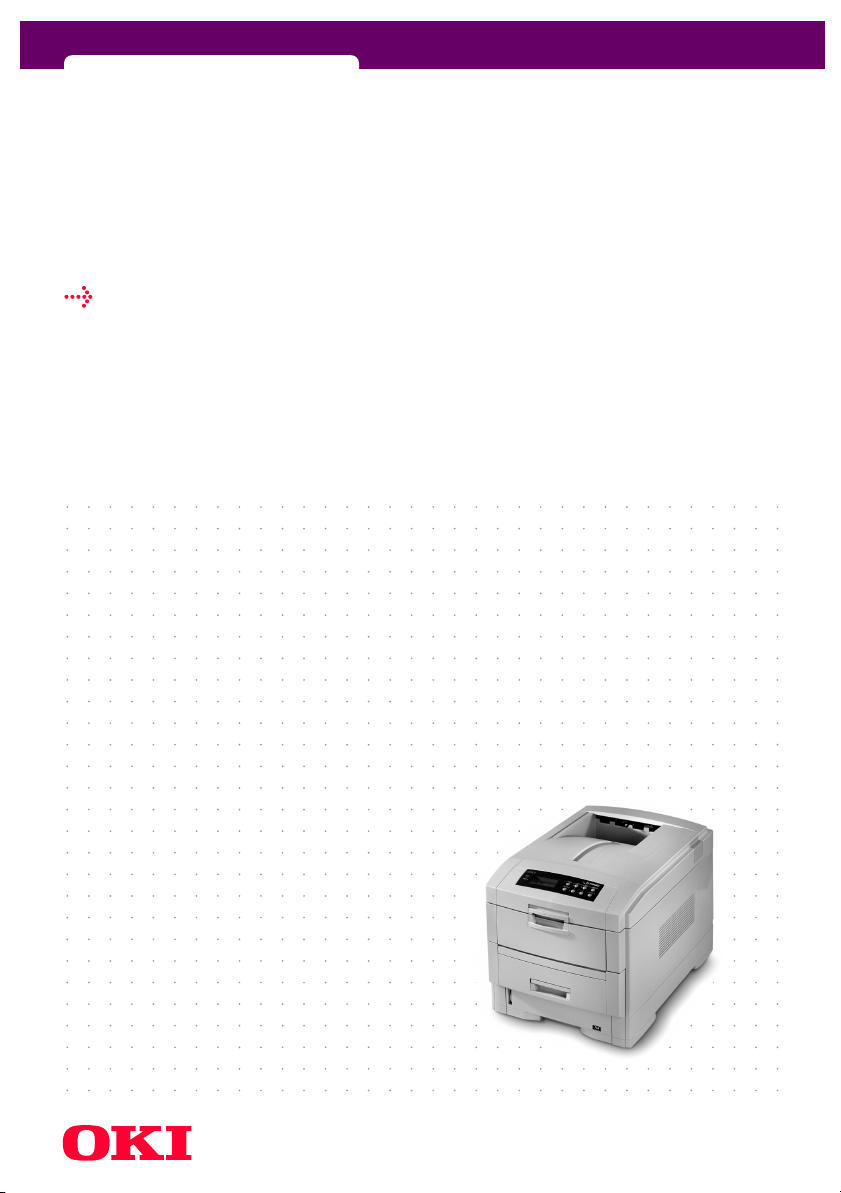
C7300/C7500
V2 enhancements - all operating systems
Page 2
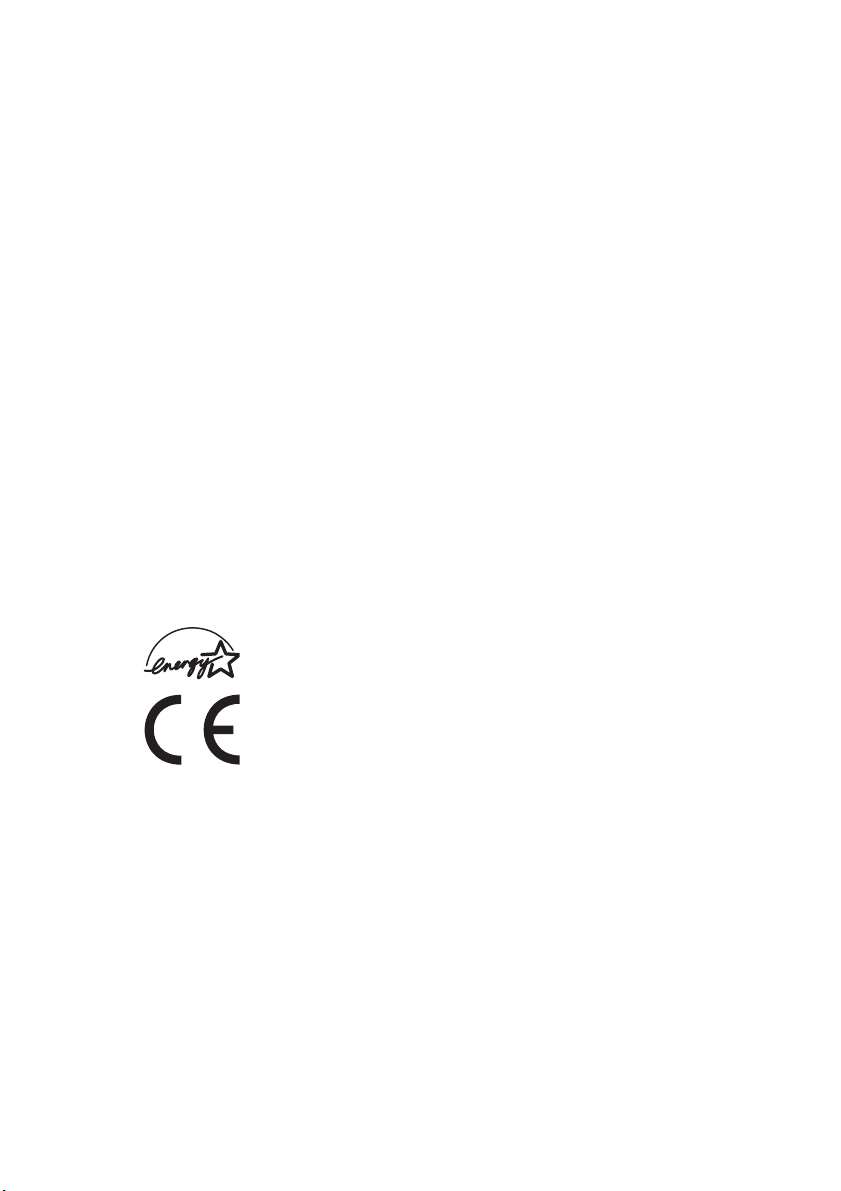
Ev ery ef for t ha s be en m ade to ens ure tha t th e in for ma tio n in thi s do cum en t is com ple te,
accurate, and up-to-date. The ma nufacturer assumes no responsibility for the results of
errors beyond its control. The manufacturer also cannot guarantee that changes in
software and equipment made by other manufacturers and referred to in this Guide will
not affect the applicability of the information in it. Mention of software products
manufactured by other companies does not necessarily constitute endorsement by the
manufacturer.
While all reasonable efforts have been made to make this document as accurate and
helpful as possible, we make no warranty of any kind, expressed or implied, as to the
accuracy or completeness of the information contained herein.
The most up-to-date drivers and manuals are available from the Oki Europe website:
http://www.okieurope.com
Copyright © 2003. All rights reserved.
Oki and Microline are registered trademarks of Oki Electric Industry Company Ltd.
Energy Star is a trademark of the United States Environmental Protection Agency.
Hewlett-Packard, HP, and LaserJet are registered trademarks of Hewlett-Packard
Company.
Microsoft, MS-DOS and Windows are registered trademarks of Microsoft Corporation.
Apple, Macintosh and Mac OS are registered trademarks of Apple Computer Inc.
Other product names and brand names are registered trademarks or trademarks of
their proprietors.
As an Energy Star Program Participant, the manufacturer has
determined that this product meets the Energy Star guidelines for
energy efficiency.
This product complies with the requirements of the Council Directives
89/336/EEC (EMC) and 73/23/EEC (LVD) as amended where applicable
on the approximation of the laws of the member states relating to
electromagnetic compatibility and low voltage.
PREFACE > 2
Page 3
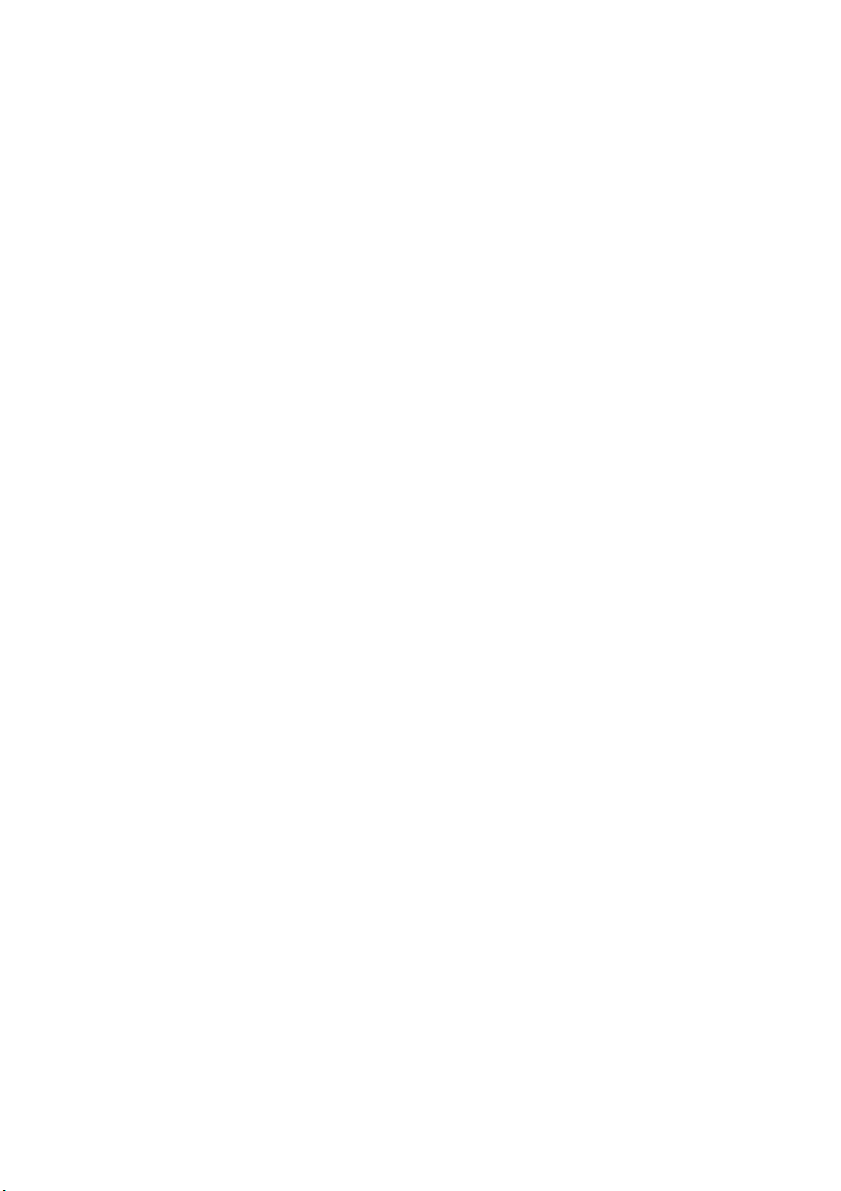
CONTENTS
Enhancement summary . . . . . . . . . . . . . . . . . . . . . . . . . . . . . . . . 4
Using this Manual. . . . . . . . . . . . . . . . . . . . . . . . . . . . . . . . . . 4
General . . . . . . . . . . . . . . . . . . . . . . . . . . . . . . . . . . . . . . . . . . 4
“Ask Oki”. . . . . . . . . . . . . . . . . . . . . . . . . . . . . . . . . . . . . . 5
PCL XL 2.1 in brief . . . . . . . . . . . . . . . . . . . . . . . . . . . . . . . 6
Rendezvous . . . . . . . . . . . . . . . . . . . . . . . . . . . . . . . . . . . 7
Why Rendezvous? . . . . . . . . . . . . . . . . . . . . . . . . . . . . 7
How Rendezvous works with this printer . . . . . . . . . 7
Setting up the printer . . . . . . . . . . . . . . . . . . . . . . . . . 7
Chapter - by - Chapter. . . . . . . . . . . . . . . . . . . . . . . . . . . . . . . . .10
Introduction . . . . . . . . . . . . . . . . . . . . . . . . . . . . . . . . . . . . . 10
Setting Up . . . . . . . . . . . . . . . . . . . . . . . . . . . . . . . . . . . . . . . 10
Index. . . . . . . . . . . . . . . . . . . . . . . . . . . . . . . . . . . . . . . . . . . . . . .11
Oki contact details . . . . . . . . . . . . . . . . . . . . . . . . . . . . . . . . . . .12
CONTENTS > 3
Page 4

ENHANCEMENT SUMMARY
Following our policy of continual development of our printers, this
booklet summarises the new features and enhancements which have
been incorporated in this model since its launch.
USING THIS MANUAL
The User’s Guide leads you logically through the unpacking, setting
up and operation of your printer. To help you to make the best use of
this printer’s many advanced features, it should be read in
conjunction with this Enhancement Summary.
GENERAL
l USB interface improved to conform to USB (480 Mbit/s)
l LCD message translations extended to include Russian and
Greek
l “Ask Oki” feature provides a direct link to a localised, printer-
specific Internet support page
l Printer Control Language (PCL) enhanced from PCL 5c to PCL 6
by the inclusion of PCL XL 2.1
l Support for Macintosh Rendezvous
l Improved Network Interface performance enables faster file
download
l Multi purpose tray now supports duplex printing
l First tray now supports duplex printing of non-standard size
media
l Updated “Colour Correct” utility
l Reduced standby noise
ENHANCEMENT SUMMARY > 4
Page 5

“ASK OKI”
“Ask Oki” provides a direct link to a localised, printer-specific Internet
support page.
Find out what you and your Oki printer can create!
On the “Ask Oki” tab (1), press the “Ask Oki” button for a link to a
website (2) specific to your model – with all the information, answers
and tips you need!
1
2
l Download the manual for your printer
l Download the latest driver for your printer
l Download additional utilities for your printer
l Contact your local Customer Service facility
l Access support tips to get the most from your printer
l Step by step printing tasks
ENHANCEMENT SUMMARY > 5
Page 6

PCL XL 2.1 IN BRIEF
PCL XL Ver. 2.1 is supported in Win95/98/Me/2000 and XP only.
l Previously, the PCL printer driver was available as PCL5c only.
Using PCL 5c, more processing
of a print file is done by the
computer. This could result in
large files which can adversely
effect the print speed.
PCL 5c
PCL 5c
PostScript
PostScript
l The printer now supports PCL XL 2.1.
Now, more processing of a
print file is done by the printer,
rather than the computer.
The benefits of this can be:
PCL XL 2.0 *
PCL 5c
PCL XL 2.1
+
PCL 5c
=
PCL 6
l Smaller print files.
l Faster print speed.
l More accurate
PostScript
PostScript
reproduction of the
original computer file.
* At this time the PCL XL 2.1 driver for your computer is available on:
http://www.okieurope.com
NOTES
> Booklet Printing, Poster Print, Overlay and Watermark features are
only available when using PCL5c.
ENHANCEMENT SUMMARY > 6
Page 7

RENDEZVOUS
Users of Macintosh computers running Mac OS 9 or
earlier, connected with an Ethernet hub, are able to
see all the available printers, file servers, and other
services available on the network, instantly.
Rendezvous Logo
(Courtesy of Apple Computer)
Rendezvous extends this capability to Mac OS-X 10.2
and above. The following procedures assume
Mac OS-X 10.2.
Why Rendezvous?
More and more, people that do not fit the traditional role of the
network administrator, nor have their experience, have a need to set
up networks.
How Rendezvous works with this printer
Although Rendezvous is promoted as zero-configuration, this is not
quite the case. You will still have to do the following:
Run the installer program provided by us to install printer
1.
software to your hard disk.
If this is not done, Rendezvous will automatically select a
Generic PostScript Printer Description (PPD) file that will not be
appropriate for your printer.
If you have installed any additional hardware options, these
2.
must be manually configured. Rendezvous will not do this
automatically.
Setting up the printer
There are 2 methods of setting up this printer with Rendezvous under
OS-X.
Method 1 (Preferred)
l
Advantage
: Ensures complete configuration of Hardware
Device Options
l
Disadvantage
: Not much easier than current TCP/IP
configuration
ENHANCEMENT SUMMARY > 7
Page 8

Run the installer program that we provide on CD-ROM.
1.
This copies the software components to the user's hard disk.
Launch
2.
Print Center.
This is located in the
Click
3.
4.
5.
Add.
From the drop-down menu, select
Choose your printer.
The correct PPD file for
your printer will be
automatically selected.
Click
6.
7.
Add.
Select the printer name
in the printers list.
From the
8.
select
Show Info.
From the drop-down list,
9.
select
Installable
Printers
menu,
Options.
Select the options that
10.
apply to your printer.
Click
11.
Apply Changes.
Method 2
Applications/Utilities
Rendezvous.
folder.
l
Advantage
l
Disadvantage
neccessarily take
advantage of all the
available Hardware
Device Options
: Fewer steps
: Will not
ENHANCEMENT SUMMARY > 8
Page 9

Run the installer program that we provide on the CD-ROM.
1.
This copies the software components to your hard disk.
From your application program, choose
2.
3.
From the
Printer
menu, choose
Rendezvous Printers
File
>
Print
.
, and then
select your printer.
This automatically adds the printer, and selects the correct PPD file.
4.
Click
to print your document.
Print
ENHANCEMENT SUMMARY > 9
Page 10

CHAPTER - BY - CHAPTER
INTRODUCTION
l The model range now consists of the C7300 and C7500 only
l PCL XL 2.1 added to PCL 5c emulation, making this PCL6
emulation
Model Network
card
C7300 Option Option 64Mb Option Option
C7300n Standard Option (requires
C7300dn Standard Standard 128Mb Option Option
C7500dn Standard Standard 128Mb Standard Option
C7500hdn Standard Standard 256Mb Standard Option
Model C7100 is discontinued.
Duplex Unit Memory Hard
disk
64Mb Option Option
additional memory).
Additional
Trays
SETTING UP
l New Custom Paper size support (1200mm height)
l Custom paper size handling extended to Tray 1
Paper size Feed Exit
Tray 1 Tray 2/Tray 3 Manual Rear
(Face up)
Custom
(width 76.2 -
215.9mm;
height 127.0 to
1200mm)
* Not available
Simplex *SimplexSimplex*
l Para. 2: The USB interface cable has to be compliant with
USB 2.0.
Top
(Face down)
CHAPTER - BY - CHAPTER > 10
Page 11

INDEX
A
Ask Oki.........................................5
E
Enhancement summary .................4
G
General ........................................4
Getting Started ...........................10
I
Introduction................................10
L
LCD message ................................4
N
Network Interface Card..................4
O
Operation ...................................10
P
PCL XL 2.1 in brief .........................6
R
Rendezvous ......................... 4, 7, 9
S
Setting Up ..................................10
Setting up the printer....................7
U
USB interface................................4
Using this Manual.........................4
INDEX > 11
Page 12

OKI CONTACT DETAILS
Oki Systems (UK) Limited
550 Dundee Road
Slough Trading Estate
Slough, SL1 4LE
Tel:44 (0) 1753 819819
Fax:44 (0) 1753 819899
http://www.oki.co.uk
Oki Systems Ireland Limited
The Square Industrial Complex
Tallaght, Dublin 24, Ireland
Tel:+353 1 4049590
Fax:+353 1 4049591
http://www.oki.ie
OKI Systems (Ireland) Ltd
40 Sydenham Park
Belfast, BT4 1PW
Tel:+44 44 (0)28 90 20 1110
http://www.oki.ie
Technical Support for all of
Ireland:
Tel: +353 1 4049570
Fax: +353 1 4049555
E-mail: tech.support@oki.ie
Oki Data Corporation
4-11-22 Shibaura, Minato-ku,
Tokyo 108-8551, Japan
Tel: (81) 3 5445 6158
Fax: (81) 3 5445 6189
http://www.okidata.co.jp
Oki Data (Singapore) Pte. Ltd.
78 Shenton Way, #09-01,
Singapore 079120
Tel: (65) 221 3722
Fax: (65)421 1688
http://www.okidata.com.sg
Oki Systems (Thailand) Ltd.
956 Udomvidhya Building 6th
Floor, Rama IV Rd., Bangkok
10500, Thailand
Tel: (662) 636 2535
Fax: (662) 636 2536
http://www.okisysthai.com
Oki Hong Kong Limited
Suite 1909, Tower3,
China Hong Kong City,
33 Canton Rd., Tsimshatsui,
Kowloon, Hong Kong
Tel: (852) 2736 0130
Fax: (852) 2376 3725
The IPL Group
63-85 Victoria Street
Beaconsfield NSW 2015,
Australia
Tel: (61) 2 9690 8200
Fax: (61) 2 9690 8300
http://www.oki.com.au
Comworth Systems Ltd.
10 Constellation Drive Mairangi
Bay, Auckland,
New Zealand
Tel: (64) 9 477 0500
Fax: (64) 9 477 0549
http://www.comworth.co.nz
OKI CONTACT DETAILS > 12
Page 13

C7300/C7500
central house
balfour road, hounslow
tw3 1hy
united kingdom
tel +44 (0) 20 8219 2190
Fax +44 (0) 20 8219 2199
07048701 Iss.01
