Page 1
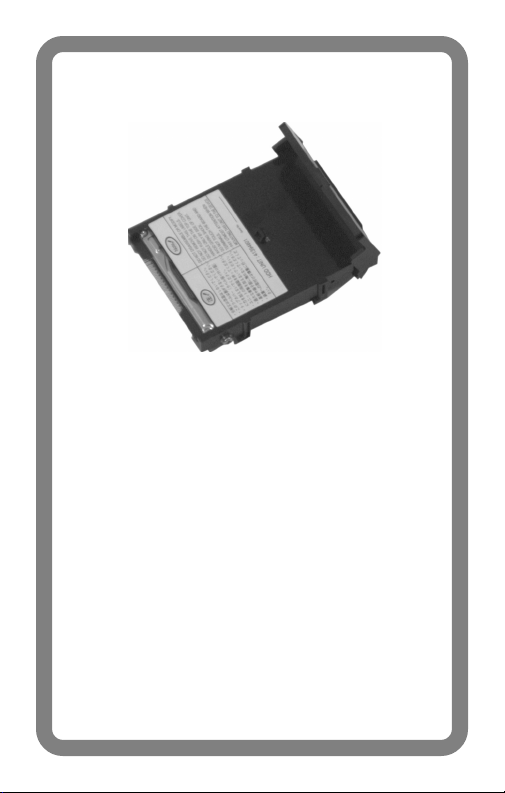
OKI 70037301
Hard Disk Drive
Installation
Instructions
Page 2
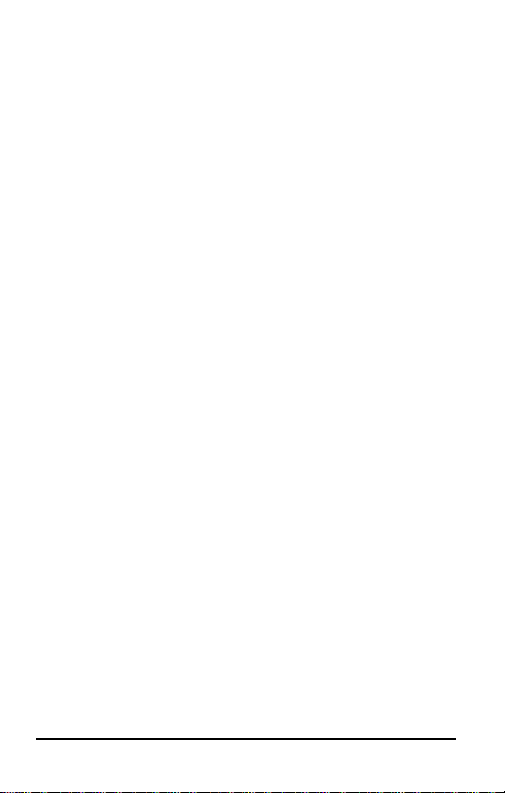
Every effort has been made to ensure that the infor-mation
in this document is complete, accurate, and up-to-date.
Oki Data assumes no responsibility for the results of
errors beyond its control. Oki Data also cannot guarantee
that changes in software and equipment made by other
manufacturers and referred to in this guide will not affect
the applicability of the information in it. Mention of
software products manufactured by other companies does
not necessarily constitute endorsement by Oki Data.
Copyright 2001 by Oki Data Americas, Inc. All rights
reserved.
Written and produced by the Oki Data Training &
Publications Dept. Please address any comments on this
publication
by mail to:
Training & Publications Dept.
Oki Data Americas, Inc.
2000 Bishops Gate Blvd.
Mt. Laurel, NJ 08054-4620
or by email to: pubs@okidata.com
For the latest information, we welcome you to visit our
multilingual web site:
http://www.okidata.com
OKI, R/MD/MR Oki Electric Industry Company, Ltd. Adobe
& PostScript, TM Adobe Systems, Inc. which may be
registered in certain jurisdictions. Macintosh, TM Apple
Computer, Inc., registered in the U.S. and other countries.
Windows & Windows NT, R or TM Microsoft Corporation
in the U.S. and other countries.
2
Page 3
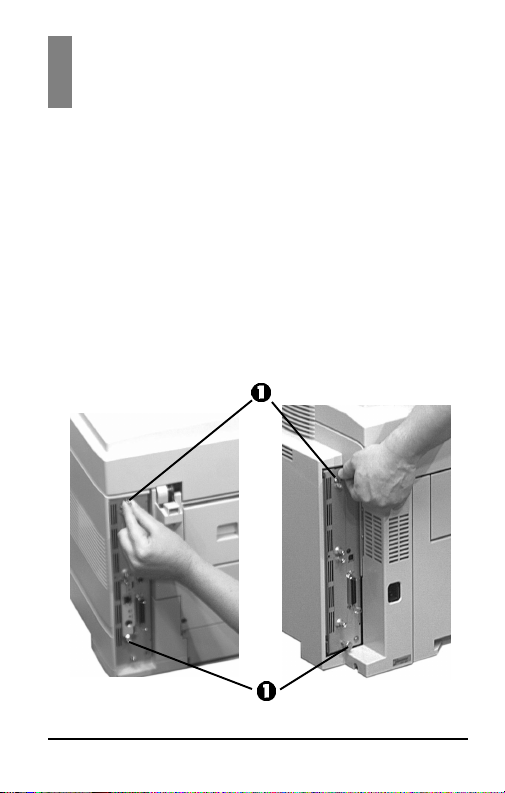
Prepare The Printer
1 Turn the printer off and unplug the power
cord.
2 Detach the interface cable from the back of
the printer.
3 Remove and save the thumbscrews (1) at the
top and bottom which hold the control board
in place.
C7000 Series C9000 Series
3
Page 4

4 Grasp the control board and loosen it by
wiggling it back and forth, then slide it out of
the printer.
C7000 Series
C9000 Series
4
Page 5

Install the Hard Disk
Drive (HDD)
1 Locate the drive connector (1) on the control
board:
2 Remove the HDD from its shipping package.
5
Page 6

3 Lift the handle on the HDD and lower it onto
the control board.
4 Insert the board firmly into the connector and
press down on the handle to lock it in place.
6
Page 7

Complete the Installation
1 Align the bottom of the control board with the
track in the printer and slide it back into place.
C7000 Series
C9000 Series
7
Page 8

2 Reinstall the screws at the top and bottom of
the board.
C7000 Series C9000 Series
3 Reattach the interface cable, then plug the
power cord into the power outlet and turn the
printer on.
8
Page 9

Check for Proper
Installation
1 On the printer control panel, press MENU
once or twice until
appears on the display.
2 Press SELECT.
PRINT MENU MAP
3 Press SELECT.
The MenuMap prints.
4 Check the MenuMap printout:
• At the top of the printout you should see
"HDD:5.00 GB"
• In the right column you should see a new
menu section entitled DISK
MAINTENANCE
5 If you do not see these, remove the control
board, lift the hard drive handle and check to
be sure that the hard drive is firmly inserted in
the connector. Then reinstall the control board
and print the MenuMap again.
INFORMATION MENU
appears on the display .
9
Page 10

Activate the Hard Disk in
the Driver
Windows® PCL Driver
1 Click Start ® Settings ® Printers.
The Printers dialog box opens.
2 Right click the OKI PCL driver icon, then
click Printing Preferences, Properties or
Document Defaults, depending on the
Windows system.
3 In the Paper tab, click Device options.
4 Click Printer hard disk to select it, then click
OK.
5 Click OK, then close the Printers dialog box.
Windows Adobe® PostScript® Driver
1 Click Start ® Settings ® Printers.
The Printers dialog box opens.
2 Right click the OKI PostScript driver icon,
then click Properties.
10
Page 11

3 Change the setting:
Windows 2000 and NT 4.0:
a Click the Device Settings tab.
b Scroll down to Installable Options and
click Hard Disk.
c Under Change ‘Hard Disk’ Setting, click
Installed.
Windows Me, 98 and 95:
a Click the Device Options tab.
b Click Hard Disk.
c Under Change setting for: Hard Disk,
click Installed.
4 Click OK, then close the Printers dialog box.
Macintosh® Driver
1 Activate Chooser from the Apple menu.
2 Select LaserWriter 8.
3 Click Printer ®Setup.
4 Click Configure.
5 Change the Hard Disk setting to Installed.
6 Click OK twice, then close Chooser.
11
Page 12

Limited Warranty:
United States
Oki Data Americas, Inc. (Oki Data) warrants this
OPTION to be free from defect in material and
workmanship and will remedy any such defect
according to the terms of this Limited Warranty.
Oki Data will repair (or at its option, replace) at
no charge, any defective part(s) of the OPTION
for one (1) year from the date of purchase. This
Limited Warranty extends to the original
purchaser only.
To make request or claim for service under this
Limited Warranty the original purchaser must
return the Oki Data product, shipping prepaid, in
the original shipping container or equivalent, to
Oki Data or an authorized Oki Data service
center and assume the risk of loss or damage in
transit. A written receipt for the product,
showing the date of purchase, dealer’s name, and
item purchased must accompany any request or
claim for work to be performed under this
Limited W arranty.
12
Page 13

This Limited Warranty shall not apply if the
product has been damaged due to abuse, misuse,
misapplication, accident, or as a result of service
or modification by any other than an authorized
Oki Data service center.
THERE ARE NO EXPRESS WARRANTIES
OTHER THAN THOSE ON THE FACE
HEREOF AND DESCRIBED ABOVE. NO
WARRANTIES WHETHER EXPRESS OR
IMPLIED, INCLUDING, BUT NOT LIMITED
TO, ANY IMPLIED W ARRANTIES OF
MERCHANT ABILITY OR FITNESS FOR A
P ARTICULAR PURPOSE, SHALL EXTEND
BEYOND THE RESPECTIVE W ARRANTY
PERIOD DESCRIBED ABOVE OF ONE (1)
YEAR. Some states do not allow limitations on
how long an implied warranty lasts, so the above
limitation may not apply to you.
OKI DATA SHALL NOT BE RESPONSIBLE
OR LIABLE FOR ANY SPECIAL,
INCIDENT AL OR CONSEQUENTIAL
DAMAGES OR LOSS ARISING FROM THE
USE OF THIS PRODUCT.
13
Page 14

Some states do not allow the exclusion or
limitation of incidental or consequential
damages, so the above exclusion may not apply
to you.
Additional information on obtaining service
under this Limited Warranty is available by
contacting the Oki Data dealer from whom the
product was purchased, by contacting Oki Data
directly at 1-800-OKI-DATA (U.S. and Canada),
or by contacting one of the service depots listed
on the next page.
This Limited Warranty applies to this Oki Data
Option. However, the procedure for obtaining
service may vary outside the continental United
States. Contact your Oki Data dealer for such
warranty service information.
This warranty gives you specific legal rights, and
you may also have other rights which vary from
state to state.
For the most comprehensive, up-to-date listing of
Oki Data authorized Service Centers, go to
/www.okidata.com
and click on Dealer Locator
http:/
or call 1-800-OKI-DATA (1-800-654-3282).
14
Page 15

Oki Data Service Depot Information
UNITED STATES
Oki Data Americas, Inc.
2020 Bishops Gate Blvd.
Mt Laurel, NJ 08054
Tel: 1-800-654-3282 Fax: 1-856-222-5247
CANADA
Oki Data Americas, Inc.
2735 Matheson Blvd. East, Unit 1
Mississauga, Ontario
Canada L4W 4MB
Tel: 800-654-3282 Fax: 905-238-4427
MEXICO
Oki Data de Mexico, S.A. de C.V.
Mariano Escobedo No. 748 - 8 Piso
Col Anzures, e.p. 11590
Mexico, DF
Tel: (525) 263-8780 Fax: (525) 263-8785
BRAZIL
Oki Data do Brasil, Ltda.
Rua Alexandre Dumas, 2220 - 8 andar
Chácara Sto Antonio
São Paulo 04717-004, Brasil
Tel: 55 11-3444-3500 Fax: 55 11-3444-3501
15
Page 16

Oki Data Americas, Inc.
2000 Bishops Gate Blvd.
Mt. Laurel, NJ 08054-4620
Tel: (800) 654-3282
FAX: (856) 222-5320
http://www.okidata.com
58346702
