Page 1
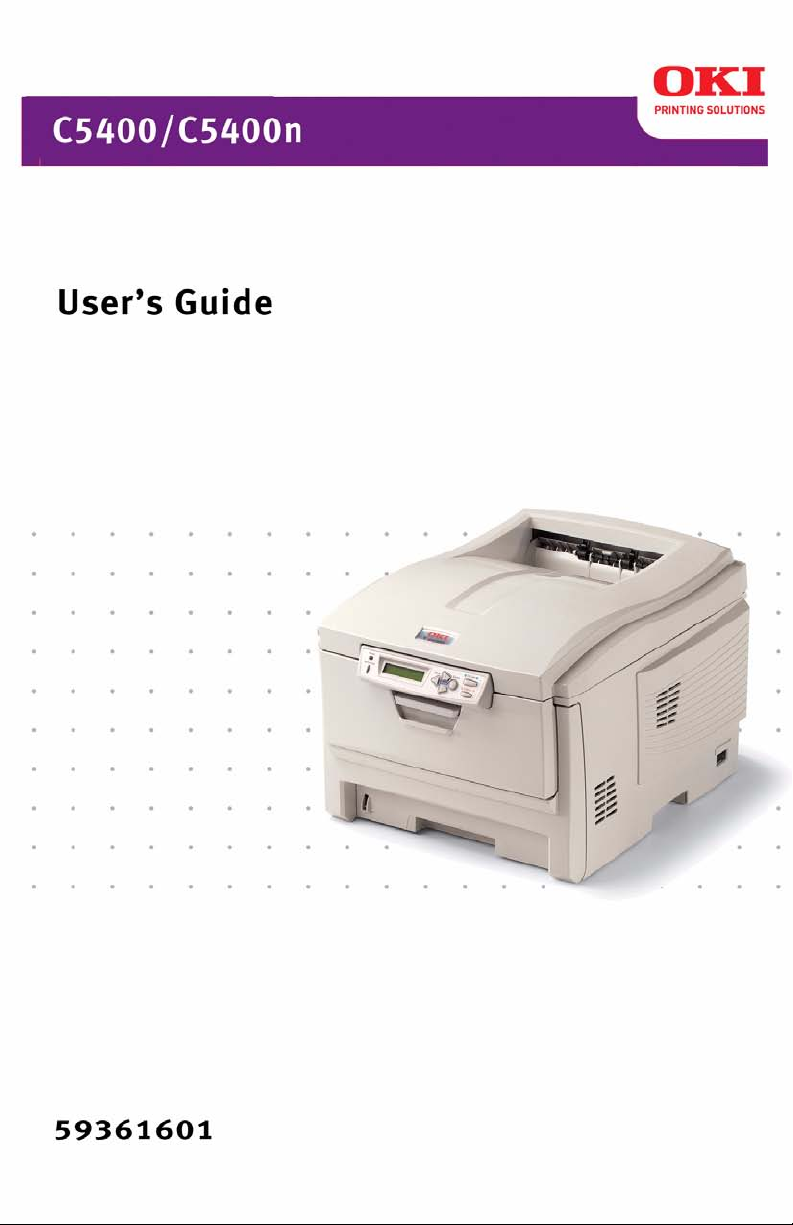
Page 2
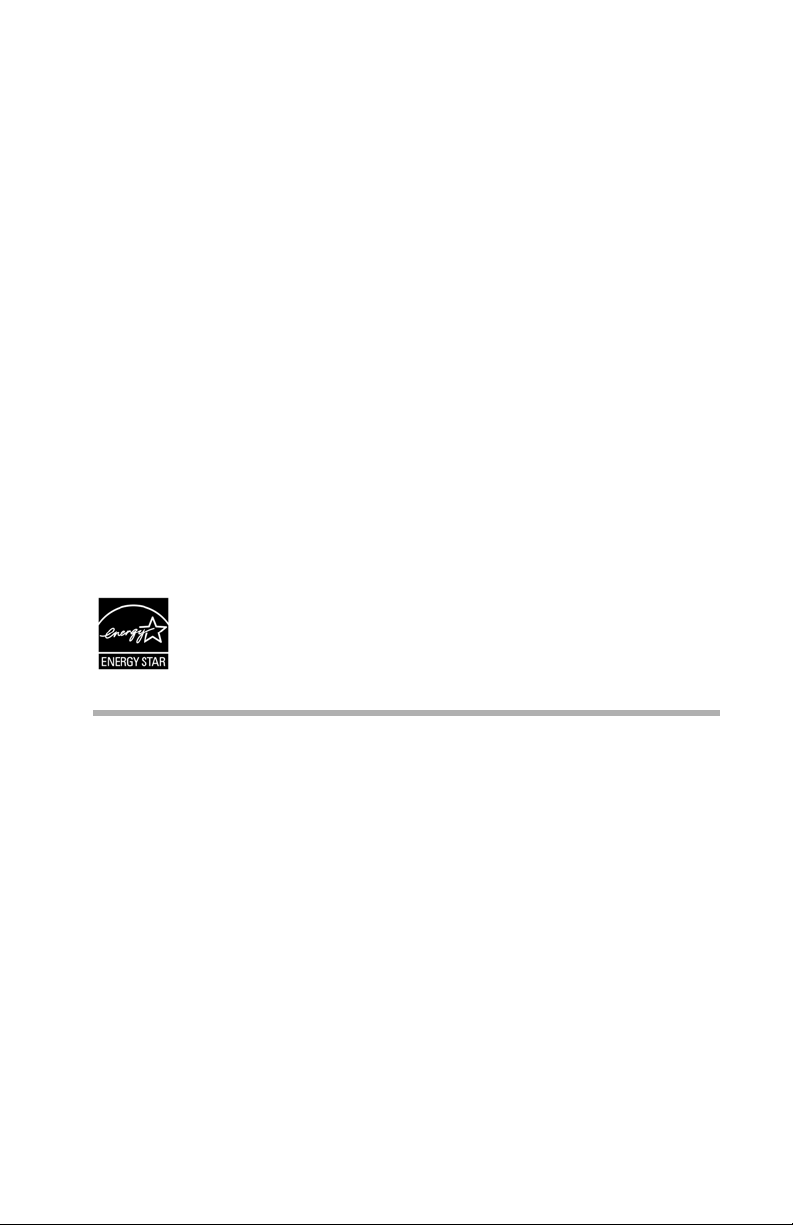
C5400/C5400n User’s Guide
P/N 59361601, revision 1.2
July, 2005
Every effort has been made to ensure that the information in this
document is complete, accurate, and up-to-date. The manufacturer
assumes no responsibility for the results of errors beyond its control.
The manufacturer also cannot guarantee that changes in software
and equipment made by other manufacturers and referred to in this
Guide will not affect the applicability of the information in it. Mention
of software products manufactured by other companies does not
necessarily constitute endorsement by the manufacturer.
While all reasonable efforts have been made to make this document
as accurate and helpful as possible, we make no warranty of any
kind, expressed or implied, as to the accuracy or completeness of
the information contained herein.
The most up-to-date drivers and manuals are available from the Oki
Data web site
http://www.okidata.com and http://my.okidata.com.
Copyright © 2005. All rights reserved.
As an
ENERGY STAR
®
Program Participant, the
manufacturer has determined that this product meets the
ENERGY STAR guidelines for energy efficiency.
Oki and Microline are registered trademarks of Oki Electric Industry Company
Ltd.
ENERGY STAR is a registered trademark of the United States
Environmental Protection Agency. Hewlett-Packard, HP, and LaserJet are
registered trademarks of Hewlett-Packard Company. Microsoft, MS-DOS and
Windows are registered trademarks of Microsoft Corporation. Apple, Macintosh
and Mac OS are registered trademarks of Apple Computers Inc. Other product
names and brand names are registered trademarks or trademarks of their
proprietors.
Page 3
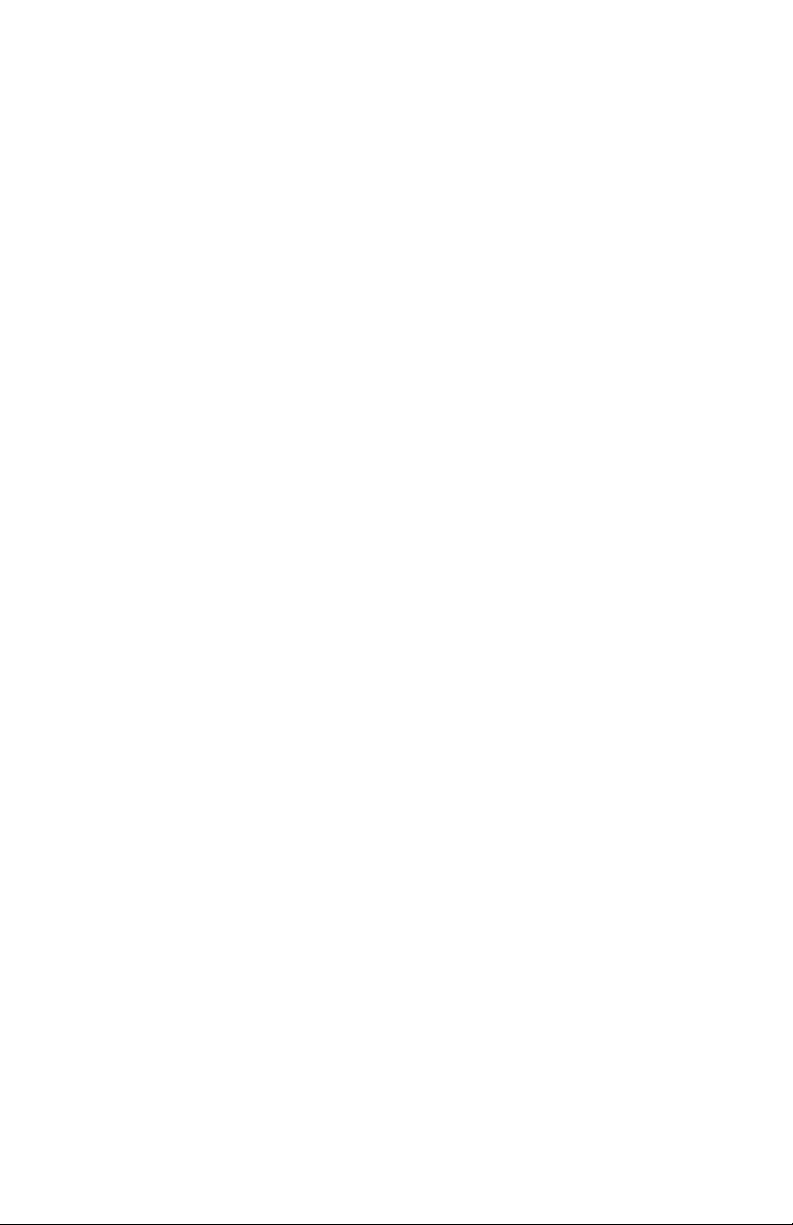
Contents
Introduction . . . . . . . . . . . . . . . . . . . . . . . . . . . . . . . . . . . . . . . . . . . . . . 5
Printer Overview. . . . . . . . . . . . . . . . . . . . . . . . . . . . . . . . . . . . . . . . . 6
Front View . . . . . . . . . . . . . . . . . . . . . . . . . . . . . . . . . . . . . . . . . . . 6
Rear View . . . . . . . . . . . . . . . . . . . . . . . . . . . . . . . . . . . . . . . . . . . 7
Changing the display language 8
Media Recommendations . . . . . . . . . . . . . . . . . . . . . . . . . . . . . . . . . . . 9
Media Weight Designations . . . . . . . . . . . . . . . . . . . . . . . . . . . . . . . . 9
Media Types 10
Paper. . . . . . . . . . . . . . . . . . . . . . . . . . . . . . . . . . . . . . . . . . . . . . . 10
Envelopes 11
Transparencies . . . . . . . . . . . . . . . . . . . . . . . . . . . . . . . . . . . . . . . 11
Labels . . . . . . . . . . . . . . . . . . . . . . . . . . . . . . . . . . . . . . . . . . . . . . 12
Media: Tray 1 and Optional Tray 2 13
Media Sizes: Trays 1 & 2. . . . . . . . . . . . . . . . . . . . . . . . . . . . . . . 13
Auto Switching 14
Media: Multi-Purpose Tray . . . . . . . . . . . . . . . . . . . . . . . . . . . . . . . 14
Media Sizes: Multi-Purpose Tray 15
Top Exit (Face Down Stacker) 16
Rear Exit (Face Up Stacker) . . . . . . . . . . . . . . . . . . . . . . . . . . . . . . . 16
Optional Duplex Unit . . . . . . . . . . . . . . . . . . . . . . . . . . . . . . . . . . . . 16
Loading Paper . . . . . . . . . . . . . . . . . . . . . . . . . . . . . . . . . . . . . . . . . . . 17
Trays 1 and 2. . . . . . . . . . . . . . . . . . . . . . . . . . . . . . . . . . . . . . . . . . . 17
Multi-Purpose (MP) Tray 21
Menu Functions . . . . . . . . . . . . . . . . . . . . . . . . . . . . . . . . . . . . . . . . . . 24
How To Make Changes in The Menus . . . . . . . . . . . . . . . . . . . . . . . 24
Summary of Menu Defaults 27
Printer Menus 35
Setting Color Tuning from The Front Panel 66
Replacing Consumables . . . . . . . . . . . . . . . . . . . . . . . . . . . . . . . . . . . 70
Toner Cartridge Replacement 71
Image Drum Replacement . . . . . . . . . . . . . . . . . . . . . . . . . . . . . . . . 79
Belt Unit Replacement 88
Fuser Replacement . . . . . . . . . . . . . . . . . . . . . . . . . . . . . . . . . . . . . . 94
Clearing Paper Jams . . . . . . . . . . . . . . . . . . . . . . . . . . . . . . . . . . . . . . 99
Jam 382 100
Jam 381 103
Jam 372 and 380 109
Jam 370, 373 and 383 111
•1
Page 4
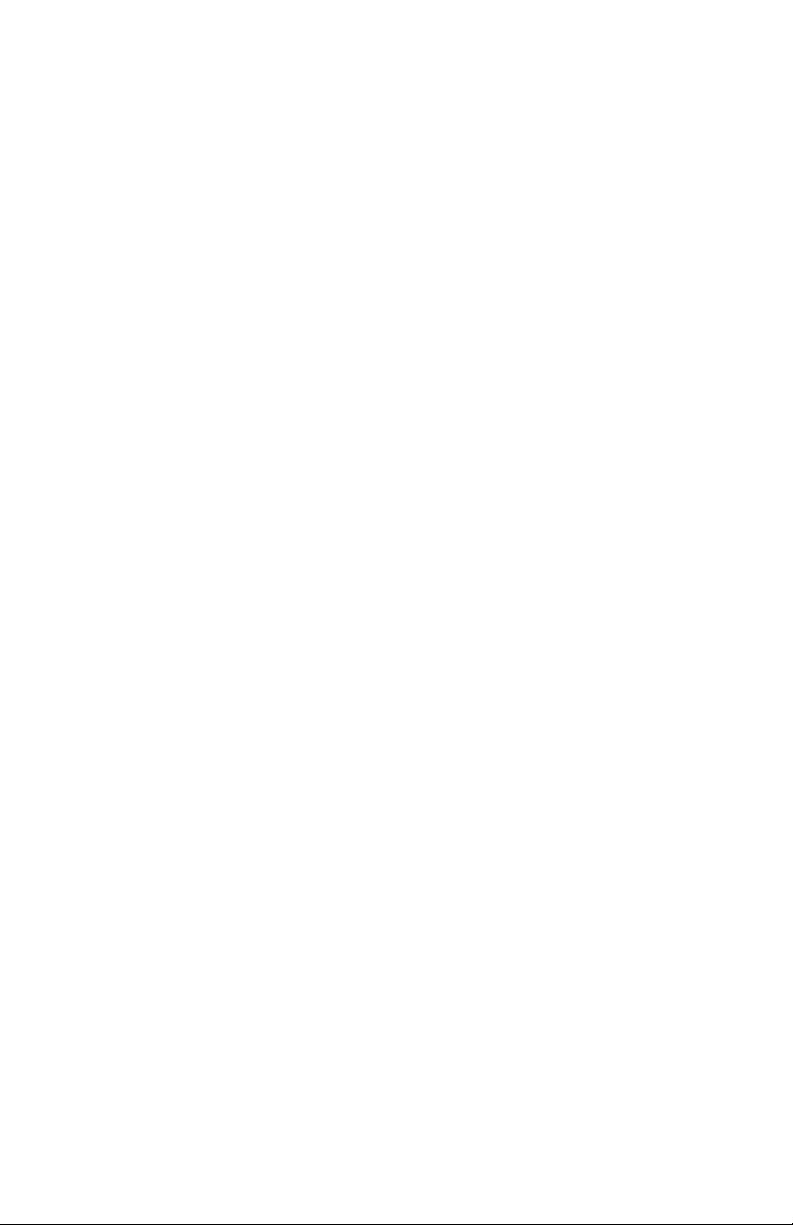
Jam 371 . . . . . . . . . . . . . . . . . . . . . . . . . . . . . . . . . . . . . . . . . . . 113
Jam 391 and 392 116
Jam 390 118
Troubleshooting . . . . . . . . . . . . . . . . . . . . . . . . . . . . . . . . . . . . . . . . . 120
LCD messages . . . . . . . . . . . . . . . . . . . . . . . . . . . . . . . . . . . . . . . . 120
Problem Solving 126
Problems Printing. . . . . . . . . . . . . . . . . . . . . . . . . . . . . . . . . . . . 126
Computer Interface Problems . . . . . . . . . . . . . . . . . . . . . . . . . . 129
Print Quality Problems. . . . . . . . . . . . . . . . . . . . . . . . . . . . . . . . 132
Miscellaneous Problems 135
Parallel Transmission Mode: Windows Only 136
Options . . . . . . . . . . . . . . . . . . . . . . . . . . . . . . . . . . . . . . . . . . . . . . . . 137
RAM Memory. . . . . . . . . . . . . . . . . . . . . . . . . . . . . . . . . . . . . . . . . 137
Second Paper Tray 138
Duplex Unit 139
Hard Disk Drive 140
Specifications . . . . . . . . . . . . . . . . . . . . . . . . . . . . . . . . . . . . . . . . . . . 141
Windows . . . . . . . . . . . . . . . . . . . . . . . . . . . . . . . . . . . . . . . . . . . . . . . 143
General Information . . . . . . . . . . . . . . . . . . . . . . . . . . . . . . . . . . . . 145
Factors That Affect the Appearance of Printed Documents . . . 145
Differences between the Range of Colors a Monitor or Printer Can Re-
produce. . . . . . . . . . . . . . . . . . . . . . . . . . . . . . . . . . . . . . . . . . . . 145
How Your Software Application Displays Color 147
Choosing a Color Matching Method 148
RGB or CMYK? . . . . . . . . . . . . . . . . . . . . . . . . . . . . . . . . . . . . 148
Matching Photographic Images . . . . . . . . . . . . . . . . . . . . . . . . . 148
Matching Specific Colors (e.g., a Company logo): RGB only . 149
Printing Vivid Colors: RGB Only . . . . . . . . . . . . . . . . . . . . . . . 149
Color matching: Postscript emulation driver 150
Color Matching Options: Windows Me and 98 152
Color Matching Options: Windows 2000, XP and NT 4.0 153
Color Matching: PCL Driver . . . . . . . . . . . . . . . . . . . . . . . . . . . . . 157
Color Matching Options. . . . . . . . . . . . . . . . . . . . . . . . . . . . . . . 157
The Print Color Swatch Utility 160
Windows 98/Me /XP/NT 4.0 . . . . . . . . . . . . . . . . . . . . . . . . . . . . . 161
Windows 2000 192
Windows 98/Me . . . . . . . . . . . . . . . . . . . . . . . . . . . . . . . . . . . . . . . 221
Windows 2000 and XP 241
Windows NT 4.0 268
Overview. . . . . . . . . . . . . . . . . . . . . . . . . . . . . . . . . . . . . . . . . . . . . 292
•2
Page 5
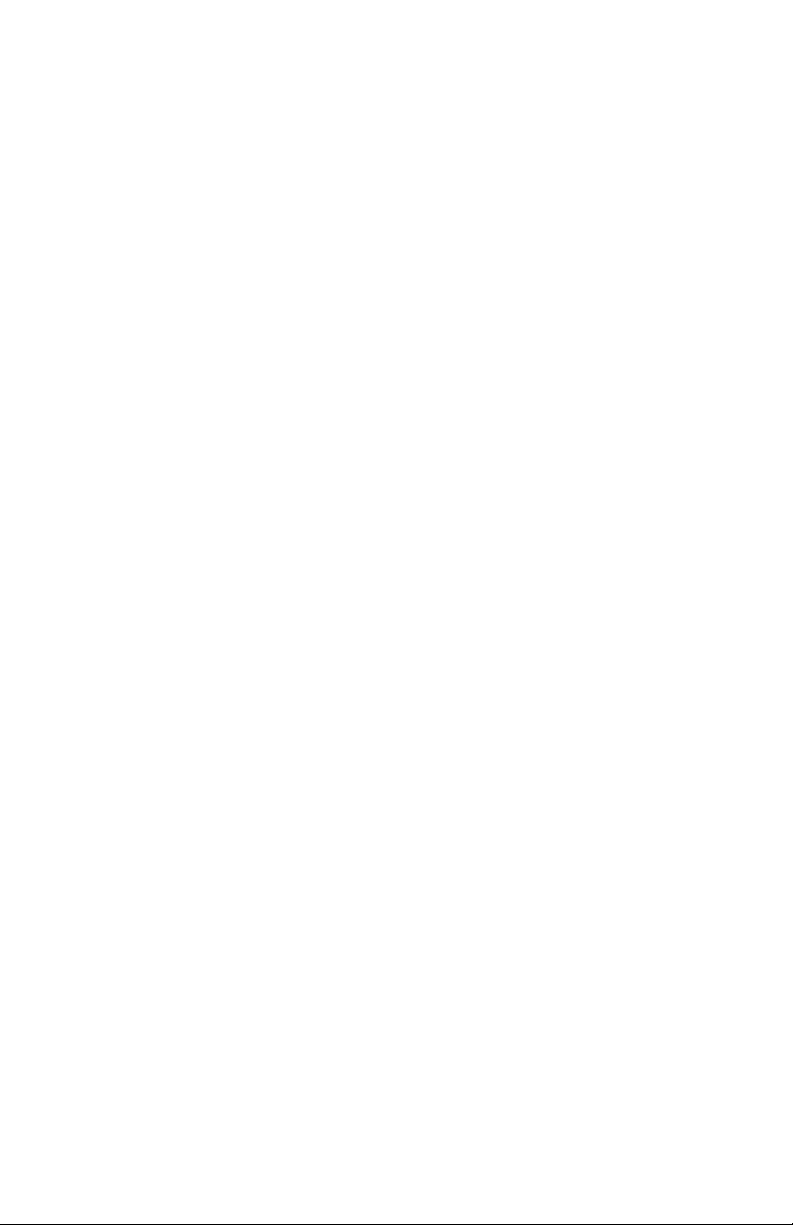
Color Swatch Utility 293
General Information. . . . . . . . . . . . . . . . . . . . . . . . . . . . . . . . . . 293
Installing the Color Swatch Utility . . . . . . . . . . . . . . . . . . . . . . 293
Opening the Color Swatch utility. . . . . . . . . . . . . . . . . . . . . . . . 293
Using the Color Swatch Utility . . . . . . . . . . . . . . . . . . . . . . . . . 294
Storage Device Manager Utility for Windows . . . . . . . . . . . . . . . . 296
General Information. . . . . . . . . . . . . . . . . . . . . . . . . . . . . . . . . . 296
Installing Storage Device Manager 298
Opening Storage Device Manager . . . . . . . . . . . . . . . . . . . . . . . 298
Using Storage Device Manager . . . . . . . . . . . . . . . . . . . . . . . . . 299
PrintSuperVision Utility 323
General Information. . . . . . . . . . . . . . . . . . . . . . . . . . . . . . . . . . 323
Installing PrintSuperVision . . . . . . . . . . . . . . . . . . . . . . . . . . . . 323
Features . . . . . . . . . . . . . . . . . . . . . . . . . . . . . . . . . . . . . . . . . . . 323
Additional Information . . . . . . . . . . . . . . . . . . . . . . . . . . . . . . . 324
Network Printer Status Utility . . . . . . . . . . . . . . . . . . . . . . . . . . . . 324
Installing The Network Printer Status Utility . . . . . . . . . . . . . . 324
To Open The Network Printer Status Utility . . . . . . . . . . . . . . . 324
LPR Utility 326
How to Install. . . . . . . . . . . . . . . . . . . . . . . . . . . . . . . . . . . . . . . 326
LPR Status box. . . . . . . . . . . . . . . . . . . . . . . . . . . . . . . . . . . . . . 326
Additional Information . . . . . . . . . . . . . . . . . . . . . . . . . . . . . . . 326
•3
Page 6
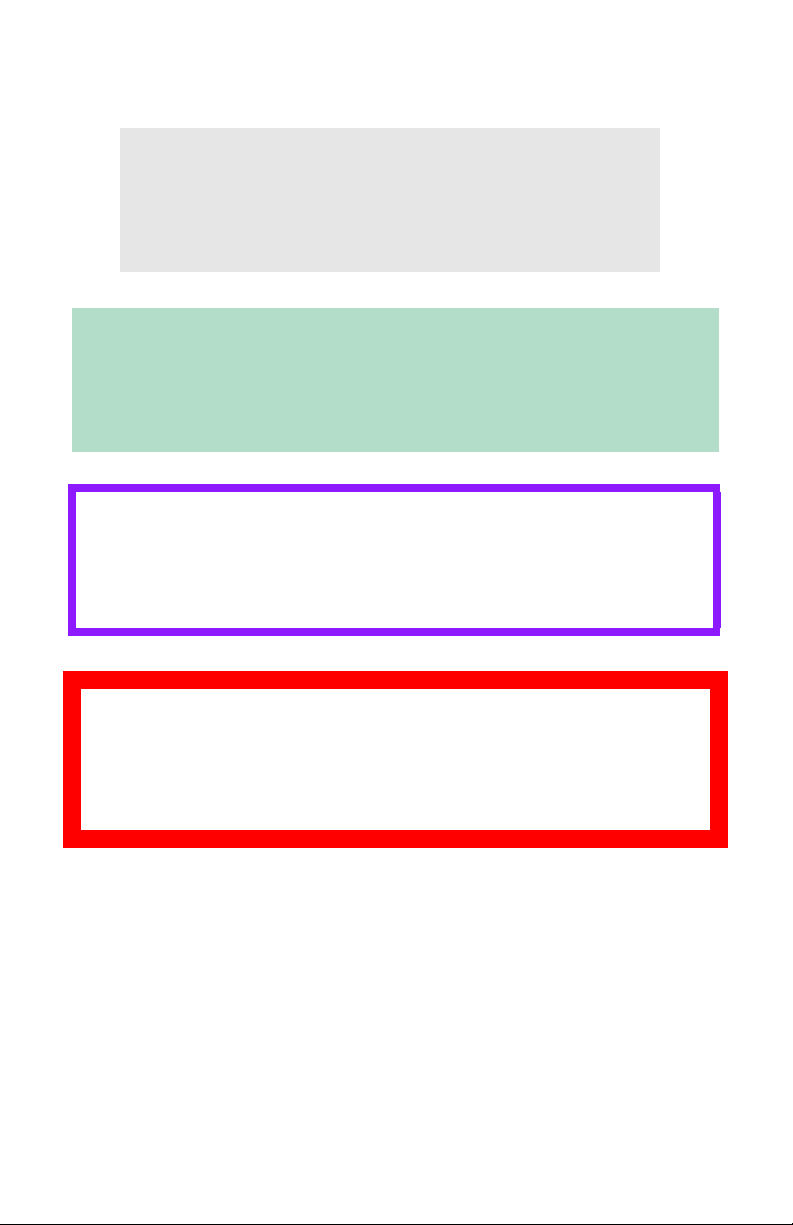
Notes, Cautions, etc.
NOTE
A note appears like this. A note provides additional
information to supplement the main text which helps
you to use and understand the product.
Important!
An important message appears like this. An important message
provides supplemental information which can prevent potential
problems.
CAUTION!
A caution appears like this. A caution provides additional
information which, if ignored, may result in equipment
malfunction or damage.
WARNING!
A warning appears like this. A warning provides additional
information which, if ignored, may result in a risk of
personal injury.
Notes, Cautions, etc. • 4
Page 7
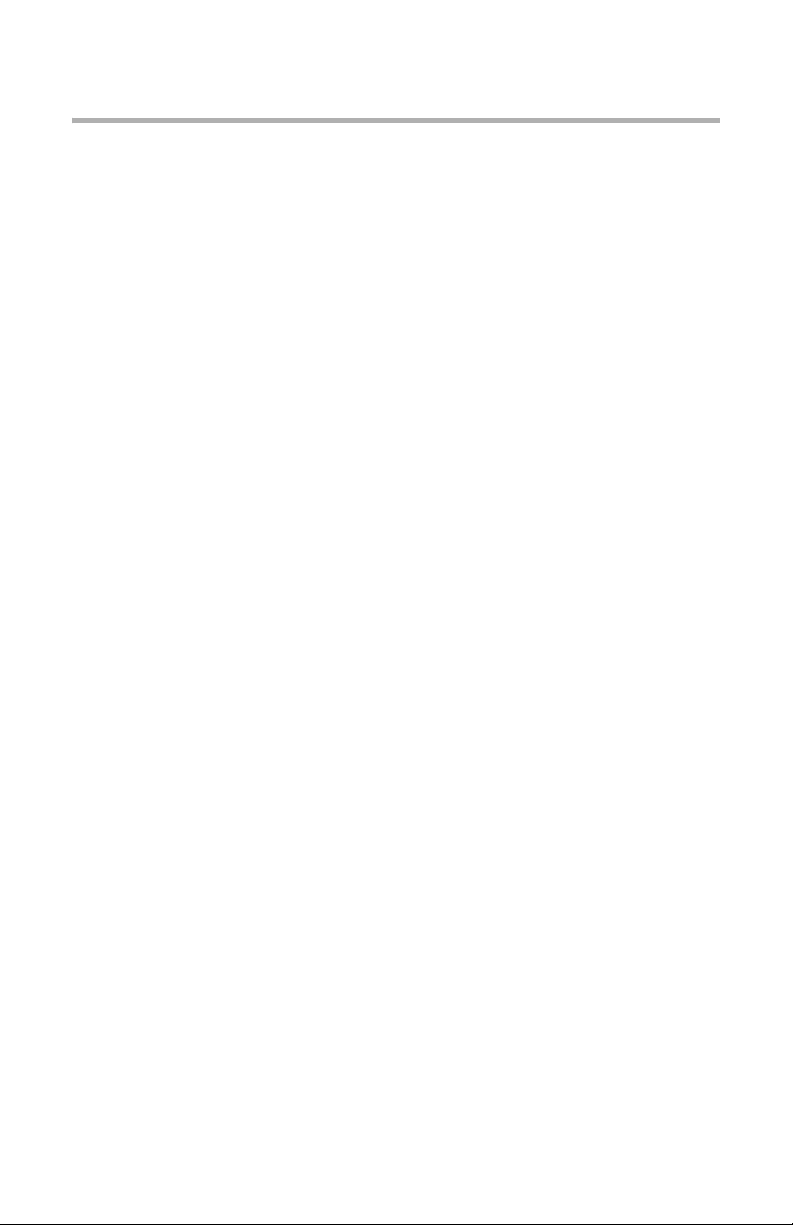
Introduction
Your new printer is designed with advanced features to give you
clear, vibrant color printing and crisp black and white pages at high
speed on a range of print media.
Features:
• Up to 16 pages per minute in full color.
• Up to 24 pages per minute in black and white.
• 600 dpi (dots per inch) print resolution.
• Single Pass Color Digital LED technology.
• Model C5400: PCL 5C, Epson FX and IBM ProPrinter emulations.
Model C5400n: Postscript emulation; PCL 5C, Epson FX and IBM
ProPrinter emulations.
• Model C5400n: 10 Base-T and 100 Base-TX network connection.
• Secure Print feature for printing confidential documents over the
network
• Proof and Print feature which allows you to proof out one copy of
your document before printing multiple copies. If the proof is okay,
you can print the balance of the copies immediately without having to
reprocess the document.
Options:
• Duplex Unit for automatic two-sided printing: see page 139.
•
Additional Memory—see page 137.
– 64 MB
– 128 MB
– 256 MB
• Internal 20 GB Hard Disk Drive for storage of overlays, macros and
downloadable fonts, etc.: see page 140.
• Second Paper Tray, capacity 530 sheets 20-lb. paper: see page 138.
Introduction • 5
Page 8
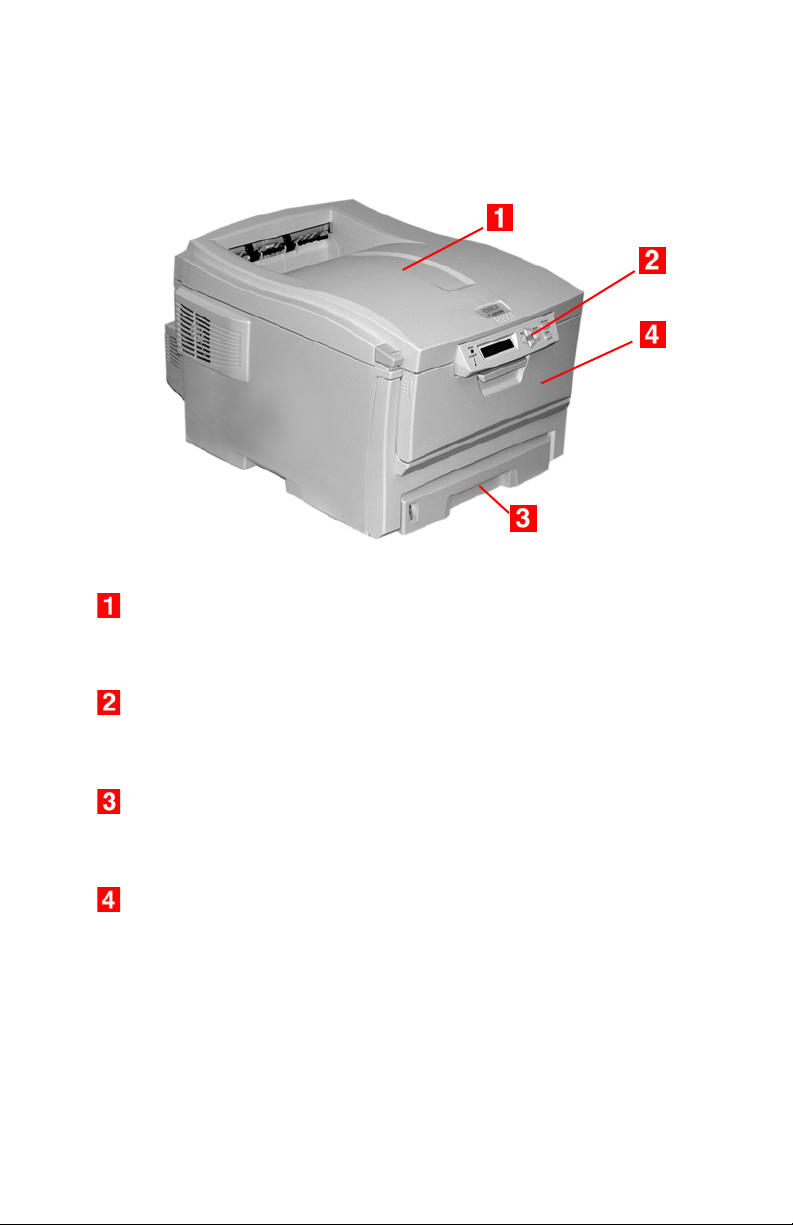
Printer Overview
Front View
Output Stacker, face down
Standard printed copy delivery point. Holds up to 250 sheets of
20-lb. US Bond (75 g/m²) paper.
Operator Panel
Menu driven operator controls and LCD display panel (can be
changed to show different languages: see page 8).
PaperTray
Standard blank paper tray. Holds up to 300 sheets of 20-lb. US
Bond (75 g/m²) paper.
Multi-Purpose Tray
Used for feeding heavier paper stocks, envelopes and other
special media. Also for manual feeding of single sheets when
required.
Introduction • 6
Page 9
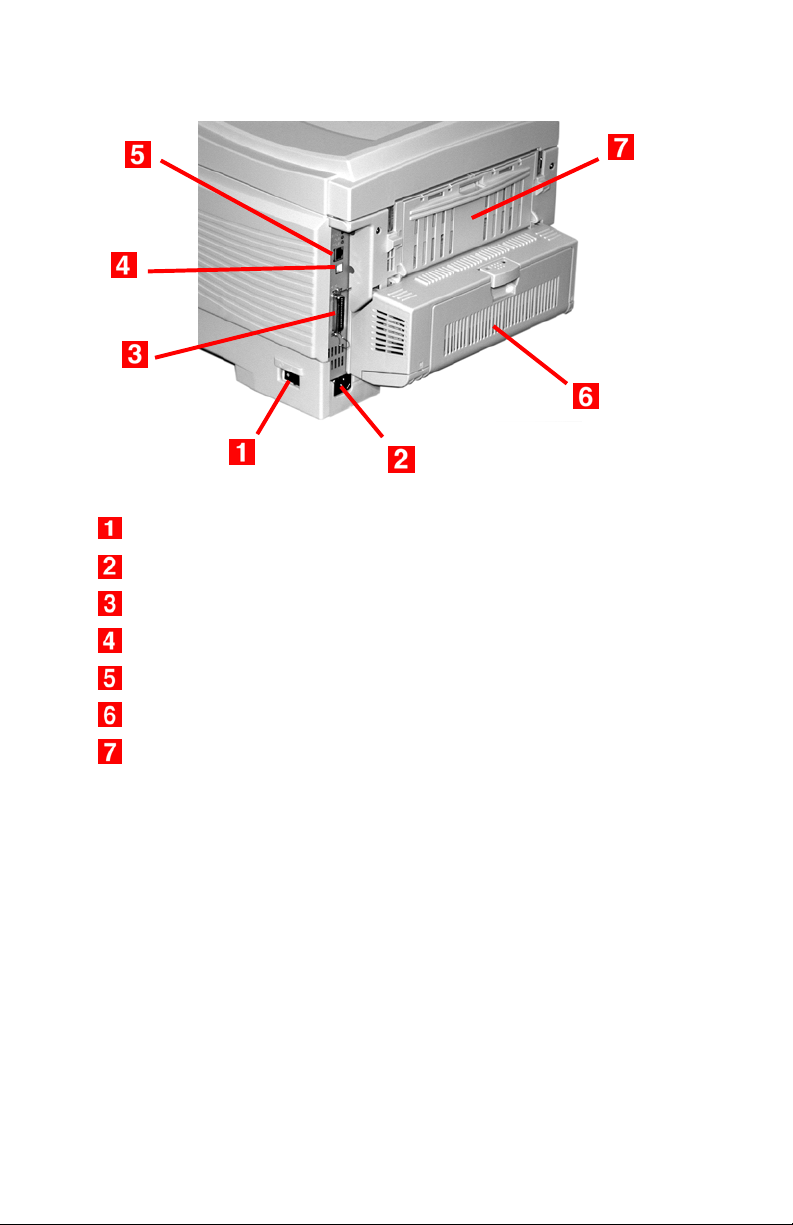
Rear View
On/Off Switch
Socket for Power Cord
Parallel Interface
USB Interface
Network Interface
Optional Duplex Unit
Rear Stacker (face up), Capacity100 sheets 20-lb. US Bond
(75 g/m²) paper
When the rear paper stacker is folded down, paper exits the printer
through the rear of the printer and is stacked here face up. This is
mainly used for heavy print media. When used in conjunction with
the Multi-Purpose Tray, the paper path through the printer is
essentially straight. This avoids bending the paper around curves in
the paper path and makes paper feeding more reliable.
Introduction • 7
Page 10
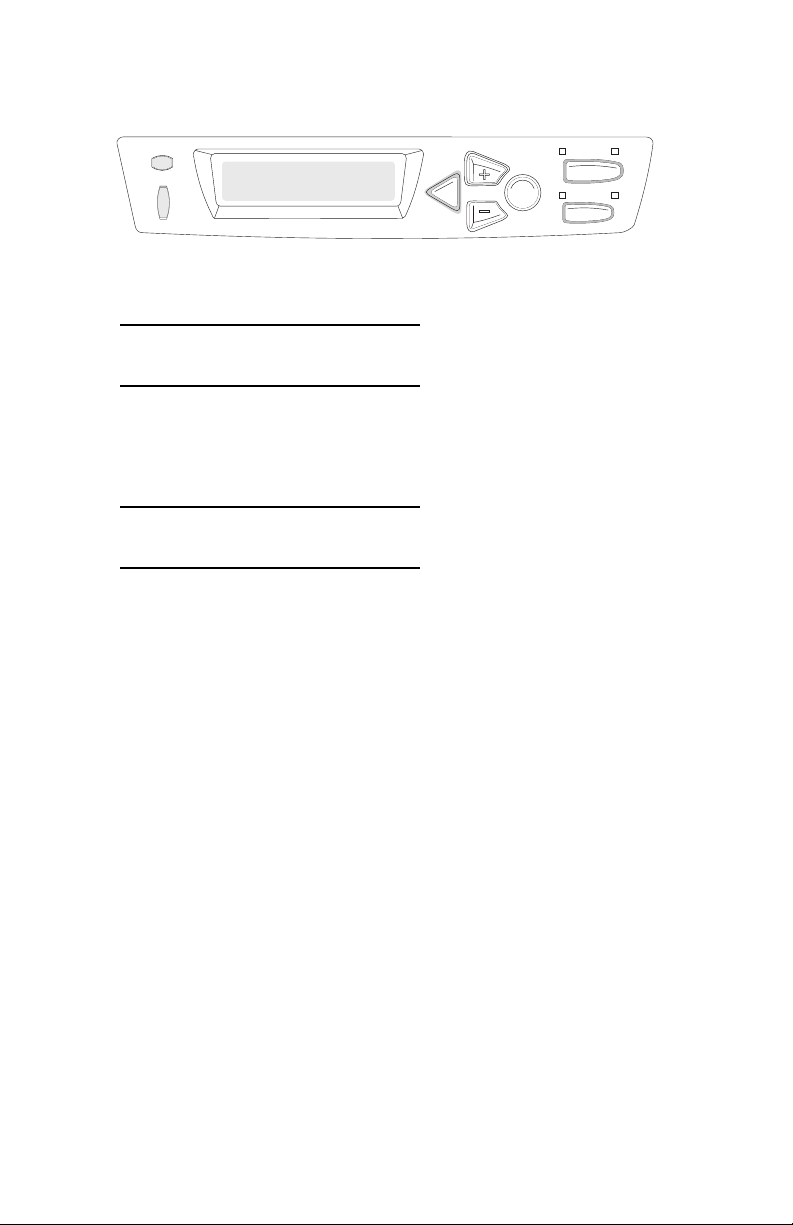
Changing the display language
READY
ATTENTION
BACK ENTER
MENU
OLN INE
CANCEL
1. Press MENU + repeatedly until you see
SYSTEM CONFIG MENU
POWER SAVE DELAY TIME
Press ENTER.
2.
3. Press MENU + repeatedly until you see
SYSTEM CONFIG MENU
LANGUAGE
Press ENTER.
4.
5. Press MENU + and/or MENU – repeatedly until you see the
language you wish to select.
6. Press ENTER to select this language.
7. Press ON LINE to exit the menu and return the printer to
standby.
Introduction • 8
Page 11
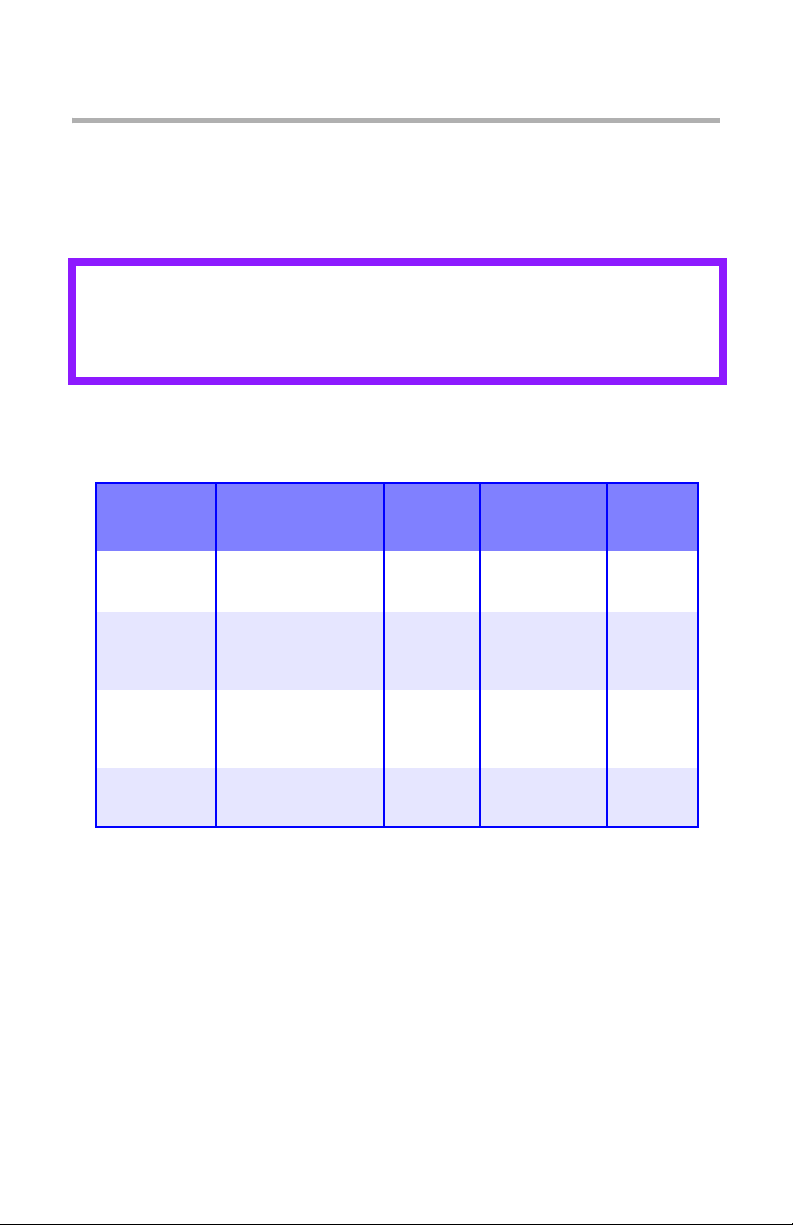
Media Recommendations
Your printer can handle a variety of print media, including a range of
paper weights and sizes, transparencies, labels and envelopes. This
section provides general advice on choice and use of media.
CAUTION!
Print media must be able to withstand 446°F (230°C) for 0.2
second.
Media Weight Designations
Weight
Designation
Weight Feed Tray Duplexer? Exit Tray
Light 16-19 lb. US Bond
(60-71 g/m²)
Medium 20-27 lb. US Bond
(75-101 g/m²)
Heavy 28-32 lb. US Bond
(105-120 g/m²)
Ultra Heavy 33-54 lb. US Bond
(124-203 g/m²)
a. Face Down Stacker
b. Face Up Stacker
c. 47 lb. (177 g/m²) maximum for Tray 2
Tray 1
Tray 2
Tray 1
Tray 2
MP Tray
Tray 1
Tray 2
MP Tray
c
Tray 2
MP Tray
No
Yes To p
Yes (restricted
to 28 lb.
maximum)
No Rear
To p
Rear
Rear
Rear
Only
Only
a
b
Media Recommendations • 9
Page 12
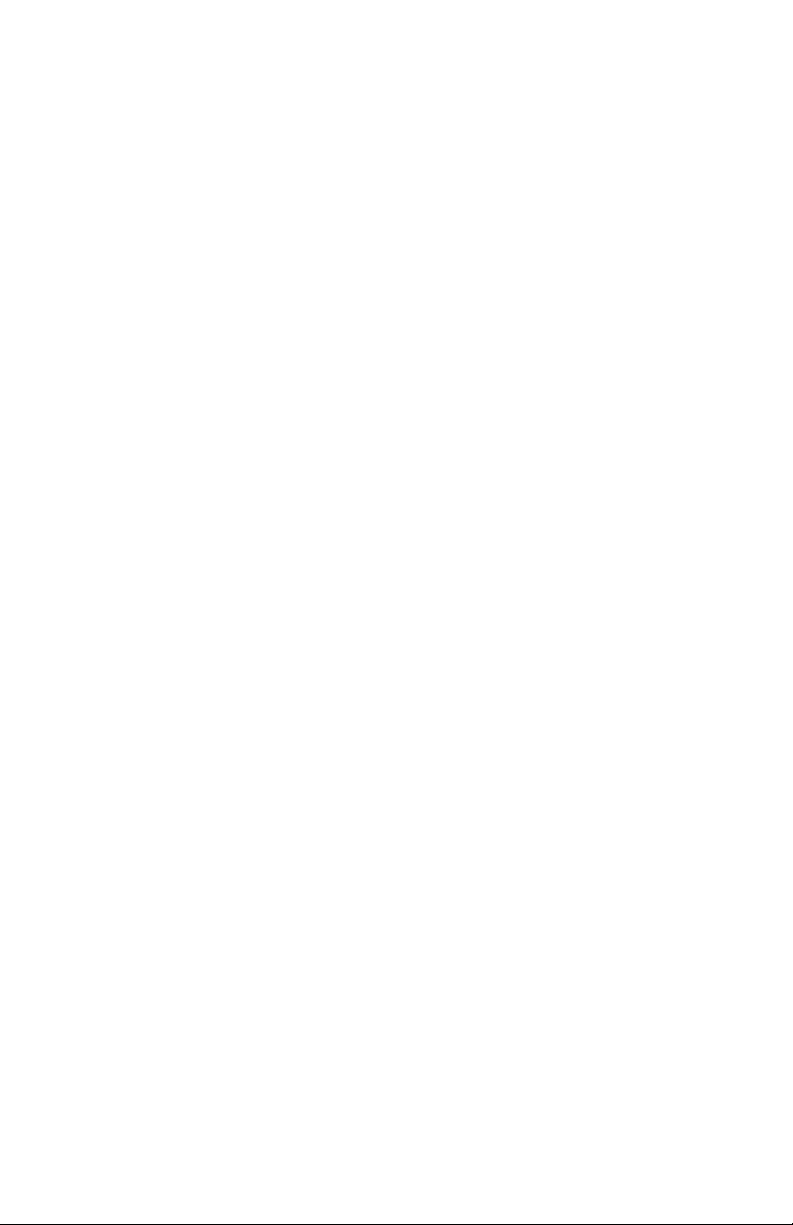
Media Types
Paper
The best performance is obtained when using paper designed for
use in copiers and laser printers. Suitable types include:
• Hammermill
g/m²)
• Xerox
®
• Oki
52206101 Bright White Proofing Paper, 32 lb. US Bond
(120 g/m
Recommendations
• Check http://my.okidata.com for the latest information on
recommended papers for your printer.
• Paper should be stored flat, away from moisture, direct sunlight and
heat sources.
• The use of heavily laid or textured paper will seriously affect the
life of the image drum and give poor print quality. Print quality
can be improved by changing the media setting to ‘Ultra Heavy.’
However, this will reduce the output speed and prevent the use of the
duplex option.
®
Laser Printer Radiant White, 24 lb. US Bond (90
®
4024, 20 lb.US Bond (75 g/m²)
2
)
• Avoid:
– Damp, damaged or curled paper.
– Very smooth, shiny or glossy paper.
– Heavily embossed letterhead paper, very rough paper or paper
that has a large grain difference between the two sides.
– Paper with perforations, cut-outs or ragged edges.
– Carbon paper, recycled paper, NCR paper, photosensitive
paper, pressure sensitive paper or thermal transfer paper.
Media Recommendations • 10
Page 13
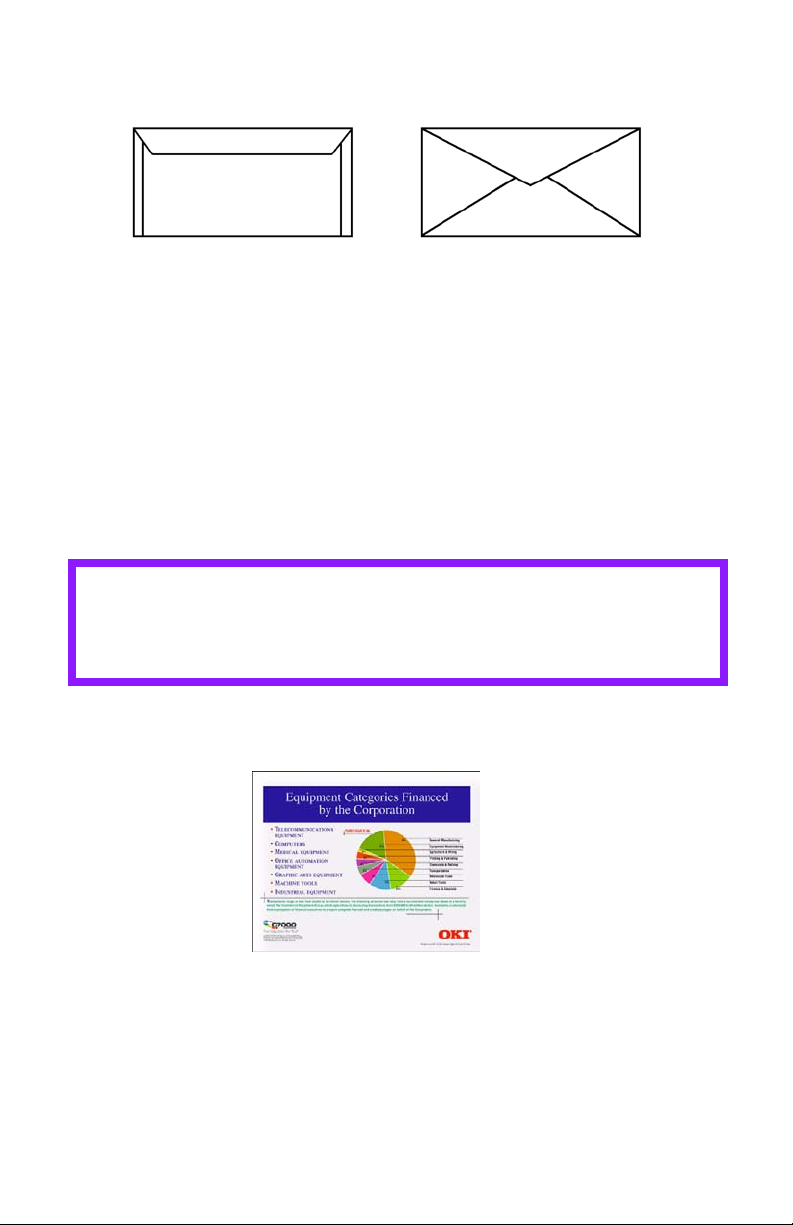
Envelopes
Yes No
• Use only recommended envelopes (Oki 52206301 and 52206302:
see “Selecting/Using OKI Print Media“ in your Handy Reference
Guide for more information).
• Envelopes should be stored flat and away from moisture, direct
sunlight and heat sources.
• Don’t use envelopes with windows or metal clasps.
• Don’t use damp, damaged or curled envelopes.
CAUTION
Print media must be able to withstand 446°F (230°C) for 0.2
second.
Transparencies
• Use only recommended transparencies (3M CG3720, Oki
52205701).
• Avoid office transparencies designed for use by hand with marker
pens. These will melt in the fuser and cause damage.
Media Recommendations • 11
Page 14
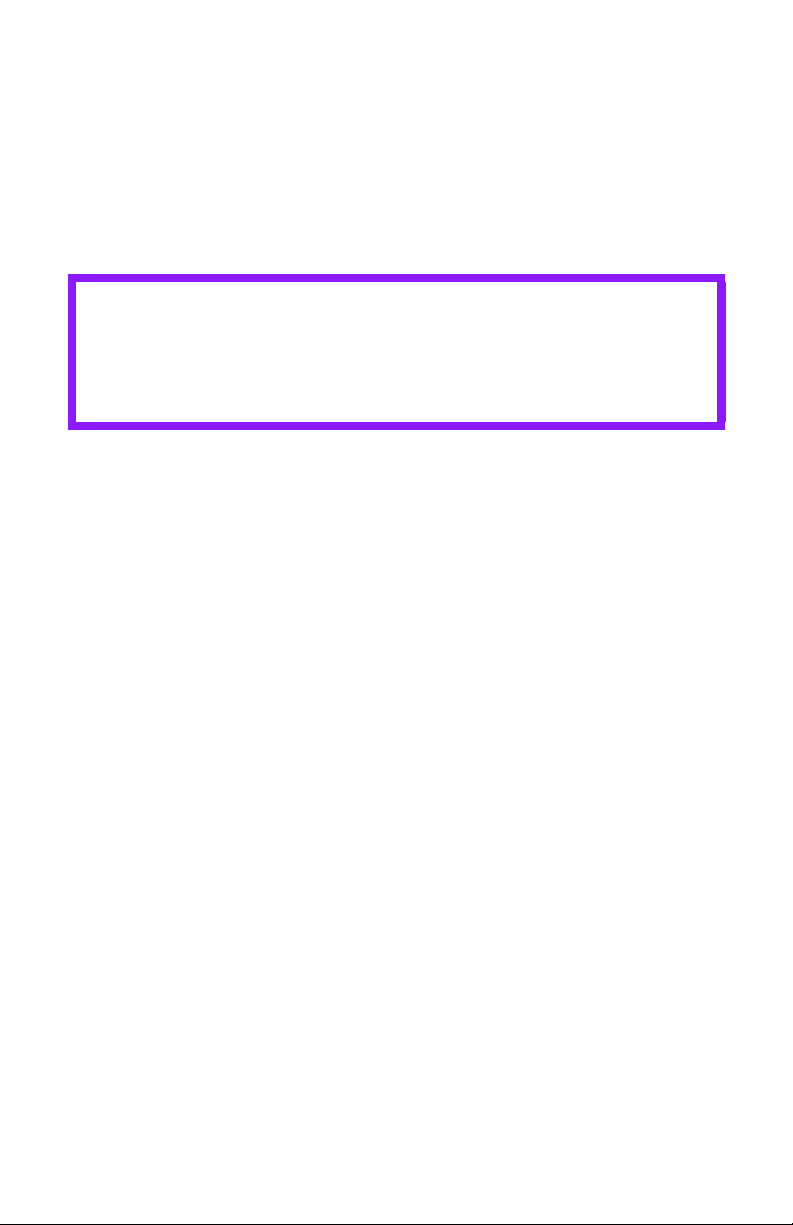
Labels
• Avery 5161 White Laser Labels (letter size) work well with your
printer. Check http://my.okidata.com for the latest information on
media for your printer.
• Use only labels designed for use in color laser printers and
photocopiers.
CAUTION!
• Labels should cover the entire carrier sheet.
• Carrier sheet or adhesive must not be exposed to any
part of the printer
Media Recommendations • 12
Page 15
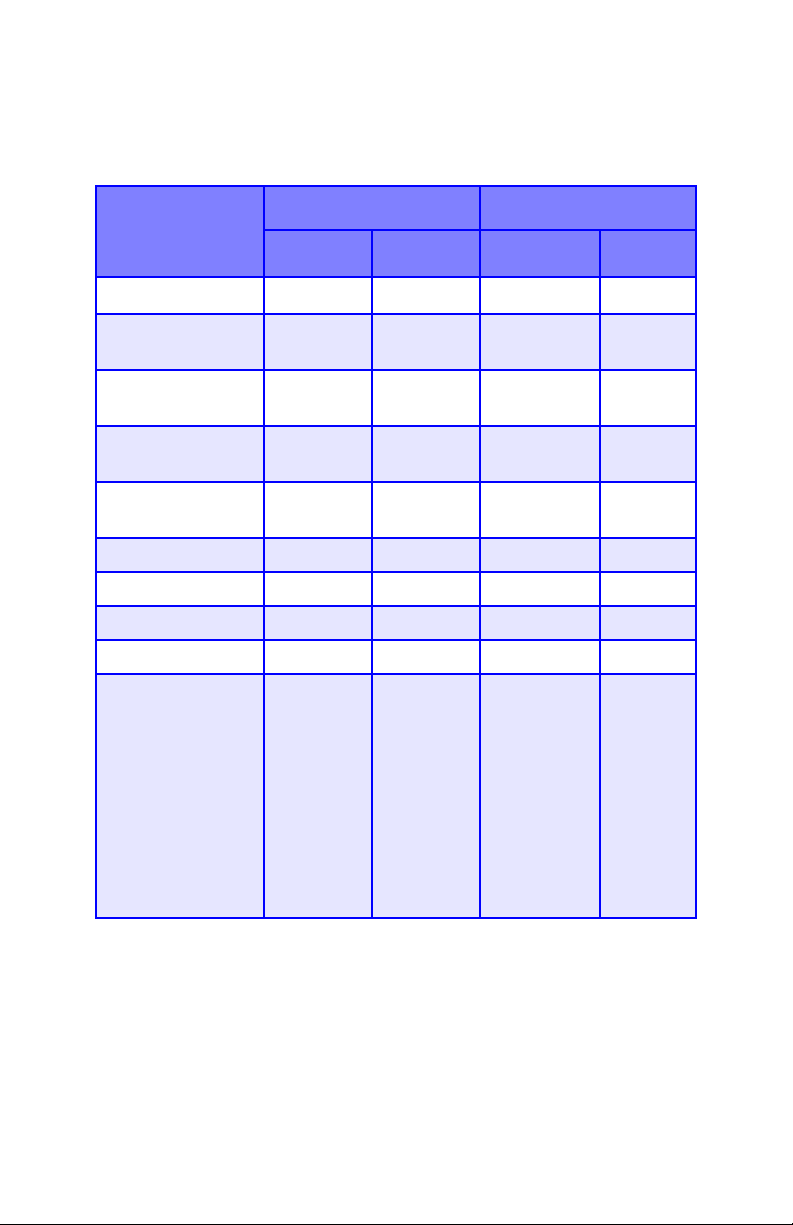
Media: Tray 1 and Optional Tray 2
Media Sizes: Trays 1 & 2
Feed Exit
Paper size Tray 1 Tray 2
Letter (8½ x 11'')
Legal-14
(8½ x 14'')
Legal-13.5
(8½ x 13.5'')
Legal-13
(8½ x 13'')
Executive
(7¼ x 10½'')
A4 (210 x 297 mm) S, D S, D S, D S, D
A5 (145 x 210 mm) S, D S, D S, D S, D
A6 (105 x 148 mm) S Not Usable Not Usable S
B5 (182 x 257 mm) S, D S, D S, D S, D
Custom S: min. 3.94
c
S, D
S, D S, D S, D S, D
S, DS, DS, D S, D
S, D S, D S, D S, D
S, DS, DS, D S, D
x 5.83'' [100
x 148 mm],
D: min. 5.8
x 8.25'' [148
x 210 mm]
S, D: max.
8.5 x 14''
[215.9 x
355.6 mm]
S, D S, D S, D
S: min. 3.94
x 5.83'' [100
x 148 mm],
D: min. 5.8
x 8.25'' [148
x 210 mm]
S, D: max.
8.5 x 14''
[215.9 x
355.6 mm]
Topa
S, D Not
Rearb
Usable.
a. Use the Top Exit (Face Down Stacker) only for paper up to 47 lb. US
Bond (98 lb. Index, 177 g/m
b. Switch to the Rear Exit (Face Up Stacker) when you are printing pa-
per heavier than 47 lb. US Bond (98 lb. Index, 177 g/m
c. S = Simplex; D = Duplex (printing on both sides)
2
).
2
).
Media Recommendations • 13
Page 16
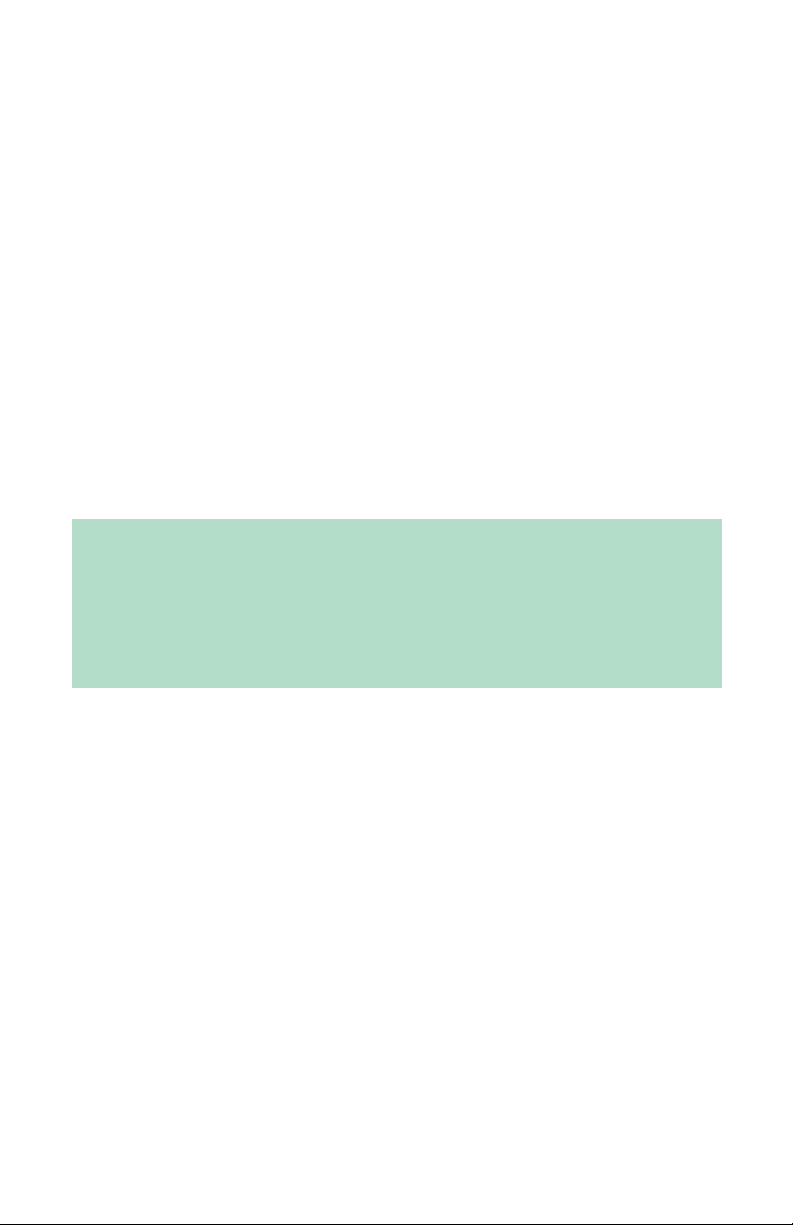
Auto Switching
If you have identical paper stock loaded in the Multi-Purpose Tray or
the optional Second Paper Tray, you can have the printer
automatically switch to the other tray when the current tray runs out
of paper. This function is enabled in the Print Menu.
Media: Multi-Purpose Tray
Use the Multi-Purpose (MP) Tray for printing card stock, labels,
envelopes and transparencies. Or load a stack of letterhead
stationery to switch to as needed.
• A stack of media about 3/8'' (10 mm) high can be loaded into the MP
Tray, equivalent to about 10 envelopes or 50 transparencies.
• Media should be loaded print side up, top edge facing into the printer.
• Generally, the rear exit (Face Up Stacker) is used with the MP Tray.
Important!
The duplex unit can be used for paper only, at weights up to 28 lb.
US Bond (105 g/m
(two-sided printing) function for labels, envelopes,
transparencies, or paper heavier than 28 lb. US Bond.
2
metric, 58 lb. Index). Do not use the duplex
Media Recommendations • 14
Page 17
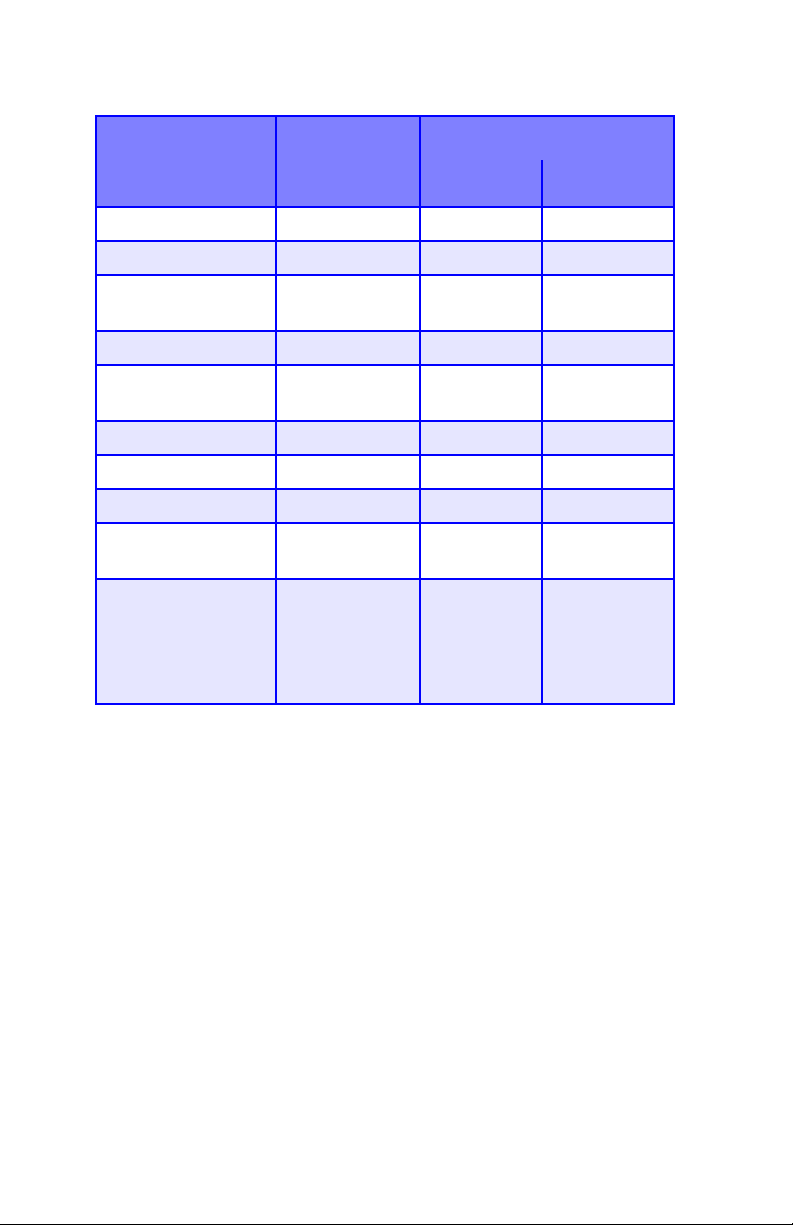
Media Sizes: Multi-Purpose Tray
Feed Exit
Paper size MP Tray
Reara
Topb
Letter (8½ x 11'') Yes Yes Yes
Legal-14 (8½ x 14'') Yes Yes Yes
Legal-13.5
Yes Yes Yes
(8½ x 13.5'')
Legal-13 (8½ x 13'') Ye s Ye s Ye s
Executive
Yes Yes Yes
(7¼ x 10½'')
A4 (210 x 297 mm) Ye s Ye s Yes
A5 (145 x 210 mm) Yes Yes Yes
B5 (182 x 257 mm) Ye s Ye s Yes
Envelopes
Yes Yes No
(COM-10)
Custom: min.
Yes Yes No
3.94 to 5.83'' [100 x
148 mm]; max. 8½ x
14'' [216 x 356 mm],
or banner
c
a. Use the Rear Exit (Face Up Stacker) for heavy paper, transparen-
cies, envelopes, and labels.
b. Use the Top Exit (Face Down Stacker) only for paper up to 47 lb.
US Bond (98 lb. Index, 177 g/m
c. Banner specifications:
– Length: up to 47'' (1.2 m)
– Width Range = 8¼ to 8½'' (210 to 215.9 mm)
– Weight Range = 28 to 34 lb. US Bond (105 to 128 g/m
– Path = Rear Exit (Face Up Stacker) only
– Feed one sheet at a time.
2
).
2
)
Media Recommendations • 15
Page 18
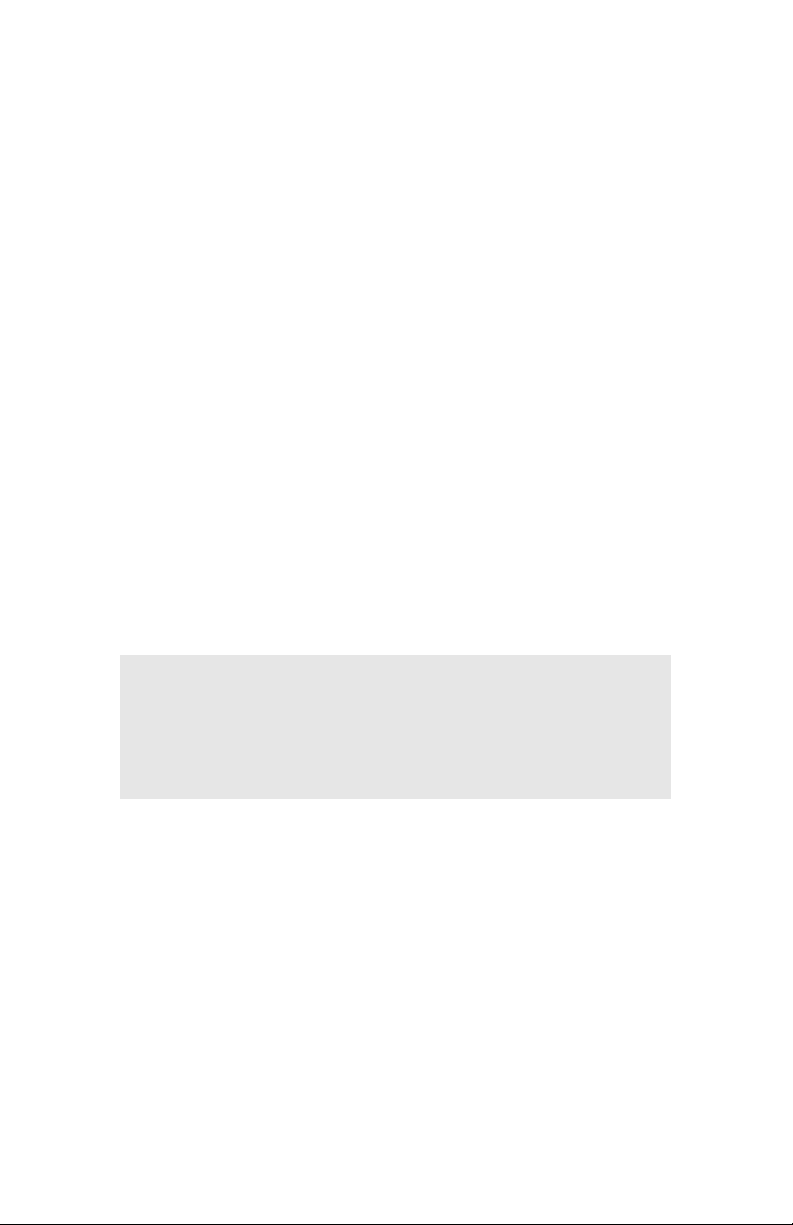
Top Exit (Face Down Stacker)
• Holds up to 250 sheets of 20-lb. US Bond (42 lb. Index, 75 g/m²
metric) standard paper
• Handles paper stocks up to 47 lb. US Bond (98 lb. Index, 176 g/m²
metric).
• Pages are printed in reading order (page 1 first; last page on top,
facing down).
Rear Exit (Face Up Stacker)
The face up stacker at the rear of the printer should be opened and
the tray extension pulled out when required for use. In this condition
paper will exit via this path, regardless of driver settings.
• The face up stacker can hold up to 100 sheets of 20 lb. US Bond (42
lb. Index, 75 g/m²) standard paper.
• Handles stocks up to 54 lb. US Bond (113 lb. Index, 113 lb. Index,
203 g/m² metric).
• Papers are printed face up: for multi-page documents, select reverse
order printing in your application Print dialog box so that the stack is
in correct order.
NOTE
Always use this stacker and the Multi-Purpose Tray for
paper stocks heavier than 47 lb. US Bond (98 lb. Index,
176 g/m² metric).
Optional Duplex Unit
This option provides automatic two-sided printing on the same range
of paper sizes as optional Tray 2 (i.e. all Tray 1 sizes except A6),
using paper from 20 to 28-lb. US Bond (42 to 58 lb. Index, 75 to 105
g/m² metric).
Media Recommendations • 16
Page 19

Loading Paper
Trays 1 and 2
NOTE
If you have the optional second paper tray installed:
• If you are printing from the 1st (upper) tray, you can
pull out the 2nd (lower) tray and reload it while the
printer is printing.
• If you are printing from the 2nd (lower) tray, do not
pull out the 1st (upper) tray while printing. This will
cause a paper jam.
1. Remove the paper tray from the printer.
Loading Paper • 17
Page 20
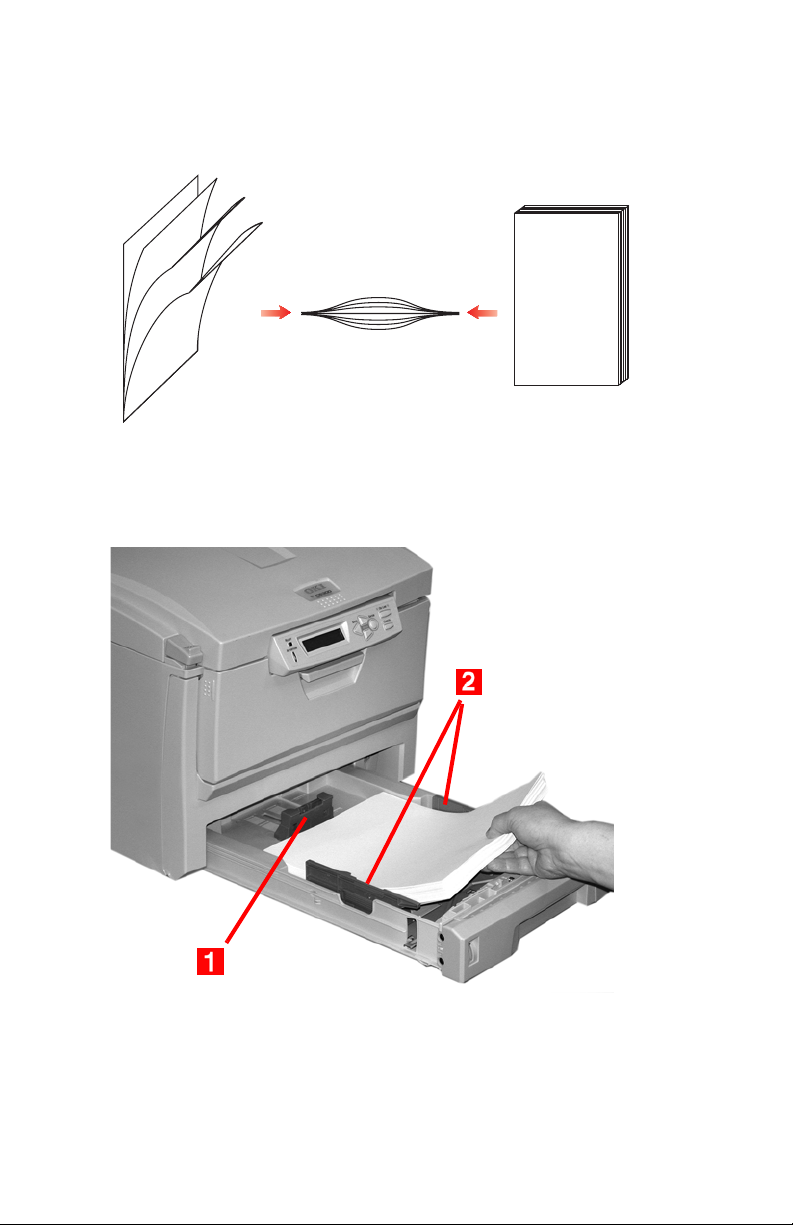
2.
Fan the paper to be loaded at the edges (1) and in the middle (2),
then tap the edges of the stack on a flat surface to make it flush
3
again (
3. Load paper print side down, making sure the rear stopper (1) and
).
123
paper guides (2) are snug against the paper.
Loading Paper • 18
Page 21
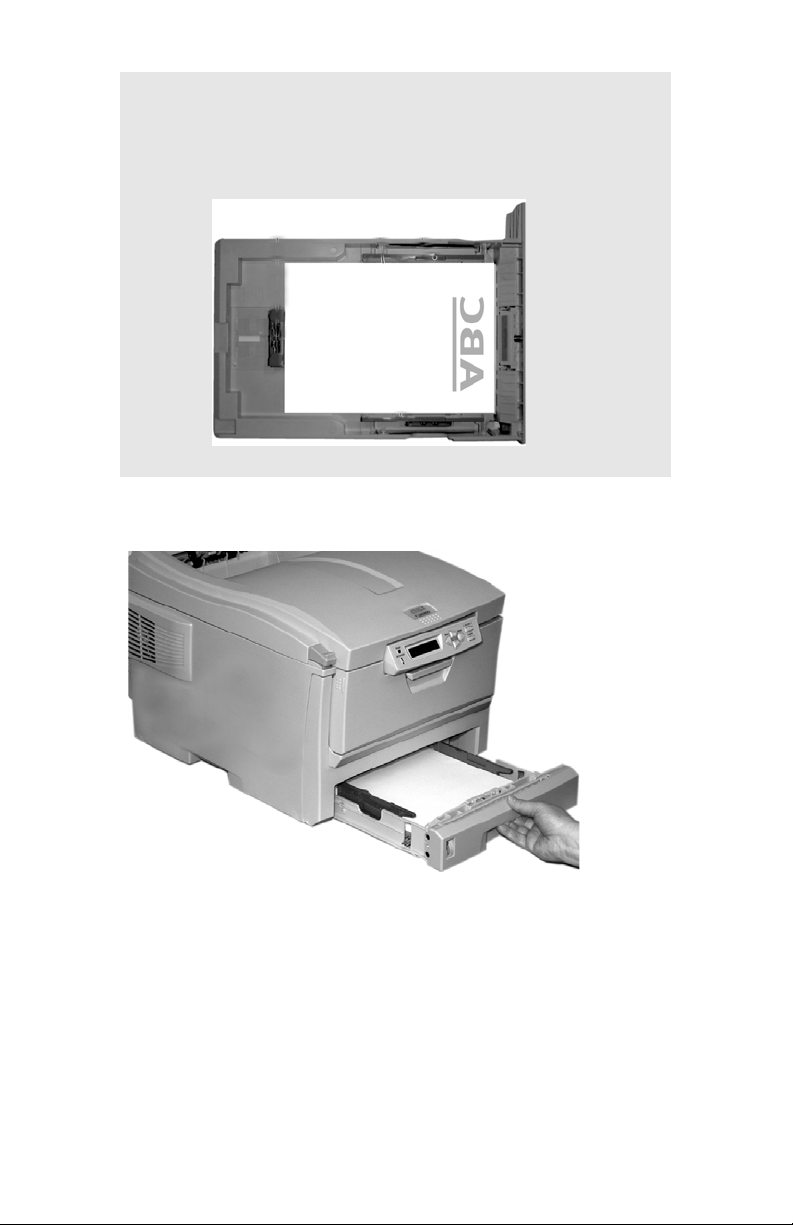
NOTE
Load letterhead paper face down, with the top edge
aimed towards the front of the printer.
4. Gently close the paper tray.
Loading Paper • 19
Page 22
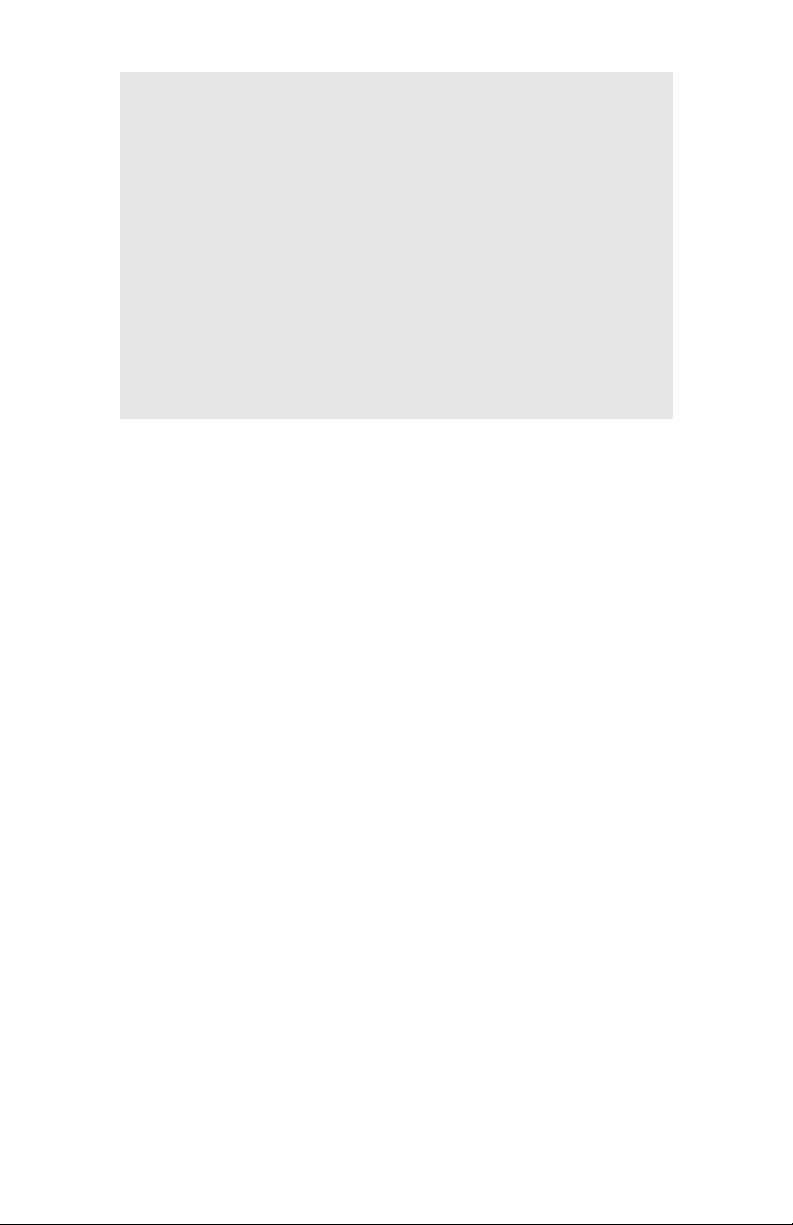
NOTE
To prevent paper jams:
• Do not leave space between the paper and the
guides and rear stopper.
• Do not overfill the paper tray. Capacity depends on
the type of paper stock.
• Do not load damaged paper.
• Do not load paper of different sizes or types at the
same time.
• Do not pull the paper tray out during printing (except
as described above for the 2nd tray).
Loading Paper • 20
Page 23
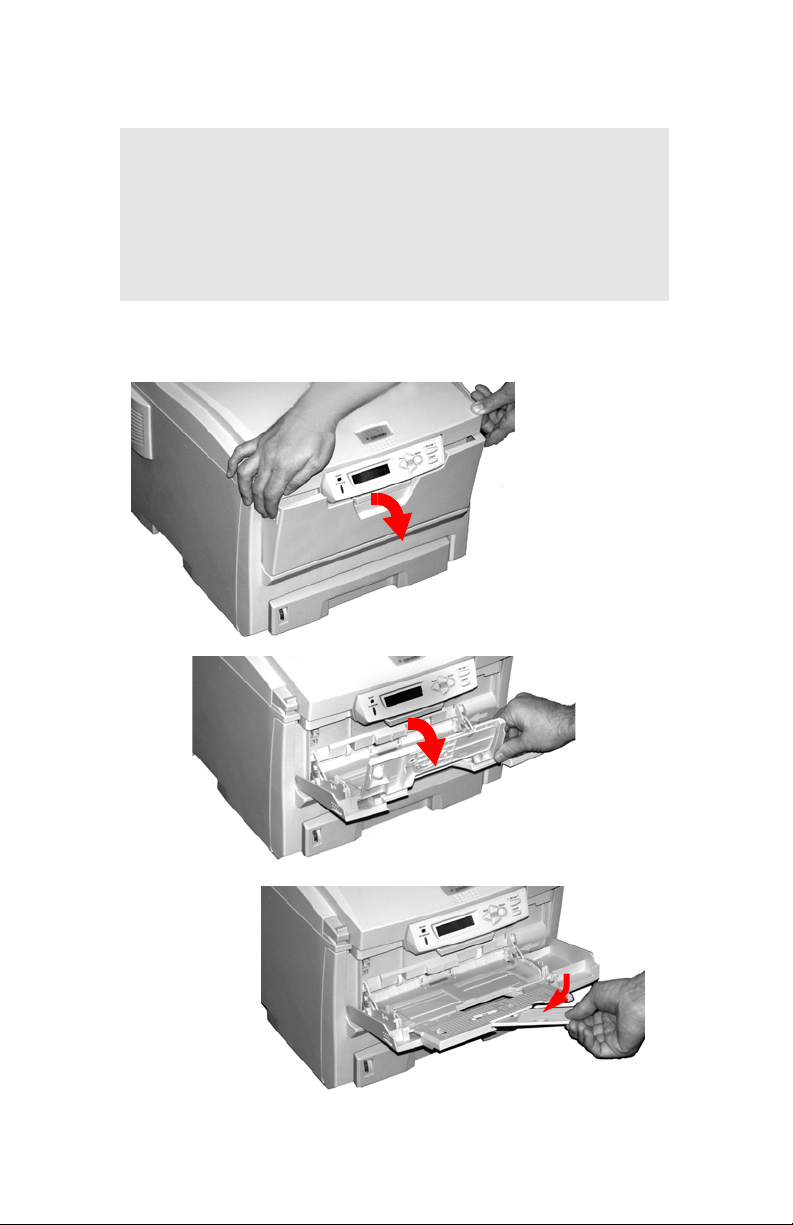
Multi-Purpose (MP) Tray
NOTE
The MP Tray will take a stack of media about 3/8'' (10
mm) high, equivalent to about 10 envelopes or 50
transparencies.
Do not exceed the 3/8'' (10 mm) media stack height.
1. Open the MP Tray.
Loading Paper • 21
Page 24
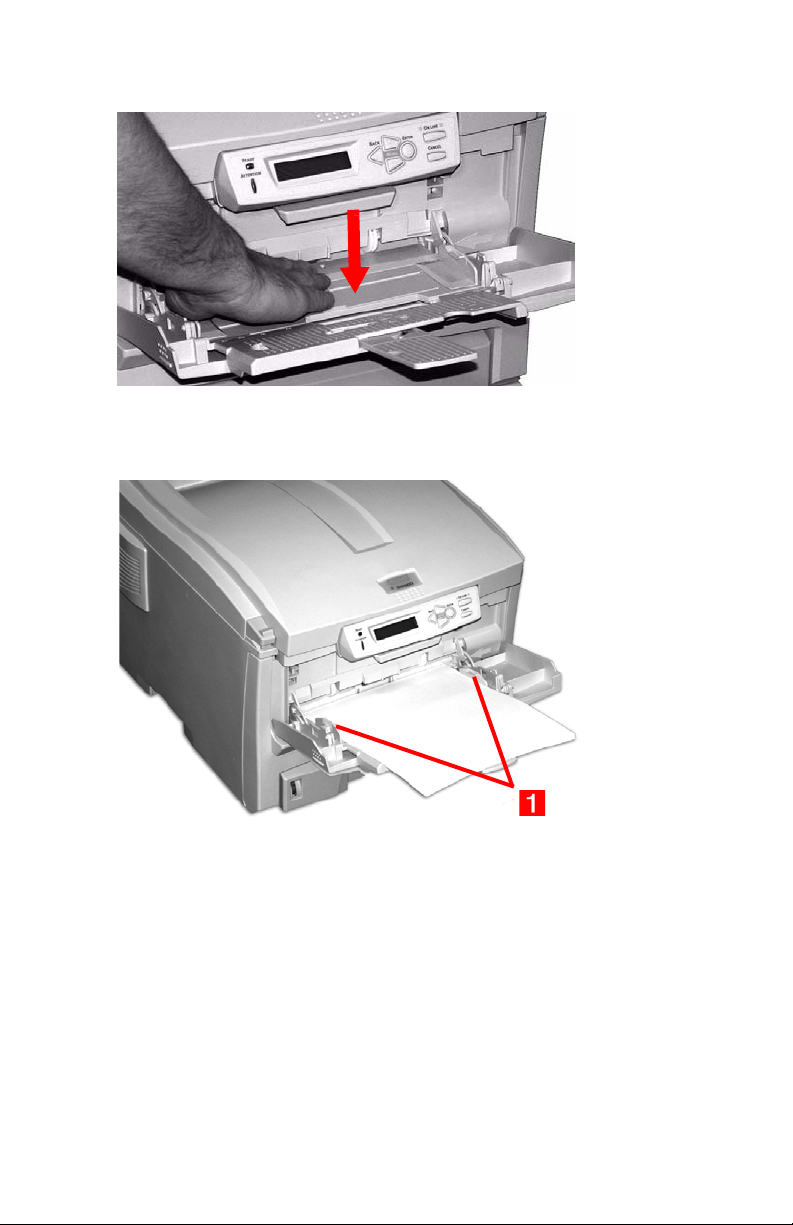
2. Press down on the loading platform.
3. Load the print media and adjust the guides (1) to the size media
being used.
• Letterhead stationery:
– For single-sided printing, load with pre-printed side up and
the top edge into the printer.
– For two-sided (duplex) printing, load with pre-printed side
down and top edge away from the printer. (Optional duplex
unit must be installed.)
• Envelopes: load print side up (flap down) with top edge to the
left and short edge into the printer. Do not select duplex printing on envelopes.
Loading Paper • 22
Page 25

4. Press the blue tray latch (1) toward the paper stack to lift the
paper platform into the feed position.
Loading Paper • 23
Page 26
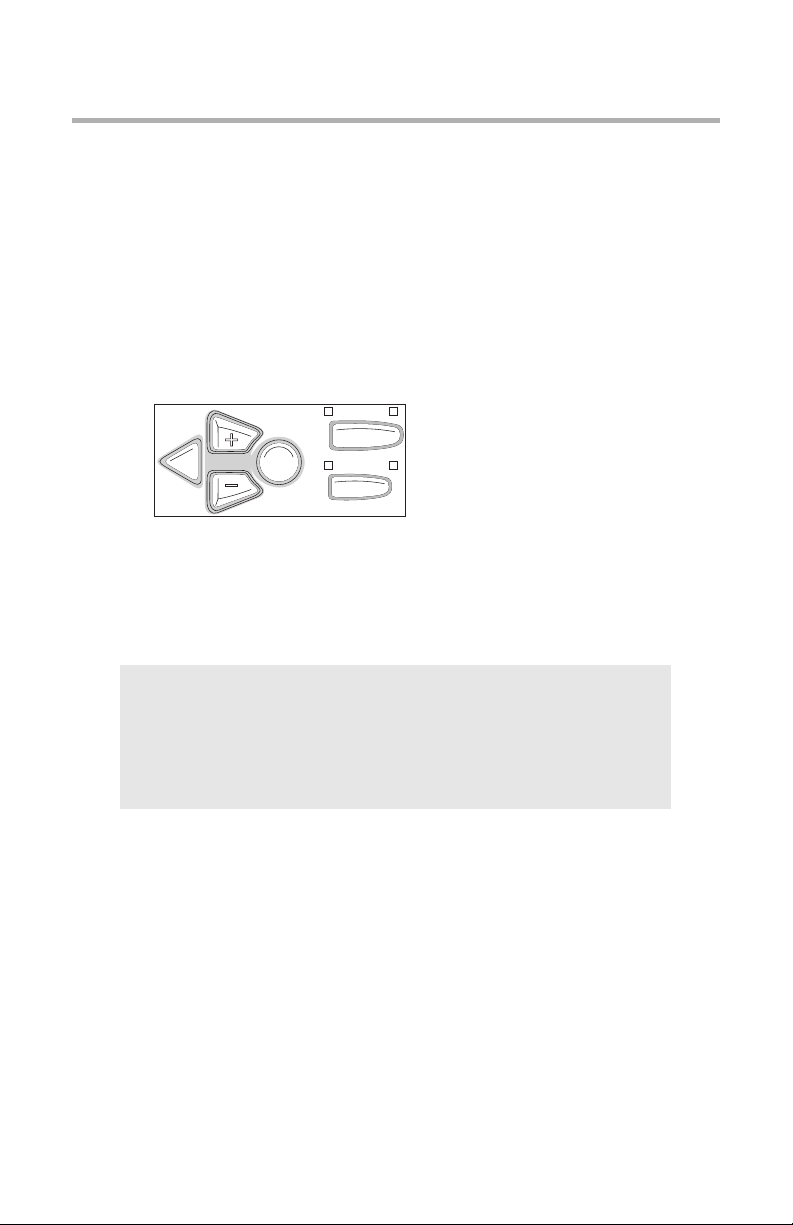
Menu Functions
This section lists the menus accessed via the controls on the
printer’s operator panel and displayed in the LCD window.
Many of these settings can be overridden by settings in the Windows
printer drivers. However, several of the driver settings can be left at
“Printer Setting,” which will then default to the settings entered in
these printer menus
How To Make Changes in The Menus
BACK ENTER
MENU
1. Press + to enter the menu mode.
2. Press + or – to scan through the available menus until the menu
OLN INE
CANCEL
you wish to enter appears on the display.
NOTE
The menus and their various listings will vary
depending on which options you have installed on your
printer.
3. Press ENTER to enter the menu.
4. Use +/ – to move up and down through the items in the selected
menu. When the item you want to change is displayed, press
ENTER to edit that item.
5. Use +/ – to move up and down through the available settings for
this item.
Menu Functions • 24
Page 27
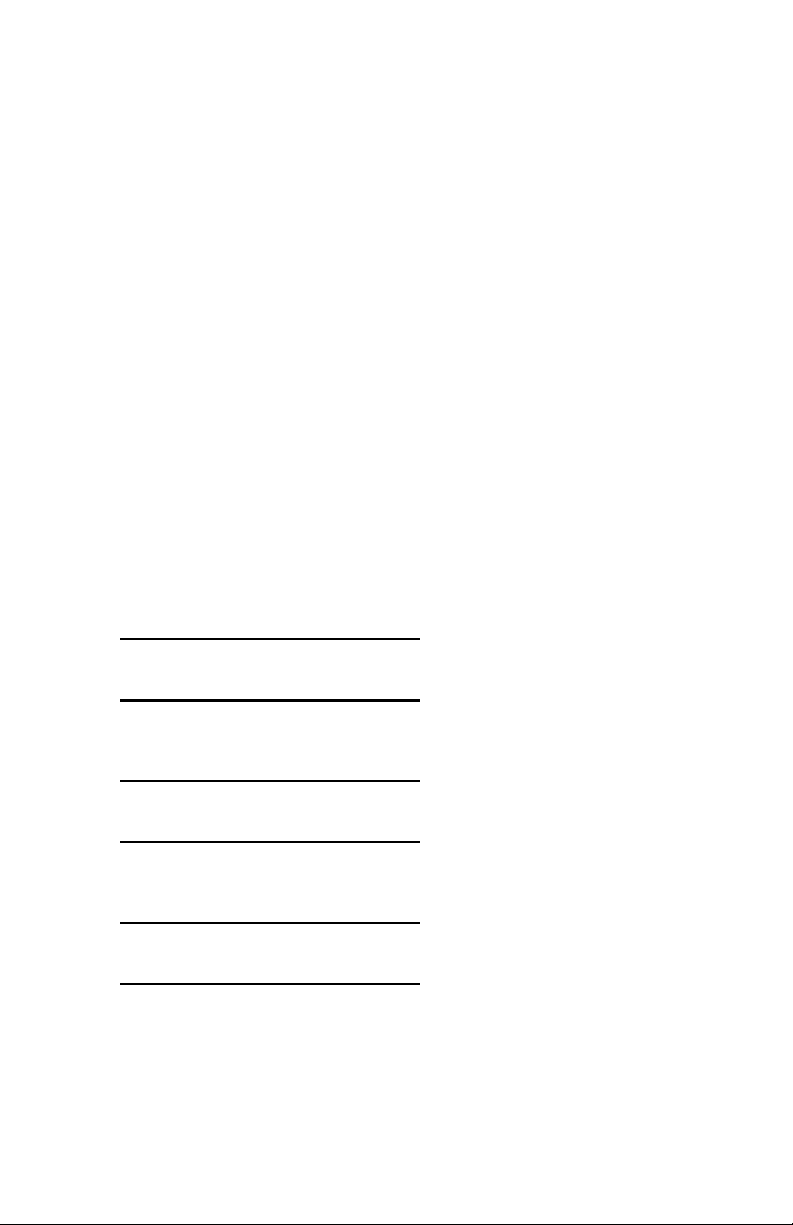
6. When the setting you wish to use appears on the display, press
ENTER.
An asterisk (*) appears next to the setting, and the setting flashes.
7.
To f in is h :
a. If you are through making settings in the menu, press ON LINE to
engage the setting and exit the menu.
b. If you wish to make additional changes in the menu, press BACK
to engage the setting.
– To change another setting in the same menu, use MENU +/
MENU – to move through the list of menu items to the one
you wish to change, then follow steps 5 though 7.
– To change the setting for an item in a different menu, press
BACK again, then follow steps 2 through 7.
For Example:
To engage duplex printing (default setting is OFF):
1. Press MENU + to enter the menu mode.
2. Press MENU + and/or MENU – repeatedly until you see
PRINT MENU
3. Press ENTER to go into the Print Menu.
COPIES
1*
Press MENU + and/or MENU – repeatedly until you see
4.
DUPLEX
OFF *
Press ENTER to select this item.
5.
Menu Functions • 25
Page 28
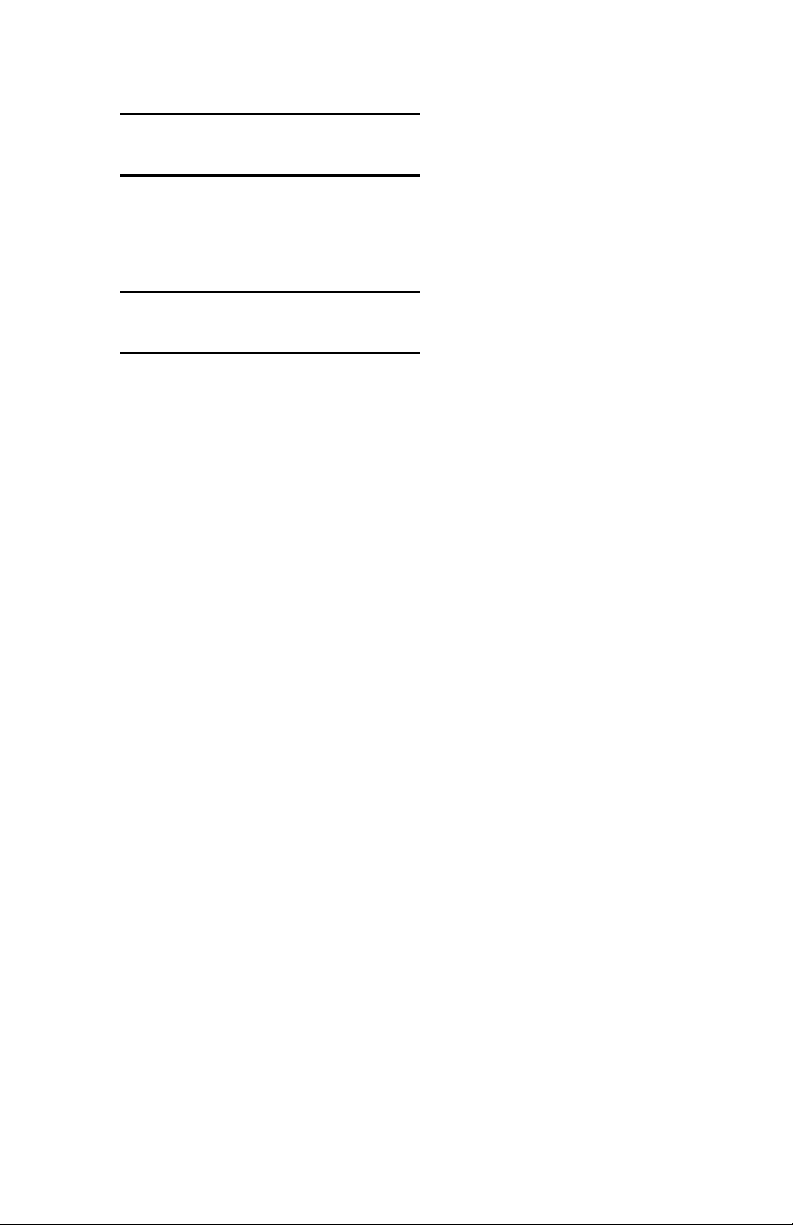
6. Press MENU + to change the setting to ON:
DUPLEX
ON
The second line of the display begins flashing.
7.
Press ENTER to select the new setting:
DUPLEX
ON *
An asterisk appears on the second line of the display.
8.
Press ON LINE to engage the new setting and to exit the menu.
The printer returns to standby mode.
Menu Functions • 26
Page 29
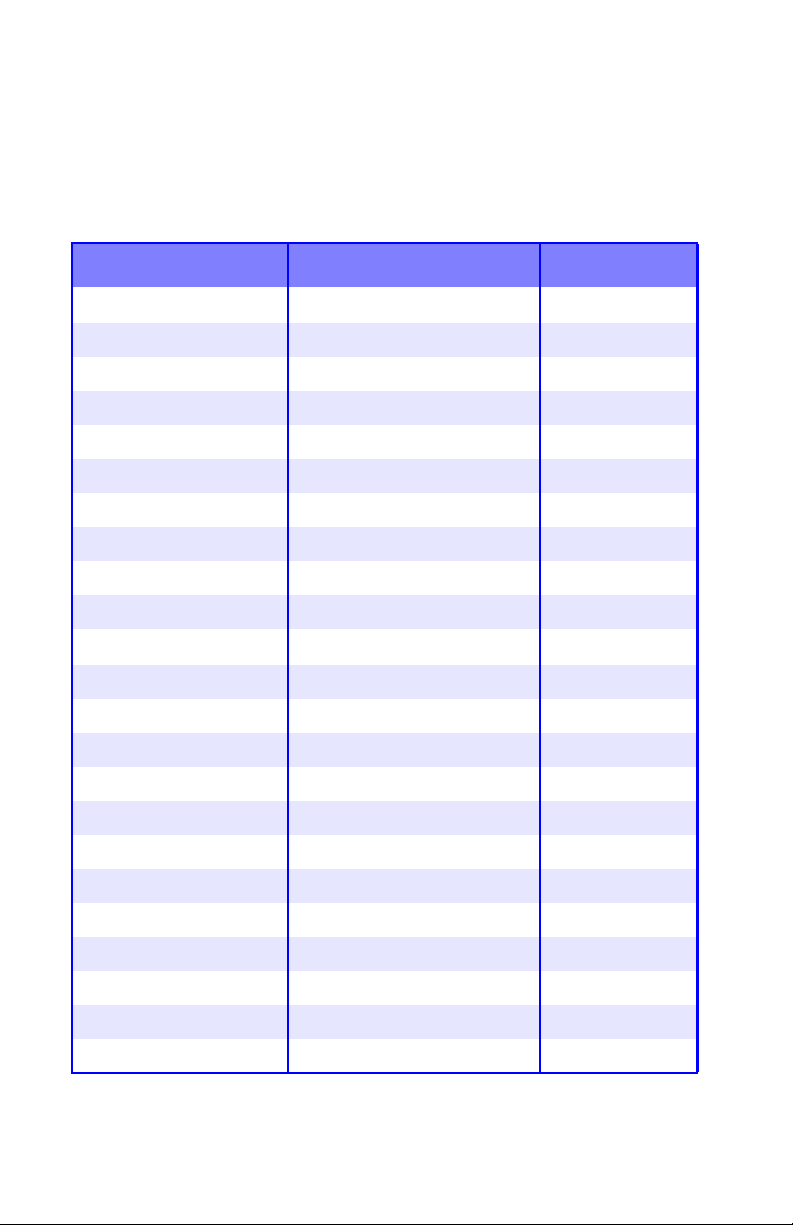
Summary of Menu Defaults
Menu Defaults
Note: Menus/Items with a dagger (†) only appear when the
appropriate option (e.g., Hard Disk Drive, Duplex Unit, Second
Paper Tray, etc.) is installed.
Menu Item Default Setting
PRINT JOBS MENU†
INFORMATION MENU PRINT MENU MAP [EXECUTE]
SHUTDOWN MENU†
PRINT MENU COPIES 1
ENTER PASSWORD ****
SELECT JOB ALL JOBS
PRINT FILE LIST [EXECUTE]
PRINT PCL FONT [EXECUTE]
PRINT PSE FONT [EXECUTE]
PRINT PPR FONT [EXECUTE]
PRINT FX FONT [EXECUTE]
DEMO1 [EXECUTE]
PRINT ERROR LOG [EXECUTE]
SHUTDOWN START [EXECUTE]
DUPLEX OFF
PAPER FEED TRAY1
AUTO TRAY SWITCH ON
TRAY SEQUENCE DOWN
MP TRAY USAGE DO NOT USE
MEDIA CHECK ENABLE
RESOLUTION 600x1200DPI
TONER SAVE MODE OFF
MONO-PRINT SPEED AUTO SPEED
ORIENTATION PORTRAIT
LINES PER PAGE 60 LINES
Menu Functions • 27
Page 30
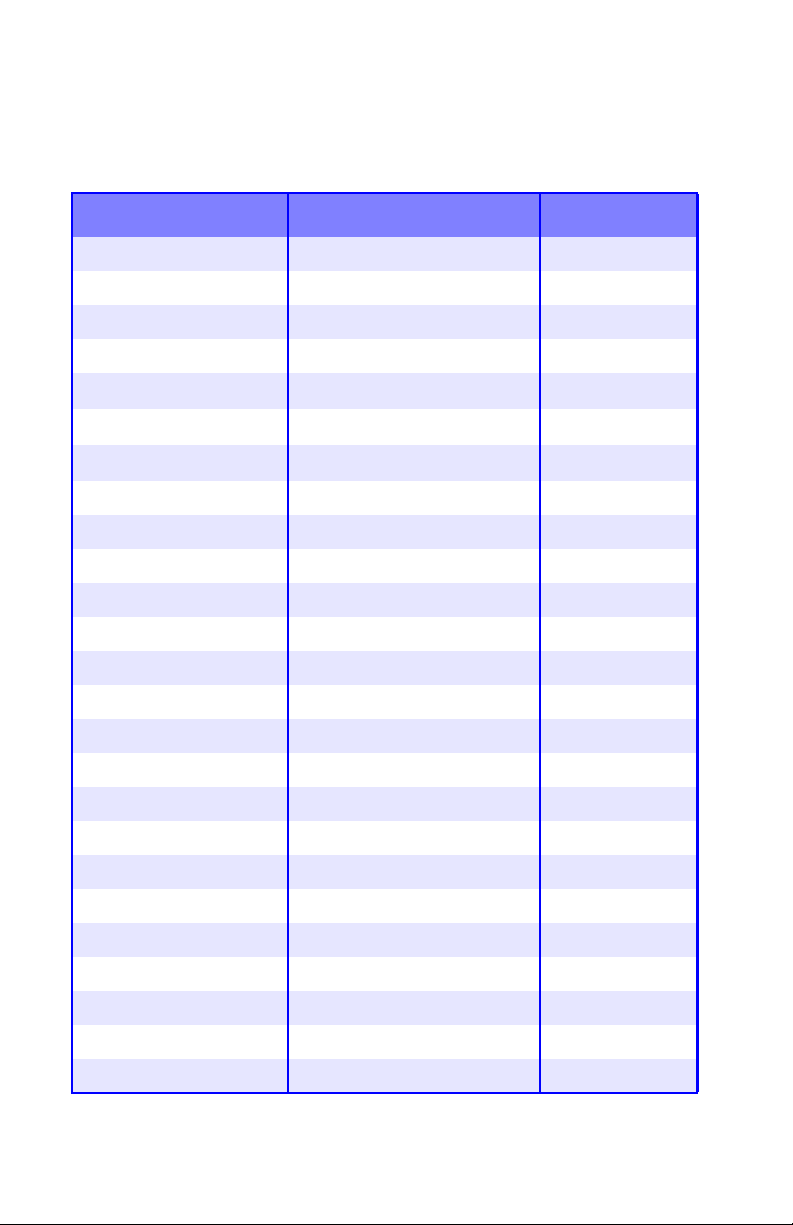
Menu Defaults (continued)
Note: Menus/Items with a dagger (†) only appear when the
appropriate option (e.g., Hard Disk Drive, Duplex Unit, Second
Paper Tray, etc.) is installed.
Menu Item Default Setting
EDIT SIZE CASSETTE SIZE
MEDIA MENU TRAY1 PAPERSIZE LETTER
TRAY1 MEDIATYPE PLAIN
TRAY1 MEDIAWEIGHT MEDIUM
TRAY2 PAPERSIZE†
LETTER
TRAY2 MEDIATYPE
TRAY2 MEDIAWEIGHT†
MP TRAY PAPERSIZE LETTER
MP TRAY MEDIATYPE PLAIN
MP TRAY MEDIAWEIGHT MEDIUM
UNIT OF MEASURE INCH
X DIMENSION 8.5 INCH
Y DIMENSION 11 INCH
COLOR MENU DENSITY CONTROL AUTO
ADJUST DENSITY [EXECUTE]
COLOR TUNING PRINT PATTERN
C HIGHLIGHT 0
C MID-TONE 0
C DARK 0
M HIGHLIGHT 0
M MID-TONE 0
M DARK 0
Y HIGHLIGHT 0
Y MID-TONE 0
†
PLAIN
MEDIUM
Y DARK 0
Menu Functions • 28
Page 31

Menu Defaults (continued)
Note: Menus/Items with a dagger (†) only appear when the
appropriate option (e.g., Hard Disk Drive, Duplex Unit, Second
Paper Tray, etc.) is installed.
Menu Item Default Setting
K HIGHLIGHT 0
COLOR MENU (CONT.) K MID-TONE 0
K DARK 0
C DARKNESS 0
M DARKNESS 0
Y DARKNESS 0
K DARKNESS 0
AJST REGSTRATION [EXECUTE]
C REG FINE AJSTS 0
M REG FINE AJST 0
Y REG FINE AJST 0
INK SIMULATION OFF
UCR LOW
CMY100% DENSITY DISABLE
CMYK CONVERSION ON
SYS CONFIG MENU POW SAVE TIME 60 MIN
PERSONALITY AUTO
EMULATION
PARA PS-PROTOCOL ASCII
USB PS-PROTOCOL RAW
CLRABLE WARNING ON
AUTO CONTINUE OFF
MANUAL TIMEOUT 60 SEC
WAIT TIMEOUT 40 SEC
LOW TONER CONTINUE
Menu Functions • 29
Page 32

Menu Defaults (continued)
Note: Menus/Items with a dagger (†) only appear when the
appropriate option (e.g., Hard Disk Drive, Duplex Unit, Second
Paper Tray, etc.) is installed.
Menu Item Default Setting
JAM RECOVERY ON
ERROR REPORT OFF
SYS CONFIG MENU
(CONT.)
PCL EMULATION FONT SOURCE RESIDENT
LANGUAGE ENGLISH
FONT NO. I000
FONT PITCH 10.00 CPI
FONT HEIGHT 12.00 POINT
SYMBOL SET PC-8
A4 PRINT WIDTH 78 COLUMN
WHITE PAGE SKIP OFF
CR FUNCTION CR
LF FUNCTION LF
PRINT MARGIN NORMAL
TRUE BLACK OFF
PEN WIDTH ADJUST ON
PPR EMULATION CHARACTER PITCH 10 CPI
FONT CONDENSE 12CPI TO 20CPI
CHARACTER SET SET-2
SYMBOL SET IBM-437
LETTER O STYLE DISABLE
ZERO CHARACTER NORMAL
LINE PITCH 6 LPI
WHITE PAGE SKIP OFF
CR FUNCTION CR
Menu Functions • 30
Page 33

Menu Defaults (continued)
Note: Menus/Items with a dagger (†) only appear when the
appropriate option (e.g., Hard Disk Drive, Duplex Unit, Second
Paper Tray, etc.) is installed.
Menu Item Default Setting
LF FUNCTON LF
LINE LENGTH 80 COLUMN
FORM LENGTH 11 INCH
PPR EMULATION
(CONT.)
FX EMULATION CHARACTER PITCH 10 CPI
TOF POSITION 0.0 INCH
LEFT MARGIN 0.0 INCH
FIT TO LETTER ENABLE
TEXT HEIGHT SAME
CHARACTER SET SET-2
SYMBOL SET IBM-437
LETTER O STYLE DISABLE
ZERO CHARACTER NORMAL
LINE PITCH 6 LPI
WHITE PAGE SKIP OFF
CR FUNCTION CR
LINE LENGTH 80 COLUMN
FORM LENGTH 11 INCH
TOF POSITION 0.0 INCH
LEFT MARGIN 0.0 INCH
FIT TO LETTER ENABLE
TEXT HEIGHT SAME
PARALLEL MENU PARALLEL ENABLE
BI-DIRECTION ENABLE
ECP ENABLE
Menu Functions • 31
Page 34

Menu Defaults (continued)
Note: Menus/Items with a dagger (†) only appear when the
appropriate option (e.g., Hard Disk Drive, Duplex Unit, Second
Paper Tray, etc.) is installed.
Menu Item Default Setting
ACK WIDTH NARROW
ACK/BUSY TIMING ACK IN BUSY
I-PRIME DISABLE
OFFLINE RECEIVE DISABLE
USB MENU USB ENABLE
SOFT RESET DISABLE
SPEED 480Mbps
OFFLINE RECEIVE DISABLE
SERIAL NUMBER ENABLE
NETWORK MENU TCP/IP ENABLE
NETBEUI ENABLE
NETWARE ENABLE
ETHERTALK ENABLE
FRAME TYPE AUTO
IP ADDRESS SET AUTO
IP ADDRESS 192.168.100.100
SUBNET MASK 255.255.255.000
GATEWAY ADDRESS 192.168.100.254
INITIALIZE NIC? [EXECUTE]
WEB/IPP ENABLE
TELNET ENABLE
FTP ENABLE
SNMP ENABLE
LAN NORMAL
Menu Functions • 32
Page 35

Menu Defaults (continued)
Note: Menus/Items with a dagger (†) only appear when the
appropriate option (e.g., Hard Disk Drive, Duplex Unit, Second
Paper Tray, etc.) is installed.
Menu Item Default Setting
HUB LINK SETTING AUTO
NEGOTIATE
MEMORY MENU†
DISK MAINTENANCE†
RECEIVE BUF SIZE AUTO
RESOURCE SAVE OFF
FLASH INITIALIZE [EXECUTE]
HDD INITIALIZE [EXECUTE]
PARTITION SIZE Not Applicable
HDD FORMATTING [EXECUTE]
SYS ADJUST MENU†
MAINTENANCE MENU MENU RESET [EXECUTE]
X ADJUST 0.00
MILLIMETER
Y ADJUST 0.00
MILLIMETER
DUPLEX X ADJUST 0.00
MILLIMETER
DUPLEX Y ADJUST 0.00
MILLIMETER
PCL TRAY2 ID#†
PCL MP TRAY ID# 4
DRUM CLEANING OFF
HEX DUMP [EXECUTE]
SAVE MENU [EXECUTE]
POWER SAVE ENABLE
PAPER BLACK SET 0
PAPER COLOR SET 0
TRNSPR BLACK SET 0
TRANSPR COLOR SET 0
5
Menu Functions • 33
Page 36

Menu Defaults (continued)
Note: Menus/Items with a dagger (†) only appear when the
appropriate option (e.g., Hard Disk Drive, Duplex Unit, Second
Paper Tray, etc.) is installed.
Menu Item Default Setting
USAGE MENU TOTAL PAGE COUNT nnnn
TRAY1 PAGE COUNT nnnn
TRAY2 PAGE COUNT†
MPT PAGE COUNT nnnn
COLOR PAGE COUNT nnnn
MONO PAGE COUNT nnnn
K DRUM LIFE REMAINING nn%
C DRUM LIFE REMAINING nn%
M DRUM LIFE REMAINING nn%
USAGE MENU (CONT) Y DRUM LIFE REMAINING nn%
BELT LIFE REMAINING nn%
FUSER LIFE REMAINING nn%
K TONER REMAINING nn%
nnnn
C TONER REMAINING nn%
M TONER REMAINING nn%
Y TONER REMAINING nn%
Menu Functions • 34
Page 37

Printer Menus
Print Jobs Menu
This menu only appears if you have the optional Hard Disk Drive
installed.
Item Action Explanation
ENTER PASSWORD ****
SELECT JOB NO JOBS
ALL JOBS
FILE NAME #1
…
FILE NAME #n
Use
MENU + and MENU –
to enter a digit of the
password, then press ENTER
to progress to the next digit.
Select the job you wish to
print.
Menu Functions • 35
Page 38

Information Menu
Item Action Explanation
PRINT MENU MAP EXECUTE Prints the MenuMap (menu listing)
with current settings shown.
Information about your printer is also
shown at the top of each MenuMap
page.
PRINT FILE LIST EXECUTE Prints a listing of the files stored in the
flash memory and on the optional
Hard Disk Drive (see “Hard Disk
Drive” on page 140).
PRINT PCL FONT EXECUTE Prints a list of internal PCL fonts, plus
those stored in ROM (slot 0), flash
memory and on the optional Hard
Disk Drive (see “Hard Disk Drive” on
page 140).
PRINT PSE FONT EXECUTE Prints a list of internal Postscript
emulation fonts.
PRINT PPR FONT EXECUTE Prints a list of internal IBM ProPrinter
III XL emulation fonts, including any
downloaded to flash memory or the
optional Hard Disk Drive (see “Hard
Disk Drive” on page 140).
PRINT FX FONT EXECUTE Prints a list of internal Epson FX
emulation fonts, including any
downloaded to flash memory or the
optional Hard Disk Drive (see “Hard
Disk Drive” on page 140).
DEMO1 EXECUTE Prints the built-in Demo page.
PRINT ERROR LOG EXECUTE Prints a listing of errors stored in the
printer’s memory.
Menu Functions • 36
Page 39

Print Menu
Note: Factory default settings are shown in bold.
Item Settings Explanation
COPIES
DUPLEX ON
1 to 999
OFF
PAPER FEED
AUTO TRAY
SWITCH
TRAY SEQUENCE
MP TRAY USAGE
MEDIA CHECK
TRAY1
TRAY2
MP TRAY
ON
OFF
DOWN
UP
PAP E R FEED TRAY
DO NOT USE
WHEN MISMATCH
XXX
ENABLE
DISABLE
Enter the number of copies of
a document to be printed.
Turns the duplex (2-sided)
printing function on or off if
this option is installed.
Selects the default tray for
paper feed.
If two trays contain identical
print media, the printer can
switch to an alternate tray
when the current tray runs out
in the middle of a print job.
Sets the sequence in which
the printer will seek an
alternate tray with the same
media size should the
currently selected tray run out
of media while printing a job.
If a document to be printed
demands a paper size not
installed in the selected tray,
the printer can automatically
feed from the Multi-Purpose
Tray instead. If this function is
not enabled, the printer will
stop and request that the
correct size be loaded.
Set to DISABLE if you do not
wish the printer to check to
see if the size paper loaded in
the selected tray matches that
required for the document
being printed.
Menu Functions • 37
Page 40

Print Menu (continued)
Note: Factory default settings are shown in bold.
Item Settings Explanation
RESOLUTION
TONER SAVE
MODE
MONO-PRINT
SPEED
ORIENTATION
600x1200DPI
600DPI
OFF
ON
AUTO SPEED
MONO 24PPM
COLOR SPEED
MIXED SPEED
PORTRAIT
LANDSCAPE
If you don’t need
600x1200DPI resolution,
switch to 600DPI to print
faster, to reduce the amount
of printer memory and toner
used.
Reduces the amount of toner
used for imaging. Toner
saving gives lighter prints but
is more economical.
Sets the print engine speed.
If you are printing only color
documents, switch to COLOR
SPEED.
If you are printing only
monochrome documents,
switch to MONO 24PPM.
AUTO SPEED sets the speed
of printing based on whether
the first page is color or
monochrome.
If you are printing a document
with a color cover followed by
mostly monochrome pages,
use MIXED SPEED.
Selects default page
orientation:
LINES PER PAGE 5 to 128 LINES
Default = 60 LINES
Menu Functions • 38
Portrait:
Landscape:
Sets the number of lines of
text per page when raw text is
received from systems other
than Windows.
Page 41

Print Menu (continued)
Note: Factory default settings are shown in bold.
Item Settings Explanation
EDIT SIZE
CASSETTE SIZE
LETTER
EXECUTIVE
LEGAL14
LEGAL13.5
LEGAL13
A4, A5, A6, B5
CUSTOM
COM-9 ENVELOPE
COM-10 ENVELOPE
MONARCH ENV
DL ENVELOPE
C5 ENVELOPE
Sets the size of the printable
page area to match the size
of paper in use. This is not the
same as the physical paper
size, which is always slightly
larger.
Menu Functions • 39
Page 42

Media Menu
Notes:
• Factory default settings are shown in bold.
• Menus/Items with an asterisk (†) only appear when the
appropriate option (e.g., Hard Disk Drive, Duplex Unit, Second
Paper Tray, etc.) is installed.
Item Settings Explanation
TRAY1 PAPERSIZE A4, A5, A6, B5
LEGAL14
LEGAL13.5
LEGAL13
LETTER
EXECUTIVE
CUSTOM
TRAY1 MEDIATYPE
TRAY1
MEDIAWEIGHT
TRAY2
PAP ERSI ZE
†
PLAIN
LETTERHEAD
BOND
RECYCLED
ROUGH
LIGHT
MEDIUM
HEAVY
A4, A5, B5,
LEGAL14
LEGAL13.5
LEGAL13
LETTER
EXECUTIVE
CUSTOM
Defines the size of paper
loaded in Tray 1.
Defines the type of media
loaded in Tray 1. This will help
the printer to adjust its internal
operating parameters, such
as engine speed and fusing
temperature.
Adjusts the printer for the
weight of paper stock loaded
in the tray. (See “Media
Weight Designations” on
page 10.)
Defines the size of paper
loaded in optional Tray 2.
TRAY2
MEDIATYPE
PLAIN
†
LETTERHEAD
BOND
RECYCLED
ROUGH
Defines the type of media
loaded in optional Tray 2.
Menu Functions • 40
Page 43

Media Menu (continued)
Notes:
• Factory default settings are shown in bold.
• Menus/Items with an asterisk (†) only appear when the
appropriate option (e.g., Hard Disk Drive, Duplex Unit, Second
Paper Tray, etc.) is installed.
Item Settings Explanation
TRAY2
MEDIAWEIGHT
MPT PAPERSIZE
MPT PAPERTYPE PLAIN
MPT MEDIAWEIGHT MEDIUM
LIGHT
MEDIUM
†
HEAVY
LETTER
EXECUTIVE
LEGAL14
LEGAL13.5
LEGAL13
A4, A5, A6, B5
CUSTOM
COM-9 ENVELOPE
COM-10 ENVELOPE
MONARCH ENV
DL ENVELOPE
C5 ENVELOPE
LETTERHEAD
TRANSPARENCY
LABELS
BOND
RECYCLED
CARD STOCK
ROUGH
GLOSSY
HEAVY
ULTRA HEAVY
Adjusts the printer for the
weight of paper stock loaded
in optional Tray 2.
Defines the size of paper to
be fed from the Multi-Purpose
Tray.
Defines the type of media to
be fed from the Multi-Purpose
Tray so that the printer can
adjust its internal parameters
for the media.
Defines the media weight to
be fed from the Multi-Purpose
Tray.
UNIT OF MEASURE MILLIMETER
INCH
X-DIMENSION 3 to 8.5 INCH
Default =
8.5 INCH
Menu Functions • 41
Defines the unit of measure
for the next two items.
Defines the width of paper
defined by the “CUSTOM”
settings.
Page 44

Media Menu (continued)
Notes:
• Factory default settings are shown in bold.
• Menus/Items with an asterisk (†) only appear when the
appropriate option (e.g., Hard Disk Drive, Duplex Unit, Second
Paper Tray, etc.) is installed.
Item Settings Explanation
Y-DIMENSION 5 to 35.5 INCH
Default = 11 INCH
Defines the length of paper
defined by the “Custom”
settings. Note that media of
up to 47'' (1.2 m) in length can
be fed one sheet at a time
from the Multi-Purpose Trayfor banner printing.
Menu Functions • 42
Page 45

NOTE
The printer automatically adjusts color balance and
density at appropriate intervals, optimizing the printed
output for bright white paper viewed in natural daylight
conditions. The items on this menu provide a means of
changing the default settings for special or particularly
difficult print jobs. Settings revert to their default values
when the next print job is complete.
Color Menu
Note: Factory default settings are shown in bold.
Item Settings Explanation
DENSITY
CONTROL
AUTO DENSITY EXECUTE Selecting this will perform the auto
COLOR TUNING PRINT
AUTO
MANUAL
PATTERN
AUTO = image density is automatically
adjusted:
• at power on
• when a new image drum or toner
cartridge is installed
• at intervals of 100, 300 and 500 drum
counts
Auto adjustment takes up to 55
seconds.
Switch to manual only if you wish to
initiate Density Control manually using
the printer menu.
density set up.
Prints the pattern for the user to
manually adjust TRC. Ordinarily this
function is not needed because TRC is
automatically adjusted. See “Setting
Color Tuning from The Front Panel” on
page 66.
Menu Functions • 43
Page 46

Color Menu (continued)
Note: Factory default settings are shown in bold.
Item Settings Explanation
C HIGHLIGHT
C MID-TONE
C DARK
M HIGHLIGHT
M MID-TONE
M DARK
Y HIGHLIGHT
Y MID-TONE
Y DARK
K HIGHLIGHT
K MID-TONE
K DARK
C DARKNESS
M DARKNESS
Y DARKNESS
K DARKNESS
AJST
REGSTRATION
C REG FINE
ADJUST
M REG FINE
ADJUST
Y REG FINE
ADJUST
INK SIMULATION
UCR
-3 to + 3 in
increments of 1
Default = 0
-3 to + 3 in
increments of 1
Default =
EXECUTE Performs automatic color registration
-3 to + 3 in
increments of 1
Default =
OFF
SWOP
EUROSCALE
JAPAN
LOW
MEDIUM
HIGH
Adjusts image density for each color
component (cyan, magenta, yellow and
black). Normal setting is 0.
See “Setting Color Tuning from The
Front Panel” on page 66.
Adjusts darkness of each color
component (cyan, magenta, yellow and
black). Normal setting is 0.
0
adjustment. Normally this is done at
power on and when the top cover is
opened and then closed. This process
accurately aligns the cyan, magenta and
yellow images to the black image.
Performs fine adjustment of image
timing in relation to the black image
component.
0
Choosing a positive value darkens the
color; choosing a negative value
lightens the color.
Selects from a range of industry
standard color swatches.
If paper curl occurs when printing pages
with large areas of black print, changing
this setting may help reduce the curl.
Menu Functions • 44
Page 47

Color Menu (continued)
Note: Factory default settings are shown in bold.
Item Settings Explanation
CMY 100%
DENSITY
CMYK
CONVERSION
DISABLE
ENABLE
ON
OFF
When enabled, black areas are
produced using 100% C, M, and Y
instead of black. This results in a
glossier finish.
Postscript emulation only.
Switch to OFF to shorten the processing
time for CMYK data.
Not available when the Ink Simulation
menu item is set to a value other than
OFF (the default).
Menu Functions • 45
Page 48

System Configuration Menu
Note: Factory default settings are shown in bold.
Items Settings Explanation
POW SAVE
TIME
5
15
30
60
240
PERSONALITY AUTO
PCL
IBM PPR III XL
EPSON FX
PS3
EMULATION
PARA PS-
PROTOCOL
USB PS-
PROTOCOL
NET PS-
PROTOCOL
CLEARABLE
WARNING
AUTO
CONTINUE
MANUAL
TIMEOUT
ASCII
RAW
RAW
ASCII
RAW
ASCII
ON
JOB
ON
OFF
OFF
30
60
Adjusts the time before the printer
automatically switches into power saving
mode. In this mode power consumption is
reduced, but when a job is sent the printer
will require a warm-up time of up to 1
minute before printing can begin.
This item selects which industry standard
emulation your printer uses. When set to
AUTO, incoming data is examined and
the correct emulation is automatically
selected each time a print job is received.
Sets the protocol to be used for Postscript
emulation print jobs through the parallel
interface.
Sets the protocol to be used for Postscript
emulation print jobs through the USB
interface.
Sets the protocol to be used for Postscript
emulation print jobs over the network.
When ON, non-critical warnings, such as
requests for a different paper size, can be
cleared by pressing the ON LINE button.
When set to JOB, they are only cleared
when the print job resumes.
Determines whether or not the printer will
automatically recover from a memory
overflow condition.
Specifies how many seconds the printer
will wait for paper to be fed before
cancelling the job.
Menu Functions • 46
Page 49

System Configuration Menu (continued)
Note: Factory default settings are shown in bold.
Items Settings Explanation
WAIT
TIMEOUT
LOW TONER
JAM
RECOVERY
ERROR
REPORT
LANGUAGE
5 to 300 SEC
Default = 40
seconds
CONTINUE
STOP
ON
OFF
ON
OFF
English
German
French
Italian
Spanish
Swedish
Norwegian
Danish
Dutch
Turkish
Portuguese
Polish
Specifies how many seconds the printer
will wait when received data pauses
before forcing a page eject. In Postscript
emulation mode the job will be cancelled
if timeout occurs.
Specifies whether the printer should
continue printing after a low toner
condition is detected. If you change this to
STOP, when low toner is detected, the
printer goes off line.
Specifies whether the printer should
perform jam recovery after a paper jam
has occurred. If ON, the printer will
attempt to print again any pages lost due
to a paper jam once the jam has been
cleared.
Change this to ON, if you wish the printer
to print the error details when a Postscript
emulation error occurs.
Sets the language used for the display
window and printed reports.
Menu Functions • 47
Page 50

PCL Emulation Menu
Note: Factory default settings are shown in bold.
Item Settings Explanation
FONT
SOURCE
FONT NO. I000 / C001 / S001 Sets the current default font
FONT PITCH 0.44 to 99.99 CPI
RESIDENT / DIMM0 /
DIMM1 / DOWNLOADED
Default = 10.00 CPI
Specifies the location of the
PCL default font. Change
the setting appropriately if
additional fonts are installed
in the expansion ROM slot
or additional fonts have
been downloaded to the
printer as permanent fonts.
number from the currently
selected source:
I = internal (resident font);
I000 = Courier.
C = Font stored in the
printer's Flash memory.
S = downloaded soft font,
stored on the printer's
internal hard disk drive.
Applies only to printers with
the optional hard disk drive
installed.
Sets the character width of
the default font in characters
per inch (CPI). This is only
available when the selected
font is fixed width and
scalable.
Menu Functions • 48
Page 51

PCL Emulation Menu (continued)
Note: Factory default settings are shown in bold.
Item Settings Explanation
SYMBOL SET PC-8, PC-8 Dan/Nor, PC-8
TK, PC-775, PC-850, PC852, PC-855, PC-857 TK,
PC-858, PC-866, PC-869,
PC-1004, Pi Font, Plska
Mazvia, PS Math, PS Text,
Roman-8, Roman-9, Roman
Ext, Serbo Croat1, Serbo
Croat2, Spanish, Ukrainian,
VN Int'l, VN Math, VN US,
Win 3.0, Win 3.1 Blt, Win 3.1
Cyr, Win 3.1 Grk, Win 3.1
Heb, Win 3.1 L1, Win 3.1 L2,
Win 3.1 L5, Wingdings,
Dingbats MS, Symbol, OCRA, OCR-B, HP ZIP,
USPSFIM, USPSSTP, ISO
Swedish1, ISO Swedish2,
ISO Swedish3, ISO-2 IRV,
ISO-4 UK, ISO-6 ASC, ISO10 S/F, ISO-11 Swe, ISO-14
JASC, ISO-15 Ita, ISO-16
Por, ISO-17 Spa, ISO-21
Ger, ISO-25 Fre, ISO-57
Chi, ISO-60 Nor, ISO-61
Nor, ISO-69 Fre, ISO-84
Por, ISO-85 Spa Kamenicky,
Legal, Math-8, MC Text, MS
Publish, PC Ext D/N, PC Ext
US, PC Set1, PC Set2 D/N,
PC Set2 US, USPSZIP,
Bulgarian, CWI Hung,
DeskTop, German, Greek437, Greek-437 Cy, Greek928, Hebrew NC, Hebrew
OC, IBM-437, IBM-850,
IBM-860, IBM-863, IBM-865,
ISO Dutch, ISO L1, ISO L2,
ISO L5, ISO L6, ISO L9
PCL symbol set. If the font
source and number are
changed to one which does
not support the selected
symbol set, this must be
changed to an available
symbol set for that font.
Menu Functions • 49
Page 52

PCL Emulation Menu (continued)
Note: Factory default settings are shown in bold.
Item Settings Explanation
A4 PRINT
WIDTH
WHITE PAGE
SKIP
CR FUNCTION CR
LF FUNCTION LF
PRINT
MARGIN
TRUE BLACK OFF
PEN WIDTH
ADJUST
78 COLUMN
80 COLUMN
OFF
ON
CR+LF
LF+CR
NORMAL
1/5 INCH
1/6 INCH
ON
ON
OFF
If you are printing a letter
size document on an A4 size
sheet, select 80 column.
This condenses the print to
fit on the slightly narrower
A4 sheet, without changing
the line breaks.
Selects whether blank pages
are printed or not.
Selects whether a received
carriage return character
also causes a line feed.
Selects whether a received
line feed character also
causes a carriage return.
Sets the non-printable page
area. NORMAL is PCL
compatible.
Selects whether black image
data is printed using black
toner (ON) or 100% CMY
(OFF).
When switched ON,
emphasizes the pen width to
improve the appearance of
lines specified with minimum
width.
Menu Functions • 50
Page 53

PPR Emulation Menu
Note: Factory default settings are shown in bold.
Item Settings Explanation
CHARACTER
PITCH
FONT
CONDENSE
CHARACTER
SET
10 CPI
12 CPI
17 CPI
20 CPI
PROPROTIONAL
12CPI TO 20CPI
12CPI TO 12CPI
SET 2
SET 1
Specifies character pitch
(characters per inch).
Specifies 12CPI pitch for
Condense Mode.
Specifies the character set to
be used.
Menu Functions • 51
Page 54

PPR Emulation Menu (continued)
Note: Factory default settings are shown in bold.
Item Settings Explanation
SYMBOL SET IBM-437, IBM-850, IBM-860,
IBM-863, IBM-865, PC Set1,
PC Ext US, PC Ext D/N, PC
Set2 US, PC Set2 D/N,
Roma3n-8, ISO L1, PC-8,
PC-8 Dan/Nor, PC-850,
Legal, ISO-2 IRV, ISO-4 UK,
ISO-6 ASC, ISO-10 S/F,
ISO-11 Swe, ISO-14 JASC,
ISO-15 Ita , ISO-16 Por, ISO17 Spa, ISO-21 Ger, ISO-25
Fre, ISO-57 Chi, ISO-60 Nor,
ISO-61 Nor, ISO-69 Fre,
ISO-84 Por, ISO-85 Spa,
German, Spanish, ISO
Dutch, Roman Ext, ISO
Swedish1, ISO Swedish2,
ISO Swedish3, VN Int'l, VN
US, VN Math, PS Math, PS
Text, Math-8, Pi Font, MS
Publish, in 3.0, DeskTop,
Win 3.1 L1, MC Text, PC852, Win 3.1 L5, Win 3.1 L2,
CWI Hung, PC-857 TK, ISO
L2, ISO L5, PC-8 TK,
Kamenicky, Hebrew NC,
Hebrew OC, Plska Mazvia,
ISO L6, Win 3.1 Heb, Win
3.1 Cyr, PC-866, Win 3.1
Grk, PC-869, PC-855,
Greek-437, Greek-437 Cy,
Greek-737, Greek-928,
Serbo Croat2, Ukrainian,
Bulgarian, PC-1004, Win 3.1
Blt, PC-775, Serbo Croat1,
PC-858, Roman-9, ISO L9
LETTER 0
STYLE
Disable
Enable
Specifies the symbol set to
be used.
Specifies the style that
replaces 9B Hex with the
letter o and 9D Hex with a
zero
Menu Functions • 52
Page 55

PPR Emulation Menu (continued)
Note: Factory default settings are shown in bold.
Item Settings Explanation
ZERO
CHARACTER
LINE PITCH
WHITE PAGE
SKIP
CR FUNCTION
LF FUNCTION
LINE LENGTH
FORM LENGTH
TOF POSITION 0.0 to 1.0 INCH, in 0.1-inch
LEFT MARGIN 0.0 to 1.0 INCH, in 0.1-inch
FIT TO LETTER DISABLE
TEXT HEIGHT SAME
Normal
Slashed
6 LPI
8 LPI
OFF
ON
CR
CR+LF
LF
LF+CR
80 COLUMN
136 COLUMN
11 INCH
11.7 INCH
12 INCH
increments
increments
ENABLE
DIFF
Sets the zero to be slashed
or unslashed.
Specifies the line spacing
(lines per inch).
Change this setting to ON if
you do not wish to print blank
pages.
Not available for duplex
printing.
Sets functionality on receipt
of CR code.
Sets functionality on receipt
of LF code.
Specifies the number of
characters per line.
Specifies the length of paper.
Specifies the distance of
print from the top edge of the
paper.
Specifies the distance of
print from the left hand edge
of the paper.
Fits print data, equivalent to
11 inches (66 lines), in the
LETTER-size printable area.
Sets the height of a
character. Change to DIFF if
you wish the character
height to vary with the
Character Pitch setting.
Menu Functions • 53
Page 56

FX Emulation Menu
Note: Factory default settings are shown in bold.
Item Settings Explanation
CHARACTER
PITCH
CHARACTER
SET
10 CPI
12 CPI
17 CPI
20 CPI
PROPORTIONAL
Set 2
SET 1
Specifies character pitch
(characters per inch).
Specifies which Epson
character set is used.
Menu Functions • 54
Page 57

FX Emulation Menu (continued)
Note: Factory default settings are shown in bold.
Item Settings Explanation
SYMBOL SET IBM-437, IBM-850, IBM-
860, IBM-863, IBM-865, PC
Set1, PC Ext US, PC Ext D/
N, PC Set2 US, PC Set2 D/
N, Roman-8, ISO L1, PC-8,
PC-8 Dan/Nor, PC-850,
Legal, ISO-2 IRV, ISO-4 UK,
ISO-6 ASC, ISO-10 S/F,
ISO-11 Swe, ISO-14 JASC,
ISO-15 Ita , ISO-16 Por,
ISO-17 Spa, ISO-21 Ger,
ISO-25 Fre, ISO-57 Chi,
ISO-60 Nor, ISO-61 Nor,
ISO-69 Fre, ISO-84 Por,
ISO-85 Spa, German,
Spanish, ISO Dutch, Roman
Ext, ISO Swedish1, ISO
Swedish2, ISO Swedish3,
VN Int'l, VN US, VN Math,
PS Math, PS Text, Math-8,
Pi Font, MS Publish, Win
3.0, DeskTop, Win 3.1 L1,
MC Text, PC-852, Win 3.1
L5, Win 3.1 L2, CWI Hung,
PC-857 TK, ISO L2, ISO L5,
PC-8 TK, Kamenicky,
Hebrew NC, Hebrew OC,
Plska Mazvia, ISO L6, Win
3.1 Heb, Win 3.1 Cyr, PC866, Win 3.1 Grk, PC-869,
PC-855, Greek-437, Greek437 Cy, Greek-737, Greek928, Serbo Croat2,
Ukrainian, Bulgarian, PC1004, Win 3.1 Blt, PC-775,
Serbo Croat1, PC-858,
Roman-9, ISO L9
LETTER 0
STYLE
DISABLE
ENABLE
Specifies a symbol set.
Specifies the style that
replaces 9B Hex with letter o
and 9D Hex with a zero
Menu Functions • 55
Page 58

FX Emulation Menu (continued)
Note: Factory default settings are shown in bold.
Item Settings Explanation
ZERO
CHARACTER
LINE PITCH 6 LPI
WHITE PAGE
SKIP
CR FUNCTION CR
LINE LENGTH 80 COLUMN
FORM LENGTH 11 inch ;
TOF POSITION 0.0
LEFT MARGIN 0.0 to 1.0 inch in 0.01-inch
FIT TO LETTER DISABLE
NORMAL
SLASHED
8 LPI
OFF
ON
CR+LF
136 COLUMN
11.7 inch
12 inch
to 1.0 inch in 0.01-inch
increments
increments
ENABLE
Sets the zero to be slashed
or unslashed.
Specifies the line spacing
(lines per inch).
Change this setting to ON if
you do not wish to print blank
pages
Not available for duplex
printing.
Sets functionality on receipt
of CR code.
Specifies the number of
columns that will print on a
page (characters per line).
Specifies the length of print
media.
Specifies the distance of
print from the top edge of the
paper.
Specifies the distance of
print from the left hand edge
of the paper.
Sets the printing mode that
can fit print data, equivalent
to 11 inches (66 lines), in the
LETTER-size printable area.
TEXT HEIGHT
SAME
DIFF
Sets the height of a
character. Change to DIFF if
you wish the character
height to vary with the
Character Pitch setting.
Menu Functions • 56
Page 59

Parallel Menu
Note: Factory default settings are shown in bold.
Item Settings Explanation
PARALLEL
BI-DIRECTION
ECP
ACK WIDTH
ACK/BUSY
TIMING
I-PRIME 3 MICRO SEC
ENABLE
DISABLE
ENABLE
DISABLE
ENABLE
DISABLE
NARROW
MEDIUM
WIDE
ACK IN
BUSY
ACK WHILE
BUSY
50 MICRO SEC
DISABLE
OFF LINE
RECEIVE
DISABLE
ENABLE
Enables or disables the parallel port.
Enables or disables bi-directional
functionality of the parallel port.
Enables or disables ECP mode.
Sets width of ACK signal in compatible
receiving:
• Narrow = 0.5 µS
• Medium = 1.0 µS
• Wide = 3.0 µS
Sets the order in which the BUSY signal is
output.
• ACK IN BUSY = BUSY goes low at end
of ACK pules.
• ACK WHILE BUSY = BUSY goes low at
centre of ACK pulse.
Sets the time interval to enable/disable
the I-PRIME signal.
Enable = maintains reception without
changing the interface signal, even
though an alarm occurs. The interface
stays open even if the ON LINE button is
pressed.
The interface issues a BUSY signal only
when the receive buffer is full.
Menu Functions • 57
Page 60

USB Menu
Note: Factory default settings are shown in bold.
Item Settings Explanation
USB ENABLE
DISABLE
SOFT RESET ENABLE
DISABLE
SPEED 480Mbps
12Mbps
OFFLINE
RECEIVE
SERIAL
NUMBER
DISABLE
ENABLE
ENABLE
DISABLE
Enables or disables operation of the
USB port.
Enables or disables the SOFT
RESET command.
Sets the maximum transfer speed
for the USB interface.
Enable = maintains reception
without changing the interface
signal, even though an alarm
occurs. The interface stays open
even if the ON LINE button is
pressed.
The interface issues a BUSY signal
only when the receive buffer is full.
ENABLE allows your computer to
identify the printer by its USB
interface serial number.
Network Menu
Note: Factory default settings are shown in bold.
Item Settings Explanation
TCP/IP ENABLE
DISABLE
NETBEUI ENABLE
DISABLE
NETWARE ENABLE
DISABLE
ETHERTALK ENABLE
DISABLE
Enables or disables this network
protocol.
Enables or disables this network
protocol.
Enables or disables this network
protocol.
Enables or disables this network
protocol.
Menu Functions • 58
Page 61

Network Menu (continued)
Note: Factory default settings are shown in bold.
Item Settings Explanation
FRAME TYPE AUTO
802.2
802.3
ETHERNET II
SNAP
IP ADDRESS
SET
IP ADDRESS xxx.xxx.xxx.xxx
SUBNET MASK xxx.xxx.xxx.xxx
GATEWAY
ADDRESS
INITIALIZE
NIC?
WEB/IPP ENABLE
AUTO
MANUAL
Default =
192.168.100.100
Default =
255.255.255.000
xxx.xxx.xxx.xxx
Default =
192.168.100.254
[EXECUTE] Initializes the network card.
DISABLE
Selects the Ethernet MAC layer frame
type.
Change this to Manual to specify the IP
address through the front panel.(see
next entry) Required for non-DHCP
networks.
Current assigned IP address. To
change:
• Press ENTER.
• Use +/– keys to increment first octet.
• Press ENTER to move on to the next
octet.
• Use +/– keys to increment second
octet.
• Press ENTER to move on to the next
octet.
• Use +/– keys to increment third octet.
• Press ENTER to move on to the last
octet.
• Use +/– keys to increment 1st octet.
• Press ENTER to register the new
address.
Current assigned subnet mask. To
change, proceed as above.
Current assigned gateway address. To
change, proceed as above.
Enables or disables Web config. facility
and Internet Printing Protocol.
This item will not appear in the menu if
TCP/IP is set to DISABLE.
Menu Functions • 59
Page 62

Network Menu (continued)
Note: Factory default settings are shown in bold.
Item Settings Explanation
TELNET ENABLE
DISABLE
FTP ENABLE
DISABLE
SNMP ENABLE
DISABLE
LAN NORMAL
SMALL
HUB LINK
SETTING
AUTO
NEGOTIATE
100BASE-TX FUL
100BASE-TX
HALF
10BASE-T FULL
10BASE-T HALF
Enables or disables Telnet config.
facility.
This item will not appear in the menu if
TCP/IP is set to DISABLE.
Enables or disables communication via
FTP.
This item will not appear in the menu if
TCP/IP is set to DISABLE.
Enables or disables SNMP protocol.
Normal = Global network
Small = Local network
Sets full or half duplex for
communication via a network hub.
Menu Functions • 60
Page 63

CAUTION!
The Disk Maintenance Menu can be used to initialize the
printer's internal hard disk drive, to reassign the partition
contents, or to reformat the partitions.
Unless you know what you are doing, please avoid this
section of the Menu.
It is recommended that disk maintenance be done through
the Storage Device Manager software by the System
Administrator, or by someone who is knowledgeable in this
area.
Disk Maintenance Menu
This menu only appears if the optional Hard Disk Drive is
installed in your printer. See “Hard Disk Drive” on page 140.
Note: Factory default settings are shown in bold.
Item Settings Explanation
HDD INITIALIZE [EXECUTE] Partitions the hard disk and
formats each partition.
Appears only if hard disk drive
is installed.
PARTITION SIZE [EXECUTE] If you press ENTER to
execute this item, the PCL/
COMMON menu item
appears.
If you press MENU +, the
HDD FORMATION menu item
appears.
HDD FORMATING PCL
COMMON
PSE
Formats the specified petition.
Careful! This deletes all the
items from the specified
partition.
Menu Functions • 61
Page 64

System Adjust Menu
Note: Factory default settings are shown in bold.
Item Settings Explanation
X ADJUST -2.00MILLIMETER TO
+2.00MILLIMETER
Default = 0.00
Y ADJUST -2.00MILLIMETER TO
+2.00MILLIMETER
Default = 0.00
DUPLEX X ADJUST -2.00MILLIMETER TO
+2.00MILLIMETER
Default = 0.00
DUPLEX Y ADJUST -2.00MILLIMETER TO
+2.00MILLIMETER
Default = 0.00
PCL TRAY2 ID# 1 to 59
Default = 20
PCL MP TRAY ID# 1 to59;
Default = 4
DRUM CLEANING OFF
ON
Adjusts overall print position
horizontally in 0.25
increments.
Adjusts overall print position
vertically in 0.25 increments.
Adjusts overall print position
of print face horizontally in
0.25 increments.
Adjusts overall print position
of print face vertically in 0.25
increments.
Appears only if the optional
Second Paper Tray (see
“Second Paper Tray” on
page 138) is installed.
Sets Tray 2 number for the
PCL emulation.
Sets MP tray number for PCL
emulation.
If you are experiencing
horizontal white lines on your
printed pages, enter the menu
and temporarily change this
setting to ON, then send a
one page print job. This will
cause an extra blank sheet to
print, cleaning the drum prior
to printing.
Careful! Leaving this set to
ON will reduce the image
drum life.
Menu Functions • 62
Page 65

System Adjust Menu (continued)
Note: Factory default settings are shown in bold.
Item Settings Explanation
HEX DUMP [EXECUTE] Press ENTER to switch the
printer to the Hexadecimal
Dump mode in which all data
received is printed in both
Hexadecimal and ASCII
format. To return to normal
print mode, switch the printer
off then on again.
Menu Functions • 63
Page 66

Maintenance Menu
Note: Factory default settings are shown in bold.
Item Settings Explanation
MENU RESET EXECUTE Resets menus to the default settings.
SAVE MENU EXECUTE Saves current menu settings as default
values. At confirmation prompt, press
ENTER to confirm save, or CANCEL.
POWER SAVE ENABLE
DISABLE
PAPER BLACK
SET
PAPER COLOR
SET
TRANSPR
BLACK SET
TRANSPR
COLOR SET
–2 to +2 in
increments of 1
Default = 0
–2 to +2 in
increments of 1
Default = 0
–2 to +2 in
increments of 1
Default = 0
–2 to +2 in
increments of 1
Default = 0
Change this setting to Disable if you do
not want the printer to enter the power
save mode after the specified time.
Used for small adjustment when you
experience faded print or light specks /
streaking in monochrome printing on
white paper. Select a higher value to
reduce fading, or a lower value to reduce
specks or streaking in high density print
areas.
As above, but for color printing.
As above, but for mono printing on
transparencies.
As above, but for color printing on
transparencies.
Menu Functions • 64
Page 67

Usage Menu
This menu is for information only, and provides an indication of total usage
of the printer and the expected life left in its consumable items. This is
particularly useful if you do not have a full set of replacement consumables
on hand and you need to know how soon you will need them
Item Explanation
TOTAL PAGE COUNT The total number of pages printed.
TRAY1 PAGE COUNT The total number of pages fed from Tray 1.
TRAY2 PAGE COUNT The total number of pages fed from optional
Tray 2.
Appears only if the optional Second Paper Tray
(see “Second Paper Tray” on page 138) is
installed.
MPT PAGE COUNT The total number of pages fed from the
Multi-Purpose Tray.
COLOR PAGE COUNT The total number of pages printed in color.
MONO PAGE COUNT The total number of pages printed in
monochrome.
K DRUM LIFE
C DRUM LIFE
M DRUM LIFE
Y DRUM LIFE
BELT LIFE
FUSER LIFE
K TONER
C TONER
M TONER
Y TONER
Percentage of life remaining in these
consumable items is indicated as nn%.
Current remaining toner is indicated as nn%.
3k= standard cartridge
5K= high-capacity cartridge
Menu Functions • 65
Page 68

Setting Color Tuning from The Front Panel
Important!
• In most cases, using Color Tuning is not necessary as the printer
is optimized for color printing at its default settings.
• Once you change these settings, they remain in effect until you
go back in and change them.
• To return the settings to the defaults, use the steps below to
set each value back to 0 (zero).
You can use the printer’s menu to adjust the color intensity for a
specific color by adjusting the HIGHLIGHT, MID-TONE and DARK
(shadows) Color Tuning Patterns.
• To increase the color intensity, use a higher positive setting (default =
0, maximum = +3).
• To decrease the color intensity, use a higher negative setting (default
= 0, maximum = -3).
For example, to adjust the intensity of the magenta portion:
NOTE
When using the Print Job Accounting utility (Model
C5400n only), you cannot print when “Local Print” is set
to “No printing” or “No color printing.”
Menu Functions • 66
Page 69

1. Print the Color Tuning Pattern:
a. Make sure letter-size paper is loaded in the tray.
b. Press
COLOR MENU
c. Press ENTER.
d. Press
COLOR TUNING
PRINT PATTERN
e. Press ENTER.
C HIGHLIGHT
0*
+ repeatedly, until you see
+ one or more times, until you see
The Color Tuning Pattern prints and the display reads.
Menu Functions • 67
Page 70

2. Adjust the Cyan highlight color.
a. Press ENTER to select the Cyan Highlight item.
The second line of the display begins flashing.
b. Press
c. Press ENTER, to select the new value.
d. Press BACK to engage the setting.
e. Press +. The display reads
C MID-TONE
0*
Adjust the Cyan mid-tone color:
3.
a. Press ENTER to select the Cyan Mid-Tone item.
b. Press
c. Press ENTER, to select the new value.
+ one or more times, until the new value you wish to use
displays (e.g., +3).
An asterisk (*) appears at the right of the new selection.
The second line stops flashing.
The second line of the display begins flashing.
+ one or more times, until the new value you wish to use
displays (e.g., +3).
An asterisk (*) appears at the right of the new selection.
d. Press BACK to engage the setting.
The second line stops flashing.
e. Press
C DARK
0*
+. The display reads
Menu Functions • 68
Page 71

4. Adjust the Cyan dark color:
a. Press ENTER to select the Cyan Dark item.
The second line of the display begins flashing.
b. Press
c. Press ENTER, to select the new value.
d. Press BACK to engage the setting.
5.
Press +.
6. Press ON LINE to save the new setting and return the printer to
+ one or more times, until the new value you wish to use
displays (e.g., +3).
An asterisk (*) appears at the right of the new selection.
The second line stops flashing.
online status
7. Print from your application.
Repeat the above steps until you get the desired cyan color
intensity.
NOTE
To adjust these settings for the Magenta, Yellow or
Black color intensity, substitute the appropriate color
name in the steps above.
Menu Functions • 69
Page 72

Replacing Consumables
• Toner Cartridge — Life expectancy approximately 3,000 pages for
standard cartridges, 5,000 pages for high-capacity cartridges,
assuming about 5% coverage, which means that 5% of the
addressable dots in an image are printed with this color of toner. See
“Toner Cartridge Replacement” on page 71.
NOTE
When installing a toner cartridge in a new image
drum, the life expectancy of the cartridge will be
reduced by approximately 1,500 pages (at 5%
coverage) as the toner charges the new drum.
•Image Drum — Life expectancy approximately 15,000 pages,
assuming an average of 3 pages per print job. If the average print job
is longer than this, the image drums could last longer, but if the
average print job is shorter, then image drums will be used more
quickly. See “Image Drum Replacement” on page 79.
• Transfer Belt — Life expectancy about 50,000 letter-size pages.
See “Belt Unit Replacement” on page 88.
• Fuser — Life expectancy about 45,000 letter-size pages. See “Fuser
Replacement” on page 94.
Replacing Consumables • 70
Page 73

Toner Cartridge Replacement
REPLACE TONER
nnn: ZZZZ TONER EMPTY
* nnn: ZZZZ = 410: YELLOW
411: MAGENTA
412: CYAN
413: BLACK
Type Toner Color Ok i Order #
Standard Black, 42804504
Cyan 42804503
Magenta 42804502
Yellow 42804501
High Capacity Black 42127404
Cyan 42127403
Magenta 42127402
Yellow 42127401
Replacing Consumables • 71
Page 74

1. Press the cover release and open the printer’s top cover fully.
WARNING!
If the printer has been powered on, the fuser is hot. This
area is clearly labelled. Do not touch.
Replacing Consumables • 72
Page 75

2. Note the positions of the four cartridges: Cyan (1), Magenta (2),
Yell o w (3), Black (4):
3. Pull the colored toner release lever on the cartridge to be
replaced (here we are showing replacement of the black toner
cartridge) towards the front of the printer.
4. Lift the right-hand end of the cartridge and then pull the cartridge
to the right to release the left-hand end as shown. Remove the
Replacing Consumables • 73
Page 76

toner cartridge and discard it in accordance with your local
regulations.
5. Unpack the new toner cartridge and gently shake it from side to
side to loosen and distribute the toner evenly inside the cartridge.
Replacing Consumables • 74
Page 77

6. Remove the adhesive tape from the underside of the cartridge.
Replacing Consumables • 75
Page 78

CAUTION!
Do not touch the toner release lever until the toner cartridge
is installed in the image drum. If you do, it will open the toner
release slot and spill toner.
7. Holding the cartridge by its top center with the colored release
lever to the right, insert the left end of the cartridge into the top of
the image drum, pushing it firmly against the spring on the drum
unit.
Replacing Consumables • 76
Page 79

8. Lower the right end of the cartridge into the image drum unit,
pressing it firmly down in place, then push the colored lock lever
back to open the toner slot and lock it in place.
Important!
The lever should move easily. If it does not, STOP! and push
down on the toner cartridge to be sure that it is properly seated in
the image drum, then press back on the lever again.
To avoid toner spillage, do NOT open the toner release lever until
the toner cartridge is firmly seated in the image drum.
Replacing Consumables • 77
Page 80

9. Gently wipe the corresponding LED head surface with the LED
lens cleaner supplied with the toner cartridge.
10. Close and latch the top cover.
Replacing Consumables • 78
Page 81

Image Drum Replacement
REPLACE IMAGE DRUM
nnn: ZZZZ DRUM LIFE
* nnn: ZZZZ = 350: YELLOW
351: MAGENTA
352: CYAN
353: BLACK
Drum Color Oki Order #
Black 42126604
Cyan 42126603
Magenta 42126602
Yellow 42126601
1.
Place two sheets of paper on your working surface to protect it.
You will put the image drum and toner cartridge on the paper
while replacing them.
Replacing Consumables • 79
Page 82

2. Press the cover release and open the top cover fully.
WARNING!
If the printer has been powered on, the fuser is hot. This
area is clearly labelled. Do not touch it.
Replacing Consumables • 80
Page 83

3. Note the positions of the four image drums: Cyan (1), Magenta
(2), Yellow (3), Black (4):
4. Lift the image drum, complete with its toner cartridge, out of the
printer and put it down on one of the sheets of paper.
Replacing Consumables • 81
Page 84

5. With the colored toner release lever (1) to the right, pull the lever
towards you. This will release the bond between the toner
cartridge and the image drum.
1
6. Lift the right-hand end of the toner cartridge, move the cartridge
to the right, and remove the toner cartridge from the image drum.
Place the toner cartridge on a sheet of paper to avoid marking
your furniture.
2
1
7. Discard the used image drum in accordance with your local
regulations.
CAUTION!
The green image drum surface at the base of the cartridge is
very delicate and light sensitive. Do not touch it and do not
expose it to normal room light for more than 5 minutes. If the
drum unit needs to be out of the printer for longer than this,
please wrap the cartridge inside a black plastic bag to keep it
away from light. Never expose the drum to direct sunlight or
very bright room lighting.
Replacing Consumables • 82
Page 85

8. Unpack the new image drum.
CAUTION!
Image drum handling: The image drum contains toner. To
avoid spilling toner, be careful to keep it upright.
Replacing Consumables • 83
Page 86

9. Grasp the white tape tab and peel the tape off the drum.
10. Remove the paper sheet, then the clear plastic film.
Replacing Consumables • 84
Page 87

11. If present, remove the silica gel pack.
12. Place the image drum in the printer.
Replacing Consumables • 85
Page 88

13. Remove the orange drum seal.
14. Install the toner cartridge in the image drum.
Replacing Consumables • 86
Page 89

15. Push back the toner cartridge lock lever.
16. Gently wipe the corresponding LED with a lens cleaner pad or a
soft cloth.
17. Close and latch the top cover.
Replacing Consumables • 87
Page 90

Belt Unit Replacement
Oki 42158711
REPLACE BELT
355: BELT LIFE
The belt unit is located under the four image drums. This unit
requires replacement approximately every 50,000 pages.
1. Press the cover release and open the top cover fully.
WARNING!
If the printer has been powered on, the fuser is hot. This
area is clearly labelled. Do not touch it.
Replacing Consumables • 88
Page 91

2. Note the positions of the four image drums: Cyan (1), Magenta
(2), Yellow (3), Black (4). It is essential that they go back in the
correct order!
3. Lift each of the image drum units out of the printer and place
them on a flat surface in a safe place away from direct sources of
heat and light.
CAUTION!
The green surface at the base of each image drum is very
delicate and light sensitive.
• Do not touch the green surface.
• Never expose the drum to direct sunlight or to very
bright room lighting.
• Do not expose it to normal room light for more than
5 minutes.
• If the image drum must be out of the printer for longer
than 5 minutes, place the image drum inside a black
plastic bag or carefully place it in a drawer or cabinet to
keep it away from light.
Replacing Consumables • 89
Page 92

4. Locate the two blue locks (1) and the handle (2).
5. Turn the two locks about 45° counterclockwise to release the
belt.
Replacing Consumables • 90
Page 93

6. Pull up the handle and lift the belt unit out of the printer.
7. Unpack the new belt unit and hold it with the blue handle toward
the front of the printer.
8. Place the drive gear at the back of the belt unit in the gear at the
left rear corner of the printer, and lower the belt unit into the
printer.
Replacing Consumables • 91
Page 94

9. Turn the two belt locks about 45° clockwise to secure the belt
unit in place.
10. Place the four image drums/toner cartridges back in the printer
(1 = Cyan, 2 = Magenta, 3 = Yellow, 4 = Black):
Replacing Consumables • 92
Page 95

11. Close and latch the top cover.
Replacing Consumables • 93
Page 96

Fuser Replacement
Oki 42625501 (120V)
Oki 42625502 (230V)
REPLACE FUSER
354: FUSER LIFE
WARNING!
If the printer has recently been powered on, some fuser
components will be very hot. Handle the fuser with extreme
care, holding it only by its handle, which will only be mildly
warm to the touch.
A warning label clearly indicates the area. If in doubt,
switch the printer off and wait at least 10 minutes for the
fuser to cool before opening the printer cover.
Replacing Consumables • 94
Page 97

1. Press the cover release and open the printer’s top cover fully.
2. Pull the two blue fuser lock levers (1) towards the front of the
printer.
Replacing Consumables • 95
Page 98

3. Holding the fuser by its handle, lift the fuser out of the printer. If
the fuser is still warm, place it on a flat surface which will not be
damaged by heat. After letting the fuser cool down, discard it.
4. Remove the new fuser from its packaging, then remove any
packing tape.
5. Push the orange transport lock to the left to release it (you’ll hear
it snap), then remove it:
Replacing Consumables • 96
Page 99

6. Holding the new fuser by the handle, with the fuser pressure
release lever (1) on the right, lower the fuser into the printer.
7. Push the two blue retaining levers (1) toward the rear of the
printer to lock the fuser in place.
Replacing Consumables • 97
Page 100

8. Close and latch the top cover.
Replacing Consumables • 98
