OK OLE 228 W-D4 User Manual
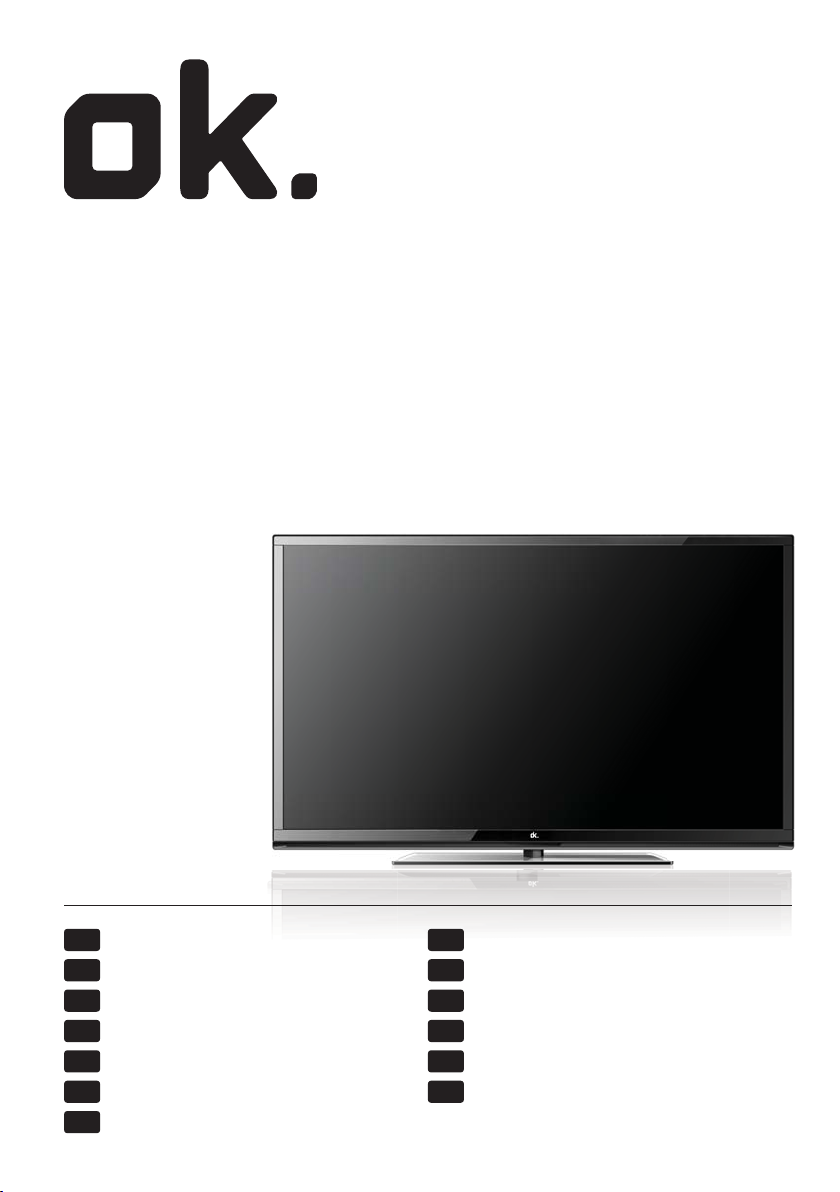
OLE 228 W-D4
21,5-Zoll LED-TV DVB-T/-C MPEG4 //
21,5” LED-TV DVB-T/-C MPEG4 //
TV LED de 21,5” con DVB-T/-C MPEG4 //
21,5” LED-TV DVB-T/-C MPEG4
DE NL
Bedienungsanleitung Gebruikershandleiding
γίες χρήσης
οδη
EL PL
EN PT
User guide Guia do usuário
ES RU
Instrucciones de uso
FR SV
Guide de l’utilisateur du téléviseur Manual
HU TR
Használati útmutató Kullanma kılavuzu
Guida utente
IT
Instrukcja obsługi
Руководство пользователя
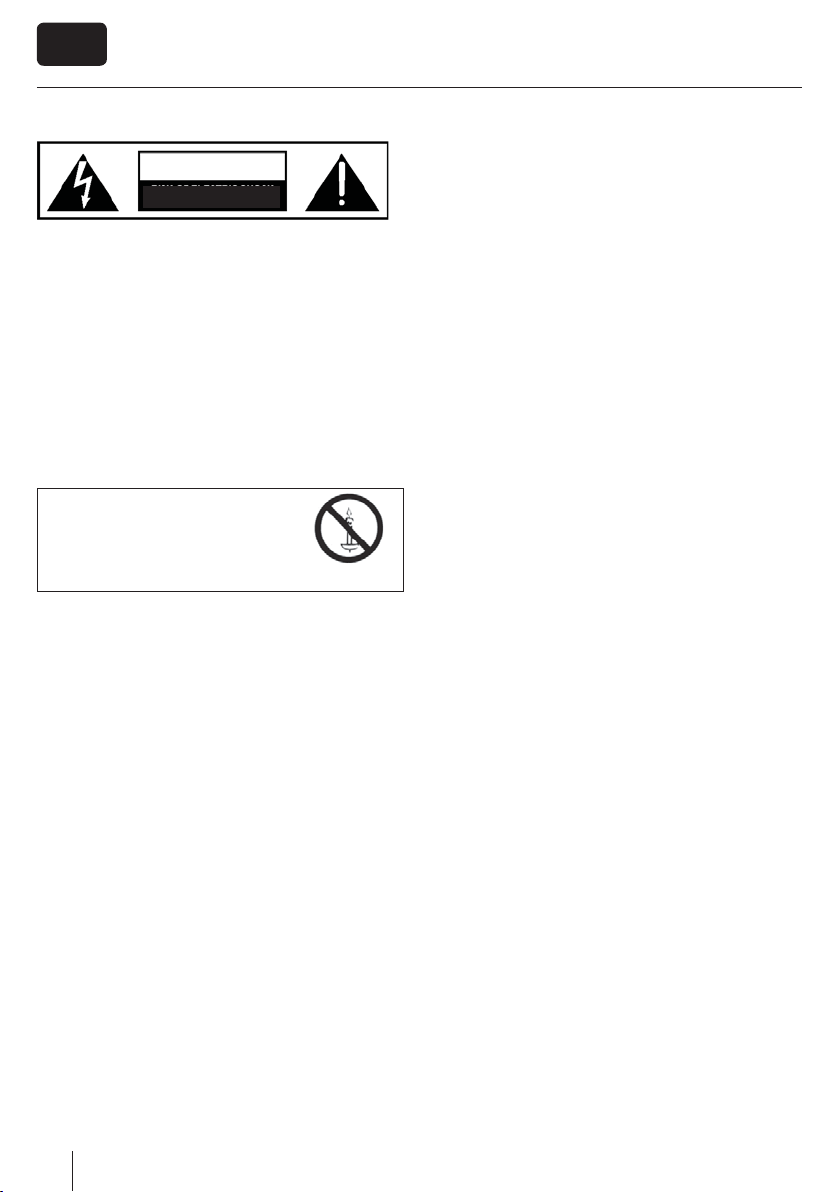
EN
Important safety instructionsImportant safety instructions
CAUTION
RISK OF ELECTRIC SHOCK
DO NOT OPEN
Please, read these safety instructions and
respect the following warnings before the
appliance is operated:
This TV with the weight of more than 20 kg must be lifted
and carried by at least two people.
Be careful! This TV does not contain any parts which could be
repaired by the user. In case of a fault, contact the producer
or the authorized service. The contact with certain parts
inside the appliance might endanger your life. The guarantee
is not provided for the faults caused by non-professional
interactions!
Do not remove the rear part of the appliance.
In order to prevent re
spread, always keep candles
and other open ames away
from this product.
This appliance is designed for receiving and reproduction of
video and sound signals. Any other use is strictly forbidden.
The ideal distance to watch TV is approximately ve times
longer of the diagonal of the screen The light striking upon
the screen from other light sources can cause re ections and
make the quality of the picture worse.
Please, ensure the su cient ventilation and appropriate
distance of the appliance from other pieces of furniture.
The TV set is designed exclusively for the operation in a dry
place. When using the appliance outside, please, make sure
it is protected against moisture (rain, splashing water). Never
expose the appliance to moisture.
Do not place any containers with water on the appliance,
such as vases, etc. These containers might get pushed over,
which would endanger electric safety. Place the appliance
exclusively on at and stable surfaces. Do not place any
objects such as newspaper or blankets, etc. on or under the
appliance.
Make sure the appliance does not stand on any power
cables as they might get damaged. Mobile phones and other
devices such as WLAN adapters, monitoring cameras with
wireless signal transmission, etc. might cause electromagnetic interference and they should not be placed near the
appliance.
Do not place the appliance near heating elements or in
a place with direct sunshine as it has a negative e ect on
cooling of the appliance. Heat storage is dangerous and it
can seriously reduce the lifetime of the appliance. In order to
ensure the safety, ask the quali ed person to remove the dirt
from the appliance.
Try to prevent the mains cable or (if it is part of delivery)
mains adapter damage. The appliance can only be connected
with a supplied mains cable/adapter.
Storms are dangerous for all electric appliances. If the mains
or aerial wiring is struck by the lightening, the appliance
might get damaged, even if it is turned o . Thus you should
disconnect all the cables and connectors of the appliance
before the storm.
To clean the screen of the appliance use only a damp and soft
cloth. Use only clean water, never detergents or in no case
dissolvents.
Warning:
Never connect any external devices to a live appliance.
Switch o not only the TV but also the devices which are
being connected! Plug the appliance plug into the wall outlet
after connecting the external devices and the aerial!
The product construction responds the protection class 1.
Only a properly installed wall outlet with a guard wire (230
V~/50 Hz)of public mains can be used as power source.
Always make sure there is free access to the appliance main
switch and to its mains plug.
The appliance is not designed for a use in a workplace tted
with monitors.
The systematic use of headphones at high volume might lead
to irreversible hearing damage.
Ensure environmental disposal of this appliance and any
components including batteries. When in doubt, please,
contact your local authority for details of recycling.
While installing the appliance, do not forget that furniture
surfaces are treated with various varnishes, plastics, etc. or
they might be polished. The additions contained in these
products might cause destruction of base material of appliance stand. This will result in the holdovers of this material
stuck to the furniture surface, which are di cult to remove, if
not even impossible.
The screen of your TV responds to the top quality require-
ments and it was checked in details for accidental faulty
pixels several times. Due to the technological properties of
the manufacturing process, it is not possible to eliminate the
existence of a small number of faulty points on the screen for
100% (even with maximum care while production provided).
These faulty pixels are not considered faults in terms of
guarantee conditions, if their extent is not greater than the
boundaries de ned by DIN norm.
2
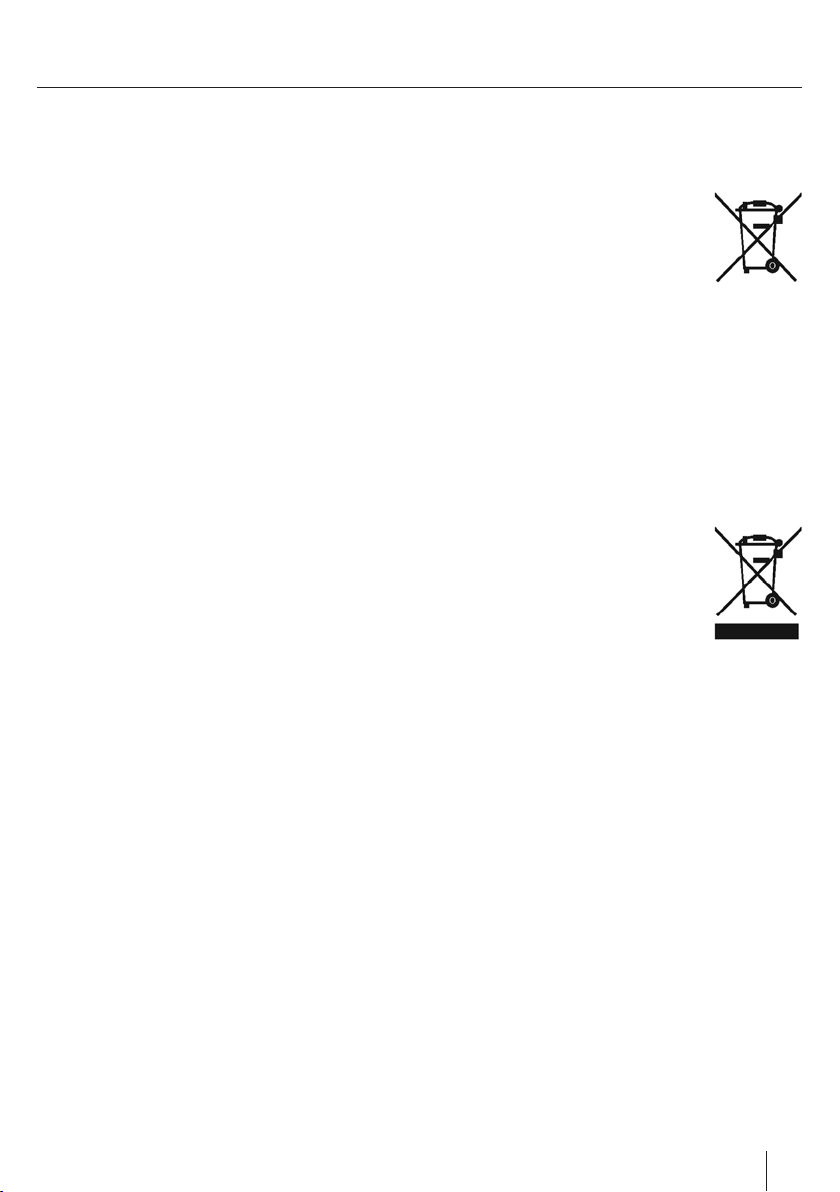
Important safety instructions
Important information regarding use of
video games, computers, captions and
other xed image displays.
The extended use of xed image program material can
cause a permanent “shadow image “ on LCD screen (this is
sometimes incorrectly referred to as “burnout to the screen“).
This shadow image is then permanently visible on the
screen in the backro-und. It is a partly irreversible damage.
You can avoid such a damage by respecting the following
instructions:
Reduce the brightness/contrast setting to a minimum
viewing level.
Do not display the xed image for a long period of time.
Avoid displaying of:
» Teletext time and charts,
» TV/DVD menu, e.g. DVD contents,
» In the „Pause“ mode (hold): Do not use this mode for a
long time, e.g. while watching a DVD or a video.
» Turn o the appliance if you are not using it.
Batteries
Observe the correct polarity when inserting
the batteries.
Do not expose batteries to high tempera-
tures and do not place them on locations
where the temperature might increase
quickly, e.g. near the re or on the direct
sunshine.
Do not expose batteries to excessive radiant
heat, do not throw them into the re, do
not disassemble them and do not try to recharge unrechargeable batteries. They could leak out or explode.
» Never use di erent batteries together or mix new and old
ones.
» Dispose of batteries in an environmentally friendly way.
» Most of the EU countries regulate the disposal of batteries
by law.
Disposal
Do not dispose of this appliance as unsor-
ted municipal waste. Return it to a designated collection point for the recycling of
WEEE. By doing so, you will help to converse
resources and protect the environment.
Contact your retailer or local authorities for
more information.
Cd
3
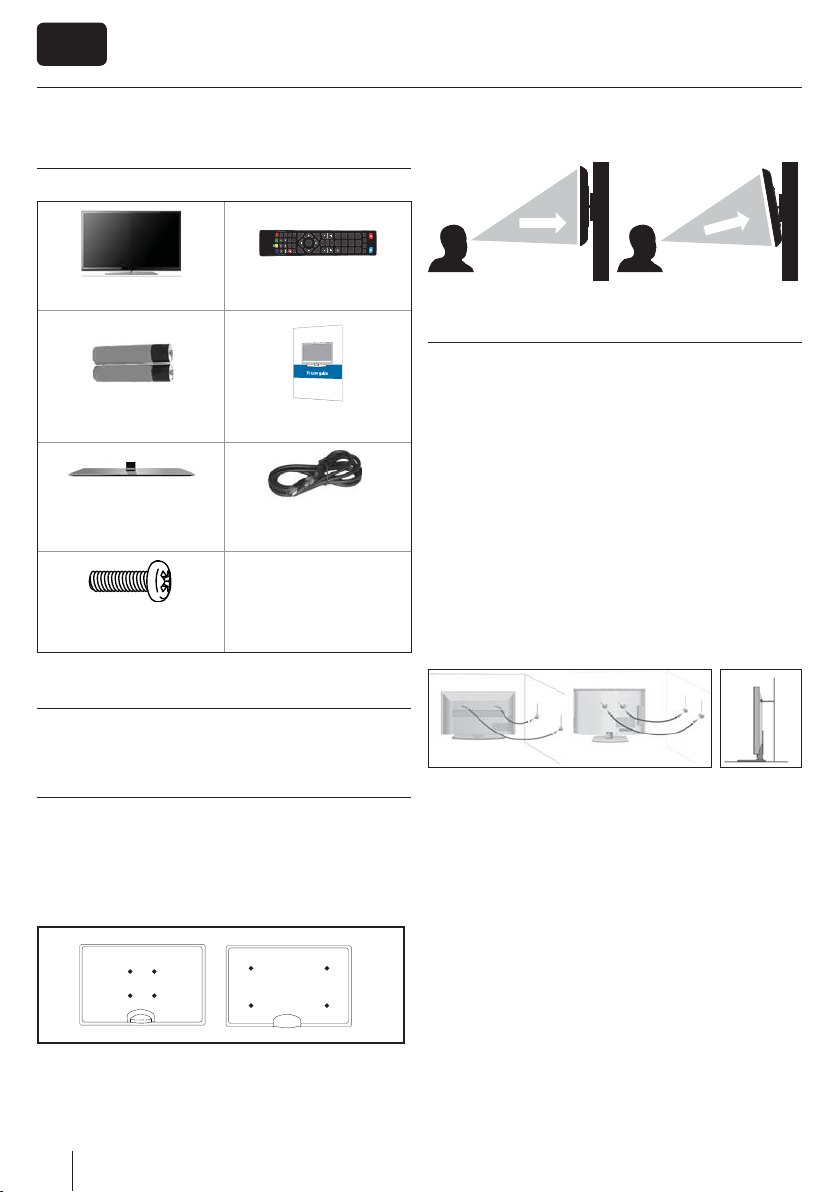
EN
What is included in the box
Supply of this TV includes following parts:
DVD SETUP
DVD MENU
ASPECT
REC LIST
GOTO
GUIDE
SOURCE
TEXT
VOL
MENU
TV
4
7
HOLD
SLEEP
TEXT
A-B
PVR / DVD
ANGLE
TEXT/DVD
AUDIO
ZOOM
DISPLAY
SUBTITLE
REPEAT
1
P.MODE
S.MODE
OK
FAV
0
8
2
5
EXIT
CH
3
6
9
INFO
1x TV 1x Remote control
2x AAA bateries 1x User guide
1x Stand
1x Stand neck
1x RF cable
1 x TV stand instalation
packet
Attaching the Stand
Please follow the instructions in the Stand installation
lea et, located in the accessories bag.
TVTV
g 2 g 1
TV
CorrectWrong
DTV
RADIO
USB
DVD
Viewing angleViewing angle
Viewing angleViewing angle
Important Note
Position the TV close to the wall to avoid the possibility of it
falling when pushed.
The instructions shown below are a safer way to set up the
TV, by fixing it to the wall, avoiding the possibility of it falling
forwards if pulled. This will prevent the TV from falling forward
and causing injury. This will also prevent the TV from damage.
This method is used if the TV is placed on a glass surface or you
do not wish to screw anything into your furniture.
Ensure that children do not climb or hang onto the TV.
For this type of installation you will need a fastening chord
A) Using one/both of the top wall-mounting holes and screws
(the screws are already supplied in the wall mounting holes)
fasten one end of the fastening chord/s to the TV.
B) Secure the other end of the fastening chord/s to your wall.
Wall mounting the TV
This television requires a VESA 100 wall mount,
or equivalent.
1. Remove the four screws highlighted below.
2. The wall mount can now be easily attached to the mounting
holes on the rear of the TV. These holes are indicated in the
picture below.
3. For optimum viewing, if wall mounting the TV higher than
eye level, the TV should be tilted downwards so that the TV’s
screen is ‘face on’. See g 1 and 2
4

1
2
3
4
5,6
Getting started - initial set up
1. Using the RF cable supplied, connect the TV to the TV Aerial wall socket.
Connect the power cable to the Electrical outlet.
2. Turn on the device with marked ON/OFF switch
3. Insert the batteries supplied into the Remote control and press the Standby
button to power on the TV.
4. You will now be welcomed with the initial set-up screen. If it does not appear, on
the remote control, please press [MENU] then 8-8-8-8 and the menu will appear.
Press OK on the remote control and tuning will star
As part of our continuing e orts to reduce energy consumption, we added a
new Ecohome feature (appears on the rst installation screen). This function
helps reduce energy consumption up 15% compared to other modes. The image
brightness is reduced using Ecohome mode. If this setting does not suit your
environment, you can choose from other modes (Note: the professional mode is
USB
RADIO
DTV
DVD
the optimal default mode, but consumes 15% more than the Ecohome).
Please select desired language, country and environment. Set LCN* to ON if you
want to arrange found channels by cable provider preferences (only applies to
DVB-C channels).
Press [OK] button to start the tuning process.
5. In the next step select the type of digital broadcasting. You can choose between
DVB-T (terrestrial), DVB-C (cable) or DVB-S2(satellite). The analog channel will be
searched automatically, as most of the cable network includes analog channels.
6. Select DVB-C if your TV is connected to a cable TV network. Keep all default
settings as it is recommended .Then press [OK] to start the search. If DVB-C
channels are not found, contact your net
ID". Then perform a new search. Press the [MENU], select "Network ID" and enter
the network ID. Start your search by clicking [OK].
7. Optional channel presets DVB-S2*: Select "Satellie" in the "Digital-type" in
the menu for the optional channel presets. Here you can choose between the
various satellites. Since selection completed, then the channel list of the exact
satellite will be available to be imported into your TV system. This take several
seconds. Con rm with [OK] button on the remote control, to start scanning.
If you are missing channels, the reason for this is likely to be signal strength, you
should consider connecting signal booster and re-tuning the TV.
t.
work provider for the valid "Network
7*
Tip:
If the TV nds some, but not all, of the Digital channels, the TV is functioning
correctly but the signal being received is not strong enough. (The signal
strength needs to be above 85% - you can see the signal strength the TV is
receiving when you change channels/ programmes) you will need to increase
the signal reception in order to receive all of the channels available. The most
economical way to do this is by purchasing and connecting a ‘signal booster’ in
between the TV and the TV aerial socket. If this does not solve the problem, you
will need to upgrade the TV aerial to a digital hi-gain compatible aerial.
* - Only for models with DVB-S tuner
5
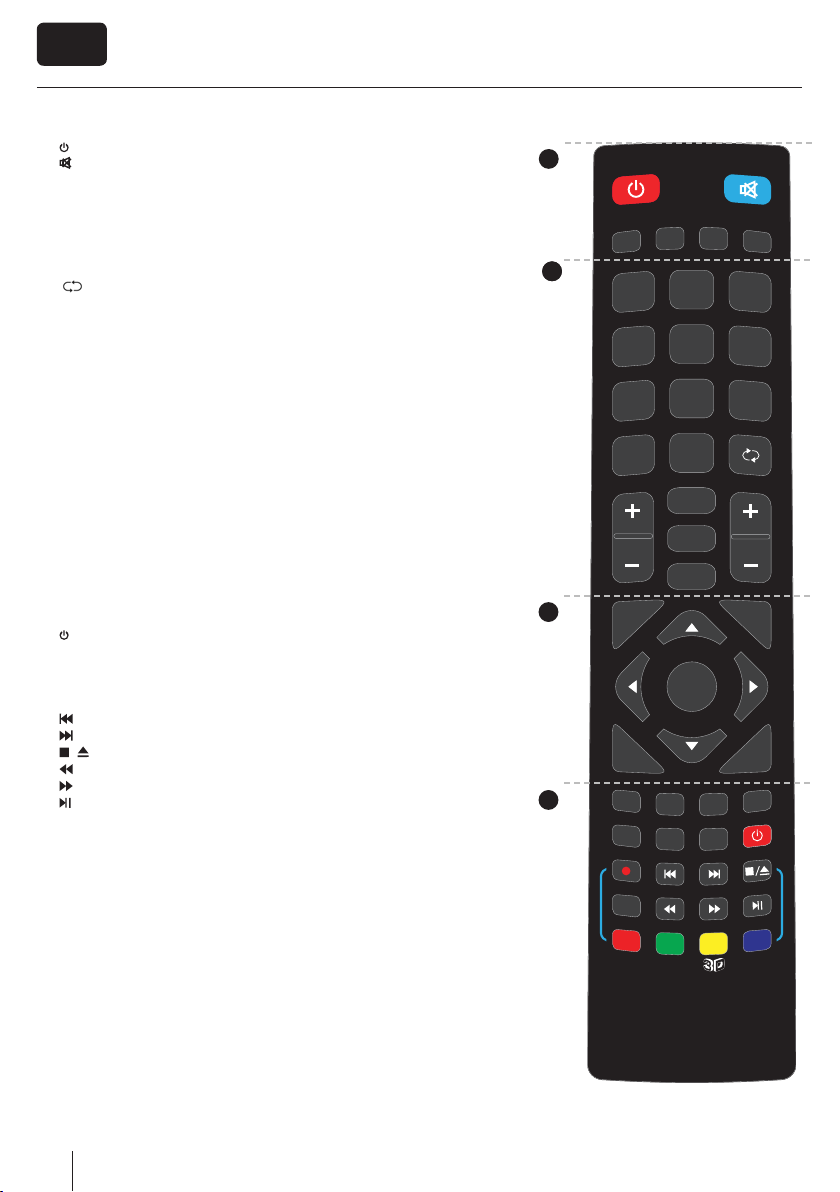
EN
Remote control
1. STANDBY – Switch on TV when in standby or vice versa.
MUTE – Mute the sound or vice versa.
DTV – Switch to digital TV source.
RADIO – Switch to Digital and switch between TV and radio in Digital mode.
USB – Switch to USB source.
1
DVD
– Switch to DVD mode
2. 0 – 9 – to select a TV channel directly.
TV GUIDE – Opens the 7 Day TV Guide (Digital mode).
– To return to the previous channel viewed.
VOL ▲/▼ – To increase / decrease the sound level.
S.MODE - Scrolls through sound mode options
P.MODE - Scrolls through picture mode options
FAV – To display favourites menu.
CH ▲/▼ – To increase or decrease the channel being watched.
3. (▲/▼/◄/►/ OK ) – Allows you to navigate the on-screen menus and adjust
the system settings to your preference.
MENU – To display OSD menu.
EXIT – To exit all menus.
SOURCE – To display the input/source menu.
INFO – Press once for now/next channel information. Press twice for pro-
gramme information about current programme.
4. ASPECT – To switch the screen between the di erent picture formats.
SLEEP – Press repeatedly to cycle through the sleep options.
AUDIO – To change the audio language (if available).
SUBTITLE – To switch the dialogue at the bottom of the screen (on/o ).
TEXT – Teletext mode - To enter Teletext
TEXT HOLD - Teletext mode - Hold current page which is displayed
TEXT DVD ZOOM - DVD mode - Teletext Mode - To zoom in -
DISPLAY – To switch o the screen when listening to radio
DVD MENU1/Rec2 – DVD mode - To display the DVD disc menu
PVR mode - PVR Record
DVD SETUP1/Rec List2 – DVD mode - To display the DVD setup menu
PVR mode - Opens the list of recordings.
– To restart the current chapter
– To advance forward to the next chapter
/
– To stop the playback / Eject DVD.
– To play in fast rewind mode.
– To play in fast forward mode.
– To play/pause
GOTO1 – DVD mode - To go to a speci c chapter
A-B1 – DVD mode - Press once to set point, press a second time to
return to point
ANGLE1 – DVD mode - Select di erent angle of DVD (if available)
REPEAT1 – DVD mode - To repeat playback
Red Green Yellow Blue button- Aditional teletext and OSD functions
Yellov button3 - Switches between 3D type settings
1
USB
RADIO
DTV
2
2
2
1
5
4
8
7
TV
GUIDE
VOL
3
MENU
0
P.MODE
S.MODE
FAV
DVD
3
6
9
CH
EXIT
OK
SOURCE
INFO
4
ASPECT
TEXT
DVD MENU
DVD SETUP
REC LIST
GOTO
SLEEP
TEXT
HOLD
A-B
PVR / DV D
AUDIO
TEXT/DVD
ZOOM
ANGLE
SUBTITLE
DISPLAY
REPEAT
1 - available only for TVs with DVD players
2 - available only with PVR function
3 - Available only for TVs with 3D function
6
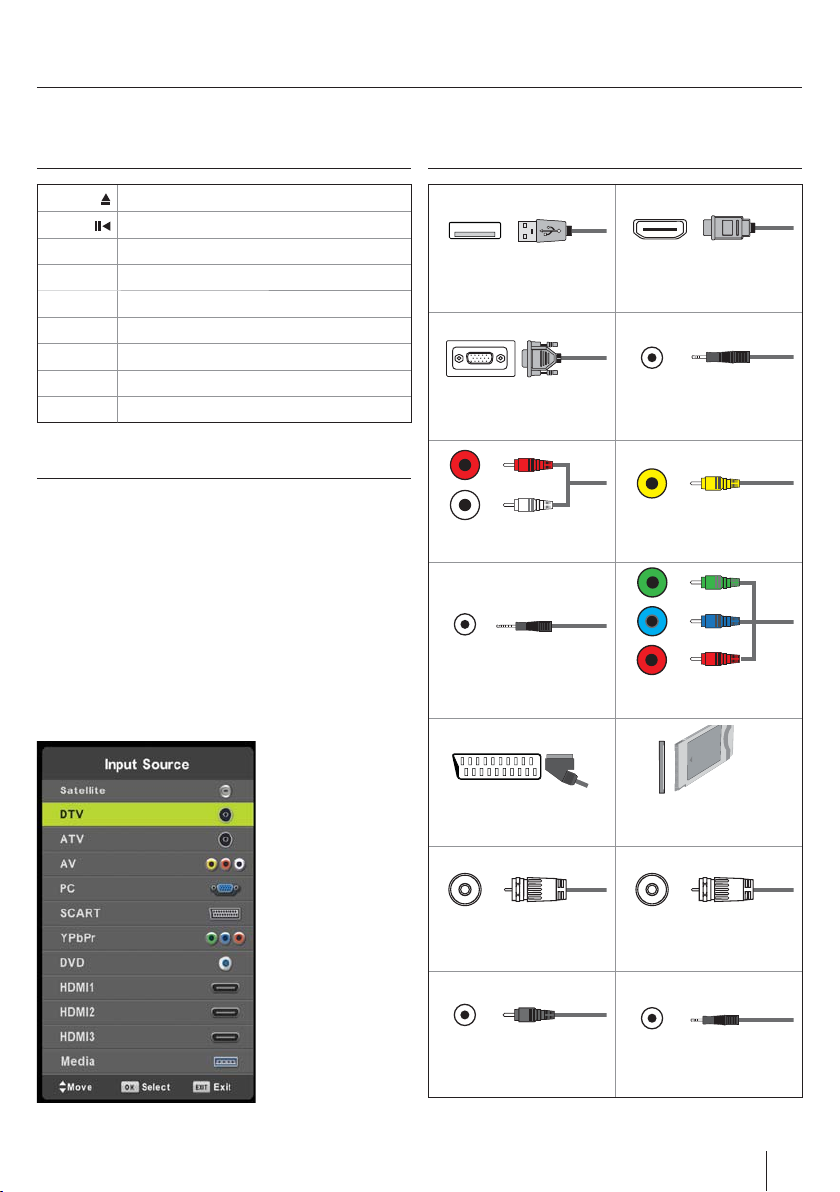
TV buttons & Source menu
Eject *
Play / Pause *
Vol+ Volume up and menu right
Vol- Volume down and menu left
CH+ Programme/Channel up and menu up
CH- Programme/Channel down and menu down
MENU Displays Menu/OSD
SOURCE Displays the input source menu
STANDBY Standby Power On/O
Choosing Mode Input/Source
To switch between the di erent input/connections.
a) Using the buttons on the remote control:
1. Press [SOURCE/ AV] - The source menu will appear.
2. Press [▼] or [▲] to select the input you require.
3. Press [OK].
b) Using the buttons on the Television:
1. Pr
ess [SOURCE].
2. Scroll up / down using CH+/ CH- butt
you require.
3. Press Vol+ to change input/source to the one selected.
ons to the input/source
Connections
USB
USB-Input
VGA(PC) *
VGA PC-Input
R
WR
L
R/L - Video & YPbPr audio In *
Component / Video audio input
Mini YPbPr *
Mini Component HD Input
HDMI 1, 2, 3* in
HDMI-Input 1, 2, 3*
VGA (PC) Audio In *
3.5mm PC audio input
Y
Video (CVBS) *
VIDEO Input
G
B
R
YPbPr *
Component HD Input
*
SCART *
SCART-Input
*
*
*
*
*
*
RF In
RF / TV Aerial Input
COAX Audio Out *
Digital Coax output
CI Card IN
SCART input
Sat In *
Satellite Input
HEADPHONES
3.5mm Headphone output
* - Only on supported devices
7

EN
Connections
Connecting a DVD Player/Recorder, Video Recorder or Cable/Satellite Box
TVs Input/Source should be set to SCART.
SCART
SCART
IN
RF IN
OUT
RF OUT RF IN
Connecting a Camcorder, Camera or Games Console
TVs Input / Source should be set to Video.
Connecting a High De nition (HD) Device by HDMI
Option 1 - via HDMI to HDMI cable. HDMI cable can output
both video and audio and enables you to enjoy digital-quality
video and audio with minimal loss of quality.
Audio
R / L
Video
(CVBS)
Option 2 - via Component cable.
If your TV set has a component connectors (RED, GREEN, BLUE coloured sockets for video and RED & WHITE coloured sockets for
sound), then use regarded YPrPb cable and RCA phono cable for video and sound connection. If TV set is equipped with mini
Component connector, then you should use mini YPrPb cable adapter for video signal connection, as shown on the picture. Note:
Cables for components connection are not supplied.
Y
PB
PR
Mini
YPbPr
L
R
Using the television as a computer monitor *
Y
PB
PR
L
R
Connect the VGA cable (not supplied) to the TV and then to your PC or laptop. In order to use the TV speakers, you connect your PC
or laptop to the audio input IN of the TV, just over 3.5 mm jack (not included). The input source of the TV must be set to VGA.
VGA
IN
VGA
OUT
AUDIO
IN
AUDIO
OUT
* - only for devices with VGA connector
NOTE:
The unit without VGA connector shall not be used as a computer monitor, as it would be possible via HDMI.
8
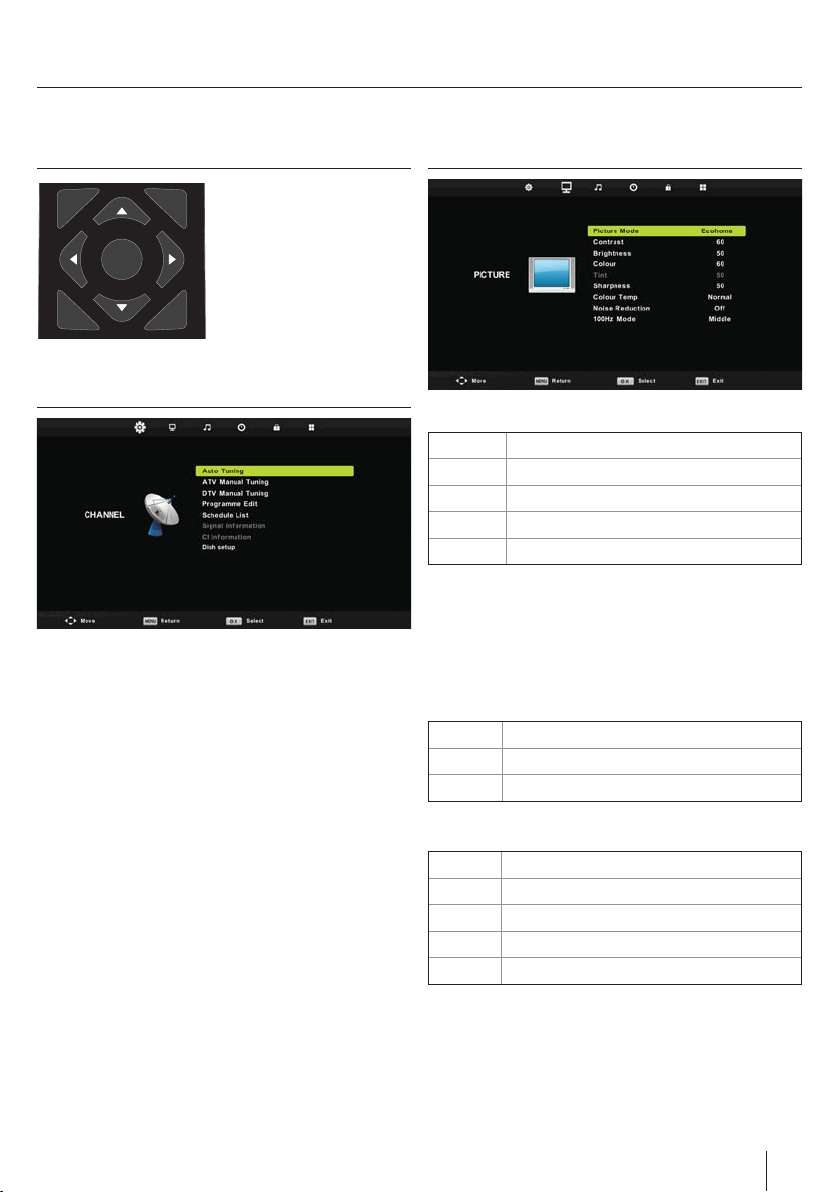
TV Menu operation
TV Menu navigation
To access this menu, press
EXIT
MENU
OK
SOURCE
To exit this menu at anytime, press [EXIT] button.
[MENU] button on the remote
control. To enter a menu press
[OK]
If you wish to make changes to
any of the default settings, use
the scroll (▲/▼/◄/►) buttons.
To con rm any settings press
INFO
[OK] button.
Channel
Auto Tuning - Allows you to retune the television for all digital
channels, digital radio stations and analogue channels.
ATV Manual Tuning - Allows you to manually tune your
analogue signal.
DTV Manual Tuning- Allows you to manually tune your digital
signal.
Programme Edit - Allows you to delete, skip and add favourite
channels.
Schedule List - Lists your programme reminders.
Signal Information - Information about DVB signal.
CI Information - Pay per view services require a “smartcard” to
be inserted into the TV. If you subscribe to a pay per view service
the provider will issue you with a ‘CAM’ and a “smartcard”. The
CAM can then be inserted into the COMMON INTERFACE PORT
(CI Card In).
Dish Setup* - This menu is only available in DVB-S2 mode. You
can select the type of satellite, your transponder and your LNB
type, etc.
Picture
Picture Mode - Choose from the following presets.
Standard Default settings
Dynamic Recommended settings for fast moving pictures
Mild Set to be lighter in colour and less bright
Personal Lets you manually alter all the settings
Ecohome Consume 15% less energy.
Contrast - Switch the balance between black and white.
Brightness - Increase or decrease the brightness of the picture.
Colour - Increases the colour from black and white.
Tint - Lets you increase or decrease the level of tint within the
picture.
Sharpness - Increase or decrease the sharpness of the picture.
Colour Temperature - Choose from the following presets.
Normal Default settings
Warm Increases red within the picture
Cold Increases blue within the picturew
Noise Reduction - Choose from the following presets.
O Turns noise reduction o
Low Minor system adjustment
Middle Medium system adjustments
High Maximum system adjustments
Default Default settings
* - Only for models with DVB-S tuner
9
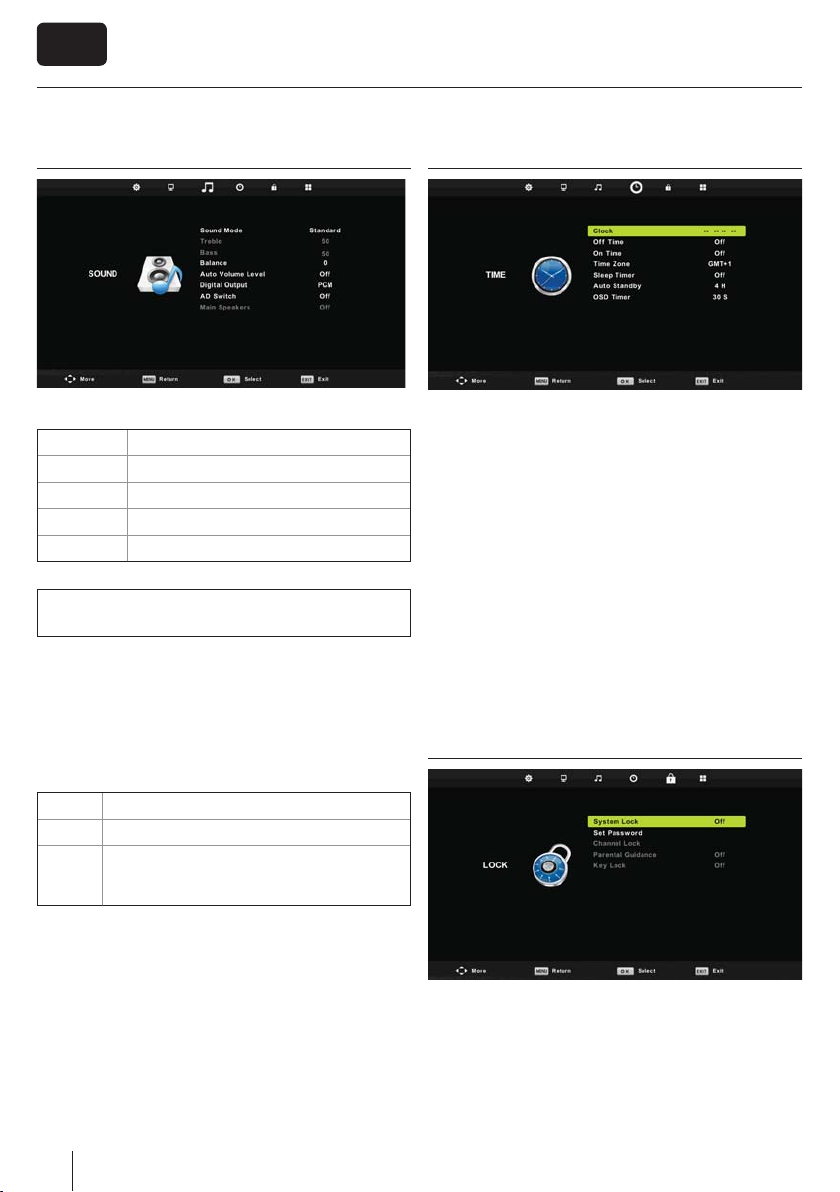
EN
TV Menu operation
Sound
Sound Mode - Choose from the following presets:
Standard Default settings
Music Emphasises music over voices
Movie Provides live and full sound for movies
Personal Selects your personal sound settings
Sports Emphasises sound for sports
Tip: Treble and bass levels can only be adjusted when the
sound mode ‘Personal’ is selected.
Treble - To adjust the level of high frequency within the sound.
Bass -To adjust the level of low frequency within the sound.
Balance - To switch the sound between the left and right
speakers.
Auto Volume Level (AVL) - When ‘on’ is selected, the volume
will stay at a constant level regardless of input/source.
Digital Output - This is the digital COAX Audio output. Choose
from the following options:
O O
Auto Selects the best settings automatically
PCM Select this option if you are connecting to a Stereo
Hi- via coax cable (Pulse-code modulation (PCM)
is a digital representation of an analogue signal)
Time
Clock - Set the date and time. Date and time is set up
automatically in DVB mode.
O Time - Allows you to set a speci c time for your TV to turn
o .
On Time - Allows you to set a speci c time for your TV to turn
on, the channel it will then display, the source it will be on and
also the volume. This function can then be toggled to repeat
every day or a certain day.
Time Zone - Change your current time zone.
Sleep Timer - Lets you set the sleep timer so the television
automatically switches o after a set amount of time. O ->
10min -> 20min -> 30min -> 60min -> 90min -> 120min ->
180min -> 240min.
Auto standby - Adjustment for the auto standby in hourly
increments: O -> 3h -> 4h -> 5h.
OSD Timer - Lets you adjust the amount of time the On Screen
Menu stays on the screen before disappearing.
Lock
AD Switch - Additional sound track for visually impaired.
Available only on selected DTV shows.
10
System Lock - Allows you to lock or unlock the menu. You
will be asked to enter a 4 digit password. Use the ◄ button
o quit the password input. Use the ► button to clear. Default
password is 0000.
Set Password - Change the default password.
Channel lock - Lock speci c TV channels.
Parental Guidance - Lock TV channels based on age restriction.
Key Lock - Lock the TV buttons.
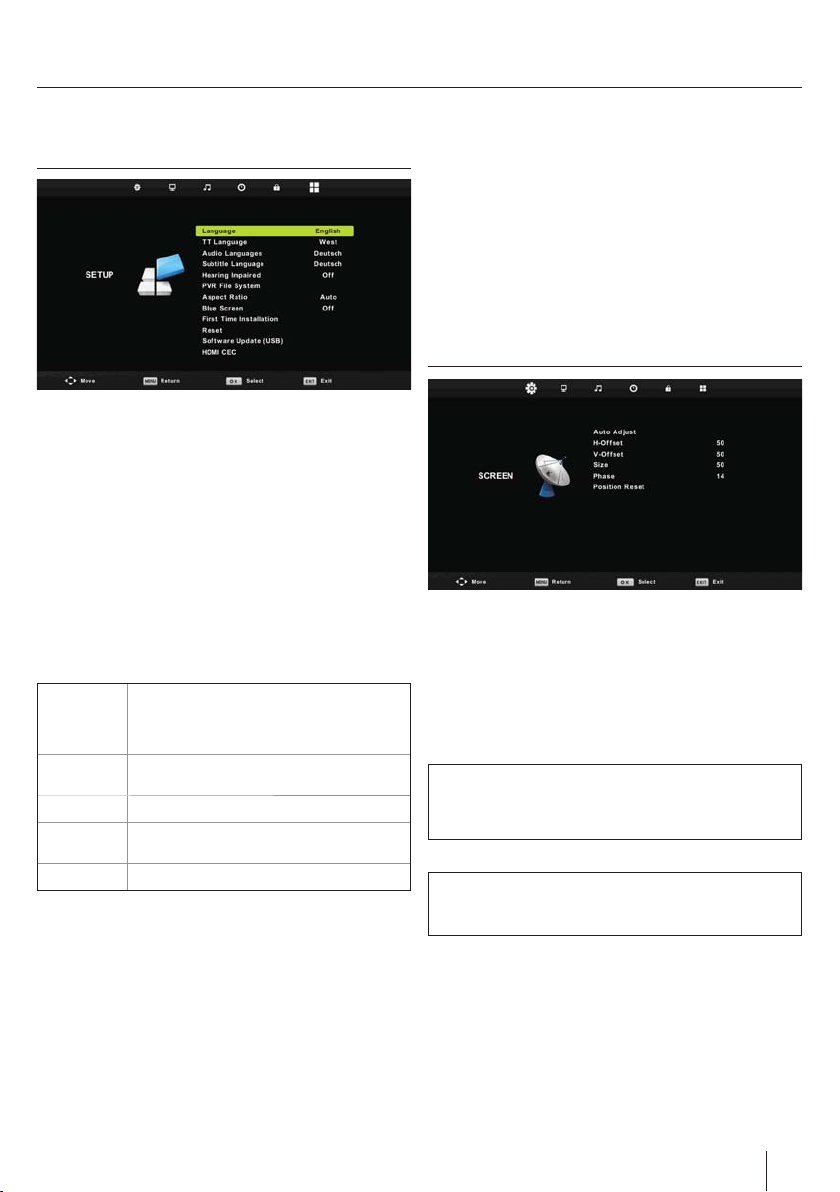
TV Menu operation
Setup
Language - Allows you to change the language of the menu.
TT Language - Encoding settings for the proper display of
teletext characters.
Audio Languages - Allows you to change audio language on
selected DVB channels.
Subtitle Language - Allows you to change subtitles language
on selected DVB channels.
Hearing Impaired - If signal provides support for the hearing
impaired, the subtitles can be displayed by pressing the
“Subtitle”. If you set Hearing Impaired ON and switch to a
channel with supports for hearing impaired subtitles will be
activated automatically.
Aspect Ratio - Within the EU the picture format varies
depending on the channel/broadcast. There are a number of
di erent options to best meet your needs.
Auto Automatically displays the best picture
4:3 Displays the 4:3 picture in its original size.
16:9 Fills the screen with a regular 16:9 signal.
Zoom 1/2 The picture is the correct proportion but
Full Screen Stretch signal to ll the screen.
Blue Screen - Changes the background when there is no input
between clear and a blue background (Only available on some
sources).
First Time Installation - Starts the rst time installation.
Reset - This resets the menus to factory settings.
Software Update (USB) - From time to time we may release
new rmware to improve the operation of the television
(available to download). This menu lets you install the new
software/ rmware onto the television. Further details of how to
do this will be issued with the rmware. Contact the helpline or
refer to the ‘www.umc-slovakia.sk/products-support/’ website.
format. So the picture is in the correct
position. May have black lines at the top/
bottom and/or sides.
Side bars are shown to ll the 16:9 screen.
zoomed in to ll the screen.
HDMI CEC - Allows you to operate devices conected via HDMI
with TV remote control.
Auto power - Automatically turn on/o connected devices
via HDMI CEC
Device menu - Allows you to acces devices menu and
operate the menu using TV remote control.
HDMI ARC - Sends audio signal from terrestrial/satellite
broadcast via HDMI to the AV receiver without using any
additional audio cables, this functions is available only on
HDMI 2 output.
HDMI CEC must be supported by connected device.
PC Settings *
Auto Adjust - Lets you automatically con gure the television to
be used as a computer monitor.
H O set - Changes the horizontal position of the picture.
V O set - Changes the vertical position of the picture.
Size - increase picture size.
Phase - To adjust delay time of phase in order to reduce the
noise of picture
Position Reset - Changes back to the original settings
Tip: If the computer is left in-active for a period of time, the
television will switch into a ‘sleep’ state (the screen will power
o to save power). To switch back on press the standby
button.
Tip: If you do not press any buttons for 10 seconds, the menu
will automatically exit. You can change the length of time
before the menu exits automatically - see ‘OSD Timer’ section.
* only for devices with VGA connector
11
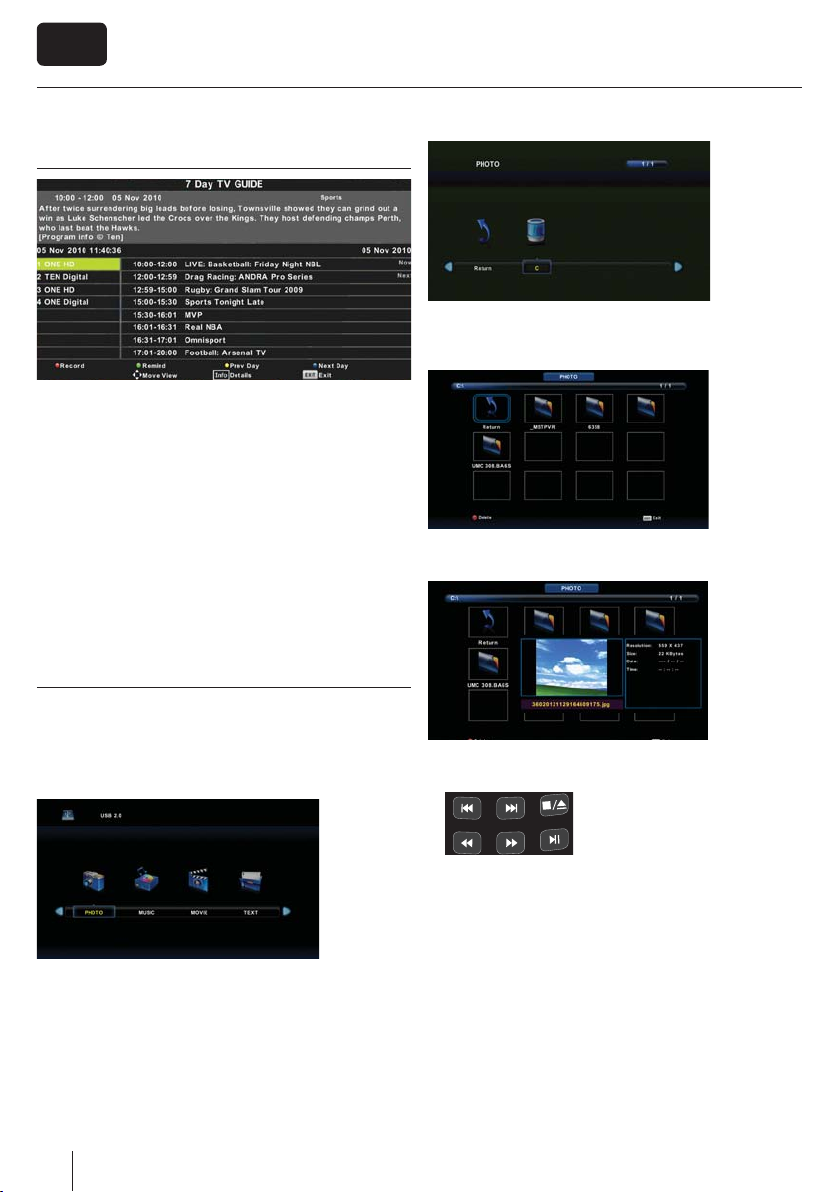
EN
TV Menu operation
7 Day TV Guide
TV Guide is available in Digital TV mode. It provides information
about forthcoming programmes (where supported by the
Digital channel). You can view the start and end time of all
programmes and on all channels for the next 7 days and set
reminders.
1. Press [TV GUIDE]. The following 7 Day TV Guide will appear.
2. Navigate through the menu using ▲/▼/◄/►.
You can now:
Set a reminder by pressing GREEN.
View a previous day by pressing YELLOW.
View the next day by pressing BLUE.
[INFO] shows detailed information about the selected post
3. Press [EXIT] to exit the 7 day TV Guide.
5. Select the drive you require. (If your drive only has 1 partition
you will only see 1 item).
6. You can now access the item. Press OK to view.
USB mode / Media player
USB mode o ers playback of various di erent types of content
that you have saved on your USB Memory Stick. On switching to
USB source the USB mode menu screen will appear. The content
will be divided into Photo, Music, Movie and Text based on le
type.
4. You can navigate through the menus using the scroll
▲/▼/◄/►buttons. To con rm the item you wish to play/view
press [OK] button.
12
7. While viewing you may control the item playback modes by
using the remote control buttons
PVR / DV D
or by invoking playback navigation menu and selecting onscreen buttons ▲/▼/◄/► and [OK]
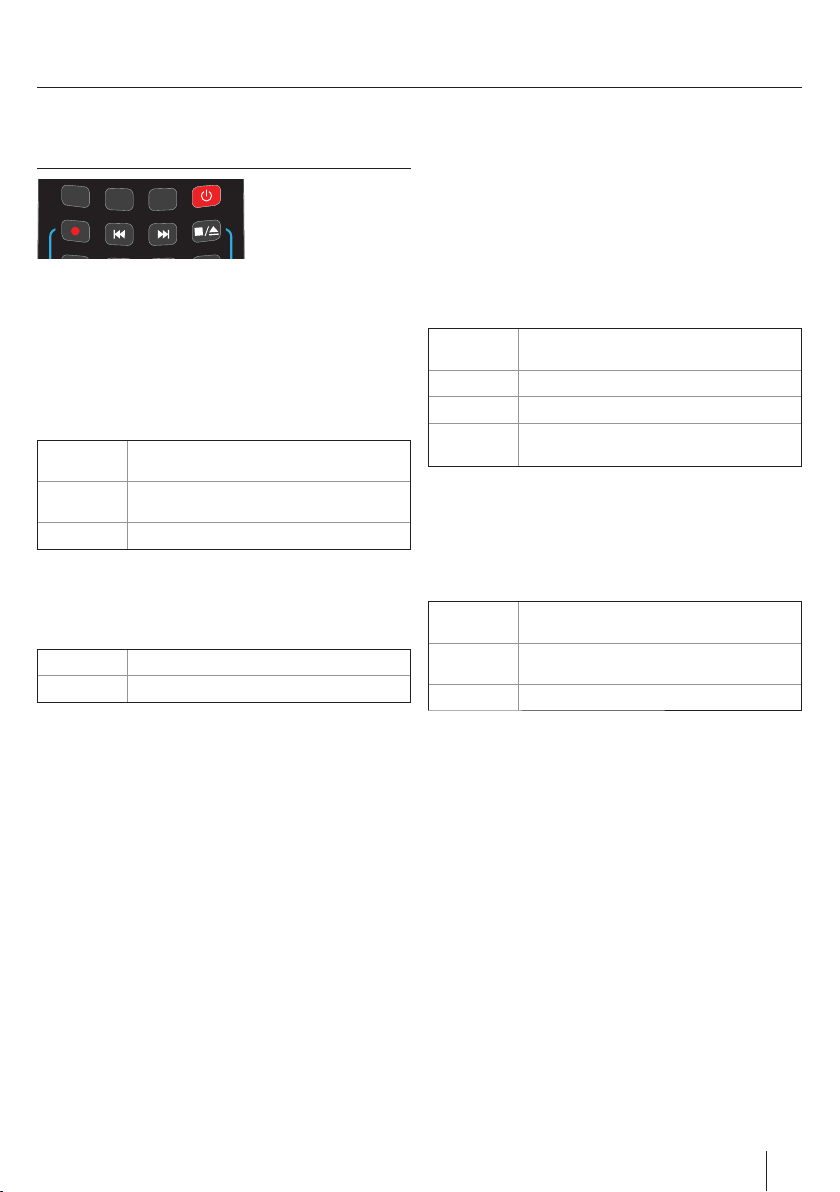
DVD Menu*
DISPLAY
TEXT
TEXT
HOLD
DVD MENU
TEXT/DVD
ZOOM
TV Menu operation
DVD SETUP
PVR / DV D
To access this menu, press [D. MENU] button on the remote
control. If you wish to make changes to any of the default
settings, use the scroll ▲/▼/◄/► buttons. To con rm any
settings press [OK] button.
To exit this menu at anytime, press [EXIT] button.
General Setup Page
TV Display - Choose from the following options
4:3
PanScan
4:3
LetterBox
PS Traditional picture format, often used on
old lm
LB Traditional picture which has been
adapted for widescreen
Wide Widescreen picture format
OSD Language - Select desired language
Audio Setup Page
Speaker Setup - Choose from the following options
LT/RT Set LT/RT Downmix
Stereo Set Stereo Downmix
Dolby Digital Page
Dual Mono
Stereo Outputs 2 channels of sound both left and
right
Mono L Outputs left side sound
Mono R Outputs right side sound
Mix Mono Outputs a single channel of sound but mix
between right and left
Dynamic Range - This is the di erence between the quietest
and loudest sounds. This setting works only with DVD discs
recorded in Dolby digital.
Preference Page
TV Type - Choose from the following options
NTSC Normally used for discs from North America,
PAL The standard for discs from UK/Europe, most
Multi For both NTSC and PAL
Default - This option allows you reset all DVD settings to factory
settings.
Japan etc
of Asia, Australia etc
*- only for devices equipped with built in DVD Player
13
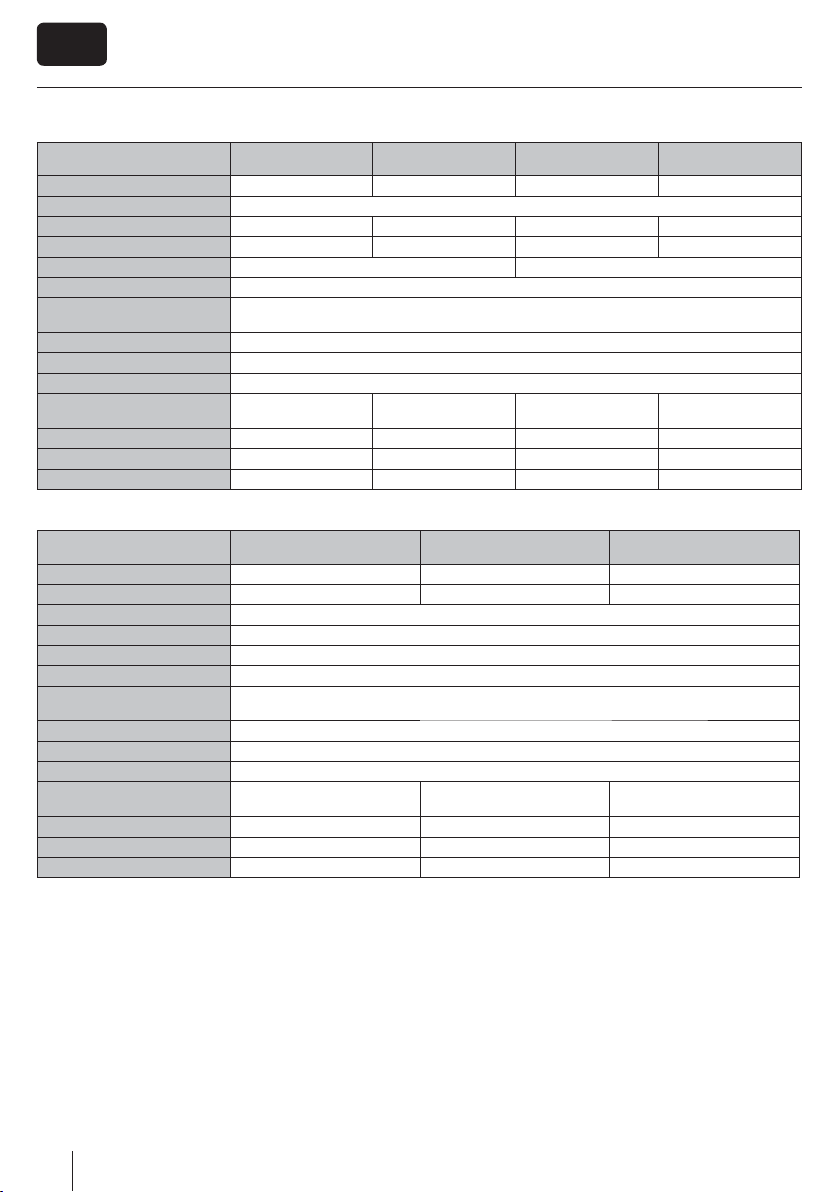
EN
Technical specifi cation
Model
Screen size (diagonal) 32"/81cm 39”/99cm 32”/81cm 39”/99cm
Resolution 1920 x 1080
Contrast Ratio 1400 3500 1400 3500
Brightness cd/m
TV signal inputs Antena 75 Ohm / PAL-SECAM Antena 75 Ohm / PAL-SECAM, DVB-S2
Video inputs 1 x SCART, 1 x CVBS/VIDEO, 1 x Component (YPbPr 1080p), 3× HDMI (1080p), 1x VGA/PC
Audio Inputs / Outputs
USB Port 1
Sound power, watts 2 x 9
Voltage / StandBy AC 110V~240V; 50/60Hz; / 0,5W
Power consumption
(Ecomode/Standard/Max)
Dimensions including stand (mm) 755 × 180 × 504 891 × 208 × 592 755 × 180 × 504 891 × 208 × 592
Dimensions without stand (mm) 755 × 66 × 460 891 × 73 × 538 755 × 66 × 460 891 × 73 × 538
Net weight (Kgs) 10,8 14,0 10,8 14,0
Model
Screen size (diagonal) 18.5"/47cm 21.5”/55cm 21.5”/55cm
Resolution 1366 x 768 1920 x 1080 1920 x 1080
Contrast Ratio 1000
Brightness cd/m
TV signal inputs Antena 75 Ohm / PAL-SECAM
Video inputs 1 x SCART, 1 x CVBS/VIDEO, 1 x Component (YPbPr 1080p), 2× HDMI (1080p)
Audio Inputs / Outputs
USB Port 1
Sound power, watts 2 x 3
Voltage / StandBy AC 110V~240V; 50/60Hz; / 0,5W
Power consumption
(Ecomode/Max)
Dimensions including stand (mm) 454 × 195 × 340 526 × 194 × 377 526 × 194 × 377
Dimensions without stand (mm) 454 × 50 × 300 526 × 45 × 337 526 × 45 × 337
Net weight (Kgs) 3 3,6 4,10
2
2
OLE328B-D4,
OLE328W-D4
360 300 360 300
1 × 3,5 mm connector for PC audio input, 1 × L/R audio input Commonly used for CVBS/VIDEO and YPBPR
40/60/80W 45/60/80W 40/60/80W 45/60/80W
(component) ,1 x COAX – audio output, 1 × output for headphones
OLE198B-D4
1 × L/R audio input Commonly used for CVBS/VIDEO and YPBPR (component),
17W/35W 21/40W 21/50W
OLE398B-D4 OLE328B-D4S OLE398B-D4S
OLE228B-D4,
OLE228W-D4
250
1 × output for headphones
OLE228B-D4-DVD
14
