Page 1
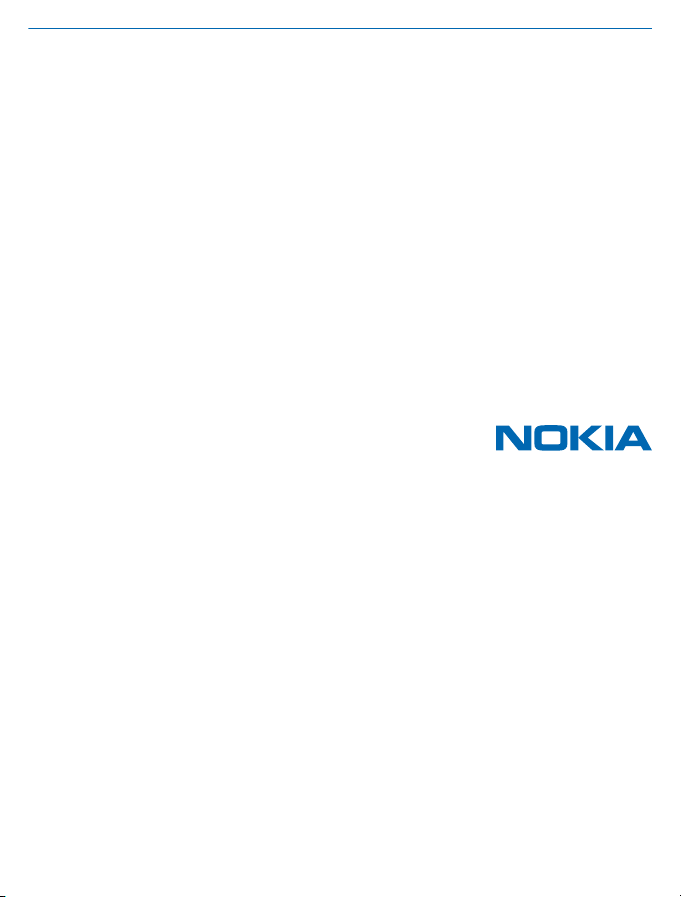
User Guide
Nokia Bluetooth Stereo Headset BH-121
Issue 1.1 EN
Page 2
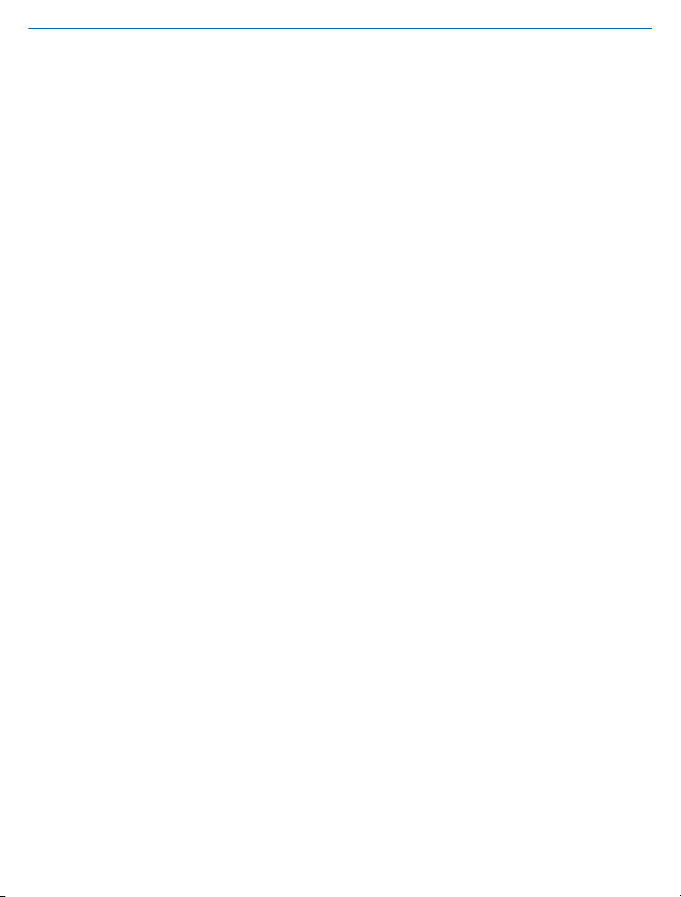
User Guide
Nokia Bluetooth Stereo Headset BH-121
Contents
About your headset 3
Keys and parts 4
Charge your headset 5
Switch on your headset 6
Pair and connect your headset using
NFC 7
About Bluetooth connectivity 8
Pair and connect your headset using
Bluetooth 9
Make and receive calls 10
Handle calls from 2 phones 11
Change the volume 12
Listen to music 13
Reset your headset 14
Restore factory settings 15
Troubleshooting and support 16
Product and safety info 17
Copyrights and other notices 18
© 2014 Microsoft Mobile. All rights reserved.
2
Page 3
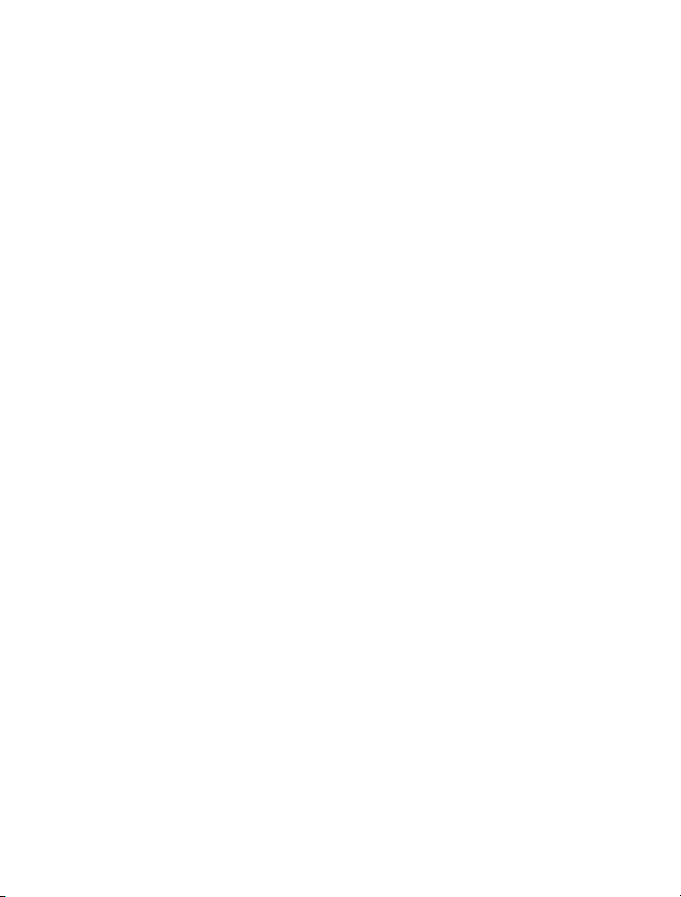
About your headset
With the Nokia Bluetooth Stereo Headset BH-121, you can turn any pair of headphones into a wireless
headset. Just pair up the devices, plug in your headphones, and you're ready to go.
If you have 2 phones, you can connect them both to the headset simultaneously. The noise-blocking
in-ear headphones give you a clear and powerful sound, and 3 different sizes of earbuds help you
find the perfect fit.
© 2014 Microsoft Mobile. All rights reserved.
3
Page 4
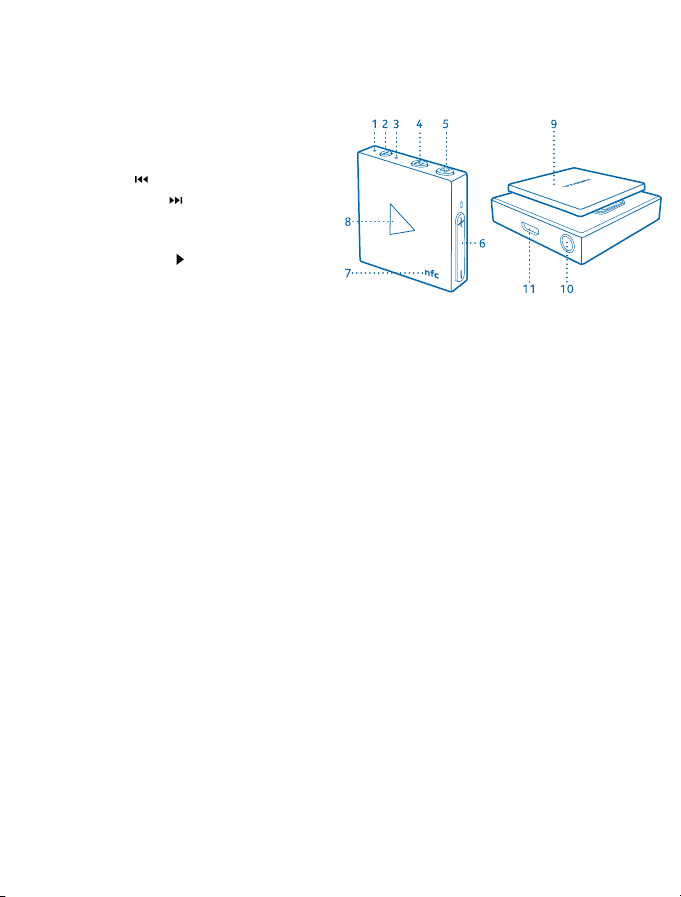
Keys and parts
Get to know your headset.
1 Battery indicator light
2 Power key
3 Bluetooth indicator light
4
Rewind key
5
Fast forward key
6 Volume keys
7 NFC area
8
Multifunction key
9 Carrying clip
10 Audio connector (3.5 mm)
11 Charger connector
The surface of this product is nickel-free.
Some of the accessories mentioned in this user guide, such as charger, headset, or data cable, may
be sold separately.
© 2014 Microsoft Mobile. All rights reserved.
4
Page 5
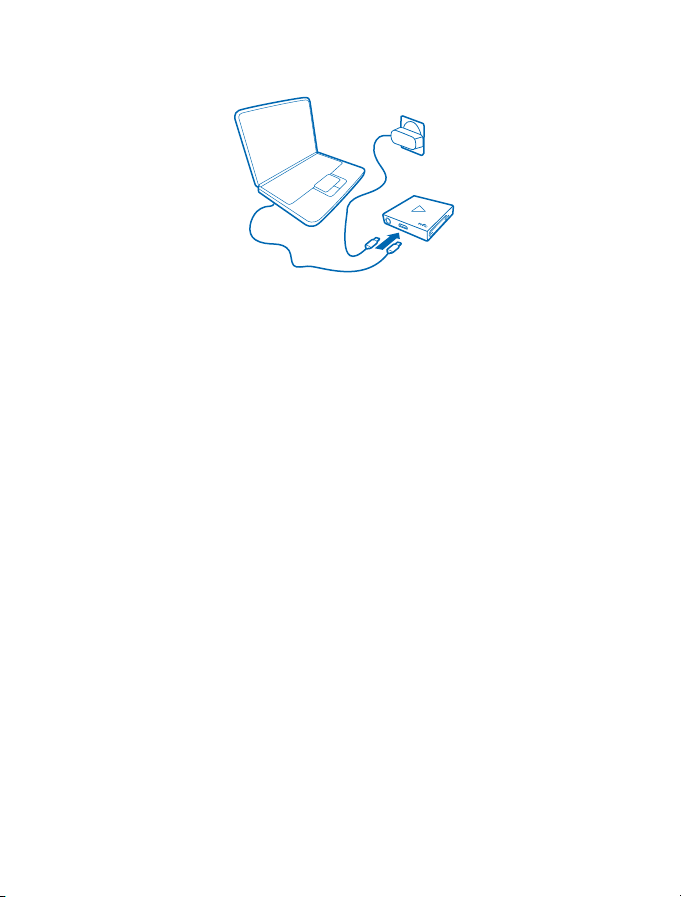
Charge your headset
Before using the headset, you must charge the battery.
1. Plug a compatible charger into a wall outlet, or connect your headset to a compatible computer
with a USB cable.
2. Connect the micro-USB end of the cable to the charger connector on your headset. When the
battery is fully charged, the red battery indicator light turns green.
3. Disconnect the charger from the headset, then from the wall outlet.
When you unplug a charger, hold and pull the plug, not the cord.
© 2014 Microsoft Mobile. All rights reserved.
5
Page 6
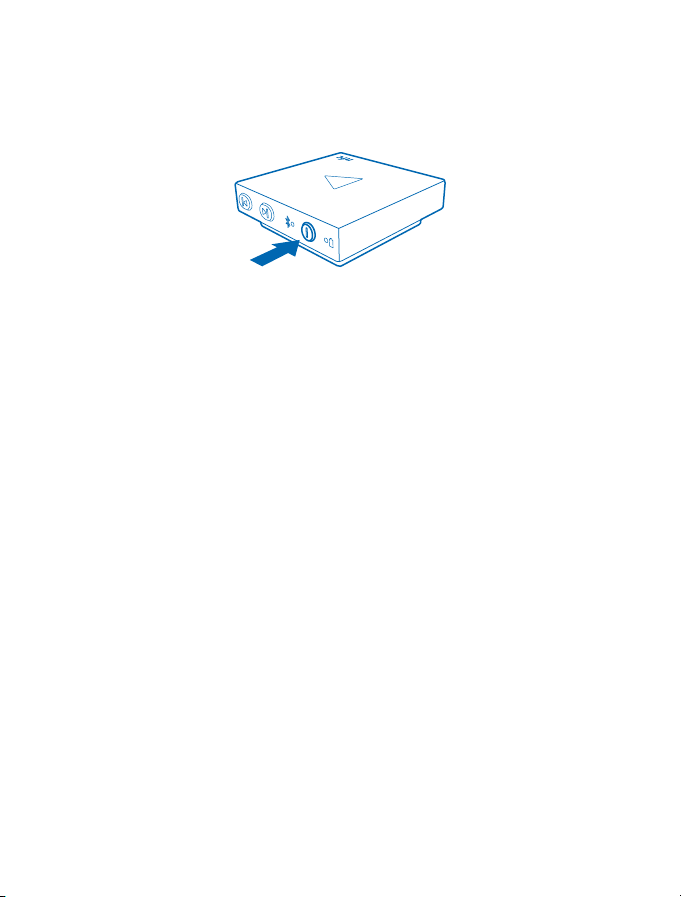
Switch on your headset
Switch on your headset to check the battery.
Press and hold the power key for 2 seconds. If the battery is full, the battery indicator light flashes
green once. If the indicator light flashes red fast, charge the battery.
The headset automatically connects to the last connected device. If you have never paired your
headset with a device, or you have cleared the pairings, pairing mode is activated.
If the headset is not connected within 30 minutes, it switches off.
Switch the headset off
Press and hold the power key for 2 seconds. The headset closes all connections and switches off.
© 2014 Microsoft Mobile. All rights reserved.
6
Page 7

Pair and connect your headset using NFC
If your phone supports Near Field Communication (NFC), it's easy to pair your headset.
You can pair your headset with up to 8 devices.
Tap the NFC area of the phone and the headset together. If the headset is switched off, it switches
on before pairing.
To reconnect to a previously paired device, tap the NFC areas together. You can connect to up to 2
devices at the same time.
© 2014 Microsoft Mobile. All rights reserved.
7
Page 8

About Bluetooth connectivity
You can use Bluetooth to make a wireless connection to other compatible devices, such as mobile
phones.
The devices don't have to be in direct line-of-sight, but they must be within 10 metres (33 feet) of
each other. The connection may be affected by obstructions such as walls or other electronic devices.
This device is compliant with Bluetooth Specification 3.0 supporting the following profiles: handsfree (1.6), headset (1.2), advanced audio distribution (1.2), and audio/video remote control (1.4). Check
with the manufacturers of other devices to determine their compatibility with this device.
© 2014 Microsoft Mobile. All rights reserved.
8
Page 9

Pair and connect your headset using Bluetooth
Before using the headset, you must pair and connect it with a compatible device. You can pair the
headset with 8 devices.
Make sure your headset is switched on.
1. To enter pairing mode, press and hold the power key for 2 seconds. The Bluetooth indicator light
flashes quickly.
2. Switch on Bluetooth on your phone, and search for Bluetooth devices.
3. Select the headset from the list to pair your phone with it.
4. If necessary, type in the passcode 0000.
When the headset is connected, the Bluetooth indicator light flashes slowly.
The next time you switch on the headset, it automatically connects to the last connected device.
If the connection is lost, the Bluetooth indicator light flashes twice repeatedly.
Tip: When your headset is connected to a device, you may want to pair it with other devices. To
go back to pairing mode, press and hold the power key for 5 seconds.
© 2014 Microsoft Mobile. All rights reserved.
9
Page 10

Make and receive calls
You can use your headset in various ways for handling calls.
Make sure your headset is on.
1. To make a call, use the phone.
2. To answer or end a call, press .
Tip: If your headset is switched off and there's an incoming call on the phone you last connected
the headset to, just switch on the headset to answer the call.
3. To reject an incoming call, press twice.
4. To make a call using voice dialling, press for 2 seconds.
Voice dialling is only available when not in call. Not all phones support this features with a headset.
© 2014 Microsoft Mobile. All rights reserved.
10
Page 11

Handle calls from 2 phones
Make sure both phones are connected to your headset. Both phones must support Bluetooth handsfree profile.
To switch on the multipoint feature, press and the volume up key for 2 seconds. To switch off the
multipoint, press and the volume down key for 2 seconds.
1. To answer a waiting call and end the active call, press .
2. To answer or switch to a waiting call and put the active call on hold, press and hold for 2 seconds.
3. To end the active call and make the call on hold active, press .
4. To reject a waiting call, press twice.
Tip: If call waiting is available on your phone, you can handle 2 calls from one phone in the same
way. Call waiting is a network service.
© 2014 Microsoft Mobile. All rights reserved.
11
Page 12

Change the volume
When you need to, adjust the volume to your liking.
Press the volume keys up or down during a call or when listening to music.
© 2014 Microsoft Mobile. All rights reserved.
12
Page 13

Listen to music
Like to move around while listening to music? With your headset, you can listen to music from your
phone or computer.
Pair and connect your headset to a compatible device that has a music player.
1. Select the song in the music player, and press .
2. To play the next song, press .
3. To play the previous song, press twice.
4. To scroll through the song quickly, press and hold or .
5. To pause playback, press .
© 2014 Microsoft Mobile. All rights reserved.
13
Page 14

Reset your headset
If you encounter problems, resetting your headset may help.
Press and hold while connecting the headset to a charger.
Resetting your headset preserves your pairings and other settings.
© 2014 Microsoft Mobile. All rights reserved.
14
Page 15

Restore factory settings
If you want to clear all the pairings and settings, restore your headset to the factory settings.
1. Make sure the headset is not connected to any devices.
2. Press and hold and the power key for 2 seconds.
You hear a voice prompt, and the battery indicator light flashes green and red.
© 2014 Microsoft Mobile. All rights reserved.
15
Page 16

Troubleshooting and support
To get the most out of your device, go to www.nokia.com/support.
There you can find full-length user guides, troubleshooting info, discussions, and details about
features, technologies, and compatibility.
Troubleshooting and discussions may not be available in all languages.
© 2014 Microsoft Mobile. All rights reserved.
16
Page 17

Product and safety info
Take care of your device
Handle your device, battery, charger and accessories with care. The following suggestions help you keep your device operational.
• Keep the device dry. Precipitation, humidity, and all types of liquids or moisture can contain minerals that corrode electronic
circuits. If your device gets wet, let the device dry.
• Do not use or store the device in dusty or dirty areas.
• Do not store the device in high temperatures. High temperatures may damage the device or battery.
• Do not store the device in cold temperatures. When the device warms to its normal temperature, moisture can form inside
the device and damage it.
• Do not open the device.
• Unauthorised modifications may damage the device and violate regulations governing radio devices.
• Do not drop, knock, or shake the device or the battery. Rough handling can break it.
• Only use a soft, clean, dry cloth to clean the surface of the device.
Recycle
Always return your used electronic products, batteries, and packaging materials to dedicated collection points. This way you
help prevent uncontrolled waste disposal and promote the recycling of materials. All materials of the device can be recovered
as materials and energy. Check how to recycle your products at www.nokia.com/recycle.
Crossed-out wheeled-bin symbol
The crossed-out wheeled-bin symbol on your product, battery, literature, or packaging reminds you that all electrical and
electronic products and batteries must be taken to separate collection at the end of their working life. Do not dispose of these
products as unsorted municipal waste: take them for recycling. For info on your nearest recycling point, check with your local
waste authority, or go to www.nokia.com/support. For more info on the environmental attributes of your device, see
www.nokia.com/ecoprofile.
Battery and charger info
Your device has an internal, non-removable, rechargeable battery. Do not attempt to remove the battery, as you may damage
the device.
Charge your device with any micro-USB compatible charger. Charger plug type may vary.
Microsoft Mobile may make additional battery or charger models available for this device.
Important: Operating times are estimates only. Actual times are affected by, for example, network conditions, device
settings, features being used, battery condition, and temperature.
Battery and charger safety
To unplug a charger or an accessory, hold and pull the plug, not the cord.
When your charger is not in use, unplug it. If left unused, a fully charged battery will lose its charge over time.
Always keep the battery between 15°C and 25°C (59°F and 77°F) for optimal performance. Extreme temperatures reduce the
capacity and lifetime of the battery. A device with a hot or cold battery may not work temporarily.
Do not dispose of batteries in a fire as they may explode. Obey local regulations. Recycle when possible. Do not dispose as
household waste.
© 2014 Microsoft Mobile. All rights reserved.
17
Page 18

Do not dismantle, cut, crush, bend, puncture, or otherwise damage the battery in any way. If a battery leaks, do not let liquid
touch skin or eyes. If this happens, immediately flush the affected areas with water, or seek medical help. Do not modify, attempt
to insert foreign objects into the battery, or immerse or expose it to water or other liquids. Batteries may explode if damaged.
Use the battery and charger for their intended purposes only. Improper use, or use of unapproved or incompatible batteries or
chargers may present a risk of fire, explosion, or other hazard, and may invalidate any approval or warranty. If you believe the
battery or charger is damaged, take it to a service centre before continuing to use it. Never use a damaged battery or charger.
Only use the charger indoors. Do not charge your device during a lightning storm.
Copyrights and other notices
DECLARATION OF CONFORMITY
Hereby, Microsoft Mobile Oy declares that this BH-121 product is in compliance with the essential requirements and other relevant
provisions of Directive 1999/5/EC. A copy of the Declaration of Conformity can be found at www.nokia.com/global/declaration/
declaration-of-conformity.
The availability of products may vary by region. For more info, contact your dealer. This device may contain commodities,
technology or software subject to export laws and regulations from the US and other countries. Diversion contrary to law is
prohibited.
The contents of this document are provided "as is". Except as required by applicable law, no warranties of any kind, either express
or implied, including, but not limited to, the implied warranties of merchantability and fitness for a particular purpose, are made
in relation to the accuracy, reliability or contents of this document. Microsoft Mobile reserves the right to revise this document
or withdraw it at any time without prior notice.
To the maximum extent permitted by applicable law, under no circumstances shall Microsoft Mobile or any of its licensors be
responsible for any loss of data or income or any special, incidental, consequential or indirect damages howsoever caused.
Reproduction, transfer or distribution of part or all of the contents in this document in any form without the prior written
permission of Microsoft Mobile is prohibited. Microsoft Mobile operates a policy of continuous development. Microsoft Mobile
reserves the right to make changes and improvements to any of the products described in this document without prior notice.
Microsoft Mobile does not make any representations, provide a warranty, or take any responsibility for the functionality, content,
or end-user support of third-party apps provided with your device. By using an app, you acknowledge that the app is provided
as is.
FCC/INDUSTRY CANADA NOTICE
This device complies with part 15 of the FCC rules and Industry Canada licence-exempt RSS standard(s). Operation is subject to
the following two conditions: (1) This device may not cause harmful interference, and (2) this device must accept any interference
received, including interference that may cause undesired operation. For more info, go to transition.fcc.gov/oet/rfsafety/rf-
faqs.html. Any changes or modifications not expressly approved by Microsoft Mobile could void the user's authority to operate
this equipment.
Note: This equipment has been tested and found to comply with the limits for a Class B digital device, pursuant to part 15 of the
FCC Rules. These limits are designed to provide reasonable protection against harmful interference in a residential installation.
This equipment generates, uses and can radiate radio frequency energy and, if not installed and used in accordance with the
instructions, may cause harmful interference to radio communications. However, there is no guarantee that interference will
not occur in a particular installation. If this equipment does cause harmful interference to radio or television reception, which
can be determined by turning the equipment off and on, the user is encouraged to try to correct the interference by one or more
of the following measures:
• Reorient or relocate the receiving antenna.
• Increase the separation between the equipment and receiver.
• Connect the equipment into an outlet on a circuit different from that to which the receiver is connected.
• Consult the dealer or an experienced radio/TV technician for help.
NOTE: FCC Radiation Exposure Statement: This equipment complies with FCC radiation exposure limits set forth for an
uncontrolled environment. This transmitter must not be co-located or operating in conjunction with any other antenna or
transmitter.
TM © 2014 Microsoft Mobile. All rights reserved. Nokia is a registered trademark of Nokia Corporation. Third party products/
names may be TM of respective owner.
© 2014 Microsoft Mobile. All rights reserved.
18
Page 19

The Bluetooth word mark and logos are owned by the Bluetooth SIG, Inc. and any use of such marks by Microsoft Mobile is under
license.
© 2014 Microsoft Mobile. All rights reserved.
19
