Nokia 3555 User Guide
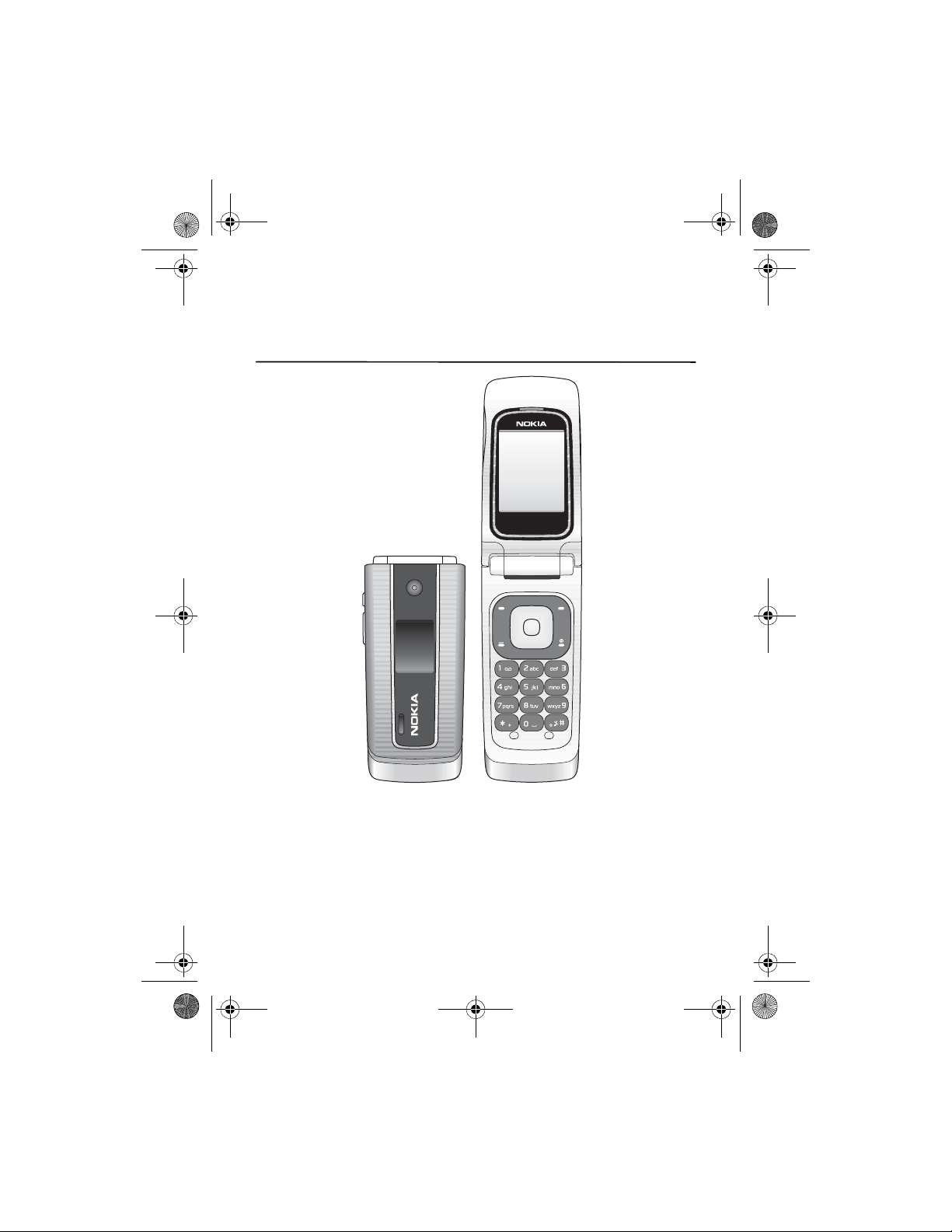
3555b_12_13_2007.fm Page 1 Thursday, December 13, 2007 10:40 AM
Nokia 3555 User Guide
9200286
Issue 1
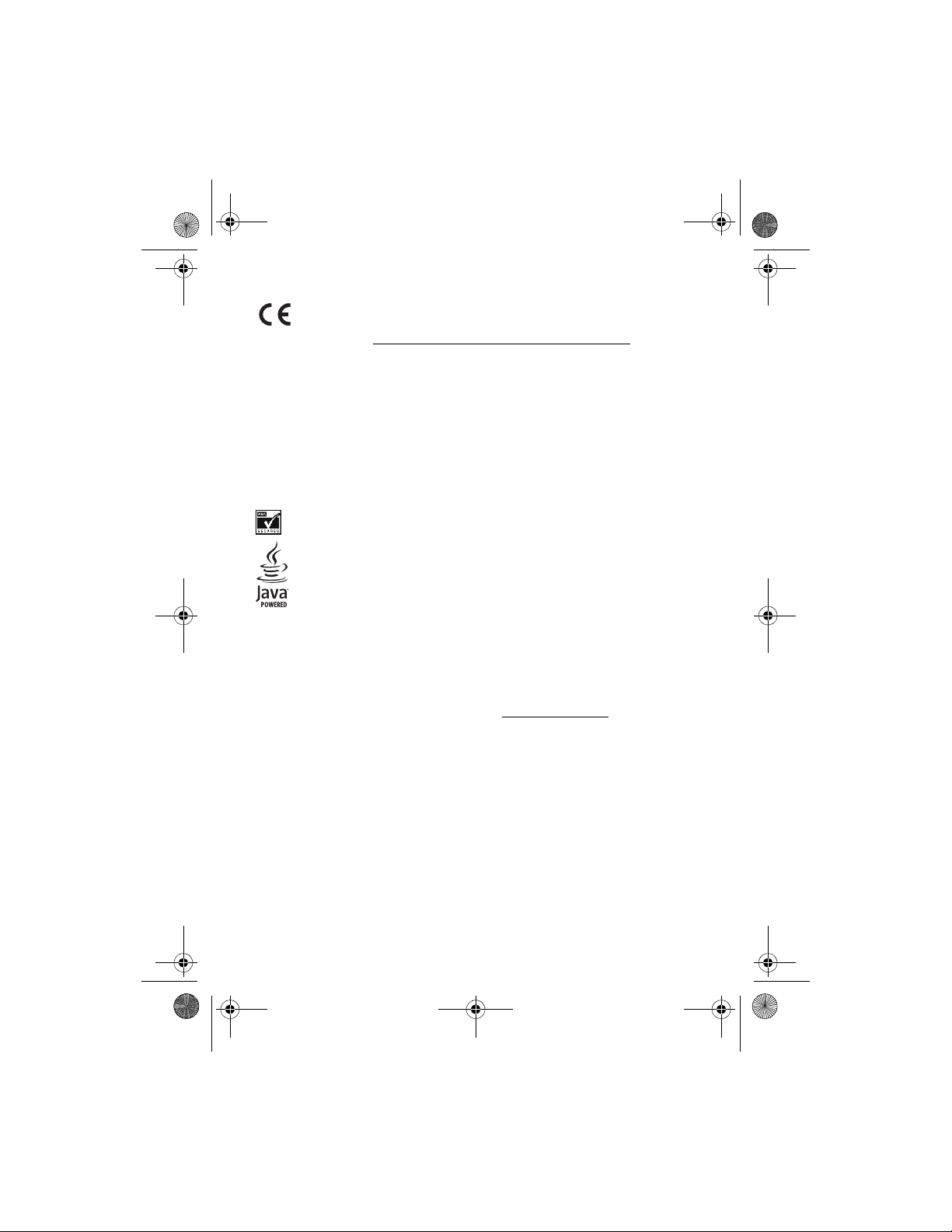
3555b_12_13_2007.fm Page 2 Thursday, December 13, 2007 10:40 AM
DECLARATION OF CONFORMITY
Hereby, NOKIA CORPORATION declares that this RM-257 product is in
0434
© 2007 Nokia. All rights reserved.
Nokia, Nokia Connecting People, XpressPrint, Navi, and the Nokia Original Enhancements logos are
trademarks or registered trademarks of Nokia Corporation. Nokia tune is a sound mark of Nokia
Corporation. Other product and company names mentioned herein may be trademarks or tradenames of
their respective owners.
Reproduction, transfer, distribution, or storage of part or all of the contents in this document in any form
without the prior written permission of Nokia is prohibited.
US Patent No 5818437 and other pending patents. T9 text input software Copyright © 1997-2007. Tegic
Communications, Inc. All rights reserved.
Includes RSA BSAFE cryptographic or security protocol software from RSA Security.
Java is a trademark of Sun Microsystems, Inc.
Bluetooth is a registered trademark of Bluetooth SIG, Inc.
This product is licensed under the MPEG-4 Visual Patent Portfolio License (i) for personal and
noncommercial use in connection with information which has been encoded in compliance with the
MPEG-4 Visual Standard by a consumer engaged in a personal and noncommercial activity and (ii) for use
in connection with MPEG-4 video provided by a licensed video provider. No license is granted or shall be
implied for any other use. Additional information, including that related to promotional, internal, and
commercial uses, may be obtained from MPEG LA, LLC. See http://www.mpegla.com
Nokia operates a policy of ongoing development. Nokia reserves the right to make changes and
improvements to any of the products described in this document without prior notice.
TO THE MAXIMUM EXTENT PERMITTED BY APPLICABLE LAW, UNDER NO CIRCUMSTANCES SHALL NOKIA
OR ANY OF ITS LICENSORS BE RESPONSIBLE FOR ANY LOSS OF DATA OR INCOME OR ANY SPECIAL,
INCIDENTAL, CONSEQUENTIAL OR INDIRECT DAMAGES HOWSOEVER CAUSED.
THE C ONTE NTS O F THIS DO CUME NT AR E PRO VIDED “A S IS” . EXC EPT AS RE QUIR ED BY APPL ICABLE LAW ,
NO WARRANTIES OF ANY KIND, EITHER EXPRESS OR IMPLIED, INCLUDING, BUT NOT LIMITED TO, THE
IMPLIED WARRANTIES OF MERCHANTABILITY AND FITNESS FOR A PARTICULAR PURPOSE, ARE MADE IN
RELATION TO THE ACCURACY, RELIABILITY OR CONTENTS OF THIS DOCUMENT. NOKIA RESERVES THE
RIGHT TO REVISE THIS DOCUMENT OR WITHDRAW IT AT ANY TIME WITHOUT PRIOR NOTICE.
The third-party applications provided with your device may have been created and may be owned by
persons or entities not affiliated with or related to Nokia. Nokia does not own the copyrights or
intellectual property rights to the third-party applications. As such, Nokia does not take any responsibility
compliance with the essential requirements and other relevant provisions of
Directive 1999/5/EC. A copy of the Declaration of Conformity can be found at
http://www.nokia.com/phones/declaration_of_conformity/
.
.
2
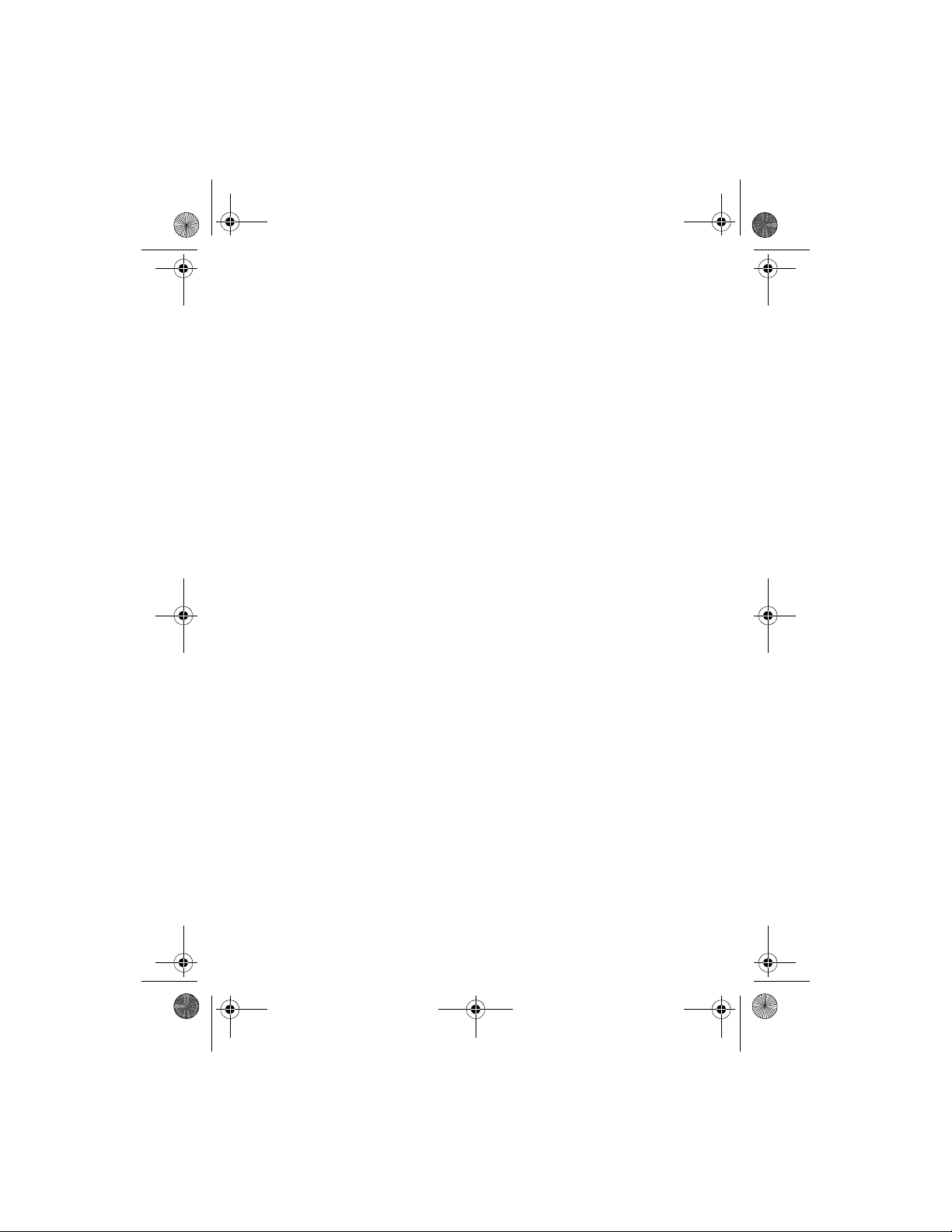
3555b_12_13_2007.fm Page 3 Thursday, December 13, 2007 10:40 AM
for end-user support, functionality of the applications, or the information in the applications or these
materials. Nokia does not provide any warranty for the third-party applications.
BY USING THE APPLICATIONS YOU ACKNOWLEDGE THAT THE APPLICATIONS ARE PROVIDED AS IS
WITHOUT WARRANTY OF ANY KIND, EXPRESS OR IMPLIED, TO THE MAXIMUM EXTENT PERMITTED BY
APPLICABLE LAW. YOU FURTHER ACKNOWLEDGE THAT NEITHER NOKIA NOR ITS AFFILIATES MAKE ANY
REPRESENTATIONS OR WARRANTIES, EXPRESS OR IMPLIED, INCLUDING BUT NOT LIMITED TO
WARRANTIES OF TITLE, MERCHANTABILITY OR FITNESS FOR A PARTICULAR PURPOSE, OR THAT THE
APPLICATIONS WILL NOT INFRINGE ANY THIRD-PARTY PATENTS, COPYRIGHTS, TRADEMARKS, OR OTHER
RIGHTS.
The availability of particular products and applications and services for these products may vary by region.
Please check with your Nokia dealer for details, and availability of language options.
This device complies with Directive 2002/95/EC on the restriction of the use of certain hazardous
substances in electrical and electronic equipment.
Export controls
This device may contain commodities, technology or software subject to export laws and regulations from
the US and other countries. Diversion contrary to law is prohibited.
FCC Notice
Your device may cause TV or radio interference (for example, when using a telephone in close proximity to
receiving equipment). The FCC can require you to stop using your telephone if such interference cannot be
eliminated. If you require assistance, contact your local service facility. This device complies with part 15
of the FCC rules. Operation is subject to the following two conditions: (1) This device may not cause
harmful interference, and (2) this device must accept any interference received, including interference
that may cause undesired operation. Any changes or modifications not expressly approved by Nokia could
void the user's authority to operate this equipment.
9200286 / Issue 1
3
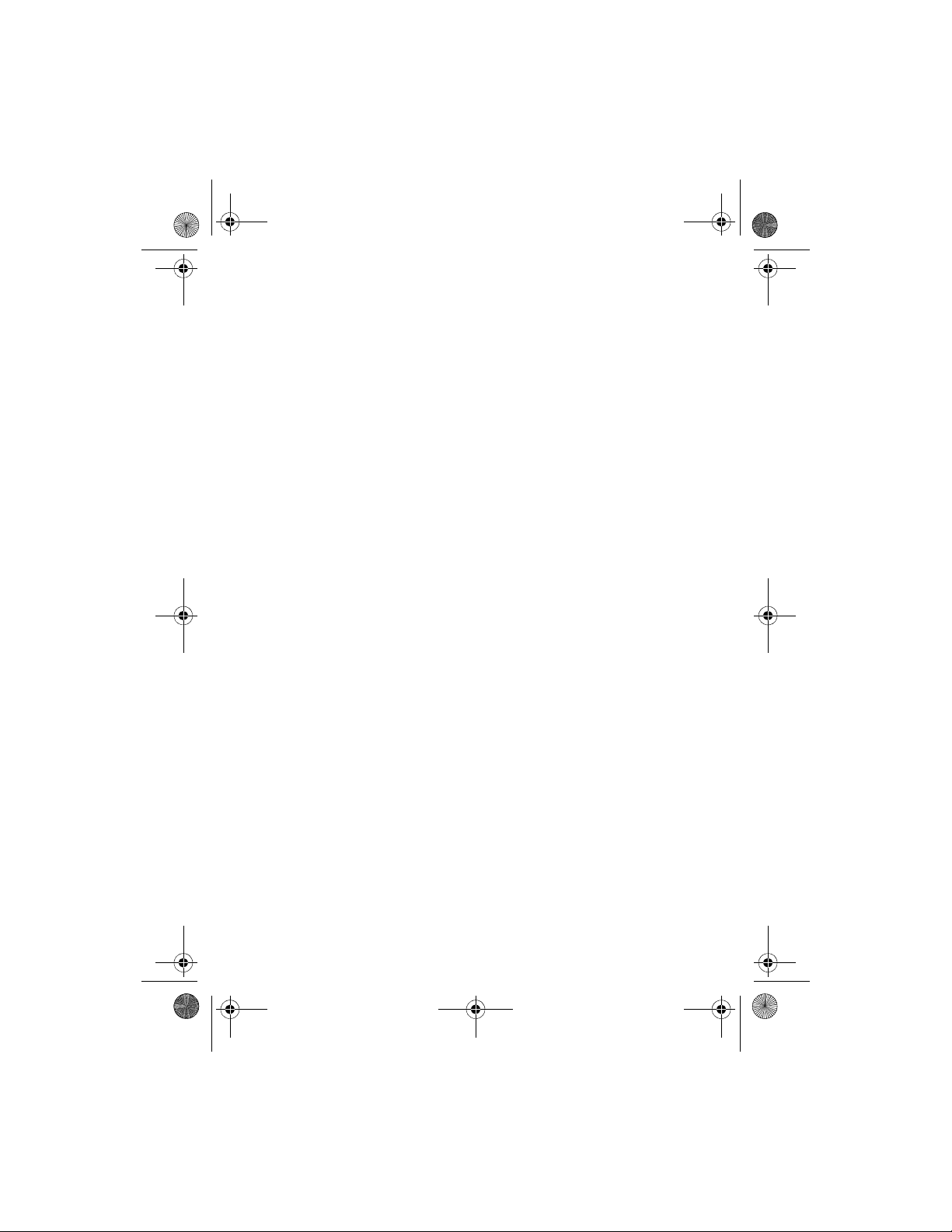
3555b_12_13_2007.fm Page 4 Thursday, December 13, 2007 10:40 AM
Contents
Overview of functions..................................... 8
Nokia support .................................................... 8
Access codes ...................................................... 8
1. Get started.................................. 11
Install SIM card and battery....................... 11
Insert a microSD card................................... 13
Remove the microSD card........................... 14
Charge the battery........................................ 14
Open and close the phone .......................... 15
Switch the phone on and off ..................... 15
Connect a headset......................................... 16
Antenna............................................................ 16
Phone strap ..................................................... 16
2. Your phone ................................. 17
Keys and parts ................................................ 17
Navigate the menus...................................... 18
Standby mode................................................. 18
Flight mode ..................................................... 20
Keypad lock (keyguard)................................ 21
Functions without a SIM card ................... 21
3. Call functions ............................. 21
Make a voice call........................................... 21
Answer or decline a call .............................. 23
Options during a voice call......................... 23
4. Write text ................................... 23
Predictive text input..................................... 24
Traditional text input ................................... 25
5. Voice notes ................................. 25
6. Log .............................................. 25
7. t-zones........................................ 26
Set up browsing............................................. 26
Connect to a service..................................... 26
Browse pages.................................................. 27
Bookmarks ....................................................... 27
Appearance settings ..................................... 28
Security settings............................................ 28
Download settings......................................... 29
t-zones inbox.................................................. 29
Cache memory ................................................ 29
Browser security............................................. 30
8. IM & E-mail ............................... 31
Instant Messages............................................ 31
Register with an IM service ........................ 32
Login .................................................................. 32
Begin an IM session....................................... 32
Receive and reply to messages................... 33
Return to chat session.................................. 33
Contacts............................................................ 33
Conversation options.................................... 34
Set your availability....................................... 34
Log off service................................................. 34
9. Messaging .................................. 36
Text messages ................................................. 37
Multimedia messages ................................... 37
Nokia Xpress audio messaging................... 39
Memory full ..................................................... 39
Folders............................................................... 39
Voice Mail ........................................................ 40
Message settings............................................ 40
10.Fun & Apps............................... 42
Gallery ............................................................... 42
Games & Apps................................................. 44
Media................................................................. 45
Organizer.......................................................... 48
11.Help ........................................... 51
12.Phonebook ................................ 51
Save contacts.................................................. 52
Search for a contact...................................... 52
Edit contacts.................................................... 52
Delete contacts............................................... 52
Groups ............................................................... 53
Synchronize all................................................ 53
Copy or move contacts................................. 53
Business cards................................................. 53
Settings............................................................. 53
1-touch dialing............................................... 54
My numbers..................................................... 54
4
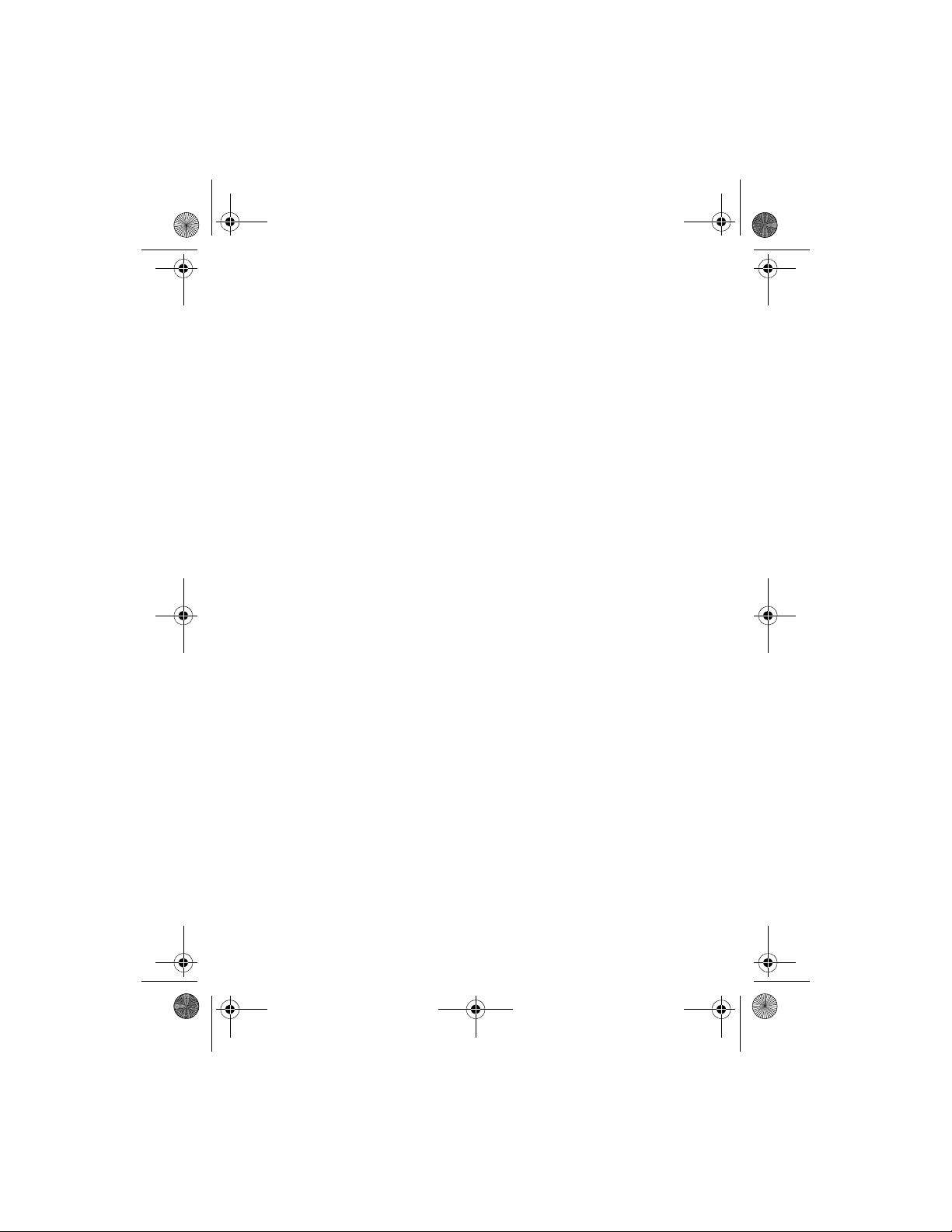
3555b_12_13_2007.fm Page 5 Thursday, December 13, 2007 10:40 AM
13.Settings ..................................... 54
Profiles.............................................................. 54
Themes.............................................................. 54
Tones ................................................................. 54
Main Display................................................... 55
Mini display..................................................... 55
Date and time................................................. 55
My shortcuts................................................... 56
Connectivity.................................................... 56
Synchronization............................................. 59
Call..................................................................... 59
Phone ................................................................ 60
Enhancements................................................ 61
Configuration.................................................. 61
Security............................................................. 62
Phone software updates.............................. 63
Restore factory settings ............................... 63
14.Operator menu ......................... 63
15.SIM services .............................. 63
16.PC connectivity......................... 64
Nokia PC Suite ................................................ 64
Packet data, HSCSD, and CSD .................... 64
Bluetooth.......................................................... 64
Data communication applications............ 65
17.Enhancements .......................... 65
18.Battery and charger
information 66
Nokia battery authentication guidelines. 67
5
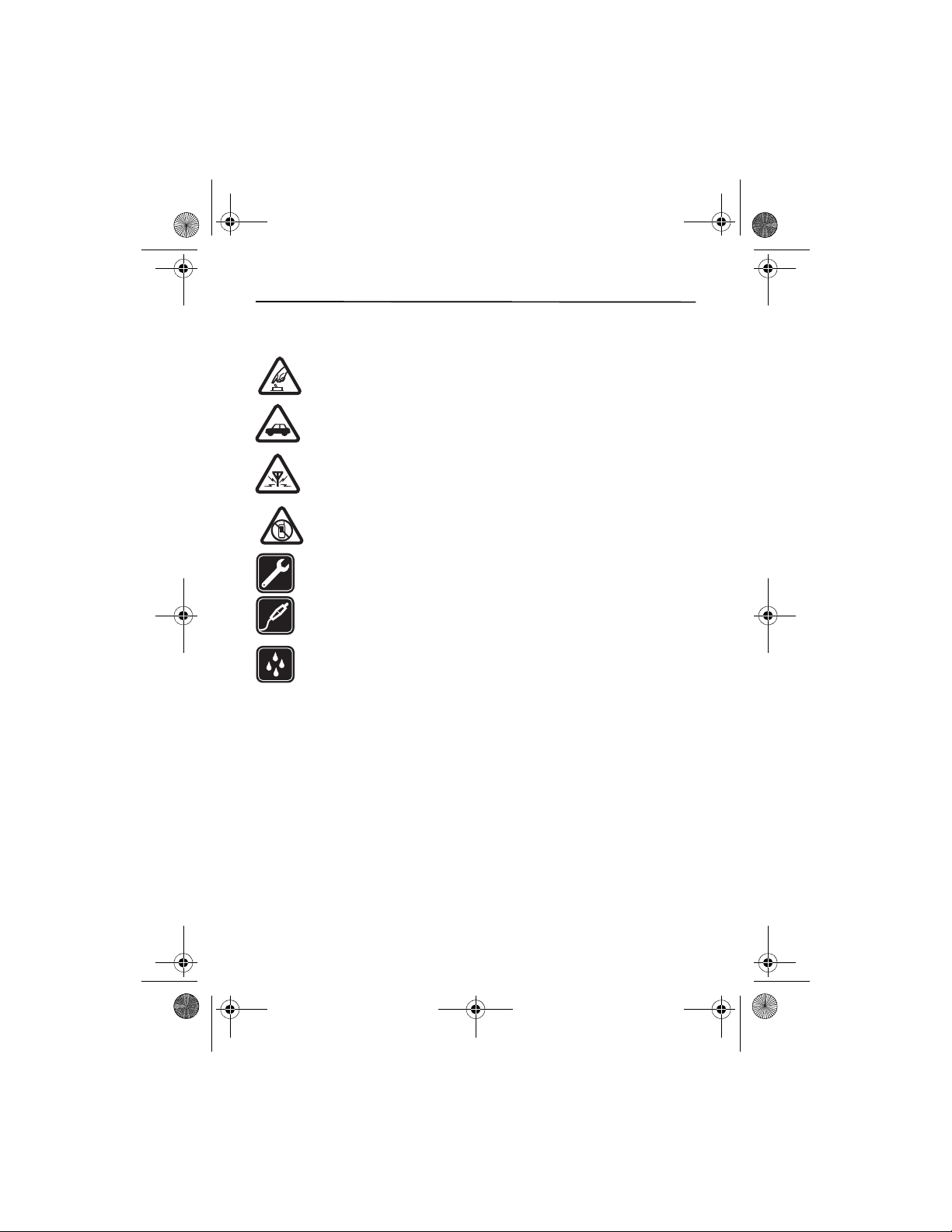
3555b_12_13_2007.fm Page 6 Thursday, December 13, 2007 10:40 AM
SAFETY
Read these simple guidelines. Not following them may be dangerous or illegal. Read the
complete user guide for further information.
SWITCH ON SAFELY
Do not switch the device on when wireless phone use is prohibited or when it
may cause interference or danger.
ROAD SAFETY COMES FIRST
Obey all local laws. Always keep your hands free to operate the vehicle while
driving. Your first consideration while driving should be road safety.
INTERFERENCE
All wireless devices may be susceptible to interference, which could affect
performance.
SWITCH OFF IN RESTRICTED AREAS
Follow any restrictions. Switch the device off in aircraft, near medical
equipment, fuel, chemicals, or blasting areas.
QUALIFIED SERVICE
Only qualified personnel may install or repair this product.
ENHANCEMENTS AND BATTERIES
Use only approved enhancements and batteries. Do not connect incompatible
products.
WATER-RESISTANCE
Your device is not water resistant. Keep it dry.
■ About your device
The wireless device described in this guide is approved for use on UMTS 1700 and GSM 850,
900, 1800, and1900networks. Contact your service provider for more information about
networks.
When using the features in this device, obey all laws and respect local customs, privacy and
legitimate rights of others, including copyrights.
Copyright protection may prevent some images, music and other content from being copied,
modified, or transferred.
Remember to make back-up copies or keep a written record of all important information
stored in your device.
When connecting to any other device, read its user guide for detailed safety instructions. Do
not connect incompatible products.
6
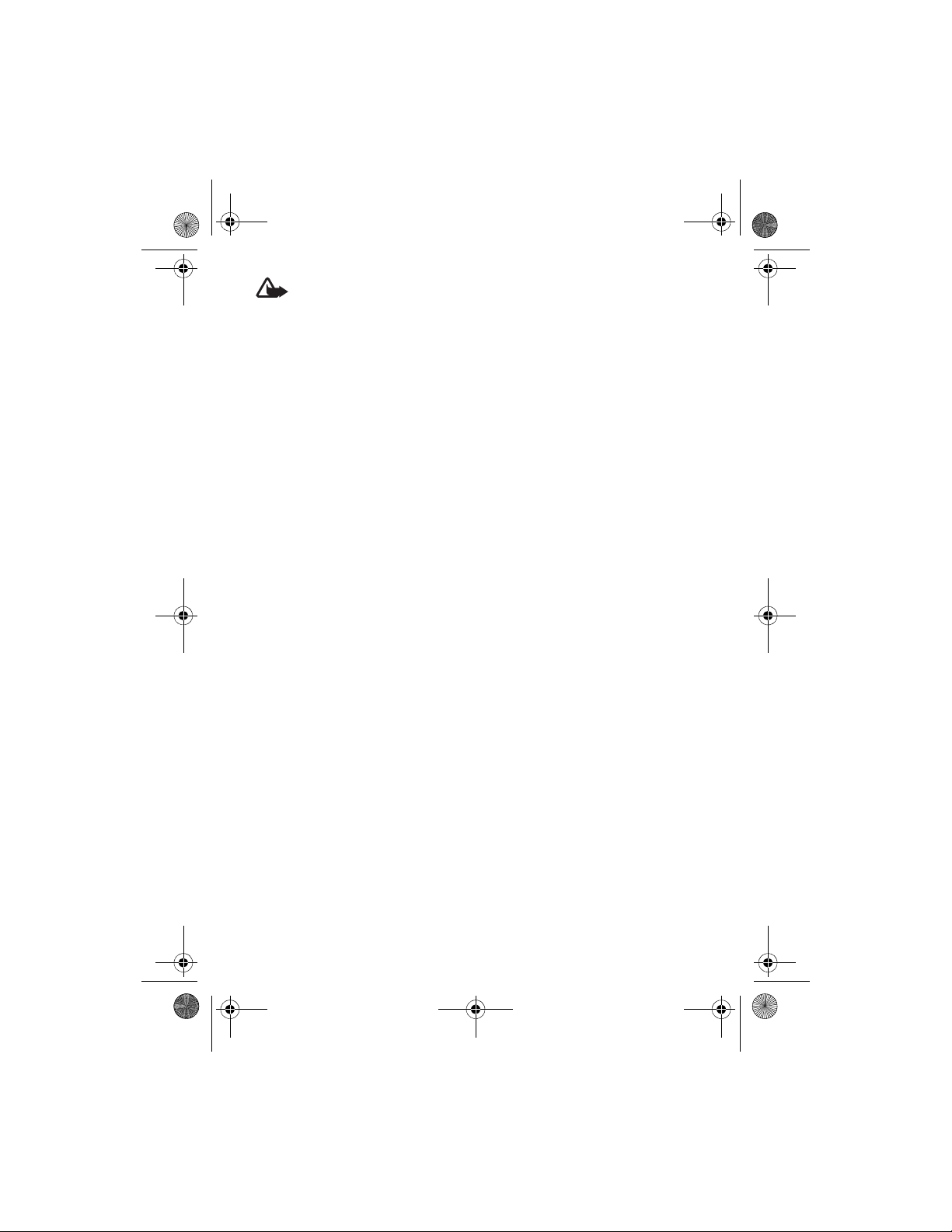
3555b_12_13_2007.fm Page 7 Thursday, December 13, 2007 10:40 AM
Warning: To use any features in this device, other than the alarm clock, the device
must be switched on. Do not switch the device on when wireless device use may
cause interference or danger.
■ Network services
To use the phone you must have service from a wireless service provider. Many of the
features require special network features. These features are not available on all networks;
other networks may require that you make specific arrangements with your service provider
before you can use the network services. Your service provider can give you instructions and
explain what charges will apply. Some networks may have limitations that affect how you
can use network services. For instance, some networks may not support all languagedependent characters and services.
Your service provider may have requested that certain features be disabled or not activated
in your device. If so, these features will not appear on your device menu. Your device may
also have a special configuration such as changes in menu names, menu order, and icons.
Contact your service provider for more information.
This device supports WAP 2.0 protocols (HTTP and SSL) that run on TCP/IP protocols. Some
features of this device, such as multimedia messaging (MMS), browsing, e-mail application,
instant messaging, presence enhanced contacts, remote synchronization, and content
downloading using the browser or MMS require network support for these technologies.
■ Shared memory
The following features in this device may share memory: gallery, contacts, text messages,
multimedia messages, and instant messages, e-mail, calendar, to-do notes, Java
and applications, and the note application. Use of one or more of these features may reduce
the memory available for the remaining features sharing memory. For example, saving many
Java applications may use all of the available memory. Your device may display a message
that the memory is full when you try to use a shared memory feature. In this case, delete
some of the information or entries stored in the shared memory features before continuing.
TM
games
7
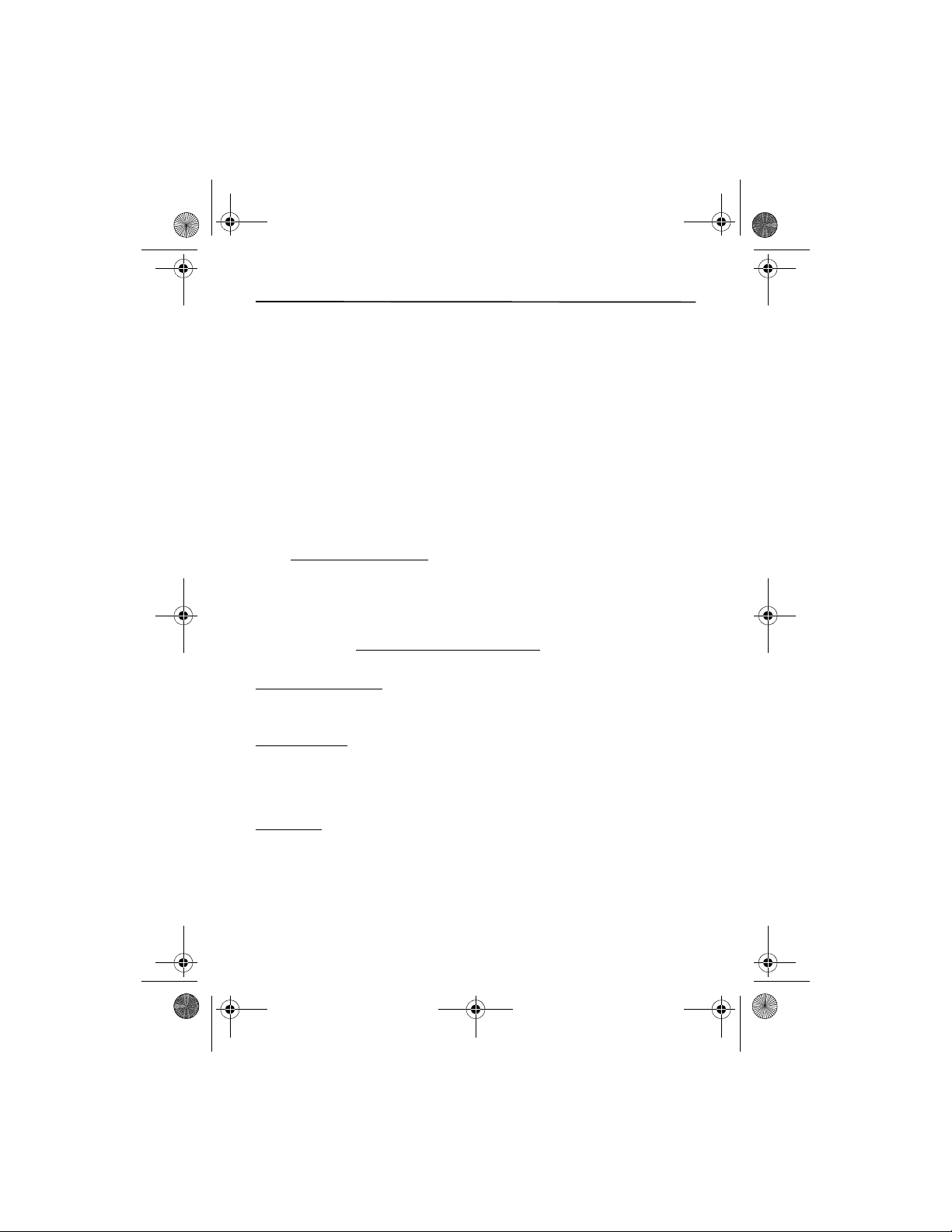
3555b_12_13_2007.fm Page 8 Thursday, December 13, 2007 10:40 AM
General information
■ Overview of functions
Your phone provides many functions that are practical for daily use, such as text
and multimedia messaging, calendar, clock, alarm clock, music player, and built-in
camera. Your phone also supports the following functions:
• Active standby. See ’Active standby’, p. 19.
• Audio messaging. See ’Nokia Xpress audio messaging’, p. 39.
• Instant messaging. See ’Instant Messages’, p. 31.
• E-mail application. See ’E-mail application’, p. 35.
• Enhanced voice dialing. See ’Enhanced voice dialing’, p. 22 and ’Voice
commands’, p. 56.
Nokia support
■
Check www.nokia.com/support or your local Nokia website for the latest version
of this guide, additional information, downloads, and services related to your
Nokia product.
On the website, you can get information on the use of Nokia products and
services. If you need to contact customer service, check the list of local Nokia Care
contact centers at www.nokia.com/customerservice
For maintenance services, check your nearest Nokia service center at
www.nokia.com/repair
.
.
Access codes
■
Security code
The security code (5 to 10 digits) helps to protect your phone against
unauthorized use. To set the code, and to change the phone to request the code,
see ’Security’, p. 62.
PIN codes
The personal identification number (PIN) code and the universal personal
identification number (UPIN) code (4 to 8 digits) help to protect your SIM card
against unauthorized use. See ’Security’, p. 62.
The PIN2 code (4 to 8 digits) may be supplied with the SIM card and is required for
some functions.
8
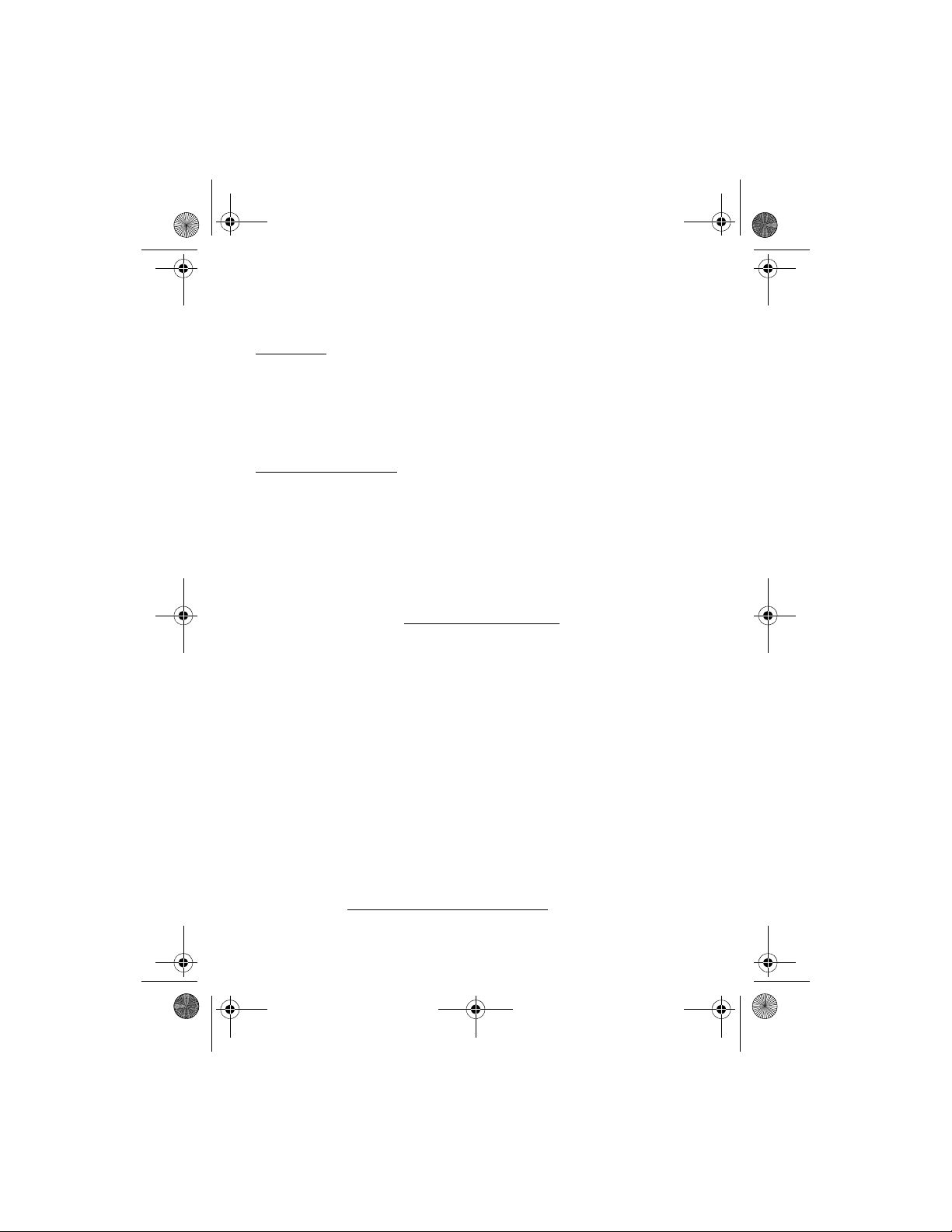
3555b_12_13_2007.fm Page 9 Thursday, December 13, 2007 10:40 AM
The module PIN is required to access the information in the security module. See
’Security module’, p. 30.
The signing PIN is required for the digital signature. See ’Digital signature’, p. 31.
PUK codes
The personal unblocking key (PUK) code and the universal personal unblocking key
(UPUK) code (8 digits) are required to change a blocked PIN code and UPIN code,
respectively. The PUK2 code (8 digits) is required to change a blocked PIN2 code. If
the codes are not supplied with the SIM card, contact your local service provider
for the codes.
Restriction password
The restriction password (4 digits) is required when using the call restriction
service. See ’Security’, p. 62.
Configuration settings service
To use some of the network services, such as mobile internet services, MMS, Nokia
Xpress audio messaging, or remote internet server synchronization, your phone
needs the correct configuration settings. For more information on availability,
contact your service provider, nearest authorized Nokia dealer, or visit the support
area on the Nokia web site, www.nokiausa.com/support.
When you have received the settings as a configuration message, and the settings
are not automatically saved and activated, Configuration settings received is
displayed.
To save the settings, select Show > Save. If required, enter the PIN code supplied
by the service provider.
To discard the received settings, select Exit or Show > Discard.
Software updates
Nokia may produce software updates that may offer new features, enhanced
functions, or improved performance. You may be able to request these updates
through the Nokia Software Updater PC application. To update the device
software, you need the Nokia Software Updater application and a compatible PC
with Microsoft Windows 2000 or XP operating system, broadband internet access,
and a compatible data cable to connect your device to the PC.
To get more information and to download the Nokia Software Updater
application, visit www.nokiausa.com/softwareupdate
website.
or your local Nokia
9
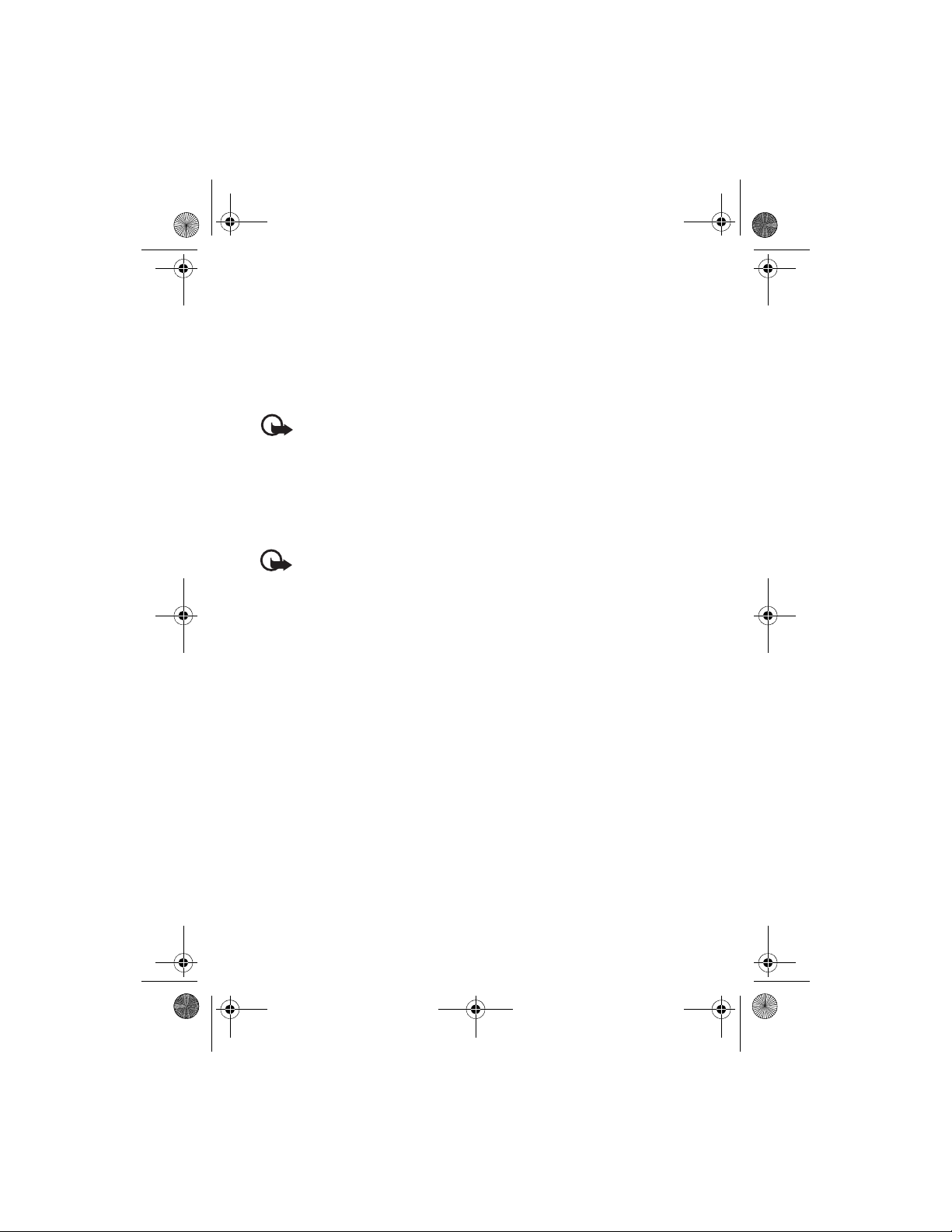
3555b_12_13_2007.fm Page 10 Thursday, December 13, 2007 10:40 AM
If software updates over the air are supported by your network, you may also be
able to request updates through the device. See Phone updates in ’Phone’, p. 60.
Downloading software updates may involve the transmission of large amounts of
data through your service provider’s network. Contact your service provider for
information about data transmission charges.
Make sure that the device battery has enough power, or connect the charger
before starting the update.
Important: Use only services that you trust and that offer adequate security and
protection against harmful software.
Download content
You may be able to download new content (for example, themes) to the phone
(network service).
For the availability of different services, pricing, and fees, contact your service
provider.
Important: Use only services that you trust and that offer adequate
security and protection against harmful software.
Digital rights management
Content owners may use different types of digital rights management (DRM) technologies
to protect their intellectual property, including copyrights. This device uses various types of
DRM software to access DRM-protected content. With this device you can access content
protected with WMDRM 10, OMA DRM 1.0, OMA DRM 1.0 forward lock, and OMA DRM 2.0.
If certain DRM software fails to protect the content, content owners may ask that such DRM
software's ability to access new DRM-protected content be revoked. Revocation may also
prevent renewal of such DRM-protected content already in your device. Revocation of such
DRM software does not affect the use of content protected with other types of DRM or the
use of non-DRM-protected content.
DRM-protected content comes with an associated activation key that defines your rights to
use the content.
If your device has OMA DRM-protected content, to back up both the activation keys and the
content, use the backup feature of Nokia PC Suite. Other transfer methods may not transfer
the activation keys which need to be restored with the content for you to be able to
continue the use of OMA DRM-protected content after the device memory is formatted. You
may also need to restore the activation keys in case the files on your device get corrupted.
If your device has WMDRM-protected content, both the activation keys and the content will
be lost if the device memory is formatted. You may also lose the activation keys and the
content if the files on your device get corrupted. Losing the activation keys or the content
10
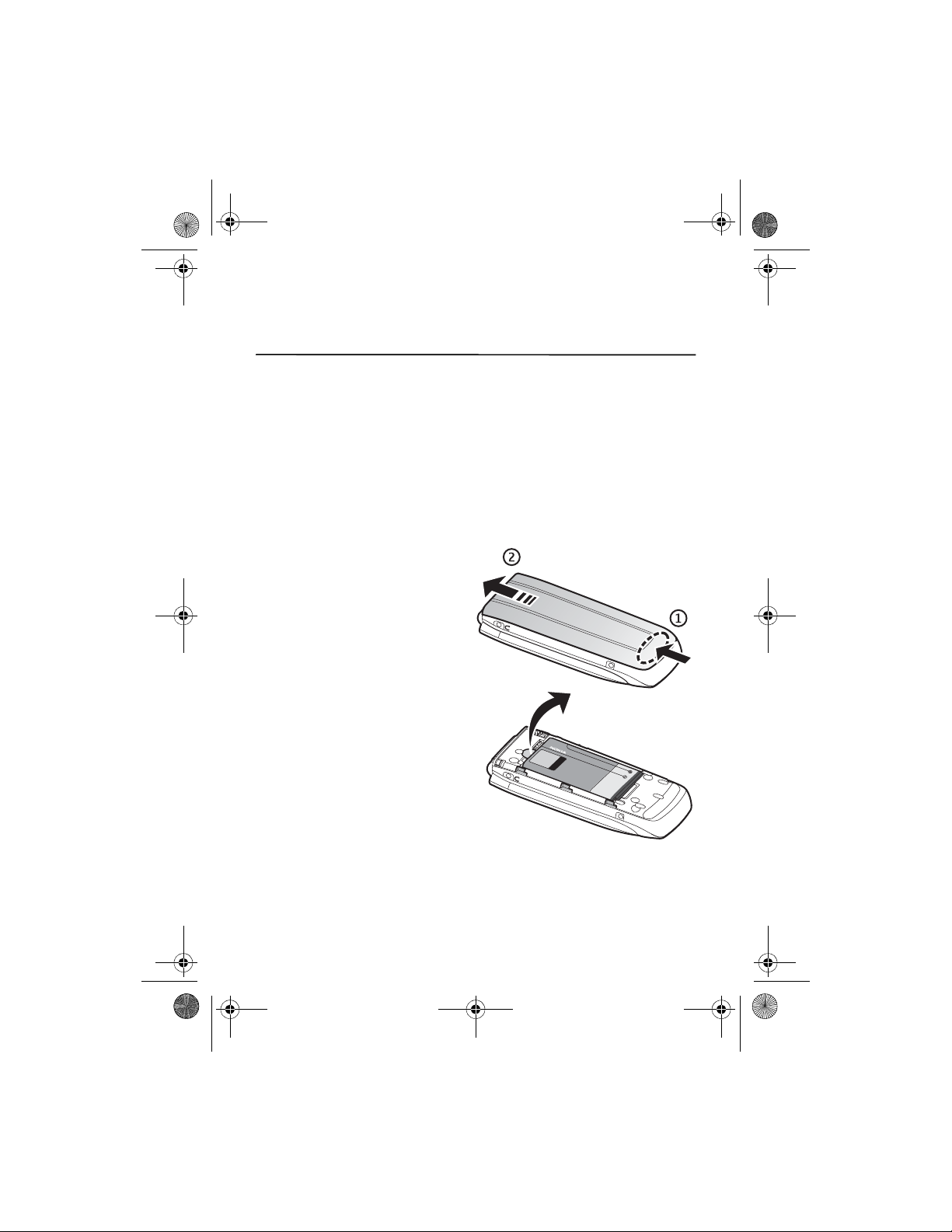
3555b_12_13_2007.fm Page 11 Thursday, December 13, 2007 10:40 AM
may limit your ability to use the same content on your device again. For more information,
contact your service provider.
1. Get started
■ Install SIM card and battery
Always switch the phone off and disconnect the charger before removing the battery.
Keep all SIM cards out of the reach of small children.
For availability and information on using SIM card services, contact your SIM card vendor.
This may be the service provider or other vendor.
This phone is intended for use with BL-5C battery. Always use original Nokia
batteries. See ’Nokia battery authentication guidelines’, p. 67.
The SIM card and its contacts can easily be damaged by scratches or bending, so
be careful when handling, inserting, or removing the card.
To remove the back cover of the phone,
press gently (1) and slide the cover (2).
Remove the battery as shown.
11
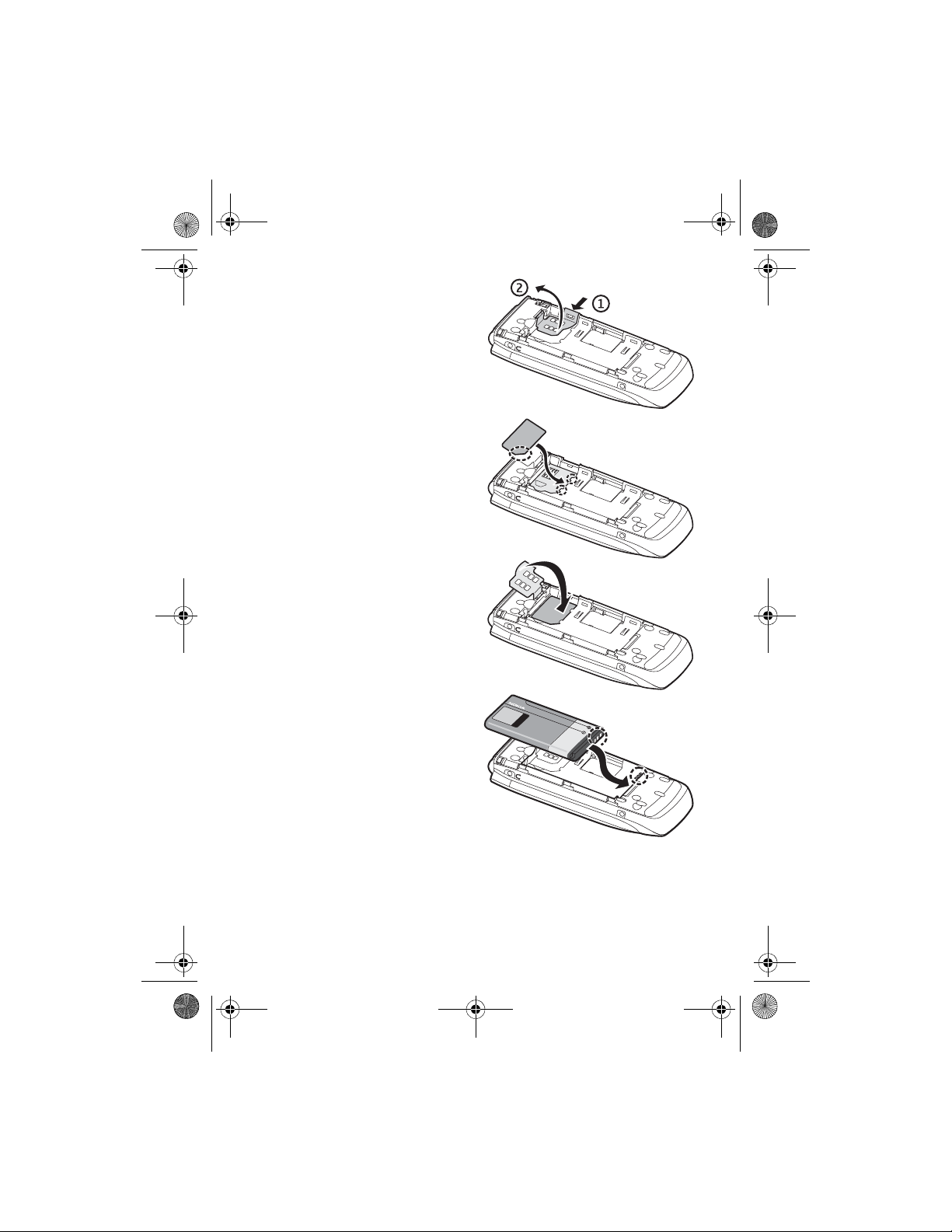
3555b_12_13_2007.fm Page 12 Thursday, December 13, 2007 10:40 AM
To open the SIM card holder, press
gently (1) and lift the holder (2).
Insert the SIM card properly into the
holder.
Close the SIM card holder.
Replace the battery.
12
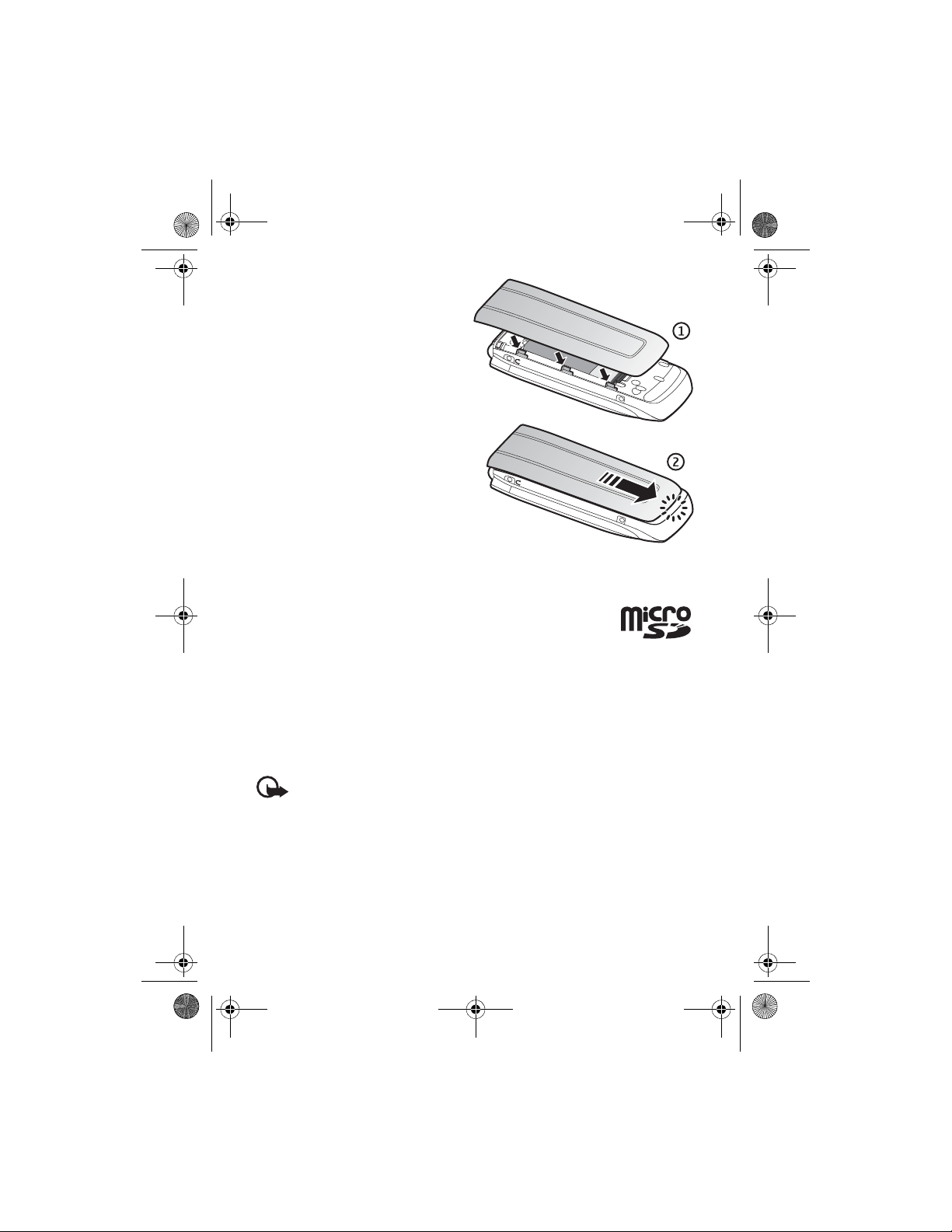
3555b_12_13_2007.fm Page 13 Thursday, December 13, 2007 10:40 AM
Replace the back cover (1).
Slide the back cover into its place (2).
■
Insert a microSD card
Keep all microSD memory cards out of the reach of small children.
A microSD card can be loaded with ringing tones, themes, tones,
images and videos. If you delete, reload, or replace this card,
these functions and features may not function properly.
Use only compatible microSD cards with this phone. Other memory cards, such as Reduced
Size MultiMedia cards, do not fit in the microSD card slot and are not compatible with this
phone. Using an incompatible memory card may damage the memory card as well as the
phone, and data stored on the incompatible card may be corrupted.
Use only microSD cards approved by Nokia for use with this phone. Nokia uses approved
industry standards for memory cards but some brands may not be fully compatible with this
phone.
Important: Do not remove a microSD card in the middle of an operation when the
card is being accessed. Removing the card in the middle of an operation may
damage the memory card as well as the phone, and data stored on the card may be
corrupted.
13
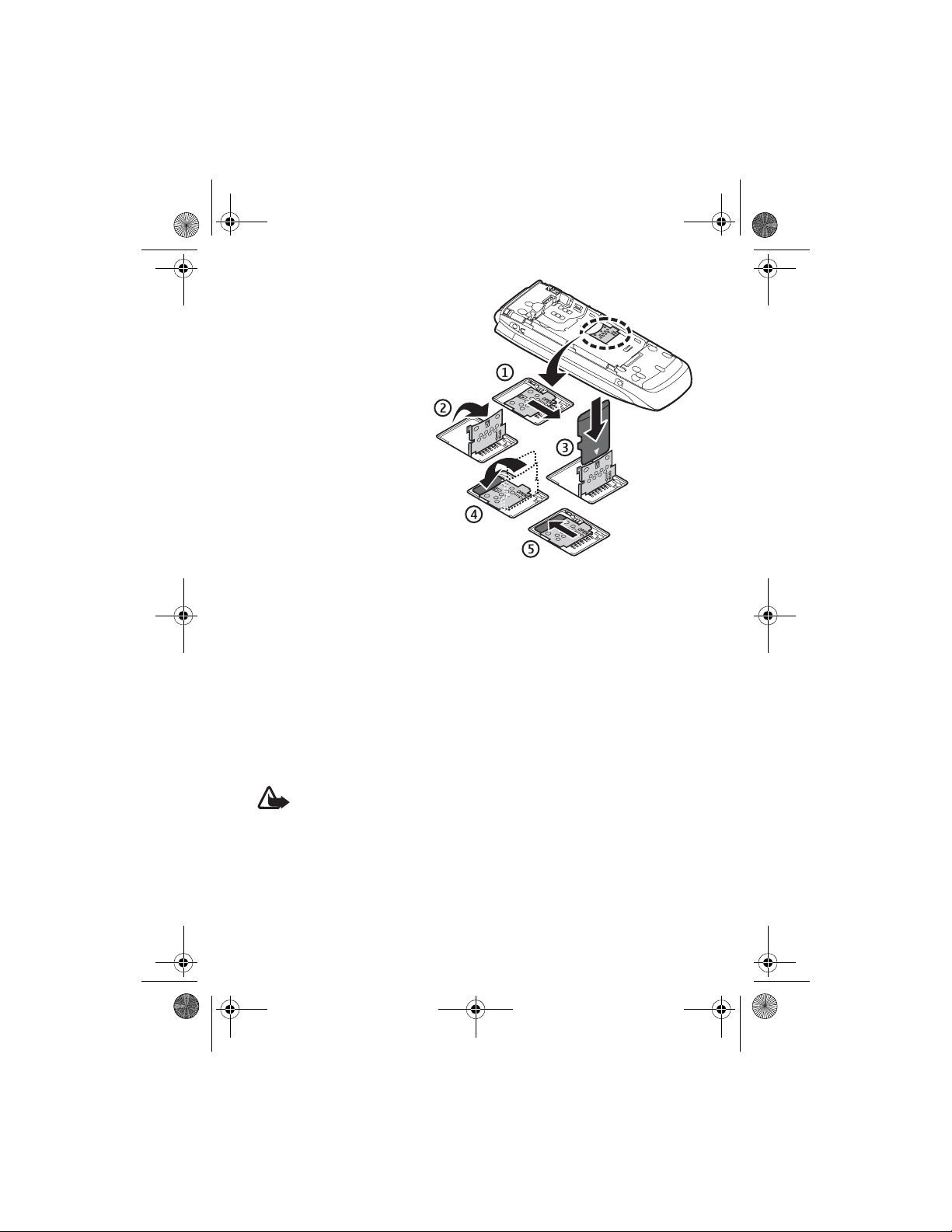
3555b_12_13_2007.fm Page 14 Thursday, December 13, 2007 10:40 AM
1. Remove the back cover and
the battery of the phone.
Slide the microSD memory
card holder down (1) and
flip the card holder up (2).
2. Insert the card into the
memory card holder with
the gold-colored contact
area facing up (3) so they
align with the contacts in
the phone when the card
holder is closed.
3. Close the card holder (4
and 5), reinsert the battery
and slide the back cover
back in place.
Remove the
■
microSD card
You must switch the phone off before you remove the microSD card.
1. Make sure the phone is off.
2. Open the memory card holder.
3. Press the microSD card slightly in to release the locking.
4. Remove the microSD card from the slot.
Charge the battery
■
Check the model number of any charger before use with this phone. This phone is intended
for use when supplied with power from an AC-3, AC-4, or AC-5 charger.
Warning: Use only batteries, chargers, and enhancements approved by Nokia for
use with this particular model. The use of any other types may invalidate any
approval or warranty, and may be dangerous.
For availability of approved enhancements, please check with your dealer. When you
disconnect the power cord of any enhancement, grasp and pull the plug, not the cord.
14
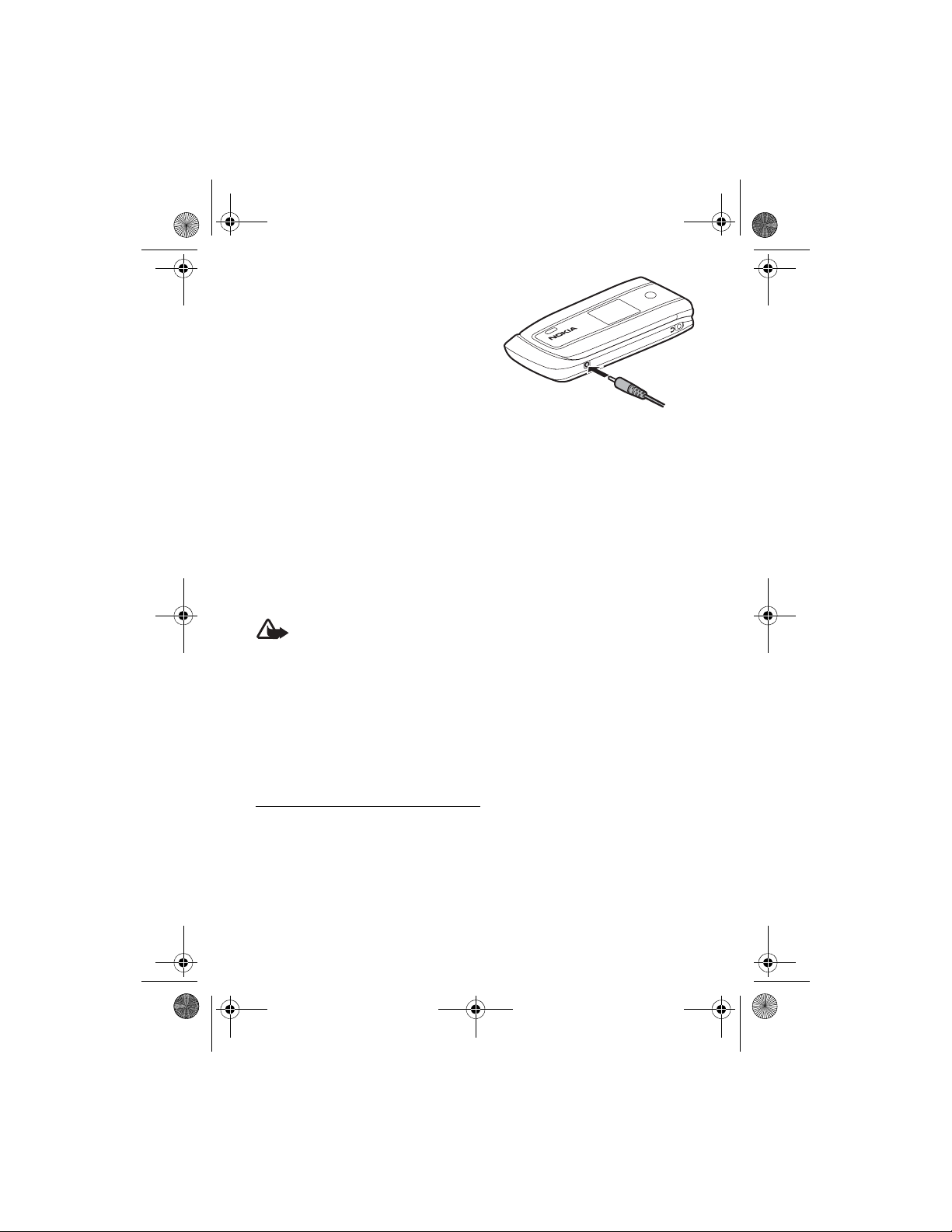
3555b_12_13_2007.fm Page 15 Thursday, December 13, 2007 10:40 AM
1. Connect the charger to a wall socket.
2. Connect the charger to your phone.
A CA-44 charging adapter can be used
with older Nokia approved chargers.
If the battery is completely discharged, it
may take a few minutes before the
charging indicator appears on the display
or before any calls can be made.
The charging time depends on the charger used. Charging a BL-5C battery with
the AC-3 charger takes approximately 2 hours and 20 minutes while the phone is
in the standby mode.
Open and close the phone
■
You open and close the phone manually. When you open the fold of the phone, it
opens up to approximately 165 degrees. Do not try to force the fold open beyond
its natural stopping point.
Depending on the Theme, a tone sounds when you open and close the phone.
Switch the phone on and off
■
Warning: Do not switch the phone on when
wireless phone use is prohibited or when it may
cause interference or danger.
To switch the phone on or off, press and hold the
power key. See ’Keys and parts’, p. 17.
If the phone asks for a PIN or a UPIN code, enter the
code (displayed as ****), and select OK.
Set the time, time zone, and date
Enter the local time, select the time zone of your location in terms of the time
difference with respect to Greenwich Mean Time (GMT), and enter the date. See
’Date and time’, p. 55.
15
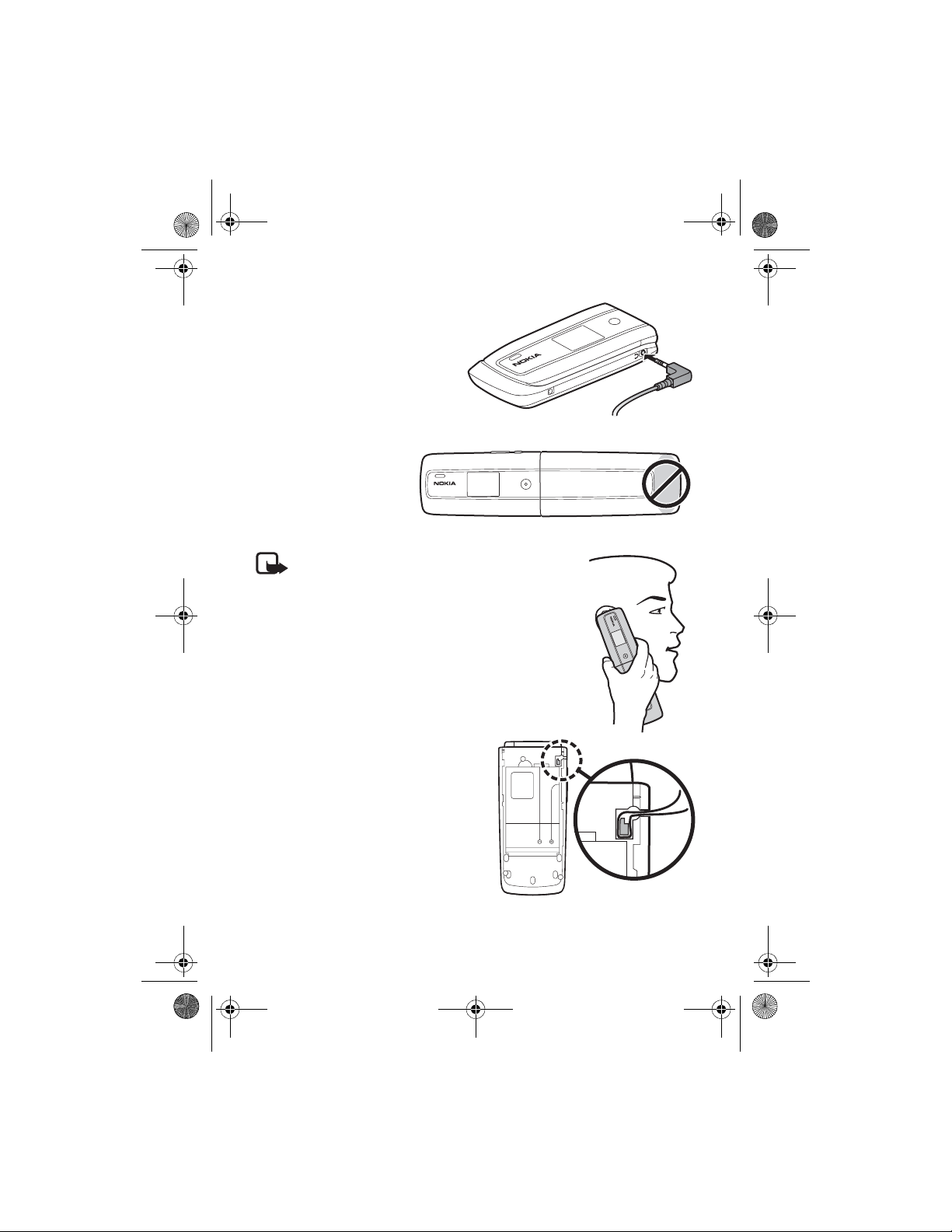
3555b_12_13_2007.fm Page 16 Thursday, December 13, 2007 10:40 AM
■ Connect a headset
You can connect an HS-47 headset
to your phone. Connect the headset
to the phone as shown.
Antenna
■
Your phone has an internal
antenna located at the bottom
of the phone. Avoid contact
with the antenna area to
improve call quality.
Note: As with any radio transmitting device, avoid
touching an antenna unnecessarily when the antenna is
in use. For example, avoid touching the cellular antenna
during a phone call. Contact with a transmitting or
receiving antenna affects the quality of the radio
communication, may cause the phone to operate at a
higher power level than otherwise needed, and may
reduce the battery life.
■ Phone strap
If you want to install a phone strap,
remove the back cover of the phone. Insert
the thread of the strap through the eyelet.
Place the thread around the post of the
phone, as shown in the picture. Tighten the
thread. Replace the back cover. Phone
straps are sold separately.
16
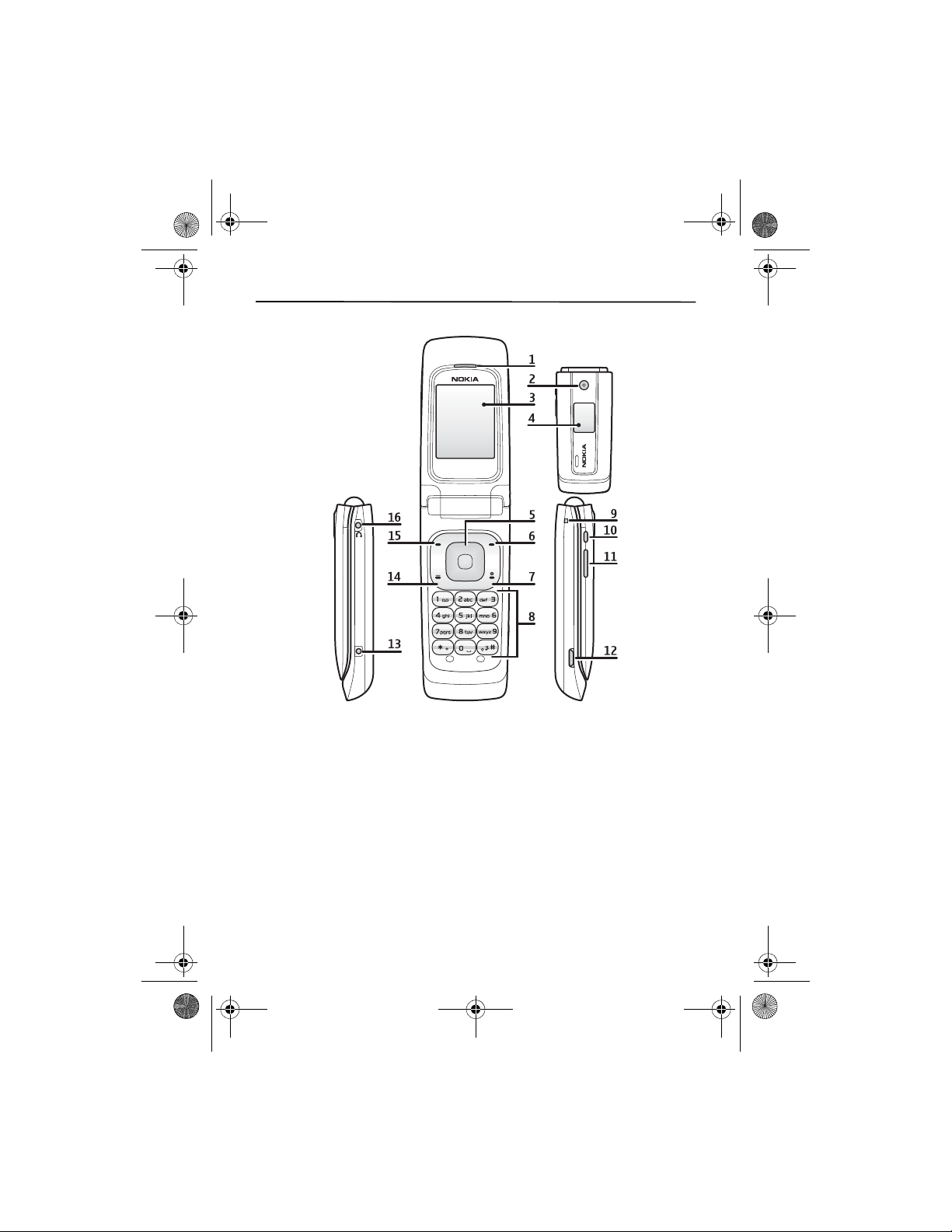
3555b_12_13_2007.fm Page 17 Thursday, December 13, 2007 10:40 AM
2. Your phone
■ Keys and parts
1) Earpiece 9) Strap connector
2) Camera 10) Camera key
3) Main display 11) Volume key
4) Mini display 12) Micro USB connector
TM
5) Navi
6) Right selection key 14) Call key
7) End key and power key 15) Left selection key
8) Keypad 16) Headset connector
key 13) Charger connector
17
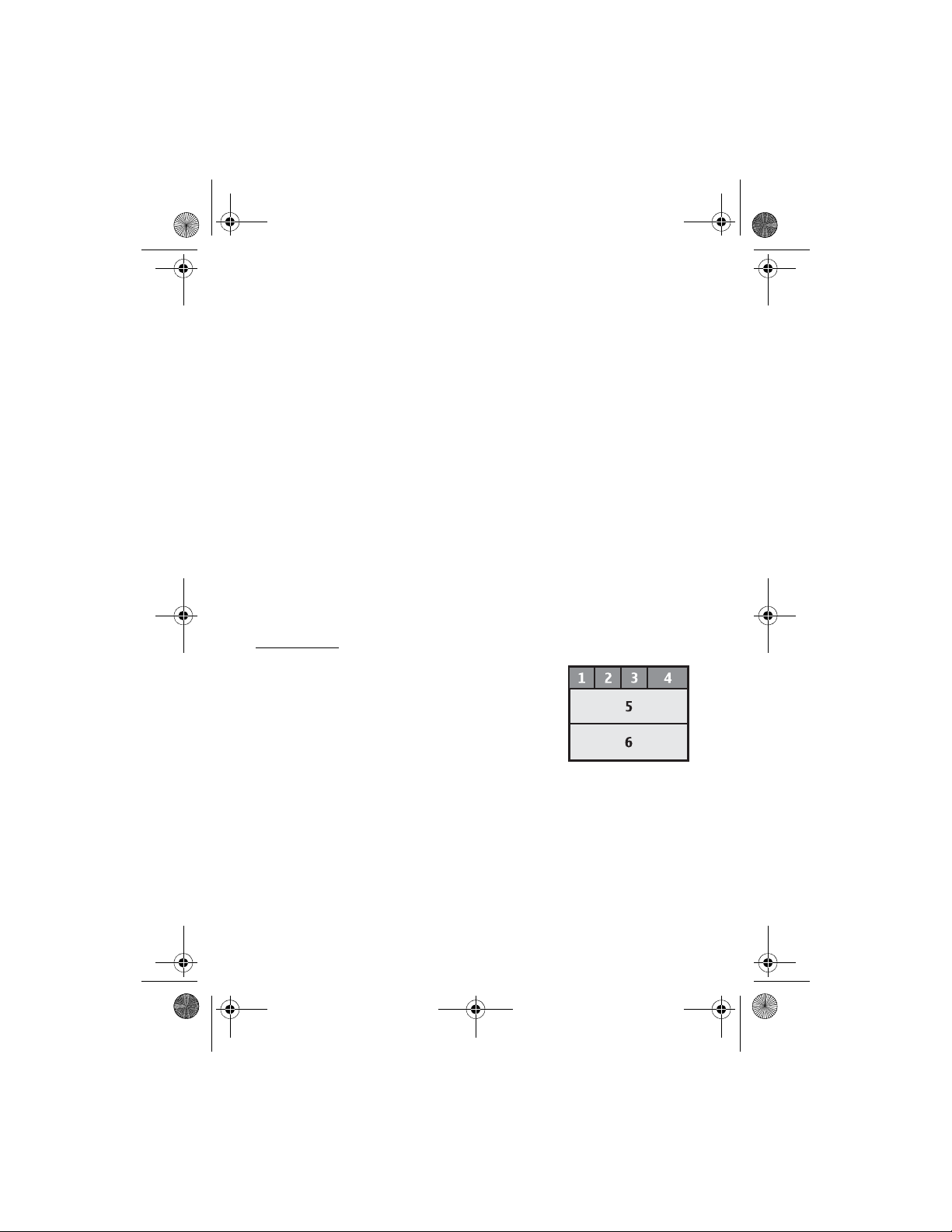
3555b_12_13_2007.fm Page 18 Thursday, December 13, 2007 10:40 AM
■ Navigate the menus
The phone offers you an extensive range of functions, which are grouped into
menus.
1. To access the menu, select Menu.
To change the menu view, select Options > Main menu view > List or Grid.
To rearrange the menu, scroll to the menu you want to move, and select
Options > Organize > Move. Scroll to where you want to move the menu, and
select OK. To save the change, select Done > Yes.
2. Scroll through the menu, and select an option (for example, Settings).
3. If the selected menu contains further submenus, select the one you want (for
example, Call).
4. If the selected menu contains further submenus, repeat step 3.
5. Select the setting of your choice.
6. To return to the previous menu level, select Back. To exit the menu, select Exit.
Standby mode
■
When the phone is ready for use, and you have not entered any characters, the
phone is in the standby mode.
Mini display
1 Network mode indicator
2 Signal strength of the cellular network
3 Battery charge status
4 Indicators
5 Network name or the operator logo
6 Clock and date or profile
18
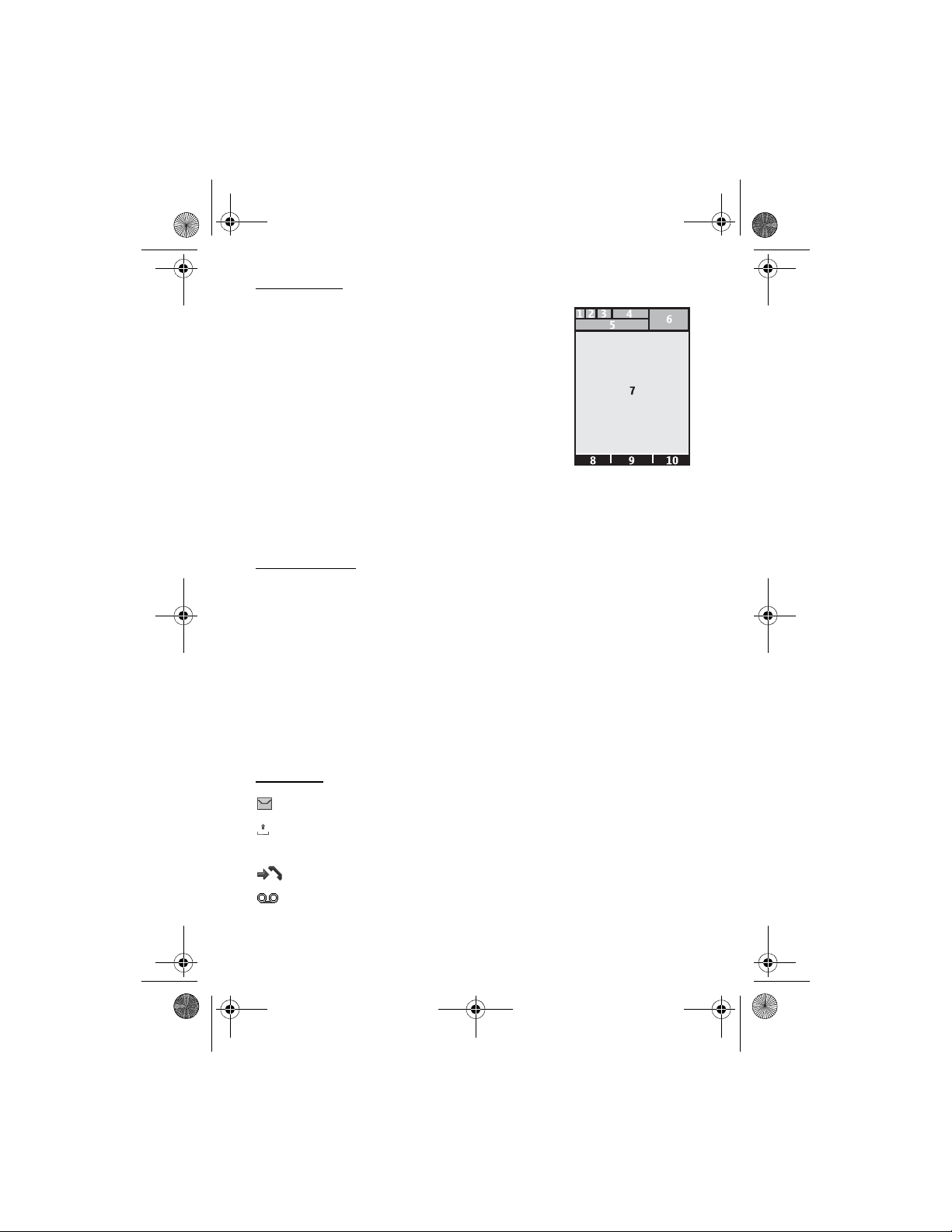
3555b_12_13_2007.fm Page 19 Thursday, December 13, 2007 10:40 AM
Main display
1 Network mode indicator
2 Signal strength of the cellular network
3 Battery charge status
4 Indicators
5 Network name or the operator logo
6 Clock
7 Main display
8 The left selection key is Go to or a shortcut to
another function. See ’My shortcuts’, p. 56.
9 The middle selection key is Menu.
10 The right selection key is a shortcut to a function that you select. See ’My
shortcuts’, p. 56. This key is configured to be a network-specific function.
Active standby
In the active standby mode, there is a list of selected phone features and
information on the screen that you can directly access in the standby mode. To
switch the mode, on or off, select Menu > Settings > Main display > Active
standby > Active standby mode > On or Off.
In the active standby mode, scroll up or down to navigate the list. Left and right
arrows at the beginning and end of a line indicate that further information is
available by scrolling left or right. To end the active standby navigation mode,
select Exit.
To organize and change the active standby mode, activate the navigation mode,
and select Options > Personalize view.
Indicators
You have unread messages.
You have unsent, canceled or failed messages. This indicator is animated
when actively sending a message.
The phone registered a missed call.
You have unheard voice messages.
19
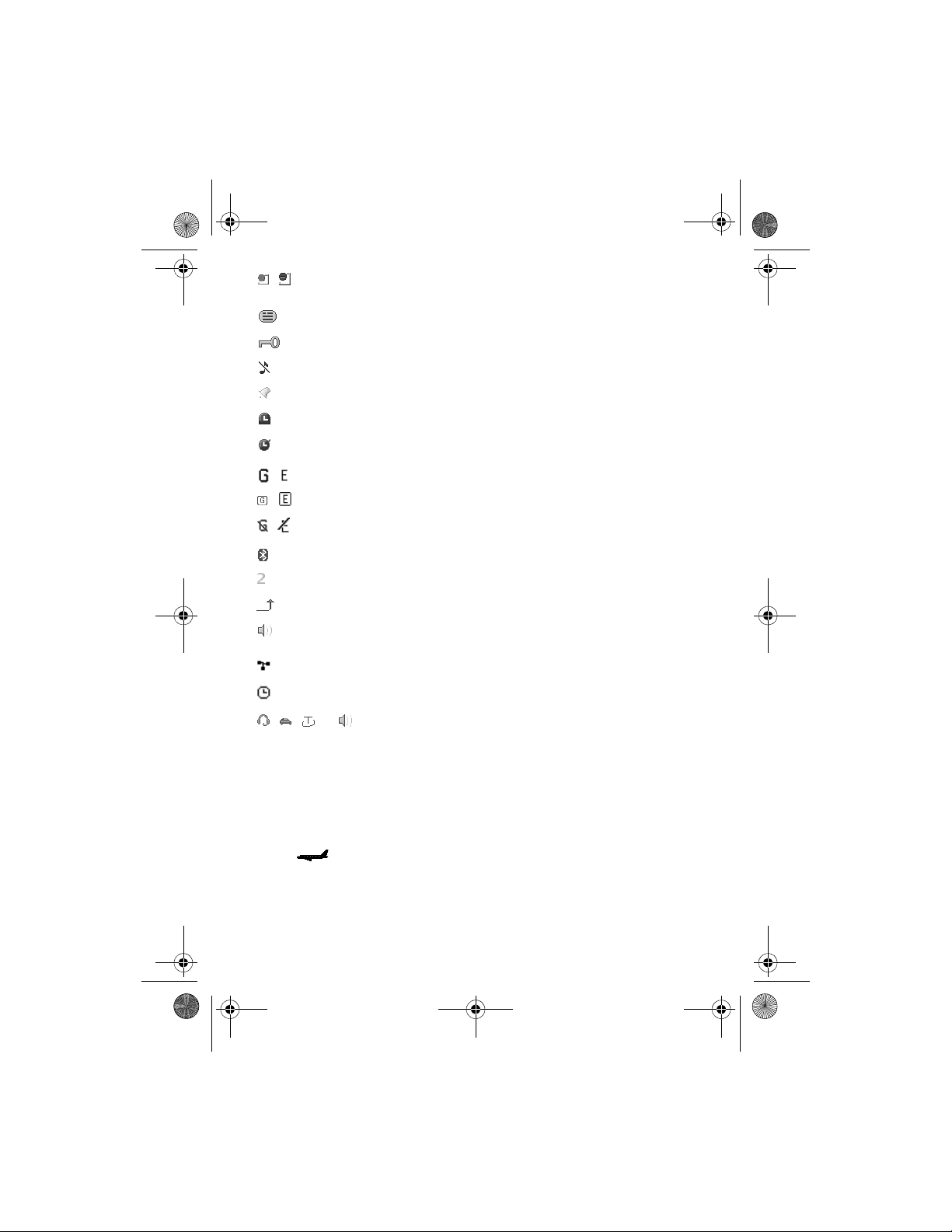
3555b_12_13_2007.fm Page 20 Thursday, December 13, 2007 10:40 AM
, Your phone is connected to the instant messaging service, and the
availability status is online or offline.
You received one or several instant messages.
The keypad is locked.
The phone does not ring for an incoming call or text message.
The alarm clock is activated.
The countdown timer is running.
The stopwatch is running.
, The phone is registered to the GPRS or EGPRS network.
, A GPRS or EGPRS connection is established.
, The GPRS or EGPRS connection is suspended (on hold).
A Bluetooth connection is active.
If you have two phone lines, the second phone line is selected.
All incoming calls are forwarded to another number.
The loudspeaker is activated, or the music stand is connected to the
phone.
Calls are limited to a closed user group.
The timed profile is selected.
, , , or
A headset, handsfree, loopset, or music stand enhancement is connected
to the phone.
Flight mode
■
You can deactivate all radio frequency functions and still have access to offline
games, calendar, and phone numbers. Use the flight mode in radio sensitive
environments, such as, on board aircraft or in hospitals. When the flight mode is
active, is shown.
Select Menu > Settings > Profiles > Flight > Activate or Customize.
20

3555b_12_13_2007.fm Page 21 Thursday, December 13, 2007 10:40 AM
Warning: With the flight profile you cannot make or receive any calls,
including emergency calls, or use other features that require network
coverage. To make calls, you must first activate the phone function by
changing profiles. If the device has been locked, enter the lock code. If
you need to make an emergency call while the device is locked and in the
flight profile, you may be also able to enter an official emergency
number programmed in your device in the lock code field and select
‘Call’. The device will confirm that you are about to exit flight profile to
start an emergency call.
To deactivate the flight mode, select any other profile.
Note: In the flight profile, you may need to unlock the device and change to the
calling profile before making a call.
■ Keypad lock (keyguard)
Select Menu or Unlock (1), and press * (2) within 1.5
seconds to lock or unlock the keypad.
If the security keyguard is activated, enter the security
code if requested.
To answer a call when the keyguard is on, press the
call key or open the phone. When you end or reject the
call, the keypad automatically locks.
For Security keyguard, see ’Phone’, p. 60.
When the keyguard is on, calls may be possible to the official
emergency number programmed into your phone.
■ Functions without a SIM card
Several functions of your phone may be used without installing a SIM card (for
example, the data transfer with a compatible PC or another compatible device).
Some functions appear dimmed in the menus and cannot be used.
For an emergency call, some networks may require that a valid SIM card is properly inserted
in the phone.
3. Call functions
■ Make a voice call
1. Enter the phone number, including the area code.
21
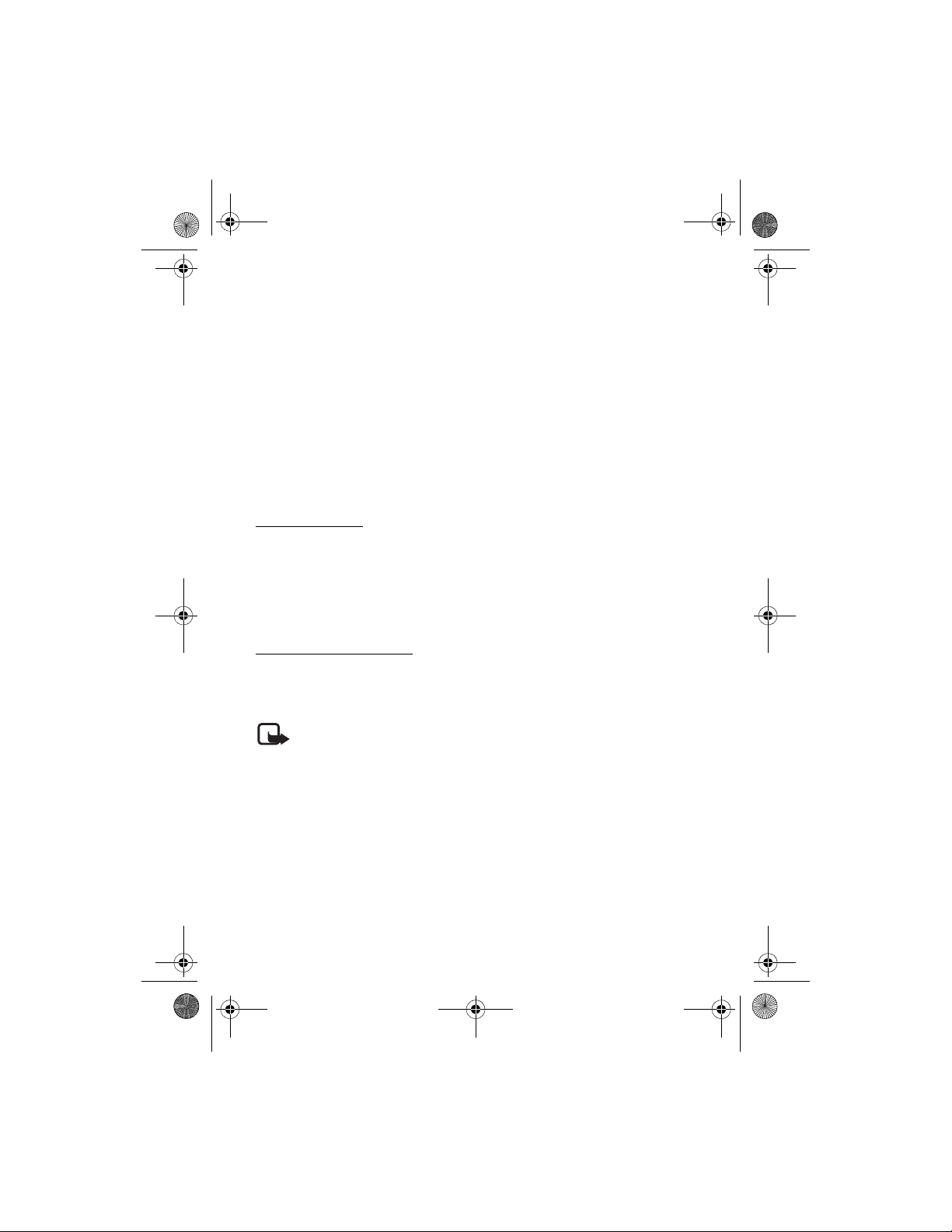
3555b_12_13_2007.fm Page 22 Thursday, December 13, 2007 10:40 AM
For international calls, press * twice for the international prefix (the +
character replaces the international access code), enter the country code, the
area code without the leading 0, if necessary, and the phone number.
2. To call the number, press the call key.
To increase the volume in a call, press the volume up key and to decrease press
the volume down key.
3. To end the call, or to cancel the call attempt, press the end key, or close the
phone.
To search for a name or phone number that you have saved in Phonebook, see
’Search for a contact’, p. 52.
To access the list of dialed numbers, press the call key once in the standby mode.
To call the number, select a number or name, and press the call key.
1-touch dialing
Assign a phone number to one of the 1-touch dialing keys, 2 to 9. See ’1-touch
dialing’, p. 54. Call the 1-touch number in either of the following ways:
• Press a 1-touch dialing key, then the call key.
•If 1-touch dialing is set to On, press and hold a 1-touch dialing key until the
call begins. See 1-touch dialing in ’Call’, p. 59.
Enhanced voice dialing
To make a call, you can say the name saved in the contact list of the phone. Voice
commands are language-dependent. To set the language, see Recognition lang. in
’Phone’, p. 60.
Note: Using voice tags may be difficult in a noisy environment or during an
emergency, so you should not rely solely upon voice dialing in all circumstances.
1. To make a call using voice dialing, in the standby mode, press and hold the
volume down key. A short tone is played, and Speak now is displayed.
2. Say the voice command clearly. If the voice recognition was successful, a list
with matches is shown. The phone plays the voice command of the match on
the top of the list. If the result is not the correct one, scroll to another entry.
Using voice commands to carry out a selected phone function is similar to
voice dialing. See Voice commands in ’My shortcuts’, p. 56.
22
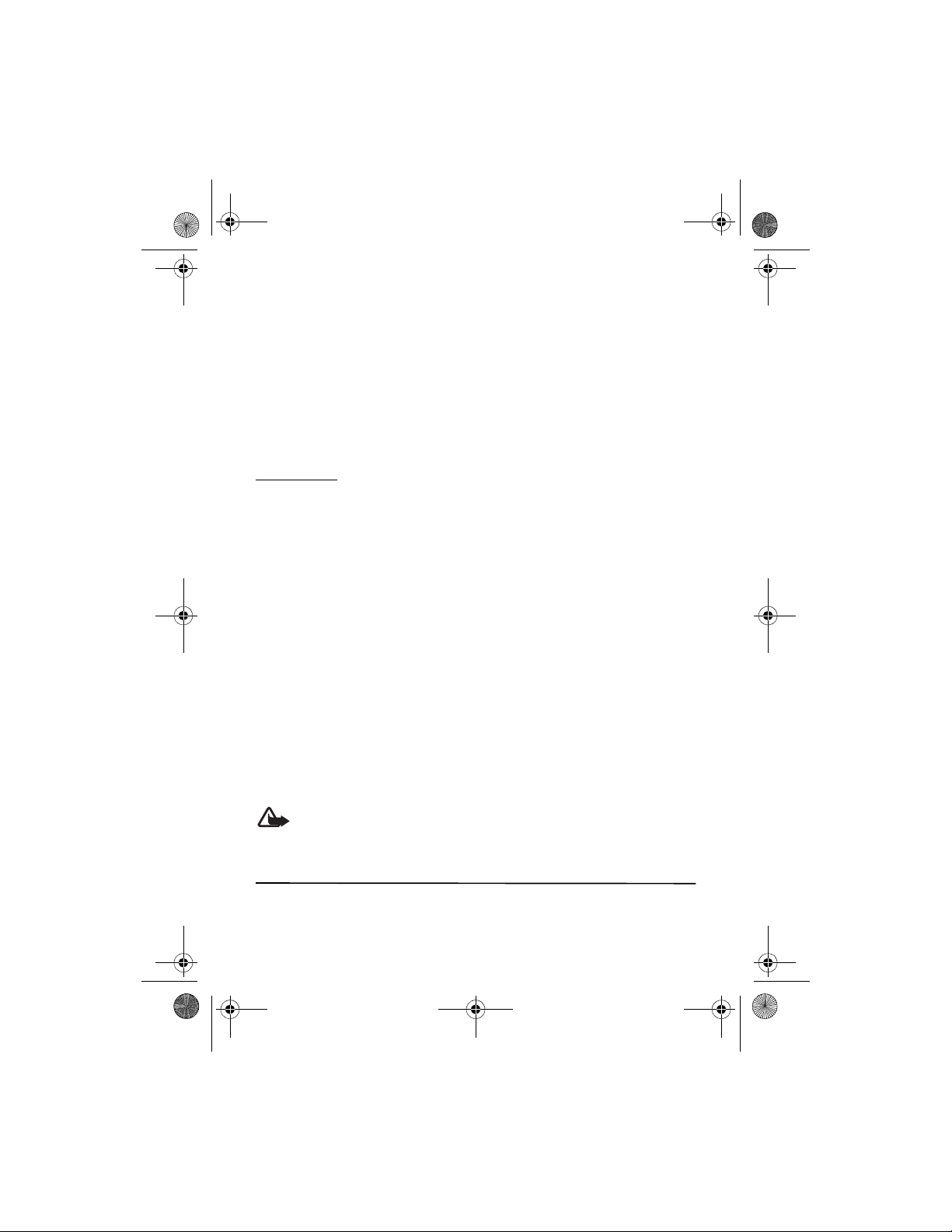
3555b_12_13_2007.fm Page 23 Thursday, December 13, 2007 10:40 AM
■ Answer or decline a call
To answer an incoming call, press the call key, or open the phone.
To end the call, press the end key or close the phone.
To decline an incoming call, press the end key or close the phone.
To decline an incoming call when the phone is closed, press and hold the volume
key.
To mute the ringing tone, press the volume key when the phone is closed, or select
Silence when the phone is open.
When receiving a call with the phone open, select Options > Loudspeaker,
Answer, or Decline.
Call waiting
To answer the waiting call during an active call, press the call key. The first call is
put on hold. To end the active call, press the end key.
To activate the Call waiting function, see ’Call’, p. 59.
Options during a voice call
■
Many of the options that you can use during a call are network services. For
availability, contact your service provider.
During a call, select Options and from the following: Mute or Unmute, Phonebook,
Menu, Lock keypad, Record, Loudspeaker or Handset.
Network services options are Answer or Decline, Hold or Resume, New call, Add to
conference, End call, End all calls, and the following:
Touch tones — to send tone strings
Swap — to switch between the active call and the call on hold
Transfer calls — to connect a call on hold to an active call and disconnect yourself
Conference — to make a conference call of up to five persons
Private call —to discuss privately in a conference call
Warning: Do not hold the phone near your ear when the loudspeaker is in use,
because the volume may be extremely loud.
4. Write text
You can enter text (for example, when writing messages) using traditional or
predictive text input. When you write text, text input indicators appear at the top
23
