Page 1
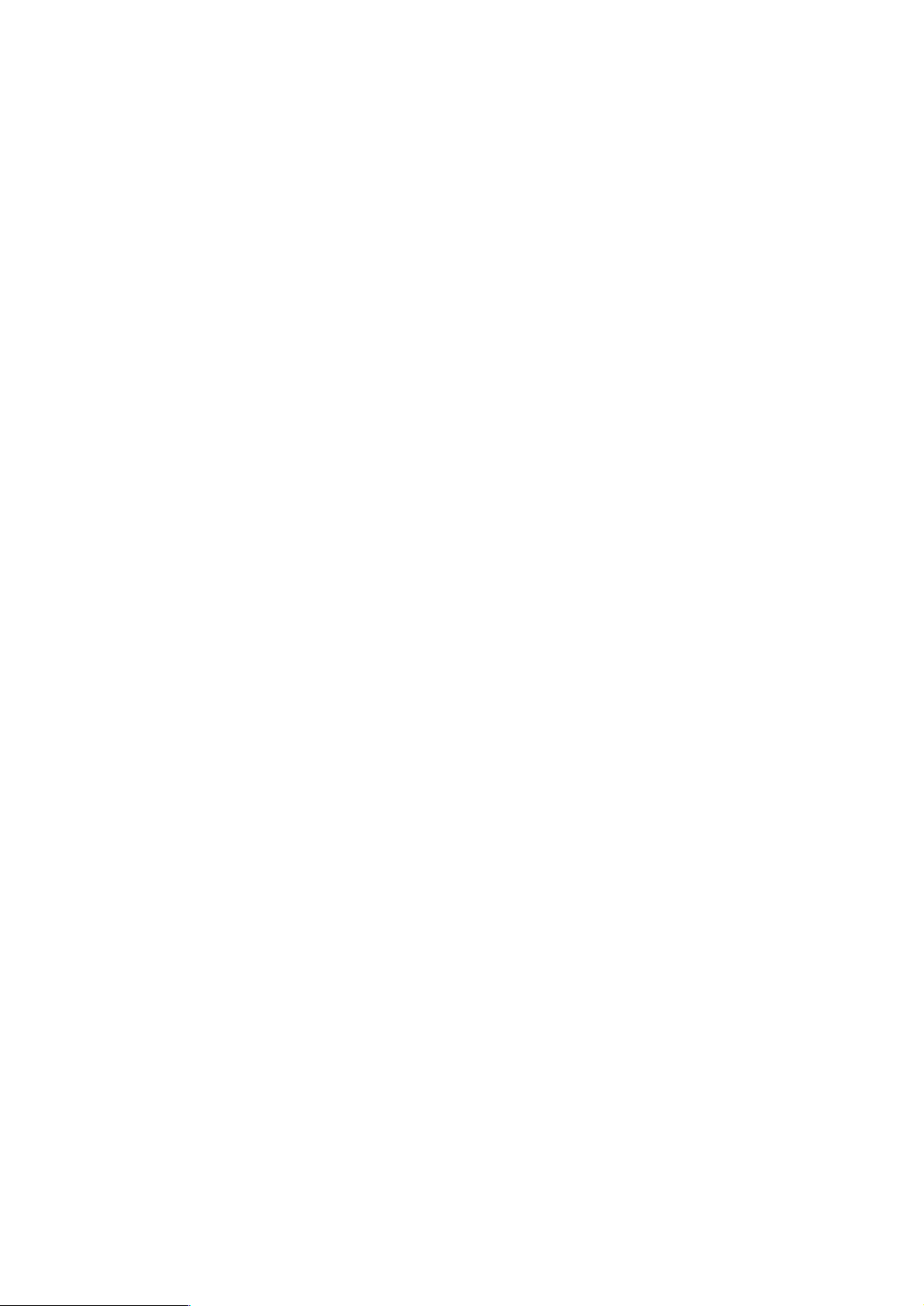
CCS Technical Documentation
RH-9 Series Transceivers
Service Software Instructions
& Service Concepts
Issue1 11/02 ãNokia Corporation
Page 2
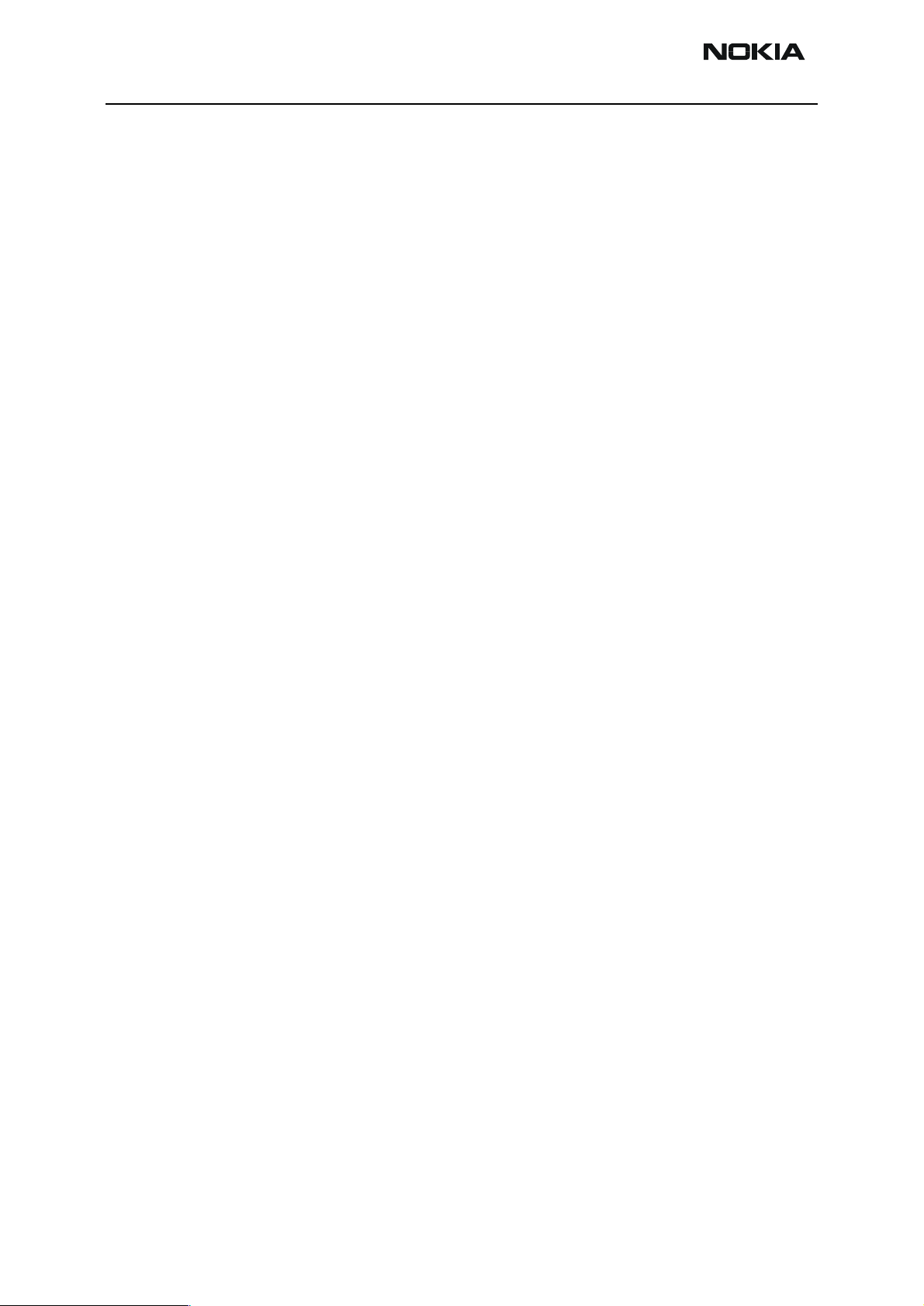
RH-9
Service Software Instructions & Service Concepts CCS Technical Documentation
Table of Contents
Page No
Service Software Instructions ........................................................................................ 3
Phoenix ........................................................................................................................3
Supported Operating Systems................................................................................... 3
Hardware requirements for using Phoenix................................................................ 3
Introduction............................................................................................................... 4
Setting up Phoenix .................................................................................................... 4
Installing Phoenix...................................................................................................... 4
Uninstalling Phoenix................................................................................................. 5
Data Packages ........................................................................................................... 5
Starting a session....................................................................................................... 5
Service Concepts and Setup Instructions....................................................................... 7
Flash Concept ..............................................................................................................7
Flash Concept - POS (Point-of-Sale) ...........................................................................8
JBV-1 Flash Concept ...................................................................................................9
Jig Concept ................................................................................................................10
Service Concept .........................................................................................................11
Parallel Flash Concept ...............................................................................................12
List of Figures
Fig 1 Flash Concept.............................................................................................................7
Fig 2 Flash Concept - Point-of-Sale ...................................................................................8
Fig 3 JBV-1 Flash Concept .................................................................................................9
Fig 4 Jig Concept.................................................................................................................10
Fig 5 Service Concept .........................................................................................................11
Fig 6 Parallel Flash Concept ...............................................................................................12
Page 2 ãNokia Corporation Issue1 11/02
Page 3
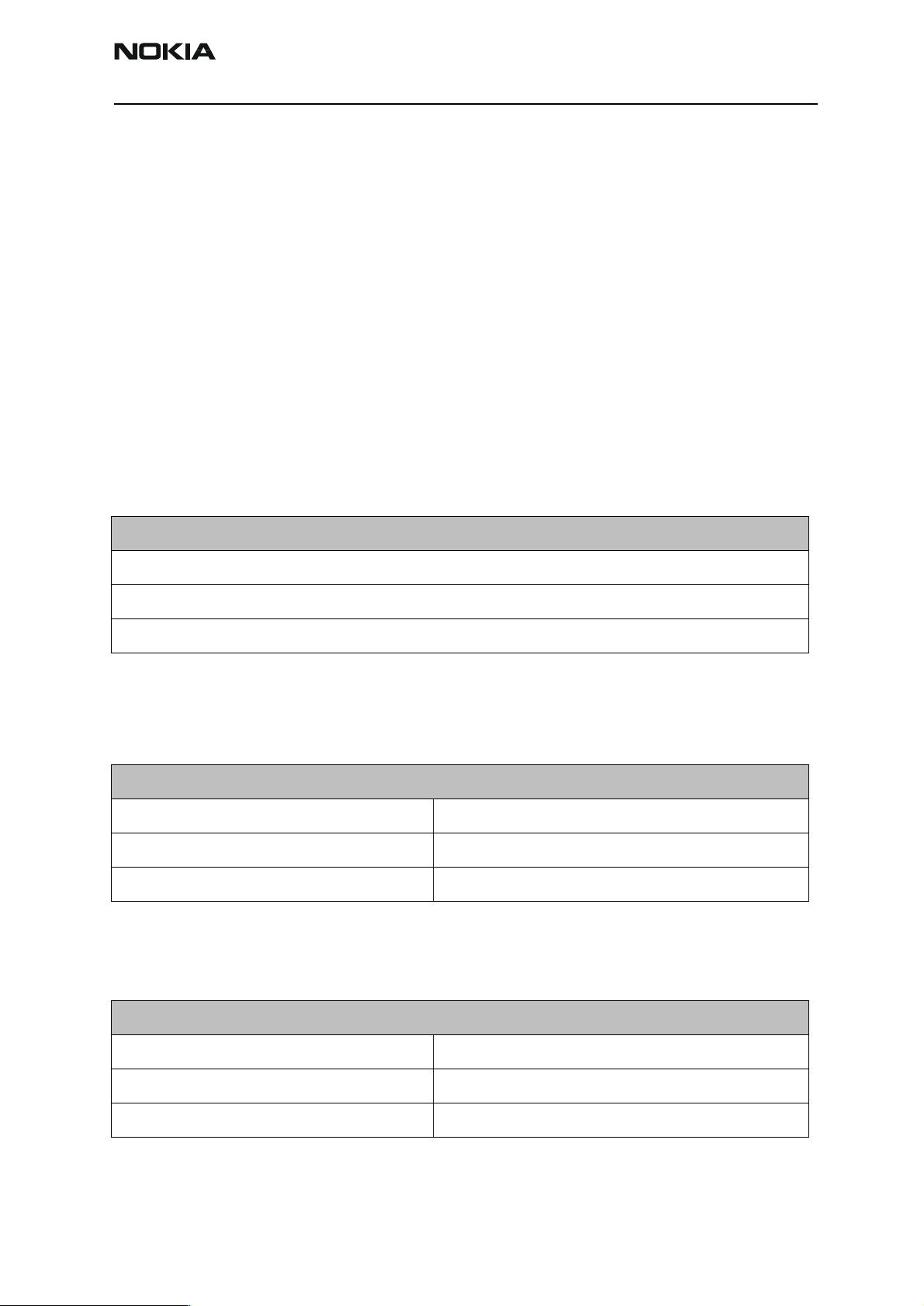
RH-9
CCS Technical Documentation ServiceSoftware Instructions& Service
Service Software Instructions
Phoenix
Phoenix is the next generation Service Software and it has been designed to meet the
challenges in servicing modern cellular phones.
The Phoenix program has been build using component architecture. This means that the
actual program is small and most of the program’s functionality is divided into dynamically loaded modules or DLLs.
Supported Operating Systems
The Phoenix program can be used in any of the following operating systems:
Windows 98, 2000, ME and NT 4.0 (SP4).
Table 1: Supported Operating Systems
Supported Operating Systems
Windows 98
Windows NT 4.0
Windows 2000
Hardware requirements for using Phoenix
The minimum hardware requirements for using Phoenix are:
Table 2: HW requirements for AMS
Minimum HW requirements for AMS
Processor 233 MHz
RAM 64 MB
Needed disk space 50 - 100 MB
For Windows 2000, the following requirements are recommended:
Table 3: HW requirements for Windows 2000
Recommended HW for Windows 2000
Processor 700 MHz
RAM 512 MB
Needed disk space 50 - 100 MB
Issue1 11/02 ãNokia Corporation Page 3
Page 4
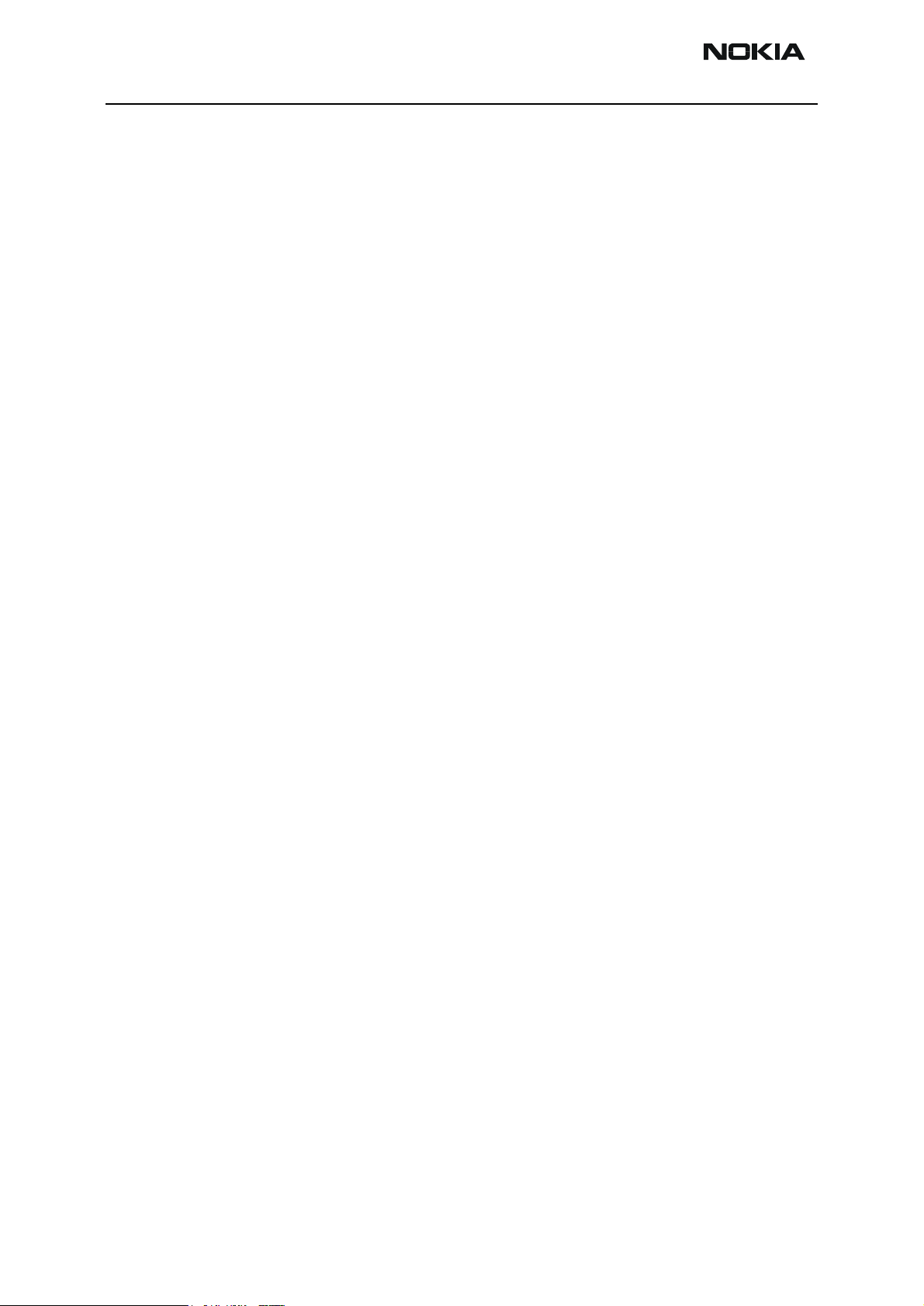
RH-9
Service Software Instructions & Service Concepts CCS Technical Documentation
Introduction
This section briefly describes how to install the Phoenix software and includes some
basic information on how to use the program. For more detailed information, please refer
to the Phoenix’s Help -files. Each feature in Phoenix has its own Help function, which
can be activated while running the program.
Press the F1 key or the feature's Help-button to activate a Help -file.
Setting up Phoenix
1 Download the latest release. Please contact your regional After Market Services
point for information on where to download the latest release.
Download and read the release notes, which will have useful information on the
software version you are using.
2 Install Phoenix by executing the phoenix installation package and follow the
instructions on the screen.
Note: In some products the setup may require you to reboot the computer. In
either case, the setup will register Phoenix components. This process can take
several minutes.
3 Download the latest data packages for the products you will be using.
By default, the program files are stored under C:\Program Files\Nokia\Phoenix
The Phoenix program has been built using component architecture. This means
that the actual program is very small and most of the program’s functionality is
divided into dynamically loaded modules (DLLs).
The data packages will create product specific directories under the installation
directory.
Installing Phoenix
1 Before you start installing the program, check that
• the dongle is attached to the parallel port. Contact your supervisor in order to
obtain a suitable dongle.
• you have administrator rights (Windows NT or Windows 2000). This is required
in order to be able to install Phoenix.
2 The installation checks that the latest supported dongle driver version is
installed. The dongle driver is installed if there is no previous installation of the
dongle driver or if the installed dongle driver is older than the latest supported
version.
3 Reboot your PC before using Phoenix, if you are requested to do so.
Page 4 ãNokia Corporation Issue1 11/02
Page 5

RH-9
CCS Technical Documentation ServiceSoftware Instructions& Service
Uninstalling Phoenix
Uninstalling another Phoenix version
1 Make sure that the dongle is attached.
2 Go to the Control Panel and select Add/Remove Programs.
3Select TSS4 Phoenix Release xx.yy.zzz for uninstallation and click Add/Remove.
4Click OK to remove the application
You may be required to reboot your PC after uninstallation.
Note: If you have different product packages installed, the components are unin-
stalled only if they are not included in other product packages.
Data Packages
Data Packages (DP) is a name for a helpful feature in the Phoenix software. This type of
feature provides a flexible way of distributing and installing Phoenix and its data files.
All product-specific data is separated from the program code and installed separately.
This means that the installation is performed in at least two steps.
Each product will have its own DP. The FPS-8 flashing equipment also has its own package.
Starting a session
Concepts
In the Phoenix context, Product means the cellular phone attached to a PC. More specifically, it is a particular type of phone.
Connection means the type of cable used to attach the phone to the port to which the
other end of the cable is attached.
Selecting a connection
The connection defines the cable and the communications port that will be used when
connecting to the phone.
1 Active connections are listed in the toolbar’s Connection pull-down menu. You
should make sure that the connection is correct before using the software.
Change it, if necessary.
In case the connection is the wrong one, you need to create a new one.
2Select Settings from the pull-down menu.
3Select Add in the Connection List Dialog and in fill the relevant fields in the Con-
Issue1 11/02 ãNokia Corporation Page 5
Page 6

RH-9
Service Software Instructions & Service Concepts CCS Technical Documentation
nection setup dialog.
Selecting a product
Many of Phoenix’s features are product-specific. It is, therefore, mandatory to choose the
product you will be working on at the beginning of the session.
1Select File - Scan Product (or hold the Ctrl key down and press R). Phoenix will
scan the connected product and load additional menus which are designed for
the product. If the product is not supported then an error message will be displayed and a different Phoenix data package may be required.
2 If you want to manually choose the product or if the phone is dead, select File -
Choose Product. You will be presented with a list of available products.
After the product selection, you will see an additional menu item on the main
menu. If you take a look at the available menu items, you will see that their number has increased.
Phoenix environment
You can configure the program’s main toolbar and the product or tool -specific options
to your liking.
You can control which toolbars are visible by selecting View and Toolbars from the pulldown menu. The visible toolbars are marked with a check.
The rest of the options are product or tool -specific. The tool-specific options are set
using the associated toolbar.
Using components
When working with Phoenix, each task generally has its own component that will perform the task. The first thing, therefore, is to open the desired component.
Opening a component means that you open a tool window within Phoenix.
Page 6 ãNokia Corporation Issue1 11/02
Page 7

RH-9
CCS Technical Documentation ServiceSoftware Instructions& Service
Service Concepts and Setup Instructions
Flash Concept
Figure 1: Flash Concept
7
8
9
6
4
3
2
1
5
Table 4: Flash Concept
Item Name Type
1 Point of Sales flash loading adapter FLA-23 0775304
2 Power cable FLC-2 0730185
Code
3 Modular Cable XCS-4 0730178
4 Flash prommer box FPS-8 0080321
6 D9 - D9 cable, incl. in FPS-8 sales package AXS-4 0730090
7 Software protection key PKD-1 0750018
9 AC charger, incl. in FPS-8 sales package 0680032
Issue1 11/02 ãNokia Corporation Page 7
Page 8

RH-9
Service Software Instructions & Service Concepts CCS Technical Documentation
Flash Concept - POS (Point-of-Sale)
Figure 2: Flash Concept - Point-of-Sale
4
5
2
3
1
Table 5: POS Flash Concept
ITEM NAME TYPE CODE
1 Point-of-Sales flash loading adapter FLA-23 0775304
2 Service Cable XCS-1 0730218
3 AC Charger (see General Information) ACP-8
4 POS flash dongle for E/A area
POS flash dongle for APAC area
FLS-4 0081483
0081481
Page 8 ãNokia Corporation Issue1 11/02
Page 9

RH-9
CCS Technical Documentation ServiceSoftware Instructions& Service
JBV-1 Flash Concept
Figure 3: JBV-1 Flash Concept
7
8
9
6
4
3
2
1
5
Table 6: JBV-1 Flash Concept
ITEM NAME TYPE CODE
1 Docking station
Docking station adapter
2 DC power cable PCS-1 0730012
3 Modular cable XCS-8 0730178
JBV-1
MJF-16
0770298
0775300
4 Flash prommer box FPS-8 0080321
5 Printer cable, incl. in FPS-8 sales package 073F000
6 D9 - D9 cable, incl. in FPS-8 sales package AXS-4 0730090
7 Software protection key PKD-1 0750018
Issue1 11/02 ãNokia Corporation Page 9
Page 10

RH-9
Service Software Instructions & Service Concepts CCS Technical Documentation
Jig Concept
Figure 4: Jig Concept
5
6
2
3
1
4
Note: By default, the MJS-37 is intended for use with an external power supply.
However, it can be modified to use FPS-8 as the power supply. See the MJS-37
schematic for more information.
Table 7: Jig Concept
ITEM NAME TYPE CODE
1 Module jig MJS-37 0770282
2 DC Power Cable PCS-1 0730012
3 RF antenna cable XRF-1 0730085
4 Service MBUS cable DAU-9S 0730108
5 Software protection key PKD-1 0750018
Page 10 ãNokia Corporation Issue1 11/02
Page 11

RH-9
CCS Technical Documentation ServiceSoftware Instructions& Service
Service Concept
Figure 5: Service Concept
8
9
7
5
4
1
6
Table 8: Service Concept
ITEM NAME TYPE CODE
1 Docking station JBV-1 0770298
2 Docking station adapter MJF-16 0775300
4DC-DC cable SCB-3 0730114
5 RF antenna cable XRF-1 0730085
6 DC power cable PCS-1 0730012
7 Service MBUS cable DAU-9S 0730108
8 Software protection key PKD-1 0750018
Issue1 11/02 ãNokia Corporation Page 11
Page 12

RH-9
Service Software Instructions & Service Concepts CCS Technical Documentation
Parallel Flash Concept
Figure 6: Parallel Flash Concept
Test consept pippi
VP 03-04-02
Table 9: Parallel Flash Concept
ITEM NAME TYPE CODE
1 Docking station adapter MJF-16 0775300
2 Docking station JBV-1 0770298
3 Modular cable XCS-8 0730178
4 DC power cable PCS-1 0730012
7 D9 - D9 cable, incl. in FPS-8 sales package AXS-4 0730090
8 Printer cable, incl. in FPS-8 sales package 073F000
10 Software protection key PKD-1 0750018
17 Parallel flash prommer FPS-8C 0080396
Page 12 ãNokia Corporation Issue1 11/02
