Page 1

Electronic user’s guide released subject to "Nokia User’s Guides Terms and Conditions, 7th June, 1998"
User’s Guide
9354308
Issue 1
Page 2
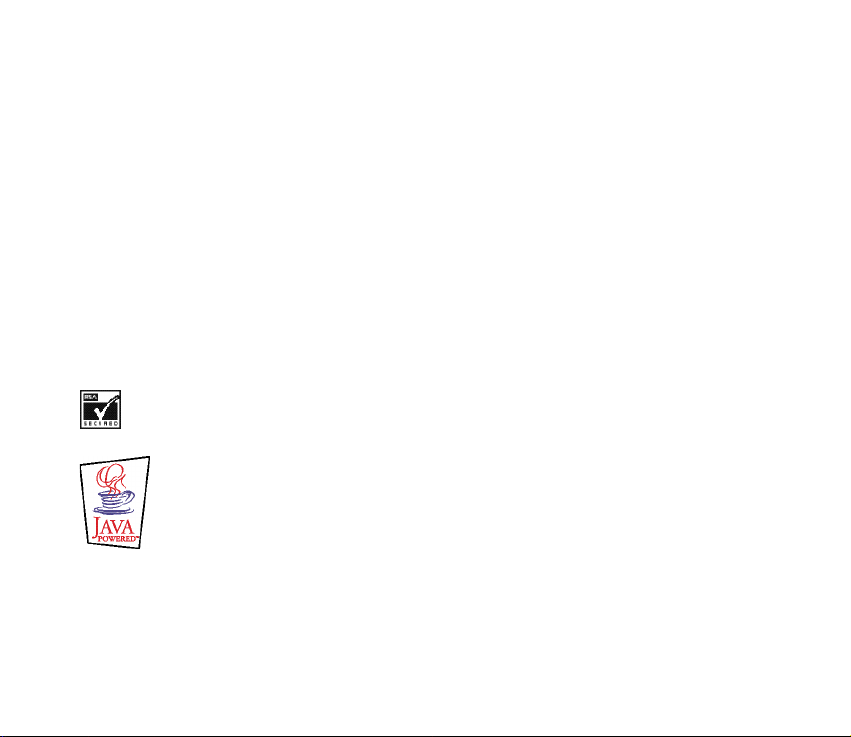
DECLARATION OF CONFORMITY
We, NOKIA CORPORATION declare under our sole responsibility that the product NHM-2NX is in conformity with
the provisions of the following Council Directive: 1999/5/EC.
A copy of the Declaration of Conformity can be found from
http://www.nokia.com/phones/declaration_of_conformity/.
Copyright © Nokia Corporation 2002. All rights reserved.
Reproduction, transfer, distribution or storage of part or all of the contents in this document in any form without the prior written
permission of Nokia is prohibited.
Nokia and Nokia Connecting People are registered trademarks of Nokia Corporation. Other product and company names mentioned
herein may be trademarks or tradenames of their respective owners.
Nokia Xpress-on, Nokia tune, Bantumi, Space Impact, Bumper and Link5 are trademarks of Nokia Corporation.
US Patent No 5818437 and other pending patents. T9 text input software Copyright (C) 1997-2002. Tegic Communications, Inc. All
rights reserved.
Includes RSA BSAFE cryptographic or security protocol software from RSA Security.
TM
is a trademark of Sun Microsystems, Inc.
Java
Nokia operates a policy of continuous development. Nokia reserves the right to make changes and improvements to any of the
products described in this document without prior notice.
Page 3
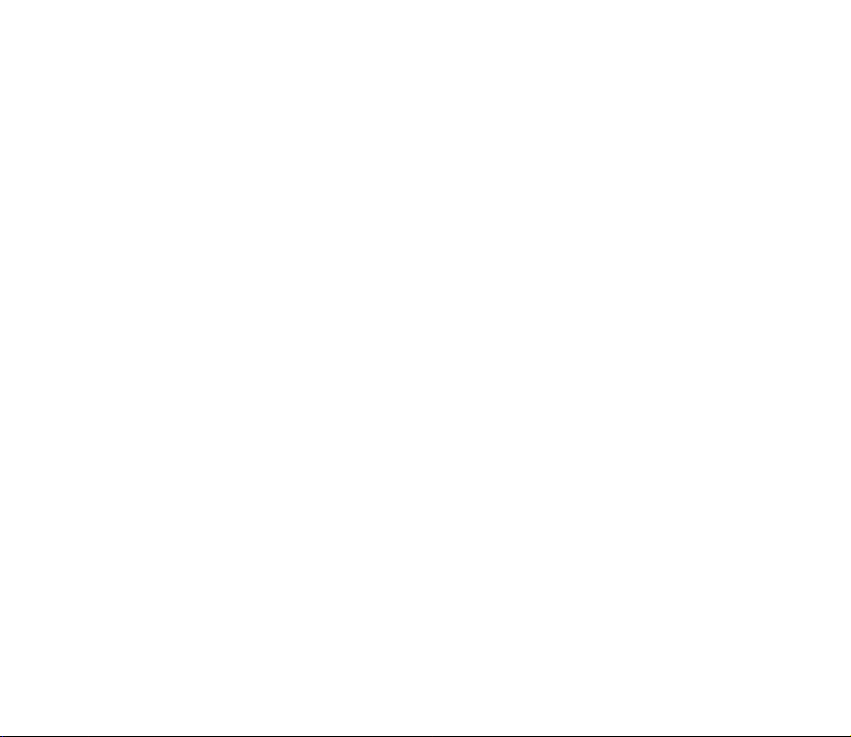
Under no circumstances shall Nokia be responsible for any loss of data or income or any special, incidental, consequential or indirect
damages howsoever caused.
The contents of this document are provided "as is". Except as required by applicable law, no warranties of any kind, either express or
implied, including, but not limited to, the implied warranties of merchantability and fitness for a particular purpose, are made in
relation to the accuracy, reliability or contents of this document. Nokia reserves the right to revise this document or withdraw it at
any time without prior notice.
The availability of particular products may vary by region. Please check with the Nokia dealer nearest to you.
9354308 / Issue 1
Page 4
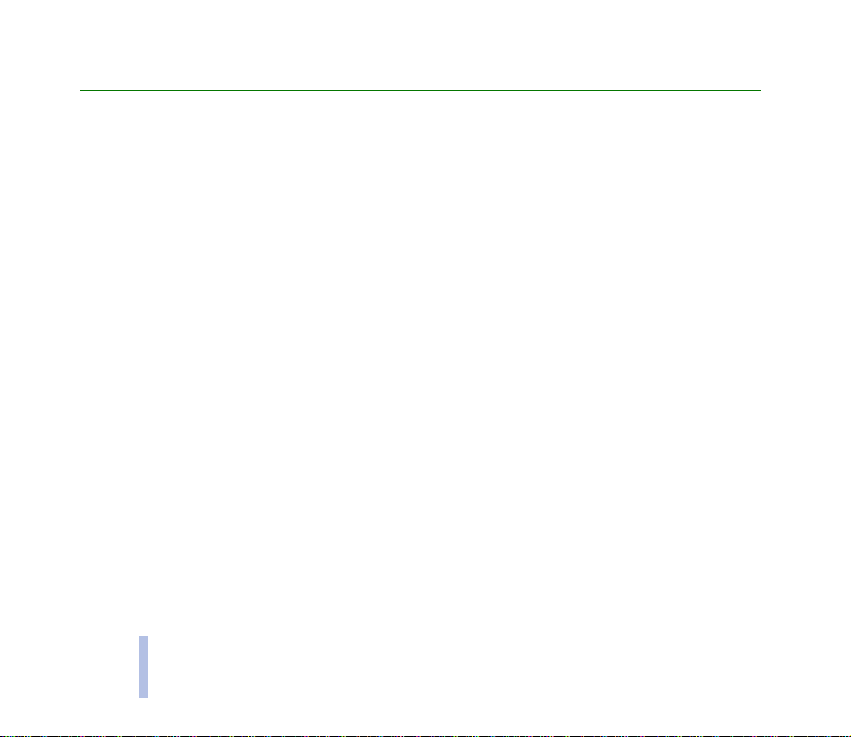
Contents
Contents
Contents ............................................................................................................................................. 4
FOR YOUR SAFETY............................................................................................................................. 9
General information ........................................................................................................................ 12
Stickers on the sales package ...................................................................................................................................................... 12
Access codes ..................................................................................................................................................................................... 12
Typographics used in this user’s guide ...................................................................................................................................... 13
1. Getting started............................................................................................................................. 14
Keys...................................................................................................................................................................................................... 14
Display and standby mode ............................................................................................................................................................ 15
Other essential indicators.......................................................................................................................................................... 15
Installing the SIM card and the battery.................................................................................................................................... 16
Charging the battery ...................................................................................................................................................................... 18
Switching on or off ......................................................................................................................................................................... 19
Changing the covers ....................................................................................................................................................................... 20
2. Basic functions............................................................................................................................. 22
Making and answering calls ......................................................................................................................................................... 22
Making a call................................................................................................................................................................................. 22
Calling a phone number saved in the phone book.......................................................................................................... 22
Calling a recently dialled number ........................................................................................................................................ 22
Calling your voice mailbox..................................................................................................................................................... 23
Voice dialling ............................................................................................................................................................................. 23
Speed dialling ............................................................................................................................................................................ 23
Making a conference call ....................................................................................................................................................... 23
Answering or rejecting a call .................................................................................................................................................... 24
4
©2002 Nokia Corporation. All rights reserved.
Page 5
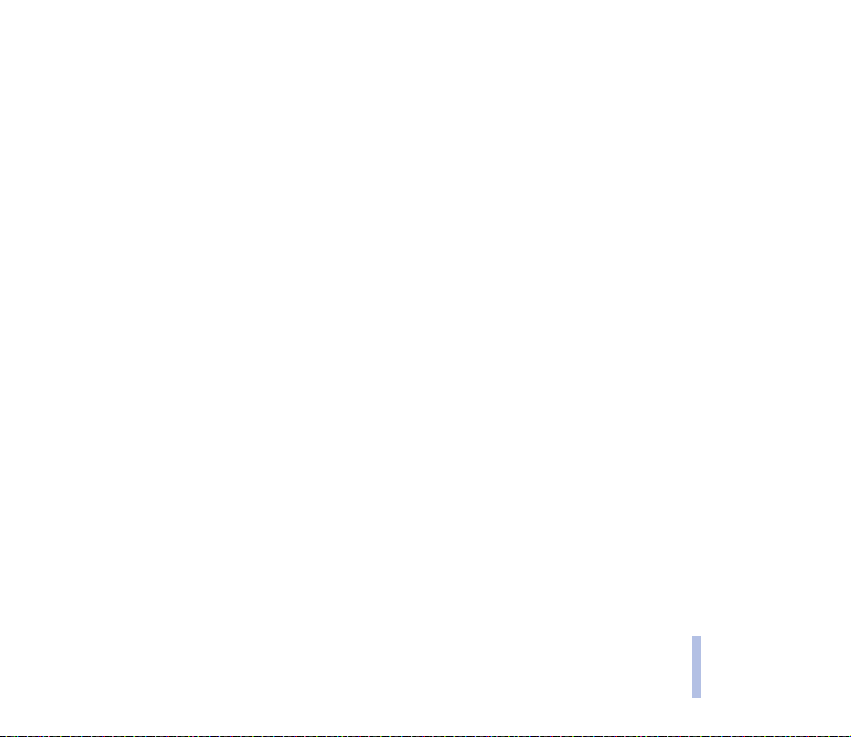
Call waiting................................................................................................................................................................................. 24
Functions available during a call ............................................................................................................................................. 24
Locking the keypad.......................................................................................................................................................................... 25
Writing text ....................................................................................................................................................................................... 26
By pressing a key once for each character (predictive text input)................................................................................. 26
Selecting a dictionary for predictive text input ............................................................................................................... 26
Turning predictive text input off .......................................................................................................................................... 26
Using predictive text input..................................................................................................................................................... 26
Writing compound words ....................................................................................................................................................... 28
By pressing a key one or more times for each character (traditional text input)...................................................... 28
3. Phone book (Names) ................................................................................................................... 30
Using the phone book functions.................................................................................................................................................. 30
Selecting the phone book settings .......................................................................................................................................... 30
Searching names and phone numbers.................................................................................................................................... 31
Calling a service number ............................................................................................................................................................ 31
Saving names and phone numbers.......................................................................................................................................... 31
Erasing names and phone numbers......................................................................................................................................... 32
Copying names and phone numbers ....................................................................................................................................... 32
Assigning a ringing tone to a name and phone number................................................................................................... 32
Assigning a phone number to a speed dialling key ............................................................................................................ 32
Voice dialling ................................................................................................................................................................................. 33
Recording a voice tag .............................................................................................................................................................. 33
Making a call using a voice tag ............................................................................................................................................ 34
Other voice tag options........................................................................................................................................................... 34
Sending a name and phone number ....................................................................................................................................... 34
Editing a name and phone number ......................................................................................................................................... 34
4. Menu functions ........................................................................................................................... 35
Accessing a menu function ........................................................................................................................................................... 35
©2002 Nokia Corporation. All rights reserved.
5
Contents
Page 6
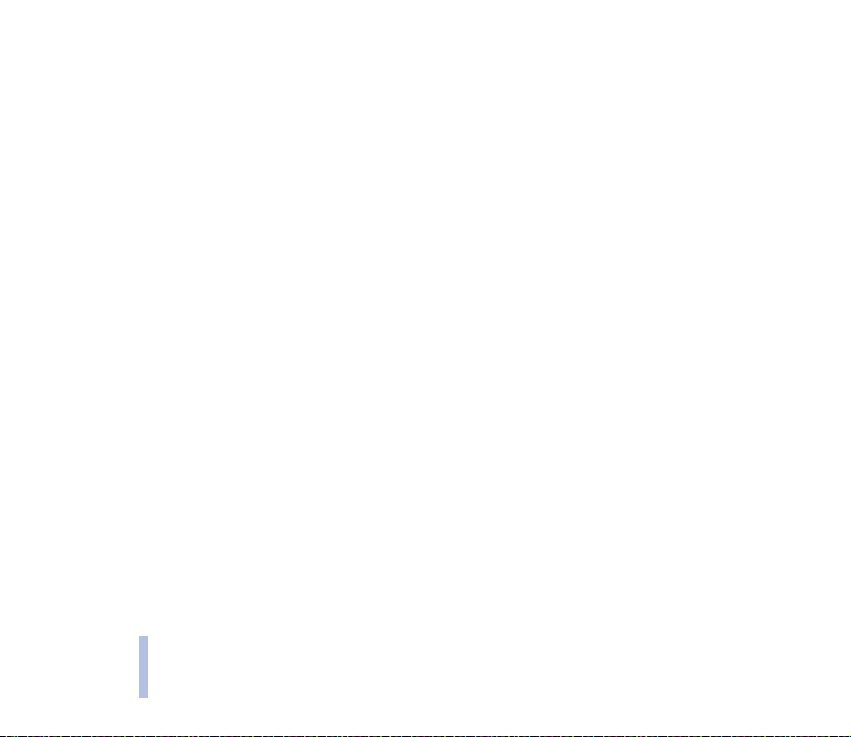
By scrolling..................................................................................................................................................................................... 35
By shortcut number..................................................................................................................................................................... 35
Exiting a menu function ................................................................................................................................................................ 36
Contents
List of menu functions ................................................................................................................................................................... 37
Messages (Menu 1) ......................................................................................................................................................................... 40
Writing and sending a text message (Write message) ...................................................................................................... 40
Reading a text message (Inbox)............................................................................................................................................... 41
Viewing messages you have saved (Outbox) ........................................................................................................................ 42
Chat.................................................................................................................................................................................................. 42
Picture messages.......................................................................................................................................................................... 43
When you receive a picture message ................................................................................................................................. 43
Sending a picture message .................................................................................................................................................... 43
Downloading picture messages................................................................................................................................................ 44
Templates ....................................................................................................................................................................................... 44
Smileys ............................................................................................................................................................................................ 44
Erasing text messages................................................................................................................................................................. 45
Message settings.......................................................................................................................................................................... 45
Profile........................................................................................................................................................................................... 45
Common ...................................................................................................................................................................................... 46
Info service..................................................................................................................................................................................... 46
Voice mailbox number ................................................................................................................................................................ 47
Service command editor............................................................................................................................................................. 47
Call register (Menu 2)..................................................................................................................................................................... 47
Profiles (Menu 3) ............................................................................................................................................................................. 49
Activating a profile ...................................................................................................................................................................... 50
Changing the settings of a profile .......................................................................................................................................... 50
Settings (Menu 4)............................................................................................................................................................................ 51
Tone settings ................................................................................................................................................................................. 52
Time settings ................................................................................................................................................................................. 52
6
©2002 Nokia Corporation. All rights reserved.
Page 7
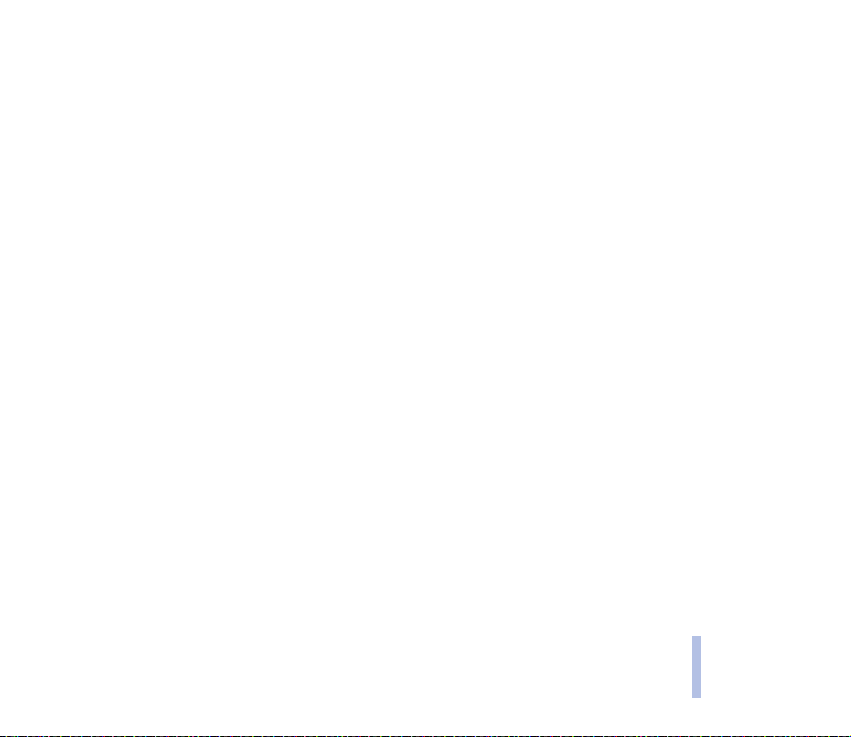
Call settings.................................................................................................................................................................................... 52
Phone settings ............................................................................................................................................................................... 54
Accessory settings ........................................................................................................................................................................ 54
Keyguard settings ......................................................................................................................................................................... 55
Security settings ........................................................................................................................................................................... 55
Restore factory settings.............................................................................................................................................................. 56
Downloads (Menu 5)....................................................................................................................................................................... 57
Reminders (Menu 6)........................................................................................................................................................................ 57
Games (Menu 7) ............................................................................................................................................................................... 58
Applications (Menu 8) .................................................................................................................................................................... 60
Launching an application ........................................................................................................................................................... 60
Downloading an application ..................................................................................................................................................... 61
Viewing system information...................................................................................................................................................... 61
Extras (Menu 9) ................................................................................................................................................................................ 61
Alarm clock..................................................................................................................................................................................... 62
Setting an alarm........................................................................................................................................................................ 62
When the alarm time is reached .......................................................................................................................................... 62
Calculator........................................................................................................................................................................................ 62
Making a calculation ............................................................................................................................................................... 63
Making a currency conversion .............................................................................................................................................. 63
Stopwatch....................................................................................................................................................................................... 63
Recording split or lap times ................................................................................................................................................... 64
Managing previously saved times ........................................................................................................................................ 64
Countdown timer.......................................................................................................................................................................... 64
Setting the normal timer ........................................................................................................................................................ 64
Setting the interval timers ..................................................................................................................................................... 65
When the time or time period expires ................................................................................................................................ 65
Composer ........................................................................................................................................................................................ 65
Picture editor ................................................................................................................................................................................. 66
Contents
©2002 Nokia Corporation. All rights reserved.
7
Page 8
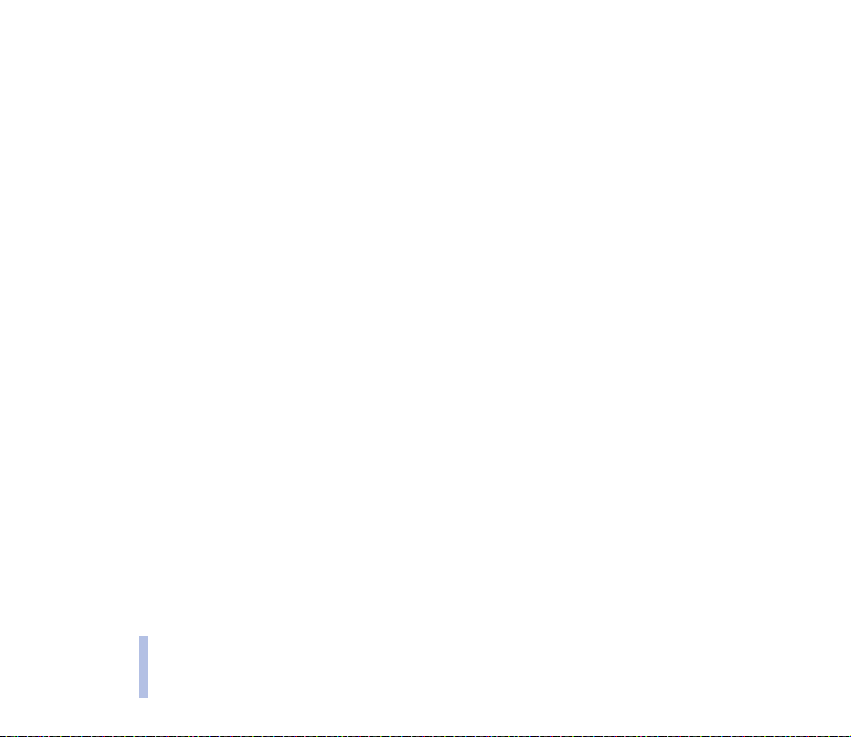
Drawing or editing a picture ................................................................................................................................................. 67
Screen saver................................................................................................................................................................................... 68
Selecting a screen saver ......................................................................................................................................................... 68
Contents
Setting a timeout for the screen saver............................................................................................................................... 69
Downloading a screen saver.................................................................................................................................................. 69
WAP services (Services - Menu 10)............................................................................................................................................ 69
Basic steps for using a WAP service ....................................................................................................................................... 70
Setting up the phone for a WAP service ............................................................................................................................... 70
Saving the settings received as a text message .............................................................................................................. 71
Keying in the connection settings ....................................................................................................................................... 71
Sending WAP settings ............................................................................................................................................................. 72
Making a connection to a WAP service ................................................................................................................................. 72
Browsing the pages of a WAP service.................................................................................................................................... 73
General guidelines for using the keys................................................................................................................................. 73
Ending a WAP connection ......................................................................................................................................................... 75
Appearance settings of WAP pages ........................................................................................................................................ 75
Saving and managing bookmarks............................................................................................................................................ 76
Service inbox ................................................................................................................................................................................. 76
Setting the phone to receive service messages ............................................................................................................... 77
Viewing a received service message.................................................................................................................................... 77
Emptying the cache memory .................................................................................................................................................... 77
Authority certificates .................................................................................................................................................................. 78
SIM services (Menu 11) ................................................................................................................................................................. 79
5. Battery statements....................................................................................................................... 80
Charging and Discharging............................................................................................................................................................. 80
CARE AND MAINTENANCE............................................................................................................. 82
IMPORTANT SAFETY INFORMATION .............................................................................................. 83
8
©2002 Nokia Corporation. All rights reserved.
Page 9
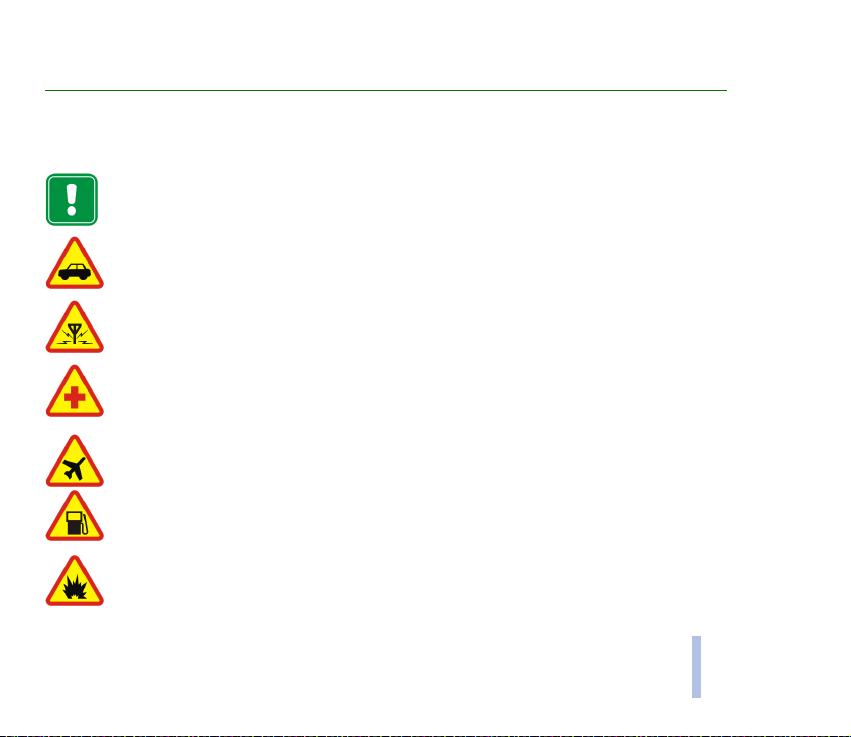
FOR YOUR SAFETY
Read these simple guidelines. Breaking the rules may be dangerous or illegal. Further detailed information is given
in this manual.
Do not switch on the phone when wireless phone use is prohibited or when it may cause interference or
danger.
ROAD SAFETY COMES FIRST
Don’t use a hand-held phone while driving.
INTERFERENCE
All wireless phones may get interference, which could affect performance.
SWITCH OFF IN HOSPITALS
Follow any regulations or rules. Switch the phone off near medical equipment.
SWITCH OFF IN AIRCRAFT
Wireless devices can cause interference in aircraft.
SWITCH OFF WHEN REFUELLING
Don’t use the phone at a refuelling point. Don’t use near fuel or chemicals.
SWITCH OFF NEAR BLASTING
Don’t use the phone where blasting is in progress. Observe restrictions, and follow any regulations or
rules.
FOR YOUR SAFETY
©2002 Nokia Corporation. All rights reserved.
9
Page 10
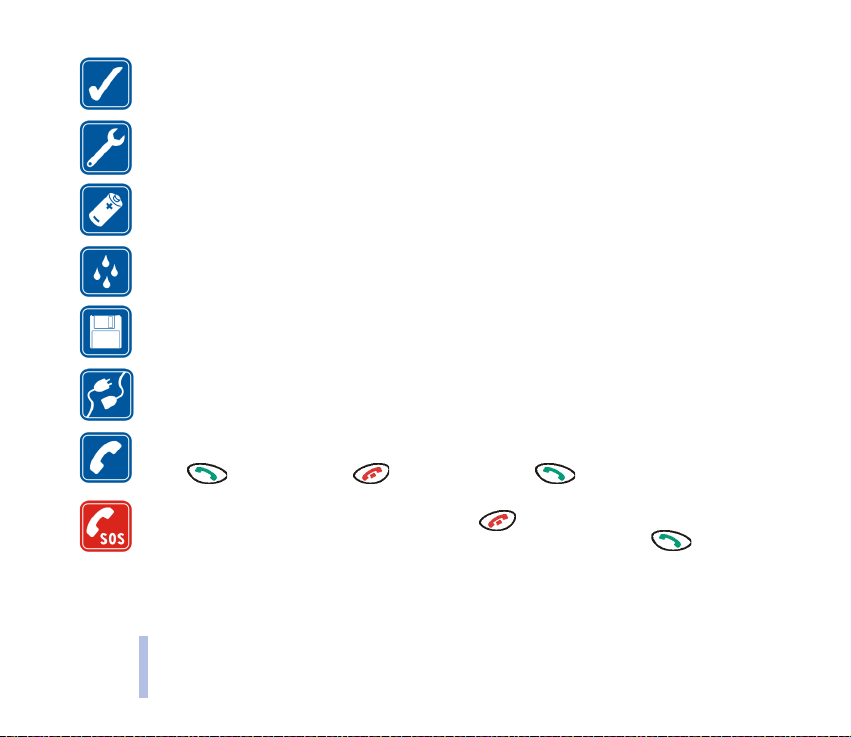
USE SENSIBLY
Use only in the normal position. Don’t touch the antenna unnecessarily.
QUALIFIED SERVICE
Only qualified personnel may install or repair phone equipment.
FOR YOUR SAFETY
ACCESSORIES AND BATTERIES
Use only approved accessories and batteries. Do not connect incompatible products.
WATER-RESISTANCE
Your phone is not water-resistant. Keep it dry.
BACKUP COPIES
Remember to make backup copies of all important data.
CONNECTING TO OTHER DEVICES
When connecting to any other device, read its user’s guide for detailed safety instructions. Do not
connect incompatible products.
CALLING
Ensure the phone is switched on and in service. Enter the phone number, including the area code, then
press . To end a call, press . To answer a call, press .
EMERGENCY CALLS
Ensure the phone is switched on and in service. Press as many times as needed (e.g. to exit a call,
to exit a menu, etc.) to clear the display. Enter the emergency number, then press . Give your
location. Do not end the call until told to do so.
10
©2002 Nokia Corporation. All rights reserved.
Page 11
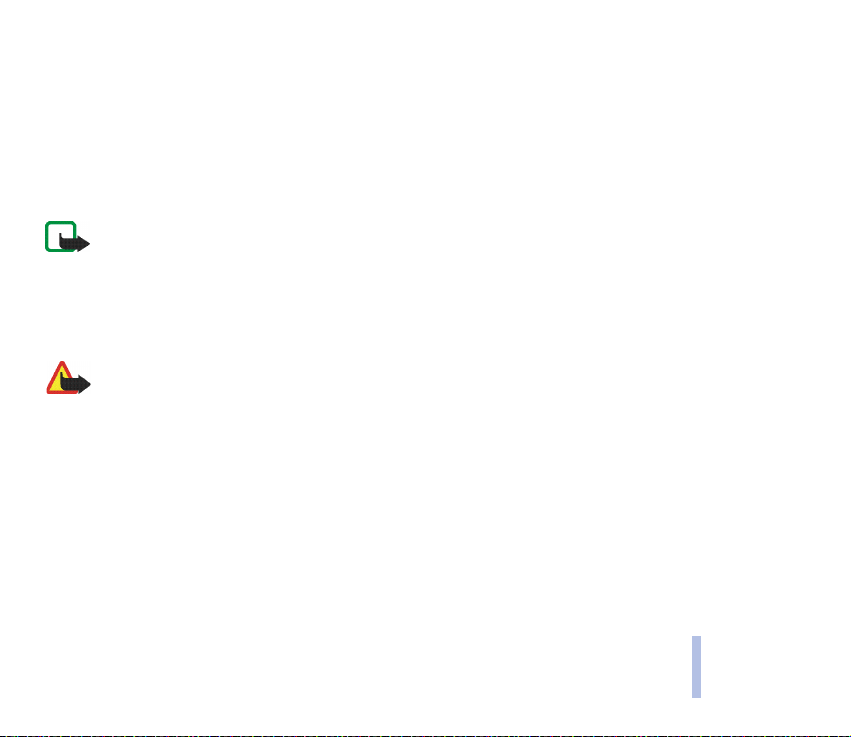
■ Network services
The wireless phone described in this guide is approved for use on the EGSM 900 and GSM 1800 network.
Dualband is a network dependent feature. Check with your local service provider if you can subscribe to and use this
feature.
A number of features included in this guide are called Network Services. These are special services that you arrange
through your wireless service provider. Before you can take advantage of any of these Network Services, you must
subscribe to them through your service provider and obtain instructions for their use from your service provider.
Note: Some networks may not support all language-dependent characters and/or services.
■ Accessories
Check the model number of any charger before use with this device. This device is intended for use when supplied
with power from ACP-7, ACP-8, LCH-9 and
DCV-10.
Warning! Use only batteries, chargers and accessories approved by the phone manufacturer for use with
this particular phone model. The use of any other types will invalidate any approval or warranty applying
to the phone, and may be dangerous.
For availability of approved accessories, please check with your dealer.
When you disconnect the power cord of any accessory, grasp and pull the plug, not the cord.
FOR YOUR SAFETY
©2002 Nokia Corporation. All rights reserved.
11
Page 12
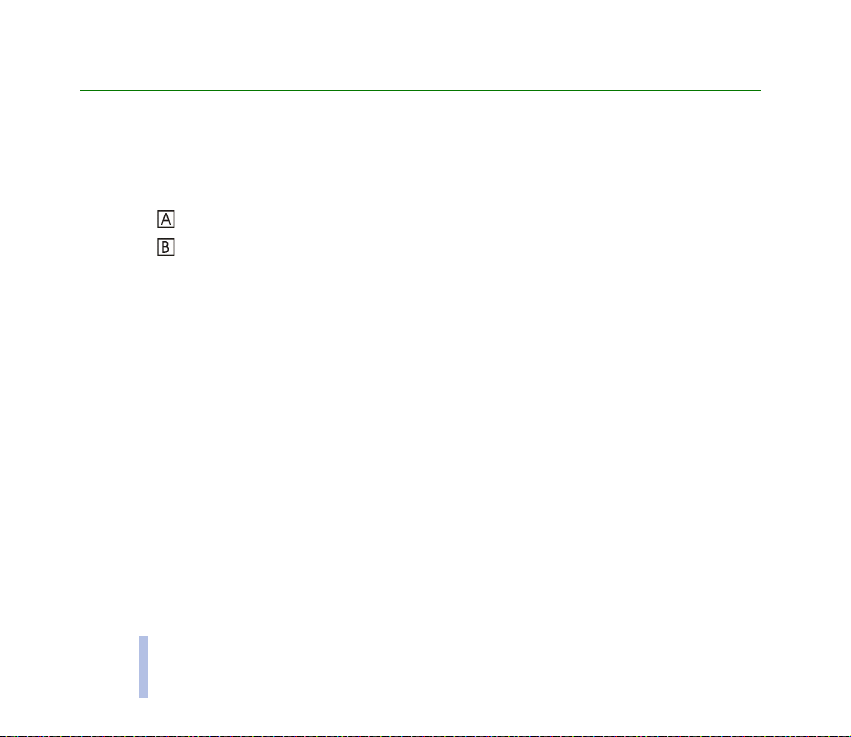
General information
■ Stickers on the sales package
The stickers contain important information for service and customer support purposes. Keep these
General information
stickers in a safe and secure place.
Attach the sticker to the Club Nokia Invitation Card, if included in the sales package.
Attach the sticker to your warranty card.
■ Access codes
With the following access codes, you can avoid unauthorised use of your phone and SIM card.
• Security code: This code is supplied with your phone. The security code protects your phone against
unauthorised use and can also be used for locking the phone’s keypad, see page 25.
The preset code is 12345. Change the code and set the phone to request it using the Change of
access codes and Security level functions in the Security settings menu (see page 55). Keep the new
code secret and in a safe place, separate from your phone.
• PIN code: This code is supplied with the SIM card. It protects the SIM card against unauthorised
use. If you activate the PIN code request function in the Security settings menu (see page 55), the
code is requested each time the phone is switched on.
If you enter an incorrect PIN code three times in succession, the SIM card is blocked. Key in the PUK
code and press OK. Key in a new PIN code and press OK. Key in the new code again and press OK.
12
©2002 Nokia Corporation. All rights reserved.
Page 13
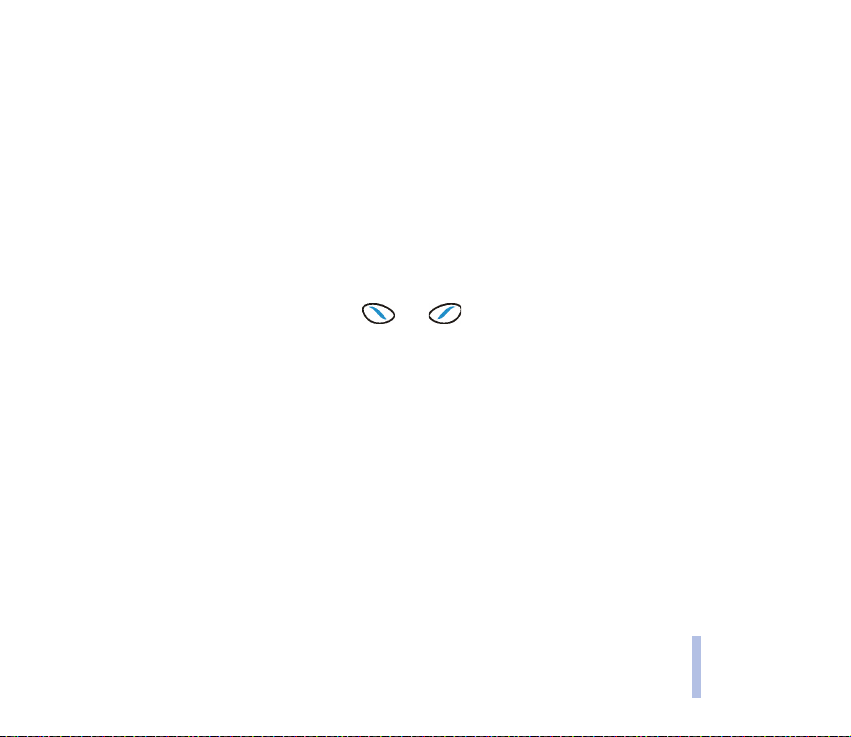
• PIN2 code: This code may be supplied with the SIM card and is required to access some functions,
such as charging unit counters. If you enter an incorrect PIN2 code three times in succession, you
are asked for the PUK2 code.
• PUK and PUK2 code: These codes may be supplied with the SIM card. If this is not the case, contact
your service provider.
• Barring password: The barring password is needed when using Call barring service in the Security
settings menu (see page 55). You can obtain this password from your service provider.
■ Typographics used in this user’s guide
The texts that appear on the phone display are printed in blue, for example Calling.
The display texts related to the selection keys and are printed in bold blue, for example
Menu.
General information
©2002 Nokia Corporation. All rights reserved.
13
Page 14
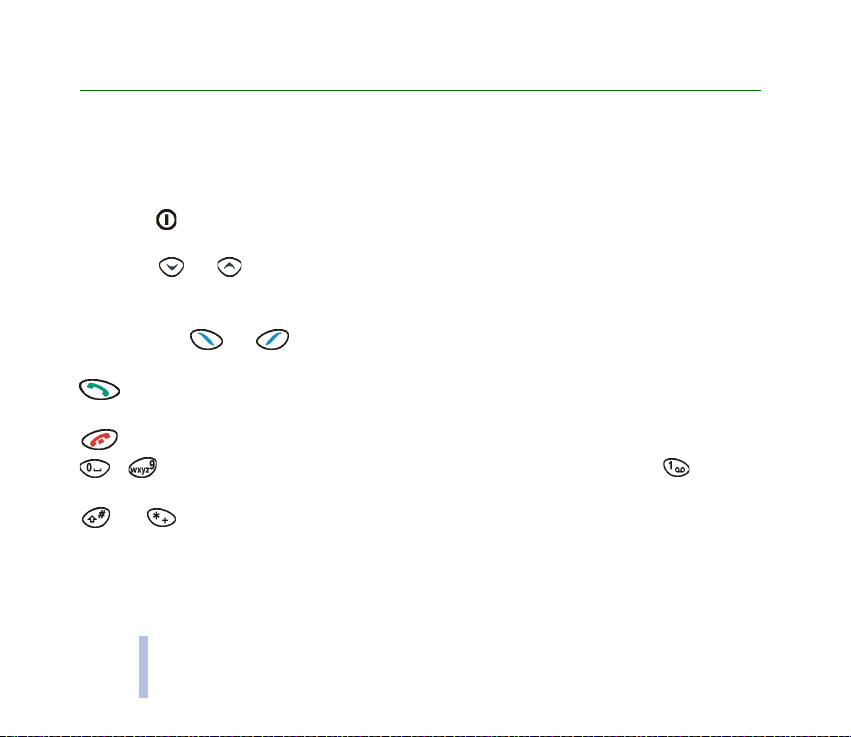
1. Getting started
■ Keys
Getting started
The basic functions of the phone’s keys are described below. More information is given throughout this
user’s guide.
Power key (on top of the phone): Press and hold this key to switch the phone on or off. If you press
this key briefly in standby mode or during a call, a list of profiles is displayed.
Scroll keys and : In standby mode, use these keys to browse through the names and phone
numbers that are saved in the phone book. In the menu functions, use these keys to browse through
the menus and settings.
Selection keys ( and ): Each key performs the function that is displayed above it. For example,
pressing Menu opens the list of menu functions.
: Answers a call and dials the displayed phone number. Pressing this key in standby mode shows a
list of the most recently dialled numbers.
: Ends or rejects a call and exits from a function.
- : These keys are used to key in numbers and letters. Pressing and holding calls your
voice mailbox.
and : These keys are used for various purposes in different functions.
14
©2002 Nokia Corporation. All rights reserved.
Page 15
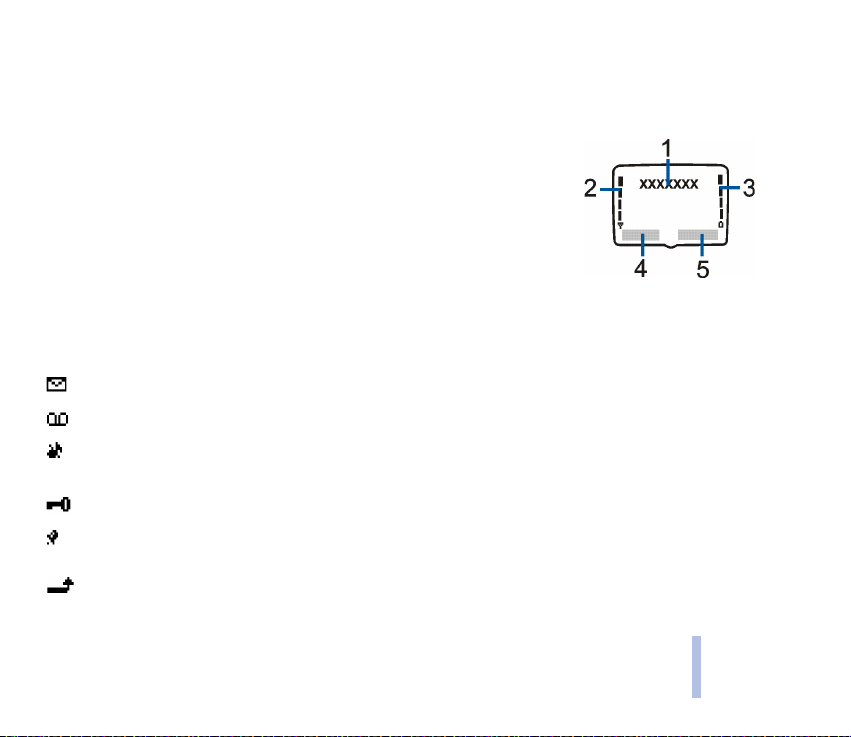
■ Display and standby mode
The indicators described below are displayed when the phone is ready for use and no characters have
been keyed in by the user. When this display is shown, the phone is said to be in ‘standby mode’.
1. Indicates the cellular network in which the phone is currently being
used.
2. Shows the signal strength of the cellular network at your current
location.
3. Shows the battery charge level.
4. Shows the function of the left selection key (Menu).
5. Shows the function of the right selection key (Names).
Other essential indicators
You have received a text or picture message.
You have received a voice message.
The phone will not ring or beep when you receive a call since all the phone tones are turned
off.
The phone’s keypad is locked.
The alarm clock is on. The alarm tone will be heard even if the all the phone tones are turned
off.
All your calls are diverted.
Getting started
©2002 Nokia Corporation. All rights reserved.
15
Page 16
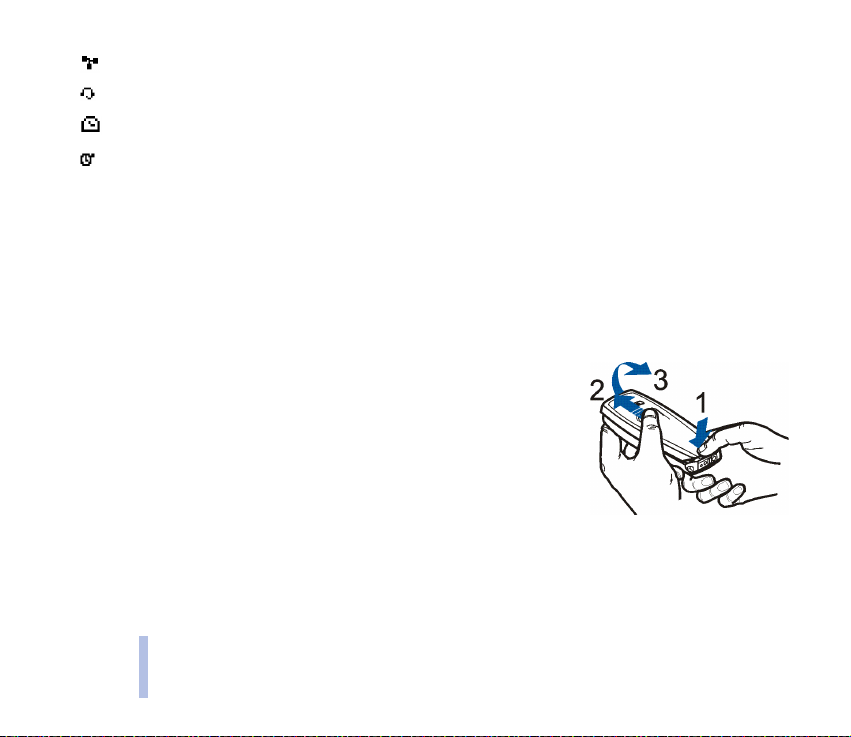
Your calls are limited to a closed user group (network service).
A headset is connected to your phone.
The countdown timer is running.
Getting started
The stopwatch is running.
■ Installing the SIM card and the battery
• Keep all miniature SIM cards out of the reach of small children.
• The SIM card and its contacts can easily be damaged by scratches or bending, so be careful when
handling, inserting or removing the card.
• Before installing the SIM card, always make sure that the phone is switched off and then remove
the battery.
1. Press the release button (1), slide the cover (2), and lift it off the
phone (3).
16
©2002 Nokia Corporation. All rights reserved.
Page 17
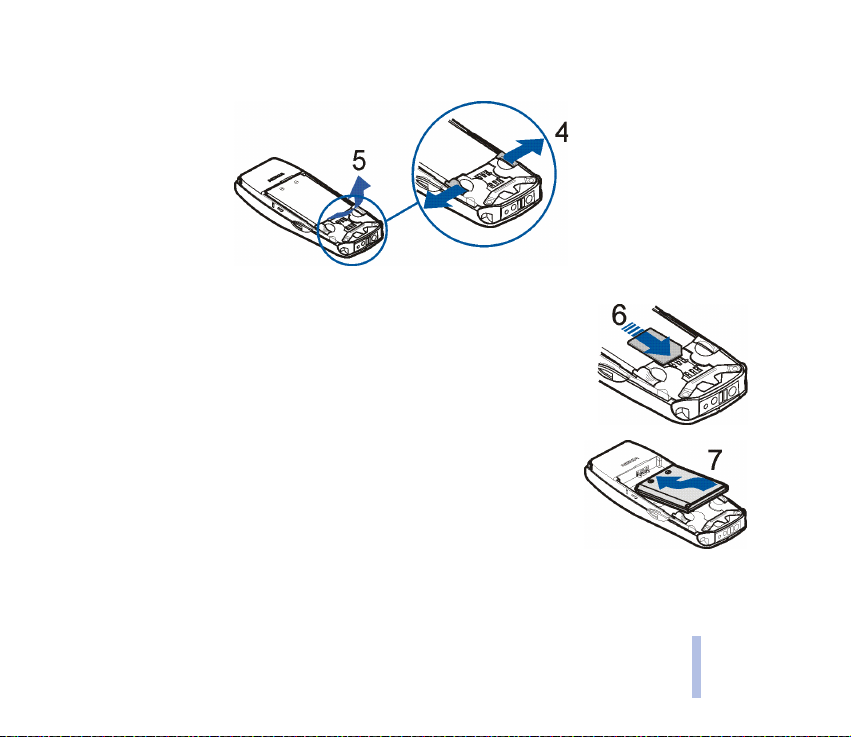
2. Push the two catches in opposite directions (4), and lift the battery out of the phone (5).
3. Slide the SIM card carefully into the card slot (6).
Make sure that the golden connectors on the card are facing downwards
and that the bevelled corner is on the left.
4. Align the golden connectors on the battery with the corresponding
connectors on the phone, and push the opposite end of the battery until
the battery snaps into place (7).
Getting started
©2002 Nokia Corporation. All rights reserved.
17
Page 18
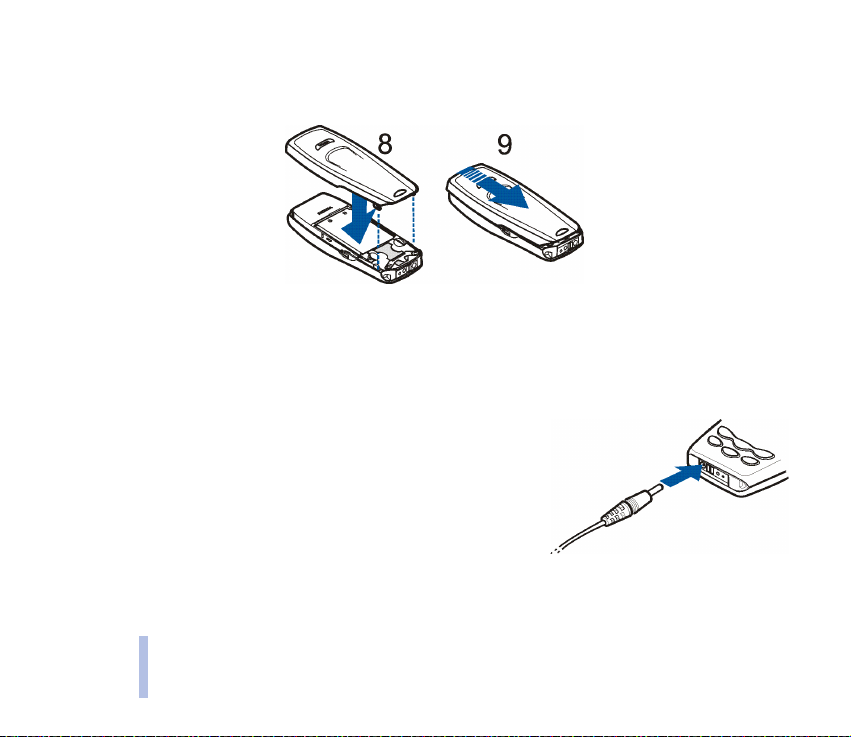
5. Insert the two catches of the back cover into the corresponding slots on the phone (8). Slide the
cover towards the end of the phone until the cover locks into place (9).
Getting started
■ Charging the battery
• Do not charge the battery when either of the phone covers is removed. See also Battery statements
on page 80.
1. Connect the lead of the charger to the base of the phone.
2. Connect the charger to an AC wall outlet. The battery indicator
bar starts scrolling.
• Charging the battery supplied with the phone may take up to six hours when using the ACP-7
charger.
18
©2002 Nokia Corporation. All rights reserved.
Page 19
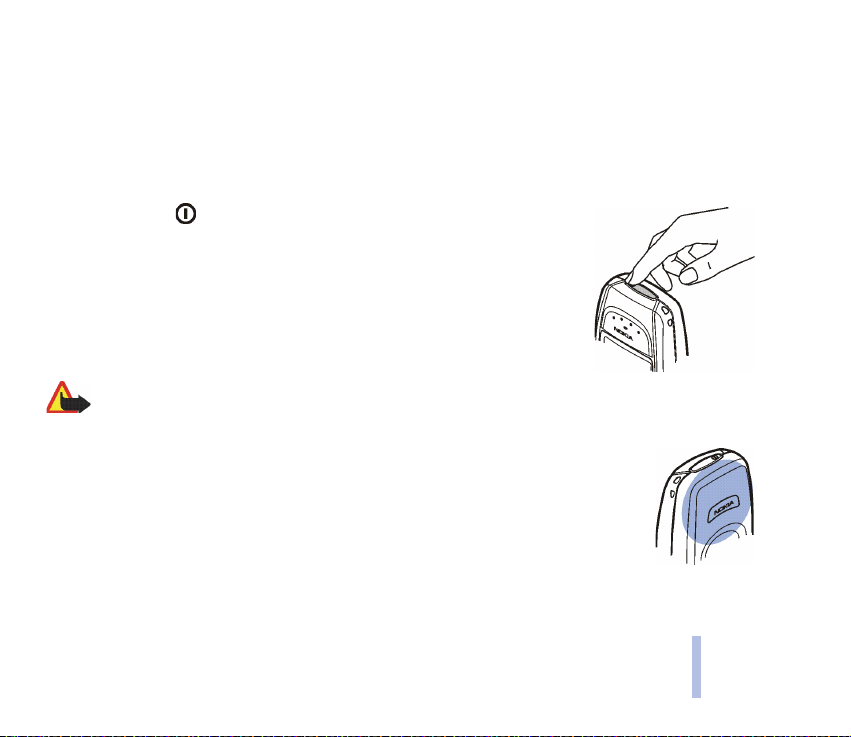
• If Not charging is displayed, wait for a while, disconnect the charger, plug it in again and retry. If
charging still fails, contact your dealer.
3. When the battery is fully charged, the bar stops scrolling. Disconnect the charger from the AC
outlet and the phone.
■ Switching on or off
Press and hold the key.
If the phone requests a PIN code or security code:
Key in the code and press OK.
Warning! Do not switch the phone on when wireless phone use is prohibited
or when it may cause interference or danger.
TIPS ON EFFICIENT OPERATION: Your phone has a built-in antenna (grey area in picture). As with
any other radio-transmitting device, do not touch the antenna unnecessarily when the phone is
switched on. Contact with the antenna affects call quality and may cause the phone to operate
at a higher power level than otherwise needed. Not touching the antenna area during a phone
call optimises the antenna performance and the talktime of your phone.
Getting started
©2002 Nokia Corporation. All rights reserved.
19
Page 20
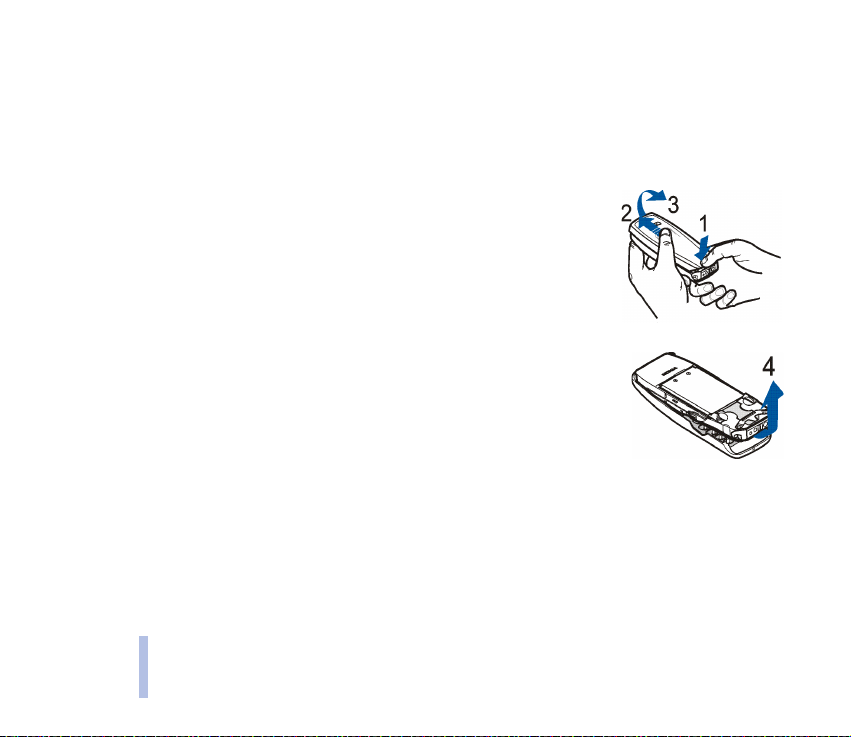
■ Changing the covers
• Before changing the cover, always switch off the power and disconnect the phone from the charger or any other
device.
• Always store and use the phone with the covers attached.
Getting started
1. Press the release button (1), slide the cover (2) and lift it off the phone
(3).
2. Gently pull the front cover off the phone starting from the bottom of the
phone (4).
20
©2002 Nokia Corporation. All rights reserved.
Page 21
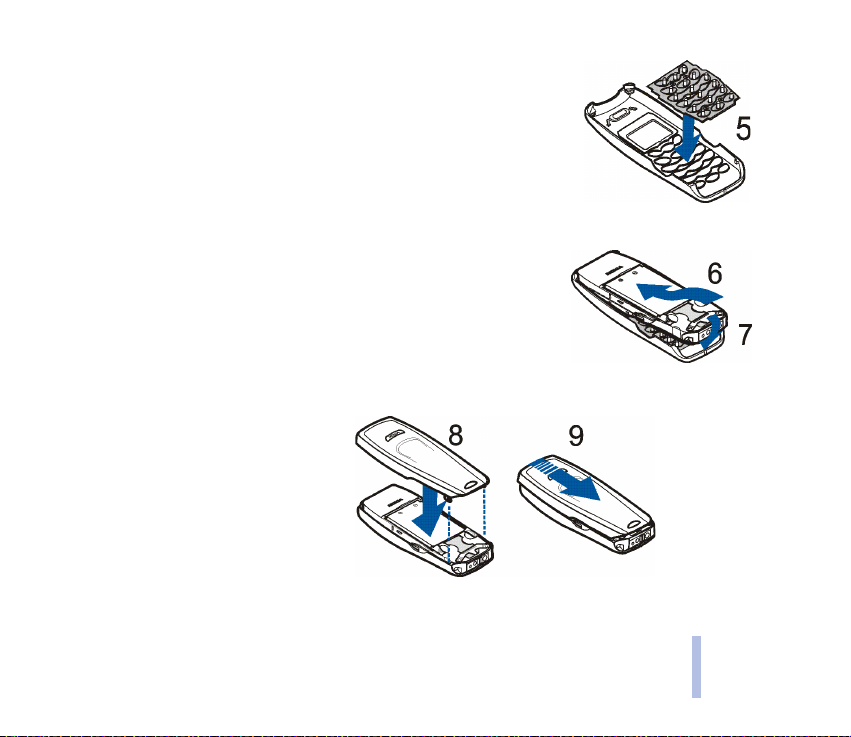
3. Insert the keypad mat into the front
cover (5).
4. Align the top of the phone with the top of the front cover (6) and push
the phone towards the cover until it locks into place (7).
5. Insert the two catches on the back cover into the corresponding slots
on the phone (8). Slide the cover until it locks into place (9).
Getting started
©2002 Nokia Corporation. All rights reserved.
21
Page 22
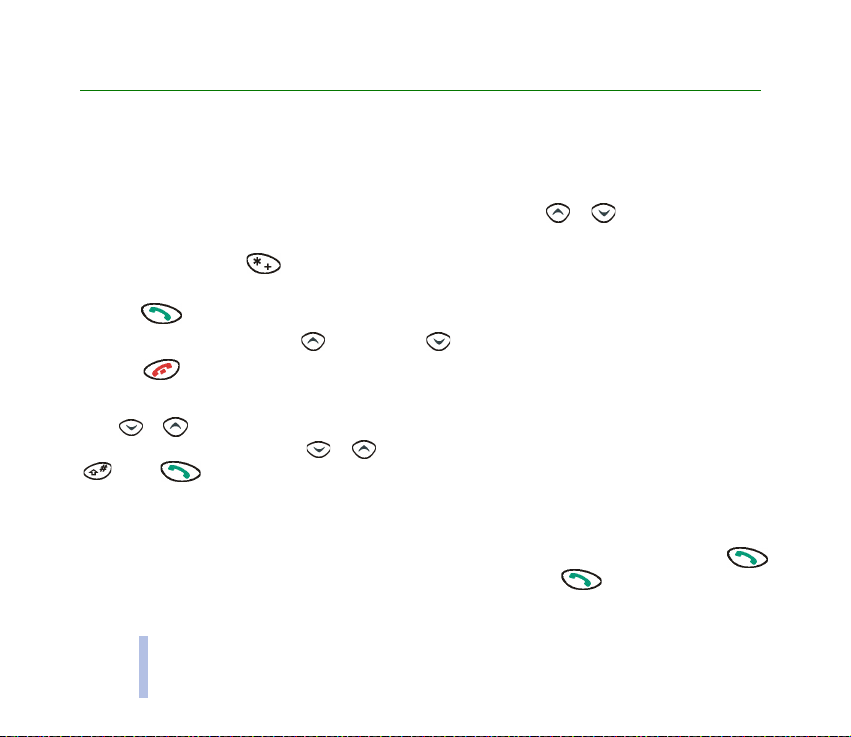
2. Basic functions
■ Making and answering calls
Basic functions
Making a call
1. Key in the area code and phone number. To edit a number, press or to move the cursor or
Clear to delete the character to the left of the cursor.
To call abroad: Press twice for the + character (replaces the international prefix) and key in
the country code, area code (omit the leading 0 if necessary) and phone number.
2. Press .
To adjust the volume: Press to increase or to decrease the earpiece volume.
3. Press to end the call or to cancel the call attempt.
Calling a phone number saved in the phone book
Press or in standby mode. Key in the first letter of the name that has been saved with the phone
number. Scroll to the name with or . To view the phone number, press Details or press and hold
. Press to make the call.
See also Searching names and phone numbers on page 31.
Calling a recently dialled number
To call one of the 20 phone numbers you have most recently called or attempted to call: Press in
standby mode, scroll to the desired phone number or name, and press .
22
©2002 Nokia Corporation. All rights reserved.
Page 23
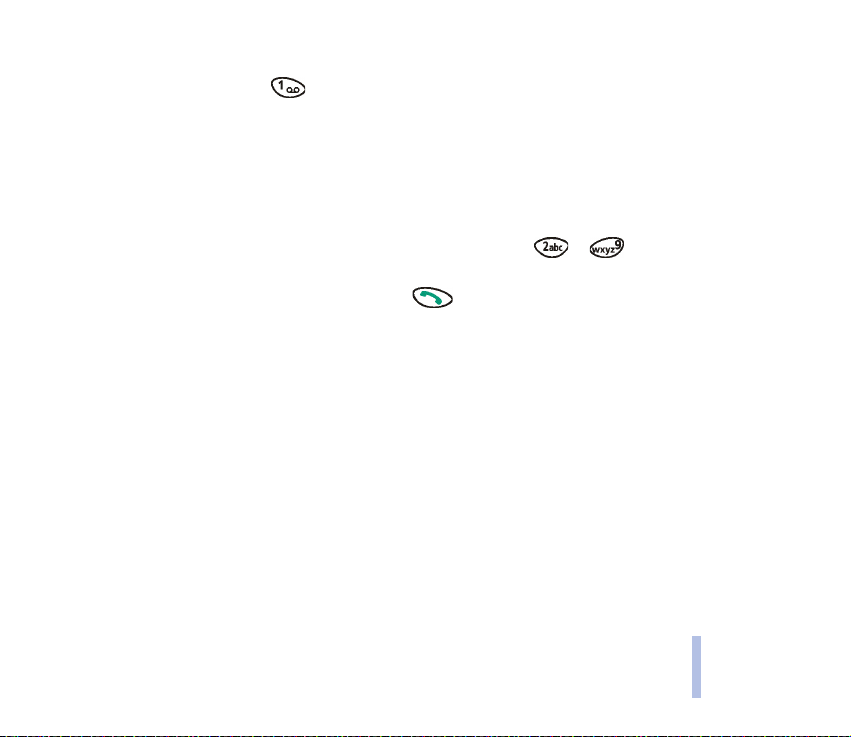
Calling your voice mailbox
In standby mode, press and hold . You can obtain the voice mailbox number from your service
provider. See also Voice mailbox number on page 47.
Voice dialling
You can dial a phone number by saying one or more words that are attached to it. See Voice dialling on
page 33.
Speed dialling
If you have assigned a phone number to one of the speed dialling keys ( to ), you can call that
phone number as follows:
• In standby mode, press the speed dialling key and . OR:
• If the Speed dialling function in the Call settings menu (see page 52) is set on, press and hold the
speed dialling key in standby mode until the call is started.
See also Assigning a phone number to a speed dialling key on page 32.
Making a conference call
Conference call is a network service that allows up to six people to participate in the same call.
1. During a call, press Options and select New call.
2. Key in the phone number, or search for it in the phone book, and press Call. The first call is put on
hold.
3. When the new call has been answered, join the first participant in the conference call by pressing
Options and by selecting Conference.
4. To add a new participant to the call, repeat steps 1, 2 and 3.
©2002 Nokia Corporation. All rights reserved.
23
Basic functions
Page 24
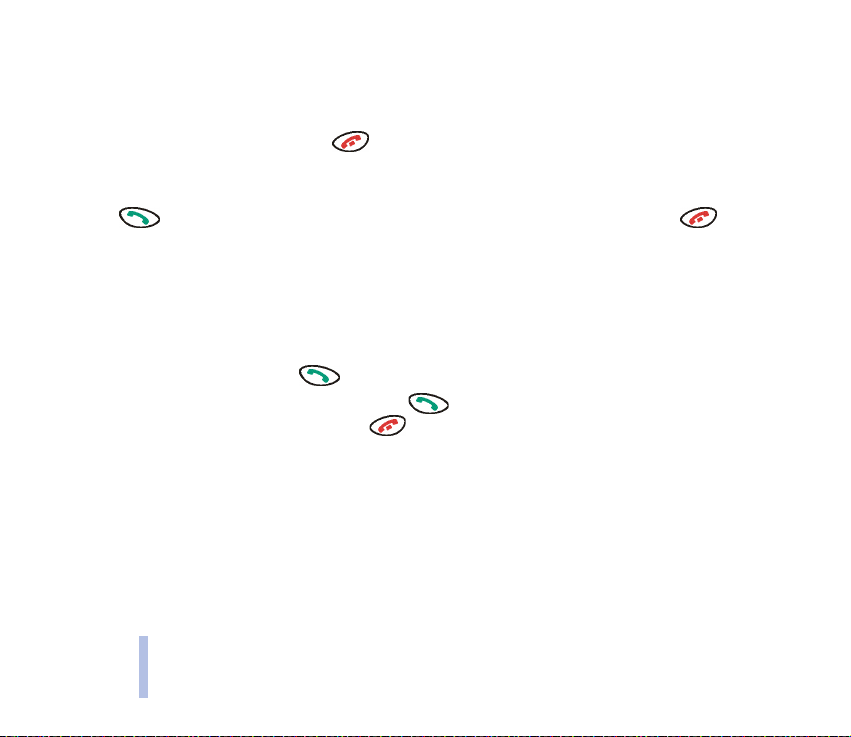
5. To have a private conversation with one of the participants:
Press Options and select Private. Select the participant and press OK. After the conversation, return
to the conference call as described in step 3.
6. To end the conference call, press .
Basic functions
Answering or rejecting a call
Press to answer the call. To ignore the call, press Silence. To reject the call, press .
The rejected call will be diverted, for example, to your voice mailbox, if you have activated a call divert
option such as Divert if busy.
Call waiting
You can answer a call while you have another call in progress if you have activated the Call waiting
service function in the Call settings menu (see page 52).
While in a call, press Answer or . Or: Press Options and select Answer. The first call is put on hold.
To switch between the two calls, press Swap or . To reject the waiting call, press Options and
select Reject. To end the active call, press .
Functions available during a call
The functions described below can be used during a call. Some of these functions are network services.
Not all the functions are available at the same time.
During a call, press Options and select one of the following functions: Mute or Unmute, Hold or
Unhold, Send DTMF, New call, Answer, Reject, Swap, End call, End all calls, Phone book, Menu,
Conference, Private.
24
©2002 Nokia Corporation. All rights reserved.
Page 25
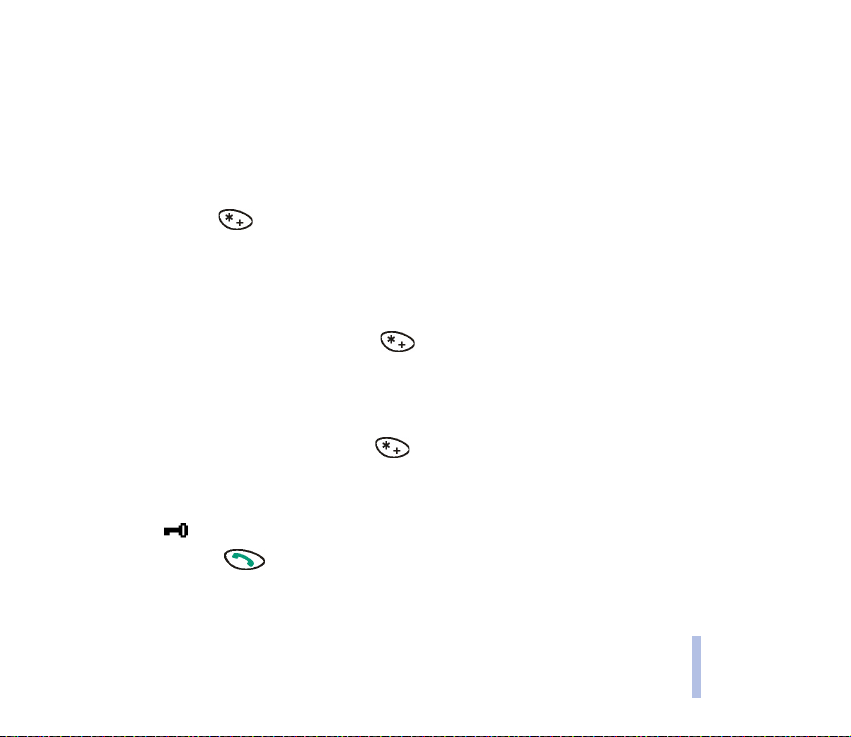
Use Send DTMF to send DTMF tone strings.
■ Locking the keypad
You can lock the keypad to avoid accidental keypresses, for example, when the phone is in your
handbag, or to avoid unauthorised use of your phone.
To avoid accidental keypresses:
• Press Menu and then quickly in standby mode. OR:
You can also set the phone to automatically lock the keypad if the phone has not been used for a
certain length of time: Press Menu in standby mode and select Settings, Keyguard settings,
Automatic keyguard and On. Key in the delay time in minutes and seconds, and press OK. The
keypad lock is turned on when the phone is in standby mode.
• To unlock the keypad: Press Unlock and then quickly in standby mode.
To avoid unauthorised use of your phone:
• First, activate the keyguard code: Press Menu in standby mode and select Settings, Keyguard
settings and Keyguard code. Key in the security code and press OK. Select On.
Then, lock the keypad: Press Menu and then quickly in standby mode.
• To unlock the keypad: Press Unlock in standby mode. Key in the security code and press OK.
When the keypad is locked:
• The indicator is shown.
• To answer a call, press , When you end or reject a call, the keypad will be automatically locked.
• The HDC-5 headset can be used normally.
Basic functions
©2002 Nokia Corporation. All rights reserved.
25
Page 26
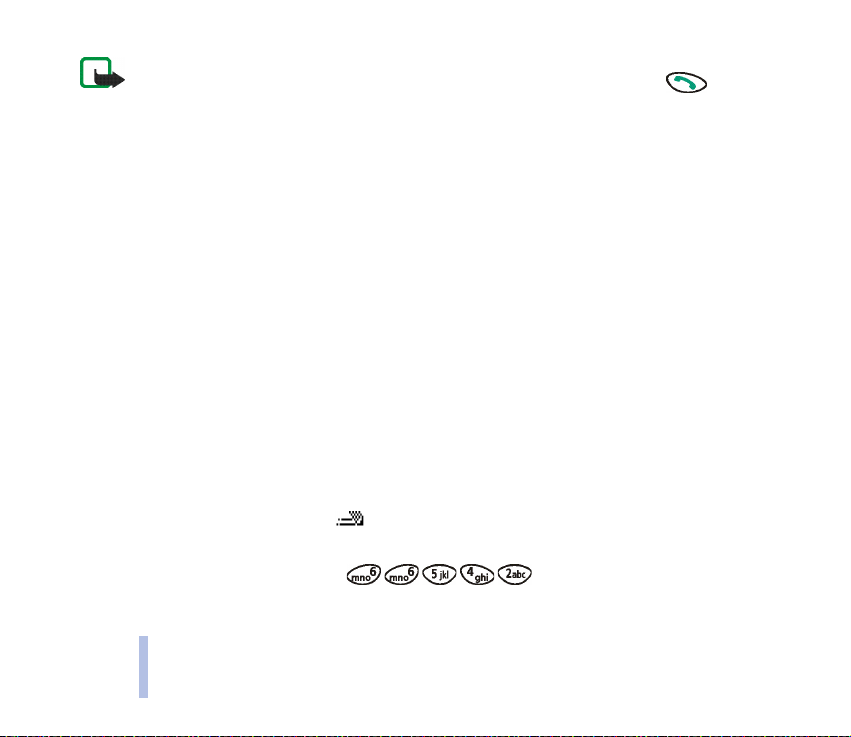
Note: When Keyguard is on, calls may be possible to the emergency number programmed into your phone
(e.g. 112 or other official emergency number). Key in the emergency number and press . The number
is displayed only after you have keyed in its last digit.
Basic functions
■ Writing text
You can key in characters by pressing a letter key once for each character (predictive text input) or by
pressing a letter key one or more times for each character (traditional text input).
By pressing a key once for each character (predictive text input)
Predictive text input is a fast way to write, for example, text messages (see page 40) and reminder
notes (see page 57). This input method uses a dictionary that is built into the phone.
Selecting a dictionary for predictive text input
Press Menu in standby mode and select Messages and Write message. Press Options, and select
Dictionary and the desired language.
Turning predictive text input off
Press Menu in standby mode, and select Messages and Write message. Press Options, and select
Dictionary and Dictionary off.
Using predictive text input
To use this input method, check that is shown at the top of the display.
1. Write the desired word by pressing the appropriate key once for each letter.
For example, to write ‘Nokia’, press .
26
©2002 Nokia Corporation. All rights reserved.
Page 27
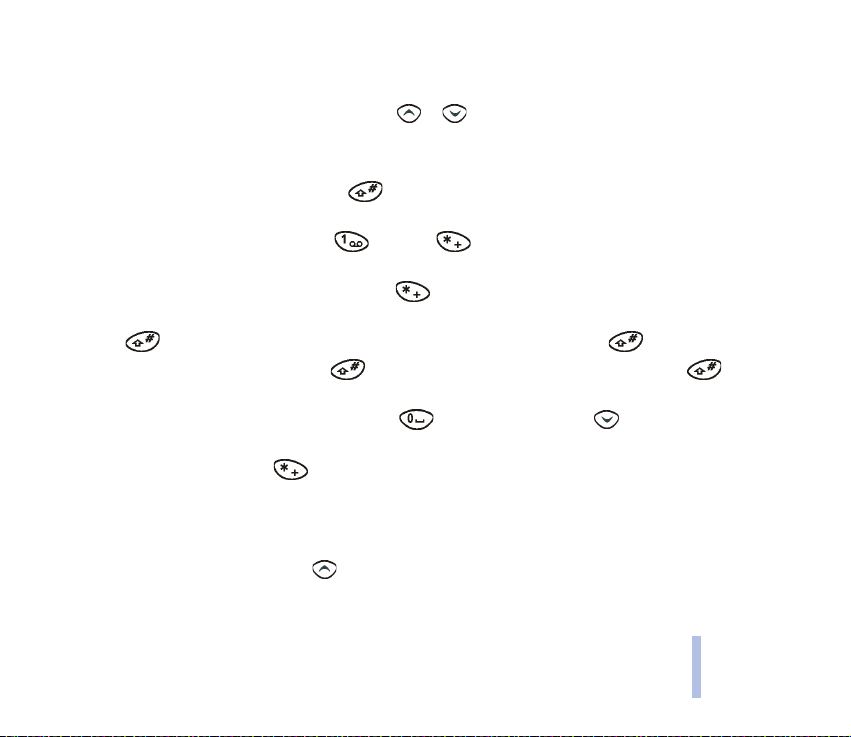
Since the word changes after each keypress, do not pay attention to what happens on the display
before you have keyed in the whole word.
• To move the cursor to the left or right, press or respectively.
• To delete the character on the left of the cursor, press Clear. Press and hold Clear to delete all
the characters.
• To switch between letter cases, press repeatedly and check the indicator, for example ABC,
at the top of the display.
• To insert a punctuation mark, press and then repeatedly until the desired punctuation
mark is displayed.
• To insert a special character: Press and hold , scroll to the desired character and press Use.
• To insert a number, press and hold the desired number key. To insert several numbers, press and
hold and key in the numbers. To continue writing text, press and hold .
• To use traditional text input, press twice. To return to predictive text input, press
twice.
2. If the displayed word is the one you want, press (a space is inserted) or and write the next
word.
• To change the word, press repeatedly until the desired word appears.
• If the ? character is shown after the word, no more words in the dictionary correspond to your
keypresses. To add the word into the dictionary: Press Spell, key in the word using traditional
text input and press OK.
• To edit the previous word, press to select it and modify it.
Basic functions
©2002 Nokia Corporation. All rights reserved.
27
Page 28

3. If the text Options is shown above , you can press this key to access the following options
related to predictive text input:
Matches: Shows a list of words that correspond to your keypresses. Scroll to the word you want and
press Use.
Basic functions
Insert word: You can key in a word using traditional text input and add it to the dictionary.
Insert number: You can key in numbers by pressing each number key once.
Insert symbol: You can select a special character from a list. Scroll to a character such as % and
press Use.
Writing compound words
Write the first half of the word, press and write the second half.
By pressing a key one or more times for each character (traditional text input)
To use this input method, check that is shown at the top of the display.
Press a key ( to ) one or more times until the desired character is displayed. Not all available
characters are printed on the keys. The characters available depend on the Language setting selected
in Phone settings, see page 54.
• To insert a space, press .
• To key in a letter that is under the same key as the previous one, press or (or wait for one
second) and key in the letter.
• To add a punctuation mark or a special character, press repeatedly. Alternatively: Press ,
scroll to the desired character and press Use.
• To move the cursor to the left or right, press or respectively.
28
©2002 Nokia Corporation. All rights reserved.
Page 29

• To delete the character on the left of the cursor, press Clear. Press and hold Clear to delete all the
characters.
• To insert a number, press and hold the desired key. To insert several numbers, press and hold
and key in the numbers. To continue writing text, press and hold .
• To switch between letter cases, press repeatedly and check the indicator at the top of the
display.
Basic functions
©2002 Nokia Corporation. All rights reserved.
29
Page 30

3. Phone book (Names)
You can save names and phone numbers in the phone or on the SIM card. The phone offers several
functions for managing the names and phone numbers that have been saved.
Phone book (Names)
■ Using the phone book functions
To access the phone book functions, press Names in standby mode and select the function you want.
Some phone book functions can also be accessed as follows: Press or in standby mode, scroll to
the desired name, press Details, scroll to the name or phone number, press Options and select the
desired function.
To access the phone book functions during a call, press Options and select Phone book.
Selecting the phone book settings
Press Names in standby mode, and select Settings and one of the following functions:
• Memory in use to choose the phone book where you want to save names and phone numbers: SIM
card or Phone.
• Phone book view to choose how the phone book contents are displayed: Name list (three names at a
time), Name and no. (one name and number at a time), Large font (one name at a time).
• Memory status to check how many names and phone numbers are saved and how many can still be
saved in each phone book.
30
©2002 Nokia Corporation. All rights reserved.
Page 31

Searching names and phone numbers
Press Names in standby mode and select Search. Key in the first letter of the name and press OK. Press
or to scroll to the name. To view the phone number that was saved with the name, press
Details or press and hold .
• If the name and phone number are saved on the SIM card, is shown on the top right of the
display. If the name and phone number are saved in the phone, is shown instead.
• To search for names and phone numbers in standby mode: Press or , key in the first letter of
the name and scroll to the name. See also Calling a phone number saved in the phone book on page
22.
Calling a service number
You can call the service numbers of your service provider if these numbers are available on your SIM
card. Press Names in standby mode and select Service nos.. Select the service number you want to call
and press Call or .
Saving names and phone numbers
Press Names in standby mode and select Add name. Key in the name (see Writing text on page 26) and
press OK. Key in the area code and phone number, and press OK.
If you want to use the phone number while abroad, press twice (for a + character) and then key in
the country code, area code (omit the leading 0, if necessary) and phone number.
Quick save: In standby mode, key in the phone number and press Save. Key in the name and
press OK.
Phone book (Names)
©2002 Nokia Corporation. All rights reserved.
31
Page 32

Erasing names and phone numbers
Press Names in standby mode and select Erase. Select One by one to delete the names and numbers
one by one or Erase all to delete all the names and numbers from the phone book.
Copying names and phone numbers
Phone book (Names)
Press Names in standby mode and select Copy. Press or to select the copying direction. Select
One by one to copy the names and phone numbers one at a time or All to copy them all at once. Select
whether you want to keep the original names and numbers (Keep original) or erase them (Move
original).
• If you selected One by one, scroll to the name you want to copy and press Copy.
• If you selected All, start the copying by pressing OK when Start copying? is displayed.
Assigning a ringing tone to a name and phone number
You can set the phone to play a specific ringing tone when you receive a call from a particular phone
number.
Press Names in standby mode and select Assign tone. Scroll to a name or phone number and press
Assign. Scroll to the ringing tone you want and press OK. Default is the ringing tone that you have
selected for the active profile in Profiles (Menu 3).
Assigning a phone number to a speed dialling key
You can set the keys to to work as speed dialling keys.
Press Names in standby mode and select Speed dials. Scroll to the key you want, press Assign and
select a name or phone number.
32
©2002 Nokia Corporation. All rights reserved.
Page 33

If a phone number is already assigned to a key, you can view or change the number or erase the
assignment by first pressing Options.
To make a call using speed dialling, see Speed dialling on page 23.
Voice dialling
You can dial a phone number by saying one or more words (’voice tag’) attached to it. The voice tag can
be, for example, a name. Up to eight phone numbers in the phone book can have voice tags at the same
time.
Before using voice dialling, note that:
• Voice tags are not language dependent. They are dependent on the speaker’s voice.
• Voice tags are sensitive to background noise. Record them and make calls in a quiet environment.
• When recording a voice tag or making a call by saying a voice tag, hold the phone in the normal position near to
your ear.
• Very short names are not accepted. Use long names and avoid similar names for different numbers.
Note: You must say the name exactly as you said it when you recorded it. This may be difficult in, for
example, a noisy environment or during an emergency, so you should not rely solely upon voice dialling in
all circumstances.
Recording a voice tag
Scroll to the desired name or phone number in standby mode, and press Details and Options. Select
Add voice tag. Press Start and clearly say the word(s) you want to record as the voice tag.
Voice tags are stored in the phone and are removed when you insert another SIM card into the phone.
Phone book (Names)
©2002 Nokia Corporation. All rights reserved.
33
Page 34

Making a call using a voice tag
Press and hold Names in standby mode. Say the voice tag clearly while holding the phone in the
normal position near to your ear. The phone plays the voice tag and dials the related phone number.
If no match for the voice tag is found or recognised, press Yes to say the voice tag again or Exit or
to return to standby mode.
Phone book (Names)
If you use the HDC-5 headset, press and hold the headset button until you hear a short tone and then
say the voice tag clearly.
Other voice tag options
Press Names in standby mode and select Voice tags, the desired name or phone number and Playback,
Change or Erase.
Sending a name and phone number
You can send a name and phone number (’business card’) as a text message to a compatible phone.
Press or in standby mode, scroll to the name or phone number that you want to send, press
Details and Options, and select Send bus. card. Key in the recipient’s phone number or search for it in
the phone book, and press OK.
Editing a name and phone number
Press or in standby mode, scroll to the name or phone number you want to edit, press Details,
scroll to the name or phone number, press Options and select Edit. Edit the name or phone number and
press OK.
34
©2002 Nokia Corporation. All rights reserved.
Page 35

4. Menu functions
Your phone offers a range of functions that allow you to tailor it to your needs. These functions are
grouped into menus and submenus.
■ Accessing a menu function
By scrolling
1. Press Menu in standby mode.
2. Press or to scroll to a main menu, for example Settings, and press Select to choose it.
3. Scroll to a submenu, for example Call settings, and press Select to choose it.
4. Scroll to a function, for example Speed dialling, and press Select to choose it.
5. Scroll to a setting, for example Off, and press OK to confirm it. If you do not want to change the
setting, press Back.
By shortcut number
You can access most of the main menus, submenus, functions and setting options by keying in a
shortcut number. This number is shown on the top right of the display.
Press Menu in standby mode. Within three seconds, key in the shortcut number of the main menu that
you want to access. Repeat this for the submenu, function and setting option.
©2002 Nokia Corporation. All rights reserved.
35
Menu functions
Page 36
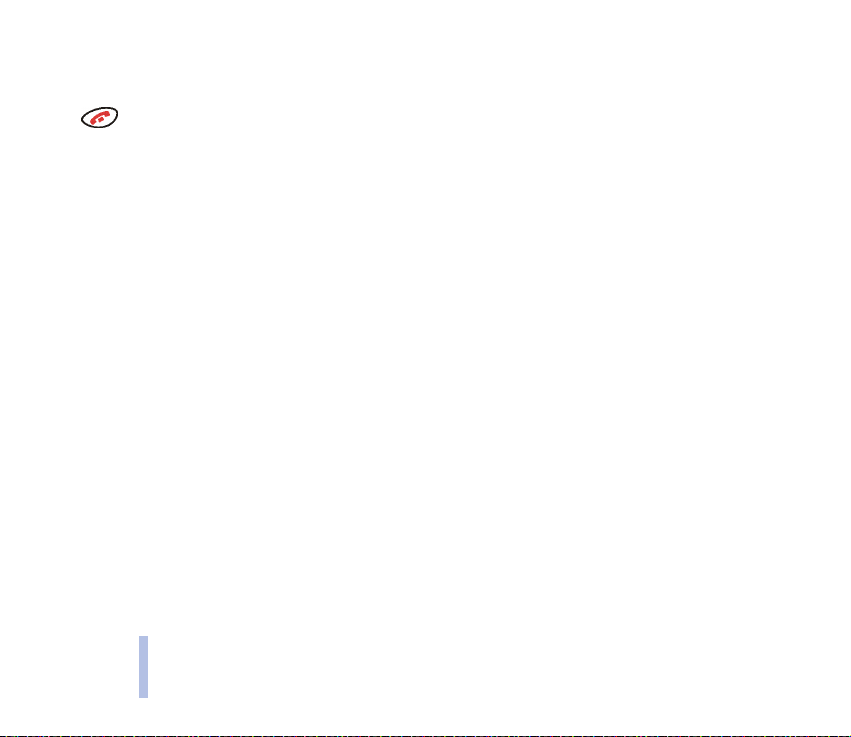
■ Exiting a menu function
To return to the previous menu level, press Back. To exit the menu and return to standby mode, press
.
Menu functions
36
©2002 Nokia Corporation. All rights reserved.
Page 37
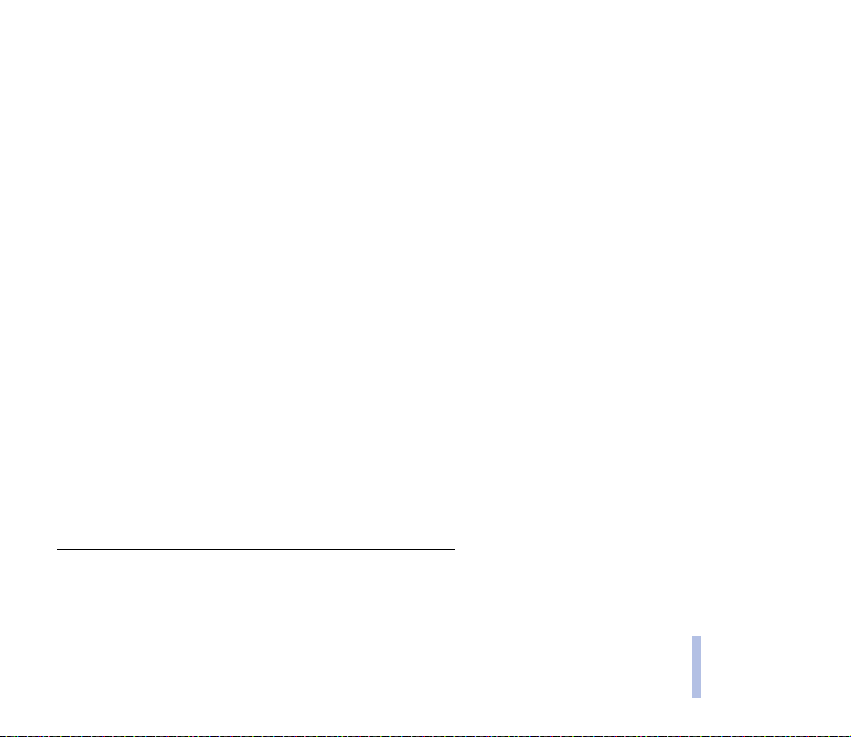
■ List of menu functions
1. Messages
1. Write message
2. Inbox
3. Outbox
4. Chat
5. Picture messages
6. Download picture message
7. Templates
8. Smileys
9. Erase messages
10.Message settings
1. Profile 1
1
1. Message centre number
2. Messages sent as
3. Message validity
4. Rename sending profile
2. Common
2
1. Delivery reports
2. Reply via same centre
3. Character support
1. The number and names of sending profiles may vary. Each profile appears in its own submenu.
2. The shortcut number depends on the number of sending profiles available.
3. May not be shown if the voice mailbox number has been saved on the SIM card by your network operator or service
provider.
©2002 Nokia Corporation. All rights reserved.
11.Info service
12.Voice mailbox number
13.Service command editor
2. Call register
1. Missed calls
2. Received calls
3. Dialled numbers
4. Erase recent call lists
5. Call duration
1. Last call duration
2. All calls’ duration
3. Received calls’ duration
4. Dialled calls’ duration
5. Clear timers
6. Call costs
1. Last call cost
2. All calls’ cost
3. Clear counters
7. Call cost settings
1. Call cost limit
3
Menu functions
37
Page 38
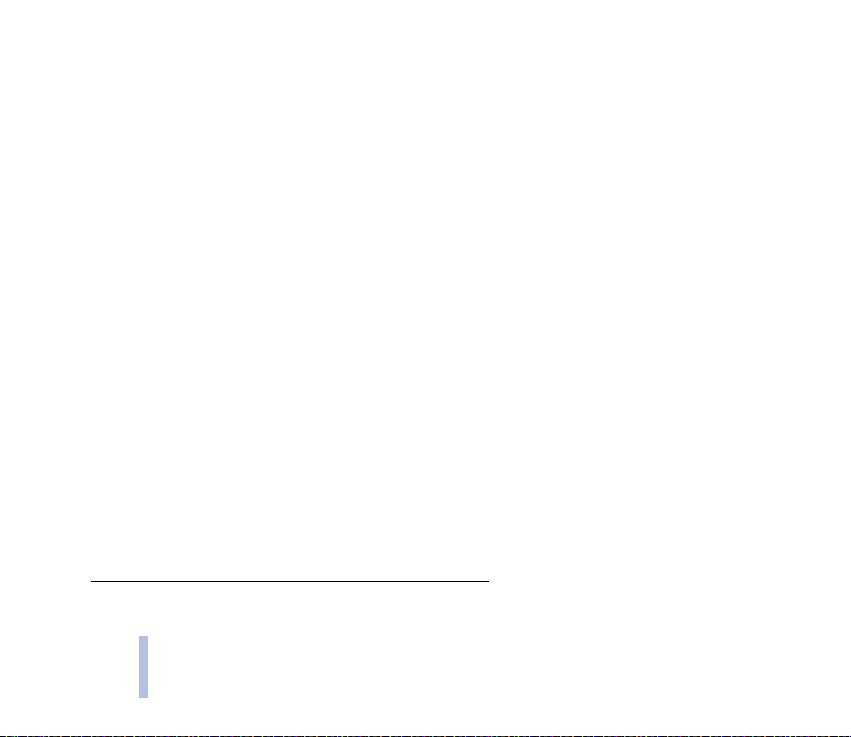
2. Show costs in
8. Prepaid credit
4. Phone settings
3. Profiles
4. Settings
Menu functions
1. Tone settings
1. Ringing tone
2. Download tone
5. Accessory settings
3. Ringing volume
4. Incoming call alert
5. Message alert tone
6. Keypad tones
7. Warning tones
8. Vibrating alert
9. Rhythmic backlight alert
2. Time settings
1. Clock
6. Keyguard settings
2. Date setting
3. Auto update of date & time
3. Call settings
1. Call divert
1
7. Security settings
2. Automatic redial
3. Speed dialling
4. Call waiting service
5. My number sending
1. The divert options that are not supported by your network operator may not be shown.
2. Shown only if the phone is or has been connected to a compatible accessory.
38
©2002 Nokia Corporation. All rights reserved.
6. Line for outgoing calls
1. Language
2. Cell info display
3. Welcome note
4. Network selection
5. Confirm SIM svc actions
2
1. Headset
• Default profile
• Automatic answer
2. Handsfree
• Default profile
• Automatic answer
• Lights
1. Automatic keyguard
2. Keyguard code
1. PIN code request
2. Call barring service
3. Fixed dialling
4. Closed user group
5. Security level
6. Change of access codes
Page 39

8. Restore factory settings
5. Downloads
6. Reminders
7. Games
8. Applications
9. Extras
1. Alarm clock
1. The availability, name and contents depend on the SIM card used.
©2002 Nokia Corporation. All rights reserved.
2. Calculator
3. Stopwatch
4. Countdown timer
5. Composer
6. Picture editor
7. Screen saver
10.Services
11.SIM services
Menu functions
1
39
Page 40

■ Messages (Menu 1)
In this menu you can write, read and manage text and picture messages. You can
also listen to voice messages and change message settings.
To access this menu: Press Menu in standby mode and select Messages.
Menu functions
Before you can send text or picture messages, you need to save your message centre number on the
phone, see page 45.
Note: When sending messages via the SMS network service, your phone may display the words Message
sent. This is an indication that the message has been sent by your phone to the message centre number
programmed into your phone. This is not an indication that the message has been received at the
intended destination. For more details about SMS services, check with your service provider.
Writing and sending a text message (Write message)
You can write and send text messages that may contain almost three ordinary text messages (network
service).
Invoicing is based on how many ordinary messages are needed for such a ’multi-part’ message.
1. Press Menu in standby mode, and select Messages and Write message.
2. Write the message, see Writing text on page 26. The number of available characters and the
number of the current message part are shown on the top right of the display.
By pressing Options you can access the following functions that help you to write the message: Use
template (see page 44), Insert smiley, Insert word, Insert number, Insert symbol, Dictionary (see
page 26).
3. When the message is complete, press Options for the following functions that you can use for
sending the message: Send, Send to many or Sending profile.
40
©2002 Nokia Corporation. All rights reserved.
Page 41

• Select Send to send the message to the desired recipient. Key in the recipient’s phone number
and press OK.
• Select Send to many to send the message to several people. Scroll to the first recipient and press
Send. Repeat this for each recipient.
• Select Sending profile to send the message using a predefined set of settings. See Message
settings on page 45.
In addition to the functions described above, pressing Options allows access to the Save and Erase
functions.
• Select Save to save the message in the Outbox menu.
• Select Erase to delete all the characters from the display.
Reading a text message (Inbox)
When you receive a text message, you hear a message alert tone and the number of new messages as
well as are shown in standby mode.
1. Press Read to view the message immediately. If you want to read the message later, press Exit or
.
To read the message later, press Menu in standby mode, and select Messages and Inbox.
2. Scroll to the message you want to read and press Read.
3. Use or to browse through the message.
4. While reading the message, you can press Options for the following functions: Erase, Reply, Chat
(see page 42), Edit, Use number, Use URLs, As reminder, Forward, Details.
Menu functions
©2002 Nokia Corporation. All rights reserved.
41
Page 42

• Select Use number to copy a phone number from the message to standby mode for calling or
saving.
• Select Use URLs to copy a URL (Unique Resource Locator) address from the message to the
Menu functions
bookmark list in the Services menu, see page 69.
• Select As reminder to add the message as a new reminder to the Reminders menu.
Viewing messages you have saved (Outbox)
In the Outbox menu, you can view the messages that you have saved in the Write message menu. If you
press Options, you can use the same functions as in the Inbox menu, except for Reply, Chat and
Details.
Chat
Chat is a fast way to have a conversation using text messages.
Note that the messages received during a chat are not saved in the Inbox menu.
1. Press Menu in standby mode, and select Messages and Chat. Or: When reading a text message,
press Options and select Chat.
2. If you started the chat from standby mode, key in the other person’s phone number or search for it
in the phone book, and press OK.
3. Key in the nickname you want to use for the chat (see Writing text on page 26), and press OK.
4. Write your message and send it by pressing Options and selecting Send.
5. The reply from the other person is shown above the message you sent. To reply to the message,
press OK, write your message and send it by pressing Options and selecting Send.
42
©2002 Nokia Corporation. All rights reserved.
Page 43

When writing a message, you can press Options and select
• Chat name to edit your nickname
• Chat history to view the previous messages. Messages that you sent are indicated by "<" and
your nickname. Messages that you received are indicated by ">" and the sender’s nickname.
Picture messages
You can send and receive text messages that contain pictures (network service).
For downloading pictures from WAP pages, see View image in Browsing the pages of a WAP service on
page 73.
Note: This function can be used only if it is supported by your network operator or service provider. Only
phones that offer picture message features can receive and display picture messages.
Each picture message is made up of several text messages. Therefore, sending one picture message
may cost more than one text message.
Since picture messages are saved in the phone, you cannot view them if you use the SIM card with
another phone.
When you receive a picture message
To view the message immediately, press View. You can save the message in the Picture messages menu
by pressing Save or delete it by pressing Back and Exit.
Sending a picture message
Press Menu in standby mode, and select Messages and Picture messages. Scroll to a preset picture
message that you want to edit and press View. Press Options, select Edit text and write the message.
Menu functions
©2002 Nokia Corporation. All rights reserved.
43
Page 44

While writing the message, you can edit the picture by pressing Options and selecting Edit picture. To
view the whole message, press Options and select Preview. To send the message, press Options and
select Send.
Menu functions
Downloading picture messages
You can fetch (’download’) new preset picture messages from the WAP service of Club Nokia. This
function is only included if this WAP service is available in your country.
Press Menu in standby mode, and select Messages and Download picture message.
If the WAP connection fails and an error message such as Check service settings is displayed, change
the active set of connection settings in the Services menu and enter this menu to try the connection
again. See also Downloads (Menu 5) on page 57 and WAP services (Services - Menu 10) on page 69.
Templates
You can view, edit or erase the preset messages (’templates’) that are available for writing messages.
Press Menu in standby mode, and select Messages and Templates. Scroll to the template you want to
use and press Read. To edit or erase the template, press Options and select the desired function.
When editing a template, pressing Options allows access to a further set of functions, including Send
and Save.
If you want to create a template from scratch, select one of the empty templates at the end of the
template list.
Smileys
You can create smileys such as ’:-)’ that you can use when writing or replying to a message.
44
©2002 Nokia Corporation. All rights reserved.
Page 45

Press Menu in standby mode, and select Messages and Smileys. Scroll to the desired smiley and press
Read. Press Options and select Edit. Change the smiley to your liking (press and hold for special
characters). Pressing Options allows access to a further set of functions, including Save.
Erasing text messages
You can delete text messages that have been read from the Inbox menu, all text messages from the
Outbox menu or both (All read).
Press Menu in standby mode, and select Messages and Erase messages. Scroll to the desired option and
press OK.
Message settings
Your phone offers two kinds of message settings: settings specific to each setting group (’sending
profile’) and settings common to all text messages.
Press Menu in standby mode, and select Messages and Message settings. Select a sending profile or
Common.
1
Profile
A sending profile is a collection of settings that are needed for sending text and picture messages.
Each profile has the following settings:
• Message centre number to save the phone number that is needed for sending text and picture
messages. You can obtain this number from your service provider.
• Messages sent as to select the message format (network service).
1. The number and names of sending profiles may vary. Each profile appears in its own submenu.
©2002 Nokia Corporation. All rights reserved.
45
Menu functions
Page 46

• Message validity to select the amount of time that your messages are stored at the message centre
(network service).
• Rename sending profile to change the name of the sending profile.
Common
Menu functions
The settings in this submenu apply to all text messages that you send, irrespective of the chosen
sending profile.
• Select Delivery reports to request the network to send delivery reports on your messages (network
service).
• Select Reply via same centre to allow the recipient of your message to send you a reply via your
message centre (network service).
• Select Character support and then Unicode if you want to send messages that contain Russian
characters or special characters, such as ñ, used in Romance and Slavic languages. The receiving
phone has to be able to display Unicode characters and your network has to support this function.
Info service
This network service allows you to receive messages on various topics, such as traffic conditions, from
the network. For details, contact your service provider.
Press Menu in standby mode, and select Messages and Info service.
• Select On to receive messages on the active topics.
• Select Topic index to set the phone to receive a list of available topics from the network.
• Select Topics to mark the topics as active or inactive, add a new topic to the list, or edit or erase the
existing topics.
46
©2002 Nokia Corporation. All rights reserved.
Page 47

• Select Language to choose the language for the messages. Only messages in the selected language
will be shown.
Voice mailbox number
You can save the phone number of your voice mailbox (network service).
Press Menu in standby mode, and select Messages and Voice mailbox number. Key in the number and
press OK.
Service command editor
You can send service requests to your service provider.
Press Menu in standby mode, and select Messages and Service command editor. Key in the desired
characters. Press and hold to switch between letters and numbers. Press Send to send the
request.
■ Call register (Menu 2)
In this menu you can view the phone numbers registered by the phone and the
approximate length and cost of your calls. You can also view and change the settings of a prepaid SIM
card.
To access this menu: Press Menu in standby mode and select Call register.
The phone registers missed and received calls if it is switched on and within the network’s service area,
and if the network supports these functions.
When you press Options in the Missed calls, Received calls or Dialled numbers menu, you can view the
time of the call and edit or view the registered phone number, save it in the phone book or delete it
©2002 Nokia Corporation. All rights reserved.
47
Menu functions
Page 48

from the list of registered phone numbers. You can also send a text message to the caller (Send
message).
• Missed calls: This network service shows the 10 phone numbers from which somebody has most
recently tried to call you with no success.
Menu functions
• Received calls: This network service shows the 10 phone numbers from which you have most
recently accepted calls.
• Dialled numbers: Shows the 20 phone numbers that you have most recently called or attempted to
call.
• Erase recent call lists: You can delete all the phone numbers and names from Menus 2-1 to 2-3.
The phone numbers are also erased if you
• switch on the phone with a SIM card inserted that is not one of the five SIM cards that you have
used most recently with the phone
• change the Security level setting, see Security settings on page 55.
• Call duration: Shows the approximate duration of your outgoing and incoming calls. You can reset
these call timers by selecting Clear timers.
Note: The actual time invoiced for calls by your service provider may vary, depending upon network
features, rounding-off for billing, and so forth.
• Call costs: This network service shows the approximate cost of your last call or all calls in terms of
the units that you have set with the Show costs in function in the Call cost settings menu. You can
reset these cost counters by selecting Clear counters.
48
©2002 Nokia Corporation. All rights reserved.
Page 49
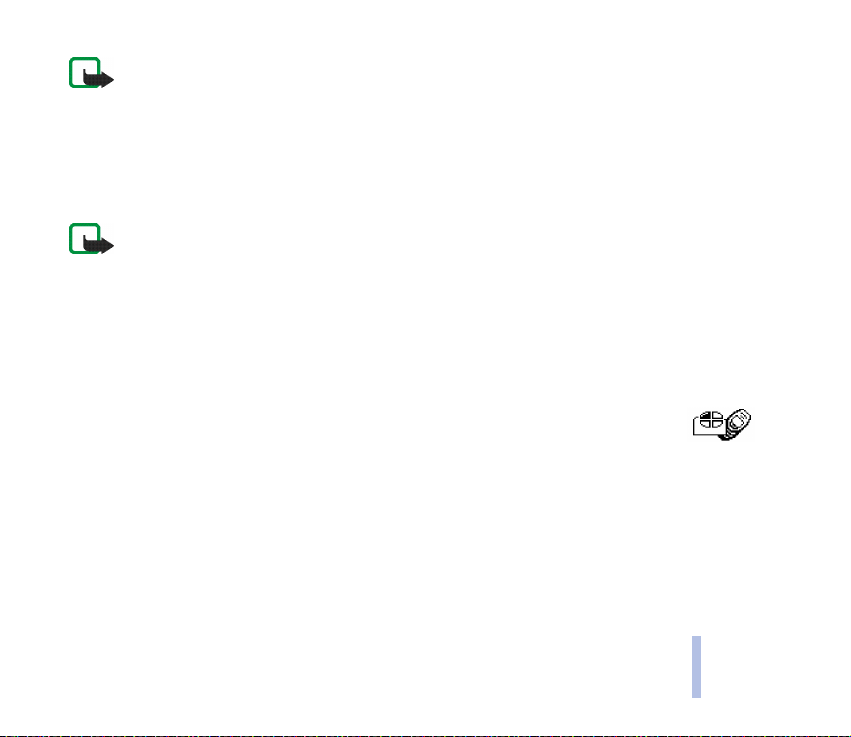
Note: The actual invoice for calls and services from your service provider may vary, depending upon
network features, rounding-off for billing, taxes and so forth.
• Call cost settings: With the Call cost limit function you can limit the call costs to an amount of
charging units or units of currency (network service). With the Show costs in function you can
select the units in which the phone shows the remaining talk-time. Contact your service provider
for charging unit prices.
Note: When no more charging units or currency units are left, calls may only be possible to the
emergency number programmed into your phone (e.g. 112 or other official emergency number).
• Prepaid credit: If you use a prepaid SIM card, you can only make calls if there are sufficient credit
units on the SIM card (network service). Options: Credit info display (to show or hide remaining
units in standby mode), Credit available (to view the amount of remaining units), Last event costs,
Recharge status.
■ Profiles (Menu 3)
You can set all the phone tones to function in a specific manner by selecting the
desired setting group (’profile’).
You can easily change the settings of the active profile in the Tone settings menu (see page 52).
To access this menu: Press Menu in standby mode and select Profiles.
©2002 Nokia Corporation. All rights reserved.
49
Menu functions
Page 50

Activating a profile
1. Select the profile that you want to use. For example, select the Silent profile if you want to turn off
all the phone tones.
Some of the profiles can be replaced with profiles that you may receive, for example, from your
Menu functions
service provider. For availability and compatibility, contact your service provider or other profile
provider.
2. Select Activate.
To quickly activate a profile in standby mode or during a call: Press quickly, scroll to the
desired profile and press OK.
Changing the settings of a profile
1. Select the profile whose settings you want to change.
2. Select Personalise.
3. Select one of the following settings and change it to your liking.
• Ringing tone: You can select the tone that rings when you receive a call.
• Download tone: You can download new ringing tones from the WAP service of Club Nokia. This
function is shown only if the WAP service is available in your country.
If the WAP connection fails and an error message such as Check service settings is displayed,
change the active set of connection settings in the Services menu and enter this menu to try the
connection again. See also Downloads (Menu 5) on page 57 and WAP services (Services - Menu
10) on page 69.
• Ringing volume: You can select the volume level for the ringing tones and message alert tones.
50
©2002 Nokia Corporation. All rights reserved.
Page 51
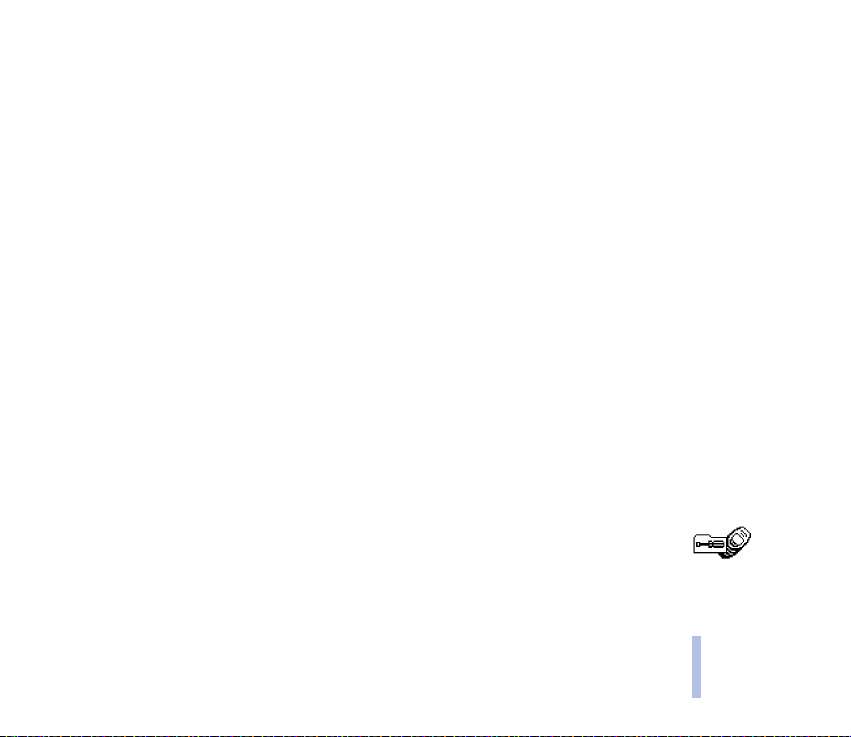
• Incoming call alert: You can select the way the phone notifies you of incoming calls. For
example, if you select Off, the phone remains silent when you receive a call.
• Message alert tone: You can select the tone you hear when you receive a message. If you want
to select the tone from the ringing tone list, select Personal and the desired tone.
• Keypad tones: You can select the volume for keypad tones.
• Warning tones: You can set the phone to sound tones, for example, when the battery is running
out of power.
• Vibrating alert: You can set the phone to vibrate when you receive a call or a message. If you
select Rhythm, the phone will vibrate in the rhythm of the selected ringing tone or message
alert tone. The vibrator does not operate when the phone is connected to a charger or a desktop
stand.
• Rhythmic backlight alert: You can set the backlights of the phone to flash in the rhythm of the
selected ringing tone or message alert tone when you receive a call or a message.
• Screen saver: You can select a picture or animation that is shown in standby mode after a
certain length of time. For more information, see Screen saver on page 68.
The use of an animation as a screen saver uses battery power, which reduces the operation time
of your phone.
• Rename: You can edit the name of the profile. The General profile cannot be renamed.
■ Settings (Menu 4)
In this menu you can change various settings of the phone. You can also reset some
menu settings to their default values.
Menu functions
©2002 Nokia Corporation. All rights reserved.
51
Page 52

To access this menu: Press Menu in standby mode and select Settings.
Tone settings
You can change the tone settings of the currently selected profile.
Menu functions
To access this menu: Press Menu in standby mode, and select Settings and Tone settings.
The settings in this menu are the same as in the Profiles menu, except for Screen saver and Rename.
Time settings
To access this menu: Press Menu in standby mode, and select Settings and Time settings.
• Clock: You can set the time, select the 12-hour or 24-hour time format or set the phone to show
the current time in standby mode. If the battery is removed from the phone, you may need to set
the time again.
The clock settings affect the Alarm clock and Reminders functions.
• Date setting: You can set the date.
• Auto update of date & time: You can set the phone to automatically update the time and date
according to the current time zone (network service).
Call settings
To access this menu: Press Menu in standby mode, and select Settings and Call settings.
• Call divert: You can divert your incoming calls to your voice mailbox or another phone number
(network service).
52
©2002 Nokia Corporation. All rights reserved.
Page 53
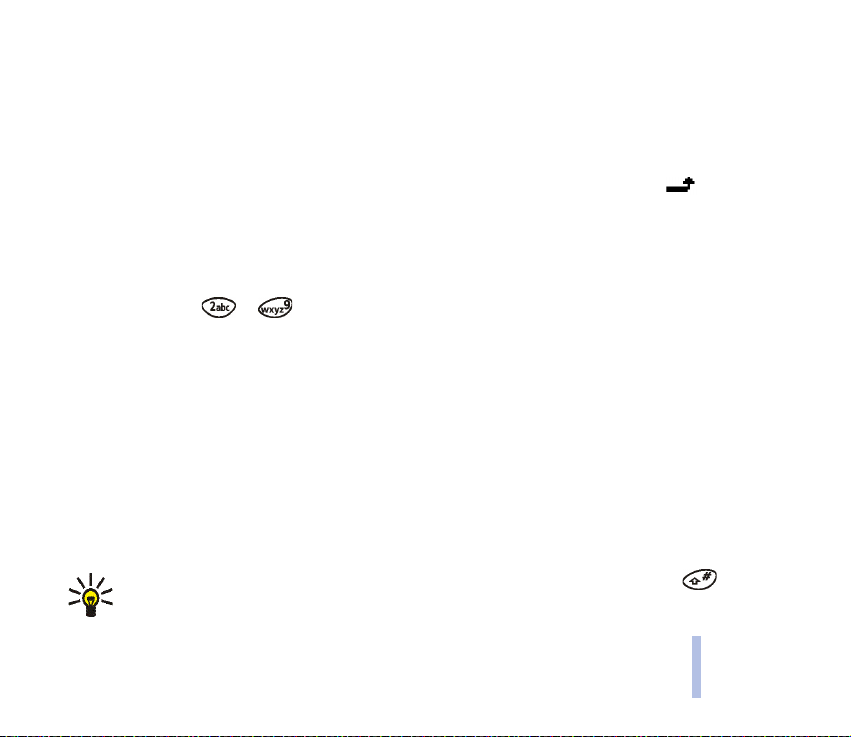
Select the desired divert option. You can set the divert option on (Activate) or off (Cancel), check
whether the option is activated (Check status), or select a time delay for it (not available for all
divert options).
If you selected Activate, select where the calls are to be diverted to. If you selected Check status,
press Number to view the phone number to which the calls are diverted.
Several call divert options may be active at the same time. When all calls are diverted, is
shown in standby mode.
• Automatic redial: You can set your phone to make up to ten attempts to connect a call after an
unsuccessful call attempt.
• Speed dialling: When this function is on, you can dial the names and phone numbers assigned to
the speed dial keys to by pressing and holding the corresponding key.
• Call waiting service: When this network service is activated, the network notifies you of a new
incoming call while you have a call in progress.
• My number sending: You can set your phone number to be displayed (On) or hidden (Off) from the
person you are calling (network service). If you select Preset, the phone will use the setting that you
have agreed with your service provider.
• Line for outgoing calls: With this network service you can select the phone line (that is, subscriber
number) 1 or 2 for making calls or prevent line selection, if supported by your SIM card. Calls on
both lines can be answered regardless of the selected line.
You cannot make calls if you select line 2 and you have not subscribed to this network service.
When line 2 is selected, 2 is shown in standby mode.
Tip: In standby mode, you can switch between the lines by pressing and holding .
Menu functions
©2002 Nokia Corporation. All rights reserved.
53
Page 54
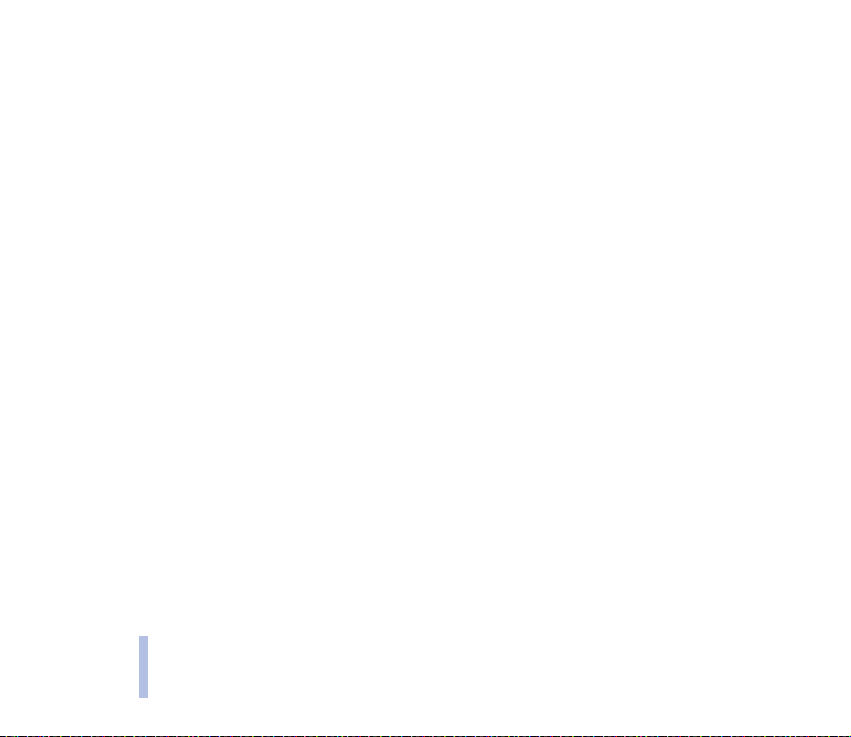
Phone settings
To access this menu: Press Menu in standby mode, and select Settings and Phone settings.
• Language: You can select the language for the display texts.
• Cell info display: You can set the phone to indicate when it is used in a network based on Micro
Menu functions
Cellular Network (MCN) technology (network service). In such a network, local calls may cost less
than normal.
• Welcome note: You can write a note that is shown briefly when the phone is switched on.
• Network selection: You can set the phone to automatically select a cellular network that is
available in your area, or you may select the desired network from a list (Manual).
The selected network must have a roaming agreement with your home network. If no such
agreement exists, No Access will be displayed and you must select another network.
The phone stays in manual mode until the automatic mode is selected or another SIM card is
inserted into the phone.
• Confirm SIM svc actions: You can set the phone to show confirmation messages (Yes ) when you use
SIM card services. See also page 79.
Accessory settings
You can define the default settings that the phone uses when it is connected to a compatible
accessory. This menu is shown only if the phone is used or has been used with such an accessory.
To access this menu: Press Menu in standby mode, and select Settings and Accessory settings.
Select the accessory Headset or Handsfree. Next, select
• Default profile to choose the profile that the phone uses when the accessory is connected.
54
©2002 Nokia Corporation. All rights reserved.
Page 55

• Select Automatic answer to set the phone to automatically answer an incoming call after one ring.
• Select Lights to set the display and keypad lights on or off. This setting is only available for the
Handsfree accessory.
Keyguard settings
You can set the phone to automatically lock the keypad if the phone is not used for a certain length of
time (Automatic keyguard), or you can lock the keypad manually by using the security code of your
phone (Keyguard code).
To access this menu: Press Menu in standby mode, and select Settings and Keyguard settings.
If you select Keyguard code, key in the security code and press OK. Select On to activate the keyguard
code. If you remove the battery from your phone, you need to activate the keyguard code again.
For more information, see Locking the keypad on page 25.
Note: When Keyguard is on, calls may be possible to the emergency number programmed into your phone
(e.g. 112 or other official emergency number). Key in the emergency number and press . The
number is displayed only after you have keyed in its last digit.
Security settings
To access this menu: Press Menu in standby mode, and select Settings and Security settings.
Note: When security features that restrict calls are in use (call barring, closed user group and fixed
dialling), calls may be possible to certain emergency numbers in some networks (e.g. 112 or other official
emergency numbers).
• PIN code request: You can set the phone to ask for the PIN code of the SIM card when the phone is
switched on. Some SIM cards do not allow this function to be turned off.
©2002 Nokia Corporation. All rights reserved.
55
Menu functions
Page 56
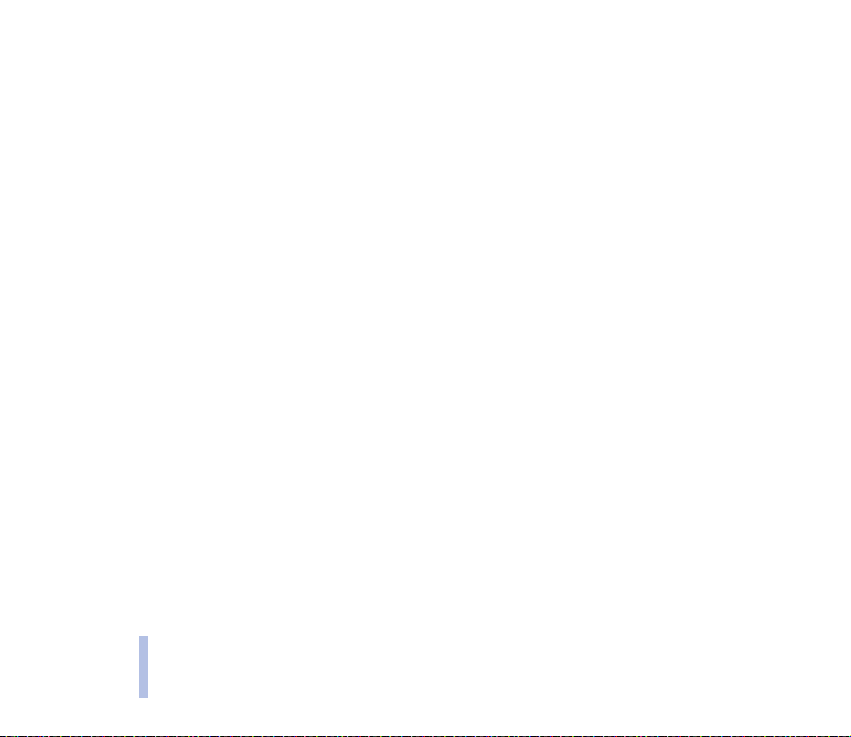
• Call barring service: With this network service you can restrict the calls that are made and received
with your phone. Select the desired barring option and set the option on (Activate) or off (Cancel),
or check whether the barring option is activated (Check status).
• Fixed dialling: You can restrict your outgoing calls to selected phone numbers, if allowed by your
Menu functions
SIM card. Select Numbers to check the phone numbers (Search), add new numbers to the fixed
dialling list (Add name) or clear the list (Erase all).
• Closed user group: This network service specifies a group of people whom you can call and who can
call you. Select Default to set the phone to use the group that you have agreed with your service
provider. For more information, contact your network operator or service provider.
• Security level: You can set the phone to ask for the security code when a new SIM card is inserted
into the phone (Phone) or when you select the internal phone book (Memory). When you change
this setting, the numbers in Menus 2-1 to 2-3 are cleared.
• Change of access codes: You can change the security code, PIN code, PIN2 code or barring
password. These codes can include only the numbers 0 to 9.
Note that you should avoid using access codes similar to the emergency numbers, such as 112, to
prevent accidental dialling of the emergency number.
Restore factory settings
You can reset some of the menu settings to their original values.
Press Menu in standby mode, and select Settings and Restore factory settings. Key in the security code
and press OK.
56
©2002 Nokia Corporation. All rights reserved.
Page 57
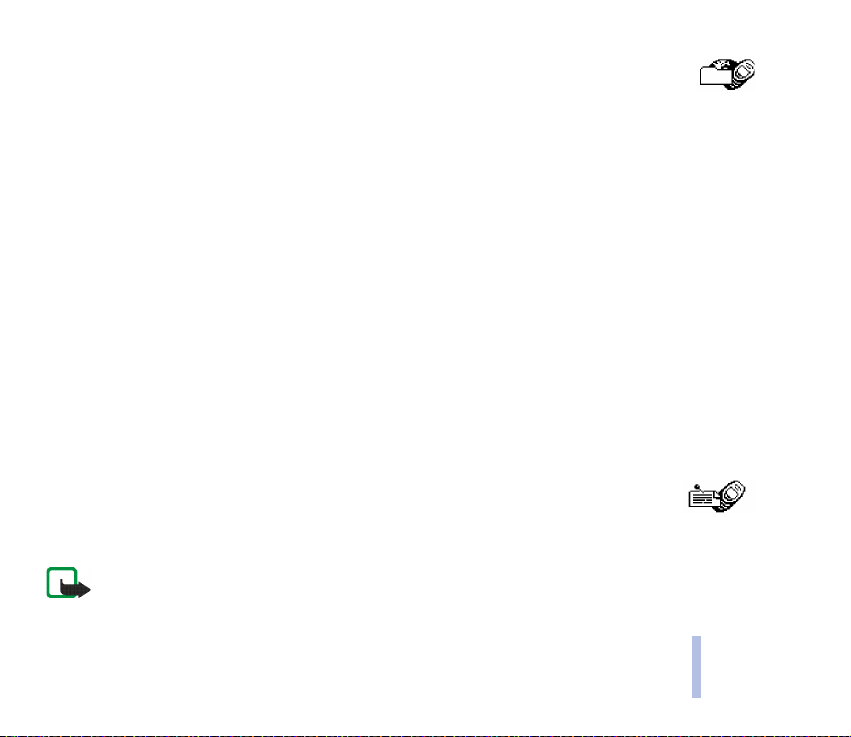
■ Downloads (Menu 5)
You can fetch (’download’) new ringing tones, games and pictures from the WAP
service whose address may be pre-defined in the phone. The WAP service is provided by Club Nokia or
another service provider. This menu is shown only if the WAP service is available in your country.
To access this menu: Press Menu in standby mode and select Downloads.
1. Select the items that you want to download. The phone tries to connect to the WAP service using
the active set of connection settings.
If the WAP connection fails and an error message such as Check service settings is displayed,
change the active set of connection settings in the Services menu and enter this menu to try the
connection again.
2. Once the connection is established, follow the instructions in the WAP service to download the
desired tone, game or picture.
The downloaded item is added to the appropriate menu. For example, a game is added to the Games
menu.
For the availability of different WAP services, pricing and tariffs, contact your network operator and/or
the WAP service provider.
■ Reminders (Menu 6)
You can save short reminder notes with an alarm.
To access this menu: Press Menu in standby mode and select Reminders.
Note: Your phone must be switched on to use this function. Do not switch the phone on when wireless
phone use is prohibited or when it may cause interference or danger.
Menu functions
©2002 Nokia Corporation. All rights reserved.
57
Page 58

Scroll to one of the following functions and press Select:
• Add new: Write a reminder (see Writing text on page 26) and press OK. You can add an alarm to the
reminder if you like.
• View all: Shows all the reminders. You can browse them with or . The alarm date and time
Menu functions
are shown on the top of the display. Press Options for the following: Erase, Edit, Send. Select Send
to send the selected reminder as a text message to a compatible phone.
• Erase: You can delete the reminders one by one or all at once.
When the reminder time is reached, you can stop the alarm by pressing Quit. If you press Postpone, the
alarm stops for a few minutes and then resumes.
■ Games (Menu 7)
The phone offers you the following games to play: Snake II, Space Impact, Bumper,
Bantumi, Link5.
To access this menu: Press Menu in standby mode and select Games.
Note: Yo ur pho ne must be switched on to u se this function. Do not sw itch the phone on when w irele ss
phone use is prohibited or when it may cause interference or danger.
Adjusting the settings common to all the games
In the Games menu, select Settings and the setting you want to change.
You can set the sounds, lights and vibrations (Shakes). When the Vibrating alert function of the Tone
settings menu (Menu 4-1) is off, the phone does not vibrate even if you set Shakes on.
58
©2002 Nokia Corporation. All rights reserved.
Page 59

You can also save the Club Nokia membership number that you need for using Club Nokia services, for
example to send your high score to Club Nokia. For more information, visit the Club Nokia Web site
www.club.nokia.com.
Starting a game and adjusting game-specific settings
In the Games menu, select Select game and the game you want to play.
Select New game to start the game. Select Options, if available, to change the game’s settings. Select
Instructions to view a help text about the game. Select High scores, if available, to view the highest
scores so far. To send your score to Club Nokia via WAP connection, scroll to the score and press the
left selection key.
To resume a game that you have paused (by pressing a selection key, or ), select Continue
and press any key except for the selection keys, or .
Making a WAP connection to Club Nokia
In the Games menu, select Download game. The phone tries to connect to Club Nokia’s WAP site by
using the active connection settings.
If the connection fails and an error message such as Check service settings is displayed, change the
active set of connection settings in the Services menu and return to this Download game menu to
connect to Club Nokia again.
For the availability of different WAP services, pricing and tariffs, contact your network operator and/or
the WAP service provider.
Menu functions
Playing a downloaded game
TM
If you have downloaded a Java
game in the Applications menu, you can start the game as follows: In
the Games menu, select More games and Applications. Select the game that you want to play. For
more information, see Applications (Menu 8) on page 60.
©2002 Nokia Corporation. All rights reserved.
59
Page 60

■ Applications (Menu 8)
In this menu you can use and manage Java applications installed in your phone.
Your phone comes with some Java applications specially designed for this Nokia phone.
Various service providers, such as Club Nokia, offer Java applications via WAP services. Before you can
Menu functions
use a Java application you have to download it to your phone.
Note: The phone must be switched on to use this function. Do not switch the phone on when wireless
phone use is prohibited or when it may cause interference or danger.
Launching an application
1. Press Menu in standby mode, and select Applications and Select app..
2. Scroll to the application or application set that you want to use.
3. Press Select and select Open, or press , to launch the application or to open the application
set.
If you open an application set, scroll to the desired application and launch it by pressing Select and
selecting Open, or by pressing .
If the application uses the whole display, press or to see the selection key names.
Other options available for each application or application set
• WAP access: You can set the application to ask for your permission to connect to a WAP service: Ask
first, Allowed (permission is not asked), Not allowed (connection is not allowed).
• Check version: You can check if a new version of the application is available for downloading from a
WAP service.
• Erase to delete the application or application set from the phone.
60
©2002 Nokia Corporation. All rights reserved.
Page 61

• Details to view, for example, the version number of the application.
• WAP si te to connect to a WAP service related to the application. This option is shown only if the
application contains an address of a WAP service.
Downloading an application
To download a Java application:
• Press Menu, select Applications and Open browser to download an application from Club Nokia’s
WAP site, for example. The phone tries to make the connection by using the active connection
settings. See also Browsing the pages of a WAP service on page 73.
If you choose to download an application from a non-Nokia site, you should take the same
precautions, for security or content, as you would with any site.
Note: Only install software from sources that offer adequate protection against viruses and other harmful
software.
Viewing system information
To view the amount of memory available for Java applications: Press Menu, and select Applications
and Memory.
■ Extras (Menu 9)
This menu contains an alarm clock, calculator, stopwatch, countdown timer, ringing
tone composer, picture editor and screen savers.
©2002 Nokia Corporation. All rights reserved.
61
Menu functions
Page 62
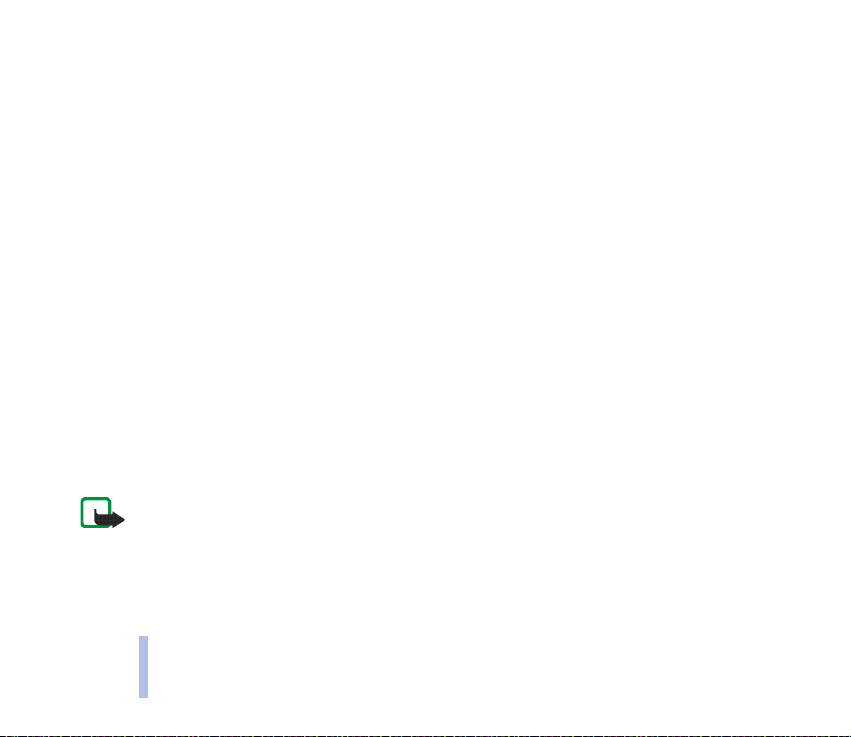
Alarm clock
You can set the phone to alarm at the desired time.
To access this menu: Press Menu in standby mode, and select Extras and Alarm clock.
Menu functions
Setting an alarm
Key in the alarm time and press OK. Select whether you want the phone to alarm only once (Alarm
once) or repeatedly on the selected weekdays (Repeat alarm).
If you selected Repeat alarm, scroll to the desired weekday and press Mark. After you have selected all
the weekdays you want, press Back and Yes to set the alarm on.
If you want to change the alarm time or set the alarm to off, enter the Alarm clock menu and select
Adjust or Off.
When the alarm time is reached
When the alarm time is reached, the phone sounds an alarm tone and flashes the text Alarm!. Stop the
alarm by pressing Stop. If you let the phone alarm for a minute or press Snooze, the alarm stops for a
few minutes and then resumes.
If the alarm time is reached while the phone is off, the phone switches itself on and starts sounding the
alarm tone. If you press Stop, the phone asks whether you want to switch on the phone. Press No to
switch off the phone or Yes to swit ch it on.
Note: Do not press Yes when wireless phone use is prohibited or when it may cause interference or danger.
Calculator
The phone includes a calculator that can also be used for approximate currency conversions.
To access this menu: Press Menu in standby mode, and select Extras and Calculator.
62
©2002 Nokia Corporation. All rights reserved.
Page 63

Note: Your phone must be switched on to use this function. Do not switch the phone on when wireless
phone use is prohibited or when it may cause interference or danger.
The calculator has a limited accuracy and rounding errors may occur, especially in long divisions.
Making a calculation
• Press a key to to insert a digit. Press to insert a decimal point. Press Clear to delete
the digit to the left. To change the sign, press Options and select Change sign.
• Press once (for +) to add, twice (for -) to subtract, three times (for *) to multiply and four times
(for /) to divide.
• For the total, press Options and select Equals. Press and hold Clear to clear the display for a new
calculation.
Making a currency conversion
To set the exchange rate: Press Options, select Exchange rate, select the desired option, key in the
exchange rate (press for a decimal point) and press OK.
To make the conversion: Key in the currency amount to be converted, press Options and select In
domestic or In foreign.
Stopwatch
You can measure time and record split times or lap times, for example, in different sports.
To access this menu: Press Menu in standby mode, and select Extras and Stopwatch.
Note: Your phone must be switched on to use this function. Do not switch the phone on when wireless
phone use is prohibited or when it may cause interference or danger.
Using the stopwatch consumes the battery and the phone’s operating time will be reduced. Be careful not
to let it run in the background when performing other operations with your phone.
©2002 Nokia Corporation. All rights reserved.
63
Menu functions
Page 64

Recording split or lap times
Select Split timing or Lap timing, and press Start. Press Split to record a split time, Lap to record a lap
time or Stop to finish timing. You can scroll through the recorded times shown below the overall time.
When the timing is stopped, you can press Options for Start (split times only), Save, or Reset. If you
Menu functions
select Start, timing continues from the previously timed event. If you select Reset, the split or lap times
are reset.
Setting the timing to continue in the background
While the time is running, press . When the stopwatch is on, is shown in standby mode. To
view the timing, enter the Stopwatch menu and select Continue.
Managing previously saved times
Enter the Stopwatch menu and select View times or Erase times.
Countdown timer
You can set the phone to alarm after a certain amount of time (Normal timer), for example in daily
tasks, or after certain intervals (Interval timer), for example in sports exercises.
To access this menu: Press Menu in standby mode, and select Extras and Countdown timer.
Note: Yo ur pho ne must be switched on to u se this function. Do not sw itch the phone on when w irele ss
phone use is prohibited or when it may cause interference or danger.
Setting the normal timer
Select Normal timer. Key in the time in hours and minutes and press OK. Write a note that is displayed
when the time expires and press OK.
64
©2002 Nokia Corporation. All rights reserved.
Page 65
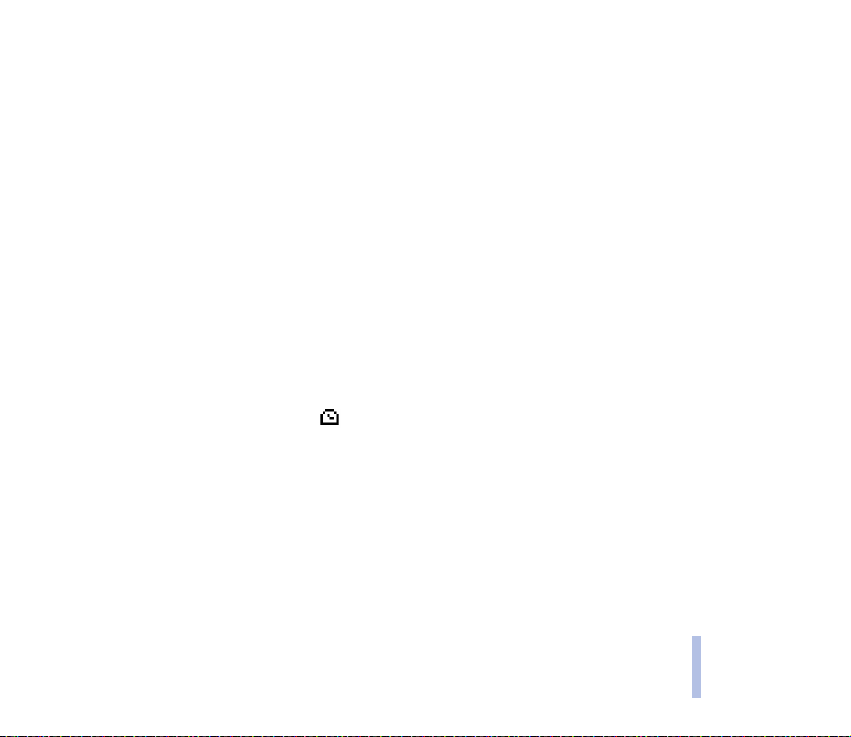
To stop the countdown timer or change the time, enter the Countdown timer menu and select Stop
timer to set the timer to off or Change time to set the time.
Setting the interval timers
Select Interval timer and Add new timer. Key in the name for the timer and press OK. Key in the time
period in hours and minutes and press OK. Write a note that is displayed when the period expires and
press OK.
Press Options and select Start timer, Erase period, Add period or Edit period. Select Start timer to start
the timer. Select Erase period to delete the current period. Select Add period to add a new period after
the selected one. Select Edit period to change the time and note of the current period.
Managing previously saved interval timers
Select Interval timer and a previously saved interval timer. Press Options and select the desired
function to erase, edit, view or start the timer or to add a new timer. To erase a single time period,
select View timer, select the desired period, press Options and select Erase period.
When the time or time period expires
When the countdown timer is running, is shown in standby mode. When the time or time period
expires, the phone sounds an alarm and flashes the related note. Press Restart to restart the timer or
Quit to stop the alarm.
Composer
You can create a new ringing tone and add it to the ringing tone list in the Profiles and Tone settings
menus.
To access this menu: Press Menu in standby mode, and select Extras and Composer.
Menu functions
©2002 Nokia Corporation. All rights reserved.
65
Page 66

Note: Yo ur pho ne must be switched on to u se this function. Do not sw itch the phone on when w irele ss
phone use is prohibited or when it may cause interference or danger.
1. Select the tone that you want to edit.
2. Key in the notes. For example, press for note f.
Menu functions
3. shortens (-) and lengthens (+) the note or rest to the left of the
cursor. inserts a rest. sets the octave. makes the note sharp
(not available for notes e and b). and move the cursor right or left.
Press Clear to delete a note or rest to the left.
4. When the tone is complete, press Options and select Play, Save (to add the
tone to the ringing tone list), Tempo, Send (to send the tone to a compatible phone), Clear screen or
Exit.
Picture editor
You can draw new pictures or edit the preset pictures available in the phone. The pictures can be used
in picture messages and the screen savers that use still pictures. Pictures can also be edited in the
Picture messages menu, see page 43.
To access this menu: Press Menu in standby mode, and select Extras and Picture editor.
Note: Yo ur pho ne must be switched on to u se this function. Do not sw itch the phone on when w irele ss
phone use is prohibited or when it may cause interference or danger.
1. Select Create new to draw a new picture or Edit existing to edit a previously created one.
To resume a drawing, for example, after an incoming call, select Continue.
66
©2002 Nokia Corporation. All rights reserved.
Page 67

2. If you selected Create new, select the picture size (Picture msg. or Clip-art) according to the
intended use of the picture.
If you selected Edit existing, select the picture size and then the picture message or clip-art that
you want to edit.
3. Draw or edit the picture as described below.
4. To save the picture, press Options and select Save.
To save a clip-art image, scroll to the picture that you want to replace with the new one and press
Replace.
Drawing or editing a picture
1. Press to set the pen down. Or: Press Options and select Pe n on.
2. Draw the picture by moving the cursor with the number keys:
• Press or for a vertical line.
• Press or for a horizontal line.
• Press , , or for a diagonal line.
Tip: To move the cursor more quickly, press and hold the desired key. The colour of the pen
is shown on the top right of the display.
3. While drawing, you can access the following editing options by pressing Options: Colour, Insert,
Mirror, Fill, Clear all, Invert colours, Save as, Undo.
• Select Colour to change the colour of the line you are drawing. To change the colour quickly,
press .
Menu functions
©2002 Nokia Corporation. All rights reserved.
67
Page 68
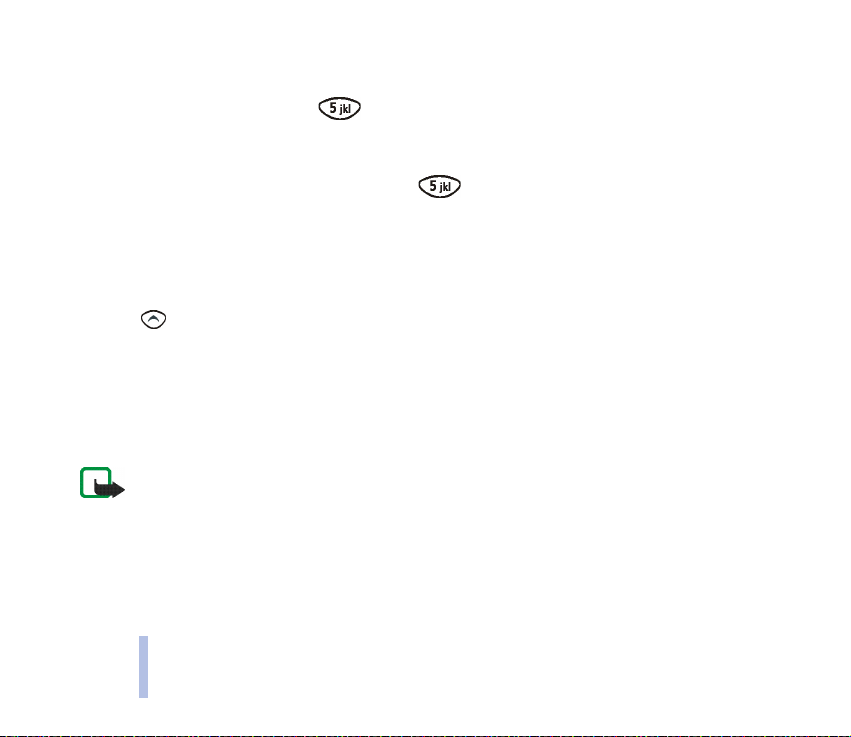
• Select Insert to add a line, rectangle, circle, text or clip-art image to the picture. Use the number
keys to draw a line, rectangle or circle or to move the text or clip-art image where you want to
insert it, and press Insert or .
• Select Mirror to flip the picture horizontally.
Menu functions
• Select Fill to fill the enclosed area, for example a circle, with the selected colour. Move the
cursor to the desired area and press Fill or .
• Select Invert colours to change the black pixels to white or vice versa.
• Select Save as to save the picture in the desired size. To save a picture message as clip-art, select
the desired part of the picture by moving the blinking frame with the number keys.
• Select Undo to undo the following functions: Insert, Fill, Clear all, Invert colours, Pen o n, Pen o ff.
4. Press to lift the pen up. Or: Press Options and select Pe n off. Now you can move the cursor to a
new place in the picture.
Screen saver
You can select a picture or animation that is displayed after a certain length of time in standby mode.
To access this menu: Press Menu in standby mode, and select Extras and Screen saver.
Note: Yo ur pho ne must be switched on to u se this function. Do not sw itch the phone on when w irele ss
phone use is prohibited or when it may cause interference or danger.
Selecting a screen saver
Select Profile logo and Normal or Animated (for a three- dimensional animation).
If you selected Normal, scroll to the picture or animation that you want to use as a screen saver and
press Use.
68
©2002 Nokia Corporation. All rights reserved.
Page 69

If you selected Animated, scroll to the desired animation or the text Nokia, and press Options to use,
view or erase the animation or to edit its name (Edit option). If you select Nokia, you can specify a text,
for example your name, that moves across the display (Edit option) and select how the text moves
(Mode option).
The use of an animation as a screen saver uses battery power, which reduces the operation time of your
phone.
Setting a timeout for the screen saver
Select Timeout and select a period of time after which the screen saver is displayed in standby mode.
Downloading a screen saver
To download a screen saver from the WAP service of Club Nokia, select Dload sc. saver. This function is
shown only if the WAP service is available in your country.
If the WAP connection fails and an error message such as Check service settings is displayed, change
the active set of connection settings in the Services menu, return to this menu and try the connection
again. See also Downloads (Menu 5) on page 57 and WAP services (Services - Menu 10) on page 69.
For downloading animations from other WAP sites, see View image in Browsing the pages of a WAP
service on page 73.
■ WAP services (Services - Menu 10)
In this menu you can use WAP (Wireless Application Protocol) services, such as
online games, that are specifically designed for mobile phones and maintained by WAP service
providers.
Menu functions
©2002 Nokia Corporation. All rights reserved.
69
Page 70

To access this menu: Press Menu in standby mode and select Services.
Note: Yo ur pho ne must be switched on to u se this function. Do not sw itch the phone on when w irele ss
phone use is prohibited or when it may cause interference or danger.
Menu functions
Note that WAP pages use Wireless Mark-up Language (WML). Web pages using the HyperText Markup Language (HTML) cannot be viewed on your phone.
Check the availability of WAP services, pricing and tariffs with your network operator and/or the WAP
service provider whose service you want to use. Service providers will also give you instructions on how
to use their services.
Basic steps for using a WAP service
1. Obtain and save the connection settings for the WAP service you want to use. See Setting up the
phone for a WAP service.
2. Make a connection to the WAP service, see page 72.
3. Browse the pages of the WAP service, see page 73.
4. End the connection to the WAP service, see page 75.
Setting up the phone for a WAP service
You may obtain the connection settings as a text message from the network operator or service
provider that offers the WAP service you want to use. Contact your network operator or service
provider, or visit Club Nokia at www.club.nokia.com.
You can also key in the settings manually.
70
©2002 Nokia Corporation. All rights reserved.
Page 71
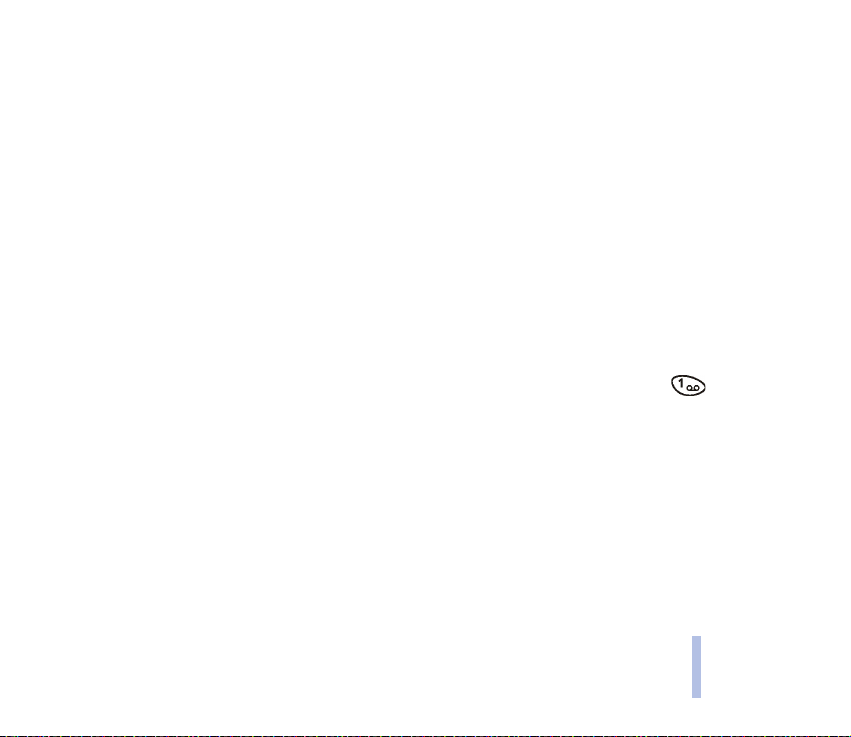
Saving the settings received as a text message
When you receive the connection settings as a text message, Service settings received is displayed.
• To save the received settings, press Options and select Save.
• To view the settings before saving them, press Options and select View. Press Save to save the
settings or Back to return to the options list.
Keying in the connection settings
For appropriate WAP settings, contact your network operator or service provider. The settings may be
available on their Web site.
1. In the Services menu, select Settings and Connection settings.
2. Scroll to a set of connection settings that you want to edit.
3. Press Options and select Edit.
4. Change the following settings one by one. Make all the appropriate settings.
• Homepage: Key in the homepage address of the WAP service you want to use (press for a
dot), and press OK.
• Session mode: Select Permanent or Temporary.
• Connection security: Select On or Off.
When the connection security is on, the phone tries to use a secure connection with the WAP
service. If a secure connection is not available, the connection will not be made. If you wish to
connect anyway, with a non-secure connection, set the connection security to Off.
• Data bearer: Check that GSM data is selected. For pricing, connection speed and other
information, contact your network operator or service provider.
Menu functions
©2002 Nokia Corporation. All rights reserved.
71
Page 72

• Dial-up number: Key in the number and press OK.
• IP address: Key in the address (press for a dot) and press OK.
• Authentication type: Select Normal or Secure.
• Data call type: Select Analogue or ISDN.
Menu functions
• User name: Key in the user name (press for a dot) and press OK.
• Password: Key in the password and press OK. Repeat this to confirm the password.
5. Once you have made all the appropriate settings, you can change the name of the setting set. Press
Back and then Options, and select Rename. Key in the name and press OK.
The settings are now saved and you can make a connection to the WAP service, see page 72.
Sending WAP settings
You can send your WAP settings to a compatible phone.
1. In the Services menu, select Settings and Connection settings.
2. Scroll to the set of connection settings that you want to send.
3. Press Options and select Send settings.
4. Key in the recipient’s phone number and press OK.
The user name and password are not sent.
Making a connection to a WAP service
1. Activate the settings of the WAP service that you want to use:
In the Services menu, select Settings and Connection settings. Scroll to the setting set you want to
use, press Options and select Activate.
72
©2002 Nokia Corporation. All rights reserved.
Page 73
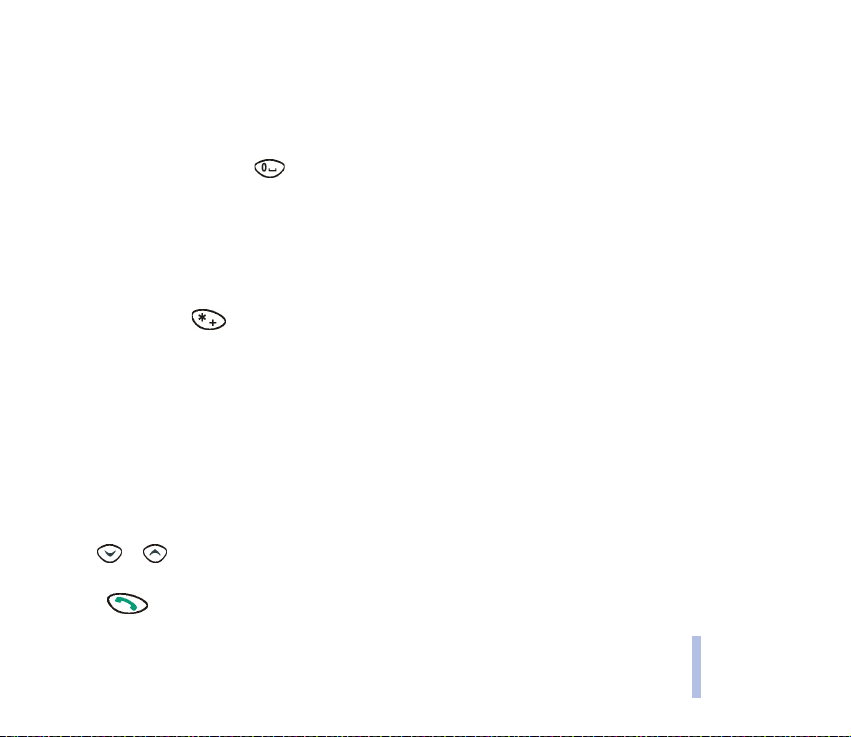
If you want to use the same WAP service as the previous time, you can skip this step.
2. Make a connection to the WAP service in one of the following ways:
• Open the homepage of the WAP service: In the Services menu, select Home.
• Start the connection in standby mode: When you have not keyed in any characters on the
display, press and hold .
• Select the bookmark of the WAP service: In the Services menu, select Bookmarks, scroll to the
desired bookmark, press Options and select Go to.
If the bookmark does not work (Check service settings may be displayed), change the active set
of connection settings and try again.
• Enter the address of the WAP service: In the Services menu, select Go to address, key in the
address (press for special characters) and press OK.
Note that it is not necessary to add the prefix http:// in front of the address since it will be added
automatically. If you are using a protocol other than http, add the appropriate prefix.
Browsing the pages of a WAP service
Once you have established a connection to the WAP service, you can start browsing its WAP pages.
The function of the phone keys may vary in different WAP services. Follow the text guides on the
display. For more information, contact your WAP service provider.
General guidelines for using the keys
• Use or to browse the WAP page and highlight the desired item. The item can be, for
example, underlined text (a ’link’).
• Press to select a highlighted item.
Menu functions
©2002 Nokia Corporation. All rights reserved.
73
Page 74
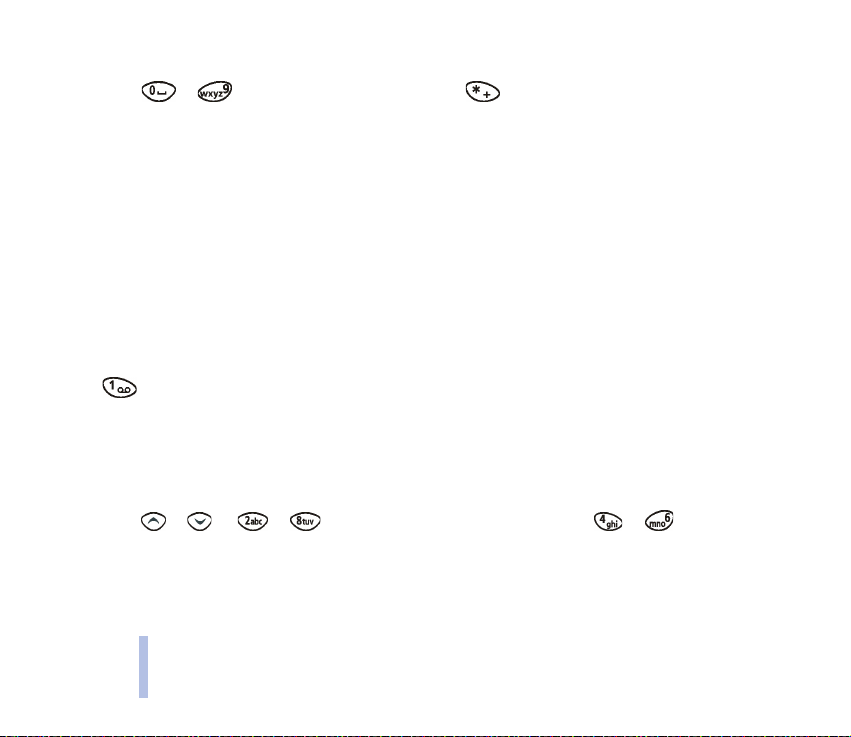
• Press Back to return to the WAP page that you viewed previously.
• Press to to enter letters and numbers and to enter special characters.
• Press Options for the following options. All options may not be available at the same time.
Home: Takes you back to the homepage of the WAP service.
Menu functions
Reload: Refreshes the WAP page.
Select: Selects a link or any other highlighted item on the WAP page.
Service inbox: Shows the list of service messages, see Service inbox on page 76.
Appear. sett.: You can wrap the text lines and hide the images on the WAP page. See also page 75.
Bookmarks: You can manage bookmarks, for example, save the current WAP page as a bookmark.
See page 76.
Use number: Copies a number from the current WAP page for saving or calling, and ends the call.
Go to address: You can make a connection to the desired WAP page. Key in the WAP address (press
for a dot) and press OK.
Clear the cache: Empties the cache memory of the phone (see also page 77).
Security info: Shows whether the connection is secure.
Quit: Quits browsing and ends the call.
View image: You can scroll a still picture or an animated picture that cannot be displayed entirely.
Press or (or or ) to scroll the picture up or down. Press or to scroll the
picture left or right.
Press Options for View next, View previous or Save image.
With Save image you can save pictures for using them in picture messages or as screensavers, and
animated pictures for using them as screensavers. If the picture is too large for picture messages
74
©2002 Nokia Corporation. All rights reserved.
Page 75

and screensavers, move the box shown over the picture to select the area that you want to save,
and press Select.
Ending a WAP connection
When you are using a WAP service, press Options and select Quit. When Quit browsing? is shown, press
Yes.
Alternatively, press twice.
The phone ends the call and closes the WAP connection.
Appearance settings of WAP pages
1. When no WAP connection is in progress
• Press Menu in standby mode, and select Services, Settings and Appearance settings.
When a WAP connection is in progress
• Press Options and select Appear. sett..
2. Select Text wrapping or Show images.
3. Select On or Off for Text wrapping and Yes or No for Show images.
When Text wrapping is set to On, the text continues on the next line if it cannot be shown on one
line.
When Show images is set to No, none of the pictures on the WAP page are shown. This may speed
up the browsing of WAP pages that contain a lot of pictures.
Menu functions
©2002 Nokia Corporation. All rights reserved.
75
Page 76

Saving and managing bookmarks
1. When no WAP connection is in progress
• Press Menu in standby mode, and select Services and Bookmarks.
When a WAP connection is in progress
Menu functions
• Press Options and select Bookmarks.
2. Scroll to the desired bookmark and press Options. If you want to save a new bookmark, you can
select any bookmark.
3. Select Go to, Edit, Erase, Send bookm. or Add bookmark or Save bookm. (available during a WAP
connection).
• Select Go to to open the WAP page associated with the bookmark.
• Select Send bookm. to send the bookmark to a compatible phone.
• Select Add bookmark to key in and save a bookmark or Save bookm. to save the current WAP
page as a bookmark.
Note that your phone may have some pre-installed bookmarks for sites not affiliated with Nokia. Nokia
does not warrant or endorse these sites. If you choose to access them, you should take the same
precautions, for security or content, as you would with any site.
Service inbox
The phone can receive service messages (’pushed messages’) from your service provider. These
messages can contain, for example, a list of news headlines and the address of a WAP service that
offers the news.
76
©2002 Nokia Corporation. All rights reserved.
Page 77

Setting the phone to receive service messages
Press Menu in standby mode, and select Services, Settings, Service inbox settings, Service messages
and On.
Viewing a received service message
1. When no WAP connection is in progress
When you receive a service message, 1 service message received is displayed. To view the message
immediately, press View.
To view the message later, press Exit. When you want to view the message, press Menu in standby
mode and select Services and Service inbox.
When a WAP connection is in progress
Press Options and select Service inbox.
2. Scroll to the message you want, press Options and select Retrieve, Details or Erase.
• Select Retrieve to download the content indicated by the service message.
Emptying the cache memory
Note: The information or services you have accessed are stored in the cache of your phone. A cache is a
buffer memory, which is used to store data temporarily. If you have tried to access or have accessed
confidential information requiring passwords (for example, your bank account), empty the cache of your
phone after each use.
To empty the cache memory:
• When no WAP connection is in progress: Press Menu, and select Services and Clear the cache.
• When a WAP connection is in progress: Press Options and select Clear the cache.
©2002 Nokia Corporation. All rights reserved.
Menu functions
77
Page 78

Authority certificates
In order to use some WAP services such as banking services, you need an authority certificate. Using
the certificate can help you to improve the security of connections between your phone and a WAP
gateway or WAP server, if the Connection security option is set to On.
Menu functions
You can download the certificate from a WAP page if the WAP service supports the use of security
certificates. After the download, you can view the certificate and then save or delete it. If you save the
certificate, it is added to the list of certificates in the phone.
You can only be sure that a WAP gateway or WAP server is the one it claims to be after its identity has
been checked against the corresponding certificate in the phone.
You will see a note on the phone display if the identity of the WAP server or WAP gateway cannot be
verified, the WAP server or WAP gateway certificate is not authentic or if you do not have the right
certificate in your phone.
To view the list of security certificates:
In the Services menu, select Settings and then Authority certificates.
Security icon
If the security icon ( ) is displayed during a WAP connection, the data transmission between the
phone and the WAP gateway or WAP server, identified by the IP address setting in the Connection
settings, is encrypted and secure.
However, the security icon does not indicate that the data transmission between the gateway and the
content server (place where the requested resource is stored) is secure. It is up to the service provider
to secure the data transmission between the gateway and the content server.
78
©2002 Nokia Corporation. All rights reserved.
Page 79

■ SIM services (Menu 11)
This menu is shown only if your SIM card provides additional services. The name and
contents of this menu depend on the services available.
To access this menu: Press Menu in standby mode, and press and Select.
Note: For availability, rates and information on using SIM services, contact your SIM card vendor, e.g.
network operator, service provider or other vendor.
Note that using SIM services may involve sending a text message (SMS) or making a phone call for
which you may be charged.
Menu functions
©2002 Nokia Corporation. All rights reserved.
79
Page 80
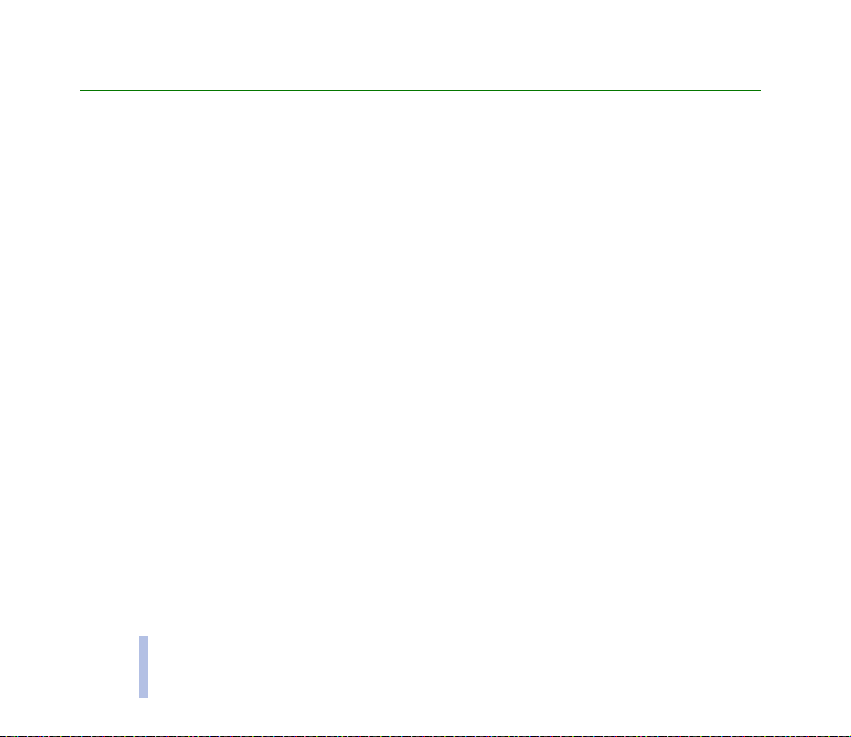
5. Battery statements
■ Charging and Discharging
Your phone is powered by a rechargeable battery.
Battery statements
Note that a new battery’s full performance is achieved only after two or three complete charge and discharge
cycles!
The battery can be charged and discharged hundreds of times but it will eventually wear out. When the operating
time (talk-time and standby time) is noticeably shorter than normal, it is time to buy a new battery.
Use only batteries approved by the phone manufacturer and recharge your battery only with the chargers approved
by the manufacturer. Unplug the charger when not in use. Do not leave the battery connected to a charger for
longer than a week, since overcharging may shorten its lifetime. If left unused a fully charged battery will discharge
itself over time.
Temperature extremes can affect the ability of your battery to charge.
For good operation times with NiMh batteries, discharge the battery from time to time by leaving your phone
switched on until it turns itself off (or by using the battery discharge facility of any approved accessory available for
your phone). Do not attempt to discharge the battery by any other means.
Use the battery only for its intended purpose.
Never use any charger or battery which is damaged.
Do not short-circuit the battery. Accidental short-circuiting can occur when a metallic object (coin, clip or pen)
causes direct connection of the + and - terminals of the battery (metal strips on the battery) for example when you
carry a spare battery in your pocket or purse. Short-circuiting the terminals may damage the battery or the
connecting object.
80
©2002 Nokia Corporation. All rights reserved.
Page 81

Leaving the battery in hot or cold places, such as in a closed car in summer or winter conditions, will reduce the
capacity and lifetime of the battery. Always try to keep the battery between 15°C and 25°C. A phone with a hot or
cold battery may temporarily not work, even when the battery is fully charged. Batteries' performance is
particularly limited in temperatures well below freezing.
Do not dispose of batteries in a fire !
Dispose of batteries according to local regulations (e.g. recycling). Do not dispose as household waste.
Battery statements
©2002 Nokia Corporation. All rights reserved.
81
Page 82
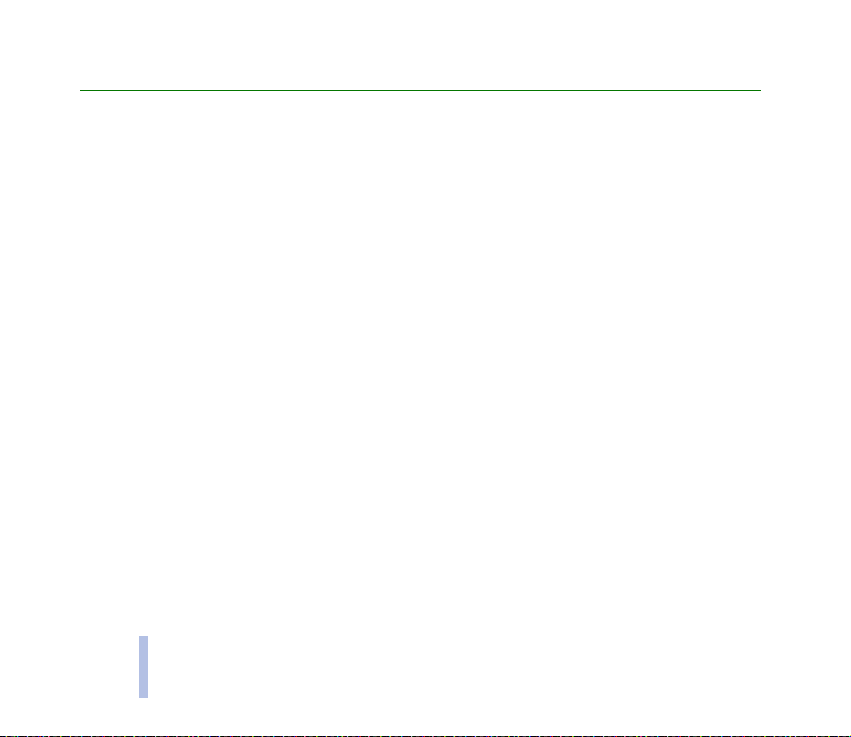
CARE AND MAINTENANCE
Your phone is a product of superior design and craftsmanship and should be treated with care. The suggestions
below will help you to fulfil any warranty obligations and to enjoy this product for many years.
• Keep the phone and all its parts and accessories out of the reach of small children.
• Keep the phone dry. Precipitation, humidity and all types of liquids or moisture can contain minerals that will
corrode electronic circuits.
CARE AND MAINTENANCE
• Do not use or store the phone in dusty, dirty areas. Its moving parts can be damaged.
• Do not store the phone in hot areas. High temperatures can shorten the life of electronic devices, damage
batteries, and warp or melt certain plastics.
• Do not store the phone in cold areas. When it warms up (to its normal temperature), moisture can form inside,
which may damage electronic circuit boards.
• Do not attempt to open the phone. Non-expert handling may damage it.
• Do not drop, knock or shake the phone. Rough handling can break internal circuit boards.
• Do not use harsh chemicals, cleaning solvents, or strong detergents to clean the phone.
• Do not paint the phone. Paint can clog the moving parts and prevent proper operation.
• Use only the supplied or an approved replacement antenna. Unauthorised antennas, modifications or
attachments could damage the phone and may violate regulations governing radio devices.
All of the above suggestions apply equally to your phone, battery, charger or any accessory. If any of them is not
working properly, take it to your nearest qualified service facility. The personnel there will assist you and, if
necessary, arrange for service.
82
©2002 Nokia Corporation. All rights reserved.
Page 83

IMPORTANT SAFETY INFORMATION
■ Traffic Safety
Do not use a hand-held telephone while driving a vehicle. Always secure the phone in its holder; do not place the
phone on the passenger seat or where it can break loose in a collision or sudden stop.
Remember road safety always comes first!
■ Operating environment
Remember to follow any special regulations in force in any area and always switch off your phone whenever it is
forbidden to use it, or when it may cause interference or danger.
Use the phone only in its normal operating positions.
Parts of the phone are magnetic. Metallic materials may be attracted to the phone, and persons with a hearing aid
should not hold the phone to the ear with the hearing aid. Always secure the phone in its holder, because metallic
materials may be attracted by the earpiece. Do not place credit cards or other magnetic storage media near the
phone, because information stored on them may be erased.
■ Electronic devices
Most modern electronic equipment is shielded from radio frequency (RF) signals. However, certain electronic
equipment may not be shielded against the RF signals from your wireless phone.
Pacemakers
Pacemaker manufacturers recommend that a minimum separation of 20 cm (6 inches) be maintained between a
handheld wireless phone and a pacemaker to avoid potential interference with the pacemaker. These
recommendations are consistent with the independent research by and recommendations of Wireless Technology
Research. Persons with pacemakers:
IMPORTANT SAFETY INFORMATION
©2002 Nokia Corporation. All rights reserved.
83
Page 84
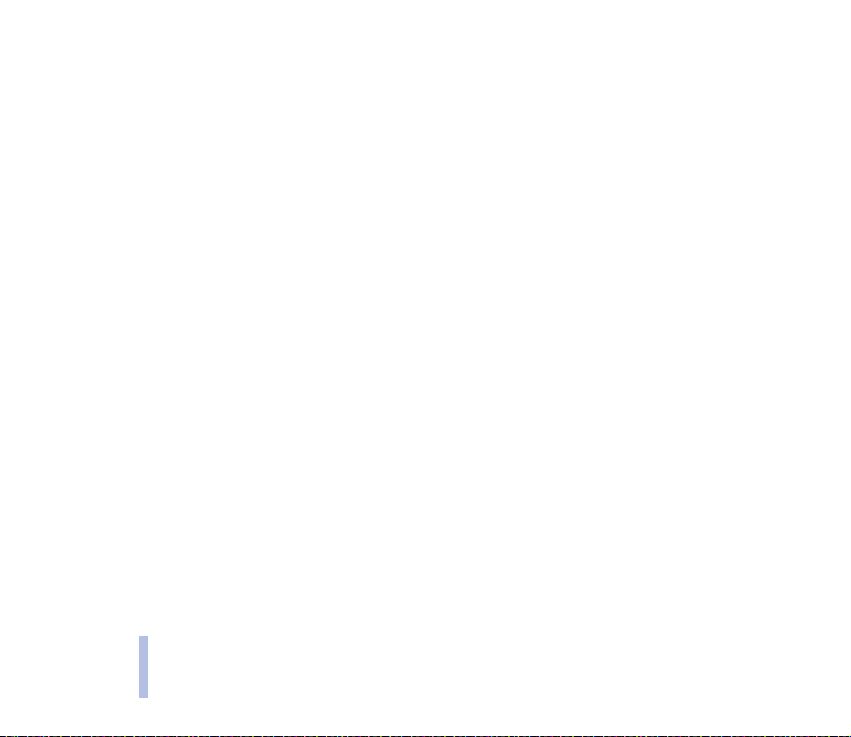
• Should always keep the phone more than 20 cm (6 inches) from their pacemaker when the phone is switched
on;
• Should not carry the phone in a breast pocket;
• Should use the ear opposite the pacemaker to minimise the potential for interference.
• If you have any reason to suspect that interference is taking place, switch off your phone immediately.
Hearing aids
Some digital wireless phones may interfere with some hearing aids. In the event of such interference, you may
want to consult your service provider.
Other medical devices
IMPORTANT SAFETY INFORMATION
Operation of any radio transmitting equipment, including cellular phones, may interfere with the functionality of
inadequately protected medical devices. Consult a physician or the manufacturer of the medical device to
determine if they are adequately shielded from external RF energy or if you have any questions. Switch off your
phone in health care facilities when any regulations posted in these areas instruct you to do so. Hospitals or health
care facilities may be using equipment that could be sensitive to external RF energy.
Vehicles
RF signals may affect improperly installed or inadequately shielded electronic systems in motor vehicles (e.g.
electronic fuel injection systems, electronic anti-skid (anti-lock) braking systems, electronic speed control systems,
air bag systems). Check with the manufacturer or its representative regarding your vehicle. You should also consult
the manufacturer of any equipment that has been added to your vehicle.
Posted facilities
Switch your phone off in any facility where posted notices so require.
84
©2002 Nokia Corporation. All rights reserved.
Page 85
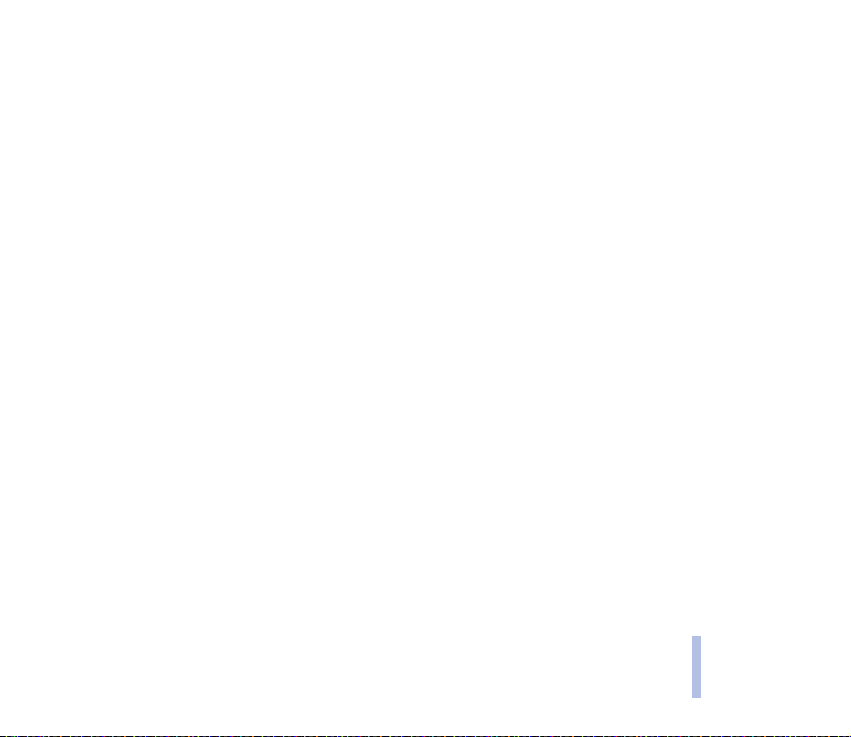
■ Potentially explosive atmospheres
Switch off your phone when in any area with a potentially explosive atmosphere and obey all signs and
instructions. Sparks in such areas could cause an explosion or fire resulting in bodily injury or even death.
Users are advised to switch off the phone when at a refuelling point (service station). Users are reminded of the
need to observe restrictions on the use of radio equipment in fuel depots (fuel storage and distribution areas),
chemical plants or where blasting operations are in progress.
Areas with a potentially explosive atmosphere are often but not always clearly marked. They include below deck on
boats; chemical transfer or storage facilities; vehicles using liquified petroleum gas (such as propane or butane);
areas where the air contains chemicals or particles, such as grain, dust or metal powders; and any other area where
you would normally be advised to turn off your vehicle engine.
■ Vehicles
Only qualified personnel should service the phone, or install the phone in a vehicle. Faulty installation or service
may be dangerous and may invalidate any warranty which may apply to the unit.
Check regularly that all wireless phone equipment in your vehicle is mounted and operating properly.
Do not store or carry flammable liquids, gases or explosive materials in the same compartment as the phone, its
parts or accessories.
For vehicles equipped with an air bag, remember that an air bag inflates with great force. Do not place objects,
including both installed or portable wireless equipment in the area over the air bag or in the air bag deployment
area. If in-vehicle wireless equipment is improperly installed and the air bag inflates, serious injury could result.
Using your phone while in the air is prohibited. Switch off your phone before boarding an aircraft. The use of
wireless telephones in an aircraft may be dangerous to the operation of the aircraft, disrupt the wireless telephone
network and may be illegal.
Failure to observe these instructions may lead to suspension or denial of telephone services to the offender, or legal
action or both.
IMPORTANT SAFETY INFORMATION
©2002 Nokia Corporation. All rights reserved.
85
Page 86

■ Emergency calls
Important:
This phone, like any wireless phone, operates using radio signals, wireless and landline networks as well as
user-programmed functions. Because of this, connections in all conditions can not be guaranteed.
Therefore you should never rely solely upon any wireless phone for essential communications (e.g. medical
emergencies).
Emergency calls may not be possible on all wireless phone networks or when certain network services and/or phone
features are in use. Check with local service providers.
To make an emergency call:
1. If the phone is not on, switch it on. Check for adequate signal strength.
IMPORTANT SAFETY INFORMATION
Some networks may require that a valid SIM card is properly inserted in the phone.
2. Press as many times as needed (e.g. to exit a call, to exit a menu, etc.) to clear the display and ready the
phone for calls.
3. Key in the emergency number for your present location (e.g. 112 or other official emergency number).
Emergency numbers vary by location.
4. Press the key.
If certain features are in use, you may first need to turn those features off before you can make an emergency call.
Consult this guide and your local cellular service provider.
When making an emergency call, remember to give all the necessary information as accurately as possible.
Remember that your wireless phone may be the only means of communication at the scene of an accident - do not
cut off the call until given permission to do so.
■ Certification information (SAR)
THIS MODEL PHONE MEETS THE EU REQUIREMENTS FOR EXPOSURE TO RADIO WAVES.
86
©2002 Nokia Corporation. All rights reserved.
Page 87
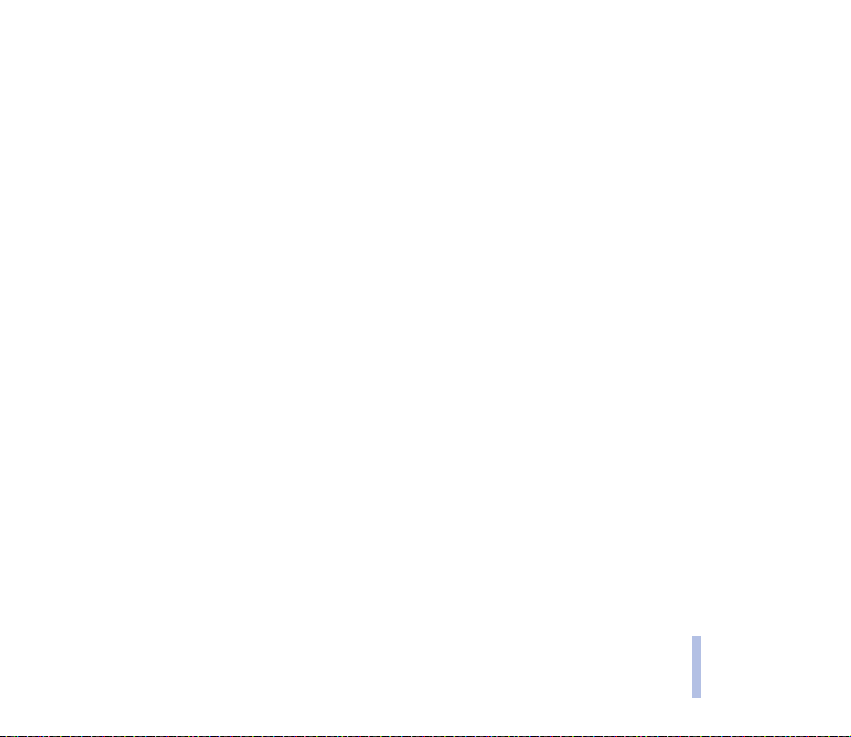
Your mobile phone is a radio transmitter and receiver. It is designed and manufactured not to exceed the limits for
exposure to radiofrequency (RF) energy recommended by The Council of the European Union. These limits are part
of comprehensive guidelines and establish permitted levels of RF energy for the general population. The guidelines
were developed by independent scientific organisations through periodic and thorough evaluation of scientific
studies. The limits include a substantial safety margin designed to assure the safety of all persons, regardless of age
and health.
The exposure standard for mobile phones employs a unit of measurement known as the Specific Absorption Rate, or
SAR. The SAR limit recommended by The Council of the European Union is 2.0 W/kg.* Tests for SAR have been
conducted using standard operating positions with the phone transmitting at its highest certified power level in all
tested frequency bands. Although the SAR is determined at the highest certified power level, the actual SAR level of
the phone while operating can be well below the maximum value. This is because the phone is designed to operate
at multiple power levels so as to use only the power required to reach the network. In general, the closer you are to
a base station antenna, the lower the power output.
Before a phone model is available for sale to the public, compliance with the European R&TTE directive must be
shown. This directive includes as one essential requirement the protection of the health and the safety for the user
and any other person. The highest SAR value for this model phone when tested for compliance against the standard
was 0.81 W/kg. While there may be differences between the SAR levels of various phones and at various positions,
they all meet the EU requirements for RF exposure.
* The SAR limit for mobile phones used by the public is 2.0 watts/kilogram (W/kg) averaged over ten grams of tissue.
The limit incorporates a substantial margin of safety to give additional protection for the public and to account for
any variations in measurements. SAR values may vary depending on national reporting requirements and the
network band. For SAR information in other regions please look under product information at www.nokia.com.
IMPORTANT SAFETY INFORMATION
©2002 Nokia Corporation. All rights reserved.
87
Page 88
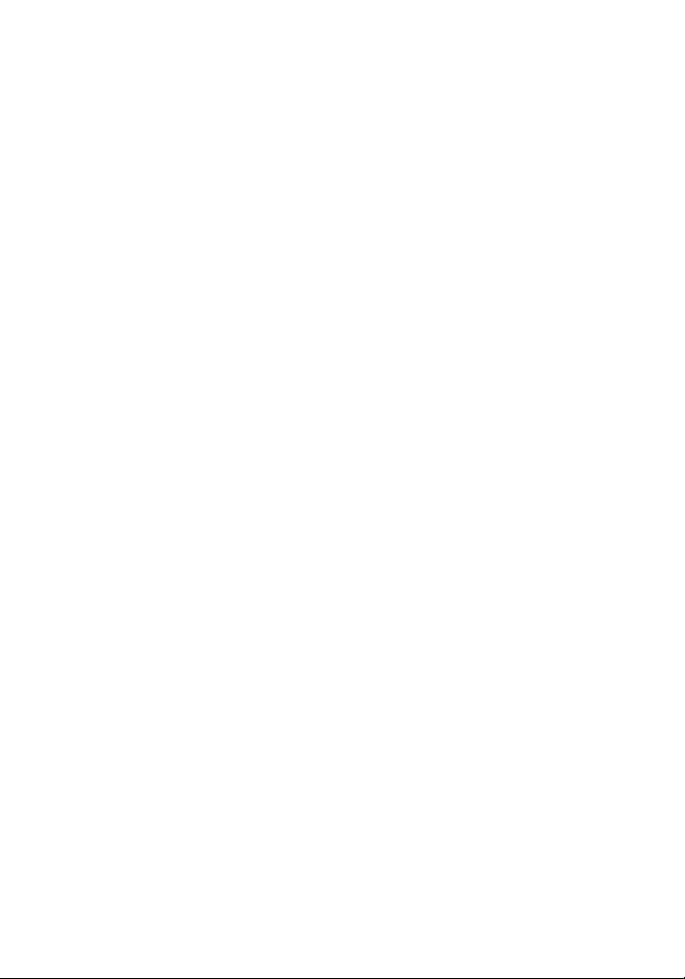
LIMITED MANUFACTURER’S WARRANTY
PART OF EUROPE & AFRICA REGION
This limited warranty shall apply in part of Nokia
Mobile Phones’ Europe & Africa Region unless a local
warranty exists. Nokia Corporation, Nokia Mobile
Phones (”Nokia”) warrants that this NOKIA product
(”Product”) is at the time of its original purchase free
of defects in materials, design and workmanship
subject to the following terms and conditions:
1. This limited warranty is given to the end-purchaser
of the Product (”Customer”). It shall neither
exclude nor limit i) any mandatory statutory rights
of the Customer or ii) any of the Customer’s rights
against the seller/dealer of the Product.
2. The warranty period is twelve (12) months from
the date on which the first Customer purchased
the Product. In case of a subsequent purchase or
other change of owner/user, such warranty period
shall continue for the remaining part of the twelve
(12) month period and otherwise remain
unaffected. This limited warranty is only valid and
enforceable in the following countries: Bosnia,
Bulgaria, Croatia, Cyprus, the Czech Republic,
Estonia, any member state of the European Union,
Hungary, Iceland, Israel, Latvia, Lithuania,
Macedonia, Malta, Norway, Poland, Romania, the
Slovak Republic, Slovenia, Switzerland and Turkey.
3. During the warranty period Nokia or its authorized
service company will repair or replace, at Nokia’s
sole discretion, a defective Product. Nokia will
return the repaired Product or another Product to
the Customer in good working condition. All parts
or other equipment for which replacements have
been provided shall become the property of Nokia.
4. A repaired or replaced Product will not be given a
prolonged or renewed warranty period.
5. This limited warranty will not cover painted covers
or other similar personalized parts. In all cases that
require unlocking or locking of an operator SIMlock, Nokia will first direct the Customer to such
operator for unlocking or locking of the operator
SIM-lock before repairing or replacing the Product.
6. This limited warranty shall not apply to
deterioration due to normal wear and tear. This
limited warranty shall further not apply if:
(i) the defect was caused by the fact that the Product
has been subjected to: use in contradiction with the
owner’s/user manual, rough handling, exposure to
moisture, dampness or extreme thermal or
environmental conditions or rapid changes in such
conditions, corrosion, oxidation, unauthorized
modifications or connections, unauthorized opening
or repair, repair by use of unauthorized spare parts,
misuse, improper installation, accident, forces of
nature, spillage of food or liquid, influence from
chemical products or other acts beyond the
reasonable control of Nokia (including but not limited
to deficiencies in consumable parts, such as batteries
9359974/02
which all by their nature have a limited lifetime, and
breakage or damage to antennas) unless the defect
was caused directly by defects in materials, design or
workmanship;
(ii) Nokia or its authorized service company was not
notified by the Customer of the defect within thirty
(30) days after the appearance of the defect within
the warranty period;
(iii) the Product was not returned to Nokia or its
authorized service company within thirty (30) days
after the appearance of the defect within the
warranty period;
(iv) the Product serial number, the accessory date
code or the IMEI number has been removed, erased,
defaced, altered or is illegible;
(v) the defect was caused by a defective function of
the cellular network;
(vi) the defect was caused by the fact that the
Product was used with or connected to an accessory
not manufactured and supplied by Nokia or used in
other than its intended use;
(vii) the defect was caused by the fact that the
battery was short-circuited or seals of the battery
enclosure or cells were broken or show evidence of
tampering or the battery was used in equipment
other than for which it has been specified; or
(viii) the Product software needs to be upgraded due
to changes in cellular network parameters.
7. To claim this limited warranty the Customer shall
present either i) a legible and non-modified
original warranty card which clearly indicates the
name and address of the seller, the date and place
of purchase, the product type and the IMEI or
other serial number or alternatively ii) a legible and
non-modified original purchase receipt which
contains the same information, if such purchase
receipt is presented to the seller/dealer of the
Product.
8. This limited warranty is the Customer’s sole and
exclusive remedy against Nokia and Nokia’s sole
and exclusive liability against the Customer for
defects or malfunctions of the Product. This limited
warranty replaces all other warranties and
liabilities, whether oral, written, (non-mandatory)
statutory, contractual, in tort or otherwise. Nokia is
in no event liable for any incidental, consequential
or indirect damage, costs or expenses. Neither is
Nokia in any event liable for any direct damage,
costs or expenses, if the Customer is a legal person.
9. Any change or amendment to this limited warranty
requires Nokia’s prior written consent.
Page 89

WARRANTY CARD
FILL IN WITH BLOCK LETTERS
Purchaser’s Name: _____________________________________________________
Address: _____________________________________________________________
_____________________________________________________________
Country: _____________________________________________________________
Phone: ______________________________________________________________
Date of Purchase (dd/mm/yy):
Product Type (on phone type label under battery):
Product Model (on phone type label under battery):
Phone Serial No (on phone type label under battery):
Place of Purchase: _____________________________________________________
Store Name: __________________________________________________________
Store Address: ________________________________________________________
//
//
–
/
Stamp
