Page 1
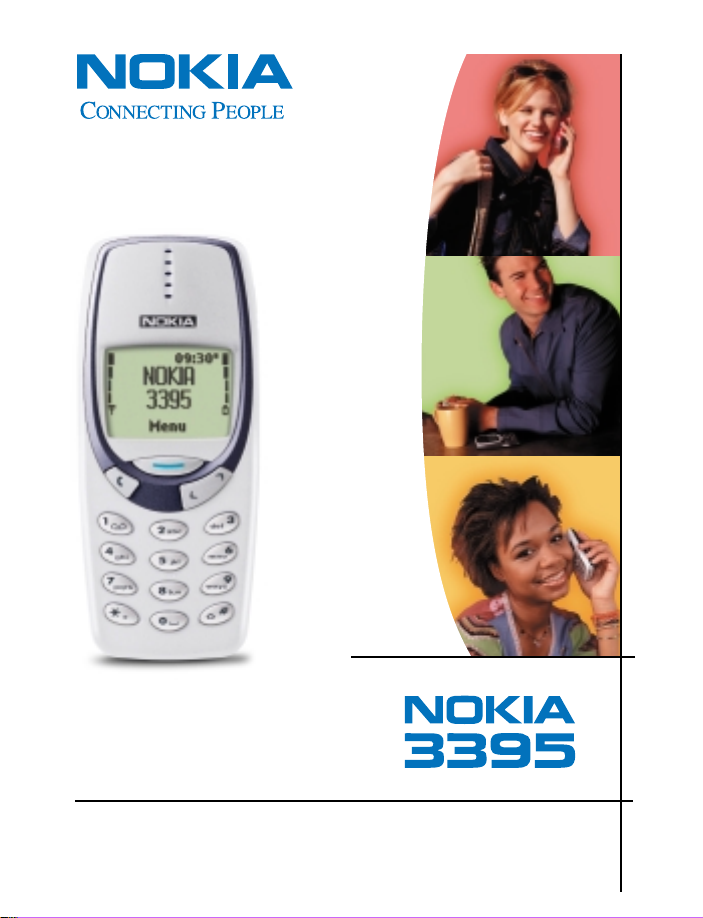
User Guide
Page 2
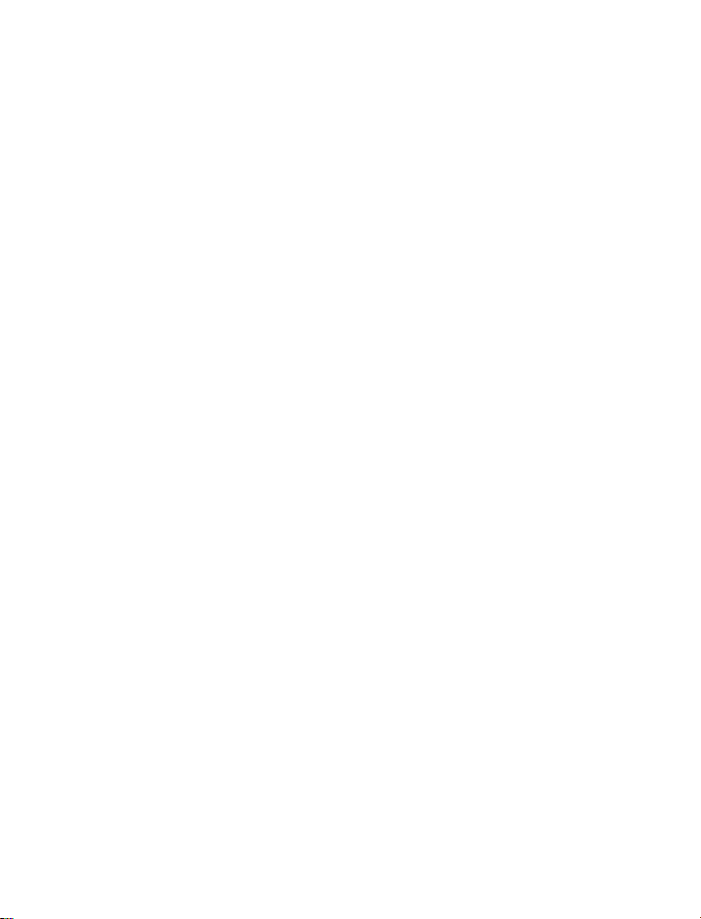
Nokia 3395
User Guide
Page 3
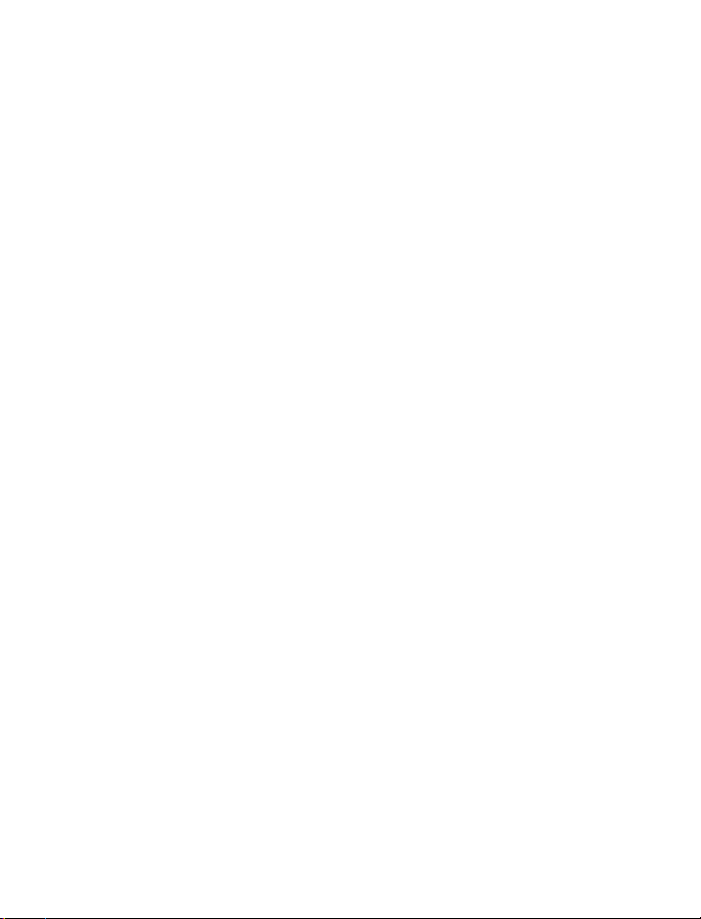
The wireless phone described in this guide is approved for use in GSM networks.
LEGAL INFORMATION
Part No. 9354456, Issue No. 2
Copyright ©2001- 2002 Nokia. All rights reserved.
Nokia is a registered trademark of Nokia Corporation.
Printed in Canada 04/2002
Nokia, Nokia Connecting People and the Original Accessories logos are trademarks
of Nokia Corporation and/or its affiliates. Snake II, Space Impact, Bantumi, and
Bumper are trademarks of Nokia Corporation.
US Patent No 5818437 and other pending patents.
T9 text input software Copyright ©1999-2002. Tegic Communications, Inc. All
rights reserved. Downloadable screen savers are licensed under U.S. Patent Number
4,558,302.
Includes RSA BSAFE cryptographic or security protocol software from RSA Security.
The information contained in this user guide was written for Nokia 3395 phone.
Nokia operates a policy of continuous development. Nokia reserves the right to
make changes and improvements to any of the products described in this
document without prior notice.
UNDER NO CIRCUMSTANCES SHALL NOKIA BE RESPONSIBLE FOR ANY LOSS OF
DATA OR INCOME OR ANY SPECIAL, INCIDENTAL, AND CONSEQUENTIAL OR
INDIRECT DAMAGES HOWSOEVER CAUSED.
THE CONTENTS OF THIS DOCUMENT ARE PROVIDED “AS IS.” EXCEPT AS REQUIRED
BY APPLICABLE LAW, NO WARRANTIES OF ANY KIND, EITHER EXPRESS OR
IMPLIED, INCLUDING, BUT NOT LIMITED TO, THE IMPLIED WARRANTIES OF
MERCHANTABILITY AND FITNESS FOR A PARTICULAR PURPOSE, ARE MADE IN
RELATION TO THE ACCURACY AND RELIABILITY OR CONTENTS OF THIS DOCUMENT.
NO KIA RES ERV ES T HE R IGH T TO REV ISE THI S DO CUM ENT OR W ITH DRAW IT AT A NY
TIME WITHOUT PRIOR NOTICE.
EXPORT CONTROLS
This product contains commodities, technology or software exported from the
United States in accordance with the Export Administration regulations. Diversion
contrary to U.S. law is prohibited.
FCC/INDUSTRY CANADA NOTICE
Your phone may cause TV or radio interference (for example, when using a
telephone in close proximity to receiving equipment). The FCC or Industry Canada
can require you to stop using your telephone if such interference cannot be
eliminated. If you require assistance, contact your local service facility. This device
complies with part 15 of the FCC rules. Operation is subject to the condition that
this device does not cause harmful interference.
Page 4
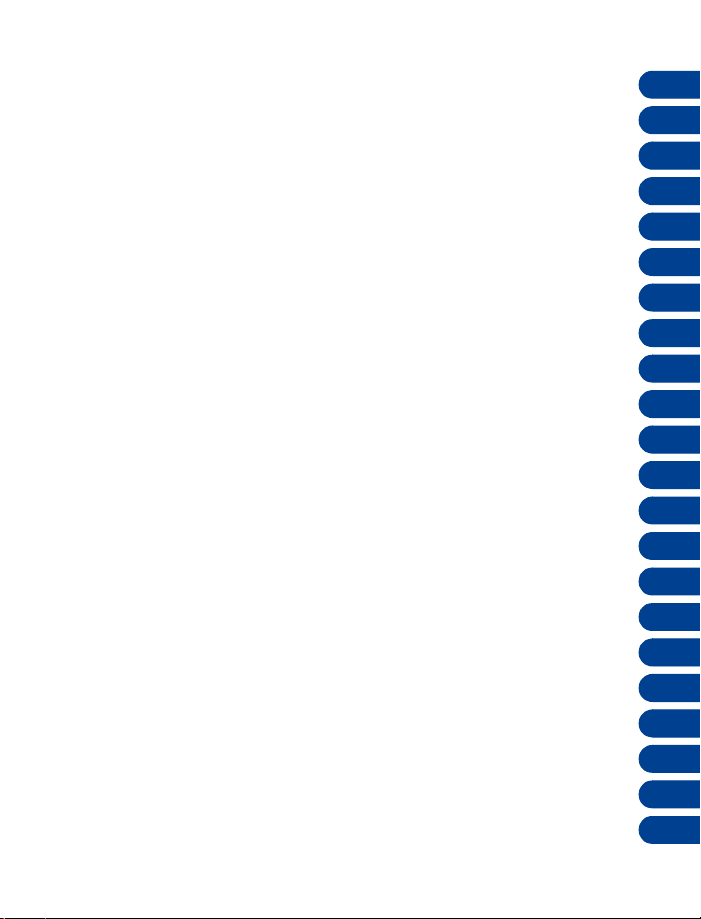
TOPICS Chapter
For your safety . . . . . . . . . . . . . . . . . . . . . . . . . . . . . . . . . . . .
1
Welcome. . . . . . . . . . . . . . . . . . . . . . . . . . . . . . . . . . . . . . . . .
Before you begin . . . . . . . . . . . . . . . . . . . . . . . . . . . . . . . . . .
About your phone . . . . . . . . . . . . . . . . . . . . . . . . . . . . . . . . .
Making and answering calls . . . . . . . . . . . . . . . . . . . . . . . . .
The menu . . . . . . . . . . . . . . . . . . . . . . . . . . . . . . . . . . . . . . . .
Entering letters and numbers . . . . . . . . . . . . . . . . . . . . . . . .
Phone book. . . . . . . . . . . . . . . . . . . . . . . . . . . . . . . . . . . . . . .
Voice mail. . . . . . . . . . . . . . . . . . . . . . . . . . . . . . . . . . . . . . . .
Profiles . . . . . . . . . . . . . . . . . . . . . . . . . . . . . . . . . . . . . . . . . .
Advanced calling features. . . . . . . . . . . . . . . . . . . . . . . . . . .
Customizing your phone . . . . . . . . . . . . . . . . . . . . . . . . . . . .
Security features . . . . . . . . . . . . . . . . . . . . . . . . . . . . . . . . . .
Select a system . . . . . . . . . . . . . . . . . . . . . . . . . . . . . . . . . . .
WAP services . . . . . . . . . . . . . . . . . . . . . . . . . . . . . . . . . . . . .
Messages . . . . . . . . . . . . . . . . . . . . . . . . . . . . . . . . . . . . . . . .
Your personal digital assistant . . . . . . . . . . . . . . . . . . . . . . .
Fun and games. . . . . . . . . . . . . . . . . . . . . . . . . . . . . . . . . . . .
Reference information. . . . . . . . . . . . . . . . . . . . . . . . . . . . . .
Troubleshooting . . . . . . . . . . . . . . . . . . . . . . . . . . . . . . . . . . .
Frequently asked questions. . . . . . . . . . . . . . . . . . . . . . . . . .
Nokia One-Year Limited Warranty . . . . . . . . . . . . . . . . . . . .
1
2
3
4
5
6
7
8
9
10
11
12
13
14
15
16
17
18
19
20
21
22
Page 5
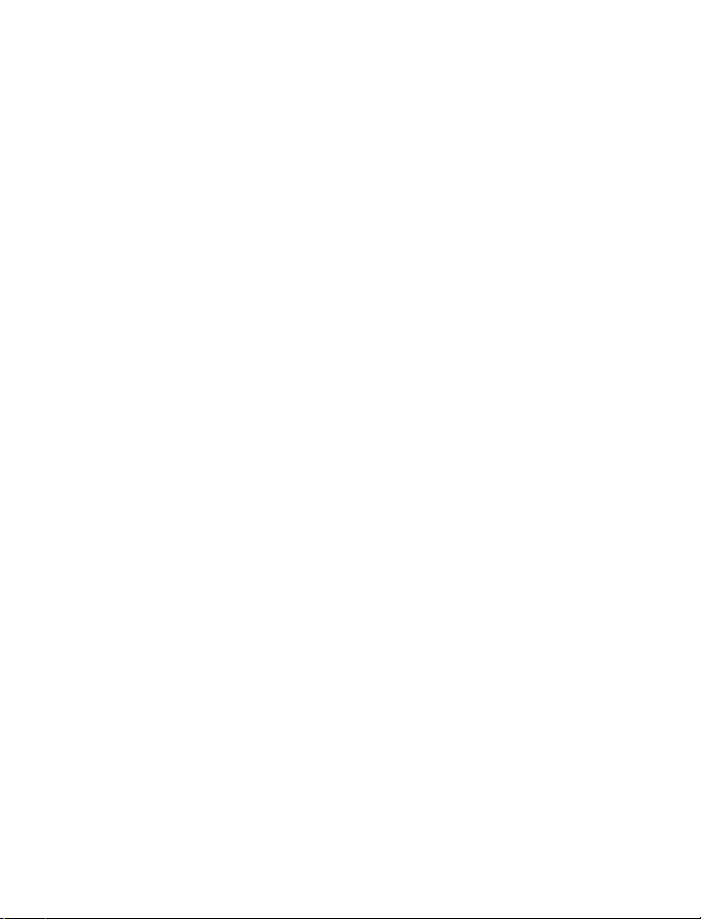
NOTES
Page 6
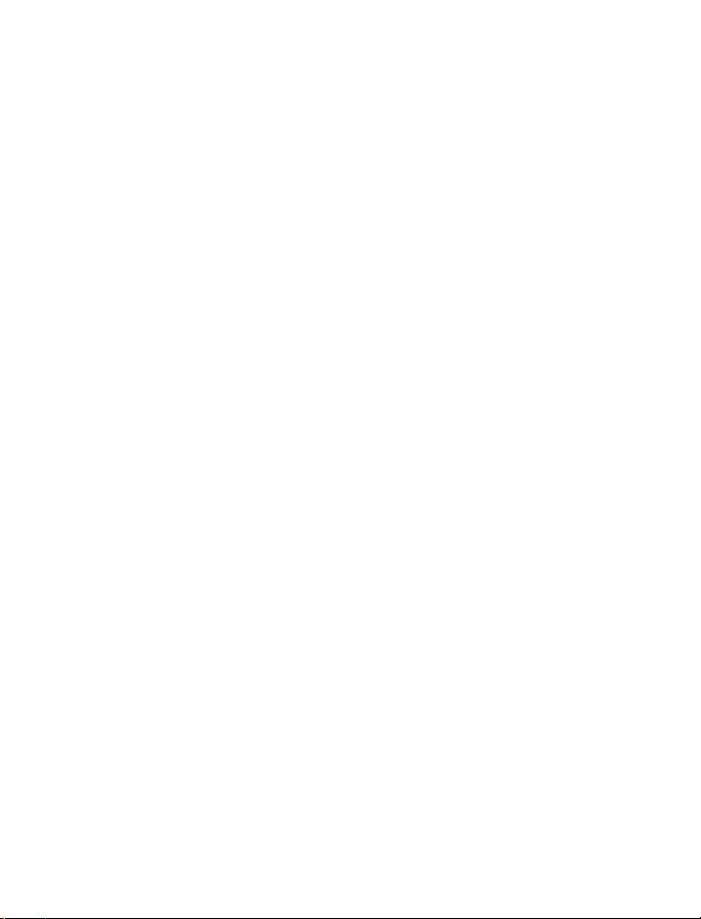
Contents
1. For your safety . . . . . . . . . . . . . . . . . . . . . . . . . . . . . . . . . .1
SWITCH OFF WHERE PROHIBITED . . . . . . . . . . . . . . . . . . . . . . . . . . 1
ROAD SAFETY COMES FIRST. . . . . . . . . . . . . . . . . . . . . . . . . . . . . . . 1
INTERFERENCE . . . . . . . . . . . . . . . . . . . . . . . . . . . . . . . . . . . . . . . . .1
SWITCH OFF IN HOSPITALS . . . . . . . . . . . . . . . . . . . . . . . . . . . . . . . 1
SWITCH OFF IN AIRCRAFT . . . . . . . . . . . . . . . . . . . . . . . . . . . . . . . .1
SWITCH OFF WHEN REFUELING. . . . . . . . . . . . . . . . . . . . . . . . . . . .1
SWITCH OFF NEAR BLASTING . . . . . . . . . . . . . . . . . . . . . . . . . . . . .1
USE SENSIBLY . . . . . . . . . . . . . . . . . . . . . . . . . . . . . . . . . . . . . . . . . .1
QUALIFIED SERVICE . . . . . . . . . . . . . . . . . . . . . . . . . . . . . . . . . . . . .2
ACCESSORIES AND BATTERIES. . . . . . . . . . . . . . . . . . . . . . . . . . . . .2
WATER-RESISTANCE. . . . . . . . . . . . . . . . . . . . . . . . . . . . . . . . . . . . . 2
CALLING. . . . . . . . . . . . . . . . . . . . . . . . . . . . . . . . . . . . . . . . . . . . . . .2
EMERGENCY CALLS. . . . . . . . . . . . . . . . . . . . . . . . . . . . . . . . . . . . . .2
Your phone’s label . . . . . . . . . . . . . . . . . . . . . . . . . . . . . . . . . . . . . . . .2
2. Welcome. . . . . . . . . . . . . . . . . . . . . . . . . . . . . . . . . . . . . . .3
Using this guide . . . . . . . . . . . . . . . . . . . . . . . . . . . . . . . . . . . . . . . . . . 3
Documentation conventions . . . . . . . . . . . . . . . . . . . . . . . . . . . . . . 3
Terms . . . . . . . . . . . . . . . . . . . . . . . . . . . . . . . . . . . . . . . . . . . . . . . . . 4
Icons. . . . . . . . . . . . . . . . . . . . . . . . . . . . . . . . . . . . . . . . . . . . . . . . . .4
Accessing this guide online . . . . . . . . . . . . . . . . . . . . . . . . . . . . . . . . .4
Keys and features . . . . . . . . . . . . . . . . . . . . . . . . . . . . . . . . . . . . . . . . .5
Front. . . . . . . . . . . . . . . . . . . . . . . . . . . . . . . . . . . . . . . . . . . . . . . . . .5
Bottom. . . . . . . . . . . . . . . . . . . . . . . . . . . . . . . . . . . . . . . . . . . . . . . . 5
Back . . . . . . . . . . . . . . . . . . . . . . . . . . . . . . . . . . . . . . . . . . . . . . . . . .5
Navi key . . . . . . . . . . . . . . . . . . . . . . . . . . . . . . . . . . . . . . . . . . . . . . .6
Scroll keys . . . . . . . . . . . . . . . . . . . . . . . . . . . . . . . . . . . . . . . . . . . . .6
Clear key . . . . . . . . . . . . . . . . . . . . . . . . . . . . . . . . . . . . . . . . . . . . . .6
Network services. . . . . . . . . . . . . . . . . . . . . . . . . . . . . . . . . . . . . . . . . .7
Contacting Nokia . . . . . . . . . . . . . . . . . . . . . . . . . . . . . . . . . . . . . . . . .8
3. Before you begin . . . . . . . . . . . . . . . . . . . . . . . . . . . . . . . . .9
Prepare your phone for use . . . . . . . . . . . . . . . . . . . . . . . . . . . . . . . . .9
Remove the back cover. . . . . . . . . . . . . . . . . . . . . . . . . . . . . . . . . . .9
[ i ]
Page 7
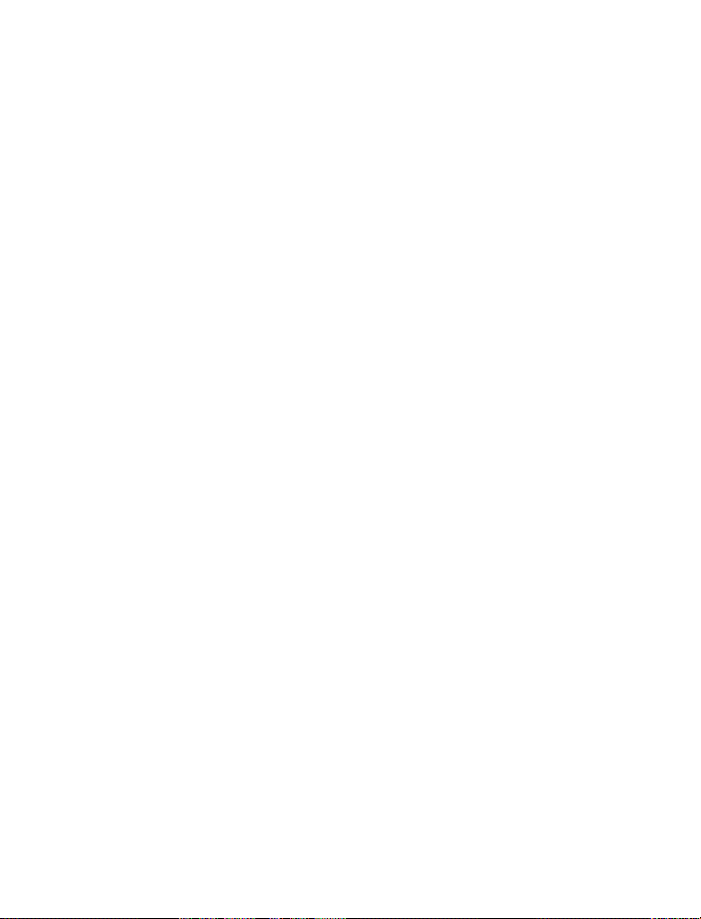
Install the SIM card . . . . . . . . . . . . . . . . . . . . . . . . . . . . . . . . . . . . .9
Notes about SIM cards . . . . . . . . . . . . . . . . . . . . . . . . . . . . . . . . . .10
Install the battery . . . . . . . . . . . . . . . . . . . . . . . . . . . . . . . . . . . . . .10
Charge the battery . . . . . . . . . . . . . . . . . . . . . . . . . . . . . . . . . . . . .11
Battery notes . . . . . . . . . . . . . . . . . . . . . . . . . . . . . . . . . . . . . . . . . .11
Remove the battery . . . . . . . . . . . . . . . . . . . . . . . . . . . . . . . . . . . .12
Important battery information . . . . . . . . . . . . . . . . . . . . . . . . . . . . .13
4. About your phone. . . . . . . . . . . . . . . . . . . . . . . . . . . . . . . 14
Switch on your phone . . . . . . . . . . . . . . . . . . . . . . . . . . . . . . . . . . . .14
About the Start screen . . . . . . . . . . . . . . . . . . . . . . . . . . . . . . . . . . . .14
About indicators and icons . . . . . . . . . . . . . . . . . . . . . . . . . . . . . .15
5. Making and answering calls . . . . . . . . . . . . . . . . . . . . . . . 18
Make a call . . . . . . . . . . . . . . . . . . . . . . . . . . . . . . . . . . . . . . . . . . . . .18
Check the signal strength. . . . . . . . . . . . . . . . . . . . . . . . . . . . . . . .18
Use the keypad . . . . . . . . . . . . . . . . . . . . . . . . . . . . . . . . . . . . . . . .18
Use the phone book . . . . . . . . . . . . . . . . . . . . . . . . . . . . . . . . . . . .18
Advanced calling options . . . . . . . . . . . . . . . . . . . . . . . . . . . . . . . .19
Adjust the earpiece volume during a call . . . . . . . . . . . . . . . . . . .19
End a call . . . . . . . . . . . . . . . . . . . . . . . . . . . . . . . . . . . . . . . . . . . . . . .19
Answer a call. . . . . . . . . . . . . . . . . . . . . . . . . . . . . . . . . . . . . . . . . . . .19
Caller ID
++
. . . . . . . . . . . . . . . . . . . . . . . . . . . . . . . . . . . . . . . . . . . .19
Reject a call. . . . . . . . . . . . . . . . . . . . . . . . . . . . . . . . . . . . . . . . . . . . .20
Redial the last-dialed number . . . . . . . . . . . . . . . . . . . . . . . . . . . . . .20
Dial any of the 10 last-dialed numbers. . . . . . . . . . . . . . . . . . . . .20
6. The menu . . . . . . . . . . . . . . . . . . . . . . . . . . . . . . . . . . . . . 21
Scroll bar . . . . . . . . . . . . . . . . . . . . . . . . . . . . . . . . . . . . . . . . . . . . . . .21
Help text . . . . . . . . . . . . . . . . . . . . . . . . . . . . . . . . . . . . . . . . . . . . . . .21
Menu shortcuts. . . . . . . . . . . . . . . . . . . . . . . . . . . . . . . . . . . . . . . . . .21
List of menu shortcuts . . . . . . . . . . . . . . . . . . . . . . . . . . . . . . . . . . . .22
7. Entering letters and numbers . . . . . . . . . . . . . . . . . . . . . . 27
Standard text input . . . . . . . . . . . . . . . . . . . . . . . . . . . . . . . . . . . . . .27
ABC mode . . . . . . . . . . . . . . . . . . . . . . . . . . . . . . . . . . . . . . . . . . . .27
123 mode. . . . . . . . . . . . . . . . . . . . . . . . . . . . . . . . . . . . . . . . . . . . .29
Use special characters in names and phone numbers . . . . . . . . .29
[ ii ]
Page 8
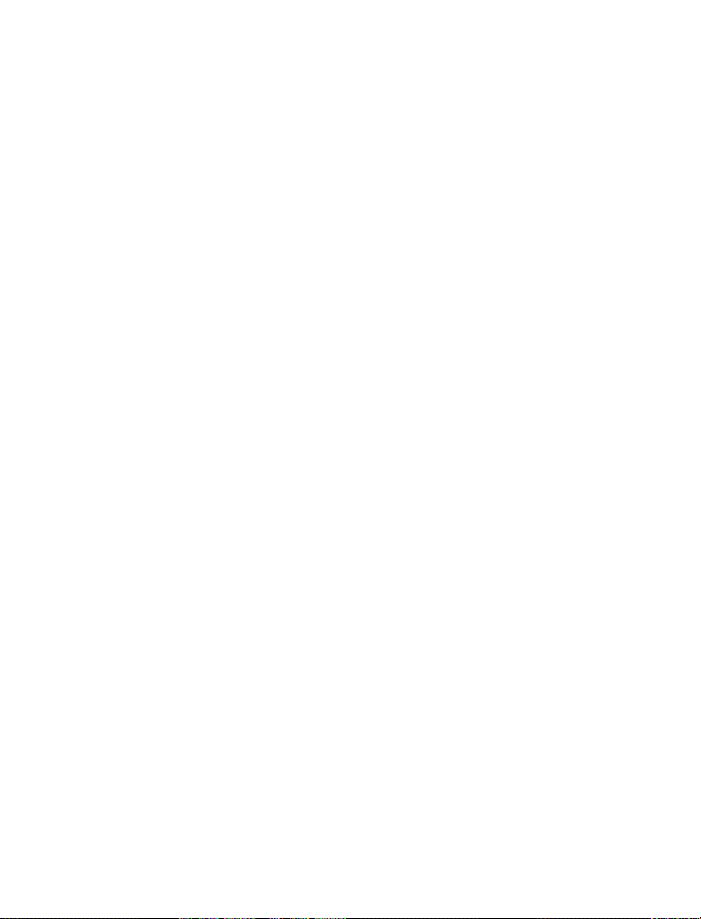
8. Phone book . . . . . . . . . . . . . . . . . . . . . . . . . . . . . . . . . . . .30
Save names and numbers . . . . . . . . . . . . . . . . . . . . . . . . . . . . . . . . .30
Save a name and number. . . . . . . . . . . . . . . . . . . . . . . . . . . . . . . .30
Save a number only . . . . . . . . . . . . . . . . . . . . . . . . . . . . . . . . . . . .30
Save a name and number while in a call . . . . . . . . . . . . . . . . . . .30
If your phone book is full . . . . . . . . . . . . . . . . . . . . . . . . . . . . . . . .31
Find names in the phone book. . . . . . . . . . . . . . . . . . . . . . . . . . . . . .31
From the Start screen . . . . . . . . . . . . . . . . . . . . . . . . . . . . . . . . . . .31
While in a call . . . . . . . . . . . . . . . . . . . . . . . . . . . . . . . . . . . . . . . . .31
Edit (revise) names and numbers. . . . . . . . . . . . . . . . . . . . . . . . . . . .32
Send names and numbers . . . . . . . . . . . . . . . . . . . . . . . . . . . . . . . . .32
Erase names and numbers . . . . . . . . . . . . . . . . . . . . . . . . . . . . . . . . .33
Erase selected names and numbers. . . . . . . . . . . . . . . . . . . . . . . .33
Erase your entire phone book . . . . . . . . . . . . . . . . . . . . . . . . . . . .33
Phone book options . . . . . . . . . . . . . . . . . . . . . . . . . . . . . . . . . . . . . .34
Options. . . . . . . . . . . . . . . . . . . . . . . . . . . . . . . . . . . . . . . . . . . . . . .35
Assign tone . . . . . . . . . . . . . . . . . . . . . . . . . . . . . . . . . . . . . . . . . . .35
Call log. . . . . . . . . . . . . . . . . . . . . . . . . . . . . . . . . . . . . . . . . . . . . . . . .36
Check for missed calls . . . . . . . . . . . . . . . . . . . . . . . . . . . . . . . . . .36
Look up received calls. . . . . . . . . . . . . . . . . . . . . . . . . . . . . . . . . . .37
Look up dialed calls . . . . . . . . . . . . . . . . . . . . . . . . . . . . . . . . . . . .37
Options in call lists . . . . . . . . . . . . . . . . . . . . . . . . . . . . . . . . . . . . .38
Clearing call lists. . . . . . . . . . . . . . . . . . . . . . . . . . . . . . . . . . . . . . .38
9. Voice mail++. . . . . . . . . . . . . . . . . . . . . . . . . . . . . . . . . . . 39
Save the voice mailbox number. . . . . . . . . . . . . . . . . . . . . . . . . . . . .40
Listen to your voice messages . . . . . . . . . . . . . . . . . . . . . . . . . . . . . .40
10. Profiles . . . . . . . . . . . . . . . . . . . . . . . . . . . . . . . . . . . . . . . 41
Select profiles . . . . . . . . . . . . . . . . . . . . . . . . . . . . . . . . . . . . . . . . . . .41
11. Advanced calling features . . . . . . . . . . . . . . . . . . . . . . . . .42
Active call options . . . . . . . . . . . . . . . . . . . . . . . . . . . . . . . . . . . . . . .42
Use call waiting
++
. . . . . . . . . . . . . . . . . . . . . . . . . . . . . . . . . . . . . .42
Use in-call options . . . . . . . . . . . . . . . . . . . . . . . . . . . . . . . . . . . . .44
Hold and unhold . . . . . . . . . . . . . . . . . . . . . . . . . . . . . . . . . . . . . . .44
New call. . . . . . . . . . . . . . . . . . . . . . . . . . . . . . . . . . . . . . . . . . . . . .44
End all calls . . . . . . . . . . . . . . . . . . . . . . . . . . . . . . . . . . . . . . . . . . .45
Touch tones . . . . . . . . . . . . . . . . . . . . . . . . . . . . . . . . . . . . . . . . . . .45
[ iii ]
Page 9
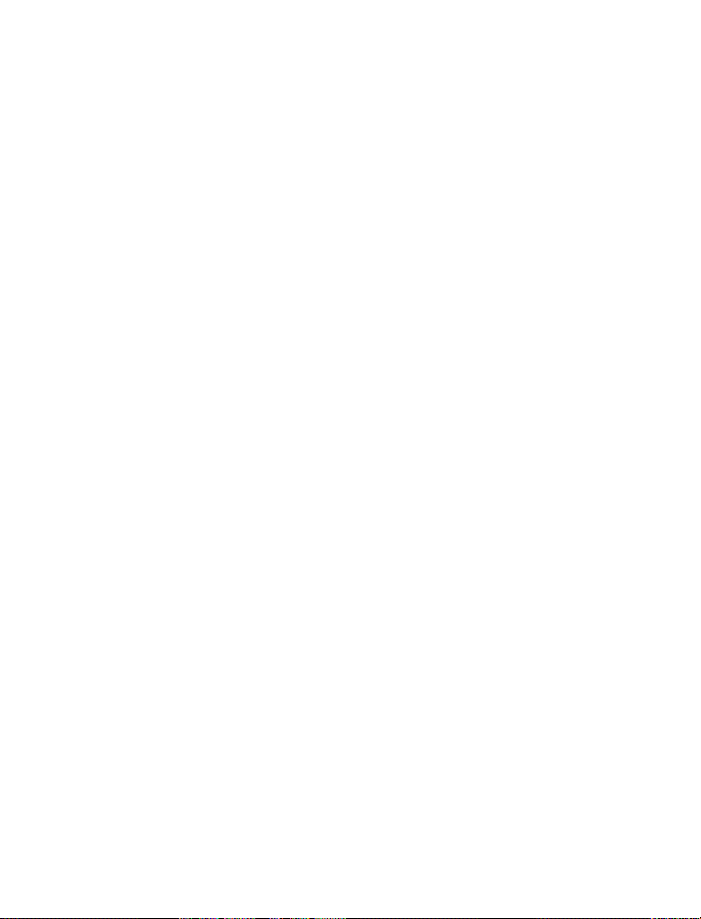
Phone book . . . . . . . . . . . . . . . . . . . . . . . . . . . . . . . . . . . . . . . . . . .46
Messages
Conference calls
Call forwarding
++
. . . . . . . . . . . . . . . . . . . . . . . . . . . . . . . . . . . . . . . . . . .46
++
. . . . . . . . . . . . . . . . . . . . . . . . . . . . . . . . . . . . .47
++
. . . . . . . . . . . . . . . . . . . . . . . . . . . . . . . . . . . . . . . .48
Activate call forwarding . . . . . . . . . . . . . . . . . . . . . . . . . . . . . . . . .48
Cancel call forwarding . . . . . . . . . . . . . . . . . . . . . . . . . . . . . . . . . .50
Check call forwarding status . . . . . . . . . . . . . . . . . . . . . . . . . . . . .50
Automatic redial . . . . . . . . . . . . . . . . . . . . . . . . . . . . . . . . . . . . . . . . .50
Activate automatic redial. . . . . . . . . . . . . . . . . . . . . . . . . . . . . . . .51
Calling card . . . . . . . . . . . . . . . . . . . . . . . . . . . . . . . . . . . . . . . . . . . . .51
Save calling card information . . . . . . . . . . . . . . . . . . . . . . . . . . . .51
Choose a calling card . . . . . . . . . . . . . . . . . . . . . . . . . . . . . . . . . . .52
Make a calling card call . . . . . . . . . . . . . . . . . . . . . . . . . . . . . . . . .52
Work with two phone lines . . . . . . . . . . . . . . . . . . . . . . . . . . . . . .53
Use Voice dialing. . . . . . . . . . . . . . . . . . . . . . . . . . . . . . . . . . . . . . . . .53
Add a voice tag to a phone book entry . . . . . . . . . . . . . . . . . . . . .53
Notes about voice tags . . . . . . . . . . . . . . . . . . . . . . . . . . . . . . . . . .54
Make a call using voice recognition . . . . . . . . . . . . . . . . . . . . . . .55
Play back a voice tag . . . . . . . . . . . . . . . . . . . . . . . . . . . . . . . . . . .55
Change a voice tag . . . . . . . . . . . . . . . . . . . . . . . . . . . . . . . . . . . . .56
Erase a voice tag . . . . . . . . . . . . . . . . . . . . . . . . . . . . . . . . . . . . . . .56
1-touch dialing . . . . . . . . . . . . . . . . . . . . . . . . . . . . . . . . . . . . . . . . . .57
Assign a number to a 1-touch dial key . . . . . . . . . . . . . . . . . . . . .57
Call a 1-touch dial number . . . . . . . . . . . . . . . . . . . . . . . . . . . . . .57
Change 1-touch dialing numbers . . . . . . . . . . . . . . . . . . . . . . . . .58
Erase 1-touch dialing numbers . . . . . . . . . . . . . . . . . . . . . . . . . . .58
Make an international call . . . . . . . . . . . . . . . . . . . . . . . . . . . . . . . . .58
Call timers . . . . . . . . . . . . . . . . . . . . . . . . . . . . . . . . . . . . . . . . . . . . . .58
If you have two phone lines. . . . . . . . . . . . . . . . . . . . . . . . . . . . . .58
View the call duration . . . . . . . . . . . . . . . . . . . . . . . . . . . . . . . . . .59
Reset call timers to 0 . . . . . . . . . . . . . . . . . . . . . . . . . . . . . . . . . . .59
Show call timer during calls. . . . . . . . . . . . . . . . . . . . . . . . . . . . . .59
12. Customizing your phone . . . . . . . . . . . . . . . . . . . . . . . . . . 60
Profiles. . . . . . . . . . . . . . . . . . . . . . . . . . . . . . . . . . . . . . . . . . . . . . . . .60
Select a profile . . . . . . . . . . . . . . . . . . . . . . . . . . . . . . . . . . . . . . . .60
Customize the profile . . . . . . . . . . . . . . . . . . . . . . . . . . . . . . . . . . .61
Rename a profile . . . . . . . . . . . . . . . . . . . . . . . . . . . . . . . . . . . . . . .66
[ iv ]
Page 10
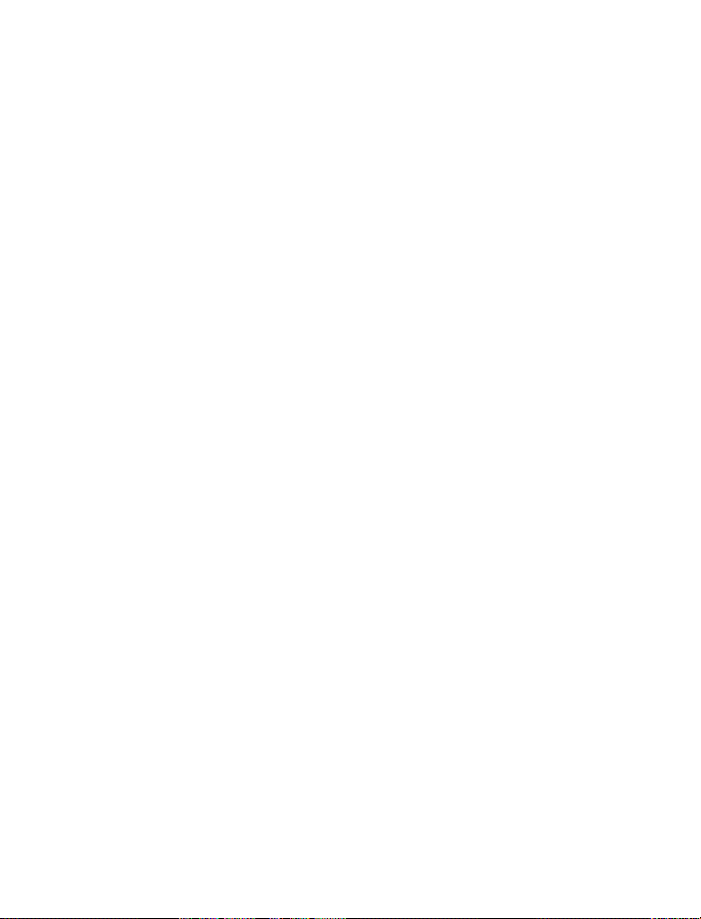
Restore factory settings . . . . . . . . . . . . . . . . . . . . . . . . . . . . . . . . . . .66
Choose the display language . . . . . . . . . . . . . . . . . . . . . . . . . . . . . . .66
Set up the clock . . . . . . . . . . . . . . . . . . . . . . . . . . . . . . . . . . . . . . . . .66
Set the clock . . . . . . . . . . . . . . . . . . . . . . . . . . . . . . . . . . . . . . . . . .67
Select the time format . . . . . . . . . . . . . . . . . . . . . . . . . . . . . . . . . .67
Display the clock . . . . . . . . . . . . . . . . . . . . . . . . . . . . . . . . . . . . . . .67
Set automatic update of date and time
++
. . . . . . . . . . . . . . . . . .67
13. Security features . . . . . . . . . . . . . . . . . . . . . . . . . . . . . . . . 68
Lock the keypad (Keyguard) . . . . . . . . . . . . . . . . . . . . . . . . . . . . . . . .68
Lock/unlock the keys. . . . . . . . . . . . . . . . . . . . . . . . . . . . . . . . . . . .68
PIN and PUK codes . . . . . . . . . . . . . . . . . . . . . . . . . . . . . . . . . . . . . . .68
PIN codes. . . . . . . . . . . . . . . . . . . . . . . . . . . . . . . . . . . . . . . . . . . . .69
PUK codes . . . . . . . . . . . . . . . . . . . . . . . . . . . . . . . . . . . . . . . . . . . .70
Security code. . . . . . . . . . . . . . . . . . . . . . . . . . . . . . . . . . . . . . . . . . . .71
Fixed dialing
++
. . . . . . . . . . . . . . . . . . . . . . . . . . . . . . . . . . . . . . . . . .71
Turn fixed dialing on or off . . . . . . . . . . . . . . . . . . . . . . . . . . . . . .72
Add numbers to the fixed dialing list . . . . . . . . . . . . . . . . . . . . . .72
Restricting calls
Turn on call restrictions . . . . . . . . . . . . . . . . . . . . . . . . . . . . . . . . .72
Set up a closed user group
++
. . . . . . . . . . . . . . . . . . . . . . . . . . . . . . . . . . . . . . .72
++
. . . . . . . . . . . . . . . . . . . . . . . . . . . . . . .73
14. Select a system . . . . . . . . . . . . . . . . . . . . . . . . . . . . . . . . .74
15. WAP Services
++
. . . . . . . . . . . . . . . . . . . . . . . . . . . . . . . . . 75
WAP settings. . . . . . . . . . . . . . . . . . . . . . . . . . . . . . . . . . . . . . . . . . . .75
Save settings as a text message . . . . . . . . . . . . . . . . . . . . . . . . . .75
Enter the settings manually . . . . . . . . . . . . . . . . . . . . . . . . . . . . . .75
Activate the settings. . . . . . . . . . . . . . . . . . . . . . . . . . . . . . . . . . . .76
Connect to the WAP service . . . . . . . . . . . . . . . . . . . . . . . . . . . . . . .77
Home page . . . . . . . . . . . . . . . . . . . . . . . . . . . . . . . . . . . . . . . . . . .77
Bookmarks . . . . . . . . . . . . . . . . . . . . . . . . . . . . . . . . . . . . . . . . . . . .77
Enter the address of the WAP service . . . . . . . . . . . . . . . . . . . . . .77
Browse pages in the WAP service . . . . . . . . . . . . . . . . . . . . . . . . . . .78
Navigating a WAP page . . . . . . . . . . . . . . . . . . . . . . . . . . . . . . . . .78
The browser menu. . . . . . . . . . . . . . . . . . . . . . . . . . . . . . . . . . . . . .79
Use the keys . . . . . . . . . . . . . . . . . . . . . . . . . . . . . . . . . . . . . . . . . .79
Handle a call while browsing. . . . . . . . . . . . . . . . . . . . . . . . . . . . .81
End the WAP connection . . . . . . . . . . . . . . . . . . . . . . . . . . . . . . . .82
[ v ]
Page 11
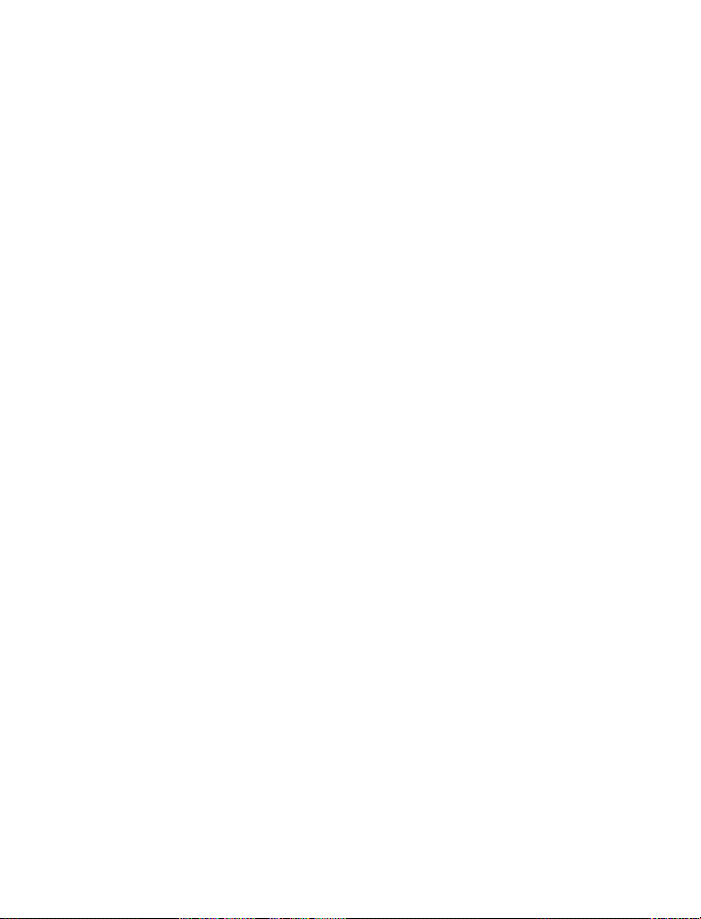
Adjust the appearance settings of WAP pages. . . . . . . . . . . . . . .82
Save and manage bookmarks. . . . . . . . . . . . . . . . . . . . . . . . . . . . .82
Empty the cache memory. . . . . . . . . . . . . . . . . . . . . . . . . . . . . . . .83
Security certificates . . . . . . . . . . . . . . . . . . . . . . . . . . . . . . . . . . . .84
16. Messages++ . . . . . . . . . . . . . . . . . . . . . . . . . . . . . . . . . . . 85
Save message settings . . . . . . . . . . . . . . . . . . . . . . . . . . . . . . . . . . . .85
Save your message center number . . . . . . . . . . . . . . . . . . . . . . . .85
Set the message mode . . . . . . . . . . . . . . . . . . . . . . . . . . . . . . . . . .86
Set message validity . . . . . . . . . . . . . . . . . . . . . . . . . . . . . . . . . . . .86
Writing messages . . . . . . . . . . . . . . . . . . . . . . . . . . . . . . . . . . . . . . . .86
Using standard text input . . . . . . . . . . . . . . . . . . . . . . . . . . . . . . .86
Using predictive text input. . . . . . . . . . . . . . . . . . . . . . . . . . . . . . .87
Predictive text input tools . . . . . . . . . . . . . . . . . . . . . . . . . . . . . . .88
Use Templates . . . . . . . . . . . . . . . . . . . . . . . . . . . . . . . . . . . . . . . . .93
Save messages in the outbox. . . . . . . . . . . . . . . . . . . . . . . . . . . . .94
Send the message . . . . . . . . . . . . . . . . . . . . . . . . . . . . . . . . . . . . . . . .94
Text messages . . . . . . . . . . . . . . . . . . . . . . . . . . . . . . . . . . . . . . . . .94
E-mail messages . . . . . . . . . . . . . . . . . . . . . . . . . . . . . . . . . . . . . . .95
Resend a message from the outbox . . . . . . . . . . . . . . . . . . . . . . . . .95
Read messages . . . . . . . . . . . . . . . . . . . . . . . . . . . . . . . . . . . . . . . . . .96
Read new messages now . . . . . . . . . . . . . . . . . . . . . . . . . . . . . . . .96
Read new messages later . . . . . . . . . . . . . . . . . . . . . . . . . . . . . . . .96
Erase a message . . . . . . . . . . . . . . . . . . . . . . . . . . . . . . . . . . . . . . . . .97
Reply to a message . . . . . . . . . . . . . . . . . . . . . . . . . . . . . . . . . . . . . . .97
Forward a message . . . . . . . . . . . . . . . . . . . . . . . . . . . . . . . . . . . . . . .98
Use number . . . . . . . . . . . . . . . . . . . . . . . . . . . . . . . . . . . . . . . . . . . . .98
Message settings . . . . . . . . . . . . . . . . . . . . . . . . . . . . . . . . . . . . . . . .98
Change common settings for all messages. . . . . . . . . . . . . . . . . .98
Message storage . . . . . . . . . . . . . . . . . . . . . . . . . . . . . . . . . . . . . . . . .99
Picture messages. . . . . . . . . . . . . . . . . . . . . . . . . . . . . . . . . . . . . . . . .99
Send picture messages . . . . . . . . . . . . . . . . . . . . . . . . . . . . . . . . . .99
Send picture messages with text. . . . . . . . . . . . . . . . . . . . . . . . 100
Receive picture messages. . . . . . . . . . . . . . . . . . . . . . . . . . . . . . 101
Other picture message options . . . . . . . . . . . . . . . . . . . . . . . . . 101
[ vi ]
Page 12

17. Your personal digital assistant. . . . . . . . . . . . . . . . . . . . .102
Calculator . . . . . . . . . . . . . . . . . . . . . . . . . . . . . . . . . . . . . . . . . . . . .102
Use the calculator . . . . . . . . . . . . . . . . . . . . . . . . . . . . . . . . . . . . .102
Convert currency. . . . . . . . . . . . . . . . . . . . . . . . . . . . . . . . . . . . . .103
Calendar . . . . . . . . . . . . . . . . . . . . . . . . . . . . . . . . . . . . . . . . . . . . . .103
View the calendar . . . . . . . . . . . . . . . . . . . . . . . . . . . . . . . . . . . . .104
Enter the date . . . . . . . . . . . . . . . . . . . . . . . . . . . . . . . . . . . . . . . .104
Work with calendar notes . . . . . . . . . . . . . . . . . . . . . . . . . . . . . .106
Send/receive calendar notes . . . . . . . . . . . . . . . . . . . . . . . . . . . .106
Alarm clock . . . . . . . . . . . . . . . . . . . . . . . . . . . . . . . . . . . . . . . . . . . .107
Set the alarm clock. . . . . . . . . . . . . . . . . . . . . . . . . . . . . . . . . . . .107
Manage the alarm . . . . . . . . . . . . . . . . . . . . . . . . . . . . . . . . . . . .108
Turn off the alarm clock . . . . . . . . . . . . . . . . . . . . . . . . . . . . . . . .109
Business cards . . . . . . . . . . . . . . . . . . . . . . . . . . . . . . . . . . . . . . . . . .109
Send a business card . . . . . . . . . . . . . . . . . . . . . . . . . . . . . . . . . .109
View a received business card . . . . . . . . . . . . . . . . . . . . . . . . . . .109
Save a viewed business card . . . . . . . . . . . . . . . . . . . . . . . . . . . .109
Delete a viewed business card . . . . . . . . . . . . . . . . . . . . . . . . . . .110
View more than one business card . . . . . . . . . . . . . . . . . . . . . . .110
18. Fun and games . . . . . . . . . . . . . . . . . . . . . . . . . . . . . . . .111
Games . . . . . . . . . . . . . . . . . . . . . . . . . . . . . . . . . . . . . . . . . . . . . . . .111
Snake II . . . . . . . . . . . . . . . . . . . . . . . . . . . . . . . . . . . . . . . . . . . . .111
Space Impact. . . . . . . . . . . . . . . . . . . . . . . . . . . . . . . . . . . . . . . . .111
Bumper . . . . . . . . . . . . . . . . . . . . . . . . . . . . . . . . . . . . . . . . . . . . .111
Bantumi . . . . . . . . . . . . . . . . . . . . . . . . . . . . . . . . . . . . . . . . . . . . .111
Pairs II . . . . . . . . . . . . . . . . . . . . . . . . . . . . . . . . . . . . . . . . . . . . . .112
Download ringing tones
++
. . . . . . . . . . . . . . . . . . . . . . . . . . . . . . . .112
Notification of received ringing tone . . . . . . . . . . . . . . . . . . . . .112
Listen to received ringing tones. . . . . . . . . . . . . . . . . . . . . . . . . .112
Save received ringing tones . . . . . . . . . . . . . . . . . . . . . . . . . . . . .112
Discard received ringing tones. . . . . . . . . . . . . . . . . . . . . . . . . . .112
Ringing tone composer . . . . . . . . . . . . . . . . . . . . . . . . . . . . . . . . . .113
Features . . . . . . . . . . . . . . . . . . . . . . . . . . . . . . . . . . . . . . . . . . . . .113
Compose the tone . . . . . . . . . . . . . . . . . . . . . . . . . . . . . . . . . . . . .113
[ vii ]
Page 13
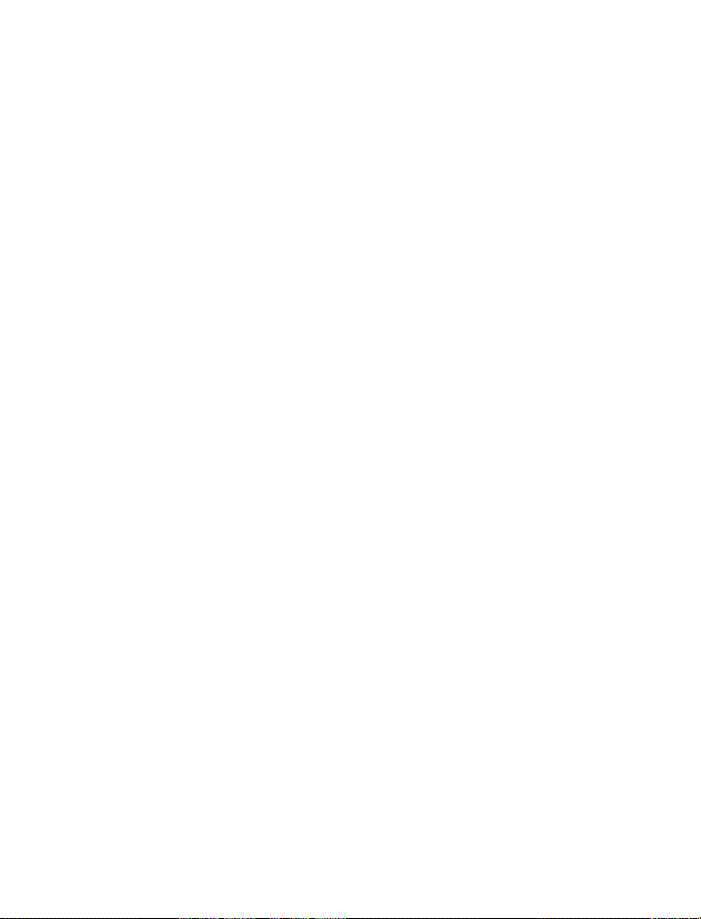
19. Reference information . . . . . . . . . . . . . . . . . . . . . . . . . . 118
Batteries, chargers, and accessories . . . . . . . . . . . . . . . . . . . . . . . 118
Important safety information . . . . . . . . . . . . . . . . . . . . . . . . . . . . 120
Traffic safety . . . . . . . . . . . . . . . . . . . . . . . . . . . . . . . . . . . . . . . . 120
Operating environment. . . . . . . . . . . . . . . . . . . . . . . . . . . . . . . . 120
Electronic devices . . . . . . . . . . . . . . . . . . . . . . . . . . . . . . . . . . . . 120
Potentially explosive atmospheres . . . . . . . . . . . . . . . . . . . . . . 122
Vehicles . . . . . . . . . . . . . . . . . . . . . . . . . . . . . . . . . . . . . . . . . . . . 122
Emergency calls . . . . . . . . . . . . . . . . . . . . . . . . . . . . . . . . . . . . . . . 123
Make an Emergency Call . . . . . . . . . . . . . . . . . . . . . . . . . . . . . . 124
Certification Information (SAR) . . . . . . . . . . . . . . . . . . . . . . . . . 125
Accessories . . . . . . . . . . . . . . . . . . . . . . . . . . . . . . . . . . . . . . . . . . . 126
Xpress-on™ covers . . . . . . . . . . . . . . . . . . . . . . . . . . . . . . . . . . . . . 127
Batteries . . . . . . . . . . . . . . . . . . . . . . . . . . . . . . . . . . . . . . . . . . . . . 129
Chargers and other accessories . . . . . . . . . . . . . . . . . . . . . . . . . . . 131
Technical information. . . . . . . . . . . . . . . . . . . . . . . . . . . . . . . . . . . 134
20. Troubleshooting . . . . . . . . . . . . . . . . . . . . . . . . . . . . . . . 135
21. Frequently asked questions (FAQ) . . . . . . . . . . . . . . . . . . 136
Care and maintenance . . . . . . . . . . . . . . . . . . . . . . . . . . . . . . . . . . 139
22. Nokia One-Year Limited Warranty . . . . . . . . . . . . . . . . . 141
Appendix . . . . . . . . . . . . . . . . . . . . . . . . . . . . . . . . . . . . 146
A message from the CTIA . . . . . . . . . . . . . . . . . . . . . . . . . . . . . . . . 146
A message from the FDA . . . . . . . . . . . . . . . . . . . . . . . . . . . . . . . . 149
Index . . . . . . . . . . . . . . . . . . . . . . . . . . . . . . . . . . . . . . . 155
[ viii ]
Page 14
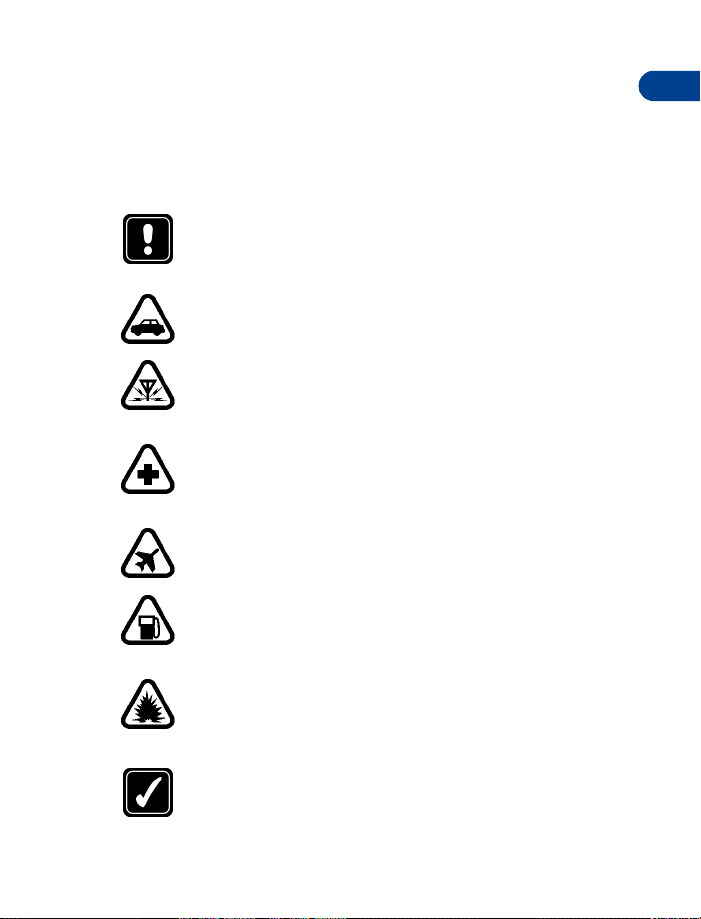
For your safety
1 For your safety
Read these simple guidelines. Breaking the rules may be dangerous or
illegal. Further detailed information is given in “Reference information”
on page 118 in this manual.
SWITCH OFF WHERE PROHIBITED
Do not switch on the phone when wireless phone use is
prohibited or when it may cause interference or danger.
ROAD SAFETY COMES FIRST
Don't use a hand-held phone while driving.
INTERFERENCE
All wireless phones may get interference, which could affect
performance.
SWITCH OFF IN HOSPITALS
Follow any regulations or rules. Switch phone off near medical
equipment.
SWITCH OFF IN AIRCRAFT
Wireless devices can cause interference in aircraft.
SWITCH OFF WHEN REFUELING
Don't use the phone at a refueling point. Don't use near fuel or
chemicals.
1
SWITCH OFF NEAR BLASTING
Don't use the phone where blasting is in progress. Observe
restrictions, and follow any regulations or rules.
USE SENSIBLY
Use only in the normal position. Don't touch the antenna
unnecessarily.
[ 1 ]
Page 15
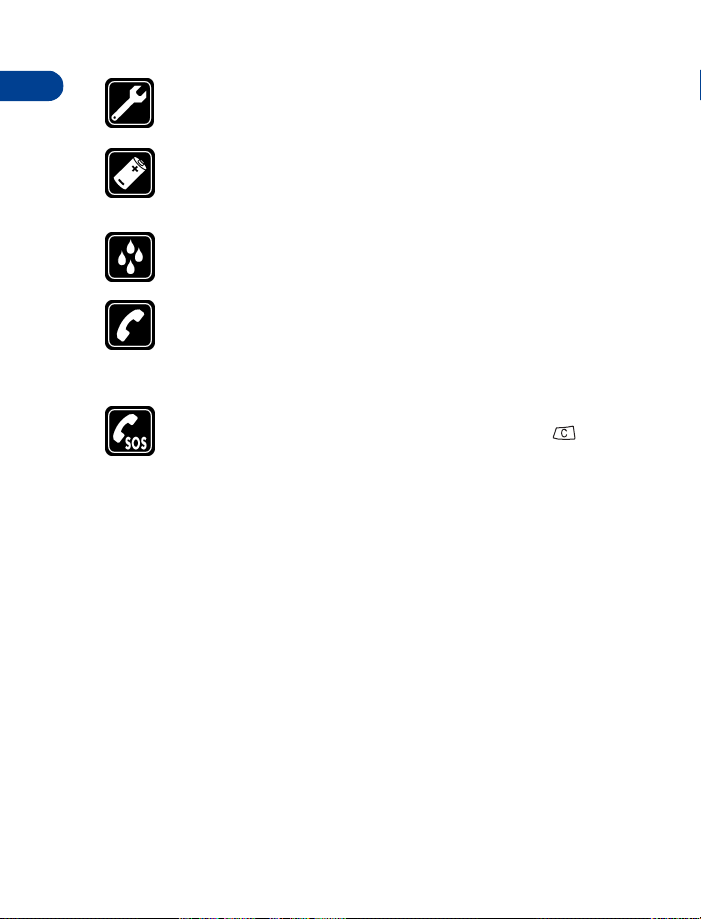
1
QUALIFIED SERVICE
Only qualified personnel may install or repair phone equipment.
ACCESSORIES AND BATTERIES
Use only approved accessories and batteries. Do not connect
incompatible products.
WATER-RESISTANCE
Your phone is not water-resistant. Keep it dry.
CALLING
Ensure the phone is switched on and in service. Enter the phone
number, including the area code, then press
End
press
. To answer a call, press
EMERGENCY CALLS
Ensure the phone is switched on and in service. Press as
many times as needed (for example, to exit a call, to exit a
menu) to clear the display. Enter the emergency number, then
Call
press
do so.
. Give your location. Do not end the call until told to
• YOUR PHONE’S LABEL
If you remove your battery (refer to “Remove the battery” on page 12) you
can find the phone’s label on the back portion of the phone. This label
includes various information about the phone, such as the model number.
If you ever have to call Nokia (refer to “Contacting Nokia” on page 8) or
your service provider, you might be asked for this information. Therefore,
do not remove the phone’s label.
Answer
Call
.
. To end a call,
[ 2 ]
Page 16
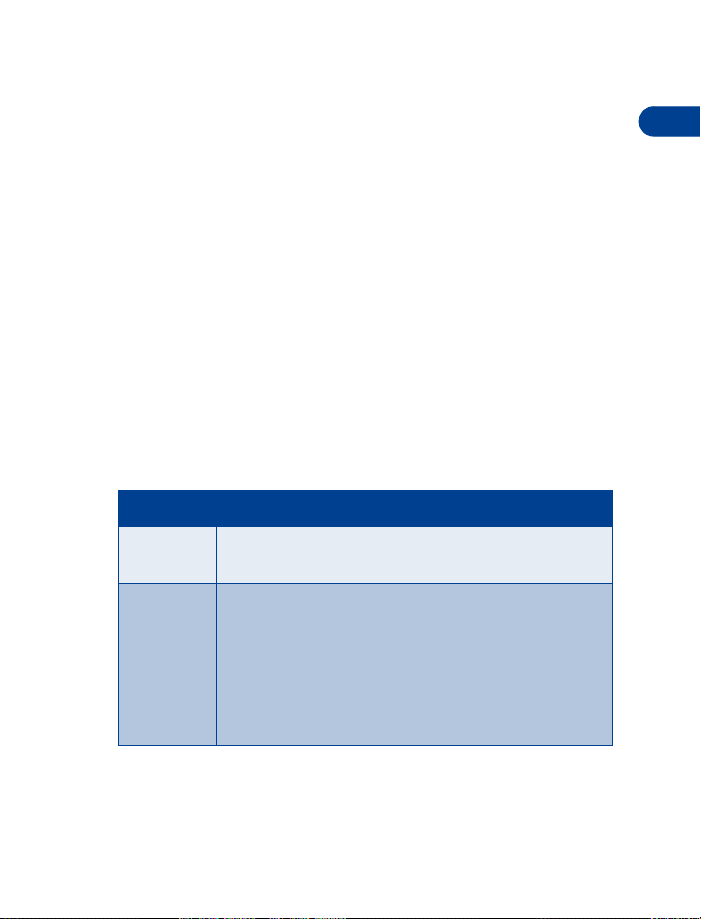
2 Welcome
Congratulations on your purchase of a Nokia mobile phone. You are now
on your way to using a new and exciting tool. However, before you use
your phone, read this chapter. It provides information you need for using
this guide and for contacting Nokia.
• USING THIS GUIDE
For clarity, this guide uses various icons and terms. These icons and terms
are described in “About indicators and icons” on page 15 and “Terms” on
page 4. Additionally, the guide describes various network services features,
enabled by your service provider. Refer to “Network services” on page 7.
Documentation conventions
This guide uses various types of texts to indicate specific items. These are
called documentation conventions. The table below lists and describes
these conventions.:
Convention Description
italic Indicates emphasized text.
Example: You cannot use your phone without this card.
Welcome
2
bold
Indicates one of the following items:
• Text displayed on your phone’s screen.
Example:
• Special text such as
• A Web link. Example: The Nokia World Wide Web
site at
Select
www.nokia.com
[ 3 ]
or
Silent
Notes
.
Warnings
and
.
.
Page 17
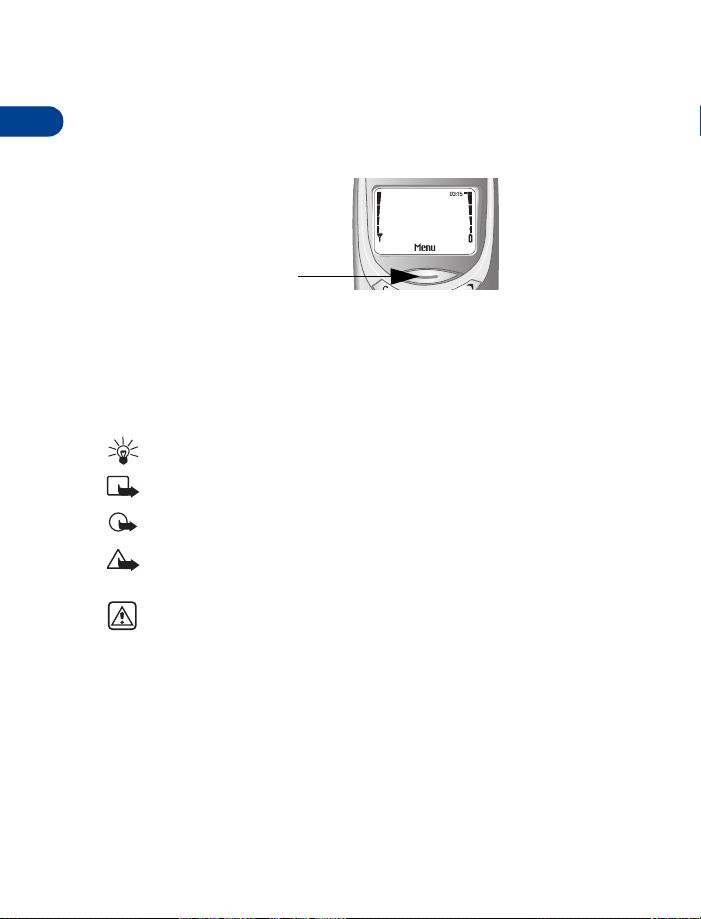
2
Terms
This guide uses the following terms:
•
•
means to briefly press and release a button.
Press
xxx
Press
means to press the selection key that is below
xxx
.
Example: Press
means to press here
• Cross references appear as "see page x."
•
Press and hold
(depending on the feature being used), then release the button.
Menu
means to press and hold a button for 1 to 3 seconds
Icons
The following icons are used to alert you to important information:
Tip:
Provides information for easy operation.
Note:
Provides explanatory information.
Important:
Caution:
Warning:
personal injury, or property damage.
Provides information critical to using features correctly.
This information helps avoid loss of data.
This information helps avoid damage to the phone,
• ACCESSING THIS GUIDE ONLINE
The latest version of this User Guide may be available on the Nokia World
Wide Web site at
perform a search to access this documentation. Also, an interactive user
guide is available at
www.nokia.com
www.nokiahowto.com
. Go to
Phones, US link
.
, and then
[ 4 ]
Page 18
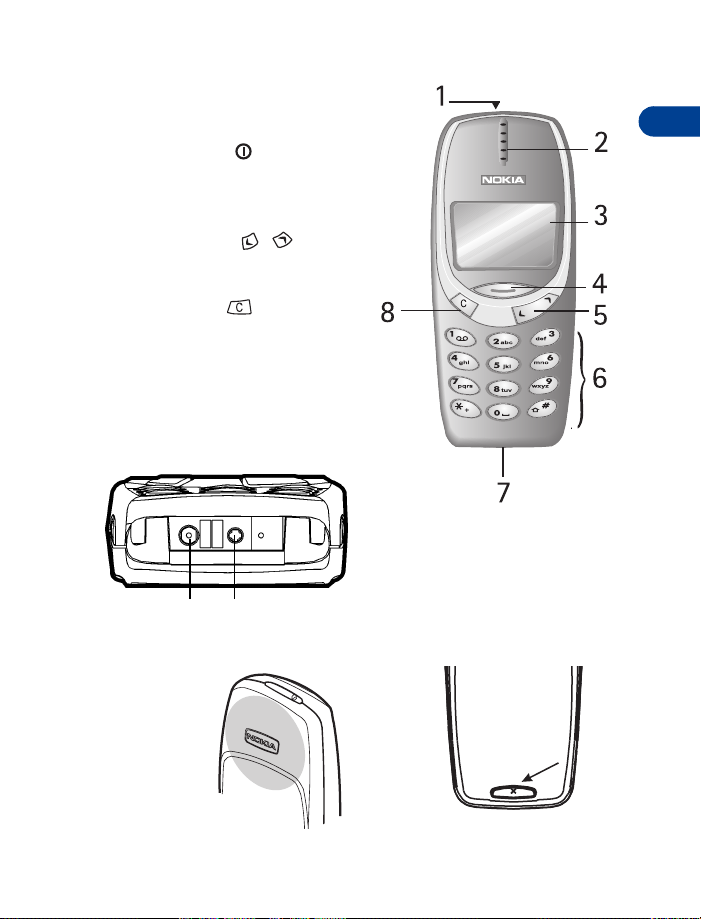
• KEYS AND FEATURES
Welcome
Front
1- Power key
2- Earpiece
3- Screen
4- Navi™ key
5- Scroll keys
6- Number keys
7- Microphone
8- Clear key
When you press any key
Note:
the keypad lights stay on
for up to 15 seconds.
Bottom
Charger connection Headset/Car kit connection
Back
2
Antenna
Back cover release
[ 5 ]
Page 19
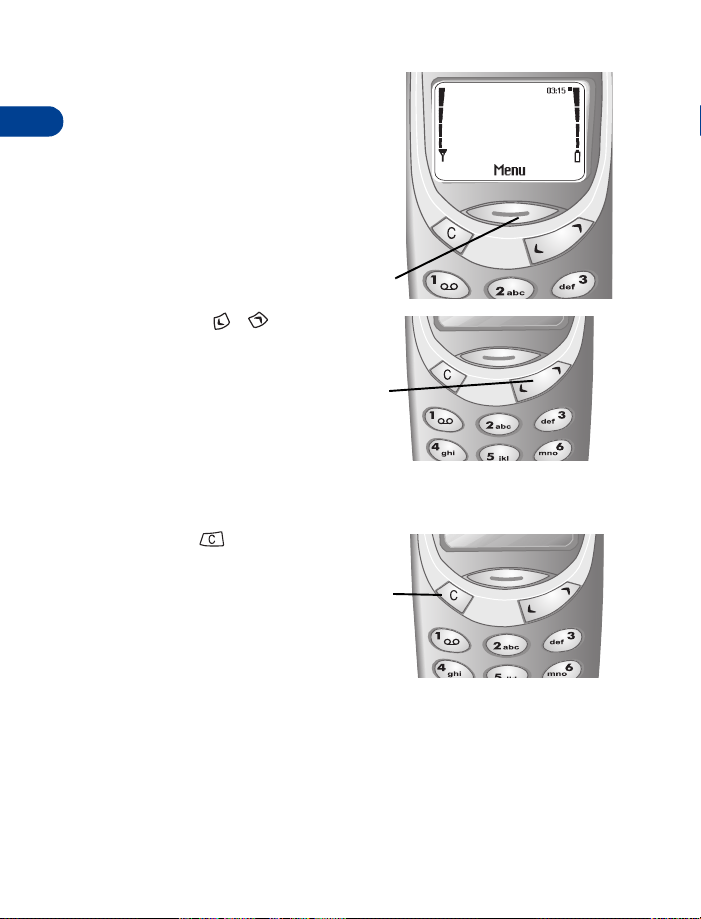
2
Navi key
The use of the phone is largely based on the
Nokia Navi™ key, located below the display.
This key’s function varies according to the
text displayed in the screen above the key.
For example, in this screen, the word
appears above the Navi™ key. Press the key
to enter the menu function.
Menu
Navi-key
Scroll keys
The scroll keys are located to
the right of the Navi-key. Use the scroll
keys to:
•browse menus
• move the cursor
• adjust earpiece volume during a
call
Scroll keys
Clear key
The clear key is to the left of
the menu key. Press the clear key:
• to delete a character to the
left of the cursor, or press and
hold to clear all characters
from the display
• to return to the previous menu
level
• to return from the menu to the start screen
• to access the in-call menu
Clear
key
[ 6 ]
Page 20
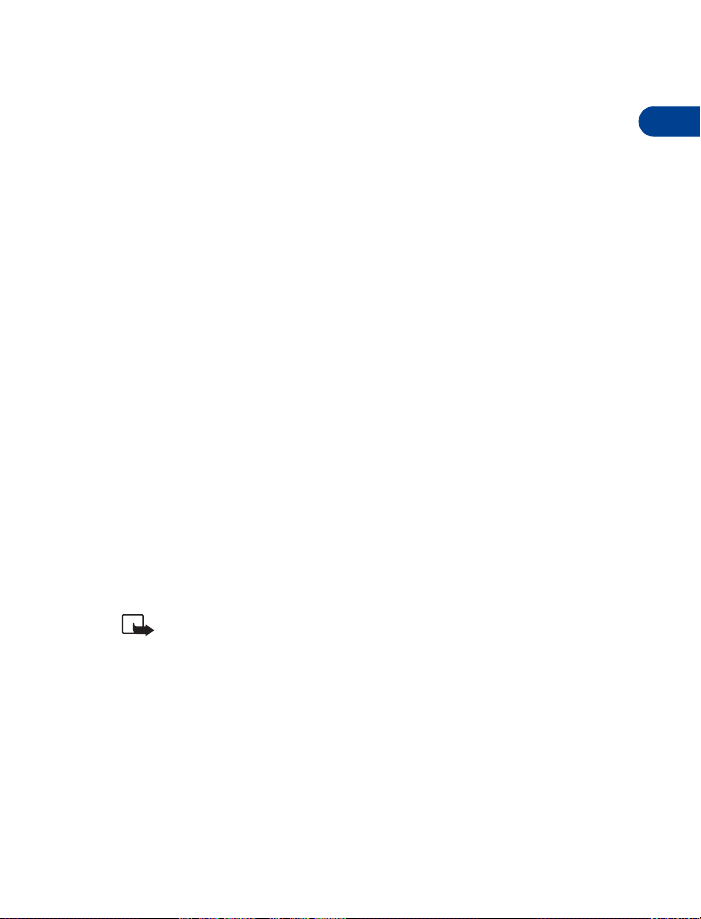
• NETWORK SERVICES
A number of features known as network services are described in this
guide. These are special services to which your wireless service provider
can give you access.
These services include the following:
• Voice privacy • Call forwarding
• Call waiting • Send own number
• News and info services • Picture messages
• Conference calling • Caller ID
•WAP
Before you can take advantage of these network services features, you
must subscribe to them through your service provider.
Your service provider will give you instructions on how to use these
network services. This guide will tell you when you need to contact your
service provider for more step-by-step information.
Whenever this guide talks about a network services feature, the text will
not only tell you that this is a network services feature, but will also
display this icon
Note:
characters and/or services.
Features marked with this icon
carrier networks.
++
after the first mention of the feature within a chapter.
Some networks might not support all language-dependent
++
might not be supported on all
Welcome
2
[ 7 ]
Page 21
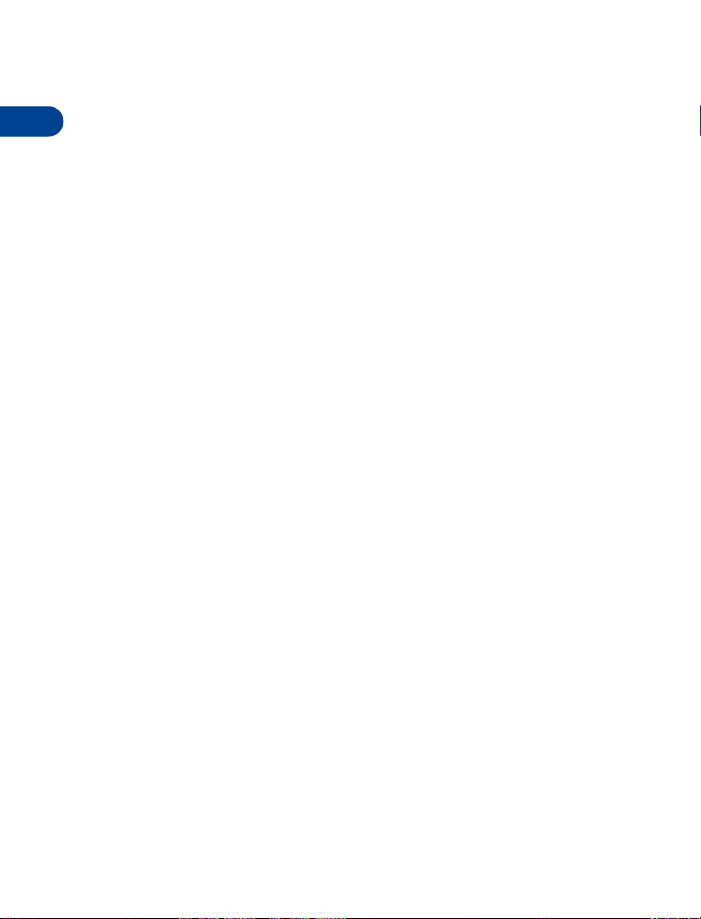
•CONTACTING NOKIA
2
The Nokia Customer Service department is available to provide you with
help or more information. Before you contact this department, however,
please have the following information available:
• The phone’s model number
(3395)
• Your Zip code
To find the serial number, you have to remove the battery. Refer to
“Remove the battery” on page 12 for step-by-step instructions on this
procedure.
Finally, if you are calling about any type of phone accessory, please have
the accessory available. For example, if you are calling about a headset,
please have it handy. This way, if you are asked a specific question about
the accessory, it will be available for quick reference.
Nokia Customer Care Center, USA
Nokia Mobile Phones, Inc.
7725 Woodland Center Boulevard, Suite 150
Tampa, FL 33614
Tel: 1-888-NOKIA-2U (1-888-665-4228)
Fax: (1) 813-249-9619
For the hearing-impaired only (TTY):
1-800-24-NOKIA (1-800-246-6542)
Customer Service, Canada
Nokia Products Ltd.
601 Westney Rd. South
Ajax, Ontario L1S 4N7
Tel: 1-888-22-NOKIA (1-888-226-6542)
Fax: 1-905-427-1070
• The phone’s IMEI (serial) number
[ 8 ]
Page 22
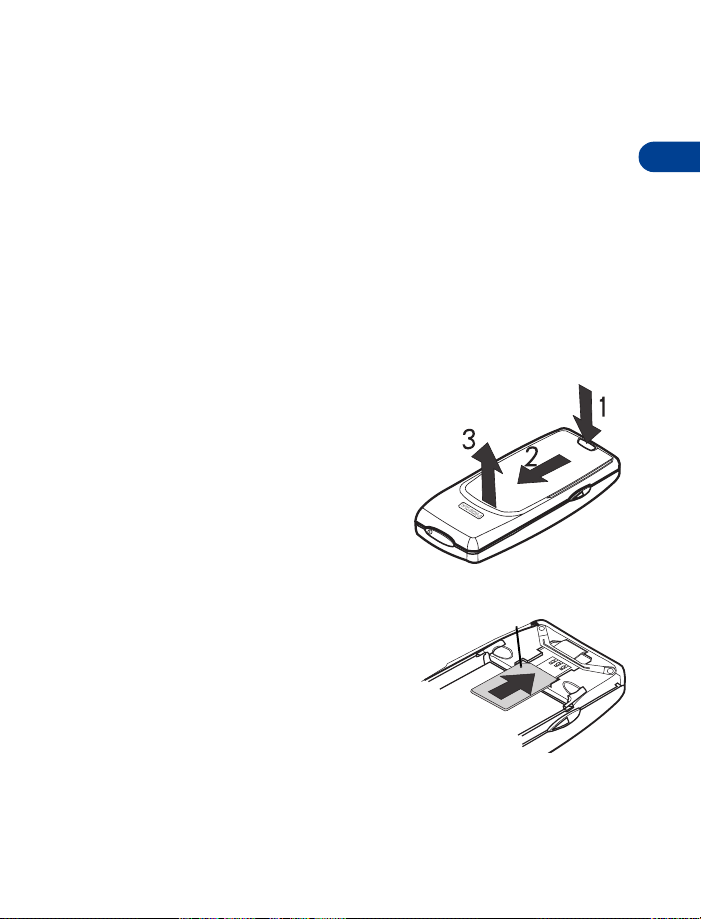
Before you begin
beveled corner
3 Before you begin
Before you begin using your phone, you need to perform several tasks.
This section tells you how to complete these tasks.
• PREPARE YOUR PHONE FOR USE
• “Install the SIM card” (see below).
• “Install the battery” on page 10.
• “Charge the battery” on page 11.
To find out how to remove a battery, refer to “Remove the battery” on
page 12.
Remove the back cover
Press the back cover release
1&2
button and slide the cover as
shown.
Lift the cover off the phone.
3
Install the SIM card
Align the SIM card
1
• Beveled corner as shown.
• Gold contact area downward.
Insert the SIM card.
2
3
[ 9 ]
Page 23
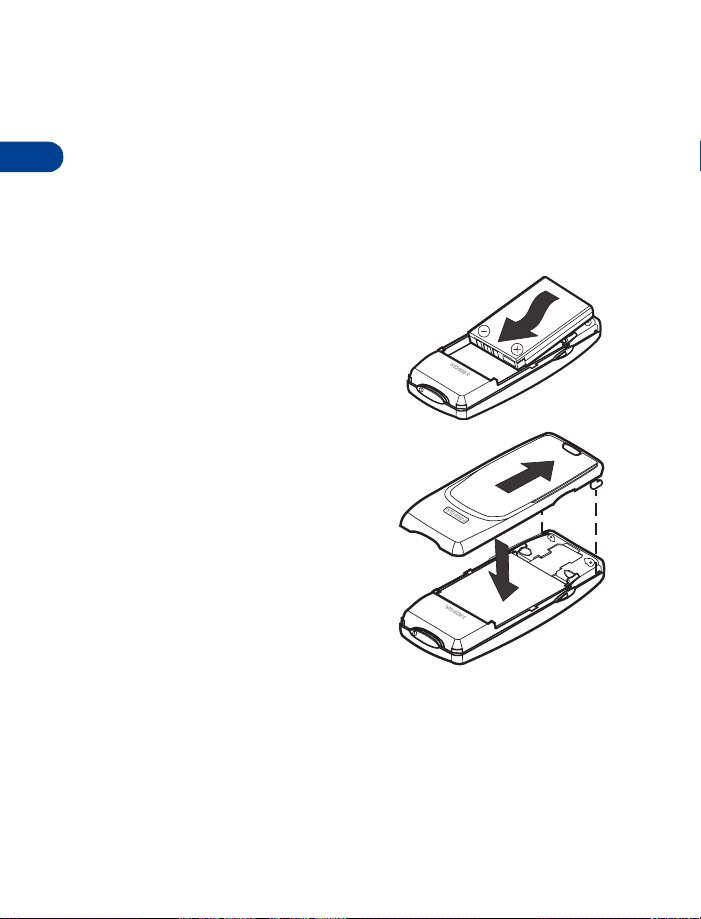
3
Notes about SIM cards
• Keep all miniature SIM cards out of the reach of small children.
• The SIM card and its contacts are easily damaged by scratches or
bending, so be careful when handling, inserting, or removing the card.
• You must remove the battery to access the SIM card. Always make
sure that the phone is switched off before you remove the battery.
Install the battery
Place the battery in the compartment
1
with the label side facing up and the
golden contact area aligned with the
contact prongs.
Slide the battery into place.
2
Insert the two catches of the back
3
cover in the corresponding slots
in the phone and slide the cover
towards the bottom of the phone
until it locks into place.
[ 10 ]
Page 24
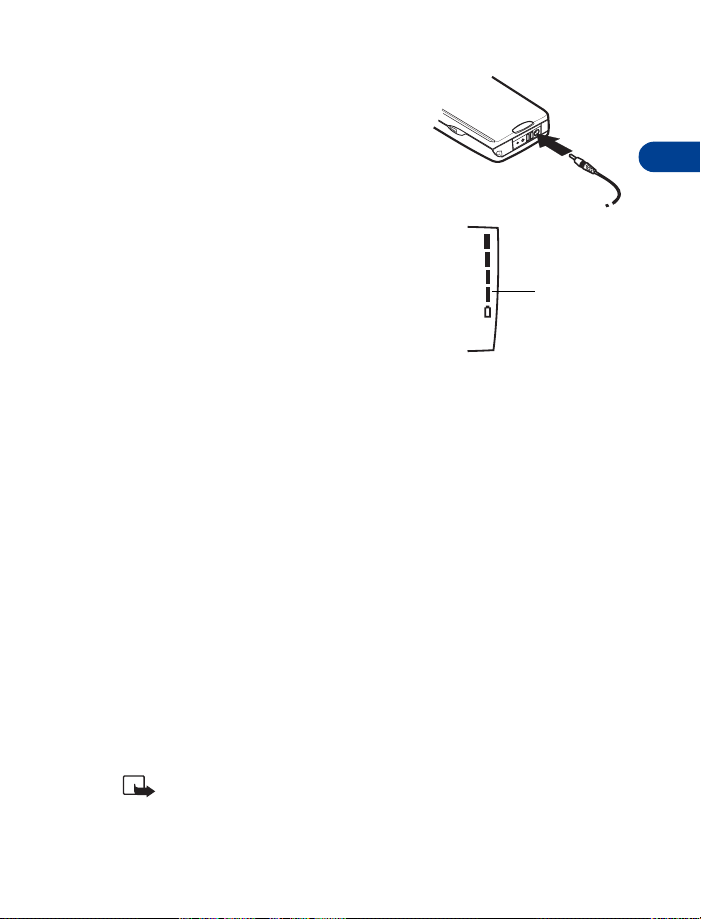
Before you begin
Battery bar
Charge the battery
Connect the lead from the charger to
1
the bottom of the phone.
Connect the charger to a standard
2
wall outlet. The battery power
indicator (or battery bar) appears on
the screen and starts scrolling. If the
phone is on,
When the battery is charged, the
3
battery bar stops scrolling.
on.
Disconnect the charger from the phone.
4
For best performance, charge your phone’s battery for 24 hours before
using your phone.
Charging
appears also.
Battery full
appears also, if the phone is
Battery notes
Use the following guidelines to obtain the best performance from
your battery:
• Use the battery until it is fully discharged. Repeat this procedure
twice for a total of three charging cycles.
• Battery operation time may be less than the estimated times during
the first charges. This condition is normal.
• You can use your phone while the battery is charging. However, if the
battery is completely empty, it may need to recharge a few minutes
before you can make or receive calls or the battery indicator appears.
Note:
The battery will accept a "trickle charge" for an additional
two hours. See “Reference information” on page 118 for more
information on batteries.
[ 11 ]
3
Page 25

3
Remove the battery
Switch off the phone.
1
Remove the back cover.
2&3
Lift off the cover.
4
Press the two release catches
5
outward.
The battery pops up.
Lift out the battery.
6
[ 12 ]
Page 26
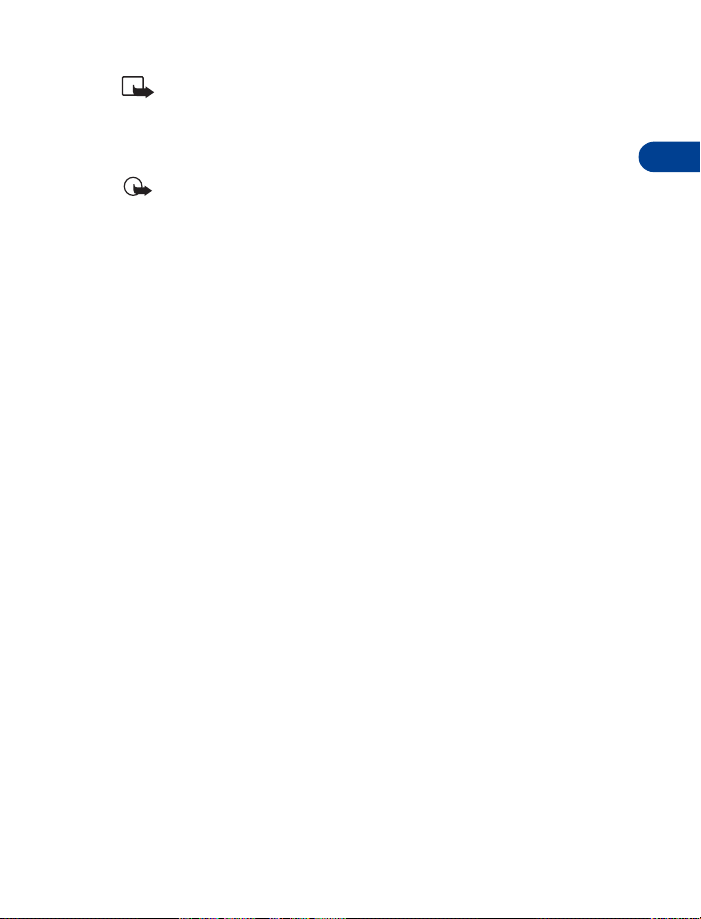
Before you begin
When you remove and replace the battery, you must reset
Note:
the phone’s clock. See “Set up the clock” on page 66.
• IMPORTANT BATTERY INFORMATION
Important:
Use only batteries approved by Nokia and recharge your battery
only with the chargers approved by Nokia. Never use any charger
or battery which is damaged.
The battery can be charged and discharged hundreds of times but
it will eventually wear out. When the operating time (talk-time
and standby time) is noticeably shorter than normal, it is time to
buy a new battery.
The BLB-3 battery doesn't need a full discharge before recharging.
Your phone is powered by a rechargeable battery.
3
[ 13 ]
Page 27
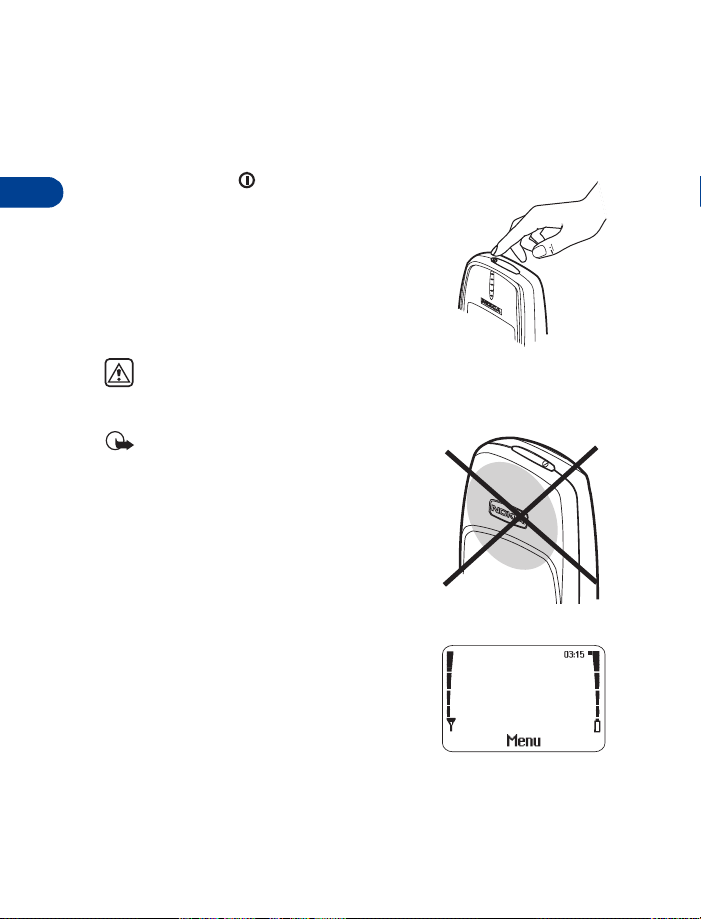
4 About your phone
• SWITCH ON YOUR PHONE
4
• Press and hold for two seconds.
The phone might ask for a Personal
Identification (PIN) code or a security
code. See “PIN and PUK codes” on
page 68 for more information.
Warning:
places where hand-held phone use is prohibited or where the use
of the phone could cause interference or danger.
Important:
transmitting device, do not touch the
antenna unnecessarily when the phone
is switched on. Contact with the
antenna affects call quality and might
cause the phone to operate at a higher
power level than needed.
Do not switch on the phone in
As with any other radio
• ABOUT THE START SCREEN
When you turn on your phone, the first screen
that appears is the Start screen. In the middle
of the Start screen, you see information
indicating which wireless network your phone
uses. This information can vary between
phones. Other indicators and icons appear on
this Start screen and are described in “Icons” on page 15.
[ 14 ]
Page 28
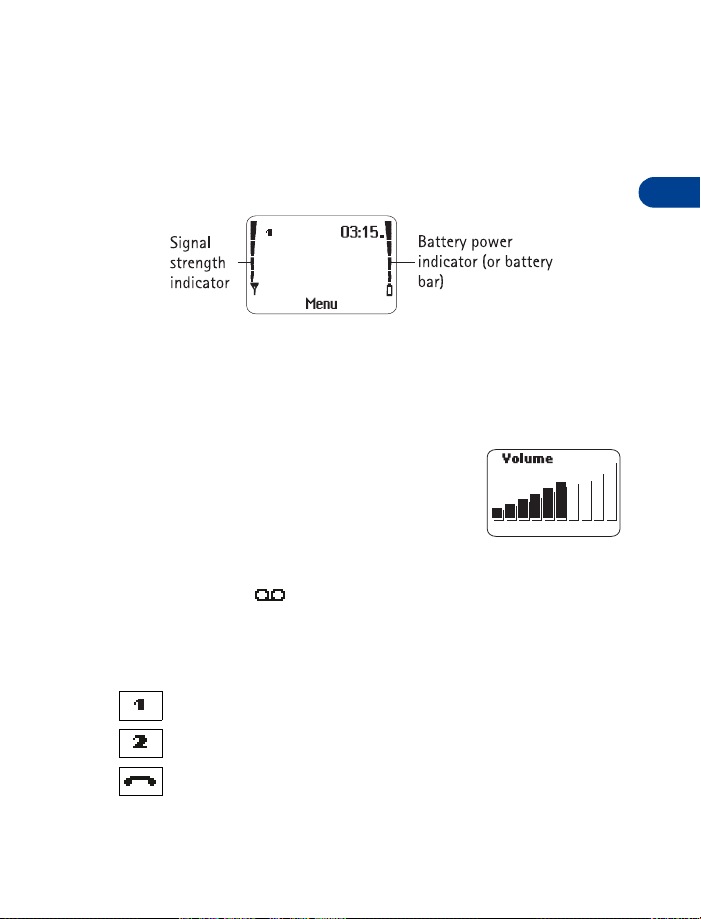
About your phone
About indicators and icons
On your phone, you have two types of identifiers: indicators and icons.
INDICATORS
Indicators show the status of something. The phone uses three types of
indicators:
Signal strength indicator:
•
Shows the strength of the signal to your phone.
Battery power indicator:
•
Shows how much power is left in your phone’s battery.
Volume indicator:
•
Shows the earpiece volume level. Adjust the
volume level with the scroll keys (see “Adjust
the earpiece volume during a call” on page 19).
ICONS
Icons are graphical representations of a specific item or situation. For
example, this icon may appear when you have a voice message
waiting to be heard. (Some systems use a different method.)
The rest of this section shows examples of each icon that can appear on
your phone and tells you what these icons indicate.
Line 1 is selected for outgoing calls.
4
Line 2 is selected for outgoing calls.
You have an active call.
[ 15 ]
Page 29
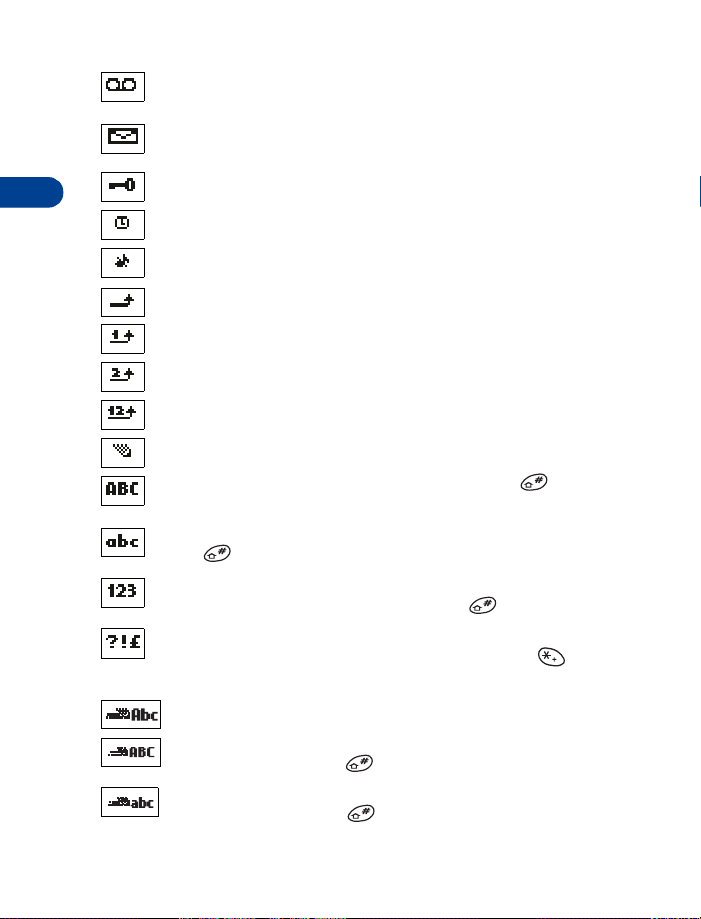
4
You have one or more new voice messages. (Some carriers may
use a different symbol)
You have one or more new text messages. (If blinking, text
message memory is full.)
Keyguard is on. Your phone will not accept any key presses.
The alarm clock is set.
Silent
The
Incoming voice calls are being forwarded to another number.
You have forwarded all voice calls received on line 1.
You have forwarded all voice calls received on line 2.
You have forwarded all voice calls received on lines 1 and 2.
The phone is ready for you to enter a response.
Characters entered will be uppercase letters. Press to
switch letter case.
Characters entered will be lowercase letters.
Press to switch letter case.
Characters entered will be numbers. (When entering letters,
switch to numbers by pressing and holding .)
You are in “special character” mode. Select a character, then
press
to see the special characters menu.)
profile is selected.
Use
. (When entering letters, press and hold the key
You are in predictive text mode.
You are in predictive text mode. Characters entered will be
uppercase letters. Press to switch letter case.
You are in predictive text mode. Characters entered will be
lowercase letters. Press to switch letter case.
[ 16 ]
Page 30
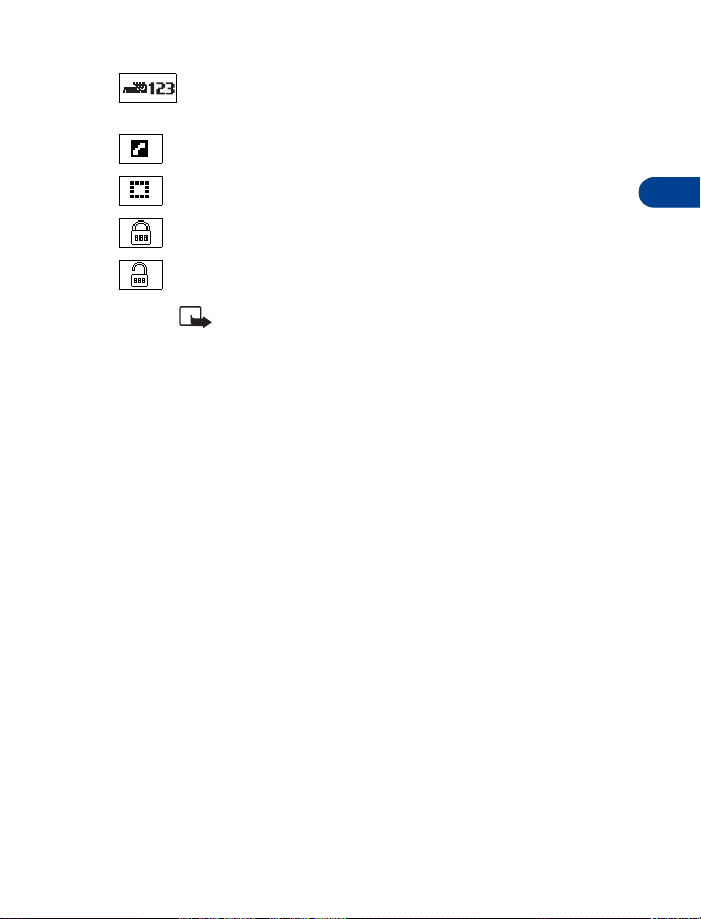
About your phone
You are in predictive text mode. Characters entered will be
numbers.
Indicates the current call.
Indicates a call on hold.
Indicates voice security is active.
Indicates voice security is not active.
Check with your service provider for the voice
Note:
security feature.
4
[ 17 ]
Page 31

5 Making and answering calls
This chapter tells you how to make and receive calls and how to adjust
certain options.
• MAKE A CALL
5
Check the signal strength
The signal indicator on the left side of your phone’s screen
shows the strength of the network radio signal. The indicator
scrolls as the signal strength increases and decreases. To get
the strongest signal, try moving your phone slightly. If you’re
inside a building, move toward a window.
Use the keypad
Enter the area code and phone number.
1
Press
2
Hold the phone as you would any other
telephone, with the antenna pointed up.
Call
.
Important:
touch the antenna when the phone is switched on. Contact with
the antenna affects call quality and may cause the phone to
operate at a higher power level than otherwise needed.
Warning:
prohibited or when it may cause interference or danger.
As with any other radio transmitting device, do not
Do not switch on the phone when wireless phone use is
Use the phone book
From the Start screen, press and scroll to the number you want.
1
OR
Press , then press the number key that matches the first letter of
the name to skip ahead quickly in the list.
[ 18 ]
Page 32

Making and answering calls
Call
Press
2
to make the call.
Advanced calling options
• Make an international call:
see “Make an international call” on page 58.
• Make a call using the voice tag feature:
see “Use Voice dialing” on page 53.
• Make a 1-touch call:
see “1-touch dialing” on page 57.
Adjust the earpiece volume during a call
• To increase the volume, press .
• To decrease the volume, press .
If an accessory with its own loudspeaker is connected to your phone, the
volume keys adjust the volume for that accessory.
This feature works only during a call.
Note:
• END A CALL
•Press
End
.
• ANSWER A CALL
When someone calls you, the phone alerts
you (see “Ringing options” on page 62) and
calling
flashes on the display.
• To answer, press any key except .
5
Caller ID
This is a network service that helps identify incoming calls. Contact your
service provider for details
++
[ 19 ]
Page 33

When Caller ID is active, your phone may display the caller’s phone
number. The caller’s name may also appear, if their name and number have
been stored in the phone book (see “Phone book” on page 30), or if the
wireless network supports it.
• REJECT A CALL
5
• Press and the phone stops ringing.
You can also set the phone so that the call goes to voice
Note:
mail. This feature must be set up with Call Forwarding. See “Call
forwarding++” on page 48. for more information.
• REDIAL THE LAST-DIALED NUMBER
• Press , then
Call
.
Dial any of the 10 last-dialed numbers
Press to scroll to the number you want to redial.
1
Call
Press
2
.
[ 20 ]
Page 34

6 The menu
Your phone offers an extensive range of functions that are grouped in
menus and submenus. Access these menus with the selection keys and
scroll keys, or by entering the appropriate shortcut number.
• SCROLL BAR
While using your phone’s menus, a scroll
bar appears at the far right of the screen.
This bar indicates where you are in the
menu. Each numbered “tab” on the bar
represents a different menu item.
For example, press
bar appears with the first (top) tab displayed. A different tab appears each
time you press or .
•HELP TEXT
Many menu items have brief help text. To view the help text, scroll to the
menu item and wait for about 15 seconds. Press
page of the text or
• MENU SHORTCUTS
When you scroll to a menu item, the menu
number appears on the screen above the
scroll bar. If you learn the menu numbers,
you can use them to quickly find features
instead of scrolling to them through
the menu.
Menu
once. The scroll
Back
to exit.
More
to see the next
The menu
6
[ 21 ]
Page 35

• LIST OF MENU SHORTCUTS
• To access phone book menus, press
• To access other menus, press
• Some menus may not appear. Ask your service provider for details.
1 Phone book
6
1Search
2 Add entry
3Erase
4 Edit
5 Options
1 Phone book view
2Memory status
6 Send entry
7 1-touch dialing
8 Voice tags
1 Add voice tag
2 Playback
3 Change
4Erase
9 Assign tone
10 Service nos.
2 Messages
1 Inbox
2 Outbox
3Write messages
4 Picture messages
Menu
01, then the menu number.
Menu,
then the menu number.
5 Templates
1 Please call...
2 I’m at home...
3 I’m at work...
4 I can’t answer...
5I am late...
6(empty)
6 Smileys
7 Message settings
1 Set 1 (up to five sets
2Common
may appear)
1Message center
number
2 Messages sent as
1 Text
2Fax
3Page
4E-mail
3 Message validity
1 1 hour
26 hours
3 24 hours
43 days
51 week
6Maximum time
1 Delivery reports
1Yes
[ 22 ]
Page 36

The menu
2No
2 Reply via same
center
1Yes
2No
8News & info service
1On
2Off
3 Topic index
4 Topics
5Language
9 Service command editor
10 Voice messages
1 Listen to voice
messages
2 Voice mailbox number
3 Call l og
1 Missed calls
2 Received calls
3 Dialed calls
4 Clear call lists
1 All calls
2 Missed calls
3 Dialed calls
4 Received calls
5Call timers
1Last call
2 All calls
3 Received calls
4 Dialed calls
5Clear timers
4 Pr ofiles
1Normal
2 Silent
1Select
2Customize
1 Ringing tone
2 Ringing volume
3 Ringing options
4 Message alert tone
5 Keypad tones
6 Warning tones
7 Vibrating alert
8 Screen saver
9 Rename
3 Discreet
4Loud
5(empty)
6(empty)
5 Settings
1 Alarm clock
2 Clock
1 Hide clock
2 Set the time
3Time format
3 Auto update of date and
time
1On
2 Confirm first
6
[ 23 ]
Page 37

6
3Off
4 Call settings
1 Automatic redial
1On
2Off
2 Calling card
1None
2Card A
3Card B
3 Closed user group
1Preset
2On
3Off
4 Send own caller ID
when calling
1Preset
2On
3Off
5 Call waiting
1Activate
2Cancel
3 Status
6 Line for outgoing calls
(see your service
provider)
1Line 1
2Line 2
7 Automatic answer
(Headset attached)
1On
2Off
5 Phone settings
1 Language
1 Automatic
2 English
3Français
4Español
2 Cell info display
1On
2Off
3 List of own numbers
4 System selection
1 Automatic
2Manual
5 Touch tone length
1Short
2Long
6Welcome note
8 Restore factory
settings
6 Security settings
1 SIM card security
1On
2Off
2Phone security
1Off
2On
3 Call restrictions
1 Outgoing calls
2 International calls
3 International calls
except to home
country
4 Incoming calls
5 Incoming calls if
roaming
[ 24 ]
Page 38

The menu
6 Cancel all call
restrictions
4 Fixed dialing (see your
service provider)
5 Change access codes
1 Change PIN code
2 Change PIN2 code
3Change security
code
4 Change restriction
password
6 Forwarding
1 Forward all voice calls
1Activate
2Cancel
3 Status
2 Forward if busy
3 Forward if not answered
4 Forward when phone off
or no coverage
5 Forward when not able to
take calls
1Activate
2Cancel
3 Set delay time
6 Cancel all call forwarding
Ask your service
provider for details.
7 Games
1Select game
1Snake II
1New game
2 High scores
3 Options
1Mazes
2Level
4 Instructions
2 Space impact
1New game
2 High scores
3Chapters
4 Instructions
3Bumper
1New game
2 High scores
3 Tables
4 Instructions
4Bantumi
5Pairs II
1 Time trial
2Puzzle
2Game services
3 Settings
1 Sounds
1Off
2On
2 Lights
1Off
2On
6
[ 25 ]
Page 39

6
3Shakes
1Off
2On
8 Calcu lator
1Equals
2Add
3Subtract
4 Multiply
5Divide
6 In home curr.
7 In foreign curr.
8 Exchange rate
9 Calendar
1 View day notes
1Erase
2 Edit
3Move
4Send note
2Make note
1 Reminder
2Call
3 Meeting
4 Birthday
3Erase notes
1 Of chosen day
2 One by one
3 All at once
4 View all notes
5 Go to date
6 Set the date
10 Co mpose r
1 Play
2Save
3Tempo
4Send
5 Clear screen
6Exit
11 Services
1Home
2 Bookmarks
3 Service inbox
4 Settings
5 Clear cache
12 Keygu a rd
13 SIM services
(if supported
by your SIM card and service
provider)
[ 26 ]
Page 40

Entering letters and numbers
7 Entering letters and numbers
You can use two methods to enter letters and numbers into your phone
for a person’s name and phone number, writing a text message, and so on.
• Standard text input, for making entries in the phone book, calendar
notes, writing short text messages, and renaming caller groups.
• Predictive text input, for writing text messages and picture messages.
See “Using predictive text input” on page 87. for more information.
• STANDARD TEXT INPUT
ABC mode
This is the default mode. The ABC icon
appears as visual confirmation.
Find the key with the letter you want
1
to enter.
Press it as many times as needed for
2
the letter to appear on the screen.
Let the cursor move to the next empty space before
Tip:
entering the next letter.
For example, to enter the name John:
Press
Press
Press
Press
7
J
O
H
N
[ 27 ]
Page 41

Depending on the selected display language, the following characters
may be available.
Key Characters Key Characters
1
. , ’ ? ! - 1
7
P Q R S 7
7
2
A B C 2
3
D E F 3
4
G H I 4
5
J K L 5
6
M N O 6
Some networks may not support all language-dependent
Note:
characters.
ENTER SPACES AND PUNCTUATION
• To enter a space, press once.
• To enter punctuation marks, press and hold . A screen appears
with the following special characters available:
• . , ? ! : ; - + # * ( ) ‘ “ _ @ & $ £ % / < > ¿ ¡ § = ¤ ¥
• Use the scroll keys to select the character you want, then press
ERASE MISTAKES
If you make a mistake:
• Press to erase that character.
• Press as needed to erase more than one character, or press
and hold to erase the entire field of characters.
CHANGE LETTER CASE
• To switch between uppercase and lowercase letters, press .
The
ABC
icon switches to
abc
, showing you are using lowercase letters.
8
T U V 8
9
W X Y Z 9
0
Space, 0
*
Special characters (See
page 29 for details.)
#
Changes letter case
&
Use
.
[ 28 ]
Page 42

Entering letters and numbers
123 mode
To enter numbers, you can:
• Press and hold and switch to 123 mode. Your phone displays
the icon. Press the appropriate number key to enter a number.
OR
• While in ABC mode, press and hold the number key until the number
appears.
As with the ABC mode, if you make a mistake:
•Press to erase that character.
• To switch back to the ABC mode, press and hold again.
Use special characters in names and phone numbers
IN ABC MODE
Press and hold . A screen appears with the following special
1
characters available:
. , ? ! : ; - + # * ( ) ‘ “ _ @ & $ £ % / < > ¿ ¡ § = ¤ ¥
Use scroll keys to select the character you want, then press
2
IN 123 MODE:
The key inserts the following characters only in 123 mode:
This character sends command strings to the network. Contact your
*
service provider for details.
This character is a prefix for dialing international numbers.
+
This character creates a pause that occurs when dialing a number.
p
Numbers entered to the right of this special character are automatically
sent as touch tones after a 2.5-second pause.
&
Use
.
7
[ 29 ]
Page 43

8 Phone book
The Nokia 3395 has a host of options to give
you full control of your phone book and its
contents.
• A phone book entry can consist of a
number only, or a name and number.
• A name may appear only once in the
phone book. If you try to save a name that already exists in the phone
book, the phone asks if you want to replace the existing name.
8
• SAVE NAMES AND NUMBERS
Save a name and number
Enter the phone number.
1
Press and press
2
Enter a name, then press OK.
3
For international dialing, press twice to enter the +
Tip:
symbol in front of the phone number.
Save a number only
Enter the phone number.
1
Press , then press and hold
2
The number is saved in your phone book. You can add a name to it later.
Save
.
Save
.
Save a name and number while in a call
Press then press
1
Scroll to
2
Scroll to
3
Enter the name, then press OK.
4
Enter the phone number, then press OK.
5
Phone book
Add entry
Options
, then press
, then press
[ 30 ]
.
Select
Select
.
.
Page 44

If your phone book is full
If your phone book is full,
existing entry.
• Scroll to the entry you want to replace, then press OK.
Phone book full
displays. You must replace an
• FIND NAMES IN THE PHONE BOOK
From the Start screen
• Press to scroll to the number you want.
OR
• Press , then press the key with the first letter of the name you
want.
OR
• Search the phone book.
Menu
Press
1
Search
appears highlighted.
Select
Press
2
When the box appears, enter the name and press OK. You can enter
just the first few letters of the name, then press OK. Your phone
shows the closest matching name.
, then
.
Select
.
While in a call
Press then
1
Scroll to
2
Search
is highlighted.
Select
Press
3
When the box appears, enter the name and press OK. You can enter
4
just the first few letters of the name, then press OK. Your phone
shows the closest matching name.
Options
Phone book
.
.
and press
Select
.
Phone book
8
[ 31 ]
Page 45

• EDIT (REVISE) NAMES AND NUMBERS
At the Start screen:
Menu
Press
1
Scroll to
2
Scroll to the name you want to edit, then press
3
Edit the name, then press OK.
4
Edit the number, then press OK.
5
then
Edit
, then press
Select
.
Select
.
• SEND NAMES AND NUMBERS
8
You can send names and numbers as electronic business cards to other
phones with SMS capability.
Menu
Press
1
Scroll to
2
Scroll to the name and/or number you wish to send the name/number
3
to and press
Enter the phone number to which you want to send the name/number
4
and press OK.
You may need to add a 1 to the number. Check with your service
Tip:
provider for details.
OR
Search
Press
you want to send the name/number to.
Press OK. The phone number stored for that name appears.
5
Press OK.
6
A confirmation message appears.
Select
, then
Send Entry
Send
and scroll through the phone book to find the name that
and press
.
.
Select
.
Edit
.
[ 32 ]
Page 46

• ERASE NAMES AND NUMBERS
Erase selected names and numbers
Important:
At the Start screen:
Menu
Press
1
Scroll to
2
One by one
Select
Press
3
Erase
Press
4
OR
If you don’t want to erase that name, press to return to
the list.
You cannot undo erase functions, so be careful!
Select
, then
Erase
, then press
appears highlighted.
and scroll to the name you want to erase.
, then press
.
OK.
Select
.
Erase your entire phone book
Important:
be undone!
Press
1
Scroll to
2
One by one
Scroll to
3
When you see
4
When the
5
and press OK.
Menu
This feature erases your entire phone book and can’t
Select
then
Erase
appears highlighted.
Erase all
Are you sure?,
Security code:
Erasing phone book
and press
and press
.
Select
.
Select
.
press OK.
prompt appears, enter your security code
appears.
Phone book
8
[ 33 ]
Page 47

• PHONE BOOK OPTIONS
• At the Start screen, press
Option Action
Menu
, then
Select
. Scroll to select an option.
8
Search
Add entry
Erase
Edit
Options
Send entry
1-touch dialing
Voice tags
Assign tone
Service nos.
Searches for a specific name. See “Find names in the
phone book” on page 31.
Enters a new name and number. See “Save a name
and number while in a call” on page 30.
Erases names/numbers. See “Erase names and
numbers” on page 33.
Make changes to names and numbers stored in
memory. See “Edit (revise) names and numbers” on
page 32.
Chooses the phone book view, and shows the
memory status. See next page for details.
Sends a phone book entry to another phone. See
“Send names and numbers” on page 32.
Assigns up to nine 1-touch dial locations. See
“1-touch dialing” on page 57 for more information.
Programs voice-activated dialing. See “Use Voice
dialing” on page 53 for more information.
Assigns a ring tone for a specific name or number in
the phone book. See “Assign tone” on page 35..
View numbers set up by your service provider.
[ 34 ]
Page 48

Phone book
Options
PHONE BOOK VIEW
Change the way names and numbers appear.
Menu
Press
1
Scroll to
2
Phone book view
Press
3
Three settings appear, with the current setting highlighted:
Name list, Name + number, Name only
Scroll to the setting you want and press
4
CHECK SIM MEMORY STATUS
Your phone saves names and numbers in the SIM card’s memory. The amount
of names and numbers you can store in SIM card memory is dependent on
SIM card capacity. Please check with your SIM card provider or carrier.
Press
1
Scroll to
2
Scroll to
3
Options
Select
Menu
Options
Memory status
Select
, then
.
, then
.
and press
appears, along with the current setting.
Select
and press
Select
.
Select
and press
.
.
Select
.
Select
.
.
Assign tone
Assign unique ringing tones to names and numbers stored in the phone
book. When someone with an assigned tone calls, you’ll know who it is
because of the ringing tone.
From the Start screen, press
1
2
Scroll to
Assign tone
You must have phone numbers stored in memory.
Note:
Menu
and press
, and then
Select
Select
.
.
8
Scroll to the name you want to assign a ring tone and press
3
Scroll to the ring tone you want for that name, then pause to hear a
4
sample of the tone.
OK
Press
5
to select the tone or keep scrolling to select another tone.
[ 35 ]
Assign
.
Page 49

• CALL LOG
This network feature automatically keeps
track of numbers you’ve dialed, numbers
that have called you, and the time you’ve
spent in calls.
Check for missed calls
Your phone saves the numbers and names (if available) of the last 10 callers
that have tried unsuccessfully to reach you. A message on the Start screen
shows how many calls were missed.
AFTER MISSING A CALL
8
1
2
3
4
AT ANY TIME
1
2
3
4
List
Press
If you have missed more than one call, you can scroll through the list
of numbers.
To dial the displayed number, press
Call
Press
OR
Scroll for other options. (See “Options in call lists” on page 38 for
more information.)
To exit, press and hold .
Press
The phone numbers of missed calls appear in the order received.
Scroll to the number you want to see information about.
To dial the number, press
Call
Press
OR
.
appears highlighted.
Select
to dial the number.
Menu
3 1.
appears highlighted.
Select
.
Options
Options
.
.
[ 36 ]
Page 50

Phone book
Scroll for other options. (See “Options in call lists” on page 38 for
more information.)
To exit, press and hold .
5
Look up received calls
Your phone saves the phone numbers of the 10 most recent calls you’ve
answered, if the caller’s number was available.
Menu
Press
1
The last call received appears.
Scroll to the number you want to see information about.
2
To dial the number, press
3
Call
Press
4
OR
Scroll for other options. (See "Options in call lists" below.)
To exit, press and hold .
5
3 2.
appears highlighted.
Select
.
Options
.
Look up dialed calls
Your phone saves the last 10 numbers you’ve dialed.
Menu
Press
1
The last call you placed appears.
Scroll to the call you want to dial.
2
To dial the number, press
3
Call
Press
4
OR
Scroll for other options. (See “Options in call lists” on next page.)
To exit, press and hold .
5
3 3.
appears highlighted.
Select
.
Options
.
8
[ 37 ]
Page 51

8
Options in call lists
When you view the missed calls, received calls, or dialed calls list and
Options
press
Call
lets you place a call to the number.
Call time
Edit number
it with a name to your phone book.
Save
allows you to enter a name for the number and save both to your
phone book.
Erase
, a list of options appears on your phone’s screen.
shows the time of the last call.
allows you to call the displayed number and/or edit and save
erases the number from the call list.
Clearing call lists
This feature clears all the missed, received, and dialed call lists.
Menu
Press
1
Scroll to
2
Dialed calls
then press OK.
A confirmation appears.
3
Tip:
you change the phone security setting (see “Security features” on
page 68) or when you use a SIM card that is not one of the five
most recent cards used with the phone.
3 4.
All calls, Missed calls
Received calls
, or
Missed, received, and dialed calls lists are also erased when
,
,
[ 38 ]
Page 52

Voice mail++
9Voice mail
Voice mail is a network feature that enables those who call you to leave
a voice message.
You can use voice mail with either one or two phone lines.
Note:
When you receive a voice message, your phone lets you know by beeping,
displaying an icon on the screen, or showing a text message. The method
of notification depends upon your carrier.
If you receive more than one voice mail message, your phone may display
the number of messages that you have received. If you have subscribed to
two different phone lines, the message would indicate the line to which
the message was addressed.
However, even though your phone notifies you of a message, the voice
mail feature is independent of your phone’s software. To use voice mail,
you must have:
• A voice mail subscription
• A voice mailbox number
• A temporary password
These items are provided by your service provider. Your service provider
should also tell you how to record a greeting for your voice mailbox and
how to change the temporary password.
After you obtain this information from your service provider, you must
then save your voice mailbox number to your phone. Refer to “Save the
voice mailbox number” on page 40.
After you have saved your voice mailbox number, refer to “Listen to your
voice messages” on page 40.
If you have difficulty using the voice mail feature, contact
Note:
your service provider.
++
9
[ 39 ]
Page 53

• SAVE THE VOICE MAILBOX NUMBER
Menu
Press
1
Enter your voice mailbox number, then press OK.
2
2 1 0 2.
The number can be up to 32 digits long. Your service
Note:
provider will give you your voice mailbox number.
• LISTEN TO YOUR VOICE MESSAGES
If there’s a notification message on your screen, you can get your voice
messages using any of the following methods:
•Press
• If you’ve saved your voice mailbox number in your phone, press and
9
• Call your voice mailbox number as you would any other telephone
Read
and follow the directions provided.
hold to call your voice mailbox.
number, then follow the directions provided.
[ 40 ]
Page 54

10 Profiles
The profiles feature lets you adjust and
customize the phone’s ringing tones for
different events and environments. There are
six profiles available:
Normal
•
•Silent
•Discreet
•Loud
• (empty)
• (empty)
• SELECT PROFILES
1
2
3
4
OR
• To access the profiles directly, press and release until the desired
For example, to keep your phone from ringing, select the
If you want your phone to ring loudly, select the
customize the profiles and even rename them, except
“Customizing your phone” on page 60.
is the default setting, but it is
easy to choose another profile.
Menu
Press
Scroll to the profile you want.
Press OK.
Select
Press OK.
profile is highlighted, then press OK.
4.
appears highlighted.
Silent
Loud
profile. You can
Normal
profile.
. See
Profiles
10
[ 41 ]
Page 55

11 Advanced calling features
• ACTIVE CALL OPTIONS
Use call waiting
This network service lets you receive an incoming call when you’re already
in a call. (Contact your service provider for availability.) The phone beeps
to let you know of the incoming call.
ACTIVATE/CANCEL CALL WAITING
Menu
Press
1
11
Activate
Press OK to activate.
2
OR
Scroll to
CONFIRM CALL WAITING STATUS
Press
1
Activate
Scroll to
2
The display shows
ANSWER A WAITING CALL
Your phone signals when you have a call
1
waiting.
Press
2
the current call on hold and answer the
waiting call.
appears highlighted.
Cancel
Menu
appears highlighted.
Status
Options
++
5 4 5.
and press
5 4 5.
and press OK.
Active: Voice calls
and then
OK
Answer
to deactivate.
.
to put
[ 42 ]
Page 56

Advanced calling features
REJECT A WAITING CALL
You can just let the phone ring, or follow the steps below.
•Press ,
The caller hears a busy signal when you
reject a call.
OR
• You can set Call Forwarding to send the
caller to voice mail when you press or
Reject
page 48.
Press
1
Press
2
SWITCH BETWEEN CALLS
Press
1
When
2
Swapped
The icon represents the active call and the icon represents the
call on hold.
END THE ACTIVE CALL
Press
1
Press
2
THIRD CALL WAITING
If you have both an active and a held call, and a third call is waiting,
choose one of the following options.
. See “Call forwarding++” on
Options
and scroll to
Select
. The call is sent to Voice mail.
Options
.
Swap
appears highlighted, press
appears briefly.
Options
and scroll to
Select
.
Reject
End active call
.
Select
.
.
11
DROP AN ACTIVE CALL TO ANSWER THE WAITING CALL
Options
Press
1
Press
2
and scroll to
Select
to answer the third call. The held call is unaffected.
End active call
[ 43 ]
.
Page 57

END THE ACTIVE CALL AND HELD CALL TO ANSWER THE
WAITING CALL
Options
Press
1
Press
2
Select
and scroll to
.
End all calls
.
Use in-call options
During a call, press and
Choice What it does
Options
to see the In-call menu. Your choices are:
11
Hold or
Unhold
New call
End all calls
Touch tones
Phone book
Messages
Mute
Holds or releases a call.
Makes a call when you have a call in progress.
Ends all calls.
Sends touch tones.
Switches you to the phone book.
Allows access to text and voice message functions.
Mutes your phones microphone.
Hold and unhold
To put a call on hold, press and then
1
Hold
When
2
To return to the call:
Press and then
1
When
2
appears highlighted, press
Options
Unhold
appears highlighted, press
.
New call
Press and then
1
2
Scroll to
New call
Options
, then press
[ 44 ]
.
Select
.
Options
Select
Select
.
.
.
Page 58

Advanced calling features
Enter the second phone number.
3
OR
Search
Press
Press
4
SWITCH BETWEEN TWO CALLS IN PROGRESS
Press
1
When
2
The icon represents the active call and the icon represents the
call on hold.
END THE ACTIVE CALL
Press
1
Press
2
The held call becomes the active call.
, then scroll to the number in the phone book.
Call
.
Options
.
Swap
appears highlighted, press
Options
and scroll to
Select
.
End active call
Select
.
.
End all calls
1
2
Press
Scroll to
.
End all calls
, then press
Select
.
Options
Touch tones
When you press the keys during a call, your phone generates sounds
known as touch tones. Use touch tones to access many automated, overthe-phone services such as voice mail, checking airline arrival/departure
times, and bank balances.
You must be on an active call to send touch tones.
Note:
11
SET TOUCH-TONE LENGTH
Menu
Press
1
The current selection appears highlighted.
Scroll to
2
Press OK.
3
55 5.
Short
(1/10 second) or
[ 45 ]
Long
(1/2 second).
Page 59

11
SAVE TOUCH TONE STRINGS
A touch-tone string is a series of tones in a certain sequence. Use touch
tone strings to send and receive information with your phone. For example,
you can save your office voice mailbox number along with your password
for easy access to your messages.
Store touch tone strings the same way you save phone numbers (see “Save
names and numbers” on page 30).
For frequently used strings of numbers, you can save an entire sequence
of digits in your phone book and send it as a touch tone string.
SEND A TOUCH TONE STRING
Press and then
1
Scroll to
2
Enter a touch tone string or recall a touch tone string from the phone
3
book and press OK.
Touch tones
Press
Tip:
special character are automatically sent as touch tones after a
2.5-second pause.
OR
Press to enter a w, or "wait" Numbers to the right of the w
are not sent until you press
Options
.
and press
to enter a p. Numbers entered to the right of this
Select
Send
.
.
Phone book
Press and then
1
Scroll to
2
functions are available. See “Phone book” on page 30 for details.
Messages
You can access almost all of your phone’s text message, picture message,
and voice mail functions during a call. (See “Messages++” on page 85.)
Press , then press
1
Scroll to
2
Scroll to the message function you want.
Phone book
++
Messages
Options
and press
Options
and press
.
.
Select
Select
. Now most of your phone book
.
[ 46 ]
Page 60

Advanced calling features
.
.
, then press
++
Options
and press
, then press
.
, then press
.
Select
Select
.
Options
Select
Options
.
Options
Select
.
.
.
.
.
Conference calls
This network service allows you to make a 3-way conference call with
your phone. Check with your service provider for details.
MAKE A CONFERENCE CALL
Make a normal call to the first party.
1
Press and then
2
Scroll to
3
Recall or enter the number of the next party you want to include, then
4
press
After the other party answers, press
5
Scroll to
6
END THE CONFERENCE CALL
Press
1
Scroll to
2
Press
3
HAVE A PRIVATE CONVERSATION WITH A PARTICIPANT
While in a conference call, press
1
Scroll to
2
A list of the participants appears.
Scroll to the person you want to speak with, then press OK.
3
To rejoin the conference call, press
4
Scroll to
5
New call
Call
.
Conference
Options
End all calls
Select
Private
Conference
11
DROP A PARTICIPANT FROM THE CONFERENCE CALL
Select
[ 47 ]
Options
.
.
While in a conference call, press
1
Scroll to
2
A list of the participants appears.
Scroll to the person you want to drop, then press OK.
3
Private
, then press
Page 61

4
5
6
When
Press
Press
End
appears briefly, press the
Options
, then scroll to
Select
.
Transfer
Navi-key
.
.
• CALL FORWARDING
This network service lets you forward your
incoming calls to another phone number.
Note:
phone line, call forwarding works
separately for each line. Make sure
you have selected the line you want
before you set up any call forwarding.
The following icons appear on your phone’s screen:
Incoming voice calls are being forwarded to another number.
11
You have forwarded all voice calls that are received on line 1.
You have forwarded all voice calls that are received on line 2.
You have forwarded all voice calls that are received on lines
1 and 2.
Activate call forwarding
Menu
Press
1
Forward all voice calls
61
Forwards all voice calls without ringing.
Forward if busy
62
Forward if not answered
63
Forward when phone off or no coverage
64
Forward when not able to take calls
65
Combines the previous three types, and lets you choose a delay
time between 5 and 30 seconds.
Cancel all call forwarding
66
++
If you have subscribed to a second
6. Scroll to one of the following options:
[ 48 ]
Page 62

Advanced calling features
Select
Press
2
Activate
3
Select
4
OR
Select
If you select
•Press OK. All calls are forwarded to your voice mailbox.
• To verify your voice mailbox number, press
If you select
•Press OK. Enter the phone number to which you want to forward
Press and hold to exit and return to the Start screen.
5
SET THE DELAY TIME
After setting your phone to "Forward when not able to take calls"
(Menu 6 5), you can choose how long your phone will ring before
forwarding the call.
Press
1
Activate
Scroll to
2
Scroll to the time delay you want (from 5 to 30 seconds) and press OK.
3
Menu
Press
4
Activate
Press OK.
5
Voice mail
.
is highlighted; press OK.
Voice Mail
Other number
Voice mail
highlighted. Press OK to verify your voice mailbox number.
Other number
calls, then press OK. Press
number correctly.
Menu
6 5.
appears highlighted.
Set delay time
6 5 appears again.
Select
.
appears highlighted.
appears highlighted.
.
:
:
and press OK.
Details. Number
Number
to see if you entered the phone
appears
11
[ 49 ]
Page 63

11
Voice mail
Select
6
OR
Other number
Select
A confirmation message appears.
Details
Press
7
OR
Press and hold to return to the Start screen.
and press OK.
to review your
Number
and
Delay
settings.
Cancel call forwarding
Menu
Press
1
Scroll to the forwarding option you want to cancel and press
2
Scroll to
3
Note:
forwarding of calls to voice mail that your service provider has
activated for you. Also, this option may cancel your call forwarding
service. Contact your service provider for details.
6.
Cancel
and press OK.
Canceling all call forwarding may also cancel any automatic
Check call forwarding status
Menu
Press
1
Scroll to the call forwarding option you want and press
2
Scroll to
3
Note:
calls
forwarded to.
6.
Status
, then press OK.
Status is not available for
Number
. Press
to see which phone number the calls are being
Forward when not able to take
Select
Select
.
.
• AUTOMATIC REDIAL
This feature redials the number you’re trying to call up to ten times.
Automatic redial will not work while you make or answer
Note:
another call.
[ 50 ]
Page 64

Advanced calling features
Activate automatic redial
Menu
Press
1
Scroll to On, then press OK.
2
Press and hold to return to the Start screen.
3
If the number you dial is busy, your phone immediately redials the number.
If it is still busy, your phone redials up to nine more times.
5 4 1.
• CALLING CARD
You can store two calling card numbers in your phone’s memory.
Save calling card information
Menu
Press
1
Scroll to the calling card information you want to change (Card A or
2
Card B), then press
Scroll to
3
Enter your security code, then press OK. (See “Security code” on page 71.)
4
Dialing sequence
At
5
card uses (see chart below) then press
5 4 2.
Edit
, then press OK.
Options
, press
.
Select
. Scroll to the dialing sequence your
Select
.
11
Dialing
sequence
Access no.
+ Phone no.
+ Card no.
Access no.
+ Card no.
+ Phone no.
Prefix
+ Phone no.
+ Card no.
Use for cards
that require you to:
Dial the 1-800 access number, then
phone number, then card number (+
PIN if required).
Dial the 1-800 access number, then
card number (+ PIN if required), then
phone number.
Dial the prefix (any numbers that
must precede the phone number) and
phone number you want to dial, then
card number (then PIN, if required).
[ 51 ]
Cards using
this sequence
MCI, AT&T True
Choice, Sprint
Canada, Unitel
networkMCI,
WorldPhone MCI
GTE, PacBell, AT&T,
Stentor
Page 65

11
The order of the following steps may vary, depending on
Note:
which dialing sequence your card uses.
Enter the access number (usually the 1-800 number listed on the back
6
of the calling card), then press OK.
Enter the card number and/or PIN, then press OK.
7
Your phone displays
8
Dialing sequence
When
9
Select
.
Enter the card name, then press OK.
10
Press Select to choose that calling card as the current calling card.
11
Press and hold to return to the start screen.
12
Save changes?
appears again, scroll to
Press OK.
Card name
Choose a calling card
Menu
Press
1
The current calling card setting appears highlighted.
Scroll to the card you want to use, then press
2
Select
Press OK.
3
Enter your security code, then press OK.
4
Card ready for use
5 4 2.
is highlighted
appears.
Options
.
Make a calling card call
Enter the phone number, including any prefix (such as 0 or 1) that
1
your calling card may require. See your calling card for instructions.
Press and hold
2
Your phone displays
3
then press OK.
Your phone displays
4
then press OK.
Call
until your phone displays
Wait for tone, then press OK
Wait for tone, press OK again
Card call
.
. Wait for the tone,
. Wait for the tone,
and press
[ 52 ]
Page 66

Advanced calling features
This procedure may not work with all calling cards. Follow the directions
on the back of your calling card or contact your long distance company
for more information.
Work with two phone lines
If your particular SIM card supports it, your phone can have two phone
lines. Contact your service provider about this feature.
If you decide to use two phone lines, you can select one of the two lines
for outgoing calls, but you can still answer calls on both lines.
To switch from line 1 to line 2:
At the Start screen, press and hold .
1
Change the phone line?
Press OK.
2
Line 2 selected
display’s upper left corner.
If you use two phone lines, you may be given a voice mailbox number for
each line so you will need to save each phone line’s voice mailbox number
separately.
To do this, follow steps 1 and 2 above and select the outgoing line. Then,
refer to “Save the voice mailbox number”. Repeat the steps above to select
the other line and save its voice mailbox number.
appears briefly and the number 2 appears in the
appears.
• USE VOICE DIALING
Your phone’s voice dialing feature lets you dial a number using your voice.
Before using this feature, you need to create entries in the phone book so
you can associate a "voice tag" with the name you wish to dial.
11
Add a voice tag to a phone book entry
To create entries in the phone book, see “Save names and numbers” on
page 30. By this time you should be familiar with the phone book. If not,
see “Phone book” on page 30.
At the Start screen, press
1
Menu
[ 53 ]
and then
Select
.
Page 67

11
Scroll to
2
When
3
Scroll to the phone book entry that you want to give a voice tag and
4
press
When
5
appears
and press
and
Speak clearly into the microphone.
6
The phone automatically stops recording and then saves and replays the
voice tag.
If recording is not successful, your phone
displays
Press
Voice ta gs
Add voice tag
Add
.
Press start, then speak after tone
, hold the phone up to your ear
Start
Please speak now
Tip:
you’re finished.
Voice system error
Add
, and repeat steps 5 - 6.
and press
appears highlighted, press
. You hear several beeps,
Do NOT press
Select
appears.
Quit
when
.
.
Select
.
Warning:
numbers. In emergencies, stress causes changes in your voice,
which may keep the phone from recognizing the command.
Do not rely only on a voice tag for dialing emergency
Notes about voice tags
• Voice tags are not language dependent. Any clearly spoken word or
phrase can serve as a voice tag.
• It’s easier for the phone to differentiate between long, unique voice
tags. For example you might want to record a person’s first and last
names rather than only the first name.
• Voice tags must be shorter than 2 seconds.
[ 54 ]
Page 68

Advanced calling features
• Voice tags are sensitive to background noise. For best results, record
them in a quiet environment.
• If you delete a name, any associated voice tag is also deleted.
• The recording process stops automatically. Pressing
recording attempt.
• If you try to record a voice tag, and
you must erase a current voice tag to make room for the new one.
• If your phone is in the Silent or Discreet profiles you will not hear the
beeps when you record a voice tag.
Voice tag memory full
Quit
aborts the
appears,
Make a call using voice recognition
Hold the phone up to your ear, then press and hold
1
When you hear several beeps and
the button.
Pronounce the voice tag clearly into the microphone.
2
Searching
appears, and the phone automatically dials the number.
If the phone does not locate a number,
appears.
Press
3
OR
Press to cancel and return to the Start screen.
appears. When the phone finds the voice tag,
Yes
to try again.
If you’re using the headset and the phone does not locate the
Tip:
number, you will hear an error tone and
Please speak now
No match found. Try again?
No match found
Menu
.
appears, release
Found
appears.
11
Play back a voice tag
1
2
Menu
Press
Scroll to
and then
Voice ta gs
Select
and press
.
Select
[ 55 ]
.
Page 69

11
Scroll to
3
Scroll to the name with the voice tag you want and press
4
Playback
and press
Select
.
Playback
Change a voice tag
Menu
Press
1
Scroll to
2
Scroll to
3
Scroll to the name with the voice tag you want to change and press
4
Change
When
5
to your ear and press
The phone repeats your voice tag, and
6
Voice tag changed
and then
Voice ta gs
Change
.
Press start, then speak after tone appears
Note:
Select
.
and press
and press
Start
Refer to “Notes about voice tags” on page 54.
appears.
Select
Select
.
.
.
, hold the phone up
Erase a voice tag
Menu
Press
1
Scroll to
2
Scroll to
3
Scroll to the name with the voice tag you want to erase and press
4
Erase
When
5
The phone erases the voice tag and
6
tag erased
and then
Voice ta gs
Erase
.
Erase voice tag?
appears.
Select
and press
and press
.
Select
.
Select
.
appears, press OK to erase the voice tag.
Voi ce
.
[ 56 ]
Page 70

Advanced calling features
• 1-TOUCH DIALING
Assign a name and number to a 1-touch dial location so that when you
press this key, the associated number automatically dials.
The first nine numbers stored in SIM memory are automatically
Tip:
stored in keys 2 through 9 as 1-touch dial numbers. You can assign
new numbers to the keys, but the names and numbers must be
already stored in the phone book. Refer to “Phone book” on
page 30 for more information.
Key 1 can be set up to access your voice mail. Check with your
service provider for details. Also, any key can be set up to dial
emergency numbers such as 911.
Assign a number to a 1-touch dial key
Menu
Press
1
Scroll to
2
Key 2 appears along with the first phone number that is saved in SIM
Memory.
If you want to assign this phone book entry to Key 2, press
3
OR
Press or to choose another key, then press
The list of names saved in the phone book appears.
Scroll to the phone book entry you want
4
to assign to the key and press OK.
A confirmation message appears.
See “Change 1-touch dialing numbers”
below to edit the number if needed.
and then
1-touch dialing
Select
and press
.
Select
.
Assign
Assign
.
11
.
Call a 1-touch dial number
• Press and hold the appropriate key, or press the key then press
The phone dials the number.
[ 57 ]
Call
.
Page 71

Change 1-touch dialing numbers
Menu
Press
1
Scroll to
2
Scroll to the key that you want to change and press
3
Scroll to
4
Scroll to the new name you want to assign to this key and press OK.
5
and then
1-touch dialing
Change
Select
and press
Erase 1-touch dialing numbers
Menu
Press
1
Scroll to
2
Scroll to the key that you want to erase and press
3
Scroll to
4
Press OK to confirm or to return to the list of 1-touch numbers.
5
and then
1-touch dialing
Erase
Select.
and press
11
• MAKE AN INTERNATIONAL CALL
Press twice to enter the international dialing prefix (+).
1
Enter the country code, area code, and phone number, and press
2
• CALL TIMERS
The phone automatically tracks the amount
of time you’ve spent on calls.
.
and press
Select
and press
Select
.
.
Select
Select
.
Options
.
.
Options
.
Call
.
If you have two phone lines
If you have subscribed to a second phone
line (see “Work with two phone lines” on
page 53), a separate call timer is available for each of your phone lines.
When you view call timers, the call timers that are shown are for the
currently selected outgoing line. However, if you view call timers while
you are in a call, the call timers that are shown are for the line you are
using at that moment.
[ 58 ]
Page 72

Advanced calling features
View the call duration
Menu
Press
1
Call timers
duration of your last call.
Scroll to display the following options:
2
• All calls.................... Shows the total duration of all calls since the
• Received calls........ Shows the total duration of all received calls.
• Dialed calls............. Shows the total duration of all dialed calls.
• Clear timers ...........Resets all timers to zero.
3 5.
appears briefly, then
last reset.
Last call
appears along with the
Reset call timers to 0
Menu
Press
1
Clear timers
Enter your security code, then press OK.
2
3 5 5.
appears.
Show call timer during calls
Menu
Press
1
Scroll to
2
Current call
Press
3
Scroll to On, then press OK.
4
During a call, the amount of time spent in that call is displayed.
Note:
vary, depending on network features, rounding-off for billing, and
so forth.
3 5.
Last call
Select
The actual time invoiced for calls by your service provider may
, then press
is displayed.
.
Details
.
11
[ 59 ]
Page 73

12
12 Customizing your phone
• PROFILES
Profiles let you personalize your phone’s
sound and display settings. Each profile
contains settings for:
• ringing tone
• ringing volume
• ringing options
• message alert tone
• keypad tones
• warning tones
• vibrating alert
• screen saver
•rename
Just pick the profile that suits you: Normal, Silent, Discreet, or Loud.
Or download a profile from the Internet and place it in "empty."
You can modify the settings in each profile, and you can rename the
profile (except for Normal).
Select a profile
Menu
Press
1
Scroll to the profile you want to use (for example,
2
Select
Select
Press
3
4.
.
appears highlighted.
OK
.
Discreet
) and press
[ 60 ]
Page 74

Ringing tone
Ringing volume
Ringing options
Vibrating alert
Message alert tone
Keypad tones
Warning tones
Screen saver
Profile =
Rename
Customizing your phone
Customize the profile
Menu
Press
1
Scroll to the profile you want to customize (for example,
2
Press
3
Scroll to
4
The customize options appear.
RINGING TONE
Your phone has up to 56 ringing tones available:
• 35 pre-programmed tones
• 20 slots for downloaded tones
• One slot for your "Own tone" created with Composer. (See “Ringing
tone composer” on page 113.)
Press
1
Scroll to the profile for which you want to set the ringing tones, and
2
press
Scroll to
3
When
4
Scroll to the ringing tone you want, then pause to hear a sample of
5
the tone.
Press OK to select the tone or continue scrolling to select a different
6
tone.
Tip:
To download a tone from the Internet, see “Download ringing
tones++” on page 112.
4.
Select
.
Customize
Menu
Select
Customize
Ringing tone
4.
.
, then press OK.
and press OK.
appears, press
Select
.
If you created a tone with Composer, select
[ 61 ]
Own tone
Discreet
.
).
12
Page 75

12
RINGING VOLUME
This feature sets the ringing volume for
incoming voice calls and message alert
tones.
Menu
Press
1
Scroll to the profile whose ringing
2
volume you want to set, then press
Scroll to
3
Scroll to
4
Scroll to the volume level you wish to use, then pause to hear a
5
sample of the volume.
Press OK to select the volume or continue scrolling to select a
6
different volume.
RINGING OPTIONS
Choose how a profile notifies you of an incoming call.
Scroll to one of the following, and press OK.
1
Ring
Ascending
successive rings.
Ring once
Beep once:
Silent
message alert tones are turned off, and the icon appears at the top
of the screen.
4.
Select
.
Customize
Ringing volume
Note:
RINGING
select Level 5, the phone starts ringing at Level 4, then ascends
to Level 5.
: The phone rings.
: The ringing volume starts low and increases with
: The phone rings once.
The phone makes a short beep.
: The phone sounds no tone. Keypad tones, warning tones, and
, then press OK.
, then press
If you select Level 5, you see a note stating
. Press OK to confirm the setting. Also when you
Select
.
VERY LOUD
[ 62 ]
Page 76

Customizing your phone
MESSAGE ALERT TONE
This option sets the tone your phone makes when you get a text message.
Menu
Press
1
Scroll to the profile whose message alert tone you want to set, then
2
press
Scroll to
3
Scroll through the tones until you hear one you like, then press OK.
4
KEYPAD TONES
This option sets the volume of the tone you hear when you press the
phone’s keys.
Press
1
Scroll to the profile whose keypad tones you want to set, then
2
press
Scroll to
3
Scroll to
4
Scroll through the choices until you hear the volume level you want,
5
then press OK.
WARNING TONES
Warning tones are sounds your phone makes for conditions such as errors,
confirmations, power on, battery low, and recharge battery.
Press
1
Scroll to the profile for which you want to set the warning tones, then
2
press
Scroll to
3
Scroll to
4
Scroll to
5
4.
Select
. Scroll to
Message alert tone
Menu
4.
Select
.
Customize
Keypad tones
Menu
Select
Customize
Warning tones
On
4.
.
Off
or
, then press OK.
and press OK.
, then press OK.
Customize
, then press
, then press
, then press
, then press OK.
Select
Select
.
Select
.
.
12
[ 63 ]
Page 77

12
VIBRATING ALERT
Your phone has an internal vibrating mechanism. No special battery is
needed to make the phone vibrate when someone calls you.
Menu
Press
1
Scroll to the profile for which you want to set the vibrating alert, and
2
press
Highlight
3
Scroll to
4
Scroll to On or
5
If you choose On, your phone vibrates even if you have set
options
SCREEN SAVER
Choose one of 14 pictures for your display. You can choose the timeout
duration so the picture appears after a pause of only 5 seconds or as long
as 10 minutes. Then, the picture stays visible until you press any key. Check
with your service provider for details.
• All pictures are available for use as picture messages. See “Picture
messages” on page 99.
• Pictures 9 through 14 are animated. You can also send them as a nonanimated picture that’s part of a picture message.
• You can replace pictures 9 through 14 with other animated pictures
downloaded from the internet via WAP.
Activate Screen saver
Press
1
Scroll to the profile whose screen saver you want to set, then press
2
Select
Scroll to
3
Scroll to
4
Scroll to On and press OK.
5
4.
Select
.
Customize
Vibrating alert
Silent
to
Menu
4.
.
Customize
Screen saver
and press OK.
, then press
Off
and press OK.
(see page 62).
, then press OK.
, then press
Select
Select
.
Ringing
.
[ 64 ]
Page 78

Customizing your phone
Choose a Screen saver picture
Follow steps 1 through 4 above.
1
Scroll to
2
A picture appears. To use this picture, press
A confirmation message appears. Press and hold to return to the
start screen.
OR
Press or to select another picture.
Change a Screen saver picture
Follow steps 1 - 4 in “Activate Screen saver.”
1
Scroll to
2
Press or to see other pictures.
3
Press
4
Done
Press and hold to return to the start screen.
5
Set the timeout
Press
1
Scroll to the profile whose screen saver you want to set, then press
2
Select
Scroll to
3
Scroll to
4
Scroll to
5
Scroll to the time you want (from 5 seconds to 10 minutes) and press OK.
6
Timeout selected
Press and hold to return to the Start screen.
7
Screen saver
Screen saver
Use
to select the new picture.
appears as confirmation, then
Menu
4.
.
Customize
Screen saver
Timeout
and press OK.
and press
, then press OK.
, then press
and press OK.
appears.
Select
.
Screen saver
Select
.
Use
.
appears highlighted.
12
[ 65 ]
Page 79

Rename a profile
Menu
Press
1
Scroll to the profile you want to rename and press
2
Scroll to
3
Scroll to
4
Enter the new profile name, then press OK.
5
4.
Customize
Rename
and press
and press OK.
• RESTORE FACTORY SETTINGS
You can use
original values. You must enter the security code.
Menu
5 5 9 to reset some of the phone settings to their
Restoring factory settings does not erase your phone book,
Note:
language settings, counters, or game scores. However, it does erase
all customized settings you may have entered.
• CHOOSE THE DISPLAY LANGUAGE
12
You can choose your phone’s display
language.
Menu
Press
1
Scroll to the language you want, then
2
press OK.
OR
Scroll to
by the SIM card.
5 5 1.
Automatic
and press OK. The language will be set automatically
Select
Select
.
.
• SET UP THE CLOCK
Your phone has an internal clock that can be
displayed on the Start screen. It also features
an alarm clock (see “Alarm clock” on page 107).
[ 66 ]
Page 80

Customizing your phone
Set the clock
Menu
Press
1
Enter the current time, using two digits for both hours and minutes.
2
OR
Enter hours and minutes in 24-hour format.
Press OK.
3
Select am or pm and press OK.
4
If this is the first time you have set the clock, the phone asks you to enter
the date. Enter the date in
5 2 2.
If you entered the time in the 24-hour format, am and
Note:
pm
do not appear.
mm/dd/yyyy
format and press OK.
Select the time format
1
2
3
Press
Scroll to
Press OK.
5 2 3.
24-hour
or
am/pm
.
Menu
Display the clock
This feature lets you continuously display the time on the Start screen.
Menu
Press
1
Either
depending on the current setting.
Press and hold to return to the Start screen.
2
Set automatic update of date and time
If this feature is supported by your wireless service provider, it automatically
updates the clock in your phone in accordance with the current time zone.
Menu
Press
On:
•
Confirm first:
•
Off:
•
5 2 1.
Clock hidden
Clock shown
or
appears as confirmation,
++
5 3 and choose:
Updates the date and time automatically.
Requires you to confirm that you want the update.
Prevents the date and time from being automatically updated.
12
[ 67 ]
Page 81

13 Security features
• LOCK THE KEYPAD (KEYGUARD)
The keypad lock (Keyguard) disables your
keypad to prevent accidental key presses
(for example, when your phone is in your
pocket or purse).
Caution:
unauthorized use of your phone.
Lock/unlock the keys
• To lock the keys, press
• To unlock the keys, press
Note:
Keyguard. Also, Keyguard is automatically disabled during an
incoming call, when the alarm is sounding, or when dialing an
emergency number (such as 112 or 911).
13
• PIN AND PUK CODES
The following table summarizes how different types of security codes are
used in your phone.
Keyguard does not prevent
Connecting your phone to a car kit automatically disables
Menu,
Unlock,
then .
then .
Code Purpose
Security code
Required by several phone
features. If phone security is
on, the phone requests the
security code the first time
you use it after installing a
new SIM card.
For more
information
See entries for call
timers, calling card,
phone book, and
phone security.
[ 68 ]
Page 82

Security features
Code Purpose
PIN code
PIN2 code
System
password
If SIM card security is on, the
phone requests the PIN code
every time the phone is
turned on.
Required by several phone
features.
Required by the Restrict Calls
feature.
For more
information
See “PIN codes” on
page 69. and See
“PUK codes” on
page 70.
See entries for fixed
dialing, and PIN and
PIN2 codes.
See “Restricting
calls++” on page 72.
PIN codes
The PIN (Personal Identity Number) and PIN2 codes are 4- to 8-digit
numbers that usually come from your service provider along with the
SIM card. Use the PIN code to protect your phone and SIM card against
unauthorized use. The PIN2 code activates some of your phone’s functions.
When the phone requires the PIN or PIN2 code, it displays
Enter PIN2 code:
or
• Enter the code then press OK.
CHANGE YOUR PIN OR PIN2 CODE
The default PIN code is 1234, and the default PIN2 code is 5678. You can
change your PIN or PIN2 code to any 4- to 8-digit number.
Menu
Press
1
Change PIN code
When
Note:
activate it. See “Set SIM card security” below for details.
Enter the current PIN code and press OK.
2
Enter the new PIN code and press OK.
3
Enter the new PIN code again to verify, and press OK.
4
.
5 6 5.
appears, press
If SIM card security is not set to on, you’ll be prompted to
Select
Enter PIN code:
.
13
[ 69 ]
Page 83

13
If you make a mistake while entering the code,
Tip:
appears. Start again at step 2 and be careful to enter the correct
code. If you enter the wrong code three times in a row, the PIN code
is blocked. To unblock the PIN code, see “PUK codes” on page 70.
SET SIM CARD SECURITY
This feature sets your phone to ask for the PIN code each time the phone
is switched on and prevents unauthorized use of your phone.
Menu
Press
1
When
2
service provider, and press OK.
Press (up or down) to highlight On and press OK.
3
To turn off this feature, repeat steps 1 through 3 above, but highlight
in step 3.
Caution:
row, the SIM card is automatically blocked or you cannot activate
the function. See "PUK codes" below to unblock the codes.
5 6 1.
Enter PIN code
If you enter the wrong PIN or PIN2 code three times in a
appears, enter the PIN code supplied by your
Code Error
Off
PUK codes
The PUK (Personal Unblocking Key) and PUK2 codes are 4- to 8-digit codes
obtained from your service provider. The PUK code unblocks a blocked PIN
code, and the PUK2 code unblocks a blocked PIN2 code.
UNBLOCK A PIN CODE
Menu
Press
1
Change PIN code
To unblock the PIN2 code, press to select
2
Press
3
PIN code blocked
Enter the PUK code, then press OK.
4
Caution:
card becomes invalid and you must contact your service provider
for a new card.
5 6 5, then press
appears.
Select
.
appears.
If you enter a wrong PUK code ten times in a row, the SIM
Select
.
Change PIN2 code
.
[ 70 ]
Page 84

Security features
Enter the new PIN code, then press OK.
5
Enter the new PIN code again to verify, and press OK.
6
Caution:
record of them in a safe place. If you lose them, contact your
service provider.
If you try to change the PIN2 code, and you enter a wrong PUK2
code ten times in succession, you can’t use functions requiring the
PIN2 code. Contact your service provider for a new SIM card.
You cannot change the PUK or PUK2 code, so keep a
• SECURITY CODE
You need the security code to access some security features. When the
phone requires the security code, it displays
• Enter the code then press OK.
If you enter an incorrect security code five times in a row, the phone will
not accept the correct code for 5 minutes.
The default security code that comes with your phone is 12345. To change
the security code:
Menu
Press
1
Scroll to
2
Enter the current security code, then press OK.
3
Enter the new security code, then press OK.
4
Enter the security code again to verify, then press OK.
5
Keep the code secret and in a safe place, separate from the phone.
5 6 5, then press
Change security code
Select
and press
Security code:
.
Select
.
.
13
• FIXED DIALING
If supported by your SIM card, this feature lets you restrict your outgoing
calls to phone numbers included in the fixed dialing list or beginning with
the same digit(s) as an entry in the list. Check with your service provider
for more information.
++
[ 71 ]
Page 85

13
Caution:
in the fixed dialing list, you can’t make any calls!
Note:
certain emergency numbers in some networks (such as 911 or other
official emergency numbers).
If you turn fixed dialing on and don’t have any numbers
When fixed dialing is set to on, calls may be possible to
Turn fixed dialing on or off
Menu
Press
1
Scroll to On or
2
Enter your PIN2 code, then press OK.
3
5 6 4.
Off
, then press OK.
Add numbers to the fixed dialing list
Menu
Press
1
Scroll to
2
Scroll to
3
Enter your PIN2 code and press OK.
4
Enter a name to go with the number, then press OK.
5
Enter the phone number you want to allow to be dialed, then press OK.
6
Repeat steps 3 through 6 for each number you want to add to the list.
5 6 4.
Numbers
Add
, then press
, then press OK.
Select
.
• RESTRICTING CALLS
This is a network service that lets you restrict the calls your phone can
make and receive. Check with your service provider for details.
When calls are restricted, calls may be possible to certain
Note:
emergency numbers in some networks (such as 911 or other official
emergency number).
++
Turn on call restrictions
Menu
Press
1
Scroll through the types of calls you can restrict, and press
2
when you see the one you want.
5 6 3.
[ 72 ]
Select
Page 86

Security features
Outgoing calls
International calls
International except to home country
be made only within the current country and to your home country
(that is, the country where your home network operator is located.)
Incoming calls
Incoming calls if roaming
home area.
Cancel all call restrictions
made and received in the usual way.
Note:
steps are not available. Also, you can cancel call restrictions on
each option, allowing restrictions on other options to stay in force.
Scroll to one of the following options:
3
Activate
Cancel
Status
Press OK.
4
For more information about your restriction password, see “Restricting
calls++” on page 72.
• SET UP A CLOSED USER GROUP
This network service specifies the group of people to whom you can call
and who can call you.
SIM card owner has agreed upon with the service provider.
Note:
possible to certain emergency numbers in some networks (such as
911 or other official emergency number).
: Calls cannot be made.
: Calls cannot be made to foreign countries.
: When abroad, calls can
: Calls cannot be received.
: Calls cannot be received outside your
: Turns off all call restrictions. Calls can be
If you selected
: Enter the restriction password and press OK.
: Enter the restriction password and press OK.
: The phone lists the call types with call restriction active.
Cancel all call restrictions
, the following
++
Preset
resets the phone to a user group that the
When calls are limited to closed user groups, calls may be
13
[ 73 ]
Page 87

14
14 Select a system
You can select how your phone chooses a wireless network, as there may
be more than one available. The selection you make stays active until you
change it or change the SIM card.
Menu
Press
1
Scroll to
2
Automatic
•
systems.
Manual
•
them. Scroll to the one you want, then press
for a network and displays the result. If you lose connection while in
Manual
5 5 4.
Automatic or Manual, then
: The phone automatically selects one of the available
: The phone searches for available systems and then lists
mode, the phone asks you to select a network again.
press
Select
.
Select
. The phone looks
[ 74 ]
Page 88

WAP Services++
15 WAP Services
Important:
WAP services.
WAP (short for Wireless Application Protocol) is to mobile devices what
WWW (world wide web) is to desktop computers. The mobile community
began developing WAP several years ago to give mobile device users
access to the internet. Today, most WAP sites are made up of text and
hyperlinks, with some capable of text input and selection items in a list.
Some pages even contain low-resolution graphics. Because your service
provider and others are free to design WAP sites as they choose, each site
can vary almost as much as a web page on the Internet.
Check with your service provider for availability of
++
• WAP SETTINGS
Depending on your network or service provider’s WAP
Note:
settings, some of the following menu items may not be accessible.
It shouldn’t be necessary to manually configure your phone for browsing.
Normally your service provider will modify these settings once you’ve
subscribed to this feature. However, some network operators or service
providers may allow you to set up the phone for browsing.
The connection settings may come as a text message. Or, you may be able
to enter the settings manually. The WAP settings may be available, for
example, on the Web site of the network operator or service provider. For
appropriate settings, contact your network operator or service provider.
15
Save settings as a text message
When you receive the settings,
1
Options
Press
2
, scroll to
Service settings received
Save
and press
Enter the settings manually
Menu
Press
1
Connection settings
11, scroll to
Settings
appears.
, and press Select.
[ 75 ]
Select
appears.
.
Page 89

15
Select
Press
2
For example:
Press
3
Scroll to each of the settings and enter information as shown below.
4
Make all the required settings one by one. For appropriate settings,
contact your network operator or service provider.
Homepage
•
to use and press OK.
Connection type
•
Select
Connection security: Scroll
•
When the connection security is on, the phone tries to use a secure
connection with the WAP service. If a secure connection is not
available, the connection will not be made. If you want to connect
anyway with a non-secure connection, set the connection security
Off
to
Dial-up number
•
IP address
•
Authentication type
•
Data call type
•
User name:
•
Password:
•
After you have made all the required settings, you can change the
5
set’s name. Press and then
Select
and scroll to a set of connection settings.
Set 1
.
Options
and scroll to
: Enter the homepage address of the WAP service you want
: Scroll to
.
.
: Enter the number and press OK.
: Enter the address and press OK.
: Scroll to
Enter the user name and password and press OK.
Enter your password and press OK.
. Enter the name and press OK.
Edit
Continuous
to On or
: Scroll to
Analog
.
Secure
ISDN
or
Options
Temporary
or
Off
and press
Normal
or
and press
, scroll to
and press
Select
and press
Select
Rename
.
.
, and press
Select
.
Activate the settings
Menu
Press
1
Connection settings
Press
2
11, scroll to
appears.
Select
and scroll to the appropriate set. For example:
Settings
[ 76 ]
and press
Select
.
Set 1
Page 90

WAP Services++
Select
Press
3
Activate
Press
4
A confirmation message appears,:
returns to the Connection settings menu.
Press and hold to return to the Start screen.
5
The settings are now saved and you can connect to the WAP service.
.
appears highlighted.
Select
.
Selected set: Set 1
. Then the phone
• CONNECT TO THE WAP SERVICE
It’s likely that your service provider has created their own home page and
configured your browser to go to this page when you press
browser’s menu. Once at your service provider’s home page, you’ll find
links to a number of other WAP sites.
Some service providers may have customized the Services
Note:
menu and/or WAP page’s Options menu. Please contact your
service provider for more information, in the event that any of the
connection options are unavailable.
There are three ways to make a connection.
Home
Home page
•Press
Menu
11, scroll to
The phone automatically begins dialing your service provider.
Home
and press
Select
.
on the
15
Bookmarks
•Press
Menu
11, scroll to
information, see “Save and manage bookmarks” on page 82.
Bookmarks
and press
Select.
Enter the address of the WAP service
•Press
Menu
11, scroll to
WAP services address and press OK.
For example: www.nokia.com
Go to address
[ 77 ]
, and press
Select
For more
. Enter the
Page 91

• BROWSE PAGES IN THE WAP SERVICE
Now you can start browsing (or looking through) the WAP services pages.
The function of the phone keys may vary between WAP service providers.
Follow directions as they appear in the display. For more information,
contact your WAP service provider.
Navigating a WAP page
Elements common to most pages:
•
Header line
•
Active hyperlink
a press of the or keys.
•
Hyperlink
or sites. Scroll to select the link and press
or .
•
- use or to scroll through the
Text
text. The cursor will automatically jump to
the next hyperlink to activate it.
•
Selection list
brackets. Press or on this link to
15
display additional choices or links.
•
- Displays a page’s options menu
Options
and/or the browser menu. Press to go
back to the previous page.
- shows the current location.
- highlighted and awaiting
- used to navigate to other pages
- identified by text in
•
Data entry field
brackets [...]
specific user input is required (example: city
name, stock symbol, airline name or flight
number, etc.). To edit this field:
[ 78 ]
- identified by ellipse in
. This field is used when
Page 92

WAP Services++
Highlight the data entry field and press
1
or .
Enter the text requested by the data entry
2
field (for example:
The text you entered now appears between
the brackets.
Scroll to the link that requires an action (For example:
3
and press or .
Miami
) and press OK.
get forecast?
The browser menu
At the Start screen, press
1
Scroll to any of the following menu items and press
2
Home
•
•
•
•
•
•
: Starts the browser and takes you to your service provider’s
home page.
Bookmarks
Service inbox
Settings
appearance settings, and Security certificate more.
Go to address
Clear cache
space. It’s advisable to empty your cache at the end of each session.
: Displays a list of all saved bookmarks.
: Contains messages received through WAP.
: From here you can modify your connection settings,
: Allows you to enter the address of your choice.
: Empties the browser’s temporary memory and frees up
Some service providers may have customized the Services
Note:
menu and/or WAP page’s Options menu. Please contact your
service provider for more information, in the event that any of
the above menu options are unavailable.
Menu
11 .
Select
)
.
15
Use the keys
• Use or to browse the WAP page and highlight the desired
Item. The item can be, for example, underlined text in a “link.”
• Press or to select a highlighted item.
[ 79 ]
Page 93

15
The “world” icon rotates while the page downloads from the WAP
server.
• Press to go back to the WAP page that you viewed previously.
• Press and hold to disconnect from the WAP service.
• Press and to enter letters and numbers and to enter
special characters.
•Press
Options
to display the following options. Scroll to the option
you want and press
Home
: Takes you back to the homepage of the WAP service.
Reload
: Refreshes the WAP page.
Select
: Selects a link or any other highlighted item on the WAP page.
Back
: Takes you back to the WAP page that you previously viewed.
Appear. sett.
page. For details, see “Adjust the appearance settings of WAP pages”
on page 82.
Bookmarks
manage bookmarks” on page 82.
Service inbox:
Use number
your phone for saving or calling and then ends the WAP session. If the
WAP page has several numbers, you can select the one you want.
Go to address
address and pressing OK.
Clear cache
cache memory” on page 83.
Security info
Exit
: Helps you manage bookmarks. For details, see “Save and
: Empties the cache memory of the phone. See “Empty the
: Quits browsing and ends the call.
Select
.
: You can wrap the text and hide the images on the WAP
Contains messages received through WAP.
: Copies a phone number from the current WAP page to
: Connect to any WAP page by entering the WAP
: Shows if the connection is secure.
[ 80 ]
Page 94

WAP Services++
Handle a call while browsing
If you receive a call while browsing, you must end the WAP
Note:
connection to answer the call.
When the phone receives a call, the message
caller’s phone number appears.
For example:
You have about 20 seconds to answer the call. If you do not answer, the
call may be forwarded to voice mail or the caller may be asked to try again
later.
ANSWER THE CALL:
Press and hold to end the WAP connection.
1
Calling
appears again.
Press
2
IGNORE THE CALL:
Take no action and continue browsing.
When you end your WAP connection,
see details about the missed call. See “Check for missed calls” on page 36
for more information.
waiting 8885551232
flashes in the display, and the incoming caller’s phone number
Answer
to answer the call.
To answer the call and keep the last WAP page in view, press
Note:
Options
, scroll to
appears, followed by the last WAP page you were viewing when
you received the call.
You can set up call forwarding to send the call to your voice
Note:
mailbox. See “Call forwarding++” on page 48.
End active call
.
waiting
, and press
Missed call
and the incoming
Select. Call ended
appears. Press
List
to
15
RETURN TO WAP SERVICES
Connect to WAP services as described in “Connect to the WAP service” on
page 77.
[ 81 ]
Page 95

15
End the WAP connection
Options
Press
1
Quit browsing?
Yes
Press
2
, scroll to
to end the session.
appears.
Exit
and press
Select
.
Adjust the appearance settings of WAP pages
Menu
Press
1
Scroll to
2
Scroll to
3
Text wrapping
The text wrapping feature makes text lines “wrap” to the next line if
they’re too long for one line.
Press
4
Set Show Images
speed up the browsing of WAP pages that contain a lot of pictures.
Press and hold to return to the Start screen.
5
11.
Settings
and press
Appearance settings
appears.
Select
and choose
to show pictures appearing on WAP pages. This may
Select
.
and press
Yes
or No, then scroll to
Select
.
Show images
.
Save and manage bookmarks
Bookmarks are shortcuts to WAP pages. You can create a new bookmark
even without being connected to the WAP service.
Make sure the currently active set of connection settings
Note:
can be used with the WAP page you want. If the bookmark does
not work,
connection settings and try again.
Change service settings
may appear. Change the
WITH NO WAP CONNECTION
Menu
Press
1
Bookmarks
If there are no bookmarks stored,
Press
2
Add bookmark
11. When the Services
and press
Options
.
appears.
Select
.
[ 82 ]
Options
menu appears, scroll to
(no bookmks)
appears.
Page 96

WAP Services++
Enter the address of the WAP page and press OK.
3
Write a name for the WAP page and press OK.
4
DURING A WAP CONNECTION
Use the Save bookmark function to save the current WAP page as a
bookmark.
Options
Press
1
If there are no bookmarks stored,
Press
2
Bookmark saved
USE OTHER BOOKMARK FUNCTIONS
Go to
•
bookmark.
Edit
•
: Lets you make changes as needed to a bookmark.
Erase
•
Send bookmk.
•
enabled device.
Add bookmark
•
Save bookmk.
•
page currently in view.
, scroll to
Options
and scroll to
: Makes a connection to the WAP page intended for that
: Deletes the bookmark.
: Use this feature to send a bookmark to another WAP-
: Let’s you manually enter a new bookmark for later use.
: Places a bookmark in the phone’s memory for the web
appears.
Bookmarks
Save bookmk.
and press
(no bookmks)
Select
and press
.
appears.
Select
.
Empty the cache memory
Your phone temporarily stores information received during a WAP connection,
including confidential information requiring passwords. You can erase
this information from your phone to prevent unauthorized access.
Press
1
Press
2
Cache cleared
Menu
11, and scroll to
Select
.
appears.
Clear cache
.
15
[ 83 ]
Page 97

15
Security certificates
For some WAP service such as banking services, you need a security
certificate. The security certificate helps you improve the security of
the connection between your phone and a WAP gateway or server.
You must set the Connection security option to On.
Note:
You can download the certificate from a WAP page and then view, save,
or delete it. If you save it, the certificate is stored in your phone. Then the
phone uses the certificate to verify the identity of that WAP server when
you return to it. The phone alerts you if the identity of a WAP server or
gateway can not be verified, or if you don’t have the correct certificate
stored in your phone.
Important:
stored in your browser's cache may be reused over non-secure
connections and may create security issues. Please check with your
service provider to determine if emptying your browser's cache
after each browsing session or some other method should be used
to avoid security issues.
TO VIEW THE LIST OF SECURITY CERTIFICATES:
Menu
Press
1
Select
Press
2
Select
Press
3
If the security icon appears during a WAP connection, it indicates that the
data transmission between the phone and the WAP gateway or server is
encrypted and secure. However, the icon does not indicate that the data
transmission between the gateway and the content server is secure. It’s
up to the service provider to secure the data transmission between the
gateway and the content server.
Internet content received over a secure connection and
11 and scroll to
and scroll to
.
Settings
Security certificates
.
.
[ 84 ]
Page 98

Messages++
16 Messages
The message network service allows you to
send short text messages to any device that
can receive this information, such as
computers, fax machines, and pagers.
++
• SAVE MESSAGE SETTINGS
Before you can send and receive messages, you must:
• Have a text or email message subscription through your service provider.
• Know your message center number (check with service provider).
• Save your message center number in your phone.
Save your message center number
Get this number from your wireless service provider.
Note:
Menu
Press
1
The
followed by the settings programmed in
your phone.
Scroll to the set of message settings
2
you want to use (the first one is the
default), then press
Message center number
Press
3
Enter your message center number, then press OK.
4
2 7.
Messages settings
Select
Select
.
menu appears,
.
appears.
16
[ 85 ]
Page 99

Set the message mode
You must specify the way your phone sends messages: text messages,
faxes, pages, or E-mail messages.
Menu
Press
1
Scroll to the set you want to change the settings for, then press
2
Scroll to
3
Scroll to
4
a converted message, the recipient needs to have the appropriate
terminal device, such as a fax machine, pager, or e-mail account.)
2 7.
Messages sent as
Text, Fax, Page,
or
and press
E-mail
Select
.
, then press OK. (In order to receive
Set message validity
Message validity is a network feature that determines the amount of time
that your service provider’s message center attempts to deliver a message.
Menu
Press
1
Scroll to the set you want to change the settings for, then press
2
Scroll to
3
Choose a time, then press OK.
4
2 7.
Message Validity
and press
Select
.
• WRITING MESSAGES
Be sure to set message mode before typing in message.
Select
Select
.
.
16
Using standard text input
Be sure to set message mode as above. When you select this mode, the
ABC
icon appears as visual confirmation.
Find the key with the letter you want to enter.
1
Press it as many times as needed for the letter to appear on the screen.
2
[ 86 ]
Page 100

Messages++
For example, to enter the name John:
Press
Press
Press
Press
See “Standard text input” on page 27. for more information.
J
O
H
N
Using predictive text input
Predictive text input is the default mode. This method allows you to write
text using a built-in dictionary. You can also add new words to the
dictionary. With predictive text input, you only need to press each number
key once for each letter.
For example, to write Nokia with the English dictionary selected:
(for N) (for o) (for k) (for i) (for a)
The display shows the above words for each key pressed.
Since the displayed word changes after each key stroke, disregard the
word until you have keyed in all the characters.
16
[ 87 ]
