Page 1
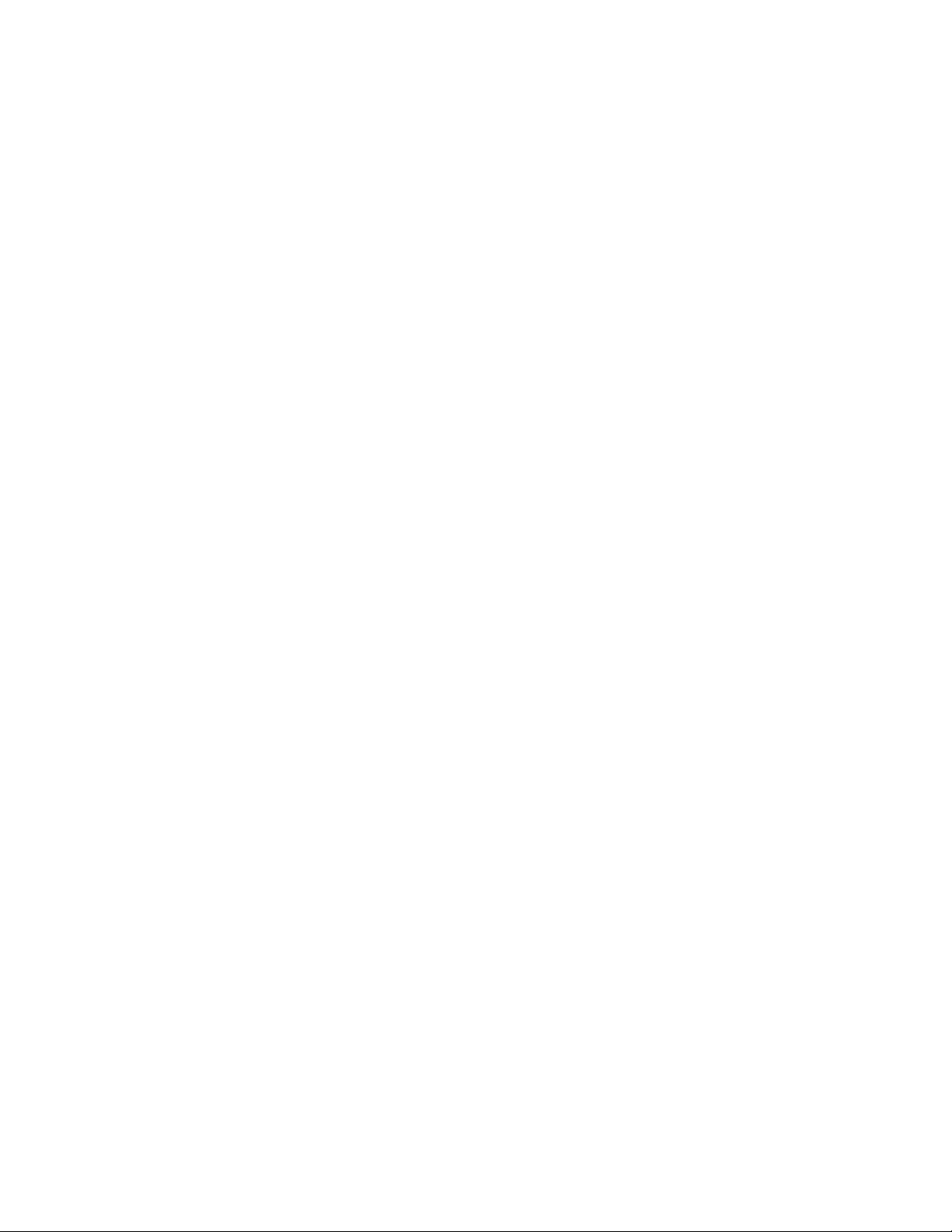
Nokia 3360
User Guide
Draft V0.1
Not For Distribution
[ 1 ]
Page 2

The wireless phone described in this guide is approved for use in TDMA
and AMPS networks.
Legal information
Part No. xxxxxxx, Issue No. 1
© 2001 Nokia Inc. All rights reserved.
Nokia is a registered trademark of Nokia Corporation.
Printed in Canada XX/2001
Nokia, Nokia Connecting People and the Original Accessories logos are trademarks
of Nokia Corporation and/or its affiliates.
US Patent No 5818437 and other pending patents.
T9 text input software Copyright (C) 1999-2001. Tegic Communications, Inc.
All rights reserved.
Includes RSA BSAFE cryptographic or security protocol software from RSA
Security.
The information contained in this Owner’s Manual was written for Nokia
phone NPC-1 and NPW-1. The right to make changes and improvements to any of
the products described in this guide without prior notice is reserved.
Export Controls
This product may also be subject to United States export controls. The United
States export laws currently prohibit the export of certain technical data and
software into Cuba, Iran, Iraq, Libya, North Korea, Sudan, and Syria, or any national
or resident of those countries, or to anyone on the United States Treasury
Department’s list of Specially Designated Nationals or the U.S. Commerce
Department’s Table of Deny Orders. You agree that you shall not export this product
in contravention of United States export laws.
FCC/Industry Canada Notice
Your phone may cause TV or radio interference (for example, when using a
telephone in close proximity to receiving equipment). The FCC or Industry Canada
can require you to stop using your telephone if such interference cannot be
eliminated. If you require assistance, contact your local service facility.
This device complies with part 15 of the FCC rules. Operation is subject to the
condition that this device does not cause harmful interference.
[ 2 ]
Page 3
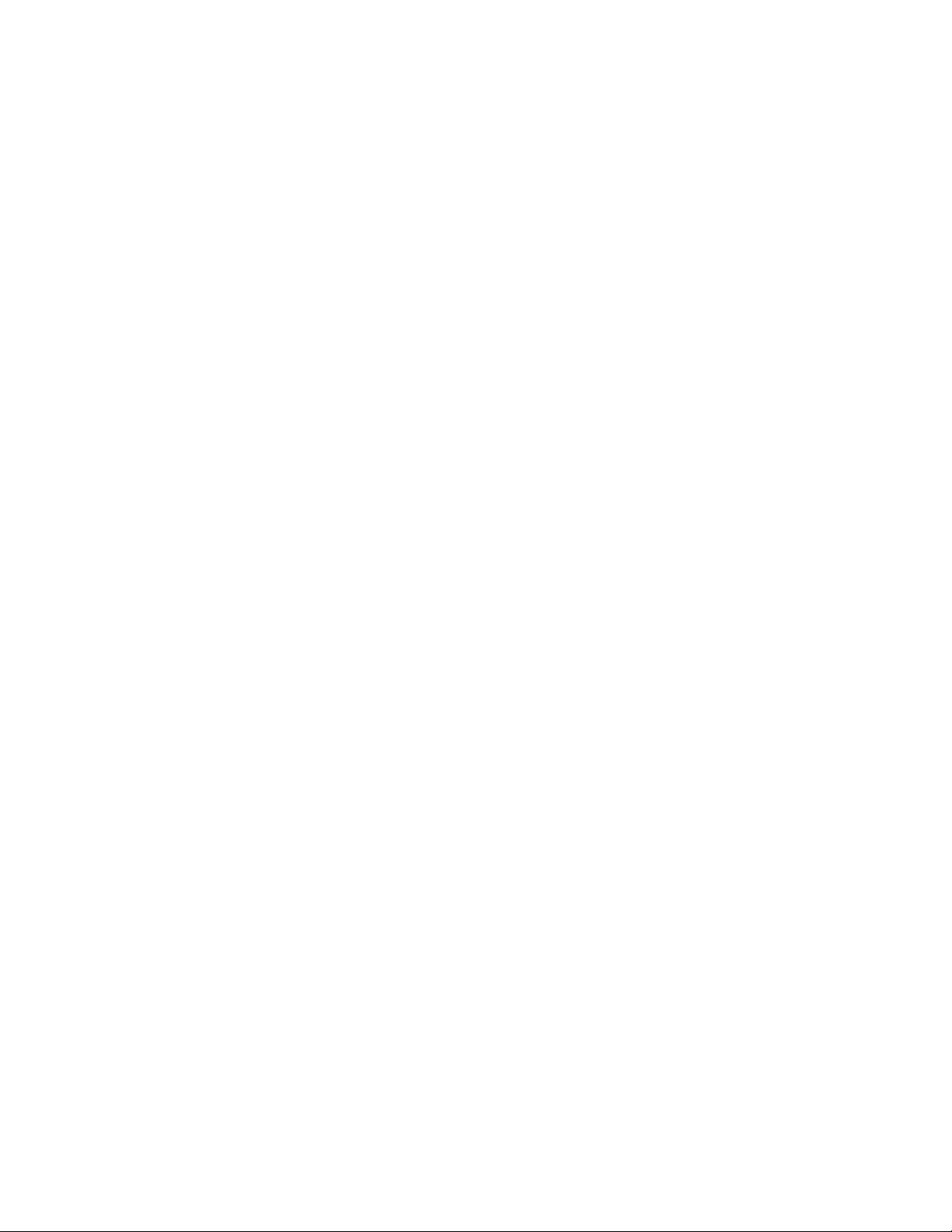
[ 3 ]
Page 4

[ 4 ]
Page 5
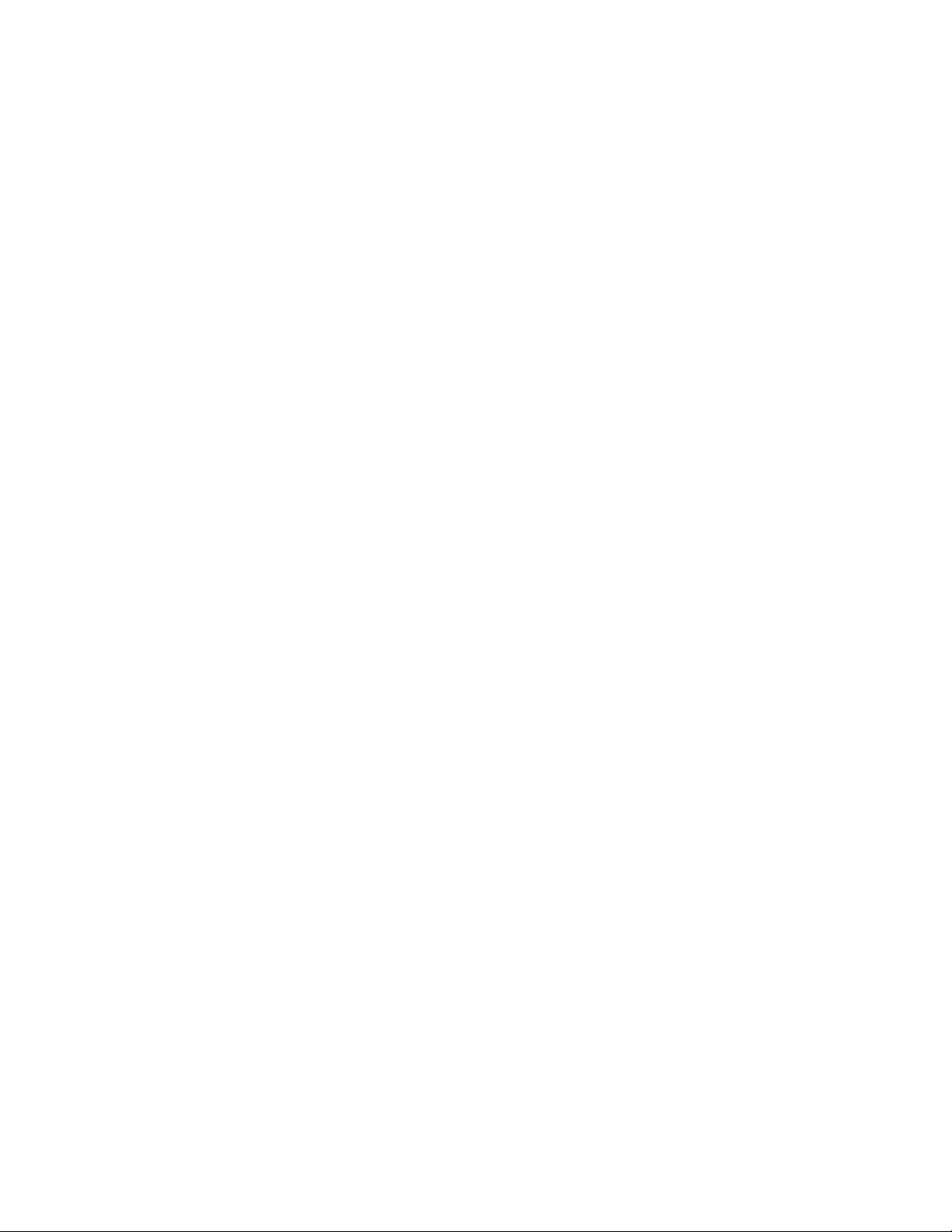
Safety first 1
Safety guidelines 1
Road safety comes first 1
Switch off in hospitals 1
Switch off while aboard aircraft 1
Switch off when refueling 1
Switch off near blasting 1
Observe infrared precautions 1
Quick tips 2
Be aware of interference 2
Use your phone sensibly 2
Use only qualified service personnel 2
Use approved accessories and batteries 2
Read instructions before you connect to other devices 2
Make sure the phone is on 2
Your phone’s label 3
Welcome 4
Get the most out of this guide 4
Understand the terms 4
Notice text conventions 4
Follow graphic clues 5
Look for updates 5
Understand wireless network services 6
Sign up with a service provider 6
Note differences among service providers 6
Learn about accessibility solution 6
Page 6
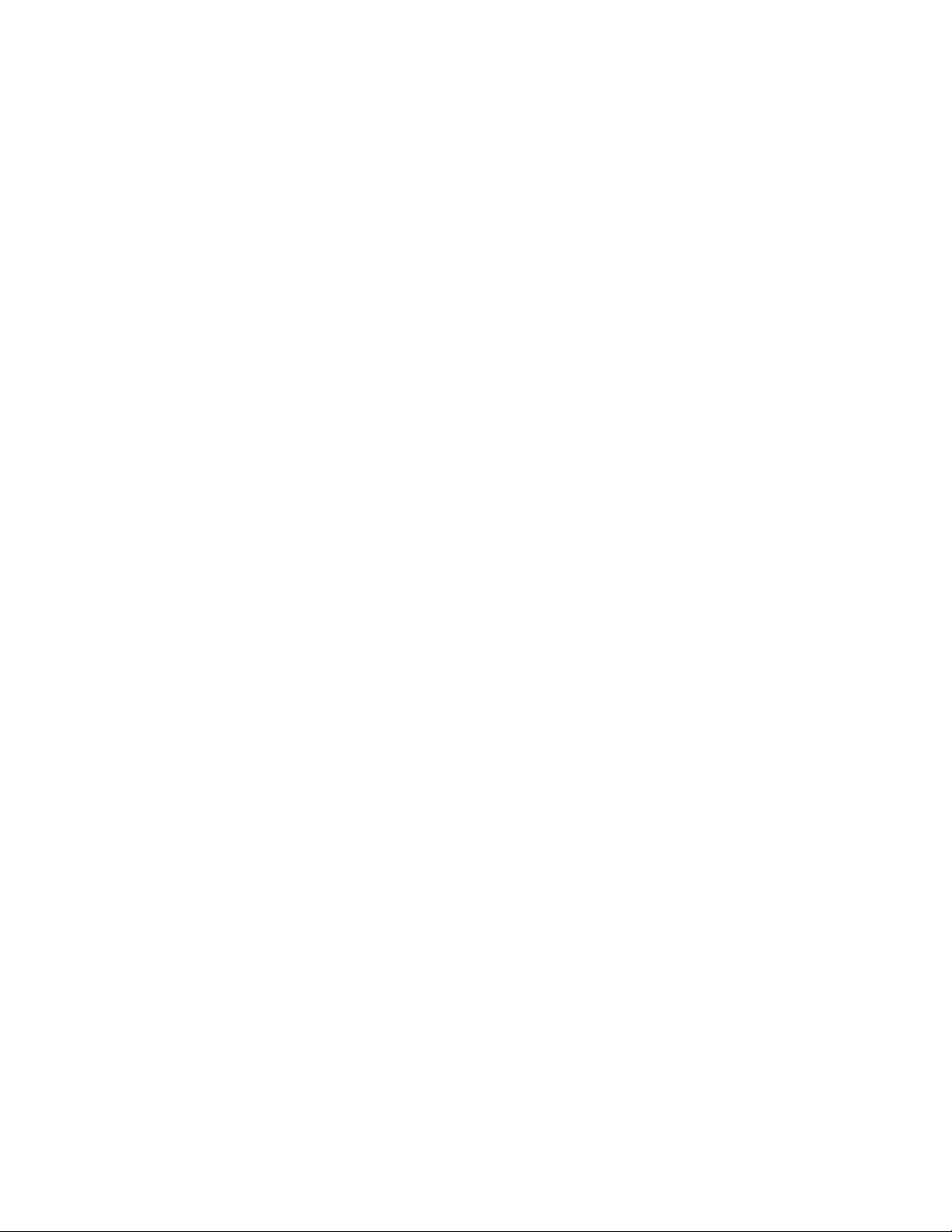
The Nokia commitment 6
Alternate format user guides 7
LPS-3 Mobile Inductive Loopset 7
Find information about your phone 8
Contact Nokia 9
Have the right information available 9
Have the phone or accessory handy 9
Contact your service provider 10
Set up your phone 11
Attach the battery 11
Charge the battery 11
Remove the battery 12
Important battery information 12
Prolong battery life 12
Connect the headset 13
Use the carrying case 13
Adjust the volume 13
Adjust screen contrast 13
Choose the look of your screen 13
Review the basics 14
Antenna 14
Possible overheating 15
Learn the keys 15
Make and answer calls 16
Check the Start screen 16
Return to the Start screen 17
Check the header line and scroll bar 17
[ 2 ]
Page 7
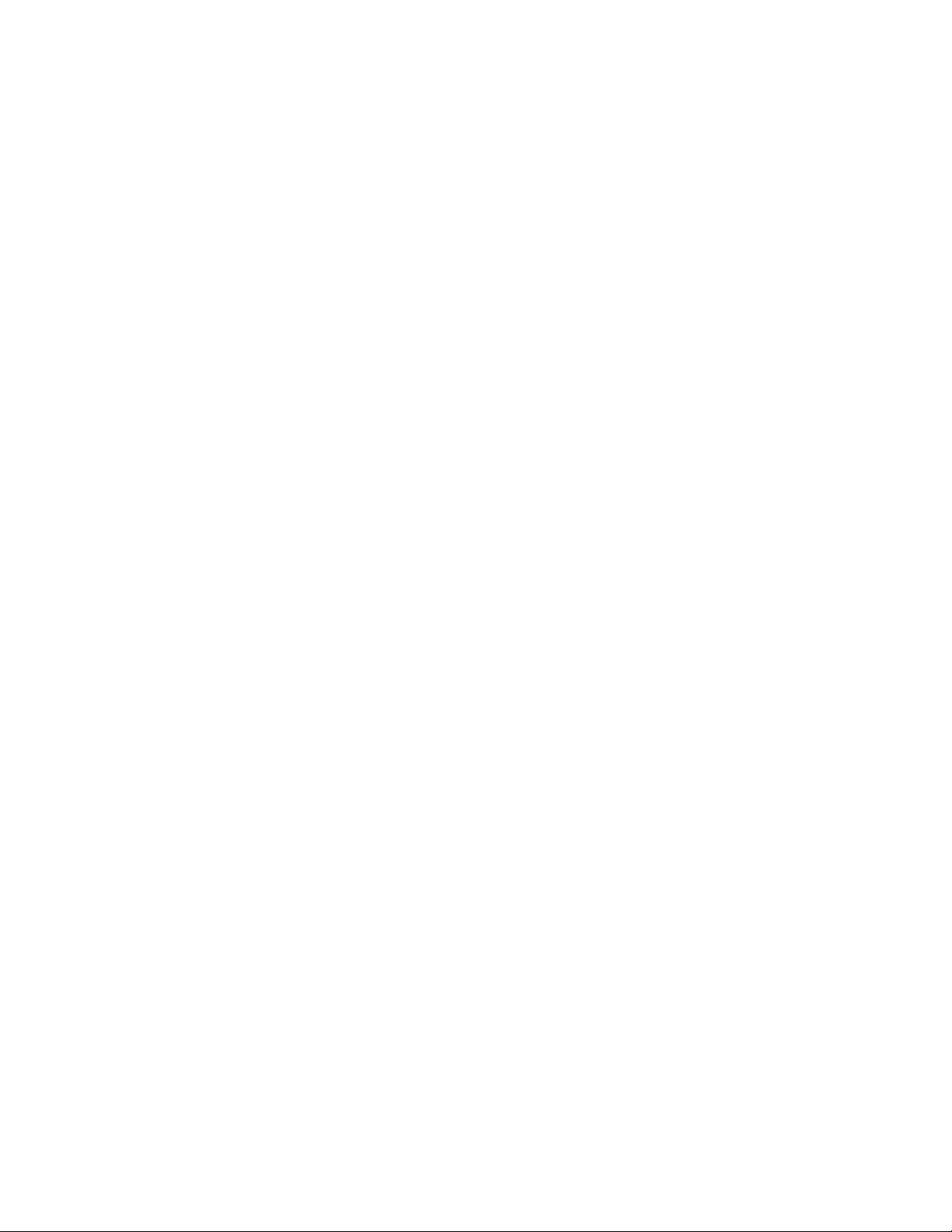
Review phone symbols 18
Use the selection keys 20
Check in-phone help 20
Browse phone menus 20
Scroll through menus 21
Use a shortcut 21
Shortcuts <verify> 22
Phone book menu 26
Use the phone book 28
Review ABC and 123 entries 28
Enter letters 28
Enter numbers 29
Enter punctuation and other characters 29
Use special characters in names and phone numbers
30
In ABC mode 30
In 123 mode 30
Check call history 31
Check the call log 31
Check missed calls 32
Check previously dialed calls 32
Check received calls 33
Clear call lists 33
Check call timers 34
Turn on a current call timer 34
Clear call timers 35
Page 8

Use advanced calling features 36
Set in-call options 36
Use call waiting 37
Store the call waiting feature code 37
Activate call waiting 37
Manage calls 37
Make a conference call 37
Lookup a number during a conference call 38
Use call forwarding 39
Store the call forwarding feature code 39
Activate call forwarding 39
Redial automatically 41
Use a calling card 41
Save calling card information (step 2) 42
Choose a calling card to use 43
Make a calling card call 43
Send your own number in caller ID 43
Store the Send Own Number feature code 44
Select a phone number 45
Select the phone number 45
Select digital or analog 45
Set touch tones 46
Set touch tone length 46
Store touch tone sequences (strings) 47
Use voice mail 49
Check for messages 49
Set up your voice mailbox 49
[ 4 ]
Page 9

Set greetings and passwords 50
Listen to your voice messages 50
Personalize rings & tones 51
What is a profile? 51
Select a different profile 51
Customize a profile 52
Set ring options 53
Set the ring volume 53
Set the ring tone 54
Set a vibrating alert 55
Set keypad tones 55
Set warning and game tones 55
Set the message alert tone 56
Set your phone to answer automatically 56
Set the lights (car kit only) 57
Rename profiles 58
Personalize phone settings 59
Set the display language 59
Set and display the clock 59
Set the clock 59
Display the clock 60
Select the time format 60
Add a welcome note 60
Use 1-touch dialing 61
Set up a 1-touch dial key 61
Change 1-touch dialing numbers 61
Erase 1-touch dialing numbers 62
Page 10

Restore factory settings 62
Manage phone security 63
Change your security code 63
Protect your phone with the lock code 64
Turn on the phone lock 64
Store an unlocked phone number 65
Call an unlocked phone number 65
Answer a call while using a lock code 65
Change your lock code 65
Turn off the lock code 66
Lock the keypad 66
Activate keyguard 66
Deactivate keyguard 66
Answer a call while keyguard is active 67
Restrict calls 67
Restrict outgoing calls 67
Restrict incoming calls 68
Manage prepaid services 69
Activate the Prepaid menu 69
Deactivate the Prepaid menu 69
Save access phone numbers 70
Check the prepaid balance 70
Add money to your prepaid account 70
Check prepaid balances 71
Make calls using Prepaid service 71
Set network services features 72
[ 6 ]
Page 11

Set up how your phone selects a system 72
Set up the way your phone selects a network 73
Switch between private and public systems 73
Select a public system 74
Use your phone on the road 75
Communicate with text messages 76
About text messages 76
Write with standard text entry 76
Write with predictive text 77
Keys and tools for predictive text 78
Turn on predictive text input 78
Turn off predictive text input 79
Tips for predictive text 79
Add a word to the match list 80
Insert numbers 80
Insert symbols 80
Write compound words 80
Use folders to store text messages 81
Write and send a text message 81
Save a message in the saved folder 82
Resend a message from the outbox 82
Receive a text message 82
Read a text message 83
Choose options for a message 83
When your phone’s memory is full 84
Erase a message 84
Reply to a message 85
Page 12

Forward a message 85
Send and receive e-mail messages 85
Save e-mail addresses 85
Send an e-mail message 87
Other options for a completed message 88
Reply to or forward an e-mail message 88
Chat with other phone users 89
Use special features 90
Send and receive business cards 90
Send a business card 90
View a received business card 90
Save a viewed business card 90
Delete a viewed business card 91
Download ringing tones 91
Receive a ringing tone 91
Save a received ringing tone 91
Discard received ringing tones 92
Use the Alarm clock 92
Use the Calculator 93
Convert currency 94
Use Infrared 96
Sending and receiving data 96
Check the status of an IR connection 96
Other types of IR connections 97
Phone book 97
Reminders 98
[ 8 ]
Page 13

Connect to the Internet* 99
Learn about the Services menu 99
Set up for browsing 100
Your service provider and WAP 100
Launch the browser* 100
Navigate a WAP card 100
The browser menu 101
The Options menu 102
Bookmarks 103
Download a ring tone 104
Play, save, or erase a ring tone 104
Play games 105
Start a new game 105
Snake II 105
Space Impact 105
Pairs II 105
Frequently asked questions (FAQ) 106
Glossary 110
Reference information 116
Batteries, chargers, accessories and Technical information 116
Important safety information 117
Traffic safety 118
Operating environment 118
Electronic devices 118
Potentially explosive atmospheres 120
Page 14
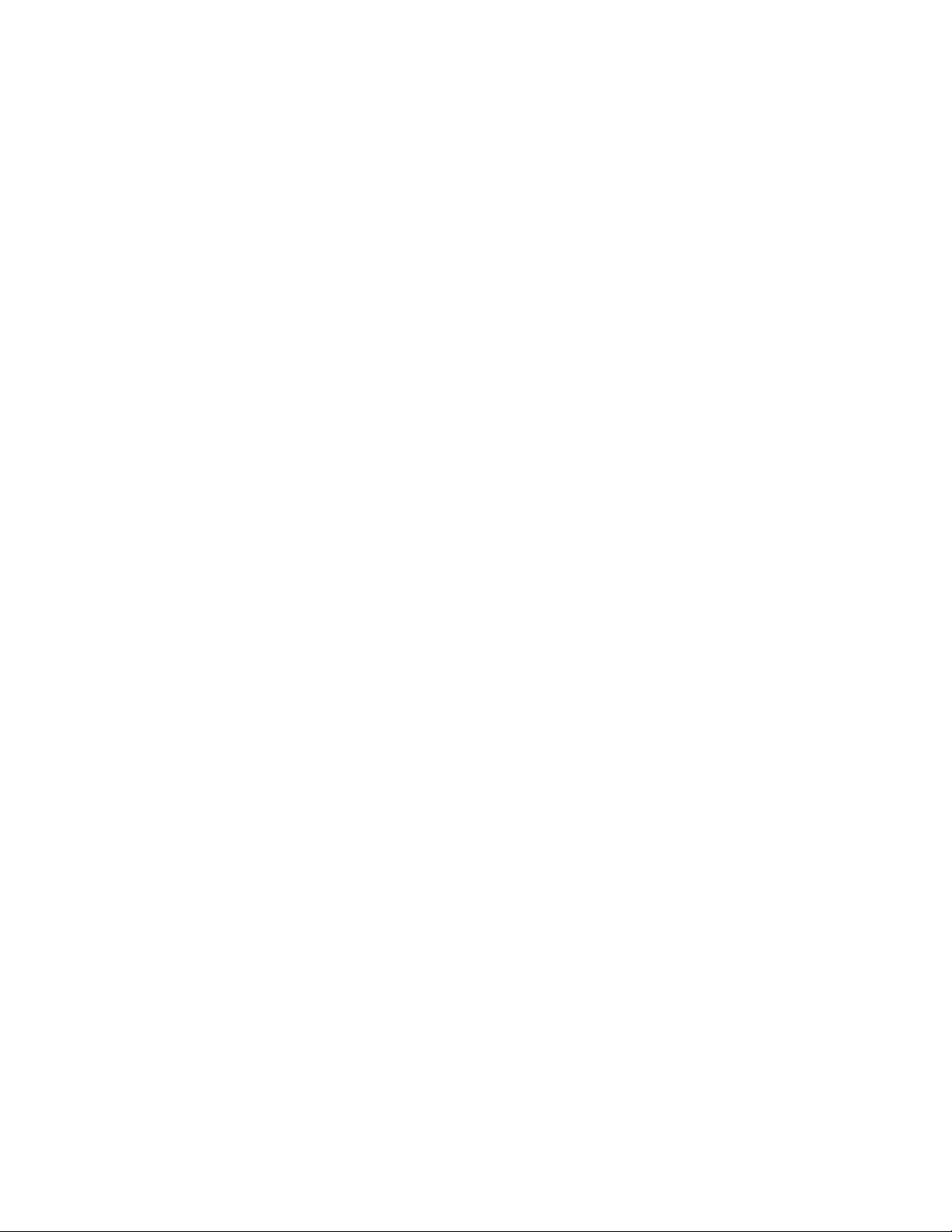
Vehicles 120
Emergency calls 121
Make an emergency call 121
Radio frequency (RF) signals 122
Care and maintenance 123
Accessories 124
Batteries 125
Charging times 125
Standby and talk times 126
Chargers and other accessories 126
When a charger is not in use 127
Standard Travel Charger (ACP-7) 127
Travel Charger (ACP-8) 127
Rapid Cigarette Lighter Charger (LCH-9) 127
Desktop Charging Stand (DCV-10) 128
Headset (HDE-2) 128
Nokia Xpress-on™ color covers 128
Troubleshooting 129
Technical Information 130
NOKIA One-Year Limited Warranty 132
[ 10 ]
Page 15
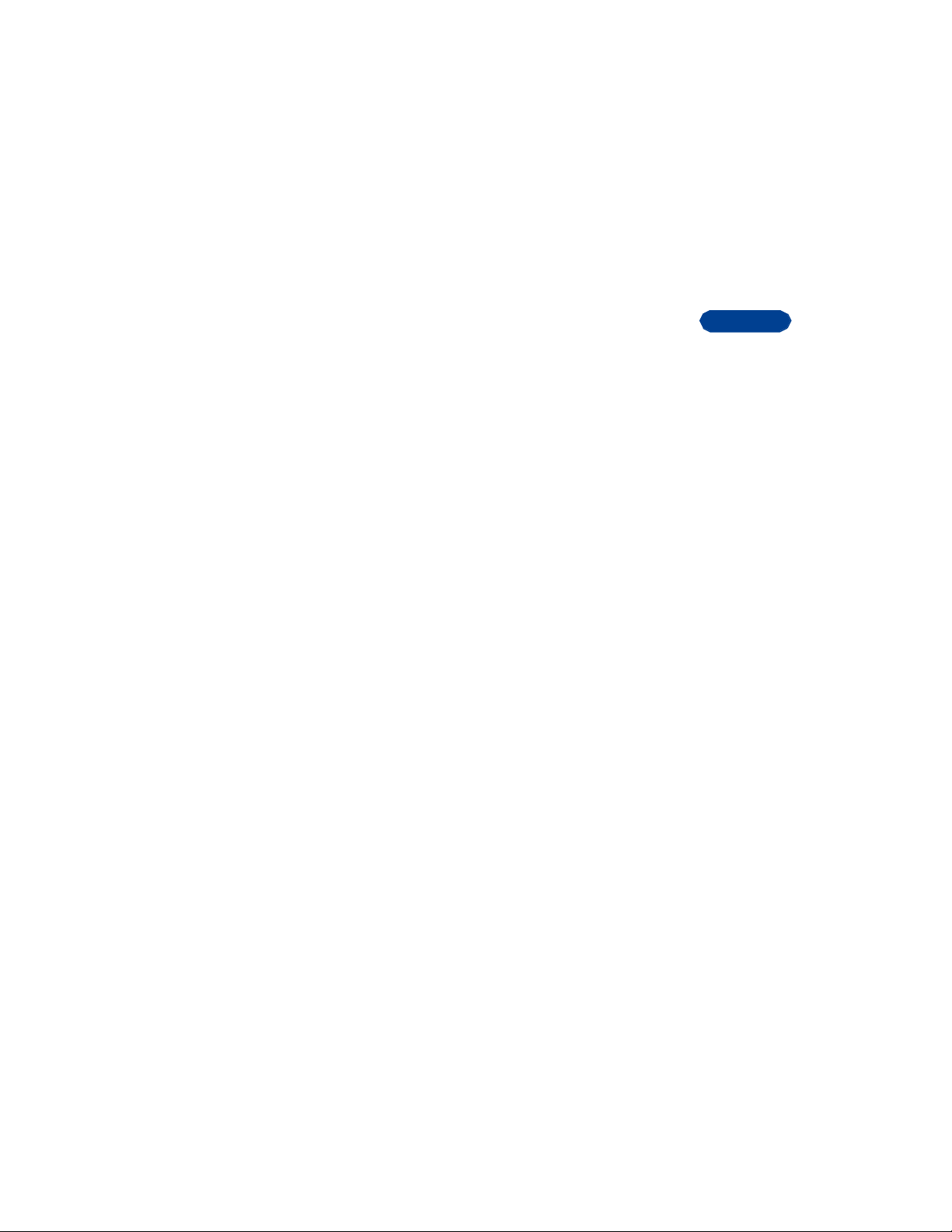
1 Safety first
Read these simple guidelines before you use your phone. Failure to comply
with these guidelines may be dangerous or illegal.
• SAFETY GUIDELINES
Following are important safety precautions for phone use.
Road safety comes first
Do not use a hand-held phone while driving. Park the vehicle first.
[road_saf]
Switch off in hospitals
Follow any regulations or rules. Switch your phone off near medical
equipment. [off_hosp]
Switch off while aboard aircraft
Wireless phones can cause interference. Using your phone aboard an
aircraft is illegal at certain times. Observe the rules as announced on the
aircraft. [off_airc]
Switch off when refueling
Do not use your phone at a refueling point. Do not use it near fuel or
chemicals. [off_refu]
Switch off near blasting
Do not use your phone where blasting is in progress. Observe restrictions,
and follow any regulations or rules. [off_blas]
1
Observe infrared precautions
Do not point the IR beam at anyone’s eyes or allow it to interfere with
other IR devices. [art]
[ 1 ]
Page 16
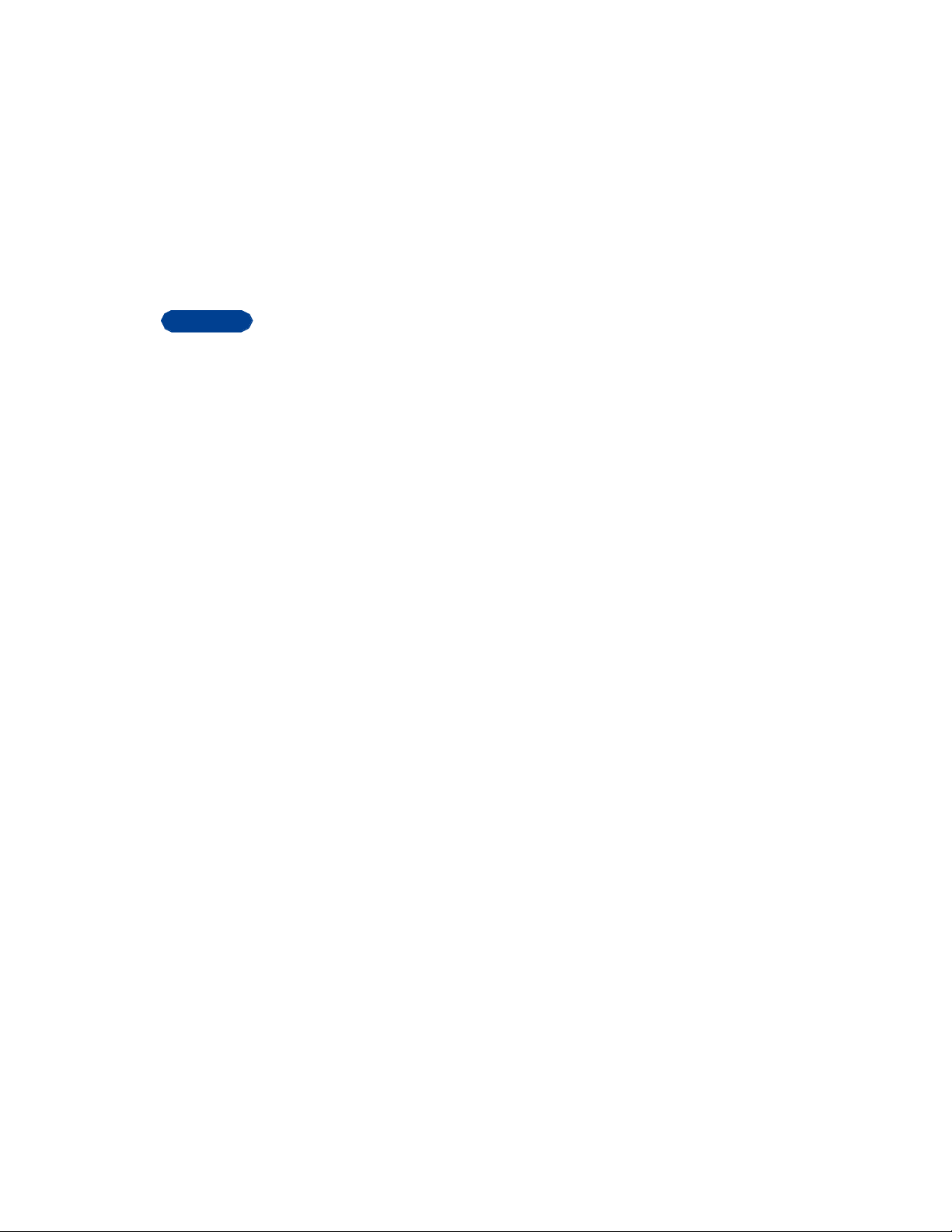
• QUICK TIPS
1
Observe these brief guidelines to get the best performance from your
mobile phone.
Be aware of interference
All wireless phones may get interference that could affect performance.
[interfer]
Use your phone sensibly
Use your phone only in the normal position (next to the ear). Do not touch
the antenna unnecessarily.
[use_sens]
Use only qualified service personnel
Equipment must be installed or repaired only by qualified service
personnel. [qua_svc]
Use approved accessories and batteries
Use only approved accessories and batteries. Do not connect incompatible
products. [acc_batt]
Read instructions before you connect to other
devices
When you connect your phone to any other device, read the device’s user
guide for detailed safety instructions. Do not connect incompatible
products. Remember to make backup copies of all important data. [art]
Make sure the phone is on
Before you make a call, be sure your phone is switched on. To make and
receive calls, you must sign up with a cellular service provider.
[make_cal]
[ 2 ]
Page 17
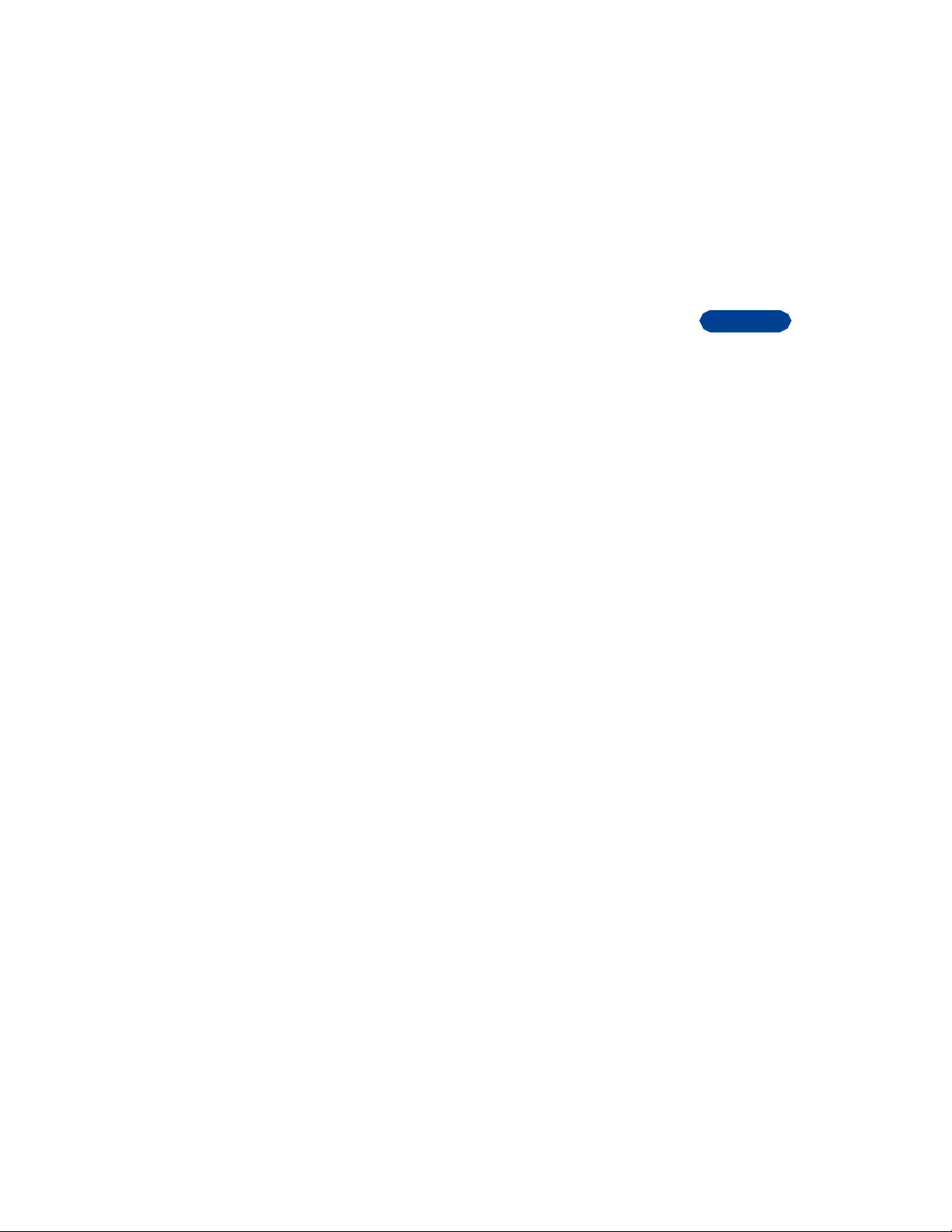
• YOUR PHONE’S LABEL
The label found on the back of your phone (under the battery) contains
important information about your phone, including the model and serial
numbers. You will be required to provide information from this label, in
the event you call Nokia Customer Service (or call your service provider).
Therefore, please do not remove or deface this label.
1
[ 3 ]
Page 18
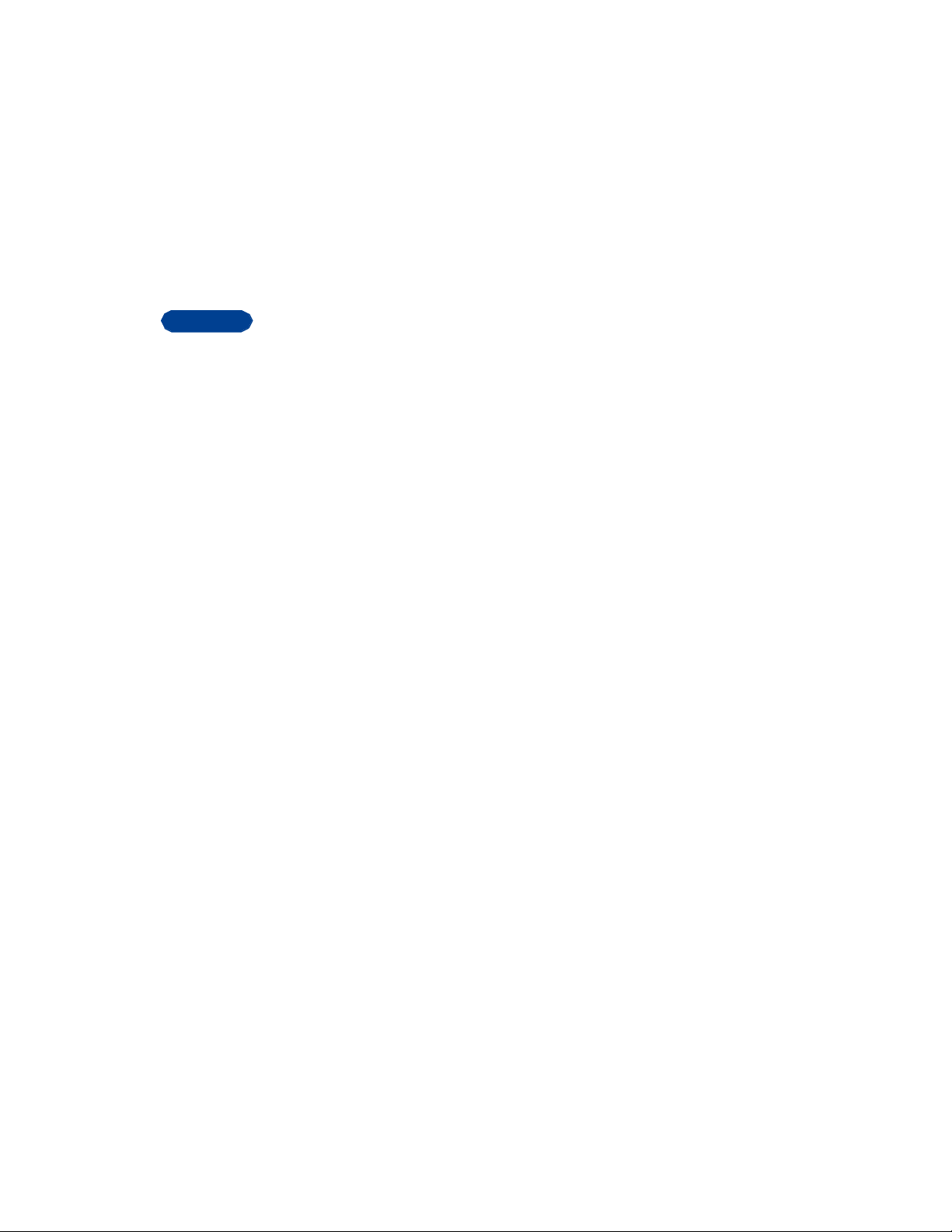
2
2 Welcome
Congratulations on your purchase of a Nokia 3360 mobile phone, a new
tool for the mobile information society.
Nokia recommends that you read this chapter before you use your new
phone. You will find useful information about:
• How to use this guide
• Cellular network services
• How to contact Nokia
• GET THE MOST OUT OF THIS GUIDE
The tips that follow can help you get peak performance from this guide as
you learn to use your phone.
Understand the terms
This guide uses certain terms for certain actions.
Press means to briefly press and then release a key. For example,
press [key graphic] means press the zero key.
[Art for press menu] Press [menu soft key] means to press the key that
is below the word Menu on the screen.
[Art for press menu] Press and hold means to press and hold a key for 1
to 3 seconds (depending on the feature you’re using), and then release the
key.
Notice text conventions
This user guide provides text “clues” to help make instructions clear and
easy to follow. These clues are called conventions.
[ 4 ]
Page 19
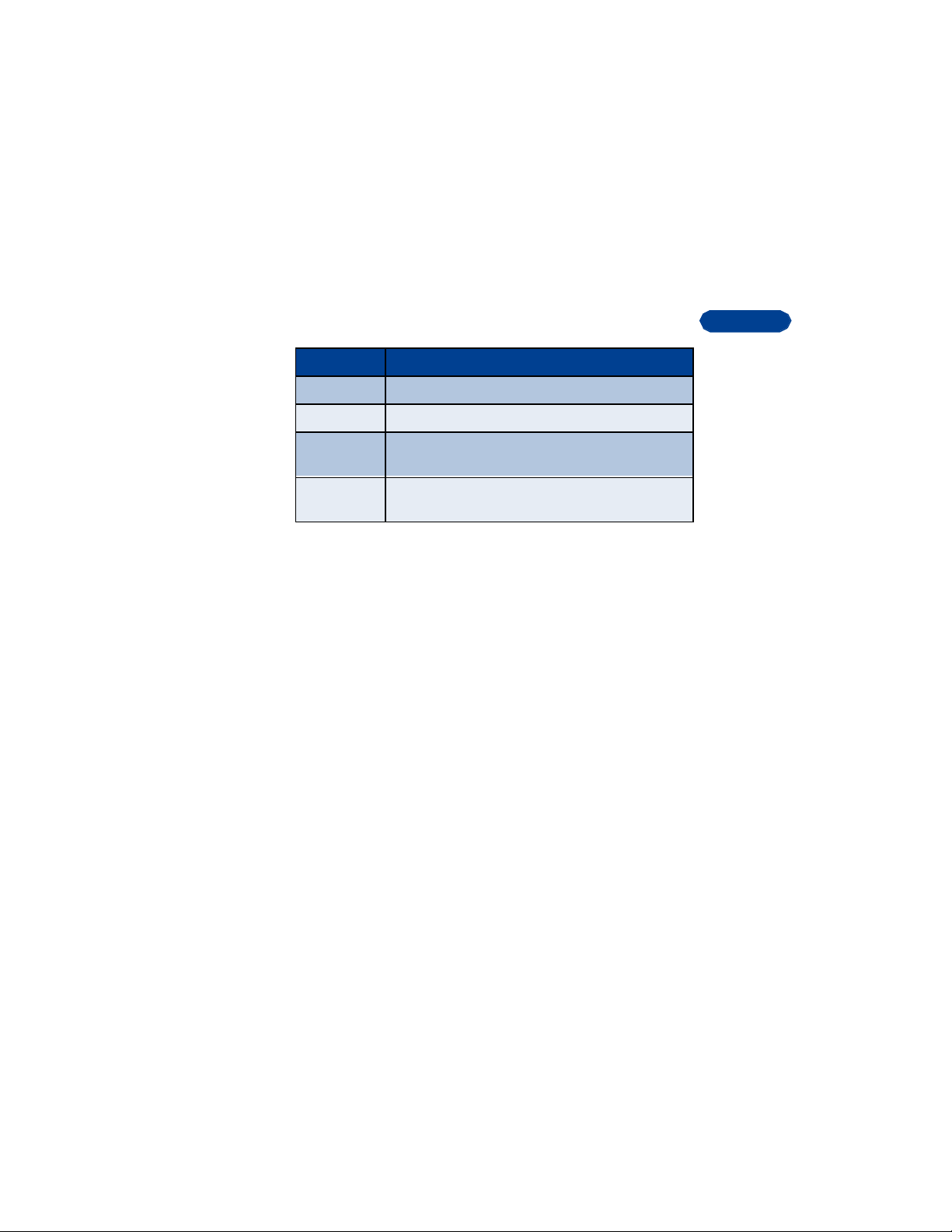
Convention What it means
bold The word or phrase appears on the phone’s screen.
bold and blue The word is an address on the World Wide Web.
2
bold, blue,
and italic
italic Italics indicate emphasis. Pay close attention to any
A definition for the word or phrase appears in the terms
list near the end of the user guide.
information in italics.
Follow graphic clues
This guide uses certain icons (small pictures) to alert you to important
information.
Tip: Provides information about a shortcut or an alternate method of
doing something.
Note: Explains a feature or points out an important concept.
Important: Alerts you to information critical to using a feature correctly.
Caution: Warns you when you may lose information.
Warning: Helps you avoid personal injury, damage to the phone, or
property damage.
Look for updates
From time to time, Nokia updates this user guide to reflect changes or
corrections. The latest version may be available at the Nokia site on the
World Wide Web: [Art]
http://www.NokiaUSA.com
1 On the home page, click Nokia Phones, scroll to the section about
your phone, and click Phone details.
2 Click an item to download the user guide, quick guide, or interactive
[ 5 ]
Page 20
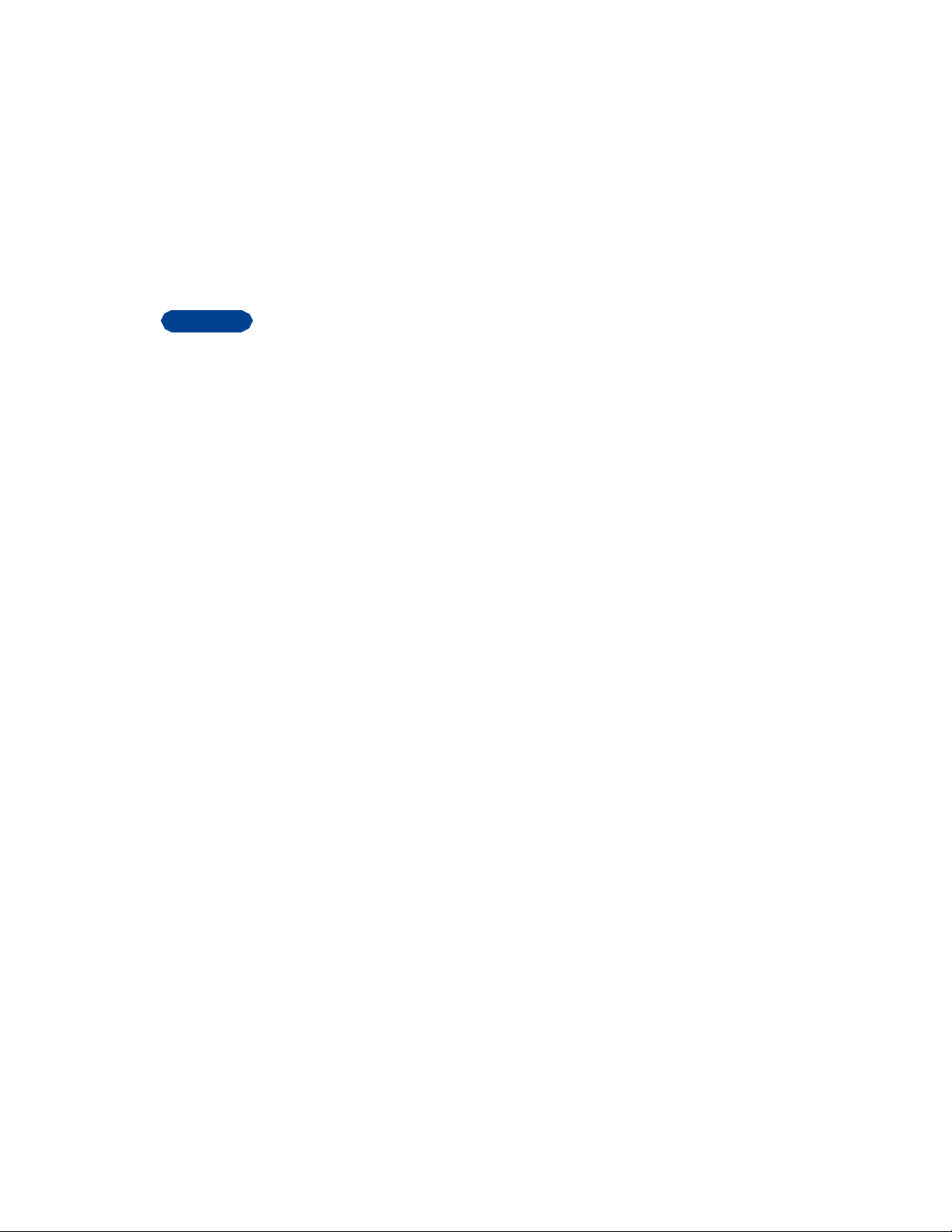
2
guide (if available).
• UNDERSTAND WIRELESS NETWORK SERVICES
A wireless network service provides the connections you need to use your
mobile phone. The network also can give you access to special wireless
services, including:
• Voice mail and voice privacy
• Call waiting, call forwarding, and caller ID
• Text and picture messages
• Ability to send your own number
• News and information services
• Selected Internet access services
Sign up with a service provider
Before you can take advantage of any of network services, you much sign
up with a wireless service provider. Your service provider will make
available descriptions of its services and instructions for their use.
Note differences among service providers
Wireless network providers differ from each other in certain ways. For
example, some networks may not support all language-dependent
characters. When you sign up for service, make sure your provider offers
the services you need.
• LEARN ABOUT ACCESSIBILITY SOLUTION
The Nokia commitment
Nokia is committed to making mobile phones easy to use for all
individuals, including those with disabilities. Nokia maintains a site on the
World Wide Web that is dedicated to accessibility solutions. For more
[ 6 ]
Page 21
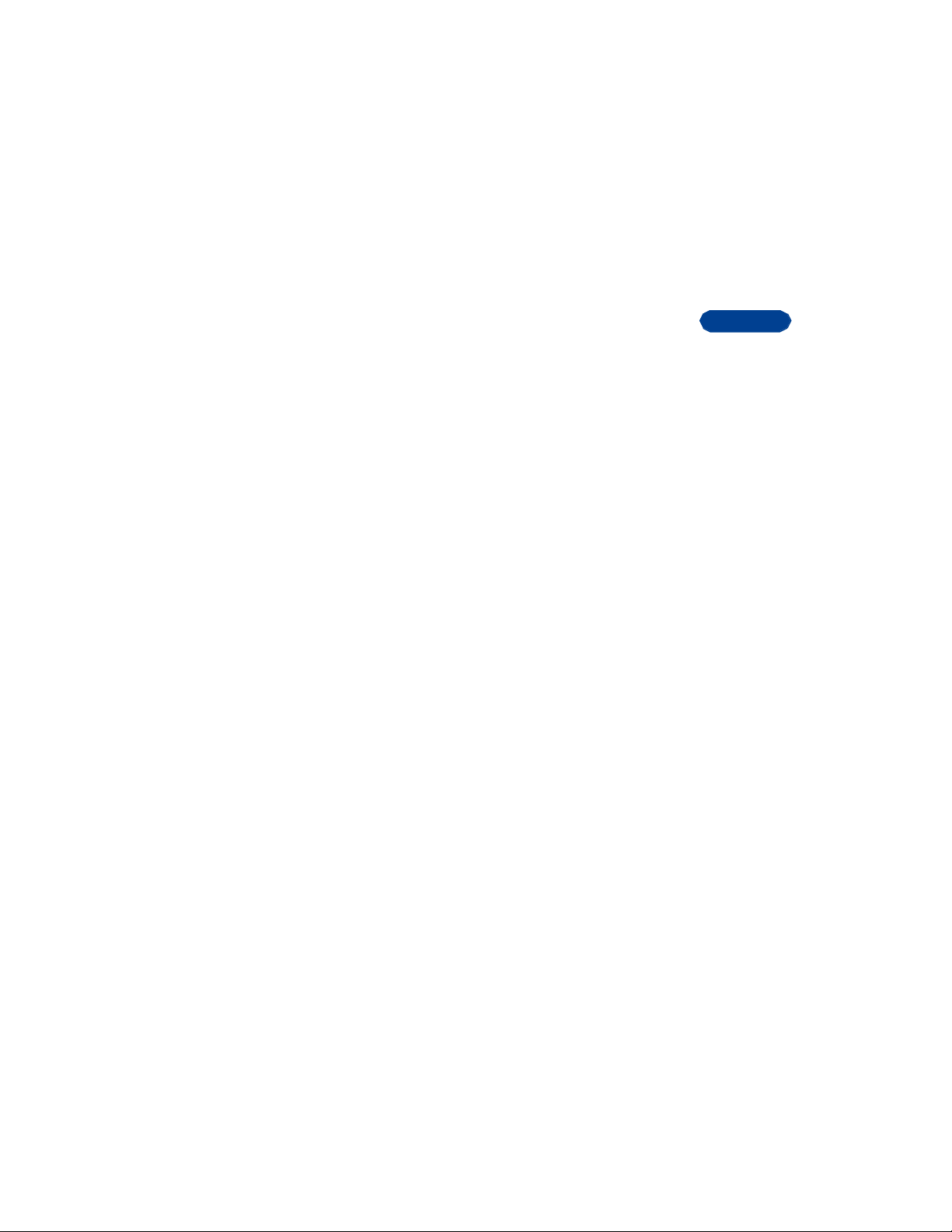
information about phone features, accessories, and other Nokia products
designed with your needs in mind, go to the Nokia World Wide Web site
at www.nokiaaccessibility.com.
Alternate format user guides
This user guide is available in alternate formats, including:
• Braille
• Large print
• Audiocassette
• E-text (3.5 inch disk in Microsoft Word or Wordperfect).
To request any format, call Nokia Customer Care at (888) 665-4228. TTY
users can contact Nokia at (800) 246-6542.
• LPS-3 MOBILE INDUCTIVE LOOPSET
The LPS-3 Loopset is a Nokia accessory designed to make the 3300 series
phone more accessible to hearing aid users. The LPS-3 Loopset is also
compatible with the Nokia 8200-and 8800-series digital phones.
The Nokia Loopset gives hearing-impaired wireless customers clear
access to digital telephony for the first time. With the Loopset, people
who use a T-coil equipped hearing aid can make and receive calls without
noise interference.
The LPS-3 Loopset uses inductive technology to transmit sound to a
hearing aid equipped with a T-coil. With inductive technology, the sound
from the phone is amplified more efficiently and background noise is
eliminated.
How do I use the Loopset with my phone?
The Loopset is easy to use. You wear the Loopset around your neck,
connect it to your phone and speak directly towards the microphone.
2
[ 7 ]
Page 22
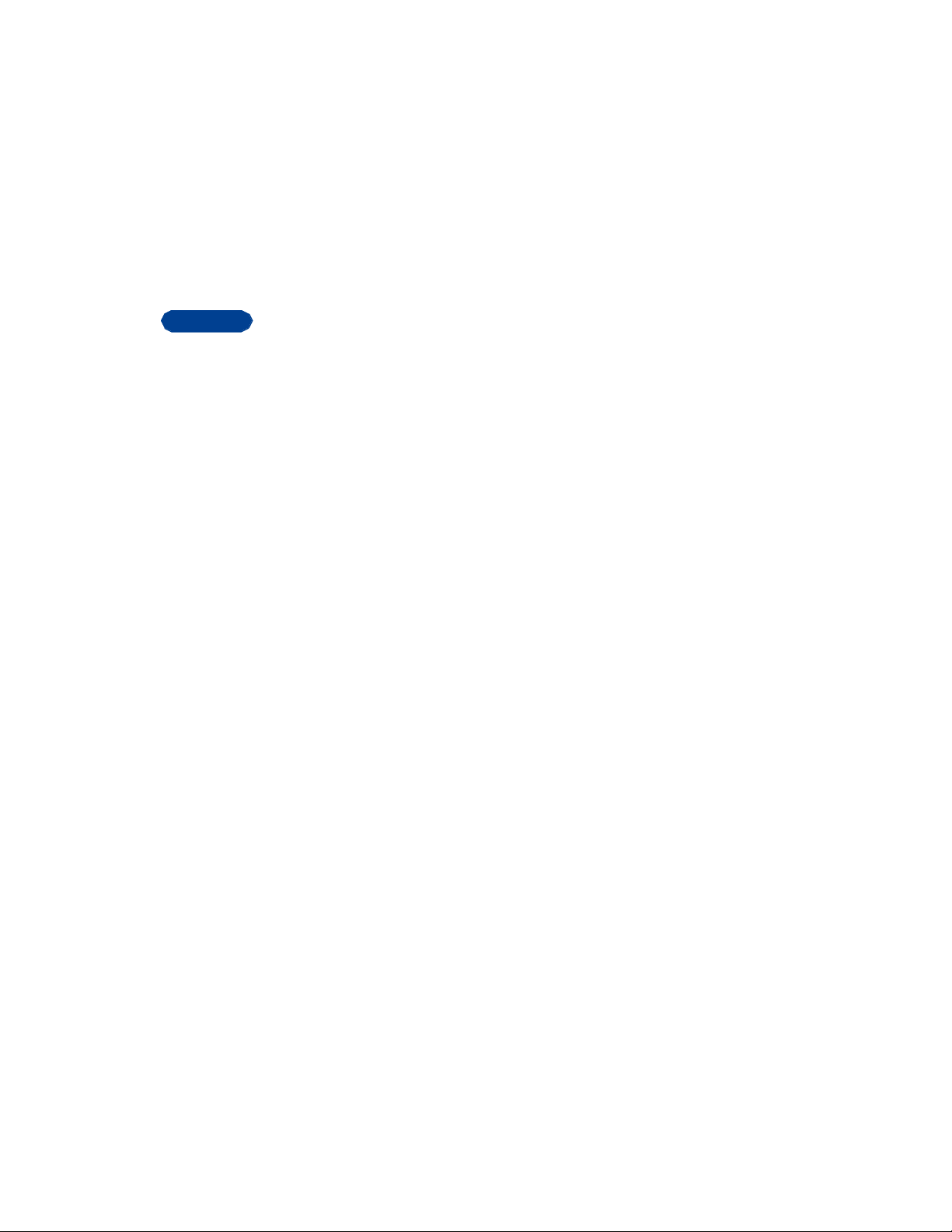
2
Tip: Tip: Remember that when using the Loopset, you should not hold
the mobile phone to your ear. A belt clip or leather case will allow
you to carry your phone while keeping it the recommended distance
from your hearing aid.
For detailed instructions on using the Loopset, refer to the booklet that
comes with the LPS-3.
• FIND INFORMATION ABOUT YOUR PHONE
If you ever need to call Nokia Customer Service or your cellular service
provider, you will need to provide specific information about your phone.
This information is provided on the phone’s label.
The label is on the back of the phone (under the battery)
It shows the:
• Model number [Need picture of label]
• Phone type (a technical designation)
• Electronic serial number (ESN)
Do not remove or deface the label.
[ 8 ]
Page 23

• CONTACT NOKIA
When you need help, the Nokia Customer Service department can provide
information about Nokia products.
Have the right information available
We recommend that you have the following information available before
you contact the Nokia Customer Service department:
• The phone’s model number (3360)
• The ESN (serial number)
• Your ZIP code
The serial number is on the phone’s label. See Find information about your
phone XREF for help.
Have the phone or accessory handy
Whether you’re calling your phone or an accessory, you should have the
the equipment with you when you call. For example, if you’re calling
about a headset, please have it handy. That way, if a Nokia representative
asks a specific question about the accessory, you will have it available for
quick reference.
2
[ 9 ]
Page 24
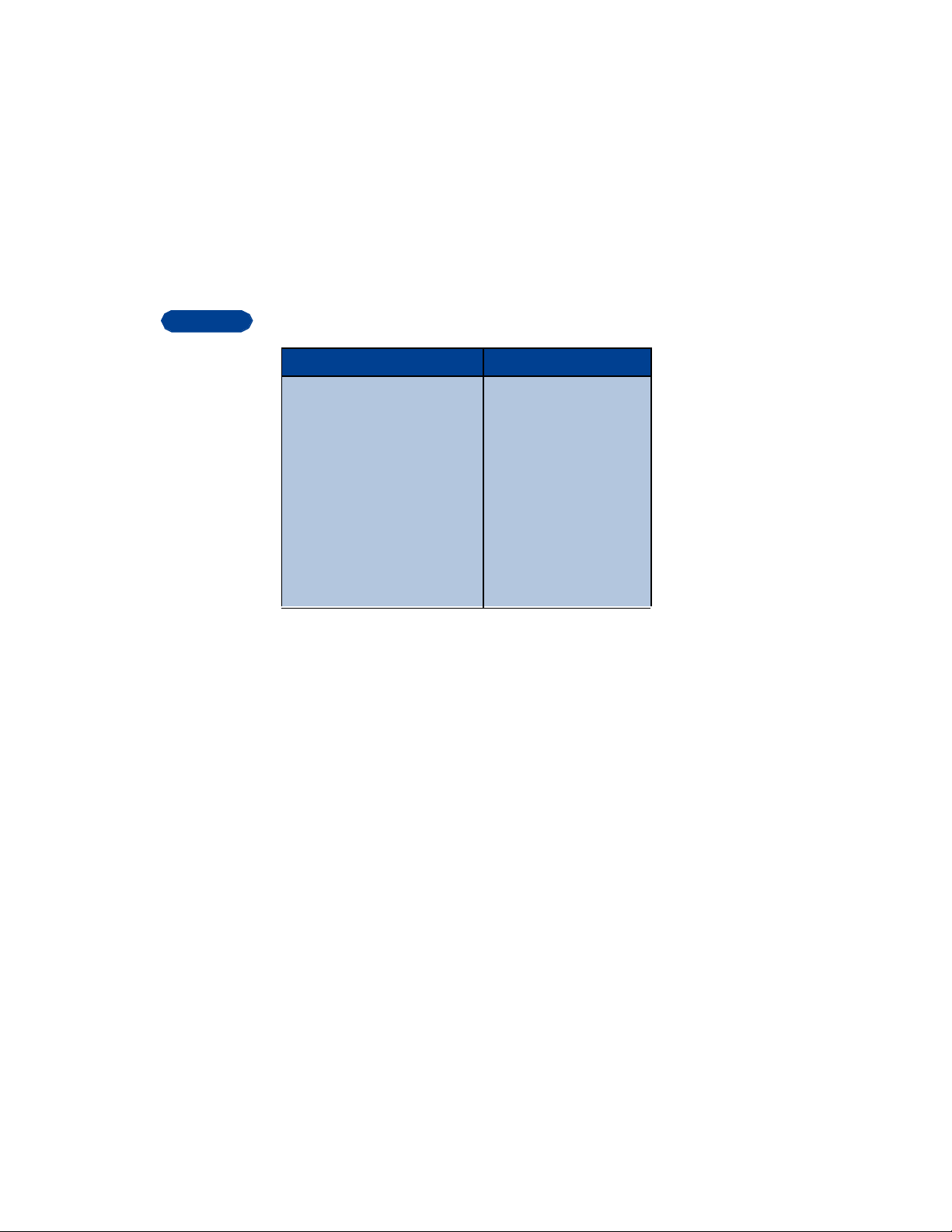
2
Nokia Customer Care Center, USA Customer Service, Canada
Nokia Mobile Phones, Inc.
7725 Woodland Center Boulevard,
Suite #150
Tampa, Florida 33614
Tel: 1-888-NOKIA2U
(1-888-665-4228)
Fax: 1-813-249-9619
TTY: 1-800-24NOKIA
(1-800-246-6542)
Nokia Products Ltd.
575 Westney Rd. South
Ajax, Ontario L1S 4N7
Tel: 1-888-22NOKIA
(1-888-226-6542)
Fax: 1-905-427-1070
Contact your service provider
Some service providers program a one-key customer support number into
the phone. This number can be useful if you’re having trouble dialing a
number, especially when you’re traveling outside your home area.
This one-key feature might not be available on all systems. Contact your
service provider for availability.
When you need to get in touch with your wireless service provider:
• Press and hold the <xxx> key (or the key that your service provider
instructed you to use) for 2 seconds.
Your phone will automatically dial the provider’s customer support
number.
If your service provider determines that the problem is Nokia-related,
their representative will direct you to the Nokia Customer Care Center
(USA) or Nokia Customer Service (Canada).
[ 10 ]
Page 25

3 Set up your phone
Before you use your phone, you need
to:
• Charge the battery.
• Connect any accessories you want to use and set up for infrared
transfer.
• Adjust a few phone settings to suit your needs.
• ATTACH THE BATTERY
This section tells you how to install a new battery. If you’re installing a
replacement battery, make sure you use only a Nokia-approved part. See
“Using batteries and chargers” on page <###>.
1
2
• CHARGE THE BATTERY
Follow these guidelines to charge the battery.
1 With your phone on or off, connect the lead from the charger to the
bottom of the phone.
2 Connect the charger to an AC wall outlet.
The battery indicator bar starts to scroll up and down after a few
seconds.
3 Disconnect the charger from the phone and AC outlet when the
battery is fully charged.
3
[ 11 ]
Page 26

3
After the indicator bar stops scrolling, the battery will accept a “trickle
charge” for an additional 2 hours until it is fully charged. See “Charging
Times” on page <XX> for more information.
• REMOVE THE BATTERY
You will need to remove the existing battery if you want to install a new
battery or if you’ve purchased a spare battery.
1 Make sure the phone has been turned off for 10 seconds.
2
3
4
• IMPORTANT BATTERY INFORMATION
• Recharge your battery only with a charger approved by Nokia.
• You can switch the phone on and use it for calls while the battery is
charging.
• If the battery is totally empty, it may take a few minutes before the
charging indication appears on the screen.
• If the phone is switched on when charging is completed, the screen
momentarily shows the message Battery full.
• The BLC-2 Li-Ion battery does not need to be fully discharged before
recharging.
• Charging time depends on the charger and battery used. See
<Reference information - chapter> for charging times.
• PROLONG BATTERY LIFE
A NiMH battery lasts longer and performs better if you fully discharge it
from time to time. To discharge your battery, follow either of these steps.
[ 12 ]
Page 27
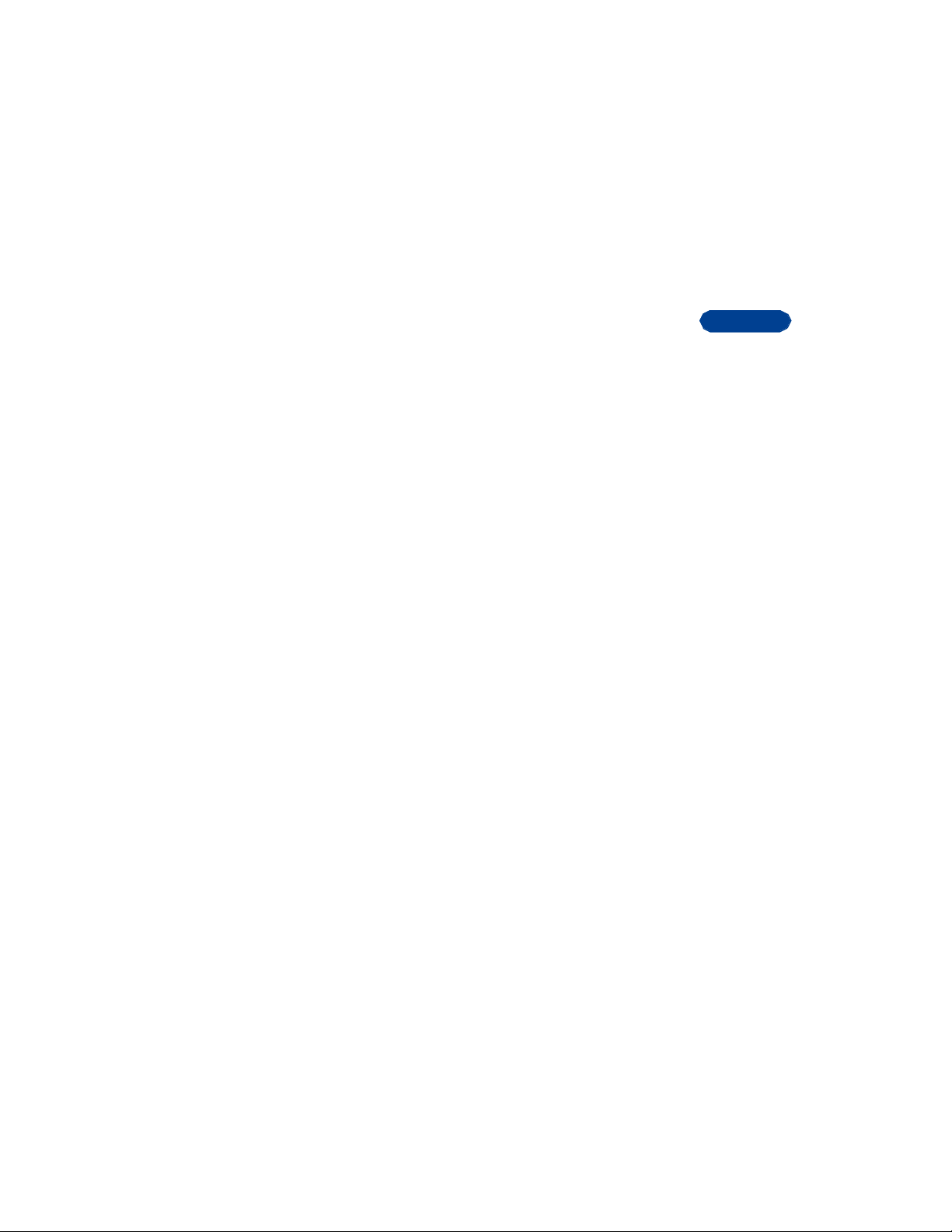
• Leave your phone switched on until the battery is drained. Ignore any
messages to recharge your battery.
• Use the battery discharge feature of any approved accessory available
for your phone.
Important: Do not attempt to discharge the battery by any means other
than those just described.
• CONNECT THE HEADSET
• USE THE CARRYING CASE
• ADJUST THE VOLUME
• ADJUST SCREEN CONTRAST
• CHOOSE THE LOOK OF YOUR SCREEN
<personalize>
3
[ 13 ]
Page 28
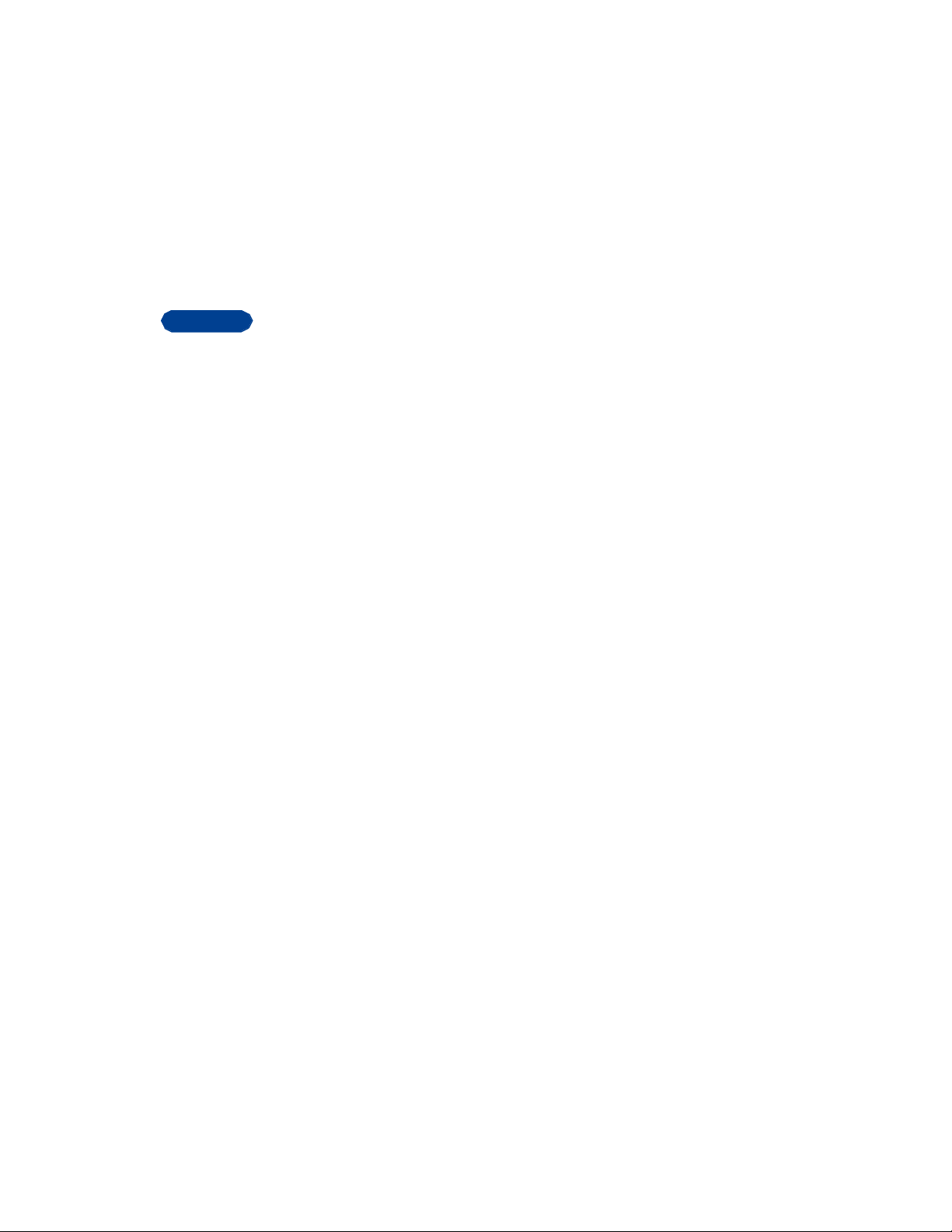
4
4 Review the basics
This section gives you a brief introduction to the phone and shows quick
steps for making, answering, and managing your calls. The rest of this
guide provides complete details on phone use.
[keys picture of phone?]
• ANTENNA
Your phone has a built-in antenna. As with any other radio transmitting
device, do not touch the antenna unnecessarily when the phone is
switched on. Contact with the antenna affects call quality and may cause
the phone to operate at a higher power level than otherwise needed.
[graphic of the back of the phone showing the antenna]
[ 14 ]
Page 29
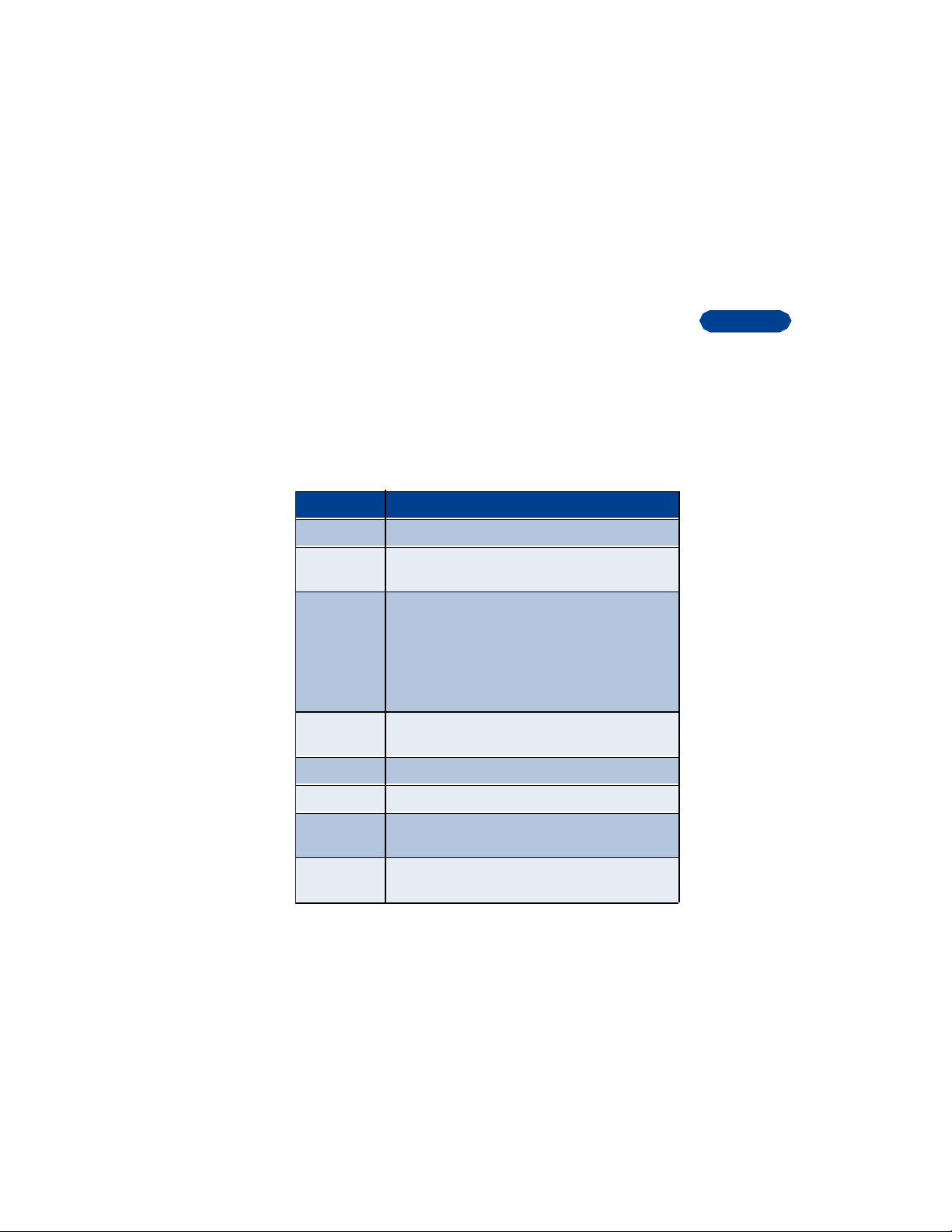
Possible overheating
It is normal for your phone to become hot during use. If the phone
becomes too hot, it automatically drops the current call and returns to the
Start screen. You won’t be able to make or receive calls until the phone
cools.
• LEARN THE KEYS
Here is a summary of how the various keys on your phone work.
Key What it does
Power: Press and hold to switch the phone on or off.
Selection: Press to choose the option shown by the
word above the key.
Talk: Press to make a call to the name or number
shown on the screen or to answer a call. Press <Talk>
once at the Start screen to view the first in a list of
numbers you’ve most recently dialed.
Press the <down scroll> to review the list. Press
<Talk> again to call a number shown on the list.
End: Press to end a call or to silence the ring from an
incoming call.
Number: Press to enter numbers and letters.
4
1 Key: Press and hold to call your voice mailbox.
Special characters: Press to enter special
characters, such as punctuation marks.
Scroll keys: Press to scroll up or down through a
menu list of options.
[ 15 ]
Page 30
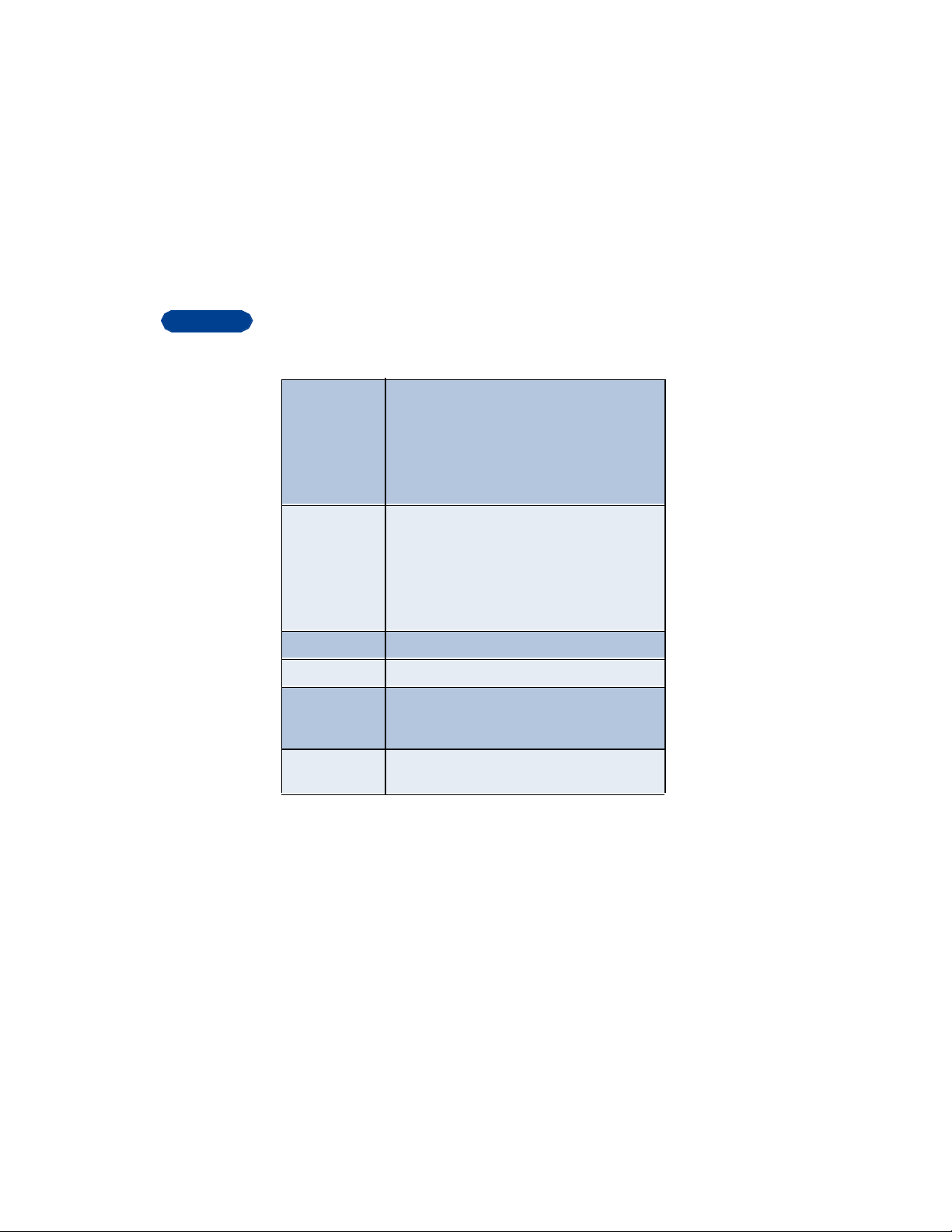
• MAKE AND ANSWER CALLS
4
Use this quick guide to make and answer calls.
Switch the phone
on (or off)
Make a call 1 Hold the phone as you would any other
Answer a call When your phone rings, press <Talk>.
End a call Press <End>.
Avoid
unintentional
calls
Turn Keyguard
off
Press and hold the power key for 2 seconds.
Warning: Do not switch on the phone when
wireless phone use is prohibited or
when the phone may cause
interference or danger.
[Warning graphic]
telephone, with the earpiece over your ear
and the microphone near your mouth.
2 Press number keys to enter a number,
including area code if needed.
3 Press <Talk>.
Press Menu and then <star>. Keyguard is now set
to on. You cannot accidentally make a call.
Press Unlock and then OK.
• CHECK THE START SCREEN
When you switch on your phone, a Nokia welcome apears, and then you
see the Start screen. This is the “home base” for your phone.
The Start screen appears when the phone is “idling,” or standing by.
[ 16 ]
Page 31

Return to the Start screen
You can easily return to the Start screen from any activity other than an
active call. To do so:
Press [the end key].
The phone clears any text or information you may have been entering, and
the screen returns to Start.
The phone erases any information you entered when you press [the end
key].
ON THE START SCREEN
HOME Your service provider’s name may appear here.
Shows the signal strength of the wireless network
where you are. The higher the bar, the stronger the
signal.
Shows the battery charge level. The higher the bar, the
more power in the battery.
The top level of menu choices on your phone. Press
<xxx> to enter the menus.
The entry point for the phone book. Press <xxx> to
enter the Names list (after you’ve added some entries).
Indicates that you are in a digital network.
4
Check the header line and scroll bar
A header line appears at the top right corner of the screen when you’re
using the phone book or menus. This line reminds you of the phone book
entry or menu option with which you’re working.
[ 17 ]
Page 32

4
A scroll bar appears on the right side of the screen when you scroll
through the main menus. The bar gives you a visual representation of your
relative position in the main menu structure. You cannot see the scroll bar
when you’re working with the phone book or once you have selected a
main menu item.
• REVIEW PHONE SYMBOLS
The following is a collection of the various symbols and signals you may
see on your phone.
Symbol What it means
You have an active call.
The phone is waiting for you to enter numbers
or text.
You have turned off your phone’s keypad tones,
warning tones, message alert tones, and set
your ringing tone to Silent.
You’ve activated Keyguard to help prevent any
accidental keypresses.
You have one or more voice messages waiting.
You have one or more unread text messages
waiting.
Digital service is available.
Alpha characters you enter will be uppercase
(capital letters). Press [#] to switch to
lowercase.
[ 18 ]
Page 33

Symbol What it means
Alpha characters you enter will be lowercase.
Press to switch to uppercase.
Characters you enter will be numbers. Press and
hold <^#> to switch back to letters.
You are using predictive text. The first word of
every sentence will be uppercase. Available
when entering calendar notes, to-do list events,
or writing text messages. Press <^#> to switch
to numbers.
You are using predictive text. Characters you
enter will be uppercase letters. Press <^#> to
switch to lowercase letters. Press <^#> to
switch to numbers.
You are using predictive text. Characters you
enter will be lowercase letters (c, e, m, and so
on). Press <^#> to switch to uppercase letters.
Press <^#> to switch to numbers, or press and
hold the number you want until it apprears.
You are using predictive text. Characters you
enter will be numbers. Press <^#> to switch
back to letters.
4
You can enter only special characters, such as
punctuation marks. Appears when you press
and hold the key while entering or editing text.
The alarm clock is set.
<Description of an on screen icon for
reminders?>.
[ 19 ]
Page 34

4
Symbol What it means
You have an active data or <fax call?>.
• USE THE SELECTION KEYS
Note the two selection keys beneath the screen. What these keys do is
determined by the word shown above them on the screen.
• For example, pressing the left selection key when Menu appears
above it shows the first of many menus. You scroll through the menus
using the [up] and [down] keys.
• Pressing the right selection key [graphic] when Names appears above
it opens the phone book menu.
When this guide says, “Press Menu,” it means, “Press the selection key
beneath the word Menu.”
• CHECK IN-PHONE HELP
Your phone provides brief descriptions of all menu options in an “inphone” help system.
1 Scroll to a menu or submenu option.
2 Wait about 10 seconds.
A short message appears, describing the option and what it does.
• BROWSE PHONE MENUS
A menu is a list of choices you can make to change settings on your phone
or use various phone features. Your phone has 12 menus.
Each menu can contain several levels of submenus. You can use menus
and submenus two ways: by scrolling or by using a shortcut.
[ 20 ]
Page 35

Scroll through menus
Follow these steps.
1 From the Start screen, press Menu, and then scroll through the menus
using the [Up] and [Down] keys.
2 Press Options, Select, or OK, using the selection keys at the option you
want.
3 Use the scroll and selection keys to navigate the submenus and to
return to the Start screen.
Use a shortcut
Menus and options are numbered so that you can quickly key-press your
way to an option. The numbers appear in the top right corner of the screen
and show your location in the menu.
1 Press Menu.
2 Within 3 seconds, enter the first number of the menu function you
want to access. Repeat until you have entered all of the numbers.
Example: To turn on Automatic redial, press Menu 4 > 2 > 1 > 1 (Settings
> Call settings> Automatic redial > On).
TIPS
• You can scroll upward (backward, so to speak) as well as downward
to find some of the most frequently used submenu options.
• You can return to the previous menu level by pressing Back.
• To exit a menu and return to the Start screen, press [End key].
• You can always leave menu by pressing [End key] without changing
the menu settings.
Some menus may not appear. Ask your service provider for details.
4
[ 21 ]
Page 36

• SHORTCUTS <VERIFY>
4
1 MESSAGES
1 Write message
2 Write e-mail
3 Inbox
4 Outbox
5 Archive
6 Templates
7 Erase all
8 Chat
9 Voice messages
1 Listen to voice messages
2 Voice mailbox number
2 CALL REGISTER
1 Missed calls
2 Received calls
3 Dialed numbers
4 Clear call lists
1 All
2 Missed
3 Dialed
4 Received
5 Call duration
1 Last call duration
1 Current call
2 Dialed calls’ duration
3 All calls’ duration
4 Life timer
5 Clear timers
3 PROFILES
1 General
1 Activate
2 Personalize
1 Incoming call alert
2 Ringing volume
[ 22 ]
Page 37

3 Ringing tone
4 Vibrating alert
5 KEYPAD TONES
6 Warning tones
7 Message alert tone
3 Rename
2 Silent
3 Meeting
4 Outdoor
5 Pager
4 SETTINGS
1 Time settings
1 Alarm clock
1 On
2 Off
1 Clock
1 Show (hide) clock
2 Set the time
3 Time format
2 Call settings
1 Automatic redial
1 On
2 Off
2 Calling card
1 None
2 Card A
3 Card B
4 Card C
5 Card D
3 Phone settings
1 Language (your phone may show other languages)
1 English
2 French
3 Spanish
4 Portuguese
2 Manual touch tones
4
[ 23 ]
Page 38

4
1 Continuous
2 Fixed
3 Off
3 Welcome note
4 Help texts
1 On
2 Off
5 Display contrast
6 Power save if no service
3 On
4 Off
7 Restore factory setting
4 Accessory settings
1 Headset
1 Default profile
2 Car/Handsfree
2 Default profile (same options as 4-4-1, Headset)
3 Automatic answer
4 Lights
3 Loopset
1 Loopset in use
2 Default profile (same options as 4-4-1, Headset)
5 Security settings
1 Call restrictions
1 Restrict incoming calls
2 Change security code
6 Network services
1 Public system selection
1 Any system
2 Home only
3 Nonhome type
4 Home type
2 Digital analog selection
1 Digital & analog
2 Analog
3 Digital
3 Voice privacy
[ 24 ]
Page 39

1 On
2 Off
7 Network feature setting
1 Call forwarding (these options available only if the feature is
turned on; see your wireless service provider)
1 Forward all calls
2 Forward if busy
3 Forward calls if not answered
4 Forward calls if out of reach or phone is off
5 Cancel all call forwarding
<<Verify 4-8 for call forwarding>>
8 Call Waiting (these options available only if the feature is turned on;
see your wireless service provider)
1 Activate
2 Cancel
9 Own number sending
1 Set by network
2 On
3 Off
10 NAM selection
5 NETWORK SELECTION
1 Automatic
2 Manual
3 New Search
6 GAMES
1 Snake II
1 Continue
2 Last view
3 New game
4 1 player
5 2 players
6 Level
7 Top score
8 Instructions
2 Space Impact
3 Pairs II
4
[ 25 ]
Page 40

4
4 Settings
1 Sounds
1 On
2 Off
2 Lights
1 On
2 Off
3 Vibrator
1 On
2 Off
7 CALCULATOR
8 REMINDERS
9 INFRARED
10 SERVICES
11 PREPAID
1 Check balance
2 Add money to account
3 Save access phone numbers
12 NET MONITOR
• PHONE BOOK MENU
Options for the phonebook are not numbered.
1 For access to the phone book and its menus, switch back to the Start
screen.
2 Press Names.
These options are available:
Search
Add entry
Add number
Erase
[ 26 ]
Page 41

One by one
Erase all
Options
Beam
Type of view
Name list
Large font
Memory status
Speed dialing
4
[ 27 ]
Page 42

5
5 Use the phone book
The phone book gives you quick access to names, numbers, and e-mail
addresses.
• An entry in the phone book can consist of a number only, or a name
and a number.
• You cannot enter the same name twice. If you try to save a name that
is already in the phone book, the phone asks if you want to replace
the existing name.
• REVIEW ABC AND 123 ENTRIES
In the phone book, you enter names in what is called ABC mode and
numbers in 123 mode . The phone shows which mode is in use.
[ABC icon] [123 icon]
Enter letters
When you are in a name box in the phone book, the phone shows the ABC
icon. You use the phone’s keypad to enter letters. Here’s how:
1 Find the key with the letter you want to enter.
2 Press the key as many times as needed to get to the letter you want.
3 Wait for the blinking cursor to reappear before you enter another
letter.
Example: Entering the name Albert
Press2 A
Press5 5 5 L
Press2 2 B
Press3 3 E
[ 28 ]
Page 43

Press7 7 7 R
Press8 T
Enter numbers
When you are in a number box in the phone book, the phone shows the
123 icon. [graphic?]
• To enter numbers, simply press the numbers you want.
Enter punctuation and other characters
Depending on the language selected for your phone, the following
characters may be available:
Key Characters Key Characters
1 . , ‘ ? ! - 1 7 P Q R S 7
2 A B C 2 8 T U V 8
3 D E F 3 9 W X Y Z 9
4 G H I 4 0 Space, 0
5 J K L 5 * Special characters (See
XREF for details.
6 M N O 6 # Changes letter case
[Graphic?] Some networks may not support all language-dependent
characters.
5
ENTER SPACES AND PUNCTUATION
• To enter a space, press once.
• To enter punctuation marks, press [graphic]. A screen appears with
the following special characters available:
. , ? ! : ; - + # * ( ) ‘ “ _ @ & $ £ % / < > ¿ ¡ § = ¤ ¥
[ 29 ]
Page 44

5
Use the scroll keys to select the character you want, then press Use.
ERASE MISTAKES
If you make a mistake:
• Press [graphic] to erase that character.
• Press [graphic] as needed to erase more than one character, or press
and hold to erase the entire field of characters.
CHANGE LETTER CASE
• To switch between uppercase and lowercase letters, press [graphic].
The ABC icon switches to abc, showing you are using lowercase letters.
• USE SPECIAL CHARACTERS IN NAMES AND PHONE
NUMBERS
In ABC mode
1 Press and hold [graphic]. A screen appears with the following special
characters available:
. , ? ! : ; - + # * ( ) ‘ “ _ @ & $ £ % / < > ¿ ¡ § = ¤ ¥
2 Use scroll keys to select the character you want, then press Use.
In 123 mode
The key inserts the following characters only in 123 mode:
• This character sends command strings to the network. Contact your
service provider for details.
• This character is a prefix for dialing international numbers.
• This character creates a pause that occurs when dialing a number.
Numbers entered to the right of this special character are
automatically sent as touch tones after a 2.5-second pause.
[ 30 ]
Page 45

6 Check call history
The call register keeps track of:
• Missed calls
• Numbers you’ve dialed
• Numbers from which you’ve received calls
• The amount of time you’ve spent on calls
• CHECK THE CALL LOG
Press Menu 2 to access Call register, then press Select.
The following submenus are available:
Missed calls
Received calls
Dialed numbers
Clear call lists
Call duration
To select any of these options, press the Select key while the option is
displayed on the screen. The Missed calls, Received calls, and Dialed
numbers menus include the following options (available when you press
the Options key):
6
Call time Shows the date and time when the call was
connected—if the clock has been set.
Edit number Allows you to edit the number shown on the screen.
Save Allows you to save the displayed number into your
phone book.
[ 31 ]
Page 46

6
Erase Allows you to erase the displayed number from the call
log.
View number Allows you to view a number when an associated name
appears on the screen.
Note: This option works only if you have stored
the associated number in the phone book.
Tip: You can dial any numbers that appear on your phone’s screen by
pressing [graphic].
Check missed calls
Your phone stores up to the last 10 numbers associated with calls you
have missed. When you miss a call(s), the message Missed calls appears
on your phone’s screen, along with the number of calls missed.
You are notified of missed calls only if your phone was turned on in the
original service area of your service provider.
To check missed calls:
1 Press List.
The phone shows the numbers of the calls you missed.
2 Either scroll through the list using the [down] or [up] keys until you
reach a number that you want to dial and press [End key] , or press
Back to return to the Start screen.
If you prefer, you can press Menu 2 > 1 (Call register > Missed calls), then
scroll through the list of numbers.
Note: If you chose the Forward if not answered option in Call
Forwarding, then your phone treats these forwarded calls as
missed calls.
Check previously dialed calls
Your phone stores up to the last 10 numbers associated with calls that you
have dialed. To check this list of numbers:
[ 32 ]
Page 47

1 Press Menu 2 > 3 (Call register > Dialed numbers).
2 Use [down] or [up] to scroll through the dialed numbers list.
3 When you reach the number you want to dial, press [talk key].
You can also access previously dialed numbers by pressing [talk key] and
then pressing [down] or [up] to scroll through the list.
Check received calls
Your phone stores up to the last 10 numbers associated with calls that you
have answered. To check this list of numbers:
1 Press Menu x > x (Call log > Received calls).
2 Use or to scroll through the list of received numbers.
3 When you reach the number you want to dial, press [graphic].
Clear call lists
You can erase some or all of the numbers that appear in your phone’s call
register. You can erase dialed numbers, received call numbers, or missed
call numbers.
Warning: You cannot undo this operation.
To erase some or all of the numbers listed in your call registers:
1 Press Menu x > x (Call log > Clear call lists).
2 Use [graphic] or [graphic] to scroll through the options list, which
includes the following options: All, Missed, Dialed, and Received.
3 Stop at the appropriate option and press OK.
Note: The All option clears every number in every list, whereas the other
options clear only the numbers associated with that option. For
example, the Dialed option clears only the numbers associated
with calls you previously dialed.
6
[ 33 ]
Page 48

• CHECK CALL TIMERS
6
Your phone tracks the amount of time you spend on each call. To obtain
information about time spent on phone calls:
1 Press Menu x > x (Call log > Call timers).
2 Use or to scroll through the options described in the following list:
Last call
duration
Dialed calls’
duration
All calls’
duration
Life timer Shows the duration of all calls for the life of your
Clear timers Clears all call timers for the currently selected phone
Warning: If you select the Clear timers option, the action cannot be
Shows the call duration of the last call made.
Shows the duration of all outgoing calls since you reset
the timers.
Shows the call duration of all calls that have been made
and received since you reset the timers.
phone. This option cannot be reset.
number. Your phone includes separate timers for each
number used, with the exception of the Life timer.
undone. If you use the call timers to log the amount of time
spent on calls, you might want to record the information that
is in the call timers before you erase them.
Turn on a current call timer
You can set your phone to display the running elapsed time while a call is
active. To do so:
1 Press Menu 2 > 5>1>1 (Call register > Call duration>Last call
duration>Current call).
2 <Check these steps with phone>
[ 34 ]
Page 49

From this point on, each call you make or receive will be timed. After a
call has ended, press any key on your phone to clear the current call’s
duration from the screen.
Clear call timers
1 Press Menu 2 > 5 > 5 (Call register > Call duration > Clear timers).
The Security code field appears.
2 Enter your security code and press OK.
6
[ 35 ]
Page 50

7
7 Use advanced calling features
• SET IN-CALL OPTIONS
Your phone allows you to use a number of features during a call. These
features are known as in-call options.
Note: Many in-call options are network services features. To use these
options, you must contact your service provider.
You cannot use all these options at all times. This section tells you when
you can use a certain option.
1 To access an option during a call, press Options.
2 Choose from some or all of the following options:
Lock keys This option appears first only if your phone is
connected to a headset. Otherwise, the Mute option
(see next) appears first.
Mute Mutes the phone’s microphone. If, somehow, your
phone’s microphone has already been muted, End
mute appears instead of Mute. Press OK to choose
either of these options.
Note: These options can affect the microphones of
any accessories connected to the phone.
Touch tones Allows you to manually enter a touch tone string or
search for a string in your phone.
New call Allows you to “conference in” another call while you
are in the midst of a call.
Menu Allows you to access the Menu.
Names Allows you to access the phone book.
[ 36 ]
Page 51

• USE CALL WAITING
If you have call waiting, your phone beeps during a call to let you know
that someone else is calling you.
Depending on your caller ID setup, the phone might also display the
number of the incoming call.
Note: Call waiting may not be available in all wireless systems.
Contact your service provider for details and availability.
Before you can use call waiting, you must contact your service provider to
make sure this feature is available and turned on for your phone.
Then you must activate the call waiting feature.
Store the call waiting feature code
Activate call waiting
1 Press Menu 4 > 8 > 1 (Settings > Call waiting> Activate).
2 Press OK.
Your phone calls the network to confirm the feature code you entered.
After the network confirms the feature code, call waiting is activated.
• MANAGE CALLS
Call waiting works with both local and long distance calls.
• To answer an incoming call, press .
• To switch from one call to another, press .
• To end both calls, press .
7
Make a conference call
While in a call, you can call another number and “conference in” (add) a
third party to the call.
[ 37 ]
Page 52

7
The conference call feature varies based on wireless systems. Contact your
service provider for details.
1 While in a call, you can either dial the number you want to conference
in and press [graphic].
OR
You can press Options, scroll to New call, press OK, enter the phone
number, and press OK again.
If you don’t remember the number of the party you want to include in the
conference, and you know that this number is in your phone book, you can
recall the number.
2 When the third party answers, press [graphic] to connect all three
parties.
Note: To place one of the parties on hold, press [graphic] again. If you
press [graphic] a third time, the party you placed on hold rejoins
the call, and the second party is placed on hold. Once you place
one of the parties on hold, you are unable to rejoin all three
parties.
3 To drop all parties, press [graphic].
Lookup a number during a conference call
If you don’t remember a number that you need to call while in another
call, and you know that this number is in your phone book, you can recall
the number without having to quit your current call.
1 During the call, press Options.
2 Scroll to Names and press OK.
3 Press Select at Search.
4 Enter a name and press OK, or scroll through the phone book.
5 Press [graphic].
[ 38 ]
Page 53

• USE CALL FORWARDING
With call forwarding, you can forward incoming calls to another number.
This way, if you are unable to receive calls on your phone, all calls going
to that phone can be forwarded to another phone. You never have to miss
an important call.
Note: The call forwarding feature might not be available in all wireless
systems. Contact your service provider for details and availability.
Before you can use call forwarding, you must first store its feature code.
Then you must activate the call forwarding feature.
You can use the call forwarding feature code manually as opposed to
storing it. Each time you need to forward phone calls, you must enter the
feature code before the phone number (for example, *72 555 1212).
Store the call forwarding feature code
1 Press Menu x > x > x (Settings > Network services > Network feature
setting).
The Feature code field appears.
2 Enter the feature code your service provider gave you and press OK.
3 Use or to scroll to Call forwarding and press Select.
Activate call forwarding
1 Press Menu 4 > 7 > 1 (Settings > Network feature setting > Call
forwarding).
2 Scroll to the desired call forwarding option, as described in the
following table, and press Select
7
[ 39 ]
Page 54

7
Forward all calls Forwards all incoming calls.
Forward if busy Forwards calls only when you’re on your phone
and do not have voice mail.
Forward calls if
not answered
Forward calls if
out of reach or
phone is off
Cancel all call
forwarding
3 Highlight Activate and press OK.
4 At the Number field, either enter the number to which you want your
calls forwarded or press Search to find this number in the phone book
(if the number is indeed in your phone book).
5 Press OK.
Your phone calls the network to confirm the feature code that you
entered in Menu x > x > x. After the network confirms the feature code,
call forwarding is activated.
Forwards calls if you don’t answer. This option is
handy if you want to give your phone to someone
for a short period of time, but you don’t want
them to answer the phone.
For example, you could use this option if you give
your child the phone to take out, in case of an
emergency, but you still want to receive any
incoming calls made to this phone.
Forwards calls if you are out of the serving
wireless network, or if your phone is turned off.
Cancels all forwarding options that are currently
active.
[ 40 ]
Page 55

• REDIAL AUTOMATICALLY
Automatic redial enables your phone to continue trying to call a number
that was busy due to wireless network problems.
When you call a number and get a busy signal because of network
problems, your phone redials this number up to <3?> times. If you want
to stop this process prior to the last attempt, press [graphic]. This stops
the automatic redialing.
Before you can use the Automatic Redial feature, you must activate it.
1 Press Menu 4 > 2 > 1 (Settings > Call settings > Automatic redial).
2 Scroll to On.
3 Press OK.
• USE A CALLING CARD
You can use a calling card when you dial long distance calls. First you
must store your calling card information in the phone. Your phone can
store information for a maximum of four calling cards.
Save calling card information (step 1)
1 Press Menu 4 > 2 > 2 (Settings > Call settings > Calling card).
2 Scroll to card A, B, C, or D and press Options.
3 Scroll to Edit and press OK.
The Security code field appears.
4 Enter your security code and press OK.
The Dialing sequence field appears.
5 Press Select.
6 Use [up] or [down] to scroll through the list of dialing sequences, as
7
[ 41 ]
Page 56

7
described in the following table.
Dialing sequence Use for cards that require you to
Access no.
+ phone no.
+ card no.
Access no.
+ card no.
+ phone no.
Prefix
+ phone no.
+ card no.
7 Press Select.
Dial 1-800 access number, then phone
number, then card number (+ PIN if
required).
Dial 1-800 access number, then card
number (+ PIN if required), then phone
number.
Dial the prefix (any numbers that must
precede the phone number) and phone
number you want to dial, then card
number (+ PIN, if required).
Save calling card information (step 2)
The order of the following steps may vary, depending on which dialing
sequence your card uses.
1 Enter the number and, when prompted for the calling card’s access
number, enter the number and press OK.
This number is usually the 1-800 number that is listed on the calling
card.
2 When prompted to enter a calling card number (usually shown on the
front of the calling card) and PIN number, enter the number, and press
OK.
3 Press OK again when the Save changes? message appears.
4 Use [graphic] or [graphic] to scroll to Card name, press Select, and
[ 42 ]
Page 57

enter the card name using your phone’s keypad.
5 Press OK.
Choose a calling card to use
If you have more than one calling card, you’ll need to choose one before
making a call.
1 Press Menu 4 > 1 > 3 (Settings > Call settings > Calling card).
2 Scroll to the desired card and press Options.
3 Press [graphic] or [graphic] to highlight Select and press OK.
The Security code field appears.
4 Enter your security code and press OK.
The message Card ready for use appears.
Make a calling card call
To make a calling card call:
1 Enter the phone number, including any prefix (such as 0 or 1) your
calling card might require when you make a calling card call. See your
calling card for instructions.
2 Press and hold until your phone displays the message Card call, then
Wait for tone and press OK again.
3 When you hear the tone from your calling card service, press OK.
Note: This procedure might not apply to all the calling card options that
are programmed into your phone. Check your calling card for more
information, or contact your long distance company.
7
• SEND YOUR OWN NUMBER IN CALLER ID
You can determine, for each call you make, whether your telephone
number appears on another phone’s caller ID.
[ 43 ]
Page 58

7
In most service areas, when you call others, your name is presented to
their caller ID (if they subscribe). With Send Own Number, you can block
or send the display of your number when you make a call.
Note: Send Own Number might not be available in all wireless systems.
Contact your service provider for details and availability. Also note
that this feature is effective only when you call a number that is
equipped with caller ID.
Before you can use Send Own Number, you must first store its feature
code. Otherwise, this feature might not appear on your phone’s menu.
<Check this>
Store the Send Own Number feature code
1 Press Menu 4 > 9 > 1 (Settings > Own number sending > Set by
network).
The Feature code field appears.
2 Enter the feature code your service provider gave you and press OK.
3 Use [graphic] or [graphic] to scroll to Send own number and press
Select.
Your phone calls the network to confirm the feature code that you
entered in Menu 4 >9 > 1. After the network confirms the feature code,
Send Own Number is activated.
Set whether or not your number will appear
1 Press Menu 4 > 9 (Settings > Own number sending).
2 Scroll to On (to show your number) or Off (not to show it).
3 Press OK.
4 Enter the number you wish to call (or press Search to retrieve the
number from the phone book), and press OK.
[ 44 ]
Page 59

• SELECT A PHONE NUMBER
Your service provider programs, into your phone’s memory, its phone
number and system information when you first activate your phone. The
number assigned to your phone provides service for only one service area.
However, your phone can be activated in up to three different service
areas<?>. For example, your phone could be activated in Dallas, Chicago,
and New York. Each service area would assign a different phone number
or account to your phone. <Re-write?>
You must select a phone number for your home system, and if you travel
outside your home system, you can choose another number.
Only one phone number can be active at a time.
Note: It might not be necessary to have up to three numbers for your
phone if your service provider has service or roaming agreements
for each area in which you wish to use your phone. Contact your
service provider for details.
Select the phone number
1 Press Menu 4 > 10 (Settings > NAM selection).
2 Scroll to the phone number you want to use and press OK.
Note: The first phone number on this list is the currently selected
number. You need at least one active number to make calls.
Select digital or analog
Your phone can work in both digital and analog modes. The default mode
is both digital and analog, which appears on your phone as Digital &
analog when you press Menu 4 > 6 > 2 (Settings > Network services >
Digital analog selection ).
The menu options for choosing the mode you prefer are:
• Digital & analog
• Analog
• Digital
7
[ 45 ]
Page 60

7
Note: This feature is available only for certain phones. Contact your
service provider for more information.
This means that your phone uses both digital and analog voice channels.
The phone always tries to find a digital voice channel first, but if a digital
voice channel is not available, the phone looks for an analog voice
channel.
• SET TOUCH TONES
Touch tones are sounds that are produced when you press the keys on
your phone’s keypad. Sometimes, touch tones are called DTMF tones, but
this guide calls them touch tones.
You can use touch tones for many automated over-the-phone services
such as checking bank balances and airline schedules and using your voice
mailbox. Touch tones can be sent only when a call is active.
Set manual touch tones
1 Press Menu 4 > 3 > 2 (Settings > Phone settings > Manual touch
tones).
2 Select one of the following options, then press OK:
Continuous The tone sounds for as long as you press and hold a
key.
Fixed Sets the tone length to 0.1 second, regardless of how
long you press a key.
Off Turns off the tones. No tones are sent when you press
a key.
Set touch tone length
You can also set the length of each touch tone. To do this:
[ 46 ]
Page 61

1 Press Menu x > x > x (Settings > Phone settings > Touch
tones > Touch tone length).
2 Use [graphic] or [graphic] to scroll to Short or Long. Short sets the
tone length to .1 second. Long sets the tone length to .5 second.
3 Press OK.
Store touch tone sequences (strings)
You store touch tone strings the same way that you store names and
numbers in your phone book. You can store an entire digit sequence and
send it as touch tones for frequently used strings of numbers.
STORE TOUCH TONE STRINGS WITH PHONE NUMBERS
1 Enter the phone number that you want associated with a touch tone.
2 Press w or p where needed.
w (wait): When you dial this phone number, your phone first dials the
number, then waits (because of the w character) for you to press
Send. When you press Send, the phone sends your touch tone.
p (pause): If you include a p character instead of a w, your phone
pauses for 2.5 seconds, then automatically sends your touch tone.
3 Enter the touch tone string.
4 Store the number as you normally would.
SEND A TOUCH TONE STRING
1 Press Menu x > x (Settings > Phone settings > Manual touch tones).
2 Make sure that the setting is not set to Off.
If it is, use [graphic] or [graphic] to scroll to one of the other options
and press OK.
3 Then, during your call, press Options, scroll to Touch tones and
press OK.
4 Enter the touch tone string or recall the string from the phone book,
and press OK.
7
[ 47 ]
Page 62

7
Warning: If you send touch tones while in the analog mode, be careful
not to send confidential information.
[ 48 ]
Page 63

8 Use voice mail
Voice mail is a network services feature. Colleagues who miss you when
they call can leave a voice message, which you can retrieve later.
• CHECK FOR MESSAGES
• Your phone beeps when you receive a voice message. Also, the
message New voice message appears on your phone’s screen, along
with the [graphic] icon.
• If you have received more than one voice mail message, depending on
your wireless network your phone may display the number of
messages that you have received.
Note: To use voice mail, you need to learn the voice mail system’s various
greetings, passwords, and prompts. Your service provider can
provide instructions.
• SET UP YOUR VOICE MAILBOX
As part of your network’s voice mail feature, your service provider gives
you a voice mailbox phone number. Save this number in your phone to
make getting your voice messages quick and convenient.
1 Press Menu x > x (Messages > Voice messages > Voice mailbox
number).
2 Enter your voice mailbox phone number.
3 Press OK.
• Press Yes if you want to save a hidden voice mailbox password in
your phone.
• Press No if you don’t.
4 If you selected Yes, enter your security code.
5 Press OK.
8
[ 49 ]
Page 64

8
6 Enter your voice mailbox password and press OK.
Your voice mailbox number can be up to 32 digits long and is used until
it’s changed. Therefore, if your phone number changes, you may need to
change your voice mailbox number along with it.
• SET GREETINGS AND PASSWORDS
These may vary in different wireless systems. If you need information
about how to record your greeting or how to store your password, contact
your service provider.
Note: If you store your voice mailbox password in your phone, the phone
immediately sends the password after you dial your voice mailbox
number.
• LISTEN TO YOUR VOICE MESSAGES
Note: The way you listen to your voice messages may vary depending
upon your service provider. Call your service provider if you have
any questions.
1 When your phone alerts you to new voice messages, press Listen and
follow the instructions given on the phone.
2 If you’d rather listen to your messages later, press Exit.
3 To listen to your voice messages at a later time:
Press and hold the 1 key.
OR
Press Menu x > x (Messages > Voice messages > Listen to voice
messages).
The message Calling voice mailbox appears on the screen. Follow the
prompts to access your messages.
[ 50 ]
Page 65

9 Personalize rings & tones
• WHAT IS A PROFILE?
A profile is a “set of settings” you can use to customize the way your
phone works. You can set your own preferences for these items:
Ringing options
Ringing volume
Ringing tone
Vibrating alert
Keypad tones
Warning & game tones
Message alert tone
Your phone comes with seven profiles:
Normal (default setting)
Silent
Meeting
Outdoor
Pager
Car
Headset
You can customize any of the profiles. If at any time you want to return
to the original settings, you can do so.
9
• SELECT A DIFFERENT PROFILE
1 Quickly press the Power key.
[ 51 ]
Page 66

9
2 Use [graphic] and [graphic] to move to the profile you want to use.
Profile names are highlighted (selected) as you scroll through them.
3 Press OK to select a profile.
Note: To select a different profile, your phone cannot be connected to a
car kit or a headset, and your phone must be at the Start screen.
• CUSTOMIZE A PROFILE
1 Press Menu 3 (Profiles).
2 Scroll to the desired profile in the list.
Note: The Car and Headset <Loopset> profiles do not appear unless your
phone is connected to these accessories. If you connect your
phone to a car kit or to a headset, these profiles remain in the
menu, unless you choose to restore your phone’s factory settings.
3 Press Options to view the options for the selected profile.
4 Select one of the following options, then press OK.
Select Activates the currently highlighted profile.
Customize Enables you to customize a profile by changing the
current settings.
• Press OK to choose from several lists.
Rename Enables you to rename the profile.
This option does not appear in the Normal, Headset,
or Car kit profiles. <Loopset>
Note: When you change a setting in the current profile, it affects only
that profile. Your phone’s normal settings do not change.
[ 52 ]
Page 67

Set ring options
You can choose the tone that your phone uses to notify you of an
incoming call. This setting does not affect any incoming text message
alert tones.
1 Press Menu 3 (Profiles).
Your phone lists each profile.
2 Use [graphic] or [graphic] to scroll to the desired profile in the list
for which you want to set the ringing options, and press Options.
3 Select Customize and press OK.
4 Scroll to Ringing options and press Select.
5 Scroll to one of the ringing options, as described below, and press OK.
Ring The phone rings until it is answered.
Ascending Ringing volume increases (gets louder) if the
phone is not answered.
Ring once The phone rings once to indicate an incoming
call.
Beep once The phone beeps once to indicate an incoming
call.
Caller groups <?> Sets the ring to a silent ring, unless a call comes
from a number within a caller group. Use or to
scroll to the desired caller group(s), then press
Mark to select or Unmark to deselect them.
9
Silent The phone makes no sound.
Set the ring volume
You can set the default ringing volume for incoming voice calls and
message alert tones.
[ 53 ]
Page 68

9
1 Press Menu 3 (Profiles).
2 Use [graphic] or [graphic] to scroll to the profile for which you want
to set the ringing volume, and press Options.
3 Highlight Customize and press OK.
4 Scroll to Ringing volume and press Select.
5 Scroll through the options. When you hear the volume level you wish
to use, press OK.
Note: As you scroll through the ringing options, you can listen to a
sample of each. Although the ringing sample for level 4 and level
5 are the same, ringing level 5 will produce very loud ringing.
The ringing volume setting is stored individually for the handsfree car kit
and the headset.
Set the ring tone
You can set your phone’s ringing tone to a specific sound—or tune—for
incoming voice calls.
Note: If you have already chosen a ringing option of either Silent or Beep
once (Set ring options XREF), the ringing tones are already turned
off.
1 Press Menu 3 (Profiles).
Your phone lists each profile.
2 Use or to scroll to the profile for which you want to set the ringing
tones.
3 Press Options.
4 Scroll to Customize and press OK.
5 Scroll to Ringing tone and press Select.
6 Scroll through the options, and, when you hear the tone you want to
use, press OK.
[ 54 ]
Page 69

Set a vibrating alert
Instead of choosing to have your phone ring, you can have it vibrate to
indicate an incoming call.
1 Press Menu 3 (Profiles).
2 Use [graphic] or [graphic] to scroll to the profile for which you want
to set the vibrating alert, and press Options.
3 Select Customize and press OK.
4 Scroll to Vibrating alert and press Select again.
5 Use [graphic] or [graphic]to scroll to On and press OK.
The phone does not vibrate when it is connected to or placed in any
charging device.
Set keypad tones
Keypad tones set the volume of the tone you hear when you press your
phone’s keys.
1 Press Menu 3 (Profiles).
2 Use [graphic] or [graphic] to scroll to the profile for which you want
to set the keypad tones, and press Options.
3 Select Customize and press OK.
4 Scroll to Keypad tones and press Select.
5 Use [graphic] or [graphic] to scroll to one of the levels and press OK.
(If you choose Off, no keypad tones are heard.)
If you chose the Silent profile in step 2, the keypad tones are turned off.
9
Set warning and game tones
You can set warning tones and the tones used for the games in your
phone.
Warning tones include the sounds your phone makes during error
conditions, during confirmations, when a battery is low, and when you
need to recharge the battery.
[ 55 ]
Page 70

9
1 Press Menu 3 (Profiles).
2 Use [graphic] or [graphic] to scroll to the profile for which you want
to set the warning tones, and press Options.
3 Select Customize and press OK.
4 Scroll to Warning and game tones, then press Select.
5 Scroll to On and press OK.
If you do not want to use warning or game tones, you can turn them off
by scrolling to Off and pressing OK.
Set the message alert tone
You can set your phone to use a certain tone to indicate an incoming text
message.
1 Press Menu 3 (Profiles).
2 Use [graphic] or [graphic] to scroll to the profile for which you want
to set the message alert tone, and press Options.
3 Select Customize and press OK.
4 Scroll to Message alert tone, then press Select.
5 Use or to scroll through your choices.
The phone plays samples of each choice as you scroll to it.
6 When you find the tone you want, press OK.
Set your phone to answer automatically
You can set your phone to answer incoming voice calls after one ring. This
feature can be used only when your phone is connected to a headset or
to an approved handsfree car kit that is equipped with the ignition sense
option, with the ignition on.
1 Press Menu 3 (Profiles).
2 Use [graphic] or [graphic] to scroll to either the Car or Headset
profile and press Options.
[ 56 ]
Page 71

Note: Car and Headset do not appear unless your phone has already
been connected to a car kit or headset at least one time.
3 Select Customize and press OK.
4 Scroll to Automatic answer and press Select.
5 Scroll to On and press OK.
Set the lights (car kit only)
While your phone is connected to a car kit, you can set the phone’s lights
two ways. You can either have the lights on only when you use the phone
or have them on the whole time the phone is connected to the car kit.
This feature works only when your phone is connected to a car kit.
1 Press Menu 3 (Profiles).
2 Use or to scroll to Car and press Options.
Note: Car does not appear in the list unless the phone is connected to a
car kit.
3 Highlight Customize and press OK.
4 Use [graphic] or [graphic] to scroll to Lights and press Select.
5 Scroll through your choices, which are listed and described in the
table below, and press OK.
Automatic Instructs the phone to turn off the lights within 15
seconds if no keys are pressed.
9
On Instructs the phone to leave the lights on the entire
time that your phone is connected to the car kit.
[ 57 ]
Page 72

• RENAME PROFILES
9
1 Press Menu 3 (Profiles).
2 Use or to scroll to the desired profile and press Options.
3 Scroll to Rename and press OK.
4 Enter the new name and press OK again.
Note: You cannot rename the Normal, Headset, and Car kit profiles.
[ 58 ]
Page 73

10 Personalize phone settings
• SET THE DISPLAY LANGUAGE
You can set your phone to display a certain language.
1 Press Menu 4 > 2 > 5 (Settings > Phone
Settings > Language).
2 Use or to scroll to the language you want to use and press OK.
You can choose from English, French, Spanish, Portuguese, Russian,
Hebrew, and Chinese Traditional. <List all possible languages, but
explain that your phone may not have all of them>
• SET AND DISPLAY THE CLOCK
Your phone has an internal clock that you can set to appear on the
phone’s screen.
The clock is connected to an alarm clock. Refer to Alarm clock for more
information.
Set the clock
To set the clock to the appropriate time:
1 Press Menu 4 > 2 > 1 (Settings > Phone settings > Clock).
2 Use or to scroll to Adjust time and press Select.
The Time field appears.
3 Enter the time using an xx:xx format and press OK.
For example, to set your clock to 9:30, enter 09:30. If you set the time
format for 24-hour time, enter the number the same way: 09:30 or 23:12.
• If you set time format to am/pm, use [down] or [up] to scroll to am
or pm and press OK.
10
[ 59 ]
Page 74

10
• If you set the time format to 24-hour, the time is set as soon as you
press OK after adjusting the time.
Display the clock
1 Press Menu 4 > 2 > 1 (Settings > Phone settings > Clock).
The clock appears on the screen and stays there until you choose to
hide it.
2 If you decide not to display the clock, press Select, then Hide clock,
then Select.
Select the time format
You can change the way your clock shows the time, whether in am/pm
format or using a 24-hour clock.
1 Press Menu 4 > 2 > 1 (Settings > Phone settings > Clock).
2 Use or to scroll to Time format and press Select.
3 Use [graphic] or [graphic] to scroll to either am/pm or 24-hour and
press OK.
• ADD A WELCOME NOTE
You can set your phone to display a welcome note each time you switch
on your phone. This note could say, for example: Hello. It could include
your name, a reminder, or more. The maximum length of this note is 45
characters.
1 Press Menu 1 > 3 (Messages > Welcome note).
2 Enter the text of the welcome note.
As you enter characters, they appear to the left of the cursor. Press Clear
to delete characters to the left of the cursor. Press [graphic] or [graphic]
to move the cursor right or left.
3 Press Options.
4 Use [graphic] or [graphic] to scroll to Save and press OK.
[ 60 ]
Page 75

If you ever want to delete (erase) the welcome note, press
Menu 1 > 3 (Options > Erase > OK).
• USE 1-TOUCH DIALING
You must store names and numbers in your phone book before you can
use 1-touch dialing.
You can assign a name from the phone book to a 1-touch dial location,
using your phone’s keys 2 through 8. When you press the key, the
associated number is automatically dialed.
• Key 1: The 1 key is used exclusively to dial your voice mailbox.
• Key 2: You can use the 2 key to dial a customer care operator (refer
to “When you need to contact your service provider” XREF). You can
overwrite this feature and assign a 1-touch dial location to the 2 key.
<?>
Set up a 1-touch dial key
1 Press Names and scroll to 1-touch dialing.
2 Press Select.
3 Use [graphic] or [graphic] to scroll to the first number that includes
the message (empty) and press Assign.
4 Use [graphic] or [graphic] to scroll to the name and number to which
you want to assign this key and press Select.
Repeat these steps as many times as necessary.
5 To call a number using 1-touch dialing, press and hold the appropriate
key for a few seconds.
The phone dials the number.
10
Change 1-touch dialing numbers
After you have assigned 1-touch dialing numbers to a key, you can change
key and number associations at any time.
[ 61 ]
Page 76

10
1 Press Names.
2 Use [graphic] or [graphic] to scroll to 1-touch dialing and press
Select.
3 Scroll to the key you want to change and press Options.
4 Scroll to Change and press Select.
5 Scroll through the phone book.
6 When you reach the new number, press Select.
Erase 1-touch dialing numbers
You can erase 1-touch dialing key assignments at any time.
1 Press Names
2 Use [graphic] or [graphic] to scroll to 1-touch dialing and press
Select.
3 Scroll to the key you want to erase and press Options.
4 Scroll to Erase and press Select.
5 Press OK.
• RESTORE FACTORY SETTINGS
You can change the default (factory) settings for your phone. Later, you
can return them to the original settings when needed.
Note: The memory, timers, language selection, security code, and lock
codes are not reset. However, any profiles you have modified are
reset when you restore your settings.
1 Press Menu 4 > 2 > 4 (Settings > Phone settings > Restore factory
settings).
2 Enter your security code and press OK.
[ 62 ]
Page 77

11 Manage phone security
Your phone is equipped with a versatile security system that prevents the
unauthorized use of the phone.
You cannot activate or use certain phone features without having first
successfully entered your phone’s security code.
• The default security code is 12345.
• Nokia highly recommends that you immediately change this code.
Then, write down and store the new code in a safe place, away from
your phone.
When entering your security code, a * appears on the screen each time you
press a number key. This prevents others from seeing your code.
If you incorrectly enter a security code five times in a row, your phone
won’t accept any entries for the next 5 minutes. However, if you realize
that you’ve entered the code incorrectly before pressing OK, you can use
Clear <?> to erase the code, digit by digit, beginning with the last digit.
When this guide describes an action that requires the entry of your
security code, each step necessary to this action is provided.
• CHANGE YOUR SECURITY CODE
1 Press Menu 4 > 3 > 2 > 4 (Settings > Security settings > Access
codes > Change security code).
The Security code field appears.
2 Enter the default security code and press OK.
3 At the message Enter new security code , enter your new security
code and press OK.
4 At the message Verify new security code, enter your new security
code again and press OK.
The message Security code changed appears.
11
[ 63 ]
Page 78

11
If you have changed your security code and don’t remember the new code,
contact your service provider. Once you have changed your security code,
the default setting is no longer valid.
• PROTECT YOUR PHONE WITH THE LOCK CODE
The lock code enables you to activate and deactivate your phone. When
the lock code is on, you cannot access most of your phone’s memory or
menu features. Also, you cannot make phone calls without first entering
the lock code.
Note: You can save an unlocked phone number and make calls to that
number without entering the lock code. Refer to “Store an
unlocked phone number” for more information.
With the lock code on, your phone locks when you switch it off. The next
time you switch your phone on, it asks you for a lock code when you press
either Names or Menu.
Note: If you enter an incorrect lock code five times in a row, your phone
prompts you for the security code.
• The default lock code is 1234.
• Nokia recommends that you change this code immediately.
Turn on the phone lock
1 Press Menu 4 > 3 > 2 > 1 (Settings > Security settings > Access
codes > Phone lock).
2 Enter the lock code and press OK.
3 Scroll to On and press OK again.
When your phone is locked, it might be possible to place a call to the
emergency number programmed into your phone, such as 911 or any other
official emergency number. You can either dial this emergency number or
press the emergency key 9 (if you have activated the 9 key to act as an
emergency key).
[ 64 ]
Page 79

Store an unlocked phone number
You can store a number in the unlocked phone number location. This
allows you to call the number even though your phone is locked.
1 Press Menu 4 > 3 > 2 > 2 (Settings > Security settings > Access
codes > Unlocked phone number).
2 Enter the lock code and press OK.
The Number field appears.
3 Enter a phone number or press Search and scroll through the phone
book until the number you want to store appears.
4 Press OK or Options.
5 Scroll to Save and press OK.
Call an unlocked phone number
• Press <up arrow> or <down arrow> once, then <Talk>.
OR
• Manually enter the phone number and press <Talk>.
Answer a call while using a lock code
• To answer a call while using a lock code, press any key except <End>
and <Power>.
Change your lock code
1 Press Menu 4 > 3 > 2 > 3 (Settings > Security settings > Access
codes > Change lock code).
The message Enter lock code appears. [graphic]
2 Enter the lock code and press OK.
Only numeric characters are accepted.
3 Enter the new lock code and press OK.
4 Verify the new lock code, and press OK.
11
[ 65 ]
Page 80

11
When you change your lock code, make sure you store it in a safe place,
away from your phone. Avoid entering access codes similar to emergency
numbers to prevent accidental emergency calls.
Turn off the lock code
1 Press Menu 4 > 3 > 2 > 1 (Settings > Security settings > Access
codes > Phone lock).
2 Enter the lock code and press OK.
3 Scroll to Off and press OK again.
With the lock code feature turned off, you can use your phone without
having to enter the lock code each time you turn your phone on.
• LOCK THE KEYPAD
When you lock the keypad, you prevent accidental key presses—for
example, when your phone is in a pocket or purse. This feature is called
keyguard.
Activate keyguard
There are three different ways to activate the keyguard:
At the Start screen:
• Press and hold [End].
• Press Menu > [*+].
• Press Menu 9 (Keyguard).
When keyguard is turned on, you might be able to make calls to the
emergency number that is programmed into your phone. For example, you
could dial 911 and press .
Note: Keyguard is automatically turned off when the phone is connected
to a car kit.
Deactivate keyguard
• Press Unlock and then press OK.
[ 66 ]
Page 81

Answer a call while keyguard is active
During an incoming call, the keypad automatically unlocks.
• Press [Talk] to answer the call.
After you end the call, keyguard automatically becomes active again.
• Press the Power key to quickly switch the lights on for 15 seconds.
• RESTRICT CALLS
You can restrict incoming and outgoing calls. To restrict outgoing calls,
you create a list of restrictions and apply the appropriate restriction.
Before you define restrictions for outgoing calls, only one restriction
option is available: Add restriction . You can create your own list of
outgoing call restrictions. The maximum number of call restrictions you
can define is ten.
After you have used the Add restriction option to add at least one
restriction, the following options are then available:
• Select: Allows you to select call restrictions from the outgoing calls
list.
• Edit: Allows you to edit an existing outgoing call restriction.
• Erase: Erases any existing outgoing call restrictions.
When calls are restricted, you might be able to make calls to the
emergency number that is programmed into your phone. For example, you
could dial 911 and press <Talk>. However, emergency key 9 might not
work, depending on the type of restriction you choose.
11
Restrict outgoing calls
1 Press Menu 4 > 3 > 1 (Settings > Security settings > Restrict calls).
2 Press Select.
3 Enter your security code and press OK.
4 Scroll to Add restriction and press OK.
[ 67 ]
Page 82

11
5 Enter the number you want to restrict and press OK.
Example: If you want to restrict all calls that begin with 1, enter 1.
This will restrict all outgoing long distance phone calls. If you want to
restrict all calls that begin with 972, enter 972, and so forth.
After step 5, the Name field appears.
• If you want to add a name for the call restriction, enter the name
using your phone’s keypad and press OK.
• If you don’t want to add a name, simply press OK.
Restrict incoming calls
1 Press Menu 4 > 3 > 1 (Settings > Security settings > Restrict calls).
2 Use <up arrow> or <down arrow> to scroll to Restrict incoming calls ,
and then press Select.
3 Enter your security code and press OK.
4 Scroll to All calls and press Mark.
5 Press Unmark to remove an already-set restriction.
6 Press Back.
The Save changes? message appears.
7 Press Yes.
[ 68 ]
Page 83

12 Manage prepaid services
Some service providers offer prepaid cellular services. With prepaid
services, you can purchase cellular service time (air time) in advance.
When you’ve used the amount of time you purchased, you can restore
(replenish) the balance with another advance payment.
Service providers that offer prepaid services maintain access numbers
that you can use to check your balance and add money to your account.
• Contact your service provider to see if prepaid service is available and
to subscribe to the service.
When the service is activated, your phone’s screen shows the message
Prepaid menu enabled .
• ACTIVATE THE PREPAID MENU
<rewrite this section> The Prepaid menu on your phone makes it easy to
manage your prepaid account. You can easily check your account balance
and replenish (add money) to your account.
Before you can use the prepaid menu, you must activate it and enter your
access phone numbers.
??? The phone returns to the Prepaid menu. The Prepaid menu is the last
item in your phone’s menu listing. It is easy to access by pressing Menu
and .
When Prepaid menu is active, it replaces Keyguard as menu item 9.
Keyguard function is available (see page X).
12
• DEACTIVATE THE PREPAID MENU
You deactivate the Prepaid menu by contacting your service provider.
Once deactivated, the confirmation screen Prepaid menu disabled appears
and the phone returns to the start screen.
[ 69 ]
Page 84

• SAVE ACCESS PHONE NUMBERS
12
After you have activated the Prepaid menu, you need to save the access
phone numbers used to check the balance and add money to your
account. After you save these numbers, you can use these services
through the Prepaid menu. Contact your service provider for the access
numbers.
1 Press Menu > <???> and then press Select.
2 Select Save access phone numbers.
When asked for the balance number, enter the phone number given
to you by your service provider.
3 Press OK.
4 When asked for the replenish number, enter the phone number given
to you by your service provider.
5 Press OK.
• CHECK THE PREPAID BALANCE
1 Press Menu > <???> and then press Select.
2 Select Check balance .
3 Listen to the audio notification of the balance of your prepaid
account.
4 Press <End> to end the call.
• ADD MONEY TO YOUR PREPAID ACCOUNT
To add money to your prepaid account, you need a prepaid card. Contact
your service provider for prepaid card availability.
1 Press Menu > <???> and then press Select.
2 Select Add money to account.
3 When asked for the prepaid card number, enter the number on your
[ 70 ]
Page 85

prepaid card.
4 Listen for a message, then press OK.
5 Wait for notification, then press <End>.
If the operation was not successful, you need to restart from step 2.
• CHECK PREPAID BALANCES
Low balance: A low balance on your prepaid account is indicated by an
audio message before or during a call. This message from the service
provider may be repeated several times. Contact your service provider for
details.
Zero balance: A zero balance on your prepaid account during a call ends
your call. A zero balance before a call prevents both incoming and
outgoing calls. You may hear a message about your zero balance when
you try to make a call.
• MAKE CALLS USING PREPAID SERVICE
1 Dial the number you want to call.
• If the account is active with a positive balance, the call is
connected. You may hear a message about your prepaid account
balance.
• If the account is active with a zero balance, the call is not
connected. You may hear a message saying that you have a zero
balance on your account.
• At the end of the call, you may hear a message about the current
balance on your account.
2 Press <End> to end the call.
12
[ 71 ]
Page 86

13
13 Set network services features
You can susbcribe to various network services whose availability depends
on your service provider. Your phone supports the network services listed
here. These services are not available from all providers or in all areas.
• Voice privacy
• Call waiting
• Call forwarding
• Sending own number
Feature code : When you subscribe to any of these services, your
service provider gives you a feature code that activates each service.
Deactivation codes are used to deactivate each service. After you
store the appropriate code, your phone sends the code to the network
to verify that you’re using the correct feature code.
Menus for network features: Menus for the services described here
appear on your phone only after you’ve stored the appropriate feature
code. You can use these menus to activate and deactivate the
network services.
Voice privacy: The voice privacy feature does not require you to store
a feature code before using it.
More than one number? If your phone has more than one phone
number assigned to it, any stored feature codes apply only to the
primary phone number.
• SET UP HOW YOUR PHONE SELECTS A SYSTEM
Your phone can operate in residential, private, and public systems (such
as your home system). You can choose how your phone selects a network
to use. Your phone may not show the options described here. For
information, contact your service provider.
[ 72 ]
Page 87

Set up the way your phone selects a network
1 Press Menu 5.
You see the following three options.
Automatic: Your phone automatically searches for available networks
and chooses the appropriate one. Every time you turn on your phone,
it resets to Automatic.
Manual: The phone searches for networks and then shows a list of all
the possible networks on your phone’s screen. Next to each network,
one of the following appears: Available or Not available. If a network
is designated as Not available, you cannot use it.
New Search: Your phone begins a new search for both private and
residential systems. When it finds the best system available, the
phone shows the system name. You can select this system or start
another search by pressing Next.
2 Use [up] or [down] to scroll through the choices, and press OK when
you see the system you want.
If you have two phone numbers, you can use the Manual and New
search options only with your primary phone number.
Switch between private and public systems
1 Press and hold Menu while you are not in a call.
Your phone displays the message Search public systems?
2 Press OK.
Your phone uses the public system for the next (and only the next)
outgoing call. After you complete this call, your phone returns to
automatic system selection.
13
[ 73 ]
Page 88

13
Select a public system
When you take your phone outside its home system, the phone is said to
be roaming. The phone can search for home-type systems (that is, systems
of the same type as your home system). Or, the phone can search for nonhome-type systems.
Note: The options described here may not be available for your phone.
See your service provider for information.
Your service provider programs a list of preferred systems into your phone.
These are systems with which your service provider has roaming
agreements. Your phone looks for these systems when you’re roaming.
1 Press Menu 4 > 5 > 7 to tell your phone how to choose a public
system (network).
Your selection remains active until you change it.
• Any system: When service is not available in your home system,
the phone searches for a preferred system of either type and then
searches for a home-type system. Then it searches for a nonhome-type system. The search continues until your phone finds a
system that can be used.
• Home type: When service is not available in your home system,
the phone searches for a home-type system first. However, if a
non-home-type system is found, then your phone will use this
system.
• Nonhome type : The phone searches for a non-home-type system
only. The home-type system is not used.
• Home only: The phone uses only its home system. It will not
roam.
2 Scroll to the option you want and press OK.
[ 74 ]
Page 89

• USE YOUR PHONE ON THE ROAD
When your phone is outside its home area, the phone is said to be
roaming. Calls made or received while you are roaming usually cost more
than calls made in your home area.
• When your phone begins roaming, the phone beeps once and may
show the word ROAM on the phone’s screen, depending on how
roaming works with your phone.
• When your phone is not roaming, it either shows the word HOME or
the name of your service provider.
• When you’re roaming in some systems outside your home area, the
system in which you’re traveling (the host system )may not recognize
your phone. You may not be able to place a call.
Contact your service provider for more specific information on how
roaming works with your phone and for information about coverage
limitations.
13
[ 75 ]
Page 90

14
14 Communicate with text
messages
You can use your phone to send and receive short text messages if your
service provider offers the message feature and if you subscribe to the
service. You can also send and receive messages that contain a person’s
name and number (a “business card”).
• ABOUT TEXT MESSAGES
Message recipients : The phone to which you send a text message must
support text messages. Or, you can ask the service provider to convert the
message to other formats, such as e-mail.
Message length: The maximum length of a received text message is 160
characters. Your phone has space for up to 80 text messages, depending
on the length of each message.
Network variations: The maximum length of a text message depends on
the capabilities of the network from which the message originated. Also,
text messages may appear different at different times because messages
can originate in networks other than your own.
Contact your service provider for more information about text message
services.
• WRITE WITH STANDARD TEXT ENTRY
You can write a message two ways: using standard (ABC) text entry or
using predictive text. Standard text entry is the default method for text
entry. The ABC icon <ABC icon> appears as visual confirmation that
you’re using this method.
1 Find the key that shows the letter you want to enter.
2 Press the key as many times as needed for the letter to appear on the
[ 76 ]
Page 91

screen.
For example, to enter the name John:
What you press What you see Result
Press <5> J J
Press <6> <6> <6> M > N > O O
Press <4> <4> G > H H
Press <6> <6> M > N N
• WRITE WITH PREDICTIVE TEXT
With predictive text, you need to press each number key only once for
each letter. The phone “interprets” what you’re writing.
The word shown on the screen changes after each key stroke (as shown in
the example that follows). Since it’s easy to get confused, you should try
to disregard the word until you have entered all the characters.
Example: To write Nokia with the English dictionary selected:
What you press What you see
Press <6> o
Press <6> on
14
Press <5> mol
Press <4> onli
Press <2> Nokia
[ 77 ]
Page 92

14
Keys and tools for predictive text
Key Purpose
Keys with
letters
<*+> Press to view the next matching word if the underlined
Spell If the dictionary sees a word it doesn’t recognize, you
<0_> Press once to accept a word and add a space.
<#^> Press and hold to enter a number. <123 icon> indicates
Clear Press once to delete the character to the left of the
<1> Press once to add a punctuation mark.
<#^> Press once quickly to switch the character case. <ABC
160 Maximum number of characters available. The
Use for word entry. Press each key only once for each
letter.
word is not the word you intended. To change the
underlined word, press <*+> repeatedly until the word
you want appears.
see Spell above the left selection key. Press Spell, enter
the word you want to enter, and press OK.
123 mode. Press and hold again to write text letters.
cursor.
icon> indicates uppercase. <abc icon> indicates
lowercase.
character counter appears in the top right corner of the
screen and counts down for each character you add.
Turn on predictive text input
1 Press Menu, then Select.
[ 78 ]
Page 93

2 When Text messages appears, press Select.
3 Scroll to Write message and press Select.
4 Enter a character using the keypad.
5 Press Options, scroll to Dictionary and press OK.
6 Scroll to the dictionary you want (for example, English).
7 Press OK.
T9 dictionary activated appears. (“T9” is the technical name for
predictive text input.) This means you can use predictive text method
to enter messages. In the text message window where you write, the
predictive text icon <T9 icon> appears.
Turn off predictive text input
1 Repeat steps 1 through 7 in “Turn on predictive text input.”
2 Scroll to Dictionary off and press OK.
Tips for predictive text
1 To insert a symbol, press and hold <*+>.
The symbol screen appears, showing the following characters:
. , ? ! : ; - + # * ( ) ‘ “ _ @ & $ % / < > =
2 Scroll to the symbol you want and press Insert.
When you’ve finished writing, make sure the underlined word is the
word you intended to write.
If the word is correct:
• Insert a punctuation mark, if needed.
• Press <#^> to confirm the change and enter a space.
• Start writing the next word.
If the word is not correct:
• Press <*+> repeatedly until the word you want appears, then
press <0_> to confirm it.
14
[ 79 ]
Page 94

14
OR
• Press Options, scroll to Matches, then press OK. Scroll to the
correct word and press Use.
• Start writing the next word.
When you enter a period to end a sentence, the phone switches to
<ABC> mode so the that the first letter in the next word will be
uppercase (a capital letter).
Add a word to the match list
If the ? character appears after a word, the word you intended to write is
not in the dictionary. You can add the word to the dictionary.
1 Press Spell and enter the word(s) using standard text entry.
2 Press OK to save the word(s).
Insert numbers
1 To add a number to the message, press and hold <#^> until <123
icon> appears.
2 Enter the numbers you want, then press and hold <#^> to return to
ABC mode.
Insert symbols
1 To put a symbol in the message, press Options and scroll to Insert
symbol (or press <*+> and scroll to the symbol you want).
2 Select the symbol you want (use the scroll keys to move through the
symbols) and press Insert.
Write compound words
1 Write the first part of the word and press <0_> to accept it.
2 Press Clear once to remove the space.
3 Write the last part of the compound word and press <0_> to enter
the word in memory.
[ 80 ]
Page 95

• USE FOLDERS TO STORE TEXT MESSAGES
Your phone has four folders for managing text messages.
Inbox: The Inbox is where your received messages are stored. Messages
will remain in the Inbox until you delete them or save them to the Archive
folder
Outbox: The Outbox is the folder where your created, sent and forwarded
messages are stored.
Archive: The Archive folder is for storing messages you wish to save.
Templates: The Templates folder is a folder for storing message templates
that you create.
• WRITE AND SEND A TEXT MESSAGE
1 Press Menu 1 > 1 (Messages > Messages > Write message).
The message screen appears.
2 Enter a message of up to 160 characters.
To learn how to enter text quickly, refer to “Write with predictive text
input.”
3 When you’ve finished writing, press Options, scroll to Send, then
press OK.
4 Enter or recall the recipient’s 10-digit phone number, then press Send.
Sending message appears. When the message is successfully sent,
Message sent appears.
If you need to exit while writing the message, press <End> at any time.
Later, press Menu 1 > 1 > 3 to return and finish writing the message. If
you turn off the phone without saving the message, the message will be
lost.
14
[ 81 ]
Page 96

• SAVE A MESSAGE IN THE SAVED FOLDER
14
When you write a text message, it’s a good idea to save it in the saved
folder. Then if there is a message delivery problem, you can easily resend
the message.
1 While writing the message, press Options.
2 Scroll to Save, then press OK.
• RESEND A MESSAGE FROM THE OUTBOX
A message in the outbox shows one of two icons:
• The <blank note icon> icon shows that you have attempted to send
the message to the text message center.
• The <envelope icon> icon shows that you have not yet tried to send
the message.
1 Scroll to the message, then press Read.
2 Press Options.
3 Scroll to Forward, select As a message, and press OK.
4 With Send highlighted, press OK.
5 Enter or find the number to which you want to send the message,
then press Send.
• RECEIVE A TEXT MESSAGE
When you receive a text message, the phone plays a message alert tone
and the text message icon <icon> appears, along with one of the
following messages:
• Message received: Means that you have an unread message or page.
If you have more than one message or page, the appropriate number
is listed before this message.
When you receive the above message along with another message
[ 82 ]
Page 97

call, followed by a name or number, the message is a page. Only the
names of people who are stored in your phone book appear.
• New emergency message: Means that an emergency message or
page was sent by someone via the service provider. Emergency
messages are sent only in situations where life or property are in
immediate danger. Emergency messages are listed first and override
all other messages.
• Urgent: Means the message has a high priority.
• READ A TEXT MESSAGE
1 Press Read.
This takes you to the inbox, where the new message is selected.
2 Press Read again to read the message.
3 Press Options for a list of choices you have while reading the message
(see the list following this section).
4 Press OK when the option you want is highlighted.
In your inbox, text messages are shown in the order in which they
were received, unless one is an emergency message. An emergency
message overrides any other message and appears first.
Choose options for a message
When you press Options while reading a message, the following choices
are available.
14
Read next Takes you to the next message.
Erase Erases the current message.
Save Saves this message in the Saved folder.
[ 83 ]
Page 98

14
Call back
Calls the person who sent you the text message, if their
phone number is included in the message. You can also
press <Talk> while the message is displayed to dial the
number.
If more than one number is on the screen, the numbers
appear in a list. Scroll to the phone number you want
to call and press <Talk>.
Forward
Reply Provides a screen where you can write a reply.
Forwards the call to another person. That person must
have the appropriate message service.
• WHEN YOUR PHONE’S MEMORY IS FULL
When your phone’s message memory is full, one or more messages of the
lowest priority are automatically deleted. These messages are usually
deleted from your phone’s outbox. An incoming emergency message could
force a deletion from your phone’s Saved folder.
• If after deleting messages the memory is still full, your phone shows
the message No space: message waiting. The <text message
envelope icon> blinks.
• Clear the notification by pressing OK.
• ERASE A MESSAGE
1 While reading a message, press Options.
2 Scroll to Erase, then press OK.
Your phone asks you to confirm that you want to erase the message.
3 Press OK.
[ 84 ]
Page 99

• REPLY TO A MESSAGE
1 While reading a message, press Options.
2 Scroll to Reply, then press OK and choose whether your message will
be sent as a text message or as e-mail.
3 Enter your message, then press Options.
4 Scroll to Send, then press OK.
The phone shows the return number.
5 Edit the number if needed, then press Send.
• FORWARD A MESSAGE
1 While reading a message, press Options.
2 Scroll to Forward, then press OK and choose whether your message
will be sent as a text message or as e-mail.
3 Press Options, or edit the message and press Options.
4 Scroll to Send, then press OK.
5 Enter or find the recipient’s phone number, then press Send.
• SEND AND RECEIVE E-MAIL MESSAGES
You can use your phone to send and receive e-mail messages. This means
you no longer need to be at your computer to send or receive messages.
The e-mail feature is not available from all service providers.
14
Save e-mail addresses
You can add an e-mail address to a name you’ve already saved in the
phone book. Or, you can add a name and address as a new entry.
SAVE AN E-MAIL ADDRESS FOR AN EXISTING NAME
1 At the Start screen, press Names and then, at Search, press Select.
The Names box opens.
[ 85 ]
Page 100

14
2 Enter the first two letters of the name you want to find and press OK.
3 Press Options (or press Details if the Name list view is selected in your
phone book), scroll to Email address , and press Select.
The e-mail address box opens.
4 Enter the address.
Press <1> once for a dot (.) Press <1> repeatedly to insert an @ sign.
Press OK when you see the character you want to insert.
5 When you’ve finished entering the address, press OK.
The message Saved appears briefly, confirming your action.
ADD A NEW E-MAIL ADDRESS
1 At the Start screen, press Names, scroll to Add new, and press Select.
The Names box opens.
2 Enter the name and press OK.
The Number box opens.
3 Enter the phone number and press OK.
The message Saved appears briefly, confirming your action.
4 Press Options, scroll to Email address, and press Select.
The e-mail address box opens.
5 Enter the address, using <1> to insert the “dot” (.) and @ signs.
6 Press OK.
The message Saved appears briefly, confirming your action.
CHANGE (EDIT) AN E-MAIL ADDRESS
1 Follow steps 1 through 3 in “Save an e-mail address for an existing
name” (earlier in this section) to find the name whose e-mail address
you want to edit.
2 Enter any changes, using <up arrow> and <down arrow> to move the
insertion point backward and forward in the address.
[ 86 ]
