Page 1
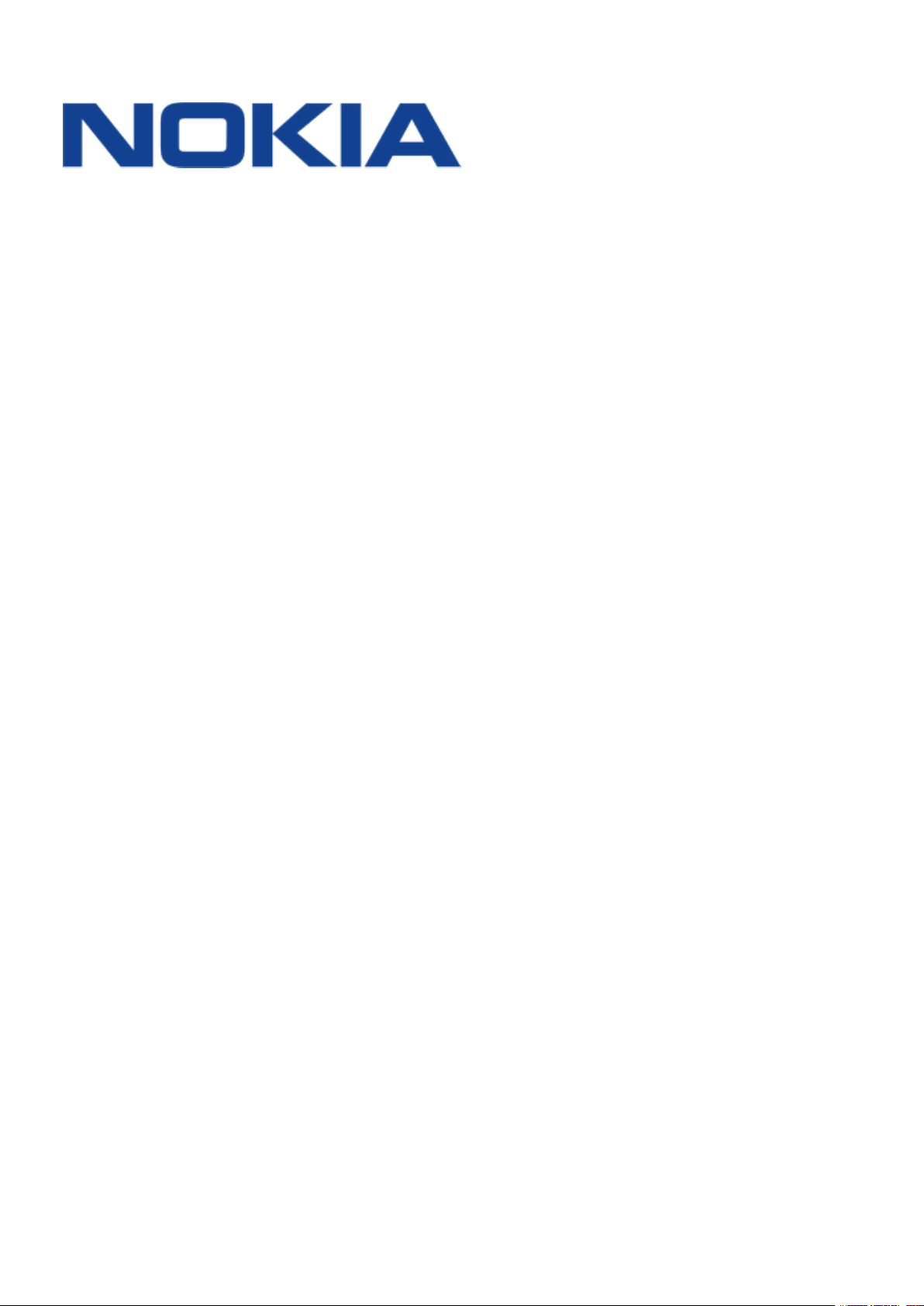
Nokia 3310 4G
User Guide
Issue 2019-06-25 en-GB
Page 2
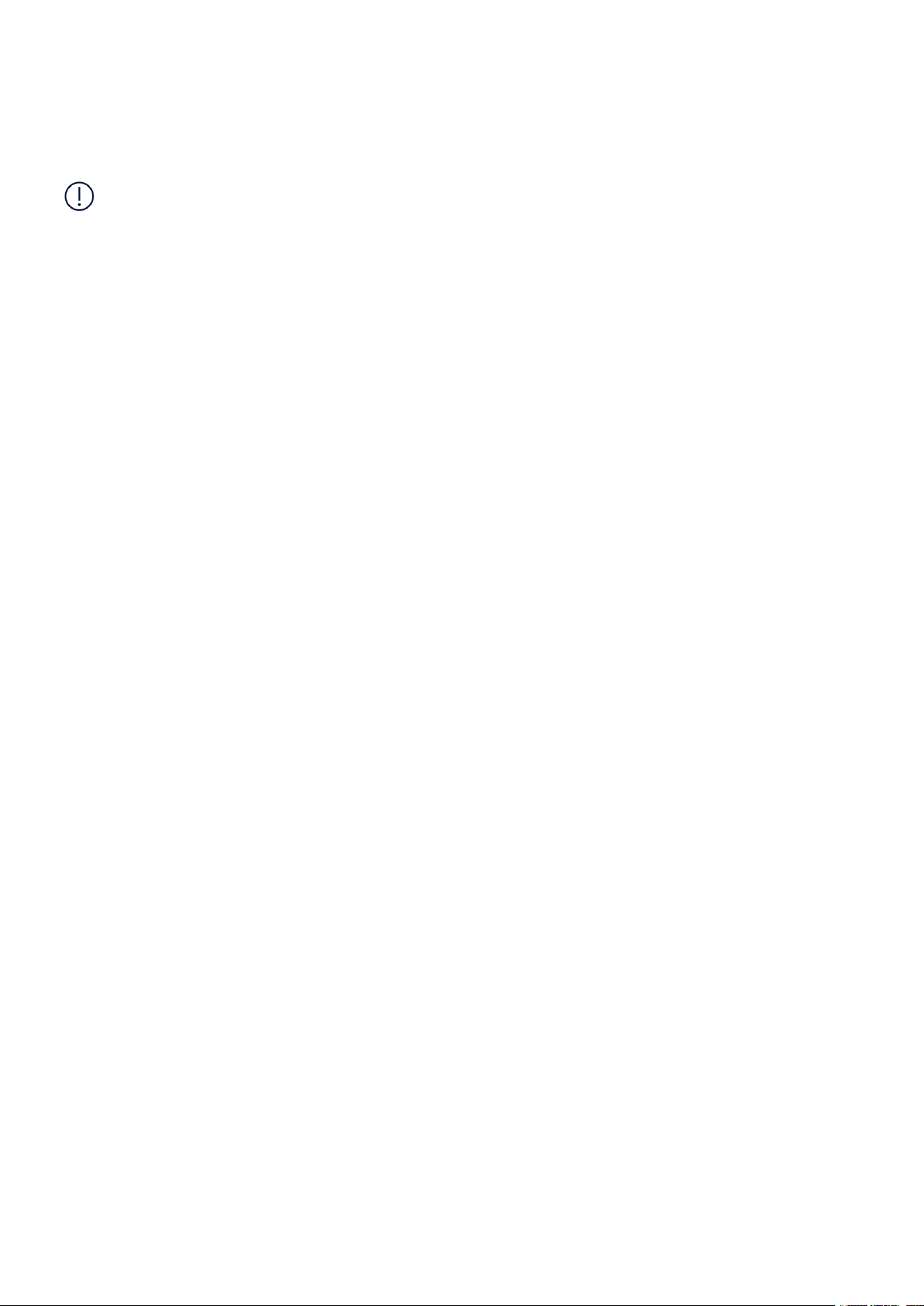
Nokia 3310 4G User Guide
1 About this user guide
Important: For important information on the safe use of your device and battery,
read “For your safety” and “Product Safety” info in the printed user guide, or at
www.nokia.com/support before you take the device into use. To find out how to get started
with your new device, read the printed user guide.
© 2019 HMD Global Oy. All rights reserved. 2
Page 3

Nokia 3310 4G User Guide
Table of Contents
1 About this user guide 2
2 Get started 4
Keys and parts . . . . . . . . . . . . . . . . . . . . . . . . . . . . . . . . . . . . . . . . . . 4
Set up and switch on your phone . . . . . . . . . . . . . . . . . . . . . . . . . . . . . . . . 5
Charge your phone . . . . . . . . . . . . . . . . . . . . . . . . . . . . . . . . . . . . . . . 7
3 Basics 9
Explore your phone . . . . . . . . . . . . . . . . . . . . . . . . . . . . . . . . . . . . . . . 9
Change the volume . . . . . . . . . . . . . . . . . . . . . . . . . . . . . . . . . . . . . . . 12
Write text . . . . . . . . . . . . . . . . . . . . . . . . . . . . . . . . . . . . . . . . . . . . . 12
4 Calls, contacts, and messages 13
Calls . . . . . . . . . . . . . . . . . . . . . . . . . . . . . . . . . . . . . . . . . . . . . . . . 13
Contacts . . . . . . . . . . . . . . . . . . . . . . . . . . . . . . . . . . . . . . . . . . . . . 13
Send and receive messages . . . . . . . . . . . . . . . . . . . . . . . . . . . . . . . . . . 14
5 Personalise your phone 16
Change your ring or message tone . . . . . . . . . . . . . . . . . . . . . . . . . . . . . . 16
Change the wallpaper . . . . . . . . . . . . . . . . . . . . . . . . . . . . . . . . . . . . . . 16
6 Camera 17
Photos . . . . . . . . . . . . . . . . . . . . . . . . . . . . . . . . . . . . . . . . . . . . . . 17
Videos . . . . . . . . . . . . . . . . . . . . . . . . . . . . . . . . . . . . . . . . . . . . . . . 17
7 Internet and connections 19
Browse the web . . . . . . . . . . . . . . . . . . . . . . . . . . . . . . . . . . . . . . . . . 19
Activate Bluetooth . . . . . . . . . . . . . . . . . . . . . . . . . . . . . . . . . . . . . . . . 19
Activate Bluetooth . . . . . . . . . . . . . . . . . . . . . . . . . . . . . . . . . . . . . . . . 19
© 2019 HMD Global Oy. All rights reserved. 3
Page 4

Nokia 3310 4G User Guide
8 Music, audio, and videos 21
Music player . . . . . . . . . . . . . . . . . . . . . . . . . . . . . . . . . . . . . . . . . . . 21
Voice recorder . . . . . . . . . . . . . . . . . . . . . . . . . . . . . . . . . . . . . . . . . . 21
Video player . . . . . . . . . . . . . . . . . . . . . . . . . . . . . . . . . . . . . . . . . . . 21
9 Radio 22
Find and save radio stations . . . . . . . . . . . . . . . . . . . . . . . . . . . . . . . . . . 22
Listen to radio . . . . . . . . . . . . . . . . . . . . . . . . . . . . . . . . . . . . . . . . . . 22
10 Clock, calendar, and calculator 23
Set the time and date manually . . . . . . . . . . . . . . . . . . . . . . . . . . . . . . . . 23
Alarm clock . . . . . . . . . . . . . . . . . . . . . . . . . . . . . . . . . . . . . . . . . . . . 23
Calendar . . . . . . . . . . . . . . . . . . . . . . . . . . . . . . . . . . . . . . . . . . . . . 24
Calculator . . . . . . . . . . . . . . . . . . . . . . . . . . . . . . . . . . . . . . . . . . . . . 24
11 Update the phone software 25
Calculator . . . . . . . . . . . . . . . . . . . . . . . . . . . . . . . . . . . . . . . . . . . . . 25
12 Copy content and check the memory 26
Copy content . . . . . . . . . . . . . . . . . . . . . . . . . . . . . . . . . . . . . . . . . . . 26
Copy content . . . . . . . . . . . . . . . . . . . . . . . . . . . . . . . . . . . . . . . . . . . 26
Memory . . . . . . . . . . . . . . . . . . . . . . . . . . . . . . . . . . . . . . . . . . . . . . 26
13 Tools 27
Memory . . . . . . . . . . . . . . . . . . . . . . . . . . . . . . . . . . . . . . . . . . . . . . 27
Memory . . . . . . . . . . . . . . . . . . . . . . . . . . . . . . . . . . . . . . . . . . . . . . 27
Torch . . . . . . . . . . . . . . . . . . . . . . . . . . . . . . . . . . . . . . . . . . . . . . . 27
Torch . . . . . . . . . . . . . . . . . . . . . . . . . . . . . . . . . . . . . . . . . . . . . . . 27
14 Settings 28
Torch . . . . . . . . . . . . . . . . . . . . . . . . . . . . . . . . . . . . . . . . . . . . . . . 28
© 2019 HMD Global Oy. All rights reserved. 4
Page 5
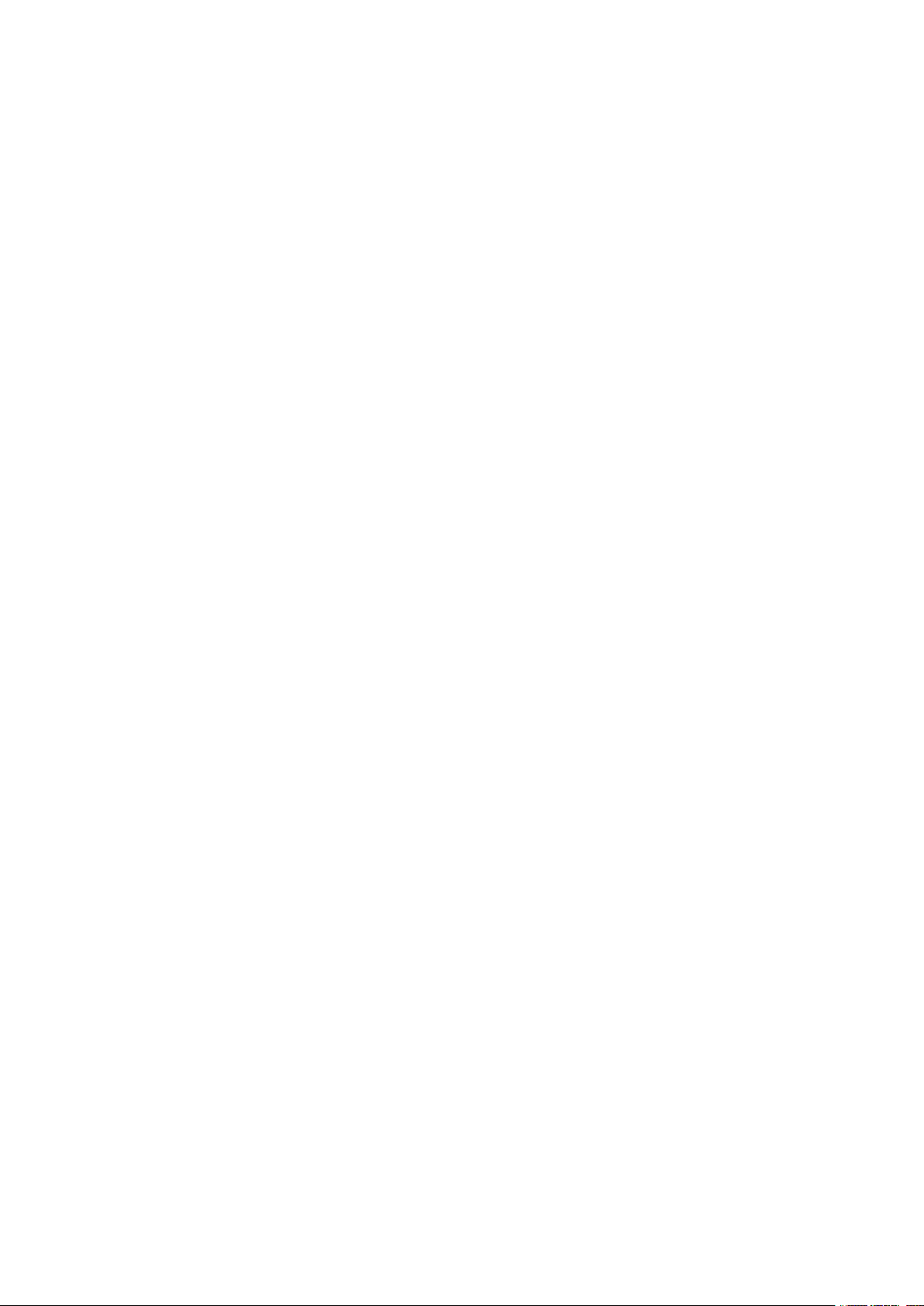
Nokia 3310 4G User Guide
15 Product and safety information 30
For your safety . . . . . . . . . . . . . . . . . . . . . . . . . . . . . . . . . . . . . . . . . . 30
Network services and costs . . . . . . . . . . . . . . . . . . . . . . . . . . . . . . . . . . . 32
Emergency calls . . . . . . . . . . . . . . . . . . . . . . . . . . . . . . . . . . . . . . . . . 32
Take care of your device . . . . . . . . . . . . . . . . . . . . . . . . . . . . . . . . . . . . 33
Recycle . . . . . . . . . . . . . . . . . . . . . . . . . . . . . . . . . . . . . . . . . . . . . . 34
Crossed-out wheelie bin symbol . . . . . . . . . . . . . . . . . . . . . . . . . . . . . . . . 34
Battery and charger information . . . . . . . . . . . . . . . . . . . . . . . . . . . . . . . . 34
Small children . . . . . . . . . . . . . . . . . . . . . . . . . . . . . . . . . . . . . . . . . . 35
Medical devices . . . . . . . . . . . . . . . . . . . . . . . . . . . . . . . . . . . . . . . . . 36
Implanted medical devices . . . . . . . . . . . . . . . . . . . . . . . . . . . . . . . . . . . 36
Hearing . . . . . . . . . . . . . . . . . . . . . . . . . . . . . . . . . . . . . . . . . . . . . . 36
Protect your device from harmful content . . . . . . . . . . . . . . . . . . . . . . . . . . 36
Vehicles . . . . . . . . . . . . . . . . . . . . . . . . . . . . . . . . . . . . . . . . . . . . . . 37
Potentially explosive environments . . . . . . . . . . . . . . . . . . . . . . . . . . . . . . 37
About Digital Rights Management . . . . . . . . . . . . . . . . . . . . . . . . . . . . . . . 37
Copyrights and other notices . . . . . . . . . . . . . . . . . . . . . . . . . . . . . . . . . 37
© 2019 HMD Global Oy. All rights reserved. 5
Page 6
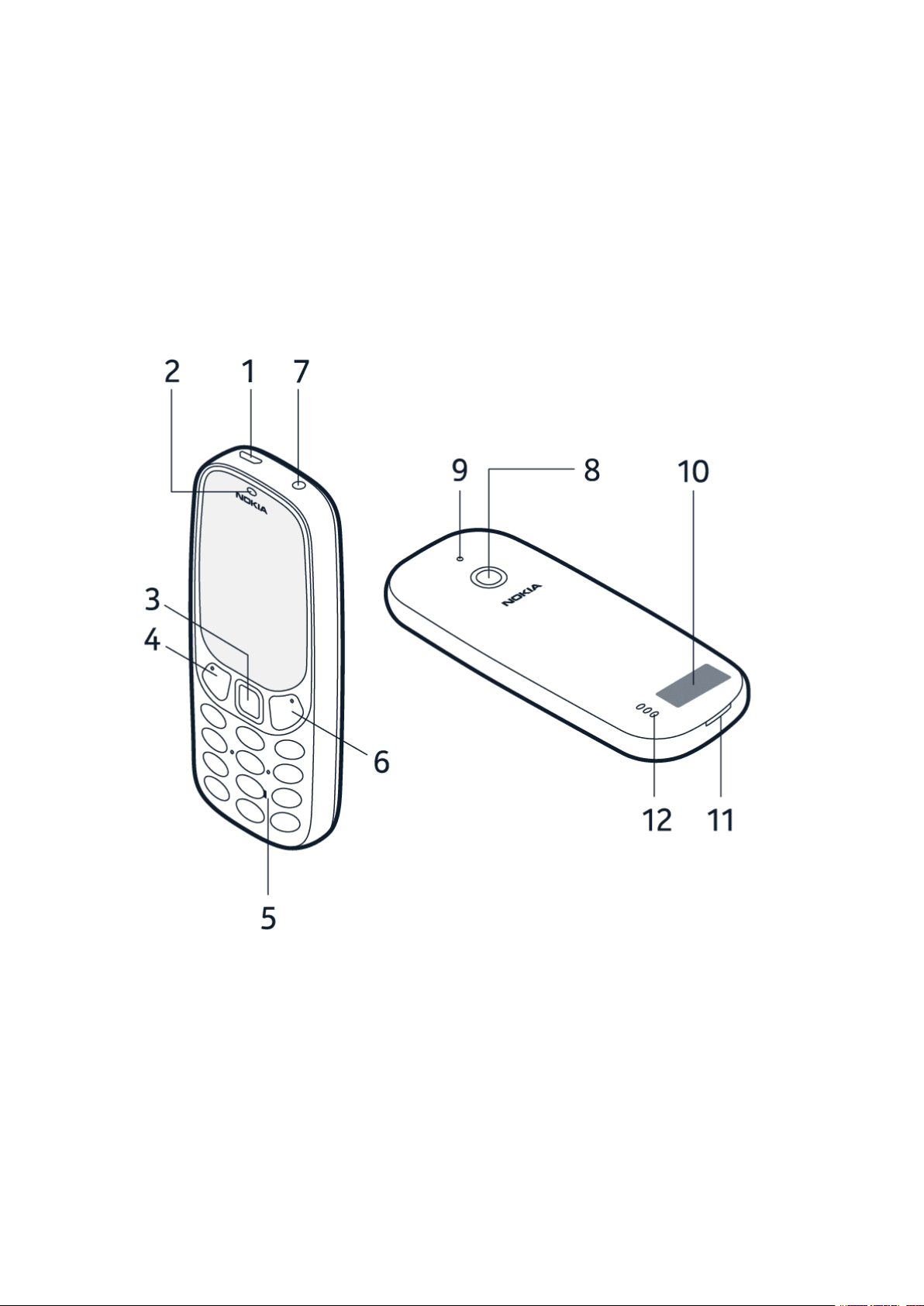
Nokia 3310 4G User Guide
2 Get started
KEYS AND PARTS
Explore the keys and parts of your new phone.
Your phone
The keys and parts of your phone are:
1. Charger connector
2. Earpiece
3. Number keys
4. Selection key
5. Function key, call key
© 2019 HMD Global Oy. All rights reserved. 6
6. Function key, end call/power key
7. Headphone connector
8. Loudspeaker
9. Camera
10. Flashlight
Page 7

Nokia 3310 4G User Guide
11. Antenna area 12. Back cover opening slot
To lock the keys, select Go to > Lock keypad .
To unlock the keys, quickly press and select Unlock .
Avoid touching the antenna area while the antenna is in use. Contact with antennas affects the
communication quality and may reduce battery life due to higher power level during operation.
Do not connect to products that create an output signal, as this may damage the device. Do
not connect any voltage source to the audio connector. If you connect an external device
or headset, other than those approved for use with this device, to the audio connector, pay
special attention to volume levels. Parts of the device are magnetic. Metallic materials may be
attracted to the device. Do not place credit cards or other magnetic storage media near the
device, because information stored on them may be erased.
Some of the accessories mentioned in this user guide, such as charger, headset, or data cable,
may be sold separately.
SET UP AND SWITCH ON YOUR PHONE
Learn how to insert the SIM card, memory card, and battery, and how to switch on your phone.
Micro SIM
Important: This device is designed to be used with a micro SIM card (see figure) only. Use of
incompatible SIM cards may damage the card or the device, and may corrupt data stored on
the card. Please consult your mobile operator for the use of a SIM card that has a nano-UICC
cutout.
MicroSD memory cards
© 2019 HMD Global Oy. All rights reserved. 7
Page 8

Nokia 3310 4G User Guide
Use only compatible memory cards approved for use with this device. Incompatible cards may
damage the card and the device and corrupt data stored on the card.
Note: Switch the device off and disconnect the charger and any other device before removing
any covers. Avoid touching electronic components while changing any covers. Always store
and use the device with any covers attached.
Set up your phone (single SIM)
1. Place your fingernail in the small slot at the
bottom of the phone, then lift and remove
4. If you have a memory card, slide the
memory card into the memory card slot.
the cover.
5. Line up the battery contacts and put the
2. If the battery is in the phone, lift it out.
3. Slide the SIM into the SIM slot with the
battery in.
6. Replace the back cover.
contact area face down.
Switch on your phone
Press and hold the key.
Remove the SIM card
Open the back cover, remove the battery, and slide the SIM out.
© 2019 HMD Global Oy. All rights reserved. 8
Page 9
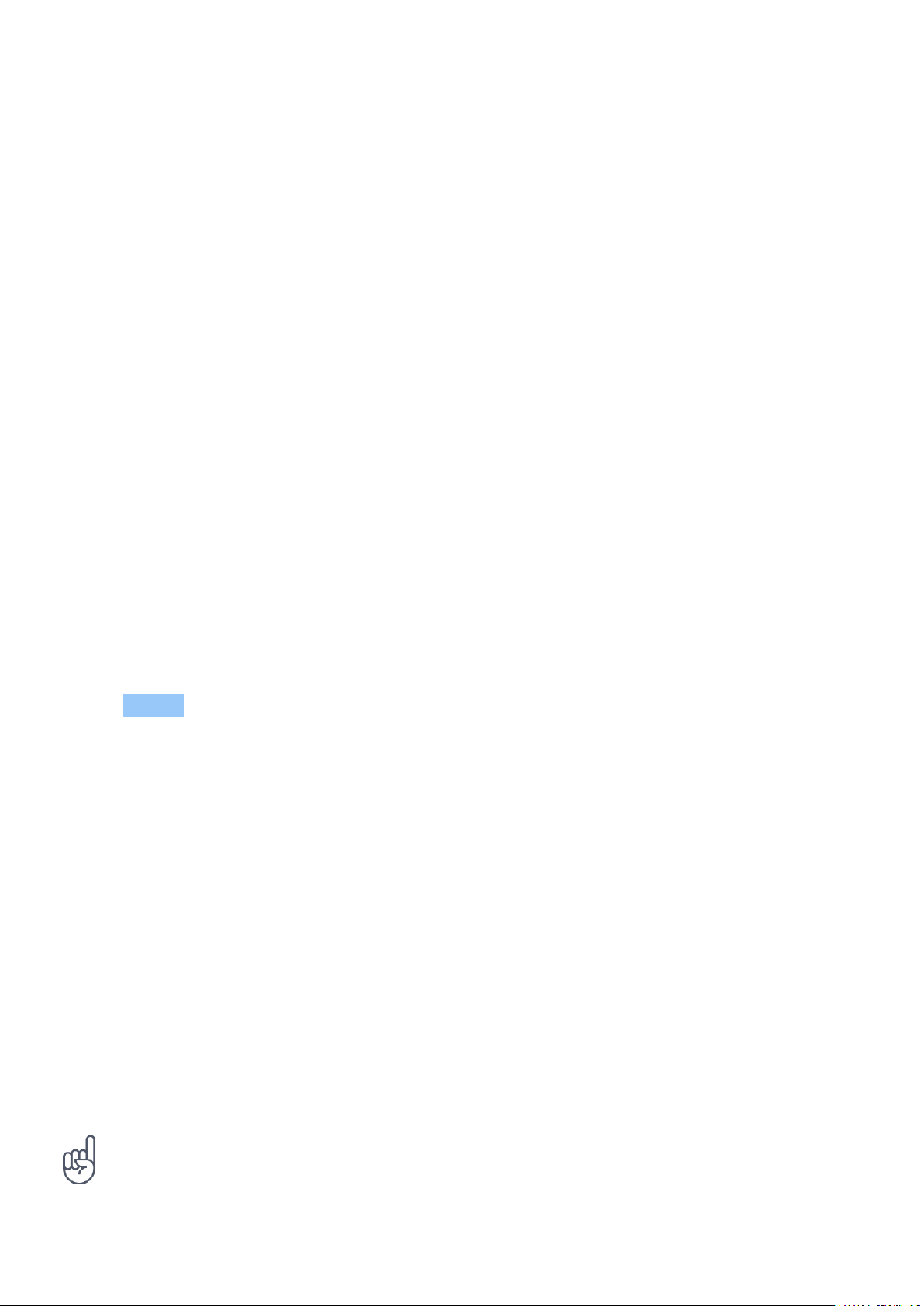
Nokia 3310 4G User Guide
Remove the memory card
Open the back cover, remove the battery, and pull the memory card out.
Access codes
Your phone and SIM card use different codes for security.
• PIN or PIN2 codes: These codes protect your SIM card against unauthorised use. If you
forget the codes or they aren‘t supplied with your card, contact your network service
provider. If you enter the code incorrectly 3 times in a row, you’ll need to unblock the code
using the PUK or PUK2 code.
• PUK or PUK2 codes: These codes are required to unblock a PIN or PIN2 code. If the codes
are not supplied with your SIM card, contact your network service provider.
• Security code: The security code helps you to protect your phone against unauthorised use.
You can set your phone to ask for the security code that you define. Keep the code secret
and in a safe place, separate from your phone. If you forget the code and your phone is
locked, your phone will require service. Additional charges may apply and all the personal
data on your phone may be deleted. For more information, contact the nearest care point
for your phone or your phone dealer.
• IMEI code: The IMEI code is used to identify phones in the network. You may also need to
give the number to customer care services or your phone dealer. To view your IMEI number,
dial *#06# .
CHARGE YOUR PHONE
Your battery has been partially charged at the factory, but you may need to recharge it before
you can use your phone.
Charge the battery
1. Plug the charger into a wall outlet.
2. Connect the charger to the phone. When done, unplug the charger from the phone and then
from the wall outlet.
If the battery is completely discharged, it may take several minutes before the charging
indicator is displayed.
Tip: You can use USB charging when a wall outlet is not available. Data can be transferred
while charging the device. The efficiency of USB charging varies significantly and it may take
a long time for charging to start and for the device to start functioning. Make sure that your
computer is switched on.
© 2019 HMD Global Oy. All rights reserved. 9
Page 10
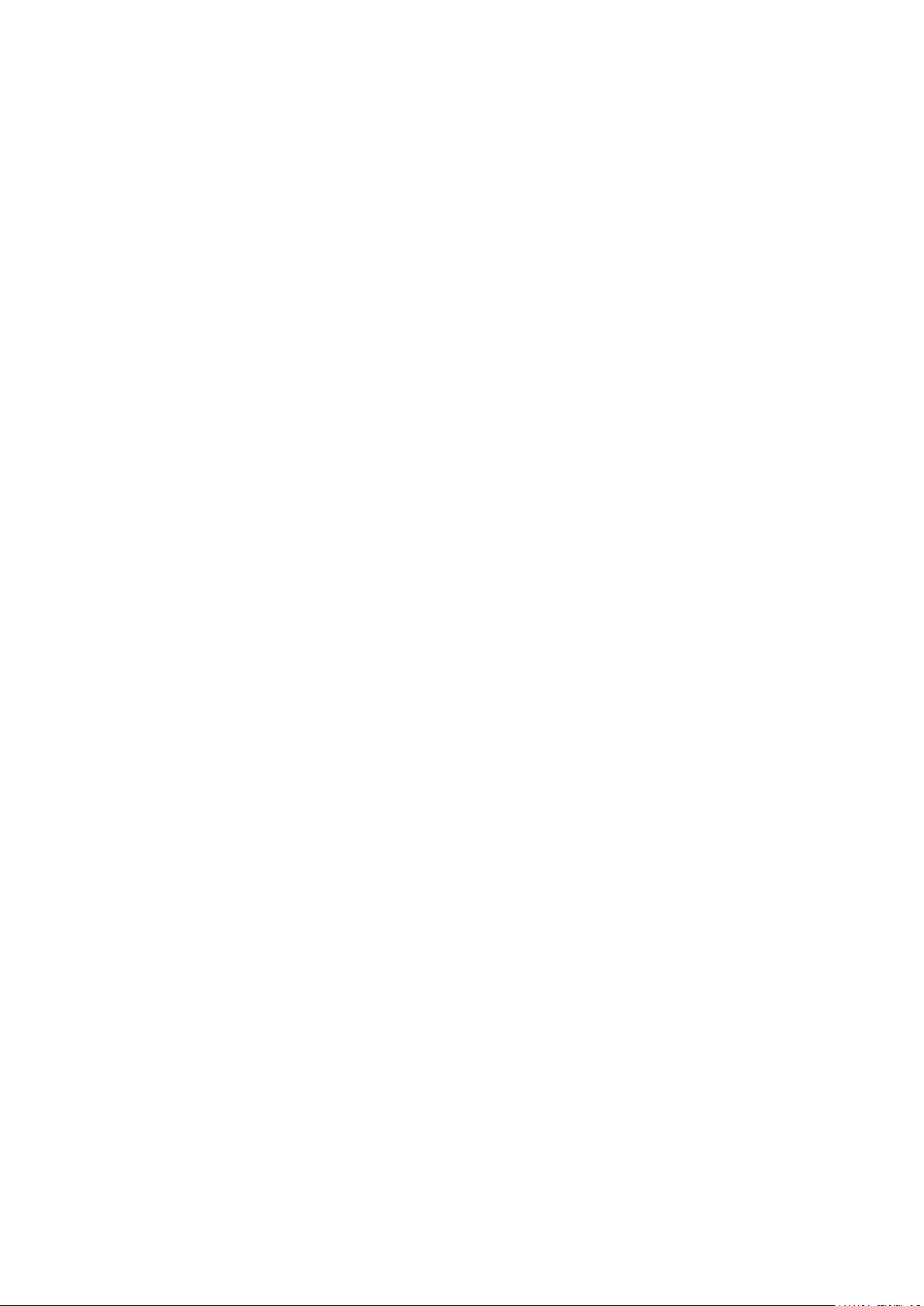
Nokia 3310 4G User Guide
Save power
To save power:
1. Charge wisely: Always charge the battery
fully.
2. Select only the sounds that you need:
mute any sounds you don‘t wish to use,
such as keypad sounds.
3. Use a wired headset, rather than the
loudspeaker.
4. Change the phone screen settings: set the
phone screen to switch off after a short
time.
5. Lower the screen brightness.
6. When applicable, use network connections,
such as Bluetooth, selectively: switch the
connections on only when you are using
them.
7. Turn off Wi-Fi hotspot when not sharing
your internet connection.
© 2019 HMD Global Oy. All rights reserved. 10
Page 11
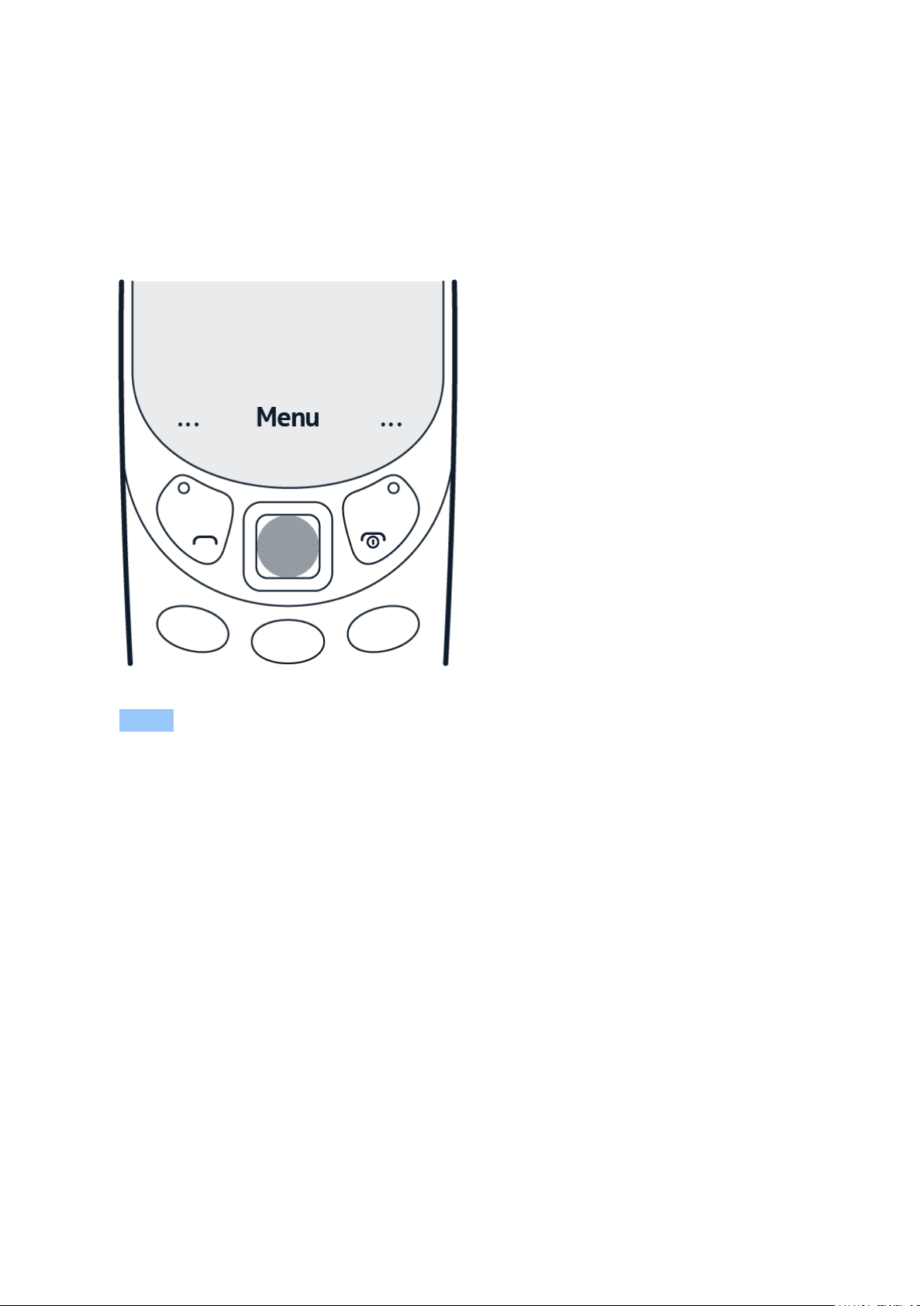
Nokia 3310 4G User Guide
3 Basics
EXPLORE YOUR PHONE
See the apps and features of your phone
Select Menu .
© 2019 HMD Global Oy. All rights reserved. 11
Page 12
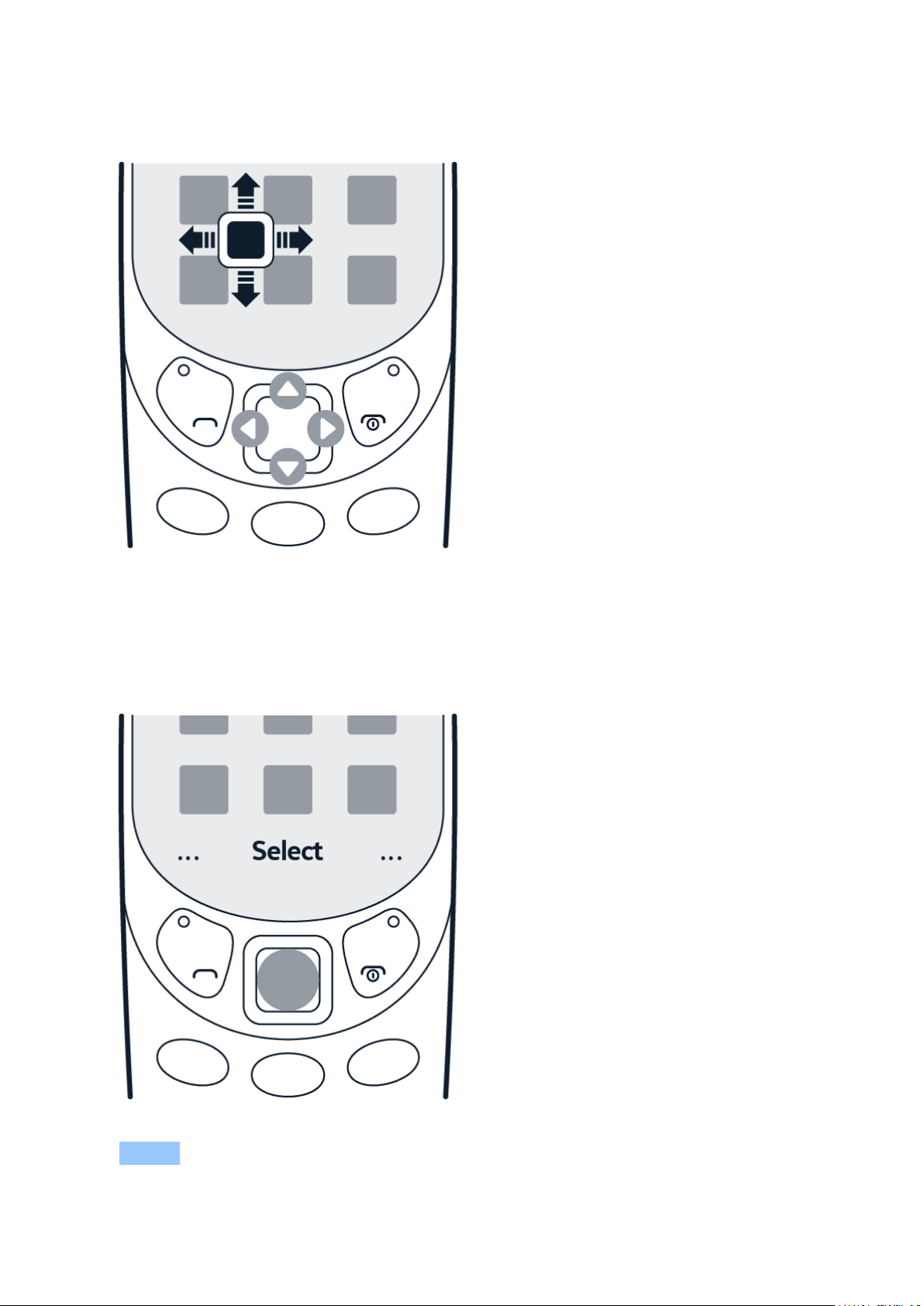
Nokia 3310 4G User Guide
Go to an app or feature
Press the scroll key up, down, left, or right.
Open an app or select a feature
Select Select .
© 2019 HMD Global Oy. All rights reserved. 12
Page 13

Nokia 3310 4G User Guide
Go back to the previous view
Press .
Go back to the home screen
Press the end key.
© 2019 HMD Global Oy. All rights reserved. 13
Page 14

Nokia 3310 4G User Guide
CHANGE THE VOLUME
Turn the volume up or down
Trouble hearing your phone ringing in noisy environments or calls too loud? You can change
the volume to your liking.
Scroll up or down to change the volume during a call or when listening to the radio.
WRITE TEXT
Writing with the keypad is easy and fun.
Write using the keypad
Press a key repeatedly until the letter is shown.
To type in a space press 0 .
To enter a special character or punctuation mark, press * .
To switch between character cases, press # repeatedly.
To enter a number, press and hold a number key.
The writing method may vary between applications.
© 2019 HMD Global Oy. All rights reserved. 14
Page 15

Nokia 3310 4G User Guide
4 Calls, contacts, and messages
CALLS
Make a call
Learn how to make a call with your new phone.
1. Type in the phone number. To type in the + character, used for international calls, and press
* twice.
2. Press . If asked, select which SIM to use.
3. To end the call, press .
Answer a call
Press .
Tip: To handle your calls hands-free, pair your phone with a compatible Bluetooth headset
(sold separately). To switch Bluetooth on, select Menu > > Connectivity > Bluetooth and
switch Bluetooth to On .
Speed dial
You can call a contact quickly using speed dial.
1. To add people to your speed dial list,
select Menu > .
2. Select > Speed dial and switch
Speed dial on.
You can select whether the phone will call or send a text message when you press the speed
dial key. By default, the phone will make a call. To change the call to a text message, select the
speed dial and > Assign to text message .
3. Select Edit .
4. Scroll to an available speed dial number,
and select Add .
5. Select a contact.
CONTACTS
Add a contact
Save and organise your friends’ phone numbers.
© 2019 HMD Global Oy. All rights reserved. 15
Page 16

Nokia 3310 4G User Guide
1. Select Menu > > > Add new contact .
2. Scroll up to add a photo to the contact.
3. Scroll down to write the name and number and to add any other information that you want
to include. You can also select a specific ringtone for the contact.
4. Select > Save contact .
Tip: To save a phone number in the dialer, type in the number and select Save .
Add a contact
Save and organise your friends’ phone numbers.
1. Select Menu > > > Add new contact .
2. Scroll up to add a photo to the contact.
3. Scroll down to write the name and number and to add any other information that you want
to include. You can also select a specific ringtone for the contact.
4. Select > Save contact .
Call a contact or send a message
You can call or send messages to a contact directly from the Contacts list.
1. Select Menu > and scroll to a contact.
2. Open the contact card, and select whether you want to call or to send a message.
SEND AND RECEIVE MESSAGES
Write and send messages
1. Select Menu > > New message .
2. Add the recipient(s). You can enter a phone number directly or press to add a recipient
from your contacts or groups.
3. Write your message.
4. Press Send .
© 2019 HMD Global Oy. All rights reserved. 16
Page 17

Nokia 3310 4G User Guide
Writing options
You can find different options for writing a message in when you are in the message field.
You can insert emojis and symbols, or use ready-made templates. You can add images, videos,
or contact cards, discard messages, and save drafts.
© 2019 HMD Global Oy. All rights reserved. 17
Page 18

Nokia 3310 4G User Guide
5 Personalise your phone
CHANGE YOUR RING OR MESSAGE TONE
You can choose a new ringtone or message tone.
Change your ringtone
1. Select Menu > > Personalisation > Sounds .
2. Select a Ringtone .
3. Scroll to a ringtone you like.
4. Press Select .
CHANGE THE WALLPAPER
You can change the look of your phone with wallpapers.
Choose a new wallpaper
You can change the background of your home screen in Wallpaper settings.
1. Select Menu > > Personalisation > Lock screen background > Wallpapers .
2. Scroll to a wallpaper you like and select View to see how it looks on the screen.
3. Press .
You can also select a wallpaper from the photos you have on your phone.
© 2019 HMD Global Oy. All rights reserved. 18
Page 19

Nokia 3310 4G User Guide
6 Camera
PHOTOS
You don’t need a separate camera when your phone has all you need for capturing memories.
Take a photo
Capture the best moments with your phone camera.
1. To switch the camera on, select Menu > .
2. To zoom in or out, scroll up or down.
3. To take a photo, select .
Before you take a photo, you can change the settings in > Camera settings . You can, for
example, adjust the exposure and brightness of a photo.
If you want to add effects to your photos, change the photo quality, or use the timer to better
position a photo, press and select one of the available options.
View a photo you have taken
To view the photo right after taking it, select New > > Photos > Captured . To view the
photo later, in camera, select > Photos > Captured .
To view the photo right after taking it, select > Gallery . To view photos later, select Menu
> Gallery .
VIDEOS
You don’t need a separate video camera – record video memories with your phone.
Record a video
In addition to taking photos, you can also record videos with your phone.
1. To switch the video camera on, select Menu > and scroll to .
2. To start recording, select .
3. To stop recording, select .
Before you start recording, you can change your settings, add effects, or switch on the video
light in .
© 2019 HMD Global Oy. All rights reserved. 19
Page 20

Nokia 3310 4G User Guide
Watch the recorded video
To view the video right after recording, select .
© 2019 HMD Global Oy. All rights reserved. 20
Page 21

Nokia 3310 4G User Guide
7 Internet and connections
BROWSE THE WEB
Learn how to browse the web with your phone.
Connect to internet
Catch up on the news and visit your favourite websites on the go.
1. Select Menu > .
2. Write a web address, and press OK .
Tip: There are two cursor modes available. In the arrow mode, you can move around web
pages and click on items. In the mouse scroll mode, you can move up and down on web pages.
To switch between the modes, press the left selection key.
ACTIVATE BLUETOOTH
Connect your phone with Bluetooth to other devices.
Switch on Bluetooth
Select Menu > > Connectivity > Bluetooth and switch Bluetooth on.
ACTIVATE BLUETOOTH
Connect your phone with Bluetooth to other devices.
Switch on Bluetooth
Select Menu > > Connectivity > Bluetooth and switch Bluetooth on.
© 2019 HMD Global Oy. All rights reserved. 21
Page 22

Nokia 3310 4G User Guide
Switch on Bluetooth
Select Menu > > Connectivity > Bluetooth and switch Bluetooth on.
1. Select Menu > > Portable Wi-Fi hotspot , and switch the hotspot on.
2. Select Set up Wi-Fi hotspot .
3. Enter the details and select Save .
You can now, for example, switch WLAN on in your laptop and connect it to the phone’s WLAN
hotspot.
© 2019 HMD Global Oy. All rights reserved. 22
Page 23

Nokia 3310 4G User Guide
8 Music, audio, and videos
MUSIC PLAYER
You can listen to your MP3 music files with the music player.
Listen to music
1. Select Menu > .
2. Select whether you want to view your songs, artists, albums, or playlists.
3. Scroll to a song and select Play .
Tip: Use the phone keys to control the music player. To move to the previous song, press 4 .
To pause and resume the music, press 5 . To move to the next song, press 6 . To turn down
the volume, press * . To turn up the volume, press # .
Tip: To listen to music using wireless headphones, pair your phone with a compatible
Bluetooth headset (sold separately). To switch Bluetooth on, select Menu > >
Connectivity > Bluetooth and switch Bluetooth to On .
VOICE RECORDER
Record a sound clip
1. Select Menu > Voice recorder .
2. To record, select .
3. To stop recording, select .
VIDEO PLAYER
Watch your favourite videos wherever you are.
Play a video
1. Select Menu > .
2. Select the video you want to watch, and press Open .
3. Press the scroll key to pause and resume playback while watching the video.
Tip: Not all video formats are supported.
© 2019 HMD Global Oy. All rights reserved. 23
Page 24

Nokia 3310 4G User Guide
9 Radio
FIND AND SAVE RADIO STATIONS
Connect a compatible headset. It acts as an antenna.
Search for radio stations
Select Menu > . If you open the radio for the first time, it will automatically search for the
available stations and start playing. To switch to another found station, scroll left or right.
To search for all available stations later, select > Auto tuning .
LISTEN TO RADIO
Did you find a good radio station? Next, start listening to it!
Listen to your favourite radio stations on your phone
Select Menu > . To change the volume, scroll up or down. To close the radio, select
Options > Turn off .
Select Menu > . The radio starts playing the last station you have listened.
To change the station, scroll left or right.
To change the volume, scroll up or down.
To close the radio, select > Close radio .
© 2019 HMD Global Oy. All rights reserved. 24
Page 25

Nokia 3310 4G User Guide
10 Clock, calendar, and calculator
SET THE TIME AND DATE MANUALLY
You can set your phone clock manually.
Change the time and date
1. Select Menu > > Time & language > Date and time .
2. Switch Auto update to Off .
3. Scroll down, and use the number keys to set the time and date.
ALARM CLOCK
Learn how to use the alarm clock to wake up and get to places on time.
Set an alarm
No clock around? Use your phone as an alarm clock.
1. Select Menu > .
2. Select Add to add an alarm.
3. Set the hour and minutes with the number
keys.
To add another alarm, scroll up to New alarm and select Add .
To turn off an alarm, scroll to the alarm and select Turn off .
Countdown timer
4. Select whether the alarm repeats and write
a name for the alarm.
5. Select and alarm tone and snooze time.
6. Select Save .
If you need an alarm, but don‘t want to create one in the alarm clock, use the countdown timer.
You can, for example, time something that‘s cooking in the kitchen.
1. Select Menu > Extras > Countdown timer .
2. Use the scroll keys to set the time and write a name for the timer.
3. Select Start .
After you have set a time in the countdown timer, return to Menu > Extras , scroll to
Countdown timer and press the scroll key to edit or remove the timer.
© 2019 HMD Global Oy. All rights reserved. 25
Page 26

Nokia 3310 4G User Guide
Stopwatch
1. Select Menu > Extras > Stopwatch .
2. Select Start .
3. Press when, for example, a lap has been completed.
To stop, select Stop and press .
CALENDAR
Need to remember an event? Add it to your calendar.
Add a calendar reminder
1. Select Menu > .
2. Select a date and > Add new event .
3. Type in a name for the event.
4. Scroll down and set the date and time with
the number keys.
5. Add any other information that you
want to include in the event, including a
reminder time and a ringtone.
6. Select Save .
CALCULATOR
Learn how to add, subtract, multiply, and divide with your phone’s calculator.
How to calculate
1. Select Menu > .
2. Enter the first factor of your calculation, use the scroll key to select the operation, and
enter the second factor.
3. Press the scroll key to get the result of the calculation.
Press to empty the number fields.
© 2019 HMD Global Oy. All rights reserved. 26
Page 27

Nokia 3310 4G User Guide
11 Update the phone software
CALCULATOR
Learn how to add, subtract, multiply, and divide with your phone’s calculator.
Reset your phone
Accidents may happen and your phone may stop responding. You can restore the original
factory settings, but be careful, since this reset removes all data you have saved in the phone’s
memory and all of your personalisation.
If you are disposing your phone, note that you are responsible of removing all private content.
You may need the have the security code to restore the original settings. To reset your phone
to its original settings and to remove all your data, on the home screen, type in *#7370#.
1. Select Menu > > System > About > Restore factory settings .
2. There is no more confirmation after you select OK , but the phone is reset and all data is
removed.
3. The phone reboots.
© 2019 HMD Global Oy. All rights reserved. 27
Page 28

Nokia 3310 4G User Guide
12 Copy content and check the memory
COPY CONTENT
Copy photos, videos, music, and other content you’ve created between your phone and
computer.
Copy content between your phone and computer
To copy content from the phone memory, you need to have a memory card inserted in your
phone.
1. Connect your phone to a compatible computer with a USB cable.
2. Select Mass storage .
3. On your computer, open a file manager, such as Windows Explorer, and browse to your
phone. You will be able to see the content stored on your phone and memory card (if using a
memory card).
4. Drag and drop items between your phone and computer.
COPY CONTENT
Copy photos, videos, music, and other content you’ve created between your phone and
computer.
Check the amount of used and free memory
Select Menu > Files > > Details . The phone shows the amount of available memory, the
amount of used memory, and the amount of free memory.
MEMORY
When needed, you can check how much used and how much free memory you have on your
phone.
Check the amount of used and free memory
Select Menu > Files > > Details . The phone shows the amount of available memory, the
amount of used memory, and the amount of free memory.
© 2019 HMD Global Oy. All rights reserved. 28
Page 29

Nokia 3310 4G User Guide
13 Tools
MEMORY
When needed, you can check how much used and how much free memory you have on your
phone.
Check the amount of used and free memory
Select Menu > Files > > Details . The phone shows the amount of available memory, the
amount of used memory, and the amount of free memory.
MEMORY
When needed, you can check how much used and how much free memory you have on your
phone.
Check the amount of used and free memory
Select Menu > Files > > Details . The phone shows the amount of available memory, the
amount of used memory, and the amount of free memory.
TORCH
Use the flashlight
Select Menu > Torch . Press the scroll key once to switch the flashlight on and press again to
switch the flashlight off.
Do not shine the light in anyone’s eyes.
TORCH
Use the flashlight
Select Menu > Torch . Press the scroll key once to switch the flashlight on and press again to
switch the flashlight off.
Do not shine the light in anyone’s eyes.
© 2019 HMD Global Oy. All rights reserved. 29
Page 30

Nokia 3310 4G User Guide
14 Settings
TORCH
Reset your phone
Accidents may happen and your phone may stop responding. You can restore the original
factory settings, but be careful, since this reset removes all data you have saved in the phone’s
memory and all of your personalisation.
If you are disposing your phone, note that you are responsible of removing all private content.
You may need the have the security code to restore the original settings. To reset your phone
to its original settings and to remove all your data, on the home screen, type in *#7370#.
1. Select Menu > > System > About > Restore factory settings .
2. There is no more confirmation after you select OK , but the phone is reset and all data is
removed.
3. The phone reboots.
Flight mode
When you are flying or in other locations where phone use is restricted, use the Flight mode.
To activate Flight mode, select Menu > > Connectivity and switch Flight mode on.
Flight mode closes connections to the mobile network and switches your device’s wireless
features off. Comply with the instructions and safety requirements given by, for example, an
airline, and any applicable laws and regulations.
Restrict mobile data usage with data roaming
If you want to avoid extra costs, you can change the data roaming settings.
Select Menu > > Connectivity and switch Data roaming off.
Change the time and date
1. Select Menu > > Time & language > Date and time .
2. Switch Auto update to Off .
3. Scroll down, and use the number keys to set the time and date.
© 2019 HMD Global Oy. All rights reserved. 30
Page 31

Nokia 3310 4G User Guide
Choose a new wallpaper
You can change the background of your home screen in Wallpaper settings.
1. Select Menu > > Personalisation > Lock screen background > Wallpapers .
2. Scroll to a wallpaper you like and select View to see how it looks on the screen.
3. Press .
You can also select a wallpaper from the photos you have on your phone.
Change your ringtone
1. Select Menu > > Personalisation > Sounds .
2. Select a Ringtone .
3. Scroll to a ringtone you like.
4. Press Select .
© 2019 HMD Global Oy. All rights reserved. 31
Page 32

Nokia 3310 4G User Guide
15 Product and safety information
FOR YOUR SAFETY
Read these simple guidelines. Not following them may be dangerous or against local laws and
regulations. For further information, read the complete user guide.
SWITCH OFF IN RESTRICTED AREAS
Switch the device off when mobile phone use is not allowed or when it may cause interference
or danger, for example, in aircraft, in hospitals, or near medical equipment, fuel, chemicals, or
blasting areas. Obey all instructions in restricted areas.
ROAD SAFETY COMES FIRST
Obey all local laws. Always keep your hands free to operate the vehicle while driving. Your first
consideration while driving should be road safety.
INTERFERENCE
All wireless devices may be susceptible to interference, which could affect performance.
© 2019 HMD Global Oy. All rights reserved. 32
Page 33

Nokia 3310 4G User Guide
AUTHORISED SERVICE
Only authorised personnel may install or repair this product.
BATTERIES, CHARGERS, AND OTHER ACCESSORIES
Use only batteries, chargers, and other accessories approved by HMD Global Oy for use with
this device. Do not connect incompatible products.
KEEP YOUR DEVICE DRY
If your device is water-resistant, please refer to its IP rating for more detailed guidance.
PROTECT YOUR HEARING
© 2019 HMD Global Oy. All rights reserved. 33
Page 34

Nokia 3310 4G User Guide
To prevent possible hearing damage, do not listen at high volume levels for long periods.
Exercise caution when holding your device near your ear while the loudspeaker is in use.
SAR
This device meets RF exposure guidelines when used either in the normal use position against
the ear or when positioned at least 0.2 inches (5 mm) away from the body. The specific
maximum SAR values can be found in the Certification Information (SAR) section of this user
guide. For more information, go to www.sar-tick.com.
When a carry case, belt clip, or other form of device holder is used for body-worn operation, it
should not contain metal and should provide at least the previously-stated separation distance
from the body. Note that mobile devices may be transmitting even if you are not making a
voice call.
NETWORK SERVICES AND COSTS
Using some features and services, or downloading content, including free items, require a
network connection. This may cause the transfer of large amounts of data, which may result
in data costs. You may also need to subscribe to some features.
You can only use your device on the GSM 900/1800 networks. You need a subscription with a
service provider.
EMERGENCY CALLS
Important: Connections in all conditions cannot be guaranteed. Never rely solely on any
wireless phone for essential communications like medical emergencies.
Before making the call:
• Switch the phone on.
• If the phone screen and keys are locked, unlock them.
• Move to a place with adequate signal strength.
© 2019 HMD Global Oy. All rights reserved. 34
Page 35

Nokia 3310 4G User Guide
1. Press the end key repeatedly, until the home screen is shown.
2. Type in the official emergency number for your present location. Emergency call numbers
vary by location.
3. Press the call key.
4. Give the necessary information as accurately as possible. Do not end the call until given
permission to do so.
You may also need to do the following:
• Put a SIM card in the phone.
• If your phone asks for a PIN code, type in the official emergency number for your present
location, and press the call key.
• Switch off the call restrictions on your phone, such as call barring, fixed dialling, or closed
user group.
TAKE CARE OF YOUR DEVICE
Handle your device, battery, charger, and accessories with care. The following suggestions help
you keep your device operational.
• Keep the device dry. Precipitation,
humidity, and all types of liquids or
moisture can contain minerals that
corrode electronic circuits.
• Do not use or store the device in dusty or
dirty areas.
• Do not store the device at high
temperatures. High temperatures may
damage the device or battery.
• Do not store the device at cold
temperatures. When the device warms to
its normal temperature, moisture can form
inside the device and damage it.
• Do not open the device other than as
instructed in the user guide.
• Unauthorised modifications may damage
the device and violate regulations
governing radio devices.
• Do not drop, knock, or shake the device or
the battery. Rough handling can break it.
• Only use a soft, clean, dry cloth to clean
the surface of the device.
• Do not paint the device. Paint can prevent
proper operation.
• Keep the device away from magnets or
magnetic fields.
• To keep your important data safe, store
it in at least two separate places, such as
your device, memory card, or computer, or
write down important information.
During extended operation, the device may feel warm. In most cases, this is normal. To avoid
getting too warm, the device may automatically slow down, close apps, switch off charging,
and if necessary, switch itself off. If the device is not working properly, take it to the nearest
authorised service facility.
© 2019 HMD Global Oy. All rights reserved. 35
Page 36

Nokia 3310 4G User Guide
RECYCLE
Always return your used electronic products, batteries, and packaging materials to dedicated
collection points. This way you help prevent uncontrolled waste disposal and promote the
recycling of materials. Electrical and electronic products contain a lot of valuable materials,
including metals (such as copper, aluminium, steel, and magnesium) and precious metals (such
as gold, silver, and palladium). All of the materials in the device can be recovered as materials
and energy.
CROSSED-OUT WHEELIE BIN SYMBOL
Crossed-out wheelie bin symbol
The crossed-out wheelie bin symbol on your product, battery, literature, or packaging reminds
you that all electrical and electronic products and batteries must be disposed of via separate
collection at the end of their working lives. Do not dispose of these products as unsorted
municipal waste: take them for recycling. For information on your nearest recycling point,
check with your local waste authority.
BATTERY AND CHARGER INFORMATION
Battery and charger
Use your device only with an original BL-4UL rechargeable battery.
Charge your device with an AC-18 charger. Charger plug type may vary.
HMD Global may make additional battery or charger models available for this device.
© 2019 HMD Global Oy. All rights reserved. 36
Page 37

Nokia 3310 4G User Guide
Battery type: BL-4UL
Single SIM
• Theoretical talk time up to 6 hours
• Theoretical standby time up to 27 days
Dual SIM
• Theoretical talk time up to 6 hours.
• Theoretical standby time up to 24 days
Battery and charger safety information
To unplug a charger or an accessory, hold and pull the plug, not the cord.
When your charger is not in use, unplug it. If left unused, a fully charged battery will lose its
charge over time.
Always keep the battery between 59°F and 77°F (15°C and 25°C) for optimal performance.
Extreme temperatures reduce the capacity and lifetime of the battery. A device with a hot or
cold battery may not work temporarily. Accidental short-circuiting can happen when a metallic
object touches the metal strips on the battery. This may damage the battery or the other
object.
Do not dispose of batteries in a fire as they may explode. Obey local regulations. Recycle when
possible. Do not dispose as household waste.
Do not dismantle, cut, crush, bend, puncture, or otherwise damage the battery in any way.
If a battery leaks, do not let the liquid touch the skin or eyes. If this happens, immediately
flush the affected areas with water or seek medical help. Do not modify, attempt to insert
foreign objects into the battery, or immerse or expose it to water or other liquids. Batteries
may explode if damaged.
Use the battery and charger for their intended purposes only. Improper use or use of
unapproved or incompatible batteries or chargers may present a risk of fire, explosion, or other
hazard, and may invalidate any approval or warranty. If you believe the battery or charger is
damaged, take it to a service centre or your phone dealer before continuing to use it. Never
use a damaged battery or charger. Only use the charger indoors. Do not charge your device
during a lightning storm.
SMALL CHILDREN
Your device and its accessories are not toys. They may contain small parts. Keep them out of
the reach of small children.
© 2019 HMD Global Oy. All rights reserved. 37
Page 38

Nokia 3310 4G User Guide
MEDICAL DEVICES
Operation of radio transmitting equipment, including wireless phones, may interfere with
inadequately shielded medical devices’ function. Consult a physician or the medical device’s
manufacturer to determine if it is adequately shielded from external radio energy.
IMPLANTED MEDICAL DEVICES
To avoid potential interference, manufacturers of implanted medical devices, such as a
(cardiac) pacemaker, implanted cardioverter defibrillator, implanted cochlea (bionic ear), etc.,
recommend a minimum separation of 6 inches (15.3 centimetres) between a wireless device
and the medical device. Persons who have such devices should:
• Always keep the wireless device more
than 6 inches (15.3 centimetres) from the
medical device.
• Not carry the wireless device in a breast
pocket.
• Hold the wireless device to the ear
If you have any questions about using your wireless device with an implanted medical device,
consult your health care provider.
opposite the medical device.
• Switch the wireless device off if there is
any reason to suspect that interference is
taking place.
• Follow the manufacturer directions for the
implanted medical device.
HEARING
Warning: When you use the headset, your ability to hear outside sounds may be affected. Do
not use the headset where it can endanger your safety.
Some wireless devices may interfere with some hearing aids.
PROTECT YOUR DEVICE FROM HARMFUL CONTENT
Your device may be exposed to viruses and other harmful content. Take the following
precautions:
• Be cautious when opening messages.
They may contain malicious software or
otherwise be harmful to your device or
computer.
• Be cautious when accepting connectivity
requests, browsing the internet, or
downloading content. Do not accept
© 2019 HMD Global Oy. All rights reserved. 38
Bluetooth connections from sources you
do not trust.
• Only install and use services and software
from sources that you trust and that offer
adequate security and protection.
• Install antivirus and other security
Page 39

Nokia 3310 4G User Guide
software on your device and any
connected computer. Only use one
antivirus app at a time. Using more may
affect performance and operation of the
device and/or computer.
• If you access preinstalled bookmarks and
links to third-party internet sites, take the
appropriate precautions. HMD Global does
not endorse or assume liability for such
sites.
VEHICLES
Radio signals may affect improperly installed or inadequately shielded electronic systems in
vehicles. For more information, check with the manufacturer of your vehicle or its equipment.
Only authorised personnel should install the device in a vehicle. Faulty installation may be
dangerous and invalidate your warranty. Check regularly that all wireless device equipment in
your vehicle is mounted and operating properly. Do not store or carry flammable or explosive
materials in the same compartment as the device, its parts, or accessories. Do not place your
device or accessories in the air bag deployment area.
POTENTIALLY EXPLOSIVE ENVIRONMENTS
Switch your device off in potentially explosive environments, such as near petrol or diesel
pumps. Sparks may cause an explosion or fire resulting in injury or death. Note restrictions
in areas with fuel, at chemical plants, or where blasting operations are in progress. Areas
with a potentially explosive environment may not be clearly marked. These are usually areas
where you are advised to switch your engine off, such as below deck on boats, chemical
transfer or storage facilities, and where the air contains chemicals or particles. Check with the
manufacturers of vehicles using liquefied petroleum gas (such as propane or butane) to see if
this device can be safely used in their vicinity.
ABOUT DIGITAL RIGHTS MANAGEMENT
When using this device, obey all laws and respect local customs, privacy, and legitimate
rights of others, including copyrights. Copyright protection may prevent you from copying,
modifying, or transferring photos, music, and other content.
COPYRIGHTS AND OTHER NOTICES
Tip: To listen to a radio station using the phone‘s speakers, tap � Speaker on . Keep the
headset connected.
© 2019 HMD Global Oy. All rights reserved. 39
Page 40

Nokia 3310 4G User Guide
Copyrights and other notices
The availability of products, features, apps, and services may vary by region. For more
information, contact your dealer or your service provider. This device may contain
commodities, technology, or software subject to export laws and regulations from the US and
other countries. Diversion contrary to law is prohibited.
The contents of this document are provided ”as is”. Except as required by applicable law, no
warranties of any kind, either express or implied, including, but not limited to, the implied
warranties of merchantability and fitness for a particular purpose, are made in relation to the
accuracy, reliability, or contents of this document. HMD Global reserves the right to revise this
document or withdraw it at any time without prior notice.
To the maximum extent permitted by applicable law, under no circumstances shall HMD Global
or any of its licensors be responsible for any loss of data or income or any special, incidental,
consequential, or indirect damages howsoever caused.
Reproduction, transfer, or distribution of part or all of the contents in this document in any
form without the prior written permission of HMD Global is prohibited. HMD Global operates
a policy of continuous development. HMD Global reserves the right to make changes and
improvements to any of the products described in this document without prior notice.
HMD Global does not make any representations, provide a warranty, or take any responsibility
for the functionality, content, or end-user support of third-party apps provided with your
device. By using an app, you acknowledge that the app is provided as is.
Downloading of maps, games, music, and videos and uploading of images and videos may
involve transferring large amounts of data. Your service provider may charge for the data
transmission. The availability of particular products, services, and features may vary by region.
Please check with your local dealer for further details and availability of language options.
Certain features, functionality, and product specifications may be network dependent and
subject to additional terms, conditions, and charges.
All are subject to change without notice.
The HMD Global Privacy Policy, available at http://www.nokia.com/phones/privacy, applies to
your use of the device.
HMD Global Oy is the exclusive licensee of the Nokia brand for phones & tablets. Nokia is a
registered trademark of Nokia Corporation.
The Bluetooth word mark and logos are owned by the Bluetooth SIG, Inc. and any use of such
marks by HMD Global is under licence.
All other trademarks are the property of their respective owners.
© 2019 HMD Global Oy. All rights reserved. 40
Page 41

Nokia 3310 4G User Guide
Names and amounts of hazardous substances in the product
RoHS table
© 2019 HMD Global Oy. All rights reserved. 41
