Page 1
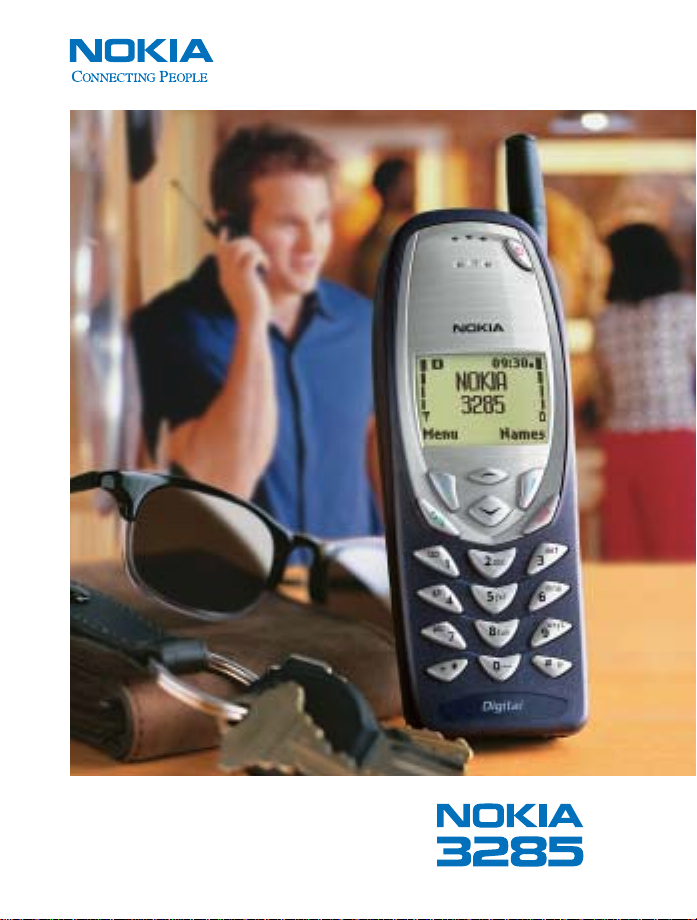
User Guide
Page 2
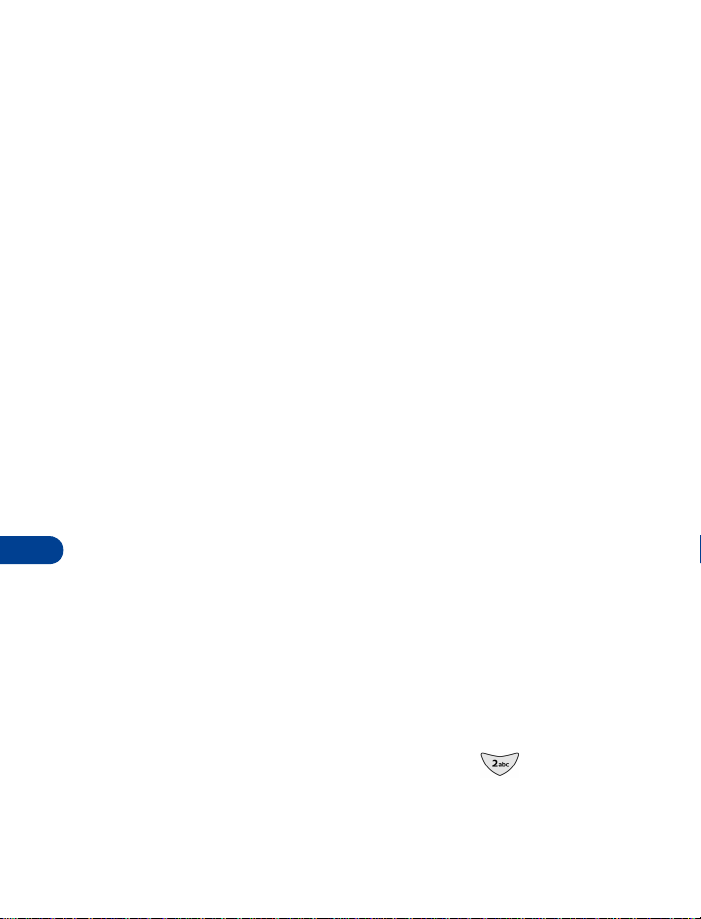
15 Send and receive mobile
messages
When you have mobile (text) messaging service, you can receive messages
on the screen and send messages to e-mail addresses and phone numbers.
Before you send or receive mobile messages, you may need to
Note:
subscribe to the messaging service offered by your service provider.
Some networks may not support mobile messaging.
The message types vary by service provider. Your phone automatically creates
the types of messages supported by your service provider:
Text
•
: A text message can include text and a call-back number.
Number only
•
back number (the sender’s phone number) appears on the recipient’s
pager or phone screen.
A message contains both a header and the body. The header may have the
sender’s phone number or e-mail address and the date and time of the
message. If you have a phone book entry that matches the sender’s phone
number, the sender’s name also appears. The body contains the main part
15
of the message. If you receive a message sent by e-mail, the subject (title)
may appear at the beginning of the message body.
• ABOUT WRITING MESSAGES
Traditional or Predictive Input
You can write text messages with standard input or predictive text input.
•
Traditional (multitap) input method:
method requires that you press some keys more than once (multitap).
For example, to enter the letter c, you must press three times.
See “Enter characters (except in a phone number field)” on page 20.
: A number-only message is like a numeric page. A call-
This is the default mode. This
[ 64 ]
Page 3

Send and receive mobile messages
•
Predictive text input method
“guesses” which word you are entering. This mode requires that you
press a key only once for each letter you enter.
To learn more about using Predictive Text when creating
Note:
messages, see “Working with predictive text input”
: In the predictive text mode, your phone
Write a new message
Menu 0 > 1 > 1 > 1 (Messages > Text messages > Write new
Press
1
Text
If
press
If these items are not on your menu, proceed to the next step.
You may address your message or write it first and address it later.
2
• To address your message, scroll to
• To begin writing your message, scroll to
After you have written your message, you can:
• Address and send it.
• Save the message in the
(Press
Number only
and
Select
, and go to the next step.
then press
Select
text into a text message.
Options
Select
. The terms writing and editing refer to the process of entering
, scroll to
appear in a list of menu items, scroll to
.
Outbox
Save
, then press
Add e-mail
Edit
and address and send it later.
Select
Add number
or
message, then press
).
Text
Enter text into a message
A counter in the top right corner of the screen indicates the number of
remaining characters that you can enter into your message.
Caution:
To exit the message editor at any time without saving your text, press
Options
While editing a message, if you accidentally press and hold
all text within your message will be deleted.
, scroll to
Exit
, then press
Select
.
Clear
).
,
,
15
,
[ 65 ]
Page 4
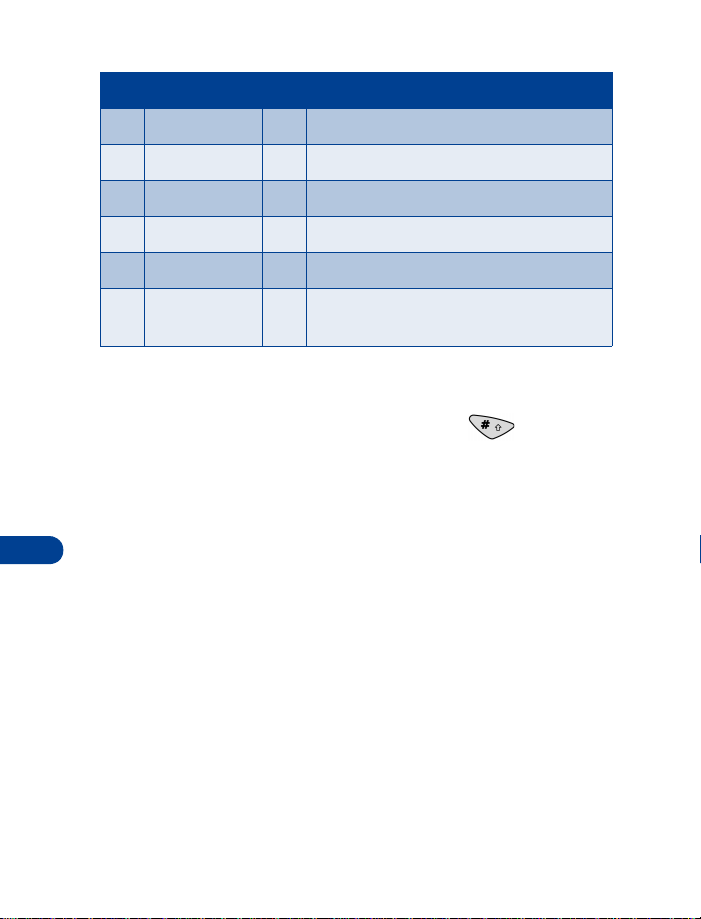
Key Characters Key Characters
1 . , @ ’ ? ! -1 7 PQRS7
2 ABC2 8 TUV8
3 DEF3 9 WXYZ9
4 GHI4 0 Enters an empty space or 0
5 JKL5 * Special characters
6 MNO6 # Changes letter case; long press toggles
between ABC/abc & 123 mode
Change the text input method
To switch (toggle) between predictive and traditional text input modes
while you are editing a message, press the Pound key several times
until the icon indicates the mode you want to use. You must activate
predictive text before you will be able to toggle between the two modes.
If you don’t want to use predictive text input mode at all, deactivate
Tip:
it. You can reactivate it later.
15
• WORKING WITH PREDICTIVE TEXT INPUT
The predictive text feature is based on a built-in dictionary to which you
can add words. Your phone includes several different language versions of
this dictionary. Although your phone can display a given language on the
screen, it may not have a predictive-text dictionary of that same language.
By default, your phone is set in the traditional text input mode. Before you
can use the predictive text input method, you must first activate the
predictive text mode.
[ 66 ]
Page 5
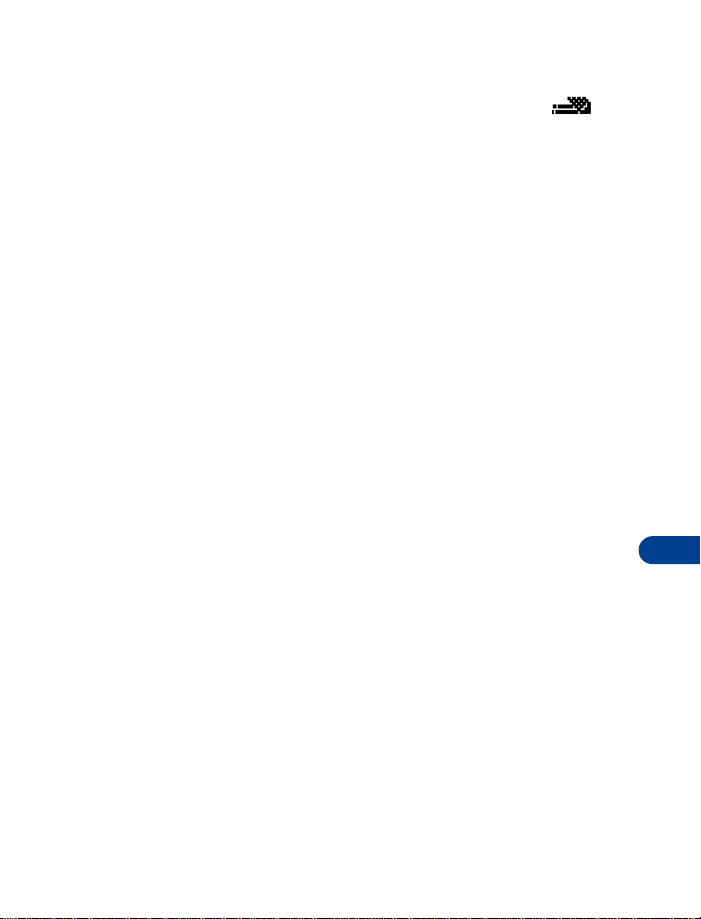
Send and receive mobile messages
Activate predictive text mode
Predictive text mode
present at the top of the screen. If the icon does not appear, predictive
text mode has been deactivated.
To activate the predictive text mode while editing a message:
Options
Press
1
Scroll to
2
Select
Press
3
Scroll until the language you want appears, then press OK.
4
is active when the predictive text icon ( ) is
.
Predictive text
.
.
Deactivate predictive text mode
To return to the traditional text input mode, you must deactivate the
predictive text input mode:
While editing a message, press
1
Scroll to
2
On the language list, scroll to
3
phone is now in traditional (multitap) mode.
You can also use multitap on the pound key (#) to go to traditional
4
text in a message.
Predictive text
Options
.
. The language list displays.
Prediction off
and press OK. Your
Add words to the dictionary
If the ? character appears after the word, press
1
while you are editing, press
.
Select
Enter the word using traditional text input, and press OK. If the
2
dictionary is full, the new word replaces the oldest added word.
Options
, scroll to
, or at any time
Spell
Insert word
, then press
15
[ 67 ]
Page 6
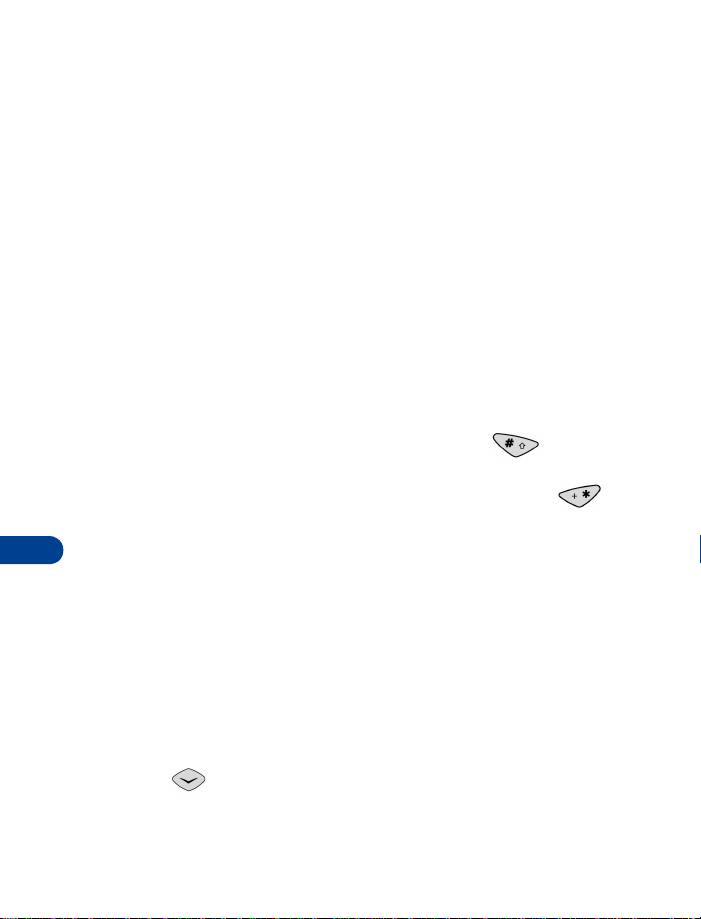
Change the dictionary language
You can change the dictionary language while you are editing a message:
While editing a message, press
1
Scroll to
2
Scroll to a language, then press OK. The selected language is active.
3
Predictive text
Options
, then press
• WRITE WITH PREDICTIVE TEXT INPUT
Enter words
Press each key only once for each letter of the word. For example, to
1
15
write hello, press
appear underlined. The word changes after each keystroke, so only
check the word after you press all the appropriate keys.
When you finish the word, check to make sure that the word is correct.
2
If the word is correct, enter a space (press the 0 key) and write
3
the next word.
If the word is incorrect and is underlined, press the Star key ( )
4
repeatedly until the desired word appears. OR, press
Matches
a word from the list, then press
to the message editor.
If the ? character appears after the word, there are no more words in
5
the dictionary that correspond to your key presses. At this point, you
can add the word to the dictionary by pressing
4 > 3 > 5 > 5 > 6
, then press
Select
. Your phone shows a list of words. Choose
Use
.
Select
.
. The characters that you enter
Options
, scroll to
, or press
Back
to exit and return
Spell
.
Writing compound words
To write a compound word quickly (for example, bluejay):
Write the first part of the word (blue).
1
Press (do not enter a space). The underline disappears from the
2
first part.
Write the second part of the word (jay).
3
[ 68 ]
Page 7

Send and receive mobile messages
Deleting characters
When you need to delete characters use one of these methods:
• To delete one character to the left of the cursor, press
• To delete all characters in the message, press and hold
Clear
Clear
.
.
Changing letter case modes
You can switch (toggle) between uppercase and lowercase
letter mode by pressing the Pound key .
If the predictive text mode is active and you don’t wait at least 1.5
seconds between key presses, the text input mode will also be switched
between traditional and predictive text.
If predictive text mode is active when you create a new message, the first
letter of the first word that you enter will be uppercase.
Entering numbers
When you enter numbers, use either of these methods:
• For one or a few numbers, press and hold the respective number key.
• For many numbers, change to number entry mode (press and hold
the Pound key ) and enter the numbers as usual.
Inserting special characters
• To insert a special character (such as a punctuation mark), press and
hold the Star key , or press
then press
• To insert a period (.) quickly, press the 1 key . To insert double
hyphens (--) quickly or three dots (an ellipsis
a few times.
Select
.
Options
, scroll to
Insert symbo
...
), press the 1 key
l,
Templates
Templates are available in English only.
Note:
A template is a predefined, commonly used sentence that you can quickly
insert into a message:
[ 69 ]
15
Page 8

While you are editing a message, press
1
Scroll to
2
Scroll to the template you want to use. For example:
3
2. I’ll call you at [ ]. <time/place>
Brackets (
value is not retained for future use; you enter the value each time you use
the template. If you select a template that contains brackets, you will be
prompted to enter a value. You can edit the template text after you insert
it into your message.
Add template
1. Call me at [ ]. <phone number/time/place>
[ ]
) in a template represent a value that you can specify. The
• RECEIVE A MOBILE MESSAGE
When you receive a mobile message, the mobile message icon
Message received
Clear
to dismiss the notification and read the message later
Read to
read the message now.
No space: message waiting
again.
15
appears and
If you have a message alert tone set, a tone may sound.
When you receive notification, you can:
Press
1
from your Inbox.
OR
Press
The Inbox opens with the new message selected.
If
phone’s memory is full. You must make room for the message. Press
Read
If necessary, scroll to read the entire message.
At the end of the message, scroll further to view the sender’s name or
2
phone number and the date and time the message was received.
When you’ve seen the last new message, the icon disappears.
Options
.
, then press
Select
.
New emergency message
(or
or a similar message appears, your
) displays.
[ 70 ]
Page 9

Send and receive mobile messages
• MESSAGE OPTIONS
While reading a message, you have several options. Some of these options
may not be available for some types of messages:
Erase
deletes the message. Press OK to confirm the deletion or
cancel.
Reply
allows you to send a return message to the sender.
Save
sends the message to the
Use number
in the message. If more than one number was included, a list of numbers
displays.
To save the number:
If one phone number appears on the screen, press
then
If a list of numbers appears, scroll to a number, press OK, then press
(or press , then
Save address
it contains any) and allows you to save the addresses in your phone book.
Forward
information about forwarding a message, see “Forward a message” on
page 77 .
Reply w/ copy
message will include a copy of the message you received.
allows you to call quickly or save a phone number included
Read the message and scroll until the number you want to save
a)
is visible.
Options
Press
b)
Save
).
extracts one or more e-mail addresses from the message (if
allows you to send the message to another recipient. For more
, scroll to
Save
allows you to send a message back to the sender. Your
).
Saved
folder.
Use number
, and press
Call
Select
.
(or press ,
Clear
to
Call
15
• MESSAGE STORAGE
Your phone can store about 60 messages. All folders share the memory, so
the actual number of stored messages depends on the message length.
Three folders store your messages:
[ 71 ]
Page 10

Inbox
•
•
•
If the memory is full when you receive a mobile message:
• Non-emergency Message: The oldest sent message in the
• Emergency Message: An emergency message, sent only by a network
: All messages that you received and have not erased or saved.
Outbox
: Messages that you sent or created and saved to send later.
Saved
: Messages that you saved from the
folder is deleted. Drafts or unsent messages are not deleted. If there
, and
Outbox
Saved
folders may also be automatically
are no sent messages in the
in the Inbox folder is deleted. If there are no read messages in the
Inbox, No space: message waiting
message prompts you to delete messages from one of the folders. The
network resends the message later.
operator, follows the procedure for a nonemergency message and adds
an additional safeguard. For the emergency message, other messages
Inbox, Outbox
in the
deleted if your phone’s memory is full.
Inbox
folder, the oldest read message
or a similar message appears. This
or
Outbox
Outbox
• CREATE A TEXT MESSAGE
.
15
Address a text message
Use this procedure to address your message to one or more recipients:
You must be editing the message that you want to address:
1
•If you are in
•If you are not in
text message and saved it to send later), open the
Menu 0 > 1 > 1 > 3
(
Press
Scroll to
2
(to add a phone number), then press
Enter the e-mail address or phone number, then press OK.
3
Edit
Options
. Scroll to
Add e-mail
message, press
Edit
message (for example, you wrote the
). Scroll to the message you want to address.
(to add an e-mail address) or
Resend
[ 72 ]
Options
. Press
Select
, then go to the next step.
Outbox
Select
. Go to the next step.
Add number
.
Page 11

Send and receive mobile messages
Notes about addresses
• You c an ad dress a tex t mes sage to as ma ny a s 10 e-m ail a ddre sses, phon e
numbers, or a combination of both. To see a list of all recipients to whom
your message is addressed, scroll to List recipients, then press
• The maximum number of characters allowed in a phone number is 32.
The maximum number of characters allowed in an mail address is 48.
• While entering a phone number or e-mail address, press and release
Clear
to delete one character, or press and hold
characters.
• If a recipient’s e-mail address or phone number is in your phone book,
you can quickly enter it by searching for the recipient’s name. To search,
press Search. To jump to an entry in your phone book quickly, press the
appropriate key. For example, if the entry is
. To jump to
address or phone number is not associated with the entry that you select,
a message will appear:
found
.
• When entering an e-mail address manually, you can quickly enter the
@ symbol by pressing the 1 key repeatedly until the @ symbol
appears.
To address a number-only message, see “Send a number-only
Note:
message” later in this section.
Kim
(k), press the 5 key twice. If an e-mail
No e-mail address found
Clear
to delete all
John
(j), press the 5 key
No numbers
or
Select
.
15
• SEND A MESSAGE
This procedure assumes that you have addressed your text message and
entered some text into it (or have entered a callback number). Before you
send your message, you can select one or more options. While you’re editing
the message, press
an option,
Urgent
•
message or a similar notification will appear on the screen of the
recipient’s phone or other device.
Options
, scroll to Settings, then press
Mark
it. To deselect an option,
: Sets the priority level of your message to “urgent”.
[ 73 ]
Unmark
Select
it.
. To select
Urgent
Page 12

15
Delivery note
•
will send you a delivery note. If you address the message to more than
one recipient, you will receive a separate delivery note for each recipient.
Callback no.
•
recipient can call you.
After you mark and unmark the options, press
changes?
Yes
press
To send the message, press
If the network can’t send your message, a warning note should appear.
Try to resend the message later.
. To discard the changes, press No.
: When the recipient receives your message, the network
: Allows you to enter a phone number at which the
Back
. The message
appears. To accept the changes that you made to the settings,
Options
, scroll to
Send
, then press
Save
Select
.
Message delivery notification
When you send a message, you can ask to be notified when the message
is received. This notification is called a delivery note. When the recipient
gets your message, the network sends you a delivery note. You will receive
a separate delivery note for each recipient.
Urgent mobile messages
You can assign an urgent priority level to a mobile message. When you
receive an urgent mobile message,
When you send an urgent mobile message, a similar notification appears
on the recipient’s phone or other device if it supports this feature.
To create a number-only message, see the next topic in this
Note:
section.
There are four ways to create a text message:
• Write a new, blank message
• Reply to a received message
• Resend a message
• Forward a message
Urgent
appears in the message header.
[ 74 ]
Page 13

Send and receive mobile messages
Send a number-only message
To create a text message, see “Create a text message” on page 72. For
information about types of messages, see “Send and receive e-mail
messages” on page 78.
Menu 0 > 1 > 1 > 1 (Messages > Text messages > Write new
Press
Text
If
Note:
Number only
Use the following guidelines when addressing your message and specifying
a callback number:
Add number
•Use
number of characters allowed in a phone number is 32.
• When prompted to enter a recipient’s phone number, you can manually
enter it or search for it.
• When searching, the list of entries in your phone book is displayed.
To jump to an entry quickly, press the appropriate key. For example, if
the entry is
the 5 key twice.
• You can address your message to as many as 10 recipients. You can
see a list of recipients who will receive your message (
• You can create a message, save it in your
send it later (
The callback number (
the recipient to call you. When prompted to enter a callback number, the
default callback number (your mobile phone number) may appear in the
field. You can use this number or enter a different number.
Number only
and
, then press
to specify a recipient’s phone number. The maximum
John (j
), press the 5 key . To jump to
Save
).
Callback no.
appear in a list of menu items, scroll to
Select
.
Outbox
, then address it and
) is the phone number at which you want
Kim (k
List recipients
).
), press
).
15
Resend a message
Open your
1
want to resend is highlighted.
Press
2
Outbox (Menu 0 > 1 > 1 > 3
Options
. Scroll to
Resend
[ 75 ]
). Scroll until the message you
Select
. Press
.
Page 14

• Before you resend your message, you can edit it. You can also edit
the recipients list (
•Settings (
message are kept unless you edit them (
To send the message, press
3
• ERASE MESSAGES
You can erase the message you’re reading or several messages at once.
Erase the current message
Options
Press
Erase multiple messages
Menu 0 > 1 > 1 > 5 (Messages > Text messages > Erase
Press
1
Scroll until the message is highlighted, then press
2
on your service provider, you may be need to confirm your choice or
enter your security code to prevent accidental deletion of messages.
All read
•
are not erased); erases all messages in the
15
folders (these folders cannot contain unread messages).
All in inbox
•
All in outbox
•
All saved
•
Add e-mail, Add number
Urgency, Delivery note
Options
, scroll to
Erase
, then press
: Erases all read messages in the
: Erases all messages (read or unread) in the
: Erases all messages (sent or unsent) in the
: Erases all messages in the
Callback no.
, and
, scroll to
Select
Saved
Options > Settings
Send
.
Inbox
List recipients
, or
) for the
, then press
Select
. Depending
(unread messages
Outbox
folder.
and
Saved
).
Select
).
Inbox
Outbox
).
.
.
.
• REPLY TO A MESSAGE
Read the message to which you want to reply.
1
• If you just received the message and the
displayed, press
• If the message is in the
• If the message is in the
Read
.
Inbox
Saved
[ 76 ]
Start
folder, press
folder, press
screen is currently
Menu 0 > 1 > 1 > 2
Menu 0 > 1 > 1 > 4
.
.
Page 15

Send and receive mobile messages
Scroll to the message, press Read, and then press
2
Scroll to
3
original message in your reply).
If you reply with copy, your message could be long. In some networks,
a long message is shortened and the recipient may not see all of it.
Press
4
After you write your message, you can:
• Address and send it.
• Save the message in the
Reply
Select
(Press
(or
.
Options
Reply w/ copy
Outbox
, scroll to
Save
if you want to include a copy of the
, and address and send it later
, then press
Options
Select
• FORWARD A MESSAGE
Inbox
In the
1
forward.
Options
Press
2
Prepare your message as you would any other message that you create.
3
• If the message you are forwarding is a text message, you can edit
the message before you send it.
• If your phone is configured to be able to send a number-only
message, you can forward a callback number as a number-only
message, provided the original message was also a number-only
message.
After you prepare your message, you can:
4
• Address it, then send it.
• Save it to the
Select
Saved
or
), then address it and send it later.
folder, read the message that you want to
, scroll to Forward, then press
Outbox
(press
Options
, scroll to
Select
).
.
Save
.
15
, then press
[ 77 ]
Page 16

16 Send and receive e-mail
messages
You can use your phone to send and receive e-mail messages. You no longer
need to be at your computer to send or receive messages. The e-mail feature
is not available from all service providers.
• SAVE E-MAIL ADDRESSES
You can add an e-mail address to a name you’ve already saved in the phone
book. You can also add a name and address as a new entry.
Save an e-mail address for an existing name
Start
16
At the
1
The
Enter the first two letters of the name you want to find. Press OK.
2
Press
3
phone book), and scroll to
The
Enter the address.
4
Press once for a dot (.). Press repeatedly until the @
appears. Press OK when you see the correct character.
When you finish entering the address, press OK.
5
The message
screen, press
Names
box opens.
Options
(or press
e-mail address
Saved
Names
, then at Search, press
Details
E-mail address
box opens.
appears briefly, confirming your action.
if the
Name list
. Press
view is selected in your
Select
Select
.
.
Add a new e-mail address
Start
At the
1
The
Enter the name. Press OK.
2
The
Names
Number
screen, press
box opens.
box opens.
Names
[ 78 ]
. Scroll to
Add new
. Press
Select
.
Page 17

Send and receive e-mail messages
Enter the phone number. Press OK.
3
Options
Saved
appears briefly, confirming your action.
, scroll to
Saved
E-mail address
box opens.
appears briefly, confirming your action.
. Press
Select
.
The message
Press
4
e-mail address
The
Enter the address. Insert special characters such as the “dot” and @
5
signs by pressing .
Press OK.
6
The message
Edit an e-mail address
Start
At the
1
The
Enter the first two letters of the name you want to find. Press OK.
2
Press
3
phone book), and scroll to
The
Enter any changes, using the scroll keys to move the insertion point
4
backward and forward in the address.
When the address is correct, press OK.
5
The message
screen, press
Names
box opens.
Options
(or press
e-mail address
Saved
Names
, then at Search, press
Details
E-mail address
box opens.
appears briefly, confirming your action.
if the
Name list
. Press
view is selected in your
Select
Select
.
.
16
• SEND AN E-MAIL MESSAGE
Start
At the
1
Text messages
At
The
If your phone asks for an e-mail gateway number, see your service
provider.
Enter the e-mail address, or press
2
screen, press
e-mail address
Select
, press
box opens.
Menu
[ 79 ]
and then, at
. Scroll to
Search
Messages
Write e-mail
.
, press
. Press
Select
Select
.
.
Page 18

16
•If you press
Press OK when you find the name. The address appears in the
Recipient address box. Press OK.
• The phone lists all the names from your phone book. If you select
a name for which there is no e-mail address, your phone displays
the message,
• If you enter the e-mail address, press OK when you’ve finished.
Subject box
The
Enter a subject. Press OK.
3
The subject line can hold a maximum of 26 characters. You can leave
the line blank if you wish.
When the message screen appears, enter your message.
4
The maximum number of characters for message length varies;
Note:
check with your service provider for details.
You can turn on predictive text input if you wish. For information, see
“Working with predictive text input” on page 66.
When you finish the message, press
5
A status message tells you the mail is being sent.
Other options for a completed message
Save
Search
, enter the first few letters of the name you want.
No e-mail address for this name
opens.
Options
Saves the message in the saved folder until you send it.
, select
.
Send
. Press OK.
Erase
Quit
Erases the message and returns you to the Recipient
address box.
Erases the message and returns you to the
[ 80 ]
Start
screen.
Page 19

Send and receive e-mail messages
• REPLY TO OR FORWARD AN E-MAIL MESSAGE
If the message is not on the screen, press
1
messages
Select the message you received. Press
2
Options
Press
3
Scroll to
4
If the phone needs an e-mail gateway number, see your provider.
Enter the recipient’s e-mail address or press Search to find the name.
5
•If you press
Press OK when you find the name. The address appears in the
Recipient address box. Press OK.
• The phone lists all the names from your phone book. If you select
a name for which there is no e-mail address, your phone displays
the message,
• If you enter the e-mail address, press OK when you’ve finished.
Enter a subject line. Press OK. The subject line holds up to 26 characters.
6
You can leave it blank.
When the message box opens, write your reply or message you want
7
to add when you forward the mail. You can use predictive text input.
When you’ve finished your message, press
8
Press OK.
Inbox (Menu 0 > 1 > 1 > 1
and
. Scroll to
As e-mail
Search
Forward
Select
. Press
, enter the first few letters of the name you want.
No e-mail address for this name
or
.
Menu, Message, Text
).
Read
.
Reply
. Press OK.
Options
.
. Scroll to
Send
16
.
[ 81 ]
