Page 1
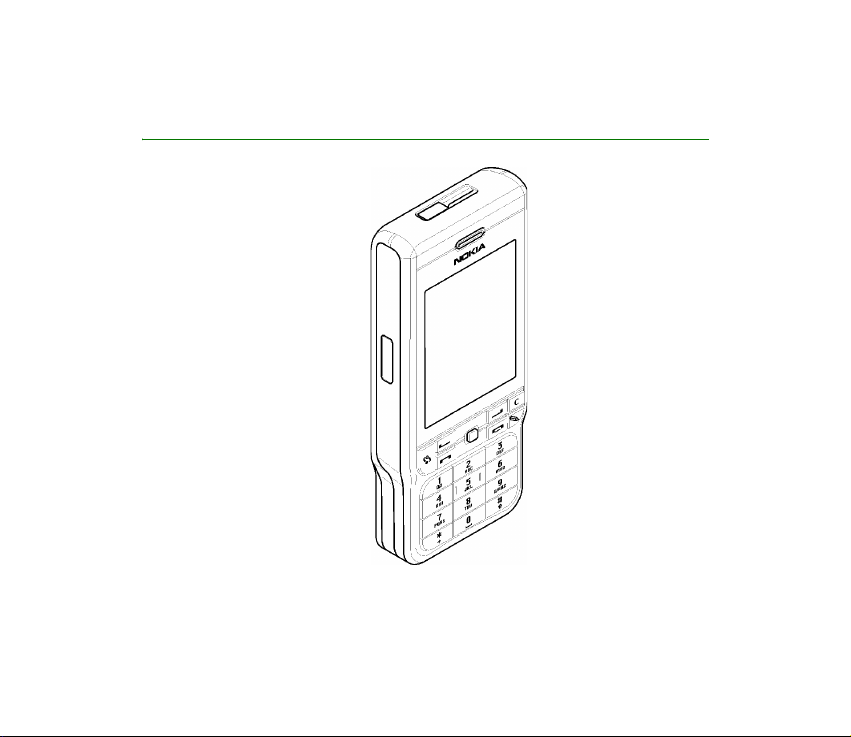
User Guide for Nokia 3230
9234625
Issue 1 EN
Page 2
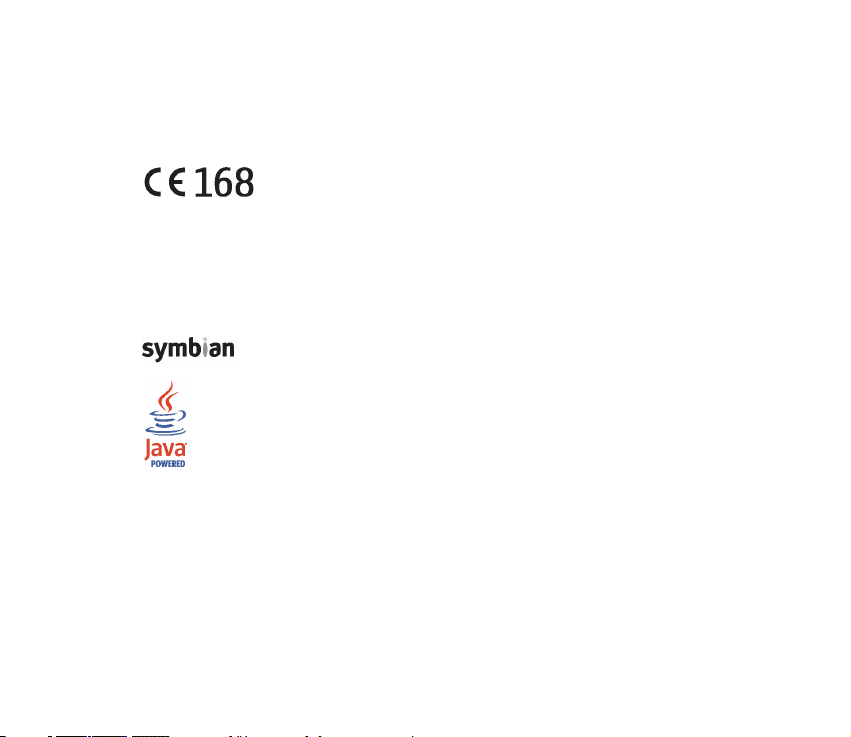
DECLARATION OF CONFORMITY
We, NOKIA CORPORATION declare under our sole responsibility that the product RM-51 is in conformity
with the provisions of the following Council Directive:1999/5/EC. A copy of the Declaration of Conformity
can be found at
http://w ww.nokia.com/phones/declaration_of_confor mity/
Copyright © 2005 Nokia. All rights reserved.
Reproduction, transfer, distribution or storage of part or all of the contents in this document in any form
without the prior written permission of Nokia is prohibited.
Nokia, Nokia Connecting People, Pop-Port and Xpress-on are registered trademarks of Nokia Corporation.
Other product and company names mentioned herein may be trademarks or tradenames of their
respective owners.
Nokia tune is a sound mark of Nokia Corporation.
This product includes software licensed from Symbian Software Ltd. © 1998-20 05.
Symbian and Symbian OS are trademarks of Symbian Ltd.
Java™ and all Java-based marks are trademarks or registered trademarks of Sun Microsystems,
Inc.
Stac ®, LZS ®, ©1996, Stac, Inc., ©1994-1996 Microsoft Corporation. Includes one or more U.S. Patents:
No. 4701745, 5016009, 512 6739, 5146221, and 5414425. Other patents pending.Hi/fn ®, LZS ®,©198898, Hi/fn. Includes one or more U.S. Patents: No. 4701745, 5016 009, 5126739, 5146221, and 5414425.
Other patents pending.Part of the software in this product is © Copyright ANT Ltd. 1998. All rights
reserved.m-Router Connectivity Components © 2000-2002 Intuwave Limited. All rights reserved.
(www.intuwave.com)
US Patent No 5818437 and other pending patents. T9 text input software Copyright (C) 1997-2004. Tegic
Communications, Inc. All rights reserved.
Bluetooth is a registered trademark of Bluetooth SIG, Inc.
Page 3
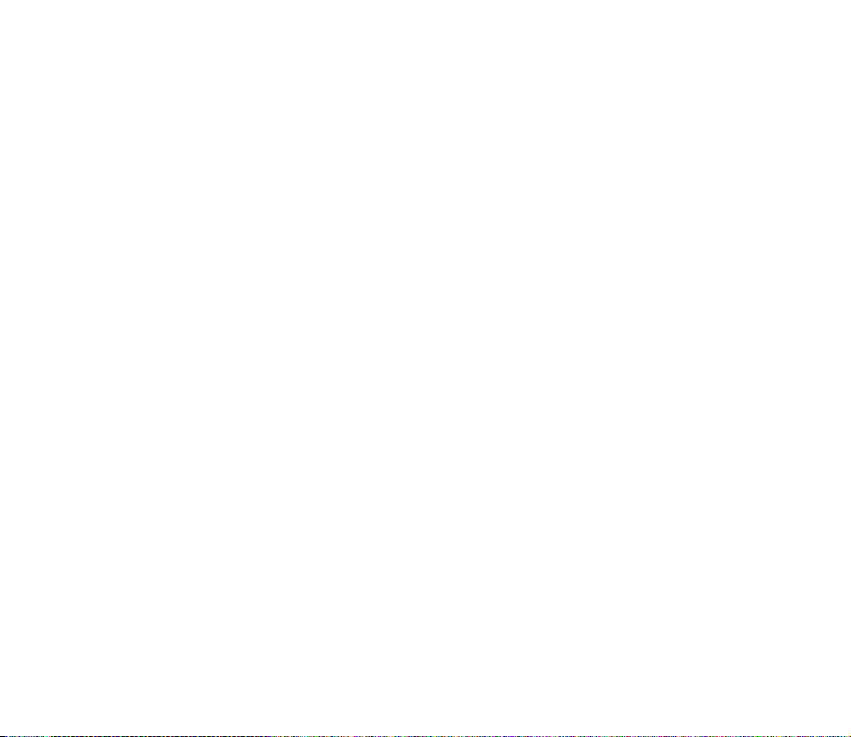
Nokia operates a policy of continuous development. Nokia reserves the right to make changes and
improvements to any of the products described in this document without prior notice.
Under no circumstances shall Nokia be responsible for any loss of data or income or any special,
incidental, consequential or indirect damages howsoever caused.
Th e con tents of th is do cum ent a re pr ovided ‘as is’. Except as re qui red b y appli cabl e law, no warra nties o f
any kind, either express or implied, including, but not limited to, the implied warranties of
merchantability and fitness for a particular purpose, are made in relation to the accuracy, reliability or
contents of this document. Nokia reserves the right to revise this document or withdraw it at any time
without prior notice.
The availability of particular products may vary by region. Check with the Nokia dealer nearest to you.
Issue 1 EN, 9234625
Page 4
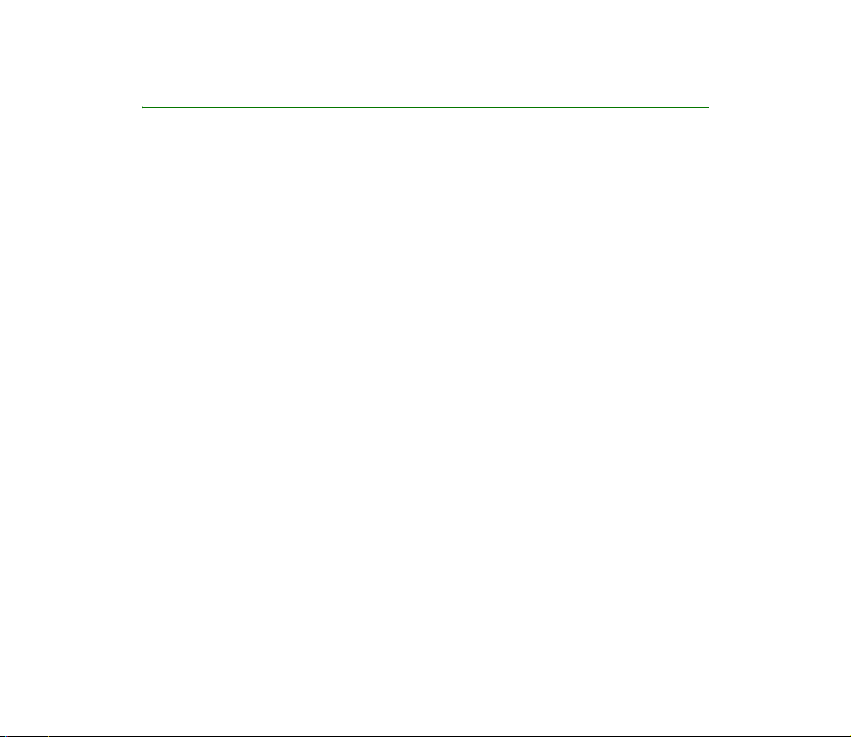
Content
For your safety .................................................................................................. 14
General information.......................................................................................... 18
Stickers in the sales package ................................................................................................................ 18
Access codes .............................................................................................................................................. 18
PIN code................................................................................................................................................... 18
PIN2 code ................................................................................................................................................ 18
Lock code................................................................................................................................................. 19
PUK and PUK2 codes............................................................................................................................ 19
1. Getting started .............................................................................................. 20
Inserting a SIM card and a MultiMediaCard.................................................................................... 20
Removing the Multimedia card during phone operation.............................................................. 23
Charging the battery ............................................................................................................................... 23
Switching the phone on and off .......................................................................................................... 24
2. Your phone..................................................................................................... 26
Keys and parts........................................................................................................................................... 26
Essential indicators.................................................................................................................................. 29
Keypad lock (Keyguard) .......................................................................................................................... 30
Menu ........................................................................................................................................................... 30
Actions common to all applications ................................................................................................... 32
Volume control.......................................................................................................................................... 34
Help .............................................................................................................................................................. 35
4Copyright © 2005 Nokia. All rights reserved.
Page 5
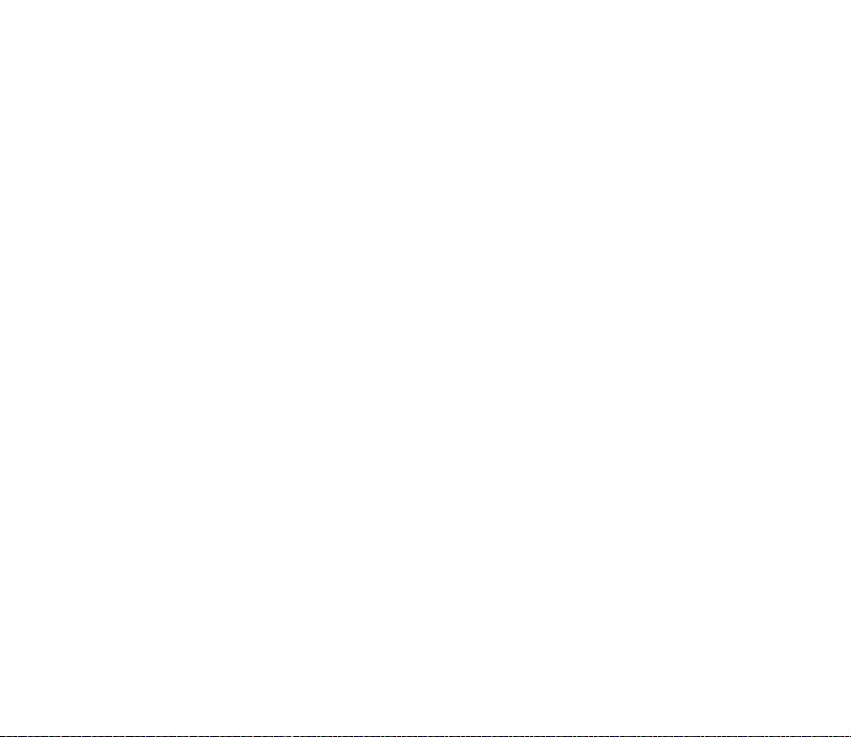
3. Call functions ................................................................................................ 36
Making a voice call.................................................................................................................................. 36
Speed dialling a phone number ........................................................................................................ 37
Making a conference call (network service).................................................................................. 37
Answering or rejecting a call ................................................................................................................ 38
Call waiting (network service)........................................................................................................... 38
Options during a call............................................................................................................................ 39
Push to talk ................................................................................................................................................ 39
Settings for push to talk ..................................................................................................................... 40
Connecting to the push to talk service........................................................................................... 41
Making a push to talk call.................................................................................................................. 42
Receiving a push to talk call .......................................................................................................... 43
Callback requests .................................................................................................................................. 43
Sending a callback request ............................................................................................................. 43
Saving the callback request sender.............................................................................................. 44
Using groups........................................................................................................................................... 44
Adding a group................................................................................................................................... 45
Joining an existing group................................................................................................................ 45
Receiving an invitation.................................................................................................................... 46
Call register and general log ................................................................................................................. 47
Recent calls register............................................................................................................................. 47
Call duration........................................................................................................................................... 48
Viewing the general log ...................................................................................................................... 48
GPRS data counter................................................................................................................................ 50
4. Writing text ................................................................................................... 51
Using traditional text input................................................................................................................... 51
Using predictive text input.................................................................................................................... 52
Tips for writing text................................................................................................................................. 53
Copying text to the clipboard ............................................................................................................... 54
5Copyright © 2005 Nokia. All rights reserved.
Page 6
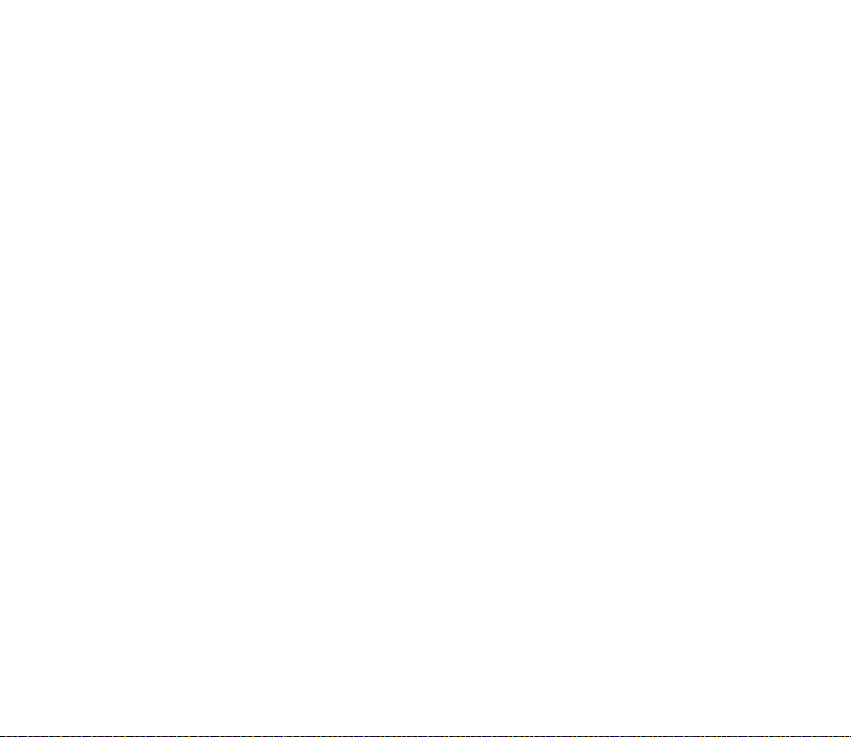
5. Personal information..................................................................................... 56
Contacts ...................................................................................................................................................... 56
Managing contacts............................................................................................................................... 56
Adding a ringing tone.......................................................................................................................... 57
Voice dialling.......................................................................................................................................... 58
Adding a voice tag to a phone number....................................................................................... 58
Making a call by saying a voice tag............................................................................................. 59
Assigning speed-dialling keys ........................................................................................................... 59
Presence ...................................................................................................................................................... 60
Changing your availability information.......................................................................................... 61
Changing who can view your Presence information .................................................................. 61
Public viewers ..................................................................................................................................... 62
Private viewers ................................................................................................................................... 63
Blocked viewers.................................................................................................................................. 64
Updating your Presence information .............................................................................................. 64
Presence settings .................................................................................................................................. 65
Positioning.................................................................................................................................................. 66
Calendar ...................................................................................................................................................... 66
Creating calendar entries ................................................................................................................... 67
Calendar views ....................................................................................................................................... 68
To-do............................................................................................................................................................ 69
Importing data from compatible phones........................................................................................... 70
6. Media ............................................................................................................. 71
Gallery.......................................................................................................................................................... 71
Opening files........................................................................................................................................... 72
Other default folders............................................................................................................................ 72
Picture messages folder ................................................................................................................... 72
Wallpapers folder .............................................................................................................................. 73
6Copyright © 2005 Nokia. All rights reserved.
Page 7
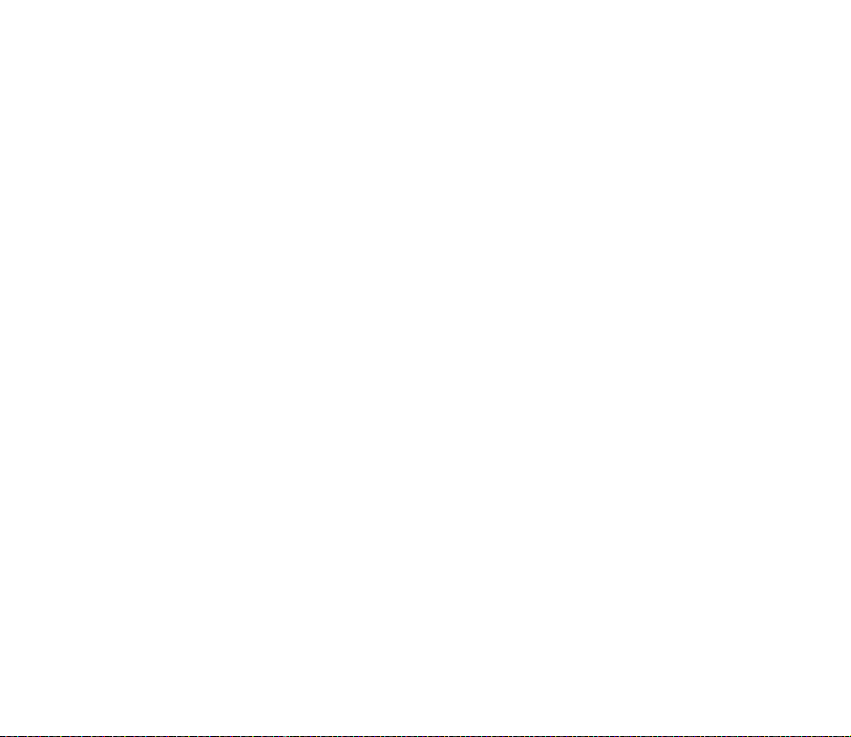
Presence logos folder........................................................................................................................ 73
Downloading files ................................................................................................................................. 73
Uploading images to an image server............................................................................................. 74
Camera......................................................................................................................................................... 74
Taking a picture or recording a video clip ..................................................................................... 75
Night mode.......................................................................................................................................... 76
Self timer ............................................................................................................................................. 76
Camera settings..................................................................................................................................... 76
Viewing images...................................................................................................................................... 78
Zooming on a saved image............................................................................................................. 79
Shortcuts during zooming............................................................................................................... 79
Visual Radio................................................................................................................................................ 79
Turning on the radio............................................................................................................................. 81
Tuning and saving a radio channel .................................................................................................. 82
Using the radio ...................................................................................................................................... 82
Using the channel list.......................................................................................................................... 83
Channel setup..................................................................................................................................... 84
View Visual Content ............................................................................................................................. 85
Visual Radio settings............................................................................................................................ 86
Channel Directory ................................................................................................................................. 86
Access to Channel Directory through Visual Radio button.................................................. 87
Access to Channel Directory through options List ................................................................. 87
RealPlayer™ ................................................................................................................................................ 88
Playing media files................................................................................................................................ 89
Shortcuts during play....................................................................................................................... 90
Changing the settings.......................................................................................................................... 90
Movie Director........................................................................................................................................... 91
Settings .................................................................................................................................................... 93
7Copyright © 2005 Nokia. All rights reserved.
Page 8
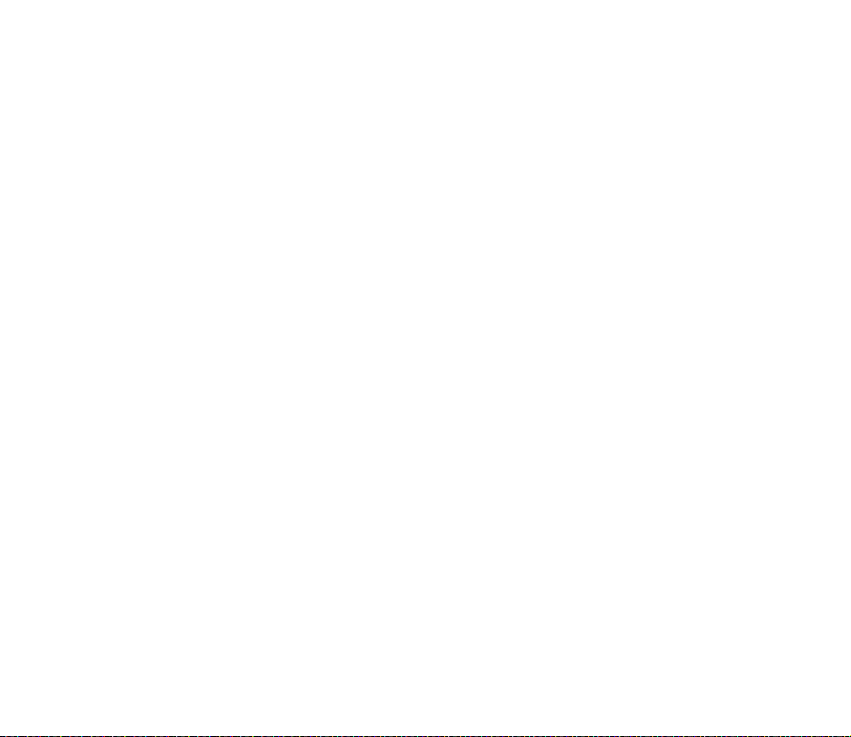
7. Messaging ...................................................................................................... 94
Writing and sending messages............................................................................................................. 96
Settings for multimedia ...................................................................................................................... 98
Settings for e-mail................................................................................................................................ 98
Inbox - receiving messages ................................................................................................................ 100
Viewing multimedia objects ........................................................................................................... 100
Receiving smart messages ............................................................................................................... 101
Receiving service messages............................................................................................................. 102
My folders ............................................................................................................................................... 102
Mailbox..................................................................................................................................................... 103
Retrieving e-mail messages from the mailbox .......................................................................... 104
Deleting e-mail messages................................................................................................................ 105
Outbox ...................................................................................................................................................... 106
Viewing messages on a SIM card...................................................................................................... 107
Cell broadcast......................................................................................................................................... 107
Service command editor...................................................................................................................... 108
Messaging settings ............................................................................................................................... 108
Text messages ..................................................................................................................................... 108
Multimedia messages ....................................................................................................................... 109
E-mail messages................................................................................................................................. 111
Settings for Mailboxes.................................................................................................................. 111
Service messages................................................................................................................................ 113
Cell broadcast ..................................................................................................................................... 114
Settings for the Other folder .......................................................................................................... 114
Chat........................................................................................................................................................... 115
Connecting to a chat server............................................................................................................ 115
Modifying your chat settings ......................................................................................................... 116
Joining and leaving a chat group .................................................................................................. 116
Searching for chat groups and users............................................................................................ 117
8Copyright © 2005 Nokia. All rights reserved.
Page 9
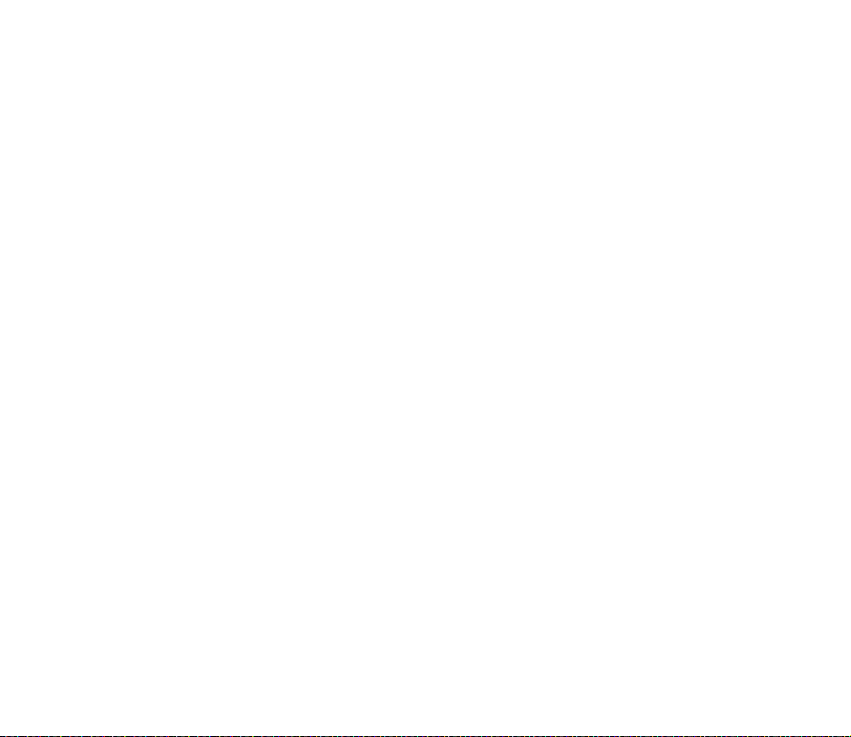
Chatting in a chat group ................................................................................................................. 118
Recording messages....................................................................................................................... 119
Blocking messages ......................................................................................................................... 119
Starting and viewing individual conversations ......................................................................... 119
Chat contacts ...................................................................................................................................... 120
Creating a new chat group ............................................................................................................. 121
Editing chat group settings......................................................................................................... 122
Restricting access to a chat group ............................................................................................ 122
Chat and Presence servers............................................................................................................... 123
8. Tools ............................................................................................................. 124
Applications ............................................................................................................................................ 124
Downloading an application........................................................................................................... 125
Installing an application .................................................................................................................. 126
Installing a Java™application...................................................................................................... 127
Launching an application ................................................................................................................ 128
Other options available for an application or application set........................................... 128
Memory status for applications..................................................................................................... 129
Removing an application ................................................................................................................. 129
File manager ........................................................................................................................................... 129
Receiving files via Infrared.............................................................................................................. 130
Viewing memory consumption....................................................................................................... 130
Voice commands.................................................................................................................................... 131
Adding a voice command to an application............................................................................... 132
Starting an application using a voice command ...................................................................... 133
Replaying, erasing, or changing a voice command.................................................................. 133
Device manager...................................................................................................................................... 134
9Copyright © 2005 Nokia. All rights reserved.
Page 10
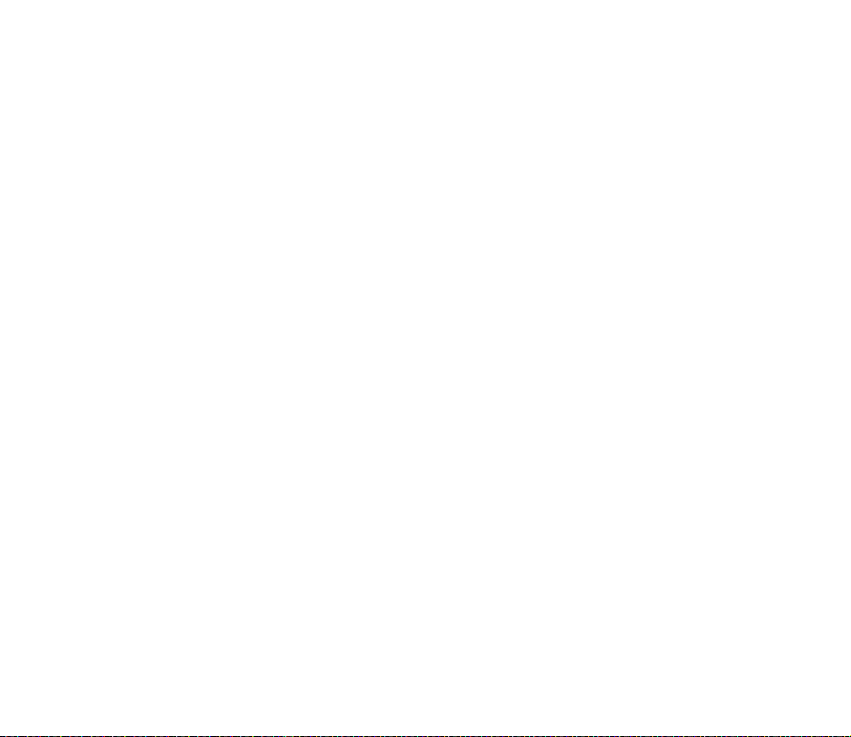
9. Personalising your phone............................................................................ 136
Profiles...................................................................................................................................................... 136
Themes...................................................................................................................................................... 137
Settings .................................................................................................................................................... 139
Changing general settings............................................................................................................... 139
Phone settings .................................................................................................................................... 139
Call settings ......................................................................................................................................... 141
Connection settings .......................................................................................................................... 143
Access points ................................................................................................................................... 143
GPRS................................................................................................................................................... 146
Data call ............................................................................................................................................ 147
Date and time ..................................................................................................................................... 148
Security ................................................................................................................................................. 149
Phone and SIM ................................................................................................................................ 149
Certificate management............................................................................................................... 150
Call barring .......................................................................................................................................... 152
Network ................................................................................................................................................ 153
Enhancement ..................................................................................................................................... 153
Go to.......................................................................................................................................................... 154
10.Extras.......................................................................................................... 156
Notes......................................................................................................................................................... 156
Calculator ................................................................................................................................................ 156
Converter ................................................................................................................................................. 158
Converting units ................................................................................................................................. 158
Setting a base currency and exchange rates ............................................................................. 159
Recorder ................................................................................................................................................... 160
Clock.......................................................................................................................................................... 160
Changing clock settings ................................................................................................................... 160
10Copyright © 2005 Nokia. All rights reserved.
Page 11
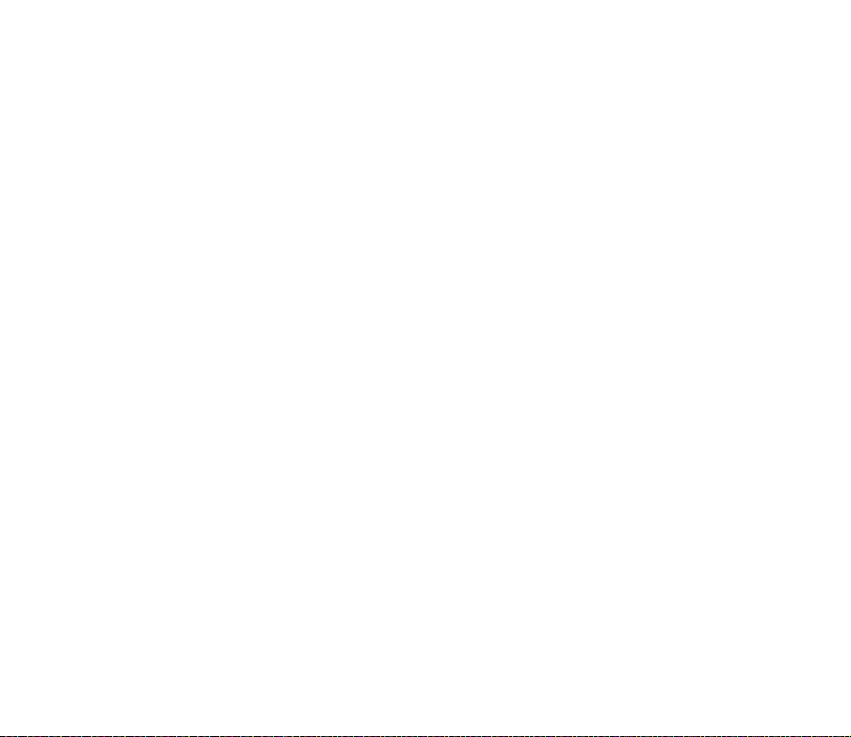
Setting an alarm................................................................................................................................. 161
Personalising the alarm tone ...................................................................................................... 161
Memory card........................................................................................................................................... 162
Formatting the memory card.......................................................................................................... 163
Backing up and restoring information ......................................................................................... 163
Locking the memory card ................................................................................................................ 163
Unlocking a memory card ............................................................................................................ 164
Checking memory consumption .................................................................................................... 164
Wallet ...................................................................................................................................................... 164
Entering the wallet code.................................................................................................................. 165
Storing personal card details.......................................................................................................... 166
Creating personal notes ................................................................................................................... 167
Creating a wallet profile .................................................................................................................. 167
Retrieving information from the wallet to your browser ....................................................... 168
Viewing ticket details ....................................................................................................................... 169
Wallet settings.................................................................................................................................... 169
Resetting the wallet and wallet code .......................................................................................... 170
11.Services and Applications.......................................................................... 171
Web (Mobile browser).......................................................................................................................... 171
Basic steps for accessing ................................................................................................................. 171
Setting up the phone for the browser service ........................................................................... 172
Receiving settings in a smart message .................................................................................... 172
Entering the settings manually .................................................................................................. 172
Making a connection ........................................................................................................................ 172
Viewing bookmarks............................................................................................................................ 173
Adding bookmarks manually....................................................................................................... 174
Browsing............................................................................................................................................... 174
Keys and commands used in browsing..................................................................................... 174
11Copyright © 2005 Nokia. All rights reserved.
Page 12
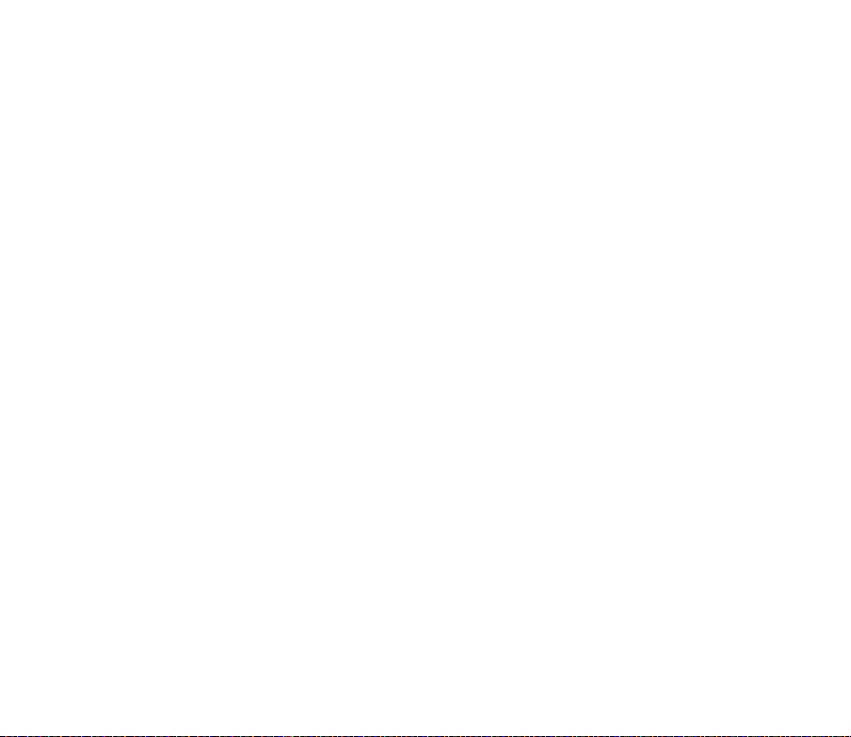
Saving bookmarks........................................................................................................................... 175
Viewing saved pages...................................................................................................................... 175
Downloading ....................................................................................................................................... 176
Purchasing an item ........................................................................................................................ 177
Checking an item before downloading .................................................................................... 177
Ending a connection ......................................................................................................................... 178
Browser settings ................................................................................................................................. 178
Games ....................................................................................................................................................... 179
12.Connectivity ............................................................................................... 180
PC Suite .................................................................................................................................................... 180
Bluetooth connection........................................................................................................................... 181
Bluetooth connection settings....................................................................................................... 182
Sending data via Bluetooth technology ...................................................................................... 182
Paired devices view ........................................................................................................................... 184
Receiving data via Bluetooth wireless technology................................................................... 185
Disconnecting Bluetooth connection........................................................................................... 185
Infrared connection .............................................................................................................................. 186
Connection manager ............................................................................................................................ 187
Viewing connection details ............................................................................................................. 188
Ending connections ........................................................................................................................... 189
Connecting your phone to a compatible computer..................................................................... 189
Using your phone as a modem .......................................................................................................... 189
Remote synchronisation...................................................................................................................... 190
Creating a new synchronisation profile....................................................................................... 190
Synchronising data............................................................................................................................ 191
13.Troubleshooting ......................................................................................... 193
Q&A ........................................................................................................................................................... 194
12Copyright © 2005 Nokia. All rights reserved.
Page 13
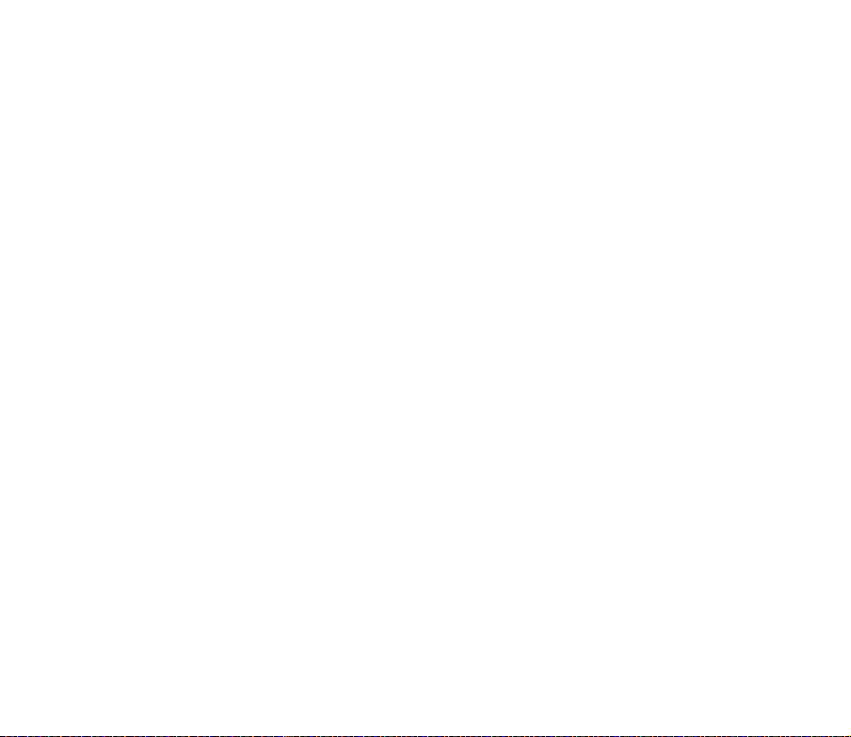
14.Battery information................................................................................... 199
Charging and Discharging................................................................................................................... 199
Nokia battery authentication guidelines ........................................................................................ 200
Care and Maintenance.................................................................................... 203
Additional safety information........................................................................ 205
13Copyright © 2005 Nokia. All rights reserved.
Page 14
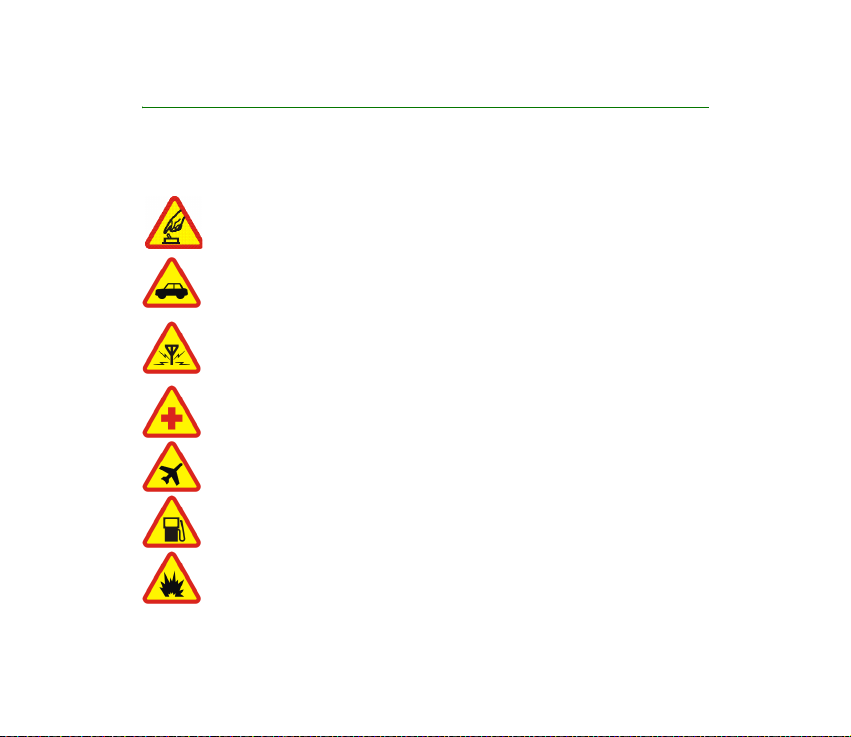
For your safety
Read these simple guidelines. Not following them may be dangerous or illegal. Read the
complete user guide for further information.
SWITCH ON SAFELY
Do not switch the phone on when wireless phone use is prohibited or when it
may cause interference or danger.
ROAD SAFETY COMES FIRST
Obey all local laws. Always keep your hands free to operate the vehicle while
driving. Your first consideration while driving should be road safety.
INTERFERENCE
All wireless phones may be susceptible to interference, which could affect
performance.
SWITCH OFF IN HOSPITALS
Follow any restrictions. Switch the phone off near medical equipment.
SWITCH OFF IN AIRCRAFT
Follow any restrictions. Wireless devices can cause interference in aircraft.
SWITCH OFF WHEN REFUELLING
Do not use the phone at a refuelling point. Do not use near fuel or chemicals.
SWITCH OFF NEAR BLASTING
Follow any restrictions. Do not use the phone where blasting is in progress.
14Copyright © 2005 Nokia. All rights reserved.
Page 15
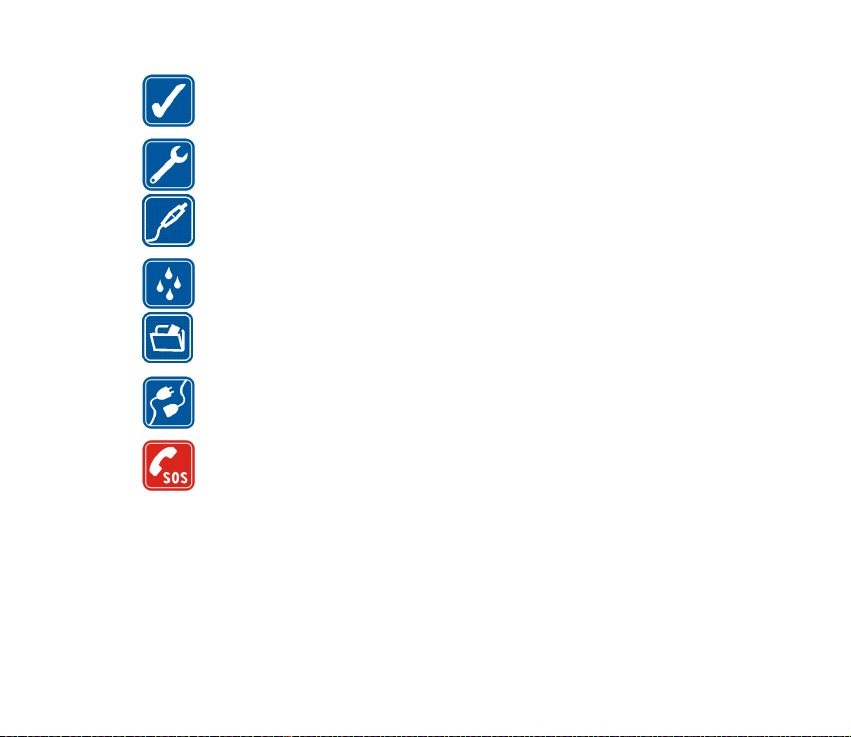
USE SENSIBLY
Use only in the normal position as explained in the product documentation. Do
not touch the antenna unnecessarily.
QUALIFIED SERVICE
Only qualified personnel may install or repair this product.
ENHANCEMENTS AND BATTERIES
Use only approved enhancements and batteries. Do not connect incompatible
products.
WATER-RESISTANCE
Your phone is not water-resistant. Keep it dry.
BACK-UP COPIES
Remember to make back-up copies or keep a written record of all important
information stored in your phone.
CONNECTING TO OTHER DEVICES
When connecting to any other device, read its user guide for detailed safety
instructions. Do not connect incompatible products.
EMERGENCY CALLS
Ensure the phone is switched on and in service. Press the end key as many times
as needed to clear the display and return to the start screen. Enter the
emergency number, then press the send key. Give your location. Do not end the
call until given permission to do so.
15Copyright © 2005 Nokia. All rights reserved.
Page 16
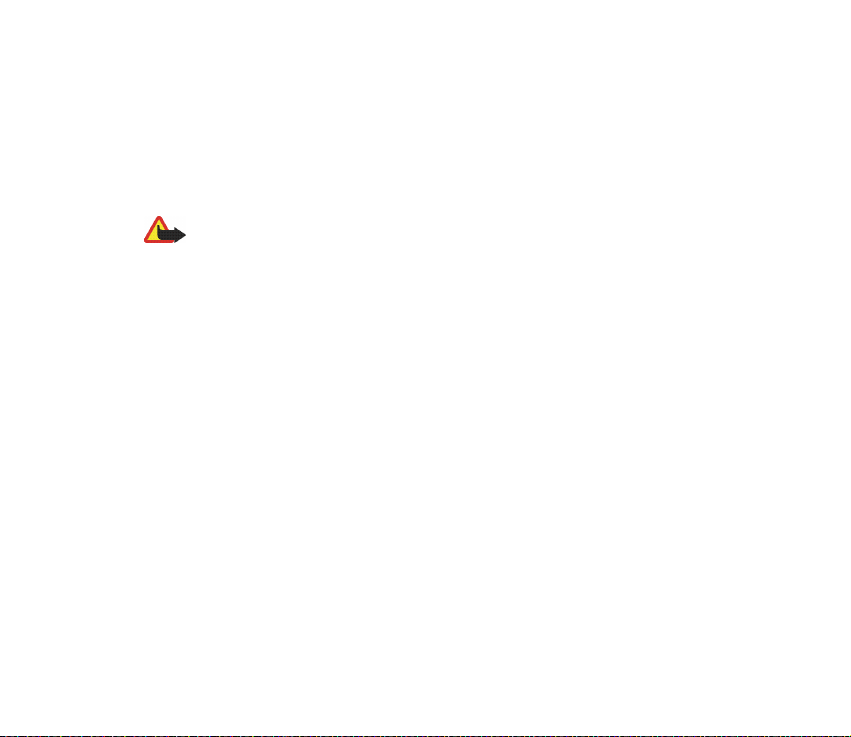
■ About your device
The wireless device described in this guide is approved for use on the EGSM 900, GSM 1800
and GSM 1900 networks. Contact your service provider for more information about
networks.
When using the features in this device, obey all laws and respect privacy and legitimate
rights of others.
Warning: To use any features in this device, other than the alarm clock, the device
must be switched on. Do not switch the device on when wireless device use may
cause interference or danger.
■ Network Services
To use the phone you must have service from a wireless service provider. Many of the
features in this device depend on features in the wireless network to function. These
Network Services may not be available on all networks or you may have to make specific
arrangements with your service provider before you can utilize Network Services. Your
service provider may need to give you additional instructions for their use and explain what
charges will apply. Some networks may have limitations that affect how you can use
Network Services. For instance, some networks may not support all language-dependent
characters and services.
Your service provider may have requested that certain features be disabled or not activated
in your device. If so, they will not appear on your device menu. Contact your service provider
for more information.
This device supports WAP 2.0 protocols (HTTP and SSL) that run on TCP/IP protocols. Some
features of this device require network support for these technologies.
16Copyright © 2005 Nokia. All rights reserved.
Page 17
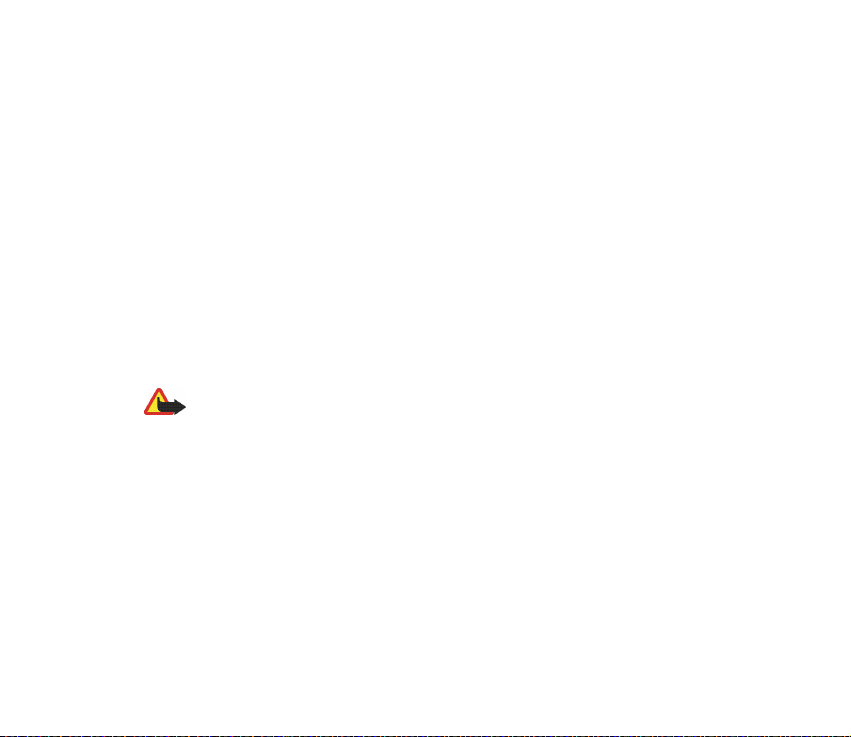
■ Shared memory
The following features in this device may share memory: contacts, text messages, and
multimedia messages, images and ringing tones, video recorder, RealOne PlayerTM, calendar,
to-do notes, visual radio, and downloaded applications. Use of one or more of these features
may reduce the memory available for the remaining features sharing memory. For example,
saving many images may use all of the available memory. Your device may display a message
that the memory is full when you try to use a shared memory feature. In this case, delete
some of the information or entries stored in the shared memory features before continuing.
Some of the features may have a certain amount of memory specially allotted to them in
addition to the memory shared with other features.
■ Enhancements, batteries, and chargers
Check the model number of any charger before use with this phone. This phone is intended
for use when supplied with power from ACP-7.
Warning: Use only batteries, chargers, and enhancements approved by Nokia for
use with this particular model. The use of any other types may invalidate any
approval or warranty, and may be dangerous.
For availability of approved enhancements, please check with your dealer. When you
disconnect the power cord of any enhancement, grasp and pull the plug, not the cord.
Your phone and its enhancements may contain small parts. Keep them out of reach of small
children.
17Copyright © 2005 Nokia. All rights reserved.
Page 18

General information
■ Stickers in the sales package
The stickers included on the warranty card, in the sales package, contain
important information for service and customer support purposes. The sales
package also includes instructions on how to use the stickers.
■ Access codes
PIN code
The PIN (Personal Identification Number, 4 to 8 digits) code helps to protect your
SIM card against unauthorised use. The PIN code is usually supplied with the SIM
card.
After three consecutive incorrect PIN code entries, the PIN code is blocked. If the
PIN code is blocked, you need to unblock it with the PUK code before you can use
the SIM card again.
PIN2 code
The PIN2 code (4 to 8 digits), supplied with some SIM cards, is required to access
some functions.
18Copyright © 2005 Nokia. All rights reserved.
Page 19
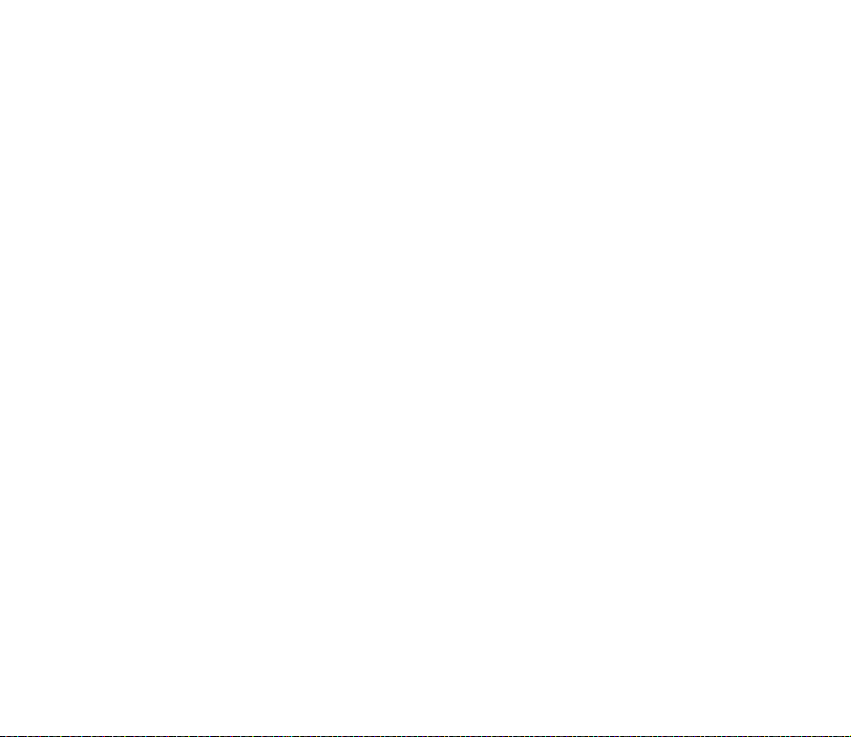
Lock code
The lock code (5 digits) can be used to lock the phone and keypad to avoid
unauthorised use.
The factory setting for the lock code is 12345. To avoid unauthorised use of your
phone, change the lock code. Keep the new code secret and in a safe place
separate from your phone.
PUK and PUK2 codes
The PUK (Personal Unblocking Key, 8 digits) code is required to change a blocked
PIN code. The PUK2 code is required to change a blocked PIN2 code. If the codes
are not supplied with the SIM card, contact the operator whose SIM card is in your
phone for the codes.
19Copyright © 2005 Nokia. All rights reserved.
Page 20
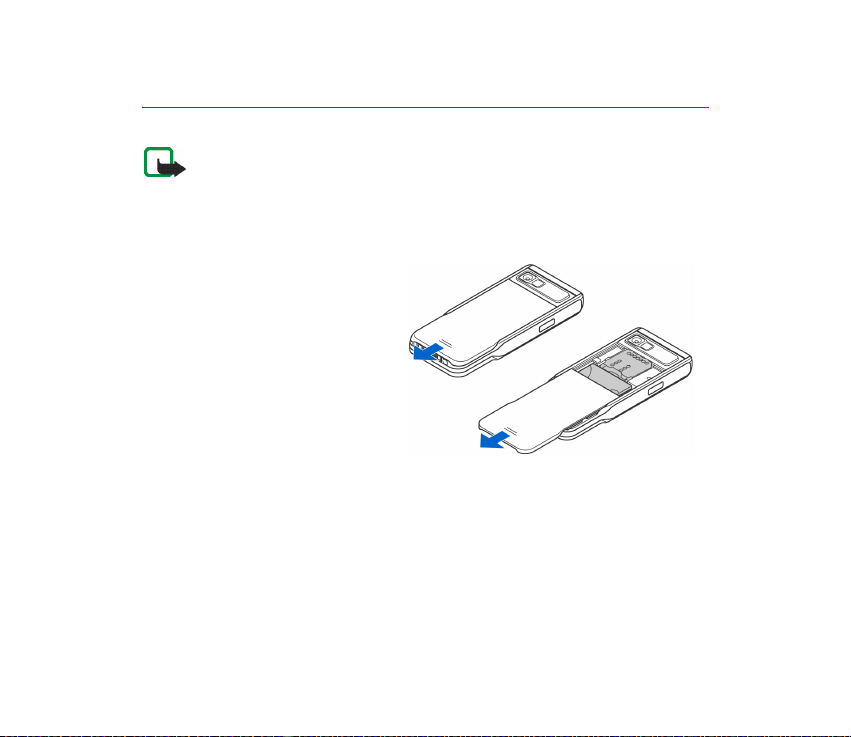
1. Getting started
Note: Before removing the cover, always switch off the power and disconnect the
charger and any other device. Avoid touching electronic components while
changing the covers. Always store and use the device with the covers attached.
■ Inserting a SIM card and a MultiMediaCard
1. To open the phone slide the
phone cover towards the bottom
of the phone.
20Copyright © 2005 Nokia. All rights reserved.
Page 21
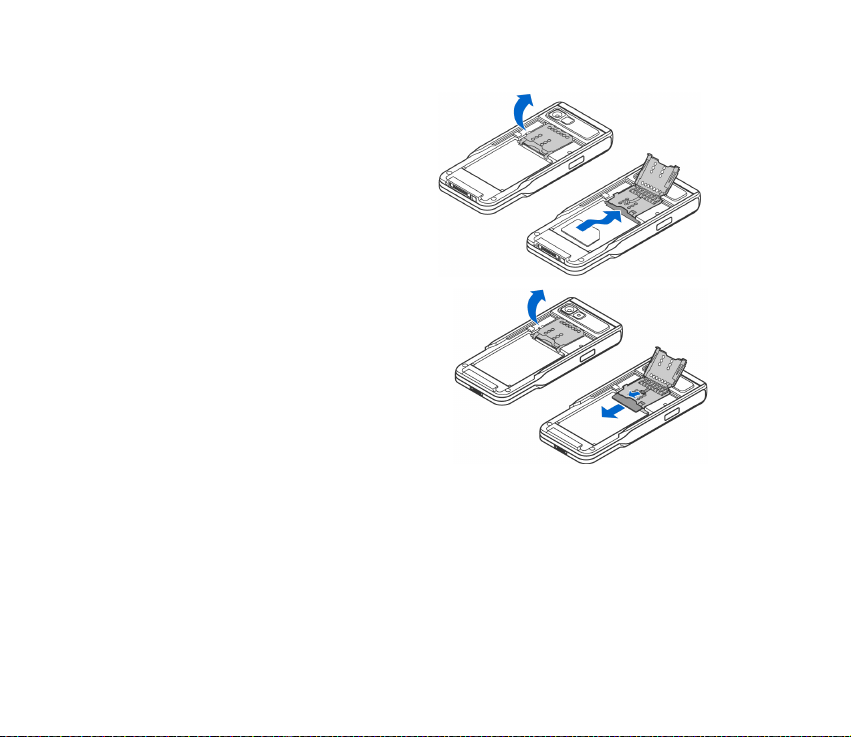
2. Open the memory card holder by
pulling it up gently. Insert the SIM
card into the lower slot. Make sure
that the bevelled corner on the SIM
card is facing towards the top of the
phone and that the golden contact
area on the card is facing
downwards.
3. To remove the SIM card, open the
memory card holder and use the slider
to slide the SIM card out of the card
holder.
21Copyright © 2005 Nokia. All rights reserved.
Page 22
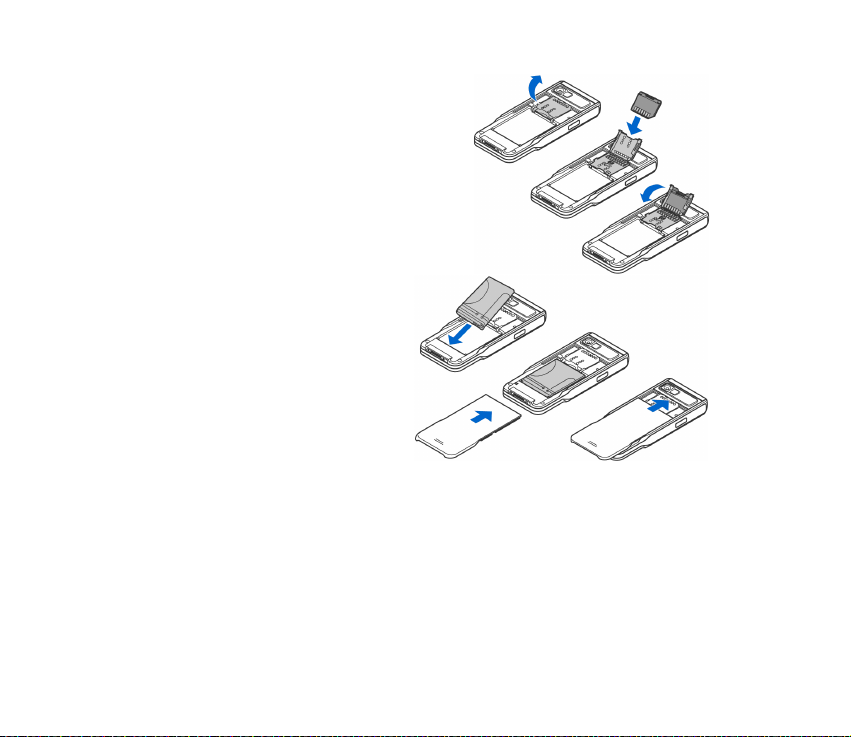
4. Insert the MultiMediaCard (MMC) into
the holder’s slot. Make sure that the
bevelled corner and golden contact area
of the MMC are facing downwards.
5. Close the memory card holder by
pressing it downwards until locked.
6. Align the golden contacts of the
battery with the corresponding
connectors on the phone, and
push the opposite end of the
battery until it snaps into place.
7. Close the phone cover by sliding
it towards the top of the phone.
Keep all SIM cards out of the reach of
small children. For availability and
information on using SIM card services, contact your SIM card vendor. This may be the
service provider, network operator, or other vendor.
Use only compatible Multimedia cards (MMC) with this device. The compatible MMC for
your device is Reduced Size Dual Voltage MultiMediaCard. Other memory cards, such as
Secure Digital (SD) cards, do not fit in the MMC card slot and are not compatible with this
device. Using an incompatible memory card may damage the memory card as well as the
device, and data stored on the incompatible card may be corrupted.
22Copyright © 2005 Nokia. All rights reserved.
Page 23
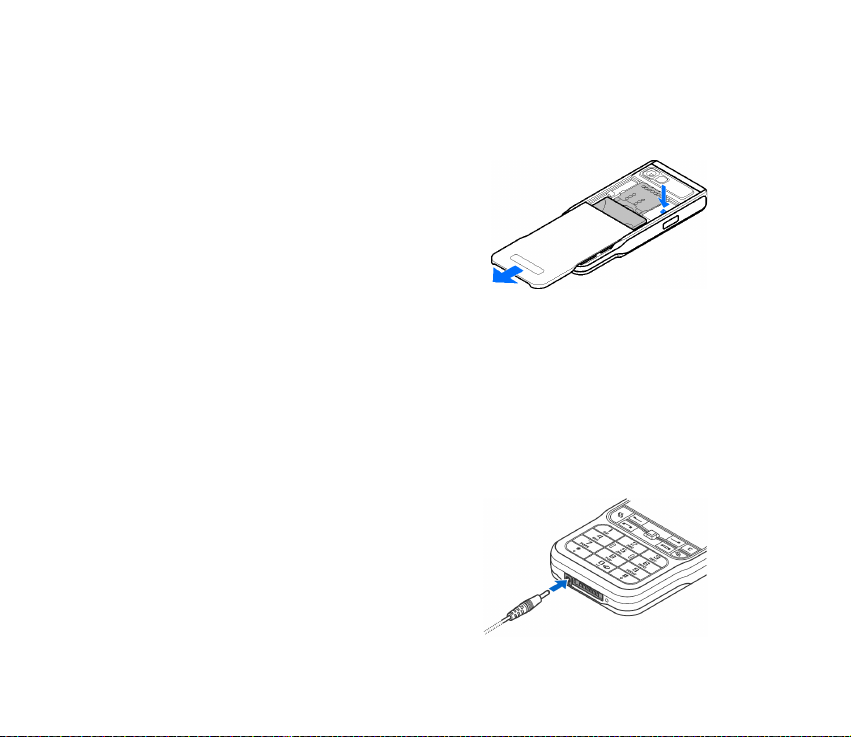
■ Removing the Multimedia card during phone operation
You can remove or replace the Multimedia card during phone operation without
switching the phone off.
1. Open the phone cover.
2. Select Menu→Extras→Memory card. and
select Options→ Remove mem. card or
press the dip switch right to Multimedia
card holder.
The phone displays the message: Removing
memory card will close all open applications.
Remove anyway?
3. Press Yes and turn the phone.
4. Open the Multimedia card holder, remove or replace the Multimedia card and
close the card holder.
5. Turn the phone and press Ok.
6. Close the phone cover.
■ Charging the battery
1. Connect the power cord to the charger.
2. Connect the other end of the power cord
from the charger to the base of the phone.
23Copyright © 2005 Nokia. All rights reserved.
Page 24
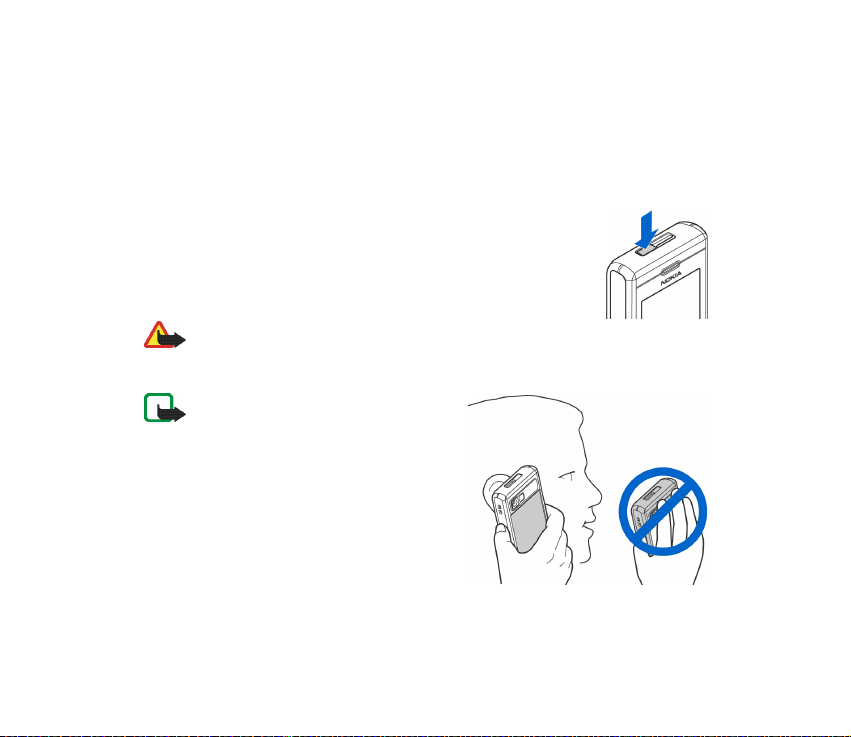
3. Connect the charger to an AC wall outlet. The battery indicator bar on the
display starts scrolling. Note that you can use the phone while charging. When
the battery is fully charged, the bar stops scrolling.
Disconnect the charger first from the phone and the from the AC outlet. See
“Battery information” on page 199.
■ Switching the phone on and off
To switch the phone on and off, press and hold the power button
on the top of the phone.
Warning: Do not switch the phone on when wireless phone use
is prohibited or when it may cause interference or danger.
Your device has an internal antenna.
Note: As with any other radiotransmitting device, do not touch the
antenna unnecess arily when the phone is
switched on. Contact with the antenna
affects call quality and may cause the
phone to operate at a higher power level
than otherwise needed. Avoiding contact
with the antenna area when operating
the phone optimises the antenna
performance and the battery life.
NORMAL POSITION: Hold the phone as shown in the picture above.
24Copyright © 2005 Nokia. All rights reserved.
Page 25
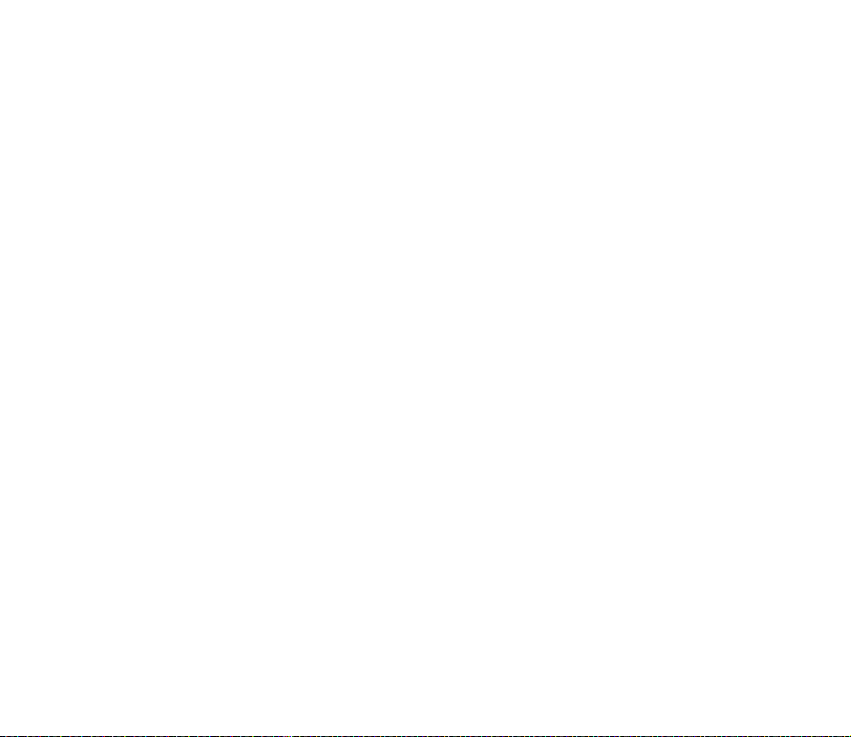
If the phone requests a PIN code:
The PIN code is usually supplied with the SIM card.
• Enter the code (displayed as ****) and press the left selection key.
If the phone requests a lock code:
• Enter the lock code (displayed as *****) and press the left selection key.
The factory setting for the lock code is 12345. send key
25Copyright © 2005 Nokia. All rights reserved.
Page 26
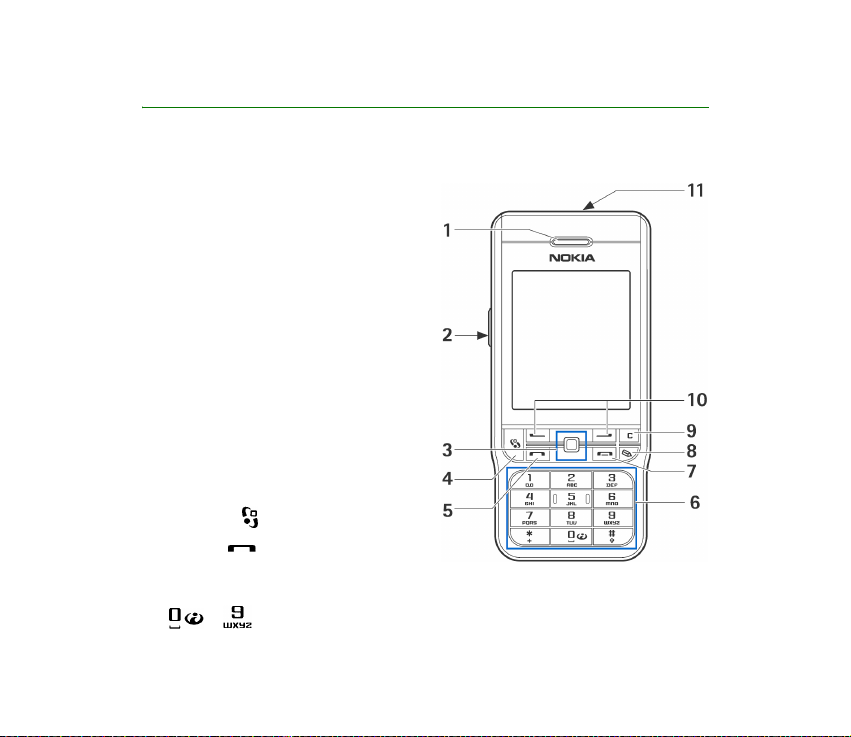
2. Your phone
■ Keys and parts
Front view
1. Earpiece
2. Push to talk (PTT) key
To activate Push to talk. See “Push to
talk” on page 39.
3. Joystick
Enables scrolling through names,
phone numbers, menus or settings.
The joystick is also used to move the
cursor up and down, right and left
when writing text, using the calendar,
and in some game applications.
Pressing the joystick briefly selects
the function.
4. Menu key opens the main menu.
5. Call key dials a phone number
and answers a call. In standby mode it
shows the list of most recently called numbers.
6. – enter numbers and characters.
26Copyright © 2005 Nokia. All rights reserved.
Page 27
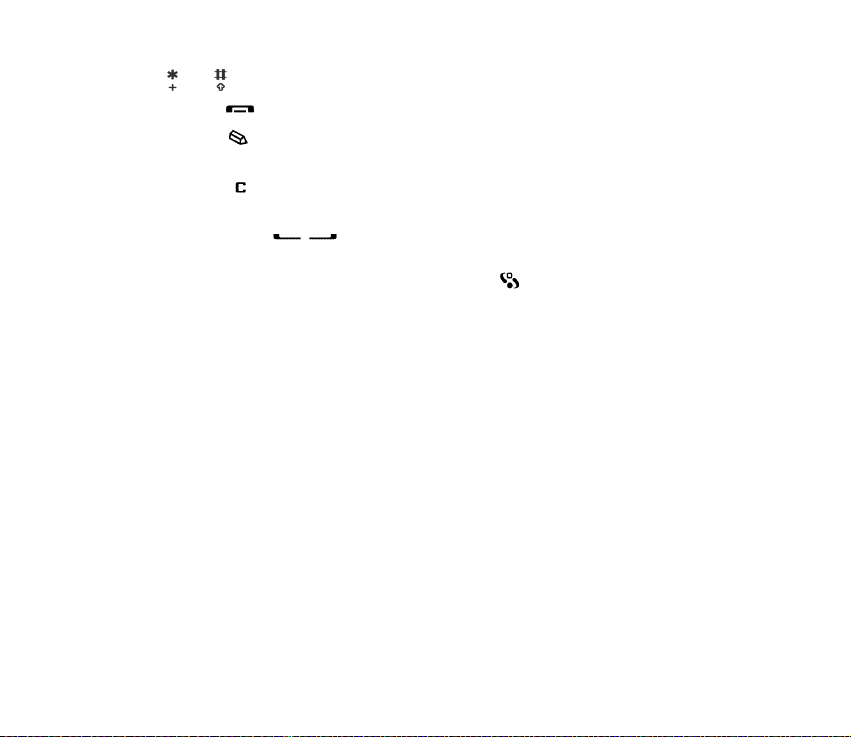
and are used for various purposes in different functions.
7. End key ends an active call. Exits from any function.
8. Edit key opens a list of commands when you are editing a text such as
Copy, Cut and Paste.
9. Clear key clears an entry or deletes an item and exits from different
functions.
10.Selection keys
The functions of the keys depend on the guiding text shown on the display
above the keys. To display the main menu, press .
11.Power key
Switches the phone on and off.
When the keypad is locked, pressing the power key turns the phone’s display
lights on for approximately 15 seconds.
27Copyright © 2005 Nokia. All rights reserved.
Page 28
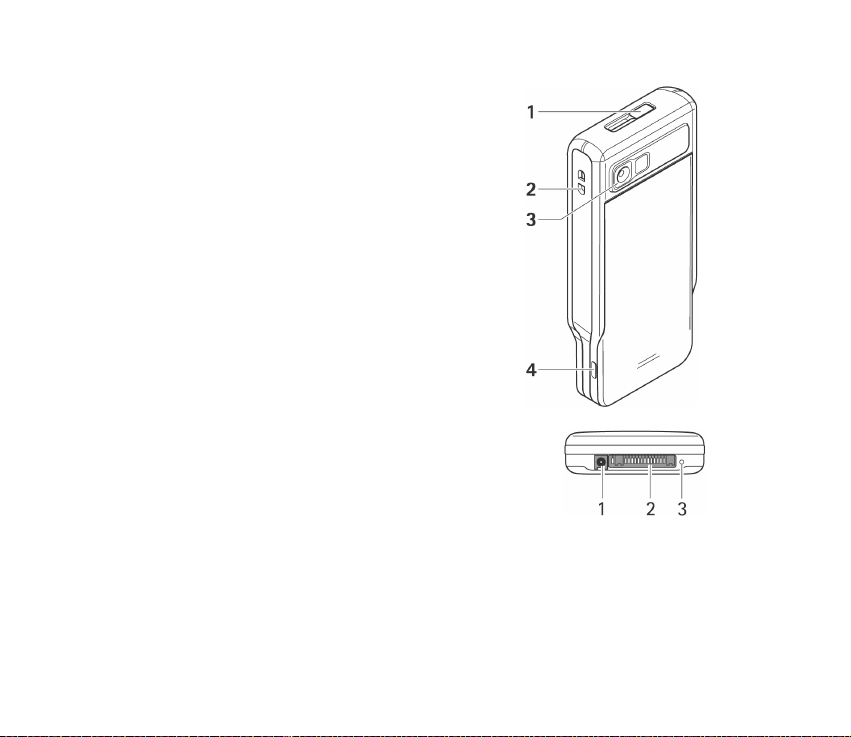
Back, top and side view
1. Power key and Loudspeaker
2. Eyelet for wrist strap
3. Camera lens
4. Infrared (IR) port
Connectors view
1. Charger connector
2. Pop-PortTM connector used, for example, for headsets
and the data cable.
3. Microphone
28Copyright © 2005 Nokia. All rights reserved.
Page 29
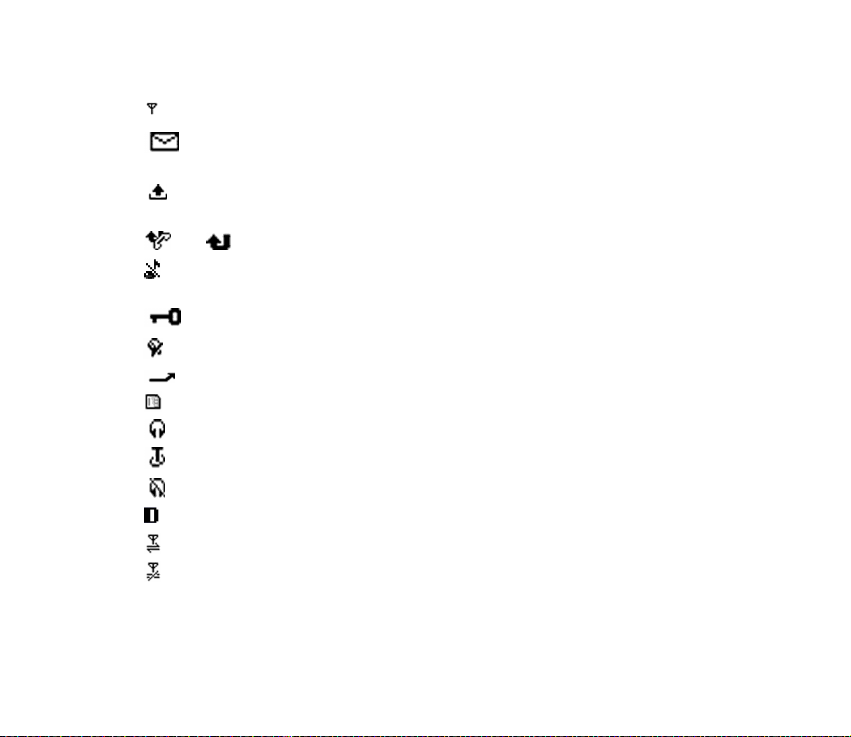
■ Essential indicators
- The phone is being used in a GSM network.
- You have received one or several messages to the Inbox folder in
Messaging.
- There are messages waiting to be sent in Outbox. See “Messaging” on
page 94.
and - You have missed calls. See “Recent calls register” on page 47.
- Shown if Ringing type is set to Silent and Message alert tone, Chat alert tone,
and E-mail alert tone are set to Off. See “Profiles” on page 136..
- The phone keypad is locked. See “Keypad lock (Keyguard)” on page 30..
- You have an active alarm. See “Clock” on page 160.
- All calls to the phone are diverted to another number.
- A memory card is being read or written to.
- A headset is connected to the phone.
- A loopset is connected to the phone.
- The connection to a Bluetooth headset has been lost.
- A data call is active.
- A packet data (GPRS) connection is active.
- Shown when the packet data connection is on hold. These icons are shown
instead of the signal strength indicator (shown in the top left corner in the
standby mode). See “GPRS” on page 146.
29Copyright © 2005 Nokia. All rights reserved.
Page 30
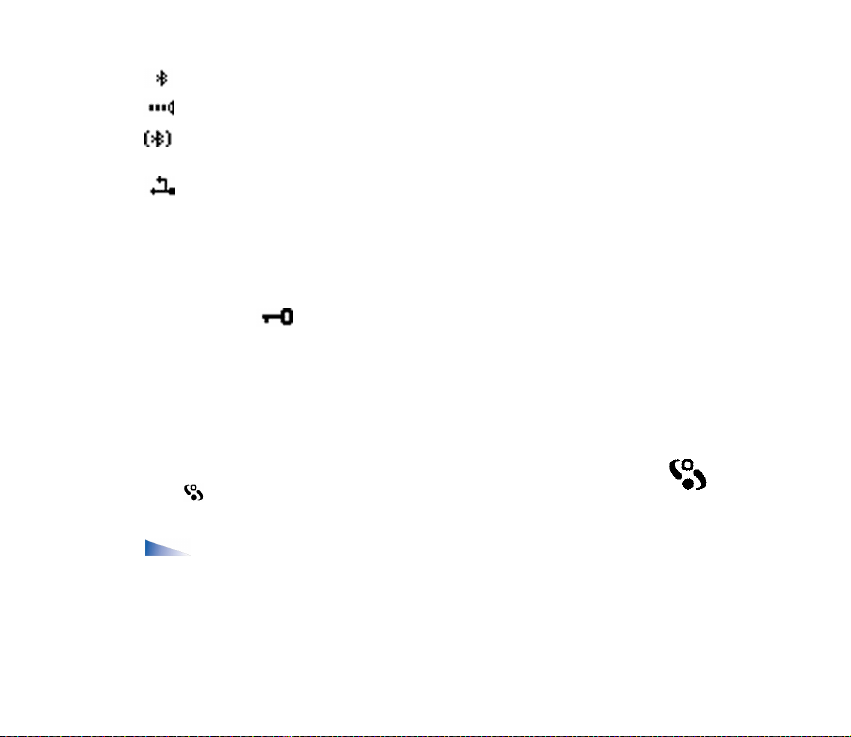
- Bluetooth is active.
- An infrared connection is active.
- Data is being transmitted using Bluetooth. See “Bluetooth connection” on
page 181.
- USB connection is active.
■ Keypad lock (Keyguard)
Use the keypad lock to prevent the keys from being accidentally pressed.
To lock: In standby mode press the left selection key and then the *key. When the
keys are locked, is shown on the display.
To unlock: Press the left selection key and then *key.
When the keypad lock is on, calls still may be possible to the official emergency
number programmed into your device. Enter the emergency number and press the
call key.
■ Menu
Press to display the main menu. In the menu you can access all the
applications in your phone.
Options in the Menu: Open, App. downloads, List view/Grid view, Move,
Move to folder, New folder, Memory details, Help and Exit.
30Copyright © 2005 Nokia. All rights reserved.
Page 31

Grid view or List view of the Menu
•Select Options → List view or Grid view to change between a list or an ordered
grid of the available applications.
Note: The order of the applications can be changed by the user and
may therefore differ from the standard order described in this User’s
Guide.
Moving in the Menu
• Move the joystick up, down left and right to navigate in the menu.
Opening applications or folders
• Scroll to an application or a folder and press the joystick to open it.
Closing applications
•Press Back or Exit as many times as needed to return to standby mode or select
Options→ Exit.
Displaying and switching between open applications
• Press and hold to switch from one open application to another. The
application switching window opens showing a list of applications that are
currently open. Scroll to an application and press the joystick to go to it.
• Numerous open applications may increase the demand on battery power and
reduce the battery life. Exit from unused applications.
Shortcuts in idle mode
• To open Camera, move the joystick up.
• To open Contacts, move the joystick down or press the joystick.
31Copyright © 2005 Nokia. All rights reserved.
Page 32

• To open Calendar, move the joystick to the right or press the left selection key.
• To write an new text message, move the joystick to the left
or press the right selection key.
• To change the profile, press the power key and select a profile.
• To open the last dialled numbers list, press the call key.
• To use voice commands, press and hold the right selection key.
• To start push to talk, press the PTT key.
• To start a connection to Web, press and hold the 0 key.
■ Actions common to all applications
• Opening items for viewing - Scroll to an item and press the joystick, or select
Options→Open.
• Editing items - Open the item for viewing and select Options→Edit. Use the
joystick to scroll through all fields of the item.
• Removing, deleting items - Scroll to the item and select Options→Delete or
press the clear key. To delete many items at a time, you first need to mark
them.
• Marking an item - There are several ways to select items when you are in a list.
• To select one item at a time, scroll to the item and select Options→ Mark/
Unmark→Mark or press the edit key and move the joystick at the same
time. A check mark is placed next to the marked item.
• To select all items in the list, select Options→Mark/Unmark→ Mark all.
32Copyright © 2005 Nokia. All rights reserved.
Page 33

• To mark multiple items, press and hold the edit key and then move the
joystick down or up. As the selection moves, a check mark is placed next to
the items. To end the selection, stop the scrolling with the joystick and then
release the edit key.
After you have selected all the items that you want, you can move or delete
them by selecting Options→ Move to folder or Delete.
• Unmarking an item - Scroll to the item and select Options→Mark/
Unmark→Unmark or press the edit key and the joystick at the same time.
• Creating folders - Select Options→ New folder. You are asked to give a name
to the folder (max. 35 letters).
• Moving items to a folder - Select Options→Move to folder (not shown if
there are no folders available). When you select Move to folder, a list of
available folders opens and you can also see the root level of the application
(for moving an item out of a folder). Select the location that you want the item
to be moved to and press OK.
• Sending items - Scroll to the item and select Options→Send. Select the
method, the choices are Via multimedia, Via bluetooth, Via e-mail, Via fax and
Via infrared.
• If you choose to send the item in an e-mail or a multimedia message, an
editor opens. Press the joystick to select the recipient(s) from the Contacts
directory or write the phone number or e-mail address of the recipient in
the To- field. Add text or sound and select Options→Send. See “Writing
and sending messages” on page 96.
• Via Bluetooth. See “Sending data via Bluetooth technology” on page 182.
33Copyright © 2005 Nokia. All rights reserved.
Page 34

Copyright protections may prevent some images, ringing tones, and other content from
being copied, modified, transferred or forwarded.
■ Volume control
Voice volume icons:
- for earpiece mode,
- for loudspeaker mode.
When you have an active call or are listening to a sound, press the joystick to the
left or to the right or the volume control side keys to increase or decrease the
volume level, respectively.
The loudspeaker allows you to speak and listen to the phone from a short distance
without having to hold the phone to your ear, for example, having it on a table
nearby. The loudspeaker can be used during a call, with sound and video
applications, and when viewing multimedia messages. Sound and video
applications use the loudspeaker by default. Using the loudspeaker makes it easier
to use other applications during a call.
To start using the loudspeaker during an already active call,
select Options→Activate loudsp.. A tone is played, is shown
in the navigation bar, and the volume indicator changes.
The loudspeaker cannot be activated during a call when you have connected a
headset to the phone.
Warning: Do not hold the device near your ear when the loudspeaker is in use,
because the volume may be extremely loud.
34Copyright © 2005 Nokia. All rights reserved.
Page 35

To turn off the loudspeaker when you have an active call, select
Options→Activate handset.
■ Help
Select Menu → Help.
Help provides usage information for many applications on the phone. Move the
joystick to the left or to the right to toggle between the help category list or
a list of keywords . Select a category or a keyword by scrolling or use the text
input field, to jump to the desired category or keyword. Press the joystick to
display the related helptext.
35Copyright © 2005 Nokia. All rights reserved.
Page 36

3. Call functions
■ Making a voice call
1. In the standby mode, enter the phone number, including the area code. To
remove a number press the clear key.
For international calls, press the *key twice for the + character (replaces the
international access code), and enter the country code, area code (omit the
leading zero if necessary), and phone number.
2. Press the call key to call the number.
3. Press the end key to end the call (or to cancel the call attempt).
Pressing the end key will always end a call, even if another application is
active.
Tip: To increase or decrease the volume during a call, move the joystick to
the left or to the right.
Making a call from the Contacts application - Press and select Contacts.
Scroll to the desired name; or enter the first letters of the name to the Search
field. Matching contacts are listed. Press the call key to call.
Calling your voice mailbox (network service) - To call your voice mailbox, press
and hold key 1 in the standby mode.
Tip: To change the phone number of your voice mailbox, press and
select Tools→ Voice mailbox and select Options→ Change number. Enter
the number (obtained from your service provider) and press OK.
36Copyright © 2005 Nokia. All rights reserved.
Page 37

Calling a recently dialled number - In the standby mode, press the call key to
access a list of the 20 last numbers you called or attempted to call. Scroll to the
number you want, and press the call key to call the number.
Speed dialling a phone number
To assign a phone number to one of the speed dialling keys (2 - 9), press and
select Tools→ Speed dial. Key 1 is reserved for the voice mailbox.
To call: In standby mode, press the related key and then the call key or press and
hold the related key.
Making a conference call (network service)
1. Make a call to the first participant.
2. To make a call to another participant, select Options→ New call. The first call
is automatically put on hold.
3. When the new call is answered, join the first participant in the conference call.
Select Options→ Conference.
• To add a new person to the call, repeat step 2, and select Options→
Conference→ Add to conference. The phone supports conference calls
between a maximum of six participants, including yourself.
• To have a private conversation with one of the participants, select
Options→ Conference→ Private. Select a participant and press Private.
The conference call is put on hold on your phone. The other participants can
still continue the conference call. Once you have finished the private
37Copyright © 2005 Nokia. All rights reserved.
Page 38

conversation, select Options→ Add to conference to return to the
conference call.
• To drop a participant, select Options→ Conference→ Drop participant,
scroll to the participant, and press Drop.
4. To end the active conference call, press the end key.
■ Answering or rejecting a call
• To answer the call, press the call key.
• To mute the ringing tone when a call comes in, press Silence.
Tip: If a compatible headset is connected to the phone, press the headset
key to answer and end a call.
• If you do not want to answer a call, press the end key to reject it. The caller will
hear a line busy tone. If you have activated the Call divert→ If busy function
to divert calls, rejecting an incoming call will also divert the call.
Call waiting (network service)
You can answer a call while you have another call in progress if you have
activated the Call waiting function in Settings→ Call settings→ Call waiting.
• To answer the waiting call, press the call key. The first call is put on hold.
• To switch between the two calls, press Swap. Select Options→ Transfer to
connect an incoming call or a call on hold with an active call and to disconnect
yourself from the calls. To end the active call, press the end key. To end both
calls, select Options→ End all calls.
38Copyright © 2005 Nokia. All rights reserved.
Page 39

Options during a call
Many of the options that you can use during a call are network services. Select
Options during a call for some of the following options: Mute or Unmute, Answer,
Reject, Swap, Hold or Unhold, Activate handset, Activate loudsp., or Activate
handsfree (if a compatible Bluetooth headset is attached), End active call or End
all calls, New call, Conference, and Transfer. Select:
• Replace - to end an active call and replace it by answering the waiting call.
• Send DTMF - to send DTMF tone strings, for example, a password. Enter the
DTMF string or search for it in Contacts. To enter a wait character (w) or a
pause character (p), press * repeatedly. Press OK to send the tone.
Tip: You can add DTMF tones to the Phone number or DTMF fields in a
contact card.
■ Push to talk
Select Menu→Push to talk.
Push to talk over cellular is a two-way radio service (network service) available
over a GSM/GPRS cellular network. Push to talk provides direct voice
communication connected with pressing the Push to talk key.
You can use push to talk to have a conversation with one person or with a group
of people having compatible devices. When your call is connected, the person or
group you are calling does not have to answer the phone. Besides the GPRS
counters, the phone registers only one-to-one calls in the recent calls lists in Log.
The participants should confirm the reception of any communications where
39Copyright © 2005 Nokia. All rights reserved.
Page 40

appropriate as there is no other confirmation of whether the recipient(s)
has(have) heard the call.
To check availability and costs, and to subscribe to the service, contact your
network operator or service provider. Note that roaming services may be more
limited than for normal calls.
Before you can use the push to talk service, you must define the required push to
talk service settings.
While connected to the push to talk service, you can use the other functions of the
phone. The push to talk service is not connected to traditional voice
communication, and therefore many of the services available for traditional voice
calls (for example, voice mailbox) are not available for push to talk
communications.
Settings for push to talk
Select Options→Settings.
For push to talk service settings, contact your network operator or service
provider. You may receive the settings over the air.
• Notification tone - A tone for incoming push to talk calls.
• Default nickname - Your nickname shown to other users.
• Show my PTT address - Select No if you want to hide your push to talk address
from the receivers of your push to talk group or one-to-one calls.
• Domain - The default domain name.
• Access point name - The access point name for the push to talk service.
40Copyright © 2005 Nokia. All rights reserved.
Page 41

• Server address - The push to talk server address.
• User name - Your user name used to enter the push to talk service.
• PTT password - Your password used to enter the push to talk service.
• Realm - The name of the domain used for group user authentication.
After modifying the settings, restart the push to talk application.
Connecting to the push to talk service
Select Menu→Push to talk. Alternatively, press and hold the Push to talk key
for a few seconds to connect to the service.
The push to talk application automatically attempts to connect to the push to talk
service. If the login is successful, the push to talk sessions view opens.
indicates the push to talk connection. If you have added group(s) to the phone,
you are automatically joined to the active groups, and the name of the default
group is displayed in standby mode.
indicates that the service is temporarily unavailable. The phone automatically
tries to reconnect to the service until you disconnect from the push to talk service.
If the login fails, you get an error note such as Unable to switch Push to talk on.
Select Options → Switch PTT on to try to log in again, Settings to open the
settings view, or Exit to close the error note.
To disconnect from the push to talk service, select Options→Deactivate.
Options in the sessions view are: Deactivate loudsp./Activate loudsp.,
Active members, PTT contacts, PTT log, Settings, Help, Deactivate, and Exit.
41Copyright © 2005 Nokia. All rights reserved.
Page 42

Making a push to talk call
Select Options→Deactivate loudsp./Activate loudsp. to use either loudspeaker or
earpiece for push to talk communication. When the earpiece is selected, you can
use the phone normally to your ear.
Warning: Do not hold the device near your ear when the loudspeaker is in use,
because the volume may be extremely loud.
To make a push to talk call
1. Select Options→PTT contacts and search for a contact person or a group.
To open the Push to talk groups view, press the joystick to the right.
2. Press the Push to talk key or the call key. This starts a push to talk call
immediately.
OR
Select Options→Send callback req.. This sends a callback request to the
selected push to talk contact or group.
A tone sounds indicating that the access is granted, and the phone displays
your nickname and group name.
3. To request a speech turn, press the Push to talk key. The phone sends your
request. Wait until your phone receives a speech turn signal. When the phone
displays Talk, you have 30 seconds to talk on your speech turn.
Press and hold the Push to talk key the entire time you are talking, and hold
the phone in front of you so that you can see the display. When you have
finished, release the key. Talking is allowed on a first-come, first-served basis.
When someone stops talking, the first person to press the Push to talk key can
talk next.
42Copyright © 2005 Nokia. All rights reserved.
Page 43

4. To switch between several active sessions, select Swap.
5. To end the active session, select Deactiv..
If you have other active sessions, the phone moves to the next session.
If there are no other sessions, the phone displays a note stating that there are
no active sessions.
6. To exit the push to talk application, select Options→Exit.
Receiving a push to talk call
A short tone notifies you of an incoming group or a one-to-one call. Press Accept
to receive the call or Silence to reject it.
When receiving a group call, the group name and the nickname of the caller are
displayed. When receiving a one-to-one call from a person whose information you
have saved in Contacts, the saved name is displayed if identified; otherwise, only
the nickname of the caller is displayed.
Callback requests
Select Options→PTT contacts or PTT log.
Sending a callback request
If you make a one-to-one call and do not get a response, you can send a request
for the person to call you back. You can send a callback request in different ways:
• To send a callback request from the contacts list in the Push to talk menu,
select Options→PTT contacts. Scroll to a contact and select Options→Send
callback req..
43Copyright © 2005 Nokia. All rights reserved.
Page 44

• To send a callback request from the Contacts, move the joystick down in
standby mode, and scroll to the desired contact. Press Details, scroll to the
push to talk address and select Options→Send callback req..
• To send a callback request from the group list in the Push to talk menu, select
Options→PTT contacts and move the joystick to the right. Scroll to the desired
group and select Options→Send callback req..
• To send a callback request from the callback request list in the Push to talk
menu, select Options→PTT log. Select Received callback reqs. and select
Options→Open. Scroll to a contact and select Options→Send callback req..
Saving the callback request sender
When you receive a callback request from someone who is not in your contacts
list, you can save the name to your contacts.
1. To open the request, select Options→PTT log→Received callback reqs..
2. Scroll to the a contact and select Options→Add to Contacts.
Using groups
Select Options→PTT contacts.
When you call a group, all members joined to the group hear the call
simultaneously.
Each member in the groups is identified by a user name given by the service
provider. Group members can choose a nickname for within each group, which is
shown as a caller identification.
44Copyright © 2005 Nokia. All rights reserved.
Page 45

Groups are registered with a URL address. One user registers the group URL in the
network by joining the group session the first time.
Adding a group
1. Select Options→PTT contacts and then move the joystick to the right. This
opens the Push to talk groups view.
2. Select Options→Add group→Create new.
3. Enter a Group name, and press OK.
4. Select a Group privacy level.
5. Enter your own nickname in Nickname in group.
6. To add a thumbnail image to the group, select Options→Add thumbnail.
7. Press Done. To add members and to send an invitation to the group, press Yes
when the phone requests for S end group invitation to all members now?. This
opens a view where you can select members for the group.
The members you invite to the open groups can also invite more members to
the group.
Joining an existing group
For group detail information, contact your network operator or service provider.
You may receive the details over the air.
1. Press Menu→Push to talk→PTT contacts and then move the joystick to the
right. This opens the Push to talk groups view.
2. Select Options→Add group→Join existing.
45Copyright © 2005 Nokia. All rights reserved.
Page 46

3. Enter the Group address, Group name, and Nickname in group. You can also
add a Group thumbnail.
4. Press Done.
Receiving an invitation
When you receive a text message invitation to a group, you get following
information:
• From - View the contact information of the person who sent the invitation.
• Nickname - View the nickname of the person who sent the invitation.
• Group name - View the name of the group if the group is not a secured group.
• Group address - View the group address if the group is not a secured group.
Select Options →Save group to add the group to your phone. After the group is
saved, the phone asks whether you want to connect to the saved group.
To reject the invitation, press Back and Yes.
46Copyright © 2005 Nokia. All rights reserved.
Page 47

■ Call register and general log
Select Menu→Log.
In the log, you can monitor phone calls, text messages, packet data
connections, and fax and data calls registered by the phone. You can filter the log
to view just one type of event and create new contact cards based on the log
information.
Connections to your remote mailbox, multimedia messaging centre, or browser
pages are shown as data calls or packet data connections in the general
communications log.
Recent calls register
Select Menu→Log→Recent calls.
The phone registers the phone numbers of missed, received, and dialled calls, and
the approximate duration of your calls. The phone registers missed and received
calls only if the network supports these functions, and the phone is switched on
and is within the network’s service area.
Options in the Missed, Received, and Dialled views: Call, Create message,
Use number, Delete, Clear list, Add to Contacts, Help, and Exit.
Missed calls and received calls
To view a list of the last 20 phone numbers from which somebody has tried to call
you without success (network service), go to Log→Recent calls→Missed calls.
To view a list of the 20 numbers or names from which you have most recently
accepted calls (network service), go to Log→Recent calls→Received calls.
47Copyright © 2005 Nokia. All rights reserved.
Page 48

Dialled numbers
To view the 20 phone numbers that you have most recently called or attempted to
call, go to Log→Recent calls→Dialled nos..
Erasing recent call lists
• To clear all recent call lists, select Options→Clear recent calls in the Recent
calls main view.
• To clear one of the call registers, open the register you want to erase and select
Options→Clear list.
• To clear an individual event, open a register, scroll to the event, and press the
clear key.
Call duration
Select Menu→Log→Call duration.
Allows you to view the duration of your incoming and outgoing calls.
Note: The actual time invoiced for calls by your service provider may vary,
depending on network features, rounding off for billing, and so forth.
Erasing call duration timers - Select Options→Clear timers. For this, you need
the lock code. See “Security” on page 149.
Viewing the general log
Select Menu→Log and move the joystick to the right.
48Copyright © 2005 Nokia. All rights reserved.
Page 49

In the general log, for each communication event, you can see the sender or
recipient name, phone number, name of the service provider, or access point.
Sub-events, such as a text message sent in more than one part and packet data
connections, are logged as one communication event.
Filtering the log
1. Select Options→Filter. A list of filters opens.
2. Scroll to a filter and press Select.
Erasing the contents of the log
• To erase all the log contents, Recent calls register, and Messaging delivery
reports permanently, select Options→Clear log. Confirm by pressing Yes.
Packet data counter and connection timer
• To view how much data, measured in kilobytes, has been transferred and the
approximate length of a certain GPRS connection, scroll to an Incoming or
Outgoing event with the access point icon and select Options→View
details.
Log settings
•Select Options→Settings. The list of settings opens.
• Log duration - The log events remain in the phone memory for a set number
of days after which they are automatically erased to free memory.
• If you select No log, all the log contents, Recent calls register, and
Messaging delivery reports are permanently deleted.
• Show call duration. See “Call duration” on page 48.
49Copyright © 2005 Nokia. All rights reserved.
Page 50

GPRS data counter
Select Menu→Log→GPRS counter.
The GPRS data counter allows you to check the amount of data sent and received
during packet data (GPRS) connections.
50Copyright © 2005 Nokia. All rights reserved.
Page 51

4. Writing text
You can enter text, for example, when writing messages, using traditional or
predictive text input.
■ Using traditional text input
The indicator is shown on the top right of the display when you are writing
text using traditional text input.
• Press a number key (1 - 9), repeatedly until the desired character appears. Note
that there are more characters available for a number key than are printed on
the key.
• To insert a number, press and hold the number key.
To switch between letter and number mode, press and hold the # key.
• If the next letter is located on the same key as the present one, wait until the
cursor appears (or move the joystick to the right to end the time-out period),
and then enter the letter.
• To insert a space, press the key 0. To move the cursor to the next line, press the
key 0 three times.
• To switch between upper and lower case, press the # key.
51Copyright © 2005 Nokia. All rights reserved.
Page 52

■ Using predictive text input
You can enter any letter with a single keypress using predictive text input. To
activate predictive text input, press the edit key and select Dictionary on. This
activates predictive text input for all editors in the phone. The indicator is
shown at the top of the display.
1. Write the desired word by pressing the keys 2 - 9. Press each key only once for
one letter. The word changes after every key press.
2. When you have finished the word, check that it is correct.
• If the word is correct, you can confirm it by moving the joystick to the right
or by pressing the key 0 to insert a space. The underlining disappears and
you can begin to write a new word.
• If the word is not correct, you have the following options:
•Press the *key repeatedly to view the matching words the dictionary has
found one by one.
•Press the edit key and select Dictionary→ Matches to view a list of
matching words. Scroll to the word you want to use and press the
joystick to select it.
•If the ? character is shown after the word, the word you intended to write is
not in the dictionary. To add a word to the dictionary, press Spell, enter the
word (max. 32 letters) using traditional text input, and press OK. The word
is added to the dictionary. When the dictionary becomes full, a new word
replaces the oldest added word.
52Copyright © 2005 Nokia. All rights reserved.
Page 53

• To remove the ? and clear characters one by one from the word, press the
clear key.
■ Tips for writing text
• To change between the different character cases Abc, abc, and ABC, press the
# key. Note that if you press the # key twice quickly the predictive text input is
turned off.
• To insert a number in letter mode, press and hold the desired number key, or
press the edit key and select number mode, enter the numbers you want, and
press OK.
• The most common punctuation marks are available under the key 1. Press
key 1 repeatedly to reach the desired punctuation mark.
Press the
through the list and press Select to select a character, or press the edit key and
select Insert symbol.
The predictive text input tries to guess which commonly used punctuation
mark (.,?!‘) is needed. The order and availability of the punctuation marks
depend on the language of the dictionary.
When a word has been entered with predictive text on, you can press the edit key,
select Dictionary and select:
• Matches - To view a list of words that correspond to your key presses. Scroll to
the desired word and press the joystick.
key to open a list of special characters. Use the joystick to scroll
*
53Copyright © 2005 Nokia. All rights reserved.
Page 54

• Insert word - To add a word (max. 32 letters) to the dictionary by using
traditional text input. When the dictionary becomes full, a new word replaces
the oldest added word.
• Edit word - To open a view where you can edit the word, available only if the
word is active (underlined).
• Off - To turn off predictive text input for all editors in the phone
Writing compound words
• Write the first half of a compound word and confirm it by moving the joystick
to the right. Write the last part of the compound word and complete the
compound word by pressing the key 0 to add a space.
■ Copying text to the clipboard
To copy text to the clipboard, the following are the easiest methods:
1. To select letters and words, press and hold the edit key. At the same time,
move the joystick to left or to the right. As the selection moves, text is
highlighted.
To select lines of text, press and hold the edit key. At the same time move the
joystick up or down.
2. To end the selection, release pressing the joystick while still holding the
edit key.
3. To copy the text to the clipboard, while still holding the edit key, press Copy.
Or, release the edit key and then press it once to open a list of editing
commands, for example, Copy or Cut.
54Copyright © 2005 Nokia. All rights reserved.
Page 55

If you want to remove the selected text from the document, press the
clear key.
4. To insert the text into a document, press and hold the edit key and press Paste.
Or, press the edit key once and select Past e.
55Copyright © 2005 Nokia. All rights reserved.
Page 56

5. Personal information
■ Contacts
Select Menu→Contacts.
In Contacts, you can store and manage contact information, such as
names, phone numbers, and addresses.
You can also add a personal ringing tone, voice tag, or a thumbnail image to a
contact card. You can create contact groups, which allow you to send text
messages or e-mail to many recipients at the same time.
Contact information can only be sent to or received from compatible devices.
Options in the Contacts directory: Open, Call, Create message, New
contact, Open convers ation, Edit, Delete, Duplicate, Mark/Unmark, Copy to SIM
direct., Send, Contacts info, SIM directory, Settings, Help, and Exit.
Managing contacts
Options when editing a contact: Add thumbnail/Remove thumbnail, Add
detail, Delete detail, Edit label, Help, and Exit.
1. Press the joystick in standby mode or go to Menu→Contacts.
2. Select Options→New contact.
3. Fill in the fields you want and press Done.
• To edit a contact, open it and then select Options→Edit.
56Copyright © 2005 Nokia. All rights reserved.
Page 57

• To delete a contact, open it and select Options→Delete.
• To attach a small thumbnail image to a contact, open the contact card, select
Options→Edit and then select Options→Add thumbnail.
• To assign default numbers and addresses to a contact, open the contact card
and select Options→Defaults. A pop-up window opens, listing the different
options.
• To copy names and numbers from a SIM card to your phone, select
Options→SIM directory, scroll to the name(s) you want to copy and select
Options→Copy to Contacts.
• To copy a phone, fax, or pager number from Contacts to your SIM card,
scroll to the contact card you want to copy and select Options→Copy to SIM
direct.
Adding a ringing tone
You can set a ringing tone for each contact card and group. When that contact or
group member calls you, the phone plays the chosen ringing tone (if the caller’s
telephone number is sent with the call and your phone recognises it).
1. Press the joystick to open a contact card or go to the Groups list and select a
contact group.
2. Select Options→Ringing tone. A list of ringing tones opens.
3. Use the joystick to select the ringing tone you wish to use for the contact or
group and press Select.
• To remove the ringing tone, select Default tone from the list of ringing tones.
57Copyright © 2005 Nokia. All rights reserved.
Page 58

Voice dialling
Select Menu→Contacts.
You can make a phone call by saying a voice tag that has been added to a contact
card. Any spoken word(s) can be a voice tag.
Before using voice tags, note that:
• Voice tags are not language-dependent. They are dependent on the speaker's voice.
• You must say the name exactly as you said it when you recorded it.
• Voice tags are sensitive to background noise. Record voice tags and use them in a quiet
environment.
• Very short names are not accepted. Use long names and avoid similar names for different
numbers.
Note: Using voice tags may be difficult in a noisy environment or during an
emergency, so you should not rely solely upon voice dialling in all circumstances.
Adding a voice tag to a phone number
Voice tags can only be added to phone numbers stored in the phone’s memory. See
“Managing contacts” on page 56.
1. In the Contacts main view, scroll to the contact that you want to add a voice
tag to, and press the joystick to open the contact card.
2. Scroll to the number that you want to add the voice tag to, and select
Options→Add voice tag.
3. Press Start to record a voice tag. After the starting tone, clearly pronounce the
word(s) you want to record as a voice tag.
58Copyright © 2005 Nokia. All rights reserved.
Page 59

4. After recording, the phone plays the recorded tag and the note Playing voice
tag is displayed.
5. When the voice tag has been successfully saved, the note Voice tag saved is
displayed and a beep sounds. A symbol can be seen next to the number in
the contact card.
Making a call by saying a voice tag
1. In standby mode, press and hold the right selection key. A short tone is played
and the note Speak now is displayed.
2. To make a call by using a voice tag, hold the phone at a short distance away
from your mouth and face and pronounce the voice tag clearly.
3. The phone plays the original voice tag, displays the name and number, and
after a few seconds dials the number of the recognised voice tag.
• If the phone plays an incorrect voice tag, or you want to retry voice dialling,
press Retry.
Voice dialling cannot be used when a data call or a GPRS connection is active.
Assigning speed-dialling keys
Speed dialling is a quick way to call frequently used numbers. You can assign
speed-dialling keys to eight phone numbers. The number 1 is reserved for the
voice mailbox.
1. Open the contact card for which you want a speed-dialling key and select
Options→Assign speed dial.
59Copyright © 2005 Nokia. All rights reserved.
Page 60

2. Scroll to a number and press Assign. When you return to the contact
information view, you can see the speed-dial icon next to the number.
• To call the contact by speed-dialling, go to standby mode and press the speeddialling key and the call key.
■ Presence
Select Menu→Presence.
Options in the Presence view: Open, My availability, Viewers,
Update presence, Login, Logout, Settings, Help, and Exit.
Use Presence (network service) to inform others about your availability, that is,
when, where and how you want to be contacted. Presence allows you to view and
create a dynamic profile of your contact details, visible to other users of the
service, to share information or control services. Presence information can include
your availability, whether you prefer people to call or send messages, where you
are and what you are doing.
Before you can use Presence, you need to find a service that you want to use and
then save the settings of that service. You may receive the settings in a special
text message, called a smart message, from the service provider that offers the
Presence service. See “Receiving smart messages” on page 101. For more
information, contact your service provider.
The Presence application allows you to change your own published information
and manage who is authorised to see your presence. To view the presence
information of others, you must use Contacts. See “Contacts” on page 56.
60Copyright © 2005 Nokia. All rights reserved.
Page 61

Changing your availability information
Select Options→My availability and select:
• Available - You are available for people to call or send you messages. For
example, when you have chosen this option for your general profile. See
“Profiles” on page 136.
• Busy - You may be available for people to call or send you messages, for
example, when your phone is in meeting profile.
• Not available - You are not available for people to call or send you messages,
for example, when your phone is in silent profile.
Changing who can view your Presence information
Select Options→Viewers and select:
• Public pres. - Displays limited information, for managing ways for people to
contact you. This is available to anyone you have not blocked.
• My availability - Select Available, Busy, or Not available.
• Viewers - Opens the Current viewers view of your Public pres.. See “Public
viewers” on page 62.
• Update presence - Updates your presence information to the presence
server.
• Login/Logout - Connect to or disconnect from the presence server. See
“Chat and Presence servers” on page 123.
• Settings - Manage the publishing of your presence information.
61Copyright © 2005 Nokia. All rights reserved.
Page 62

• Private pres. - Displays private information, so you can share more personal
information. This is only available to those that you have authorised to view
your private information. You can select the following options:
• My availability - Select Available, Busy, or Not available.
• Private message- Write a text message of up to 40 characters to describe
your current availability.
• My presence logo - Add a logo to your availability information. Logo files
are stored in the Gallery. See “Gallery” on page 71.
• Viewers - Opens the Private list view of your Private pres.. See “Private
viewers” on page 63.
• Update presence - Updates your presence information on the presence
server.
• Login/Logout - Connect to or disconnect from the presence server. See
“Chat and Presence servers” on page 123.
• Settings - Manage the publishing of your presence.
• Blocked pres. - Displays a screen containing no personal details. See “Blocked
viewers” on page 64.
Public viewers
Select Public pres. and select Options→Viewers→Current viewers to see the
names, phone numbers, or user IDs of the viewers whom you do not allow to view
your private presence messages, but who are currently viewing your public
presence. You can scroll to a viewer, press Options, and select:
62Copyright © 2005 Nokia. All rights reserved.
Page 63

• Add to private list - Allows the viewer to also see your private presence.
• Block - Prevents the viewer from seeing your presence information.
• Add to contacts - Adds the viewer to your Contacts directory.
• Reload lists - Connect to the presence server to update the viewer lists. This
option is only available when you are offline.
Private viewers
Select Private pres. and select Options→Viewers→Private list to see the names,
phone numbers, or user IDs of the viewers who you allow to view your private
presence messages. To prevent a viewer from seeing your private presence
messages, scroll to the viewer and press the clear key. You can scroll to a viewer,
press Options, and select:
• Add new - Adds a new viewer manually or from your Contacts directory. You
can only select a contact who has a user ID in the contact card.
• Block - Prevents the viewer from seeing your presence information.
• Add to contacts - Adds the viewer to your Contacts directory.
• Remove from list - Removes the viewer from the private list. The option is
available also when there are marked items selected. If the list is empty, the
option is not available.
• View details - Shows the user ID information of the viewer.
• Reload lists - Connect to the presence server to update the viewer lists. This
option is only available when you are offline.
63Copyright © 2005 Nokia. All rights reserved.
Page 64

Blocked viewers
Select Options→Viewers→Blocked pres. to see the viewers you prevented from
seeing your public and private presence messages. To allow a viewer to see your
presence information, scroll to a viewer and press the clear key. You can scroll to a
viewer, press Options, and select:
• Add to private list - Allows the viewer to also see your private presence.
• Add new - Add a new viewer manually or from your Contacts directory. You
can only select a contact who has a user ID in the contact card.
• Add to contacts - Adds the viewer to your Contacts directory.
• View details - Shows the user ID information of the viewer.
• Reload lists - Connect to the presence server to update the viewer lists. This
option is only available when you are offline.
Updating your Presence information
Select Menu→Presence.
Once the connection has been established:
1. Enter your user ID and password and press the joystick to login.
You obtain the user ID and password from your service provider.
2. Select Options→Update presence. The option is available when you are logged
into the server and have changed your presence information in either the
Private pres. or Public pres. view and not updated it.
3. To log out, select Options→Logout.
64Copyright © 2005 Nokia. All rights reserved.
Page 65

Presence settings
Select Options→ Settings.
See “Chat and Presence servers” on page 123.
• Show presence to - Select:
• Private & public - Both public and private presence is published.
• Private viewers - Only private viewers can see your presence information.
• Public viewers - Both public and private viewers see your public presence
information.
• No one - Your presence information is not published.
• New viewer status - Specifies what level of presence new viewers are allowed
to see.
• Sync. with Profiles - Defines which Presence attributes are changed when you
change your profile. Select:
• Off - The presence attributes are not changed, even if you change your
profile.
• On - Both My availability and Private message are changed when you
change your profile.
• Availability only - Private message is not changed when you change your
profile.
• Private msg. only - My availability is not changed when you change your
profile.
65Copyright © 2005 Nokia. All rights reserved.
Page 66

■ Positioning
Select Menu→Positioning.
Positioning (network service) allows the network to detect the
approximate position of your phone. By enabling or disabling positioning, you
choose when your position information is provided to the network.
To enable positioning in your phone, select Settings→Positioning→On.
When you receive a Position request, a message is displayed showing the service
that is making the request. Press Accept to allow your position information to be
sent, or press Reject to deny the request.
Position request messages are logged in the Recv. requests list.
To view them, select Menu→Positioning→Recv. requests. The icon beside each
request indicates whether the request is new, rejected, or accepted. To see details
of a request, scroll to the request and press the joystick. To clear the Recv. requests
list, select Options→Clear list.
■ Calendar
Select Menu→Calendar.
In the Calendar, you can keep track of your appointments, meetings,
birthdays, anniversaries, and other events. You can also set a calendar alarm to
remind you of upcoming events. The Calendar function uses shared memory. See
“Shared memory” on page 17.
66Copyright © 2005 Nokia. All rights reserved.
Page 67

Creating calendar entries
1. Select Options→New entry and select:
• Meeting - Reminds you of an appointment that has a specific date and
time.
• Memo - Write a general entry for a day.
• Anniversary - Reminds you of birthdays or special dates. Anniversary entries
are repeated every year.
2. Fill in the fields. Use the joystick to move between fields.
• Subject/Occasion - Write a description of the event.
• Location - The place of a meeting, optional.
• Start time, End time, Start date, and End date.
• Alarm - Press the joystick to activate the fields for Alarm time and Alarm
date.
• Repeat - Press the joystick to change the entry to be repeated. Shown with
in the Day view.
• Repeat until - Set an ending date for the repeated entry, for example, the
last date of a weekly course you are taking. This option is shown only if you
have selected to repeat the event.
• Synchronisation - Private - After synchronisation the calendar entry can be
seen only by you and it will not be shown to others even if they have online
access to view the calendar. Public - The calendar entry is shown to others
67Copyright © 2005 Nokia. All rights reserved.
Page 68

who have access to view your calendar online. None - The calendar entry
will not be copied when you synchronise your calendar.
3. To save the entry, press Done.
To edit or delete a repeated entry, choose how you want the changes to take
effect: All occurrences - all repeated entries are changed This entry only - only the
current entry is changed.
Calendar views
Options in the different calendar views: Open, New entry, Week view/
Month view, Delete, Go to date, Send, Settings, Help, and Exit.
Press the # key in the Month, Week, or Day views to automatically highlight
today’s date.
To write a calendar entry, press any number key (1 - 0) in any calendar view. A
Meeting entry is opened and the characters you keyed in are added to the Subject
field.
• To go to a certain date, select Options→Go to date. Write the date and press
OK.
• Icons in Day and Week views: - Memo and - Anniversary.
• Synchronisation icons in Month view:
- Private, - Public, - None, and - the day has more than one
entry.
68Copyright © 2005 Nokia. All rights reserved.
Page 69

■ To-do
Select Menu→To-do.
In To-do, you can keep a list of tasks that you need to do. The To-do list
uses shared memory. See “Shared memory” on page 17.
1. To start to write a to-do note, press any number key (1 - 0). The editor opens
and the cursor blinks after the letters you have keyed in.
2. Write the task in the Subject field. Press the *key to add special characters.
• To set the due date for the task, scroll to the Due date field and enter a date.
• To set a priority for the to-do note, scroll to the Priority field and press the
joystick.
3. To save the to-do note, press Done. If you remove all characters and press
Done, the note is deleted, even if you edit a previously saved note.
• To open a to-do note, scroll to it and press the joystick.
• To delete a to-do note, scroll to it and select Options→Delete or press the
clear key.
• To mark a to-do note as completed, scroll to it and select Options→Mark as
done.
• To restore a to-do note, select Options→Mark as not done.
69Copyright © 2005 Nokia. All rights reserved.
Page 70

■ Importing data from compatible phones
You can move calendar, contacts, and to-do data from compatible Nokia phones
to your phone using the Nokia PC Suite Content Copier application on a
compatible PC.
70Copyright © 2005 Nokia. All rights reserved.
Page 71

6. Media
■ Gallery
Select Menu→Gallery.
Use the Gallery to store and organise your images, sound clips,
playlists, video clips, streaming links and RAM files.
The Gallery uses shared memory. See “Shared memory” on page 17.
Open the Gallery to see a list of the folders in the phone memory. Move the
joystick to the right to see the folders on the memory card, if you use one.
Select a folder Images, Sound clips, or Video clips (or other folder that you have
created) and press the joystick to open it.
In the open folder you can see:
• an icon depicting the type of each file in the folder, or in the case of an image,
a small thumbnail picture which is a preview of the image
• the name of the file
• the date and time a file was saved or the size of the file
• subfolders, if present.
Options: Open (folder or item), Gallery downloads, Send, Delete, Create
new, Move to folder, New folder , Mark/Unmark, Rename, Image uploader, Receive
via infrared, View details, Add to 'Go to', Settings, Help, and Exit.
71Copyright © 2005 Nokia. All rights reserved.
Page 72

You can browse, open, and create folders, as well as mark, copy and move items to
folders. See “Actions common to all applications” on page 32.
Copyright protections may prevent some images, ringing tones, and other content from
being copied, modified, transferred or forwarded.
Opening files
Select any file and press the joystick to open it. Each file opens in its
corresponding application as follows:
• Images - open in the Image viewer. See “Viewing images” on page 78.
• Sound clips - open and play in the RealPlayer application. See “RealPlayer™” on
page 88.
• Video clips, RAM files, and streaming links - Open and play in the RealPlayer
application. See “RealPlayer™” on page 88.
• Subfolders - open to display contents.
Other default folders
Picture messages folder
Use this folder to store pictures sent to you in picture messages.
• Select the folder Images→Picture msgs..
Options in the Picture messages folder: Open, Send, Delete, Mark/Unmark,
Rename, View details, Help, and Exit.
72Copyright © 2005 Nokia. All rights reserved.
Page 73

To save a picture that you have received in a picture message, go to
Messaging→Inbox, open the message, and select Options→Save picture.
Wallpapers folder
Use this folder to store pictures that you want to use as background images for
multimedia messages.
• Select the folder Images→Wallpapers.
Presence logos folder
Use this folder to store logos for Presence. See “Presence” on page 60.
• Select the folder Images→Presence logos.
Downloading files
Select Options→Gallery downloads.
Choose from Graphic downloads, Video downloads, or Tone downloads. The
browser opens and you can choose a bookmark for the site to download from. See
“Viewing bookmarks” on page 173.
To download files, you must first configure your default access point. See “Access
points” on page 143. For more information on downloading, See “Downloading”
on page 176..
Once items have been downloaded, the browser closes and the phone returns to
Gallery view.
73Copyright © 2005 Nokia. All rights reserved.
Page 74

Uploading images to an image server
Select Options→Image uploader.
You can send your pictures to an image server to allow others to share your
pictures online (network service).
Before you can upload images, you must enter the settings for the image server.
You can get these settings from your service provider.
Setting up the image server
1. Select Settings→Image servers and press the left selection key. Fill in the
details for each field. See “Access points” on page 143.
2. Press the right selection key.
Uploading images
1. To begin an upload, mark the images and select Upload.
2. Enter the name of the folder on the image server that the images are stored in
and press the left selection key.
■ Camera
Select Menu→Camera.
You can take photos and record video clips with the phone’s built-in
Camera application. The images are automatically saved in the Gallery
application, where you can rename and organise them in folders. See “Gallery” on
page 71. The phone memory or memory card is used to store the image or video,
depending on the Memory in use setting. See “Camera settings” on page 76.
74Copyright © 2005 Nokia. All rights reserved.
Page 75

You can also send images in a multimedia message, as an e-mail attachment, or
via Bluetooth technology or infrared connection. The camera produces images in
JPEG and video clips in 3GP file format.
Taking a picture or recording a video clip
Options available before taking a picture / a video clip: Capture/Record,
New, Activate night mode, Self-timer /Mute, Go to Gallery, Settings, Help, and
Exit.
1. Move the joystick to left to select the still image mode or to the right to
activate the video mode .
2. Move the joystick up to zoom in on your subject before or while taking the
picture or recording a video clip. Move the joystick down to zoom out. The
zoom indicator on the display shows the zoom level.
3. To take a picture, press the joystick (Capture). When you are taking a picture,
do not move the phone before the Camera application starts to save the image.
The camera shows the image and saves it automatically in Gallery. To return to
the viewfinder, press Back. To take another picture, press the joystick (Capture)
again.
4. To start recording a video clip, make sure you have first selected the video
mode. Then press the joystick (Record) quickly to start recording. To pause
recording at any time, press Pause. To resume recording, press Continue. When
recording, you can see the recording counter, which shows the recorded time.
5. To stop recording, press Stop.
75Copyright © 2005 Nokia. All rights reserved.
Page 76

The camera goes into battery saving mode if there has been no key presses within
a minute. To continue taking pictures, press the joystick.
You can insert an image into a contact card. See “Managing contacts” on page 56.
Night mode
If the lighting is dim and the camera needs a longer exposure time for the picture
to be of good quality use the option Activate night mode. Note that, in dim
conditions, any movement while taking a picture may cause it to be blurred.
Self timer
To trigger the camera in image mode automatically after a certain time select
Options→ Self-timer and select a trigger time of 10, 20 or 30 seconds. To start
the Self-timer press Activate. A beep is played once in a second and during the
last three seconds before trigger twice a second.
Camera settings
Select Options→Settings.
In the Camera application settings, you can adjust the Image and Video settings.
Image settings
• Show captured image: Select No to be able to make pictures with a short
repetition rate. The captured image is not displayed.
• Image quality - High, Normal, and Basic. The better the image quality, the
more memory the image consumes.
76Copyright © 2005 Nokia. All rights reserved.
Page 77

• Default image name - By default, the camera names images in the format
‘Image.jpg’. Default image name allows you to set a name for the images
stored.
• Memory in use - Select whether you want to store your images in the phone
memory or on the memory card, if you use one.
Video settings
• Length - With Maximum the length of the recorded video is only restricted by
the available memory. With Short the recording time is optimized for MMSsending.
• Video resolution - Select between two video resolutions:
- 128x96 for standard resolution
- 176x144 for high resolution
• Default video name - By default, the camera names video clips in the format
‘Video.3gp’. Default video name allows you to set a name for the video clips
stored.
• Memory in use - Select whether you want to store your video clips in the phone
memory or on the memory card, if you use one.
77Copyright © 2005 Nokia. All rights reserved.
Page 78

Viewing images
Select Menu→Gallery.
Pictures taken with the Camera application are stored as images in the Gallery.
See “Gallery” on page 71. Images can be sent to you in a multimedia or picture
message, as an e- mail attachment, or via a Bluetooth connection. After receiving
an image in the Inbox, you need to save it in the phone memory or on a memory
card. You can save graphics sent to you in picture messages to the Picture
messages folder. See “Picture messages folder” on page 72.
Options when viewing an image: Send, Set as wallpaper, Rotate, Zoom in,
Zoom out, Full screen, Delete, Rename, View details, Add to 'Go to', Help, and Exit.
Select an image from the list of images in the Images folder in the Gallery to start
the image viewer and display the image.
When viewing an image, moving the joystick to right or to the left takes you to the
next or previous image in the current folder.
In the images thumbnail view:
1. Move the joystick right or left to move between the phone and memory card.
2. To browse the list of images, move the joystick up and down.
3. Press the joystick to open an image. When the image is open, you can see the
name of the image.
You can view animated GIF files in the same way as other images.
78Copyright © 2005 Nokia. All rights reserved.
Page 79

Zooming on a saved image
1. Select Options→Zoom in or Zoom out. You can see the zooming ratio at the
top of the display. See “Shortcuts during zooming” on page 79.
2. Press Back to return to the initial view. The zooming ratio is not stored
permanently.
When you select Options→Full screen, the panes around the image are removed
so that you can see more of the image. Press the right selection key to return to
the initial view.
When you are zooming in on an image, use the joystick to move the focus to the
left, right, up, or down, so that you can take a closer look at one part of the image,
for example, its upper right corner.
Shortcuts during zooming
•Press key1 to rotate by 90° anticlockwise, press key 3 to rotate by 90°
clockwise. The rotation status is not stored permanently.
•Press key5 to zoom in and key 0 to zoom out, press and hold key 0 to return to
normal view.
•Press the * key to change between full screen and normal view.
■ Visual Radio
You can use the Visual RadioTM application as a traditional FM radio
with automatic tuning and preset channels, or with parallel visual
information related to the radio program on the display, if you tune in
to stations that offer Visual Radio service. The Visual Radio service uses GPRS
79Copyright © 2005 Nokia. All rights reserved.
Page 80

(network service). You can listen to the FM radio while using other device
applications.
To use the Visual Radio service, the following conditions are required:
• The station you listen to and the network operator you use must support this
service.
• The device must be switched on.
• The device must have a valid SIM card fitted.
• Your Internet access point must be defined for access to the operator’s visual
radio server.
• The preset radio channel must have the correct Visual Radio service ID defined
and have Visual Radio service enabled. See “Visual Radio settings” on page 86.
for details.
If you do not have access to the Visual Radio service, the operators and radio
stations in your area may not support Visual Radio. The Visual Radio service may
not be available in all areas and countries.
Note: The radio uses the wire of the headset as an antenna. A compatible headset
needs to be attached to the device for the radio to function properly.
You can listen to FM radio on your phone by the built-in loudspeaker or a
compatible headset. When using the loudspeaker, keep the headset plugged into
the phone. The lead of the headset functions as the antenna of the radio, so let it
hang freely.
Warning: Listen to music at a moderate level. Continuous exposure to high volume
may damage your hearing.
80Copyright © 2005 Nokia. All rights reserved.
Page 81

You can normally make a call or answer an incoming call while listening to the
radio. The radio is turned off when there is an active call. When the call is finished,
you may need to turn the radio back on manually.
Note, that the quality of the radio broadcast depends on the radio station’s
coverage in that particular area.
Turning on the radio
Select Menu→ Vis. Radio.
The phone displays:
• Channel location number and the name of the radio channel.
• Frequency of the last used radio channel.
• Six graphic buttons:
- and . Select to scroll to the next or previous saved channel. The
buttons are inactive if there are no saved channels.
- and . Select to start automatic tuning upwards or downwards.
- Starts Visual Radio content feed if the Visual Service ID is defined or
asks for Visual Radio ID if the Visual Service ID is not defined. See “Access to
Channel Directory through Visual Radio button” on page 87.
If you have previously saved radio channels, scroll to the channel you want to
listen to, or select the memory location of a channel by pressing the
corresponding key 1 to 9.
When using a compatible headset, press the headset key to scroll to the desired
saved radio channel.
81Copyright © 2005 Nokia. All rights reserved.
Page 82

Adjust the volume by pushing the joystick to the right or to the left.
To turn the radio off, press Exit.
Tuning and saving a radio channel
To start the channel search when the radio is on, select or . Searching
stops when a channel is found. To save the channel, select Options→ Save
channel. Select a location for the channel with the joystick and press Select. Enter
the name of the channel and press OK.
Using the radio
When the radio is on, select Options and select from the following
options:
• Start visual service - Launch viewing of visual content. See “View Visual
Content” on page 85..
• Save channel - Save the radio channel you have found. See “Tuning and saving
a radio channel” on page 82.
Up to 20 radio channels can be saved.
• Channels - Open the channel list.
See “Using the channel list” on page 83.
• Manual tuning - Set the channel frequency manually.
To move the channel search 0.05 MHz upwards or downwards, press briefly the
joystick up or down.
82Copyright © 2005 Nokia. All rights reserved.
Page 83

To search quickly upwards or downwards for a channel press and hold the
joystick up or down.
If you know the frequency of the radio channel you would like to listen to
(between 87.5 MHz and 108.0 MHz), enter it and press OK.
• Activate loudsp. - Listen to the radio using the integrated handsfree (IHF). The
integrated handsfree allows you to speak and listen to radio or audio files
without having to hold the phone to the ear. When the integrated handsfree is
activated, the headset is muted.
• Deactivate loud sp. - Listen to the radio using the headset.
• Settings - to control Visual Radio settings. See “Visual Radio settings” on
page 86..
• Help - Open the context-sensitive help.
• Exit - Turn off the radio.
Using the channel list
When the radio is on, select Options → Channels.
The channel list is used for managing the saved radio channels. The list contains
20 channels. When you open the list, the currently active channel is highlighted if
it is saved. Otherwise, the first saved channel is highlighted.
Select Options and select from the following options:
• Channel → Listen - Listen to the selected channel.
83Copyright © 2005 Nokia. All rights reserved.
Page 84

• Channel → Edit - Views the settings of the highlighted channel. See “Channel
setup” on page 84.
• Channel → Move - Moves a channel to another position within the channel
list: Highlight the channel to be moved, press Move and then highlight the
position where the selected channel is to be moved. Press OK to move the
channel.
• Channel → Delete - Delete the highlighted channel from the channel list.
• Channel directory - Activates Channel directory (network service) to seek
available Visual Radio Stations from network and save them for later use. See
“Channel Directory” on page 86..
• Activate loudsp. - Listen to the radio using the integrated handsfree (IHF).
• Deactivate loud sp. - Listen to the radio using the headset.
• Help - Open the context-sensitive help.
• Exit - Turn off the radio.
Channel setup
Highlight a channel in the channel list, select Options → Edit to change following
channel parameters:
• Name - Select Options → Change to edit the name of the channel.
• Location - Select Options → Change to edit the location of the radio station.
• Frequency - Select Options → Change to edit the frequency of the channel.
• Visual service ID - Select Options → Change to edit the Visual Service ID.
84Copyright © 2005 Nokia. All rights reserved.
Page 85

• Enable visual service - Select Options → Change to allow (Yes) or prevent (No)
the viewing of visual content of the current radio channel.
Press Back to return to the channel list.
View Visual Content
Visual Content can be viewed if the relating channel is saved in the channel list
and Visual Service is enabled for this channel. See “Using the channel list” on
page 83..
To check availability and costs, and to subscribe to the service, contact your
network operator or service provider.
To view Visual Content of the current channel select the Visual Radio button
or select Options → Start visual service.
If the Visual Service ID was not saved in the channel list, you are asked for the
Visual Service ID. Enter the Visual Service ID and press OK.
If you do not have the Visual Service ID, press Retrieve to access the Channel
Directory (network service). See “Channel Directory” on page 86..
When the connection to the Visual Service is established, the display shows the
current Visual Content and the GPRS signal icon . The Visual Content can
consist of images, text, buttons and entry fields and is designed by the content
provider.
To navigate through the displayed content, push the joystick up or down. The
focus will jump from item to item.
85Copyright © 2005 Nokia. All rights reserved.
Page 86

If no valid Visual Content is available from the service the radio station logo or the
Visual Radio background is displayed.
Options in the Visual Content view: Activate loudsp., Deactivate loudsp.,
Display settings, Help, and Exit.
To terminate the Visual Content feed but not the FM radio press Close. To
terminate both select Options → Exit.
To set the mode of lights and the screensaver timeout select Options → Display
settings.
Visual Radio settings
When the radio is on, select Options → Settings to control following Visual Radio
settings:
• Auto-start service - Select Options → Change to enable (Yes) or disable (No)
the automatic start of Visual content.
• Access point - Select Options → Change to edit the access point address.
Channel Directory
With the Channel Directory (network service) you can select Visual Radio enabled
or traditional radio stations from a list, grouped in several folders. A folder may
represent geographical locations, for example continents, countries, regions or
cities and can contain other folders or data of radio stations.
To check availability and costs, and to subscribe to the service, contact your
network operator or service provider.
86Copyright © 2005 Nokia. All rights reserved.
Page 87

To access the Channel Directory select the button and press the joystick or
select Options in the channel list (see Using the channel list, 83) and select
Channel directory.
Access to Channel Directory through Visual Radio button
To fetch the Visual service ID and to start Visual content for the currently tuned in
radio station, select the button and press the joystick. After the connection
to the Channel Directory you are requested to select the nearest location to your
current position from a list of folders marked by . Highlight the desired location
and press the joystick.
The device compares the frequencies of the listed radio stations with the currently
tuned in frequency. If a matching frequency is found, the Visual Service ID of the
tuned radio station is displayed. Press OK to start viewing the Visual content. See
“View Visual Content” on page 85..
If there are more than one radio stations with matching frequencies, the relating
radio stations and their Visual Service ID are displayed in a list.
Highlight the desired radio station in the list and press Select. The tuned radio
station and the Visual Service ID are displayed. Press OK to start viewing the
Visual content. See “View Visual Content” on page 85..
Access to Channel Directory through options List
To access the Channel Directory (network service) select Options in the channel
list (see Using the channel list, 83) and select Channel directory.
After the connection to the Channel Directory you are requested to select the
nearest location to your current position from a list of folders marked by .
87Copyright © 2005 Nokia. All rights reserved.
Page 88

Highlight the desired location and press the joystick. Repeat this process until you
reach the list of radio stations near to your current position.
Note: Radio stations, which provide Visual content are marked with , traditional
radio stations are marked with .
Highlight the desired radio station by pushing the joystick up or down and press
the joystick to open the selection menu for radio stations:
•Select Listen to tune to the highlighted radio station.
To confirm the frequency setting press Yes or the joystick. Press No to go back
to previously tuned frequency. The list of radio stations is displayed again and
you may select an other radio station.
•Select Start visual service to open the Visual Content of the selected radio
station (if available). See “View Visual Content” on page 85.
•Select Save to save the details of the selected radio station to the channel list.
■ RealPlayer™
Select Menu→RealPlayer.
With RealPlayer™, you can play local media files stored in the phone
memory, or memory card, or stream media files over the air from a streaming link.
The streaming link can be activated during a browsing session or stored in the
phone memory or memory card.
Media files are video, music or audio clips. Files with the extensions .3gp, .aac,
.amr, .mp3, .mp4, .rm and .ram are supported by RealPlayer.
88Copyright © 2005 Nokia. All rights reserved.
Page 89

RealPlayer does not necessarily support all file formats or all the variations of a
file formats. For example, RealPlayer attempts to open all .mp4 files. However,
some .mp4 files may include content that is not compliant with 3GPP standards
and, therefore, is not supported by this phone. In this case, the operation might
fail and result in partial playback or in an error message.
RealPlayer uses shared memory. See “Shared memory” on page 17.
Options in RealPlayer when a clip has been selected: Play, Continue, Stop,
Mute, Unmute, Clip details, Send, Settings, Help, and Exit.
Playing media files
To play a media file stored in your phone’s memory or memory card, scroll to the
file and press the joystick to play it, or go to RealPlayer and select Options→ Open
and:
• Saved clip - To play a file saved in the Gallery. See “Gallery” on page 71.
• Mem. card sound clips - To play sound clips stored on the memory card.
To stream content over the air:
• Select a streaming link saved in the Gallery. Before your live content begins
streaming, your phone connects to the site and loads the file.
• Open the link to a file in the browser.
To stream live content, you must first configure your default access point. See
“Access points” on page 143.
89Copyright © 2005 Nokia. All rights reserved.
Page 90

Many service providers require you to use an Internet Access Point (IAP) for your
default access point. Other service providers allow you to use a WAP access point.
Contact your service provider for more information.
Note: In RealPlayer, you can only open an rtsp:// URL address. You cannot open an
http:// URL address; however, RealPlayer recognises an http link to a .ram file since
a .ram file is a text file containing an rtsp link.
Warning: Do not hold the device near your ear when the loudspeaker is in use,
because the volume may be extremely loud.
Shortcuts during play
When a media file is playing use the joystick to seek (move quickly through the
media file), and to mute the sound, as follows:
Move the joystick up to seek forwards, or down to seek backwards through the
media file.
Move the joystick left, until the indicator is displayed to mute the sound.
Move the joystick right until you see the indicator to turn on the sound.
Changing the settings
Select Options→Settings→Video or Connection.
Move the joystick to the right or to the left to move between the different setting
tabs for Video and Connection.
Select Video to change the following list of settings:
• Contrast - Open the slider view to change the contrast.
90Copyright © 2005 Nokia. All rights reserved.
Page 91

• Repeat - Choose On to have the currently playing video or audio file restart
automatically once it has finished.
Select Connection to change the connection settings.
■ Movie Director
"muvees" are short, edited video clips that can contain video, music and
text. An Quick muvee is created automatically by the Movie director
after you have selected the style for the muvee. Movie director uses the default
music and text associated with the chosen style. Every style has, for example, its
own font style, colour, music, and pace. With Custom muvee you can select your
own video and music clips, images and style, and you can also add an opening and
closing message. muvees can be sent using MMS.
Select Menu→ Movie and move the joystick to the right or to the left to move
between the director and muvee-clip views. To return to the main view
from the muvee-clip view, press Done.
The muvee-clip view contains a list of muvee video clips that you can Play,
Send, Rename, and Delete.
Tip: To download new styles to your phone, select Style downloads from the
Movie director main view.
• To create a quick muvee, select Quick muvee, and press the joystick. Select a
style for the muvee from the style list, and press the joystick. The created
muvee will be saved in the Movie director muvee list. The muvee will be played
automatically after saving.
91Copyright © 2005 Nokia. All rights reserved.
Page 92

• To create a custom muvee, select Custom muvee. With Video, Image, Style, or
Music, choose the clips you want to include in your muvee. With Message you
can add an opening text and a closing text to a muvee. Select Create muvee
and select the length of the muvee:
• Multimedia message - the length of the muvee is optimised for MMS
sending.
• Same as music - to set the muvee duration to be the same as the music clip
chosen.
Options in the muvee list options menu: Play, Send, Rename,
Delete, Help and Exit.
• User defined - to define the length of the muvee.
Press OK to start the muvee creation.
• To preview the custom muvee before saving it, in Preview muvee view, select
Options→ Play.
• To create a new custom muvee by using the same style settings, select
Options→Recreate.
• To add an opening text and a closing text to a custom muvee when you are
creating it, in Create muvee view select Message. Enter the opening message
and the closing message, and select Done.
92Copyright © 2005 Nokia. All rights reserved.
Page 93

Settings
Select Settings to edit the following options:
• Memory in use - Select where to store your muvees.
• Resolution - Select the resolution of your muvees.
• Default muvee name - Set a default name for the muvees.
93Copyright © 2005 Nokia. All rights reserved.
Page 94

7. Messaging
Select Menu→Messaging.
In Messaging you can create, send, receive, view, edit, and organise text messages,
multimedia messages, e-mail messages, presentations, documents, smart
messages, and special text messages containing data. You can also receive
messages and data via an infrared or Bluetooth technology connection, receive
service messages, cell broadcast messages, and send service commands.
Note that only devices that offer picture message features can receive and display
picture messages.
Text messages and multimedia messages use shared memory. See “Shared
memory” on page 17.
Your device supports the sending of text messages beyond the normal 160-character limit. If
your message exceeds 160 characters, it will be sent as a series of two or more messages.
Note that each message will be invoiced separately according to your service provider’s
rates.
In the navigation bar, you can see the message length indicator counting backwards from
160. For example, 10 (2) means that you can still add 10 characters for the text to be sent as
two messages.
Note that using special (Unicode) characters such as ë, â, á, ì take up more space.
If there are special characters in your message, the indicator may not show the message
length correctly. Before the message is sent, the device tells you if the message exceeds the
94Copyright © 2005 Nokia. All rights reserved.
Page 95

maximum length allowed for one message. You can cancel sending by pressing Cancel or
you can save the message in the inbox.
Options in the Messaging main view are: Create message, Connect (shown
if you have defined settings for the mailbox), or Disconnect (shown if there is an
active connection to the mailbox), SIM messages, Cell broadcast, Service
command, Settings, Help, and Exit.
When you open Messaging, you can see the New message function and a list of
default folders:
Inbox - Contains received messages except e-mail and cell broadcast
messages. E-mail messages are stored in the Mailbox. You can read cell broadcast
messages by selecting Options→Cell broadcast.
My folders - For organising your messages into folders.
Mailbox - When you open this folder, you can either connect to your remote
mailbox to retrieve your new e-mail messages or view your previously retrieved email messages offline. After you have defined settings for a new mailbox, the
name given to that mailbox replaces Mailbox in the main view. See “E-mail
messages” on page 111.
Drafts - Stores draft messages that have not been sent.
Sent - Stores the last 20 messages that have been sent. You can change the
number of messages to be saved. See “Settings for the Other folder” on page 114.
Messages or data that have been sent via an infrared or Bluetooth technology
connection are not saved in the Draft or Sent folders.
Outbox - Is a temporary storage place for messages waiting to be sent.
95Copyright © 2005 Nokia. All rights reserved.
Page 96

Reports (network service) - You can request the network to send you a
delivery report of the text messages, smart messages, and multimedia messages
you have sent. To turn on delivery report reception, select
Options→Settings→Text message or Multimedia message, scroll to Receive
report, and select Yes .
Receiving a delivery report of a multimedia message that has been sent to an email address might not be possible.
■ Writing and sending messages
Select Menu→Messaging.
Options in the text message editor: Send, Add recipient, Insert, Delete,
Check contacts, Message details, Sending options, Help, and Exit.
Before you can create a multimedia message, or write an e-mail, or connect to
your remote mailbox, you must have the correct connection settings in place. See
“Settings for e-mail” on page 98. See “Settings for multimedia” on page 98.
1. Select New message. A list of message options opens. Select:
• Create:→Text message to create a text message.
To send a picture message, select Options→Insert→Picture.
Each picture message is made up of several text messages. Therefore,
sending one picture message may cost more than sending one text
message.
• Create:→Multimedia message to send a multimedia message (MMS).
96Copyright © 2005 Nokia. All rights reserved.
Page 97

Copyright protection may prevent some images, ringing tones, and other
content from being copied, modified, transferred or forwarded.
• Create:→E-mail to send e-mail. If you have not set up your e-mail account,
you are prompted to do so.
To add a media object to an e-mail, select Options→Insert→Image, Sound
clip, Video clip, Note or Template.
2. Press the joystick to select the recipient(s) from the Contacts directory or write
the phone number or e-mail address of the recipient in the To: field if you are
sending an MMS or e-mail to the recipient. Press the # key to add a semicolon
(;) to separate each recipient.
3. Move the joystick down to move to the message field.
4. Write the message.
• To add a media object to a multimedia message, select Options→Insert
object→Image, Sound clip or Video clip. To add a new media object, select
Options→Insert new→Image, Sound clip, Video clip or Slide. Select the
item you wish to add. When sound has been added, the icon is shown
in the navigation bar. If you select Insert new→Sound clip, Recorder opens
and you can record a new sound. The sound is automatically saved and a
copy is inserted in the message.
5. To send the message, select Options→Send or press the call key.
97Copyright © 2005 Nokia. All rights reserved.
Page 98

Note: Picture message function can be used only if it is supported by your network
operator or service provider. Only devices that offer picture message features can
receive and display picture messages.
Only devices that offer compatible multimedia message or e-mail features can
receive and display multimedia messages.
Settings for multimedia
Select Options→Settings→Multimedia message.
Open Access point in use and select the access point you created. See “Multimedia
messages” on page 109.
You may receive the settings as a smart message from your network operator or
service provider. See “Receiving smart messages” on page 101.
For availability of and subscription to data services, contact your network
operator or service provider.
The default setting of the multimedia message service is generally on.
The appearance of a multimedia message may vary depending on the receiving device.
Settings for e-mail
Before you can send, receive, retrieve, reply to, and forward e-mail to a separate
e-mail account, you must:
• Configure an Internet Access Point (IAP) correctly. See “Connection settings”
on page 143.
• Define your e-mail settings correctly. See “E-mail messages” on page 111.
98Copyright © 2005 Nokia. All rights reserved.
Page 99

Follow the instructions given by your remote mailbox and Internet service
provider.
99Copyright © 2005 Nokia. All rights reserved.
Page 100

■ Inbox - receiving messages
Select Menu→Messaging→Inbox.
Options in the Inbox: Open, Create message, Reply, Delete, Message details,
Move to folder, Mark/Unmark, Help, and Exit.
When there are unread messages in Inbox, the icon changes to .
In Inbox, the message icons tell you what kind of a message it is. Here are some of
the icons that you may see:
indicates an unread text message and indicates an unread smart
message
indicates an unread multimedia message
indicates an unread WAP service message
indicates data received via infrared
indicates data received via Bluetooth technology
indicates an unknown message type.
Viewing multimedia objects
Options in the Objects view are: Open, Save, Send, Call, and Exit.
To see what kinds of media objects have been included in the multimedia
message, open the message and select Options→Objects. In the Objects view you
can view files that have been included in the multimedia message. You can choose
to save the file in your phone or to send it, for example, via infrared or Bluetooth
technology to another compatible device.
100Copyright © 2005 Nokia. All rights reserved.
