Page 1
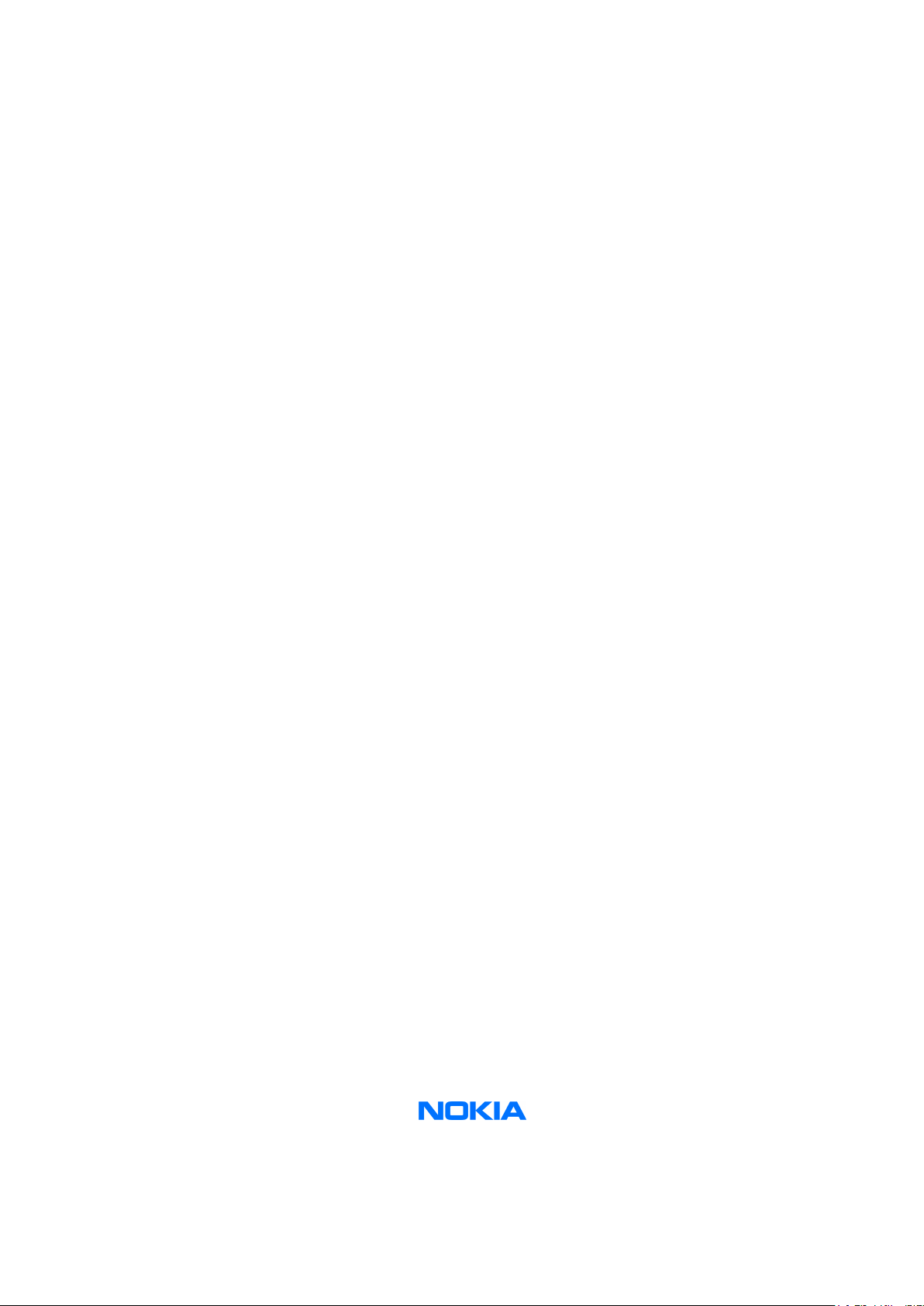
Nokia Customer Care
Service Manual
RM-51 (Nokia 3230)
Mobile Terminal
Part No: (9238460 (Issue 1))
Company Confidential
Copyright ©2005 Nokia. All Rights Reserved.
Page 2
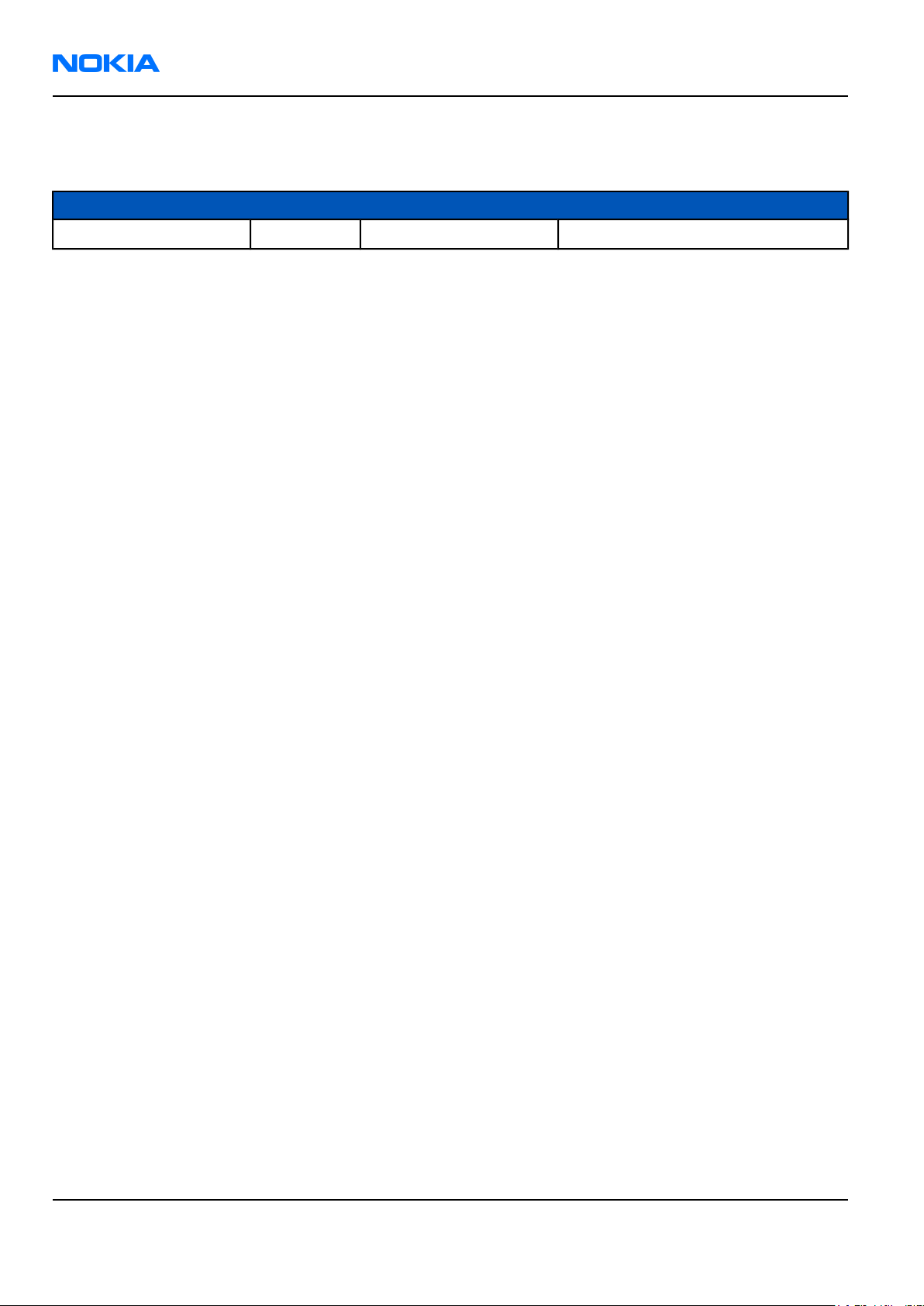
RM-51
Nokia Customer Care Amendment Record Sheet
Amendment Record Sheet
Amendment No Date Inserted By Comments
Original issue 02/2005 Johanna Bryman
Page ii Company Confidential 9238460 (Issue 1)
Copyright ©2005 Nokia. All Rights Reserved.
Page 3
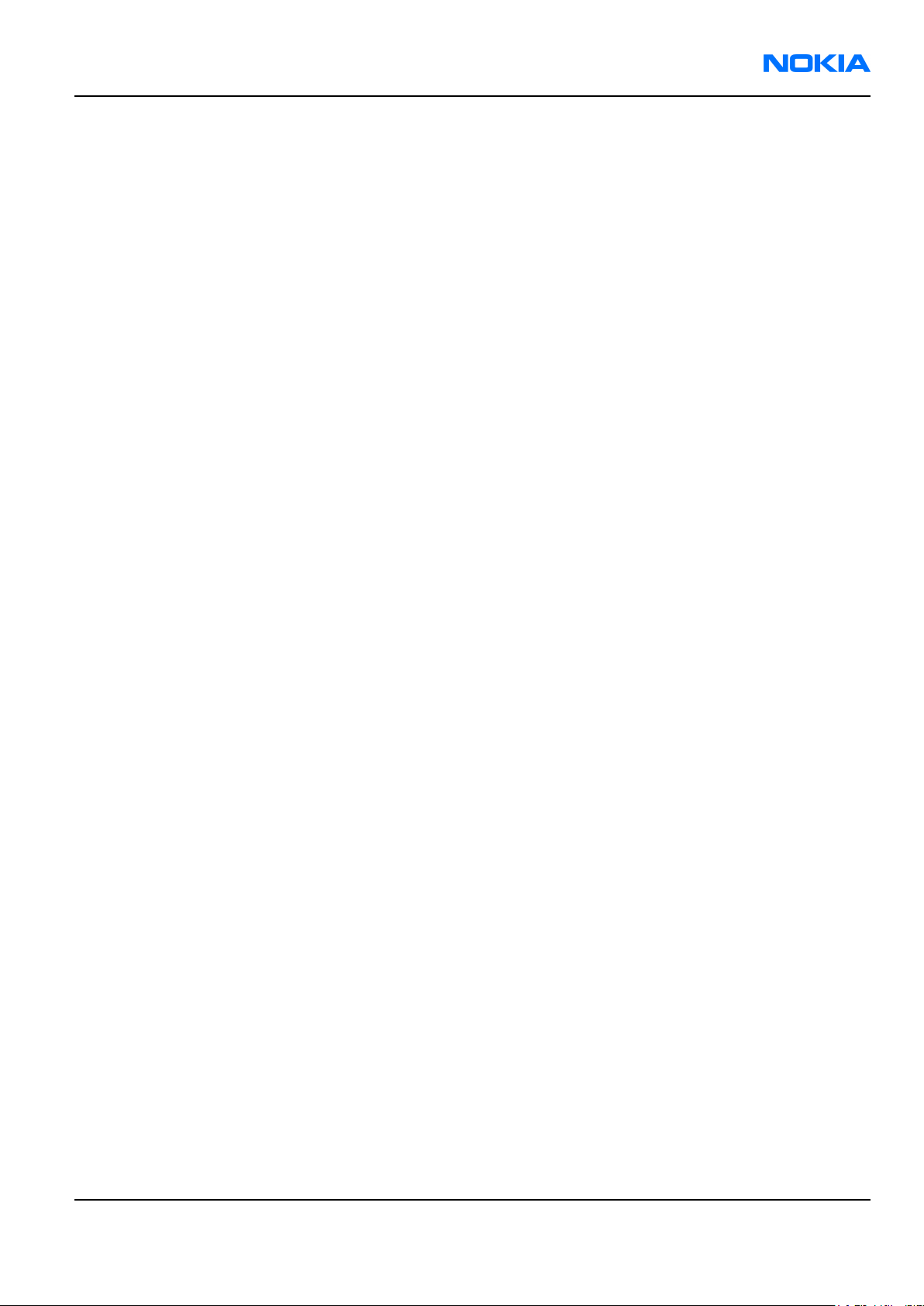
RM-51
Copyright Nokia Customer Care
Copyright
Copyright © 2005 Nokia. All rights reserved.
Reproduction, transfer, distribution or storage of part or all of the contents in this document in any form without
the prior written permission of Nokia is prohibited.
Nokia, Nokia Connecting People, and Nokia X and Y are trademarks or registered trademarks of Nokia
Corporation. Other product and company names mentioned herein may be trademarks or tradenames of their
respective owners.
Nokia operates a policy of continuous development. Nokia reserves the right to make changes and
improvements to any of the products described in this document without prior notice.
Under no circumstances shall Nokia be responsible for any loss of data or income or any special, incidental,
consequential or indirect damages howsoever caused.
The contents of this document are provided “as is”. Except as required by applicable law, no warranties of any
kind, either express or implied, including, but not limited to, the implied warranties of merchantability and
fitness for a particular purpose, are made in relation to the accuracy, reliability or contents of this document.
Nokia reserves the right to revise this document or withdraw it at any time without prior notice.
The availability of particular products may vary by region.
IMPORTANT
This document is intended for use by qualified service personnel only.
9238460 (Issue 1) Company Confidential Page iii
Copyright ©2005 Nokia. All Rights Reserved.
Page 4
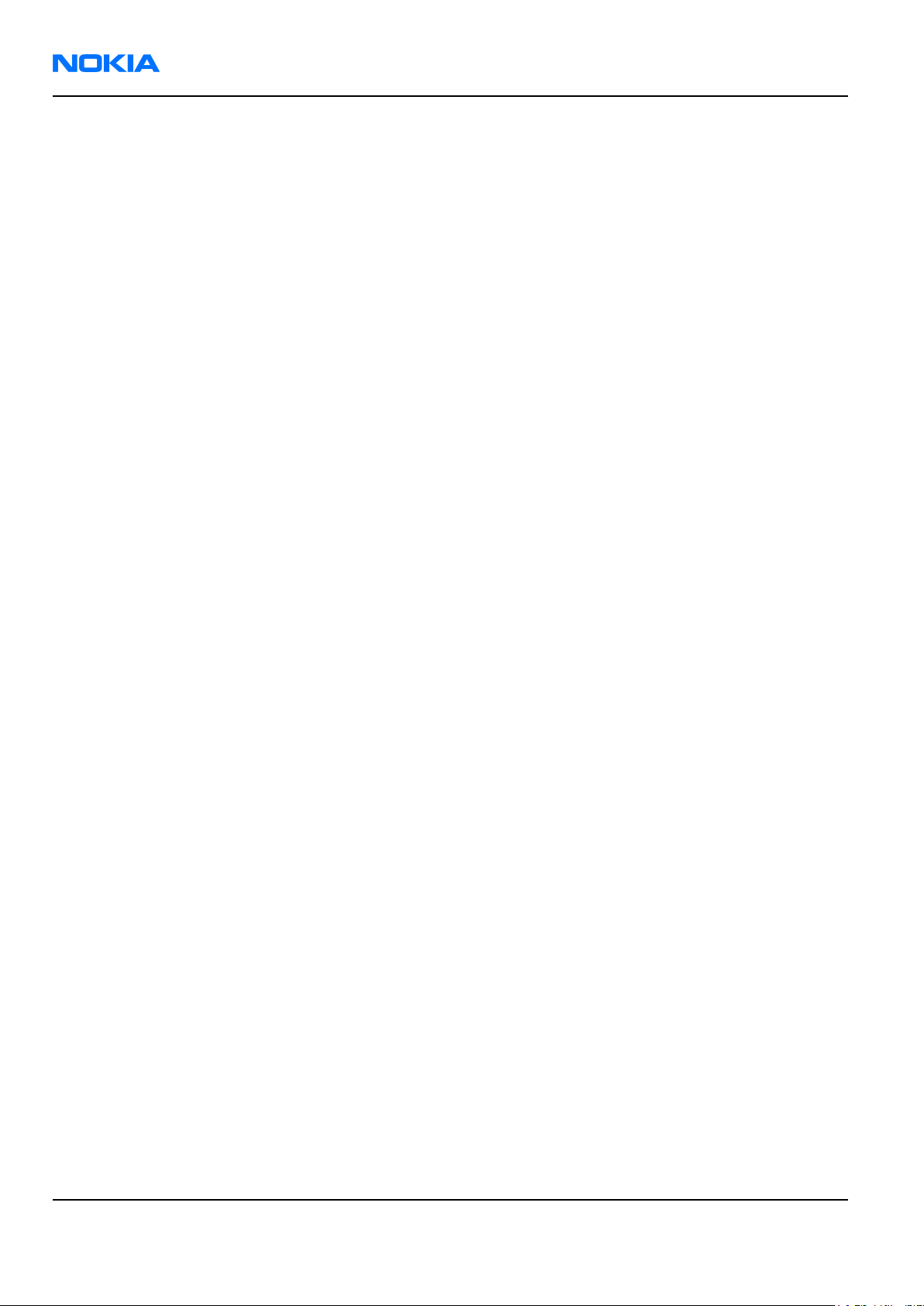
RM-51
Nokia Customer Care Warnings and cautions
Warnings and cautions
Warnings
• IF THE DEVICE CAN BE INSTALLED IN A VEHICLE, CARE MUST BE TAKEN ON INSTALLATION IN VEHICLES FITTED WITH
ELECTRONIC ENGINE MANAGEMENT SYSTEMS AND ANTI-SKID BRAKING SYSTEMS. UNDER CERTAIN FAULT
CONDITIONS, EMITTED RF ENERGY CAN AFFECT THEIR OPERATION. IF NECESSARY, CONSULT THE VEHICLE DEALER/
MANUFACTURER TO DETERMINE THE IMMUNITY OF VEHICLE ELECTRONIC SYSTEMS TO RF ENERGY.
• THE PRODUCT MUST NOT BE OPERATED IN AREAS LIKELY TO CONTAIN POTENTIALLY EXPLOSIVE ATMOSPHERES, FOR
EXAMPLE, PETROL STATIONS (SERVICE STATIONS), BLASTING AREAS ETC.
• OPERATION OF ANY RADIO TRANSMITTING EQUIPMENT, INCLUDING CELLULAR TELEPHONES, MAY INTERFERE WITH
THE FUNCTIONALITY OF INADEQUATELY PROTECTED MEDICAL DEVICES. CONSULT A PHYSICIAN OR THE
MANUFACTURER OF THE MEDICAL DEVICE IF YOU HAVE ANY QUESTIONS. OTHER ELECTRONIC EQUIPMENT MAY ALSO
BE SUBJECT TO INTERFERENCE.
• BEFORE MAKING ANY TEST CONNECTIONS, MAKE SURE YOU HAVE SWITCHED OFF ALL EQUIPMENT.
Cautions
• Servicing and alignment must be undertaken by qualified personnel only.
• Ensure all work is carried out at an anti-static workstation and that an anti-static wrist strap is worn.
• Ensure solder, wire, or foreign matter does not enter the telephone as damage may result.
• Use only approved components as specified in the parts list.
• Ensure all components, modules, screws and insulators are correctly re-fitted after servicing and alignment.
Ensure all cables and wires are repositioned correctly.
Use only approved components as specified in the parts list.
• Never test a mobile phone WCDMA transmitter with full Tx power, if there is no possibility to perform the
measurements in a good performance RF-shielded room. Even low power WCDMA transmitters may disturb
nearby WCDMA networks and cause problems to 3G cellular phone communication in a wide area.
• During testing never activate the GSM or WCDMA transmitter without a proper antenna load, otherwise GSM
or WCDMA PA may be damaged.
Page iv Company Confidential 9238460 (Issue 1)
Copyright ©2005 Nokia. All Rights Reserved.
Page 5
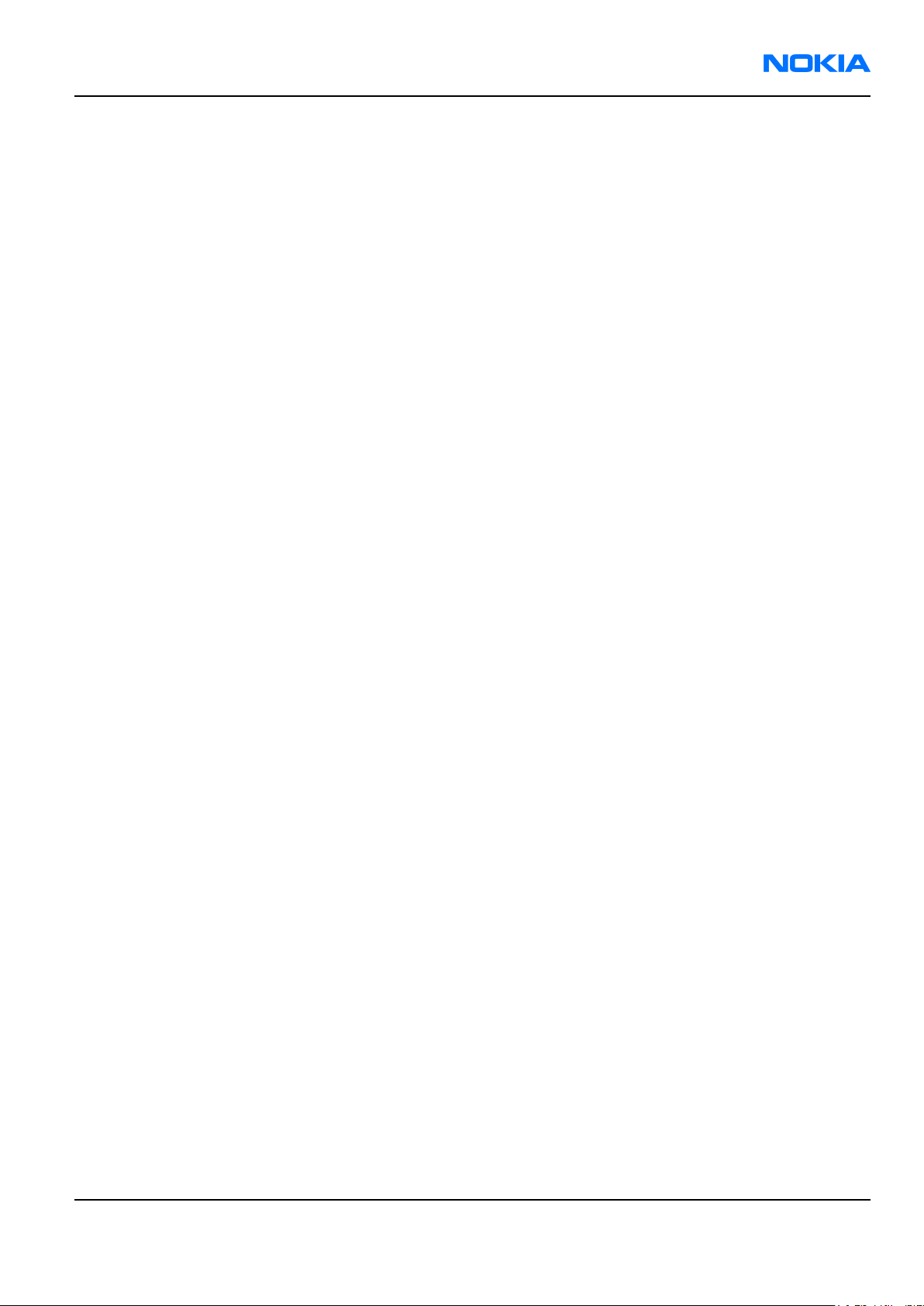
RM-51
For your safety Nokia Customer Care
For your safety
QUALIFIED SERVICE
Only qualified personnel may install or repair phone equipment.
ACCESSORIES AND BATTERIES
Use only approved accessories and batteries. Do not connect incompatible products.
CONNECTING TO OTHER DEVICES
When connecting to any other device, read its user’s guide for detailed safety instructions. Do not connect
incompatible products.
9238460 (Issue 1) Company Confidential Page v
Copyright ©2005 Nokia. All Rights Reserved.
Page 6
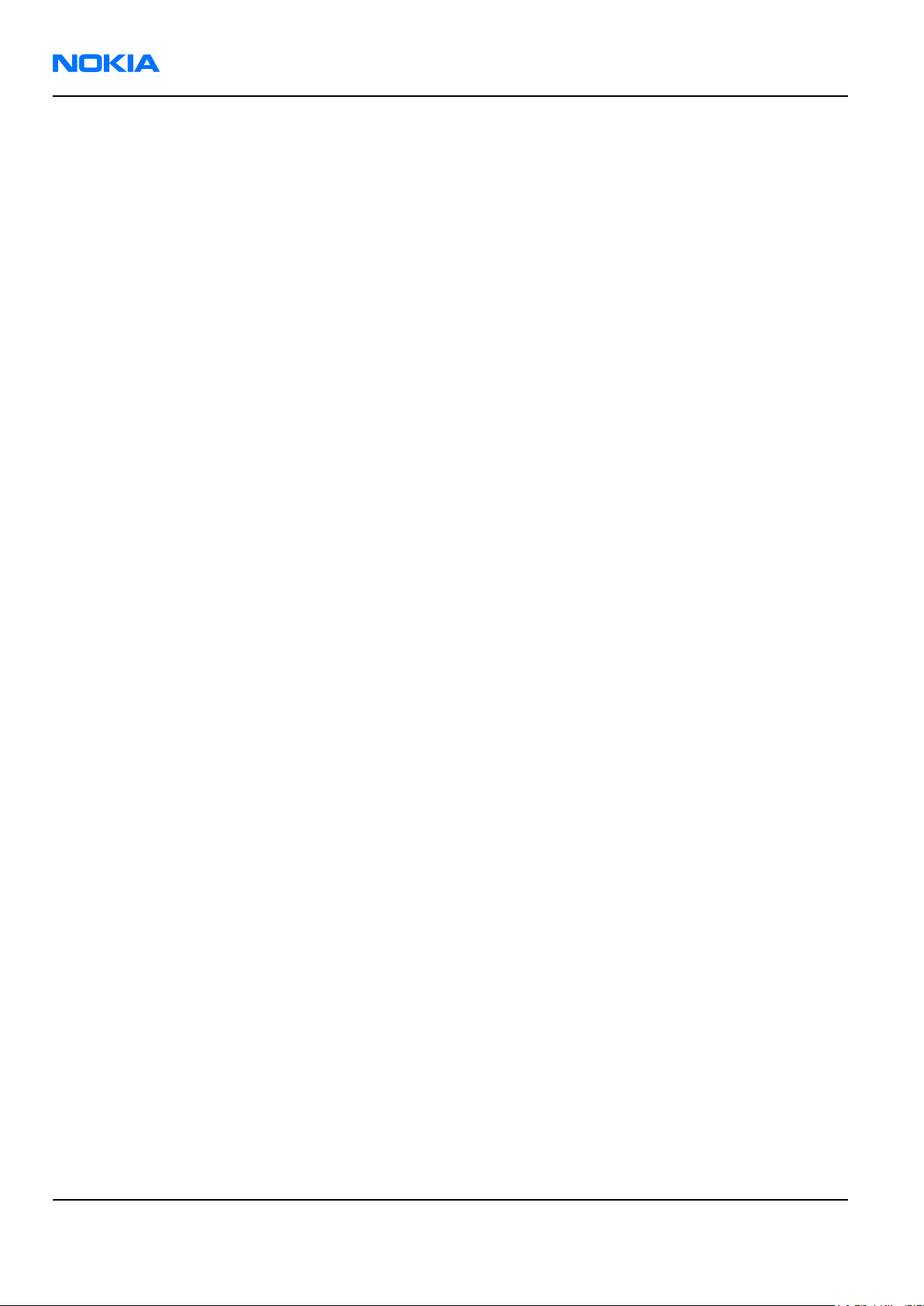
RM-51
Nokia Customer Care Care and maintenance
Care and maintenance
This product is of superior design and craftsmanship and should be treated with care. The suggestions below
will help you to fulfil any warranty obligations and to enjoy this product for many years.
• Keep the phone and all its parts and accessories out of the reach of small children.
• Keep the phone dry. Precipitation, humidity and all types of liquids or moisture can contain minerals that
will corrode electronic circuits.
• Do not use or store the phone in dusty, dirty areas. Its moving parts can be damaged.
• Do not store the phone in hot areas. High temperatures can shorten the life of electronic devices, damage
batteries, and warp or melt certain plastics.
• Do not store the phone in cold areas. When it warms up (to its normal temperature), moisture can form
inside, which may damage electronic circuit boards.
• Do not drop, knock or shake the phone. Rough handling can break internal circuit boards.
• Do not use harsh chemicals, cleaning solvents, or strong detergents to clean the phone.
• Do not paint the phone. Paint can clog the moving parts and prevent proper operation.
• Use only the supplied or an approved replacement antenna. Unauthorised antennas, modifications or
attachments could damage the phone and may violate regulations governing radio devices.
All of the above suggestions apply equally to the product, battery, charger or any accessory.
Page vi Company Confidential 9238460 (Issue 1)
Copyright ©2005 Nokia. All Rights Reserved.
Page 7
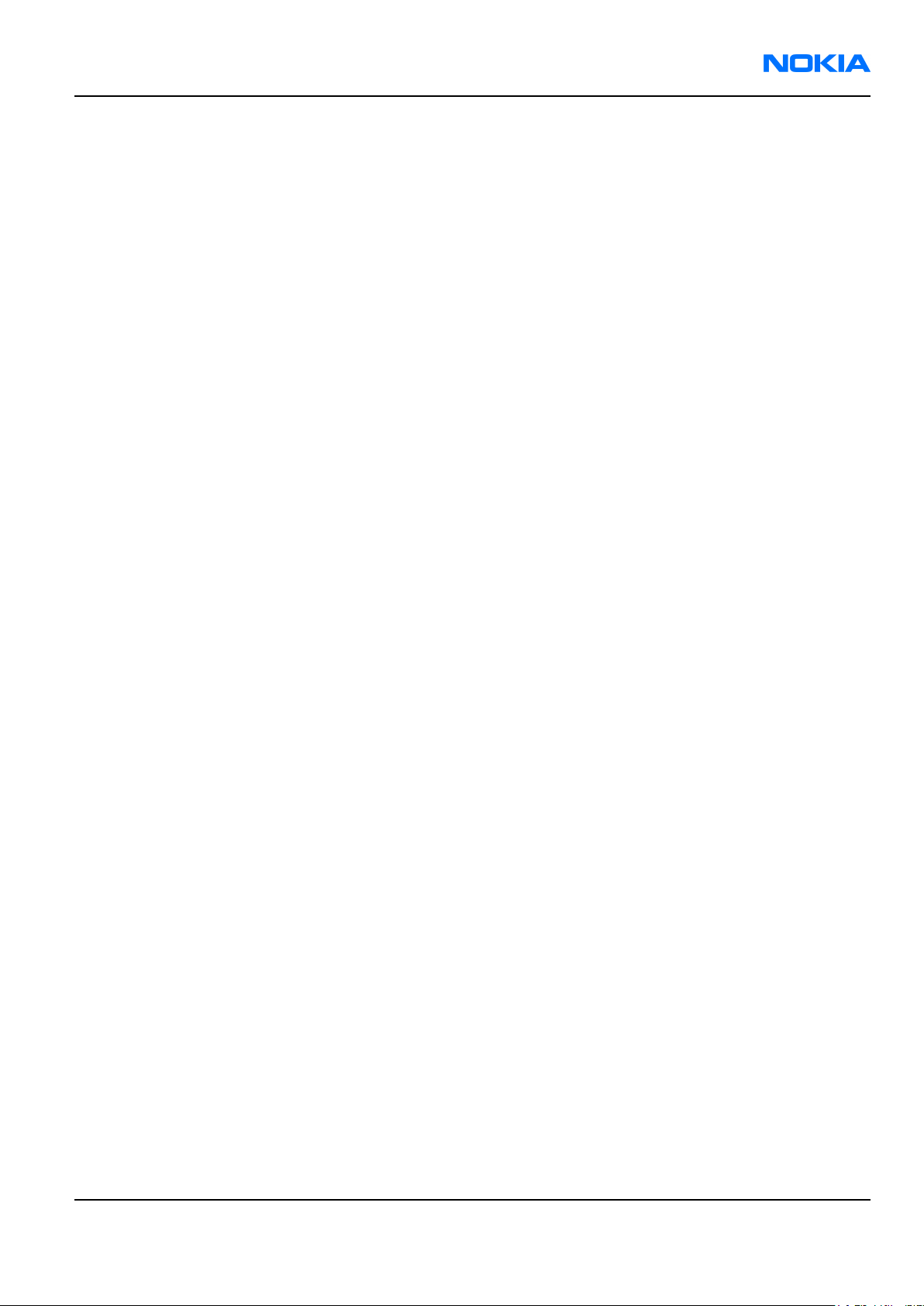
RM-51
ESD protection Nokia Customer Care
ESD protection
Nokia requires that service points have sufficient ESD protection (against static electricity) when servicing the
phone.
Any product of which the covers are removed must be handled with ESD protection. The SIM card can be replaced
without ESD protection if the product is otherwise ready for use.
To replace the covers ESD protection must be applied.
All electronic parts of the product are susceptible to ESD. Resistors, too, can be damaged by static electricity
discharge.
All ESD sensitive parts must be packed in metallized protective bags during shipping and handling outside any
ESD Protected Area (EPA).
Every repair action involving opening the product or handling the product components must be done under
ESD protection.
ESD protected spare part packages MUST NOT be opened/closed out of an ESD Protected Area.
For more information and local requirements about ESD protection and ESD Protected Area, contact your local
Nokia After Market Services representative.
9238460 (Issue 1) Company Confidential Page vii
Copyright ©2005 Nokia. All Rights Reserved.
Page 8
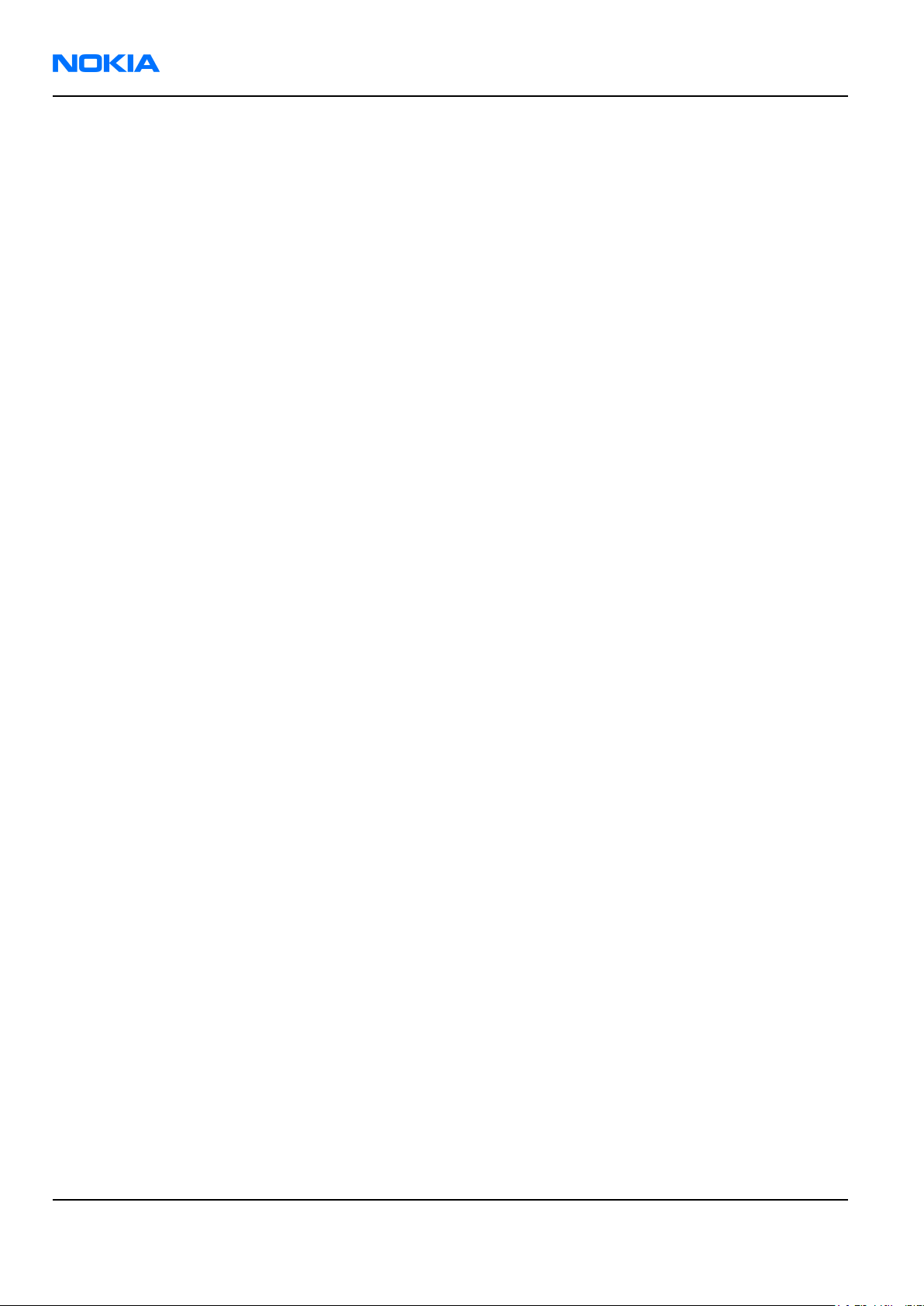
RM-51
Nokia Customer Care Battery information
Battery information
Note: A new battery's full performance is achieved only after two or three complete charge and
discharge cycles!
The battery can be charged and discharged hundreds of times but it will eventually wear out. When the
operating time (talk-time and standby time) is noticeably shorter than normal, it is time to buy a new battery.
Use only batteries approved by the phone manufacturer and recharge the battery only with the chargers
approved by the manufacturer. Unplug the charger when not in use. Do not leave the battery connected to a
charger for longer than a week, since overcharging may shorten its lifetime. If left unused a fully charged battery
will discharge itself over time.
Temperature extremes can affect the ability of your battery to charge.
For good operation times with Ni-Cd/NiMh batteries, discharge the battery from time to time by leaving the
product switched on until it turns itself off (or by using the battery discharge facility of any approved accessory
available for the product). Do not attempt to discharge the battery by any other means.
Use the battery only for its intended purpose.
Never use any charger or battery which is damaged.
Do not short-circuit the battery. Accidental short-circuiting can occur when a metallic object (coin, clip or pen)
causes direct connection of the + and - terminals of the battery (metal strips on the battery) for example when
you carry a spare battery in your pocket or purse. Short-circuiting the terminals may damage the battery or the
connecting object.
Leaving the battery in hot or cold places, such as in a closed car in summer or winter conditions, will reduce the
capacity and lifetime of the battery. Always try to keep the battery between 15°C and 25°C (59°F and 77°F). A
phone with a hot or cold battery may temporarily not work, even when the battery is fully charged. Batteries'
performance is particularly limited in temperatures well below freezing.
Do not dispose of batteries in a fire!
Dispose of batteries according to local regulations (e.g. recycling). Do not dispose as household waste.
Page viii Company Confidential 9238460 (Issue 1)
Copyright ©2005 Nokia. All Rights Reserved.
Page 9
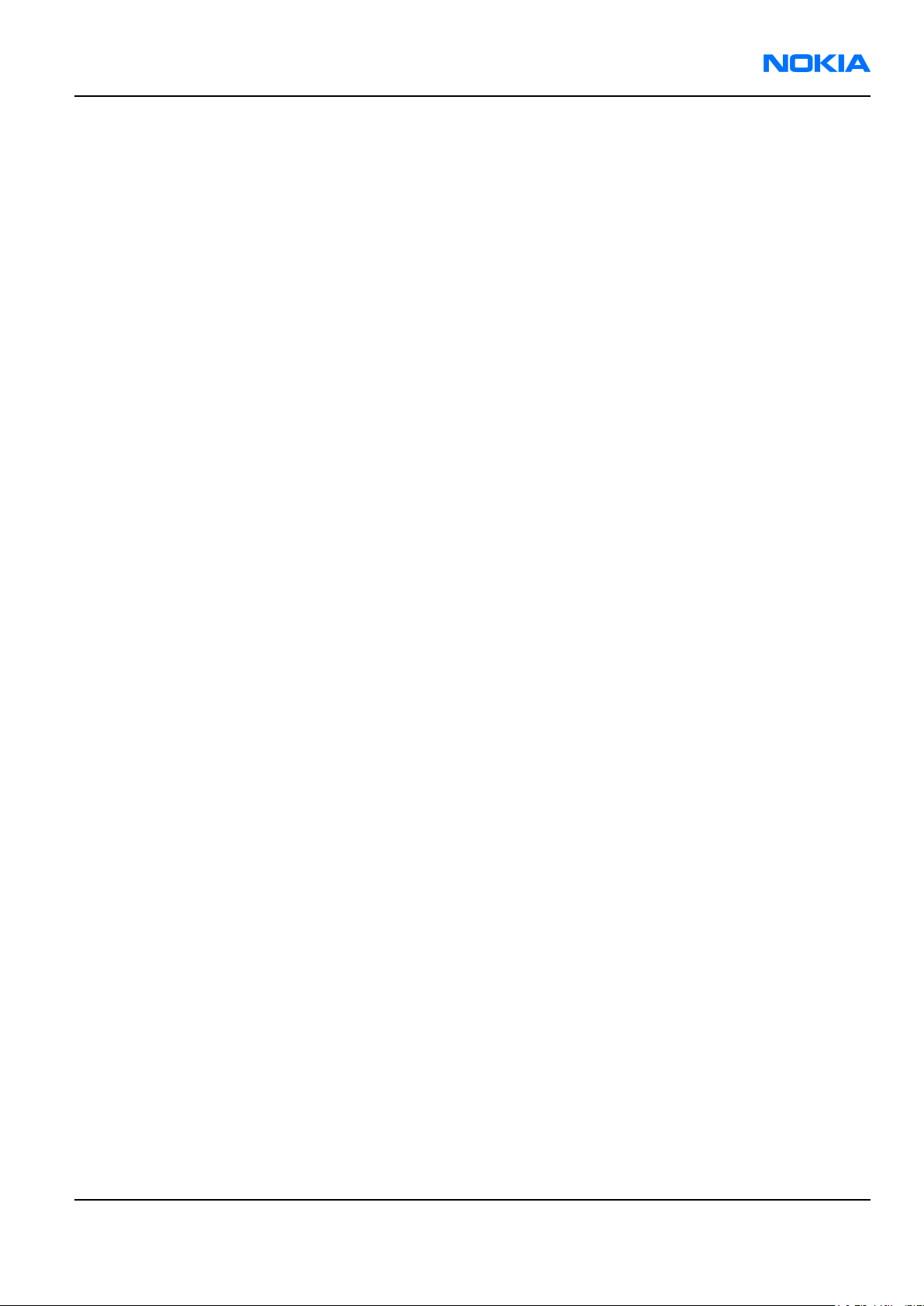
RM-51
Company Policy Nokia Customer Care
Company Policy
Our policy is of continuous development; details of all technical modifications will be included with service
bulletins.
While every endeavour has been made to ensure the accuracy of this document, some errors may exist. If any
errors are found by the reader, NOKIA MOBILE PHONES Business Group should be notified in writing.
Please state:
• Title of the Document + Issue Number/Date of publication
• Latest Amendment Number (if applicable)
• Page(s) and/or Figure(s) in error
Please send to:
NOKIA CORPORATION
Nokia Mobile Phones Business Group
Nokia Customer Care
PO Box 86
FIN-24101 SALO
Finland
9238460 (Issue 1) Company Confidential Page ix
Copyright ©2005 Nokia. All Rights Reserved.
Page 10
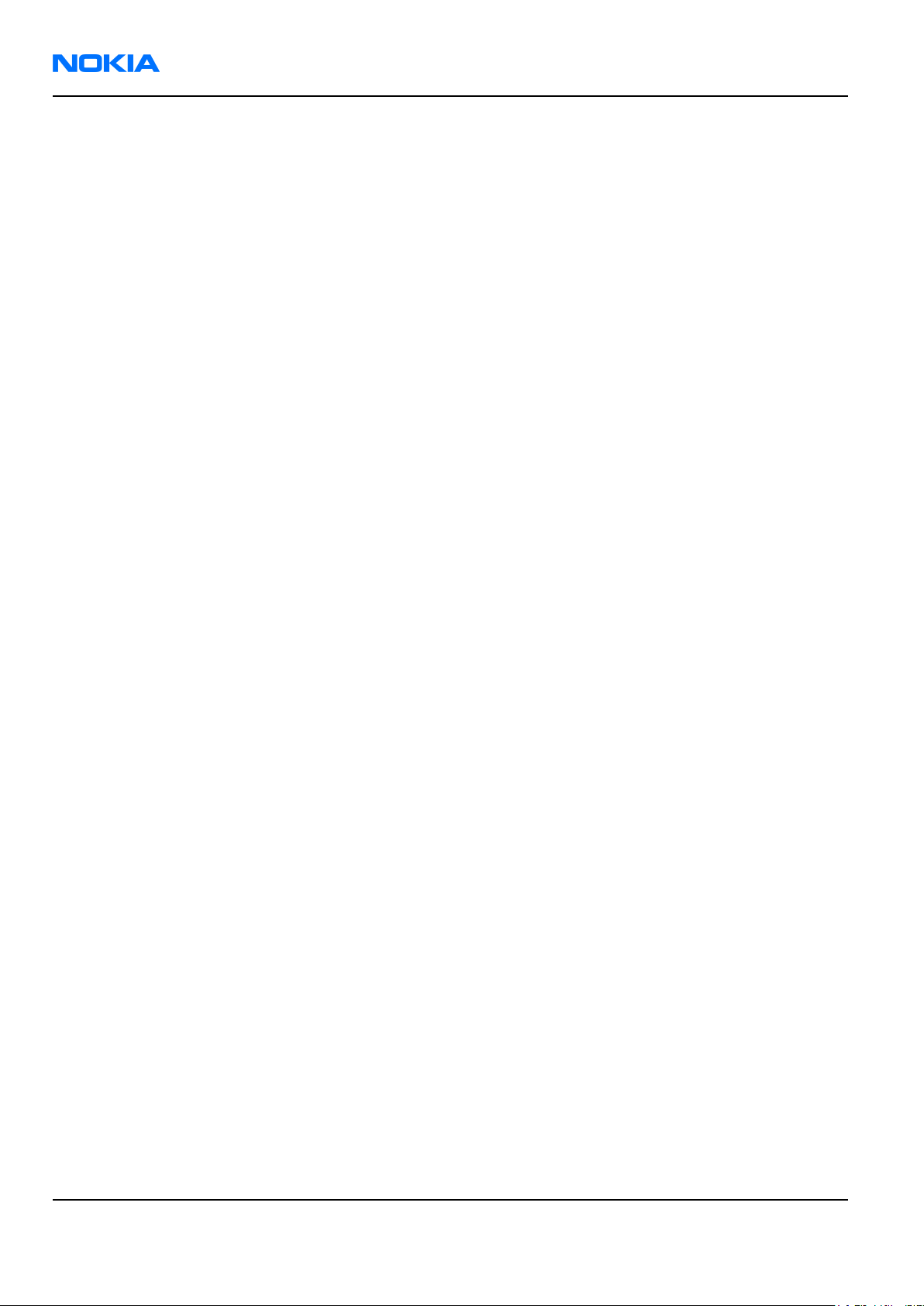
RM-51
Nokia Customer Care Company Policy
(This page left intentionally blank.)
Page x Company Confidential 9238460 (Issue 1)
Copyright ©2005 Nokia. All Rights Reserved.
Page 11
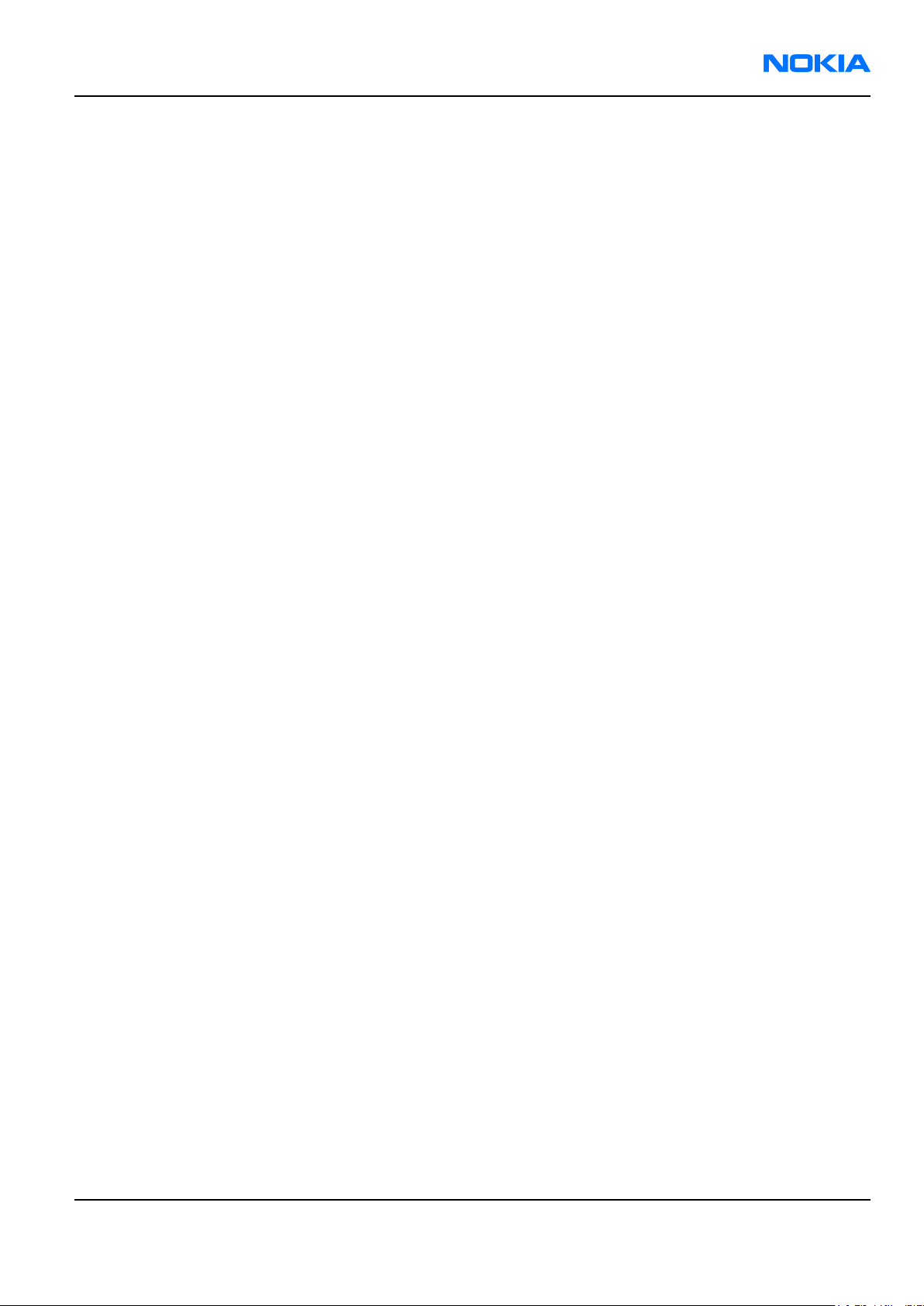
RM-51
Nokia 3230 Service Manual Structure Nokia Customer Care
Nokia 3230 Service Manual Structure
1 General information
2 Parts and layouts
3 Phoenix service SW
4 Service Tools
5 Disassembly and reassembly instructions
6 Baseband troubleshooting
7 RF troubleshooting
8 Camera module troubleshooting
9 System module and user interface
10 Schematics
Glossary
9238460 (Issue 1) Company Confidential Page xi
Copyright ©2005 Nokia. All Rights Reserved.
Page 12
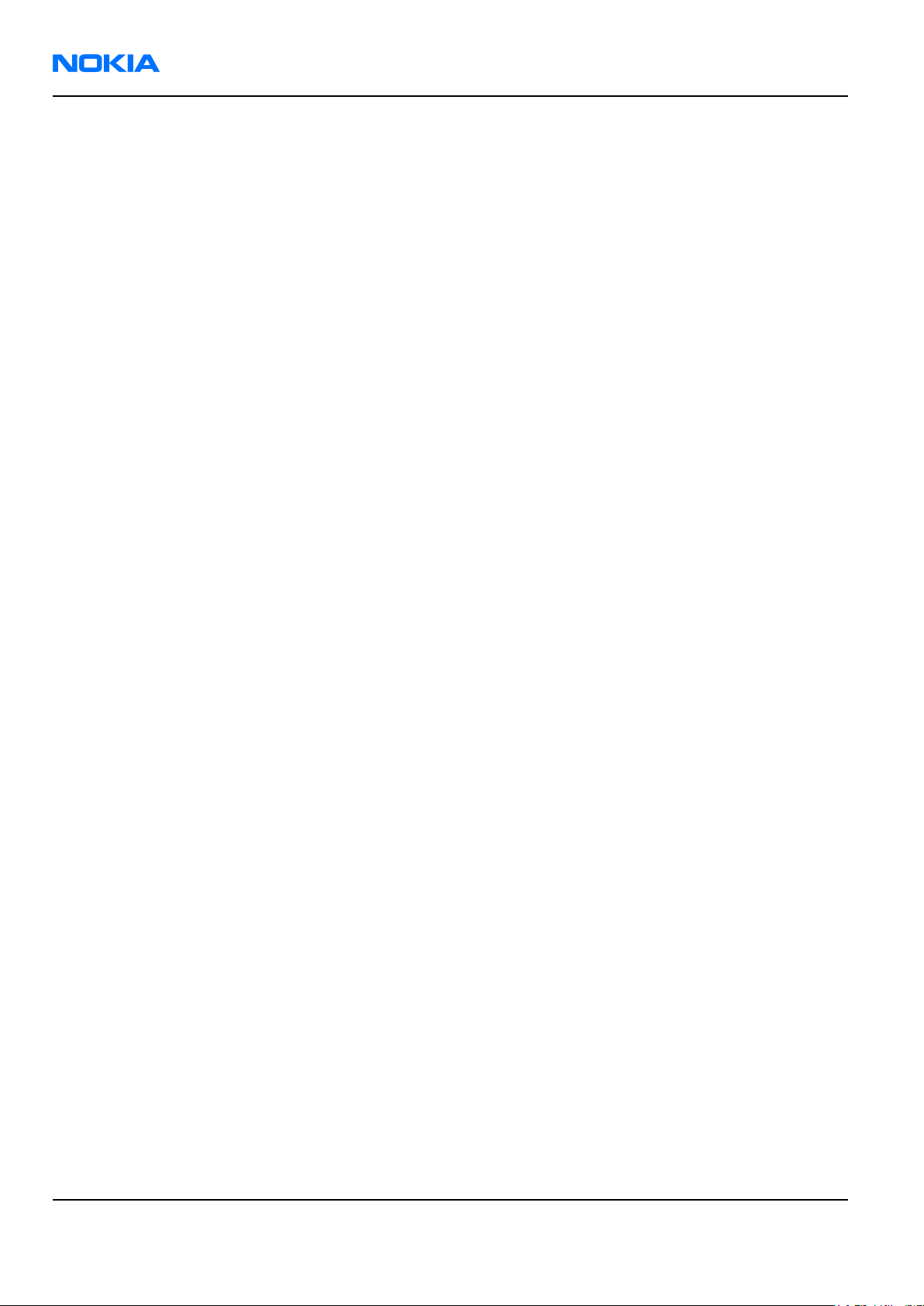
RM-51
Nokia Customer Care Nokia 3230 Service Manual Structure
(This page left intentionally blank.)
Page xii Company Confidential 9238460 (Issue 1)
Copyright ©2005 Nokia. All Rights Reserved.
Page 13

Nokia Customer Care
1 — General information
9238460 (Issue 1) Company Confidential Page 1–1
Copyright ©2005 Nokia. All Rights Reserved.
Page 14
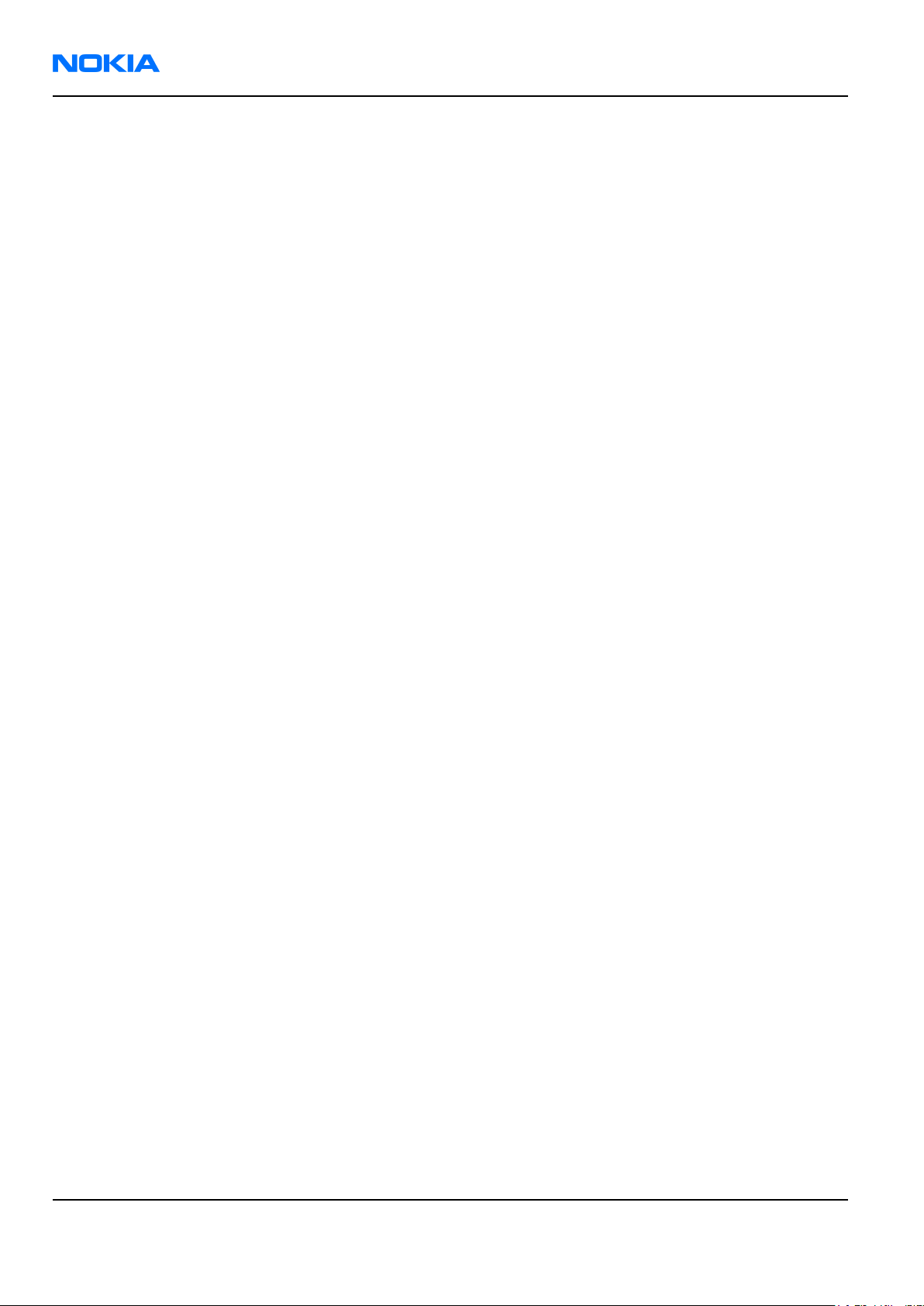
RM-51
Nokia Customer Care General information
(This page left intentionally blank.)
Page 1–2 Company Confidential 9238460 (Issue 1)
Copyright ©2005 Nokia. All Rights Reserved.
Page 15
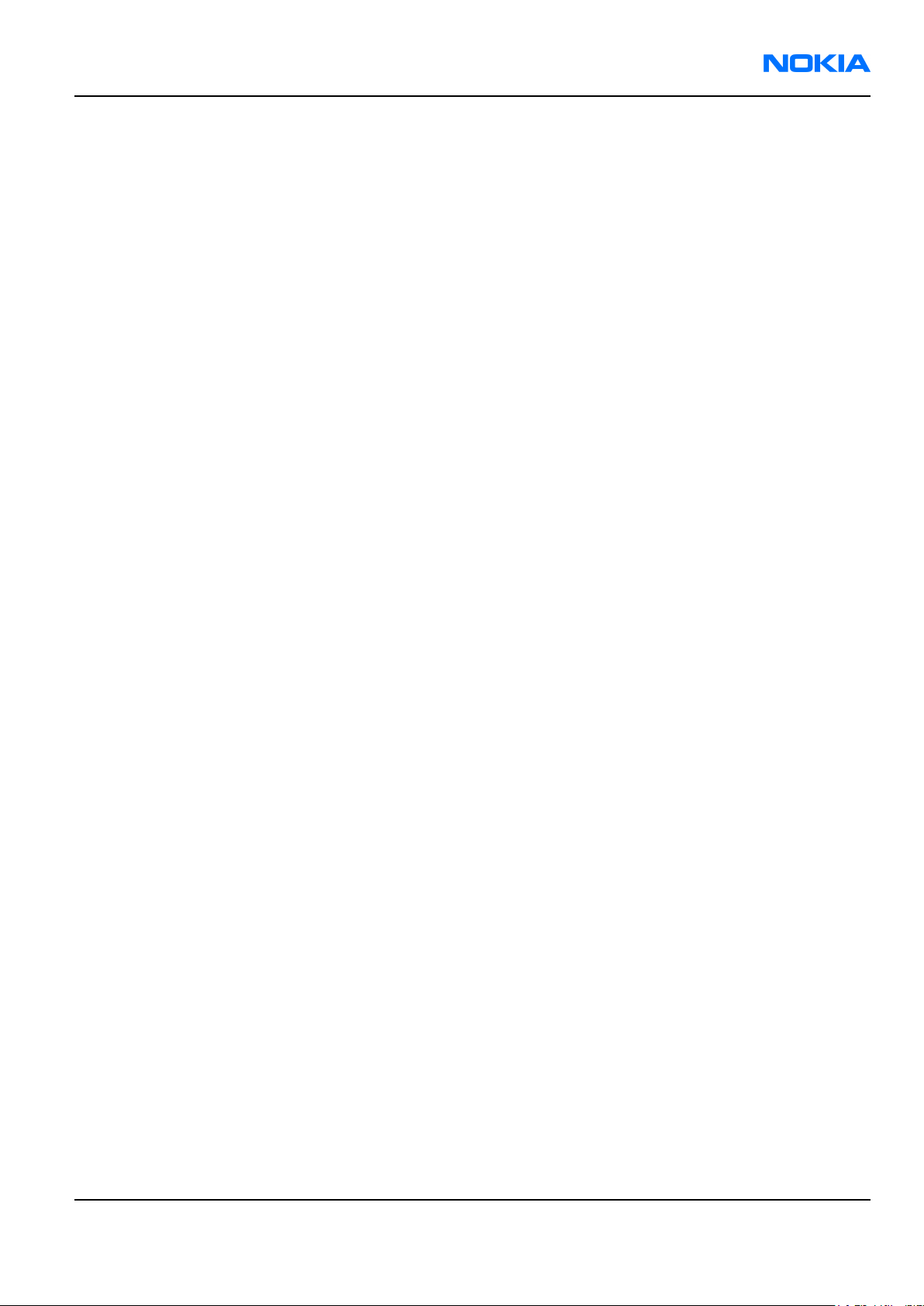
RM-51
General information Nokia Customer Care
Table of Contents
Product selection............................................................................................................................................................................1–5
Display and keypad features......................................................................................................................................................1–5
Features.............................................................................................................................................................................................1–5
Hardware features...................................................................................................................................................................1–5
Software features.....................................................................................................................................................................1–6
UI features..................................................................................................................................................................................1–6
Mobile enhancements..................................................................................................................................................................1–7
Technical specifications...............................................................................................................................................................1–9
General specifications.............................................................................................................................................................1–9
Main RF characteristics for triple-band phones (Europe)............................................................................................1–9
Battery endurance...................................................................................................................................................................1–9
Environmental conditions...................................................................................................................................................1–10
List of Figures
Figure 1 RM-51.................................................................................................................................................................................1–5
9238460 (Issue 1) Company Confidential Page 1–3
Copyright ©2005 Nokia. All Rights Reserved.
Page 16
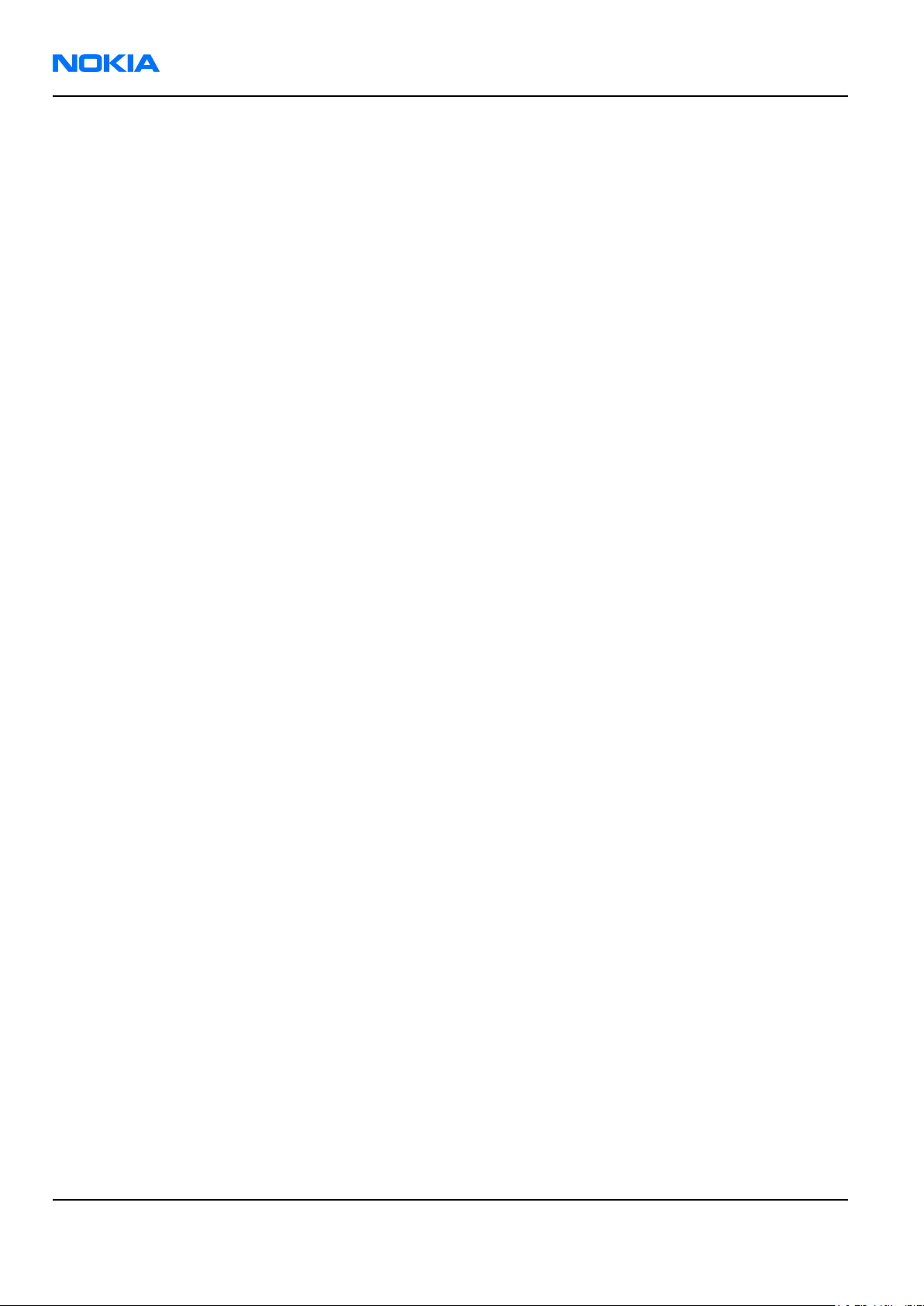
RM-51
Nokia Customer Care General information
(This page left intentionally blank.)
Page 1–4 Company Confidential 9238460 (Issue 1)
Copyright ©2005 Nokia. All Rights Reserved.
Page 17
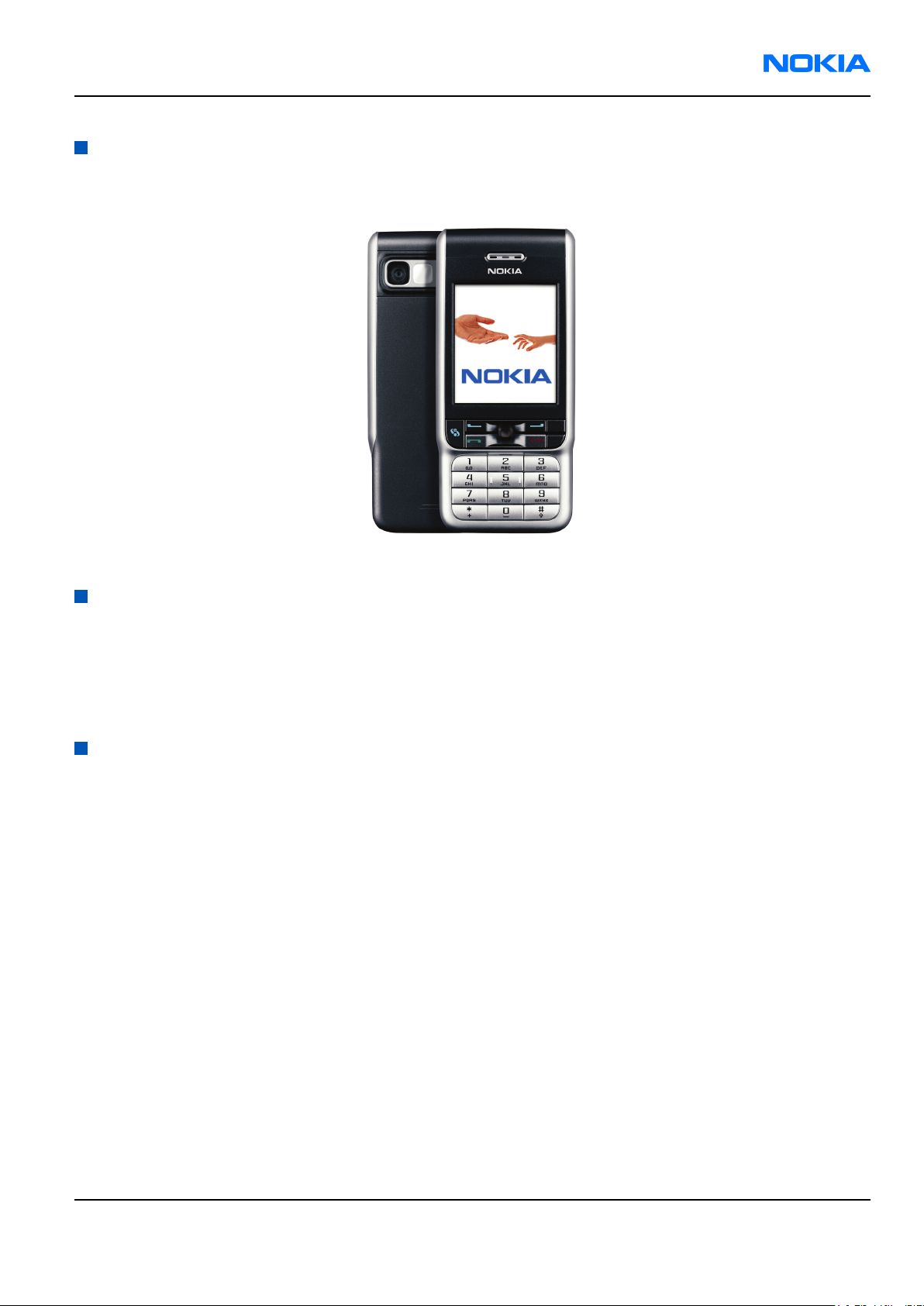
RM-51
General information Nokia Customer Care
Product selection
The RM-51 is a triple band transceiver unit designed for the GSM900 (including EGSM), GSM1800 and GSM1900
networks.
Figure 1 RM-51
Display and keypad features
• Large high resolution TFT color display (176x208 pixels) with 65,536 colors
• 2,1" (34.8mm x 41.1mm) display
• 4-way navigation key/selection key, 2 soft keys, application key, edit key and clear key
• Ribless numeric keymat
• PoC (Push To Talk) key on the side
Features
Hardware features
• GSM E900/1800/1900
• AMR/HR/FR/EFR codecs
• Internal antenna
• Ringing: 103dB from 5cm distance
•
Connectors: PopPort TM and charger
• User memory: 6MB
• Memory: RS (reduced size) MMC slot
• Slot for RS MMC, 32MB RS MMC included
• Stereo FM Radio
• Mono music player (MP3)
• 1.3MP (1.22MP efficient resolution)
• GPRS: Class B, multislot class 10, EGPRS multislot class 5 downlink
• CSD: 9.6kbps and 14.4kbps
• Bluetooth: GAP SPP DUNP FXP GOEP OPP HFP FTP
•
USB through PopPortTM connector
•
Bluetooth through PopPortTM connector
9238460 (Issue 1) Company Confidential Page 1–5
Copyright ©2005 Nokia. All Rights Reserved.
Page 18
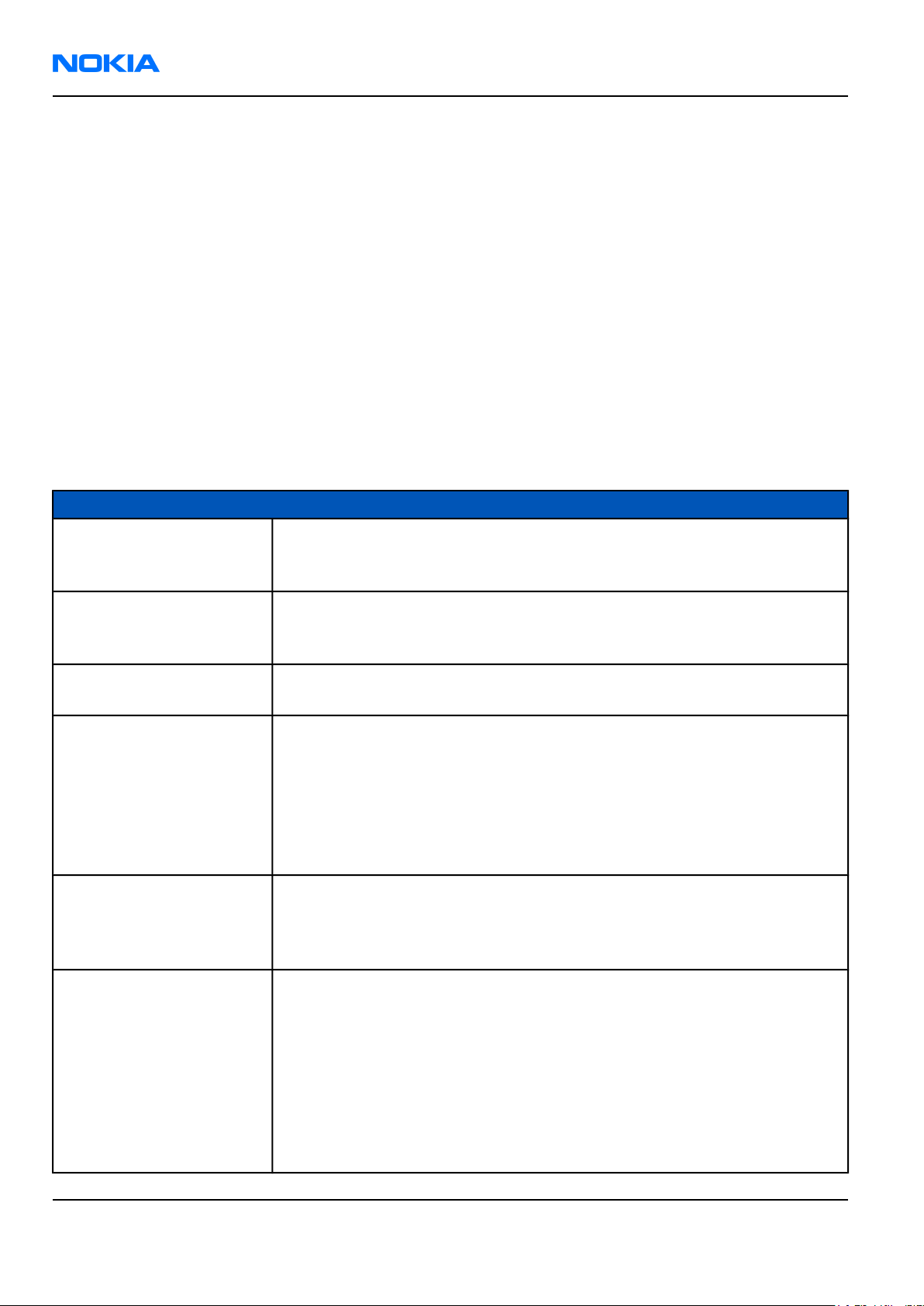
RM-51
Nokia Customer Care General information
• IrDA
• Internal vibrator
• Integrated handsfree speaker
• SIM (1.8 and 3.0 V)
• Real time clock
Software features
• OS: Symbian OS 7.0a
• UI Style: S60 v2.1
• Java: MIDP 2.0 JSR 30, 82, 118, 120, 135
• WAP: 2.0, xHTML over TCP/IP stack HTML browser
• OMA: MMS 1.1, Provisioning DRM forward lock
• PC suite (free download)
UI features
Category Feature
Capture • Camera with 2 modes (Standard/Night) and x4 Digital Zoom
• Video Recorder supporting QCIF(176x144) and subQCIF(128x96) sizes
• Video editing with MuVee
Share • Sending via Bluetooth, MMS, e-mail, IrDA
• Media Player
• Print photos with Kodak BT Photokiosk and Kodak Mobile Service
Organize • Media Gallery
• Uploader
Messaging • Multimedia Messaging with Presentations
• Concatenated SMS (MO/MT)
• Picture Messaging
• E-mail (SMTP, IMAP4, POP3)
• Instant Messaging (Wireless Village)
• T9 predictive text input
• Swap MMC without turning the phone off
Lifecycle • Nokia Sensor
• Lifeblog/blogging
• Branded name
• Moblogging
PIM • Contacts with thumbnail images
• Presence Enhanced Contact
• Calendar
• To-do list
• Notes
• Voice Recorder
• Calculator
• Clock
• Converter
Page 1–6 Company Confidential 9238460 (Issue 1)
Copyright ©2005 Nokia. All Rights Reserved.
Page 19
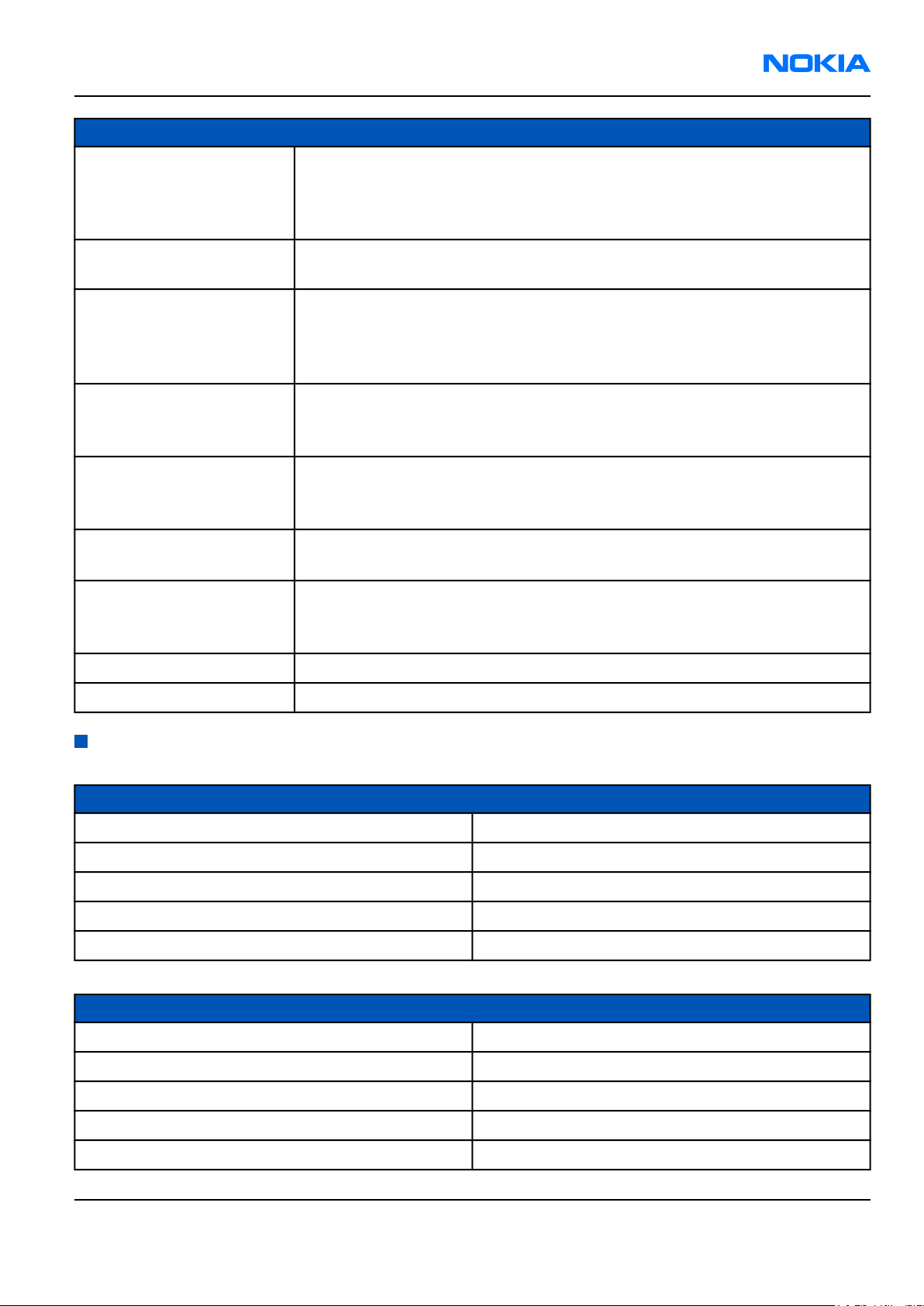
RM-51
General information Nokia Customer Care
Category Feature
Local (using PC Suite) • Data: Calendar, Contacts
• PC Applications: Microsoft Outlook (97, 98, 2000, 2002), Lotus Organizer (5.0,
6.0), Lotus Notes (5.0/5.02/6.0)
• Unified PC-suite for MDO games
Remote (with SyncML
server)
Phone • GSM phase 2+ features
Games • Agent V
Midp 2.0 • Mobile Media API (JSR 135)
Browser • WAP 2.0
Personalization • Themes
Location Based Services • Cell broadcast
M-Commerce • Mobile Wallet 2.0
• Data: Calendar, Contacts
• Voice dialling
• Voice commands
• CPHS spec. (version 4.2)
• Warrior Quest
• Rally Pro Contest (multiplayer via Bluetooth)
• Bluetooth API (JSR 82)
• Wireless Messaging API (JSR 120)
• xHTML/HTML browser
• SP-MIDI
• MP3
Mobile enhancements
Power Type
Battery 760 mAh Li-Ion BL-5B
Retractable charger AC-1
Charger ACP-7
Travel charger ACP-12
Mobile charger LCH-12
Car accessories Type
Headrest hands free BHF-3
Plug-in car hands free HF-3
Wireless car kit CK-1W
Advanced car kit CK-7W
Car kit CR-10
9238460 (Issue 1) Company Confidential Page 1–7
Copyright ©2005 Nokia. All Rights Reserved.
Page 20
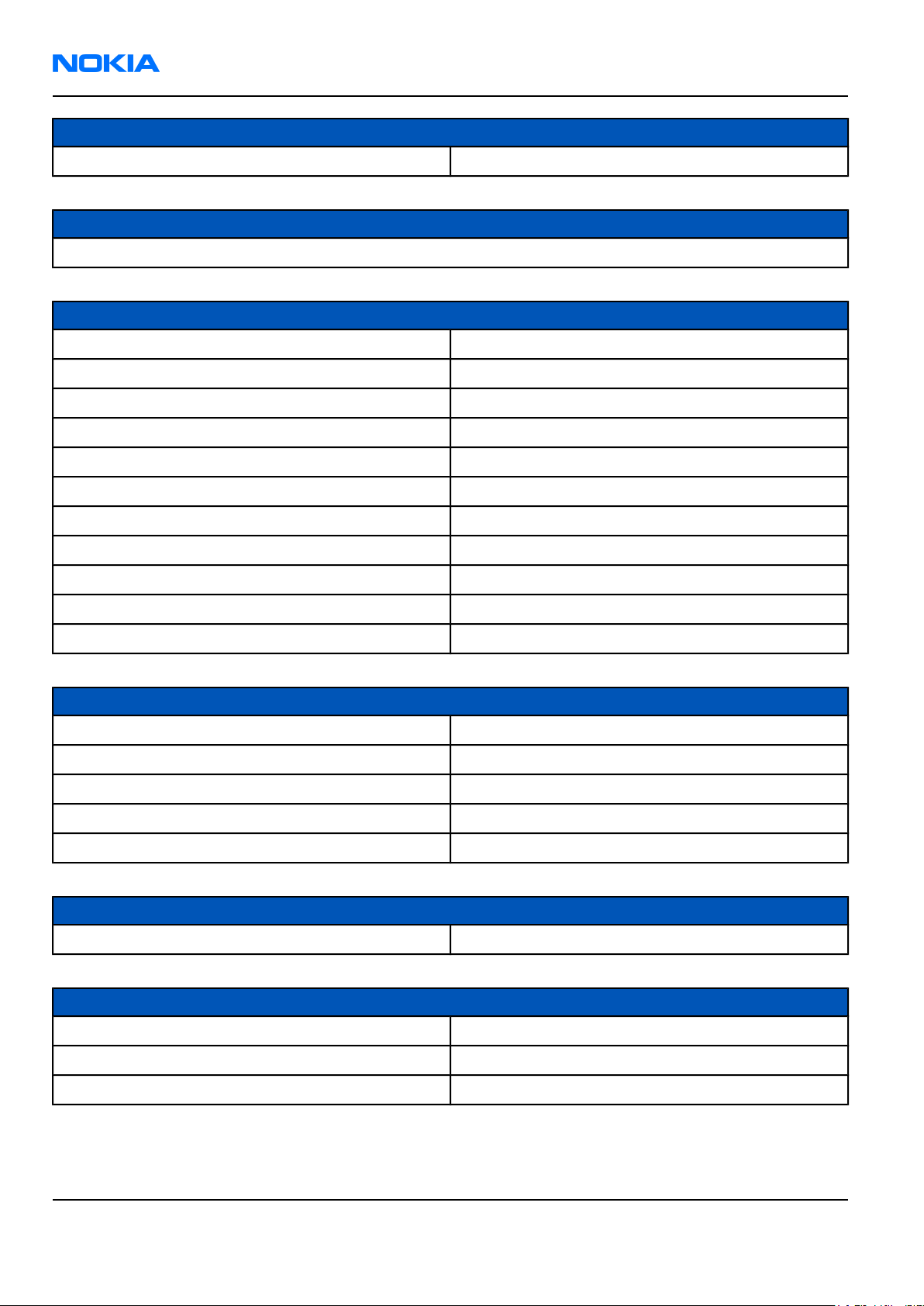
RM-51
Nokia Customer Care General information
Car accessories Type
Mobile holder CR-28
Carrying
Carrying case
Audio Type
Headset HS-5
Boom Headset HDB-4
Fashion stereo headset HS-3
Stereo headset (APAC) HDS-3
FM Radio headset HS-2R
Wireless headset HDW-3
Wireless clip-on headset HS-21W
Wireless boom headset HS-4W
Wireless headset HS-11W
Wireless image headset HS-13W
TTY Adapter HDA-10
Data accessories Type
Connectivity Cable DKU-2
Memory unit MU-1
Memory unit MU-2
Memory unit MU-9
Memory unit MU-12
Imaging accessories Type
Image album PD-1
Messaging accessories Type
Digital pen SU-1B
Wireless keyboard SU-8W
Wireless GPS module LD-1W
Page 1–8 Company Confidential 9238460 (Issue 1)
Copyright ©2005 Nokia. All Rights Reserved.
Page 21
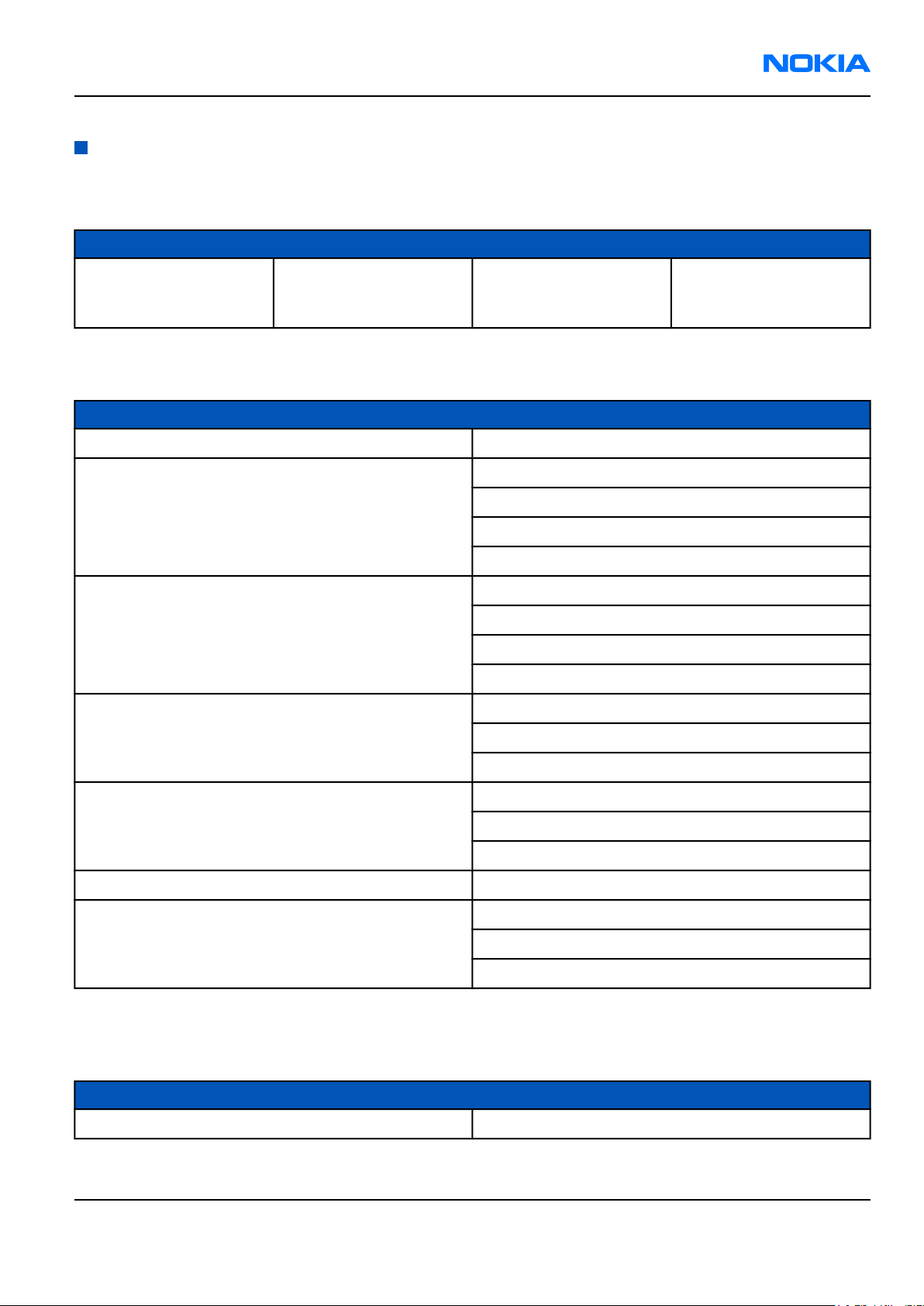
RM-51
General information Nokia Customer Care
Technical specifications
General specifications
Unit Dimension (mm) Weight (g) Volume (cc)
Transceiver with BL-5B
760mAh Li-Ion battery
pack
109x49x16-19 110 90
Main RF characteristics for triple-band phones (Europe)
Parameter Unit
Cellular system GSM/EGSM900,GSM1800/1900
Rx frequency band EGSM900: 925 - 935 MHz
GSM900: 935 - 960MHz
GSM1800: 1805 - 1880 MHz
GSM1900: 1930 - 1990 MHz
Tx frequency band EGSM900: 880 - 890MHz
GSM900: 890 - 915MHz
GSM1800: 1710 - 1785 MHz
GSM1900: 1850 - 1910 MHz
Output power GSM900: +5 … +33dBm/3.2mW … 2W
GSM1800: +0 … +30dBm/1.0mW … 1W
GSM1900: +0 … +30dBm/1.0mW … 1W
Number of RF channels GSM900: 125
GSM1800: 375
GSM1900: 300
Channel spacing 200KHz
Number of Tx power levels GSM900: 15
GSM1800: 16
GSM1900: 16
Battery endurance
Nokia measurements of operation times in GSM900/1800
Talk time
Battery: BL-5B 760mAh Up to 2,5-4 hours
9238460 (Issue 1) Company Confidential Page 1–9
Copyright ©2005 Nokia. All Rights Reserved.
Page 22
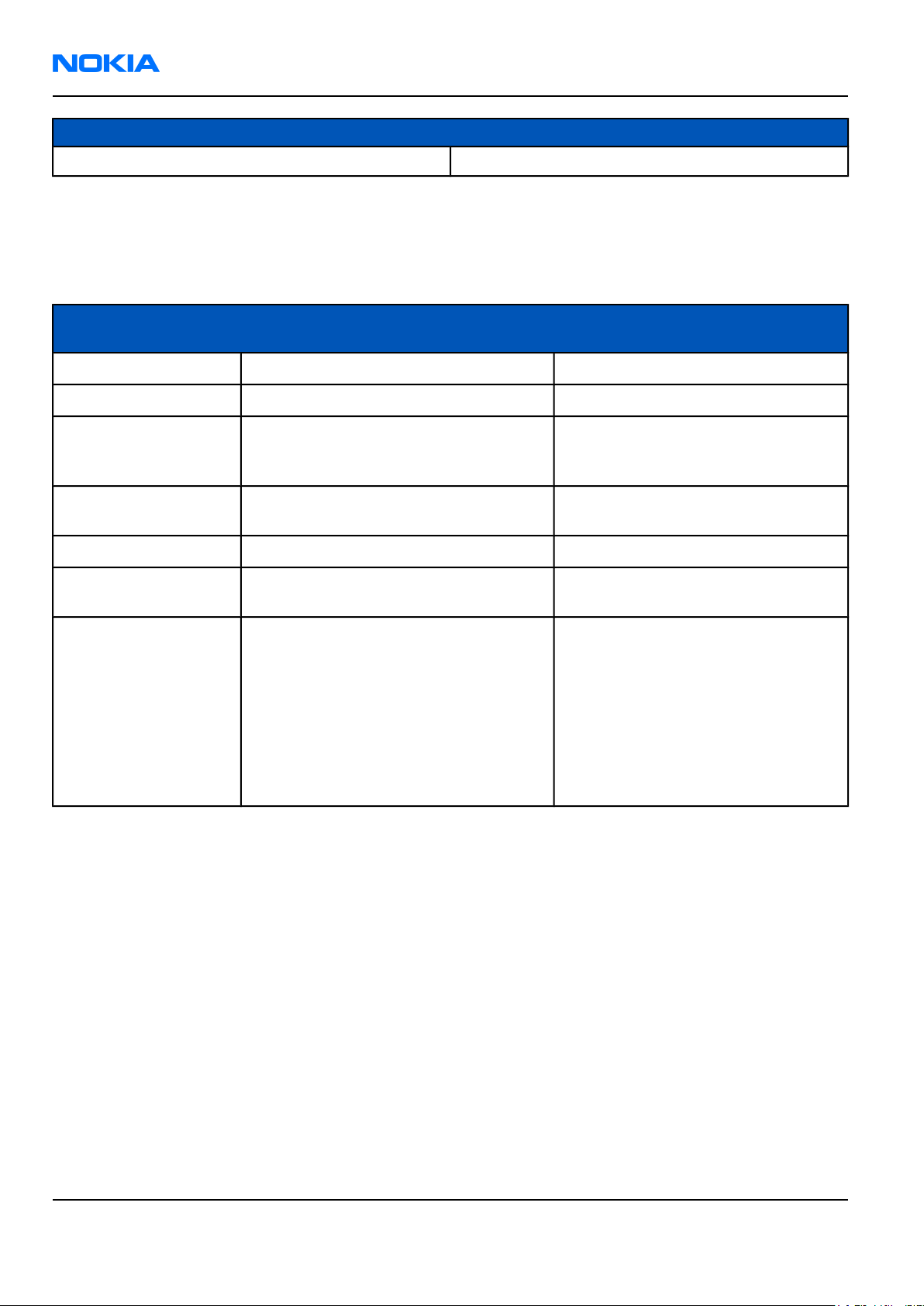
RM-51
Nokia Customer Care General information
Standby time
Battery: BL-5B 760mAh Up to 100-230 hours
Note: Variation in operation times will occur depending on SIM card, network settings and usage. Talk
time is increased by up to 30% if half rate is active and reduced by 5% if enhanced full rate is active.
Environmental conditions
Environmental
condition
Normal operation
Reduced performance
Intermittent or no
operation
No operation or
storage
Charging allowed
Long term storage
conditions
Humidity and water
resistance
Ambient temperature Notes
15 oC ... +55 oC
55 oC ... +70 oC
-40 oC ... -15 oC and +70 oC ... +85oC
<-40 oC and >+85 oC
-15 oC ... +55 oC
0 oC ... +85 oC
Specifications fulfilled
Operational only for short periods
Operation not guaranteed but an
attempt to operate will not damage
the phone
No storage. An attempt to operate
may cause permanent damage
Relative humidity range is 5 to 95%.
Condensed or dripping water may
cause intermittent malfunctions.
Protection against dripping water has
to be implemented in (enclosure)
mechanics.
Continuous dampness will cause
permanent damage to the module.
Page 1–10 Company Confidential 9238460 (Issue 1)
Copyright ©2005 Nokia. All Rights Reserved.
Page 23
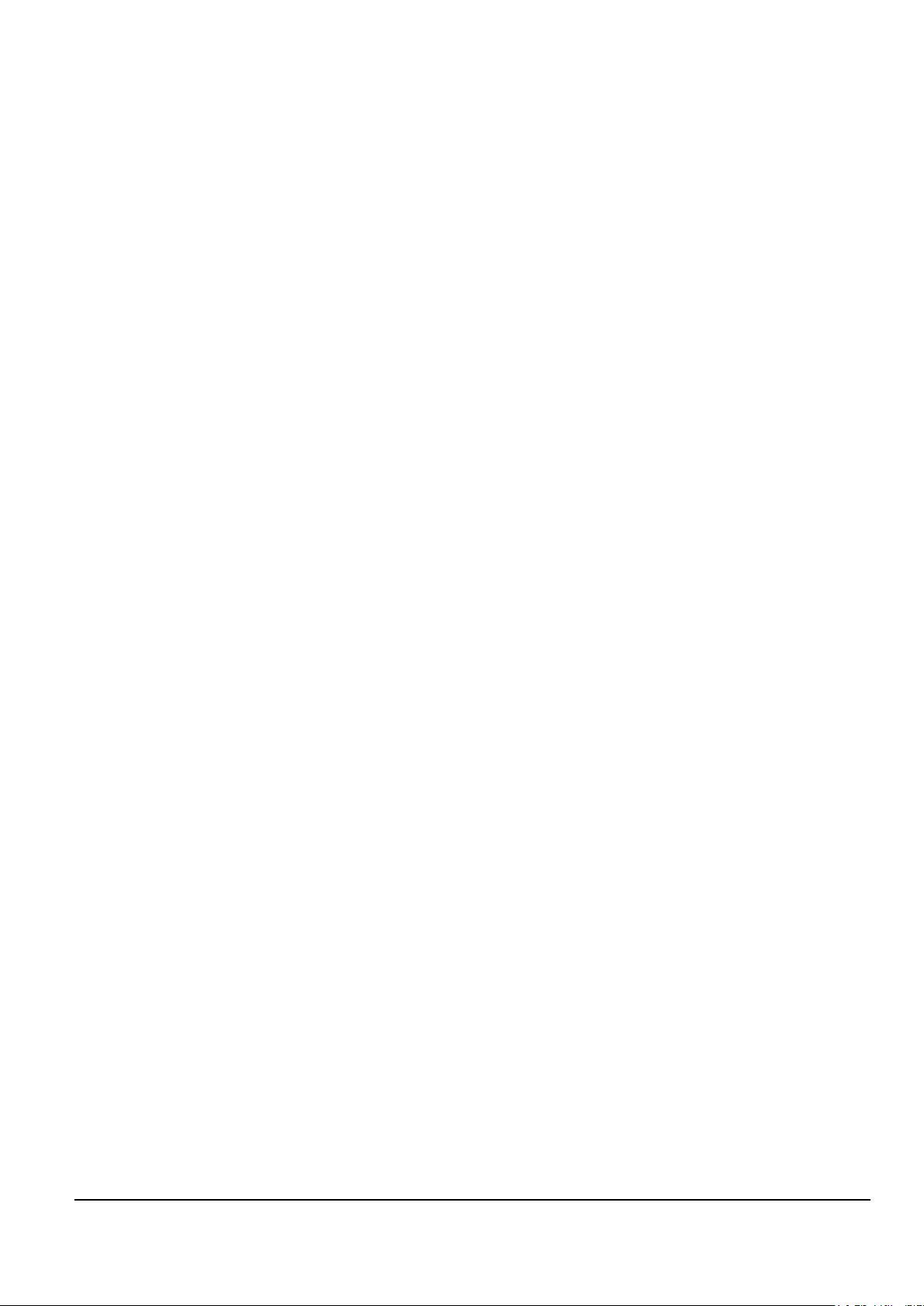
Nokia Customer Care
2 — Parts and layouts
9238460 (Issue 1) Company Confidential Page 2–1
Copyright ©2005 Nokia. All Rights Reserved.
Page 24
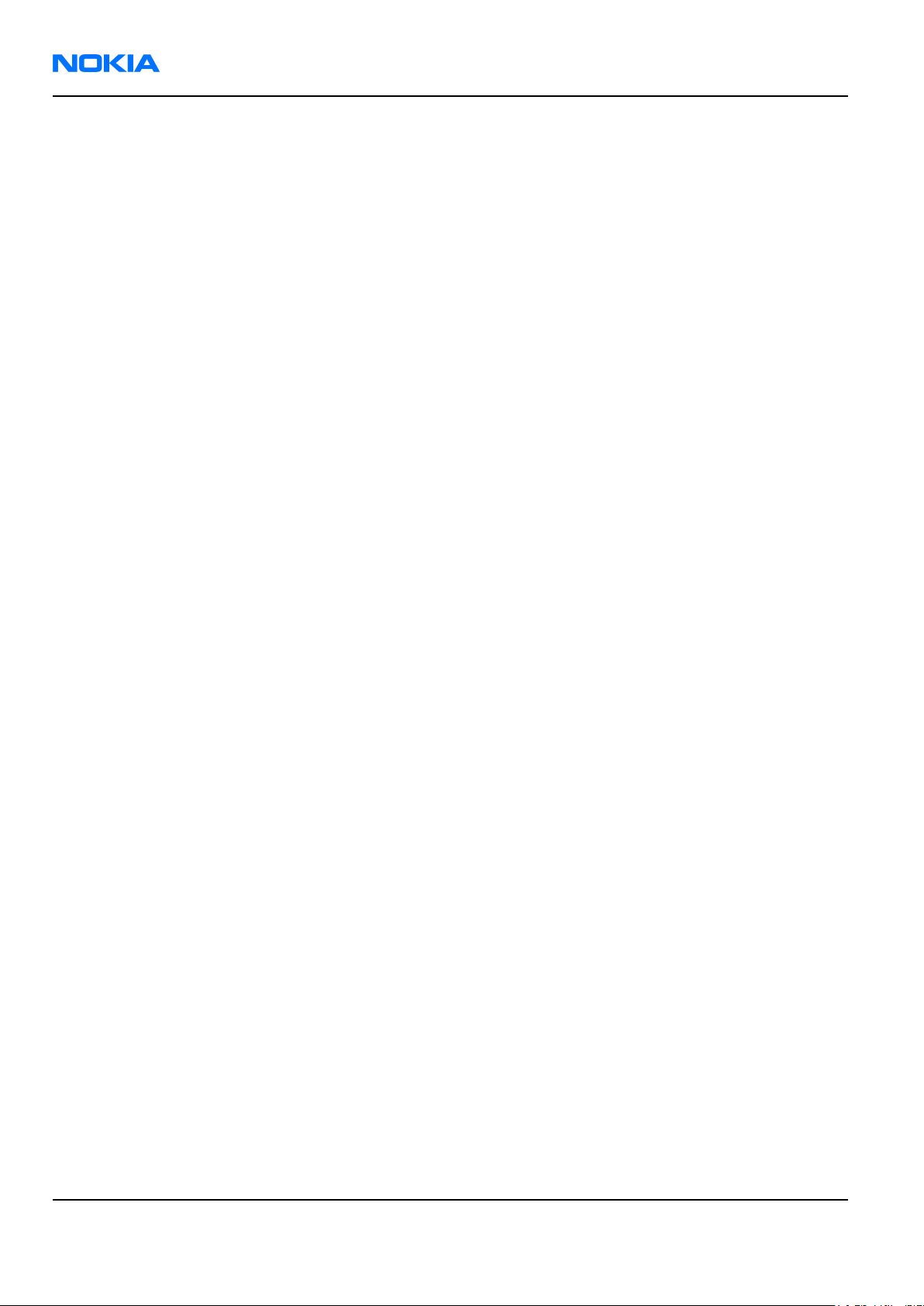
RM-51
Nokia Customer Care Parts and layouts
(This page left intentionally blank.)
Page 2–2 Company Confidential 9238460 (Issue 1)
Copyright ©2005 Nokia. All Rights Reserved.
Page 25
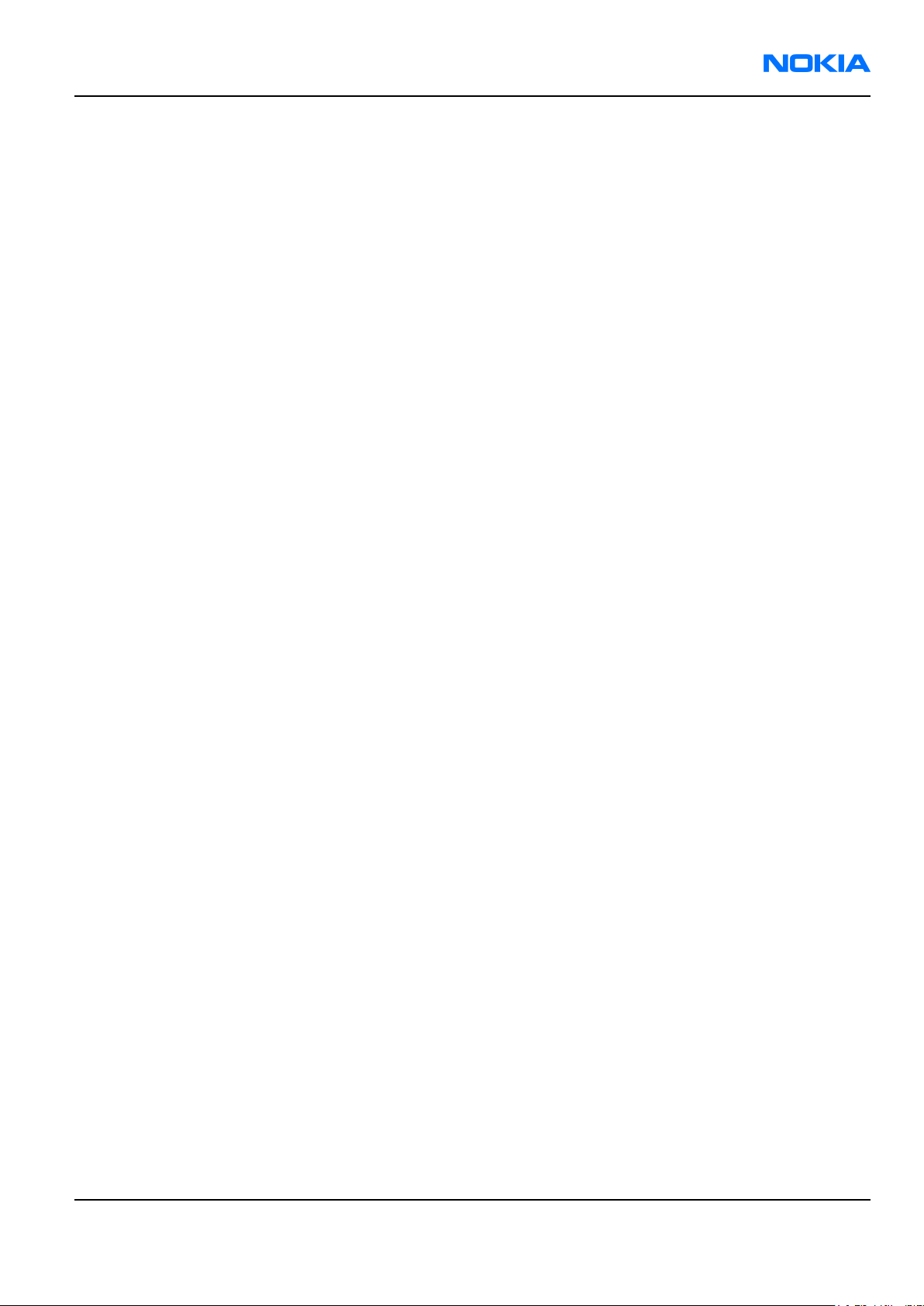
RM-51
Parts and layouts Nokia Customer Care
Table of Contents
Exploded view of Nokia RM-51..................................................................................................................................................2–5
Spare parts overview....................................................................................................................................................................2–5
SWAP units.......................................................................................................................................................................................2–6
Mechanical parts.............................................................................................................................................................................2–7
Component parts list.....................................................................................................................................................................2–9
Component layouts.....................................................................................................................................................................2–23
List of Tables
Table 1 Mechanical parts list.......................................................................................................................................................2–7
List of Figures
Figure 2 Exploded view of Nokia RM-51..................................................................................................................................2–5
Figure 3 Spare parts overview....................................................................................................................................................2–6
Figure 4 Component layout, bottom......................................................................................................................................2–24
Figure 5 Component layout, top..............................................................................................................................................2–24
9238460 (Issue 1) Company Confidential Page 2–3
Copyright ©2005 Nokia. All Rights Reserved.
Page 26
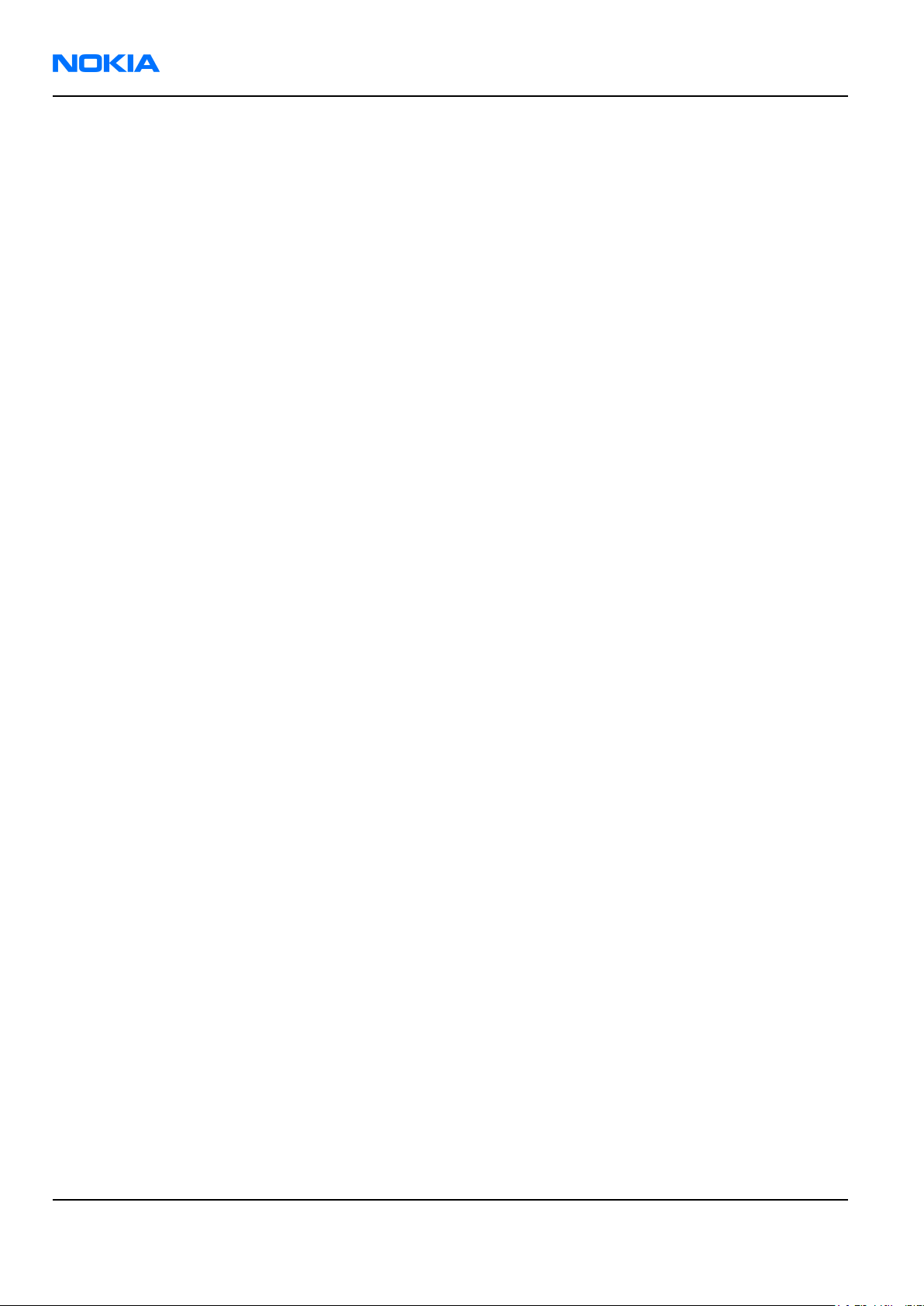
RM-51
Nokia Customer Care Parts and layouts
(This page left intentionally blank.)
Page 2–4 Company Confidential 9238460 (Issue 1)
Copyright ©2005 Nokia. All Rights Reserved.
Page 27
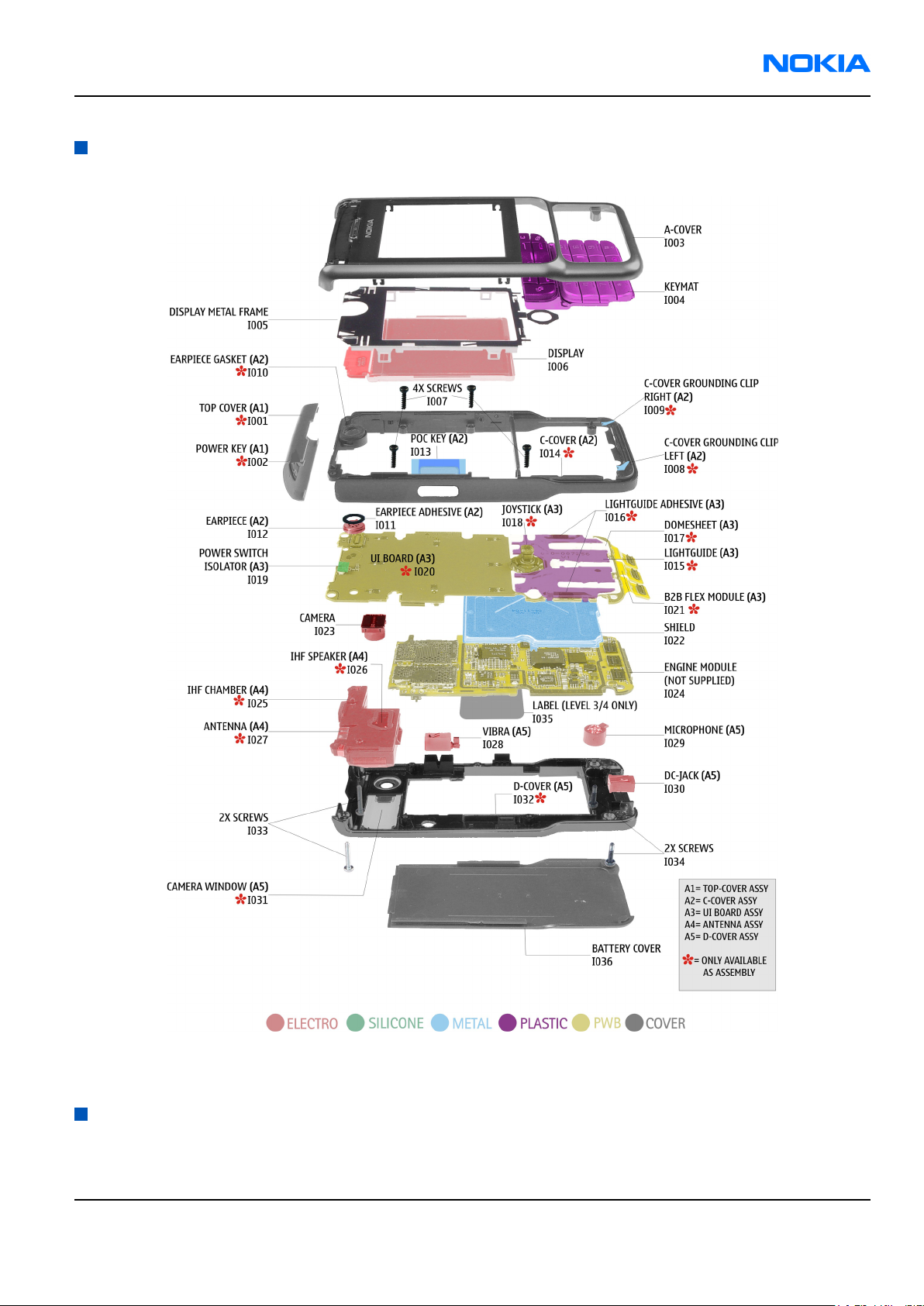
RM-51
Parts and layouts Nokia Customer Care
Exploded view of Nokia RM-51
Figure 2 Exploded view of Nokia RM-51
Spare parts overview
9238460 (Issue 1) Company Confidential Page 2–5
Copyright ©2005 Nokia. All Rights Reserved.
Page 28
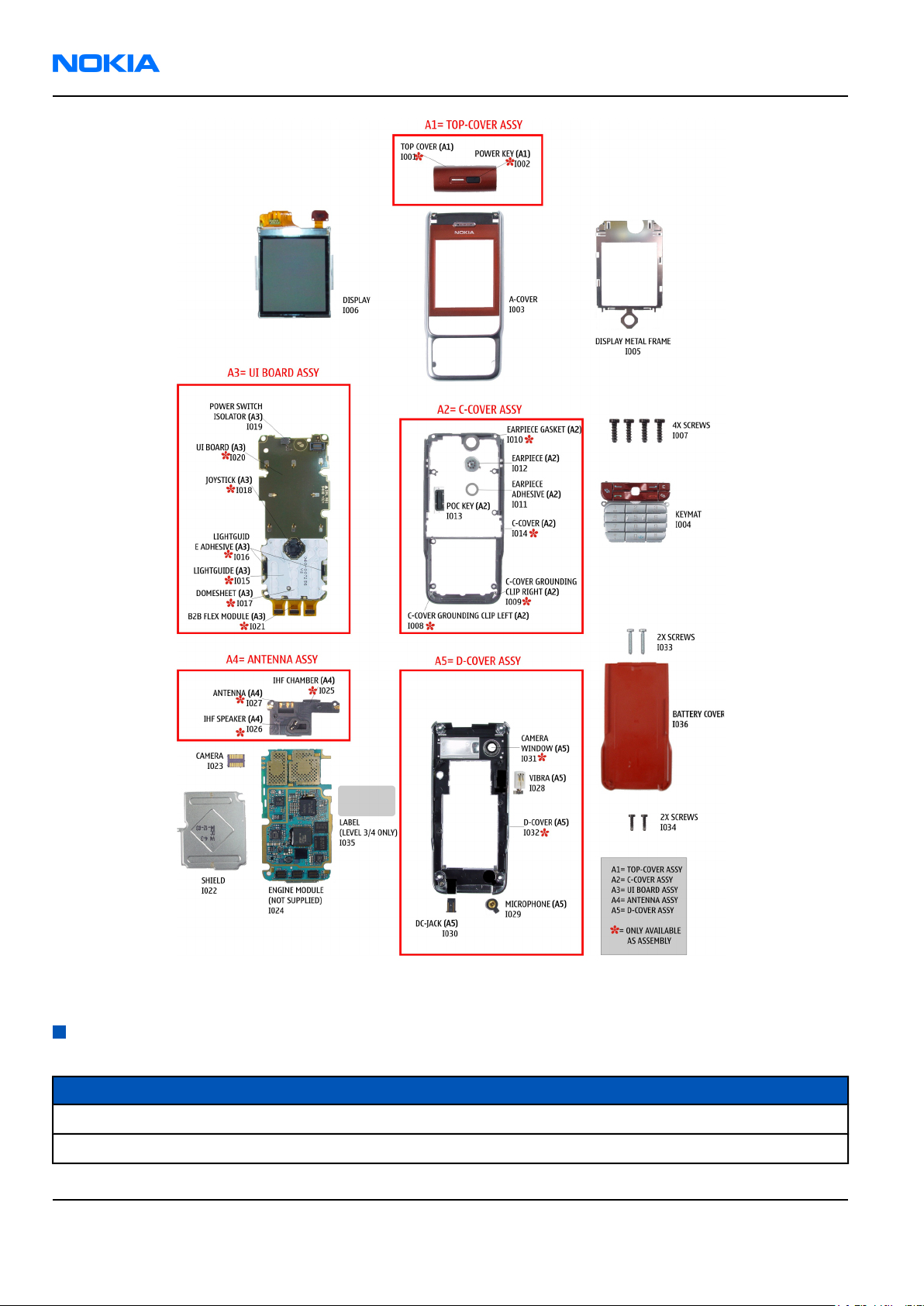
RM-51
Nokia Customer Care Parts and layouts
Figure 3 Spare parts overview
SWAP units
SWAP units
RM-51 SWAP EURO1 - BLACK
RM-51 SWAP EURO1 - ORANGE
Page 2–6 Company Confidential 9238460 (Issue 1)
Copyright ©2005 Nokia. All Rights Reserved.
Page 29
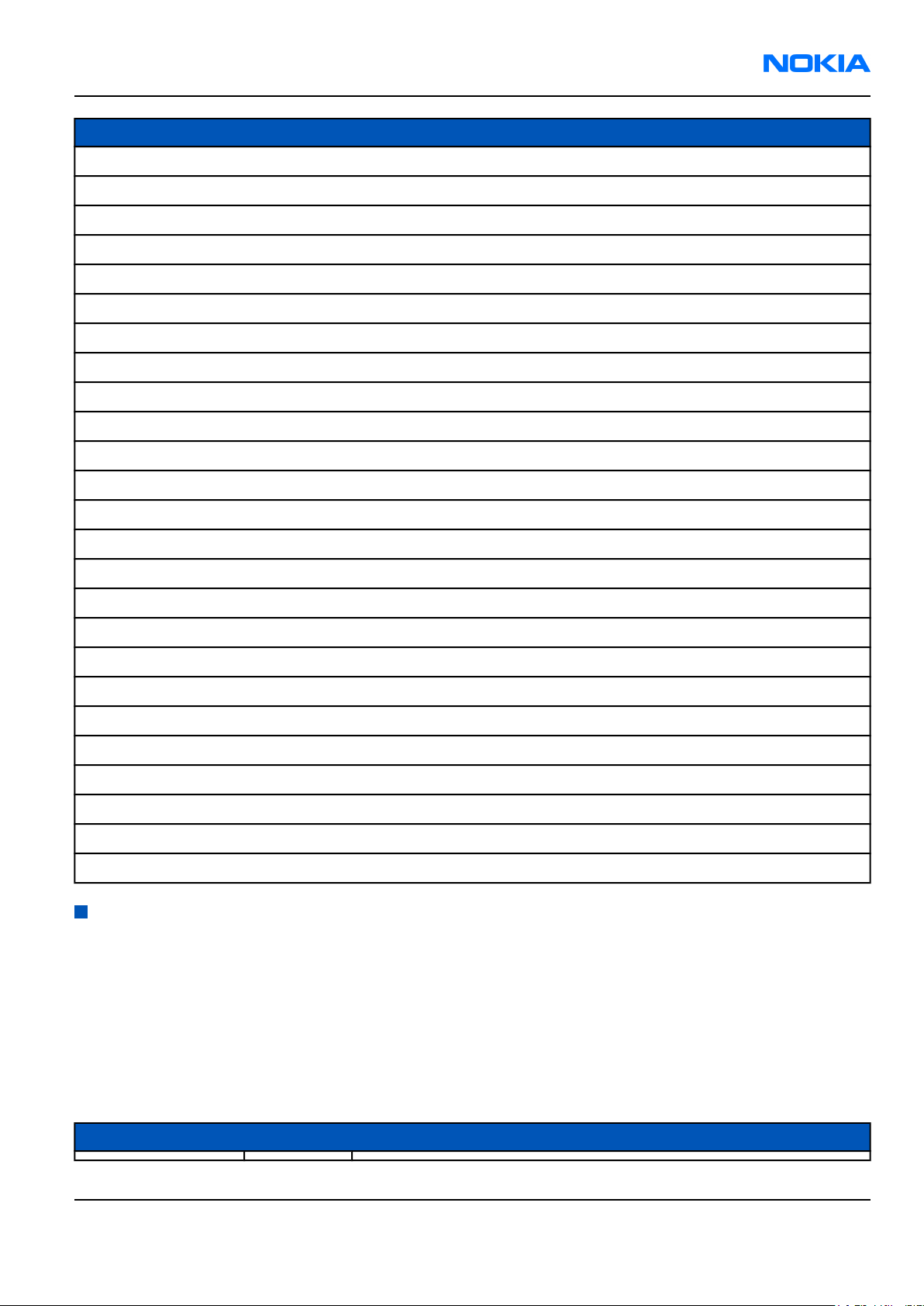
RM-51
Parts and layouts Nokia Customer Care
SWAP units
RM-51 SWAP EURO1 - RED
RM-51 SWAP FRANCE - BLACK
RM-51 SWAP FRANCE - ORANGE
RM-51 SWAP FRANCE - RED
RM-51 SWAP GREECE - BLACK
RM-51 SWAP GREECE - ORANGE
RM-51 SWAP GREECE - RED
RM-51 SWAP GULF - BLACK
RM-51 SWAP GULF - ORANGE
RM-51 SWAP GULF - RED
RM-51 SWAP HEBREW - BLACK
RM-51 SWAP HEBREW - ORANGE
RM-51 SWAP HEBREW - RED
RM-51 SWAP RUSSIAN - BLACK
RM-51 SWAP RUSSIAN - ORANGE
RM-51 SWAP RUSSIAN - RED
RM-51 SWAP TURKEY - BLACK
RM-51 SWAP TURKEY - ORANGE
RM-51 SWAP TURKEY - RED
RM-51 SWAP UKRAINA - BLACK
RM-51 SWAP UKRAINA - ORANGE
RM-51 SWAP UKRAINA - RED
RM-51 SWAP ZA - BLACK
RM-51 SWAP ZA - ORANGE
RM-51 SWAP ZA - RED
Mechanical parts
Bold = ASSY
I0xx = ITEM codes for upper or mono block
I1xx = ITEM codes for hinge block
I2xx = ITEM codes for lower block
I3xx = ITEM codes for soldered spare parts on the upper, hinge or lower block and not exchangeable
Table 1 Mechanical parts list
ITEM/CIRCUIT REF. QTY PART NAME
9238460 (Issue 1) Company Confidential Page 2–7
Copyright ©2005 Nokia. All Rights Reserved.
Page 30
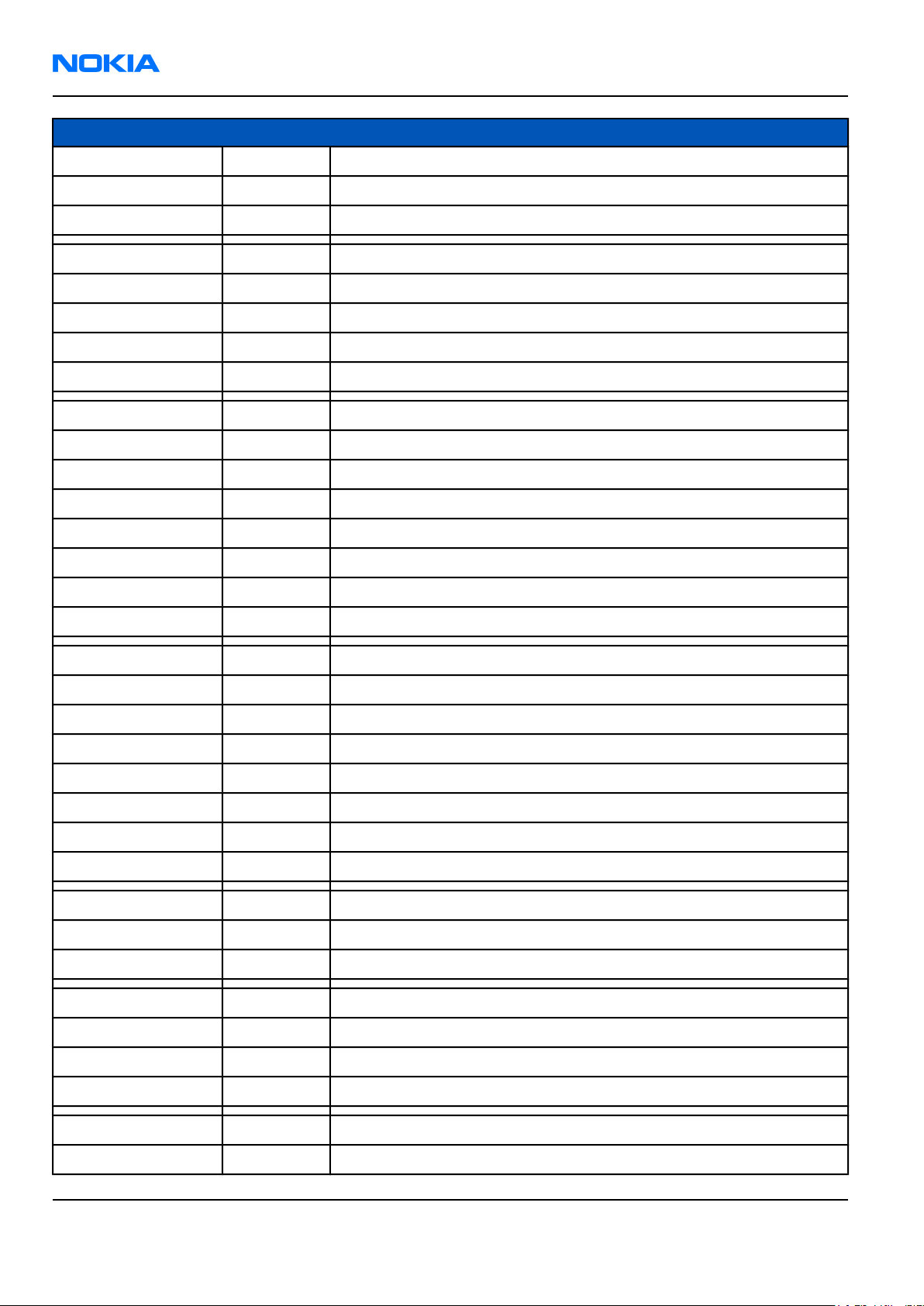
RM-51
Nokia Customer Care Parts and layouts
ITEM/CIRCUIT REF. QTY PART NAME
1 TOP COVER ASSY
I001 1 TOP COVER
I002 1 POWER KEY
I003 1 A-COVER
I004 1 KEYMAT
I005 1 DISPLAY METAL FRAME
I006 1 DISPLAY
I007 4 SCREWS M1.8X6
1 C-COVER ASSY
I008 1 C-COVER GROUNDING CLIP LEFT
I009 1 C-COVER GROUNDING CLIP RIGHT
I010 1 EARPIECE GASKET
I011 1 EARPIECE ADHESIVE
I012 1 EARPIECE
I013 1 POC KEY
I014 1 C-COVER
1 UI BOARD ASSY
I015 1 LIGHTGUIDE
I016 1 LIGHTGUIDE ADHESIVE
I017 1 DOMESHEET
I018 1 JOYSTICK
I019 1 POWER SWITCH ISOLATOR
I020 1 UI BOARD
I021 1 B2B FLEX MODULE
I022 1 SHIELD
I023 1 CAMERA
I024 1 ENGINE MODULE
1 ANTENNA ASSY
I025 1 IHF CHAMBER
I026 1 IHF SPEAKER
I027 1 ANTENNA
1 D-COVER ASSY
I028 1 VIBRA
Page 2–8 Company Confidential 9238460 (Issue 1)
Copyright ©2005 Nokia. All Rights Reserved.
Page 31

RM-51
Parts and layouts Nokia Customer Care
ITEM/CIRCUIT REF. QTY PART NAME
I029 1 MICROPHONE
I030 1 DC-JACK
I031 1 Camera Window
I032 1 D-COVER
I033 2 SCREWS M1.6X10
I034 2 SCREWS M1.6X7
I035 1 LABEL
I036 1 BATTERY COVER
Component parts list
Note: This list presents the parts of 1kma_10a. For information about the latest build, please refer to
the service bulletin.
Ref Type Name PWB
position
A300 Shield Assembly NSC: (No Standard Component) F7 T
A400 Shield Assembly PA SHIELD ASSY DMC06935 R1024 F3 T
B250 Crystal CRYSTAL 32.768KHZ+-20PPM 12.5PF I8 T
B440 Crystal CER.RESON 6MHZ+0.11%-0.09% 4.5X2. Q8 T
C132 Ceramic Capacitor CHIPCAP X5R 1U K 6V3 0603 P2 B
C133 Ceramic Capacitor CHIPTCAP 100U M 10V 6.0X3.2X1.5 L3 T
C134 Ceramic Capacitor CHIPCAP X7R 10N K 50V 0603 R6 B
C135 Ceramic Capacitor CHIPCAP NP0 27P J 50V 0402 R5 B
C138 Ceramic Capacitor CHIPCAP X7R 10N K 16V 0402 L7 T
C190 Ceramic Capacitor CHIPCAP NP0 15P J 50V 0402 H4 T
C191 Ceramic Capacitor CHIPCAP NP0 2P2 C 50V 0402 I3 T
C192 Ceramic Capacitor CHIPCAP NP0 2P2 C 50V 0402 I4 T
C193 Ceramic Capacitor CHIPCAP NP0 100P J 50V 0402 K2 T
C194 Ceramic Capacitor CHIPCAP NP0 2P2 C 50V 0402 J3 T
Assy
side
C195 Ceramic Capacitor CHIPCAP X7R 10N K 16V 0402 I2 T
C196 Ceramic Capacitor CHIPCAP X7R 10N K 16V 0402 J3 T
C197 Ceramic Capacitor CHIPCAP NP0 15P J 50V 0402 I4 T
C198 Ceramic Capacitor CHIPCAP X7R 10N K 16V 0402 K4 T
C199 Ceramic Capacitor CHIPCAP X5R 2U2 K 6V3 0603 K4 T
C200 Ceramic Capacitor CHIPCAP X7R 330P J 50V 0402 I3 T
C201 Ceramic Capacitor CHIPCAP X7R 10N K 16V 0402 I3 T
9238460 (Issue 1) Company Confidential Page 2–9
Copyright ©2005 Nokia. All Rights Reserved.
Page 32

RM-51
Nokia Customer Care Parts and layouts
Ref Type Name PWB
position
C203 Ceramic Capacitor CHIPCAP X5R 1U K 6V3 0603 K3 T
C204 Ceramic Capacitor CHIPCAP X7R 10N K 16V 0402 J3 T
C220 Ceramic Capacitor CHIPCAP X5R 1U K 6V3 0603 I5 T
C221 Ceramic Capacitor CHIPCAP X5R 1U K 6V3 0603 I5 T
C222 Ceramic Capacitor CHIPCAP X5R 10U M 6V3 0805 I5 T
C230 Ceramic Capacitor CHIPCAP X5R 10U M 6V3 0805 P4 T
C231 Ceramic Capacitor CHIPCAP NP0 47P J 50V 0402 P5 T
C232 Ceramic Capacitor CHIPCAP X5R 10U M 6V3 0805 P5 T
C233 Ceramic Capacitor CHIPCAP X5R 10U M 6V3 0805 P5 T
C239 Ceramic Capacitor CHIPCAP X5R 1U K 6V3 0603 O4 T
C240 Ceramic Capacitor CHIPCAP X5R 1U K 6V3 0603 O4 T
C241 Ceramic Capacitor CHIPCAP X5R 100N K 10V 0402 L9 T
C242 Ceramic Capacitor CHIPCAP X5R 1U K 6V3 0603 O4 T
C243 Ceramic Capacitor CHIPCAP X5R 100N K 10V 0402 O5 T
Assy
side
C250 Ceramic Capacitor CHIPCAP X5R 1U K 6V3 0603 I6 T
C251 Ceramic Capacitor CHIPCAP X5R 1U K 6V3 0603 J6 T
C252 Ceramic Capacitor CHIPCAP X5R 1U K 6V3 0603 L8 T
C253 Ceramic Capacitor CHIPCAP NP0 10P J 50V 0402 I7 T
C254 Ceramic Capacitor CHIPCAP NP0 10P J 50V 0402 I8 T
C255 Ceramic Capacitor CHIPCAP X5R 1U K 6V3 0603 H8 T
C256 Ceramic Capacitor CHIPCAP X5R 1U K 6V3 0603 I7 T
C257 Ceramic Capacitor CHIPCAP X5R 1U K 6V3 0603 I8 T
C258 Ceramic Capacitor CHIPCAP X5R 100N K 10V 0402 J8 T
C259 Ceramic Capacitor CHIPCAP X5R 1U K 6V3 0603 J9 T
C260 Ceramic Capacitor CHIPCAP NP0 22P J 50V 0402 J8 T
C261 Ceramic Capacitor CHIPCAP NP0 22P J 50V 0402 K9 T
C262 Ceramic Capacitor CHIPCAP NP0 22P J 50V 0402 K9 T
C263 Ceramic Capacitor CHIPCAP NP0 22P J 50V 0402 I8 T
C264 Ceramic Capacitor CHIPCAP NP0 22P J 50V 0402 J9 T
C265 Ceramic Capacitor CHIPCAP NP0 22P J 50V 0402 J9 T
C268 Ceramic Capacitor CHIPCAP X5R 100N K 10V 0402 L8 T
C269 Ceramic Capacitor CHIPCAP X5R 100N K 10V 0402 L7 T
C270 Ceramic Capacitor CHIPCAP NP0 270P J 50V 0402 L8 T
C271 Ceramic Capacitor CHIPCAP X7R 10N K 16V 0402 L8 T
Page 2–10 Company Confidential 9238460 (Issue 1)
Copyright ©2005 Nokia. All Rights Reserved.
Page 33

RM-51
Parts and layouts Nokia Customer Care
Ref Type Name PWB
position
C272 Ceramic Capacitor CHIPCAP X7R 1N0 K 50V 0402 H8 T
C273 Ceramic Capacitor CHIPCAP X7R 1N0 K 50V 0402 H8 T
C274 Ceramic Capacitor CHIPCAP X5R 1U K 6V3 0603 I6 T
C275 Ceramic Capacitor CHIPCAP X7R 10N K 16V 0402 I6 T
C276 Ceramic Capacitor CHIPCAP X7R 1N0 K 50V 0402 I6 T
C277 Ceramic Capacitor CHIPCAP X5R 100N K 10V 0402 K9 T
C278 Ceramic Capacitor CHIPCAP X5R 1U K 6V3 0603 I7 T
C279 Ceramic Capacitor CHIPCAP X5R 1U K 6V3 0603 I6 T
C280 Ceramic Capacitor CHIPCAP X5R 1U K 6V3 0603 H6 T
C281 Ceramic Capacitor CHIPCAP X5R 1U K 6V3 0603 J5 T
C282 Ceramic Capacitor CHIPCAP X5R 1U K 6V3 0603 K8 T
C283 Ceramic Capacitor CHIPCAP X5R 100N K 10V 0402 K8 T
C284 Ceramic Capacitor CHIPCAP X5R 1U K 6V3 0603 L8 T
C285 Ceramic Capacitor CHIPCAP X5R 100N K 10V 0402 L6 T
Assy
side
C286 Ceramic Capacitor CHIPCAP X5R 100N K 10V 0402 K6 T
C287 Ceramic Capacitor CHIPCAP X5R 1U K 6V3 0603 K5 T
C288 Ceramic Capacitor CHIPCAP X5R 1U K 6V3 0603 K5 T
C289 Ceramic Capacitor CHIPCAP X5R 1U K 6V3 0603 K6 T
C290 Ceramic Capacitor CHIPCAP X5R 1U K 6V3 0603 K5 T
C291 Ceramic Capacitor CHIPCAP X5R 1U K 6V3 0603 L5 T
C292 Ceramic Capacitor CHIPCAP X5R 100N K 10V 0402 J6 T
C293 Ceramic Capacitor CHIPCAP X5R 100N K 10V 0402 J6 T
C294 Ceramic Capacitor CHIPCAP X5R 1U K 6V3 0603 J5 T
C295 Ceramic Capacitor CHIPCAP X5R 1U K 6V3 0603 J6 T
C296 Ceramic Capacitor CHIPCAP X5R 1U K 6V3 0603 J6 T
C297 Ceramic Capacitor CHIPCAP X5R 1U K 6V3 0603 K6 T
C298 Ceramic Capacitor CHIPCAP X5R 1U K 6V3 0603 K5 T
C299 Ceramic Capacitor CHIPCAP X5R 1U K 6V3 0603 K5 T
C300 Ceramic Capacitor CHIPCAP X5R 1U K 6V3 0603 J5 T
C301 Ceramic Capacitor CHIPCAP X5R 1U K 6V3 0603 K6 T
C302 Ceramic Capacitor CHIPCAP X5R 1U K 6V3 0603 K5 T
C312 Ceramic Capacitor CHIPCAP X5R 100N K 10V 0402 D8 B
C314 Ceramic Capacitor CHIPCAP X5R 1U K 6V3 0603 E3 B
C315 Ceramic Capacitor CHIPCAP X5R 2U2 K 10V 0805 D3 B
9238460 (Issue 1) Company Confidential Page 2–11
Copyright ©2005 Nokia. All Rights Reserved.
Page 34

RM-51
Nokia Customer Care Parts and layouts
Ref Type Name PWB
position
C316 Ceramic Capacitor CHIPCAP X7R 10N K 16V 0402 E3 B
C317 Ceramic Capacitor CHIPCAP X5R 100N K 10V 0402 E5 B
C340 Ceramic Capacitor CHIPCAP NP0 22P J 50V 0402 Q2 T
C341 Ceramic Capacitor CHIPCAP NP0 100P J 50V 0402 Q2 T
C354 Ceramic Capacitor CHIPCAP NP0 22P J 50V 0402 S9 T
C355 Ceramic Capacitor CHIPCAP NP0 22P J 50V 0402 S9 T
C356 Ceramic Capacitor CHIPCAP NP0 22P J 50V 0402 S9 T
C370 Ceramic Capacitor CHIPCAP X5R 100N K 10V 0402 M6 T
C371 Ceramic Capacitor CHIPCAP X5R 100N K 10V 0402 M5 T
C372 Ceramic Capacitor CHIPCAP X5R 100N K 10V 0402 P7 T
C373 Ceramic Capacitor CHIPCAP X5R 100N K 10V 0402 N8 T
C374 Ceramic Capacitor CHIPCAP X5R 100N K 10V 0402 M6 T
C375 Ceramic Capacitor CHIPCAP X5R 100N K 10V 0402 N5 T
C376 Ceramic Capacitor CHIPCAP X5R 100N K 10V 0402 P8 T
Assy
side
C377 Ceramic Capacitor CHIPCAP X5R 100N K 10V 0402 M7 T
C378 Ceramic Capacitor CHIPCAP X5R 100N K 10V 0402 M6 T
C379 Ceramic Capacitor CHIPCAP X5R 100N K 10V 0402 N5 T
C380 Ceramic Capacitor CHIPCAP X5R 100N K 10V 0402 P5 T
C381 Ceramic Capacitor CHIPCAP X5R 100N K 10V 0402 P7 T
C382 Ceramic Capacitor CHIPCAP X5R 100N K 10V 0402 M7 T
C383 Ceramic Capacitor CHIPCAP X7R 10N K 16V 0402 N5 T
C404 Ceramic Capacitor CHIPCAP NP0 47P J 50V 0402 P2 T
C405 Ceramic Capacitor CHIPCAP X5R 4U7 K 6V3 0805 P3 T
C406 Ceramic Capacitor CHIPCAP X5R 1U0 K 25V T 1.0 1206 O3 T
C407 Ceramic Capacitor CHIPCAP X5R 1U0 K 25V T 1.0 1206 O2 T
C408 Ceramic Capacitor CHIPCAP X5R 100N K 10V 0402 R4 T
C420 Ceramic Capacitor CHIPCAP X5R 100N K 10V 0402 R7 T
C422 Ceramic Capacitor CHIPCAP X5R 100N K 10V 0402 S9 T
C440 Ceramic Capacitor CHIPCAP X5R 100N K 10V 0402 R9 T
C441 Ceramic Capacitor CHIPCAP X5R 100N K 10V 0402 Q9 T
C442 Ceramic Capacitor CHIPCAP X5R 100N K 10V 0402 P8 T
C443 Ceramic Capacitor CHIPCAP X5R 100N K 10V 0402 Q9 T
C444 Ceramic Capacitor CHIPCAP X5R 1U K 16V 0603 R8 T
C445 Ceramic Capacitor CHIPCAP NP0 22P J 50V 0402 S5 B
Page 2–12 Company Confidential 9238460 (Issue 1)
Copyright ©2005 Nokia. All Rights Reserved.
Page 35

RM-51
Parts and layouts Nokia Customer Care
Ref Type Name PWB
position
C446 Ceramic Capacitor CHIPCAP NP0 22P J 50V 0402 R6 B
C447 Ceramic Capacitor CHIPCAP NP0 22P J 50V 0402 R6 B
C450 Ceramic Capacitor CHIPCAP NP0 22P J 50V 0402 S3 T
C451 Ceramic Capacitor CHIPCAP NP0 22P J 50V 0402 S7 T
C460 Ceramic Capacitor CHIPCAP X7R 100N K 16V 0603 Q9 T
C461 Ceramic Capacitor CHIPCAP X5R 100N K 10V 0402 P9 T
C462 Ceramic Capacitor CHIPCAP X5R 100N K 10V 0402 P9 T
C463 Ceramic Capacitor CHIPCAP X5R 470N K 10V 0603 P7 T
C464 Ceramic Capacitor CHIPCAP X7R 10N K 16V 0402 P7 T
C465 Ceramic Capacitor CHIPCAP X5R 470N K 10V 0603 P7 T
C466 Ceramic Capacitor CHIPCAP X7R 10N K 16V 0402 Q7 T
C470 Ceramic Capacitor CHIPCAP X7R 100N K 16V 0603 Q9 T
C471 Ceramic Capacitor CHIPCAP X5R 100N K 10V 0402 L8 T
C472 Ceramic Capacitor CHIPCAP X5R 100N K 10V 0402 L8 T
Assy
side
C490 Ceramic Capacitor CHIPCAP NP0 100P J 50V 0402 L6 T
C491 Ceramic Capacitor CHIPCAP NP0 10P J 50V 0402 O5 T
C500 Ceramic Capacitor CHIPCAP X5R 1U K 6V3 0603 D6 T
C501 Ceramic Capacitor CHIPCAP NP0 3P3 C 50V 0402 D6 T
C502 Ceramic Capacitor CHIPCAP NP0 180P J 25V 0402 D7 T
C503 Ceramic Capacitor CHIPCAP NP0 2N7 J 25V 0805 D7 T
C504 Ceramic Capacitor CHIPCAP NP0 270P J 50V 0402 D7 T
C506 Ceramic Capacitor CHIPCAP NP0 100P J 50V 0402 G8 T
C510 Ceramic Capacitor CHIPCAP NP0 56P J 50V 0402 F8 T
C511 Ceramic Capacitor CHIPCAP NP0 1P2 C 50V 0402 F7 T
C512 Ceramic Capacitor CHIPCAP NP0 18P J 50V 0402 F8 T
C513 Ceramic Capacitor CHIPCAP X7R 10N K 16V 0402 F8 T
C516 Ceramic Capacitor CHIPCAP NP0 27P J 50V 0402 F8 T
C517 Ceramic Capacitor CHIPCAP X5R 100N K 10V 0402 E7 T
C518 Ceramic Capacitor CHIPCAP NP0 10P J 50V 0402 E6 T
C519 Ceramic Capacitor CHIPCAP X5R 100N K 10V 0402 E6 T
C520 Ceramic Capacitor CHIPCAP NP0 56P J 50V 0402 G6 T
C521 Ceramic Capacitor CHIPCAP X5R 100N K 10V 0402 E6 T
C522 Ceramic Capacitor CHIPCAP X7R 10N K 16V 0402 F7 T
C523 Ceramic Capacitor CHIP ARRAY NP0 4X470P J 16V 0612 E5 T
9238460 (Issue 1) Company Confidential Page 2–13
Copyright ©2005 Nokia. All Rights Reserved.
Page 36

RM-51
Nokia Customer Care Parts and layouts
Ref Type Name PWB
position
C524 Ceramic Capacitor CHIPCAP X5R 100N K 10V 0402 E5 T
C525 Ceramic Capacitor CHIPCAP NP0 100P J 50V 0402 E7 T
C526 Ceramic Capacitor CHIPCAP X5R 100N K 10V 0402 D8 T
C527 Ceramic Capacitor CHIPCAP X5R 100N K 10V 0402 D8 T
C528 Ceramic Capacitor CHIPCAP NP0 82P J 50V 0402 G6 T
C529 Ceramic Capacitor CHIPCAP NP0 47P J 50V 0402 E7 T
C530 Ceramic Capacitor CHIPCAP NP0 47P J 50V 0402 E7 T
C531 Ceramic Capacitor CHIPCAP NP0 18P J 50V 0402 G6 T
C532 Ceramic Capacitor CHIPCAP NP0 27P J 50V 0402 G6 T
C600 Ceramic Capacitor CHIPCAP X5R 1U K 6V3 0603 L9 T
C605 Ceramic Capacitor CHIPCAP X5R 10U M 6V3 0805 J9 T
C606 Ceramic Capacitor CHIPCAP X7R 33N K 10V 0402 K9 T
C607 Ceramic Capacitor CHIPCAP X7R 33N K 10V 0402 K9 T
C608 Ceramic Capacitor CHIPCAP X7R 1N0 K 50V 0402 K9 T
Assy
side
C609 Ceramic Capacitor CHIPCAP X7R 1N0 K 50V 0402 K9 T
C611 Ceramic Capacitor CHIPCAP NP0 10P J 50V 0402 T9 B
C612 Ceramic Capacitor CHIPCAP NP0 10P J 50V 0402 T9 B
C617 Ceramic Capacitor CHIPCAP X7R 3N3 J 50V 0402 S9 B
C620 Ceramic Capacitor CHIPCAP X7R 560P J 50V 0402 Q2 T
C621 Ceramic Capacitor CHIPCAP NP0 68P J 50V 0402 Q3 T
C622 Ceramic Capacitor CHIPCAP X5R 470N K 10V 0603 Q2 T
C623 Ceramic Capacitor CHIPCAP NP0 22P J 50V 0402 R3 T
C625 Ceramic Capacitor CHIPCAP X7R 560P J 50V 0402 Q3 T
C629 Ceramic Capacitor CHIPCAP X7R 3N3 J 50V 0402 R7 B
C630 Ceramic Capacitor CHIPCAP X7R 3N3 J 50V 0402 R6 B
C632 Ceramic Capacitor CHIPCAP X5R 10U M 6V3 0805 J9 T
C633 Ceramic Capacitor CHIPCAP X7R 33N K 10V 0402 J9 T
C634 Ceramic Capacitor CHIPCAP X7R 33N K 10V 0402 J9 T
C638 Ceramic Capacitor CHIPCAP X7R 3N3 J 50V 0402 R7 B
C639 Ceramic Capacitor CHIPCAP X7R 3N3 J 50V 0402 R7 B
C657 Ceramic Capacitor CHIPCAP X7R 10N J 16V 0402 M4 T
C658 Ceramic Capacitor CHIPCAP X7R 47N K 10V 0402 M4 T
C659 Ceramic Capacitor CHIPCAP X7R 22N K 16V 0402 M2 T
C661 Ceramic Capacitor CHIPCAP X7R 1N0 K 50V 0402 O2 T
Page 2–14 Company Confidential 9238460 (Issue 1)
Copyright ©2005 Nokia. All Rights Reserved.
Page 37

RM-51
Parts and layouts Nokia Customer Care
Ref Type Name PWB
position
C662 Ceramic Capacitor CHIPCAP X7R 22N K 16V 0402 M3 T
C663 Ceramic Capacitor CHIPCAP X7R 47N K 10V 0402 O4 T
C664 Ceramic Capacitor CHIPCAP X7R 22N K 16V 0402 N2 T
C665 Ceramic Capacitor CHIPCAP X7R 33N K 10V 0402 O3 T
C666 Ceramic Capacitor CHIPCAP X7R 47N K 10V 0402 O4 T
C667 Ceramic Capacitor CHIPCAP NP0 100P J 50V 0402 N4 T
C668 Ceramic Capacitor CHIPCAP X7R 33N K 10V 0402 O4 T
C669 Ceramic Capacitor CHIPCAP X7R 47N K 10V 0402 O4 T
C670 Ceramic Capacitor CHIPCAP X7R 4N7 K 25V 0402 M4 T
C671 Ceramic Capacitor CHIPCAP X7R 22N K 16V 0402 N4 T
C672 Ceramic Capacitor CHIPCAP X5R 1U K 6V3 0603 N4 T
C673 Ceramic Capacitor CHIPCAP X7R 22N K 16V 0402 O2 T
C674 Ceramic Capacitor CHIPCAP NP0 100P J 50V 0402 N2 T
C678 Ceramic Capacitor CHIPCAP NP0 27P J 50V 0402 N4 T
Assy
side
C679 Ceramic Capacitor CHIPCAP NP0 47P J 50V 0402 M4 T
C680 Ceramic Capacitor CHIPCAP X5R 100N K 10V 0402 O3 T
C682 Ceramic Capacitor CHIPCAP X5R 100N K 10V 0402 O3 T
C684 Ceramic Capacitor CHIPCAP X5R 100N K 10V 0402 O3 T
C685 Ceramic Capacitor CHIPCAP X5R 100N K 10V 0402 O3 T
C693 Ceramic Capacitor CHIPCAP X7R 3N3 J 50V 0402 S8 B
C696 Ceramic Capacitor CHIPCAP NP0 22P J 50V 0402 E5 B
C697 Ceramic Capacitor CHIPCAP X5R 100N K 10V 0402 Q3 T
C698 Ceramic Capacitor CHIPCAP X7R 22N K 16V 0402 Q3 T
C702 Ceramic Capacitor CHIPCAP X7R 1N0 J 50V 0402 F3 T
C703 Ceramic Capacitor CHIPCAP X7R 10N K 16V 0402 F3 T
C704 Ceramic Capacitor CHIPCAP X7R 10N K 16V 0402 F4 T
C705 Ceramic Capacitor CHIPCAP X5R 4U7 K 6V3 0805 G3 T
C706 Ceramic Capacitor CHIPCAP NP0 27P J 50V 0402 G4 T
C707 Ceramic Capacitor CHIPCAP NP0 1P2 C 50V 0402 G3 T
C710 Ceramic Capacitor CHIPCAP X7R 1N0 J 50V 0402 F4 T
C711 Ceramic Capacitor CHIPCAP X7R 10N K 16V 0402 G3 T
C712 Ceramic Capacitor CHIPCAP X7R 10N K 16V 0402 G3 T
C713 Ceramic Capacitor CHIPCAP NP0 15P J 50V 0402 G7 T
C714 Ceramic Capacitor CHIPCAP NP0 15P J 50V 0402 G7 T
9238460 (Issue 1) Company Confidential Page 2–15
Copyright ©2005 Nokia. All Rights Reserved.
Page 38

RM-51
Nokia Customer Care Parts and layouts
Ref Type Name PWB
position
C716 Ceramic Capacitor CHIPCAP X7R 10N K 16V 0402 G4 T
C750 Ceramic Capacitor CHIPCAP X5R 4U7 K 6V3 0805 N10 B
C751 Ceramic Capacitor CHIPCAP NP0 22P J 50V 0402 Q10 B
C752 Ceramic Capacitor CHIPCAP X5R 100N K 10V 0402 Q10 B
C753 Ceramic Capacitor CHIPCAP X5R 100N K 10V 0402 Q9 B
C800 Ceramic Capacitor CHIPCAP NP0 100P J 50V 0402 D4 T
C801 Ceramic Capacitor CHIPCAP NP0 2P2 C 50V 0402 D3 T
C802 Ceramic Capacitor CHIPCAP X5R 100N K 10V 0402 D4 T
C803 Ceramic Capacitor CHIPCAP NP0 15P J 50V 0402 D4 T
C804 Ceramic Capacitor CHIPCAP NP0 1P2 C 50V 0402 E4 T
C805 Ceramic Capacitor CHIPCAP NP0 15P J 50V 0402 G6 T
C806 Ceramic Capacitor CHIPCAP NP0 15P J 50V 0402 G6 T
C862 Ceramic Capacitor CHIPCAP X7R 22N K 16V 0402 Q3 T
C863 Ceramic Capacitor CHIPCAP NP0 100P J 50V 0402 Q2 T
Assy
side
C905 Ceramic Capacitor CHIPCAP NP0 10P J 50V 0402 M7 T
C933 Ceramic Capacitor CHIPCAP NP0 22P J 50V 0402 R4 T
C934 Ceramic Capacitor CHIPCAP NP0 22P J 50V 0402 R3 T
C935 Ceramic Capacitor CHIPCAP NP0 22P J 50V 0402 Q9 T
C936 Ceramic Capacitor CHIPCAP NP0 270P J 50V 0402 R6 B
C940 Ceramic Capacitor CHIPCAP X5R 1U K 6V3 0603 L7 T
C941 Ceramic Capacitor CHIPCAP NP0 2N2 J 16V 0603 G8 T
C943 Ceramic Capacitor CHIPCAP NP0 47P J 50V 0402 G3 T
C948 Ceramic Capacitor CHIPCAP NP0 1N0 J 50V 0603 G8 T
D190 Mixed Signal ASIC TJA4 BLUETOOTH DEVICE J4 T
D190 Mixed Signal ASIC TJA4 BLUETOOTH DEVICE J4 T
D191 Logic IC 1XINV 1.8-5.5V SC70-5 J3 T
D250 Mixed Signal ASIC UEMEK2v0 LF WDENA TFBGA244 K7 T
D370 Digital ASIC UPP_WD2-V3.2E F751748B UBGA240 N6 T
Power
D400
Management IC DC/DC CONV 350MA(TK11851)SOP8 P3 T
D440 Interface IC KAEDE V1.0 ISP1182 HVQFN32 Q9 T
D460 NOR 128M + 128M 1.8/1.8V FGBA44 P O9 T
D461 SDRAM NMP 128MBIT 133MHZ PBFREE P6 T
D462 FLASH Memory FLASH 4MX16 1V8/1V8 VFBGA44 PBFRE M9 T
Page 2–16 Company Confidential 9238460 (Issue 1)
Copyright ©2005 Nokia. All Rights Reserved.
Page 39

RM-51
Parts and layouts Nokia Customer Care
Ref Type Name PWB
position
F130 Fuse And Protector SM FUSE F 1.5A 32V ROHS-FREE 0603 S4 B
G500 VCO VCO 3296-3980MHZ 4-BAND Matsushit D6 T
G501 VCTCXO VCTCXO 26MHZ+-3PPM 2.7V 1.3MA GSM E8 T
G502 CELL CAPACITOR 0.015MAH 3V3 M10 B
J800 NSC: (No Standard Component) D2 T
J801 NSC: (No Standard Component) E2 T
J802 NSC: (No Standard Component) E2 T
L130 EMC Component FERR.BEAD 0R03 42R/100MHZ 3A 0805 S5 B
L131 EMC Component FERR.BEAD 240R/100M 0.4A 0R3 0402 R6 B
L133 EMC Component FERR.BEAD 240R/100M 0.4A 0R3 0402 R6 B
L190 Fixed Inductor CHIP COIL 22N J Q28/800MHZ 0402 I4 T
L191 Fixed Inductor CHIP COIL 2N7 +-0N3 Q29/800M 0402 I4 T
L192 Fixed Inductor CHIP COIL 2N7 +-0N3 Q29/800M 0402 I4 T
L193 Fixed Inductor CHIP COIL 22N J Q28/800MHZ 0402 I3 T
Assy
side
L194 Fixed Inductor CHIP COIL 22N J Q28/800MHZ 0402 I3 T
L220 EMC Component FERRITE BEAD 0R5 600R/100MHZ 0603 I5 T
L221 EMC Component FERRITE BEAD 0R5 600R/100MHZ 0603 I5 T
L222 EMC Component FERRITE BEAD 0R5 600R/100MHZ 0603 I5 T
L230 Fixed Inductor CHOKE 10uH M 0.53A 0R48 4.8x4.8x1 Q5 T
L400 EMC Component FERRITE BEAD 0R5 600R/100MHZ 0603 P3 T
L401 Fixed Inductor CHOKE 22U M 0.33A 1R5 3.3X3.3X1.3 P4 T
L440 EMC Component FERR.BEAD 240R/100M 0.4A 0R3 0402 S6 B
L441 Fixed Inductor CHIP COIL 56N J Q21/800MHZ 0402 S6 B
L442 Fixed Inductor CHIP COIL 56N J Q21/800MHZ 0402 S6 B
L500 Fixed Inductor CHIP COIL 5N6 +-0N3 Q7/100M 0402 F8 T
L501 Fixed Inductor CHIP COIL 5N6 +-0N3 Q7/100M 0402 F8 T
L502 Fixed Inductor CHIP COIL 3N3 +-0N1 Q30/1GHZ 0402 F8 T
L503 Fixed Inductor CHIP COIL 3N3 +-0N1 Q30/1GHZ 0402 F8 T
L504 Fixed Inductor CHIP COIL 3N9 +-0N1 Q28/1GHZ 0402 F7 T
L505 Fixed Inductor CHIP COIL 3N3 +-0N1 Q30/1GHZ 0402 D6 T
L622 Fixed Inductor CHIP COIL 68NH J Q12/100MHZ 0603 S10 B
L656 Fixed Inductor CHIP COIL 33N G Q40/250MHZ 0603 M3 T
L657 Fixed Inductor CHIP COIL 33N G Q40/250MHZ 0603 M3 T
L658 Fixed Inductor CHIP COIL 120N J Q16/100MHZ 0603 N4 T
9238460 (Issue 1) Company Confidential Page 2–17
Copyright ©2005 Nokia. All Rights Reserved.
Page 40

RM-51
Nokia Customer Care Parts and layouts
Ref Type Name PWB
position
L677 EMC Component CHIP BEAD ARRAY 2X1000R 0405 S7 B
L678 EMC Component CHIP BEAD ARRAY 2X1000R 0405 S9 B
L679 EMC Component CHIP BEAD ARRAY 2X1000R 0405 R7 B
L700 EMC Component FERR.BEAD 0R03 42R/100MHZ 3A 0805 G4 T
L702 Fixed Inductor CHIP COIL 33N J Q23/800MHZ 0402 G7 T
L800 Fixed Inductor CHIP COIL 3N3 +-0N3 Q28/800M 0402 D3 T
L801 Fixed Inductor CHIP COIL 3N3 +-0N3 Q28/800M 0402 E4 T
L802 Fixed Inductor CHIP COIL 4N7 +-0N1 Q29/1GHZ 0402 F6 T
L803 Fixed Inductor CHIP COIL 4N7 +-0N1 Q29/1GHZ 0402 F6 T
L804 Fixed Inductor CHIP COIL 18N J Q29/800MHZ 0402 F6 T
L805 Fixed Inductor CHIP COIL 18N J Q29/800MHZ 0402 F6 T
L807 Fixed Inductor CHIP COIL 8N2 J Q28/800MHZ 0402 G6 T
L836 EMC Component CHIP BEAD ARRAY 2X1000R 0405 S9 T
L839 Fixed Inductor CHIP COIL 3N9 +-0N3 Q28/800M 0402 G3 T
Assy
side
Power
N130
N230
N233 NSC: (No Standard Component) O4 T
N234 NSC: (No Standard Component) O5 T
N310 Other IC VREG & LEVELSHIFT(LP3928)USMD16 D3 B
N500 RF ASIC HELGO86G Line TFD8 TFBGA88 F7 T
N656 Other IC FM RECEIVER(TEA5767HN) LQFP40 N3 T
N661 Other IC VREG & LEVELSHIFT(LP3928)USMD16 L5 T
N662 Analog IC AF AMP 0.4W LM4890/NCP2890 PBFREE Q3 T
N700 Power Amplifier PW AMP RF9250E4.1 Micro GSM/EDGE F3 T
N750 Infrared IRDA 1.15Mbps 2.2mm RoHS P10 B
R130 Fixed Resistor CHIPRES 0W06 2K2 J 0402 Q2 B
R131 Fixed Resistor CHIPRES 0W06 2K2 J 0402 Q2 B
R132 Variable Resistor NTC RES 0W1 47K J B 4050+-3% 0402 J10 B
Management IC CURRNT SENS LM3820 USMD10 PB-FREE P2 B
Power
Management IC DC/DC 1.8V/1.5V(LM2608-1.8)USMD10 P4 T
R133 Fixed Resistor CHIPRES 0W06 100K J 0402 L7 T
R134 Fixed Resistor CHIPRES 0W06 100K J 0402 Q6 B
R192 Fixed Resistor CHIPRES 0W06 2K7 J 0402 I3 T
R193 Fixed Resistor CHIPRES 0W06 10K J 0402 J3 T
R194 Fixed Resistor CHIPRES 0W06 2R2 J 0402 I3 T
Page 2–18 Company Confidential 9238460 (Issue 1)
Copyright ©2005 Nokia. All Rights Reserved.
Page 41

RM-51
Parts and layouts Nokia Customer Care
Ref Type Name PWB
position
R195 Fixed Resistor CHIPRES 0W06 10K J 0402 K4 T
R200 Fixed Resistor CHIPRES JUMPER 0R0 0402 K3 T
R252 Fixed Resistor CHIPRES 0W06 100K J 0402 L8 T
R253 Fixed Resistor CHIPRES 0W06 100K F 200PPM 0402 L8 T
R254 Fixed Resistor CHIPRES 0W06 100K F 200PPM 0402 I8 T
R255 Fixed Resistor CHIPRES 0W06 39K J 0402 H8 T
R257 Fixed Resistor CHIPRES 0W06 220R J 0402 L7 T
R259 Fixed Resistor CHIPRES 0W25 0R22 J 0805 I6 T
R260 Fixed Resistor CHIPRES 0W06 27K F 0402 K6 T
Integrated
R261
R270 Fixed Resistor CHIPRES 0W06 4K7 J 0402 I8 T
R310
R313 Fixed Resistor CHIPRES 0W06 18K J 0402 E4 B
Discretes ASIP 4XESD *** PB-FREE *** BGA5 K10 B
Integrated
Discretes ASIP SIM INTERFACE ** PB-FREE ** E4 B
Assy
side
Integrated
R315
R371 Fixed Resistor CHIPRES 0W06 18K J 0402 M7 T
R400 Fixed Resistor CHIPRES 0W06 10K J 0402 Q4 T
R402 Fixed Resistor CHIPRES 0W06 100R J 0402 S5 T
R403 Variable Resistor CHIP VARISTOR VWM15V VC50V 0402 S5 T
R404 Fixed Resistor CHIPRES 0W06 100R J 0402 M5 T
R405 Fixed Resistor CHIPRES 0W06 100R J 0402 M5 T
R406 Fixed Resistor CHIPRES 0W06 560R J 0402 S3 T
R419 Fixed Resistor CHIPRES 0W06 100K J 0402 Q3 T
R420 Fixed Resistor CHIPRES 0W06 3K9 J 0402 M5 T
R421 Fixed Resistor CHIPRES 0W06 3K9 J 0402 M5 T
R422 Fixed Resistor CHIPRES 0W06 100R J 0402 M8 T
R423 Fixed Resistor CHIPRES 0W06 100R J 0402 M8 T
R426 Fixed Resistor CHIPRES 0W06 47R J 0402 M7 T
R446 Fixed Resistor CHIPRES 0W06 33R J 0402 R6 B
Discretes ASIP MMC FILTER *** PB-FREE *** E5 B
R447 Fixed Resistor CHIPRES 0W06 68R J 0402 R8 T
R448 Fixed Resistor CHIPRES 0W06 68R J 0402 R8 T
R450 Variable Resistor CHIP VARISTOR VWM15V VC50V 0402 S6 B
9238460 (Issue 1) Company Confidential Page 2–19
Copyright ©2005 Nokia. All Rights Reserved.
Page 42

RM-51
Nokia Customer Care Parts and layouts
Ref Type Name PWB
position
Integrated
R451
R452 Fixed Resistor CHIPRES 0W06 220K J 0402 R9 T
R465 Fixed Resistor CHIPRES 0W06 4K7 J 0402 N5 T
R470 Fixed Resistor CHIPRES JUMPER 0R0 0402 L8 T
R490 Fixed Resistor CHIPRES 0W06 10K J 0402 K6 T
R491 Fixed Resistor CHIPRES 0W06 680R J 0402 O5 T
R492 Fixed Resistor CHIPRES 0W06 100R J 0402 O5 T
R501 Fixed Resistor CHIPRES 0W06 5K6 J 0402 D7 T
R502 Fixed Resistor CHIPRES 0W06 6K8 F 0402 D7 T
R503 Resistor Network RES NETWORK 0W04 2DB ATT 0404 D7 T
R504 Fixed Resistor CHIPRES 0W06 4K7 J 0402 G8 T
R505 Fixed Resistor CHIPRES 0W06 4K7 J 0402 G8 T
R506 Fixed Resistor CHIPRES 0W06 22K J 0402 G8 T
Discretes ASIP USB2 FILTER BGA10 PBFREE R6 B
Assy
side
R511 Fixed Resistor CHIPRES 0W06 4K7 J 0402 E5 T
R512 Fixed Resistor CHIPRES 0W06 5K6 F 0402 E6 T
R513 Fixed Resistor CHIPRES 0W06 15K J 0402 D8 T
R514 Fixed Resistor CHIPRES 0W06 15K J 0402 G6 T
R515 Resistor Network RES NETWORK 0W06 4X5K6 J 0804 E7 T
R516 Fixed Resistor CHIPRES 0W06 10R J 0402 F8 T
R519 Fixed Resistor CHIPRES JUMPER 0R0 0402 F8 T
R602 Fixed Resistor CHIPRES 0W06 1K0 J 0402 K9 T
R603 Fixed Resistor CHIPRES 0W06 1K0 J 0402 K9 T
R604 Fixed Resistor CHIPRES 0W06 470R J 0402 J9 T
R605 Fixed Resistor CHIPRES 0W06 2K2 J 0402 K9 T
R606 Fixed Resistor CHIPRES 0W06 2K2 J 0402 K9 T
R607 Fixed Resistor CHIPRES 0W06 1K0 J 0402 K9 T
R608 Fixed Resistor CHIPRES 0W06 1K0 J 0402 J9 T
R622 Fixed Resistor CHIPRES 0W06 2K2 J 0402 S7 T
R628 Fixed Resistor CHIPRES 0W06 470R J 0402 I8 T
R629 Fixed Resistor CHIPRES 0W06 1K0 J 0402 J9 T
R630 Fixed Resistor CHIPRES 0W06 1K0 J 0402 J9 T
R631 Fixed Resistor CHIPRES 0W06 100K J 0402 I9 T
R634 Resistor Network RES NETWORK 0W06 2X10R J 0404 S9 B
Page 2–20 Company Confidential 9238460 (Issue 1)
Copyright ©2005 Nokia. All Rights Reserved.
Page 43

RM-51
Parts and layouts Nokia Customer Care
Ref Type Name PWB
position
Integrated
R635
R640 Fixed Resistor CHIPRES 0W06 4K7 J 0402 K3 T
R642 Fixed Resistor CHIPRES 0W06 18K J 0402 Q3 T
R644 Fixed Resistor CHIPRES 0W06 27K J 0402 Q3 T
R646 Variable Resistor VAR.ARRAY 2X16V 824-915MHZ 0405 S9 T
R648 Variable Resistor VAR.ARRAY 2X16V 824-915MHZ 0405 S9 B
R649 Variable Resistor VAR.ARRAY 2X16V 824-915MHZ 0405 R7 B
R651 Resistor Network RES NETWORK 0W03 4X22R J 0804 L10 B
R652 Fixed Resistor CHIPRES 0W06 220R J 0402 K10 B
R653 Resistor Network RES NETWORK 0W06 2X10R J 0404 R7 B
R655 Variable Resistor VAR.ARRAY 2X16V 824-915MHZ 0405 S9 B
R656 Fixed Resistor CHIPRES 0W06 12R J 0402 M2 T
R657 Fixed Resistor CHIPRES 0W06 33K J 0402 M3 T
Discretes ASIP MIC W/ESD RES+CAP+ZDI BGA11 R7 B
Assy
side
R658 Fixed Resistor CHIPRES 0W06 47R J 0402 M3 T
R659 Fixed Resistor CHIPRES 0W06 10K J 0402 M4 T
R660 Fixed Resistor CHIPRES 0W06 100K J 0402 M4 T
R662 Fixed Resistor CHIPRES 0W06 5R6 J 0402 N4 T
R663 Fixed Resistor CHIPRES 0W06 10K J 0402 M2 T
R664 Fixed Resistor CHIPRES 0W06 220K J 0402 N2 T
R665 Fixed Resistor CHIPRES 0W06 100K J 0402 N2 T
R667 Fixed Resistor CHIPRES 0W06 18K F 100PPM 0603 N4 T
R669 Fixed Resistor CHIPRES 0W06 33K J 0402 N2 T
R675 Fixed Resistor CHIPRES 0W06 27K J 0402 Q3 T
R687 Fixed Resistor CHIPRES 0W06 10K J 0402 L5 T
R689 Fixed Resistor CHIPRES JUMPER 0R0 0402 L4 T
R690 Fixed Resistor CHIPRES JUMPER 0R0 0402 L4 T
R691 Fixed Resistor CHIPRES JUMPER 0R0 0402 L4 T
R693 Fixed Resistor CHIPRES 0W06 1M0 J 0402 J3 T
R697 Resistor Network RES NETWORK 0W06 2X10R J 0404 S9 T
R701 Fixed Resistor CHIPRES 0W06 1K0 J 0402 F3 T
R702 Fixed Resistor CHIPRES 0W06 4K7 J 0402 F4 T
R703 Fixed Resistor CHIPRES JUMPER 0R0 0402 F4 T
R713 Fixed Resistor CHIPRES 0W06 33R J 0402 G3 T
9238460 (Issue 1) Company Confidential Page 2–21
Copyright ©2005 Nokia. All Rights Reserved.
Page 44

RM-51
Nokia Customer Care Parts and layouts
Ref Type Name PWB
position
R715 Fixed Resistor CHIPRES 0W06 33R J 0402 G3 T
R717 Resistor Network RES NETWORK 0W04 1DB ATT 0404 G3 T
R718 Resistor Network RES NETWORK 0W04 1DB ATT 0404 G4 T
R750 Fixed Resistor CHIPRES 0W5 4R7 J 200PPM 1210 O10 B
R800 Fixed Resistor CHIPRES 0W06 3K3 J 0402 D4 T
R801 Fixed Resistor CHIPRES 0W06 10R J 0402 E4 T
R802 Fixed Resistor CHIPRES 0W06 560R J 0402 E4 T
R809 Variable Resistor CHIP VARISTOR VWM15V VC50V 0402 S3 T
R859 Fixed Resistor CHIPRES 0W06 33K J 0402 J9 T
R861 Fixed Resistor CHIPRES 0W06 18K J 0402 Q3 T
R865 Fixed Resistor CHIPRES 0W06 33R J 0402 Q4 T
R866 Fixed Resistor CHIPRES 0W06 100K J 0402 E3 B
R870 Fixed Resistor CHIPRES 0W06 220R J 0402 K10 B
R871 Fixed Resistor CHIPRES 0W06 100R J 0402 Q6 B
Assy
side
R872 Fixed Resistor CHIPRES 0W06 470R J 0402 J9 T
R937 Fixed Resistor CHIPRES 0W06 33K J 0402 K9 T
R938 Fixed Resistor CHIPRES 0W06 1M0 J 0402 S7 T
R942 Fixed Resistor CHIPRES 0W06 10K J 0402 G8 T
R943 Fixed Resistor CHIPRES 0W06 100R J 0402 G8 T
R944 Fixed Resistor CHIPRES 0W06 100R J 0402 G8 T
R947 Fixed Resistor CHIPRES JUMPER 0R0 0402 F3 T
R948 Fixed Resistor CHIPRES JUMPER 0R0 0402 F4 T
S001 SWITCH MMC E2 B
T500 Balun TRANSF BALUN 3290-3980MHZ D7 T
T700 Balun TRANSF BALUN 1800+-100MHZ 2X1.25 G7 T
T800 Transformer TRANSF BALUN 1.9GHZ+-100MHZ2X1.25 G5 T
V130 Diode TVS DI 1PMT16AT3 16V 175W PWRMITE R5 B
Integrated
V400
V401
Discretes ASIP EMI/ESD FILTER BGA6 Q3 T
Integrated
Discretes ASIP EMI/ESD FILTER BGA6 Q3 T
V402 Diode SCH DIODE 30V 200MA VF 0V5 SOD523 P3 T
Bipolar Transistor
V615
V656 Diode CAP.DI BB202 CT 2.5 FM 0R8 SOD523 M4 T
Page 2–22 Company Confidential 9238460 (Issue 1)
BJT TR 2SC5658QRS N 50V 0A1 0W15 VMT3 S7 T
Copyright ©2005 Nokia. All Rights Reserved.
Page 45

RM-51
Parts and layouts Nokia Customer Care
Ref Type Name PWB
position
V657 Diode CAP.DI BB202 CT 2.5 FM 0R8 SOD523 M4 T
Bipolar Transistor
V800
X001
X002
X003
X004
X005
X131 Battery Connector SM BATTERY CONN 3POLE SPR R4 B
X132 System Connector SM SYSTEM CONNECTOR 14POL S6 B
X820 SIM/MMC combo reader P2103 F6 B
BJT TR BGA428 LNA1.8GHZ 19.5DB SOT363 D4 T
Other Mechanical
Component NSC: (No Standard Component) D8 T
Other Mechanical
Component NSC: (No Standard Component) D5 T
Other Mechanical
Component NSC: (No Standard Component) H5 T
Other Mechanical
Component NSC: (No Standard Component) R3 T
Other Mechanical
Component NSC: (No Standard Component) S9 T
Assy
side
Other Customized
X821
Z191 Ceramic Filter CER FILT 2441+-41.75MHZ 2.7X2.2 I3 T
Z192 Balun TRANSF BALUN 2400+/-100MHZ I4 T
Z402
Z700 SAW Filter SAW FILT 897.5+-17.5MHZ/3DB 2X1.6 G7 T
Z800 Antenna Switch DIPL+3SW824-960/1710-1990MHZ5.4*4 E3 T
Z801 SAW Filter SAW FILT 1960+-30MHZ/3.5DB 2X1.6 D3 T
Z802 SAW Filter SAW FILT 1842.5+-37.5MHZ 2X1.6 F5 T
Z803 SAW Filter SAW FILT 942.5+-17.5MHZ/3DB 2X1.6 F5 T
Z814
Connector MODULE ID COMPONENT 2.8X1.8X0.3 J10 B
Integrated
Discretes ASIP 10-CH ESD EMI FILTER BGA25 Q4 T
Integrated
Discretes ASIP 10-CH ESD EMI FILTER BGA25 Q6 T
Component layouts
Note: See also A3 size layouts in Schematics chapter: bottom (Page ) and top (Page ).
9238460 (Issue 1) Company Confidential Page 2–23
Copyright ©2005 Nokia. All Rights Reserved.
Page 46

RM-51
Nokia Customer Care Parts and layouts
Component layout, bottom
Component layout, top
Figure 4 Component layout, bottom
Figure 5 Component layout, top
Page 2–24 Company Confidential 9238460 (Issue 1)
Copyright ©2005 Nokia. All Rights Reserved.
Page 47

Nokia Customer Care
3 — Phoenix service SW
9238460 (Issue 1) Company Confidential Page 3–1
Copyright ©2005 Nokia. All Rights Reserved.
Page 48

RM-51
Nokia Customer Care Phoenix service SW
(This page left intentionally blank.)
Page 3–2 Company Confidential 9238460 (Issue 1)
Copyright ©2005 Nokia. All Rights Reserved.
Page 49

RM-51
Phoenix service SW Nokia Customer Care
Table of Contents
Service software installation......................................................................................................................................................3–5
Phoenix installation steps in brief......................................................................................................................................3–5
Installing Phoenix....................................................................................................................................................................3–5
Phoenix update installation...............................................................................................................................................3–11
Uninstalling Phoenix.............................................................................................................................................................3–12
Repairing Phoenix installation..........................................................................................................................................3–14
Phoenix service software data package overview......................................................................................................3–15
Installing Phoenix data package......................................................................................................................................3–16
Uninstalling Phoenix data package.................................................................................................................................3–20
Service software instructions..................................................................................................................................................3–21
Configuring users in Phoenix.............................................................................................................................................3–21
Managing connections in Phoenix...................................................................................................................................3–22
Installing Flash support files for FPS-8* and FLS-4*...................................................................................................3–25
Updating FPS-8 Flash prommer software......................................................................................................................3–28
Activating FPS-8......................................................................................................................................................................3–30
Deactivating FPS-8.................................................................................................................................................................3–32
Updating JBV-1 docking station software......................................................................................................................3–33
List of Figures
Figure 6 Dongle not found...........................................................................................................................................................3–6
Figure 7 Preparing setup..............................................................................................................................................................3–6
Figure 8 Welcome dialog..............................................................................................................................................................3–7
Figure 9 Disclaimer text................................................................................................................................................................3–7
Figure 10 Destination folder........................................................................................................................................................3–8
Figure 11 Installation status 1....................................................................................................................................................3–8
Figure 12 Installation status 2....................................................................................................................................................3–9
Figure 13 Registering components 1........................................................................................................................................3–9
Figure 14 Restart computer.......................................................................................................................................................3–10
Figure 15 Registering components 2.....................................................................................................................................3–10
Figure 16 Finish installation......................................................................................................................................................3–11
Figure 17 Installation interrupted...........................................................................................................................................3–12
Figure 18 Remove program.......................................................................................................................................................3–12
Figure 19 Uninstallation status................................................................................................................................................3–13
Figure 20 Finish uninstallation.................................................................................................................................................3–13
Figure 21 Restart computer.......................................................................................................................................................3–14
Figure 22 Repair program..........................................................................................................................................................3–15
Figure 23 Finish repair installation.........................................................................................................................................3–15
Figure 24 Extracting files............................................................................................................................................................3–16
Figure 25 Continue data package installation.....................................................................................................................3–17
Figure 26 Data package setup information..........................................................................................................................3–17
Figure 27 Data package destination folder..........................................................................................................................3–18
Figure 28 Start copying files......................................................................................................................................................3–18
Figure 29 Data package installation status..........................................................................................................................3–19
Figure 30 Finish data package installation..........................................................................................................................3–19
Figure 31 Uninstalling Phoenix data package.....................................................................................................................3–20
Figure 32 Finish data package uninstallation.....................................................................................................................3–20
Figure 33 Login..............................................................................................................................................................................3–21
Figure 34 Add information for new user 1...........................................................................................................................3–21
Figure 35 Add information for new user 2...........................................................................................................................3–21
9238460 (Issue 1) Company Confidential Page 3–3
Copyright ©2005 Nokia. All Rights Reserved.
Page 50

RM-51
Nokia Customer Care Phoenix service SW
Figure 36 Login, user configured.............................................................................................................................................3–22
Figure 37 Phoenix icon...............................................................................................................................................................3–22
Figure 38 Manage connections................................................................................................................................................3–22
Figure 39 Connections list..........................................................................................................................................................3–23
Figure 40 Select mode: Manual................................................................................................................................................3–23
Figure 41 FLS virtual port icon..................................................................................................................................................3–23
Figure 42 Connections list..........................................................................................................................................................3–24
Figure 43 Connection information..........................................................................................................................................3–24
Figure 44 Scan product...............................................................................................................................................................3–24
Figure 45 Product support module information................................................................................................................3–25
Figure 46 Flash update welcome dialog...............................................................................................................................3–25
Figure 47 Uninstall flash update package.............................................................................................................................3–26
Figure 48 Flash installation interrupted................................................................................................................................3–26
Figure 49 Continue flash update..............................................................................................................................................3–26
Figure 50 Flash destination folder..........................................................................................................................................3–27
Figure 51 Flash installation status..........................................................................................................................................3–27
Figure 52 Finish flash update....................................................................................................................................................3–28
Figure 53 Phoenix icon...............................................................................................................................................................3–28
Figure 54 FPS-8 maintenance...................................................................................................................................................3–28
Figure 55 Prommer SW update................................................................................................................................................3–29
Figure 56 Prommer SW update done.....................................................................................................................................3–29
Figure 57 FPS-8 info window....................................................................................................................................................3–30
Figure 58 Flash directory window...........................................................................................................................................3–30
Figure 59 FPS-8 maintenance...................................................................................................................................................3–31
Figure 60 FPS-8 info window....................................................................................................................................................3–31
Figure 61 Box activation.............................................................................................................................................................3–32
Figure 62 Deactivation warning..............................................................................................................................................3–32
Figure 63 Extracting JBV-1 update files.................................................................................................................................3–33
Figure 64 JBV-1 update information.......................................................................................................................................3–34
Figure 65 JBV-1 update destination folder...........................................................................................................................3–34
Figure 66 Select installation: Full.............................................................................................................................................3–35
Figure 67 Select program folder..............................................................................................................................................3–35
Figure 68 Finish JBV-1 update installation...........................................................................................................................3–36
Figure 69 Checking JBV-1 SW version.....................................................................................................................................3–36
Figure 70 JBV-1 update directory window...........................................................................................................................3–37
Figure 71 JBV-1 SW update done.............................................................................................................................................3–37
Figure 72 JBV-1 SW status..........................................................................................................................................................3–37
Page 3–4 Company Confidential 9238460 (Issue 1)
Copyright ©2005 Nokia. All Rights Reserved.
Page 51

RM-51
Phoenix service SW Nokia Customer Care
Service software installation
Phoenix installation steps in brief
Phoenix is the DCT-4 generation service software for reprogramming, testing and tuning the phone.
To install Phoenix, you need to:
• Connect a DK2 Dongle or FLS-4S POS Flash Device
• Install the Phoenix Service SW
• Install the Data Package for Phoenix
• Configure users
• Manage connection settings (depends on the tools you are using)
Phoenix is now ready for FLS-4S Point Of Sales Flash Device use.
If you use FPS-8:
• Update FPS-8 SW
• Activate FPS-8
• Update JBV-1 Docking Station SW (only when needed)
Phoenix is now ready to be used with FPS-8 flash prommer and other tools as well.
The Phoenix Service Software installation contains:
• Service software support for all phone models included in the package
• Flash update package files for FPS-8* and FLS-4S programming devices
• All needed drivers for:
• DK2 dongle
• FLS-4S point of sales flash device
• USB devices
Note: Separate installation packages for flash update files and drivers are also available, but it is not
necessary to use them unless updates appear between Phoenix Service SW releases. If separate update
packages are used, they should be used after Phoenix and data packages have been installed.
Supported operating systems
• Windows 2000 and XP.
Hardware requirements for using Phoenix
• Minimum: Processor 300 MHz, RAM memory 64 MB, disk space 100 MB.
• Recommended for Windows 2000: Processor 700 MHz, RAM memory 256 MB, disk space 150 MB.
Installing Phoenix
Before you begin
• Check that a Dongle is attached to the parallel port of your computer.
• Download the installation package (for example, phoenix_service_sw_a15_2004_24_7_55.exe) to your
computer (in C:\TEMP, for instance).
• Close all other programs.
• Run the application file (for example, phoenix_service_sw_a15_2004_24_7_55.exe) and follow the instructions
on the screen.
Note: Administrator rights may be required to be able to install Phoenix depending on the operating
system.
9238460 (Issue 1) Company Confidential Page 3–5
Copyright ©2005 Nokia. All Rights Reserved.
Page 52

RM-51
Nokia Customer Care Phoenix service SW
If uninstalling or rebooting is needed at any point, you will be prompted by the Install Shield program.
Context
If at any point during installation you get this message, Dongle is not found and installation cannot continue:
Figure 6 Dongle not found
Possible reasons may be a defective or too old PKD-1 Dongle (a new dongle has a six digit serial number).
Check the COM/parallel ports used first! After correcting the problem the installation can be restarted.
For more detailed information, please refer to Phoenix Help files. Each feature in Phoenix has its own Help
function, which can be activated while running the program. Press the F1 key or the Help button to activate a
Help file.
Steps
1. Run the phoenix_service_sw_a15_2004_24_7_55.exe to start installation. Install Shield prepared the setup.
Figure 7 Preparing setup
Install Shield will prepare.
Page 3–6 Company Confidential 9238460 (Issue 1)
Copyright ©2005 Nokia. All Rights Reserved.
Page 53

RM-51
Phoenix service SW Nokia Customer Care
2. Click Next in Welcome dialog to continue.
3. Read the disclaimer carefully.
Figure 8 Welcome dialog
Figure 9 Disclaimer text
9238460 (Issue 1) Company Confidential Page 3–7
Copyright ©2005 Nokia. All Rights Reserved.
Page 54

RM-51
Nokia Customer Care Phoenix service SW
4. Choose destination folder. The default folder C:\ProgramFiles\Nokia\Phoenix is recommended. Then click
Next to continue. You may choose another location by selecting Browse (not recommended).
Figure 10 Destination folder
5. Wait for the components to be copied. The progress of the setup is shown in the Setup Status window.
Figure 11 Installation status 1
6. Wait for the drivers to be installed and updated.
The process may take several minutes to complete.
If the operating system does not require rebooting (Windows 2000, XP) the PC components are registered
right away.
Page 3–8 Company Confidential 9238460 (Issue 1)
Copyright ©2005 Nokia. All Rights Reserved.
Page 55

RM-51
Phoenix service SW Nokia Customer Care
Figure 12 Installation status 2
Figure 13 Registering components 1
If the operating system requires restarting your computer (Windows 98, SE, ME) the Install Shield Wizard
will tell you about it. Select Yes... to reboot the PC immediately and No... to reboot the PC manually afterwards.
9238460 (Issue 1) Company Confidential Page 3–9
Copyright ©2005 Nokia. All Rights Reserved.
Page 56

RM-51
Nokia Customer Care Phoenix service SW
Figure 14 Restart computer
After the reboot, components are registered and Phoenix is ready for use.
Note: Phoenix does not work, if components have not been registered.
Figure 15 Registering components 2
Page 3–10 Company Confidential 9238460 (Issue 1)
Copyright ©2005 Nokia. All Rights Reserved.
Page 57

RM-51
Phoenix service SW Nokia Customer Care
7. Click Finish to end installation.
Figure 16 Finish installation
Phoenix is now ready for use.
Next action
Before using Phoenix Service Software, you must:
• install phone model specific data package for Phoenix, and
• configure users and connections.
FPS-8* can be used after updating its Flash Update Package files.
Phoenix update installation
If you already have the Phoenix Service SW installed on your computer, sooner or later there will be need to
update it when new versions are released.
Always use the latest available versions of both the Phoenix Service SW and the phone-specific Data Package.
Instructions can be found in phone model specific Technical Bulletins and Phone Data Package readme.txt files
(shown during installation).
To update the Phoenix Service Software you need to take exactly the same steps as when installing it for the
first time:
• Download the installation package to your computer hard disk.
• Close all other programs.
• Run the application file (for example, phoenix_service_sw_a15_2004_24_7_55.exe).
• New version of Phoenix will be installed.
• Driver versions will be checked and updated.
When you update Phoenix from old to new version (for example, a14_2004_16_4_47 to a15_2004_24_7_55), the
update will take place automatically without uninstallation.
9238460 (Issue 1) Company Confidential Page 3–11
Copyright ©2005 Nokia. All Rights Reserved.
Page 58

RM-51
Nokia Customer Care Phoenix service SW
If you try to update the Phoenix Service Software with the same version that you already have (for example,
a15_2004_24_7_55 to a15_2004_24_7_55) you are asked if you want to uninstall the version of Phoenix you have
on your PC. In this case you can choose between total uninstallation and repair just like when you choose to
uninstall Phoenix service software from the Windows Control panel.
If you try to install an older version (for example, downgrade from a15_2004_24_7_55 to a14_2004_16_4_47),
installation will be interrupted.
Always follow the instructions on the screen.
Figure 17 Installation interrupted
Uninstalling Phoenix
Context
Uninstallation can be done manually from Windows Control Panel -> Add/Remove Programs.
Steps
1. Choose Phoenix Service Software -> Add/Remove -> Remove to uninstall Phoenix.
Figure 18 Remove program
The progress of the uninstallation is shown.
Page 3–12 Company Confidential 9238460 (Issue 1)
Copyright ©2005 Nokia. All Rights Reserved.
Page 59

RM-51
Phoenix service SW Nokia Customer Care
Figure 19 Uninstallation status
2. If the operating system does not require rebooting, click Finish to complete.
Else, Install Shield Wizard will tell you about it. Select Yes... to reboot the PC immediately and No... to reboot
the PC manually afterwards.
Figure 20 Finish uninstallation
9238460 (Issue 1) Company Confidential Page 3–13
Copyright ©2005 Nokia. All Rights Reserved.
Page 60

RM-51
Nokia Customer Care Phoenix service SW
Figure 21 Restart computer
Repairing Phoenix installation
Context
If you experience any problems with the service software, or suspect that files have been lost, you can use the
repair function before completely reinstalling Phoenix.
Note: The original installation package (for example, phoenix_service_sw_a15_2004_24_7_55.exe) must
be found on your PC when you run the repair setup.
Steps
1. Open Windows Control Panel -> Add/Remove Programs.
2. Select Phoenix Service Software -> Add/Remove.
3. In the following view, choose Repair.
Phoenix will now reinstall components and register them. The procedure is the same as in the update
installation.
Page 3–14 Company Confidential 9238460 (Issue 1)
Copyright ©2005 Nokia. All Rights Reserved.
Page 61

RM-51
Phoenix service SW Nokia Customer Care
Figure 22 Repair program
4. Click Finish to complete repair.
Figure 23 Finish repair installation
Phoenix service software data package overview
Each product has its own data package (DP). This contains all product-specific data files to make the Phoenix
Service Software and tools usable with a certain phone model:
• Product software binary files
• Files for type label printing
• Validation file for the faultlog repair data reporting system
• All product-specific configuration files for Phoenix Service Software components
Data files are stored under C:\Program Files\Nokia\Phoenix (default).
9238460 (Issue 1) Company Confidential Page 3–15
Copyright ©2005 Nokia. All Rights Reserved.
Page 62

RM-51
Nokia Customer Care Phoenix service SW
Installing Phoenix data package
Before you begin
1 Verify that The data package contains all product-specific data to make the Phoenix Service Software and
tools usable with a certain phone model.
2 Check that the dongle is attached to the parallel port of your computer.
3 Install Phoenix Service SW.
4 Download the installation package (for example, RM-51_dp_EA_v_1_0.exe) to your computer (for example, in
C:\TEMP).
5 Close all other programs.
6 Run the application file (for example, RM-51_dp_EA_ v_1_0.exe) and follow the instructions on the screen.
If you already have the Phoenix Service SW installed on your computer, you will need to update it when a new
version is released.
Note: Very often the Phoenix Service SW and the phone-specific data package for Phoenix come in
pairs, meaning that a certain version of Phoenix can only be used with a certain version of the data
package. Always use the latest available versions of both. Instructions can be found in phone model
specific Technical Bulletins and readme.txt files of the data packages.
Steps
1. To start installation, run the application file (for example, RM-51_dp_EA_ v_1_0.exe).
2. Click Next, and wait for the installation files to be extracted.
Figure 24 Extracting files
Page 3–16 Company Confidential 9238460 (Issue 1)
Copyright ©2005 Nokia. All Rights Reserved.
Page 63

RM-51
Phoenix service SW Nokia Customer Care
3. Click Next to continue.
Figure 25 Continue data package installation
In this view you can see the contents of the data package. Read the text carefully. There should be information
about the Phoenix version required with this data package.
Click Next to continue.
Figure 26 Data package setup information
9238460 (Issue 1) Company Confidential Page 3–17
Copyright ©2005 Nokia. All Rights Reserved.
Page 64

RM-51
Nokia Customer Care Phoenix service SW
4. Confirm location and click Next to continue.
Figure 27 Data package destination folder
The install shield checks where the Phoenix application is installed and the directory is shown.
Click Next to continue.
5. Click Next to start copying the files.
Phone model specific files will be installed. Please wait.
Figure 28 Start copying files
Page 3–18 Company Confidential 9238460 (Issue 1)
Copyright ©2005 Nokia. All Rights Reserved.
Page 65

RM-51
Phoenix service SW Nokia Customer Care
Figure 29 Data package installation status
6. Click Finish to complete the installation.
Figure 30 Finish data package installation
You now have all phone model specific files installed in your Phoenix Service SW.
Next action
Phoenix can be used, for example, for flashing phones and printing type labels. But first you must:
• configure users, and
• manage connections.
FLS-4S can be used right away.
FPS-8* can be used after updating Flash Update Package files.
9238460 (Issue 1) Company Confidential Page 3–19
Copyright ©2005 Nokia. All Rights Reserved.
Page 66

RM-51
Nokia Customer Care Phoenix service SW
Uninstalling Phoenix data package
Context
If you try to install the same version of Phoenix data package that you already have, you are asked if you want
to uninstall the version you have on your PC. Older versions of data packages don´t need to be uninstalled unless
instructions to do so are given in the readme.txt file of the data package and bulletins concerning the release.
Please read all related documents carefully.
Steps
1. Click OK to uninstall, Cancel if you don’t want to uninstall.
Figure 31 Uninstalling Phoenix data package
2. Once the previously installed data package is uninstalled, click Finish.
Figure 32 Finish data package uninstallation
Alternative steps
• Uninstallation can also be done manually from Windows Control Panel -> Add/Remove Programs -> xx-xx (*
Phone Data Package). (*= type designator of the phone
Next action
Run the installation package again to continue installation from the beginning.
Page 3–20 Company Confidential 9238460 (Issue 1)
Copyright ©2005 Nokia. All Rights Reserved.
Page 67

RM-51
Phoenix service SW Nokia Customer Care
Service software instructions
Configuring users in Phoenix
Steps
1. Start Phoenix Service SW and log in.
If your user ID is already configured, choose it from the dropdown list and click OK. To add a new user or edit
existing ones click Maintain.
Figure 33 Login
2. Choose New to add information for a new user.
Figure 34 Add information for new user 1
3. Type in your name and initials and click OK.
Figure 35 Add information for new user 2
A new user is now created.
4. Click OK.
You are now able to login with this user name.
9238460 (Issue 1) Company Confidential Page 3–21
Copyright ©2005 Nokia. All Rights Reserved.
Page 68

RM-51
Nokia Customer Care Phoenix service SW
5. Click OK.
Figure 36 Login, user configured
Managing connections in Phoenix
Steps
1. Start Phoenix Service SW and log in.
Figure 37 Phoenix icon
2. Choose File -> Manage Connections.
Figure 38 Manage connections
Existing connections can be selected, edited, deleted, and new ones created by using this dialog.
Page 3–22 Company Confidential 9238460 (Issue 1)
Copyright ©2005 Nokia. All Rights Reserved.
Page 69

RM-51
Phoenix service SW Nokia Customer Care
Figure 39 Connections list
3. Click Add to add a new connection, and select if you want to create it manually or by using the Connection
Wizard.
In the following dialogs you will be asked to select settings for the connection. If you use the Wizard, connect
the tools and a phone to your PC and the wizard will automatically try to configure the correct connection.
4. Select Manual mode, and click Next to continue.
Figure 40 Select mode: Manual
i For FLS-4S POS Flash Device, choose the following connection settings:
• Media: FBUS
• COM Port: Virtual COM Port used by FLS-4
Note: ALWAYS check this. Go to Windows -> Control Panel -> FLS Virtual Port -> Configuration.
Figure 41 FLS virtual port icon
9238460 (Issue 1) Company Confidential Page 3–23
Copyright ©2005 Nokia. All Rights Reserved.
Page 70

RM-51
Nokia Customer Care Phoenix service SW
ii For FPS-8 Flash Prommer, choose the following connection settings:
• Media: FPS-8
• Port Num: COM Port where FPS-8 is connected
• COMBOX_DEF_MEDIA: FBUS
5. Click Finish to complete the configuration.
6. Activate the connection you want to use by clicking it, use up/down arrows to move it on top of the list, and
click Apply.
Figure 42 Connections list
The connection is now selected and can be used after closing the Manage Connections window.
Selected connection will be shown on the right hand bottom corner of the screen.
Figure 43 Connection information
7. To use the selected connection, connect the phone to Phoenix with correct service tools, make sure that it
is switched on and select Scan Product.
Figure 44 Scan product
When a product is found, Phoenix will load product support. Name of the loaded product support module
and its version information will be shown on the bottom of the screen.
Page 3–24 Company Confidential 9238460 (Issue 1)
Copyright ©2005 Nokia. All Rights Reserved.
Page 71

RM-51
Phoenix service SW Nokia Customer Care
Figure 45 Product support module information
Installing Flash support files for FPS-8* and FLS-4*
Before you begin
Note: This is a separate installation package.
• Install Phoenix Service SW.
• Install phone model specific data package for Phoenix.
• The flash support files are delivered in the same installation package with Phoenix data packages or newer
Phoenix packages since September 2003.
• Normally it is enough to install Phoenix and the phone-specific data package because the Phoenix installation
always includes the latest flash update package files for FLS-4S/FPS-8*.
• A separate installation package for flash support files is available, and the files can be updated according to
this instruction if updates appear between Phoenix/data package releases.
Context
If you are not using a separate installation package, you can skip this section and continue with FPS-8 Flash
prommer SW update (Page 3–28) after installing a new phone data package.
Steps
1. Start by double clicking flash_update_03_13_001.exe to begin installation.
Figure 46 Flash update welcome dialog
9238460 (Issue 1) Company Confidential Page 3–25
Copyright ©2005 Nokia. All Rights Reserved.
Page 72

RM-51
Nokia Customer Care Phoenix service SW
2. If the same version of Flash Update package already exists, and you want to reinstall it, the previous package
is first uninstalled. Run the installation again.
Figure 47 Uninstall flash update package
If you try to downgrade the existing version to older ones, the setup will be aborted. If you really want to
downgrade, uninstall newer files manually from Control Panel and then rerun the installation again.
Figure 48 Flash installation interrupted
If an older version exists on your PC and it needs to be updated, click Next to continue installation.
Figure 49 Continue flash update
Page 3–26 Company Confidential 9238460 (Issue 1)
Copyright ©2005 Nokia. All Rights Reserved.
Page 73

RM-51
Phoenix service SW Nokia Customer Care
3. It is highly recommended to install the files to the default destination folder C:\Program Files\Nokia
\Phoenix. Click Next to continue.
Figure 50 Flash destination folder
When installing the flash update files for the first time you may choose another location by selecting
Browse. However, this is not recommended.
Installation will continue.
Figure 51 Flash installation status
9238460 (Issue 1) Company Confidential Page 3–27
Copyright ©2005 Nokia. All Rights Reserved.
Page 74

RM-51
Nokia Customer Care Phoenix service SW
4. Choose Finish to complete the installation procedure.
Figure 52 Finish flash update
Next action
FLS-4 can be used right after the Flash Update Package is installed.
FPS-8* flash prommer must be updated using Phoenix!
Updating FPS-8 Flash prommer software
Steps
1. Start Phoenix Service Software and log in, manage connection correctly for the FPS-8* flash prommer.
Figure 53 Phoenix icon
2. Choose Flashing -> FPS-8 maintenance.
Figure 54 FPS-8 maintenance
Page 3–28 Company Confidential 9238460 (Issue 1)
Copyright ©2005 Nokia. All Rights Reserved.
Page 75

RM-51
Phoenix service SW Nokia Customer Care
3. When the new FPS-8 flash update package is installed to computer you will be asked to update the files to
your FPS-8 Prommer. Select Yes to update files.
Figure 55 Prommer SW update
4. Wait until you are notified that update has been successful; the procedure will take a couple of minutes.
Click OK to close the FPS-8 Maintenance window.
Figure 56 Prommer SW update done
View after successful prommer software update:
9238460 (Issue 1) Company Confidential Page 3–29
Copyright ©2005 Nokia. All Rights Reserved.
Page 76

RM-51
Nokia Customer Care Phoenix service SW
Figure 57 FPS-8 info window
Alternative steps
• FPS-8 SW can also be updated by pressing Update button and selecting appropriate fps8upd.ini file in C:
\Program Files\Nokia\Phoenix\Flash.
Figure 58 Flash directory window
• All files can be loaded separately to FPS-8. To do this, just press the right mouse button in the Flash box
files window and select the file type to be loaded.
More information can be found in Phoenix Help.
Activating FPS-8
Context
Before FPS-8 can be successfully used for phone programming, it must first be activated. Fill in first the FPS-8
activation request sheet in the FPS-8 sales package and follow the instructions on the sheet (included in sales
package CD-ROM or from partner web site).
Page 3–30 Company Confidential 9238460 (Issue 1)
Copyright ©2005 Nokia. All Rights Reserved.
Page 77

RM-51
Phoenix service SW Nokia Customer Care
When activation file is received (for example, 00000.in), copy it to C:\ProgramFiles\Nokia\Phoenix
\BoxActivation directory on your computer (this directory is created when Phoenix is installed).
Steps
1. Start Phoenix Service Software.
2. Select Flashing -> FPS-8 maintenance.
Figure 59 FPS-8 maintenance
3. Click Activate in the FPS-8 Maintenance window.
Figure 60 FPS-8 info window
If you saved the activation file to some other directory on your PC, Browse to find it
9238460 (Issue 1) Company Confidential Page 3–31
Copyright ©2005 Nokia. All Rights Reserved.
Page 78

RM-51
Nokia Customer Care Phoenix service SW
4. Click Open to activate the box.
Figure 61 Box activation
5. Turn the FPS-8's power off and on to complete activation.
Deactivating FPS-8
Context
If there is, for example, a need to send the FPS-8 box for repair, it must be deactivated first.
Steps
1. Start Phoenix Service Software.
2. Choose Maintenance -> Prommer Maintenance.
3. In the Prommer Maintenance window, click Deactivate.
4. To confirm the deactivation, click Yes.
Figure 62 Deactivation warning
The box is deactivated.
5. To complete the deactivation, restart FPS-8.
Page 3–32 Company Confidential 9238460 (Issue 1)
Copyright ©2005 Nokia. All Rights Reserved.
Page 79

RM-51
Phoenix service SW Nokia Customer Care
Updating JBV-1 docking station software
Before you begin
The JBV-1 docking station contains software (firmware) which can be updated. You need the following
equipment to update the software:
• PC with USB connection
• operating system supporting USB (Not Win 95 or NT)
• USB Cable (can be purchased from shops or suppliers providing PC hardware and accessories)
• JBV-1 docking station
• external power supply (11-16V)
Before installation:
• Download Jbv1_18_update.zip file to your computer (in C:\TEMP for example) from your download web site.
• Close all other programs.
• Follow instructions on the screen.
Context
The JBV-1 docking station is a common tool for all DCT-4 generation products. In order to make the JBV-1 usable
with different phone models, a phone-specific docking station adapter is used.
Steps
1. Run Jbv1_18_update.zip file and start software installation by double clicking Setup.exe.
Note: DO NOT CONNECT THE USB CABLE/JBV-1 TO YOUR COMPUTER YET!
Figure 63 Extracting JBV-1 update files
Files needed for JBV-1 package setup program will be extracted.
9238460 (Issue 1) Company Confidential Page 3–33
Copyright ©2005 Nokia. All Rights Reserved.
Page 80

RM-51
Nokia Customer Care Phoenix service SW
2. Read the instructions in the dialog box and click Next to continue.
Figure 64 JBV-1 update information
3. Accept the suggested destination folder for installing the JBV-1 SW Package, and click Next to continue.
Figure 65 JBV-1 update destination folder
4. Select Full installation and click Next to continue.
Page 3–34 Company Confidential 9238460 (Issue 1)
Copyright ©2005 Nokia. All Rights Reserved.
Page 81

RM-51
Phoenix service SW Nokia Customer Care
Figure 66 Select installation: Full
5. A program folder is created and the software files are installed there. Click Next to continue.
Figure 67 Select program folder
9238460 (Issue 1) Company Confidential Page 3–35
Copyright ©2005 Nokia. All Rights Reserved.
Page 82

RM-51
Nokia Customer Care Phoenix service SW
6. Click Finish to complete the installation.
Figure 68 Finish JBV-1 update installation
7. Connect the USB cable/JBV-1 to your computer. Connect power to JBV-1 (11-16V DC) from an external power
supply, then connect the USB Cable between the JBV-1 USB connector and the PC.
8. Install or update the JBV-1 USB drivers which are delivered with the JBV-1 SW installation package.
The drivers can be found in C:\Program Files\Nokia\ JBV-1 Firmware Update\JBV-1USB driver
• If there is no previously installed JBV-1 Firmware update package installed on your computer, Windows
will detect connected USB cable and detect drivers for new HW. You will be prompted about this, please
follow the instructions and allow Windows to search and install the best drivers available.
• If there is a previously installed JBV-1 Firmware update package (v.17 or older) on your computer, please
update the JBV-1 USB driver. Please see the readme.txt file in C:\Program Files\Nokia\JBV-1 Firmware
Update\JBV-1USB driver folder for instructions on how to update the JBV-1 USB Driver.
After you have installed or updated the JBV-1 USB driver, the actual JBV-1 SW update can begin.
9. Go to folder C:\Program Files\Nokia\JBV-1 Firmware Update\JBV-1 Firmware Update and start JBV-1 Update
SW by double clicking fwup.exe.
JBV-1 Firmware update starts and shows current status of the connected JBV-1. If firmware version read
from your JBV-1 is not the latest one available (v.17 or older), it needs to be updated to version 18 by
clicking Update Firmware.
10. Choose Refresh Status to check the SW version.
Figure 69 Checking JBV-1 SW version
Page 3–36 Company Confidential 9238460 (Issue 1)
Copyright ©2005 Nokia. All Rights Reserved.
Page 83

RM-51
Phoenix service SW Nokia Customer Care
11. Choose file JBV1v18.CDE and click Open to update your JBV-1 to a new version (v.18).
Figure 70 JBV-1 update directory window
Wait until you hear a "click" from the JBV-1.
The older SW file JBV1v17.CDE is visible in this view only if the previous JBV-1 SW package has been installed
on your computer.
12. Click OK to see the current JBV-1 status (after a successful update).
Figure 71 JBV-1 SW update done
Figure 72 JBV-1 SW status
You have now updated the software of your JBV-1 docking station and it is ready for use.
Next action
If you have several docking stations you need to update, disconnect the power and USB cables from the previous
one and connect them to the next docking station. First, click Refresh Status to see the current SW version and
then Update Firmware to update the software.
After you have updated all docking stations, close the JBV-1 Firmware Update dialog box.
9238460 (Issue 1) Company Confidential Page 3–37
Copyright ©2005 Nokia. All Rights Reserved.
Page 84

RM-51
Nokia Customer Care Phoenix service SW
(This page left intentionally blank.)
Page 3–38 Company Confidential 9238460 (Issue 1)
Copyright ©2005 Nokia. All Rights Reserved.
Page 85

Nokia Customer Care
4 — Service Tools
9238460 (Issue 1) Company Confidential Page 4–1
Copyright ©2005 Nokia. All Rights Reserved.
Page 86

RM-51
Nokia Customer Care Service Tools
(This page left intentionally blank.)
Page 4–2 Company Confidential 9238460 (Issue 1)
Copyright ©2005 Nokia. All Rights Reserved.
Page 87

RM-51
Service Tools Nokia Customer Care
Table of Contents
Service tools.....................................................................................................................................................................................4–5
ACF-8..............................................................................................................................................................................................4–5
AXS-4.............................................................................................................................................................................................4–5
CA-10DS.........................................................................................................................................................................................4–5
CA-31D...........................................................................................................................................................................................4–6
CA-41PS.........................................................................................................................................................................................4–6
CA-5S..............................................................................................................................................................................................4–6
DA-44.............................................................................................................................................................................................4–6
DAU-9S..........................................................................................................................................................................................4–7
FLC-2..............................................................................................................................................................................................4–7
FLS-4S............................................................................................................................................................................................4–7
FPS-10...........................................................................................................................................................................................4–8
FPS-11...........................................................................................................................................................................................4–8
FPS-8..............................................................................................................................................................................................4–9
JBT-9..............................................................................................................................................................................................4–9
JBV-1..............................................................................................................................................................................................4–9
MJ-55...........................................................................................................................................................................................4–10
PCS-1...........................................................................................................................................................................................4–10
PKD-1...........................................................................................................................................................................................4–10
RJ-46............................................................................................................................................................................................4–11
RJ-59............................................................................................................................................................................................4–11
SA-65...........................................................................................................................................................................................4–12
SF-12...........................................................................................................................................................................................4–12
SF-50...........................................................................................................................................................................................4–13
SK-8..............................................................................................................................................................................................4–14
SK-9..............................................................................................................................................................................................4–15
SPS-1...........................................................................................................................................................................................4–15
SRT-6...........................................................................................................................................................................................4–16
SS-15...........................................................................................................................................................................................4–16
SS-34...........................................................................................................................................................................................4–16
ST-15...........................................................................................................................................................................................4–16
XCS-1...........................................................................................................................................................................................4–17
XCS-4...........................................................................................................................................................................................4–17
XRF-1...........................................................................................................................................................................................4–17
Service software concepts........................................................................................................................................................4–18
Flash concept with FPS-8.....................................................................................................................................................4–18
POS flash concept...................................................................................................................................................................4–19
POS flash concept with FPS-10...........................................................................................................................................4–20
POS flash concept with FPS-11...........................................................................................................................................4–21
JBV-1 flash concept with FPS-8..........................................................................................................................................4–22
POS flash concept with FPS-10...........................................................................................................................................4–23
Module jig flash concept with FPS-8................................................................................................................................4–24
Module jig service concept.................................................................................................................................................4–25
JBV-1 service concept............................................................................................................................................................4–25
List of Tables
Table 2 TX (dB)...............................................................................................................................................................................4–12
Table 3 RX (db)...............................................................................................................................................................................4–12
9238460 (Issue 1) Company Confidential Page 4–3
Copyright ©2005 Nokia. All Rights Reserved.
Page 88

RM-51
Nokia Customer Care Service Tools
List of Figures
Figure 73 Flash concept..............................................................................................................................................................4–18
Figure 74 POS flash concept......................................................................................................................................................4–19
Figure 75 POS flash concept with FPS-10..............................................................................................................................4–20
Figure 76 POS flash concept with FPS-11..............................................................................................................................4–21
Figure 77 JBV-1 flash concept with FPS-8..............................................................................................................................4–22
Figure 78 POS flash concept with FPS-10..............................................................................................................................4–23
Figure 79 Module jig flash concept with FPS-8...................................................................................................................4–24
Figure 80 Module jig service concept.....................................................................................................................................4–25
Figure 81 JBV-1 service concept...............................................................................................................................................4–26
Page 4–4 Company Confidential 9238460 (Issue 1)
Copyright ©2005 Nokia. All Rights Reserved.
Page 89

RM-51
Service Tools Nokia Customer Care
Service tools
List of Service Tools
The table below gives a short overview of service tools that can be used for testing, error analysis and repair
of product , refer to various concepts.
ACF-8 Universal power
supply
ACF-8 universal power supply is used to power FPS-8. ACF-8 has 6V DC
and 2.1A output.
AXS-4 Service cable 0730090
The AXS-4 D9-D9 service cable is used to connect two 9 pin D connectors
for example between PC and FPS-8.
The cable length is 2 meters.
0680032
CA-10DS Bi-directional Parallel
Cable
Bi-Directional parallel cable included in FPS-8 sales pack.
9238460 (Issue 1) Company Confidential Page 4–5
Copyright ©2005 Nokia. All Rights Reserved.
0730298
Page 90

RM-51
Nokia Customer Care Service Tools
CA-31D USB cable 0730322
The USB cable is used to connect FPS-10 or FPS-11 to a PC computer. It is
included in the FPS-10 and FPS-11 sales packages.
CA-41PS Power cable 0730329
The DC cable is used to connect the POS flash adapter to FPS-10.
CA-5S DC cable 0730283
The DC cable CA-5S is used to connect JBV-1 to the phone charger jack
for ADC/VCHAR/ICHAR calibration
Note: Old SCB-3 can be used as well.
DA-44 Docking station
adapter
DA-44 is used together with JBV-1 as one unit.
The adapter makes signal connections to the phone.
0780414
Page 4–6 Company Confidential 9238460 (Issue 1)
Copyright ©2005 Nokia. All Rights Reserved.
Page 91

RM-51
Service Tools Nokia Customer Care
DAU-9S MBUS cable 0730108
The MBUS cable DAU-9S has a modular connector and is used, for
example, between the PC's serial port and module jigs, flash adapters or
docking station adapters.
FLC-2 DC cable 0730185
FLC-2 is used with a flash adapter to supply a controlled operating
voltage.
FLS-4S Flash device FLS-4S sales pack –
Europe/
Africa:0080541,
APAC:0080542,
Americas:0080543
FLS-4S is a dongle and flash device incorporated into one package,
developed specifically for POS use.
9238460 (Issue 1) Company Confidential Page 4–7
Copyright ©2005 Nokia. All Rights Reserved.
Page 92

RM-51
Nokia Customer Care Service Tools
FPS-10 Flash prommer 0086189
FPS-10 interfaces with:
• PC
• Control unit
• Flash adapter
• Smart card
FPS-10 flash prommer features:
• Provides flash functionality for BB5 terminals
• Smart Card reader for SX-2 or SX-4
• Forwards USB traffic through it
• Provides USB to FBUS/Flashbus conversion
• Provides LAN to FBUS/Flashbus and USB conversion
• Vusb output switchable by PC command
FPS-10 sales package includes:
• FPS-10 prommer (0770503)
• Power Supply with 5 country specific cords (0675525)
• USB cable (0730322)
FPS-11 Parallel flash
prommer
FPS-11 interfaces with:
• PC
• Control unit
• Flash adapter
• Smart card
FPS-11 flash prommer features:
• Can flash up to 8 phones at a time, controlled by one PC
• Communication method between PC and FPS-11 is single USB2.0
• No need for external power for powering up phones
• Smart Card reader for SX-2 and SX-4
• Updates software
• Future feature: will support all DCT-4 protocols and models
FPS-11 sales package includes:
• FPS-11
• Power Supply for FPS-11
• EUR, UK, USA Power cords
• USB2.0 cable
0770758
Page 4–8 Company Confidential 9238460 (Issue 1)
Copyright ©2005 Nokia. All Rights Reserved.
Page 93

RM-51
Service Tools Nokia Customer Care
FPS-8 FLASH prommer 0080321
The flash prommer FPS-8 is used for example with flash adapters,
docking station adapters and flash/docking stations. Power is supplied
to FPS-8 from the universal power supply, ACF-8.
The sales pack includes:
• FPS-8 flash prommer (0750123)
• FPS-8 activation sheet (9359289)
• ACF-8 universal power supply (0680032)
• AXS-4 service cable (D9-D9) (0730090)
• Printer cable (0730029)
JBT-9 Bluetooth test and
interface box (sales
pack)
The JBT-9 testbox is a generic device to perform Bluetooth bit error rate
testing and doing cordless FBUS connection via Bluetooth. An ACP-8x
charger is needed for BER testing and AXS-4 cable in case of cordless
testing interface usage.
• JBT-9 testbox (0770336)
• Installation and warranty information (9360613)
JBV-1 Docking station 0770298
The JBV-1 docking station is a general tool that has been designed for
calibration and software update use. The JBV-1 is used together with a
docking station adapter as one unit
In calibration mode the JBV-1 is powered by an external power supply:
11-16V DC. When flashing the power for the phone can be taken from
the FPS-8 or external power supply: 11-16 V DC.
Note: JBV-1 main electrical functions are:
• adjustable VBATT calibration voltage, current measurement
limit voltage: VCHAR, current measurement: ICHAR
• adjustable ADC calibration voltage via BTEM and the BSI
signal
• BTEMP and BSI calibration resistor
• signal from FBUS to the phone via the parallel jig
• control via FBUS or USB
• Flash OK/FAIL indication
0081490
9238460 (Issue 1) Company Confidential Page 4–9
Copyright ©2005 Nokia. All Rights Reserved.
Page 94

RM-51
Nokia Customer Care Service Tools
MJ-55 Module jig 0780413
The MJ-55 module jig is used for testing the following modules:
• User interface
• Baseband and RF on system module
Note: The nominal supply voltage for MJ-55 is +4.0V. The supply
voltage must not exceed +6.5V (min. 3.0V).
•
PCS-1 Power cable 0730012
The PCS-1 power cable (DC) is used with a docking station, a module jig
or a control unit to supply a controlled operating voltage.
Spare flex unit 0780546
Spare UI unit 0780547
PKD-1 SW security device 0750018
SW security device is a piece of hardware enabling the use of the service
software when connected to the parallel (LPT) port of the PC.
Without the device, it is not possible to use the service software.
Printer or any such device can be connected to the PC through the device
if needed.
Caution: Do not connect the PKD-1 to the serial port.
Page 4–10 Company Confidential 9238460 (Issue 1)
Copyright ©2005 Nokia. All Rights Reserved.
Page 95

RM-51
Service Tools Nokia Customer Care
RJ-46 Antenna switch
rework jig
RJ-59 Soldering jig 0780430
The soldering jig RJ-59 is used for soldering and as a rework jig for system
module. It is made of lead-free rework compatible material.
0780374
9238460 (Issue 1) Company Confidential Page 4–11
Copyright ©2005 Nokia. All Rights Reserved.
Page 96

RM-51
Nokia Customer Care Service Tools
SA-65 RF Coupler 0780415
SA-65 RF Coupler is used for Go/No-Go test after changing components
in the RF part of the phone.
The SA-65 is mounted on the docking station adapter, after which the
phone can be placed in the docking station adapter.
RF attenuations:
• Table 2 TX (dB)
Band Channel Attenuation [dB]
900 975 7.6
124 6
1800 512 19
885 13.7
1900 512 9.7
810 8.5
Table 3 RX (db)
Band Channel Attenuation [dB]
900 975 6.3
124 10
1800 512 12.3
885 9.3
1900 512 8.3
810 9.2
SF-12 SRAM Module for FPS-8 0080346
Page 4–12 Company Confidential 9238460 (Issue 1)
Copyright ©2005 Nokia. All Rights Reserved.
Page 97

RM-51
Service Tools Nokia Customer Care
SF-50 POS (point of sales)
flash adapter
The POS flash adapter SF-50 is used in the place of phone’s normal
battery during service, to supply a controlled operating voltage and to
connect to flash pads. See also "POS Flash concept".
0780416
Instructions
1 Close MMC Lid before inserting the Flash Adapter.
2 Open the slide in arrow direction as shown in the picture.
3 Insert the Flash Adapter like a battery, start at the battery connector
side.
4 Now, push down the phone, do not use too much force. Move the slide
towards the device to connect it with the DC-Jack.
5 Use the shown order to remove the phone from the Flash Adapter.
9238460 (Issue 1) Company Confidential Page 4–13
Copyright ©2005 Nokia. All Rights Reserved.
Page 98

RM-51
Nokia Customer Care Service Tools
SK-8 LGA rework kit for
Kaede
SK-8 is used to print solder paste on Kaede USB component (NMP code:
4342163) when the component is reworked.
SK-8 consists of ST-9 (NMP code: 0770727) Stencil and RJ-29 (NMP code:
0770728) rework jig.
Due to the large mechanical tolerance of the component, the following
procedure is necessary:
0274550
Instructions
1 Put the component into the rework jig. The component should be
placed in the best fit location which is determined by placing the
component in the largest location first, and if this is too large, reposition it to the next location. This should be carried out until the
best fit location is found.
2 Once the best fit location has been found, leave the component there
and put the stencil on top of the jig and the component.
3 Put soldering paste on the component properly.
4 Remove the stencil and the component from the jig.
5 Start the soldering process.
Page 4–14 Company Confidential 9238460 (Issue 1)
Copyright ©2005 Nokia. All Rights Reserved.
Page 99

RM-51
Service Tools Nokia Customer Care
SK-9 LGA rework kit for
MicroPA
SK-9 is used to print solder paste on MicroPA component (NMP code:
4355641) when the component is reworked.
SK-9 consists of ST-13 (NMP code: 0770848) stencil and RJ-21 (NMP code:
0770849) rework jig.
Due to the large mechanical tolerance of the component, the following
procedure is necessary:
0274819
Instructions
1 Put the component into the rework jig. The component should be
placed in the best fit location which is determined by placing the
component in the largest location first, and if this is too large, reposition it to the next location. This should be carried out until the
best fit location is found.
2 Once the best fit location has been found, leave the component there
and put the stencil on top of the jig and the component.
3 Put soldering paste on the component properly.
4 Remove the stencil and the component from the jig.
5 Start the soldering process.
SPS-1 Soldering Paste
Spreader
0770381
9238460 (Issue 1) Company Confidential Page 4–15
Copyright ©2005 Nokia. All Rights Reserved.
Page 100

RM-51
Nokia Customer Care Service Tools
SRT-6 Opening tool 0770431
SS-15 Camera removal tool 0770755
The camera removal tool SS-15 is used to remove/attach the camera
module from/to the socket on the phone PWB.
SS-34 Flex opening tool 0780396
ST-15 Antenna switch
rework stencil
Page 4–16 Company Confidential 9238460 (Issue 1)
Copyright ©2005 Nokia. All Rights Reserved.
0780412
