Page 1
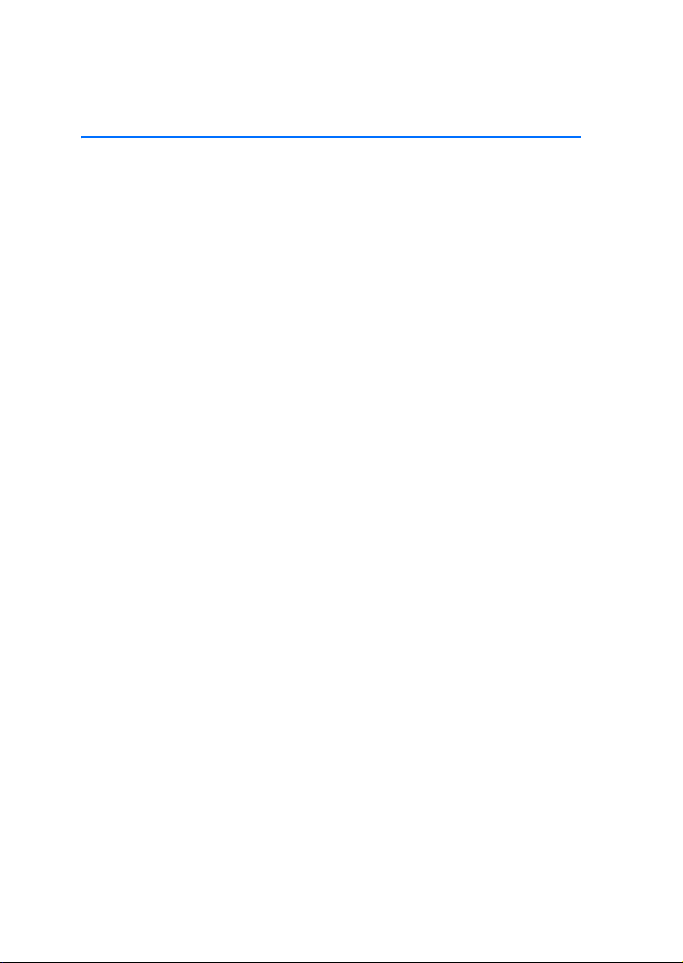
User’s Guide for Nokia 3120
Page 2

DECLARATION OF CONFORMITY
We, NOKIA CORPORATION declare under our sole responsibility that the product RH-19
is in conformity with the provisions of the following Council Directive: 1999/5/EC.
A copy of the Declaration of Conformity can be found from
http://www.nokia.com/phones/declaration_of_conformity/.
Copyright © 2004 Nokia. All rights reserved.
Reproduction, transfer, distribution or storage of part or all of the contents in this
document in any form without the prior written permission of Nokia is prohibited.
Nokia, Nokia Connecting People, Xpress-on and Pop-Port are trademarks or registered
trademarks of Nokia Corporation. Other product and company names mentioned herein
may be trademarks or tradenames of their respective owners.
Nokia tune is a sound mark of Nokia Corporation.
US Patent No 5818437 and other pending patents. T9 text input software Copyright (C)
1997-2004. Tegic Communications, Inc. All rights reserved.
Includes RSA BSAFE cryptographic or security protocol software from RSA
Security.
Java is a trademark of Sun Microsystems, Inc.
Nokia operates a policy of continuous development. Nokia reserves the right to make
changes and improvements to any of the products described in this document without
prior notice.
Under no circumstances shall Nokia be responsible for any loss of data or income or any
special, incidental, consequential or indirect damages howsoever caused.
The contents of this document are provided "as is". Except as required by applicable law,
no warranties of any kind, either express or implied, including, but not limited to, the
implied warranties of merchantability and fitness for a particular purpose, are made in
relation to the accuracy, reliability or contents of this document. Nokia reserves the
right to revise this document or withdraw it at any time without prior notice.
The availability of particular products may vary by region. Please check with the Nokia
dealer nearest to you. Please dispose of batteries properly.
Issue 1
Copyright © 2004 Nokia. All rights reserved. i
Page 3
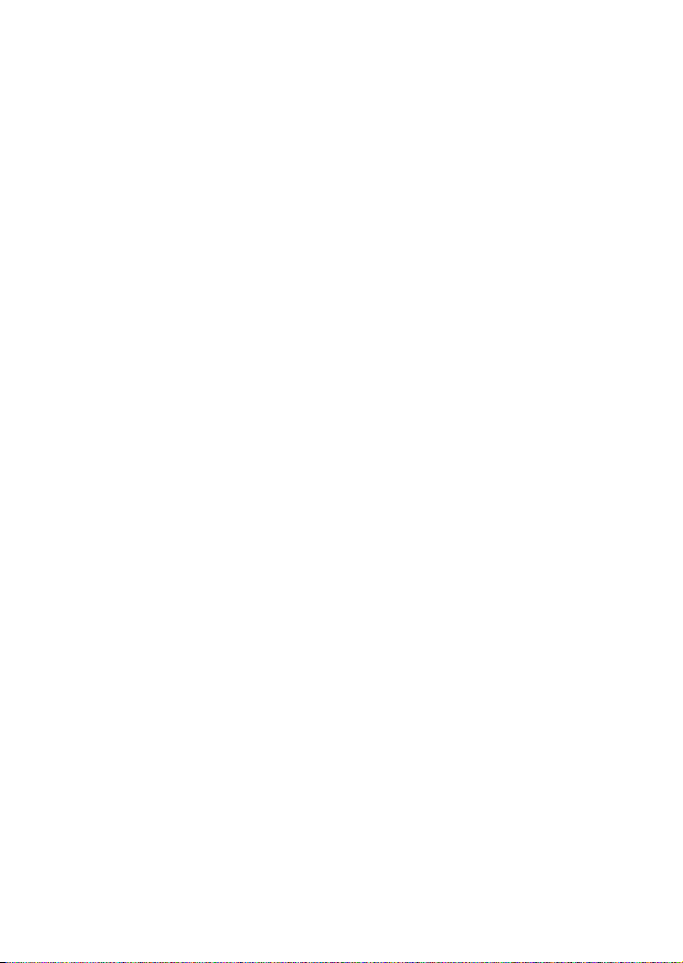
Contents
FOR YOUR SAFETY..................... iv
Network Services ..........................v
About accessories .........................v
General information .................. vi
Access codes ..................................... vi
Extended user’s guide..................... vi
Overview of the functions
in the phone.............................. vii
Shared memory ............................... vii
1. Your phone ............................. 1
Keys and connectors........................ 1
Standby mode.................................... 1
Power saving ........................................... 2
Essential indicators ............................... 2
2. Getting started ....................... 3
Installing the SIM card and the
battery ................................................. 3
Charging the battery ....................... 4
Switching the phone on and off .. 4
Normal operating position............. 4
Keypad lock (Keyguard)................... 5
Changing the front and
back cover........................................... 5
3. Basic functions ....................... 7
Making a call ..................................... 7
Speed dialling a phone number......... 7
Answering or rejecting an
incoming call ..................................... 7
Call waiting ............................................. 8
Options during a call ....................... 8
Loudspeaker............................................. 8
Writing text........................................ 8
Setting predictive text input on
or off.......................................................... 8
Using predictive text input ................. 9
Using traditional text input ............. 10
4. Using the menu.................... 11
List of menu functions.................. 11
Messages (Menu 1)........................ 13
Text messages ...................................... 13
Multimedia messages ........................ 16
Multimedia messages memory
full........................................................... 18
Deleting messages .............................. 18
Voice messages.................................... 19
Info messages ...................................... 19
Message settings................................. 19
Service commands.............................. 20
Call register (Menu 2)................... 20
Recent call lists ................................... 20
Call counters and call timers........... 21
Contacts (Menu 3) ......................... 21
Searching for a name in contacts.. 21
Saving multiple numbers, text items
and an image per contact ................ 22
Profiles (Menu 4)............................ 23
Settings (Menu 5)........................... 23
Personal shortcuts .............................. 23
Screen saver ......................................... 23
Time and date settings...................... 24
Call settings.......................................... 24
Phone settings ..................................... 25
Display settings ................................... 26
Tone settings ........................................ 26
Enhancement settings....................... 27
Security settings.................................. 27
Restore factory settings.................... 28
ii Copyright © 2004 Nokia. All rights reserved.
Page 4
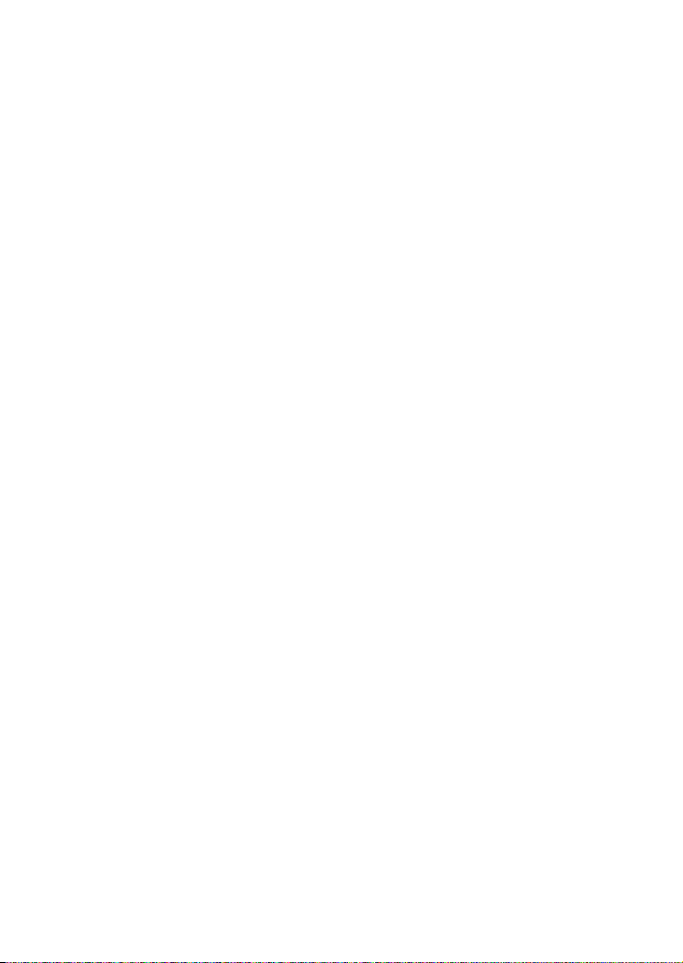
Alarm clock (Menu 6).................... 28
Gallery (Menu 7)............................. 28
Calendar (Menu 8).......................... 29
Making a calendar note..................... 29
When the phone alarms for
a note ...................................................... 30
Games (Menu 9).............................. 30
Launching a game ............................... 30
Game downloads.................................. 30
Game settings....................................... 30
Applications (Menu 10) ................ 31
Launching an application .................. 31
Downloading an application............. 31
Extras (Menu 11) ............................ 32
Calculator............................................... 32
Countdown timer................................. 33
Stopwatch.............................................. 33
Services (Menu 12)......................... 34
Setting up the phone for
a service.................................................. 34
Making a connection to a service... 35
Browsing the pages of a service...... 35
Disconnect from a service ................. 36
Appearance settings of the multi-
mode browser ....................................... 36
Selecting Cookie settings .................. 36
Bookmarks.............................................. 37
Downloading ......................................... 37
Service inbox......................................... 37
Clearing the cache memory.............. 38
Authority certificates.......................... 38
Go to (Menu 13).............................. 39
SIM services (Menu 14) ................ 39
5. PC Connectivity.................... 40
PC Suite............................................. 40
6. Battery statements............... 41
Charging and Discharging ........... 41
7. Genuine Enhancements ....... 42
Battery............................................... 42
Indoor................................................. 42
Standard Charger (ACP-7)................ 42
Travel Charger (ACP-12) ................... 43
Indoor and Vehicle ......................... 43
Boom Headset (HDB-4)..................... 43
8. Care and Maintenance......... 44
9. Important Safety
Information............................... 45
Index........................................... 49
Copyright © 2004 Nokia. All rights reserved. iii
Page 5
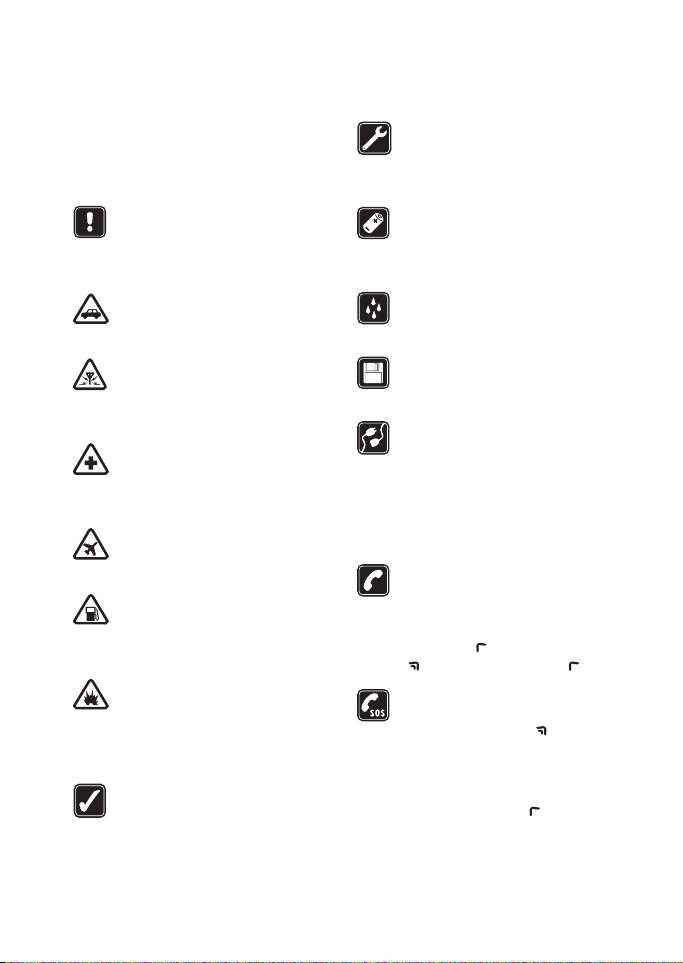
FOR YOUR SAFETY
Read these simple guidelines. Breaking
the rules may be dangerous or illegal.
Further detailed information is given in
this manual.
Do not switch on the phone
when wireless phone use is
prohibited or when it may cause
interference or danger.
ROAD SAFETY COMES FIRST
Do not use a hand-held phone
while driving.
INTERFERENCE
All wireless phones may get
interference, which could affect
performance.
SWITCH OFF IN HOSPITALS
Follow any regulations or rules.
Switch the phone off near
medical equipment.
SWITCH OFF IN AIRCRAFT
Wireless devices can cause
interference in aircraft.
SWITCH OFF WHEN REFUELLING
Do not use the phone at a
refuelling point. Do not use near
fuel or chemicals.
SWITCH OFF NEAR BLASTING
Do not use the phone where
blasting is in progress. Observe
restrictions, and follow any
regulations or rules.
USE SENSIBLY
Use only in the normal position.
Do not touch the antenna
unnecessarily.
QUALIFIED SERVICE
Only qualified personnel may
install or repair phone
equipment.
ACCESSORIES AND BATTERIES
Use only approved accessories
and batteries. Do not connect
incompatible products.
WATER-RESISTANCE
Your phone is not waterresistant. Keep it dry.
BACKUP COPIES
Remember to make backup
copies of all important data.
CONNECTING TO OTHER
DEVICES
When connecting to any other
device, read its user's guide for
detailed safety instructions. Do
not connect incompatible
products.
CALLING
Ensure the phone is switched on
and in service. Enter the phone
number, including the area code,
then press . To end a call, press
. To answer a call, press .
EMERGENCY CALLS
Ensure the phone is switched on
and in service. Press as many
times as needed (e.g. to exit a
call, to exit a menu, etc.) to clear
the display. Enter the emergency
number, then press . Give your
location. Do not end the call
until told to do so.
iv Copyright © 2004 Nokia. All rights reserved.
Page 6
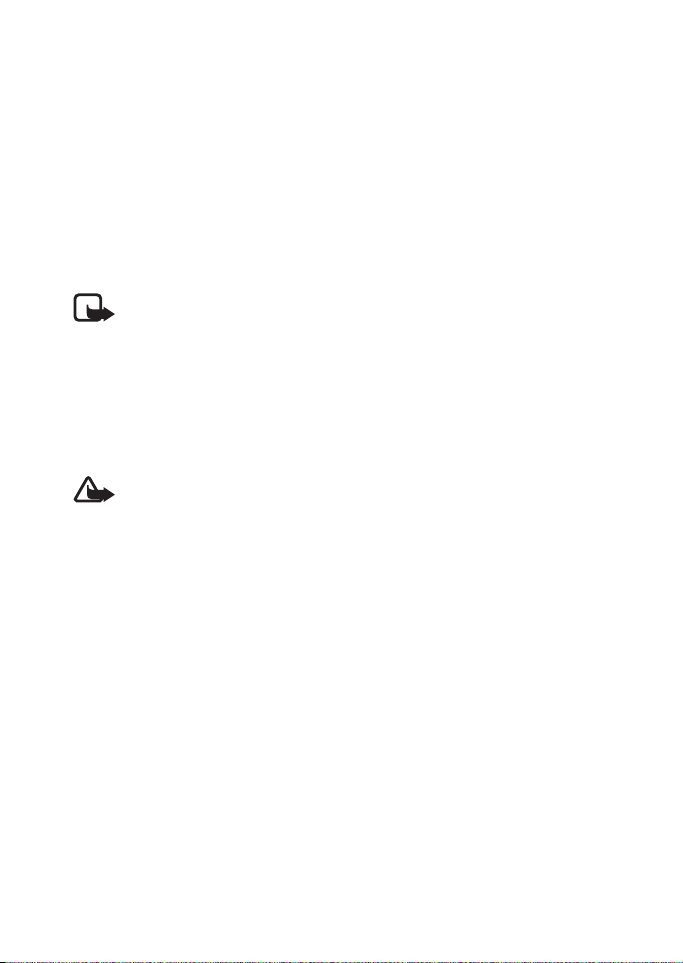
Network Services
The wireless phone described in this guide is approved for use on the EGSM 900, GSM
1800 and GSM 1900 network.
Triband is a network dependent feature. Check with your local service provider if you
can subscribe to and use this feature.
A number of features included in this guide are called Network Services. These are
special services that you arrange through your wireless service provider. Before you can
take advantage of any of these Network Services, you must subscribe to them through
your service provider and obtain instructions for their use from your service provider.
Note: Some networks may not support all language-dependent characters
and/or services.
About accessories
Check the model number of any charger before use with this device. This device is
intended for use when supplied with power from ACP-7, ACP-12 and LCH-12.
Warning: Use only batteries, chargers and accessories approved by the phone
manufacturer for use with this particular phone model. The use of any other
types may invalidate any approval or warranty applying to the phone, and may
be dangerous.
For availability of approved accessories, please check with your dealer.
When you disconnect the power cord of any accessory, grasp and pull the plug, not the
cord.
Copyright © 2004 Nokia. All rights reserved. v
Page 7
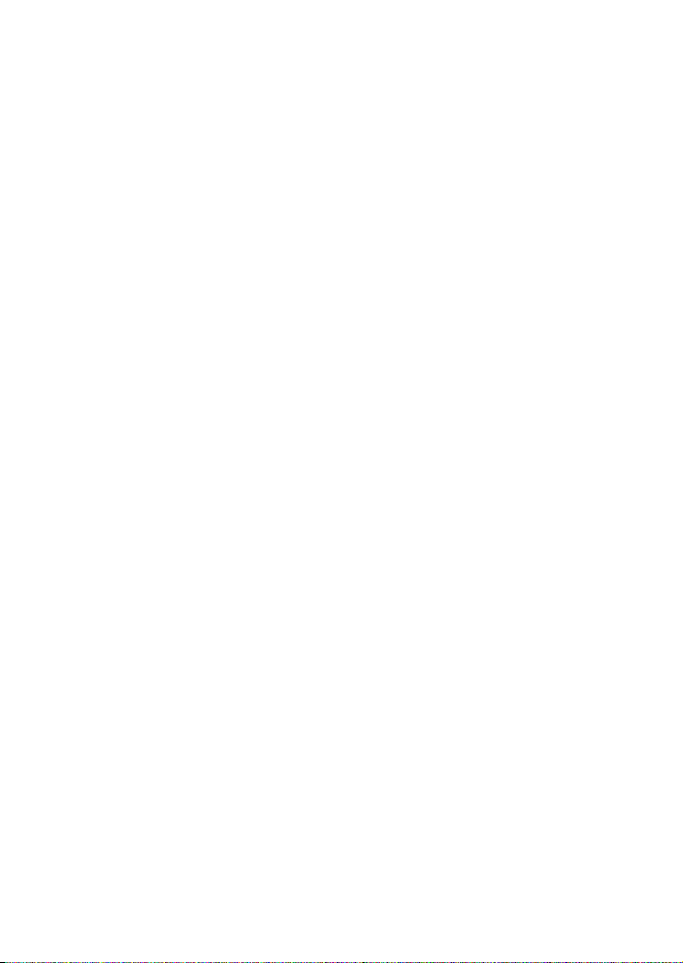
General information
■ Access codes
• Security code: This code,
supplied with the phone, protects
your phone against unauthorised
use. The preset code is 12345.
Refer to ”Security settings” on
page 27 to see how it works.
• PIN code: This code, supplied
with the SIM card, protects the
card against unauthorised use.
Set on the PIN code request in the
Security settings menu (see
”Security settings” on page 27),
so that the code is requested
each time the phone is switched
on.
If you key in an incorrect PIN
code three times in succession,
the SIM card is blocked. You must
key in the PUK code to unblock
the SIM card and set a new PIN
code.
• PIN2 code: This code is supplied
with some SIM cards and is
required to access certain
services, such as charging unit
counters. If you key in an
incorrect PIN2 code three times
in succession, PIN2 code blocked
appears on the display, and you
will be asked for the PUK2 code.
Change the security code, PIN
code and PIN2 code in Change of
access codes in the Security
settings menu (see ”Security
settings” on page 27). Keep the
new codes secret and in a safe
place separate from your phone.
• PUK and PUK2 code: These
codes may be supplied with the
SIM card. If this is not the case,
contact your local service
provider.
• Barring password (4 digits): The
barring password is needed when
using the Call barring service, see
”Security settings” on page 27.
You can obtain the password
from your service provider.
■ Extended user’s guide
You may find an extended user’s
guide for your phone model in the
support area on the Nokia’s web site,
www.nokia.com.
vi Copyright © 2004 Nokia. All rights reserved.
Page 8
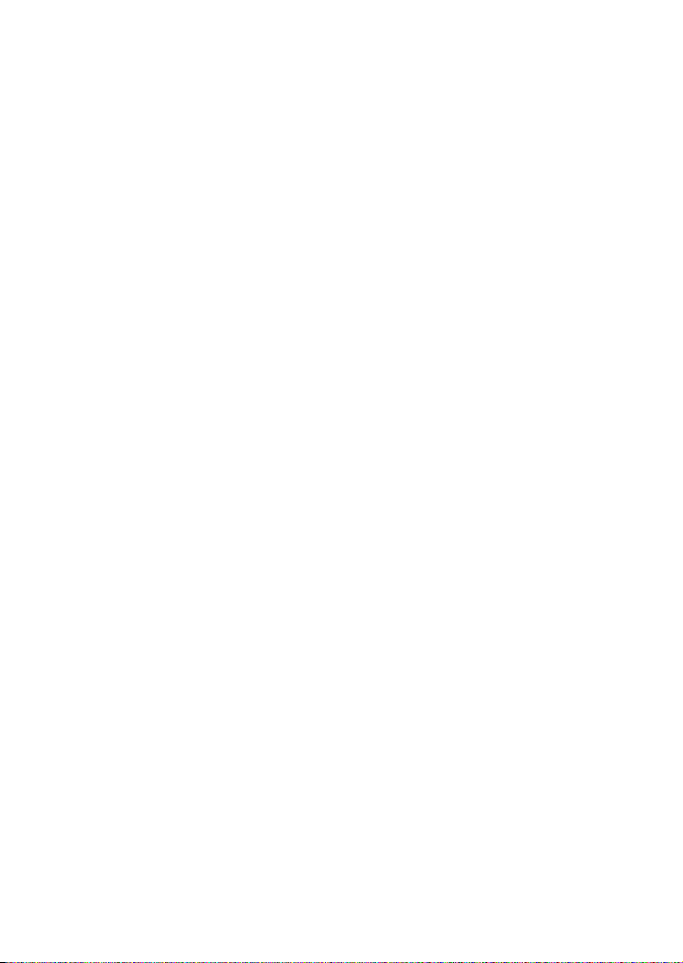
Overview of the functions in the phone
The Nokia 3120 phone provides
many functions which are practical
for daily use, such as Calendar, Clock,
Alarm clock, Profiles, and many
more. Some functions are
• MMS - Multimedia Messaging
Service, see ”Multimedia
messages” on page 16.
• Polyphonic MIDI ringing tones
enable richer ringing tones with a
wide variety of sounds.
• GPRS - General Packet Radio
Service is used for sending and
receiving data over the mobile
network.
• MIDP Java™ applications
specially designed for mobile
phones. See ”Applications (Menu
10)” on page 31.
• Nokia OTA settings service.
Several services need proper
settings in your phone. You may
receive the settings directly as an
OTA (Over The Air) message and
you only need to save the
settings. Contact your nearest
authorised Nokia dealer for more
information.
■ Shared memory
The following features in this phone
share memory: phone’s contacts
directory, text and multimedia
messages, images and ringing tones
in gallery, calendar, bookmarks, and
Java games and applications. Using
any such features may reduce the
memory available for any features
sharing memory. This is especially
true with heavy use of any of the
features. For example, saving many
images, Java applications, etc. may
take all of the shared memory and
your phone may display a message
that the memory is full. In this case,
delete some of the applications or
entries stored in the shared memory
features before continuing.
Copyright © 2004 Nokia. All rights reserved. vii
Page 9
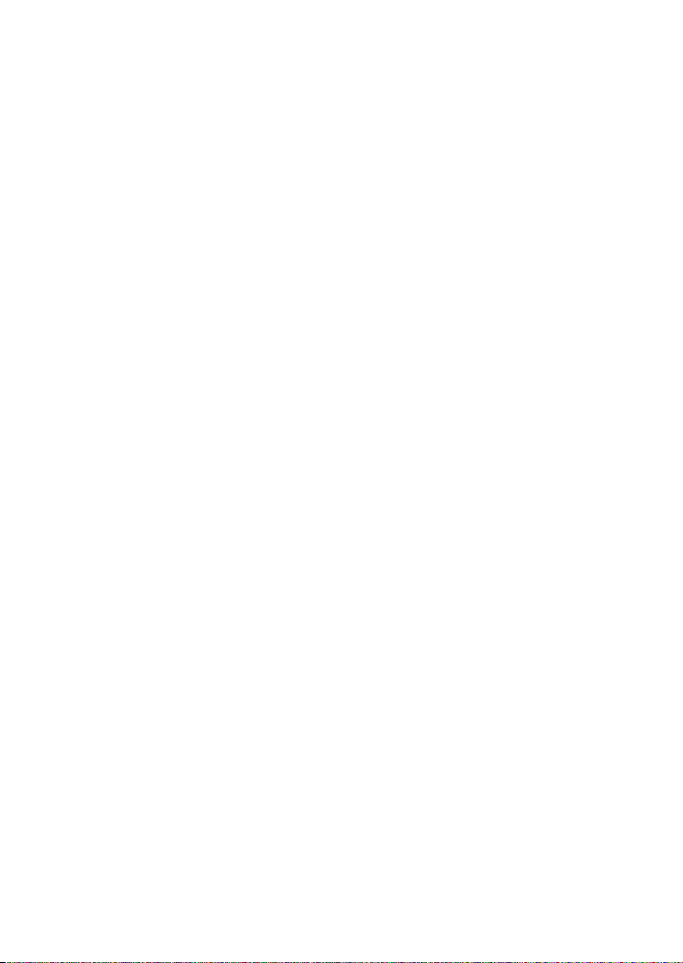
viii Copyright © 2004 Nokia. All rights reserved.
Page 10
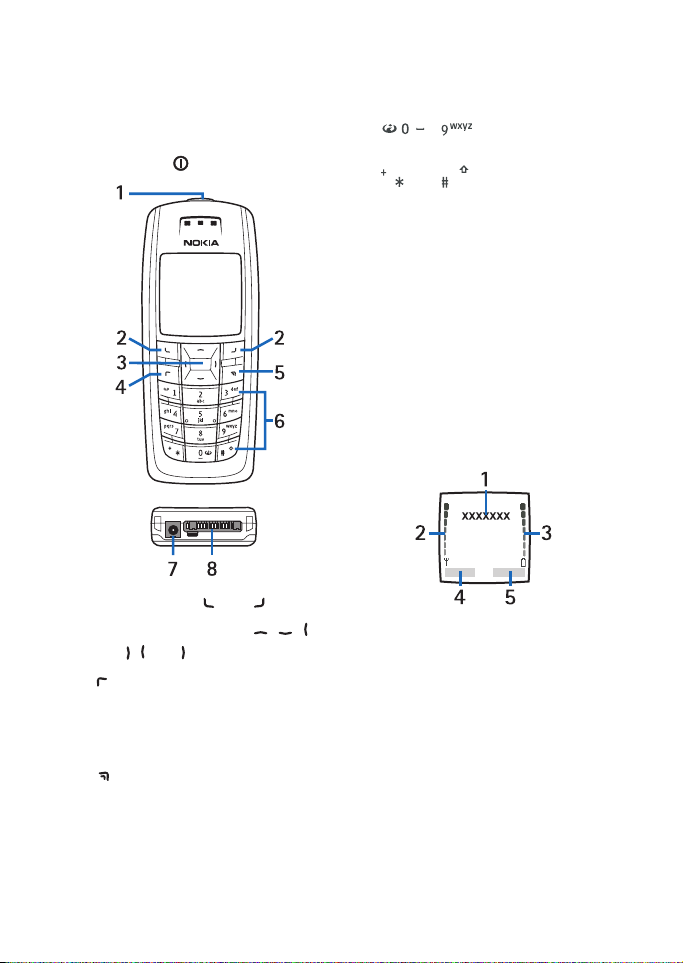
1. Your phone
Your phone
■ Keys and connectors
1. Power key
2. Selection keys and
3. 4-way scroll key with , ,
and , and adjusts the volume.
4. dials a phone number, and
answers a call. In standby mode it
shows the most recently called
numbers.
5. ends an active call. Exits from
any function.
6. - enter numbers and
characters.
and are used for various
purposes in different functions.
7. Charger connector
8. Pop-Port
and data cable, for example
TM
connector for headset
■ Standby mode
When the phone is ready for use, and
you have not keyed in any
characters, the phone is in standby
mode.
1. Indicates the operator logo.
2. Shows the signal strength of the
cellular network at your current
location.
3. Shows the battery charge level.
4. The left selection key in standby
mode is Menu.
Copyright © 2004 Nokia. All rights reserved. 1
Page 11
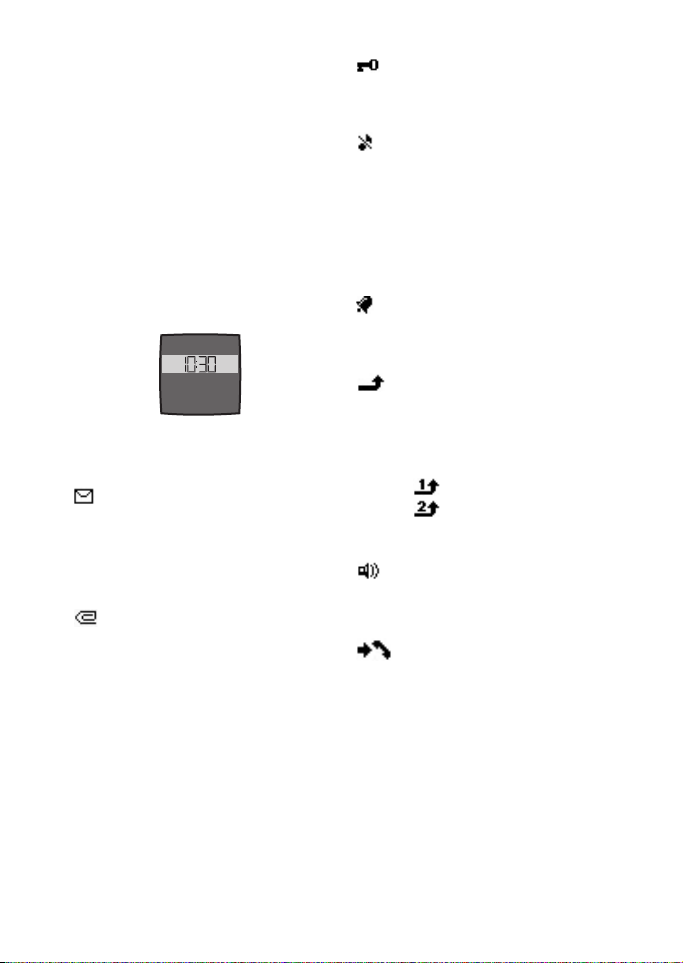
Your phone
5. The right selection key in standby
mode is Contacts or Go to
(personal shortcut). To set the
functions for your personal
shortcut, see ”Personal shortcuts”
on page 23.
Power saving
For power saving a digital clock view
overwrites the display when no
function of the phone has been used
for a certain period of time.
Essential indicators
You have received one or
several text or picture
messages. See ”Reading and
replying to a message or a
SMS e-mail” on page 15.
You have received one or
several multimedia
messages. See ”Reading and
replying to a multimedia
message” on page 18.
The phone’s keypad is
locked. See ”Keypad lock
(Keyguard)” on page 5.
The phone does not ring at
an incoming call or text
message when Incoming call
alert is set to Off and
Message alert tone is set to
Off. See ”Tone settings” on
page 26.
The alarm clock is set to On.
See ”Alarm clock (Menu 6)”
on page 28.
All your calls are diverted to
another number, Divert all
voice calls. If you have two
phone lines, the divert
indicator for the first line is
and for the second line
. See ”Call divert” on
page 24.
The loudspeaker has been
activated. See
”Loudspeaker” on page 8.
The phone has registered a
missed call. See ”Call
register (Menu 2)” on
page 20.
2 Copyright © 2004 Nokia. All rights reserved.
Page 12
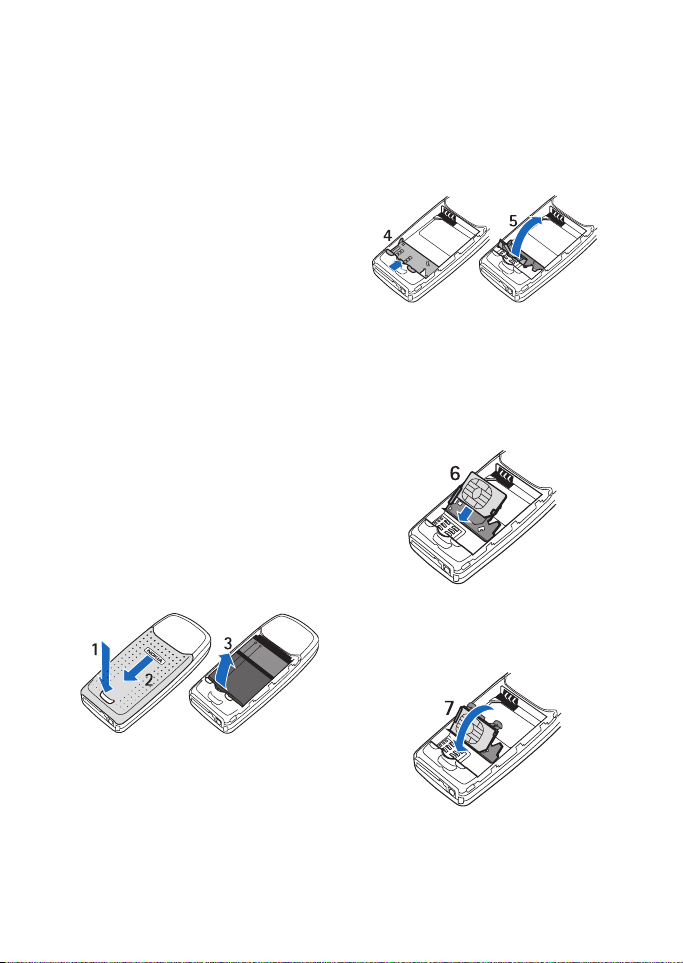
2. Getting started
Getting started
■ Installing the SIM card
and the battery
Keep all miniature SIM cards out of
the reach of small children.
• The SIM card and its contacts can
easily be damaged by scratches
or bending, so be careful when
handling, inserting or removing
the card.
• Before installing the SIM card,
always make sure that the phone
is switched off and disconnected
from any enhancement.
1. Remove the back cover from the
phone. With the back of the
phone facing you, push the back
cover release button (1) and slide
the back cover off (2).
Remove the battery by lifting it
with the finger grip (3).
2. Release the SIM card holder.
Gently pull the locking clip of the
card holder (4) and open it (5).
3. Insert the SIM card into the SIM
card holder (6). Make sure that
the SIM card is properly inserted
and that the golden contact area
on the card is positioned as
shown.
4. Close the SIM card holder (7) and
press it until it snaps into
position.
Copyright © 2004 Nokia. All rights reserved. 3
Page 13
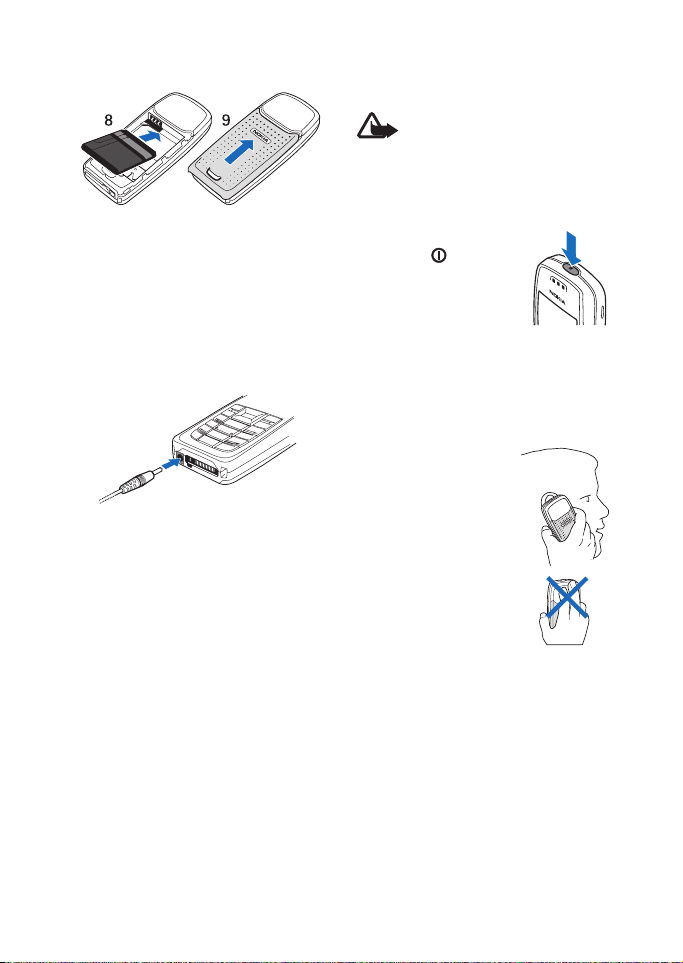
Getting started
5. Insert the battery (8).
6. Slide the back cover into its place
(9).
■ Charging the battery
1. Connect the lead from the
charger to the socket on the
bottom of your phone.
2. Connect the charger to an AC
wall socket.
The text Charging is displayed
briefly if the phone is switched
on. If the battery is completely
empty, it may take a few minutes
before the charging indicator
appears on the display or any
calls can be made.
The charging time depends on the
charger and the battery used. For
example, charging a BR-5C battery
with the ACP-7 charger takes up to
3 hours in standby mode while
charging with the ACP-12 charger
takes up to 1.5 hours in standby
mode.
■ Switching the phone on
and off
Warning: Do n ot switch the
phone on when wireless
phone use is prohibited or
when it may cause
interference or danger.
Press and hold the
power key .
If the phone asks for a
PIN code, key in the
PIN code (displayed as
****).
■ Normal operating position
Use the phone only in
its normal operating
position.
Your phone has a
built-in antenna. As
with any other radio
transmitting device,
do not touch the
antenna
unnecessarily when
the phone is switched on. Contact
with the antenna affects call quality
and may cause the phone to operate
at a higher power level than
otherwise needed.
Not touching the antenna area
during a phone call optimises the
antenna performance and the
talktime of your phone.
4 Copyright © 2004 Nokia. All rights reserved.
Page 14
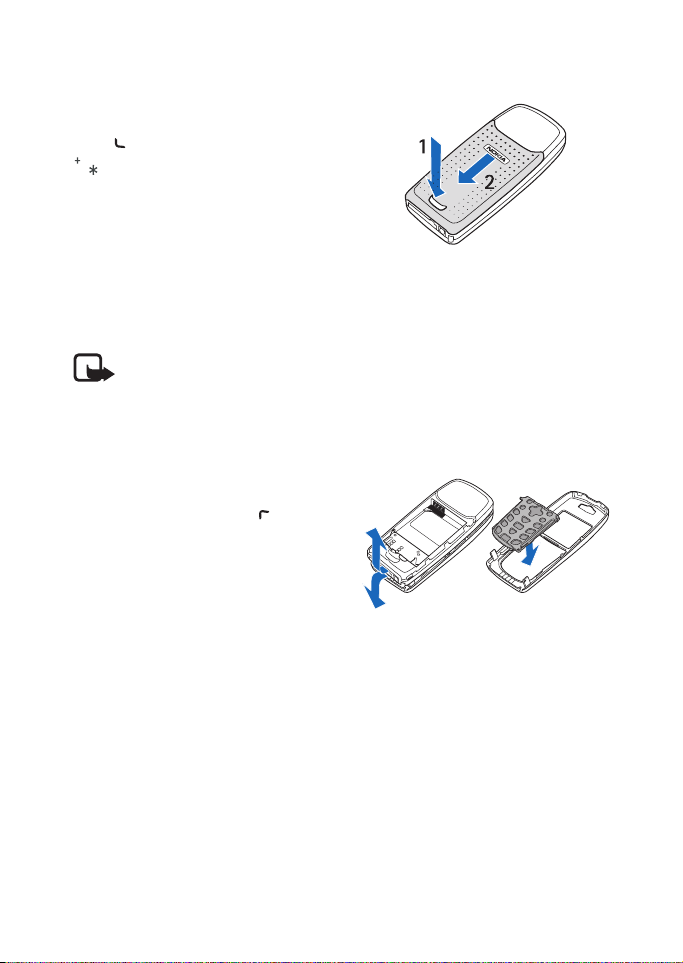
Getting started
■ Keypad lock (Keyguard)
You can lock the keypad to prevent
the keys being accidentally pressed.
Press (Menu or Unlock) and then
within 1.5 seconds to lock or
unlock the keypad.
An incoming call can be handled
normally. When you end or reject the
call, the keypad will automatically
be locked again.
For automatic keypad lock, see
”Automatic keyguard” on page 25.
Note: When the keypad is
locked, calls may be possible
to the emergency number
programmed into your
phone (e.g. 112, 911 or other
official emergency number).
Key in the emergency
number and press . The
number is displayed only
after you have keyed in its
last digit.
■ Changing the front and back cover
Before changing the covers, always
switch off the power and disconnect
the phone from the charger or any
other device. Avoid touching
electronic components while
changing covers.
use the phone with the covers
attached.
Always store and
1. Remove the back cover of the
phone.
With the back of the phone
facing you, push the back cover
release button (1) and slide the
back cover off (2).
2. To remove the front cover, gently
prise the back part of the phone
away from the front cover
beginning at the bottom of the
phone.
3. Insert the key mat on the new
front cover.
Copyright © 2004 Nokia. All rights reserved. 5
Page 15
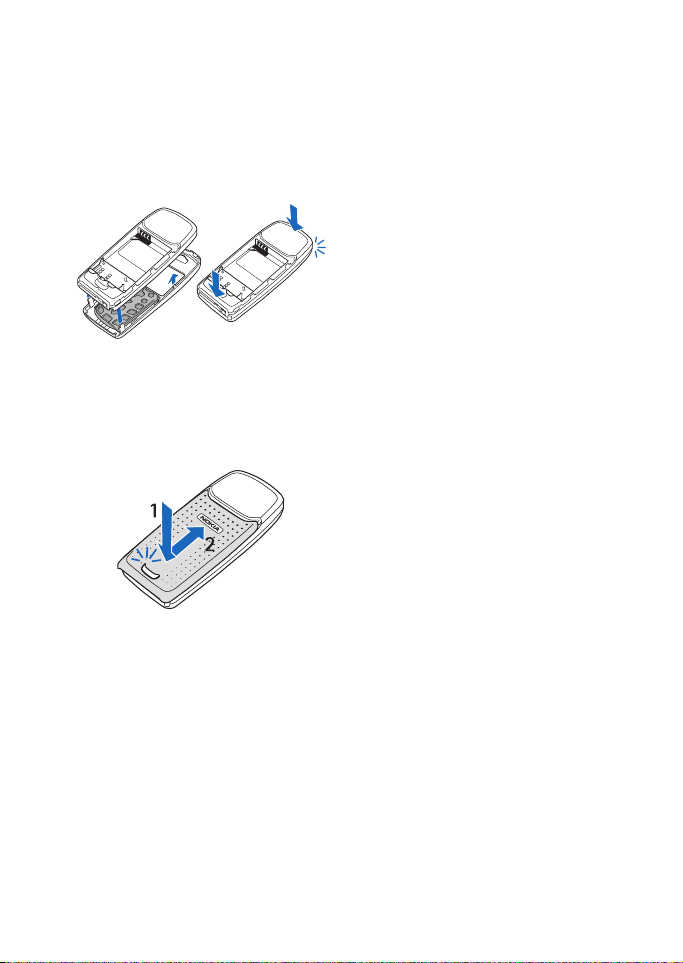
Getting started
4. To attach the front cover, first
place the phone and the front
cover properly together and then
gently push on the top of the
phone until the catch is locked
properly.
5. Place the back cover and the
phone properly together (1) and
slide the back cover into its place
(2) until the back cover release
button is properly locked.
6 Copyright © 2004 Nokia. All rights reserved.
Page 16
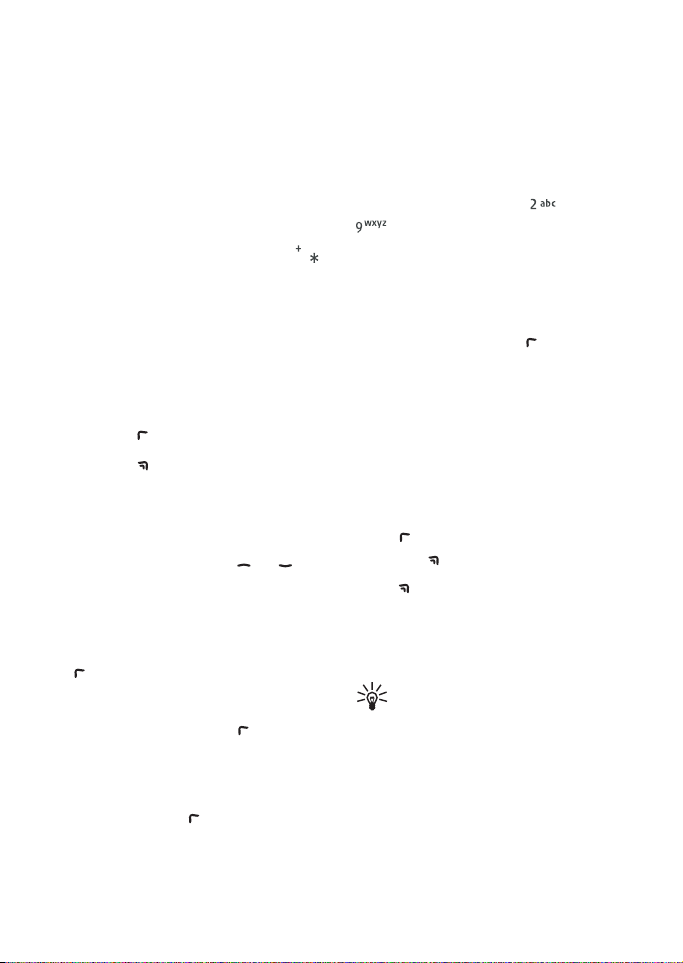
3. Basic functions
Basic functions
■ Making a call
1. Key in the phone number,
including the area code. If you
key in a wrong character, press
Clear to delete it.
For international calls, press
twice for the international prefix
(the + character replaces the
international access code) and
then key in the country code,
area code without the leading 0,
if necessary, and the phone
number.
2. Press to call the number.
3. Press to end the call or to
cancel the call attempt.
Making a call using the contacts
list
In standby mode, press or to
find the name or key in the first
character(s) of the name you are
looking for. See also ”Searching for a
name in contacts” on page 21. Press
to call the number on the display.
Last number redialling
In standby mode, press once to
access the list of up to 20 numbers
you last called or attempted to call.
Scroll to the number or name you
want, and press to call the
number.
Speed dialling a phone number
Assign a phone number to one of the
speed dialling keys, from to
, see menu option Speed dials in
chapter ”Contacts (Menu 3)” on
page 21. Call the number in either of
the following ways:
• Press the speed dialling key you
want and then press .
•If Speed dialling is set to on, press
and hold a speed dialling key
until the call is started. See
”Speed dialling” on page 24.
■ Answering or rejecting
an incoming call
Press to answer the incoming call
and press to end the call.
Press to reject the incoming call.
Press Silence, if available, to mute
the ringing tone. Then either answer
or reject the call.
Tip: If the Divert if busy
function is activated to
divert the calls, for example
to your voice mailbox,
rejecting an incoming call
will also divert the call. See
”Call divert” on page 24.
Copyright © 2004 Nokia. All rights reserved. 7
Page 17
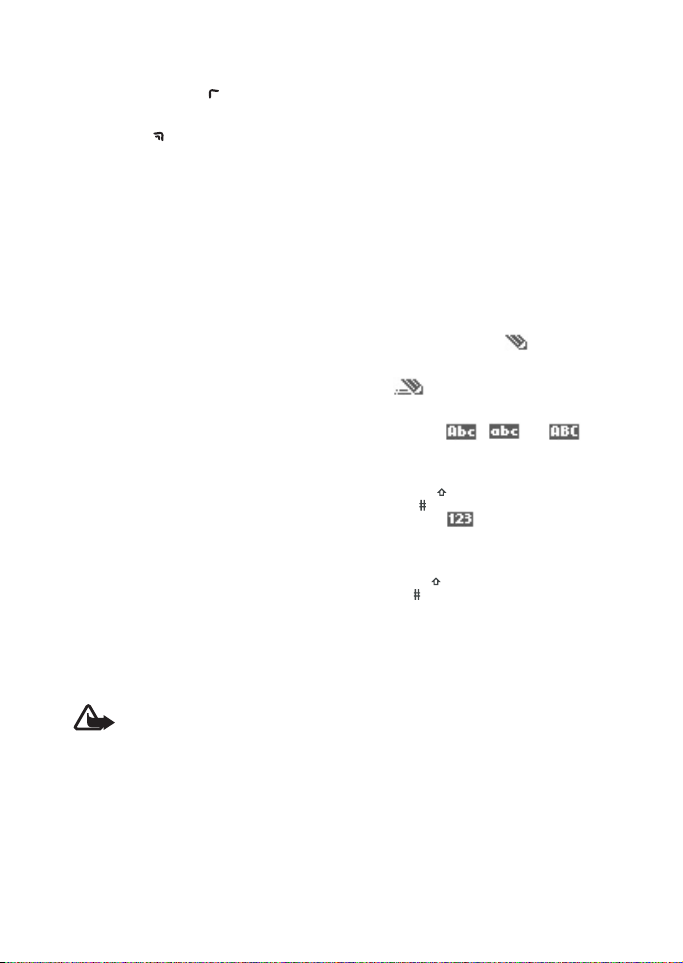
Basic functions
Call waiting
During a call, press to answer the
waiting call. The first call is put on
hold. Press to end the active call.
To activate the Call waiting function,
see ”Call waiting” on page 25.
■ Options during a call
Many of the options that you can
use during a call, are network
services. Press Options during a call
for some of the following options:
End call, End all calls, Mute, Unmute,
Contacts, Menu, Hold, Unhold,
Swap, Transfer, New call,
Conference, Private, Answer, Reject,
Send DTMF, Loudspeaker, Handset,
Lock keypad.
For more information, see the
extended user’s guide for your phone
model in the support area on the
Nokia’s web site, www.nokia.com.
Loudspeaker
You can use the integrated
loudspeaker during a call to have the
handsfree function of the phone.
Warning: Do not hold the
phone near to your ear when
the loudspeaker is in use,
because the volume may be
extremely loud.
To activate the loudspeaker, press
Options and select Loudspeaker, or
press selection key Loudsp., if
available.
To deactivate the loudspeaker during
a call, press Options and select
Handset, or press selection key
Handset, if available.
■ Writing text
You can key in text in two different
ways, using the traditional text
input, indicated with , or using
the predictive text input indicated
with at the top left of the
display. The character case is
indicated by , , or
next to the text input indicator. You
can change the character case by
pressing . The number mode is
indicated by , and you can
change between the letter and
number mode by pressing and
holding .
Setting predictive text input
on or off
When writing text, press Options
and select Dictionary.
• To set the predictive text input
on, select a language in the
dictionary options list.
• To change back to the traditional
text input, select Dictionary off.
8 Copyright © 2004 Nokia. All rights reserved.
Page 18
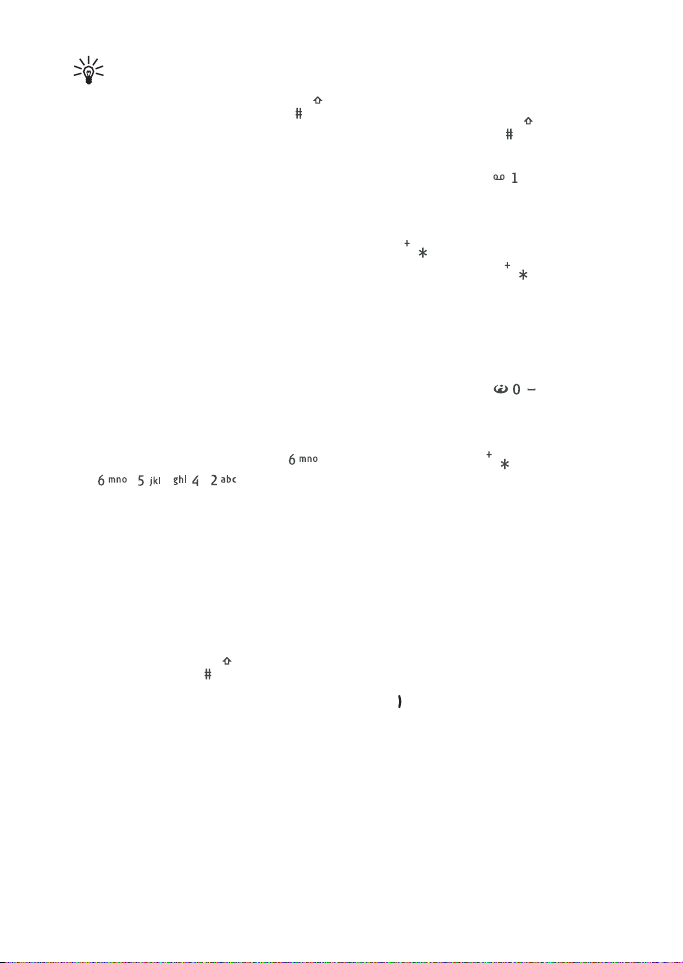
Basic functions
Tip: To quickly set the
predictive text input on or off
when writing text, press
twice, or press and hold
Options.
Using predictive text input
Predictive text input is an easy way
to write text.
The predictive text input is based on
a built-in dictionary to which you
can also add new words.
1. Key in the word you want by
pressing each key once for one
letter. The word changes after
each keystroke. For example, to
write ‘Nokia’ when the English
dictionary is selected, press ,
, , , .
• To delete the character to the
left of the cursor, press Clear.
Press and hold Clear to delete
the characters more quickly.
• To switch between upper and
lower cases, or between
traditional and predictive text
input, press repeatedly
and check the indicator at the
top of the display.
• To insert a number, press and
hold the desired key. To switch
between letters and numbers,
press and hold .
• To get some punctuation
marks, press repeatedly.
• To get a list of special
characters, press and hold
, select the character you
want, or press again to
select a smiley from the
offered list. Press Use to insert
a special character or a smiley.
2. If the displayed word is the one
you want, press and start
writing the next word.
• If you want to change the
word, press repeatedly to
the word you want.
• If the "?" is displayed after the
word, the word is not in the
dictionary. To add the word to
the dictionary, press Spell, key
in the word (traditional text
input is used) and press OK.
Writing compound words
Key in the first half of the word,
press , and then key in the second
half.
Copyright © 2004 Nokia. All rights reserved. 9
Page 19

Basic functions
Using traditional text input
Press the key marked with the letter
that you want repeatedly until the
letter appears.
Use the following functions to edit
the text:
• To add a space, press .
• To add a punctuation mark or
special character, press
repeatedly, or press , select
the desired character, and press
Use.
• To add a smiley, press twice
and select the desired smiley, and
press Use.
• To move the cursor to the left,
right, down or up, press the scroll
keys , , or , respectively.
• To delete a character to the left
of the cursor, press Clear. Press
and hold Clear to delete the
characters more quickly.
• To switch between upper and
lower case, press .
• To add a number, press and hold
the desired key. To switch
between letters and numbers,
press and hold .
• To key in a letter which is on the
same key as the previous one,
press or (or wait until the
cursor appears), and key in the
new letter.
10 Copyright © 2004 Nokia. All rights reserved.
Page 20

4. Using the menu
Using the menu
The phone offers you an extensive
range of functions which are
grouped in menus.
To access the menu, press Menu.
Scroll with or through the
menus and select the menu by
■ List of menu functions
1. Messages
1. Text messages
2. Multimedia msgs.
3. Voice messages
4. Info messages
5. Message settings
6. Service commands
2. Call register
1. Missed calls
2. Received calls
3. Dialled numbers
4. Delete recent call lists
5. Call duration
6. Call costs
7. GPRS data counter
8. GPRS connection timer
pressing Select. Select submenus
and settings of your choise in the
same way.
Press Back to return to the previous
menu level, and Exit to exit the
menu.
3. Contacts
1. Search
2. Add contact
3. Delete
4. Copy
5. Settings
6. Speed dials
7. Info numbers
8. Service numbers
9. My numbers
10.Caller groups
1
1
2
2
4. Profiles
1. General
2. Silent
3. Discreet
4. Loud
5. My Style 1
6. My Style 2
1. Only shown if supported by your SIM card.
2. If Info numbers, Service numbers or both are not supported, the numbers of this menu
item changes accordingly.
Copyright © 2004 Nokia. All rights reserved. 11
Page 21

Using the menu
5. Settings
1. Personal shortcuts
2. Screen saver
3. Time and date settings
4. Call settings
5. Phone settings
6. Display settings
7. Tone settings
8. Enhancement settings
9. Security settings
10.Restore factory settings
6. Alarm clock
1. Alarm time
2. Alarm tone
7. Gallery
1. View folders
2. Add folder
3. Delete folder
4. Rename folder
5. Gallery downloads
8. Calendar
9. Games
1. Select game
2. Game downloads
3. Memory
4. Settings
10.Applications
1. Select application
1
2. App. downloads
3. Memory
11 .Ex tr as
1. Calculator
2. Countdown timer
3. Stopwatch
12.Services
1. Home
2. Bookmarks
3. Download links
4. Service inbox
5. Settings
6. Go to address
7. Clear the cache
13.Go to
14.SIM services
2
1. This menu is shown only if the phone is or has been connected to a compatible
headset, handsfree unit or loopset available for the phone.
2. Only shown if supported by your SIM card. The name and contents vary depending on
the SIM card.
12 Copyright © 2004 Nokia. All rights reserved.
Page 22

Using the menu
■ Messages (Menu 1)
You can read, write,
send and save text, multimedia, and
e-mail messages. Before sending a
message, you need to save your
message centre number, see
”Message settings” on page 19.
Text messages
Using SMS (Short Message Service),
your phone can send and receive
multi-part messages, which consist
of several ordinary text messages
(network service). Invoicing may be
based on the number of parts
needed for your message. If you use
special (Unicode) characters, more
parts may be needed for the message
than otherwise. Note that predictive
text input may use Unicode
characters.
You can also send and receive text
messages that contain pictures.
Note: Picture message
function can be used only if
it is supported by your
network operator or service
provider. Only phones that
offer picture message
features can receive and
display picture messages.
Writing and sending messages
The number of available characters /
the current part number of a multipart message are shown on the top
right of the display, for example
120/2.
1. Press Menu, and select
Messages, Text messages and
Create message.
2. Key in a message. See ”Writing
text” on page 8. Following
options may be available: Use
template, Insert picture, Insert
smiley, Insert number. Each
picture message is made up of
several text messages. Therefore,
sending one picture message may
cost more than sending one text
message.
3. To send the message, press
Options and select Send.
4. Key in the recipient’s phone
number or search for a phone
number in Contacts. Press OK to
send the message.
Copyright © 2004 Nokia. All rights reserved. 13
Page 23

Using the menu
Note: When sending
messages via the SMS
network service, your phone
may display the words
Message sent. This is an
indication that the message
has been sent by your phone
to the message centre
number programmed into
your phone. This is not an
indication that the message
has been received at the
intended destination. For
more details about SMS
services, check with your
service provider.
Options for sending a message
After you have written a message,
press Options and select Sending
options:
With Send to many you can send the
message to several recipients and
Send to list sends the message to a
predefined distribution list.
”Distribution lists” see on page 16.
With Sending profile you can use a
predefined message profile to send
the message. For the message
profile, see ”Message settings” on
page 19.
Writing and sending a SMS
e-mail
Before you can send any e-mails via
SMS you need to save the settings
for e-mail sending, see ”Message
settings” on page 19. To check
e-mail service availability and to
subscribe to the service, contact
your service provider. To save an
e-mail address in the contacts list,
see ”Saving multiple numbers, text
items and an image per contact” on
page 22.
1. Press Menu, and select
Messages, Text messages and
Create SMS e-mail.
2. Key in the recipient’s e-mail
address or search for it in the
contacts list, key in the subject
and the e-mail message.
3. To send the e-mail, press Options
and select Send e-mail.
Note: When sending
e-mails via the SMS
network service, your phone
may display the words
Message sent. This is an
indication that the e-mail
has been sent by your phone
to the e-mail server. This is
not an indication that the
e-mail has been received at
the intended destination.
For more details about
e-mail services, check with
your service provider.
14 Copyright © 2004 Nokia. All rights reserved.
Page 24

Using the menu
Reading and replying to a
message or a SMS e-mail
When you have received a message
or an e-mail, the indicator and
the number of new messages
followed by ... messages received is
shown.
Received messages are
automatically stored in shared
memory.
The blinking indicates that the
message memory is full. Before you
can receive new messages, delete
old messages.
1. Press Show to view the message,
or press Exit to view it la ter.
If more than one message is
received, select the message you
want to read. An unread text
message is indicated by in
front of it.
2. While reading or viewing the
message, press Options.
You can select, for example, an
option to delete, forward or edit
the message as a text message or
an e-mail, move and rename the
message you are reading. With
Copy to calendar you can copy
the text from the beginning of
the message to your phone’s
calendar as a reminder note.
Select Message details to view
the sender’s name and phone
number, the message centre
used, reception date and time.
Select Use detail to extract
numbers, e-mail addresses and
website addresses from the
current message. When reading a
picture message, select Save
picture to save the picture in the
Templates folder.
3. Select Reply to reply to a
message. Select Empty screen,
Original text or select a standard
answer to be included in the
reply. Confirm or edit e-mail
address and subject. Write your
reply message.
Press Options, select Send, and
press OK to send the message to
the displayed number.
Inbox and outbox folders
The phone saves the incoming text
messages in the Inbox folder and the
sent messages in the Sent items
folder of the Text messages
submenu.
The text messages you want to send
later, can be saved in the Archive, My
folders or Templates folder.
Templates
Your phone offers you text templates
, and picture templates .
To access the template list, press
Menu, and select Messages, Text
messages and Templates.
Copyright © 2004 Nokia. All rights reserved. 15
Page 25

Using the menu
Archive folder and my folders
You can organise your messages in
the Archive folder or in new added
folders. While reading a message,
press Options. Select Move, scroll to
the folder where you want to move
the message and press OK.
To add or delete a folder, press
Menu, and select Messages, Text
messages and My folders. Press
Options and select Add folder or
Delete folder.
Distribution lists
If you often need to send messages
to a fixed group of recipients, you
can define distribution lists in the
phone’s directory.
To view the names in the selected
distribution list, press Menu, and
select Messages, Text messages and
Distribution lists. Press Options and
select View list. Press Options again
to edit the content of a distribution
list: Add contact, View details or
Delete contact.
To edit the distribution lists, press
Menu, and select Messages, Text
messages and Distribution lists.
Press Options and select Add list,
Rename list, Clear list or Delete list.
If a message cannot be sent to
certain recipients on the distribution
list, select Undelivered. Press
Options and select Resend to list (to
resend the message to the recipients
on the Undelivered list), View list,
Delete list or View message.
Message counters
To view your message counters,
press Menu, and select Messages,
Text messages, Message counter and
Sent messages or Received
messages. To clear the counters
select Clear counters.
Multimedia messages
Note: This function can be
used only if it is supported
by your network operator or
service provider. Only
phones that offer
multimedia message
features can receive and
display multimedia
messages.
A multimedia message can contain
text, picture and sound. The phone
supports multimedia messages of
size up to 45 kB.
Note: If Allow multimedia
reception is set to Yes or In
home network, your
operator or service provider
may charge you for every
message you receive.
16 Copyright © 2004 Nokia. All rights reserved.
Page 26

Using the menu
Multimedia messaging supports the
following formats:
• Picture: JPEG, GIF, PNG, and BMP.
• Sound: Scalable Polyphonic MIDI
(SP-MIDI) and monophonic
ringing tones.
You are not able to receive any
multimedia messages if you have a
call in progress, a game or another
Java application running, or an
active service connection. Because
delivery of multimedia messages can
fail for a variety of reasons, do not
rely solely upon them for essential
communications.
Writing and sending a
multimedia message
To set the settings needed, see
”Settings for the multimedia
messages” on page 19. For
availability and subscription to the
multimedia messaging service,
contact your service provider.
1. Press Menu, and select
Messages, Multimedia msgs. and
Create message.
2. Key in a message.
To insert a picture or a sound clip
from Gallery, press Options, and
select Insert image or Insert
sound clip. The list of available
folders in the Gallery is shown.
Open a specific folder, scroll to
the desired picture or sound,
press Options and select Insert.
The or indicator on the
header of the message indicate
that a picture or sound has been
attached.
To key in a name from the
contacts list, press Options and
select More options and Insert
contact.
To insert a number, press Options
and select More options and
Insert number.
To view the message before
sending it, press Options and
select Preview.
3. To send the message, press
Options and select Send to
number (or Send to e-mail or
Send to many).
4. Key in the recipient’s phone
number (or e-mail address) or
search for the phone number (or
e-mail address) in the contacts
list and confirm the number.
During sending the animated
indicator is displayed and
you can use the other functions
of the phone. If the sending fails,
the phone tries to resend it for a
few times. After that the message
remains in the Outbox folder and
you can try to resend it later.
Copyright protection may
prevent some images, ringing
tones and other content from
being copied, modified,
transferred or forwarded.
Copyright © 2004 Nokia. All rights reserved. 17
Page 27

Using the menu
Reading and replying to a
multimedia message
During receiving a multimedia
message, the animated indicator
is displayed. A received message is
indicated with and the text
Multimedia message received is
shown.
1. Press Show to view the message,
or press Exit to view it la ter.
2. Scroll to view the message. Press
Options and some of the
following options may be
available: Delete message, Reply
or Reply to all, Forward to no.,
Forward to e-mail or Send to
many, Edit, Message details, Play,
Save sound clip or Save image.
Multimedia messages Inbox,
Outbox, Saved and Sent items
folders
The phone saves the received
multimedia messages in the Inbox
folder. Multimedia messages to be
sent are moved to the Outbox folder.
The multimedia messages you want
to send later, can be saved in the
Saved items folder. The sent
multimedia messages are saved in
the Sent items folder if the setting
Save sent messages is set to Yes. See
”Settings for the multimedia
messages” on page 19.
Multimedia messages memory full
Received messages are
automatically stored in the shared
memory.
When you have an incoming
multimedia message and the
memory for the messages is full, the
indicator is blinking and
Multimedia memory full, view
waiting msg. is shown. To view the
waiting message, press Show. To
save the message, press Options,
select Save message and delete old
messages by first selecting the folder
and then an oId message to be
deleted.
To discard the waiting message,
press Exit and Yes. To view the
message, press No.
Deleting messages
Press Menu, and select Messages,
Text messages or Multimedia msgs.
and Delete messages.
• To delete all messages from one
folder, select the folder.
• To delete all messages from all
text message folders, select All
messages and confirm Delete all
messages from all folders? .
If the folders contain unread
messages, the phone will ask
whether you want to delete them
also.
18 Copyright © 2004 Nokia. All rights reserved.
Page 28

Using the menu
Voice messages
Voice mailbox is a network service
and you may need to subscribe to it
first. For details, contact your service
provider.
Press Menu, and select Messages
and Voice messages. To call your
voice mailbox, select Listen to voice
messages. To key in, display or edit
your voice mailbox number, select
Voice mailbox number.
If supported by the network, the
indicator will indicate new
voice messages. Press Listen to call
your voice mailbox number.
Tip: In standby mode,
pressing and holding
calls your voice mailbox.
Info messages
With this network service you can
receive messages on various topics
(such as traffic conditions). For
details, contact your service
provider.
Message settings
The message settings affect the
sending, receiving or viewing of the
messages.
Settings for text and e-mail
messages
Press Menu, and select Messages,
Message settings, Text messages and
Sending profile. If more than one
message profile set is supported by
your SIM card, select the set you
want to change.
Each set has the following settings:
Message centre number (delivered
from your service provider),
Messages sent via, Message validity,
Default recipient number (text
messages) or E-mail server (e-mail),
Delivery reports, Use GPRS, Reply via
same centre (network service) and
Rename sending profile.
Overwrite settings for text and
e-mail messages
Press Menu, and select Messages,
Message settings, Text messages and
Overwriting in inbox or Overwriting
in sent items. Select Allowed to set
the phone to replace the old text
messages with new ones in the
Inbox or the Sent items folder,
respectively when the text message
memory is full.
Settings for the multimedia
messages
Press Menu, and select Messages,
Message settings and Multimedia
msgs.. Select
Copyright © 2004 Nokia. All rights reserved. 19
Page 29

Using the menu
• Save sent messages. Select Yes to
save the sent multimedia
messages in the Sent items
folder. If you select No, the sent
messages are not saved.
• Delivery reports to ask the
network to send delivery reports
about your messages (network
service).
• Allow multimedia reception.
Choose No, Yes or In home
network to use multimedia
service. In home network does
not allow to receive multimedia
messages when outside your
home network.
• Incoming multimedia messages.
Select Retrieve to allow the
reception of multimedia
messages, or select Reject.
• Connection settings. Define
service connection settings for
retrieving multimedia messages.
Activate the set where you want
to save the connection settings
and then edit the settings. You
may be able receive the service
settings as an OTA message from
the service provider that offers
the service that you want to use.
For details, contact your service
provider. Refer also ”Setting up
the phone for a service” on page
34.
• Allow adverts. You can choose to
allow or to reject advertisement.
Font size setting
To select the font size for reading
and writing messages, press Menu,
and select Messages, Message
settings, Other settings and Font
size.
Service commands
Press Menu, and select Messages
and Service commands. Key in and
send service requests (also known as
USSD commands) such as activation
commands for network services, to
your service provider.
■ Call register (Menu 2)
The phone registers
the phone numbers of missed,
received and dialled calls, and the
approximate length and cost of your
calls.
The phone registers if it is switched
on and within the network’s service
area, and the network supports these
functions.
Recent call lists
When you press Options in the
Missed calls, Received calls or
Dialled numbers menu, you can view
the time of the call, edit, view or call
the registered phone number, add it
to the memory, or delete it from the
list. You can also send a text
message (Send message).
20 Copyright © 2004 Nokia. All rights reserved.
Page 30

Using the menu
Call counters and call timers
Note: The actual invoice for
calls and services from your
service provider may vary,
depending upon network
features, rounding-off for
billing, taxes and so forth.
Press Menu, and select Call register
and then select
• Call duration to show the
approximate duration of your
calls.
• Call costs (network service) to
show the cost of your last call or
all calls in terms of units
specified within the Show costs
in function.
Note: When no more
charging units or
currency units are left,
calls may only be
possible to the
emergency number
programmed into your
phone (e.g. 112, 911 or
other official emergency
number).
• GPRS data counter and scroll to
check the amounts of sent and
received data, and to clear the
counters. The counters unit is a
byte.
• GPRS connection timer scroll to
check the duration of the GPRS
connections, and to clear the
timers.
■ Contacts (Menu 3)
You can save names
and phone numbers (contacts) in the
phone’s contacts directory and in the
SIM card’s memory.
• The phone’s directory may save
names with numbers and textual
notes for each name. You can
also save an image for a certain
number of names. The phone’s
contacts directory uses shared
memory.
• Names and numbers saved in the
SIM card’s memory, are indicated
by .
Searching for a name in contacts
Press Menu, and select Contacts and
Search.
In addition the following options
may also be available:
• Add contact and Delete.
• Copy to copy names and phone
numbers from the phone’s
contact directory to the SIM
card’s memory, or vice versa.
• Settings to select how the names
and numbers in contacts are
displayed. Select Memory status
to view the free and used
memory capacity.
Copyright © 2004 Nokia. All rights reserved. 21
Page 31

Using the menu
• Speed dials to assign a number to
a speed dialling key. To activate
speed dialling see ”Speed
dialling” on page 24.
• Info numbers to call the
information numbers of your
service provider if the numbers
are included on your SIM card
(network service).
• Service numbers to call the
service numbers of your service
provider if the numbers are
included on your SIM card
(network service).
• My numbers to view the phone
numbers assigned to your SIM
card. Only shown, if the numbers
are included on your SIM card.
• Caller groups to arrange the
names and phone numbers saved
in the memory into caller groups
with different ringing tone.
Saving multiple numbers, text items and an image per contact
You can save different types of
phone numbers and short text items
per name in the phone’s contacts
directory.
The first number saved is
automatically set as the default
number. It is indicated with a frame
around the number type indicator.
When you select a name from the
contacts directory this number is
used to make a call.
1. Make sure that the memory in
use is either Phone or Phone and
SIM.
2. Scroll to the name to which you
want to add a new number or
text item, and press Details.
3. Press Options and select Add
number, Add detail or Add image.
If the name is stored in the SIM
card’s memory, the name will be
moved to the phone’s contacts
directory.
4. Select one of the following
number types General,
Mobile, Home, Office and
Fax, and key in the number,
or text types E-mail address,
Web address, Postal
address and Note, and key in
the text item.
Or open Images in Gallery and
scroll to the desired image. Press
Options and select Save to
contacts. A copy of the image is
added to the contact.
22 Copyright © 2004 Nokia. All rights reserved.
Page 32

Using the menu
■ Profiles (Menu 4)
Your phone has
various setting groups, called
profiles, for which you can
customise the phone tones for
different events and environments.
Press Menu, and select Profiles.
Scroll to a profile and press Select.
• To activate the selected profile,
select Activate.
• To set the profile to be active
until a certain time up to 24
hours, select Timed and set the
time the profile setting shall end.
When the time set for the profile
expires, the previous profile that
was not timed, becomes active.
• To personalise the profile, select
Personalise. Select the setting
you want to change and make
the changes.
■ Settings (Menu 5)
Personal shortcuts
You can add some specific functions
to your personal shortcut list and
activate them either in standby
mode by pressing the right selection
key (Go to) or accessing the Go to
menu. Refer to ”Standby mode” on
page 1 and ”Go to (Menu 13)” on
page 39.
Press Menu, and select Settings and
Personal shortcuts.
To select the name for the right
selection key displayed in standby
mode, select Right selection key.
Select Go to or Contacts.
To select the desired functions for
your personal shortcut list, select
Select Go to options and the list of
available functions is shown. Scroll
to the desired function and press
Mark to add it to the shortcut list. To
remove a function from the list,
press Unmark.
To rearrange the functions on the
list, select Organise Go to options
and the desired function. Press
Move and select where you want to
move the function.
Screen saver
Press Menu, and select Settings and
Screen saver. With Select s. saver
you can choose an animation or a
still image as screen saver from
Gallery. Select in Timeout after
which time the screen saver will be
activated. Select On to activate the
screen saver.
Independent of the screen saver
settings, for power saving a digital
clock view will overwrites the whole
display when for a certain time no
function of the phone has been used.
See ”Power saving” on page 2.
Copyright © 2004 Nokia. All rights reserved. 23
Page 33

Using the menu
Time and date settings
Press Menu, and select Settings,
Time and date settings.
Select Clock to set the phone to
show the clock in standby mode,
adjust the clock and select the time
format.
Select Date to set the phone to show
the date in standby mode, set the
date, the date format and the date
separator.
Select Auto-update of date & time
(network service) to set the phone to
update the time and date according
to the current time zone.
The automatic update of the date
and time does not change the time
that you have set for the alarm clock,
calendar or the alarm notes. They are
in local time. Updating may cause
some alarms that you have set to
expire.
Call settings
Call divert
Press Menu, and select Settings, Call
settings and Call divert (network
service) to divert your incoming
calls. For details, contact your
service provider.
To set the divert setting to on, select
Activate, and then select the
timeout after which the call is
diverted, if this is available for the
divert option. To set the divert
setting to off, select Cancel. To check
whether the call divert is activated
or not, select Check status, if this is
available for the divert option.
Several divert options may be active
at the same time.
Anykey answer
Press Menu, and select Settings, Call
settings and Anykey answer. Select
On and you can answer an incoming
call by briefly pressing any key,
except , selection keys and ,
and .
Automatic redial
Press Menu, and select Settings, Call
settings and Automatic redial. Select
On and your phone will make up to
ten attempts to connect the call
after an unsuccessful call attempt.
Speed dialling
Press Menu, and select Settings, Call
settings and Speed dialling. Select
On and the names and phone
numbers assigned to the speed
dialling keys, from to , can
be dialled by pressing and holding
the corresponding number key.
24 Copyright © 2004 Nokia. All rights reserved.
Page 34

Using the menu
Call waiting
Press Menu, and select Settings, Call
settings and Call waiting. Select
Activate and the network will notify
you of an incoming call while you
have a call in progress (network
service). See ”Call waiting” on
page 8.
Summary after call
Press Menu, and select Settings, Call
settings and Summary after call.
Select On and the phone will briefly
display the duration and cost
(network service) of the last call.
Send my caller identity
Press Menu, and select Settings, Call
settings and Send my caller identity.
Select Yes and your phone number
will be displayed to the person you
are calling (network service) or
select Set by network.
Line for outgoing calls
Line for outgoing calls is a network
service to select the phone line 1 or
2 for making calls. Only shown if
supported by your SIM card.
Phone settings
Phone language
Select the language the phone shall
display. Press Menu, and select
Settings, Phone settings and Phone
language. If you select Automatic
the phone selects the language
according to the information on the
SIM card.
Copyright © 2004 Nokia. All rights reserved. 25
Automatic keyguard
Note: When the keypad is
locked, calls may be possible
to the emergency number
programmed into your
phone (e.g. 112, 911 or other
official emergency number).
Key in the emergency
number and press . The
number is displayed only
after you have keyed in its
last digit.
Press Menu, and select Settings,
Phone settings and Automatic
keyguard. Select On and key in the
time delay (minutes:seconds). The
keypad automatically locks in
standby mode after the time delay to
prevent accidental keypresses. Refer
also ”Keypad lock (Keyguard)” on
page 5.
Cell info display
Press Menu, and select Settings,
Phone settings and Cell info display
(network service). Select On and the
phone indicates when it is used in a
cellular network based on Micro
Cellular Network (MCN) technology.
Welcome note
Press Menu, and select Settings,
Phone settings and Welcome note.
Key in the note which is shown
briefly when the phone is switched
on.
Page 35

Using the menu
Network selection
Press Menu, and select Settings,
Phone settings and Network
selection. With Automatic the phone
automatically selects one of the
cellular networks available in your
area. With Manual, you can select a
network that has a roaming
agreement with your home network
operator.
Confirm SIM service actions
See ”SIM services (Menu 14)” on
page 39.
Help text activation
To set the phone to show or not to
show the help texts, press Menu,
and select Settings, Phone settings
and Help text activation.
Start-up tone
To set the phone to play or not to
play a start-up tone when the phone
is switched on, press Menu, and
select Settings, Phone settings and
Start-up tone.
Display settings
Wallpaper
Let your phone display a background
picture (wallpaper) from Gallery
menu when the phone is in standby
mode.
To select a picture, press Menu, and
select Settings, Display settings and
Wallpaper. Select Select image and
choose a picture from a folder in the
Gallery. To set the picture as the
wallpaper, press Options and select
Set as wallpaper. To activate/
deactivate the wallpaper, select On/
Off, respectively.
Colour schemes
To change the colour in some display
components, for example, indicators
and signal bars, press Menu, and
select Settings, Display settings and
Colour schemes.
Operator logo
To set your phone to display or hide
the operator logo, press Menu, and
select Settings, Display settings and
Operator logo.
Display brightness
To change the display brightness
used on the phone display, press
Menu, and select Settings, Display
settings and Display brightness. Use
and to adjust the brightness.
Tone settings
You can change the settings of the
selected active profile.
Press Menu, and select Settings and
Tone settings. Select and change
Incoming call alert, Ringing tone,
Ringing volume, Rhythmic backlight
alert, Vibrating alert, Message alert
tone, Keypad tones and Warning
tones. You can find the same
settings in the Profiles menu, see
”Profiles (Menu 4)” on page 23.
26 Copyright © 2004 Nokia. All rights reserved.
Page 36

Using the menu
Select Alert for to set the phone to
ring only upon calls from phone
numbers that belong to a selected
caller group. Scroll to the caller
group you want or All calls and press
Mark.
Enhancement settings
This menu is shown only if the phone
is or has been connected to some
compatible Nokia audio
enhancements, for example to a
headset.
Press Menu, and select Settings and
Enhancement settings. Select one of
the displayed enhancements.
Select Default profile to select the
profile the phone uses when the
enhancement is connected.
Select Automatic answer to set the
phone to automatically answer an
incoming call after five seconds. If
the Incoming call alert is set to Beep
once or Off, automatic answer will
not be available.
Select Lights to set the lights
permanently On. Select Automatic
to set the lights on for 15 seconds
after a keypress. The Lights option is
available only when Handsfree is
selected.
Security settings
Note: When security
features that restrict calls
are in use (call barring,
closed user group and fixed
dialling), calls may be
possible to certain
emergency numbers in some
networks (e.g. 112, 911 or
other official emergency
numbers).
Press Menu, and select Settings and
Security settings. Select
• PIN code request to set the phone
to ask for your PIN code every
time the phone is switched on.
Some SIM cards do not allow
turning this function off.
• Call barring service (network
service) to restrict incoming calls
to and outgoing calls from your
phone.
• Fixed dialling to restrict your
outgoing calls to selected phone
numbers if this function is
supported by your SIM card.
• Closed user group. With this
network service you can specify a
group of people whom you can
call and who can call you.
Copyright © 2004 Nokia. All rights reserved. 27
Page 37

Using the menu
• Security level. The preset security
code is 12345.
Select Phone to set the phone to
ask for the security code when a
new SIM card is inserted. Select
Memory and the phone will ask
for the security code when the
SIM card’s memory is selected
and you want to change the
memory in use.
• Access codes to change the
security code, PIN code, PIN2
code or barring password.
Restore factory settings
To reset some of the menu settings
to their original values, press Menu,
and select Settings and Restore
factory settings. Key in the security
code. The names and phone numbers
saved in the contacts list are not
deleted.
■ Alarm clock (Menu 6)
You can set the
phone to alarm at a desired time.
Press Menu, and select Alarm clock.
To set the alarm, select Alarm time
and key in the alarm time. To change
the time when the alarm time is set,
select On.
To set a tone for the alarm, select
Alarm tone and the desired tone.
When the alarm time expires
The phone will sound an alert tone,
and flash Alarm! and the current
time on the display, even if the
phone was switched off. Press Stop
to stop the alarm. If you let the
phone alarm for a minute or press
Snooze, the alarm stops for about
ten minutes and then resumes.
If the alarm time is reached while
the phone is switched off, the phone
switches itself on and starts
sounding the alarm tone. If you press
Stop, the phone asks whether you
want to activate the phone, Switch
the phone on?. Press No to switch off
the phone or Yes to switch on the
phone.
Note: Do not press Yes
when wireless phone use is
prohibited or when it may
cause interference or
danger.
■ Gallery (Menu 7)
You can save
images and ringing tones, for
example, if received in a multimedia
message, in the folders of the gallery,
see ”Reading and replying to a
multimedia message” on page 18.
The gallery uses shared memory.
28 Copyright © 2004 Nokia. All rights reserved.
Page 38

Using the menu
Note: Your phone must be
switched on to use this
function. Do not switch the
phone on when wireless
phone use is prohibited or
when it may cause
interference or danger.
To view the folders, press Menu, and
select Gallery and View folders. The
list of folders is shown. Open the
desired folder and the list of files in
the folder is shown. Scroll to the
desired file. Press Options and some
of the following options may be
available: Open, Delete, Send, Move,
Rename, Set as wallpaper, Set as ring
tone, Details and Sort.
Other options are: Add folder, Delete
folder, Rename folder, Gallery
downloads to download more
images and tones.
■ Calendar (Menu 8)
The calendar uses
shared memory.
Note: Your phone must be
switched on to use the
functions in the Calendar
menu. Do not switch the
phone on when wireless
phone use is prohibited or
when it may cause
interference or danger.
Press Menu and select Calendar.
The current day is indicated with a
frame. A day with a note appears in
bolded. To view the day notes, scroll
to a day, press Options and select
Day notes.
Tip: To scroll to the day notes
day by day press or .
To view a single note, press Options
and select View.
Other options for the calendar view
may be:
• Options for making a note,
sending a note to another phone,
copying a note to another day or
deleting, editing, moving and
repeating a note.
• Settings to set the date, time,
date or time format, or the first
day of the week. In the Auto-
delete option you can set the
phone to delete old notes
automatically after a specified
time.
Making a calendar note
Press Menu, and select Calendar.
Scroll to the date you want, press
Options and select Make a note.
Select one of the following note
types: Reminder, Call or
Birthday.
Copyright © 2004 Nokia. All rights reserved. 29
Page 39

Using the menu
When the phone alarms for a note
The phone beeps, and displays the
note. With a call note , you can
call the displayed number by
pressing . To stop the alarm and
view the note, press View. To stop
the alarm without viewing the note,
press Exit.
■ Games (Menu 9)
Your phone
software includes some games
specially designed for this Nokia
phone.
Note: Your phone must be
switched on to use this
function. Do not switch the
phone on when wireless
phone use is prohibited or
when it may cause
interference or danger.
Launching a game
Press Menu, and select Games and
Select game. Select a game or a
game set, press Options and select
Open or press .
Other options for games, see ”Other
options available for an application”
on page 31.
Game downloads
Press Menu, and select Games and
Game downloads. The list of
available bookmarks is shown. Select
More bookmarks to access the list of
bookmarks in the Services menu, see
”Bookmarks” on page 37.
Select a bookmark to connect to the
desired service. For the availability of
different services, pricing and tariffs,
contact your service provider.
The games use shared memory. To
view the size of memory available
for game installations, press Menu,
and select Games and Memory.
Note that Nokia does not
warrant for applications
from non-Nokia sites. If you
choose to download
applications from them, you
should take the same
precautions, for security or
content, as you would with
any site.
Game settings
Press Menu, and select Games and
Settings to set sounds, lights and
shakes for the game.
30 Copyright © 2004 Nokia. All rights reserved.
Page 40

Using the menu
■ Applications (Menu 10)
Your phone
software includes some Java
applications specially designed for
this Nokia phone.
Note: The phone must be
switched on to use this
function. Do not switch on
the phone when the use of a
wireless phone is prohibited
or when it may cause
interference or danger.
Launching an application
Press Menu, and select Applications
and Select application. Scroll to an
application, press Options and select
Open or press .
Other options available for an
application
• Delete to delete the application
from the phone.
• Web access to restrict the
application from accessing the
network.
• Update version to check if a new
version of the application is
available for download from the
services if supported by the
application.
• Web page to provide further
information or additional data
for the application from an
Internet page. This feature needs
to be supported by the network.
It is only displayed if an Internet
address has been provided with
the application.
• Connect via the specific default
settings that some applications
need for the browser.
• Details to give additional
information about the
application.
Downloading an application
Your phone supports J2METM Java
applications. Make sure that the
application is compatible with your
phone before downloading it. You
can download new Java applications
in different ways:
•Press Menu, and select
Applications and App. downloads.
The list of available bookmarks is
shown. Select More bookmarks to
access the list of bookmarks in
the Services menu, see
”Bookmarks” on page 37.
Select the appropriate bookmark
to connect to the desired page.
For the availability of different
services, pricing and tariffs,
contact your service provider.
Copyright © 2004 Nokia. All rights reserved. 31
Page 41

Using the menu
•Press Menu, and select Services
and Download links. Select to
download an appropriate
application or game. See
”Downloading” on page 37.
• Use the game download
functionality, see ”Game
downloads” on page 30.
• Use the Nokia Application
installer from PC Suite to
download the applications from a
compatible PC in your phone.
Note that Nokia does not
warrant for applications
from non-Nokia sites. If you
choose to download Java
applications from them, you
should take the same
precautions, for security or
content, as you would with
any site.
Note that when downloading a
game or an application, it may be
saved in Games menu instead of the
Applications menu.
The applications use shared memory.
To view the size of memory available
for application installations, press
Menu, and select Applications and
Memory.
The following texts may appear
during a download or during an
operation of a Java application:
Action failed, Application error,
Application not supported, Call in
progress, File format unknown, File
too large, Invalid file, Unable to
start, Unable to run application,
Unknown.
■ Extras (Menu 11)
Your phone provides
some practical functions in this
menu.
Note: Your phone must be
switched on to use the
functions in Extras menu.
Do not switch the phone on
when wireless phone use is
prohibited or when it may
cause interference or
danger.
Calculator
The phone is provided with a
calculator which can also be used for
rough currency conversions.
This calculator has a limited
accuracy and rounding errors may
occur, especially in long divisions.
Press Menu, and select Extras and
Calculator.
32 Copyright © 2004 Nokia. All rights reserved.
Page 42

Using the menu
Making calculations
The keys - insert a digit.
inserts a decimal point. To
delete the last digit, press Clear. To
change the sign, press Options and
select Change sign. Press once
for "+", twice for "-", three times for
"*" or four times for "/". To get the
result, press Options and select
Equals. To clear the display for a new
calculation, press and hold Clear.
Making a currency conversion
To save the exchange rate: Press
Options, and select Exchange rate.
Select Foreign unit in domestic units
or Domestic unit in foreign units, and
key in the value (press for a
decimal point).
To make the conversion: key in the
currency amount to be converted,
press Options, and select In
domestic or In foreign.
Countdown timer
You can set the alarm to sound after
a period of lapsed time.
Press Menu, and select Extras and
Countdown timer. Key in the alarm
time and if desired a note. When the
timer is running, is shown in
standby mode. To change the
countdown time, select Change
time, or to stop the timer, select Stop
timer.
When the alarm time is reached, the
phone sounds a tone and flashes the
related text. Press any key to stop
the alarm.
Stopwatch
Press Menu, and select Extras and
Stopwatch. Select Split timing or Lap
timing, and press Start. Press Split
to record a split time, Lap to record a
lap time or Stop to finish timing. You
can scroll through the recorded
times shown below the overall time.
When the timing is stopped, you can
press Options for Start (split times
only), Save, or Reset. If you select
Start, timing continues from the
previously timed event. If you select
Reset, the split or lap times are reset.
Setting the timing to continue in
the background
While the time is running, press .
When the stopwatch is on, is
shown in standby mode. To view the
timing, key in the Stopwatch menu
and select Continue.
Running the stopwatch consumes
battery. Be careful not to let it run
unintentionally in the background.
Copyright © 2004 Nokia. All rights reserved. 33
Page 43

Using the menu
■ Services (Menu 12)
Some services are
specially designed for mobile
phones.
With your phone’s multi-mode
browser you can view the services
that use Wireless Mark-Up
Language (WML) or extensible
HyperText Markup Language
(xHTML) on their pages.
Your phone’s XHTML browser
supports unicode.
Check the availability of these
services, pricing and tariffs with your
the service provider and network
operator. They will also give you
instructions on how to use their
services.
Note: Your phone must be
switched on to use this
function. Do not switch the
phone on when wireless
phone use is prohibited or
when it may cause
interference or danger.
Setting up the phone for a service
You may be able to receive the
service settings as an OTA message
from the service provider that offers
the service that you want to use. You
can also key in the settings manually
or add and edit the settings with PC
Suite.
For more information and for
appropriate settings, contact your
service provider.
Saving the service settings
received as an OTA message
When you receive the service
settings as an OTA message, Service
settings received is displayed.
To save the settings, press Options
and select Save. If no settings are
saved in Active service settings, the
settings are saved under the first
free connection set and also
activated. If there are settings saved
in Active service settings, Activate
saved service settings? will be
displayed. To activate the saved
settings, press Yes, or to save them
only, press No.
To view the received settings first,
press Options and select View and
then save the settings. To discard the
settings press Options and select
Discard.
Keying in the service settings
manually
Press Menu, and select Services,
Settings, Connection settings and
Active service settings. Select the set
where you want to save the service
settings and press Activate.
34 Copyright © 2004 Nokia. All rights reserved.
Page 44

Using the menu
Select Edit active service settings
and then select and key in the
settings according to the
information you have received from
your service provider. Note that
some of the settings depend on the
Bearer settings menu.
Making a connection to a service
First activate the settings of the
service, press Menu, and select
Services, Settings and Connection
settings. Select Active ser vice
settings and scroll to the set you
want to use and press Activate.
To make a connection to the service
use one of the following ways:
• Open the start page of the
service: Press Menu, and select
Services and Home, or in standby
mode press and hold .
• Select a bookmark of the service:
Press Menu, and select Services,
Bookmarks, and select a
bookmark.
If the bookmark does not work
with the current active service
settings, activate another set of
service settings and try again.
• Key in the address of the service:
Press Menu, and select Services
and Go to address, and key in the
address.
Browsing the pages of a service
The function of the phone keys may
vary in different services. Follow the
text guides on the phone display.
During a GPRS connection the
indicator is shown. If you receive a
call or a text message, or make a call
during a GPRS connection, the
indicator will be shown on the
display to indicate that the GPRS
connection is suspended (on hold).
Using the phone keys while
browsing
• Use the scroll keys or to
browse the page.
• To select a highlighted item for
example a link shown as
underlined text, press .
• To key in letters and numbers,
press the keys - and
to key in special characters, press
the key .
Some of the following options may
be available while browsing. Press
Options and select the desired
option: Home (start page of the
selected service), Bookmarks (see
page 37), Add bookmark, View image
(or View images), Go to address,
Shortcuts (to open a new list of
options that are, for example,
specific to the page), Service inbox
(see page 37), Appear. settings (see
page 36), Cookie settings (see page
36), Use detail, Reload, Clear the
Copyright © 2004 Nokia. All rights reserved. 35
Page 45

Using the menu
cache (see page 38), Security info,
Quit (to disconnect the connection,
see page 36). The service provider
may also offer other options.
Note: If you have tried to
access or have accessed
confidential information
requiring passwords (for
example, your bank
account), clear the cache of
your phone after each use.
To empty the cache, see ”Clearing
the cache memory” on page 38.
Direct calling
The multi-mode browser supports
functions which you can access
while browsing. You can make a
voice call, send DTMF tones while a
voice call is in progress, and save in
contacts a name and a phone
number from a page.
Disconnect from a service
To quit browsing and to end the
connection, press Options and select
Quit. When Quit browsing? is shown,
press Yes.
Alternatively, press . If GSM data is
the selected data bearer, press
twice. The phone ends the
connection to the service.
Appearance settings of the multi-mode browser
Press Menu, and select Services,
Settings and Appearance settings, or
while browsing, press Options, and
select Other options and Appear.
settings. Select Text wrapping and
On to let the text continue on the
next line if it cannot be shown on
one line. If you select Off, the text is
abbreviated if it is too long to be
shown on one line. Select Show
images and No and any pictures
appearing on the page are not
shown. This can speed up the
browsing of pages that contain a lot
of pictures.
Selecting Cookie settings
A cookie is data that a site saves in
your phone’s browser cache memory.
Cookies will be saved until you clear
the cache memory, see ”Clearing the
cache memory” on page 38.
While browsing, press Options, and
select Other options and Security, or
in standby mode, press Menu, and
select Services, Settings and Security
settings. Select Cookies and select
Allow or Reject.
36 Copyright © 2004 Nokia. All rights reserved.
Page 46

Using the menu
Bookmarks
You can save page addresses as
bookmarks in the phone. The
bookmarks use shared memory.
While browsing, press Options and
select Bookmarks, or in standby
mode, press Menu, and select
Services and Bookmarks.
Scroll to the bookmark you want to
use and press Options (or ) to
connect to the page associated with
the bookmark, or press Options for
the following functions: Go to, View,
Edit, Delete, Send, New bookmark.
Note that your phone may
have some pre-installed
bookmarks for sites not
affiliated to Nokia. Nokia
does not warrant or endorse
these sites. If you choose to
access them, you should
take the same precautions,
for security or content, as
you would with any Internet
site.
Receiving a bookmark
When you have received a bookmark
as an Over The Air (OTA) message,
press Save to save it to the bookmark
list, or press Options and View or
Discard.
Downloading
To download more tones, images,
games or applications to your phone,
press Menu, and select Services and
Download links. Select Tone
downloads, Image downloads, Game
downloads or App. downloads to
download tones, images, games or
applications, respectively.
Download content only from the
sources you trust. See also ”Game
downloads” on page 30 and
”Downloading an application” on
page 31.
Service inbox
The phone is able to receive service
messages sent by your service
provider (network service).
To set the phone to receive service
messages: Press Menu, and select
Services, Settings, Service inbox
settings, Service messages, and On.
To view a received service message,
press View. Or press Exit to move the
message in the Service inbox. To
access the Service inbox later, press
Menu, and select Services, and
Service inbox, or while browsing,
press Options, and select Other
options and Service inbox. Press
Options and select Retrieve to
activate the multi-mode browser
and download the indicated content,
or select Details or Delete.
Copyright © 2004 Nokia. All rights reserved. 37
Page 47

Using the menu
Clearing the cache memory
Note: The information or
services you have accessed
are stored in the cache of
your phone. A cache is a
buffer memory, which is
used to store data
temporarily. If you have
tried to access or have
accessed confidential
information requiring
passwords (for example,
your bank account), empty
the cache of your phone
after each use.
Press Menu, and select Services, and
Clear the cache. While browsing,
press Options, and select Other
options and Clear the cache.
Authority certificates
For using some services, such as
banking services, you need security
certificates. Using the certificates
can help you improve the security of
connections between your phone
and a gateway or server, if the
Connection security is set to On.
You can download authority
certificate from a page, if the service
supports the use of authority
certificates. After the download, you
can view the certificate and then
save or delete it. Saved certificates
are added to the certificate list in
the phone.
The phone indicates if the identity of
the server or gateway cannot be
verified, if the server or gateway
certificate is not authentic or if you
do not have the correct authority
certificate in your phone.
Viewing the list of authority
certificates
Press Menu, select Services,
Settings, Security settings and
Authority certificates.
See also Security info in ”Using the
phone keys while browsing” on
page 35.
Security indicator
If the security indicator is
displayed during a connection, the
data transmission between the
phone and the gateway or server
(identified by the IP address in the
Edit active service settings) is
encrypted.
However, the security indicator does
not indicate that the data
transmission between the gateway
and the content server (the location
where the requested resource is
stored) is secure. It is up to the
service provider to secure the data
transmission between the gateway
and the content server.
38 Copyright © 2004 Nokia. All rights reserved.
Page 48

■ Go to (Menu 13)
To access some
specific functions quickly, press
Menu and select Go to and select
the desired function from the list.
If you wish to add some functions to
the list, press Add, scroll to the
function that you want to add and
press Mark.
To remove or add more functions on
the list, see ”Personal shortcuts” on
page 23.
■ SIM services (Menu 14)
Your SIM card may
provide additional services that you
can access in this menu that is
shown only if it is supported by your
SIM card. The name and contents of
the menu depends on the available
services.
Note: For availability, rates
and information on using
SIM services, contact your
SIM card vendor, e.g.
network operator, service
provider or other vendor.
Note that accessing these services
may involve sending a text message
(SMS) or making a phone call for
which you may be charged. See also
Confirm SIM service actions, menu
5-5-6.
Using the menu
Copyright © 2004 Nokia. All rights reserved. 39
Page 49

PC Connectivity
5. PC Connectivity
With the PC suite you can, for
example, create and send text and
picture messages, synchronise
contacts and calendar between your
phone and a compatible PC.
You may find more information and
downloadable files, e.g. PC suite in
the support area on the Nokia’s web
site, www.nokia.com.
■ PC Suite
The PC Suite contains the following
features:
• Nokia Application Installer to
install Java applications from the
PC to the phone.
• Nokia Image Converter to make
images usable for multimedia
messages or wallpapers and to
transfer them to your phone.
• Nokia Sound Converter to edit
polyphonic ringing tones to be
compatible with your phone and
to transfer them to your phone.
• Nokia Content Copier to copy
information or back-up
information from your phone to
the PC or to another compatible
Nokia phone.
• Nokia PC WAP Manager to edit
and send your bookmarks or
update the connection sets to
your phone.
• Nokia Phone Editor to send text
messages and edit the contacts
directory and message settings of
your phone.
• Nokia PC Sync to synchronise
the contacts directory and
calendar between your phone
and a compatible PC.
• Nokia Connection Manager to
select the connection type
between the PC and the phone.
• Nokia Phone Browser to copy
images and tones from your
phone to your PC and vice versa.
Note: Copyright protection
may prevent some images,
ringing tones and other
content from being copied,
modified, transferred or
forwarded.
40 Copyright © 2004 Nokia. All rights reserved.
Page 50

6. Battery statements
Battery statements
■ Charging and Discharging
Your phone is powered by a
rechargeable battery.
Note that a new battery's full
performance is achieved only after
two or three complete charge and
discharge cycles!
The battery can be charged and
discharged hundreds of times but it
will eventually wear out. When the
operating time (talk-time and
standby time) is noticeably shorter
than normal, it is time to buy a new
battery.
Use only batteries approved by the
phone manufacturer and recharge
your battery only with the chargers
approved by the manufacturer.
Unplug the charger when not in use.
Do not leave the battery connected
to a charger for longer than a week,
since overcharging may shorten its
lifetime. If left unused a fully
charged battery will discharge itself
over time.
Temperature extremes can affect the
ability of your battery to charge.
Use the battery only for its intended
purpose.
Never use any charger or battery
which is damaged.
Do not short-circuit the battery.
Accidental short-circuiting can
occur when a metallic object (coin,
clip or pen) causes direct connection
of the + and - terminals of the
battery (metal strips on the battery)
for example when you carry a spare
battery in your pocket or purse.
Short-circuiting the terminals may
damage the battery or the
connecting object.
Leaving the battery in hot or cold
places, such as in a closed car in
summer or winter conditions, will
reduce the capacity and lifetime of
the battery. Always try to keep the
battery between 15°C and 25°C
(59°F and 77°F). A phone with a hot
or cold battery may temporarily not
work, even when the battery is fully
charged. Batteries' performance is
particularly limited in temperatures
well below freezing.
Do not dispose of batteries in a fire!
Dispose of batteries according to
local regulations (e.g. recycling). Do
not dispose as household waste.
Copyright © 2004 Nokia. All rights reserved. 41
Page 51

Genuine Enhancements
7. Genuine Enhancements
A new extensive
range of
enhancements is
available for your
phone. Select the
enhancements which accommodate
your specific communication needs.
Some of the enhancements are
described in detail below.
For availability of the
enhancements, please check with
your local dealer. A few practical
rules for enhancements operation:
• Keep the enhancements out of
small children’s reach.
• When you disconnect the power
cord of any enhancement, grasp
and pull the plug, not the cord.
• Check regularly that all mobile
phone equipment in a vehicle is
mounted and operating properly.
Use only batteries, chargers and
enhancements approved by the
phone manufacturer. The use of
any other types may invalidate any
approval or warranty applying to
the phone, and may be dangerous.
■ Battery
Type Tech Talktime* Standby*
BR-5C Li-lon Up to 2-6 hrs 170-410 hrs
* Variation in operation times may
occur depending on SIM card,
network and usage settings, usage
style and environments. Use of FM
radio and integrated hands-free will
affect talktime and standby.
■ Indoor
Standard Charger (ACP-7)
Small, lightweight and durable
charger ACP-7 provides and easy
and convenient way to charge the
phone. It is easy to connect to phone
or desktop stand.
Note: The plug types vary according
to different markets.
42 Copyright © 2004 Nokia. All rights reserved.
Page 52

Travel Charger (ACP-12)
Small, lightweight travel charger
with multivoltage (100 - 240V)
switcher technology. Provides easy
and convenient way to charge the
phone.
Note: The plug types vary according
to different markets.
■ Indoor and Vehicle
Boom Headset (HDB-4)
This small and lightweight headset
has a beautiful and distinctive Nokia
design. Gives you excellent audio
quality and you can answer or end
calls by pressing the button on the
microphone part of the headset.
Genuine Enhancements
Copyright © 2004 Nokia. All rights reserved. 43
Page 53

Care and Maintenance
8. Care and Maintenance
Your phone is a product of superior
design and craftsmanship and should be
treated with care. The suggestions below
will help you to fulfil any warranty
obligations and to enjoy this product for
many years.
• Keep the phone and all its parts and
accessories out of the reach of small
children.
• Keep the phone dry. Precipitation,
humidity and all types of liquids or
moisture can contain minerals that
will corrode electronic circuits.
• Do not use or store the phone in
dusty, dirty areas. Its moving parts
can be damaged.
• Do not store the phone in hot areas.
High temperatures can shorten the
life of electronic devices, damage
batteries, and warp or melt certain
plastics.
• Do not store the phone in cold areas.
When it warms up (to its normal
temperature), moisture can form
inside, which may damage electronic
circuit boards.
• Do not attempt to open the phone.
Non-expert handling may damage it.
• Do not drop, knock or shake the
phone. Rough handling can break
internal circuit boards.
• Do not use harsh chemicals, cleaning
solvents, or strong detergents to
clean the phone.
• Do not paint the phone. Paint can
clog the moving parts and prevent
proper operation.
• Use only the supplied or an approved
replacement antenna. Unauthorised
antennas, modifications or
attachments could damage the
phone and may violate regulations
governing radio devices.
All of the above suggestions apply
equally to your phone, battery, charger or
any accessory. If any of them is not
working properly, take it to your nearest
qualified service facility. The personnel
there will assist you and, if necessary,
arrange for service.
44 Copyright © 2004 Nokia. All rights reserved.
Page 54

Important Safety Information
9. Important Safety Information
■ Traffic Safety
Do not use a hand-held telephone while
driving a vehicle. Always secure the
phone in its holder; do not place the
phone on the passenger seat or where it
can break loose in a collision or sudden
stop.
Remember road safety always comes
first!
■ Operating environment
Remember to follow any special
regulations in force in any area and
always switch off your phone whenever it
is forbidden to use it, or when it may
cause interference or danger.
Use the phone only in its normal
operating positions.
Parts of the phone are magnetic. Metallic
materials may be attracted to the phone,
and persons with a hearing aid should
not hold the phone to the ear with the
hearing aid. Always secure the phone in
its holder, because metallic materials
may be attracted by the earpiece. Do not
place credit cards or other magnetic
storage media near the phone, because
information stored on them may be
erased.
■ Electronic devices
Most modern electronic equipment is
shielded from radio frequency (RF)
signals. However, certain electronic
equipment may not be shielded against
the RF signals from your wireless phone.
Pacemakers
Pacemaker manufacturers recommend
that a minimum separation of 20 cm
(6 inches) be maintained between a
handheld wireless phone and a
pacemaker to avoid potential
interference with the pacemaker. These
recommendations are consistent with
the independent research by and
recommendations of Wireless
Technology Research. Persons with
pacemakers:
• Should always keep the phone more
than 20 cm (6 inches) from their
pacemaker when the phone is
switched on.
• Should not carry the phone in a
breast pocket.
• Should use the ear opposite the
pacemaker to minimise the potential
for interference.
• If you have any reason to suspect that
interference is taking place, switch
off your phone immediately.
Copyright © 2004 Nokia. All rights reserved. 45
Page 55

Important Safety Information
Hearing aids
Some digital wireless phones may
interfere with some hearing aids. In the
event of such interference, you may want
to consult your service provider.
Other medical devices
Operation of any radio transmitting
equipment, including cellular phones,
may interfere with the functionality of
inadequately protected medical devices.
Consult a physician or the manufacturer
of the medical device to determine if they
are adequately shielded from external RF
energy or if you have any questions.
Switch off your phone in health care
facilities when any regulations posted in
these areas instruct you to do so.
Hospitals or health care facilities may be
using equipment that could be sensitive
to external RF energy.
Vehicles
RF signals may affect improperly
installed or inadequately shielded
electronic systems in motor vehicles (e.g.
electronic fuel injection systems,
electronic anti-skid (anti-lock) braking
systems, electronic speed control
systems, air-bag systems). Check with
the manufacturer or its representative
regarding your vehicle. You should also
consult the manufacturer of any
equipment that has been added to your
vehicle.
Posted facilities
Switch your phone off in any facility
where posted notices so require.
■ Potentially explosive
atmospheres
Switch off your phone when in any area
with a potentially explosive atmosphere
and obey all signs and instructions.
Sparks in such areas could cause an
explosion or fire resulting in bodily injury
or even death.
Users are advised to switch off the phone
when at a refuelling point (service
station). Users are reminded of the need
to observe restrictions on the use of radio
equipment in fuel depots (fuel storage
and distribution areas), chemical plants
or where blasting operations are in
progress.
Areas with a potentially explosive
atmosphere are often but not always
clearly marked. They include below deck
on boats; chemical transfer or storage
facilities; vehicles using liquified
petroleum gas (such as propane or
butane); areas where the air contains
chemicals or particles, such as grain, dust
or metal powders; and any other area
where you would normally be advised to
turn off your vehicle engine.
■ Vehicles
Only qualified personnel should service
the phone, or install the phone in a
vehicle. Faulty installation or service may
be dangerous and may invalidate any
warranty which may apply to the unit.
Check regularly that all wireless phone
equipment in your vehicle is mounted
and operating properly.
Do not store or carry flammable liquids,
gases or explosive materials in the same
compartment as the phone, its parts or
accessories.
46 Copyright © 2004 Nokia. All rights reserved.
Page 56

Important Safety Information
For vehicles equipped with an air bag,
remember that an air bag inflates with
great force. Do not place objects,
including both installed or portable
wireless equipment in the area over the
air bag or in the air bag deployment area.
If in-vehicle wireless equipment is
improperly installed and the air bag
inflates, serious injury could result.
Using your phone while in the air is
prohibited. Switch off your phone before
boarding an aircraft. The use of wireless
telephones in an aircraft may be
dangerous to the operation of the
aircraft, disrupt the wireless telephone
network and may be illegal.
Failure to observe these instructions may
lead to suspension or denial of telephone
services to the offender, or legal action or
both.
■ Emergency calls
Important: This phone, like any
wireless phone, operates using
radio signals, wireless and
landline networks as well as
user-programmed functions.
Because of this, connections in
all conditions can not be
guaranteed. Therefore, you
should never rely solely upon
any wireless phone for essential
communications (e.g. medical
emergencies).
Emergency calls may not be possible on
all wireless phone networks or when
certain network services and/or phone
features are in use. Check with local
service providers.
To make an emergency call:
1. If the phone is not on, switch it on.
Check for adequate signal strength.
Some networks may require that a
valid SIM card is properly inserted in
the phone.
2. Press as many times as needed
(e.g. to exit a call, to exit a menu, etc.)
to clear the display and ready the
phone for calls.
3. Key in the emergency number for
your present location (e.g. 112, 911 or
other official emergency number).
Emergency numbers vary by location.
4. Press the key.
If certain features are in use, you may
first need to turn those features off
before you can make an emergency call.
Consult this guide and your local cellular
service provider.
When making an emergency call,
remember to give all the necessary
information as accurately as possible.
Remember that your wireless phone may
be the only means of communication at
the scene of an accident - do not cut off
the call until given permission to do so.
Copyright © 2004 Nokia. All rights reserved. 47
Page 57

Important Safety Information
■ Certification information
(SAR)
THIS MODEL PHONE MEETS
INTERNATIONAL GUIDELINES FOR
EXPOSURE TO RADIO WAVES.
Your mobile phone is a radio transmitter
and receiver. It is designed and
manufactured not to exceed the limits
for exposure to radio frequency (RF)
recommended by international
guidelines (ICNIRP). These limits are part
of comprehensive guidelines and
establish permitted levels of RF energy
for the general population. The guidelines
were developed by independent scientific
organisations through periodic and
thorough evaluation of scientific studies.
The guidelines include a substantial
safety margin designed to assure the
safety of all persons, regardless of age
and health.
The exposure standard for mobile phones
employs a unit of measurement known as
the Specific Absorption Rate, or SAR. The
SAR limit stated in the international
guidelines is 2.0 W/kg*. Tests for SAR are
conducted using standard operating
positions with the phone transmitting at
its highest certified power level in all
tested frequency bands. Although the
SAR is determined at the highest
certified power level, the actual SAR of
the phone while operating can be well
below the maximum value. This is
because the phone is designed to operate
at multiple power levels so as to use only
the power required to reach the network.
In general, the closer you are to a base
station, the lower the power output of
the phone.
The highest SAR value for this model
phone when tested for use at the ear is
0.79 W/kg. While there may be
differences between the SAR levels of
various phones and at various positions,
they all meet the relevant international
guidelines for RF exposure.
This product meets RF exposure
guidelines when used either in the
normal use position against the ear or
when positioned at least 2.2 cm away
from the body. When a carry case, belt
clip or holder is used for body-worn
operation, it should not contain metal
and should position the product at least
2.2 cm away from your body.
* The SAR limit for mobile phones used by
the public is 2.0 watts/kilogram (W/kg)
averaged over ten grams of body tissue.
The guidelines incorporate a substantial
margin of safety to give additional
protection for the public and to account
for any variations in measurements. SAR
values may vary depending on national
reporting requirements and the network
band. For SAR information in other
regions please look under product
information at www.nokia.com.
48 Copyright © 2004 Nokia. All rights reserved.
Page 58

Index
A
About accessories v
Access codes
Accessories
Alarm clock (Menu 6)
Answering or rejecting incoming call
Appearance settings of the multi-mode
browser
Applications (Menu 10)
Authority certificates
vi
iv
36
Security indicator
28
7
31
38
38
B
Basic functions 7
42
Battery
Battery information
42
type
Battery statements
Bookmarks
Boom Headset (HDB-4)
Browsing the pages of a service
41
37
43
35
C
Calculator 32
Calendar (Menu 8)
Call counters and call timers
Call register (Menu 2)
Call settings
Anykey answer
Automatic redial
Call divert
Call waiting
Line for outgoing calls
Send my caller identity
Speed dialling
Summary after call
Call waiting
Certification information (SAR)
Changing the front and back cover
Charging and Discharging
Charging battery
Clearing the cache memory
Contacts (Menu 3)
Countdown timer
29
21
20
24
24
24
24
25
25
25
24
25
8
48
5
41
4
38
21
33
D
Deleting messages 18
Direct calling
Disconnect from a service
Display settings
Downloading
Downloading an application
36
26
Colour schemes
Display brightness
Operator logo
Wallpaper
26
26
37
36
26
26
31
E
Electronic devices 45
Emergency calls
Enhancements settings
Essential indicators
Extended user’s guide
Extras (Menu 11)
47
27
2
vi
32
F
FOR YOUR SAFETY iv
G
Gallery (Menu 7) 28
Game downloads
Game settings
Games (Menu 9)
Genuine Enhancements
Go to (Menu 13)
30
30
30
42
39
I
Important Safety 45
Info messages
Installing SIM card and battery
19
3
K
Keying in the service settings manually 34
Keypad lock (Keyguard)
Keys and connectors
5
1
Copyright © 2004 Nokia. All rights reserved. 49
Page 59

L
Launching a game 30
Launching an application
Loudspeaker
8
31
M
Making a calendar note 29
Making a call
Making a connection to a service
memory full
menu functions
Message settings
Messages (Menu 1)
Multimedia messages
7
18
11
19
13
16
N
Network Services v
Normal operating position
4
O
Operating environment 45
Options during a call
Overview
functions
8
vii
P
PC Connectivity 40
40
PC Suite
Personal shortcuts
Phone settings
Automatic keyguard
Cell info display
Confirm SIM service actions
Help text activation
Network selection
Phone language
Start-up tone
Welcome note
PIN code
PIN2 code
Potentially explosive atmospheres
predictive text input on or off
Profiles (Menu 4)
PUK and PUK2 code
23
25
25
25
26
26
25
26
25
vi
vi
8
23
vi
26
35
46
R
Recent call lists 20
Restore factory settings
28
S
SAR value 48
Saving multiple numbers, text items and
an image per contact
Saving the service settings received as an
OTA message
Screen saver
Searching for a name
Security code
Security settings
Selecting Cookie settings
Service commands
Service inbox
Services (Menu 12)
Setting up the phone for a service
Settings (Menu 5)
Shared memory
SIM services (Menu 14)
Speed dialling
Standby mode
Stopwatch
Switching phone on and off
33
22
34
23
21
vi
27
36
20
37
34
34
23
vii
39
7
1
4
T
Text messages 13
Time and date settings
Tone settings
traditional text input
Traffic Safety
24
26
10
45
U
Using predictive text input 9
Using the menu
Using the phone keys while browsing
11
35
V
Vehicles 46
Voice messages
19
W
When the phone alarms for a note 30
Writing text
8
50 Copyright © 2004 Nokia. All rights reserved.
