Page 1
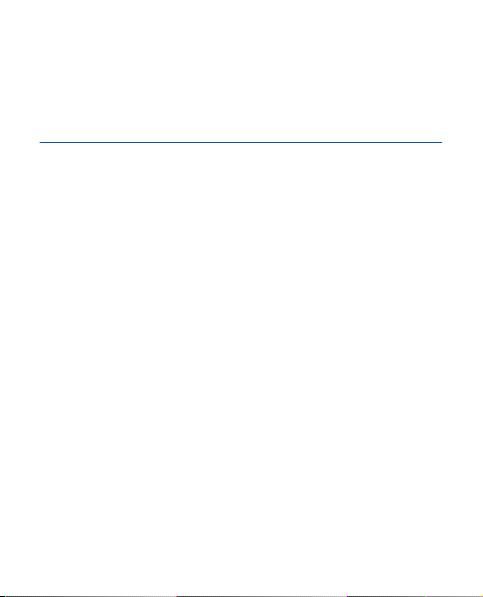
Nokia 3110 Evolve User
Guide
Issue 1
Page 2
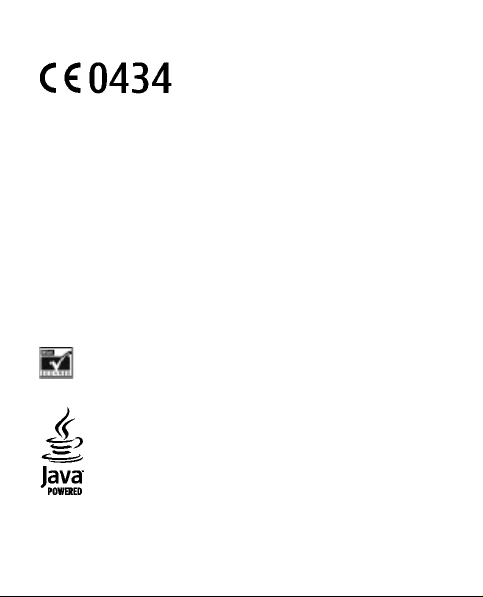
DECLARATION OF CONFORMITY
Conformity can be found at http://www.nokia.com/phones/
declaration_of_conformity/.
© 2007 Nokia. All rights reserved.
Nokia, Nokia Connecting People, Visual Radio, and Navi are trademarks or
registered trademarks of Nokia Corporation. Nokia tune is a sound mark of
Nokia Corporation. Other product and company names mentioned herein may
be trademarks or tradenames of their respective owners.
Reproduction, transfer, distribution, or storage of part or all of the contents in
this document in any form without the prior written permission of Nokia is
prohibited.
US Patent No 5818437 and other pending patents. T9 text input software
Copyright © 1997-2007. Tegic Communications, Inc. All rights reserved.
Includes RSA BSAFE cryptographic or security protocol software from
RSA Security.
Java and all Java-based marks are trademarks or registered
trademarks of Sun Microsystems, Inc.
Hereby, NOKIA CORPORATION declares that this
RM-237 product is in compliance with the essential
requirements and other relevant provisions of
Directive 1999/5/EC. A copy of the Declaration of
Page 3
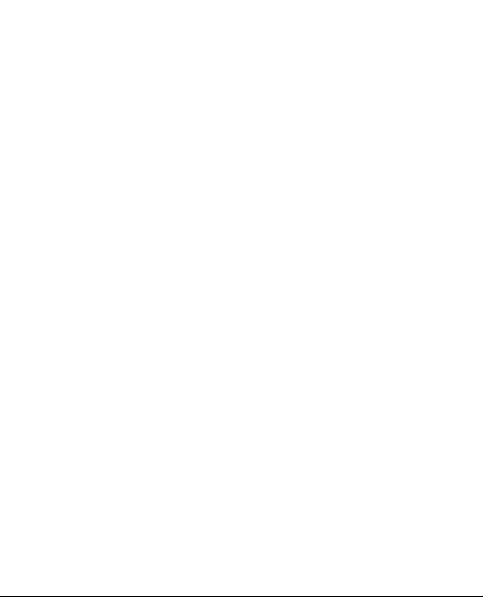
This product is licensed under the MPEG-4 Visual Patent Portfolio License (i) for
personal and noncommercial use in connection with information which has
been encoded in compliance with the MPEG-4 Visual Standard by a consumer
engaged in a personal and noncommercial activity and (ii) for use in
connection with MPEG-4 video provided by a licensed video provider. No
license is granted or shall be implied for any other use. Additional information,
including that related to promotional, internal, and commercial uses, may be
obtained from MPEG LA, LLC. See http://www.mpegla.com.
Nokia operates a policy of ongoing development. Nokia reserves the right to
make changes and improvements to any of the products described in this
document without prior notice.
TO THE MAXIMUM EXTENT PERMITTED BY APPLICABLE LAW, UNDER NO
CIRCUMSTANCES SHALL NOKIA OR ANY OF ITS LICENSORS BE RESPONSIBLE FOR ANY
LOSS OF DATA OR INCOME OR ANY SP ECIAL, INCIDENTAL, CONSEQUENTIAL OR
INDIRECT DAMAGES HOWSOEVER CAUSED.
THE CONTENTS OF THIS DOCUMENT ARE PROVIDED "AS IS". EXCEPT AS REQUIRED
BY APPLICABLE LAW, NO WARRANTIES O F ANY KIND, EITHER EXPRESS OR IMPLIED,
INCLUDING, BUT NOT LIMITED TO, THE IMPLIED WARRANTIES OF
MERCHANTABILITY AND FITNESS FOR A PARTICULAR PURPOSE, ARE MADE IN
RELATION TO THE ACCURACY, RELIABILITY OR CONTENTS OF THIS DOCUMENT.
NOK IA RESE RVES TH E RIGH T TO REV ISE THI S DOCU MENT OR WITHD RAW IT A T ANY
TIME WITHOUT PRIOR NOTICE.
The availability of particular products and applications and services for these
products may vary by region. Please check with your Nokia dealer for details,
and availability of language options.
Page 4
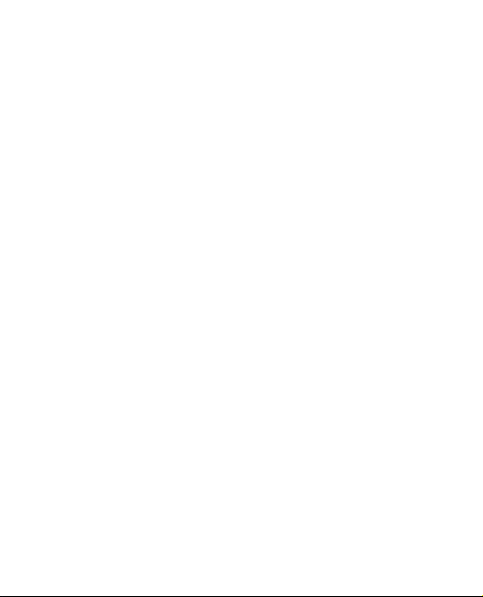
Export controls
This device may contain commodities, technology or software subject to
export laws and regulations from the US and other countries. Diversion
contrary to law is prohibited.
The third-party applications provided with your device may have been created
and may be owned by persons or entities not affiliated with or related to Nokia.
Nokia does not own the copyrights or intellectual property rights to the thirdparty applications. As such, Nokia does not take any responsibility for end-user
support, functionality of the applications, or the information in the
applications or these materials. Nokia does not provide any warranty for the
third-party applications.
BY USING THE APPLICATIONS YOU ACKNOWLEDGE THAT THE APPLICATIONS ARE
PROVIDED AS IS WITHOUT WARRANTY OF ANY KIND, EXPRESS OR IMPLIED, TO THE
MAXIMUM EXTENT PERMITTED BY APPLICABLE LAW. YOU FURTHER ACKNOWLEDGE
THAT NEITHER NOKIA NOR ITS AFFILIATES MAKE ANY REPRESENTATIONS OR
WARRANTIES, EXPRESS OR IMPLIED, INCLUDING BUT NOT LIMITED TO WARRANTIES
OF TITLE, MERCHANTABILITY OR FITNESS FOR A PARTICULAR PURPOSE, OR THAT
THE APPLICATIONS WILL NOT INFRINGE ANY THIRD-PARTY PATENTS, COPYRIGHTS,
TRADEMARKS, OR OTHER RIGHTS.
FCC/INDUSTRY CANADA NOTICE
Your device may cause TV or radio interference (for example, when using a
telephone in close proximity to receiving equipment).The FCC or Industry
Canada can require you to stop using your telephone if such interference
cannot be eliminated. If you require assistance, contact your local service
facility. This device complies with part 15 of the FCC rules. Operation is subject
to the following two conditions: (1) This device may not cause harmful
interference, and (2) this device must accept any interference received,
including interference that may cause undesired operation. Any changes or
modifications not expressly approved by Nokia could void the user's authority
to operate this equipment.
Page 5
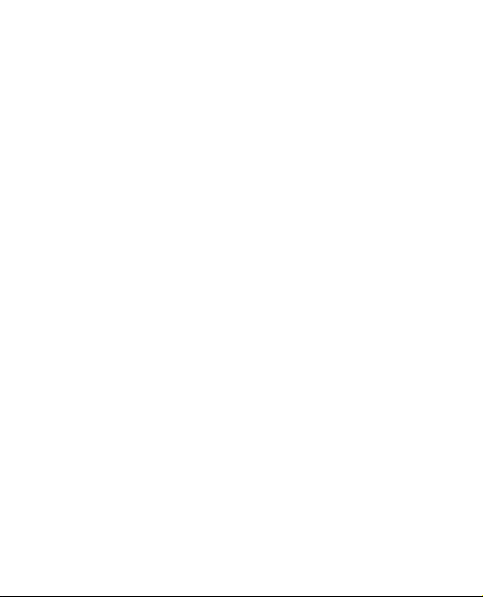
Model Number: 3110 C / Issue 1
Page 6
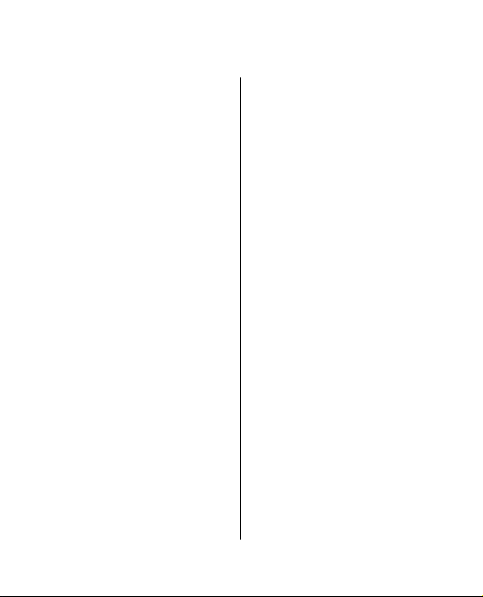
Contents
For your
safety .....................11
1. General
information............13
About your device...........13
Network services.............14
Enhancements.................14
Access codes....................15
Configuration setting
service..............................16
Download content..........16
Software updates............17
Nokia support..................17
Digital rights
management...................18
2. Get started..........19
Install SIM card and
battery.............................19
Insert a microSD
card...................................21
Charge the battery..........22
Antenna...........................24
Headset............................24
Strap.................................25
Keys and parts.................26
Switch the phone on and
off.....................................27
Standby mode.................28
Display...........................28
Power saving................29
Active standby..............29
Shortcuts in the
standby mode...............29
Indicators......................30
Flight mode.....................31
Keypad lock
(keyguard).......................32
Functions without a SIM
card...................................32
3. Calls.....................33
Make a call.......................33
Incoming call...................33
Dialing shortcuts.............34
Voice dialing....................34
Options during a
call....................................35
Page 7
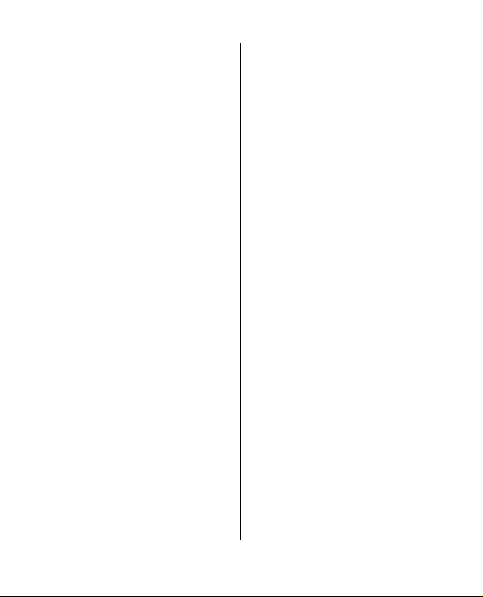
4. Write text...........36
Text modes......................36
Traditional text
input.................................37
Predictive text
input.................................37
5. Navigate the
menus.....................38
6. Messaging...........39
Text and multimedia
messages.........................39
Text messages..............39
Multimedia messages
and multimedia plus
messages......................40
Create a text
message........................40
Create a multimedia
message........................41
Create a multimedia
plus message................41
Read a message and
reply...............................42
Send messages.............42
E-mail...............................43
Contents
Setting wizard..............43
Write and send an e-
mail................................44
Read and reply to e-
mail................................44
Spam filter....................45
Flash messages...............45
Nokia Xpress audio
messages.........................46
Instant messaging..........46
Info messages, SIM
messages and service
commands.......................47
Voice messages...............48
Message settings.............48
7. Contacts..............49
Manage contacts.............49
Business cards.................52
Assign dialing
shortcuts..........................52
8. Call log ...............53
9. Settings...............54
Profiles.............................54
Themes.............................54
Page 8
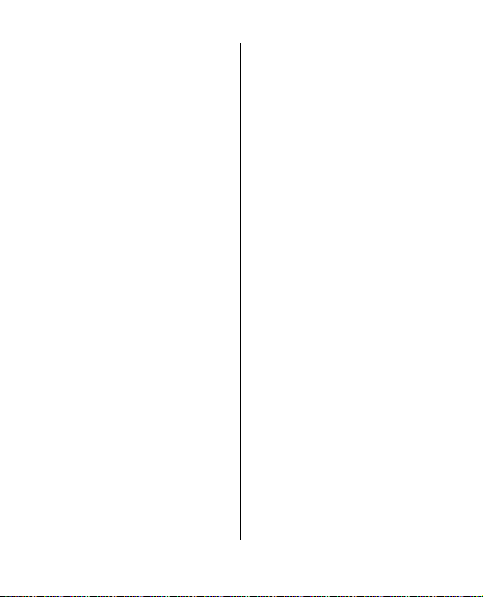
Contents
Tones................................55
Display..............................55
Date and time..................56
My shortcuts....................56
Left and right selection
key.................................56
Navigation key.............57
Voice commands..........57
Connectivity.....................58
Bluetooth wireless
technology....................58
Infrared.........................60
Packet data...................61
Data transfer.................61
Transfer contact
list...............................62
Data transfer with a
compatible
device.........................62
Synchronize from a
server..........................62
USB data cable..............63
Nokia PC Suite...............64
Call....................................64
Phone...............................65
Software updates over
the air...............................66
Enhancements.................68
Configuration..................68
Security............................69
Restore factory
settings............................71
10. Operator
menu......................71
11. Gallery..............71
Folders and files..............72
Print images....................72
Memory card....................73
12. Media................74
Camera and video...........74
Take a picture...............74
Record a video
clip.................................75
Camera and video
options..........................75
Media player....................75
Music player.....................76
Play music tracks..........77
Music player
options..........................78
Radio................................79
Page 9

Tune in to radio
stations.........................79
Voice recorder.................81
Equalizer..........................81
Stereo widening..............82
13. Push to
talk.........................82
14. Organizer..........83
Alarm clock......................83
Calendar...........................84
To-do list..........................85
Notes................................85
Calculator.........................85
Timers..............................87
Stopwatch........................87
15.
Applications...........88
Launch an
application.......................88
Download an
application.......................89
16. Web ..................90
Contents
Connect to a
service..............................91
Appearance
settings............................92
Security settings..............92
Cache memory..............92
Scripts over secure
connection....................93
Service inbox...................93
Browser security.............94
Certificates....................95
Digital signature...........96
17. SIM
services...................97
18. Battery
information............98
Charging and
discharging......................98
Nokia battery
authentication
guidelines......................100
Authenticate
hologram....................100
What if your battery is
not authentic?............101
Page 10
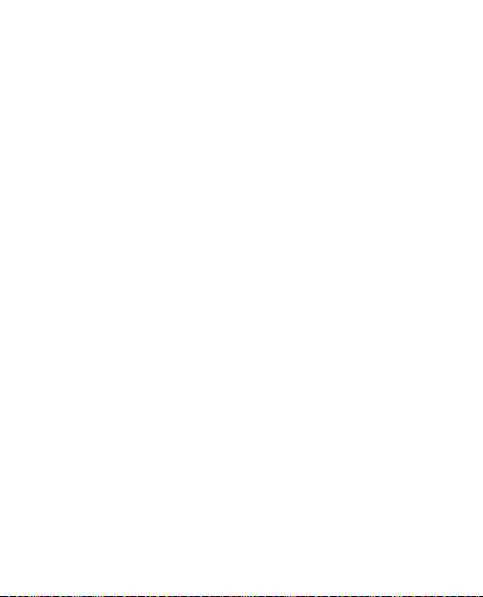
Contents
Care and
maintenance........102
Disposal..........................104
Additional safety
information..........104
Small children...............104
Operating
environment..................104
Medical devices.............105
Implanted medical
devices........................105
Hearing aids...............106
Vehicles..........................107
Potentially explosive
environments................108
Emergency calls.............108
CERTIFICATION
INFORMATION
(SAR)...............................110
Index....................112
Page 11
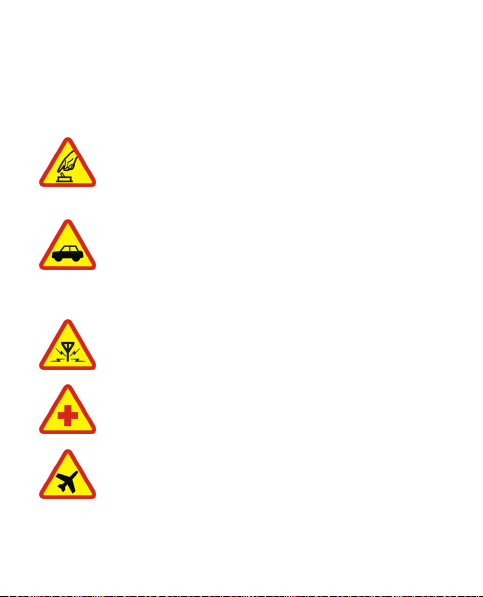
For your safety
Read these simple guidelines. Not following them may be
dangerous or illegal. Read the complete user guide for
further information.
SWITCH ON SAFELY
Do not switch the device on when wireless
phone use is prohibited or when it may cause
interference or danger.
ROAD SAFETY COMES FIRST
Obey all local laws. Always keep your hands free
to operate the vehicle while driving. Your first
consideration while driving should be road
safety.
INTERFERENCE
All wireless devices may be susceptible to
interference, which could affect performance.
SWITCH OFF IN HOSPITALS
Follow any restrictions. Switch the device off
near medical equipment.
SWITCH OFF IN AIRCRAFT
Follow any restrictions. Wireless devices can
cause interference in aircraft.
© 2007 Nokia. All rights reserved. 11
Page 12
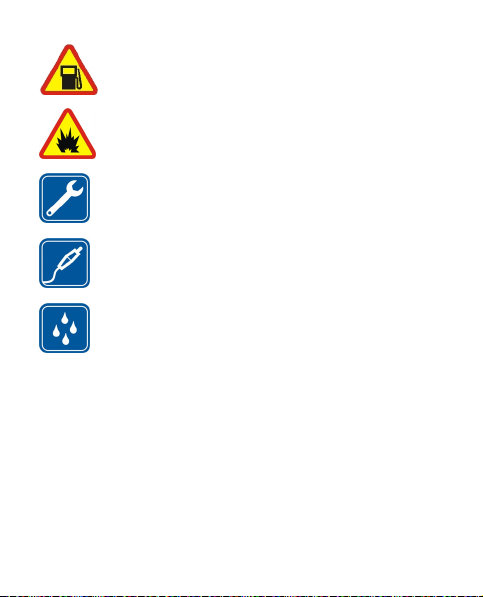
For your safety
SWITCH OFF WHEN REFUELING
Do not use the device at a refueling point. Do not
use near fuel or chemicals.
SWITCH OFF NEAR BLASTING
Follow any restrictions. Do not use the device
where blasting is in progress.
QUALIFIED SERVICE
Only qualified personnel may install or repair
this product.
ENHANCEMENTS AND BATTERIES
Use only approved enhancements and batteries.
Do not connect incompatible products.
WATER-RESISTANCE
Your device is not water-resistant. Keep it dry.
© 2007 Nokia. All rights reserved.12
Page 13
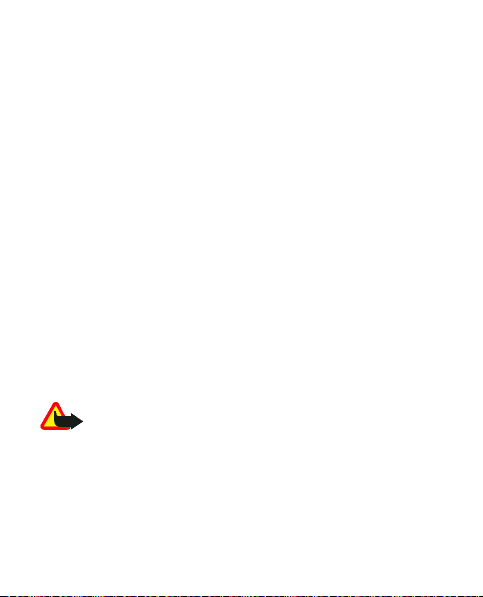
1. General information
About your device
The wireless device described in this guide is approved for
use on the EGSM 900 and GSM 1800 and 1900 networks.
Contact your service provider for more information about
networks.
When using the features in this device, obey all laws and
respect local customs, privacy and legitimate rights of
others, including copyrights.
Copyright protections may prevent some images, music
(including ringing tones), and other content from being
copied, modified, transferred, or forwarded.
Remember to make back-up copies or keep a written
record of all important information stored in your device.
When connecting to any other device, read its user guide
for detailed safety instructions. Do not connect
incompatible products.
Warning: To use any features in this device, other
than the alarm clock, the device must be switched on. Do
not switch the device on when wireless device use may
cause interference or danger.
© 2007 Nokia. All rights reserved. 13
Page 14
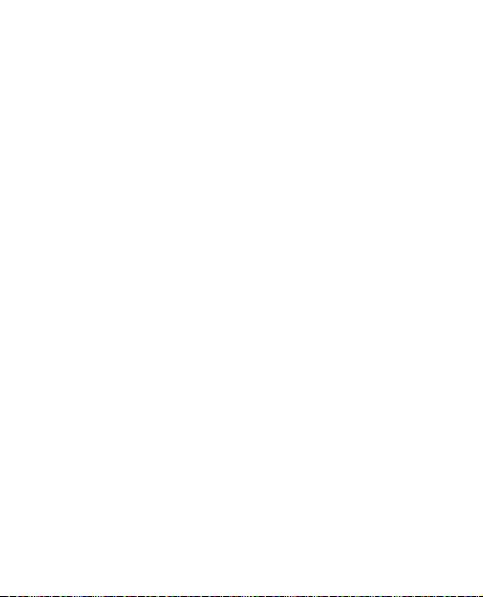
General information
Network services
To use the phone you must have service from a wireless
service provider. Many of the features require special
network features. These features are not available on all
networks; other networks may require that you make
specific arrangements with your service provider before
you can use the network services. Your service provider can
give you instructions and explain what charges will apply.
Some networks may have limitations that affect how you
can use network services. For instance, some networks
may not support all language-dependent characters and
services.
Your service provider may have requested that certain
features be disabled or not activated in your device. If so,
these features will not appear on your device menu. Your
device may also have a special configuration such as
changes in menu names, menu order, and icons. Contact
your service provider for more information.
Enhancements
Practical rules about accessories and enhancements
● Keep all accessories and enhancements out of the reach
of small children.
● When you disconnect the power cord of any accessory
or enhancement, grasp and pull the plug, not the cord.
© 2007 Nokia. All rights reserved.14
Page 15
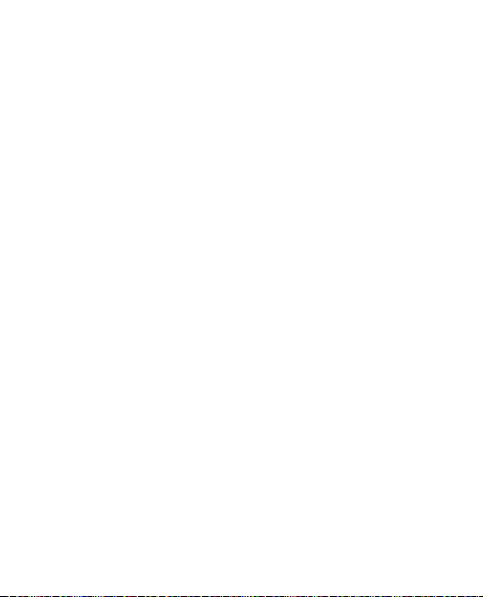
General information
● Check regularly that enhancements installed in a vehicle
are mounted and are operating properly.
● Installation of any complex car enhancements must be
made by qualified personnel only.
Access codes
To set how your phone uses the access codes and security
settings, select Menu > Settings > Security.
● The security code helps to protect your phone against
unauthorized use. The preset code is 12345. You can
change the code, and set the phone to request the code.
● The PIN (UPIN) code, supplied with the SIM (USIM) card,
helps to protect the card against unauthorized use.
● The PIN2 (UPIN2) code, supplied with some SIM (USIM)
cards, is required to access certain services.
● PUK (UPUK) and PUK2 (UPUK2) codes may be supplied
with the SIM (USIM) card. If you enter the PIN code
incorrectly three times in succession, you are asked for
the PUK code. If the codes are not supplied, contact your
service provider.
● The barring password is required when using the Call
barring service to restrict incoming calls to and
outgoing calls from your phone (network service).
© 2007 Nokia. All rights reserved. 15
Page 16
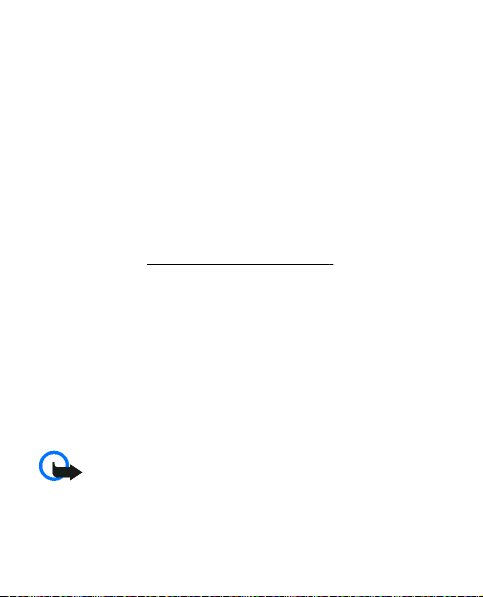
General information
● To view or change the security module settings, select
Menu > Settings > Security > Security module
settings.
Configuration setting service
To use some of the network services, such as mobile
internet services, MMS, Nokia Xpress audio messaging, or
remote internet server synchronization, your phone needs
the correct configuration settings. For more information
on availability, contact your service provider or the nearest
authorized Nokia dealer, or visit the support area on the
Nokia website.
When you have received the settings as a configuration
message and the settings are not automatically saved and
activated, Configuration sett. received is displayed.
To save the settings, select Show > Save. If required,
enter the PIN code supplied by the service provider.
See "Nokia support," p. 17.
Download content
You may be able to download new content (for example,
themes) to your phone (network service).
Important: Use only services that you trust and that
offer adequate security and protection against harmful
software.
© 2007 Nokia. All rights reserved.16
Page 17
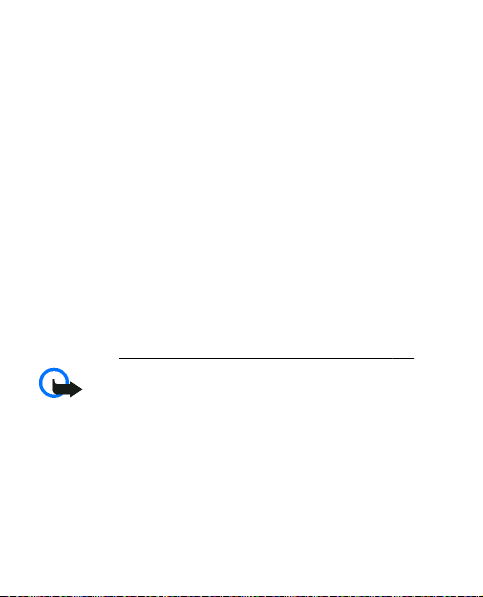
General information
For the availability of different services and pricin g, contact
your service provider.
Software updates
Nokia may produce software updates that may offer new
features, enhanced functions, or improved performance.
To update the phone software, you need the Nokia
Software Updater application and a compatible PC with
recent Microsoft Windows operating system, broadband
internet access, and a compatible data cable to connect
your phone to the PC.
To get more information and to download the Nokia
Software Updater application, visit www.nokia.com/
softwareupdate or your local Nokia website.
If software updates over the air are supported by your
network, you may also be able to request updates through
the phone.
offer adequate security and protection against harmful
software.
See "Software updates over the air," p. 66.
Important: Use only services that you trust and that
Nokia support
Check www.nokia.com/support or your local Nokia
website for the latest version of this guide, additional
© 2007 Nokia. All rights reserved. 17
Page 18
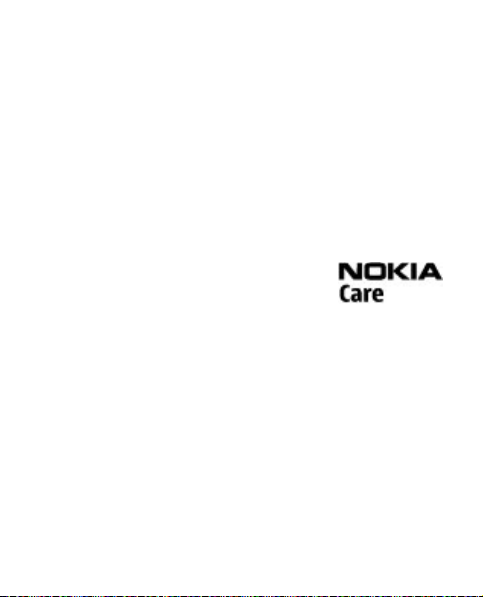
General information
information, downloads, and services related to your
Nokia product.
Configuration settings service
Download free configuration settings such as MMS, GPRS,
e-mail, and other services for your phone model at
www.nokia.com/support.
Nokia PC Suite
You may find PC Suite and related information on the Nokia
website at www.nokia.com/support.
Customer service
If you need to contact customer service,
check the list of local Nokia Care contact
centers at www.nokia.com/
customerservice.
Maintenance
For maintenance services, check your nearest Nokia service
center at www.nokia.com/repair.
Digital rights management
Content owners may use different types of digital rights
management (DRM) technologies to protect their
intellectual property including copyrights. This device uses
various types of DRM software to access DRM-protected
content. With this device you may be able to access content
© 2007 Nokia. All rights reserved.18
Page 19
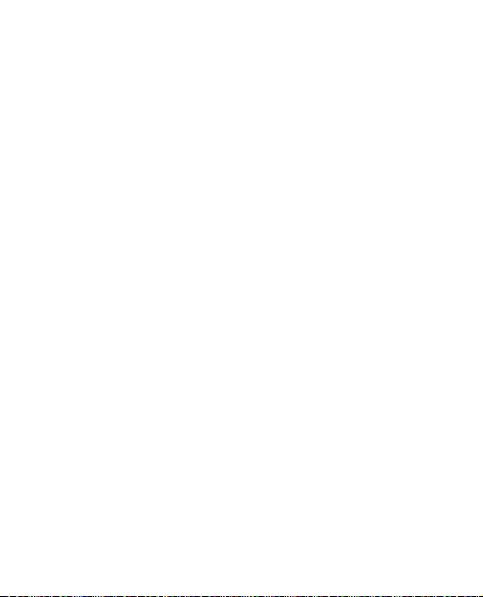
Get started
protected with WMDRM 10, OMA DRM 1.0, OMA DRM 1.0
forward lock, and OMA DRM 2.0. If certain DRM software
fails to protect the content, content owners may ask that
such DRM software's ability to access new DRM-protected
content be revoked. Revocation may also prevent renewal
of such DRM-protected content already in your device.
Revocation of such DRM software does not affect the use
of content protected with other types of DRM or the use of
non-DRM-protected content.
DRM-protected content comes with an associated
activation key that defines your rights to use the content.
To back up OMA DRM-protected content, use the backup
feature of Nokia PC Suite.
If your device has WMDRM protected content, both the
activation keys and the content will be lost if the device
memory is formatted. You may also lose the activation keys
and the content in case the files on your device get
corrupted. Losing the activation keys or the content may
limit your ability to use the same content on your device
again. For more information, contact your service provider.
2. Get started
Install SIM card and battery
Always switch the device off and disconnect the charger
before removing the battery.
© 2007 Nokia. All rights reserved. 19
Page 20
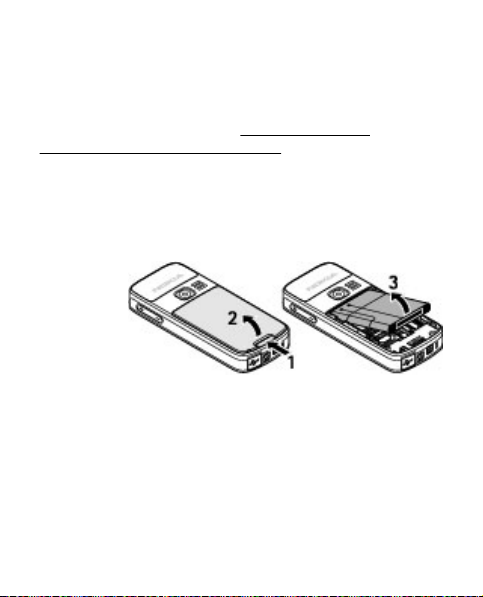
Get started
For availability and information on using SIM card services,
contact your SIM card vendor. This may be the service
provider or other vendor.
This device is intended for use with a BL-5C battery. Always
use original Nokia batteries.
See "Nokia battery
authentication guidelines," p. 100.
The SIM card and its contacts can be easily damaged by
scratches or bending, so be careful when handling,
inserting, or removing the card.
1. Push the release button (1) to unlock and remove the
back cover (2). Remove the battery as shown (3).
2. Open
the SIM
card
holder
(4).
Insert
the SIM
card (5) with the contact surface facing down into the
holder. Close the SIM card holder (6).
© 2007 Nokia. All rights reserved.20
Page 21
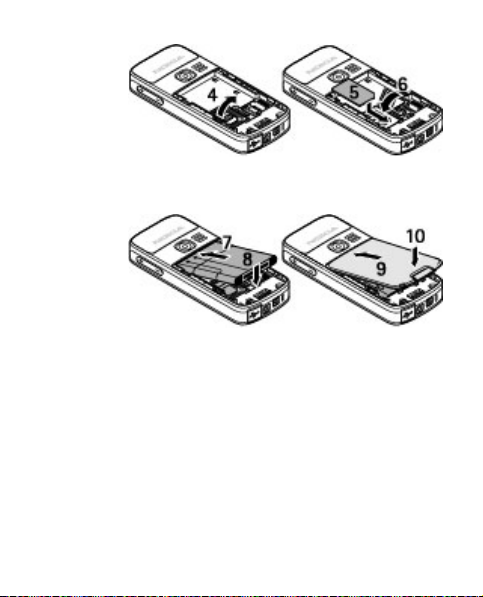
Get started
3. Observe
the
battery
contacts (7), and insert the battery (8). Place the upper
part of the back cover on the device (9), and close it (10).
Insert a microSD card
Use only compatible microSD cards approved by Nokia for
use with this device. Nokia uses approved industry
standards for memory cards, but some brands may not be
fully compatible with this device. Incompatible cards may
damage the card and the device and corrupt data stored
on the card.
© 2007 Nokia. All rights reserved. 21
Page 22
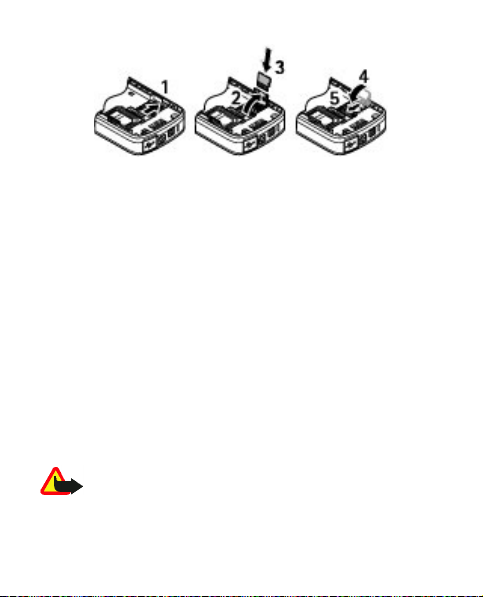
Get started
1. Switch the phone off, and remove the back cover and
the phone battery.
2. Slide the memory card holder to unlock it (1).
3. Open the card holder (2), and insert the memory card
into the card holder with the contact surface facing
inwards (3).
4. Close the card holder (4), and slide the card holder to
lock it (5).
5. Insert the battery, and attach the back cover to the
phone.
Charge the battery
Check the model number of any charger before use with
this device. This device is intended for use when supplied
with power from the AC-8, AC-3 and AC-4 charger.
Warning: Use only batteries, chargers, and
enhancements approved by Nokia for use with this
© 2007 Nokia. All rights reserved.22
Page 23
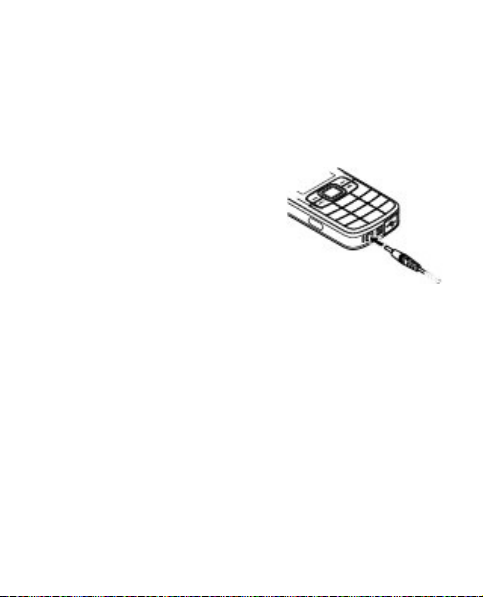
Get started
particular model. The use of any other types m ay invalidate
any approval or warranty, and may be dangerous.
For availability of approved enhancements, please check
with your dealer. When you disconnect the power cord of
any enhancement, grasp and pull the plug, not the cord.
1. Connect the charger to a wall socket.
2. Connect the lead from the
charger to the socket on the
bottom of your device.
If the battery is completely
discharged, it may take a few
minutes before the charging
indicator appears on the display or
before any calls can be made.
The charging time depends on the charger used. Charging
a BL-5C battery with the AC-8 charger takes approximately
1 hour while the device is in the standby mode.
© 2007 Nokia. All rights reserved. 23
Page 24
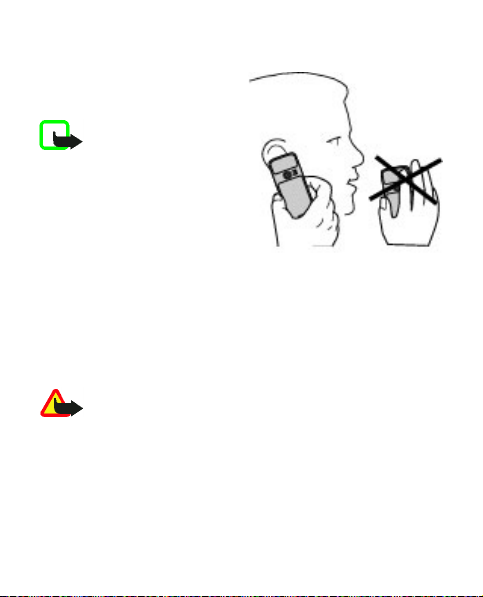
Get started
Antenna
Your device has an internal
antenna.
Note: As with any
other radio transmitting
device, do not touch the
antenna unnecessarily when
the device is switched on.
Contact with the antenna
affects call quality and may
cause the device to operate
at a higher power level than
otherwise needed. To optimize antenna performance and
battery life, avoid contact with the antenna area when
operating the device.
Headset
Warning: Listen to music at a moderate level.
Continuous exposure to high volume may damage your
hearing.
Pay special attention to volume level if you connect any
other headsets to the device.
© 2007 Nokia. All rights reserved.24
Page 25
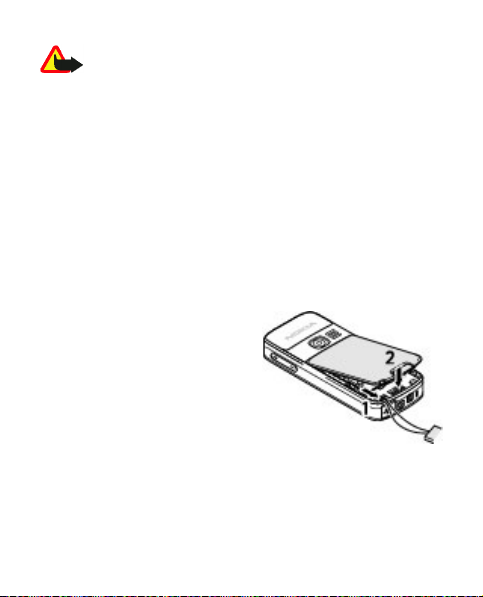
Get started
Warning: When you use the headset, your ability
to hear outside sounds may be affected. Do not use the
headset where it can endanger your safety.
Do not connect products that create an output signal as
this may cause damage to the device. Do not connect any
voltage source to the Nokia AV Connector.
When connecting any external device or any headset, other
than those approved by Nokia for use with this device, to
the Nokia AV Connector, pay special attention to volume
levels.
Strap
1. Open the back cover.
2. Hook a strap behind the
clamp, as shown in the
picture, and close the back
cover.
© 2007 Nokia. All rights reserved. 25
Page 26
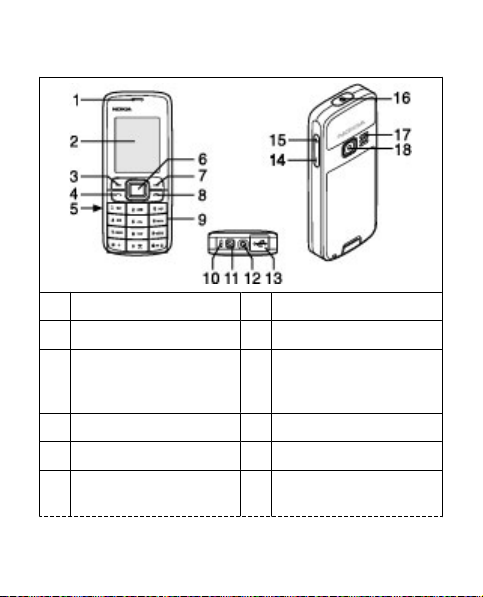
Get started
Keys and parts
1 Earpiece 2 Display
3 Left selection key 4 Call key
5 Infrared port 6 Navi™ key: hereafter
7 Right selection key 8 End key
9 Keypad 10 Microphone
11 Charger connector 12 Nokia AV Connector
referred to as the scroll
key
(2.5 mm)
© 2007 Nokia. All rights reserved.26
Page 27

Get started
13 Mini USB cable
connector
15 Volume up key 16 Power key
17 Loudspeaker 18 Camera lens
Note: Due to organic material base the color of the
cover material may change during the time.
14 Volume down key
Switch the phone on and off
To switch the phone on or off, press and hold the power
key.
If the phone prompts for a PIN or a UPIN code, enter the
code (displayed as ****).
The phone may prompt you to set the time and date. Enter
the local time, select the time zone of your location in
terms of the time difference with respect to Greenwich
Mean Time (GMT), and enter the date.
time," p. 56.
When you switch on your phone for the first time, you may
be prompted to get the configuration settings from your
service provider (network service). For more information,
refer to Connect to service provider support. See
"Configuration", p. 68, and "Configuration setting
service", p. 16.
© 2007 Nokia. All rights reserved. 27
See "Date and
Page 28

Get started
Standby mode
When the phone is ready for use, and you have not entered
any characters, the phone is in the standby mode.
■
Display
1 Signal strength of the
cellular network
2 Battery charge status
3 Indicators
4 Name of the network or
the operator logo
5 Clock
6 Display
7 Function of the left
selection key
8 Function of the Navi key
9 Function of the right
selection key
© 2007 Nokia. All rights reserved.28
Page 29
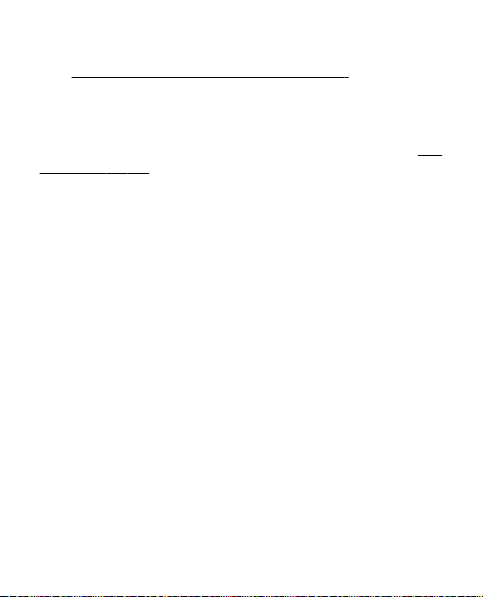
Get started
You may change the function of the left and right selection
key.
See "Left and right selection key," p. 56.
■
Power saving
Your phone has a Power saver and a Sleep mode feature
in order to save battery power in the standby mode when
no keys are pressed. These features may be activated.
"Display," p. 55.
■
Active standby
The active standby mode displays a list of selected phone
features and information that you can directly access.
To switch active standby on or off, select Menu >
Settings > Display > Active standby > Activ e standby
mode.
In the standby mode, scroll up or down to navigate in the
list, and choose Select or View. The arrows indicate that
further information is available. To stop navigation, select
Exit.
To organize and change the active standby mode, select
Options.
■
Shortcuts in the standby mode
To access the list of dialed numbers, press the call key once.
Scroll to the number or name, and press the call key to call
the number.
To open the web browser, press and hold 0.
© 2007 Nokia. All rights reserved. 29
See
Page 30
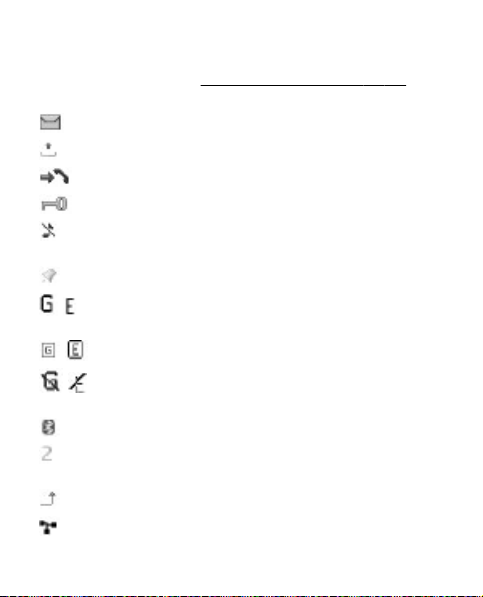
Get started
To call your voice mailbox, press and hold 1.
Use keys as a shortcut.
■
Indicators
See "Dialing shortcuts," p. 34.
unread messages
unsent, canceled, or failed messages
missed call
The keypad is locked.
The phone does not ring for an incoming call or text
message.
The alarm clock is activated.
/ The phone is registered to the GPRS or EGPRS
network.
/ A GPRS or EGPRS connection is established.
/ The GPRS or EGPRS connection is suspended (on
hold).
A Bluetooth connection is active.
If you have two phone lines, the second phone line is
selected.
All incoming calls are diverted to another number.
Calls are limited to a closed user group.
© 2007 Nokia. All rights reserved.30
Page 31

Get started
The timed profile is selected.
Flight mode
Use the flight mode in radio sensitive environments—on
board aircraft or in hospitals—to deactivate all radio
frequency functions. You still have access to offline games,
calendar, and phone numbers. When the flight mode is
active,
To activate or set up the flight mode, select Menu >
Settings > Profiles > Flight > Activate or
Personalise.
To deactivate the flight mode, select any other profile.
Emergency call in flight mode
Enter the emergency number, press the call key, and select
Yes when Exit flight profile? is displayed.
or receive any calls, including emergency calls, or use other
features that require network coverage. To make calls, you
must first activate the phone function by changing profiles.
If the device has been locked, enter the lock code. If you
need to make an emergency call while the device is locked
and in the flight profile, you may be also able to enter an
official emergency number programmed in your device in
the lock code field and select 'Call'. The device will confirm
© 2007 Nokia. All rights reserved. 31
is shown.
Warning: With the flight profile you cannot make
Page 32

Get started
that you are about to exit flight profile to start an
emergency call.
Keypad lock (keyguard)
To prevent accidental keypresses, select Menu, and press
* within 3.5 seconds to lock the keypad.
To unlock the keypad, select Unlock, and press * within 1.5
seconds. If Security keyguard is set to on, enter the
security code if requested.
To answer a call when the keypad is locked, press the call
key. When you end or reject the call, the keypad
automatically locks.
Further features are Automatic keyguard and Security
keyguard.
When the device or keypad is locked, calls may be possible
to the official emergency number programmed into your
device.
See "Phone," p. 65.
Functions without a SIM card
Some functions of your phone may be used without
installing a SIM card, such as music player, radio, games,
and data transfer with a compatible PC or another
compatible device. Some functions appear dimmed in the
menus and cannot be used.
© 2007 Nokia. All rights reserved.32
Page 33

Calls
3. Calls
Make a call
You can start a call in several ways:
● Enter the phone number, including the area code, and
press the call key.
For international calls, press * twice for the
international prefix (the + character replaces the
international access code), enter the country code, the
area code without the leading 0, if necessary, and the
phone number.
● To access the list of dialed numbers, press the call key
once in the standby mode. Select a number or name,
and press the call key.
● Search for a name or phone number that you saved in
Contacts.
To adjust the volume in a call, press the volume key up or
down.
Incoming call
To answer an incoming call, press the call key. To end the
call, press the end key.
To reject an incoming call, press the end key. To mute the
ringing tone, select Silence.
© 2007 Nokia. All rights reserved. 33
See "Manage contacts," p. 49.
Page 34

Calls
Dialing shortcuts
First assign a phone number to one of the number keys, 2
to 9.
See "Assign dialing shortcuts," p. 52.
Use a dialing shortcut to make a call in one of the following
ways:
● Press a number key, then the call key.
● If Menu > Settings > Call > Speed dialling > On is
selected, press and hold a number key.
Voice dialing
Make a phone call by saying the name that is saved in the
contact list of the phone.
As voice commands are language-dependent, you must
select Menu > Settings > Phone > Language
settings > Voice recognition language and your
language before using voice dialing.
Note: Using voice tags may be difficult in a noisy
environment or during an emergency, so you should not
rely solely upon voice dialing in all circumstances.
1. In the standby mode, press and hold the right selection
key or the volume down key. A short tone sounds, and
Speak now is displayed.
© 2007 Nokia. All rights reserved.34
Page 35

Calls
2. Speak the name of the contact you want to dial. If the
voice recognition is successful, a list with matches is
shown. The phone plays the voice command of the first
match on the list. If it is not the correct command, scroll
to another entry.
Options during a call
Many of the options that you can use during a call are
network services. For availability, contact your service
provider.
During a call, select Options and from the following
options:
Call options are Mute or Unmute, Contacts, Menu, Lock
keypad, Record, Voice clarity, Loudspeaker or
Handset.
Network options are Answer or Reject, Hold or Unhold,
New call, Add to conference, End call, End all calls, and
the following:
● Send DTMF — to send tone strings
● Swap — to switch between the active call and the call
on hold
● Transfer — to connect a call on hold to an active call
and disconnect yourself
● Conference — to make a conference call
● Private call — to have a private discussion in a
conference call
© 2007 Nokia. All rights reserved. 35
Page 36

Write text
Warning: Do not hold the device near your ear
when the loudspeaker is in use, because the volume may
be extremely loud.
4. Write text
Text modes
To enter text (for example, when writing messages) you
can use traditional or predictive text input.
When you write text, press and hold Options to toggle
between traditional text input, indicated by
predictive text input, indicated by
are supported by predictive text input.
The character cases are indicated by
change the character case, press #. To change from the
letter to number mode, indicated by
#, and select Number mode. To change from the number
to the letter mode, press and hold #.
To set the writing language, select Options > Writing
language.
© 2007 Nokia. All rights reserved.36
. Not all languages
, and
, , and . To
, press and hold
Page 37

Write text
Traditional text input
Press a number key, 2 to 9, repeatedly until the desired
character appears. The available characters depend on the
selected writing language.
If the next letter you want is located on the same key as
the present one, wait until the cursor appears and enter
the letter.
To access the most common punctuation marks and special
characters, repeatedly press the number key 1 or press *
to select a special character.
Predictive text input
Predictive text input is based on a built-in dictionary to
which you can also add new words.
1. Start writing a word, using the keys 2 to 9. Press each
key only once for one letter.
2. To confirm a word by adding a space, press 0.
● If the word is not correct, press * repeatedly, and
select the word from the list.
● If the ? character is displayed after the word, the
word you intended to write is not in the dictionary.
To add the word to the dictionary, select Spell. Enter
the word using traditional text input, and select
Save.
© 2007 Nokia. All rights reserved. 37
Page 38

Navigate the menus
● To write compound words, enter the first part of the
word, and press the scroll key right to confirm it.
Write the last part of the word, and confirm the
word.
3. Start writing the next word.
5. Navigate the menus
The phone offers you an extensive range of functions that
are grouped into menus.
1. To access the menu, select Menu.
2. Scroll through the menu, and select an option (for
example, Settings).
3. If the selected menu contains further submenus, select
one (for example, Call).
4. If the selected menu contains further submenus, repeat
step 3.
5. Select the setting of your choice.
6. To return to the previous menu level, select Back.
To exit the menu, select Exit.
To change the menu view, select Options > Main menu
view > List or Grid.
To rearrange the menu, scroll to the menu to be moved,
and select Options > Organise > Move. Scroll to where
© 2007 Nokia. All rights reserved.38
Page 39

Messaging
you want to move the menu, and select OK. To save the
change, select Done > Yes.
6. Messaging
You can read, write, send and save text and multimedia
messages, e-mail, audio and flash messages. The
messaging services can only be used if they are supported
by your network or service provider.
Text and multimedia messages
■
Text messages
Your device supports the sending of text messages beyond
the limit for a single message. Longer messages are sent
as two or more messages. Your service provider may
charge accordingly. Characters with accents or other
marks, and characters from some language options, take
up more space, and limit the number of characters that can
be sent in a single message.
An indicator at the top of the display shows the total
number of characters left and the number of messages
needed for sending.
Before you can send any text or SMS e-mail messages, you
must save your message center number. Select Menu >
Messaging > Message settings > Text messages >
© 2007 Nokia. All rights reserved. 39
Page 40

Messaging
Message centres > Add centre, enter a name, and the
number from the service provider.
■
Multimedia messages and multimedia plus messages
A multimedia (MMS) message can contain text, pictures,
sound clips, and video clips. A multimedia plus message
can also contain any other content, even files not
supported by your phone.
Only devices that have compatible features can receive and
display multimedia messages. The appearance of a
message may vary depending on the receiving device.
The wireless network may limit the size of MMS messages.
If the inserted picture exceeds this limit the device may
make it smaller so that it can be sent by MMS.
Important: Exercise caution when opening
messages. Messages may contain malicious software or
otherwise be harmful to your device or PC.
To check availability and to subscribe to the multimedia
messaging service (MMS), contact your service provider.
You also may download the configuration settings.
"Nokia support," p. 17.
■
Create a text message
1. Select Menu > Messaging > Create message >
Text message.
© 2007 Nokia. All rights reserved.40
See
Page 41

Messaging
2. Enter one or more phone numbers or e-mail addresses
in the To: field. To retrieve a phone number or e-mail
address, select Add.
3. For an SMS e-mail, enter a subject in the Subject: field.
4. Write your message in the Message: field.
5. To send the message, select Send.
■
Create a multimedia message
Add text, images, video or sound clips, business cards or
calender notes into different slides and send them as an
multimedia message.
1. Select Menu > Messaging > Create message >
Multimedia.
2. Scroll to a slide and select Insert and a content type
from the list.
3. Select Send and enter one or more phone numbers or
e-mail addresses in the To: field. To retrieve a phone
number or e-mail address, select Add.
4. For an SMS e-mail, enter a subject in the Subject: field.
5. To send the message, select Send.
■
Create a multimedia plus message
1. Select Menu > Messaging > Create message >
Multimedia plus.
2. Enter recipients, a subject, and text as for a text
message.
© 2007 Nokia. All rights reserved. 41
Page 42

Messaging
3. Select Insert and content from the list.
4. To send the message, select Send.
■
Read a message and reply
Important: Exercise caution when opening
messages. E-mail messages or multimedia message
objects may contain malicious software or otherwise be
harmful to your device or PC.
Your phone issues a notification when a message is
received. Press Show to display the message. If more than
one message was received select a message from the inbox
and press Open. Use the scroll key to view all parts of the
message.
Select Reply to create an answer message.
■
Send messages
Message sending
To send the message, select Send. The phone saves the
message in the Outbox folder, and the sending starts.
Note: The message sent icon or text on your device
screen does not indicate that the message is received at
the intended destination.
If message sending is interrupted, the phone tries to
resend the message a few times. If these attempts fail, the
message remains in the Outbox folder. To cancel the
© 2007 Nokia. All rights reserved.42
Page 43

Messaging
sending of the messages in the Outbox folder, select
Options > Cancel sending.
To save the sent messages in the Sent items folder, select
Menu > Messaging > Message settings > General
settings > Save sent messages.
Organize your messages
The phone saves received messages in the Inbox folder.
Organize your messages in the saved items folder.
To add, rename, or delete a folder, select Menu >
Messaging > Saved items > Options.
Access your POP3 or IMAP4 e-mail account with your phone
to read, write and send e-mail. This e-mail application is
different from the SMS e-mail function.
Before you can use e-mail, you must have an e-mail
account and the correct settings. To check the availability
and the settings of your e-mail account, contact your email service provider. You may receive the e-mail
configuration settings as a configuration message.
"Configuration setting service," p. 16.
■
Setting wizard
The setting wizard will start automatically if no e-mail
settings are defined in the phone.
© 2007 Nokia. All rights reserved. 43
See
Page 44

Messaging
To manage and create e-mail accounts, select Menu >
Messaging > E-mail > Options > Manage accounts.
■
Write and send an e-mail
You may write your e-mail message before connecting to
the e-mail service.
1. Select Menu > Messaging > E-mail > Write new e-
mail.
2. If more than one e-mail account is defined, select the
account from which you want to send the e-mail.
3. Enter the recipient’s e-mail address, the subject, and
the e-mail message. To attach a file, select Options >
Attach file.
4. To send the e-mail message, select Send > Send
now.
■
Read and reply to e-mail
Important: Exercise caution when opening
messages. E-mail messages or multimedia message
objects may contain malicious software or otherwise be
harmful to your device or PC.
1. To download e-mail headers, select Menu >
Messaging > E-mail > Check new e-mail.
2. To download the complete e-mail message, select
Back > Inboxes, the account name, the new message,
and Retrieve.
© 2007 Nokia. All rights reserved.44
Page 45

Messaging
3. To reply to an e-mail, select Reply > Original text or
Empty message. To reply to many, select Options >
Reply to all. Confirm or edit the e-mail address and
subject; then write your reply.
4. To send the message, select Send > Send now.
5. To disconnect from your e-mail account, select Menu >
Messaging > E-mail > Disconnect. The connection
to the e-mail account also automatically ends after
some time without activity.
■
Spam filter
The spam filter allows you to put specific senders on a black
or white list. Black list sender messages are filtered to
Junk. Unknown and white list sender messages are
downloaded into the account inbox.
To activate and define a spam filter, select Options >
Spam filter > Settings in the main e-mail idle screen.
To blacklist a sender, select the e-mail message in the
Inboxes folder and Options > Blacklist sender.
Flash messages
Flash messages are text messages that are instantly
displayed upon reception.
1. To write a flash message, select Menu > Messaging >
Create message > Flash message.
© 2007 Nokia. All rights reserved. 45
Page 46

Messaging
2. Enter the recipient’s phone number, write your
message (maximum 70 characters), and select Send.
Nokia Xpress audio messages
Create and send an audio message using MMS in a
convenient way.
1. Select Menu > Messaging > Create message >
Audio message. The voice recorder opens.
2. Record your message.
3. Enter one or more phone numbers in the To: field, or
select Add to retrieve a number.
4. To send the message, select Send.
See "Voice recorder," p. 81.
Instant messaging
With instant messaging (IM, network service) you can send
short text messages to online users. You must subscribe to
a service and register with the IM service you want to use.
Check the availability of these services, pricing, and
instructions with your service provider. The menus may
vary depending on your IM provider.
To connect to the service, select Menu > Messaging > I
M and follow the instructions on the display.
© 2007 Nokia. All rights reserved.46
Page 47

Messaging
Info messages, SIM messages and service commands
Info messages
You can receive messages on various topics from your
service provider (network service). For more information,
contact your service provider.
Select Menu > Messaging > Info messages and from
the available options.
Service commands
Service commands allow you to write and send service
requests (USSD commands) to your service provider, such
as activation commands for network services.
To write and send the service request, select Menu >
Messaging > Service commands. For details, contact
your service provider.
SIM messages
SIM messages are specific text messages that are saved to
your SIM card. You can copy or move those messages from
the SIM to the phone memory, but not vice versa.
To read SIM messages, select Menu > Messaging >
Options > SIM messages.
© 2007 Nokia. All rights reserved. 47
Page 48

Messaging
Voice messages
The voice mailbox is a network service to which you may
need to subscribe. For more information, contact your
service provider.
To call your voice mailbox, press and hold 1.
To edit your voice mailbox number, select Menu >
Messaging > Voice messages > Voice mailbox
number.
Message settings
Select Menu > Messaging > Message settings to set up
your messaging features.
● General settings — to set your phone to save sent
messages, to allow overwriting of older messages if the
message memory is full, and to set up other preferences
related to messages
● Text messages — to allow delivery reports, to set up
message centers for SMS and SMS e-mail, to select the
type of character support, and to set up other
preferences related to text messages
● Multimedia msgs. — to allow delivery reports, to set
up the appearance of multimedia messages, to allow
the reception of multimedia messages and adverts, and
to set up other preferences related to multimedia
messages
© 2007 Nokia. All rights reserved.48
Page 49

Contacts
● E-mail messages — to allow e-mail reception, to set
the image size in e-mail, and to set up other preferences
related to e-mail
7. Contacts
You can save names, phone numbers as contacts in the
phone memory and on the SIM card memory and search
and recall them to make a phone call or to create a
message.
Manage contacts
Select the memory for contacts
The phone memory can save contacts with additional
details, such as various phone numbers and text items. You
can also save an image, a tone, or a video clip for a limited
number of contacts.
The SIM card memory can save names with one phone
number attached to them. The contacts saved in the SIM
card memory are indicated by
1. Select Menu > Contacts > Settings > Memory in
use to select the SIM card, the phone memory, or both
for your contacts.
2. Select Phone and SIM to recall contacts from both
memories. When you save contacts, they will be saved
in the phone memory.
© 2007 Nokia. All rights reserved. 49
.
Page 50

Contacts
Save names and numbers
To save a name and phone number, select Menu >
Contacts > Names > Options > Add new contact.
Add and edit details
The first number you save is automatically set as the
default number and is indicated with a frame around the
number type indicator (for example,
a name from contacts (for example, to make a call), the
default number is used unless you select another number.
Search for the contact to add a detail, and select Details >
Options > Add detail and from the available options.
). When you select
Search for a contact
Select Menu > Contacts > Names and scroll through the
list of contacts, or enter the first characters of the contact's
name.
Copy or move a contact between the SIM card
and phone memory
1. Select Menu > Contacts > Names.
2. Select the contact to copy or move and Options > Copy
contact or Move contact.
© 2007 Nokia. All rights reserved.50
Page 51

Contacts
Copy or move several contacts between the SIM
card and phone memory
1. Select the first contact to copy or move and Options >
Mark.
2. Mark the other contacts, and select Options > Copy
marked or Move marked.
Copy or move all contacts between the SIM card
and phone memory
Select Menu > Contacts > Copy contacts or Move
contacts.
Delete contacts
Search for the desired contact, and select Options >
Delete contact.
To delete all the contacts and the details attached to them
from the phone or SIM card memory, select Menu >
Contacts > Delete all contacts > From phone mem. or
From SIM card.
To delete a number, text item, or an image attached to the
contact, search for the contact, and select Details. Scroll to
the desired detail, and select Options > Delete and from
the available options.
Create a contact group
Arrange contacts into caller groups with different ringing
tones and group images.
© 2007 Nokia. All rights reserved. 51
Page 52

Contacts
1. Select Menu > Contacts > Groups.
2. Select Add or Options > Add new group to create a
new group.
3. Enter the group name, optionally select an image and
a ringing tone, and select Save.
4. Select the group and View > Add to add contacts to
the group.
Business cards
You can send and receive a person’s contact information
from a compatible device that supports the vCard standard.
To send a business card, search for the contact, and select
Details > Options > Send bus. card.
When you receive a business card, select Show > Save to
save the business card in the phone memory.
Assign dialing shortcuts
Assign phone numbers to the number keys 2–9 as a
shortcut.
1. Select Menu > Contacts > Speed dials, and scroll to
a number key.
2. Select Assign, or, if a number has already been
assigned to the key, select Options > Change.
3. Enter a number or search for a contact.
© 2007 Nokia. All rights reserved.52
Page 53

Call log
8. Call log
To view the information on your calls, select Menu >
Log.
● Call log — to view your recently missed and received
calls and dialed numbers chronologically
● Missed calls, Received calls, or Dialled numbers — for
information about your recent calls
● Message recipients — to view the contacts to whom
you most recently sent messages
● Call duration, Packet data counter, or Packet data
conn. timer — to view the general information on your
recent communications
● Message log — to view the number of sent and
received messages
Note: The actual invoice for calls and services from
your service provider may vary, depending on network
features, rounding off for billing, taxes, and so forth.
Note: Some timers may be reset during service or
software upgrades.
© 2007 Nokia. All rights reserved. 53
Page 54

Settings
9. Settings
Profiles
Your phone has various setting groups called profiles,
which you can customize with ringing tones for different
events and environments.
Select Menu > Settings > Profiles, the desired profile,
and from the following options:
● Activate — to activate the selected profile
● Personalise — to change the profile settings
● Timed — to set the profile to be active until an end
time. When the time set for the profile expires, the
previous profile that was not timed becomes active.
Themes
A theme contains elements for personalizing your phone.
Select Menu > Settings > Themes and from the
following options:
● Select theme — Open the Themes folder, and select a
theme.
● Theme downloads — Open a list of links to download
more themes.
© 2007 Nokia. All rights reserved.54
Page 55

Settings
Tones
You can change the tone settings of the selected active
profile.
Select Menu > Settings > Tones. You can find the same
settings in the Profiles menu.
If you select the highest ringing tone level, the ringing tone
reaches its highest level after a few seconds.
Display
Select Menu > Settings > Display and from th e available
options:
● Wallpaper — to add a background image for the
standby mode
● Active standby — to activate, organize, and
personalize the active standby mode
● Standby mode font colour — to select the font color
for the standby mode
● Navigation key icons — to display the icons of the
scroll key shortcuts in the standby mode when active
standby is off
● Screen saver — to create and set a screen saver
● Power saver — to dim the display automatically and
to display a clock when the phone is not used for a
certain time
● Sleep mode — to switch off the display automatically
when the phone is not used for a certain time
© 2007 Nokia. All rights reserved. 55
Page 56

Settings
● Font size — to set the font size for messaging, contacts,
and web pages
● Operator logo — to display the operator logo
● Cell info display — to display the cell identity, if
available from the network
Date and time
To change the clock type, time, time zone, and date
settings, select Menu > Settings > Time and date >
Time, Date, or Auto-update of date & time (network
service).
When traveling to a different time zone, select Menu >
Settings > Time and date > Time > Time zone and
the time zone of your location in terms of the time
difference with respect to Greenwich mean time (GMT) or
coordinated universal time (UTC). The time and date are
set according to the time zone and enable your device to
display the correct sending time of received text or
multimedia messages.
For example, GMT -5 denotes the time zone for New York
(USA), 5 hours west of Greenwich/London (UK).
My shortcuts
With personal shortcuts you get quick access to often used
functions of the phone.
■
Left and right selection key
© 2007 Nokia. All rights reserved.56
Page 57

Settings
To select a function from the list, select Menu >
Settings > My shortcuts > Left selection key or Right
selection key.
In the standby mode, if the left selection key is Go to, to
activate a function, select Go to > Options and from the
following options:
● Select options — to add or remove a function
● Organise — to rearrange the functions
■
Navigation key
To assign other device functions from a predefined list to
the navigation key (scroll key), select Menu > Settings >
My shortcuts > Navigation key.
■
Voice commands
Call contacts and carry out phone functions by speaking a
voice command.
Voice commands are language-dependent. Select Menu >
Settings > Phone > Language settings > Voice
recognition language and your language before using
voice commands.
To activate a voice command for a function, select Menu >
Settings > My shortcuts > Voice commands, a feature
and a subsequent function.
command is activated.
To activate the voice tag, select Add. To play the activated
voice command, select Play.
© 2007 Nokia. All rights reserved. 57
indicates that the voice
Page 58

Settings
To use voice commands, see "Voice dialing", p.34.
To manage the voice commands, scroll to a function, and
select Options and from the following:
● Edit or Remove — to rename or deactivate the voice
command
● Add all or Remove all — to activate or deactivate voice
commands for all functions in the voice commands list
Connectivity
Your phone provides several features to connect to other
devices to transmit and receive data.
■
Bluetooth wireless technology
Bluetooth technology allows you to connect your phone,
using radio waves, to a compatible Bluetooth device within
10 meters (32 feet).
This device is compliant with Bluetooth Specification 2.0 +
EDR supporting the following profiles: generic access,
network access, generic object exchange, advanced audio
distribution, audio video remote control, hands-free,
headset, object push, file transfer, dial-up networking, SIM
access, and serial port. To ensure interoperability between
other devices supporting Bluetooth technology, use Nokia
approved enhancements for this model. Check with the
manufacturers of other devices to determine their
compatibility with this device.
© 2007 Nokia. All rights reserved.58
Page 59

Settings
There may be restrictions on using Bluetooth technology
in some locations. Check with your local authorities or
service provider.
Features using Bluetooth technology increase the demand
on battery power and reduce the battery life.
Set up a Bluetooth connection
Select Menu > Settings > Connectivity > Bluetooth
and take the following steps:
1. Select My phone's name and enter a name for your
phone.
2. To activate Bluetooth connectivity select Bluetooth >
On.
indicates that Bluetooth is active.
3. To connect your phone with an audio enhancement,
select Search for audio enhancements and the device
that you want to connect to.
4. To connect your phone with any Bluetooth device in
range, select Paired devices > New.
Select a device and Pair.
Enter a passcode (up to 16 characters) on your phone
and allow the connection on the other Bluetooth
device.
If you are concerned about security, turn off the Bluetooth
function, or set My phone's visibility to Hidden. Accept
Bluetooth communication only from those you trust.
© 2007 Nokia. All rights reserved. 59
Page 60

Settings
PC connection to the internet
Use Bluetooth technology to connect your compatible PC
to the internet without PC Suite soft ware. Your phone must
have activated a service provider that supports internet
access, and your PC has to support Bluetooth personal area
network (PAN). After connecting to the network access
point (NAP) service of the phone, and pairing with your PC,
your phone automatically opens a packet data connection
to the internet.
■
Infrared
Send and receive data through the phone's infrared (IR)
port to or from a IRDA compatible device.
Do not point the infrared (IR) beam at anyone's eye or allow
it to interfere with other IR devices. This device is a Class 1
laser product.
Setup an infrared connection
1. To activate the IR port of your phone, select Menu >
Settings > Connectivity > Infrared.
2. Activate the infrared port of the other IR device.
3. Point the IR ports to each other and ensure that there
are no obstructions between.
4. Start the data transfer within 2 minutes after the
activation of the IR port. Otherwise, the connection is
cancelled and must be started again.
© 2007 Nokia. All rights reserved.60
Page 61

Settings
IR connection indicator
● When is shown continuously, the IR connection is
activated, and your phone is ready to send or receive
data through its IR port.
● When
other device, or a connection has been lost.
■
Packet data
General packet radio service (GPRS) is a network service
that allows mobile phones to send and receive data over
an internet protocol (IP)-based network.
To define how to use the service, select Menu >
Settings > Connectivity > Packet data > Packet data
connection and from the following options:
● When needed — to set the packet data connection to
established when an application needs it. The
connection will be closed when the application is
terminated.
● Always online — to automatically connect to a packet
data network when you switch the phone on
You can connect a compatible PC to the phone by Bluetooth
or USB data cable and use the phone as a modem. For
details refer to Nokia PC Suite.
■
Data transfer
© 2007 Nokia. All rights reserved. 61
blinks, your phone is trying to connect to the
See "Nokia support," p. 17.
Page 62

Settings
Synchronize your calendar, contacts data, and notes with
another compatible device, a compatible PC, or a remote
internet server (network service).
Transfer contact list
To copy or synchronize data from your phone, the name of
the phone and the settings must be in the list of transfer
contacts. If you receive data from another device, the
corresponding transfer contact is automatically added to
the list, using the contact data from the other device.
Server sync and PC sync are the original items in the list.
To add a new transfer contact to the list, select Menu >
Settings > Connectivity > Data transfer > Options >
Add contact > Phone sync or Phone copy, and enter the
settings according to the transfer type.
To edit or delete a transfer contact, select Options.
Data transfer with a compatible device
To connect use Bluetooth wireless technology or a cable
connection. The other device must be activated for
receiving data.
To start data transfer, select Menu > Settings >
Connectivity > Data transfer and the transfer contact
from the list other than Server sync or PC sync.
Synchronize from a server
© 2007 Nokia. All rights reserved.62
Page 63

Settings
To use a remote internet server, subscribe to a
synchronization service. For more information and the
settings required for this service, contact your service
provider. You may receive the settings as a configuration
message.
See "Configuration setting service," p. 16.
To start the synchronization from your phone, select
Menu > Settings > Connectivity > Data transfer >
Server sync.
Synchronizing for the first time or after an interrupted
synchronization may take up to 30 minutes to complete.
■
USB data cable
You can use the USB data cable to transfer data between
the phone and a compatible PC or a printer supporting
PictBridge.
To activate the phone for data transfer or image printing,
connect the data cable, and select the mode:
● Nokia mode — to use the cable for PC Suite
● Printing & media — to use the phone with a PictBridge
compatible printer or with a compatible PC
● Data storage — to connect to a PC that does not have
Nokia software and use the phone as a data storage
device
To change the USB mode, select Menu > Settings >
Connectivity > USB data cable and the desired USB
mode.
© 2007 Nokia. All rights reserved. 63
Page 64

Settings
■
Nokia PC Suite
With Nokia PC Suite you can manage your music,
synchronize contacts, calendar, notes, and to-do notes
between your phone and the compatible PC or a remote
internet server (network service). You may find more
information and PC Suite on the Nokia website.
support," p. 17.
See "Nokia
Call
Select Menu > Settings > Call and from the following
options:
● Call divert — to divert your incoming calls (network
service). You may not be able to divert your calls if some
call barring functions are active.
"Security," p. 69.
● Voice clarity — to enhance speech intelligibility,
especially in noisy environments
● Anykey answer — to answer an incoming call by
briefly pressing any key, except the power key, the left
and right selection keys, or the end key
● Automatic redial — to make a maximum of 10
attempts to connect the call after an unsuccessful call
attempt
● Speed dialling — to dial the names and phone
numbers assigned to the number keys 2 to 9 by pressing
and holding the corresponding number key
© 2007 Nokia. All rights reserved.64
See
Page 65

Settings
● Call waiting — to have the network notify you of an
incoming call while you have a call in progress (network
service)
● Summary after call — to briefly display the
approximate duration after each call
● Send my caller ID — to show your phone number to
the person you are calling (network service). To use the
setting agreed upon with your service provider, select
Set by network.
● Line for outgoing calls — to select the phone line 1 or
2 for making calls if supported by your SIM card
(network service)
Phone
Select Menu > Settings > Phone and from the following
options:
● Language settings — To set the display language of
your phone, select Phone language. Automatic selects
the language according to the information on the SIM
card. To set a language for the voice commands, select
Voice recognition language.
● Security keyguard — to ask for the security code when
you unlock the keyguard
● Automatic keyguard — to lock the keypad
automatically after a preset time delay when the phone
is in the standby mode and no function has been used.
© 2007 Nokia. All rights reserved. 65
Page 66

Settings
● Welcome note — to write a note that is shown when
the phone is switched on
● Flight query — The phone asks every time when it is
switched on whether you want to use the flight mode.
With the flight mode, all radio connections are switched
off.
● Phone updates — to receive software updates from
your service provider (network service). This option may
not be available, depending on your phone.
"Software updates over the air," p. 66.
● Operator selection — Select Automatic to set
automatically one of the cellular networks available in
your area, Manual to select a network that has a
roaming agreement with your service provider.
● Help text activation — to select whether the phone
shows help texts
● Start-up tone — The phone plays a tone when it is
switched on.
● Confirm SIM service actions —
services," p. 97.
See "SIM
See
Software updates over the air
Your service provider may send phone software updates
over the air directly to your phone (network service). This
option may not be available, depending on your phone.
© 2007 Nokia. All rights reserved.66
Page 67

Settings
Warning: If you install a software update, you
cannot use the device, even to make emergency calls, until
the installation is completed and the device is restarted.
Be sure to back up data before accepting installation of an
update.
Software update settings
To allow or disallow software and configuration updates,
select Menu > Settings > Configuration > Device
manager settings > Service provider software
updates.
Request a software update
1. Select Menu > Settings > Phone > Phone
updates to request available software updates from
your service provider.
2. Select Current software details to display the current
software version and check whether an update is
needed.
3. Select Download phone software to download and
install a software update. Follow the instructions on the
display.
4. If the installation was canceled after the download,
select Install software update to start the
installation.
© 2007 Nokia. All rights reserved. 67
Page 68

Settings
The software update may take several minutes. If there are
problems with the installation, contact your service
provider.
Enhancements
This menu and its various options are shown only if the
phone is or has been connected to a compatible mobile
enhancement.
Select Menu > Settings > Enhancements. Select an
enhancement, and an option depending on the
enhancement.
Configuration
You can configure your phone with settings that are
required for certain services. Your service provider may
also send you these settings.
service," p. 16.
Select Menu > Settings > Configuration and from the
following options:
● Default configuration settings — to view the service
providers saved in the phone and set a default service
provider
● Activate default in all applications — to activate the
default configuration settings for supported
applications
See "Configuration setting
© 2007 Nokia. All rights reserved.68
Page 69

Settings
● Preferred access point — to view the saved access
points
● Connect to service provider support — to download
the configuration settings from your service provider
● Device manager settings — to allow or prevent the
phone from receiving software updates. This option
may not be available, depending on your phone.
"Software updates over the air," p. 66.
● Personal configuration settings — to manually add
new personal accounts for various services and to
activate or delete them. To add a new personal account,
select Add new, or Options > Add new. Select the
service type, and enter the required parameters. To
activate a personal account, scroll to it, and select
Options > Activate .
See
Security
When security features that restrict calls are in use (such
as call barring, closed user group, and fixed dialling), calls
may be possible to the official emergency number
programmed into your device.
Select Menu > Settings > Security and from the
following options:
● PIN code request or UPIN code request — to request
for your PIN or UPIN code every time the phone is
switched on. Some SIM cards do not allow the code
request to be turned off.
© 2007 Nokia. All rights reserved. 69
Page 70

Settings
● PIN2 code request — to select whether the PIN2 code
is required when using a specific phone feature which
is protected by the PIN2 code. Some SIM cards do not
allow the code request to be turned off.
● Call barring service — to restrict incoming calls to and
outgoing calls from your phone (network service). A
barring password is required.
● Fixed dialling — to restrict your outgoing calls to
selected phone numbers if supported by your SIM card.
When the fixed dialing is on, GPRS connections are not
possible except while sending text messages over a
GPRS connection. In this case, the recipient’s phone
number and the message center number must be
included in the fixed dialing list.
● Closed user group — to specify a group of people
whom you can call and who can call you (network
service)
● Security level — Select Phone to request the security
code whenever a new SIM card is inserted into the
phone. Select Memory, to request the security code
when the SIM card memory is selected, and you want to
change the memory in use.
● Access codes — to change the security code, PIN code,
UPIN code, PIN2 code, or barring password
● Code in use — to select whether the PIN code or UPIN
code should be active
© 2007 Nokia. All rights reserved.70
Page 71

Operator menu
● Authority certificates or User certificates — to view
the list of the authority or user certificates downloaded
into your phone.
● Security module settings — to view Security module
details, activate Module PIN request, or change the
module PIN and signing PIN.
See "Certificates," p. 95.
See "Access codes," p. 15.
Restore factory settings
To reset some of the menu settings to their original values,
select Menu > Settings > Restore factory sett.. Enter
the security code.
The names and phone numbers saved in Contacts are not
deleted.
10. Operator menu
Access a portal to services provided by your network
operator. For more information contact your network
operator. The operator can update this menu with a service
message.
See "Service inbox," p. 93.
11. Gallery
Manage images, video clips, music files, themes, graphics,
tones, recordings, and received files. These files are stored
in the phone memory or an attached memory card and may
be arranged in folders.
© 2007 Nokia. All rights reserved. 71
Page 72

Gallery
Copyright protections may prevent some images, music
(including ringing tones), and other content from being
copied, modified, transferred or forwarded.
Your phone supports an activation key system to protect
acquired content. Always check the delivery terms of any
content and activation key before acquiring them, as they
may be subject to a fee.
Folders and files
To view the list of folders, select Menu > Gallery. To view
the list of files in a folder, select a folder and Open. To view
the folders of the memory card when moving a file, scroll
to the memory card, and press the scroll key right.
Print images
Your phone supports Nokia XpressPrint to print images
that are in the jpeg format.
1. To connect your phone to a compatible printer, use a
data cable or send the image by Bluetooth to a printer
supporting Bluetooth technology.
wireless technology," p. 58.
2. Select the image you want to print and Options >
Print.
© 2007 Nokia. All rights reserved.72
See "Bluetooth
Page 73

Gallery
Memory card
Use a memory card to store your multimedia files, such as
video clips, music tracks, sound files, images, and
messaging data.
Some of the folders in Gallery with content that the phone
uses (for example, Themes) may be stored on the memory
card.
Format the memory card
Some supplied memory cards are preformatted; others
require formatting. When you format a memory card, all
data on the card is permanently lost.
1. To format a memory card, select Menu > Gallery or
Applications, the memory card folder
Options > Format mem. card > Yes.
2. When formatting is complete, enter a name for the
memory card.
Lock the memory card
To set a password (maximum 8 characters) to lock your
memory card against unauthorized use, select the memory
card folder
The password is stored in your phone, and you do not have
to enter it again while you are using the memory card on
© 2007 Nokia. All rights reserved. 73
and Options > Set password.
, and
Page 74

Media
the same phone. If you want to use the memory card on
another device, you are asked for the password.
To remove the password, select Options > Delete
password.
Check memory consumption
To check the memory consumption of different data
groups and the available memory to install new software
on your memory card, select the memory card
Options > Details.
and
12. Media
Camera and video
Take pictures or record video clips with the built-in camera.
■
Take a picture
To use the still picture function, select Menu > Media >
Camera, or if the video function is on, scroll left or right.
To zoom in and out in the camera mode, scroll up and down
or press the volume keys.
To take a picture, select Capture. The phone saves the
pictures to the memory card, if available, or to the phone
memory.
Select Options > Settings > Image preview time and
a preview time to display the taken pictures. During the
© 2007 Nokia. All rights reserved.74
Page 75

Media
preview time, select Back to take another picture or
Send to send the picture as a multimedia message.
Your phone supports a picture capture resolution of up to
1200 x 1024 pixels.
■
Record a video clip
To activate the video function, select Menu > Media >
Video; or, if the camera function is on, scroll left or right.
To start the video recording, select Record; to pause the
recording, select Pause; to resume the recording, select
Continue; to stop the recording, select Stop.
The phone saves the video clips on the memory card, if
available, or in the phone memory.
■
Camera and video options
To use a filter, select Options > Effects.
To adapt the camera to the light conditions, select
Options > White balance.
To change other camera and video settings and to select
the image and video storage, select Options > Settings.
Media player
View, play, and download files, such as images, audio,
video, and animated images; or view compatible
streaming videos from a network server (network service).
© 2007 Nokia. All rights reserved. 75
Page 76

Media
Select Menu > Media > Media player > Open Gallery,
Bookmarks, Go to address, or Media downloads to
select or download media.
Select Menu > Media > Media player > FF/Rew
interval to set the length of the interval for fast forward
or rewind.
Configuration for a streaming service
You may receive the configuration settings required for
streaming as a configuration message from the service
provider.
also enter the settings manually.
"Configuration," p. 68.
To activate the settings, do the following:
1. Select Menu > Media > Media player > Streaming
2. Select a service provider, Default, or Personal
3. Select Account and a streaming service account
See "Configuration setting service," p. 16. You can
See
sett. > Configuration.
config. for streaming.
contained in the active configuration settings.
Music player
Your phone includes a music player for listening to music
tracks or other MP3 or AAC sound files that you have
downloaded from the web or transferred to the phone
with Nokia PC Suite.
See "Nokia PC Suite," p. 64.
© 2007 Nokia. All rights reserved.76
Page 77

Media
Music files stored in the music folder in the phone memory
or on the memory card are automatically detected and
added to the music library during the startup of the phone.
To open the music player, select Menu > Media > Music
player.
■
Play music tracks
Warning: Listen to music at a moderate level.
Continuous exposure to high volume may damage your
hearing. Do not hold the device near your ear when the
loudspeaker is in use, because the volume may be
extremely loud.
To adjust the volume level, use the volume keys of the
device.
Operate the music player with the virtual keys on the
display.
When you open Music player, the details of the first track
on the default track list are shown. To start playing, select
.
To pause the playing, select
To skip to the next track, select
beginning of the previous track, select
© 2007 Nokia. All rights reserved. 77
.
. To skip to the
twice.
Page 78

Media
To fast forward the current track, select and hold . To
rewind the current track, select and hold
. Release the
key at the position you want.
To stop the music player, press and hold the end key.
■
Music player options
In the music player menu, select from the following
options:
● Show tracks — to view all available tracks of the active
track list and play the desired track. To play a track, sc roll
to the desired track, and select Play.
● Music library — to view all available tracks ordered by
categories. Select Update libr. to refresh the lists. To
find track lists generated with the Nokia Music Manager,
select Track lists > My tracks.
● Play options — to select Random to play the tracks on
the track list in random order. Select Repeat to play the
current track or the entire track list repeatedly.
● Media equaliser — to select or define an equalizer
setting
● Add to Favourites — to add the current track to the
favorite track list
● Play via Bluetooth — to connect and play the tracks
on an audio accessory using Bluetooth technology
● Use tone — to set the currently played music track, for
example, as a ringing tone.
© 2007 Nokia. All rights reserved.78
Page 79

Media
● Send — to send the current track by a multimedia
message or using Bluetooth technology
● Web page — to access a web page associated with the
currently played track, which is dimmed if no web page
is available.
● Music downloads — to connect to a web service
● Memory status — to view the free and used memory
capacity
Radio
The FM radio depends on an antenna other than the
wireless device antenna. A compatible headset or
enhancement needs to be attached to the device for the
FM radio to function properly.
Warning: Listen to music at a moderate level.
Continuous exposure to high volume may damage your
hearing. Do not hold the device near your ear when the
loudspeaker is in use, because the volume may be
extremely loud.
To adjust the volume, press the volume keys.
Select Menu > Media > Radio.
To use the graphical keys
scroll left or right to the desired key, and select it.
■
Tune in to radio stations
© 2007 Nokia. All rights reserved. 79
, , , or on the display,
Page 80

Media
Search and save stations
1. To start the search, select and hold or . To change
the radio frequency in 0.05 MHz steps, briefly press
or .
2. To save a station to a memory location, 1 to 9, press
and hold the corresponding number key. To save a
station to a memory location from 10 to 20, press
briefly 1 or 2, and press and hold the desired number
key, 0 to 9.
3. Enter the name of the radio station.
Select Options and from the following.
● Search all stations — to automatically search the
available stations at your location
● Set frequency — to enter the frequency of the desired
radio station
● Station directory — to access a website with a list of
radio stations
● Save station — to save the currently tuned in station
● Stations — to list and rename or delete saved stations
Change stations
Select or , or press the corresponding number keys.
© 2007 Nokia. All rights reserved.80
Page 81

Media
Voice recorder
Record speech, sound, or an active call, and save them in
Gallery.
Select Menu > Media > Recorder. To use the graphical
keys
, , or on the display, scroll left or right.
Record sound
1. Select , or during a call, select Options > Record.
While recording a call, all parties to the call hear a faint
beeping. To pause the recording, select .
2. To end the recording, select
in Gallery > Recordings.
Select Options to play or send the last recording, to access
the list of recordings and to select the memory and the
folder to store the recordings.
. The recording is saved
Equalizer
Adjust the sound when using the music player.
Select Menu > Media > Equaliser.
To activate a predefined set, scroll to one of the equalizer
sets and select Activate.
Create a personal equalizer set
1. Select one of the last two sets in the list and Options >
Edit.
© 2007 Nokia. All rights reserved. 81
Page 82

Push to talk
2. Scroll left or right to access the virtual sliders and up or
down to adjust the slider.
3. Select Save and Options > Rename to save the
settings with a name.
Stereo widening
Stereo widening creates a wider stereo sound effect when
you are using a stereo headset.
To activate, select Menu > Media > Stereo widening.
13. Push to talk
Push to talk (PTT) is a two-way radio service available over
a GPRS cellular network (network service).
You can use PTT to have a conversation with one person or
with a group of people (channel) having compatible
phones. While you are connected to the PTT service, you
can use the other functions of the phone.
To check availability, costs, additional features and to
subscribe to the service, contact your service provider.
Roaming services may be more limited than for normal
calls. This feature may not be available, depending on your
phone.
For more information about signing up for the PTT services
and the usage, contact your service provider.
© 2007 Nokia. All rights reserved.82
Page 83

Organizer
To connect to the PTT service, select Menu > Push to
talk > Switch PTT on.
14. Organizer
Alarm clock
To sound an alarm at a desired time.
Set the alarm
1. Select Menu > Organiser > Alarm clock.
2. To set the alarm on and to enter the alarm time select
Alarm time.
3. To issue an alarm on selected days of the week, select
Repeat alarm > On and the days.
4. Select the alarm tone. If you select the radio as an alarm
tone, connect the headset to the phone.
5. Set the snooze time-out and select Back.
Stop the alarm
If the alarm time is reached while the device is switched
off, the device switches itself on and starts sounding the
alarm tone. If you select Stop, the device asks whether you
want to activate the device for calls. Select No to switch off
the device or Yes to make and receive calls. Do not select
Yes when wireless device use may cause interference or
danger.
© 2007 Nokia. All rights reserved. 83
Page 84

Organizer
To stop the alarm, select Stop. If you let the phone continue
to sound the alarm for a minute or select Snooze, the alarm
stops for the snooze time-out, then resumes.
Calendar
Select Menu > Organiser > Calendar.
The current day has a frame around the number. If there
are any notes set for the day, the day is in bold type. To
view the day notes, select View. To view a week, select
Options > Week view. To delete all notes in the calendar,
select the month or week view, and Options > Delete all
notes.
To set the date, time, time zone, date or time format, date
separator, default view, or the first day of the week, select
Options > Settings. To delete old notes automatically
after a specified time, select Options > Settings > Auto-
delete notes.
Make a calendar note
Scroll to the date, and select Options > Make a note and
one of the following note types:
Birthday, Memo, or Reminder. Fill in the
fields.
© 2007 Nokia. All rights reserved.84
Meeting, Call,
Page 85

Organizer
To-do list
To save a note for a task that you must do, select Menu >
Organiser > To-do list.
To make a note if no note is added, select Add note;
otherwise, select Options > Add. Fill in the fields, and
select Save.
To view a note, scroll to it, and select View. Select
Options to delete the selected note and all notes that you
have marked as done.
Notes
To write and send notes, select Menu > Organiser >
Notes.
To make a note if no note is added, select Add note;
otherwise, select Options > Make a note. Write the note,
and select Save.
Calculator
The calculator in your device provides basic arithmetic and
some scientific functions.
Note: This calculator has limited accuracy and is
designed for simple calculations.
© 2007 Nokia. All rights reserved. 85
Page 86

Organizer
Calculations
1. Select Menu > Organiser > Calculator.
2. When 0 is displayed on the screen, enter the first
number in the calculation. Press # for a decimal point.
Scroll to the desired operation or function, and enter
the second number. Repeat this sequence as many
times as it is necessary.
Currency conversion
1. To perform a currency conversion select Options >
Exchange rate.
2. Select either of the displayed options. Enter the
exchange rate, press # for a decimal point, and select
OK. The exchange rate remains in the memory until you
replace it with another one.
3. To perform the currency conversion, enter the amount
to be converted, and select Options > In domestic or
In foreign.
Note: When you change the base currency, you
must enter new exchange rates because all previously set
exchange rates are cleared.
© 2007 Nokia. All rights reserved.86
Page 87

Organizer
Timers
Countdown timer
1. To activate the countdown timer, select Menu >
Organiser > Timer > Normal timer, enter the alarm
time, and write a note that is displayed when the time
expires. To change the countdown time, select Change
time.
2. To start the timer, select Start.
3. To stop the timer, select Stop timer.
Interval timer
1. To have an interval timer with up to 10 intervals
started, first enter the intervals.
2. Select Menu > Organiser > Timer > Interval
timer.
3. To start the timer, select Start timer > Start.
Stopwatch
You can measure time, take intermediate times, or take lap
times using the stopwatch.
Select Menu > Organiser > Stopwatch and from the
following options:
● Split timing — to take intermediate times. To reset the
time without saving it, select Options > Reset.
© 2007 Nokia. All rights reserved. 87
Page 88

Applications
● Lap timing — to take lap times
● Continue — to view the timing that you have set in the
background
● Show last — to view the most recently measured time
if the stopwatch is not reset
● View times or Delete times — to view or delete the
saved times
To set the stopwatch timing in the background, press the
end key.
15. Applications
You can manage applications and games. Your phone may
have some games or applications installed. These files are
stored in the phone memory or an attached memory card
and may be arranged in folders.
card," p. 73.
Launch an application
Select Menu > Applications > Games, Memory card, or
Collection. Scroll to a game or an application, and select
Open.
To set sounds, lights, and shakes for a game, select Menu >
Applications > Options > App. settings.
Other available options may include the following:
See "Memory
© 2007 Nokia. All rights reserved.88
Page 89

Applications
● Update version — to verify that a new version of the
application is available for download from the web
(network service)
● Web page — to provide further information or
additional data for the application from an internet
page (network service), if available
● App. access — to restrict the application from
accessing the network
Download an application
Your phone supports J2ME Java applications. Ensure that
the application is compatible with your phone before
downloading it.
Important: Only install and use applications and
other software from trusted sources, such as applications
that are Symbian Signed or have passed the Java
TM
Verified
You can download new applications and games in different
ways.
● Select Menu > Applications > Options >
● Use the Nokia Application Installer from PC Suite to
© 2007 Nokia. All rights reserved. 89
testing.
Downloads > App. downloads or Game
downloads; the list of available bookmarks is shown.
download the applications to your phone.
Page 90

Web
For the availability of different services and pricin g, contact
your service provider.
Your device may have some bookmarks or links
preinstalled for or may allow access to sites provided by
third parties not affiliated with Nokia. Nokia does not
endorse or assume any liability for these sites. If you
choose to access them, you should take the same
precautions, for security or content, as you would with any
internet site.
16. Web
You can access various mobile internet services with your
phone browser. Appearance may vary due to screen size.
You may not be able to view all details of the internet
pages.
Important: Use only services that you trust and that
offer adequate security and protection against harmful
software.
Check the availability of these services, pricing, and
instructions with your service provider.
You may receive the configuration settings required for
browsing as a configuration message from the service
provider.
See "Configuration setting service," p. 16.
© 2007 Nokia. All rights reserved.90
Page 91

Web
To set a service, select Menu > Web > Settings >
Configuration settings, and select a configuration and an
account.
Connect to a service
To make a connection to the service, select Menu >
Web > Home; or in the standby mode, press and hold 0.
To select a bookmark, select Menu > Web >
Bookmarks. Your device may have some bookmarks or
links preinstalled for or may allow access to sites provided
by third parties not affiliated with Nokia. Nokia does not
endorse or assume any liability for these sites. If you
choose to access them, you should take the same
precautions, for security or content, as you would with any
internet site.
To select the last URL, select Menu > Web > Last web
address.
To enter an address of a service, select Menu > Web >
Go to address. Enter the address, and select OK.
After you make a connection to the service, you can start
browsing its pages. The function of the phone keys may
vary in different services. Follow the text guides on the
phone display. For more information, contact your service
provider.
© 2007 Nokia. All rights reserved. 91
Page 92

Web
Appearance settings
While browsing, select Options > Other options >
Appear. settings; or in the standby mode, select Menu >
Web > Settings > Appearance settings. Available
options may include the following:
● Text wrapping — to select how the text is displayed
● Alerts — Select Alert for unsecure connection >
Yes to alert when a secure connection changes to an
unsecure connection while browsing.
● Alerts — Select Alert for unsecure items > Yes to
alert when a secure page contains an unsecure item.
These alerts do not guarantee a secure connection.
"Browser security," p. 94.
● Character encoding — Select Content encoding to set
the encoding for the browser page content.
See
Security settings
■
Cache memory
A cache is a memory location that is used to store data
temporarily, such as passwords and cookies. If you have
tried to access or have accessed confidential information
requiring passwords, empty the cache after each use. A
cookie is data that a site saves in the cache memory of your
phone. Cookies are saved until you clear the cache memory.
© 2007 Nokia. All rights reserved.92
Page 93

Web
To clear the cache while browsing, select Options > Other
options > Clear the cache. To allow or prevent the phone
from receiving cookies, while browsing select Options >
Other options > Security > Cookie settings; or in the
standby mode select Menu > Web > Settings >
Security settings > Cookies.
■
Scripts over secure connection
You can select whether to run scripts from a secure page.
The phone supports WML scripts.
While browsing, to allow the scripts, select Options >
Other options > Security > WMLScript sett.; or in the
standby mode, select Menu > Web > Settings >
Security settings > WMLScripts over secure
connection > Allow.
Service inbox
The phone is able to receive service messages sent by your
service provider (network service). Service messages are
notifications (for example, news headlines) that may
contain a text message or an address of a service.
Select Show to access the Service inbox when you receive
a service message. If you select Exit, the message is moved
to the Service inbox.
To access the Service inbox later, select Menu > Web >
Service inbox. To access the Service inbox while
© 2007 Nokia. All rights reserved. 93
Page 94

Web
browsing, select Options > Other options > Service
inbox. To activate the browser and download the
complete message, select the message and Retrieve.
To change the service inbox settings, select Menu >
Web > Settings > Service inbox settings and from the
following options:
● Service messages — to set whether you want to
receive service messages
● Message filter — Select On to receive service messages
only from content authors approved by the service
provider.
● Automatic connection — Select On to automatically
activate the browser from the standby mode, when the
phone has received a service message. If you select
Off, the phone activates the browser only after you
select Retrieve when the phone has received a service
message.
Browser security
Security features may be required for some services, such
as online banking or shopping. For such connections you
need security certificates and possibly a security module,
which may be available on your SIM card. For more
information, contact your service provider.
© 2007 Nokia. All rights reserved.94
Page 95

Web
To view or change the security module settings, select
Menu > Settings > Security > Security module
settings.
■
Certificates
Important: Even if the use of certificates makes the
risks involved in remote connections and software
installation considerably smaller, they must be used
correctly in order to benefit from increased security. The
existence of a certificate does not offer any protection by
itself; the certificate manager must contain correct,
authentic, or trusted certificates for increased security to
be available. Certificates have a restricted lifetime. If
"Expired certificate" or "Certificate not valid yet" is shown,
even if the certificate should be valid, check that the
current date and time in your device are correct.
There are three kinds of certificates: server certificates,
authority certificates, and user certificates. You may
receive these certificates from your service provider.
Authority certificates and user certificates may also be
saved in the security module by your service provider.
To view the list of the authority or user certificates
downloaded to your phone, select Menu > Settings >
Security > Authority certificates or User certificates.
© 2007 Nokia. All rights reserved. 95
Page 96

Web
During a connection if the data transmission between the
phone and the content server is encrypted,
is
displayed.
The security icon does not indicate that the data
transmission between the gateway and the content server
(or place where the requested resource is stored) is secure.
The service provider secures the data transmission
between the gateway and the content server.
■
Digital signature
You can create digital signatures with your phone if your
SIM card has a security module. The digital signature is the
same as signing your name to a paper bill, contract, or
other document.
To create a digital signature, select a link on a page, for
example, the title of the book you want to buy and its price.
The text to be signed is shown and may include the amount
and date.
Check that the header text is Read and that the digital
signature icon
is shown. If the digital signature icon
does not appear, there is a security breach; do not enter
any personal data (such as your signing PIN).
To sign the text, read all of the text first, and select Sign.
The text may not fit within a single screen. Therefore, make
© 2007 Nokia. All rights reserved.96
Page 97

SIM services
sure to scroll through and read all of the text before
signing.
Select the user certificate you want to use, and enter the
signing PIN. The digital signature icon disappears, and the
service may display a confirmation of your purchase.
17. SIM services
Your SIM card may provide additional services. You can
access this menu only if it is supported by your SIM card.
The name and contents of the menu depend on the
available services.
For availability and information on using SIM card services,
contact your SIM card vendor. This may be the service
provider or other vendor.
To show the confirmation messages sent between your
phone and the network when you are using the SIM
services, select Menu > Settings > Phone > Confirm
SIM service actions
Accessing these services may involve sending messages or
making a phone call for which you may be charged.
© 2007 Nokia. All rights reserved. 97
Page 98

Battery information
18. Battery information
Charging and discharging
Your device is powered by a rechargeable battery. The
battery can be charged and discharged hundreds of times,
but it will eventually wear out. When the talk and standby
times are noticeably shorter than normal, replace the
battery. Use only Nokia approved batteries, and recharge
your battery only with Nokia approved chargers
designated for this device.
If a replacement battery is being used for the first time or
if the battery has not been used for a prolonged period, it
may be necessary to connect the charger, then disconnect
and reconnect it to begin charging the battery.
Unplug the charger from the electrical plug and the device
when not in use. Do not leave a fully charged battery
connected to a charger, since overcharging may shorten its
lifetime. If left unused, a fully charged battery will lose its
charge over time.
If the battery is completely discharged, it may take several
minutes before the charging indicator appears on the
display or before any calls can be made.
Use the battery only for its intended purpose. Never use
any charger or battery that is damaged.
© 2007 Nokia. All rights reserved.98
Page 99

Battery information
Do not short-circuit the battery. Accidental short-circuiting
can occur when a metallic object such as a coin, clip, or pen
causes direct connection of the positive (+) and negative
(-) terminals of the battery. (These look like metal strips on
the battery.) This might happen, for example, when you
carry a spare battery in your pocket or purse. Shortcircuiting the terminals may damage the battery or the
connecting object.
Leaving the battery in hot or cold places, such as in a closed
car in summer or winter conditions, will reduce the
capacity and lifetime of the battery. Always try to keep the
battery between 15°C and 25°C (59°F and 77°F). A device
with a hot or cold battery may not work temporarily, even
when the battery is fully charged. Battery performance is
particularly limited in temperatures well below freezing.
Do not dispose of batteries in a fire as they may explode.
Batteries may also explode if damaged. Dispose of
batteries according to local regulations. Please recycle
when possible. Do not dispose as household waste.
Do not dismantle or shred cells or batteries. In the event of
a battery leak, do not allow the liquid to come in contact
with the skin or eyes. In the event of such a leak, flush your
skin or eyes immediately with water, or seek medical help.
© 2007 Nokia. All rights reserved. 99
Page 100

Battery information
Nokia battery authentication guidelines
Always use original Nokia batteries for your safety. To
check that you are getting an original Nokia battery,
purchase it from an authorised Nokia dealer, and inspect
the hologram label using the following steps:
Successful completion of the steps is not a total assurance
of the authenticity of the battery. If you have any reason
to believe that your battery is not an authentic, original
Nokia battery, you should refrain from using it, and take it
to the nearest authorised Nokia service point or dealer for
assistance. Your authorised Nokia service point or dealer
will inspect the battery for authenticity. If authenticity
cannot be verified, return the battery to the place of
purchase.
■
Authenticate hologram
1. When you look at the hologram on
the label, you should see the Nokia
connecting hands symbol from
one angle and the Nokia Original
Enhancements logo when looking
from another angle.
© 2007 Nokia. All rights reserved.100
