Page 1

User Guide
Nokia 311
Issue 1.1 EN
Page 2
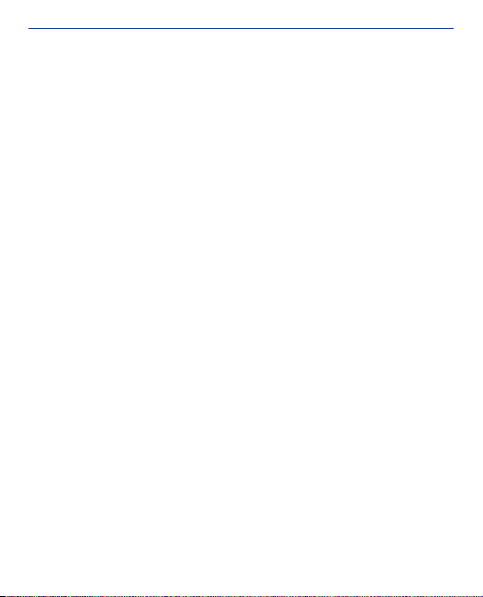
Contents
Get started..........................................................................7
Keys and parts........................................................................................................7
Insert the SIM card and battery.............................................................................9
Insert a memory card...........................................................................................10
Switch on..............................................................................................................11
Charge the battery...............................................................................................12
Explore your phone..............................................................................................12
Switch between screens......................................................................................14
Change settings quickly.......................................................................................15
Lock the keys and screen ....................................................................................16
Change the volume..............................................................................................16
Copy content from your old phone.....................................................................17
Attach a strap.......................................................................................................18
Use your phone offline........................................................................................19
Icons shown on your phone.................................................................................20
Phone basics.....................................................................21
Change the time and date...................................................................................21
Set an alarm..........................................................................................................22
Add a calendar entry............................................................................................23
Use the calculator................................................................................................24
About Nokia Store................................................................................................25
Calls...................................................................................26
Make a call ...........................................................................................................26
2
Page 3
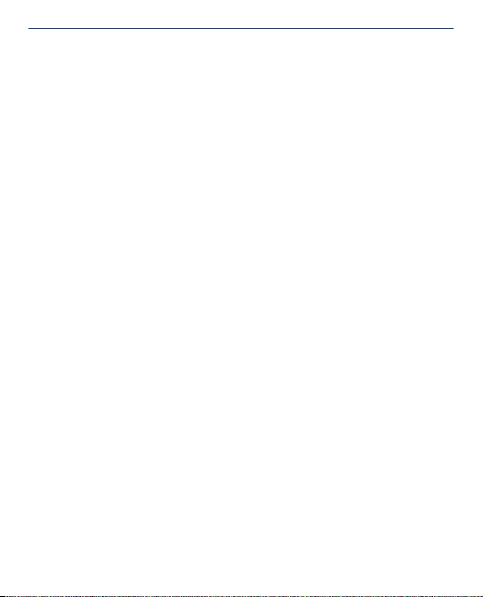
View your missed calls.........................................................................................27
Call the last dialled number.................................................................................28
Call several people at the same time..................................................................29
Forward calls to your voicemail or another phone number...............................30
Prevent making or receiving calls........................................................................31
Make an internet call............................................................................................32
Contacts............................................................................34
Save a name and phone number.........................................................................34
Make calls quickly.................................................................................................35
Copy contacts to your SIM card..........................................................................36
Personalisation.................................................................37
Personalise the main menu.................................................................................37
Add a shortcut to your home screen...................................................................38
Change the wallpaper...........................................................................................39
Change your profile for meetings or outdoor use.............................................40
Change your ringtone..........................................................................................41
Set a song as your ringtone.................................................................................42
Write text..........................................................................44
Write using the on-screen keypad.......................................................................44
Write using the on-screen keyboard...................................................................44
Use predictive text...............................................................................................45
Messaging..........................................................................46
3
Page 4
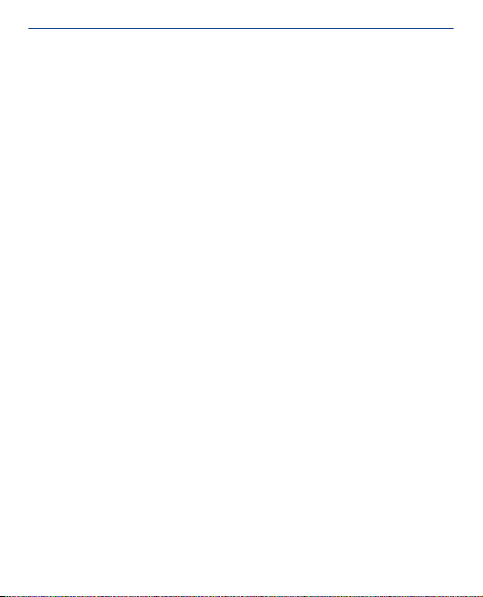
Send a message...................................................................................................46
Save an attachment.............................................................................................47
Check your voicemail...........................................................................................48
Mail and chat ....................................................................49
Set up your mail account.....................................................................................49
Send a mail...........................................................................................................51
Chat with your friends..........................................................................................52
Photos and videos.............................................................53
Take a photo.........................................................................................................53
Record a video......................................................................................................54
Organise your photos..........................................................................................55
Edit a photo..........................................................................................................56
Print a photo.........................................................................................................57
Send a photo or video..........................................................................................58
Music and audio................................................................59
Copy music from your PC....................................................................................59
Play a song............................................................................................................60
Listen to the radio................................................................................................61
Find and save radio stations................................................................................62
Record sound clips...............................................................................................63
Listen to internet radio........................................................................................64
Web....................................................................................65
4
Page 5
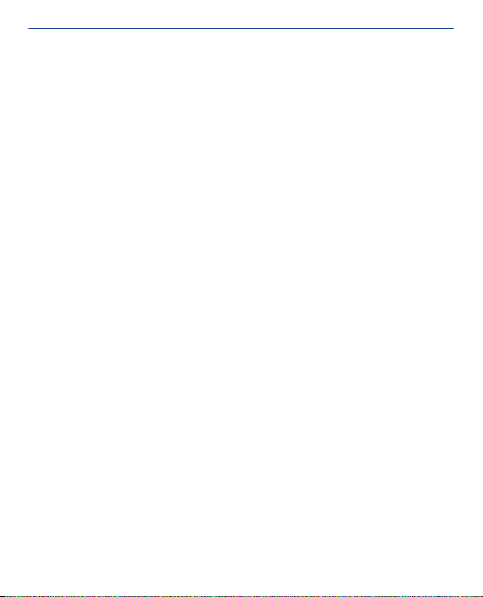
Browse the web....................................................................................................65
Add a bookmark...................................................................................................67
Clear your browsing history.................................................................................68
Communities.....................................................................69
Get social..............................................................................................................69
Connectivity......................................................................70
Connect to a wireless headset............................................................................70
Protect your phone..............................................................................................71
Copy content between your phone and a computer..........................................72
Connect to a Wi-Fi network .................................................................................73
Maps..................................................................................74
About Maps...........................................................................................................74
See where you are on the map............................................................................76
Search for a place................................................................................................77
Download maps....................................................................................................78
Create a walking route.........................................................................................79
Save a place..........................................................................................................80
Explore places around you...................................................................................81
Protect your phone...........................................................82
Password protect your memory card..................................................................82
Format a memory card........................................................................................83
Prepare your phone for recycling........................................................................84
5
Page 6
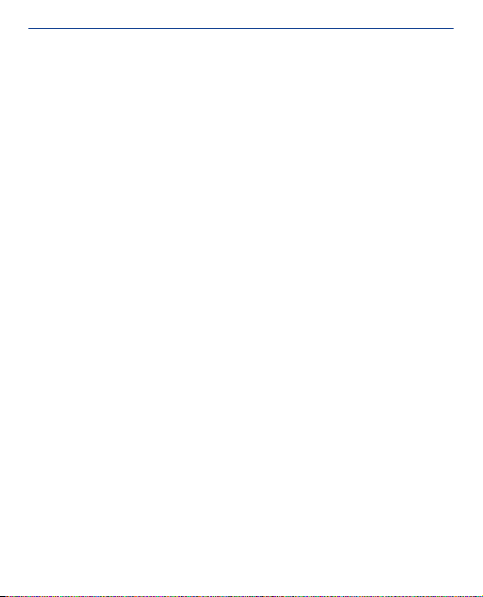
Support and updates........................................................85
Support.................................................................................................................85
Back up content to a memory card.....................................................................86
About phone software updates ..........................................................................87
Update phone software using your PC................................................................88
Update phone software using your phone.........................................................89
Restore original settings......................................................................................90
Access codes........................................................................................................91
Product and safety information.......................................93
Index................................................................................129
6
Page 7
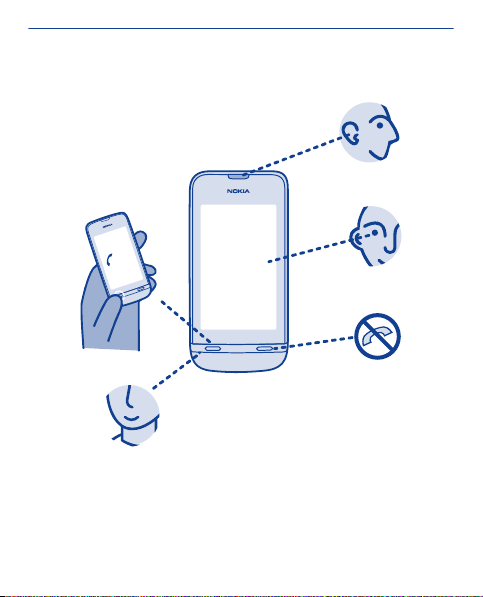
Get started
Keys and parts
1
5
2
3
4
1 Earpiece 4 Microphone
2 Touch screen 5 Call key
3 End key
7
Page 8
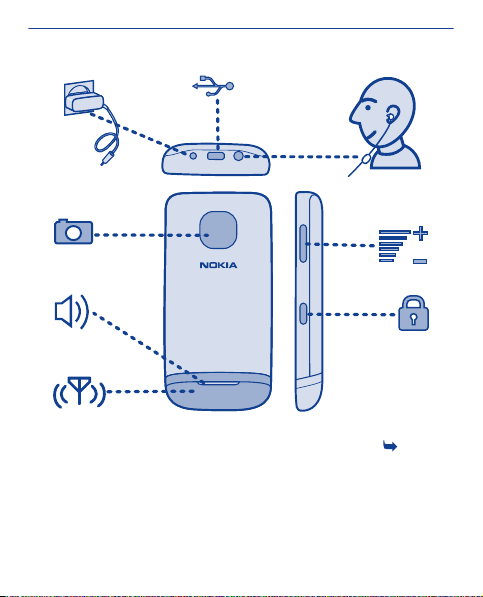
6
7
8
13
9
10
12
11
6 Charger connector 10 Key lock button
7 Micro-USB connector 11
8 Headset connector 12 Loudspeaker
9 Volume keys 13 Camera lens
If there is protective tape on the screen or camera lens, remove the
tape.
Antenna area See
"Feature specific
instructions".
8
3 in
Page 9
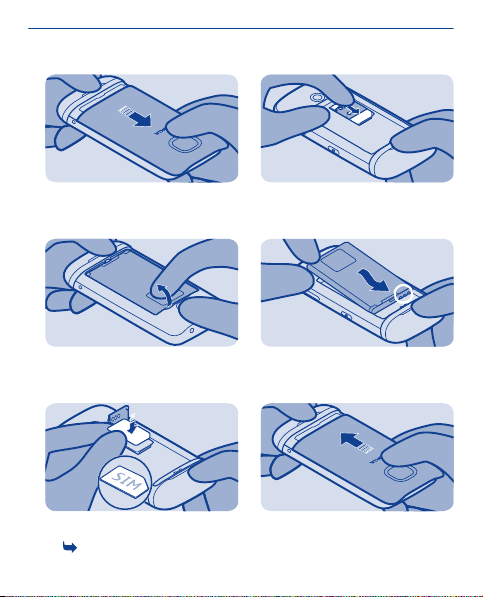
Insert the SIM card and battery
1
Switch the phone off, then remove
the back cover.
2
If the battery is in the phone, lift it
out.
3
Slide and lift the holder. Put the SIM
in with the contact area face down.
See
1.
4
Lower the holder, then slide it locked.
5
Line up the battery contacts, then
push the battery in.
6
Replace the back cover.
9
Page 10
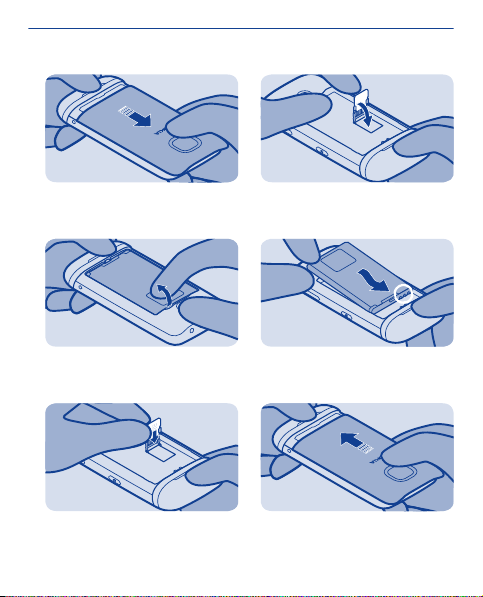
Insert a memory card
1
Remove the back cover.
2
If the battery is in the phone, lift it
out.
3
Slide and lift the holder. Put the card
in with the contact area face down.
4
Lower the holder, then slide it locked.
5
Line up the battery contacts, then
push the battery in.
6
Replace the back cover.
10
Page 11
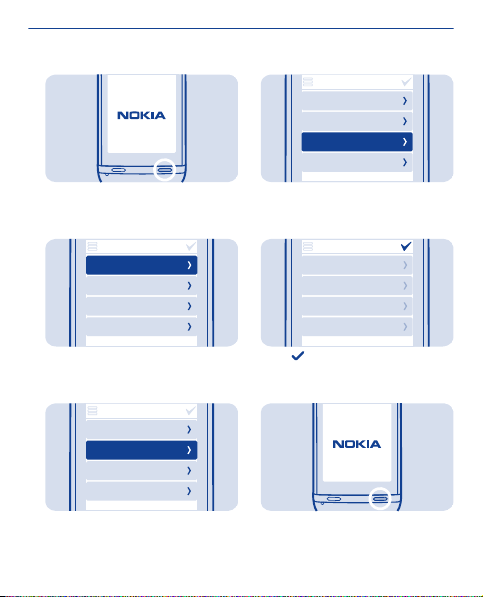
Switch on
1
Press and hold the power key until the
phone vibrates.
2
Select the date field, then set the
date.
3
Select the time field, then set the
time.
date & time
date
2012-06-05
time:
09:00
time zone:
GMT London
daylight saving:
+0 hours
date & time
date
2012-06-05
time:
09:00
time zone:
GMT London
daylight saving:
+0 hours
4
Select the time zone, then select if
daylight saving time is used.
5
date & time
date
2012-06-05
time:
09:00
time zone:
GMT London
daylight saving:
+0 hours
date & time
date
2012-06-05
time:
09:00
time zone:
GMT London
daylight saving:
+0 hours
Select .
Tip: To switch the phone off, press
and hold the power key.
11
Page 12
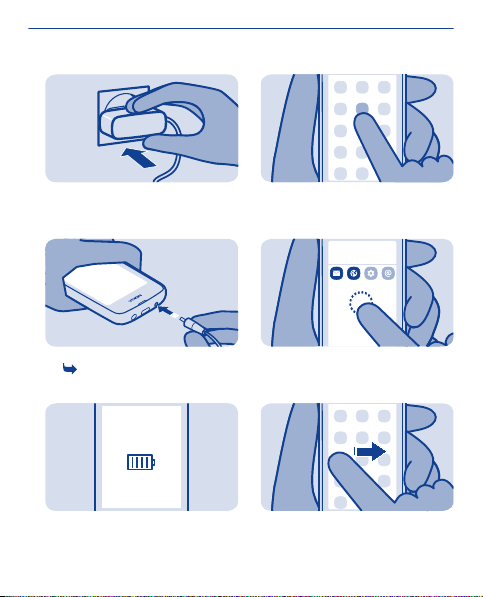
Charge the battery
Explore your phone
1
Plug the charger into a wall outlet.
2
Connect the charger to the phone.
See
9, 10.
3
Battery full? Unplug from the phone,
then from the wall outlet.
1
Tap an app or other item to open it.
2
Tap and hold an item to see more
options.
3
To swipe, steadily slide your finger to
the desired direction.
09:00
tuesday
12
Page 13
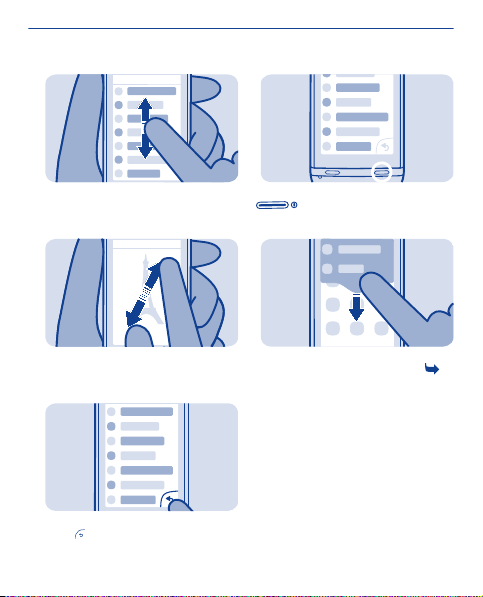
4
7
To scroll, slide your finger quickly up
or down, then lift your finger.
5
To zoom, slide two fingers apart or
together on the screen.
6
To go back to the previous view,
select
.
To go back to the home screen, select
.
8
To view notifications, swipe down
from the top of the screen. See
13
4.
Page 14
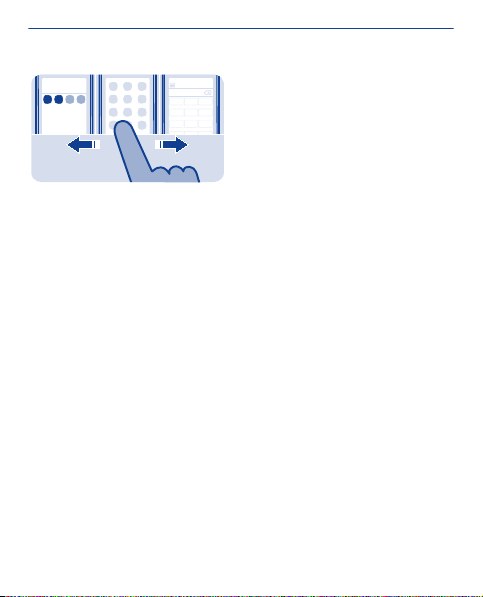
tuesday
09:00
123
456
789
Switch between screens
Your phone has three home screens, one for apps, one for your
favourite shortcuts, and one for your most used app, such as the
dialler.
Swipe left or right.
• My screen is the place where you can add your favourite contacts
and shortcuts.
• On the apps screen, you can open apps, and organise them to your
liking.
• On the dialler screen, you can make calls. In place of the dialler,
you can also have the music player or radio.
Tip: To personalise the dialler screen, tap and hold the home screen,
swipe to the dialler screen, then select the app you want.
14
Page 15
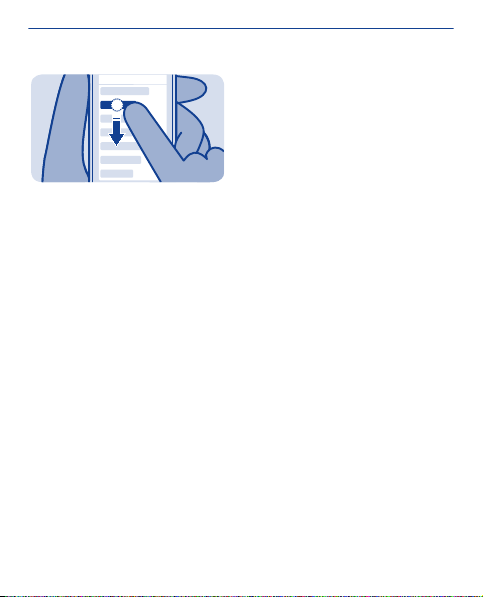
Change settings quickly
Rather than going into the phone menus, in most views, you can
quickly change some settings by swiping down from the top of the
screen.
You can:
• See if you have missed calls or unread messages
• Change the profile, for example, to silence your phone
• Open the music player, for example, to pause the currently playing
song
• Open or close mobile data internet connections
• Check for Wi-Fi networks, and connect to them
• Switch Bluetooth on or off
15
Page 16
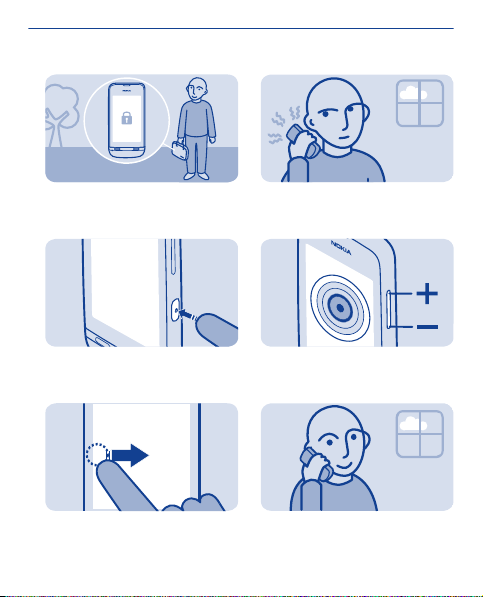
Lock the keys and screen
Change the volume
Lock the keys and screen when not
using your phone.
1
To lock, press the key lock button.
2
To unlock, press the key lock button,
then swipe left or right.
Is the volume too loud during a call or
when listening to the radio?
1
Use the volume keys.
2
Better.
16
Page 17
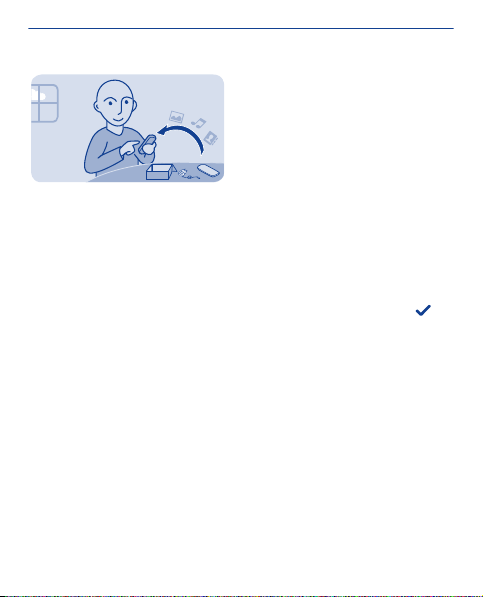
Copy content from your old phone
Easily get your contacts, calendar, and other stuff to your new phone.
1. Switch Bluetooth on in both phones.
2. On your new phone, select settings and sync & backup > phone
switch.
3. Select copy to this and what you want to copy, then select
4. Select your old phone from the list of found devices.
5. Follow the instructions shown on both phones.
17
.
Page 18
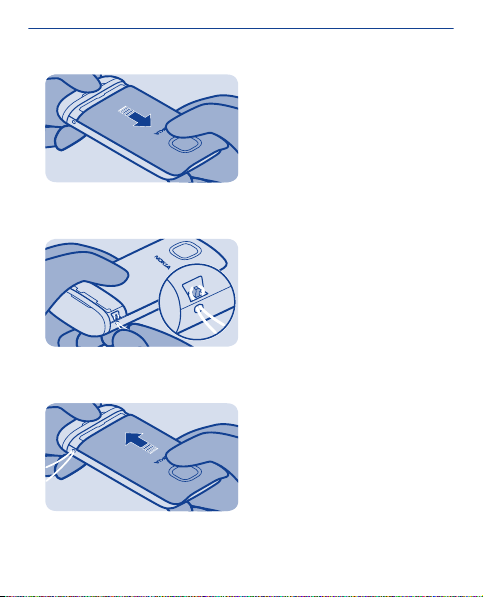
Attach a strap
1
Remove the back cover.
2
Push the loop through the hole, then
put it over the hook.
3
Replace the back cover.
18
Page 19
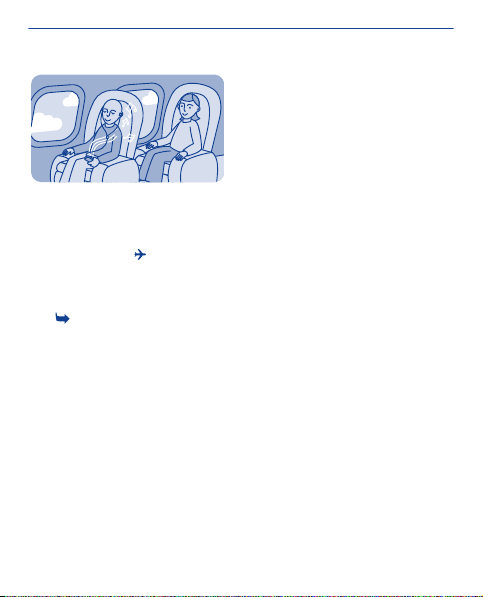
Use your phone offline
In places where you're not allowed to make or receive calls, you can
still use your phone to play games or listen to music, if you switch to
the flight profile
Select settings and connectivity > flight.
Remember to comply with any applicable safety requirements.
2.
See
.
19
Page 20
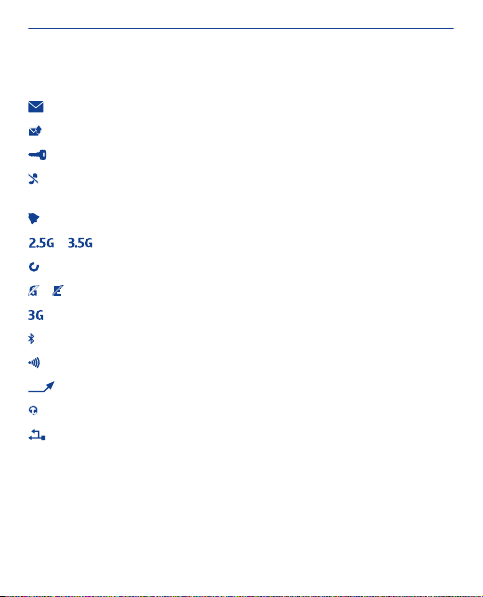
Icons shown on your phone
— You have unread messages.
— You have unsent, cancelled, or failed messages.
— The touch screen and keys are locked.
— The phone doesn't ring when somebody calls or sends a
message.
— An alarm is set.
/ — The phone is connected to a GPRS or EGPRS network.
— A GPRS or EGPRS connection is open.
/ — The GPRS or EGPRS connection is on hold.
— The phone is connected to a 3G (UMTS) network.
— Bluetooth is on.
— The phone is connected to a WLAN.
— All incoming calls are forwarded to another number.
— A headset is connected to the phone.
— The phone is connected to a device, such as a PC, with a USB
cable.
20
Page 21
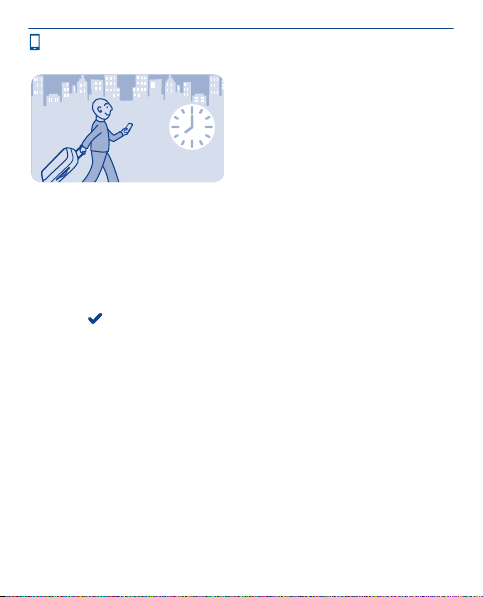
Phone basics
Change the time and date
Select settings and date and time.
Change the time zone when travelling
1. Select settings > time zone:.
2. Select the time zone of your location.
3. Select
The time and date on your phone are set according to the time zone.
For example, GMT +8:00 is the time zone for Singapore, Malaysia, and
Philippines, 8 hours east of Greenwich, London (UK).
For example, GMT +10:00 is the time zone for Sydney (Australia), 10
hours east of Greenwich, London (UK).
For example, GMT +12:00 is the time zone for Auckland (New
Zealand), 12 hours east of Greenwich, London (UK).
.
21
Page 22
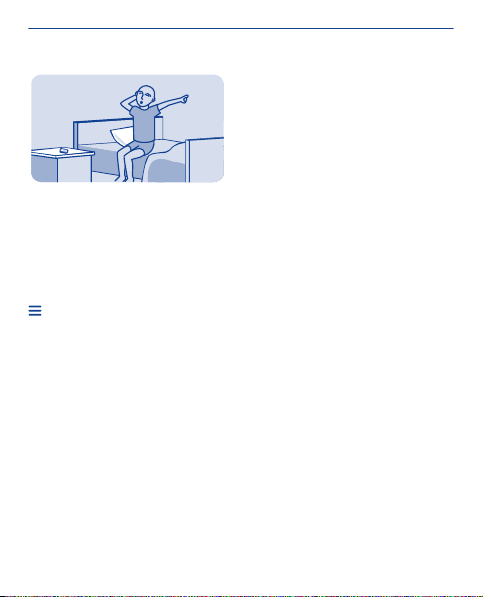
Set an alarm
Use your phone as an alarm clock.
1. Select alarm.
2. Set the alarm time, then select SAVE.
3. To set the alarm to go off at the same time on certain days, select
> alarm repeat and the days.
22
Page 23
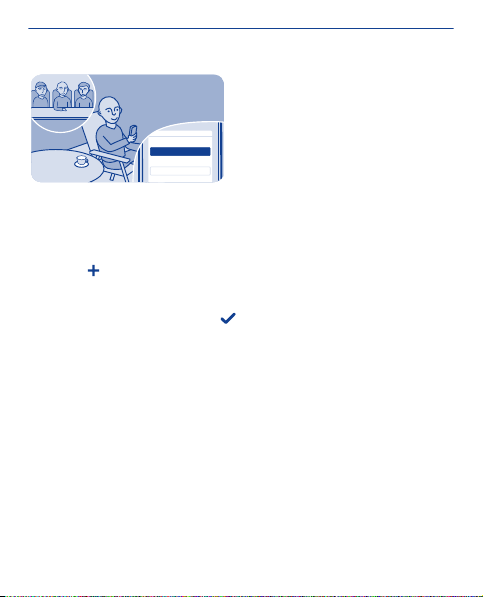
subject
meeting
locati on
Add a calendar entry
Need to remember an appointment? Add it to your calendar.
1. Select calendar.
2. Select
3. Select an entry type.
4. Fill in the fields, then select
Tip: To delete an entry, select and hold the entry, then select
delete.
.
.
23
Page 24
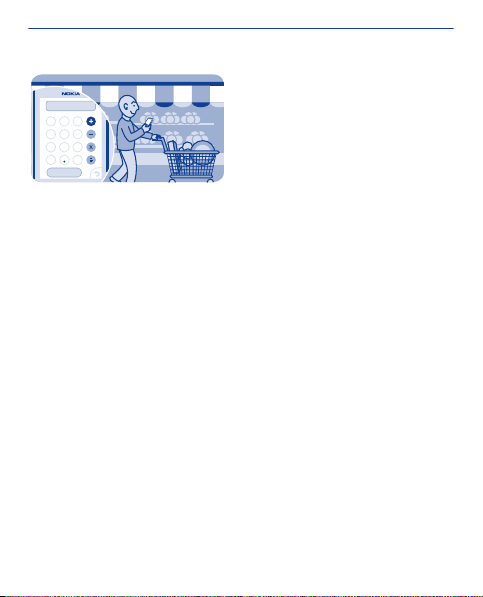
=
52
98
7
56
4
3
12
C
0
Use the calculator
Stay within your budget wherever you are – your phone has a
calculator.
1. Select calculator.
2. Type in your calculation, then select =.
24
Page 25
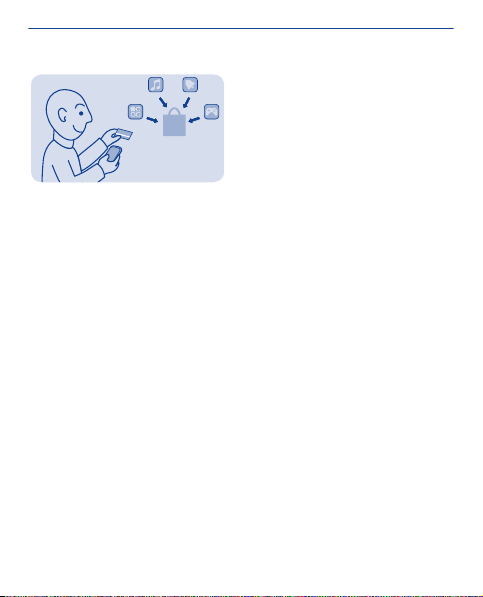
About Nokia Store
Download mobile games, apps, videos, themes, wallpapers, and
ringtones to your phone from Nokia Store.
Select store.
Many items are free of charge; some you need to pay for with your
credit card or on your phone bill. The availability of payment methods
depends on your country of residence and your network service
provider. To learn more about Nokia Store, go to www.nokia.com/
support.
25
Page 26
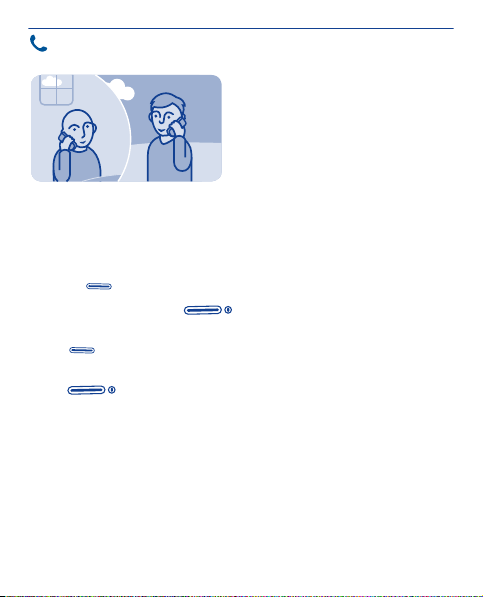
Calls
Make a call
1. Select phone, or swipe left to open the dialler.
2. Type in the phone number.
3. Press
4. To end the call, press
Answer a call
Press
Decline a call
Press
.
.
.
.
26
Page 27
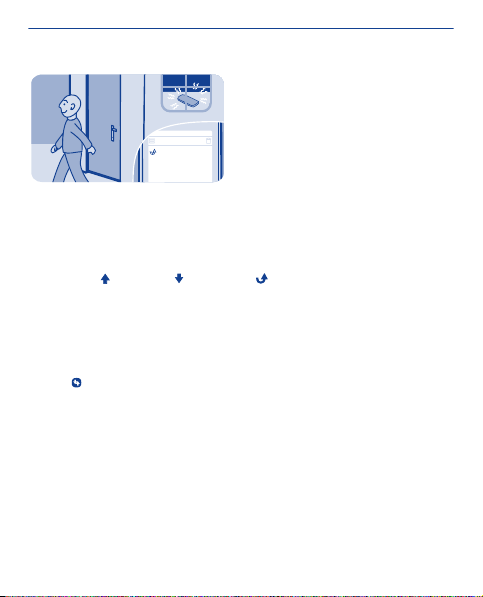
all calls
0123456789
View your missed calls
Did you miss a call, but want to see who called?
If you missed a call, a notification is shown on the lock screen. Swipe
over the notification to open the all calls view. It lists the calls you
have made
To call back, select a number or contact.
Missed and received calls are saved only if the network supports it,
and your phone is switched on and within the network service area.
View your missed calls later
Select
, received , or missed .
log.
27
Page 28
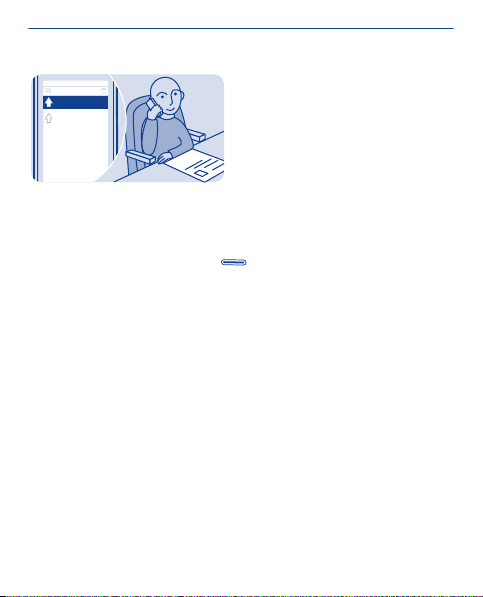
all calls
0123456789
12:10
9876543210
01-10
Call the last dialled number
Did you try to call someone, but nobody picked up? It's easy to call
again.
1. On the home screen, press
2. Select the phone number.
.
28
Page 29
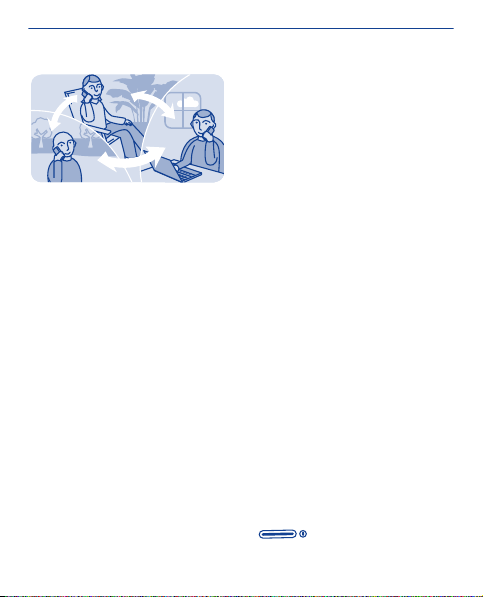
Call several people at the same time
Want to tell your great news to all your friends? With a conference
call, you can easily call several people at the same time, saving you
the trouble of calling each one separately.
Conference call is a network service. For availability, contact your
network service provider.
1. Make the first call.
2. While in the call, select options > new call > voice call.
3. Type in the phone number, then select CALL, or select SEARCH
and a contact. The first call is put on hold until you connect the
conference call.
4. When you're able to talk to the second caller, select options >
conference. You can add more calls to the conference.
Tip: To speak privately with a caller in the middle of the conference
call, select options > private call and a number. The conference call
is put on hold. To return to the conference call, select options >
conference.
5. To end the conference call, press
29
.
Page 30
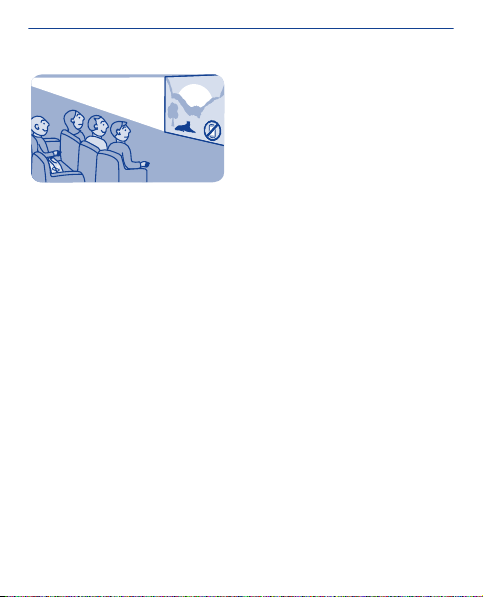
Forward calls to your voicemail or another phone number
Your phone is ringing, but you can't answer? Let the call go to your
voicemail, or forward it to another number. Call forwarding is a
network service.
1. Select settings > calls > call forwarding.
2. Select when to forward the incoming voice calls:
all voice calls — Forward all calls.
if busy — Forward when busy.
if not answered — Forward when not answered.
if out of reach — Forward when the phone is switched off or out of
network coverage for a certain length of time.
if not available — Forward when busy, when not answered, when the
phone is switched off, or when out of network coverage.
3. Select activate > to voice mailbox or to other number.
4. If if not answered or if not available is selected, set the length of
time after which a call is forwarded.
30
Page 31

Prevent making or receiving calls
Keep your phone bill under control by preventing certain types of
calls. You can prevent, for example, incoming calls while you're
abroad. Call barring is a network service.
1. Select settings.
2. Select security > call barring service and an option.
3. Type in the barring password you have received from your service
provider.
Tip: To check how many calls you’ve made, how much data you've
used, or how many text messages you've sent, select counters. You
can set the counters to be cleared automatically, for example, each
month.
31
Page 32

e
k
i
M
i
H
Make an internet call
Need to call abroad often? Use an internet call to save costs.
You can make and receive calls over the internet. Some internet call
service providers allow free internet calls. To make or receive an
internet call, you must be in the service area of a Wi-Fi or 3G network.
You also need to have an account in an internet call service.
The phone wizard helps you set up your account in your phone.
Set up your internet telephone account
1. Select settings.
2. Select connectivity > internet telephone > CONNECT.
3. Follow the instructions shown on the phone.
When the wizard has finished, your account shows in the accounts
list.
Call a contact
1. Select contacts.
2. Select the contact and internet call.
Call a phone number
Type in the phone number, then select
> internet call.
32
Page 33

For emergency calls, only the cellular network is used.
33
Page 34

Contacts
Save a name and phone number
Add new contacts to your phone.
Select contacts.
, then write the name, number, and other details.
Select
Edit the details of a contact
Select a contact and
Add more details
> add detail and a detail.
Select
, then edit the details.
34
Page 35

DIALLER
Make calls quickly
Call someone often? Set their number as a speed dial.
Select phone and
Assign a phone number to a number key
1. Select a number key. 1 is reserved for the voice mailbox.
2. Type in a number or search for a contact.
Make a call
In the dialler, press and hold a number key.
> speed dials.
35
Page 36

Copy contacts to your SIM card
Want to use your SIM card in another phone, but still have access to
your contacts? By default, contacts are stored in the phone memory,
but you can copy your contacts to a SIM card.
Select contacts.
More contacts can be stored in the phone memory, and contacts
saved on the SIM can only have one phone number.
contact is stored on the SIM.
Choose the contacts to be copied
1. Select
2. Select the contacts, then select
Copy all contacts
Select
> copy contacts > select contacts.
.
> copy contacts > select memory > from phone to SIM.
36
means a
Page 37

Personalisation
Personalise the main menu
You can organise your apps as you like – move your favourites to the
top for quick access.
1. Tap and hold the main menu.
2. Select the app you want to move, then tap where you want to move
it.
37
Page 38

09:00
tuesday
09:00
tuesday
Add a shortcut to your home screen
Want to open your favourite apps straight from your home screen?
Add shortcuts to your most used features.
1. Tap and hold the home screen, then select
2. Select an item, such as a widget or action, then select
Remove a shortcut
Tap and hold the home screen, then select
want to remove.
Tip: Try tapping different areas on your home screen. You can, for
example, change the date and time, set alarms, or add to your
calendar straight from your home screen.
38
shortcut.
.
on the shortcut you
Page 39

09:00
tuesday
09:00
tuesday
Change the wallpaper
Want to see a favourite landscape or your family photos in the
background of the lock screen? You can change the wallpaper to
personalise the lock screen to your liking.
1. Select settings and wallpaper.
2. Select a folder and a photo.
Tip: You can also take a photo on your phone, and use that.
39
Page 40

Change your profile for meetings or outdoor use
Set your phone to discreetly beep once instead of ringing, when
you're in a meeting. Or, if you don't want to miss a call in a noisy
environment, switch to the loud profile.
1. Select settings > tone profiles.
2. Select
3. Select activate.
Tip: Whichever app or view you're in, you can easily switch to a profile
from the notification area. Drag your finger down from the top of the
screen to open the notification area, then select the current profile
and
or .
or .
40
Page 41

Change your ringtone
You can set a different ringtone for each profile.
1. Select settings > tone profiles and a profile.
2. Select ringtone.
3. Select a ringtone from open files or your downloaded tones. The
ringtone plays so you can see if you like it.
4. When you've found a ringtone you like, select YES.
Tip: Download more ringtones from Nokia Store. To learn more about
Nokia Store, go to www.nokia.com/support.
Tip: You can also change the message alert tone. Select msg. alert
tone and a tone.
41
Page 42

Set a song as your ringtone
Want to use your favourite song from the music player as your
ringtone? You can also take the best section of the song and use that
as your ringtone.
1. Select settings > tone profiles and a profile.
2. When setting a ringtone for the profile, select open files, then
browse to the song.
3. When asked if you want to adjust the start and end points of the
tone, select YES.
4. Drag the start marker
5. Drag the end marker
When a marker is moved to a new point, the selection plays.
6. To manually play the selection, select Play.
7. Select Done.
The edited ringtone does not replace the original ringtone or sound
clip. Preset ringtones cannot be modified, and not all formats of
ringtones are supported.
to the start point.
to the end point.
42
Page 43

Tip: To fine-tune the start and end points of the selection, select
or , then select and hold or .
43
Page 44

Write text
Write using the on-screen keypad
When writing text, select > input type, then select the language
and phone keypad.
Type in a character
1. Select a character key repeatedly until the character is shown.
There are more characters available than are shown on the key.
2. If the next letter is on the same key, wait until the cursor is shown,
then select the key again.
Tip: To see all the characters found on a character key, select and
hold the key.
Type in a space
Select
Move the cursor to the next line
Select and hold
Type in a special character
Select the symbol key, then select the special character.
Delete a character
Select
characters are not available in all languages.
Write using the on-screen keyboard
When writing text, select > input type, then select the language
and full keyboard.
Add an accent to a character
Select and hold the character. This may not be available in all
languages.
.
.
. If it is a compound character, select twice. Compound
44
Page 45

Switch between character cases
.
Select
Type in a space
Select
Move the cursor to the next line
Select
Delete a character
Select
.
.
.
Use predictive text
Predictive text is not available in all languages.
1. Select
2. Start writing a word. Your phone suggests possible words as you
write. When the correct word is shown, select the word.
3. If the word is not in the dictionary, select the pop-up and
add the new word to the dictionary.
When using predictive text, you can set your phone to complete and
type in words for you automatically.
Use word completion
Select
> prediction > .
, and
> word completion > .
45
Page 46

Messaging
Send a message
Keep in touch with your family and friends through messages.
1. Select messaging and
2. To add a contact as a recipient, select
phone number.
3. Write your message in the text box.
Tip: To include an attachment, such as a photo or video, select
insert content.
4. Select
Sending a message with an attachment, such as a photo or video,
may be more expensive than sending a normal text message. For
more info, contact your network service provider.
See
.
5, 6, 7.
.
. You can also type in a
46
>
Page 47

Save an attachment
Did someone send you a great photo? Save it to your phone. You can
also save other types of attachments.
Select messaging.
Save a message attachment
1. Open the message.
2. Select the file and
3. Select where to save the file, such as images, then write a name
for the file.
Save a mail attachment
1. Open the mail.
2. Select the attachment. Your phone may ask you to download the
file.
3. Select SAVE.
Photos and videos are saved in files.
> save.
47
Page 48

Check your voicemail
Did you let your calls go to voicemail when you couldn't answer?
Listen to the messages people have left you at a convenient time.
Set up your voicemail
To use voicemail, you may need to subscribe to the service. For more
info on this network service, contact your network service provider.
Before using your voice mailbox, get your voice mailbox number from
your network service provider. Check your order confirmation or your
network service provider's support website.
1. Select settings > calls > more settings > voicemails and voice call
messages > voice mailbox no..
2. Type in your voice mailbox number, then select OK.
Listen to your voicemail when you just missed a call
1. Select the notification of a new message on the home screen.
2. Select options > call sender.
Listen to your voicemail later
Select phone, then press and hold 1.
48
Page 49

Mail and chat
mail
Set up your mail account
Do you use more than one mail address? You can have several
mailboxes in your phone. Mail is a network service.
1. Select mail.
2. Select your mail service provider.
3. Type in your username and password.
Tip: If you don't want to type in your password every time you use
your mail account, select save password:.
4. Select Sign in.
Add a mailbox later
1. Select mail.
2. Select
3. Follow the instructions shown on the phone.
Your phone updates your inbox at certain intervals to show your new
mails when they have arrived. This may cause transfer of large
amounts of data, which may result i n data traffic costs. To save costs,
you can switch the automatic update feature off and update the
inbox manually.
> add account.
49
Page 50

Switch off the automatic update of the inbox
1. Select mail.
2. Select
3. Select update my inbox: > manual.
> settings and your mailbox.
50
Page 51

Mike
Hello Anna
Anna
Hi Mike
Send a mail
Would you like to send a mail while on the go? With your phone, you
can read and send mail, even when not sitting at your desk.
1. Select mail and a mail account.
2. Select
3. To add a recipient, select , or manually write the address in the
To: field.
4. Write the subject and your message.
Tip: To include an attachment, such as a photo, select
5. Select
.
.
.
51
Page 52

Hi Mike
Chat with your friends
Do you like chatting online with your friends? If you are out, you can
send instant messages with your phone no matter where you are.
Chat is a network service.
1. Select IM.
2. If several chat services are available, select the service you want.
3. Sign in to the service.
Tip: You can sign in to and chat in several services at the same time.
You must separately sign in to each service.
4. In your contacts list, select the contact you want to chat with and
tap to type.
5. Write your message.
Tip: To add a smiley, select
6. Select
You can have several conversations going on at the same time. To
switch between conversations, select
See
.
8.
.
.
52
Page 53

Photos and videos
Take a photo
1. To open the camera, select camera.
2. To zoom in or out, use the volume keys.
3. Select
Photos are saved in gallery.
Close the camera
Select
.
.
53
Page 54

Record a video
Besides taking photos with your phone, you can also capture your
special moments as videos.
To open the video camera, select video.
1. To start recording, select
2. To zoom in or out, use the volume keys.
3. To stop recording, select
Videos are saved in gallery.
Tip: You can send your video in a multimedia or mail message. To limit
the video size for sending, before recording, select
video size, then select a small enough size, such as minimum. To limit
the video length, select
message.
Close the camera
Select
.
.
.
> settings >
> settings > video length > for MMS
54
Page 55

Organise your photos
You can organise your photos into albums, to make it easier to find
a particular photo.
1. Select gallery, then open the
2. Select
3. Select the photos to add to the album, then select .
, then write a name for the album.
tab.
55
Page 56

Edit a photo
Is the photo you took too dark or not ideally framed? With your
phone, you can easily do simple edits to the photos you've taken.
1. Select gallery and a photo.
2. Select > edit photo and an effect.
3. To save the edited photo, select > > YES. The edited photo
does not replace the original photo.
56
Page 57

Print a photo
You can print your photos directly from your phone using a
compatible printer.
1. Connect your phone to a PictBridge compatible printer with a USB
cable. If the printer has Bluetooth, you can also use that.
2. On your phone, select media transfer as the USB connection
mode.
3. Select gallery and the photo to print.
4. Select
> print.
57
Page 58

Send a photo or video
Send your photos and videos to your family and friends in a
multimedia message or mail, or using Bluetooth.
Select gallery.
1. Open the tab where the photo or video is.
2. Select and hold the photo or video, then select send and how you
want to send it.
Send several photos or videos at the same time
1. Open the tab where the photos or videos are.
2. Select
3. Select
, then mark what you want to send.
and how you want to send them.
58
Page 59

Music and audio
Copy music from your PC
Do you have music on your PC that you want to listen on your phone?
Use Nokia Suite and a USB cable to manage and sync your music
collection.
1. Connect your phone to your computer with a compatible USB
cable. Make sure a compatible memory card is in your phone.
2. Select media transfer as the connection mode.
3. On your computer, open Nokia Suite. For more info, see the Nokia
Suite help.
Some music files can be protected by digital rights management
(DRM) and cannot be played on more than one phone.
59
Page 60

Play a song
You can use your phone's music player to listen to music and
podcasts while on the move.
Select music.
1. Select and a song.
2. To pause or resume playing, select or .
Skip to the previous or next song
or .
Select
Close the music player
Press the end key.
60
Page 61

Listen to the radio
Connect a compatible headset to your phone. The headset acts as
an antenna.
Select radio.
Change the volume
Use the volume keys.
Set the radio to play in the background
.
Select
Close the radio
Press the end key.
Tip: To close the radio when it is playing in the background, press and
hold the end key.
61
Page 62

Find and save radio stations
Search for your favourite radio stations, and save them, so you can
easily listen to them later.
Select radio.
Connect a compatible headset to your phone. The headset acts as
an antenna.
Search for all available stations
> search all stations.
Select
Set a frequency manually
Tap the frequency, then scroll to a frequency.
Save a station
.
Select
Go to the next or previous saved station
or .
Select
62
Page 63

Record sound clips
You can record voice memos or phone conversations.
Select voice rec..
1. Select
2. To stop recording, select
Record a phone conversation
During a call, select
Both parties hear a tone at regular intervals during the recording.
Listen to your recordings
Select
.
.
> record.
> recordings list.
63
Page 64

Listen to internet radio
Listen to radio stations from all over the world on the internet.
Select internet radio.
. You can browse radio station by genre, country, or
Select
language.
Select a station manually
1. Select
2. Type in the web address of the feed, then select .
Pause or resume playback
Select
If you make or answer a call while listening to internet radio, the radio
is automatically muted.
Set the radio to play in the background
Select
Tip: If you find an interesting station or often listen to the same
station, select add to favourites to add the station to your favourites
list. Select
> add stations.
or .
> play in background.
to see your saved favourites.
64
Page 65

Web
Paris
Browse the web
Catch up on the news, and visit your favourite websites on the go.
Select internet.
Tip: If you don't have a flat-rate data plan from your network service
provider, to save data costs in your phone bill, you can use a Wi-Fi
network to connect to the internet.
Go to a website
Write the web address in the address bar.
Move on the web page
Drag the page with your finger.
Zoom in
Tap the section of the web page you want to see better.
Zoom out
Double-tap the screen.
Tip: To zoom in or out, you can also place two fingers on the screen,
then slide your fingers apart or together.
Search the internet
Write a search word in the address bar. If asked, select your default
search engine.
65
Page 66

Go back to a previously visited web page
> history and the web page.
Select
Tip: You can download web apps from Nokia Store. When you first
open a web app, it is added as a bookmark. For more info, go to
www.nokia.com/support.
66
Page 67

travel
Paris
www.nokia.com
Add a bookmark
If you visit the same websites all the time, add them as bookmarks,
so you can easily access them.
Select internet.
While browsing, select > add to favourites.
Go to a bookmarked website
and a bookmark.
Select
67
Page 68

Clear your browsing history
Select internet.
> > clear history.
Select
Clear stored cookies or text saved in web forms
> > settings > clear cookies or clear auto-fill.
Select
68
Page 69

Communities
Get social
The social app is your gateway to social networking services.
1. Select social.
2. Select a service, then sign in.
69
Page 70

Connectivity
Connect to a wireless headset
Want to keep working at your computer during a call? Use a wireless
headset. You can also answer a call, even if your phone's not directly
at hand.
Select settings > connectivity > Bluetooth.
1. Make sure Bluetooth is on.
2. Switch the headset on.
3. To search for your headset, select
4. Select the headset.
5. You may need to type in a passcode (such as 1234).
.
70
Page 71

Protect your phone
Do you want to control who can find and connect to your phone when
Bluetooth is on?
Select settings > connectivity > Bluetooth.
Prevent others from finding your phone
Select my phone visibility > hidden.
When your phone is hidden, others can't find it. However, paired
devices can still connect to your phone.
Switch Bluetooth off
Swipe down from the top of the screen, then select
Do not pair with or accept connection requests from an unknown
device. This helps protect your phone from harmful content.
71
.
Page 72

Copy content between your phone and a computer
You can use a USB cable to copy your photos and other content
between your phone and a compatible computer.
1. Connect your phone to a computer with a compatible USB cable.
2. Select a mode:
Nokia Suite — Nokia Suite is installed on your computer.
media transfer — Nokia Suite is not installed on your computer. If
you want to connect to a home entertainment system or printer, use
this mode.
mass storage — Nokia Suite is not installed on your computer. The
phone is displayed as a portable device on your computer. Make sure
a memory card is in your phone. If you want to connect to other
devices, such as a home or car stereo, use this mode.
3. To copy the content, use the file manager of the computer.
To copy your contacts, music files, videos, or photos, use Nokia Suite.
To get more info and to download the Nokia Suite PC app, go to
www.nokia.com/support.
72
Page 73

Connect to a Wi-Fi network
To help save data costs, you can use a Wi-Fi network to connect to
the internet, whether you're at home or at a library or internet café.
1. Select settings > connectivity > Wi-Fi.
2. Make sure Wi-Fi is on.
3. To connect, select the network and CONNECT.
4. If the connection is secured, type in the password.
Close the Wi-Fi connection
Swipe down from the top of the screen, then select
73
.
Page 74

Maps
About Maps
Maps shows you what is nearby and helps you plan your route, free
of charge.
Select maps.
You can:
• See where you are on a map
• Plan a route to a nearby place
• Search for a place or an address, and save it
• Send your location or a place to a friend in a text message
Your phone may have a memory card with preloaded maps for your
country. Make sure the memory card is in your phone before using
Maps.
Using services or downloading content may cause transfer of large
amounts of data, which may result in data traffic costs.
This service may not be available in all countries or regions, and may
be provided only in selected languages. The service may be network
dependent. For more information, contact your network service
provider.
74
Page 75

Contents of digital maps may sometimes be inaccurate and
incomplete. Never rely solely on the content or the service for
essential communications, such as in emergencies.
75
Page 76

See where you are on the map
To help get your bearings, check where you are on the map.
Select maps.
You are shown on the map, if your phone can find you. An internet
connection may be needed.
Update your location
.
Select
Save your current location
Select your location and
Tip: When you're shown on the map, to see nearby places, select
to see the toolbar, then select > .
> .
76
Page 77

N
Search for a place
You can search for locations, such as street addresses, and places,
such as restaurants.
1. Select maps.
2. Select to see the toolbar, then select .
3. Write the name of the place or the address.
77
Page 78

Download maps
If you browse to an area of the map which is not saved on your
memory card, and you have an active data connection to the internet,
a map for the area is automatically downloaded.
8.
See
Tip: If you don't have a flat-rate data plan from your network service
provider, to save data costs in your phone bill, you can use a Wi-Fi
network to connect to the internet.
Tip: Save new street maps to your phone before a journey, so you
can browse the maps without an internet connection when travelling.
Use the Nokia Suite PC app to download the latest maps, and copy
them to your phone. To download and install Nokia Suite, go to
www.nokia.com/support.
78
Page 79

B
A
Create a walking route
Plan a walking route to a place nearby. You can see the entire route
and all the turnings on the map before setting off.
1. Select maps.
2. Select
3. Select starting location and a place, address, saved favourite, or
a point on the map as the start point of your walking route. To start
from where you are now, select my position.
4. Select destination and the end point of the walking route.
Using ferries and some special tunnels for walking routes is
restricted.
5. Select
6. When you're ready to get going, select
Tip: To read a list of each turn along the route, select the next turn
info area at the top of the screen.
to see the toolbar, then select .
.
.
79
Page 80

Save a place
Before a trip, you might find it handy to save info about hotels,
attractions, or petrol stations to your phone.
Select maps.
1. To search for an address or place, select
.
select
2. Write the name of the place or the address, then select from the
matches.
3. On the map, select the place marker and
View a saved place
In the main view, select
Edit or remove a saved place
1. In the favourites view, select the place.
2. Select
, then select edit favourite or delete favourite.
> and the place.
80
to see the toolbar, then
> .
Page 81

Explore places around you
Want to see what there is to see and do around you? You can select
what sort of businesses or public places, such as restaurants, are
shown on the map.
1. Select maps.
2. Select
to show the toolbar, then select and the places to see.
81
Page 82

Protect your phone
Password protect your memory card
Want to protect your memory card against unauthorised use? You
can set a password to protect the content.
1. Select files.
2. Select and hold the memory card, then select mem. card
options.
3. Select set password, then type in a password.
Keep the password secret and in a safe place, separate from the
memory card.
82
Page 83

Format a memory card
Want to delete all content from your memory card? When you format
a memory card, all the data on it is deleted.
1. Select files.
2. Select and hold the memory card, then select mem. card
options.
3. Select format mem. card.
83
Page 84

Prepare your phone for recycling
If you buy a new phone, or otherwise want to dispose of your phone,
Nokia recommends that you recycle your phone. Beforehand,
remove all personal info and content from your phone.
Remove all content and restore settings to the original values
1. Back up the content you want to keep to a compatible memory
card or to a compatible computer.
2. End all calls and connections.
3. Select settings and restore factory sett. > all.
4. Type in the security code.
5. Your phone switches off and then on again. Check carefully that
all your personal content, such as contacts, photos, music, videos,
notes, messages, mails, presentations, games, and other installed
apps have been removed.
Content and info stored on the memory card or SIM card is not
removed.
84
Page 85

Support and updates
Support
When you want to learn more about how to use your phone, or if
you're unsure how your phone should work, read the user guide
thoroughly.
You may also be interested in the Nokia Support Video channel in
YouTube.
If you have an issue, do the following:
• Reboot your phone. Switch the phone off, then remove the
battery. After about a minute, put the battery back in, then switch
the phone on again.
• Update your phone software
• Restore the original factory settings
If your issue remains unsolved, contact Nokia for repair options. Go
to www.nokia-asia.com/repair. Before sending your phone for
repair, always back up your data, as all personal data in your phone
may be deleted.
85
Page 86

settings
contacts
messages
bookmarks
calendar
files
apps and games
Back up content to a memory card
Want to make sure you won't lose any important files? You can back
up your phone memory to a compatible memory card.
Select settings > sync & backup.
1. Select create backup.
2. Select what you want to back up, then select
Restore a backup
Select restore backup and what you want to restore, then select
.
86
.
Page 87

About phone software updates
Stay in step with the beat – update your phone software to get new
and enhanced features for your phone. Updating the software may
also improve your phone performance.
It is recommended that you back up your personal data before
updating your phone software.
Warning:
If you install a software update, you cannot use the device, even to make emergency
calls, until the installation is completed and the device is restarted.
Using services or downloading content may cause transfer of large
amounts of data, which may result in data traffic costs.
Before starting the update, connect a charger or make sure the
device battery has enough power.
After the update, the instructions in the user guide may no longer be
up to date. You may find the updated user guide at www.nokia.com/
support.
87
Page 88

Update phone software using your PC
Update your phone software with the Nokia Suite PC app. You can
also back up the pictures and other stuff in your phone to your
computer.
You need a compatible PC, a high-speed internet connection, and a
compatible USB cable to connect your phone to the PC.
To get more info and to download the app, go to www.nokia.com/
support.
88
Page 89

Update phone software using your phone
You can update your phone software wirelessly. You can also set your
phone to automatically check for updates.
Select settings and phone > device updates.
1. To check if there is an update, select downl. phone sw.
2. To download and install an update, select downl. phone sw, then
follow the instructions shown on the phone.
The update may take several minutes. If you encounter problems,
contact your network service provider.
Check for updates automatically
Select auto SW update, then set how often to check.
Your network service provider may send updates over the air directly
to your phone. For more info on this network service, contact your
network service provider.
89
Page 90

Restore original settings
If your phone is not working properly, you can reset some settings
to their original values.
1. End all calls and connections.
2. Select settings and restore factory sett. > settings only.
3. Type in the security code.
This does not affect documents or files stored on your phone.
After restoring the original settings, your phone switches off and
then on again. This may take longer than usual.
90
Page 91

Access codes
PIN or PIN2
code
(4-8 digits)
PUK or PUK2
code
(8 digits)
IMEI number
(15 digits)
Lock code
(security code)
(min. 5 digits)
These protect your SIM against unauthorised use
or are required to access some features.
You can set your phone to ask for the PIN code
when you switch it on.
If not supplied with your card or you forget the
codes, contact your service provider.
If you type in the code incorrectly three times in a
row, you need to unblock the code with the PUK
or PUK2 code.
These are required to unblock a PIN or PIN2 code.
If not supplied with your SIM, contact your service
provider.
This is used to identify valid phones in the
network. The number can also be used to block,
for example, stolen phones. You may also need to
give the number to Nokia Care services.
To view your IMEI number, dial *#06#.
This helps you protect your phone against
unauthorised use.
You can set your phone to ask for the lock code
that you define. The default lock code is 12345.
91
Page 92

Keep the code secret and in a safe place, separate
from your phone.
If you forget the code and your phone is locked,
your phone will require service. Additional charges
may apply, and all the personal data in your phone
may be deleted.
For more information, contact Nokia Care or your
phone dealer.
92
Page 93

Product and safety information
Safety
Read these simple guidelines. Not
following them may be dangerous or
illegal. For further info, read the
complete user guide.
SWITCH OFF IN
RESTRICTED AREAS
Switch the device off when
mobile phone use is not allowed or
when it may cause interference or
danger, for example, in aircraft, in
hospitals or near medical equipment,
fuel, chemicals, or blasting areas.
Obey all instructions in restricted
areas.
ROAD SAFETY COMES
FIRST
Obey all local laws. Always
keep your hands free to operate the
vehicle while driving. Your first
consideration while driving should be
road safety.
INTERFERENCE
All wireless devices may be
susceptible to interference,
which could affect performance.
QUALIFIED SERVICE
Only qualified personnel may
install or repair this product.
PROTECT YOUR
HEARING
To prevent possible hearing
damage, do not listen at high volume
levels for long periods. Exercise
caution when holding your device near
your ear while the loudspeaker is in
use.
Feature specific instructions
1 Important: This device is
designed to be used with a standard
SIM card (see figure) only. Use of
incompatible SIM cards may damage
the card or the device, and may
corrupt data stored on the card.
Please consult your mobile operator
for the use of a SIM card that has a
mini-UICC cutout.
2 Warning: When the flight
profile is activated, you cannot make
or receive any calls, including
emergency calls, or use other
features that require network
coverage. To make a call, activate
another profile.
3 Your device may have internal
and external antennas. Avoid
93
Page 94

touching the antenna area
unnecessarily while the antenna is
transmitting or receiving. Contact
with antennas affects the
communication quality and may cause
a higher power level during operation
and may reduce the battery life.
Use only compatible memory cards
approved by Nokia for use with this
device. Incompatible cards may
damage the card and the device and
corrupt data stored on the card.
Your device supports microSD cards
with a capacity of up to 32 GB.
Important: Do not remove the
memory card when an application is
using it. Doing so may damage the
memory card and the device, and
corrupt data stored on the card.
4 Important: Use only a stylus
approved by Nokia for use with this
device. Using any other stylus may
invalidate any warranty applying to
the device and may damage the touch
screen. Avoid scratching the touch
screen. Never use an actual pen,
pencil, or other sharp object on the
touch screen.
To listen to the radio, you need to
connect a compatible headset to the
device. The headset acts as an
antenna.
The social networking services are
third-party services and not provided
by Nokia. Check the privacy settings
of the social networking service you
are using as you may share info with a
large group of people. The terms of
use of the social networking service
apply to sharing info on that service.
Familiarise yourself with the terms of
use and the privacy practices of that
service.
Using social networking services
requires network support. This may
involve the transmission of large
amounts of data and related data
traffic costs. For information about
data transmission charges, contact
your service provider.
The Communities application may not
be available in all regions. Only those
features that are supported by the
social networking service are
available.
5 You can send text messages that
are longer than the character limit for
94
Page 95

a single message. Longer messages
are sent as two or more messages.
Your service provider may charge
accordingly.
Characters with accents, other marks,
or some language options, take more
space, limiting the number of
characters that can be sent in a single
message.
6 If the item you insert in a
multimedia message is too large for
the network, the device may
automatically reduce the size.
7 Only compatible devices can
receive and show multimedia
messages. Messages may look
different in different devices.
8 Using services or downloading
content may cause transfer of large
amounts of data, which may result in
data traffic costs.
Picture messages may look different
in different devices.
Do not connect products that create
an output signal, as this may damage
the device. Do not connect any
voltage source to the Nokia AV
connector. If you connect an external
device or headset, other than those
approved by Nokia for use with this
device, to the Nokia AV connector, pay
special attention to volume levels.
Important: Before sharing your
location, always consider carefully
with whom you are sharing. Check the
privacy settings of the social
networking service you are using, as
you might share your location with a
large group of people.
9 If the battery has not been used
for a long time, to begin charging, you
may need to connect the charger,
then unplug and reconnect it.
10 If the battery is completely
discharged, it may take several
minutes before the charging indicat or
is displayed or before any calls can be
made.
Remember to comply with any
applicable safety requirements.
Nokia original accessories
For availability of approved
accessories, check with your dealer.
95
Page 96

An extensive range of accessories is
available for your device. For more
details, see www.nokia-asia.com/
accessories.
Practical rules about
accessories
• Keep all accessories out of the
reach of small children.
• When you disconnect the power
cord of any accessory, grasp
and pull the plug, not the cord.
• Check regularly that
accessories installed in a vehicle
are mounted and are operating
properly.
• Installation of any complex car
accessories must be made by
qualified personnel only.
Battery
Type: BL-4U
Talk time:
Up to 6 hours (WCDMA) / 14 hours
(GSM).
Standby:
Up to 31 days (WCDMA) / 29 days
(GSM).
Important: Battery talk and
stand-by times are estimates and only
possible under optimal network
conditions. Actual battery talk and
standby times depend on SIM cards,
features used, battery age and
condition, temperatures to which
battery is exposed, network
conditions, and many other factors,
and may be significantly shorter than
those specified above. Ringing tones,
hands free call handling, use in digital
mode, and other features will also
consume the battery, and the amount
of time a device is used for calls will
affect its stand-by time. Likewise , the
amount of time that the device is
turned on and in the standby mode will
affect its talk time.
Network services and costs
Your device is approved for use on the
WCDMA 850, 900, 1700, 1900, 2100,
and HSPA EGSM 850, 900, 1800, 1900
MHz networks. To use the device, you
need a subscription with a service
provider.
Using network services and
downloading content to your device
requires a network connection and
may result in data traffic costs. Some
product features require support
96
Page 97

from the network, and you may need
to subscribe to them.
Take care of your device
Handle your device, battery, charger
and accessories with care. The
following suggestions help you
protect your warranty coverage.
• Do not use or store the device in
dusty or dirty areas. Moving
parts and electronic
components can be damaged.
• Do not store the device in high
temperatures. High
temperatures can shorten the
life of the device, damage the
battery, and warp or melt
plastics.
• Do not store the device in cold
temperatures. When the device
warms to its normal
temperature, moisture can
form inside the device and
damage electronic circuits.
• Do not attempt to open the
device other than as instructed
in the user guide.
• Unauthorised modifications
may damage the device and
violate regulations governing
radio devices.
• Do not drop, knock, or shake the
device. Rough handling can
break internal circuit boards and
mechanics.
• Only use a soft, clean, dry cloth
to clean the surface of the
device.
• Do not paint the device. Paint
can clog moving parts and
prevent proper operation.
• Switch off the device and
remove the battery from time to
time for optimum performance.
• Keep your device away from
magnets or magnetic fields.
• To keep your important data
safe, store it in at least two
separate places, such as your
device, memory card, or
computer, or write down
important info.
During extended operation, the
device may feel warm. In most cases,
this is normal. If you suspect the
device is not working properly, take it
to the nearest authorised service
facility.
Recycle
Always return your used electronic
products, batteries, and packaging
97
Page 98

materials to dedicated collection
points. This way you help prevent
uncontrolled waste disposal and
promote the recycling of materials.
Check how to recycle your Nokia
products at www.nokia.com/
recycling.
About Digital Rights
Management
When using this device, obey all laws
and respect local customs, privacy
and legitimate rights of others,
including copyrights. Copyright
protection may prevent you from
copying, modifying, or transferring
pictures, music, and other content.
Content owners may use different
types of digital rights management
(DRM) technologies to protect their
intellectual property, including
copyrights. This device uses various
types of DRM software to access
DRM-protected content. With this
device you can access content
protected with OMA DRM 2.0 & 2.1. If
certain DRM software fails to protect
the content, content owners may ask
that such DRM software's ability to
access new DRM-protected content
be revoked. Revocation may also
prevent renewal of such DRMprotected content already in your
device. Revocation of such DRM
software does not affect the use of
content protected wi th other types of
DRM or the use of non-DRMprotected content.
Digital rights management (DRM)
protected content comes with an
associated licence that defines your
rights to use the content.
If your device has OMA DRMprotected content, to back up both
the licences and the content, use the
backup feature of Nokia Suite.
Other transfer methods may not
transfer the licences which need t o be
restored with the content for you to
be able to continue the use of OMA
DRM-protected content after the
device memory is formatted. You may
also need to restore the licences if the
files on your device become
corrupted.
If your device has WMDRM-protected
content, both the licences and the
content are lost if the device memory
is formatted. You may also lose the
licences and the content if the files on
your device become corrupted.
Losing the licences or the content
may limit your ability to use the same
content on your device again. For
98
Page 99

more information, contact your
service provider.
Tips and Offers
To help you take maximum advantage
of your phone and services, you
receive free customised text
messages from Nokia. The messages
contain tips and tricks and support.
To stop receiving the messages,
select settings > Nokia account > Tips
and Offers.
To provide the service described
above, your mobile phone number,
the serial number of your phone, and
some identifiers of the mobile
subscription are sent to Nokia when
you use the phone for the first time.
Some or all information may also be
sent to Nokia when updating
software. This information may be
used as specified in the privacy policy,
available at www.nokia.com.
Batteries and chargers
Battery and charger info
Your device is intended for use with a
BL-4U rechargeable battery. Nokia
may make additional battery models
available for this device. Always use
original Nokia batteries.
This device is intended for use when
supplied with power from the
following chargers: AC-11. The exact
Nokia charger model number may
vary depending on the plug type,
identified by E, X, AR, U, A, C, K, B, or
N.
The battery can be charged and
discharged hundreds of times, but it
will eventually wear out. When the talk
and standby times are noticeably
shorter than normal, replace the
battery.
Important: Talk and standby
times are estimates only. Actual times
are affected by, for example, network
conditions, device settings, features
being used, battery condition, and
temperature.
Battery safety
Always switch the device off and
unplug the charger before removing
the battery. When you unplug a
charger or an accessory, hold and pull
the plug, not the cord.
When your charger is not in use,
unplug it from the electrical plug and
the device. Do not leave a fully
charged battery connected to a
charger, as overcharging may shorten
the battery’s lifetime. If left unused, a
fully charged battery will lose its
charge over time.
99
Page 100

Always keep the battery between
15°C and 25°C (59°F and 77°F).
Extreme temperatures reduce the
capacity and lifetime of the battery. A
device with a hot or cold battery may
not work temporarily.
Accidental short-circuiting can
happen when a metallic object
touches the metal strips on the
battery, for example, if you carry a
spare battery in your pocket. Shortcircuiting may damage the battery or
the connecting object.
Do not dispose of batteries in a fire as
they may explode. Dispose of
batteries according to local
regulations. Recycle when possible.
Do not dispose as household waste.
Do not dismantle, cut, open, crush,
bend, puncture, or shred cells or
batteries. If a battery leaks, do not let
battery liquid touch skin or eyes. If
this happens, immediately flush the
affected areas with water, or seek
medical help.
Do not modify, remanufacture,
attempt to insert foreign objects into
the battery, or immerse or expose it
to water or other liquids. Batteries
may explode if damaged.
Use the battery and charger for their
intended purposes only. Improper
use, or use of unapproved batteries or
incompatible chargers may present a
risk of fire, explosion, or other hazard,
and may invalidate any approval or
warranty. If you believe the battery or
charger is damaged, take it to a
service centre for inspection before
continuing to use it. Never use a
damaged battery or charg er. Only use
the charger indoors.
Additional safety information
Make an emergency call
1 Make sure the device is switched
on.
2 Check for adequate signal
strength. You may also need to
do the following:
• Put a SIM card in the device.
• Switch the call restrictions
off in your device, such as call
barring, fixed dialling, or
closed user group.
• Make sure the flight profile is
not activated.
• If the device screen and keys
are locked, unlock them.
3 Press the end key repeatedly,
until the home screen is shown.
4 To open the dialler, select
100
.
