Page 1
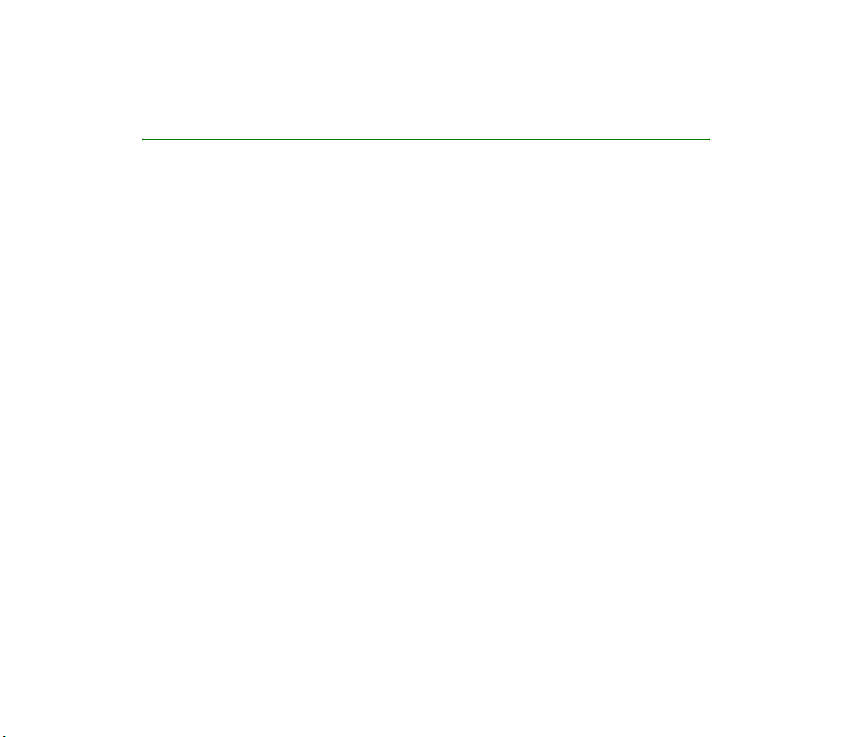
Nokia 3105 User Guide
9235338
Issue 2 EN
Page 2
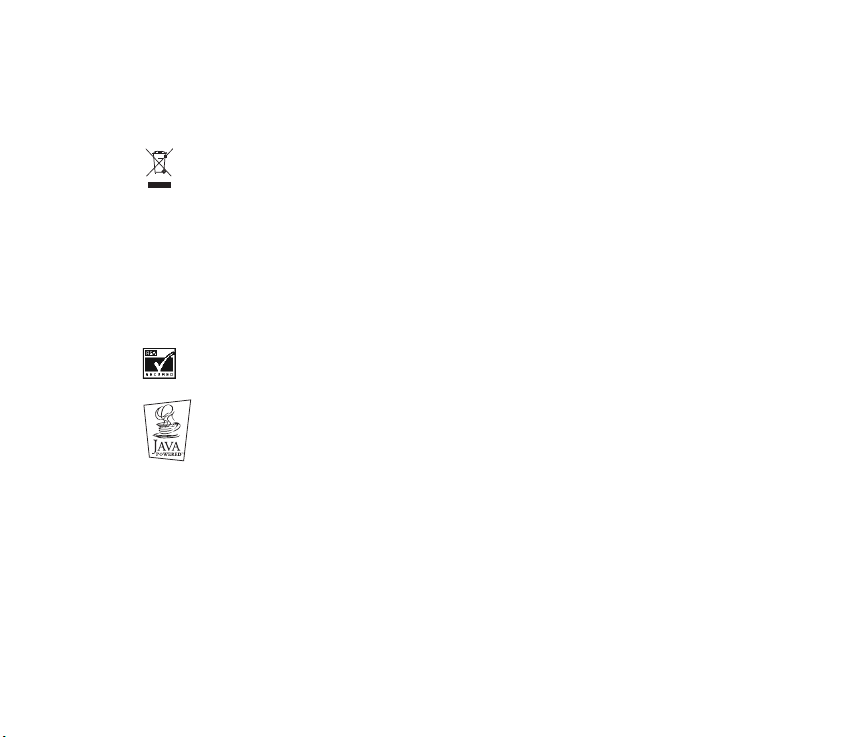
Copyright © 2005 Nokia. All rights reserved.
Reproduction, transfer, distribution or storage of part or all of the contents in this document in any form
without the prior written permission of Nokia is prohibited.
The crossed-out wheeled bin means that within the European Union the product must be taken to
separate collection at the product end-of life. This applies to your device but also to any
enhancements marked with this symbol. Do not dispose of these products as unsorted municipal
waste.
Nokia, Nokia Connecting People, Xpress-on and Pop-Port are trademarks or registered trademarks of
Nokia Corporation. Other product and company names mentioned herein may be trademarks or
tradenames of their respective owners.
Nokia tune is a sound mark of Nokia Corporation.
US Patent No 5818437 and other pending patents. T9 text input software Copyright © 1997-2005.
Tegic Communications, Inc. All rights reserved.
Includes RSA BSAFE cryptographic or security protocol software from RSA Security.
Java is a trademark of Sun Microsystems, Inc.
Nokia operates a policy of continuous development. Nokia reserves the right to make changes
and improvements to any of the products described in this document without prior notice.
Under no circumstances shall Nokia be responsible for any loss of data or income or any special,
incidental, consequential or indirect damages howsoever caused.
The contents of this document are provided "as is". Except as required by applicable law, no warranties of
any kind, either express or implied, including, but not limited to, the implied warranties of
merchantability and fitness for a particular purpose, are made in relation to the accuracy, reliability or
contents of this document. Nokia reserves the right to revise this document or withdraw it at any time
without prior notice.
The availability of particular products may vary by region. Please check with the Nokia dealer nearest to
you.
9235338 Issue 2 EN
Page 3
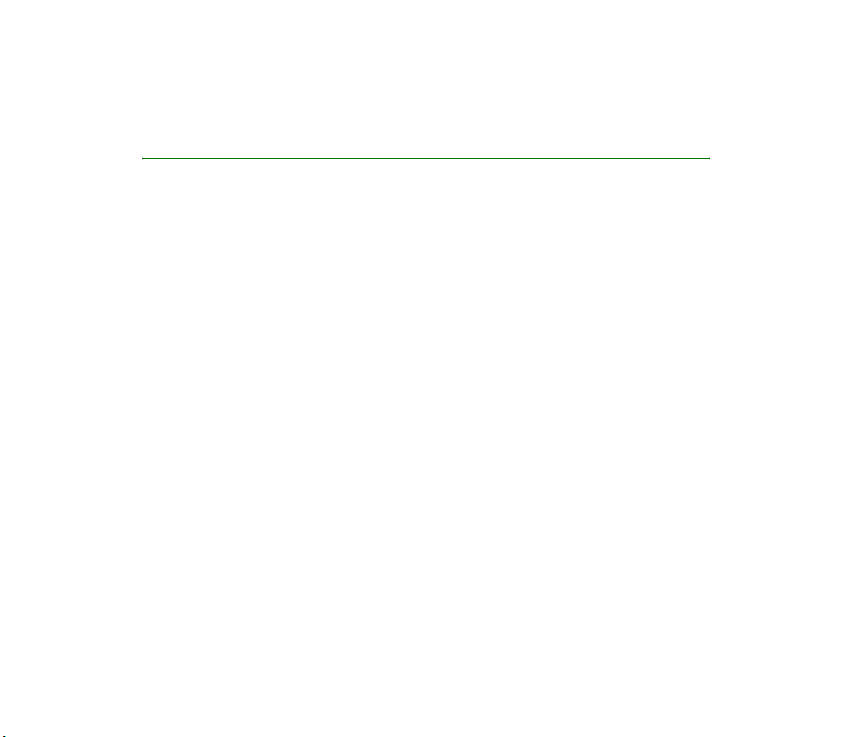
Contents
For your safety ................................ 5
Overview of the functions .............. 8
1. Your phone................................... 9
Keys and connectors....................................... 9
Standby mode................................................... 9
Access codes ...................................................11
2. Getting started .......................... 13
Installing the battery....................................13
Charging the battery ....................................13
Switching the phone on and off ...............14
Normal operating position..........................14
Keypad lock (Keyguard) ...............................14
Changing the front and back cover..........15
Charging the glow-in-the-dark cover .....16
3. Basic functions .......................... 17
Making a call ..................................................17
Answering or rejecting an incoming call 18
Options during a call ....................................18
Writing text.....................................................19
Copyright © 2005 Nokia. All rights reserved.
4. Using the menu..........................23
List of menu functions................................. 23
Messages (Menu 1).......................................26
Call register (Menu 2) ..................................34
Contacts (Menu 3) ........................................ 36
Profiles (Menu 4)........................................... 41
Settings (Menu 5).......................................... 42
Gallery (Menu 6)............................................54
Voice (Menu 7)............................................... 54
Organiser (Menu 8)....................................... 56
Minibrowser(Menu 9)................................... 61
Games (Menu 10).......................................... 66
Applications (Menu 11) ...............................67
Go to (Menu 12)............................................69
5. PC Connectivity.......................... 70
Nokia PC Suite................................................ 70
6. Battery information................... 72
Charging and discharging........................... 72
Battery performance ....................................73
3
Page 4
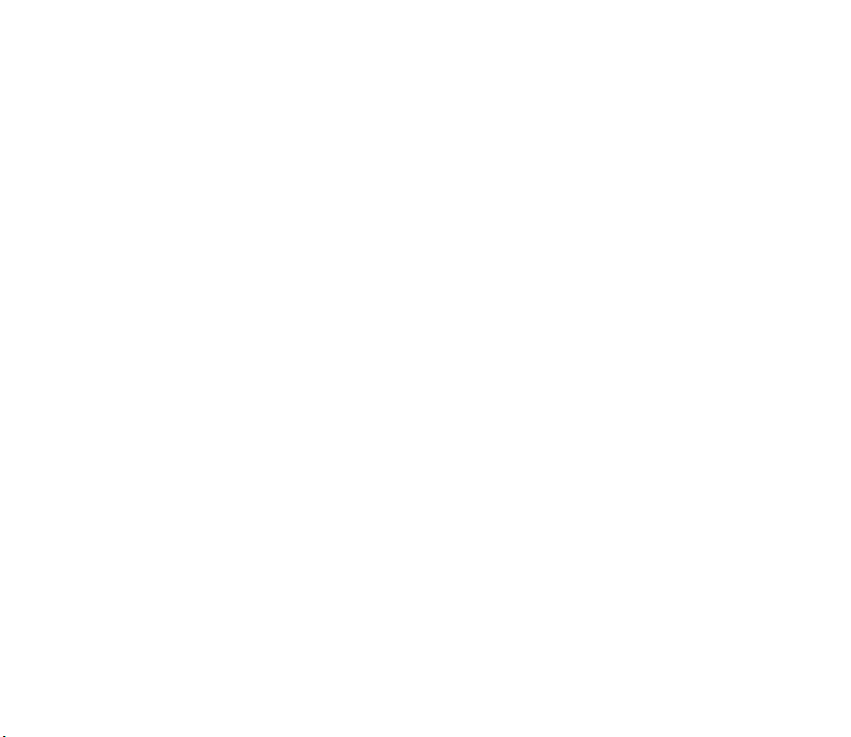
7. Mobile enhancements ............... 75
A few practical rules for accessory
operation..........................................................75
Chargers and other accessories.................76
Nokia Xpress-on™ colour covers ...............78
Care and maintenance................... 79
Important safety information....... 80
Index............................................... 86
Copyright © 2005 Nokia. All rights reserved.
4
Page 5

For your safety
Read these simple guidelines. Breaking the rules may be dangerous or illegal. Further
detailed information is given in this manual.
SWITCH ON SAFELY
Do not switch on the phone when wireless phone use is prohibited or when it may
cause interference or danger.
ROAD SAFETY COMES FIRST
Do not use a hand-held phone while driving.
INTERFERENCE
All wireless phones may get interference, which could affect performance.
SWITCH OFF IN HOSPITALS
Follow any regulations or rules. Switch the phone off near medical equipment.
SWITCH OFF IN AIRCRAFT
Wireless devices can cause interference in aircraft.
SWITCH OFF WHEN REFUELLING
Do not use the phone at a refuelling point. Do not use near fuel or chemicals.
SWITCH OFF NEAR BLASTING
Do not use the phone where blasting is in progress. Observe restrictions, and follow
any regulations or rules.
USE SENSIBLY
Use only in the normal position. Do not touch the antenna unnecessarily.
QUALIFIED SERVICE
Only qualified personnel may install or repair phone equipment.
Copyright
© 2005 Nokia. All rights reserved.
5
Page 6

ACCESSORIES AND BATTERIES
Use only approved accessories and batteries. Do not connect incompatible products.
WATER-RESISTANCE
Your phone is not water-resistant. Keep it dry.
BACKUP COPIES
Remember to make backup copies of all important data.
CONNECTING TO OTHER DEVICES
When connecting to any other device, read its user's guide for detailed safety
instructions. Do not connect incompatible products.
EMERGENCY CALLS
Ensure the phone is switched on and in service. Press as many times as
needed to clear the display and return to the start screen.
Enter the emergency number, then press . Give your location. Do not end the
call until told to do so.
■ About your device
The wireless phone described in this guide is approved for use on the CDMA network.
Contact your service provider for information about the network.
When using the features in this device, obey all laws and respect privacy and legitimate
rights of others.
■ Network Services
A number of features included in this guide are called Network Services. These are special
services that you arrange through your wireless service provider. Before you can take
advantage of any of these Network Services, you must subscribe to them through your
service provider and obtain instructions for their use from your service provider.
Copyright © 2005 Nokia. All rights reserved.
6
Page 7

Note: Some networks may not support all language-dependent characters and/or
services.
■ Shared memory
Following phone features share memory: text and multimedia messages, images and ringing
tones in gallery, bookmarks, and Java™ games and applications. Using any such features may
reduce the memory available for any features sharing memory. This is especially true with
heavy use of any of the features. For example, saving many images, Java applications, etc.
may take all of the shared memory and your phone may display a message that the memory
is full. In this case, delete some of the information or entries stored in the shared memory
features before continuing.
■ About accessories
Check the model number of any charger before use with this device. This device is intended
for use when supplied with power from ACP-7, ACP-12 and LCH-12.
Warning: Use only batteries, chargers and accessories approved by the phone
manufacturer for use with this particular phone model. The use of any other types
may invalidate any approval or warranty applying to the phone, and may be
dangerous.
For availability of approved accessories, please check with your dealer.
When you disconnect the power cord of any accessory, grasp and pull the plug, not the cord.
Copyright
© 2005 Nokia. All rights reserved.
7
Page 8
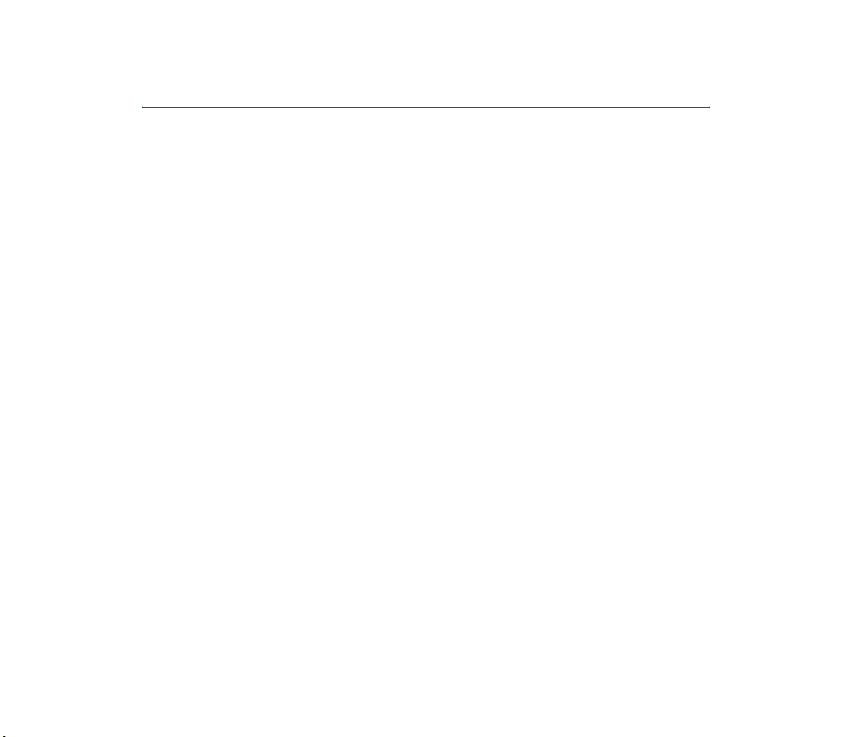
Overview of the functions
The Nokia 3105 phone provides many functions which are practical for daily use,
such as Calendar, Clock, Alarm clock, Profiles, and many more. Some functions are
• MMS - Multimedia Messaging Service, see Multimedia messages on page 29.
• Polyphonic MIDI ringing tones enable richer ringing tones with a wide variety
of sounds.
•CDMA - Code Division Multiple Access is used for sending and receiving data
over the mobile network.
• MIDP Java™ applications specially designed for mobile phones. See
Applications (Menu 11) on page 67.
• Nokia OTA settings service. Several services need proper settings in your phone.
You may receive the settings directly as an OTA (Over the Air) message, and you
only need to save the settings. Contact your nearest authorised Nokia dealer
for more information.
Copyright © 2005 Nokia. All rights reserved.
8
Page 9
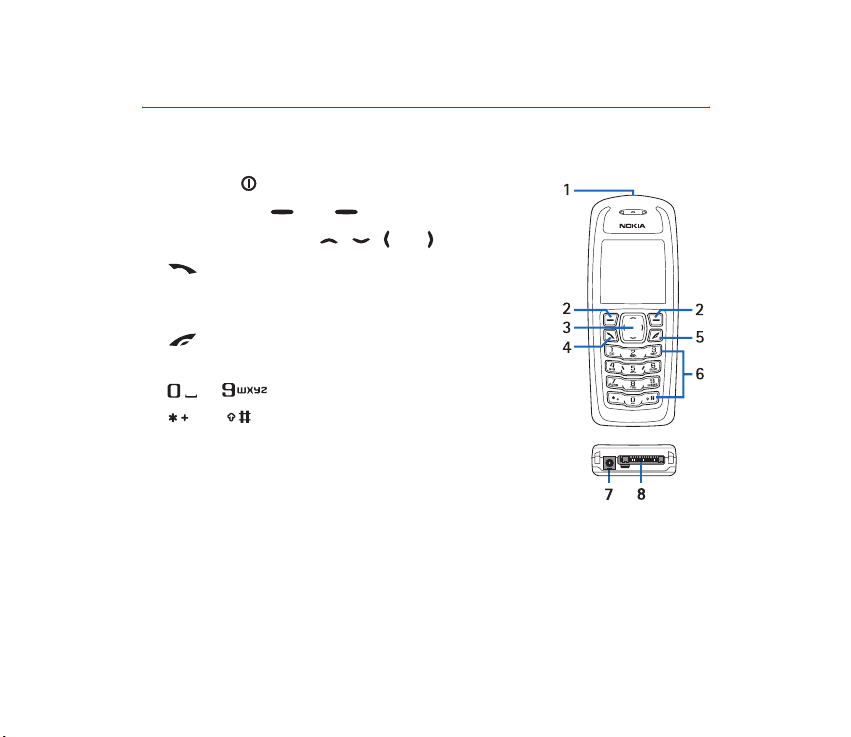
1. Your phone
■ Keys and connectors
1. Power key
2. Selection keys and
3. 4-way scroll key with , , and
4. dials a phone number, and answers a call. In
standby mode it shows the most recently called
number.
5. ends an active call.
Exits from any function.
6. - enter numbers and characters.
and are used for various purposes in
different functions.
7. Charger connector
8. Pop-Port
example
■ Standby mode
When the phone is ready for use, and you have not keyed in any characters, the
phone is in standby mode.
™
connector for headset and data cable, for
Copyright
© 2005 Nokia. All rights reserved.
9
Page 10
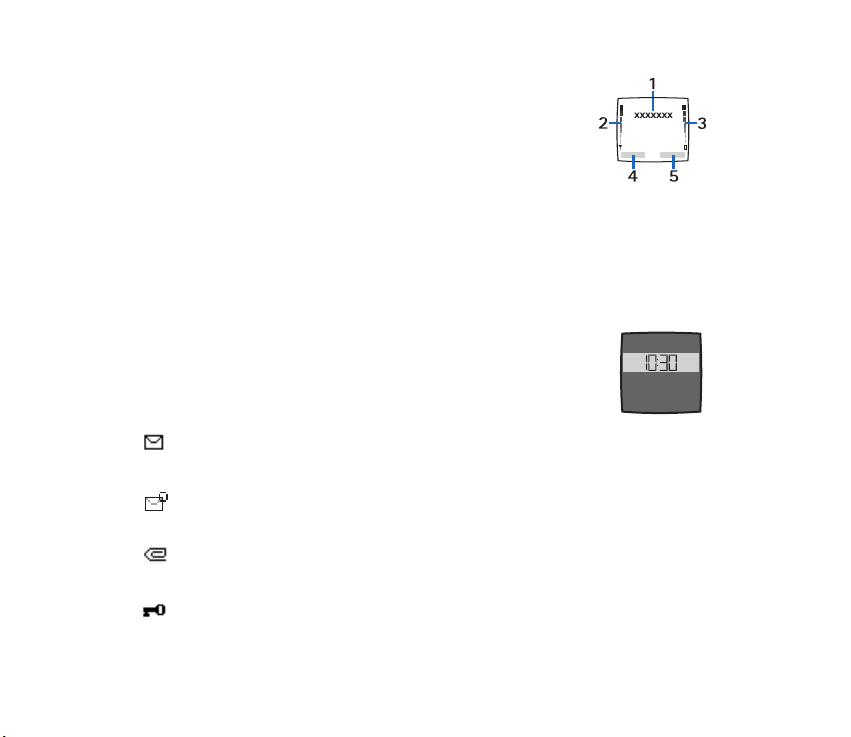
1. Shows the name of the network or the operator logo.
2. Shows the signal strength of the cellular network
at your current location.
3. Shows the battery charge level.
4. The left selection key in standby mode is Menu.
5. The right selection key in standby mode is Contacts or Go to (personal short-
cut). To set the functions for your Personal short-cut, see Personal short-cuts
on page 42.
Power saving
For power saving a digital clock view overwrites the display when
no function of the phone has been used for a certain period of time.
Essential indicators
You have received one or several text or picture messages. See Reading
and replying to a message or a SMS e-mail on page 27.
You have received one or several minibrowser messages. See Minibrowser
messages on page 65.
You have received one or several multimedia messages. See Reading and
replying to a multimedia message on page 31.
The phone’s keypad is locked. See Keypad lock (Keyguard) on page 14.
Copyright © 2005 Nokia. All rights reserved.
10
Page 11
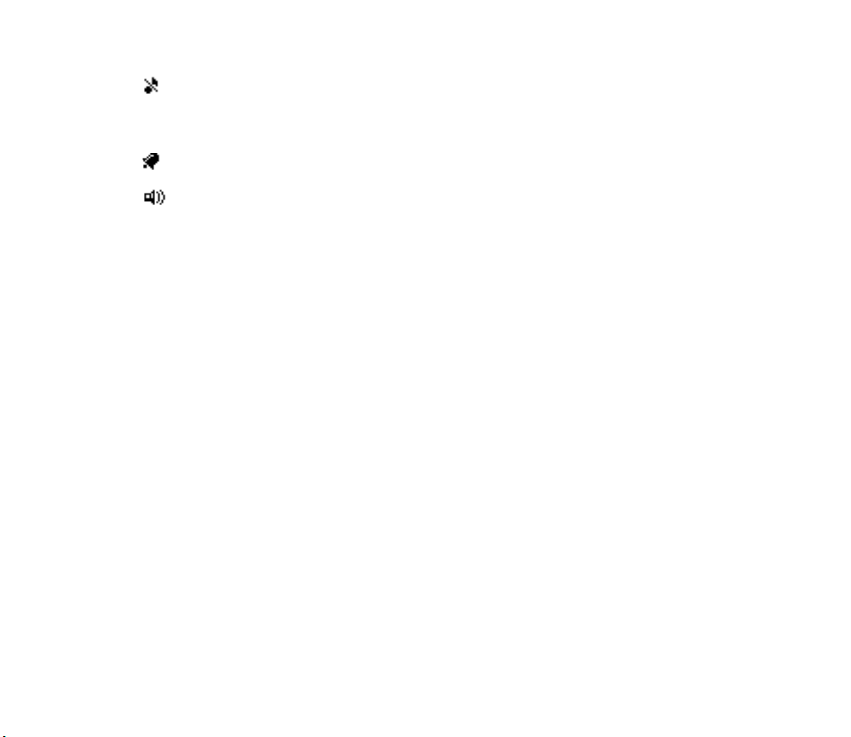
The phone does not ring at an incoming call or text message when
Incoming call alert is set to Off and Message alert tone is set to Off. See
Tone settings on page 48.
The alarm clock is set to On. See Alarm clock on page 56.
The loudspeaker has been activated. See Loudspeaker on page 19.
■ Access codes
Security code (5 to 10 digits)
The security code protects your phone against unauthorised use. The preset code
is 12345. Change the code, and keep the new code secret and in a safe place
separate from your phone. To change the code, see Security settings on page 49.
PIN code (4 to 8 digits)
The PIN (Personal Identification Number) code protects your SIM card against
unauthorised use. The PIN code is usually supplied with the SIM card.
After three consecutive incorrect PIN code entries, the PIN code is blocked. If the
PIN code is blocked, you need to unblock the PIN code before you can use the SIM
card again.
PIN2 code (4 to 8 digits)
The PIN2 code may be supplied with the SIM card and is required to access some
functions such call counters.
Copyright
© 2005 Nokia. All rights reserved.
11
Page 12

PUK and PUK2 codes (8 digits)
The PUK (Personal Unblocking Key) code is required to change a blocked PIN code.
The PUK2 code is required to change a blocked PIN2 code. If the codes are not
supplied with the SIM card, contact your local service provider for the codes.
Copyright © 2005 Nokia. All rights reserved.
12
Page 13
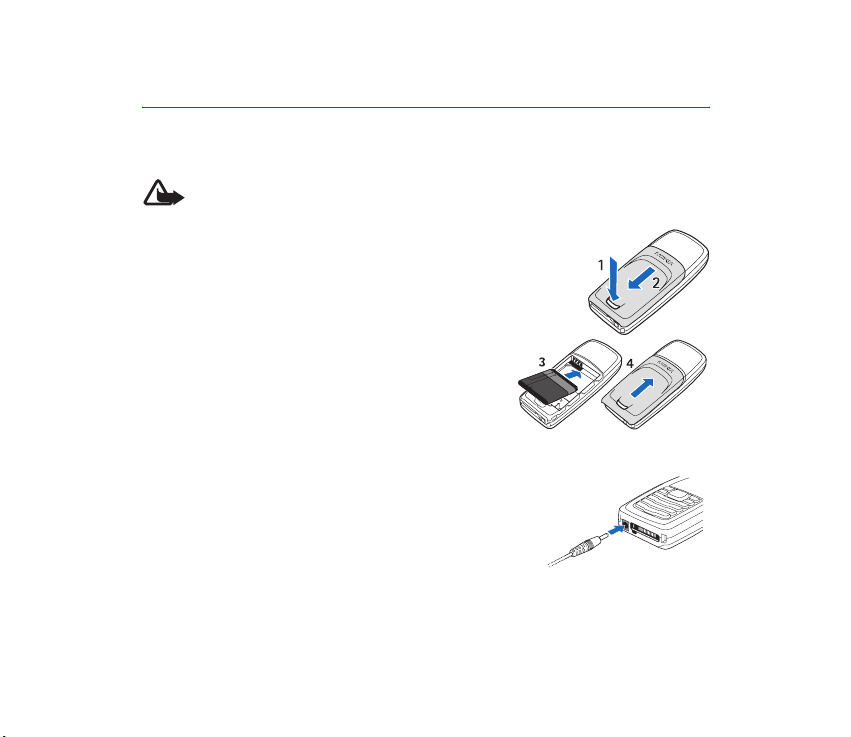
2. Getting started
■ Installing the battery
Warning: Use only the BLC-5C battery in this Nokia phone. If your dealer
has already installed the battery, please see Charging the battery.
1. Remove the back cover from the phone. With
the back of the phone facing you, push the back
cover release button.
2. Slide the back cover off.
3. Insert the battery.
4. Slide the back cover into its place.
■ Charging the battery
1. Connect the lead from the charger to the socket on
the bottom of your phone.
2. Connect the charger to an AC wall socket.
The text Charging is displayed briefly if the phone is
switched on. If the battery is completely empty, it
may take a few minutes before the charging indicator appears on the display or
any calls can be made.
Copyright
© 2005 Nokia. All rights reserved.
13
Page 14

The charging time depends on the charger and the battery used. For example,
charging a BL-5C battery with the ACP-7 charger takes up to 3 hours in standby
mode.
■ Switching the phone on and off
Warning: Do not switch the ph one on when wireless
phone use is prohibited or when it may cause interference
or danger.
Press and hold the power key .
■ Normal operating position
Use the phone only in its normal operating position.
Your phone has a built-in antenna. As with any other radio
transmitting device, do not touch the antenna unnecessarily
when the phone is switched on. Contact with the antenna affects
call quality and may cause the phone to operate at a higher
power level than otherwise needed.
Not touching the antenna area during a phone call optimises the
antenna performance and the talktime of your phone.
■ Keypad lock (Keyguard)
You can lock the keypad to prevent the keys being accidentally pressed.
Copyright © 2005 Nokia. All rights reserved.
14
Page 15
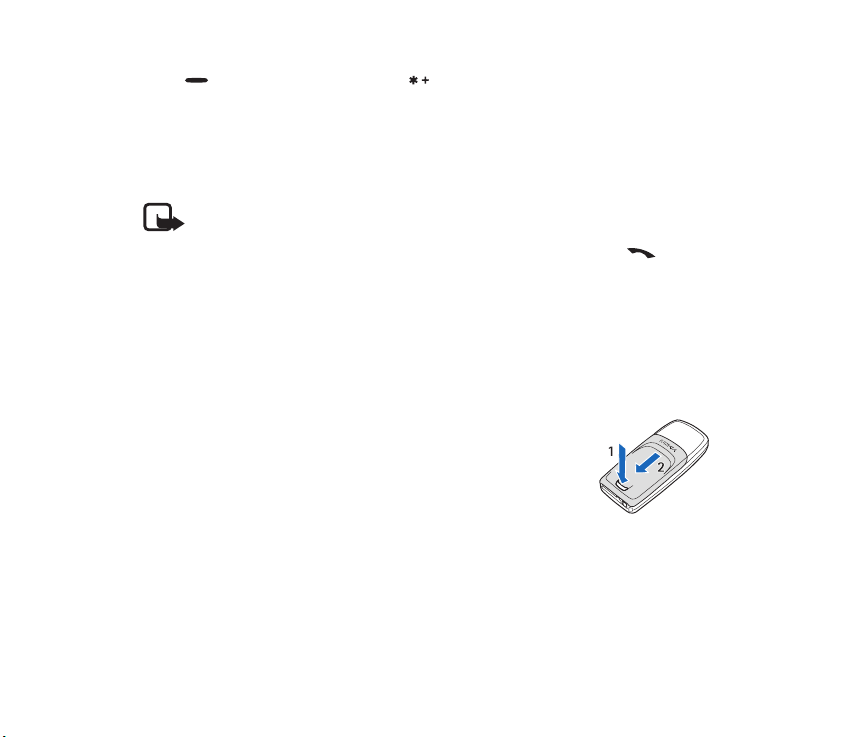
Press (Menu or Unlock) and then within 1.5 seconds to lock or unlock the
keypad.
An incoming call can be handled normally. When you end or reject the call, the
keypad will automatically be locked again.
For automatic keypad lock, see Automatic keyguard on page 45.
Note: When the keypad is locked, calls may be possible to the emergency
number programmed into your phone (e.g. 112, 911 or other official
emergency number). Key in the emergency number and press . The
number is displayed only after you have keyed in its last digit.
■ Changing the front and back cover
Before changing the covers, always switch off the power and disconnect the
phone from the charger or any other device. Always store and use the phone with
the covers attached.
1. Remove the back cover of the phone. With the back of
the phone facing you, push the back cover release button
(1) and slide the back cover off (2).
Copyright
© 2005 Nokia. All rights reserved.
15
Page 16

2. To remove the front cover, gently pull the
back part of the phone away from the
front cover beginning at the bottom of
the phone.
3. Insert the key mat on the new front cover.
4. To attach the front cover, first place the
phone and the front cover properly together and
then gently push on the top and bottom of the
phone until the catch is locked properly.
5. Place the back cover and the phone properly
together (1) and slide the back cover into its place (2) until
the back cover release button is properly locked.
■ Charging the glow-in-the-dark cover
The front cover of your Nokia 3105 phone has a glow-in-the-dark element. To
make the cover glow you need to expose it to a bright light source for at least 12
minutes, for full charge 18 minutes.
Copyright © 2005 Nokia. All rights reserved.
16
Page 17

3. Basic functions
■ Making a call
1. Key in the phone number, including the area code. If you key in a wrong
character, press Clear to delete it.
2. Press to call the number.
3. Press to end the call or to cancel the call attempt.
Making a call using the contacts list
In standby mode, press or to find the name or key in the first character(s)
of the name you are looking for. See also Searching for a name in contacts on
page 37. Press to call the number on the display.
Last number redialling
In standby mode, press once to access the list of up to 20 numbers you last
called or attempted to call. Scroll to the number or name you want, and press
to call the number.
Speed dialling a phone number
Assign a phone number to one of the speed dialling keys, from to ,
see menu option Speed dials in chapter Contacts (Menu 3) on page 36. Call the
number in either of the following ways:
• Press the speed dialling key you want and then press .
Copyright
© 2005 Nokia. All rights reserved.
17
Page 18

•If Speed dialling is set to on, press and hold a speed dialling key until the call is
started. See Speed dialling on page 43.
■ Answering or rejecting an incoming call
Press to answer the incoming call and press to end the call.
Press to reject the incoming call.
Press Silence, if available, to mute the ringing tone. Then either answer or reject
the call.
Tip: If the Divert if busy function is activated to divert the calls, for example
to your voice mailbox, rejecting an incoming call will also divert the call.
See Call divert on page 52.
Call waiting
During a cal l, press to answer the waiting call. The first call is put on hold.
Press to end the active call.
To activate the Call waiting function, see Call waiting on page 52.
■ Options during a call
Many of the options that you can use during a call are network services. Press
Options during a call for some of the following options:
End call, Mute or Unmute, Loudspeaker or Handset, New call, Save, Add to contact,
End all calls, Send DTMF, Contacts, Menu,
Copyright © 2005 Nokia. All rights reserved.
18
Page 19

Loudspeaker
You can use your phone as a loudspeaker during a call.
Warning: Do not hold the phone near to your ear when the loudspeaker is
in use, because the volume may be extremely loud.
To activate the loudspeaker, press Options and select Loudspeaker, or press
Loudsp., if available.
To deactivate the loudspeaker during a call, press Options and select Handset, or
press Handset, if available.
■ Writing text
You can key in text in two different ways, using the traditional text input,
indicated with , or using the predictive text input indicated with at the
top left of the display. The character case is indicated by , , or next
to the text input indicator. You can change the character case by pressing .
The number mode is indicated by , and you can change between the letter and
number mode by pressing and holding .
Setting predictive text input on or off
When writing text, press Options and select Dictionary.
• To set the predictive text input on, select a language in the dictionary options
list.
• To change back to the traditional text input, select Dictionary off.
Copyright
© 2005 Nokia. All rights reserved.
19
Page 20

Tip: To quickly set the predictive text input on or off when writing text,
press twice, or press and hold Options.
Using predictive text input
Predictive text input is an easy way to write text.
The predictive text input is based on a built-in dictionary to which you can also
add new words.
1. Key in the word you want by pressing each key once for one letter. The word
changes after each keystroke. For example, to write ‘Nokia’ when the English
dictionary is selected, press , , , , .
• To delete the character to the left of the cursor, press Clear. Press and hold
Clear to delete the characters more quickly.
• To switch between upper and lower cases, or between traditional and
predictive text input, press repeatedly and check the indicator at the
top of the display.
• To insert a number, press and hold the desired key. To switch between
letters and numbers, press and hold .
• To insert a period ".", press .
• To get a list of special characters, press and hold , select the character
you want, or press again to select a smiley from the offered list. Press
Use to insert a special character or a smiley.
2. If the displayed word is the one you want, press and start writing the
next word.
Copyright © 2005 Nokia. All rights reserved.
20
Page 21

• If you want to change the word, press repeatedly to the word you want.
• If the "?" is displayed after the word, the word is not in the dictionary. To
add the word to the dictionary, press Spell, key in the word (traditional text
input is used) and press OK.
Writing compound words
Key in the first half of the word, press , and then key in the second half.
Using traditional text input
Press the key marked with the letter that you want repeatedly until the letter
appears.
Use the following functions to edit the text:
• To add a space, press .
• To add a punctuation mark or special character, press repeatedly, or press
, select the desired character, and press Use.
• To move the cursor to the left, right, down or up, press the scroll keys , ,
or , respectively.
• To delete a character to the left of the cursor, press Clear. Press and hold Clear
to delete the characters more quickly.
• To switch between upper and lower case, press .
• To add a number, press and hold the desired key. To switch between letters and
numbers, press and hold .
Copyright
© 2005 Nokia. All rights reserved.
21
Page 22

• To key in a letter which is on the same key as the previous one, wait until the
cursor appears or, press or and key in the new letter.
• To add a smiley, press twice and select the desired smiley, and press Use.
Copyright © 2005 Nokia. All rights reserved.
22
Page 23

4. Using the menu
The phone offers you an extensive
range of functions which are grouped
in menus.
To access the menu, press Menu. Scroll
with or through the menus
■ List of menu functions
1. Messages
1. Text messages
2. Multimedia msgs.
3. Voice messages
4. Minibrowser messages
2. Call register
1. Missed calls
2. Received calls
3. Dialled numbers
4. Delete recent call lists
5. Call duration
6. Data/fax calls
7. Minibrowser calls
Copyright © 2005 Nokia. All rights reserved.
and select the menu by pressing
Select. Select submenus and settings
of your choice i n th e same way.
Press Back to return to the previous
menu level, and Exit to exit the menu.
3. Contacts
1. Search
2. Add new
3. Edit name
4. Delete
5. Add number
6. Settings
7. Speed dials
8. Voice tags
9. My number
10.Caller groups
23
Page 24

4. Profiles
1. General
2. Silent
3. Meeting
4. Outdoor
5. Pager
5. Settings
1. Right selection key
settings
2. Call settings
3. Phone settings
4. Time and date settings
5. Display settings
6. Tone settings
7. Enhancement settings
1
8. Security settings
9. Network
10.Network services
11.Restore factory settings
1. This menu is shown only if the phone is or has been connected to a compatible headset,
handsfree unit or loopset available for the phone.
6. Gallery
1. View folders
2. Add folder
3. Delete folder
4. Rename folder
7. Voice
1. Voice tags
2. Voice commands
3. Voice Recorder
8. Organiser
1. Alarm clock
2. Calendar
3. To-do list
4. Calculator
5. Countdown timer
6. Stopwatch
7. Calorie counter
9. Minibrowser
Copyright © 2005 Nokia. All rights reserved.
24
Page 25

10. Games
1. Select game
2. Memory
3. Settings
11. Applications
1. Select application
2. Browser downloads
3. Memory
12. Go to
Copyright © 2005 Nokia. All rights reserved.
25
Page 26

■ Messages (Menu 1)
You can read, write, send and save text, multimedia, and e-mail
messages.
Text messages
You can send and receive text messages that contain pictures.
Note: Picture message function can be used only if it is supported by your
network operator or service provider. Only phones that offer picture
message features can receive and display picture messages.
To check e-mail service availability and to subscribe to the service, contact your
service provider. To save an e-mail address in the contacts list, see Saving multiple
numbers, text items and an image per contact on page 38.
Writing and sending SMS or e-mail messages
The number of available characters for the message are shown on the top right of
the display, starting with maximum and decreasing.
1. Press Menu, and select Messages, Text messages, Create message, or press
(short-cut).
2. If supported by your phone select Text to create a text message or select
Numeric page to send a phone number for example to a pager.
3. You can specify several e-mail or SMS recipients for a text message:
Select Add e-mail and key in an e-mail address.
Select Add number and key in a phone number.
Select Add list to add a predefined distribution list.
Copyright © 2005 Nokia. All rights reserved.
26
Page 27

You can also Search e-mail addresses or numbers in Contacts and create and
send messages to the selected number.
4. Select Edit message and key in a text message or for a Numeric page select
Callback number to enter a phone number. See Writing text on page 19.
Following options may be available: Preview (if a picture is inserted), Send, List
recipients, Settings, Save message, Clear text, Exit editor, Insert contact, Insert
number, Use template, Insert picture, Change picture, Delete picture, Insert
smiley, Edit word, Insert word, Insert symbol, Dictionary and Matches if
predictive text is activated.
5. To send the message, press Options and select Send.
Reading and replying to a message or a SMS e-mail
When you have received a message or an e-mail, the indicator and the
number of new messages followed by messages received is shown.
Received messages are automatically stored in the memory.
1. Press Show to view the message, or press Exit to view it later.
If more than one message is received, select th e messa ge you want to read. An
unread text message is indicated by in front of it.
2. While reading or viewing the message, press Options.
You can select, for example, an option to delete, divert or edit the message as a
text message or an e-mail, move and rename the message you are reading.
Select Message details to view the sender’s name and phone number, the
message centre used, reception date and time. Select Use number to extract
numbers, Save address (network service) to extract e-mail addresses and Use
Copyright
© 2005 Nokia. All rights reserved.
27
Page 28

web link1 to extract URL’s from the current message. When reading a picture
message, select Save picture to save the picture in the Templates folder.
3. Select Reply to reply to a message. Select Empty screen, Original text or select
a standard answer to be included in the reply. Write your reply message.
Press Options, select Send, and press OK to send the message.
Inbox and Sent Items folders
The phone saves the incoming text messages in the Inbox folder and the sent
messages in the Sent Items folder of the Text messages submenu.
The text messages you want to send later, can be saved in the Archive, Sent Items,
Templates folder or in folders, which were added by yourself (see next section).
Archive folder and my folders
You can organise your messages in the Archive folder or in new added folders.
While reading a message, press Options. Select Save message, scroll to the folder
where you want to save the message and press OK.
To add or delete a folder, press Menu, and select Messages, Text messages and My
folders. Press Options and select Add folder or Delete folder.
Templates
Your phone offers you text templates , and picture templates .
To access the template list, press Menu, and select Messages, Text messages and
Templates.
Copyright © 2005 Nokia. All rights reserved.
28
Page 29

Distribution lists
If you often need to send messages to a fixed group of recipients, you can define
distribution lists in the phone’s directory.
To edit the distribution lists, press Menu, and select Messages, Text messages and
Distribution lists. Press Options and select Add list, Rename list, Clear list or Delete
list.
To view the names in the selected distribution list, press Menu, and select
Messages, Text messages and Distribution lists. Press Options and select View list.
Press Options again to edit the content of a distribution list: Add contact, View
details or Delete contact.
Multimedia messages
Note: This function can be used only if it is supported by your network
operator or service provider. Only phones that offer multimedia message
features can receive and display multimedia messages.
A multimedia message can contain text, picture and sound. The phone supports
multimedia messages of size up to 30 kB.
Note: If Allow multimedia reception is set to Yes or In home network, your
operator or service provider may charge you for every message you receive.
For details see Settings for multimedia messages on page .33.
Multimedia messaging supports the following formats:
• Picture: JPEG, GIF, PNG, OTA-BMP and WBMP.
•MIDI
Copyright
© 2005 Nokia. All rights reserved.
29
Page 30

Note: If a received message contains unsupported elements, they may be
replaced with the text Object format not supported.
You are not able to receive any multimedia messages, if you have a call in
progress, a game or another Java application running, or an active service
connection. Because delivery of multimedia messages can fail for a variety of
reasons, do not rely solely upon them for essential communications.
Writing and sending a multimedia message
To set the settings needed, see Settings for multimedia messages on page 33. For
availability and subscription to the multimedia messaging service, contact your
service provider.
1. Press Menu, and select Messages, Multimedia msgs. and Create message.
2. Key in a message.
To insert a picture or a sound clip from Gallery, press Options, and select Insert
image or Insert sound clip. The list of available folders in the Gallery is shown.
Open a specific folder, scroll to the desired picture or sound, press Options and
select Insert. The or indicator on the header of the message indicate
that a picture or sound has been attached.
To key in a name from the contacts list, press Options and select More options
and Insert contact.
To insert a number, press Options and select More options and Insert number.
To view the message before sending it, press Options and select Preview.
3. To send the message, press Options and select Send to number (or Send to e-
mail or Send to many).
Copyright © 2005 Nokia. All rights reserved.
30
Page 31

4. Key in the recipient’s phone number (or e-mail address) or search for the phone
number (or e-mail address) in the contacts list and confirm the number.
During sending the animated indicator is displayed and you can use the
other functions of the phone. If the sending fails, the phone tries to resend it
for a few times. After that the message remains in the Outbox folder and you
can try to resend it.
Copyright protection may prevent some images, ringing tones and other
content from being copied, modified, transferred or forwarded.
Reading and replying to a multimedia message
During receiving a multimedia message, the animated indicator is displayed.
A received message is indicated with and the text Multimedia message
received is shown.
1. Press Show to view the message, or press Exit to view it later.
2. Once you press Show, press Options and some of the following options may be
available: Delete message, Reply, Reply to all, Forward to no., Forward to e-
mail, Forward to many, Message details, Play, Save sound clip, Save image,
Zoom and Details,.
Multimedia messages Inbox, Outbox and Saved items folders
The phone saves the received multimedia messages in the Inbox folder.
Multimedia messages to be sent are moved to the Outbox folder. The multimedia
messages yo u want to send later, can be saved in the Saved items folder. The sent
multimedia messages are saved in the Sent items folder if the setting Save sent
messages is set to Yes. See Settings for multimedia messages on page 33.
Copyright
© 2005 Nokia. All rights reserved.
31
Page 32

Multimedia messages memory full
Received messages are automatically stored in the memory.
When you have a multimedia message waiting and the memory for the messages
is full, the indicator is blinking and Multimedia memory full, view waiting msg.
is shown. To view the waiting message, press Show. To save the message, press
Options, select Save message. You will be asked to delete old messages by first
selecting the folder and then an oId message to be deleted. To discard the waiting
message, press Exit and Yes. To view the message, press No.
Deleting messages
Press Menu, and select Messages, Text messages or Multimedia msgs. and Delete
messages.
• To delete all messages from one folder, select the folder.
If the folders contain unread messages, the phone will ask whether you want to
delete them also.
Message settings
The message settings affect the sending, receiving or viewing of the messages.
Settings for text and SMS e-mail messages
Press Menu, and select Messages, Text messages, Message settings and Sending
profile:
• Select Priority to mark your message as Urgent.
Copyright © 2005 Nokia. All rights reserved.
32
Page 33

• Select Delivery reports and On, to be notified when the recipient receives the
message.
• Select Send callback number to enter a phone number at which the recipient
can call you.
Press Menu, and select Messages, Text messages, Message settings and Other
settings:
• Select Message font size to select between small and large fonts.
• Select Message overwriting to allow the automatic deletion of messages, if the
memory is full.
• Select Save to outbox when sending to disable or enable the saving of sent
messages to the outbox.
Settings for multimedia messages
Press Menu, and select Messages, Multimedia msgs. and Message settings. Select
• Save sent messages. Select Yes to save the sent multimedia messages in the
Sent items folder. With setting No, the sent messages are not saved.
• Allow multimedia reception. Choose No, Yes or In home network to use
multimedia service. In home network does not allow to receive multimedia
messages when outside your home network.
• Incoming multimedia messages. Select Retrieve to download the multimedia
messages automatically, or select Reject.
• Allow adverts. You can choose to allow or to reject advertisement.
Copyright
© 2005 Nokia. All rights reserved.
33
Page 34

Voice messages
Voice mailbox is a network service and you may need to subscribe to it first. For
details, contact your service provider.
Press Menu, and select Messages and Voice messages. To call your voice mailbox,
select Listen to voice messages. To key in, search for or edit your voice mailbox
number, select Voice mailbox number.
If supported by the network, the indicator will indicate new voice messages.
Press Listen to call your voice mailbox nu mbe r.
Tip: In standby mode, pressing and holding calls your voice mailbox.
Minibrowser messages
Press Menu, and select Messages, Multimedia msgs. Press Connect to connect to
the Internet and to display the messages. Press Back to finish the internet
connection.
■ Call register (Menu 2)
The phone registers the phone numbers of missed, received and
dialled calls, and the approximate length of your calls.
The phone registers if it is switched on and within the network’s service area, and
the network supports these functions.
Copyright © 2005 Nokia. All rights reserved.
34
Page 35

Recent call lists
When you press Options in the Missed calls, Received calls or Dialled numbers
menu, you can view the time and date of the call (Time of call), view (View
number) or call (Call) the registered phone number, add it to the phone book (Add
to contact), or delete (Delete) it from the list. You can also send a text message
(Send message) to the registered number.
Select Delete recent call lists to clear lists of dialled, received and missed calls.
Call timers, Data/fax calls and Minibrowser
Note: The actual invoice for calls and services from your service provider
may vary, depending upon network features, rounding-off for billing,
taxes and so forth.
Press Menu, select Call register and then select Call duration to display the
following list of counters and timers:
• Last call duration to show the approximate duration of your last call.
• Dialled calls' duration to show the approximate duration of your dialled calls
since the last reset.
• Received calls' duration to show the approximate duration of your received
calls since the last reset.
• All calls' duration to show the approximate duration of all dialled and received
calls since the last reset.
• Life timer to show the duration of all dialled and received calls. This counter
cannot be reset.
Copyright
© 2005 Nokia. All rights reserved.
35
Page 36

• Clear timers to reset all counters and timers to zero except the Life timer.
Press Menu, select Call register and then select Data/fax calls and scroll to check
the amounts of sent and received data, and to clear the counters. The counters
unit is a byte.
■ Contacts (Menu 3)
You can save names and phone numbers (contacts) in the phone’s
contacts directory.
• You may save names with numbers and textual notes for each name.
• For a certain number of names, you can save an image.
To access the Contacts menu:
• Press Contacts or Go to and select Contacts, or
• Press Menu and select Contacts.
Scroll with or through the menus and select the menu by pressing Select.
Select submenus and settings of your choice in the same way. Following menus
are available:
Contacts
1. Search for names and display corresponding numbers.
2. Add contact to add a new contact name and number(s).
3. Edit name to change existing names.
4. Delete to erase all or single contacts from the Contacts directory.
Copyright © 2005 Nokia. All rights reserved.
36
Page 37

5. Add number to add an additional number to an existing contact.
6. Settings to select how the names and numbers in contacts are displayed.
Select Memory status to view the free and used memory capacity.
7. Speed dials to assign a number to a speed dialling key.
To activate speed dialling see Speed dialling on page 43.
8. Voice tags to view the list of recorded voice tags. By selecting Options after
highlighting an entry, you may Playback, Change or Delete the voice tag. For
more information see Voic e on page 54.
9. Own number to view the phone numbers assigned to your card. Only shown, if
the numbers are included on your card.
10.Caller groups to arrange the names and phone numbers saved in the memory
into caller groups with different ringing tones.
Searching for a name in contacts
To ac ces s the name list in Contacts:
• Press the selection key Contacts or Go to and select Contacts, then select
Search, or
• Press Menu and select Contacts, then select Search, or
• From the idle menu press or (quick access).
Depending on your Settings an alphabetical list of names or the alphabetically
first name and the corresponding number are displayed. Scroll with or
through the names. Press Details and scroll with or through the stored
numbers of the selected contact.
Copyright
© 2005 Nokia. All rights reserved.
37
Page 38

To access a name directly, begin typing the characters. The names fitting to your
input are displayed. Scroll with or through the displayed names. Press
Details and scroll with or through the stored numbers of the selected
contact.
Saving multiple numbers, text items and an image per contact
You can save different types of phone numbers and short text items per name in
the phone’s contacts directory.
The first number saved is automatically set as the default number. It is indicated
with a frame around the number type indicator. When you select a name from the
contacts directory this number is used to make a call.
1. Scroll in the Contacts name list to the name to which you want to add a new
number or text item, and press Details.
2. Press Options and select Add number, Add detail or Add image.
3. Select one of the following number types General, Mobile, Home,
Office and Fax, and key in the number,
or detail-text types E-mail address, Web address, Postal address
and Note, and key in the text item,
or open Graphics in Gallery and scroll to the desired image. Press Options and
select Save to contacts. A copy of the image is added to the contact.
Copyright © 2005 Nokia. All rights reserved.
38
Page 39

Voice dialling
You can dial up to 15 stored phone book numbers using the voice dialling feature.
Before you can place a call using voice dialling, you must first assign a voice tag to
the number. Before using voice dialling, note that:
• Voice tags are not language dependent. They are dependent on the speaker's
voice.
• Voice tags are sensitive to background noise. Record them and make calls in a
quiet environment.
• When recording a voice tag or making a call by saying a voice tag, hold the
phone in the normal position near to your ear.
• Very short voice tags are not accepted. Use long voice tags and avoid similar
voice tags for different numbers.
• Unique tags are recognized more accurately. Consider using first and last name
or first name, last name, and number type when tagging a number. Example:
"John Smith, work."
• Avoid pauses or silence as you record the voice tag.
• If the voice tag memory is full, the phone displays Memory full. Delete an
existing voice tag? Press OK, scroll to locate a tag to delete, then press Delete.
• The recording process stops automatically; pressing Quit aborts the recording
attempt.
• Deleting a phone number deletes any associated voice tags.
Copyright
© 2005 Nokia. All rights reserved.
39
Page 40

Important: You must say the name exactly as you said it when you
recorded it. This may be difficult in, for example, a noisy environment or
during an emergency, so you should not rely solely upon voice dialling in
all circumstances.
Warning! Do not use a voice tag for dialling emergency numbers. In
emergencies, stress causes changes in your voice, which may keep the
phone from recognizing your voice command.
Assign a voice tag to a phone number
You must record a voice tag (at least two seconds) for a phone number before you
can use the voice dialling feature to dial it.
To add a voice tag to a phone book entry:
In standby mode, press or , then scroll to the desired phone book entry, and
press Details. Scroll to the phone number you want to tag and press Options.
Scroll to Add voice tag and press Select.
Press Start and after the tone, speak the voice tag clearly into the microphone.
Note: Your phone informs you if the recording is not successful. Press OK
to try again or Back to return to phone book.
The message Voice tag saved is displayed upon completion of the
recording process. The icon next to a phone number denotes that a
voice tag exists for this number.
Dialling a number using voice dialling
Note: You must say the name exactly as you said it when you recorded it.
Copyright © 2005 Nokia. All rights reserved.
40
Page 41

1. In standby mode, press and hold the right selection key (Contacts or Go to) for
two seconds. A tone is heard and Speak now is displayed.
2. After the tone, clearly speak the voice tag that you recorded previously into the
microphone.
Note: If the voice tag is not recognized by the phone or if you fail to
speak a tag within three seconds after the tone, the message Name
not found is displayed, and you are returned to the standby mode.
3.When the voice tag is recognized:
• The phone book entry will be displayed for three seconds.
• The voice tag is replayed (through the ear piece).
• After three seconds, the number is dialled.
The only other option for initiating voice dialling is to press the headset button
momentarily while in standby mode. The alert tones play through the headset.
Speak the voice tag into the headset microphone. The voice tag will playback
through the headset to confirm your choice.
For further information on voice dialling and voice commands see Voice on
page 54.
■ Profiles (Menu 4)
Your phone has various setting groups, called profiles, for which
you can customise the phone tones for different events and
environments.
Copyright
© 2005 Nokia. All rights reserved.
41
Page 42

Press Menu, and select Profiles. Scroll to a profile and press Select.
• To activate the selected profile, select Activate.
• To personalise the profile, select Personalise. Select the setting you want to
change and make the changes.
• To set the profile to be active for a certain amount of time up to 24 hours,
select Timed and set the end time. When the time set for the profile expires,
the previous profile that was not timed, becomes active.
■ Settings (Menu 5)
Personal short-cuts
You can add some specific functions to your personal short-cut list and activate
them either in standby mode by pressing the Go to key or accessing the Go to
menu. Refer to Standby mode on page 9 and Go to (Menu 12) on page 69.
Press Menu, and select Settings and Right selection key settings.
To select the desired functions for your personal short-cut list, select Select Go to
options and the list of available functions is shown. Scroll to the desired function
and press Mark to add it to the short-cut list. To remove a function from the list,
press Unmark.
To rearrange the functions on the list, select Organise Go to options and the
desired function. Press Move and select where you want to move the function.
Copyright © 2005 Nokia. All rights reserved.
42
Page 43

Call settings
Anykey answer
Press Menu, and select Settings, Call settings and Anykey answer. Select On and
you can answer an incoming call by briefly pressing any key, except , selection
key (Silence), and .
Automatic redial
Press Menu, and select Settings, Call settings and Automatic redial. Select On and
your phone will make up to 10 attempts to connect the call after an unsuccessful
call attempt.
Speed dialling
Press Menu, and select Settings, Call settings and Speed dialling. Select On and
the names and phone numbers assigned to the speed dialling keys, from to
, can be dialled by pressing and holding the corresponding number key.
Automatic service update
Your phone is capable of receiving updates to wireless services sent to your phone
by your service provider.
Press Menu, and select Settings, Call settings and Automatic service update to
activate or deactivate.
Calling card
If you wish to use a calling card for long distance calls, you can first save your
calling card information into your phone. Your phone is equipped to handle up to
four calling cards.
Copyright
© 2005 Nokia. All rights reserved.
43
Page 44

Saving Calling card information
1. Press Menu, and select Settings, Call settings and Calling card.
2. Type in the security code and press OK.
3. Select the desired Card (Card A - D) and press Options to activate the card.
4. Select Edit to create or change a card.
5. Scroll to one of the three sequence types as described below, then press Select.
• Access no.+ phone no.+ card no.
Dial the calling card access number (such as 1-800), then phone number,
then card number.
• Access no.+ card no.+ phone no.
Dial the calling card access number, then card number, then phone number.
• Prefix+ phone no.+ card no.
Dial the prefix (any numbers that must precede the phone number) and
phone number want to dial, then card number.
6. Enter the required information (access number or prefix and card number) and
press OK.
To rename the calling card
1. Scroll to Card name:, then press Select.
2. Enter the card name, then press OK.
Copyright © 2005 Nokia. All rights reserved.
44
Page 45

Making calling cards calls
1. Enter the phone number, including any prefix (such as 0 or 1) that your calling
card may require when you make a calling card call. See your calling card for
instructions.
2. Press and hold for a few seconds until your phone displays Card call.
3. Your phone displays Wait for tone, then press OK. When you hear the tone or
system message, press OK.
4. Your phone displays Again, press OK after tone. When you hear the tone or
system message, press OK.
Phone settings
Phone language
Select the language the phone shall display. Press Menu, and select Settings,
Phone settings and Phone language.
Automatic keyguard
Note: When the keypad is locked, calls may be possible to the emergency
number programmed into your phone (e.g. 112, 911 or other official
emergency numbers). Key in the emergency number and press . The
number is displayed only after you have keyed in its last digit.
Press Menu, and select Settings, Phone settings and Automatic keyguard. Select
On and key in the time delay (minutes:seconds). The keypad automatically locks in
standby mode after the time delay to prevent accidental keypresses. Refer also
Keypad lock (Keyguard) on page 14.
Copyright
© 2005 Nokia. All rights reserved.
45
Page 46

DTMF tones
DTMF tones are sounds that are produced when you press the keys on your
phone’s keypad.
You can use DTMF tones for many automated over-the-phone services such as
checking bank balances and airline schedules and using your voice mailbox. Those
features depend on operator’s availability. DTMF tones can be sent only when a
call is active.
Press Menu, and select Settings, Phone settings and DTMF tones.
To choose the DTMF tones options select Manual DTMF tones.
• Continuous - Tone sounds for as long as you press and hold a key.
• Fixed - Sets the tone to a fixed tone length.
• Off - No tones are sent when you press a key.
To adjust the fixed tone length, select DTMF tone length:
• Short - Fixed tone length of 0.1 sec.
• Long - Fixed tone length of 0.5 sec.
Welcome note
Press Menu, and select Settings, Phone settings and Welcome note. Key in the
note which is shown briefly when the phone is switched on.
Help text activation
To set the phone to show or not to show the help texts, press Menu, and select
Settings, Phone settings and Help text activation.
Copyright © 2005 Nokia. All rights reserved.
46
Page 47

Time and date settings
Press Menu, and select Settings, Time and date settings.
Select Clock to set the phone to show the clock in standby mode, adjust the clock
and select the time format.
Select Date to set the phone to show the date in standby mode, set the date, the
date format and the date separator.
Select Auto-update of date & time (network service) to set the phone to update
the time and date according to the current time zone.
The automatic update of the date and time does not change the time that you
have set for the alarm clock, calendar or the alarm notes. They are in local time.
Updating may cause some alarms that you have set to expire.
Display settings
Wallpaper
Let your phone display a background picture (wallpaper) from Gallery menu when
the phone is in standby mode.
To select a picture, press Menu, and select Settings, Display settings and
Wallpaper. Select Select wallpaper and choose a picture from a folder in the
Gallery. To set the picture as the wallpaper, press Options and select Set as
wallpaper. To activate/deactivate the wallpaper, select On/Off, respectively.
Copyright
© 2005 Nokia. All rights reserved.
47
Page 48

Colour schemes
To change the colour in some display components, for example, indicators and
signal bars, press Menu, and select Settings, Display settings and Colour schemes.
Banner
This function can be used only if it is supported by your network operator or
service provider. Please contact your service provider for more information.
Display brightness
To change the display contrast level used on the phone display, press Menu, and
select Settings, Display settings and Display brightness. Use and to adjust the
contrast level.
Tone settings
You can change the settings of the selected active profile.
Press Menu, and select Settings and Tone settings. Select and change Incoming
call alert, Ringing tone, Rhythmic backlight alert, Ringing volume, Vibrating alert,
Message alert tone, Keypad tones, Warning tones and Alert for. You can find the
same settings in the Profiles menu, see Profiles (Menu 4) on page 41.
Select Alert for to set the phone to ring only upon calls from phone numbers that
belong to a selected caller group. Scroll to the caller group you want or All calls
and press Mark.
Copyright © 2005 Nokia. All rights reserved.
48
Page 49

Enhancement settings
This menu is shown only if the phone is or has been connected to some compatible
Nokia audio enhancements, for example to a headset, or a radio, or a camera.
Press Menu, and select Settings and Enhancement settings. Select one of the
displayed enhancements (Handsfree, Headset, Loopset, Text phone).
Select Default profile to select the profile the phone uses when the enhancement
is connected.
Select Automatic answer to set the phone to automatically answer an incoming
call after five seconds. If the Incoming call alert is set to Beep once or Off,
automatic answer will not be available.
Select Lights to set the lights permanently On. Select Automatic to set the lights
on for 15 seconds after a keypress. The Lights option is available only when
Handsfree is selected.
Security settings
Press Menu, and select Settings and Security settings to change the security code,
to define call restictions and to set up the Phone lock.
Note: When security features that restrict calls are in use (Restrict
outgoing calls), calls may be possible to certain emergency numbers in
some networks (e.g. 112, 911 or other official emergency numbers).
Copyright
© 2005 Nokia. All rights reserved.
49
Page 50

Phone lock
With Phone lock set to On, you can prevent unauthorized use of your phone by a
lock code and only incoming calls and calls to the unlocked phone number (see
below) are allowed.
Allowed no. when phone is locked
To allow calls to certain numbers when the phone is locked select Allowed number
when lock active.
Change security code
Your phone prompts you for a five-digit security code for certain features and
commands. Access is granted only after the correct security code has been
entered successfully. The default security code is 12345. It is recommended that
you change this code at once, write it down, and store it in a safe place away from
your phone.
Press Menu, and select Settings, Security settings and then Change security code.
Call restrictions
Press Menu, and select Settings, Security settings and then Call restrictions to
restrict incoming or outgoing calls to a defined list of numbers. Type in your
security code to get access to this menu. For Restrict outgoing calls and Restrict
incoming calls the following options are available: Select to select numbers to be
restricted from a list, Add restriction to add a number and name to the restriction
list, Edit to change numbers or names in the restriction list, and Delete to erase
numbers and names from the restriction list.
Copyright © 2005 Nokia. All rights reserved.
50
Page 51

Voice Privacy
Some service provider’s networks can encrypt the signal transmitted during a
phone call to ensure others are unable to listen to your conversation. To turn Voice
privacy (network service) on, press Menu, select Settings, Security settings and
then Voice privacy). Scroll to OK, then press OK.
During a call, if voice privacy is lost, your phone sounds two short beeps.
Network
The Network menu allows you to modify how your phone will work when you are
outside of your primary or “home” network (Roaming). How your phone will
handle being out of your home area can significantly affect the types and
amounts of additional charges you may incur.
Note: Before making modifications to your network selection setup,
contact your service provider to ascertain how these changes may affect
your phone bill.
Network services
Call divert, Call waiting, and Send my caller ID are network services available
through your service provider. These features do not appear in your phone’s
Network services menu until you save the related feature code(s) given to you by
your service provider. After you save the feature activation or cancellation code,
the feature appears in the phone’s menu and you can use the menu to turn the
feature on or off. To save a network feature activation code, use the Menu
Network feature setting (see below).
Copyright
© 2005 Nokia. All rights reserved.
51
Page 52

Note: Feature codes can be saved only when your default phone number
(NAM 1) is selected. See My number selection below.
Call divert
Press Menu, and select Settings, Network Services and then Call divert (network
service) to divert your incoming calls. For details, contact your service provider.
To set the divert setting to on, select Activate, and then select the timeout after
which the call is diverted, if this is available for the divert option. Several divert
options may be active at the same time. To set the divert setting to off, select
Cancel. To cancel all call diverts at once, select Cancel all call diverts.
Call waiting
If Call waiting is activated, your phone beeps during a call to let you know that
someone else is calling you. Depending on your caller ID setup, the phone might
also show the number of the incoming call.
Press Menu, select Settings, Network Services and then Call waiting and Activate
or Cancel the feature.
Send my caller identity
If Send my caller ID is activated, you can determine, for each call you make,
whether your telephone number appears on another phone’s caller ID.
Press Menu, select Settings, Network Services and then Send my caller ID and
select Yes or No the feature.
Copyright © 2005 Nokia. All rights reserved.
52
Page 53

Network feature setting
To save a network feature activation code for activation, press Menu, select
Settings, Network Services and then Network feature setting. Type in the feature
code provided by your network service and press OK.
My number selection
The number assigned to your phone provides service for only one service area.
Your phone can be activated in up to three different service areas, however. Each
service area would assign a different phone number or account to your phone. You
must select a phone number for your home network, and if you travel outside your
home network, you can choose another number. Only one phone number can be
active at a time.
Note: It might not be necessary to have up to two numbers for your
phone if your service provider has service or roaming agreements for each
area in which you wish to use your phone. Contact your service provider
for details.
To set your own number according to the service area, press Menu, select Settings,
Network Services and then My number selection
Restore factory settings
To reset some of the menu settings to their original values, press Menu, and select
Settings and Restore factory settings. Key in the security code. The names and
phone numbers saved in the contacts list are not deleted.
Copyright
© 2005 Nokia. All rights reserved.
53
Page 54

■ Gallery (Menu 6)
You can save images and ringing tones, for example, if received in
a multimedia message, in the folders of the gallery, see Reading
and replying to a multimedia message on page 31. The gallery uses shared
memory.
Note: Your phone must be switched on to use this function. Do not switch
the phone on when wireless phone use is prohibited or when it may cause
interference or danger.
To view the folders, press Menu, and select Gallery and View folders. The list of
options is shown. Open the desired folder and the list of files in the folder is
shown. Scroll to the desired file. Press Options and some of the following options
may be available: Open, Delete, Edit, Move, Rename, Set as wallpaper, Set as ring
tone, Details and Sort.
Other options are: Add folder, Delete folder and Rename folder.
■ Voice (Menu 7)
This menu allows you to record memos and phone calls, access
existing voice tags and add or change voice commands.
Voice tags
Press Menu, and select Voice and Voice tags to display a list of existing voice tags.
You may select a voice tag and Playback, Change or Delete it.
Copyright © 2005 Nokia. All rights reserved.
54
Page 55

Voice commands
Press Menu, and select Voice and Voice commands to add voice commands for the
activation of following features:
• Profiles: General, Silent, Meeting, Outdoor, Pager
• Voice mailbox: Call voice mailbox
• Recorder: Record
• Call register: Missed calls, Received calls
Select a feature and press Options:
• Add command is displayed if there is no voice command attached.
• If there is already a voice command attached you may Playback, Change or
Delete the attached voice command.
Voice recorder
Voice recorder allows you to record audio memos and store them in your phone.
Use this feature to record things such as phone numbers and personal memos.
Total time available for all memos are 3 minutes .
Press Menu, and select Voice and Voice recorder.
To record a memo select Record. The recording starts immediately when you press
Select, and is finished when you press Stop. Type in a name for the recording an
save it to the Recordings list.
Copyright
© 2005 Nokia. All rights reserved.
55
Page 56

To handle stored memos select Recordings list and select following options:
Playback, Delete, Edit title and Alarm. With the option Alarm you may adds (edit,
or remove) a reminder alarm for the memo.
■ Organiser (Menu 8)
The Organiser menu includes features that assist you in
organising daily tasks.
Alarm clock
You can set the phone to alarm at a desired time. Press Menu, and select
Organiser and Alarm clock.
To set the alarm, select Alarm time and key in the alarm time. To change the time
when the alarm time is set, select On.
To set a tone for the alarm, select Alarm tone and the desired tone.
When the alarm time expires
The phone will sound an alert tone, and flash Alarm! and the current time on the
display, even if the phone was switched off. Press Stop to stop the alarm. If you let
the phone alarm for a minute or press Snooze, the alarm stops for about ten
minutes and then resumes.
If the alarm time is reached while the phone is switched off, the phone switches
itself on and starts sounding the alarm tone. If you press Stop, the phone asks
whether you want to activate the phone, Switch the phone on?. Press No to switch
off the phone or Yes to switch on the phone.
Copyright © 2005 Nokia. All rights reserved.
56
Page 57

Note: Do not press Yes when wireless phone use is prohibited or when it
may cause interference or danger.
Calendar
The calendar uses shared memory.
Note: Your phone must be switched on to use the functions in the
Calendar menu. Do not switch the phone on when wireless phone use is
prohibited or when it may cause interference or danger.
Press Menu, and select Organiser and Calendar.
The current day is indicated with a frame. A day with a note appears in bold. To
view the day notes, scroll to a day, press Options and select Day notes.
To view a single note, press Options and select View.
Other options for the calendar view may be:
• Options for making a note, sending a note to another phone, copying a note to
another day or deleting, editing, moving and repeating a note.
• Settings to set the date, time, date or time format, or the first day of the week.
In the Auto-delete option you can set the phone to delete old notes
automatically after a specified time.
Copyright
© 2005 Nokia. All rights reserved.
57
Page 58

Making a calendar note
Press Menu, select Organiser and Calendar. Scroll to the date you want, press
Options and select Make a note. Select one of the following note types: Call,
Memo, Meeting, Reminder, or Birthday.
When the phone alarms for a note
The phone beeps and displays the note. With a call note , you can call the
displayed number by pressing . To stop the alarm and view the note, press
View. To stop the alarm without viewing the note, press Exit.
To-do list
You can keep track of your tasks with the to-do list feature. You may be able to
save up to 30 notes, depending on their length.
To access the to-do list, press Menu, and select Organiser and To-do list. If the todo list contains notes, the to-do list is displayed.
With Options you may Add, View, Delete and Edit to-do notes.You can set and
change the priority of to-do notes to High (1), Medium (2) or Low (3). With the
option Save to calendar you may save a to-do note as calendar note.
Calculator
The phone is provided with a calculator which can also be used for rough currency
conversions.
Note: This calculator has a limited accuracy and rounding errors may occur,
especially in long divisions.
Copyright © 2005 Nokia. All rights reserved.
58
Page 59

To access the calculator, press Menu, and select Organiser and Calculator.
Making calculations
The keys - insert a digit. inserts a decimal point. To delete the
last digit, press Clear. To change the sign, press Options and select Change sign.
Press once for “+”, twice for “-”, three times for “*”or four times for “/”. To get
the result, press Options and select Equals. To clear the display for a new
calculation, press and hold Clear.
Making a currency conversion
To save the exchange rate: Press Options, and select Exchange rate. Select Foreign
unit in domestic units or Domestic unit in foreign units, and key in the value (press
for a decimal point).
To make the conversion: key in the currency amount to be converted, press
Options, and select In domestic or In foreign.
Countdown timer
You can set the alarm to sound after a period of lapsed time.
Press Menu, and select Organiser and Countdown timer. Key in the alarm time and
if desired a note. When the timer is running, is shown in standby mode. To
change the countdown time, select Change time, or to stop the timer, select Stop
timer.
When the alarm time is reached, the phone sounds a tone and flashes the related
text. Press any key to stop the alarm.
Copyright
© 2005 Nokia. All rights reserved.
59
Page 60

Stopwatch
Press Menu, and select Organiser and Stopwatch. Select Split timing or Lap
timing, and press Start. Press Split to record a split time, Lap to record a lap time
or Stop to finish timing. You can scroll through the recorded times shown below
the overall time.
When the timing is stopped, you can press Options for Start (split times only),
Save, or Reset. If you select Start, timing continues from the previously timed
event. If you select Reset, the split or lap times are reset.
Setting the timing to continue in the background
While the time is running, press . When the stopwatch is on, is shown in
standby mode. To view the timing, go to the Stopwatch menu and select Continue.
Running the stopwatch consumes battery. Be careful not to let it run
unintentionally in the background.
Calorie counter
The Calorie counter estimates calories burned during activities.
To access the Calorie counter, press Menu, and select Organiser and Calorie
counter.
To set up the Calorie counter select Settings and enter your Weight, Age and
Gender. Additionally you may set the Weig ht form at, Calorie format and Velocity
format.
To display your personal activity list select Activities. With Options you may add
new activities to your personal activity list, change parameters of a selected
Copyright © 2005 Nokia. All rights reserved.
60
Page 61

activity, calculate the number of total calories or delete activities from your
personal activity list.
■ Minibrowser(Menu 9)
Note: Your phone must be switched on to use this
function. Do not switch the phone on when wireless phone use is
prohibited or when it may cause interference or danger.
Important: This feature is available only if your service provider’s
network supports mobile internet access. Your service provider may also
require that you subscribe to this additional service. For more
information, contact your service provider.
The Minibrowser feature allows you to access special Internet content designed
specifically for viewing from your mobile phone. You can use your phone’s
minibrowser to view news, get weather reports, check flight times, access
financial information, download new ringing tones or graphics, etc. The browser’s
menu allows you to save addresses of Web sites as bookmarks, so you can return
to your favourite sites quickly and easily.
Browsing sessions and indicators
When you launch the minibrowser, two icons appear on the screen:
Minibrowser icon - minibrowser session active
Active call icon - you are being billed accordingly
Copyright
© 2005 Nokia. All rights reserved.
61
Page 62

Note: The minibrowser disconnects you from the network after a period
of inactivity. This is normal and is designed to minimize your bill. You may
find, however, that you are billed for several network connections within
a single session.
When the minibrowser disconnects from the network, only the browser icon
remains. While browsing, you can still access pages stored in memory without
being connected to the Internet. However, if you navigate to a page that is not
stored in the memory, a new connection is established and you’ll be billed
accordingly.
Launching and terminating the Minibrowser
The first time you launch the minibrowser, you go through a security setup
process that takes three to five minutes. Follow the on-screen prompts.
To launch the minibrowser:
Press Menu, and select Minibrowser, then press Connect or press and hold
from the standby mode.
If a confirmation note appears, press Yes. After a few seconds the home page of
your provider appears.
To terminate a browsing session, press and hold or use Exit web from the
minibrowser menu (see below).
Minibrowser menu
While browsing, press and release the key to display the minibrowser menu:
Copyright © 2005 Nokia. All rights reserved.
62
Page 63

1. Home - to call the Homepage of your provider
2. Back - to go to the previous page
3. Add bookmark - to bookmark a visited page
4. View bookmarks - to list all saved bookmarks
5. Search - to launch a search page customized by your provider
6. Go to URL - to enter a URL address and to access the corresponding site
7. Show URL - to display the URL of the current page
8. Instructions - to display tips
9. Save items - to save item li ke p ict ures or ringing tones
10.Other options - to access history and setting features
11.Refresh - to reload the current page
12.Exit web - to end the browsing session
Navigate in the minibrowser
• Use and to scroll through menus and pages.
• Press to go back to a previous page.
• To go to the Homepage, press to display the minibrowser menu, scroll to
Home, then press OK.
• Links appear usually as items in a numbered list. When activated, a link will
take you to another page, other site or will make a phone call.
• To select or open an item (for example a link):
Copyright
© 2005 Nokia. All rights reserved.
63
Page 64

- If the item on the page is numbered, press the appropriate number on your
phone’s keypad. - OR -
- Scroll to the item, then press the appropriate selection key (for example
Select or Open).
Note: If you activate a link which makes a phone call, the browser
connection terminates and the current page is stored in the memory.
When you end the call, the page you were viewing is displayed again and
you can continue browsing.
Bookmarks
• You can create a bookmark for a page to return to that page later on:
- Press to access the minibrowser menu.
- Scroll to Add bookmark and press Select.
• To access a bookmarked page:
- Press to access the minibrowser menu.
- Scroll to View bookmarks and press OK to display the list of bookmarks.
- Scroll to the desired bookmark and press Select.
Tip: The first ten bookmarks are assigned to keys to . Press and
hold the number associated with the desired bookmark to go to the
bookmarked site at any time during a browser session.
Copyright © 2005 Nokia. All rights reserved.
64
Page 65

Minibrowser messages
Depending on your service provider, you may be able to receive text messages via
the minibrowser. Unlike SMS text messages, minibrowser messages are not stored
in the phone and must be accessed via the minibrowser’s homepage.
Notification of new minibrowser messages
When a new minibrowser message is received, the icon appears in the status
bar. Depending on the message priority, you may also hear an alert tone and/or
see New web message is displayed.
• If you receive the message while browsing, press View to read the message or
Skip, allowing you to view the message later.
• If you receive the message while phone is idle, press Connect to launch the
browser and view the message, or press Back to return to the standby mode.
You can use Minibrowser messages in the Messages menu to read your messages
at a later time, see Minibrowser messages on page 34.
Weblinks in minibrowser messages
You can receive minibrowser messages containing Web links. If you receive a
message containing a link, select Use Web link from the message’s Options menu
to open the link and go to the Web site.
You can also receive Web links in standard SMS messages. Selecting Use Web link
from the message’s Options menu launches the minibrowser and takes you to the
link’s Web site.
Copyright
© 2005 Nokia. All rights reserved.
65
Page 66

■ Games (Menu 10)
Your phone software includes some games specially designed for
this Nokia phone.
Note: Your phone must be switched on to use this function. Do not switch
the phone on when wireless phone use is prohibited or when it may cause
interference or danger.
Launching a game
Press Menu, and select Games and Select game. Select a game or a game set,
press Options and select Open or press .
Other options for games, see Other options available for an application on
page 67.
Memory
The games use shared memory. To view the size of memory available for game
installations, press Menu, and select Games and Memory.
Game settings
Press Menu, and select Games and Settings to set sounds, lights and shakes for
the game.
Copyright © 2005 Nokia. All rights reserved.
66
Page 67

■ Applications (Menu 11)
Your phone software includes some Java™ applications specially
designed for this Nokia phone.
Note: The phone must be switched on to use this function. Do not switch
on the phone when the use of a wireless phone is prohibited or when it
may cause interference or danger.
Launching an application
Press Menu, and select Applications and Select application. Scroll to an
application, press Options and select Open or press .
Other options available for an application
• Delete to delete the application from the phone.
• Web access to restrict the application from accessing the network.
• Update version to check if a new version of the application is available for
download from the services if supported by the application.
• Web page to provide further information or additional data for the application
from an Internet page. This feature needs to be supported by the network. It is
only displayed if an Internet address has been provided with the application.
• Connect via the specific default settings that some applications need for the
browser.
• Details to give additional information about the application.
Copyright
© 2005 Nokia. All rights reserved.
67
Page 68

Downloading an application
Your phone supports J2ME™ Java™ applications. Make sure that the application is
compatible with your phone before downloading it. You can download new Java
applications in different ways:
• Press Menu, and select Applications and Browser downloads. The list of
available bookmarks is shown. Select More bookmarks to access the list of
bookmarks in the Services menu, see Bookmarks on page 64.
Select the appropriate bookmark to connect to the desired page. For the
availability of different services, pricing and tariffs, contact your service
provider.
• Use the Nokia Application installer from PC Suite to download the applications
from a compatible PC in your phone.
Note: Nokia does not warrant for applications from non-Nokia sites. If
you choose to download Java applications from them, you should take the
same precautions, for security or content, as you would with any site.
Note that when downloading a game or an application, it may be saved in
Games menu instead of the Applications menu.
The applications use shared memory. To view the size of memory available for
application installations, press Menu, and select Applications and Memory.
The following texts may appear during a download or during an operation of a
Java application: Action failed, Application error, Application not supported, Call
in progress, File format unknown, File too large, Invalid file, Unable to start, Unable
to run application, Unknown.
Copyright © 2005 Nokia. All rights reserved.
68
Page 69

■ Go to (Menu 12)
To access some specific functions quickly, press Menu and select
Go to and select the desired function from the list.
If there are no functions on the list, press Select Go to options, scroll to the
function that you want to add to the list and press Mark.
To sort, remove or add more functions on the list, see Personal short-cuts on
page 42.
Copyright
© 2005 Nokia. All rights reserved.
69
Page 70

5. PC Connectivity
With Nokia PC Suite you can, for example, create and send text and picture
messages, synchronise contacts and calendar between your phone and a
compatible PC.
You may find more information and downloadable files in the support area on the
Nokia Web site at http://www.nokia.com.
■ Nokia PC Suite
Nokia PC Suite contains the following features:
• Nokia Application Installer to install Java applications from the PC to the
phone.
• Nokia Image Converter to make images usable for multimedia messages or
wallpapers and to transfer them to your phone.
• Nokia Sound Converter to edit polyphonic ringing tones to be compatible with
your phone and to transfer them to your phone.
• Nokia Content Copier to copy information or back-up information from your
phone to the PC or to another compatible Nokia phone.
• Nokia Phone Editor to send text messages and edit the contacts directory and
message settings of your phone.
• Nokia PC Sync to synchronise the contacts directory and calendar between
your phone and a compatible PC.
Copyright © 2005 Nokia. All rights reserved.
70
Page 71

• Nokia Connection Manager to select the connection type between the PC and
the phone.
• Nokia Phone Browser to copy images and tones from your phone to your PC
and vice versa.
Note: Copyright protection may prevent some images, ringing tones and
other content from being copied, modified, transferred or diverted.
Copyright
© 2005 Nokia. All rights reserved.
71
Page 72

6. Battery information
■ Charging and discharging
Your phone is powered by a rechargeable battery.
Note that a new battery's full performance is achieved only after two or three complete
charge and discharge cycles.
The battery can be charged and discharged hundreds of times but it will eventually wear out.
When the operating time (talk-time and standby time) is noticeably shorter than normal, it
is time to buy a new battery.
Use only batteries approved by the phone manufacturer and recharge your battery only with
the chargers approved by the manufacturer. Unplug the charger when not in use. Do not
leave the battery connected to a charger for longer than a week, since overcharging may
shorten its lifetime. If left unused a fully charged battery will discharge itself over time.
Temperature extremes can affect the ability of your battery to charge.
Use the battery only for its intended purpose.
Never use any charger or battery which is damaged.
Do not short-circuit the battery. Accidental short-circuiting can occur when a metallic
object (coin, clip or pen) causes direct connection of the + and - terminals of the battery
(metal strips on the battery) for example when you carry a spare battery in your pocket or
purse. Short-circuiting the terminals may damage the battery or the connecting object.
Leaving the battery in hot or cold places, such as in a closed car in summer or winter
conditions, will reduce the capacity and lifetime of the battery. Always try to keep the
battery between 15°C and 25°C (59°F and 77°F). A phone with a hot or cold battery may
Copyright © 2005 Nokia. All rights reserved.
72
Page 73

temporarily not work, even when the battery is fully charged. Batteries' performance is
particularly limited in temperatures well below freezing.
Do not dispose of batteries in a fire.
Dispose of batteries according to local regulations (e.g. recycling). Do not dispose as
household waste.
■ Battery performance
This section provides information about the charging times with the Standard
Travel Charger (ACP-7), and the talk and standby times. Consult your service
provider for more information.
Charging Times
Charging times for the BL-5C Li-ion Battery are approximate.
Battery option ACP-7 ACP-12
BL-5C Li-ion 3 hr 3 min 1 hr 15 min
Copyright
© 2005 Nokia. All rights reserved.
73
Page 74

Standby and Talk Times
Mode Talk time Standby time
Digital Up to 3.5 hrs - 4 hrs Up to 9 - 14
days
Battery talk and standby times are estimates only and depend on signal
strength, network conditions, features used, battery age and condition
(including the effect of charging habits), temperatures to which battery
is exposed, use in digital mode, and many other factors. Please note that
the amount of time a phone is used for calls will affect its standby time.
Likewise, the amount of time that the phone is turned on and in standby
mode will affect its talk time.
Copyright © 2005 Nokia. All rights reserved.
74
Page 75

7. Mobile enhancements
If you want to enhance your phone’s functionality, a range of
accessories is available for you. You can select any of these
items to help accommodate your specific communication
needs. For availability of these and other accessories, contact
your service provider.
■ A few practical rules for accessory operation
• Keep all accessories out of the reach of small children.
• When you disconnect the power cord of any accessory, grasp and pull the plug,
not the cord.
• Check regularly that any vehicle-installed accessories are mounted and are
operating properly.
• Installation of any complex car accessories must be made by qualified
personnel only.
• Use only batteries, chargers, and accessories that have been approved by
Nokia. The use of any other types could invalidate any approval or warranty
applying to the phone and could be dangerous.
Copyright
© 2005 Nokia. All rights reserved.
75
Page 76

■ Chargers and other accessories
Check the model number of any charger before use with your device. This device is
intended for use when supplied with power from ACP-7, ACP-12, or LCH-12.
Use only batteries, chargers, and accessories approved by Nokia for use
with this particular phone model. The use of any other types may
invalidate any approval or warranty applying to the phone and may be
dangerous.
For availability of approved accessories, please check with your dealer.
When you disconnect the power cord of any accessory, grasp and pull the plug,
not the cord.
Standard Charger (ACP-7)
This is a lightweight and durable ac charger.
To use the standard travel charger, plug it into a standard
ac wall outlet and connect the lead from the charger to
the base of your phone.
If the battery is completely empty, you cannot
use the phone until it has enough charge to operate.
Copyright © 2005 Nokia. All rights reserved.
76
Page 77

Travel Charger (ACP-12)
This is a lightweight and durable ac charger. To use the
standard travel charger, plug it into a standard ac wall
outlet and connect the lead from the charger to the
base of your phone.
Headset (HDB-4)
Small and lightweight, the Boom Headset fits over the
ear. This headset has excellent audio quality with the
microphone and speaker integrated into the unit The
Boom Headset provides basic handsfree functionality
with an answer/end button.
Headset (HS-5)
Small and lightweight, this headset fits over the ear. This
headset has excellent audio quality with the
microphone and speaker integrated into the unit The
headset provides basic handsfree functionality with an
answer/end button.
Copyright
© 2005 Nokia. All rights reserved.
77
Page 78

Connectivity Adapter Cable (DKU-5)
Easy and convenient connection to your PC or
laptop computer for wireless modem
functionality.
DKU-5 is a USB cable that can be used with Nokia
PC Suite.
Loopset (LPS-4)
With the Nokia Loopset, people who use a T-coil
equipped hearing aid have the freedom to talk on
a digital mobile phone. The loopset goes around
your neck so it can be worn comfortably and
discreetly.
■ Nokia Xpress-on™ colour covers
The Xpress-on cover is available in several fashion colours. Xpress-on covers may
be purchased from your authorised Nokia dealer.
Before changing the cover, always switch off the power and disconnect
the phone from the charger or any other device. Always store and use the
phone with the covers attached.
Copyright © 2005 Nokia. All rights reserved.
78
Page 79

Care and maintenance
Your phone is a product of superior design and craftsmanship and should be treated with
care. The suggestions below will help you to fulfil any warranty obligations and to enjoy this
product for many years.
• Keep the phone and all its parts and accessories out of the reach of small children.
• Keep the phone dry. Precipitation, humidity and all types of liquids or moisture can
contain minerals that will corrode electronic circuits.
• Do not use or store the phone in dusty, dirty areas. Its moving parts can be damaged.
• Do not store the phone in hot areas. High temperatures can shorten the life of electronic
devices, damage batteries, and warp or melt certain plastics.
• Do not store the phone in cold areas. When it warms up (to its normal temperature),
moisture can form inside, which may damage electronic circuit boards.
• Do not attempt to open the phone. Non-expert handling may damage it.
• Do not drop, knock or shake the phone. Rough handling can break internal circuit boards.
• Do not use harsh chemicals, cleaning solvents, or strong detergents to clean the phone.
• Do not paint the phone. Paint can clog the moving parts and prevent proper operation.
• Use only the supplied or an approved replacement antenna. Unauthorised antennas,
modifications or attachments could damage the phone and may violate regulations
governing radio devices.
All of the above suggestions apply equally to your phone, battery, charger or any accessory.
If any of them is not working properly, take it to your nearest qualified service facility. The
personnel there will assist you and, if necessary, arrange for service.
Copyright
© 2005 Nokia. All rights reserved.
79
Page 80

Important safety information
■ Traffic Safety
Do not use a hand-held telephone while driving a vehicle. Always secure the phone in its
holder; do not place the phone on the passenger seat or where it can break loose in a
collision or sudden stop.
Remember road safety always comes first!
■ Operating environment
Remember to follow any special regulations in force in any area and always switch off your
phone whenever it is forbidden to use it, or when it may cause interference or danger.
Use the phone only in its normal operating positions.
Parts of the phone are magnetic. Metallic materials may be attracted to the phone, and
persons with a hearing aid should not hold the phone to the ear with the hearing aid. Always
secure the phone in its holder, because metallic materials may be attracted by the earpiece.
Do not place credit cards or other magnetic storage media near the phone, because
information stored on them may be erased.
■ Electronic devices
Most modern electronic equipment is shielded from radio frequency (RF) signals. However,
certain electronic equipment may not be shielded against the RF signals from your wireless
phone.
Copyright © 2005 Nokia. All rights reserved.
80
Page 81

Pacemakers
Pacemaker manufacturers recommend that a minimum separation of 20 cm (6 inches) be
maintained between a handheld wireless phone and a pacemaker to avoid potential
interference with the pacemaker. These recommendations are consistent with the
independent research by and recommendations of Wireless Technology Research. Persons
with pacemakers:
• Should always keep the phone more than 20 cm (6 inches) from their pacemaker when
the phone is switched on.
• Should not carry the phone in a breast pocket.
• Should use the ear opposite the pacemaker to minimise the potential for interference.
• If you have any reason to suspect that interference is taking place, switch off your phone
immediately.
Hearing aids
Some digital wireless phones may interfere with some hearing aids. In the event of such
interference, you may want to consult your service provider.
Other medical devices
Operation of any radio transmitting equipment, including cellular phones, may interfere
with the functionality of inadequately protected medical devices. Consult a physician or the
manufacturer of the medical device to determine if they are adequately shielded from
external RF energy or if you have any questions. Switch off your phone in health care
facilities when any regulations posted in these areas instruct you to do so. Hospitals or
health care facilities may be using equipment that could be sensitive to external RF energy.
Copyright
© 2005 Nokia. All rights reserved.
81
Page 82

Vehicles
RF signals may affect improperly installed or inadequately shielded electronic systems in
motor vehicles (e.g. electronic fuel injection systems, electronic anti-skid (anti-lock) braking
systems, electronic speed control systems, air-bag systems). Check with the manufacturer or
its representative regarding your vehicle. You should also consult the manufacturer of any
equipment that has been added to your vehicle.
Posted facilities
Switch your phone off in any facility where posted notices so require.
■ Potentially explosive atmospheres
Switch off your phone when in any area with a potentially explosive atmosphere and obey
all signs and instructions. Sparks in such areas could cause an explosion or fire resulting in
bodily injury or even death.
Users are advised to switch off the phone when at a refuelling point (service station). Users
are reminded of the need to observe restrictions on the use of radio equipment in fuel depots
(fuel storage and distribution areas), chemical plants or where blasting operations are in
progress.
Areas with a potentially explosive atmosphere are often but not always clearly marked. They
include below deck on boats; chemical transfer or storage facilities; vehicles using liquified
petroleum gas (such as propane or butane); areas where the air contains chemicals or
particles, such as grain, dust or metal powders; and any other area where you would
normally be advised to turn off your vehicle engine.
Copyright © 2005 Nokia. All rights reserved.
82
Page 83

■ Vehicles
Only qualified personnel should service the phone, or install the phone in a vehicle. Faulty
installation or service may be dangerous and may invalidate any warranty which may apply
to the unit.
Check regularly that all wireless phone equipment in your vehicle is mounted and operating
properly.
Do not store or carry flammable liquids, gases or explosive materials in the same
compartment as the phone, its parts or accessories.
For vehicles equipped with an air bag, remember that an air bag inflates with great force. Do
not place objects, including both installed or portable wireless equipment in the area over
the air bag or in the air bag deployment area. If in-vehicle wireless equipment is improperly
installed and the air bag inflates, serious injury could result.
Using your phone while in the air is prohibited. Switch off your phone before boarding an
aircraft. The use of wireless telephones in an aircraft may be dangerous to the operation of
the aircraft, disrupt the wireless telephone network and may be illegal.
Failure to observe these instructions may lead to suspension or denial of telephone services
to the offender, or legal action or both.
■ Emergency calls
Important: This phone, like any wireless phone, operates using radio signals,
wireless and landline networks as well as user-programmed functions. Because of
this, connections in all conditions can not be guaranteed. Therefore, you should
never rely solely upon any wireless phone for essential communications (e.g.
medical emergencies).
Emergency calls may not be possible on all wireless phone networks or when certain
network services and/or phone features are in use. Check with local service providers.
Copyright
© 2005 Nokia. All rights reserved.
83
Page 84

To make an emergency call:
1. If the phone is not on, switch it on. Check for adequate signal strength. Some networks
may require that a valid card is properly inserted in the phone.
2. Press as many times as needed (e.g. to exit a call, to exit a menu, etc.) to clear the
display and ready the phone for calls.
3. Key in the emergency number for your present location (e.g. 112, 911 or other official
emergency number). Emergency numbers vary by location.
4. Press the key.
If certain features are in use, you may first need to turn those features off before you can
make an emergency call. Consult this guide and your local cellular service provider.
When making an emergency call, remember to give all the necessary information as
accurately as possible. Remember that your wireless phone may be the only means of
communication at the scene of an accident - do not cut off the call until given permission to
do so.
■ Certification information (SAR)
THIS DEVICE MEETS INTERNATIONAL GUIDELINES FOR EXPOSURE TO RADIO WAVES
Your mobile device is a radio transmitter and receiver. It is designed and manufactured not
to exceed the limits for exposure to radio frequency (RF) recommended by international
guidelines (ICNIRP). These limits are part of comprehensive guidelines and establish
permitted levels of RF energy for the general population. The guidelines were developed by
independent scientific organisations through periodic and thorough evaluation of scientific
studies. The guidelines include a substantial safety margin designed to assure the safety of
all persons, regardless of age and health.
The exposure standard for mobile devices employs a unit of measurement known as the
Specific Absorption Rate, or SAR. The SAR limit stated in the international guidelines is 2.0
Copyright © 2005 Nokia. All rights reserved.
84
Page 85

W/kg*. Tests for SAR are conducted using standard operating positions with the device
transmitting at its highest certified power level in all tested frequency bands. Although the
SAR is determined at the highest certified power level, the actual SAR of the device while
operating can be well below the maximum value. This is because the device is designed to
operate at multiple power levels so as to use only the power required to reach the network.
In general, the closer you are to a base station, the lower the power output of the device.
The highest SAR value for this device when tested for use at the ear is
0.73 W/kg.
This device meets RF exposure guidelines when used either in the normal use position
against the ear or when positioned at least 1.5 cm away from the body. When a carry case,
belt clip or holder is used for body-worn operation, it should not contain metal and should
position the product at least 1.5 cm away from your body.
In order to transmit data files or messages, this device requires a quality connection to the
network. In some cases, transmission of data files or messages may be delayed until such a
connection is available. Ensure the above separation distance instructions are followed until
the transmission is completed.
* The SAR limit for mobile devices used by the public is 2.0 watts/kilogram (W/kg) averaged
over ten grams of body tissue. The guidelines incorporate a substantial margin of safety to
give additional protection for the public and to account for any variations in measurements.
SAR values may vary depending on national reporting requirements and the network band.
For SAR information in other regions please look under product information at
www.nokia.com.
Copyright
© 2005 Nokia. All rights reserved.
85
Page 86

Index
A
access codes 11, 50
accessories 6, 7
battery 73
charger 7
alarm clock 56
allowed number when phone
locked 50
answering incoming call 18
antenna 14, 79
anykey answer 43
applications 67
Archive folder 28
automatic answer 49
automatic keyguard 45
automatic service update 43
B
background picture 47
banner 48
basic functions 17
battery 13, 72
bookmarks 63, 64
browsing session 61
browsing tips 63
C
calculations 59
calculator 58
calendar 57
calendar note 58
call divert 52
call register 34
call restrictions 50
call settings 43
call timers 35
call waiting 18, 52
caller groups 37
caller identity 52
calling card 43
renaming 44
saving calling card
information 44
calls
answering 18
anykey answer 43
Copyright © 2005 Nokia. All rights reserved.
86
Page 87

automatic redial 43
call waiting 52
emergency call 83
ending 17
making calling cards calls 45
rejecting 18
restricting incoming calls 50
restricting outgoing calls 50
speed dialling 43
using contacts list 17
calorie counter 60
care 79
CDMA 8
changing front and back
cover 15
character case 19
charging the battery 13
charging the glow-in-the-dark
cover 16
clock setting 47
colour covers 78
colour schemes 48
compound words 21
connectors 9
contacts 36
countdown timer 59
currency conversion 59
D
data/fax calls 35
date setting 47
deleting messages 32
dialled numbers 35
dialling a number using voice
dialling 40
digital clock 10
display
background picture 47
brightness 48
colour schemes 48
contrast level 48
icons 10
indicators 10
settings 47
wallpaper 47
distribution lists 29
downloads 61, 68
DTMF tones 46
E
electronic devices 80
e-mail 26
Copyright © 2005 Nokia. All rights reserved.
87
Page 88

emergency calls 83
enhancement settings 49
enter
numbers 19
punctuation 21
text 19
erase
mistakes 20
text 20
explosive atmospheres 82
F
factory settings 53
feature code 53
financial information 61
flight times 61
folders 28
Archive 28
Inbox 28
My folders 28
Sent Items 28
functions 8, 17
G
gallery 54
game settings 66
games 66
Genuine Enhancements 75
glow-in-the-dark cover 16
Go to key 42
Go to menu 69
H
handsfree 49
headset 49
hearing aids 81
help text activation 46
home network 51, 53
homepage 63
I
icons 10
minibrowser 61
Inbox folder 28
incoming call 18
answering 18
rejecting 18
indicators 10
minibrowser 61
Internet 61
J
Java applications 67
Copyright © 2005 Nokia. All rights reserved.
88
Page 89

K
keyguard 14, 45
keypad lock 14
keys 9
L
language 45
lap timing 60
last number redialling 17
launching a game 66
launching an application 67
launching minibrowser 62
letter mode 19
links 63
loopset 49
loudspeaker 19
M
maintenance 79
making a calendar note 58
making a call 17
making a currency conversion 59
making an emergency call 84
making calculations 59
making calling cards calls 45
medical devices 81
memory
applications 68
contacts 37
games 66
memory full 32
menu functions 23
messages 26
deleting 32
multimedia messages 29
settings 32
text messages 26
MIDI 8
minibrowser 35, 61
minibrowser menu 62
minibrowser messages 34, 65
notification 65
weblinks 65
missed calls 35
mistakes, erasing 20
MMS 29
multimedia messages 29
My folders 28
my number selection 53
N
network feature activation 53
network services 6, 51
Copyright © 2005 Nokia. All rights reserved.
89
Page 90

news 61
Nokia Application
Installer 68, 70
Nokia Connection Manager 71
Nokia Content Copier 70
Nokia Image Converter 70
Nokia PC Suite 70
Nokia PC Sync 70
Nokia PC WAP Manager 70
Nokia Phone Browser 71
Nokia Phone Editor 70
Nokia Sound Converter 70
Nokia Web site 70
number mode 19
O
operating environment 80
operating position 14
options during a call 18
organiser 56
OTA 8
outside of home network 51
own number 37
P
pacemakers 81
PC Connectivity 70
PC Suite 68
personal short-cuts 42
phone language 45
phone lock 50
phone settings 45
phonebook (contacts) 36
picture templates 28
power key 14
power saving 10
predictive text input 20
profiles 41
R
reading and replying to a
message or a SMS e-mail 27
reading multimedia message 31
received calls 35
recent call lists 35
recording 55
redialling 17
rejecting an incoming call 18
replying multimedia message 31
ringing tone 48
ringing volume 48
roaming 51
Copyright © 2005 Nokia. All rights reserved.
90
Page 91

S
safety 5
electronic devices 80
emergency call 83
explosive atmospheres 82
hearing aids 81
medical devices 81
operating environment 80
pacemakers 81
refuelling point (service
station) 82
traffic 80
vehicles 82, 83
saving calling card
information 44
security code 11, 50
security settings 49
selection key settings 42
send my caller identity 52
Sent Items folder 28
service areas 53
settings 42
multimedia messages 33
text and e-mail messages 32
shared memory 7
shortcut
searching for a name 37
voice mailbox 34
voice message 34
SMS messages 26, 65
speed dialling 17, 37, 43
split timing 60
standby mode 9
stopwatch 60
support 70
switching the phone on 14
T
templates 28
terminating the minibrowser 62
text 19
text messages 26
text phone (TTY/TTD) 49
text templates 28
time setting 47
to-do list 58
tone settings 48
touch tones 46
traditional text input 19, 21
traffic safety 80
TTY/TTD (text phone) 49
Copyright © 2005 Nokia. All rights reserved.
91
Page 92

U
UIM card 13
URL address 63
Use Web link 65
using the menu 23
V
vehicles 82
vibrating alert 48
voice 54
voice commands 55
voice dialling 39
voice mailbox 34
voice messages 34
voice privacy 51
voice recorder 55
voice tags 54
voice tags in contacts 37
W
wallpaper 47
weather reports 61
web access 61
weblinks 65
welcome note 46
writing and sending SMS or email messages 26
writing compound words 21
writing text 19
X
Xpress-on colour covers 78
Copyright © 2005 Nokia. All rights reserved.
92
