Page 1
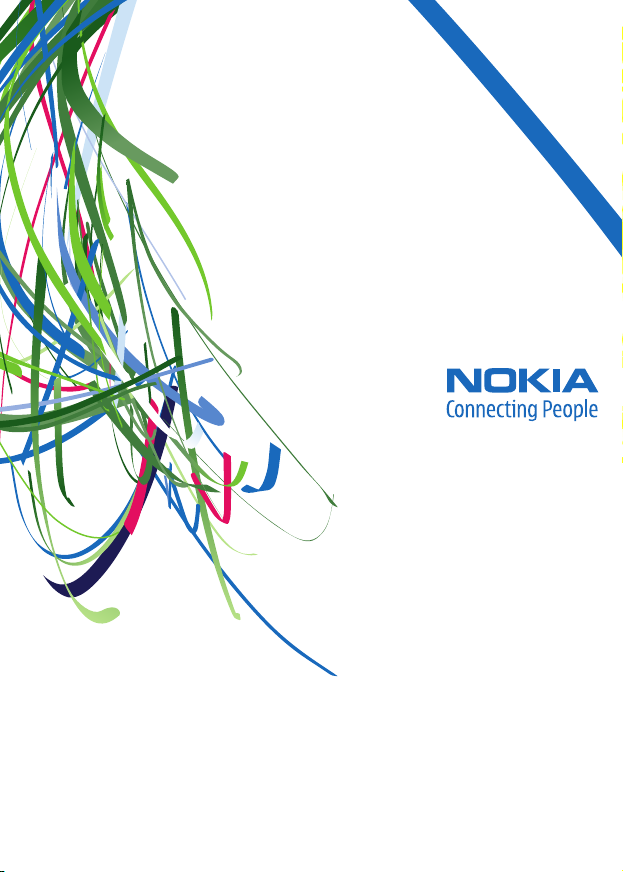
User Guide
Manual del Usuario
Page 2

Nokia 2680 slide User Guide
9210882
Issue 1
Page 3
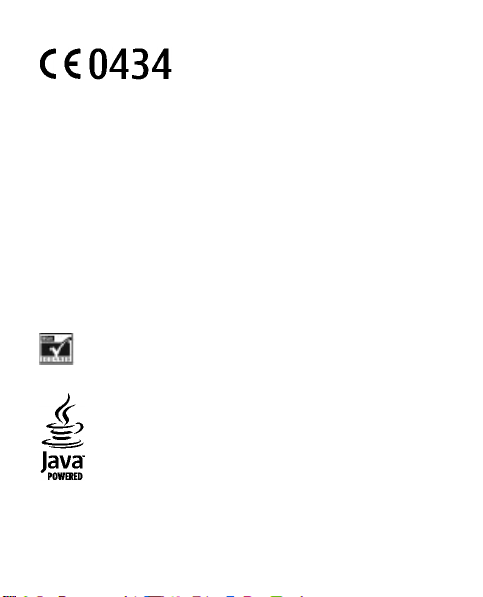
DECLARATION OF CONFORMITY
Conformity can be found at http://www.nokia.com/phones/
declaration_of_conformity/.
© 2008 Nokia. All rights reserved.
Nokia, Nokia Connecting People, and Navi are trademarks or registered
trademarks of Nokia Corporation. Nokia tune is a sound mark of Nokia
Corporation. Other product and company names mentioned herein may be
trademarks or tradenames of their respective owners.
Reproduction, transfer, distribution, or storage of part or all of the contents in
this document in any form without the prior written permission of Nokia is
prohibited.
US Patent No 5818437 and other pending patents. T9 text input software
Copyright © 1997-2008. Tegic Communications, Inc. All rights reserved.
Includes RSA BSAFE cryptographic or security protocol software from
RSA Security.
Java is a trademark of Sun Microsystems, Inc.
This product is licensed under the MPEG-4 Visual Patent Portfolio License (i) for
personal and noncommercial use in connection with information which has
Hereby, NOKIA CORPORATION declares that this
RM-392 product is in compliance with the essential
requirements and other relevant provisions of
Directive 1999/5/EC. A copy of the Declaration of
Page 4

been encoded in compliance with the MPEG-4 Visual Standard by a consumer
engaged in a personal and noncommercial activity and (ii) for use in
connection with MPEG-4 video provided by a licensed video provider. No
license is granted or shall be implied for any other use. Additional information,
including that related to promotional, internal, and commercial uses, may be
obtained from MPEG LA, LLC. See http://www.mpegla.com.
Nokia operates a policy of ongoing development. Nokia reserves the right to
make changes and improvements to any of the products described in this
document without prior notice.
TO THE MAXIMUM EXTENT PERMITTED BY APPLICABLE LAW, UNDER NO
CIRCUMSTANCES SHALL NOKIA OR ANY OF ITS LICENSORS BE RESPONSIBLE FOR ANY
LOSS OF DATA OR INCOME OR ANY SPECIAL, INCIDENTAL, CONSEQUENTIAL OR
INDIRECT DAMAGES HOWSOEVER CAUSED.
THE CONTENTS OF THIS DOCUMENT ARE PROVIDED "AS IS". EXCEPT AS REQUIRED
BY APPLICABLE LAW, NO WARRANTIES O F ANY KIND, EITHER EXPRESS OR IMPLIED,
INCLUDING, BUT NOT LIMITED TO, THE IMPLIED WARRANTIES OF
MERCHANTABILITY AND FITNESS FOR A PARTICULAR PURPOSE, ARE MADE IN
RELATION TO THE ACCURACY, RELIABILITY OR CONTENTS OF THIS DOCUMENT.
NOK IA RESE RVES TH E RIGH T TO REV ISE THI S DOCU MENT OR WITHD RAW IT A T ANY
TIME WITHOUT PRIOR NOTICE.
The availability of particular products and applications and services for these
products may vary by region. Please check with your Nokia dealer for details,
and availability of language options.
The availability of some features may vary by region. Please contact your
operator for more details.
Export controls
This device may contain commodities, technology or software subject to
export laws and regulations from the US and other countries. Diversion
contrary to law is prohibited.
Page 5
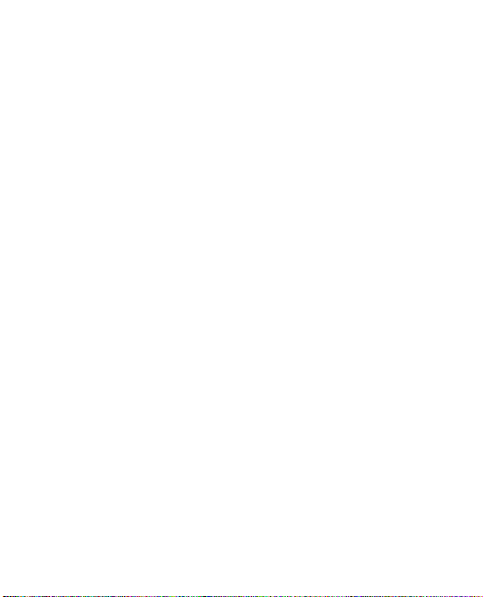
The third-party applications provided with your device may have been created
and may be owned by persons or entities not affiliated with or related to Nokia.
Nokia does not own the copyrights or intellectual property rights to the thirdparty applications. As such, Nokia does not take any responsibility for end-user
support, functionality of the applications, or the information in the
applications or these materials. Nokia does not provide any warranty for the
third-party applications. BY USING THE APPLICATIONS YOU ACKN OWLEDGE THAT
THE APPLICATIONS ARE PROVIDED AS IS WITHOUT WARRANTY OF ANY KIND,
EXPRESS OR IMPLIED, TO THE MAXIMUM EXTENT PERMITTED BY APPLICABLE LAW.
YOU FURTHER ACKNOWLEDGE THAT NEITHER NO KIA NOR ITS AFFILIATES MAKE ANY
REPRESENTATIONS OR WARRANTIES, EXPRESS OR IMPLIED, INCLUDING BUT NOT
LIMITED TO WARRANTIES OF TITLE, MERCHANTABILITY OR FITNESS FOR A
PARTICULAR PURPOSE, OR THAT THE APPLICATIONS WILL NOT INFRINGE ANY
THIRD-PARTY PATENTS, COPYRIGHTS, TRADEMARKS, OR OTHER RIGHTS.
The following FCC/INDUSTRY CANADA NOTICE is for RM-393 only.
FCC/INDUSTRY CANADA NOTICE
Your device may cause TV or radio interference (for example, when using a
telephone in close proximity to receiving equipment). The FCC or Industry
Canada can require you to stop using your telephone if such interference
cannot be eliminated. If you require assistance, contact your local service
facility. This device complies with part 15 of the FCC rules. Operation is subject
to the following two conditions: (1) This device may not cause harmful
interference, and (2) this device must accept any interference received,
including interference that may cause undesired operation. Any changes or
modifications not expressly approved by Nokia could void the user's authority
to operate this equipment.
9210882/Issue 1
Page 6
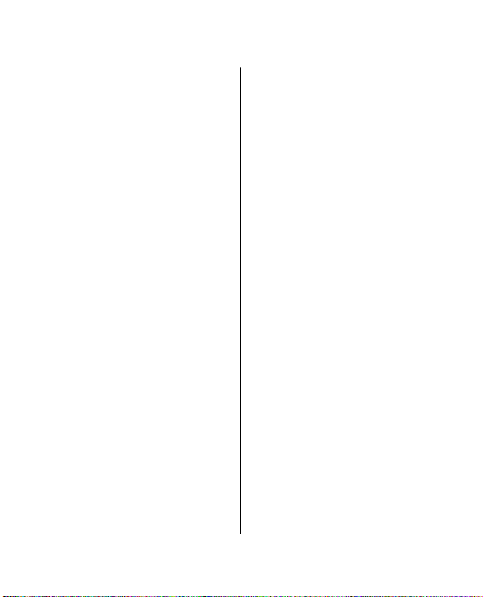
Contents
Safety........................8
1. General
information............10
About your device...........10
Network services.............11
Shared memory...............12
Access codes....................12
Nokia support..................13
2. Get started..........14
Install SIM card and
battery.............................14
Charge the battery..........15
Antenna...........................16
Magnets and magnetic
fields.................................16
Keys and parts.................17
Switch the phone on and
off.....................................18
Standby mode ................18
Keypad lock......................19
Functions without a SIM
card...................................19
Applications running in
background.....................20
3. Calls.....................20
Make and answer a call
..........................................20
Loudspeaker....................20
Dialing shortcuts.............21
4. Write text...........21
Text modes......................21
Traditional text input
..........................................22
Predictive text input
..........................................22
5. Navigate the
menus.....................23
6. Messaging...........23
Text and multimedia
messages.........................24
Text messages..............24
Multimedia messages
.......................................24
Page 7
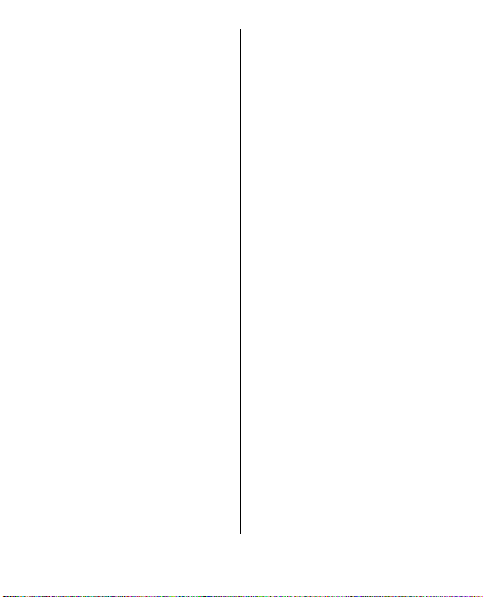
Create a text or
multimedia message
.......................................25
E-mail...............................26
E-mail setup wizard
.......................................26
Write and send an e-
mail................................27
Download e-mail..........27
Flash messages...............27
Nokia Xpress audio
messages.........................28
Instant messaging..........28
Voice messages...............29
Message settings.............29
7. Contacts..............30
8. Call log ...............31
9. Settings...............32
Profiles.............................32
Tones................................32
Display..............................33
Date and time..................33
Shortcuts..........................33
Synchronization and
backup..............................34
Connectivity.....................34
Bluetooth wireless
technology....................34
Packet data...................36
Calls and phone...............37
Enhancements.................38
Configuration..................38
Restore factory settings
..........................................39
10. Operator menu
................................39
11. Gallery..............40
12. Media................41
Camera and video...........41
FM radio...........................42
Voice recorder.................43
Music player.....................43
13. Applications
................................44
14. Organizer..........45
Alarm clock......................45
Page 8
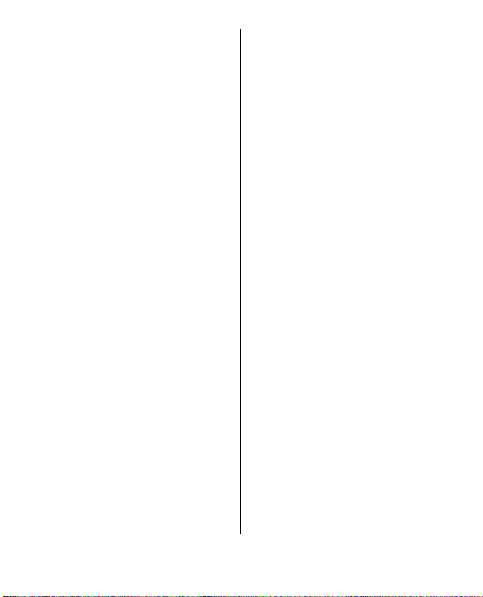
Calendar and to-do list
..........................................46
15. Web ..................46
Connect to a service
..........................................47
Appearance settings
..........................................48
Cache memory.................48
Browser security.............49
16. SIM services
................................50
Enhancements........51
Battery....................51
Battery and charger
information.....................51
Nokia battery
authentication
guidelines........................54
Authenticate hologram
.......................................54
What if your battery is
not authentic?..............55
Care and
maintenance..........55
Disposal............................57
Additional safety
information............58
Small children..................58
Operating environment
..........................................58
Medical devices...............59
Implanted medical
devices..........................59
Hearing aids..................60
Vehicles............................60
Potentially explosive
environments..................61
Emergency calls...............62
Certification information
(SAR).................................64
Index......................66
Page 9
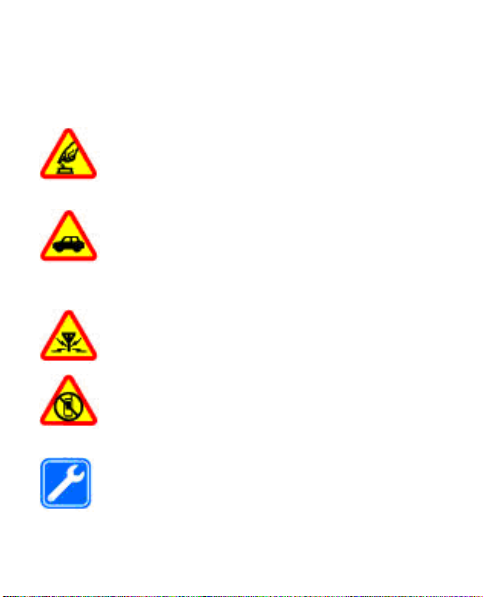
Safety
Read these simple guidelines. Not following them may be
dangerous or illegal. Read the complete user guide for
further information.
SWITCH ON SAFELY
Do not switch the device on when wireless
phone use is prohibited or when it may cause
interference or danger.
ROAD SAFETY COMES FIRST
Obey all local laws. Always keep your hands free
to operate the vehicle while driving. Your first
consideration while driving should be road
safety.
INTERFERENCE
All wireless devices may be susceptible to
interference, which could affect performance.
SWITCH OFF IN RESTRICTED AREAS
Follow any restrictions. Switch the device off in
aircraft, near medical equipment, fuel,
chemicals, or blasting areas.
QUALIFIED SERVICE
Only qualified personnel may install or repair
this product.
© 2008 Nokia. All rights reserved.8
Page 10

ENHANCEMENTS AND BATTERIES
Use only approved enhancements and batteries.
Do not connect incompatible products.
WATER-RESISTANCE
Your device is not water-resistant. Keep it dry.
© 2008 Nokia. All rights reserved. 9
Page 11

1. General information
About your device
The wireless device described in this guide is approved for
use on the EGSM 900 and 1800 networks (RM-392) or GSM
850 and 1900 networks (RM-393). Contact your service
provider for more information about networks.
When using the features in this device, obey all laws and
respect local customs, privacy and legitimate rights of
others, including copyrights.
Copyright protection may prevent some images, music,
and other content from being copied, modified, or
transferred.
Your device may have preinstalled bookmarks and links for
third-party internet sites. You may also access other thirdparty sites through your device. Third-party sites are not
affiliated with Nokia, and Nokia does not endorse or
assume liability for them. If you choose to access such sites,
you should take precautions for security or content.
Warning: To use any features in this device, other
than the alarm clock, the device must be switched on. Do
not switch the device on when wireless device use may
cause interference or danger.
Remember to make back-up copies or keep a written
record of all important information stored in your device.
© 2008 Nokia. All rights reserved.10
Page 12

When connecting to any other device, read its user guide
for detailed safety instructions. Do not connect
incompatible products.
Network services
To use the phone you must have service from a wireless
service provider. Many of the features require special
network features. These features are not available on all
networks; other networks may require that you make
specific arrangements with your service provider before
you can use the network services. Your service provider can
give you instructions and explain what charges will apply.
Some networks may have limitations that affect how you
can use network services. For instance, some networks
may not support all language-dependent characters and
services.
Your service provider may have requested that certain
features be disabled or not activated in your device. If so,
these features will not appear on your device menu. Your
device may also have a special configuration such as
changes in menu names, menu order, and icons. Contact
your service provider for more information.
This device supports WAP 2.0 protocols (HTTP and SSL) that
run on TCP/IP protocols. Some features of this device, such
as multimedia messaging (MMS), browsing, and
application,
support for these technologies.
© 2008 Nokia. All rights reserved. 11
and instant messaging require network
the e-mail
Page 13

Shared memory
The following features in this device may share memory:
multimedia messaging (MMS), e-mail application, instant
messaging
reduce the memory available for the remaining features
sharing memory. Your device may display a message that
the memory is full when you try to use a shared memory
feature. In this case, delete some of the information or
entries stored in the shared memory features before
continuing.
. Use of one or more of these features may
Access codes
The security code helps to protect your phone against
unauthorized use. You can create and change the code, and
set the phone to request the code. Keep the code secret
and in a safe place separate from your phone. If you forget
the code and your phone is locked, your phone will require
service and additional charges may apply. For more
information, contact a Nokia Care point or your phone
dealer.
The PIN code supplied with the SIM card protects the card
against unauthorized use. The PIN2 code supplied with
some SIM cards is required to access certain services. If you
enter the PIN or PIN2 code incorrectly three times in
succession, you are asked for the PUK or PUK2 code. If you
do not have them, contact your service provider.
© 2008 Nokia. All rights reserved.12
Page 14
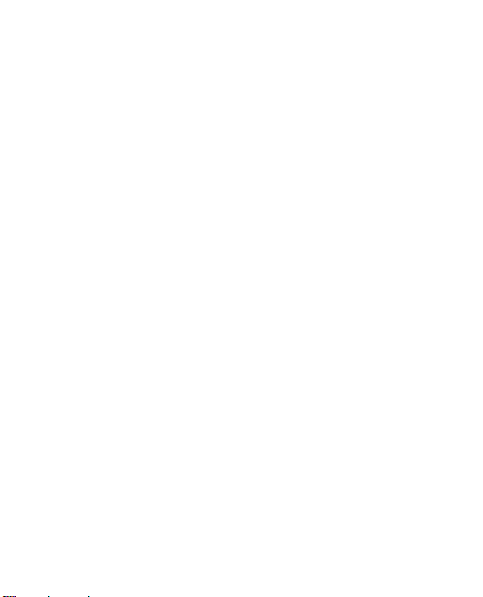
The module PIN is required to access the information in the
security module of your SIM card. The signing PIN may be
required for the digital signature. The restriction password
is required when using the call restriction service.
To set how your phone uses the access codes and security
settings, select Menu > Settings > Security.
Nokia support
Check www.nokia-latinoamerica.com/soporte or your
local Nokia website for the latest version of this guide,
additional information, downloads, and services related to
your Nokia product.
You may find additional detailed information in the Nokia
Care Services and Warranty Conditions booklet.
Configuration settings service
Download free configuration settings such as MMS, GPRS,
e-mail, and other services for your phone model at
www.nokia-latinoamerica.com/soporte.
Nokia PC Suite
You may find PC Suite and related information on the Nokia
website at www.nokia-latinoamerica.com/pcsuite
determine the features that PC Suite offers for your phone,
consult the compatibility list for PC Suite on the Nokia
website www.nokia-latinoamerica.com/soporte.
© 2008 Nokia. All rights reserved. 13
. To
Page 15
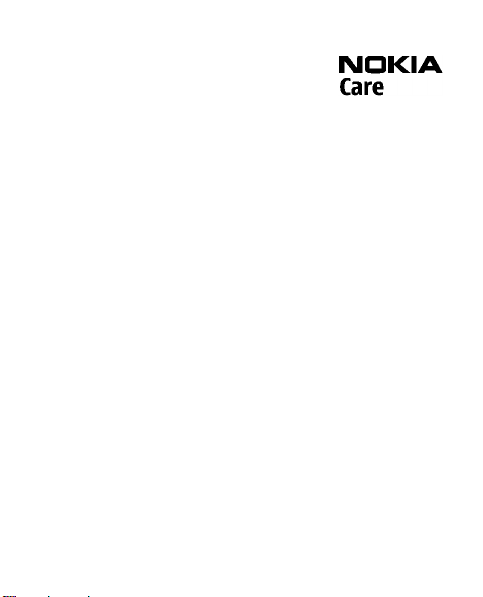
Nokia Care services
If you need to contact Nokia Care services,
check the list of local Nokia Care contact
centers at www.nokialatinoamerica.com/contactenos.
Maintenance
For maintenance services, check your nearest Nokia Care
point at www.nokia-latinoamerica.com/
centrosdeservicio.
2. Get started
Install SIM card and battery
Battery removing
Always switch the device off and disconnect the charger
before removing the battery.
The SIM card and its contacts can be easily damaged by
scratches or bending, so be careful when handling,
inserting, or removing the card.
© 2008 Nokia. All rights reserved.14
Page 16

1. Push the back cover from the top of the phone, and
remove it (1).
2. Remove the battery (2), and insert the SIM card (3).
3. Insert the battery (4), and replace the back cover (5).
Charge the battery
Your battery has been precharged, but the charging levels
may vary.
1. Connect the charger to a wall outlet.
© 2008 Nokia. All rights reserved. 15
Page 17
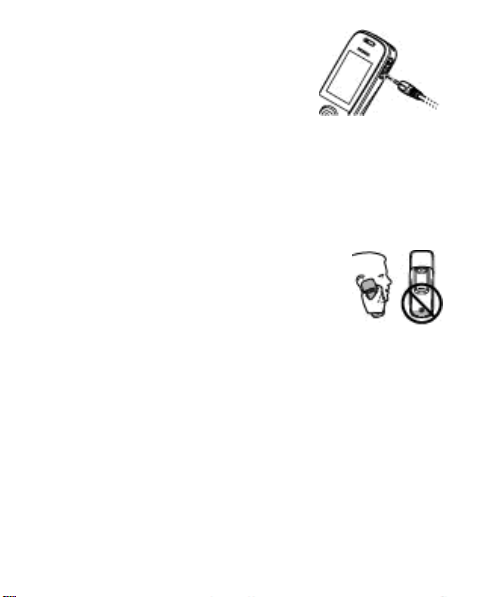
2. Connect the charger to the device.
You can use your device while it is
charging.
3. When the battery is fully charged,
disconnect the charger from the
device, then from the wall outlet.
If the battery is completely discharged, it may take several
minutes before the charging indicator appears on the
display or before any calls can be made.
Antenna
Your device may have internal and external
antennas. As with any radio transmitting
device, avoid touching the antenna area
unnecessarily while the antenna is
transmitting or receiving. Contact with such
an antenna affects the communication quality and may
cause the device to operate at a higher power level than
otherwise needed and may reduce the battery life.
The figure shows the antenna area marked in grey.
Magnets and magnetic fields
Keep your device away from magnets or magnetic fields as
they may cause some applications, such as the camera, to
activate unexpectedly.
© 2008 Nokia. All rights reserved.16
Page 18

Keys and parts
1 Earpiece
2 Display
3 Selection keys
4 Navi™ key; hereafter referred
to as scroll key
5 Call key
6 End/Power key
7 Keypad
8 Camera lens
9 Loudspeaker
10 Microphone
11 Strap eyelet
12 Headset connector
13 Charger connector
© 2008 Nokia. All rights reserved. 17
Page 19

Note: Avoid touching this connector as it is
intended for use by authorized service personnel only.
Switch the phone on and off
To switch the phone on or off, press and hold the power
key.
Standby mode
When the phone is ready for use, and you have not entered
any characters, the phone is in the standby mode.
1
Network signal strength
2 Battery charge level
3 Network name or operator logo
4 Functions of selection keys
The left selection key is Go to for you to view the functions
in your personal shortcut list. When viewing the list, select
Options > Select options to view the available functions,
© 2008 Nokia. All rights reserved.18
Page 20
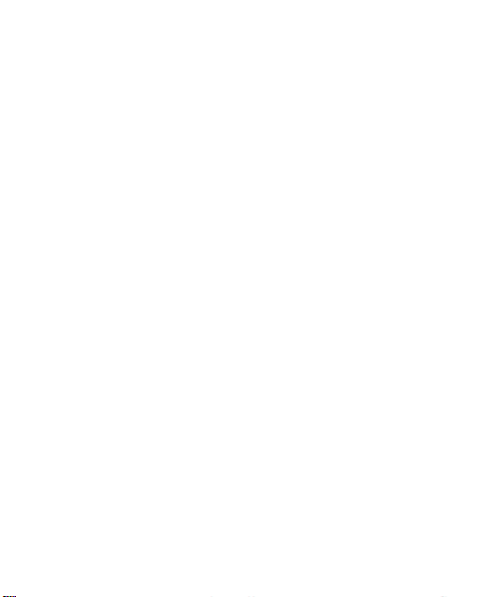
or select Options > Organize to arrange the functions in
your shortcut list.
Keypad lock
To prevent accidental keypresses, close the phone, and
select Lock within 5 seconds to lock the keypad.
To unlock the keypad, select Unlock > OK, or open the
phone. If the security keyguard is on, enter the security
code when requested.
To set the keypad to lock automatically after a preset time
when the phone is in the standby mode, select Menu >
Settings > Phone > Automatic keyguard > On.
To answer a call when the keypad is locked, press the call
key. When you end or reject the call, the keypad locks
automatically.
When the device or keypad is locked, calls may be possible
to the official emergency number programmed into your
device.
Functions without a SIM card
Some functions of your phone may be used without
inserting a SIM card, such as Organizer functions and
games. Some functions appear dimmed in the menus and
cannot be used.
© 2008 Nokia. All rights reserved. 19
Page 21

Applications running in background
Leaving applications running in the background increases
the demand on battery power and reduces the battery life.
3. Calls
Make and answer a call
To make a call, enter the phone number, including the
country code and area code if necessary. Press the call key
to call the number. Scroll up to increase or down to
decrease the volume of the earpiece or headset during the
phone call.
To ans wer an inc omi ng c all, p ress the call key. To reject the
call without answering, press the end key.
Loudspeaker
If available, you may select Loudsp. or Normal to use the
loudspeaker or the earpiece of the phone during a call.
Warning: Do not hold the device near your ear
when the loudspeaker is in use, because the volume may
be extremely loud.
© 2008 Nokia. All rights reserved.20
Page 22

Dialing shortcuts
To assign a phone number to one of the number keys, 2 to
9, select Menu > Contacts > 1-touch dialing, scroll to a
desired number, and select Assign. Enter the desired
phone number, or select Find and a saved contact.
To switch the 1-touch dialing function on, select Menu >
Settings > Call > 1-touch dialing > On.
To make a call using 1-touch dialing, in the standby mode,
press and hold the desired number key.
4. Write text
Text modes
To enter text (for example, when writing messages) you
can use traditional or predictive text input.
When you write text, press and hold Options to toggle
between traditional text input, indicated by
predictive text input, indicated by
are supported by predictive text input.
The character cases are indicated by
change the character case, press #. To change from the
letter to number mode, indicated by
#, and select Number mode. To change from the number
to the letter mode, press and hold #.
© 2008 Nokia. All rights reserved. 21
. Not all languages
, and
, , and . To
, press and hold
Page 23
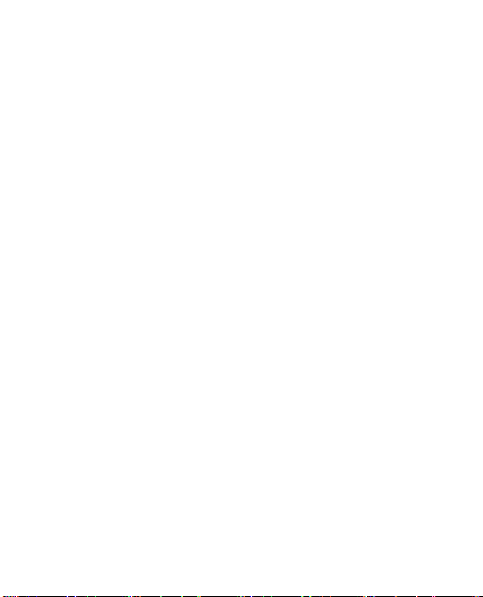
To set the writing language, select Options > Writing
language.
Traditional text input
Press a number key, 2 to 9, repeatedly until the desired
character appears. The available characters depend on the
selected writing language.
If the next letter you want is located on the same key as
the present one, wait until the cursor appears and enter
the letter.
To access the most common punctuation marks and special
characters, repeatedly press the number key 1 or press *
to select a special character.
Predictive text input
Predictive text input is based on a built-in dictionary to
which you can also add new words.
1. Start writing a word, using the keys 2 to 9. Press each
key only once for one letter.
2. To confirm a word, scroll right or add a space.
● If the word is not correct, press * repeatedly, and
select the word from the list.
● If the ? character is displayed after the word, the
word you intended to write is not in the dictionary.
© 2008 Nokia. All rights reserved.22
Page 24
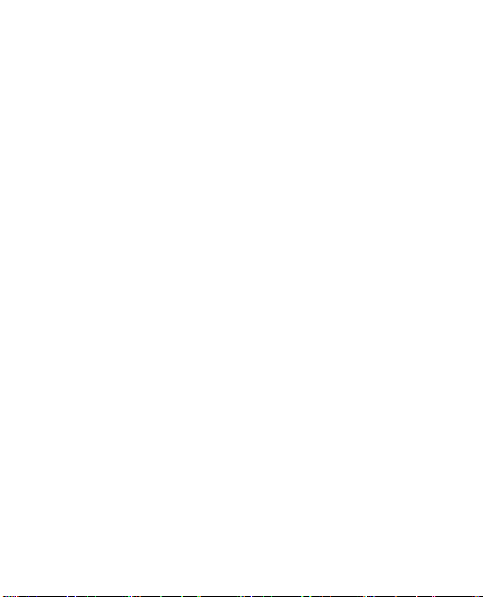
To add the word to the dictionary, select Spell. Enter
the word using traditional text input, and select
Save.
● To write compound words, enter the first part of the
word, and scroll right to confirm it. Write the last
part of the word, and confirm the word.
3. Start writing the next word.
5. Navigate the menus
The phone functions are grouped into menus. Not all menu
functions or option items are described here.
In the standby mode, select Menu and the desired menu
and submenu. Select Exit or Back to exit the current level
of menu. Press the end key to return to the standby mode
directly. To change the menu view, select Menu >
Options > Main menu view.
6. Messaging
You can read, write, send, and save text, multimedia,
audio, and flash messages, and e-mail. The messaging
services can only be used if your network or service
provider supports them.
© 2008 Nokia. All rights reserved. 23
Page 25
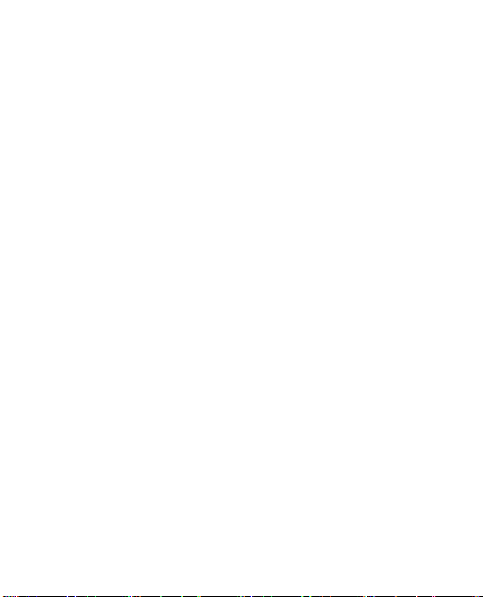
Text and multimedia messages
You can create a message and optionally attach, for
example, a picture. Your phone automatically changes a
text message to a multimedia message when a file is
attached.
Text messages
Your device supports text messages beyond the limit for a
single message. Longer messages are sent as two or more
messages. Your service provider may charge accordingly.
Characters with accents or other marks, and characters
from some language options, take up more space, and limit
the number of characters that can be sent in a single
message.
An indicator at the top of the display shows the total
number of characters left and the number of messages
needed for sending.
Before you can send any text or SMS e-mail messages, you
must save your message center number. Select Menu >
Messaging > Message settings > Text messages >
Message centers > Add center, enter a name, and the
number from the service provider.
Multimedia messages
A multimedia message can contain text, pictures, sound
clips, and video clips.
© 2008 Nokia. All rights reserved.24
Page 26
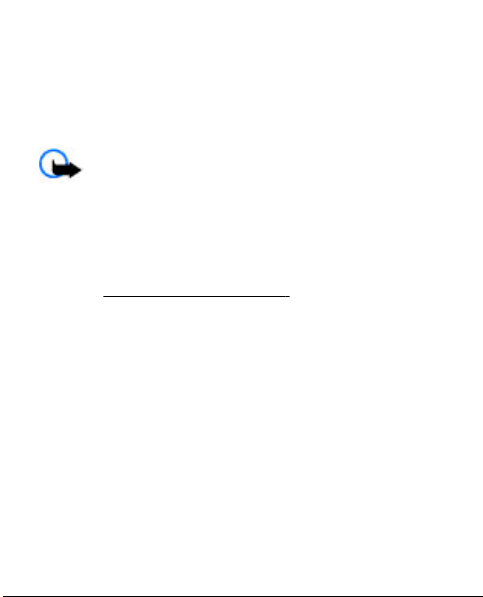
Only devices that have compatible features can receive and
display multimedia messages. The appearance of a
message may vary depending on the receiving device.
The wireless network may limit the size of MMS messages.
If the inserted picture exceeds this limit
make it smaller so that it can be sent by MMS.
Important: Exercise caution when opening
messages. Messages may contain malicious software or
otherwise be harmful to your device or PC.
To check the availability of, and to subscribe to the
multimedia messaging service (MMS), contact your service
provider. You may also download the configuration
settings.
See "Nokia support," p. 13.
, the device may
Create a text or multimedia message
1. Select Menu > Messaging > Create message >
Message.
2. To add recipients, scroll to the To: field, and enter the
recipient’s number or e-mail address, or select Add to
select recipients from the available options. Select
Options to add recipients and subjects and to set
sending options.
3. Scroll to the Text: field, and enter the message text.
© 2008 Nokia. All rights reserved. 25
Page 27
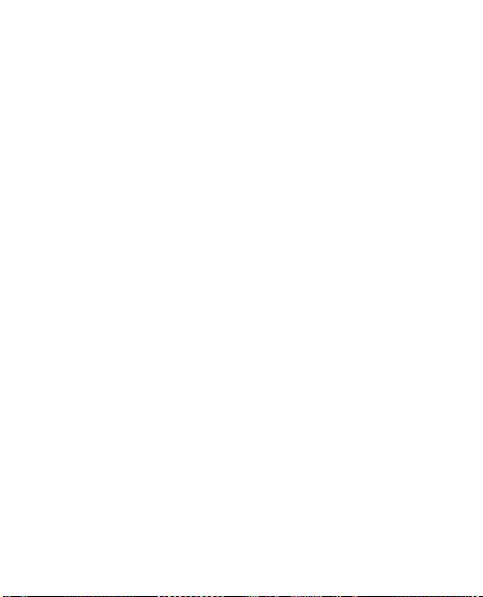
4. To attach content to the message, scroll to the
attachment bar at the bottom of the display and select
the desired type of content.
5. To send the message, press Send.
The message type is indicated at the top of the display and
changes automatically depending on the content of the
message.
Service providers may charge differently depending on the
message type. Check with your service provider for details.
Access your POP3 or IMAP4 e-mail account with your phone
to read, write, and send e-mail. This e-mail application is
different from the SMS e-mail function.
Before you can use e-mail, you must have an e-mail
account and the correct settings. To check the availability
and the settings of your e-mail account, contact your
e-mail service provider. You may receive the e-mail
configuration settings as a configuration message.
E-mail setup wizard
The e-mail setup wizard starts automatically if no e-mail
settings are defined in the phone. To start the setup wizard
for an additional e-mail account, select Menu >
Messaging and the existing e-mail account. Select
© 2008 Nokia. All rights reserved.26
Page 28
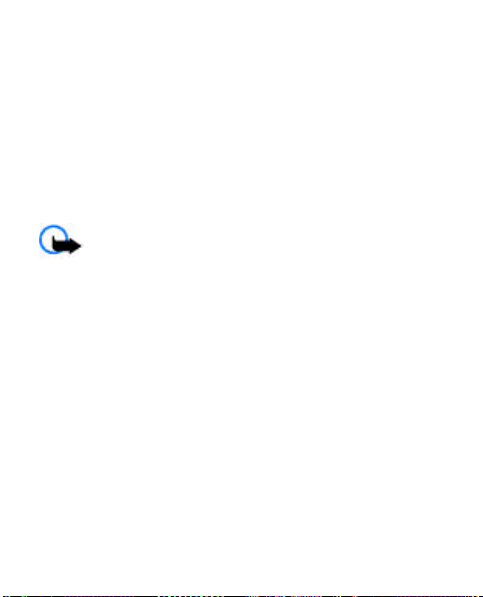
Options > Add mailbox to start the e-mail setup wizard.
Follow the instructions on the display.
Write and send an e-mail
To write an e-mail, select Menu > Messaging > Create
message > E-mail message. To attach a file to the
e-mail, select Options > Insert. To send the e-mail, press
the call key. Select the desired account if necessary.
Download e-mail
Important: Exercise caution when opening
messages. Messages may contain malicious software or
otherwise be harmful to your device or PC.
To select the retrieve mode, select Menu > Messaging >
Message settings > E-mail messages > Edit
mailboxes and the desired mailbox, and Downloading
settings > Retrieve mode.
To download e-mail, select Menu > Messaging and the
desired mailbox; confirm the query for connection if
necessary.
Flash messages
Flash messages are text messages that are instantly
displayed upon reception.
© 2008 Nokia. All rights reserved. 27
Page 29

1. To write a flash message, select Menu > Messaging >
Create message > Flash message.
2. Enter the recipient’s phone number, write your
message (maximum 70 characters), and select Send.
Nokia Xpress audio messages
Create and send an audio message using MMS in a
convenient way.
1. Select Menu > Messaging > Create message >
Audio message. The voice recorder opens.
2. Record your message.
3. Enter one or more phone numbers in the To: field, or
select Add to retrieve a number.
4. To send the message, select Send.
Instant messaging
With instant messaging (IM, network service) you can send
short text messages to online users. You must subscribe to
a service and register with the IM service you want to use.
Check the availability of this service, pricing, and
instructions with your service provider. The menus may
vary depending on your IM provider.
© 2008 Nokia. All rights reserved.28
Page 30

To connect to the service, select Menu > Messaging >
Instant messages and follow the instructions on the
display.
Voice messages
The voice mailbox is a network service to which you may
need to subscribe. For more information, contact your
service provider.
To call your voice mailbox, press and hold 1.
To edit your voice mailbox number, select Menu >
Messaging > Voice messages > Voice mailbox
number.
Message settings
Select Menu > Messaging > Message settings to set up
your messaging features.
● General settings — to set your phone to save sent
messages, to allow overwriting of older messages if the
message memory is full, and to set up other preferences
related to messages
● Text messages — to allow delivery reports, to set up
message centers for SMS and SMS e-mail, to select the
type of character support, and to set up other
preferences related to text messages
© 2008 Nokia. All rights reserved. 29
Page 31

● Multimedia msgs. — to allow delivery reports, to set
up the appearance of multimedia messages, to allow
the reception of multimedia messages and adverts, and
to set up other preferences related to multimedia
messages
● E-mail messages — to allow e-mail reception, to set
the image size in e-mail, and to set up other preferences
related to e-mail
7. Contacts
Select Menu > Contacts. You can save names and phone numbers in the phone
memory and SIM card memory. In the phone memory, you
can save contacts with numbers and text items. Names and
numbers saved in the SIM card memory are indicated by
.
To add a contact, select Names > Options > Add new
contact. To add details to a contact, ensure that the
memory in use is either Phone or Phone and SIM. Select
Names, scroll to the name, and select Details >
Options > Add detail.
To search for a contact, select Names, and scroll through
the list of contacts or enter the first letters of the name.
To copy a contact between the phone memory and SIM card
memory, select Names, scroll to the contact, and select
© 2008 Nokia. All rights reserved.30
Page 32

Options > Copy contact. In the SIM card memory, you can
save only one phone number for each name.
To select the SIM card or phone memory for your contacts,
to select how the names and numbers in contacts are
displayed, and to view the memory capacity for contacts,
select Settings.
You can send and receive a person's contact information
as a business card from a compatible device that supports
the vCard standard. To send a business card, select
Names, search for the contact whose information you
want to send, and select Details > Options > Send bus.
card.
8. Call log
To view the information on your calls, select Menu >
Log. Available options may include the following:
● All calls — to view your recently missed and received
calls and dialed numbers chronologically
● Missed calls, Received calls, or Dialed numbers — for
information about your recent calls
● Message recipients — to view the contacts to whom
you most recently sent messages
● Call duration, Packet data counter, or Packet data
conn. timer — to view the general information on your
recent communications
© 2008 Nokia. All rights reserved. 31
Page 33

● Message log, or Sync log — to view the number of sent
and received messages or synchronizations
Note: The actual invoice for calls and services from
your service provider may vary, depending on network
features, rounding off for billing, taxes, and so forth.
9. Settings
Profiles
Your phone has various setting groups called profiles,
which you can customize with ringing tones for different
events and environments.
Select Menu > Settings > Profiles, the desired profile, and from the following options:
● Activate — to activate the selected profile
● Customize — to change the profile settings
● Timed — to set the profile to be active for a certain
time. When the time set for the profile expires, the
previous profile that was not timed becomes active.
Tones
You can change the tone settings of the selected active
profile.
© 2008 Nokia. All rights reserved.32
Page 34

Select Menu > Settings > Tones. You can find the same
settings in the Profiles menu.
If you select the highest ringing tone level, the ringing tone
reaches its highest level after a few seconds.
Display
To view or adjust the theme, wallpaper, screen saver, or
other features related to the phone display, select Menu >
Settings > Display.
Date and time
Select Menu > Settings > Date and time.
To set the date and time, select Date and time settings.
To set the formats for date and time, select Date and time
format settings.
To set the phone to update the time and date automatically
according to the current time zone, select Auto-update of
date & time (network service).
Shortcuts
With personal shortcuts, you can get quick access to
frequently used phone functions. Select Menu >
Settings > My shortcuts.
© 2008 Nokia. All rights reserved. 33
Page 35

To allocate one phone function to the right or left selection
key, select Right selection key or Left selection key.
To select shortcut functions for the scroll key, select
Navigation key. Scroll to the desired direction, and select
Change or Assign and a function from the list.
Synchronization and backup
Select Menu > Settings > Sync and backup and from
the following:
● Phone switch — Synchronize or copy selected data
between your phone and another phone using
Bluetooth technology.
● Data transfer — Synchronize or copy selected data
between your phone and another device, PC, or network
server (network service).
Connectivity
Your phone has several features that allow you to connect
to other devices to transmit and receive data.
Bluetooth wireless technology
Bluetooth technology allows you to connect your phone,
using radio waves, to a compatible Bluetooth device within
10 meters (32 feet).
© 2008 Nokia. All rights reserved.34
Page 36

This device is compliant with Bluetooth Specification 2.0 +
EDR supporting the following profiles:
network access, control, hands-free, headset, object
push, file transfer, dial-up networking, SIM access,
and serial port. To ensure interoperability between other
devices supporting Bluetooth technology, use Nokia
approved enhancements for this model. Check with the
manufacturers of other devices to determine their
compatibility with this device.
Features using Bluetooth technology increase the demand
on battery power and reduce the battery life.
generic access,
Set up a Bluetooth connection
Select Menu > Settings > Connectivity > Bluetooth
and take the following steps:
1. Select My phone's name and enter a name for your
phone.
2. To activate Bluetooth connectivity select Bluetooth >
indicates that Bluetooth is active.
On.
3. To connect your phone with an audio enhancement,
select Search for audio enhancements and the device
to which you want to connect.
4. To pair your phone with any Bluetooth device in range,
select Paired devices > Add new device.
Scroll to a found device, and select Add.
© 2008 Nokia. All rights reserved. 35
Page 37

Enter a passcode (up to 16 characters) on your phone
and allow the connection on the other Bluetooth
device.
If you are concerned about security, turn off the Bluetooth
function, or set My phone's visibility to Hidden. Accept
Bluetooth communication only from those you trust.
PC connection to the internet
Use Bluetooth technology to connect your compatible PC
to the internet without PC Suite soft ware. Your phone must
have activated a service provider that supports internet
access, and your PC has to support Bluetooth personal area
network (PAN). After connecting to the network access
point (NAP) service of the phone, and pairing with your PC,
your phone automatically opens a packet data connection
to the internet.
Packet data
General packet radio service (GPRS) is a network service
that allows mobile phones to send and receive data over
an internet protocol (IP)-based network.
To define how to use the service, select Menu >
Settings > Connectivity > Packet data > Packet data
connection and from the following options:
● When needed — to establish the packet data
connection when an application needs it. The
© 2008 Nokia. All rights reserved.36
Page 38

connection is closed when the application is
terminated.
● Always online — to automatically connect to a packet
data network when you switch the phone on
You can use your phone as a modem by connecting it to a
compatible PC using Bluetooth technology. For details, see
the Nokia PC Suite documentation.
Calls and phone
Select Menu > Settings > Call.
To forward your incoming calls, select Call forwarding
(network service). For details, contact your service
provider.
To make ten attempts to connect the call after an
unsuccessful attempt, select Automatic redial > On.
To have the network notify you of an incoming call while
you are in a call, select Call waiting > Activate (network
service).
To set whether to show your number to the person you are
calling, select Send my caller ID (network service).
To set the display language of your phone, select Menu >
Settings > Phone > Language settings > Phone
language.
© 2008 Nokia. All rights reserved. 37
Page 39

Enhancements
This menu and its various options are shown only if the
phone is or has been connected to a compatible mobile
enhancement.
Select Menu > Settings > Enhancements. Select an
enhancement, and an option depending on the
enhancement.
Configuration
You can configure your phone with settings that are
required for certain services. Your service provider may
also send you these settings.
Select Menu > Settings > Configuration and from the
following options:
● Default configuration settings — to view the service
providers saved in the phone and set a default service
provider
● Activate default in all applications — to activate the
default configuration settings for supported
applications
● Preferred access point — to view the saved access
points
● Connect to service provider support — to download
the configuration settings from your service provider
© 2008 Nokia. All rights reserved.38
Page 40

● Device manager settings — to allow or prevent the
phone from receiving software updates. This option
may not be available, depending on your phone.
● Personal configuration settings — to manually add
new personal accounts for various services and to
activate or delete them. To add a new personal account,
select Add new or Options > Add new. Select the
service type, and enter the required parameters. To
activate a personal account, scroll to it, and select
Options > Activate.
Restore factory settings
To restore the phone back to factory conditions, select
Menu > Settings > Restore settings and from the
following options:
● Restore settings only — to reset all preference
settings without deleting any personal data
● Restore all — to reset all preference settings and
delete all personal data, such as contacts, messages,
media files and activation keys
10. Operator menu
Access a portal to services provided by your network
operator. For more information, contact your network
© 2008 Nokia. All rights reserved. 39
Page 41

operator. The operator can update this menu with a service
message.
11. Gallery
Digital rights management (DRM) protected content comes
with an associated activation key that defines your rights
to use the content.
If your device has OMA DRM-protected content, to back up
both the activation keys and the content, use the backup
feature of Nokia PC Suite. Other transfer methods may not
transfer the activation keys which need to be restored with
the content for you to be able to continue the use of OMA
DRM-protected content after the device memory is
formatted. You may also need to restore the activation
keys in case the files on your device get corrupted.
Your phone supports a digital rights management (DRM)
system to protect acquired content. Always check the
delivery terms of any content and activation key before
acquiring them, as they may be subject to a fee.
To view the folders, select Menu > Gallery.
© 2008 Nokia. All rights reserved.40
Page 42

12. Media
Camera and video
Your device supports an image capture resolution of
x 480 pixels.
640
Take a picture
To use the still image function, select Menu > Media > Camera, or if the video function is on, scroll left or right.
To capture an image, select Capture.
To zoom in or out in camera mode, scroll up or down.
To set the camera to night mode, to set the self-timer on,
or to take images in a fast sequence, select Options and
the desired option. To set the preview mode and time,
select Options > Settings > Image preview time.
Record a video clip
To use the video function, select Menu > Media >
Video. To start the video recording, select Record.
To set the length of the video clip you can take, select
Menu > Media > Camera > Options > Settings >
Video clip length.
© 2008 Nokia. All rights reserved. 41
Page 43

FM radio
The FM radio depends on an antenna other than the
wireless device antenna. A compatible headset or
enhancement needs to be attached to the device for the
FM radio to function properly.
Warning: Listen to music at a moderate level.
Continuous exposure to high volume may damage your
hearing. Do not hold the device near your ear when the
loudspeaker is in use, because the volume may be
extremely loud.
Select Menu > Media > Radio or, in the standby mode,
press and hold *.
If you have already saved radio stations, scroll left or right
to switch between the stations, or pres s the corresponding
number keys of the memory location of the desired station.
To search for a neighboring station, press and hold the
scroll key left or right.
To save the station to which you are tuned, select
Options > Save station.
To adjust the volume, scroll up or down.
To leave the radio playing in the background, press the end
key. To switch off the radio, press and hold the end key.
© 2008 Nokia. All rights reserved.42
Page 44

Voice recorder
The recorder cannot be used when a data call or GPRS
connection is active.
To start recording, select Menu > Media > Recorder and
the virtual record button on the display.
To listen to the latest recording, select Options > Play
last recorded. To send the last recording using a
multimedia message, select Options > Send last
recorded.
Music player
Your phone includes a music player for listening to songs
or other MP3 or AAC sound files.
Warning: Listen to music at a moderate level.
Continuous exposure to high volume may damage your
hearing. Do not hold the device near your ear when the
loudspeaker is in use, because the volume may be
extremely loud.
Select Menu > Media > Music player.
To start or pause playing, press the middle selection key.
To skip to the beginning of the current track, scroll left.
To skip to the previous track, press the scroll key to the left
twice.
© 2008 Nokia. All rights reserved. 43
Page 45

To skip to the next track, scroll right.
To rewind, press and hold the scroll key to the left.
To fast-forward, press and hold the scroll key to the right.
To adjust the volume, scroll up or down.
To mute or unmute the music player, press #.
To leave the music player playing in the background, press
the end key. To stop the music player, press and hold the
end key.
13. Applications
Your phone software may include some games and Java
applications specially designed for this Nokia phone.
Select Menu > Applications. To launch a game or application, select Games or
Collection. Scroll to a game or application, and select
Open.
To view the amount of memory available for game and
application installations, select Options > Memory
status.
To download a game or application, select Options >
Downloads > Game downloads or App. downloads.
Your phone supports J2ME™ Java applications. Ensure that
© 2008 Nokia. All rights reserved.44
Page 46

the application is compatible with your phone before
downloading it.
Important: Only install and use applications and
other software from trusted sources, such as applications
that are Symbian Signed or have passed the Java
Verified™ testing.
Downloaded applications may be saved in Gallery instead
of Applications.
14. Organizer
Alarm clock
Select Menu > Organizer > Alarm clock. To set the alarm on or off, select Alarm:. To set the time
for the alarm, select Alarm time:. To set the phone to alert
you on selected days of the week, select Repeat:. To select
or customize the alarm tone, select Alarm tone:. To set the
time out for the snooze alert, select Snooze timeout:.
To stop the alarm, select Stop. If you let the phone continue
to sound the alarm for a minute or select Snooze, the alarm
stops for the snooze time-out, then resumes.
© 2008 Nokia. All rights reserved. 45
Page 47

Calendar and to-do list
Select Menu > Organizer > Calendar. The current day is
framed. If there are any notes set for the day, the day is in
bold.
To make a calendar note, scroll to the date, and select
Options > Make a note.
To view the day notes, select View. To delete all notes in
the calendar, select Options > Delete notes > Delete all
notes.
To view the to-do list, select Menu > Organizer > To-do
list. The to-do list is displayed and sorted by priority. To
add, delete, or send a note, to mark the note as done, or
to sort the to-do list by deadline, select Options.
15. Web
You can access various internet services with your phone
browser. The appearance of the internet pages may vary
due to screen size. You may not be able to see all the details
on the internet pages.
Important: Use only services that you trust and that
offer adequate security and protection against harmful
software.
© 2008 Nokia. All rights reserved.46
Page 48

For the availability of these services, pricing, and
instructions, contact your service provider.
You may receive the configuration settings required for
browsing as a configuration message from your service
provider.
To set up the service, select Menu > Web > Web
settings > Configuration, a configuration, and an
account.
Connect to a service
To make a connection to the service, select Menu >
Web > Home; or in the standby mode, press and hold 0.
To select a bookmark, select Menu > Web >
Bookmarks.
To select the last URL, select Menu > Web > Last web
address.
To enter an address of a service, select Menu > Web >
Go to address. Enter the address, and select OK.
After you make a connection to the service, you can start
browsing its pages. The function of the phone keys may
vary in different services. Follow the text guides on the
phone display. For more information, contact your service
provider.
© 2008 Nokia. All rights reserved. 47
Page 49

Appearance settings
While browsing the web, select Options > Settings. The
available options may include the following:
● Display — Select the font size, whether images are
shown, and how the text is displayed.
● General — Select whether web addresses are sent as
Unicode (UTF-8),
and the encoding type for the contents.
Cache memory
A cache is a memory location that is used to store data
temporarily. If you have tried to access or have accessed
confidential information requiring passwords, empty the
cache after each use. The information or services you have
accessed are stored in the cache.
A cookie is data that a site saves in the cache memory of
your phone. Cookies are saved until you clear the cache
memory.
To clear the cache while browsing, select Options >
Tools > Clear the cache. To allow or prevent the phone
from receiving cookies, select Menu > Web > Web
settings > Security > Cookies; or, while browsing,
select Options > Settings > Security > Cookies.
© 2008 Nokia. All rights reserved.48
Page 50

Browser security
Security features may be required for some services, such
as banking services or online shopping. For such
connections you need security certificates and possibly a
security module, which may be available on your SIM card.
For more information, contact your service provider.
To view or change the security module settings, or to view
a list of authority or user certificates downloaded to your
phone, select Menu > Settings > Security > Security
module settings, Authority certificates, or User
certificates.
Important: Even if the use of certificates makes the
risks involved in remote connections and software
installation considerably smaller, they must be used
correctly in order to benefit from increased security. The
existence of a certificate does not offer any protection by
itself; the certificate manager must contain correct,
authentic, or trusted certificates for increased security to
be available. Certificates have a restricted lifetime. If
"Expired certificate" or "Certificate not valid yet" is shown,
even if the certificate should be valid, check that the
current date and time in your device are correct.
© 2008 Nokia. All rights reserved. 49
Page 51

16. SIM services
Your SIM card may provide additional services. You can
access this menu only if it is supported by your SIM card.
The name and contents of the menu depend on the
available services.
© 2008 Nokia. All rights reserved.50
Page 52

Enhancements
Warning: Use only batteries, chargers, and
enhancements approved by Nokia for use with this
particular model. The use of any other types m ay invalidate
any approval or warranty, and may be dangerous.
For availability of approved enhancements, please check
with your dealer. When you disconnect the power cord of
any enhancement, grasp and pull the plug, not the cord.
Battery
Battery and charger information
Your device is powered by a rechargeable battery. The
battery intended for use with this device is BL-4S. This
device is intended for use when supplied with power from
the following chargers: AC-3. The battery can be charged
and discharged hundreds of times, but it will eventually
wear out. When the talk and standby times are noticeably
shorter than normal, replace the battery. Use only Nokia
approved batteries, and recharge your battery only with
Nokia approved chargers designated for this device. Use of
an unapproved battery or charger may present a risk of fire,
explosion, leakage, or other hazard.
© 2008 Nokia. All rights reserved. 51
Page 53

The exact charger model number may vary depending on
the type of plug. The plug variant is identified by one of the
following: E, EB, X, AR, U, A, C, or UB.
If a battery is being used for the first time or if the battery
has not been used for a prolonged period, it may be
necessary to connect the charger, then disconnect and
reconnect it to begin charging the battery. If the battery is
completely discharged, it may take several minutes before
the charging indicator appears on the display or before any
calls can be made.
Always switch the device off and disconnect the charger
before removing the battery.
Unplug the charger from the electrical plug and the device
when not in use. Do not leave a fully charged battery
connected to a charger, since overcharging may shorten its
lifetime. If left unused, a fully charged battery will lose its
charge over time.
Always try to keep the battery between 15°C and 25°C (59°F
and 77°F). Extreme temperatures reduce the capacity and
lifetime of the battery. A device with a hot or cold battery
may not work temporarily. Battery performance is
particularly limited in temperatures well below freezing.
Do not short-circuit the battery. Accidental short-circuiting
can occur when a metallic object such as a coin, clip, or pen
causes direct connection of the positive (+) and negative
(-) terminals of the battery. (These look like metal strips on
© 2008 Nokia. All rights reserved.52
Page 54

the battery.) This might happen, for example, when you
carry a spare battery in your pocket or purse. Shortcircuiting the terminals may damage the battery or the
connecting object.
Do not dispose of batteries in a fire as they may explode.
Batteries may also explode if damaged. Dispose of
batteries according to local regulations. Please recycle
when possible. Do not dispose as household waste.
Do not dismantle, cut, open, crush, bend, deform,
puncture, or shred cells or batteries. In the event of a
battery leak, do not allow the liquid to come in contact with
the skin or eyes. In the event of such a leak, flush your skin
or eyes immediately with water, or seek medical help.
Do not modify, remanufacture, attempt to insert foreign
objects into the battery, or immerse or expose it to water
or other liquids.
Improper battery use may result in a fire, explosion, or
other hazard. If the device or battery is dropped, especially
on a hard surface, and you believe the battery has been
damaged, take it to a service center for inspection before
continuing to use it.
Use the battery only for its intended purpose. Never use
any charger or battery that is damaged. Keep your battery
out of the reach of small children.
© 2008 Nokia. All rights reserved. 53
Page 55

Nokia battery authentication guidelines
Always use original Nokia batteries for your safety. To
check that you are getting an original Nokia battery,
purchase it from an authorized Nokia dealer, and inspect
the hologram label using the following steps:
Successful completion of the steps is not a total assurance
of the authenticity of the battery. If you have any reason
to believe that your battery is not an authentic, original
Nokia battery, you should refrain from using it, and take it
to the nearest authorized Nokia service point or dealer for
assistance. Your authorized Nokia service point or dealer
will inspect the battery for authenticity. If authenticity
cannot be verified, return the battery to the place of
purchase.
Authenticate hologram
1. When you look at the hologram on
the label, you should see the Nokia
connecting hands symbol from one
angle and the Nokia Original
Enhancements logo when looking
from another angle.
© 2008 Nokia. All rights reserved.54
Page 56

2. When you angle the hologram left,
right, down and up, you should see
1, 2, 3 and 4 dots on each side
respectively.
What if your battery is not authentic?
If you cannot confirm that your Nokia battery with the
hologram on the label is an authentic Nokia battery, please
do not use the battery. Take it to the nearest authorized
Nokia service point or dealer for assistance. The use of a
battery that is not approved by the manufacturer may be
dangerous and may result in poor performance and
damage to your device and its enhancements. It may also
invalidate any approval or warranty applying to the device.
For additional information, refer to the warranty and
reference leaflet included with your Nokia device.
Care and maintenance
Your device is a product of superior design and
craftsmanship and should be treated with care. The
following suggestions will help you protect your warranty
coverage.
© 2008 Nokia. All rights reserved. 55
Page 57

● Keep the device dry. Precipitation, humidity, and all
types of liquids or moisture can contain minerals that
will corrode electronic circuits. If your device does get
wet, remove the battery, and allow the device to dry
completely before replacing it.
● Do not use or store the device in dusty, dirty areas. Its
moving parts and electronic components can be
damaged.
● Do not store the device in hot areas. High temperatures
can shorten the life of electronic devices, damage
batteries, and warp or melt certain plastics.
● Do not store the device in cold areas. When the device
returns to its normal temperature, moisture can form
inside the device and damage electronic circuit boards.
● Do not attempt to open the device other than as
instructed in this guide.
● Do not drop, knock, or shake the device. Rough handling
can break internal circuit boards and fine mechanics.
● Do not use harsh chemicals, cleaning solvents, or strong
detergents to clean the device.
● Do not paint the device. Paint can clog the moving parts
and prevent proper operation.
● Use a soft, clean, dry cloth to clean any lenses, such as
camera, proximity sensor, and light sensor lenses.
© 2008 Nokia. All rights reserved.56
Page 58

● Use only the supplied or an approved replacement
antenna. Unauthorized antennas, modifications, or
attachments could damage the device and may violate
regulations governing radio devices.
● Use chargers indoors.
● Always create a backup of data you want to keep, such
as contacts and calendar notes.
● To reset the device from time to time for optimum
performance, power off the device and remove the
battery.
These suggestions apply equally to your device, battery,
charger, or any enhancement. If any device is not working
properly, take it to the nearest authorized service facility
for service.
Disposal
The crossed-out wheeled-bin symbol on your
product, literature, or packaging reminds you that all
electrical and electronic products, batteries, and
accumulators must be taken to separate collection at
the end of their working life. This requirement applies to
the European Union and other locations where separate
collection systems are available. Do not dispose of these
products as unsorted municipal waste.
By returning the products to collection you help prevent
uncontrolled waste disposal and promote the reuse of
© 2008 Nokia. All rights reserved. 57
Page 59

material resources. More detailed information is available
from the product retailer, local waste authorities, national
producer responsibility organizations, or your local Nokia
representative. For the product Eco-Declaration or
instructions for returning your obsolete product, go to
country-specific information at www.nokia.com.
Additional safety information
Small children
Your device and its enhancements may contain small parts.
Keep them out of the reach of small children.
Operating environment
This device meets RF exposure guidelines when used either
in the normal use position against the ear or when
positioned at least 2.2 centimeters (7/8 inch) away from
the body. When a carry case, belt clip, or holder is used for
body-worn operation, it should not contain metal and
should position the device the above-stated distance from
your body.
To transmit data files or messages, this device requires a
quality connection to the network. In some cases,
transmission of data files or messages may be delayed until
such a connection is available. Ensure the above s eparation
© 2008 Nokia. All rights reserved.58
Page 60

distance instructions are followed until the transmission is
completed.
Parts of the device are magnetic. Metallic materials may be
attracted to the device. Do not place credit cards or other
magnetic storage media near the device, because
information stored on them may be erased.
Medical devices
Operation of any radio transmitting equipment, including
wireless phones, may interfere with the functionality of
inadequately protected medical devices. Consult a
physician or the manufacturer of the medical device to
determine if they are adequately shielded from external RF
energy or if you have any questions. Switch off your device
in health care facilities when any regulations posted in
these areas instruct you to do so. Hospitals or health care
facilities may be using equipment that could be sensitive
to external RF energy.
Implanted medical devices
Manufacturers of medical devices recommend that a
minimum separation of 15.3 centimeters (6 inch
should be maintained between a wireless device and an
implanted medical device, such as a pacemaker or
implanted cardioverter defibrillator, to avoid potential
© 2008 Nokia. All rights reserved. 59
es)
Page 61

interference with the medical device. Persons who have
such devices should:
● Always keep the wireless device more than 15.3
centimeters (6 inch
the wireless device is turned on.
● Not carry the wireless device in a breast pocket.
● Hold the wireless device to the ear opposite the medical
device to minimize the potential for interference.
● Turn the wireless device off immediately if there is any
reason to suspect that interference is taking place.
● Read and follow the directions from the manufacturer
of their implanted medical device.
If you have any questions about using your wireless device
with an implanted medical device, consult your health care
provider.
es) from the medical device when
Hearing aids
Some digital wireless devices may interfere with some
hearing aids. If interference occurs, consult your service
provider.
Vehicles
RF signals may affect improperly installed or inadequately
shielded electronic systems in motor vehicles such as
electronic fuel injection systems, electronic antiskid
© 2008 Nokia. All rights reserved.60
Page 62

(antilock) braking systems, electronic speed control
systems, and air bag systems. For more information, check
with the manufacturer, or its representative, of your
vehicle or any equipment that has been added.
Only qualified personnel should service the device or install
the device in a vehicle. Faulty installation or service may
be dangerous and may invalidate any warranty that may
apply to the device. Check regularly that all wireless device
equipment in your vehicle is mounted and operating
properly. Do not store or carry flammable liquids, gases, or
explosive materials in the same compartment as the
device, its parts, or enhancements. For vehicles equipped
with an air bag, remember that air bags inflate with great
force. Do not place objects, including installed or portable
wireless equipment in the area over the air bag or in the
air bag deployment area. If in-vehicle wireless equipment
is improperly installed and the air bag inflates, serious
injury could result.
Using your device while flying in aircraft is prohibited.
Switch off your device before boarding an aircraft. The use
of wireless teledevices in an aircraft may be dangerous to
the operation of the aircraft, disrupt the wireless
telephone network, and may be illegal.
Potentially explosive environments
Switch off your device when in any area with a potentially
explosive atmosphere, and obey all signs and instructions.
© 2008 Nokia. All rights reserved. 61
Page 63

Potentially explosive atmospheres include areas where
you would normally be advised to turn off your vehicle
engine. Sparks in such areas could cause an explosion or
fire resulting in bodily injury or even death. Switch off the
device at refueling points such as near gas pumps at service
stations. Observe restrictions on the use of radio
equipment in fuel depots, storage, and distribution areas;
chemical plants; or where blasting operations are in
progress. Areas with a potentially explosive atmosphere
are often, but not always, clearly marked. They include
below deck on boats, chemical transfer or storage facilities
and areas where the air contains chemicals or particles
such as grain, dust, or metal powders. You should check
with the manufacturers of vehicles using liquefied
petroleum gas (such as propane or butane) to determine
if this device can be safely used in their vicinity.
Emergency calls
Important: This device operates using radio
signals, wireless networks, landline networks, and userprogrammed functions. If your device supports voice calls
over the internet (internet calls), activate both the internet
calls and the cellular phone. The device will attempt to
make emergency calls over both the cellular networks and
through your internet call provider if both are activated.
Connections in all conditions cannot be guaranteed. You
© 2008 Nokia. All rights reserved.62
Page 64

should never rely solely on any wireless device for essential
communications like medical emergencies.
To make an emergency call:
1. If the device is not on, switch it on. Check for adequate
signal strength. Depending on your device, you may
also need to complete the following:
● Insert a SIM card if your device uses one
● Remove certain call restrictions you have activated
in your device.
● Change your profile from offline or flight profile
mode to an active profile.
2. Press the end key as many times as needed to clear the
display and ready the device for calls.
3. Enter the official emergency number for your present
location. Emergency numbers vary by location.
4. Press the call key.
When making an emergency call, give all the necessary
information as accurately as possible. Your wireless device
may be the only means of communication at the scene of
an accident. Do not end the call until given permission to
do so.
© 2008 Nokia. All rights reserved. 63
Page 65

Certification information (SAR)
This mobile device meets guidelines for exposure to
radio waves.
Your mobile device is a radio transmitter and receiver. It is
designed not to exceed the limits for exposure to radio
waves recommended by international guidelines. These
guidelines were developed by the independent scientific
organization ICNIRP and include safety margins designed
to assure the protection of all persons, regardless of age
and health.
The exposure guidelines for mobile devices employ a unit
of measurement known as the Specific Absorption Rate or
SAR. The SAR limit stated in the ICNIRP guidelines is 2.0
watts/kilogram (W/kg) averaged over 10 grams of tissue.
Tests for SAR are conducted using standard operating
positions with the device transmitting at its highest
certified power level in all tested frequency bands. The
actual SAR level of an operating device can be below the
maximum value because the device is d esig ned t o use only
the power required to reach the network. That amount
changes depending on a number of factors such as how
close you are to a network base station. The highest SAR
value under the ICNIRP guidelines for use of the device at
the ear is 0.60 W/kg (RM-392) or 0.65 W/kg (RM-393)
Use of device accessories and enhancements may result in
different SAR values. SAR values may vary depending on
© 2008 Nokia. All rights reserved.64
.
Page 66

national reporting and testing requirements and the
network band. Additional SAR information may be
provided under product information at www.nokia.com.
Your mobile device is also designed to meet the
requirements for exposure to radio waves established by
the Federal Communications Commission (USA) and
Industry Canada. These requirements set a SAR limit of 1.6
W/kg averaged over one gram of tissue. The highest SAR
value reported under this standard during product
certification for use at the ear is 1.27 W/kg (RM-393) and
when properly worn on the body is 0.57 W/kg (RM-393)
© 2008 Nokia. All rights reserved. 65
.
Page 67

Index
Symbols/
Numerics
1-touch dialing 21
A
access code 12
applications 44
audio messages 28
B
battery
charging 15
browser 46
C
cache memory 48
call log 31
calls 20
configuration 38
cookies 48
D
display 33
E
e-mail 26
enhancements 38
F
flash messages 27
G
games 44
I
IM 28
instant messaging 28
internet 46
K
keyguard 19
keypad lock 19
M
message center
number 24
messages
settings 29
© 2008 Nokia. All rights reserved.66
Page 68

messaging
audio messages 28
N
Nokia Care 13
number mode 21
O
offline mode 19
operator menu 39
organizer 45
P
password 12
PIN 12
predictive text
input 22
profiles 32
phone 37
time 33
tones 32
shortcuts 33
SIM card 14, 19
T
text modes 21
tones 32
traditional text
input 22
V
voice recorder 43
W
web 46
write text 21
S
security code 12
settings 32
configuration 38
date 33
display 33
factory 39
messages 29
© 2008 Nokia. All rights reserved. 67
Page 69

Manual del Usuario para
Nokia 2680 flip
9210882
Edición 1
Page 70

DECLARACIÓN DE CONFORMIDAD
de la Declaración de Conformidad, en inglés, en http://www.nokia.com/
phones/declaration_of_conformity/.
© 2008 Nokia. Todos los derechos reservados.
Nokia, Nokia Connecting People y Navi son marcas comerciales o marcas
registradas de Nokia Corporation. Nokia tune es una marca de sonido
registrada de Nokia Corporation. Otros nombres de productos y compañías
aquí mencionados pueden ser marcas comerciales o nombres comerciales de
sus respectivos propietarios.
Se pr o hí be la du pl i ca ci ón , l a t ra n sf er en ci a, l a d is tr ib u ci ón o e l a lm ac e na mi en to
parcial o total del contenido de este documento, de cualquier manera, sin el
consentimiento previo por escrito de Nokia.
Número de patente de los EE. UU. 5818437 y otras patentes pendientes.
Software de ingreso de texto T9. Copyright © 1997-2008. Tegic
Communications, Inc. Todos los derechos reservados.
Incluye software de protocolo de seguridad o criptográfico RSA BSAFE
de RSA Security.
Java es una marca comercial de Sun Microsystems, Inc.
Mediante la presente, NOKIA CORPORATI ON declara
que el producto RM-392 cumple con los requisitos
esenciales y otras disposiciones pertinentes de la
Directiva 1999/5/EC. Se puede consultar una copia
Page 71

This product is licensed under the MPEG-4 Visual Patent Portfolio License (i) for
personal and noncommercial use in connection with information which has
been encoded in compliance with the MPEG-4 Visual Standard by a consumer
engaged in a personal and noncommercial activity and (ii) for use in
connection with MPEG-4 video provided by a licensed video provider. No
license is granted or shall be implied for any other use. Additional information,
including that related to promotional, internal, and commercial uses, may be
obtained from MPEG LA, LLC. See http://www.mpegla.com.
Este producto está autorizado en virtud de la Licencia en Cartera de Patentes
MPEG-4 Visual I) para uso personal y no comercial en relación con la
información codificada por un consumidor que se dedica a una actividad
personal y no comercial, de acuerdo con el Estándar Visual MPEG-4 y II) para
uso en relación con el video MPEG-4 provisto por un proveedor de videos
autorizado. No se otorga ninguna licencia para otro tipo de uso ni se la
considerará implícita. Se puede obtener información adicional de MPEG LA, LLC,
incluida la información acerca de usos promocionales, internos y comerciales.
Visite http://www.mpegla.com
Nokia cuenta con una política de desarrollo continuo. Nokia se reserva el
derecho de introducir cambios y mejoras en cualquiera de los productos
descritos en este documento sin previo aviso.
SEGÚN EL MÁXIMO ALCANCE PERMITIDO POR LA LEGISLACIÓN VIGENTE, EN
NINGUNA CIRCUNSTANCIA, NOKIA O SUS LICENCIANTES SERÁN RESPONSABLES DE
LAS PÉRDIDAS DE DATOS O DE GANANCIAS NI DE LOS DAÑOS ESPECIALES,
INCIDENTALES, RESULTANTES O INDIRECTOS, INDEPENDIENTEMENTE DE CÓMO
HAYAN SIDO CAUSADOS.
EL CONTENIDO DE ESTE DOCUMENTO SE PROVEE “TAL COMO ESTÁ”. A MENOS QUE
LO REQUIERA LA LEGISLACIÓN VIGENTE, NO SE OTORGARÁ NINGUNA GARANTÍA,
SEA EXPRESA O IMPLÍCITA, EN RELACIÓN CON LA PRECISIÓN, LA CONFIABILIDAD O
EL CONTENIDO DE ESTE DOCUMENTO, INCLUIDAS, CON MERO CARÁCTER
ENUNCIATIVO, LAS GARANTÍAS IMPLÍCITAS DE COMERCIALIZACIÓN Y DE IDONEIDAD
(en inglés).
Page 72

PARA UN FIN DETERMINADO. NOKIA SE RESERVA EL DERECHO DE MODIFICAR ESTE
DOCUMENTO O DISCONTINUAR SU USO EN CUALQUIER MOMENTO SIN PREVIO
AVISO.
La disponibilidad de productos específicos y de aplicaciones y servicios para
dichos productos puede variar de una región a otra. Comuníquese con su
distribuidor Nokia para obtener información adicional y consultar la
disponibilidad de opciones de idiomas.
La disponibilidad de algunas funciones puede variar de una región a otra.
Comuníquese con su operador para obtener más información.
Controles de exportación
Este dispositivo puede contener materias primas, tecnología o software
sujetos a leyes y regulaciones de exportación de los Estados Unidos y otros
países. Se prohíbe su desvío contraviniendo las leyes.
Es posible que personas o entidades no afiliadas ni asociadas a Nokia hayan
creado las aplicaciones de terceros proporcionadas con su dispositivo y que
sean las propietarias de ellas. Nokia no es propietaria de los derechos de
copyright ni de los derechos de propiedad intelectual de las aplicaciones de
terceros. Por lo tanto, Nokia no asume ningún tipo de responsabilidad en
relación con la asistencia al usuario final, la funcionalidad de tales aplicaciones
y la información incluida en las aplicaciones o los materiales. Nokia no provee
ninguna garantía para las aplicacio nes de terceros. AL USAR LAS APLICACIONES,
USTED RECONOCE QUE LE SON PROVISTAS "TAL COMO ESTÁN", SIN GARANTÍA DE
NINGÚN TIPO, SEA EXPRESA O IMPLÍCITA, SEGÚN EL MÁXIMO ALCANCE PERMITIDO
POR LA LEGISLACIÓN VIGENTE. USTED RECONOCE TAMBIÉN QUE NOKIA O SUS
AFILIADAS NO HACEN NINGÚN TIPO DE REPRESENTACIÓN NI GARANTÍA, SEA
EXPRESA O IMPLÍCITA, INCLUIDAS, CON MERO CARÁCTER ENUNCIATIVO, LAS
GARANTÍAS DE TÍTULOS, COMERCIALIZACIÓN O IDONEIDAD PARA UN FIN
DETERMINADO O LAS QUE ESTABLECEN QUE EL S OFTWARE NO INFRINGE NINGUNA
PATENTE, COPYRIGHT, MARCA REGISTRADA U OTRO DERECHO DE TERCEROS.
El siguiente AVISO DE LA FCC/INDUSTRY CANADA aplica sólo para el RM-393.
Page 73

AVISO DE LA FCC/INDUSTRY CANADA
Su dispositivo puede causar interferencia radioeléctrica o televisiva (por
ejemplo, cuando se utiliza un teléfono en las cercanías de equipos receptores).
La FCC o Industry Canada puede exigirle que deje de usar su teléfono si no se
puede eliminar tal interferencia. Si necesita ayuda, comuníquese con el centro
de servicio local. Este dispositivo cumple con lo establecido en la sección 15
de las normas de la FCC. El funcionamiento de este dispositivo está sujeto a las
siguientes dos condiciones: I) este dispositivo no debe causar interferencia
perjudicial, y II) este dispositivo debe aceptar cualqui er interferencia recibida,
incluso una interferencia que pueda causar un funcionamiento no deseado.
Cualquier cambio o modificación que no haya sido expresamente aprobado
por Nokia puede anular la legitimación del usuario de utilizar este equipo.
921
0882/Edición 1
Page 74

Contenido
Seguridad...............10
1. Informaciones
generales................12
Acerca de su dispositivo
..........................................12
Servicios de red...............13
Memoria compartida
..........................................14
Códigos de acceso...........14
Soporte Nokia..................15
2. Inicio...................17
Instalar la tarjeta SIM y la
batería..............................17
Cargar la batería..............18
Antena..............................19
Imanes y campos
magnéticos......................19
Teclas y partes.................20
Encender y apagar el
teléfono............................21
Modo standby .................21
Bloqueo del teclado
..........................................22
Funciones sin una tarjeta
SIM....................................23
Aplicaciones
ejecutándose en
segundo plano................23
3. Llamadas............23
Realizar y contestar una
llamada............................23
Altavoz.............................24
Accesos directos de
marcación........................24
4. Escribir texto
................................25
Modos de texto................25
Ingreso de texto
tradicional.......................25
Ingreso de texto
predictivo.........................26
5. Navegación por
los menús...............27
6. Mensajería..........27
Page 75

Mensajes de texto y
multimedia......................28
Mensajes de texto
.......................................28
Mensajes multimedia
.......................................29
Crear un mensaje de
texto o mensaje
multimedia...................29
E-mail...............................30
Asistente de
configuración de e-
mail................................31
Escribir y enviar un e-
mail................................31
Descargar e-mail..........32
Mensajes flash.................32
Mensajes de audio Nokia
Xpress...............................33
Mensajería instantánea
..........................................33
Mensajes de voz..............34
Configuraciones de
mensajes..........................34
7. Contactos............35
8. Registro de
llamadas ................36
9. Configuraciones
................................37
Perfiles.............................37
Tonos................................38
Pantalla............................38
Fecha y hora....................38
Accesos directos..............39
Sincronización y copias
de seguridad...................39
Conectividad....................40
Tecnología
inalámbrica Bluetooth
.......................................40
Paquetes de datos
.......................................42
Llamadas y teléfono
..........................................43
Accesorios........................43
Configuración..................44
Restaurar configuración
de fábrica.........................45
10. Menú Operador
................................45
Page 76

11. Galería..............46
12. Multimedia.......47
Cámara y video................47
Radio FM...........................48
Grabadora de voz............49
Reproductor de música
..........................................49
13. Aplicaciones
................................51
14. Organizador
................................52
Alarma..............................52
Agenda y lista de tareas
..........................................52
15. Web ..................53
Conectarse a un servicio
..........................................54
Configuración de la
apariencia........................55
Memoria caché................55
Seguridad del
explorador.......................56
16. Servicios SIM
................................57
Accesorios...............58
Batería....................58
Información sobre
baterías y cargadores
..........................................58
Normas de autenticación
de baterías Nokia............61
Autenticación del
holograma....................62
¿Qué ocurre si la
batería no es
auténtica?.....................62
Cuidado y
mantenimiento
................................63
Eliminación......................65
Información
adicional de
seguridad...............66
Niños pequeños..............66
Entorno operativo...........66
Page 77

Dispositivos médicos
..........................................67
Dispositivos médicos
implantados..................67
Auxiliares auditivos
.......................................68
Vehículos..........................68
Zonas potencialmente
explosivas........................70
Llamadas de emergencia
..........................................71
INFORMACIÓN DE
CERTIFICACIÓN (SAR)
..........................................72
Índice......................75
Page 78

Seguridad
Lea estas sencillas indicaciones. Su incumplimiento puede
ser peligroso o ilegal. Lea todo el manual del usuario para
obtener más información.
ENCIENDA EL TELÉFONO EN FORMA SEGURA
No encienda el dispositivo donde el uso de
teléfonos móviles esté prohibido o pueda causar
interferencia o peligro.
LA SEGURIDAD VIAL ANTE TODO
Obedezca las leyes locales. Mantenga siempre
las manos libres para maniobrar el vehículo
mientras conduce. La seguridad vial debe ser su
prioridad cuando conduce.
INTERFERENCIA
Todos los dispositivos móviles pueden ser
sensibles a interferencias que pueden afectar su
rendimiento.
APAGUE EL DISPOSITIVO EN ÁREAS
RESTRINGIDAS
Respete todas las restricciones existentes.
Apague el dispositivo cuando se encuentre en
una aeronave o cerca de equipos médicos,
combustibles, productos químicos o áreas
donde se realizan explosiones.
© 2008 Nokia. Todos los derechos reservados.10
Page 79

SERVICIO TÉCNICO CALIFICADO
Sólo personal calificado puede instalar o reparar
este producto.
ACCESORIOS Y BATERÍAS
Utilice sólo baterías y accesorios aprobados. No
conecte productos incompatibles.
RESISTENCIA AL AGUA
Su dispositivo no es resistente al agua.
Manténgalo seco.
© 2008 Nokia. Todos los derechos reservados. 11
Page 80

1. Informaciones generales
Acerca de su dispositivo
El dispositivo móvil descrito en este manual está aprobado
para su uso en redes EGSM 900 y 1800 (RM-392), o redes
GSM 850 y 1900 (RM-393)
de servicios para obtener más información acerca de las
redes.
Cuando use las funciones de este dispositivo, obedezca las
leyes y respete las costumbres locales, la privacidad y los
derechos legítimos de los demás, incluidos los derechos de
propiedad intelectual.
Es posible que la protección de los derechos de propiedad
intelectual impida la copia, la modificación o la
transferencia de determinadas imágenes, música y otros
contenidos.
El dispositivo puede tener preinstalados favoritos y enlaces
a sitios de Internet de terceros. Usted también podrá
acceder a otros sitios de terceros mediante su dispositivo.
Los sitios de terceros no están afiliados a Nokia, y Nokia no
los patrocina ni asume responsabilidad alguna por ellos. Si
opta por acceder a dichos sitios, deberá tomar
precauciones de seguridad o contenido.
Aviso: Para usar cualquier función de este
dispositivo, excepto la alarma, es necesario que el
© 2008 Nokia. Todos los derechos reservados.12
. Comuníquese con su proveedor
Page 81

dispositivo esté encendido. No encienda el dispositivo
cuando el uso de dispositivos móviles pueda causar
interferencia o peligro.
Recuerde hacer copias de seguridad o llevar un registro
escrito de toda la información importante almacenada en
su dispositivo.
Antes de conectar el teléfono a otro dispositivo, lea el
manual del usuario para ver las instrucciones de seguridad
detalladas. No conecte productos incompatibles.
Servicios de red
Para usar el teléfono, debe estar suscrito a un proveedor
de servicios móviles. Muchas de las funciones requieren
características de red especiales. Estas funciones no están
disponibles en todas las redes; otras redes pueden
requerirle acuerdos específicos con su proveedor de
servicios antes de que pueda utilizar los servicios de red.
Su proveedor de servicios puede darle instrucciones y
explicarle los cargos que se aplicarán. Algunas redes
pueden tener limitaciones que afectan el uso de los
servicios de red. Por ejemplo, es posible que algunas redes
no admitan todos los servicios y los caracteres que
dependen del idioma.
Su proveedor de servicios puede haber solicitado la
desactivación o no activación de ciertas funciones de su
dispositivo. Der ser así, éstas no aparecerán en el menú del
© 2008 Nokia. Todos los derechos reservados. 13
Page 82

dispositivo. Es posible que el dispositivo también tenga
una configuración especial, como cambios en los nombres
de menús, en el orden de los menús y en los iconos.
Comuníquese con su proveedor de servicios para obtener
más información.
Este dispositivo admite protocolos WAP 2.0 (HTTP y SSL)
que se ejecutan en protocolos TCP/IP. Algunas funciones de
este dispositivo, como mensajería multimedia (MMS),
exploración y aplicación de e-mail, requieren soporte de la
red para estas tecnologías.
Memoria compartida
Las siguientes funciones del dispositivo pueden compartir
memoria: mensajería multimedia (MMS), aplicación de email, mensajería instantánea . El uso de una o más de estas
funciones puede reducir la memoria disponible para las
funciones restantes que compartan memoria. Es posible
que, cuando intente usar una función de memoria
compartida, su dispositivo muestre un mensaje indicando
que la memoria está llena. En este caso, antes de continuar,
elimine parte de la información o de las entradas
almacenadas en las funciones de memoria compartida.
Códigos de acceso
El código de seguridad ayuda a proteger el teléfono contra
el uso no autorizado. Puede crear y cambiar el código y
© 2008 Nokia. Todos los derechos reservados.14
Page 83

configurar el teléfono para que solicite el código.
Mantenga el código en un lugar secreto y seguro separado
de su teléfono. Si olvida el código y su teléfono está
bloqueado, éste requerirá servicio y pueden aplicar cargos
adicionales. Para obtener más información, comuníquese
con un punto Nokia Care o con el distribuidor de su
teléfono.
El código PIN incluido con la tarjeta SIM protege la tarjeta
contra el uso no autorizado. El código PIN2 incluido en
algunas tarjetas SIM es necesario para acceder a
determinados servicios. Si ingresa el código PIN o PIN2 en
forma incorrecta tres veces seguidas, se le solicitará el
código PUK o el código PUK2. Si no los tiene, comuníquese
con su proveedor de servicios.
El PIN de módulo es necesario para acceder a la
información que se encuentra en el módulo de seguridad
de su tarjeta SIM. El PIN de firma se puede requerir para la
firma digital. La contraseña de bloqueo es necesaria
cuando usa el servicio de bloqueo de llamadas.
Para configurar cómo el teléfono usa los códigos de acceso
y las configuraciones de seguridad, seleccione Menú >
Config. > Seguridad.
Soporte Nokia
Consulte en www.nokia-latinoamerica.com/soporte para
obtener los manuales más recientes, información
© 2008 Nokia. Todos los derechos reservados. 15
Page 84

adicional, descargas y servicios relacionados con su
producto Nokia.
Puede encontrar información detallada adicional en los
Servicios Nokia Care y en el folleto Condiciones de la
garantía.
Servicio de ajustes de configuración
Descargue ajustes de configuración gratuitos como MMS,
GPRS, e-mail y otros servicios para su modelo de teléfono
en www.nokia-latinoamerica.com/soporte.
Nokia PC Suite
Puede encontrar información sobre PC Suite e información
relacionada en el sitio Web de Nokia www.nokialatinoamerica.com/pcsuite. A fin de determinar las
funciones que PC Suite ofrece para su teléfono, consulte la
lista de compatibilidad para PC Suite en el sitio Web de
Nokia www.nokia-latinoamerica.com/soporte.
Servicios de Nokia Care
Si necesita ponerse en contacto con el
servicio de Nokia Care, consulte la lista de
centros Nokia Care locales en www.nokialatinoamerica.com/contactenos.
Mantenimiento
Para obtener información acerca de los servicios de
mantenimiento, consulte cuál es el punto Nokia Care más
© 2008 Nokia. Todos los derechos reservados.16
Page 85

cercano en www.nokia-latinoamerica.com/
centrosdeservicio.
2. Inicio
Instalar la tarjeta SIM y la batería
Retirar la batería
Apague siempre el dispositivo y desconecte el cargador
antes de retirar la batería.
La tarjeta SIM y sus contactos pueden dañarse fácilmente
al rayarse o doblarse, así que tenga cuidado al manipular,
insertar y retirar la tarjeta.
1. Empuje la cubierta posterior de la parte superior del
teléfono y retírela (1).
© 2008 Nokia. Todos los derechos reservados. 17
Page 86

2. Retire la batería (2) e inserte la tarjeta SIM (3).
3. Inserte la batería (4) y vuelva a colocar la cubierta
posterior (5).
Cargar la batería
Su batería se cargó previamente, sin embargo los niveles
de carga pueden variar.
1. Conecte el cargador a un tomacorriente de pared.
2. Conecte el cargador al dispositivo.
Puede usar su dispositivo mientras
se carga.
3. Cuando la batería esté
completamente cargada,
desconecte el cargador del
dispositivo y después del tomacorriente de pared.
Si la batería está completamente descargada, es posible
que pasen varios minutos antes de que el indicador de
carga aparezca en la pantalla o antes de poder hacer
alguna llamada.
© 2008 Nokia. Todos los derechos reservados.18
Page 87

Antena
Su dispositivo puede tener una antena
interna y una externa. Al igual que con otros
dispositivos de radiotransmisión, evite el
contacto innecesario con el área de la antena
mientras la antena transmite o recibe señal.
El contacto con la antena afecta la calidad de la
comunicación y puede hacer que el dispositivo requiera
más energía de la necesaria para funcionar, lo que reduce
la vida útil de la batería.
La figura exhibe el área de la antena marcada en color gris.
Imanes y campos magnéticos
Mantenga el dispositivo lejos de imanes o campos
magnéticos, pues podrían hacer que ciertas aplicaciones,
como la cámara, se activen inesperadamente.
© 2008 Nokia. Todos los derechos reservados. 19
Page 88

Teclas y partes
1 Audífono
2 Pantalla
3 Teclas de selección
4 Rueda Navi™ . De aquí en
adelante, tecla de
desplazamiento
5 Tecla Llamar
6 Tecla Finalizar/Encender/
Apagar
7 Teclado
8 Lente de la cámara
9 Altavoz
10 Micrófono
11 Pasador de correa
12 Conector del auricular
13 Conector para cargador
© 2008 Nokia. Todos los derechos reservados.20
Page 89

Nota: Evite el contacto con este conector ya que su
uso es sólo para personal de servicio autorizado.
Encender y apagar el teléfono
Para encender o apagar el teléfono, mantenga pulsada la
tecla Encender/Apagar.
Modo standby
El teléfono está en el modo standby cuando está listo para
usarse y no se ha ingresado ningún carácter.
1
Intensidad de la señal de red
2 Nivel de carga de la batería
3 Nombre de red o logo de operador
4 Funciones de las teclas de selección
La tecla de selección izquierda es Ir a para que vea las
funciones en su lista de accesos directos personales.
Cuando vea la lista, seleccione Opc. > Selec. opciones
© 2008 Nokia. Todos los derechos reservados. 21
Page 90

para ver las funciones disponibles, o seleccione Opc. >
Organizar para organizar las funciones en su lista de
accesos directos.
Bloqueo del teclado
Para evitar la pulsación accidental de las teclas, cierre el
teléfono y seleccione Bloq. cuando transcurran 5 segundos
para bloquear el teclado.
Para desbloquear el teclado, seleccione Desbloq > OK o
abra el teléfono. Si las teclas de seguridad están activadas,
ingrese el código de seguridad cuando se le indique.
Para que el teclado se bloquee de manera automática
después de un lapso de tiempo predeterminado cuando el
teléfono esté en el modo standby, seleccione Menú >
Config. > Teléfono > Bloqueo automático >
Activar.
Para contestar una llamada cuando el teclado está
bloqueado, pulse la tecla Llamar. Cuando finaliza o rechaza
la llamada, el teclado se bloquea de manera automática.
Cuando el dispositivo o el teclado están bloqueados, es
posible realizar llamadas al número de emergencia oficial
programado en su dispositivo.
© 2008 Nokia. Todos los derechos reservados.22
Page 91

Funciones sin una tarjeta SIM
Puede usar algunas funciones de su teléfono sin insertar
una tarjeta SIM, como funciones del Organizador y juegos.
Algunas funciones aparecen oscurecidas en los menús y no
se pueden utilizar.
Aplicaciones ejecutándose en segundo plano
Cuando se dejan aplicaciones ejecutándose en segundo
plano, aumenta la demanda de energía de la batería y
reduce su vida útil.
3. Llamadas
Realizar y contestar una llamada
Para realizar una llamada, ingrese el número de teléfono,
incluyendo el código del país y el código de área, si es
necesario. Pulse la tecla Llamar para llamar al número.
Desplácese hacia arriba o hacia abajo para subir o para
bajar respectivamente el volumen del audífono o del
auricular durante la llamada telefónica.
Para contestar una llamada entrante, pulse la tecla Llamar.
Para rechazar una llamada sin contestarla, pulse la tecla
Finalizar.
© 2008 Nokia. Todos los derechos reservados. 23
Page 92

Altavoz
Si lo hay, puede seleccionar Altavoz o Normal para usar el
altavoz o el audífono del teléfono durante una llamada.
Aviso: Cuando use el altavoz, no sostenga el
dispositivo cerca del oído, ya que el volumen puede
resultar demasiado alto.
Accesos directos de marcación
Para asignar un número de teléfono a alguna de las teclas
numéricas, del dos al nueve, seleccione Menú >
Contactos > Marcación rápida, desplácese hasta el
número deseado y seleccione Asignar. Ingrese el número
de teléfono deseado o seleccione Buscar y un contacto
guardado.
Para activar la función de marcación rápida, seleccione
Menú > Config. > Llamada > Marcación rápida >
Activar.
Para realizar una llamada con marcación rápida, en el
modo standby, mantenga pulsada la tecla numérica
deseada.
© 2008 Nokia. Todos los derechos reservados.24
Page 93

4. Escribir texto
Modos de texto
Para ingresar texto (por ejemplo, cuando escribe
mensajes) puede usar el ingreso de texto tradicional o el
ingreso de texto predictivo.
Cuando escriba texto, mantenga pulsada Opc. para
cambiar entre ingreso de texto tradicional, indicado por
, e ingreso de texto predictivo, indicado por . No
todos los idiomas pueden usar el ingreso de texto
predictivo.
Las mayúsculas/minúsculas se indican con
Para cambiar entre mayúsculas o minúsculas, pulse #. Para
cambiar del modo alfabético al numérico, indicado por
, mantenga pulsada la tecla # y seleccione Modo
numérico. Para cambiar del modo numérico al alfabético,
mantenga pulsada la tecla #.
Para configurar el idioma de escritura, seleccione Opc. >
Idioma escritura.
Ingreso de texto tradicional
Pulse una tecla numérica repetidamente del 2 al 9, hasta
que aparezca el carácter deseado. Los caracteres
© 2008 Nokia. Todos los derechos reservados. 25
, y .
Page 94

disponibles dependen del idioma de escritura
seleccionado.
Si la siguiente letra que desea ingresar está localizada en
la misma tecla de la que acaba de ingresar, espere hasta
que aparezca el cursor, e ingrese la letra.
Para acceder a los caracteres especiales y signos de
puntuación más comunes, pulse varias veces la tecla
numérica 1 o pulse * para seleccionar un carácter especial.
Ingreso de texto predictivo
La función de Ingreso de texto predictivo se basa en un
diccionario incorporado al cual también se le puede
agregar palabras.
1. Empiece a escribir una palabra, usando las teclas del
2 al 9. Pulse cada tecla sólo una vez para una letra.
2. Para confirmar una palabra, desplácese hacia la
derecha o agregue un espacio.
● Si la palabra no es correcta, pulse la tecla * varias
veces y seleccione la palabra en la lista.
● Si aparece el carácter ? después de la palabra,
significa que esa palabra no está en el diccionario.
Para agregar la palabra al diccionario, seleccione
Deletreo. Ingrese el texto usando el ingreso de
texto tradicional y seleccione Guardar.
© 2008 Nokia. Todos los derechos reservados.26
Page 95

● Para escribir palabras compuestas, ingrese la
primera parte de la palabra y desplácese hacia la
derecha para confirmarla. Escriba la última parte de
la palabra y confirme la palabra.
3. Comience a escribir la palabra siguiente.
5. Navegación por los menús
Las funciones del teléfono están en grupos de menús. No
todas las funciones de menú o elementos de opciones se
describen aquí.
En el modo standby, seleccione Menú y el menú y submenú
deseados. Seleccione Salir o Atrás para salir del nivel
actual del menú. Pulse la tecla Finalizar para regresar al
modo standby directamente. Para cambiar la vista del
menú, seleccione Menú > Opc. > Vista menú princ..
6. Mensajería
Puede leer, escribir, enviar y guardar mensajes de texto, de
audio, multimedia y flash y e-mail. Los servicios de
mensajería sólo se pueden usar si su red o proveedor de
servicios los admite.
© 2008 Nokia. Todos los derechos reservados. 27
Page 96

Mensajes de texto y multimedia
Puede crear un mensaje y adjuntarle, por ejemplo, una
imagen. Su teléfono cambia de manera automática un
mensaje de texto a un mensaje multimedia al adjuntarle
un archivo.
Mensajes de texto
Su dispositivo puede enviar mensajes de texto que
excedan el límite de caracteres para un único mensaje. Los
mensajes más largos se envían como una serie de dos o
más mensajes. Es posible que su proveedor de servicios le
cobre los cargos correspondientes. Los caracteres con tilde
u otros signos, y los caracteres especiales de algunos
idiomas ocupan más espacio, lo que limita el número de
caracteres que se pueden enviar en un solo mensaje.
El indicador que aparece en la parte superior de la pantalla
exhibe el número total de caracteres restantes y la
cantidad de mensajes que se necesita para el envío.
Antes de enviar cualquier mensaje de texto o de e-mail
SMS, debe guardar el número de su centro de mensajes.
Seleccione Menú > Mensajería > Config. mensajes >
Mensajes de texto > Centros de mensajes > Agregar
centro, ingrese un nombre y el número del proveedor de
servicios.
© 2008 Nokia. Todos los derechos reservados.28
Page 97

Mensajes multimedia
Un mensaje multimedia puede incluir texto, imágenes,
clips de sonido y videoclips.
Sólo los dispositivos con funciones compatibles pueden
recibir y mostrar mensajes multimedia. La apariencia de
un mensaje podrá variar dependiendo del dispositivo
receptor.
La red celular puede limitar el tamaño de los mensajes
MMS. Si la imagen insertada excede ese límite, el
dispositivo podrá reducir
Importante: Tenga precaución al abrir los
mensajes. Los mensajes pueden contener software
malicioso o dañar de alguna manera el dispositivo o la PC.
Para comprobar la disponibilidad y suscribirse al servicio
de mensajería multimedia (MMS), comuníquese con su
proveedor de servicios. También puede descargar los
ajustes de configuración.
Nokia", pág. 15.
su tamaño para enviarla por MMS.
Consulte "Soporte
Crear un mensaje de texto o mensaje multimedia
1. Seleccione Menú > Mensajería > Crear mensaje >
Mensaje.
© 2008 Nokia. Todos los derechos reservados. 29
Page 98

2. Para agregar destinatarios, desplácese hasta el campo
Para: e ingrese el número o la dirección de e-mail del
destinatario o seleccione Agregar para seleccionar
destinatarios en las opciones disponibles. Seleccione
Opc. para agregar destinatarios y asuntos y para
configurar las opciones de envío.
3. Desplácese hasta el campo Texto: e ingrese el texto del
mensaje.
4. Para adjuntar contenido al mensaje, desplácese hasta
la barra de archivos adjuntos en la parte inferior de la
pantalla y seleccione el tipo de contenido deseado.
5. Para enviar el mensaje, pulse Enviar.
El tipo de mensaje se indica en la parte superior de la
pantalla y cambia de manera automática dependiendo del
contenido del mensaje.
Los proveedores de servicios pueden cobrar de maneras
diferentes según el tipo de mensaje. Para obtener más
detalles, consulte a su proveedor de servicios.
Acceda a su cuenta de e-mail POP3 o IMAP4 con el teléfono
para leer, escribir y enviar e-mail. Esta aplicación de e-mail
difiere de la función del e-mail SMS.
Antes de usar e-mail, debe tener una cuenta de e-mail y las
configuraciones correctas. Para comprobar la
© 2008 Nokia. Todos los derechos reservados.30
Page 99

disponibilidad y las configuraciones de su cuenta de email, comuníquese con el proveedor de servicios de e-mail.
Puede recibir los ajustes de configuración de e-mail como
un mensaje de configuración.
Asistente de configuración de e-mail
El asistente de configuración de e-mail se inicia
automáticamente si no se ha definido la configuración de
e-mail en el teléfono. Para iniciar el asistente de
configuración para una cuenta de e-mail adicional,
seleccione Menú > Mensajería y la cuenta de e-mail
existente. Seleccione Opc. > Agregar buzón para abrir el
asistente de configuración de e-mail. Siga las instrucciones
que aparecen en la pantalla.
Escribir y enviar un e-mail
Para escribir un e-mail, seleccione Menú > Mensajería >
Crear mensaje > Mensaje e-mail. Para adjuntar un
archivo en el e-mail, seleccione Opc. > Insertar. Para
enviar el e-mail, pulse la tecla Llamar. Seleccione la cuenta
deseada, si es necesario.
© 2008 Nokia. Todos los derechos reservados. 31
Page 100

Descargar e-mail
Importante: Tenga precaución al abrir los
mensajes. Los mensajes pueden contener software
malicioso o dañar de alguna manera el dispositivo o la PC.
Para elegir el modo de recuperación, seleccione Menú >
Mensajería > Config. mensajes > Mensajes e-mail >
Editar buzones y el buzón de correo deseado, y
Configuraciones de descarga > Modo recuperación.
Para descargar e-mail, seleccione Menú > Mensajería y
el buzón deseado, confirme la solicitud para la conexión,
si es necesario.
Mensajes flash
Los mensajes flash son mensajes de texto que aparecen
instantáneamente en la pantalla después de su recepción.
1. Para escribir un mensaje flash, seleccione Menú >
Mensajería > Crear mensaje > Mensaje Flash.
2. Ingrese el número de teléfono del destinatario, escriba
su mensaje (máximo 70 caracteres) y seleccione
Enviar.
© 2008 Nokia. Todos los derechos reservados.32
