Page 1
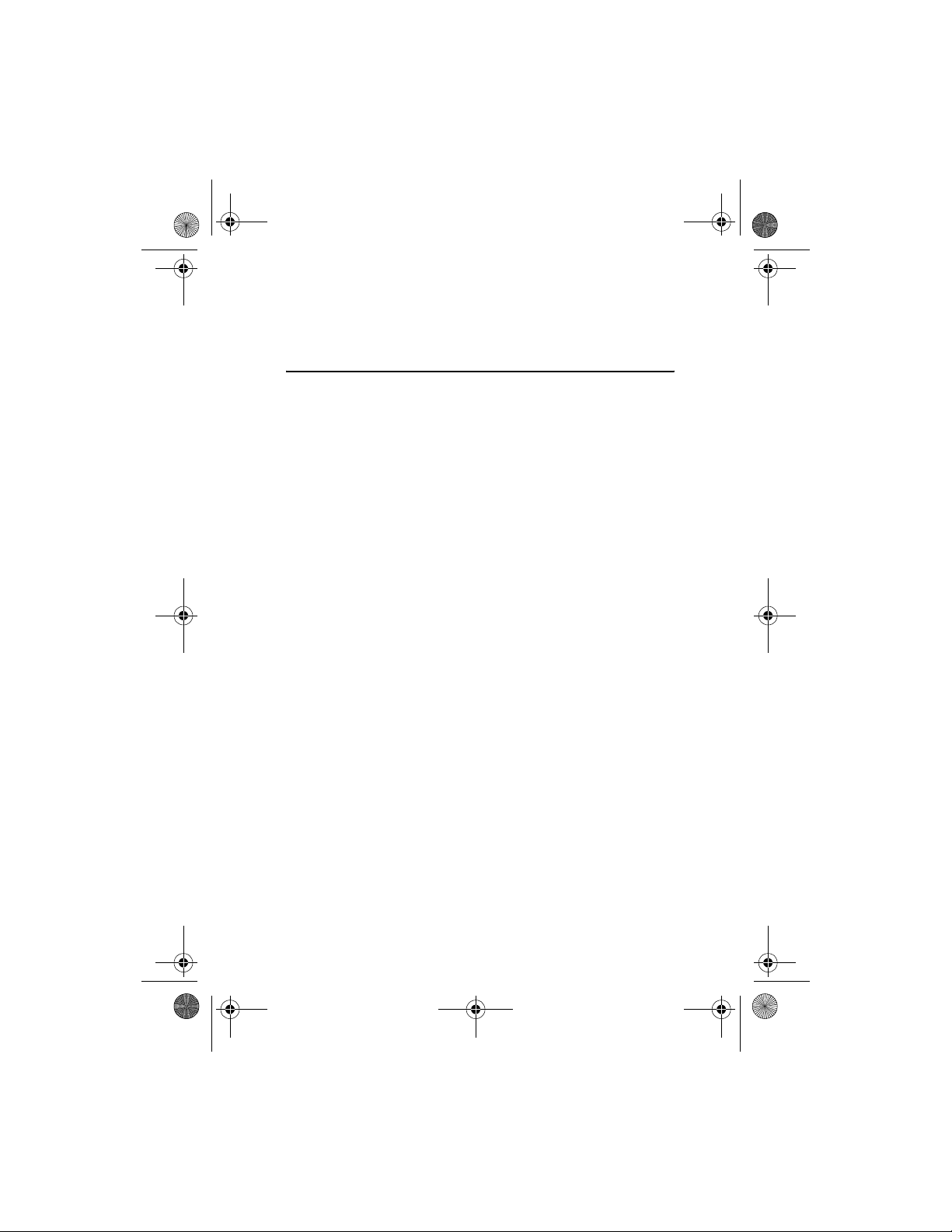
2610_CNEN_CNFRv1_BIL_9250270_120x166_UG.book Page 1 Friday, July 28, 2006 4:13 PM
Nokia 2610 User Guide
9250270
Issue 1
Remarque: La version française du guide se trouve à la page 39.
1
Page 2
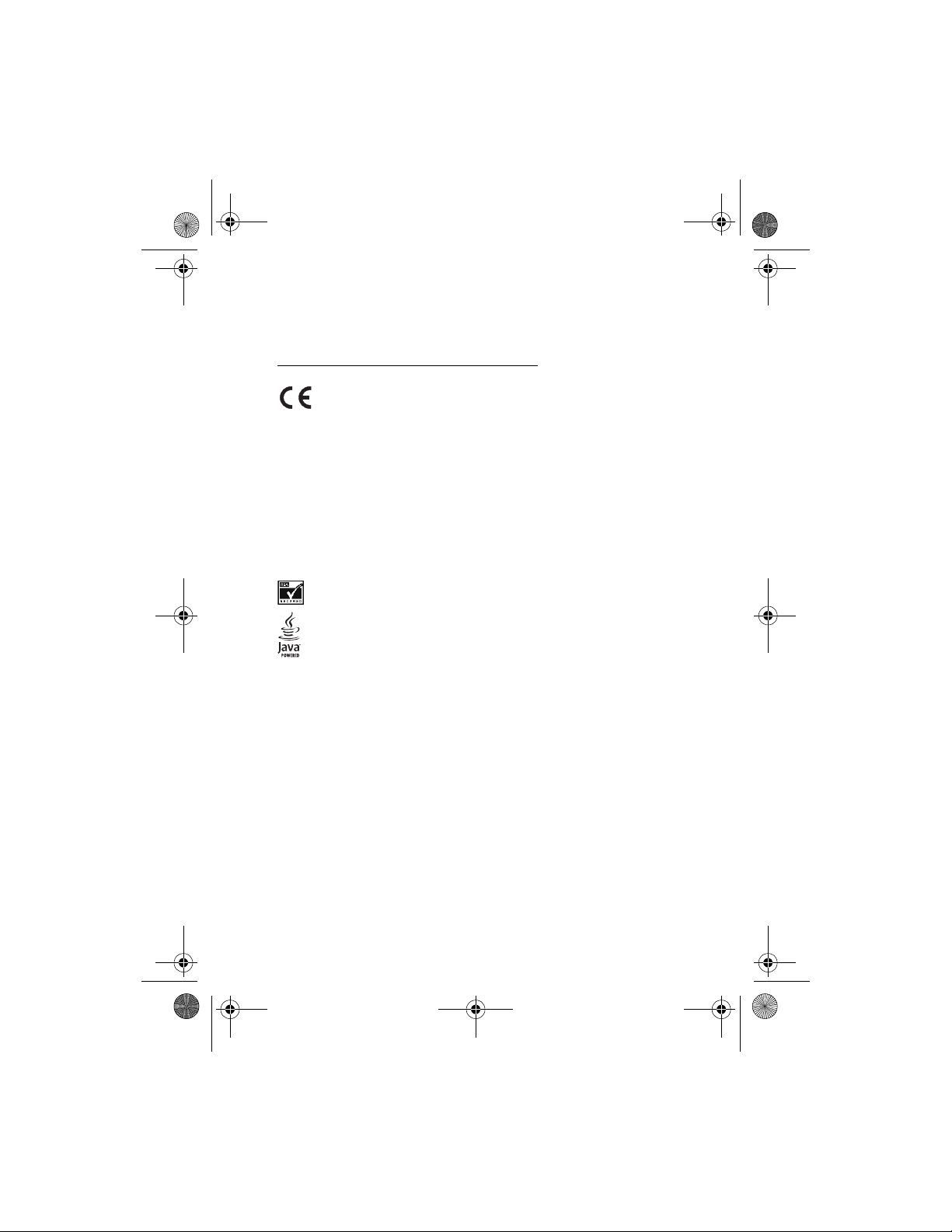
2610_CNEN_CNFRv1_BIL_9250270_120x166_UG.book Page 2 Friday, July 28, 2006 4:13 PM
DECLARATION OF CONFORMITY
Hereby, NOKIA CORPORATION, declares that this RH-86 product is in compliance with the
essential requirements and other relevant provisions of Directive 1999/5/EC.
A copy of the Declaration of Conformity can be found at
http://www.nokia.com/phones/declaration_of_conformity/
.
0434
PART NO. 9250270, Issue NO. 1
Copyright © 2006 Nokia. All rights reserved.
Reproduction, transfer, distribution or storage of part or all of the contents in this document
in any form without the prior written permission of Nokia is prohibited.
Nokia, Nokia Connecting People, and Xpress-on are trademarks or registered trademarks of
Nokia Corporation. Other product and company names mentioned herein may be trademarks
or tradenames of their respective owners.
Nokia tune is a sound mark of Nokia Corporation.
US Patent No 5818437 and other pending patents. T9 text input software
Copyright © 1997-2006. Tegic Communications, Inc. All rights reserved.
Includes RSA BSAFE cryptographic or security protocol software from RSA Security.
Java is a trademark of Sun Microsystems, Inc.
Nokia operates a policy of continuous development. Nokia reserves the right to make changes
and improvements to any of the products described in this document without prior notice.
Under no circumstances shall Nokia be responsible for any loss of data or income or any special,
incidental, consequential or indirect damages howsoever caused.
The contents of this document are provided “as is”. Except as required by applicable law, no
warranties of any kind, either express or implied, including, but not limited to, the implied
warranties of merchantability and fitness for a particular purpose, are made in relation to the
accuracy, reliability or contents of this document. Nokia reserves the right to revise this document
or withdraw it at any time without prior notice.The availability of particular products may
vary by region. Please check with the Nokia dealer nearest to you.
2
Page 3
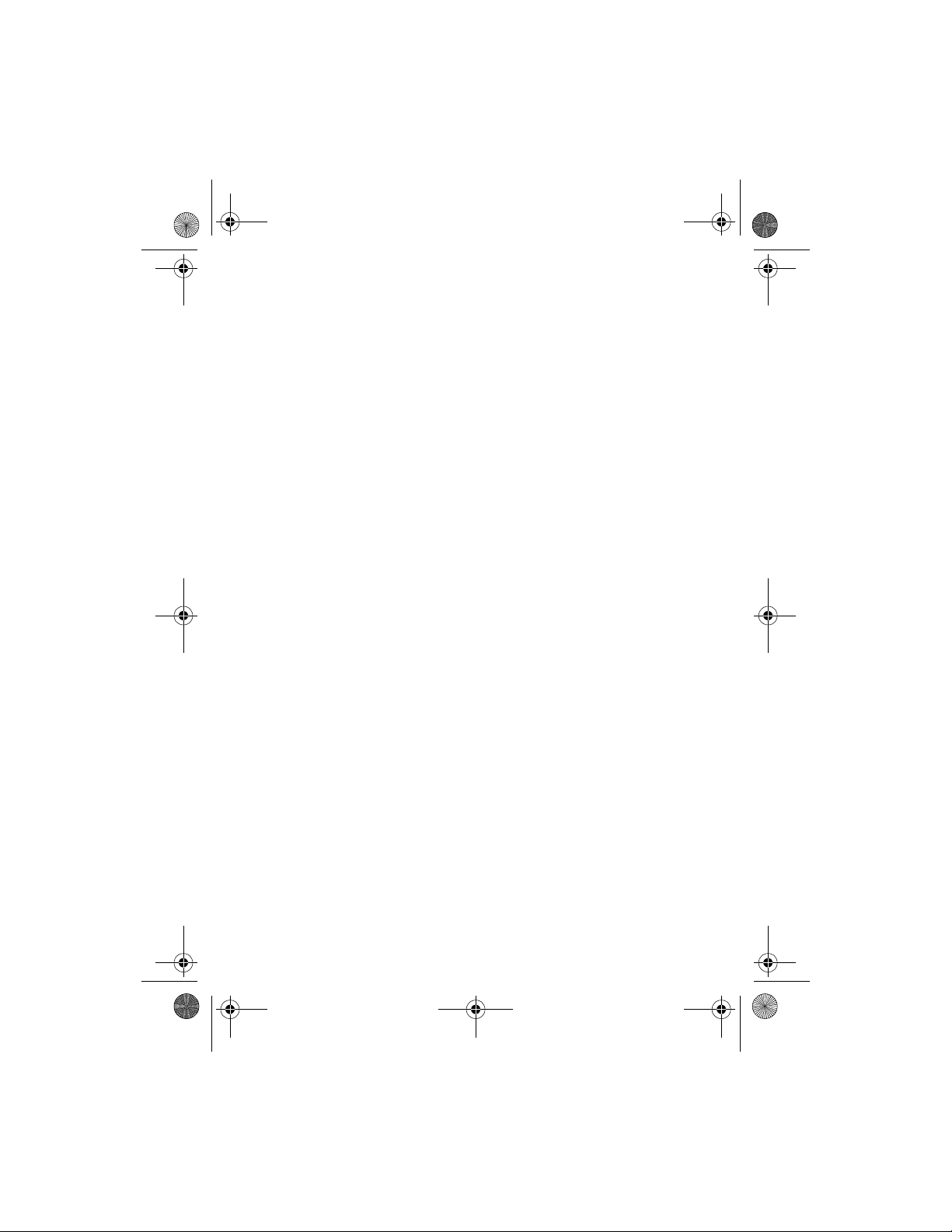
2610_CNEN_CNFRv1_BIL_9250270_120x166_UG.book Page 3 Friday, July 28, 2006 4:13 PM
Export Controls
This device may contain commodities, technology or software subject to export laws and
regulations from the US and other countries. Diversion contrary to law is prohibited.
FCC/Industry Canada Notice
Your device may cause TV or radio interference (for example, when using a telephone in close
proximity to receiving equipment). The FCC or Industry Canada can require you to stop using
your telephone if such interference cannot be eliminated. If you require assistance, contact
your local service facility. This device complies with part 15 of the FCC rules. Operation is
subject to the following two conditions: (1) This device may not cause harmful interference,
and (2) this device must accept any interference received, including interference that may
cause undesired operation. Any changes or modifications not expressly approved by Nokia
could void the user's authority to operate this equipment.
3
Page 4
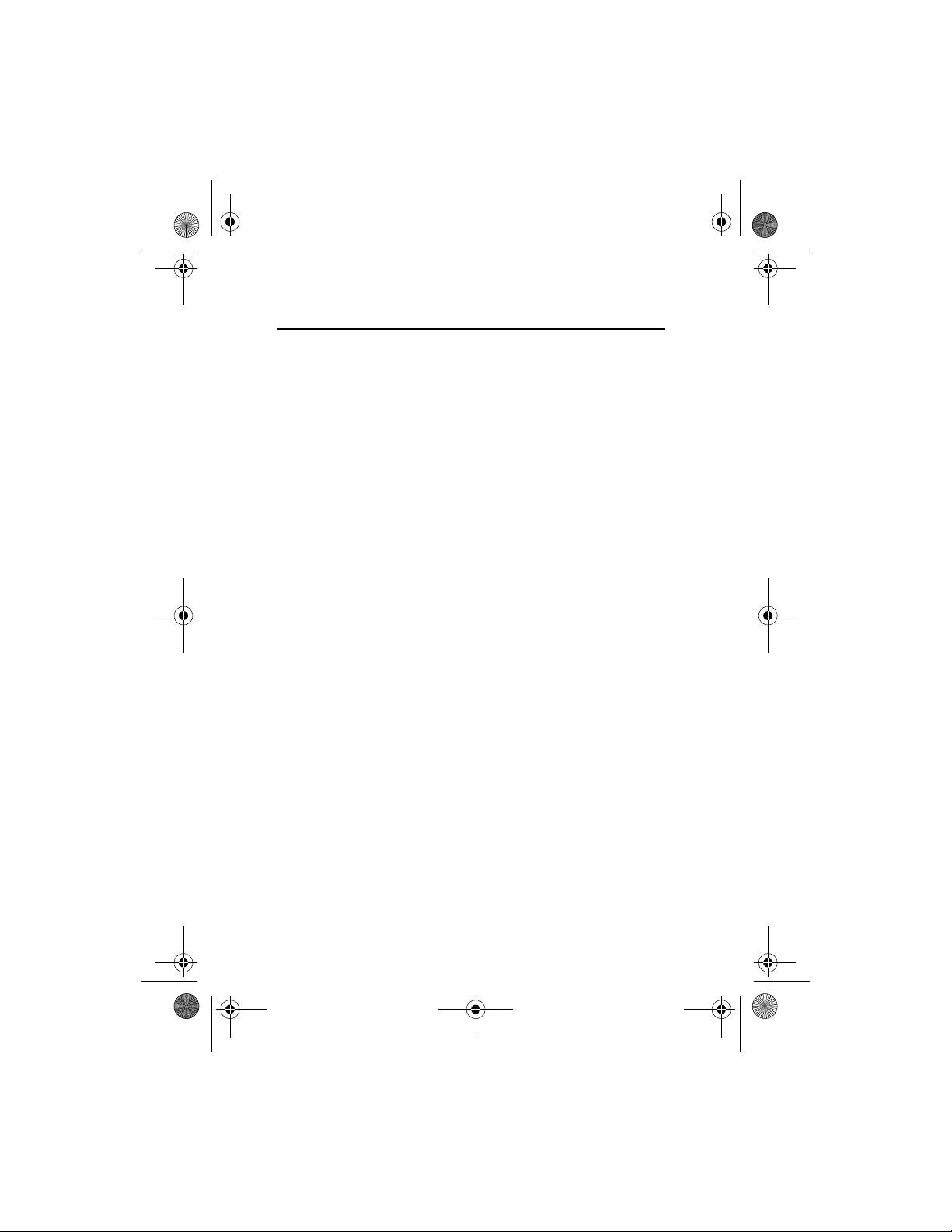
2610_CNEN_CNFRv1_BIL_9250270_120x166_UG.book Page 4 Friday, July 28, 2006 4:13 PM
Contents
Contents
For your safety.......................... 5
General information................. 8
Access codes ........................................... 8
1. Get started ........................... 9
Install the SIM card and battery ....... 9
Charge the battery ............................. 10
Normal operating position................ 10
2. Your phone ......................... 11
Keys and parts....................................... 11
Standby mode ...................................... 11
Demo mode............................................ 12
Keypad lock .......................................... 12
3. Call functions .................... 13
Make and answer a call..................... 13
Loudspeaker........................................... 13
4. Write text .......................... 14
5. Menu functions ................. 15
Messaging.............................................. 15
Contacts ................................................ 18
Log .......................................................... 18
Settings................................................... 19
Operator menu...................................... 21
Gallery .................................................... 21
Media ..................................................... 21
Organizer................................................ 22
Applications .......................................... 23
Web ......................................................... 23
SIM services........................................... 25
6. Battery information .......... 26
Charging and discharging ................. 26
Nokia battery authentication
guidelines .............................................. 27
7. Enhancements ................... 29
Care and maintenance............ 30
Additional safety information 31
Index ........................................ 36
4
Page 5
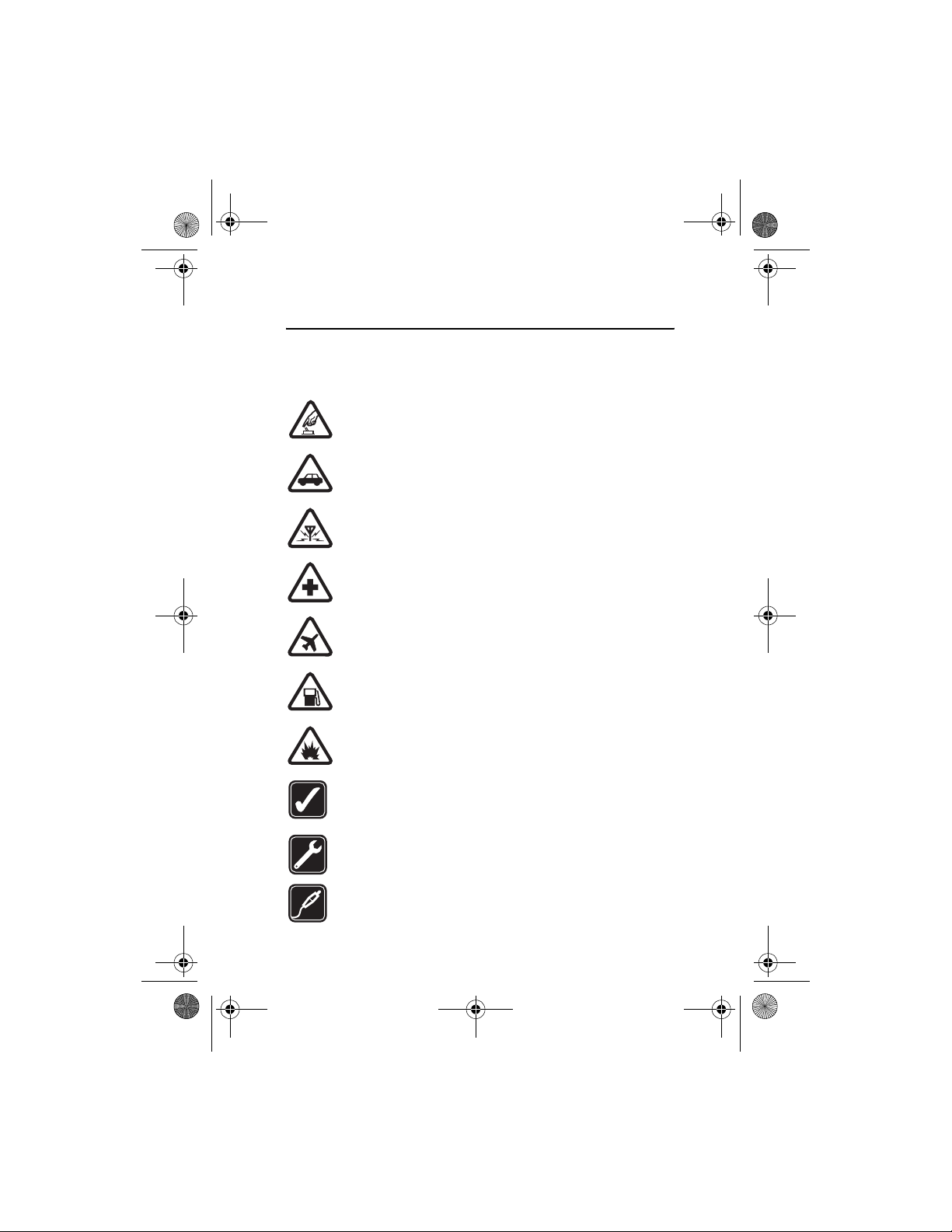
2610_CNEN_CNFRv1_BIL_9250270_120x166_UG.book Page 5 Friday, July 28, 2006 4:13 PM
For your safety
For your safety
Read these simple guidelines. Not following them may be dangerous or illegal.
Read the complete user guide for further information.
SWITCH ON SAFELY
Do not switch the phone on when wireless phone use is prohibited or
when it may cause interference or danger.
ROAD SAFETY COMES FIRST
Obey all local laws. Always keep your hands free to operate the vehicle
while driving. Your first consideration while driving should be road safety.
INTERFERENCE
All wireless phones may be susceptible to interference, which could
affect performance.
SWITCH OFF IN HOSPITALS
Follow any restrictions. Switch the phone off near medical equipment.
SWITCH OFF IN AIRCRAFT
Follow any restrictions. Wireless devices can cause interference
in aircraft.
SWITCH OFF WHEN REFUELING
Do not use the phone at a refueling point. Do not use near fuel
or chemicals.
SWITCH OFF NEAR BLASTING
Follow any restrictions. Do not use the phone where blasting is
in progress.
USE SENSIBLY
Use only in the normal position as explained in the product
documentation. Do not touch the antenna unnecessarily.
QUALIFIED SERVICE
Only qualified personnel may install or repair this product.
ENHANCEMENTS AND BATTERIES
Use only approved enhancements and batteries. Do not connect
incompatible products.
5
Page 6
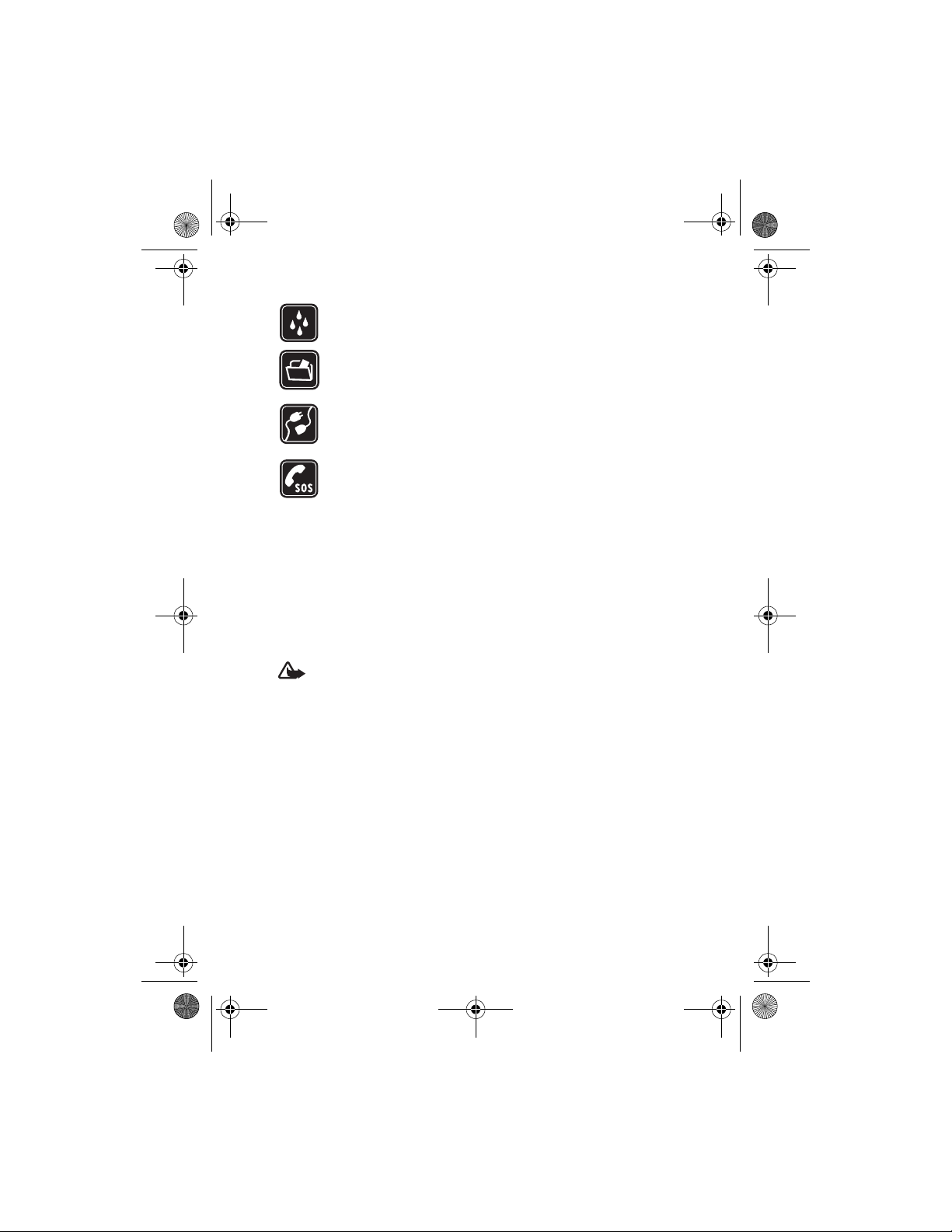
2610_CNEN_CNFRv1_BIL_9250270_120x166_UG.book Page 6 Friday, July 28, 2006 4:13 PM
For your safety
WATER-RESISTANCE
Your phone is not water-resistant. Keep it dry.
BACK-UP COPIES
Remember to make back-up copies or keep a written record of all
important information stored in your phone.
CONNECTING TO OTHER DEVICES
When connecting to any other device, read its user guide for detailed
safety instructions. Do not connect incompatible products.
EMERGENCY CALLS
Ensure the phone is switched on and in service. Press the end key as
many times as needed to clear the display and return to the start
screen. Enter the emergency number, then press the call key. Give
your location. Do not end the call until given permission to do so.
■ About your device
The wireless device described in this guide is approved for use on the GSM 850
and 1900 network, and the GSM 900 and 1800 network. Contact your service
provider for more information about networks.
When using the features in this device, obey all laws and respect privacy and
legitimate rights of others.
Warning: To use any features in this device, other than the alarm clock,
the device must be switched on. Do not switch the device on when
wireless device use may cause interference or danger.
6
Page 7
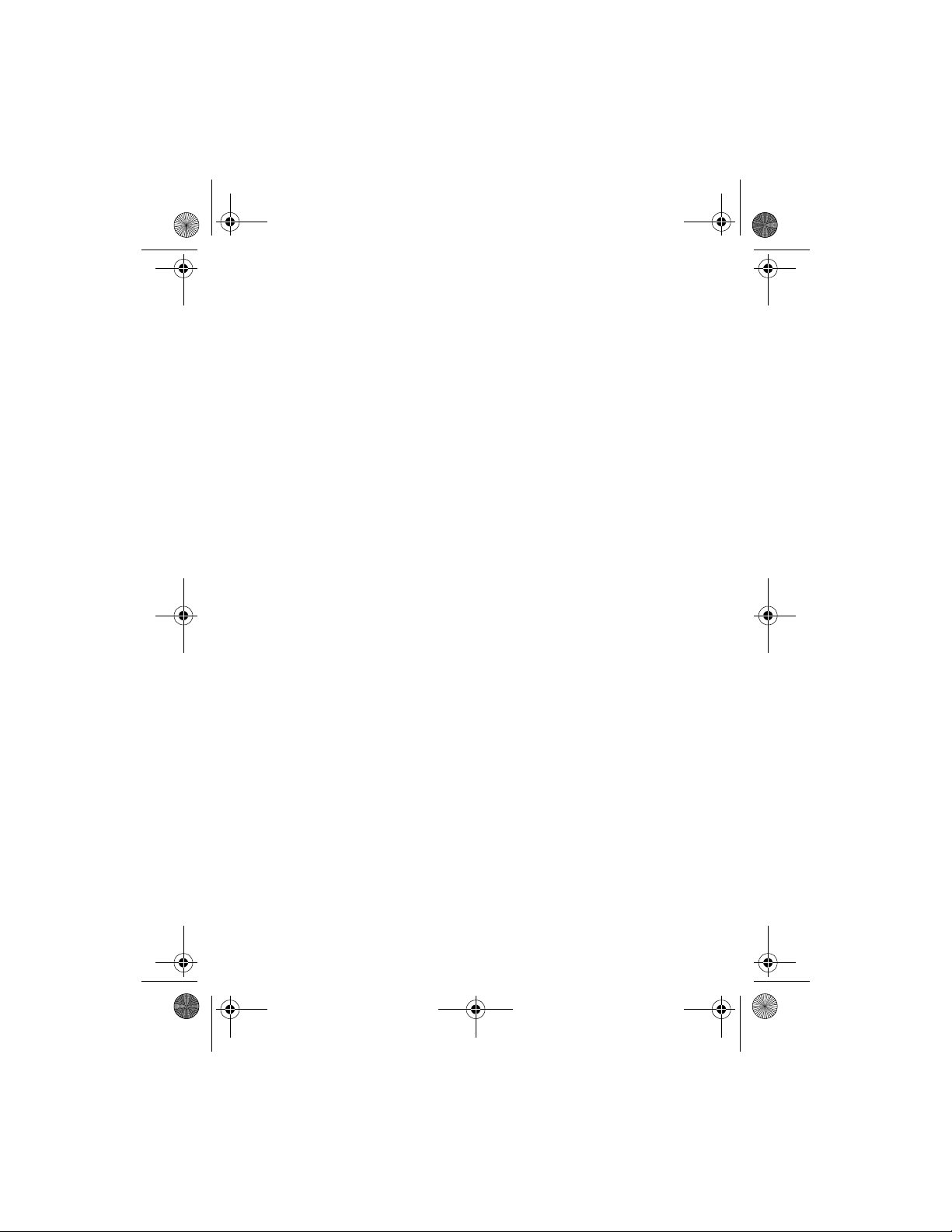
2610_CNEN_CNFRv1_BIL_9250270_120x166_UG.book Page 7 Friday, July 28, 2006 4:13 PM
For your safety
■ Network services
To use the phone you must have service from a wireless service provider. Many of
the features in this device depend on features in the wireless network to function.
These network services may not be available on all networks or you may have to make
specific arrangements with your service provider before you can utilize network
services. Your service provider may need to give you additional instructions for their
use and explain what charges will apply. Some networks may have limitations that
affect how you can use network services. For instance, some networks may not
support all language-dependent characters and services.
Your service provider may have requested that certain features be disabled or not
activated in your device. If so, they will not appear on your device menu. Your
device may also have been specially configured. This configuration may include
changes in menu names, menu order and icons. Contact your service provider for
more information.
This device supports WAP 2.0 protocols (HTTP and SSL) that run on TCP/IP protocols.
Some features of this device, such as text messages, picture messages and content,
and application downloads require network support for these technologies.
7
Page 8
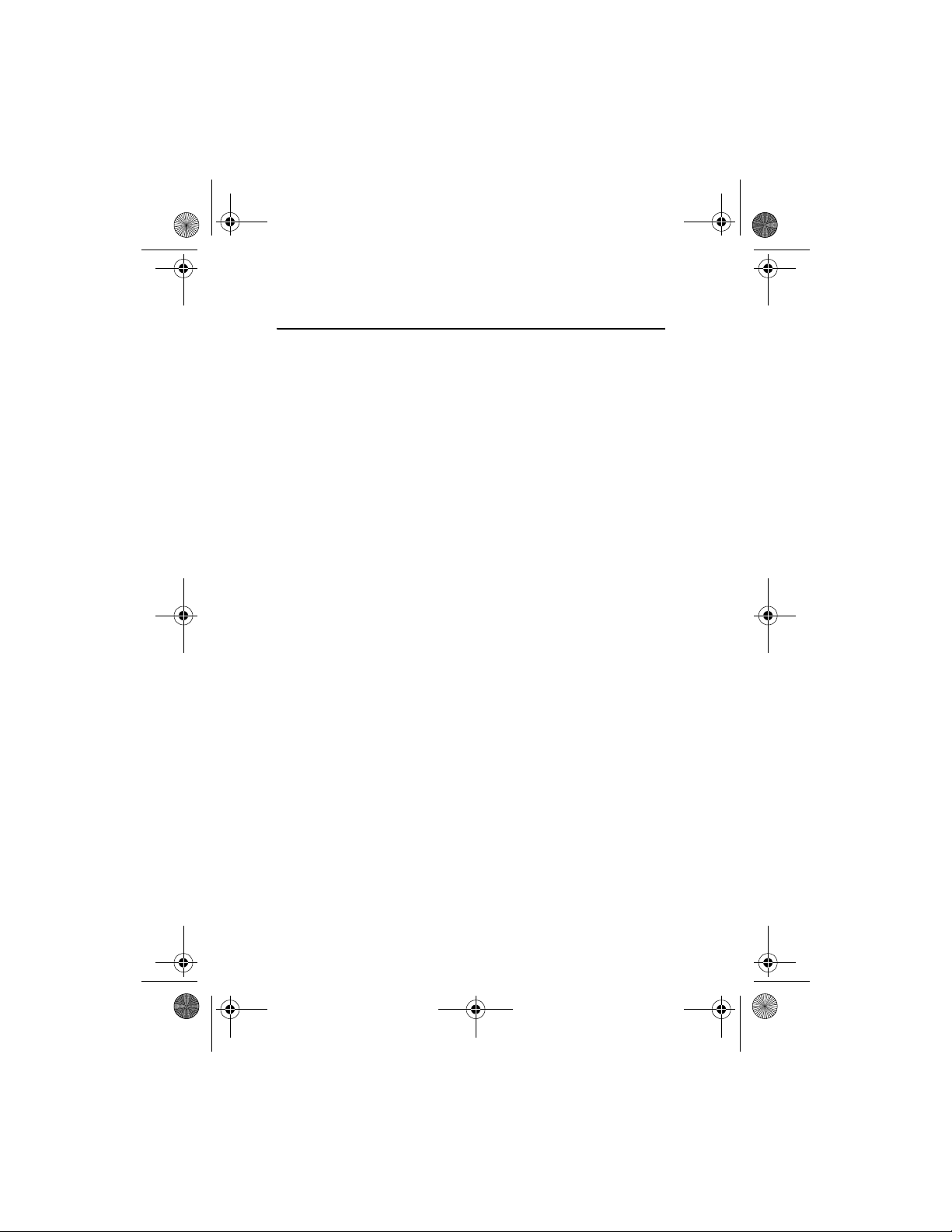
2610_CNEN_CNFRv1_BIL_9250270_120x166_UG.book Page 8 Friday, July 28, 2006 4:13 PM
General information
General information
■ Access codes
The security code supplied with the phone protects your ph one against unauthorized
use. The preset code is 12345.
The PIN code supplied with the SIM card, protects the card against unauthorized
use. The PIN2 code supplied with some SIM cards, is required to access certain
services. If you enter the PIN or PIN2 code incorrectly three times in succession,
you are asked for the PUK or PUK2 code. If you do not have them, contact your
local service provider.
The module PIN is required to access the information in the security module of your
SIM card. The signing PIN may be required for the digital signature. The restricting
password is required when using Call restrict ions.
Select Menu > Settings > Security to set how your phone uses the access codes
and security settings.
8
Page 9
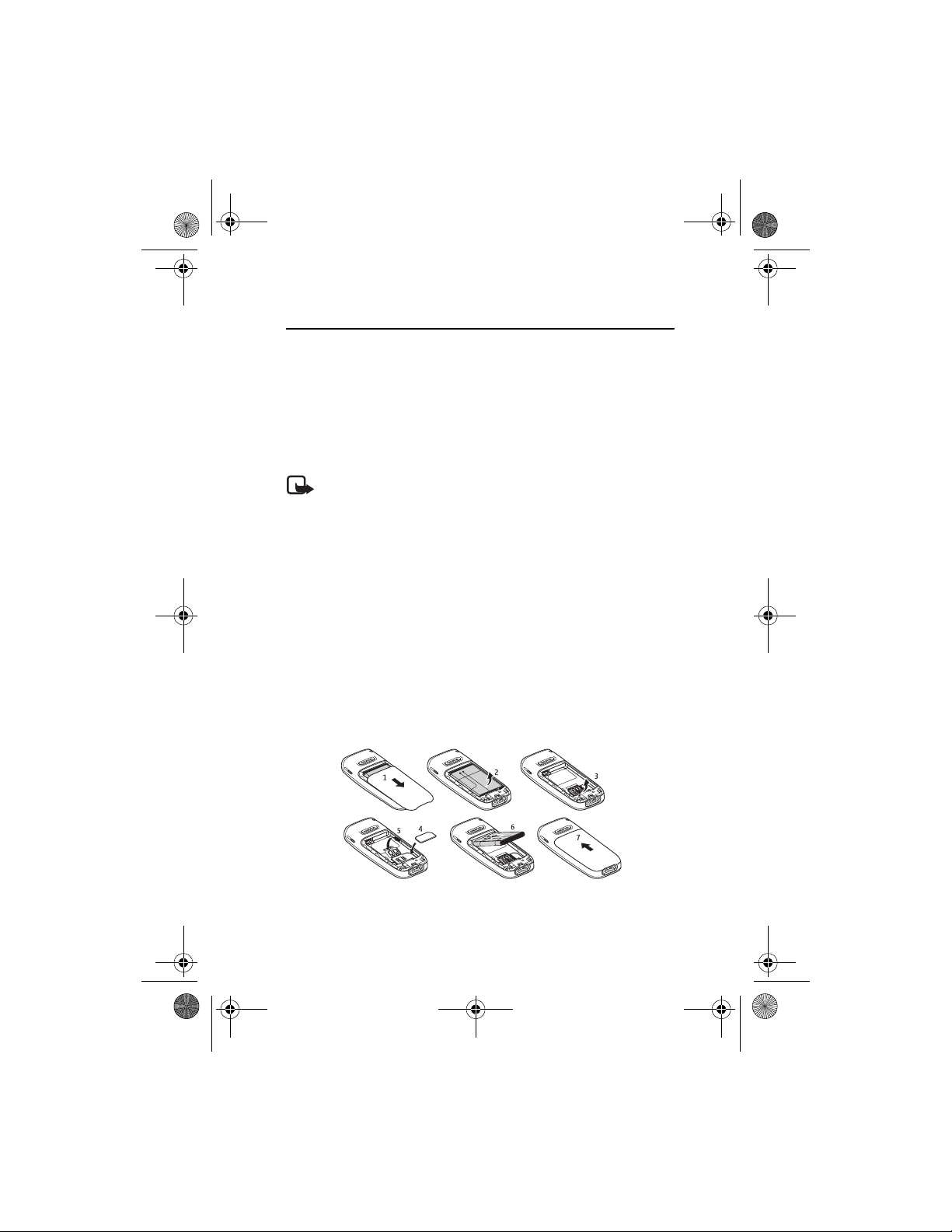
2610_CNEN_CNFRv1_BIL_9250270_120x166_UG.book Page 9 Friday, July 28, 2006 4:13 PM
Get started
1. Get started
■ Install the SIM card and battery
Keep all SIM cards out of the reach of small children.
For availability and information on using SIM card services, contact your SIM
card vendor. This may be the service provider, network operator, or other vendor.
Always switch the device off and disconnect the charger before removing
the battery.
Note: Always switch off the power and disconnect the charger and any
other device before removing the covers. Avoid touching electronic
components while changing the covers. Always store and use the device
with the covers attached.
1. Press and slide the back cover toward the bottom of the phone to remove the
cover (1).
2. Remove the battery by lifting it as shown (2).
3. Carefully lift the SIM card holder from the finger grip of the phone, and open
the flip cover (3).
4. Insert the SIM card, so that the bevelled corner is on the upper right side and
the gold-colored contact area downward (4). Close the SIM card holder, and
press it to lock it into place (5).
5. Insert the battery into the battery slot (6).
6. Align the back cover with the back of the phone, and slide it upwards. Push
the back cover up to the top of the phone to lock it (7).
9
Page 10
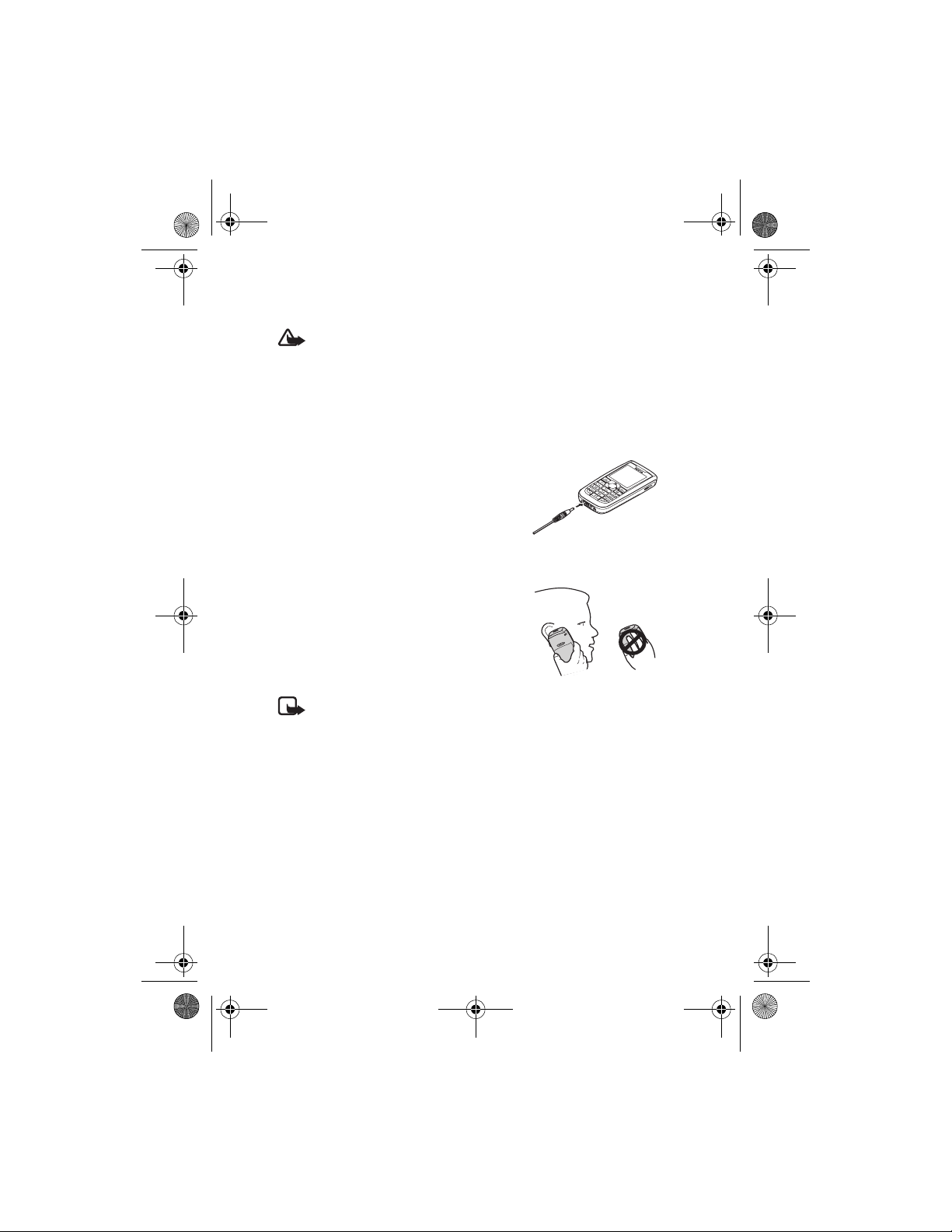
2610_CNEN_CNFRv1_BIL_9250270_120x166_UG.book Page 10 Friday, July 28, 2006 4:13 PM
Get started
■ Charge the battery
Warning: Use only batteries, chargers, and enhancements approved by
Nokia for use with this particular model. The use of any other types may
invalidate any approval or warranty, and may be dangerous.
Check the model number of any charger before use with this device. This device is
intended for use when supplied with power from an ACP-7, ACP-12, or AC-2
charger. This device is intended to use the BL-5C battery. For availability of
approved enhancements, please check with your dealer.
1. Connect the charger to a wall outlet.
2. Connect the charger to the phone.
■ Normal operating position
Your device has an internal antenna.
Note: As with any other radio transmitting device, do not touch the antenna
unnecessarily when the device is switched on. Contact with the antenna
affects call quality and may cause the device to operate at a higher power
level than otherwise needed. Avoiding contact with the antenna area when
operating the device optimizes the antenna performance and the battery life.
10
Page 11
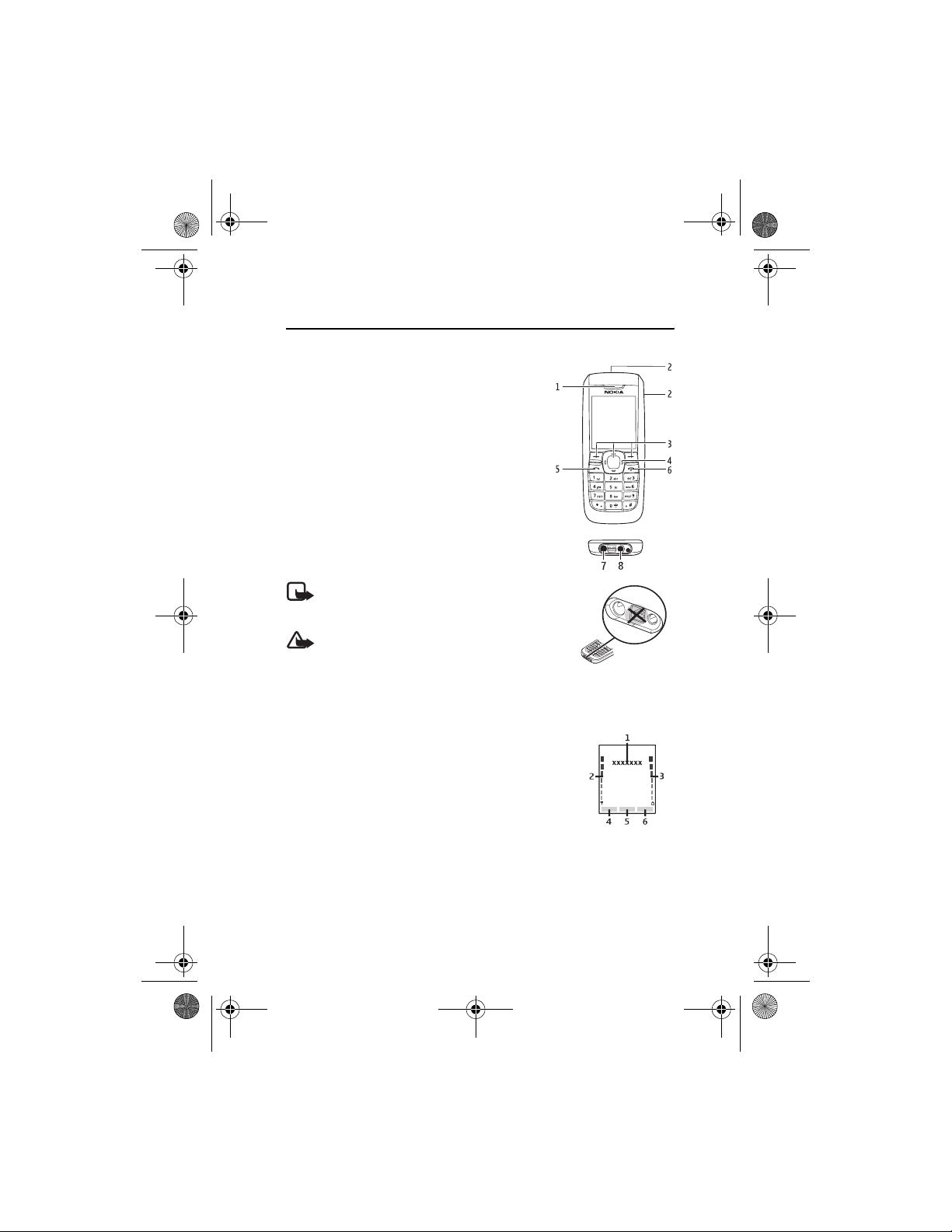
2610_CNEN_CNFRv1_BIL_9250270_120x166_UG.book Page 11 Friday, July 28, 2006 4:13 PM
Your phone
2. Your phone
■ Keys and parts
• Earpiece (1)
• Loudspeaker (2)
• Selection keys (3)
• Scroll key (4)
• Call key (5)
• End key and power key (6)
• Charger connector (7)
• Headset connector (8)
Note: Do not touch this connector as it
is intended for use by authorized service
personnel only.
Warning: The scroll key in this device may contain
nickel. It is not intended to come into prolonged
contact with the skin. Continuous exposure to
nickel on the skin may lead to nickel allergy.
■ Standby mode
When the phone is ready for use, before you enter any
characters, it is in the standby mode:
Network name or the operator logo (1)
Network signal strength (2)
Battery charge level (3)
Go to (4) — press the left selection key to view your personal
shortcut list. Select Options > Select options to view the list
of available functions that you can add. Select Organize >
Move and the location to rearrange your shortcut list.
Menu (5) — press scroll to display the main menu choices.
Audio (6) — press the right selection key to open the voice recorder.
11
Page 12
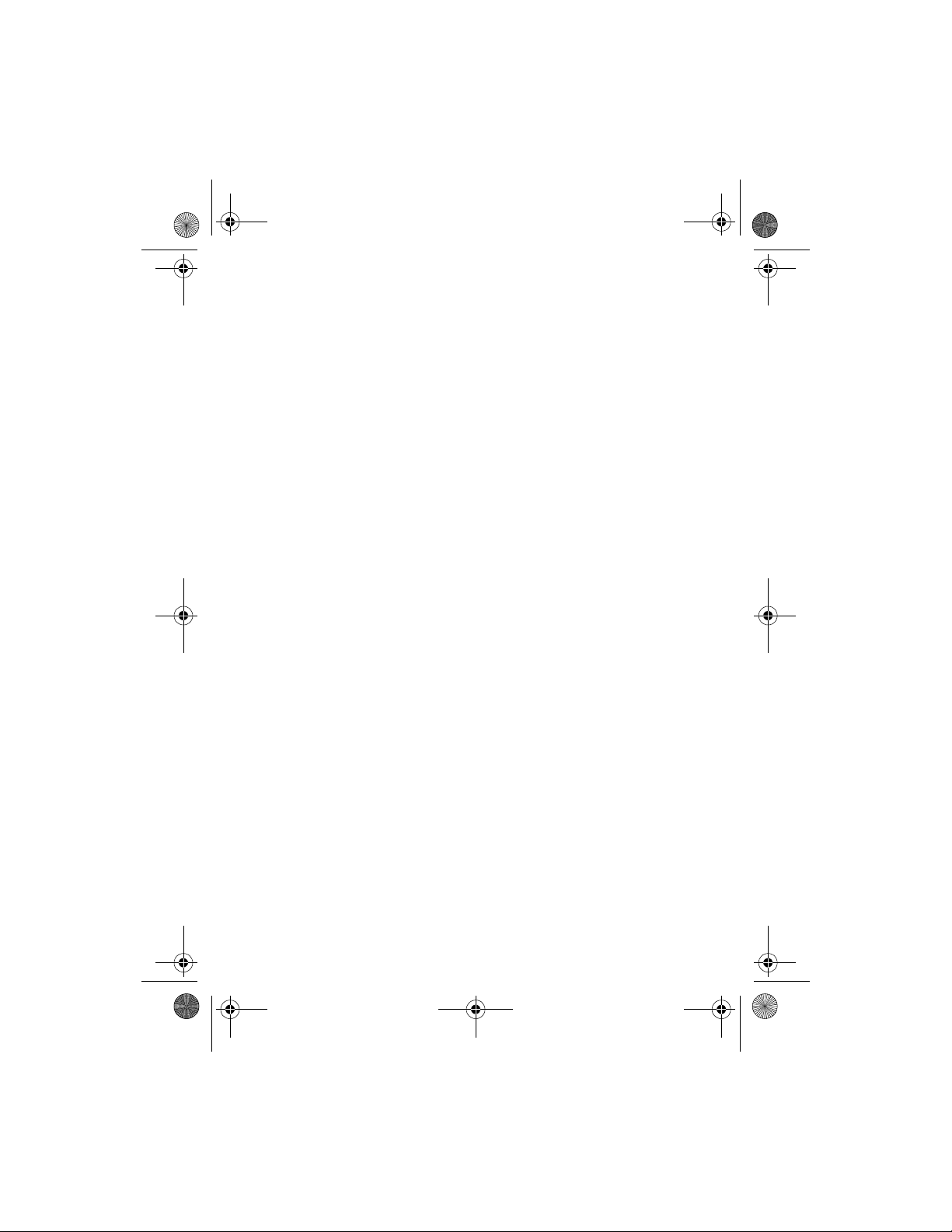
2610_CNEN_CNFRv1_BIL_9250270_120x166_UG.book Page 12 Friday, July 28, 2006 4:13 PM
Your phone
■ Demo mode
To start the phone without the SIM card, accept Start up phone without SIM card?.
Then use those features of the phone that do not require a SIM card.
■ Keypad lock
Select Menu and * quickly to lock or unlock the keypad to prevent accidental
keypresses. To answer a call when the keyguard is on, press the call key.
When you end or decline the call, the keypad remains locked.
Select Menu > Settings > Phone > Automatic keyguard > On to set the keypad to
lock automatically after a preset time delay when the phone is in the standby mode
and no function has been used.
When the keypad lock is on, calls still may be possible to the official emergency
number programmed into your device.
12
Page 13
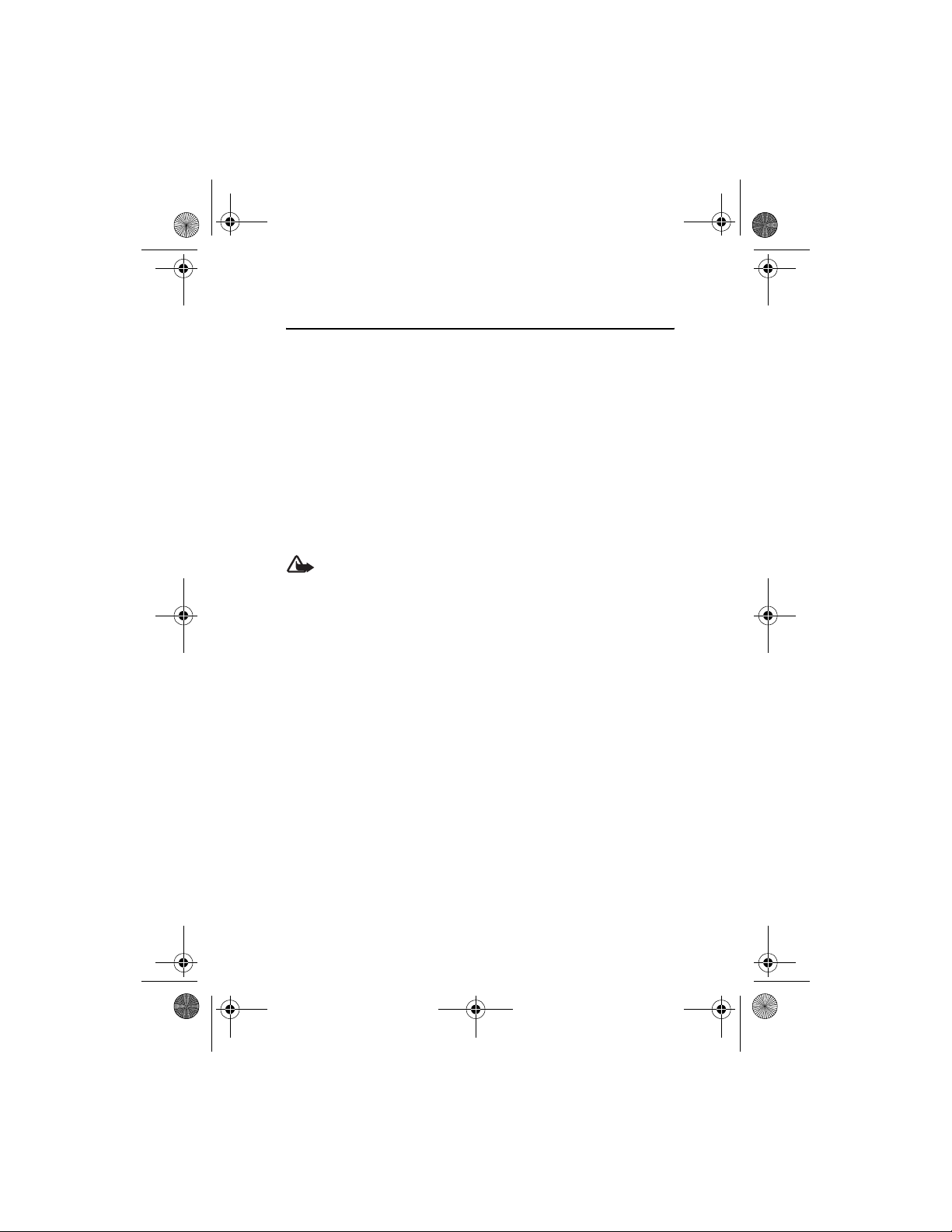
2610_CNEN_CNFRv1_BIL_9250270_120x166_UG.book Page 13 Friday, July 28, 2006 4:13 PM
Call functions
3. Call functions
■ Make and answer a call
To make a call, enter the phone number including the area code if necessary.
The country code should be included, if necessary. Press the call key to call the
number. To increase or decrease the volume of the earpiece or headset during a
phone call, scroll right or left.
To answer an incoming call, press the call key. To decline the call without answering,
press the end key.
■ Loudspeaker
If available, you may select Loudsp. or Normal to use the loudspeaker or the
earpiece of the phone during a call.
Warning: Do no t hold the dev ice nea r your ear when the loudspeaker is
in use, because the volume may be extremely loud.
13
Page 14
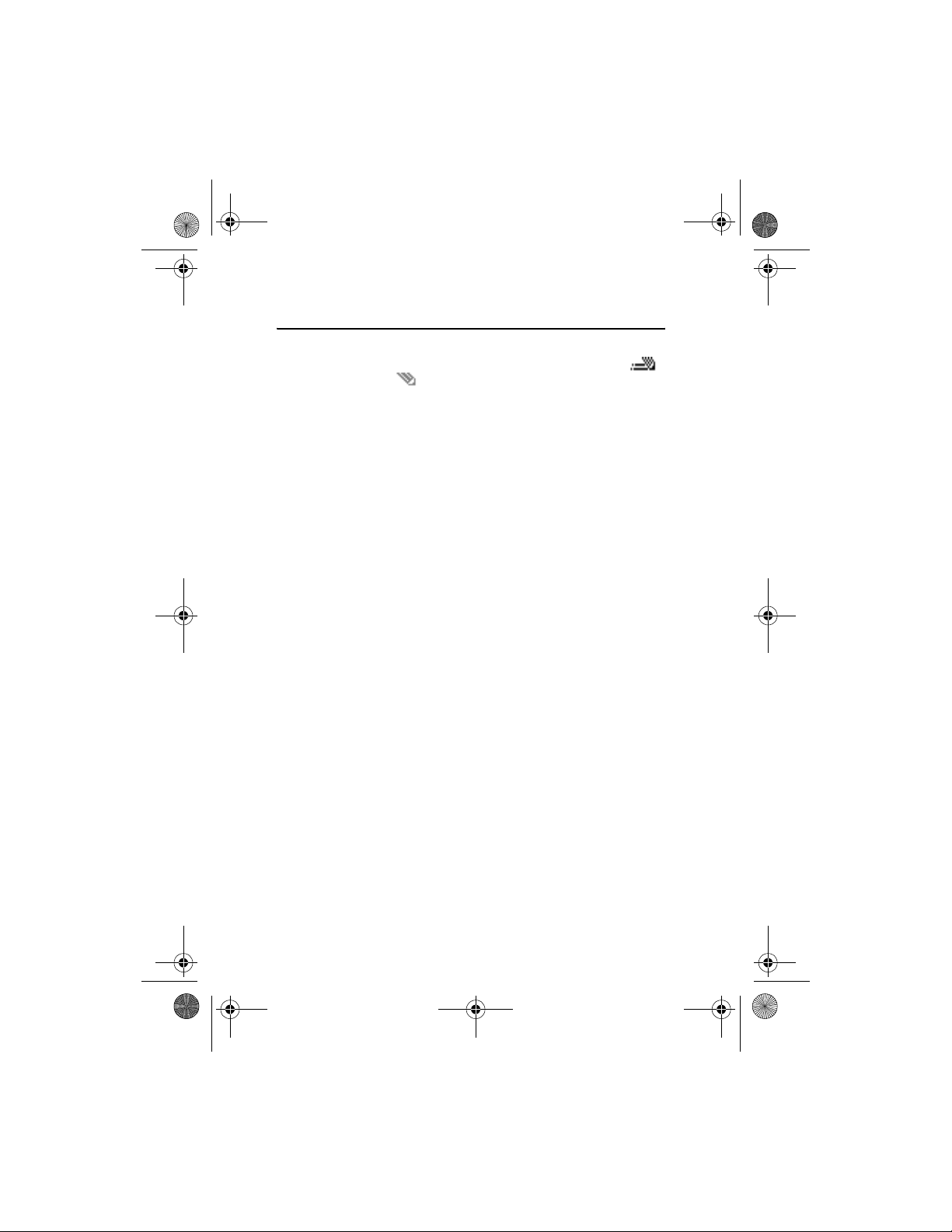
2610_CNEN_CNFRv1_BIL_9250270_120x166_UG.book Page 14 Friday, July 28, 2006 4:13 PM
Write text
4. Write text
You can enter text (refer to "Text messages," p. 15) by using predictive text
or traditional text input .
To use traditional text input, press the key repeatedly until the letter appears.
To use traditional text when writing, select Options > Prediction off.
To use predictive text input when writing in a text field, select Options > Prediction on.
When using predictive text input to enter the word you want, press each key once for a
single letter, if the displayed word is the one you want, press 0, and start writing the
next word. To change the word, press * repeatedly until the word you want appears. If
? is displayed after the word, the word is not in the dictionary. To add the word to the
dictionary, select Spell, enter the word (using traditional text input), and select Save.
Tips for writing text: to add a space, press 0. To quickly change the text input method,
press # repeatedly and check the indicator at the top of the display. To add a number,
press and hold the desired number key. To get a list of special characters when using
traditional text input, press *; when using predictive text input, press and hold *.
14
Page 15
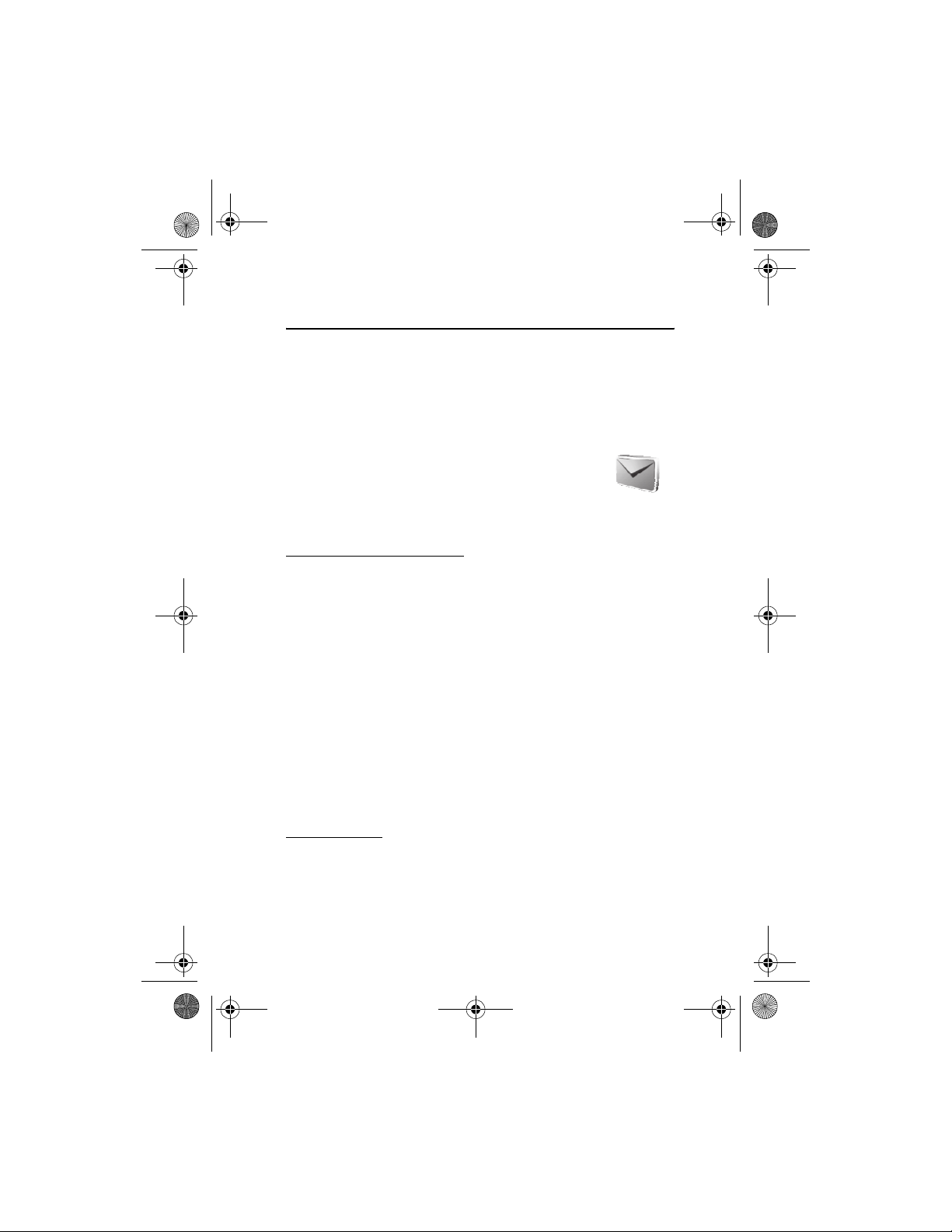
2610_CNEN_CNFRv1_BIL_9250270_120x166_UG.book Page 15 Friday, July 28, 2006 4:13 PM
Menu functions
5. Menu functions
The phone functions are grouped into menus. Not all menu functions or option
items are described here.
Select Menu and the desired menu and submenu. Select Exit or Back to exit the
current level of menu. Press the end key to return to the standby mode directly.
To change the menu view, select Options > Main menu view > List or Grid.
■ Messaging
The message services can only be used if they are supported by
your network or service provider. Contact your service provider
to check for service availability and rates, to subscribe, and for
the correct phone settings.
Text and message settings
Select Menu > Messaging > Message settings > Text messages > Message centers.
Your SIM card supports more than one message center, select or add the one you
want to use, you may need to get the center number from your service provider.
Select Menu > Messaging > Message settings > Picture messages and the
following settings:
Image size (picture msgs.) — to define the image size when you insert the image
into the picture message
Allow picture message reception > Yes , In home network, or No — to use the
multimedia service
Configuration settings — to select the default service provider for retrieving
picture messages. Scroll to Account to see the accounts provided by the service
provider and to select the one you want to use. You may receive the settings as a
configuration message from the service provider.
Allow advertisements — to choose whether you want to receive advertising messages.
This setting is not displayed if Allow picture message recept ion is set to No.
Text messages
Select Menu > Messaging > Create message >Text message.
The short message service (SMS) (network service) allows you to send and
receive multipart messages, which consist of several ordinary text messages.
Invoicing may be based on the number of ordinary messages that are required
for a multipart message.
15
Page 16
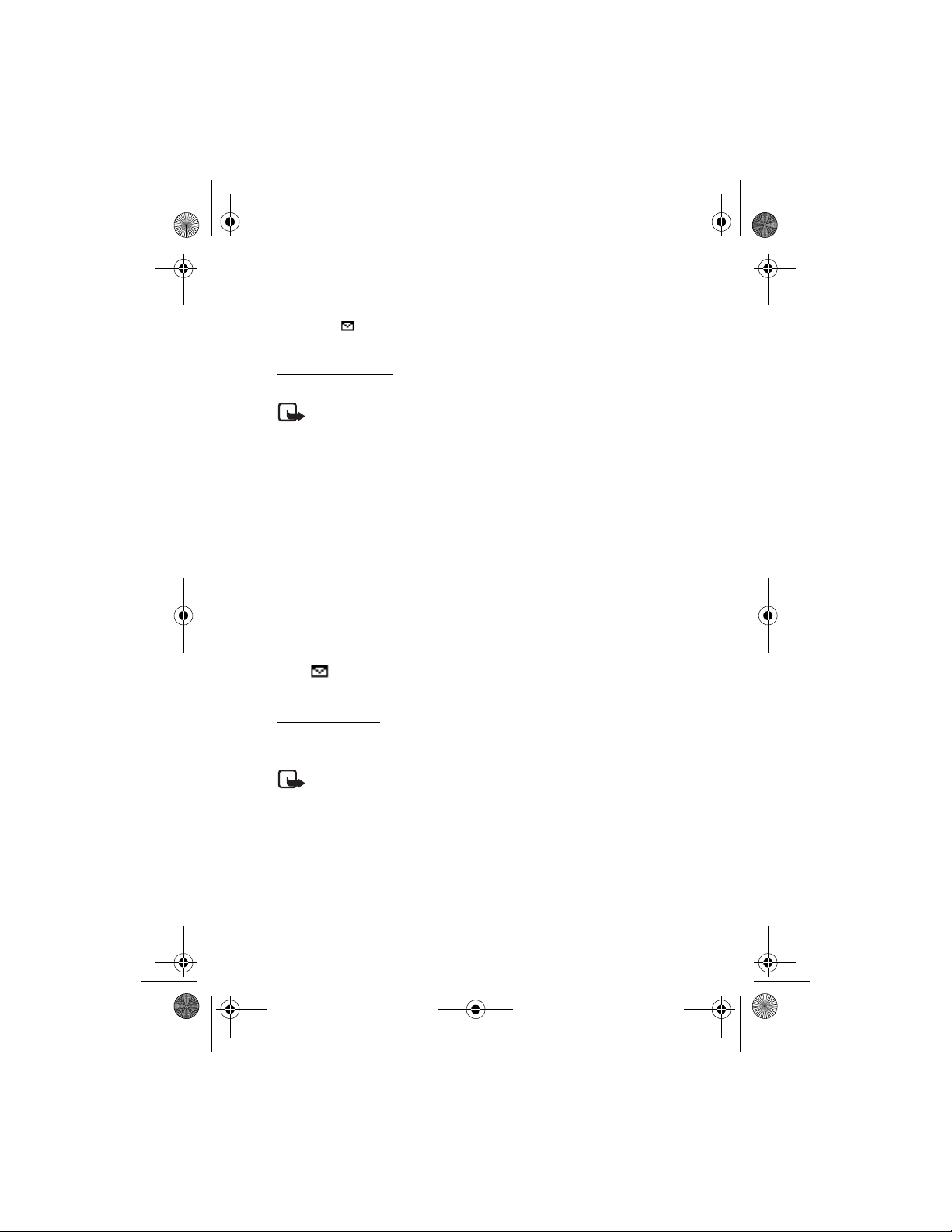
2610_CNEN_CNFRv1_BIL_9250270_120x166_UG.book Page 16 Friday, July 28, 2006 4:13 PM
Menu functions
Note that using special (Unicode) characters take up more space.
The blinking indicates that the message memory is full. Before you can
receive new messages, delete some of your old messages.
Picture messages
Select Menu > Messaging > Create message > Picture msg.
Note: Only devices that have compatible features can receive and display
picture messages. The appearance of a message may vary depending on
the receiving device.
The multimedia messaging service (MMS) (network service) allows you to send
and receive messages that can contain text, sound, and a picture. The wireless
network may limit the size of MMS messages. If the inserted picture exceeds this
limit, the device may make it smaller so that it can be sent by MMS.
You cannot receive any picture messages if you have a call in progress or a game or
another Java application running. Because delivery of picture messages can fail for
a variety of reasons, do not rely solely upon them for essential communications.
Copyright protections may prevent some images, music, ringing tones, and other
content from being copied, modified, transferred, or forwarded.
Your phone supports sending and receiving picture messages that contain several
pages (slides). To insert a slide in the message, select Options > Insert > Slide. To
set the interval between the slides, select Options > Slide timing.
When you have a new picture message waiting and the memory for the messages
is full, blinks and M emory full. Unable to r eceive msgs. is displayed. To receive
the message, select OK > Yes and the folder to delete old messages.
Flash messages
Flash messages (network) are text messages that are instantly displayed.
Select Menu > Messaging > Create message > Flash message.
Note: Only devices that offer compatible flash message features can
receive and display blinking flash messages.
Audio message
You can use MMS( network service) to create and send a voice message. MMS
must be activated before you can use audio messages.
Select Menu > Messaging > Create message > Audio message. The recorder opens.
When you finish recording an audio message, to send the message, enter the
recipient’s phone number in the To: field. To view the available options, select
Options. To retrieve a phone number from Contacts, select Add > Contact.
16
Page 17
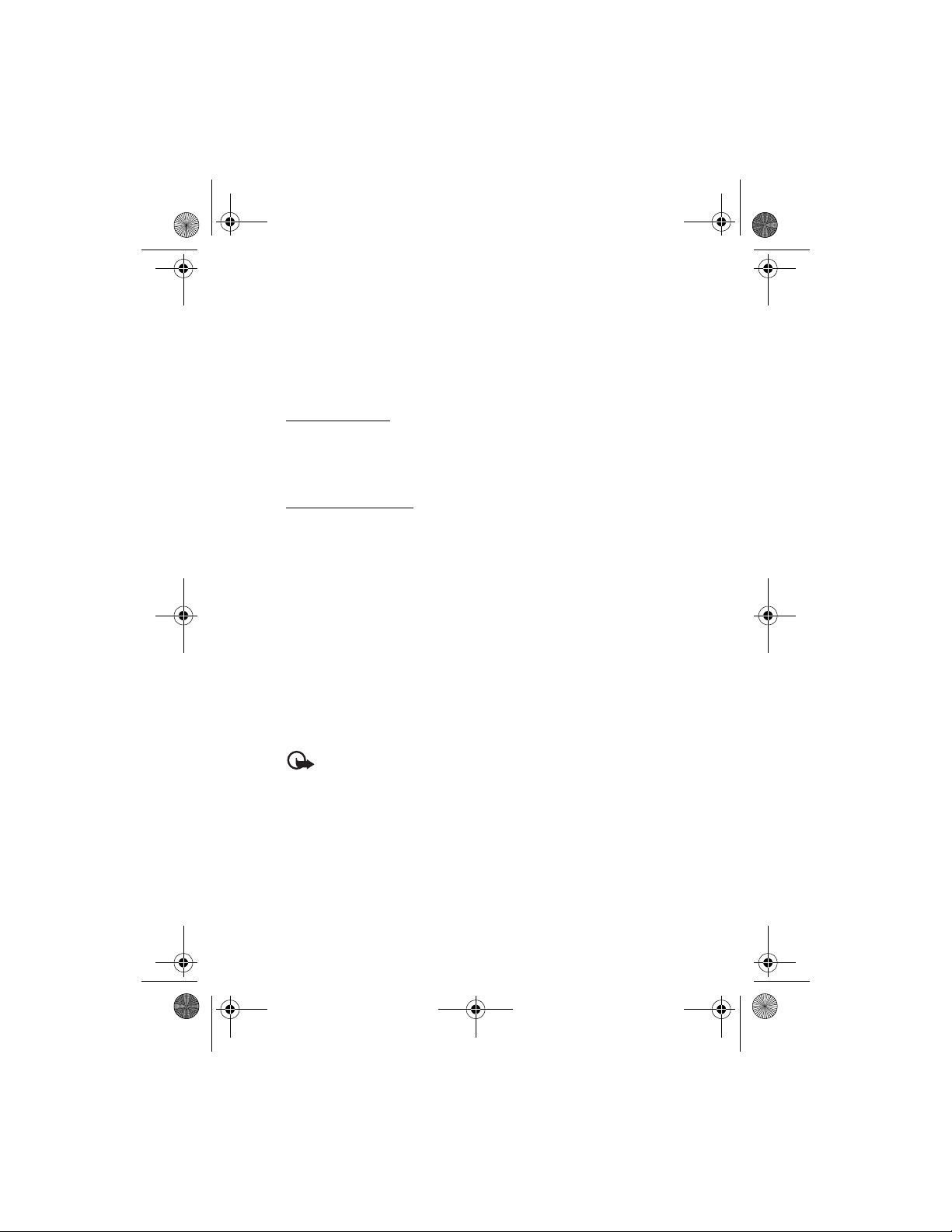
2610_CNEN_CNFRv1_BIL_9250270_120x166_UG.book Page 17 Friday, July 28, 2006 4:13 PM
Menu functions
When your phone receives audio messages, 1 audio message received or the number
of messages and the text messages received is displayed. To open the message, select
Play; or if more than one message is received, select Show > Play. To listen to the
message later, select Exit. Select Options to see the available options. The audio
message is played through the earpiece by default. Select Options > Loudspeaker
to choose loudspeaker to play if you want.
Voice messages
The voice mailbox is a network service that you may need to subscribe to it. Contact
your service provider for voice mailbox number and detailed information.
Select Menu > Messaging > Voice mail.
E-mail application
The e-mail application (network service) allows you to access your compatible e-mail
account from your phone. Before you can send and retrieve any e-mail, you may
need to obtain an e-mail account and the required settings. Contact your service
provider for the e-mail application availability, and if available, the rates to subscribe
and the correct phone settings. You may receive the e-mail configuration settings
as a configuration message.
To write and send an e-mail, select Menu > Messaging > E-mail > Write new e-mail.
If more than one e-mail account is defined, select the account from which you
want to send the e-mail. To attach a file to the e-mail, select Options > Attach file
and the file in Gallery. When you finish entering the e-mail message, select Send >
Send now.
To download e-mail, select Menu > Messaging > E-mail > Check new e-mail and
the account. E-mail headers are downloaded. To download a complete e-mail
message, select Back > Inboxes, the account, the new message header, and Retrieve.
Important: Exercise caut ion when opening messages. E-mail messages may
contain malicious software or otherwise be harmful to your device or PC.
Your phone saves e-mail that you have downloaded from your e-mail account in
the Inboxes folder. Other folders are Drafts for saving unfinished e-mail, Archive
for organizing and saving your e-mail, Outbox for saving e-mail that has not been
sent, and Sent items for saving e-mail that has been sent. To manage the folders
and their e-mail content, select Options to view the available options of each folder.
17
Page 18
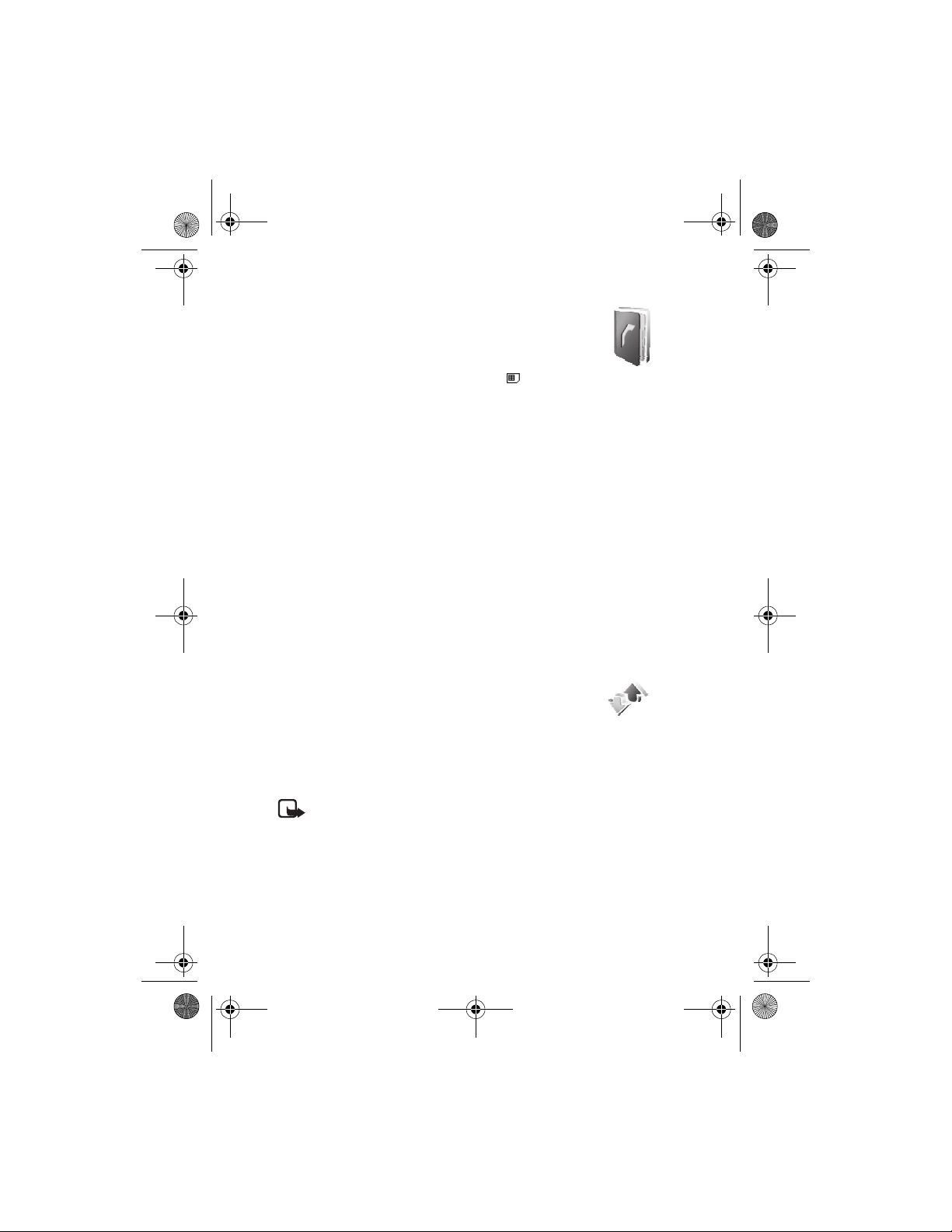
2610_CNEN_CNFRv1_BIL_9250270_120x166_UG.book Page 18 Friday, July 28, 2006 4:13 PM
Menu functions
■ Contacts
You can save names and phone numbers in the phone memory
and in the SIM card memory. The phone memory may save
contacts with numbers and text items. Names and numbers
saved in the SIM card memory are indicated by .
To find a contact, select Menu >Phonebook > Names > Options > Find. Scroll
through the list of contacts, or enter the first letter of the name you want to find.
To add a new contact, select Menu > Phonebook > Names > Options > Add new
contact. To add more details to a contact, make sure that the memory in use is Phone
or Phone and SIM. Scroll to the name to which you want to add a new number or text
item, and select Details > Options > Add detail. To copy a contact, select Options >
Copy contact. You can copy names and phone numbers between the phone contact
memory and the SIM card memory. The SIM card memory can save names with one
phone number attached to them. To assign a number to a dialing key, select Menu >
Phonebook > 1-touch dialing, and scroll to the dialing key number that you want
to assign.
Select Menu > Phonebook > Settings and from the following settings:
Memory in use — to select SIM card or phone memory for your contacts. To recall
names and number from both memories, select Pho ne and SIM.
Phonebook view — to select how the names and numbers in contacts are displayed
Memory status — to view the free and used memory capacity
■ Log
The phone logs the missed, received, and dialed call numbers,
and the approximate length of your calls (network service).
The network must support these functions, and the phone
must be switched on and inside the network service area.
Select Menu > Log > Call timers, Packet data counter, or Packet data conn. timer
for approximate information on your recent communications.
Note: The actual invoice for calls and services from your service provider
may vary, depending upon network features, rounding off for billing,
taxes and so forth.
Select Menu > Log and the appropriate list:
Missed calls — to display a list of phone numbers from which someone attempted
to call you and the quantity of calls from that caller
Received calls — to display a list of recently accepted or declined calls
18
Page 19
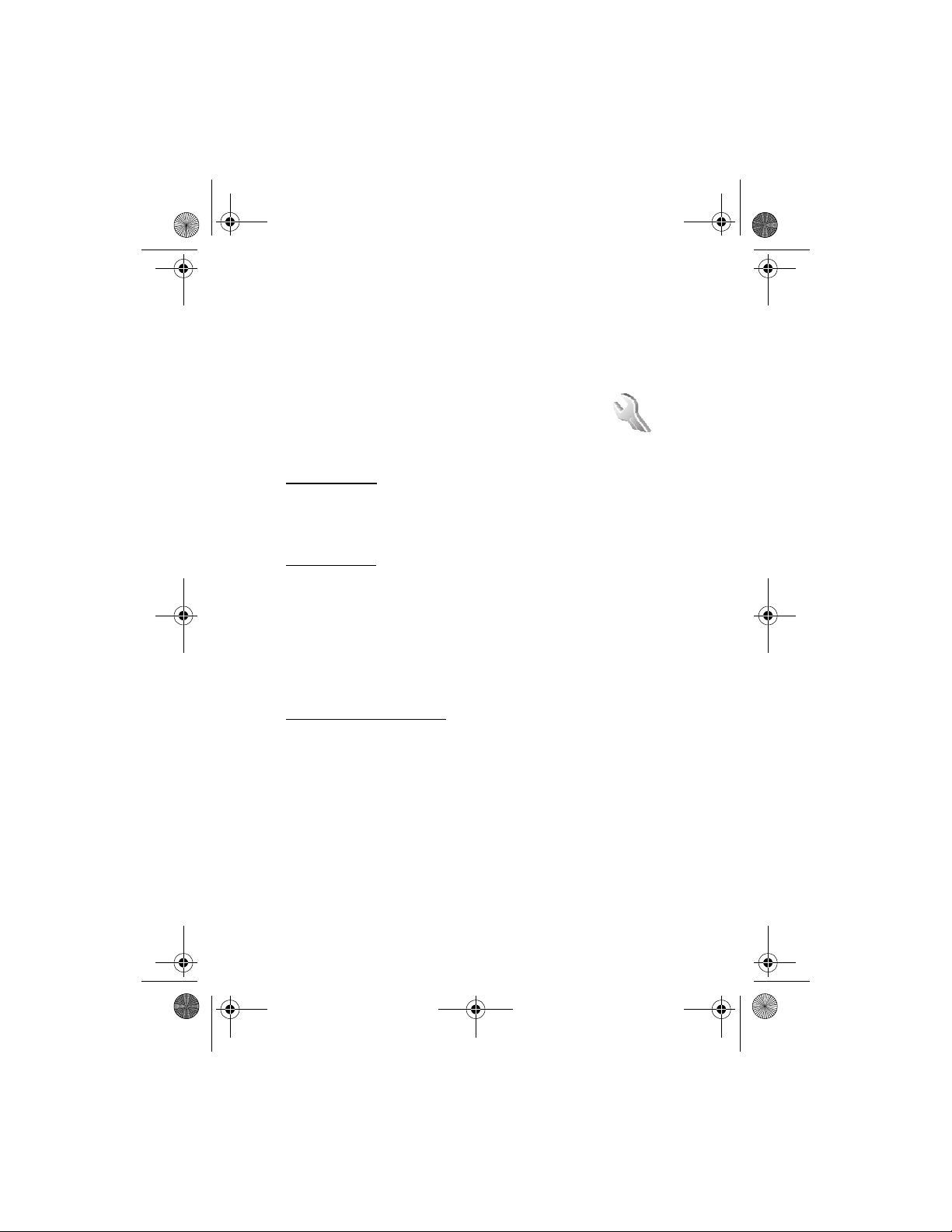
2610_CNEN_CNFRv1_BIL_9250270_120x166_UG.book Page 19 Friday, July 28, 2006 4:13 PM
Menu functions
Dialed numbers — to display a list of recently called numbers
Clear log lists — to delete the recent calls lists. You cannot undo this operation.
You can view the date and the time of the call, edit or delete the phone number
from the list, save the number in Phonebook, or send a message to the number.
■ Settings
You can adjust various phone settings in this menu. To reset
some of the menu settings to their original values, select
Menu > Settings > Restore settings. Enter your security code.
Tone settings
Select Menu > Settings > Tones, and change any of the available options. Your
phone supports MP3 format ringing tones. You can also set your recordings as
ringing tones.
My shortcuts
With personal shortcuts, you get quick access to frequently used phone functions.
Select Menu > Settings > My shortcuts > Right selection key to allocate one
phone function to the right selection key.
Select Menu > Settings > My shortcuts > Navigation key to set shortcut functions
for the scroll key. Scroll to the desired shortcut key, and select Change and a
function from the list. To remove a shortcut function from the key, select (empty).
To reassign a function for the key, select Assign.
Call and phone settings
Select Menu > Settings > Call and one of the following options:
Call forwarding (network service) — to forward your incoming calls. For details,
contact your service provider
Automatic redial > On — to make 10 attempts to connect the call after an
unsuccessful attempt
Call waiting > Activate — to be notified by the network of an incoming call while
you have a call in progress (network service).
Send my caller ID (network service) > Set by network, Yes or No
Select Menu >Settings > Phone > Language settings > Phone language to set
the display language of your phone. If you select Automatic the phone selects the
language according to the information on the SIM card.
19
Page 20
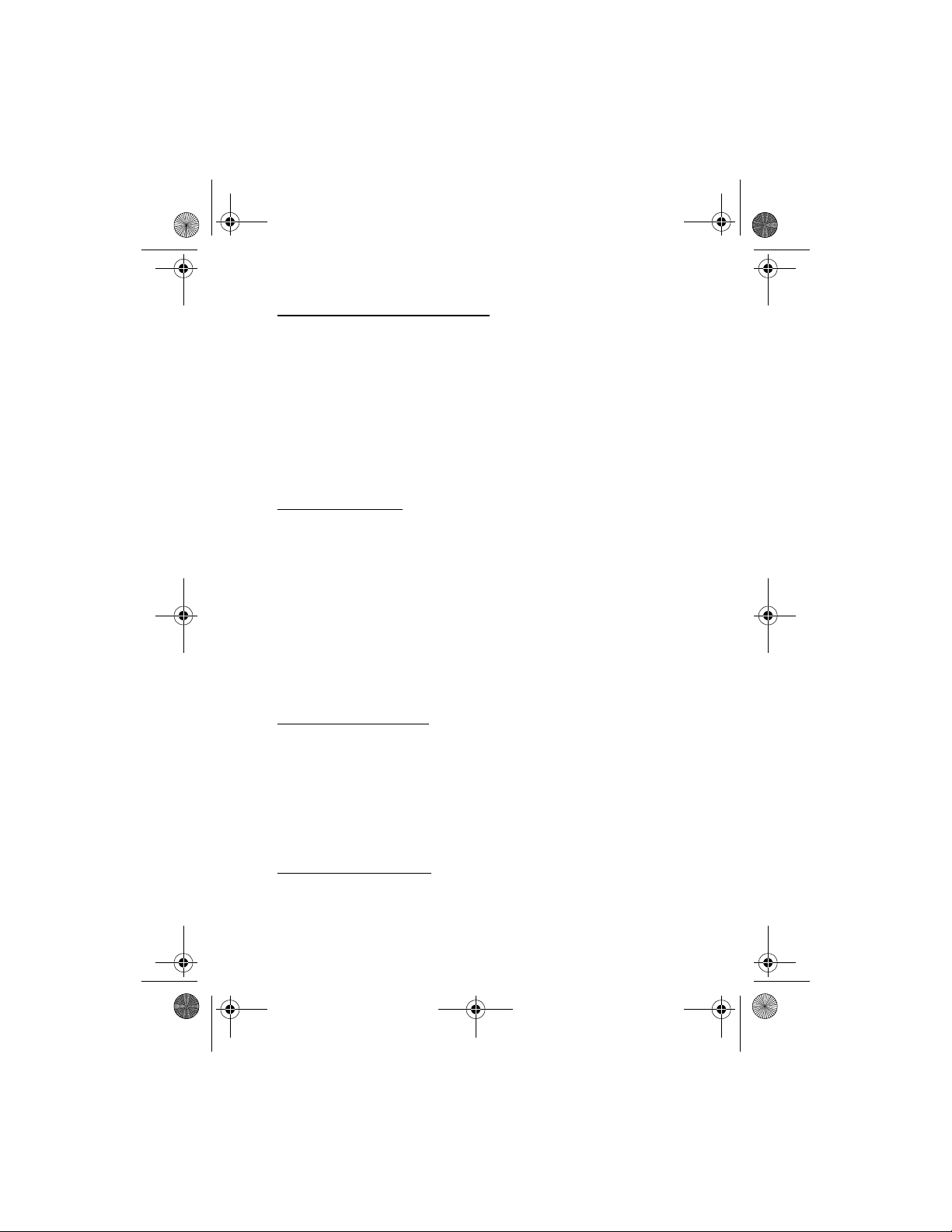
2610_CNEN_CNFRv1_BIL_9250270_120x166_UG.book Page 20 Friday, July 28, 2006 4:13 PM
Menu functions
Display, time, and date settings
Select Menu > Settings > Display > Power saver > On to save some battery power.
A digital clock is displayed when no function of the phone is used for a certain time.
Select Menu > Settings > Time and date and from the following options:
Clock — To show the clock in the standby mode, adjust the clock, and select the
time zone and the time format.
Date — To show the date in the standby mode, set the date, and select the date
format and date separator.
Auto-update of date & time (network service) — Set the phone to update the time
and date automatically according to the current time zone.
GPRS connectivity
General packet radio service (GPRS) (network service) is a data bearer that enables
wireless access to data networks such as the Internet. The applications that may
use GPRS are MMS, browsing, and Java application downloading.
Before you can use GPRS technology, contact your network operator or service
provider for availability of and subscription to the GPRS service. Save the GPRS
settings for each of the applications used over GPRS. For information on pricing,
contact your network operator or service provider.
Select Menu > Settings > Connectivity > Packet data > Packet data connecti on.
Select Always online to set the phone to automatically register to a GPRS network
when you switch the phone on. Select When needed to allow GPRS registration and
connection when needed, and closed when you end the application.
Enhancement settings
The compatible mobile enhancement item is displayed only if the phone is or has
been connected to it.
Select Menu > Settings > Enhancements and the available enhancement. For
example, once you connect the headset to your phone, you may select Automatic
answer to set the phone to answer an incoming call automatically when using a
headset. If the Incoming call alert is set to Beep once or Off, automatic answer is
not functional.
Configuration settings
Some of the network services need to have the correct configuration settings on your
phone. Get the settings from your SIM card, a service provider as a configuration
message, or enter your personal settings manually.
20
Page 21
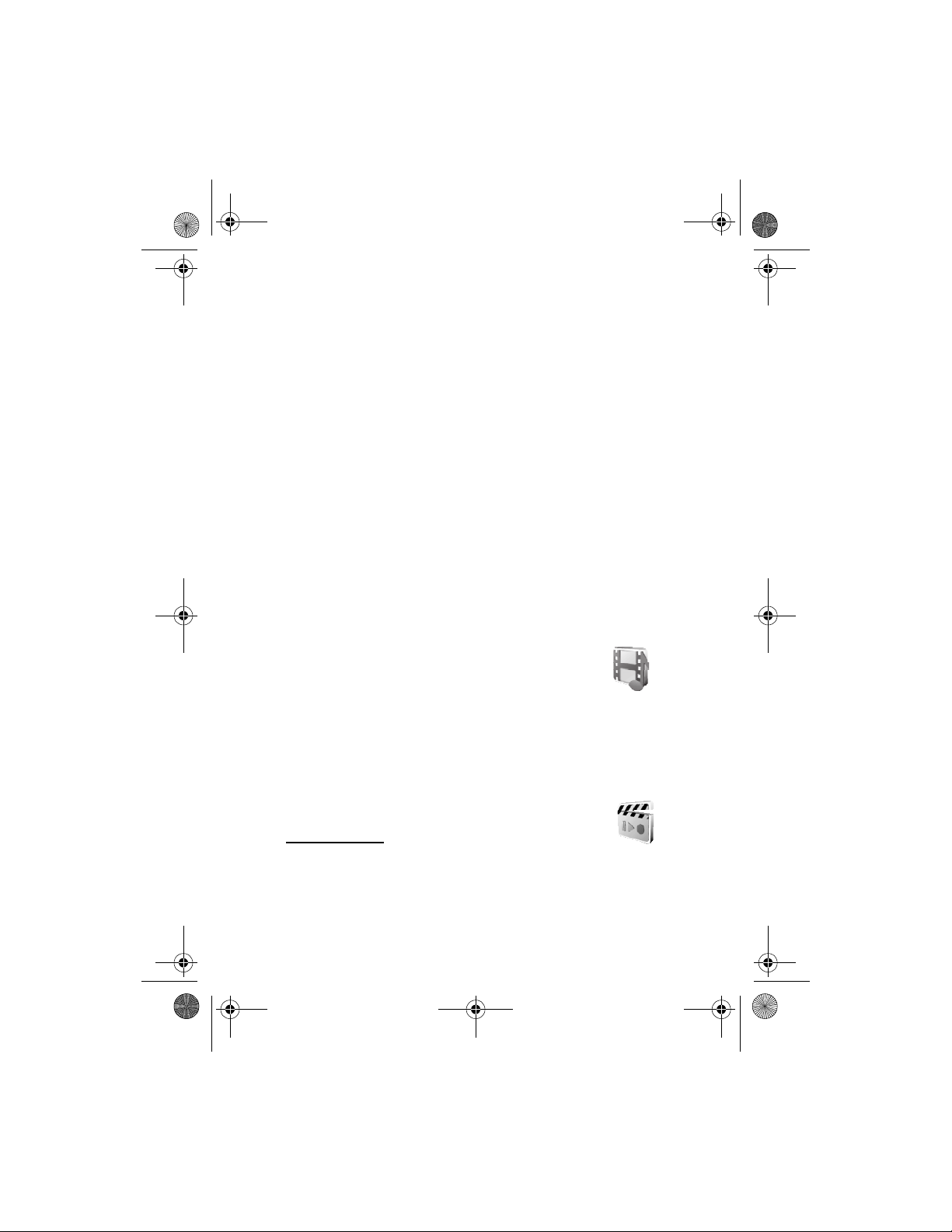
2610_CNEN_CNFRv1_BIL_9250270_120x166_UG.book Page 21 Friday, July 28, 2006 4:13 PM
Menu functions
Select Menu > Settings > Configuration and from the following:
Default configuration settings — to view the list of service providers stored on the
phone (the default service provider is highlighted) or to select another service
provider as default. Scroll to a provider and select Details to view the list with
supported applications
Activate default in all applications — to set the applications to use the settings
from the default service provider
Preferred access point — to select another access point (normally the access point
from your preferred network operator is used)
Connect to service provider support — to download the configuration settings from
your service provider
To enter, view, and edit the settings manually, select Menu > Settings >
Configuration > Personal configuration settings.
■ Operator menu
This menu lets you access a portal to services provided by your network operator.
This menu is operator specific. The name and the icon depend on the operator.
The operator can update this menu with a service message. For more information,
contact your network operator.
■ Gallery
In this menu, you can manage themes, graphics, recordings,
and tones. These files are arranged in folders.
Your phone supports a digital rights management (DRM) system
to protect acquired content. Always check the delivery terms of any content and
activation key before acquiring them, since they may be subject to a fee.
Select Menu > Gallery. Themes, Graphics, Tones, Music files, Recordings, and
Receiv. files are the default folders.
■ Media
Voice recorder
You can record pieces of speech, sound, or an active call. This is
useful for recording a name and phone number to write them down later.
The recorder cannot be used when a data call or GPRS connection is active.
21
Page 22
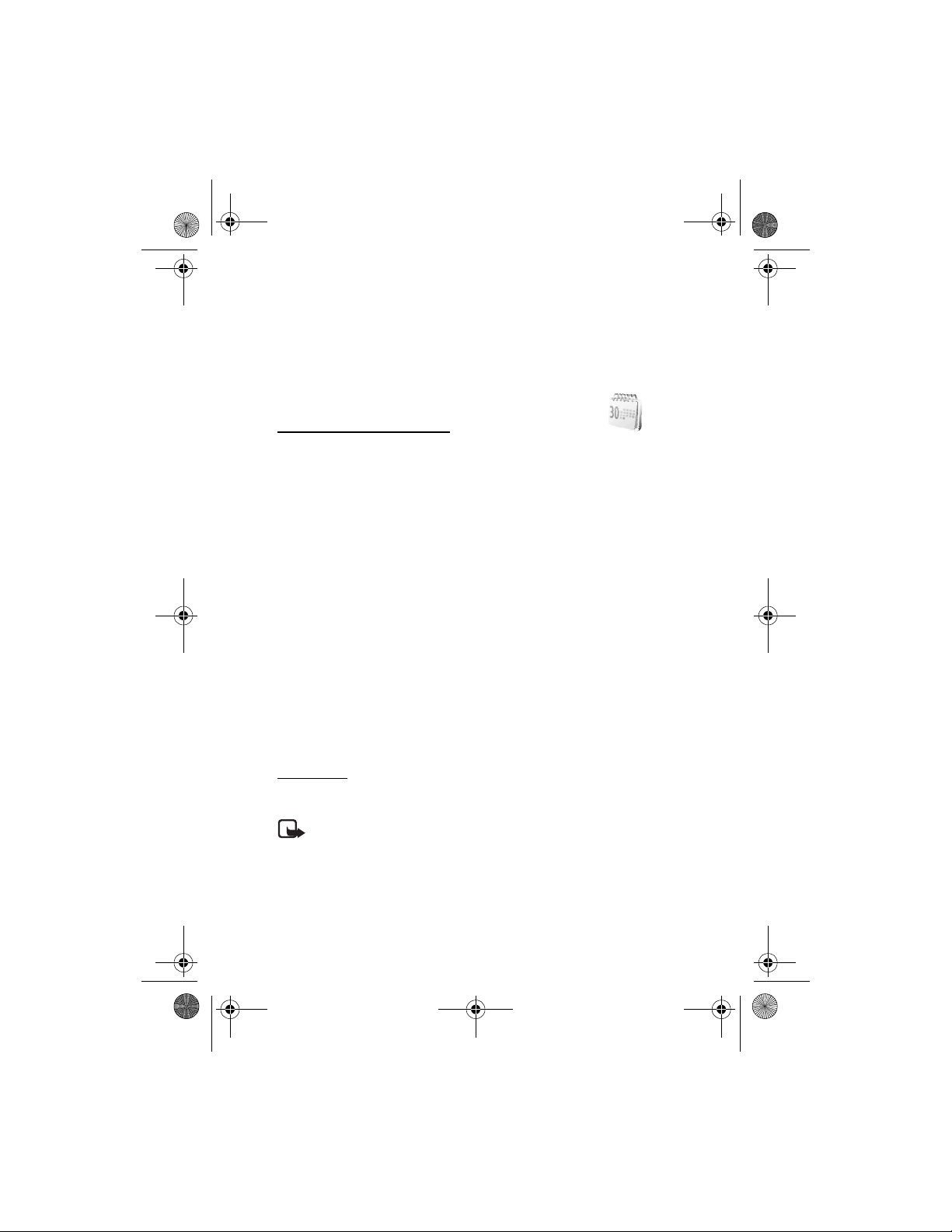
2610_CNEN_CNFRv1_BIL_9250270_120x166_UG.book Page 22 Friday, July 28, 2006 4:13 PM
Menu functions
Select Menu > Media > Recorder, and start the recorder. To start the recording
during a call, select Options > Record. When you record a call, hold the phone in
th e norm al po si tio n n ear to y ou r ea r. Th e r eco rd ing is s av ed i n Gallery > Recordings.
To listen to the latest recording, select Options > Play last recorded. To send the
last recording using MMS, select Options > Send last recorded.
■ Organizer
Alarm clock and calendar
You can set the phone to sound an alarm at a desired time.
Select Menu > Organizer > Alarm clock > Alarm time to set the time for the
alarm, Repeat alarm to set the phone to alert you on selected days of the week,
and Alarm tone to select or personalize the alarm tone. To set the time out for the
snooze alert, select Snooze time-out and the time.
The phone sounds an alert tone, and flashes Alarm! and the current time on the
display, even if the phone is switched off. Select Stop to stop the alarm. If you let
the phone continue to sound the alarm for a minute or select Snooze, the alarm
stops for about 10 minutes, then resumes.
If the alarm time is reached while the device is switched off, the device switches
itself on and starts sounding the alarm tone. If you select Stop, the device asks
whether you want to activate the device for calls. Select No to switch off the
device or Yes to make and receive calls. Do not select Yes when wireless phone
use may cause interference or danger.
Select Menu > Organizer > Calendar. The current day is indicated by a frame.
If there are any notes set for the day, the day is in bold type. To view the notes,
select View. To delete all notes in the calendar, select the month, and Options >
Delete all notes. Other options may be creating, deleting, editing, and moving a
note, copying a note to another day, or sending a note directly to another
compatible phone calendar as a text message or a multimedia message.
Calculator
The calculator in your phone adds, subtracts, multiplies, divides, calculates the
square and the square root, and converts currency values.
Note: This calculator has limited accuracy and is designed for
simple calculations.
Select Menu > Organizer > Calculator. When 0 is displayed on the screen, enter
the first number in the calculation. Press # for a decimal point. Select Options >
Add, Subtract, Multiply, Divide, Square, Square root, or Change sign. Enter the
second number. To get the answer, select Equals. To start a new calculation, first
press and hold Clear.
22
Page 23
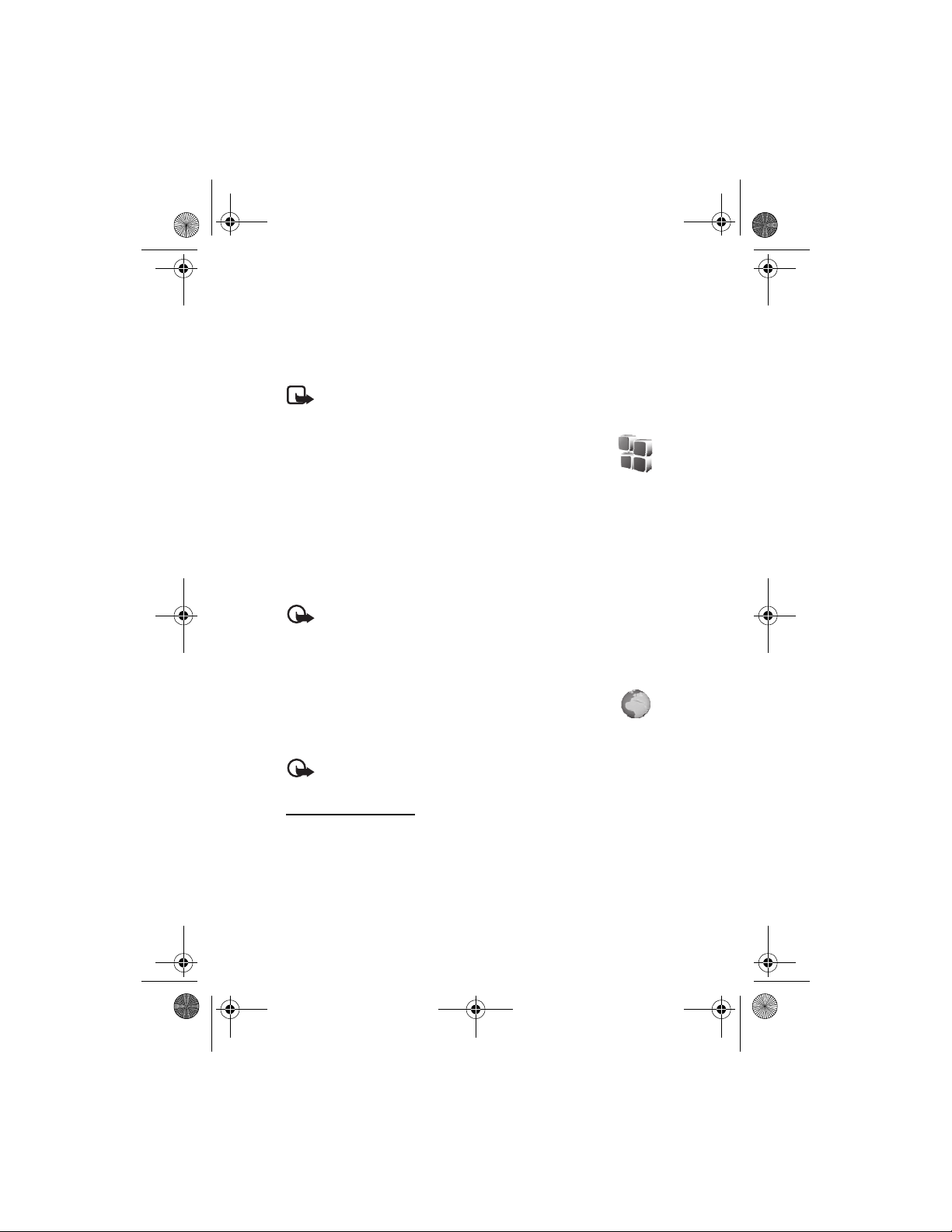
2610_CNEN_CNFRv1_BIL_9250270_120x166_UG.book Page 23 Friday, July 28, 2006 4:13 PM
Menu functions
To perform a currency conversion, select Menu > Organizer > Calculator. To save
the exchange rate, select Options > Exchange rate. Select either of the displayed
options. Enter the exchange rate, press # for a decimal point, and select OK. To
perform the currency conversion, enter the amount to be converted, and select
Options > To home or To foreign.
Note: When you change base currency, you must enter new exchange
rates because all previously set exchange rates are cleared.
■ Applications
Your phone software may include some games and Java
applications specially designed for this Nokia phone.
To view the amount of memory available for game and application installations,
select Menu > Applications > Options > Memory status. To launch a game or an
application, select Menu > Applications > Games, or Collection. Scroll to a game
or an application, and select Open. To download a game or an application, select
Menu > Applications > Options > Downloads > Game downloads or App. downloads.
Your phone supports J2ME
compatible with your phone before downloading it.
Important: Only install applications from sources that offer adequate
protection against harmful software.
Note that when downloading an application, it may be saved in the Games menu
instead of the Applications menu.
TM
Java applications. Make sure that the application is
■ Web
You can access various mobile Internet services with your
phone browser. Check the availability of these services, pricing,
and tariffs with your network operator or the service provider.
Important: Use only services that you trust and that offer adequate
security and protection against harmful software.
Service connection
Make sure that service settings are saved and activated.
To make a connection to the service from the standby mode, select Menu >
Web > Home, or press and hold 0.
To select a bookmark, select Menu > Web > Bookmarks. If the bookmark does not
work with the current active service settings, activate another set of service settings
and try again.
23
Page 24
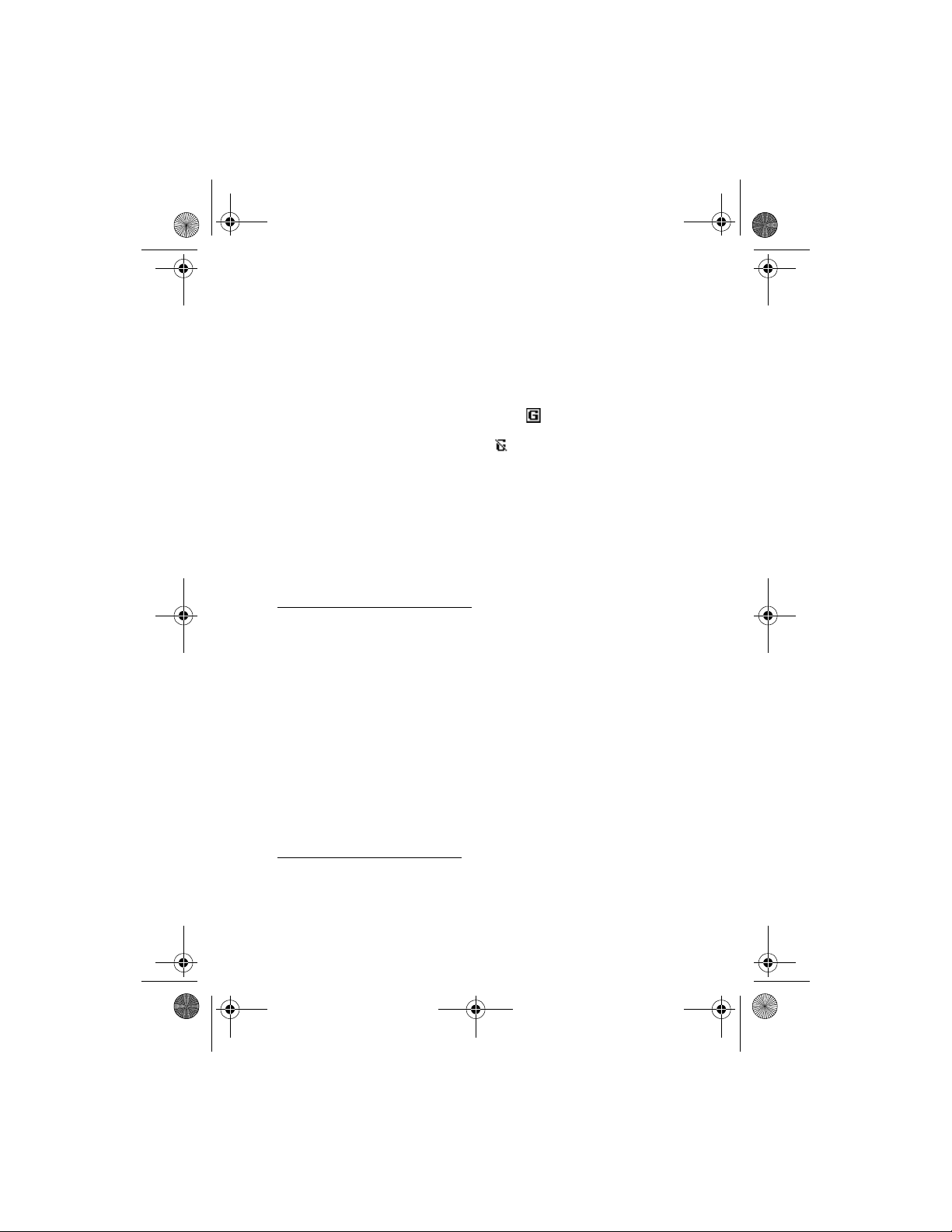
2610_CNEN_CNFRv1_BIL_9250270_120x166_UG.book Page 24 Friday, July 28, 2006 4:13 PM
Menu functions
To select the last URL, select Menu > Web > Last web addr.
To enter the address of the service, select Menu > Web > Go to address > OK.
To quit browsing and end the connection, select Options > Quit. Alternatively,
press the end key twice, or press and hold the end key.
After you connect to the service, you can browse its pages. The function of the phone
keys may vary in different services. Follow the text guides on the phone display.
If GPRS is selected as the data bearer, the indicator is displayed on the top
left of the display during browsing. If you receive a call or a text message or make
a call during a GPRS connection, the indicator is displayed on the top left of the
display to indicate that the GPRS connection is suspended (on hold). After a call,
the phone tries to reconnect the GPRS connection.
While you are browsing, options such as Home and Bookmarks may be available.
The service provider may offer additional options.
Your device may have some bookmarks loaded for sites not affiliated with Nokia.
Nokia does not warrant or endorse these sites. If you choose to access them, you
should take the same precautions, for security or content, as you would with any
Internet site.
Browser appearance settings
In the standby mode, select Menu > Web > Settings > Appearance settings and
from the following options:
Text wrapping > On — to allow the text to continue on the next line. If you select
Off, the text is abbreviated.
Show images > No — to prevent any pictures appearing on the page from
being displayed
Alerts > Alert for unsecure connec tion > Yes — to set the phone to alert when a
secure connection changes to an insecure one during browsing
Alert for unsecure items > Yes — to set the phone to alert when a secure page
contains an insecure item. These alerts do not guarantee a secure connection.
Character encoding — to select the character set for showing browser pages that
does not include that information or to select whether to always use UTF-8
encoding when sending a Web address to a compatible phone
Cookies and cache memory
A cookie is data that a site saves in your phone browser cache memory. The data
can be your user information or your browsing preferences. Cookies are saved until
you clear the cache memory. To allow or prevent the phone from receiving cookies,
select Menu > Web > Settings > Security settings > Cookies > Allow or Reject.
24
Page 25

2610_CNEN_CNFRv1_BIL_9250270_120x166_UG.book Page 25 Friday, July 28, 2006 4:13 PM
Menu functions
If you have tried to access or have accessed confidential information requiring
passwords, empty the cache after each use. To empty the cache, select Menu >
Web > Clear the cache.
Service inbox
The phone can receive service messages (network service) sent by your service
provider. To read this service message, select Show. Select Exit to move the
message to the Service inbox. To set the phone to receive (or not to receive) service
messages, select Menu > Web > Settings > Service inbox settings > Service
messages > On (or Off).
Browser security
Security features may be required for some services, such as banking services or
online shopping. For these services, you need security certificates and possibly a
security module that may be available on your SIM card. For more information,
contact your service provider.
■ SIM services
Your SIM card may provide additional services.
For information, contact your service provider.
25
Page 26

2610_CNEN_CNFRv1_BIL_9250270_120x166_UG.book Page 26 Friday, July 28, 2006 4:13 PM
Battery information
6. Battery information
■ Charging and discharging
Your device is powered by a rechargeable battery. The full performance of a new
battery is achieved only after two or three complete charge and discharge cycles.
The battery can be charged and discharged hundreds of times, but it will eventually
wear out. When the talk and standby times are noticeably shorter than normal,
replace the battery. Use only Nokia approved batteries, and recharge your battery
only with Nokia approved chargers designated for this device.
If a replacement battery is being used for the first time or if the battery has not
been used for a prolonged period, it may be necessary to connect the charger and
then disconnect and reconnect it to start the charging.
Unplug the charger from the electrical plug and the device when not in use. Do not
leave fully charged battery connected to a charger, since overcharging may shorten
its lifetime. If left unused, a fully charged battery will lose its charge over time.
If the battery is completely discharged, it may take a few minutes before the charging
indicator appears on the display or before any calls can be made.
Use the battery only for its intended purpose. Never use any charger or battery
that is damaged.
Do not short-circuit the battery. Accidental short-circuiting can occur when a
metallic object such as a coin, clip, or pen causes direct connection of the
positive (+) and negative (-) terminals of the battery. (These look like metal strips
on the battery.) This might happen, for example, when you carry a spare battery
in your pocket or purse. Short-circuiting the terminals may damage the battery
or the connecting object.
Leaving the battery in hot or cold places, such as in a c lose d car in su mmer or wi nter
conditions, will reduce the capacity and lifetime of the battery. Always try to keep
the battery between 15°C and 25°C (59°F and 77°F). A device with a hot or cold
battery may not work temporarily, even when the battery is fully charged. Battery
performance is particularly limited in temperatures well below freezing.
Do not dispose of batteries in a fire as they may explode. Batteries may also explode
if damaged. Dispose of batteries according to local regulations. Please recycle
when possible. Do not dispose as household waste.
26
Page 27

2610_CNEN_CNFRv1_BIL_9250270_120x166_UG.book Page 27 Friday, July 28, 2006 4:13 PM
Battery information
■ Nokia battery authentication guidelines
Always use original Nokia batteries for your safety. To check that you are getting
an original Nokia battery, purchase it from an authorized Nokia dealer, look for the
Nokia Original Enhancements logo on the packaging, and inspect the hologram
label using the following steps:
Successful completion of the four steps is not a total assurance of the authenticity
of the battery. If you have any reason to believe that your battery is not an authentic
original Nokia battery, you should refrain from using it and take it to the nearest
authorized Nokia service point or dealer for assistance. Your authorized Nokia service
point or dealer will inspect the battery for authenticity. If authenticity cannot be
verified, return the battery to the place of purchase.
Authenticate hologram
1. When looking at the hologram on the label, you should
see the Nokia connecting hands symbol from one angle
and the Nokia Original Enhancements logo when looking
from another angle.
2. When you angle the hologram left, right, down, and up,
you should see 1, 2, 3, and 4 dots on each side respectively.
3. Scratch the side of the label to reveal a 20-digit code,
for example, 12345678919876543210. Turn the battery
so that the numbers are facing upwards. The 20-digit
code reads starting from the number at the top row
followed by the bottom row.
4. Confirm that the 20-digit code is valid by following the
instructions at www.nokia.com/batterycheck
.
27
Page 28

2610_CNEN_CNFRv1_BIL_9250270_120x166_UG.book Page 28 Friday, July 28, 2006 4:13 PM
Battery information
What if your battery is not authentic?
If you cannot confirm that your Nokia battery with the hologram on the label is
an authentic Nokia battery, please do not use the battery. Take it to the nearest
authorized Nokia service point or dealer for assistance. The use of a battery that is
not approved by the manufacturer may be dangerous and may result in poor
performance and damage to your device and its enhancements. It may also
invalidate any approval or warranty applying to the device.
To find out more about original Nokia batteries, visit www.nokia.com/battery
.
28
Page 29

2610_CNEN_CNFRv1_BIL_9250270_120x166_UG.book Page 29 Friday, July 28, 2006 4:13 PM
Enhancements
7. Enhancements
A few practical rules about accessories and enhancements:
• Keep all accessories and enhancements out of the reach of small children.
• When you disconnect the power cord of any accessory or enhancement, grasp
and pull the plug, not the cord.
• Check regularly that enhancements installed in a vehicle are mounted and
are operating properly.
• Installation of any complex car enhancements must be made by qualified
personnel only.
29
Page 30

2610_CNEN_CNFRv1_BIL_9250270_120x166_UG.book Page 30 Friday, July 28, 2006 4:13 PM
Care and maintenance
Care and maintenance
Your device is a product of superior design and craftsmanship and should be treated
with care. The suggestions below will help you protect your warranty coverage.
• Keep the device dry. Precipitation, humidity and all types of liquids or moisture
can contain minerals that will corrode electronic circuits. If your device does
get wet, remove the battery and allow the device to dry completely before
replacing it.
• Do not use or store the device in dusty, dirty areas. Its moving parts and
electronic components can be damaged.
• Do not store the device in hot areas. High temperatures can shorten the life of
electronic devices, damage batteries, and warp or melt certain plastics.
• Do not store the device in cold areas. When the device returns to its normal
temperature, moisture can form inside the device and damage electronic
circuit boards.
• Do not attempt to open the device other than as instructed in this guide.
• Do not drop, knock, or shake the device. Rough handling can break internal
circuit boards and fine mechanics.
• Do not use harsh chemicals, cleaning solvents, or strong detergents to clean
the device.
• Do not paint the device. Paint can clog the moving parts and prevent
proper operation.
• Use only the supplied or an approved replacement antenna. Unauthorized
antennas, modifications, or attachments could damage the device and may
violate regulations governing radio devices.
• Use chargers indoors.
• Always create a backup of data you want to keep (such as contacts and
calendar notes) before sending your device to a service facility.
All of the above suggestions apply equally to your device, battery, charger, or any
enhancement. If any device is not working properly, take it to the nearest authorized
service facility for service.
30
Page 31

2610_CNEN_CNFRv1_BIL_9250270_120x166_UG.book Page 31 Friday, July 28, 2006 4:13 PM
Additional safety information
Additional safety information
Your device and its enhancements may contain small parts. Keep them out of the
reach of small children.
■ Operating environment
Remember to follow any special regulations in force in any area, and always switch
off your device when its use is prohibited or when it may cause interference or
danger. Use the device only in its normal operating positions. This device meets
RF exposure guidelines when used either in the normal use position against the ear
or when positioned at least 2.2 centimeters (7/8 inch) from the body. When a carry
case, belt clip or holder is used for body-worn operation, it should not contain
metal and should position the device the above-stated distance from your body.
In order to transmit data files or messages, this device requires a good quality
connection to the network. In some cases, transmission of data files or messages
may be delayed until such a connection is available. Ensure the above separation
distance instructions are followed until the transmission is completed.
Parts of the device are magnetic. Metallic materials may be attracted to the device.
Do not place credit cards or other magnetic storage media near the device, because
information stored on them may be erased.
■ Medical devices
Operation of any radio transmitting equipment, including wireless phones, may
interfere with the functionality of inadequately protected medical devices. Consult
a physician or the manufacturer of the medical device to determine if they are
adequately shielded from external RF energy or if you have any questions. Switch
off your device in health care facilities when any regulations posted in these areas
instruct you to do so. Hospitals or health care facilities may be using equipment
that could be sensitive to external RF energy.
Pacemakers
Pacemaker manufacturers recommend that a minimum separation of
15.3 centimeters (6 inches) be maintained between a wireless phone and a pacemaker
to avoid potential interference with the pacemaker. These recommendations are
consistent with the independent research by and recommendations of Wireless
Technology Research. Persons with pacemakers should:
• Always keep the device more than 15.3 centimeters (6 inches) from
the pacemaker
31
Page 32

2610_CNEN_CNFRv1_BIL_9250270_120x166_UG.book Page 32 Friday, July 28, 2006 4:13 PM
Additional safety information
• Not carry the device in a breast pocket
• Hold the device to the ear opposite the pacemaker to minimize the potential
for interference.
If you suspect interference, switch off your device and move the device away.
Hearing aids
Some digital wireless devices may interfere with some hearing aids. If interference
occurs, consult your service provider.
■ Vehicles
RF signals may affect improperly installed or inadequately shielded electronic
systems in motor vehicles such as electronic fuel injection systems, electronic
antiskid (antilock) braking systems, electronic speed control systems, air bag
systems. For more information, check with the manufacturer or its representative
of your vehicle or any equipment that has been added.
Only qualified personnel should service the device, or install the device in a vehicle.
Faulty installation or service may be dangerous and may invalidate any warranty
that may apply to the device. Check regularly that all wireless device equipment
in your vehicle is mounted and operating properly. Do not store or carry flammable
liquids, gases, or explosive materials in the same compartment as the device, its
parts, or enhancements. For vehicles equipped with an air bag, remember that air
bags inflate with great force. Do not place objects, including installed or portable
wireless equipment in the area over the air bag or in the air bag deployment area.
If in-vehicle wireless equipment is improperly installed and the air bag inflates,
serious injury could result.
Using your device while flying in aircraft is prohibited. Switch off your device
before boarding an aircraft. The use of wireless teledevices in an aircraft may
be dangerous to the operation of the aircraft, disrupt the wireless telephone
network, and may be illegal.
■ Potentially explosive environments
Switch off your device when in any area with a potentially explosive atmosphere
and obey all signs and instructions. Potentially explosive atmospheres include areas
where you would normally be advised to turn off your vehicle engine. Sparks in
such areas could cause an explosion or fire resulting in bodily injury or even death.
Switch off the device at refueling points such as near gas pumps at service stations.
Observe restrictions on the use of radio equipment in fuel depots, storage, and
distribution areas, chemical plants or where blasting operations are in progress.
32
Page 33

2610_CNEN_CNFRv1_BIL_9250270_120x166_UG.book Page 33 Friday, July 28, 2006 4:13 PM
Additional safety information
Areas with a potentially explosive atmosphere are often but not always clearly
marked. They include below deck on boats, chemical transfer or storage facilities,
vehicles using liquefied petroleum gas (such as propane or butane), and areas
where the air contains chemicals or particles such as grain, dust, or metal powders.
■ Emergency calls
Important: Wireless phones, including this device, operate using radio
signals, wireless networks, landline networks, and user-programmed
functions. Because of this, connections in all conditions cannot be
guaranteed. You should never rely solely on any wireless device for
essential communications like medical emergencies.
To make an emergency call:
1. If the device is not on, switch it on. Check for adequate signal strength.
Some networks may require that a valid SIM card is properly inserted in
the device.
2. Press the end key as many times as needed to clear the display and ready
the device for calls.
3. Enter the official emergency number for your present location.
Emergency numbers vary by location.
4. Press the call key.
If certain features are in use, you may first need to turn those features off before
you can make an emergency call. If the device is in the offline or flight mode, you
must change the profile to activate the phone function before you can make an
emergency call. Consult this guide or your service provider for more information.
When making an emergency call, give all the necessary information as accurately
as possible. Your wireless device may be the only means of communication at the
scene of an accident. Do not end the call until given permission to do so.
33
Page 34

2610_CNEN_CNFRv1_BIL_9250270_120x166_UG.book Page 34 Friday, July 28, 2006 4:13 PM
Additional safety information
■ Certification information (SAR)
THIS MOBILE DEVLICE MEETS GUIDELINES FOR EXPOSURE TO RADIO WAVES.
Your mobile device is a radio transmitter and receiver. It is designed not to exceed
the limits for exposure to radio waves recommended by international guidelines.
These guidelines were developed by the independent scientific organization ICNIRP
and include safety margins designed to assure the protection of all persons,
regardless of age and health.
The exposure guidelines for mobile devices employ a unit of measurement known as
the Specific Absorption Rate or SAR. The SAR limit stated in the ICNIRP guidelines
is 2.0 watts/kilogram (W/kg) averaged over 10 grams of tissue. Tests for SAR are
conducted using standard operating positions with the device transmitting at its
highest certified power level in all tested frequency bands. The actual SAR level
of an operating device can be below the maximum value because the device is
designed to use only the power required to reach the network. That amount changes
depending on a number of factors such as how close you are to a network base
station. The highest SAR value under the ICNIRP guidelines of device RH-86 for
use at the ear is 0.56 W/kg, and of device RH-87 is 0.68 W/kg.
Use of device accessories and enhancements may result in different SAR values.
SAR values may vary depending on national reporting and testing requirements
and the network band. Additional SAR information may be provided under product
information at www.nokia.com
Your mobile device is also designed to meet the requirements for exposure to
radio waves established by the Federal Communications Commission (USA) and
Industry Canada. These requirements set a SAR limit of 1.6 W/kg averaged over
1 gram of tissue. The highest SAR value reported under this standard during
product certification for use at the ear for device type RH-87 is 1.10 W/kg and
when properly worn on the body is 0.84 W/kg. Information about this device can
be found at http://www.fcc.gov/oet/ fccid
authorization system using FCC ID: QTLRH-87.
.
by searching the equipment
34
Page 35

2610_CNEN_CNFRv1_BIL_9250270_120x166_UG.book Page 35 Friday, July 28, 2006 4:13 PM
Additional safety information
■ Technical Information
Feature Specification
Weight 91 g (3.2 oz) with battery
3
Size Volume: 70 cm
Length: 104 mm (4.1 in)
Width: 43 mm (1.7 in)
Thickness: 18 mm (0.71 in)
(4.3 in3)
Frequency range RH-86
GSM 900
880–915 MHz (TX)
925–960 MHz (RX)
GSM 1800
1710–1785 MHz (TX)
1805–1865 MHz (RX)
RH-87
GSM 850
824–849 MHz (TX)
869–894 MHz (RX)
GSM 1900
1850–1910 MHz (TX)
1930–1990 MHz (RX)
Transmitter output power Up to 2 W
Battery voltage 3.7 V dc
BL-5C, 970 mAh
Operating times Standby time: up to 300 hours
Talk time: up to 4 hours
Operating temperature 15°C to + 25°C
(59°F to + 77°F)
35
Page 36

2610_CNEN_CNFRv1_BIL_9250270_120x166_UG.book Page 36 Friday, July 28, 2006 4:13 PM
Index
Index
A
access codes 8
alarm clock
applications
audio messages
22
23
16
B
battery
authentication
charging
discharging
installing
27
10, 26
26
9
C
cache memory 24
calculator
calendar
call
charging the battery
codes, access
configuration settings
connectivity
contacts
cookies
22
22
functions
settings
18
24
13
19
8
20
E
e-mail 17
enhancements
20, 29
10
20
G
gallery 21
K
keypad lock 12
keys
11
L
log 18
M
messages
16
audio
flash
16
16
picture
15
text
voice
17
MMS. See multimedia message service.
multimedia message service
16
N
names 18
navigation. See scroll key.
network services
7
P
picture messages 16
F
flash messages 16
36
Page 37

2610_CNEN_CNFRv1_BIL_9250270_120x166_UG.book Page 37 Friday, July 28, 2006 4:13 PM
Index
S
scroll key 11
settings
call and phone
configuration
display, time, and date
enhancements
shortcuts
text and picture messaging
tone
19
shortcuts
SIM card
standby mode
19
20
20
19
19
9
11
T
text
messages
15
write
14
time and date settings
tone settings
19
20
20
15
V
voice
messages
recorder
volume, adjust
21
W
Web 23
17
11, 13
37
Page 38

2610_CNEN_CNFRv1_BIL_9250270_120x166_UG.book Page 38 Friday, July 28, 2006 4:13 PM
Notes
38
Page 39

2610_CNEN_CNFRv1_BIL_9250270_120x166_UG.book Page 39 Friday, July 28, 2006 4:13 PM
Guide d'utilisation du téléphone
2610 de Nokia
9250270
Version n° 1
39
Page 40

2610_CNEN_CNFRv1_BIL_9250270_120x166_UG.book Page 40 Friday, July 28, 2006 4:13 PM
DÉCLARATION DE CONFORMITÉ
NOKIA CORPORATION déclare, en vertu de sa seule au torité, que le produit RM-86 est conforme
aux exigences essentielles et aux dispositions applicables de la Directive 1999/5/EC.
Vous pouvez obtenir une déclaration de conformité à l'adresse
http://www.nokia.com/phones/declaration_of_conformity
.
0434
Numéro de pièce 9250270, version n° 1
Copyright © 2006 Nokia. Tous droits réservés.
La reproduction, le transfert, la distribution ou le stockage d'une partie ou de la totalité du
contenu du présent document, sous quelque forme que ce soit, sans l'autorisation écrite
préalable de Nokia, sont interdits.
Nokia, Nokia Connecting People et Xpress-on sont des marques de commerce ou des marques
déposées de Nokia Corporation. Les autres noms de produits et de sociétés mentionnés dans
le présent document sont des marques de commerce ou des appellations commerciales de
leurs propriétaires respectifs.
La mélodie Nokia est une marque sonore de Nokia Corporation.
Brevet n° 5818437 aux États-Unis; autres brevets en instance.
Logiciel de saisie de texte T9 © 1997-2006. Tegic Communications, Inc. Tous droits réservés.
Inclut le logiciel du protocole de chiffrement ou de sécurité
RSA BSAFE de RSA Security.
Java est une marque de commerce de Sun Microsystems, Inc.
Nokia applique une politique de développement continu. Nokia se réserve le droit d'apporter
des modifications et des améliorations à tout produit mentionné dans le présent document
sans avis préalable.
Nokia ne peut en aucun cas être tenue responsable de toute perte de données ou de revenus,
ainsi que de tout dommage particulier, incident, consécutif ou indirect.
Le contenu du présent document est fourni « tel quel ». Dans la mesure permise par les lois
applicables, aucune garantie, expresse ou implicite, y compris, mais sans s'y limiter, les
garanties implicites de qualité marchande ou d'adéquation à un usage particulier, n'est
donnée en ce qui concerne l'exactitude, la fiabilité ou le contenu du présent document.
Nokia se réserve le droit de modifier le présent document ou de l'annuler sans préavis.
La disponibilité des produits peut varier selon les régions. Veuillez consulter le détaillant
Nokia le plus près de chez vous.
40
Page 41

2610_CNEN_CNFRv1_BIL_9250270_120x166_UG.book Page 41 Friday, July 28, 2006 4:13 PM
Contrôle des Exportations
Cet appareil peut contenir des marchandises, des technologies ou des logiciels assujettis aux
lois et règlements sur l'exportation en vigueur aux États-Unis et dans d'autres pays. Il est
interdit d'exporter ce produit en contravention de la loi.
Avis de la FCC et D'industrie Canada
Votre appareil peut nuire à la réception des téléviseurs et des radios (s'il est utilisé à proximité
des récepteurs, par exemple). La FCC et Industrie Canada peuvent exiger que vous cessiez
d'utiliser votre t éléphone si vous ne parvenez pa s à éliminer l'interférence. Si vous avez besoin
d’assistance, consultez le centre de service le plus proche. Cet appareil est conforme aux
dispositions de la partie 15 du règlement de la FCC. Son utilisation est assujettie aux deux
conditions suivantes : 1) Ce dispositif ne doit pas causer d'interférence nuisible; et 2) ce
dispositif doit accepter toute interférence reçue, y compris l'interférence qui pourrait causer un
fonctionnement non désiré. Toute modification ou altération non autorisée par Nokia risque
d'annuler les droits de l'utilisateur à se servir de cet appareil.
41
Page 42

2610_CNEN_CNFRv1_BIL_9250270_120x166_UG.book Page 42 Friday, July 28, 2006 4:13 PM
Table des matières
Table des matières
Table des matières .................. 42
Renseignements généraux ..... 46
Codes d’accès ....................................... 46
1. Avant de commencer.......... 47
Installez la carte SIM et la pile ....... 47
Charger la pile ..................................... 48
Position normale de fonctionnement. 48
2. Votre téléphone .................. 49
Description des touches
et des composants............................... 49
Écran de démarrage ........................... 50
Utilisation du téléphone
en mode démo...................................... 50
Verrouillage clavier ............................ 50
3. Fonctions d'appel .............. 51
Faire et recevoir des appels............... 51
Haut-parleur mains libres................. 51
4. Écrire du texte ................... 52
5. Fonctions de
votre téléphone........................53
Messages................................................ 53
Contacts ................................................ 56
Journal ................................................... 57
Paramètres............................................. 58
Menu du fournisseur de services..... 60
Bibliothèque ......................................... 61
Enregistreur .......................................... 61
Fonctions d'organisation................... 61
Applications ......................................... 62
Web ........................................................ 63
Services SIM.......................................... 65
6. Renseignements sur la pile .. 66
Charge et décharge............................. 66
Identification des piles
d'origine de Nokia .............................. 67
7. Accessoires ......................... 69
Index .........................................77
42
Page 43

2610_CNEN_CNFRv1_BIL_9250270_120x166_UG.book Page 43 Friday, July 28, 2006 4:13 PM
Pour votre sécurité
Pour votre sécurité
Veuillez lire ces consignes de sécurité. Il peut s’avérer dangereux, voire illégal, de
ne pas s’y conformer. Pour de l'information plus détaillée, lisez le guide d'utilisation
au complet.
ALLUMEZ VOTRE TÉLÉPHONE AVEC DISCERNEMENT
N'allumez pas votre téléphone lorsque l'utilisation des téléphones
sans fil est interdite ou risque de provoquer des interférences ou de
présenter un danger.
LA SÉCURITÉ ROUTIÈRE AVANT TOUT
Respectez toutes les lois locales en vigueur. Gardez toujours les
mains libres pour conduire votre véhicule. La sécurité routière est la
première responsabilité du conducteur.
INTERFÉRENCES
Tous les téléphones sans fil peuvent recevoir des interférences qui
risquent de perturber leur fonctionnement.
ÉTEIGNEZ VOTRE APPAREIL DANS LES HÔPITAUX
Conformez-vous à toutes les restrictions en vigueur. Éteignez votre
téléphone à proximité des équipements médicaux.
ÉTEIGNEZ VOTRE APPAREIL À BORD DES AVIONS
Conformez-vous à toutes les restrictions en vigueur. Les appareils sans
fil peuvent provoquer des interférences dans les avions.
ÉTEIGNEZ VOTRE APPAREIL DANS LES STATIONS-SERVICE
N'utilisez pas votre téléphone à proximité des points de ravitaillement
en carburant ni de réservoirs de carburant ou de produits chimiques.
ÉTEIGNEZ VOTRE APPAREIL PRÈS D’UN SITE DE DYNAMITAGE
Conformez-vous à toutes les restrictions en vigueur. N’utilisez pas
votre téléphone dans les endroits où l’on fait usage d’explosifs.
UTILISEZ VOTRE TÉLÉPHONE CORRECTEMENT
N'utilisez le téléphone que dans la position normale décrite dans la
documentation qui l'accompagne. Ne touchez pas inutilement l’antenne.
TECHNICIENS QUALIFIÉS
Ne confiez l'installation ou la réparation de ce produit qu'à des
techniciens qualifiés.
43
Page 44

2610_CNEN_CNFRv1_BIL_9250270_120x166_UG.book Page 44 Friday, July 28, 2006 4:13 PM
Pour votre sécurité
ACCESSOIRES ET PILES
Utilisez uniquement des accessoires et des piles approuvés. Ne connectez
jamais d’appareils incompatibles.
RÉSISTANCE À L'EAU
Votre téléphone n'est pas imperméable. Gardez-le au sec.
COPIES DE SAUVEGARDE
N'oubliez pas de faire des copies de sauvegarde ou de tenir un
dossier écrit de toutes les données importantes enregistrées dans
votre téléphone.
CONNEXION À D’AUTRES APPAREILS
Lorsque vous connectez votre téléphone à un autre appareil, lisez
attentivement le guide d'utilisation qui accompagne ce dernier.
Ne connectez jamais d’appareils incompatibles.
APPELS D'URGENCE
Pour faire un appel d’urgence, votre téléphone doit être allumé et
connecté à un réseau. Appuyez sur la touche de fin autant de fois que
nécessaire pour vider l'écran et revenir à l'écran de démarrage. Entrez le
numéro d'urgence, puis appuyez sur la touche de c onversation. Indiquez
où vous vous trouvez. Ne mettez jamais fin à la communication avant
qu'on ne vous dise de le faire.
■ À propos de votre appareil
L'appareil sans fil décrit dans le présent guide est approuvé pour utilisation sur
les réseaux GSM 850, 900, 1800 et 1900 MHz. Pour plus d'information sur les
réseaux, communiquez avec votre fournisseur de services.
Lorsque vous utilisez les fonctions de votre téléphone, veillez à respecter toutes
les lois en vigueur ainsi que la vie privée et les droits des autres personnes.
Avertissement : Pour utiliser les fonctions du téléphone, à l'exception du
réveil, l'appareil doit être allumé. N'allumez jamais l'appareil lorsque
l'utilisation d'appareils sans fil risque de provoquer des interférences ou
de présenter un danger.
44
Page 45

2610_CNEN_CNFRv1_BIL_9250270_120x166_UG.book Page 45 Friday, July 28, 2006 4:13 PM
Pour votre sécurité
■ Services réseau
Pour pouvoir utiliser le téléphone, vous devez détenir un compte auprès d’un
fournisseur de services sans fil. Plusieurs fonctions de cet appareil dépendent des
services offerts sur le réseau sans fil. Il est possible que ces services ne soient pas
disponibles sur tous les réseaux ou qu'il vous soit nécessaire de modifier votre
compte existant pour les utiliser. Il se peut également que votre fournisseur de
services doive vous donner des renseignements supplémentaires sur les modalités
d'utilisation et de facturation de ces services. Certaines restrictions peuvent limiter
votre utilisation des services réseau. Par exemple, certains réseaux ne prennent pas
en charge tous les jeux de caractères et les services propres à certaines langues.
Votre fournisseur de services peut avoir demandé que certaines fonctions de votre
appareil soient désactivées. Le cas échéant, elles n'apparaîtront pas dans le menu de
votre appareil. Il se peut également que votre appareil ait été configuré spécialement
pour votre fournisseur de services. Cette configuration peut comprendre des
changements dans les noms de menus, les séquences de touches et les icônes
utilisées. Pour plus d’information à ce sujet, communiquez avec votre fournisseur
de services.
Le navigateur du téléphone prend en charge les protocoles WAP 2.0 (HTTP et SSL)
exécutés sur des protocoles TCP/IP. Certaines fonctions du téléphone, comme
les messages texte, les messages multimédias et le téléchargement de fichiers
ou d'applications dépendent de la prise en charge du réseau pour
fonctionner correctement.
45
Page 46

2610_CNEN_CNFRv1_BIL_9250270_120x166_UG.book Page 46 Friday, July 28, 2006 4:13 PM
Renseignements généraux
Renseignements généraux
■ Codes d’accès
Code de sécurité – Ce code, fourni avec le téléphone, permet d'empêcher
l'utilisation non autorisée de votre téléphone. Le code prédéfini est 12345.
NIP – Ce code, fourni avec la carte SIM, permet d'empêcher l'utilisation non
autorisée de votre carte. L'accès à certains services requiert l'utilisation du NIP2,
généralement fourni avec la carte SIM. Si vous entrez incorrectement votre NIP
ou votre NIP2 trois fois de suite, l'appareil vous demandera d'entrer le code PUK
ou PUK2. Si vous n'avez pas ces codes, vous pourrez vous les procurer auprès de
votre fournisseur de services.
NIP de module – Ce code est nécessaire pour accéder aux données du module de
sécurité de votre carte SIM. NIP de signature – Il se peut que ce code soit
nécessaire lorsque vous traitez avec les signatures numériques. Mot de passe de
restriction d'appel – Ce code de quatre chiffres est requis pour utiliser le service
Restriction d'appel.
Pour configurer les paramètres des codes d'accès et de sécurité sur votre téléphone,
sélectionnez Menu > Paramètres > Sécurité.
46
Page 47

2610_CNEN_CNFRv1_BIL_9250270_120x166_UG.book Page 47 Friday, July 28, 2006 4:13 PM
Avant de commencer
1. Avant de commencer
■ Installez la carte SIM et la pile
Gardez toujours les cartes SIM hors de la portée des jeunes enfants.
Pour les renseignements sur la disponibilité et l’utilisation des services de la carte,
communiquez avec le fournisseur de votre carte SIM. Il peut s'agir de votre
fournisseur de services, de l'opérateur réseau ou d'une autre entreprise de service.
Avant de retirer la pile, éteignez toujours l’appareil et assurez-vous qu'il n'est pas
branché à un chargeur.
Remarque : Avant d’enlever la façade, éteignez toujours le téléphone et
assurez-vous qu’il n’est pas connecté au chargeur ni à un autre appareil.
Lors du changement de la façade, évitez de toucher aux composants
électroniques. Sauf pour les étapes indiquées dans le présent guide, la
façade du téléphone devrait toujours être en place.
1. Appuyez sur la façade arrière et faites-la glisser vers le bas (1).
2. Soulevez la pile tel qu'illustré (2).
3. Ouvrez délicatement le porte-carte SIM (3).
4. Insérez la carte SIM en vous assurant que le coin biseauté se trouve dans le
coin supérieur droit du logement et que les contacts dorés sont orientés vers
le bas (4). Refermez le porte-carte SIM et verrouillez-le en place (5).
5. Insérez la pile dans son logement (6).
6. Alignez la façade arrière sur le téléphone et faites-la glisser vers le haut pour
la verrouiller en place (7).
47
Page 48

2610_CNEN_CNFRv1_BIL_9250270_120x166_UG.book Page 48 Friday, July 28, 2006 4:13 PM
Avant de commencer
■ Charger la pile
Avertissement : N’utilisez que des piles, des chargeurs et des accessoires
approuvés par Nokia pour ce modèle particulier. L'utilisation de tout autre
accessoire peut annuler toute autorisation ou garantie s’appliquant au
téléphone et peut se révéler dangereuse.
Vérifiez toujours le numéro de modèle du chargeur avant de l'utiliser. Votre téléphone
est conçu pour être utilisé avec un chargeur ACP-7, ACP-12 ou AC-2 et une pile
BL-5C. Pour toute question concernant la disponibilité des accessoires approuvés,
adressez-vous à votre détaillant.
1. Branchez le chargeur dans une prise murale.
2. Branchez le cordon d'alimentation dans la
prise de charge du téléphone.
■ Position normale de fonctionnement
Votre appareil est doté d'une antenne interne.
Remarque : Comme avec tout émetteur radio, évitez de toucher
inutilement l’antenne lorsque l’appareil est allumé. Tout contact avec
l'antenne altère la qualité de la communication et peut entraîner une
consommation excessive d'énergie. Afin d'optimiser le rendement de
l'antenne et la durée de la pile, évitez de toucher l'antenne lors de
l'utilisation du téléphone.
48
Page 49

2610_CNEN_CNFRv1_BIL_9250270_120x166_UG.book Page 49 Friday, July 28, 2006 4:13 PM
Votre téléphone
2. Votre téléphone
■ Description des touches
et des composants
• Écouteur (1)
• Haut-parleur (2)
• Touches de sélection (3)
• Touche de navigation (4)
• Touche de conversation (5)
• Touche de fin et interrupteur (6)
• Prise du chargeur (7)
• Prise pour écouteur (8)
Remarque : Ne touchez pas ce connecteur,
il ne doit être utilisé que par le personnel de
réparation autorisé.
Avertissement : Il se peut que la to uche de
navigation de ce téléphone contienne du nickel.
Évitez le contact prolongé avec la peau. Une exposition
cutanée continue à cet élément pourrait entraîner une allergie au nickel.
49
Page 50

2610_CNEN_CNFRv1_BIL_9250270_120x166_UG.book Page 50 Friday, July 28, 2006 4:13 PM
Votre téléphone
■ Écran de démarrage
L'écran de démarrage est l'écran qu'affiche le téléphone
lorsque aucune fonction n'est active et qu'aucun caractère
n'a été entré. Il contient les éléments suivants :
Nom du réseau ou logo du fournisseur de services (1)
Indicateur de puissance du signal (2)
Niveau de charge de la pile (3).
Aller à (4) – Appuyez sur la touche de sélection gauche pour accéder à votre liste de
raccourcis personnels. Sélectionnez Options > Options de sélect. pour voir la liste
des fonctions que vous pouvez ajouter. Pour réorganiser cette liste, sélectionnez
Organiser > Déplacer.
Menu (5) – Appuyez sur le centre de la touche de navigation pour accéder au
menu principal.
Audio (6) – Appuyez sur la touche de sélection droite pour ouvrir l'enregistreur vocal.
■ Utilisation du téléphone en mode démo
Pour allumer et utiliser le téléphone sans carte SIM, sélectionnez OK quand le
téléphone vous demande Démarrer le téléphone sans carte SIM?. Vous pourrez
ensuite utiliser les fonctions du téléphone qui n'exigent pas de carte SIM.
■ Verrouillage clavier
Si vous désirez verrouiller le clavier du téléphone afin d'empêcher que les touches
ne soient activées accidentellement, sélectionnez Menu et appuyez sur la touche *.
Pour répondre à un appel lorsque le clavier est verrouillé, appuyez sur la touche de
conversation. Lorsque vous mettez fin à l'appel ou le refusez, le clavier se verrouille
de nouveau automatiquement.
Vous pouvez aussi programmer le clavier de votre téléphone pour qu'il se verrouille
automatiquement au bout d'un délai d'inactivité prédéterminé. Pour ce faire,
sélectionnez Menu > Paramètres > Téléphone > Verrouillage automatique > Activer.
Lorsque le verrouillage clavier est activé, il se peut que vous puissiez quand même
composer le numéro d'urgence officiel programmé dans votre téléphone.
50
Page 51

2610_CNEN_CNFRv1_BIL_9250270_120x166_UG.book Page 51 Friday, July 28, 2006 4:13 PM
Fonctions d'appel
3. Fonctions d'appel
■ Faire et recevoir des appels
Pour faire un appel, entrez le numéro de téléphone, y compris l'indicatif régional,
puis appuyez sur la touche de conversation. Pour augmenter ou diminuer le volume
pendant l'appel, appuyez sur la droite ou la gauche de la touche de navigation.
Pour répondre à un appel entrant, appuyez sur la touche de conversation. Pour refuser
l'appel, appuyez sur la touche de fin.
■ Haut-parleur mains libres
Si cette fonction est offerte sur votre téléphone, sélectionnez Haut-p. ou Normal
pour activer ou désactiver le haut-parleur mains libres lors d'un appel.
Avertissement : Ne tenez pas l'appareil près de votre oreille lorsque le
haut-parleur est activé, car le volume peut être très élevé.
51
Page 52

2610_CNEN_CNFRv1_BIL_9250270_120x166_UG.book Page 52 Friday, July 28, 2006 4:13 PM
Écrire du texte
4. Écrire du texte
Vous pouvez entrer du texte à l'aide de la fonction de texte prédictif ( ) ou
de la méthode traditionnelle ( ). Pour plus d'information à ce sujet,
reportez-vous à la rubrique « Messages texte », à la page 54.
Dans la méthode traditionnelle, appuyez à répétition sur la touche jusqu'à ce que
le caractère désiré s'affiche. Pour passer au mode traditionnel dans tout écran de
texte, sélectionnez Options > Texte préd. désac.
Pour activer le mode de texte prédictif, sélectionnez Options > Texte préd. activé.
En mode prédictif, appuyez une seule fois sur la touche du caractère. Si le mot
affiché est celui que vous vouliez écrire, appuyez sur 0 et commencez à écrire le
mot suivant. S'il ne s'agit pas du bon mot, appuyez à répétition sur la touche *
jusqu'à ce que le mot désiré s'affiche. Si le caractère ? est affiché après un mot,
cela signifie que votre mot ne figure pas dans le dictionnaire. Pour ajouter un mot
au dictionnaire, sélectionnez Épeler, entrez le mot en utilisant l'entrée de texte
traditionnelle puis sélectionnez Enreg.
Conseils pour la rédaction de texte : Pour insérer une espace, appuyez sur 0. Pour
changer rapidement de méthode d'entrée de texte en cours de rédaction, appuyez
sur #. L'icône dans le coin supérieur droit de l'écran affiche le mode actif. Pour insérer
un chiffre, maintenez enfoncée la touche numérique correspondante. Pour afficher
la liste des caractères spéciaux en mode d'entrée de texte traditionnelle appuyez
sur *; en mode de texte prédictif, maintenez la touche * enfoncée.
52
Page 53

2610_CNEN_CNFRv1_BIL_9250270_120x166_UG.book Page 53 Friday, July 28, 2006 4:13 PM
Fonctions de votre téléphone
5. Fonctions de votre téléphone
Les fonctions du téléphone sont regroupées e n me nus et s ous -me nus. La l ist e de s
fonctions et des options ci-dessous n'est pas exhaustive.
Sélectionnez Menu à l'écran de démarrage pour accéder au menu principal. De là,
vous pouvez accéder aux différents sous-menus. Pour quitter le niveau de menu
actuel, sélectionnez Quitter ou Préc. Pour retourner directement à l'écran de
démarrage, appuyez sur la touche de fin. Pour changer le type d'affichage du menu,
sélectionnez Options > Affich. menu princ. > Liste ou Grille.
■ Messages
Les services de messages ne peuvent être utilisés que s'ils sont
pris en charge par votre fournisseur de services ou par le réseau.
Pour toute question concernant la disponibilité du service, ses
tarifs, pour vous y inscrire et pour obtenir les paramètres
adéquats communiquez avec votre fournisseur de services.
Paramètre des messages
Sélectionnez Menu > Messagerie > Paramètres messages > Messag es texte >
Centres de messages. Votre carte SIM prend en charge différents centres de
messagerie. Dans ce menu, vous pouvez sélectionner le centre de votre choix ou
en ajouter d'autres. Il se peut que vous deviez obtenir le numéro auprès de votre
fournisseur de services.
Sélectionnez Menu > Messagerie > Paramètres messages > Messa ges multim.,
puis définissez les options suivantes :
Taille de l'image (multimédia) – Pour définir la taille des images par défaut dans
les messages multimédias.
Accepter mess. multimédias > Oui, Ds réseau origine, ou Non – Pour définir votre
utilisation des messages multimédias.
Paramètres de configuration – Pour définir le réseau par défaut à utiliser lors de
la réception des messages multimédias. Sélectionnez Compte pour afficher la
liste des comptes accessibles et sélectionner celui que vous désirez utiliser. Vous
pouvez recevoir les paramètres de la part de votre fournisseur de services sous
forme de message de configuration.
Accepter publicités – Pour accepter ou refuser les messages publicitaires. Ce paramètre
n'est pas affiché si le paramètre Accepter mess. multimédias est réglé à Non.
53
Page 54

2610_CNEN_CNFRv1_BIL_9250270_120x166_UG.book Page 54 Friday, July 28, 2006 4:13 PM
Fonctions de votre téléphone
Messages texte
Pour écrire un message texte, sélectionnez Menu > Messagerie > Créer un message >
Message texte.
Le service de message texte vous permet d'envoyer des messages concaténés
(composés de plusieurs messages l'un à la suite de l'autre). Prenez note que la
facturation peut être établie en fonction du nombre de messages ordinaires
composant le message.
Les caractères spéciaux (Unicode) prennent plus d'espace que les
caractères ordinaires.
L'icône clignotante indique que la mémoire de la messagerie est pleine.
Si cela se produit, vous devrez supprimer certains de vos anciens messages afin
de libérer de l'espace pour les nouveaux.
Messages multimédias
Pour écrire un message multimédia, sélectionnez Menu > Messagerie > Créer un
message > Multimédia.
Remarque : Seuls les téléphones offrant des fonctions de messagerie
compatibles peuvent recevoir et afficher des messages multimédias.
L'apparence d'un message peut varier selon l'appareil qui le reçoit.
Les messages multimédias (service réseau) vous permettent de créer des messages
qui contiennent du texte, du son et une image. Prenez note que le réseau sans fil
peut limiter la taille des messages multimédias. Si l'image jointe au message
dépasse la limite, il se peut que votre appareil diminue sa taille de sorte que le
message puisse être envoyé.
Notez que vous ne pouvez pas recevoir de messages multimédias pendant un appel,
lorsque vous jouez à un jeu ou lorsqu'une application Java est ouverte. Puisque le
risque d'échec de livraison des messages multimédias est élevé pour plusieurs raisons,
ne comptez pas seulement sur ceux-ci pour vos communications essentielles.
La protection des droits d'auteur peut empêcher la copie, la modification, le
téléchargement ou le transfert d'images, de musique, de sonneries ou d'autres
types de fichiers.
Votre téléphone vous permet d'envoyer et de recevoir des messages multimédias
contenant plusieurs pages (diapositives). Pour insérer une diapositive dans un
message, sélectionnez Options > Insérer > Diapositive. Pour définir l'intervalle
entre les diapositives, sélectionnez Options > Minut. des diapo.
54
Page 55

2610_CNEN_CNFRv1_BIL_9250270_120x166_UG.book Page 55 Friday, July 28, 2006 4:13 PM
Fonctions de votre téléphone
Lorsqu'un nouveau message multimédia est en attente et que la mémoire des
messages est pleine, l'icône clignote et le téléphone affiche le message
Mém. pleine. Réception du message impossible . Pour recevoir le message,
sélectionnez OK > Oui, puis choisissez le dossier dans lequel vous désirez
supprimer d'anciens messages.
Messages flash
Les messages flash sont des messages qui s'affichent automatiquement sur l'écran
du destinataire (service réseau).
Pour créer un message flash, sélectionnez Menu > Messagerie > Créer un message >
Message flash.
Remarque : Seuls les téléphones offrant des fonctions compatibles de
messages flash peuvent recevoir et afficher des messages flash.
Message audio
Le service de messagerie multimédia (service réseau) vous permet d'envoyer des
messages audio. La messagerie multimédia ne peut être utilisée que si le service
correspondant est activé.
Pour créer un message audio, sélectionnez Menu > Messagerie > Créer un message >
Message audio. L'enregistreur s'ouvre. Pour envoyer le message quand vous avez
fini de l'enregistrer, entrez le numéro de téléphone du destinataire dans le champ
À: . Pour afficher les options, sélectionnez Options. Pour récupérer un numéro du
répertoire de contacts, sélectionnez Ajouter > Contacts.
Lorsque vous recevez un nouveau message audio, le téléphone affiche 1 message
audio reçu; si vous en recevez plusieurs, il affiche messages reçus précédé du
nombre de messages. Sélectionnez Lire pour ou vrir le message; si vous avez reçu
plus d'un message, sélectionnez Afficher > Lire. Si vous ne voulez pas écouter le
message tout de suite, sélectionnez Quitter. Pour afficher les options, sélectionnez
Options. Par défaut, le téléphone fait jouer les messages audio par l'écouteur. Si vous
préférez les faire jouer par le haut-parleur, sélectionnez Options > Haut-parleur.
Messages vocaux
La boîte vocale est un service réseau auquel il faut probablement vous abonner.
Pour obtenir votre numéro de boîte vocale ainsi que les détails d'utilisation,
communiquez avec votre fournisseur de services.
Pour accéder à la boîte vocale, sélectionnez Menu > Messagerie > Messages vocaux.
55
Page 56

2610_CNEN_CNFRv1_BIL_9250270_120x166_UG.book Page 56 Friday, July 28, 2006 4:13 PM
Fonctions de votre téléphone
Application de courriel
L'application de courriel de votre téléphone vous permet d'accéder à un compte de
courriel compatible (service réseau). Avant de pouvoir envoyer et recevoir des
courriels, il se peut que vous deviez vous procurer un compte ainsi que les paramètres
correspondants. Pour vous inscrire au service ou pour toute question concernant la
disponibilité et les tarifs, communiquez avec votre fournisseur de services. Il se peut
que vous receviez les paramètres de courriel sous forme de message de configuration.
Pour rédiger et envoyer un nouveau courriel, sélectionnez Menu > Messagerie >
Courriel > Nouveau courriel. Si plus d'un compte est défini, choisissez celui que
vous désirez utiliser. Pour joindre un fichier au courriel, sélectionnez Options >
Joindre un fichier, puis le fichier de votre choix dans la Bibliothèque. Lorsque vous
avez fini de rédiger le message, sélectionnez Envoyer > Env. maintenant.
Pour vérifier si vous avez reçu de nouveaux messages, sélectionnez Menu >
Messagerie > Courriel > Vérif. nouv. courr. Le téléphone télécharge les en-têtes
des messages. Pour télécharger un message au complet, sélectionnez Préc. >
Boîtes réception, le compte, l'en-tête du message, puis Télécharger.
Important : Faites attention lorsque vous ouvrez les messages. Les courriels
peuvent contenir des programmes destructeurs ou présenter un danger
pour votre appareil ou votre ordinateur.
Votre téléphone enregistre dans le dossier Boîte de réception les courriels que
vous avez téléchargés de votre compte. Les autres dossiers contiennent les
Brouillons, pour enregistrer vos courriels inachevés, les Archives, pour organiser
et enregistrer vos courriels, la Corbeille de départ , pour enregistrer les courriels
qui n'ont pas encore été envoyés et les Éléments envoyés, pour enregistrer les
courriels envoyés. Pour gérer les dossiers et leur contenu, sélectionnez Options.
■ Contacts
Le répertoire de contacts de votre téléphone vous permet
d'enregistrer des noms et des numéros de téléphone dans la
mémoire interne de l'appareil et dans celle de la carte SIM.
La mémoire du téléphone peut contenir des fiches de contacts
comprenant plusieurs numéros et éléments de texte. Les noms et les numéros
enregistrés dans la mémoire de la carte SIM sont indiqués par l'icône .
Pour trouver un contact, sélectionnez Menu > Contacts > Noms > Options >
Rechercher. Pour effectuer une recherche rapide dans la liste des entrées, faites
défiler la liste des contacts ou entrez la première lettre du nom recherché. Pour
ajouter une nouvelle fiche de contact, sélectionnez Menu > Contacts > Noms >
Options > Ajouter un contact. Si vous désirez ajouter des détails à une fiche,
assurez-vous que la mémoire active est bien Téléphone ou Téléphone et SIM.
56
Page 57

2610_CNEN_CNFRv1_BIL_9250270_120x166_UG.book Page 57 Friday, July 28, 2006 4:13 PM
Fonctions de votre téléphone
Mettez en surbrillance le nom auquel vous voulez ajouter un numéro de téléphone ou
un élément de texte, puis sélectionnez Détails > Options > Ajouter détails. Pour
copier une fiche de contact, sélectionnez Options > Copier le contact. Le répertoire
de contacts de votre téléphone vous permet de copier des noms et des numéros
de téléphone dans la mémoire interne de l'appareil et dans celle de la carte SIM.
La mémoire de la carte SIM peut contenir des noms et un numéro de téléphone
par nom. Pour attribuer un numéro à une touche de composition abrégée,
sélectionnez Menu > Contacts > Touches rapides, sélectionnez un emplacement,
puis entrez le numéro de votre choix.
Pour modifier les paramètres du répertoire de contacts, sélectionnez Menu >
Contacts > Paramètres, puis choisissez parmi les options suivantes :
Mémoire activée – Pour choisir entre la mémoire de la carte SIM ou celle du
téléphone pour vos contacts. Pour utiliser les deux mémoires simultanément,
sélectionnez Téléphone et SIM.
Affichage des contacts – Pour définir l'affichage des noms et des numéros.
État de la mémoire – Pour afficher l'espace mémoire libre et l'espace utilisé.
■ Journal
Le journal de votre téléphone enregistre les appels manqués,
les appels reçus, les numéros composés ainsi que leur durée
approximative (service réseau). Pour ce faire, le téléphone doit
être allumé, se trouver dans la zone de couverture et le réseau
doit prendre cette fonction en charge.
Pour obtenir les données approximatives sur vos communications récentes,
sélectionnez Menu > Journal > Durée des appels, Compt. données paq. ou
Min. connex. donn. paq.
Remarque : Le temps exact facturé par votre fournisseur de services peut
varier en fonction des caractéristiques du réseau, des règles d'arrondissement
appliquées à la facturation, des taxes ainsi que d'autres facteurs.
Pour accéder au journal, sélectionnez Menu > Journal, puis choisissez parmi les
options suivantes :
Appels manqués – Pour afficher la liste des appels auxquels vous n'avez pas
répondu ainsi que le nombre d'appels de chaque appelant.
Appels reçus – Pour afficher la liste des appels auxquels vous avez répondu ou
que vous avez refusés.
57
Page 58

2610_CNEN_CNFRv1_BIL_9250270_120x166_UG.book Page 58 Friday, July 28, 2006 4:13 PM
Fonctions de votre téléphone
Numéros composés – Pour afficher la liste des derniers numéros que vous
avez composés.
Effacer les journaux – Pour effacer le contenu des différentes listes d'appels. Il est
impossible d'annuler cette opération.
Lorsque vous consultez une liste, le menu Options vous permet d'afficher la date et
l'heure de l'appel, de modifier le numéro de téléphone ou le supprimer de la liste,
d'enregistrer le numéro dans le menu Contacts et d'envoyer un message au numéro.
■ Paramètres
Ce menu vous permet de modifier différents paramètres du
téléphone. Pour rétablir les paramètres du téléphone à leurs
valeurs initiales, sélectionnez Menu > Paramètres > Rétablir
param. init., puis entrez votre code de sécurité.
Paramètres des tonalités et des sonneries
Pour modifier les options de sonnerie, sélectionnez Menu > Paramètres > Tonalité s
et sonneries. Votre téléphone prend en charge les sonneries MP3. Il vous permet
aussi d'utiliser vos propres enregistrements comme sonnerie.
Mes raccourcis
Les raccourcis personnels vous permettent d'accéder rapidement aux fonctions
que vous utilisez le plus souvent.
Pour assigner une fonction à la touche de sélection droite, sélectionnez Menu >
Paramètres > Mes raccourcis > Touche de sélection droite.
Pour assigner des fonctions à la touche de navigation, sélectionnez Menu >
Paramètres > Mes raccourcis > Touche de navigation. Mettez en surbrillance la partie
de la touche de votre choix, sélectionnez Changer, puis choisissez une fonction dans
la liste. Pour retirer une fonction de raccourci assignée à une touche, sélectionnez
(vide). Pour attribuer à nouveau une fonction à la touche, sélectionnez Affecter.
Paramètres d'appel et de téléphone
Sélectionnez Menu > Paramètres > Appel, puis l'une des options suivantes :
Renvoi d'appel (service réseau) – Pour renvoyer vos appels entrants vers un
autre numéro. Pour les détails sur ce service, communiquez avec votre
fournisseur de services.
Recomposition automatique > Activer – Pour que votre téléphone effectue
automatiquement jusqu'à 10 tentatives de rappel après un appel infructueux.
58
Page 59

2610_CNEN_CNFRv1_BIL_9250270_120x166_UG.book Page 59 Friday, July 28, 2006 4:13 PM
Fonctions de votre téléphone
Appel en attente > Activer – Pour que le téléphone vous avise d'un appel entrant
lorsqu'un appel est déjà en cours (service réseau).
Envoyer mon identité (service réseau) – Sélectionnez Défini par réseau, Oui ou Non.
Pour définir la langue de l'interface du téléphone, sélectionnez Menu > Paramètres >
Téléphone > Paramètres de langue > Langue du téléphone. Si vous sélectionnez
Automatique, le téléphone sélectionne la langue en fonction des renseignements
contenus sur la carte SIM.
Paramètres de l'écran, de l'heure et de la date
Pour activer le mode d'économie d'énergie, sélectionnez Menu > Paramètres >
Affichage > Économie d'énergie > Activer. Une horloge numérique s'affiche
lorsque aucune fonction du téléphone n'a été utilisée depuis un certain temps.
Pour modifier l'heure ou la date de votre appareil, sélectionnez Menu > Paramètres >
Heure et date, puis l'une des options suivantes :
Horloge – Pour que le téléphone affiche l'horloge en mode veille, pour régler l'heure
de l'horloge, pour spécifier le fuseau horaire et pour choisir le format d'affichage
de l'heure.
Date – Pour que le téléphone affiche la date en mode veille, réglez la date, puis
sélectionnez le format d'affichage de la date et le séparateur de date.
Mise à jour auto date et heure (service réseau) – Pour que la date et l'heure de votre
téléphone se mettent automatiquement à jour en fonction du fuseau horaire où
vous vous trouvez.
Connectivité GPRS
La technologie GPRS (General packet radio service [services généraux de
radiocommunication par paquets]) (service réseau) permet aux appareils mobiles
d'accéder à des réseaux de données, tels qu'Internet. Les applications utilisant le
GPRS sont la messagerie multimédia, la navigation Web et le téléchargement
d'applications Java.
Avant d'utiliser la technologie GPRS, communiquez avec votre fournisseur de services
ou votre opérateur réseau au sujet de la disponibilité du service GPRS et des
modalités d'inscription. Vous devrez enregistrer les paramètres GPRS de chaque
application qui utilise le service. Pour obtenir des renseignements au sujet de la
tarification de ce service, renseignez-vous auprès de votre fournisseur de services
ou de votre opérateur réseau.
Sélectionnez Menu > Paramètres > Connectivité > Données paquets > Connexion
de données par paquets. Choisissez Conn. continue pour que le téléphone se connecte
automatiquement à un réseau GPRS lorsque vous l'allumez. Choisissez Au besoin pour
que le téléphone établisse une connexion uniquement lorsque vous en avez besoin.
59
Page 60

2610_CNEN_CNFRv1_BIL_9250270_120x166_UG.book Page 60 Friday, July 28, 2006 4:13 PM
Fonctions de votre téléphone
Paramètres des accessoires
Le téléphone n'affichera dans ce menu que les accessoires compatibles auxquels
il est ou a été connecté.
Pour accéder aux paramètres des accessoires, sélectionnez Menu > Paramètres >
Accessoires, puis l'accessoire de votre choix. Par exemple, lorsque vous utilisez un
écouteur mains libres, vous pouvez activer l’option Réponse automatique pour que
le téléphone réponde automatiquement aux appels. Toutefois, si le paramètre
Alerte d'appel entrant est réglé à 1 sonnerie ou à Désactivée, la réponse automatique
est désactivée.
Paramètres de configuration
Certains services réseau requièrent des paramètres de configuration précis sur votre
téléphone. Vous trouverez les paramètres sur votre carte SIM ou en les demandant à
un fournisseur de services, qui vous les enverra sous forme de message de
configuration. Vous pouvez aussi entrer manuellement vos paramètres personnels.
Pour modifier les paramètres de configuration de votre appareil, sélectionnez
Menu > Param ètre s > Configuration, puis choisissez parmi les options suivantes :
Paramètres de config. par défaut – Pour afficher les listes des fournisseurs de
services enregistrés dans le téléphone (le fournisseur par défaut est mis en
surbrillance) ou pour sélectionner un autre fournisseur de services par défaut.
Mettez en surbrillance un fournisseur, puis sélectionnez Détails pour afficher la
liste avec les applications prises en charge.
Param. par défaut d s ttes applic. – Pour que les applications utilisent les paramètres
du fournisseur de services par défaut.
Point d'accès préféré – Pour choisir un point d'accès autre que celui de votre
fournisseur de services par défaut.
Connecter au soutien technique – Pour télécharger les paramètres de configuration
de votre fournisseur de services.
Pour entrer, afficher ou modifier les paramètres manuellement, sélectionnez
Menu > Paramètres > Configuration > Paramètres de config. personnels.
■ Menu du fournisseur de services
Ce menu vous permet d'accéder à un portail vers les services offerts par votre
fournisseur de services. Ce menu, son nom et son icône dépendent aussi de votre
fournisseur. Ce dernier peut mettre ce menu à jour à l'aide d'un message de
service. Pour plus d'information à ce sujet, communiquez avec votre fournisseur
de services.
60
Page 61

2610_CNEN_CNFRv1_BIL_9250270_120x166_UG.book Page 61 Friday, July 28, 2006 4:13 PM
Fonctions de votre téléphone
■ Bibliothèque
Le menu de la Bibliothèque vous permet de gérer les thèmes,
les images, les enregistrements et les sonneries de votre
téléphone. Ces fichiers sont classés par dossiers.
Votre téléphone utilise un système de gestion des droits numériques (ou DRM,
Digital Rights Management) pour protéger le contenu téléchargé. Vérifiez toujours
les modalités de livraison de contenu et la clé d'activation avant de les acquérir,
car ces éléments peuvent vous être facturés.
Pour accéder à la bibliothèque, sélectionnez Menu > Bibliothèque. Les dossiers par
défaut sont les suivants : Thèmes, Graphismes, Tonalités, Enregistr. et Fichiers reçus .
■ Enregistreur
L'enregistreur intégré du téléphone vous permet d'enregistrer
de la voix, des sons ou un appel. Servez-vous de l'enregistreur,
par exemple, pour enregistrer un nom et un numéro de téléphone
afin de les noter par écrit plus tard. L'enregistreur ne peut pas
être utilisé durant un appel de données ou lorsqu'une connexion GPRS est active.
Pour utiliser l'enregistreur, sélectionnez Menu > Multimédia > Enregistreur. Pour
commencer l'enregistrement durant un appel, sélectionnez Options > Enregistrer.
Durant l'enregistrement, tenez le téléphone dans sa position normale, près de
l'oreille. L'enregistrement est automatiquement sauvegardé dans le dossier Enregistr.
de la Bibliothèque. Pour écouter le dernier enregistrement, sélectionnez Options >
Relire dernier enreg. Pour envoyer le dernier enregistrement par message multimédia,
sélectionnez Options > Env. dernier enreg.
■ Fonctions d'organisation
Alarmes programmables et agenda
Votre téléphone vous permet de programmer des alarmes au
moment de votre choix. Sélectionnez Menu > Organiseur > Alarme > Heure de
l'alarme pour programmer une alarme; Répéter l'alarme pour faire répéter une alarme
certains jours de la semaine; et Sonnerie d'alarme pour définir la tonalité d'alarme.
Pour définir un délai de répétition de l'alarme, sélectionnez Délai de répétition.
À l'heure programmée, le téléphone émet la sonnerie programmée, le message
Alarme! clignote et l'heure s'affiche à l'écran, même si l'appareil est éteint.
Sélectionnez Arrêter pour arrêter l'alerte. Si vous laissez le téléphone continuer
de sonner pendant une minute ou si vous sélectionnez Répéter, l'alarme s'arrête
pendant environ 10 minutes, puis recommence.
61
Page 62

2610_CNEN_CNFRv1_BIL_9250270_120x166_UG.book Page 62 Friday, July 28, 2006 4:13 PM
Fonctions de votre téléphone
Si le téléphone est éteint à l'heure de réveil programmée, il s'allume automatiquement
et sonne. Si vous sélectionnez Arrêter, un message vous demande si vous voulez
activer le téléphone pour faire des appels. Sélectionnez Non pour éteindre le télé phone
ou Oui si vous désirez l'utiliser. Ne sélectionnez pas Oui lorsque l'utilisation des
téléphones sans fil peut provoquer de l'interférence ou présenter un danger.
Pour accéder à l'agenda, sélectionnez Menu > Organiseur > Agenda. La date du
jour est encadrée. Si vous avez enregistré des notes pour la journée, la date est
affichée en caractères gras. Pour afficher les notes de la journée, sélectionnez
Afficher. Pour supprimer toutes les notes dans l'agenda, sélectionnez l'affichage
mensuel, puis sélectionnez Options > Sup. toutes notes. Les autres options de ce
menu peuvent comprendre la création, la suppression, l'édition, le déplacement,
la copie et l'envoi d'une note vers un autre téléphone compatible sous forme de
message texte ou message multimédia.
Calculatrice
La calculatrice de votre téléphone peut additionner, soustraire, multiplier, diviser,
calculer le carré et la racine carrée, et convertir les devises.
Remarque : La calculatrice est conçue pour exécuter des calculs simples
et n'a qu'une précision limitée.
Pour y accéder, sélectionnez, Menu > Organiseur > Calculatrice. Lorsque l'écran
affiche 0, entrez le premier nombre de votre calcul. Appuyez sur # pour insérer une
virgule déci male. Pour accéder au x opérations, sélectio nnez Options > Additionner,
Soustraire, Multiplier, Diviser, Carré, Racine carrée ou Changer le signe. Entrez le
deuxième chiffre. Pour obtenir la réponse, sélectionnez Résultat. Pour effectuer un
nouveau calcul, maintenez enfoncée la touche qui affiche Effacer.
Pour effectuer une conversion de devise, sélectionnez Menu > Organiseur >
Calculatrice. Pour entrer le taux de change, sélectionnez Options > Taux de
change. Sélectionnez l'une des options affichées. Entrez le taux de change,
appuyez sur la touche # pour entrer la virgule décimale, puis sélectionnez OK.
Pour faire la conversion, entrez le montant à convertir, puis sélectionnez
Options > Votre monnaie ou Monnaie étr.
Remarque : Lorsque vous changez la devise de base, vous devez entrer les
nouveaux taux car tous les taux définis précédemment sont remis à zéro.
■ Applications
Votre téléphone peut comprendre certains jeux et certaines
applications Java spécialement conçus pour lui.
62
Page 63

2610_CNEN_CNFRv1_BIL_9250270_120x166_UG.book Page 63 Friday, July 28, 2006 4:13 PM
Fonctions de votre téléphone
Pour afficher la quantité de mémoire disponible pour les jeux et les applications,
sélectionnez Menu > Applications > Options > État de la mémoire. Pour démarrer
un jeu ou une application, sélectionnez Menu > Applications > Jeux ou Collection.
Mettez un jeu ou une application en surbrillance, puis sélectionnez Ouvrir. Pour
télécharger un jeu ou une application, sélectionnez Menu > Applications > Options >
Téléchargements >Télécharg. de jeux ou Télécharg. app. Votre téléphone prend en
charge les applications Java J2ME
compatible avec votre téléphone avant de la télécharger.
Important : Installez uniquement des applications provenant de sources
fiables qui offrent une protection adéquate contre les programmes nuisibles.
Prenez note que les applications peuvent être téléchargées dans le menu Jeux
plutôt que le menu Applications.
MC
. Assurez-vous toujours que l'application est
■ Web
Le navigateur de votre téléphone vous permet d'accéder à
différents services Internet mobiles. Pour toute question
concernant la disponibilité de ces services et leur tarification,
communiquez avec votre fournisseur de services ou votre opérateur réseau.
Important : N'utilisez que des services fiables qui offrent une protection
adéquate contre les logiciels nuisibles.
Connexion au service
Assurez-vous que les paramètres du service de navigation pour votre téléphone
ont bien été enregistrés et activés.
Pour établir une connexion Internet à partir de l'écran de démarrage, sélectionnez
Menu > Web > Accueil, ou bien maintenez la touche 0 enfoncée.
Pour utiliser un signet, sélectionnez Menu > Web > Signets. Si le signet ne
fonctionne pas avec les paramètres de service actuels, activez un autre jeu de
paramètres de service et réessayez.
Pour ouvrir la dernière page visitée, sélectionnez Menu > Web > Dernière adr. Web.
Pour entrer une adresse Web, sélectionnez Menu > Web > Aller à l'adresse > OK.
Pour mettre fin à la session de navigation et rompre la connexion, sélectionnez
Options > Quitter. Vous pouvez également appuyer deux fois sur la touche de fin
ou la maintenir enfoncée.
Une fois que la connexion au service est établie, vous pourrez naviguer sur ses pages.
La fonction des touches du téléphone peut varier selon les services. Suivez les
indications affichées à l'écran.
63
Page 64

2610_CNEN_CNFRv1_BIL_9250270_120x166_UG.book Page 64 Friday, July 28, 2006 4:13 PM
Fonctions de votre téléphone
Notez que si GPRS est sélectionné comme service de données, l'icône est
affichée dans le coin supérieur gauche de l'écran pendant la navigation. Si vous
recevez un appel ou un message texte, ou faites un appel alors qu'une connexion
GPRS est en cours, l'icône s'affichera dans le coin supérieur gauche de l'écran
pour indiquer que la connexion GPRS est suspendue. Après un appel, par exemple,
le téléphone essaie de rétablir la connexion GPRS.
Pendant la navigation, il se peut que les options Accueil et Signets soient accessibles.
Votre fournisseur de services peut offrir différentes options.
Il se peut que des signets pointant vers des sites non affiliés à Nokia aient été
préenregistrés dans votre téléphone. Nokia décline toute responsabilité concernant
ces sites. Si vous décidez d'y accéder, prenez les précautions en matière de sécurité
et de contenu que vous prendriez normalement pour tout autre site.
Paramètres d'apparence du navigateur
Pour modifier les paramètres d'apparence du navigateur, sélectionnez Menu > Web >
Paramètres > Paramètres d'apparence, puis choisissez parmi les options suivantes :
Renvoi à la ligne > Activer – Pour que le texte des pages continue automatiquement
sur la ligne suivante de l'écran. Si vous sélectionnez Désactiver, le texte sera abrégé.
Afficher les images > Non – Pour ne pas que le navigateur affiche les images des
pages visitées.
Alertes > Alerte pour conn. non sécurisée > et Oui – Pour que le téléphone vous
avertisse lorsqu'une connexion protégée devient non protégée durant la navigation.
Alerte pour élém. non sécurisés > Oui – Pour que le téléphone vous avertisse
lorsqu'une page sécurisée contient des éléments non sécurisés. Ces alertes ne
garantissent toutefois pas une connexion protégée.
Codage de caractères – Sélectionnez le jeu de caractères que le téléphone utilise
pour afficher les pages du navigateur qui n'incluent pas cette information; ou
sélectionnez l'utilisation permanente du codage UTF-8 pour envoyer une adresse
Web à un téléphone compatible.
Fichiers témoins et mémoire cache
Un témoin (ou « cookie ») est un élément d'information qu'un site Web enregistre
dans la mémoire cache du navigateur de votre téléphone. Il peut contenir des
données concernant l'utilisateur du téléphone ou bien ses préférences de navigation.
Les témoins sont conservés dans la mémoire cache jusqu'à ce que vous la vidiez.
Pour autoriser ou refuser les témoins, sélectionnez Menu > Web > Paramètres >
Paramètres de sécurité > Cookies > Autoriser ou Refuser.
64
Page 65

2610_CNEN_CNFRv1_BIL_9250270_120x166_UG.book Page 65 Friday, July 28, 2006 4:13 PM
Fonctions de votre téléphone
Si vous avez tenté d'accéder ou avez accédé à des renseignements confidentiels
au moyen de mots de passe, videz la mémoire cache après chaque utilisation.
Pour vider le cache, sélectionnez Menu > Web > Vider le cache.
Boîte de réception service
Votre téléphone peut recevoir des messages de service (service réseau) de la part
de votre fournisseur de services. Pour lire un tel message lorsque vous le recevez,
sélectionnez Afficher. Pour déplacer le message dans le dossier Boîte réception
services, sélectionnez Quitter. Pour autoriser ou refuser la réception de messages
de service, sélectionnez Menu > Web > Paramètres > Paramètres boîte réception
service > Messages de service > Activer ou Désactiver.
Sécurité de navigation
Des fonctions de sécurité peuvent être requises pour certains services comme les
transactions bancaires et le magasinage en ligne. Ce type de connexion exige
habituellement des certificats, voire même un module de sécurité, qui peuvent
être fournis sur votre carte SIM. Pour obtenir de plus amples renseignements sur
le service et ses paramètres, communiquez avec votre fournisseur de services.
■ Services SIM
Votre carte SIM peut contenir des services supplémentaires.
Pour obtenir de plus amples renseignements sur les services
SIM, communiquez avec votre fournisseur de services.
65
Page 66

2610_CNEN_CNFRv1_BIL_9250270_120x166_UG.book Page 66 Friday, July 28, 2006 4:13 PM
Renseignements sur la pile
6. Renseignements sur la pile
■ Charge et décharge
Votre appareil est alimenté par une pile rechargeable. Une pile neuve n'atteint son
plein rendement qu'après deux ou trois cycles complets de charge et de décharge.
La pile peut être chargée et déchargée des centaines de fois, mais elle finira par
perdre sa capacité de charge. Lorsque le temps de conversation et le temps d’attente
deviennent nettement inférieurs à la normale, procurez-vous une nouvelle pile.
N’utilisez que des piles approuvées par Nokia et rechargez votre pile seulement
avec des chargeurs approuvés par Nokia conçus pour cet appareil.
Si la nouvelle pile est utilisée pour la première fois ou si elle n’a pas été utilisée
depuis un certain temps, il se peut que vous deviez déconnecter puis reconnecter
le chargeur pour qu’elle commence à se charger.
Débranchez le chargeur de la prise de courant et de l'appareil lorsqu'il n'est pas
utilisé. Ne laissez pas un appareil complètement chargé connecté à un chargeur :
la surcharge risque d’abréger la durée de vie de la pile. Si elle n'est pas utilisée,
une pile complètement chargée perd sa charge avec le temps.
Si la pile est complètement déchargée, il se peut que vous deviez attendre quelques
minutes avant que l’indicateur de charge n’apparaisse à l’écran et que vous
puissiez faire des appels.
N'utilisez la pile qu'aux fins auxquelles elle est destinée. N'utilisez jamais de
chargeur ou de pile endommagée.
Protégez la pile contre les courts-circuits. Un court-circuit accidentel peut se
produire si un objet métallique (tel qu'une pièce de monnaie, un trombone ou un
stylo) vient relier les bornes positive (+) et négative (-) de la pile. (Celles-ci
ressemblent à des bandes métalliques sur la pile). Cela peut survenir, par exemple,
lorsque vous transportez une pile de rechange dans votre poche ou votre portemonnaie. Un court-circuit risque d’endommager la pile ou l’objet qui a provoqué
la connexion.
L'exposition de la pile à des températures élevées ou basses, comme dans une
automobile fermée en été ou en hiver, réduit la capacité et la durée de la pile. Essayez
de toujours conserver la pile à une température entre 15 et 25 °C (59 et 77 °F). Il se
peut qu'un appareil ne fonctionne pas temporairement si la pile est trop chaude ou
trop froide, même si elle est complètement chargée. Le rendement de la pile est réduit
considérablement lorsque la température est bien inférieure au point de congélation.
66
Page 67

2610_CNEN_CNFRv1_BIL_9250270_120x166_UG.book Page 67 Friday, July 28, 2006 4:13 PM
Renseignements sur la pile
Ne jetez jamais une pile au feu car elle pourrait exploser. Les piles peuvent aussi
exploser si elles sont endommagées. Débarrassez-vous-en conformément à la
réglementation locale. Recyclez-la quand c'est possible. Ne la jetez pas avec les
ordures ménagères.
■ Identification des piles d'origine de Nokia
Pour assurer votre sécurité, n'utilisez que des piles d'origine de Nokia. Afin de vous
assurer que vous n'obtenez que des piles d'origine de Nokia, achetez-les d'un
détaillant Nokia autorisé, vérifiez que le logo Original Enhancements de Nokia se
trouve bien sur la boîte et inspectez l'étiquette hologramme tel que décrit ci-après :
Les étapes suivantes n'assurent pas infailliblement l'authenticité de la pile. Si vous
avez des raisons de croire que votre pile est contrefaite, ne l'utilisez pas et apportez-la
au détaillant ou au centre de service autorisé de Nokia le plus proche. Ce dernier
pourra inspecter et confirmer l'authenticité de la pile en question. Si l'authenticité
ne peut pas être déterminée, rapportez-la au commerçant qui vous l'a vendue.
Hologramme d'authentification
1. Lorsque vous regardez l'hologramme de l'étiquette,
vous y verrez, selon l'angle, le symbole des mains se
rejoignant et le logo Original Enhancements de Nokia.
2. Si vous penchez l'hologramme vers la gauche, la
droite, le bas et le haut, vous devriez voir un, deux,
trois et quatre points de chaque côté, respectivement.
3. Si vous grattez le côté de l'étiquette, vous verrez un
code de 20 chiffres, tel que 12345678919876543210.
Tournez la pile de sorte que le code soit orienté vers le
haut. Le code se lit du premier chiffre de la rangée du
haut au dernier chiffre de la deuxième rangée.
4. Vérifiez l'authenticité du code de 20 chiffres sur le
site www.nokia.com/batterycheck
(en anglais).
67
Page 68

2610_CNEN_CNFRv1_BIL_9250270_120x166_UG.book Page 68 Friday, July 28, 2006 4:13 PM
Renseignements sur la pile
Que faire si le code n'est pas authentique?
Si le numéro indiqué sur la pile n'est pas confirmé comme étant authentique, ne
l'utilisez pas. Rapportez-la au détaillant ou au centre de service Nokia le plus
proche. L'utilisation d'une pile qui n'a pas été approuvée par le fabricant risque
d'être dangereuse, de diminuer la performance de l'appareil auquel elle est
connectée, voire même de l'endommager. Cela pourrait aussi invalider toute
homologation ou garantie qui s'applique à l'appareil.
Pour de plus amples renseignements concernant les piles d'origine de Nokia,
visitez le site www.nokia.com/battery
(en anglais).
68
Page 69

2610_CNEN_CNFRv1_BIL_9250270_120x166_UG.book Page 69 Friday, July 28, 2006 4:13 PM
Accessoires
7. Accessoires
Quelques conseils pratiques concernant les accessoires :
• Conservez tous les accessoires hors de la portée des jeunes enfants.
• Débranchez le cordon d'alimentation de tout accessoire en tirant sur la fiche,
et non sur le cordon.
• Vérifiez régulièrement si les accessoires dans votre véhicule sont bien
installés et fonctionnent correctement.
• En raison de leur complexité, confiez toujours l'installation des accessoires
pour voiture à un technicien qualifié.
69
Page 70

2610_CNEN_CNFRv1_BIL_9250270_120x166_UG.book Page 70 Friday, July 28, 2006 4:13 PM
Entretien et réparation
Entretien et réparation
Votre appareil est un produit de conception et de fabrication supérieures qui doit
être traité avec soin. Les suggestions qui suivent vous aideront à assurer la
validité de votre garantie
• Maintenez l'appareil au sec. La pluie, l'humidité et les liquides peuvent contenir
des minéraux susceptibles d'endommager les circuits électroniques. Si votre
appareil est exposé à l'eau, retirez la pile et laissez l'appareil sécher
complètement avant de la remettre.
• N'utilisez pas et ne rangez pas l'appareil dans un endroit poussiéreux ou sale. Vous
risqueriez d'endommager ses pièces mobiles et ses composants électroniques.
• Ne rangez pas l'appareil dans un endroit chaud. Les températures élevées sont
susceptibles de réduire la durée de vie utile des composants électroniques,
d'endommager les piles, et de fausser ou faire fondre certaines pièces en plastique.
• Ne rangez pas l'appareil dans un endroit froid. Lorsque le téléphone revient à
sa température normale de fonctionnement, de l'humidité peut se condenser
à l'intérieur et endommager les circuits électroniques.
• N'essayez pas d'ouvrir l'appareil à moins qu'on ne vous l'indique dans le
présent guide.
• Ne le secouez pas, ne le heurtez pas et ne le laissez pas tomber. Toute
manœuvre brusque peut briser les cartes de circuits internes et les petites
pièces mécaniques.
• Ne vous servez pas de produits chimiques forts, de solvants ou de détergents
puissants pour nettoyer cet appareil.
• Ne peignez pas l'appareil. La peinture risque d'encrasser les composants
mobiles et d'en empêcher le bon fonctionnement.
• N'utilisez que l'antenne fournie ou une antenne de rechange approuvée. Des
modifications non autorisées et l'utilisation d'antennes ou d'accessoires non
approuvés pourraient endommager l'appareil et contrevenir aux règlements
régissant l'utilisation des dispositifs radio.
• Utilisez les chargeurs à l'intérieur uniquement.
• Avant d'envoyer votre appareil en réparation, assurez-vous d'effectuer une
copie de sauvegarde de vos données importantes (comme vos contacts et vos
notes d'agenda).
Tous les conseils ci-dessus s'appliquent également à l'appareil, à la pile, au
chargeur et à tout accessoire. Si un appareil ne fonctionne pas correctement,
apportez-le au centre de réparation autorisé le plus près de chez vous.
70
Page 71

2610_CNEN_CNFRv1_BIL_9250270_120x166_UG.book Page 71 Friday, July 28, 2006 4:13 PM
Autres renseignements importants concernant la sécurité
Autres renseignements importants
concernant la sécurité
Votre appareil et ses accessoires peuvent contenir de petites pièces. Gardez-les
hors de la portée des jeunes enfants.
■ Environnement d'utilisation
Veillez à toujours respecter les règlements en vigueur et à éteindre votre appareil
lorsque son utilisation est interdite ou si elle risque de provoquer des interférences
ou de présenter un danger. N'utilisez l'appareil que dans les positions normales de
fonctionnement. Cet appareil est conforme aux normes sur l'exposition aux
radiofréquences lorsqu'il est utilisé en position normale près de l'oreille ou à au
moins 2,2 cm (7/8 po) du corps. Si vous utilisez une mallette, une pince de ceinture
ou un étui pour transporter l'appareil sur votre corps, assurez-vous que ces articles
ne contiennent pas de métal. De plus, maintenez toujours l'appareil à la distance
indiquée ci-dessus.
Pour transmettre des données et des messages correctement, cet appareil requiert
une connexion de qualité au réseau. Dans certains cas, il se peut que la transmission
des données et des messages soit différée jusqu'à ce qu'une connexion puisse être
établie. Assurez-vous de suivre les directives sur la distance de sécurité mentionnées
ci-dessus jusqu'à ce que la transmission soit terminée.
Votre appareil comprend des pièces magnétiques. Les articles en métal sont attirés
par ces pièces. Ne placez pas de cartes de crédit ou d'autres supports de stockage
magnétiques à proximité de l'appareil; vous risqueriez d'effacer les données
qu'ils contiennent.
■ Appareils médicaux
Les équipements de transmission par fréquences radioélectriques, y compris les
téléphones sans fil, peuvent nuire au fonctionnement des équipements médicaux
mal protégés. Pour s'assurer qu'un appareil médical est adéquatement protégé
contre les fréquences radio externes, ou pour toute autre question, consultez un
médecin ou le fabricant de l'appareil médical. Éteignez votre téléphone dans les
établissements de santé lorsque le règlement affiché vous demande de le faire.
Les centres hospitaliers ou de santé peuvent utiliser du matériel sensible aux
fréquences radio externes.
71
Page 72

2610_CNEN_CNFRv1_BIL_9250270_120x166_UG.book Page 72 Friday, July 28, 2006 4:13 PM
Autres renseignements importants concernant la sécurité
Stimulateurs cardiaques
Les fabricants de stimulateurs cardiaques recommandent de maintenir une distance
d’au moins 15,3 cm (6 po) entre un téléphone cellulaire et un stimulateur cardiaque
afin d’éviter toute interférence avec le stimulateur. Ces recommandations sont le
fruit de recherches indépendantes réalisées par la Wireless Technology Research
Organization (institut de recherche sur les technologies sans fil). On recommande
ce qui suit aux porteurs de stimulateurs cardiaques :
• gardez toujours le téléphone à plus de 15,3 cm (6 po) de votre stimulateur;
• ne transportez pas l'appareil dans une poche à hauteur de la poitrine;
• tenez l'appareil contre l'oreille du côté opposé au stimulateur pour réduire les
risques d'interférence.
Si vous soupçonnez que l'appareil perturbe le fonctionnement de votre stimulateur
cardiaque, éteignez l'appareil immédiatement.
Prothèses auditives
Certains appareils sans fil peuvent perturber le fonctionnement des prothèses
auditives. En cas d'interférence, communiquez avec votre fournisseur de services.
■ Véhicules
Les signaux radio peuvent nuire au fonctionnement des dispositifs électroniques
automobiles qui sont mal installés ou insuffisamment protégés (par exemple, les
systèmes électroniques d'injection de carburant, les systèmes de freinage antiblocage
électroniques, les régulateurs de vitesse électroniques, les sacs gonflables). Pour
de plus amples renseignements, communiquez avec le fabricant de votre véhicule
ou de tout équipement ajouté, ou un représentant autorisé.
L'installation d'un appareil dans un véhicule et son entretien ne doivent être confiés
qu'à des techniciens compétents. Une installation ou un entretien mal exécutés
risquent d'être dangereux et peuvent invalider les garanties de l'appareil. Vérifiez
régulièrement si les appareils sans fil de votre véhicule sont bien installés et
fonctionnent correctement. Ne rangez pas et ne transportez pas de liquides ou de
gaz inflammables, ni d'explosifs dans le même compartiment que l'appareil, ses
pièces ou ses accessoires. Dans le cas d'un véhicule équipé de sacs gonflables,
n'oubliez pas que ces dispositifs se déploient avec beaucoup de puissance. Ne placez
aucun objet, y compris un téléphone cellulaire et ses accessoires, fixes ou mobiles,
au-dessus d'un sac gonflable ou dans son aire de déploiement. Si un appareil sans
fil intégré au véhicule est mal installé et que le sac gonflable se déploie, il peut en
résulter des blessures graves.
72
Page 73

2610_CNEN_CNFRv1_BIL_9250270_120x166_UG.book Page 73 Friday, July 28, 2006 4:13 PM
Autres renseignements importants concernant la sécurité
Il est interdit d'utiliser votre téléphone dans un avion en vol. Éteignez votre appareil
avant de monter à bord d'un avion. L'utilisation d'un appareil sans fil à bord d'un
avion peut perturber le fonctionnement de l'avion, déranger le fonctionnement
du réseau de téléphonie sans fil et peut être illégale.
■ Environnements à risques d'explosion
Éteignez votre appareil dans les endroits où il y a des risques d'explosion. Respectez
tous les panneaux d'avertissement et les instructions en vigueur. Les environnements
à risques d'explosion comprennent les zones où il est généralement recommandé
d'arrêter le moteur de votre véhicule. Dans ces endroits, une étincelle peut provoquer
une explosion ou un incendie, causant des blessures graves, voire mortelles. Mettez
votre appareil hors fonction dans les points de ravitaillement en carburant, comme
les stations-service. Veillez également à respecter les restrictions d'utilisation du
matériel radio dans les dépôts de carburant, les centres de stockage et de distribution
de carburant, les usines de produits chimiques et les zones de dynamitage. Les
zones où il y a des risques d'explosion ne sont pas toujours identifiées clairement.
Elles comprennent, entre autres, les cales de navires, les installations de transfert
ou d'entreposage de produits chimiques, les véhicules utilisant du gaz liquéfié
(p. ex. du propane ou du butane) et les zones où l'air contient des produits chimiques
ou des particules telles que du grain, de la poussière ou des poudres métalliques.
■ Appels d'urgence
Important : Les téléphones sans fil, y compris cet appareil, fonctionnent
au moyen de signaux radio, de réseaux sans fil, de réseaux terrestres et de
fonctions programmées par l'utilisateur. Par conséquent, la connexion ne
peut être garantie en toutes circonstances. Ne vous fiez jamais exclusivement
à un téléphone cellulaire pour les communications essentielles comme
les urgences médicales.
73
Page 74

2610_CNEN_CNFRv1_BIL_9250270_120x166_UG.book Page 74 Friday, July 28, 2006 4:13 PM
Autres renseignements importants concernant la sécurité
Pour faire un appel d'urgence :
1. Si l'appareil est éteint, allumez-le. Assurez-vous que la puissance du signal
est adéquate.
Certains réseaux peuvent exiger qu'une carte SIM valide soit insérée
dans l'appareil.
2. Appuyez sur la touche de fin autant de fois que nécessaire pour vider l'écran
et préparer l'appareil pour les appels.
3. Entrez le numéro officiel d'urgence en vigueur dans la région. Les numéros
d'urgence peuvent varier d'une région à l'autre.
4. Appuyez sur la touche de conversation.
Si certaines fonctions sont en cours d'utilisation, vous devez d'abord les
désactiver pour pouvoir émettre un appel d'urgence. Si l'appareil est en mode
hors ligne ou en mode vol, vous devez changer de profil pour en rétablir le
fonctionnement avant de pouvoir faire un appel d'urgence. Pour toute question,
consultez le présent guide d'utilisation ou communiquez avec votre fournisseur
de services.
Lorsque vous faites un appel d'urgence, donnez tous les renseignements
nécessaires, de la façon la plus précise possible. Votre téléphone cellulaire peut
constituer le seul moyen de communication sur le lieu d'un accident. Ne mettez
jamais fin à la communication avant qu'on ne vous dise de le faire.
74
Page 75

2610_CNEN_CNFRv1_BIL_9250270_120x166_UG.book Page 75 Friday, July 28, 2006 4:13 PM
Autres renseignements importants concernant la sécurité
■ Renseignements sur la certification (SAR)
CET APPAREIL SANS FIL EST CONFORME À LA RÉGLEMENTATION EN VIGUEUR EN
MATIÈRE D'EXPOSITION AUX FRÉQUENCES RADIOÉLECTRIQUES.
Il est également un émetteur-récepteur radio. Il a été conçu de sorte à ne pas
dépasser les limites d'exposition aux radiofréquences recommandées dans les
directives internationales en vigueur. Ces directives s'appuient sur des normes
élaborées par l'organisation scientifique indépendante ICNIRP (International
Commission on Non-Ionizing Radiation Protection) et comprennent des marges
de sécurité visant à assurer la sécurité de tous, indépendamment de l'âge et de
l'état de santé.
Les normes d'exposition applicables aux appareils mobiles utilisent une unité de
mesure appelée « taux d'absorption spécifique » (en anglais, specific absorption
rate [SAR]). Les directives de l'ICNIRP fixent la limite SAR à 2,0 W/kg en moyenne
par 10 grammes de tissu. Les tests relatifs à la limite SAR sont basés sur les positions
normales d'utilisation alors que le téléphone émet à la puissance certifiée maximale
dans toutes les bandes de fréquences testées. Il se peut que le niveau SAR réel d'un
appareil en fonctionnement soit inférieur à la valeur maxim ale, car celui-ci n'utilise
que la puissance requise pour se connecter au réseau. La valeur varie en fonction
d'un certain nombre de facteurs; par exemple, la distance qui vous sépare d'une
station de base du réseau. Pour l'appareil RH-86, la valeur SAR la plus élevée
mesurée contre l'oreille en fonction des exigences de l'ICNIRP est de 0,56 W/kg;
pour le RH-87, elle est de 0,68 W/kg.
L'utilisation d'accessoires peut faire varier les valeurs SAR. Les valeurs SAR varient
en fonction des exigences de chaque pa ys en matière de test et de rapport ainsi que
de la bande du réseau utilisée. Vous trouverez des renseignements supplémentaires
concernant les valeurs SAR dans les spécifications de chaque téléphone sur le site
www.nokia.ca
Votre appareil mobile respecte également les exigences en matière d'exposition
aux radiofréquences établies par la Federal Communications Commission (É.-U.)
et Industrie Canada. Ces exigences définissent la valeur SAR limite à 1,6 W/kg en
moye nne par gramme de tissu. La valeur SAR la plus élevée mesu rée a u cours
d'essais standard d'utilisation contre l'oreille pour l'appareil RH-87 est de 1,10 W/kg;
la valeur SAR la plus élevée mesurée lors d'essais au niveau du corps est de
0,84 W/kg. Pour de plus amples renseignements sur ce produit, visitez le site Web
de la FCC à l'adresse http://www.fcc.gov/oet/fccid
d'identification QTLRH-87 du système d'autorisation du matériel.
.
et recherchez le numéro
75
Page 76

2610_CNEN_CNFRv1_BIL_9250270_120x166_UG.book Page 76 Friday, July 28, 2006 4:13 PM
Autres renseignements importants concernant la sécurité
■ Fiche technique
Fonction Spécifications
Poids 91 g (3,2 oz) avec la pile
3
Dimensions Volume : 70 cm
Longueur : 104 mm (4,1 po)
Largeur : 43 mm (1,7 po)
Épaisseur : 18 mm (0,71 po)
(4,3 po3)
Bande de
fréquences
Puissance de
sortie de
l'émetteur
Tension de
la pile
Autonomie de
la pile
Température de
fonctionnement
RH-86
GSM 900
880-915 MHz (émission)
925-960 MHz (réception)
GSM 1800
1 710-1 785 MHz (émission)
1 805-1 865 MHz (réception)
RH-87
GSM 850
824-849 MHz (émission)
869-894 MHz (réception)
GSM 1900
1 850-1 910 MHz (émission)
1 930-1 990 MHz (réception)
Jusqu'à 2 W
3,7 V c.c.
Pile BL-5C de 970 mAh
Durée en mode veille : jusqu'à 300 heures
Durée en mode conversation : jusqu'à 4 heures
Entre 15 et 25 °C (59 à 77 °F)
76
Page 77

2610_CNEN_CNFRv1_BIL_9250270_120x166_UG.book Page 77 Friday, July 28, 2006 4:13 PM
Index
Index
A
accessoires 60, 69
agenda
61
appel
applications
fonctions
paramètres
62
51
58
B
bibliothèque 61
C
calculatrice 62
carte SIM
charger la pile
codes d'accès
codes, accès
connectivité
contacts
courriel
noms
47
48
46
46
59
56
56
D
définir
raccourcis
58
E
écran de démarrage 50
F
fichiers témoins 64
J
journal 57
M
mémoire cache 64
messages
55
audio
flash
55
54
image
54
texte
vocaux
55
messages audio
messages flash
messages image
messages multimédias
MMS. Voir « messages multimédias ».
55
55
54
54
N
navigation. Voir « touche de navigation ».
P
paramètre d'heure et de date 59
paramètres
accessoires
affichage, heure et date
appel et téléphone
configuration
messageries texte et multimédia
tonalités et sonneries
paramètres de configuration
paramètres des tonalité et des
sonneries
pile
authentification
charger
décharger
installer
60
59
58
60
53
58
60
58
67
48, 66
66
47
77
Page 78

2610_CNEN_CNFRv1_BIL_9250270_120x166_UG.book Page 78 Friday, July 28, 2006 4:13 PM
Index
R
raccourcis 58
61
réveil
S
services réseau 45
T
texte
52
écrire
53, 54
messages
touche de navigation
touches
49
49
V
verrouillage clavier 50
vocaux
55
messages
voix
enregistreur
volume, ajuster
61
49, 51
W
Web 63
78
Page 79

2610_CNEN_CNFRv1_BIL_9250270_120x166_UG.book Page 79 Friday, July 28, 2006 4:13 PM
Notes
79
Page 80

2610_CNEN_CNFRv1_BIL_9250270_120x166_UG.book Page 80 Friday, July 28, 2006 4:13 PM
Notes
80
