Page 1
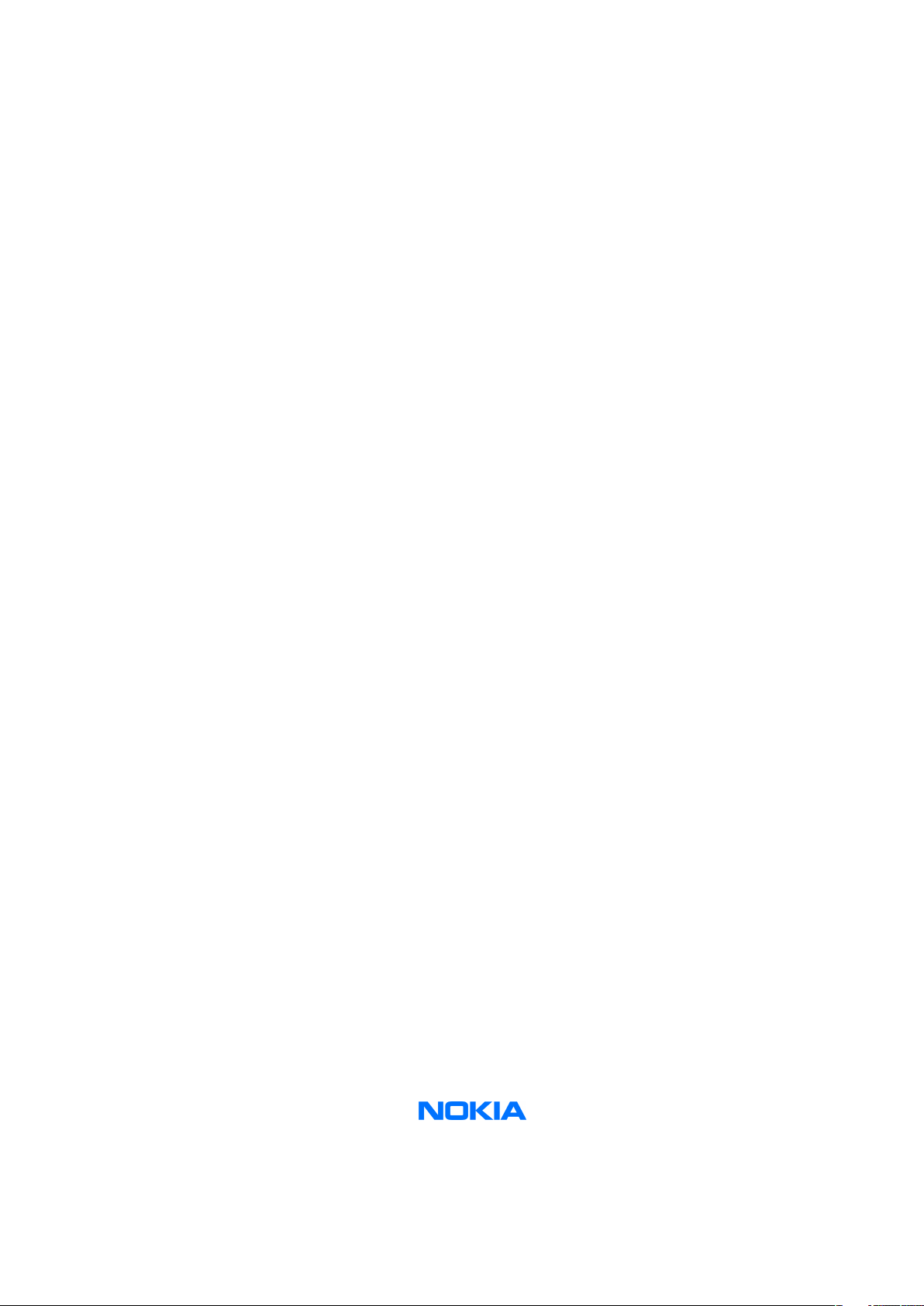
Nokia Customer Care
Service Manual
RH-86; RH-87 (Nokia 2610)
Mobile Terminal
Part No: 9250827 (Issue 1)
COMPANY CONFIDENTIAL
Copyright © 2006 Nokia. All rights reserved.
Page 2
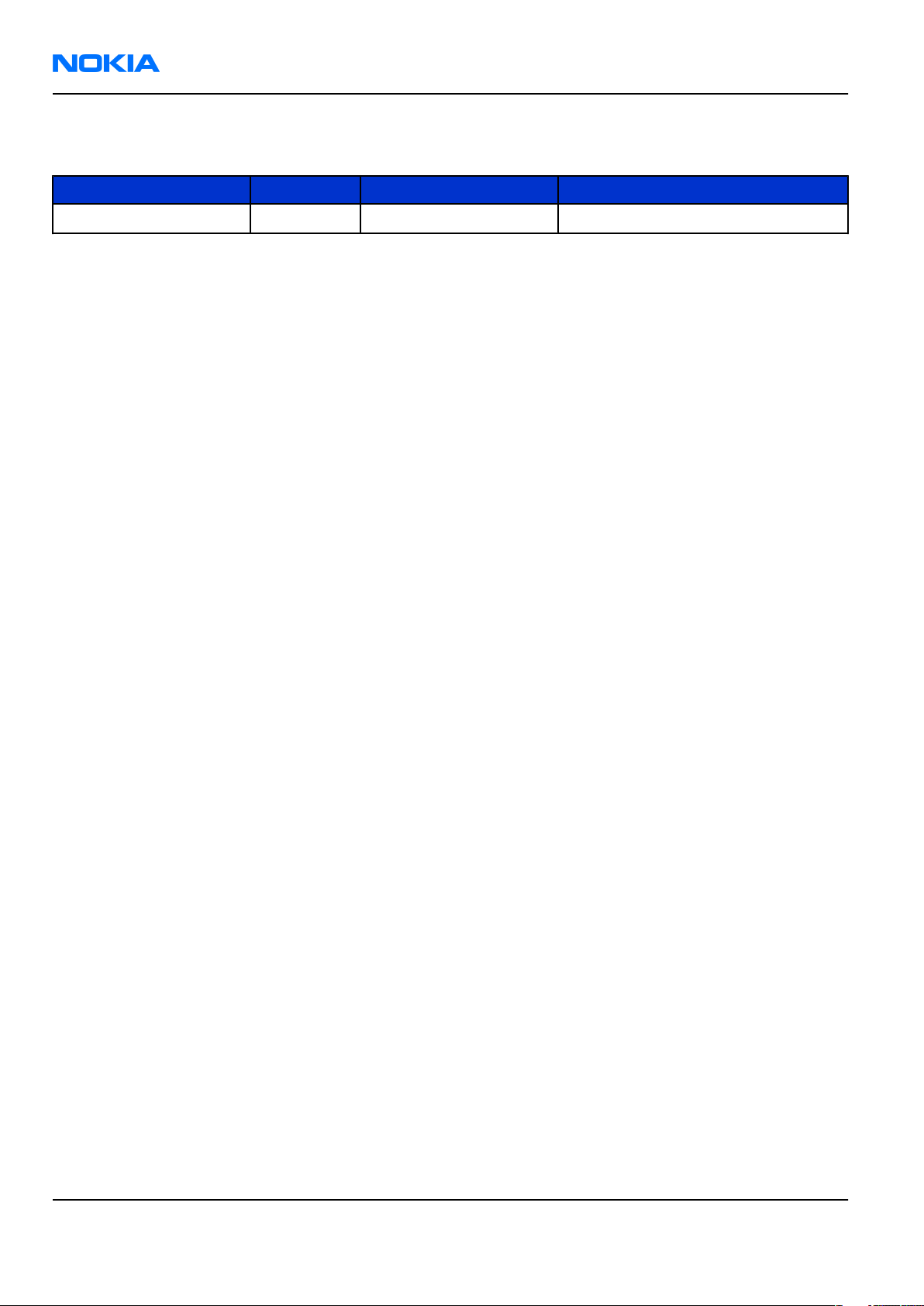
RH-86; RH-87
Nokia Customer Care Amendment Record Sheet
Amendment Record Sheet
Amendment No Date Inserted By Comments
Original issue 05/2006 J Bryman
Page ii COMPANY CONFIDENTIAL Issue 1
Copyright © 2006 Nokia. All rights reserved.
Page 3
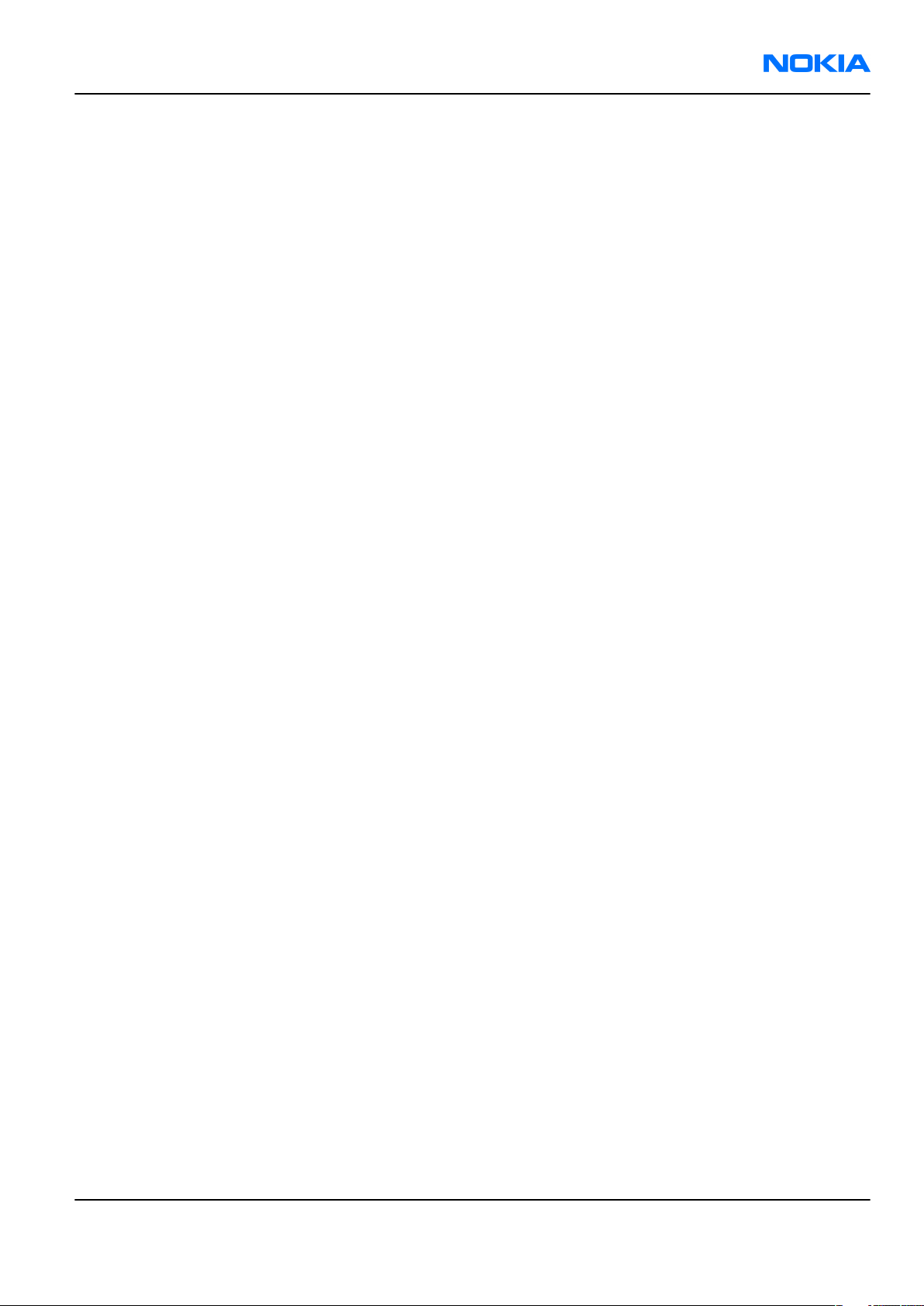
RH-86; RH-87
Copyright Nokia Customer Care
Copyright
Copyright © 2006 Nokia. All rights reserved.
Reproduction, transfer, distribution or storage of part or all of the contents in this document in any form
without the prior written permission of Nokia is prohibited.
Nokia, Nokia Connecting People, and Nokia X and Y are trademarks or registered trademarks of Nokia
Corporation. Other product and company names mentioned herein may be trademarks or tradenames of
their respective owners.
Nokia operates a policy of continuous development. Nokia reserves the right to make changes and
improvements to any of the products described in this document without prior notice.
Under no circumstances shall Nokia be responsible for any loss of data or income or any special, incidental,
consequential or indirect damages howsoever caused.
The contents of this document are provided "as is". Except as required by applicable law, no warranties of
any kind, either express or implied, including, but not limited to, the implied warranties of merchantability
and fitness for a particular purpose, are made in relation to the accuracy, reliability or contents of this
document. Nokia reserves the right to revise this document or withdraw it at any time without prior notice.
The availability of particular products may vary by region.
IMPORTANT
This document is intended for use by qualified service personnel only.
Issue 1 COMPANY CONFIDENTIAL Page iii
Copyright © 2006 Nokia. All rights reserved.
Page 4
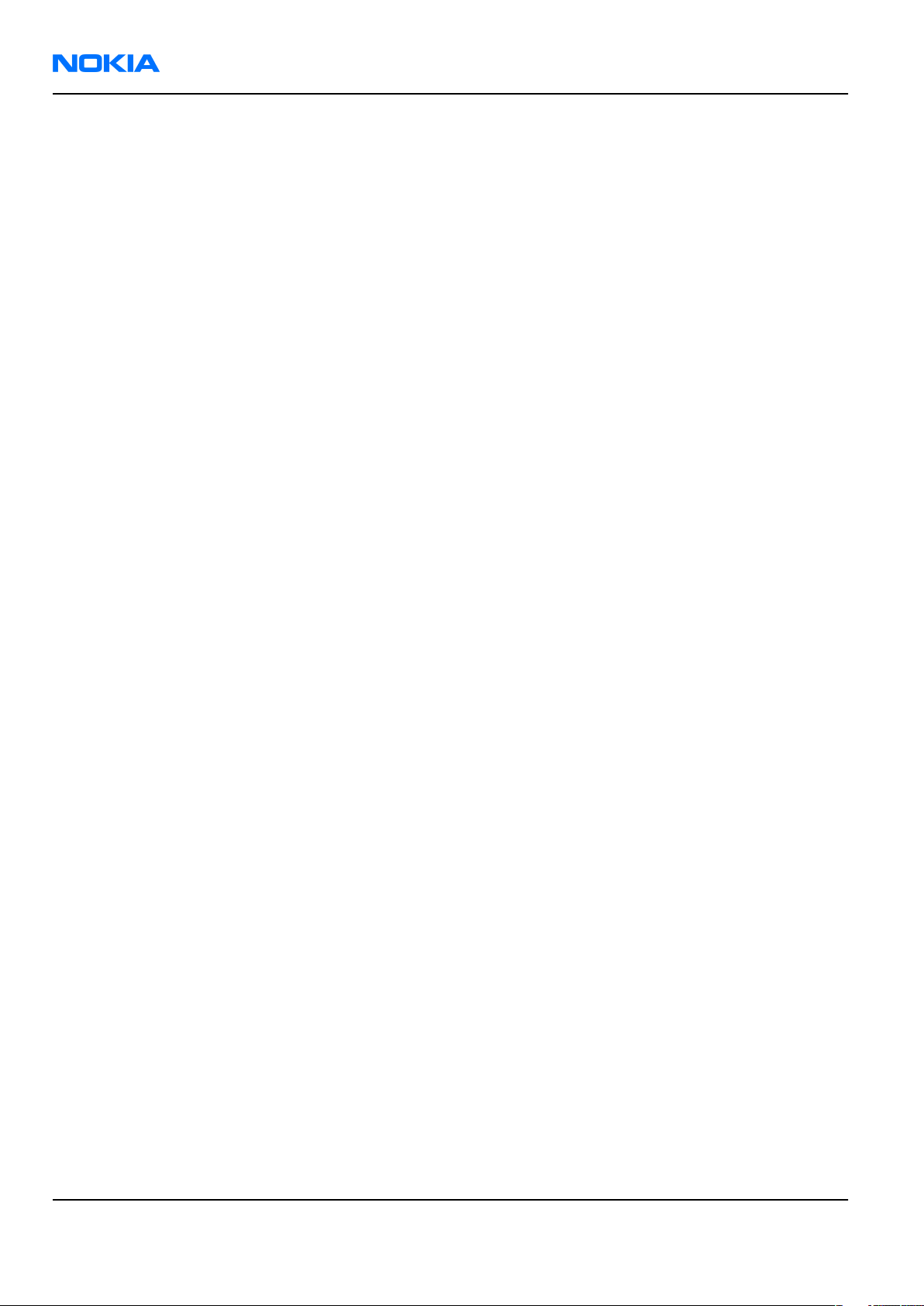
RH-86; RH-87
Nokia Customer Care Warnings and cautions
Warnings and cautions
Warnings
• IF THE DEVICE CAN BE INSTALLED IN A VEHICLE, CARE MUST BE TAKEN ON INSTALLATION IN VEHICLES FITTED
WITH ELECTRONIC ENGINE MANAGEMENT SYSTEMS AND ANTI-SKID BRAKING SYSTEMS. UNDER CERTAIN FAULT
CONDITIONS, EMITTED RF ENERGY CAN AFFECT THEIR OPERATION. IF NECESSARY, CONSULT THE VEHICLE DEALER/
MANUFACTURER TO DETERMINE THE IMMUNITY OF VEHICLE ELECTRONIC SYSTEMS TO RF ENERGY.
• THE PRODUCT MUST NOT BE OPERATED IN AREAS LIKELY TO CONTAIN POTENTIALLY EXPLOSIVE ATMOSPHERES,
FOR EXAMPLE, PETROL STATIONS (SERVICE STATIONS), BLASTING AREAS ETC.
• OPERATION OF ANY RADIO TRANSMITTING EQUIPMENT, INCLUDING CELLULAR TELEPHONES, MAY INTERFERE
WITH THE FUNCTIONALITY OF INADEQUATELY PROTECTED MEDICAL DEVICES. CONSULT A PHYSICIAN OR THE
MANUFACTURER OF THE MEDICAL DEVICE IF YOU HAVE ANY QUESTIONS. OTHER ELECTRONIC EQUIPMENT MAY
ALSO BE SUBJECT TO INTERFERENCE.
• BEFORE MAKING ANY TEST CONNECTIONS, MAKE SURE YOU HAVE SWITCHED OFF ALL EQUIPMENT.
Cautions
• Servicing and alignment must be undertaken by qualified personnel only.
• Ensure all work is carried out at an anti-static workstation and that an anti-static wrist strap is worn.
• Ensure solder, wire, or foreign matter does not enter the telephone as damage may result.
• Use only approved components as specified in the parts list.
• Ensure all components, modules, screws and insulators are correctly re-fitted after servicing and
alignment.
• Ensure all cables and wires are repositioned correctly.
• Never test a mobile phone WCDMA transmitter with full Tx power, if there is no possibility to perform the
measurements in a good performance RF-shielded room. Even low power WCDMA transmitters may disturb
nearby WCDMA networks and cause problems to 3G cellular phone communication in a wide area.
• During testing never activate the GSM or WCDMA transmitter without a proper antenna load, otherwise
GSM or WCDMA PA may be damaged.
Page iv COMPANY CONFIDENTIAL Issue 1
Copyright © 2006 Nokia. All rights reserved.
Page 5
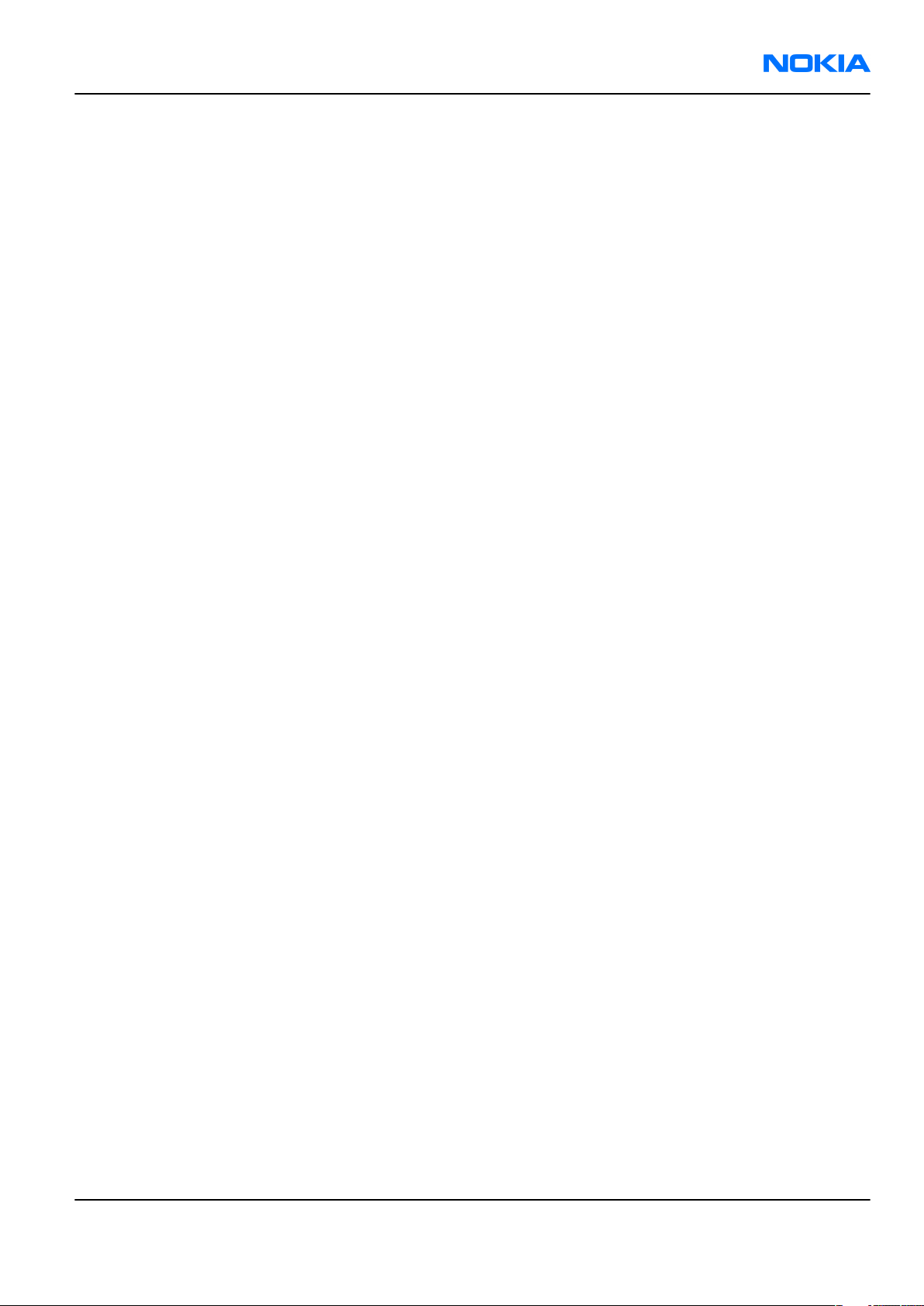
RH-86; RH-87
For your safety Nokia Customer Care
For your safety
QUALIFIED SERVICE
Only qualified personnel may install or repair phone equipment.
ACCESSORIES AND BATTERIES
Use only approved accessories and batteries. Do not connect incompatible products.
CONNECTING TO OTHER DEVICES
When connecting to any other device, read its user’s guide for detailed safety instructions. Do not connect
incompatible products.
Issue 1 COMPANY CONFIDENTIAL Page v
Copyright © 2006 Nokia. All rights reserved.
Page 6
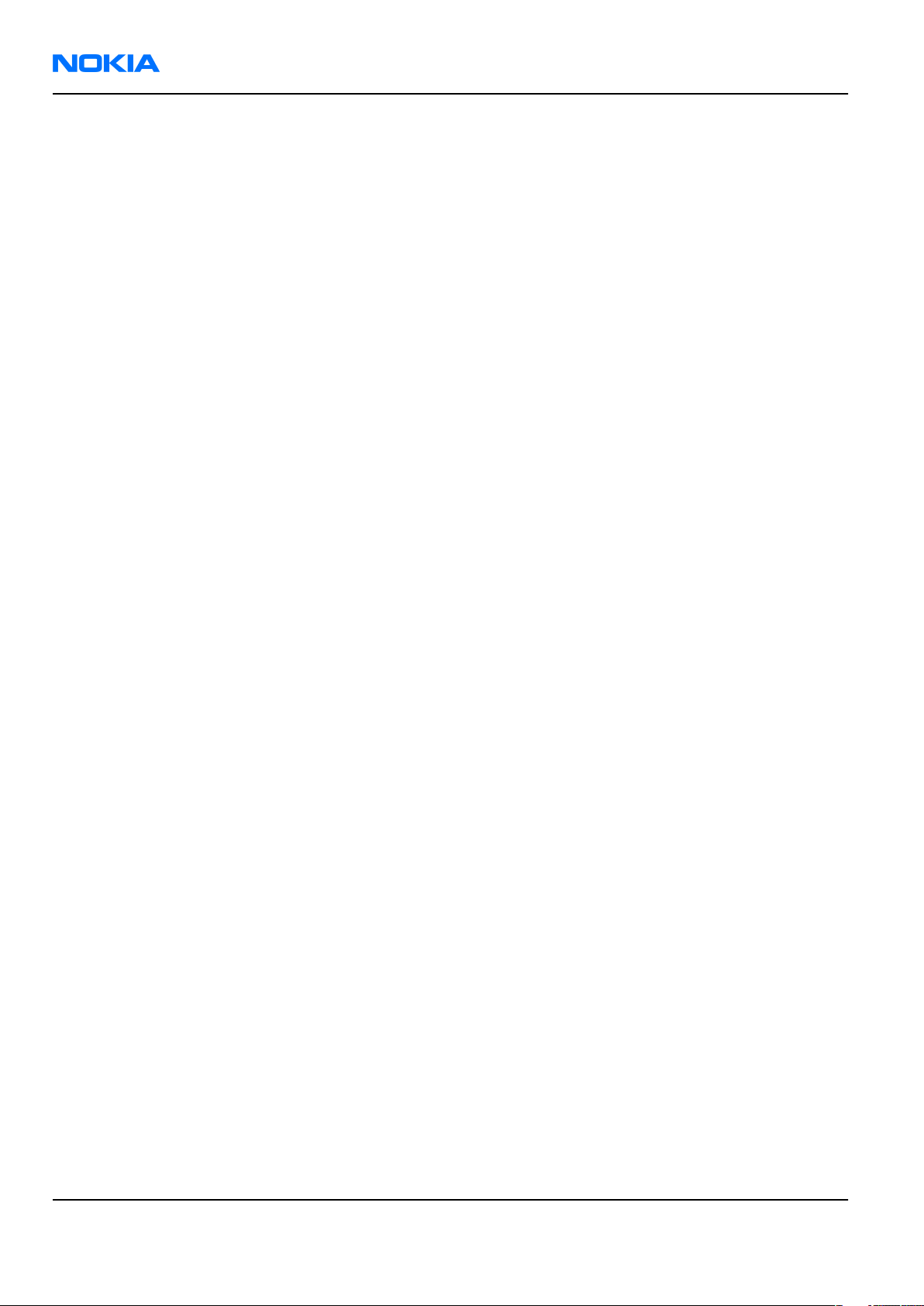
RH-86; RH-87
Nokia Customer Care Care and maintenance
Care and maintenance
This product is of superior design and craftsmanship and should be treated with care. The suggestions below
will help you to fulfil any warranty obligations and to enjoy this product for many years.
• Keep the phone and all its parts and accessories out of the reach of small children.
• Keep the phone dry. Precipitation, humidity and all types of liquids or moisture can contain minerals that
will corrode electronic circuits.
• Do not use or store the phone in dusty, dirty areas. Its moving parts can be damaged.
• Do not store the phone in hot areas. High temperatures can shorten the life of electronic devices, damage
batteries, and warp or melt certain plastics.
• Do not store the phone in cold areas. When it warms up (to its normal temperature), moisture can form
inside, which may damage electronic circuit boards.
• Do not drop, knock or shake the phone. Rough handling can break internal circuit boards.
• Do not use harsh chemicals, cleaning solvents, or strong detergents to clean the phone.
• Do not paint the phone. Paint can clog the moving parts and prevent proper operation.
• Use only the supplied or an approved replacement antenna. Unauthorised antennas, modifications or
attachments could damage the phone and may violate regulations governing radio devices.
All of the above suggestions apply equally to the product, battery, charger or any accessory.
Page vi COMPANY CONFIDENTIAL Issue 1
Copyright © 2006 Nokia. All rights reserved.
Page 7
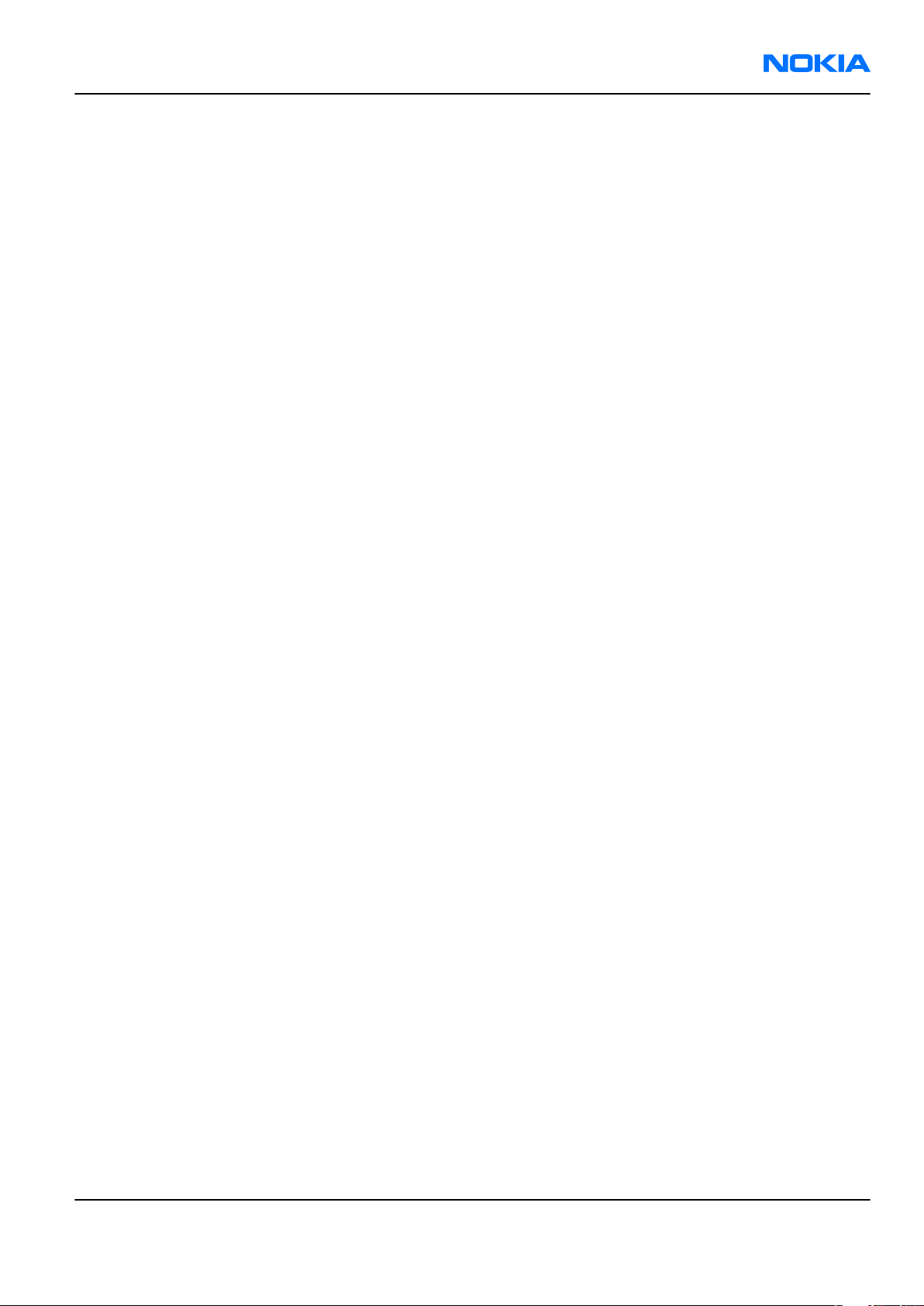
RH-86; RH-87
ESD protection Nokia Customer Care
ESD protection
Nokia requires that service points have sufficient ESD protection (against static electricity) when servicing
the phone.
Any product of which the covers are removed must be handled with ESD protection. The SIM card can be
replaced without ESD protection if the product is otherwise ready for use.
To replace the covers ESD protection must be applied.
All electronic parts of the product are susceptible to ESD. Resistors, too, can be damaged by static electricity
discharge.
All ESD sensitive parts must be packed in metallized protective bags during shipping and handling outside
any ESD Protected Area (EPA).
Every repair action involving opening the product or handling the product components must be done under
ESD protection.
ESD protected spare part packages MUST NOT be opened/closed out of an ESD Protected Area.
For more information and local requirements about ESD protection and ESD Protected Area, contact your local
Nokia After Market Services representative.
Issue 1 COMPANY CONFIDENTIAL Page vii
Copyright © 2006 Nokia. All rights reserved.
Page 8
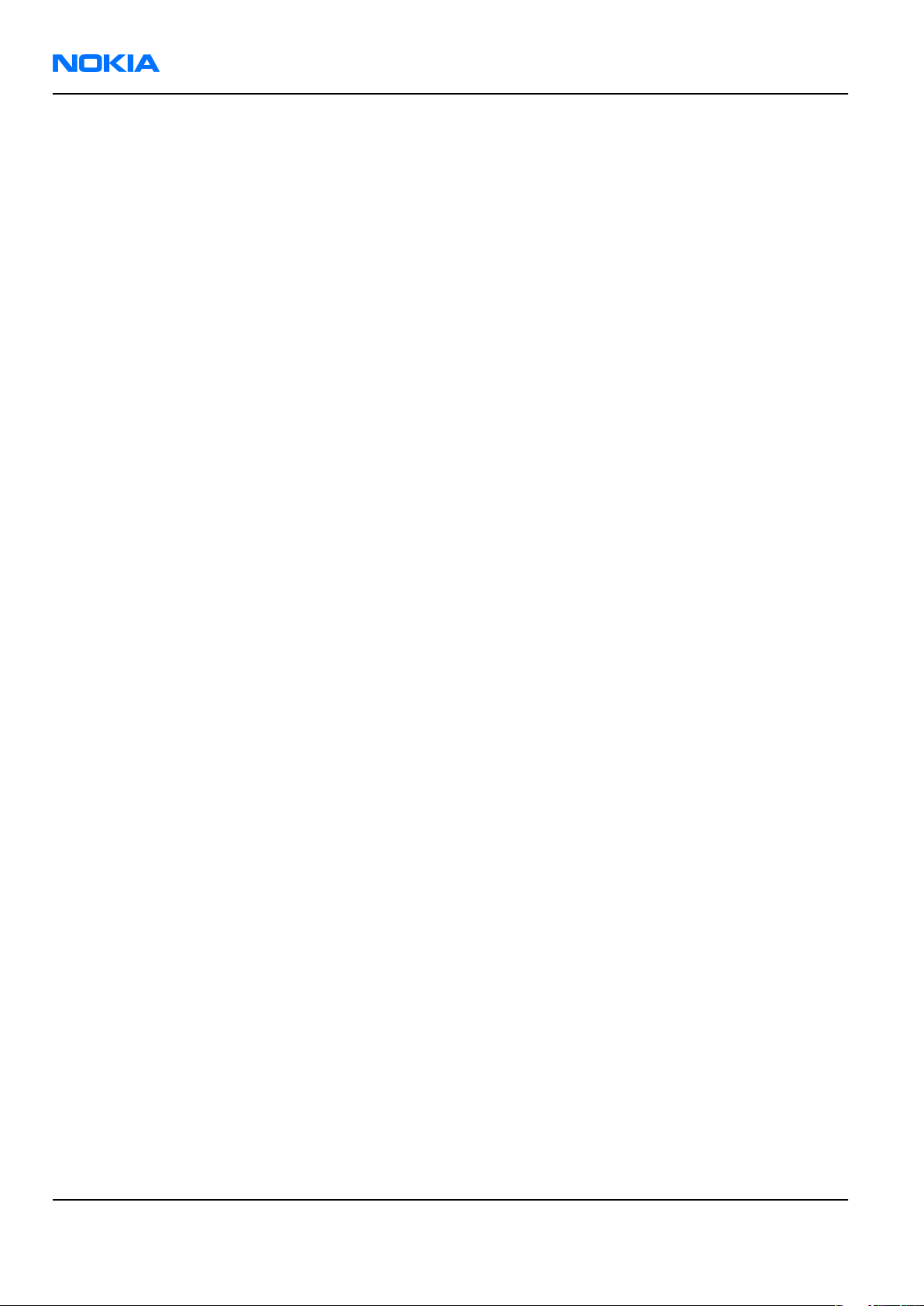
RH-86; RH-87
Nokia Customer Care Battery information
Battery information
Note: A new battery's full performance is achieved only after two or three complete charge and
discharge cycles!
The battery can be charged and discharged hundreds of times but it will eventually wear out. When the
operating time (talk-time and standby time) is noticeably shorter than normal, it is time to buy a new battery.
Use only batteries approved by the phone manufacturer and recharge the battery only with the chargers
approved by the manufacturer. Unplug the charger when not in use. Do not leave the battery connected to
a charger for longer than a week, since overcharging may shorten its lifetime. If left unused a fully charged
battery will discharge itself over time.
Temperature extremes can affect the ability of your battery to charge.
For good operation times with Ni-Cd/NiMh batteries, discharge the battery from time to time by leaving the
product switched on until it turns itself off (or by using the battery discharge facility of any approved accessory
available for the product). Do not attempt to discharge the battery by any other means.
Use the battery only for its intended purpose.
Never use any charger or battery which is damaged.
Do not short-circuit the battery. Accidental short-circuiting can occur when a metallic object (coin, clip or
pen) causes direct connection of the + and - terminals of the battery (metal strips on the battery) for example
when you carry a spare battery in your pocket or purse. Short-circuiting the terminals may damage the battery
or the connecting object.
Leaving the battery in hot or cold places, such as in a closed car in summer or winter conditions, will reduce
the capacity and lifetime of the battery. Always try to keep the battery between 15°C and 25°C (59°F and 77°
F). A phone with a hot or cold battery may temporarily not work, even when the battery is fully charged.
Batteries' performance is particularly limited in temperatures well below freezing.
Do not dispose of batteries in a fire!
Dispose of batteries according to local regulations (e.g. recycling). Do not dispose as household waste.
Page viii COMPANY CONFIDENTIAL Issue 1
Copyright © 2006 Nokia. All rights reserved.
Page 9
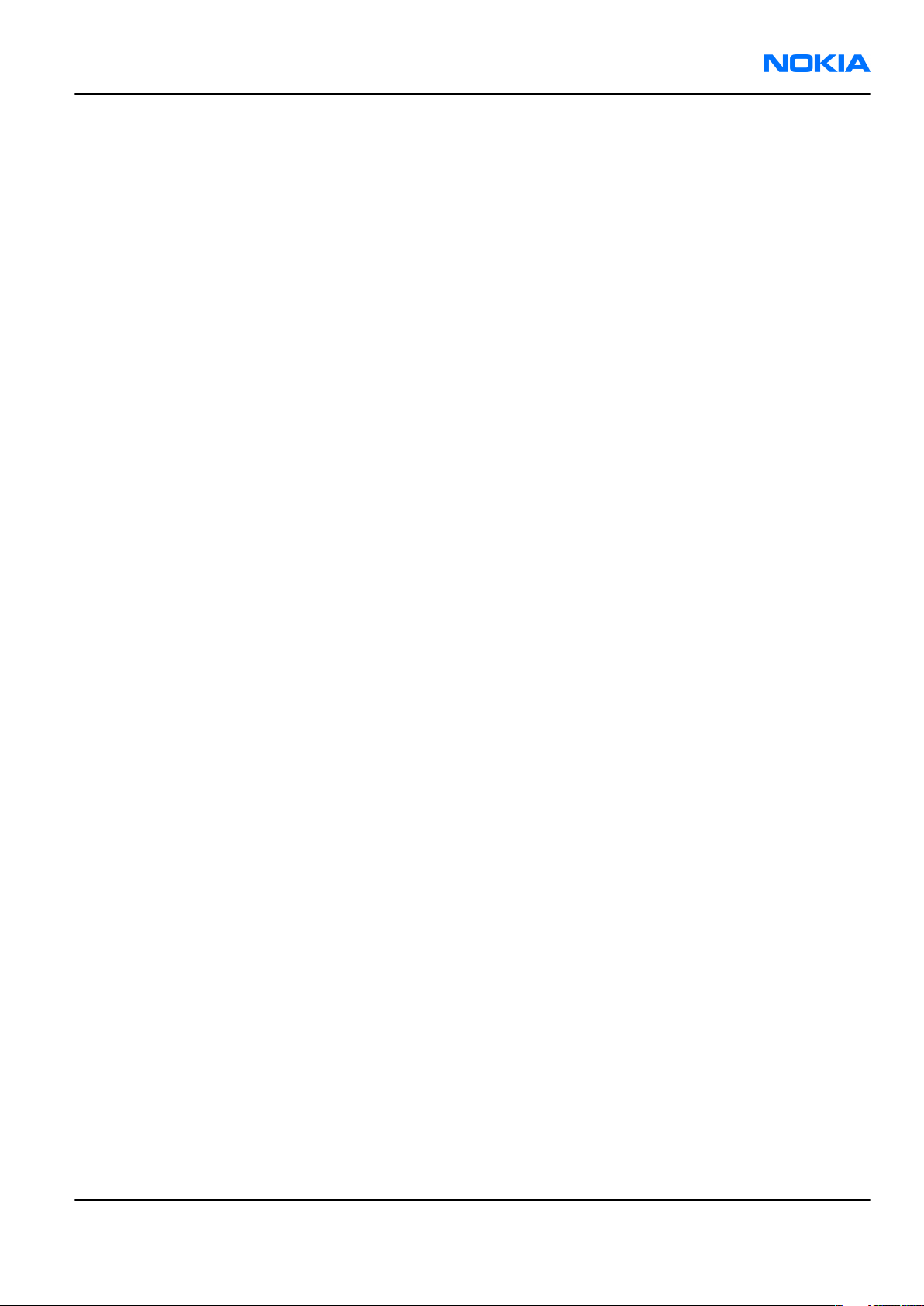
RH-86; RH-87
Company Policy Nokia Customer Care
Company Policy
Our policy is of continuous development; details of all technical modifications will be included with service
bulletins.
While every endeavour has been made to ensure the accuracy of this document, some errors may exist. If
any errors are found by the reader, NOKIA MOBILE PHONES Business Group should be notified in writing/email.
Please state:
• Title of the Document + Issue Number/Date of publication
• Latest Amendment Number (if applicable)
• Page(s) and/or Figure(s) in error
Please send to:
NOKIA CORPORATION
Nokia Mobile Phones Business Group
Nokia Customer Care
PO Box 86
FIN-24101 SALO
Finland
E-mail: Service.Manuals@nokia.com
Issue 1 COMPANY CONFIDENTIAL Page ix
Copyright © 2006 Nokia. All rights reserved.
Page 10
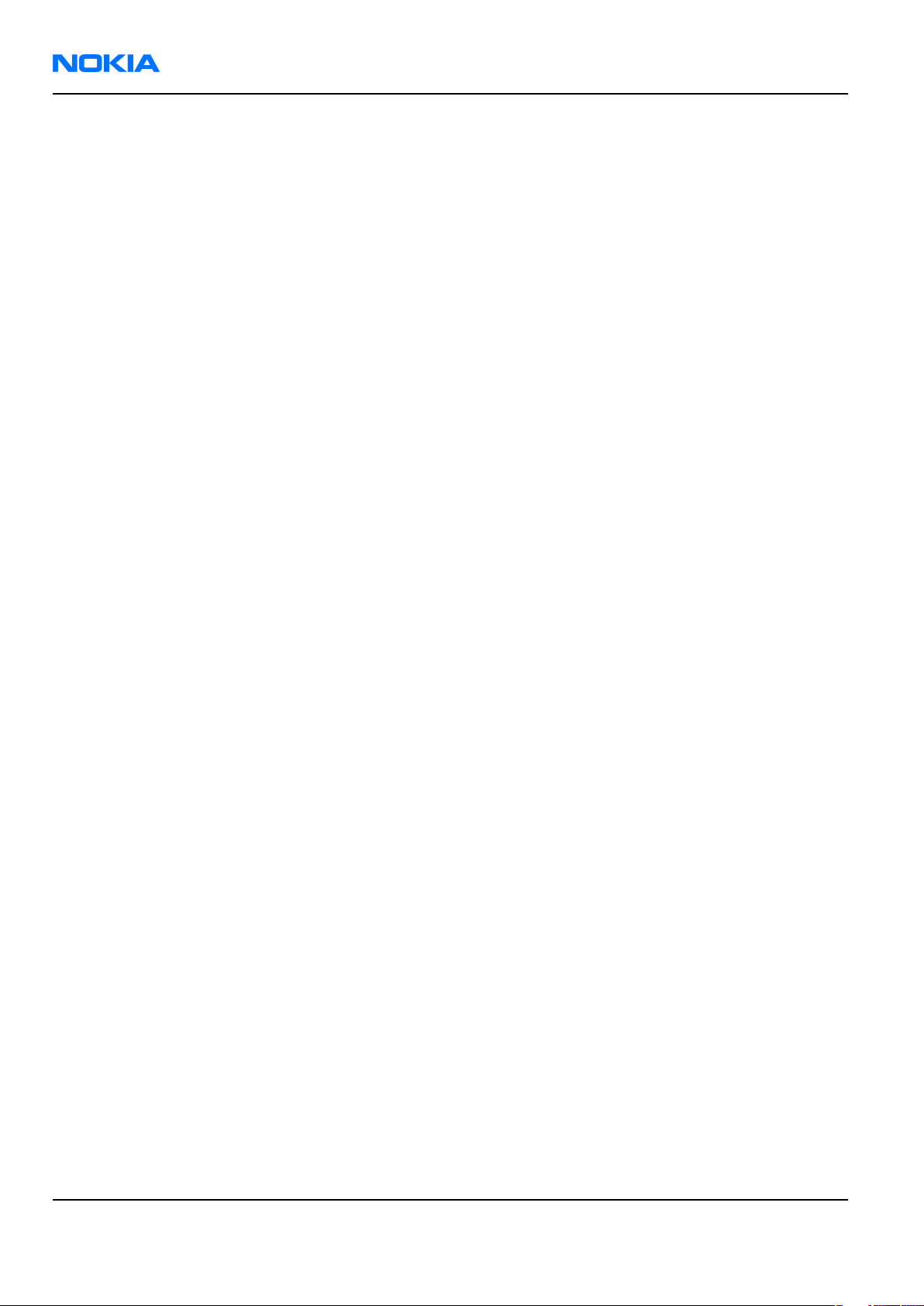
RH-86; RH-87
Nokia Customer Care Company Policy
(This page left intentionally blank.)
Page x COMPANY CONFIDENTIAL Issue 1
Copyright © 2006 Nokia. All rights reserved.
Page 11
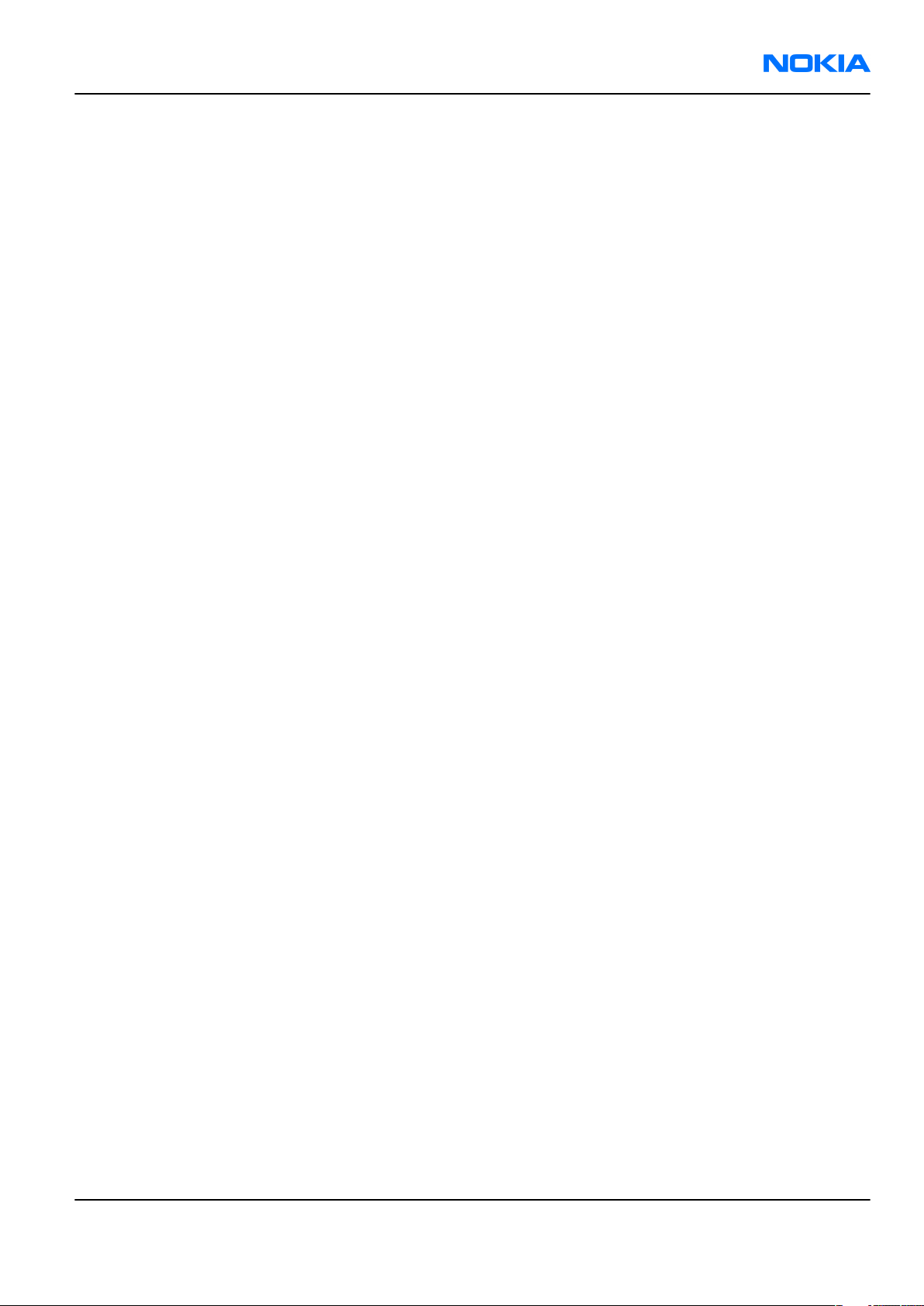
RH-86; RH-87
Nokia 2610 Service Manual Structure Nokia Customer Care
Nokia 2610 Service Manual Structure
1 General information
2 Parts and layouts
3 Phoenix service SW
4 Service Tools
5 Disassembly and reassembly instructions
6 Baseband troubleshooting
7 RF troubleshooting
8 System module
9 Schematics
Glossary
Issue 1 COMPANY CONFIDENTIAL Page xi
Copyright © 2006 Nokia. All rights reserved.
Page 12
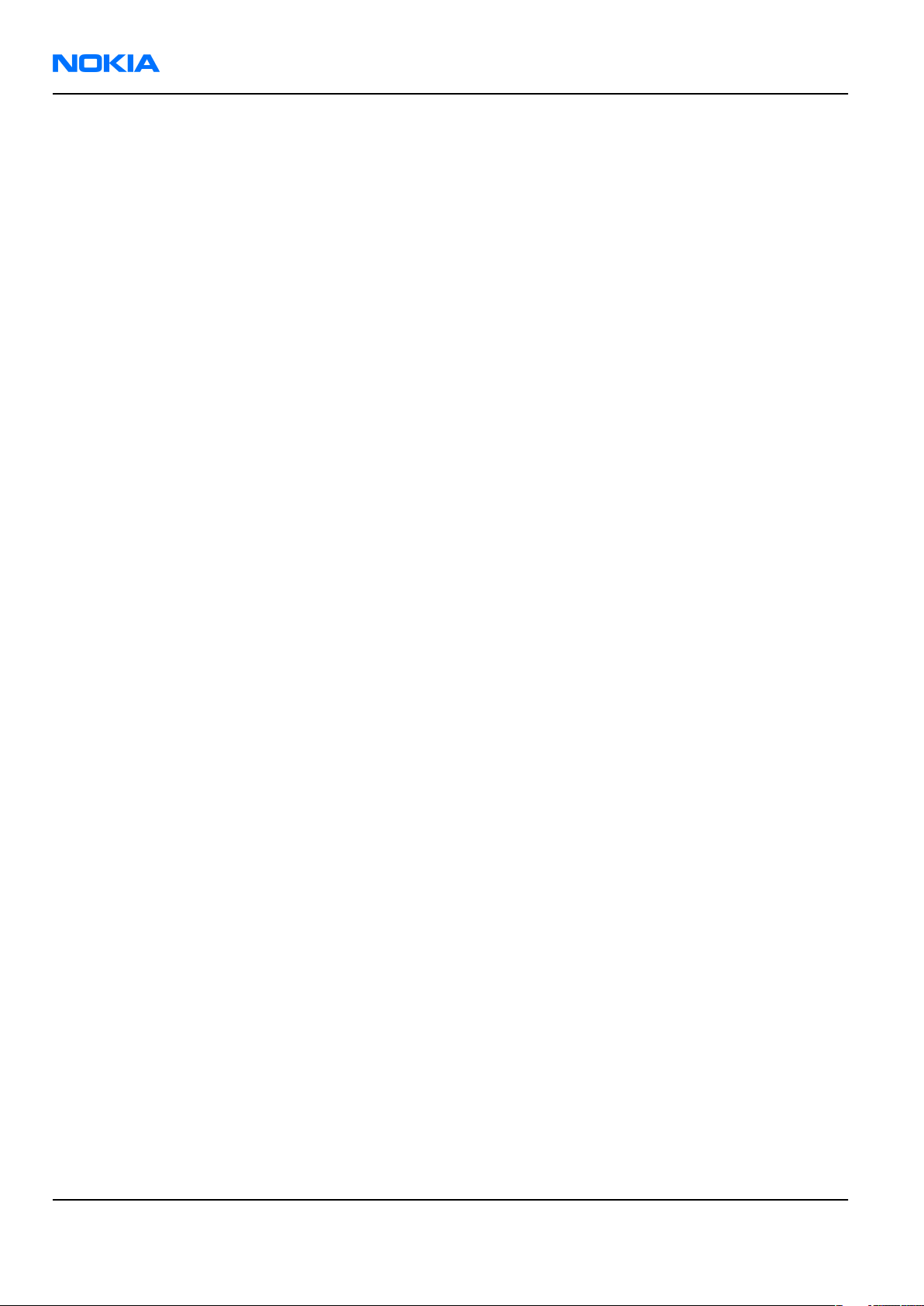
RH-86; RH-87
Nokia Customer Care Nokia 2610 Service Manual Structure
(This page left intentionally blank.)
Page xii COMPANY CONFIDENTIAL Issue 1
Copyright © 2006 Nokia. All rights reserved.
Page 13
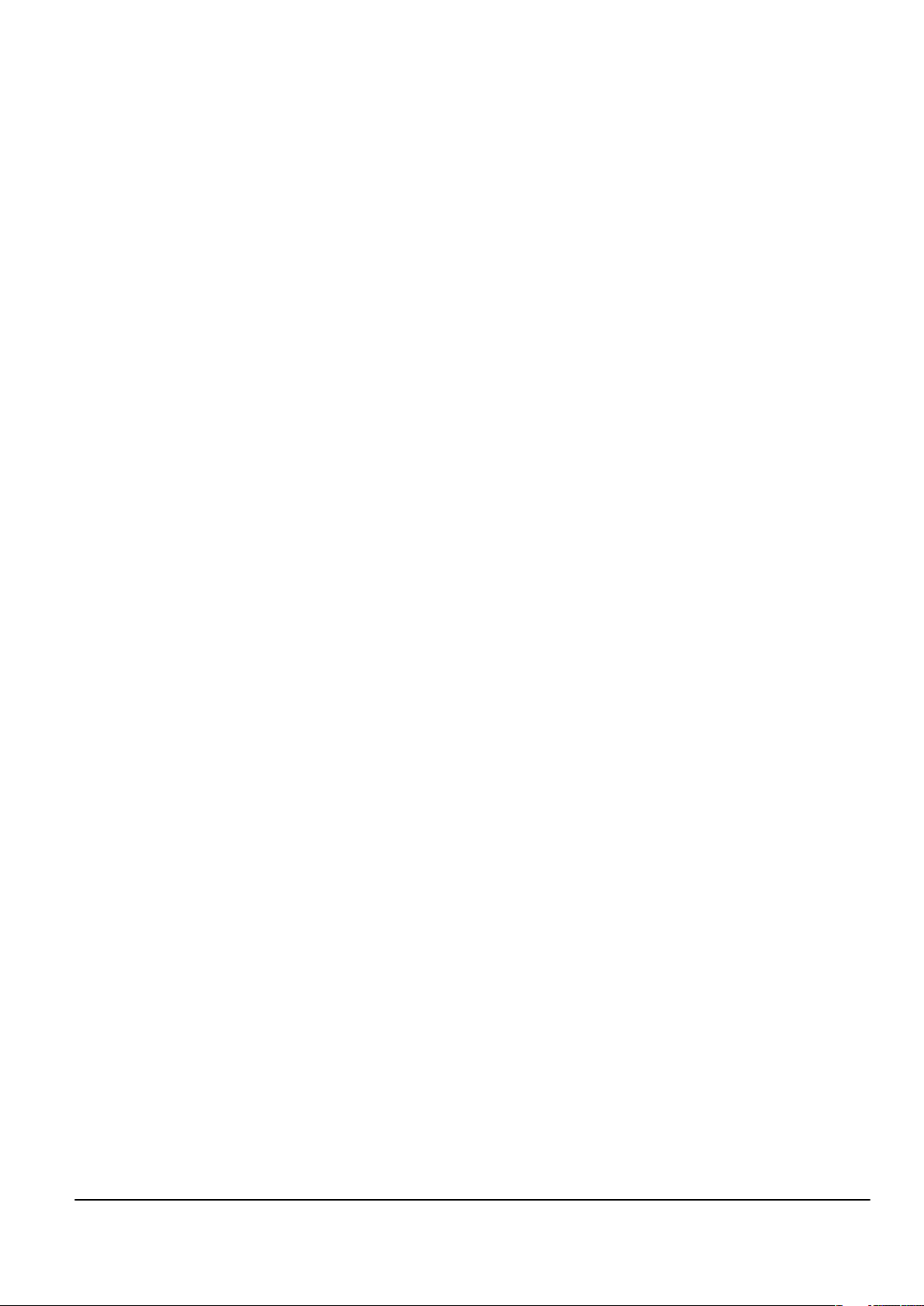
Nokia Customer Care
1 — General information
Issue 1 COMPANY CONFIDENTIAL Page 1 –1
Copyright © 2006 Nokia. All rights reserved.
Page 14
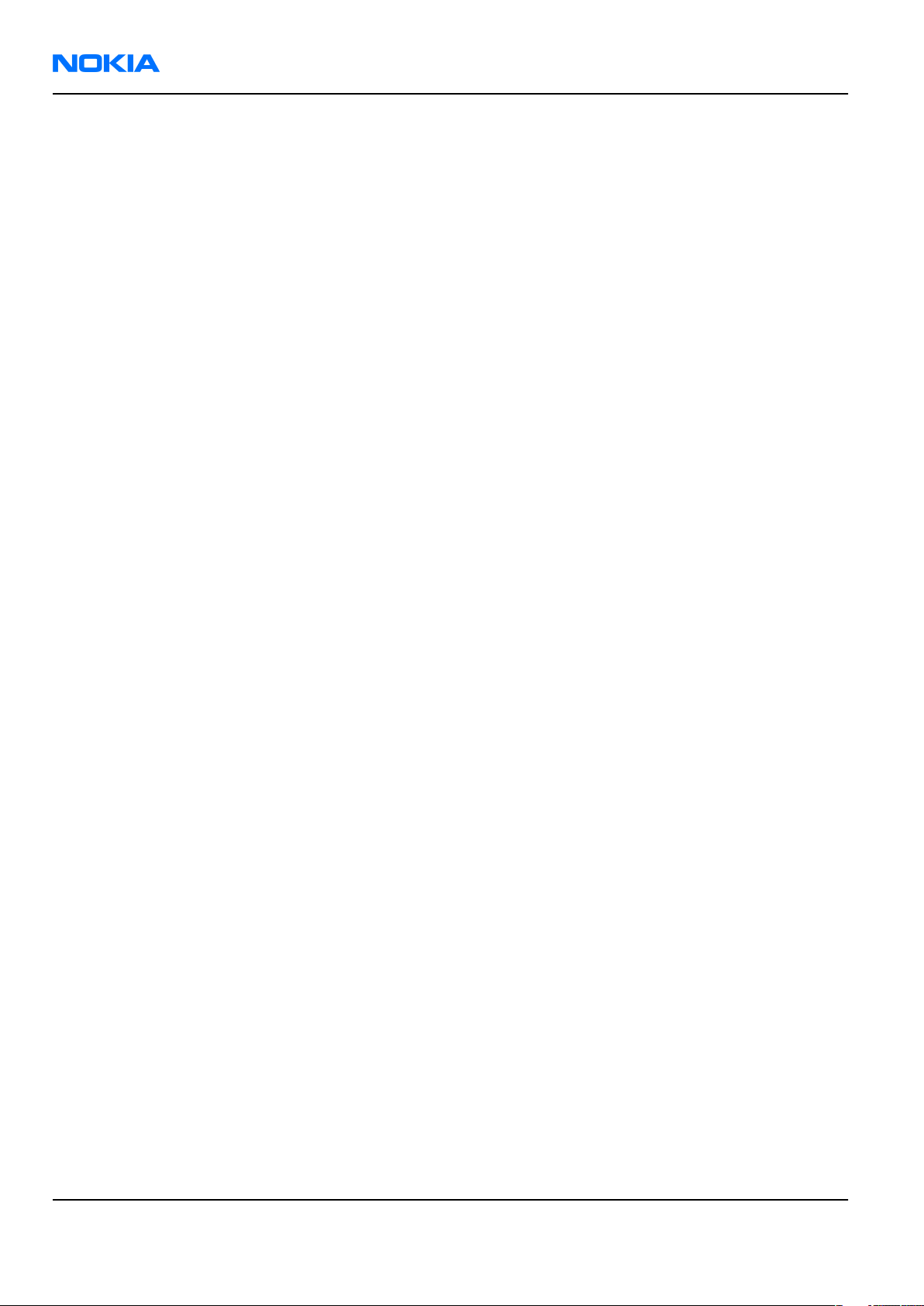
RH-86; RH-87
Nokia Customer Care General information
(This page left intentionally blank.)
Page 1 –2 COMPANY CONFIDENTIAL Issue 1
Copyright © 2006 Nokia. All rights reserved.
Page 15
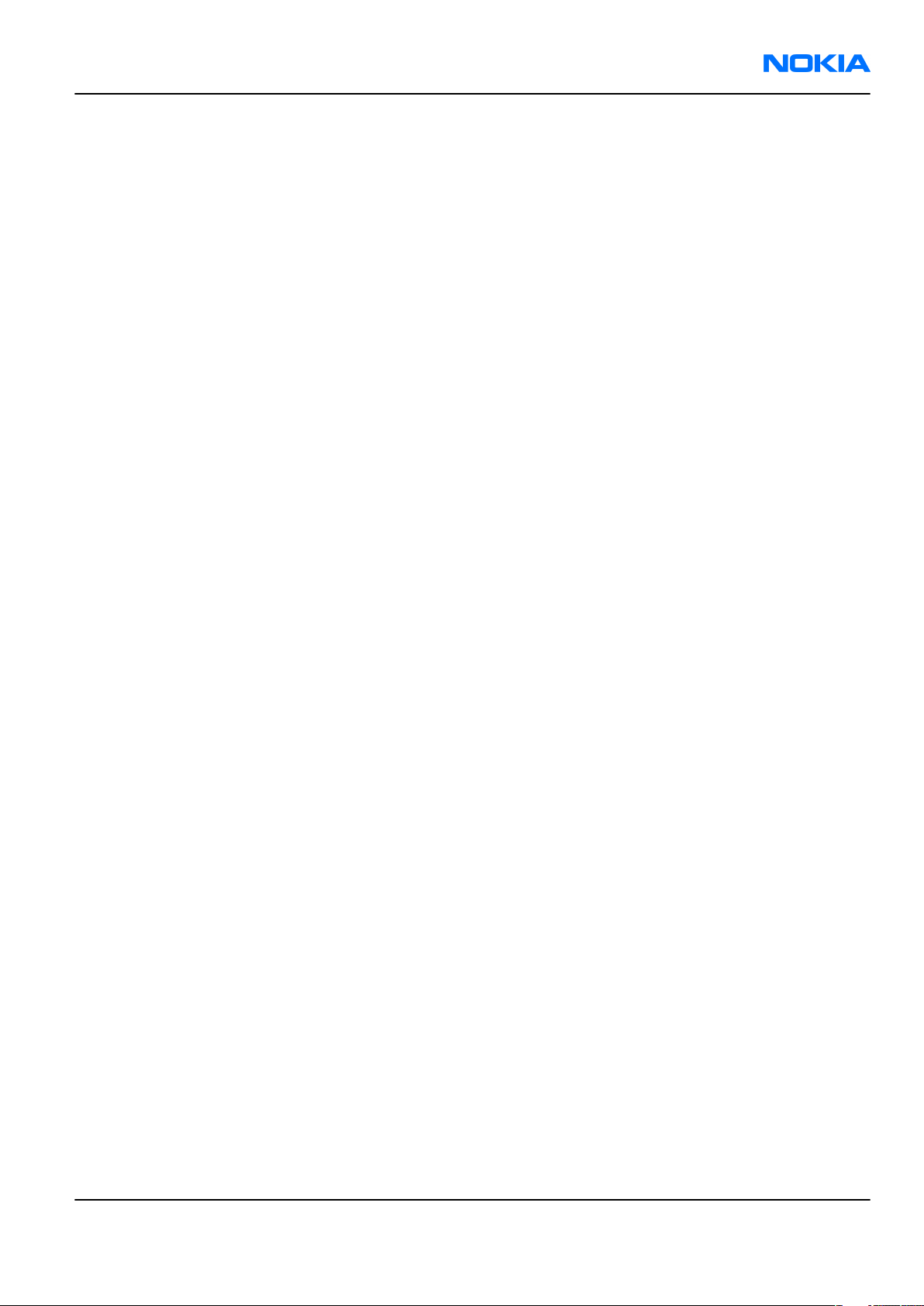
RH-86; RH-87
General information Nokia Customer Care
Table of Contents
Product selection....................................................................................................................................................1–5
Features...................................................................................................................................................................1–5
Phone features..................................................................................................................................................1–5
Software and User Interface features.............................................................................................................1–6
Mobile enhancements.......................................................................................................................................1–6
Technical specifications.........................................................................................................................................1–7
General specifications.......................................................................................................................................1–7
Battery endurance.............................................................................................................................................1–7
Environmental conditions................................................................................................................................1–8
Electrical characteristics...................................................................................................................................1–8
List of Tables
Table 1 Power.........................................................................................................................................................1–6
Table 2 Car...............................................................................................................................................................1–6
Table 3 Audio..........................................................................................................................................................1–7
Table 4 Carrying......................................................................................................................................................1–7
Table 5 Normal and extreme voltages.................................................................................................................1–8
Table 6 Current consumption................................................................................................................................1–9
List of Figures
Figure 1 RH-86/87 product picture.......................................................................................................................1–5
Issue 1 COMPANY CONFIDENTIAL Page 1 –3
Copyright © 2006 Nokia. All rights reserved.
Page 16
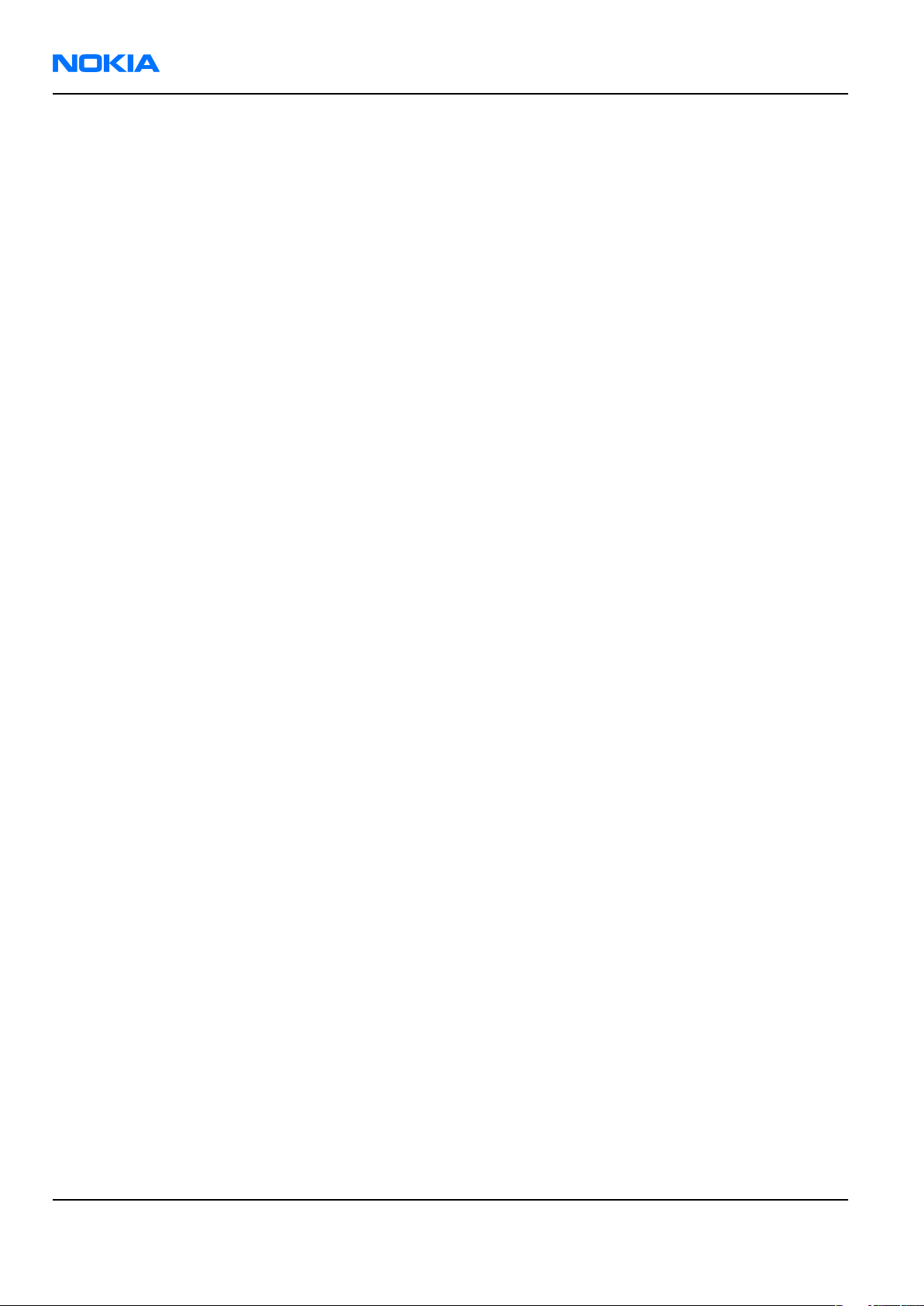
RH-86; RH-87
Nokia Customer Care General information
(This page left intentionally blank.)
Page 1 –4 COMPANY CONFIDENTIAL Issue 1
Copyright © 2006 Nokia. All rights reserved.
Page 17
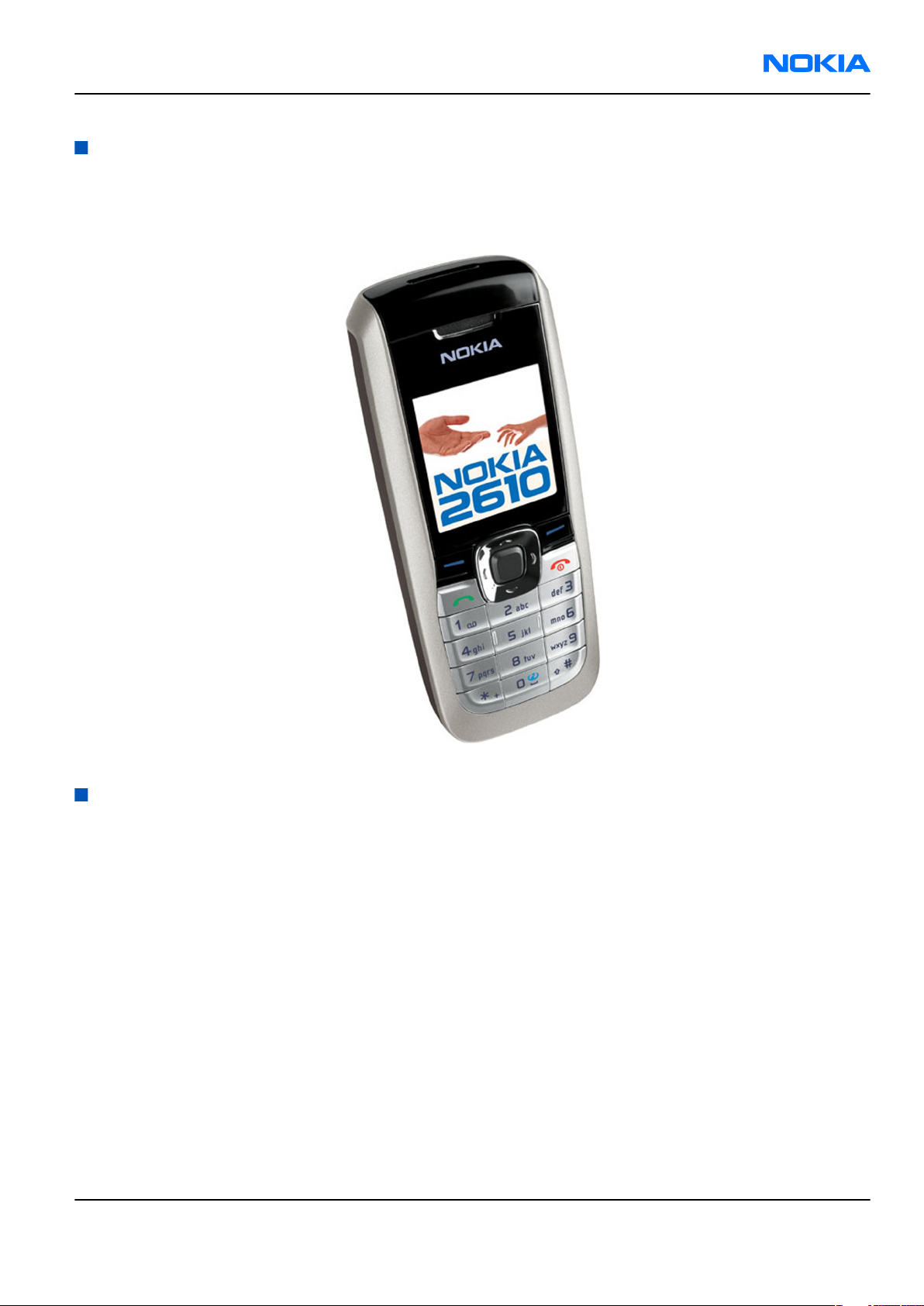
RH-86; RH-87
General information Nokia Customer Care
Product selection
The RH-86 (Nokia 2610) is the EU/China version of the telephone with a dual band transceiver unit designed
for the GSM900 and GSM1800 networks.
RH-87 (Nokia 2610) is the US version designed for the GSM850 and GSM1900 networks.
Figure 1 RH-86/87 product picture
Features
Phone features
Display and keypad
• 65,536-color display
• 4UI-style, 5-way navigation key including selection key
• Intuitive user interface with dedicated shortcut keys, Go-to-menu, Recently Used numbers, and quick
access to WAP Browser with "0" key
• Ergonomic design with improved grip
Hardware features
• GSM E900/1800 (EMEA/APAC version) or GSM 850/1900 (US, Mexico, LTA)
• AMR/HR/FR/EFR codecs
• Internal antenna
• Charger plug
• Headset connector
Issue 1 COMPANY CONFIDENTIAL Page 1 –5
Copyright © 2006 Nokia. All rights reserved.
Page 18
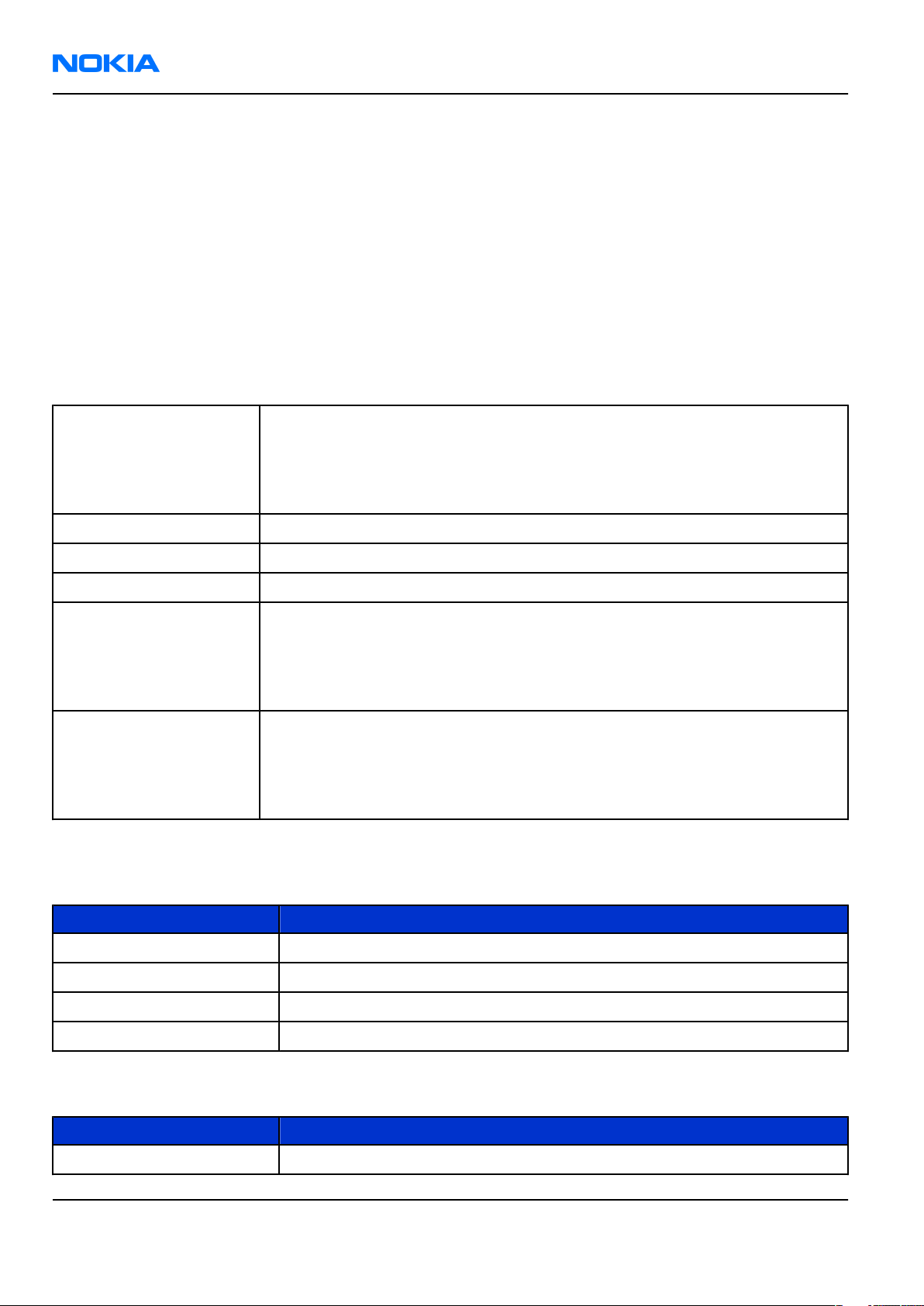
RH-86; RH-87
Nokia Customer Care General information
• Mono FM Radio
• GPRS: Class B, multislot class 6
• Internal vibrator
• SIM (1.8 and 3.0 V)
Software and User Interface features
Software features
• Nokia Series 40 User interface
• Douglas 4 platform
UI features
Messaging • Nokia Xpress audio messaging
• SMS, MMS, instant messaging, and email
• Common inbox for MMS and text messages
• Recently used list to access last used number in Message Editor
Connectivity • Easy flash connector
Language support Language support depends on location.
Games • Coin Flipping
Voice features • Voice recorder
• Set voice clip as ringing tone
• AMR audio specification for better audio quality
• USSD & Cell Broadcast
Other phone features • Power organizer – review by week or month with local calendar
• Expense manager – manage your finances effectively
• Converter II
• Calculator Built-in hands-free speaker 300 contact entries in Phonebook
Mobile enhancements
Table 1 Power
Type Name
BL-5C Battery 970 mAh Li-Ion
AC-1 Retractable charger
ACP-12E/ACP-12X Travel charger
LCH-12 Mobile charger
Table 2 Car
Type Name
BHF-2 Headrest hands free
Page 1 –6 COMPANY CONFIDENTIAL Issue 1
Copyright © 2006 Nokia. All rights reserved.
Page 19
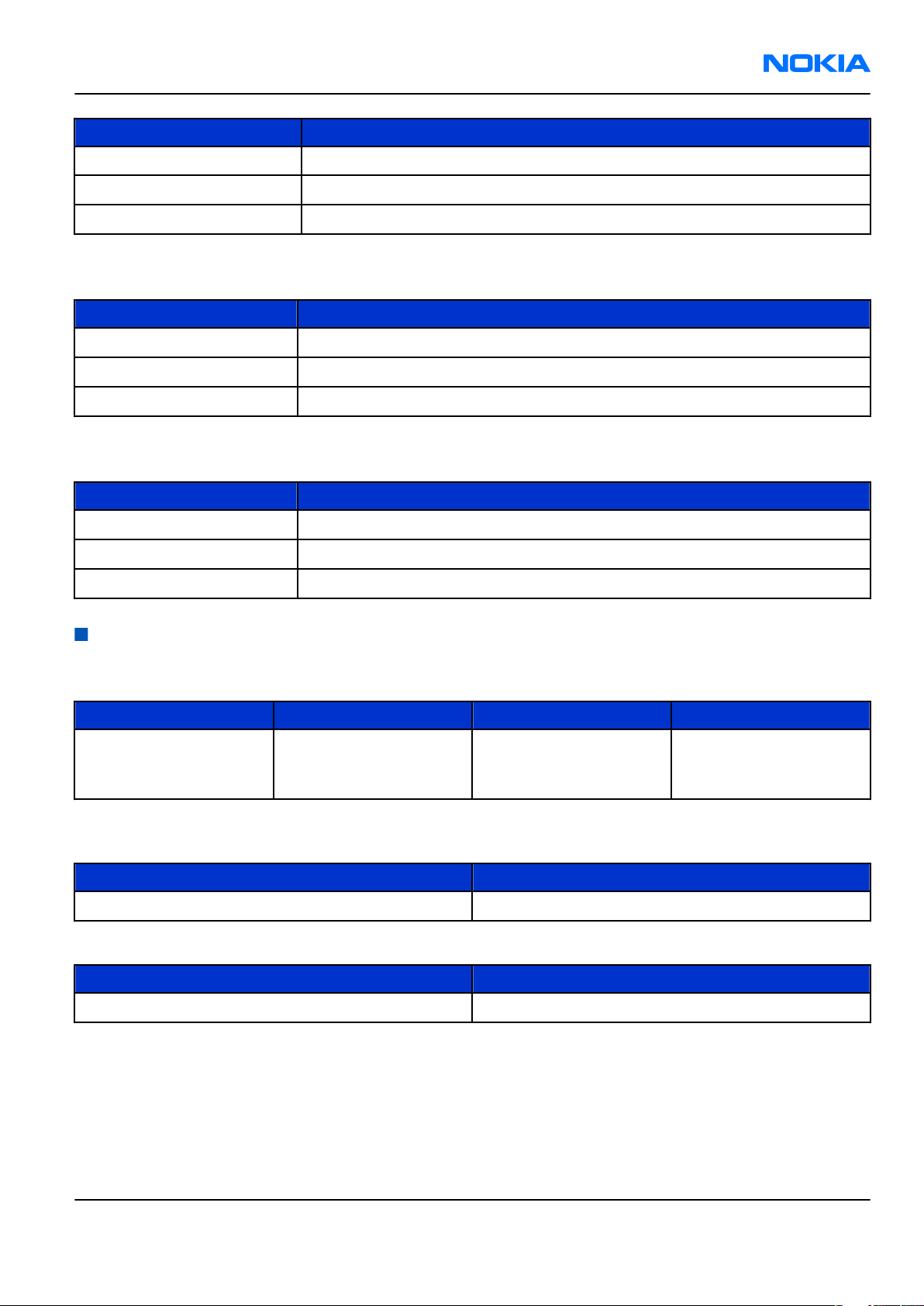
RH-86; RH-87
General information Nokia Customer Care
Type Name
CK-10 Nokia car kit
HF-8 Nokia plug-in car handsfreet
Nokia universal holder
Table 3 Audio
Type Name
HDB-5 Boom Headset
HDC-5 Headset
HS-7 Headset
Table 4 Carrying
Type Name
CP-60 Carrying Case
CP-109 Universal Carrying Case
CP-110 Universal Carrying Case
Technical specifications
General specifications
Unit Dimension (mm) Weight (g) Volume (cc)
Transceiver with BL-5C
104 x 43 x 18 91 70
970 mAh Li-Ion battery
pack
Battery endurance
Talk time
Battery: BL-5C 970 mAh Up to 240 min
Standby time
Battery: BL-5C 970 mAh Up to 380 hours
Note: Variation in operation times will occur depending on SIM card, network settings and usage.
Talk time is increased by up to 30% if half rate is active and reduced by 5% if enhanced full rate is
active.
Issue 1 COMPANY CONFIDENTIAL Page 1 –7
Copyright © 2006 Nokia. All rights reserved.
Page 20
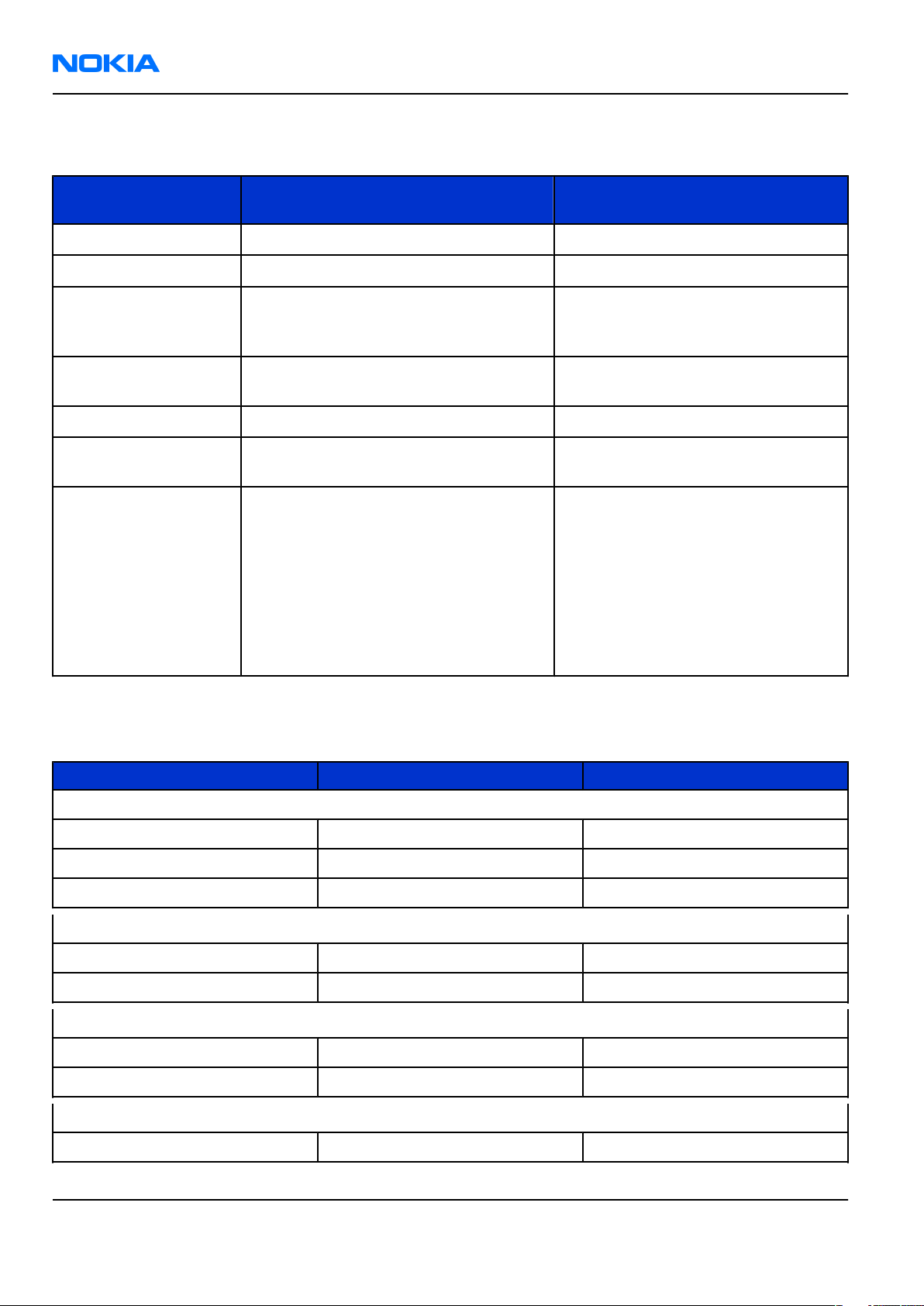
RH-86; RH-87
Nokia Customer Care General information
Environmental conditions
Environmental
condition
Normal operation
Reduced performance
Intermittent or no
operation
No operation or
storage
Charging allowed
Long term storage
conditions
Humidity and water
resistance
Ambient temperature Notes
-15 oC ... +55 oC
-30 ...15 oC and +55oC ... +70 oC
-40 oC ... -30 oC and +70 oC ... +85oC
<-40 oC and >+85 oC
-15 oC ... +55 oC
0 oC ... +85 oC
Specifications fulfilled
Operational only for short periods
Operation not guaranteed but an
attempt to operate will not damage
the phone
No storage. An attempt to operate
may cause permanent damage
Relative humidity range is 5 to 95%.
Condensed or dripping water may
cause intermittent malfunctions.
Protection against dripping water
has to be implemented in (enclosure)
mechanics.
Continuous dampness will cause
permanent damage to the module.
Electrical characteristics
Table 5 Normal and extreme voltages
Voltage Voltage (V) Condition
General conditions
Nominal voltage 3.90V a
Lower extreme voltage 3.30V b
Higher extreme voltage 4.30V c
HW shutdown voltages
Vmstr+ 2.1V ± 0,1V Off to on
Vmstr- 1.9V ± 0,1V On to off
SW shutdown voltages
SW shutdown 3. 1V In call
SW shutdown 3. 2V In idle
Min operating voltage
Vcoff+ 3. 1V ± 0,1V Off to on
Page 1 –8 COMPANY CONFIDENTIAL Issue 1
Copyright © 2006 Nokia. All rights reserved.
Page 21
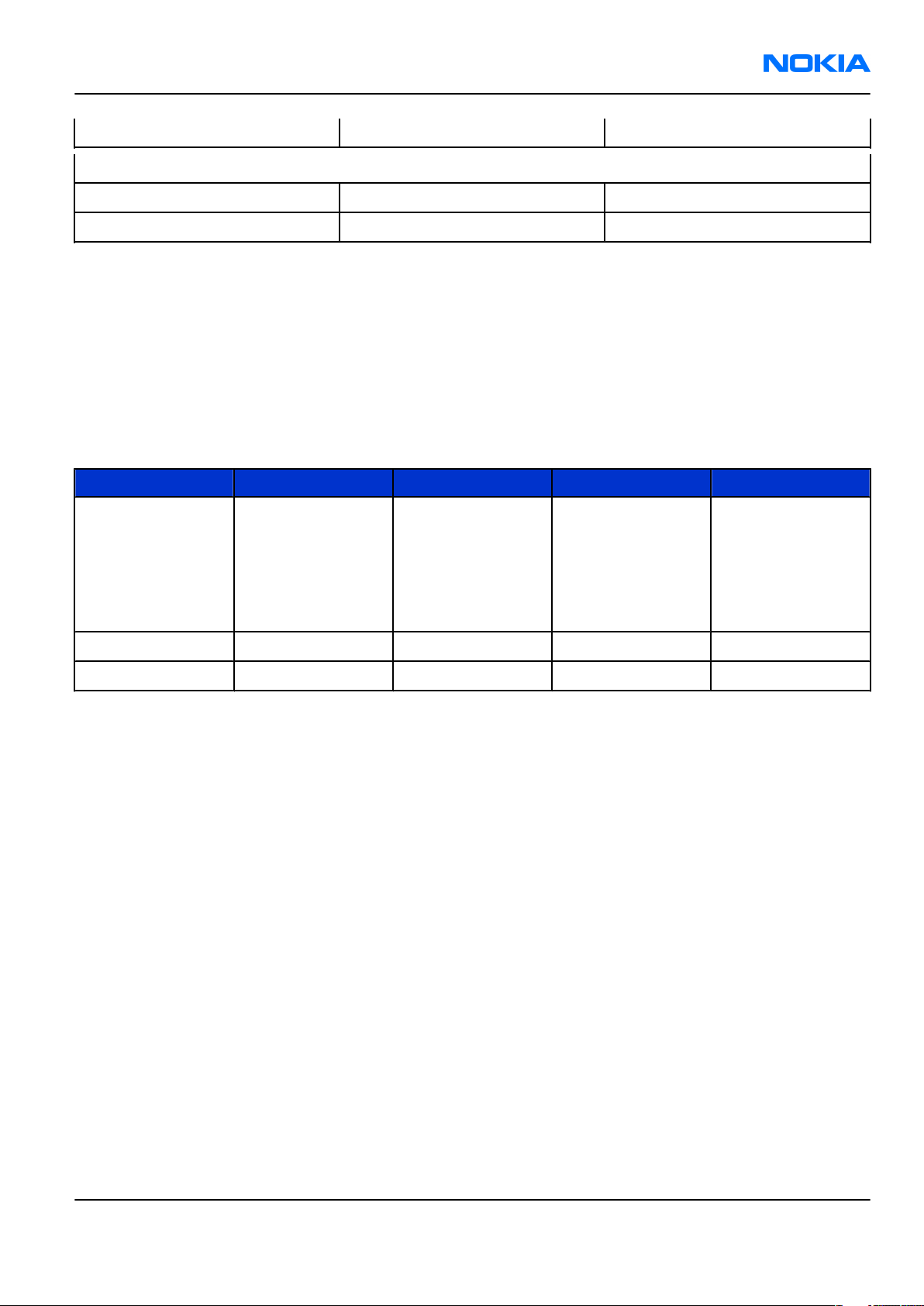
RH-86; RH-87
General information Nokia Customer Care
Vcoff- 2. 8V ± 0,1V On to off
HW reset demands
Min 1. 0V d
Max --
a. The nominal voltage is defined as being 15% higher than the lower extreme voltage. TA will test with this
nominal voltage at an 85% range (0.85x3.9V a 3.3V).
b. This limit is set to be above SW shutdown limit in TA.
c. During fast charging of an empty battery, this voltage might exceed this value. Voltages between 4.20 and
4.60 might appear for a short while.
d. The minimum battery cell voltage required for the reset circuitry to turn on. This is not confirmed by
measures at pt.
Table 6 Current consumption
Condition Min Typical Max Unit
Call (MoU)
GSM 850
(E)GSM 900
GSM 1800
GSM 1900
.
225
208
188
168
mA
Idle (MoU) 2.72 mA
Power off 25 30 45 µA
Issue 1 COMPANY CONFIDENTIAL Page 1 –9
Copyright © 2006 Nokia. All rights reserved.
Page 22
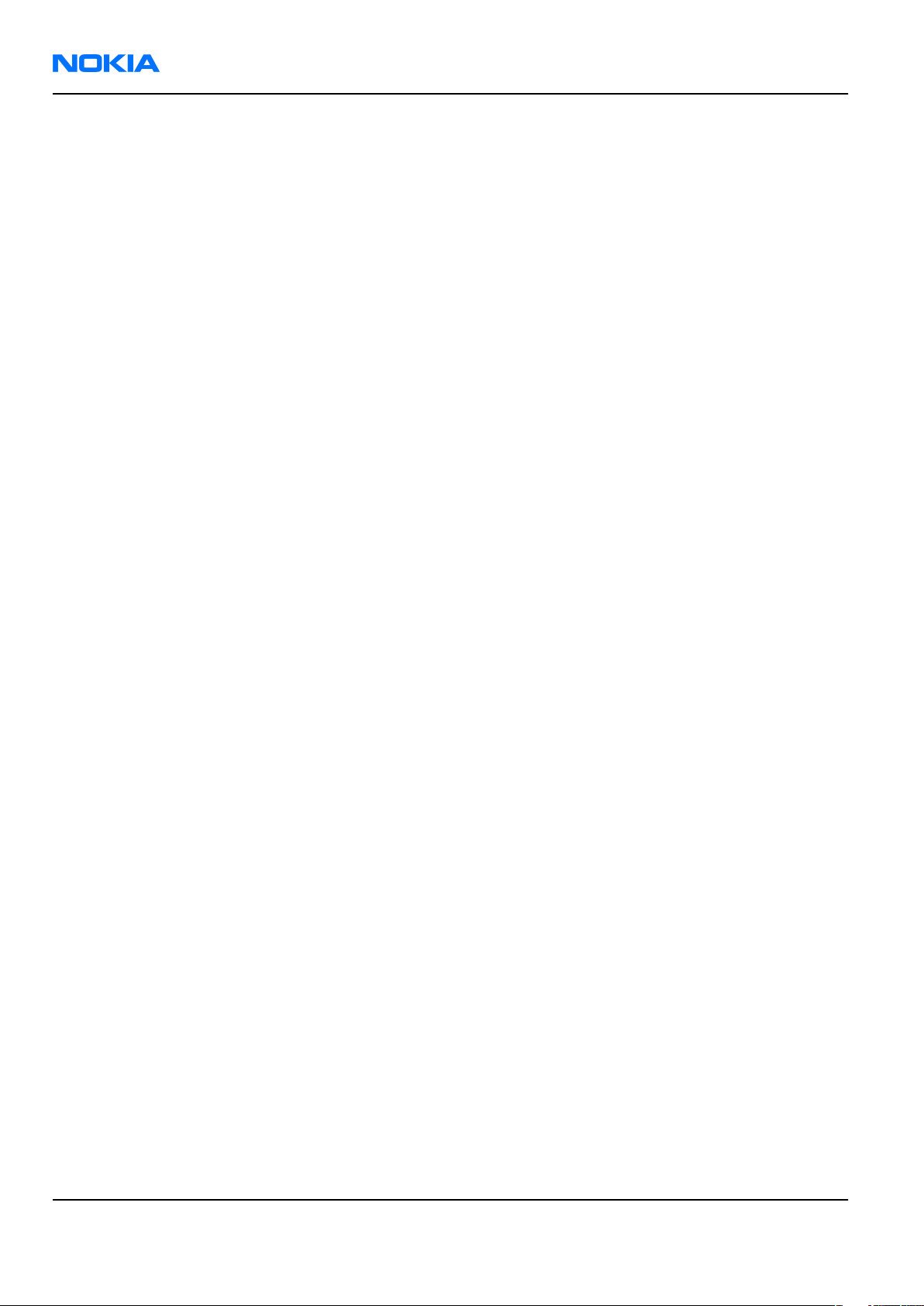
RH-86; RH-87
Nokia Customer Care General information
(This page left intentionally blank.)
Page 1 –10 COMPANY CONFIDENTIAL Issue 1
Copyright © 2006 Nokia. All rights reserved.
Page 23
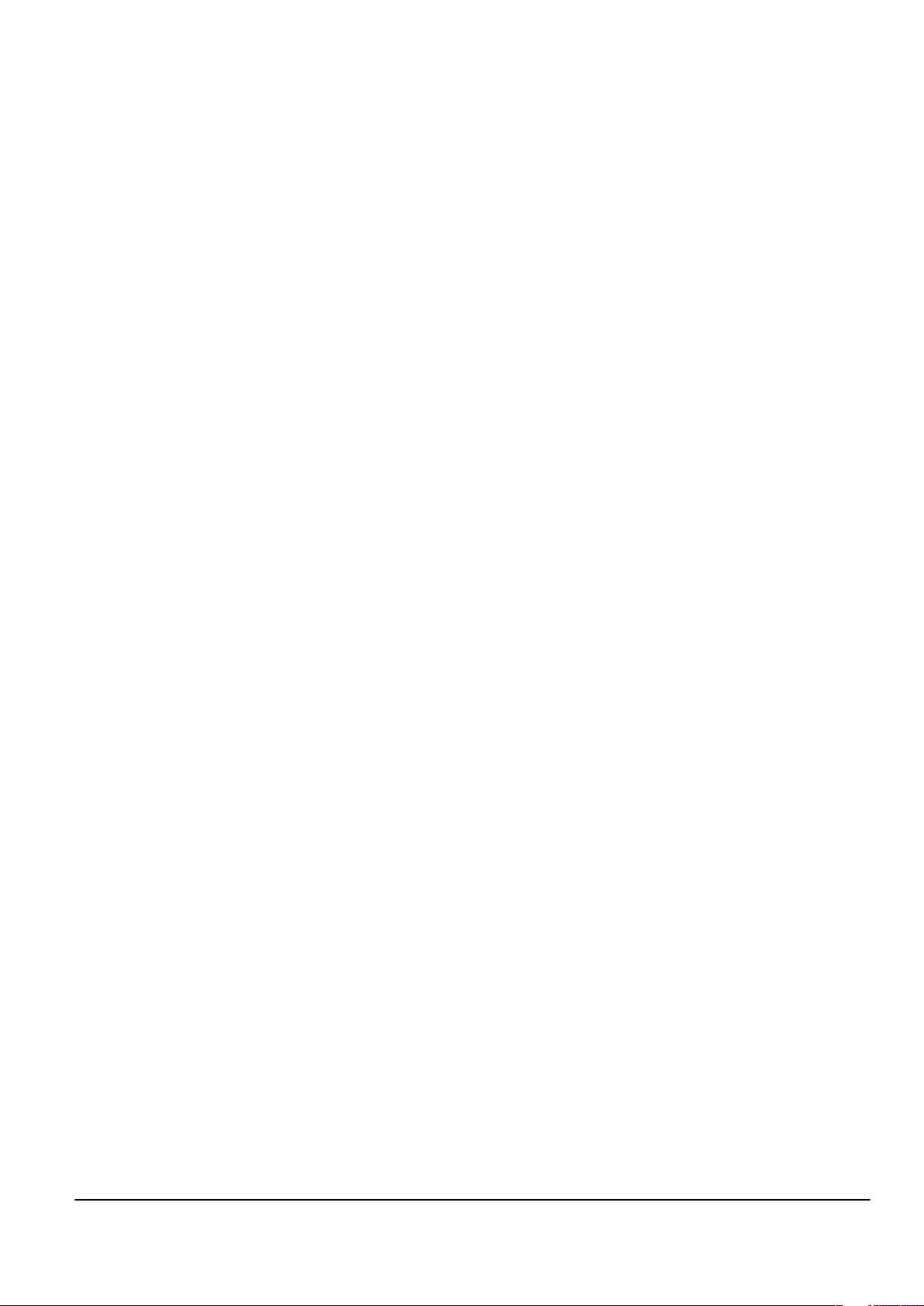
Nokia Customer Care
2 — Parts and layouts
Issue 1 COMPANY CONFIDENTIAL Page 2 –1
Copyright © 2006 Nokia. All rights reserved.
Page 24
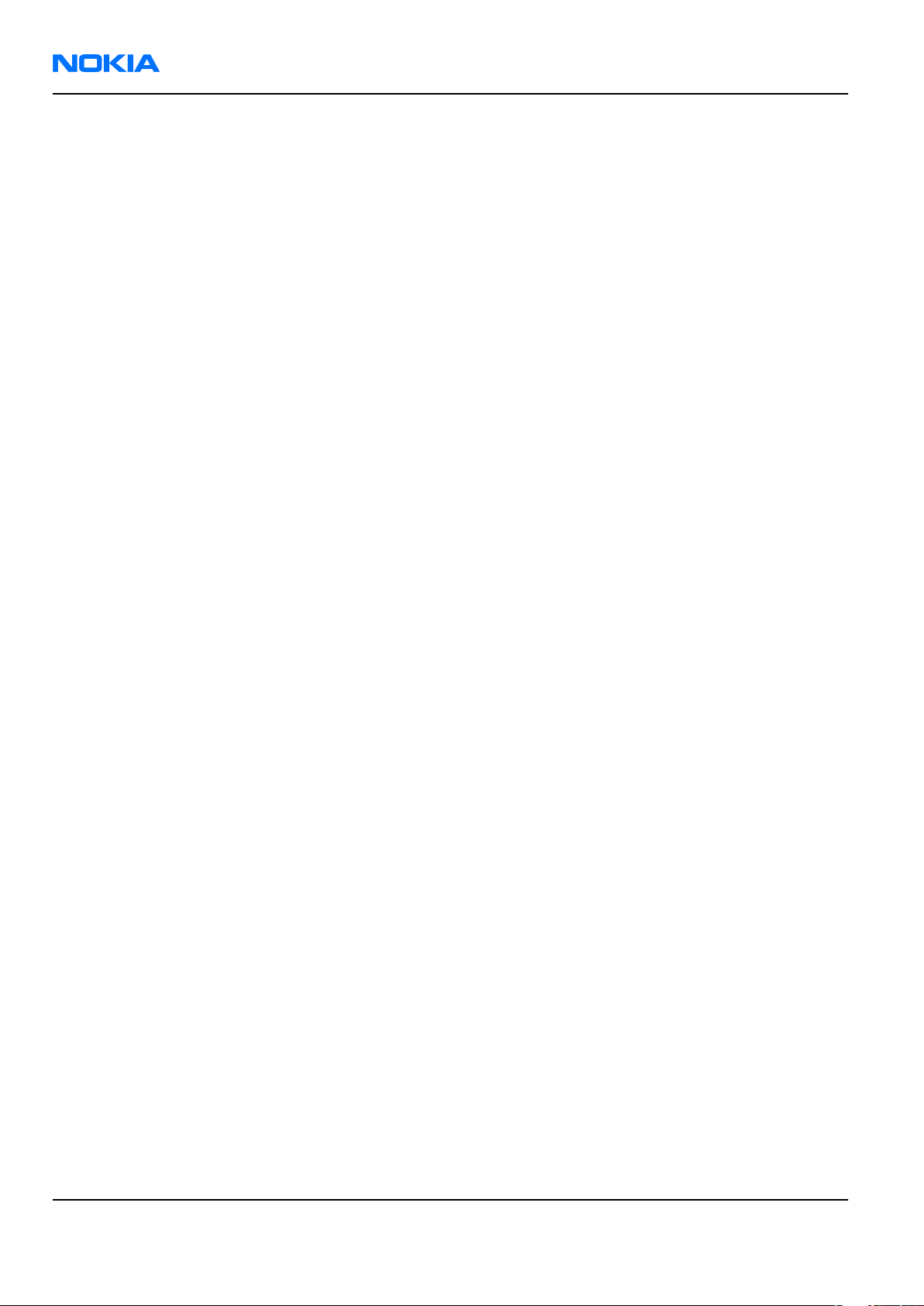
RH-86; RH-87
Nokia Customer Care Parts and layouts
(This page left intentionally blank.)
Page 2 –2 COMPANY CONFIDENTIAL Issue 1
Copyright © 2006 Nokia. All rights reserved.
Page 25
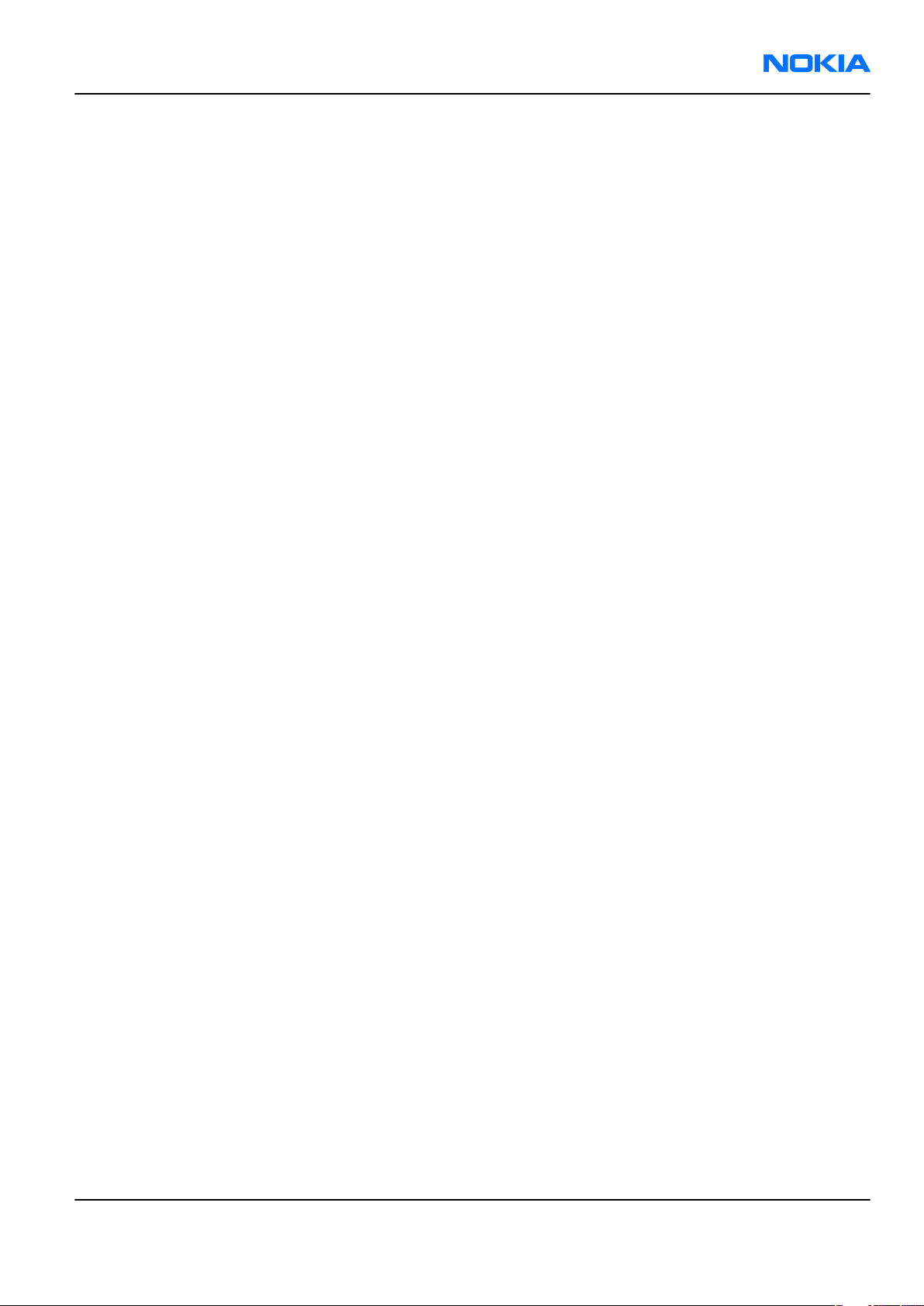
RH-86; RH-87
Parts and layouts Nokia Customer Care
Table of Contents
Exploded view.........................................................................................................................................................2–5
Mechanical parts list...............................................................................................................................................2–6
SWAP units..............................................................................................................................................................2–7
Components parts list............................................................................................................................................2–7
Component layouts..............................................................................................................................................2–14
List of Tables
Table 7 Mechanical spare parts.............................................................................................................................2–6
Table 8 SWAP units.................................................................................................................................................2–7
Table 9 Changeable components..........................................................................................................................2–7
List of Figures
Figure 2 Component layout, top side (1jv_30a)................................................................................................2–14
Figure 3 Component layout, bottom side (1jv_30a).........................................................................................2–15
Issue 1 COMPANY CONFIDENTIAL Page 2 –3
Copyright © 2006 Nokia. All rights reserved.
Page 26
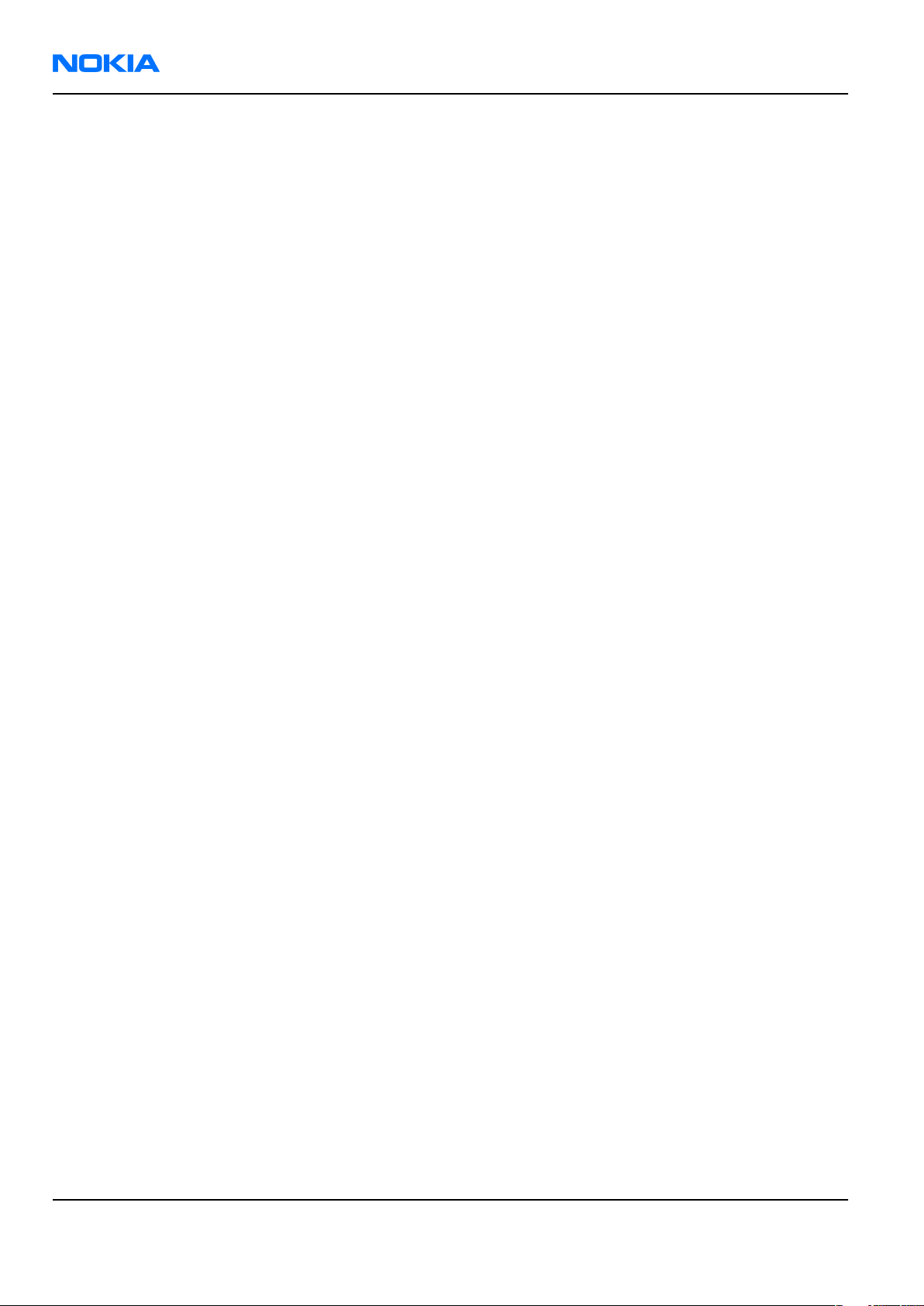
RH-86; RH-87
Nokia Customer Care Parts and layouts
(This page left intentionally blank.)
Page 2 –4 COMPANY CONFIDENTIAL Issue 1
Copyright © 2006 Nokia. All rights reserved.
Page 27
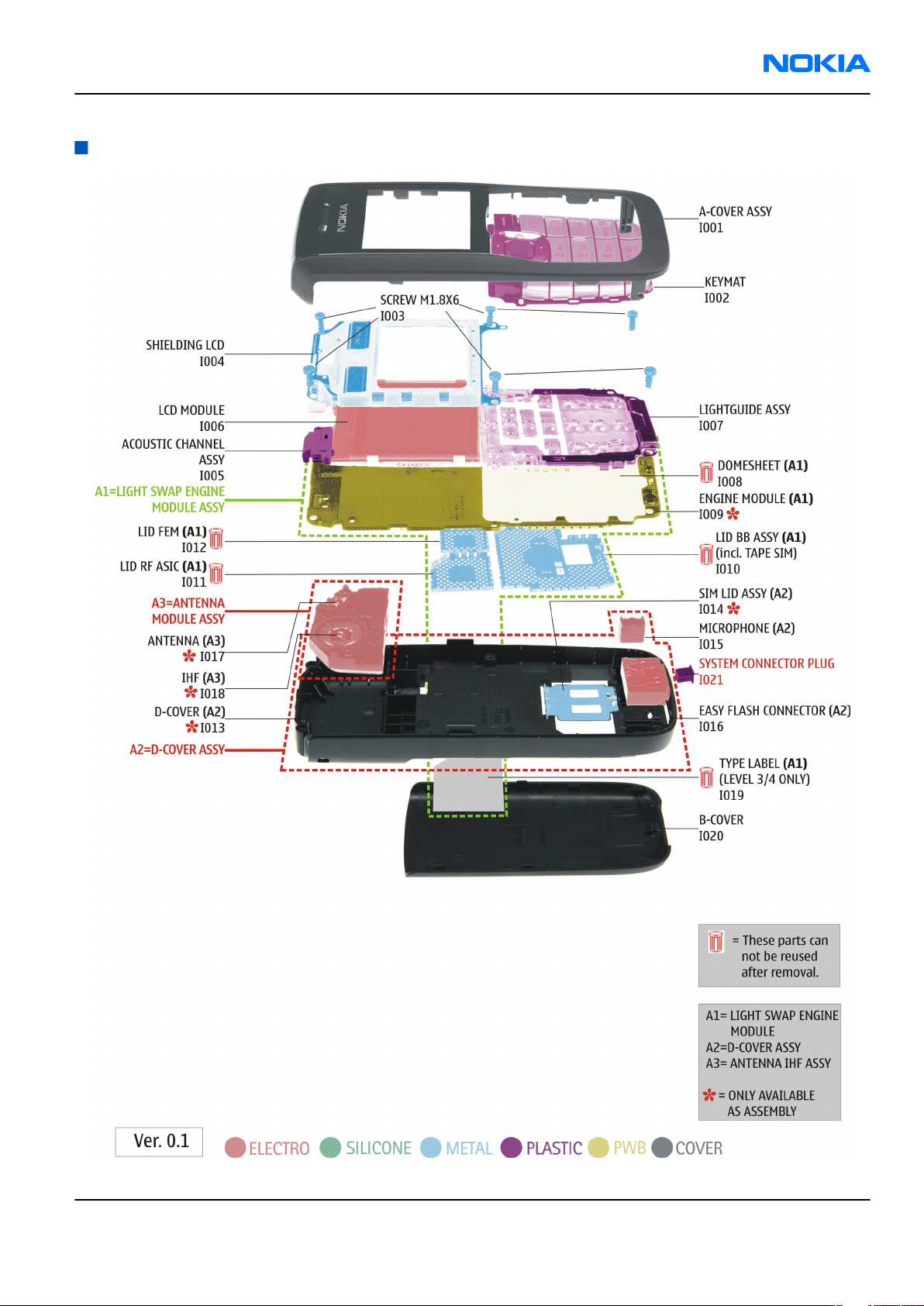
RH-86; RH-87
Parts and layouts Nokia Customer Care
Exploded view
Issue 1 COMPANY CONFIDENTIAL Page 2 –5
Copyright © 2006 Nokia. All rights reserved.
Page 28
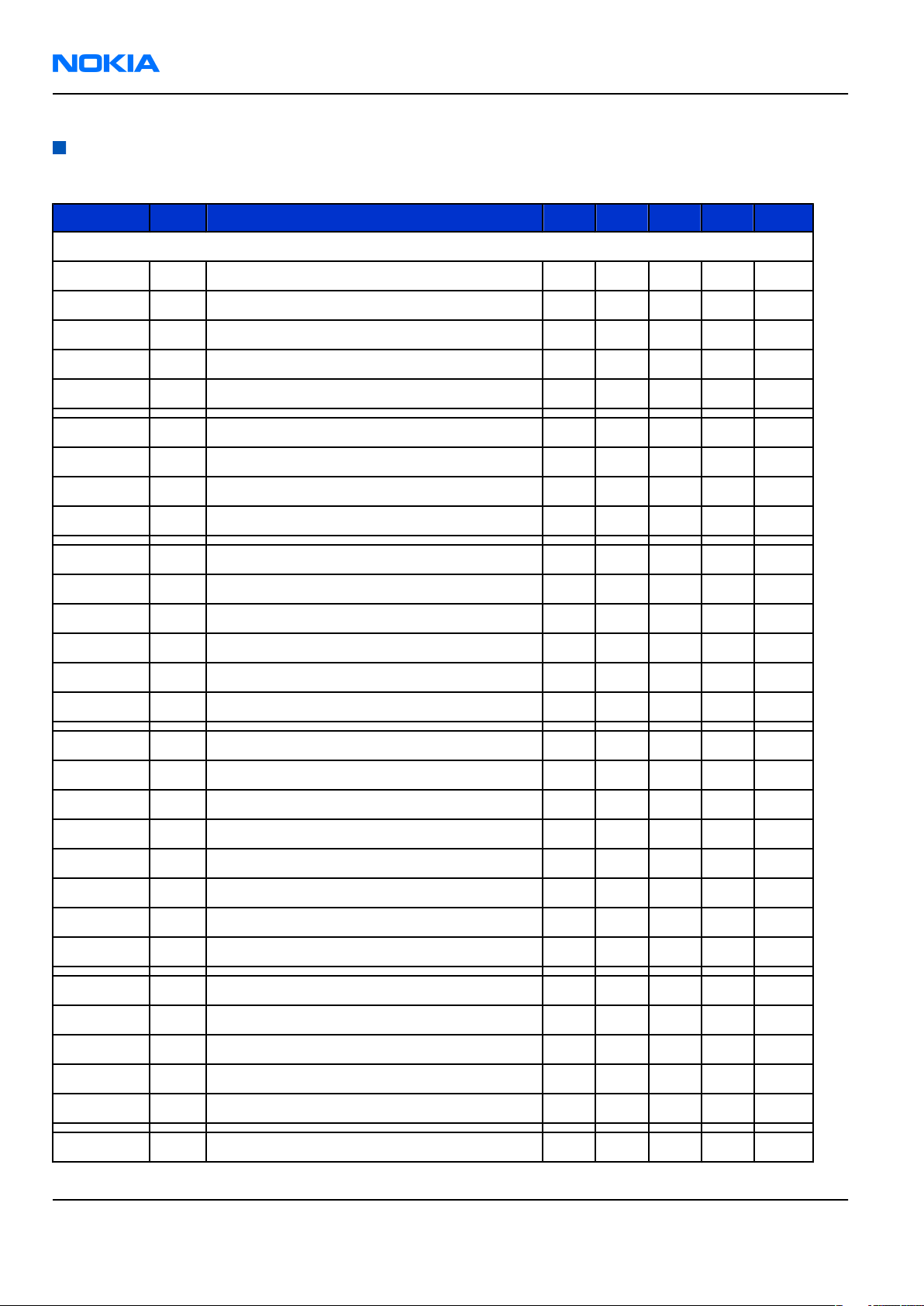
RH-86; RH-87
*
*
Nokia Customer Care Parts and layouts
Mechanical parts list
Table 7 Mechanical spare parts
Item ref Qty Description NAM LTA EMEA APAC China
* = Not available as spare part
I001 1 A-COVER ASSY PAINT BLACK X X X X X
I001 1 A-COVER ASSY PAINT BROWN X X X X
I001 1 A-COVER ASSY PAINT SILVER X
I001 1 A-COVER ASSY PAINT GREY X X X X
I001 1 A-COVER ASSY PAINT BLUE X X X X
I002 1 KEYMAT BLACK ASSY LATIN X
I002 1 KEYMAT ASSY STORKE X X
I002 1 KEYMAT ASSY BOPOMOFO X X
I002 1 KEYMAT ASSY LATIN X X X X X
I003 6 Screw M1.8 X 6 X X X X X
I004 1 Shielding LCD X X X X X
I005 1 Acoustics Channel Assy X X X X X
I006 1 LCD Module X X X X X
I007 1 Light Guide Assy X X X X X
I008 1 Domesheet X X X X X
A1 1 Light swap Engine module RH-86 X X X X X
A1 1 Light swap Engine module RH-87 X X X X X
I008 1 Domesheet X X X X X
I009* 1 Engine module X X X X X
I010 1 Lid BB Assy X X X X X
I011 1 Lid RF ASIC X X X X X
I012 1 Lid FEM X X X X X
I019 1 Blank Label 30.5 x 20 X X X X X
A2 1 D-COVER ASSY X X X X X
I013* 1 D-Cover
I014* 1 SIM lid assy
I015 1 Microphone X X X X X
I016 1 CONN SYST TWIN JACK+FLASH CONN/4P X X X X X
A3 1 Antenna Module SAM P2906 EU X X X X
Page 2 –6 COMPANY CONFIDENTIAL Issue 1
Copyright © 2006 Nokia. All rights reserved.
Page 29
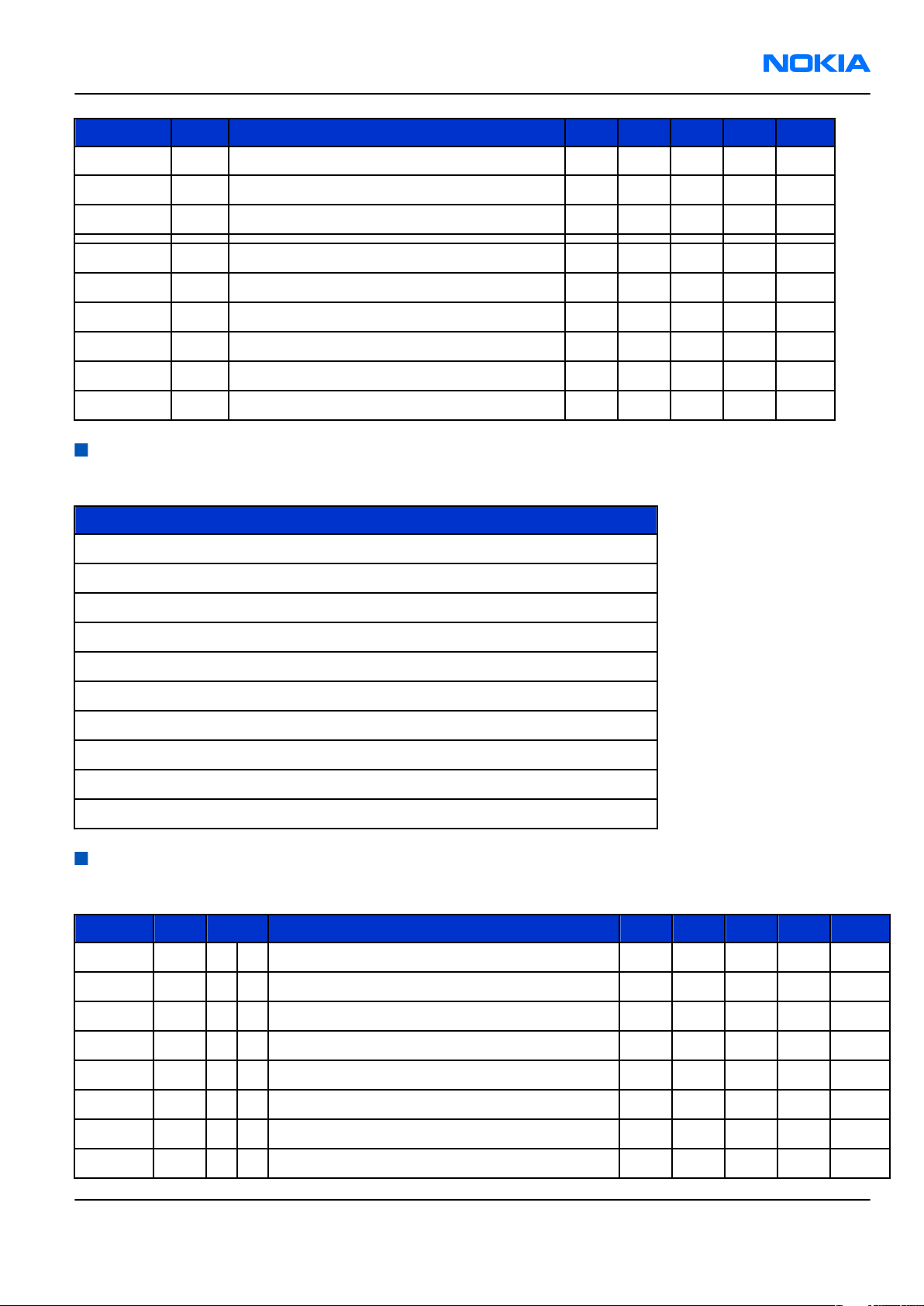
RH-86; RH-87
Parts and layouts Nokia Customer Care
Item ref Qty Description NAM LTA EMEA APAC China
A3 Antenna Module SAM P2906 US X
I017* 1 Antenna X X X X X
I018* 1 IHF X X X X X
I020 1 B-Cover Paint Black X X X X X
I020 1 B-Cover Paint GREY X X X X
I020 1 B-Cover Paint BLUE X X X X
I020 1 B-Cover Paint BROWN X X X X
I020 1 B-Cover Paint SILVER X
I021 1 Easy Flash Cap/System connector plug X X X X X
SWAP units
Table 8 SWAP units
SWAP units
RH-86 light swap package EU AE
RH-86 light swap package EU FRANCE
RH-86 light swap package EU UKRAINE
RH-86 light swap package EU RUSSIA
RH-86 light swap package EU S-AFRICA
RH-86 light swap package EU TURKEY
RH-86 light swap package APAC GENERIC
RH-86 light swap package APAC PHILIPPINES
RH-86 light swap package LTA GENERIC
RH-87 light swap package LTA GENERIC
Components parts list
Table 9 Changeable components
Item ref Side XY Description NAM LTA EMEA APAC China
B2200 T O 7 CRYSTAL 32.768KHZ+-20PPM 12.5PF X X X X
B7600 T K 5 CRYSTAL 26MHZ+-10PPM 15.5PF X X X X
C2000 T G 3 Chipcap 5% NP0 X X X X
C2001 T G 2 Chipcap 5% NP0 X X X X
C2002 T G 4 CHIPTCAP 150U M 10V 6X3.2X1.5 X X X X
C2003 T S 5 Chipcap 5% NP0 X X X X
C2004 T R 5 Chipcap 5% NP0 X X X X
C2005 T R 5 Chipcap 5% NP0 X X X X
Issue 1 COMPANY CONFIDENTIAL Page 2 –7
Copyright © 2006 Nokia. All rights reserved.
Page 30

RH-86; RH-87
Nokia Customer Care Parts and layouts
Item ref Side XY Description NAM LTA EMEA APAC China
C2006 T R 5 Chipcap 5% NP0 X X X X
C2007 T S 7 CHIPCAP X5R 470N K 25V 0603 X X X X
C2008 T R 4 Chipcap X7R 10% 16V 0402 X X X X
C2009 T R 4 Chipcap X7R 10% 16V 0402 X X X X
C2010 T R 5 Chipcap X7R 10% 16V 0402 X X X X
C2011 T S 3 CHIPCAP X5R 1U K 6V3 0603 X X X X
C2012 T R 4 Chipcap X7R 10% 16V 0402 X X X X
C2013 T R 3 Chipcap X7R 10% 50V 0402 X X X X
C2017 T G 5 Chipcap 5% NP0 X X X X
C2151 T N 7 CHIP ARRAY X5R 2X33N K 10V 0405 X X X X
C2152 T S 3 Chipcap 5% NP0 X X X X
C2153 B B 6 Chipcap 5% NP0 X X X X
C2154 B B 7 Chipcap 5% NP0 X X X X
C2155 T N 6 CHIP ARRAY X5R 2X33N K 10V 0405 X X X X
C2157 T O 8 Chipcap 5% NP0 X X X X
C2159 T N 7 CHIPCAP X7R 15N K 16V 0402 X X X X
C2161 T N 8 CHIPCAP X5R 100N M 16V 0402 X X X X
C2164 T N 6 CHIP ARRAY NP0 2X27P K 25V 0405 X X X X
C2165 T N 7 CHIP ARRAY X5R 2X1N K 16V 0405 X X X X
C2171 T N 8 CHIPCAP X5R 2U2 K 6V3 0603 X X X X
C2180 T N 7 CHIPCAP X7R 15N K 16V 0402 X X X X
C2181 T M 7 CHIPCAP X5R 100N K 10V 0402 X X X X
C2182 T M 7 CHIPCAP X5R 1U K 6V3 0603 X X X X
C2200 T O 7 CHIPCAP X5R 1U K 6V3 0603 X X X X
C2202 T O 7 CHIPCAP X5R 1U K 6V3 0603 X X X X
C2203 T O 7 CHIPCAP X5R 1U K 6V3 0603 X X X X
C2204 T P 5 CHIPCAP X5R 1U K 6V3 0603 X X X X
C2205 T P 5 CHIPCAP X5R 1U K 6V3 0603 X X X X
C2208 T P 4 CHIPCAP X5R 1U K 6V3 0603 X X X X
C2220 T M 7 Chipcap X7R 10% 16V 0402 X X X X
C2222 T P 7 CHIPCAP X5R 1U K 6V3 0603 X X X X
C2223 T O 7 CHIPCAP X5R 1U K 6V3 0603 X X X X
C2225 T M 6 CHIPCAP X5R 1U K 6V3 0603 X X X X
C2226 T P 7 CHIPCAP X5R 1U K 6V3 0603 X X X X
C2227 T M 6 CHIPCAP X5R 1U K 6V3 0603 X X X X
Page 2 –8 COMPANY CONFIDENTIAL Issue 1
Copyright © 2006 Nokia. All rights reserved.
Page 31

RH-86; RH-87
Parts and layouts Nokia Customer Care
Item ref Side XY Description NAM LTA EMEA APAC China
C2230 T O 7 CHIPCAP X5R 1U K 6V3 0603 X X X X
C2233 T O 7 CHIPCAP X5R 1U K 6V3 0603 X X X X
C2235 T M 7 CHIPCAP X5R 1U K 6V3 0603 X X X X
C2236 T M 5 CHIPCAP X5R 100N K 10V 0402 X X X X
C2237 T M 5 CHIPCAP X5R 100N K 10V 0402 X X X X
C2239 T P 5 CHIPCAP X5R 100N K 10V 0402 X X X X
C2240 T M 6 Chipcap X7R 10% 16V 0402 X X X X
C2241 T M 6 Chipcap X7R 10% 50V 0402 X X X X
C2242 T M 6 Chipcap X7R 10% 50V 0402 X X X X
C2261 T P 6 CHIPCAP X5R 4U7 K 10V 0805 X X X X
C2263 T R 8 CHIPCAP X5R 100N K 10V 0402 X X X X
C2287 T M 5 CHIPCAP X5R 100N K 10V 0402 X X X X
C2330 T G 2 Chipcap 5% NP0 X X X X
C2331 T P 5 CHIPCAP X5R 1U K 6V3 0603 X X X X
C2332 T P 5 CHIPCAP X5R 4U7 K 10V 0805 X X X X
C2400 B U 4 CHIPCAP X5R 1U K 16V 0603 X X X X
C2401 B U 5 CHIPCAP X5R 1U K 6V3 0603 X X X X
C2402 B C 2 CHIPCAP X5R 100N K 10V 0402 X X X X
C2403 B C 2 CHIPCAP X5R 100N K 10V 0402 X X X X
C2405 T P 5 Chipcap 5% NP0 X X X X
C2700 T R 4 CHIPCAP X5R 100N K 10V 0402 X X X X
C2880 T O 4 Chipcap X7R 10% 16V 0402 X X X X
C2881 T P 3 CHIPCAP X5R 100N K 10V 0402 X X X X
C2882 T P 3 Chipcap X7R 10% 16V 0402 X X X X
C2883 T O 2 Chipcap X7R 10% 16V 0402 X X X X
C2884 T O 2 CHIPCAP X5R 100N K 10V 0402 X X X X
C2885 T P 3 Chipcap X7R 10% 16V 0402 X X X X
C2886 T P 3 CHIPCAP X5R 100N K 10V 0402 X X X X
C2887 T O 2 Chipcap X7R 10% 16V 0402 X X X X
C2900 T K 7 Chipcap X7R 10% 50V 0402 X X X X
C3030 T M 2 Chipcap X7R 10% 16V 0402 X X X X
C3031 T M 2 CHIPCAP X5R 100N K 10V 0402 X X X X
C3032 T M 2 CHIPCAP X5R 100N M 16V 0402 X X X X
C7604 T I 6 CHIPCAP NP0 0P5 C 50V 0402 X X X X
C7606 T H 7 Chipres 0W06 jumper 0402 X X X
Issue 1 COMPANY CONFIDENTIAL Page 2 –9
Copyright © 2006 Nokia. All rights reserved.
Page 32

RH-86; RH-87
Nokia Customer Care Parts and layouts
Item ref Side XY Description NAM LTA EMEA APAC China
C7606 Chipcap +-0.25pF NP0 X
C7607 T I 7 Chipcap +-0.25pF NP0 X X X X
C7610 T I 8 Chipcap 5% NP0 X X X X
C7611 T I 7 Chipcap 5% NP0 X X X X
C7612 T I 7 Chipcap 5% NP0 X X X X
C7613 T I 7 CHIPCAP X5R 1U K 6V3 0402 X X X X
C7614 T J 7 Chipcap +-0.25pF NP0 X X X X
C7615 CHIP COIL 12N J Q31/800M 0402 X
C7620 T K 7 CHIPCAP X5R 2U2 K 6V3 0603 X X X X
C7623 T J 7 Chipcap 5% NP0 X X X X
C7624 T J 8 CHIPCAP X5R 100N K 10V 0402 X X X X
C7625 T J 6 Chipcap 5% NP0 X X X X
C7627 T J 5 Chipcap 5% NP0 X X X X
C7628 T J 5 Chipcap 5% NP0 X X X X
C7630 T K 6 Chipcap 5% NP0 X X X X
C7634 T I 7 CHIPCAP X5R 100N K 10V 0402 X X X X
C7635 T K 6 CHIPCAP X5R 100N K 10V 0402 X X X X
C7636 T K 6 Chipcap +-0.25pF NP0 X X X X
C7637 T K 2 Chipcap 5% X7R X X X X
C7638 T K 2 Chipcap 5% NP0 X X X X
C7639 T J 7 CHIPCAP NP0 270P J 25V 0402 X X X X
C7641 T J 7 CHIPCAP NP0 270P J 25V 0402 X X X X
C7643 T K 6 CHIPCAP X5R 100N K 10V 0402 X X X X
C7644 T J 7 Chipcap 5% X7R X X X X
C7645 T I 7 Chipcap 5% X7R X X X X
C7655 T I 5 Chipcap 5% NP0 X X X X
C7656 T J 5 CHIPCAP X5R 100N K 10V 0402 X X X X
C7657 T K 7 Chipcap 5% NP0 X X X X
C7658 T J 7 Chipcap 5% NP0 X X X X
C7659 T I 6 Chipcap 5% NP0 X X X X
C7668 T I 6 Chipcap 5% NP0 X X X X
C7669 T K 8 CHIPCAP NP0 3N9 J 25V 0805 X X X X
C7700 T K 3 Chipcap 5% NP0 X X X X
C7701 T K 3 Chipcap 5% NP0 X X X X
C7702 T K 4 Chipcap 5% NP0 X X X X
Page 2 –10 COMPANY CONFIDENTIAL Issue 1
Copyright © 2006 Nokia. All rights reserved.
Page 33

RH-86; RH-87
Parts and layouts Nokia Customer Care
Item ref Side XY Description NAM LTA EMEA APAC China
C7711 T I 2 CHIPCAP X5R 2U2 K 10V 0805 X X X X
C7712 T I 4 Chipcap +-0.25pF NP0 X X X
C7712 Chipcap 5% NP0 X
C7713 T I 2 Chipcap 5% NP0 X X X X
C7714 T K 3 Chipcap 5% NP0 X X X X
C7720 T K 4 Chipcap 5% NP0 X X X X
C7725 T K 3 Chipcap 5% NP0 X X X X
C7726 T J 2 Chipcap 5% NP0 X X X X
C7727 T K 2 Chipcap 5% NP0 X X X X
C7728 T K 2 CHIPCAP NP0 0P5 C 50V 0402 X X X X
D2200 T O 5 UEMCLITE V3.0 WD ENA LEADFREE TFBGA120 X X X X
D2800 T O 3 UPP4M V4.3 PROTO KFAB 10X10 UBGA173 X X X X
COMBO 128M NOR + 16M PSRAM FBGA44
D3000 T M 3
F2000 T T 7 SM FUSE FF 2A 32V 0402 X X X X X
H2400 B C 3 SM CONN BTB 2X5 F P0.5 X X X X X
L2000 T T 7 FERR.BEAD 0R03 42R/100MHZ 3A 0805 X X X X
L2001 T R 3 CHIP BEAD ARRAY 2X1000R 0405 X X X X
L2002 T R 4 CHIP BEAD ARRAY 2X1000R 0405 X X X X
L2170 T S 3 FERRITE BEAD 0R5 600R/100MHZ 0603 X X X X
L2180 T M 7 FERR.BEAD 220R/100M 2A 0R05 0603 X X X X
L2181 T M 7 FERR.BEAD 220R/100M 2A 0R05 0603 X X X X
L2182 B B 6 CHIP COIL 33N J Q23/800M 0402 X X X X
L2183 B B 6 CHIP COIL 33N J Q23/800M 0402 X X X X
L2400 B U 6 CHOKE 22U M 1R5 0.35A X X X X
L7602 T I 7 CHIP COIL 10N J Q30/800M 0402 X X X X
L7603 T I 7 CHIP COIL 10N J Q30/800M 0402 X X X X
L7604 T I 6 CHIP COIL 1N8+-0N3 Q31/800M 0402 X X X X
PBFREE X X X X
L7605 T I 6 CHIP COIL 1N8+-0N3 Q31/800M 0402 X X X X
L7607 T H 6 Chipres 0W06 jumper 0402 X X X X
M2000 T G 6 SMD VIBRA MOTOR 1.3V 80MA 9000RPM X X X X X
N2150 T M 7 PW AMP TPA2010D1YZF 250KHZ CSP9 X X X X
N2160 T L 7 IC ANALOG SWITCH SPST TS5A23166 VSSOP8 X X X X
N2400 B T 6 DC/DC CONV LM3500/ TK65600 USMD8 X X X X
N7600 T J 7 HUGIN + PMB3258V1.1 B9C PGVGFN48-4/-6 X X X X
Issue 1 COMPANY CONFIDENTIAL Page 2 –11
Copyright © 2006 Nokia. All rights reserved.
Page 34

RH-86; RH-87
Nokia Customer Care Parts and layouts
Item ref Side XY Description NAM LTA EMEA APAC China
N7700 T J 3 FEM PF88112BS_12WS0 2B-TX 2B-RX X
N7700 FEM PF88112BS_12WS0 2B-TX 2B-RX X X X
R2000 T G 3 CHIP VARISTOR VWM5.6V VC15.5 0402 X X X X
R2001 T R 3 NTC RES 47K J B=4050+-3% 0402 X X X X
R2002 T R 5 Resistor 5% 63mW X X X X
R2003 T R 5 Resistor 5% 63mW X X X X
R2004 T R 5 Resistor 5% 63mW X X X X
R2005 T S 5 Resistor 5% 63mW X X X X
R2006 T R 5 RES VARISTOR 14/350V 3PF 0402 X X X X
R2007 T R 4 CHIP VARISTOR VWM14V VC50V 0402 X X X X
R2008 T S 4 CHIP VARISTOR VWM14V VC50V 0402 X X X X
R2009 T R 4 CHIP VARISTOR VWM14V VC50V 0402 X X X X
R2010 T S 3 Resistor 5% 63mW X X X X
R2011 T R 4 RES NETWORK 0W06 2X10R J 0404 X X X X
R2013 T R 5 CHIP VARISTOR VWM5.6V VC15.5 0402 X X X X
R2020 T R 5 ASIP TVS 4-CH BI ESD 14V 15PF 400UM BGA5 X X X X
R2027 T R 5 Resistor 5% 63mW X X X X
R2030 T M 4 Chipres 0W06 jumper 0402 X X X X
R2068 T R 2 RES NETWORK 0W03 4X22R J 0804 X X X X
R2069 T S 2 Resistor 5% 63mW X X X X
R2070 T S 2 CHIP VARISTOR VWM5.6V VC15.5 0402 X X X X
R2150 T N 7 RES NETWORK 0W06 2X1K0 J 0404 X X X X
R2151 T L 7 Resistor 5% 63mW X X X X
R2152 T N 7 Resistor 5% 63mW X X X X
R2153 T N 7 RES NETWORK 0W06 2X2K2 J 0404 X X X X
R2154 T N 7 RES NETWORK 0W06 2X2K2 J 0404 X X X X
R2155 T L 6 Resistor 5% 63mW X X X X
R2156 T O 7 Resistor 5% 63mW X X X X
R2158 T N 7 Resistor 5% 63mW X X X X
R2159 T N 7 Resistor 5% 63mW X X X X
R2160 T L 6 Resistor 5% 63mW X X X X
R2171 T N 8 Resistor 5% 63mW X X X X
R2200 T P 6 CHIPRES 0W25 0R22 J 0805 X X X X
R2202 T M 7 Resistor 5% 63mW X X X X
R2203 T M 7 Resistor 5% 63mW X X X X
Page 2 –12 COMPANY CONFIDENTIAL Issue 1
Copyright © 2006 Nokia. All rights reserved.
Page 35

RH-86; RH-87
Parts and layouts Nokia Customer Care
Item ref Side XY Description NAM LTA EMEA APAC China
R2204 T M 6 Resistor 5% 63mW X X X X
R2205 T M 6 RES NETWORK 0W06 2X10K J 0404 X X X X
R2206 T M 7 Resistor 5% 63mW X X X X
R2207 T L 4 Resistor 5% 63mW X X X X
R2400 B U 5 Resistor 5% 63mW X X X X
R2401 B U 6 CHIPRES 0W06 4R3 J 0402 X X X X
R2406 T O 2 Resistor 5% 63mW X X X X
R2407 T P 2 Resistor 5% 63mW X X X X
R2408 T P 2 Resistor 5% 63mW X X X X
R2409 B T 4 Resistor 5% 63mW X X X X
R2700 T P 4 ASIP SIM ESD/EMI FILT 400UM BGA8 X X X X
R2900 T K 7 Resistor 5% 63mW X X X X
R3030 T M 2 Resistor 5% 63mW X X X X
R7605 T K 7 Resistor 5% 63mW X X X X
R7609 T K 6 Resistor 1% 63mW X X X X
R7610 T M 5 RES NETWORK 0W06 2X5K6 J 0404 X X X X
R7611 T M 5 RES NETWORK 0W06 2X5K6 J 0404 X X X X
R7615 T H 8 Resistor 5% 63mW X X X X
R7616 T H 7 Resistor 5% 63mW X X X X
R7617 T H 7 Resistor 5% 63mW X X X X
R7619 T J 8 Resistor 5% 63mW X X X X
R7630 T K 6 Resistor 5% 63mW X X X X
R7631 T K 7 Resistor 5% 63mW X X X X
R7632 T K 6 Resistor 5% 63mW X X X X
R7633 T K 2 NTC RES 47K J B=4050+-3% 0402 X X X X
R7635 T K 2 Resistor 5% 63mW X X X X
R7663 T K 8 Resistor 5% 63mW X X X X
R7700 T I 5 Resistor 5% 63mW X X X X
R7701 T I 5 Resistor 5% 63mW X X X X
R7703 T J 5 Chipres 0W06 jumper 0402 X X X X
R7704 T K 3 Resistor 5% 63mW X X X X
R7705 T K 3 Resistor 5% 63mW X X X X
R7706 T K 3 Resistor 5% 63mW X X X X
R7707 T I 5 Resistor 5% 63mW X X X X
R7709 T I 5 Chipres 0W06 jumper 0402 X X X X
Issue 1 COMPANY CONFIDENTIAL Page 2 –13
Copyright © 2006 Nokia. All rights reserved.
Page 36

RH-86; RH-87
Nokia Customer Care Parts and layouts
Item ref Side XY Description NAM LTA EMEA APAC China
R7710 T J 4 Chipres 0W06 jumper 0402 X X X X
R7711 T J 4 RES NETWORK 0W04 1DB ATT 0404 X X X X
R7714 T J 2 RES NETWORK 0W04 1DB ATT 0404 X X X X
R7720 T K 4 Resistor 5% 63mW X X X X
R7732 T K 2 Resistor 5% 63mW X X X X
R7733 T K 2 Resistor 5% 63mW X X X X
V2000 T S 7 ASIP TVS BGA4 X X X X
V2160 T L 6 TR PDTC114EE N 50V RB=RBE=10K EM3 X X X X
V2400 B U 5 LED WHITE 90-335MCD 15MA 0DEG 1608 X X X X X
V2401 B U 3 TR PDTA114EE RB=RBE=10K 50V SC75 X X X X
V7600 T K 6 DI CAP 40/15.8PF 1/3V SCD80 X X X X
X2005 T G 3 SM LYNX BATT.CONN 3POL 12V 2A H7 X X X X X
X2060 B T 3 MODULE ID COMPONENT 2.8X1.8X0.3
X2700 T Q 4 SM SIM CONN 6POL P2.54 H1.8 X X X X X
Z2400 T Q 3 ASIP 10-CH LCD FILTER W/ESD BGA24 X X X X
Z7600 T H 6 SAW 1842.5+-37.5MHZ 2.0X1.6 X X X
Z7600 SAW 1842.5+-37.5MHZ 2.0X1.6 X
Z7602 T H 7 SAW 942.5+-17.5MHZ 2.0X1.6 X
Z7602 SAW 942.5+-17.5MHZ 2.0X1.6 X X X
Z7603 T J 5 SILICON FILT 869.5+-45.5MHZ P-TSLP-7-4 X X X X
Z7604 T J 5 SILICON FILT 1810+-100MHZ P-TSLP-7-4 X X X X
Component layouts
Figure 2 Component layout, top side (1jv_30a)
Page 2 –14 COMPANY CONFIDENTIAL Issue 1
Copyright © 2006 Nokia. All rights reserved.
Page 37

RH-86; RH-87
Parts and layouts Nokia Customer Care
Figure 3 Component layout, bottom side (1jv_30a)
Issue 1 COMPANY CONFIDENTIAL Page 2 –15
Copyright © 2006 Nokia. All rights reserved.
Page 38

RH-86; RH-87
Nokia Customer Care Parts and layouts
(This page left intentionally blank.)
Page 2 –16 COMPANY CONFIDENTIAL Issue 1
Copyright © 2006 Nokia. All rights reserved.
Page 39

Nokia Customer Care
3 — Phoenix service SW
Issue 1 COMPANY CONFIDENTIAL Page 3 –1
Copyright © 2006 Nokia. All rights reserved.
Page 40

RH-86; RH-87
Nokia Customer Care Phoenix service SW
(This page left intentionally blank.)
Page 3 –2 COMPANY CONFIDENTIAL Issue 1
Copyright © 2006 Nokia. All rights reserved.
Page 41

RH-86; RH-87
Phoenix service SW Nokia Customer Care
Table of Contents
Introduction............................................................................................................................................................3–5
Read this first.....................................................................................................................................................3–5
Service software installation.................................................................................................................................3–5
Phoenix installation steps in brief...................................................................................................................3–5
Installing Phoenix.............................................................................................................................................3–6
Phoenix update installation...........................................................................................................................3–12
Uninstalling Phoenix.......................................................................................................................................3–13
Repairing Phoenix installation......................................................................................................................3–15
Phoenix service software data package overview......................................................................................3–17
Installing Phoenix data package...................................................................................................................3–17
Uninstalling Phoenix data package...............................................................................................................3–22
Service software instructions..............................................................................................................................3–23
Configuring users in Phoenix.........................................................................................................................3–23
Managing connections in Phoenix................................................................................................................3–24
Installing Flash support files for FPS-8* and FLS-4*....................................................................................3–28
Updating FPS-8 Flash prommer software.....................................................................................................3–32
Activating FPS-8...............................................................................................................................................3–34
Deactivating FPS-8..........................................................................................................................................3–35
Updating JBV-1 docking station software....................................................................................................3–36
List of Figures
Figure 4 Dongle not found.....................................................................................................................................3–6
Figure 5 Preparing setup.......................................................................................................................................3–7
Figure 6 Welcome dialog.......................................................................................................................................3–8
Figure 7 Disclaimer text.........................................................................................................................................3–8
Figure 8 Destination folder....................................................................................................................................3–9
Figure 9 Installation status 1................................................................................................................................3–9
Figure 10 Installation status 2............................................................................................................................3–10
Figure 11 Registering components 1.................................................................................................................3–10
Figure 12 Restart computer................................................................................................................................3–11
Figure 13 Registering components 2.................................................................................................................3–11
Figure 14 Finish installation................................................................................................................................3–12
Figure 15 Installation interrupted......................................................................................................................3–13
Figure 16 Remove program.................................................................................................................................3–13
Figure 17 Uninstallation status...........................................................................................................................3–14
Figure 18 Finish uninstallation...........................................................................................................................3–14
Figure 19 Restart computer................................................................................................................................3–15
Figure 20 Repair program...................................................................................................................................3–16
Figure 21 Finish repair installation....................................................................................................................3–16
Figure 22 Extracting files.....................................................................................................................................3–18
Figure 23 Continue data package installation..................................................................................................3–18
Figure 24 Data package setup information.......................................................................................................3–19
Figure 25 Data package destination folder.......................................................................................................3–19
Figure 26 Start copying files...............................................................................................................................3–20
Figure 27 Data package installation status.......................................................................................................3–21
Figure 28 Finish data package installation........................................................................................................3–21
Figure 29 Uninstalling Phoenix data package...................................................................................................3–22
Figure 30 Finish data package uninstallation...................................................................................................3–22
Figure 31 Login.....................................................................................................................................................3–23
Issue 1 COMPANY CONFIDENTIAL Page 3 –3
Copyright © 2006 Nokia. All rights reserved.
Page 42

RH-86; RH-87
Nokia Customer Care Phoenix service SW
Figure 32 Add information for new user 1........................................................................................................3–23
Figure 33 Add information for new user 2........................................................................................................3–24
Figure 34 Login, user configured........................................................................................................................3–24
Figure 35 Phoenix icon........................................................................................................................................3–24
Figure 36 Manage connections...........................................................................................................................3–25
Figure 37 Connections list...................................................................................................................................3–25
Figure 38 Select mode: Manual...........................................................................................................................3–26
Figure 39 FLS virtual port icon............................................................................................................................3–26
Figure 40 Connections list...................................................................................................................................3–27
Figure 41 Connection information.....................................................................................................................3–27
Figure 42 Scan product........................................................................................................................................3–27
Figure 43 Product support module information...............................................................................................3–28
Figure 44 Flash update welcome dialog............................................................................................................3–28
Figure 45 Uninstall flash update package.........................................................................................................3–29
Figure 46 Flash installation interrupted............................................................................................................3–29
Figure 47 Continue flash update.........................................................................................................................3–29
Figure 48 Flash destination folder......................................................................................................................3–30
Figure 49 Flash installation status......................................................................................................................3–31
Figure 50 Finish flash update..............................................................................................................................3–31
Figure 51 Phoenix icon........................................................................................................................................3–32
Figure 52 FPS-8 maintenance.............................................................................................................................3–32
Figure 53 Prommer SW update...........................................................................................................................3–32
Figure 54 Prommer SW update done.................................................................................................................3–33
Figure 55 FPS-8 info window..............................................................................................................................3–33
Figure 56 Flash directory window......................................................................................................................3–34
Figure 57 FPS-8 maintenance.............................................................................................................................3–34
Figure 58 FPS-8 info window..............................................................................................................................3–35
Figure 59 Box activation......................................................................................................................................3–35
Figure 60 Deactivation warning.........................................................................................................................3–36
Figure 61 Extracting JBV-1 update files..............................................................................................................3–37
Figure 62 JBV-1 update information..................................................................................................................3–37
Figure 63 JBV-1 update destination folder........................................................................................................3–38
Figure 64 Select installation: Full.......................................................................................................................3–38
Figure 65 Select program folder.........................................................................................................................3–39
Figure 66 Finish JBV-1 update installation........................................................................................................3–39
Figure 67 Checking JBV-1 SW version.................................................................................................................3–40
Figure 68 JBV-1 update directory window.........................................................................................................3–40
Figure 69 JBV-1 SW update done........................................................................................................................3–41
Figure 70 JBV-1 SW status...................................................................................................................................3–41
Page 3 –4 COMPANY CONFIDENTIAL Issue 1
Copyright © 2006 Nokia. All rights reserved.
Page 43

RH-86; RH-87
Phoenix service SW Nokia Customer Care
Introduction
Read this first
The Phoenix software is used to a number of different phones containing different versions of baseband
generations.
These instructions are intended as a general guide and are not product specific, where a Phoenix SW version
is shown you should use the relevant version for your product and in the screen shots where a type designator
is shown you should read the type designator for your product.
Service software installation
Phoenix installation steps in brief
Phoenix is the DCT-4 generation service software for reprogramming, testing and tuning the phone.
To install Phoenix, you need to:
• Connect a DK2 Dongle or FLS-4S POS Flash Device
• Install the Phoenix Service SW
• Install the Data Package for Phoenix
• Configure users
• Manage connection settings (depends on the tools you are using)
Phoenix is now ready for FLS-4S Point Of Sales Flash Device use.
If you use FPS-8:
• Update FPS-8 SW
• Activate FPS-8
• Update JBV-1 Docking Station SW (only when needed)
Phoenix is now ready to be used with FPS-8 flash prommer and other tools as well.
The Phoenix Service Software installation contains:
• Service software support for all phone models included in the package
• Flash update package files for FPS-8* and FLS-4S programming devices
• All needed drivers for:
• DK2 dongle
• FLS-4S point of sales flash device
• USB devices
Note: Separate installation packages for flash update files and drivers are also available, but it is
not necessary to use them unless updates appear between Phoenix Service SW releases. If separate
update packages are used, they should be used after Phoenix and data packages have been installed.
Supported operating systems
• Windows 2000 and XP.
Hardware requirements for using Phoenix
• Minimum: Processor 300 MHz, RAM memory 64 MB, disk space 100 MB.
• Recommended for Windows 2000: Processor 700 MHz, RAM memory 256 MB, disk space 150 MB.
Issue 1 COMPANY CONFIDENTIAL Page 3 –5
Copyright © 2006 Nokia. All rights reserved.
Page 44

RH-86; RH-87
Nokia Customer Care Phoenix service SW
Installing Phoenix
Prerequisites
• Check that a Dongle is attached to the parallel port of your computer.
• Download the installation package (for example,
computer (in
• Close all other programs.
• Run the application file (for example,
instructions on the screen.
Note: Administrator rights may be required to be able to install Phoenix depending on the operating
system.
If uninstalling or rebooting is needed at any point, you will be prompted by the Install Shield program.
C:\TEMP
, for instance).
phoenix_service_sw_a15_2004_24_7_55.exe
phoenix_service_sw_a15_2004_24_7_55.exe
) and follow the
) to your
Context
If at any point during installation you get this message, Dongle is not found and installation cannot continue:
Figure 4 Dongle not found
Possible reasons may be a defective or too old PKD-1 Dongle (a new dongle has a six digit serial number).
Check the COM/parallel ports used first! After correcting the problem the installation can be restarted.
For more detailed information, please refer to Phoenix Help files. Each feature in Phoenix has its own Help
function, which can be activated while running the program. Press the F1 key or the Help button to activate
a Help file.
Page 3 –6 COMPANY CONFIDENTIAL Issue 1
Copyright © 2006 Nokia. All rights reserved.
Page 45

RH-86; RH-87
Phoenix service SW Nokia Customer Care
Steps
1. Run the
phoenix_service_sw_a15_2004_24_7_55.exe
to start installation. Install Shield prepared the setup.
Install Shield will prepare.
Figure 5 Preparing setup
Issue 1 COMPANY CONFIDENTIAL Page 3 –7
Copyright © 2006 Nokia. All rights reserved.
Page 46

RH-86; RH-87
Nokia Customer Care Phoenix service SW
2. Click Next in Welcome dialog to continue.
3. Read the disclaimer carefully.
Figure 6 Welcome dialog
Figure 7 Disclaimer text
Page 3 –8 COMPANY CONFIDENTIAL Issue 1
Copyright © 2006 Nokia. All rights reserved.
Page 47

RH-86; RH-87
Phoenix service SW Nokia Customer Care
4. Choose destination folder. The default folder
C:\ProgramFiles\Nokia\Phoenix
is recommended. Then
click Next to continue. You may choose another location by selecting Browse (not recommended).
Figure 8 Destination folder
5. Wait for the components to be copied. The progress of the setup is shown in the
Setup Status
window.
Figure 9 Installation status 1
Issue 1 COMPANY CONFIDENTIAL Page 3 –9
Copyright © 2006 Nokia. All rights reserved.
Page 48

RH-86; RH-87
Nokia Customer Care Phoenix service SW
6. Wait for the drivers to be installed and updated.
The process may take several minutes to complete.
If the operating system does not require rebooting (Windows 2000, XP) the PC components are registered
right away.
Figure 10 Installation status 2
Figure 11 Registering components 1
Page 3 –10 COMPANY CONFIDENTIAL Issue 1
Copyright © 2006 Nokia. All rights reserved.
Page 49

RH-86; RH-87
Phoenix service SW Nokia Customer Care
If the operating system requires restarting your computer (Windows 98, SE, ME) the Install Shield Wizard
will tell you about it. Select Yes... to reboot the PC immediately and No... to reboot the PC manually
afterwards.
Figure 12 Restart computer
After the reboot, components are registered and Phoenix is ready for use.
Note: Phoenix does not work, if components have not been registered.
Figure 13 Registering components 2
Issue 1 COMPANY CONFIDENTIAL Page 3 –11
Copyright © 2006 Nokia. All rights reserved.
Page 50

RH-86; RH-87
Nokia Customer Care Phoenix service SW
7. Click Finish to end installation.
Figure 14 Finish installation
Phoenix is now ready for use.
Next actions
Before using Phoenix Service Software, you must:
• install phone model specific data package for Phoenix, and
• configure users and connections.
FPS-8* can be used after updating its Flash Update Package files.
Phoenix update installation
If you already have the Phoenix Service SW installed on your computer, sooner or later there will be need to
update it when new versions are released.
Always use the latest available versions of both the Phoenix Service SW and the phone-specific Data Package.
Instructions can be found in phone model specific Technical Bulletins and Phone Data Package readme.txt
files (shown during installation).
To update the Phoenix Service Software you need to take exactly the same steps as when installing it for the
first time:
• Download the installation package to your computer hard disk.
• Close all other programs.
• Run the application file (for example, phoenix_service_sw_a15_2004_24_7_55.exe).
• New version of Phoenix will be installed.
• Driver versions will be checked and updated.
When you update Phoenix from old to new version (for example, a14_2004_16_4_47 to a15_2004_24_7_55),
the update will take place automatically without uninstallation.
Page 3 –12 COMPANY CONFIDENTIAL Issue 1
Copyright © 2006 Nokia. All rights reserved.
Page 51

RH-86; RH-87
Phoenix service SW Nokia Customer Care
If you try to update the Phoenix Service Software with the same version that you already have (for example,
a15_2004_24_7_55 to a15_2004_24_7_55) you are asked if you want to uninstall the version of Phoenix you
have on your PC. In this case you can choose between total uninstallation and repair just like when you choose
to uninstall Phoenix service software from the Windows Control panel.
If you try to install an older version (for example, downgrade from a15_2004_24_7_55 to a14_2004_16_4_47),
installation will be interrupted.
Always follow the instructions on the screen.
Figure 15 Installation interrupted
Uninstalling Phoenix
Context
Uninstallation can be done manually from Windows Control Panel→Add/Remove Programs .
Steps
1. Choose Phoenix Service Software→Add/Remove→Remove to uninstall Phoenix.
Figure 16 Remove program
Issue 1 COMPANY CONFIDENTIAL Page 3 –13
Copyright © 2006 Nokia. All rights reserved.
Page 52

RH-86; RH-87
Nokia Customer Care Phoenix service SW
The progress of the uninstallation is shown.
Figure 17 Uninstallation status
2. If the operating system does not require rebooting, click Finish to complete.
Else, Install Shield Wizard will tell you about it. Select Yes... to reboot the PC immediately and No... to
reboot the PC manually afterwards.
Figure 18 Finish uninstallation
Page 3 –14 COMPANY CONFIDENTIAL Issue 1
Copyright © 2006 Nokia. All rights reserved.
Page 53

RH-86; RH-87
Phoenix service SW Nokia Customer Care
Figure 19 Restart computer
Repairing Phoenix installation
Context
If you experience any problems with the service software, or suspect that files have been lost, you can use
the repair function before completely reinstalling Phoenix.
Note: The original installation package (for example,
must be found on your PC when you run the repair setup.
phoenix_service_sw_a15_2004_24_7_55.exe
Steps
1. Open Windows Control Panel→Add/Remove Programs .
2. Select Phoenix Service Software→Add/Remove .
3. In the following view, choose Repair.
Phoenix will now reinstall components and register them. The procedure is the same as in the update
installation.
)
Issue 1 COMPANY CONFIDENTIAL Page 3 –15
Copyright © 2006 Nokia. All rights reserved.
Page 54

RH-86; RH-87
Nokia Customer Care Phoenix service SW
4. Click Finish to complete repair.
Figure 20 Repair program
Figure 21 Finish repair installation
Page 3 –16 COMPANY CONFIDENTIAL Issue 1
Copyright © 2006 Nokia. All rights reserved.
Page 55

RH-86; RH-87
Phoenix service SW Nokia Customer Care
Phoenix service software data package overview
Each product has its own data package (DP). This contains all product-specific data files to make the Phoenix
Service Software and tools usable with a certain phone model:
• Product software binary files
• Files for type label printing
• Validation file for the faultlog repair data reporting system
• All product-specific configuration files for Phoenix Service Software components
Data files are stored under C:\Program Files\Nokia\Phoenix (default).
Installing Phoenix data package
Prerequisites
1 Verify that The data package contains all product-specific data to make the Phoenix Service Software and
tools usable with a certain phone model.
2 Check that the dongle is attached to the parallel port of your computer.
3 Install Phoenix Service SW.
4 Download the installation package (for example,
in
C:\TEMP
).
RM-51_dp_EA_v_1_0.exe
) to your computer (for example,
5 Close all other programs.
6 Run the application file (for example,
If you already have the Phoenix Service SW installed on your computer, you will need to update it when a
new version is released.
Note: Very often the Phoenix Service SW and the phone-specific data package for Phoenix come in
pairs, meaning that a certain version of Phoenix can only be used with a certain version of the data
package. Always use the latest available versions of both. Instructions can be found in phone model
specific Technical Bulletins and
RM-51_dp_EA_ v_1_0.exe
readme.txt
files of the data packages.
) and follow the instructions on the screen.
Steps
1. To start installation, run the application file (for example,
RM-51_dp_EA_ v_1_0.exe
).
Issue 1 COMPANY CONFIDENTIAL Page 3 –17
Copyright © 2006 Nokia. All rights reserved.
Page 56

RH-86; RH-87
Nokia Customer Care Phoenix service SW
2. Click Next, and wait for the installation files to be extracted.
3. Click Next to continue.
Figure 22 Extracting files
Figure 23 Continue data package installation
Page 3 –18 COMPANY CONFIDENTIAL Issue 1
Copyright © 2006 Nokia. All rights reserved.
Page 57

RH-86; RH-87
Phoenix service SW Nokia Customer Care
In this view you can see the contents of the data package. Read the text carefully. There should be
information about the Phoenix version required with this data package.
Click Next to continue.
Figure 24 Data package setup information
4. Confirm location and click Next to continue.
Figure 25 Data package destination folder
Issue 1 COMPANY CONFIDENTIAL Page 3 –19
Copyright © 2006 Nokia. All rights reserved.
Page 58

RH-86; RH-87
Nokia Customer Care Phoenix service SW
The install shield checks where the Phoenix application is installed and the directory is shown.
Click Next to continue.
5. Click Next to start copying the files.
Phone model specific files will be installed. Please wait.
Figure 26 Start copying files
Page 3 –20 COMPANY CONFIDENTIAL Issue 1
Copyright © 2006 Nokia. All rights reserved.
Page 59

RH-86; RH-87
Phoenix service SW Nokia Customer Care
Figure 27 Data package installation status
6. Click Finish to complete the installation.
Figure 28 Finish data package installation
You now have all phone model specific files installed in your Phoenix Service SW.
Issue 1 COMPANY CONFIDENTIAL Page 3 –21
Copyright © 2006 Nokia. All rights reserved.
Page 60

RH-86; RH-87
Nokia Customer Care Phoenix service SW
Next actions
Phoenix can be used, for example, for flashing phones and printing type labels. But first you must:
• configure users, and
• manage connections.
FLS-4S can be used right away.
FPS-8* can be used after updating Flash Update Package files.
Uninstalling Phoenix data package
Context
If you try to install the same version of Phoenix data package that you already have, you are asked if you
want to uninstall the version you have on your PC. Older versions of data packages don´t need to be
uninstalled unless instructions to do so are given in the
concerning the release. Please read all related documents carefully.
readme.txt
file of the data package and bulletins
Steps
1. Click OK to uninstall, Cancel if you don’t want to uninstall.
Figure 29 Uninstalling Phoenix data package
2. Once the previously installed data package is uninstalled, click Finish.
Figure 30 Finish data package uninstallation
Page 3 –22 COMPANY CONFIDENTIAL Issue 1
Copyright © 2006 Nokia. All rights reserved.
Page 61

RH-86; RH-87
Phoenix service SW Nokia Customer Care
Alternative steps
• Uninstallation can also be done manually from
Windows Control Panel→Add/Remove Programs→xx-xx (* Phone Data Package) . (*= type
designator of the phone
Next actions
Run the installation package again to continue installation from the beginning.
Service software instructions
Configuring users in Phoenix
Steps
1. Start Phoenix Service SW and log in.
If your user ID is already configured, choose it from the dropdown list and click OK. To add a new user or
edit existing ones click Maintain.
Figure 31 Login
2. Choose New to add information for a new user.
Figure 32 Add information for new user 1
Issue 1 COMPANY CONFIDENTIAL Page 3 –23
Copyright © 2006 Nokia. All rights reserved.
Page 62

RH-86; RH-87
Nokia Customer Care Phoenix service SW
3. Type in your name and initials and click OK.
Figure 33 Add information for new user 2
A new user is now created.
4. Click OK.
You are now able to login with this user name.
5. Click OK.
Figure 34 Login, user configured
Managing connections in Phoenix
Steps
1. Start
Phoenix Service SW
Page 3 –24 COMPANY CONFIDENTIAL Issue 1
and log in.
Figure 35 Phoenix icon
Copyright © 2006 Nokia. All rights reserved.
Page 63

RH-86; RH-87
Phoenix service SW Nokia Customer Care
2. Choose File→Manage Connections .
Figure 36 Manage connections
Existing connections can be selected, edited, deleted, and new ones created by using this dialog.
Figure 37 Connections list
3. Click Add to add a new connection, and select if you want to create it manually or by using the Connection
Wizard.
In the following dialogs you will be asked to select settings for the connection. If you use the Wizard,
connect the tools and a phone to your PC and the wizard will automatically try to configure the correct
connection.
Issue 1 COMPANY CONFIDENTIAL Page 3 –25
Copyright © 2006 Nokia. All rights reserved.
Page 64

RH-86; RH-87
Nokia Customer Care Phoenix service SW
4. Select Manual mode, and click Next to continue.
Figure 38 Select mode: Manual
i For FLS-4S POS Flash Device, choose the following connection settings:
• Media: FBUS
• COM Port: Virtual COM Port used by FLS-4
Note: ALWAYS check this. Go to Windows→Control Panel→FLS Virtual Port→Configuration .
Figure 39 FLS virtual port icon
ii For FPS-8 Flash Prommer, choose the following connection settings:
• Media: FPS-8
• Port Num: COM Port where FPS-8 is connected
• COMBOX_DEF_MEDIA: FBUS
5. Click Finish to complete the configuration.
Page 3 –26 COMPANY CONFIDENTIAL Issue 1
Copyright © 2006 Nokia. All rights reserved.
Page 65

RH-86; RH-87
Phoenix service SW Nokia Customer Care
6. Activate the connection you want to use by clicking it, use up/down arrows to move it on top of the list,
and click Apply.
Figure 40 Connections list
The connection is now selected and can be used after closing the
Manage Connections
window.
Selected connection will be shown on the right hand bottom corner of the screen.
Figure 41 Connection information
7. To use the selected connection, connect the phone to Phoenix with correct service tools, make sure that
it is switched on and select Scan Product.
Figure 42 Scan product
When a product is found, Phoenix will load product support. Name of the loaded product support module
and its version information will be shown on the bottom of the screen.
Issue 1 COMPANY CONFIDENTIAL Page 3 –27
Copyright © 2006 Nokia. All rights reserved.
Page 66

RH-86; RH-87
Nokia Customer Care Phoenix service SW
Figure 43 Product support module information
Installing Flash support files for FPS-8* and FLS-4*
Prerequisites
Note: This is a separate installation package.
• Install Phoenix Service SW.
• Install phone model specific data package for Phoenix.
• The flash support files are delivered in the same installation package with Phoenix data packages or newer
Phoenix packages since September 2003.
• Normally it is enough to install Phoenix and the phone-specific data package because the Phoenix
installation always includes the latest flash update package files for FLS-4S/FPS-8*.
• A separate installation package for flash support files is available, and the files can be updated according
to this instruction if updates appear between Phoenix/data package releases.
Context
If you are not using a separate installation package, you can skip this section and continue with FPS-8 Flash
prommer SW update (page 3–32) after installing a new phone data package.
Steps
1. Start by double clicking
flash_update_03_13_001.exe
to begin installation.
Figure 44 Flash update welcome dialog
Page 3 –28 COMPANY CONFIDENTIAL Issue 1
Copyright © 2006 Nokia. All rights reserved.
Page 67

RH-86; RH-87
Phoenix service SW Nokia Customer Care
2. If the same version of Flash Update package already exists, and you want to reinstall it, the previous
package is first uninstalled. Run the installation again.
Figure 45 Uninstall flash update package
If you try to downgrade the existing version to older ones, the setup will be aborted. If you really want
to downgrade, uninstall newer files manually from Control Panel and then rerun the installation again.
Figure 46 Flash installation interrupted
If an older version exists on your PC and it needs to be updated, click Next to continue installation.
Figure 47 Continue flash update
Issue 1 COMPANY CONFIDENTIAL Page 3 –29
Copyright © 2006 Nokia. All rights reserved.
Page 68

RH-86; RH-87
Nokia Customer Care Phoenix service SW
3. It is highly recommended to install the files to the default destination folder
\Phoenix
. Click Next to continue.
C:\Program Files\Nokia
Figure 48 Flash destination folder
When installing the flash update files for the first time you may choose another location by selecting
Browse. However, this is not recommended.
Installation will continue.
Page 3 –30 COMPANY CONFIDENTIAL Issue 1
Copyright © 2006 Nokia. All rights reserved.
Page 69

RH-86; RH-87
Phoenix service SW Nokia Customer Care
Figure 49 Flash installation status
4. Choose Finish to complete the installation procedure.
Figure 50 Finish flash update
Next actions
FLS-4 can be used right after the Flash Update Package is installed.
Issue 1 COMPANY CONFIDENTIAL Page 3 –31
Copyright © 2006 Nokia. All rights reserved.
Page 70

RH-86; RH-87
Nokia Customer Care Phoenix service SW
FPS-8* flash prommer must be updated using Phoenix!
Updating FPS-8 Flash prommer software
Steps
1. Start
2. Choose Flashing→FPS-8 Maintenance .
Phoenix Service Software
and log in, manage connection correctly for the FPS-8* flash prommer.
Figure 51 Phoenix icon
Figure 52 FPS-8 maintenance
Note: Screen shots may be different depending on the Phoenix version used and the connected
components.
3. When the new FPS-8 flash update package is installed to computer you will be asked to update the files
to your FPS-8 Prommer. Select Yes to update files.
Figure 53 Prommer SW update
Page 3 –32 COMPANY CONFIDENTIAL Issue 1
Copyright © 2006 Nokia. All rights reserved.
Page 71

RH-86; RH-87
Phoenix service SW Nokia Customer Care
4. Wait until you are notified that update has been successful; the procedure will take a couple of minutes.
Click OK to close the
FPS-8 Maintenance
Figure 54 Prommer SW update done
window.
View after successful prommer software update:
Figure 55 FPS-8 info window
Issue 1 COMPANY CONFIDENTIAL Page 3 –33
Copyright © 2006 Nokia. All rights reserved.
Page 72

RH-86; RH-87
Nokia Customer Care Phoenix service SW
Alternative steps
• FPS-8 SW can also be updated by pressing Update button and selecting appropriate
\Program Files\Nokia\Phoenix\Flash
• All files can be loaded separately to FPS-8. To do this, just press the right mouse button in the
files
window and select the file type to be loaded.
.
Figure 56 Flash directory window
fps8upd.ini
Flash box
file in
C:
More information can be found in Phoenix Help.
Activating FPS-8
Context
Before FPS-8 can be successfully used for phone programming, it must first be activated. Fill in first the
activation request
package CD-ROM or from partner web site).
When activation file is received (for example,
\BoxActivation
sheet in the FPS-8 sales package and follow the instructions on the sheet (included in sales
00000.in
directory on your computer (this directory is created when Phoenix is installed).
), copy it to
C:\ProgramFiles\Nokia\Phoenix
Steps
1. Start
2. Select Flashing→FPS-8 maintenance .
Phoenix Service Software
.
FPS-8
Figure 57 FPS-8 maintenance
Page 3 –34 COMPANY CONFIDENTIAL Issue 1
Copyright © 2006 Nokia. All rights reserved.
Page 73

RH-86; RH-87
Phoenix service SW Nokia Customer Care
3. Click Activate in the
FPS-8 Maintenance
window.
Figure 58 FPS-8 info window
If you saved the activation file to some other directory on your PC, Browse to find it
4. Click Open to activate the box.
Figure 59 Box activation
5. Turn the FPS-8's power off and on to complete activation.
Deactivating FPS-8
Context
If there is, for example, a need to send the FPS-8 box for repair, it must be deactivated first.
Steps
1. Start
2. Choose Flashing→Prommer Maintenance .
Issue 1 COMPANY CONFIDENTIAL Page 3 –35
Phoenix
service software.
Copyright © 2006 Nokia. All rights reserved.
Page 74

RH-86; RH-87
Nokia Customer Care Phoenix service SW
3. In the
4. To confirm the deactivation, click Yes.
The box is deactivated.
5. To complete the deactivation, restart FPS-8.
Prommer Maintenance
window, click Deactivate.
Figure 60 Deactivation warning
Updating JBV-1 docking station software
Prerequisites
The JBV-1 docking station contains software (firmware) which can be updated. You need the following
equipment to update the software:
• PC with USB connection
• operating system supporting USB (Not Win 95 or NT)
• USB Cable (can be purchased from shops or suppliers providing PC hardware and accessories)
• JBV-1 docking station
• external power supply (11-16V)
Before installation:
• Download
site.
• Close all other programs.
• Follow instructions on the screen.
Jbv1_18_update.zip
file to your computer (in
C:\TEMP
for example) from your download web
Context
The JBV-1 docking station is a common tool for all DCT-4 generation products. In order to make the JBV-1
usable with different phone models, a phone-specific docking station adapter is used.
Steps
1. Run
Jbv1_18_update.zip
file and start software installation by double clicking
Setup.exe
.
Note: DO NOT CONNECT THE USB CABLE/JBV-1 TO YOUR COMPUTER YET!
Page 3 –36 COMPANY CONFIDENTIAL Issue 1
Copyright © 2006 Nokia. All rights reserved.
Page 75

RH-86; RH-87
Phoenix service SW Nokia Customer Care
Figure 61 Extracting JBV-1 update files
Files needed for JBV-1 package setup program will be extracted.
2. Read the instructions in the dialog box and click Next to continue.
Figure 62 JBV-1 update information
3. Accept the suggested destination folder for installing the JBV-1 SW Package, and click Next to continue.
Issue 1 COMPANY CONFIDENTIAL Page 3 –37
Copyright © 2006 Nokia. All rights reserved.
Page 76

RH-86; RH-87
Nokia Customer Care Phoenix service SW
Figure 63 JBV-1 update destination folder
4. Select Full installation and click Next to continue.
Figure 64 Select installation: Full
Page 3 –38 COMPANY CONFIDENTIAL Issue 1
Copyright © 2006 Nokia. All rights reserved.
Page 77

RH-86; RH-87
Phoenix service SW Nokia Customer Care
5. A program folder is created and the software files are installed there. Click Next to continue.
Figure 65 Select program folder
6. Click Finish to complete the installation.
Figure 66 Finish JBV-1 update installation
7. Connect the USB cable/JBV-1 to your computer. Connect power to JBV-1 (11-16V DC) from an external
power supply, then connect the USB Cable between the JBV-1 USB connector and the PC.
Issue 1 COMPANY CONFIDENTIAL Page 3 –39
Copyright © 2006 Nokia. All rights reserved.
Page 78

RH-86; RH-87
Nokia Customer Care Phoenix service SW
8. Install or update the JBV-1 USB drivers which are delivered with the JBV-1 SW installation package.
The drivers can be found in
C:\Program Files\Nokia\ JBV-1 Firmware Update\JBV-1USB driver
• If there is no previously installed JBV-1 Firmware update package installed on your computer,
Windows will detect connected USB cable and detect drivers for new HW. You will be prompted about
this, please follow the instructions and allow Windows to search and install the best drivers available.
• If there is a previously installed JBV-1 Firmware update package (v.17 or older) on your computer,
please update the JBV-1 USB driver. Please see the
Firmware Update\JBV-1USB driver
folder for instructions on how to update the JBV-1 USB Driver.
readme.txt
file in
C:\Program Files\Nokia\JBV-1
After you have installed or updated the JBV-1 USB driver, the actual JBV-1 SW update can begin.
9. Go to folder
Update SW by double clicking
C:\Program Files\Nokia\JBV-1 Firmware Update\JBV-1 Firmware Update
fwup.exe
.
and start JBV-1
JBV-1 Firmware update starts and shows current status of the connected JBV-1. If firmware version read
from your JBV-1 is not the latest one available (v.17 or older), it needs to be updated to version 18 by
clicking Update Firmware.
10. Choose Refresh Status to check the SW version.
Figure 67 Checking JBV-1 SW version
11. Choose file JBV1v18.CDE and click Open to update your JBV-1 to a new version (v.18).
Figure 68 JBV-1 update directory window
Wait until you hear a "click" from the JBV-1.
The older SW file
JBV1v17.CDE
is visible in this view only if the previous JBV-1 SW package has been
installed on your computer.
Page 3 –40 COMPANY CONFIDENTIAL Issue 1
Copyright © 2006 Nokia. All rights reserved.
Page 79

RH-86; RH-87
Phoenix service SW Nokia Customer Care
12. Click OK to see the current JBV-1 status (after a successful update).
Figure 69 JBV-1 SW update done
Figure 70 JBV-1 SW status
You have now updated the software of your JBV-1 docking station and it is ready for use.
Next actions
If you have several docking stations you need to update, disconnect the power and USB cables from the
previous one and connect them to the next docking station. First, click Refresh Status to see the current SW
version and then Update Firmware to update the software.
After you have updated all docking stations, close the
JBV-1 Firmware Update
dialog box.
Issue 1 COMPANY CONFIDENTIAL Page 3 –41
Copyright © 2006 Nokia. All rights reserved.
Page 80

RH-86; RH-87
Nokia Customer Care Phoenix service SW
(This page left intentionally blank.)
Page 3 –42 COMPANY CONFIDENTIAL Issue 1
Copyright © 2006 Nokia. All rights reserved.
Page 81

Nokia Customer Care
4 — Service Tools
Issue 1 COMPANY CONFIDENTIAL Page 4 –1
Copyright © 2006 Nokia. All rights reserved.
Page 82

RH-86; RH-87
Nokia Customer Care Service Tools
(This page left intentionally blank.)
Page 4 –2 COMPANY CONFIDENTIAL Issue 1
Copyright © 2006 Nokia. All rights reserved.
Page 83

RH-86; RH-87
Service Tools Nokia Customer Care
Table of Contents
Service tools............................................................................................................................................................4–5
ACF-8...................................................................................................................................................................4–5
AXS-4...................................................................................................................................................................4–5
CA-10DS...............................................................................................................................................................4–5
CA-28DS...............................................................................................................................................................4–5
CA-31D................................................................................................................................................................4–6
CA-35S.................................................................................................................................................................4–6
CA-41PS...............................................................................................................................................................4–6
CA-5S...................................................................................................................................................................4–6
CA-65DS...............................................................................................................................................................4–7
CA-66DS...............................................................................................................................................................4–7
CA-67DS...............................................................................................................................................................4–7
DA-49..................................................................................................................................................................4–7
DAU-9S................................................................................................................................................................4–7
FLC-2....................................................................................................................................................................4–8
FLS-4S..................................................................................................................................................................4–8
FPS-10.................................................................................................................................................................4–8
JBV-1...................................................................................................................................................................4–9
MJ-59...................................................................................................................................................................4–9
PCS-1...................................................................................................................................................................4–9
PKD-1................................................................................................................................................................4–10
RJ-51 PA............................................................................................................................................................4–10
RJ-72.................................................................................................................................................................4–10
RJ-79.................................................................................................................................................................4–10
SA-41.................................................................................................................................................................4–10
SF-10.................................................................................................................................................................4–11
SPS-1.................................................................................................................................................................4–11
SRT-6.................................................................................................................................................................4–11
SS-54.................................................................................................................................................................4–11
ST-30.................................................................................................................................................................4–12
ST-32.................................................................................................................................................................4–12
SX-4...................................................................................................................................................................4–12
XCS-4.................................................................................................................................................................4–12
XRF-1.................................................................................................................................................................4–13
Service concepts...................................................................................................................................................4–13
Service concepts..............................................................................................................................................4–13
Issue 1 COMPANY CONFIDENTIAL Page 4 –3
Copyright © 2006 Nokia. All rights reserved.
Page 84

RH-86; RH-87
Nokia Customer Care Service Tools
(This page left intentionally blank.)
Page 4 –4 COMPANY CONFIDENTIAL Issue 1
Copyright © 2006 Nokia. All rights reserved.
Page 85

RH-86; RH-87
Service Tools Nokia Customer Care
Service tools
The table below gives a short overview of service tools that can be used for testing, error analysis and repair
of product RH-86; RH-87, refer to various concepts.
ACF-8 Universal power
supply
ACF-8 universal power supply is used to power FPS-8. ACF-8 has 6V DC
and 2.1A output.
AXS-4 Service cable The AXS-4 D9-D9 service cable is used to connect two 9 pin D
connectors for example between PC and FPS-8.
The cable length is 2 meters.
CA-10DS Bi-directional
Parallel Cable
Bi-Directional parallel cable included in FPS-8 sales pack.
CA-28DS Service data cable The CA-28DS service cable is used to connect FLS-4S to the POS flash
adapter for supplying a controlled operating voltage and data
connection.
Note: Old XCS-1 cable can be used as well.
Issue 1 COMPANY CONFIDENTIAL Page 4 –5
Copyright © 2006 Nokia. All rights reserved.
Page 86

RH-86; RH-87
Nokia Customer Care Service Tools
CA-31D USB cable The CA-31D USB cable is used to connect FPS-10 or FPS-11 to a PC. It is
included in the FPS-10 and FPS-11 sales packages.
CA-35S Power cable CA-35S is a power cable for connecting, for example, the FPS-10 flash
prommer to the Point-Of-Sales (POS) flash adapter.
CA-41PS Power cable Power cable for connection of e.g. the JBV-1 docking station to the
FPS-10 prommer box.
CA-5S DC cable The DC cable CA-5S is used to connect JBV-1 to the phone charger jack
for ADC/VCHAR/ICHAR calibration
Note: Old SCB-3 can be used as well.
Page 4 –6 COMPANY CONFIDENTIAL Issue 1
Copyright © 2006 Nokia. All rights reserved.
Page 87

RH-86; RH-87
Service Tools Nokia Customer Care
CA-65DS DS easy flash cable The CA-65 DS easy flash cable is used to connect the phone bottom
connector to either POS flashing device (FLS-4S) or to the PROMMER
box (FPS-11).
CA-66DS Easy flash cable This cable connects the phone DC port to the FPS-8 prommer.
CA-67DS Easy flash cable This cable connects the phone DC port to the FPS-10 prommer.
DA-49 Docking station
adapter
The Docking Station adaptor is used for this phone in combination
with JBV-1. The adapter supports flashing and energy management
calibration.
Features include:
• compatible with the JBV-1
• easy phone attachment and detachment.
• reliable phone locking
• switch for detecting phone
• replaceable SIM interface
DAU-9S MBUS cable
The MBUS cable DAU-9S has a modular connector and is used, for
example, between the PC's serial port and module jigs, flash adapters
or docking station adapters.
Note: Docking station adapters valid for DCT4 products.
Issue 1 COMPANY CONFIDENTIAL Page 4 –7
Copyright © 2006 Nokia. All rights reserved.
Page 88

RH-86; RH-87
Nokia Customer Care Service Tools
FLC-2 DC cable FLC-2 is used with a flash adapter to supply a controlled operating
voltage.
FLS-4S Flash device FLS-4S is a dongle and flash device incorporated into one package,
developed specifically for POS use.
FPS-10 Flash prommer FPS-10 interfaces with:
• PC
• Control unit
• Flash adapter
• Smart card
FPS-10 flash prommer features:
• Flash functionality for BB5 and DCT-4 terminals
• Smart Card reader for SX-2 or SX-4
• USB traffic forwarding
• USB to FBUS/Flashbus conversion
• LAN to FBUS/Flashbus and USB conversion
• Vusb output switchable by PC command
FPS-10 sales package includes:
• FPS-10 prommer
• Power Supply with 5 country specific cords
• USB cable
Page 4 –8 COMPANY CONFIDENTIAL Issue 1
Copyright © 2006 Nokia. All rights reserved.
Page 89

RH-86; RH-87
Service Tools Nokia Customer Care
JBV-1 Docking station The JBV-1 docking station is a general tool that has been designed for
calibration and software update use. The JBV-1 is used together with
a docking station adapter as one unit
In calibration mode the JBV-1 is powered by an external power supply:
11-16V DC. When flashing the power for the phone must be taken from
the flash prommer.
Note: JBV-1 main electrical functions are:
• adjustable VBATT calibration voltage, current
measurement limit voltage: VCHAR, current measurement:
ICHAR
• adjustable ADC calibration voltage via BTEM and the BSI
signal
• BTEMP and BSI calibration resistor
• signal from FBUS to the phone via the parallel jig
• control via FBUS or USB
• Flash OK/FAIL indication
MJ-59 Module jig MJ-59 is meant for component level troubleshooting.
The jig includes an RF interface for GSM.
PCS-1 Power cable The PCS-1 power cable (DC) is used with a docking station, a module
jig or a control unit to supply a controlled operating voltage.
Issue 1 COMPANY CONFIDENTIAL Page 4 –9
Copyright © 2006 Nokia. All rights reserved.
Page 90

RH-86; RH-87
Nokia Customer Care Service Tools
PKD-1 SW security device SW security device is a piece of hardware enabling the use of the
service software when connected to the parallel (LPT) port of the PC.
Without the device, it is not possible to use the service software.
Printer or any such device can be connected to the PC through the
device if needed.
RJ-51 PA Rework jig To be used with ST-30!
RJ-72 Rework jig To be used with rework stencil ST-32.
RJ-79 Soldering jig The soldering jig RJ-79 is used for soldering and as a rework jig for
system module. It is made of lead-free rework compatible material.
SA-41 RF Coupler SA-41 RF Coupler is used for Go/No-Go test after changing components
in the RF part of the phone.
The SA-41 is mounted on the docking station adapter.
Note: For RF attenuation values, please refer to the Service
bulletin.
Page 4 –10 COMPANY CONFIDENTIAL Issue 1
Copyright © 2006 Nokia. All rights reserved.
Page 91

RH-86; RH-87
Service Tools Nokia Customer Care
SF-10 POS flash adapter The POS flash adapter SF-10 allows FBUS/MBUS connections for
flashing.
SPS-1 Soldering Paste
Spreader
SRT-6 Opening tool SRT-6 is used to open phone covers and B-to-B connectors.
SS-54 Alignment Jig Alignment jig is used to efficiently assemble the dome-sheet to the
pone's PWB. The jig is made of EDS proof material.
Issue 1 COMPANY CONFIDENTIAL Page 4 –11
Copyright © 2006 Nokia. All rights reserved.
Page 92

RH-86; RH-87
Nokia Customer Care Service Tools
ST-30 Rework stencil Rework stencil to be used together with RJ-51 to rework the Front End
Module (FEM)
ST-32 Rework stencil for
N7600
Rework stencil to be used together with RJ-72 for rework of N7600.
SX-4 Smart card SX-4 is a BB5 security device used to protect critical features in tuning
and testing.
SX-4 is also needed together with FPS-10 when DCT-4 phones are
flashed.
XCS-4 Modular cable XCS-4 is a shielded (one specially shielded conductor) modular cable
for flashing and service purposes.
Page 4 –12 COMPANY CONFIDENTIAL Issue 1
Copyright © 2006 Nokia. All rights reserved.
Page 93

RH-86; RH-87
Service Tools Nokia Customer Care
XRF-1 RF cable The RF cable is used to connect, for example, a module repair jig to
the RF measurement equipment.
SMA to N-Connector ca. 610mm.
Attenuation for:
• GSM850/900: 0.3+-0.1 dB
• GSM1800/1900: 0.5+-0.1 dB
• WLAN: 0.6+-0.1dB
Service concepts
Service concepts
Easy flash concept
Issue 1 COMPANY CONFIDENTIAL Page 4 –13
Copyright © 2006 Nokia. All rights reserved.
Page 94

RH-86; RH-87
Nokia Customer Care Service Tools
POS flash concept
Flash concept with FPS-10
Page 4 –14 COMPANY CONFIDENTIAL Issue 1
Copyright © 2006 Nokia. All rights reserved.
Page 95

RH-86; RH-87
Service Tools Nokia Customer Care
JBV-1 flash concept with FPS-10 and smart card
Issue 1 COMPANY CONFIDENTIAL Page 4 –15
Copyright © 2006 Nokia. All rights reserved.
Page 96

RH-86; RH-87
Nokia Customer Care Service Tools
JBV-1 flash concept with FPS-10 and RF tuning
Page 4 –16 COMPANY CONFIDENTIAL Issue 1
Copyright © 2006 Nokia. All rights reserved.
Page 97

RH-86; RH-87
Service Tools Nokia Customer Care
Module jig testing and tuning concept
Issue 1 COMPANY CONFIDENTIAL Page 4 –17
Copyright © 2006 Nokia. All rights reserved.
Page 98

RH-86; RH-87
Nokia Customer Care Service Tools
(This page left intentionally blank.)
Page 4 –18 COMPANY CONFIDENTIAL Issue 1
Copyright © 2006 Nokia. All rights reserved.
Page 99

Nokia Customer Care
5 — Disassembly and
reassembly instructions
Issue 1 COMPANY CONFIDENTIAL Page 5 –1
Copyright © 2006 Nokia. All rights reserved.
Page 100

RH-86; RH-87
Nokia Customer Care Disassembly and reassembly instructions
(This page left intentionally blank.)
Page 5 –2 COMPANY CONFIDENTIAL Issue 1
Copyright © 2006 Nokia. All rights reserved.
