Page 1
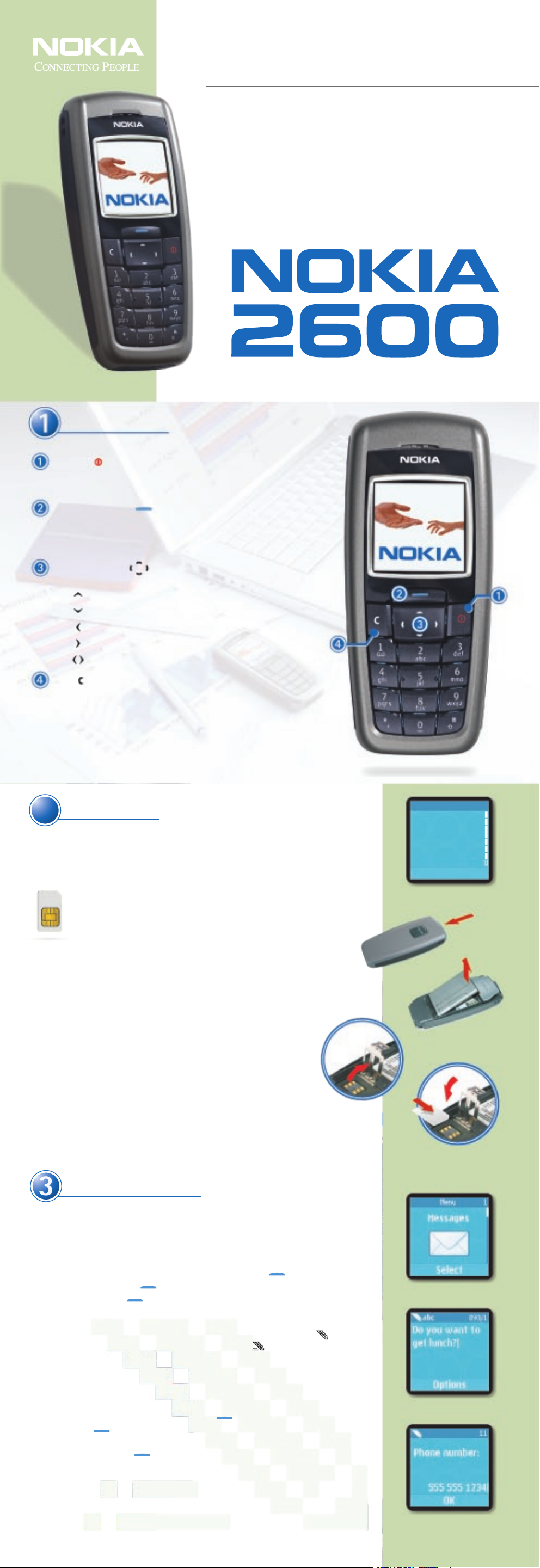
Quick Start Guide
3
Thank you for purchasing the Nokia 2600 phone!
Use this guide to:
Get familiar with your phone
Turn it on and get started
Send text messages
Get organized
Have fun
N0904
Check it out!Check it out!
Power key
Press and hold to turn phone on or off.
Press and release to switch between profiles or to return to the Start screen.
Navi™ (Selection) key
Press to answer an incoming call or to choose the option shown on the screen
above the key. If a name or number is shown on the screen, press this key to
make a call to that person.
Four-way scroll key
From the Start screen, use the 4-way scroll key for instant access to:
Display recently dialed numbers
Open your phone book
Type a text message
Access menu shortcuts
Adjust the volume while in a call
C key
Press to end a call, decline an incoming call, or return to the previous screen.
All screen images are simulated.
Get started.Get started.
2
With your Nokia 2600 phone's battery fully charged, simply press and hold the power key to
turn the phone on. You may be prompted to enter the time and date the first time the phone
is turned on. If the phone displays Insert SIM card (fig. 2.1), continue reading below.
The SIM Card
Your Nokia 2600 phone uses a SIM card to make your life easier by holding
information about your account and storing your contacts.
The SIM card allows you to store up to 250 additional contacts! If you already
have a SIM card, you can transfer your service and phone numbers to your
Nokia 2600 phone simply by inserting the SIM! If you do not have a SIM card
or service for the phone, contact your wireless service provider.
Insert the SIM card
1. Turn the phone over and remove the back cover by pressing the locking catch (fig. 2.2).
2. Lift and remove the battery (fig. 2.3).
3. Carefully lift the SIM card holder from the finger grip of the phone, and open
the flip cover (fig. 2.4).
4. Insert the SIM card. Make sure the gold contacts are facing down and the
beveled corner is on the upper-right side (fig. 2.5).
5. Close the SIM card holder and press to lock it into place (fig. 2.5).
6. Replace the battery.
7. Replace the cover.
Insert SIM
fig. 2.1
fig. 2.2
fig. 2.3
fig. 2.4
Get the message.
The Nokia 2600 phone offers several ways to stay in touch. Use Instant Messaging to chat in
real-time with other phone and Internet users. In a hurry? Send a quick text message using SMS.
And when words just aren’t enough, you can send picture messages.
Create a text message
1. Open the phone menu by selecting Menu from the Start screen. ( )
2. Select Messages (fig. 3.1). ( )
3. Select Write message. ( )
4. Type your message using the keypad (fig. 3.2).
Tip: You can enter text in one of two ways: traditional text entry (indicated by in the
message title bar) or predictive text entry (indicated by ). Predictive text entry is
much faster than traditional text entry because it uses a built-in phone dictionary that
guesses the words you are trying to spell. For additional information about using your
keypad to type text, refer to your User Guide.
Send your message
1. When finished typing a message, select Options. ( )
2. Select Send. ( )
3. Enter the phone number or select Find to locate the desired contact in your phone book,
then select OK (fig. 3.3). ( )
4. Sending message appears.
fig. 2.5
fig. 3.1
fig. 3.2
fig. 3.3
Page 2
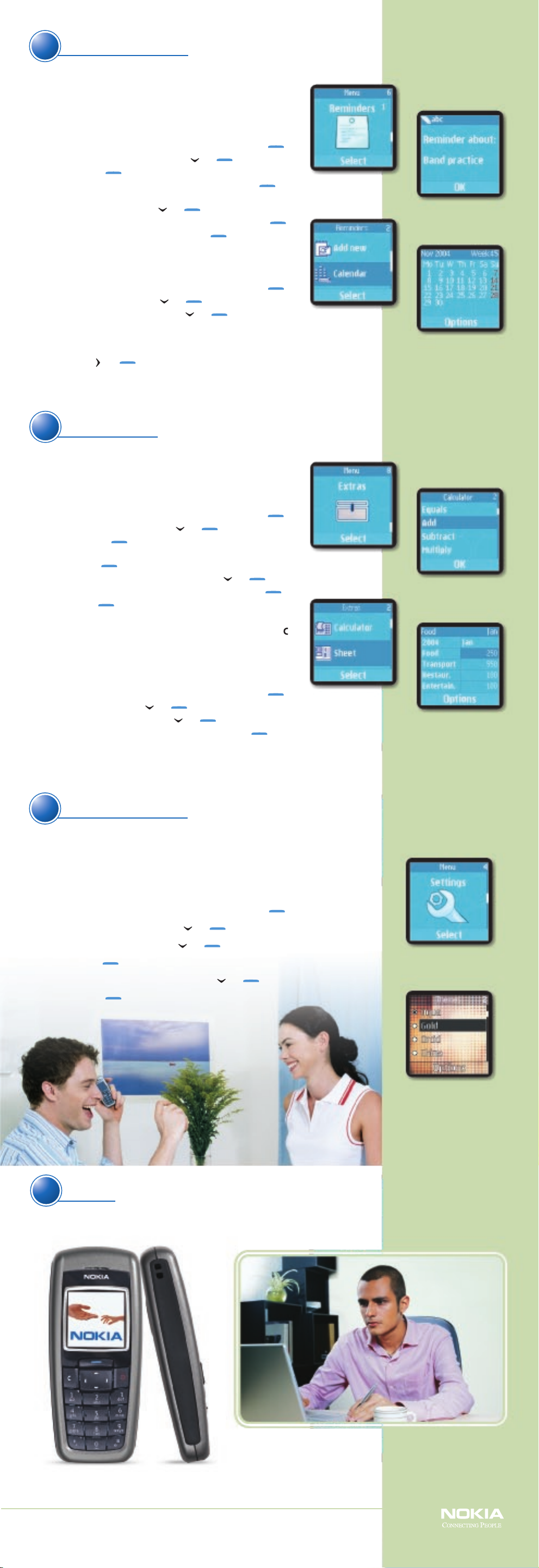
Get it together.Get it together.
4
Never forget an appointment again! You can store reminders in the calendar
or set an alarm to sound at a time you specify. Alarms can be set to sound
just once or repeatedly (for example, every working day). You can rest assured
that your alarm will sound even when the phone is off!
Set a reminder
1. Open the phone menu by selecting Menu from the Start screen. ( )
2. Scroll to and select Reminders (fig. 4.1). ( ) ( )
3. Select Add new. ( )
4. Type your reminder using the keypad, and select OK (fig. 4.2). ( )
5. Select Alarm on if you want the alarm to sound when the reminder time
is reached, or select Alarm off. ( ) ( )
6. Enter the date for the reminder using the keypad, and select OK. ( )
7. Enter the time for the reminder, and select OK. ( )
8. Reminder added appears.
View your calendar
1. Open the phone menu by selecting Menu from the Start screen. ( )
2. Scroll to and select Reminders. ( ) ( )
3. Scroll to and select Calendar (fig. 4.3). ( ) ( )
4. A month-view of your calendar appears (fig. 4.4).
Dates that contain reminders display in bold.
5. Scroll to a desired date and select Options to go to that date or to set
a reminder. ( ) ( )
fig. 4.1
fig. 4.2
fig. 4.3
fig. 4.4
Get it done.Get it done.
5
With the Nokia 2600 phone, you get the convenience of a dependable phone
and the power of a PDA in one easy-to-use device! The Nokia 2600 phone has
lots of extras to help you accomplish common tasks.
Make a calculation
1. Open the phone menu by selecting Menu from the Start screen. ( )
2. Scroll to and select Extras (fig. 5.1). ( ) ( )
3. Select Calculator. ( )
4. Enter the first number in the calculation using the keypad, and
select Options. ( )
5. Scroll to and select the desired operator (fig. 5.2). ( ) ( )
6. Enter the second number in the calculation and select Options. ( )
7. Select Equals. ( )
8. The result of your calculation appears.
9. Press and hold the C key to clear the display for a new calculation. ( )
Tip: The calculator also doubles as a currency converter. Refer to your
User Guide for more details.
Manage your expenses
1. Open the phone menu by selecting Menu from the Start screen. ( )
2. Scroll to and select Extras. ( ) ( )
3. Scroll to and select Sheet (fig. 5.3). ( ) ( )
4. Select the desired view, Daily account or Monthly account. ( )
5. The spreadsheet for that view appears (fig. 5.4).
6. To edit, add, or delete categories and values in the spreadsheet, scroll to
and select the desired items, then choose the appropriate options.
fig. 5.1
fig. 5.2
fig. 5.3
fig. 5.4
Have some fun!Have some fun!
6
Take a break with the personalization and fun features on the Nokia 2600 phone, such as color
games, polyphonic ring tones, and themes! Themes allow you to control the appearance of your
phone display by coordinating backgrounds, wallpapers, and the appearance of the signal and
battery bars on the Start screen.
Change your theme
1. Open the phone menu by selecting Menu from the Start screen. ( )
2. Scroll to and select Settings (fig. 6.1). ( ) ( )
3. Scroll to and select Display settings. ( ) ( )
4. Select Themes. ( )
5. Scroll to and select the desired theme (fig. 6.2). ( ) ( )
6. Select Activate. ( )
fig. 6.1
fig. 6.2
Use it!Use it!
7
Affordable, dependable, and customizable, the Nokia 2600 phone
is a fun way to keep in touch.
So what are you waiting for? Get connected!
Review your User Guide to learn more about other great
features of your Nokia 2600 phone.
Copyright © 2004 Nokia. All rights reserved. Nokia, Nokia Connecting People, and Nokia 2600
are trademarks or registered trademarks of Nokia Corporation. All screen images are simulated.
