Page 1
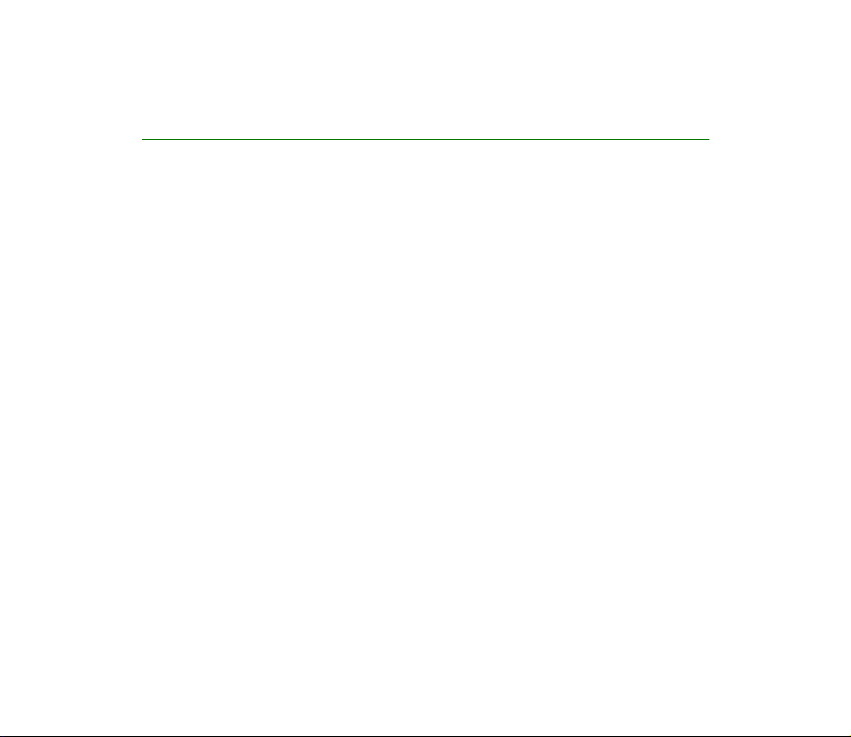
User Guide for Nokia 2600
9232894
Issue 1
Page 2
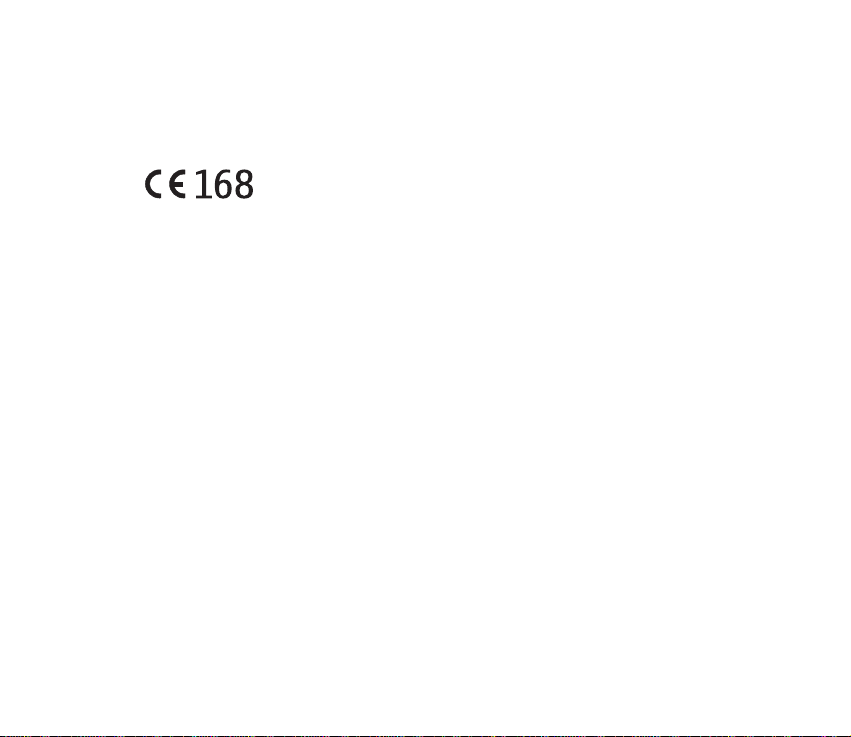
DECLARATION OF CONFORMITY
We, NOKIA CORPORATION declare under our sole responsibility that the product RH-59 is in conformity
with the provisions of the following Council Directive: 1999/5/EC.
A copy of the Declaration of Conformity can be found from
http://www.nokia.com/phones/declaration_of_conformity/.
Copyright © 2004 Nokia. All rights reserved.
Reproduction, transfer, distribution or storage of part or all of the contents in this document in any form
without the prior written permission of Nokia is prohibited.
US Patent No 5818437 and other pending patents. T9 text input software Copyright (C)
1997-2004. Tegic Communications, Inc. All rights reserved.
Nokia, Nokia Connecting People and Navi are trademarks or registered trademarks of Nokia Corporation.
Other product and company names mentioned herein may be trademarks or tradenames of their
respective owners.
Nokia tune is a sound mark of Nokia Corporation.
Nokia operates a policy of continuous development. Nokia reserves the right to make changes and
improvements to any of the products described in this document without prior notice.
Under no circumstances shall Nokia be responsible for any loss of data or income or any special,
incidental, consequential or indirect damages howsoever caused.
The contents of this document are provided "as is". Except as required by applicable law, no warranties of
any kind, either express or implied, including, but not limited to, the implied warranties of
merchantability and fitness for a particular purpose, are made in relation to the accuracy, reliability or
contents of this document. Nokia reserves the right to revise this document or withdraw it at any time
without prior notice.
Page 3
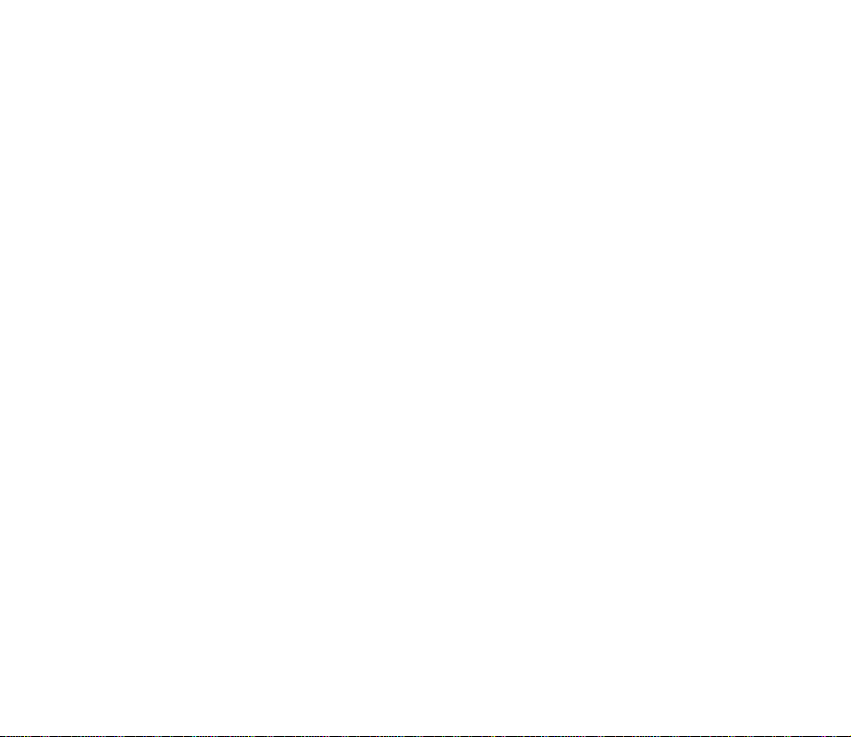
The availability of particular products may vary by region. Please check with the Nokia dealer nearest to
you.
This device may contain commodities, technology or software subject to export laws and regulations from
the US and other countries. Diversion contrary to law is prohibited.
9232894 / Issue 1
Page 4
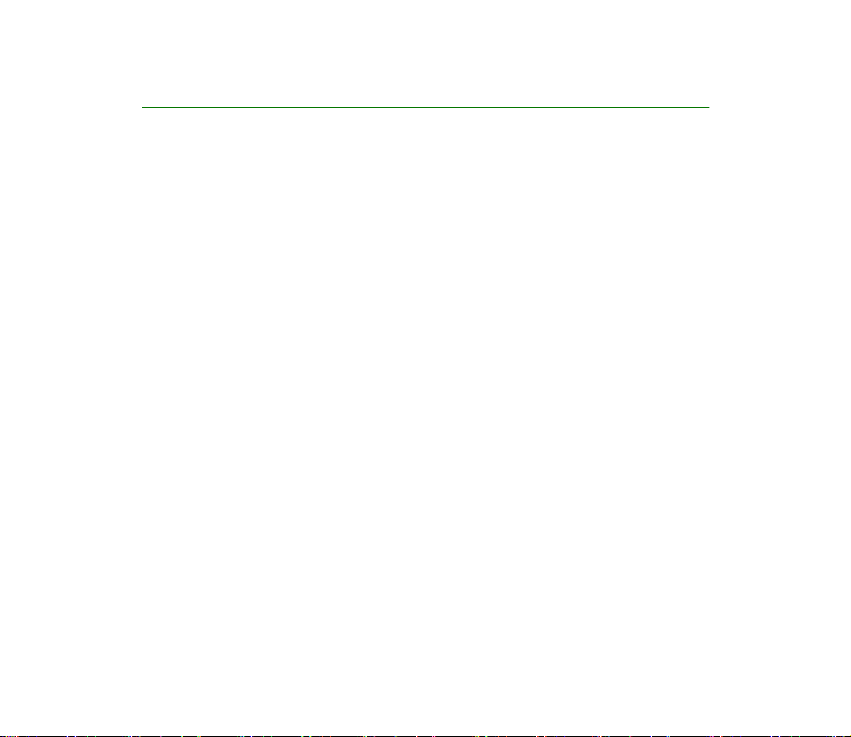
Contents
FOR YOUR SAFETY ............................................................................................... 7
General information.......................................................................................... 11
Stickers in the sales package ................................................................................................................ 11
Access codes .............................................................................................................................................. 11
1. Getting started .............................................................................................. 13
How to get started ................................................................................................................................... 13
Inserting a SIM card and battery......................................................................................................... 15
Charging the battery ............................................................................................................................... 17
Normal operating position..................................................................................................................... 17
Switching on or off.................................................................................................................................. 17
Changing the covers ................................................................................................................................ 19
2. Call functions ................................................................................................ 21
Making a call ............................................................................................................................................. 21
Making a conference call ................................................................................................................... 21
Redialling................................................................................................................................................. 22
Speed dialling......................................................................................................................................... 22
Answering a call ....................................................................................................................................... 22
In-call operations ..................................................................................................................................... 22
Listening to voice messages .................................................................................................................. 23
Locking the keypad .................................................................................................................................. 23
3. Writing text ................................................................................................... 24
4. Menu functions ............................................................................................. 26
4Copyright © 2004 Nokia. All rights reserved.
Page 5
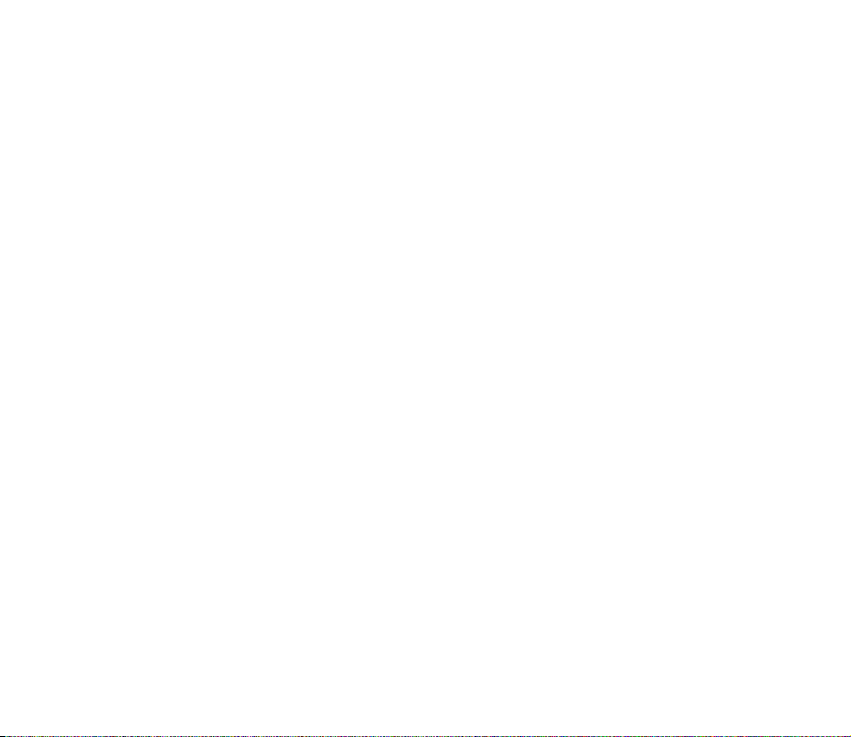
List of menu functions ............................................................................................................................ 26
Messages (Menu 01)................................................................................................................................ 30
Writing a text message ....................................................................................................................... 30
Reading a text message (Inbox)........................................................................................................ 31
Drafts and sent items........................................................................................................................... 31
Chat........................................................................................................................................................... 32
Picture messages................................................................................................................................... 33
Distribution lists .................................................................................................................................... 33
Screened messages............................................................................................................................... 34
Delete messages .................................................................................................................................... 34
Message counter ................................................................................................................................... 34
Message settings................................................................................................................................... 34
Service com. editor ............................................................................................................................... 36
No. screening.......................................................................................................................................... 36
Contacts (Menu 2) ................................................................................................................................... 37
Searching for a name and phone number ..................................................................................... 37
Settings for Contacts ........................................................................................................................... 38
Call register(Menu 3)............................................................................................................................... 39
Recent calls lists.................................................................................................................................... 39
Call timers ............................................................................................................................................... 39
Message counter ................................................................................................................................... 40
Settings (Menu 4)..................................................................................................................................... 40
Tones......................................................................................................................................................... 40
Display settings...................................................................................................................................... 41
Profiles ..................................................................................................................................................... 42
Time settings .......................................................................................................................................... 43
Call settings............................................................................................................................................ 43
Phone settings ....................................................................................................................................... 44
Cost control ............................................................................................................................................ 45
5Copyright © 2004 Nokia. All rights reserved.
Page 6
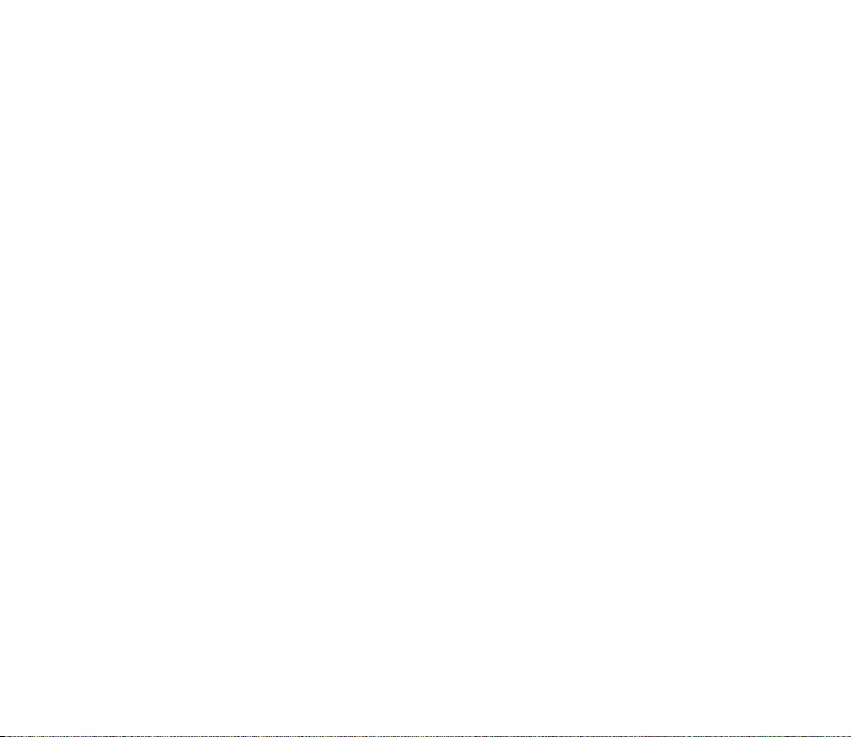
Enhancement settings ......................................................................................................................... 46
Security settings.................................................................................................................................... 46
Right navigation key settings............................................................................................................ 47
Restore factory settings ...................................................................................................................... 48
Alarm clock (Menu 5).............................................................................................................................. 48
Reminders (Menu 6) ................................................................................................................................ 49
Games (Menu 7)........................................................................................................................................ 49
Extras (Menu 8)......................................................................................................................................... 50
Calculator................................................................................................................................................ 50
Converter................................................................................................................................................. 51
Spreadsheet ............................................................................................................................................ 51
Calendar................................................................................................................................................... 52
Countdown timer .................................................................................................................................. 52
Stopwatch ............................................................................................................................................... 53
Composer................................................................................................................................................. 53
SIM services (Menu 9)............................................................................................................................. 54
5. Battery information....................................................................................... 55
Charging and Discharging...................................................................................................................... 55
CARE AND MAINTENANCE............................................................................... 57
ADDITIONAL SAFETY INFORMATION............................................................... 58
6Copyright © 2004 Nokia. All rights reserved.
Page 7
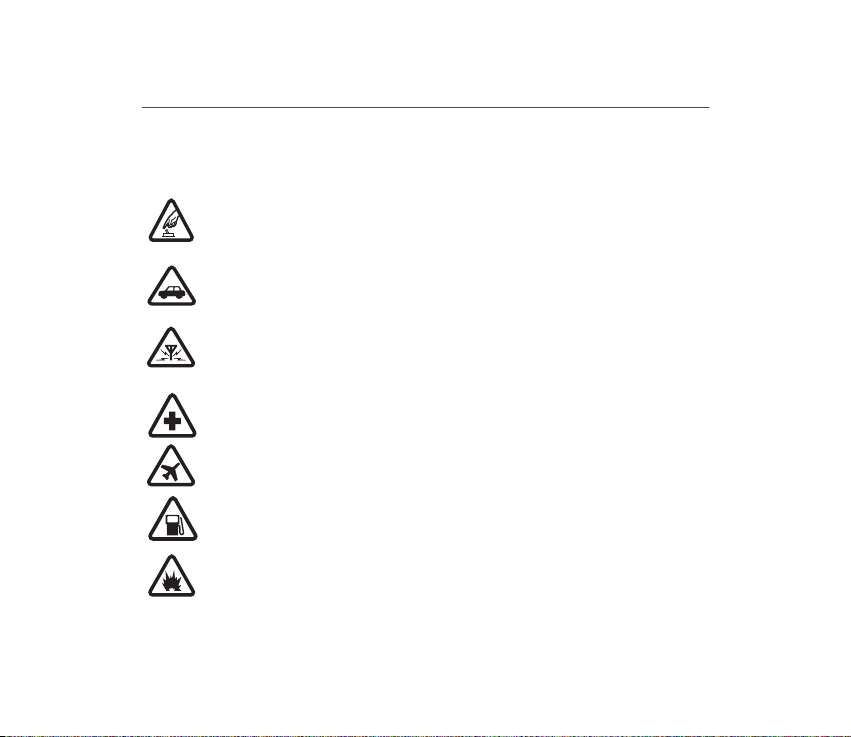
FOR YOUR SAFETY
Read these simple guidelines. Not following them may be dangerous or illegal. Read the
complete user guide for further information.
SWITCH ON SAFELY
Do not switch the phone on when wireless phone use is prohibited or when it may
cause interference or danger.
ROAD SAFETY COMES FIRST
Obey all local laws. Always keep your hands free to operate the vehicle while
driving. Your first consideration while driving should be road safety.
INTERFERENCE
All wireless phones may be susceptible to interference, which could affect
performance.
SWITCH OFF IN HOSPITALS
Follow any restrictions. Switch the phone off near medical equipment.
SWITCH OFF IN AIRCRAFT
Follow any restrictions. Wireless devices can cause interference in aircraft.
SWITCH OFF WHEN REFUELLING
Don't use the phone at a refuelling point. Don't use near fuel or chemicals.
SWITCH OFF NEAR BLASTING
Follow any restrictions. Don't use the phone where blasting is in progress.
7Copyright © 2004 Nokia. All rights reserved.
Page 8

USE SENSIBLY
Use only in the normal position as explained in the product documentation. Don't
touch the antenna unnecessarily.
QUALIFIED SERVICE
Only qualified personnel may install or repair this product.
ENHANCEMENTS AND BATTERIES
Use only approved enhancements and batteries. Do not connect incompatible
products.
WATER RESISTANCE
Your phone is not water resistant. Keep it dry.
CONNECTING TO OTHER DEVICES
When connecting to any other device, read its user guide for detailed safety
instructions. Do not connect incompatible products.
EMERGENCY CALLS
Ensure the phone is switched on and in service. Press as many times as
needed to clear the display and return to the start screen. Key in the emergency
number, then press . Give your location. Do not end the call until given
permission to do so.
8Copyright © 2004 Nokia. All rights reserved.
Page 9
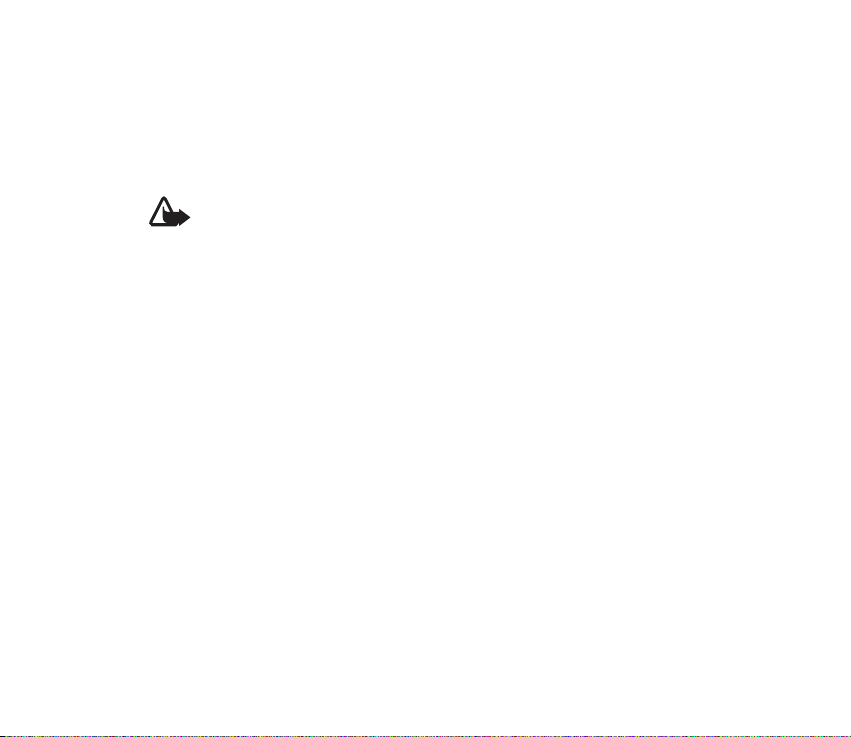
■ About your device
The wireless device described in this guide is approved for use on the EGSM 900 and GSM
1800 networks. Contact your service provider for more information about networks.
When using the features in this device, obey all laws and respect the privacy and legitimate
rights of others.
Warning: To use any features in this device, other than the alarm clock, the
device must be switched on. Do not switch the device on when wireless device
use may cause interference or danger.
■ Network Services
To use the phone you must have service from a wireless service provider. Many of the
features in this device depend on features in the wireless network to function. These
Network Services may not be available on all networks or you may have to make specific
arrangements with your service provider before you can utilise Network Services. Your
service provider may need to give you additional instructions for their use and explain what
charges will apply. Some networks may have limitations that affect how you can use
Network Services. For instance, some networks may not support all language dependent
characters and services.
Your service provider may have requested that certain features be disabled or not activated
in your device. If so, they will not appear on your device menu. Contact your service provider
for more information.
■ Chargers and enchancements
Check the model number of any charger before use with this device. This device is intended
for use when supplied with power from ACP-7, ACP-12 or LCH-12 chargers.
9Copyright © 2004 Nokia. All rights reserved.
Page 10
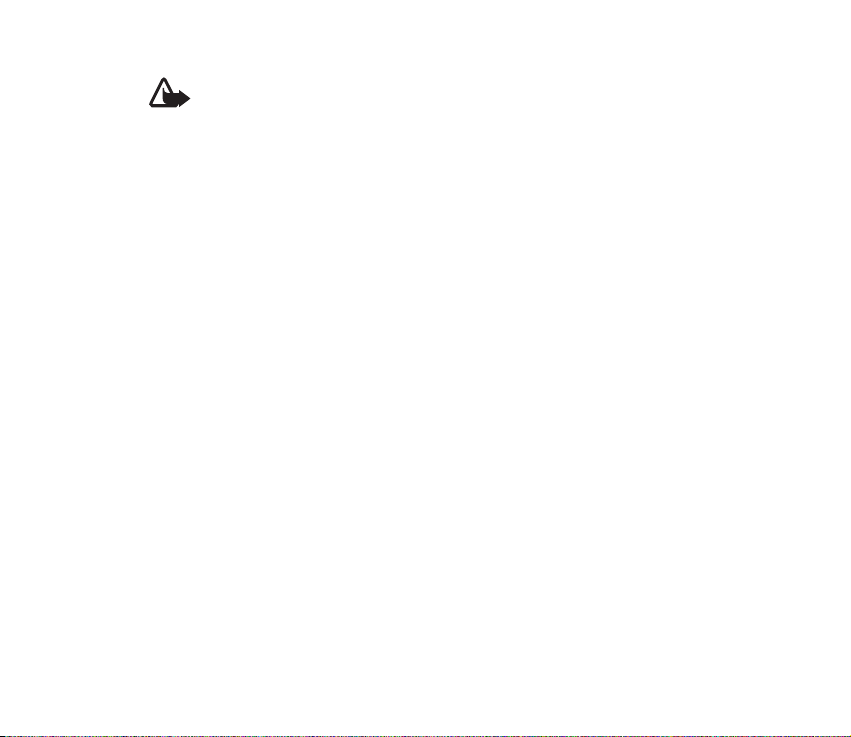
Warning: Use only batteries, chargers, and enhancements approved by Nokia for
use with this particular model. The use of any other types may invalidate any
approval or warranty, and may be dangerous.
For the availability of approved enhancements, please check with your dealer. When you
disconnect the power cord of any enhancement, grasp and pull the plug, not the cord.
Your device and its enhancements may contain small parts. Keep them out of reach of small
children.
10Copyright © 2004 Nokia. All rights reserved.
Page 11
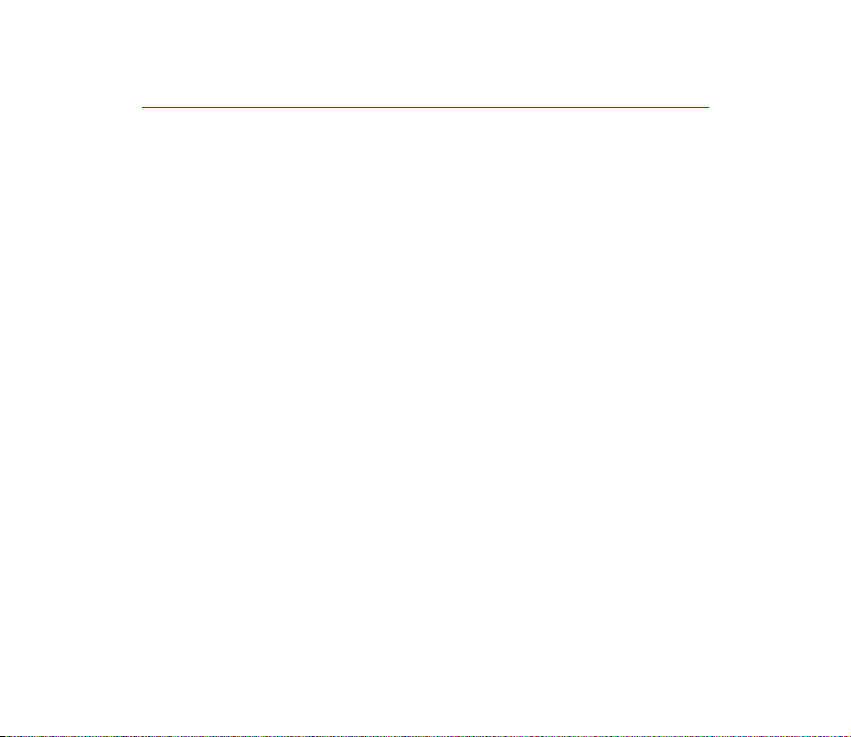
General information
■ Stickers in the sales package
The stickers contain important information for service and customer- support
purposes. Keep these stickers in a safe place.
■ Access codes
• Security code: This code, supplied with the phone, helps to protect your phone
against unauthorised use. The preset code is 12345.
Refer to page 46 to se e how it wo rks.
• PIN code: This code, supplied with the SIM card, helps to protect the card
against unauthorised use.
Turn on the PIN code request in the Security settings menu (see page 46), so
that the code is requested each time the phone is switched on.
If you enter the PIN code incorrectly three times in succession, the SIM card is
blocked. You must enter the PUK code to unblock the SIM card and set a new
PIN code.
• PIN2 code: This code is supplied with some SIM cards and is required to access
certain services, such as call cost settings. If you enter the PIN2 code
incorrectly three times in succession, PIN2 code blocked appears on the
display, and you will be asked for the PUK2 code.
11Copyright © 2004 Nokia. All rights reserved.
Page 12
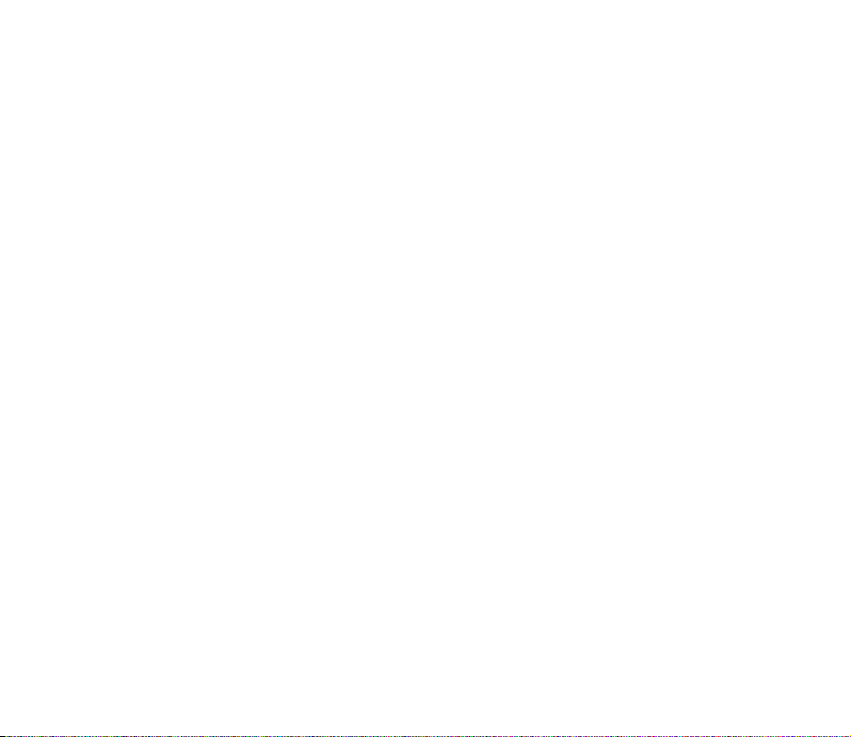
Change the security code, PIN code and PIN2 code in Change access codes in
the Security settings menu (see page 46). Keep the new codes secret and in a
safe place separate from your phone.
• PUK and PUK2 code: These codes may be supplied with the SIM card. If this is
not the case, contact your local service provider.
12Copyright © 2004 Nokia. All rights reserved.
Page 13
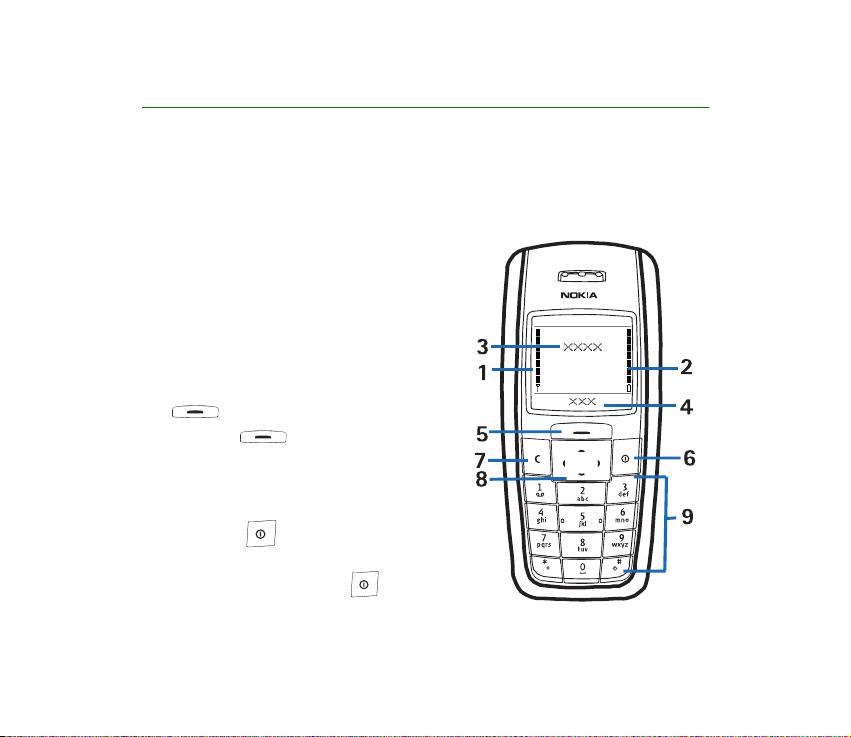
1. Getting started
■ How to get started
The display indicators described below are shown when the phone is ready for use
and no characters have been keyed in. This screen display indicates standby mode.
1. Signal intensity of the cellular network
at your current location.
2. Battery charge level.
3. Name of the cellular network in which
the phone is currently being used, or the
operator logo.
4. Current function of the Navi
.
5. Navi key
The function of the Navi key depends on
the guiding text shown on the display
above it.
6. Power key
Switches the phone on or off. When the
keypad is locked, pressing briefly
turns the phone’s display lights on for
approximately 15 seconds.
TM
key
13Copyright © 2004 Nokia. All rights reserved.
Page 14
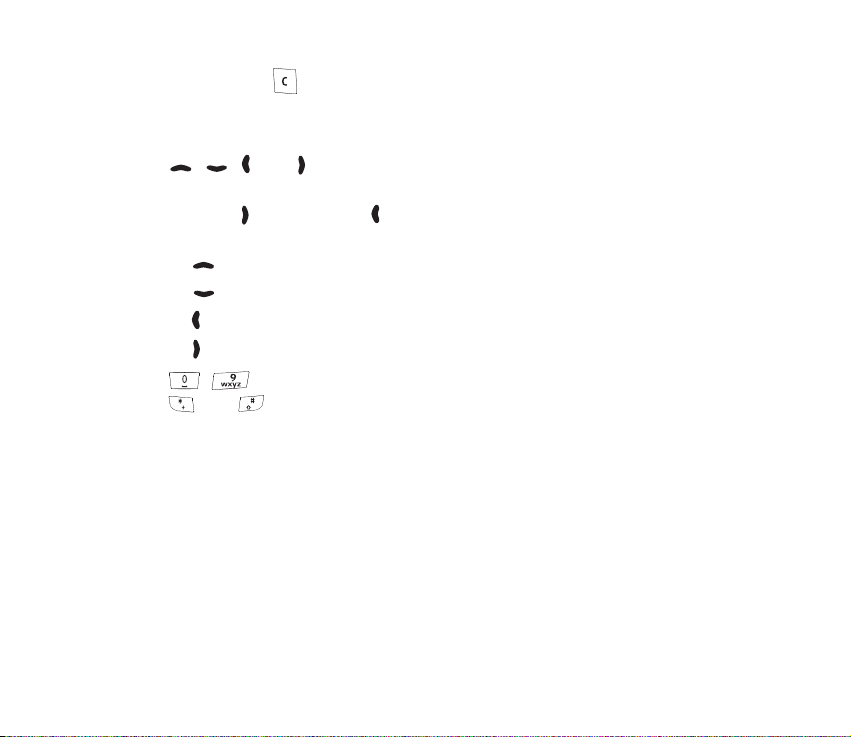
7. Clear/exit key
Deletes characters from the display and exits from different functions.
8. Scroll keys
, , , and .
Enable scrolling through names, phone numbers, menus or settings. During a
call, press to increase and to decrease the earpiece volume. In standby
mode, press
• for the list of last dialled numbers
• for the names and phone numbers saved in Contacts
• to write a message
• to access the menu shortcuts. To modify the shortcuts, see page 47.
9. - to enter numbers and characters.
and are used for various purposes depending on the function.
14Copyright © 2004 Nokia. All rights reserved.
Page 15
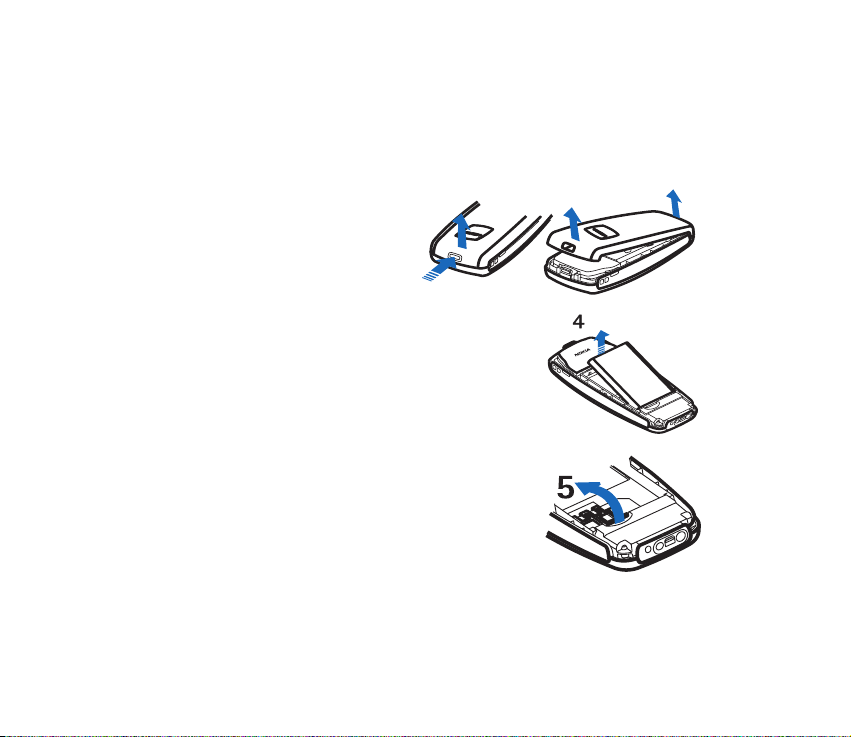
■ Inserting a SIM card and battery
Keep all SIM cards out of the reach of small children. For availability and
information on using SIM card services, contact your SIM card vendor. This may be
the service provider, network operator, or other vendor.
1. Press the back cover release
button (1 ), open the back cover
(2,3) and remove it.
2
3
3
1
2. Lift the battery from the finger
grip and remove it (4).
3. Carefully lift the SIM card holder from the finger
grip of the phone with your finger, and open the flip
cover (5).
15Copyright © 2004 Nokia. All rights reserved.
Page 16
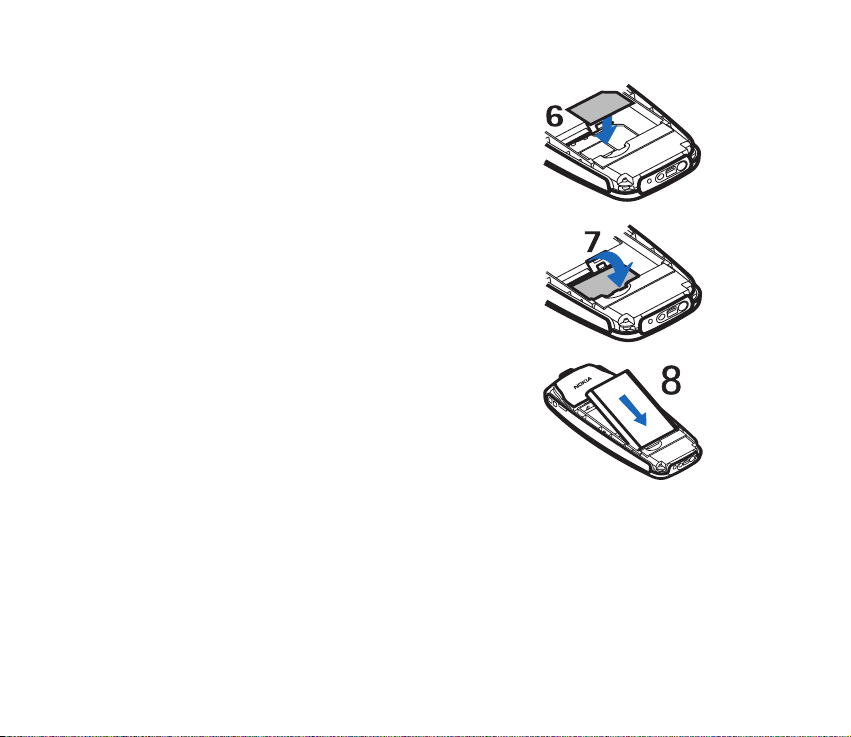
4. Insert the SIM card , ensuring that the bevelled
corner is on the upper right side and that the golden
contact is facing downward (6).
5. Close the SIM card holder (7) and press it to lock it
into place.
6. Insert the battery (8).
16Copyright © 2004 Nokia. All rights reserved.
Page 17
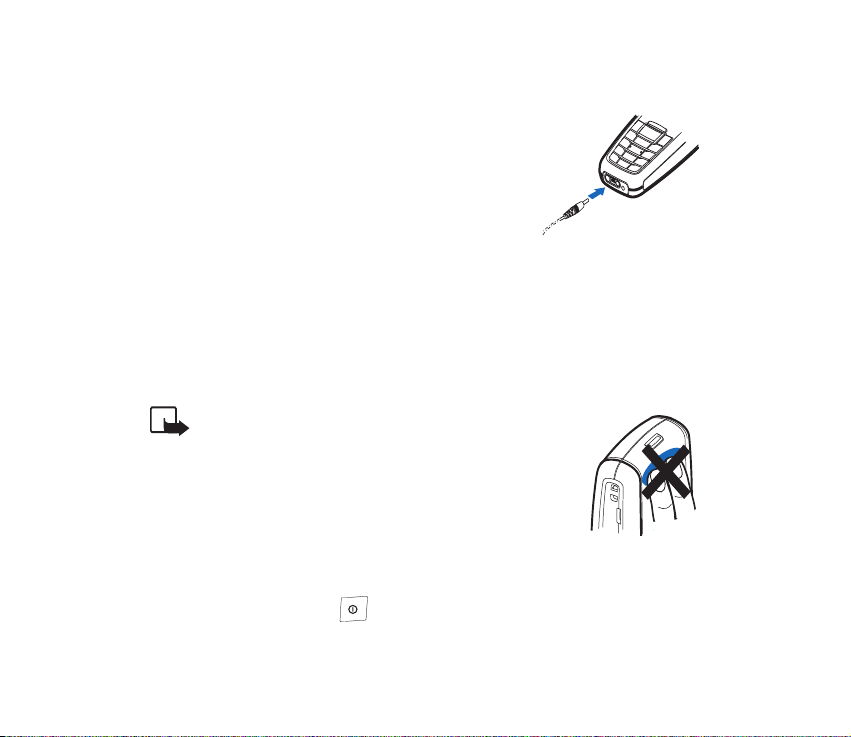
■ Charging the battery
1. Connect the lead from the charger to the base of
the phone.
2. Connect the charger to an AC wall outlet. The
battery indicator bar starts scrolling.
If Not charging is displayed, wait for a while,
disconnect the charger, plug it in again, and retry. If
charging still fails, contact your dealer.
3. When the battery is fully charged, the bar stops scrolling. Disconnect the
charger from the phone and the AC outlet.
■ Normal operating position
Your device has an internal antenna.
Note: As with any other radio-transmitting device, do not
touch the antenna unnecessarily when the device is
switched on. Contact with the antenna affects call quality
and may cause the device to operate at a higher power level
than otherwise needed. Avoiding contact with the antenna
area when operating the device optimises the antenna
performance and the battery life.
■Switching on or off
Press and hold the key for a few seconds.
17Copyright © 2004 Nokia. All rights reserved.
Page 18
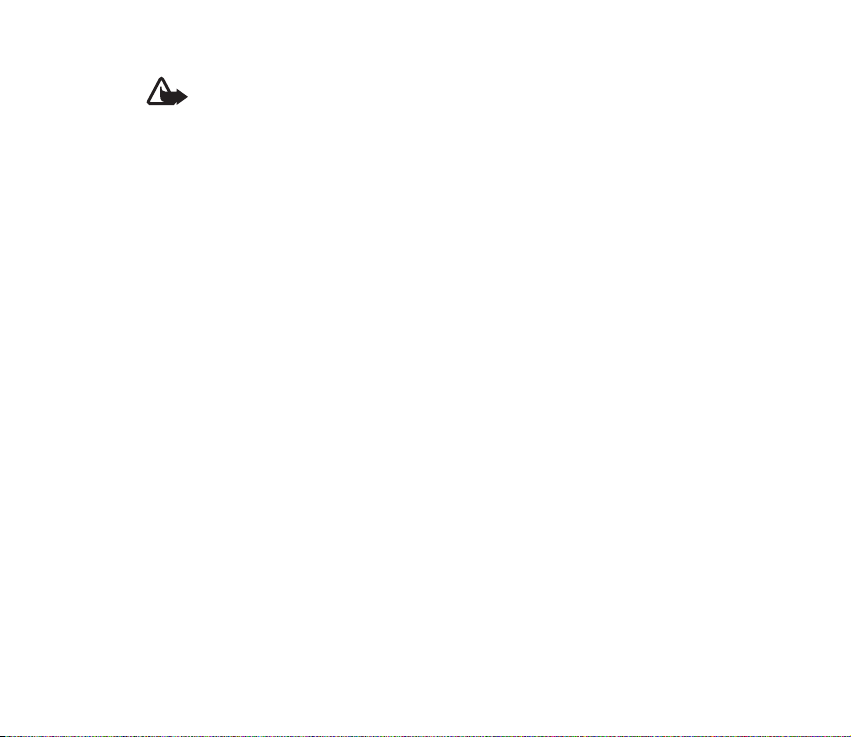
Warning! Do not switch on the phone when wireless phone use is prohibited or
when it may cause interference or danger.
18Copyright © 2004 Nokia. All rights reserved.
Page 19
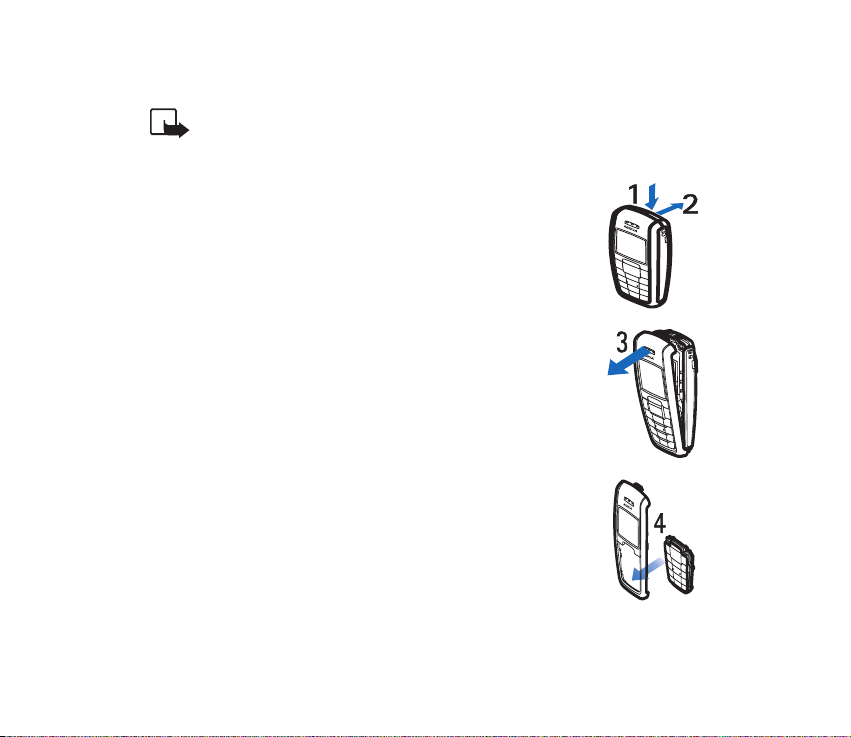
■ Changing the covers
Note: Before removing the cover, always switch off the power and disconnect the
charger and any other device. Avoid touching electronic components while
changing the covers. Always store and use the device with the covers attached.
1.Press the back cover release button (1), open the back
cover and remove it (2).
2. Take off the front cover carefully (3).
3. Insert the keymat in the new front cover (4).
19Copyright © 2004 Nokia. All rights reserved.
Page 20

4. Align the top of the front cover to the top of the phone, press
the front cover to lock it into place (5).
20Copyright © 2004 Nokia. All rights reserved.
Page 21

2. Call functions
■ Making a call
1. Key in the phone number, and the area code if necessary.
To make international phone calls: Add a "+" by pressing twice, and add
the country (or region) code in front of the area code (delete the leading 0 if
necessary).
Press to delete the last digit entered.
2. Press Call to call the number. Press to increase or to decrease the volume
of the earpiece or headset during a phone call.
3. Press End to end the call (or to cancel the call attempt).
Making a conference call
Conference call is a Network Service that allows up to four people to participate
in the same call.
1. To make a call to a new participant, press and Options, and select New
call.
2. When the new call has been answered, add it to the conference call by pressing
Options and selecting Conference.
21Copyright © 2004 Nokia. All rights reserved.
Page 22
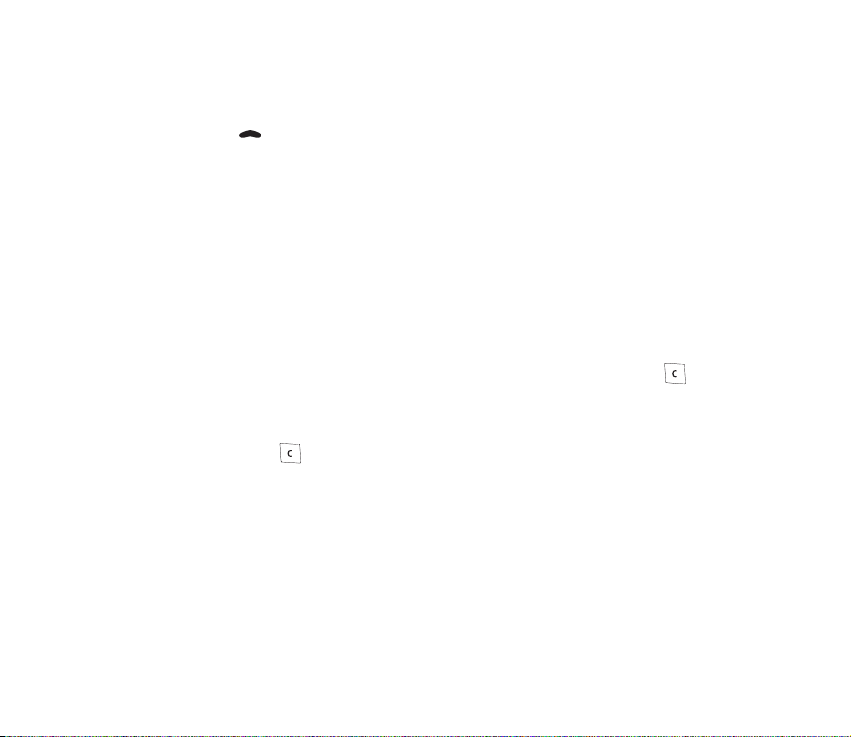
Redialling
To redial one of the last twenty phone numbers that you have called or attempted
to call, press once in standby mode, scroll to the phone number or name that
you want, and press Call.
Speed dialling
Make sure Speed dials is set to on in the Contacts menu. Press Menu, select
Contacts , Speed dials and then Edit. Select the key that you want (key 2 to key 9)
and press Assign. Select whether you want to assign the key to call or to SMS.
Scroll to the name that you want and press Select.
■ Answering a call
In standby mode, press Answer. To reject the call without answering, press .
■ In-call operations
During a call, press and Options for some of the following functions. Many of
these are Network Services. Mute or Unmute, Hold or Unhold, New call, Answer,
Reject, End all calls, Contacts, Send DTMF, Swap and Menu.
22Copyright © 2004 Nokia. All rights reserved.
Page 23

■ Listening to voice messages
This feature is a Network Service. To receive your voice mailbox number, contact
your service provider. To call your voice mailbox, press and hold in standby
mode. You may need to key in the number when calling for the first time.To
change the voice mailbox number, see page 38.
To divert calls to your voice mailbox, see page 43.
■ Locking the keypad
The keypad lock helps to prevent keys from being pressed accidentally.
To lock or unlock the keypad: In standby mode, press Menu and then
quickly.
To automatically turn on the keylock, set the Automatic keyguard setting to On in
the Keyguard settings menu under Phone settings, Settings.
When the keypad lock is on, calls still may be possible to the official emergency
number programmed into your device. Key in the emergency number and press
.
23Copyright © 2004 Nokia. All rights reserved.
Page 24

3. Writing text
You can key in text in two different ways, using the traditional text input ,
or predictive text input (built-in dictionary) .
To quickly change the text input method when writing text, press twice.
Using traditional text input: Press the key marked with the letter that you want
repeatedly until the letter appears.
Setting predictive English input on or off
When writing text, press (Options) and select Dictionary.
• To set the predictive text input to on, select a language in the dictionary
options list. Predictive text input is only available for the languages on the list.
• To change back to the traditional text input, select Dictionary off.
Using predictive text input:
1. Key in the word that you want by pressing each key once for a single letter.
The word changes after each keystroke. For example, to write ‘Nokia’ when the
English dictionary is selected, press , , , , .
2. If the displayed word is the one that you want, press and start writing
the next word.
• If you want to change the word, press repeatedly until the word that
you want appears.
24Copyright © 2004 Nokia. All rights reserved.
Page 25

• If the "?" is displayed after the word, the word is not in the dictionary. To
add the word to the dictionary, press Spell, key in the word (traditional text
input is used) and press OK.
Tips for writing text with traditional and predictive text input:
• To move the cursor left or right, press or , respectively.
• To add a space, press .
• To delete the character to the left of the cursor, press . To clear the screen,
press and hold .
• To switch between upper and lower case letters, or between traditional and
predictive text input, press repeatedly and check the indicator at the top
of the display.
• To switch between letters and numbers, press and hold .
• To add a number, press and hold the desired key.
• To get a list of special characters, press and hold , select the character
that you want, and press Use. In traditional text input, you can also add
punctuation marks and certain special characters by pressing repeatedly.
• Traditional: To key in a letter that is on the same key as the previous one, press
or (or wait until the cursor appears), and key in the new letter.
• Predictive: To add a compound word, key in the first half of the word, press
, and then key in the second half.
25Copyright © 2004 Nokia. All rights reserved.
Page 26

4. Menu functions
1. Press Menu in standby mode.
2. Press or to scroll to the main menu that you want, and press Select
to enter it. Press to exit a main menu.
3. If the menu contains submenus, scroll to the one that you want and press
Select to enter it. Press to exit a submenu.
■ List of menu functions
1. Messages
1. Create message
2. Inbox
3. Sent items
4. Drafts
5. Chat
6. Picture messages
7. Distribution lists
8. Screened messages
9. Delete messages
10.Message counter
11.Message settings
12.Service com. editor
26Copyright © 2004 Nokia. All rights reserved.
Page 27

2. Contacts
1. Search
2. Add contact
3. Delete
4. Edit
5. Assign tone
6. Send phone number
7. Copy
8. Settings
9. Speed dials
10.No. screening
11.Service numbers
1
12.Info numbers1
3. Call register
1. Missed calls
2. Received calls
3. Dialled numbers
4. Delete recent call lists
5. Call duration
6. Message counter
1. Shown only if supported by your SIM card
27Copyright © 2004 Nokia. All rights reserved.
Page 28

4. Settings
1. Tone Settings
2. Display settings
3. Profiles
4. Time settings
5. Call settings
6. Phone settings
7. Cost settings
8. Enhancement settings
1
9. Security settings
10.R. navigation key settings
11.Restore factory set.
5. Alarm clock
1. Alarm time
2. Alarm tone
3. Repeat alarm
6. Reminders
1. Add new
2. View all
2
3. Calendar
4. Delete2
5. Alarm tone
1. May not be shown if you have not already connected any enhancement to the mobile phone.
2. View all and Delete are shown only after a reminder has been added
28Copyright © 2004 Nokia. All rights reserved.
Page 29

7. Games
8. Extras
1. Calculator
2. Converter
3. Sheet
4. Calendar
5. Countd. tim.
6. Stopwatch
7. Composer
9. SIM services
1. The availability, name and contents depend on the SIM card used.
1
29Copyright © 2004 Nokia. All rights reserved.
Page 30
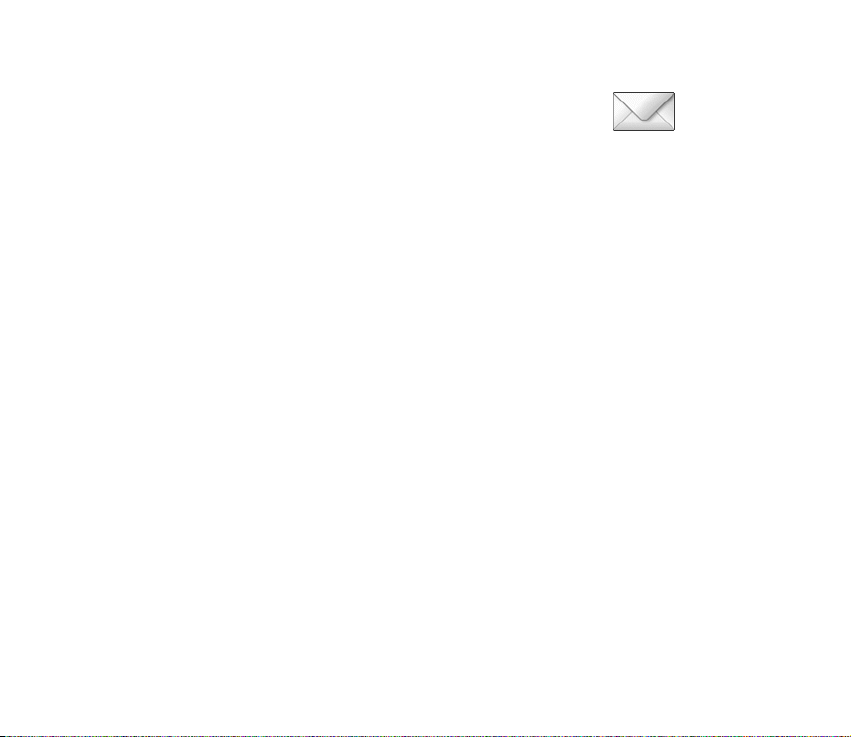
■ Messages (Menu 01)
Writing a text message
You can write and send multi-part messages consisting of
several ordinary text messages (Network Service). Invoicing may be based upon
the number of ordinary messages that are needed for any multi-part message. The
number of available characters/the current part number of a multi-part message
is shown on the top right of the display, for example 120/2. If you use special
(Unicode) characters such as â, á, ë, ì more parts may be required for the message
than would otherwise be necessary. Note that predictive text input may use
Unicode characters.
To send a message, the phone number of your message centre has to be saved in
the phone. See page 34.
1. In standby mode, press Menu and select Messages and Create message.
2. Key in the message. The number of available characters and the current part
number are shown on the top right of the display.
3. When the message is complete, press Options, select Send, key in the
recipient’s phone number or search for it in the phone book and press OK.
If you want to send the message to several people, select Sending options and
Send to many, scroll to the first recipient, and press Send. Repeat this for each
recipient.
To send a message to a predefined distribution list, select Sending options and
Send to list.
30Copyright © 2004 Nokia. All rights reserved.
Page 31

Other options are: Insert options, Small fonts or Large fonts, Save message,
Clear text, Exit editor, Instructions and Dictionary.
Note: When sending messages, your device may display the words "Message
Sent". This is an indication that the message has been sent by your device to the
message centre number programmed into your device. This is not an indication
that the message has been received at the intended destination. For more details
about messaging services, check with your service provider.
Reading a text message (Inbox)
When you have received text messages in standby mode, the number of new
messages as well as an icon are shown on the display.
1. Press Show to view the messages immediately.
To view the messages later, press . When you want to read the messages,
press Menu and select Messages and Inbox. Scroll to the message that you
want to read and press Select.
2. Use and to browse through the message.
3. While reading the message, you can press Options for the following: Delete,
Reply, Chat, Edit, Use number, Forward, As reminder , Small fonts or Large
fonts, Details and Add to scrn. list.
Drafts and sent items
In the Drafts menu, you can view the messages that you have saved with the Save
message menu. In the Sent items menu, you can view the copies of the messages
that you have sent.
31Copyright © 2004 Nokia. All rights reserved.
Page 32

When viewing a message, press Options for the following: Delete, Edit, Use
number, Forward, As reminder, Small fonts or Large fonts, and Details (only for
sent items).
Chat
You can have a conversation with other people using this text message service.
Each chat message is sent as a separate text message. The messages received and
sent during a chat session are not saved.
To start a chat session, press Menu and select Messages and Chat, or press
Options and select Chat when reading a received text message.
1. Key in the other person’s phone number or search for it in the phone book, and
press OK.
2. Key in your nickname for the chat session, and press OK.
3. Key in your message, press Options, and select Send.
4. The reply from the other person is displayed above the message that you sent.
To reply to the message, press OK and repeat step 3 above.
When writing a message, you can press Options and select Chat name to edit
your nickname or Chat history to view the previous messages.
32Copyright © 2004 Nokia. All rights reserved.
Page 33

Picture messages
You can receive and send messages that contain pictures (Network Service).
Picture messages are saved in the phone. Note that each picture message
comprises several text messages. Therefore, sending one picture message may
cost more than sending one text message.
Note: Only devices that offer picture message features can receive and display
picture messages.
To create a picture message, press Menu and select Messages and Picture
messages. Scroll to the picture that you want and press Use. To add text to the
message and send it, see Writing a text message on page 30.
Receiving a picture message
To view the message immediately, press Show. Press Options to access the
following options for the picture message:Delete, Reply, Chat, Edit text, Save
picture, Use number, As reminder and Details.
Distribution lists
You can define up to six distribution lists with up to ten recipients in each.
To add a new distribution list, press Menu, select Messages and Distribution lists.
Press Options and select Add list. Give the distribution list the name that you want
and press OK. Press Options and select View list. To add a contact to the list, press
Options and select Add contact. Please note that each message to each recipient
will be charged separately.
33Copyright © 2004 Nokia. All rights reserved.
Page 34

Screened messages
The messages screened by No. screening are saved here. Please refer to page 27. To
view the screened messages, press Menu, select Messages and Screened
messages. Scroll to the message that you want to view and press Select.
Press Options and select Delete to delete the message, or Delete from list to delete
the number from which the message arrived from the list of screened numbers.
Delete messages
You can choose to erase messages by choosing All read, Inbox, Drafts,Sent items,
or Screened msgs.
Message counter
Press Menu, select Messages and Message counter. Scroll down to view the
numbers of sent and received messages. To reset the message counters, first select
Clear counters and then select which counters that you want to reset.
The Message counter menu is also located under the Call register main menu.
Message settings
Info service
With this Network Service you can receive messages on various topics, such as,
for example, traffic conditions, from the network. For more information, please
contact your service provider.
34Copyright © 2004 Nokia. All rights reserved.
Page 35

Templates
Select Templates to view, edit or delete the preset messages that can be used for
writing a message.
Smileys
Select Smileys to use the preset smileys such as ":-)" in compiling messages. You
can also edit the existing smileys and create new smileys.
Signatures
Select Signature text to input or edit your signature, which will be added to your
messages automatically. Select Include sig. to set the automatically inserted
signature to on or off.
Sending profiles
Message centre number to save the phone number needed for sending text and
picture messages. You obtain this number from your service provider.
Messages sent as: to choose the message type Text, Fax,Paging,or E-mail(Network
Service).
Message validity: to choose how long the network should attempt to deliver your
message to its recipient (Network Service).
Rename sending profile: to change the name of the sending profile.
Delivery reports
Select it to request the network to send delivery reports on your messages
(Network Service).
35Copyright © 2004 Nokia. All rights reserved.
Page 36

Reply via same centre
Select this to allow the recipient of your message to send you a reply message via
your message centre (Network Service).
Character support
Select it to set whether Full or Reduced coding is used when sending a text
message (Network Service).
Service com. editor
Select it to send a service request to your service provider. This is a Network
Service. For more information, contact your service provider.
No. screening
To view and add or delete names from the list of senders’ phone numbers, whose
messages and phone calls to this phone number will be filtered.
The filtered messages will be saved directly to the Screened messages folder.
When there are phone calls coming from the numbers in this list, there will not be
any ring tone or vibrating, no matter what mode your phone is currently set in. If
you do not answer these phone calls, they will be stored in the folder of Missed
calls under Call register.
36Copyright © 2004 Nokia. All rights reserved.
Page 37

■ Contacts (Menu 2)
You can save names and phone numbers in the phone’s
memory (internal phone book) and in the SIM card´s memory
(SIM phone book). The internal phone book can store up to 200
names.
Searching for a name and phone number
In standby mode, press Menu and select Contacts and Search. Key in the first
character(s) of the name that you are looking for and press Search. Press or
to find the name that you want.
If the name or phone number is saved in the SIM phone book, is shown at
the upper right corner of the display; if it is saved in the internal phone book,
is shown instead.
QUICK SEARCH: Press in standby mode, key in the first letter of
the name. Scroll with or to find the name that you want.
You can also use the following options in the Contacts menu:
• Add contact to save names and phone numbers in the phone book.
• Delete to delete names and phone numbers from the phone book individually
or all at once.
• Edit to edit the names and numbers in the phone book.
• Assign tone to set the phone to play the ringing tone that you want when you
receive a call from a particular phone number. Select the phone number or
name that you want and press Assign. Note that this function only works when
37Copyright © 2004 Nokia. All rights reserved.
Page 38

both the network and the phone are able to identify and send the caller’s
identity.
• Send phone number to send a person´s contact information as a text message.
• Copy to copy names and phone numbers all at once or individually from the
internal phone book to the SIM phone book, or vice versa.
• Speed dials to activate the speed dial function and to edit the numbers
assigned to the speed dial keys.
• No. screening: refer to No. screening on page 36.
• Service numbers to call the service numbers of your service provider if the
numbers are included on your SIM card (Network Service).
• Info numbers to call the information numbers of your service provider if the
numbers are included on your SIM card (Network Service).
Settings for Contacts
In standby mode, press Menu and select Contacts and Settings. Select
• Voice mailbox number to save and change the phone number of your voice
mailbox (Network Service).
• Memory in use to select whether the names and phone numbers are saved in
Phone or SIM card. Note that when you change the SIM card, SIM card memory
is automatically selected.
• Contacts view to select how the names and phone numbers are shown, either
Name and no. (one name and number at a time), or Name list (only names
shown on the list), or Name only (three names with large font at a time).
38Copyright © 2004 Nokia. All rights reserved.
Page 39
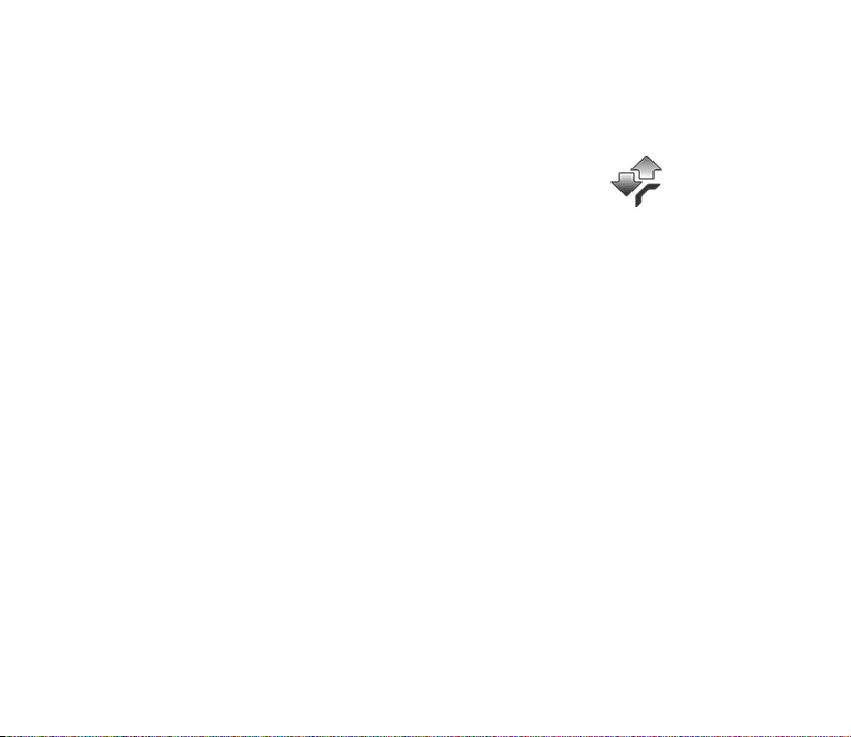
• Memory status to check how many names and phone numbers are already
saved and how many can still be saved in each phone book.
■ Call register(Menu 3)
The phone registers the phone numbers of missed, received
and dialled calls, the approximate length of your calls and
the number of sent and received messages.
The phone registers missed and received calls if it is switched on and within the
network’s service area, and if the network supports these functions.
Recent calls lists
Press Menu and select Call register, and Missed calls, Received calls or Dialled
numbers.
When you press Options, you can view the time of the call, edit, view or call the
registered phone number, add it to the phone book or to the list of screened
numbers, or delete it from the recent calls list. You can also send a text message .
To reset the recent calls lists, first select Delete recent calls lists and then select
the lists that you want to reset.
Call timers
Press Menu and select Call register and Call duration to view the approximate duration of the last call, all received calls or all dialled calls, or the total approximate duration of all calls.
39Copyright © 2004 Nokia. All rights reserved.
Page 40

To reset the timers, select Clear timers and press OK. Note that you need to enter
the security code to reset the timers.
Note: The actual invoice for calls and services from your service provider
may vary, depending on network features, rounding off for billing, taxes
and so forth.
Message counter
The Message counter menu is also located under the Messages main menu, see
page 34.
■ Settings (Menu 4)
In this menu, you can adjust various settings of the phone.
You can also reset some menu settings to their default
values by choosing Restore factory set.
Tones
Press Menu and select Settings and Tone Settings. Select
• Ringing tone to set the tone that you hear when you receive a call.
• Ringing volume to set the volume level for the ringing and message alert tones.
• Vibrating alert to set the phone to vibrate when you receive a call or a text
message.
• Message alert tone to set the tone that you hear when you receive a text
message.
40Copyright © 2004 Nokia. All rights reserved.
Page 41

• Keypad tones to set the volume for keypad tones.
• Warning tones to set the phone to sound tones, for example when the battery
is running out of power.
Display settings
Press Menu and select Settings and Display settings. Select
• Themes to set and edit a theme for the phone display. Highlight the theme that
you want, press Options and
• Activate and For current profile to use the theme with the current profile.
• Activate and For all profiles to use the theme with all profiles.
• Preview to preview your selection.
• Edit to edit the theme. Select the wallpaper for display in standby mode, the
menu background, and signal and battery bars for the theme.
• Menu view to set the main menu to show up as a grid (Grid) or a list (List).
• Power saver clock to set the phone to show the digital clock and all the main
display icons as a screen saver. The displayed icons indicate missed calls,
keypad lock, silent mode and received messages.
• Operator logo to set the operator logo to on or off in standby mode.
• Cell info display to set the phone to indicate when it is used in a cellular
network that is based on Micro Cellular Network (MCN) technology. (Network
Service)
41Copyright © 2004 Nokia. All rights reserved.
Page 42
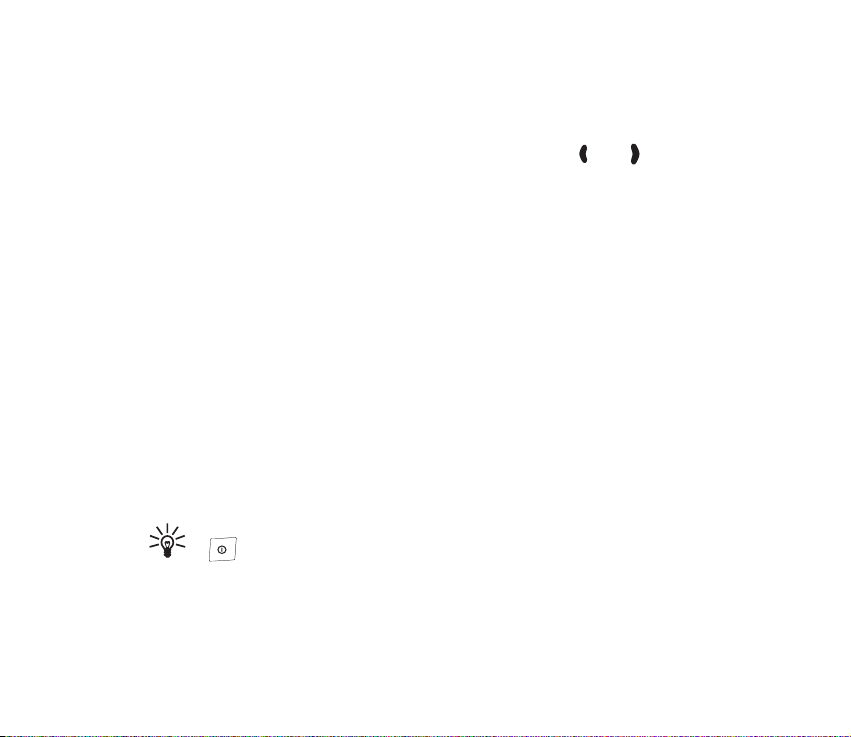
• Backlight time to select whether the backlights are switched on for 15 seconds
(Normal), for 30 seconds (Extended), or not at all (Off). Even if the backlight is
switched Off, it stays on for 15 seconds when the phone is switched on.
• Display bright. to modify the display brightness by pressing and .
• Screen saver to turn on or off the screen saver, set the time for turning on the
screen saver (Time-out). You can also select the picture you would like to use
for your screensaver (Screen saver).
Profiles
You can customise the profiles to use certain features, such as ringing tones,
colours and wallpaper.
Press Menu and select Settings and Profiles.
Select the profile that you want to modify and Personalise. Select Ringing tone,
Ringing volume, Vibrating alert, Message alert tone, Keypad tones, Warning tones,
Rhythmic backlight alert, Themes, Screen saver, or Rename (not available under
General). Select the option that you want and press OK.
You can also change the settings of the currently selected profile in the Tones and
Tones menus, see pages 40 and 41.
To activate a profile quickly in standby mode or during a call: Press the
key quickly, scroll to the desired profile, and press OK.
42Copyright © 2004 Nokia. All rights reserved.
Page 43

Time settings
Press Menu and select Settings, Time settings and
• Clock and Date setting. Select the 12-hour or 24-hour time format and set the
time and date.
If the battery was removed from the phone, you may need to set the time and
date again.
• Auto-update of date and time. This is a Network Service feature.When using
this feature, it’s possible to cause some already set alarms to expire.
Call settings
Press Menu and select Settings, Call settings and
• Call divert to divert your incoming calls to your voice mailbox or to some other
phone number (Network Service).
Select the divert option you want, for example, select Divert when busy to
divert the calls when you are on a call or when you reject a call.
Several divert options may be active at the same time. When Divert all voice
calls is activated, is shown on the display in standby mode.
Set the selected option to on (Activate) or off (Cancel), check whether the
option is activated by selecting Check status, or specify a delay for certain
diverts in Select delay time (not available for all divert options).
• Automatic redial to set your phone to make up to ten attempts to connect the
call after an unsuccessful call attempt.
43Copyright © 2004 Nokia. All rights reserved.
Page 44

• Call waiting service. When this Network Service is activated, the network
notifies you of a new incoming call while you have a call in progress.
• Send my caller identity to set your phone number to be displayed (On) or
hidden (Off) from the person you are calling (Network Service). When you
select Default, the setting agreed with your service provider is used.
• Line for outgoing calls. With this Network Service, you can select either phone
line 1 or 2 for making calls, or prevent line selection, if supported by your SIM
card (Network Service).
• No. screening. Please refer to "No. screening"on page 36.
Phone settings
Press Menu and select Settings, Phone settings and
• Language to select the language for the display texts.
• Keyguard settings. Select
• Automatic keyguard and On to activate the automatic keyguard. The phone
displays Set delay:. Key in the time and press OK. You can set the time from
10 seconds to 59 minutes and 59 seconds. To deactivate the automatic
keyguard, select Off.
• Keyguard code to activate the security keyguard, key in the security code
and press OK. See page 11. After you have selected On, the phone asks for
the security code every time you press Unlock. To deactivate the security
keyguard, select Off.
44Copyright © 2004 Nokia. All rights reserved.
Page 45

• Network selection to set the phone to automatically select a cellular network
available in your area, or you can select the network manually.
• Start-up tone: to switch on or off the tone that sounds when the phone starts.
• Welcome note. You can key in a message that will be shown briefly on the
display when the phone is switched on.
• Confirm SIM service actions. For more information, contact your service
provider.
Cost control
Note: The actual invoice for calls and services from your service provider may vary,
depending on network features, rounding off for billing, taxes and so forth.
Press Menu and select Settings, Cost settings and
• In-call timer: Turn on or off the call time display while calling.
• Call summary: Turn on or off the approximate call time report after calling.
• Call costs: Shows the approximate cost of your last call or all calls in terms of
units specified within the Show costs in function (Network Service).
• Fixed dialling: restrict your outgoing calls to selected phone numbers, if
allowed by your SIM card.
• Prepaid credit: When using a prepaid SIM card, you can make calls only when
there are enough credit units on the SIM card (Network Service).
Note: When no more charging units or currency units are left, calls may only be
possible to the official emergency number programmed into the device.
45Copyright © 2004 Nokia. All rights reserved.
Page 46

Enhancement settings
1
Press Menu, select Settings and Enhancement settings. Select Headset or Loopset
• Select Default profile to select the profile the phone uses when the
enhancement is connected.
• Select Automatic answer to set the phone to automatically answer an
incoming call after five seconds.
Security settings
When security features that restrict calls are in use (such as call barring, closed
user group and fixed dialing) calls still may be possible to the official emergency
number programmed into your device.
Press Menu and select Settings, Security settings and
• PIN code request to set your phone to ask for the PIN code of the SIM card
when the phone is switched on. Some SIM cards do not allow this function to
be turned off.
• Call barring service. With this Network Service, you can restrict the making
and receiving of calls with your phone. Select one of the barring options and
set the option on (Activate) or off (Cancel) or check whether a service is
activated (Check status).
1. The accessory settings item becomes visible only after one of the accessories has been connected to the phone. The other accessory-related items also become visible only after the corresponding accessory has been connected to the phone.
46Copyright © 2004 Nokia. All rights reserved.
Page 47

• Closed user group. With this Network Service, you can specify a group of
people whom you can call and who can call you.
• Security level to set the phone to ask for the security code when a new SIM
card is inserted in the phone, Phone, or when you select the phone’s internal
phone book, Memory.
Note that when you change the security level, all the recent calls lists,
including missed calls, received calls and dialled numbers, may be cleared.
• Change access codes to change the security code, PIN code, PIN2 code or
barring password. These codes can include the numbers 0 to 9 only.
Avoid using access codes similar to the emergency numbers, such as 112, to
prevent accidental dialling of the emergency number.
Right navigation key settings
You can define shortcuts which you can access in standby mode by pressing .
Press Menu, select Settings, R. navigation key settings and
• Select options and select the functions that you want as shortcuts by pressing
Mark. The functions are listed in the shortcut list in the order that you select
them.
• Organise and scroll to the function that you want to move. Press Move and
select the moving option that you want.
When you are finished selecting or organising functions, press and Yes to save
the changes. To exit the menu without saving, press twice.
47Copyright © 2004 Nokia. All rights reserved.
Page 48
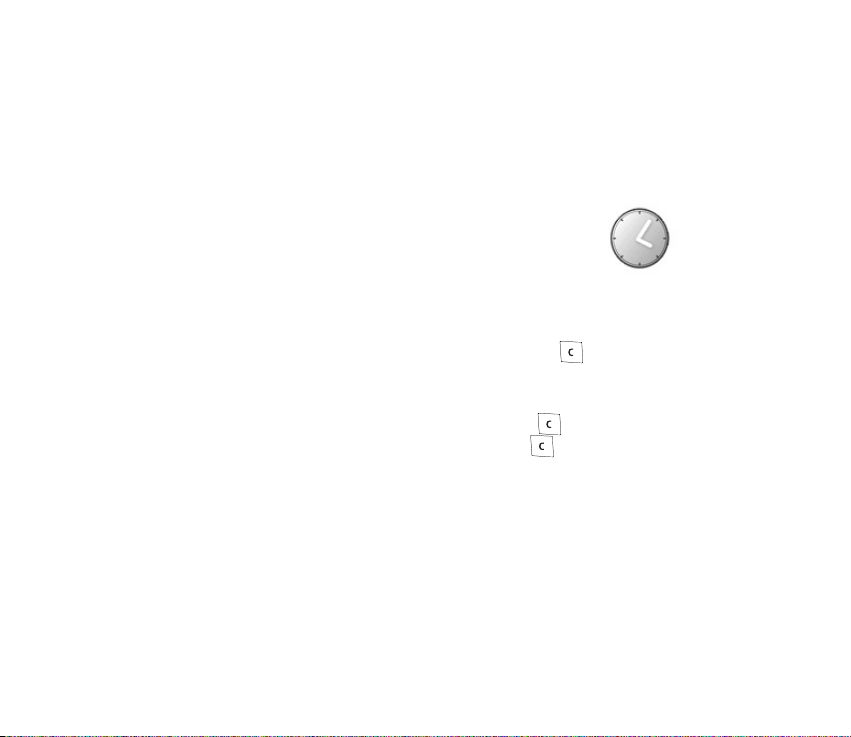
Restore factory settings
To reset some of the menu settings to their original values, press Menu and select
Settings and Restore factory set. Key in the security code and press OK. The names
and phone numbers saved in the phone book are not deleted.
■ Alarm clock (Menu 5)
You can set the alarm to sound once or repeatedly at the
time that you want.
Press Menu and select Alarm clock and Alarm time. Key in the time for the alarm. Select Repeat alarm to set the alarm sounds only once or repeatedly. Select Alarm tone to select the tone for the alarm.
When the alarm sounds, you can stop the alarm by pressing . If you press
Snooze, the alarm stops and rings again in 10 minutes.
If the alarm time is reached while the device is switched off, the device switches
itself on and starts sounding the alarm tone. If you press , the device asks
whether you want to activate the device for calls. Press to switch the device
off or Yes to make and receive calls. Do not press Yes when wireless phone use
may cause interference or danger.
48Copyright © 2004 Nokia. All rights reserved.
Page 49

■ Reminders (Menu 6)
You can save short text notes with an alarm.
Press Menu and select Reminders. You can select the following options: Add new, View all, Calendar (to view and add reminders for the current calendar month), Delete (to delete the reminders one by one or all at once) or Alarm tone.
When the reminder time is reached, you can stop the alarm by pressing . If you
press Snooze, the phone alarms again in 10 minutes.
■ Games (Menu 7)
Each game is provided with a brief help text.
Adjusting common game settings
Press Menu and select Games and Settings. You can set the sounds and vibrations (Shakes) for the game. Note that when Warning tones is off, there may be no sound even if Game sounds is on, and when Vibrating alert is off, the phone does not vibrate even if Shakes is on.
49Copyright © 2004 Nokia. All rights reserved.
Page 50

■ Extras (Menu 8)
Calculator
Note: This calculator has limited accuracy and is designed
for simple calculations.
Press Menu in standby mode, and select Extras and Calculator.
Making a calculation
• The keys to insert a digit. inserts a decimal point. Press
to delete the last digit. To change the sign, press Options and select Change
sign.
• Press once for "+", twice for "-", three times for "x" and four times for "/".
• To get the result, press Options and select Equals. Press and hold to clear
the display for a new calculation.
Making a currency conversion
To save the exchange rate: Press Options, select Exchange rate, select Foreign unit
in domestic units or Domestic unit in foreign units, key in the value (press for
a decimal point), and press OK.
To make the conversion: key in the currency amount to be converted, press
Options, and select In domestic or In foreign.
Note: When you change base currency, you must key in the new rates because all
previously set exchange rates are set to zero.
50Copyright © 2004 Nokia. All rights reserved.
Page 51

Converter
You can convert between different units.
Press Menu in standby mode, and select Extras, Converter. You can access your
last five conversions by selecting Last 5 conversions. You can also select to use
the five predefined unit categories: Temperature, Weight, Length, Area and
Volume.
You can add your own conversions with My conversions.
Spreadsheet
You can calculate your daily and monthly expenses using the Sheet application.
Press Menu in standby mode, and select Extras, Sheet, and Daily account or
Monthly account to view the daily or monthly accounts. The Daily account lists
the days for the current month, and the expenses for each day according to the
predefined expense categories, such as Food and Entertain. In the Monthly
account, you can view the monthly expenses by expense category for the current
year.
Use the scroll keys to scroll to the day or month that you want to edit, and press
Options. Select
• Edit to edit an expense value, an expense category name or the name of the
spreadsheet (depending on where the cursor is when you press Options).
• Add row or Delete row to add a new or delete an existing expense category.
• Delete all data to erase all the data in the current view.
51Copyright © 2004 Nokia. All rights reserved.
Page 52

• Set row value to insert the same value for each day/month in the selected
expense category.
• Save to save the spreadsheet. If you modify a spreadsheet and then attempt to
exit it without saving, the phone automatically prompts you to save.
• View details to view the details of the selected cell. Note that you can view the
details also by pressing and holding .
• Sync. expense (only in the Monthly account) to synchronise the expenses from
a certain Daily account to the corresponding month in the Monthly account.
Calendar
Press Menu in standby mode, and select Extras and Calendar, to view the calendar
on a month base. Press , , , and to move the cursor and highlight the
desired date.
Countdown timer
Press Menu, select Extras and Countd. tim.. Key in the alarm time and press OK.
You can also key in a note for the alarm, change the time and stop the timer.
When the timer is running, is shown in standby mode.
When the alarm time is reached, the phone sounds a tone and flashes the related
text. Press any key to stop the alarm.
52Copyright © 2004 Nokia. All rights reserved.
Page 53

Stopwatch
Press Menu, and select Extras and Stopwatch.
Press Start to start timing. To take the time, press Stop. When the timing is
stopped, you can press Options for Start, Reset or Exit. If you select Start, timing
continues from the previous stop time. Reset stops the current timing and sets the
time to zero.
To set the timing to continue in the background, press and hold . While the
time is running, is flashing in standby mode.
Using the stopwatch or allowing it to run in the background when using other
features increases the demand on battery power and reduces the battery’s life.
Composer
Press Menu and select Extras, Composer and a tone. You
can create your own ringing tones by keying in the notes.
For example, press for note f.
shortens (-) and lengthens (+) the duration of
the note or rest. inserts a rest. sets the octave.
makes the note sharp (not available for notes e and
b). and move the cursor left or right. Press to
delete a note or rest to the left of the cursor.
When the tone is complete, press Options and select Play, Save, Tempo, Send,
Clear screen or Exit.
53Copyright © 2004 Nokia. All rights reserved.
Page 54

■ SIM services (Menu 9)
For more information, contact your service provider.
54Copyright © 2004 Nokia. All rights reserved.
Page 55

5. Battery information
■ Charging and Discharging
Your device is powered by a rechargeable battery. The full performance of a new battery is
achieved only after two or three complete charge and discharge cycles. The battery can be
charged and discharged hundreds of times but it will eventually wear out. When the talk and
standby times are noticeably shorter than normal, buy a new battery. Use only Nokiaapproved batteries, and recharge your battery only with Nokia approved chargers
designated for this device.
Unplug the charger from the electrical plug and the device when not in use. Do not leave the
battery connected to a charger. Overcharging may shorten its lifetime. If left unused, a fully
charged battery will lose its charge over time. Temperature extremes can affect the ability of
your battery to charge.
Use the battery only for its intended purpose. Never use any charger or battery that is
damaged.
Do not short-circuit the battery. Accidental short-circuiting can occur when a metallic
object such as a coin, clip, or pen causes direct connection of the positive (+) and negative () terminals of the battery. (These look like metal strips on the battery.) This might happen, for
example, when you carry a spare battery in your pocket or purse. Short-circuiting the
terminals may damage the battery or the connecting object.
Leaving the battery in hot or cold places, such as in a closed car in summer or winter
conditions, will reduce the capacity and lifetime of the battery. Always try to keep the
battery between 15°C and 25°C (59°F and 77°F). A device with a hot or cold battery may not
work temporarily, even when the battery is fully charged. Battery performance is particularly
limited in temperatures well below freezing.
55Copyright © 2004 Nokia. All rights reserved.
Page 56

Do not dispose of batteries in a fire! Dispose of batteries according to local regulations.
Please recycle when possible. Do not dispose as household waste.
56Copyright © 2004 Nokia. All rights reserved.
Page 57

CARE AND MAINTENANCE
Your device is a product of superior design and craftsmanship and should be treated with
care. The suggestions below will help you protect your warranty coverage.
• Keep the device dry. Precipitation, humidity and all types of liquids or moisture can
contain minerals that will corrode electronic circuits. If your device does get wet, remove
the battery and allow the device to dry completely before replacing it.
• Do not use or store the device in dusty, dirty areas. Its moving parts and electronic
components can be damaged.
• Do not store the device in hot areas. High temperatures can shorten the life of electronic
devices, damage batteries, and warp or melt certain plastics.
• Do not store the device in cold areas. When the device returns to its normal temperature,
moisture can form inside the device and damage electronic circuit boards.
• Do not attempt to open the device other than as instructed in this guide.
• Do not drop, knock, or shake the device. Rough handling can break internal circuit boards
and fine mechanics.
• Do not use harsh chemicals, cleaning solvents, or strong detergents to clean the device.
• Do not paint the device. Paint can clog the moving parts and prevent proper operation.
• Use only the supplied or an approved replacement antenna. Unauthorised antennas,
modifications, or attachments could damage the device and may violate regulations
governing radio devices.
All of the above suggestions apply equally to your device, battery, charger, or any
enhancement. If any device is not working properly, take it to the nearest authorised service
facility for service.
57Copyright © 2004 Nokia. All rights reserved.
Page 58

ADDITIONAL SAFETY INFORMATION
■ Traffic Safety
Do not use a hand-held telephone while driving a vehicle. Always secure the phone in its
holder; do not place the phone on the passenger seat or where it can break loose in a
collision or sudden stop.
Remember road safety always comes first!
■ Operating environment
Remember to follow any special regulations in force in any area and always switch off your
device when its use is prohibited or when it may cause interference or danger. Use the device
only in its normal operating positions. To maintain compliance with radio frequency
exposure guidelines only use enhancements approved by Nokia for use with this device.
When the device is on and being worn on the body, always use an approved holder or
carrying case.
Parts of the device are magnetic. Metallic materials may be attracted to the device, and
persons with a hearing aid should not hold the device to the ear with the hearing aid. Always
secure the device in its holder, because metallic materials may be attracted by the earpiece.
Do not place credit cards or other magnetic storage media near the device, because
information stored on them may be erased.
■ Medical devices
Operation of any radio transmitting equipment, including wireless phones, may interfere
with the functionality of inadequately protected medical devices. Consult a physician or the
manufacturer of the medical device to determine if they are adequately shielded from
58Copyright © 2004 Nokia. All rights reserved.
Page 59

external RF energy or if you have any questions. Switch off your device in health-care
facilities when any regulations posted in these areas instruct you to do so. Hospitals or
health-care facilities may be using equipment that could be sensitive to external RF energy.
Pacemakers
Pacemaker manufacturers recommend that a minimum separation of 6 in. (15.3 cm) be
maintained between a wireless phone and a pacemaker to avoid potential interference with
the pacemaker. These recommendations are consistent with the independent research by
and recommendations of Wireless Technology Research. Persons with pacemakers should:
• always keep the device more than 6 in. (15.3 cm) from their pacemaker when the device
is switched on;
• not carry the device in a breast pocket; and
• hold the device to the ear opposite the pacemaker to minimise the potential for
interference.
If you have any reason to suspect that interference is taking place, switch off your device
immediately.
Hearing aids
Some digital wireless devices may interfere with some hearing aids. If interference occurs,
consult your service provider.
■ Potentially explosive environments
Switch off your device when in any area with a potentially explosive atmosphere and obey
all signs and instructions. Potentially explosive atmospheres include areas where you would
normally be advised to turn off your vehicle engine. Sparks in such areas could cause an
explosion or fire resulting in bodily injury or even death. Switch off the device at refuelling
points such as near gas pumps at service stations. Observe restrictions on the use of radio
59Copyright © 2004 Nokia. All rights reserved.
Page 60
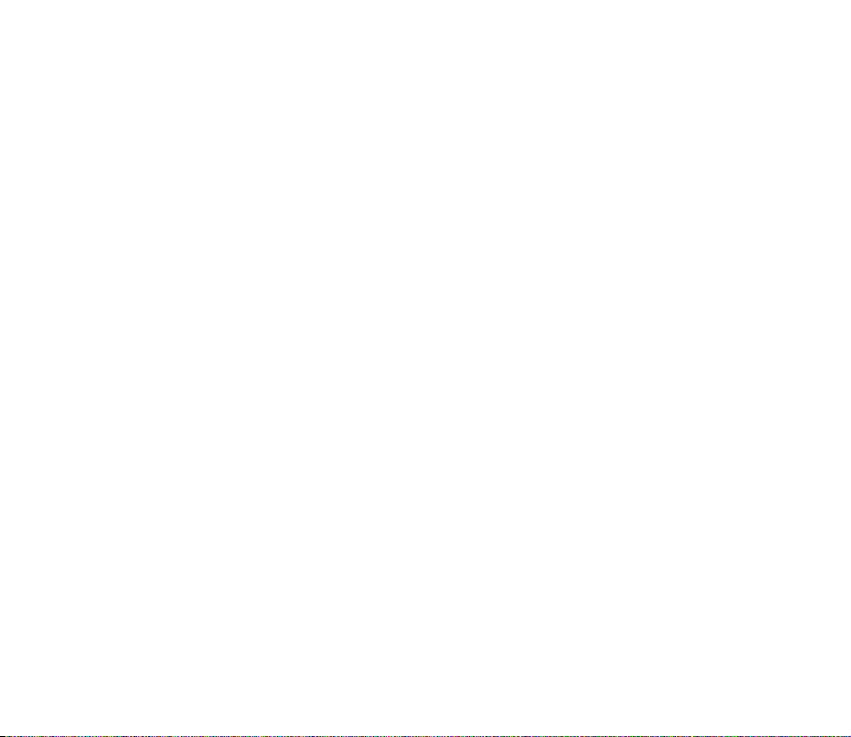
equipment in fuel depots, storage, and distribution areas, chemical plants or where blasting
operations are in progress. Areas with a potentially explosive atmosphere are often but not
always clearly marked. They include below deck on boats, chemical transfer or storage
facilities, vehicles using liquefied petroleum gas (such as propane or butane), and areas
where the air contains chemicals or particles such as grain, dust or metal powders.
■ Vehicles
RF signals may affect improperly installed or inadequately shielded electronic systems in
motor vehicles such as electronic fuel injection systems, electronic antiskid (antilock)
braking systems, electronic speed control systems, air bag systems. For more information,
check with the manufacturer or its representative of your vehicle or any equipment that has
been added.
Only qualified personnel should service the device, or install the device in a vehicle. Faulty
installation or service may be dangerous and may invalidate any warranty that may apply to
the device. Check regularly that all wireless device equipment in your vehicle is mounted
and operating properly. Do not store or carry flammable liquids, gases, or explosive materials
in the same compartment as the device, its parts, or enhancements. For vehicles equipped
with an air bag, remember that air bags inflate with great force. Do not place objects,
including installed or portable wireless equipment in the area over the air bag or in the air
bag deployment area. If in-vehicle wireless equipment is improperly installed and the air bag
inflates, serious injury could result.
Using your device while flying in aircraft is prohibited. Switch off your device before
boarding an aircraft. The use of wireless teledevices in an aircraft may be dangerous to the
operation of the aircraft, disrupt the wireless telephone network, and may be illegal.
60Copyright © 2004 Nokia. All rights reserved.
Page 61

■ Emergency calls
Important: Wireless phones, including this device, operate using radio signals,
wireless networks, landline networks, and user-programmed functions. Because of
this, connections in all conditions cannot be guaranteed. You should never rely
solely on any wireless device for essential communications like medical
emergencies.
To make an emergency call:
1. If the device is not on, switch it on. Check for adequate signal strength.
Some networks may require that a valid SIM card is properly inserted in the device.
2. Press as many times as needed to clear the display and ready the device for calls.
3. Key in the official emergency number for your present location. Emergency numbers vary
by location.
4. Press the key.
If certain features are in use, you may first need to turn those features off before you can
make an emergency call. Consult this guide or your service provider for more information.
When making an emergency call, give all the necessary information as accurately as
possible. Your wireless device may be the only means of communication at the scene of an
accident. Do not end the call until given permission to do so.
■ Certification information (SAR)
THIS DEVICE MEETS INTERNATIONAL GUIDELINES FOR EXPOSURE TO RADIO WAVES
Your mobile device is a radio transmitter and receiver. It is designed and manufactured not
to exceed the limits for exposure to radio frequency (RF) recommended by international
guidelines (ICNIRP). These limits are part of comprehensive guidelines and establish
permitted levels of RF energy for the general population. The guidelines were developed by
61Copyright © 2004 Nokia. All rights reserved.
Page 62

independent scientific organisations through periodic and thorough evaluation of scientific
studies. The guidelines include a substantial safety margin designed to assure the safety of
all persons, regardless of age and health.
The exposure standard for mobile devices employs a unit of measurement known as the
Specific Absorption Rate, or SAR. The SAR limit stated in the international guidelines is 2.0
W/kg*. Tests for SAR are conducted using standard operating positions with the device
transmitting at its highest certified power level in all tested frequency bands. Although the
SAR is determined at the highest certified power level, the actual SAR of the device while
operating can be well below the maximum value. This is because the device is designed to
operate at multiple power levels so as to use only the power required to reach the network.
In general, the closer you are to a base station, the lower the power output of the device.
The highest SAR value for this device when tested for use at the ear is 0.80 W/kg.
This device meets RF exposure guidelines when used either in the normal use position
against the ear or when positioned at least 2.2 cm away from the body. When a carry case,
belt clip or holder is used for body-worn operation, it should not contain metal and should
position the product at least 2.2 cm away from your body.
In order to transmit data files or messages, this device requires a quality connection to the
network. In some cases, transmission of data files or messages may be delayed until such a
connection is available. Ensure the above separation distance instructions are followed until
the transmission is completed.
* The SAR limit for mobile devices used by the public is 2.0 watts/kilogram (W/kg) averaged
over ten grams of body tissue. The guidelines incorporate a substantial margin of safety to
give additional protection for the public and to account for any variations in measurements.
SAR values may vary depending on national reporting requirements and the network band.
For SAR information in other regions please look under product information at
www.nokia.com.
62Copyright © 2004 Nokia. All rights reserved.
