Page 1
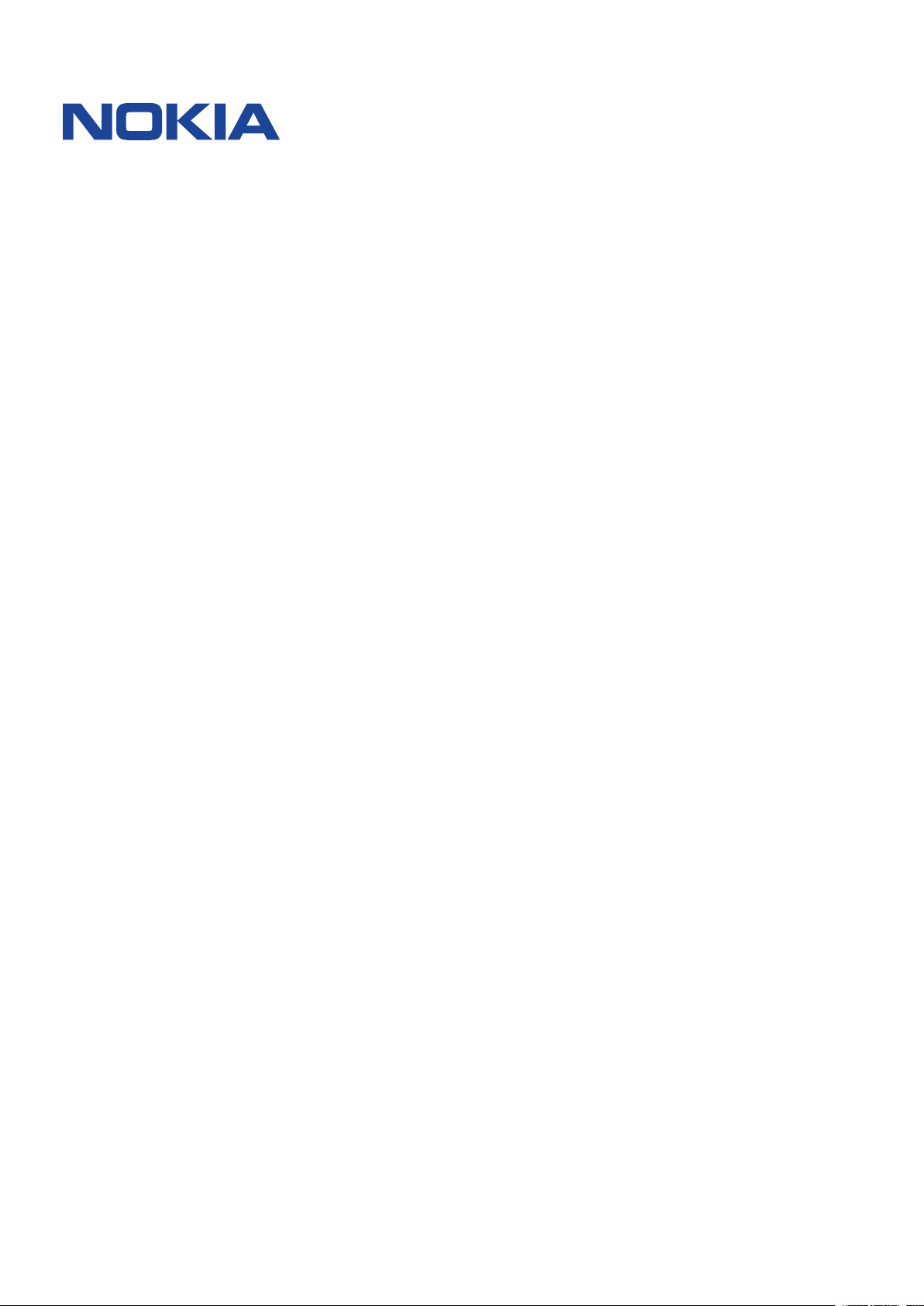
Nokia 800
User Guide
Issue 2019-09-05 en-INT
Page 2
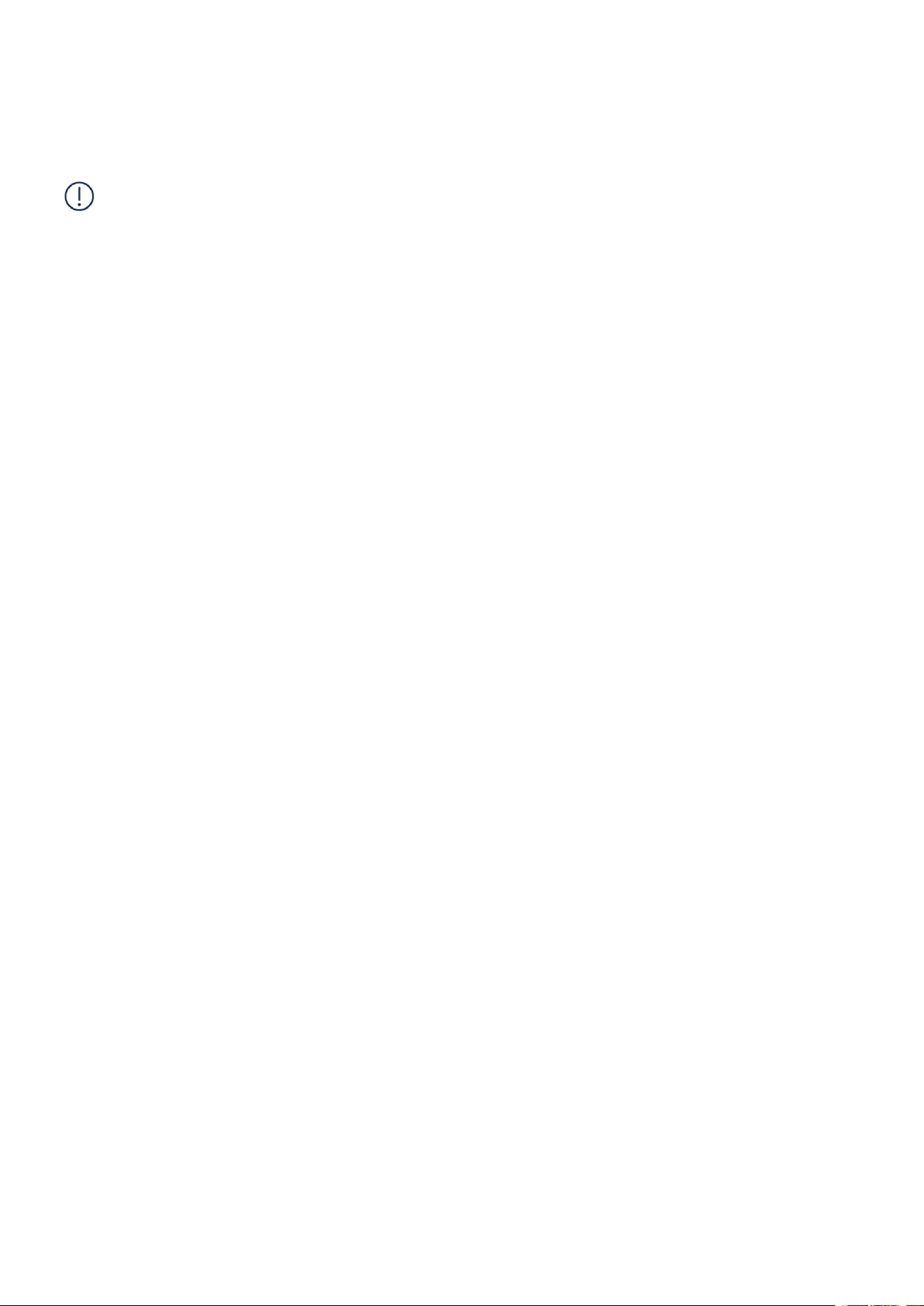
Nokia 800 User Guide
1 About this user guide
Important: For important information on the safe use of your device and battery,
read “For your safety” and “Product Safety” info in the printed user guide, or at
www.nokia.com/support before you take the device into use. To find out how to get started
with your new device, read the printed user guide.
© 2019 HMD Global Oy. All rights reserved. 2
Page 3
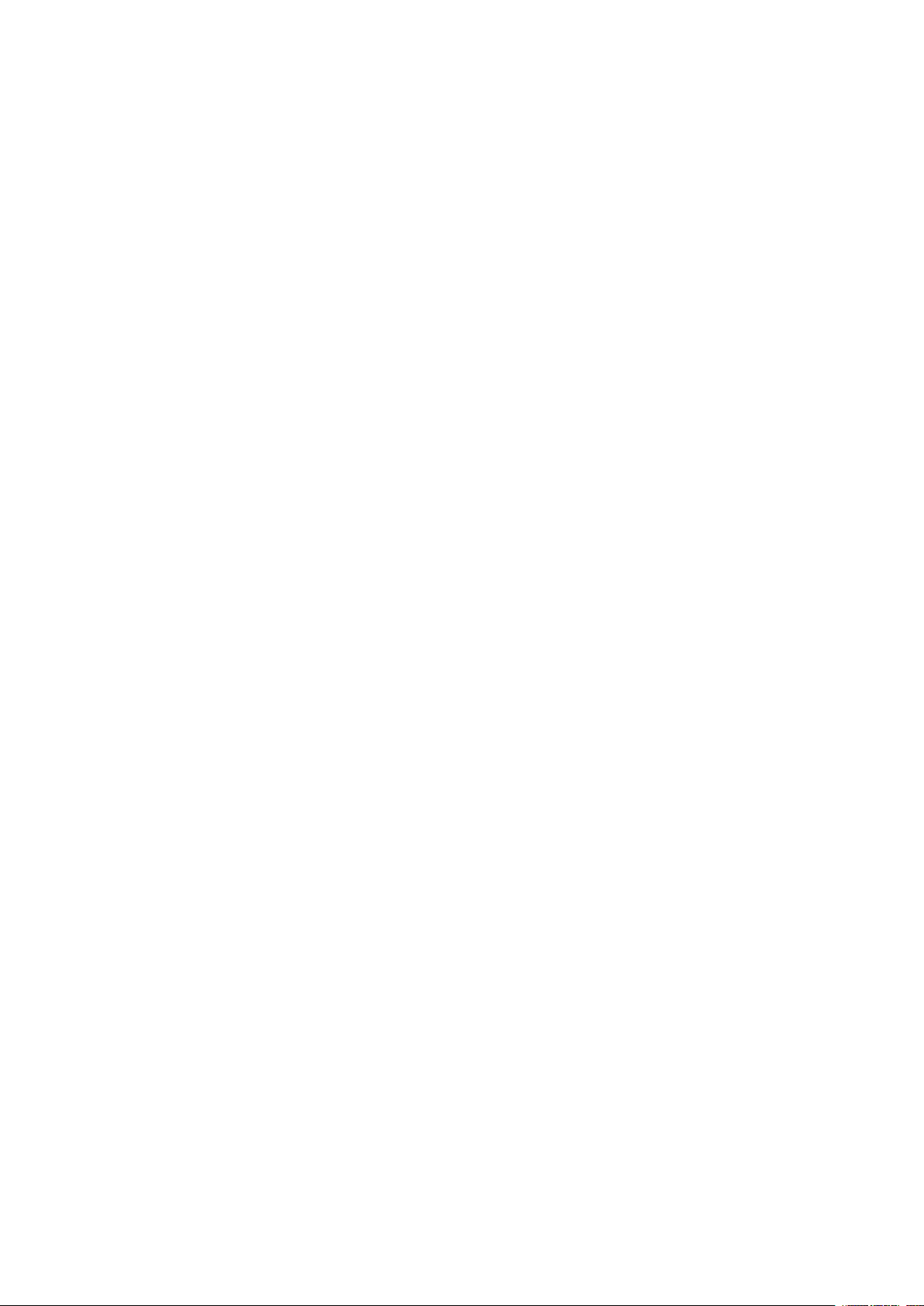
Nokia 800 User Guide
Table of Contents
1 About this user guide 2
2 Get started 4
Keys and parts . . . . . . . . . . . . . . . . . . . . . . . . . . . . . . . . . . . . . . . . . . 4
Set up and switch on your phone . . . . . . . . . . . . . . . . . . . . . . . . . . . . . . . . 5
Charge your phone . . . . . . . . . . . . . . . . . . . . . . . . . . . . . . . . . . . . . . . 8
3 Basics 11
Explore your phone . . . . . . . . . . . . . . . . . . . . . . . . . . . . . . . . . . . . . . . 11
Change the volume . . . . . . . . . . . . . . . . . . . . . . . . . . . . . . . . . . . . . . . 11
Write text . . . . . . . . . . . . . . . . . . . . . . . . . . . . . . . . . . . . . . . . . . . . . 11
Change the text size . . . . . . . . . . . . . . . . . . . . . . . . . . . . . . . . . . . . . . . 12
4 Connect with your friends and family 13
Calls . . . . . . . . . . . . . . . . . . . . . . . . . . . . . . . . . . . . . . . . . . . . . . . . 13
Contacts . . . . . . . . . . . . . . . . . . . . . . . . . . . . . . . . . . . . . . . . . . . . . 13
Send messages . . . . . . . . . . . . . . . . . . . . . . . . . . . . . . . . . . . . . . . . . 14
Send mail . . . . . . . . . . . . . . . . . . . . . . . . . . . . . . . . . . . . . . . . . . . . . 14
5 Personalize your phone 15
Change the tones . . . . . . . . . . . . . . . . . . . . . . . . . . . . . . . . . . . . . . . . 15
Change the look of your home screen . . . . . . . . . . . . . . . . . . . . . . . . . . . . . 15
6 Camera 16
Photos . . . . . . . . . . . . . . . . . . . . . . . . . . . . . . . . . . . . . . . . . . . . . . 16
Videos . . . . . . . . . . . . . . . . . . . . . . . . . . . . . . . . . . . . . . . . . . . . . . . 16
7 Internet and connections 18
Browse the web . . . . . . . . . . . . . . . . . . . . . . . . . . . . . . . . . . . . . . . . . 18
Bluetooth® . . . . . . . . . . . . . . . . . . . . . . . . . . . . . . . . . . . . . . . . . . . . 18
Wi-Fi . . . . . . . . . . . . . . . . . . . . . . . . . . . . . . . . . . . . . . . . . . . . . . . . 18
© 2019 HMD Global Oy. All rights reserved. 3
Page 4
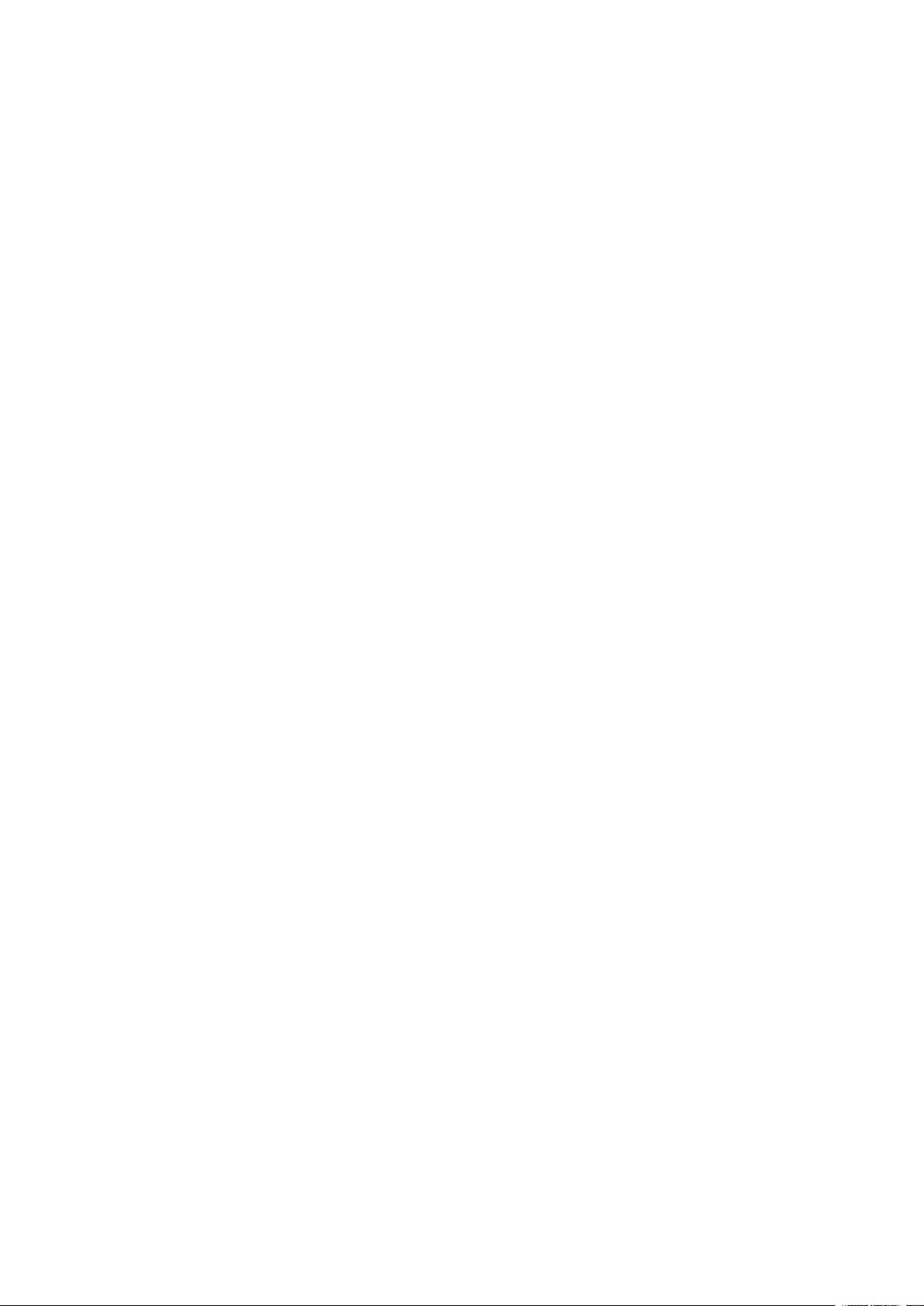
Nokia 800 User Guide
8 Music and videos 20
Music player . . . . . . . . . . . . . . . . . . . . . . . . . . . . . . . . . . . . . . . . . . . 20
Listen to radio . . . . . . . . . . . . . . . . . . . . . . . . . . . . . . . . . . . . . . . . . . 20
Video player . . . . . . . . . . . . . . . . . . . . . . . . . . . . . . . . . . . . . . . . . . . 20
Recorder . . . . . . . . . . . . . . . . . . . . . . . . . . . . . . . . . . . . . . . . . . . . . 21
9 Organize your day 22
Clock . . . . . . . . . . . . . . . . . . . . . . . . . . . . . . . . . . . . . . . . . . . . . . . 22
Calendar . . . . . . . . . . . . . . . . . . . . . . . . . . . . . . . . . . . . . . . . . . . . . 23
Calculator . . . . . . . . . . . . . . . . . . . . . . . . . . . . . . . . . . . . . . . . . . . . . 23
Notes . . . . . . . . . . . . . . . . . . . . . . . . . . . . . . . . . . . . . . . . . . . . . . . 23
Converter . . . . . . . . . . . . . . . . . . . . . . . . . . . . . . . . . . . . . . . . . . . . . 23
10 Copy content and check the memory 25
Copy content . . . . . . . . . . . . . . . . . . . . . . . . . . . . . . . . . . . . . . . . . . . 25
File manager . . . . . . . . . . . . . . . . . . . . . . . . . . . . . . . . . . . . . . . . . . . 25
Memory . . . . . . . . . . . . . . . . . . . . . . . . . . . . . . . . . . . . . . . . . . . . . . 25
11 Security and privacy 26
Security settings . . . . . . . . . . . . . . . . . . . . . . . . . . . . . . . . . . . . . . . . . 26
12 Product and safety information 27
For your safety . . . . . . . . . . . . . . . . . . . . . . . . . . . . . . . . . . . . . . . . . . 27
Network services and costs . . . . . . . . . . . . . . . . . . . . . . . . . . . . . . . . . . . 29
Emergency calls . . . . . . . . . . . . . . . . . . . . . . . . . . . . . . . . . . . . . . . . . 29
Take care of your device . . . . . . . . . . . . . . . . . . . . . . . . . . . . . . . . . . . . 30
Recycle . . . . . . . . . . . . . . . . . . . . . . . . . . . . . . . . . . . . . . . . . . . . . . 31
Crossed-out wheelie bin symbol . . . . . . . . . . . . . . . . . . . . . . . . . . . . . . . . 31
Small children . . . . . . . . . . . . . . . . . . . . . . . . . . . . . . . . . . . . . . . . . . 31
Medical devices . . . . . . . . . . . . . . . . . . . . . . . . . . . . . . . . . . . . . . . . . 31
Implanted medical devices . . . . . . . . . . . . . . . . . . . . . . . . . . . . . . . . . . . 32
Hearing . . . . . . . . . . . . . . . . . . . . . . . . . . . . . . . . . . . . . . . . . . . . . . 32
© 2019 HMD Global Oy. All rights reserved. 4
Page 5
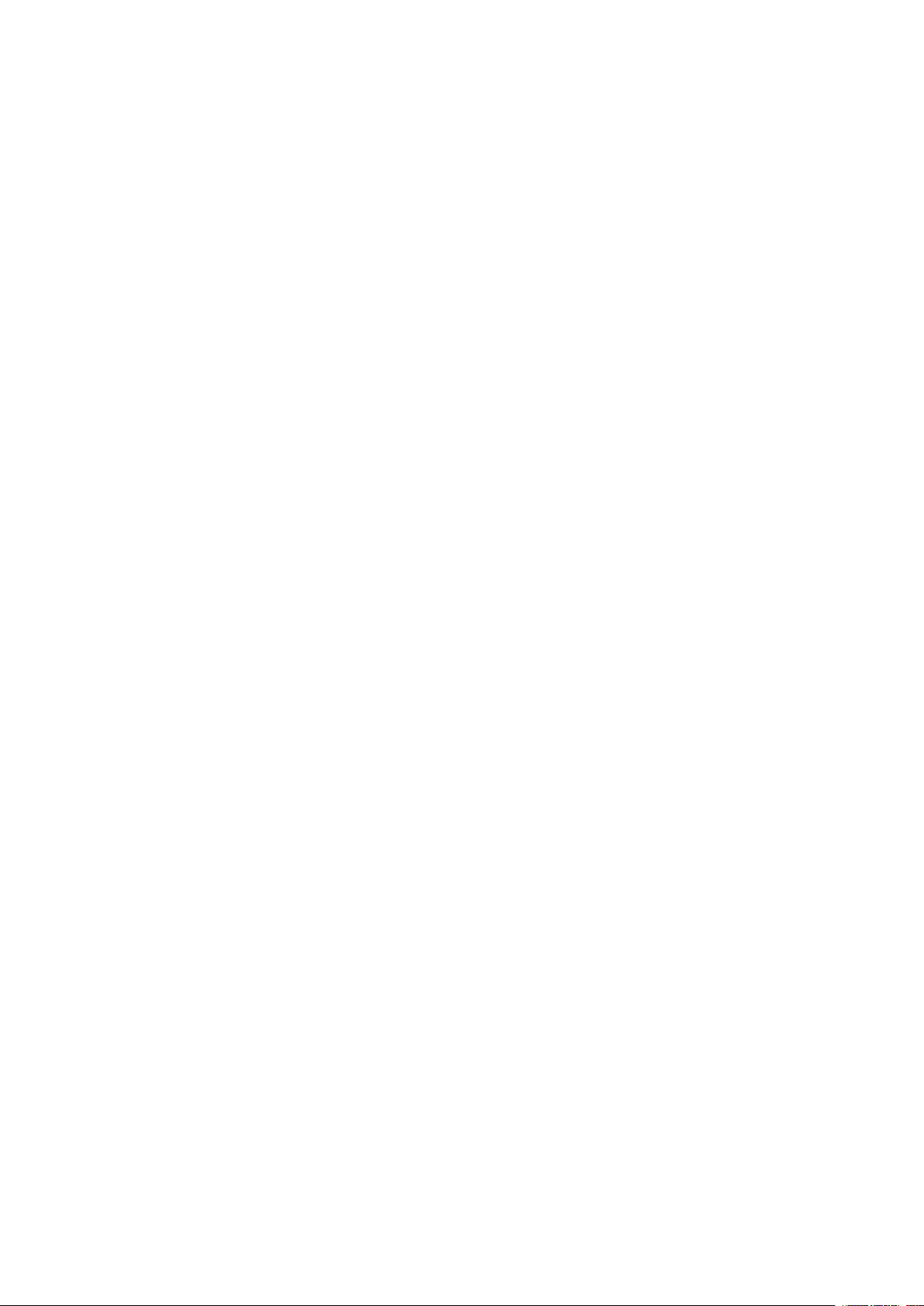
Nokia 800 User Guide
Protect your device from harmful content . . . . . . . . . . . . . . . . . . . . . . . . . . 32
Vehicles . . . . . . . . . . . . . . . . . . . . . . . . . . . . . . . . . . . . . . . . . . . . . . 33
Potentially explosive environments . . . . . . . . . . . . . . . . . . . . . . . . . . . . . . 33
Certification information (SAR) . . . . . . . . . . . . . . . . . . . . . . . . . . . . . . . . 33
About Digital Rights Management . . . . . . . . . . . . . . . . . . . . . . . . . . . . . . . 34
Copyrights and other notices . . . . . . . . . . . . . . . . . . . . . . . . . . . . . . . . . . 34
© 2019 HMD Global Oy. All rights reserved. 5
Page 6
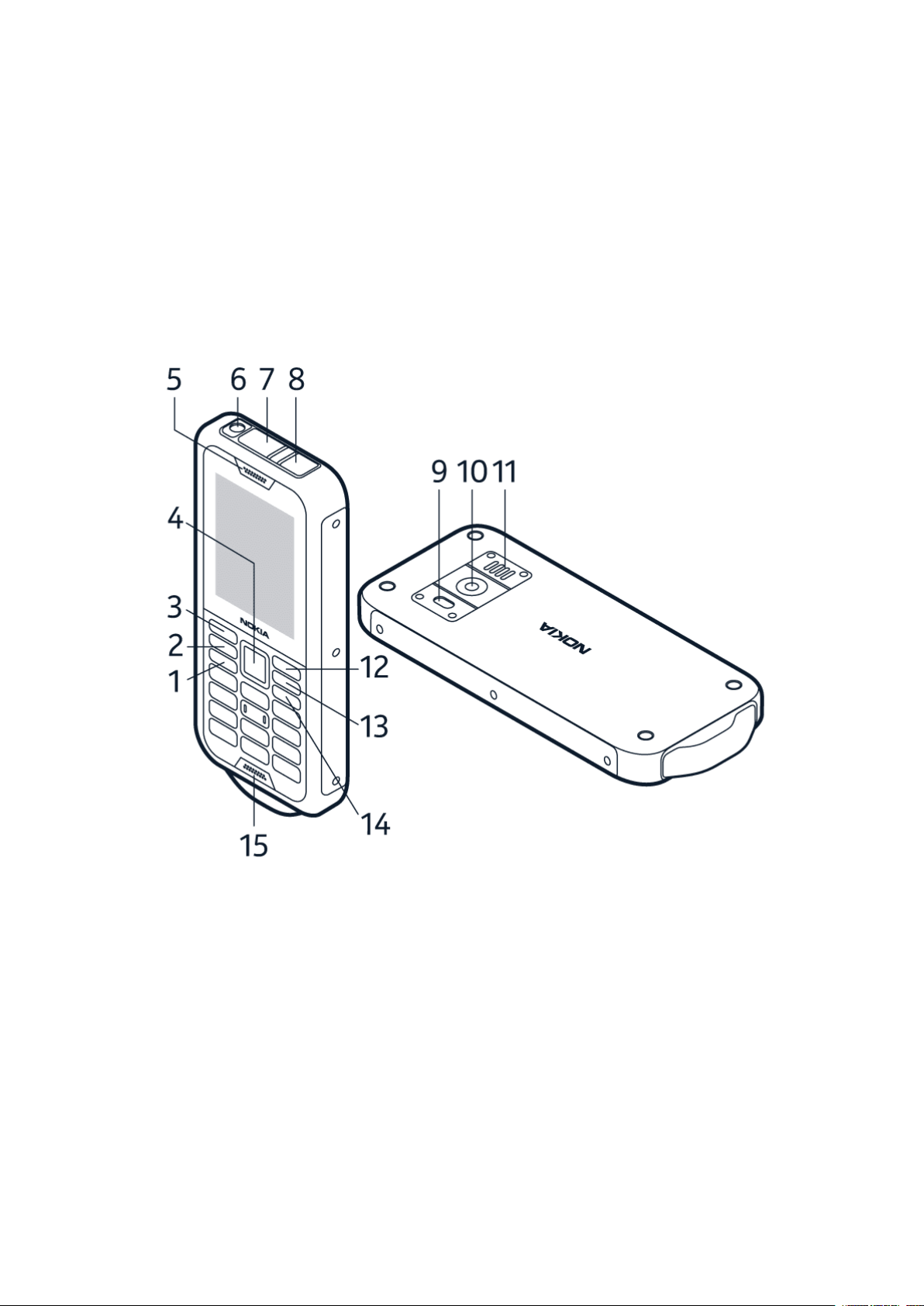
Nokia 800 User Guide
2 Get started
KEYS AND PARTS
Explore the keys and parts of your new phone.
Your phone
This user guide applies to the following models: TA-1186, TA-1176, TA-1189, TA-1180.
The keys and parts of your phone are:
1. Call key
2. Multi-function key
3. Left selection key
4. Scroll key
5. Earpiece
© 2019 HMD Global Oy. All rights reserved. 6
6. Flashlight
7. USB connector
8. Headset connector
9. Flash
10. Camera
Page 7
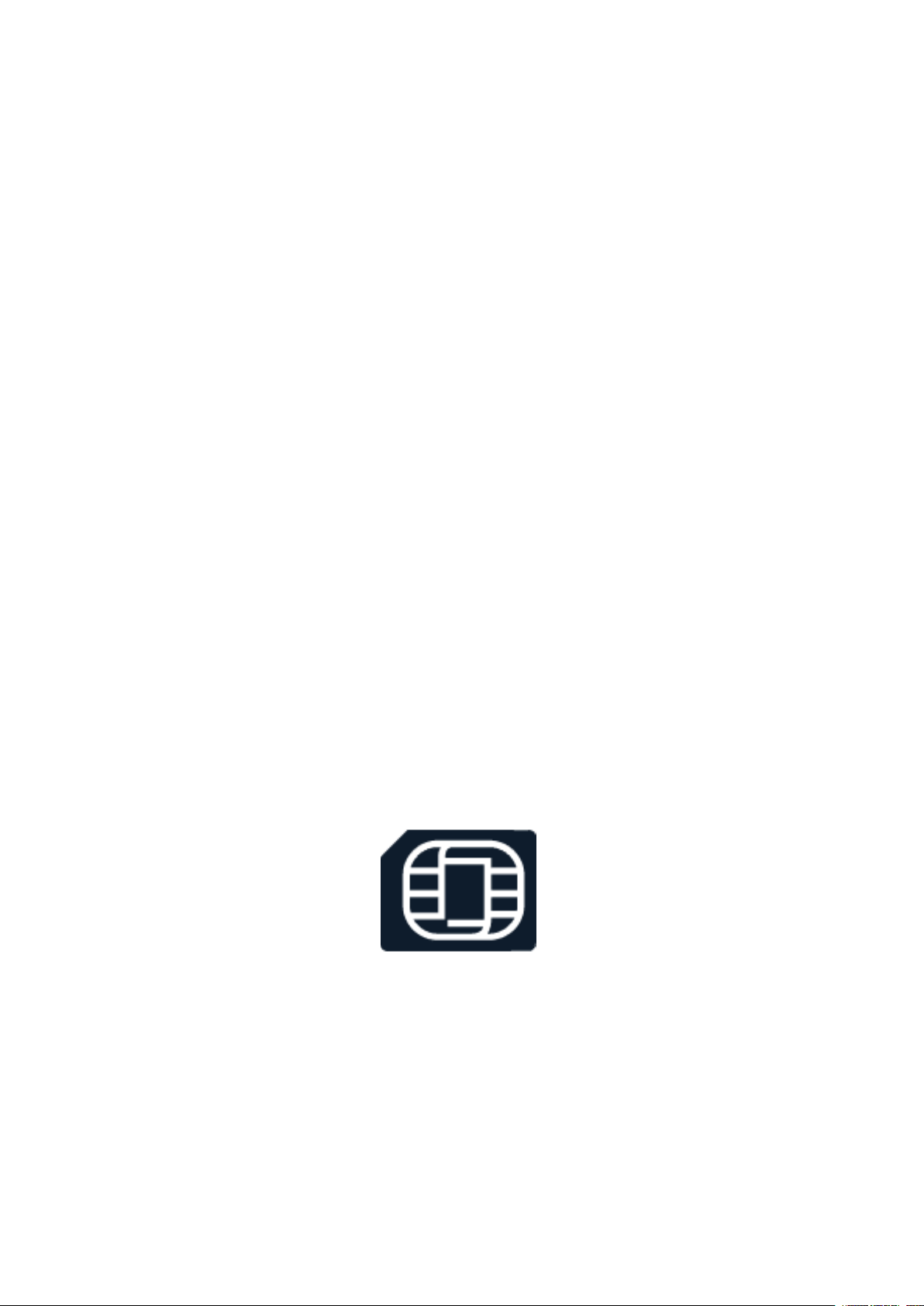
Nokia 800 User Guide
11. Loudspeaker
12. Right selection key
13. Back key
Avoid touching the antenna area while the antenna is in use. Contact with antennas affects the
communication quality and may reduce battery life due to higher power level during operation.
Do not connect to products that create an output signal, as this may damage the device. Do
not connect any voltage source to the audio connector. If you connect an external device
or headset, other than those approved for use with this device, to the audio connector, pay
special attention to volume levels. Parts of the device are magnetic. Metallic materials may be
attracted to the device. Do not place credit cards or other magnetic storage media near the
device, because info stored on them may be erased.
Some of the accessories mentioned in this user guide, such as charger, headset, or data cable,
may be sold separately.
The strap with the utility clip (available only in selected markets) must be used only for carrying
the phone. Usage for any other purposes is prohibited. Do not use the strap without the utility
clip. Do not use in close proximity of hazardous machines and always follow extra care in
extreme situations.
14. Power/End key
15. Microphone
SET UP AND SWITCH ON YOUR PHONE
Learn how to insert the SIM card, memory card, and battery, and how to switch on your phone.
Nano-SIM
Important: This device is designed to be used with a nano-SIM card (see figure) only. Use of
incompatible SIM cards may damage the card or the device, and may corrupt data stored on
the card.
© 2019 HMD Global Oy. All rights reserved. 7
Page 8

Nokia 800 User Guide
MicroSD memory cards
Use only compatible memory cards approved for use with this device. Incompatible cards may
damage the card and the device and corrupt data stored on the card.
Open the card tray
1. With your phone facing down, put your fingernail in the slot above the SIM and memory card
tray cover and pull the cover down.
2. Push the tray opener pin in the tray hole and slide the tray out.
© 2019 HMD Global Oy. All rights reserved. 8
Page 9
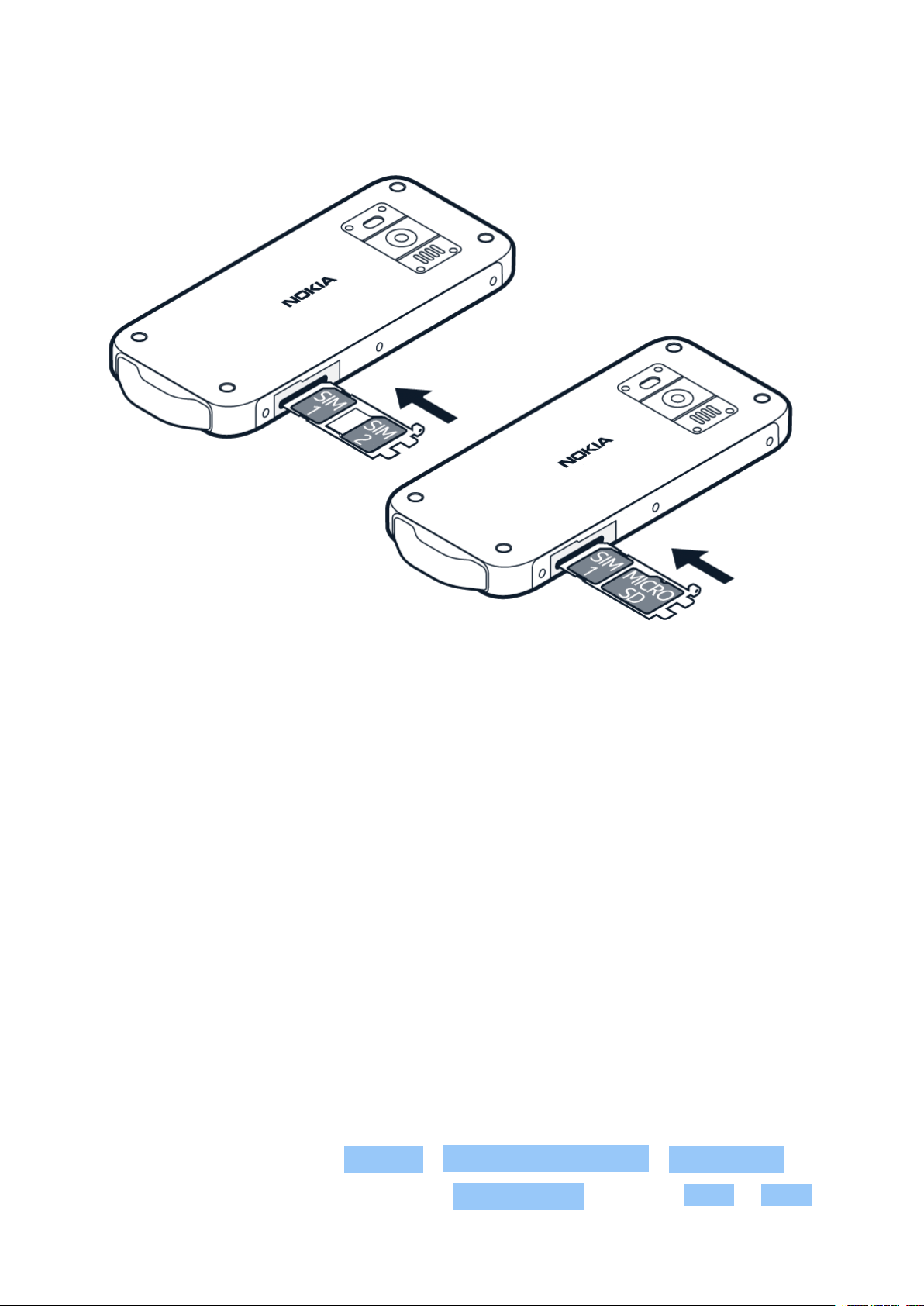
Nokia 800 User Guide
Insert the SIM and memory cards
1. If you have a single-SIM phone, put a nano-SIM card in slot 1 and a memory card in slot 2 on
the tray with the contact areas face down.
2. If you have a dual-SIM phone, put a nano-SIM card in slot 1 and either a second SIM or a
memory card in slot 2 with the contact areas face down. Both SIM cards are available at the
same time when the device is not being used, but while one SIM card is active, for example,
making a call, the other may be unavailable.
3. Slide the tray back in the slot.
4. Press the cover firmly back in place to prevent dust or water entering the phone and
damaging it.
Switch on your phone
Press and hold the power key until the phone vibrates.
Select which SIM card to use
1. Press the scroll key and select Settings > Network & Connectivity > SIM Manager .
2. To choose which SIM to use for calls, select Outgoing Calls , and select SIM1 or SIM2 .
© 2019 HMD Global Oy. All rights reserved. 9
Page 10
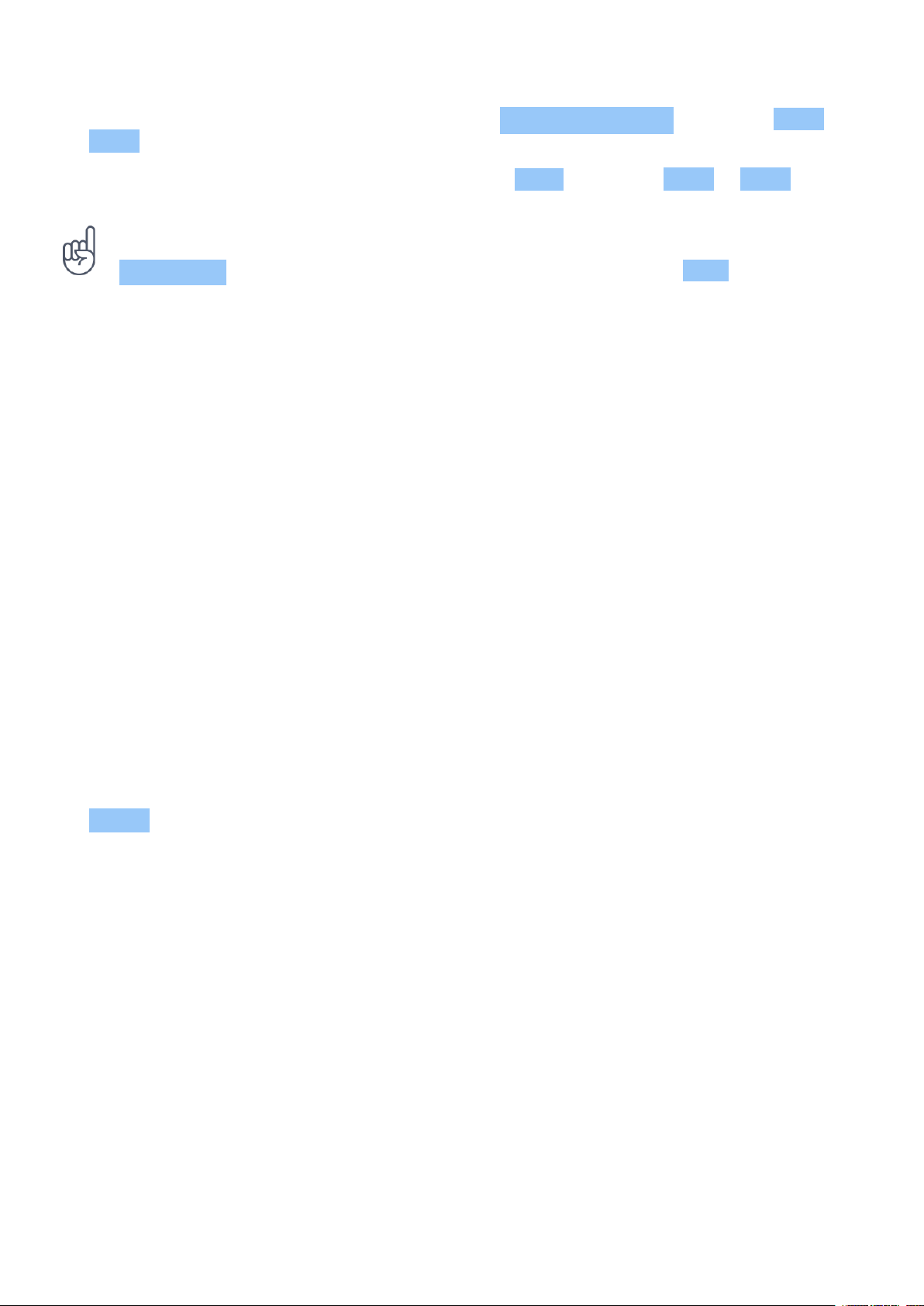
Nokia 800 User Guide
3. To choose which SIM to use for messages, select Outgoing Messages , and select SIM1 or
SIM2 .
4. To choose which SIM to use for mobile data, select Data , and select SIM1 or SIM2 .
Tip: To be able to distinguish your SIM cards, give them a descriptive name. In the
SIM Manager settings, select each SIM card, type in the name, and select Save .
Access codes
Your phone and SIM card use different codes for security.
• PIN or PIN2 codes: These codes protect your SIM card against unauthorized use. If you
forget the codes or they aren’t supplied with your card, contact your network service
provider. If you type in the code incorrectly 3 times in a row, you need to unblock the code
with the PUK or PUK2 code.
• PUK or PUK2 codes: These codes are required to unblock a PIN or PIN2 code. If the codes
are not supplied with your SIM card, contact your network service provider.
• Screen lock: The screen lock helps you protect your phone against unauthorized use. You
can set your phone to ask for the screen lock code that you define. Keep the code secret
and in a safe place, separate from your phone. If you forget the code and your phone is
locked, your phone will require service. Additional charges may apply, and all the personal
data on your phone may be deleted. For more info, contact the nearest care point for your
phone, or your phone dealer.
• IMEI code: The IMEI code is used to identify phones in the network. You may also need to
give the number to your care point services or phone dealer. To view your IMEI number, dial
*#06# . Your phone’s IMEI code is also printed on your phone label, which is located under
the battery. The IMEI is also visible on the original sales box.
CHARGE YOUR PHONE
Your battery has been partially charged at the factory, but you may need to recharge it before
you can use your phone.
© 2019 HMD Global Oy. All rights reserved. 10
Page 11

Nokia 800 User Guide
Charge the battery
1. Plug the charger into a wall outlet.
2. Open the top cover of the phone: put your fingernail in the seam between the phone and
the cover and pull the cover down.
3. Connect the charger to the phone. When done, unplug the charger from the phone, then
from the wall outlet.
4. Press the cover firmly back in place to prevent dust or water entering the phone and
damaging it.
If the battery is completely discharged, it may take several minutes before the charging
indicator is displayed.
Tip: You can use USB charging when a wall outlet is not available. The efficiency of USB
charging power varies significantly, and it may take a long time for charging to start and the
device to start functioning. Make sure your computer is switched on.
Save power
To save power:
1. Charge wisely: always charge the battery
sounds.
fully.
3. Use a wired headset, rather than the
2. Select only the sounds that you need:
loudspeaker.
mute unnecessary sounds, such as keypad
© 2019 HMD Global Oy. All rights reserved. 11
Page 12
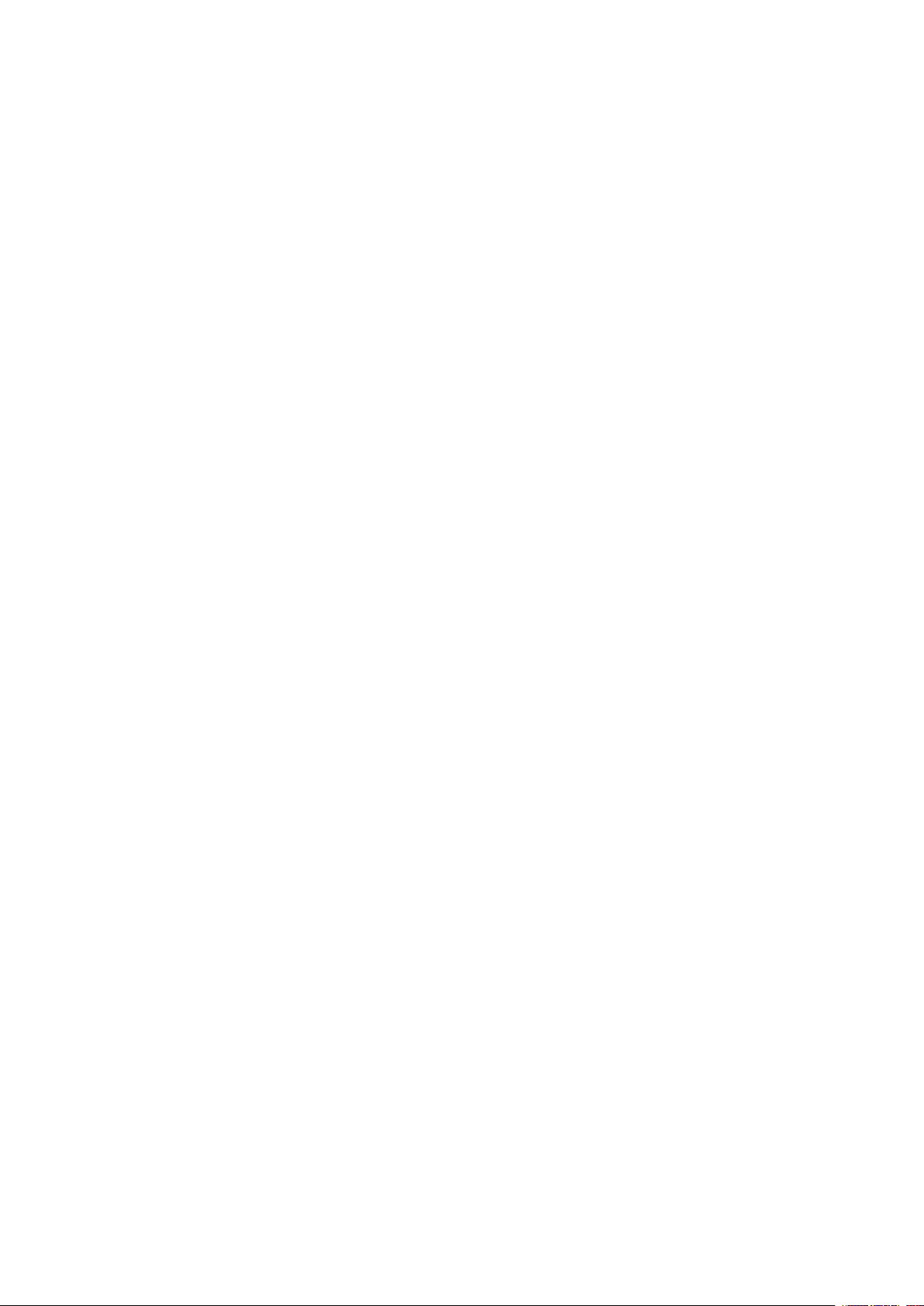
Nokia 800 User Guide
4. Change the phone screen settings: set the
phone screen to switch off after a short
time.
5. Lower the screen brightness.
6. When applicable, use network connections,
such as Bluetooth, selectively: switch the
connections on only when you are using
them.
7. Turn off Wi-Fi hotspot when internet
sharing is not needed.
© 2019 HMD Global Oy. All rights reserved. 12
Page 13

Nokia 800 User Guide
3 Basics
EXPLORE YOUR PHONE
Open the apps list
Press the scroll key.
Open an app or select a feature
Scroll to the app or feature and select SELECT .
Go back to the previous view
Press the back key.
Go back to the home screen
Press the end key.
CHANGE THE VOLUME
Turn the volume up or down
Trouble hearing your phone ringing in noisy environments, or calls too loud? You can change
the volume to your liking.
To change the volume during a call, press the scroll key up or down.
To change the volume of your media apps, ringtones, alerts, and alarms, press the scroll key
and select Settings . Scroll right to Personalization , and select Sound > Volume .
To change the volume when listening to the radio or music, select Options > Volume .
WRITE TEXT
Writing with the keypad is easy and fun.
© 2019 HMD Global Oy. All rights reserved. 13
Page 14

Nokia 800 User Guide
Write using the keypad
Press a key repeatedly until the letter is shown.
To type in a space press 0 .
To type in a special character or punctuation mark, press * .
To switch between character cases, press # repeatedly.
To type in a number, press and hold a number key.
The writing method may vary between applications.
CHANGE THE TEXT SIZE
Make the text bigger
Do you want to read bigger text on the display?
1. Press the scroll key and select Settings .
2. Scroll right to Device , and select Accessibility > Large Text > On .
© 2019 HMD Global Oy. All rights reserved. 14
Page 15

Nokia 800 User Guide
4 Connect with your friends and family
CALLS
Make a call
Learn how to make a call with your new phone.
1. Type in the phone number. To type in the + character, used for international calls, press *
twice.
2. Press �. If asked, select which SIM to use.
End a call
To end a call, press the end key.
Answer a call
Press �.
CONTACTS
Add a contact
Save and organize your friends’ phone numbers.
1. Press the scroll key and select Contacts .
2. Select New and whether to save the contact to the phone memory or the SIM card.
3. Write the name and phone number of the contact.
4. Select SAVE .
Copy contacts
Copy contacts between your SIM card and the phone.
To copy contacts between your phone and SIM card, in the contacts list, select Options >
Copy contacts , and select whether to copy contacts from the phone or SIM card.
To share a contact with a friend, scroll to the contact, select Options > Share , then select
whether to share the contact using e-mail, messaging, or Bluetooth.
© 2019 HMD Global Oy. All rights reserved. 15
Page 16

Nokia 800 User Guide
Call a contact
You can call a contact directly from the contacts list.
1. Press the scroll key and select Contacts .
2. Scroll to a contact and press �.
SEND MESSAGES
Write and send messages
1. Press the scroll key, and select Messages > New .
2. In the To field, press # twice to be able to enter numbers and then type in a phone number,
or select Add to add a contact from your contacts list.
3. Write your message. If you need to remove a character, press the back key.
4. Select Send . If asked, select which SIM to use.
SEND MAIL
You can use your phone to read and reply to mail when you’re on the go.
Add a mail account
When you use the E-Mail app for the first time, you are asked to set up your e-mail account.
1. Press the scroll key and select E-Mail .
2. Select Next and type in your name and e-mail address.
3. Select Next and type in your password.
Write e-mail
1. Press the scroll key and select E-Mail .
2. Select Compose .
3. In the To field, type in an e-mail address.
© 2019 HMD Global Oy. All rights reserved. 16
4. Type in the message subject and the mail.
5. Select Send .
Page 17

Nokia 800 User Guide
5 Personalize your phone
CHANGE THE TONES
You can choose a new ringtone.
Change your ringtone
1. Press the scroll key and select Settings .
2. Scroll right to Personalization and select Sound > Tones > Ringtones .
3. Scroll to a ringtone and press the scroll key.
CHANGE THE LOOK OF YOUR HOME SCREEN
You can change the look of your phone with wallpapers.
Choose a new wallpaper
1. Press the scroll key and select Settings .
2. Scroll right to Personalization and select Display > Wallpaper .
3. Select Camera to take a new photo for the wallpaper, Wallpaper to select from predefined wallpapers, or Gallery to choose a wallpaper from the photos on your phone.
© 2019 HMD Global Oy. All rights reserved. 17
Page 18

Nokia 800 User Guide
6 Camera
PHOTOS
You don’t need a separate camera when your phone has all you need for capturing memories.
Take a photo
Capture the best moments with your phone camera.
1. To switch the camera on, press the scroll key and select Camera .
2. To take a photo, press the scroll key.
Take photos with a timer
Want to have time to get in the shot too? Try out the timer.
1. Press the scroll key and select Camera .
2. Select Options , scroll right to Self Timer , and select the time.
3. Press the scroll key to take the photo.
View a photo you have taken
To view the photo right after taking it, select Preview . To view the photo later, on the home
screen, press the scroll key and select Gallery .
VIDEOS
You don’t need a separate video camera - record video memories with your phone.
Record a video
Besides taking photos, you can also record videos with your phone.
1. Press the scroll key and select Camera .
2. To start recording, scroll right and press the scroll key.
3. To stop recording, press the scroll key.
© 2019 HMD Global Oy. All rights reserved. 18
Page 19

Nokia 800 User Guide
Watch the recorded video
To view the video right after recording, select Preview . To watch the video later, on the home
screen, press the scroll key and select Video .
© 2019 HMD Global Oy. All rights reserved. 19
Page 20

Nokia 800 User Guide
7 Internet and connections
BROWSE THE WEB
Connect to the internet
Catch up on the news, and visit your favorite websites on the go.
1. Press the scroll key and select Browser .
2. Select Search .
3. Write a web address, and select Go .
4. Use the scroll key to move the mouse cursor in the browser.
Clear your browsing history
1. Press the scroll key and select Settings .
2. Scroll right to Privacy & Security and select Browsing Privacy .
3. Select Clear Browsing History .
BLUETOOTH®
Connect your phone with Bluetooth to other devices.
Switch on Bluetooth
1. Press the scroll key and select Settings > Network & Connectivity > Bluetooth .
2. Switch Bluetooth to On .
3. Select Nearby Devices to find a new device or Paired Devices to find a device you have
paired your phone with previously.
WI-FI
Switch on Wi-Fi
1. Press the scroll key and select Settings > Network & Connectivity > Wi-Fi .
2. Switch Wi-Fi to On .
3. Select Available Networks and the network you want, enter a password if needed, and
select Connect .
© 2019 HMD Global Oy. All rights reserved. 20
Page 21

Nokia 800 User Guide
Use your phone as a Wi-Fi hotspot
Need a network connection on your laptop? You can use your phone as a Wi-Fi hotspot.
1. Press the scroll key and select Settings > Network & Connectivity > Internet Sharing .
2. If you have a dual-SIM phone, select which SIM to use for sharing.
3. Turn Wi-Fi hotspot on.
You can now, for example, switch Wi-Fi on in your laptop and connect it to the phone’s Wi-Fi
hotspot.
© 2019 HMD Global Oy. All rights reserved. 21
Page 22

Nokia 800 User Guide
8 Music and videos
MUSIC PLAYER
You can listen to your MP3 music files with the music player.
Listen to music
1. Press the scroll key and select Music .
2. Select whether you want to view your playlists, artists, albums, or songs.
3. Scroll to a song, and select Play .
Tip: To set a song as ringtone, scroll right to Songs , scroll to the song you want, and select
Options > Save as ringtone .
LISTEN TO RADIO
Search for radio stations
You need to connect a compatible headset to listen to the radio. The headset acts as an
antenna. Troubleshooting tip: if the radio does not work, make sure that the headset is
properly connected.
Press the scroll key and select FM Radio > TURN ON .
To search for available radio stations, select Stations > Options > Scan stations .
To save a radio station, select Stations > Options > Add to favorites .
To switch to a saved station, select Stations > Favorites and the station.
To adjust the volume, select Options > Volume .
To turn off the radio, select TURN OFF .
Tip: To listen to a radio station using the phone’s speakers, select Options >
Switch to speaker . Keep the headset connected.
VIDEO PLAYER
Watch your favorite videos wherever you are.
© 2019 HMD Global Oy. All rights reserved. 22
Page 23

Nokia 800 User Guide
Play a video
1. Press the scroll key and select Video .
2. Scroll to the video you want to watch and press the scroll key.
3. Press the scroll key to pause and resume playback while watching the video.
To watch the video in full screen, select Full Screen .
To adjust the volume, select Options > Volume .
To share the video with a friend, select Options > Share , and select to share using e-mail,
messaging, or Bluetooth.
Tip: Not all video formats are supported.
RECORDER
Record a sound clip
1. Press the scroll key and select Recorder .
2. To record, select New and press the scroll key.
3. To stop recording, select Done .
© 2019 HMD Global Oy. All rights reserved. 23
Page 24

Nokia 800 User Guide
9 Organize your day
CLOCK
Learn how to use the clock and timers to be on time.
Set an alarm
No clock around? Use your phone as an alarm clock.
1. Press the scroll key and select Clock .
2. Select New > Time , use the scroll key to set the time, and select SAVE .
3. If needed, set the alarm to repeat or give the alarm a name.
4. Select Save .
If you often need an alarm at the same time, but don’t want to set in on repeat, just scroll to
the alarm and select TURN ON . The alarm sounds at the time you have specified.
Countdown timer
If you need an alarm but don’t want to create one in the alarm clock, use the countdown timer.
You can, for example, time something that’s cooking in the kitchen.
1. Press the scroll key and select Clock .
2. Scroll right to Timer .
3. Select SET , and use the scroll key to set the needed time.
4. Select START .
Stopwatch
1. Press the scroll key and select Clock .
2. Scroll right to Stopwatch and select START .
3. Select Lap when a lap has been completed.
To stop the stopwatch, select Pause > Reset .
© 2019 HMD Global Oy. All rights reserved. 24
Page 25

Nokia 800 User Guide
CALENDAR
Need to remember an event? Add it to your calendar.
Add a calendar reminder
1. Press the scroll key and select Calendar >
CALENDAR .
2. Scroll to the date you want and select
Add .
3. Enter the event details.
4. Select whether to add a reminder to the
event.
5. Select Save .
CALCULATOR
Learn how to add, subtract, multiply and divide with your phone calculator.
Make a calculation
1. Press the scroll key and select Calculator .
2. Enter the first factor of your calculation, use the scroll key to select the operation, and
enter the second factor.
3. Press the scroll key to get the result of the calculation.
NOTES
Write a note
1. Press the scroll key and select Note > New .
2. Write the note and select Save .
To share the note, select Options > Share and the sharing method.
CONVERTER
Need to convert Celsius to Fahrenheit or centimeters to inches? Use the converter.
Convert measurements
© 2019 HMD Global Oy. All rights reserved. 25
Page 26

Nokia 800 User Guide
1. Press the scroll key and select
Unit Converter .
2. Select the conversion type.
3. Press the scroll key to open a list of
available measurements, and select the
one you want to convert from.
4. Scroll to the second measurement, press
the scroll key, and select the measurement
you want to convert to.
5. Use the number keys to enter the value
you want to convert. The converter shows
the converted value automatically.
© 2019 HMD Global Oy. All rights reserved. 26
Page 27

Nokia 800 User Guide
10 Copy content and check the memory
COPY CONTENT
Copy content created by you between your phone and computer.
Copy content between your phone and computer
1. Press the scroll key and select Settings .
2. Scroll right to Storage and set
USB Storage to Enabled .
3. Connect your phone to a compatible
computer with a compatible USB cable.
4. On your computer, open a file manager,
such as Windows Explorer, and browse
to your phone. You can see the content
stored on your phone and on the memory
card, if inserted.
5. Drag and drop items between your phone
and computer.
FILE MANAGER
Need to find those important files quickly? Open the File manager.
Find your files
To find your files quickly, press the scroll key and select File Manager . To find items on your
phone, select Internal . To find items on your memory card, select SD Card .
MEMORY
When needed, you can check how much used and how much free memory you have on your
phone.
Check the amount of used and free memory
1. Press the scroll key and select Settings .
2. Scroll right to Storage and check Media and Application Data to see how much memory is
consumed and how much is available.
© 2019 HMD Global Oy. All rights reserved. 27
Page 28

Nokia 800 User Guide
11 Security and privacy
SECURITY SETTINGS
You can edit the available security settings.
Check your apps’ permissions
1. Press the scroll key and select Settings .
2. Scroll right to Privacy & Security and select App Permissions .
3. Select an app to see what kind of permissions it requests. You can grant or deny
permissions.
Manage your internet privacy settings
1. Press the scroll key and select Settings .
2. Scroll right to Privacy & Security and select Do Not Track .
3. Select whether you want to allow websites to track your browsing.
© 2019 HMD Global Oy. All rights reserved. 28
Page 29

Nokia 800 User Guide
12 Product and safety information
FOR YOUR SAFETY
Read these simple guidelines. Not following them may be dangerous or against local laws and
regulations. For further info, read the complete user guide.
SWITCH OFF IN RESTRICTED AREAS
Switch the device off when mobile phone use is not allowed or when it may cause interference
or danger, for example, in aircraft, in hospitals or near medical equipment, fuel, chemicals, or
blasting areas. Obey all instructions in restricted areas.
ROAD SAFETY COMES FIRST
Obey all local laws. Always keep your hands free to operate the vehicle while driving. Your first
consideration while driving should be road safety.
INTERFERENCE
All wireless devices may be susceptible to interference, which could affect performance.
© 2019 HMD Global Oy. All rights reserved. 29
Page 30

Nokia 800 User Guide
AUTHORIZED SERVICE
Only authorized personnel may install or repair this product.
BATTERIES, CHARGERS, AND OTHER ACCESSORIES
Use only batteries, chargers, and other accessories approved by HMD Global Oy for use with
this device. Do not connect incompatible products.
KEEP YOUR DEVICE DRY
If your device is water-resistant, please refer to its IP rating for more detailed guidance.
PROTECT YOUR HEARING
© 2019 HMD Global Oy. All rights reserved. 30
Page 31

Nokia 800 User Guide
To prevent possible hearing damage, do not listen at high volume levels for long periods.
Exercise caution when holding your device near your ear while the loudspeaker is in use.
SAR
This device meets RF exposure guidelines when used either in the normal use position against
the ear or when positioned at least 0.2 inches (5 mm) away from the body. The specific
maximum SAR values can be found in the Certification Information (SAR) section of this user
guide. For more info, go to www.sar-tick.com.
When a carry case, belt clip or other form of device holder is used for body-worn operation,
it should not contain metal and should provide at least the above-stated separation distance
from the body. Note that mobile devices may be transmitting even if you are not making a
voice call.
NETWORK SERVICES AND COSTS
Using some features and services, or downloading content, including free items, require a
network connection. This may cause the transfer of large amounts of data, which may result
in data costs. You may also need to subscribe to some features.
EMERGENCY CALLS
Important: Connections in all conditions cannot be guaranteed. Never rely solely on any
wireless phone for essential communications like medical emergencies.
Before making the call:
• Switch the phone on.
• If the phone screen and keys are locked, unlock them.
• Move to a place with adequate signal strength.
1. Press the end key repeatedly, until the home screen is shown.
© 2019 HMD Global Oy. All rights reserved. 31
Page 32

Nokia 800 User Guide
2. Type in the official emergency number for your present location. Emergency call numbers
vary by location.
3. Press the call key.
4. Give the necessary info as accurately as possible. Do not end the call until given permission
to do so.
You may also need to do the following:
• Put a SIM card in the phone.
• If your phone asks for a PIN code, type in the official emergency number for your present
location, and press the call key.
• Switch the call restrictions off in your phone, such as call barring, fixed dialling, or closed
user group.
TAKE CARE OF YOUR DEVICE
Handle your device, battery, charger and accessories with care. The following suggestions help
you keep your device operational.
• Keep the device dry. Precipitation,
humidity, and all types of liquids or
moisture can contain minerals that
corrode electronic circuits.
• Do not use or store the device in dusty or
dirty areas.
• Do not store the device in high
temperatures. High temperatures may
damage the device or battery.
• Do not store the device in cold
temperatures. When the device warms to
its normal temperature, moisture can form
inside the device and damage it.
• Do not open the device other than as
instructed in the user guide.
• Unauthorized modifications may damage
the device and violate regulations
governing radio devices.
• Do not drop, knock, or shake the device or
the battery. Rough handling can break it.
• Only use a soft, clean, dry cloth to clean
the surface of the device.
• Do not paint the device. Paint can prevent
proper operation.
• Keep the device away from magnets or
magnetic fields.
• To keep your important data safe, store
it in at least two separate places, such as
your device, memory card, or computer, or
write down important info.
During extended operation, the device may feel warm. In most cases, this is normal. To avoid
getting too warm, the device may automatically slow down, close apps, switch off charging,
and if necessary, switch itself off. If the device is not working properly, take it to the nearest
authorized service facility.
© 2019 HMD Global Oy. All rights reserved. 32
Page 33

Nokia 800 User Guide
RECYCLE
Always return your used electronic products, batteries, and packaging materials to dedicated
collection points. This way you help prevent uncontrolled waste disposal and promote the
recycling of materials. Electrical and electronic products contain a lot of valuable materials,
including metals (such as copper, aluminum, steel, and magnesium) and precious metals (such
as gold, silver, and palladium). All materials of the device can be recovered as materials and
energy.
CROSSED-OUT WHEELIE BIN SYMBOL
Crossed-out wheelie bin symbol
The crossed-out wheelie bin symbol on your product, battery, literature, or packaging reminds
you that all electrical and electronic products and batteries must be taken to separate
collection at the end of their working life. Do not dispose of these products as unsorted
municipal waste: take them for recycling. For info on your nearest recycling point, check with
your local waste authority.
SMALL CHILDREN
Your device and its accessories are not toys. They may contain small parts. Keep them out of
the reach of small children.
MEDICAL DEVICES
Operation of radio transmitting equipment, including wireless phones, may interfere with
inadequately shielded medical devices’ function. Consult a physician or the medical device’s
manufacturer to determine if it is adequately shielded from external radio energy.
© 2019 HMD Global Oy. All rights reserved. 33
Page 34

Nokia 800 User Guide
IMPLANTED MEDICAL DEVICES
To avoid potential interference, manufacturers of implanted medical devices recommend a
minimum separation of 15.3 centimeters (6 inches) between a wireless device and the medical
device. Persons who have such devices should:
• Always keep the wireless device more
than 15.3 centimeters (6 inches) from the
medical device.
• Not carry the wireless device in a breast
pocket.
• Hold the wireless device to the ear
If you have any questions about using your wireless device with an implanted medical device,
consult your health care provider.
opposite the medical device.
• Switch the wireless device off if there is
any reason to suspect that interference is
taking place.
• Follow the manufacturer directions for the
implanted medical device.
HEARING
Warning: When you use the headset, your ability to hear outside sounds may be affected. Do
not use the headset where it can endanger your safety.
Some wireless devices may interfere with some hearing aids.
PROTECT YOUR DEVICE FROM HARMFUL CONTENT
Your device may be exposed to viruses and other harmful content. Take the following
precautions:
• Be cautious when opening messages.
They may contain malicious software or
otherwise be harmful to your device or
computer.
• Be cautious when accepting connectivity
requests, browsing the internet, or
downloading content. Do not accept
Bluetooth connections from sources you
do not trust.
• Only install and use services and software
from sources that you trust and that offer
adequate security and protection.
• Install antivirus and other security
software on your device and any
connected computer. Only use one
antivirus app at a time. Using more may
affect performance and operation of the
device and/or computer.
• If you access preinstalled bookmarks and
links to third party internet sites, take the
appropriate precautions. HMD Global does
not endorse or assume liability for such
sites.
© 2019 HMD Global Oy. All rights reserved. 34
Page 35

Nokia 800 User Guide
VEHICLES
Radio signals may affect improperly installed or inadequately shielded electronic systems in
vehicles. For more info, check with the manufacturer of your vehicle or its equipment. Only
authorized personnel should install the device in a vehicle. Faulty installation may be dangerous
and invalidate your warranty. Check regularly that all wireless device equipment in your vehicle
is mounted and operating properly. Do not store or carry flammable or explosive materials in
the same compartment as the device, its parts, or accessories. Do not place your device or
accessories in the air bag deployment area.
POTENTIALLY EXPLOSIVE ENVIRONMENTS
Switch your device off in potentially explosive environments, such as near gasoline pumps.
Sparks may cause an explosion or fire resulting in injury or death. Note restrictions in areas
with fuel; chemical plants; or where blasting operations are in progress. Areas with a potentially
explosive environment may not be clearly marked. These usually are areas where you are
advised to switch your engine off, below deck on boats, chemical transfer or storage facilities,
and where the air contains chemicals or particles. Check with the manufacturers of vehicles
using liquefied petroleum gas (such as propane or butane) if this device can be safely used in
their vicinity.
CERTIFICATION INFORMATION (SAR)
This mobile device meets guidelines for exposure to radio waves.
Your mobile device is a radio transmitter and receiver. It is designed not to exceed the limits
for exposure to radio waves (radio frequency electromagnetic fields), recommended by
international guidelines from the independent scientific organization ICNIRP. These guidelines
incorporate substantial safety margins that are intended to assure the protection of all
persons regardless of age and health. The exposure guidelines are based on the Specific
Absorption Rate (SAR), which is an expression of the amount of radio frequency (RF) power
deposited in the head or body when the device is transmitting. The ICNIRP SAR limit for mobile
devices is 2.0 W/kg averaged over 10 grams of tissue.
SAR tests are carried out with the device in standard operating positions, transmitting at its
highest certified power level, in all its frequency bands.
Please refer to www.nokia.com/phones/sar for the maximum SAR value of the device.
This device meets RF exposure guidelines when used against the head or when positioned
at least 5/8 inch (1.5 centimetres) away from the body. When a carry case, belt clip or other
form of device holder is used for body-worn operation, it should not contain metal and should
provide at least the above stated separation distance from the body.
To send data or messages, a good connection to the network is needed. Sending may be
delayed until such a connection is available. Follow the separation distance instructions until
the sending is finished.
© 2019 HMD Global Oy. All rights reserved. 35
Page 36

Nokia 800 User Guide
During general use, the SAR values are usually well below the values stated above. This is
because, for purposes of system efficiency and to minimize interference on the network, the
operating power of your mobile is automatically decreased when full power is not needed for
the call. The lower the power output, the lower the SAR value.
Device models may have different versions and more than one value. Component and design
changes may occur over time and some changes could affect SAR values.
For more info, go to www.sar-tick.com. Note that mobile devices may be transmitting even if
you are not making a voice call.
The World Health Organization (WHO) has stated that current scientific information does not
indicate the need for any special precautions when using mobile devices. If you are interested
in reducing your exposure, they recommend you limit your usage or use a hands-free kit to
keep the device away from your head and body. For more information and explanations and
discussions on RF exposure, go to the WHO website at www.who.int/peh-emf/en.
ABOUT DIGITAL RIGHTS MANAGEMENT
When using this device, obey all laws and respect local customs, privacy and legitimate rights of
others, including copyrights. Copyright protection may prevent you from copying, modifying,
or transferring photos, music, and other content.
COPYRIGHTS AND OTHER NOTICES
Copyrights and other notices
The availability of products, features, apps and services may vary by region. For more info,
contact your dealer or your service provider. This device may contain commodities, technology
or software subject to export laws and regulations from the US and other countries. Diversion
contrary to law is prohibited.
The contents of this document are provided ”as is”. Except as required by applicable law, no
warranties of any kind, either express or implied, including, but not limited to, the implied
warranties of merchantability and fitness for a particular purpose, are made in relation to the
accuracy, reliability or contents of this document. HMD Global reserves the right to revise this
document or withdraw it at any time without prior notice.
To the maximum extent permitted by applicable law, under no circumstances shall HMD Global
or any of its licensors be responsible for any loss of data or income or any special, incidental,
consequential or indirect damages howsoever caused.
Reproduction, transfer or distribution of part or all of the contents in this document in any
form without the prior written permission of HMD Global is prohibited. HMD Global operates
a policy of continuous development. HMD Global reserves the right to make changes and
improvements to any of the products described in this document without prior notice.
© 2019 HMD Global Oy. All rights reserved. 36
Page 37

Nokia 800 User Guide
HMD Global does not make any representations, provide a warranty, or take any responsibility
for the functionality, content, or end-user support of third-party apps provided with your
device. By using an app, you acknowledge that the app is provided as is.
Downloading of maps, games, music and videos and uploading of images and videos may
involve transferring large amounts of data. Your service provider may charge for the data
transmission. The availability of particular products, services and features may vary by region.
Please check with your local dealer for further details and availability of language options.
Certain features, functionality and product specifications may be network dependent and
subject to additional terms, conditions, and charges.
All specifications, features and other product information provided are subject to change
without notice.
HMD Global Privacy Policy, available at http://www.nokia.com/phones/privacy, applies to your
use of the device.
HMD Global Oy is the exclusive licensee of the Nokia brand for phones & tablets. Nokia is a
registered trademark of Nokia Corporation.
The Bluetooth word mark and logos are owned by the Bluetooth SIG, Inc. and any use of such
marks by HMD Global is under license.
© 2019 HMD Global Oy. All rights reserved. 37
