Page 1

DIGITAL CAMERA
User's Manual
En
Page 2
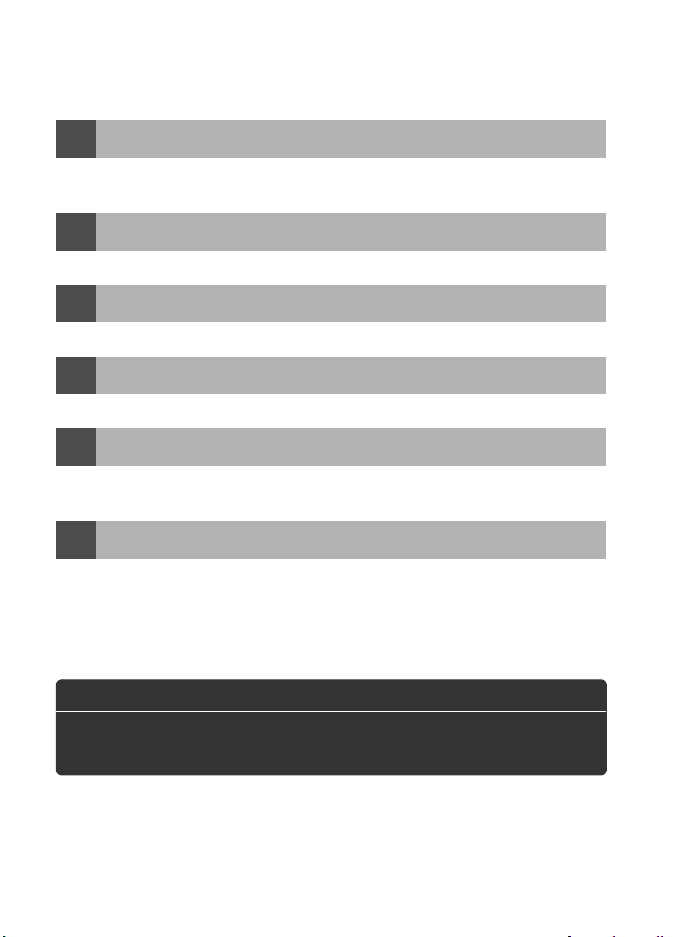
Where to Find It
Find what you’re looking for from:
The Q&A Index
i
Know what you want to do but don’t know the function name?
from the “question and answer” index.
The Table of Contents
i
Find items by function or menu name.
The Quick Start Guide
i
A brief guide for those who want to get started taking pictures right away.
The Index
i
Search by key word.
Error Messages
i
If a warning is displayed in the viewfinder or monitor, find the solution
here.
Tro ubl eshoot ing
i
Camera behaving unexpectedly?
A For Your Safety
Before using the camera for the first time, read the safety
instructions in “For Your Safety” (pg. xviii).
Find the solution here.
➜
➜
➜
➜
➜
➜
pp. iv–ix
Find it
pp. x–xvii
pp. 21–22
pp. 419–425
pp. 391–398
pp. 383–390
Digitutor
Digitutor, a series of “watch and learn” manuals in movie form, is available
from the following website:
http://www.nikondigitutor.com/index_eng.html
Page 3
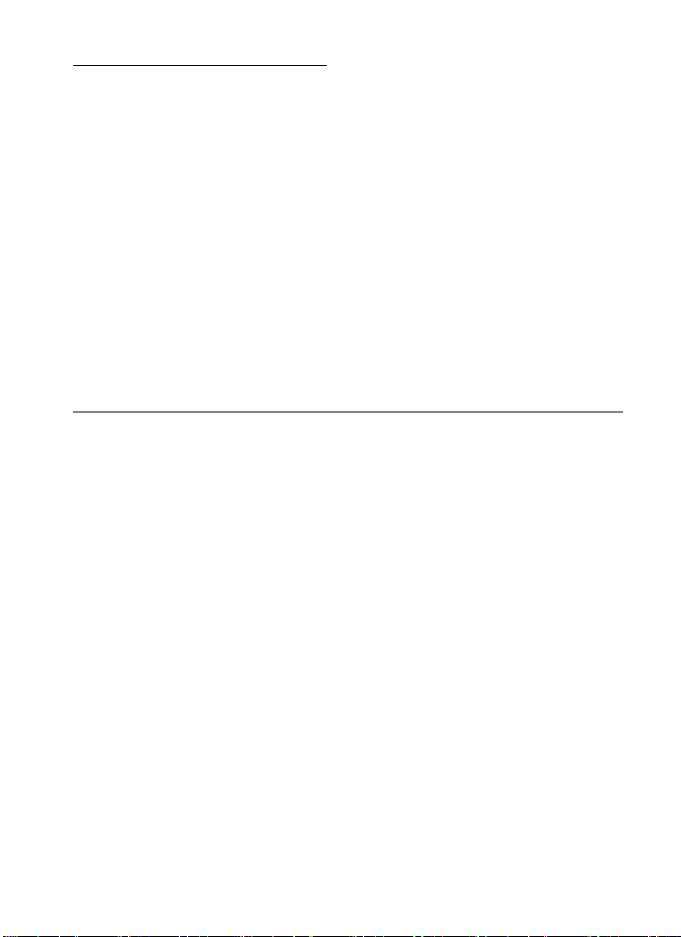
Package Contents
Be sure all items listed here were included with your camera.
Memory cards are sold separately.
• D300 digital camera (pg. 3)
• Body cap (pp. 34, 368)
• BM-8 LCD monitor cover (pg. 19)
• DK-5 eyepiece cap (pg. 20)
• EN-EL3e rechargeable Li-ion battery with terminal cover
(pp. 30, 32)
• MH-18a quick charger with power cable (pg. 30)
• UC-E4 USB cable (pp. 224, 232)
• EG-D100 video cable (pg. 242)
• AN-D300 strap (pg. 19)
• Warranty
• User’s Manual (this guide)
• Quick Guide
• Software Installation Guide
• Software Suite CD-ROM
• Registration card (U. S. A. only)
i
Page 4
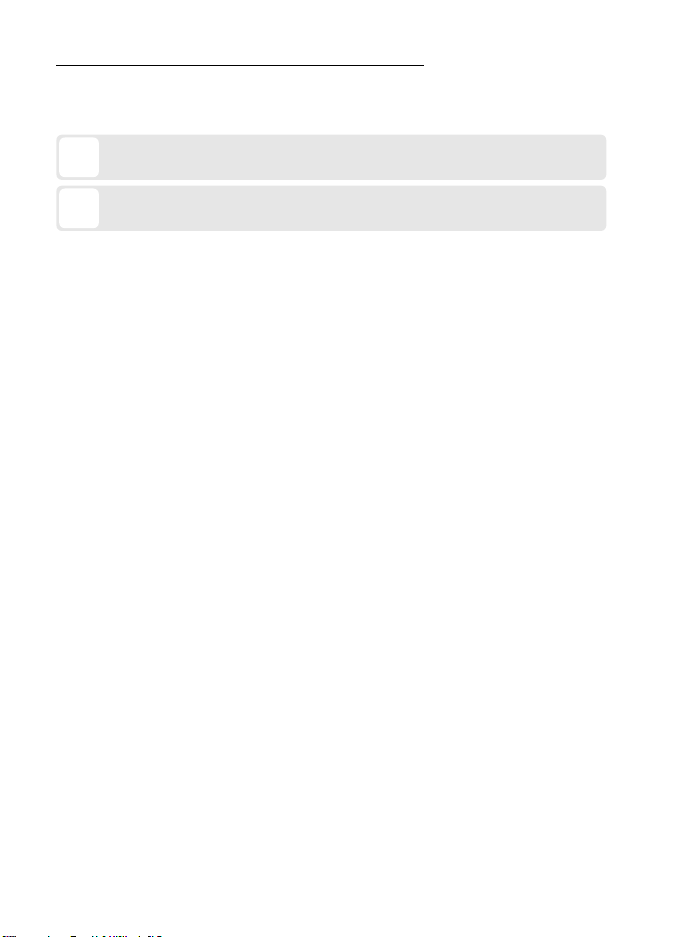
Symbols and Conventions
To make it easier to find the information you need, the following
symbols and conventions are used:
This icon marks cautions; information that should be read before
D
use to prevent damage to the camera.
This icon marks notes; information that should be read before
A
using the camera.
Menu items, options, and messages displayed in the camera monitor
are shown in brackets ([ ]).
A Trademark Information
Macintosh, Mac OS, and QuickTime are registered trademarks of Apple
Inc. Microsoft, Windows and Windows Vista are either registered
trademarks, or trademarks of Microsoft Corporation in the United States
and/or other countries.
Corporation. Microdrive is a trademark of Hitachi Global Storage
Technologies in the United States and other countries. HDMI, the HDMI
logo and High-Definition Multimedia Interface are trademarks or
registered trademarks of HDMI Licensing LLC.
All other trade names mentioned in this manual or the other
documentation provided with your Nikon product are trademarks or
registered trademarks of their respective holders.
ii
CompactFlash is a trademark of SanDisk
PictBridge is a trademark.
Page 5
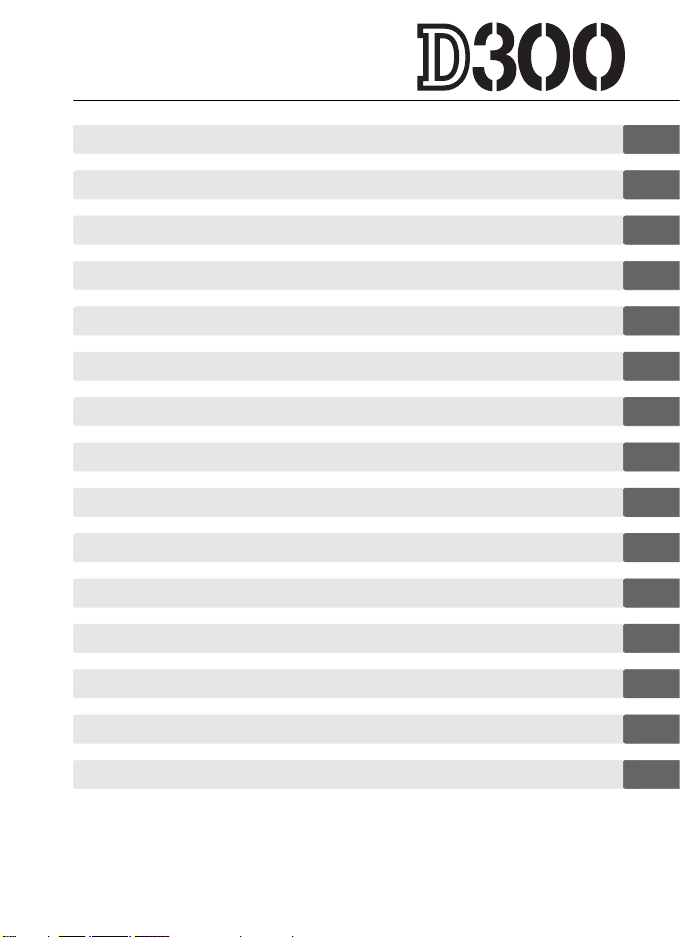
Introduction
X
Tutori al
s
Image Recording Options
d
Focus
N
Release Mode
k
ISO Sensitivity
S
Exposure
Z
White Balance
r
Image Enhancement
J
Flash Photography
l
Other Shooting Options
t
More About Playback
I
Connections
Q
Menu Guide
U
Technical Notes
n
iii
Page 6
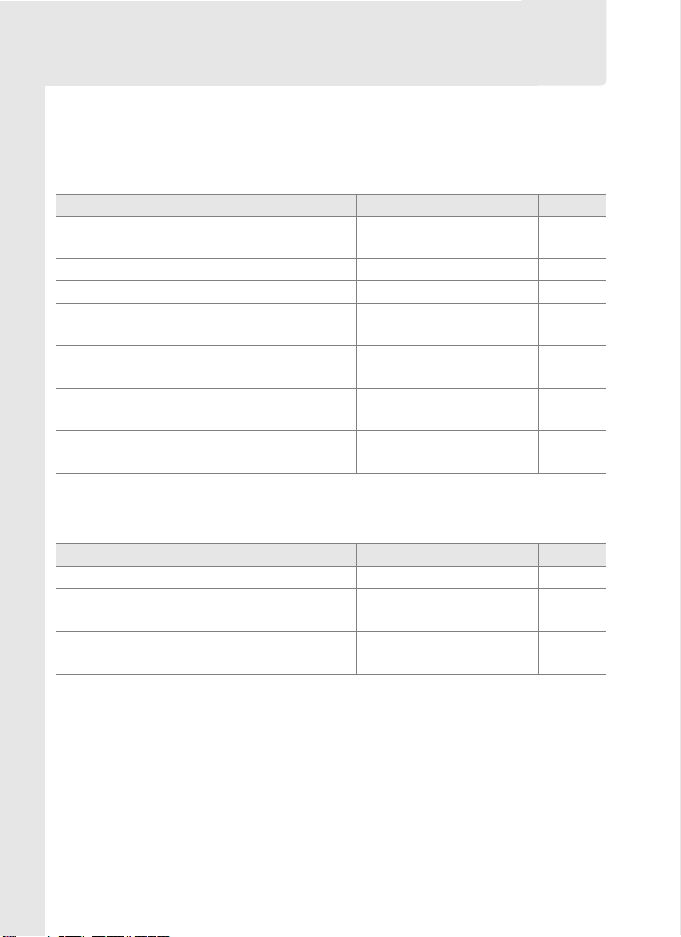
Q&A Index
Find what you’re looking for using this “question and answer”
index.
❚❚ New Features
Question Key phrase See page
How do I take high-quality NEF (RAW)
photos?
Can I use the monitor as a viewfinder? Live view 79
Can I control how photos are processed? Picture Controls 146
How do I preserve details in shadows and
highlights?
How do I focus on erratically moving
subjects?
Can I adjust focus separately for different
lenses?
How do I remove dust from the low-pass
filter protecting the image sensor?
❚❚ Camera Setup
Question Key phrase See page
How do I focus the viewfinder? Viewfinder focus 43
How do I keep the monitor from turning
off?
How do I keep the shutter speed and
aperture displays from turning off?
14-bit NEF (RAW) 59
Active D-Lighting 165
3D-tracking 270
AF fine tune 327
Cleaning the low-pass
filter
Monitor off delay 280
Auto meter off
373
46, 279
iv
Page 7
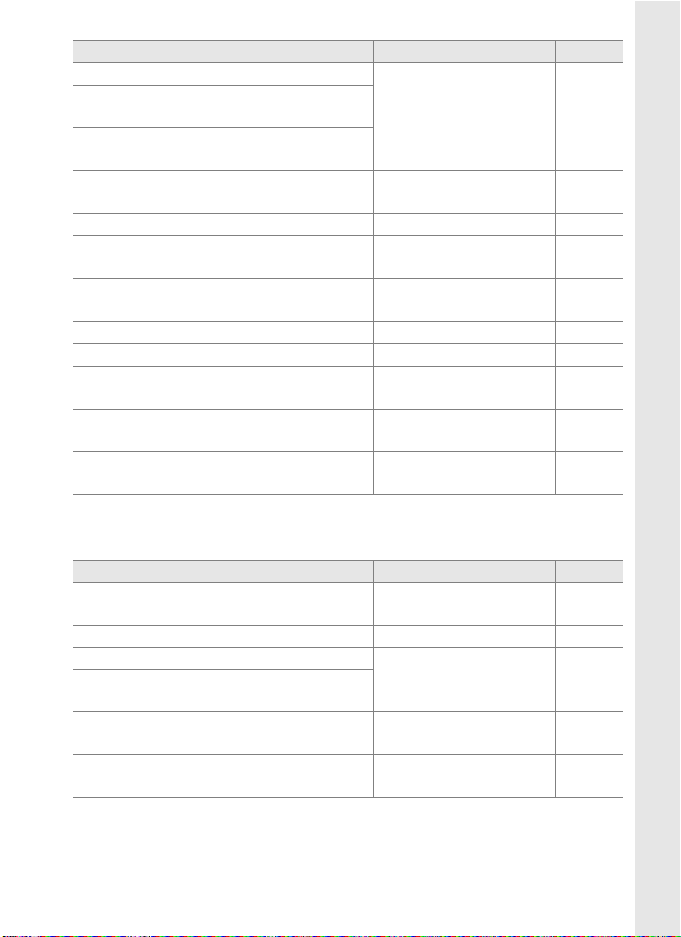
Question Key phrase See page
How do I set the clock?
How do I set the clock for daylight
savings time?
How do I change time zones when I
travel?
How do I adjust monitor brightness for
menus or playback?
How do I restore default settings? Two-button reset 182
How do I restore shooting menu
defaults?
How do I restore Custom Setting
defaults?
How do I change the self-timer delay? Self-timer delay 280
How do I turn the speaker off? Beep 281
Can I reverse the electronic analog
exposure display?
Can I display the menus in a different
language?
Can I save menu settings for use on a
different D300 camera?
World time 37, 315
LCD brightness 312
Reset shooting menu 257
Reset custom settings 266
Reverse indicators 310
Language 315
Save/load settings 325
❚❚ Menus and Displays
Question Key phrase See page
How do I get more information on a
menu?
How do I use the menus? Using the menus 24
What do these indicators mean?
What information is in the shooting
information display?
What does this warning mean?
How much charge does the battery have
left?
Help 29
Viewfinder, control
panel, shooting
information display
Error messages and
displays
Battery level 44
8, 10, 12
391
v
Page 8
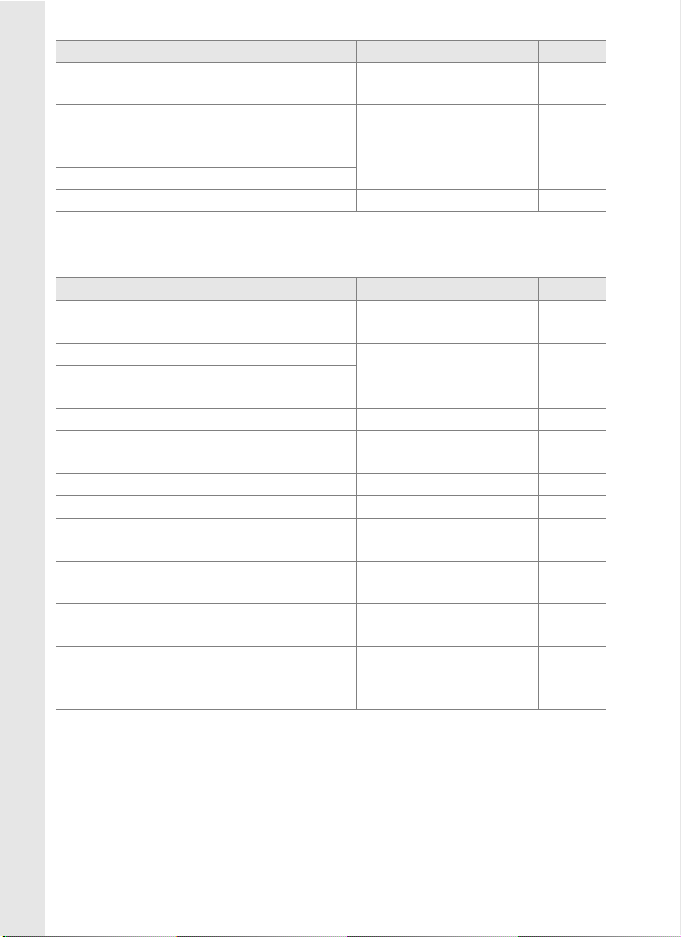
Question Key phrase See page
How do I get more information about the
battery?
How do I keep the file number from
being reset when I insert a new memory
card?
How do I reset file numbering to 1?
How do I clean the camera or lens? Cleaning the camera 372
Battery info 321
File number sequence 283
❚❚ Taking Photographs
Question Key phrase See page
How many more shots can I take with this
card?
How do I take bigger photographs?
How can I get more photos on the
memory card?
Can I control how the camera focuses? Autofocus 61
How do I take a lot of photographs
quickly?
Can I change the frame advance rate? Shooting speed 76, 282
Can I shoot a self-portrait? Self-timer mode 89
Can I take pictures under low light
without the flash?
Can the ISO sensitivity I choose be
adjusted to ensure optimal exposure?
How do I freeze or blur moving objects?
How do I blur background details or keep
both foreground and background in
focus?
Number of exposures
remaining
Image quality and size 56, 60
Release mode 74
ISO sensitivity 94
ISO sensitivity auto
control
Exposure mode f
(shutter-priority auto)
Exposure mode g
(aperture-priority auto)
45
96
106
107
vi
Page 9
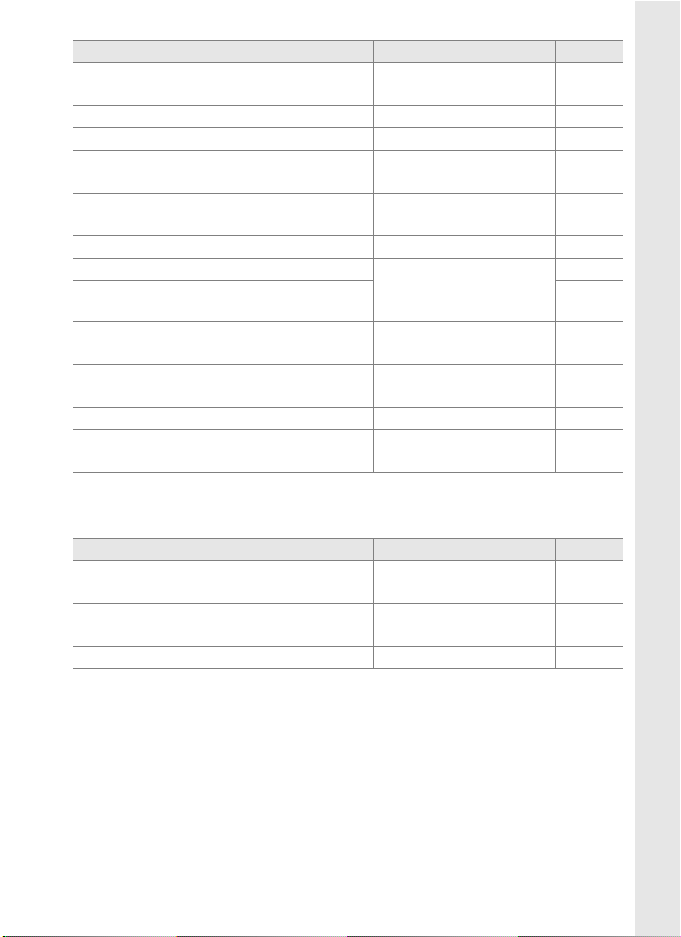
Question Key phrase See page
Can I set both shutter speed and aperture
manually?
Can I make photos brighter or darker? Exposure compensation 114
How do I make a time exposure? Long time-exposures 111
Can I vary exposure or flash level
automatically over a series of photos?
Can I create multiple copies of a photo
using different white balance settings?
How do I adjust white balance? White balance 125
Can I take pictures with a flash? Flash photography,
How can I reduce “red-eye”? 174
How can I record multiple shots as a
single photograph?
Can I pick the standard exposure level?
How can I reduce blur? Exposure delay mode 285
Can the flash be used at shutter speeds
faster than
1
/250 s?
Exposure mode h
(manual)
Exposure and flash
bracketing
White balance
bracketing
flash mode, red-eye
reduction
Multiple exposure 184
Fine tune optimal
exposure
Flash sync speed 288
109
117, 297
121, 297
171
277
❚❚ Viewing Photographs
Question Key phrase See page
Can I view my photographs on the
camera?
Can I view more information about
photos?
Why do parts of my photos blink? Photo info, highlights 208, 250
Camera playback 204
Photo info 206
vii
Page 10
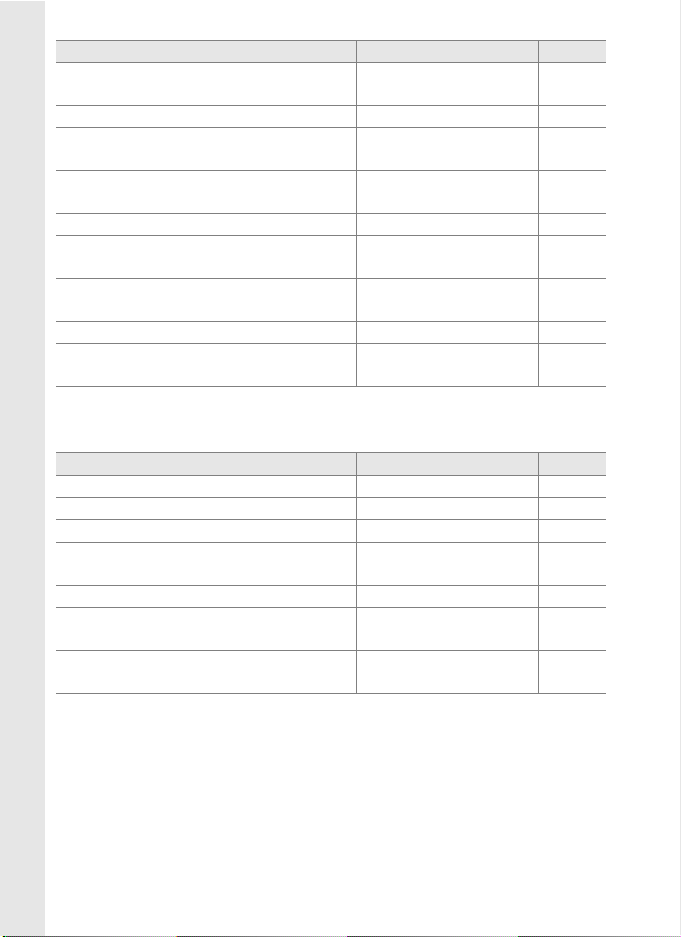
Question Key phrase See page
How do I get rid of an unwanted photo?
Can I delete several photos at once? Delete 248
Can I zoom in on pictures to make sure
they’re in focus?
Can I protect photos from accidental
deletion?
Can I hide selected photos? Hide image 249
How do I tell if parts of my photos may be
overexposed?
How do I tell where the camera focused?
Can I view photos as they are taken? Image review 251
Is there an automatic playback (“slide
show”) option?
Deleting individual
photos
Playback zoom 220
Protect 221
Display mode:
highlights
Display mode: focus
point
Slide show 252
222
250
250
❚❚ Retouching Photographs
Question Key phrase See page
How do I bring out details in shadows? D-Lighting 334
Can I get rid of red eye? Red-eye correction 335
Can I crop photographs on the camera? Trim 336
Can I create a monochrome copy of a
photograph?
Can I create a copy with different colors? Filter effects 338
Can I use the camera to create JPEG
copies of NEF (RAW) photographs?
Can I overlay two photos to make a single
image?
Monochrome 337
Color balance 338
Image overlay 339
viii
Page 11
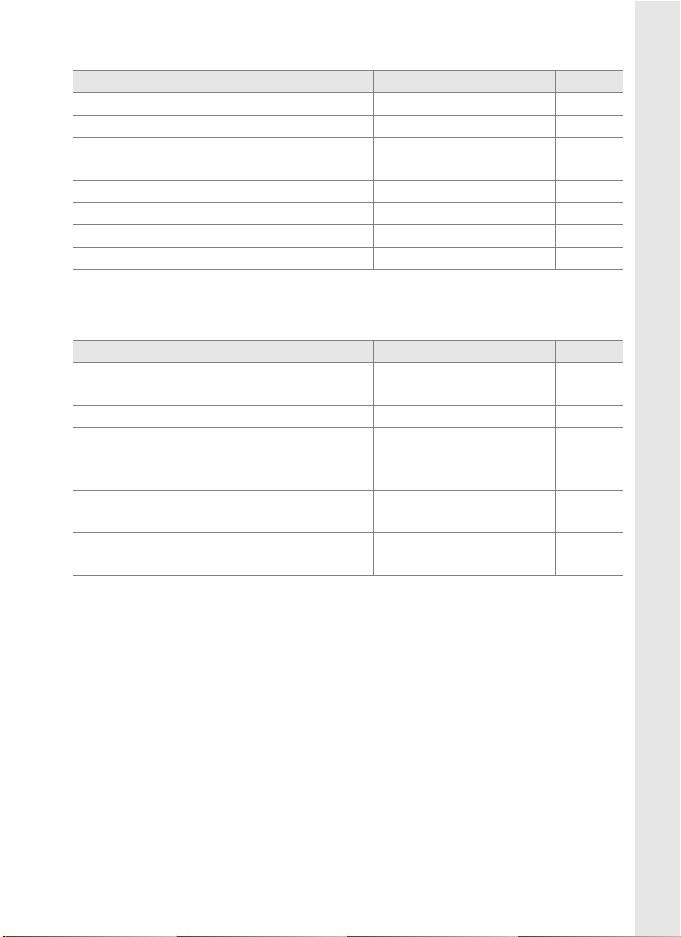
❚❚ Viewing or Printing Photographs on Other Devices
Question Key phrase See page
Can I view my photos on TV? Television playback 242
Can I view my photos in High Definition? HDMI 244
How do I copy photos to my computer?
How do I print photographs? Printing photographs 230
Can I print photos without a computer? Printing via USB 231
Can I print the date on my photographs? Time stamp 234
How do I order professional prints? Print set (DPOF) 240
Connecting to a
computer
224
❚❚ Optional Accessories
Question Key phrase See page
What optional flash units (Speedlights)
can I use?
What lenses can I use? Compatible lenses 350
What AC adapters, remote cords, and
viewfinder accessories are available for
my camera?
What memory cards can I use?
What software is available for my
camera?
Optional flash units 357
Other accessories 365
Approved memory
cards
Other accessories 368
371
ix
Page 12
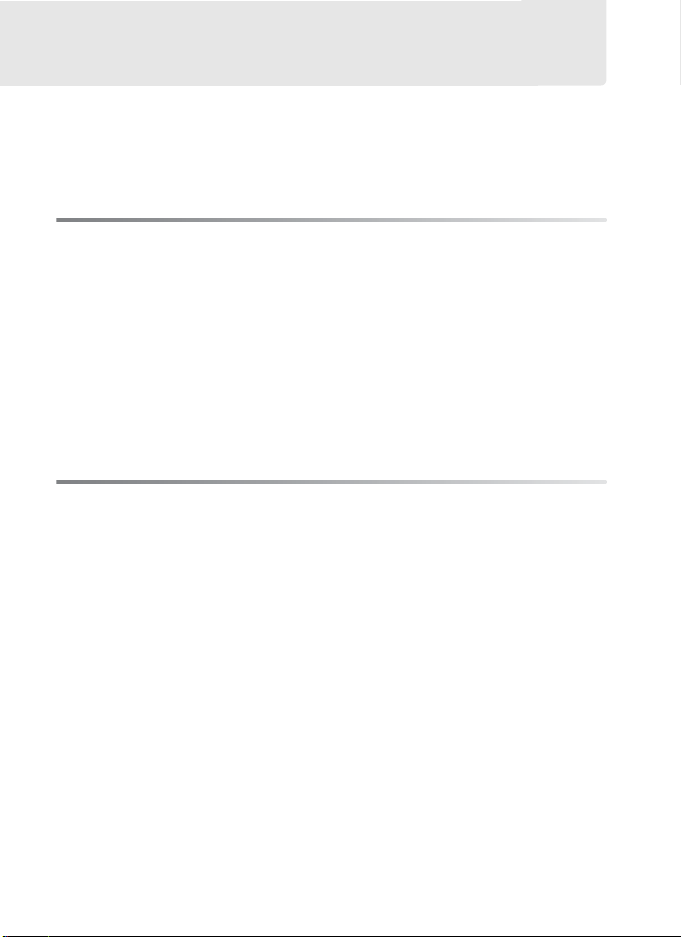
Table of Contents
Q&A Index ................................................................................................iv
For Your Safety ..................................................................................xviii
Notices.....................................................................................................xxi
Introduction 1
Overview....................................................................................................2
Getting to Know the Camera..............................................................3
Camera Body....................................................................................... 3
The Control Panel.............................................................................. 8
The Viewfinder Display..................................................................10
The Shooting Information Display............................................12
The Command Dials .......................................................................14
Quick Start Guide................................................................................. 21
Tutorial 23
Camera Menus...................................................................................... 24
Using Camera Menus .....................................................................26
Help ......................................................................................................29
First Steps ............................................................................................... 30
Charge the Battery ..........................................................................30
Insert the Battery .............................................................................32
Attach a Lens.....................................................................................34
Basic Setup.........................................................................................36
Insert a Memory Card.....................................................................39
Format the Memory Card .............................................................41
Adjust Viewfinder Focus ...............................................................43
Basic Photography and Playback................................................... 44
Turn the Camera On .......................................................................44
Adjust Camera Settings.................................................................47
Ready the Camera ...........................................................................50
Focus and Shoot ..............................................................................51
x
Page 13
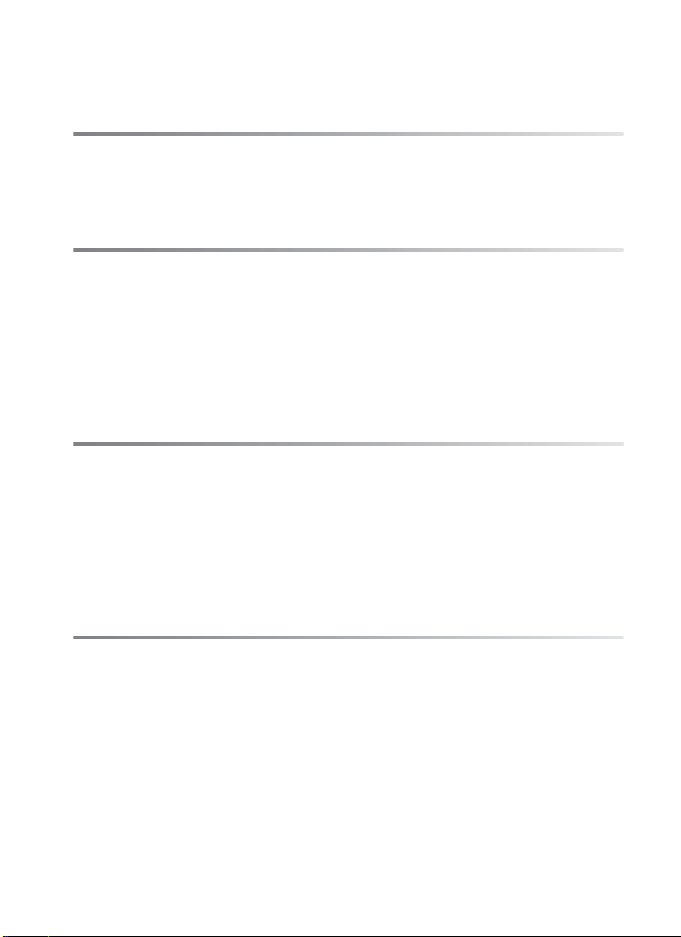
Viewing Photographs.................................................................... 53
Deleting Unwanted Photographs............................................. 54
Image Recording Options 55
Image Quality........................................................................................ 56
Image Size .............................................................................................. 60
Focus 61
Focus Mode ........................................................................................... 62
AF-Area Mode....................................................................................... 64
Focus Point Selection......................................................................... 66
Focus Lock.............................................................................................. 68
Manual Focus ........................................................................................ 71
Release Mode 73
Choosing a Release Mode ................................................................ 74
Continuous Mode................................................................................ 76
Framing Pictures in the Monitor (Live View) ............................. 79
Self-Timer Mode................................................................................... 89
Mirror up Mode .................................................................................... 91
ISO Sensitivity 93
Choosing ISO Sensitivity Manually................................................ 94
Auto ISO Sensitivity Control ............................................................ 96
xi
Page 14
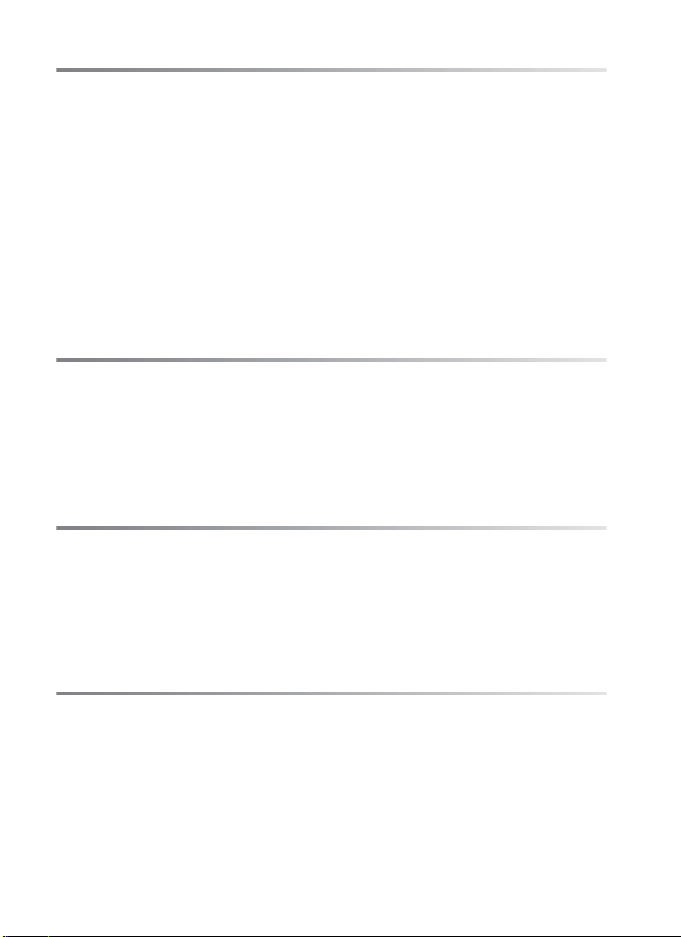
Exposure 99
Metering ...............................................................................................100
Exposure Mode...................................................................................102
e: Programmed Auto ..................................................................104
f: Shutter-Priority Auto ..............................................................106
g: Aperture-Priority Auto ........................................................... 107
h: Manual......................................................................................... 109
Autoexposure (AE) Lock ..................................................................112
Exposure Compensation.................................................................114
Bracketing ............................................................................................116
White Balance 125
White Balance Options ....................................................................126
Fine-Tuning White Balance ............................................................129
Choosing a Color Temperature ....................................................133
Preset Manual .....................................................................................134
Image Enhancement 145
Picture Controls..................................................................................146
Creating Custom Picture Controls.......................................... 154
Active D-Lighting...............................................................................165
Color Space..........................................................................................167
Flash Photography 169
The Built-in Flash ...............................................................................170
Using the Built-in Flash....................................................................171
Flash Modes.........................................................................................174
Flash Compensation.........................................................................176
FV Lock ..................................................................................................178
xii
Page 15
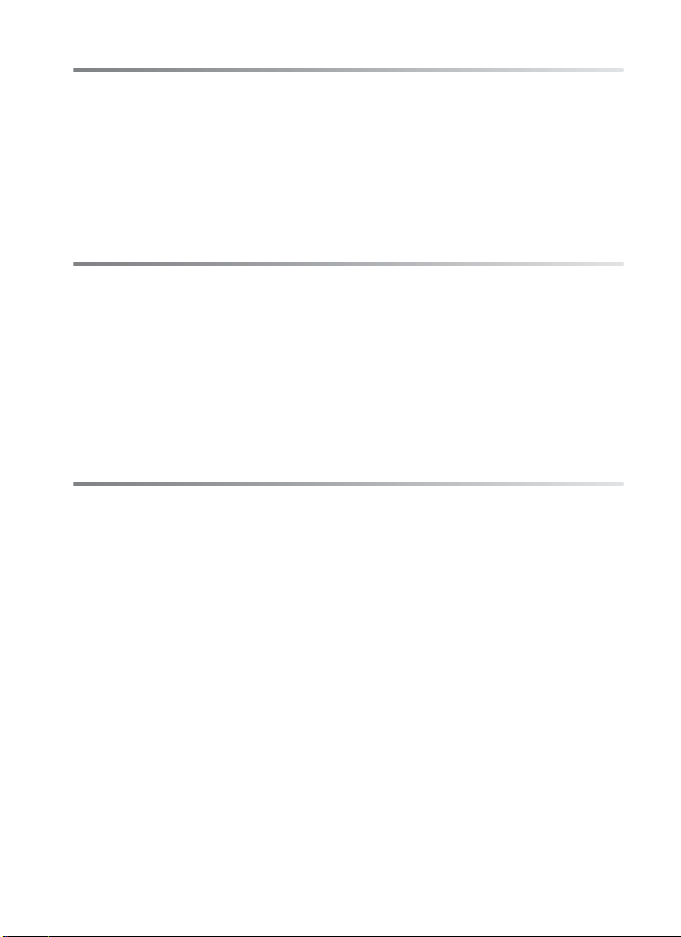
Other Shooting Options 181
Two-Button Reset: Restoring Default Settings .......................182
Multiple Exposure .............................................................................184
Interval Timer Photography ..........................................................189
Non-CPU Lenses.................................................................................196
Using a GPS Unit ................................................................................199
More About Playback 203
Full-Frame Playback .........................................................................204
Photo Information.............................................................................206
Viewing Multiple Images: Thumbnail Playback .....................218
Taking a Closer Look: Playback Zoom........................................220
Protecting Photographs from Deletion.....................................221
Deleting Individual Photographs ................................................222
Connections 223
Connecting to a Computer ............................................................224
Direct USB Connection ...............................................................226
Wireless and Ethernet Networks .............................................229
Printing Photographs....................................................................... 230
Direct USB Connection ...............................................................231
Viewing Photographs on TV..........................................................242
Standard Definition Devices .....................................................242
High-Definition Devices .............................................................244
xiii
Page 16
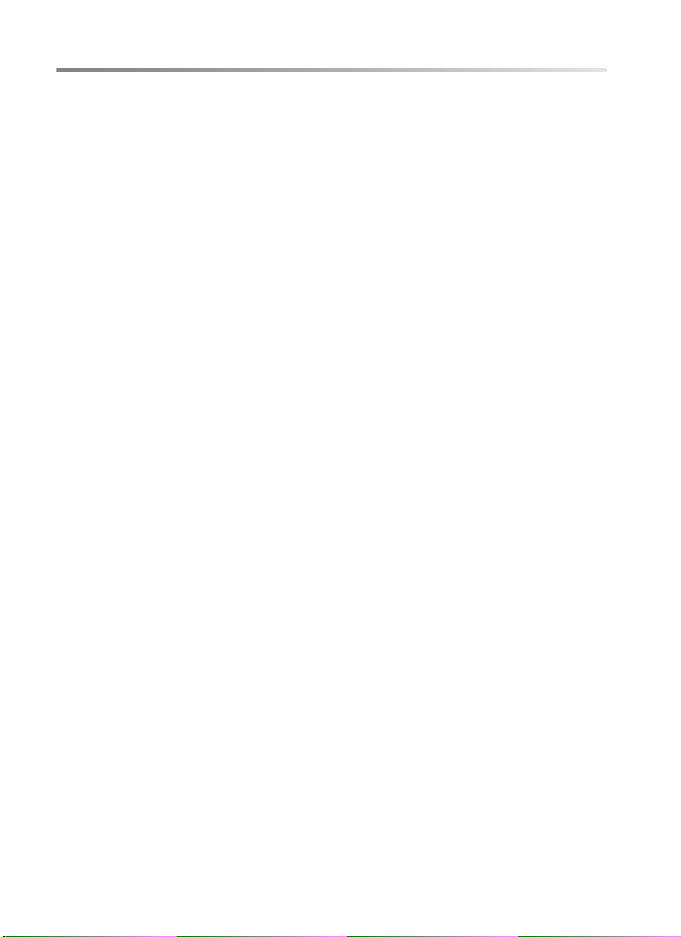
Menu Guide 245
D The Playback Menu: Managing Images...............................246
Delete........................................................................................... 248
Playback Folder......................................................................... 249
Hide Image ................................................................................. 249
Display Mode............................................................................. 250
Image Review ............................................................................ 251
After Delete................................................................................ 251
Rotate Tall................................................................................... 251
Slide Show .................................................................................. 252
Print Set (DPOF)........................................................................ 253
C The Shooting Menu: Shooting Options...............................254
Shooting Menu Bank .............................................................. 255
Reset Shooting Menu ............................................................. 257
Active Folder.............................................................................. 258
File Naming ................................................................................ 260
Image Quality ............................................................................ 260
Image Size................................................................................... 260
JPEG Compression................................................................... 260
NEF (RAW) Recording .............................................................261
White Balance............................................................................ 261
Set Picture Control................................................................... 261
Manage Picture Control......................................................... 261
Color Space ................................................................................261
Active D-Lighting..................................................................... 261
Long Exp. NR (Long Exposure Noise Reduction).......... 262
High ISO NR................................................................................ 263
ISO Sensitivity Settings ..........................................................263
Live View .....................................................................................263
Multiple Exposure.................................................................... 263
Interval Timer Shooting......................................................... 263
A Custom Settings: Fine-Tuning Camera Settings ..............264
Custom Setting Bank .............................................................. 266
Reset Custom Settings ........................................................... 266
a: Autofocus.................................................................................... 267
a1: AF-C Priority Selection..................................................... 267
a2: AF-S Priority Selection ..................................................... 268
xiv
Page 17
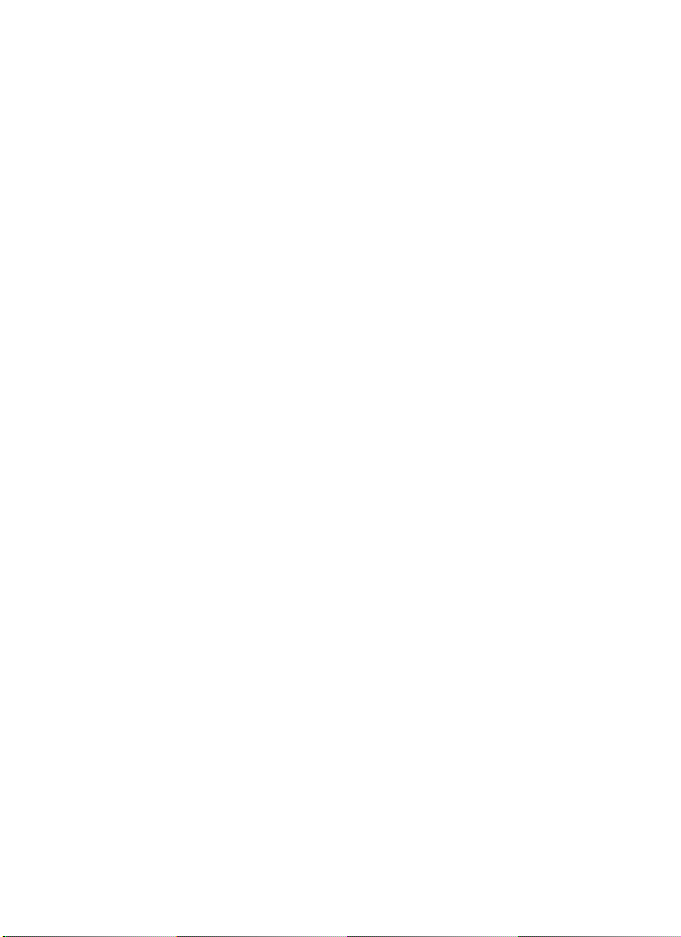
a3: Dynamic AF Area ...............................................................269
a4: Focus Tracking with Lock-On........................................270
a5: AF Activation.......................................................................271
a6: AF Point Illumination .......................................................271
a7: Focus Point Wrap-Around..............................................272
a8: AF Point Selection .............................................................272
a9: Built-in AF-assist Illuminator..........................................273
a10: AF-On for MB-D10...........................................................274
b: Metering/Exposure..................................................................275
b1: ISO Sensitivity Step Value ..............................................275
b2: EV Steps for Exposure Cntrl. ..........................................275
b3: Exp Comp/Fine Tune .......................................................275
b4: Easy Exposure Compensation ......................................276
b5: Center-Weighted Area ....................................................277
b6: Fine Tune Optimal Exposure.........................................277
c: Timers/AE Lock ..........................................................................279
c1: Shutter-Release Button AE-L .........................................279
c2: Auto Meter-off Delay........................................................279
c3: Self-Timer Delay .................................................................280
c4: Monitor off Delay...............................................................280
d: Shooting/Display......................................................................281
d1: Beep .......................................................................................281
d2: Viewfinder Grid Display ..................................................281
d3: Viewfinder Warning Display..........................................282
d4: CL Mode Shooting Speed ..............................................282
d5: Max. Continuous Release ...............................................282
d6: File Number Sequence....................................................283
d7: Shooting Info Display ......................................................284
d8: LCD Illumination................................................................285
d9: Exposure Delay Mode......................................................285
d10: MB-D10 Battery Type ....................................................285
d11: Battery Order....................................................................287
e: Bracketing/Flash .......................................................................288
e1: Flash Sync Speed ...............................................................288
e2: Flash Shutter Speed..........................................................290
e3: Flash Cntrl for Built-in Flash...........................................291
e4: Modeling Flash...................................................................297
e5: Auto Bracketing Set..........................................................297
e6: Auto Bracketing (Mode M).............................................298
xv
Page 18
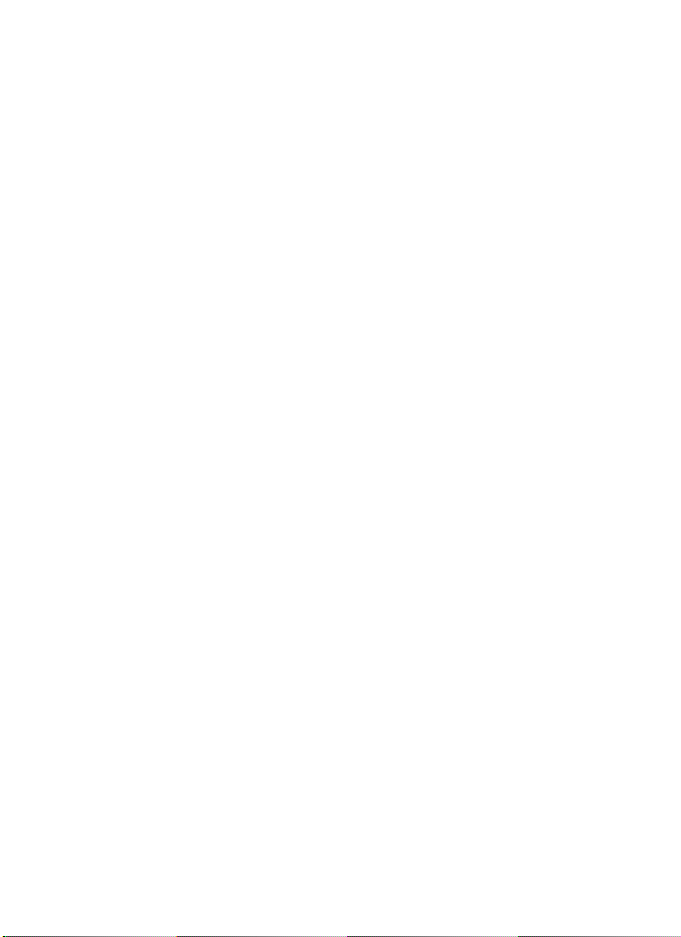
e7: Bracketing Order ...............................................................299
f: Controls ........................................................................................300
f1: Multi Selector Center Button ......................................... 300
f2: Multi Selector....................................................................... 301
f3: Photo Info/Playback.......................................................... 301
f4: Assign FUNC. Button......................................................... 302
f5: Assign Preview Button ..................................................... 305
f6: Assign AE-L/AF-L Button .................................................306
f7: Customize Command Dials............................................ 307
f8: Release Button to Use Dial.............................................. 308
f9: No Memory Card? ..............................................................309
f10: Reverse Indicators ...........................................................310
B The Setup Menu: Camera Setup...............................................311
Format Memory Card .............................................................312
LCD Brightness.......................................................................... 312
Clean Image Sensor................................................................. 313
Lock Mirror up for Cleaning .................................................313
Video Mode................................................................................ 313
HDMI............................................................................................. 314
World Time................................................................................. 315
Language .................................................................................... 315
Image Comment ......................................................................316
Auto Image Rotation ..............................................................317
USB ................................................................................................ 318
Dust off Ref Photo.................................................................... 318
Battery Info................................................................................. 321
Wireless Transmitter ...............................................................322
Image Authentication ............................................................323
Copyright Information ........................................................... 324
Save/Load Settings.................................................................. 325
GPS ................................................................................................326
Non-CPU Lens Data................................................................. 327
AF Fine Tune .............................................................................. 327
Firmware Version ..................................................................... 328
N The Retouch Menu: Creating Retouched Copies .............329
D-Lighting................................................................................... 334
Red-Eye Correction.................................................................. 335
Trim ............................................................................................... 336
xvi
Page 19
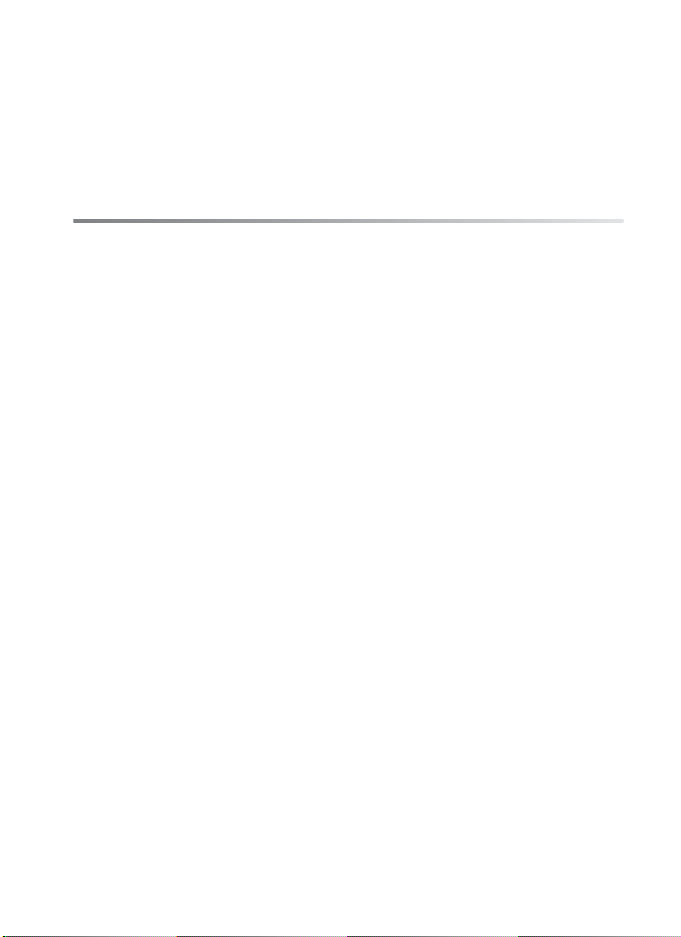
Monochrome .............................................................................337
Filter Effects ................................................................................338
Color Balance .............................................................................338
Image Overlay............................................................................339
Side-by-Side Comparison......................................................342
O My Menu: Creating a Custom Menu......................................344
Technical Notes 349
Compatible Lenses ........................................................................... 350
Optional Flash Units (Speedlights).............................................. 357
Other Accessories ..............................................................................365
Caring for the Camera......................................................................372
Storage..............................................................................................372
Cleaning ...........................................................................................372
The Low-Pass Filter.......................................................................373
“Clean Now” ...............................................................................373
“Clean at Startup/Shutdown” ..............................................374
Manual Cleaning.......................................................................376
Caring for the Camera and Battery: Cautions.......................... 379
Troubleshooting ................................................................................383
Error Messages ...................................................................................391
Appendix ..............................................................................................399
Specifications......................................................................................409
Index.......................................................................................................419
xvii
Page 20
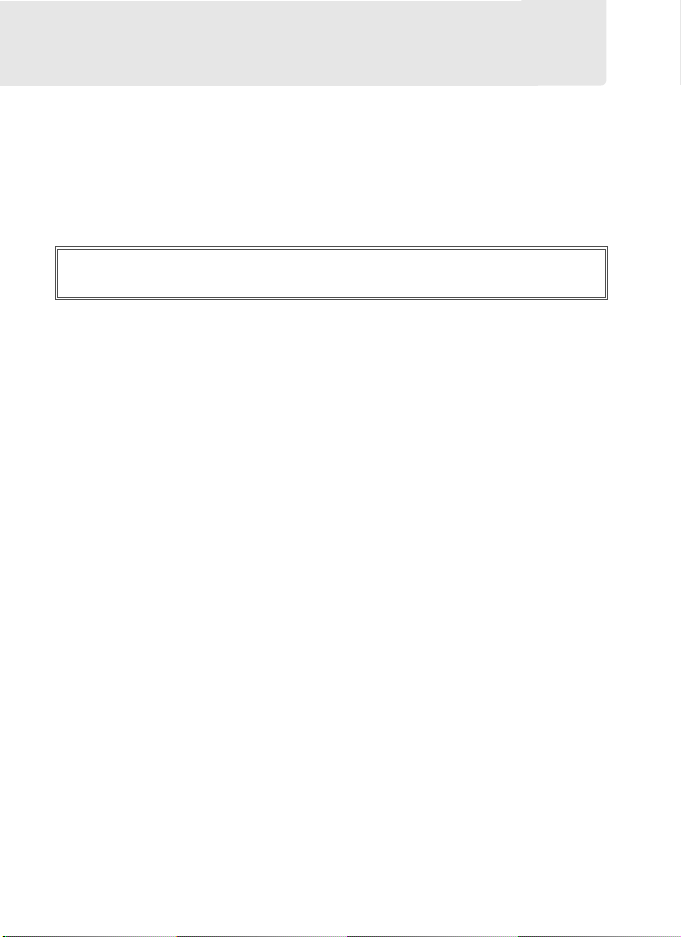
For Your Safety
To prevent damage to your Nikon product or injury to yourself or to
others, read the following safety precautions in their entirety before using
this equipment. Keep these safety instructions where all those who use
the product will read them.
The consequences that could result from failure to observe the
precautions listed in this section are indicated by the following symbol:
This icon marks warnings. To prevent possible injury, read all
A
warnings before using this Nikon product.
❚❚ WARNINGS
A Keep the sun out of the frame
Keep the sun well out of the frame
when shooting backlit subjects.
Sunlight focused into the camera
when the sun is in or close to the
frame could cause a fire.
A Do not look at the sun through the
viewfinder
Viewing the sun or other strong
light source through the
viewfinder could cause
permanent visual impairment.
A Using the viewfinder diopter control
When operating the viewfinder
diopter control with your eye to
the viewfinder, care should be
taken not to put your finger in
your eye accidentally.
xviii
A Turn off immediately in the event of
malfunction
Should you notice smoke or an
unusual smell coming from the
equipment or AC adapter
(available separately), unplug the
AC adapter and remove the
battery immediately, taking care
to avoid burns. Continued
operation could result in injury.
After removing the battery, take
the equipment to a Nikonauthorized service center for
inspection.
A Do not disassemble
Touching the product’s internal
parts could result in injury. In the
event of malfunction, the product
should be repaired only by a
qualified technician. Should the
product break open as the result
of a fall or other accident, remove
the battery and/or AC adapter
and then take the product to a
Nikon-authorized service center
for inspection.
Page 21
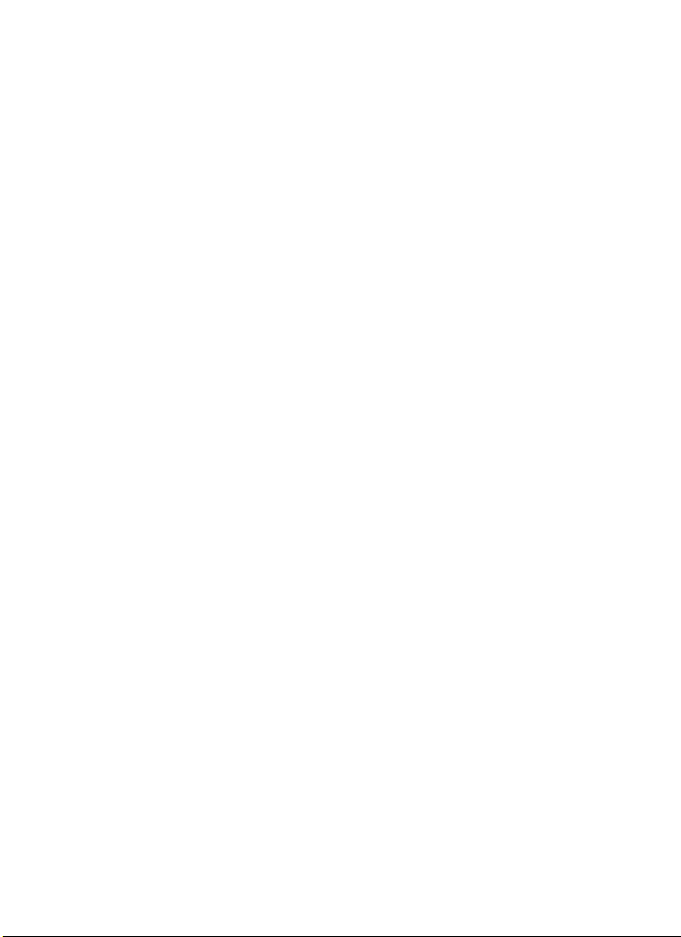
A Do not use in the presence of flammable
gas
Do not use electronic equipment
in the presence of flammable gas,
as this could result in explosion or
fire.
A Keep out of reach of children
Failure to observe this precaution
could result in injury.
A Do not place the strap around the neck of
an infant or child
Placing the camera strap around
the neck of an infant or child
could result in strangulation.
A Observe proper precautions when
handling batteries
Batteries may leak or explode if
improperly handled. Observe the
following precautions when
handling batteries for use in this
product:
• Use only batteries approved for
use in this equipment.
• Do not short or disassemble the
battery.
• Be sure the product is off before
replacing the battery. If you are
using an AC adapter, be sure it is
unplugged.
• Do not attempt to insert the
battery upside down or
backwards.
• Do not expose the battery to
flame or to excessive heat.
• Do not immerse in or expose to
water.
• Replace the terminal cover when
transporting the battery. Do not
transport or store the battery with
metal objects such as necklaces or
hairpins.
• Batteries are prone to leakage
when fully discharged. To avoid
damage to the product, be sure to
remove the battery when no
charge remains.
• When the battery is not in use,
attach the terminal cover and
store in a cool, dry place.
• The battery may be hot
immediately after use or when the
product has been used on battery
power for an extended period.
Before removing the battery turn
the camera off and allow the
battery to cool.
• Discontinue use immediately
should you notice any changes in
the battery, such as discoloration
or deformation.
xix
Page 22
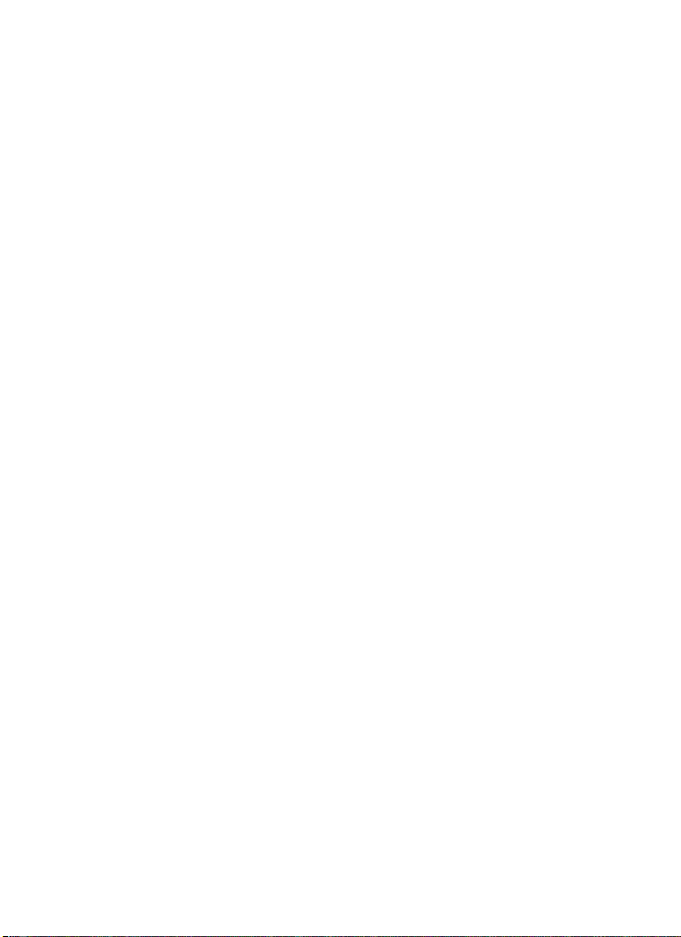
A Observe proper precautions when
handling the quick charger
• Keep dry. Failure to observe this
precaution could result in fire or
electric shock.
• Dust on or near the metal parts of
the plug should be removed with
a dry cloth. Continued use could
result in fire.
• Do not handle the power cable or
go near the charger during
thunderstorms. Failure to observe
this precaution could result in
electric shock.
• Do not damage, modify, or
forcibly tug or bend the power
cable. Do not place it under
heavy objects or expose it to heat
or flame. Should the insulation be
damaged and the wires become
exposed, take the power cable to
a Nikon-authorized service
representative for inspection.
Failure to observe this precaution
could result in fire or electric
shock.
• Do not handle the plug or charger
with wet hands. Failure to
observe this precaution could
result in electric shock.
• Do not use with travel converters
or adapters designed to convert
from one voltage to another or
with DC-to-AC inverters.
to observe this precaution could
damage the product or cause
overheating or fire.
Fai lure
A Use appropriate cables
When connecting cables to the
input and output jacks, use only
the cables provided or sold by
Nikon for the purpose to maintain
compliance with product
regulations.
A CD-ROMs
CD-ROMs containing software or
manuals should not be played
back on audio CD equipment.
Playing CD-ROMs on an audio CD
player could cause hearing loss or
damage the equipment.
A Observe caution when using the flash
• Using the camera with the flash in
close contact with the skin or
other objects could cause burns.
• Using the flash close to the
subject’s eyes could cause
temporary visual impairment.
Particular care should be
observed when photographing
infants, when the flash should be
no less than one meter (39 in.)
from the subject.
A Avoid contact with liquid crystal
Should the monitor break, care
should be taken to avoid injury
due to broken glass and to
prevent the liquid crystal from the
monitor touching the skin or
entering the eyes or mouth.
xx
Page 23
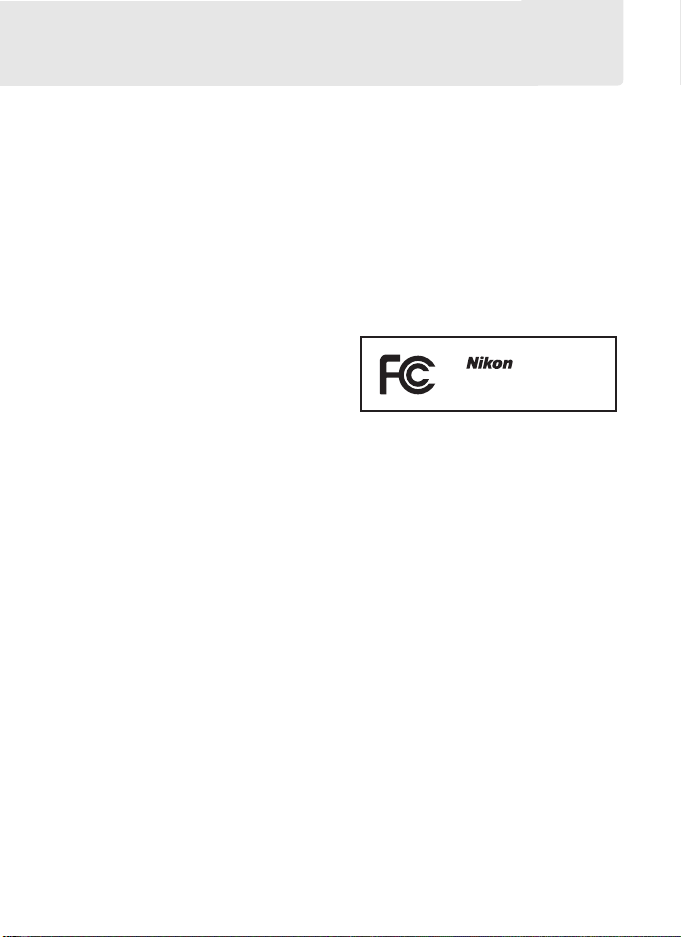
Notices
•
No p art of t he ma nuals include d wit h this
product may be reproduced,
transmitted, transcribed, stored in a
retrieval system, or translated into any
language in any form, by any means,
without Nikon’s prior written permission.
•
Nikon reserves the right to change the
specifications of the hardware and
software described in these manuals at
any time and without prior notice.
Notices for Customers in the U.S.A.
Federal Communications Commission (FCC) Radio Frequency Inter ference Statement
This equipment has been tested and found
to comply with the limits for a Class B
digital device, pursuant to Part 15 of the
FCC rules.
provide reasonable protection against
harmful interference in a residential
installation. This equipment generates,
uses, and can radiate radio frequency
energy and, if not installed and used in
accordance with the instructions, may
cause harmful interference to radio
communications.
guarantee that interference will not occur
in a particular insta llation.
does cause harmful interference to radio or
television reception, which can be
determined by turning the equipment off
and on, the user is encouraged to try to
correct the interference by one or more of
the following measures:
• Reorient or relocate the receiving
• Increase the separation between the
• Connect the equipment into an outlet
• Consult the dealer or an experienced
These limits are designed to
However, there is no
If this equipment
antenna.
equipment and receiver.
on a circuit different from that to which
the receiver is connected.
radio/television technician for help.
•
Nikon will not be held liable for any
damages resulting from the use of this
product.
•
While every effort has been made to
ensure that the information in these
manuals is accurate and complete, we
would appreciate it were you to bring
any errors or omissions to the attention
of the Nikon representative in your area
(address provided separately).
D300
CAUTIONS
Modifications
The FCC requires the user be notified
that any changes or modifications made
to this device that are not expressly
approved by Nikon Corporation may
void the user’s authority to operate the
equipment.
Interface Cables
Use the interface cables sold or provided
by Nikon for your equipment. Using
other interface cables may exceed the
limits of Class B Part 15 of the FCC rules.
Notice for Customers in the State of California
WARNIN G: Handling the cord on this product
may expose you to lead, a chemical k nown
to the State of California to cause birth
defects or other reproductive harm.
hands after handling.
Nikon Inc., 1300 Walt Whitman Road,
Melville, New York 11747-3064, U.S.A.
Tel.: 631-547-4200
Wash
xxi
Page 24
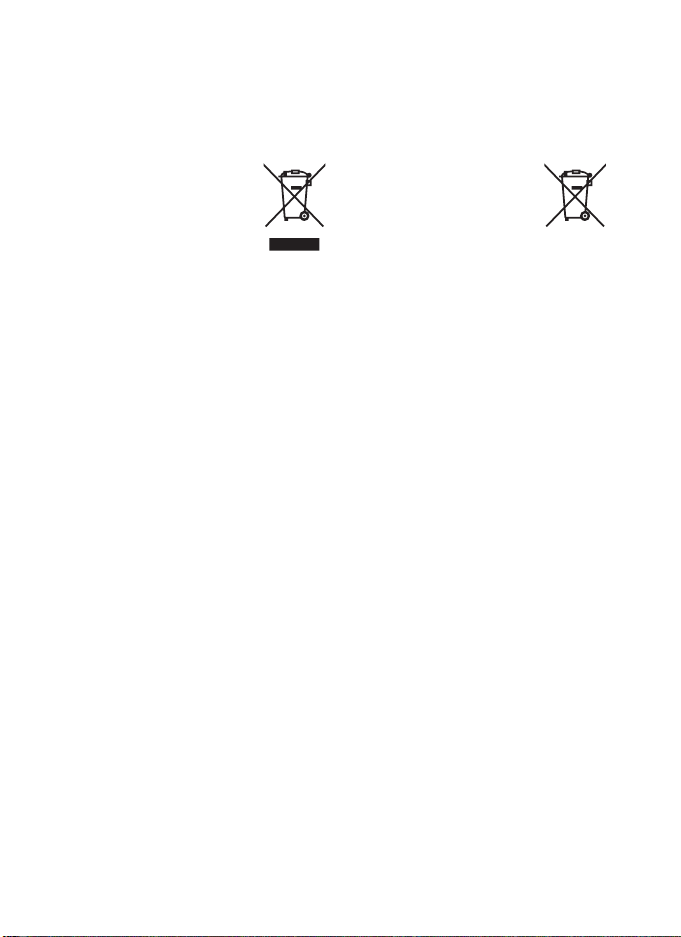
Notices for Customers in Canada
CAUTION
This Class B digital apparatus complies
with Canadian ICES-003.
Notices for Customers in Europe
This symbol indicates that
this product is to be
collected separately.
The following apply only to
users in European countries:
• This product is designated
for separate collection at an
appropriate collection point. Do not
dispose of as household waste.
• For more information, contact the
retailer or the local authorities in
charge of waste management.
Disposing of Data Storage Devices
Please note that deleting images or formatting memory cards or other data storage
devices does not completely erase the original image data. Deleted files can
sometimes be recovered from discarded storage devices using commercially
available software, potentially resulting in the malicious use of personal image
data. Ensuring the privacy of such data is the user’s responsibility.
Before discarding a data storage device or transferring ownership to another
person, erase all data using commercial deletion software, or format the device and
then completely refill it with images containing no private information (for
example, pictures of empty sky). Be sure to also replace any pictures selected for
preset manual. Care should be taken to avoid injury when physically destroying
data storage devices.
ATT EN TI ON
Cet appareil numérique de la classe B est
conforme à la norme NMB-003 du
Canada.
This symbol on the battery
indicates that the battery is
to be collected separately.
The following apply only to
users in European countries:
• All batteries, whether marked with this
symbol or not, are designated for
separate collection at an appropriate
collection point.
household waste.
• For more information, contact the
retailer or the local authorities in
charge of waste management.
Do not dispose of as
xxii
Page 25
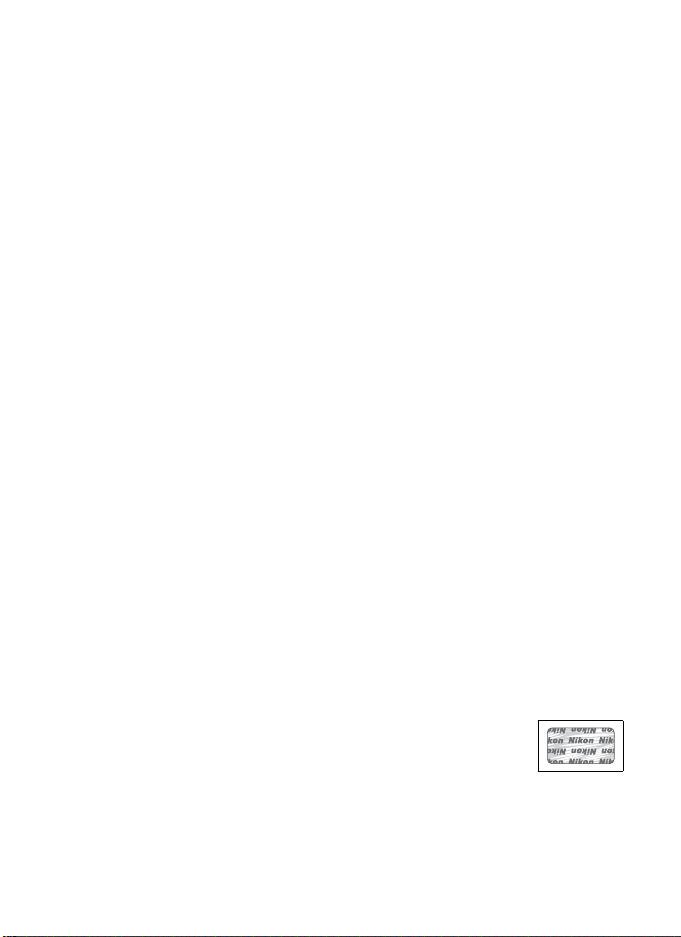
Notice Concerning Prohibition of Copying or Reproduction
Note that simply being in possession of material that has been digitally copied or
reproduced by means of a scanner, digital camera, or other device may be
punishable by law.
• Items prohibited by law from being copied or
reproduced
Do not copy or reproduce paper
money, coins, securities, government
bonds, or local government bonds,
even if such copies or reproductions
are stamped “Sample.”
The copying or reproduction of paper
money, coins, or securities which are
circulated in a foreign country is
prohibited.
Unless the prior permission of the
government has been obtained, the
copying or reproduction of unused
postage stamps or post cards issued by
the government is prohibited.
The copying or reproduction of stamps
issued by the government and of
certified documents stipulated by law
is prohibited.
Use Only Nikon Brand Electronic Accessories
Nikon cameras are designed to the highest standards and include complex
electronic circuitry.
chargers, batteries, AC adapters, and flash accessories) certified by Nikon
specifically for use with this Nikon digital camera are engineered and proven to
operate within the operational and safety requirements of this electronic circuitry.
The use of non-Nikon electronic accessories could damage the
camera and may void your Nikon warranty.
rechargeable Li-ion batteries not bearing the Nikon holographic seal
shown at right could interfere with normal operation of the camera
or result in the batteries overheating, igniting, rupturing, or leaking.
For more information about Nikon brand accessories, contact a local authorized
Nikon dealer.
Only Nikon brand electronic accessories (including battery
• Caut ions on certain copies and reproductions
The government has issued cautions
on copies or reproductions of
securities issued by private companies
(shares, bills, checks, gift certificates,
etc.), commuter passes, or coupon
tickets, except when a minimum of
necessary copies are to be provided for
business use by a company. Also, do
not copy or reproduce passports
issued by the government, licenses
issued by public agencies and private
groups, ID cards, and tickets, such as
passes and meal coupons.
• Com ply with copyright notices
The copying or reproduction of
copyrighted creative works such as
books, music, paintings, woodcuts,
prints, maps, drawings, movies, and
photographs is governed by national
and international copyright laws. Do
not use this product for the purpose of
making illegal copies or to infringe
copyright laws.
The use of third-party
xxiii
Page 26
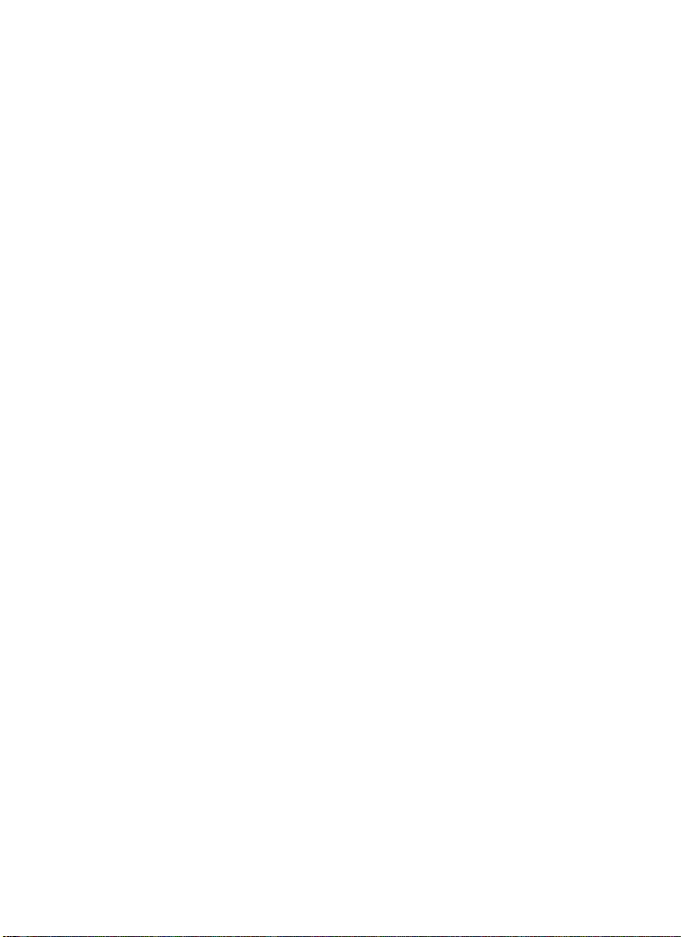
A Before Taking Important Pictures
Before taking pictures on important occasions (such as at weddings or
before taking the camera on a trip), take a test shot to ensure that the
camera is functioning normally.
or lost profits that may result from product malfunction.
Nikon will not be held liable for damages
A Life-Long Learning
As part of Nikon’s “Life-Long Learning” commitment to ongoing product
support and education, continually-updated information is available online at the following sites:
• For users in the U.S.A.: http://www.nikonusa.com/
• For users in Europe and Africa: http://www.europe-nikon.com/support
• For users in Asia, Oceania, and the Middle East: http://www.nikon-asia.com/
Visit these sites to keep up-to-date with the latest product information,
tips, answers to frequently-asked questions (FAQs), and general advice on
digital imaging and photography.
available from the Nikon representative in your area.
URL for contact information: http://imaging.nikon.com/
Additional information may be
See the following
xxiv
Page 27
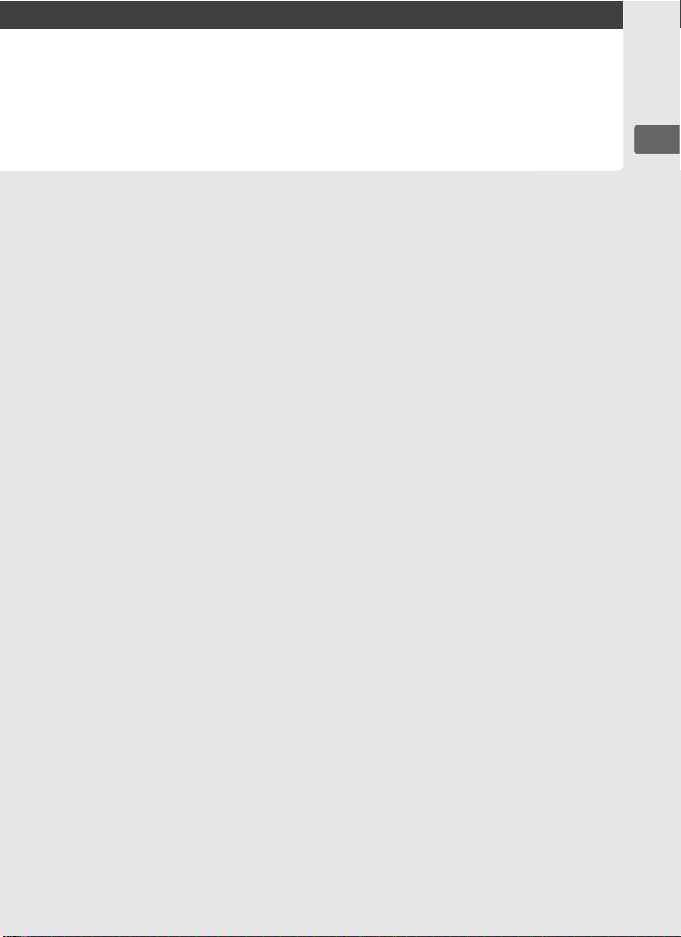
X
Introduction
This chapter covers information you will need to know before
using the camera, including the names of camera parts.
Overview.............................................................................. pg. 2
Getting to Know the Camera ........................................... pg. 3
Camera Body ....................................................................................... pg. 3
The Control Panel .............................................................................. pg. 8
The Viewfinder Display.................................................................. pg. 10
The Shooting Information Display ............................................ pg. 12
The Command Dials ....................................................................... pg. 14
Quick Start Guide ............................................................. pg. 21
X
1
Page 28
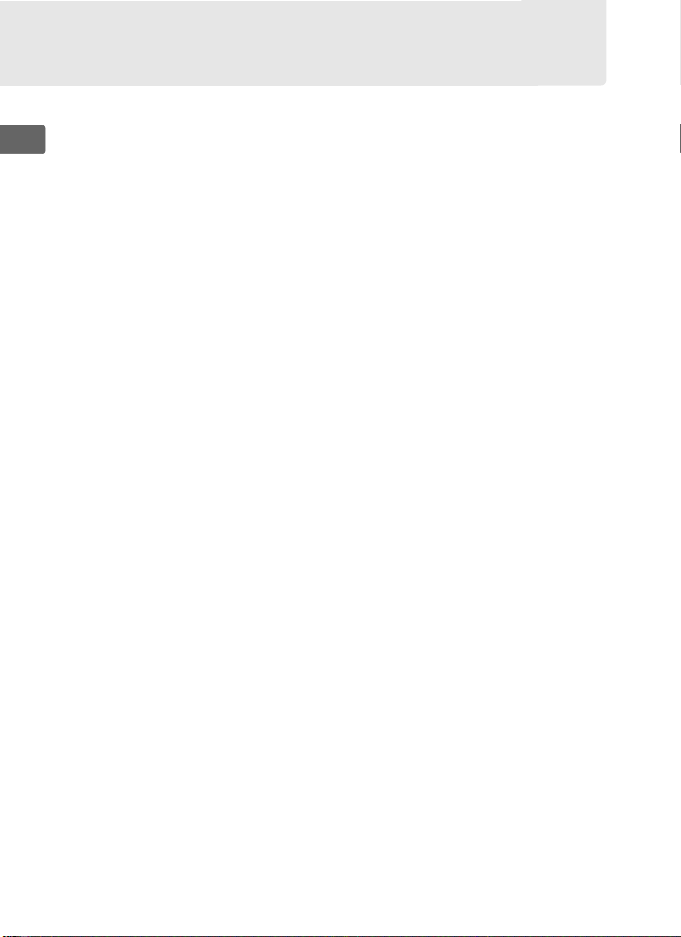
Overview
Thank you for your purchase of a Nikon single-lens reflex (SLR)
digital camera. Please be sure to read all instructions thoroughly
X
to get the most from the camera, and keep them where they will
be read by all those who use the product.
D Use Only Nikon Brand Accessories
Only Nikon brand accessories certified by Nikon specifically for use with
your Nikon digital camera are engineered and proven to operate within
its operational and safety requirements.
COULD DAMAGE YOUR CAMERA AND MAY VOID YOUR NIKON WARRANTY.
D Servicing the Camera and Accessories
The camera is a precision device and requires regular servicing.
recommends that the camera be inspected by the original retailer or a
Nikon-authorized service representative once every one to two years, and
that it be serviced once every three to five years (note that fees apply to
these services). Frequent inspection and servicing are particularly
recommended if the camera is used professionally. Any accessories
regularly used with the camera, such as lenses or optional flash units,
should be included when the camera is inspected or serviced.
2
THE USE OF NON-NIKON ACCESSORIES
Nikon
Page 29
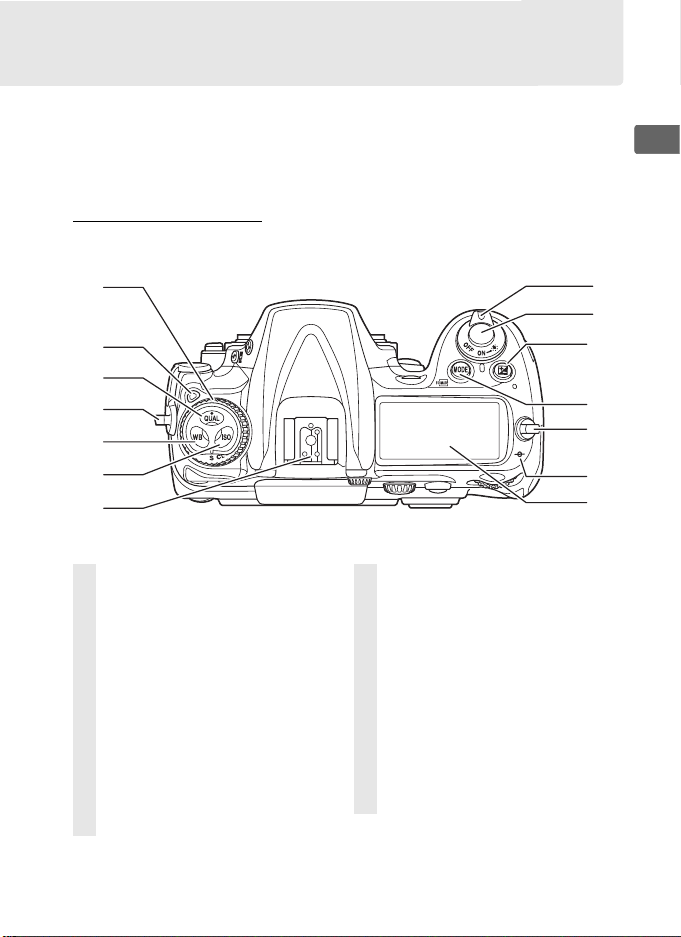
Getting to Know the Camera
Take a few moments to familiarize yourself with camera controls
and displays. You may find it helpful to bookmark this section and
refer to it as you read through the rest of the manual.
Camera Body
X
1
2
3
4
5
6
7
1 Release mode dial.......................75
2 Release mode dial
lock release....................................75
3 QUAL (image quality/size)
button ......................................57, 60
Two-button reset button ......182
4 Eyelet for camera strap .............19
5 WB (white balance)
button .......................127, 132, 133
6 ISO (ISO sensitivity) button.......94
7 Accessory shoe
(for optional flash unit) .......... 364
8
9
10
11
12
13
14
8 Power switch................................ 44
9 Shutter-release button ...... 51, 52
10 E (exposure compensation)
button...........................................114
Two-button reset button.......182
11 I (exposure mode)
button...........................................103
Q (format) button.....................41
12 Eyelet for camera strap............. 19
13 Focal plane mark (E) ...............72
14 Control panel ..................................8
3
Page 30
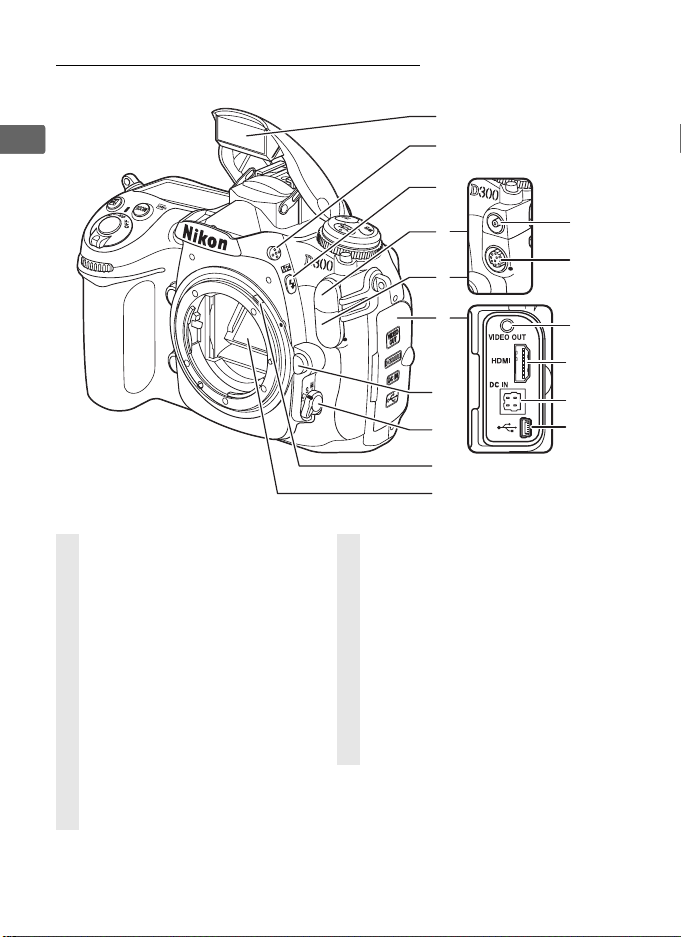
Camera Body (Continued)
X
1
2
3
1 Built-in flash ...............................171
2 Flash pop-up button............... 171
3 M (flash mode) button ............ 171
Y (flash compensation)
button ..........................................176
4 Flash sync terminal
cover............................................. 364
5 Ten-pin remote terminal
cover....................................199, 369
6 Flash sync terminal.................. 364
7 Ten-pin remote
terminal ..............................199, 369
8 Connector cover..............226, 242
4
5
8
13
14
15
16
6
7
9
10
11
12
9 Video connector........................242
10 HDMI connector........................244
11 DC-IN connector for
optional AC adapter EH-5a
or EH-5..........................................365
12 USB connector................. 226, 232
13 Lens release button ...................35
14 Focus-mode selector.......... 62, 71
15 Meter coupling lever...............411
16 Mirror ..............................79, 91, 376
4
Page 31

8
9
1
2
3
4
5
6
7
12
1 AF-assist illuminator ............... 273
Self-timer lamp ............................90
Red-eye reduction lamp........ 174
2 Sub-command dial.....................14
3 Depth-of-field preview
button .................................103, 305
4 Fn button .........117, 121, 179, 302
5 Battery-chamber cover .............32
6 Battery-chamber cover
latch .................................................32
7 Contact cover for optional
MB-D10 battery pack.............. 365
10
11
8 CPU contacts
9 Mounting index .......................... 34
10 Lens mount................................... 72
11 Tripod socket
12 Body cap ......................................368
X
5
Page 32

Camera Body (Continued)
X
3
4
5
6
7
8
9
10
1 Viewfinder eyepiece...................43
2 DK-23 viewfinder
eyepiece cup.................................20
3 O (delete) button............... 54, 222
Q (format) button.....................41
4 K (playback) button ....... 53, 204
5 Monitor.......................... 53, 79, 204
6 G (menu) button.......... 24, 245
1
2
7 L (protect) button................221
? (help) button .............................29
R (info) button ...........................12
8 W (thumbnail/playback
zoom out) button.....................218
9 X (playback zoom in)
button...........................................220
10 J (OK) button.............................. 28
6
Page 33

1 2
X
3
4
5
6
7
8
9
10
11
1 Diopter adjustment control ....43
2 Metering selector..................... 101
3 A (AE/AF lock)
button ............................68, 69, 306
4 B (AF-ON) button ..........63, 83
5 Main command dial ...................14
6 Multi selector................................26
7 Focus selector lock..................... 66
8 Memory card slot cover............ 39
9 Memory card access
lamp .........................................40, 52
10 AF-area mode selector ............. 64
11 Card slot cover latch.................. 39
7
Page 34

The Control Panel
X
1
2
3
4
5
6
7
8
9
Color temperature indicator
1
Shutter speed ...................... 106, 109
2
Exposure compensation
value................................................. 114
Flash compensation value ....... 176
ISO sensitivity................................... 94
White balance fine-tuning ....... 132
Color temperature....................... 133
White balance preset
number............................................ 143
Number of shots in exposure
and flash bracketing
sequence ........................................ 117
Number of shots in WB
bracketing sequence.................. 121
Number of intervals for
interval timer
photography ................................. 192
Focal length
(non-CPU lenses) ......................... 198
Flash sync indicator .................... 288
3
Flexible program indicator....... 105
4
Exposure mode ............................ 102
5
Image size .........................................60
6
...... 133
17
16
15
14
13
12
11
10
Image quality ...................................57
7
Auto-area AF indicator..................65
8
AF-area mode indicator................65
3D-tracking indicator .......... 65, 270
White balance fine-tuning
9
indicator.......................................... 132
White balance ............................... 127
10
Number of exposures
11
remaining ..........................................45
Number of shots remaining
before memory buffer fills...........77
Capture mode indicator............ 224
Preset white balance
recording indicator ..................... 137
Manual lens number................... 198
“K” (appears when memory
12
remains for over 1000
exposures).........................................45
Battery indicator .............................44
13
8
Page 35

18
19
20
31
30
29
X
21
22
23
24
14 Flash mode................................. 171
15 “Beep” indicator ........................... 281
16 Aperture (f-number) ..........107, 109
Aperture
(number of stops)........................ 353
Exposure and flash
bracketing increment ................ 118
WB bracketing increment......... 122
Number of shots per
interval ............................................ 192
Maximum aperture
(non-CPU lenses) ......................... 198
PC mode indicator ...................... 227
17 Aperture stop indicator ............. 353
18 Flash compensation
indicator.......................................... 176
19 Exposure compensation
indicator.......................................... 114
20 ISO sensitivity indicator................ 94
Auto ISO sensitivity
indicator.............................................96
21 FV lock indicator .......................... 179
22 “Clock not set” indicator .... 38, 391
28
27
26
25
23 Image comment indicator........ 316
24 Shooting menu bank.................. 255
25 Custom settings bank ................ 266
26 Exposure and flash
bracketing indicator ................... 117
WB bracketing indicator............ 121
27 Electronic analog exposure
display.............................................. 111
Exposure compensation ........... 114
Exposure and flash
bracketing progress
indicator.......................................... 117
WB bracketing progress
indicator.......................................... 121
PC connection indicator............ 227
28 MB-D10 battery indicator .........365
29 Multiple exposure
indicator.......................................... 186
30 GPS connection indicator......... 201
31 Interval timer indicator.............. 192
9
Page 36

The Viewfinder Display
X
1
3
4
56 7 12911810131415
16
17
18 20 2119
2
10
Page 37

1 Framing grid (displayed
when [On] is selected for
Custom Setting d2) .................281
2 Focus points........................ 66, 272
3 AF area brackets ...................43, 81
4 Battery indicator................ 44, 282
(display can be turned off with
Custom Setting d3)
5 Focus indicator......................51, 72
6 Metering...................................... 100
7 Autoexposure (AE) lock .........112
8 Shutter speed...................106, 109
9 Aperture (f-number) ......107, 109
Aperture
(number of stops) ....................353
10 Exposure mode......................... 102
11 Flash compensation
indicator ......................................176
12 Exposure compensation
indicator ......................................114
13 ISO sensitivity ...............................94
14 Number of exposures
remaining...................................... 45
Number of shots remaining
before memory buffer fills... 51, 77
White balance recording
indicator.......................................137
Exposure compensation
value..............................................114
Flash compensation value.....176
mode indicator ....................227
PC
15 Flash-ready indicator...............171
16 FV lock indicator .......................179
17 Flash sync indicator .................288
18 Aperture stop indicator..........353
19 Electronic analog exposure
display ..........................................111
Exposure compensation
display ..........................................114
20 Auto ISO sensitivity
indicator......................................... 96
21 “K” (appears when memory
remains for over 1000
exposures)..................................... 45
X
D No Battery
When the battery is totally exhausted or no battery is inserted, the display
in the viewfinder will dim.
malfunction. The viewfinder display will return to normal when a fullycharged battery is inserted.
This is normal and does not indicate a
D The Control Panel and Viewfinder Displays
The brightness of the control panel and viewfinder displays varies with
temperature, and the response times of the displays may drop at low
temperatures.
This is normal and does not indicate a malfunction.
11
Page 38

The Shooting Information Display
Shooting information, including shutter
speed, aperture, the number of exposures
remaining, buffer capacity, and AF-area
X
mode, is displayed in the monitor when the
R button is pressed.
information from the monitor, press the R
button again or press the shutter-release button halfway.
default settings, the monitor will turn off automatically if no
operations are performed for about 20 seconds.
To clear shooting
R button
At
1 2 3 4 5 6 7
20
19
18
8
9
10
11
12 13 14 15 16 17
21
22 23 24 25 26
37
36
35
34
33 32 31 30
A See Also
For information on choosing how long the monitor stays on, see Custom
Setting c4 ([Monitor off delay], pg. 280). For information on changing the
color of the lettering in the shooting information display, see Custom
Setting d7 ([Shooting info display], pg. 284).
27
28
29
12
Page 39

Exposure mode.................................102
1
Flexible program indicator........... 105
2
Flash sync indicator.........................288
3
Shutter speed...........................106, 109
4
Exposure compensation value.... 114
Flash compensation value............ 176
Number of shots in exposure
and flash bracketing sequence... 117
Number of shots in WB
bracketing sequence...................... 121
Focal length (non-CPU lenses).... 198
Color temperature...........................133
Color temperature indicator ........ 133
5
Aperture stop indicator................. 353
6
Aperture (f-number) ..............107, 109
7
Aperture (number of stops) ......... 353
Exposure and flash
bracketing increment.....................118
WB bracketing increment............. 122
Maximum aperture
(non-CPU lenses)..............................198
Camera battery indicator.................44
8
MB-D10 battery type display....... 287
9
MB-D10 battery indicator .............286
Shooting menu bank...................... 255
10
Custom settings bank .................... 266
11
Picture Control indicator ............... 149
12
Color space indicator......................167
13
Active D-Lighting indicator.......... 166
14
High ISO noise reduction
15
indicator.............................................. 263
Long exposure noise reduction
16
indicator.............................................. 262
Release mode (single frame/
17
continuous) indicator........................74
Continuous shooting speed ...........77
Exposure and flash
18
bracketing indicator........................ 117
WB bracketing indicator................ 121
Image size ..............................................60
19
Electronic analog exposure
20
display..................................................111
FV lock indicator............................... 179
21
ISO sensitivity indicator ....................94
22
Auto ISO sensitivity indicator .........96
Exposure compensation
23
indicator .............................................. 114
Flash compensation
24
indicator .............................................. 176
GPS connection indicator .............201
25
“Beep” indicator................................281
26
Flash mode.........................................171
27
Multiple exposure indicator......... 186
28
“K” (appears when memory
29
remains for over 1000
exposures) .............................................45
Number of exposures
30
remaining ..............................................77
Manual lens number.......................198
White balance....................................127
31
White balance fine-tuning
indicator .............................................. 132
Auto-area AF indicator......................65
32
Focus points indicator.......................66
AF-area mode indicator....................65
3D-tracking indicator...............65, 270
Image quality........................................56
33
Copyright information ...................324
34
Interval timer indicator ..................192
35
Image comment indicator............316
36
“Clock not set” indicator......... 38, 391
37
X
13
Page 40

The Command Dials
The main- and sub-command dials are used alone or in
combination with other controls to adjust a variety of settings.
X
M button
Flash mode/
Flash
compensation
QUAL button
Image
quality/size
WB button
White
balance
ISO button
ISO
sensitivity
Fn button
Bracketing
Sub-command dial
E button
Exposure
compensation
I button
Exposure
mode
Main command dial
14
Page 41

❚❚ Image Quality and Size
Press the QUAL button and rotate the command dials.
Set image
quality
(pg. 57)
QUAL button Main command dial Control panel
Choose an image
size (pg. 60)
+
+
QUAL button Sub-command dial Control panel
❚❚ ISO Sensitivity
Press the ISO button and rotate the main command dial.
Set ISO
sensitivity
(pg. 94)
ISO button Main command dial Control panel
+
X
15
Page 42

❚❚ Exposure
Press the I button and rotate the main command dial to choose
the exposure mode.
X
Choose the
exposure mode
(pg. 102)
I button Main command dial Control panel
Use the command dials to adjust exposure.
Choose a
combination of
aperture and
shutter speed
(exposure mode
P; pg. 105)
Choose a shutter
speed (exposure
mode S or M; pp.
106, 110)
Exposure
mode e
+
+
Main
command dial
+
Control panel
16
Choose an
aperture
(exposure
mode A or M;
pp. 107, 110)
Exposure
mode f or h
Exposure
mode g or h
Main
command dial
+
Sub-command
dial
Control panel
Control panel
Page 43

Set exposure
compensation
(pg. 114)
Activate or
cancel
bracketing/
select number
of shots in
bracketing
sequence
(pp. 117, 120)
Select
bracketing
exposure
increment
(pg. 118)
+
X
E button Main command dial Control panel
+
Fn button Main command dial Control panel
+
Fn button Sub-command dial Control panel
A The Fn Button
Depending on the option selected for Custom Setting f4 ([Assign FUNC.
button], pg. 302), the Fn button and command dials can be used to select
shutter speed and aperture in steps of 1 EV, to choose pre-specified lens
data for non-CPU lenses, or to select dynamic-area AF.
A The Depth-of-Field Preview and AE-L/AF-L Buttons
Depending on the options selected for Custom Settings f5 ([Assign
preview button], pg. 305) and f6 ([Assign AE-L/AF-L button], pg. 306), the
depth-of-field preview and AE-L/AF-L buttons can be used with the
command dials to perform the same functions as the Fn button.
17
Page 44

❚❚ White Balance
Press the WB button and rotate the command dials.
Choose a white
X
balance setting
(pg. 127)
WB button Main command dial Control panel
Fine-tune
white balance
(pg. 132), set
color
temperature
(pg. 133), or
choose a white
balance preset (pg. 143)
WB button Sub-command dial Control panel
+
+
❚❚ Flash Settings
Press the M button and rotate the command dials.
Choose flash
mode (pg. 171)
+
Adjust flash
compensation
(pg. 176)
18
M button Main command dial Control panel
+
M button Sub-command dial Control panel
Page 45

Attaching the AN-D300 Camera Strap
Attach the camera strap securely to the two eyelets on the camera
body as shown below.
The BM-8 Monitor Cover
A clear plastic cover is provided with the camera
to keep the monitor clean and protect it when the
camera is not in use. To attach the cover, insert
the projection on the top of the cover into the
matching indentation above the camera monitor
(q) and press the bottom of the cover until it
clicks into place (
To remove the cover, hold the camera firmly and
pull the bottom of the cover gently outwards as
shown at right.
w).
X
19
Page 46

The DK-23 Viewfinder Eyepiece Cup
Before attaching the DK-5 viewfinder
eyepiece cap and other viewfinder
accessories (pp. 89, 366), remove the DK-23
X
viewfinder eyepiece cup by placing your
fingers underneath the flanges on either side
and sliding it off as shown at right. The DK-5
viewfinder eyepiece cap is used in self-timer
(pg. 89) and interval-timer photography (pg. 189).
20
Page 47

Quick Start Guide
Follow these steps for a quick start with the D300.
1
Charge the battery (pg. 30).
2
Insert the battery (pg. 32).
3
Attach a lens
(pg. 34).
4
Insert a memory card (pg. 39).
X
Mounting
index
Front
5
Turn the camera on (pg. 44).
For information on choosing a language
and setting the time and date, see page
36.
See page 43 for information on
adjusting viewfinder focus.
21
Page 48

X
6
Check camera settings (pp. 44, 47).
Exposure mode
Image size
Image quality
White balance
Control panel Viewfinder display
7
Select single-servo autofocus (pp. 49, 62).
Rotate the focus-mode selector to S (single-servo autofocus).
8
Focus and shoot
Battery level
Number of exposures remaining
ISO sensitivity
(pp. 51, 52).
Press the shutter-release
button halfway to focus, then
press the shutter-release
button the rest of the way
down to take the photograph.
9
View the
Focus indicator
photograph (pg. 53).
22
10
Delete unwanted
photos (pg. 54).
Press O twice to delete
the current photograph.
K button
O button
Page 49

s
Tutorial
This section describes how to use the camera menus, how to ready
the camera for use, and how to take your first pictures and play
them back.
Camera Menus .................................................................. pg. 24
Using Camera Menus ..................................................................... pg. 26
Help ...................................................................................................... pg. 29
First Steps .......................................................................... pg. 30
Charge the Battery .......................................................................... pg. 30
Insert the Battery ............................................................................. pg. 32
Attach a Lens..................................................................................... pg. 34
Basic Setup......................................................................................... pg. 36
Insert a Memory Card..................................................................... pg. 39
Format the Memory Card ............................................................. pg. 41
Adjust Viewfinder Focus................................................................ pg. 43
Basic Photography and Playback...................................pg. 44
Turn the Camera On ....................................................................... pg. 44
Adjust Camera Settings................................................................. pg. 47
Ready the Camera ........................................................................... pg. 50
Focus and Shoot .............................................................................. pg. 51
Viewing Photographs..................................................................... pg. 53
Deleting Unwanted Photographs ............................................. pg. 54
s
23
Page 50

Camera Menus
Most shooting, playback, and setup options
can be accessed from the camera menus.
view the menus, press the G button.
s
Tab s
Choose from playback, shooting,
Custom Settings, setup, retouch,
and My menus (see following
page).
Q
If “Q” icon is displayed, help for
current item can be viewed by
pressing L (Q) button (pg. 29).
G button
To
Slider shows position in current
menu.
Current settings
are shown by
icons.
Menu options
Options in current menu.
24
Page 51

❚❚ Menus
The following menus are available:
Menu Description
D Playback
C Shooting Adjust shooting settings (pg. 254).
A Custom Settings Personalize camera settings (pg. 264).
B Setup
N Retouch
O My Menu
Adjust playback settings and manage photos
(pg. 246).
Format memory cards and perform basic camera
setup (pg. 311).
Create retouched copies of existing photographs
(pg. 329).
Create a menu of custom options (pg. 344).
desired, a menu of recently-used settings can be
displayed in place of [My Menu] (pg. 348).
s
If
25
Page 52

Using Camera Menus
❚❚ Menu Controls
The multi selector and J button are used to navigate the menus.
Select
highlighted
item
Select
highlighted item
or display submenu
s
Cancel and return
to previous menu
Move cursor up
Move cursor down
❚❚ Navigating the Menus
Follow the steps below to navigate the menus.
1 Display the menus.
Press the G button to display the
menus.
2 Highlight the icon for the
current menu.
Press 4 to highlight the icon
for the current menu.
J button
Select highlighted
item
G button
26
Page 53

3 Select a menu.
Press 1 or 3 to select the desired menu.
4 Position the cursor in the
selected menu.
Press 2 to position the cursor
in the selected menu.
5 Highlight a menu item.
Press 1 or 3 to highlight a
menu item.
6 Display options.
s
Press 2 to display options for
the selected menu item.
7 Highlight an option.
Press 1 or 3 to highlight an
option.
27
Page 54

8 Select the highlighted item.
Press J to select the highlighted item.
To exit without making a selection, press
the G button.
s
Note the following points:
• Menu items that are displayed in gray are not currently available.
• While pressing 2 or the center of the multi selector generally has
the same effect as pressing J, there are some cases in which
selection can only be made by pressing J.
• To exit the menus and return to shooting mode, press the
shutter-release button halfway (pg. 52).
J button
28
Page 55

Help
If a Q icon is displayed at the bottom left
corner of the monitor, help can be displayed
by pressing the L (Q) button.
description of the currently selected option
or menu will be displayed while the button
is pressed.
the display.
Press 1 or 3 to scroll through
A
s
L button
29
Page 56

First Steps
Charge the Battery
The D300 is powered by an EN-EL3e rechargeable Li-ion battery
(supplied).
s
The EN-EL3e is not fully charged at shipment.
shooting time, charge the battery in the supplied MH-18a quick
charger before use.
About two and a quarter hours are required to
fully recharge the battery when no charge remains.
1 Plug the charger in.
Insert the AC adapter plug into the
battery charger and plug the power
cable into an electrical outlet.
To maximize
2 Remove the terminal cover.
Remove the terminal cover from the
battery.
30
K
C
A
P
Y
ER
TT
BA
on
-i
Li
Page 57

3 Insert the battery.
Insert the battery into the charger. The
CHARGE lamp will blink while the battery
charges.
4 Remove the battery when charging
is complete.
Charging is complete when the CHARGE
lamp stops blinking.
and unplug the charger.
Remove the battery
s
31
Page 58

Insert the Battery
1 Turn the camera off.
Always turn the camera off
before inserting or removing
s
batteries.
2 Open the battery-chamber cover.
Open the battery-chamber cover on the
bottom of the camera.
3 Insert the battery.
Insert the battery as shown at right.
4 Close the battery-chamber cover.
Power switch
❚❚ Removing the Battery
Before removing the battery, turn the camera off. To prevent
short-circuits, replace the terminal cover when the battery is not in
use.
32
Page 59

D The Battery and Charger
Read and follow the warnings and cautions on pages xviii–xx and 379–382 of
this manual.
the battery is not in use.
Do not use the battery at ambient temperatures below 0°C (32 °F) or
above 40°C (104 °F). Charge indoors at ambient temperatures in the
vicinity of 5–35°C (41–95°F); for best results, charge the battery at
temperatures above 20°C (68 °F). Battery capacity may temporarily drop if
the battery is charged at low temperatures or used at a temperature
below the temperature at which it was charged. If the battery is charged
at a temperature below 5°C (41°F), the battery life indicator in the [Battery
info] (pg. 321) display may show a temporary decrease.
The battery may be hot immediately after use.
before recharging.
Use the charger with compatible batteries only. Unplug when not in use.
To prevent short-circuits, replace the terminal cover when
Wait for the battery to cool
D Incompatible Batteries
The D300 can not be used with EN-EL3 or EN-EL3a rechargeable Li-ion
batteries for the D100, D70 series, or D50 or with the MS-D70 CR2 battery
holder.
A EN-EL3e Rechargeable Li-ion Batteries
The supplied EN-EL3e shares information with compatible devices,
enabling the camera to show battery charge state in six levels (pg. 44).
The [Battery info] option in the setup menu details battery charge, battery
life, and the number of pictures taken since the battery was last charged
(pg. 321).
s
33
Page 60

Attach a Lens
Care should be taken to prevent dust from entering the camera
when the lens is removed.
1 Remove the rear lens cap and the camera body cap.
s
After confirming that the camera is off, remove the rear lens
cap from the lens and remove the camera body cap.
q
w
2 Attach the lens.
Keeping the mounting
mark on the lens
aligned with the
mounting mark on the
camera body, position
the lens in the camera’s
bayonet mount.
careful not to press the
lens-release button,
rotate the lens counter-clockwise until it clicks into place.
Being
Mounting
index
34
If the lens is equipped with an A-M or
M/A-M switch, select A (autofocus) or M/
A (autofocus with manual priority).
Page 61

3 Remove the lens cap.
q
w
q
❚❚ Detaching the Lens
Be sure the camera is off when removing or
exchanging lenses. To remove the lens, press
and hold the lens release button while turning
the lens clockwise. After removing the lens,
replace the lens caps and camera body cap.
D CPU Lenses with Aperture Rings
In the case of CPU lenses equipped with an aperture ring (pg.
aperture at the minimum setting (highest f-number). See the lens manual
for details.
352), lock
A Lens
An AF-S DX VR 18–200mm f/3.5–5.6G ED lens is used in this manual for
illustrative purposes.
Mounting index
Focal length
scale
Lens cap
Focal length index
Focus mode switch (pg. 34)
CPU contacts
(pg. 352)
s
Zoom ring
Rear cover
VR (vibration reduction) ON/OFF
switch
VR mode switch
Focus ring (pg. 71)
35
Page 62

Basic Setup
The language option in the setup menu is automatically
highlighted the first time menus are displayed. Choose a language
and set the time and date.
1 Turn the camera on.
s
2 Select [Language].
Press G to display the
camera menus, then select
[Language] in the setup menu.
For information on using
menus, see “Using Camera
Menus” (pg. 26).
3 Select a language.
Press 1 or 3 to highlight the
desired language and press J.
Power switch
G button
36
Page 63

4 Select [World time].
Select [World time] and press
2.
5 Set time zone.
A time-zone selection dialog
will be displayed.
to highlight the local time zone
(the [UTC] field shows the
difference between the
selected time zone and
Coordinated Universal Time, or
UTC, in hours) and press J.
Press 4 or 2
6 Turn daylight saving time
on or off.
Daylight saving time options
will be displayed.
saving time is off by default; if
daylight saving time is in effect in the local time zone, press 1
to highlight [On] and press J.
Daylight
7 Set the date and time.
The dialog shown at right will
be displayed.
select an item, 1 or 3 to
change. Press J when the
clock is set to the current date
and time.
Press 4 or 2 to
s
37
Page 64

8 Set date format.
Press 1 or 3 to choose the
order in which the year, month,
and day will be displayed and
press J.
s
9 Exit to shooting mode.
Press the shutter-release button halfway
to exit to shooting mode.
A The Clock Battery
The camera clock is powered by an independent, rechargeable power
source, which is charged as necessary when the main battery is installed
or the camera is powered by an optional EH-5a or EH-5 AC adapter
(pg. 365).
months.
exhausted and the clock has been reset.
and date.
A The Camera Clock
The camera clock is less accurate than most watches and household
clocks.
reset as necessary.
38
Two days of charging will power the clock for about three
If the B icon flashes in the control panel, the clock battery is
Set the clock to the correct time
Check the clock regularly against more accurate time pieces and
Page 65

Insert a Memory Card
The camera stores photographs on CompactFlash and microdrive
memory cards (available separately; pg. 371).
section describes how to insert and format a memory card.
The following
1 Turn the camera off.
Always turn the camera off
before inserting or removing
memory cards.
2 Open the card slot cover.
Unlatch the card slot cover (q) and open
the card slot (w).
3 Insert the memory card.
Insert the memory card with the front
label toward the monitor (q).
memory card is fully inserted, the eject
button will pop up (w) and the green
access lamp will light briefly.
D Inserting Memory Cards
Insert the memory card terminals
first.
Inserting the card upside down
or backwards could damage the
camera or the card.
that the card is in the correct
orientation.
Check to be sure
When the
Power switch
Front
Access lamp
Direction of insertion
s
Te rm in a ls
Front
39
Page 66

4 Close the card slot cover.
s
❚❚ Removing Memory Cards
1 Turn the camera off.
Confirm that the access lamp is off and
turn the camera off.
2 Remove the memory card.
Open the memory card slot cover and
press the eject button (q) to partially
eject the card (w).
then be removed by hand.
on the memory card while pressing the
eject button.
the camera or memory card.
Failure to observe this precaution could damage
The memory card can
Do not push
Access lamp
40
Page 67

Format the Memory Card
Memory cards must be formatted before first use. Format the card
as described below.
D Formatting Memory Cards
Formatting memory cards permanently deletes any data they may contain.
Be sure to copy any photographs and other data you wish to keep to a
computer before proceeding (pg. 224).
s
1 Turn the camera on.
2 Press the Q buttons.
Hold the Q (I and O)
buttons down simultaneously
for more than two seconds.
A blinking C will appear in
the shutter-speed displays in
the control panel and
viewfinder. To exit without
formatting the memory card,
press any button other than
the Q (I and O) buttons.
Power switch
O button
I button
A See Also
See page 312 for information on formatting memory cards using the
[Format memory card] option in the setup menu.
41
Page 68

3 Press the Q buttons again.
Press the Q (I and O) buttons together a second time to
format the memory card.
remove or disconnect the power source during formatting.
Do not remove the memory card or
s
When formatting is complete, the
control panel and viewfinder will show
the number of photographs that can
be recorded at current settings.
D Memory Cards
• Memory cards may be hot after use.
removing memory cards from the camera.
• Memory cards that have been formatted in a computer or other device
must be reformatted in the camera before they can be used for
recording or playback.
• Turn the power off before inserting or removing memory cards.
remove memory cards from the camera, turn the camera off, or remove
or disconnect the power source during formatting or while data are
being recorded, deleted, or copied to a computer.
these precautions could result in loss of data or in damage to the camera
or card.
• Do not touch the card terminals with your fingers or metal objects.
• Do not bend, drop, or subject to strong physical shocks.
• Do not apply force to the card casing. Failure to observe this precaution
could damage the card.
• Do not expose to water, high levels of humidity, or direct sunlight.
Observe due caution when
Failure to observe
A No Memory Card
If no memory card is inserted, the control panel
and viewfinder will show S.
turned off with a charged EN-EL3e battery and
no memory card inserted, S will be
displayed in the control panel.
If the camera is
Do not
42
Page 69

Adjust Viewfinder Focus
The camera is equipped with diopter adjustment to accommodate
individual differences in vision.
viewfinder is in focus before shooting.
Check that the display in the
1 Turn the camera on.
Remove the lens cap and turn
the camera on.
Power switch
2 Focus the viewfinder.
Rotate the diopter control
until the viewfinder display,
focus points, and AF area
brackets are in sharp focus.
When operating the diopter
control with your eye to the
viewfinder, be careful not to
put your fingers or fingernails
in your eye.
A Adjusting Viewfinder Focus
If you are unable to focus the viewfinder as described above, select singlepoint AF (K) and rotate the focus mode selector to S, then frame a highcontrast subject in the center focus point and focus using autofocus.
the camera in focus, rotate the diopter control until the subject is clearly
focused in the viewfinder.
adjusted using optional corrective lenses (pg. 366).
If necessary, viewfinder focus can be further
With
s
43
Page 70

Basic Photography and Playback
Turn the Camera On
Before taking photographs, turn the camera on and check the
battery level and number of exposures remaining as described
s
below.
1 Turn the camera on.
Turn the camera on. The
control panel will turn on and
the display in the viewfinder
will light.
Power switch
2 Check the battery level.
Check the battery level in the control
panel or viewfinder.
*
Icon
DescriptionControl panel Viewfinder
L — Battery fully charged.
K —
Battery partially discharged.J —
I —
H d
H
(blinks)
* No icon displayed when camera is powered by optional AC adapter.
d
(blinks)
Low battery. Prepare to charge battery
or ready spare battery.
Shutter release disabled.
exchange battery.
Charge or
44
Page 71

3 Check the number of exposures
remaining.
The exposure-count displays in the
control panel and viewfinder show
the number of photographs that
can be taken at current settings.
When this number reaches zero, A
will flash in the exposure-count
displays while the shutter-speed
displays will show a blinking n
or j.
s
A Large-Capacity Memory Cards
When enough memory remains on the memory
card to record a thousand or more pictures at
current settings, the number of exposures
remaining will be shown in thousands, rounded
down to the nearest hundred (e.g., if there is
room for approximately 1,260 exposures, the
exposure count display will show 1.2 K).
45
Page 72

A LCD Illuminators
Holding the power switch in the D
position activates the exposure meters
and control panel backlights (LCD
illuminators), allowing the display to be
read in the dark.
switch is released, the illuminator will
s
remain lit for six seconds (at default
settings) while the camera exposure
meters are active or until the shutter is released.
After the power
Power switch
A Auto Meter Off
At default settings, the shutter speed and aperture displays in the control
panel and viewfinder will turn off if no operations are performed for about
six seconds (auto meter off), reducing the drain on the battery.
shutter-release button halfway to reactivate the display in the viewfinder
(pg. 52).
6 s
Exposure meters on Exposure meters off Exposure meters on
The length of time before the exposure meters turn off automatically can
be adjusted using Custom Setting c2 ([Auto meter-off delay], pg. 279).
A Camera Off Display
If the camera is turned off with a battery and
memory card inserted, the frame count and
number of exposures remaining will be displayed
(some memory cards may only display this
information when the camera is on).
Control panel
Press the
46
Page 73

Adjust Camera Settings
This tutorial describes how to take photos at default settings.
1 Check camera settings.
Exposure mode
Image size
Image quality
White balance ISO sensitivity
Control panel Viewfinder display
Default settings are listed below.
Option Default Description Page
Image
quality
Image size
ISO
sensitivity
White
balancev(Auto)
Exposure
mode
NORM
(JPEG
normal)
(Large)
200
(
Programmed
auto
Record JPEG images at a compression ratio
of roughly 1 : 8
* [Size priority] selected for [JPEG compression].
L
Images are 4,288 × 2,848 pixels in size. 60
ISO sensitivity (digital equivalent of film
speed) set to ISO 200.
White balance is adjusted automatically for
natural colors under most types of lighting.
Camera automatically adjusts shutter
e
speed and aperture for optimal exposure in
)
most situations.
*
. Ideal for snapshots.
s
56
94
126
102
Focu s
point
Center
focus point
(single-
point AF)
Focus point
Viewfinder focus point display is shown
Camera focuses on subject in center
above.
focus point when shutter-release button is
pressed halfway.
66
47
Page 74

2 Choose exposure mode e.
Press the I button and rotate the
main command dial to select exposure
s
mode e.
adjust shutter speed and aperture for
optimal exposure in most situations.
The camera will automatically
I button
Main command
dial
3 Choose single frame
release mode.
Hold the release mode dial lock
release down and turn the
release mode dial to S (single
frame).
At this setting, the
camera will take one
photograph each time the
shutter-release button is
pressed.
4 Choose single-point AF.
Rotate the AF-area mode
selector until it clicks into place
pointing to K (single-point
AF).
At this setting, the user
can choose the focus point.
Release mode dial
lock release
Release mode dial
AF-area mode
selector
48
Page 75

5 Choose single-servo
autofocus.
Rotate the focus-mode selector
until it clicks into place
pointing to S (single-servo
autofocus).
camera will automatically focus
on the subject in the selected
focus point when the shutterrelease button is pressed
halfway.
focus.
At this setting, the
Pictures can only be taken when the camera is in
Focus-mode
selector
s
6 Choose matrix metering.
Rotate the metering selector to
Y (matrix metering).
metering uses information
from the 1,005-segment RGB
sensor to ensure optimal
results for the entire frame.
Matrix
Metering selector
49
Page 76

Ready the Camera
When framing photographs in the
viewfinder, hold the handgrip in your right
hand and cradle the camera body or lens
with your left.
lightly against your torso for support and
s
place one foot half a pace ahead of the other
to keep you upper body stable.
Hold the camera as shown at right when
framing photographs in portrait (tall)
orientation.
For information on framing photographs in
the monitor, see page 79.
Keep your elbows propped
50
Page 77

Focus and Shoot
1 Press the shutter-
release button
halfway to focus
(pg. 52).
At default settings, the
camera will focus on the
subject in the center
focus point. Frame a
photo in the viewfinder
with the main subject positioned in the center focus point and
press the shutter-release button halfway.
to focus, a beep will sound and the in-focus indicator (I) will
appear in the viewfinder.
illuminator may light automatically to assist the focus
operation.
Viewfinder display Description
I Subject in focus.
I
(blinks)
While the shutter-release button is pressed halfway,
focus will lock and the number of exposures that
can be stored in the memory buffer (“t”; pg. 77) will
be shown in the viewfinder display.
If the subject is dark, the AF-assist
Camera unable to focus on subject in focus
point using autofocus.
Focus
indicator
If the camera is able
s
Buffer
capacity
For information on what to do if the camera is unable to focus
using autofocus, see “Getting Good Results with Autofocus”
(pg. 70).
51
Page 78

2 Press the shutter-release
button the rest of the way
down to shoot.
Smoothly press the shutter-
s
release-button the rest of the
way down to take the picture.
While the photograph is being
recorded to the memory card, the access lamp next to the card
slot cover will light.
camera off, or remove or disconnect the power source until the
lamp has gone out.
Do not eject the memory card, turn the
Access lamp
A The Shutter-Release Button
The camera has a two-stage shutter-release button.
when the shutter-release button is pressed halfway. To take the
photograph, press the shutter-release button the rest of the way down.
Focus Take photograph
52
The camera focuses
Page 79

Viewing Photographs
1 Press the K button.
A photograph will be displayed in the monitor.
2 View additional pictures.
Additional pictures can be
displayed by pressing 4 or 2.
To view additional information
on the current photograph,
press 1 and 3 (pg. 206).
s
Highlights
To end playback and return to shooting mode, press the
shutter-release button halfway.
100--1
Select R, G, B
A Image Review
When [On] is selected for [Image review] in the playback menu (pg. 251),
photographs are automatically displayed in the monitor for about 20 s
(the default setting) after shooting.
53
Page 80

Deleting Unwanted Photographs
To delete the photograph currently displayed in the monitor,
press the O button.
once deleted.
1 Display the photograph.
s
Display the photograph you wish to delete as described in
“Viewing Photographs” on the previous page.
K button
Note that photographs can not be recovered
2 Delete the photograph.
Press the O button. A confirmation dialog will be displayed.
O button
Press the O button again to delete the image and return to
playback.
To exit without deleting the picture, press K.
A [Delete]
To delete multiple images, use the [Delete] option in the playback menu
(pg. 248).
54
Page 81

d
Image Recording Options
This section describes how to choose image quality and size.
Image Quality.....................................................................pg. 56
Image Size...........................................................................pg. 60
d
55
Page 82

Image Quality
The D300 supports the following image quality options.
Option File type Description
RAW data from the image sensor are saved
directly to the memory card in Nikon Electronic
Format (NEF). Use with images that will be
d
NEF (RAW) NEF
TIFF (RGB)
JPEG fine
JPEG normal
JPEG basic
NEF (RAW)+
JPEG fine
NEF (RAW)+
JPEG normal
NEF (RAW)+
JPEG basic
*[Size priority] selected for [JPEG compression].
(RGB)
JPEG
NEF/
JPEG
transferred to a computer for printing or
processing. Note that once transferred to a
computer, NEF (RAW) images can only be viewed
using ViewNX version 1.2.0 or later or other
compatible software such as Capture NX version
1.3.5 or later or Capture NX 2 version 2.1.0 or
later (available separately; pg. 368).
Record uncompressed TIFF-RGB images at a bit
TIFF
depth of 8 bits per channel (24-bit color). TIFF is
supported by a wide variety of imaging
applications.
Record JPEG images at a compression ratio of
roughly 1:4 (fine image quality).
Record JPEG images at a compression ratio of
roughly 1:8 (normal image quality).
Record JPEG images at a compression ratio of
roughly 1:16 (basic image quality).
Two images are recorded, one NEF (RAW) image
and one fine-quality JPEG image.
Two images are recorded, one NEF (RAW) image
and one normal-quality JPEG image.
Two images are recorded, one NEF (RAW) image
and one basic-quality JPEG image.
*
*
*
A File Size
See page 405 for information on the number of pictures that can be
recorded at different image quality and size settings.
56
Page 83

Image quality is set by pressing
the QUAL button and rotating the
main command dial until the
desired setting is displayed in the
control panel.
QUAL button
Main command
dial
Control panel
A NEF (RAW) Recording
The [NEF (RAW) recording] item in the shooting menu controls
compression (pg. 58) and bit depth (pg. 59) for NEF (RAW) images.
A JPEG Compression
JPEG images can be compressed for relatively uniform file size or optimal
image quality.
be used to choose the type of compression (pg. 58).
The [JPEG compression] option in the shooting menu can
A NEF (RAW)+JPEG
When photographs taken at [NEF (RAW) + JPEG fine], [NEF (RAW) + JPEG
normal], or [NEF (RAW) + JPEG basic] are viewed on the camera, only the
JPEG image will be displayed.
are deleted, both NEF and JPEG images will be deleted.
When photographs taken at these settings
A The Image Quality Menu
Image quality can also be adjusted using the [Image quality] option in the
shooting menu (pg. 254).
d
57
Page 84

❚❚ The JPEG Compression Menu
The [JPEG compression] item in the shooting menu offers the
following options for JPEG images:
Option Description
Size priority
O
(default)
d
P Optimal quality
Images are compressed to produce relatively
uniform file size. Quality varies with scene
recorded.
Optimal image quality. File size varies with
scene recorded.
❚❚ The NEF (RAW) Recording Menu: Type
The [NEF (RAW) recording] > [Type] item in the shooting menu
offers the following compression options for NEF (RAW) images:
Option Description
Lossless
N
compressed
(default)
O Compressed
Uncompressed NEF images are not compressed.
NEF images are compressed using a reversible
algorithm, reducing file size by about 20–40%
with no effect on image quality.
NEF images are compressed using a nonreversible algorithm, reducing file size by about
40–55% with almost no effect on image quality.
58
Page 85

❚❚ The NEF (RAW) Recording Menu: NEF (RAW) Bit Depth
The [NEF (RAW) recording] > [NEF (RAW) bit depth] item in the
shooting menu offers the following bit-depth options for NEF
(RAW) images:
Option Description
12-bit
q
(default)
r 14-bit
NEF (RAW) images are recorded at a bit-depth of 12 bits.
NEF (RAW) images are recorded at a bit-depth of 14 bits,
producing files roughly 1.3 times larger than 12-bit files
but increasing the color data recorded. Maximum frame
advance rate (pg. 77) falls to 2.5 fps.
d
A NEF (RAW) Images
Note that the option selected for image size does not affect the size of
NEF (RAW) images.
compatible software such as Capture NX version 1.3.5 or later or
Capture NX 2 version 2.1.0 or later (available separately)
images have the dimensions given for large ([L]-size) images.
When opened in
ViewNX version 1.2.0 or later or other
, NEF (RAW)
59
Page 86

Image Size
Image size is measured in pixels. Choose from the following
options:
Option Size (pixels) Size when printed at 200 dpi (approx.)
L (default) 4,288 × 2,848 54.5 × 36.2 cm (21.4 × 14.2 in.)
M 3,216 × 2,136 40.8 × 27.1 cm (16.1 × 10.7 in.)
d
S 2,144 × 1,424 27.2 × 18.1 cm (10.7 × 7.1 in.)
* Print size in inches equals image size in pixels divided by printer resolution
in dots per inch (dpi; 1 inch = approximately 2.54 cm).
printer resolution increases.
Print size decreases as
Image size can be set by pressing
the QUAL button and rotating the
sub-command dial until the
desired option is displayed in the
control panel.
*
QUAL button
Control panel
A The Image Size Menu
Image size can also be adjusted using the [Image size] option in the
shooting menu (pg. 254).
60
Sub-command
dial
Page 87

N
Focus
– Controlling How the Camera Focuses
This section describes the options that control how your camera
focuses.
Focus Mode ........................................................................pg. 62
AF-Area Mode ....................................................................pg. 64
Focus Point Selection .......................................................pg. 66
Focus Lock ..........................................................................pg. 68
Manual Focus .....................................................................pg. 71
N
61
Page 88

Focus Mode
Focus mode is controlled by the
Focus-mode selector
focus-mode selector on the front of
the camera.
There are two
autofocus (AF) modes, in which the
camera focuses automatically
when the shutter-release button is
pressed halfway, and one manual
focus mode, in which focus must be adjusted manually using the
N
focusing ring on the lens:
Option Description
Camera focuses when shutter-release button is pressed
halfway.
S
Single-servo
AF
C
Continuous-
servo AF
M
Manual
(pg. 71)
in viewfinder, and remains locked while shutter-release
button is pressed halfway (focus lock). At default settings,
shutter can only be released when in-focus indicator is
displayed (focus priority).
Camera focuses continuously while shutter-release button
is pressed halfway. If subject moves, camera will engage
predictive focus tracking (pg. 63) to predict final distance to
subject and adjust focus as necessary.
shutter can be released whether or not subject is in focus
(release priority).
Camera does not focus automatically; focus must be
adjusted manually using the lens focusing ring.
maximum aperture of lens is f/5.6 or faster, viewfinder
focus indicator can be used to confirm focus (electronic
range finding; pg. 72), but photographs can be taken at any
time, whether or not subject is in focus.
Focus locks when in-focus indicator (I) appears
At default settings,
If
Choose single-servo AF for landscapes and other stationary subjects. Continuous-servo AF may be a better choice with erraticallymoving subjects. Manual focus is recommended when the camera
is unable to focus using autofocus.
62
Page 89

A The B Button
For the purpose of focusing the camera, pressing
the B button has the same effect as pressing
the shutter-release button halfway.
B button
A Predictive Focus Tracking
In continuous-servo AF, the camera will initiate predictive focus tracking if
the subject moves toward or away from the camera while the shutterrelease button is pressed halfway or the B button is pressed.
allows the camera to track focus while attempting to predict where the
subject will be when the shutter is released.
This
A See Also
For information on using focus priority in continuous-servo AF, see
Custom Setting a1 ([AF-C priority selection], pg. 267).
using release priority in single-servo AF, see Custom Setting a2 ([AF-S
priority selection], pg. 268). For information on preventing the camera
from focusing when the shutter-release button is pressed halfway, see
Custom Setting a5 ([AF activation], pg. 271).
For information on
N
63
Page 90

AF-Area Mode
AF-area mode determines how the
focus point is selected in autofocus
mode.
To select the AF-area mode,
rotate the AF-area mode selector.
The following options are available:
AF-area mode selector
N
Mode Description
K
Single-
point AF
I
Dynamic-
area AF
H
Auto-area
AF
User selects focus point manually; camera focuses on
subject in selected focus point only. Use for relatively static
compositions with subjects that will stay in selected focus
point.
• In continuous-servo AF (pg 62), user selects focus point
manually; if subject briefly leaves selected focus point,
camera will focus based on information from surrounding
points.
Number of focus points used can be selected from
9, 21, and 51 using Custom Setting a3 ([Dynamic AF area],
pg. 269). If [51 points (3D-tracking)] is selected for Custom
Setting a3, focus point will be selected automatically
using 3D-tracking.
• In single-servo AF, user selects focus point manually; camera
focuses on subject in selected focus point only.
Camera automatically detects
subject and selects focus point.
type G or D lens is used, camera can
distinguish human subjects from
background for improved subject
detection.
focus points are highlighted for
about one second after camera focuses. Active focus points
are not displayed in continuous-servo AF.
In single-servo AF, active
If
64
Page 91

A AF-Area Mode
AF-area mode is shown in the control panel.
AF-area mode Control panel
K Single-point AF
AF-area mode
indicator
Custom Setting a3 ([Dynamic AF area], pg. 269)
9 points
(default)
Dynamic
I
-area AF
H Auto-area AF
* Only active focus point is displayed in the viewfinder. Remaining focus
points provide information to assist focus operation.
*
21 points
51 points
51 points (3D-tracking)
A Manual Focus
Single-point AF is automatically selected when manual focus is used.
A See Also
For information on the settings available in dynamic-area AF, see Custom
Setting a3 ([Dynamic AF area], pg. 269).
long the camera waits before refocusing when an object moves in front of
the camera, see Custom Setting a4 ([Focus tracking with lock-on], pg. 270).
For information on adjusting how
N
65
Page 92

Focus Point Selection
The D300 offers a choice of 51
focus points that together cover a
wide area of the frame.
point can be selected manually,
allowing photographs to be
composed with the main subject
positioned almost anywhere in the
frame (single-point and dynamic-
N
area AF), or automatically (auto-area AF; note that manual focus
point detection is not available when auto-area AF is selected).
select the focus point manually:
1 Rotate the focus selector
lock to ●.
This allows the multi selector to
be used to select the focus
point.
2 Select the focus point.
Use the multi selector to select
the focus point.
settings, the center focus point
can be selected by pressing the
center of the multi selector.
The focus
At default
AF-area mode selector
Focus selector lock
To
66
The focus selector lock can be
rotated to the locked (L)
position following selection to
prevent the selected focus
point from changing when the multi selector is pressed.
Page 93

A See Also
For information on choosing when the focus point is illuminated, see
Custom Setting a6 ([AF point illumination], pg. 271).
setting focus-point selection to “wrap around,” see Custom Setting a7
([Focus point wrap-around], pg. 272). For information on choosing the
number of focus points that can be selected using the multi selector, see
Custom Setting a8 ([AF point selection], pg. 272).
changing the role of the multi selector center button, see Custom Setting
f1 ([Multi selector center button], pg. 300).
For information on
For information on
N
67
Page 94

Focus Lock
Focus lock can be used to change the composition after focusing,
making it possible to focus on a subject that will not be in a focus
point in the final composition.
autofocus system is unable to focus (pg. 70).
1 Focus.
It can also be used when the
N
Position the subject in the selected focus
point and press the shutter-release
button halfway to initiate focus.
2 Check that the in-focus indicator
(I) appears in the viewfinder.
Single-servo AF
Focus will lock automatically
when the in-focus indicator
appears, and remain locked
until you remove your finger
from the shutter-release
button.
button (see following page).
Focus can also be locked by pressing the AE-L/AF-L
68
Page 95

Continuous-servo AF
Press the AE-L/AF-L button to lock both
focus and exposure (an AE-L icon appears
in the viewfinder, see page 112).
and exposure will remain locked while
the AE-L/AF-L button is pressed, even if
you later remove your finger from the
shutter-release button.
Focus
Shutter-release
button
AE-L/AF-L button
3 Recompose the
photograph and shoot.
Focus will remain locked
between shots as long as the
shutter-release button is kept
pressed halfway, allowing several photographs in succession
to be taken at the same focus setting.
locked between shots while the AE-L/AF-L button is pressed.
Focus will also remain
q
N
w
Do not change the distance between the camera and the
subject while focus lock is in effect.
again at the new distance.
If the subject moves, focus
A See Also
For information on choosing the role played by the AE-L/AF-L button, see
Custom Setting f6 ([Assign AE-L/AF-L button], pg. 306).
69
Page 96

Getting Good Results with Autofocus
Autofocus does not perform well under the conditions listed
below.
The shutter release may be disabled if the camera is unable
to focus under these conditions, or the in-focus indicator (●) may
be displayed and the camera may sound a beep, allowing the
shutter to be released even when the subject is not in focus.
these cases, use manual focus (pg. 71) or use focus lock (pg. 68) to
focus on another subject at the same distance and then
recompose the photograph.
N
There is little or no contrast between the subject
and the background
Example: subject is the same color as the background.
The focus point contains objects at different
distances from the camera
Example: subject is inside a cage.
The subject is dominated by regular geometric
patterns
Example: a row of windows in a skyscraper.
The focus point contains areas of sharply
contrasting brightness
Example: subject is half in the shade.
In
70
Background objects appear larger than the subject
Example: a building is in the frame behind the subject.
The subject contains many fine details
Example: a field of flowers or other subjects that are
small or lack variation in brightness.
Page 97

Manual Focus
Manual focus is available for
lenses that do not support
autofocus (non-AF Nikkor lenses)
or when the autofocus does not
produce the desired results
(pg. 70).
the focus-mode selector to M and
adjust the lens focusing ring until
the image displayed on the clear
matte field in the viewfinder is in
focus.
at any time, even when the image
is not in focus.
To focus manually, set
Photographs can be taken
Focus-mode
selector
N
A A-M Selection/Autofocus with Manual Priority
If the lens supports A-M selection, set the lens A-M switch to M (manual).
If the lens supports M/A (autofocus with manual override, MF priority) or
A/M (autofocus with manual override, AF priority), focus can be adjusted
manually, regardless of the mode selected with the lens. See the
documentation provided with your lens for details.
71
Page 98

The Electronic Rangefinder
If the lens has a maximum aperture of f/5.6
or faster, the viewfinder focus indicator can
be used to confirm whether the subject in
the selected focus point is in focus (the
focus point can be selected from any of the
51 focus points).
subject in the selected focus point, press
the shutter-release button halfway and
rotate the lens focusing ring until the in-
N
focus indicator (I) is displayed.
with the subjects listed on page 70, the infocus indicator may sometimes be
displayed when the subject is not in focus;
confirm focus in the viewfinder before
shooting.
After positioning the
Note that
A Focal Plane Position
To determine the distance between your subject
and the camera, measure from the focal plane
mark (E) on the camera body.
between the lens mounting flange and the focal
plane is 46.5 mm (1.83 in.).
72
The distance
Focal plane mark
Page 99

k
Release Mode
– Single Frame, Continuous, Live View, Self-Timer,
or Mirror Up
Release mode determines how the camera takes photographs:
one at a time, in a continuous sequence, with the view through
the lens displayed in the monitor, with a timed shutter-release
delay, or with the mirror raised to enhance shutter response and
minimize vibration.
Choosing a Release Mode............................................... pg. 74
Continuous Mode............................................................. pg. 76
Framing Pictures in the Monitor (Live View)............... pg. 79
Self-Timer Mode ............................................................... pg. 89
Mirror up Mode................................................................. pg. 91
k
73
Page 100

Choosing a Release Mode
The camera supports the following release modes:
Mode Description
S
Camera takes one photograph each time shutter-release
Single frame
C
Continuous
low speed
C
Continuous
high speed
k
a
Live view
E
Self-timer
MUP
Mirror up
1 Average frame rate with an EN-EL3e battery, continuous-servo AF, manual
or shutter-priority auto exposure, a shutter speed of
remaining settings other than Custom Setting d4 at default values, and
memory remaining in memory buffer.
2 Average frame rate with an EN-EL3e battery, continuous-servo AF, manual
or shutter-priority auto exposure, a shutter speed of
settings at default values, and memory remaining in memory buffer.
button is pressed.
L
While shutter-release button is held down, camera records
1–6 frames per second.1
Custom Setting d4 ([CL mode shooting speed], pg. 76).
H
While shutter-release button is held down, camera records
up to 6 frames per second.
Frame pictures in monitor (pg. 79).
or low angles or in other situations in which viewfinder is
hard to use or when enlarged view in monitor can assist in
obtaining very precise focus.
Use self-timer for self-portraits or to reduce blurring caused
by camera shake (pg. 89).
Choose this mode to minimize camera shake in telephoto
or close-up photography or in other situations in which the
slightest camera movement can result in blurred
photographs (pg. 91).
Frame rate can be chosen using
2
Recommended at high
1
/250 s or faster,
1
/250 s or faster, other
74
