Nikon COOLSCAN IV update Manual
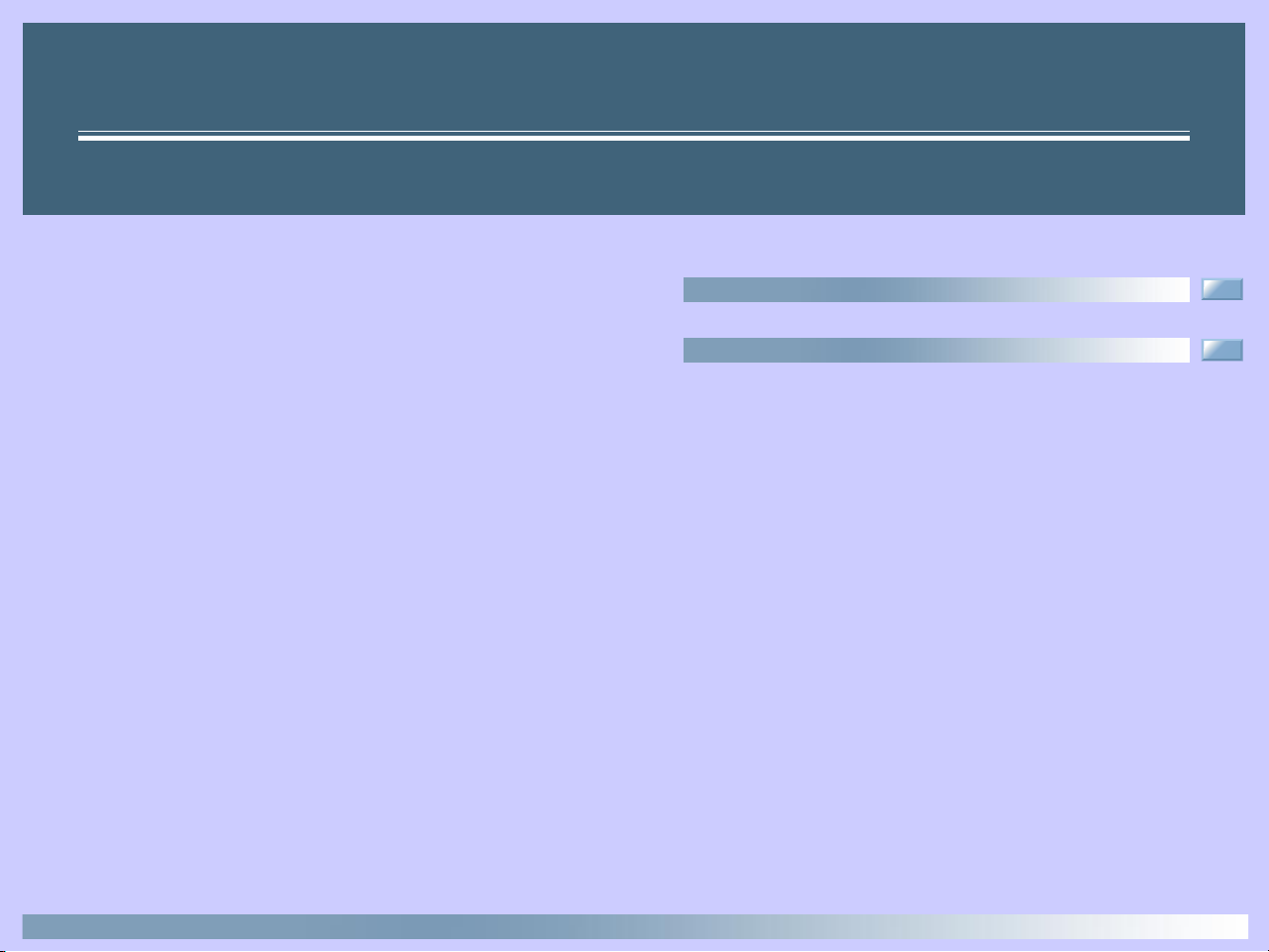
Firmware Updater for COOLSCAN IV ED
Introduction (p. 2)
Running the Updater (pp. 3–6)
1
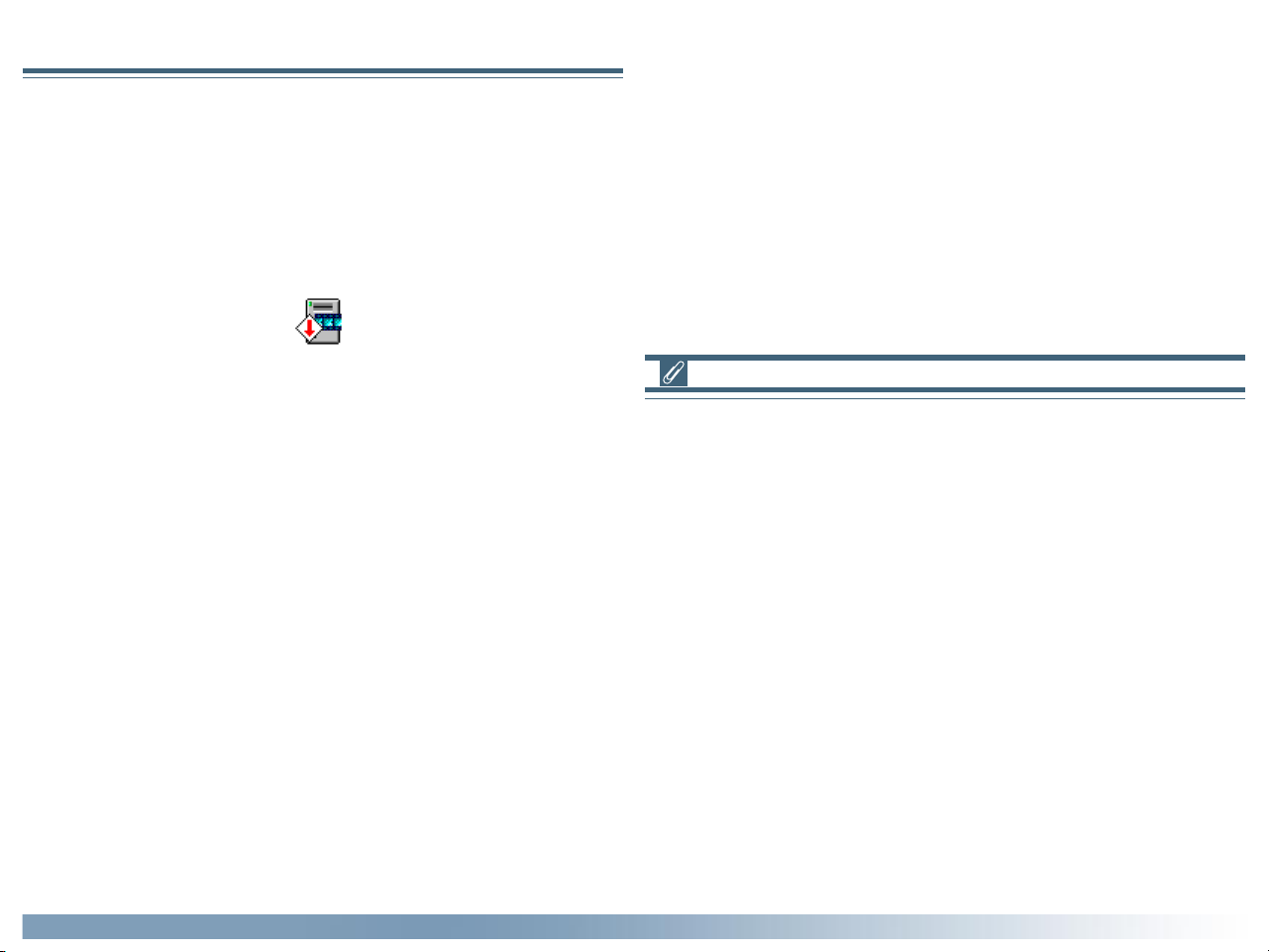
Introduction
1.1 Overview
The COOLSCAN IV ED firmware update program,
COOLSCANIVED_xxx.exe (Macintosh version COOLSCANIV
ED_xxx; “xxx” is a three-digit number giving the firmware version) is a utility that updates the firmware stored in the flash
memory of the COOLSCAN IV ED.
Update program icon
1.2 Before Running the Updater
To run the update program, you must have Nikon Scan version
3.0 or later installed on your system and your COOLSCAN IV
ED must be ready for use. Note also that the existing firmware
can not be overwritten by an earlier version.
Before running the updater, close any other applications and
terminate any programs, such as screen savers, that start automatically after a certain length of time has passed. Note that
only one COOLSCAN IV ED can be connected to your computer at a time; if you have more than one scanner of the same
type connected to your computer, disconnect all but the device
on which you will be performing the update.
Before running the updater, you should also confirm that the
interface cable connecting the scanner to the computer, and the
power cables connecting the scanner and computer to a power
source, are securely connected.
Firmware Updater for the COOLSCAN IV ED
Important
After starting the updater, do not perform any of the operations below until a message appears stating that the update is
complete. Depending on their timing, any of these actions could
damage the firmware, making it impossible to download it to
the scanner:
• Turning the scanner or host computer off
• Disconnecting the interface cable
• Performing any operation on the host computer, including
moving the mouse
• Connecting or disconnecting other USB devices or turning
them on or off (note that some USB devices turn off automatically if no operations are performed for a specified period; such devices should be disconnected from the computer before the update begins)
The update takes approximately one minute to complete.
2
