Nikon Coolprix S6500 Reference Manual
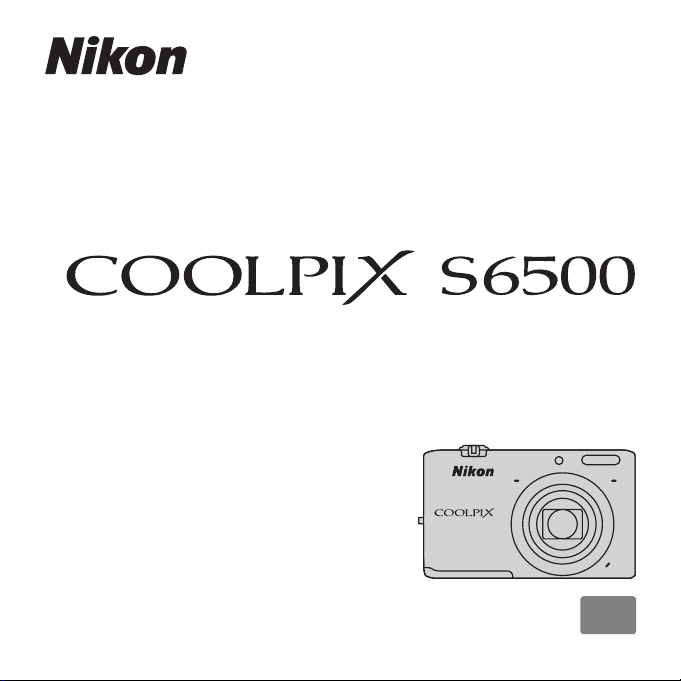
DIGITAL CAMERA
Reference Manual
En
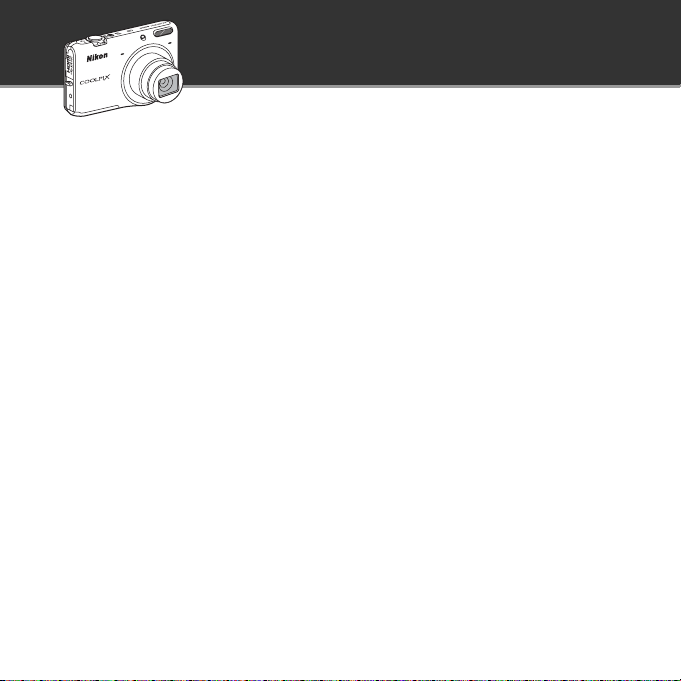
Highlight Features of the COOLPIX S6500
Image editing effects that are fun and easy to apply while shooting
p Quick effects ..................................................... A30, 39
Create images with effects in three easy steps, simply by shooting, selecting, and saving.
Thirty effects are available. Just as with a smartphone application, you can preview the results
of each effect on the image and choose your favorite one to suit the scene or your mood.
You can also apply effects to images later by pressing the k button during playback (A33).
Autofocus function that automatically determines the subject
M Target finding AF................................................. A75
The Target finding AF function allows the camera to determine the main subject of the
image, such as a person, flower, or small object. The camera automatically focuses on the
subject, letting you freely compose the image without worrying about the focus.
In addition, the camera automatically adjusts the focus area to match the size of the subject,
ensuring a sharp focus on the intended subject.
Remotely controlling the camera using a smart device
Wi-Fi (wireless LAN) function................................... A107
The camera’s built-in Wi-Fi (wireless LAN) function* allows you to remotely release the shutter
of the camera by operating a smart device that is wirelessly connected to the camera.
The camera’s monitor view is displayed on the screen of the wirelessly connected smart
device, enabling you to remotely zoom the camera in or out on the subject. You can also
transfer saved images from the camera to the smart device.
* To use the Wi-Fi (wireless LAN) function, Wireless Mobile Utility must be installed on the smart
device (A108).
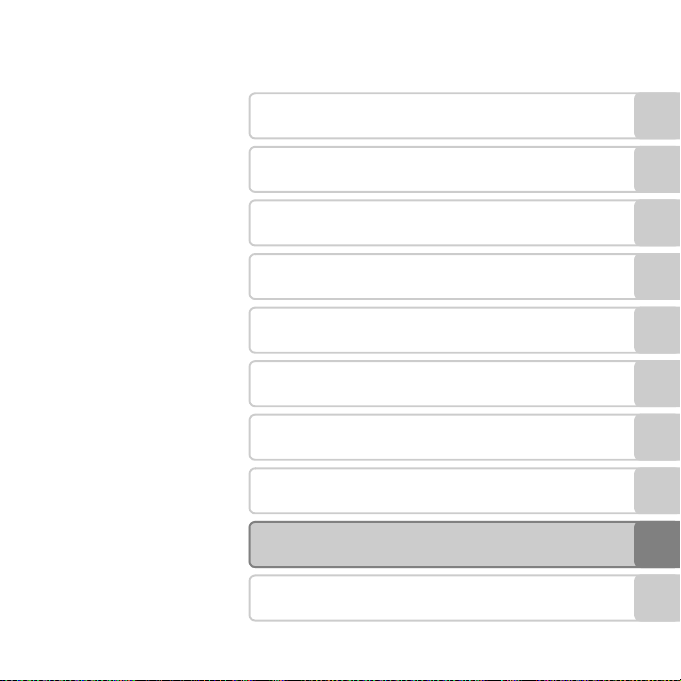
Introduction
Parts of the Camera
The Basics of Shooting and Playback
Shooting Features
Playback Features
Recording and Playing Back Movies
General Camera Setup
Using the Wi-Fi (Wireless LAN) Feature
Reference Section
Technical Notes and Index
i
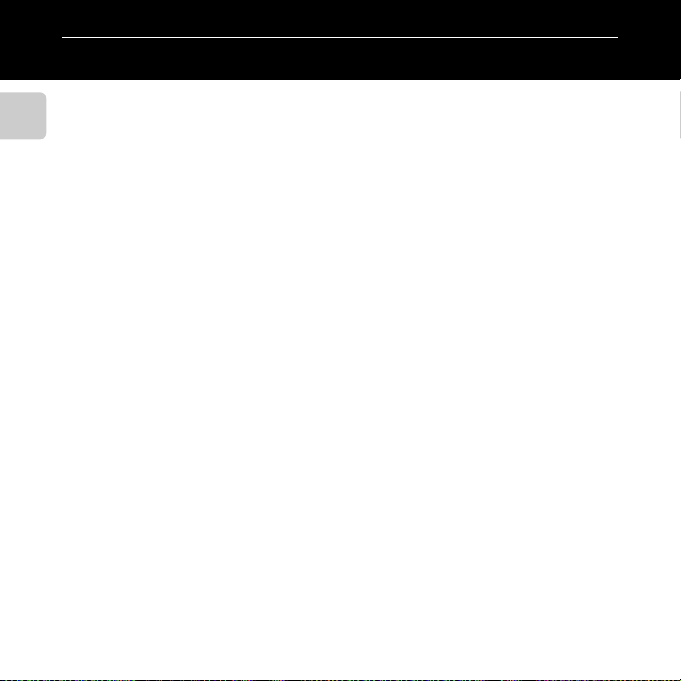
Introduction
Read This First
Thank you for purchasing the Nikon COOLPIX S6500 digital camera. Before using the camera,
please read the information in “For Your Safety” (Aviii-x) and familiarize yourself with the
information provided in this manual. After reading, please keep this manual handy and refer
Introduction
to it to enhance your enjoyment of your new camera.
ii
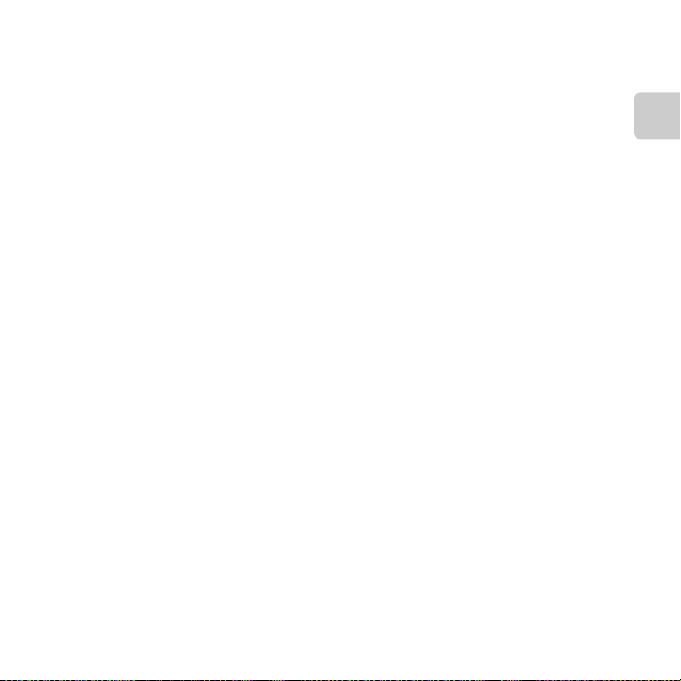
About This Manual
If you want to start using the camera right away, see “The Basics of Shooting and Playback”
(A13).
To learn about the parts of the camera and information that is displayed in the monitor, see
“Parts of the Camera” (A1).
Introduction
iii
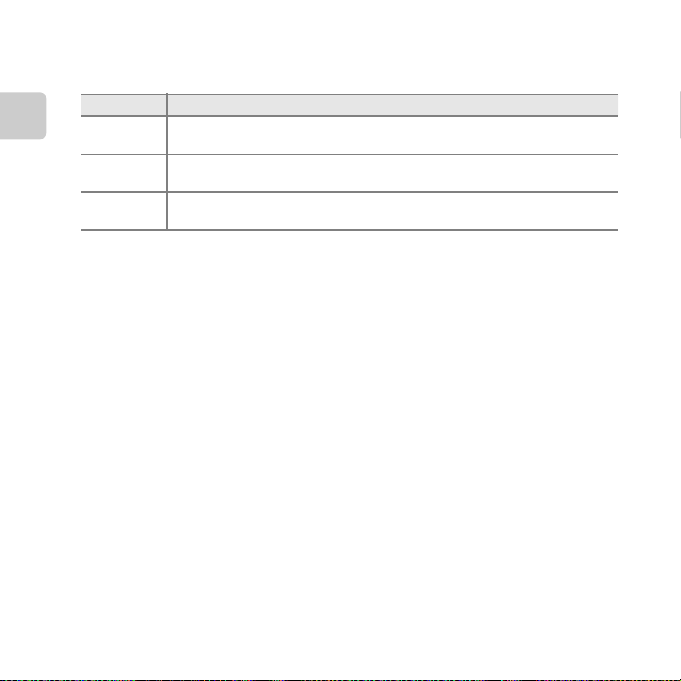
Oth
er Information
• Symbols and Conventions
To make it easier to find the information you need, the following symbols and
conventions are used in this manual:
Symbol Description
B
Introduction
C
A/E/F
This icon indicates cautions and information that should be read before using
the camera.
This icon indicates notes and information that should be read before using the
camera.
These icons indicate other pages containing relevant information;
E: “Reference Section”, F: “Technical Notes and Index.”
• SD and SDHC/SDXC memory cards are referred to as “memory cards” in this manual.
• The setting at the time of purchase is referred to as the “default setting.”
• The names of menu items displayed in the camera monitor, and the names of buttons or
messages displayed on a computer monitor appear in bold.
• In this manual, images are sometimes omitted from monitor display samples so that
monitor indicators can be more clearly shown.
• Illustrations and monitor content shown in this manual may differ from the actual
product.
iv
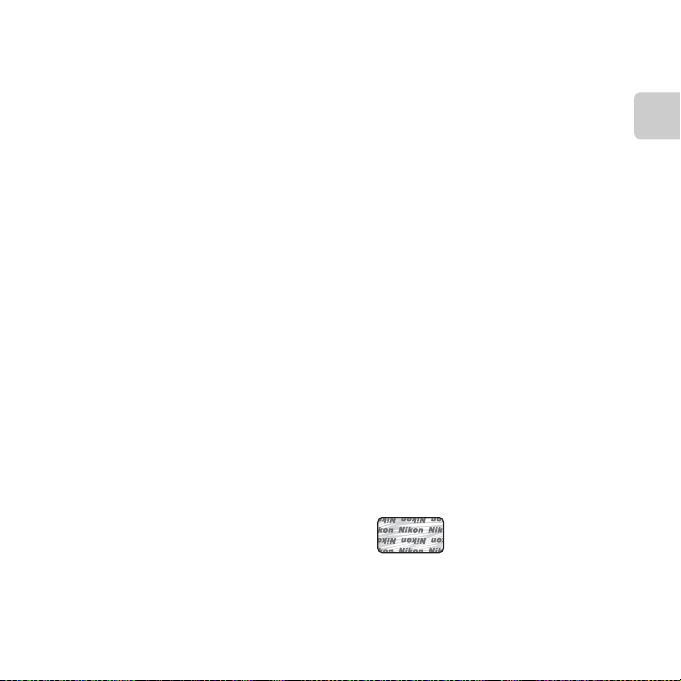
Information and Precautions
Life-Long Learning
As part of Nikon’s “Life-Long Learning” commitment to ongoing product support and education,
continually updated information is available online at the following sites:
• For users in the U.S.A.: http://www.nikonusa.com/
• For users in Europe and Africa: http://www.europe-nikon.com/support/
• For users in Asia, Oceania, and the Middle East: http://www.nikon-asia.com/
Visit these sites to keep up-to-date with the latest product information, tips, answers to frequently
asked questions (FAQs), and general advice on digital imaging and photography. Additional
information may be available from the Nikon representative in your area. Visit the site below for
contact information:
http://imag ing.nikon.com/
Use Only Nikon Brand Electronic Accessories
Nikon COOLPIX cameras are designed to the highest standards and include complex electronic
circuitry. Only Nikon brand electronic accessories (including battery chargers, batteries, Charging AC
adapters, and AC adapters) certified by Nikon specifically for use with this Nikon digital camera are
engineered and proven to operate within the operational and safety requirements of this electronic
circuitry.
THE USE OF NON-NIKON ELECTRONIC ACCESSORIES COULD DAMAGE THE CAMERA AND MAY
VOID YOUR
The use of third-party rechargeable Li-ion batteries not bearing the Nikon holographic seal could
interfere with normal operation of the camera or result in the batteries overheating, igniting,
rupturing, or leaking.
For more information about Nikon brand accessories, contact a local authorized Nikon dealer.
Before Taking Important Pictures
Before taking pictures on important occasions (such as at weddings or before taking the camera on
a trip), take a test shot to ensure that the camera is functioning normall y. Nikon will not be held liable
for damages or lost profits that may result from product malfunction.
NIKON WARRANTY.
Holographic seal: Identifies this
device as an authentic Nikon product.
Introduction
v
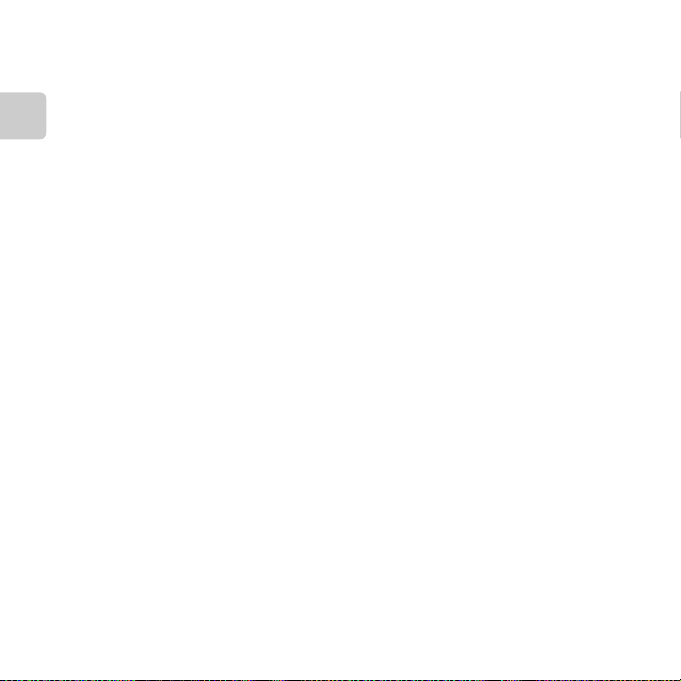
About the Manuals
• No part of the manuals included with this product may be reproduced, transmitted, transcribed,
stored in a retrieval system, or translated into any language in any form, by any means, without
Nikon’s prior written permission.
• Nikon reserves the right to change the specifications of the hardware and software described in
these manuals at any time and without prior notice.
• Nikon will not be held liable for any damages resulting from the use of this product.
Introduction
• While every effort was made to ensure that the information in these manuals is accurate and
complete, we would appreciate it were you to bring any errors or omissions to the atten tion of the
Nikon representative in your area (address provided separately).
Notice Concerning Prohibition of Copying or Reproduction
Note that simply being in possession of material that was digitally copied or reproduced by means
of a scanner, digital camera or other device may be punishable by law.
• Items prohibited by law from being copied or reproduced
Do not copy or reproduce paper money, coins, securities, government bonds or local government
bonds, even if such copies or reproductions are stamped “Sample.” The copying or reproduction of
paper money, coins, or securities which are circulated in a foreign country is prohibited. Unless the
prior permission of the government was obtained, the copying or reproduction of unused postage
stamps or post cards issued by the government is prohibited.
The copying or reproduction of stamps issued by the government and of certified documents
stipulated by law is prohibited.
• Cautions on certain copies and reproductions
The government has issued cautions on copies or reproductions of securities issued by private
companies (shares, bills, checks, gift certificates, etc.), commuter passes, or coupon tickets, except
when a minimum of necessary copies are to be provided for business use by a company. Also, do
not copy or reproduce passports issued by the government, licenses issued by public agencies and
private groups, ID cards and tickets, such as passes and meal coupons.
• Comply with copyright notices
The copying or reproduction of copyrighted creative works such as books, music, paintings,
woodcut prints, maps, drawings, movies, and photographs is governed by national and interna tional
copyright laws. Do not use this product for the purpose of making illegal copies or to infringe
copyright laws.
vi
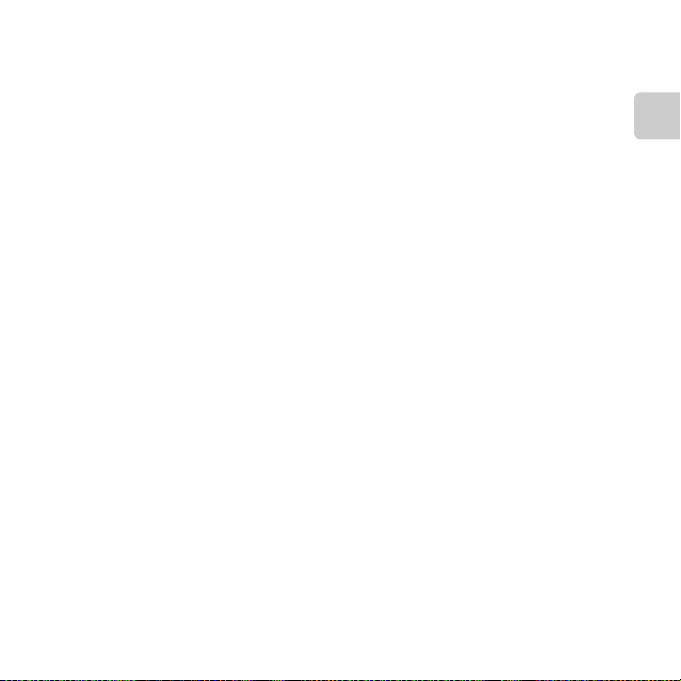
Disposing of Data Storage Devices
Please note that deleting images or formatting data storage devices such as memory cards or
built-in camera memory does not completely erase the original image data. Deleted files can
sometimes be recovered from discarded storage devices using commercially available software,
potentially resulting in the malicious use of personal image data. Ensuring the privacy of such data is
the user’s responsibility.
Before discarding a data storage device or transferring ownership to another person, erase all data
using commercial deletion software, or format the device and then completely refill it with images
containing no private information (for example, pictures of empty sky). Be sure to also replace any
pictures selected for the Select an image option in the Welcome screen setting (A104). Care
should be taken to avoid injury or damage to property when physically destroying data storage
devices.
Introduction
vii
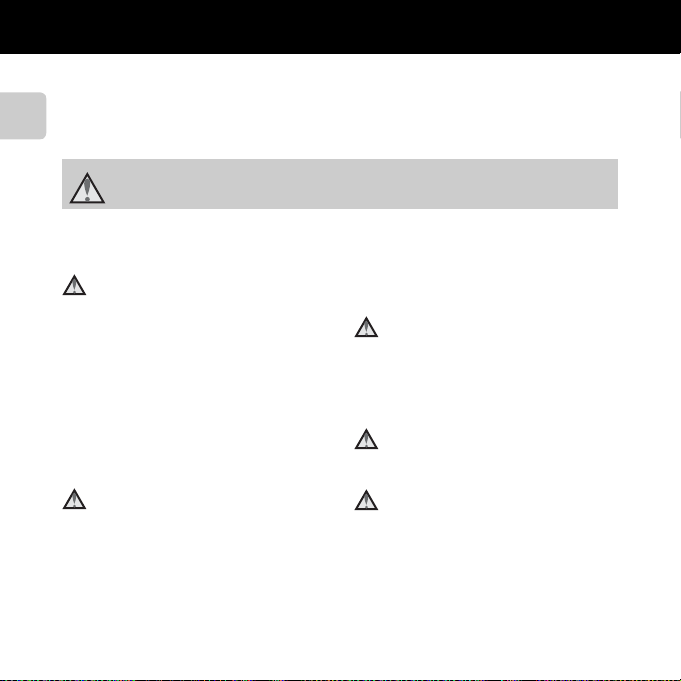
For Your Safety
To pr event da mage to y our Niko n product or injury t o yourself or to other s, read t he follo wing
safety precautions in their entirety before using this equipment. Keep these safety
instructions where all those who use the product will read them.
The consequences that could result from failure to observe the precautions listed in this
section are indicated by the following symbol:
Introduction
This icon marks warnings, information that should be read before using this Nikon
product, to prevent possible injury.
WARNINGS
Turn off in the event of
malfunction
Should you notice smoke or an unusual
smell coming from the camera or Charging
AC Adapter, unplug the Charging AC
Adapter and remove the battery
immediately, taking care to avoid burns.
Continued operation could result in injury.
After removing or disconnecting the power
source, take the equipment to a Nikonauthorized service representative for
inspection.
Do not disassemble
Touching the internal parts of the camera or
Charging AC Adapter could result in injury.
Repairs should be performed only by
qualified technicians. Should the camera or
Charging AC Adapter break open as the
result of a fall or other accident, take the
product to a Nikon-authorized service
representative for inspection, after
viii
unplugging the product and/or removing
the battery.
Do not use the camera or Charging
AC Adapter in the presence of
flammable gas
Do not use electronic equipment in the
presence of flammable gas, as this could
result in explosion or fire.
Handle the camera strap with care
Never place the strap around the neck of an
infant or child.
Keep out of reach of children
Particular care should be taken to prevent
infants from putting the battery or other
small parts into their mouths.
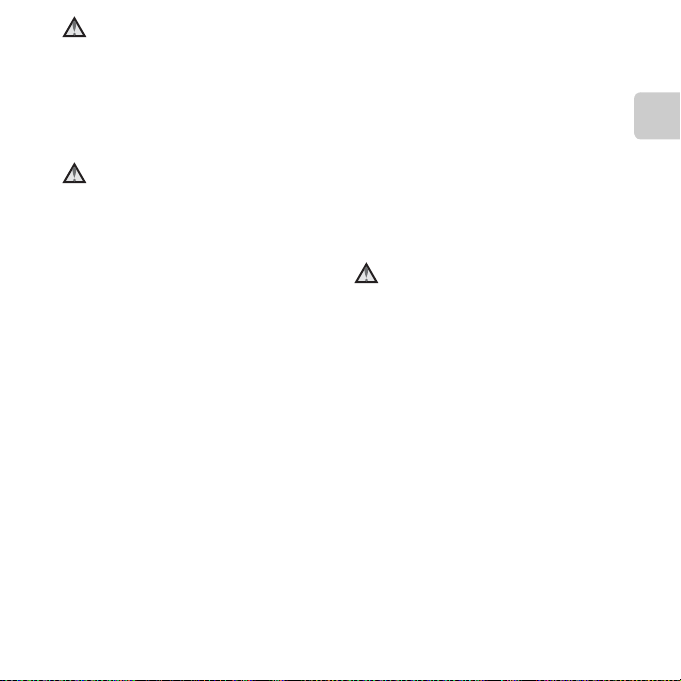
Do not remain in contact with the
camera, battery charger, or AC
adapter for extended periods
while the devices are on or in use
Parts of the devices become hot. Leaving
the devices in direct contact with the skin
for extended periods may result in lowtemperature burns.
Observe caution when handling
the battery
The battery may leak, overheat, or explode if
improperly handled. Observe the following
precautions when handling the battery for
use in this product:
• Before replacing the battery, turn the
product off. If you are using the Charging
AC Adapter/AC adapter, be sure it is
unplugged.
• Use only a Rechargeable Li-ion Battery
EN-EL19 (included). Charge the battery
by using a camera that supports battery
charging or by using a Battery Charger
MH-66 (available separately). To charge
the battery with the camera, use either
Charging AC Adapter EH-70P (included)
or the Charge by computer function.
• When inserting the battery, do not
attempt to insert it upside down or
backwards.
• Do not short or disassemble the battery or
attempt to remove or break the battery
insulation or casing.
• Do not expose the battery to flame or to
excessive heat.
• Do not immerse in or expose to water.
• Put the battery in the battery case before
transporting it. Do not transport or store
with metal objects such as necklaces or
hairpins.
• The battery is prone to leakage when fully
discharged. To avoid damage to the
product, be sure to remove the battery
when no charge remains.
• Discontinue use immediately should you
notice any change in the battery, such as
discoloration or deformation.
• If liquid from the damaged battery
comes in contact with clothing or skin,
rinse immediately with plenty of water.
Observe the following precautions
when handling the Charging AC
Adapter
• Keep dry. Failure to observe this
precaution could result in fire or electric
shock.
• Dust on or near the metal parts of the
plug should be removed with a dry cloth.
Continued use could result in fire.
• Do not handle the plug or go near the
Charging AC Adapter during lightning
storms. Failure to observe this precaution
could result in electric shock.
• Do not damage, modify, forcibly tug or
bend the USB cable, place it under heavy
objects, or expose it to heat or flames.
Should the insulation be damaged and the
wires become exposed, take it to a Nikonauthorized service representative for
inspection. Failure to observe these
precautions could result in fire or electric
shock.
Introduction
ix
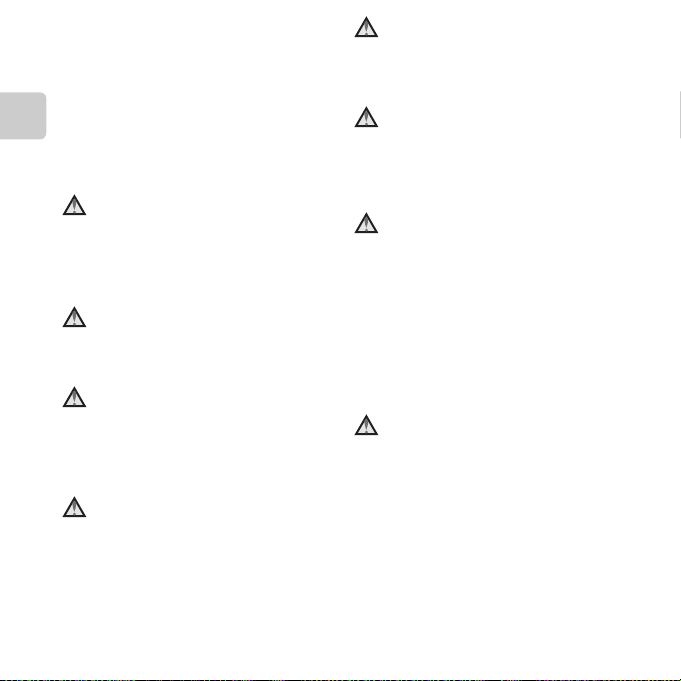
• Do not handle the plug or Charging AC
Adapter with wet hands. Failure to
observe this precaution could result in
electric shock.
• Do not use with travel converters or
adapters designed to convert from one
voltage to another or with DC-to-AC
Introduction
inverters. Failure to observe this
precaution could damage the product or
cause overheating or fire.
Use appropriate cables
When connecting cables to the input and
output jacks, use only the cables provided
or sold by Nikon for the purpose, to
maintain compliance with product
regulations.
Handle moving parts with care
Be careful that your fingers or other objects
are not pinched by the lens cover or other
moving parts.
CD-ROMs
The CD-ROMs included with this device
should not be played back on audio CD
equipment. Playing CD-ROMs on an audio
CD player could cause hearing loss or
damage the equipment.
Observe caution when using the
flash
Using the flash close to your subject’s eyes
could cause temporary visual impairment.
Particular care should be observed if
photographing infants, when the flash
should be no less than 1 m (3 ft 4 in.) from
the subject.
x
Do not operate the flash with the
flash window touching a person or
object
Failure to observe this precaution could
result in burns or fire.
Avoid contact with liquid crystal
Should the monitor break, care should be
taken to avoid injury caused by broken glass
and to prevent liquid crystal from the
monitor touching the skin or entering the
eyes or mouth.
Turn the power off when using
inside an airplane or the hospital
Turn the power off while inside the airplane
during take off or landing. Follow the
instructions of the hospital when using
while in a hospital. The electromagnetic
waves given out by this camera may disrupt
the electronic systems of the airplane or the
instruments of the hospital. Remove the
Eye-Fi card, which can be the cause of the
disruption, beforehand if inserted in the
camera.
3D Images
Do not continuously view 3D images
recorded with this device for extended
periods, whether on a television, monitor, or
other display.
In the case of children whose visual systems
are still maturing, consult a pediatrician or
ophthalmologist prior to use and follow
their instructions.
Prolonged viewing of 3D images may cause
eye strain, nausea, or discomfort. Cease use
should any of these symptoms occur and
consult a physician if necessary.
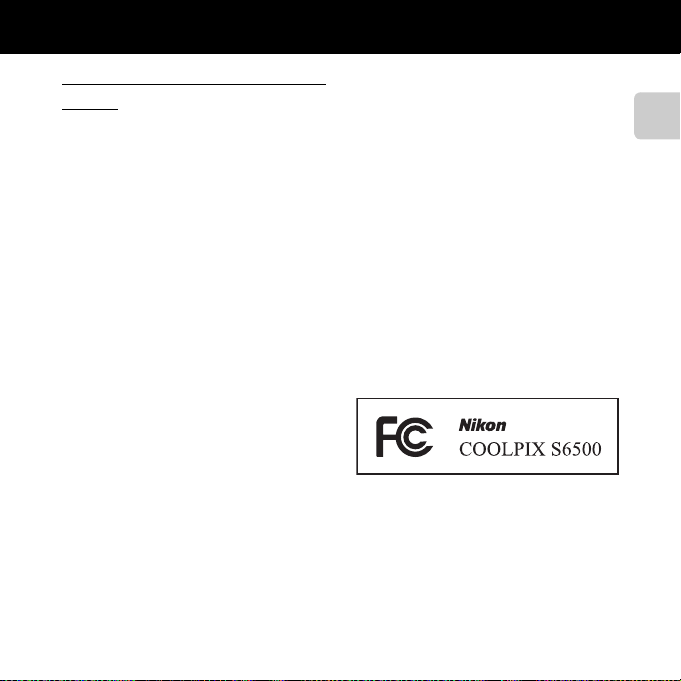
Notices
Notices for Customers in the
U.S.A.
IMPORTANT SAFETY
INSTRUCTIONS -
SAVE THESE INSTRUCTIONS.
DANGER - TO REDUCE THE RISK OF FIRE
OR ELECTRIC SHOCK, CAREFULLY
FOLLOW THESE INSTRUCTIONS
For connection to a supply not in the U.S.A.,
use an attachment plug adapter of the
proper configuration for the power outlet if
needed.
The power supply unit is intended to be
correctly orientated in a vertical or floor
mount position.
Federal Communications
Commission (FCC) Radio
Frequency Interference
Statement
This equipment has been tested and found
to comply with the limits for a Class B digital
device, pursuant to Part 15 of the FCC rules.
These limits are designed to provide
reasonable protection against harmful
interference in a residential installation. This
equipment generates, uses, and can radiate
radio frequency energy and, if not installed
and used in accordance with the
instructions, may cause harmful interference
to radio communications. However, there is
no guarantee that interference will not
occur in a particular installation. If this
equipment does cause harmful interference
to radio or television reception, which can
be determined by turning the equipment
off and on, the user is encouraged to try to
correct the interference by one or more of
the following measures:
• Reorient or relocate the receiving
antenna.
• Increase the separation between the
equipment and receiver.
• Connect the equipment into an outlet on
a circuit different from that to which the
receiver is connected.
• Consult the dealer or an experienced
radio/television technician for help.
CAUTIONS
Modifications
The FCC requires the user to be notified that
any changes or modifications made to this
device that are not expressly approved by
Nikon Corporation may void the user’s
authority to operate the equipment.
Introduction
xi
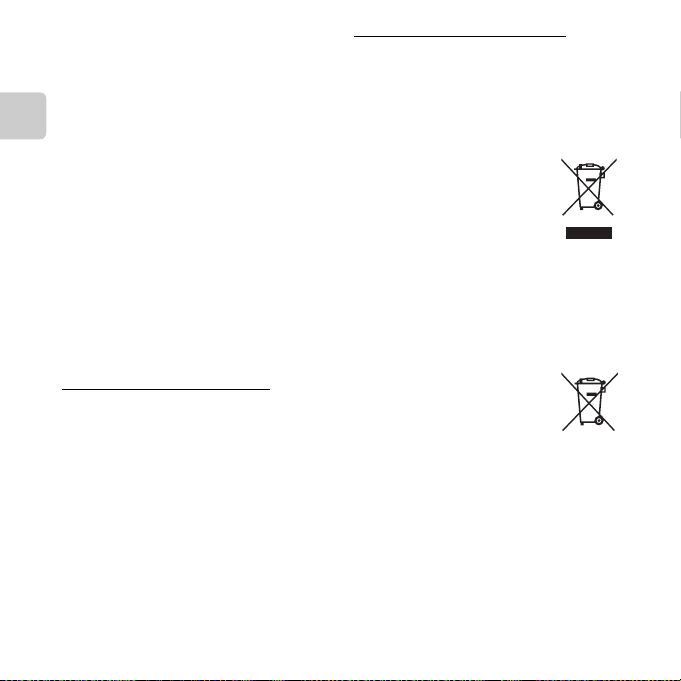
Interface Cables
Use the interface cables sold or provided by
Nikon for your equipment. Using other
interface cables may exceed the limits of
Class B Part 15 of the FCC rules.
Notice for customers in the State of
California
Introduction
WARNING
Handling the cord on this product will
expose you to lead, a chemical known to
the State of California to cause birth defects
or other reproductive harm.
Wash hands after handling.
Nikon Inc.,
1300 Walt Whitman Road
Melville, New York 11747-3064
USA
Tel: 631-547-4200
Notice for customers in Canada
CAUTION
This Class B digital apparatus complies with
Canadian ICES-003.
ATTENTION
Cet appareil numérique de la classe B est
conforme à la norme NMB-003 du Canada.
Notices for customers in Europe
CAUTIONS
RISK OF EXPLOSION IF BATTERY IS
REPLACED BY AN INCORRECT TYPE.
DISPOSE OF USED BATTERIES
ACCORDING TO THE INSTRUCTIONS.
This symbol indicates that this
product is to be collected
separately.
The following apply only to users
in European countries:
• This product is designated for
separate collection at an appropriate
collection point. Do not dispose of as
household waste.
• For more information, contact the retailer
or the local authorities in charge of waste
management.
This symbol on the battery
indicates that the battery is to be
collected separately.
The following apply only to users
in European countries:
• All batteries, whether marked with this
symbol or not, are designated for
separate collection at an appropriate
collection point. Do not dispose of as
household waste.
• For more information, contact the retailer
or the local authorities in charge of waste
management.
xii
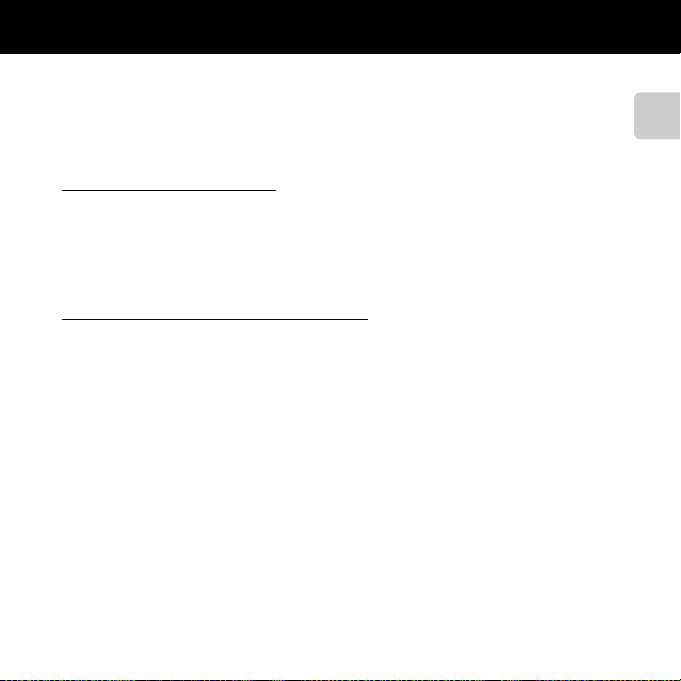
Wi-Fi (Wireless LAN Network)
This product is controlled by the United States Export Administration Regulations, and you
are required to obtain permission from the United States government if you export or reexport this product to any country to which the United States embargoes goods. The
following countries were subject to embargo: Cuba, Iran, North Korea, Sudan, and Syria. Since
the target countries are subject to change, please contact the United States Department of
Commerce for the latest information.
Restrictions on Wireless Devices
The wireless transceiver included in this product conforms to wireless regulations in the
country of sale and is not for u se in other countries (products purchased in the EU or EFTA can
be used anywhere within the EU and EFTA). Nikon does not accept liability for use in other
countries. Users who are unsure as to the original country of sale should consult with their
local Nikon service center or Nikon-authorized service representative. This restriction applies
to wireless operation only and not to any other use of the product.
Notice for Customers in the U.S.A. and Canada
Federal Communications Commission (FCC) and Industry of Canada (IC)
Declaration of Conformity
This device complies with Part 15 of FCC Rules and Industry Canada licence-exempt RSS
standard(s). Operation is subject to the following two conditions: (1) this device may not
cause interference, and (2) this device must accept any interference, including interference
that may cause undesired operation of this device.
FCC/IC RF Exposure Statement
This transmitter must not be co-located or operated in conjunction with any other antenna or
transmitter.
The available scientific evidence does not show that any health problems are associated with
using low power wireless devices. There is no proof, however, that these low power wireless
devices are absolutely safe. Low power wireless devices emit low levels of radio frequency
energy (RF) in the microwave range while being used. Whereas high levels of RF can produce
health effects (by heating tissue), exposure of low-level RF that does not produce heating
effects causes no known adverse health effects. Many studies of low-level RF exposures have
not found any biological effects. Some studies have suggested that some biological effects
might occur, but such findings have not been confirmed by additional research.
Introduction
xiii
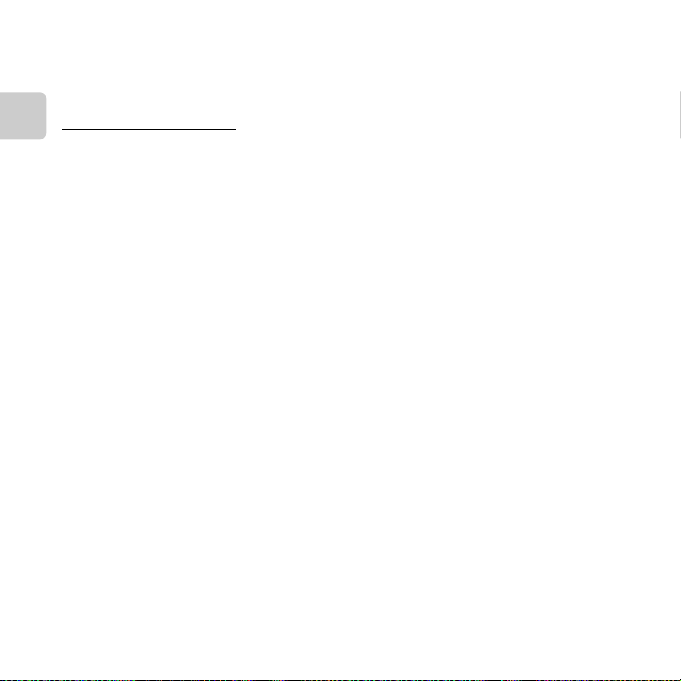
COOLPIX S6500 (FCC ID:CGJ5149EB/IC ID:4634A-5149EB) has been tested and found to
comply with FCC/IC radiation exposure limits set forth for an uncontrolled environment and
meets the FCC radio frequency (RF) Exposure Guidelines in Supplement C to OET65 and RSS102 of the IC radio frequency (RF) Exposure rules. Please refer to the SAR test report that was
uploaded to FCC website.
Declaration of Conformity
Hereby, Nikon Corporation, declares that COOLPIX S6500 is in compliance with the essential
Introduction
requirements and other relevant provisions of Directive 1999/5/EC. The declaration of
conformity may be consulted at http://imaging.nikon.com/support/pdf/DoC_S6500.pdf.
xiv
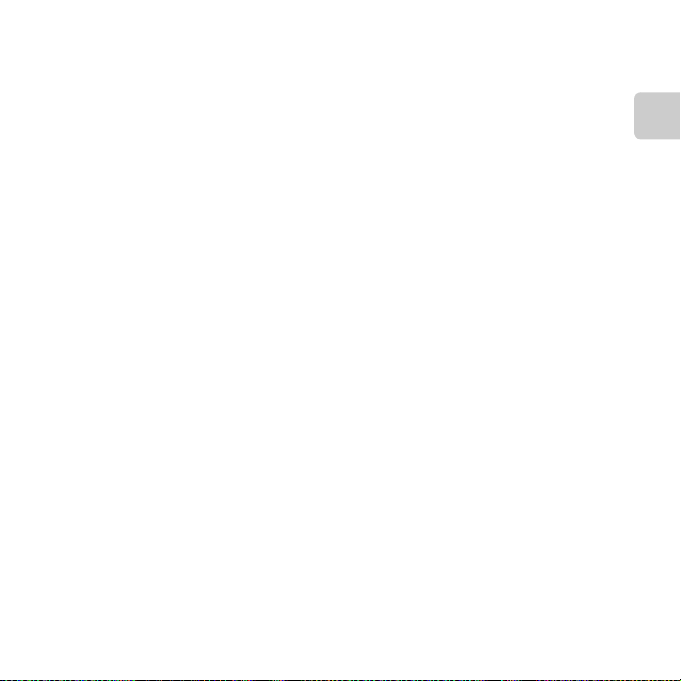
Precautions when Using Radio Transmissions
• Always keep in mind that radio transmission or reception of data is subject to interception
by third parties. Note that Nikon is not responsible for data or information leaks that may
occur during data transfer.
• The operating frequency band of this equipment is used by industrial, scientific, consumer
and medical equipment including microwave ovens, premises radio stations for
identifying mobile units used in the manufacturing lines of plants (radio stations requiring
no license), and amateur radio stations (hereinafter referred to as “another station”). 1.
Before using this equipment, confirm that another station is not being operated nearby. 2.
In the event of this equipment causing harmful radio wave interference with another
station, promptly change the operating frequency or stop radio wave emission by turning
off the power, etc. 3. If you have further questions, contact a Nikon service center or Nikon
authorized service representative.
Personal Information Management and Disclaimer
• User information registered and configured on the product, including wireless LAN
connection settings and other personal information, is susceptible to alteration and loss
resulting from operational error, static electricity, accident, malfunction, repair or other
handling. Always keep separate copies of important information. Nikon is not responsible
for any direct or indirect damages or lost profits resulting from alteration or loss of content
that is not attributable to Nikon.
• Before discarding this product or transferring it to another owner, perform Reset all in the
setup menu (A105) to delete all user information registered and configured with the
product, including wireless LAN connection settings and other personal information.
Introduction
xv
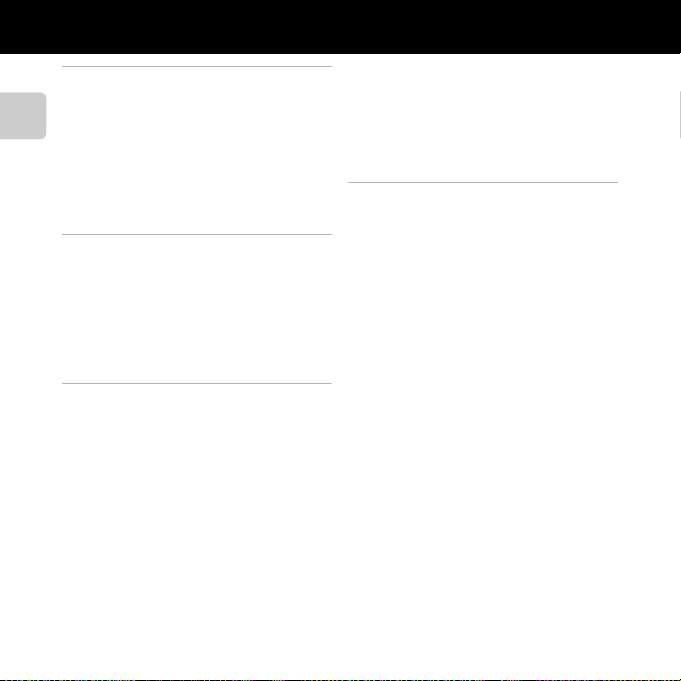
Table of Contents
Introduction ................................................... ii
Read This First ....................................................... ii
About This Manual .................................................. iii
Introduction
Information and Precautions ............................. v
For Your Safety ................................................. viii
WARNINGS ................................................................ viii
Notices .................................................................... xi
Wi-Fi (Wireless LAN Network)...................... xiii
Parts of the Camera ..................................... 1
The Camera Body................................................. 2
Attaching the Camera Strap ............................... 5
Using Menus (the d Button)....................... 6
The Monitor ........................................................... 8
Shooting Mode .......................................................... 8
Playback Mode ...................................... .................. 10
The Basics of Shooting and Playback
........................................................................... 13
Preparation 1 Insert the Battery .................. 14
Preparation 2 Charge the Battery ............... 16
Preparation 3 Insert a Memory Card .......... 18
Internal Memory and Memory Cards......... 19
Preparation 4 Setting the Display Language,
Date, and Time............................. ...................... 20
Step 1 Turn the Camera On ........................... 24
Turning the Camera On and Off ................... 25
Step 2 Select a Shooting Mode.................... 26
Available Shooting Modes ............................... 27
xvi
Step 3 Frame a Picture .................................... 28
Using the Zoom ...................................................... 29
Step 4 Focus and Shoot .................................. 30
The Shutter-release Button .............................. 31
Step 5 Play Back Images ................................. 32
Step 6 Delete Images....................................... 34
Shooting Features ..................................... 37
A (Auto) Mode ................................................ 38
Using Quick Effects................................................ 39
Scene Mode (Shooting Suited to Scenes)
................................................................................. 40
To View a Description (Help Display) of
Each Scene ................................................................. 41
Characteristics of Each Scene ......................... 41
Special Effects Mode (Applying Effects
When Shooting) ................................................ 51
Smart Portrait Mode (Capturing Images of
Smiling Faces) .................................................... 53
Using Skin Softening ............................................ 55
Features That Can Be Set Using the Multi
Selector................................................................. 56
Available Features .................................................. 56
Using the Flash (Flash Modes)........................ 57
Using the Self-timer .............................................. 60
Using Macro Mode ................................................ 62
Adjusting Brightness (Exposure
Compensation) ........................................................ 64
Default Settings ....................................................... 65
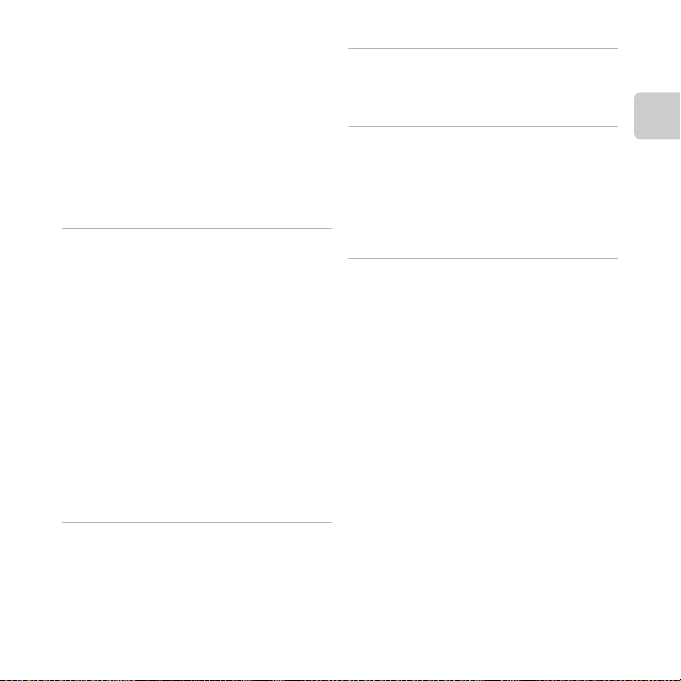
Features That Can Be Set with the d
Button (Shooting Menu) ................................ 67
Options Available in the Shooting Menu
........................................................................................... 68
Features That Cannot Be Used
Simultaneously .................................................. 70
Focusing............................................................... 73
Using Face Detection .......................................... 73
Using Target Finding AF .................................... 75
Subjects Not Suitable for Autofocus .......... 76
Focus Lock.................................................................. 77
Playback Features....................................... 79
Playback Zoom .................................................. 80
Thumbnail Display, Calendar Display........ 81
Selecting Certain Types of Images for
Playback ............................................................... 82
Available Playback Modes ................................ 82
Switching Between Playback Modes......... 83
Features That Can Be Set with the d
Button (Playback Menu) ................................. 84
Connectin g the Camera to a TV, Computer,
or Printer .............................................................. 86
Using ViewNX 2 ................................................. 88
Installing ViewNX 2 ............................................... 88
Transferring Images to the Computer ...... 91
Viewing Images....................................................... 93
Recording and Playing Back Movies.... 95
Recording Movies ............................................. 96
Features That Can Be Set with the d
Button (Movie Menu) .......................................... 99
Playing Back Movies....................................... 100
General Camera Setup ........................... 103
Features That Can Be Set with the d
Button (Setup Menu) ..................................... 104
Using the Wi-Fi (Wireless LAN) Feature
........................................................................ 107
Installing the Software on the Smart Device
............................................................................... 108
Connecting the Smart Device to the Camera
............................................................................... 109
Reference Section................................. E1
Using Easy Panorama (Shooting and
Playback)......................................................... E2
Shooting with Easy Panorama ................. E2
Viewing Images Captured with Easy
Panorama .............................................................. E5
Favorite Pictures Mode.............................. E6
Adding Images to Albums.......................... E6
Playing Back Images in Albums .............. E7
Removing Images from Albums ............. E8
Changing the Favorites Album Icon .... E9
Auto Sort Mode .......................................... E10
Auto Sort Mode Categories .................... E10
List by Date Mode ...................................... E12
Viewing and Deleting Images Captured
Continuously (Sequence)........................ E13
Viewing Images in a Sequence............. E13
Deleting Images in a Sequence ........... E15
Editing Still Images.................................... E16
Introduction
xvii
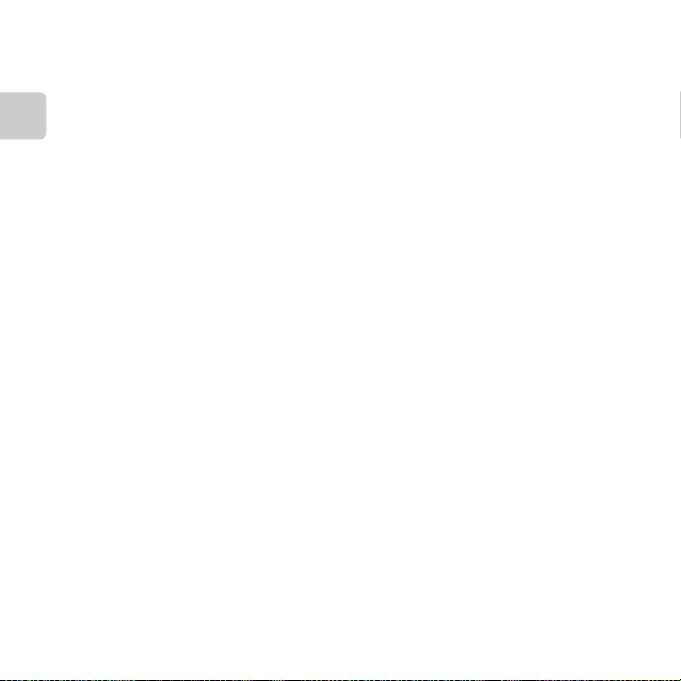
Editing Features ............................................. E16
Quick Effects..................................................... E18
Quick Retouch: Enhancing Contrast and
Saturation........................................................... E20
D-Lighting: Enhancing Brightness and
Contrast .............................................................. E20
Introduction
Glamour Retouch: Enhancing Human Face s
with Eight Effects........................................... E21
Small Picture: Reducing the Size of an
Image.................................................................... E23
Crop: Creating a Cropped Copy .......... E24
Connecting the Camera to a TV (Viewing
Images on a TV) .......................................... E26
Connecting the Camera to a Printer (Direct
Print) ............................................................... E29
Connecting the Camera to a Printer
.................................................................................. E30
Printing Individual Images....................... E32
Printing Multiple Images .......................... E34
Editing Movies ............................................ E38
The Shooting Menu (for A (Auto) Mode)
.......................................................................... E40
Image Mode Settings (Image Size and
Quality) ................................................................ E40
White Balance (Adjusting Hue) ............ E42
Continuous Shooting ................................. E45
ISO Sensitivity .................................................. E49
Color Options .................................................. E50
AF Area Mode.................................................. E51
Autofocus Mode ............................................ E55
Quick Effects..................................................... E56
The Smart Portrait Menu ......................... E57
Skin Softening ................................................ E57
Smile Timer........................................................ E58
Blink Proof .......................................................... E59
The Playback Menu ................................... E60
Print Order (Creating a DPOF Print Order)
.................................................................................. E60
Slide Show ......................................................... E64
Protect ................................................................. E65
Rotate Image.................................................... E68
Voice Memo......... ............................................. E69
Copy (Copy Between Internal Memory and
Memory Card)..... ............................................. E71
Sequence Display Options ...................... E73
Choose Key Picture ..................................... E73
The Movie Menu ........................................ E74
Movie Options................................................. E74
Open with HS Footage .............................. E80
Autofocus Mode ........................................... E80
Wind Noise Reduction ............................... E81
The Setup Menu ......................................... E82
Welcome Screen............................................ E82
Time Zone and Date.................................... E83
Monitor Settings ............................................ E86
Print Date (Imprinting Date and Time)
.................................................................................. E88
Vibration Reduction ..................................... E90
Motion Detection.......................................... E91
AF Assist .............................................................. E92
Digital Zoom .................................................... E93
Sound Settings................................................ E94
Auto Off ............................................................... E95
Format Memory/Format Card ............... E96
Language............................................................ E98
TV Settings......................................................... E99
xviii
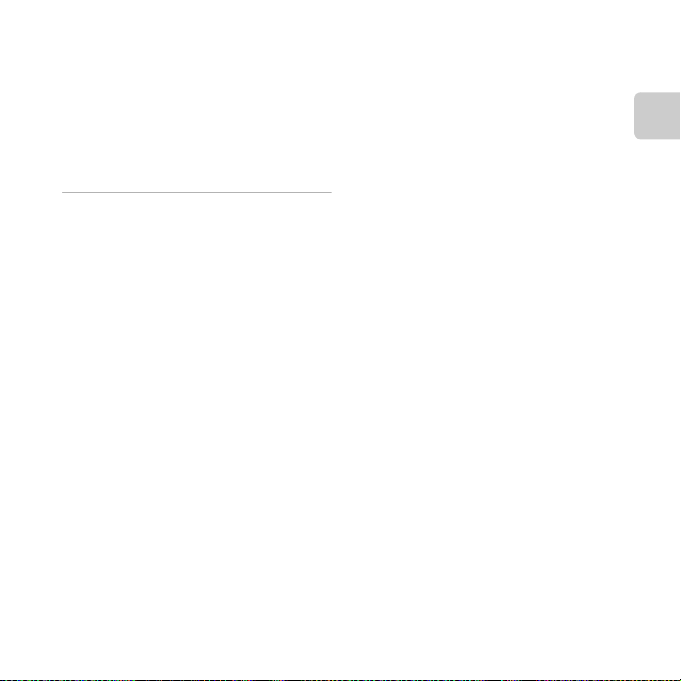
Charge by Computer ................................ E100
Blink Warning................................................. E102
Wi-Fi Options ................................................. E104
Eye-Fi Upload................................................. E106
Reset All............................................................. E107
Firmware Version ....................................... E110
File and Folder Names .......................... E111
Optional Accessories ............................. E113
Error Messages......................................... E114
Technical Notes and Index.................. F1
Maximizing Camera Life and Performance
.............................................................................. F2
The Camera............................................................ F2
The Battery ............................................................. F3
Charging AC Adapter ...................................... F4
Memory Cards...................................................... F5
Cleaning and Storage................................... F6
Cleaning................................................................... F6
Storage ..................................................................... F6
Troubleshooting ............................................ F7
Specifications ............................................... F17
Approved Memory Cards........................... F22
Supported Standards.................................... F23
Index................................................................ F25
Introduction
xix
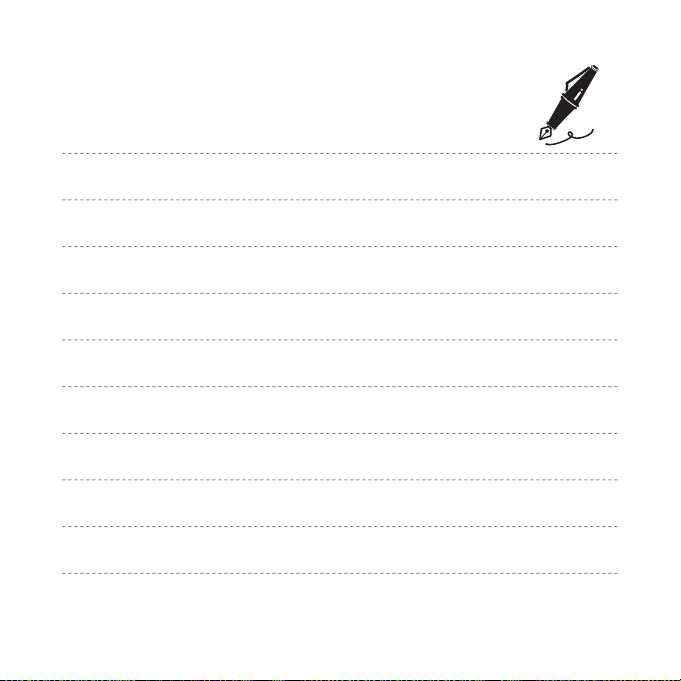
xx
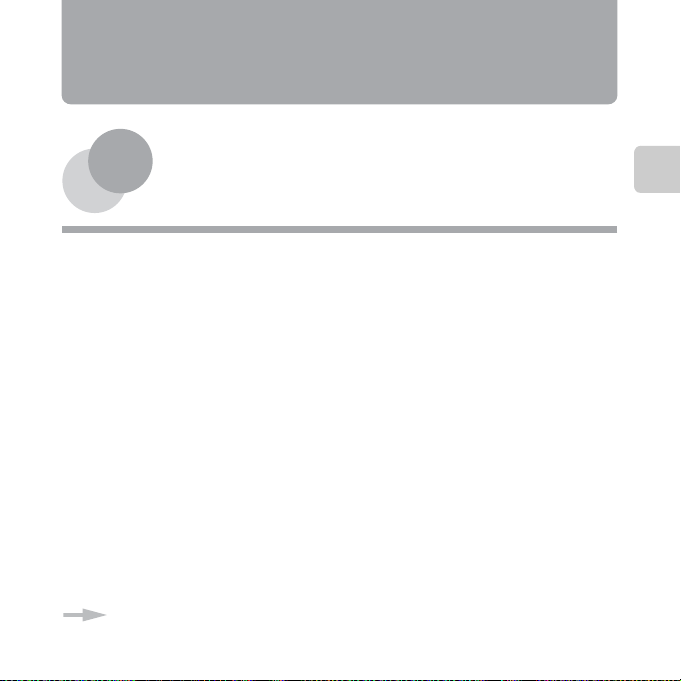
Parts of the Camera
This chapter describes the parts of the camera and explains information that is displayed in
the monitor.
The Camera Body.................................................................2
Attaching the Camera Strap...........................................................................................5
Using Menus (the d Button) ...........................................6
The Monitor..........................................................................8
Shooting Mode....................................................................................................................8
Playback Mode .................................................................................................................10
If you want to start using the camera right away, see “The Basics of Shooting and
Playback” (A13).
Parts of the Camera
1
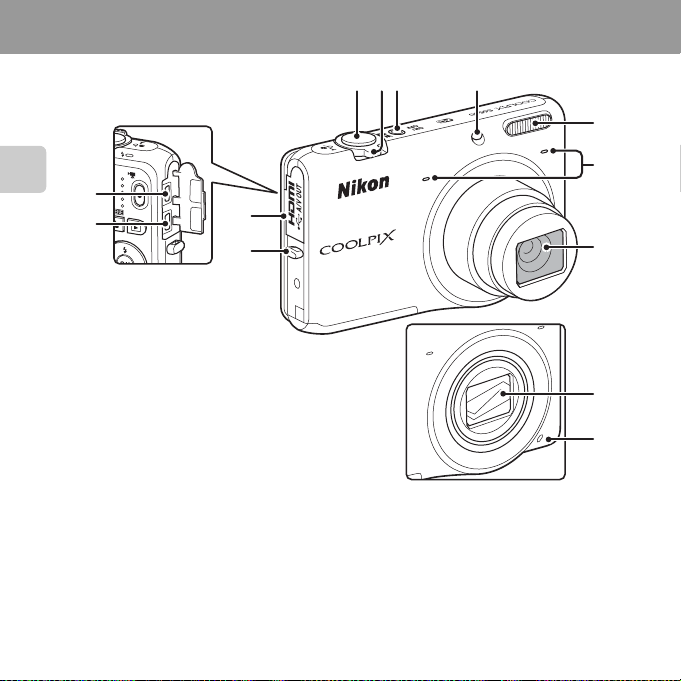
The Camera Body
13
Parts of the Camera
12
11
10
1 23 4
5
6
7
8
9
Lens cover closed
2
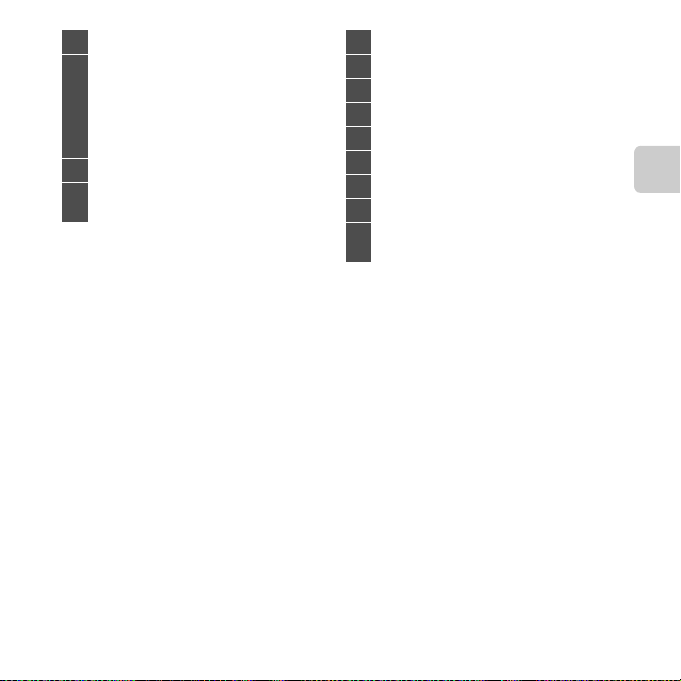
1 Shutter-release button.................................... 30
Zoom control........................................................ 29
f: wide-angle ................................................ 29
g: telephoto...................................................... 29
2
h: thumbnail playback............................ 81
i: playback zoom.......................................... 80
j: help ................................................................ 41
3 Power switch/power-on lamp................... 24
Self-timer lamp.................. ................................... 60
4
AF-assist illuminator....................................... 104
5 Flash............................................................................57
6 Microphone (stereo) .................................84, 96
7 Lens
8 Lens cover
9 Speaker........................................................... 84, 100
10 Eyelet for camera strap.......................................5
11 Connector cover.......................................... 16, 86
12 HDMI micro connector (Type D) ...............86
USB/audio/video output connector
13
................................................................................ 16, 86
Parts of the Camera
3
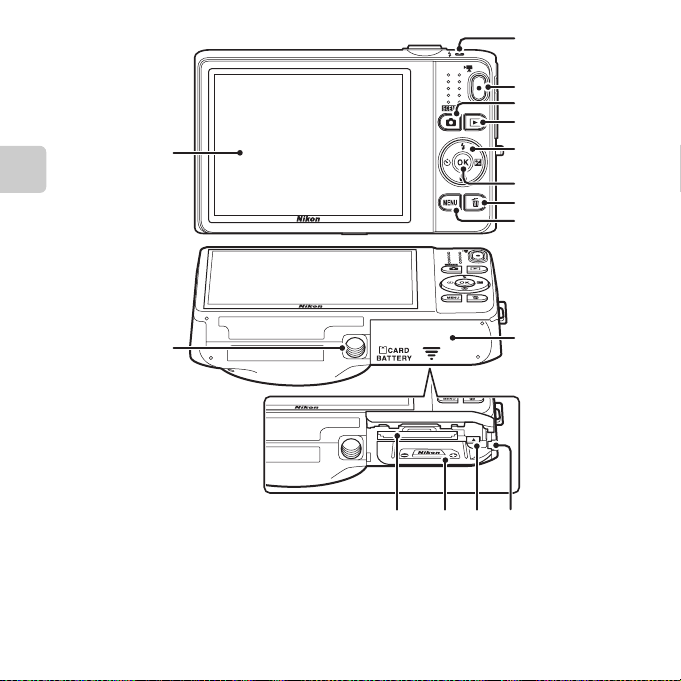
1
2
3
4
15
Parts of the Camera
5
6
7
8
14
9
11 101213
4
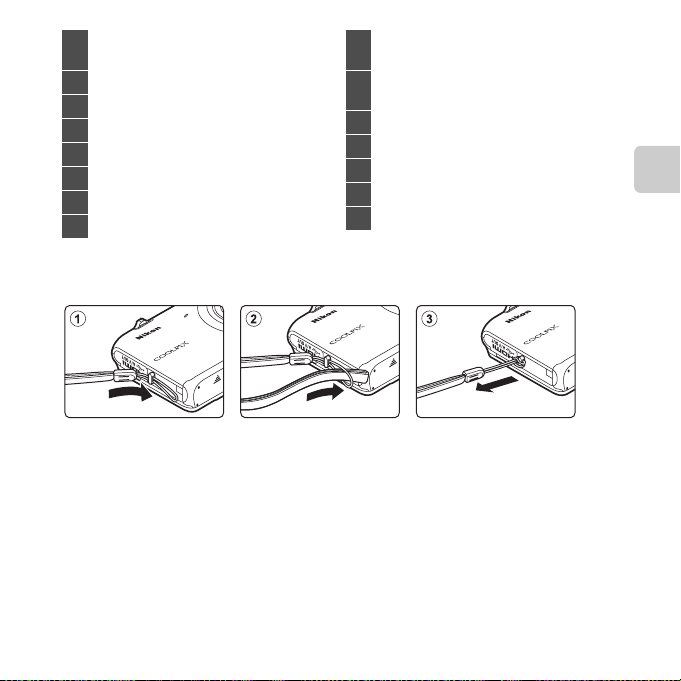
Charge lamp .......................................17, E101
1
Flash lamp ............................................................... 57
2 b (e movie-record) button..................... 96
3 A (shooting mode) button....................... 26
4 c (playback) button............................... 32, 82
5 Multi selector............................................................6
6 k (apply selection) button ............................ 6
7 l (delete) button...............................34, E70
8 d (menu) button.......... 6, 67, 84, 99, 104
Attaching the Camera Strap
Battery-chamber/
9
memory card slot cover ..........................14, 15
Power connector cover (for connection
10
with optional AC adapter)................. E113
11 Battery latch ........................................................... 14
12 Battery chamber ..................................................14
13 Memory card slot ................................................18
14 Tripod socket
15 Monitor......................................................................... 8
Parts of the Camera
5
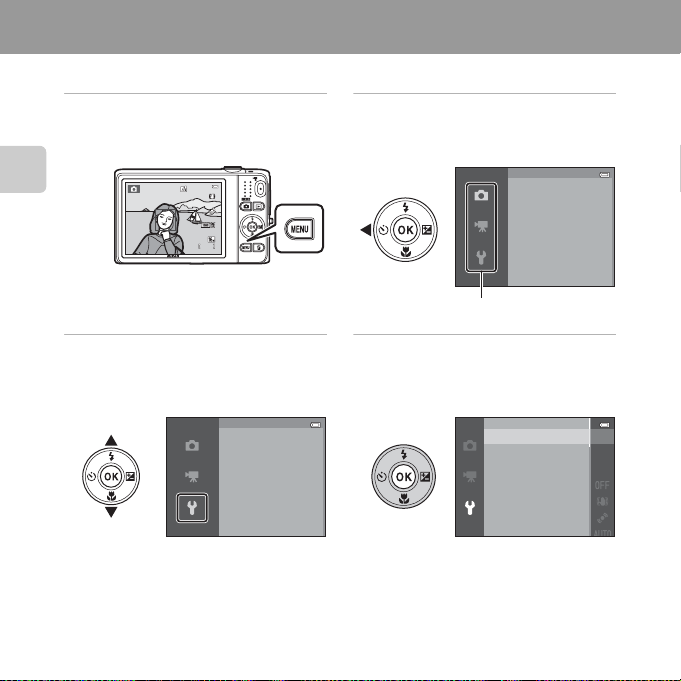
Using Menus (the d Button)
850
25m
0s
Use the multi selector and k button to navigate the menus.
1 Press the d button.
• The menu is displayed.
Parts of the Camera
25m
0s
850
3 Press H or I to select the
desired menu icon.
• The menu is changed.
6
Set up
Welcome screen
Time zone and date
Monitor settings
Print date
Vibration reduction
Motion detection
2 Press the multi selector J.
• The current menu icon is displayed in
yellow.
Shooting menu
Image mode
White balance
Continuous
ISO sensitivity
Color options
AF area mode
Menu icons
4 Press the k button.
• The menu options become selectable.
Welcome screen
Time zone and date
Monitor settings
Print date
Vibration reduction
Motion detection
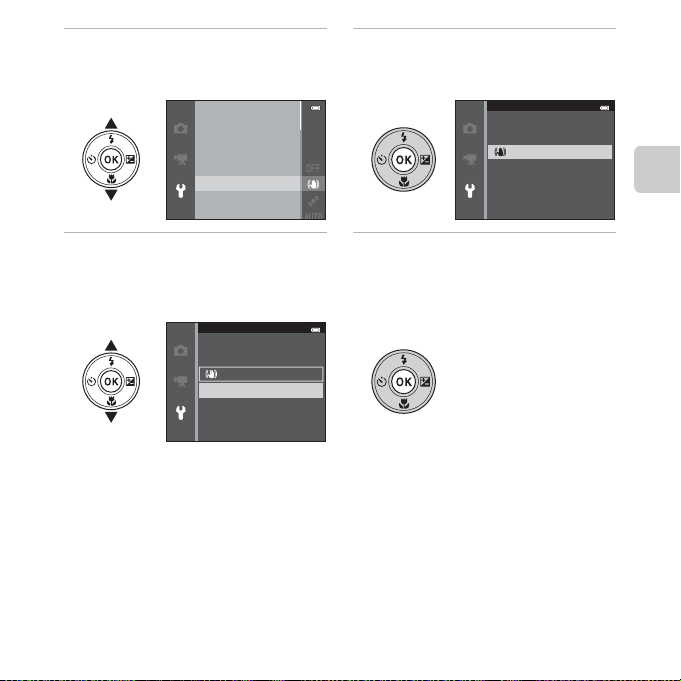
5 Press H or I to select a menu
option.
Welcome screen
Time zone and date
Monitor settings
Print date
Vibration reduction
Motion detection
6 Press the k button.
• The settings for the option you
selected are displayed.
Vibration reduction
On
O
Parts of the Camera
7 Press H or I to select a
setting.
Vibration reduction
On
O
8 Press the k button.
• The setting you selected is applied.
• When you are finished u sing the menu,
press the d button.
C Notes About Setting Menu Options
• Certain menu options cannot be set depending on the current shooting mode or the state of the
camera. Unavailable options are displayed in gray and cannot be selected.
• When a menu is displayed, you can switch to shooting mode by pressing the shutter-release
button, A (shooting mode) button, or b (e movie-record) button.
7
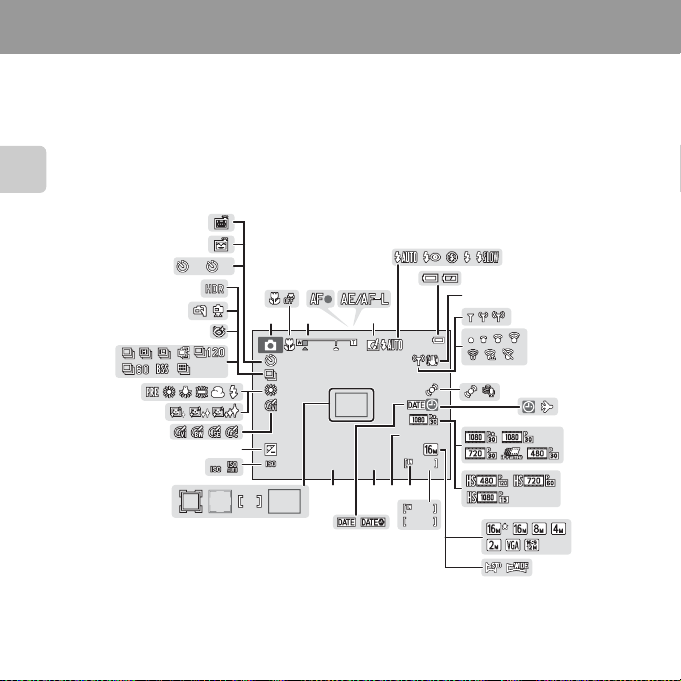
The Monitor
999
999
9999
29m
0s
10
10102
F3 .1
1/ 25 0
+ 1.0
40 0
The information that is displayed in the monitor during shooting and playback changes
depending on the camera’s settings and state of use.
By default, information is displayed when the camera is first turned on and when you operate
the camera, and turns off after a few seconds (when Photo info is set to Auto info in
Monitor settings (A104)).
Shooting Mode
Parts of the Camera
41
40
39
35
2
38
37
36
4 5
2
1 3 6
10
34
33
32
+1.0
30
31
272829
400
26
1/250
25
F3.1
23 2224
29m
20
21
999
999
9999
0s
8
7
8
9
10
11
13
12
14
19
15
16
17
18
