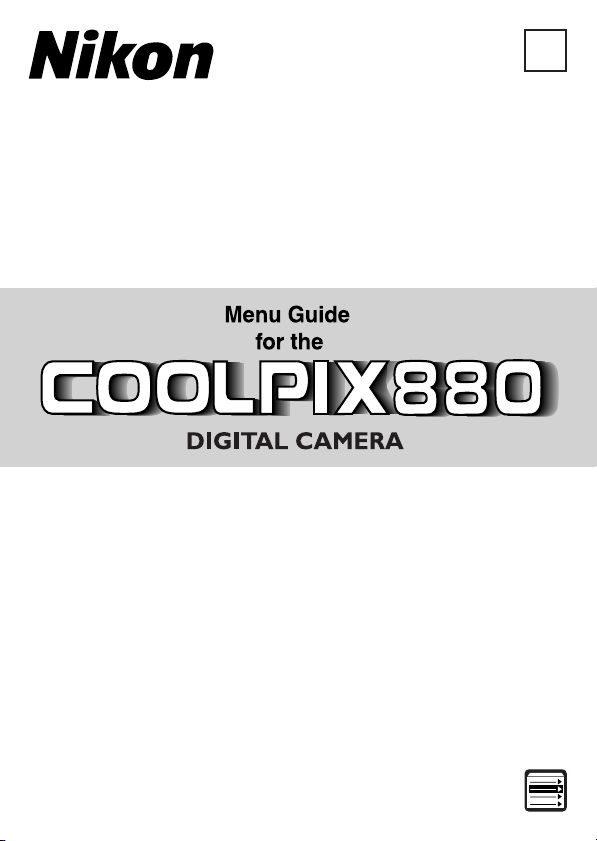
En
This Menu Guide provides an overview of the camera’s menus. Keep it in a convenient
place for quick reference while using your camera. Page numbers shown refer to
the Guide to Digital Photography.
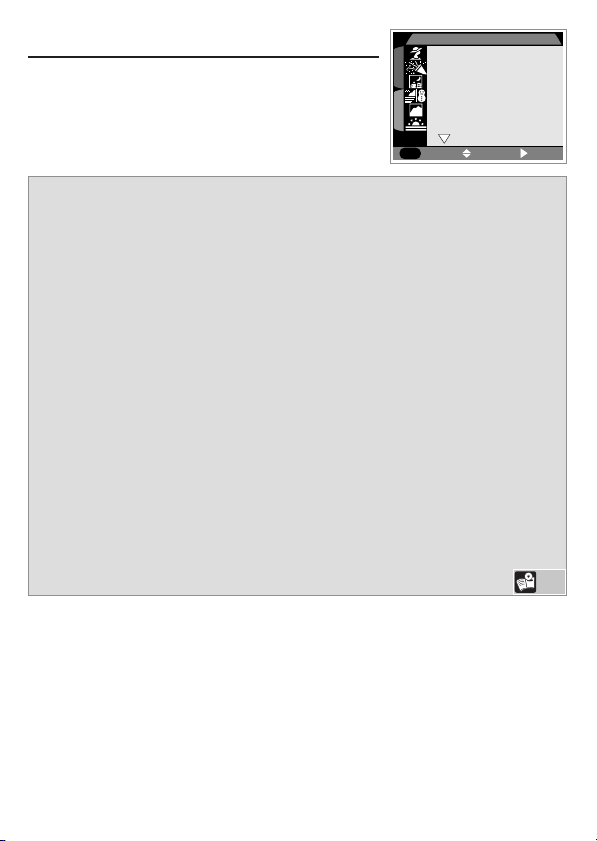
Scene page 1
In SCENE mode, you select the scene from a menu of
creative shooting situations, and the camera
automatically adjusts settings to produce the best
possible results.
1
2
Portrait
Party/Indoor
Night Portrait
Beach/Snow
Landscape
Sunset
MENU
OFF
SCENE 1
SELECT SET
Portrait
Use to obtain portrait photographs in which the main subject stands out clearly
and background details are softened, lending the composition a sense of depth.
Party/Indoor
Use at parties and other indoor events for atmospheric photographs that include
details of the background behind the subject.
Night Portrait
Use for photographs that provide a natural balance between the main subject
and the background when taking portraits against a backdrop of nighttime scenery.
Beach/Snow
Use for photographs that vividly capture the brightness of such subjects as
snowfields, beaches, or sunlit oceans and lakes.
Landscape
Use for vivid landscape photographs that enhance outlines, colors, and contrast in
subjects such as skyscapes and forests.
Sunset
Use for photographs that capture the beautiful reds in sunsets or sunrises
exactly as you see them.
Scene
32
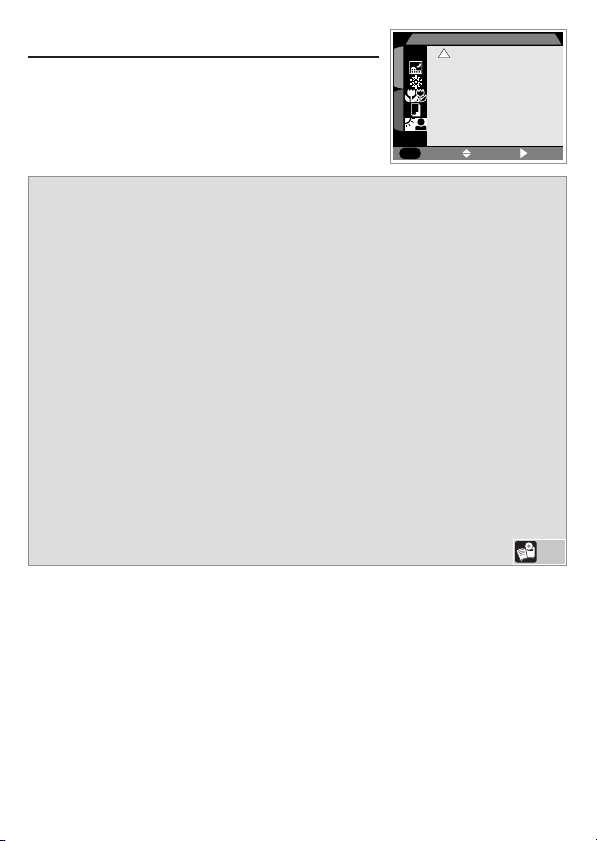
Scene page 2
1
2
MENU
SCENE 2
Night Landscape
Fireworks Show
Close Up
Copy
Back Light
SELECT SET
OFF
Night Landscape
Use for photographs that employ slow shutter speeds to produce stunning night
landscapes.
Fireworks Show
Use when photographing firework displays. The camera responds more rapidly
to the shutter-release button, ensuring that you won’t miss the chance to take the
perfect shot.
Close Up
Use to capture vivid colors in close-up shots of flowers, insects, and other small
objects that catch your eye.
Copy
Use to obtain clear pictures of text or drawings on a white board, business card,
or printed matter.
Back Light
Use when light is coming from behind your subject, throwing their features
into shadow, or when your subject is in the shade but the background is
brightly lit. The flash will fire automatically to illuminate (“fill in”) shadows.
Scene
32
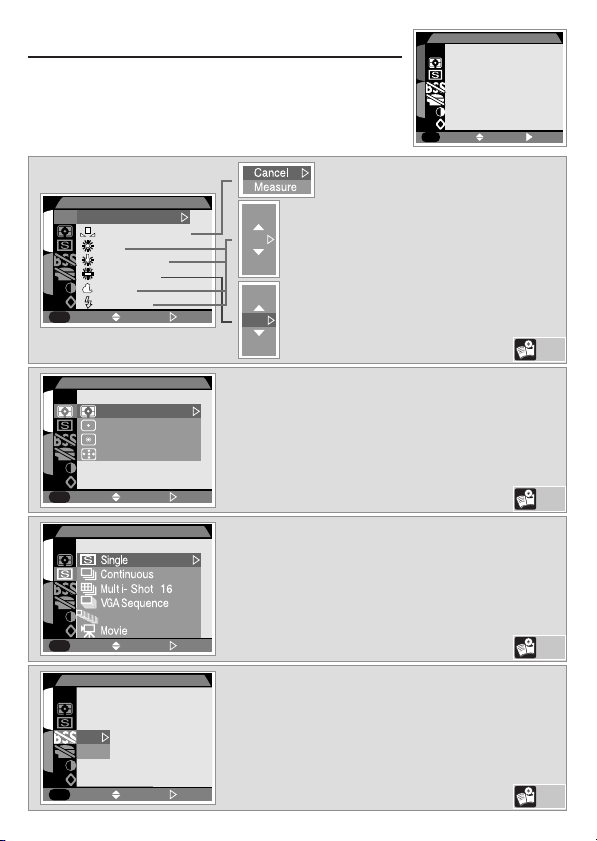
P•A•M page 1
hite
set
Incandescent
Fluorescent
loudy
The P, A, and M modes give the user control over a variety
of camera settings. The following menus are displayed in P,
A, and M modes.
1
2
MENU
A
A
A
SHOOTING MENU1
SELECT SET
PAGE2
WHITE BALANCE
Auto
A
A
1
W
hite
Fine
Incandescent
2
Fluorescent
C
loudy
A
S
peedlight
A
MENU
OFF
METERING
A
1
Matrix
Spot
Center-Weighted
2
Spot AF Area
A
A
MENU
OFF
CONTINUOUS
A
1
2
Ultra HS
A
A
MENU
OFF
BEST SHOT SELECTOR
A
1
Off
On
2
A
A
MENU
OFF
Bal Preset
SELECT SET
SELECT SET
SELECT SET
SELECT SET
+1
0
–1
FL1
FL2
FL3
The white-balance option allows
the camera to adjust colors
according to lighting so that colors
that appear white to the human
eye also appear white when
viewed in the final photograph.
The “metering method” is the method your
camera uses to measure light when determining
exposure. The METERING menu offers a choice
of four metering methods.
Using the CONTINUOUS menu, you can set
the camera to take photographs one at a time,
shoot multiple photographs in sequence, or even
record short movies.
“Best-shot selection” (BSS) compensates for
camera movement. It is most effective in
situations in which inadvertent camera
movement may affect the outcome of the
photograph.
White Balance
81
Metering
85
Continuous
88
Best Shot
Selector
92
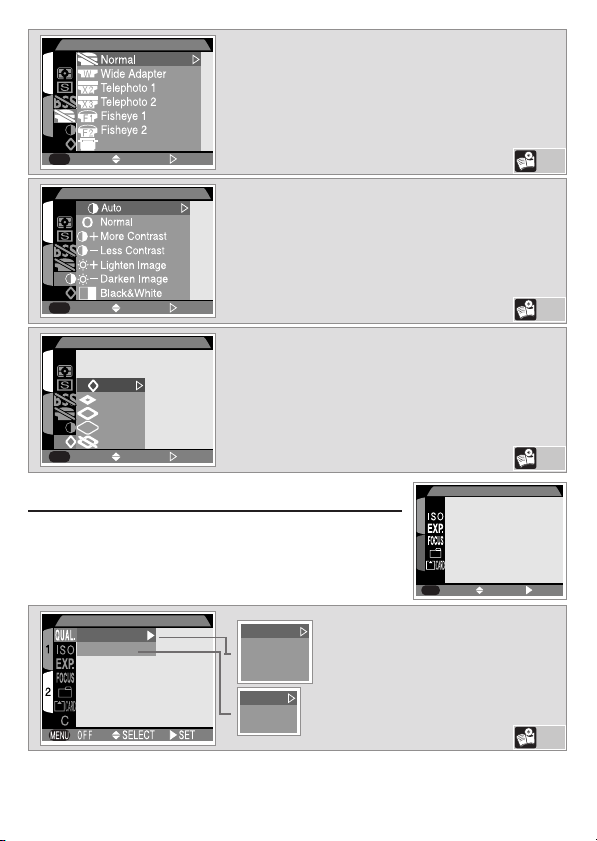
LENS
A
1
2
A
Slide Copy Adptr
A
MENU
1
2
A
A
MENU
1
2
A
A
MENU
A
A
SELECT SET
OFF
IMAGE ADJUSTMENT
A
SELECT SET
OFF
IMAGE SHARPENING
Auto
A
High
Normal
Low
Off
SELECT SET
OFF
P•A•M page 2
IMAGE SIZE & QUALITY
Image Quality
Image Size
Using the LENS sub-menu, you can select
combinations of settings suited to the lens
converters which can be attached to the
COOLPIX 880.
The IMAGE ADJUSTMENT sub-menu gives
you control over the brightness and contrast
compensation performed by the camera, as
well as providing the option to produce
monochrome images.
The IMAGE SHARPENING sub-menu gives
you control over the amount of sharpening
performed by the camera.
SHOOTING MENU2
QUAL.
1
2
C
OFF
SELECT SET
HI
FINE
NORMAL
BASIC
FULL
XGA
VGA
MENU
Image size and image quality
(level of compression) can be
adjusted depending on how you
will use the image.
Lens
106
Adjustment
Image
94
Sharpening
Image
96
Size & Quality
Image
137
