Nikon COOLPIX L120 User Manual

DIGITAL CAMERA
User’s Manual
En
Trademark Information
•Microsoft, Windows and Windows Vista are either registered trademarks or trademarks of Microsoft Corporation in the United States and/or other countries.
•Macintosh, Mac OS, and QuickTime are trademarks of Apple Inc., registered in the U.S. and other countries. The iFrame logo and the iFrame symbol are trademarks of Apple Inc.
•Adobe and Acrobat are registered trademarks of Adobe Systems Inc.
•SDXC, SDHC and SD Logos are trademarks of SD-3C, LLC.
•PictBridge is a trademark.
•HDMI, (
 ) logo and High-Definition Multimedia Interface are trademarks or registered trademarks of HDMI Licensing LLC.
) logo and High-Definition Multimedia Interface are trademarks or registered trademarks of HDMI Licensing LLC.
•All other trade names mentioned in this manual or the other documentation provided with your Nikon product are trademarks or registered trademarks of their respective holders.
AVC Patent Portfolio License
This product is licensed under the AVC Patent Portfolio License for the personal and non-commercial use of a consumer to (i) encode video in compliance with the AVC standard (“AVC video”) and/or (ii) decode AVC video that was encoded by a consumer engaged in a personal and non-commercial activity and/or was obtained from a video provider licensed to provide AVC video. No license is granted or shall be implied for any other use. Additional information may be obtained from MPEG LA, L.L.C.
See http://www.mpegla.com.
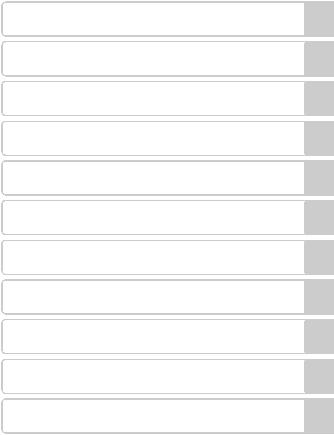
Introduction
First Steps
Basic Photography and Playback: GEasy Auto Mode
More on Shooting
More on Playback
Editing Image
Movie Recording and Playback
Connecting to Televisions, Computers and Printers
Basic Camera Setup
Notes on Camera Care and General Usage
Technical Notes
i
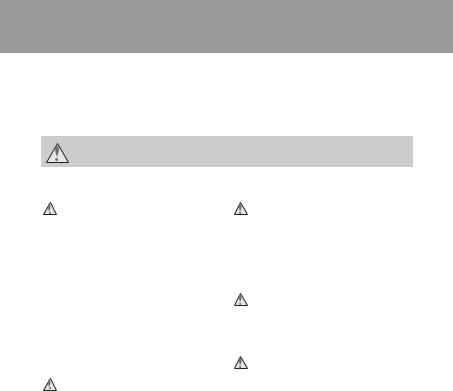
For Your Safety
To prevent damage to your Nikon product or injury to yourself or to others, read the following safety precautions in their entirety before using this equipment. Keep these safety instructions where all those who use the product will read them. The consequences that could result from failure to observe the precautions listed in this section are indicated by the following symbol:
This icon marks warnings, information that should be read before using this Nikon product, to prevent possible injury.
WARNINGS
Turn off in the event of malfunction
Should you notice smoke or an unusual smell coming from the camera or AC adapter, unplug the AC adapter and remove the battery immediately, taking care to avoid burns. Continued operation could result in injury. After removing or disconnecting the power source, take the equipment to a Nikonauthorized service representative for inspection.
Do not disassemble
Touching the internal parts of the camera or AC adapter could result in injury. Repairs should be performed only by qualified technicians. Should the camera or AC adapter break open as the result of a fall or other accident, take the product to a Nikon-authorized service representative for inspection, after unplugging the product and/or removing the battery.
Do not use the camera or AC adapter in the presence of flammable gas
Do not use electronic equipment in the presence of flammable gas, as this could result in explosion or fire.
Handle the camera strap with care
Never place the strap around the neck of an infant or child.
Keep out of reach of children
Particular care should be taken to prevent infants from putting the battery or other small parts into their mouths.
ii

For Your Safety
Observe caution when handling the battery
The battery may leak or explode if improperly handled. Observe the following precautions when handling the battery for use in this product:
•Before replacing the battery, turn the product off. If you are using the AC adapter, be sure it is unplugged.
•Use only the batteries approved for use in this product (A14). Do not combine old and new batteries or batteries of different makes or types.
•When charging Nikon EN-MH2 rechargeable Ni-MH batteries, use only the specified charger and charge the batteries four at a time. When replacing the batteries with EN-MH2-B2 batteries (available separately), purchase two sets (total of four batteries).
•The EN-MH2 rechargeable batteries are for use with Nikon digital cameras only, and are compatible with COOLPIX L120.
•Insert batteries in the correct orientation.
•Do not short or disassemble the battery or attempt to remove or break the battery insulation or casing.
•Do not expose the battery to flame or to excessive heat.
•Do not immerse in or expose to water.
•Do not transport or store with metal objects such as necklaces or hairpins.
•Batteries are prone to leakage when fully discharged. To avoid damage to the product, be sure to remove the battery when no charge remains.
•Discontinue use immediately should you notice any change in the battery, such as discoloration or deformation.
•If liquid from the damaged battery comes in contact with clothing or skin, rinse immediately with plenty of water.
Observe the following precautions when handling the Battery Chargers (available separately)
• Keep Dry. Failure to observe this precaution could result in fire or electric shock.
• Dust on or near the metal parts of the plug should be removed with a dry cloth. Continued use could result in fire.
• Do not handle the power cable or go near the battery charger during lightning storms. Failure to observe this precaution could result in electric shock.
• Do not damage, modify, forcibly tug or bend the power cable, place it under heavy objects, or expose it to heat or flame. Should the insulation be damaged and the wires become exposed, take it to a Nikon-authorized service representative for inspection. Failure to observe these precautions could result in fire or electric shock.
• Do not handle the plug or battery charger with wet hands. Failure to observe this precaution could result in electric shock.
• Do not use with travel converters or adapters designed to convert from one voltage to another or with DC-to-AC inverters. Failure to observe this precaution could damage the product
or result in overheating or fire.
iii
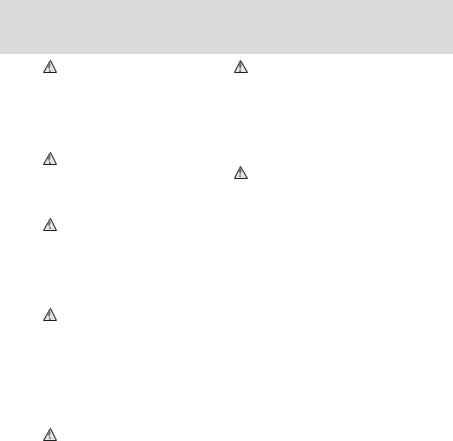
For Your Safety
Use appropriate cables
When connecting cables to the input and output jacks, use only the cables provided or sold by Nikon for the purpose, to maintain compliance with product regulations.
Handle moving parts with care
Be careful that your fingers or other objects are not pinched by the lens cover or other moving parts.
CD-ROMs
The CD-ROMs supplied with this device should not be played back on audio CD equipment. Playing CD-ROMs on an audio CD player could cause hearing loss or damage the equipment.
Observe caution when using the flash
Using the flash close to your subject’s eyes could cause temporary visual impairment. Particular care should be observed if photographing infants, when the flash should be no less than 1 m (3 ft. 4 in.) from the subject.
Do not operate the flash with the flash window touching a person or object
Failure to observe this precaution could result in burns or fire.
Avoid contact with liquid crystal
Should the monitor break, care should be taken to avoid injury caused by broken glass and to prevent liquid crystal from the monitor touching the skin or entering the eyes or mouth.
Turn the power off when using inside an airplane or the hospital
Turn the power off while inside the airplane during take off or landing. Follow the instructions of the hospital when using while in a hospital. The electromagnetic waves given out by this camera may disrupt the electronic systems of the airplane or the instruments of the hospital.
iv
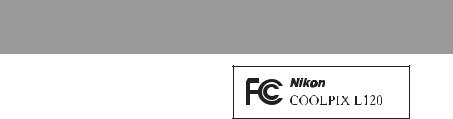
Notices
Notice for Customers in the U.S.A.
Federal Communications Commission (FCC) Radio Frequency Interference Statement
This equipment has been tested and found to comply with the limits for a Class B digital device, pursuant to Part 15 of the FCC rules. These limits are designed to provide reasonable protection against harmful interference in a residential installation. This equipment generates, uses, and can radiate radio frequency energy and, if not installed and used in accordance with the instructions, may cause harmful interference to radio communications. However, there is no guarantee that interference will not occur in a particular installation. If this equipment does cause harmful interference to radio or television reception, which can be determined by turning the equipment off and on, the user is encouraged to try to correct the interference by one or more of the following measures:
•Reorient or relocate the receiving antenna.
•Increase the separation between the equipment and receiver.
•Connect the equipment into an outlet on a circuit different from that to which the receiver is connected.
•Consult the dealer or an experienced radio/television technician for help.
CAUTIONS
Modifications
The FCC requires the user to be notified that any changes or modifications made to this device that are not expressly approved by Nikon Corporation may void the user’s authority to operate the equipment.
Interface Cables
Use the interface cables sold or provided by Nikon for your equipment. Using other interface cables may exceed the limits of Class B Part 15 of the FCC rules.
Notice for customers in the State of California
WARNING
Handling the cord on this product will expose you to lead, a chemical known to the State of California to cause birth defects or other reproductive harm.
Wash hands after handling.
Nikon Inc.,
1300 Walt Whitman Road Melville, New York 11747-3064 USA
Tel: 631-547-4200
v
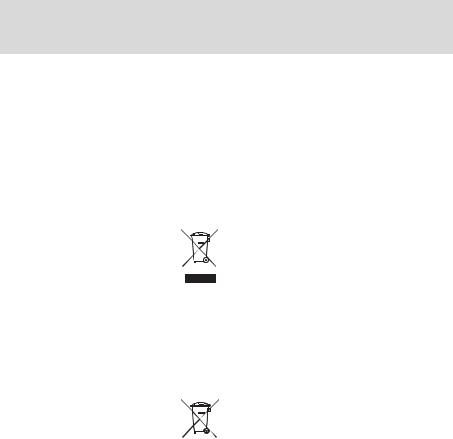
Notices
Notice for customers in Canada
CAUTION
This Class B digital apparatus complies with Canadian ICES-003.
ATTENTION
Cet appareil numérique de la classe B est conforme à la norme NMB-003 du Canada.
Symbol for Separate Collection in European Countries
This symbol indicates that this product is to be collected separately. The following apply only to
users in European countries:
•This product is designated for separate collection at an appropriate collection point. Do not dispose of as household waste.
•For more information, contact the retailer or the local authorities in charge of waste management.
This symbol on the battery indicates that the battery is to be collected separately.
The following apply only to users in European countries:
•All batteries, whether marked with this symbol or not, are designated for separate collection at an appropriate collection point. Do not dispose of as household waste.
•For more information, contact the retailer or the local authorities in charge of waste management.
vi
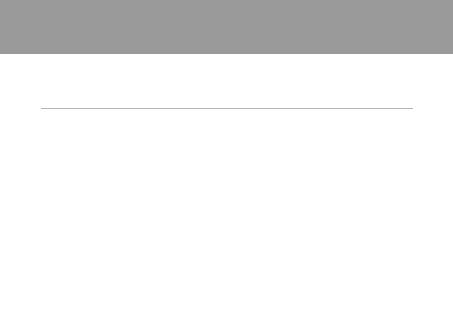
Table of Contents |
|
For Your Safety........................................................................................................................................ |
ii |
WARNINGS.................................................................................................................................................................. |
ii |
Notices ....................................................................................................................................................... |
v |
Introduction ........................................................................................................................................... |
1 |
About This Manual ................................................................................................................................ |
1 |
Information and Precautions............................................................................................................. |
2 |
Parts of the Camera............................................................................................................................... |
4 |
The Camera Body ................................................................................................................................................... |
4 |
Attaching the Camera Strap and Lens Cap............................................................................................ |
6 |
Raising and Lowering the Flash..................................................................................................................... |
7 |
The Monitor................................................................................................................................................................ |
8 |
Basic Operations................................................................................................................................... |
10 |
A (Shooting mode) Button ........................................................................................................................ |
10 |
c (Playback) Button ........................................................................................................................................ |
10 |
b (eMovie-record) Button..................................................................................................................... |
10 |
The Multi Selector................................................................................................................................................ |
11 |
Using Camera Menus........................................................................................................................................ |
12 |
Switching Between Tabs of Menu Screen ........................................................................................... |
13 |
About the Shutter-release Button............................................................................................................. |
13 |
First Steps............................................................................................................................................. |
14 |
Inserting the Batteries ........................................................................................................................ |
14 |
Applicable Batteries ........................................................................................................................................... |
14 |
Turning On and Off the Camera................................................................................................................. |
14 |
Setting Display Language, Date and Time ................................................................................. |
16 |
Inserting Memory Cards .................................................................................................................... |
18 |
Removing Memory Cards............................................................................................................................... |
18 |
vii
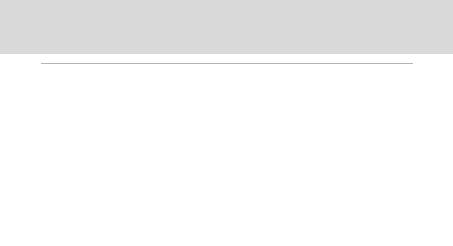
Table of Contents
Basic Photography and Playback: GEasy Auto Mode ....................................................... |
20 |
Step 1 Turn the Camera On and Select G(Easy Auto) Mode ............................................. |
20 |
Indicators Displayed in G(Easy auto) Mode..................................................................................... |
21 |
Step 2 Frame a Picture ....................................................................................................................... |
22 |
Using the Zoom.................................................................................................................................................... |
23 |
Step 3 Focus and Shoot ..................................................................................................................... |
24 |
Step 4 Viewing and Deleting Images............................................................................................ |
26 |
Viewing Images (Playback Mode) ............................................................................................................. |
26 |
Deleting Unwanted Images.......................................................................................................................... |
27 |
Using the Flash...................................................................................................................................... |
28 |
Selecting a Flash Mode.................................................................................................................................... |
28 |
Taking Pictures with the Self-timer ............................................................................................... |
31 |
Adjusting the Brightness: Exposure Compensation ............................................................... |
32 |
More on Shooting ............................................................................................................................. |
33 |
Selecting Shooting Mode ................................................................................................................. |
33 |
Easy Auto Mode.................................................................................................................................... |
34 |
Shooting Suited for the Scene (Scene Mode)............................................................................ |
35 |
Selecting a Scene Mode.................................................................................................................................. |
35 |
Choosing a Scene and Shooting (Scene Mode Types and Characteristics).................... |
36 |
Shooting for a Panorama................................................................................................................................ |
44 |
Capturing Smiling Faces Automatically (Smart Portrait Mode) .......................................... |
46 |
Shooting Continuously at High Speed (Sport Continuous) ................................................. |
48 |
Changing the Sport Continuous Shooting Mode Settings ...................................................... |
49 |
Auto Mode.............................................................................................................................................. |
50 |
Macro Mode............................................................................................................................................................ |
51 |
Changing A(Auto) Mode Settings (Shooting Menu) ................................................................ |
52 |
Displaying the Shooting Menu................................................................................................................... |
52 |
Image Mode (Image Quality/Image Size)............................................................................................. |
53 |
White Balance (Adjusting Hue) ................................................................................................................... |
55 |
Continuous.............................................................................................................................................................. |
57 |
ISO Sensitivity ........................................................................................................................................................ |
58 |
Color Options......................................................................................................................................................... |
59 |
Camera Settings that Cannot Be Set at the Same Time.............................................................. |
60 |
viii
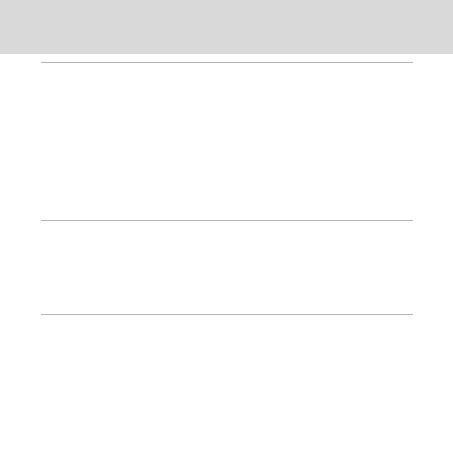
|
Table of Contents |
More on Playback.............................................................................................................................. |
61 |
Full-frame Operation .......................................................................................................................... |
61 |
Viewing Multiple Images: Thumbnail Playback........................................................................ |
62 |
Calendar Display................................................................................................................................................... |
63 |
Taking a Closer Look: Playback Zoom .......................................................................................... |
64 |
Playback Menu...................................................................................................................................... |
66 |
a Print Order....................................................................................................................................................... |
67 |
b Slide Show....................................................................................................................................................... |
70 |
dProtect................................................................................................................................................................ |
71 |
f Rotate Image.................................................................................................................................................. |
73 |
h Copy: Copying Between Memory Card and Internal Memory |
.......................................74 |
Editing Image...................................................................................................................................... |
75 |
Image Editing Function ..................................................................................................................... |
75 |
Editing Images ...................................................................................................................................... |
76 |
I D-Lighting: Enhancing Brightness and Contrast..................................................................... |
76 |
g Small Picture: Decreasing Image Size............................................................................................. |
77 |
o Crop: Creating a Cropped Copy ........................................................................................................ |
78 |
Movie Recording and Playback.................................................................................................... |
79 |
Recording Movies ................................................................................................................................ |
79 |
Changing Movie Recording Settings ...................................................................................................... |
82 |
Movie Options ....................................................................................................................................................... |
84 |
Autofocus Mode................................................................................................................................................... |
85 |
Electronic VR .......................................................................................................................................................... |
85 |
Wind Noise Reduction...................................................................................................................................... |
86 |
Enhanced Resolution ....................................................................................................................................... |
86 |
Movie Playback..................................................................................................................................... |
87 |
Deleting Movies.................................................................................................................................................... |
87 |
Editing Movies....................................................................................................................................... |
88 |
Connecting to Televisions, Computers and Printers ............................................................ |
90 |
Connecting to a TV.............................................................................................................................. |
90 |
Connecting to a Computer............................................................................................................... |
92 |
Before Connecting the Camera.................................................................................................................. |
92 |
Transferring Images from a Camera to a Computer...................................................................... |
93 |
Connecting to a Printer...................................................................................................................... |
97 |
Connecting the Camera and Printer........................................................................................................ |
98 |
Printing Images One at a Time.................................................................................................................... |
99 |
Printing Multiple Images.............................................................................................................................. |
100 |
ix
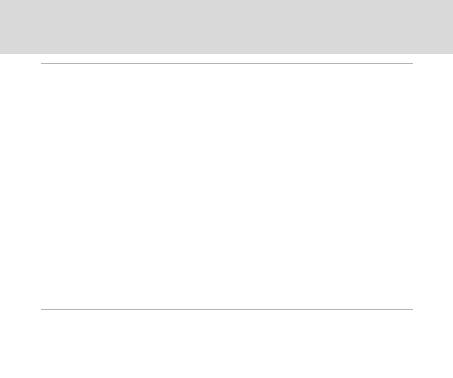
Table of Contents
Basic Camera Setup ........................................................................................................................ |
103 |
Setup Menu......................................................................................................................................... |
103 |
Welcome Screen ............................................................................................................................................... |
105 |
Time Zone and Date....................................................................................................................................... |
106 |
Monitor Settings................................................................................................................................................ |
110 |
Print Date............................................................................................................................................................... |
112 |
Vibration Reduction ........................................................................................................................................ |
113 |
Motion Detection ............................................................................................................................................. |
114 |
AF Assist.................................................................................................................................................................. |
115 |
Sound Settings .................................................................................................................................................. |
115 |
Auto Off .................................................................................................................................................................. |
116 |
Format Memory/Format Card .................................................................................................................. |
117 |
Language............................................................................................................................................................... |
118 |
TV Settings ............................................................................................................................................................ |
119 |
Blink Warning ..................................................................................................................................................... |
119 |
Reset All .................................................................................................................................................................. |
121 |
Battery Type ........................................................................................................................................................ |
123 |
Firmware Version .............................................................................................................................................. |
124 |
Notes on Camera Care and General Usage............................................................................ |
125 |
Caring for the Camera ..................................................................................................................... |
125 |
Cleaning ................................................................................................................................................................. |
127 |
Storage.................................................................................................................................................................... |
128 |
Technical Notes................................................................................................................................ |
129 |
Optional Accessories ....................................................................................................................... |
129 |
Approved Memory Cards ............................................................................................................................ |
130 |
File and Folder Names..................................................................................................................... |
131 |
Error Messages................................................................................................................................... |
132 |
Troubleshooting................................................................................................................................ |
136 |
Specifications ..................................................................................................................................... |
141 |
Supported Standards ..................................................................................................................................... |
144 |
Index ...................................................................................................................................................... |
145 |
x
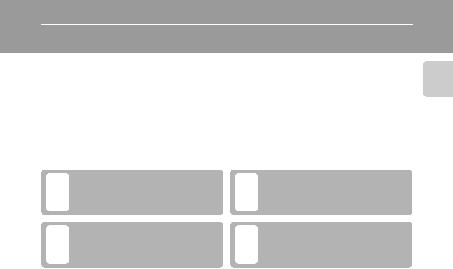
Introduction
About This Manual
Thank you for purchasing a Nikon COOLPIX L120 digital camera. This manual was written to help you enjoy taking pictures with your Nikon digital camera. Read this manual thoroughly before use, and keep it where all those who use the product will read it.
Symbols and Conventions
To make it easier to find the information you need, the following symbols and conventions are used:
This icon marks cautions,
Binformation that should be read before use, to prevent damage to the camera.
This icon marks notes, information
Cthat should be read before using the camera.
Notations
This icon marks tips, additional
Dinformation that may be helpful when using the camera.
This icon indicates that more
Ainformation is available elsewhere in this manual or in the Quick Start Guide.
•Secure Digital (SD) memory card, SDHC memory card, and SDXC memory card are referred to as “memory card.”
•The setting at the time of purchase is referred to as the “default setting.”
•The names of menu items displayed in the camera monitor, and the names of buttons or messages displayed in the computer monitor appear in bold.
Screen Samples
In this manual, images are sometimes omitted from monitor display samples so that monitor indicators can be more clearly shown.
Illustrations and Screen Display
Illustrations and text displays shown in this manual may differ from actual display.
C Memory Cards
Pictures taken with this camera can be stored in the camera’s internal memory or on removable memory cards. If a memory card is inserted, all new pictures will be stored on the memory card and delete, playback and format operations will apply only to the pictures on the memory card. The memory card must be removed before the internal memory can be formatted or used to store, delete or view pictures.
Introduction
1
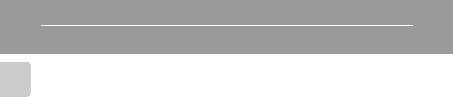
Information and Precautions
Introduction
Life-Long Learning
As part of Nikon’s “Life-Long Learning” commitment to ongoing product support and education, continually updated information is available online at the following sites:
•For users in the U.S.A.: http://www.nikonusa.com/
•For users in Europe and Africa: http://www.europe-nikon.com/support/
•For users in Asia, Oceania, and the Middle East: http://www.nikon-asia.com/
Visit these sites to keep up-to-date with the latest product information, tips, answers to frequently asked questions (FAQs), and general advice on digital imaging and photography. Additional information may be available from the Nikon representative in your area. See the URL below for contact information:
http://imaging.nikon.com/
Use Only Nikon Brand Electronic Accessories
Nikon COOLPIX cameras are designed to the highest standards and include complex electronic circuitry. Only Nikon brand electronic accessories (including battery chargers, batteries and AC adapters) certified by Nikon specifically for use with this Nikon digital camera are engineered and proven to operate within the operational and safety requirements of this electronic circuitry.
THE USE OF NON-NIKON ELECTRONIC ACCESSORIES COULD DAMAGE THE CAMERA AND MAY VOID YOUR NIKON WARRANTY.
For more information about Nikon brand accessories, contact a local authorized Nikon dealer.
Before Taking Important Pictures
Before taking pictures on important occasions (such as at weddings or before taking the camera on a trip), take a test shot to ensure that the camera is functioning correctly. Nikon will not be held liable for damages or lost profits that may result from product malfunction.
About the Manuals
•No part of the manuals included with this product may be reproduced, transmitted, transcribed, stored in a retrieval system, or translated into any language in any form, by any means, without Nikon’s prior written permission.
•Nikon reserves the right to change the specifications of the hardware and software described in these manuals at any time and without prior notice.
•Nikon will not be held liable for any damages resulting from the use of this product.
•While every effort was made to ensure that the information in these manuals is accurate and complete, we would appreciate it were you to bring any errors or omissions to the attention of the Nikon representative in your area (address provided separately).
2

Information and Precautions
Notice Concerning Prohibition of Copying or Reproduction
Note that simply being in possession of material that was digitally copied or reproduced by means of a scanner, digital camera or other device may be punishable by law.
• |
Items prohibited by law from being copied or reproduced |
Introduction |
|
||
|
Do not copy or reproduce paper money, coins, securities, government bonds or local government |
|
|
bonds, even if such copies or reproductions are stamped “Sample”. The copying or reproduction |
|
|
of paper money, coins, or securities that are circulated in a foreign country is prohibited. Unless the |
|
|
prior permission of the government was obtained, the copying or reproduction of unused |
|
|
postage stamps or post cards issued by the government is prohibited. The copying or |
|
|
reproduction of stamps issued by the government and of certified documents stipulated by law is |
|
|
prohibited. |
|
• |
Cautions on certain copies and reproductions |
|
|
The government has issued cautions on copies or reproductions of securities issued by private |
|
|
companies (shares, bills, checks, gift certificates, etc.), commuter passes or coupon tickets, except |
|
|
when a minimum of necessary copies are to be provided for business use by a company. Also, do |
|
|
not copy or reproduce passports issued by the government, licenses issued by public agencies |
|
|
and private groups, ID cards and tickets, such as passes and meal coupons. |
|
• |
Comply with copyright notices |
|
|
The copying or reproduction of copyrighted creative works such as books, music, paintings, |
|
|
woodcut prints, maps, drawings, movies and photographs is governed by national and |
|
|
international copyright laws. Do not use this product for the purpose of making illegal copies or to |
|
|
infringe copyright laws. |
|
Disposing of Data Storage Devices
Please note that deleting images or formatting data storage devices such as memory cards or builtin camera memory does not completely erase the original image data. Deleted files can sometimes be recovered from discarded storage devices using commercially available software, potentially resulting in the malicious use of personal image data. Ensuring the privacy of such data is the user’s responsibility.
Before discarding a data storage device or transferring ownership to another person, erase all data using commercial deletion software, or format the device and then completely refill it with images containing no private information (for example, pictures of empty sky). Be sure to also replace any pictures selected for the welcome screen (A105). Care should be taken to avoid injury or damage to property when physically destroying data storage devices.
3
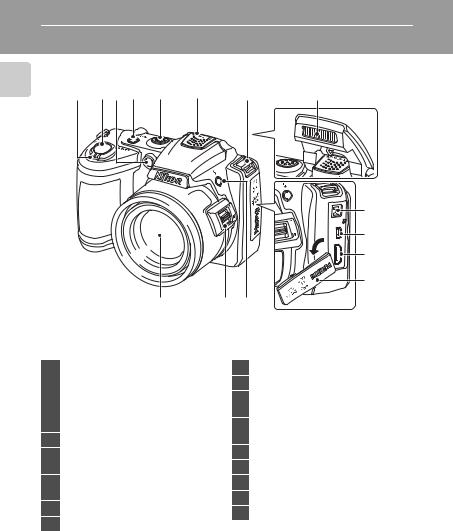
Parts of the Camera
The Camera Body
1 |
2 |
3 |
4 |
5 |
6 |
7 |
8 |
Introduction
9
10
11
12
15 |
14 |
13 |
|
Zoom control ................................................. |
23 |
|
|
f : wide .................................................. |
23 |
|
1 |
g |
: tele ..................................................... |
23 |
|
h : thumbnail playback ................ |
62 |
|
|
i |
: playback zoom ........................... |
64 |
|
j : help ................................................... |
35 |
|
2 |
Shutter-release button ............................ |
24 |
|
3 |
Self-timer lamp ............................................. |
31 |
|
|
AF-assist illuminator ....................... |
25, 115 |
|
4 |
Power switch/Power-on lamp |
|
|
|
...................................................................... |
|
20, 116 |
5 |
Speaker .............................................................. |
87 |
|
6 |
Built-in microphone (stereo) ................ |
79 |
|
7 |
Eyelet for camera strap ............................... |
6 |
8 |
Flash ................................................................ |
7, 28 |
9 |
DC input connector (for AC adapter |
|
|
available separately from Nikon) |
.... 15, 129 |
10 |
USB connector and audio/video |
|
|
output ................................................ |
90, 93, 98 |
11 |
HDMI mini connector ............................... |
90 |
12 |
Pin cover ........................................... |
90, 93, 98 |
13 |
m(flash pop-up) button .................... |
7, 28 |
14 |
Side zoom control ...................................... |
23 |
15 |
Lens ........................................................ |
127, 141 |
4
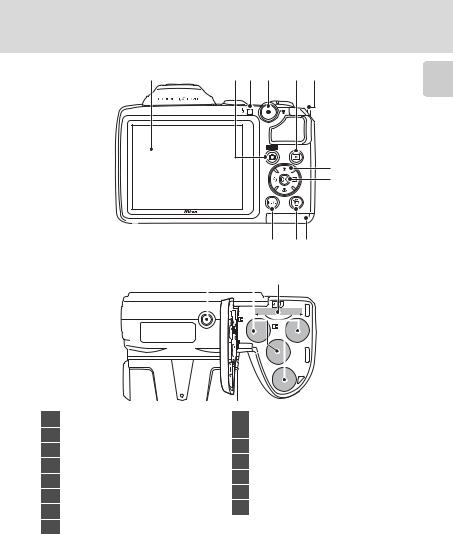
Parts of the Camera
1 |
2 |
3 |
4 |
5 |
6 |
Introduction
7
8
11 10 9
12 |
13 |
14 |
|
|
||
|
|
|
|
|
|
|
|
|
|
|
|
|
|
|
|
|
|
|
|
|
|
|
|
|
|
|
|
|
|
|
|
|
|
|
1 |
Monitor ................................................................. |
8 |
2 |
A(shooting mode) button ................. |
10 |
3 |
Flash lamp ....................................................... |
28 |
4 |
b(emovie-record) button ............. |
10 |
5 |
c(playback) button ....................... |
10, 26 |
6 |
Eyelet for camera strap ................................ |
6 |
7 |
Multi selector ................................................. |
11 |
8 |
k(apply selection) button .................. |
11 |
9 |
Battery-chamber/ |
|
|
|
memory card slot cover .................. |
14, 18 |
|
10 |
l(delete) button |
............................... |
27, 87 |
11 |
dbutton ................... |
12, 52, 66, 82, 104 |
|
12 |
Tripod socket .............................................. |
|
142 |
13 |
Battery-chamber .......................................... |
|
14 |
14 |
Memory card slot ........................................ |
|
18 |
5

Parts of the Camera
Attaching the Camera Strap and Lens Cap
Attach the lens cap to the camera strap, and then attach the strap to the camera.
Introduction
Attach them at two places.
B Lens Cap
•Remove the lens cap before you take a picture.
•At times when you will not be taking pictures such as when the power is off or while you are
6carrying the camera, attach the lens cap to the camera to protect the lens.
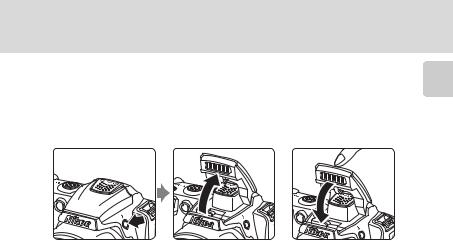
Parts of the Camera
Raising and Lowering the Flash
Press the m(flash pop-up) button to raise the flash.
• See “Using the Flash” (A28) for more information on setting the flash.
• Push the flash down gently to lower the flash until it clicks into place when not |
Introduction |
|
|
in use. |
|
7
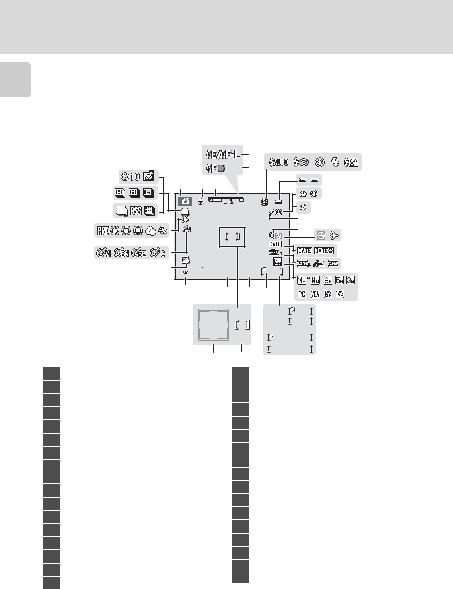
Parts of the Camera
Introduction
8
The Monitor
The following indicators may be displayed in the monitor during shooting and playback (actual display varies with current camera settings).
The indicators and photo info displayed during shooting and playback will turn off after a few seconds (A110).
Shooting
|
|
|
|
4 |
|
|
6 |
|
|
|
|
|
|
|
|
29 |
|
|
|
5 |
|
|
7 |
1 |
2 |
3 |
|
|
|
||
28 |
|
|
|
8 |
|||
|
|
|
|
|
|
||
27 |
|
|
|
|
|
10 |
9 |
26 |
|
|
|
|
|
12 13 |
|
|
|
|
|
|
11 |
||
25 |
|
+1.0 |
|
|
|
|
14 |
|
24 |
|
|
|
|
15 |
|
|
3200 |
1/125 |
F3.1 |
999 |
|
||
|
|
16 |
|||||
|
|
|
|||||
|
|
|
|
|
|
|
|
|
23 |
22 |
19 |
18 |
17 |
a |
|
|
|
|
|
|
|
9 9 9 |
|
|
|
|
|
|
|
9 9 9 9 |
|
|
|
|
|
|
|
1 m 0 0 s |
b |
|
|
|
|
|
|
1 m 0 0 s |
|
|
|
21 |
1 |
Shooting mode*....20, 33, 46, 48, 50, 79 |
|
2 |
Macro mode .................................................. |
51 |
3 |
Zoom indicator ..................................... |
23, 51 |
4 |
AE/AF-L indicator ........................................ |
45 |
5 |
Focus indicator ............................................. |
24 |
6 |
Flash mode ..................................................... |
28 |
7 |
Battery level indicator .............................. |
20 |
8 |
Vibration reduction icon (still images) |
|
|
....................................................................... |
21, 113 |
9 |
Electronic VR (movies) ............................. |
85 |
10 |
Motion detection icon ................... |
21, 114 |
11 |
Wind noise reduction ............................... |
86 |
12 |
“Date not set” indicator ......................... |
132 |
13 |
Travel destination indicator ................ |
106 |
14 |
Print date ........................................................ |
112 |
15 |
Movie options ............................................... |
84 |
16 |
Image mode .................................................. |
53 |
20 |
|
|
17 |
a Number of exposures remaining |
|
(still images) ............................................. |
20 |
|
|
b Movie length ........................................... |
79 |
18 |
Internal memory indicator .................... |
21 |
19 |
Aperture ........................................................... |
24 |
20 |
Focus area ................................................ |
22, 24 |
21 |
Focus area (Face Detection, |
22, 24 |
|
Pet Detection) ........................................ |
|
22 |
Shutter speed................................................. |
24 |
23 |
ISO sensitivity ......................................... |
30, 58 |
24 |
Exposure compensation value ........... |
32 |
25 |
Color options ................................................. |
59 |
26 |
White balance mode ................................ |
55 |
27 |
Continuous shooting mode ................ |
57 |
28 |
Type of sport continuous mode ....... |
49 |
29 |
Self-timer indicator/Pet portrait auto |
|
|
release ......................................................... |
31, 43 |
* The icon displayed varies with the shooting mode.
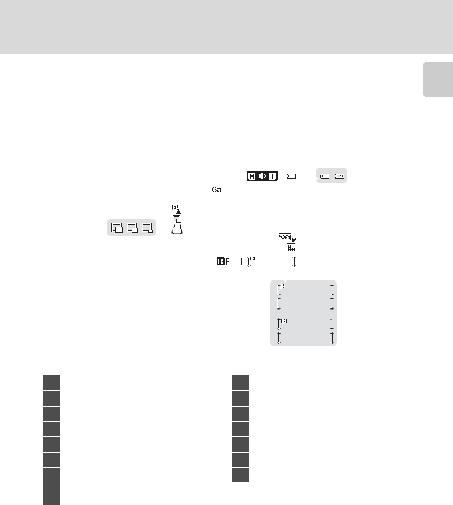
Parts of the Camera
Playback
|
|
1 |
2 |
|
|
|
3 |
|
|
|
4 |
||||||||||
|
|
|
|
|
|
|
|
|
|
|
|
|
|
|
|
||||||
|
|
|
|
|
|
|
|
|
|
|
|
|
|
|
|
|
|
|
|
|
|
14 |
|
|
|
|
1 5 / 0 5 / 2 0 1 1 1 2 : 0 0 |
|
|
|
|
|
|
|
|
|
|
|
|
|
|||
|
|
|
|
|
|
|
|
|
|
|
|
|
|
|
|
|
|||||
|
|
|
|
|
9 9 9 9 . J P G |
|
|
|
|
|
|
|
|
|
|
|
|
|
|
|
|
|
|
|
|
|
|
|
|
|
|
|
|
|
|
|
|
|
|
|
|
||
13 |
|
|
|
|
|
|
|
|
|
|
|
|
|
|
|
|
|
|
|
|
|
12 |
|
|
|
|
|
|
|
|
|
|
|
|
|
|
|
|
|
|
|||
11 |
|
|
|
|
|
|
|
|
|
|
|
|
|
|
|
|
|
|
|
||
|
|
10 |
|
|
|
|
|
|
|
|
|
|
|
|
|
|
5 |
|
|
|
|
|
|
|
|
|
|
|
|
|
|
|
|
|
|
|
|
|
|
|
|||
|
|
|
|
|
|
|
|
|
|
|
|
|
|
|
|
|
|
|
|||
|
|
|
|
|
|
|
|
|
|
999/ 999 |
|
|
6 |
|
|
|
|||||
|
|
|
|
|
|
|
|
|
|
|
|
|
|
||||||||
|
|
|
|
|
|
|
|
|
|
|
|
|
|
|
|
||||||
|
|
|
|
|
|
|
|
|
|
|
|
7 |
|||||||||
|
|
|
|
|
|
|
|
|
|
|
|
|
|
|
|
||||||
|
|
|
|
|
|
|
|
|
|
|
|
|
|
|
|
||||||
|
|
|
|
|
|
|
9 |
|
8 |
|
|
999/ 999 |
|
|
a |
||||||
|
|
|
|
|
|
|
|
|
|
|
|||||||||||
|
|
|
|
|
|
|
|
|
|
|
|
|
9999/9999 |
|
|
|
|||||
|
|
|
|
|
|
|
|
|
|
|
|
|
|
|
|||||||
1m00s b 1m00s
b 1m00s
1 |
Date of recording ....................................... |
16 |
2 |
Time of recording ....................................... |
16 |
3 |
Volume .............................................................. |
87 |
4 |
Battery level indicator .............................. |
20 |
5 |
Movie options* ............................................. |
84 |
6 |
Image mode* ................................................. |
53 |
|
a Current frame number/ |
|
7 |
total number of frames ..................... |
26 |
|
b Movie length ........................................... |
87 |
8 |
Internal memory indicator |
.................... 26 |
9 |
Movie playback indicator ...................... |
87 |
10 |
Print order icon ............................................ |
67 |
11 |
Small picture .................................................. |
77 |
12 |
D-Lighting icon ............................................ |
76 |
13 |
Protect icon .................................................... |
71 |
14 |
File number and type ............................. |
131 |
* The icon displayed varies with the setting that was set at the time of shooting.
Introduction
9
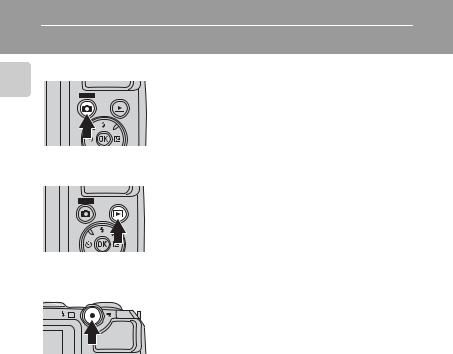
Basic Operations
Introduction
A(Shooting mode) Button
•Press the Abutton in playback mode to enter shooting mode.
•Press the Abutton in shooting mode to display
the shooting-mode selection menu and change the shooting mode (A33).
c(Playback) Button
• During shooting mode, the camera enters the playback mode when the cbutton is pressed.
• If the camera is turned off, hold down the c button to turn the camera on in playback mode.
b(eMovie-record) Button
• Press the b(emovie-record) button in shooting mode to start recording a movie. Press the b(emovie-record) button again to stop recording.
•Press the b(emovie-record) button in playback mode to enter shooting mode.
10
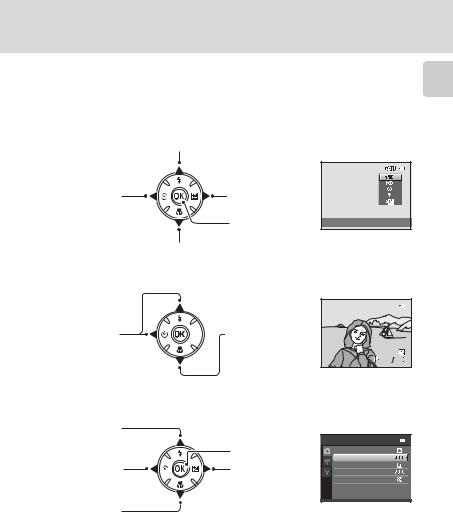
Basic Operations
The Multi Selector
Operate the multi selector by pressing it up (H), down (I), left (J), right (K), or by pressing the kbutton.
For Shooting
Display m(flash mode) menu (A28)/select the item above.
Display n(self- |
Displayo(exposure |
|
timer) menu |
compensation) |
|
(A31). |
menu (A32). |
|
|
Apply selection. |
Flash mode |
Display p(macro mode) menu (A51)/select the item below.
For Playback
Display the previous image.


 Display the next image.
Display the next image.
15/05/2011 |
15:30 |
|
0004.JPG |
|
|
|
4 |
4 |
For the Menu Screen |
|
|
Select the item |
|
|
above. |
Apply selection (Go |
|
|
||
Select the item |
to the next screen). |
|
on the left/ |
Select the item on |
|
return to the |
||
the right/ |
||
previous screen. |
||
go to the next screen |
||
|
||
Select the item |
(apply selection). |
|
|
||
below. |
|
Shooting menu
Image mode
 White balance
White balance
Continuous
ISO sensitivity
Color options
Introduction
11
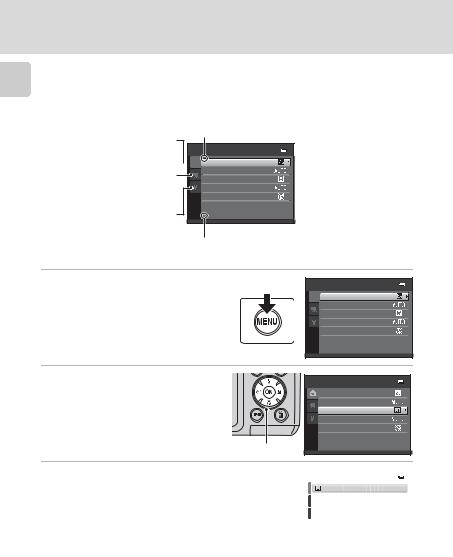
Basic Operations
Introduction
Using Camera Menus
Press the dbutton (A5) to display the menu for the selected mode. Use the multi selector (A11) to apply settings of each menu item.
Tab for the menus available in the current shooting mode/ tab for playback menu
Tab for movie menu (during shooting mode)/setup menu (during playback mode)
Tab for displaying the setup menu (during shooting mode)
Kis displayed when previous menu items are available.
Shooting menu

 Image mode
Image mode
White balance
Continuous
ISO sensitivity
Color options
Lis displayed when there are one or more menu items to follow.
1 Press the dbutton.
Shooting menu

 Image mode
Image mode
White balance
Continuous
ISO sensitivity
Color options
2Press the multi selector Hor I
to choose an item, and then press Kor the kbutton.
To change tabs, press J(A13).
Shooting menu
Image mode
White balance
 Continuous
Continuous
ISO sensitivity
Color options
Multi selector
3 |
Press Hor Ito choose an item and press the |
|
|
|
Continuous |
||||
|
kbutton. |
|
|
Single |
|
The setting is applied. |
|
|
Continuous |
|
|
|
BSS |
|
|
|
|
|
Multi-shot 16 |
|
|
|
|
|
|
|
|
|
|
|
|
|
|
|
4 |
When setting is finished, press the dbutton. |
|
|
|
|
The camera exits the menu display. |
|
|
|
12
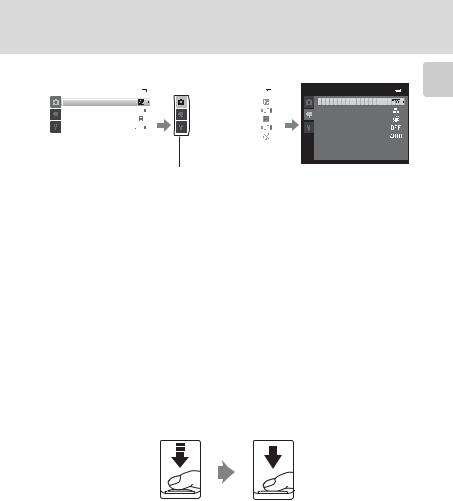
Basic Operations
Switching Between Tabs of Menu Screen
Shooting menu |
|
Shooting menu |
|
Movie |
||||
|
Image mode |
|
|
Image mode |
|
|
Movie options |
|
|
|
|
|
|
|
|
|
|
|
White balance |
|
|
White balance |
|
|
Autofocus mode |
|
|
|
|
|
|
|
|
|
|
|
Continuous |
|
|
Continuous |
|
|
Electronic VR |
|
|
|
|
|
|
|
|
|
|
|
ISO sensitivity |
|
|
ISO sensitivity |
|
|
Wind noise reduction |
|
|
|
|
|
|
|
|
|
|
|
Color options |
|
|
Color options |
|
|
Enhanced resolution |
|
|
|
|
|
|
|
|
|
|
|
|
|
|
|
|
|
|
|
Press the multi selector |
|
Press the multi selector |
The selected menu will |
|
|||
Jto highlight the tab. |
Hor Ito select a tab |
be displayed. |
|
|
and press the kbutton |
|
|
|
or K. |
|
|
To display the tabs, press the multi selector Jwhile the menu is displayed in the following modes.
• Easy auto mode, scene mode and smart portrait mode
About the Shutter-release Button
The camera features a two-stage shutter-release button. To set focus and exposure, press the shutter-release button halfway, stopping when you feel resistance. When the shutter-release button is pressed halfway, focus and exposure (shutter speed and aperture value) are set. Focus and exposure remain locked while the shutter-release button is pressed halfway.
While the shutter-release button is held in this position, release the shutter and take a picture by pressing the shutter-release button the rest of the way down. Do not use force when pressing the shutter-release button, as this may result in camera shake and blurred images.
Introduction
Press the shutterrelease button halfway to set focus and exposure.
Press the shutterrelease button the rest of the way down to take a picture.
13
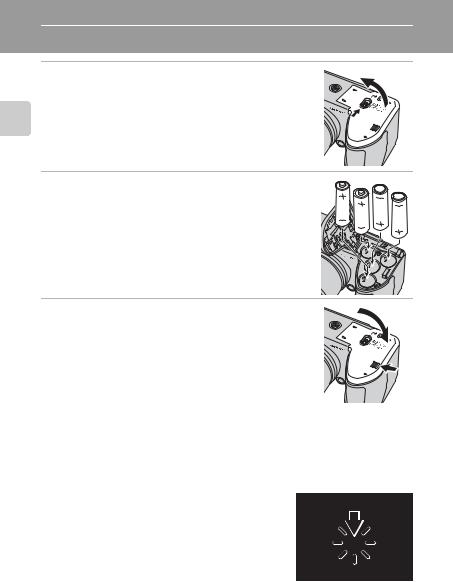
Steps First
First Steps
Inserting the Batteries
1Open the battery-chamber/memory card slot cover.
Before opening the battery-chamber/memory card slot cover, hold the camera upside down to prevent the batteries from falling out.
The camera, batteries or memory card may be hot immediately after using the camera. Observe caution when removing the batteries or memory card.
3
1
 2
2
2 Insert the Batteries
Confirm that the positive (+) and negative (-) terminals are oriented correctly as described on the label at the entrance of the battery chamber, and insert the batteries.
3Close the battery-chamber/memory card slot cover.
Slide the cover while securely holding down the area marked
2.
Applicable Batteries
•Four LR6/L40 (AA-size) alkaline batteries (batteries supplied)
•Four FR6/L91 (AA-size) lithium batteries
•Four EN-MH2 rechargeable Ni-MH (nickel metal hydride) batteries
* EN-MH1 rechargeable Ni-MH batteries cannot be used.
Turning On and Off the Camera
Remove the lens cap, and then press the power switch to turn on the camera. The power-on lamp (green) will light, and then the monitor will turn on (the power-on lamp turns off when the monitor turns on).
Press the power switch again to turn the camera off. When the camera turns off, both the power-on lamp and monitor turn off.
If the camera is turned off, hold down the cbutton 14 to turn the camera on in playback mode (A26).
1
2
3
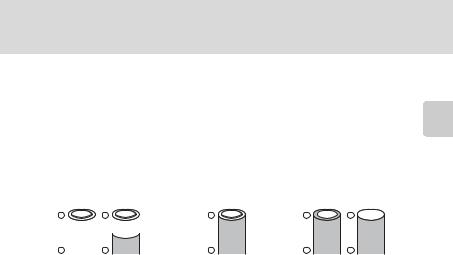
Inserting the Batteries
B If Turn the camera off, remove the lens cap, and turn the camera on. is displayed
Make sure that the lens cap has been removed, and turn the camera off and then on again.
B Removing the Batteries
Turn the camera off and be sure that the power-on lamp and the monitor have turned off before opening the battery-chamber/memory card slot cover.
B Additional Precautions Regarding Batteries
• |
Read and follow the warnings and cautions (Aiii, 126). |
First |
|
||
• |
Be sure to read and follow the warnings for the battery on page iii and the section, “The Battery” |
Steps |
|
(A126), before using the battery. |
|
|
|
|
• |
Do not combine old and new batteries or batteries of different makes or types. |
|
• |
Batteries with the following defects cannot be used: |
|
|
|
|
|
|
|
|
|
|
|
|
|
|
|
|
|
|
|
|
|
|
|
|
|
|
|
|
|
|
|
|
|
Batteries with peeling |
Batteries with insulation that |
Batteries with a flat |
|||||||||||||||||||||||||||||
|
|
|
|
|
|
|
|
|
|
|
|
|
does not cover the area |
negative terminal |
|||||||||||||||||
|
|
|
|
|
|
|
|
|
|
|
|
|
around the negative terminal |
|
|
|
|
|
|
|
|
|
|
|
|
||||||
B Note on the EN-MH2 rechargeable Ni-MH batteries
When using EN-MH2 batteries with the COOLPIX L120, charge the batteries four at a time using Battery Charger MH-73 (A123, 129).
B Battery Type
To improve battery performance, set the Battery type setting (A123) in the setup menu (A103) to match the type of batteries inserted into the camera.
The default setting is the type of battery supplied with purchase. When any other type of battery is used, turn the camera on and change the setting.
C Alkaline Batteries
Performance of alkaline batteries may vary greatly depending on the manufacturer. Choose a reliable brand.
C Alternative Power Sources
To power the camera continuously for extended periods, use an AC Adapter EH-67 (available separately) (A129). Do not, under any circumstances, use another make or model of AC adapter. Failure to observe this precaution could result in overheating or in damage to the camera.
C Power Saving Function (Auto Off)
If no operations are performed for a while, the monitor will turn off, the camera will enter standby |
|
mode, and the power-on lamp will blink. If no operations are performed for another three minutes, |
|
the camera will turn off automatically. |
|
When the power-on lamp is blinking, pressing any of the following buttons will turn the monitor back on. |
|
Power switch, shutter-release button, Abutton, cbutton, or b(emovie-record) button |
|
In shooting or playback mode, the camera will enter standby mode in about 30 seconds (default setting). |
|
• The time allowed to elapse before the camera enters standby mode can be changed from the |
|
Auto off option (A116) in the setup menu (A103). |
15 |
|
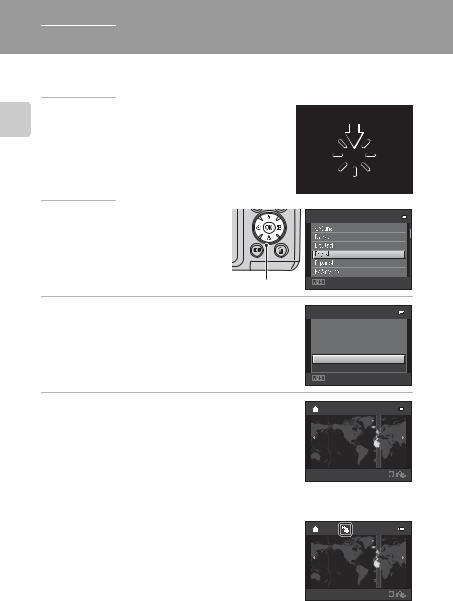
Steps First
Setting Display Language, Date and Time
When the first time the camera is turned on, the languageselection screen and the date and time setting screen for the camera clock are displayed.
1 Press the power switch to turn on the camera.
The power-on lamp (green) will light, and then the monitor will turn on (the power-on lamp turns off when the monitor turns on).
2 Press the multi selector Hor I |
L a n g u a g e |
to choose the desired language |
|
and press the kbutton. |
|
Multi selector |
Cancel |
3Press Hor Ito choose Yes and press the k button.
To cancel the time zone and date settings, select No.
Time zone and date
Choose time zone and set date and time?
Yes
No
Cancel
4Press Jor Kto choose your home time zone (A109) and press the kbutton.
D Daylight Saving Time
If daylight saving time is in effect, press Hto enable the daylight saving time function while setting the region in step 4.
When the daylight saving time function is enabled, Wis displayed at the top of the monitor. Press Ito disable the daylight saving time function.
16
Londo n
Casablanca
 Back
Back
Londo n
Casablanca
 Back
Back
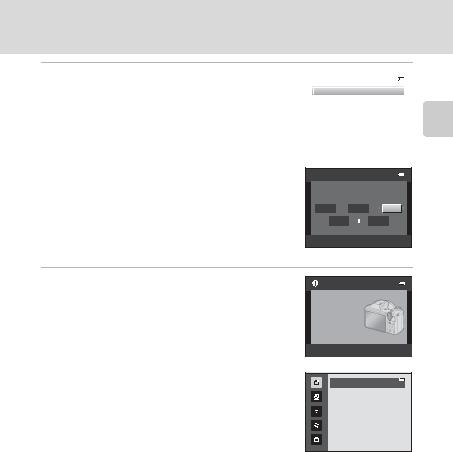
Setting Display Language, Date and Time
5 Press Hor Ito choose the date format, and |
|
|
|
|
|
Date format |
|||
press the kbutton or K. |
|
Y/M/D |
Year/Month/Day |
|
|
|
M/D/Y |
Month/Day/Year |
|
|
|
D/M/Y |
Day/Month/Year |
|
|
|
|
|
|
|
|
|
|
|
|
|
|
|
|
6Press H, J, I, or Kto set the date and press the kbutton.
Choose an item: Press Kor J(to change between D, M,
Y, Hour, and Minute).
Edit the highlighted item: Press Hor I.
Apply the setting: Choose Minute and press the k button or K.
Date and time
D |
M |
Y |
0 1 |
0 1 |
2 0 1 1 |
0 0 |
|
0 0 |
 Edit
Edit
7 Make sure that the lens cap has been |
|
|
|
removed, then press the Abutton. |
Press this button in |
The lens extends and the shooting-mode selection |
shooting mode for |
shooting-mode |
|
screen is displayed. |
selection menu. |
|
|
|
|
Steps First
8When Easy auto mode is displayed, press the kbutton.
The camera enters shooting mode and you can take pictures in Easy auto mode (A20).
Press the multi selector Hor Ibefore pressing the k button, to switch to another shooting mode (A33).
D Print Date and Changing the Date and Time
Easy auto mode
•To imprint the date on images while taking pictures, set Print date (A112) in the setup menu (A103) after the date and time have been set.
•To change the date and time settings of the camera clock, select the Time zone and date option
(A106) in the setup menu (A103). |
17 |
|
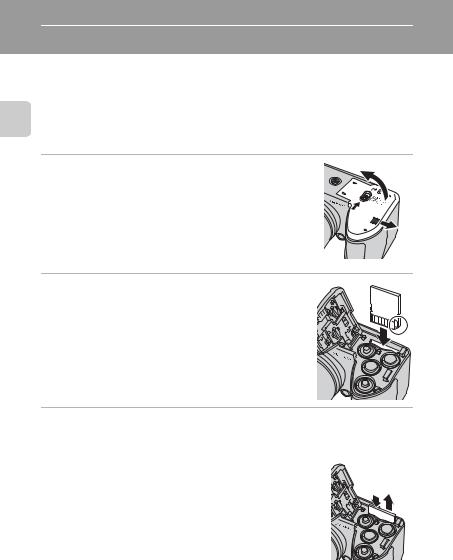
Inserting Memory Cards
Steps First
Data is saved in the camera’s internal memory (approximately 102 MB) or on removable Secure Digital (SD) memory cards (commercially available; (A129).
If a memory card is inserted into the camera, images are automatically saved on the memory card and images saved to the memory card can be played back, deleted or transferred. Remove the memory card to save images in the internal memory, or play back, delete or transfer images from the internal memory.
1 Confirm the power-on lamp and the monitor
3
are off and open the battery-chamber/ memory card slot cover.
Be sure to turn off the camera before opening the |
1 |
battery-chamber/memory card slot cover.
2
Before opening the battery-chamber/memory card slot cover, hold the camera upside down to prevent the batteries from falling out.
2 Insert the memory card.
Slide the memory card in until it clicks into place.
B Inserting Memory Cards
Inserting the memory card upside down or backwards could damage the camera or the memory card. Make sure that the memory card is correctly oriented.
3 Close the battery-chamber/memory card slot cover.
Removing Memory Cards
Turn the camera off and be sure that the power-on lamp and the monitor have turned off before opening
the battery-chamber/memory card slot cover. |
1 2 |
|
|
Press the card in (1) to partially eject the card, then |
|
remove the card by hand while being careful not to |
|
remove it at an angle (2). |
|
• The camera, battery or memory card may be hot |
|
immediately after using the camera. Observe caution |
|
when removing the batteries or memory card. |
|
18
