Nikon COOLPIX 8700 quick start guide
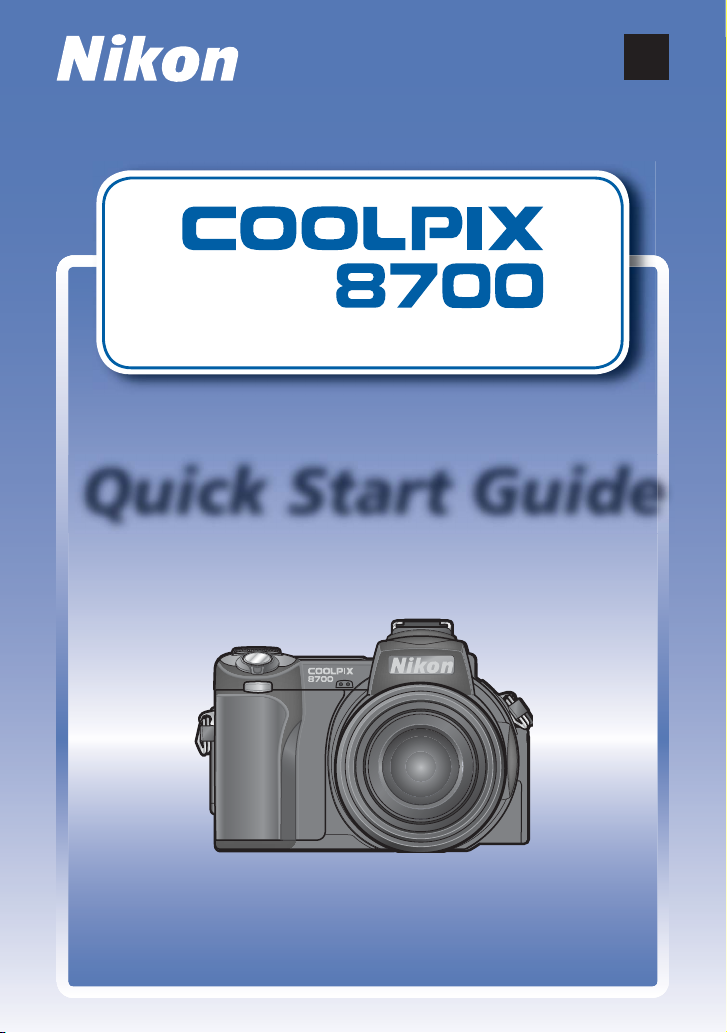
En
DIGITAL CAMERA
Quick Start Guide
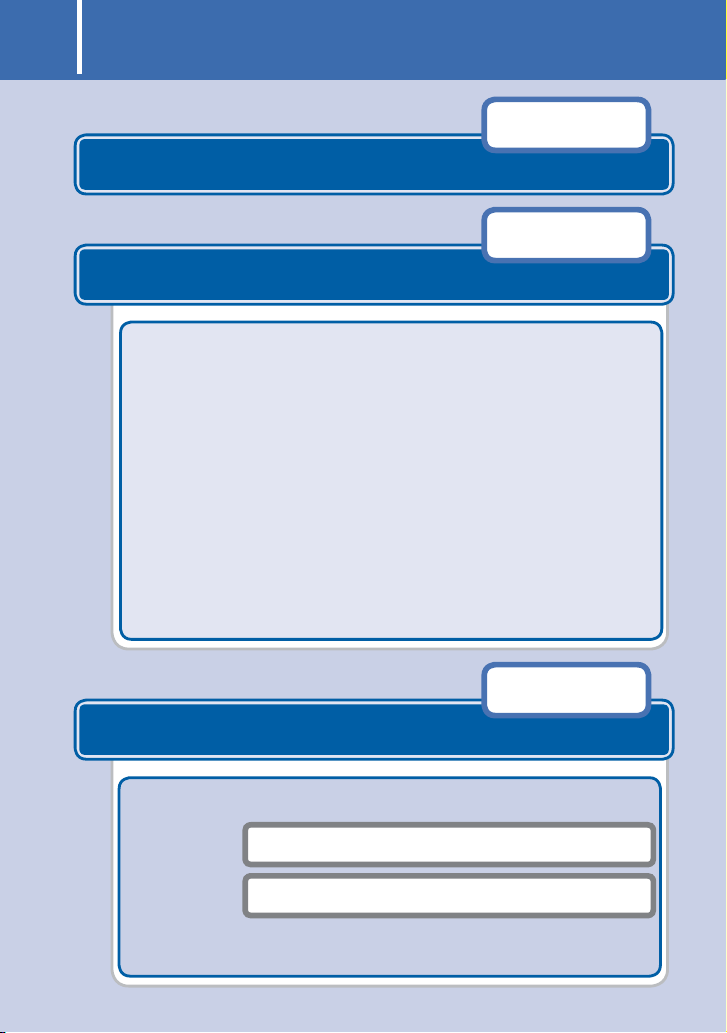
Table of Contents
Step 1
Step 2
Step 1
Step 2
Step 3
Step 4
Step 5
Step 6
Step 7
Step 8
Step 9
Check the package contents
pp. 2–15
Take pictures
Step 1 Charge the batteries................................... pg. 2
Step 2 Attach the camera strap............................. pg. 3
Step 3 Insert the battery........................................ pg. 4
Step 4 Insert a memory card..................................pg. 5
Step 5 Turn the camera on.....................................pg. 6
Step 6 Choose a language and set the clock........ pg. 7
Step 7 Format the memory card............................pg. 9
Step 8 Take pictures .............................................pg. 11
Step 9 View pictures ............................................pg. 15
pg. 1
pp. 16–33
Install Nikon View and transfer pictures
Step 1 Install Nikon View ....................................pg. 17
Windows...........................................pg. 18
Macintosh.........................................pg. 23
Step 2 Transfer pictures .......................................pg. 28
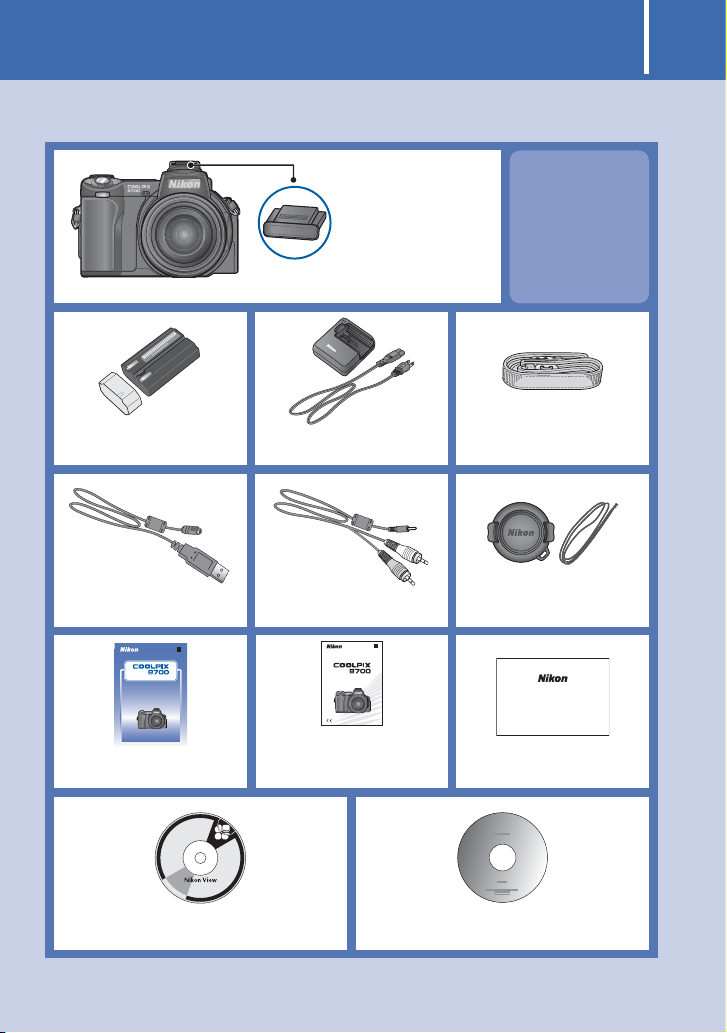
Check the package contents 1
Check that you have all the items listed below.
COOLPIX 8700 digital camera
EN-EL1 rechargeable battery
(with terminal cover)
UC-E1 USB interface cable
En
DIGITAL CAMERA
Quick Start Guide
Quick Start Guide
(this guide)
Accessory shoe cover
(on camera)
CHARGE
L
I
T
HI
U
M
I
O
N
B
A
T
M
T
E
H
R
Y
–
5
C
HA
3
R
G
E
R
MH-53 battery charger
with power cable
EG-E5000
Audio / video cable
En
The Nikon Guide to Digital Photography
with the
DIGITAL CAMERA
Guide to Digital
Photography with the
COOLPIX 8700
NOTE: Memory
cards are not
included with
the camera.
Camera strap
Lens cap with cord
Warranty
Warranty
Nikon View CD-ROM
Nikon View
Reference Manual
Nikon View Reference Manual CD-ROM

2 Take pictures
C
H
A
R
G
E
M
H
–
5
3
L
IT
HIUM
IO
N
B
A
T
T
E
R
Y
C
HA
R
G
E
R
C
H
A
R
G
E
MH
–
53
L
IT
HIUM
IO
N
B
A
T
T
E
R
Y
C
HA
R
G
E
R
C
H
A
R
G
E
MH
–
53
L
I
T
HIUM
I
O
N
B
A
T
T
E
R
Y
C
H
A
R
G
E
R
CHARGE
Charge the batteries
Step 1
Charge the batteries
Connect the power cable to the MH-53 battery charger (1)
and insert the wall plug into a power outlet (2). The CHARGE
lamp will light (
Remove the terminal cover
from EN-EL1 and insert the
battery into the MH-53.
Slide the battery into the charger
terminals fi rst.
3
).
2
1
3
The CHARGE lamp will start to
blink.
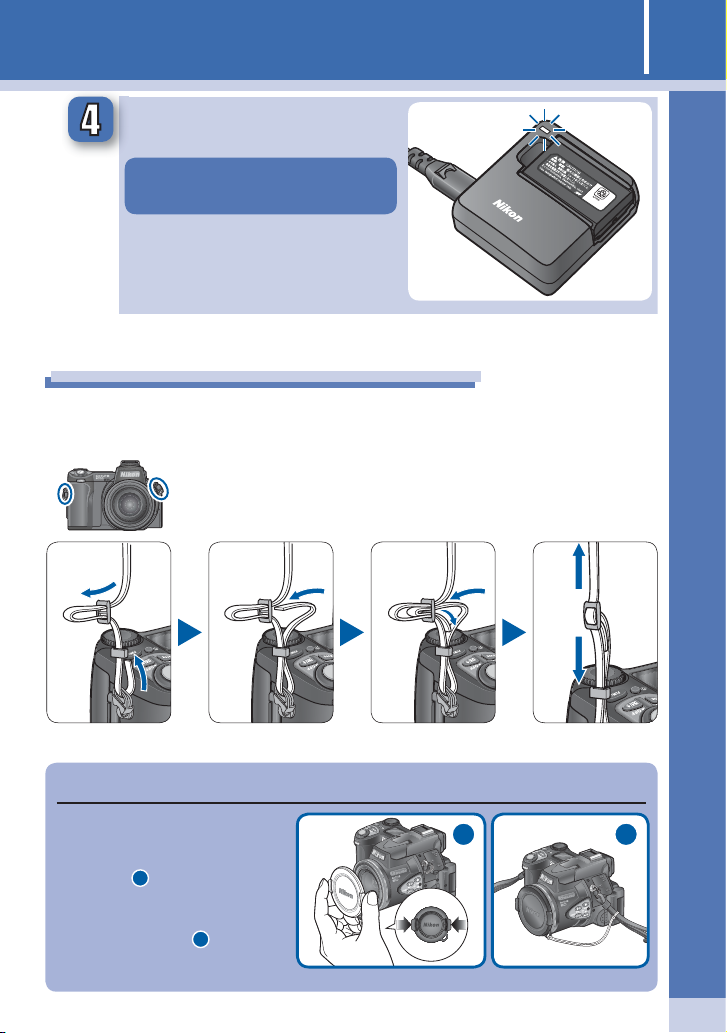
3
C
H
A
R
G
E
M
H
–
5
3
L
IT
HIUM
IO
N
B
A
T
T
E
R
Y
C
HA
R
G
E
R
Charging is complete when the
CHARGE lamp stops blinking.
An exhausted battery can be fully
recharged in about two hours.
Step 2
Attach the camera strap
Attach the camera strap securely to the two eyelets on the camera body as
shown below.
Charge the batteries / Attach the camera strap
The Lens Cap
When replacing or removing
the lens cap, press the tabs on
either side of the cap to release
the latch (
1
). To avoid losing
the lens cap, use the cord
provided to attach it to the
camera as shown (2).
1
2
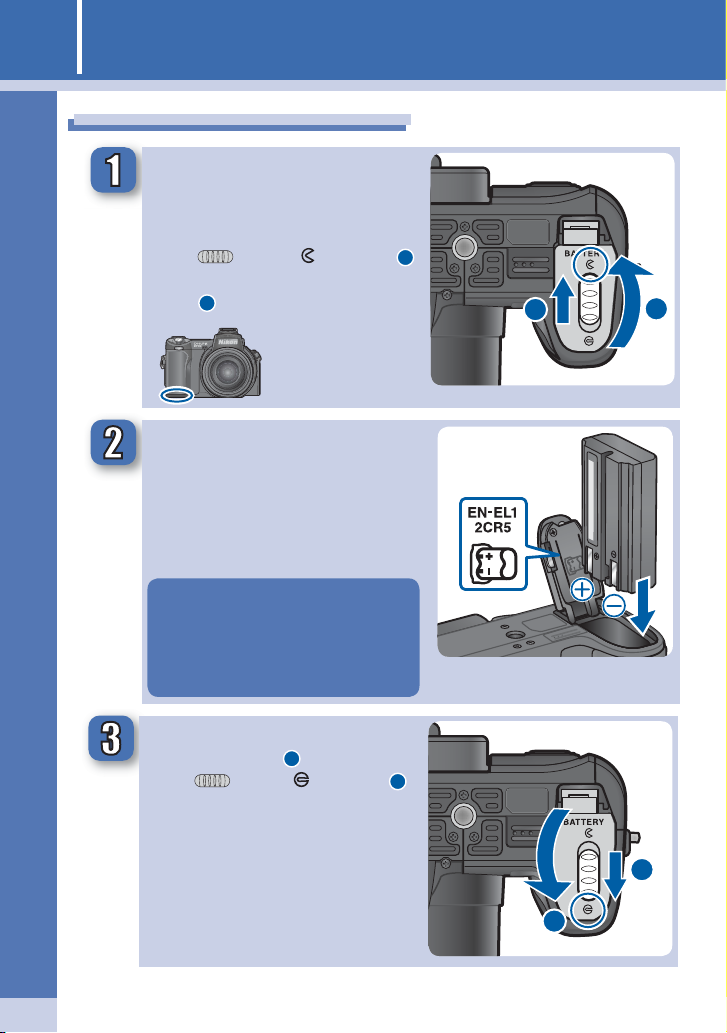
4
EN-EL1
2CR5
Insert the battery
Step 3
Insert the battery
After confi rming that the camera
is off, open the battery-chamber
cover
Slide the battery-chamber cover
latch ( ) to the position (1)
and fl ip the battery-chamber cover
open (2).
Insert the battery
Insert the battery as shown in the
label inside the battery-chamber
cover, making sure the positive
(“+”) and negative (“–”) terminals
are in the correct orientation.
Inserting the battery upside
down or backwards could damage the camera. Check to be
sure the battery is in the correct
orientation.
1
2
Close the battery-chamber cover
Close the cover (1) and slide the
latch ( ) to the position (2).
Be sure that the battery-chamber
cover is properly latched.
2
1
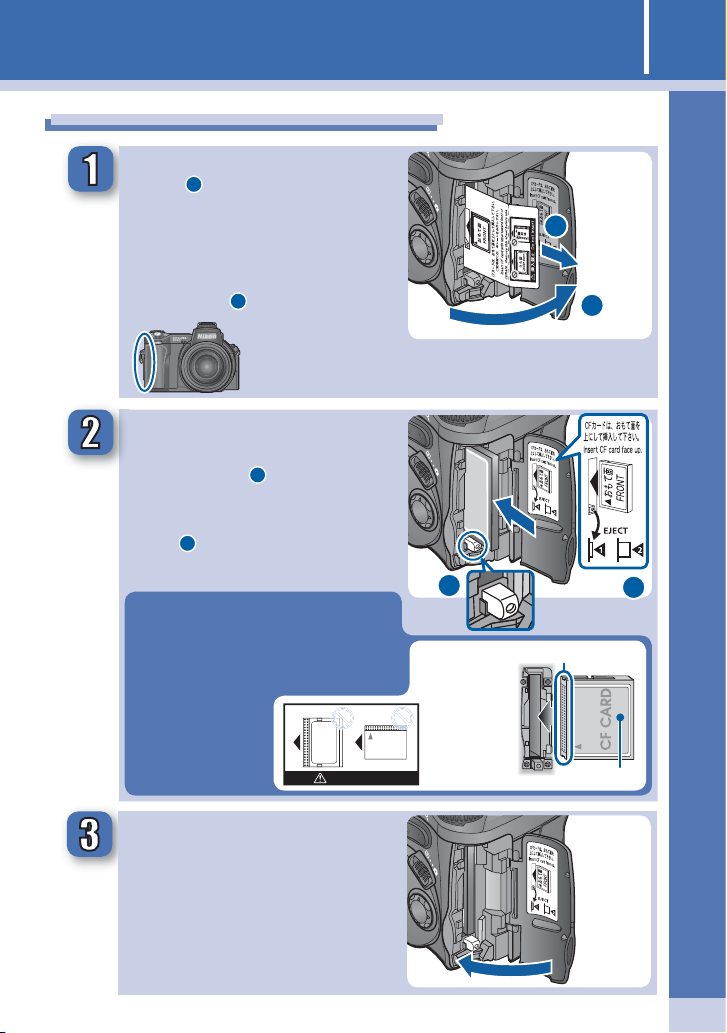
5Take pictures
CF CARD
Step 4
Insert a memory card
Open the memory card slot
cover (1)
A yellow notice describing memory card insertion is placed in the
memory card slot at shipment.
Remove the notice and read the
2
instructions (
Insert a memory card
Check that the eject button is all
the way down (
a memory card as shown in the
label inside the memory card slot
cover (2).
Insert memory cards terminals fi rst.
Inserting the card upside down or
backwards could damage the camera or the card. Check to be sure the
card is in the correct orientation.
).
1
) and then insert
Upside down
Do not insert
Sideways
1
Direction of
Insertion
Insert a memory card
2
1
2
Terminals
Front
Close the memory card slot
cover
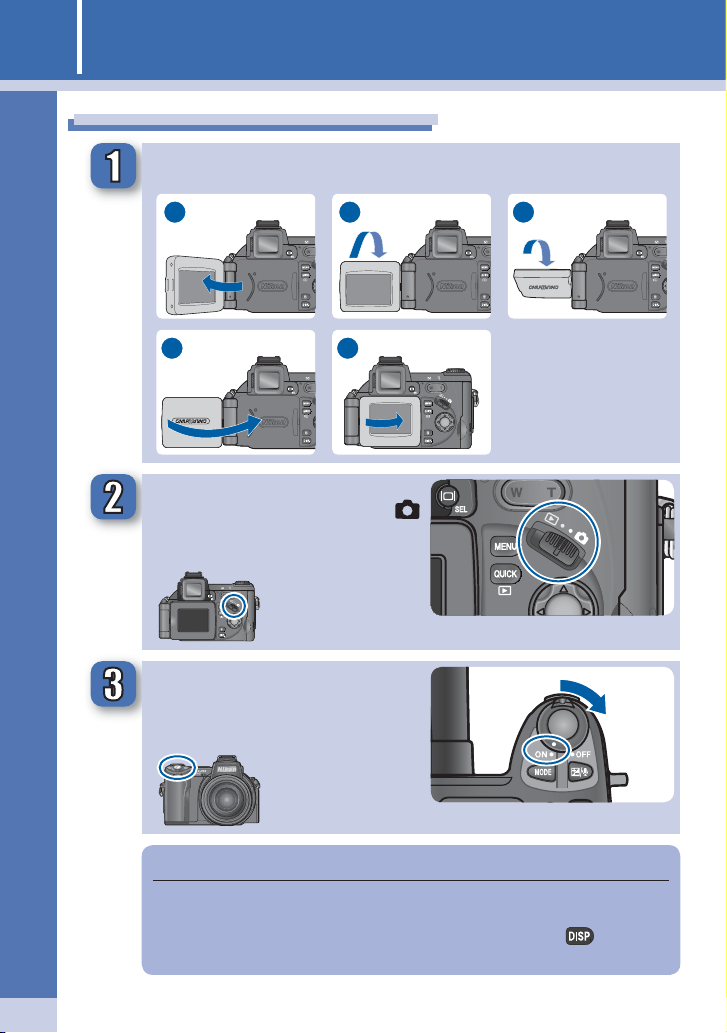
6
Turn the camera on
Step 5
Turn the camera on
Open the monitor
1
4
Remove the lens cap and
slide the mode selector to
(shooting mode)
Turn the camera on
2
5
3
Auto Power Off
If no operations are performed for about 1 minute (the default setting),
the camera will enter standby mode and monitor will turn off automatically to save power. To reactivate the camera, press the button or
press the shutter-release button halfway.
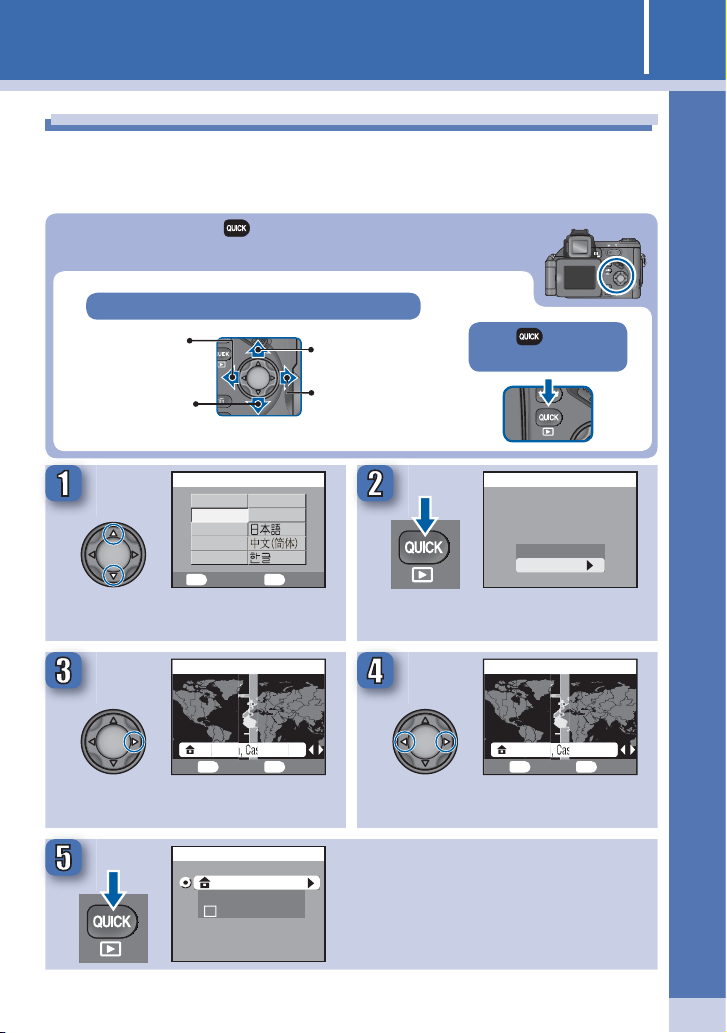
7Take pictures
London, Casablanca
London, Casablanca
Step 6
Choose a language and set the clock
The fi rst time the camera is turned on, a language-selection dialog will be
displayed in the monitor. Follow the steps below to choose a language and
set the time and date.
The multi selector and button are used to navigate the camera menus.
Press multi selector left, right, up, or down
Cancel and return
to previous menu,
or move cursor left
Move cursor down
Choose a language.
LANGUAGE
Deutsch Nederlands
SvenskaEnglish
Español
Français
Italiano
Cancel Set
MENU QUICK
HOME TIME ZONE
Move cursor up
Display sub-menu,
move cursor right,
or make selection
Press button to
make selection
DATE
Set time and date?
No
Yes
Display DATE menu.
HOME TIME ZONE
Choose a language and set the clock
BK Set
MENU QUICK
Select Yes.
TIME ZONE
01. 01. 2004 00 : 00
London, Casablanca
Time Zone
DaylightSaving
BK Set
MENU QUICK
Select home time zone.
TIME ZONE menu displayed.
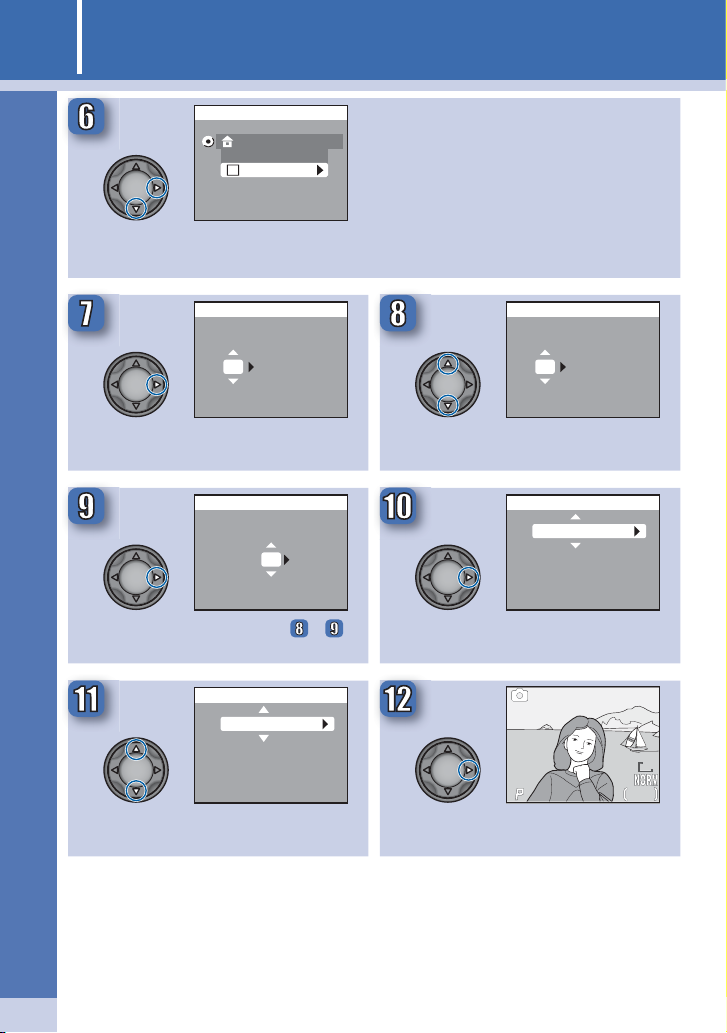
8
F5.6
12 5
Choose a language and set the clock
TIME ZONE
01. 01. 2004 00 : 00
London, Casablanca
Time Zone
DaylightSaving
To turn daylight saving time on or off,
press multi selector down to highlight
DaylightSaving and press multi selector right. When DaylightSaving
is checked, time will automatically be
advanced one hour. Before proceeding to Step 7, press multi selector up
to highlight current time zone.
01
00 :
DATE
00
DATE
MYD
01 2004.
01
00
00 :
Display DATE menu.
Edit Day (order of Day, Month, and
Year may differ in some areas).
01
10 :
.
DATE
15
DATE
MYD
01 2004
.
01
00
00 :
Select Month. Repeat steps – to
Highlight D M Y.
edit Month, Year, hour, and minute.
MYD
01 2004.
MYD
02 2004.
DATE
MYD
02 2004.
.
01
15
10 :
Choose order in which Day,
Month, and Year will be displayed.
F5.6
F5.6
1 /125
1/125 151515
Exit to shooting mode.
8M8M8M
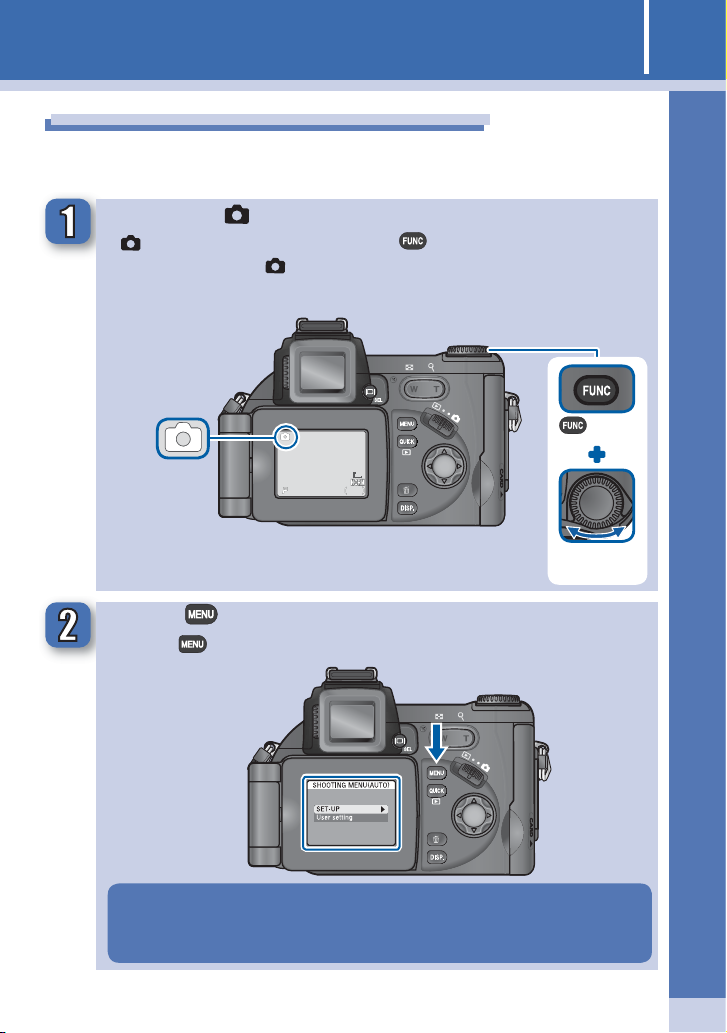
9Take pictures
F5.6F5.6
1/125125 1515
8M8M8M
Step 7
Format the memory card
Memory cards must be formatted before fi rst use. Follow the steps below to
format the card.
Confi rm that (auto) mode is selected
If mode is not selected, press the button and rotate the command dial until the icon is displayed in the top left corner of the
monitor.
button
Command
dial
Press the button
Press the
button to display the SHOOTING menu.
Format the memory card
Note that formatting memory cards permanently deletes any data
they may contain. Be sure to copy any photographs and other data
you wish to keep to a computer before proceeding.
