Nikon 5400 - Coolpix 5.1 MP Digital Camera, COOLPIX5400 - Digital Camera - 5.1 Megapixel User Manual
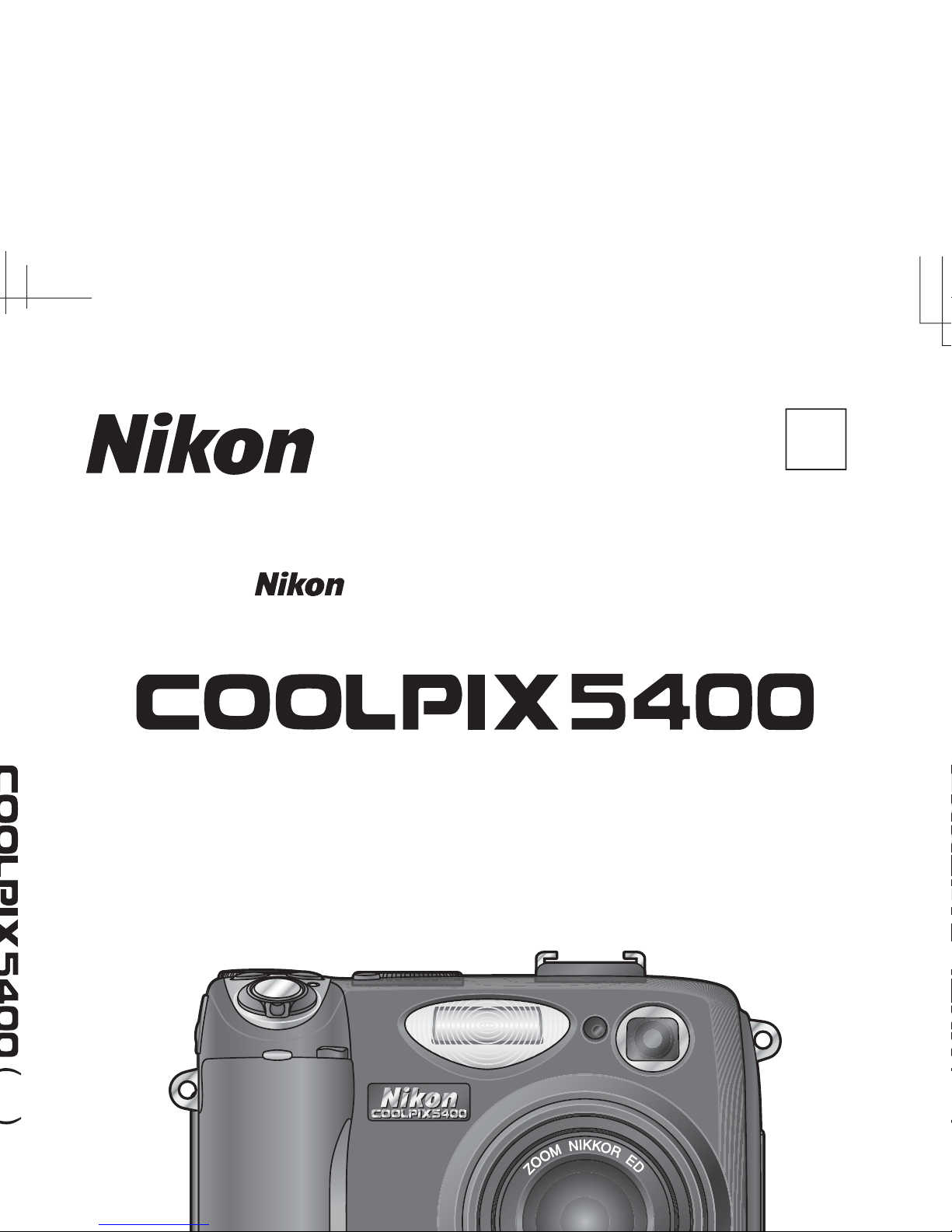
En
DIGITAL CAMERA
The Guide to Digital Photography
with the
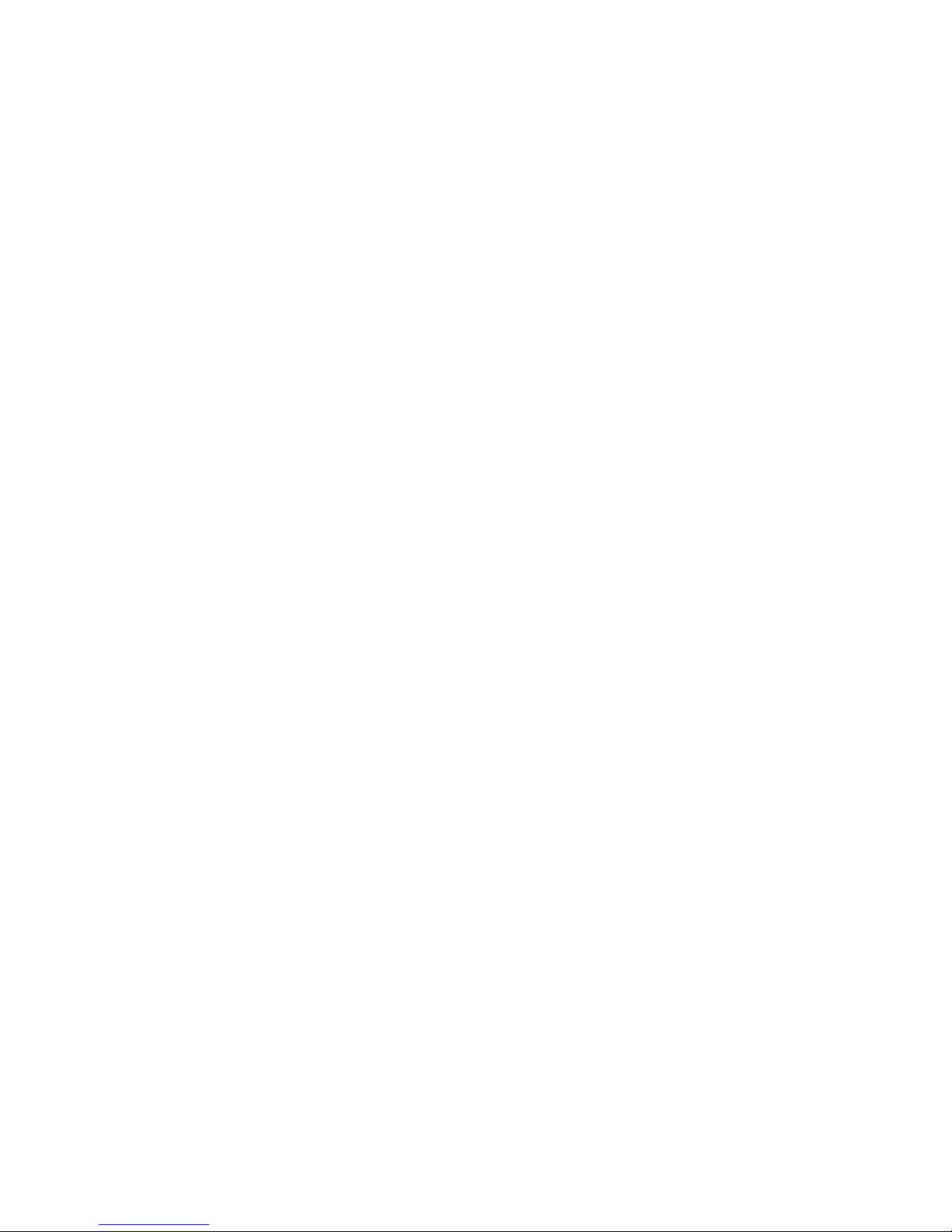
Trademark Information
Apple, the Apple logo, Macintosh, Mac OS, Power Macintosh, PowerBook, and Quick Time are registered trademarks
of Apple Computer, Inc. Finder, Power Mac, iMac, and iBook are trademarks of Apple Computer, Inc. Microsoft and
Windows are registered trademarks of Microsoft Corporation. Internet is a trademark of Digital Equipment Corporation. CompactFlash is a trademark of SanDisk Corporation. Lexar Media is a trademark of Lexar Media Corporation. Adobe and Acrobat are registered trademarks of Adobe Systems Inc. All other trade names mentioned in this
manual or the other documentation provided with your Nikon product are trademarks or registered trademarks of
their respective holders.
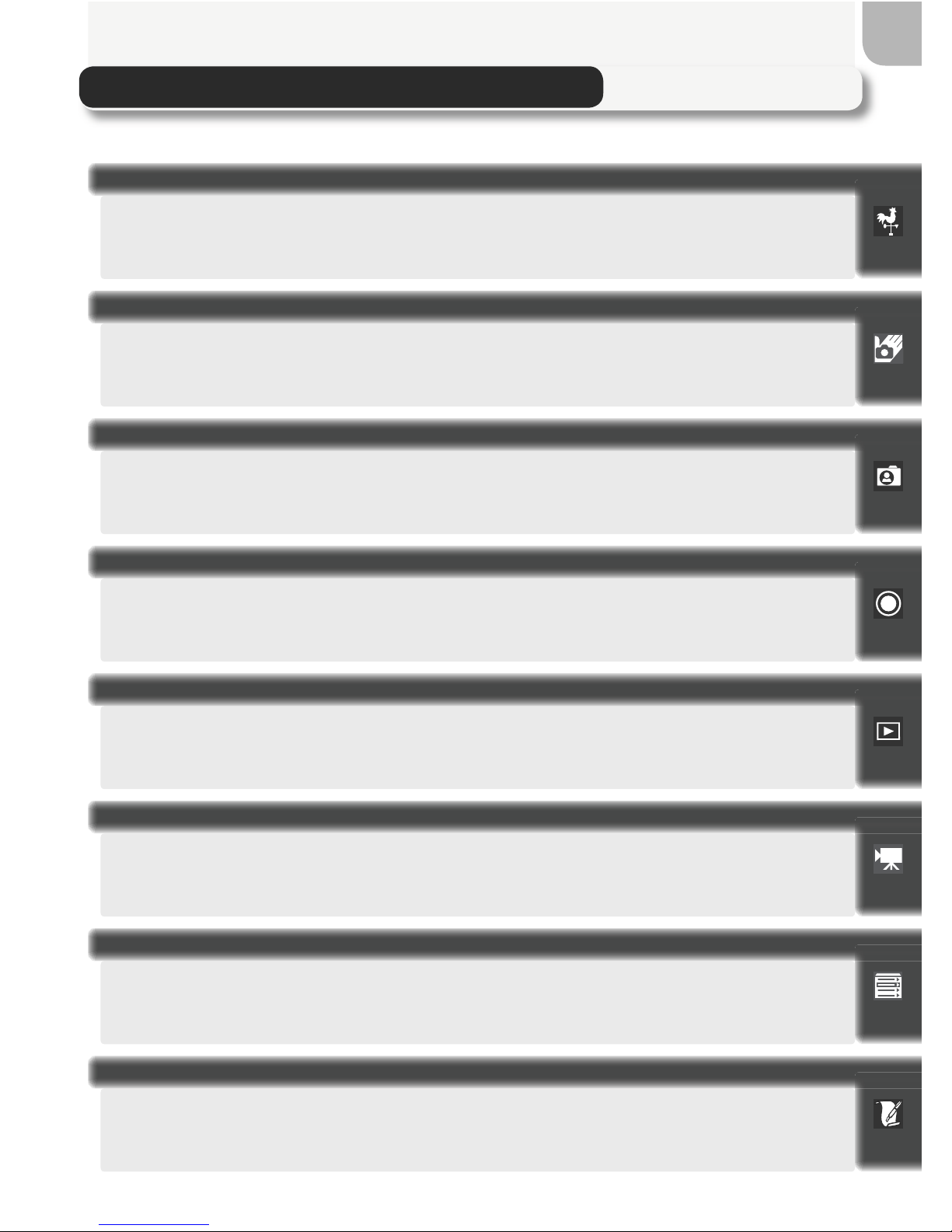
i
How to Read This Manual
First, be aware of the warnings, cautions, and notices on pages ii–vi.
Next, read “Before You Begin” to familiarize yourself with the conventions used in
this manual and the names of camera parts.
Know where everything is? Then set up your camera as described in “First
Steps.”
Once you have mastered the basics of digital photography, read “More on
Photography” for information on fi ne-tuning camera settings for more challenging
shots.
See “More on Playback” for information on viewing pictures on the camera, on TV,
on a computer, and printing pictures.
Read “Movies” to learn more about shooting and viewing movies.
Refer to the “Menu Guide” for information on camera menus.
“Technical Notes” covers optional accessories, camera care, troubleshooting, and
camera specifi cations.
Now you are ready to take pictures and view them in the monitor. You can then try
your hand at creative composition as described in “Taking Pictures in Scene Mode,”
or learn more about fl ash and focus mode settings.
Before You Begin
Basic Photography
Technical Notes
Menu Guide
More on Playback
More on Photography
First Steps
Movies
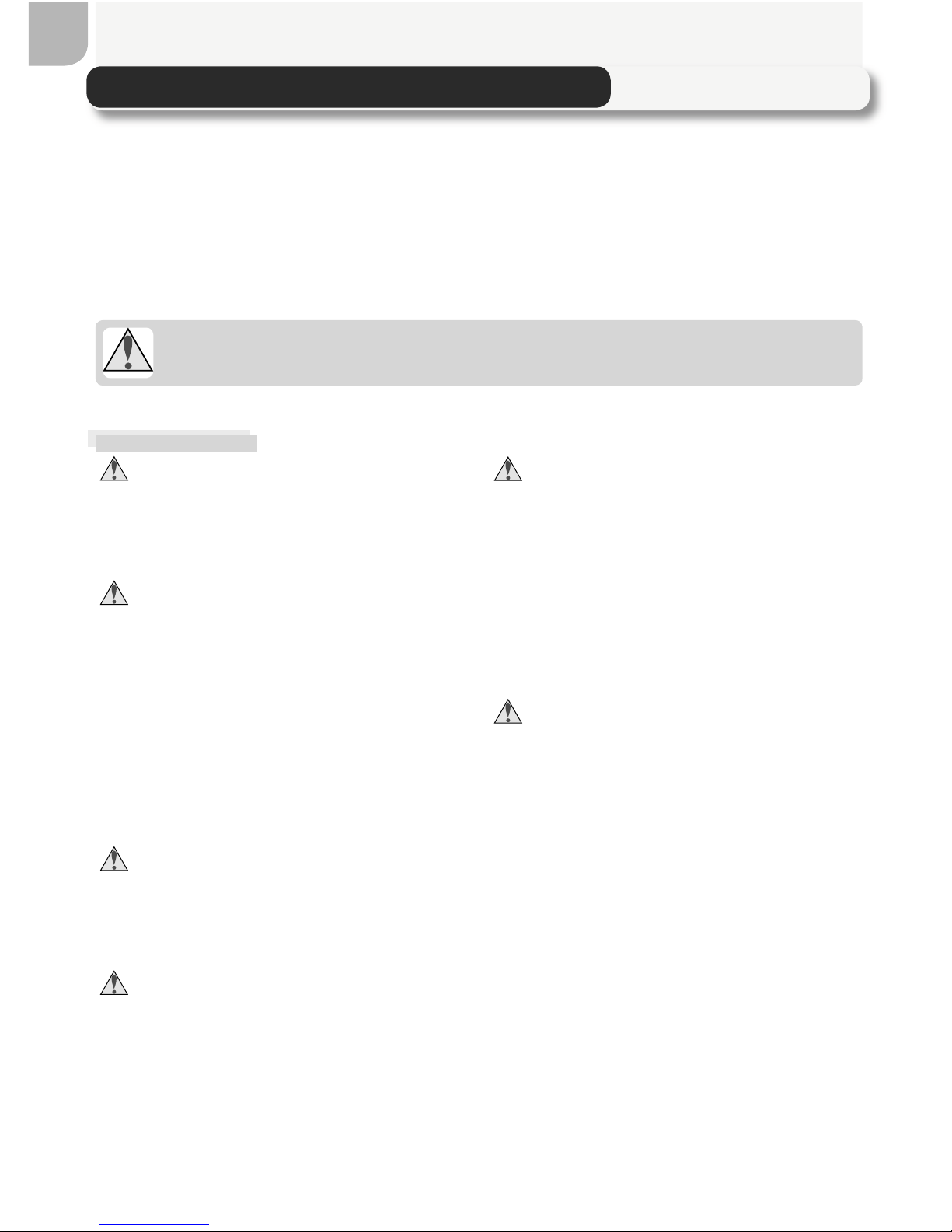
ii
For Your Safety
To prevent damage to your Nikon product or injury to yourself or to others, read the following safety precautions in their entirety before using this
equipment. Keep these safety instructions where all those who use the
product will read them.
The consequences that could result from failure to observe the precautions
listed in this section are indicated by the following symbol:
This icon marks warnings, information that should be read before using this
Nikon product to prevent possible injury.
WARNINGS
Do not look at the sun through the
viewfi nder
Viewing the sun or other strong light
source through the viewfi nder could
cause permanent visual impairment.
Turn off immediately in the event of
malfunction
Should you notice smoke or an unusual
smell coming from the equipment or from
the AC adapter (available separately),
unplug the AC adapter and remove the
battery immediately, taking care to avoid
burns. Continued operation could result
in injury. After removing the battery, take
the equipment to a Nikon-authorized service representative for inspection.
Do not use in the presence of fl am-
mable gas
Do not use electronic equipment in the
presence of fl ammable gas, as this could
result in explosion or fi re.
Observe caution when using the cam-
era strap
Never place the strap around the neck
of an infant or child.
Do not disassemble
Touching the product’s internal parts
could result in injury. In the event of malfunction, the product should be repaired
only by a qualifi ed technician. Should the
product break open as the result of a fall
or other accident, take the product to a
Nikon-authorized service representative
for inspection after unplugging the AC
adapter and removing the battery.
Observe proper precautions when han-
dling batteries
Batteries may leak or explode if improp erly handled. Observe the following precautions when handling batteries for use
in this product:
• Before replacing the battery, turn the
product off and make sure the poweron lamp has gone out. If you are using
an AC adapter, be sure it is unplugged.
• Use only rechargeable Nikon EN-EL1
lithium-ion batteries (supplied) or six-volt
2CR5 (DL245) lithium batteries (available
separately).
• When inserting the battery, do not
attempt to insert it upside down or
backwards.
• Do not short or disassemble batteries.
• Do not expose batteries to fl ame or to
excessive heat.
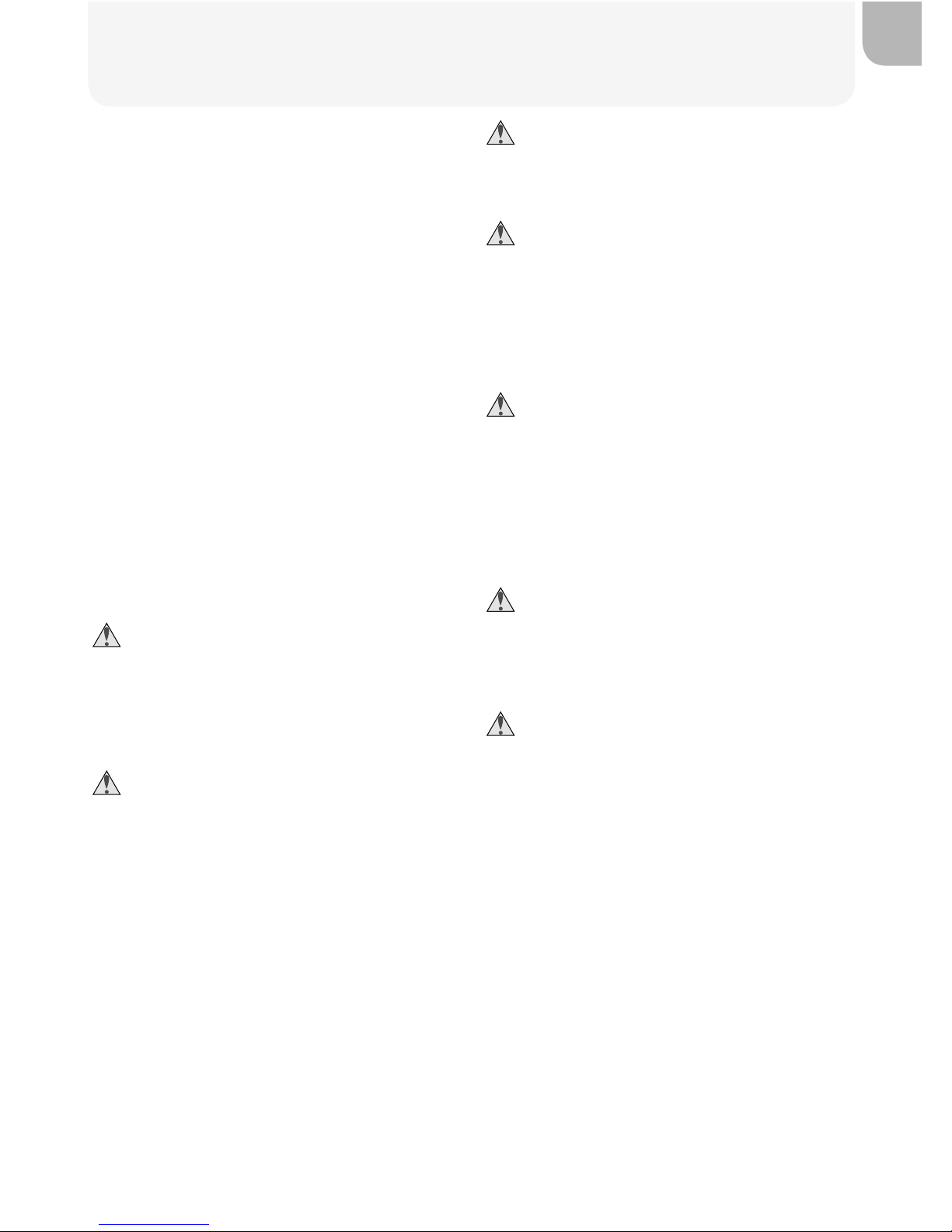
iii
• Do not immerse in or expose to water.
• Do not transport or store with metal
objects such as necklaces or hairpins.
• Batteries are prone to leakage when
fully discharged. To avoid damage to
the product, be sure to remove the battery when no charge remains.
• Immediately after use, or when the
product is used on battery power for
an extended period, the battery may
become hot. Before removing the battery, turn the camera off and allow the
battery to cool.
• The camera grip may become noticeably
warm when the camera is used with a
2CR5 (DL245) lithium battery. This is
normal and does not indicate a malfunction.
• Discontinue use immediately should you
notice any change in the battery, such as
discoloration or deformation.
Use appropriate cables
When connecting cables to the input and
output jacks, use only the cables provided or sold by Nikon for the purpose,
to maintain compliance with product
regulations.
Keep out of reach of children
Particular care should be taken to prevent
infants from putting the batteries or other
small parts into their mouths.
Removing memory cards
Memory cards may become hot during
use. Observe due caution when removing memory cards from the camera.
CD-ROMs
The CD-ROMs on which the software
and manuals are distributed should not
be played back on audio CD equipment.
Playing CD-ROMs on an audio CD player
could cause hearing loss or damage the
equipment.
Observe caution when operating the
fl ash
Using the fl ash close to your subject’s
eyes could cause temporary visual impairment. Particular care should be observed
if photographing infants, when the fl ash
should be no less than one meter (39˝ )
from the subject.
When using the viewfi nder
When operating the diopter adjustment
control with your eye to the viewfi nder,
care should be taken to not put your
fi nger in your eye accidentally.
Avoid contact with liquid crystal
Should the monitor break, care should
be taken to avoid injury due to broken
glass and to prevent liquid crystal from
the monitor touching the skin or entering
the eyes or mouth.
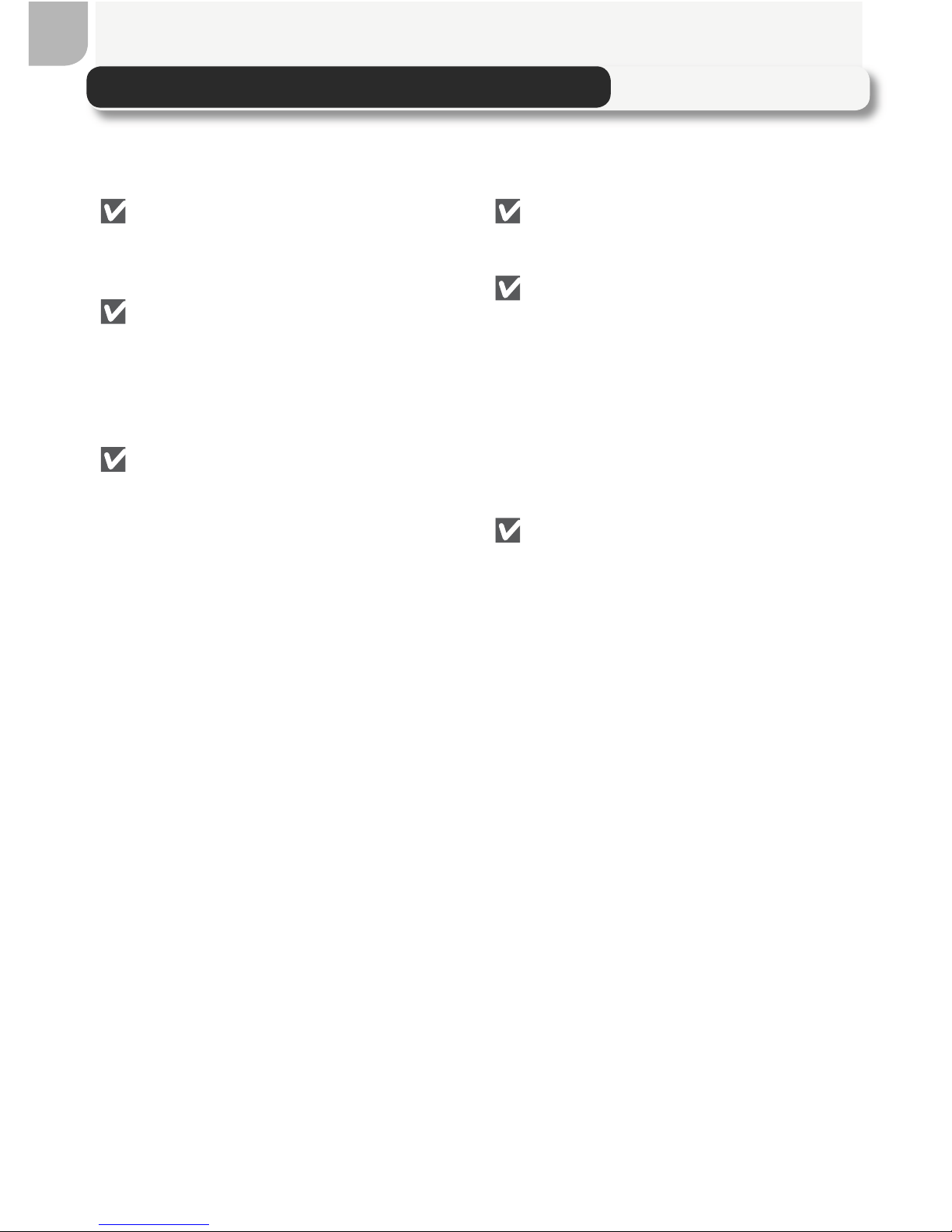
iv
To ensure continued enjoyment of your Nikon product, observe the following precautions when storing or using the device:
Cautions
Keep dry
The device will be damaged if immersed
in water or subjected to high levels of
moisture.
Handle the lens and all moving parts
with care
Do not apply force to the lens, monitor,
or to the connector, card slot, or battery
chamber covers. These parts are espe cially susceptible to damage.
Turn the product off before removing
or disconnecting the power source
Do not unplug the product or remove
the batteries while the product is on,
or while images are being recorded or
deleted. Forcibly cutting power in these
circumstances could result in loss of data
or in damage to product memory or internal circuitry. To prevent an accidental
interruption of power, avoid carrying the
product from one place to another while
the AC adapter (available separately) is
connected.
Do not drop
The product may malfunction if subjected
to strong shocks or vibration.
Keep away from strong magnetic fi elds
Do not use or store this device in the
vicinity of equipment that generates
strong electromagnetic radiation or
magnetic fi elds. Strong static charges
or the magnetic fi elds produced by equipment such as radio transmitters could
interfere with the monitor, damage data
stored on the memory card, or affect the
product’s internal circuitry.
Avoid sudden changes in temperature
Sudden changes in temperature, such as
occur when entering or leaving a heated
building on a cold day, can cause condensation inside the device. To prevent
condensation, place the device in a carrying case or a plastic bag before exposing
it to sudden changes in temperature.
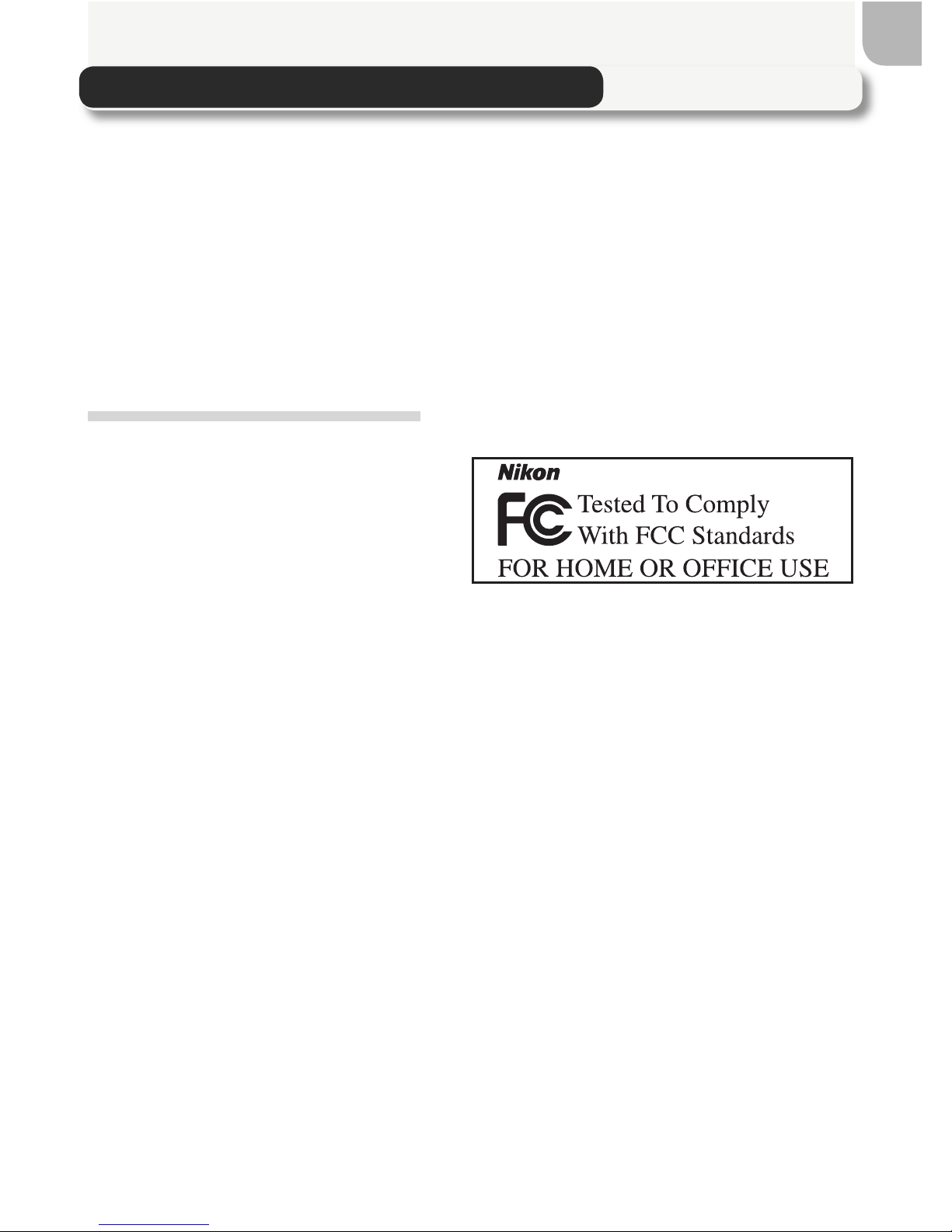
v
E5400
Notice for customers in the U.S.A.
Federal Communications Commission (FCC) Radio Frequency Interference Statement
This equipment has been tested and found
to comply with the limits for a Class B digital device, pursuant to Part 15 of the FCC
rules. These limits are designed to provide
reasonable protection against harmful
interference in a residential installation.
This equipment generates, uses, and can
radiate radio frequency energy and, if not
installed and used in accordance with the
instructions, may cause harmful interference to radio communications. However,
there is no guarantee that interference
will not occur in a particular installation.
If this equipment does cause harmful interference to radio or television reception,
which can be determined by turning the
equipment off and on, the user is encouraged to try to correct the interference by
one or more of the following measures:
• Reorient or relocate the receiving antenna.
• Increase the separation between the
equipment and receiver.
• Connect the equipment into an outlet
on a circuit different from that to which
the receiver is connected.
• Consult the dealer or an experienced
radio/television technician for help.
CAUTIONS
Modifi cations
The FCC requires the user to be notifi ed
that any changes or modifi cations made
to this device that are not expressly approved by Nikon Corporation may void
the user’s authority to operate the equipment.
Interface Cables
Use the interface cables sold or provided
by Nikon for your equipment. Using other
interface cables may exceed the limits of
Class B Part 15 of the FCC rules.
Nikon Inc.,
1300 Walt Whitman Road, Melville, New
Yor k
11747-3064, U.S.A.
Tel.: 631-547-4200
Notices
• No part of the manuals included with
this product may be reproduced, transmitted, transcribed, stored in a retrieval
system, or translated into any language
in any form, by any means, without
Nikon’s prior written permission.
• Nikon reserves the right to change the
specifi cations of the hardware and software described in these manuals at any
time and without prior notice.
• Nikon will not be held liable for any
damages resulting from the use of this
product.
• While every effort has been made to
ensure that the information in these
manuals is accurate and complete, we
would appreciate it were you to bring
any errors or omissions to the attention
of the Nikon representative in your area
(address provided separately).
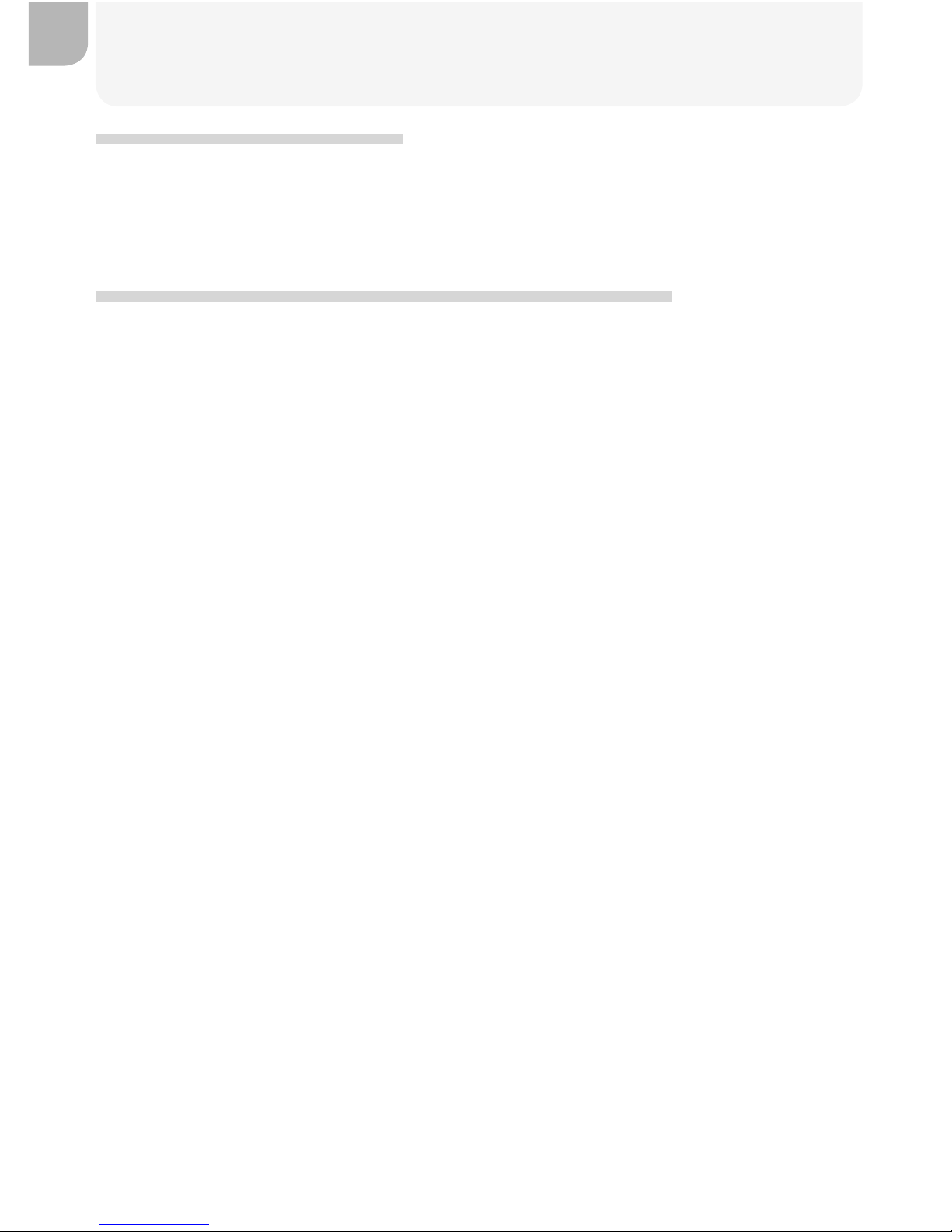
vi
Notices
Notice for customers in Canada
CAUTION
This class B digital apparatus meets all requirements of the Canadian Interference
Causing Equipment Regulations.
ATTENTION
Cet appareil numérique de la classe B respecte toutes les exigences du Règlement
sur le matériel brouilleur du Canada.
Notice Concerning Prohibition of Copying or Reproduction
Note that simply being in possession of material that has been digitally copied or reproduced by means of a scanner, digital camera or other device may be punishable by law.
• Items prohibited by law from being
copied or reproduced
Do not copy or reproduce paper money,
coins, securities, government bonds, or
local government bonds, even if such
copies or reproductions are stamped
“Sample.”
The copying or reproduction of paper
money, coins, or securities which are
circulated in a foreign country is prohibited.
Unless the prior permission of the
government has been obtained, the
copying or reproduction of unused postage stamps or post cards issued by the
government is prohibited.
The copying or reproduction of stamps
issued by the government and of certifi ed documents stipulated by law is
prohibited.
• Cautions on certain copies and reproductions
The government has issued cautions on
copies or reproductions of securities issued by private companies (shares, bills,
checks, gift certifi cates, etc.), commuter
passes, or coupon tickets, except when
a minimum of necessary copies are to be
provided for business use by a company.
Also, do not copy or reproduce passports issued by the government, licenses
issued by public agencies and private
groups, ID cards, and tickets, such as
passes and meal coupons.
• Comply with copyright notices
The copying or reproduction of copyrighted creative works such as books,
music, paintings, woodcut prints, maps,
drawings, movies, and photographs is
governed by national and international
copyright laws. Do not use this product
for the purpose of making illegal copies
or to infringe copyright laws.
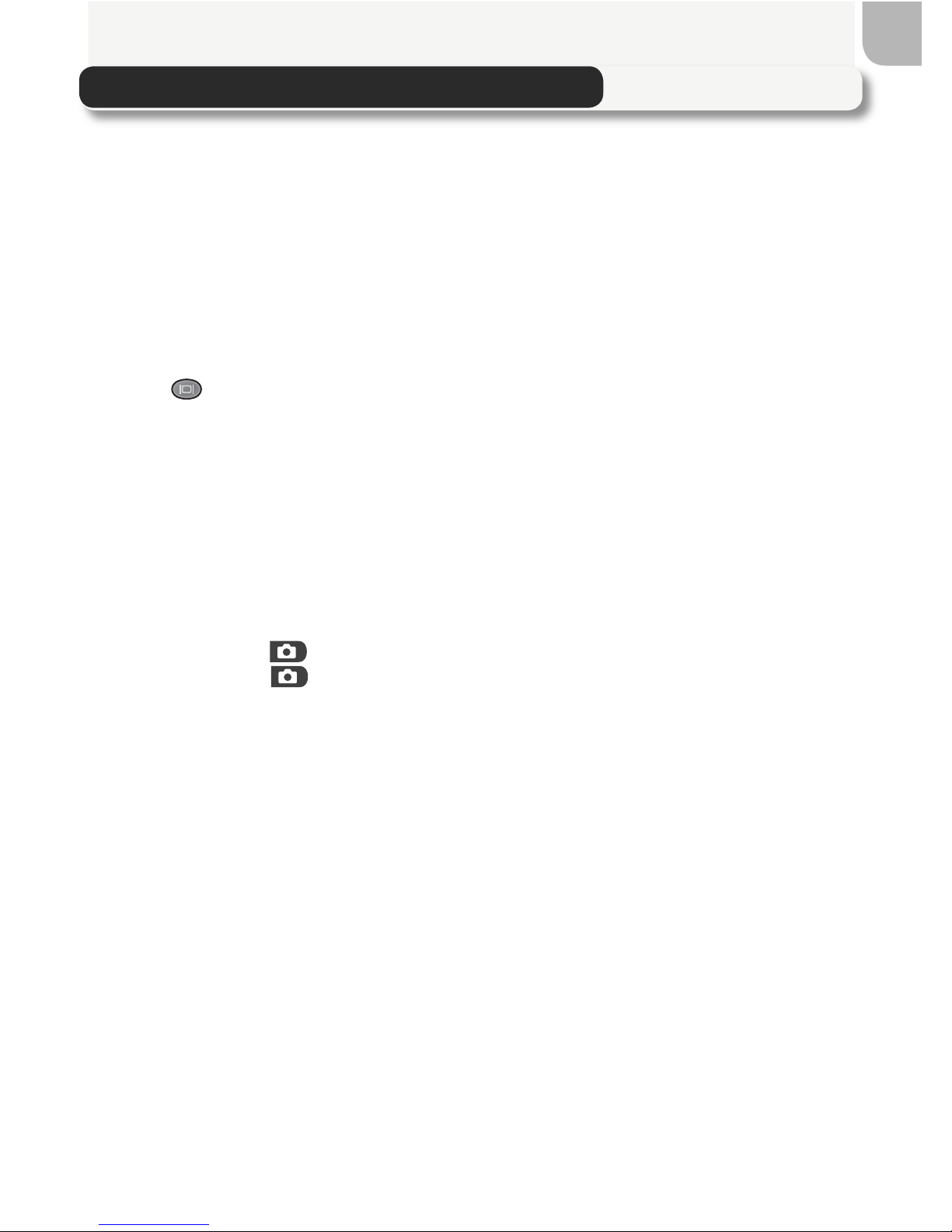
vii
Table of Contents
How to Read This Manual ................................................................................ i
For Your Safety ................................................................................................ ii
Cautions .......................................................................................................... iv
Notices ............................................................................................................ v
Before You Begin .............................................................................................. 1
Introduction..................................................................................................... 2
Parts of the Camera ......................................................................................... 4
The Monitor................................................................................................. 6
The Mode Dial ............................................................................................. 8
The Shutter-Release Button .......................................................................... 9
The
(Monitor) Button ............................................................................. 9
Using the Menus.............................................................................................. 10
Viewing the Menus ...................................................................................... 10
Making a Selection....................................................................................... 11
First Steps .......................................................................................................... 13
Inserting Batteries ............................................................................................ 14
Inserting Memory Cards................................................................................... 16
Checking the Battery Level............................................................................... 18
Basic Setup ...................................................................................................... 20
Basic Photography ............................................................................................ 23
Taking Pictures in Mode ............................................................................ 24
Step 1 — Select Mode............................................................................ 24
Step 2 — Frame the Picture ........................................................................... 26
Step 3 — Focus and Shoot............................................................................. 28
Step 4 — View the Results ............................................................................. 31
Flash Photography ........................................................................................... 32
Focusing Near and Far...................................................................................... 34
Self-Timer Mode .......................................................................................... 35
Exposure Compensation................................................................................... 36
Taking Pictures in Scene Mode ......................................................................... 37
Taking Pictures for a Panorama..................................................................... 44
More on Photography ...................................................................................... 47
Controlling Exposure........................................................................................ 48
P: Programmed Auto.................................................................................... 49
S: Shutter-Priority Auto ................................................................................ 50
A: Aperture-Priority Auto ............................................................................. 51
M: Manual................................................................................................... 52
Image Quality and Size..................................................................................... 54
Image Quality............................................................................................... 54
Image Size ................................................................................................... 55
Sensitivity (P, S, A, and M) ................................................................................ 58
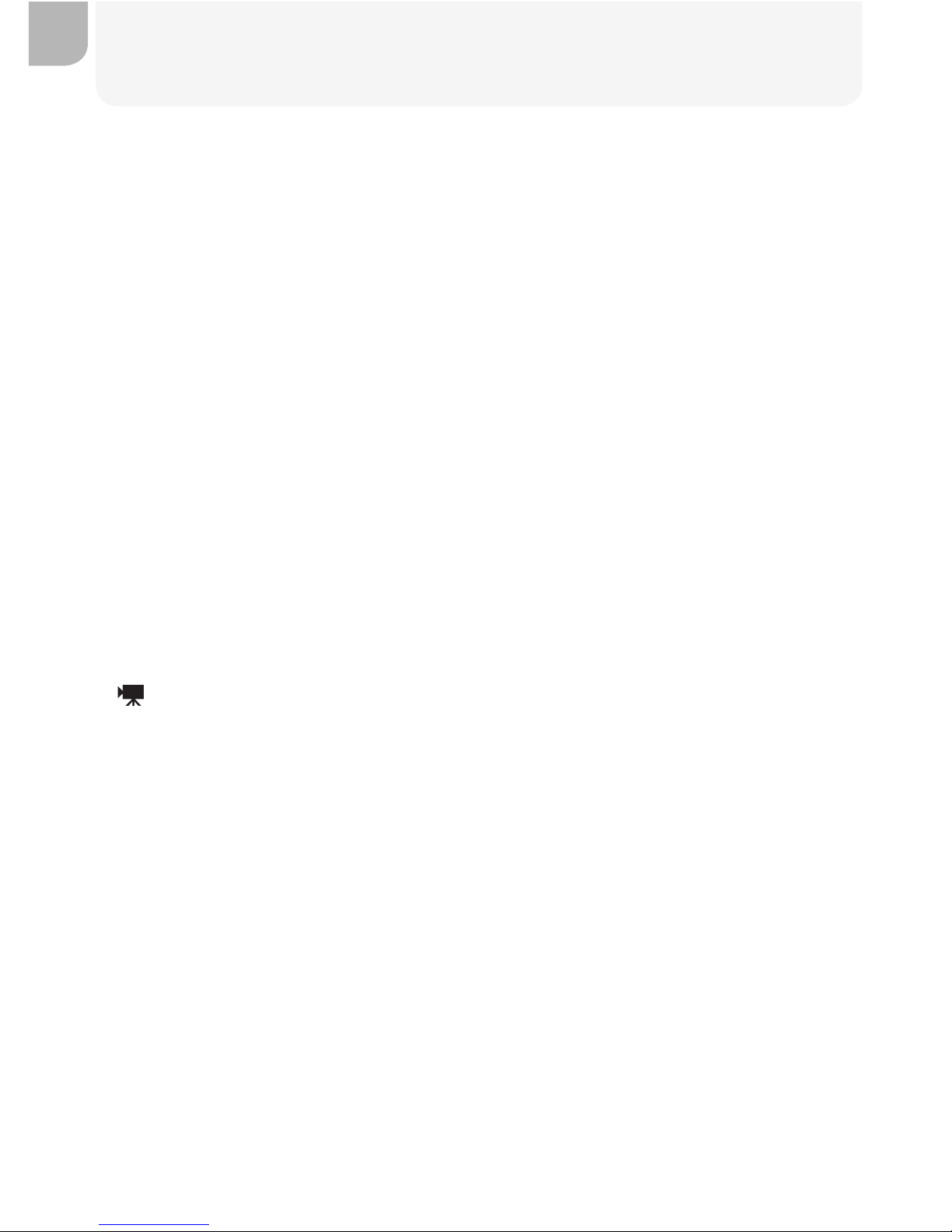
viii
Table of Contents
White Balance (P, S, A and M) .......................................................................... 60
Continuous (P, S, A, and M) ............................................................................. 63
Sharpening, Contrast, and Color (P, S, A, and M) ............................................. 65
Image Sharpening ........................................................................................ 65
Image Adjustment........................................................................................ 66
Saturation Control........................................................................................ 67
Metering (P, S, A, and M) ................................................................................. 68
More on Focus (P, S, A, and M)......................................................................... 69
Focus Options .............................................................................................. 69
Manual Focus............................................................................................... 72
More on Playback ............................................................................................. 73
Viewing Pictures on the Camera....................................................................... 74
Quick Review and Playback .......................................................................... 74
Photo Information........................................................................................ 76
Viewing Multiple Pictures: Thumbnail Playback............................................. 78
Taking a Closer Look: Playback Zoom ........................................................... 79
Adding Audio Commentary: Voice Memo .................................................... 80
Creating Small Copies: Small Picture............................................................. 81
Viewing Pictures on TV..................................................................................... 82
Viewing Pictures on a Computer ...................................................................... 83
Printing Pictures ............................................................................................... 86
Movies ............................................................................................................... 87
Recording Movies ....................................................................................... 88
Recording a Time-Lapse Movie ..................................................................... 90
Viewing Movies ............................................................................................... 92
Menu Guide....................................................................................................... 93
The Shooting Menu ......................................................................................... 94
White Balance.............................................................................................. 96
Metering...................................................................................................... 96
Continuous .................................................................................................. 96
Best Shot Selector (BSS)................................................................................ 97
Image Adjustment........................................................................................ 98
Saturation Control........................................................................................ 98
User Setting ................................................................................................. 98
Image Quality and Size................................................................................. 100
Sensitivity..................................................................................................... 100
Image Sharpening ........................................................................................ 100
Lens ............................................................................................................. 101
Exposure Options ......................................................................................... 103
Focus Options .............................................................................................. 105
Zoom Options .............................................................................................. 105
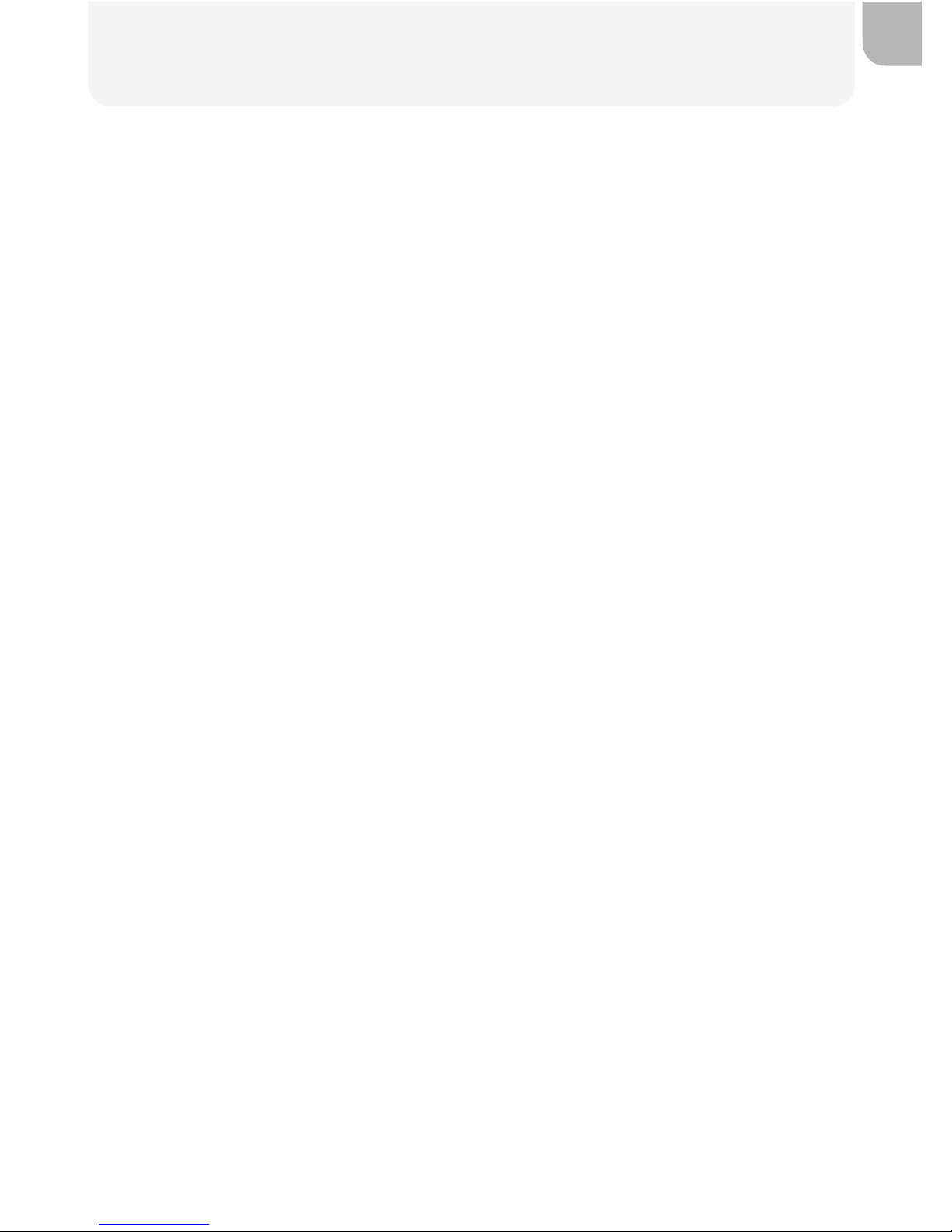
ix
Table of Contents
Controlling the Flash: Speedlight Options..................................................... 106
Auto Bracketing ........................................................................................... 109
Noise Reduction ........................................................................................... 111
Reset............................................................................................................ 112
My Menu ..................................................................................................... 113
CF Card Format............................................................................................ 114
The Playback Menu.......................................................................................... 115
Delete .......................................................................................................... 116
Folders ......................................................................................................... 118
Slide Show ................................................................................................... 123
Protect ......................................................................................................... 125
Hide Image .................................................................................................. 126
Print Set ....................................................................................................... 127
Auto Transfer ............................................................................................... 129
Move Image................................................................................................. 131
CF Card Format............................................................................................ 133
Small Pic ...................................................................................................... 133
The Setup Menu .............................................................................................. 134
Language..................................................................................................... 135
Date............................................................................................................. 135
Folders ......................................................................................................... 135
Monitor Options .......................................................................................... 136
Seq. Numbers .............................................................................................. 138
Shutter Sound.............................................................................................. 139
Auto Off ...................................................................................................... 140
CF Card Format............................................................................................ 140
Controls....................................................................................................... 141
Shot Confi rmation ....................................................................................... 143
info.txt......................................................................................................... 143
USB.............................................................................................................. 144
Video Mode ................................................................................................. 144
Reset All....................................................................................................... 144
Date Imprint................................................................................................. 145
Firmware Version.......................................................................................... 145
Technical Notes.................................................................................................. 147
Optional Accessories ........................................................................................ 148
Caring for Your Camera ................................................................................... 149
Error Messages................................................................................................. 151
Troubleshooting ............................................................................................... 153
Specifi cations ................................................................................................... 156
Index ................................................................................................................. 158
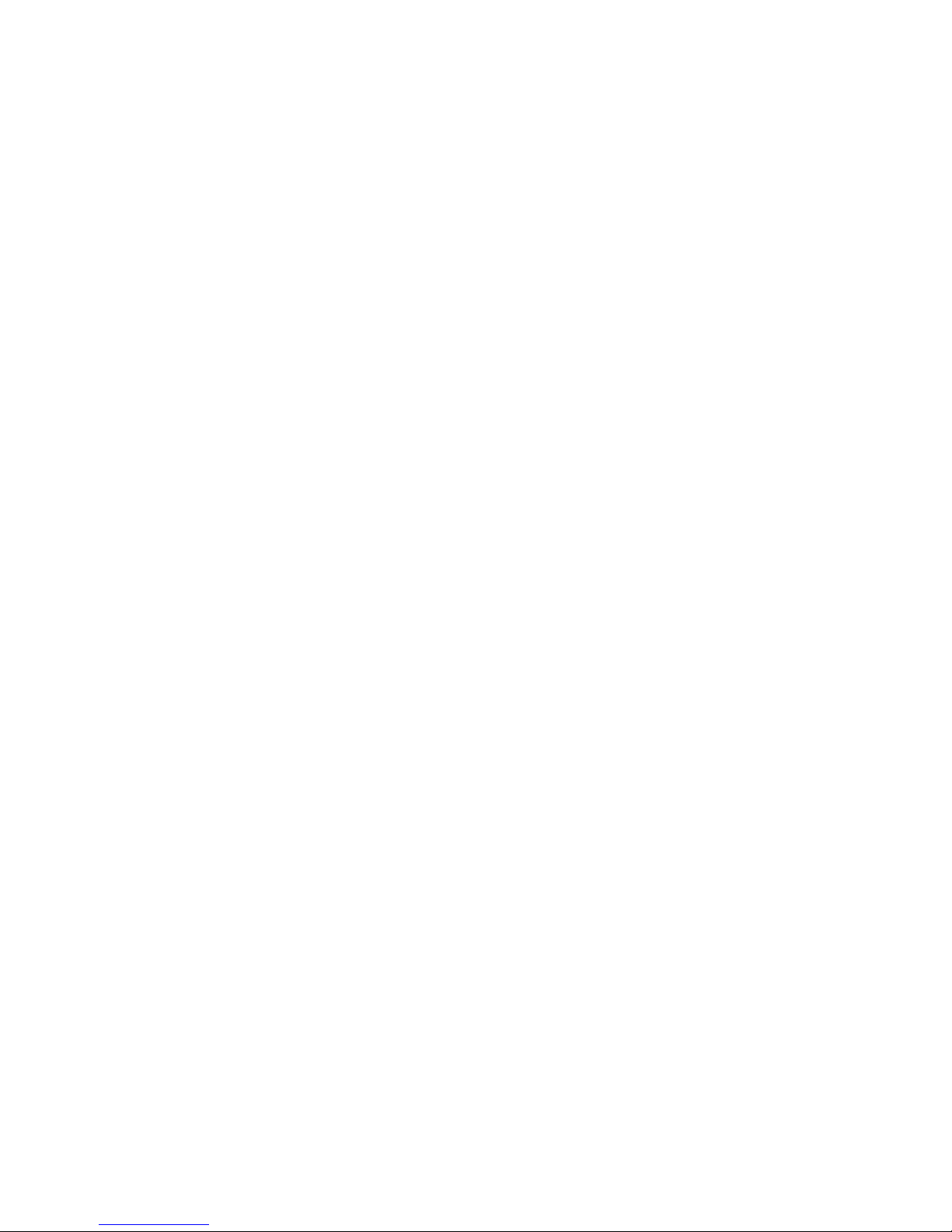
x
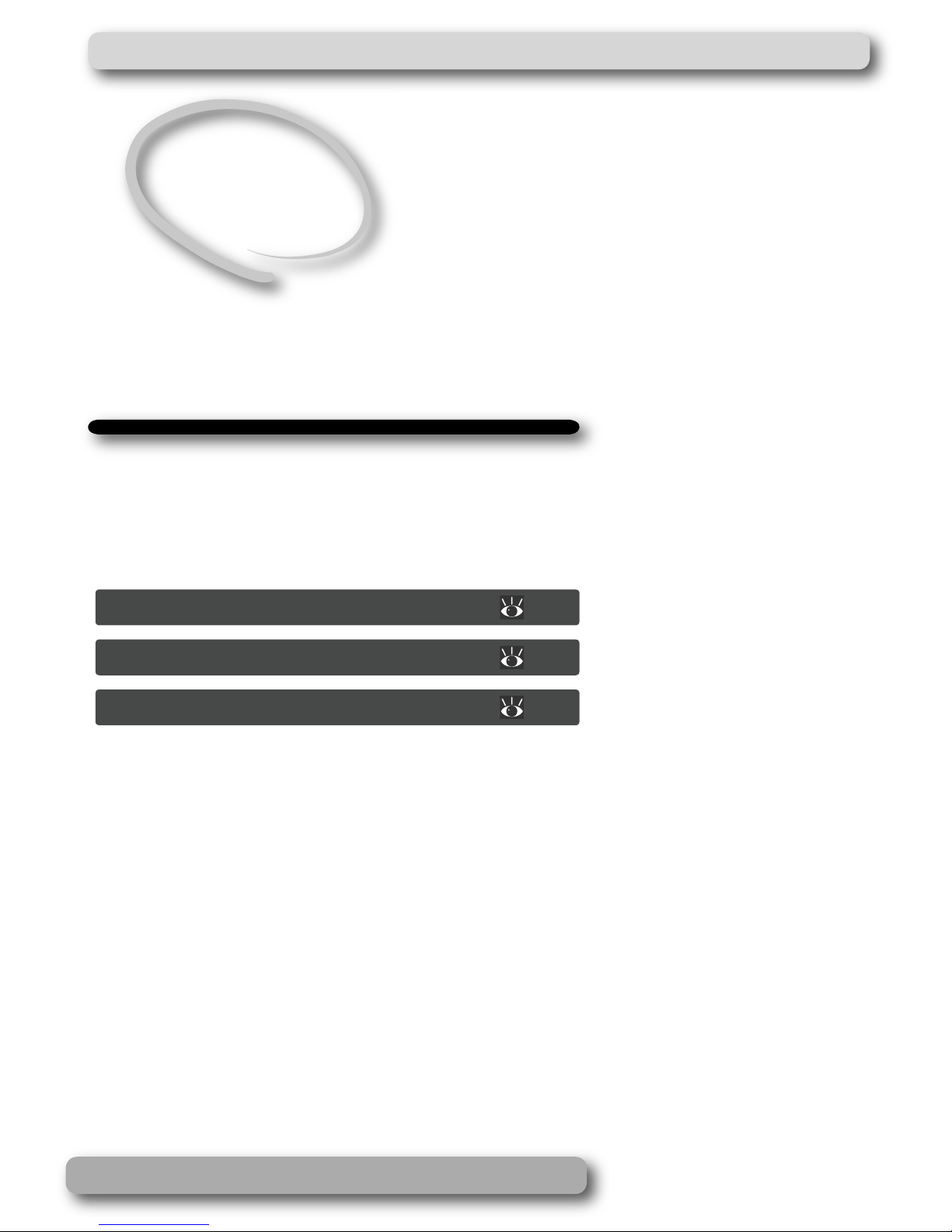
1
Before You Begin
Read this chapter to familiarize yourself with the
symbols and conventions used in this manual,
camera controls and displays, and menu operations.
Introduction.......................................
2
Parts of the Camera ..........................
4
Using the Menus...............................
10
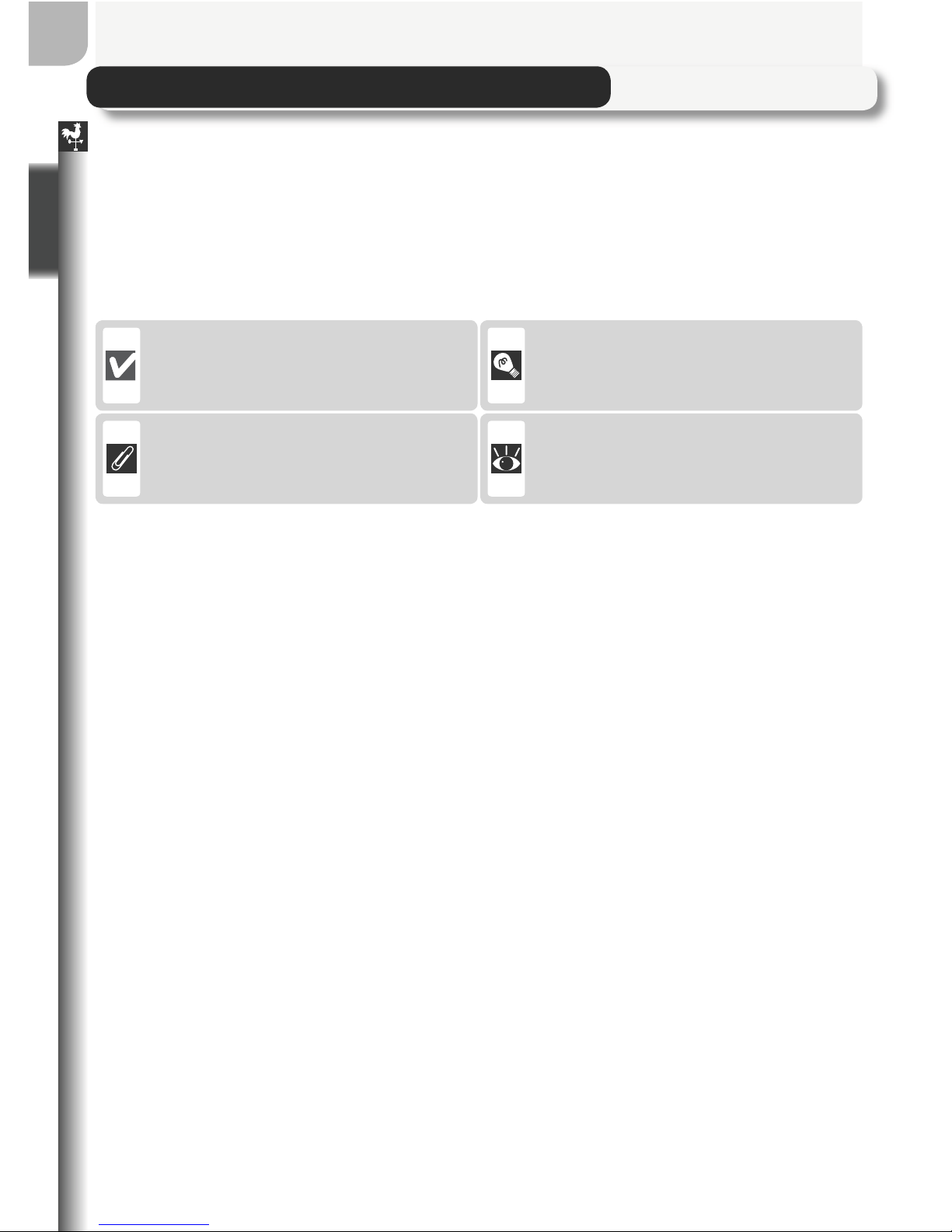
2
Before You Begin
Introduction
Thank you for your purchase of a Nikon COOLPIX5400 digital camera. This
manual has been written to help you enjoy taking pictures with your Nikon
digital camera. Read this manual thoroughly before use, and keep it where
all those who use the product will read it.
To make it easier to fi nd the information you need, the following symbols
and conventions are used:
This icon marks cautions, information that should be read before use
to prevent damage to the camera.
This icon marks tips, additional information that may be helpful when
using the camera.
This icon marks notes, information
that should be read before using
the camera.
This icon indicates that more information is available elsewhere in this
manual or in the Quick Start Guide.
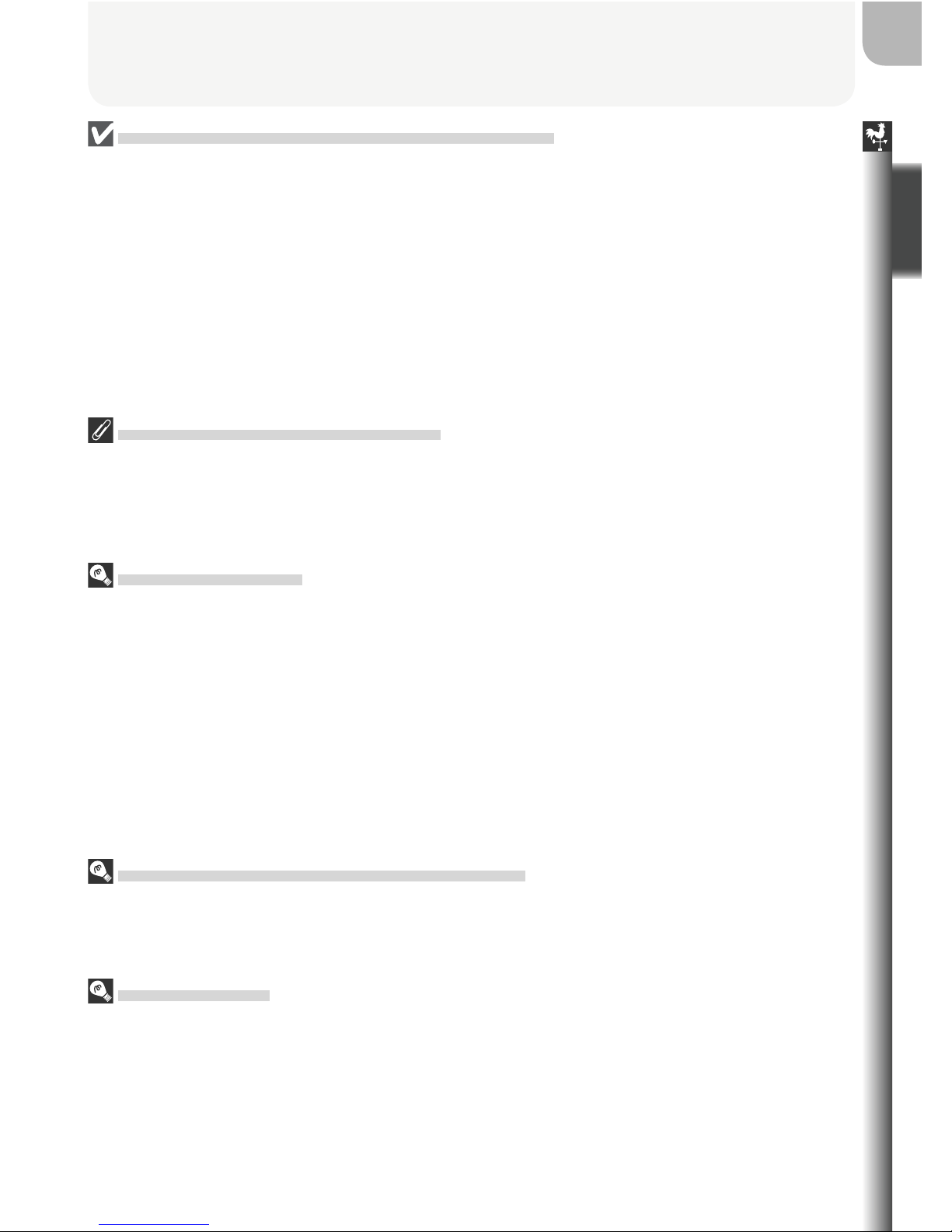
3
Before You Begin
Use Only Nikon Brand Electronic Accessories
Nikon COOLPIX cameras are designed to the highest standards and include complex
electronic circuitry. Only Nikon brand electronic accessories (including battery chargers, batteries, and AC adapters) certifi ed by Nikon specifi cally for use with this Nikon
digital camera are engineered and proven to operate within the operational and safety
requirements of this electronic circuitry.
T
HE USE OF NON-NIKON ELECTRONIC ACCESSORIES COULD DAMAGE THE CAMERA AND MAY VOID YOUR NIKON
WARRANTY.
For more information about Nikon brand accessories, contact a local authorized Nikon
dealer.
Before Taking Important Pictures
Before taking pictures on important occasions (such as at weddings or before taking
the camera on a trip), take a test shot to ensure that the camera is functioning normally. Nikon will not be held liable for damages or lost profi ts that may result from
product malfunction.
Life-Long Learning
As part of Nikon’s “Life-Long Learning” commitment to ongoing prod uct sup port and
ed u ca tion, con tin u al ly-updated information is avail able on-line at the following sites:
• For users in the U.S.A.: http://www.nikonusa.com/
• For users in Europe: http://www.nikon-euro.com/
• For users in Asia, Oceania, the Middle East, and Africa: http://www.nikon-asia.com/
Visit these sites to keep up-to-date with the latest product in for ma tion, tips, an swers
to fre quent ly-asked ques tions (FAQs), and gen er al advice on digital imaging and pho tog ra phy. Ad di tion al information may be available from the Nikon rep re sen ta tive in
your area. See the URL below for contact in for ma tion:
http://www.nikon-image.com/eng/
Design Rule for Camera File System (DCF)
This camera conforms to the Design Rule for Camera File System (DCF), a standard
widely used in the digital camera industry to ensure compatibility among different
makes of camera.
Exif Version 2.2
This camera supports Exif (Exchangeable Image File Format for Digital Still Cameras)
version 2.2 (Exif Print), a standard that allows information stored with pictures to be
used for optimal color reproduction when images are output on Exif-compliant printers.
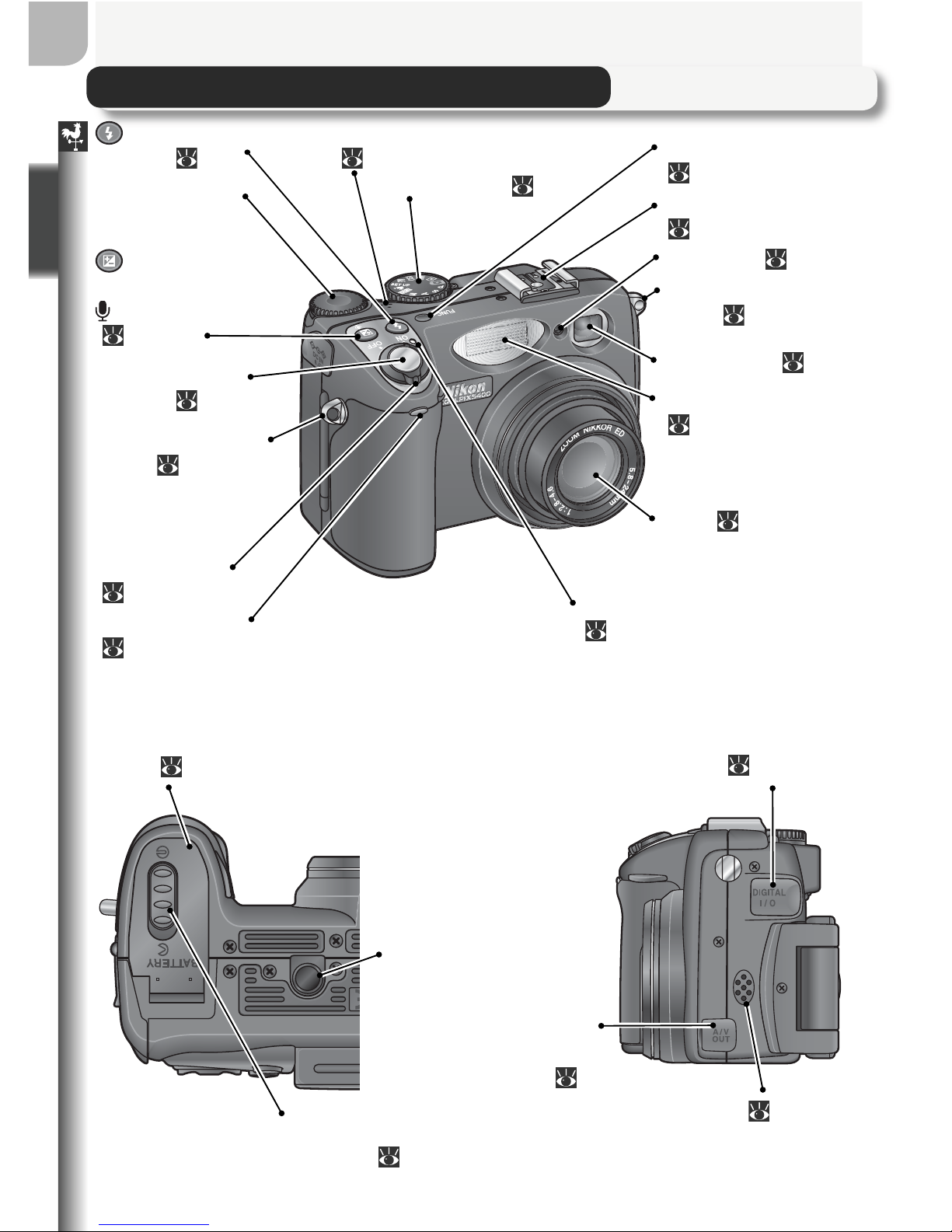
4
Before You Begin
Parts of the Camera
(fl ash mode)
button ( 33)
Command dial
(exposure compensation)/
(voice memo) button
( 36, 80)
Shutter-release
button (
9)
Eyelet for camera
strap ( 5)
Power-on lamp
( 14, 16)
Built-in microphone
(
80, 89)
Mode dial (
8)
FUNC. button
(
141)
Accessory shoe
(
106, 148)
Photocell (
108)
Viewfi nder (
26)
Built-in Speedlight
(
32)
Lens (
26)
Power switch
(
14, 16)
Self-timer lamp
(
35)
Battery-chamber
cover ( 14)
Battery-chamber
cover latch (
14)
Tripod socket
USB (digital I/O) connector
(under cover;
84)
Audio/video (AV)
out connector
(under cover; 82)
Speaker (
80, 92)
Eyelet for camera
strap ( 5)
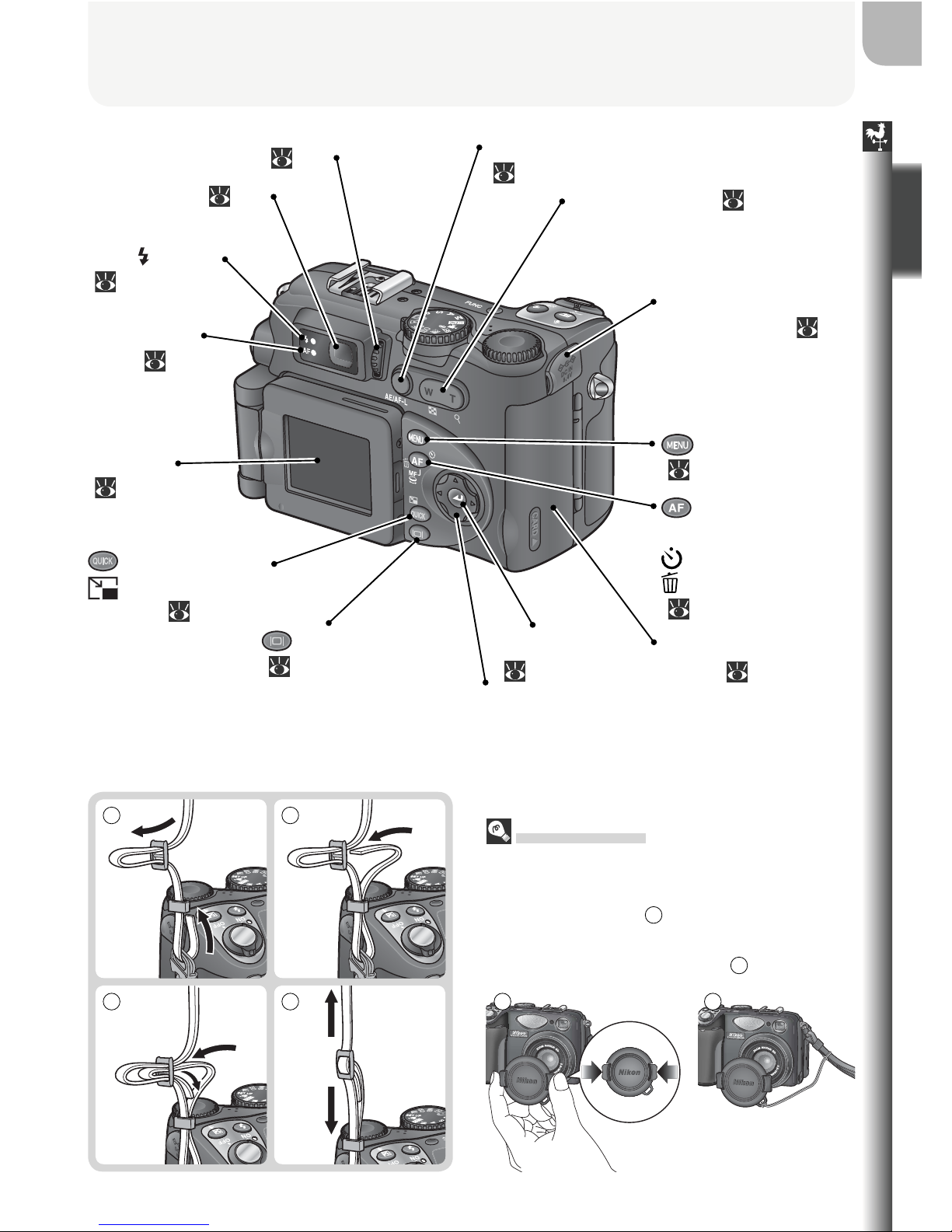
5
Before You Begin
Attaching the Camera Strap
Attach the camera strap as shown below.
Repeat for the second eyelet.
The Lens Cap
When replacing or removing the lens cap,
press the tabs on either side of the cap to
release the latch (1). To avoid losing the
lens cap, use the cord provided to attach
it to the camera as shown (2).
1 2
N
i
k
o
n
N
i
k
o
n
Diopter adjustment
control ( 27)
Viewfi nder ( 26)
Red (
) lamp
(
28)
Green (AF)
lamp ( 9,28)
Monitor
( 6, 27)
(quick review)/
(small picture)
button ( 74, 81)
(monitor) button
( 9)
AE/AF-L button
(
30, 142)
Zoom buttons (
26, 78, 79)
DC-in connector
(under cover;
15)
(menu) button
( 10)
(focus mode)/
MF (manual focus)/
(self-timer)/
(delete) button
( 31, 34, 35, 72)
Memory card slot
cover ( 16)
Multi selector
1 2
3 4
Center button
( 11)
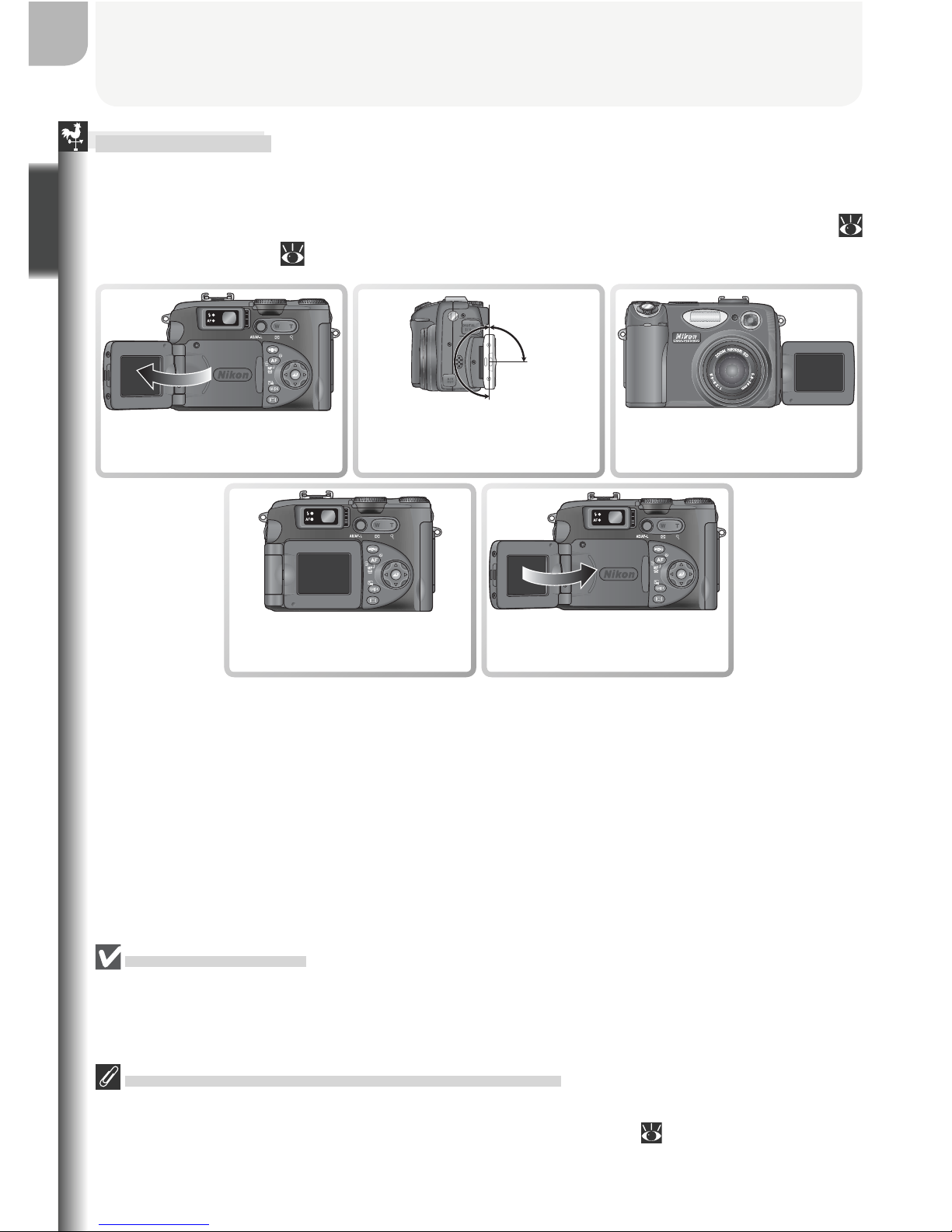
6
Parts of the Camera
Before You Begin
The Monitor
During shooting, the monitor shows the view through the camera lens,
together with icons indicating the status of various camera settings (see opposite). The monitor is also used to display pictures during quick review (
74) and playback ( 75).
Using the Monitor
Do not apply excessive force to the monitor when it is folded out from the camera
body. Failure to observe this precaution could damage the hinge that connects the
monitor to the camera.
When the Monitor Is in the Storage Position
The only controls that can be used when the monitor is off are the shutter-release
and zoom buttons (optical zoom only). To use digital zoom ( 26) and other camera
controls, fold the monitor out.
Fold out to use Range of rotation
0°
90°
180°
Frame self-portraits
*
Storage position
(monitor turns off)
Stow on camera body
* When swivelled to point in same direction as the lens, the monitor shows a mirror
image of what will appear in the fi nal picture.

7
Parts of the Camera
Before You Begin
The following indicators appear in the monitor during shooting:
19 User Setting bank....................98
20 Continuous shooting mode.....63
Noise reduction.....................111
21 Metering mode.......................68
22 Bracketing indicator ..............109
Best Shot Selector (BSS)...........97
23 Lens converter setting ...........101
24 Exposure mode .......................48
25 Ultra HS recording indicator ....64
26 Manual focus display...............72
27 Spot metering exposure target
...............................................68
28 Flash mode for optional
Speedlights ...........................108
29 White balance.........................60
30 Sensitivity (ISO equivalency).....58
31 Image adjustment/black-and-
white indicator..................66, 67
32 Focus areas .............................70
33 Exposure display......................53
1 Recording indicator.................29
2 Self-timer indicator..................35
3 Exposure compensation ..........36
4 Shooting mode .................25, 38
5 Zoom indicator........................26
Folder name..........................135
6 “Date not set” icon*...............21
7 Exposure lock..........................30
8 Focus mode ............................34
9 Flash-ready indicator ...............28
10 Flash mode .............................33
11 Battery level indicator..............18
12 Focus indicator........................28
13 Image size...............................56
14 Image quality ..........................56
15 Number of exposures remaining/
length of movie.................25, 88
16 Shutter speed..........................50
17 Aperture .................................51
18 Date imprint indicator ...........145
* Appears when camera clock has not been set.
and modes P, S, A, and M modes
1
2
3
4
10
11
12
13
14
15
16 17 18
5 76 8
9
19
20
21
22
23
24
29
30
31
32
33
25 2826 27
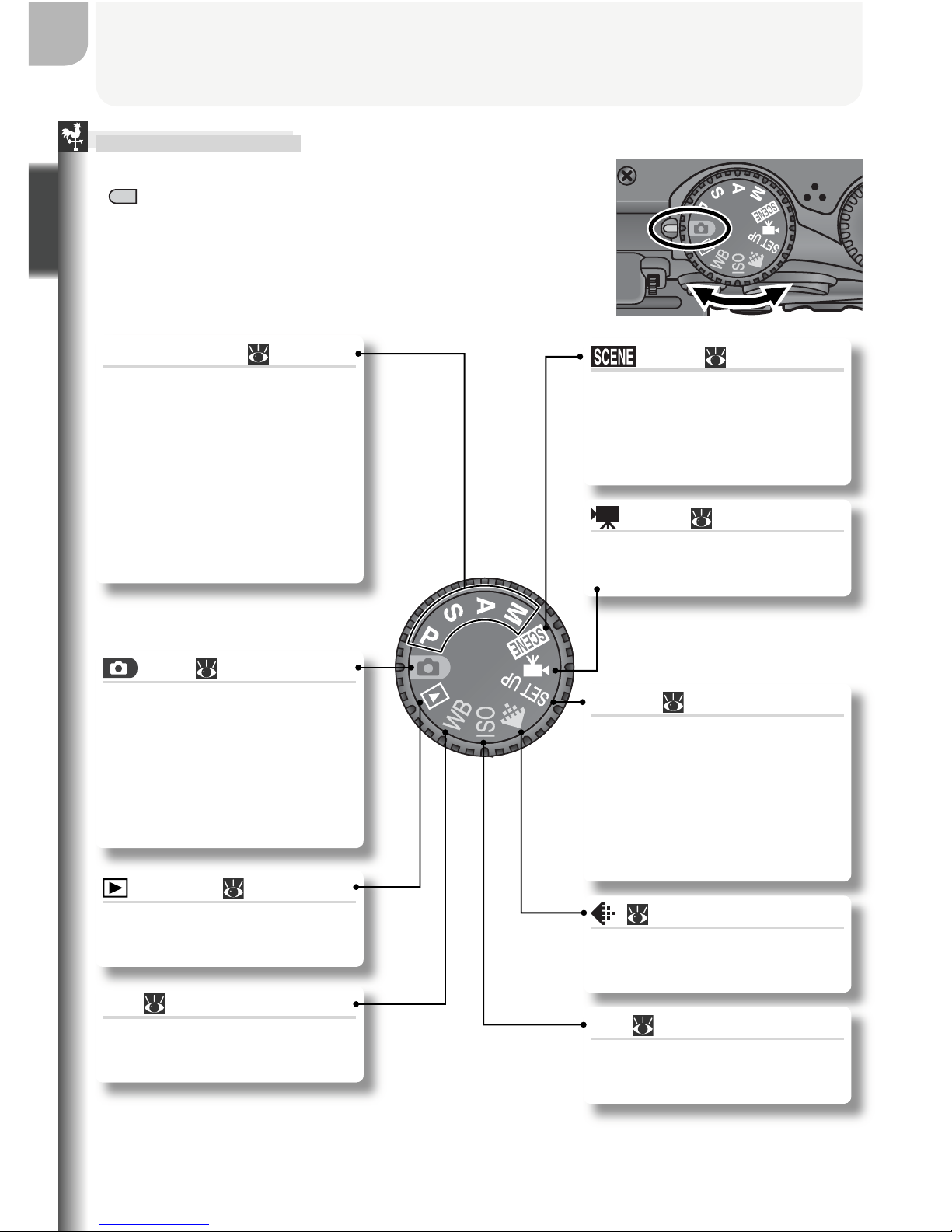
8
Parts of the Camera
Before You Begin
The Mode Dial
To select a mode, align the mode icon with the
“ ” mark next to the mode dial.
Exposure Mode ( 48)
P, S, A, and M modes offer varying degrees of control over shutter speed and
aperture. A shooting menu
is available which grants access to advanced settings
such as metering and image
sharpening.
Scene ( 38)
Choose from fi fteen “scenes”
suited to different subjects or
shooting conditions and let
the camera do the rest.
Movie ( 88)
Choose from three movie
modes.
SET UP ( 134)
Choose this mode to display the setup menu, where
you can perform such tasks
as setting the camera clock
and adjusting monitor
brightness.
( 56)
Display a menu of image
quality and size options.
ISO ( 59)
Display a menu of sensitivity
(ISO equivalency) options.
WB ( 60)
Display a menu of white balance options.
Auto ( 24)
A simple “point-and-shoot”
mode in which the majority
of camera settings are controlled by the camera. Recommended for fi rst-time users of digital cameras.
Playback ( 75)
Play pictures back in the
monitor.
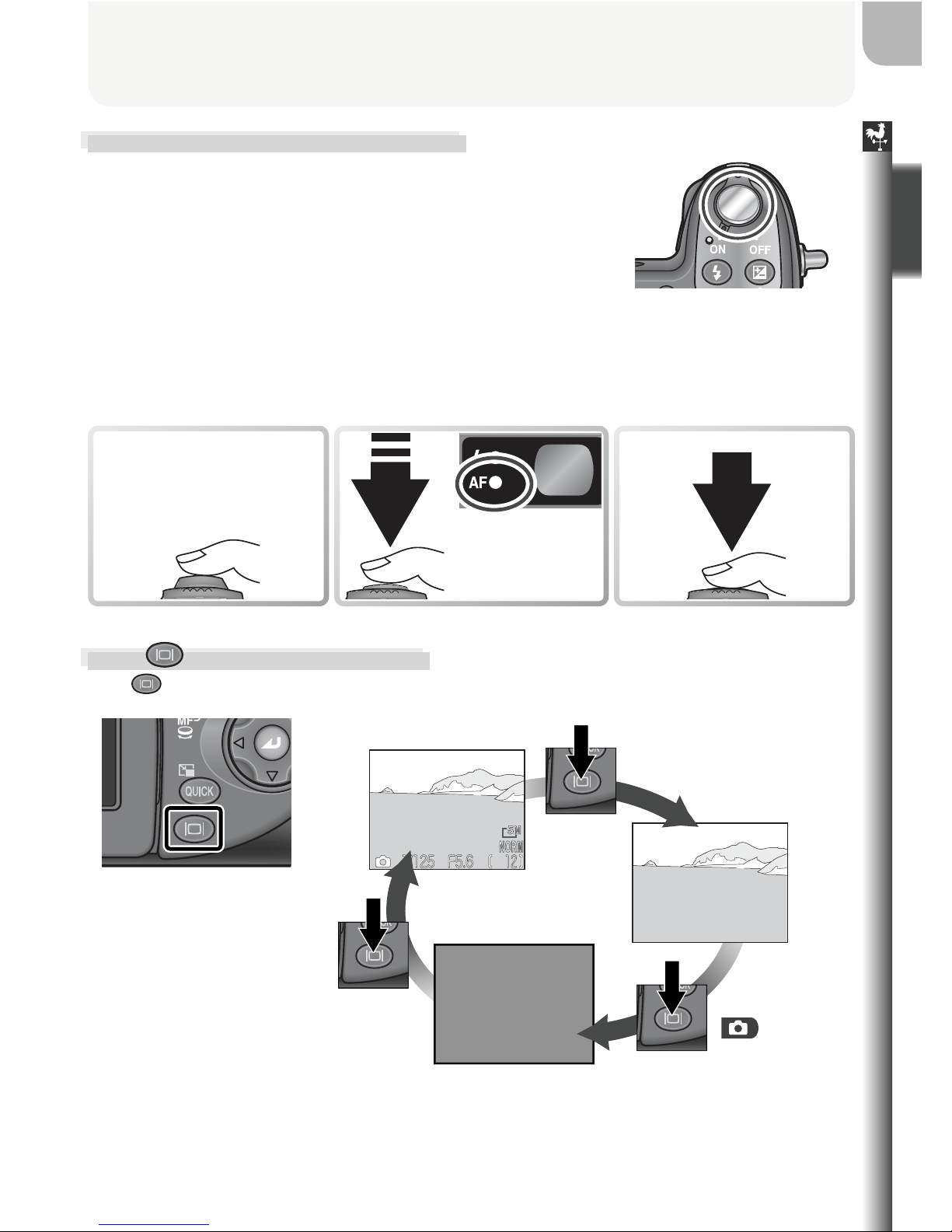
9
Parts of the Camera
Before You Begin
The Shutter-Release Button
The camera has a two stage shutter-release
button. The camera sets focus and exposure
when the button is pressed halfway. The green
(AF) lamp next to the viewfi nder will light when
the focus operation is complete. Focus and exposure will remain locked while the shutter-release
button is pressed halfway. To take the picture,
press the shutter-release button the rest of the
way down.
The ( Monitor) Button
The button controls the monitor.
Monitor shows
current settings and
view through lens
Monitor shows view
through lens only
Monitor off
( , P, S, A,
and M only)
The monitor turns off automatically when face down on the camera body.
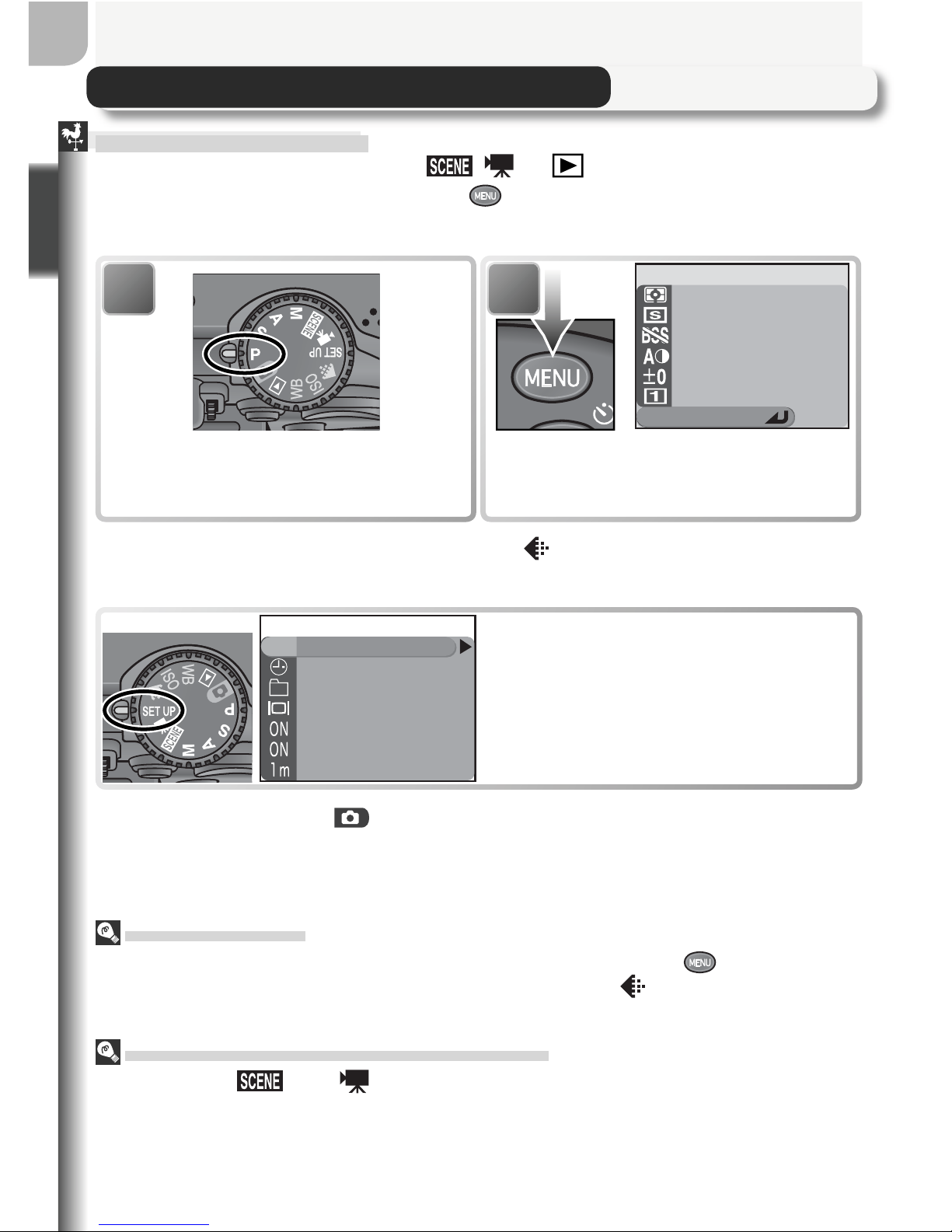
10
Before You Begin
Using the Menus
Viewing the Menus
To view the menu for P, S, A, M, , , or mode, rotate the mode dial
to the desired setting and press the button. The menu for the current
mode will be displayed in the monitor.
When the mode dial is rotated to SET UP,
, ISO, or WB, the menu for the
selected mode will automatically be displayed in the monitor.
1
Select mode.
Show all menus
Metering
Metering
Continuous
Continuous
BSS
BSS
Image adjustment
Image adjustment
Saturation control
Saturation control
User setting
User setting
MY MENU
2
Menu for current mode displayed.
Menu for selected mode displayed.
Language
Date
Folders
Monitor options
Seq. numbers
Shutter sound
Auto off
En
SET-UP 1/3
Exiting the Menus
To exit the menus and return to shooting or playback, press the button. To exit
the menu displayed when the mode dial is set to SET UP, , ISO, or WB, rotate the
mode dial to another setting.
Taking Pictures while Menus Are Displayed
In P, S, A, M, , and modes, the monitor will show the view through the
camera lens when the shutter-release button halfway. To take a picture, press the
shutter-release button all the way down. The menus will be displayed again when
shooting ends.
No menu is available in mode.
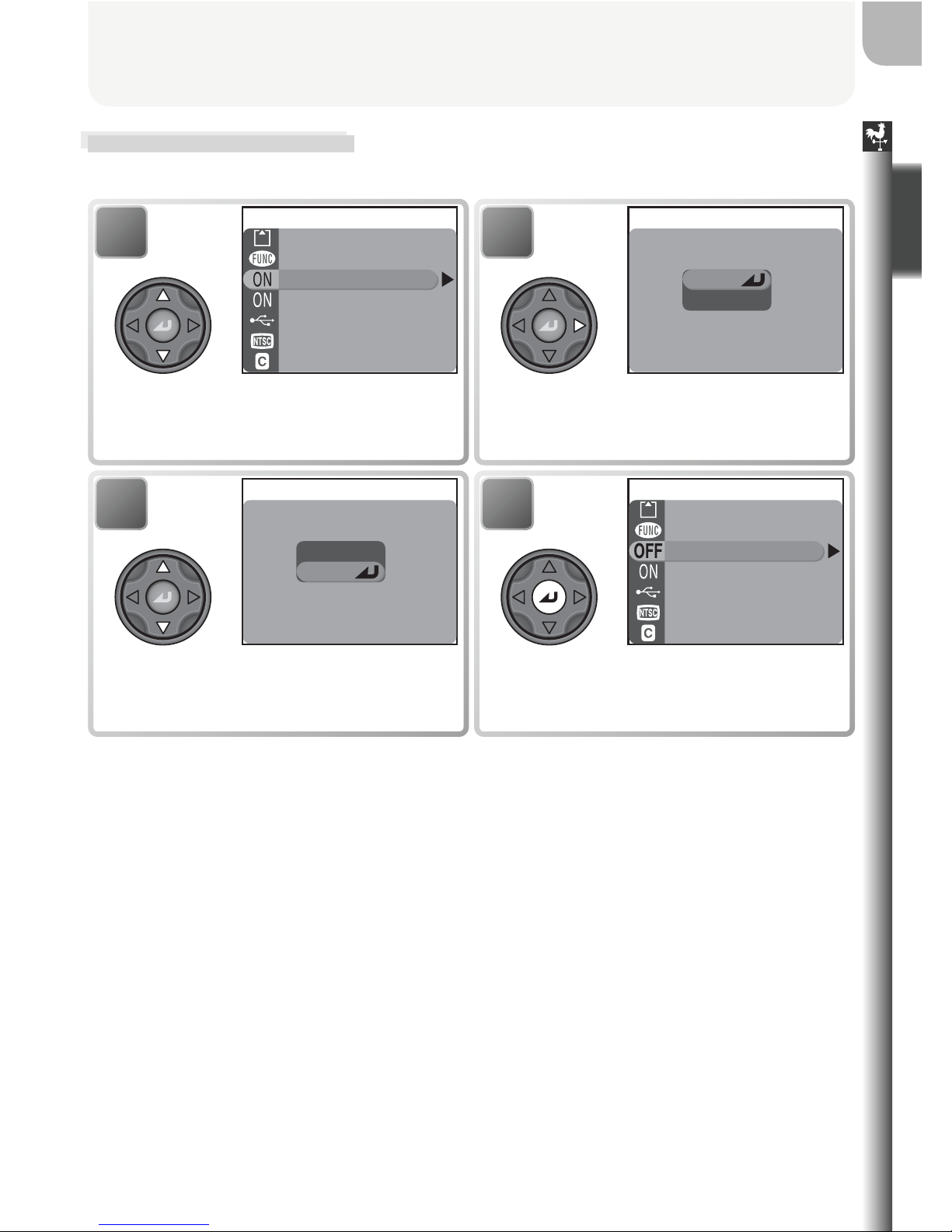
11
Before You Begin
Making a Selection
Use the multi selector to make a selection from the menus.
2
Display options.
3 4
Make selection.
*
Highlight option
.
1
Highlight menu item.
* Selection can also be made by pressing
multi selector to right.
On
Off
SHOT CONFIRMATION
CF card format
Controls
Shot confirmation
info.txt
USB
Video mode
Reset all
SET-UP 2/3
On
Off
SHOT CONFIRMATION
CF card format
Controls
Shot confirmation
info.txt
USB
Video mode
Reset all
SET-UP 2/3
• The selection for some options is made from a sub-menu. Repeat steps 2
and 3 to make a selection from a sub-menu.
• To go back one step, press the multi selector to the left.
• If the menu has more than one page of options, press the multi selector up
or down to scroll to the next page.
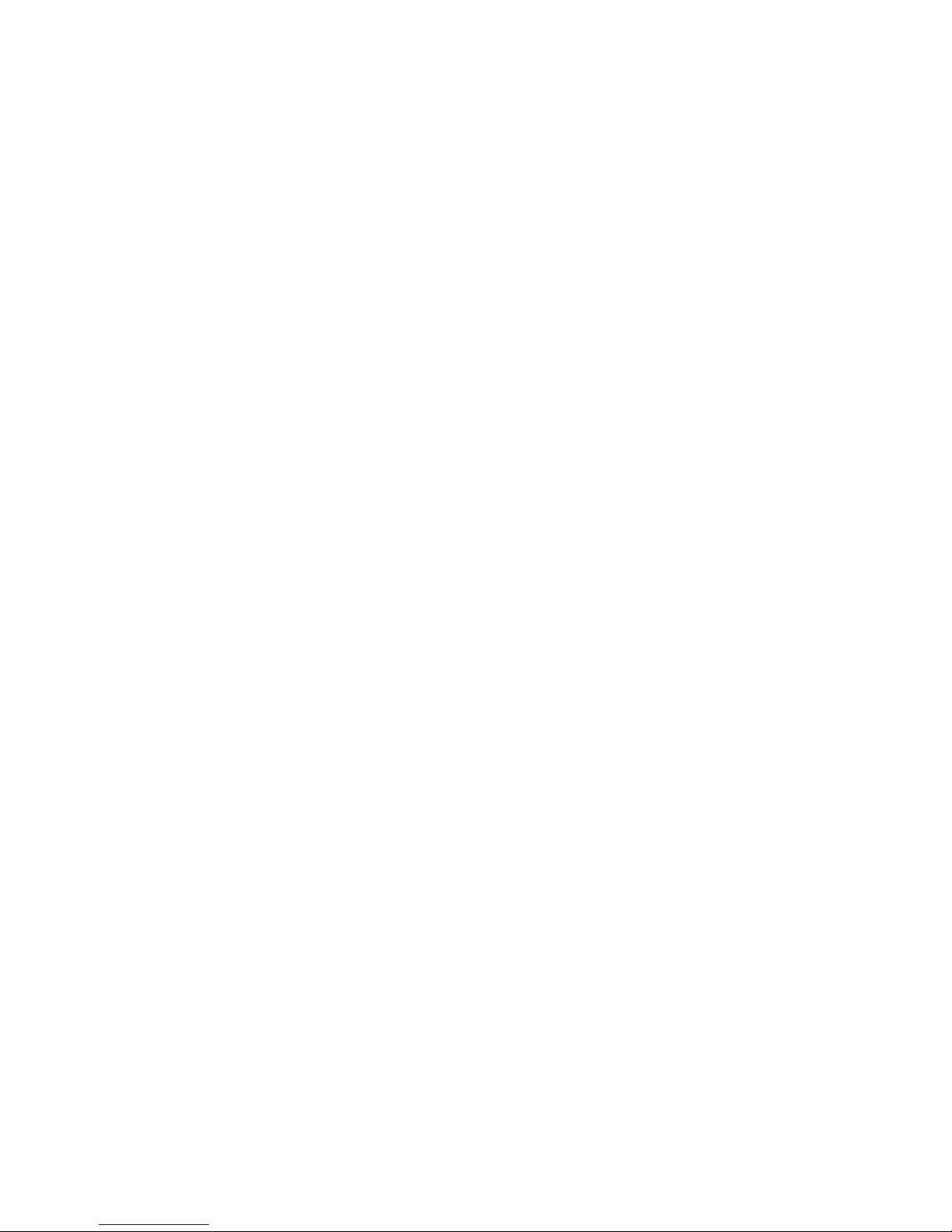
12
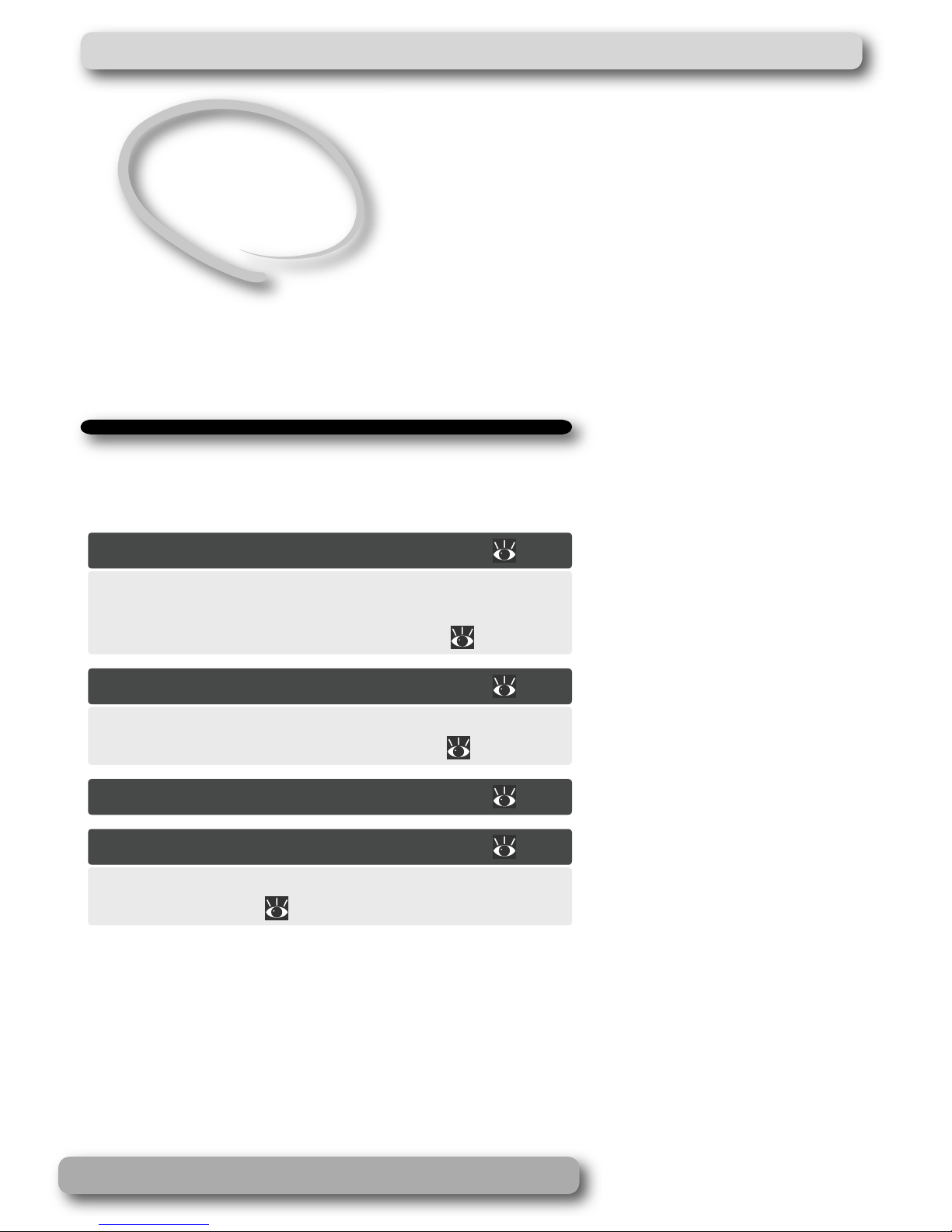
13
First Steps
This chapter details the steps you will take before using the camera for the fi rst time.
Inserting Batteries ............................ 14
For more on batteries and alternative power sources,
see:
• Technical Notes: Optional Accessories ( 148)
Inserting Memory Cards................... 16
For more on formatting memory cards, see:
• The Shooting Menu: CF Card Format ( 114)
Checking the Battery Level .............. 18
Basic Setup ........................................ 20
To learn more about camera setup options, see:
• The Setup Menu ( 134)
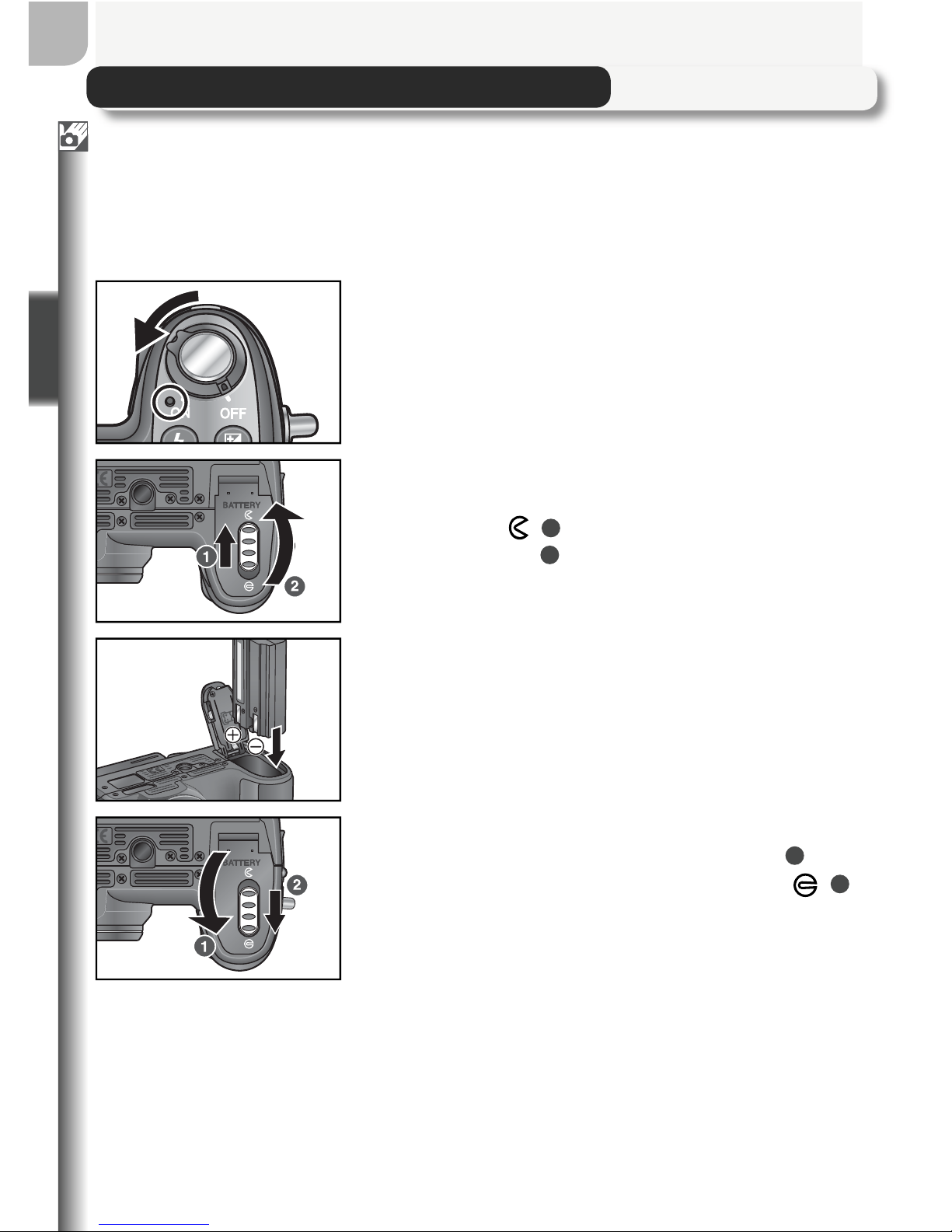
14
First Steps
Inserting Batteries
A Nikon EN-EL1 rechargeable lithium-ion battery is included with the camera.
Charge the battery as necessary using the battery charger provided (about
two hours are required to charge an EN-EL1 battery when no charge remains). For more information, see the documentation provided with the battery charger. Note that EN-EL1 batteries must be charged before fi rst use.
1
Turn the camera off
Check that the power-on lamp is off.
2
Open the battery-chamber cover
Slide the battery-chamber latch to the open
position ( ; 1) and fl ip the battery-chamber
cover open (2).
3
Insert the battery
Insert the battery as shown in the label inside
the battery chamber.
4
Close the battery-chamber cover
Close the battery-chamber cover (1) and
slide the latch to the closed position ( ; 2).
Be sure that the battery-chamber cover is
properly latched.
E
N
-E
L
1
2
C
R
5
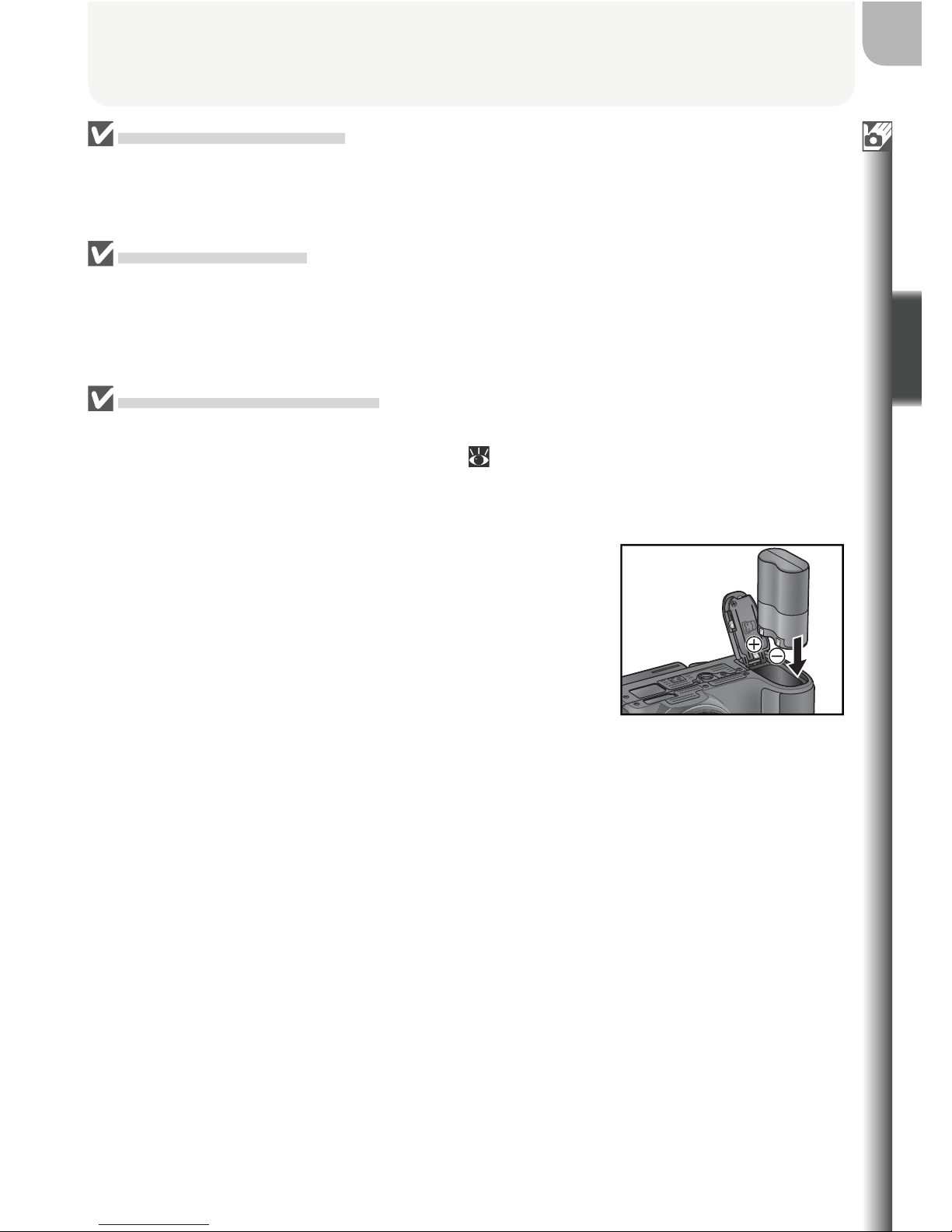
15
First Steps
Read Battery Warnings
Read and follow the battery warnings and cautions on pages ii–iv and 150 of
this manual, together with any warnings and instructions supplied by the battery manufacturer.
Replacing Batteries
Before removing or inserting batteries, make sure that the camera is off. Do not open
the battery chamber cover while the power-on lamp is lit. To remove the battery,
open the battery chamber cover as described in Step 2 on the preceding page and
slide the battery out.
Alternative Power Sources
• To power the camera continuously for extended periods, use an EH-53 AC adapter
or an EH-21 AC adapter/battery charger ( 148), which doubles as a battery charger
for EN-EL1 batteries. Do not, under any circumstances, use another make or
model of AC adapter. Failure to observe this precaution could result in overheating
or in damage to the camera.
• The camera can also be powered by a six-volt 2 CR5
(DL245) lithium battery. We recommend buying
2CR5 (DL245) batteries as a back-up power source.
Insert 2CR5 batteries as shown at right.
E
N
-E
L
1
2
C
R
5
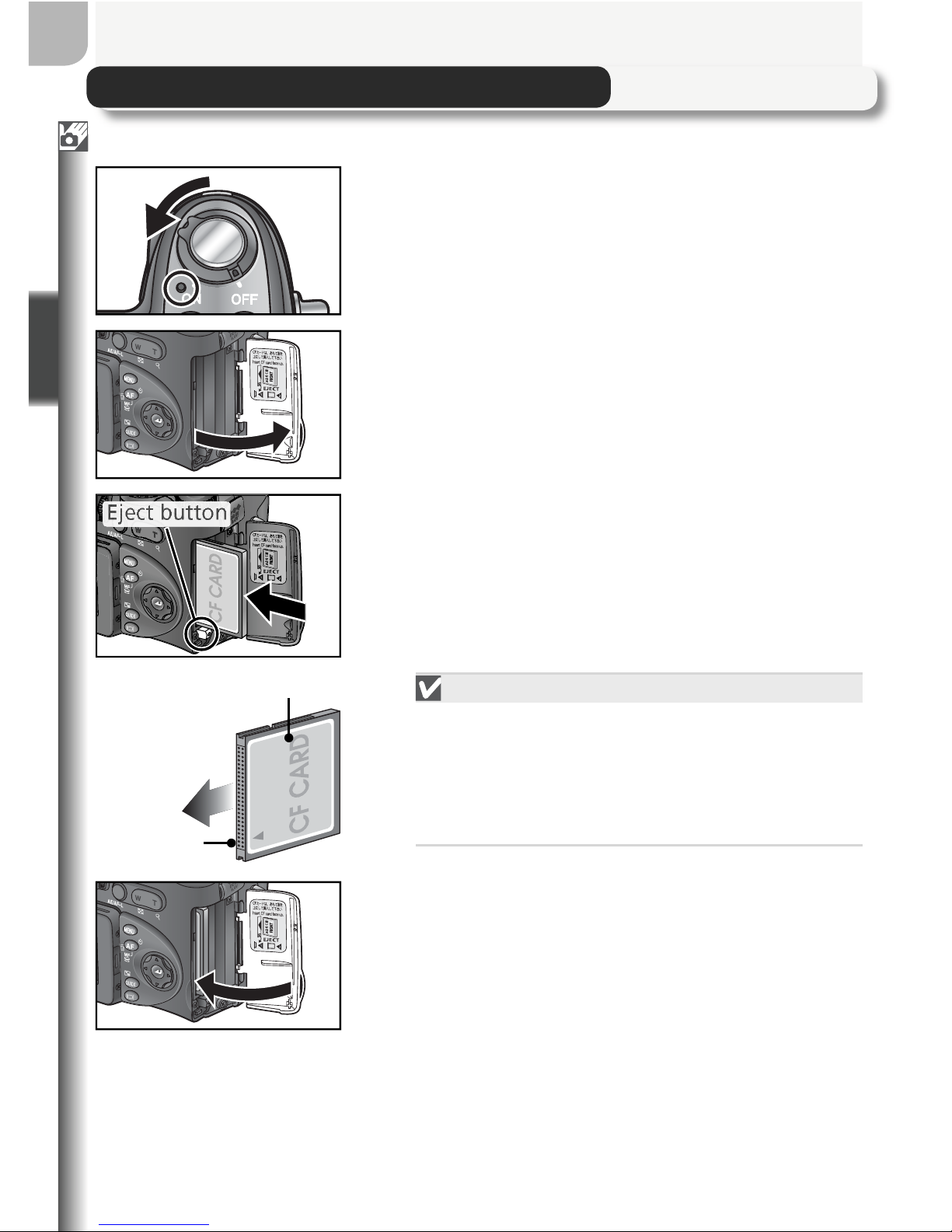
16
First Steps
Inserting Memory Cards
The camera stores pictures on CompactFlash™ memory cards.
1
Turn the camera off
Check that the power-on lamp is off.
2
Open the memory card slot cover
3
Insert the memory card
Check that the eject button is all the way
down, then insert the memory card in the
direction of the arrow as shown in the label
on the underside of the memory card slot
cover.
Inserting Memory Cards
Insert the memory card terminals fi rst. Inserting the card upside down or backwards
could damage the camera or the card.
Check to be sure that the card is in the correct orientation.
4
Close the memory card slot cover
Front
Direction of
insertion
Terminals
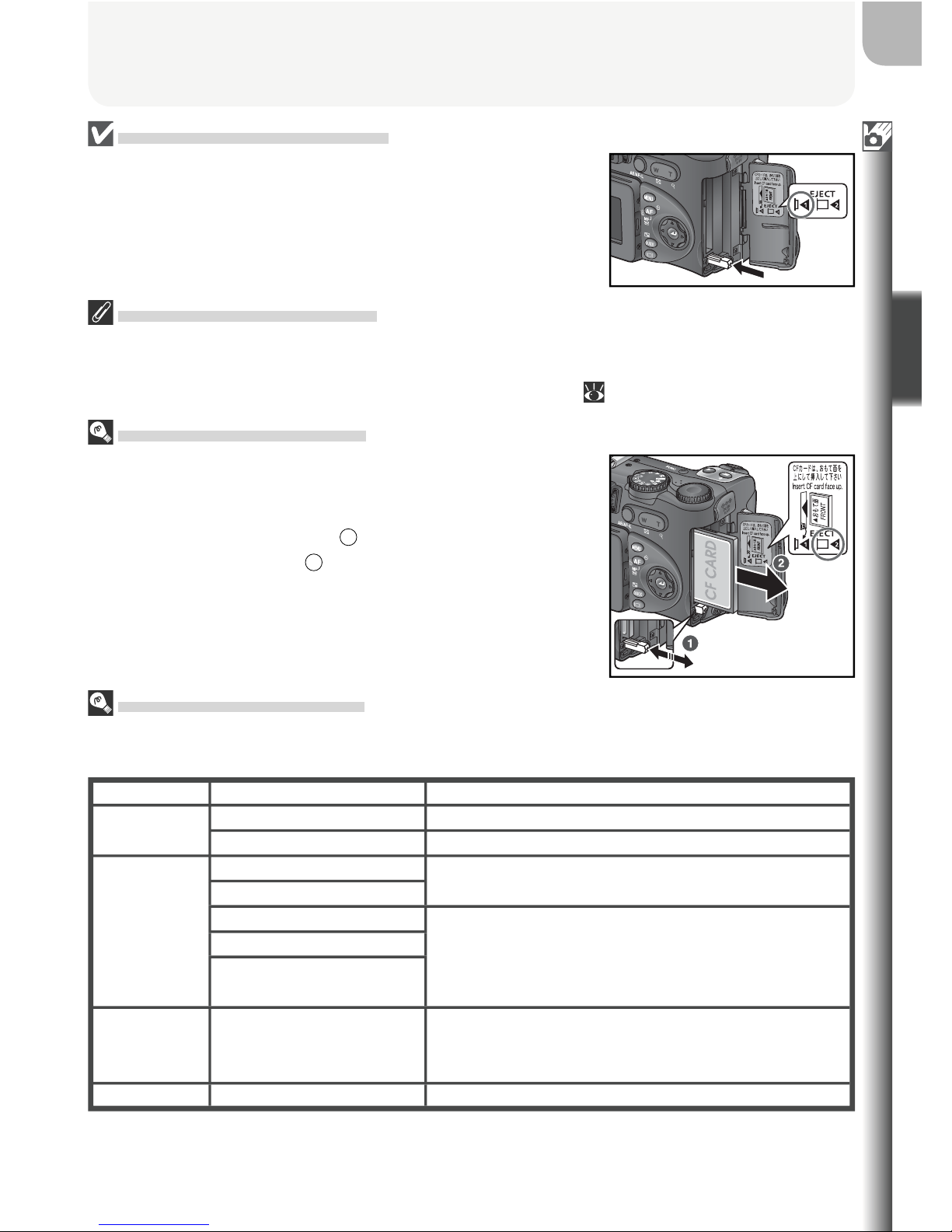
17
First Steps
Closing the Card-Slot Cover
If the eject button is up when the card-slot cover is
closed, closing the cover will partially eject the memory
card, causing errors when the camera is turned on. Be
sure the eject button is down before inserting memory
cards.
Formatting Memory Cards
The memory card supplied with the camera is formatted at shipment. Other memory
cards must be formatted before fi rst use. For information on formatting memory
cards, see “Shooting Menu Options: CF Card Format” ( 114).
Removing Memory Cards
Memory cards can be removed without loss of data
when the camera is off. To remove memory cards, turn
the camera off and open the card slot cover. Press the
eject button to pop it up (1), then press it again to
partially eject the card (2). The card can then be removed by hand. Note that memory cards may become
hot during use; observe due caution when removing
memory cards.
Approved Memory Cards
In addition to the card provided with your camera, the following memory cards have
been tested and approved for use with your Nikon digital camera:
Nikon EC-CF All capacities
SanDisk
SDCFB 32 MB, 64 MB, 128 MB, 256 MB, 512 MB, 1 GB
SDCFH Ultra 128 MB, 192 MB, 256 MB, 384 MB, 512 MB
Lexar
Media
4× USB
16 MB, 32 MB, 64 MB,
128 MB, 256 MB, 512 MB
8× USB
12× USB
64 MB, 128 MB, 256 MB, 512 MB
16× USB
24× USB/WA (Write
Acceleration) USB
Hitachi
(Renesas
Technology)
Compact FLASH HB28 128 MB, 256 MB, 512 MB
Microdrive DSCM 10512 (512MB), 11000 (1 GB)
Operation is not guaranteed with other makes of memory card. For more details on
the above cards, please contact the manufacturer.

18
First Steps
2
Turn the camera on
The power-on lamp will light.
Checking the Battery Level
1
Select mode
Display Meaning
NO ICON
Charge suffi cient for normal operation.
Low battery; fewer shots can be
taken consecutively in “continuous” mode. Ready spare battery.
WARNING ! !
BATTERY
EXHAUSTED
Battery exhausted. Replace with
fully-charged battery.
The power-on lamp will blink when the “battery
exhausted” warning is displayed.
3
Check the battery level in the monitor
For information on opening the monitor, see
“Parts of the Camera: The Monitor” ( 6).
