Page 1
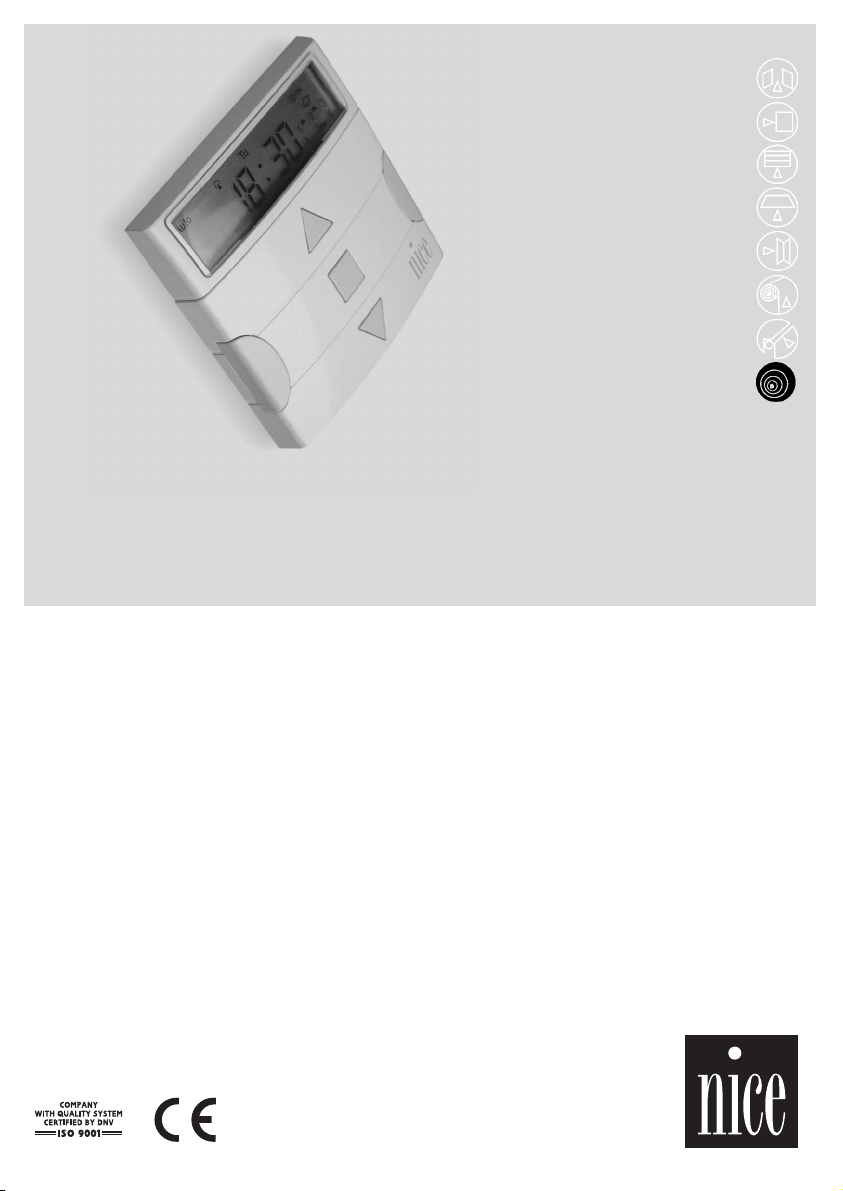
planotime
remote controls
Instructions and warnings for the fitter
istruzioni e avvertenze per l’installatore
Instructions et recommandations pour l’installation
Anweisungen und hinweise für den installateur
Instrucciones j advertencias para el instalador
Instrukcja dla instalatora
Page 2
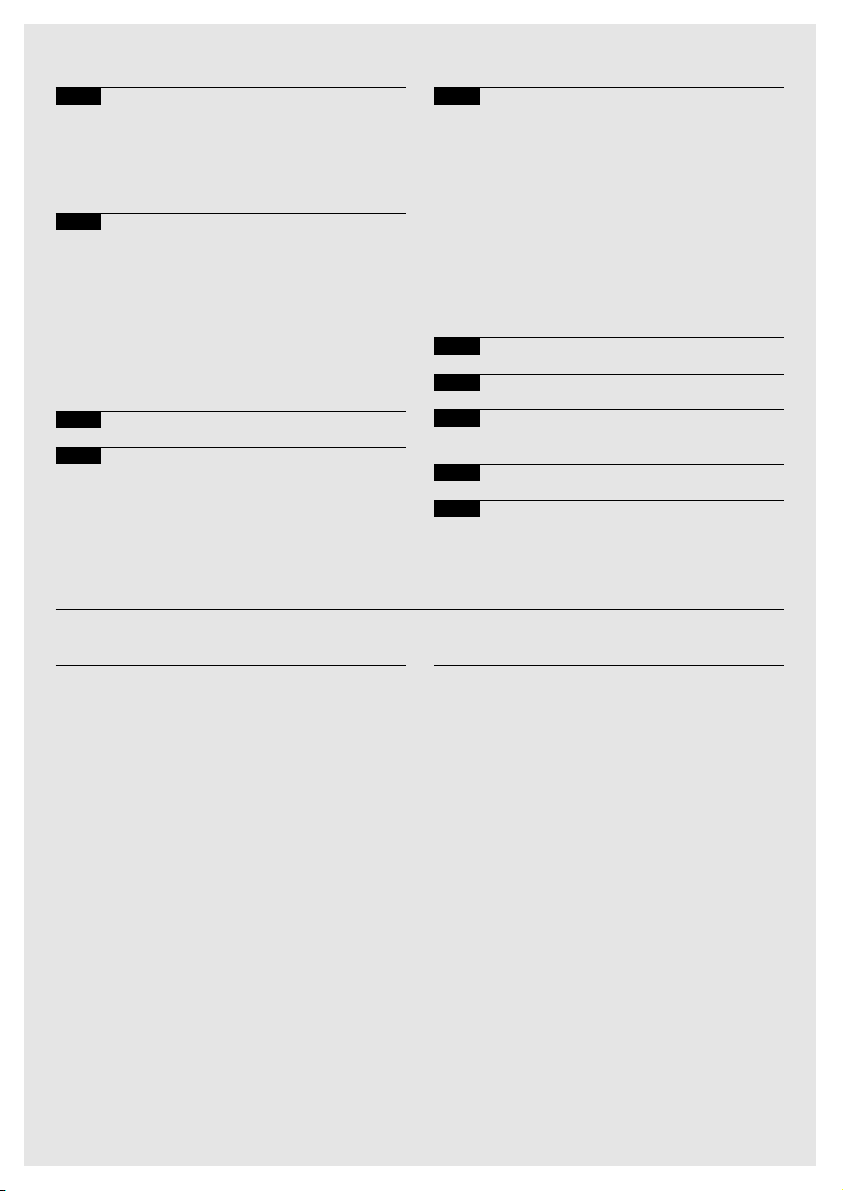
2
Contents: page
1 Description 3
1.1 What’s PLANOTIME 3
1.2 Is it necessary to program the unit? 3
1.3 What’s an event? 3
1.4 What are “groups”? 4
1.5 What are special commands? 4
2 Installation 4
2.1 Switching on PLANOTIME 4
2.2 Initial setting of the timer 5
2.3 Memorizing PLANOTIME 5
in the automation receivers
2.3.1 Memorizing PLANOTIME 6
as the first transmitter
2.3.2 Memorizing PLANOTIME 6
as an additional transmitter
2.4 Mounting PLANOTIME 7
3 Symbol description 8
4 How to use PLANOTIME 9
4.1 Selecting the operating modes 9
4.2 “Automatic” mode operation 10
4.3 “Nicetime” mode operation 10
4.4 Manual” mode operation 10
4.5 Operation in “Manual with recorder” mode 11
page
5 How to program PLANOTIME 12
5.1 Selecting the type of programming 12
5.1.1 Forward and backward for programming 12
5.2 Programming the “events” 13
5.2.1 Programming: new event 14
5.2.2 Programming: event modification 16
5.2.3 Programming: deleting events 16
5.2.4 Programming: copying events 17
5.3 Timer settings 17
5.4 Settings of special command 18
"holiday" parameters
5.5 Settings of special command 18
"planetary time" parameters
6 Battery replacement 19
7 Warnings 19
8 How to… 20
8.1 Error list 20
9 Technical specifications 21
A1 Appendix 21
Tables: page
Table No. 1: setting the timer after connecting 5
the battery
Table No. 2: selecting “manual” mode and 5
choosing a group
Table No. 3: sending a command to the same 5
group
Table No. 4: selecting another group 5
Table No. 5: abandoning the “manual” mode: 6
Table No. 6: memorizing PLANOTIME 6
as the first transmitter
Table No. 7: memorizing PLANOTIME 6
as an additional transmitter
Table No. 8: List of symbols found in area 1 8
Table No. 9: List of symbols found in area 2 8
Table No. 10: List of symbols found in area 3 9
Table No. 11: selecting the “automatic” mode 10
Table No. 12: abandoning the “automatic” mode 10
to return to the selection menu
Table No. 13: switching from “automatic” mode 10
to “Nicetime” mode
Table No. 14: selecting the “manual” mode 10
Table No. 15: selecting a group and sending a 10
command
Table No. 16: sending a command to the same 10
group
page
Table No. 17: selecting another group 11
Table No. 18: assembling a multiple group 11
and sending a command
Table No. 19: sending a special command 11
to a group or multiple group
Table No. 20: abandoning the “manual” mode and 11
returning to the selection menu:
Table No. 21: selecting the “manual with recorder” 11
mode
Table No. 22: properties of the events: 13
Table No. 23: programming a simple “new event” 14
Table No. 24:
programming a complete “new event” 15
Table No. 25: modifying an event 16
Table No. 26: deleting an event 16
Table No. 27: programming an event by copying 17
one already present
Table No. 28: setting the timer 17
Table No. 29: setting parameters of special 18
command “holiday”
Table No. 30: setting the parameters of the 18
special command “planetary time”
Table No. 31: error list 20
Page 3
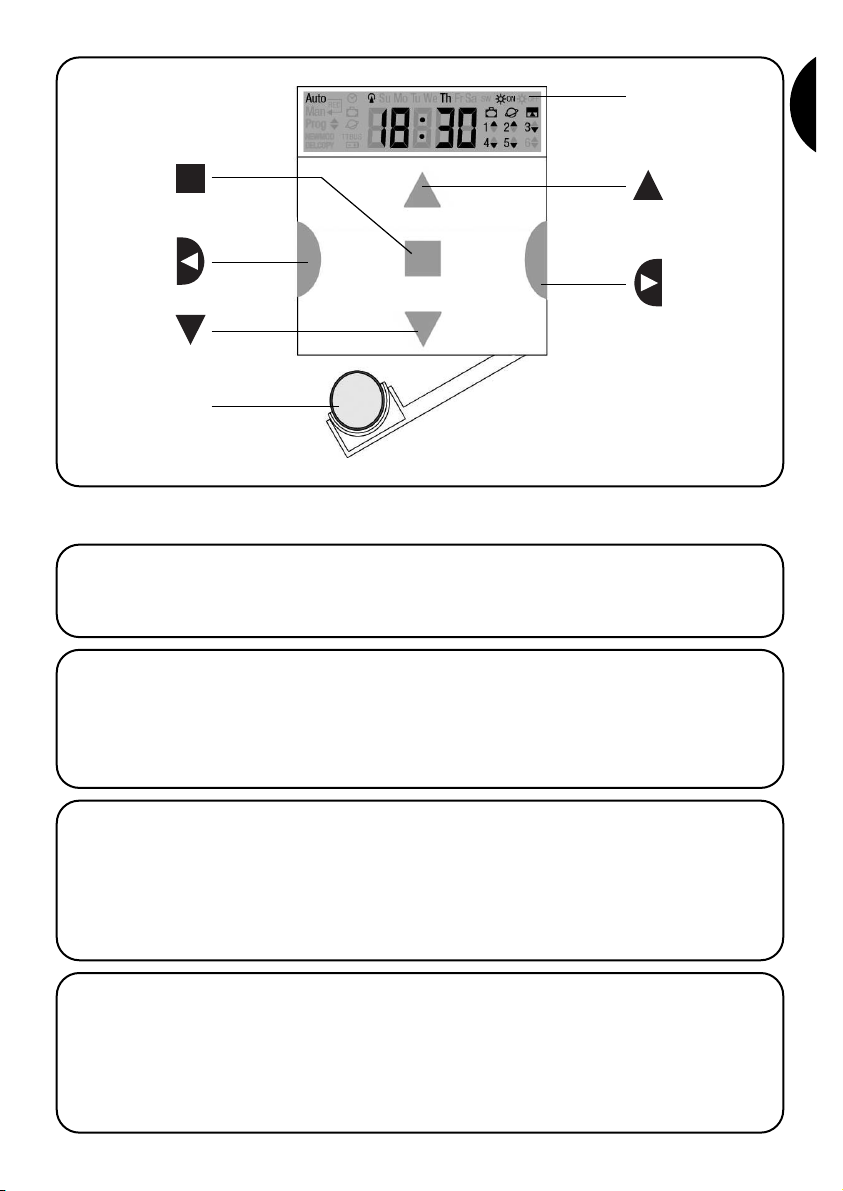
3
G
This chapter provides a description of the essential features of PLANOTIME.
Read this section carefully, as understanding the product will make it easier for you to use it.
1.1) What’s PLANOTIME
PLANOTIME is a radio transmitter for control of automated awnings and shutters; it allows you to manage up
to 6 automated groups.
It can operate in “manual” mode, allowing you to control
the automations directly; or in “automatic” mode, with
PLANOTIME controlling the automations during the programmed days and times.
1) Description
1.2) Is it necessary to program the unit?
Unfortunately it is! PLANOTIME does not know your
habits. If you wish to use it in “automatic” mode, it must
know at what time you wish to unroll the awning, or if you
like to sleep in on Sundays with the shutters lowered.
The programming and operating logic of PLANOTIME in
the “automatic” mode corresponds to the event.
1.3) What’s an event?
An event is a command for the execution of an automatic movement (opening or closing of shutters, rolling the
awnings up or down, etc.) at a given time of the day, on
one or more days of the week.
For instance, a command to open the shutters at 8:30
a.m. Saturday and Sunday is an event, while the rolling up
of the awnings at 06:30 p.m. Sunday through Monday is
a separate event.
Display
Battery
Stop
key
Confirm
key
Down
key
Up
key
Select
key
Page 4
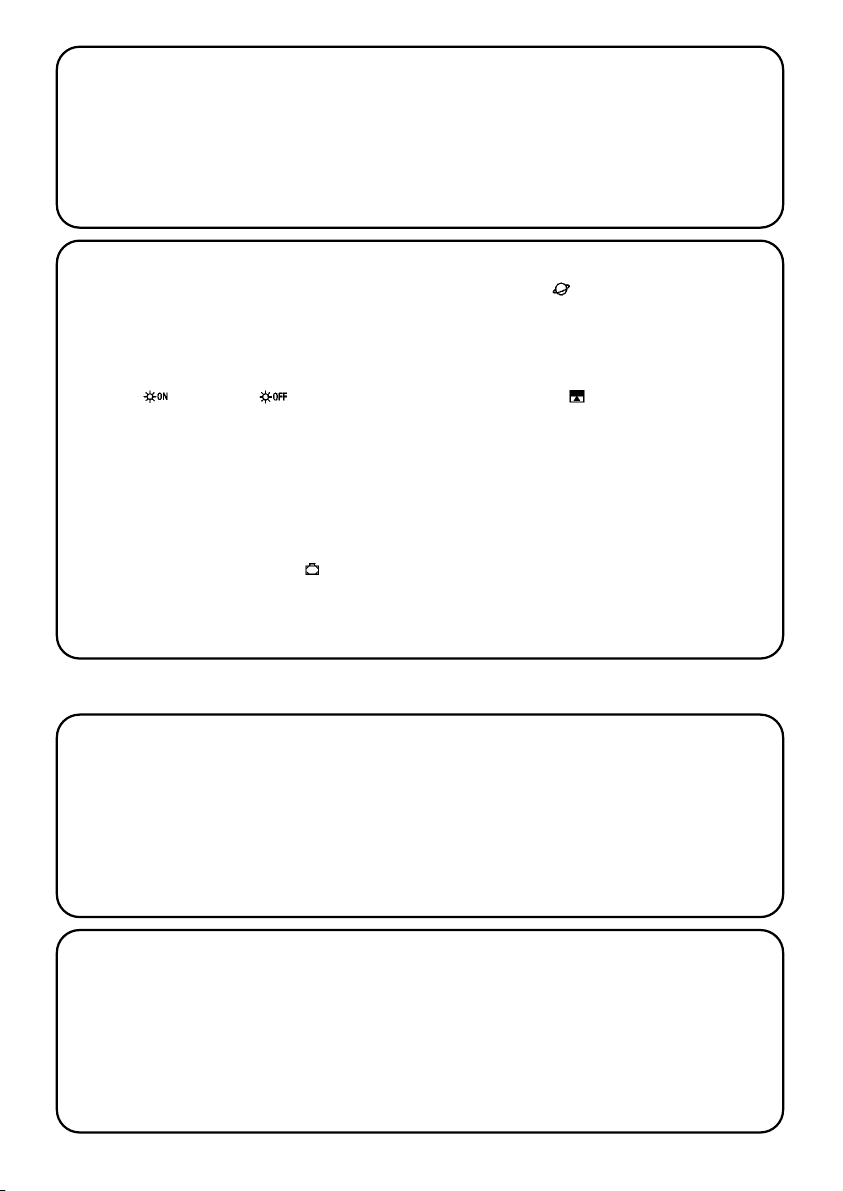
4
1.4) What are “groups”?
By “group” we mean a single automation or a set of
automations which are always activated together. For
example, the awning on the south side may constitute a
group, the awnings on the west side could be a second
group while all the living room shutters may constitute a
third group.
PLANOTIME is capable of controlling up to 6 groups
separately, or multiple combined groups simultaneously
(multiple group).
The set-up of the groups is determined during the memorization of the radio code, as described in chapter 2.3
2.1) Switching on PLANOTIME
PLANOTIME is powered by a battery that is already
installed but not connected to prevent run down.
To switch on PLANOTIME, just pull off the plastic tab
that projects from the battery compartment.
When PLANOTIME switches on, you will immediately be
asked to set the incorporated timer.
1.5) What are special commands?
When an event takes place, PLANOTIME sends a command to the groups affected by the event. Normally, the
commands provide for the opening or closing of the
automations; however, these commands can also be
associated to special functions:
• Sun ON or Sole OFF : activates or deactivates the automatic commands coming from the
weather sensors. This function allows you to choose
whether to command the automations directly (Sun
OFF) or to allow the sensors to do it (Sun ON). The
command (Sun OFF) overrides the Rain and Sun sensors, while the Wind sensor, which has a safety function, remains active all the time.
• When you are away (holiday) : it randomly
shifts the time of the event by a few minutes (0 to 75
minutes) with respect to the programmed time, making it appear that someone is at home.
• Planetary time : day by day, throughout the year,
it corrects the time of the programmed event based on
the actual time of sunrise and sunset; for example,
during the summer it brings forward the morning
events while delaying the afternoon events.
• Timed command : it enables the partial opening
or closing of the awning or shutter; it operates by
sending a “Stop” command shortly (1 to 99 seconds)
after the “Up” or “Down” command.
If you think you may need these commands, you can
find additional information in chapter 5.
This chapter is dedicated to those who must perform
the installation operations and the commissioning of
PLANOTIME.
It contains mainly technical information; however, if you
follow the instructions carefully, there will be no hazards
to people or the automations. As for PLANOTIME, there
is no possibility of damaging it.
Note: the information contained in this chapter is based
on the assumption that you already know how to use the
basic functions of PLANOTIME; if necessary, read chapters 3 and 4 as well before proceeding.
2) Installation
Page 5
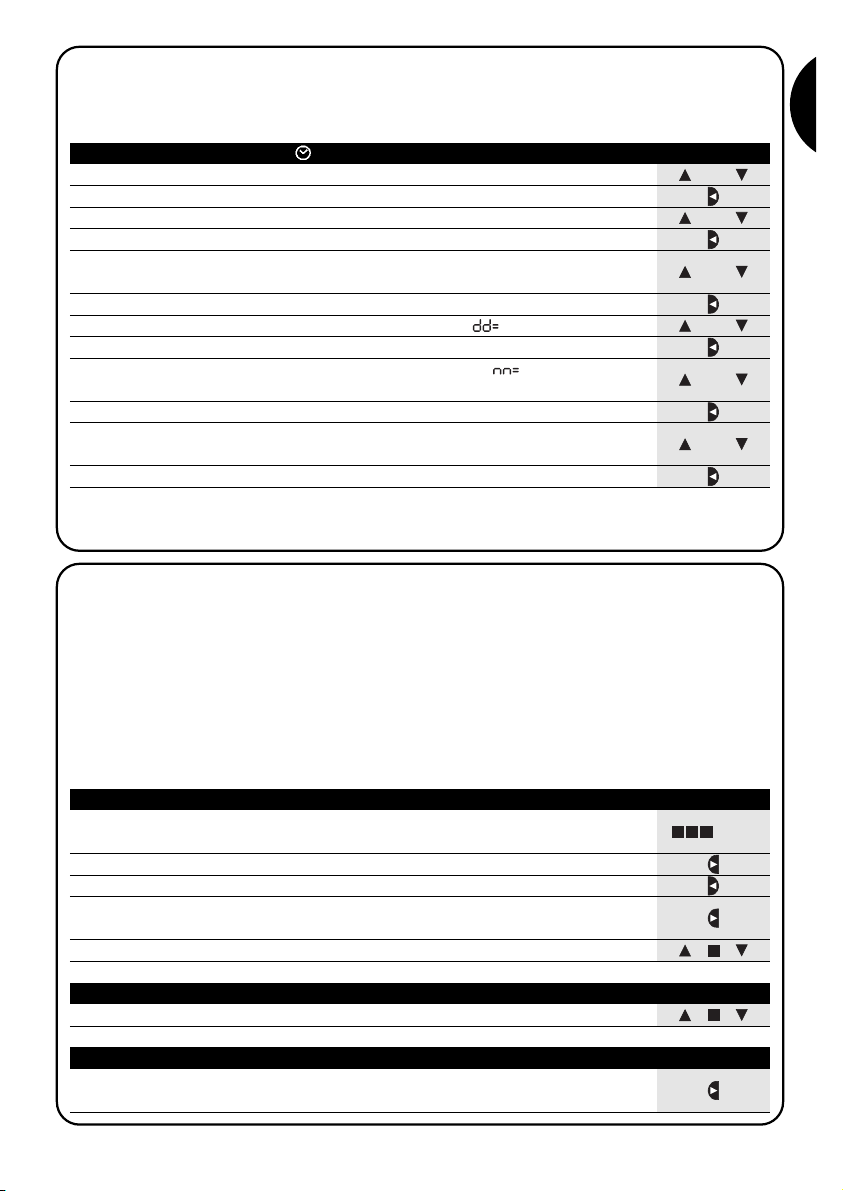
5
G
or
2.2) Initial setting of the timer
To set the timer, follow the steps in table No. 1. If you wish to set the timer, press key “■”; in this case the timer will
start running from 00.00 on Sunday.
Table 1 setting the timer after connecting the battery Example
1. Press key or to set the time
▼
▼
2. Press key to confirm the time
▼
3. Press key or to set the minutes
▼
▼
4. Press key to confirm the minutes
▼
5. Press key or to select the day of the week
(Su=Sunday; Mo=Monday; Tu=Tuesday; We=Wednesday; Th=Thursday; Fr=Friday; Sa=Saturday)
▼
▼
6. Press key to confirm the day
▼
7. Press key or to select the day of the month “ ”
▼
▼
8. Press key to confirm the day
▼
9. Press key or to select the number of the month “ ”
(01=January; 02=February….12= December)
▼
▼
10. Press key to confirm the month
▼
11. Press key or to select the year
(from 2000 to 2059)
▼
▼
12. Press key to confirm the year
▼
or
Only the timer must be re-set when the battery is replaced; all the events and parameters remain constantly memorized in PLANOTIME.
or
or
or
or
... Auto
2.3) Memorizing PLANOTIME in the automation receivers
Every radio transmitter, including PLANOTIME, is recognized by the receivers of the automations through a “code”
which is different from any other transmitter code. A “memorization” process is therefore needed to enable the
automation to recognize PLANOTIME’s code. If a group consists of multiple automations, the memorization operation must be repeated for each of them. Since PLANOTIME is capable of controlling up to 6 groups of automations,
it will transmit a different code for each of them. Therefore, before you start the memorization procedure you need to
select the group to which the automation is to be assigned.
The memorization procedure must be carried out with PLANOTIME set to “manual” mode, by selecting a single
group at a time. To select the “manual” mode and choose a group follow the steps described in the table:
Table 2 Selecting “manual” mode and choosing a group Example
1. Press key ■ repeatedly a number of times until Auto starts flashing
2. Press key to select “manual” mode Man
▼
3. Press key to confirm the mode
▼
4. Starting from the first group, press key a number of times if you need to
select another group
▼
5. Now you can use keys ■ to send the commands to the selected grou
▼
▼
Table 3 Sending a command to the same group Example
1. Press one of the following keys ■
▼
▼
Table 4 Selecting another group Example
1. After transmitting, press key a number of times to select the desired group
▼
Page 6

6
3s
2.3.1) Memorizing PLANOTIME as the first transmitter
When the code memory of the automation does not yet contain any codes, you can enter PLANOTIME following the
procedure described below:
Table 6 Memorizing PLANOTIME as the first transmitter Example
1. On PLANOTIME, select the group in which you wish to memorize the
automation, using the manual mode (Table 2)
2. Power the automation, you will immediately hear 2 long beeps **
3. Within 5 seconds, press and hold down key ■ on PLANOTIME
(for approx. 3 seconds)
4. Release key ■ when you hear the first of the 3 beeps confirming the
memorization
Table 5 Abandoning the “manual” mode: Example
After sending a command, press key
▼
Or: Press key ■ repeatedly a number of times until Auto starts flashing
Or:
Make sure that no group has been selected then press one of the following
keys: ■
(if necessary, select the groups by pressing key and deselect / select
them by pressing key )
▼
▼
▼
▼
Warning: the code can be memorized in all the receivers found within the range of PLANOTIME; you should
therefore keep within range only the one involved in this operation.
All the memorization sequences are timed, which means that they must be executed within the set time limits.
** If the memory of the automation already contains codes, when the unit is powered you will hear 2 short beeps; in
this case you must follow the instructions provided in the table below.
5s
2.3.2) Memorizing PLANOTIME as an additional transmitter
If the code memory of the automation already contains other transmitter codes, you can enter PLANOTIME following the procedure described below.
Table 7 Memorizing PLANOTIME as an additional transmitter Example
1. On PLANOTIME, select the group in which you wish to memorize the
automation, using the manual mode (Table 2)
2. Press and hold down key ■ on PLANOTIME until you hear a beep coming form
the automation (after approx. 5 seconds)
3. Press key ■ on a previously memorized and operational transmitter 3 times
slowly
4. Press key ■ on PLANOTIME once more
Finally, 3 beeps coming from the automation will confirm that PLANOTIME has been correctly memorized.
If the code memory is full (14 codes), 6 beeps will warn you that PLANOTIME cannot be memorized.
... Auto
!
Page 7
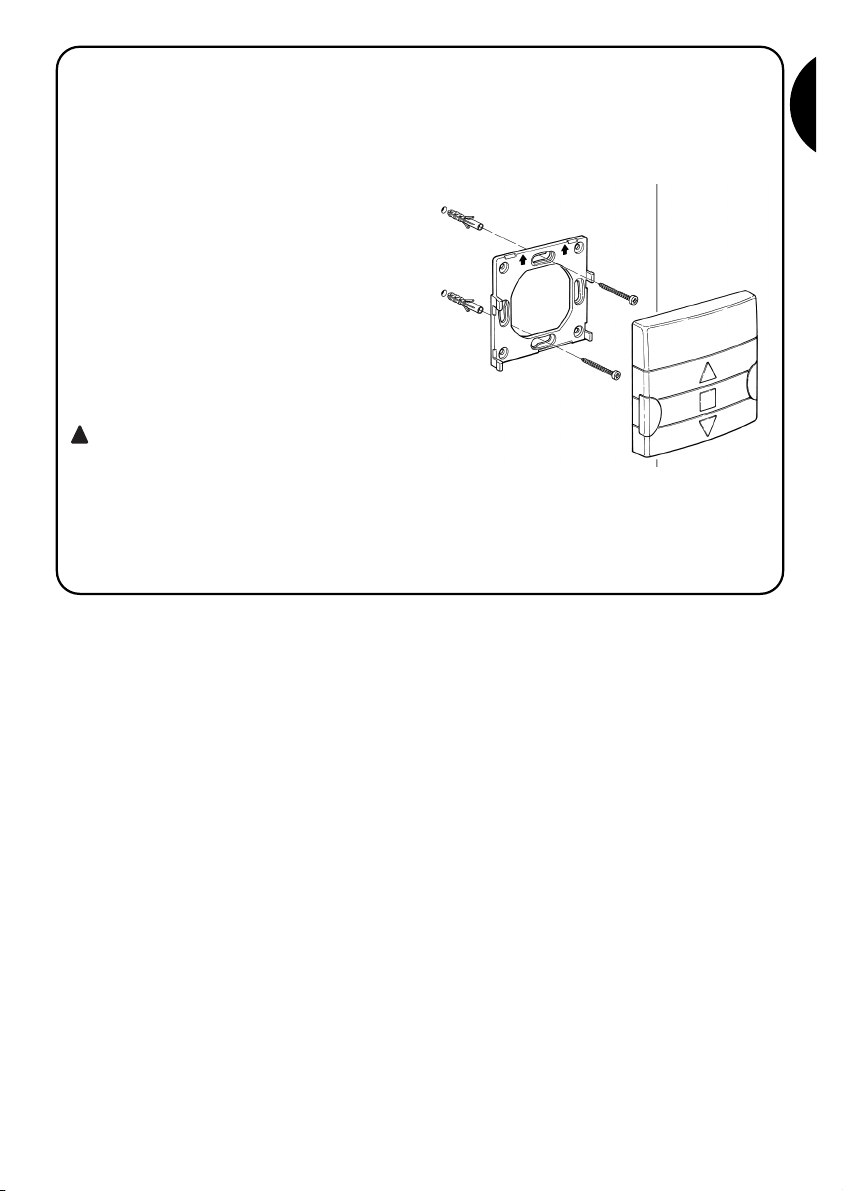
7
G
2.4) Mounting PLANOTIME
To select the best place where PLANOTIME can be
positioned you should follow these recommendations:
• PLANOTIME is suitable for use in protected environ-
ments only; it cannot be mounted outdoors or
exposed to the weather.
• The standard mounting height is 1.5m from the
ground, so you can view PLANOTIME from a slightly
higher level.
• Do not position it close to or onto metal structures, as
these would restrict its range.
•Place PLANOTIME where you wish to mount it, then
try to control all the automations and make sure they
receive the transmitted radio command.
• In any case, keep in mind that when the battery runs
down the radio range will diminish by 20÷30%.
WARNING: the presence of other radio transmitters or any electromagnetic disturbances can
drastically reduce the range of PLANOTIME.
Nice S.p.a. cannot guarantee that the transmitted commands will be received by the automations (to limit this risk see also chapter 8 “What
to do if…”).
After you have made sure that the system operates correctly, you can mount PLANOTIME using screws and
anchors as shown in the figure.
!
Page 8
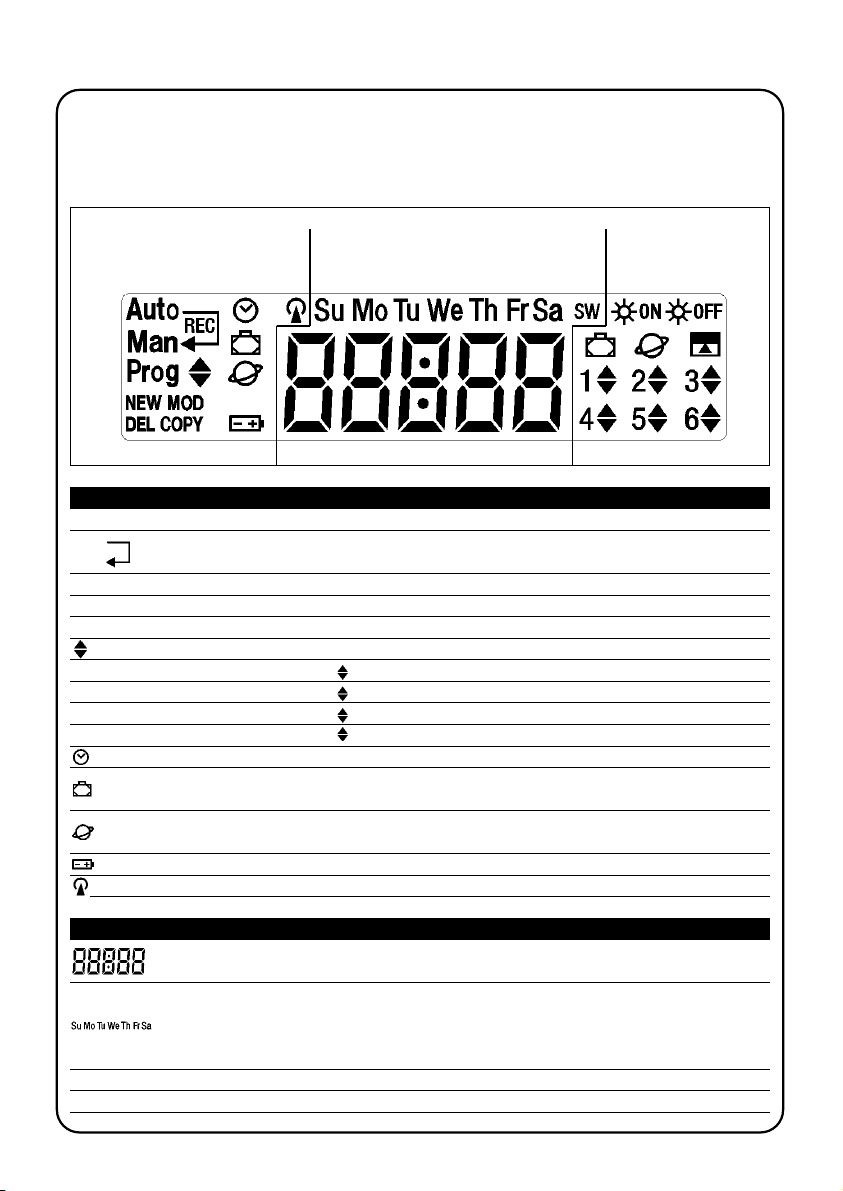
8
When flashing, it indicates that the battery is down and should be replaced as soon as possible.
Together with “Prog”, it refers to the adjustment of the parameters for the “holiday” function (see
chapter 5.4)
Together with “Prog”, it refers to the adjustment of the parameters for the “planetary time” function
(see chapter 5.5)
The symbols on PLANOTIME are distributed over three areas:
• Area 1 to the left refers to the operating modes and programming
• Area 2 in the centre refers to the weekly timer
• Area 3 to the right refers to the groups and special controls
Area 1 Area 2 Area 3
3) Symbol description
Table 8 Elenco simboli dell’area 1
Auto Refers to the “Automatic” operating mode (see chapters 4 and 4.2)
Man Refers to the “Manual” operating mode (see chapters 4 and 4.4)
Auto Refers to the “Nicetime” operating mode, featuring “manual” operation with return to the “automatic”
Man mode on a given day and time (see chapters 4 and 4.3)
Man
Rec
Refers to the “Manual with recorder” operating mode (see chapters 4 and 4.5)
Prog Refers to an ongoing “Programming” phase (see chapter 5)
Together with “Prog”, it refers to the programming of an event
NEW Together with “Prog” and “ ”, it refers to the creation of a new event (see chapter 5.2.1)
MOD Together with “Prog” and “ ”, it refers to the modification of an event (see chapter 5.2.2)
DEL Together with “Prog” and “ ”, it refers to the deletion of an event (see chapter 5.2.3)
COPY Together with “Prog” and “ ”, it refers to the copying of an event (see chapter 5.2.4)
Together with “Prog”, it refers to the setting of the timer (see chapter 5.3)
It signals that the transmission of a radio command is in progress
Table 9 List of symbols in area 2
It shows the hours and minutes or other parameters being programmed
It refers to the days of the week:
Su = Sunday Mo = Monday Tu = Tuesday
We = Wednesday Th = Thursday Fr = Friday
Sa = Saturday
S Refers to summer time, or legal time (see chapter 5.5)
W Refers to winter time, or sun time (see chapter 5.5)
Page 9
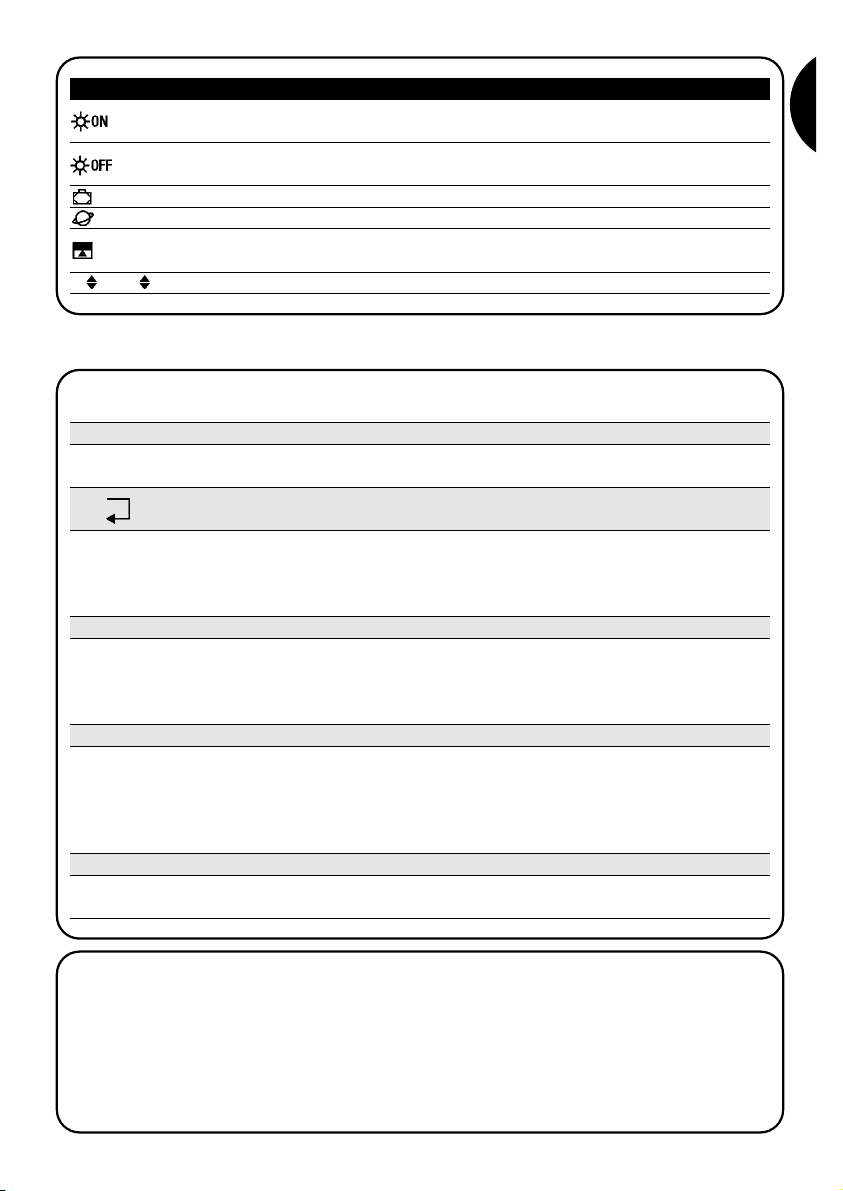
9
G
It refers to a special control for the activation of the automatic commands coming from the weather
sensors (see chapter 1.5)
4) How to use PLANOTIME
Auto “Automatic” operating mode (see chapter 4.2)
In “automatic” mode, PLANOTIME executes the programmed events on the established days and times.
PLANOTIME can be used in different operating modes:
Man “Manual” operating mode (see chapter 4.4)
In “Manual” mode, PLANOTIME will transmit to the selected groups only the commands activated through the direct
operation of keys ■ .
Note: the “automatic” mode is the only one for which it is not important that the timer be set correctly.
▼
▼
Auto “Nicetime” operating mode (see chapter 4.3)
Man
In “Nicetime” mode, PLANOTIME operates just like in “manual” mode, except that it will return to the “automatic” operating mode on a specified day and time. In practice, this enables the interruption of the “automatic” mode for a set period of time.
Man
Rec
“Manual with recorder” operating mode (see chapter 4.5)
In the “manual with recorder” mode, PLANOTIME operates just like in “manual” mode, except that the transmitted
commands will be recorded as events and memorized together with the day and time on which they have occurred.
This allows you to create events without having to program them directly one by one, by simply using PLANOTIME
in “manual” mode for a week.
Prog “Programming” mode (see chapter 5)
In the “programming” mode you can program, modify, copy and delete the events; you can also set the timer and the
other parameters that are useful for the operation of PLANOTIME.
Ta ble 10 List of symbols in area 3
It refers to a command that activates the special “holiday” function (see chapter 1.5)
It refers to a command that activates the special “planetary time” function (see chapter 1.5)
It refers to a command that activates the special “timed control” function (see chapter 1.5)
1 .... 6 They refer to the 6 groups and the direction of movement where applicable
It refers to a special control for the de-activation of the automatic commands coming from the
weather sensors (see chapter 1.5)
4.1) Selecting the operating modes
To access the desired operating mode you must select and confirm it in the “selection menu”.
The “selection menu” can be considered as the starting point for the selection of the PLANOTIME functions: “Auto”,
“Man”, “Man
REC
” and “Prog”.
From any of PLANOTIME’s operating or programming modes, you can return to the “selection menu” by repeatedly
pressing key ■ until “Auto” starts flashing.
Page 10
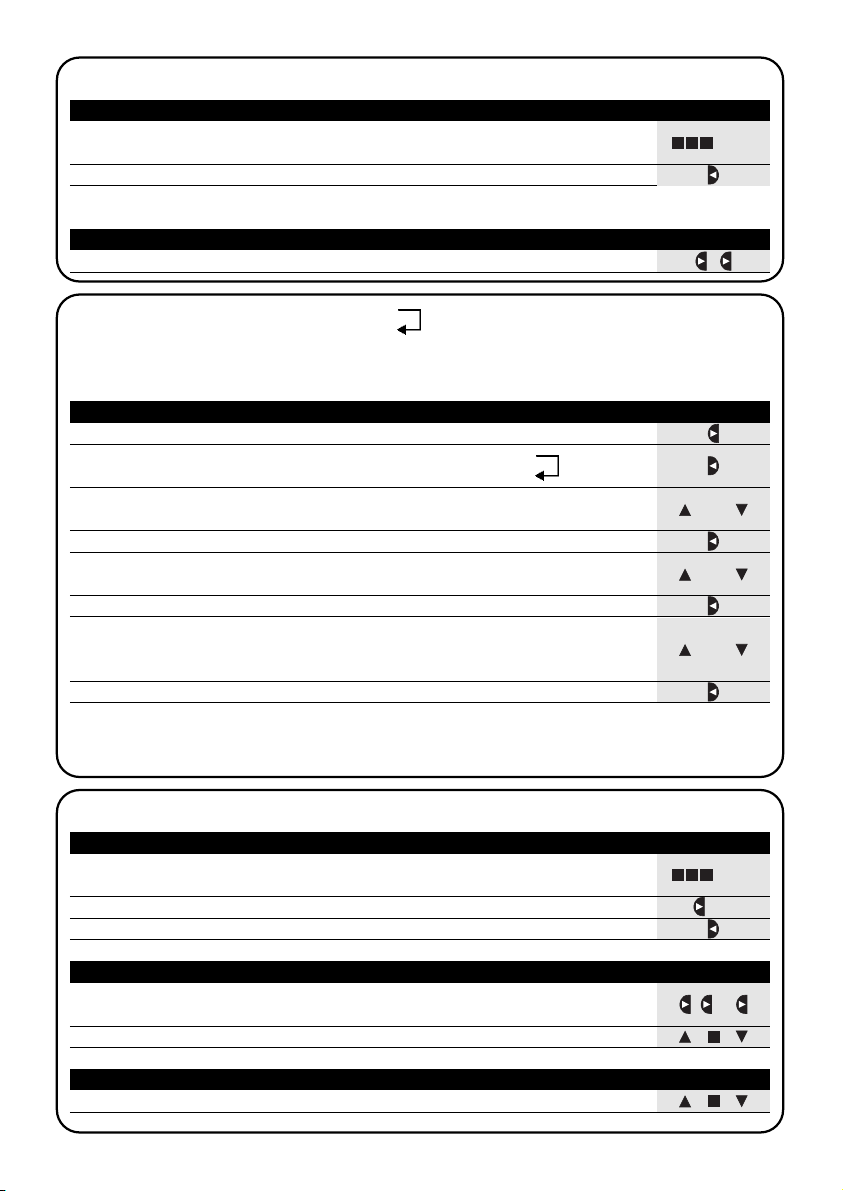
Ta ble 16 Sending a command to the same group Example
10
Man
or
4.2) “Automatic” mode operation
Ta ble 11 Selecting the “automatic” mode Example
1. Press key ■ repeatedly a number of times until Auto starts flashing
2. Press key to confirm the “automatic” mode
▼
Note: the “automatic” mode cannot be confirmed unless there is at least one programmed event.
... Auto
Ta ble 12 Abandoning the “automatic” mode to return to the selection menu Example
1. Press key twice
▼
4.4) “Manual” mode operation Man
Ta ble 14 Selecting the “manual” mode Example
1. Press key ■ repeatedly a number of times until Auto starts flashing
2. Press key until Man starts flashing
▼
3. Press key to confirm the “manual” mode
▼
... Auto
4.3) “Nicetime” mode operation
“Nicetime” is a special mode designed to temporarily interrupt the “automatic” mode and switch to “manual” mode.
The Nicetime mode can be selected only if the unit is set to “automatic” operation.
Ta ble 13 switching from “automatic” mode to “Nicetime” mode Example
1. Press key
▼
3. Press key or to set the time when you wish to return to the “automatic”
mode
▼
▼
or
5. Press key or to set the minutes when you wish to return to the “automatic”
mode
▼
▼
or
7. Press key or to select the day of the week when you wish to return to the
“automatic” mode
(Su=Sunday; Mo=Monday; Tu=Tuesday; We=Wednesday; Th=Thursday; Fr=Friday;
Sa=Saturday)
▼
▼
From this moment PLANOTIME will operate as if it was in “manual” mode, and you will be able to give your commands
by pressing any one of these keys: ■ . PLANOTIME will switch back to “automatic” mode on the set day and time.
In order to abandon the “Nicetime” mode before the expiration time and return to the selection menu, see table 20
▼
▼
2. Press key to confirm the “Nicetime” mode
▼
6. Press key to confirm the minutes
▼
8. Press key to confirm the day
▼
4. Press key to confirm the time
▼
1. Starting from the 1st group, press key repeatedly in order to select another
group
▼
2. Now you can use keys ■ to send commands to the selected group
▼
▼
...
1. Press one of the following keys: ■
▼
▼
Auto
Man
Auto
Man
Ta ble 15 Selecting a group and sending a command Example
Page 11
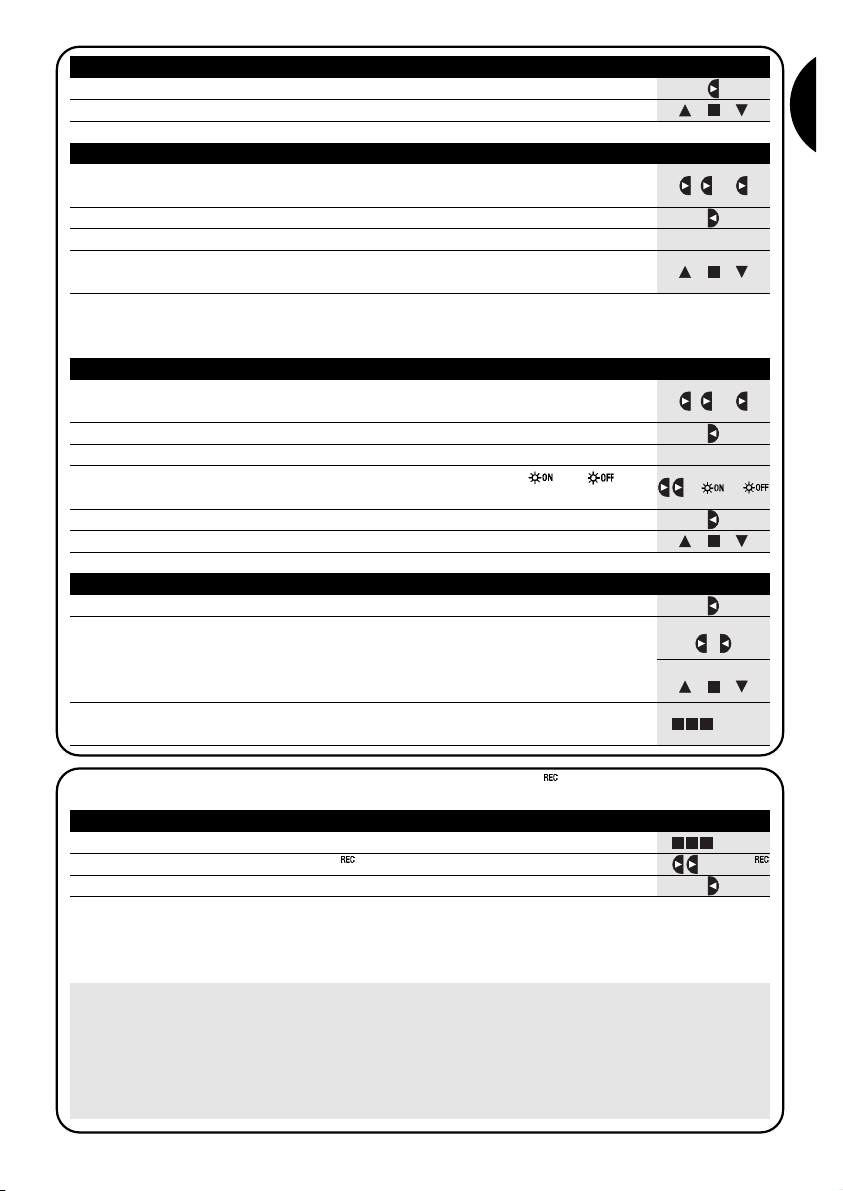
11
G
...
Man
4.5) Operation in “Manual with recorder” mode Man
1. Press key ■ repeatedly a number of times until Auto starts flashing
2. Press key twice until Man starts flashing
▼
3. Press key to confirm the “manual” mode with recorder
▼
... Auto
From this moment you can use PLANOTIME as if it were in “manual” mode, except that all the commands transmitted
using key or , together with the day, hour and minute on which they were transmitted, will be memorized as events.
Note: the “manual with recorder” mode does not enable the recording of events containing the “■” command.
▼
▼
A tip for the inexperienced: This operating mode is used to memorize events without having to program them
one by one. To record events that normally take place in the course of an entire week, access the “manual with
recorder” mode at the beginning of the week, then use PLANOTIME to command the daily up and down movement
of the automations every day at the desired time. At the beginning of the following week, set PLANOTIME to the “automatic” mode; at this point the events will be repeated automatically through all the following weeks.
To delete an event recorded by mistake, see chapter 5.2.3.
Ta ble 17 Selecting another group Example
1. Press key repeatedly in order to select the desired group
▼
2. Now you can use keys ■ to send commands to the selected group
▼
▼
Ta ble 18 Assembling a multiple group and sending a command Example
1.
Starting from the 1st group, press key repeatedly in order to select another
group
▼
2. Press key to confirm the group
▼
...
3. Repeat the two previous steps to select other groups
4. When the multiple group has been assembled, you can use the following keys
■
to send the commands
▼
▼
Note: if you select and confirm the wrong group, you can delete it by repeatedly pressing key until the group to be
eliminated starts flashing, then press key .
▼
▼
Ta ble 19 Sending a special command to a group or multiple group Example
1.
Starting from the 1st group, press key repeatedly in order to select another
group
▼
2. Press key to confirm the group
▼
...
... or
3. Repeat the two previous steps if you wish to select other groups
5. Press key to confirm the special command
▼
6. Now you can use the following keys ■ to send the special command
▼
▼
4. Press key repeatedly until the special command symbol “ ” or “ ”
starts flashing
▼
Ta ble 20 Abandoning the “manual” mode and returning to the selection menu: Example
After sending a command, press key
▼
Or:
Make sure that no group has been selected then press one of the following
keys: ■
(if necessary, select the groups by pressing key and deselect / select
them by pressing key )
▼
▼
▼
▼
Or:
Press key ■ repeatedly a number of times until Auto starts flashing
... Auto
Ta ble 21 Selecting the “manual with recorder” mode Example
Page 12
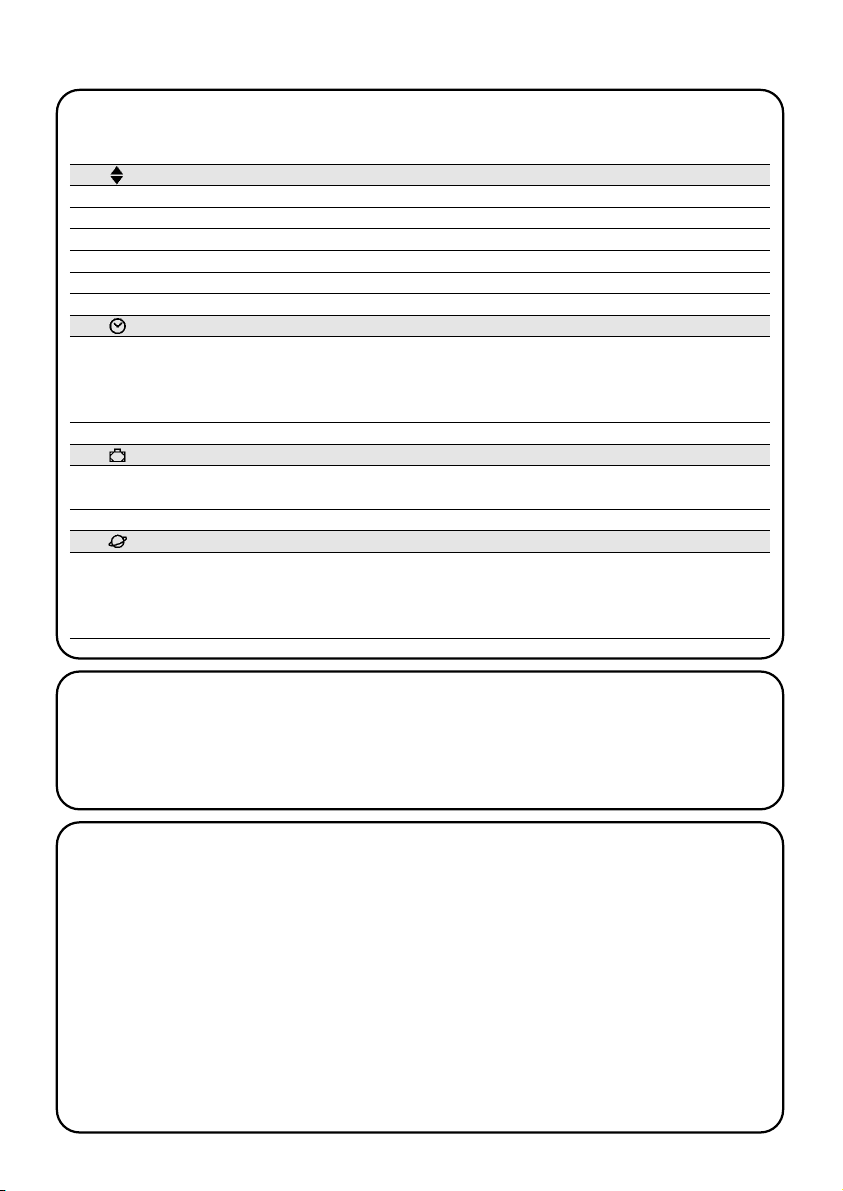
12
5) How to program PLANOTIME
When programming the “events”, you can:
The operation of PLANOTIME in the “programming” mode allows you to program, modify, copy and delete events;
you can also set the timer and the other parameters that are useful for the operation of PLANOTIME.
Prog Programming the “events” (see chapter 5.2)
Prog Setting the timer (see chapter 5.3)
The timer has to be set in order to enable PLANOTIME to execute the events at the established time. If the special
“planetary time” command is used, in addition to the hours, minutes and day of the week you also need to set the
day of the month, the month and the year and, finally, you must specify whether the current time is winter (sun time)
or summer (legal time).
Prog Setting the “holiday” parameters (see chapter 5.4)
This function allows you to set the maximum permissible shifting of the event from the established time. It can range
from a minimum of 0 minutes (no shifting) to a maximum of 75 minutes earlier or later than the established time.
Prog Setting the “planetary time” parameters (see chapter 5.5)
This function allows you to set the parameters needed for calculation of the “planetary time”:
• Latitude of your position with respect to the Equator (shown in all maps).
• Difference between the time indicated by the clock and the actual sun time
• Specify whether the current time is winter (sun time) or summer (legal time).
NEW Enter a new event, establishing all its properties one by one
MOD Modify an event by changing one or more of its properties
COPY Copy an event in order to create a new one starting from the properties of the pre-existing event
DEL Delete an event, eliminating it completely
5.1) Selecting the type of programming
To access the “programming” mode you need to select and confirm it in the “selection menu”.
The selection menu can be considered as the starting point for all the PLANOTIME functions.
From any of PLANOTIME’s operating or programming modes, you can return to the “selection menu” by repeatedly
pressing key ■ until “Auto” starts flashing.
5.1.1) Forward and backward for programming
The programming process features a series of stages that include all the necessary settings or parameters.
Please keep in mind that during this process:
• The symbol that flashes at 50% refers to the parameter being programmed, i.e. the current stage
• Keys and are used to adjust the current parameter
• Key is used to confirm the parameter and proceed to the next stage
• Key ■ is used to cancel your selection and return to the previous stage
• Key is used to select or deselect a parameter
• If a symbol flashes at 25%, it means that the parameter has not been selected
• If a symbol flashes at 75%, it means that the parameter has been selected
• In some cases it is not possible to confirm a parameter unless a selection has been made, for example, it is not
possible to program an event unless you have selected at least a day of the week.
▼
▼
▼
▼
Page 13
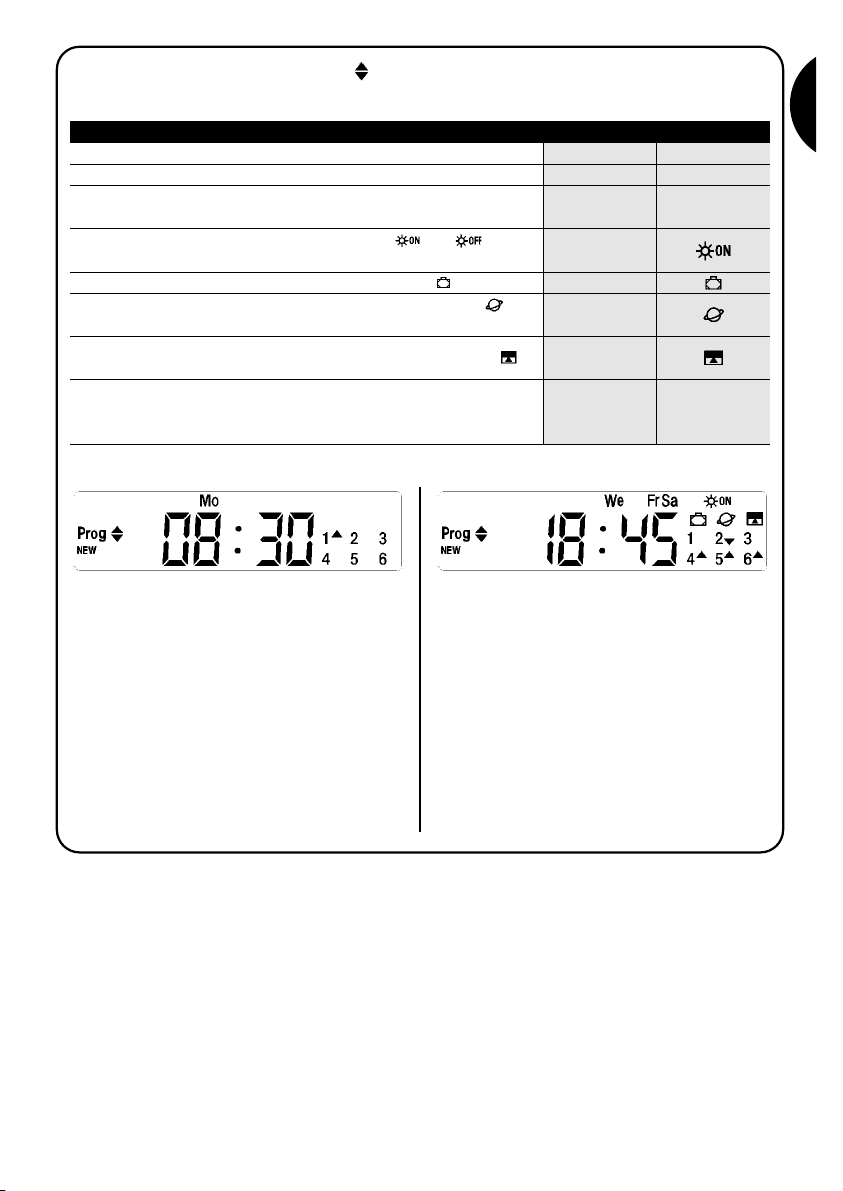
13
G
5.2) Programming the “events”
When programming an event, you need to establish all its properties one by one, as follows:
1. Hours and minutes at which a command must be sent
2. Day or days of the week on which it must take place
3. One or more groups involved, and the relevant “Up” or
“Down” command
4. Enabling or disabling of the special
“” or “”
command
1188..44550088..3300
We Fr SaMo
1
▼
2
456
▼▼▼
▼
5. Enabling or disabling of the special “holiday” command
6. Enabling or disabling of the special “planetary time”
command
8. If the special “timed command” is enabled, the time, in
seconds, that must elapse between this command and the
subsequent “Stop” command must be specified
7. Enabling or disabling of the special “timed command”
In example No. 1: at 8.30 every Monday group 1 will
receive an “Up” command.
In example No. 2: at 18.45 every Wednesday, Friday
and Saturday group 2 will receive a “Down” command
and groups 4,5,6 will receive an “Up” command; the
commands provide for the activation of the automatic
commands coming from the weather sensors. The
“planetary time” is active, which means that the time will
shift from 18.45 in order to follow the time of sunset
throughout the year. The commands are timed, i.e. a
“Stop” command is set to activate 20 seconds after the
starting of the movement.
20
Ta ble 22 Proprietà degli eventi: Example 1 Example 2
Page 14
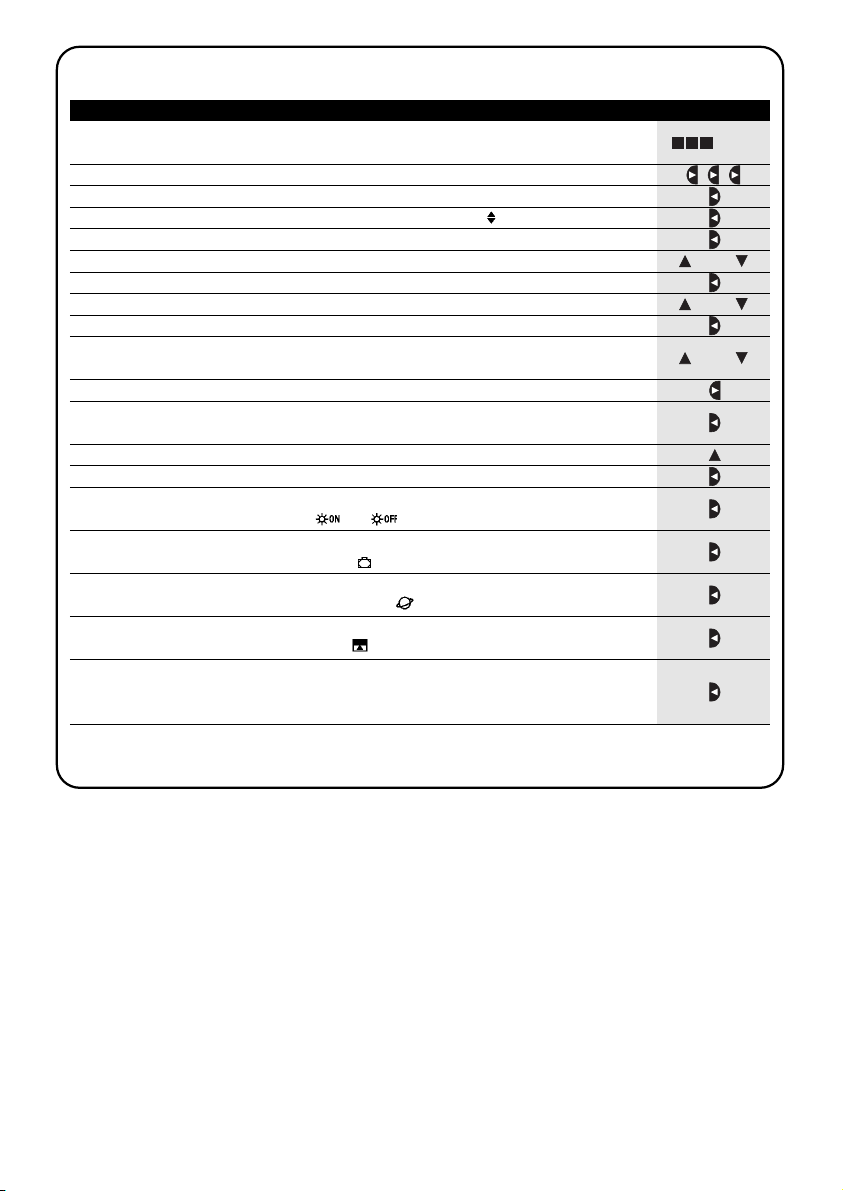
14
1. Press key ■ repeatedly a number of times until Auto starts flashing
2. Press key 3 times to select the Prog “programming” mode
▼
3. Press key to confirm the “programming” mode
▼
4. Press key to confirm the programming of “events”
▼
5. Press key to confirm the programming of a “new event” NEW
▼
6. Press key or to set the hours (in the example: 08)
▼
▼
7. Press key to confirm the hours
▼
8. Press key or to set the minutes (in the example: 30 )
▼
▼
9. Press key to confirm the minutes
▼
10. Press key or to choose the day of the week (in the example: Mo=Monday)
▼
▼
11. Press key to select the day of the week
▼
12. Press key to confirm the day of the week
(in the example: only Mo=Monday)
▼
13. Press key to select the “Up” command for group 1
▼
14. Press key to confirm the command (in the example: “Up” for group 1 )
▼
15. Press key to confirm the event (in the example: no special
(in the example: no special “ ” or “ ”)
▼
16. Press key to confirm the event
(in the example: no special “holiday” command)
▼
17. Press key to confirm the event
(in the example: no special “planetary time” command)
▼
18. Press key to confirm the event
(in the example: no special “timed” command)
▼
19. Now all the parts of the selected event start flashing to indicate that the
programming of the new event has been completed.
Press key to confirm the event or press key ■ to go back to an earlier stage.
▼
With the last confirmation the event is memorized and PLANOTIME is ready for programming another new event; you
can proceed starting from step N. 5 in this table.
5.2.1) Programming: new event NEW
... Auto
or
or
or
Ta bl e 23
Programming a simple “new event” (example 1 in table N. 22):
Example
Page 15
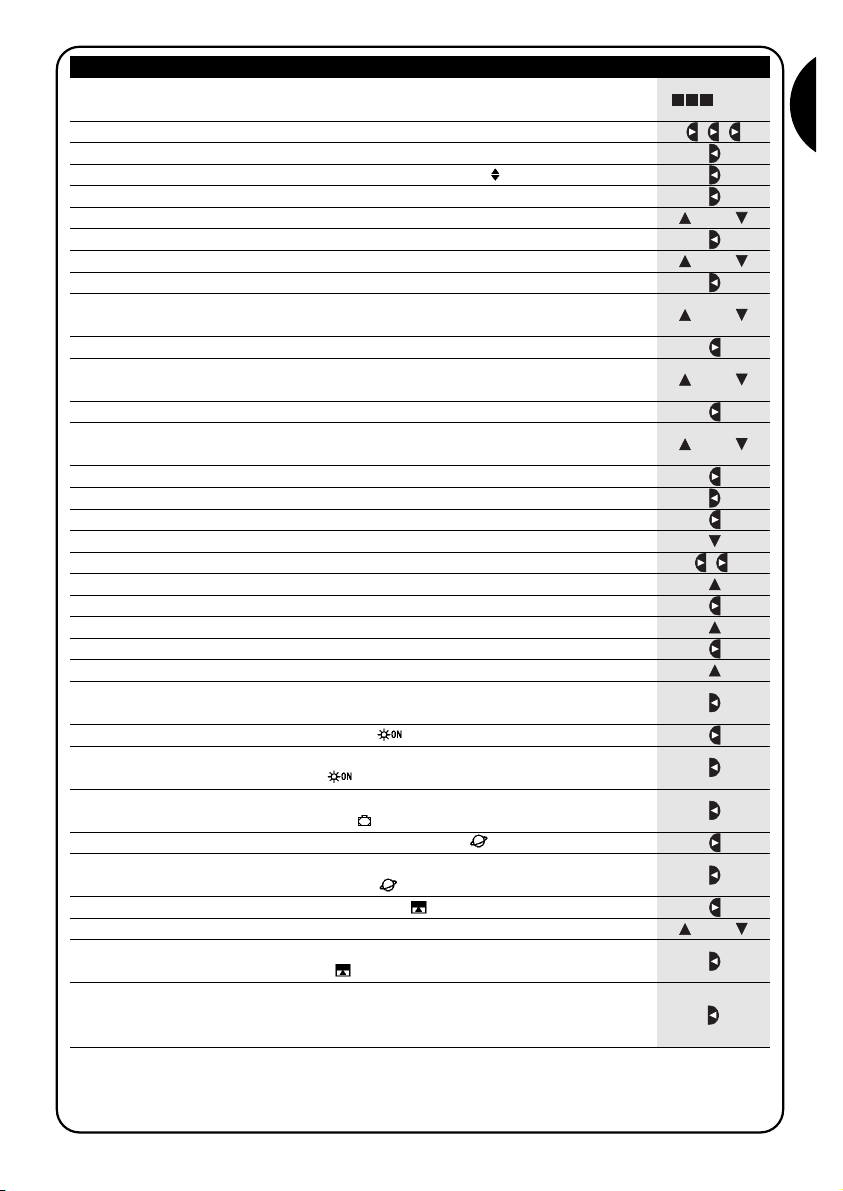
15
G
1. Press key ■ repeatedly a number of times until Auto starts flashing
2. Press key 3 times to select the Prog “programming” mode
▼
3. Press key to confirm the “programming” mode
▼
4. Press key to confirm the programming of “events”
▼
5. Press key to confirm the programming of a “new event” NEW
▼
6. Press key or to set the hours (in the example: 18 )
▼
▼
7. Press key to confirm the hours
▼
8. Press key or to set the minutes (in the example: 45 )
▼
▼
9. Press key to confirm the minutes
▼
10. Press key or to choose the first day of the week
(in the example: We=Wednesday)
▼
▼
11. Press key to select the first day of the week
▼
12. Press key or to choose the second day of the week
(in the example: Fr=Friday )
▼
▼
13. Press key to select the second day of the week
▼
28. Press key to confirm the event
(in the example: no special “holiday” command)
▼
29. Press key to select the special “planetary time” command
▼
33. Press key to confirm the event
(in the example: special “timed” command)
▼
34. Now all the parts of the selected event start flashing to indicate that the
programming of the new event has been completed.
Press key to confirm the event or press key ■ to go back to an earlier stage.
▼
With the last confirmation the event is memorized and PLANOTIME is ready for programming another new event; you
can proceed starting from step N. 5 in this table.
Note: for proper operation of the “planetary time” function, the relevant parameters must be set (see table 30)
... Auto
15. Press key to select the third day of the week
▼
17. Press key to select group 2
▼
19. Press key twice to select group 4
▼
31.
Press key to select the special “timed” command
▼
30. Press key to confirm the event
(in the example: special “planetary time” command)
▼
or
32. Press key or to adjust the timing (in the example: 20 seconds)
▼
▼
o
or
or
or
or
14. Press key
or
to choose the third day of the week
(in the example: Sa=Saturday)
▼
▼
16. Press key to confirm all the selected days
▼
18. Press key to choose the “Down” command for group 2
▼
20. Press key to choose the “Up” command for group 4
▼
22. Press key to choose the “Up” command for group 5
▼
24. Press key to choose the “Up” command for group 6
▼
26. Press key to select the special “ ” command
▼
25. Press key to confirm the commands
(in the example: “Down for group 2 and “Up” for groups 4,5 and 6)
▼
21. Press key to select group 5
▼
23. Press key to select group 6
▼
27. Press key to confirm the event
(in the example: send special “ ” command)
▼
Ta bl e 24
Programming a complete “new event” (example 2 in table N. 22):
Example
Page 16
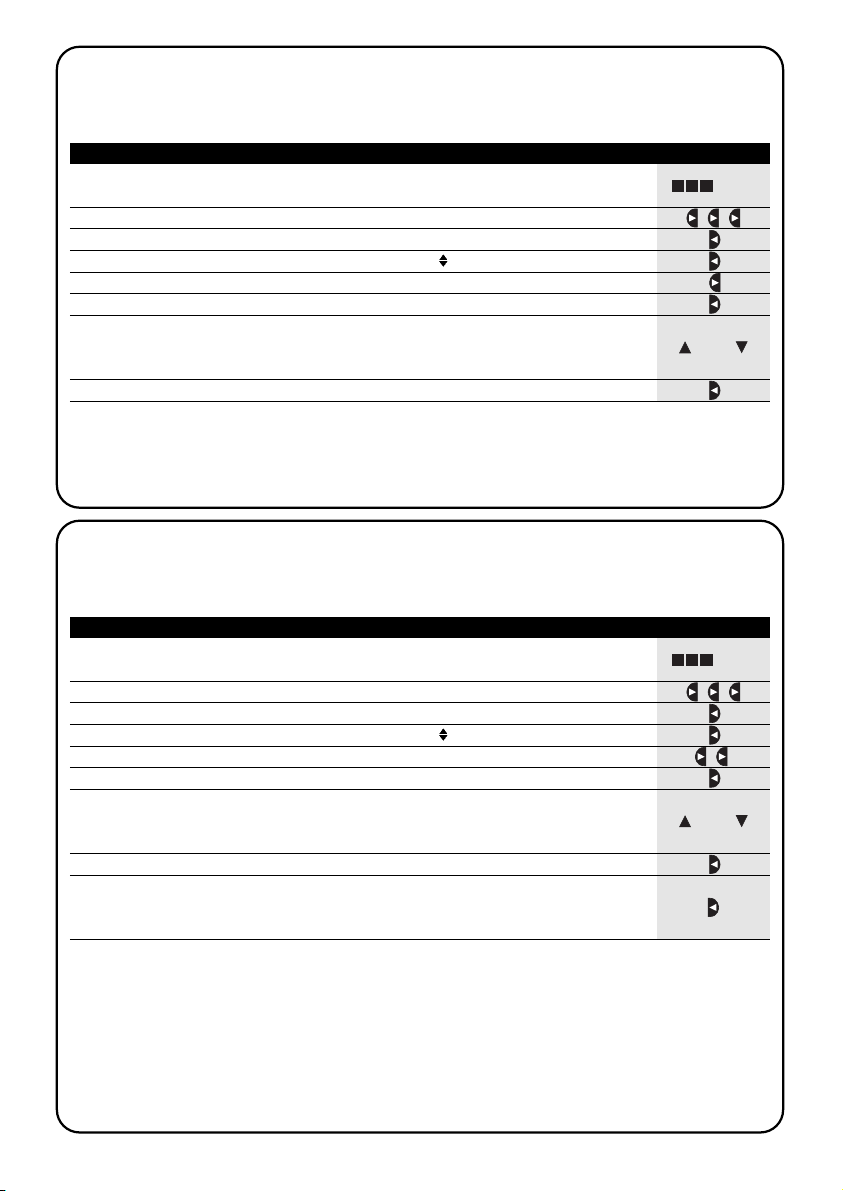
16
1. Press key ■ repeatedly until the text Auto starts flashing
2. Press key three times to select programming mode Prog
▼
3. Press key to confirm programming mode
▼
4. Press key to confirm events programming
▼
5. Press key to select events modification MOD
▼
6. Press key to confirm events modification
▼
7. Press key or to select the event to modify. Events are displayed
chronologically according to the order in which they are performed, starting from
the most recent; press to move to the next event, or to move to the previous.
▼
▼
▼
▼
From this point onwards, modifications are performed according to the same procedure as described for programming
a new event (see chapter 5.2.1) and all properties can be modified or confirmed individually as required. After modifying and confirming the last parameter, the event is memorised again and PLANOTIME is ready for modification of
another event, in which case proceed from point 16 of this table.
5.2.2) Programmazione: modifica eventi MOD
All programmed events can be modified at any time. Before modifications, an event must be located and selected
from all those present.
... Auto
8. Press key to confirm the selected event
▼
or
1. Press key ■ repeatedly until the text Auto starts flashing
2. Press key three times to select programming mode Prog
▼
3. Press key to confirm programming mode
▼
4. Press key to confirm events programming
▼
5. Press key twice to select event deletion DEL
▼
6. Press key to confirm event deletion
▼
7. Press key or to select the event to delete. Events are displayed
chronologically according to the order in which they are performed, starting from
the most recent; press to move to the next event, or to move to the previous.
▼
▼
▼
▼
After deleting an event, PLANOTIME is ready for subsequent deletion of another event; in this case proceed from point
N°6 of this table.
5.2.3) Programming: deleting events DEL
All programmed events can be deleted at any time. Before deleting, an event must be located and selected from all
those present.
... Auto
8. Press key to confirm the selected event
▼
9. Press key to confirm deletion of the selected event. To exit without deleting,
press key ■and resume the procedure from point 7 in this table.
▼
or
Ta bl e 25
Modifying an event:
Example
Ta bl e 26
Deleting an event:
Example
Page 17
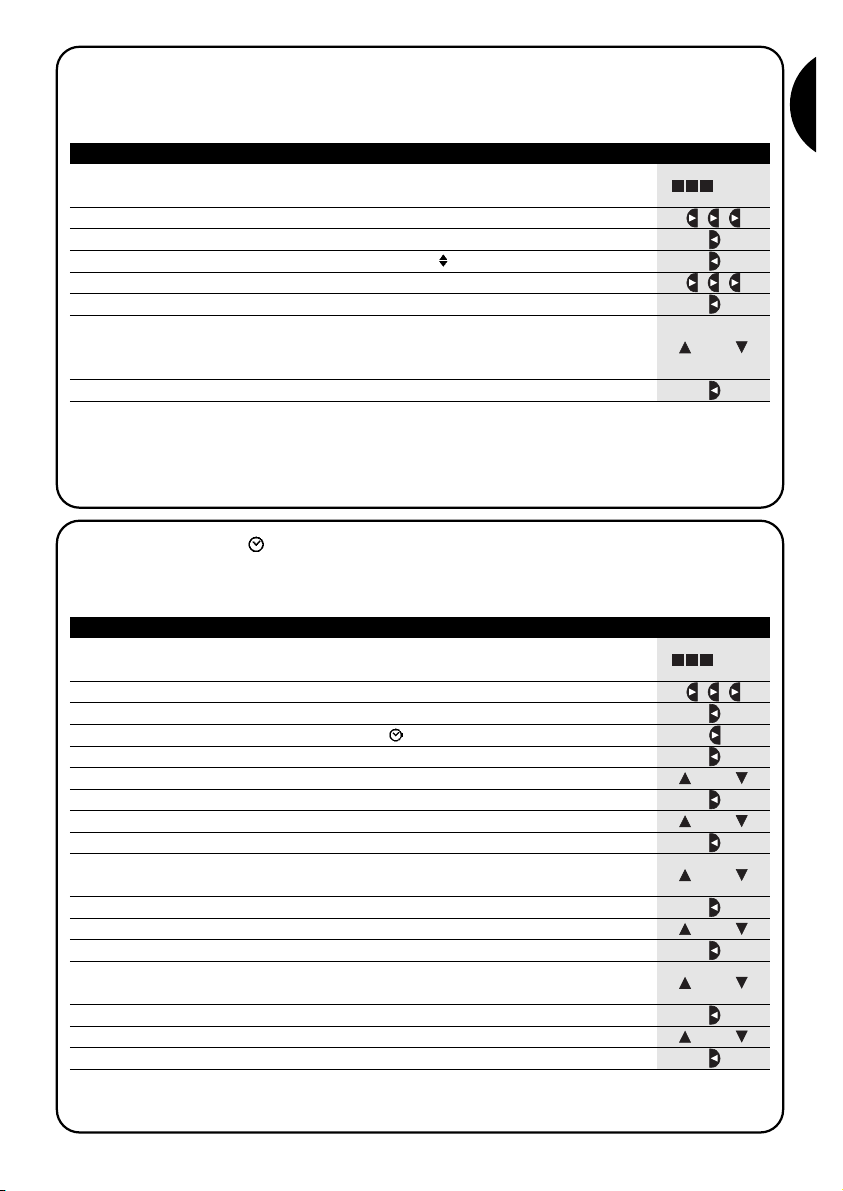
17
G
1. Press key ■ repeatedly until the text Auto starts flashing
2. Press key three times to select programming mode Prog
▼
3. Press key to confirm programming mode
▼
4. Press key to confirm events programming
▼
5. Press key three times to select the event copy function COPY
▼
6. Press key to confirm event copying
▼
7. Press key or to select the event to copy. Events are displayed chronologically
according to the order in which they are performed, starting from the most
recent; press to move to the next event, or to move to the previous.
▼
▼
▼
▼
From this point modifications to the copied event are according to the same procedure for programming a new event
(see chapter 5.2.1) in which all properties of the event can be modified or confirmed as required. After modifying and
confirming the last parameter, the copied event is saved as a new event and PLANOTIME is ready for copying another
event; in this case, proceed from point N°6 in this table.
5.2.4) Programming: copying events COPY
For rapid programming of an event similar to one already present, the latter can be copied for subsequent modification of the relative parameters.
... Auto
8. Press key to confirm the selected event
▼
or
1. Press key ■ repeatedly until the text Auto starts flashing
2. Press key three times to select programming mode Prog
▼
3. Press key to confirm programming mode
▼
4. Press key to select timer settings
▼
5. Press key to confirm timer settings
▼
5.3) Timer settings
Timer settings are made immediately after inserting the battery, but may require adjustments at other times, such as
when changing from winter time (sun time) to summer time (legal time).
... Auto
7. Press key to confirm the hours
▼
9. Press key to confirm the minutes
▼
11. Press key to confirm the weekday
▼
13. Press key to confirm the day
▼
15. Press key to confirm the month
▼
17. Press key to confirm the year
▼
6. Press keys or to set the hours
▼
▼
or
8. Press keys or to set the minutes
▼
▼
or
12. Press key or to select the day of the month
▼
▼
or
or
10. Press key or to select the day of the week
(Su=Sunday; Mo=Monday; Tu=Tuesday; We=Wednesday; Th=Thursday; Fr=Friday; Sa=Saturday)
▼
▼
o
14. Press key or to select the number of the month
(01=January; 02=February….12= December)
▼
▼
or
16.
Press key
or
to select the year (from 2000 to 2059)
▼
▼
Ta bl e 28
Setting the timer
Example
Ta bl e 27
Programming an event by copying one already present
Example
Nota: if the special command “planetary time” is used, the hour, minutes, weekday, date, month and year must be set
whether the current time is winter (solar time) or summer (legal time); see table 30.
Page 18
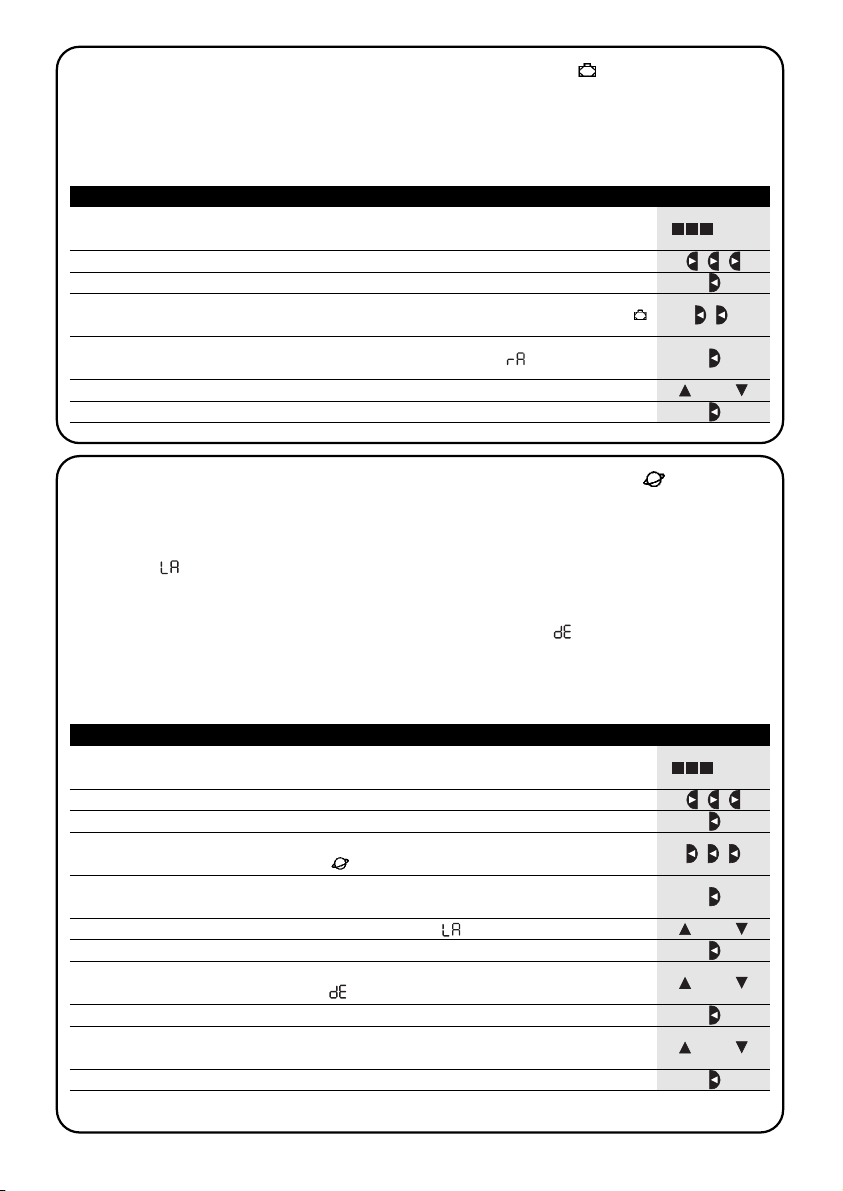
18
1. Press key ■ repeatedly until the text Auto starts flashing
2. Press key three times to select programming mode Prog
▼
3. Press key to confirm programming mode
▼
4. Press key twice to select settings of parameters in the command “holiday”
▼
5.4) Settings of special command "holiday" parameters
To ensure correct operation of the special command “holiday” the maximum admissible deviation value must be set; this
can be from 0 to 75 minutes, settable at intervals of 5 minutes. For example, if the value 15 is set, this means that an
event programmed for 08.00 can be performed randomly between 7.45 and 8.15.
The modification of this parameter affects all the events with this special parameter enabled.
... Auto
7. Press key to confirm the parameter
▼
5. Press key to confirm settings of parameter “holiday”
“”
▼
6. Press key or to set the maximum deviation in minutes
▼
▼
or
1. Press key ■ repeatedly until the text Auto starts flashing
3. Press key to confirm programming mode
▼
4. Press key three times to select settings of the parameters in the special
command “planetary time”
▼
5.5) Settings of special command "planetary time" parameters
To ensure correct operation of the special command “planetary time” the following parameters need to be set:
• Latitude of location with respect to the earth's equator, settable between 65° (towards North pole) and
-65°
(towards South pole) passing through 0° (equator).
To find the “ ” value to be entered, refer to the figure on the next page or a geographical map for a more precise location
• Difference between the time shown on the timer and the actual solar time; in practice the difference between mid-
day shown on the clock and the midday of the real solar time of the location “ ” can be set between 0 and ±99
minutes. The chapter “how to…” specifies a procedure to measure this value.
If a precise setting is not necessary, this parameter can be set to zero.
• Indication of whether the time is winter (solar time) or summer (legal time).
... Auto
11. Press key to confirm the parameter
▼
These parameters should not be changed after entering one or more events with this special command enabled.
5. Press key to confirm settings of parameters in the command “planetary time”
▼
7. Press key to confirm the parameter
▼
9. Press key to confirm the parameter
▼
10. Press keys or to select summer time “S” (legal time) or winter time “W”
(solar time)
▼
▼
or
6. Press key or to set the location latitude “ ”
▼
▼
or
8. Press key or to set the difference between the time shown on the clock
and the actual solar time “ ”
▼
▼
or
2. Press key three times to select programming mode Prog
▼
Ta bl e 29
Setting parameters of special command “holiday”
Example
Ta bl e 30
Setting the parameters of the special command “planetary time”
Example
Page 19
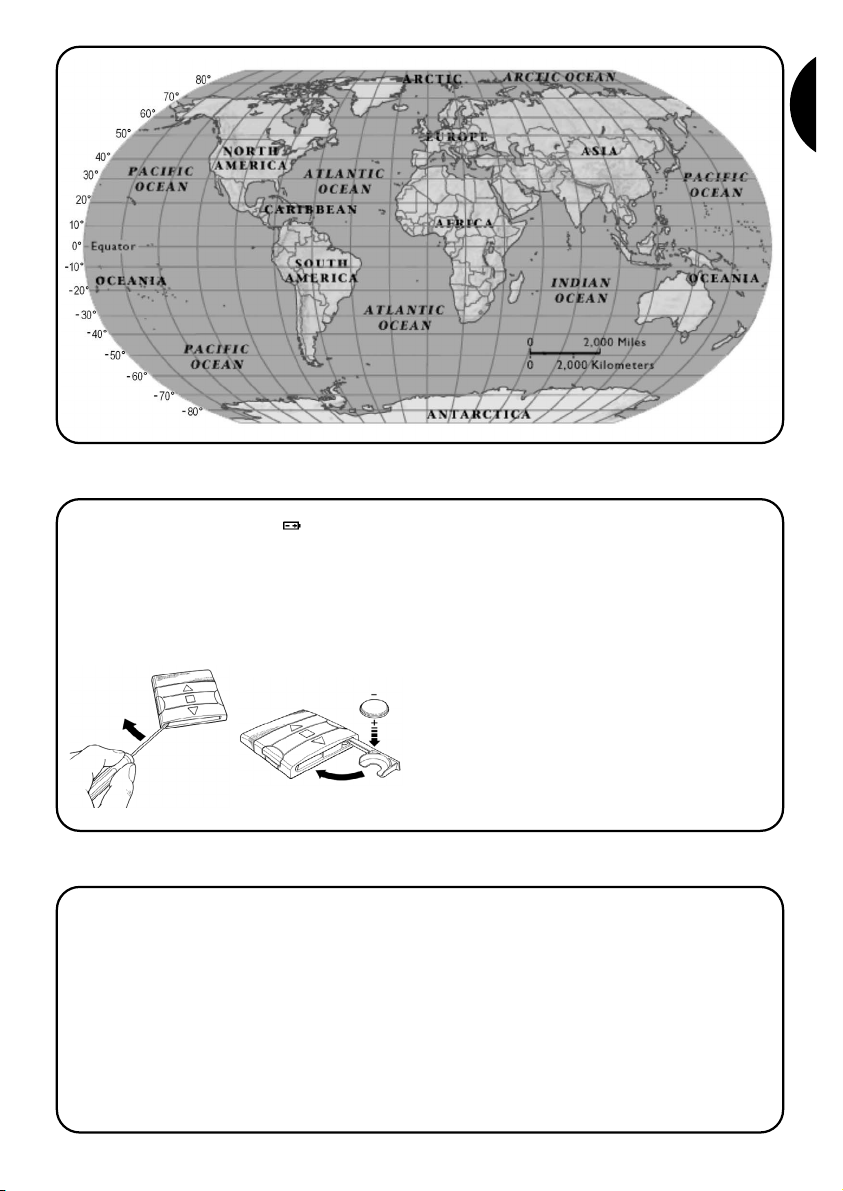
19
G
6) Battery replacement
When the battery down indicator “ ” lights, the battery should be replaced as soon as possible; in this situation there is a serious risk that commands cannot be
sent correctly.
To replace the battery, open the battery compartment
panel and proceed as shown in the figures below.
After replacing the battery, the internal timer settings
must be made (see chapter 2.2).
Caution: batteries contain pollutant substances; do not
dispose of in common waste but observe disposal
methods as envisaged by local legislation.
7) Warnings
The use of PLANOTIME does not require special procedures, but the following facts should be taken into
account:
• The commands sent via radio from PLANOTIME can-
not totally guaranty reception by the relative automatic devices.
• Some components of PLANOTIME may contain pol-
lutant substances; do not dispose of into the environment.
Page 20
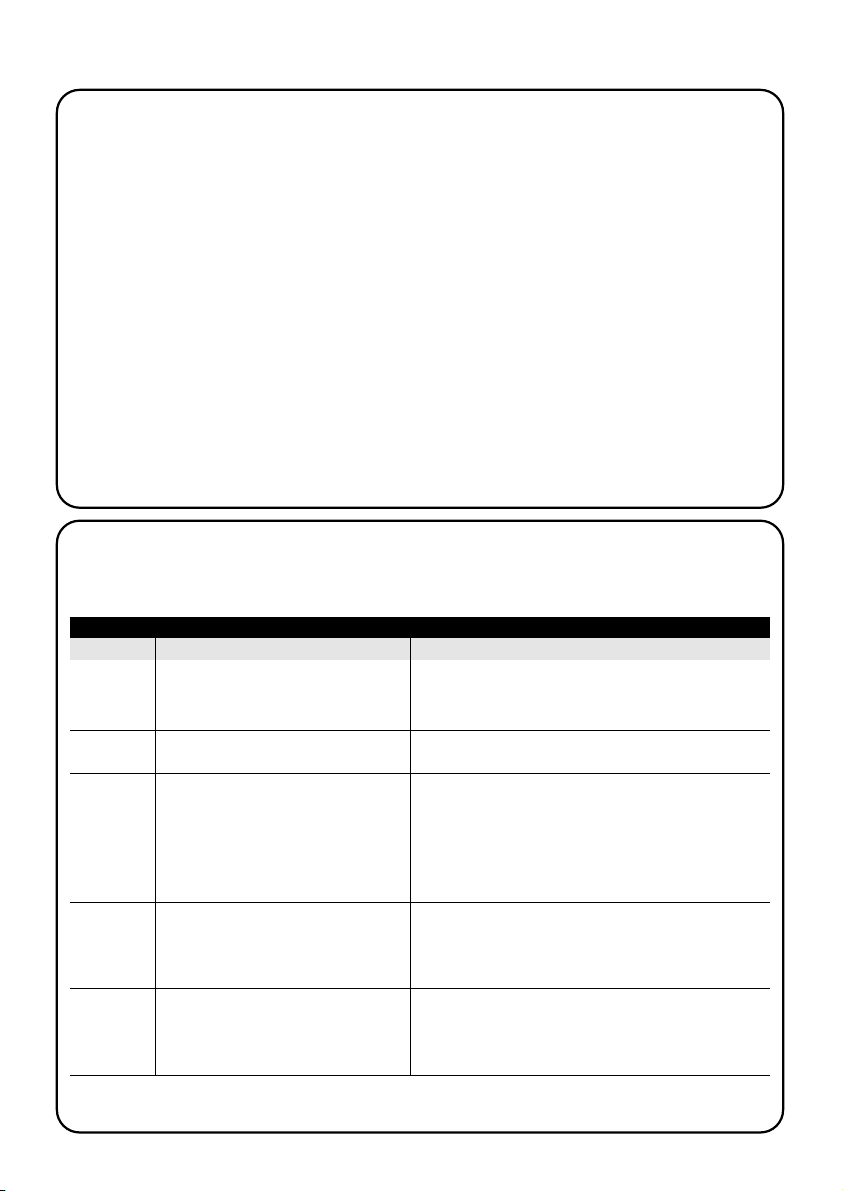
20
8) How to…
• Increase certainty that a command is received:
activate the command 2 or more times at the same
time (copying the event) or a second time on the next
minute.
• Exit PLANOTIME from any programming or
operating mode: press key ■ repeatedly until the
text “Auto” starts flashing, after which press key to
select the required operating mode.
• Measure the difference between the time
shown on the clock and the real solar time:
the value required by the special command “planetary
time” is, in practice, the difference between the midday indicated by the clock and the actual midday of
the location. A very simple method to measure this
value is to observe the shadow made by the sun on
an object (preferably perfectly vertical and pointed,
such as a pole); the shadow shortens until midday
(solar time) and then lengthens again in the afternoon.
The solar midday occurs when the shadow reaches
the shortest length with respect to the base of the
object. When this happens, at the time indicated by
the clock, subtract one hour if in summer time (legal
time) and then calculate the different in minutes with
respect to the time 12.00; the result is the value to be
entered in PLANOTIME. For example, if the actual
solar midday occurs at 12.25 the value 25 should be
entered; if it occurs at 11.47 the value-13 should be
entered.
Note: the method described does not take into account
a number of astronomical phenomena but the possible
error margin is irrelevant for operation of PLANOTIME
▼
8.1) Error list
On vary rare occasions there may be a PLANOTIME malfunction; if this occurs the cause of the error is always specified. The following table lists the errors and possible solutions.
Table 31: error list
Error N° Description Solution
Err1
Err2
Err3
Err4
Err5
Memory full
Communication error between internal
components of PLANOTIME
Error in parameters of one or more
events
The special "holiday" command
parameters have been changed after
some events were calculated with the
previous parameters.
The special "planetary time" command
parameters have been changed after
some events were calculated with the
previous parameters
Over 100 events have already been programmed and
there is no more space for others. No solution; the last
event will not be memorised.
Very specific fault; remove and refit the battery and check.
Some parameters of memorised events are not correct;
this may be a communication error between internal
components of PLANOTIME; remove and refit the battery
and check. If the error persists, enter event modification
mode and check the parameters of all events.
Nothing serious, but bear in mind that the next events
have been calculated on the basis of the old parameters;
the new parameters will be used by the next execution of
the event onwards.
The parameters should not be changed after
programming events; in this case ensure correctness of
events after modifications.
Page 21
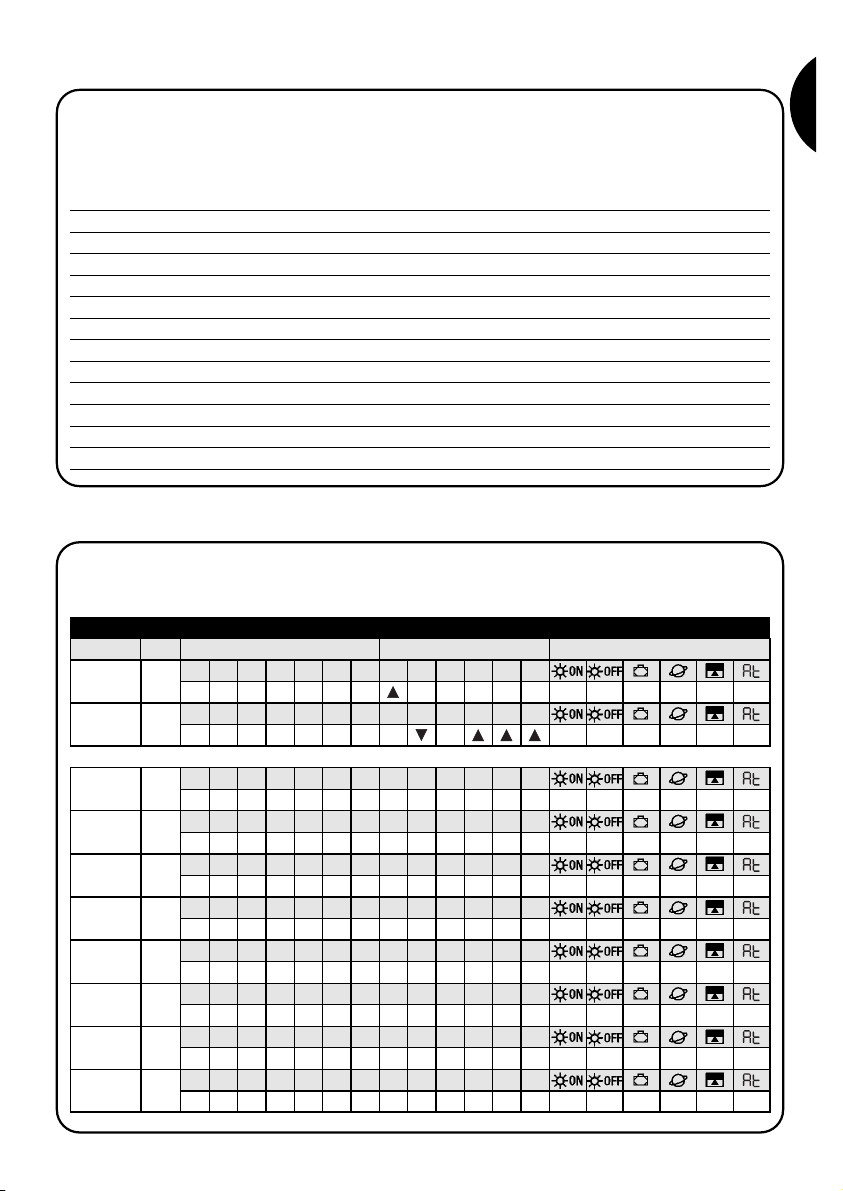
21
G
9) Technical specifications
To improve products, NICE S.p.a. reserves the right to modify the technical specifications at any time without notice,
however guaranteeing functionality and the specified intended use.
Note: all technical specifications refer to a temperature of 20°C.
Power supply : 3Vdc with 1 lithium battery CR2450
Battery lifetime : Estimated at 2 years (with 10 per day)
Frequency : 433.92MHz ±100 KHz
Radiated power : estimated at approx. 1mW
Average range : Estimated at 25 metres inside building.
(presence of electromagnetic disturbance can drastically reduce range)
Encoding : 52 Bit rolling code FLOR+INFO
Timer resolution : 1 minute
Timer precision : ±100 seconds/year
Max. no. of events : 100
Protection rating : IP 40
Operating temperature : -5°C ÷ 50°C
Dimensions/weight : 80x80x1.2mm / 75g
A1 Appendix
Use the following table, before programming, to create events and as a schedule of the memorised events.
Table A1: example of event composition and events schedule
Name Time Day Groups Special commands
Example 1 08.30
Su Mo Tu We Th Fr 1 2 3 4 5 6
X
Example 2 18.30
Su Mo Tu We Th Fr 1 2 3 4 5 6
X X
Sa
Sa
X 20XXX
Su Mo Tu We Th Fr 1 2 3 4 5 6Sa
Su Mo Tu We Th Fr 1 2 3 4 5 6Sa
Su Mo Tu We Th Fr 1 2 3 4 5 6Sa
Su Mo Tu We Th Fr 1 2 3 4 5 6Sa
Su Mo Tu We Th Fr 1 2 3 4 5 6Sa
Su Mo Tu We Th Fr 1 2 3 4 5 6Sa
Su Mo Tu We Th Fr 1 2 3 4 5 6Sa
Su Mo Tu We Th Fr 1 2 3 4 5 6Sa
Page 22
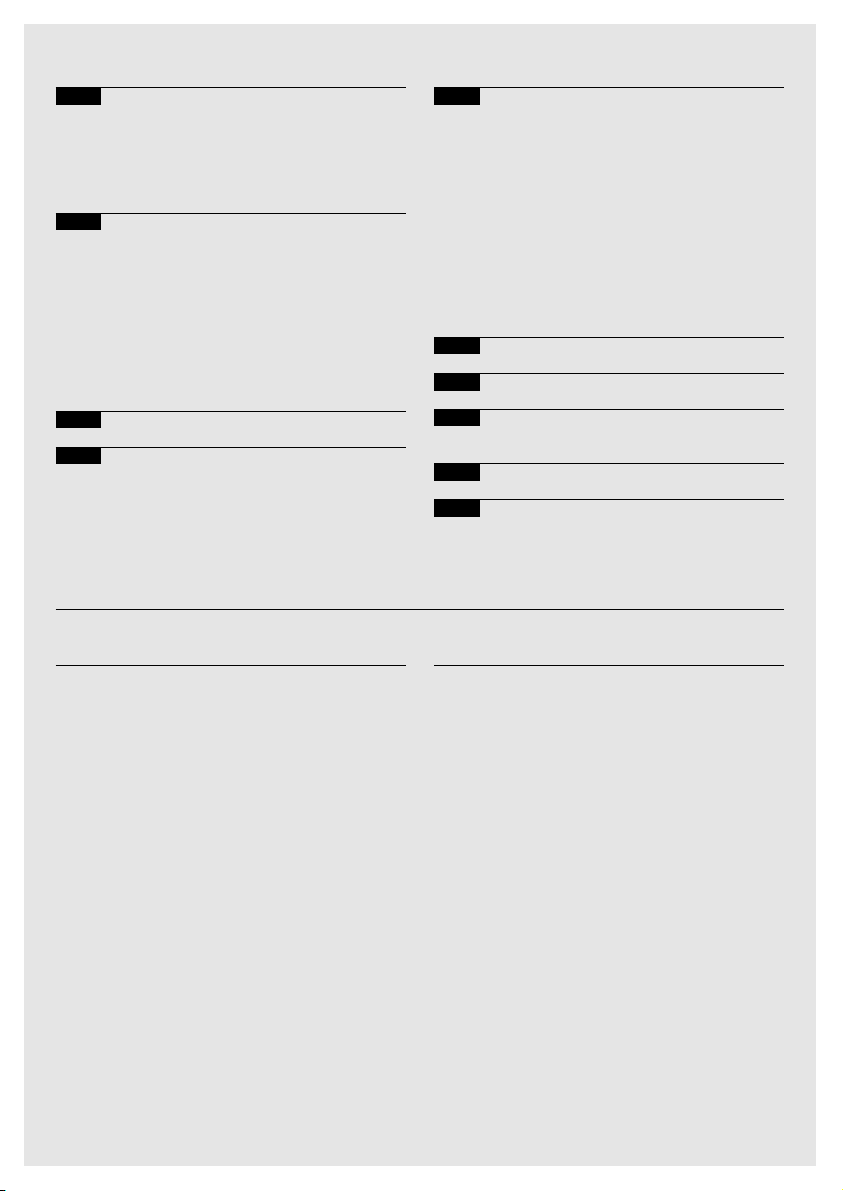
Indice dei capitoli: pag
1 Descrizione 23
1.1 Cos’è PLANOTIME 23
1.2 Si deve proprio programmare? 23
1.3 Cos’è un evento? 23
1.4 Cosa sono i gruppi? 24
1.5 Cosa sono i comandi speciali? 24
2 Installazione 24
2.1 Accendiamo PLANOTIME 24
2.2 Regolazione iniziale dell’orologio 25
2.3 Memorizzazione di PLANOTIME 25
nei ricevitori degli automatismi
2.3.1 Memorizzazione di PLANOTIME 26
come primo trasmettitore
2.3.2 Memorizzazione di PLANOTIME 26
come altro trasmettitore
2.4 Fissaggio di PLANOTIME 27
3 Descrizione dei simboli 28
4 Come usare PLANOTIME 29
4.1 Scelta dei modi di funzionamento 29
4.2 Funzionamento in modo 30
“automatico”
4.3 Funzionamento in modo “Nicetime” 30
4.4 Funzionamento in modo “manuale” 30
4.5 Funzionamento in modo “manuale 31
con registratore”
pag
5 Come programmare PLANOTIME 32
5.1 Scelta del tipo di programmazione 32
5.1.1 Avanti e indietro per la programmazione 32
5.2 Programmazione “eventi” 33
5.2.1 Programmazione: nuovo evento 34
5.2.2 Programmazione: modifica eventi 36
5.2.3 Programmazione: cancellazione eventi 36
5.2.4 Programmazione: copia eventi 37
5.3 Regolazione dell’orologio 37
5.4 Regolazione dei parametri del 38
comando speciale “in vacanza”
5.5 Regolazione dei parametri del 38
comando speciale “orario planetario”
6 Sostituzione della pila 39
7 Avvertenze 39
8 Cosa fare se… 40
8.1 Lista errori 40
9 Caratteristiche tecniche 41
A1 Appendice 41
Indice delle tabelle: pag
Tabella N° 1: per regolare l’orologio dopo 25
l’inserimento della pila
Tabella N° 2: per scegliere il modo “manuale” e 25
scegliere un gruppo
Tabella N° 3: per inviare un comando allo stesso 25
gruppo
Tabella N° 4: per scegliere un altro gruppo 25
Tabella N° 5: per uscire dal modo “manuale” 26
Tabella N° 6: per memorizzare PLANOTIME 26
come primo trasmettitore
Tabella N° 7: per memorizzare PLANOTIME 26
come altro trasmettitore
Tabella N° 8: Elenco simboli dell’area 1 28
Tabella N° 9: Elenco simboli dell’area 2 28
Tabella N°10: Elenco simboli dell’area 3 29
Tabella N° 11: per scegliere il modo “automatico” 30
Tabella N° 12: per uscire dal modo “automatico” 30
e tornare al menu di scelta
Tabella N° 13: per passare dal modo “automatico” 30
al modo “Nicetime”
Tabella N° 14: per scegliere il modo “manuale” 30
Tabella N° 15: per scegliere un gruppo ed inviare 30
un comando
Tabella N° 16: per inviare un comando allo stesso 30
gruppo
pag
Tabella N° 17: per scegliere un altro gruppo 31
Tabella N° 18: per comporre un gruppo multiplo 31
ed inviare un comando
Tabella N° 19: per inviare un comando speciale 31
ad un gruppo o gruppo multiplo
Tabella N° 20: per uscire dal modo “manuale” e 31
tornare al menu di scelta:
Tabella N° 21: per scegliere il modo “manuale 31
con registratore”
Tabella N° 22: proprietà degli eventi: 33
Tabella N° 23: per programmare un “nuovo evento” 34
semplice
Tabella N° 24: per programmare un “nuovo evento” 35
completo
Tabella N° 25: per modificare un evento: 36
Tabella N° 26: per cancellare un evento: 36
Tabella N° 27: per programmare un nuovo evento 37
copiandone uno già presente
Tabella N° 28: per regolare l’orologio 37
Tabella N° 29: per regolare i parametri del 38
comando speciale “in vacanza”
Tabella N° 30: per regolare i parametri del 38
comando speciale “orario planetario”
Tabella N° 31: elenco errori 40
22
Page 23
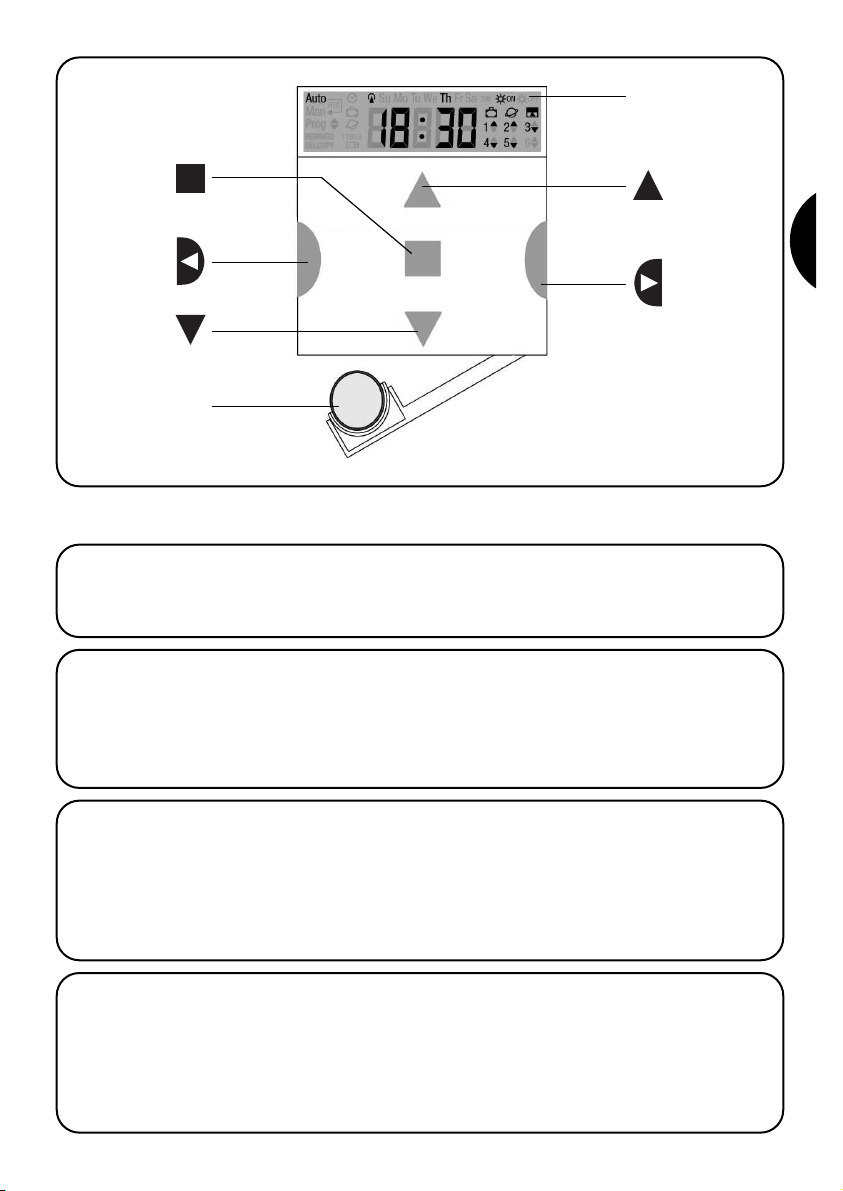
23
I
In questo capitolo vi daremo una descrizione delle caratteristiche essenziali di PLANOTIME.
Leggere attentamente questa parte, perché conoscendo il prodotto, vi risulterà più semplice usarlo.
1.1) Cos’è PLANOTIME
PLANOTIME è un trasmettitore radio per comandare
automatismi di tapparelle e tende da sole; permette di
comandare fino a 6 gruppi di automatismi.
Può funzionare in modo “manuale” dove sarete voi ad
intervenire per comandare gli automatismi, oppure in
modo “automatico” dove sarà PLANOTIME a comandare gli automatismi nei giorni e negli orari programmati.
1) Descrizione
1.2) Si deve proprio programmare?
Purtroppo si! PLANOTIME non conosce le vostre abitudini; se volete usarlo in modo “automatico” dovrà sapere
a che ora volete abbassare le tende da sole e dovrà
sapere che solitamente la Domenica desiderate riposare
qualche minuto in più con le tapparelle abbassate.
La logica di programmazione e di funzionamento di PLANOTIME in modo “automatico” è quella dell’evento.
1.3) Cos’è un evento?
Un evento è il verificarsi di un comando automatico di
movimento (apertura o chiusura di tapparelle, alzarsi e
abbassarsi di tende, ecc.) in un dato momento della giornata in uno o più giorni della settimana. Ad esempio, è un
evento il comando di apertura delle tapparelle alle ore
8:30 di Sabato e Domenica mentre un altro evento è il
riavvolgimento delle tende da sole alle ore 18:45 di tutti
i giorni della settimana.
Display
Batteria
Tasto
Stop
Tasto
Conferma
Tasto
Discesa
Tasto
Salita
Tasto
Selezione
Page 24
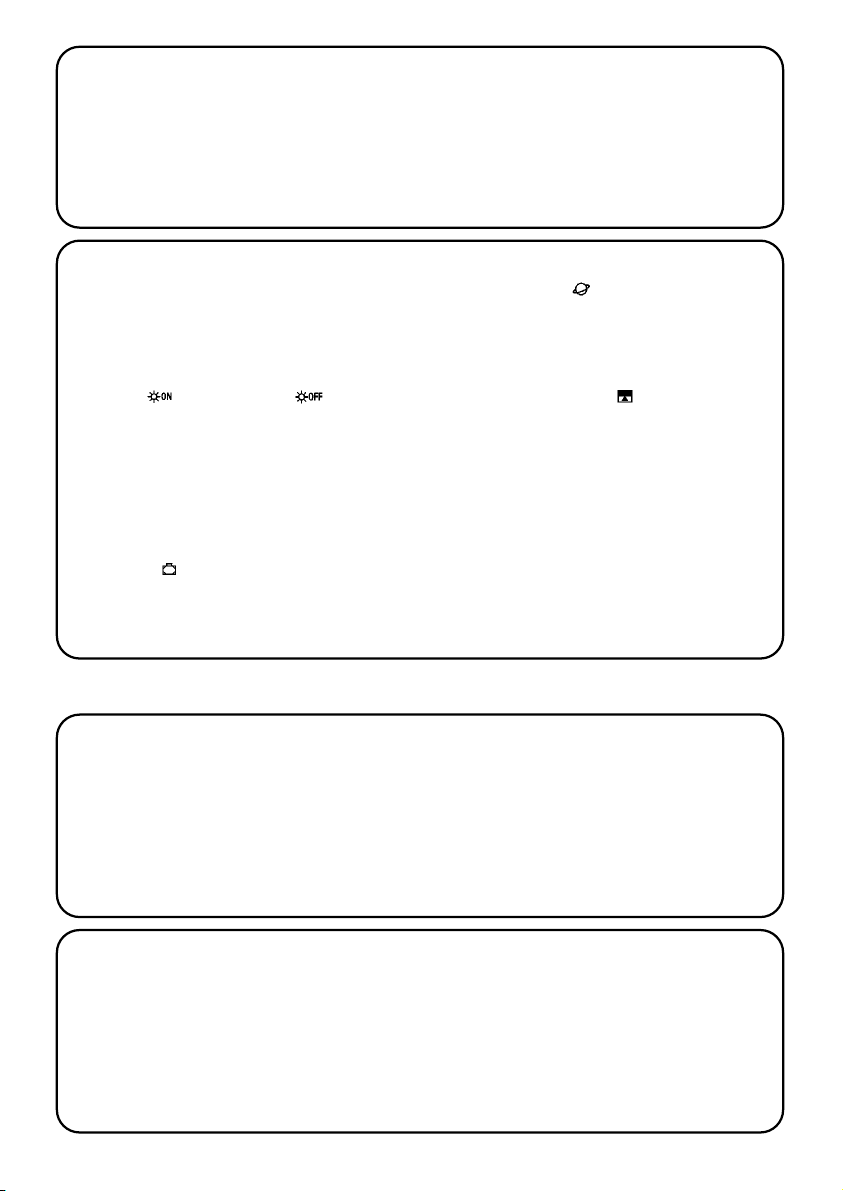
24
1.4) Cosa sono i gruppi?
Per “gruppo” si intende un singolo automatismo oppure
un insieme di automatismi azionati sempre tutti assieme;
ad esempio la tenda a Sud può essere un gruppo, le tende ad Ovest possono essere un secondo gruppo e tutte
le tapparelle del soggiorno il terzo gruppo. PLANOTIME
è in grado di comandare fino a 6 gruppi singolarmente,
o più gruppi contemporaneamente combinati tra loro
(gruppo multiplo).
La composizione dei gruppi avviene durante la fase di
memorizzazione del codice radio come descritto nel
capitolo 2.3
2.1) Accendiamo PLANOTIME
PLANOTIME funziona con una pila che è già inserita, ma
scollegata per evitare che si consumi inutilmente; per
accendere PLANOTIME occorre togliere la linguetta di
plastica che esce dal vano porta pila.
Quando PLANOTIME si accende richiede subito la regolazione dell’orologio interno.
1.5) Cosa sono i comandi speciali?
Quando si verifica un evento, PLANOTIME invia un
comando ai gruppi interessati all’evento. Normalmente i
comandi prevedono l’apertura o la chiusura degli automatismi ma a questi comandi possono essere associate delle funzioni speciali:
• Sole ON oppure Sole OFF : attiva oppu-
re disattiva i comandi automatici che provengono dai
sensori climatici; vi permette di scegliere se comandare direttamente gli automatismi (Sole OFF) o lasciare
che siano i sensori a comandarli (Sole ON). Il comando (Sole OFF) esclude i sensori di Pioggia e Sole,
mentre il sensore di Vento, essendo una protezione
rimane sempre attivo.
• In vacanza : sposta, in modo casuale, l’orario dell’evento di alcuni minuti (da 0 a 75 minuti) rispetto a
quello programmato; vi permette di simulare la presenza di persone in casa anche quando non c’è nessuno.
• Orario planetario : giorno per giorno, nell’arco
dell’anno, esegue la correzione delle orario dell’evento
programmato in funzione dell’effettivo orario dell’alba e
del tramonto del sole; ad esempio, in estate anticipa gli
eventi del mattino e ritarda quelli del pomeriggio.
• Comando temporizzato : vi permette di avere
una apertura o chiusura parziale della tenda o tapparella; funziona inviando un comando di “Stop” dopo
un breve tempo (da 1 a 99 secondi) dall’invio di un
comando di “Salita” o “Discesa”.
Se prevedete di poter usare questi comandi speciali
potete trovare altri dettagli nel capitolo 5.
Questo capitolo è dedicato a chi dovrà eseguire le operazioni per l’installazione e la messa in servizio di PLANOTIME.
Verranno trattati argomenti particolarmente tecnici, ma
seguendo attentamente le istruzioni non ci saranno
situazioni di pericolo né per le persone né per gli automatismi. In nessun caso PLANOTIME si potrà danneggiare.
Nota: in questo capitolo si parte dal presupposto che si
conoscano già le funzioni di base di PLANOTIME; eventualmente leggere anche i capitoli 3 e 4 prima di proseguire.
2) Installazione
Page 25
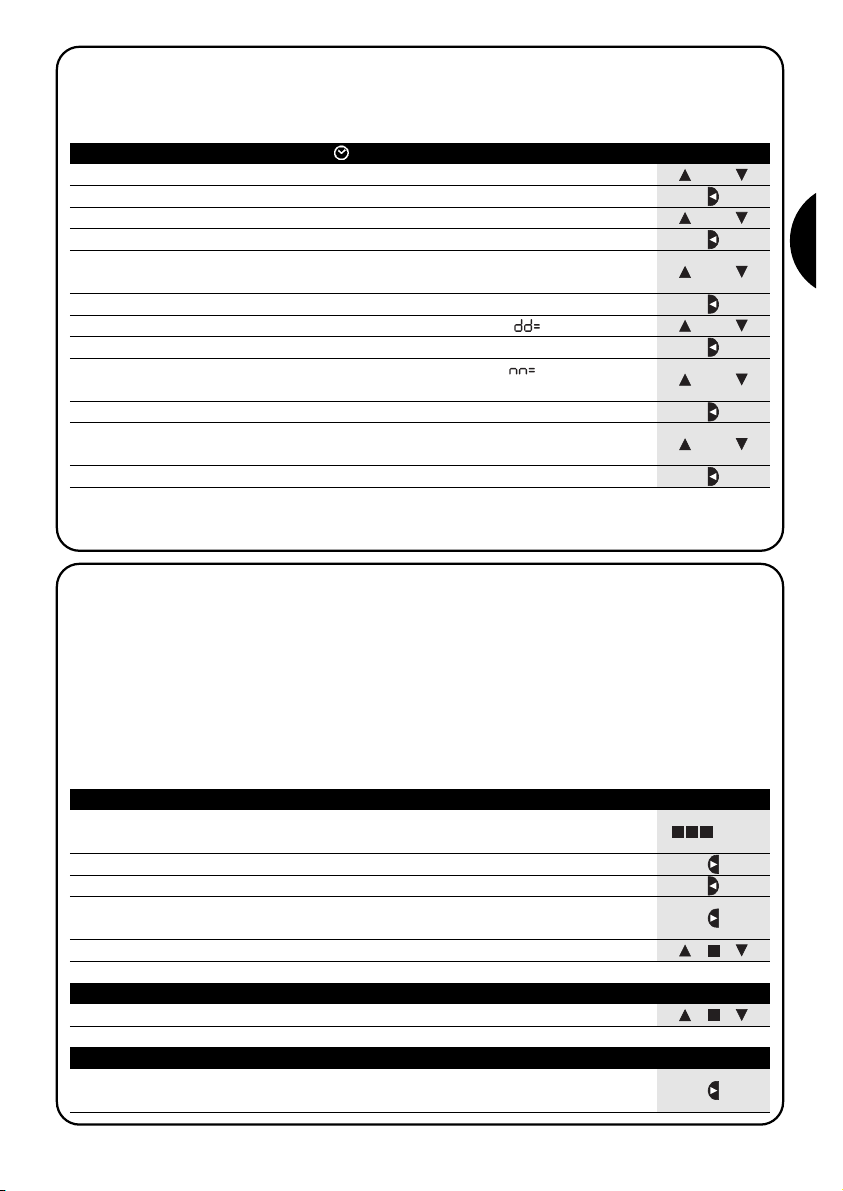
o
25
I
2.2) Regolazione iniziale dell’orologio
Per effettuare la regolazione dell’orologio seguire le fasi riportate in tabella N°1. Se non si desidera fare la regolazione
premere il tasto “■”; in questo caso l’orologio inizierà dalle ore 00.00 della Domenica.
Tabella 1 Per regolare l’orologio dopo l’inserimento della pila Esempio
1. Premere i tasti o regolare l’ora
▼
▼
2. Premere il tasto per confermare l’ora
▼
3. Premere i tasti o per regolare i minuti
▼
▼
4. Premere il tasto per confermare i minuti
▼
5. Premere i tasti o per scegliere il giorno della settimana
(Su=Domenica; Mo=Lunedì; Tu=Martedì; We=Mercoledì; Th=Giovedì; Fr=Venerdì; Sa=Sabato)
▼
▼
6. Premere il tasto per confermare il giorno
▼
7. Premere i tasti o per scegliere il numero del giorno “ ”
▼
▼
8. Premere il tasto per confermare il giorno
▼
9. Premere i tasti o per scegliere il numero del mese “ ”
(01=Gennaio; 02=Febbraio…12= Dicembre)
▼
▼
10. Premere il tasto per confermare il mese
▼
11. Premere i tasti o per scegliere il numero dell’anno
(compreso tra il 2000 ed il 2059)
▼
▼
12. Premere il tasto per confermare l’anno
▼
o
Solo la regolazione dell’orologio è necessaria ogni volta che si cambia la pila; tutti gli eventi e i parametri rimangono
sempre memorizzati in PLANOTIME.
o
o
o
o
... Auto
2.3) Memorizzazione di PLANOTIME nei ricevitori degli automatismi
Ogni trasmettitore radio, quindi anche PLANOTIME, viene riconosciuto dai ricevitori degli automatismi attraverso un
“codice” diverso da ogni altro trasmettitore; si rende necessaria quindi una fase di “memorizzazione” attraverso la
quale si predispone l’automatismo a riconoscere il codice di PLANOTIME. Se un gruppo è composto da più automatismi, è necessario ripetere l’operazione di memorizzazione per ognuno di essi. PLANOTIME è in grado di comandare fino a 6 gruppi di automatismi e per ognuno di essi trasmetterà un codice diverso, quindi, prima di iniziare la memorizzazione è necessario scegliere il gruppo al quale far appartenere l’automatismo.
La memorizzazione deve avvenire con PLANOTIME mentre funziona in modo “manuale” selezionando un solo grup-
po alla volta. Per selezionare il modo “manuale” e scegliere un gruppo seguire quanto indicato in tabella:
Tabella 2 Per scegliere il modo “manuale” e scegliere un gruppo Esempio
1. Premere ripetutamente e più volte il tasto ■ fino a far lampeggiare
l’indicazione Auto
2. Premere il tasto per scegliere il modo “manuale” Man
▼
3. Premere il tasto per confermare la modalità
▼
4. Partendo dal 1° gruppo, eventualmente premere più volte il tasto per
scegliere un altro gruppo
▼
5. Ora è possibile usare i tasti ■ per inviare i comandi al gruppo scelto
▼
▼
Tabella 3 Per inviare un comando allo stesso gruppo Esempio
1. Premere uno dei tasti ■
▼
▼
Tabella 4 Per scegliere un altro gruppo Esempio
1. Dopo aver trasmesso, premere più volte il tasto per scegliere il gruppo
desiderato
▼
Page 26
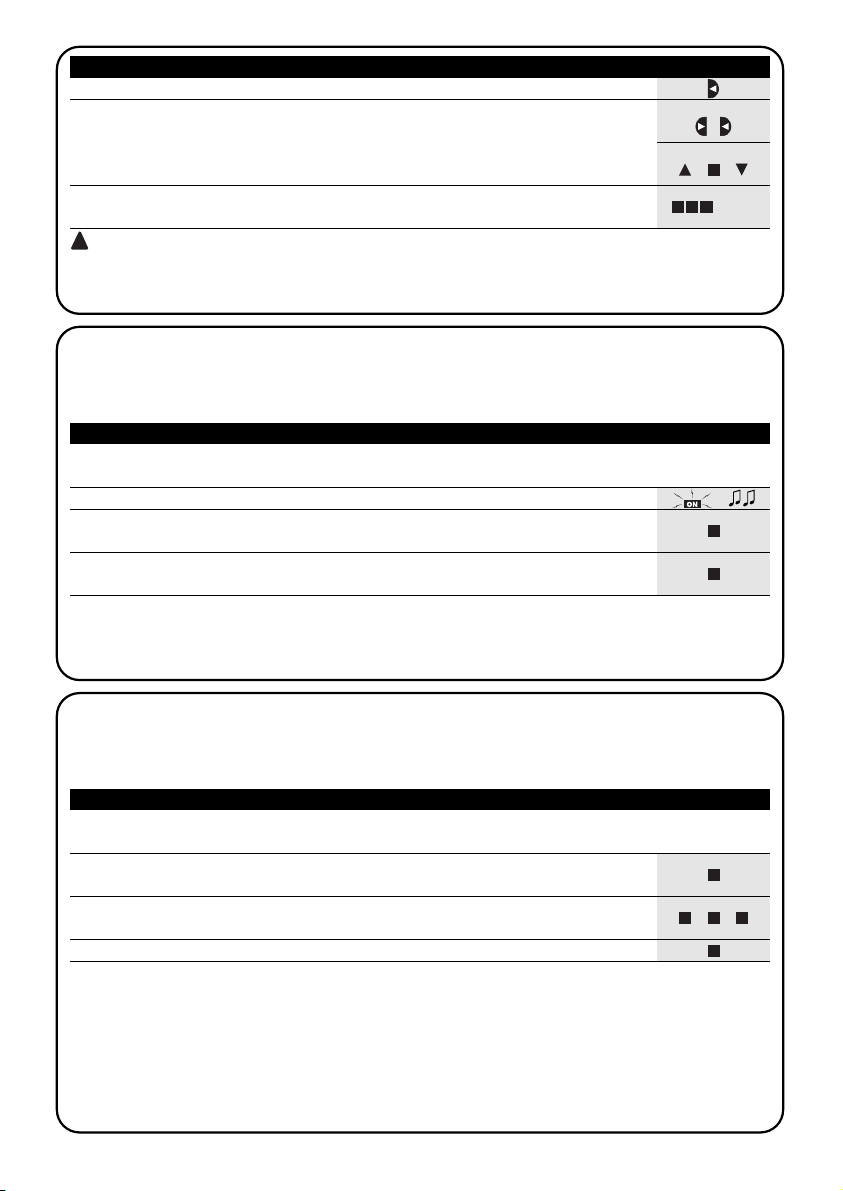
26
3s
2.3.1) Memorizzazione di PLANOTIME come primo trasmettitore
Quando la memoria codici dell’automatismo non contiene ancora nessun codice si può procedere all’inserimento di
PLANOTIME seguendo la procedura:
Tabella 6 Per memorizzare PLANOTIME come primo trasmettitore Esempio
1. Su PLANOTIME scegliere il gruppo nel quale si vuole memorizzare
l’automatismo tramite la modalità manuale (Tabella 2)
2. Dare alimentazione all’automatismo, subito si sentiranno 2 bip lunghi (biiip) **
3. Entro 5 secondi premere e tener premuto il tasto ■ di PLANOTIME
(per circa 3 secondi)
4. Rilasciare il tasto ■ quando si sentirà il primo dei 3 bip che confermano la
memorizzazione
Tabella 5 Per uscire dal modo “manuale”: Esempio
Dopo aver inviato un comando premere il tasto
▼
Oppure:
Premere ripetutamente il tasto ■ fino a far lampeggiare l’indicazione Auto
Oppure:
Verificare che non vi sia nessun gruppo selezionato quindi premere uno qualsiasi dei tasti ■
(eventualmente togliere la selezione ai gruppi selezionati sceglien-
doli premendo il tasto e togliendo la selezione premendo il tasto )
▼
▼
▼
▼
Attenzione: la memorizzazione del codice può avvenire in tutti i ricevitori che si trovano nel raggio di portata di
PLANOTIME; è quindi opportuno tenere alimentato solo quello interessato all’operazione.
Tutte le sequenze di memorizzazione sono a tempo cioè devono essere eseguite entro i limiti di tempo previsti.
** Se la memoria dell’automatismo contiene già dei codici, all’accensione si udiranno 2 bip brevi (bip); in questo caso
si dovrà procedere seguendo le istruzioni riportate nella prossima tabella.
5s
2.3.2) Memorizzazione di PLANOTIME come altro trasmettitore
Se la memoria codici dell’automatismo contiene già dei codici di altri trasmettitori, si può procedere all’inserimento di
PLANOTIME seguendo la procedura.
Tabella 7 Per memorizzare PLANOTIME come altro trasmettitore Esempio
1. Su PLANOTIME scegliere il gruppo nel quale si vuole memorizzare
l’automatismo tramite la modalità manuale (Tabella 2)
2. Tenere premuto il tasto ■di PLANOTIME fino a sentire un bip che proviene
dall’automatismo (dopo circa 5 secondi)
3. Lentamente premere per 3 volte il tasto ■ di un trasmettitore già memorizzato e
funzionante
4. Premere ancora una volta il tasto ■ di PLANOTIME
Alla fine 3 bip provenienti dall’automatismo segnaleranno che PLANOTIME è stato memorizzato correttamente.
Se la memoria codici è piena (14 codici), 6 bip indicheranno che PLANOTIME non può essere memorizzato.
... Auto
!
Page 27
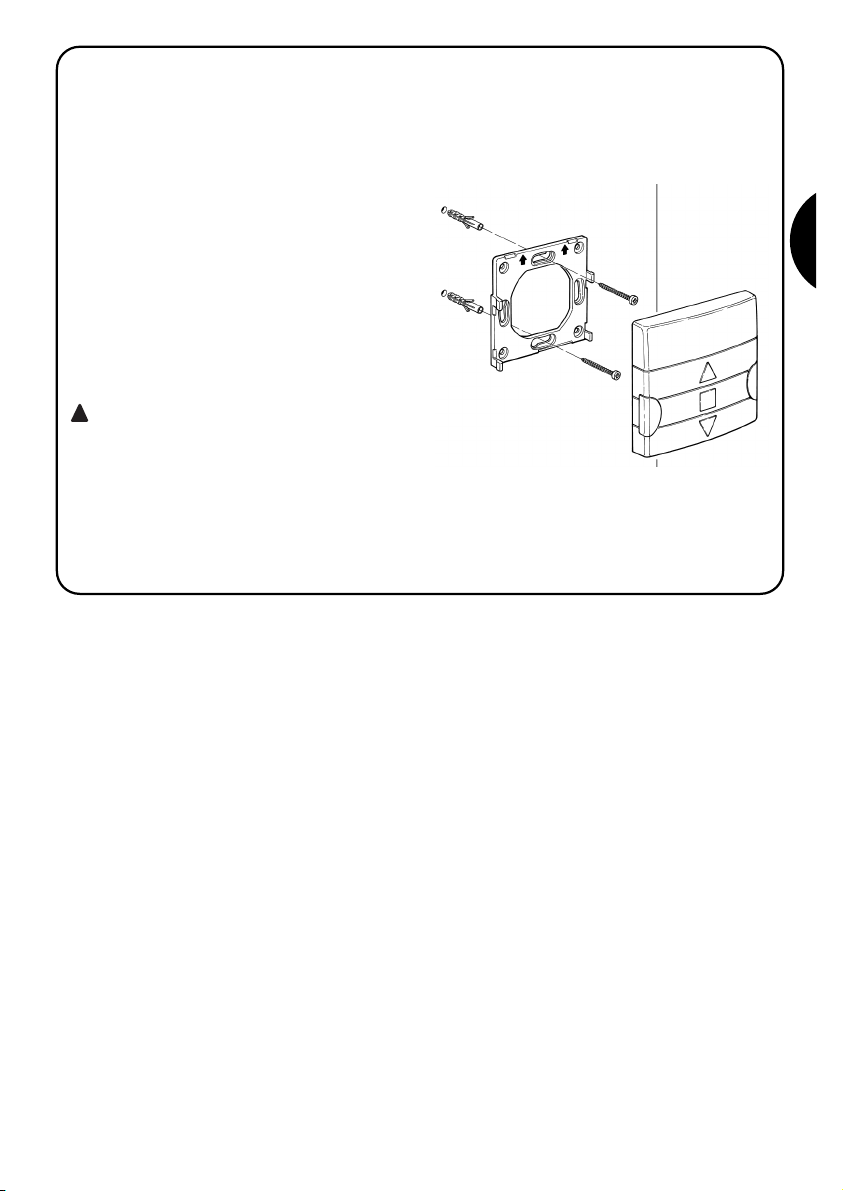
27
I
2.4) Fissaggio di PLANOTIME
Per scegliere il miglior luogo dove porre PLANOTIME è
bene seguire i seguenti suggerimenti:
• PLANOTIME è adatto all’uso solo in ambienti protetti
e non può essere posto all’esterno o in zone a rischio
di intemperie.
•L’altezza normale di fissaggio è 1,5m da terra in modo
da guardare PLANOTIME leggermente dall’alto.
• Evitare di collocarlo in prossimità, o peggio, su strut-
ture di metallo che ne riducono la portata.
• Ponendo PLANOTIME sul punto in cui si desidera fis-
sarlo, provare a comandare tutti gli automatismi verificando che ricevano il comando radio inviato.
• Considerare comunque che quando la pila si scarica
la portata radio può ridursi del 20÷30%.
ATTENZIONE: la presenza di altri dispositivi
radiotrasmettitori oppure il verificarsi di altri
disturbi elettromagnetici possono ridurre anche
drasticamente la portata di PLANOTIME. Nice
S.p.a. non può garantire che i comandi inviati
vengano ricevuti dagli automatismi (per ridurre
questo rischio vedere anche il capitolo 8 “Cosa
fare se…”.
Dopo aver verificato il corretto funzionamento del sistema, è possibile fissare in modo definitivo PLANOTIME
mediante viti e tasselli come indicato in figura.
!
Page 28
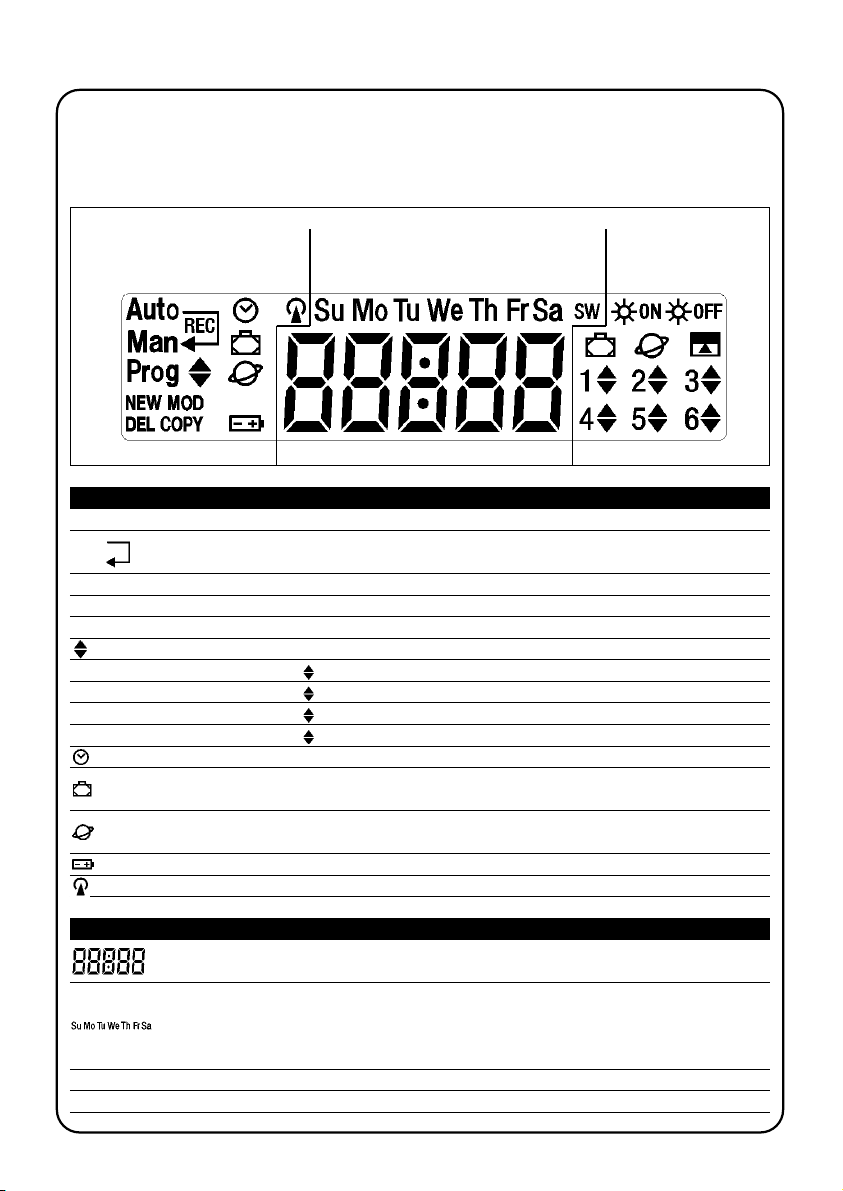
Se lampeggia indica che la pila è scarica ed è necessario sostituirla al più presto.
Assieme a “Prog” indica la fase di regolazione dei parametri della funzione “in vacanza”
(vedere capitolo 5.4)
Assieme a “Prog” indica la fase di regolazione di parametri della funzione “orario planetario”
(vedere capitolo 5.5)
28
I simboli visibili su PLANOTIME sono suddivisi in 3 aree:
• Area 1 a sinistra indica i modi di funzionamento e le programmazioni
• Area 2 al centro indica l’orologio settimanale
• Area 3 a destra indica i gruppi ed i comandi speciali
Area 1 Area 2 Area 3
3) Descrizione dei simboli
Tabella 8 Elenco simboli dell’area 1
Auto Indica il modo di funzionamento “Automatico” (vedere capitoli 4 e 4.2)
Man Indica il modo di funzionamento “Manuale” (vedere capitoli 4 e 4.4)
Auto Indica il modo di funzionamento “Nicetime” dove si ha il funzionamento “manuale” con ritorno al
Man funzionamento “automatico” ad un dato giorno ed ora (vedere capitoli 4 e 4.3)
Man
Rec
Indica il modo di funzionamento “Manuale con registratore” (vedere capitoli 4 e 4.5)
Prog Indica una fase di “Programmazione” in corso (vedere capitolo 5)
Assieme a “Prog” indica la fase di programmazione di un evento
NEW Assieme a “Prog” e “ ” indica la fase di creazione di un nuovo evento (vedere capitolo 5.2.1)
MOD Assieme a “Prog” e “ ” indica la fase di modifica di un evento (vedere capitolo 5.2.2)
DEL Assieme a “Prog” e “ ” indica la fase di cancellazione di un evento (vedere capitolo 5.2.3)
COPY Assieme a “Prog” e “ ” indica la fase di copia di un evento (vedere capitolo 5.2.4)
Assieme a “Prog” indica la fase di regolazione dell’orologio (vedere capitolo 5.3)
Indica che è in corso la trasmissione di un comando radio
Tabella 9 Elenco simboli dell’area 2
Indica il modo di funzionamento “Automatico” (vedere capitoli 4 e 4.2)
Indica i giorni della settimana:
Su = Domenica Mo = Lunedì Tu = Martedì
We = Mercoledì Th = Giovedì Fr = Venerdì
Sa = Sabato
S Indica l’orario estivo cioè orario legale (vedere capitolo 5.5)
W Indica l’orario invernale cioè orario solare (vedere capitolo 5.5)
Page 29
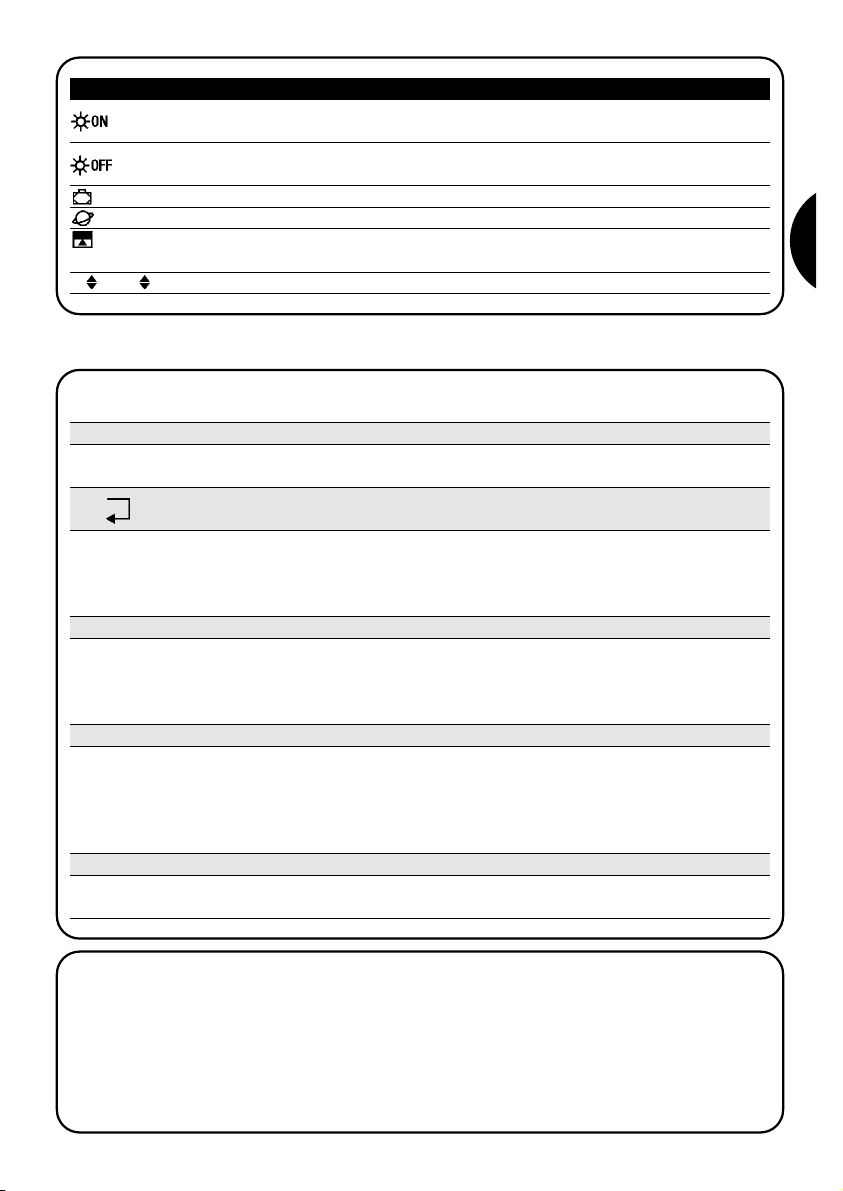
Indica un comando speciale per l’attivazione dei comandi automatici che provengono dai sensori
climatici (vedere capitolo 1.5)
29
I
4) Come usare PLANOTIME
Auto Modo di funzionamento “automatico” (vedere capitolo 4.2)
Nel modo “automatico”, PLANOTIME esegue gli eventi programmati nei giorni ed all’ora prestabilita.
PLANOTIME può essere usato in diversi modi di funzionamento:
Man Modo di funzionamento “manuale” (vedere capitolo 4.4)
Nel modo “manuale”, PLANOTIME trasmetterà, ai gruppi selezionati, solo i comandi che derivano dall’intervento diretto sui tasti ■ .
Nota: il modo “manuale” è l’unico per il quale non è importante che l’orologio sia regolato correttamente.
▼
▼
Auto Modo di funzionamento “Nicetime” (vedere capitolo 4.3)
Man
Nel modo “Nicetime”, PLANOTIME funziona come in modo “manuale” con la particolarità che ritornerà da solo al modo
di funzionamento “automatico” nel giorno e all’ora prestabilita. Nella pratica permette di interrompere il modo “automatico” per un determinato periodo di tempo.
Man
Rec
Modo di funzionamento “manuale con registratore” (vedere capitolo 4.5)
Nel modo “manuale con registratore” PLANOTIME funzionerà come in modo “manuale” con la particolarità che i
comandi trasmessi verranno registrati come eventi e memorizzati assieme al giorno e l’ora in cui sono avvenuti.
Permette di creare gli eventi senza doverli programmare direttamente uno per uno ma semplicemente usando PLANOTIME in modo “manuale” per una settimana.
Prog Modalità di “programmazione” (vedere capitolo 5)
Nel modo “programmazione” si possono programmare, modificare, copiare e cancellare gli eventi; è possibile regolare l’orologio e gli altri parametri utili al funzionamento di PLANOTIME.
Tabella 10 Elenco simboli dell’area 3
Indica un comando con l’attivazione della funzione speciale “In vacanza” (vedere capitolo 1.5)
Indica un comando con l’attivazione della funzione speciale “orario planetario” (vedere capitolo 1.5)
Indica un comando con l’attivazione della funzione speciale “comando temporizzato”
(vedere capitolo 1.5)
1 .... 6 Indicano i 6 gruppi e la eventuale direzione del movimento
Indica un comando speciale per la disattivazione dei comandi automatici che provengono dai
sensori climatici (vedere capitolo 1.5)
4.1) Scelta dei modi di funzionamento
Per entrare nel modo di funzionamento desiderato occorre sceglierlo e confermarlo nel “menu di scelta”.
Il “menu di scelta” si può considerare come il punto di partenza per scegliere le funzioni di PLANOTIME: “Auto”,
“Man”, “Man
REC
” e “Prog”.
Da qualsiasi modo di funzionamento o programmazione si trovi PLANOTIME è possibile ritornare al “menu di scelta”
premendo ripetutamente e più volte il tasto ■ fino a far lampeggiare l’indicazione “Auto”.
Page 30
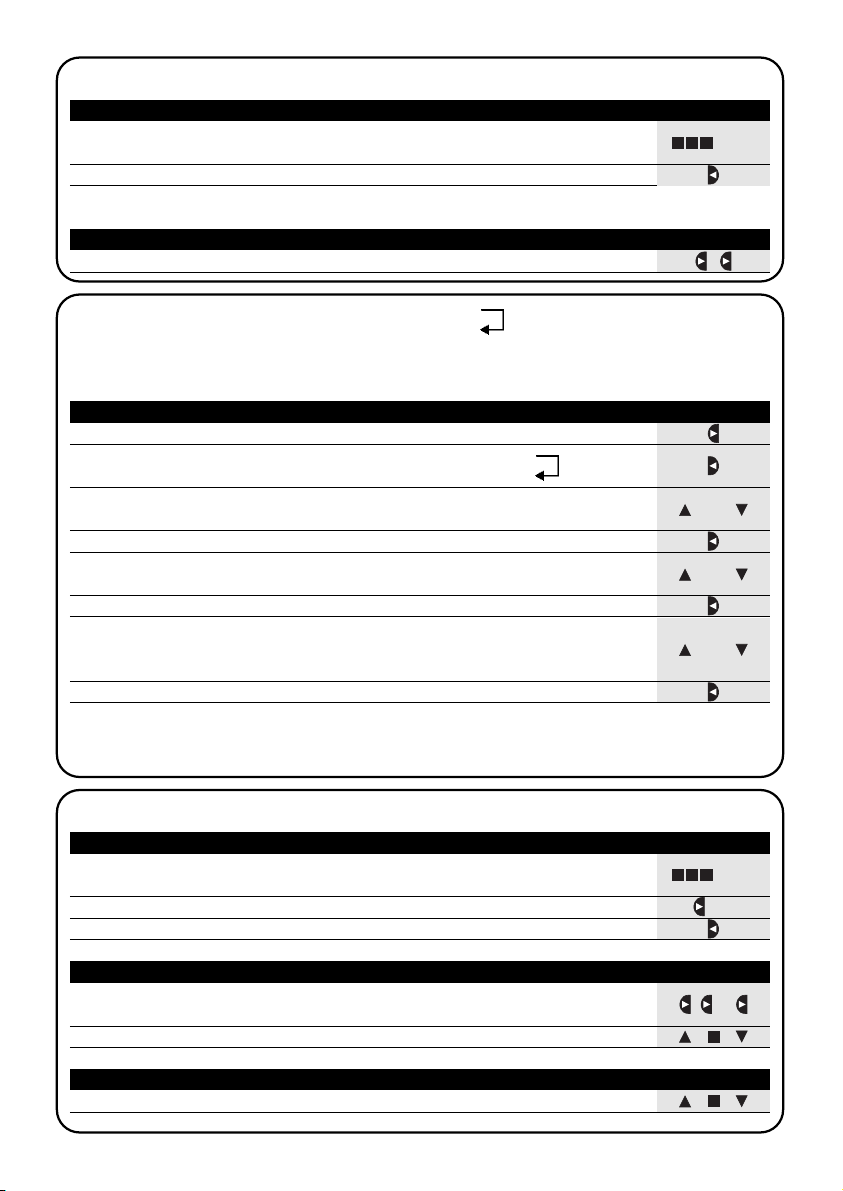
Man
o
30
4.2) Funzionamento in modo “automatico” Auto
Tabella 11 Per scegliere il modo “automatico” Esempio
1. Premere ripetutamente e più volte il tasto ■ fino a far lampeggiare l’indicazione
Auto
2. Premere il tasto per confermare il modo “automatico”
▼
Nota: se non c’è almeno un evento programmato non è possibile confermare il modo “automatico”.
... Auto
Tabella 12 Per uscire dal modo “automatico” e tornare al menu di scelta Esempio
1. Premere 2 volte il tasto
▼
4.4) Funzionamento in modo “manuale” Man
Tabella 14 Per scegliere il modo “manuale” Esempio
1. Premere ripetutamente e più volte il tasto ■ fino a far lampeggiare l’indicazione
Auto
2. Premere il tasto per far lampeggiare l’indicazione Man
▼
3. Premere il tasto per confermare il modo “manuale”
▼
... Auto
4.3) Funzionamento in modo “Nicetime”
“Nicetime” è un modo particolare con il quale si sospende, per un certo periodo di tempo, il modo “automatico” per
passare in modo “manuale”. E’ possibile scegliere il modo Nicetime solo se ci si trova nel modo “automatico”.
Tabella 13 Per passare dal modo “automatico” al modo “Nicetime” Esempio
1. Premere il tasto
▼
3. Premere i tasti o per regolare l’ora in cui si desidera ritornare al modo
“automatico”
▼
▼
o
5. Premere i tasti o per regolare i minuti in cui si desidera ritornare al modo
“automatico”
▼
▼
o
7. Premere i tasti o per scegliere il giorno della settimana in cui si desidera
ritornare al modo “automatico”
(Su=Domenica; Mo=Lunedì; Tu=Martedì; We=Mercoledì; Th=Giovedì; Fr=Venerdì; Sa=Sabato)
▼
▼
Da questo momento PLANOTIME funzionerà come se fosse in modo “manuale” e potete dare i comandi premendo
uno qualsiasi dei tasti ■ . PLANOTIME tornerà in modo “automatico” il giorno e all’ora prestabilita.
Per uscire dal modo “Nicetime” prima del tempo e tornare al menu di scelta vedere tabella 20.
▼
▼
2. Premere il tasto per confermare il modo “Nicetime”
▼
6. Premere il tasto per confermare i minuti
▼
8. Premere il tasto per confermare i minuti
▼
4. Premere il tasto per confermare l’ora
▼
Tabella 15 Per scegliere un gruppo ed inviare un comando Esempio
1. Partendo dal 1° gruppo, eventualmente premere più volte il tasto per
scegliere un altro gruppo
▼
2. Ora è possibile usare i tasti ■ per inviare i comandi al gruppo scelto
▼
▼
...
Tabella 16 Per inviare un comando allo stesso gruppo Esempio
1. Premere uno dei tasti ■
▼
▼
Auto
Man
Auto
Man
Page 31

...
31
I
Man
4.5) Funzionamento in modo “manuale con registratore” Man
Tabella 21 Per scegliere il modo “manuale” Esempio
1. Premere ripetutamente il tasto ■ fino a far lampeggiare l’indicazione Auto
2. Premere 2 volte il tasto per far lampeggiare l’indicazione Man
▼
3. Premere il tasto per confermare il modo “manuale” con registratore
▼
... Auto
Da questo momento si può usare PLANOTIME come se fosse in modo “manuale” con la particolarità che tutti i comandi inviati con i tasti o , con il giorno le ore ed i minuti in cui sono stati dati, vengono memorizzati come eventi.
Nota: il modo “manuale con registratore” non consente di registrare eventi che contengono il comando “■”.
▼
▼
Consiglio per i meno esperti: Usare questo modo di funzionamento per memorizzare gli eventi senza doversi
preoccupare di programmarli uno ad uno. Per registrare gli eventi dell’intera settimana entrare in modo “manuale con
registratore”, ad esempio ad inizio settimana, poi usare PLANOTIME per comandare la salita o la discesa degli automatismi ogni giorno all’ora desiderata. All’inizio della settimana successiva porre PLANOTIME in modo “automatico”;
a questo punto gli eventi si ripeteranno automaticamente per tutte le settimane successive. Per cancellare un evento
registrato per errore, vedere il capitolo 5.2.3.
Tabella 17 Per scegliere un altro gruppo Esempio
1. Premere più volte il tasto per scegliere il gruppo desiderato
▼
2. Ora è possibile usare i tasti ■ per inviare i comandi al gruppo scelto
▼
▼
Tabella 18 Per comporre un gruppo multiplo ed inviare un comando Esempio
1. Partendo dal 1° gruppo, eventualmente premere più volte il tasto per
scegliere un altro gruppo
▼
2. Premere il tasto per confermare il gruppo
▼
...
3. Ripetere i due passi precedenti per scegliere altri gruppi
4. Terminato di comporre il gruppo multiplo è possibile usare i tasti ■ per
inviare i comandi
▼
▼
Nota: un gruppo scelto e confermato per errore può essere tolto premendo più volte il tasto fino a portare il lampeggio sopra al gruppo da eliminare, quindi premere il tasto .
▼
▼
Tabella 19 per inviare un comando speciale ad un gruppo o gruppo multiplo Esempio
1.
Partendo dal 1° gruppo, eventualmente premere più volte il tasto per
scegliere un altro gruppo
▼
2. Premere il tasto per confermare il gruppo
▼
...
... o
3. Eventualmente ripetere i due passi precedenti per scegliere altri gruppi
5. Premere il tasto per confermare il comando speciale
▼
6. Ora è possibile usare i tasti ■ per inviare il comando speciale
▼
▼
4. Premere più volte il tasto fino a far lampeggiare i simboli del comando speciale
“” o “”
▼
Tabella 20 Per uscire dal modo “manuale” e tornare al menu di scelta: Esempio
Dopo aver inviato un comando premere il tasto
▼
Oppure:
Verificare che non vi sia nessun gruppo selezionato quindi premere uno qualsiasi dei tasti ■
(eventualmente togliere la selezione ai gruppi selezionati sceglien-
doli premendo il tasto e togliendo la selezione premendo il tasto )
▼
▼
▼
▼
Oppure:
Premere ripetutamente il tasto ■ fino a far lampeggiare l’indicazione Auto
... Auto
Page 32
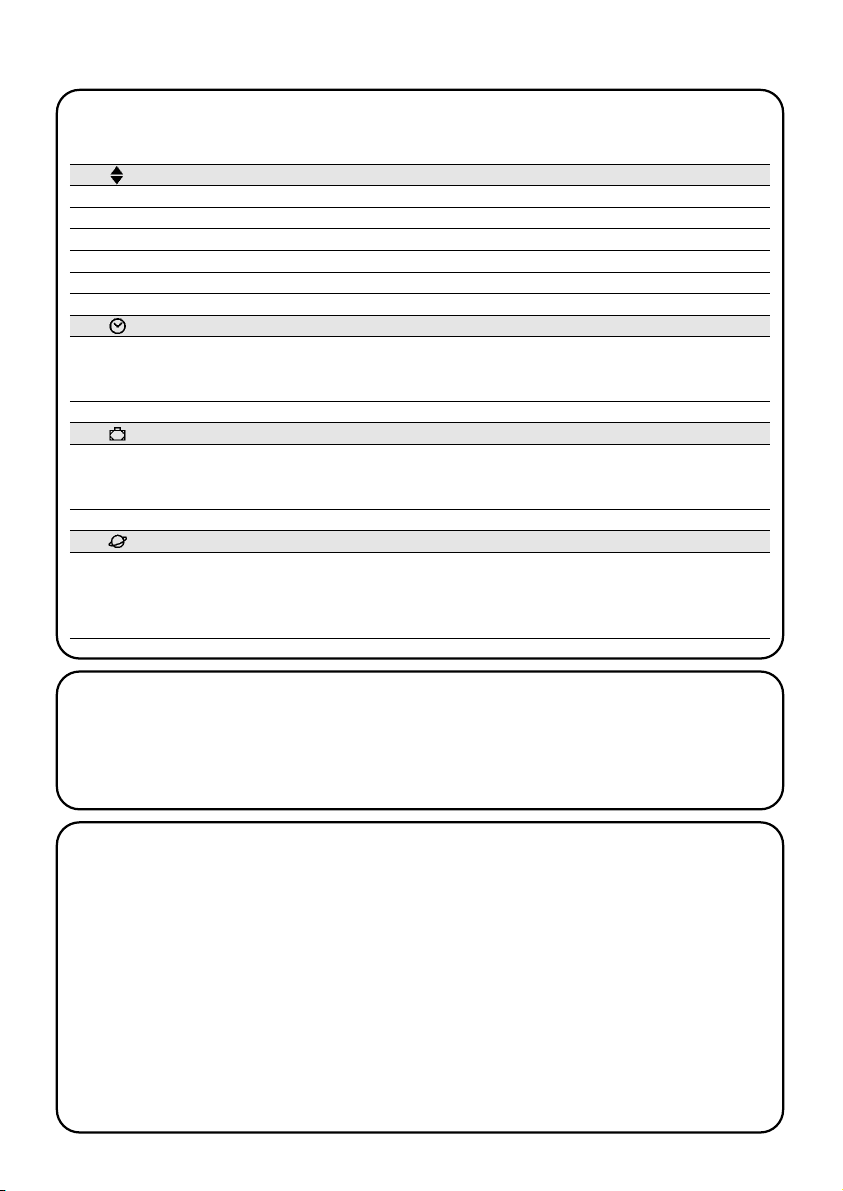
32
5) Come programmare PLANOTIME
Nella programmazione “eventi” è possibile:
Il funzionamento di PLANOTIME in modo “programmazione” permette di creare gli eventi, di modificarli, di copiarli e
di cancellarli; è possibile regolare l’orologio e gli altri parametri utili al funzionamento di PLANOTIME.
Prog Programmazione “eventi” (vedere capitolo 5.2)
Prog Regolazione dell’orologio (vedere capitolo 5.3)
La regolazione dell’orologio è necessaria per consentire a PLANOTIME di eseguire gli eventi all’ora prestabilita. Se viene usato il comando speciale “orario planetario” è necessario regolare oltre alle ore, minuti e giorno della settimana;
anche il giorno del mese, il mese e l’anno, e se l’orario attuale è invernale (solare) o estivo (legale).
Prog Regolazioni dei parametri “in vacanza” (vedere capitolo 5.4)
Permette di regolare quanto è lo scostamento massimo consentito all’evento rispetto a quello impostato. Si può
andare da un minimo di 0 minuti (nessuno scostamento) ad un massimo di 75 minuti in più o meno rispetto a quanto previsto
Prog Regolazione dei parametri “orario planetario” (vedere capitolo 5.5)
Permette di regolare i parametri necessari ai calcoli per “l’orario planetario”:
• Latitudine del luogo rispetto all’equatore terrestre (è riportata in tutte le cartine geografiche).
• Differenza tra orario indicato dall’orologio e l’orario solare vero
• Indicazione che l’orario attuale è invernale (solare) o estivo (legale).
NEW inserire un nuovo evento, regolando una per una tutte le sue proprietà
MOD modificare un evento cambiandone una o più proprietà
COPY copiare un evento per crearne un nuovo partendo dalle proprietà di un evento già presente
DEL cancellare un evento eliminandolo completamente
5.1) Scelta del tipo di programmazione
Per entrare nel modo “programmazione” occorre sceglierlo e confermarlo nel “menu di scelta”.
Il menu di scelta si può considerare come il punto di partenza per tutte le funzioni di PLANOTIME.
Da qualsiasi modo di funzionamento o programmazione si trovi PLANOTIME è possibile ritornare al “menu di scelta”
premendo ripetutamente e più volte il tasto ■ fino a far lampeggiare l’indicazione “Auto”.
5.1.1) Avanti e indietro per la programmazione
La programmazione si sviluppa come un percorso a tappe che passa per tutti i valori o parametri necessari.
Durante questo percorso vi ricordiamo che:
• Il simbolo che lampeggia al 50% indica il parametro in programmazione cioè la tappa in corso
•I tasti o regolano il parametro in corso
• Il tasto conferma il parametro e si prosegue per la tappa successiva
• Il tasto ■ annulla l’eventuale scelta e si ritorna alla tappa precedente
• Il tasto seleziona o si toglie la selezione a un parametro
• Un simbolo che lampeggia al 25% indica che il parametro non è selezionato
• Un simbolo che lampeggia al 75% indica che il parametro è selezionato
• In alcuni casi non è possibile confermare un parametro se non c’è almeno una scelta selezionata, ad esempio, non
sarebbe possibile programmare un evento senza aver selezionato almeno un giorno della settimana.
▼
▼
▼
▼
Page 33
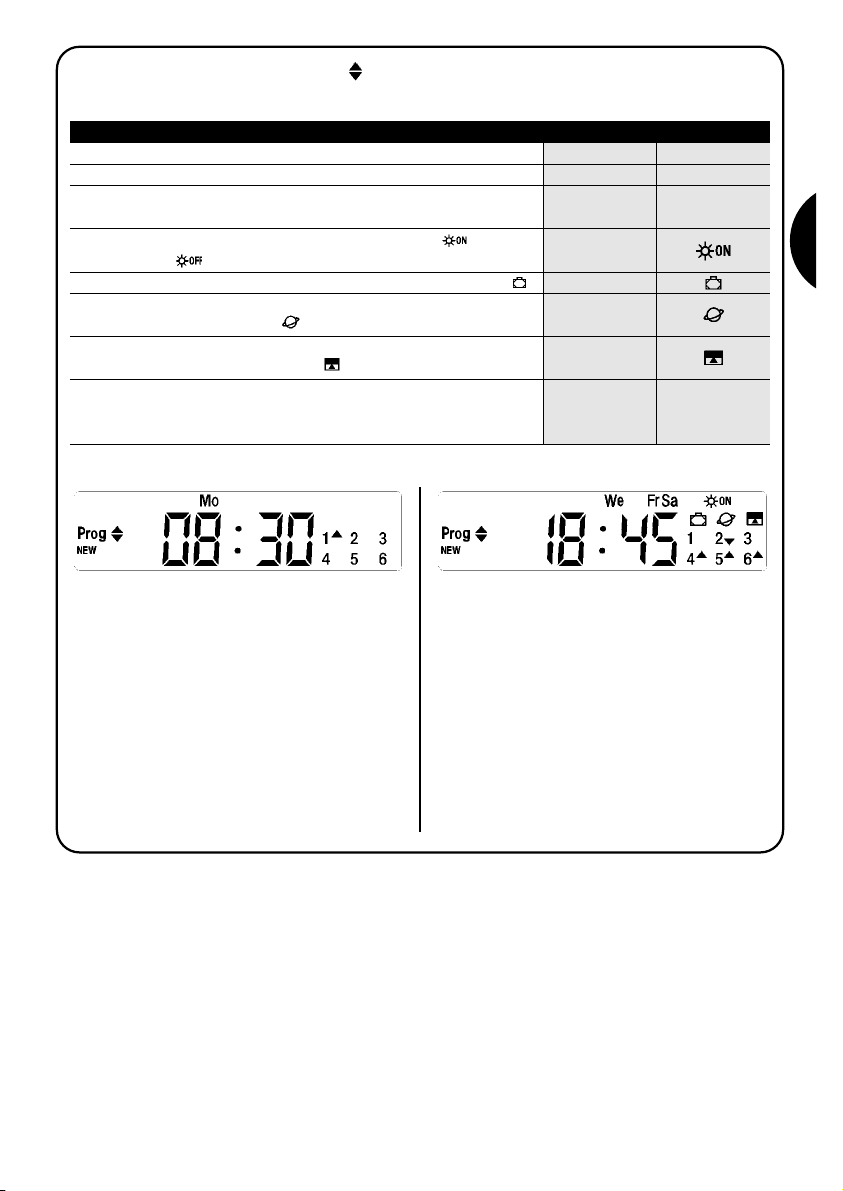
33
I
5.2) Programmazione “eventi”
Nella programmazione degli eventi si devono regolare, una per una, tutte le proprietà che compongono l’evento, e cioè:
Tabella 22 Proprietà degli eventi: Esempio 1 Esempio 2
1. Ore e minuti in cui deve essere inviato il comando
2. Il giorno o i giorni della settimana in cui deve avvenire
3. Uno o più gruppi interessati ed il relativo comando di
“Salita”o “Discesa”
4. La presenza o meno del comando speciale
“” oppure
“”
1188..44550088..3300
We Fr SaMo
1
▼
2
456
▼▼▼
▼
5. La presenza o meno del comando speciale “in vacanza”
6. La presenza o meno del comando speciale
“orario planetario”
8. Nel caso di comando speciale “comando temporizzato” il
tempo, in secondi, che deve trascorrere tra il comando e il
successivo comando di “Stop”
7. La presenza o meno del comando speciale
“comando temporizzato”
Nell’esempio N°1: alle ore 8.30 di ogni Lunedì il gruppo 1 riceverà un comando di “Salita”.
Nell’esempio N°2: alle ore 18.45 di ogni Mercoledì,
Venerdì e Sabato; il gruppo 2 riceverà un comando di
“Discesa” ed i gruppi 4,5,6 riceveranno un comando di
“Salita”; i comandi prevedono l’attivazione dei comandi
automatici che provengono dai sensori climatici. E’ attivo “l’orario planetario” per cui il comando si sposterà,
rispetto alle 18.45 per seguire, nell’arco dell’anno, l’orario del tramonto del sole. I comandi sono temporizzati
cioè prevedono un comando di “Stop” dopo 20 secondi dall’inizio nel movimento.
20
Page 34
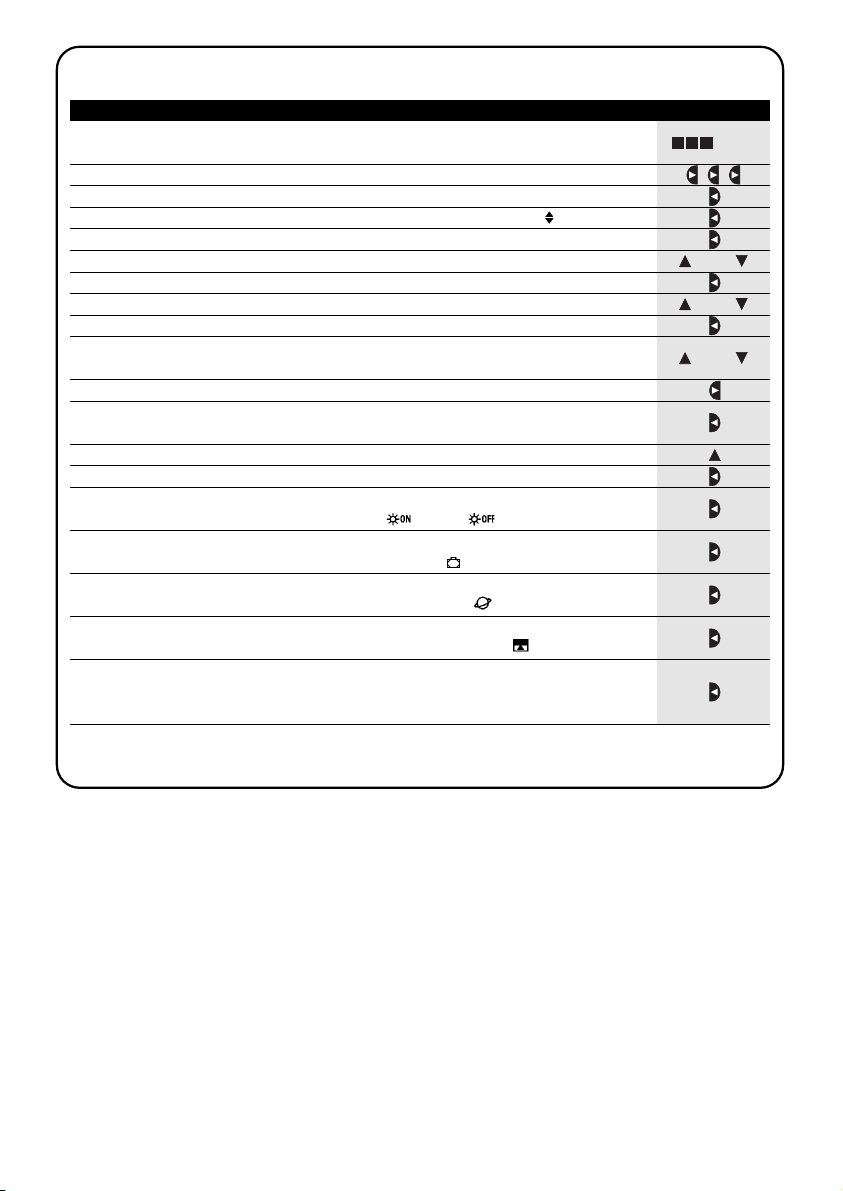
34
Tabella 23
Per programmare un “nuovo evento” semplice (esempio 1 di tabella 22)
Esempio
1. Premere ripetutamente e più volte il tasto ■ fino a far lampeggiare
l’indicazione Auto
2. Premere 3 volte il tasto per scegliere il modo “programmazione” Prog
▼
3. Premere il tasto per confermare il modo “programmazione”
▼
4. Premere il tasto per confermare la programmazione “eventi”
▼
5. Premere il tasto per confermare la programmazione “nuovo evento” NEW
▼
6. Premere i tasti o per regolare l’ora (nell’esempio: 08)
▼
▼
7. Premere il tasto per confermare l’ora
▼
8. Premere i tasti o per regolare i minuti
(nell’esempio: 30)
▼
▼
9. Premere il tasto per confermare i minuti
▼
10. Premere i tasti o per scegliere il giorno della settimana
(nell’esempio: Mo=Lunedì)
▼
▼
11. Premere il tasto per selezionare il giorno della settimana
▼
12. Premere il tasto per confermare il giorno della settimana
(nell’esempio: solo Mo=Lunedì)
▼
13. Premere il tasto per scegliere il comando di “Salita” sul gruppo 1
▼
14. Premere il tasto per confermare il comando (nell’esempio: “Salita” sul gruppo 1)
▼
15. Premere il tasto per confermare l’evento
(nell’esempio: nessun comando speciale “ ” oppure “ ”)
▼
16. Premere il tasto per confermare l’evento
(nell’esempio: nessun comando speciale “in vacanza” )
▼
17. Premere il tasto per confermare l’evento
(nell’esempio nessun comando speciale “orario planetario” )
▼
18. Premere il tasto per confermare l’evento
(nell’esempio: nessun comando speciale “comando temporizzato” )
▼
19. A questo punto tutte le parti dell’evento selezionate cominciano a lampeggiare
per indicare che si è al termine del percorso di realizzazione del nuovo evento.
Premere il tasto per confermare l’evento oppure premere ■ per tornare indietro.
▼
Con l’ultima conferma l’evento viene memorizzato e PLANOTIME si predispone per la programmazione di un altro nuovo evento, quindi proseguire partendo dal punto N°5 di questa tabella
5.2.1) Programmazione: nuovo evento NEW
... Auto
o
o
o
Page 35
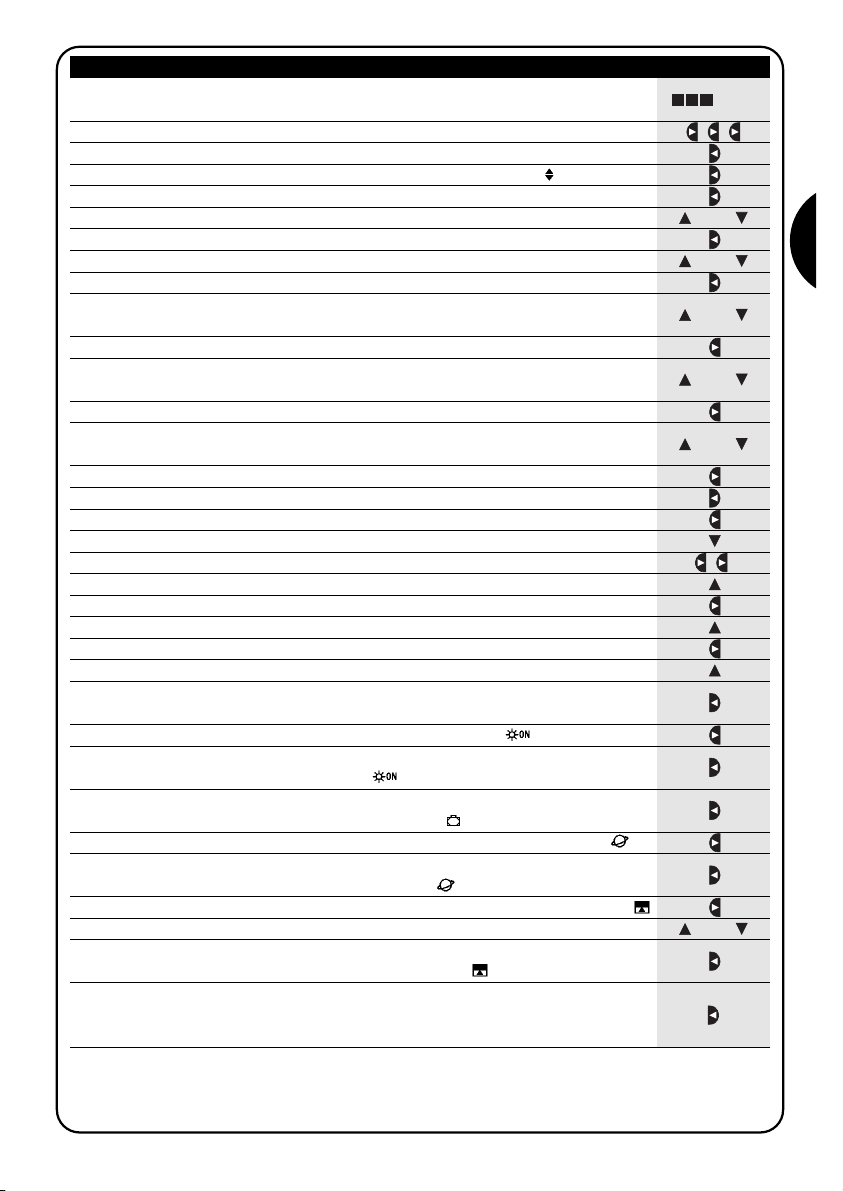
35
I
Tabella 24
Per programmare un “nuovo evento” completo (esempio 2 di tabella 22)
Esempio
1. Premere ripetutamente e più volte il tasto ■ fino a far lampeggiare l’indicazione
Auto
2. Premere 3 volte il tasto per scegliere il modo “programmazione” Prog
▼
3. Premere il tasto per confermare il modo “programmazione”
▼
4. Premere il tasto per confermare la programmazione “eventi”
▼
5. Premere il tasto per confermare la programmazione “nuovo evento” NEW
▼
6. Premere i tasti o per regolare l’ora (nell’esempio: 18)
▼
▼
7. Premere il tasto per confermare l’ora
▼
8. Premere i tasti o per regolare i minuti (nell’esempio: 45)
▼
▼
9. Premere il tasto per confermare i minuti
▼
10. Premere i tasti o per scegliere il primo giorno della settimana
(nell’esempio: We=Mercoledì)
▼
▼
11. Premere il tasto per selezionare il primo giorno della settimana
▼
12. Premere i tasti o per scegliere il secondo giorno della settimana
(nell’esempio: Fr=Venerdì )
▼
▼
13. Premere il tasto per selezionare il secondo giorno della settimana
▼
28. Premere il tasto per confermare l’evento
(nell’esempio: nessun comando speciale “in vacanza” )
▼
29. Premere il tasto per selezionare il comando speciale “orario planetario”
▼
33. Premere il tasto per confermare l’evento
(nell’esempio: comando speciale “comando temporizzato” )
▼
34. A questo punto tutte le parti dell’evento selezionate cominciano a lampeggiare
per indicare che si è al termine del percorso di realizzazione del nuovo evento.
Premere il tasto per confermare l’evento oppure premere ■ per tornare indietro.
▼
Con l’ultima conferma, l’evento viene memorizzato e PLANOTIME si predispone per la programmazione di un altro nuovo evento, quindi proseguire partendo dal punto N°5 di questa tabella
Nota: per il corretto funzionamento “dell’orario planetario” è necessario aver regolato i relativi parametri (vedere tabella 30)
... Auto
15. Premere il tasto per selezionare il terzo giorno della settimana
▼
17. Premere il tasto per selezionare il gruppo 2
▼
19. Premere 2 volte il tasto per selezionare il gruppo 4
▼
31.
Premere il tasto per selezionare il comando speciale “comando temporizzato”
▼
30. Premere il tasto per confermare l’evento
(nell’esempio: comando speciale “orario planetario” )
▼
o
32. Premere i tasti o per regolare la temporizzazione (nell’esempio: 20 secondi)
▼
▼
o
o
o
o
o
14. Premere i tasti
o
per scegliere il terzo giorno della settimana
(nell’esempio: Sa=Sabato)
▼
▼
16. Premere il tasto per confermare tutti i giorni selezionati
▼
18. Premere il tasto per scegliere il comando di “Discesa” sul gruppo 2
▼
20. Premere il tasto per scegliere il comando di “Salita” sul gruppo 4
▼
22. Premere il tasto per scegliere il comando di “Salita” sul gruppo 5
▼
24. Premere il tasto per scegliere il comando di “Salita” sul gruppo 6
▼
26. Premere il tasto per selezionare il comando speciale “ ”
▼
25. Premere il tasto per confermare i comandi
(nell’esempio: “Discesa su gruppo 2 e “Salita” sui gruppi 4,5 e 6)
▼
21. Premere il tasto per selezionare il gruppo 5
▼
23. Premere il tasto per selezionare il gruppo 6
▼
27. Premere il tasto per confermare l’evento
(nell’esempio: invio comando speciale “ ”)
▼
Page 36
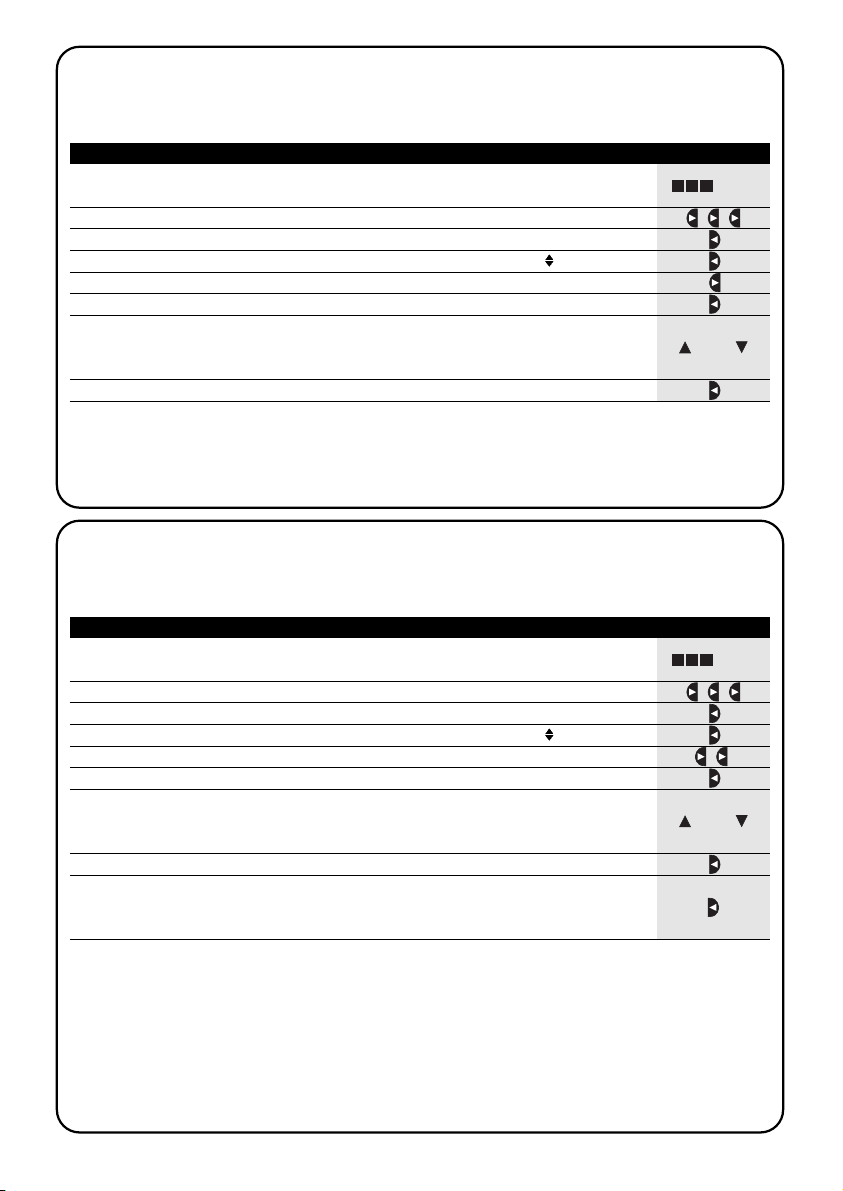
36
Tabella 25
Per modificare un evento:
Esempio
1. Premere ripetutamente e più volte il tasto ■ fino a far lampeggiare
l’indicazione Auto
2. Premere 3 volte il tasto per scegliere il modo “programmazione” Prog
▼
3. Premere il tasto per confermare il modo “programmazione”
▼
4. Premere il tasto per confermare la programmazione “eventi”
▼
5. Premere il tasto per selezionare la modifica “eventi” MOD
▼
6. Premere il tasto per confermare la modifica “eventi”
▼
7. Premere i tasti o per scegliere l’evento da modificare. Gli eventi vengono
mostrati nell’ordine cronologico in cui verranno eseguiti partendo dal più prossimo,
premendo si passa a quello dopo, premendo si passa a quello prima.
▼
▼
▼
▼
Da questo punto in poi la modifica si sviluppa con lo stesso percorso a tappe della programmazione “nuovo evento”
(vedere capitolo 5.2.1) e si possono modificare o confermare una per una tutte le proprietà dell’evento. Dopo aver
modificato e confermato l’ultimo parametro, l’evento viene nuovamente memorizzato e PLANOTIME si predispone per
la modifica di un altro evento, quindi proseguire partendo dal punto N°6 di questa tabella.
5.2.2) Programmazione: modifica eventi MOD
Tutti gli eventi programmati possono essere modificati in qualsiasi momento. Prima di essere modificato, un evento,
deve essere cercato e scelto tra tutti gli altri eventi presenti.
... Auto
8. Premere il tasto per confermare l’evento selezionato
▼
o
Tabella 26
Per cancellare un evento:
Esempio
1. Premere ripetutamente e più volte il tasto ■ fino a far lampeggiare
l’indicazione Auto
2. Premere 3 volte il tasto per scegliere il modo “programmazione” Prog
▼
3. Premere il tasto per confermare il modo “programmazione”
▼
4. Premere il tasto per confermare la programmazione “eventi”
▼
5. Premere 2 volte il tasto per selezionare la cancellazione “eventi” DEL
▼
6. Premere il tasto per confermare la cancellazione “eventi”
▼
7. Premere i tasti o per scegliere l’evento da cancellare. Gli eventi vengono
mostrati nell’ordine cronologico in cui verranno eseguiti partendo dal più prossimo,
premendo si passa a quello dopo, premendo si passa a quello prima.
▼
▼
▼
▼
Dopo aver cancellato un evento, PLANOTIME si predispone per la cancellazione di un altro evento, quindi proseguire
partendo dal punto N°6 di questa tabella.
5.2.3) Programmazione: cancellazione eventi DEL
Tutti gli eventi programmati possono essere cancellati in qualsiasi momento. Prima di essere cancellato, un evento,
deve essere cercato e scelto tra tutti gli altri eventi presenti.
... Auto
8. Premere il tasto per confermare l’evento selezionato
▼
9. Premere il tasto per confermare la cancellazione dell’evento selezionato.
Se non si desidera confermare la cancellazione premere il tasto ■e riprendere
dal punto 7 di questa tabella.
▼
o
Page 37
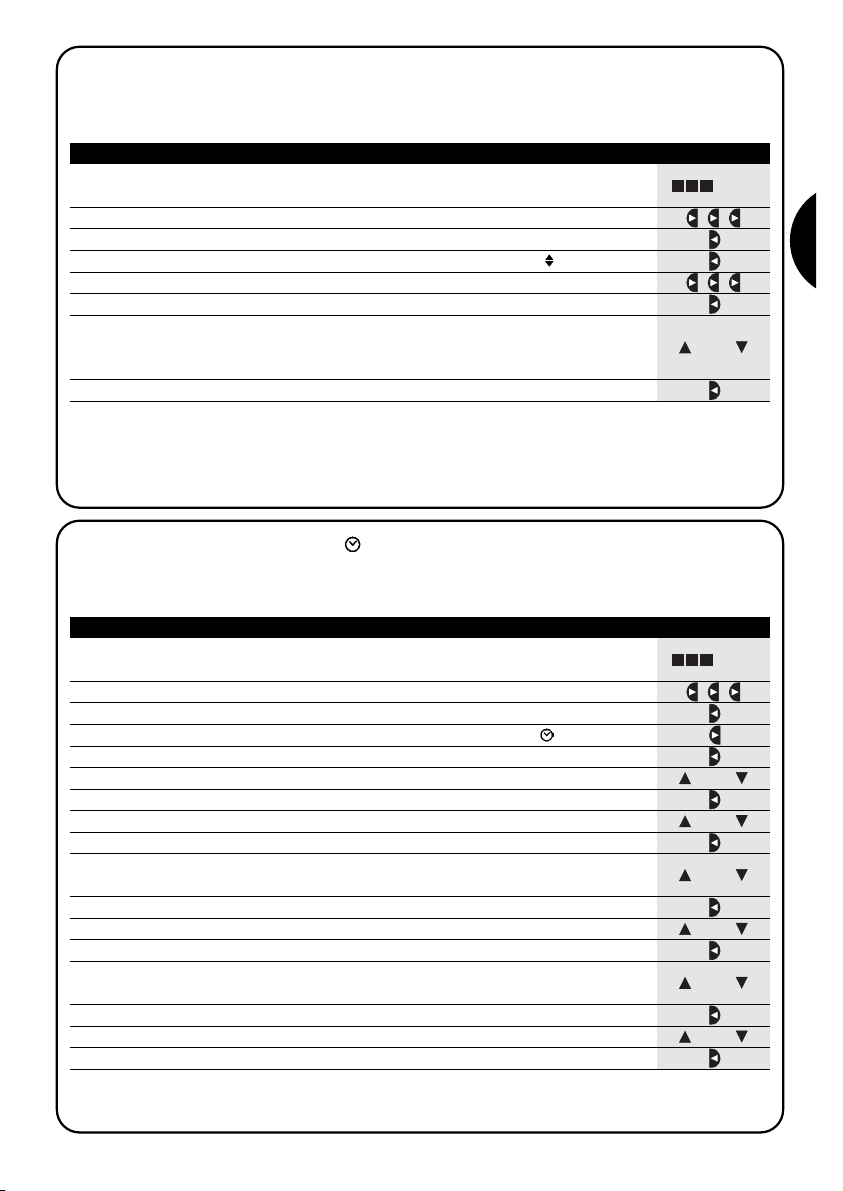
37
I
Tabella 27
Per programmare un nuovo evento copiandone uno già presente
Esempio
1. Premere ripetutamente e più volte il tasto ■ fino a far lampeggiare
l’indicazione Auto
2. Premere 3 volte il tasto per scegliere il modo “programmazione” Prog
▼
3. Premere il tasto per confermare il modo “programmazione”
▼
4. Premere il tasto per confermare la programmazione “eventi”
▼
5.
Premere 3 volte il tasto
per selezionare la copia degli “eventi” COPY
▼
6. Premere il tasto per confermare la copia degli “eventi”
▼
7. Premere i tasti o per scegliere l’evento da copiare. Gli eventi vengono
mostrati nell’ordine cronologico in cui verranno eseguiti partendo dal più prossimo,
premendo si passa a quello dopo, premendo si passa a quello prima.
▼
▼
▼
▼
Da questo punto in poi la modifica dell’evento copiato si sviluppa con lo stesso percorso a tappe della programmazione “nuovo evento” (vedere capitolo 5.2.1) e si possono modificare o confermare una per una tutte le proprietà dell’evento. Dopo aver modificato e confermato l’ultimo parametro, l’evento copiato viene memorizzato come nuovo evento e
PLANOTIME si predispone per la copia di un altro evento, quindi proseguire partendo dal punto N°6 di questa tabella.
Nota: se viene usato il comando speciale di “orario planetario” è necessario regolare oltre alle ore, minuti, giorno della settimana, giorno del mese, mese e anno; anche se l’orario attuale sia invernale (solare) o estivo (legale); vedere tabella 30.
5.2.4) Programmazione: copia eventi COPY
Per programmare velocemente un nuovo evento simile ad uno già presente, è possibile farlo attraverso la copia dell’evento e la successiva modifica dei parametri che cambiano.
... Auto
8. Premere il tasto per confermare l’evento selezionato
▼
o
Tabella 28
Per regolare l’orologio
Esempio
1. Premere ripetutamente e più volte il tasto ■ fino a far lampeggiare
l’indicazione Auto
2. Premere 3 volte il tasto per scegliere il modo “programmazione” Prog
▼
3. Premere il tasto per confermare il modo “programmazione”
▼
4. Premere il tasto per selezionare la regolazione dell’orologio
▼
5. Premere il tasto per confermare la regolazione dell’orologio
▼
5.3) Regolazione dell’orologio
La regolazione dell’orologio viene fatta immediatamente dopo aver inserito la pila ma può rendersi necessario ritoccare l’orologio anche in altre occasioni ad esempio nel cambio dall’orario invernale (solare) a quello estivo (legale).
... Auto
7. Premere il tasto per confermare l’ora
▼
9. Premere il tasto per confermare i minuti
▼
11. Premere il tasto per confermare il giorno
▼
13. Premere il tasto per confermare il giorno
▼
15. Premere il tasto per confermare il mese
▼
17. Premere il tasto per confermare l’anno
▼
6. Premere i tasti o per regolare l’ora
▼
▼
o
8. Premere i tasti o per regolare i minuti
▼
▼
o
12. Premere i tasti o per scegliere il numero del giorno
▼
▼
o
o
10. Premere i tasti o per scegliere il giorno della settimana
(Su=Domenica; Mo=Lunedì; Tu=Martedì; We=Mercoledì; Th=Giovedì; Fr=Venerdì; Sa=Sabato)
▼
▼
o
14. Premere i tasti o per scegliere il numero del mese
(01=Gennaio; 02=Febbraio… 12= Dicembre)
▼
▼
o
16.
Premere i tasti o per scegliere il numero dell’anno (compreso tra il 2000 ed il 2059)
▼
▼
Page 38
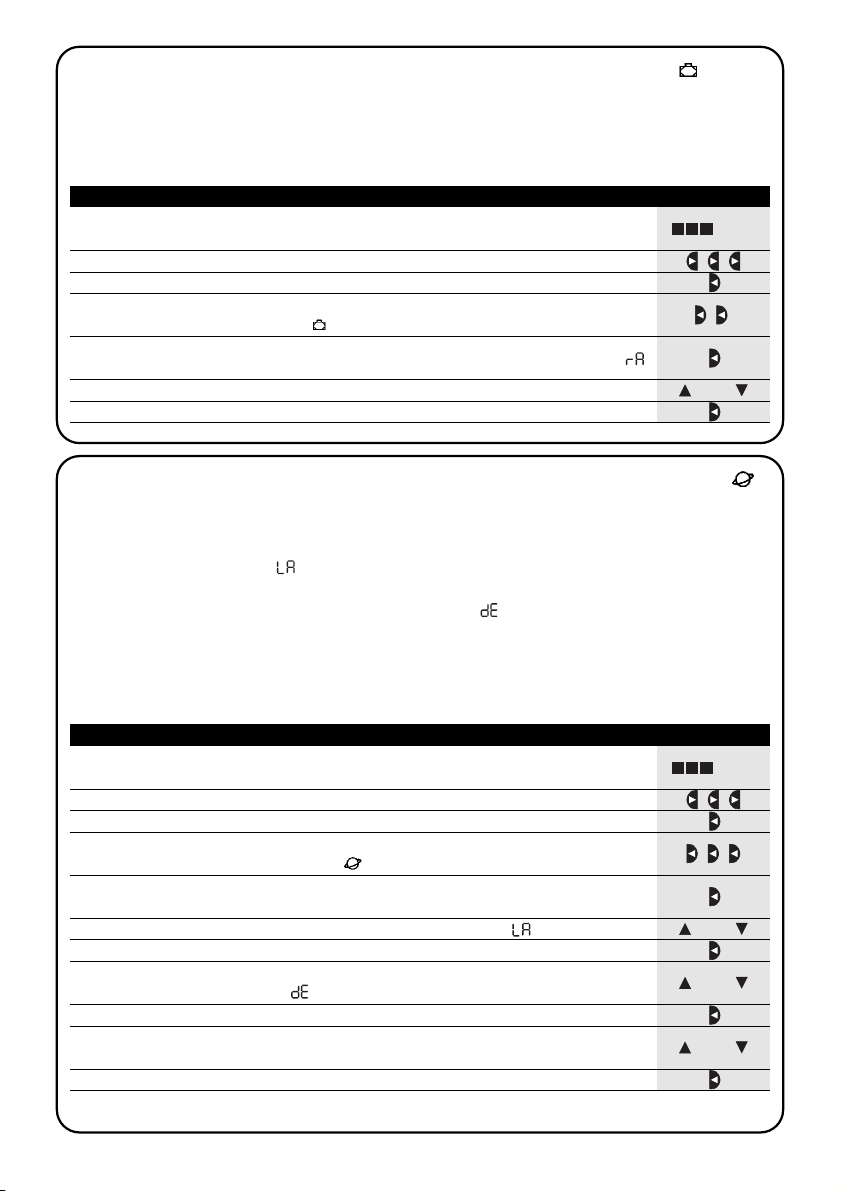
38
Tabella 29
Per regolare i parametri del comando speciale “in vacanza”
Esempio
1. Premere ripetutamente e più volte il tasto ■ fino a far lampeggiare
l’indicazione Auto
2. Premere 3 volte il tasto per scegliere il modo “programmazione” Prog
▼
3. Premere il tasto per confermare il modo “programmazione”
▼
4. Premere 2 volte il tasto per selezionare la regolazione dei parametri del
comando “in vacanza”
▼
5.4) Regolazione dei parametri del comando speciale “in vacanza”
Per il corretto funzionamento del comando speciale “in vacanza” è necessario regolare il valore massimo dello scostamento consentito, il valore può essere da 0 a 75 minuti, regolabile in passi da 5 minuti. Come risultato si ottiene, ad
esempio, se il valore è regolato a 15, che un evento programmato per le 08.00 può essere eseguito casualmente tra le
7.45 e le 8.15. La modifica di questo parametro ha effetto su tutti gli eventi con abilitato questo comando speciale.
... Auto
7. Premere il tasto per confermare il parametro
▼
5. Premere il tasto per confermare la regolazione del parametro “in vacanza
”
▼
6. Premere i tasti o per regolare lo scostamento massimo in minuti
▼
▼
o
Tabella 30
Per regolare i parametri del comando speciale “orario planetario”
Esempio
1. Premere ripetutamente e più volte il tasto ■ fino a far lampeggiare
l’indicazione Auto
3. Premere il tasto per confermare il modo “programmazione”
▼
4. Premere 3 volte il tasto per selezionare la regolazione dei parametri del
comando “orario planetario”
▼
5.5) Regolazione dei parametri del comando speciale “orario planetario”
Per il corretto funzionamento del comando speciale “orario planetario” è necessario regolare alcuni parametri; e cioè:
• Latitudine del luogo rispetto all’equatore terrestre, regolabile tra 65° (verso il polo Nord) e
-65° (verso il polo Sud)
passando per 0° (equatore).
Per trovare il valore da inserire “ ” in modo approssimativo fare riferimento alla figura riportata a pagina seguente, o in una qualsiasi cartina geografica più dettagliata.
• Differenza tra orario indicato dall’orologio e l’orario solare vero “ ”, in pratica, la differenza tra il mezzogiorno
segnato dell’orologio ed il mezzogiorno solare vero del luogo; può essere regolato tra 0 e ±99 minuti. Nel capitolo
“cosa fare se…” è descritto un modo per misurare questo valore. Se non si necessita di una regolazione precisa è
possibile lasciare questo parametro a 0.
• Indicazione che l’orario attuale è invernale (solare) o estivo (legale).
... Auto
11. Premere il tasto per confermare il parametro
▼
E’ sconsigliato modificare questi parametri dopo aver inserito uno o più eventi con abilitato questo comando speciale.
5. Premere il tasto per confermare la regolazione dei parametri del comando
“orario planetario”
▼
7. Premere il tasto per confermare il parametro
▼
9. Premere il tasto per confermare il parametro
▼
10. Premere i tasti o per scegliere se orario estivo “S” (legale) o
invernale “W” (solare)
▼
▼
o
6. Premere i tasti o per regolare la latitudine del luogo “ ”
▼
▼
o
8. Premere i tasti o per regolare la differenza tra l’orario indicato dall’orologio e
l’orario solare vero “ ”
▼
▼
o
2. Premere 3 volte il tasto per scegliere il modo “programmazione” Prog
▼
Page 39
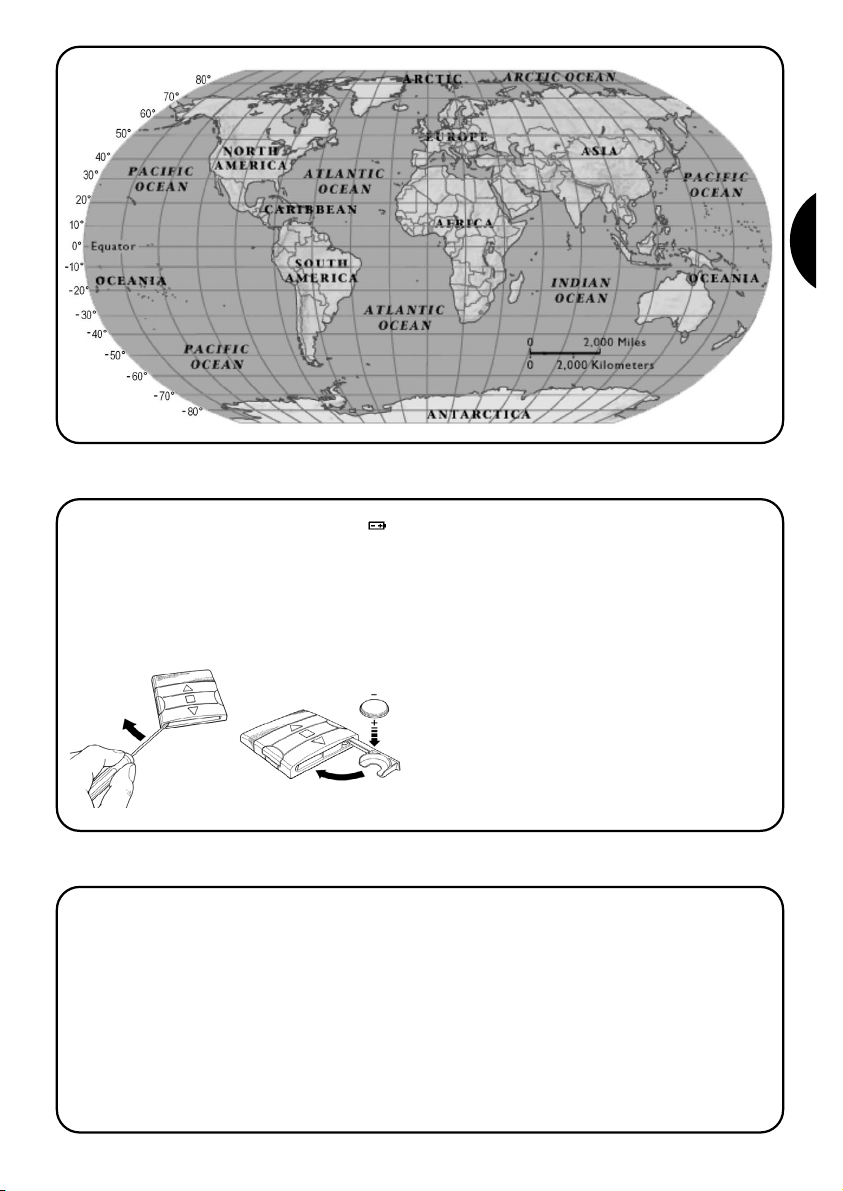
39
I
6) Sostituzione della pila
Quando si accende l’indicazione di pila scarica “ ” è
necessario provvedere quanto prima alla sostituzione
della pila; in questa situazione c’è un grosso rischio che
i comandi non possano essere inviati correttamente.
Per sostituire la pila, occorre aprire lo sportello portapila
e procedere come indicato nelle figure.
Dopo la sostituzione della pila occorre regolare l’orologio
interno (vedere capitolo 2.2).
Attenzione: le pile contengono sostanze inquinanti, non
gettarle nei rifiuti comuni ma utilizzare i metodi di smaltimento previsti dai regolamenti locali.
7) Avvertenze
L’uso di PLANOTIME non richiede particolari attenzioni,
vi preghiamo comunque di tenere i considerazione questi aspetti:
•I comandi inviati via radio da PLANOTIME non posso-
no offrire la totale garanzia che vengano ricevuti dagli
automatismi.
• Alcuni componenti di PLANOTIME possono contene-
re sostanze inquinanti, non disperdere nell’ambiente.
Page 40
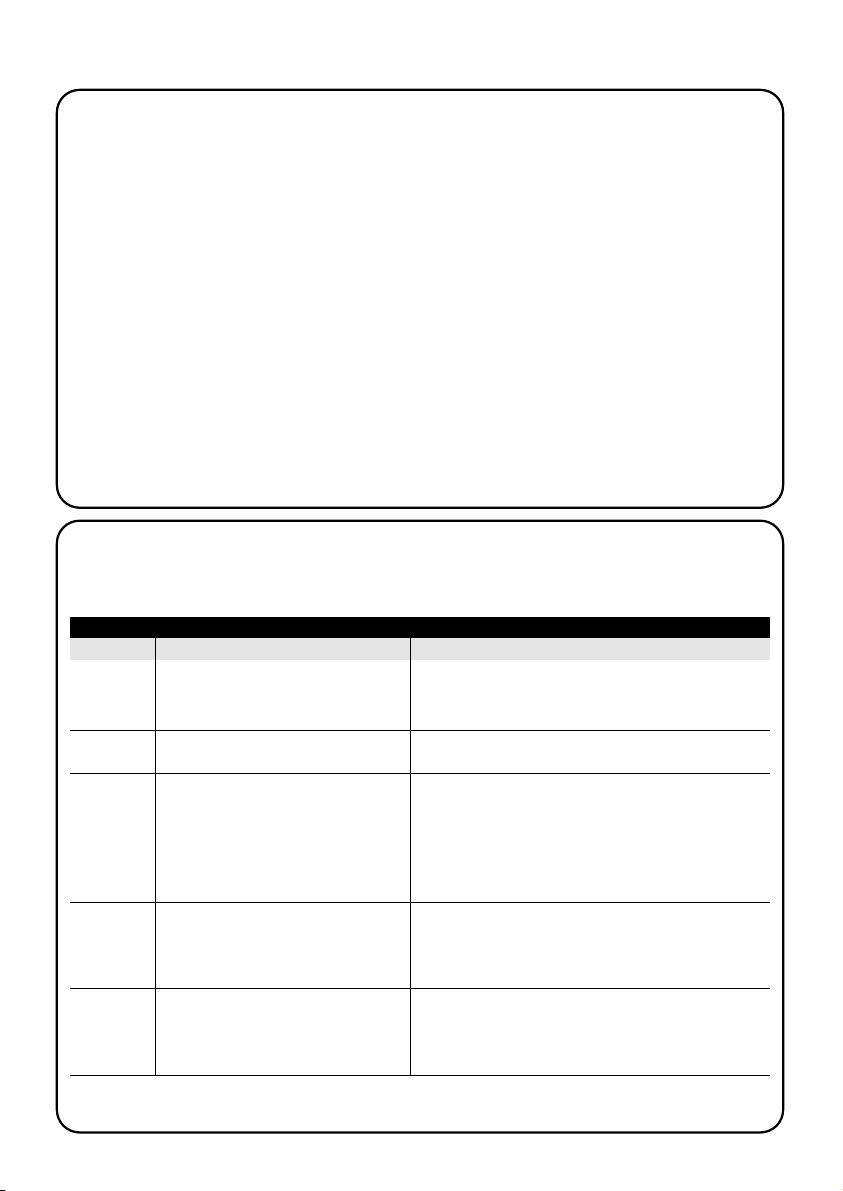
40
8) Cosa fare se…
• Per aumentare la sicurezza che un comando
venga ricevuto: inserirlo 2 o più volte alla stessa ora
(copiando l’evento) oppure una seconda volta nel
minuto successivo.
• Per far uscire PLANOTIME da un qualsiasi
programmazione o da un qualsiasi modo di
funzionamento: premere ripetutamente e più volte il
tasto ■ fino a far lampeggiare l’indicazione “Auto”
dopodiché premendo il tasto è possibile scegliere
il modo di funzionamento desiderato.
• Per misurare la differenza tra orario indicato
dall’orologio e l’orario solare vero: il valore
richiesto dal comando speciale “orario planetario” è,
in pratica, la differenza tra il mezzogiorno segnato dall’orologio ed il mezzogiorno solare vero del luogo. Un
metodo molto semplice per misurare questo valore è
osservare l’ombra provocata dal sole su un oggetto (è
preferibile sia perfettamente verticale e appuntito, ad
esempio un palo); l’ombra si accorcia fino al mezzogiorno solare per poi allungarsi nuovamente nel
pomeriggio. Il mezzogiorno solare si ha quando l’ombra raggiunge la lunghezza minore rispetto alla base
dell’oggetto. Quando questo accade, all’ora segnata
dall’orologio, sottrarre un’ora se si è nel periodo di
orario estivo (legale) quindi calcolare la differenza in
minuti rispetto alle ore 12.00; il risultato è il valore da
inserire in PLANOTIME. Ad esempio, se il mezzogiorno solare vero accade alle 12,25 occorre inserire il
valore 25; se invece accade alle ore 11.47 occorre
inserire il valore -13.
Nota: il metodo descritto non tiene conto di alcuni
fenomeni astronomici ma l’errore introdotto è poco
rilevante per il funzionamento di PLANOTIME.
▼
8.1) Lista errori
Ci possono essere rarissime situazioni in cui PLANOTIME potrebbe non funzionare correttamente, se ciò si verifica la
causa dell’errore viene sempre indicata. Nella tabella seguente ci sono gli errori e le possibili soluzioni.
Tabella 31: elenco errori
Errore N° Descrizione Soluzione
Err1
Err2
Err3
Err4
Err5
Memoria piena
Errore di comunicazione tra i componenti
interni di PLANOTIME
Errore nei parametri di uno o più eventi
Sono stati cambiati i parametri del
comando speciale “in vacanza” dopo
che alcuni eventi sono stati calcolati con
i parametri precedenti
Sono stati cambiati i parametri del
comando speciale “orario planetario”
dopo che alcuni eventi sono stati
calcolati con i parametri precedenti
Sono già stati programmati oltre 100 eventi e non c’è più
spazio per altri. Non ci sono soluzioni: l’ultimo evento non
verrà memorizzato.
Si tratta di un guasto molto particolare, provare a togliere
e rimettere la pila per verificare se si risolve.
Alcuni parametri degli eventi memorizzati non sono
corretti; potrebbe trattarsi di un errore di comunicazione
tra i componenti interni di PLANOTIME, provare a togliere
e rimettere la pila per verificare se si risolve. Se rimane
l’errore, entrare in modifica eventi e controllare i parametri
di tutti gli eventi.
Nulla di grave ma tenete presente che i prossimi eventi
sono già stati calcolati con i vecchi parametri, i nuovi
parametri verranno usati dalla successiva esecuzione
dell’evento in poi.
Non è opportuno cambiare i parametri dopo aver
programmato eventi, nel caso ricontrollare la correttezza
degli eventi dopo la modifica.
Page 41
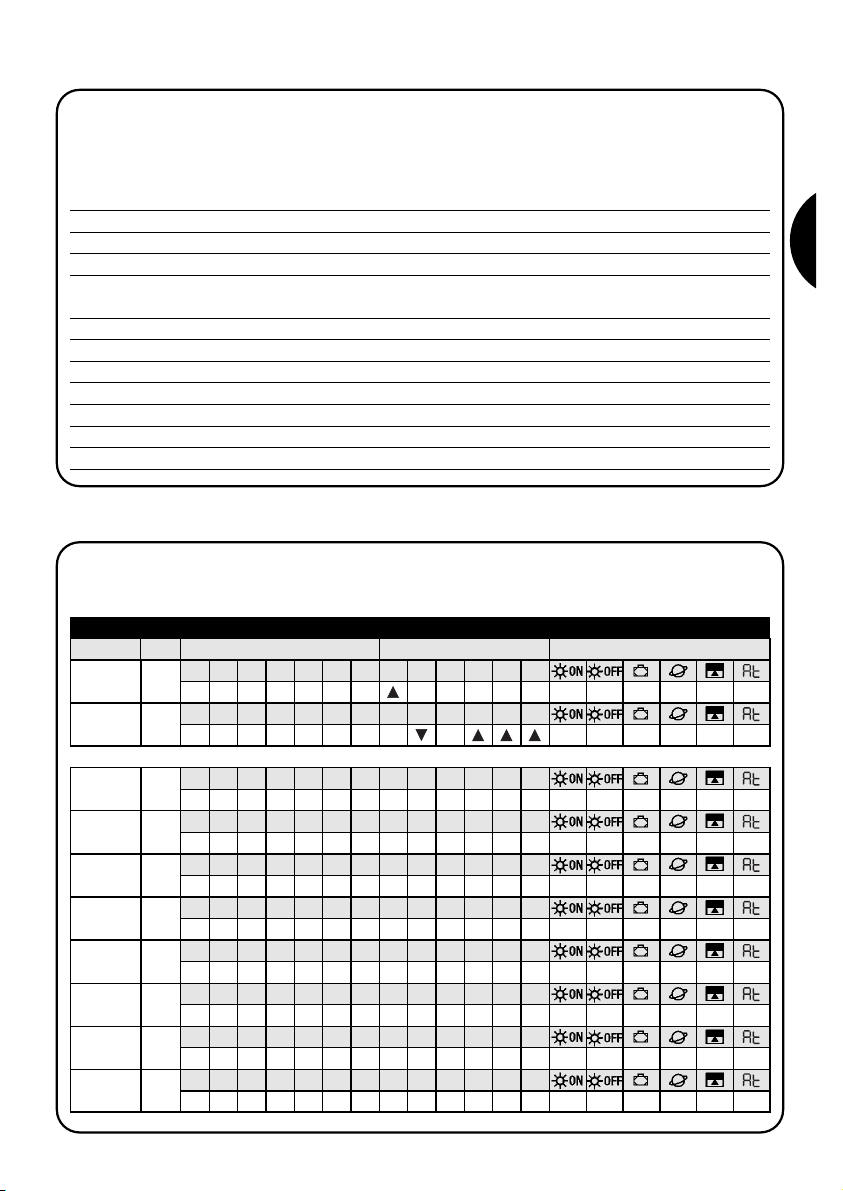
41
I
9) Caratteristiche tecniche
Allo scopo di migliorare i prodotti, NICE S.p.a. si riserva il diritto di modificare le caratteristiche tecniche in qualsiasi
momento e senza preavviso, garantendo comunque funzionalità e destinazione d’uso previste.
Nota: tutte le caratteristiche tecniche sono riferite alla temperatura di 20°C.
Alimentazione : 3Vdc con 1 pila al litio CR2450
Durata pila : Stimata in 2 anni (con 10 eventi al giorno)
Frequenza : 433.92MHz ±100KHz
Potenza irradiata : Stimata in circa 1mW
Portata media : Stimata in 25 metri all’interno di edifici.
(la presenza di disturbi elettromagnetici può ridurre drasticamente la portata)
Codifica : 52 Bit rolling code FLOR+INFO
Risoluzione orologio : 1 minuto
Precisione orologio : ± 150 secondi/anno
Numero massimo eventi : 100
Grado di protezione : IP 40
Temperatura di funz. : -5°C ÷ 50°C
Dimensioni/peso : 80x80x1.2 mm / 75g
A1 Appendice
Usare la seguente tabella, prima della programmazione, per creare gli eventi e come promemoria degli eventi memorizzati.
Tabella A1: esempio composizione eventi e promemoria eventi
Nome Orario Giorni Gruppi Comandi speciali
Esempio 1 08.30
Su Mo Tu We Th Fr 1 2 3 4 5 6
X
Esempio 2 18.30
Su Mo Tu We Th Fr 1 2 3 4 5 6
X X
Sa
Sa
X 20XXX
Su Mo Tu We Th Fr 1 2 3 4 5 6Sa
Su Mo Tu We Th Fr 1 2 3 4 5 6Sa
Su Mo Tu We Th Fr 1 2 3 4 5 6Sa
Su Mo Tu We Th Fr 1 2 3 4 5 6Sa
Su Mo Tu We Th Fr 1 2 3 4 5 6Sa
Su Mo Tu We Th Fr 1 2 3 4 5 6Sa
Su Mo Tu We Th Fr 1 2 3 4 5 6Sa
Su Mo Tu We Th Fr 1 2 3 4 5 6Sa
Page 42

Index des chapitres page
1 Description 43
1.1 Qu’est-ce que PLANOTIME 43
1.2 Faut-il vraiment le programmer? 43
1.3 Qu’est-ce qu’un événement? 43
1.4 Que sont les groupes? 44
1.5 Que sont les commandes spéciales ? 44
2 Installation 44
2.1 Allumage de PLANOTIME 44
2.2 Réglage initial de l’horloge 45
2.3 Mémorisation de PLANOTIME dans les 45
récepteurs des automatismes
2.3.1 Mémorisation de PLANOTIME 46
comme premier émetteur
2.3.2 Mémorisation de PLANOTIME 46
comme autre émetteur
2.4 Fixation de PLANOTIME 47
3 Description des symboles 48
4 Comment utiliser PLANOTIME 49
4.1 Choix des modes de fonctionnement 49
4.2 Fonctionnement en mode “automatique” 50
4.3 Fonctionnement en mode “Nicetime” 50
4.4 Fonctionnement en mode “manuel” 50
4.5 Fonctionnement en mode 51
“manuel avec enregistreur”
page
5 Comment programmer PLANOTIME 52
5.1 Choix du type de programmation 52
5.1.1
En avant et en arrière pour la programmation
52
5.2 Programmation “événements” 53
5.2.1 Programmation: nouvel événement 54
5.2.2 Programmation: modification événements 56
5.2.3 Programmation: effacement événements 56
5.2.4 Programmation: copie événements 57
5.3 Réglage de l’horloge 57
5.4 Réglage des paramètres de la commande 58
spéciale “en vacance”
5.5 Réglage des paramètres de la commande 58
spéciale “heure planétaire”
6 Remplacement de la pile 59
7 Avertissements 59
8 Que faire si… 60
8.1 Liste des erreurs 60
9 Caractéristiques techniques 61
A1 Appendice 61
Index des tableaux page
Tableau N° 1: pour régler l’horloge 45
après avoir mis la pile
Tableau N° 2: pour choisir le mode “manuel” et 45
choisir un groupe
Tableau N° 3: pour envoyer une commande 45
au même groupe
Tableau N° 4: pour choisir un autre groupe 45
Tableau N° 5: pour sortir du mode “manuel” 46
Tableau N° 6: pour mémoriser PLANOTIME 46
comme premier émetteur
Tableau N° 7: pour mémoriser PLANOTIME 46
comme autre émetteur
Tableau N° 8: Liste des symboles de la zone 1 48
Tableau N° 9: Liste des symboles de la zone 2 48
Tableau N°10: Liste des symboles de la zone 3 49
Tableau N° 11: pour choisir le mode “automatique” 50
Tableau N° 12: pour sortir du mode “automatique” 50
et revenir au menu de sélection
Tableau N° 13: pour passer du mode “automatique” 50
au mode “Nicetime”
Tableau N° 14: pour choisir le mode “manuel” 50
Tableau N° 15: pour choisir un groupe et envoyer 50
une commande
Tableau N° 16: pour envoyer une commande au 50
même groupe
page
Tableau N° 17: pour choisir un autre groupe 51
Tableau N° 18: pour composer un groupe multiple et 51
envoyer une commande
Tableau N° 19:
pour envoyer une commande spéciale
51
à un groupe ou groupe multiple
Tableau N° 20: pour sortir du mode “manuel” et 51
revenir au menu de sélection
Tableau N° 21: pour choisir le mode “manuel avec 51
enregistreur”
Tableau N° 22: propriétés des événements 53
Tableau N° 23: pour programmer un “nouvel 54
événement” simple
Tableau N° 24: pour programmer un “nouvel 55
événement” complet
Tableau N° 25: pour modifier un événement 56
Tableau N° 26: pour effacer un événement 56
Tableau N° 27:
pour programmer un nouvel événement
57
copiant un déjà présent
Tableau N° 28: pour régler l’horloge 57
Tableau N° 29: pour régler les paramètres de la 58
commande spéciale “en vacance”
Tableau N° 30: pour régler les paramètres de la 58
commande spéciale “heure planétaire”
Tableau N° 31: liste des erreurs 60
42
Page 43

Ce chapitre décrit les caractéristiques essentielles de
PLANOTIME.
Lire attentivement cette partie car une bonne connaissance du produit facilite son utilisation.
1.1) Qu’est-ce que PLANOTIME
PLANOTIME est un émetteur radio pour commander
des automatismes de volets roulants et de stores; il permet de commander jusqu’à 6 groupes d’automatismes.
Il peut fonctionner en mode “manuel” où vous intervien-
drez vous-même pour commander les automatismes,
ou en mode “automatique” où PLANOTIME commandera lui-même les automatismes suivant les jours et les
heures programmés.
1) Description
1.2) Faut-il vraiment le programmer?
Oui, c’est indispensable ! PLANOTIME ne connaît pas
vos habitudes; si vous voulez l’utiliser en mode “automatique” il devra savoir à quelle heure vous souhaitez
abaisser les stores et il devra savoir que généralement,
le dimanche, vous souhaitez garder les volets baissés
un peu plus longtemps. La logique de programmation et
de fonctionnement de PLANOTIME en mode “automatique” est celle de l’événement.
1.3) Qu’est-ce qu’un événement?
Un événement est l’exécution d’une commande automatique de mouvement (ouverture ou fermeture de
volets roulants, montée ou descente de stores, etc.) à un
certain moment de la journée, dans un ou plusieurs jours
de la semaine.
Par exemple, la commande d’ouverture des volets roulants à 8h30 le samedi et le dimanche est un événement, tout comme le réenroulement des stores à 18h45
tous les jours de la semaine.
Display
Pile
Touche
Stop
Touche
Confirmer
Touche
Descente
Touche
Montée
Touche
Sélectionner
43
F
Page 44

44
1.4) Que sont les groupes?
Le terme “groupe” désigne un automatisme considéré
individuellement ou bien un ensemble d’automatismes
actionnés toujours tous ensemble; par exemple, le store
côté sud peut constituer un groupe, les stores côté
ouest peuvent constituer le deuxième groupe et tous les
volets roulants du séjour le troisième groupe.
PLANOTIME est en mesure de commander jusqu’à 6
groupes en mode individuel, ou plusieurs groupes en
même temps combinés entre eux (groupe multiple).
La composition des groupes s’effectue durant la phase
de mémorisation du code radio suivant la description
donnée au chapitre 2.3.
2.1) Allumage de PLANOTIME
PLANOTIME fonctionne avec une pile qui est déjà en
place mais qui est déconnectée pour éviter de se
décharger inutilement; pour allumer PLANOTIME il faut
enlever la languette en plastique qui dépasse du logement de la pile.
À l’allumage de PLANOTIME, la première opération
demandée est le réglage de l’horloge interne.
1.5) Que sont les commandes spéciales?
Quand un événement se vérifie, PLANOTIME envoie une
commande aux groupes concernés par l’événement.
Normalement, les commande prévoient l’ouverture ou la
fermeture des automatismes mais des fonctions spéciales peuvent être associées à ces commandes:
• Sole ON ou Sole OFF : active ou désactive les commandes automatiques qui proviennent des
capteurs climatiques; cela vous permet de choisir entre commander directement les automatismes (Soleil
OFF) ou laisser les capteurs climatiques les commander (Soleil ON). Cette commande (Solei OFF) exclut les
capteurs “Pluie” et “Soleil”, tandis que le capteur
“Vent” étant une protection, il reste toujours actif.
• En vacance : déplace au hasard l’heure de l’évé-
nement de quelques minutes (de 0 à 75) par rapport
à l’heure programmée; cela vous permet de simuler la
présence de quelqu’un dans la maison même quand
il n’y a personne.
• Heure planétaire : jour après jour, tout au long
de l’année, cette fonction effectue la correction de
l’heure de l’événement programmé en fonction de
l’heure effective du lever et du coucher du soleil; par
exemple, en été, elle anticipe les événements du
matin et retarde ceux de l’après-midi.
• Commande temporisée : elle vous permet d’avoir une ouverture ou une fermeture partielle du store
ou du volet roulant; elle fonctionne en envoyant une
commande de “Stop” quelques instants après (de 1 à
99 secondes) l’envoi d’une commande de “Montée”
ou “Descente”.
Si vous pensez pouvoir utiliser ces commandes spéciales, vous pouvez trouver d’autres détails au chapitre 5.
Ce chapitre est destiné à qui devra effectuer les opérations pour l’installation et la mise en service de PLANOTIME.
Il traite des points particulièrement techniques mais en
suivant attentivement les instructions, il n’y aura pas de
situations de danger, ni pour les personnes ni pour les
automatismes. PLANOTIME ne risque en aucun cas de
s’endommager.
Note: dans ce chapitre, on part de la supposition que la
personne qui effectue les opérations sait déjà utiliser les
fonctions de base de PLANOTIME; lire éventuellement
aussi les chapitres 3 et 4 avant de continuer.
2) Installation
Page 45

45
F
ou
2.2) Réglage initial de l’horloge
Pour régler l’horloge, suivre les phases indiquées dans le tableau N°1. Si l’on ne souhaite pas procéder au réglage,
presser la touche “■”; dans ce cas, l’horloge considèrera comme point de départ 00h00 du Dimanche.
Tableau 1 Pour régler l’horloge après avoir mis la pile Exemple
1. Presser les touches ou pour régler l’heure.
▼
▼
2. Presser la touche pour confirmer l’heure.
▼
3. Presser les touches ou pour régler les minutes.
▼
▼
4. Presser la touche pour confirmer les minutes.
▼
5. Presser les touches ou pour choisir le jour de la semaine.
(Su=Dimanche; Mo=Lundi; Tu=Mardi; We=Mercredi; Th=Jeudi; Fr=Vendredi; Sa=Samedi)
▼
▼
6. Presser la touche pour confirmer le jour.
▼
7. Presser les touches ou pour choisir le numéro du jour “ ”
▼
▼
8. Presser la touche pour confirmer le jour.
▼
9. Presser les touches ou pour choisir le numéro du mois “ ”
(01=Janvier; 02=Février…12= Décembre)
▼
▼
10. Presser la touche pour confirmer le mois.
▼
11. Presser les touches ou pour choisir le numéro de l’année.
(compris entre 2000 et 2059)
▼
▼
12. Presser la touche pour confirmer l’année.
▼
o
Seul le réglage de l’horloge est nécessaire à chaque fois que l’on change la pile; tous les événements et les paramètres restent toujours mémorisés dans PLANOTIME.
ou
ou
ou
ou
... Auto
2.3) Mémorisation de PLANOTIME dans les récepteurs des automatismes
Chaque émetteur radio, et donc aussi PLANOTIME, est reconnu par les récepteurs à travers un “code” différent de
tout autre émetteur; il faut donc procéder à une phase de “mémorisation” à travers laquelle on prépare l’automatisme à reconnaître le code de PLANOTIME. Si un groupe est composé de plusieurs automatismes, il faut répéter l’opération de mémorisation pour chacun d’eux. PLANOTIME est en mesure de commander jusqu’à 6 groupes d’automatismes et pour chacun d’eux, il transmettra un code différent, donc, avant de commencer la mémorisation, il faut
choisir le groupe auquel intégrer l’automatisme.
La mémorisation doit être faite avec PLANOTIME fonctionnant en mode “manuel” en sélectionnant un seul groupe
à la fois. Pour sélectionner le mode “manuel” et choisir un groupe, suivre les indications du tableau:
Tableau 2 Pour choisir le mode “manuel” et choisir un groupe Exemple
1. Presser plusieurs fois la touche ■ jusqu’à faire clignoter l’indication Auto.
2. Presser la touche pour choisir le mode “manuel” Man
▼
3. Presser la touche pour confirmer le mode.
▼
4. Partant du 1er groupe, presser éventuellement plusieurs fois la touche
pour choisir un autre groupe.
▼
5. Il est maintenant possible d’utiliser les touches ■ pour envoyer les
commandes au groupe choisi.
▼
▼
Tableau 3 Pour envoyer une commande au même groupe Exemple
1. Presser l’une des touches ■
▼
▼
Tableau 4 Pour choisir un autre groupe Exemple
1. Après avoir transmis, presser plusieurs fois la touche pour choisir le
groupe désiré.
▼
Page 46

46
3s
2.3.1) Mémorisation de PLANOTIME comme premier émetteur
Quand la mémoire des codes de l’automatisme ne contient encore aucun code, on peut mémoriser PLANOTIME en
effectuant la procédure suivante:
Tableau 6 Pour mémoriser PLANOTIME comme premier émetteur Exemple
1. Sur PLANOTIME choisir le groupe dans lequel on désire mémoriser
l’automatisme avec le mode manuel (Tableau 2).
2. Alimenter l’automatisme, juste après on entend 2 longs bips (biiip) **.
3. Dans les 5 secondes qui suivent, presser et maintenir enfoncée la touche ■ de
PLANOTIME (pendant environ 3 secondes).
4. Relâcher la touche ■ quand on entend le premier des 3 bips qui confirment la
mémorisation.
Tableau 5 Pour sortir du mode “manuel” Exemple
Après avoir envoyé une commande presser la touche
▼
Ou bien:
Presser plusieurs fois la touche ■ jusqu’à faire clignoter l’indication Auto.
Ou bien:
Vérifier qu’il n’y a aucun groupe sélectionné puis presser l’une des touches
■ .
(éventuellement choisir les groupes en pressant la touche et les sélection-
ner/désélectionner en pressant la touche )
▼
▼
▼
▼
Attention: la mémorisation peut s’effectuer dans tous les émetteurs qui se trouvent dans le rayon de portée de
PLANOTIME; il est donc bon de ne garder alimenté que celui que l’on souhaite mémoriser. Toutes les séquences de
mémorisation sont temporisées, c’est-à-dire qu’elles doivent être effectuées dans les limites de temps prévues.
** Si la mémoire des codes de l’automatisme contient déjà des codes, à l’allumage on entendra 2 brefs bips (bip);
dans ce cas il faudra procéder en suivant les instructions qui figurent dans le prochain tableau.
5s
2.3.2) Mémorisation de PLANOTIME comme autre émetteur
Si la mémoire des codes de l’automatisme contient déjà des codes d’autres émetteurs, on peut procéder à la mémorisation de PLANOTIME en effectuant la procédure suivante:
Tableau 7 Pour mémoriser PLANOTIME comme autre émetteur Exemple
1. Sur PLANOTIME choisir le groupe dans lequel on veut mémoriser l’automatisme
avec le mode manuel (Tableau 2).
2. Maintenir enfoncée la touche ■ de PLANOTIME jusqu’à ce que l’on entende un
bip provenant de l’automatisme (au bout d’environ 5 secondes).
3. Presser lentement 3 fois la touche ■ d’un émetteur déjà mémorisé et
fonctionnant.
4. Presser encore une fois la touche ■ de PLANOTIME.
À la fin, 3 bips provenant de l’automatisme signaleront que PLANOTIME a été mémorisé correctement.
Si la mémoire des codes est pleine (14 codes), 6 bips indiqueront que PLANOTIME ne peut pas être mémorisé.
... Auto
!
Page 47

47
F
2.4) Fixation de PLANOTIME
Pour choisir le meilleur endroit où placer PLANOTIME il
est bon de suivre ces quelques conseils:
• PLANOTIME est adapté à l’emploi dans des endroits
protégés et ne peut pas être placé à l’extérieur ou
dans des zones exposées aux intempéries.
• La hauteur normale de fixation est à 1,5 m du sol de
manière à regarder PLANOTIME légèrement de haut.
•Éviter de le placer à proximité, ou pire sur des struc-
tures en métal qui en réduisent la portée.
• Plaçant PLANOTIME sur le point où l’on désire le fixer,
essayer de commander tous les automatismes en
vérifiant qu’ils reçoivent la commande radio envoyée.
• Considérer dans tous les cas que quand la pile est
déchargée, la portée radio peut se réduire de
20÷30%.
ATTENTION: la présence d’autres dispositifs
radio-émetteurs ou bien des parasites électromagnétiques peuvent réduire de manière radicale la portée de PLANOTIME. Nice S.p.a. ne peut
pas garantir que les commandes envoyées soient
reçues par les automatismes (pour réduire ce
risque voir aussi le chapitre 8 “Que faire si…”.
Après avoir vérifié le fonctionnement correct du système,
il est possible de fixer de manière définitive PLANOTIME
avec des vis et des chevilles comme l’indique la figure.
!
Page 48
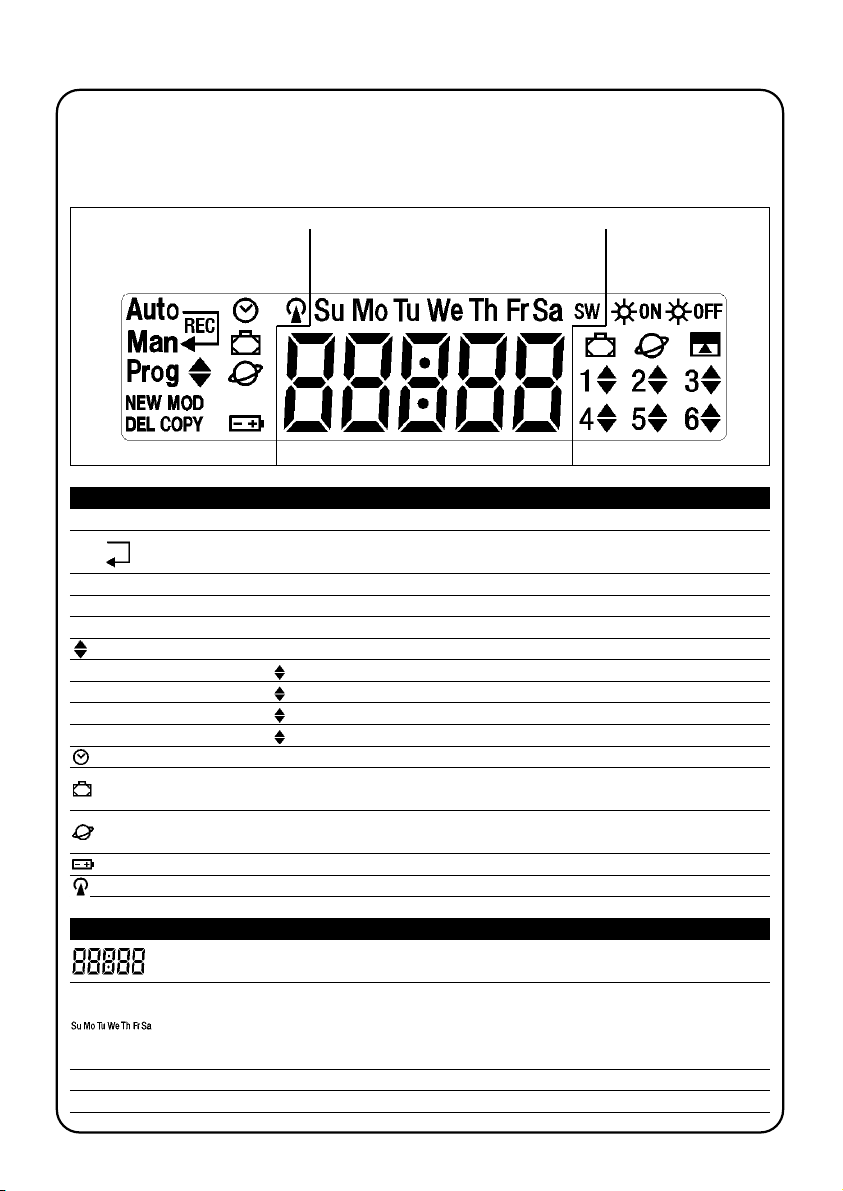
48
Son clignotement indique que la pile est épuisée et qu’il faut la remplacer au plus vite.
Avec “Prog” indique la phase de réglage des paramètres de la fonction “en vacance”
(voir chapitre 5.4).
Avec “Prog” indique la phase de réglage des paramètres de la fonction “heure planétaire”
(voir chapitre 5.5).
Les symboles visibles sur PLANOTIME sont subdivisés en 3 zones:
• Zone 1 à gauche indique les modes de fonctionnement et les programmations
• Zone 2 au centre indique l’horloge hebdomadaire
• Zone 3 à droite indique les groupes et les commandes spéciales
Zone 1 Zone 2 Zone 3
3) Description des symboles
Tableau 8 Liste des symboles de la zone 1
Auto Indique le mode de fonctionnement “Automatique” (voir chapitres 4 et 4.2).
Man Indique le mode de fonctionnement “Manuel” (voir chapitres 4 et 4.4).
Auto Indique le mode de fonctionnement “Nicetime” où l’on a le fonctionnement “manuel” avec retour au
Man fonctionnement “automatique” à un jour et à une heure donnés (voir chapitres 4 et 4.3).
Man
Rec
Indique le mode de fonctionnement “Manuel avec enregistreur” (voir chapitres 4 et 4.5).
Prog Indique une phase de “Programmation” en cours (voir chapitre 5).
Avec “Prog” indique la phase de programmation d’un événement.
NEW Avec “Prog” et “ ” indique la phase de création d’un nouvel événement (voir chapitre 5.2.1).
MOD Avec “Prog” et “ ”indique la phase de modification d’un événement (voir chapitre 5.2.2).
DEL Avec “Prog” et “ ”indique la phase d’effacement d’un événement (voir chapitre 5.2.3).
COPY Avec “Prog” et “ ” indique la phase de copie d’événement (voir chapitre 5.2.4).
Avec “Prog” indique la phase de réglage de l’horloge (voir chapitre 5.3).
Indique que la transmission d’une commande radio est en cours.
Tableau 9 Liste des symboles de la zone 2
Indication des heures et des minutes ou bien d’autres paramètres en phase de programmation.
Indique les jours de la semaine:
Su= Dimanche Mo= Lundi Tu= Mardi
We= Mercredi Th= Jeudi Fr= Vendredi
Sa= Samedi
S Indique l’heure d’été c’est-à-dire l’heure légale (voir chapitre 5.5).
W Indique l’heure d’hiver c’est-à-dire l’heure solaire (voir chapitre 5.5).
Page 49
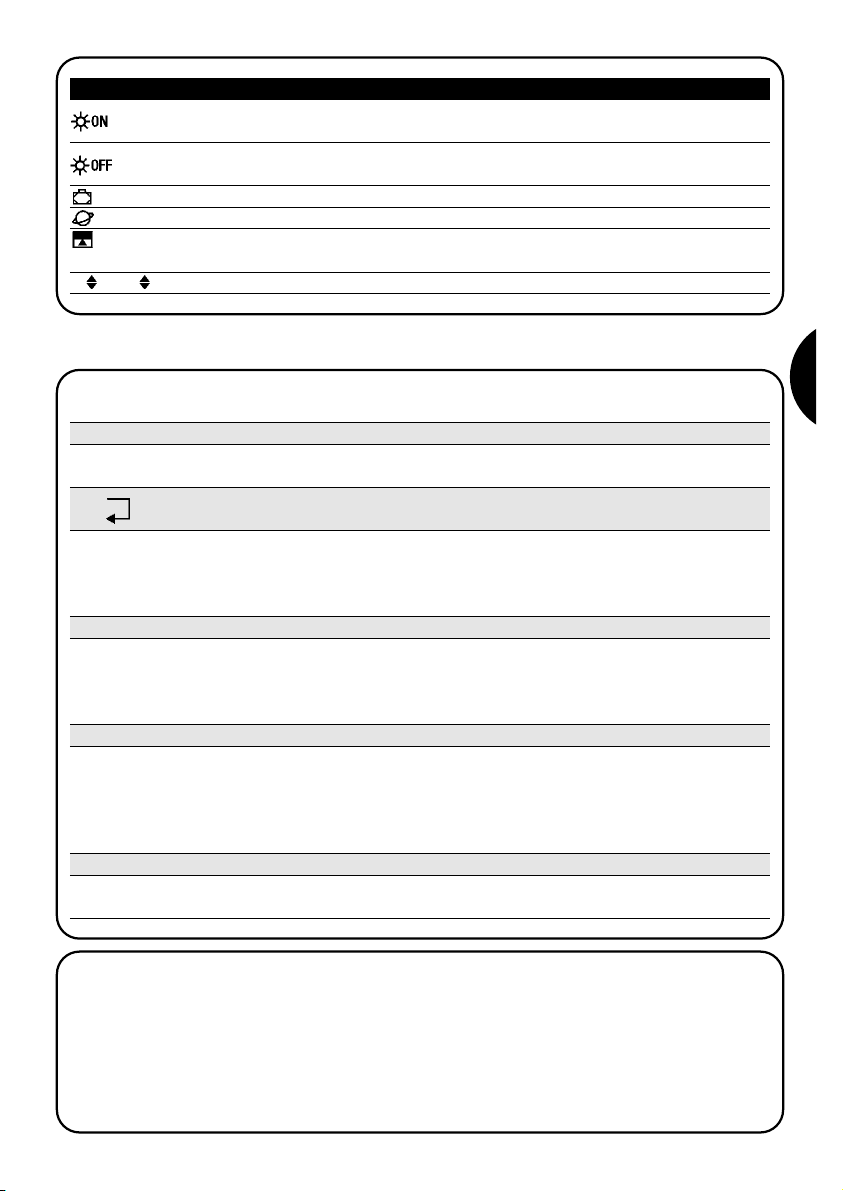
49
F
Indique une commande spéciale pour l’activation des commandes automatiques qui proviennent
des capteurs climatiques (voir chapitre 1.5).
4) Comment utiliser PLANOTIME
Auto Mode de fonctionnement “automatique” (voir chapitre 4.2)
Dans le mode “automatique”, PLANOTIME exécute les événements programmés dans les jours et à l’heure préétablis.
PLANOTIME peur être utilisé avec différents modes de fonctionnement:
Man Mode de fonctionnement “manuel” (voir chapitre 4.4)
Dans le mode “manuel”, PLANOTIME transmettra, aux groupes sélectionnés, seulement les commandes qui dérivent
de l’intervention directe sur les touches ■ .
Note: le mode “manuel” est le seul pour lequel il n’est pas important que l’horloge soit réglée correctement.
▼
▼
Auto Mode de fonctionnement “Nicetime” (voir chapitre 4.3)
Man
Dans le mode “Nicetime”, PLANOTIME fonctionne comme en mode “manuel” avec la particularité qu’il reviendra tout
seul au mode de fonctionnement “automatique” le jour et à l’heure préétablis. Dans la pratique, ce mode permet d’interrompre le mode “automatique” pendant une période de temps donnée.
Man
Rec
Mode de fonctionnement “manuel avec enregistreur” (voir chapitre 4.5)
Dans le mode “manuel avec enregistreur” PLANOTIME fonctionnera comme en mode “manuel” avec la particularité
que les commandes transmises seront enregistrées comme événements et mémorisées avec le jour et l’heure auxquels ils se sont vérifiés. Cela permet de créer les événements sans devoir les programmer directement un par un
mais simplement en utilisant PLANOTIME en mode “manuel” pendant une semaine.
Prog Mode de “programmation” (voir chapitre 5)
Dans le mode “programmation” on peut programmer, modifier, copier et effacer les événements; il est possible de
régler l’horloge et les autres paramètres utiles au fonctionnement de PLANOTIME.
Tableau 10 Liste des symboles de la zone 3
Indique une commande avec l’activation de la fonction spéciale “en vacance” (voir chapitre 1.5).
Indique une commande avec l’activation de la fonction spéciale “heure planétaire” (voir chapitre 1.5).
Indique une commande avec l’activation de la fonction spéciale “commande temporisée”
(voir chapitre 1.5).
1 .... 6 Indiquent les 6 groupes et l’éventuel sens du mouvement.
Indique une commande spéciale pour la désactivation des commandes automatiques qui
proviennent des capteurs climatiques (voir chapitre 1.5).
4.1) Choix des modes de fonctionnement
Pour entrer dans le mode de fonctionnement désiré, il faut le choisir et le confirmer dans le “menu de sélection”.
Le “menu de sélection” peut être considéré comme le point de départ pour choisir les fonctions de PLANOTIME:
“Auto”, “Man”, “Man
REC
” et “Prog”.
Quel que soit le mode de fonctionnement ou de programmation dans lequel se trouve PLANOTIME il est possible de
revenir au “menu de sélection” en pressant plusieurs fois la touche ■ jusqu’à faire clignoter l’indication “Auto”.
Page 50
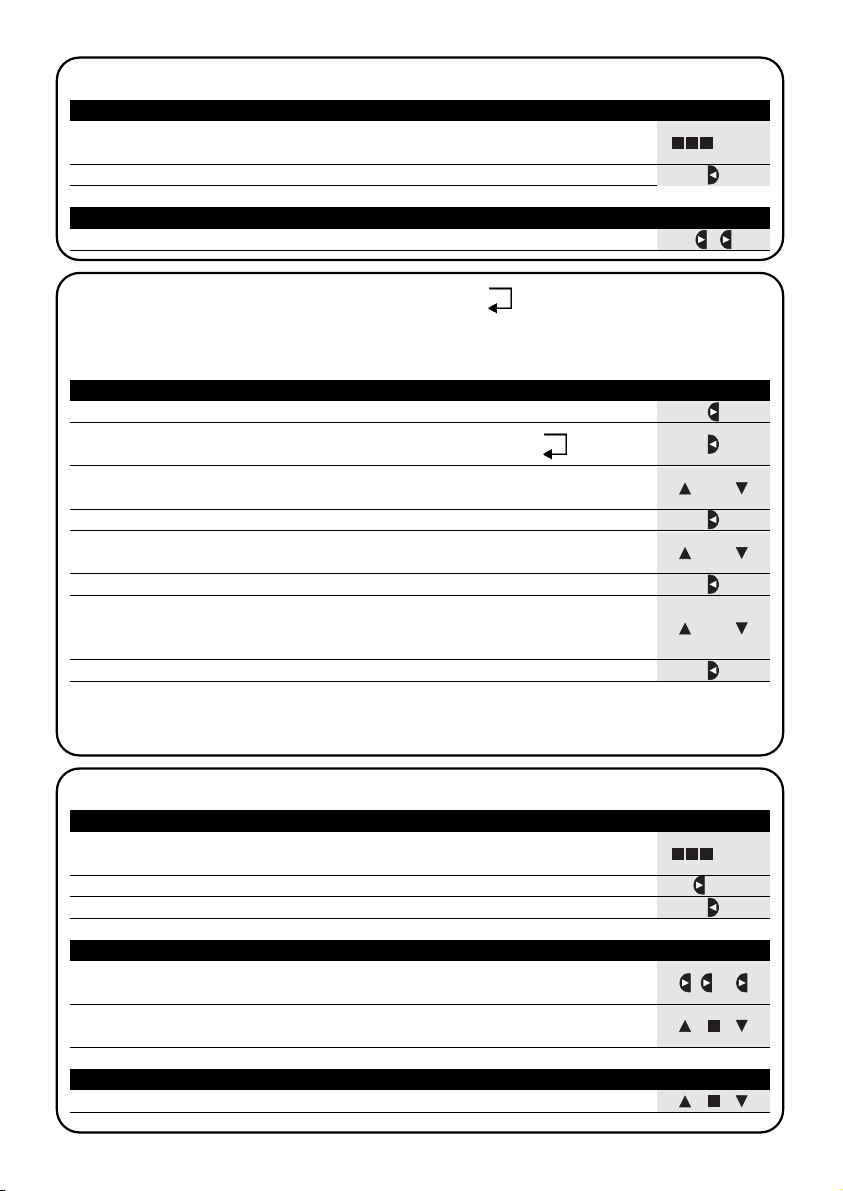
50
Man
ou
4.2) Fonctionnement en mode “automatique”
Tableau 11 pour choisir le mode “automatique” Exemple
1. Presser plusieurs fois la touche ■ jusqu’à faire clignoter l’indication Auto.
2. Presser la touche pour confirmer le mode “automatique”.
▼
Note: s’il n’y a pas au moins un événement programmé, il n’est pas possible de confirmer le mode “automatique”.
... Auto
Tableau 12 Pour sortir du mode “automatique” et revenir au menu de sélection Exemple
1. Presser 2 fois la touche
▼
4.4) Fonctionnement en mode “manuel”
Tableau 14 Pour choisir le mode “manuel” Exemple
1. Presser plusieurs fois la touche ■ jusqu’à faire clignoter l’indication Auto.
2. Presser la touche pour faire clignoter l’indication Man.
▼
3. Presser la touche pour confirmer le mode “manuel”.
▼
... Auto
4.3) Fonctionnement en mode “Nicetime”
“Nicetime” est un mode particulier avec lequel on suspend, pendant une certaine période, le mode “automatique”
pour passer en mode “manuel”. On ne peut choisir le mode Nicetime que si l’on se trouve en mode “automatique”.
Tableau 13 Pour passer du mode “automatique” au mode “Nicetime” Exemple
1. Presser la touche
▼
3. Presser les touches ou pour régler l’heure à laquelle on désire revenir au
mode “automatique”.”
▼
▼
ou
5. Presser les touches ou pour régler les minutes auxquelles on désire revenir
au mode “automatique”.
▼
▼
ou
7. Presser les touches ou pour choisir le jour de la semaine dans lequel on
désire revenir au mode “automatique”.
(Su=Dimanche; Mo=Lundi; Tu=Mardi; We=Mercredi; Th=Jeudi; Fr=Vendredi; Sa=Samedi)
▼
▼
À partir de cet instant PLANOTIME fonctionnera comme s’il était en mode “manuel” et vous pourrez donner les commandes en pressant l’une des touches ■ . PLANOTIME reviendra en mode “automatique” le jour et à l’heure préétablis. Pour sortir du mode “Nicetime” avant le moment préétabli et revenir au menu de sélection, voir tableau 20.
▼
▼
2. Presser la touche pour confirmer le mode “Nicetime”.
▼
6. Presser la touche pour confirmer les minutes.
▼
8. Presser la touche pour confirmer le jour.
▼
4. Presser la touche pour confirmer les minutes.
▼
Tableau 15 Pour choisir un groupe et envoyer une commande Exemple
1. En partant du 1er groupe, presser éventuellement plusieurs fois la touche pour
choisir un autre groupe.
▼
2. Il est maintenant possible d’utiliser les touches ■ pour envoyer les
commandes au groupe choisi.
▼
▼
...
1. Presser l’une des touches ■
▼
▼
Auto
Man
Auto
Man
Tableau 16 Pour envoyer une commande au même groupe Exemple
Page 51
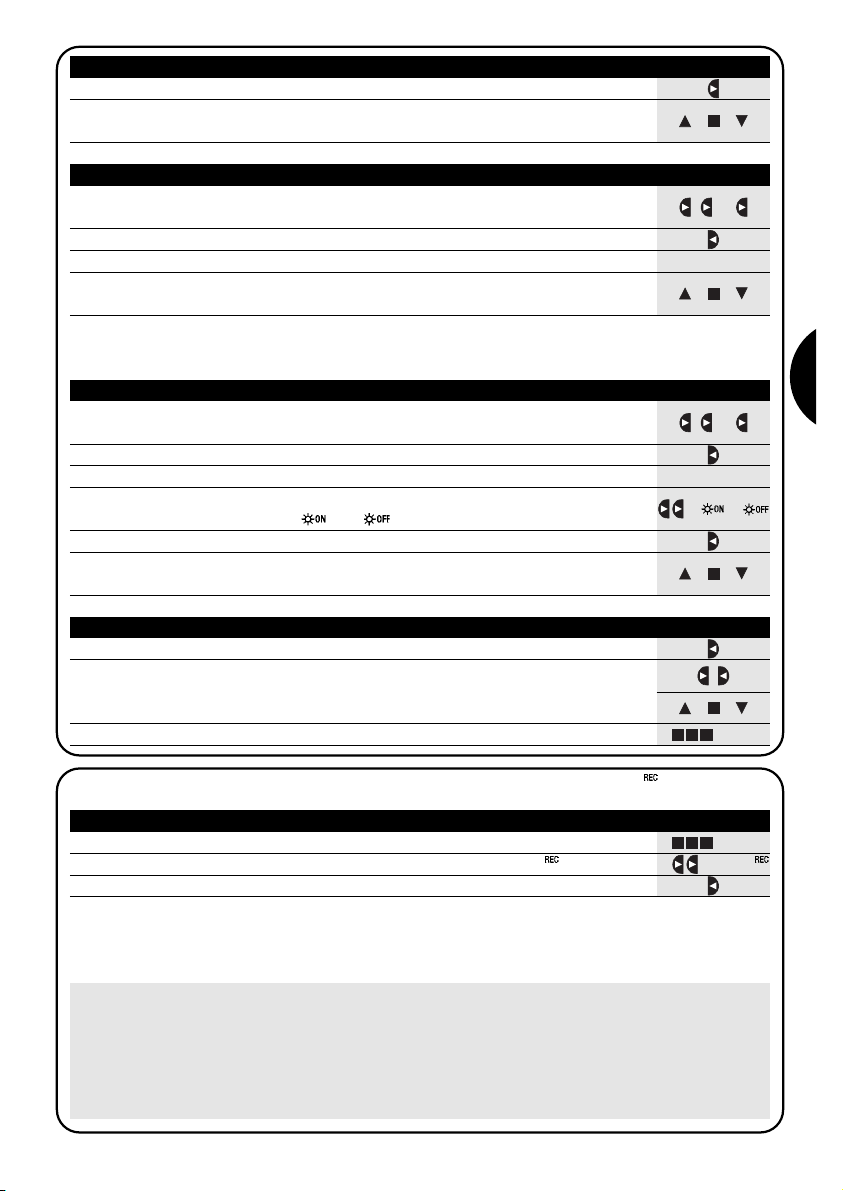
51
F
...
Man
4.5) Fonctionnement en mode “manuel avec enregistreur” Man
Tableau 21 Pour choisir le mode “manuel avec enregistreur” Exemple
1. Presser plusieurs fois la touche ■ jusqu’à faire clignoter l’indication Auto.
2. Presser 2 fois la touche pour faire clignoter l’indication Man
▼
3. Presser la touche pour confirmer le mode “manuel” avec enregistreur.
▼
... Auto
À partir de cet instant, on peut utiliser PLANOTIME comme s’il était en mode “manuel” avec la particularité que toutes
les commandes envoyées avec les touches ou , avec le jour, les heures et les minutes auxquels elles ont été données sont mémorisées comme événements. Note: le mode “manuel avec enregistreur” ne permet pas d’enregistrer
des événements qui contiennent la commande “■”.
▼
▼
Conseil pour les moins experts: Utiliser ce mode de fonctionnement pour mémoriser les événements sans
devoir se préoccuper de les programmer un par un. Pour enregistrer les événements de toute la semaine, entrer en
mode “manuel avec enregistreur”, par exemple au début de la semaine, puis utiliser PLANOTIME pour commander
la montée ou la descente des automatismes chaque jour à l’heure désirée. Au début de la semaine suivante, mettre PLANOTIME en mode “automatique”; les événements se répéteront alors automatiquement pendant toutes les
semaines successives. Pour effacer un événement enregistré par erreur, voir le chapitre 5.2.3.
Tableau 17 Pour choisir un autre groupe Exemple
1. Presser plusieurs fois la touche pour choisir le groupe désiré.
▼
2. Il est maintenant possible d’utiliser les touches ■ pour envoyer les
commandes au groupe choisi.
▼
▼
Tableau 18 Pour composer un groupe multiple et envoyer une commande Exemple
1. En partant du 1er groupe, presser éventuellement plusieurs fois la touche
pour choisir un autre groupe.
▼
2. Presser la touche pour confirmer le groupe.
▼
...
3. Répéter les deux étapes précédentes pour choisir d’autres groupes.
4. Après avoir fini de composer le groupe multiple, il est possible d’utiliser les
touches ■ pour envoyer les commandes.
▼
▼
Nota: un groupe choisi et confirmé par erreur peut être éliminé en pressant plusieurs fois la touche jusqu’à ce que
le clignotement se déplace sur le groupe à éliminer, puis presser la touche .
▼
▼
Tableau 19 Pour envoyer une commande spéciale à un groupe ou groupe multiple Exemple
1. En partant du 1er groupe, presser éventuellement plusieurs fois la touche
pour choisir un autre groupe.
▼
2. Presser la touche pour confirmer le groupe.
▼
...
... ou
3.
Répéter éventuellement les deux étapes précédentes pour choisir d’autres groupes.
5. Presser la touche pour confirmer la commande spéciale.
▼
6. Il est maintenant possible d’utiliser les touches ■ pour envoyer la
commande spéciale.
▼
▼
4. Presser plusieurs fois la touche jusqu’à faire clignoter les symboles de la
commande spéciale “ ” ou “ ”.
▼
Tableau 20 Pour sortir du mode “manuel” et revenir au menu de sélection: Exemple
Après avoir envoyé une commande presser la touche
▼
Ou bien: Vérifier qu’il n’y a aucun groupe sélectionné puis presser l’une des touches
■ .
(éventuellement choisir les groupes en pressant la touche et les
sélectionner/désélectionner en pressant la touche )
▼
▼
▼
▼
Ou bien: Presser plusieurs fois la touche ■ jusqu’à faire clignoter l’indication Auto.
... Auto
Page 52
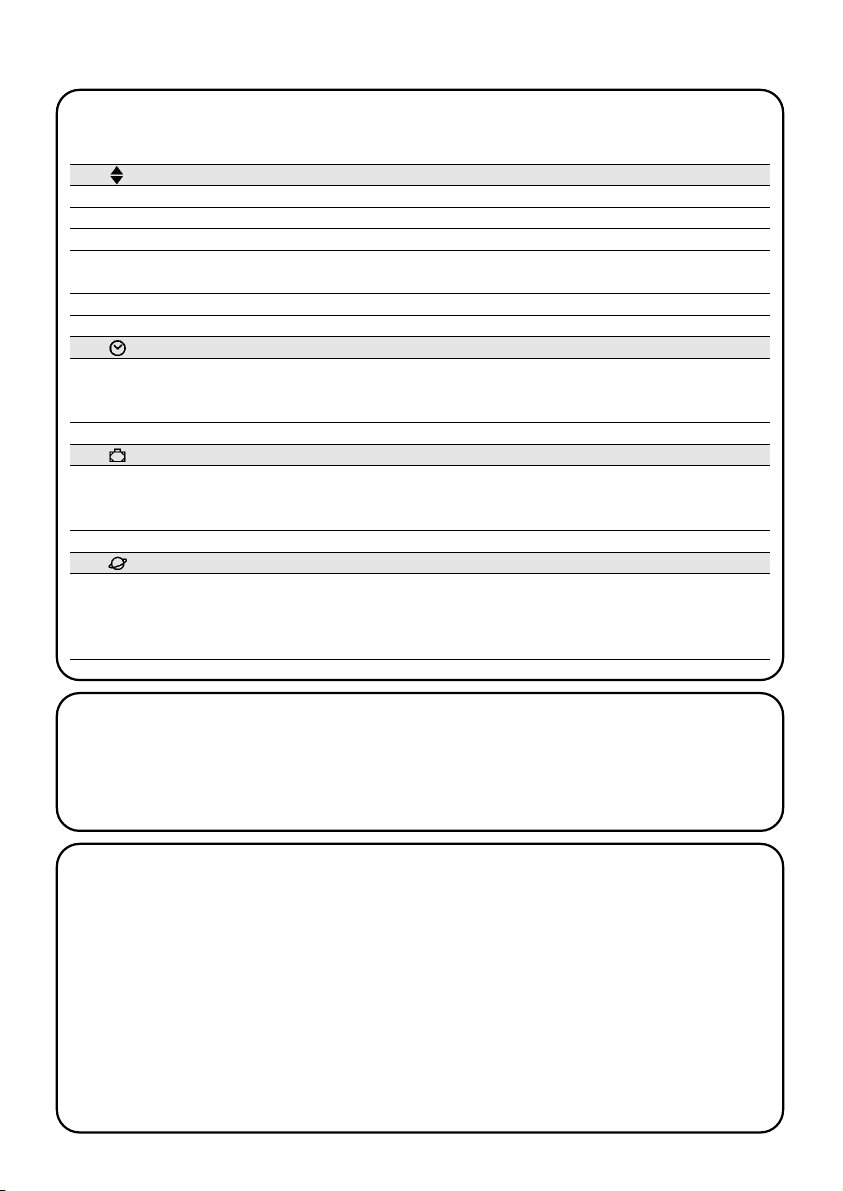
52
5) Comment programmer PLANOTIME
Dans la programmation “événements” il est possible de:
Le fonctionnement de PLANOTIME en mode “programmation” permet de créer les événements, de les modifier, de les
copier et de les effacer; il est possible de régler l’horloge et les autres paramètres utiles au fonctionnement de PLANOTIME.
Prog Programmation “événements” (voir chapitre 5.2)
Prog Réglage de l’horloge (voir chapitre 5.3)
Le réglage de l’horloge est nécessaire pour permettre à PLANOTIME d’exécuter les événements à l’heure préétablie. Si
l’on utilise la commande spéciale “heure planétaire”, en plus des heures, des minutes et du jour de la semaine, il faut régler
aussi le jour du mois, le mois et l’année puis, en dernier, si l’heure actuelle est l’heure d’hiver (solaire) ou d’été (légale).
Prog Réglage des paramètres “en vacance” (voir chapitre 5.4)
Permet de régler l’écart maximum consenti à l’événement par rapport à ce qui est programmé. On peut aller d’un
minimum de 0 minute (aucun écart) à un maximum de 75 minutes en plus ou en moins par rapport à ce qui est prévu.
Prog Réglage des paramètres “heure planétaire” (voir chapitre 5.5)
Permet de régler les paramètres nécessaires aux calculs pour “l’heure planétaire”:
• Latitude du lieu par rapport à l’équateur (indiquée sur toutes les cartes géographiques).
• Différence entre l’heure indiquée par l’horloge et l’heure solaire réelle.
• Indication si l’heure actuelle est l’heure d’hiver (solaire) ou d’été (légale).
NEW insérer un nouvel événement, en réglant une par une toutes ses propriétés.
MOD modifier un événement en changeant une propriété ou plus de l’événement.
COPY copier un événement pour faire un nouvel événement en partant des propriétés d’un événement
déjà présent.
DEL effacer un événement en l’éliminant complètement.
5.1) Choix du type de programmation
Pour entrer dans le mode de “programmation” il faut le choisir et le confirmer dans le “menu de sélection”.
Le “menu de sélection” peut être considéré comme le point de départ pour toutes les fonctions de PLANOTIME. Quel
que soit le mode de fonctionnement ou programmation dans lequel se trouve PLANOTIME, il est possible de revenir
au “menu de sélection” en pressant plusieurs fois la touche ■ jusqu’à faire clignoter l’indication “Auto”,
5.1.1) En avant et en arrière pour la programmation
La programmation se déroule comme un parcours à étapes qui passe par toutes les valeurs ou paramètres nécessaires. Durant ce parcours, nous vous rappelons que:
• Un symbole qui clignote à 50% indique le paramètre en programmation c’est-à-dire l’étape en cours
• Les touches ou règlent le paramètre en cours
• La touche confirme le paramètre et l’on continue vers l’étape successive
• La touche ■ annule l’éventuelle sélection et l’on revient à l’étape précédente
• La touche sélectionne ou enlève la sélection à un paramètre
• Un symbole qui clignote à 25% indique que le paramètre n’est pas sélectionné
• Un symbole qui clignote à 75% indique que le paramètre est sélectionné
• Dans certains cas, il n’est pas possible de confirmer un paramètre s’il n’y a pas au moins une sélection de faite, par
exemple, il n’est pas possible de programmer un événement sans avoir sélectionné au moins un jour de la semaine.
▼
▼
▼
▼
Page 53

53
F
5.2) Programmation “événements”
Dans la programmation des événements il faut régler, une par une, toutes les propriétés qui composent l’événement,
c’est-à-dire:
Tableau 22 Propriétés des événements Exemple 1 Exemple 2
1. Heures et minutes auxquelles la commande doit être envoyée.
2. Le jour ou les jours de la semaine dans lesquels ils doivent
se vérifier.
3. Un ou plusieurs groupes concernés et la commande
correspondante de “Montée” ou “Descente”.
4. La présence ou pas de la commande spéciale “ ” ou
bien “ ”.
1188..44550088..3300
We Fr SaMo
1
▼
2
456
▼▼▼
▼
5. La présence ou pas de la commande spéciale
“en vacance”
6. La présence ou pas de la commande spéciale
“heure planétaire”
8. Dans le cas de commande spéciale “commande temporisée”
le temps, en secondes, qui doit s’écouler entre la commande
et la commande successive de “Stop”.
7. La présence ou pas de la commande spéciale
“commande temporisée”
Dans l’exemple N°1: à 8h30 tous les lundis, le groupe 1 recevra une commande de “Montée”.
Dans l’exemple N°2: à 18h45 tous les mercredis,
vendredis et samedis, le groupe 2 recevra une commande de “Descente” et les groupes 4, 5, 6 recevront une
commande de “Montée”; les commandes prévoient
l’activation des commandes automatiques qui proviennent des capteurs climatiques. “L’heure planétaire” est
active et donc la commande se déplacera, par rapport
à 18h45, pour suivre, tout au long de l’année, l’heure du
coucher du soleil. Les commandes sont temporisées
c’est-à-dire qu’elles prévoient une commande de “Stop”
20 secondes après le début du mouvement.
20
Page 54
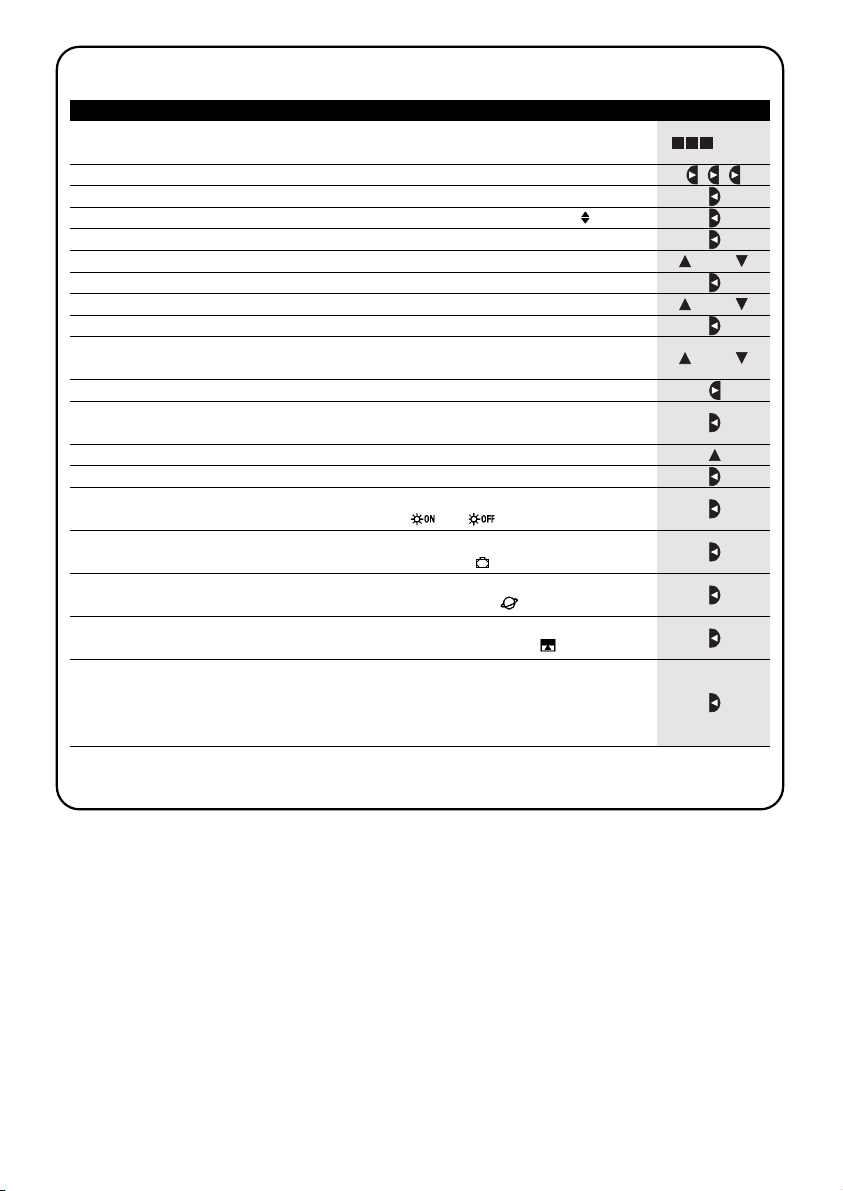
54
Tableau 23
Pour programmer un “nouvel événement” simple (exemple 1 du tableau N°22)
Exemple
1. Presser plusieurs fois la touche ■ jusqu’à faire clignoter l’indication Auto.
2. Presser 3 fois la touche pour choisir le mode “programmation” Prog.
▼
3. Presser la touche pour confirmer le mode “programmation”.
▼
4. Presser la touche pour confirmer la programmation “événements”
▼
5. Presser la touche pour confirmer la programmation “nouvel événement” NEW
▼
6. Presser les touches ou pour régler l’heure (dans l’exemple: 08).
▼
▼
7. Presser la touche pour confirmer l’heure.
▼
8. Presser les touches ou pour régler les minutes (dans l’exemple: 30).
▼
▼
9. Presser la touche pour confirmer les minutes.
▼
10. Presser les touches ou pour choisir le jour de la semaine
(dans l’exemple: Mo=Lundi).
▼
▼
11. Presser la touche pour sélectionner le jour de la semaine.
▼
12. Presser la touche pour confirmer le jour de la semaine
(dans l’exemple: seulement Mo=Lundi).
▼
13. Presser la touche pour choisir la commande de “Montée” sur le groupe 1.
▼
14.
Presser la touche pour confirmer la commande (dans l’exemple: “Montée” sur le groupe
1).
▼
15. Presser la touche pour confirmer l’événement
(dans l’exemple: aucune commande spéciale “ ” ou “ ”).
▼
16. Presser la touche pour confirmer l’événement
(dans l’exemple: aucune commande spéciale “en vacance” )
▼
17.
Presser la touche pour confirmer l’événement
(
dans l’exemple: aucune commande spéciale “heure planétaire” )
▼
18.
Presser la touche pour confirmer l’événement
(dans l’exemple: aucune commande spéciale “commande temporisée” )
▼
19. À ce point, toutes les parties de l’événement sélectionné commencent à clignoter
pour indiquer qu’on est à la fin du parcours de programmation du nouvel
événement. Presser la touche pour confirmer l’événement ou bien presser ■
pour revenir en arrière.
▼
Avec la dernière confirmation, l’événement est mémorisé et PLANOTIME se prépare pour la programmation d’un autre nouvel événement, continuer ensuite en partant du point N°5 de ce tableau.
5.2.1) Programmation: nouvel événement
... Auto
ou
ou
ou
Page 55
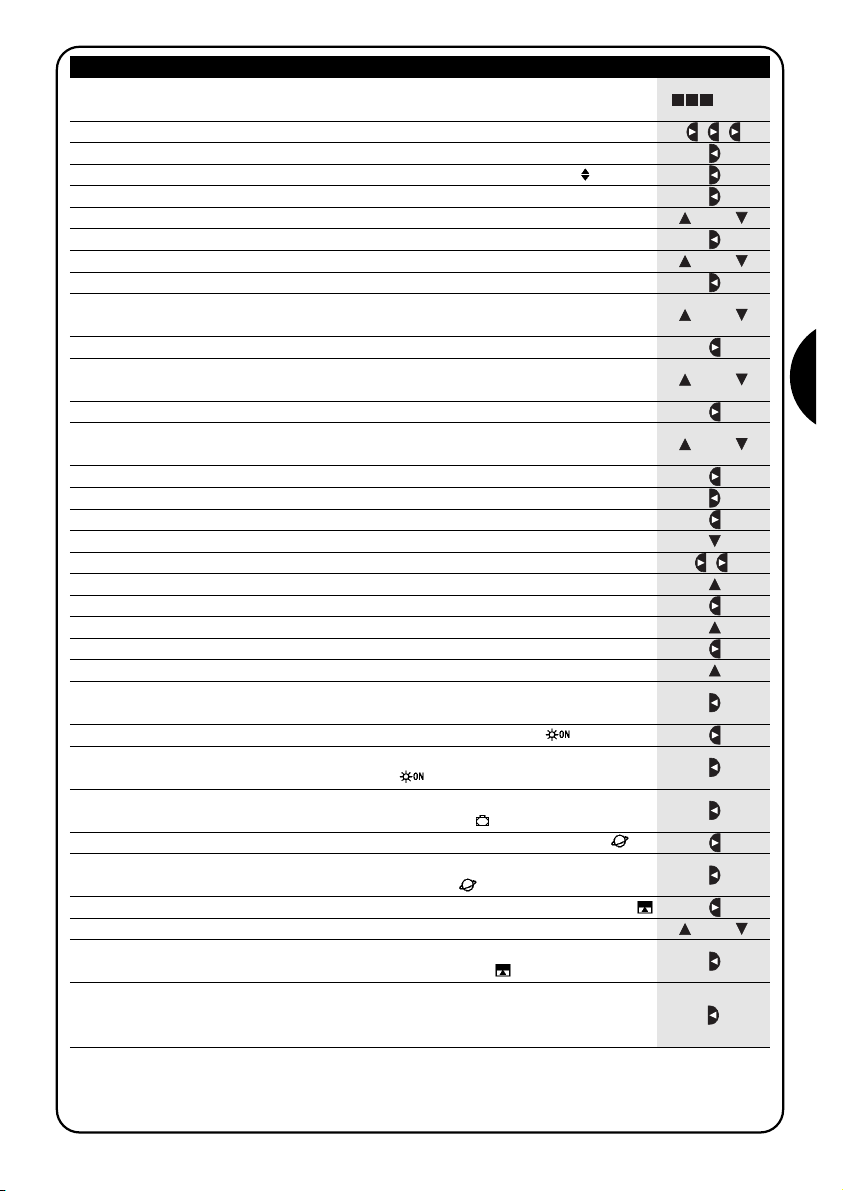
55
F
Tableau 24
Pour programmer un “nouvel événement” complet (exemple 2 du tableau N°22)
Exemple
1. Presser plusieurs fois la touche ■ jusqu’à faire clignoter l’indication Auto.
2. Presser 3 fois la touche pour choisir le mode “programmation” Prog.
▼
3. Presser la touche pour confirmer le mode “programmation”.
▼
4. Presser la touche pour confirmer la programmation “événements”
▼
5. Presser la touche pour confirmer la programmation “nouvel événement” NEW
▼
6. Presser les touches ou pour régler l’heure (dans l’exemple: 18).
▼
▼
7. Presser la touche pour confirmer l’heure.
▼
8. Presser les touches ou pour régler les minutes (dans l’exemple: 45).
▼
▼
9. Presser la touche pour confirmer les minutes.
▼
10. Presser les touches ou pour choisir le premier jour de la semaine
(dans l’exemple: We=Mercredi).
▼
▼
11. Presser la touche pour sélectionner le premier jour de la semaine.
▼
12. Presser la touche pour choisir le deuxième jour de la semaine
(dans l’exemple: seulement Fr=Vendredi).
▼
13. Premere il tasto pour sélectionner le deuxième jour de la semaine.
▼
28. Presser la touche pour confirmer l’événement
(dans l’exemple: aucune commande spéciale “en vacance” )
▼
29. Premere il tasto per selezionare il comando speciale “orario planetario”
▼
33. Presser la touche pour confirmer l’événement
(dans l’exemple: commande spéciale “commande temporisée” )
▼
34.
À ce point, toutes les parties de l’événement sélectionné commencent à clignoter pour
indiquer qu’on est à la fin du parcours de programmation du nouvel événement.
Presser la touche pour confirmer l’événement ou bien presser ■ pour revenir en arrière.
▼
Avec la dernière confirmation, l’événement est mémorisé et PLANOTIME se prépare pour la programmation d’un autre nouvel événement, continuer ensuite en partant du point N°5 de ce tableau.
Note: pour le fonctionnement correct de “l’heure planétaire” il faut avoir réglé les paramètres correspondants (voir tableau 30).
... Auto
15.
Presser la touche pour sélectionner le troisième jour de la semaine.
▼
17. Presser la touche pour sélectionner le groupe 2.
▼
19. Presser 2 fois la touche pour sélectionner le groupe 4.
▼
31.
Presser la touche pour sélectionner la commande spéciale “commande temporis
ée”
▼
30. Presser la touche pour confirmer l’événement
(dans l’exemple: commande spéciale “heure planétaire” )
▼
ou
32. Presser les touches ou pour régler la temporisation
(dans l’exemple: 20 secondes).
▼
▼
ou
ou
ou
ou
ou
14.
Presser la touche pour choisir le troisième jour de la semaine
(dans l’exemple: seulement Sa=Samedi).
▼
16. Presser la touche pour confirmer tous les jours sélectionnés.
▼
18. Presser la touche pour choisir la commande de “Descente” sur le groupe 2.
▼
20. Presser la touche pour choisir la commande de “Montée” sur le groupe 4.
▼
22. Presser la touche pour choisir la commande de “Montée” sur le groupe 5.
▼
24. Presser la touche pour choisir la commande de “Montée” sur le groupe 6.
▼
26. Presser la touche pour sélectionner la commande spéciale “ ”
▼
25. Presser la touche pour confirmer les commandes
(dans l’exemple: “Descente sur le groupe 2 et “Montée” sur les groupes 4, 5 et 6).
▼
21. Presser la touche pour sélectionner le groupe 5.
▼
23. Presser la touche pour sélectionner le groupe 6.
▼
27. Presser la touche pour confirmer l’événement
(dans l’exemple: envoi commande spéciale “ ”)
▼
Page 56
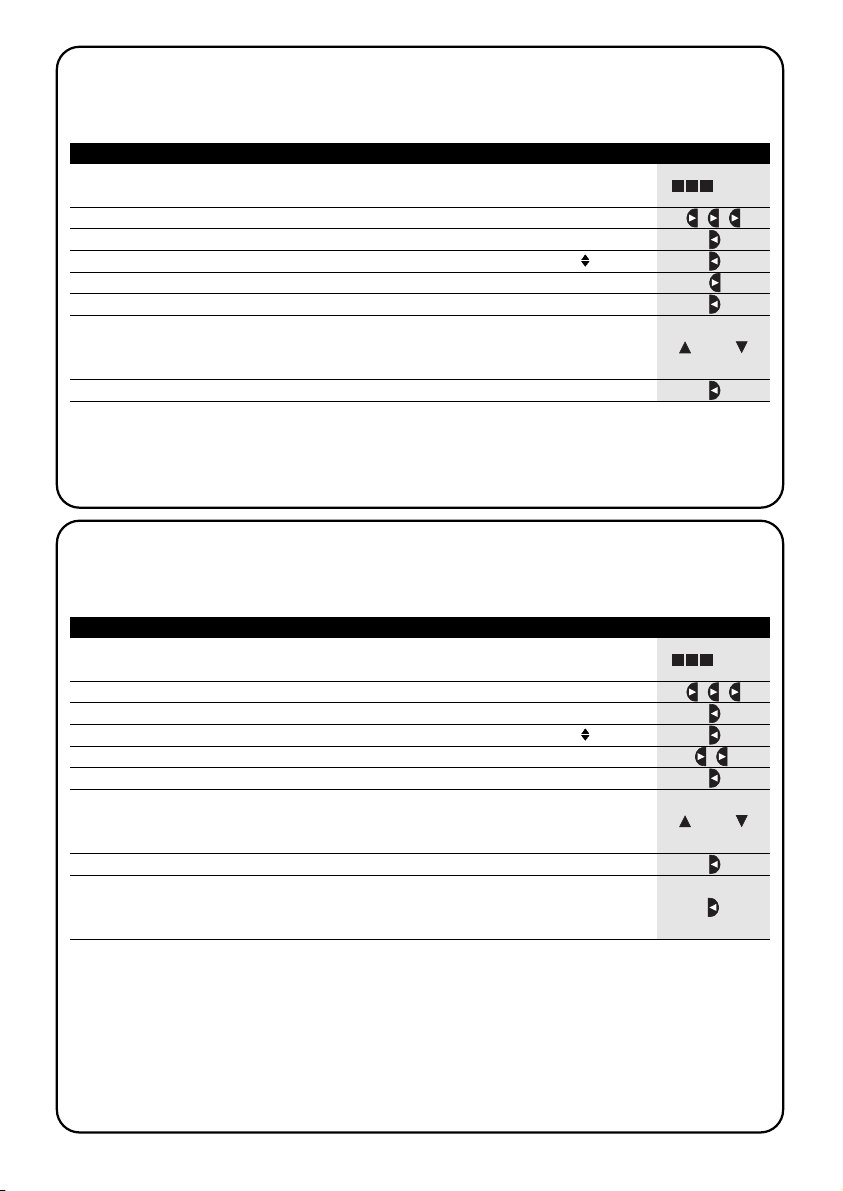
56
Tableau 25
Pour modifier un événement
Exemple
1. Presser plusieurs fois la touche ■ jusqu’à faire clignoter l’indication Auto.
2. Presser 3 fois la touche pour choisir le mode “programmation” Prog.
▼
3. Presser la touche pour confirmer le mode “programmation”.
▼
4. Presser la touche pour confirmer la programmation “événements”
▼
5. Presser la touche pour sélectionner la modification “événements” MOD
▼
6. Presser la touche pour confirmer la modification “événements”.
▼
7.
Presser les touches ou pour choisir l’événement à modifier. Les événements sont
montrés dans l’ordre chronologique dans lequel ils seront effectués en partant du plus
proche, en pressant on passe au suivant, en pressant on passe au précédent.
▼
▼
▼
▼
À partir de ce point, la modification se déroule suivant le même parcours à étapes que la programmation “nouvel événement” (voir chapitre 5.2.1) et l’on peut modifier ou confirmer une par une toutes les propriétés de l’événement. Après
avoir modifié et confirmé le dernier paramètre, l’événement est mémorisé de nouveau et PLANOTIME se prépare pour
la modification d’un autre événement, continuer ensuite en partant du point N°6 de ce tableau
5.2.2) Programmation: modification événements MOD
Tous les événements programmés peuvent être modifiés à n’importe quel moment. Avant d’être modifié, un événement doit être cherché et choisi parmi tous les autres événements présents.
... Auto
8. Presser la touche pour confirmer l’événement sélectionné.
▼
ou
Tableau 26
Pour effacer un événement
Exemple
1. Presser plusieurs fois la touche ■ jusqu’à faire clignoter l’indication Auto.
2. Presser 3 fois la touche pour choisir le mode “programmation” Prog.
▼
3. Presser la touche pour confirmer le mode “programmation”.
▼
4. Presser la touche pour confirmer la programmation “événements”
▼
5. Presser 2 fois la touche pour sélectionner l’effacement “événements” DEL
▼
6. Presser la touche pour confirmer l’effacement “événements”.
▼
7.
Presser les touches ou pour choisir l’événement à effacer. Les événements sont
montrés dans l’ordre chronologique dans lequel ils seront effectués en partant du plus
proche, en pressant on passe au suivant, en pressant on passe au précédent.
▼
▼
▼
▼
Après avoir effacé un événement, PLANOTIME se prépare pour l’effacement d’un autre événement, continuer ensuite
en partant du point N°6 de ce tableau.
5.2.3) Programmation: effacement événements DEL
Tous les événements programmés peuvent être effacés à n’importe quel moment. Avant d’être effacé, un événement
doit être cherché et choisi parmi tous les autres événements présents.
... Auto
8. Presser la touche pour confirmer l’événement sélectionné.
▼
9. Presser la touche pour confirmer l’effacement de l’événement sélectionné.
Si l’on ne désire pas confirmer l’effacement, presser la touche ■et reprendre à
partir du point N° 7 de ce tableau.
▼
ou
Page 57
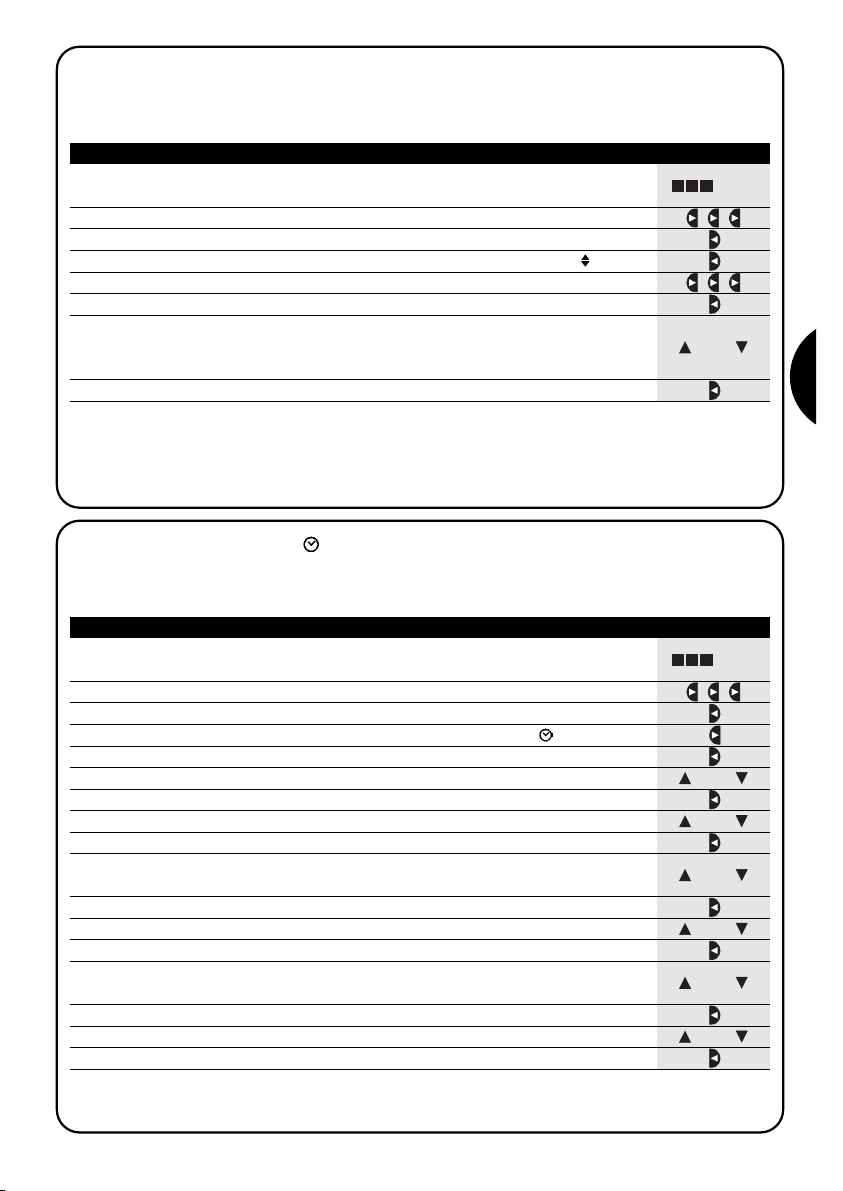
57
F
Tableau 27
Pour programmer un nouvel événement en en copiant un déjà présent
Exemple
1. Presser plusieurs fois la touche ■ jusqu’à faire clignoter l’indication Auto.
2. Presser 3 fois la touche pour choisir le mode “programmation” Prog.
▼
3. Presser la touche pour confirmer le mode “programmation”.
▼
4. Presser la touche pour confirmer la programmation “événements”
▼
5. Presser 3 fois la touche pour sélectionner la copie des “événements” COPY
▼
6. Presser la touche pour confirmer la copie des “événements”.
▼
7.
Presser les touches ou pour choisir l’événement à copier. Les événements sont
montrés dans l’ordre chronologique dans lequel ils seront effectués en partant du plus
proche, en pressant on passe au suivant, en pressant on passe au précédent.
▼
▼
▼
▼
À partir de ce point, la modification de l’événement copié se déroule suivant le même parcours à étapes que la programmation “nouvel événement” (voir chapitre 5.2.1) et l’on peut modifier ou confirmer une par une toutes les propriétés de l’événement. Après avoir modifié et confirmé le dernier paramètre, l’événement copié est mémorisé comme nouvel événement et
PLANOTIME se prépare pour la copie d’un autre événement, continuer ensuite en partant du point N°6 de ce tableau.
Note: si l’on utilise la commande spéciale “heure planétaire”, en plus des heures, des minutes, du jour de la semaine, du jour du
mois, du mois et de l’année, il faut régler aussi si l’heure actuelle est l’heure d’hiver (solaire) ou l’heure d’été (légale) voir tableau 30.
5.2.4) Programmation: copie événements COPY
Pour programmer rapidement un nouvel événement similaire à un événement déjà présent, on peut le faire à travers
la copie de l’événement et la modification successive des paramètres qui changent.
... Auto
8. Presser la touche pour confirmer l’événement sélectionné.
▼
ou
Tableau 28
Per regolare l’orologio
Exemple
1. Presser plusieurs fois la touche ■ jusqu’à faire clignoter l’indication Auto.
2. Presser 3 fois la touche pour choisir le mode “programmation” Prog.
▼
3. Presser la touche pour confirmer le mode “programmation”.
▼
4. Presser la touche pour sélectionner le réglage de l’horloge
▼
5. Presser la touche pour confirmer le réglage de l’horloge.
▼
5.3) Réglage de l’horloge
Le réglage de l’horloge est fait immédiatement après avoir inséré la pile mais il peut se révéler nécessaire de régler
l’horloge dans d’autres occasions, par exemple lors du passage de l’heure d’hiver (solaire) à l’heure d’été (légale).
... Auto
7. Presser la touche pour confirmer l’heure.
▼
9. Presser la touche pour confirmer les minutes.
▼
11. Presser la touche pour confirmer le jour.
▼
13. Presser la touche pour confirmer le jour
▼
15. Presser la touche pour confirmer le mois.
▼
17. Presser la touche pour confirmer l’année.
▼
6. Presser les touches ou pour régler l’heure.
▼
▼
ou
8. Presser les touches ou pour régler les minutes.
▼
▼
ou
12. Presser les touches ou pour choisir le numéro du jour.
▼
▼
ou
ou
10. Presser les touches ou pour choisir le jour de la semaine.
(Su=Dimanche; Mo=Lundi; Tu=Mardi; We=Mercredi; Th=Jeudi; Fr=Vendredi; Sa=Samedi)
▼
▼
ou
14. Presser les touches ou pour choisir le numéro du mois
(01=Janvier; 02=Février…12= Décembre)
▼
▼
ou
16. Presser les touches ou pour choisir le numéro de l’année. (compris entre 2000 et
2059)
▼
▼
Page 58

58
Tableau 29
Pour régler les paramètres de la commande spéciale “en vacance”
Exemple
1. Presser plusieurs fois la touche ■ jusqu’à faire clignoter l’indication Auto.
2. Presser 3 fois la touche pour choisir le mode “programmation” Prog.
▼
3. Presser la touche pour confirmer le mode “programmation”.
▼
4. Presser 2 fois la touche pour sélectionner le réglage des paramètres de la
commande “en vacance”
▼
5.4) Réglage des paramètres de la commande spéciale “en vacance”
Pour le fonctionnement correct de la commande spéciale “en vacance”, il faut régler la valeur maximum de l’écart
consenti, la valeur peut être de 0 à 75 minutes, réglables par pas de 5 minutes. Comme résultat on obtient, par exemple, si la valeur est réglée à 15, qu’un événement programmé pour 08h00 peut être exécuté au hasard entre 7h45 et
8h15. La modification de ce paramètre a effet sur tous les événements avec cette commande spéciale activée.
... Auto
7. Presser la touche pour confirmer le paramètre.
▼
5. Presser la touche pour confirmer le réglage du paramètre “en vacance”.
“”
▼
6. Presser les touches ou pour régler l’écart maximum en minutes.
▼
▼
ou
Tableau 30
Pour régler les paramètres de la commande spéciale “heure planétaire”
Exemple
1. Presser plusieurs fois la touche ■ jusqu’à faire clignoter l’indication Auto.
3. Presser la touche pour confirmer le mode “programmation”.
▼
4. Presser 3 fois la touche pour sélectionner le réglage des paramètres de la
commande “heure planétaire”
▼
5.5) Réglage des paramètres de la commande spéciale “heure planétaire”
Pour le fonctionnement correct de la commande spéciale “heure planétaire” il faut régler les paramètres suivants:
• Latitude du lieu par rapport à l’équateur, réglable entre 65° (vers le pôle Nord) et -65° (vers le pôle Sud) en passant
par 0° (équateur).
Pour trouver la valeur “ ” à insérer de manière approximative, se référer à la figure figurant à la page suivante,
ou à n’importe quelle carte géographique plus détaillée.
• Différence entre l’heure indiquée par l’horloge et l’heure solaire réelle “ ”, en pratique, la différence entre le midi
indiqué par l’horloge et le midi solaire réel du lieu; elle peut être réglée entre 0 et ±99 minutes. Le chapitre “que faire si…” décrit une méthode pour mesurer cette valeur. Si l’on n’a pas besoin d’un réglage précis, ce paramètre
peut être laissé à zéro.
• Indication si l’heure actuelle est l’heure d’hiver (solaire) ou d’été (légale).
... Auto
11. Presser la touche pour confirmer le paramètre.
▼
Il est déconseillé de modifier ces paramètres après avoir inséré un ou plusieurs événements avec cette commande spéciale activée.
5. Presser la touche pour confirmer le réglage des paramètres de la commande
“heure planétaire”.
▼
7. Presser la touche pour confirmer le paramètre.
▼
9. Presser la touche pour confirmer le paramètre.
▼
10. Presser les touches ou pour choisir entre l’heure d’été “S” (légale) ou d’hiver
“W” (solaire).
▼
▼
ou
6. Presser les touches ou pour régler la latitude du lieu “ ”
▼
▼
ou
8. Presser les touches ou pour régler la différence entre l’heure indiquée par
l’horloge et l’heure solaire réelle “ ”
▼
▼
ou
2. Presser 3 fois la touche pour choisir le mode “programmation” Prog.
▼
Page 59

59
F
6) Remplacement de la pile
Quand l’indication de pile épuisée s’allume “ ” il faut
remplacer la pile au plus vite; dans cette situation on
court le risque que les commandes ne puissent pas être
envoyées correctement.
Pour remplacer la pile, il faut ouvrir le bras porte-pile et
suivre les indications des figures.
Après le changement de pile, il faut régler l’horloge interne (voir chapitre 2.2).
Attention: les piles contiennent des substances polluantes, ne pas les mêler aux ordures ménagères mais utiliser les méthodes de mise au rebut prévues par les
réglementations locales.
7) Avertissements
L’utilisation de PLANOTIME ne demande pas d’attentions particulières, nous vous prions dans tous les cas
de considérer les aspects suivants:
• Les commandes envoyées par radio par PLANOTIME
ne peuvent pas offrir la garantie totale qu’elles soient
reçues par les automatismes.
• Certains composants de PLANOTIME peuvent conte-
nir des substances polluantes, ne pas les abandonner
dans la nature.
Page 60

60
8) Que faire si…
• Pour augmenter la sécurité qu’une comman-
de soit reçue: l’activer 2 fois ou plus à la même
heure (en copiant l’événement) ou bien une deuxième
fois à la minute successive.
• Pour faire sortir PLANOTIME d’une program-
mation quelconque ou de n’importe quel autre mode de fonctionnement: presser plusieurs
fois la touche ■ jusqu’à faire clignoter l’indication
“Auto” puis en pressant la touche il est possible de
choisir le mode de fonctionnement désiré.
• Pour mesurer la différence entre l’heure indi-
quée par l’horloge et l’heure solaire réelle: la
valeur requise par la commande spéciale “heure planétaire” est, en pratique, la différence entre le midi
indiqué par l’horloge et le midi solaire réel du lieu. Une
méthode très simple pour mesurer cette valeur est
d’observer l’ombre provoquée par le soleil sur un
objet (il est préférable qu’il soit parfaitement vertical et
pointu, par exemple un pieu); l’ombre se raccourcit
jusqu’au midi solaire pour s’allonger de nouveau dans
l’après-midi. Le midi solaire correspond au moment
où l’ombre atteint la longueur la plus courte par rapport à la base de l’objet. Quand cela se vérifie, à l’heure indiquée par l’horloge, soustraire une heure si l’on
est dans la période de l’heure d’été (légale) puis calculer la différence en minutes par rapport à 12h00; le
résultat est la valeur à insérer dans PLANOTIME. Par
exemple, si le midi solaire réel tombe à 12h25, il faut
insérer la valeur 25; si par contre il correspond à
11h47 il faut insérer la valeur -13.
Note: la méthode décrite ne tient pas compte de certains phénomènes astronomiques mais l’erreur est
négligeable pour le fonctionnement de PLANOTIME.
▼
8.1) Liste des erreurs
Il peut y avoir des circonstances, très rares, dans lesquelles PLANOTIME pourrait ne pas fonctionner correctement. Si
cela se vérifie, la cause de l’erreur est toujours indiquée. Le tableau qui suit indique les erreurs et les solutions possibles.
Tableau 31: Liste des erreurs
Erreur N° Description Solution
Err1
Err2
Err3
Err4
Err5
Mémoire pleine
Erreur de communication entre les composants internes de PLANOTIME
Erreur dans les paramètres d’un ou de
plusieurs événements
Les paramètres de la commande spéciale
“en vacance” ont été changés après que
quelques événements aient été calculés
avec les paramètres précédents
Les paramètres de la commande spéciale
“heure planétaire” ont été changés après
que quelques événements aient été calculés avec les paramètres précédents
Il y a déjà plus de 100 événements programmés et il n’y a
plus de place pour d’autres. Il n’y a pas de solutions: le dernier événement ne sera pas mémorisé.
Il s’agit d’un problème très particulier, essayer d’enlever et
de remettre en place la pile pour voir si l’erreur disparaît.
Certains paramètres des événements mémorisés ne sont pas
corrects; il pourrait s’agir d’une erreur de communication entre les composants internes de PLANOTIME, essayer d’enlever et de remettre en place la pile pour voir si l’erreur disparaît.
Si l’erreur persiste, entrer en mode modification événements
et contrôler les paramètres de tous les événements.
Rien de grave mais tenez compte du fait que les prochains
événements ont déjà été calculés avec les vieux paramètres, les nouveaux paramètres seront utilisés à partir de
l’exécution successive de l’événement.
Il vaut mieux ne pas changer les paramètres après avoir
programmé des événements, le cas échéant, recontrôler
que les événements sont corrects après la modification.
Page 61

61
F
9) Caractéristiques techniques
Dans le but d’améliorer les produits, NICE S.p.a. se réserve le droit d’en modifier les caractéristiques techniques à
tout moment et sans préavis, en garantissant dans tous les cas le bon fonctionnement et le type d’utilisation prévus.
Note: toutes les caractéristiques techniques se réfèrent à la température de 20°C.
Alimentation : 3 Vcc avec 1 pile au lithium CR2450
Durée pile : Estimée à 2 ans (avec 10 événements par jour)
Fréquence : 433,92 MHz ±100 KHz
Puissance irradiée : Estimée à environ 1mW
Portée moyenne : Estimée à 25 mètres à l’intérieur d’édifices
(la présence de parasites électromagnétiques peut réduire radicalement la portée)
Codage : 52 Bits rolling code FLOR+INFO
Résolution horloge : 1 minute
Précision horloge : ± 100 secondes/an
Nombre maximum d’événements : 100
Indice de protection : IP 40
Température de fonct. : -5°C ÷ 50°C
Dimensions/poids : 80x80x1,2mm / 75 g
A1 Appendice
Utiliser le tableau suivant, avant la programmation, pour “créer” les événements et comme aide-mémoire des événements mémorisés.
Tableau A1: exemple composition événements et aide-mémoire événements
Nom Heure Jours Jours Commandes spéciales
Exemple 1 08.30
Su Mo Tu We Th Fr 1 2 3 4 5 6
X
Exemple 2 18.30
Su Mo Tu We Th Fr 1 2 3 4 5 6
X X
Sa
Sa
X 20XXX
Su Mo Tu We Th Fr 1 2 3 4 5 6Sa
Su Mo Tu We Th Fr 1 2 3 4 5 6Sa
Su Mo Tu We Th Fr 1 2 3 4 5 6Sa
Su Mo Tu We Th Fr 1 2 3 4 5 6Sa
Su Mo Tu We Th Fr 1 2 3 4 5 6Sa
Su Mo Tu We Th Fr 1 2 3 4 5 6Sa
Su Mo Tu We Th Fr 1 2 3 4 5 6Sa
Su Mo Tu We Th Fr 1 2 3 4 5 6Sa
Page 62

Inhaltsverzeichnis der Kapitel: S.
1 Beschreibung 63
1.1 Was ist PLANOTIME 63
1.2 Muss man unbedingt programmieren? 63
1.3 Was ist ein Vorgang? 63
1.4 Was sind die Gruppen? 64
1.5 Was sind die Sonderfunktionen? 64
2 Installation 64
2.1 Schalten wir PLANOTIME ein 64
2.2 Anfängliche Einstellung der Uhr 65
2.3 Speicherung von PLANOTIME in den 65
Empfängern der Automatismen
2.3.1 Speicherung von PLANOTIME als 66
erster Sender
2.3.2 Speicherung von PLANOTIME als 66
weiterer Sender
2.4 Befestigung von PLANOTIME 67
3 Beschreibung der Symbole 68
4 Benutzung von PLANOTIME 69
4.1 Wahl des Betriebsmodus 69
4.2 Funktionsweise im Modus “automatisch” 70
4.3 Funktionsweise im Modus “Nicetime” 70
4.4 Funktionsweise im Modus “manuell” 70
4.5 Funktionsweise im Modus “manuell 71
mit Recorder”
S.
5 Wie wird PLANOTIME programmiert 72
5.1 Auswahl des Programmierungstyps 72
5.1.1
Vorwärts und rückwärts in der Programmierung
72
5.2 Programmierung von “Vorgängen” 73
5.2.1 Programmierung: neuer Vorgang 74
5.2.2 Programmierung: Änderung von Vorgängen 76
5.2.3 Programmierung: Löschen von Vorgängen 76
5.2.4 Programmierung: Kopieren von Vorgängen 77
5.3 Einstellung der Uhr 77
5.4 Einstellung der Parameter der 78
Sonderfunktion “Urlaub”
5.5 Einstellung der Parameter der 78
Sonderfunktion “planetare Uhrzeit”
6 Auswechseln der Batterie 79
7 Wichtige Hinweise 79
8 Was tun, wenn… 80
8.1 Fehlerliste 80
9 Technische Merkmale 81
A1 Appendice 81
Inhaltsverzeichnis der Tabellen: S.
Tabelle N° 1: zum Einstellen der Uhr nach 65
Anschluss der Batterie
Tabelle N° 2: um den “manuellen” Modus 65
auszuwählen und eine Gruppe zu wählen
Tabelle N° 3: um einen Befehl zur gewählten 65
Gruppe zu senden
Tabelle N° 4: um eine andere Gruppe zu wählen 65
Tabelle N° 5:
um den “manuellen” Modus zu verlassen
66
Tabelle N° 6: um PLANOTIME als ersten Sender 66
zu speichern
Tabelle N° 7: um PLANOTIME als weiteren Sender 66
zu speichern
Tabelle N° 8: Liste der Symbole in Bereich 1 68
Tabelle N° 9: Liste der Symbole in Bereich 2 68
Tabelle N°10: Liste der Symbole in Bereich 3 69
Tabelle N° 11:
um den Modus “automatisch” zu wählen
70
Tabelle N° 12:
um den Modus “automatisch” zu verlassen
70
und zum Auswählmenü zurückzukehren
Tabelle N° 13: um vom Modus “automatisch” auf 70
Modus “Nicetime” überzugehen
Tabelle N° 14: um den Modus “manuell” zu wählen 70
Tabelle N° 15: um eine Gruppe zu wählen und einen 70
Befehl zu senden
Tabelle N° 16: um einen Befehl zu der gewählten 70
Gruppe zu senden
S.
Tabelle N° 17: um eine andere Gruppe zu wählen 71
Tabelle N° 18:
um eine Vielfachgruppe zusammenzustellen
71
zusammenzustellen und einen Befehl zu senden
Tabelle N° 19:
um den Befehl einer Sonderfunktion zu
71
einer Gruppe oder einer Vielfachgruppe zu senden
Tabelle N° 20: um den Modus “manuell” zu verlassen 71
und zum Auswählmenü zurückzukehren
Tabelle N° 21: um den Modus “manuell mit 71
Recorder” zu wählen
Tabelle N° 22: Eigenschaften der Vorgänge 73
Tabelle N° 23: Programmierung eines einfachen 74
“neuen Vorgangs”
Tabelle N° 24: Programmierung eines vollständigen 75
“neuen Vorgangs”
Tabelle N° 25: um einen Vorgang zu ändern 76
Tabelle N° 26: um einen Vorgang zu löschen 76
Tabelle N° 27: um einen neuen Vorgang durch das 77
Kopieren eines bereits vorhandenen zu programmieren
Tabelle N° 28: um die Uhr einzustellen 77
Tabelle N° 29: um die Parameter der Sonderfunktion 78
“Urlaub” einzustellen
Tabelle N° 30: um die Parameter der Sonderfunktion 78
“planetare Uhrzeit” einzustellen
Tabelle N° 31: Fehlerliste 80
62
Page 63

In diesem Kapitel geben wir Ihnen eine Beschreibung
der wichtigsten Merkmale von PLANOTIME.
Lesen Sie diesen Teil bitte sehr genau, denn wenn Sie
das Produkt kennen, wird sein Gebrauch einfacher sein.
1.1) Was ist PLANOTIME
PLANOTIME ist ein Funksender zur Steuerung von
Automatismen für Jalousien und Markisen und kann bis
zu 6 Automatismusgruppen steuern.
Er kann im “manuellen” Modus funktionieren, wobei Sie
zur Steuerung der Automatismen eingreifen werden,
oder im “automatischen” Modus, wobei PLANOTIME
die Automatismen zu den programmierten Tagen und
Uhrzeiten steuern wird.
1) Beschreibung
1.2) Muss man unbedingt programmieren?
Leider ja!. PLANOTIME kennt Ihre Gewohnheiten nicht;
wenn Sie ihn im “automatischen” Modus benutzen wollen, muss PLANOTIME wissen, um wie viel Uhr Sie die
Markisen herunterlassen wollen, und auch, dass Sie am
Sonntag ein bisschen länger mit heruntergelassenen
Jalousien ruhen wollen.
Die Programmierungs- und Betriebslogik von PLANOTIME im “automatischen” Modus erfolgt nach Vorgängen.
1.3) Was ist ein Vorgang?
Ein Vorgang ist, wenn ein automatischer Steuerbefehl
für eine Bewegung (Öffnen oder Schließen von Jalousien, Auf- oder Abrollen von Markisen, usw.) an einem
bestimmten Augenblick des Tags an einem oder mehreren Wochentagen erteilt wird.
Ein Vorgang ist zum Beispiel der Steuerbefehl für das
Öffnen der Jalousien um 8.30 am Samstag und am
Sonntag, wogegen ein anderer Vorgang das Aufrollen
der Markisen um 18:45 an jedem Wochentag ist.
Display
Batterie
Tasten
Stop
Ta st en
Bestätigung
Ta st en
Abstieg
Tasten
Anstieg
Tasten
Auswahl
63
D
Page 64
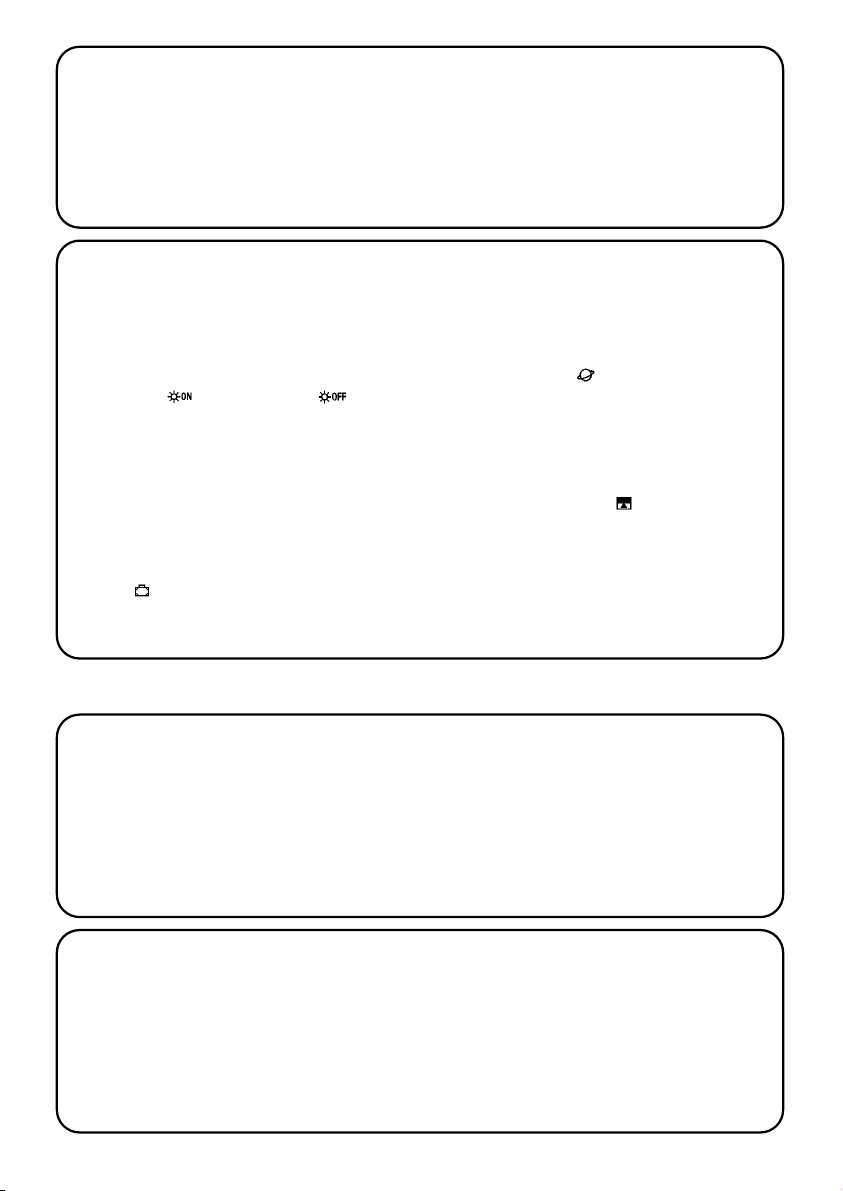
64
1.4) Was sind die Gruppen?
Unter “Gruppe” versteht man einen einzelnen Automatismus oder ein Ganzes an Automatismen, die immer
alle zusammen betätigt werden; zum Beispiel kann die
Markise an der Südseite eine Gruppe sein, die Markisen
an der Ostseite können eine zweite Gruppe sein und alle
Jalousien des Wohnzimmers eine dritte Gruppe.
PLANOTIME ist imstande, bis zu 6 Gruppen einzeln
oder mehrere, untereinander kombinierte Gruppen (Vielfachgruppen) gleichzeitig zu steuern.
Die Zusammenstellung der Gruppen erfolgt während der
Speicherung des Funkcodes, wie in Kapitel 2.3
beschrieben.
2.1) Schalten wir PLANOTIME ein
PLANOTIME funktioniert mit einer bereits eingefügten
Batterie, die aber nicht angeschlossen ist, damit sie
nicht unnütz leer wird; zum Einschalten von PLANOTIME
muss die Plastiklasche, die am Batterieabteil austritt,
entfernt werden.
Wenn sich PLANOTIME einschaltet, verlangt er sofort,
dass die interne Uhr eingestellt wird.
1.5) Was sind die Sonderfunktionen?
Wenn ein Vorgang erfolgt, sendet PLANOTIME einen
Steuerbefehl zu den vom Vorgang betroffenen Gruppen.
Gewöhnlich sind die Steuerbefehle Öffnung und Schließung der Automatismen, diesen Befehlen können aber
Sonderfunktionen zugeteilt werden:
• Sonne ON bzw. Sonne OFF : aktiviert
oder deaktiviert die automatischen Steuerbefehlen,
die von den Wettersensoren kommen; Sie können
dadurch wählen, ob die Automatismen direkt gesteuert werden sollen (Sonne OFF) oder diese von den
Sensoren steuern lassen (Sonne ON). Diese Sonderfunktion schließt die Regen- und Sonnewächter aus,
wogegen der Windwächter immer aktiviert bleibt, weil
er eine Schutzvorrichtung ist.
• Urlaub : aktiviert oder deaktiviert die automatischen Steuerbefehlen, die von den Wettersensoren
kommen; Sie können dadurch wählen, ob die Automa-
tismen direkt gesteuert werden sollen (Sonne OFF)
oder diese von den Sensoren steuern lassen (Sonne
ON). Diese Sonderfunktion schließt die Regen- und
Sonnewächter aus, wogegen der Windwächter immer
aktiviert bleibt, weil er eine Schutzvorrichtung ist.
• Planetare Uhrzeit : jeden Tag und das ganze
Jahr über wird die Berichtigung des programmierten
Vorgangs je nach effektiver Uhrzeit des Sonnenaufgangs und des Sonnenuntergangs ausgeführt. Im
Sommer werden die Vorgänge am Morgen vorverstellt
und die am Nachmittag verzögert.
• Befehl mit Zeitgebung : Sie können so eine
Teilöffnung oder Teilschließung der Markise oder der
Jalousie erhalten; praktisch wird kurze Zeit (von 1 bis
99 Sekunden) nach der Sendung eines An- oder
Abstiegsbefehls ein “Stop”-Befehl erteilt.
Wenn Sie meinen, dass Sie diese Sonderfunktionen benutzen
werden, können Sie weitere Einzelheiten in Kapitel 5 finden.
Dieses Kapitel ist jenem gewidmet, der die Arbeiten für
die Installation und Inbetriebsetzung von PLANOTIME
ausführen muss.
Es werden hier besonders technische Themen behandelt, wenn aber die Anweisungen genau befolgt werden,
kann es weder für Personen noch für die Automatismen
Gefahren geben. Keinesfalls kann PLANOTIME Schäden
davon tragen.
Bitte beachten: in diesem Kapitel geht man von der Voraussetzung aus, dass man die Basisfunktionen von
PLANOTIME bereits kennt und gebraucht; ggf. vorher
auch die Kapitel 3 und 4 lesen.
2) Installation
Page 65
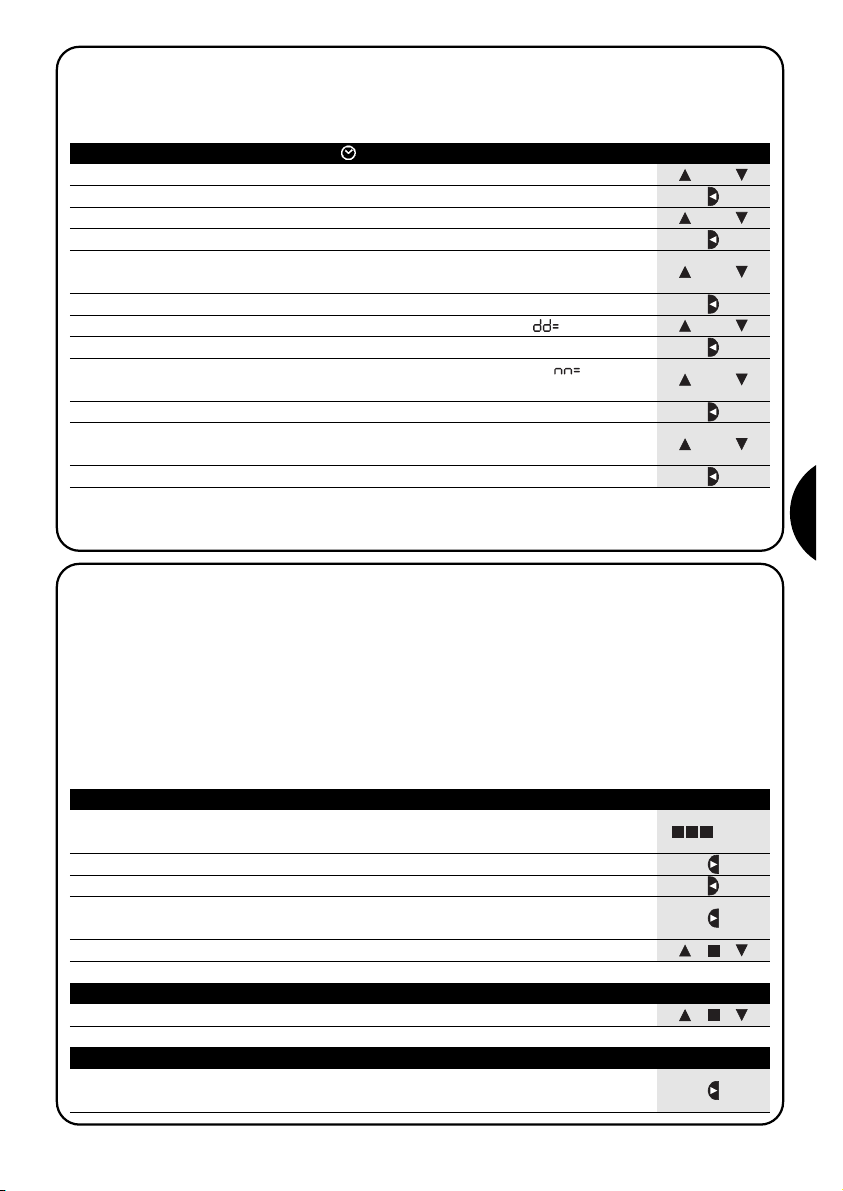
65
D
oder
2.2) Anfängliche Einstellung der Uhr
Zur Einstellung der Uhr, die Schritte in Tabelle Nr. 1 ausführen. Wenn man die Einstellung nicht machen will, Taste “■”
drücken; in diesem Fall wird die Uhr um 00.00 am Sonntag beginnen.
Ta belle 1 Zum Einstellen der Uhr nach Anschluss der Batterie Beispiel
1. Tasten oder drücken, um die Stunde einzustellen
▼
▼
2. Taste drücken, um die Stunde zu bestätigen
▼
3. Tasten oder drücken, um die Minuten einzustellen
▼
▼
4. Taste drücken, um die Minuten zu bestätigen
▼
5. Tasten oder drücken, um den Wochentag zu wählen
(Su=Sonntag; Mo=Montag; Tu=Dienstag; We=Mittwoch; Th=Donnerstag; Fr=Freitag; Sa=Samstag)
▼
▼
6. Taste drücken, um den Tag zu bestätigen
▼
7. Tasten oder drücken, um die Zahl des Tags zu wählen “ ”
▼
▼
8. Taste drücken, um den Tag zu bestätigen
▼
9. Tasten oder drücken, um die Zahl des Monats zu wählen “ ”
(01=Januar; 02=Februar…12= Dezember)
▼
▼
10. Taste drücken, um den Monat zu bestätigen
▼
11. Tasten oder drücken, um die Zahl des Jahrs zu wählen
(zwischen inklusive 2000 und 2059)
▼
▼
12. Taste drücken, um das Jahr zu bestätigen
▼
oder
Nur die Einstellung der Uhr ist bei jedem Batteriewechsel notwendig; alle Vorgänge und Parameter bleiben in PLANOTIME immer gespeichert.
oder
o
oder
oder
... Auto
2.3) Speicherung von PLANOTIME in den Empfängern der Automatismen
Jeder Funksender, daher auch PLANOTIME, wird von den Empfängern der Automatismen durch einen “Code”
erkannt, der für jeden Sender anders ist. Es ist daher eine “Speicherungsphase” erforderlich, durch die der Automatismus auf die Erkennung des Codes von PLANOTIME vorbereitet wird. Wenn die Gruppe aus mehreren Automatismen besteht, muss die Speicherung für jede Gruppe wiederholt werden. PLANOTIME kann bis zu 6 Automatismusgruppen steuern und wird für jede dieser Gruppen einen anderen Code senden, daher muss vor Beginn der Speicherung beschlossen werden, welcher Gruppe der Automatismus angehören soll. Die Speicherung muss mit PLANOTIME im “manuellen” Modus erfolgen und es muss jeweils immer nur eine Gruppe gewählt werden. Drücken, um
den “manuellen” Modus auszuwählen, dann eine Gruppe wählen und die Angaben in der Tabelle befolgen:
Ta belle 2 Um den “manuellen” Modus auszuwählen und eine Gruppe zu wählen Beispiel
1. Wiederholt und mehrmals Taste ■drücken, bis die Anzeige Auto blinkt
2. Taste drücken, um den “manuellen” Modus Man auszuwählen
▼
3. Taste drücken, um den Modus zu bestätigen
▼
4. Angefangen bei der ersten Gruppe, ggf. mehrmals Taste drücken, um
eine andere Gruppe zu wählen
▼
5.
Nun können die Tasten ■ benutzt werden, um Befehle zur gewählten Gruppe zu senden
▼
▼
Ta belle 3 Um einen Befehl zur gewählten Gruppe zu senden Beispiel
1. Eine der Tasten ■ drücken
▼
▼
Ta belle 4 Um eine andere Gruppe zu wählen Beispiel
1. Nach der Sendung mehrmals Taste drücken, um die gewünschte
Gruppe zu wählen
▼
Page 66

66
3s
2.3.1) Speicherung von PLANOTIME als erster Sender
Wenn der Codespeicher des Automatismus noch keinen Code enthält, kann PLANOTIME nach folgendem Verfahren
eingegeben werden:
Ta belle 6 Um PLANOTIME als ersten Sender zu speichern Beispiel
1. An PLANOTIME die Gruppe wählen, in die man den Automatismus im
manuellen Modus speichern will (Tabelle 2)
2. Den Automatismus speisen; gleich danach wird man 2 lange Bieptöne (biiip) **
hören
3. Innerhalb von 5 Sekunden Taste ■ von PLANOTIME drücken und gedrückt
halten (ca. 3 Sekunden lang)
4. Taste ■ loslassen, wenn man den ersten der 3 Bieptöne hört, mit denen die
Speicherung bestätigt wird
Ta belle 5 Um den “manuellen” Modus zu verlassen: Beispiel
Nach der Sendung eines Befehls Taste drücken
▼
Oder:
Wiederholt und mehrmals Taste ■ drücken, bis die Anzeige Auto blinkt
Oder:
Prüfen, dass keine Gruppe gewählt ist, dann eine beliebige der Tasten ■
drücken.
(ggf. die gewählten Gruppen abwählen, indem sie durch Druck auf Taste
gewählt und durch Druck auf Taste abgewählt werden)
▼
▼
▼
▼
Achtung: die Speicherung des Codes kann in allen Empfängern erfolgen, die sich in der Reichweite von PLANOTIME befinden, daher sollte nur der betreffende Empfänger gespeist sein. Alle Speichersequenzen sind auf Zeit,
bzw. sie müssen innerhalb vorgesehener Zeitgrenzen ausgeführt werden.
** Wenn der Codespeicher des Automatismus bereits Codes enthält, wird man beim Einschalten 2 kurze Bieptöne
(bip) hören; in diesem Fall nach den Anweisungen in der nächsten Tabelle vorgehen.
5s
2.3.2) Speicherung von PLANOTIME als weiterer Sender
Wenn der Codespeicher des Automatismus bereits Codes anderer Sender enthält, kann PLANOTIME nach folgendem Verfahren eingegeben werden:
Ta belle 7 Um PLANOTIME als weiteren Sender zu speichern Beispiel
1. An PLANOTIME die Gruppe wählen, in die man den Automatismus im
manuellen Modus speichern will (Tabelle 2)
2. Taste ■ von PLANOTIME gedrückt halten, bis man einen Biepton des
Automatismus hört (nach ca. 5 Sekunden)
3. Langsam 3-Mal Taste ■ eines bereits gespeicherten und funktionierenden
Senders drücken
4. Noch einmal Taste ■ von PLANOTIME drücken
Am Ende werden 3 Bieptöne des Automatismus angeben, dass PLANOTIME korrekt gespeichert worden ist.
Falls der Codespeicher voll ist (14 Codes), werden 6 Bieptöne angeben, dass PLANOTIME nicht gespeichert werden
kann.
... Auto
!
Page 67
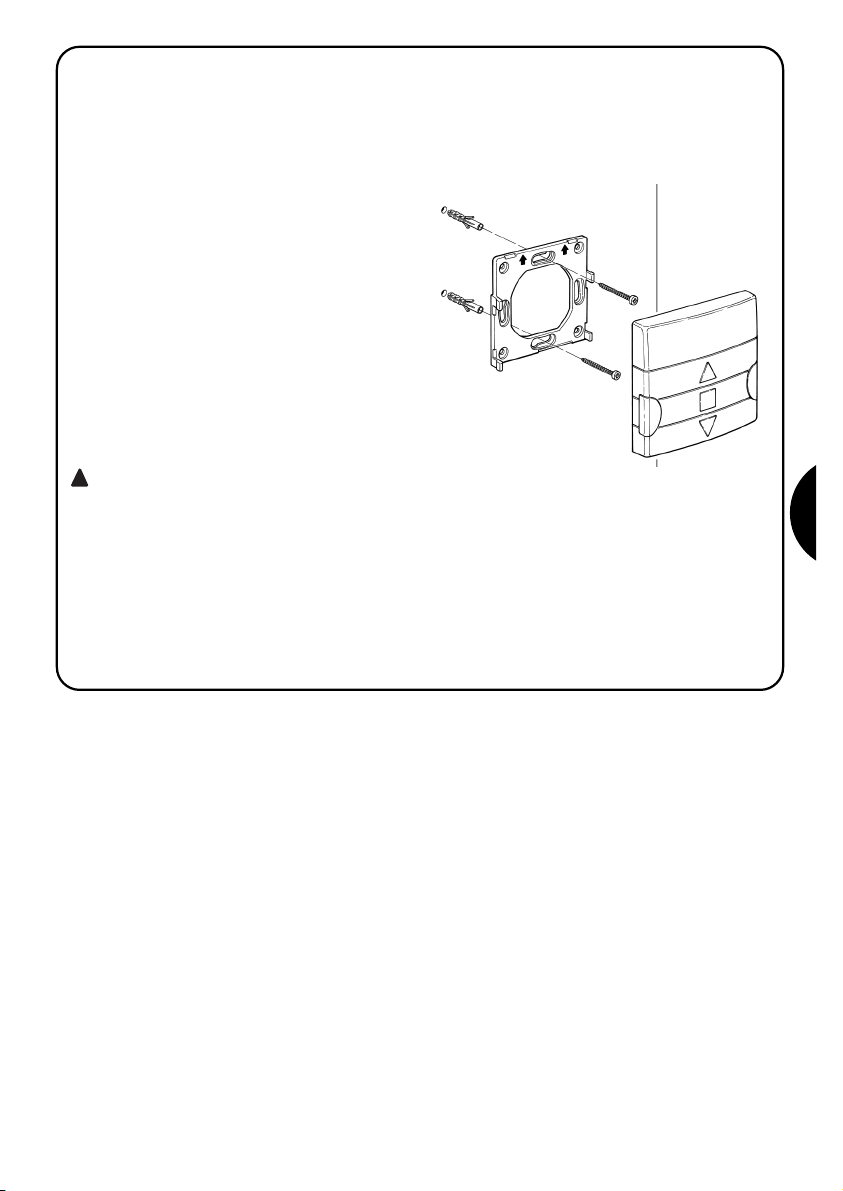
67
D
2.4) Befestigung von PLANOTIME
Um die beste Stelle für die Befestigung von PLANOTIME
zu wählen, halten Sie sich bitte an folgende Hinweise:
• PLANOTIME eignet sich nur für den Gebrauch in
geschützter Umgebung und kann nicht im Freien oder
in Bereichen, die Witterung ausgesetzt sind, angebracht werden.
• Die normale Befestigungshöhe ist 1,5m ab Boden, so
dass PLANOTIME etwas von oben betrachtet wird.
•
Nicht in der Nähe oder, noch schlimmer, auf Metallstrukturen anbringen, da sie seine Reichweite reduzieren.
• PLANOTIME an der Stelle auflegen, an der man ihn
befestigen will, versuchen, die Automatismen zu steuern und prüfen, dass sie die gesendeten Funkbefehle
empfangen.
• Berücksichtigen, dass sich die Reichweite um
20÷30% verringern kann, wenn die Batterie leer wird.
ACHTUNG: durch das Vorhandensein sonstiger Funksendevorrichtungen oder das Auftreten
von elektromagnetischen Störungen kann sich
die Reichweite von PLANOTIME drastisch reduzieren. Nice S.p.a. kann nicht garantieren, dass
die gesendeten Steuerbefehle von den Automatismen empfangen werden (um dieses Risiko zu
reduzieren, siehe auch Kapitel 8 “Was tun,
wenn…”).
Nachdem geprüft ist, dass das System korrekt funktioniert, kann PLANOTIME mit Schrauben und Dübeln wie
auf der Abbildung gezeigt endgültig befestigt werden.
!
Page 68
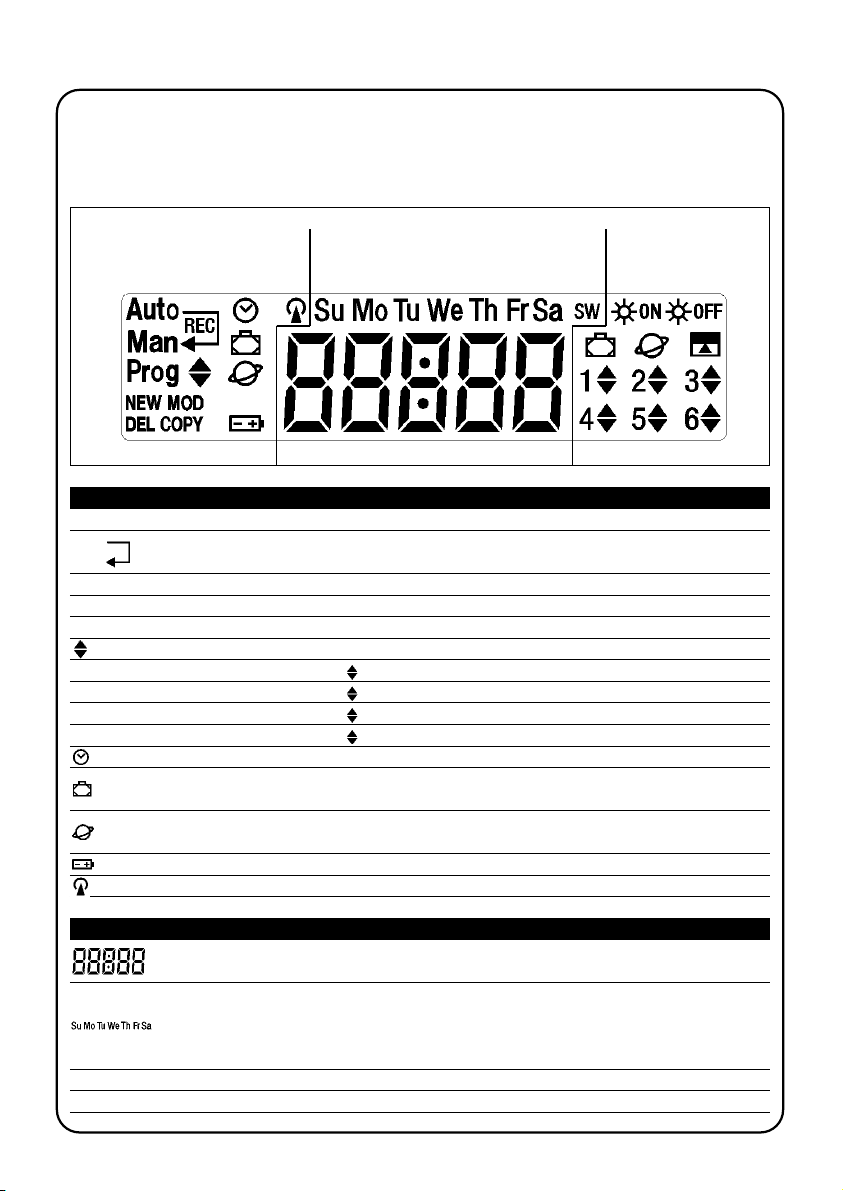
68
Falls blinkend, Anzeige, dass die Batterie leer ist und schnellstens ausgewechselt werden muss
Zusammen mit “Prog” Anzeige der Einstellung der Parameter der Funktion “Urlaub”
(siehe Kapitel 5.4)
Zusammen mit “Prog” Anzeige der Einstellung der Parameter der Funktion “planetare Uhrzeit”
(siehe Kapitel 5.5)
Die auf PLANOTIME sichtbaren Symbole sind in 3 Bereiche aufgeteilt:
• Bereich 1 links zeigt die Betriebsarten und die Programmierungen an
• Bereich 2 Mitte zeigt den Wochentimer an
• Bereich 3 rechts zeigt die Gruppen und die Sonderfunktionen an
Bereich 1 Bereich 2 Bereich 3
3) Beschreibung der Symbole
Ta belle 8 Liste der Symbole in Bereich 1
Auto Anzeige des Betriebsmodus “Automatisch” (siehe Kapitel 4 und 4.2)
Man Anzeige des Betriebsmodus “Manuell” (siehe Kapitel 4 und 4.4)
Auto
Anzeige des Betriebsmodus “Nicetime”, bzw. “manueller” Betriebsmodus mit Rückkehr zum “automatischen”
Man
Betriebsmodus an einem bestimmten Tag und zu einer bestimmten Stunde (siehe
Kapitel 4 und 4.3)
Man
Rec
Anzeige des Betriebsmodus “Manuell mit Recorder” (siehe Kapitel 4 und 4.5)
Prog Anzeige, dass eine “Programmierungsphase” im Gang ist (siehe Kapitel 5)
Zusammen mit “Prog” Anzeige der Programmierung eines Vorgangs
NEW Zusammen mit “Prog” und “ ” Anzeige der Erstellung eines neuen Vorgangs (siehe Kapitel 5.2.1)
MOD Zusammen mit “Prog” und “ ” Anzeige der Änderung eines Vorgangs (siehe Kapitel 5.2.2)
DEL Zusammen mit “Prog” und “ ” Anzeige des Löschens eines Vorgangs (siehe Kapitel 5.2.3)
COPY Zusammen mit “Prog” und “ ” Anzeige des Kopierens eines Vorgangs (siehe Kapitel 5.2.4)
Zusammen mit “Prog” Anzeige der Einstellung der Uhr (siehe Kapitel 5.3)
Anzeige, dass die Sendung eines Funkbefehls im Gang ist
Ta belle 9 Liste der Symbole in Bereich 2
Anzeige der Stunden und Minuten oder anderer Parameter in Programmierungsphase
Anzeige der Wochentage:
Su= Sonntag Mo= Montag Tu= Dienstag
We= Mittwoch Th= Donnerstag Fr= Freitag
Sa= Samstag
S Anzeige der Sommerzeit bzw. der gesetzlichen Zeit (siehe Kapitel 5.5)
W Anzeige der Winterzeit bzw. der Sonnenzeit (siehe Kapitel 5.5)
Page 69
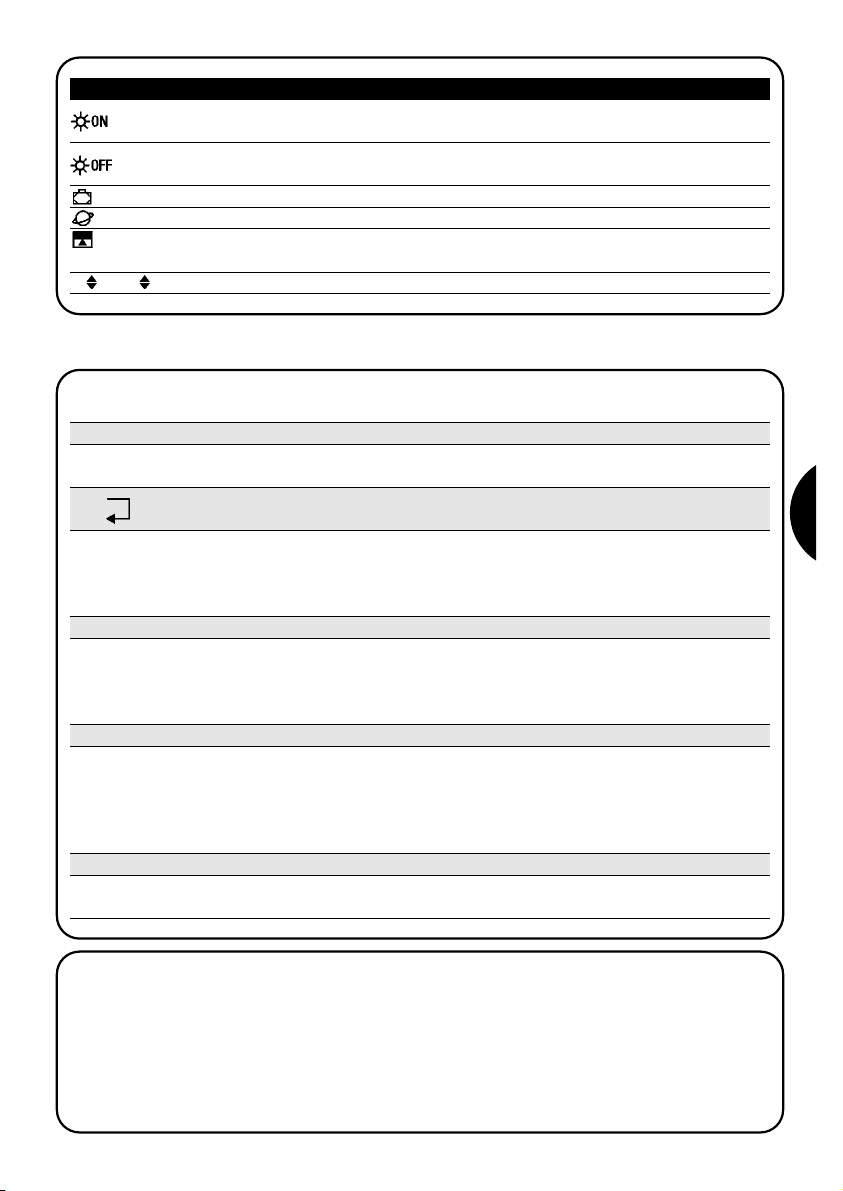
69
D
Anzeige einer Sonderfunktion, um die automatischen Befehle zu aktivieren, die von den
Wettersensoren kommen (siehe Kapitel 1.5)
4) Benutzung von PLANOTIME
Auto Betriebsmodus “automatisch” (siehe Kapitel 4.2)
Im “automatischen” Modus führt PLANOTIME die programmierten Vorgänge an den programmierten Tagen und
Stunden aus.
PLANOTIME kann auf verschiedene Betriebsarten benutzt werden:
Man Betriebsmodus “manuell” (siehe Kapitel 4.4)
Im Modus “manuell” wird PLANOTIME nur die Befehle zu den gewählten Gruppen senden, die infolge der direkten
Betätigung der Tasten ■ gegeben werden.
Bitte beachten: der “manuelle” Modus ist der einzige, bei dem die Einstellung der Uhr unwichtig ist.
▼
▼
Auto Betriebsmodus “Nicetime” (siehe Kapitel 4.3)
Man
Im Modus “Nicetime” funktioniert PLANOTIME wie im “manuellen” Modus, mit der Besonderheit, dass er am programmierten Tag und zur programmierten Stunde allein auf den Betriebsmodus “automatisch” zurückkehren wird. Praktisch
wird damit der Modus “automatisch” eine bestimmte Zeit lang unterbrochen.
Man
Rec
Betriebsmodus “manuell mit Recorder” (siehe Kapitel 4.5)
Im Modus “manuell mit Recorder” PLANOTIME funktioniert PLANOTIME wie im “manuellen” Modus, mit der
Besonderheit, dass die gesendeten Befehle als Vorgänge registriert und zusammen mit dem Tag und der Uhrzeit, an
denen sie erfolgten, gespeichert werden. Wenn man PLANOTIME eine Woche lang im “manuellen” Modus benutzt,
können so Vorgänge erstellt werden, ohne dass man sie einzeln programmieren muss.
Prog Modus “Programmierung” (siehe Kapitel 5)
Im Modus “Programmierung” können die Vorgänge programmiert, geändert, kopiert und gelöscht werden; man kann
die Uhr und sonstige für den Betrieb von PLANOTIME nützliche Parameter einstellen.
Tabelle 10 Liste der Symbole in Bereich 3
Anzeige eines Befehls mit Aktivierung der Sonderfunktion “Urlaub” (siehe Kapitel 1.5)
Anzeige eines Befehls mit Aktivierung der Sonderfunktion “planetare Uhrzeit” (siehe Kapitel 1.5)
Anzeige eines Befehls mit Aktivierung der Sonderfunktion “Befehl mit Zeitgebung ”
(siehe Kapitel 1.5)
1 .... 6 Anzeige der 6 Gruppen und der eventuellen Bewegungsrichtung
Anzeige einer Sonderfunktion, um die automatischen Befehle zu deaktivieren, die von den
Wettersensoren kommen (siehe Kapitel 1.5)
4.1) Wahl des Betriebsmodus
Um in den gewünschten Betriebsmodus zu gehen, muss er im “Auswählmenü” gewählt und bestätigt werden.
Das “Auswählmenü“ kann als Startpunkt betrachtet werden, um die Funktionen “Auto”, “Man”, “Man
REC
” und “Prog”
von PLANOTIME auszuwählen.
Von jedem Betriebs- oder Programmierungsmodus von PLANOTIME kann man durch wiederholten und mehrmaligen
Druck auf Taste ■ zum “Auswählmenü” zurückkehren, bis die Anzeige “Auto” blinkt.
Page 70
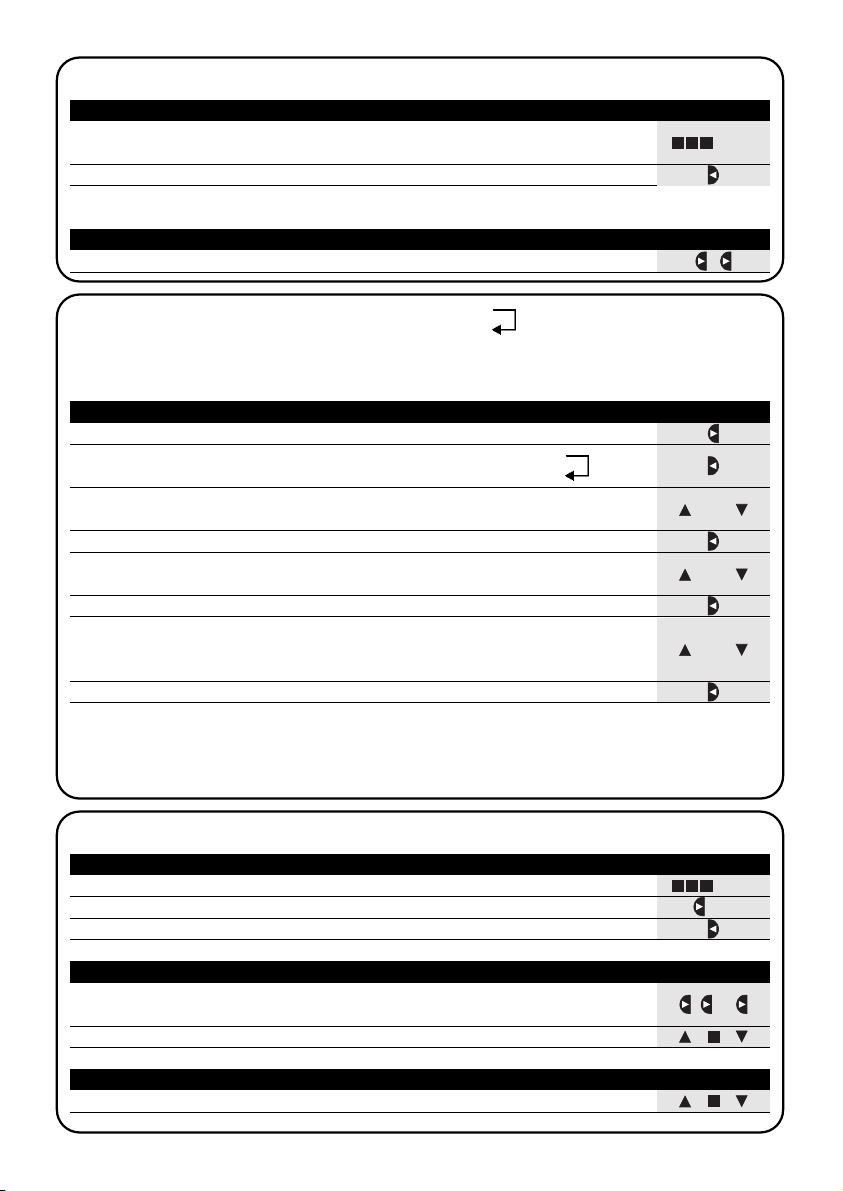
70
Man
oder
4.2) Funktionsweise im Modus “automatisch” Auto
Tabelle 11 Um den Modus “automatisch” zu wählen Beispiel
1. Wiederholt und mehrmals Taste ■drücken, bis die Anzeige Auto blinkt
2. Taste drücken, um den Modus “automatisch” zu bestätigen
▼
Bitte beachten: damit der Modus “automatisch” bestätigt werden kann, muss mindestens ein Vorgang programmiert sein.
... Auto
Tabelle 12
Um den Modus “automatisch” zu verlassen und zum Auswählmenü zurückzukehren
Beispiel
1. 2-Mal Taste drücken
▼
4.4) Funktionsweise im Modus “manuell” Man
Tabelle 14 Um den Modus “manuell” zu wählen Beispiel
1. Wiederholt und mehrmals Taste ■drücken, bis die Anzeige Auto blinkt
2. Taste drücken, damit die Anzeige Man blinkt
▼
3. Taste drücken, um den Modus “manuell” zu bestätigen
▼
... Auto
4.3) Funktionsweise im Modus “Nicetime”
“Nicetime” ist ein besonderer Modus, mit dem der Modus “automatisch” eine gewisse Zeit über unterbrochen wird, um auf Modus
“manuell” überzugehen. Der Modus “Nicetime” kann nur gewählt werden, wenn man sich im Modus “automatisch” befindet.
Tabelle 13 Um vom Modus “automatisch” auf Modus “Nicetime” überzugehen Beispiel
1. Taste drücken
▼
3. Tasten oder drücken, um die Minuten einzustellen, zu denen man zum
Modus “automatisch” zurückkehren will
▼
▼
oder
5. Tasten oder drücken, um die Minuten einzustellen, zu denen man zum
Modus “automatisch” zurückkehren will
▼
▼
oder
7. Tasten oder drücken, um den Wochentag zu wählen, an dem man zum
Modus “automatisch” zurückkehren will
(Su=Sonntag; Mo=Montag; Tu=Dienstag; We=Mittwoch; Th=Donnerstag; Fr=Freitag;
Sa=Samstag)
▼
▼
Ab diesem Augenblick wird PLANOTIME wie im Modus “manuell” funktionieren, und Sie können die Befehle durch
Druck auf eine beliebige der Tasten ■ erteilen. PLANOTIME wird am programmierten Tag und zur programmierten Uhrzeit auf den Modus “automatisch” zurückkehren. Um vorzeitig aus dem Modus “Nicetime” herauszugehen und zum Auswählmenü zurückzukehren, siehe Tabelle 20
▼
▼
2. Taste drücken, um den Modus “Nicetime” zu bestätigen
▼
6. Taste drücken, um die Minuten zu bestätigen
▼
8. Taste drücken, um den Tag zu bestätigen
▼
4. Taste drücken, um die Minuten zu bestätigen
▼
Tabelle 15 Um eine Gruppe zu wählen und einen Befehl zu senden Beispiel
1. Angefangen bei der ersten Gruppe, ggf. mehrmals Taste drücken, um eine
andere Gruppe zu wählen
▼
2.
Nun können die Tasten ■ benutzt werden, um Befehle zur gewählten Gruppe zu senden
▼
▼
...
Tabelle 16 Um einen Befehl zu der gewählten Gruppe zu senden Beispiel
1. Eine der Tasten ■ drücken
▼
▼
Auto
Man
Auto
Man
Page 71
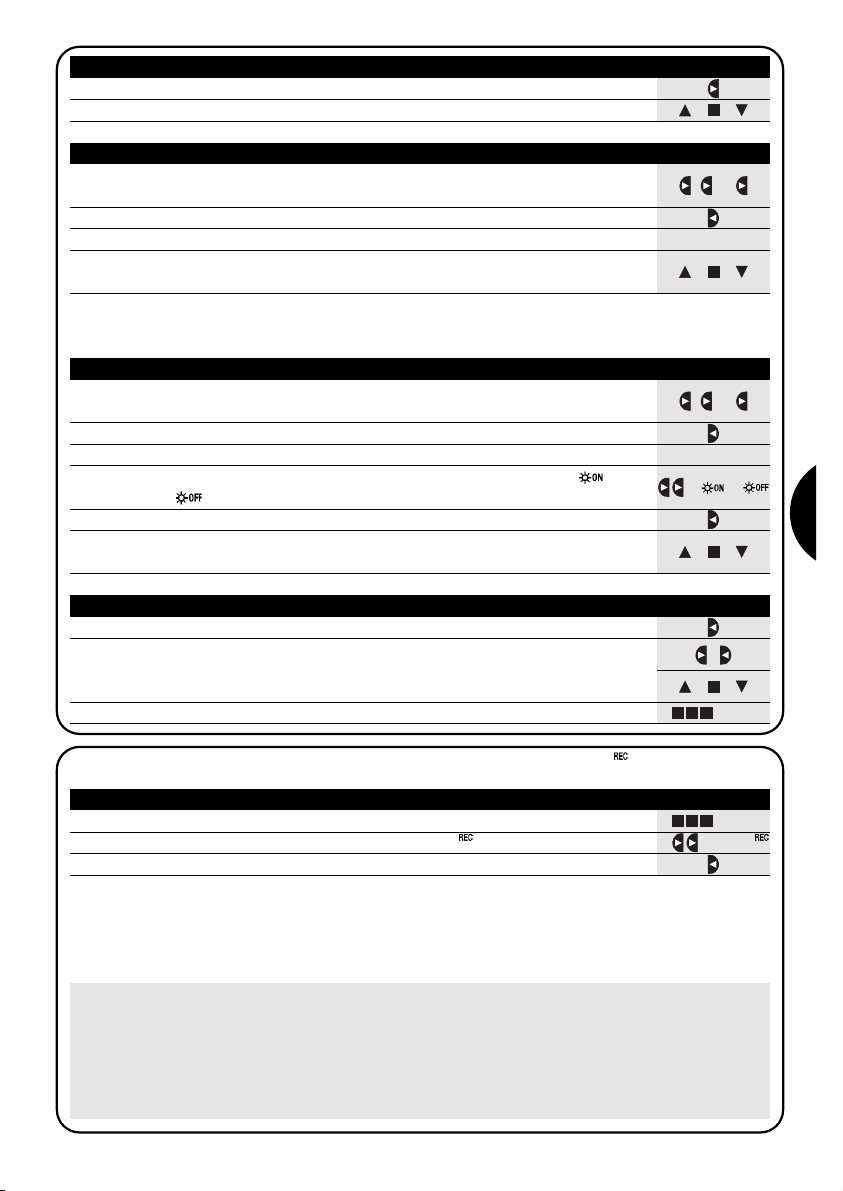
71
D
...
Man
4.5) Funktionsweise im Modus “manuell mit Recorder” Man
Tabelle 21 Um den Modus “manuell mit Recorder” zu wählen Beispiel
1. Wiederholt und mehrmals Taste ■drücken, bis die Anzeige Auto blinkt
2. 2-Mal Taste drücken, damit die Anzeige Man blinkt
▼
3. Taste drücken, um den Modus “manuell mit Recorder“ zu bestätigen
▼
... Auto
Ab diesem Augenblick kann man PLANOTIME wie im “manuellen” Modus benutzen, mit der Besonderheit, dass alle
Befehle, die mit den Tasten oder gesendet werden, mit dem Tag, den Stunden und den Minuten, an denen sie
erteilt werden, als Vorgänge gespeichert werden. Bitte beachten: im Modus “manuell mit Recorder” können Vorgänge, die den Steuerbefehl “■” enthalten, nicht registriert werden.
▼
▼
Ratschlag für die weniger Erfahrenen: Diesen Betriebsmodus benutzen, um Vorgänge zu speichern, ohne dass
jeder Vorgang einzeln programmiert werden muss. Um die Vorgänge der ganzen Woche zu registrieren, in Modus
“manuell mit Recoder” zum Beispiel am Anfang der Woche gehen, dann mit PLANOTIME jeden Tag zur gewünschten
Uhrzeit die Befehle zum An- oder Abstieg der Automatismen erteilen. PLANOTIME am Anfang der nächsten Woche
auf “automatisch” stellen, wodurch sich die Vorgänge in allen darauffolgenden Wochen automatisch wiederholen werden. Zum Löschen eines irrtümlicherweise registrierten Vorgangs siehe Kapitel 5.2.3..
Tabelle 17 Um eine andere Gruppe zu wählen Beispiel
1. Mehrmals Taste drücken, um die gewünschte Gruppe zu wählen
▼
Tabelle 18
Um eine Vielfachgruppe zusammenzustellen und einen Befehl zu senden
Beispiel
1. Angefangen bei der ersten Gruppe, ggf. mehrmals Taste drücken, um eine
andere Gruppe zu wählen
▼
2. Taste drücken, um die Gruppe zu bestätigen
▼
...
3. Die zwei vorherigen Schritte wiederholen, um weitere Gruppen auszuwählen
4. Nach der Zusammenstellung der Vielfachgruppe können die Tasten ■
benutzt werden, um die Befehle zu senden
▼
▼
Bitte beachten: eine irrtümlicherweise gewählte und bestätigte Gruppe kann durch mehrmaligen Druck auf Taste
gelöscht werden, bis das Blinken auf der zu löschenden Gruppe erfolgt, dann Taste drücken.
▼
▼
Tabelle 19
Um den Befehl einer Sonderfunktion zu einer Gruppe oder einer Vielfachgruppe zu senden
Beispiel
1.
Angefangen bei der ersten Gruppe, ggf. mehrmals Taste drücken, um eine
andere Gruppe zu wählen
▼
2. Taste drücken, um die Gruppe zu bestätigen
▼
...
...
oder
3. Ggf. die zwei vorherigen Schritte wiederholen, um weitere Gruppen auszuwählen
5. Taste drücken, um die Sonderfunktion zu bestätigen
▼
6. Nun können die Tasten ■ benutzt werden, um die Befehle der
Sonderfunktion zur gewählten Gruppe zu senden
▼
▼
4. Mehrmals Taste drücken, bis die Symbole der Sonderfunktionen “ ” oder
“ ”blinken
▼
Tabelle 20
Um den Modus “manuell” zu verlassen und zum Auswählmenü zurückzukehren:
Beispiel
Nach der Sendung eines Befehls, Taste drücken
▼
Oder: Prüfen, dass keine Gruppe gewählt ist abgewählt werden, dann eine beliebige
der Tasten ■ drücken.
(ggf. die gewählten Gruppen abwählen, indem sie durch
Druck auf Taste gewählt und durch Druck auf Taste )
▼
▼
▼
▼
Oder: Wiederholt und mehrmals Taste ■ drücken, bis die Anzeige Auto blinkt
... Auto
2.
Nun können die Tasten ■ benutzt werden, um die Befehle zur gewählten Gruppe zu senden
▼
▼
Page 72
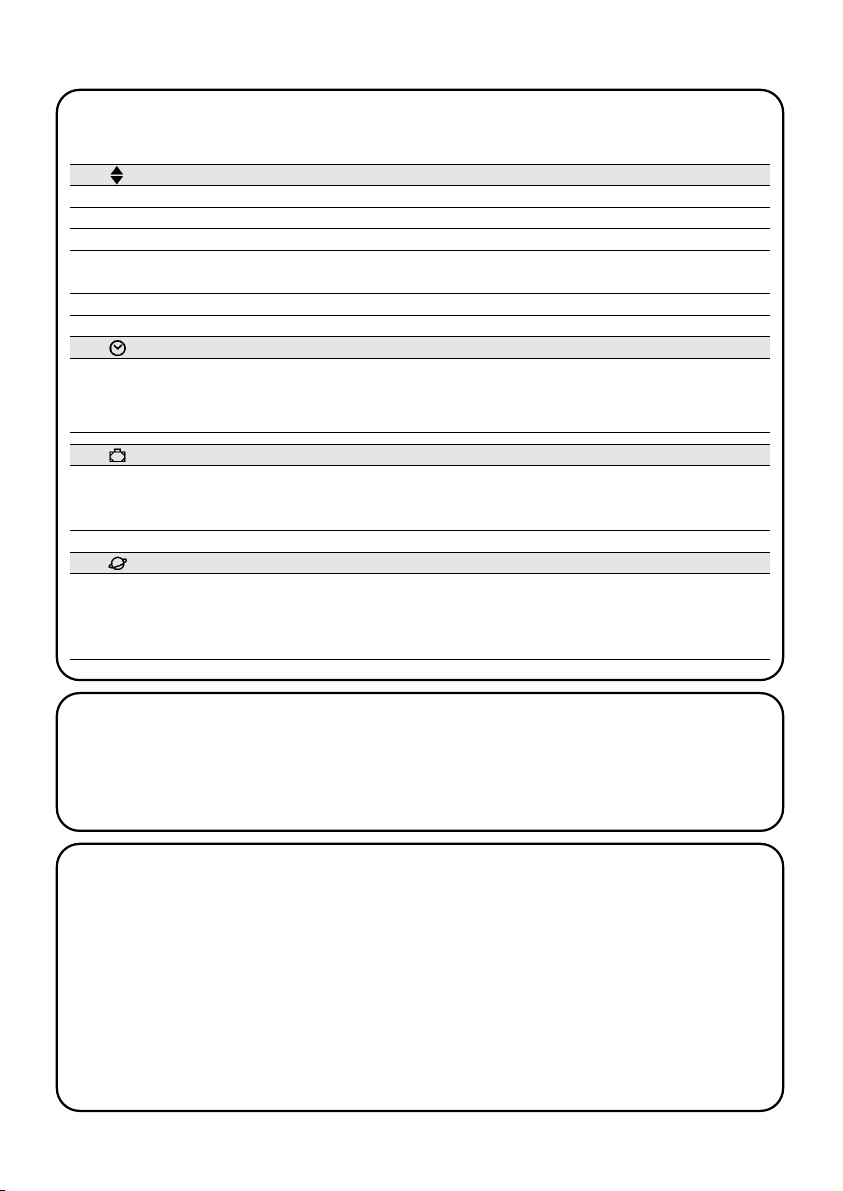
72
5) Wie wird PLANOTIME programmiert
In der Programmierung von “Vorgängen” ist folgendes möglich:
Mit PLANOTIME im Modus “Programmierung” können Vorgänge erstellt, geändert, kopiert und gelöscht werden; man
kann die Uhr und andere, für den Betrieb von PLANOTIME nützliche Parameter einstellen.
Prog Programmierung von Vorgängen (siehe Kapitel 5.2)
Prog Einstellung der Uhr (siehe Kapitel 5.3)
Die Einstellung der Uhr ist notwendig, damit PLANOTIME die Vorgänge zur vorgegebenen Uhrzeit ausführen kann. Wenn
die Sonderfunktion “planetare Uhrzeit” benutzt wird, müssen neben den Stunden, Minuten und dem Wochentag auch der
Tag des Monats, das Monat und das Jahr eingestellt werden, und als letztes, ob die aktuelle Uhrzeit die Winterzeit (Sonnenzeit) oder die Sommerzeit (gesetzliche Zeit) ist.
Prog Einstellung der Parameter “Urlaub” (siehe Kapitel 5.4)
Ermöglicht die Einstellung der maximal zulässigen Abweichung des Vorgangs vom eingegebenen Wert. Kann von
einem Minimum von 0 Minuten (keine Abweichung) bis zu einem Maximum von 75 Minuten mehr oder weniger als
der eingegebene Wert eingestellt werden.
Prog Einstellung der Parameter “planetare Uhrzeit” (siehe Kapitel 5.5)
Zur Einstellung der Parameter, die für die Berechnung der “planetaren Uhrzeit” notwendig sind:
•Breitengrad des Orts im Vergleich zum Erdäquator (ist auf allen Landkarten angegeben).
• Differenz zwischen von der Uhr angezeigter Uhrzeit und wahrer Sonnenuhrzeit
•
Anzeige, dass es sich bei der aktuellen Uhrzeit um die Winterzeit (Sonnenzeit) oder die Sommerzeit (gesetzliche Zeit) handelt.
NEW
Eingabe eines neuen Vorgangs, wobei alle Eigenschaften dieses Vorgangs einzeln eingestellt werden können
MOD
Änderung eines Vorgangs, indem eine oder mehrere Eigenschaften des Vorgangs gewechselt werden
COPY Kopieren eines Vorgangs, um einen neuen Vorgang angefangen bei den Eigenschaften des bereits
vorhandenen zu erstellen
DEL vollständiges Löschen eines Vorgangs
5.1) Auswahl des Programmierungstyps
Um in den Modus “Programmierung” zu gehen, muss er gewählt und im “Auswählmenü” bestätigt werden.
Das “Auswählmenü“ kann als Startpunkt für alle Funktionen von PLANOTIME betrachtet werden. Von jedem Betriebsoder Programmierungsmodus von PLANOTIME kann man durch wiederholten und mehrmaligen Druck auf Taste ■
zum “Auswählmenü” zurückkehren, bis die Anzeige “Auto” blinkt.
5.1.1) Vorwärts und rückwärts in der Programmierung
Die Programmierung ist wie eine Strecke mit Etappen aufgebaut, die alle notwendigen Werte und Parameter durchgeht. Auf dieser Strecke ist zu bedenken, dass:
• ein zu 50% blinkendes Symbol den Parameter anzeigt, der gerade programmiert wird, also die derzeitige Etappe
• die Tasten oder den laufenden Parameter einstellen
•Taste den Parameter bestätigt und man zur nächsten Etappe weitergeht
•Taste ■ die eventuelle Wahl annulliert und man zur vorherigen Etappe zurückgeht
•Taste einen Parameter wählt oder abwählt
• ein zu 25% blinkendes Symbol bedeutet, dass der Parameter nicht ausgewählt ist
• ein zu 75% blinkendes Symbol bedeutet, dass der Parameter ausgewählt ist
• ein Parameter in einigen Fällen nur bestätigt werden kann, wenn zumindest eine Wahl getroffen ist; ein Vorgang kann
zum Beispiel nur programmiert werden, nachdem mindestens ein Wochentag ausgewählt ist.
▼
▼
▼
▼
Page 73
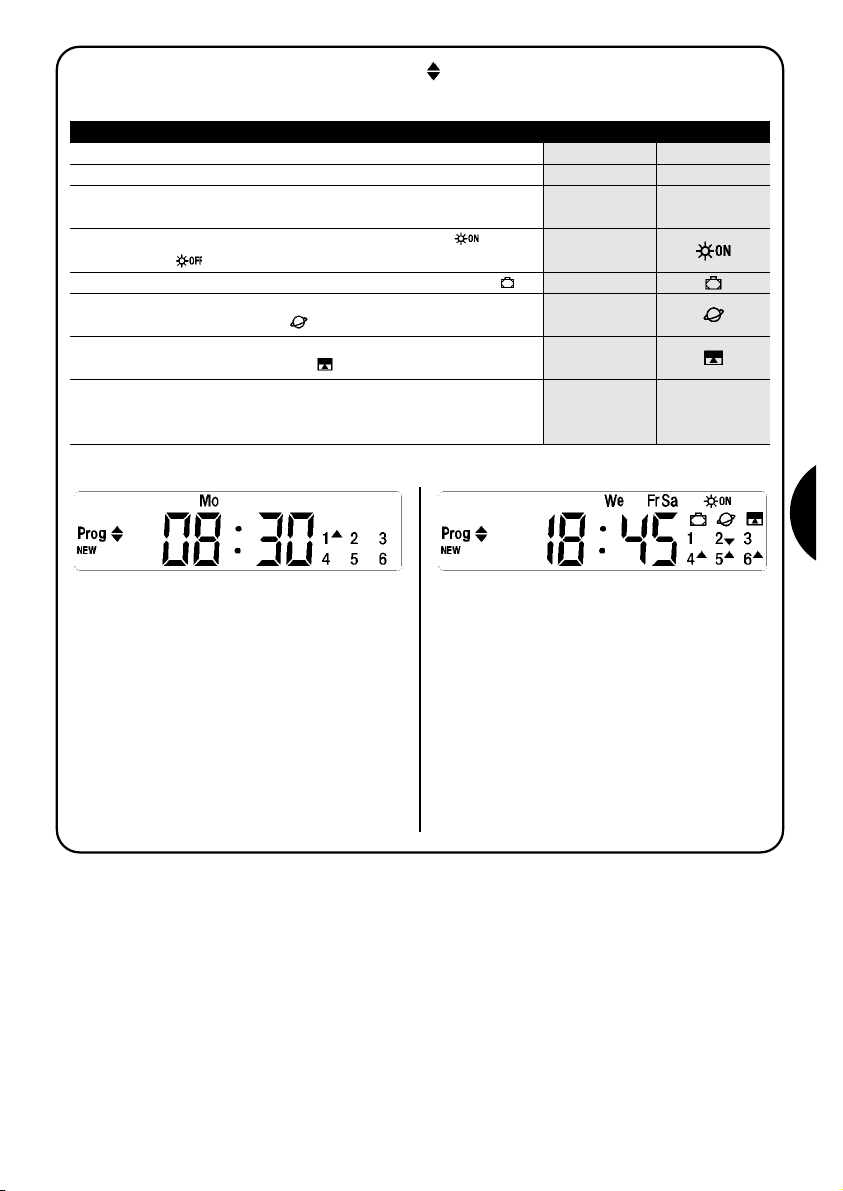
73
D
5.2) Programmierung von “Vorgängen”
Bei der Programmierung der Vorgänge müssen alle Eigenschaften, die dieser Vorgang hat, einzeln eingestellt werden:
Tabelle 22 Eigenschaften der Vorgänge: Beispiel 1 Beispiel 2
1.
Stunden und Minuten, zu denen der Befehl gesendet werden muss
2.
Wochentag(e), an dem (an denen) der Vorgang stattfinden muss
3. Eine oder mehrere Gruppen und der jeweilige Befehl für
“Anstieg” oder “Abstieg”
4. Vorhandensein oder nicht der Sonderfunktion “ ” oder
“”
1188..44550088..3300
We Fr SaMo
1
▼
2
456
▼▼▼
▼
5. Vorhandensein oder nicht der Sonderfunktion “Urlaub”
6. Vorhandensein oder nicht der Sonderfunktion
“planetare Uhrzeit”
8. Im Falle der Sonderfunktion “Befehl mit Zeitgebung”, die Zeit
in Sekunden zwischen dem Befehl und dem nächsten
“Stop-Befehl“
7. Vorhandensein oder nicht der Sonderfunktion
“Befehl mit Zeitgebung”
Beispiel Nr. 1: um 8.30 Uhr an jedem Montag wird
Gruppe 1 einen Befehl für “Anstieg” empfangen.
Beispiel Nr. 2: um 18.45 Uhr an jedem Mittwoch, Freitag und Sonntag wird Gruppe 2 einen Befehl für “Abstieg”
und die Gruppen 4,5,6 einen Befehl für “Anstieg” empfangen; die Befehle sehen die Aktivierung der automatischen
Steuerbefehle vor, die von den Wetterwächtern kommen.
Die “planetare Uhrzeit” ist aktiviert, daher wird der Befehl
im Vergleich zu 18.45 Uhr verschoben erteilt, um im Laufe des Jahrs dem Sonnenuntergang zu folgen. Die Befehle sind mit Zeitgebung bzw. sehen einen “Stop-Befehl”
nach 20 Sekunden ab Bewegungsbeginn vor.
20
Page 74

74
Tabelle 23
Programmierung eines einfachen „neuen Vorgangs” (Beispiel 1 in Tabelle Nr. 22):
Beispiel
1. Wiederholt und mehrmals Taste ■ drücken, bis die Anzeige Auto blinkt
2. 3-Mal Taste drücken, um den Programmierungsmodus Prog zu wählen
▼
3. Taste drücken, um den Programmierungsmodus zu bestätigen”
▼
4. Taste drücken, um die Programmierung “Vorgänge” zu bestätigen
▼
5. Taste drücken, um die Programmierung “neuer Vorgang” NEW zu bestätigen
▼
6. Tasten oder drücken, um die Stunde einzustellen (im Beispiel: 08)
▼
▼
7. Taste drücken, um die Stunde zu bestätigen
▼
8. Tasten oder drücken, um die Minuten einzustellen (im Beispiel: 30)
▼
▼
9. Taste drücken, um die Minuten zu bestätigen
▼
10. Tasten oder drücken, um den Wochentag zu wählen
(im Beispiel: Mo=Montag)
▼
▼
11. Taste drücken, um den Wochentag auszuwählen
▼
12. Taste drücken, um den Wochentag zu bestätigen
(im Beispiel: nur Mo=Montag)
▼
13. Taste drücken, um den Befehl “Anstieg” an Gruppe 1 zu wählen
▼
14. Taste drücken, um den Befehl zu bestätigen (im Beispiel: “Anstieg” an Gruppe 1 )
▼
15. Taste drücken, um den Vorgang zu bestätigen
(im Beispiel: keine Sonderfunktion “ ” oder “ ”)
▼
16. Taste drücken, um den Vorgang zu bestätigen
(im Beispiel: keine Sonderfunktion “Urlaub” )
▼
17. Taste drücken, um den Vorgang zu bestätigen
(im Beispiel: keine Sonderfunktion “planetare Uhrzeit” )
▼
18. Taste drücken, um den Vorgang zu bestätigen
(im Beispiel: keine Sonderfunktion “Befehl mit Zeitgebung” )
▼
19.
Nun beginnen alle Teile des gewählten Vorgangs zu blinken, um so anzuzeigen, dass
man am Ende der Strecke für die Erstellung des neuen Vorgangs angelangt ist.
Taste drücken, um den Vorgang zu bestätigen, oder Taste ■, um rückwärts zu gehen.
▼
Mit der letzten Bestätigung wird der Vorgang gespeichert und PLANOTIME stellt sich auf die Programmierung eines
anderen neuen Vorgangs ein; daher ab Punkt Nr. 5 dieser Tabelle weitermachen
5.2.1) Programmierung: neuer Vorgang NEW
... Auto
oder
oder
oder
Page 75

75
D
Tabelle 24
Programmierung eines vollständigen „neuen Vorgangs” (Beispiel 2 in Tabelle Nr. 22):
Beispiel
1. Wiederholt und mehrmals Taste ■ drücken, bis die Anzeige Auto blinkt
2. 3-Mal Taste drücken, um den Programmierungsmodus Prog zu wählen
▼
3. Taste drücken, um den Programmierungsmodus zu bestätigen”
▼
4. Taste drücken, um die Programmierung “Vorgänge” zu bestätigen
▼
5. Taste drücken, um die Programmierung “neuer Vorgang” NEW zu bestätigen
▼
6. Tasten oder drücken, um die Stunde einzustellen (im Beispiel: 18)
▼
▼
7. Taste drücken, um die Stunde zu bestätigen
▼
8. Tasten oder drücken, um die Minuten einzustellen (im Beispiel: 45)
▼
▼
9. Taste drücken, um die Minuten zu bestätigen
▼
10. Tasten oder drücken, um den ersten Wochentag zu wählen
(im Beispiel: We=Mittwoch )
▼
▼
11. Taste drücken, um den ersten Wochentag auszuwählen
▼
12. Tasten oder drücken, um den zweiten Wochentag zu wählen
(im Beispiel: Fr=Freitag )
▼
▼
13. Taste drücken, um den zweiten Wochentag auszuwählen
▼
28. Taste drücken, um den Vorgang zu bestätigen
(im Beispiel: keine Sonderfunktion “Urlaub” )
▼
29. Taste drücken, um die Sonderfunktion “planetare Uhrzeit” auszuwählen
▼
33. Taste drücken, um den Vorgang zu bestätigen
(im Beispiel: Sonderfunktion “Befehl mit Zeitgebung” )
▼
34.
Nun beginnen alle Teile des gewählten Vorgangs zu blinken, um so anzuzeigen, dass
man am Ende der Strecke für die Erstellung des neuen Vorgangs angelangt ist.
Taste drücken, um den Vorgang zu bestätigen, oder Taste ■, um rückwärts zu gehen.
▼
Mit der letzten Bestätigung wird der Vorgang gespeichert und PLANOTIME stellt sich auf die Programmierung eines
anderen neuen Vorgangs ein; daher ab Punkt Nr. 5 dieser Tabelle weitermachen.
Bitte beachten: für die korrekte Funktionsweise der “planetaren Uhrzeit” müssen die jeweiligen Parameter eingestellt
sein (siehe Tabelle 30)
... Auto
15. Taste drücken, um den dritten Wochentag auszuwählen
▼
17. Taste drücken, um die Gruppe 2 auszuwählen
▼
19. 2-Mal Taste drücken, um die Gruppe 4 auszuwählen
▼
31.
Taste drücken, um die Sonderfunktion “Befehl mit Zeitgebung” auszuwählen
▼
30. Taste drücken, um den Vorgang zu bestätigen
(im Beispiel: Sonderfunktion “planetare Uhrzeit” )
▼
oder
32. Tasten oder drücken, um die Zeitgebung einzustellen (im Beispiel: 20 Sekunden)
▼
▼
oder
oder
oder
oder
oder
14. Tasten
oder
drücken, um den dritten Wochentag zu wählen
(im Beispiel: Sa=Samstag)
▼
▼
16. Taste drücken, um alle ausgewählten Tage zu bestätigen
▼
18. Taste drücken, um den Befehl “Abstieg” an Gruppe 2 zu wählen
▼
20. Taste drücken, um den Befehl “Anstieg” an Gruppe 4 zu wählen
▼
22. Taste drücken, um den Befehl “Anstieg” an Gruppe 5 zu wählen
▼
24. Taste drücken, um den Befehl “Anstieg” an Gruppe 6 zu wählen
▼
26. Taste drücken, um die Sonderfunktion “ ”
▼
25. Taste drücken, um die Befehle zu bestätigen
(im Beispiel: “Abstieg“ an Gruppe 2 und “Anstieg” an den Gruppen 4,5 und 6)
▼
21. Taste drücken, um die Gruppe 5 auszuwählen
▼
23. Taste drücken, um die Gruppe 6 auszuwählen
▼
27. Taste drücken, um den Vorgang zu bestätigen
(im Beispiel: Sendung des Befehls der Sonderfunktion “ ”)
▼
Page 76

76
Tabelle 25
Um einen Vorgang zu ändern
Beispiel
1. Wiederholt und mehrmals Taste ■ drücken, bis die Anzeige Auto blinkt
2. 3-Mal Taste drücken, um den Programmierungsmodus Prog zu wählen
▼
3. Taste drücken, um den Programmierungsmodus zu bestätigen”
▼
4. Taste drücken, um die Programmierung “Vorgänge” zu bestätigen
▼
5. Taste drücken, um die Änderung von Vorgängen MOD auszuwählen
▼
6. Taste drücken, um die Änderung von Vorgängen zu bestätigen
▼
7. Tasten oder drücken, um den zu ändernden Vorgang zu wählen.
Die Vorgänge können in zeitlicher Reihenfolge angefangen beim nahesten gezeigt
werden; durch Druck auf geht man auf den Vorgang danach über, durch Druck
auf auf den Vorgang davor.
▼
▼
▼
▼
Ab nun erfolgt die Änderung wie auf der Strecke der Programmierung “neuer Vorgang” (siehe Kapitel 5.2.1), und alle
Eigenschaften des Vorgangs können einzeln geändert und bestätigt werden. Nach Änderung und Bestätigung des
letzten Parameters wird der Vorgang neu gespeichert und PLANOTIME stellt sich auf die Änderung eines anderen
Vorgangs ein, daher ab Punkt Nr. 6 dieser Tabelle weitermachen.
5.2.2) Programmierung: Änderung von Vorgängen MOD
Alle programmierten Vorgänge können jederzeit geändert werden. Bevor ein Vorgang geändert wird, muss er gesucht
und unter den anderen vorhandenen Vorgängen ausgewählt werden.
... Auto
8. Taste drücken, um den ausgewählten Vorgang zu bestätigen
▼
oder
Tabelle 26
Um einen Vorgang zu löschen
Beispiel
1. Wiederholt und mehrmals Taste ■ drücken, bis die Anzeige Auto blinkt
2. 3-Mal Taste drücken, um den Programmierungsmodus Prog zu wählen
▼
3. Taste drücken, um den Programmierungsmodus zu bestätigen”
▼
4. Taste drücken, um die Programmierung “Vorgänge” zu bestätigen
▼
5. 2-Mal Taste drücken, um das Löschen der Vorgänge DEL zu wählen
▼
6. Taste drücken, um das Löschen der Vorgänge zu bestätigen
▼
7. Tasten oder drücken, um den zu löschenden Vorgang zu wählen.
Die Vorgänge können in zeitlicher Reihenfolge angefangen beim nahesten gezeigt
werden; durch Druck auf geht man auf den Vorgang danach über, durch Druck
auf auf den Vorgang davor.
▼
▼
▼
▼
Nachdem ein Vorgang gelöscht ist, stellt sich PLANOTIME auf das Löschen eines anderen Vorgangs ein, daher ab
Punkt Nr. 6 dieser Tabelle weitermachen.
5.2.3) Programmierung: Löschen von Vorgängen DEL
Alle programmierten Vorgänge können jederzeit gelöscht werden. Bevor ein Vorgang gelöscht wird, muss er gesucht
und unter den anderen vorhandenen Vorgängen ausgewählt werden.
... Auto
8. Taste drücken, um den ausgewählten Vorgang zu bestätigen
▼
9. Taste drücken, um das Löschen des ausgewählten Vorgangs zu bestätigen.
Will man das Löschen nicht bestätigen, Taste ■drücken und ab Punkt 7 dieser
Tabelle weitermachen.
▼
oder
Page 77

77
D
Tabelle 27
Um einen neuen Vorgang durch das Kopieren eines bereits vorhandenen zu programmieren
Beispiel
1. Wiederholt und mehrmals Taste ■ drücken, bis die Anzeige Auto blinkt
2. 3-Mal Taste drücken, um den Programmierungsmodus Prog zu wählen
▼
3. Taste drücken, um den Programmierungsmodus zu bestätigen”
▼
4. Taste drücken, um die Programmierung “Vorgänge” zu bestätigen
▼
5. 3-Mal Taste drücken, um das Kopieren von Vorgängen COPY auszuwählen
▼
6. Taste drücken, um das Kopieren von Vorgängen zu bestätigen
▼
7. Tasten oder drücken, um den zu kopierenden Vorgang zu wählen.
Die Vorgänge können in zeitlicher Reihenfolge angefangen beim nahesten gezeigt
werden; durch Druck auf geht man auf den Vorgang danach über, durch Druck
auf auf den Vorgang davor.
▼
▼
▼
▼
Ab nun erfolgt die Änderung des kopierten Vorgangs wie auf der Strecke der Programmierung “neuer Vorgang” (siehe
Kapitel 5.2.1), und alle Eigenschaften des Vorgangs können einzeln geändert und bestätigt werden. Nach Änderung und
Bestätigung des letzten Parameters wird der kopierte Vorgang neu gespeichert und PLANOTIME stellt sich auf das
Kopieren eines anderen Vorgangs ein, daher ab Punkt Nr. 6 dieser Tabelle weitermachen.
Bitte beachten: Wenn die Sonderfunktion “planetare Uhrzeit” benutzt wird, muss neben den Stunden, Minuten, dem
Wochentag und dem Tag des Monats, dem Monat und dem Jahr auch eingestellt werden, ob die aktuelle Uhrzeit die Winterzeit (Sonnenzeit) oder die Sommerzeit (gesetzliche Zeit) ist; siehe Tabelle 30.
5.2.4) Programmierung: Kopieren von Vorgängen COPY
Um einen neuen Vorgang, der einem bereits vorhandenen ähnelt, schnell zu programmieren, kann eine Kopie des Vorgangs gemacht werden, wonach die Parameter, die anders sind, geändert werden können.
... Auto
8. Taste drücken, um den gewählten Vorgang zu bestätigen
▼
oder
Tabelle 28
um die Uhr einzustellen
Beispiel
1. Wiederholt und mehrmals Taste ■ drücken, bis die Anzeige Auto blinkt
2. 3-Mal Taste drücken, um den Programmierungsmodus Prog zu wählen
▼
3. Taste drücken, um den Programmierungsmodus zu bestätigen”
▼
4. Taste drücken, um die Einstellung der Uhr auszuwählen
▼
5. Taste drücken, um die Einstellung der Uhr zu bestätigen
▼
5.3) Einstellung der Uhr
Die Einstellung der Uhr wird gleich nach Anschluss der Batterie ausgeführt, aber eine Korrektur der Uhr kann auch
bei anderen Gelegenheiten erforderlich sein, wie zum Beispiel beim Wechsel von der Winterzeit (Sonnenzeit) auf die
Sommerzeit (gesetzliche Zeit).
... Auto
7. Taste drücken, um die Stunde zu bestätigen
▼
9. Taste drücken, um die Minuten zu bestätigen
▼
11. Taste rücken, um den Wochentag zu bestätigen
▼
13. Taste drücken, um den Tag zu bestätigen
▼
15. Taste drücken, um den Monat zu bestätigen
▼
17. Taste drücken, um das Jahr zu bestätigen
▼
6. Tasten oder drücken, um die Stunde einzustellen
▼
▼
oder
8. Tasten oder drücken, um die Minuten einzustellen
▼
▼
oder
12. Tasten oder drücken, um die Zahl des Wochentags zu wählen
▼
▼
oder
oder
10. Tasten oder drücken, um den Wochentag zu wählen
(Su=Sonntag; Mo=Montag; Tu=Dienstag; We=Mittwoch; Th=Donnerstag; Fr=Freitag;
Sa=Samstag)
▼
▼
oder
14. Tasten oder drücken, um die Zahl des Monats zu wählen
(01=Januar; 02=Februar…12= Dezember)
▼
▼
oder
16.
Tasten oder drücken, um die Zahl des Jahrs zu wählen (zwischen inklusive 2000 und 2059)
▼
▼
Page 78

78
Tabelle 29
Um die Parameter der Sonderfunktion “Urlaub” einzustellen
Beispiel
1. Wiederholt und mehrmals Taste ■ drücken, bis die Anzeige Auto blinkt
2. 3-Mal Taste drücken, um den Programmierungsmodus Prog zu wählen
▼
3. Taste drücken, um den Programmierungsmodus zu bestätigen”
▼
4. 2-Mal Taste drücken, um die Einstellung der Parameter der Funktion “Urlaub”
auszuwählen
▼
5.4) Einstellung der Parameter der Sonderfunktion “Urlaub”
Für die korrekte Funktionsweise der Sonderfunktion “Urlaub” muss die maximal zulässigen Abweichung eingestellt werden.
Der Wert kann von 0 bis 75 Minuten sein und in Stufen von 5 Minuten eingestellt werden. Mit einem auf 15 eingestellten Wert
kann das Ergebnis zum Beispiel sein, dass ein für 08.00 Uhr programmierter Vorgang wie zufällig zwischen 7.45 und 8.15 Uhr
ausgeführt wird. Die Änderung dieses Parameters wirkt sich auf alle Vorgänge aus, für die diese Sonderfunktion aktiviert ist.
... Auto
7. Taste drücken, um den Wert zu bestätigen
▼
5. Taste drücken, um die Einstellung der Parameter der Funktion “Urlaub ” zu
bestätigen
▼
6. Tasten oder drücken, um die maximale Abweichung in Minuten einzustellen
▼
▼
oder
Tabellae 30
Um die Parameter der Sonderfunktion “planetare Uhrzeit” einzustellen
Beispiel
1. Wiederholt und mehrmals Taste ■ drücken, bis die Anzeige Auto blinkt
3. Taste drücken, um den Programmierungsmodus zu bestätigen
▼
4. 3-Mal Taste drücken, um die Einstellung der Parameter der Funktion
“planetare Uhrzeit” auszuwählen
▼
5.5) Einstellung der Parameter der Sonderfunktion “planetare Uhrzeit”
Für die korrekte Funktionsweise der Sonderfunktion “planetare Uhrzeit” müssen einige Parameter eingestellt werden:
•Breitengrad des Orts im Vergleich zum Erdäquator, zwischen 65° (zum Nordpol hin) und -65° (zum Südpol hin) mit
Durchgang durch 0° (Äquator) regelbar.
Um den annähernden Wert “ ” zu finden, der in Planotime einzugeben ist, beziehen Sie sich bitte auf die Abbildung auf der nächsten Seite oder auf eine beliebige vereinzeltere Landkarte.
• Differenz zwischen von der Uhr angezeigter Uhrzeit und wahrer Sonnenuhrzeit “ ”, also praktisch die Differenz
zwischen von der Uhr gezeigtem Mittag und wahrem Sonnenmittag am Ort; kann zwischen 0 und ±99 Minuten
geregelt werden. In Kapitel “Was tun, wenn…” ist eine Art und Weise beschrieben, um diesen Wert zu messen.
Falls keine genauere Einstellung benötigt wird, kann dieser Parameter auf Null gelassen werden.
• Anzeige, ob es sich bei der aktuellen Uhrzeit um die Winterzeit (Sonnenzeit) oder die Sommerzeit (gesetzliche Zeit)
handelt.
... Auto
11. Taste drücken, um den Parameter zu bestätigen
▼
Nach der Eingabe von einem oder mehreren Vorgängen, für die diese Sonderfunktion aktiviert ist, sollten diese
Parameter nicht mehr geändert werden.
5. Taste drücken, um die Einstellung der Parameter der Funktion
“planetare Uhrzeit” zu bestätigen
▼
7. Taste drücken, um den Wert zu bestätigen
▼
9. Taste drücken, um den Wert zu bestätigen
▼
10. Tasten oder drücken, um zu wählen, ob es sich um die Winterzeit
“S” (Sonnenzeit) oder die Sommerzeit “W” (gesetzliche Zeit) handelt
▼
▼
oder
6. Tasten oder drücken, um den Breitengrad des Orts “ ” einzustellen
▼
▼
oder
8. Tasten oder drücken, um die Differenz zwischen von der Uhr angezeigter
Uhrzeit und wahrer Sonnenuhrzeit “ ” einzustellen.
▼
▼
oder
2. 3-Mal Taste drücken, um den Programmierungsmodus Prog zu wählen
▼
Page 79

79
D
6) Auswechseln der Batterie
Wenn die Anzeige Batterie leer “ ” aufleuchtet, muss
die Batterie schnellstens ausgewechselt werden, da in
dieser Lage die große Gefahr besteht, dass die Befehle
nicht korrekt gesendet werden. Zum Auswechseln der
Batterie muss das Batterieabteil geöffnet werden, dann
wie auf den Abbildungen gezeigt vorgehen.
Nach dem Auswechseln der Batterie muss die interne
Uhr eingestellt werden (siehe Kapitel 2.2).
Achtung: Batterien enthalten Schadstoffe; nicht in den
Stadtmüll geben, sondern nach den örtlichen Verordnungen entsorgen.
7) Wichtige Hinweise
Für den Gebrauch von PLANOTIME sind keine besonderen Hinweise erforderlich, berücksichtigen Sie aber
bitte, dass:
• die von PLANOTIME per Funk gesendeten Befehle
nicht mit 100%iger Garantie von den Automatismen
empfangen werden.
• einige Bestandteile von PLANOTIME Schadstoffe ent-
halten können, daher nicht in die Umwelt geben.
Page 80
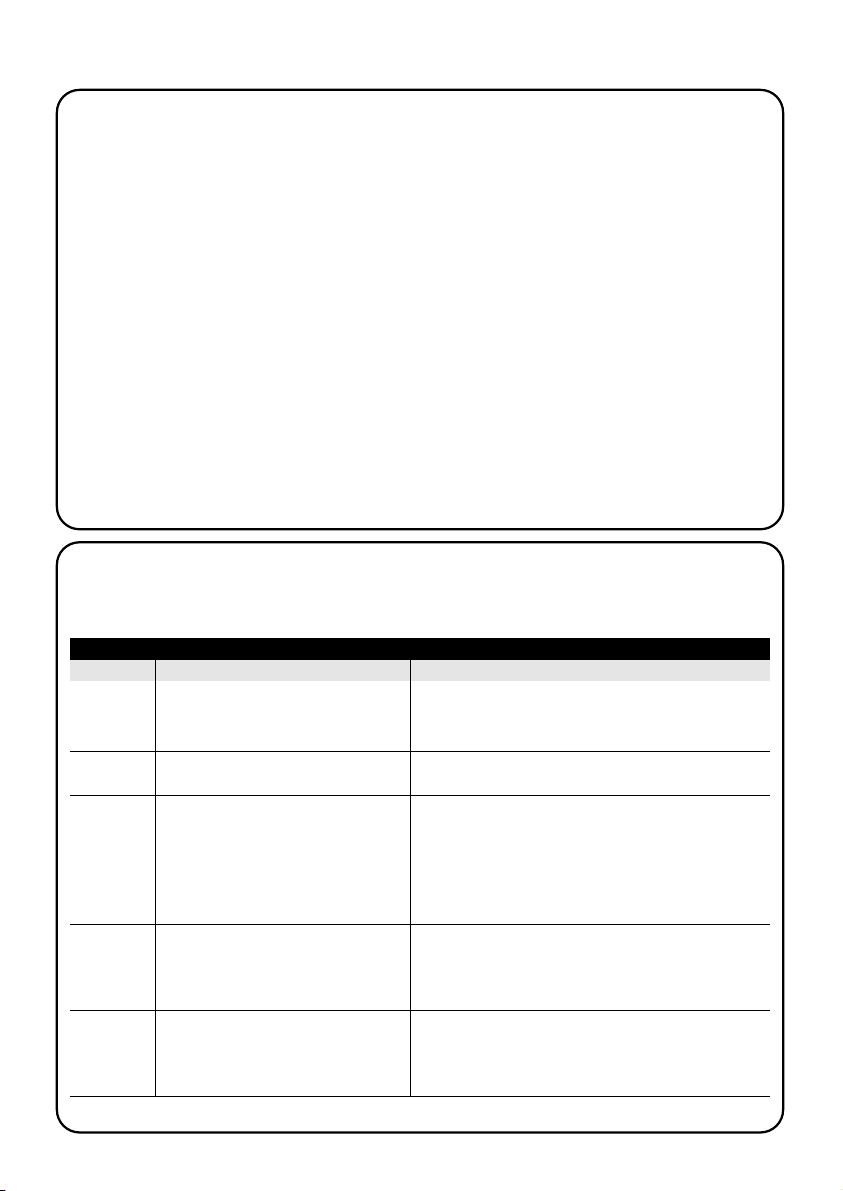
80
8) Was tun, wenn….
• Um die Sicherheit zu erhöhen, dass ein Befehl
empfangen wird: den Befehl 2-Mal oder öfter zur
gleichen Uhrzeit (den Vorgang kopieren) oder eine
Minute danach ein zweites Mal eingeben.
• Man will, dass PLANOTIME aus einer beliebi-
gen Programmierung oder einem beliebigen
Betriebsmodus: wiederholt und mehrmals Taste ■
drücken, bis die Anzeige “Auto” leuchtet, danach
kann der gewünschte Betriebsmodus durch Druck
auf Taste gewählt werden.
• Man die Differenz zwischen von der Uhr ange-
gebener Uhrzeit und wahrer Sonnenzeit messen will: der von der Sonderfunktion “planetare Uhr-
zeit” geforderte Wert ist praktisch die Differenz zwischen von der Uhr angezeigtem Mittag und wahrem
Sonnenmittag am Ort. Eine sehr einfache Methode zur
Messung dieses Werts ist, den Schatten zu beobach-
ten, den die Sonne auf einen Gegenstand wirft (der
Gegenstand sollte vorzugsweise ganz vertikal und spitz
sein, zum Beispiel ein Mast); bis Sonnenmittag wird der
Schatten kürzer und verlängert sich dann am Nachmittag. Sonnenmittag ist, wenn der Schatten die kleinste
Länge im Vergleich zur Basis des Gegenstands erreicht
hat. An diesem Zeitpunkt von der Uhrzeit, die von der
Uhr angegeben ist, eine Stunde abziehen, wenn man in
der Sommerzeit (gesetzliche Zeit) ist, dann die Differenz
in Minuten im Vergleich zu 12.00 Uhr berechnen; das
Ergebnis ist der Wert, der in PLANOTIME eingegeben
werden muss. Wenn der wahre Sonnenmittag zum
Beispiel um 12.25 Uhr erfolgt, muss der Wert 25 eingegeben werden; wenn er dagegen um 11.47 Uhr erfolgt,
muss der Wert –13 eingegeben werden.
Bitte beachten: die beschriebene Methode berücksichtigt
keine astronomischen Phänomene, aber der Fehler ist für
die Funktionsweise von PLANOTIME unbedeutend.
▼
8.1) Fehlerliste
Es kommt sehr selten vor, dass PLANOTIME nicht korrekt funktioniert; die Fehlerursache wird in solchen Fällen immer
angezeigt. Die hier folgende Tabelle enthält eine Liste der Fehler mit den möglichen Lösungen.
Tabelle 31: Fehlerliste
Fehler N° Beschreibung Lösung
Err1
Err2
Err3
Err4
Err5
Speicher voll
Kommunikationsfehler zwischen den
Innenteilen von PLANOTIME
Fehler in den Parametern von einem oder
mehreren Vorgängen
Die Parameter der Sonderfunktion
“Urlaub” haben sich geändert, nachdem
einige Vorgänge mit den früheren Parametern berechnet worden sind
Die Parameter der Sonderfunktion “planetare Uhrzeit” haben sich geändert, nachdem einige Vorgänge mit den früheren
Parametern berechnet worden sind
Es sind bereits mehr als 100 Vorgänge programmiert und für weitere Vorgänge ist kein Speicherraum mehr vorhanden. Lösungen
gibt es nicht, der letzte Vorgang wird nicht gespeichert.
Es handelt sich um einen sehr besonderen Defekt; versuchen, die Batterie herauszunehmen und wieder einzusetzen.
Einige Parameter der gespeicherten Vorgänge sind unkorrekt; es könnte sich um einen Kommunikationsfehler zwischen den Innenteilen von PLANOTIME handeln; versuchen, die Batterie herauszunehmen und wieder einzusetzen. Falls die Fehleranzeige bleibt, in Änderung von Vorgängen gehen und die Parameter aller Vorgänge kontrollieren.
Kein schwerer Fehler; berücksichtigen Sie aber, dass die
nächsten Vorgänge bereits mit den alten Parametern
berechnet sind; die neuen Parameter werden ab der nächsten Durchführung des Vorgangs angewendet.
Parameter sollten nach der Programmierung von Vorgängen nicht geändert werden; ggf. die Korrektheit der Vorgänge nach der Änderung überprüfen.
Page 81

81
D
9) Technische Merkmale
Für eine Verbesserung der Produkte behält sich NICE S.p.a. das Recht vor, die technischen Merkmale jederzeit und ohne
vorherige Benachrichtigung zu ändern, wobei aber vorgesehene Funktionalitäten und Einsätze garantiert bleiben.
Bitte beachten: alle technischen Merkmale beziehen sich auf eine Temperatur von 20°C.
Versorgung : 3Vdc mit Nr. 1 Lithiumbatterie CR2450
Dauer der Batterie : ca. 2 Jahre (bei 10 Vorgängen/Tag)
Frequenz : 433.92MHz ±100 KHz
Ausgestrahlte Leistung : ca. 1mW
Durchschnittliche Reichweite : ca. 25 Meter in Gebäuden.
(durch elektromagnetische Störungen kann die Reichweite drastisch reduziert werden)
Codierung : 52 Bit Rolling Code FLOR+INFO
Auflösung der Uhr : 1 Minute
Präzision der Uhr : ± 100 Sekunden/Jahr
Max. Anzahl an Vorgängen : 100
Schutzart : IP 40
Betriebstemperatur. : -5°C ÷ 50°C
Abmessungen/Gewicht : 80x80x1.2mm / 75g
A1 Nachtrag
Die folgende Tabelle vor der Programmierung verwenden, um die Vorgänge „aufzuzeichnen“, und als Gedächtnishilfe für die gespeicherten Vorgänge.
Tabelle A1: Beispiel für die Zusammenstellung von Vorgängen und Promemoria der Vorgänge
Name Uhrzei Tage Gruppen Sonderfunktionen
Beispiel 1 08.30
Su Mo Tu We Th Fr 1 2 3 4 5 6
X
Beispiel 2 18.30
Su Mo Tu We Th Fr 1 2 3 4 5 6
X X
Sa
Sa
X 20XXX
Su Mo Tu We Th Fr 1 2 3 4 5 6Sa
Su Mo Tu We Th Fr 1 2 3 4 5 6Sa
Su Mo Tu We Th Fr 1 2 3 4 5 6Sa
Su Mo Tu We Th Fr 1 2 3 4 5 6Sa
Su Mo Tu We Th Fr 1 2 3 4 5 6Sa
Su Mo Tu We Th Fr 1 2 3 4 5 6Sa
Su Mo Tu We Th Fr 1 2 3 4 5 6Sa
Su Mo Tu We Th Fr 1 2 3 4 5 6Sa
Page 82

Índice de los capítulos: pág
1 Descripción 83
1.1 Qué es PLANOTIME 83
1.2 Hay que programarlo necesariamente? 83
1.3 Qué es un evento? 83
1.4 Qué son los grupos? 84
1.5 Qué son los mandos especiales? 84
2 Instalación 84
2.1 Encendido de PLANOTIME 84
2.2 Ajuste inicial del reloj 85
2.3 Memorización de PLANOTIME en los 85
receptores de los automatismos
2.3.1 Memorización de PLANOTIME 86
como primer transmisor
2.3.2 Memorización de PLANOTIME 86
como otro transmisor
2.4 Fijación de PLANOTIME 87
3 Descripción de los símbolos 88
4 Cómo usar PLANOTIME 89
4.1 Selección de los modos de funcionamiento 89
4.2 Funcionamiento en modo “automático” 90
4.3 Funcionamiento en modo “Nicetime” 90
4.4 Funcionamiento en modo “manual” 90
4.5 Funcionamiento en modo 91
“manual con registrador”
pág
5 Cómo programar PLANOTIME 92
5.1 Selección del tipo de programación 92
5.1.1 Avance y retroceso para la programación 92
5.2 Programación de “eventos” 93
5.2.1 Programación: evento nuevo 94
5.2.2 Programación: modificación de eventos 96
5.2.3 Programación: cancelación de eventos 96
5.2.4 Programación: copiado de eventos 97
5.3 Ajuste del reloj 97
5.4 Regulación de los parámetros del mando 98
especial “en vacaciones”
5.5 Regulaciones de los parámetros del 98
mando especial “horario planetario”
6 Sustitución de la pila 99
7 Advertencias 99
8 Qué hacer si… 100
8.1 Lista de los errores 100
9 Características técnicas 101
A1 Apéndice 101
Índice de las tablas: pág
Ta bla N° 1: para ajustar el reloj después de 85
de conectar la pila
Ta bla N° 2: para seleccionar el modo “manual” y 85
un grupo
Ta bla N° 3:
para enviar un mando al mismo grupo
85
Ta bla N° 4: para seleccionar otro grupo 85
Tabla N° 5: para salir del modo “manual” 86
Tabla N° 6: para memorizar PLANOTIME como 86
como primer transmisor
Tabla N° 7: para memorizar PLANOTIME como 86
otro transmisor
Tabla N° 8: Lista de los símbolos de la zona 1 88
Tabla N° 9: Lista de los símbolos de la zona 2 88
Tabla N°10: Lista de los símbolos de la zona 3 89
Tabla N° 11:
para seleccionar el modo “automático”
90
Tabla N° 12: para salir del modo “automático” y 90
volver al menú de selección
Tabla N° 13: para pasar desde el modo 90
“automático” al modo “Nicetime”
Tabla N° 14: para seleccionar el modo “manual” 90
Tabla N° 15: para seleccionar un grupo y enviar 90
un mando
Tabla N° 16:
para enviar un mando al mismo grupo
90
pág
Tabla N° 17: para seleccionar otro grupo 91
Tabla N° 18: para componer un grupo múltiple y 91
enviar un mando
Tabla N° 19: para enviar un mando especial a un 91
grupo o grupo múltiple
Tabla N° 20: para salir del modo “manual” y 91
volver al menú de selección
Tabla N° 21: para seleccionar el modo “manual 91
con registrador”
Tabla N° 22: propiedades de los eventos 93
Tabla N° 23: para programar un “evento nuevo” 94
solo
Tabla N° 24: para programar un “evento nuevo” 95
completo
Tabla N° 25: para modificar un evento 96
Tabla N° 26: para cancelar un evento 96
Tabla N° 27: para programar un evento nuevo 97
copiando uno presente
Tabla N° 28: para ajustar el reloj 97
Tabla N° 29: para regular los parámetros del 98
mando especial “en vacaciones”
Tabla N° 30: para regular los parámetros del 98
mando especial “horario planetario”
Tabla N° 31: lista de los errores 100
82
Page 83
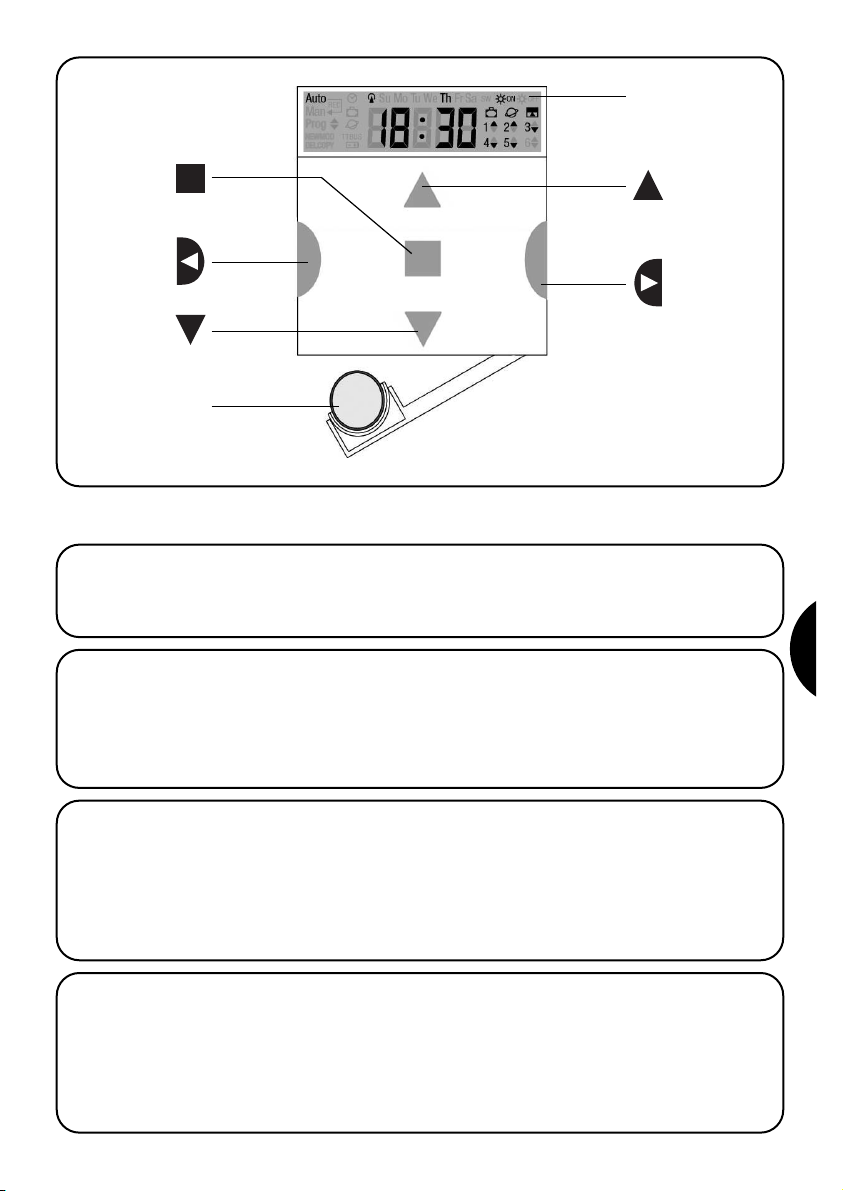
En este capítulo describiremos las características fundamentales de PLANOTIME.
Lea con atención esta parte porque conociendo el producto le será más fácil usarlo.
1.1) Qué es PLANOTIME
PLANOTIME es un transmisor para accionar automatismos de persianas y toldos; permite accionar hasta 6
grupos de automatismos. Puede funcionar en modo
“manual” en el Ud. acciona los automatismos, o bien en
modo “automático” en el los automatismos son accionados por PLANOTIME en los días y en los horarios programados.
1) Descripción
1.2) Hay que programarlo necesariamente?
Lamentablemente sí!. PLANOTIME no conoce sus
costumbres; si desea usarlo en modo “automático”
deberá saber a qué hora desea bajar los toldos y deberá saber que, por lo general, el Domingo Ud. desea
descansar algunos minutos más con las persianas bajas.
La lógica de programación y de funcionamiento de PLANOTIME en modo “automático” es aquella del evento.
1.3) Qué es un evento?
Un evento es la acción de un mando automático de movimiento (apertura o cierre de persianas, levantamiento y
bajada de toldos, etc.) en un determinado momento del
día, en uno o vario días de la semana.
Por ejemplo, un evento es el mando de apertura de las
persianas a las 8:30 horas del Sábado y Domingo, mientras que otro evento es la recogida de los toldos a las
18:45 de todos los días de la semana.
Display
Pila
Botones
Stop
Botones
ConfIRMAR
Botones
Bajada
Botones
Subida
Botones
Selección
83
E
Page 84
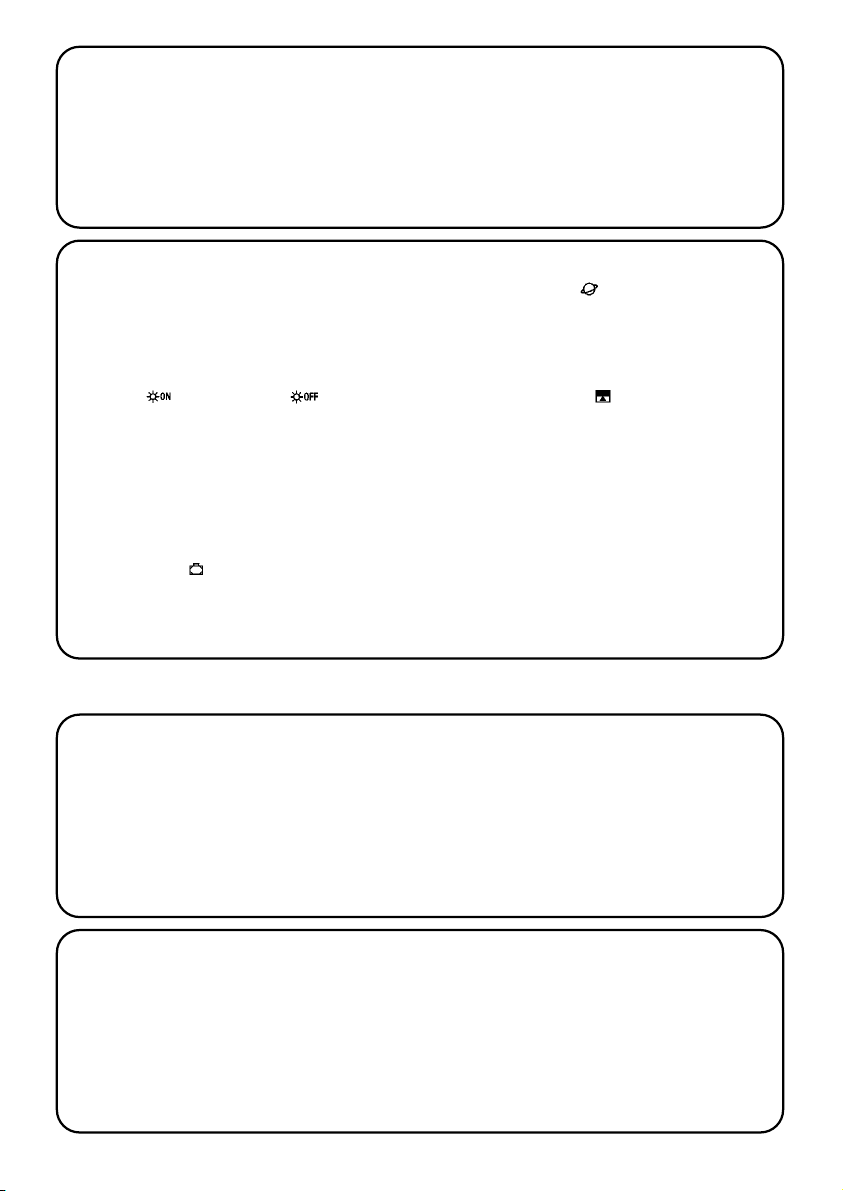
84
1.4) Qué son los grupos?
Un “grupo” es un automatismo solo o un conjunto de
automatismos accionados todos juntos; por ejemplo, el
toldo que da al Sur puede ser el primer grupo, los toldos
que dan a Oeste pueden ser el segundo grupo y todas
las persianas de la sala de estar pueden ser el tercer grupo.
PLANOTIME puede accionar hasta 6 grupos individualmente o varios grupos simultáneamente combinados
entre sí (grupo múltiple).
Los grupos se componen durante la memorización del
código radio, tal como descrito en el capítulo 2.3
2.1) Encendido de PLANOTIME
PLANOTIME funciona con una pila instalada pero que no
está conectada para evitar que se gaste inútilmente;
para encender PLANOTIME quite la lengüeta de plástico
que sale del compartimiento de la pila.
Cuando PLANOTIME se enciende, pide de inmediato
que se ajuste el reloj interno.
1.5) Qué son los mandos especiales?
Cuando se produce un evento, PLANOTIME envía un
mando a los grupos afectados por el evento. Normalmente, los mandos prevén la apertura o el cierre de los
automatismos, pero dichos mandos pueden estar asociados a funciones especiales:
• Sole ON o bien Sole OFF : activa o desactiva los mandos automáticos que provienen de los
sensores climáticos; le permiten elegir si accionar
directamente los automatismos (Sol OFF) o dejar que
los sensores los accionen (Sol ON). Dicho mando (Sol
OFF) excluye los sensores de Lluvia y Sol, mientras
que el sensor de Viento, siendo una protección, siempre queda activo.
•
En vacaciones : desplaza, de manera casual, el
horario del evento algunos minutos (de 0 a 75) respecto de aquel programado; le permite simular la presencia
de personas en la casa incluso cuando no hay nadie.
• Horario planetario : día a día, durante el año,
corrige los horarios del evento programado de acuerdo con el horario efectivo del alba y del ocaso; por
ejemplo, en verano anticipa los eventos de la mañana
y retarda aquellos de la tarde.
• Mando temporizado : permite una apertura o
cierre parcial del toldo o de la persiana; funciona
enviando un mando de “Stop” después de un breve
período de tiempo (de 1 a 99 segundos) a partir del
envío de un mando de “Subida” o “Bajada”.
Si Ud. prevé usar estos mandos especiales, encontrará
mayores detalles en el capítulo 5.
Este capítulo está dedicado a quien deberá efectuar la
instalación y la puesta en funcionamiento de PLANOTIME.
Se tratarán argumentos técnicos, pero siguiendo con
atención las instrucciones, no se producirán situaciones
peligrosas ni para las personas ni para los automatismos.
PLANOTIME no se podrá averiar por ningún motivo.
Nota: en este capítulo se presupone que se saben usar
las funciones básicas de PLANOTIME; de ser necesario,
lea también los capítulos 3 y 4 antes de continuar.
2) Instalación
Page 85
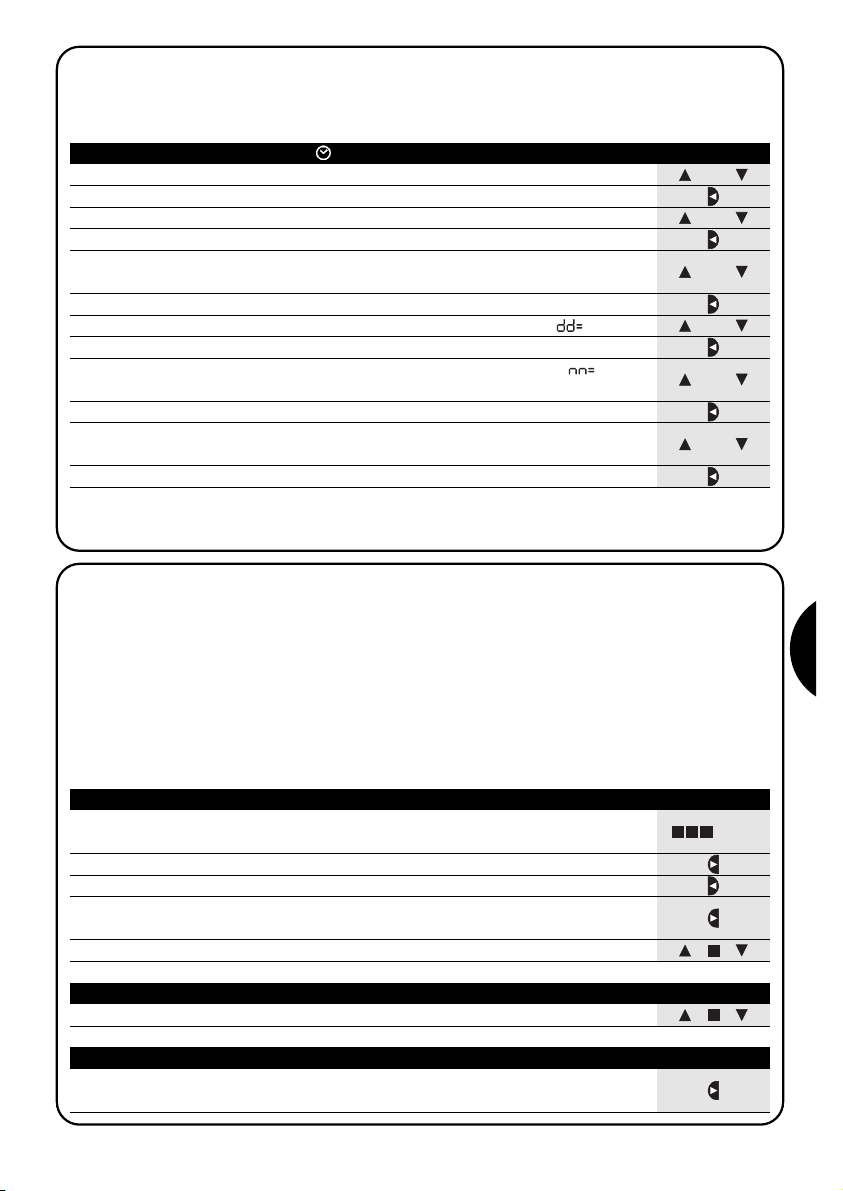
85
E
o
2.2) Ajuste inicial del reloj
Para ajustar el reloj siga los pasos indicados en la tabla N° 1. Si no desea realizar el ajuste, presione el botón “■”; de
esta manera el reloj empezará desde la hora 00.00 del Domingo.
Tabla 1 Para ajustar el reloj después de conectar la pila Ejemplo
1. Presione los botones o para ajustar la hora
▼
▼
2. Presione el botón para confirmar la hora
▼
3. Presione los botones o para ajustar los minutos
▼
▼
4. Presione el botón para confirmar los minutos
▼
5. Presione los botones o para seleccionar el día de la semana
(Su=Domingo; Mo=Lunes; Tu=Martes; We=Miércoles; Th=Jueves; Fr=Viernes; Sa=Sábado)
▼
▼
6. Presione el botón para confirmar el día
▼
7. Presione los botones o para seleccionar el número del día “ ”
▼
▼
8. Presione el botón para confirmar el día
▼
9. Presione los botones o para seleccionar el número del mes “ ”
(01=Enero; 02=Febrero…12= Diciembre)
▼
▼
10. Presione el botón para confirmar el mes
▼
11. Presione los botones o para seleccionar el número del año
(comprendido entre 2000 y 2059)
▼
▼
12. Presione el botón para confirmar el año
▼
o
Es necesario ajustar el reloj sólo cuando se cambia la pila; todos los eventos y parámetros quedan memorizados en
PLANOTIME.
o
o
o
o
... Auto
2.3) Memorización de PLANOTIME en los receptores de los automatismos
Cada transmisor, incluido PLANOTIME, es reconocido por los receptores de los automatismos a través de un “código” que se distingue de los demás transmisores; por consiguiente, se requiere una etapa de “memorización” a través de la cual se prepara el automatismo para que reconozca el código de PLANOTIME. Si un grupo está formado
de varios automatismos, es necesario repetir la memorización para cada uno de ellos. PLANOTIME puede accionar
hasta 6 grupos de automatismos y para cada uno de estos transmitirá un código diferente; por consiguiente, antes
de empezar la memorización, es necesario seleccionar el grupo al que pertenecerá el automatismo.
La memorización debe hacerse con PLANOTIME en funcionamiento en modo “manual”, seleccionando un grupo
solo por vez. Para seleccionar el modo “manual” y un grupo, siga las operaciones indicadas en la tabla:
Tabla 2 Para seleccionar el modo “manual” y un grupo Ejemplo
1. Presione varias veces el botón ■ hasta que parpadee la indicación Auto
2. Presione el botón para seleccionar el modo “manual” Man
▼
3. Presione el botón para confirmar el modo
▼
4. Empezando desde el 1° grupo, presione varias veces el botón para
seleccionar otro grupo
▼
5.
Ahora es posible usar los botones ■ para enviar los mandos al grupo seleccionado
▼
▼
Tabla 3 Para enviar un mando al mismo grupo Ejemplo
1. Presione uno de los botones ■
▼
▼
Tabla 4 Para seleccionar otro grupo Ejemplo
1. Tras haber transmitido, presione varias veces el botón para seleccionar el
grupo deseado
▼
Page 86
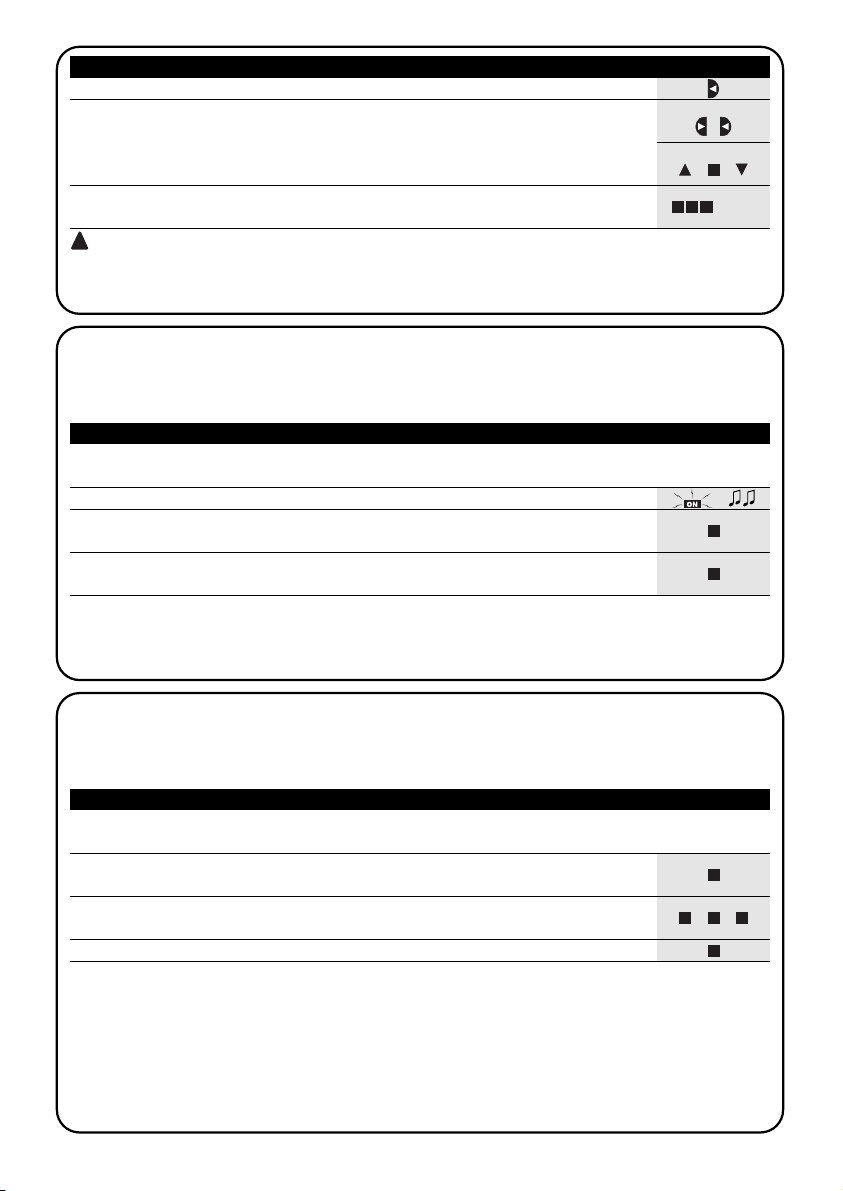
86
3s
2.3.1) Memorización de PLANOTIME como primer transmisor
Cuando la memoria de códigos del automatismo no contiene ningún código, se puede proceder a memorizar PLANOTIME siguiendo estos pasos:
Tabla 6 Para memorizar PLANOTIME como primer transmisor Ejemplo
1. En PLANOTIME seleccione el grupo en el que se desea memorizar el
automatismo por medio del modo manual (Tabla 2)
2.
Conecte la alimentación del automatismo; se oirán 2 tonos de aviso prolongados (biiip)
**
3. Antes de 5 segundos presione y mantenga apretado el botón ■ de PLANOTIME
(durante alrededor de 3 segundos)
4. Suelte el botón ■ cuando oiga el primero de los 3 tonos de aviso que confirman
la memorización
Tabla 5 Para salir del modo “manual”: Ejemplo
Tras haber enviado un mando, presione el botón
▼
o bien:
Presione varias veces el botón ■ hasta que parpadee la indicación Auto
o bien:
Controle que no haya ningún grupo seleccionado luego presione cualquiera
de los botones ■
(de ser necesario seleccione los grupos presionando el botón
y deselecciónelos/selecciónelos presionando el botón )
▼
▼
▼
▼
Atención: el código se puede memorizar en todos los receptores que se encuentran en el radio de alcance de
PLANOTIME; por consiguiente, es oportuno mantener alimentado sólo aquel que sirve para la operación. Todas las
secuencias de memorización son por tiempo, es decir que deben efectuarse dentro de los límites de tiempo previstos.
** Si la memoria de códigos del automatismo contiene códigos, en el momento del encendido se oirán 2 tonos de
aviso breves (bip); en este caso, habrá que proceder siguiendo las instrucciones indicadas en la próxima tabla.
5s
2.3.2) Memorización de PLANOTIME como otro transmisor
Si la memoria de códigos del automatismo contiene códigos de otros transmisores, se puede proceder a memorizar
PLANOTIME siguiendo estos pasos.
Tabla 7 Para memorizar PLANOTIME como otro transmisor Ejemplo
1. En PLANOTIME seleccione el grupo en el que se desea memorizar el
automatismo por medio del modo manual (Tabla 2)
2. Mantenga apretado el botón ■ de PLANOTIME hasta oír un tono de aviso que
proviene del automatismo (después de alrededor de 5 segundos)
3. Lentamente presione 3 veces el botón ■ de un transmisor memorizado y que
funcione
4. Presione de nuevo el botón ■ de PLANOTIME
Al final, 3 tonos de aviso que provienen del automatismo indicarán que PLANOTIME ha sido memorizado correctamente. Si la memoria de códigos está llena (14 códigos), 6 tonos de aviso indicarán que PLANOTIME no puede ser
memorizado.
... Auto
!
Page 87

87
E
2.4) Fijación de PLANOTIME
Para el elegir el mejor lugar donde instalar PLANOTIME
es conveniente seguir estas sugerencias:
• PLANOTIME es idóneo para se usado sólo en entor-
nos protegidos y no puede instalarse al aire libre o en
zonas a la intemperie.
•La altura normal de fijación es 1, m desde el piso,
para poder ver PLANOTIME desde arriba.
• No lo coloque en proximidad, o peor aún, sobre
estructuras metálicas que disminuyen su alcance.
• Colocando PLANOTIME sobre el punto de fijación,
pruebe a accionar todos los automatismos, comprobando que reciban el mando por radio enviado.
•Tenga en cuenta que cuando la pila se agota el alcan-
ce puede reducirse un 20÷30%.
ATENCIÓN: la presencia de otros dispositivos transmisores o perturbaciones electromagnéticas pueden reducir drásticamente el alcance de PLANOTIME. Nice S.p.a. no puede garantizar que los mandos enviados sean recibidos
por los automatismos (para evitar este problema, véase el capítulo 8 “Qué hacer si…”.
Tras haber controlado que el sistema funciona correctamente, es posible fijar definitivamente PLANOTIME con
los tornillos y tacos, tal como se muestra en la figura..
!
Page 88
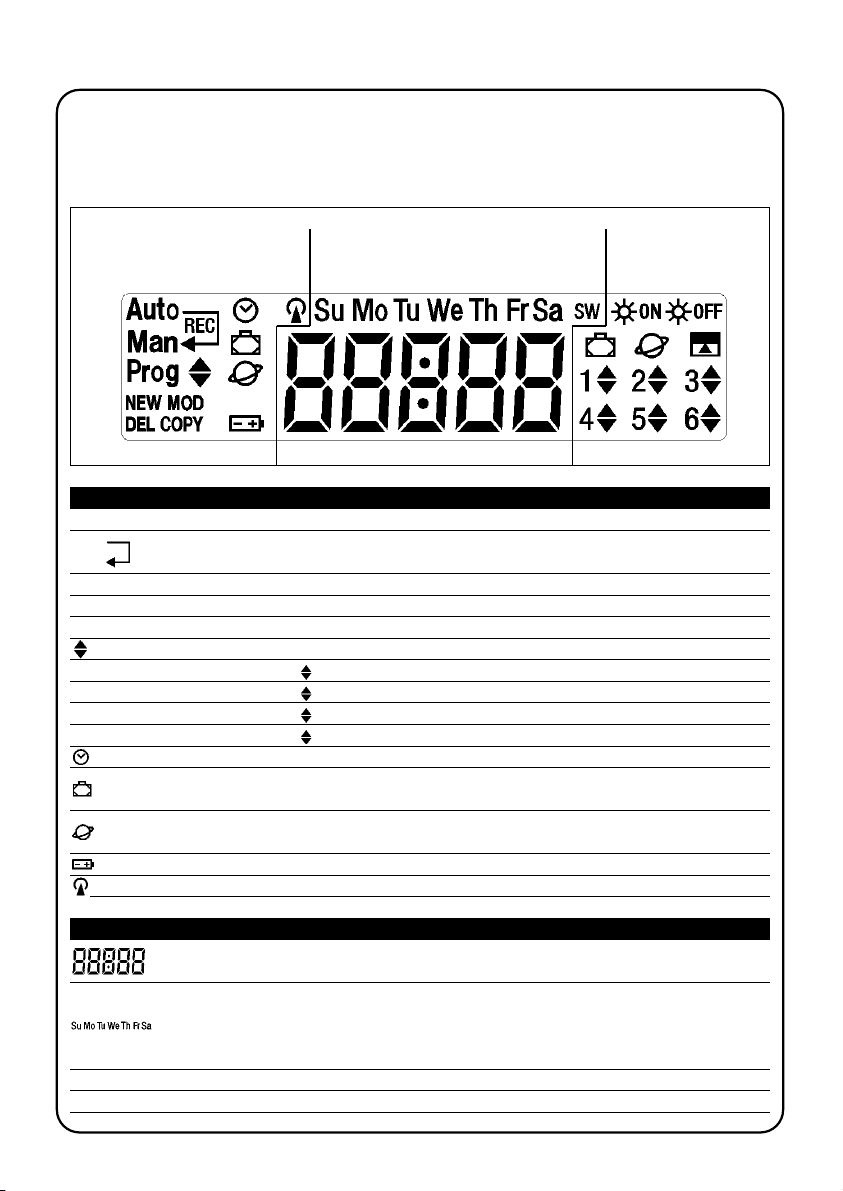
88
Si parpadea indica que la pila está agotada y es necesario sustituirla lo antes posible.
Junto con “Prog” indica la etapa de regulación de los parámetros de la función “en vacaciones”
(véase capítulo 5.4)
Junto con “Prog” indica la etapa de regulación de los parámetros de la función “horario planetario”
(véase capítulo 5.5)
Los símbolos visibles en PLANOTIME se subdividen en 3 zonas:
• Zona 1 a izquierda indica los modos de funcionamiento y las programaciones
• Zona 2 en el centro indica el reloj semanal
• Zona 3 a derecha indica los grupos y los mandos especiales
Zona 1 Zona 2 Zona 3
3) Descripción de los símbolos
Tabla 8 Lista de los símbolos de la zona 1
Auto Indica el modo de funcionamiento “Automático” (véanse capítulos 4 y 4.2)
Man Indica el modo de funcionamiento “Manual” (véanse capítulos 4 y 4.4)
Auto Indica el modo de funcionamiento “Nicetime” que incluye el funcionamiento “manual” con retorno
Man al funcionamiento “automático” en un determinado día y hora (véanse capítulos 4 y 4.3)
Man
Rec
Indica el modo de funcionamiento “Manual con registrador” (véanse capítulos 4 y 4.5)
Prog Indica que se está ejecutando una etapa de “Programación” (véase capítulo 5)
Junto con “Prog” indica la etapa de programación de un evento
NEW Junto con “Prog” y “ ” indica la etapa de creación de un evento nuevo (véase capítulo 5.2.1)
MOD Junto con “Prog” y “ ” indica la etapa de modificación de un evento (véase capítulo 5.2.2)
DEL Junto con “Prog” y “ ” indica la etapa de cancelación de un evento (véase capítulo 5.2.3)
COPY Junto con “Prog” y “ ” indica la etapa de copiado de un evento (véase capítulo 5.2.4)
Junto con “Prog” indica la etapa de ajuste del reloj (véase capítulo 5.3)
Indica que se está ejecutando la transmisión de un mando por radio
Tabla 9 Lista de los símbolos de la zona 2
Indicación de las horas y de los minutos, o bien de otros parámetros durante la programación
Indica los días de la semana:
Su = Domingo Mo = Lunes Tu = Martes
We = Miércoles Th = Jueves Fr = Viernes
Sa = Sábado
S Indica el horario de verano, es decir la hora oficial (véase capítulo 5.5)
W Indica el horario de invierno, es decir la hora solar (véase capítulo 5.5)
Page 89
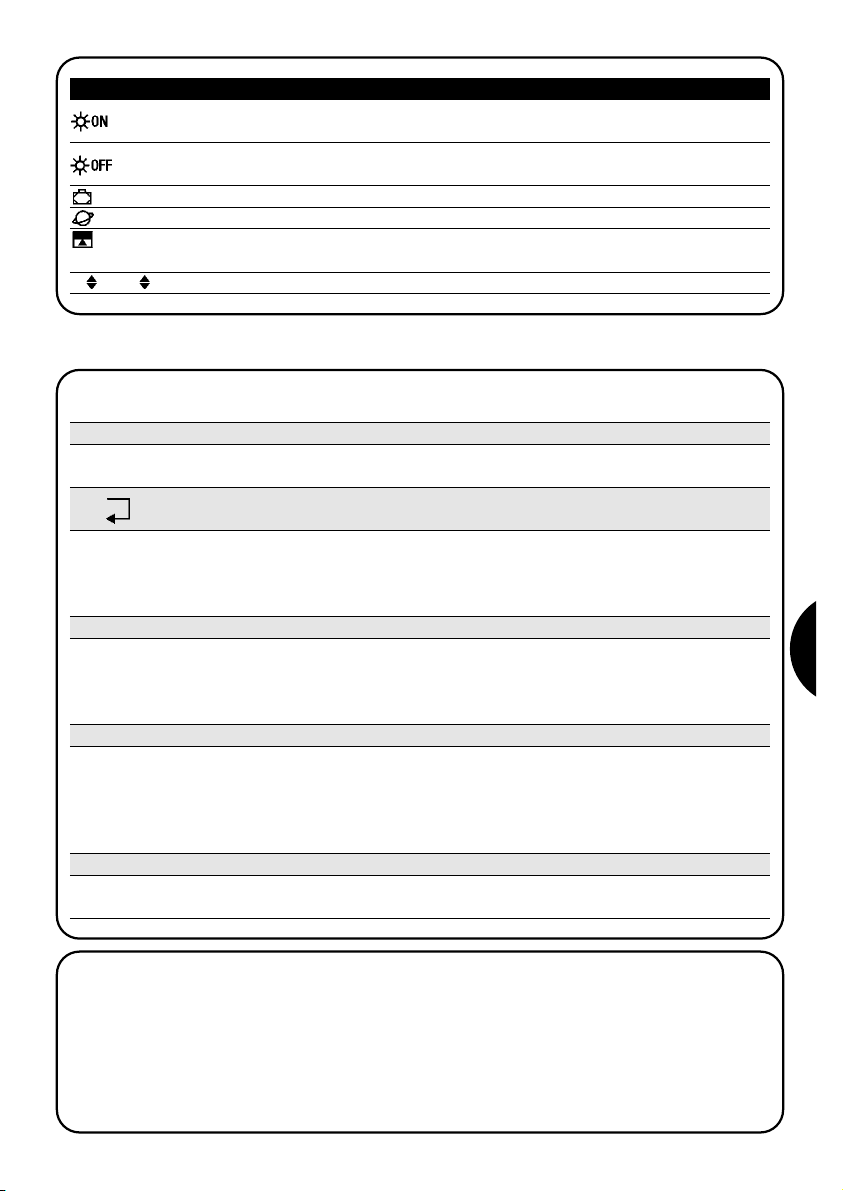
89
E
Indica un mando especial para la activación de los mandos automáticos que provienen de los
sensores climáticos (véase capítulo 1.5)
4) Cómo usar PLANOTIME
Auto Modo de funcionamiento “automático” (véase capítulo 4.2)
En el modo “automático” PLANOTIME ejecuta los eventos programados en los días y a la hora predeterminada.
PLANOTIME puede usarse en diferentes modos de funcionamiento:
Man Modo de funcionamiento “manual” (véase capítulo 4.4)
En el modo “manual” PLANOTIME trasmite a los grupos seleccionados sólo los mandos accinados directamente de
la presión de los botones ■ .
Nota: el modo “manual” es el único para el que no es importante que el reloj esté ajustado correctamente.
▼
▼
Auto Modo de funcionamiento “Nicetime” (véase capítulo 4.3)
Man
En el modo “Nicetime” PLANOTIME funciona igual que en modo “manual” con la particularidad que volverá por sí solo
al modo de funcionamiento “automático” en el día y a la hora predeterminada, es decir que permite interrumpir el modo
“automático” durante un determinado período de tiempo.
Man
Rec
Modo de funcionamiento “manual con registrador” (véase capítulo 4.5)
En el modo “manual con registrador” PLANOTIME funciona en modo “manual” con la particularidad de que los mandos transmitidos son registrados como eventos y memorizados junto con el día y la hora en que se produjeron.
Permite crear los eventos sin tenerlos que programar directamente uno a uno, sino que usando simplemente PLANOTIME en modo “manual” durante una semana.
Prog Modo de “programación” (véase capítulo 5)
En el modo “programación” se pueden programar, modificar, copiar y cancelar los eventos; es posible ajustar el
reloj y los demás parámetros útiles para el funcionamiento de PLANOTIME.
Tabla 10 Lista de los símbolos de la zona 3
Indica un mando con la activación de la función especial “En vacaciones” (véase capítulo 1.5)
Indica un mando con la activación de la función especial “horario planetario” (véase capítulo 1.5)
Indica un mando con la activación de la función especial “mando temporizado” (véase capítulo 1.5)
1 .... 6 Indican los 6 grupos y dirección del movimiento
Indica un mando especial para la desactivación de los mandos automáticos que provienen de los
sensores climáticos (véase capítulo 1.5)
4.1) Selección de los modos de funcionamiento
Para entrar en el modo de funcionamiento deseado hay que seleccionarlo y confirmarlo en el “menú de selección”.
El “menú de selección” puede ser considerado como el punto de salida para seleccionar las funciones de PLANOTIME: “Auto”, “Man”, “Man
REC
” y “Prog”.
Desde cualquier modo de funcionamiento o programación se encuentre PLANOTIME es posible volver al “menú de
selección” presionando varias veces el botón ■ hasta que parpadee la indicación “Auto”,
Page 90

90
Man
o
4.2) Funcionamiento en modo “automático” Auto
Tabla 11 Para seleccionar el modo “automático” Ejemplo
1. Presione varias veces el botón ■ hasta que parpadee la indicación Auto
2. Presione el botón para confirmar el modo “automático”
▼
Nota: si no hay como mínimo un evento programado, no es posible confirmar el modo “automático”.
... Auto
Tabla 12 Para salir del modo “automático” y volver al menú de selección Ejemplo
1. Presione 2 veces el botón
▼
4.4) Funcionamiento en modo “manual” Man
Tabla 14 Per scegliere il modo “manuale” Ejemplo
1. Presione varias veces el botón ■ hasta que parpadee la indicación Auto
2. Presione el botón para que parpadee la indicación Man
▼
3. Presione el botón para confirmar el modo “manual”
▼
... Auto
4.3) Funcionamiento en modo “Nicetime”
“Nicetime” es un modo particular con el que se suspende, durante un cierto período de tiempo, el modo “automático”
para pasar al modo “manual”. Es posible seleccionar el modo Nicetime sólo si se encuentra en el modo “automático”.
Tabla 13 Para pasar desde el modo “automático” al modo “Nicetime” Ejemplo
1. Presione el botón
▼
3. Presione los botones o para ajustar la hora en que se desea retornar al
modo “automático”
▼
▼
o
5. Presione los botones o para ajustar los minutos en que se desea retornar al
modo “automático”
▼
▼
o
7. Presione los botones o para seleccionar el día de la semana en que se
desea retornar al modo “automático”
(Su=Domingo; Mo=Lunes; Tu=Martes; We=Miércoles; Th=Jueves; Fr=Viernes; Sa=Sábado)
▼
▼
A partir de este momento PLANOTIME funcionará como si estuviera en modo “manual” y Ud. podrá accionar los mandos presionando cualquiera de los botones ■ . PLANOTIME volverá al modo “automático” el día y a la hora predeterminada. Para salir del modo “Nicetime” antes del tiempo y volver al menú de selección, véase la tabla 20.
▼
▼
2. Presione el botón para confirmar el modo “Nicetime”
▼
6. Presione el botón para confirmar los minutos
▼
8. Presione el botón para confirmar el día
▼
4. Presione el botón para confirmar la hora
▼
Tabla 15 Para seleccionar un grupo y enviar un mando Ejemplo
1. Empezando desde el 1° grupo, presione varias veces el botón para
seleccionar otro grupo
▼
2.
Ahora es posible usar los botones ■ para enviar los mandos al grupo seleccionado
▼
▼
...
Tabla 16 Para enviar un mando al mismo grupo Ejemplo
1. Presione uno de los botones ■
▼
▼
Auto
Man
Auto
Man
Page 91
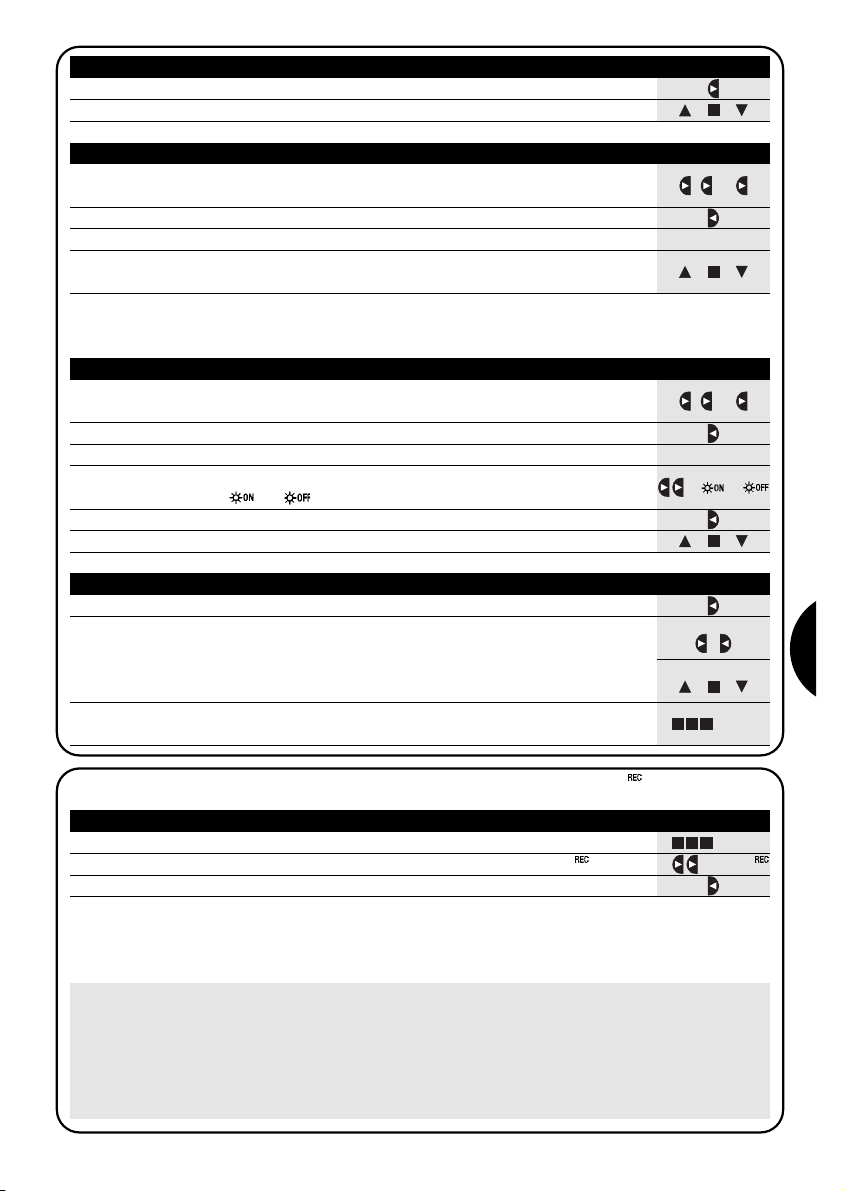
91
E
...
Man
4.5) Funcionamiento en modo “manual con registrador” Man
Tabla 21 Para seleccionar el modo “manual con registrador” Ejemplo
1. Presione varias veces el botón ■ hasta que parpadee la indicación Auto
2. Presione 2 veces el botón para que parpadee la indicación Man
▼
3. Presione el botón para confirmar el modo “manual” con registrador
▼
... Auto
A partir de este momento PLANOTIME puede usarse como si estuviera en modo “manual” con la particularidad de que
todos los mandos enviados con los botones o , con el día, las horas y los minutos en que han sido dados, serán memorizados como eventos. Nota: el modo “manual con registrador” no permite registrar eventos que contengan el mando “■”.
▼
▼
Consejos para las personas con poca experiencia: Use este modo de funcionamiento para memorizar los
eventos sin preocuparse de tener que programarlos uno por uno. Para memorizar los eventos de toda la semana,
entre en el modo “manual con registrador”, por ejemplo al comienzo de la semana, y use PLANOTIME para accionar
la subida o bajada de los automatismos todos los días y a la hora deseada. Al comienzo de la semana siguiente, coloque PLANOTIME en modo “automático”; entonces, los eventos se repetirán automáticamente durante todas las
semanas siguientes. Para cancelar un evento memorizado por error, véase el capítulo 5.2.3.
Tabla 17 Para seleccionar otro grupo Ejemplo
1. Presione varias veces el botón para seleccionar el grupo deseado
▼
2.
Ahora es posible usar los botones ■ para enviar los mandos al grupo
seleccionado
▼
▼
Tabla 18 Para componer un grupo múltiple y enviar un mando Ejemplo
1. Empezando desde el 1° grupo, presione varias veces el botón para
seleccionar otro grupo
▼
2. Presione el botón para confirmar el grupo
▼
...
3. Repita los pasos anteriores para seleccionar otros grupos
4. Al terminar de componer el grupo múltiple, es posible usar los botones ■
para enviar los mandos
▼
▼
Nota: un grupo seleccionado y confirmado por error puede cancelarse presionando varias veces el botón hasta
colocar el cursor encima del grupo a eliminar; luego presione el botón .
▼
▼
Tabla 19 Para enviar un mando especial a un grupo o grupo múltiple Ejemplo
1.
Empezando desde el 1° grupo, presione varias veces el botón para
seleccionar otro grupo
▼
2. Presione el botón para confirmar el grupo
▼
...
... o
3. De ser necesario, repita los dos pasos anteriores para seleccionar otros grupos
5. Presione el botón para confirmar el mando especial
▼
6. Ahora es posible usar los botones ■ para enviar el mando especial
▼
▼
4. Presione varias veces el botón hasta que parpadeen los símbolos del mando
especial “ ” o “ ”
▼
Tabla 20 Para salir del modo “manual” y volver al menú de selección Ejemplo
Tras haber enviado un mando, presione el botón
▼
o bien:
Controle que no haya ningún grupo seleccionado luego presione cualquiera
de los botones ■
(de ser necesario seleccione los grupos presionando el botón
y deselecciónelos/selecciónelos presionando el botón )
▼
▼
▼
▼
o bien:
Presione varias veces el botón ■ hasta que parpadee la indicación Auto
... Auto
Page 92

92
5) Cómo programar PLANOTIME
Durante la programación “eventos” es posible:
El funcionamiento de PLANOTIME en modo “programación” permite crear los eventos, modificarlos, copiarlos y cancelarlos; es posible ajustar el reloj y los demás parámetros útiles para el funcionamiento de PLANOTIME.
Prog Programación “eventos” (véase capítulo 5.2)
Prog Ajuste del reloj (véase capítulo 5.3)
El ajuste del reloj es necesario para que PLANOTIME realice los eventos a la hora predeterminada. Si se usa el mando especial de “horario planetario” es necesario ajustar las horas, los minutos, el día de la semana, el día del mes, el
mes y el año y, por último, el horario actual, es decir la hora de invierno (solar) o de verano (oficial).
Prog Regulaciones de los parámetros “en vacaciones” (véase capítulo 5.4)
Permite regular la diferencia máxima permitida al evento respecto de aquella configurada. Puede abarcar desde un
mínimo de 0 minutos (ninguna diferencia) a un máximo de 75 minutos respecto de lo previsto.
Prog Regulación de los parámetros “horario planetario” (véase capítulo 5.5)
Permite regular los parámetros necesarios para calcular el “horario planetario”:
• Latitud del lugar respecto del ecuador (está indicada en todos los mapas geográficos).
• Diferencia entre el horario indicado por el reloj y la hora solar real.
• Indicación de que la hora actual es de invierno (solar) o de verano (oficial).
NEW insertar un evento nuevo, regulando una a una todas sus propiedades
MOD modificar un evento cambiando una o varias propiedades del evento
COPY copiar un evento para hacer uno nuevo, iniciando desde las propiedades de un evento presente
DEL cancelar un evento eliminándolo completamente
5.1) Selección del tipo de programación
Para entrar en el modo “programación” hay que seleccionarlo y confirmarlo en el “menú de selección”.
El menú de selección puede considerarse como el punto de salida para todas las funciones de PLANOTIME.
Desde cualquier modo de funcionamiento o programación se encuentre PLANOTIME es posible volver al “menú de
selección”, presionando varias veces el botón ■ hasta que parpadee la indicación “Auto”
5.1.1) Avance y retroceso para la programación
La programación se realiza como un recorrido en etapas que pasa por todos los valores o parámetros necesarios.
Durante dicho recorrido, le recordamos que:
• El símbolo que parpadea un 50% indica el parámetro que se está programando, es decir la etapa actual.
• Los botones o regulan el parámetro actual.
• El botón confirma el parámetro y se continúa con la etapa siguiente.
• El botón ■ anula la selección y se vuelve a la etapa anterior.
• El botón selecciona y deselecciona un parámetro.
• Un símbolo que parpadea un 25% indica que el parámetro no está seleccionado.
• Un símbolo que parpadea un 75% indica que el parámetro está seleccionado.
• En algunos casos no es posible confirmar un parámetro si no hay ningún parámetro seleccionado; por ejemplo, no
es posible programar un evento sin haber seleccionado un día de la semana como mínimo.
▼
▼
▼
▼
Page 93

93
E
5.2) Programación de “eventos”
Durante la programación de los eventos hay que regular, una a una, todas las propiedades que componen el evento, es decir:
Tabla 22 Propiedades de los eventos Ejemplo 1 Ejemplo 2
1. Horas y minutos en que debe enviarse el mando
2. El día o los días de la semana en que debe activarse
3. Uno o varios grupos afectados y el mando de “Subida” o
“Bajada” respectivo
4. La presencia o no del mando especial “ ” o bien “ ”
1188..44550088..3300
We Fr SaMo
1
▼
2
456
▼▼▼
▼
5. La presencia o no del mando especial “en vacaciones”
6. La presencia o no del mando especial “horario planetario”
8. En el caso del mando especial “mando temporizado”, es el
tiempo, indicado en segundos, que debe transcurrir entre el
mando y el mando sucesivo de “Stop”
7.
La presencia o no del mando especial “mando temporizado”
En el ejemplo N°1: a la hora 8:30 de cada Lunes, el
grupo 1 recibirá un mando de “Subida”.
En el ejemplo N°2: a la hora 18:45 de cada Miércoles, Viernes y Sábado; el grupo 2 recibirá un mando de
“Bajada” y los grupos 4, 5, 6 recibirán un mando de
“Subida”; los mandos prevén la activación de los mandos automáticos que provienen de los sensores climáticos. Está activo el “horario planetario” por lo que el
mando se desplazará, respecto de la hora 18:45, para
seguir, durante el año, el horario del ocaso del sol. Los
mandos son temporizados, es decir que prevén un
mando de “Stop” después de 20 segundos desde el
comienzo del movimiento.
20
Page 94

94
Tabla 23
Para programar un “evento nuevo” solo (ejemplo 1 de la tabla N° 22)
Ejemplo
1. Presione varias veces el botón ■ hasta que parpadee la indicación Auto
2. Presione 3 veces el botón para seleccionar el modo “programación” Prog
▼
3. Presione el botón para confirmar el modo “programación”
▼
4. Presione el botón para confirmar la programación “eventos”
▼
5. Presione el botón para confirmar la programación “evento nuevo” NEW
▼
6. Presione los botones o para ajustar la hora (en el ejemplo: 08)
▼
▼
7. Presione el botón para confirmar la hora
▼
8. Presione los botones o para regular los minutos (en el ejemplo: 30)
▼
▼
9. Presione el botón para confirmar los minutos
▼
10. Presione los botones o para elegir el día de la semana
(en el ejemplo: Mo=Lunes)
▼
▼
11. Presione el botón para seleccionar el día de la semana
▼
12. Presione el botón para confirmar el día de la semana
(en el ejemplo: solo Mo=Lunes)
▼
13. Presione el botón para seleccionar el mando de “Subida” en el grupo 1
▼
14. Presione el botón para confirmar el mando (en el ejemplo: “Subida” en el grupo 1 )
▼
15. Presione el botón para confirmar el evento
(en el ejemplo: ningún mando especial “ ” o bien “ ”)
▼
16. Presione el botón para confirmar el evento
en el ejemplo: ningún mando especial “en vacaciones” )
▼
17.
Presione el botón para confirmar el evento
(en el ejemplo: ningún mando especial “horario planetario” )
▼
18.
Presione el botón para confirmar el evento
(en el ejemplo: ningún mando especial “mando temporizado” )
▼
19.
A este punto, todas las partes del evento seleccionado comienzan a parpadear
para indicar que se ha llegado al final del recorrido de la realización del evento nuevo.
Presione el botón para confirmar el evento, o bien presione ■ para volver hacia atrás.
▼
Con la última confirmación, el evento queda memorizado y PLANOTIME se prepara para la programación de otro evento nuevo; por lo tanto, continúe comenzando desde el punto N°5 de esta tabla.
5.2.1) Programación: evento nuevo NEW
... Auto
o
o
o
Page 95

95
E
Tabla 24
Para programar un “evento nuevo” completo (ejemplo 2 de la tabla N° 22)
Ejemplo
1. Presione varias veces el botón ■ hasta que parpadee la indicación Auto
2. Presione 3 veces el botón para seleccionar el modo “programación” Prog
▼
3. Presione el botón para confirmar el modo “programación”
▼
4. Presione el botón para confirmar la programación “eventos”
▼
5. Presione el botón para confirmar la programación “evento nuevo” NEW
▼
6. Presione los botones o para ajustar la hora (en el ejemplo: 18)
▼
▼
7. Presione el botón para confirmar la hora
▼
8. Presione los botones o para regular los minutos (en el ejemplo: 45)
▼
▼
9. Presione el botón para confirmar los minutos
▼
10. Presione los botones o para elegir el primer día de la semana
(en el ejemplo: We=Miércoles)
▼
▼
11. Presione el botón para seleccionar el primer día de la semana
▼
12. Presione los botones o para elegir el segundo día de la semana
(en el ejemplo: Fr=Viernes)
▼
▼
13. Presione el botón para seleccionar el segundo día de la semana
▼
28.
Presione el botón para confirmar el evento
(en el ejemplo: ningún mando especial “en vacaciones” )
▼
29. Presione el botón Ë para seleccionar el mando especial “horario planetario”
33.
Presione el botón para confirmar el evento
(en el ejemplo: mando especial “mando temporizado” )
▼
34.
A este punto, todas las partes del evento seleccionado comienzan a parpadear para
indicar que se ha llegado al final del recorrido de la realización del evento nuevo.
Presione el botón para confirmar el evento, o bien presione ■ para volver hacia atrás.
▼
Con la última confirmación, el evento queda memorizado y PLANOTIME se prepara para la programación de otro evento nuevo; por lo tanto, continúe comenzando desde el punto N°5 de esta tabla.
Nota: para el funcionamiento correcto
del “horario planetario” es necesario haber regulado los parámetros correspondientes (véase tabla 30).
... Auto
15. Presione el botón para seleccionar el tercer día de la semana
▼
17. Presione el botón para seleccionar el grupo 2
▼
19. Presione 2 veces el botón para seleccionar el grupo 4
▼
31.
Presione el botón para seleccionar el mando especial “mando temporizado”
▼
30.
Presione el botón para confirmar el evento
(en el ejemplo: mando especial “horario planetario” )
▼
o
32. Presione los botones o
para regular la temporización (en el ejemplo: 20
segundos)
▼
▼
o
o
o
o
o
14. Presione los botones
o
para elegir el tercer día de la semana
(en el ejemplo: Sa=Sábado)
▼
▼
16. Presione el botón para confirmar todos los días seleccionados
▼
18. Presione el botón para elegir el mando de “Bajada” en el grupo 2
▼
20. Presione el botón para elegir el mando de “Subida” en el grupo 4
▼
22. Presione el botón para elegir el mando de “Subida” en el grupo 5
▼
24. Presione el botón para elegir el mando de “Subida” en el grupo 6
▼
26. Presione el botón para seleccionar el mando especial “ ”
▼
25. Presione el botón para confirmar los mandos
(en el ejemplo: “Bajada en grupo 2 y “Subida” en los grupos 4, 5 y 6)
▼
21. Presione el botón para seleccionar el grupo 5
▼
23. Presione el botón para seleccionar el grupo 6
▼
27. Presione el botón para confirmar el evento
(en el ejemplo: envío mando especial “ ”)
▼
Page 96
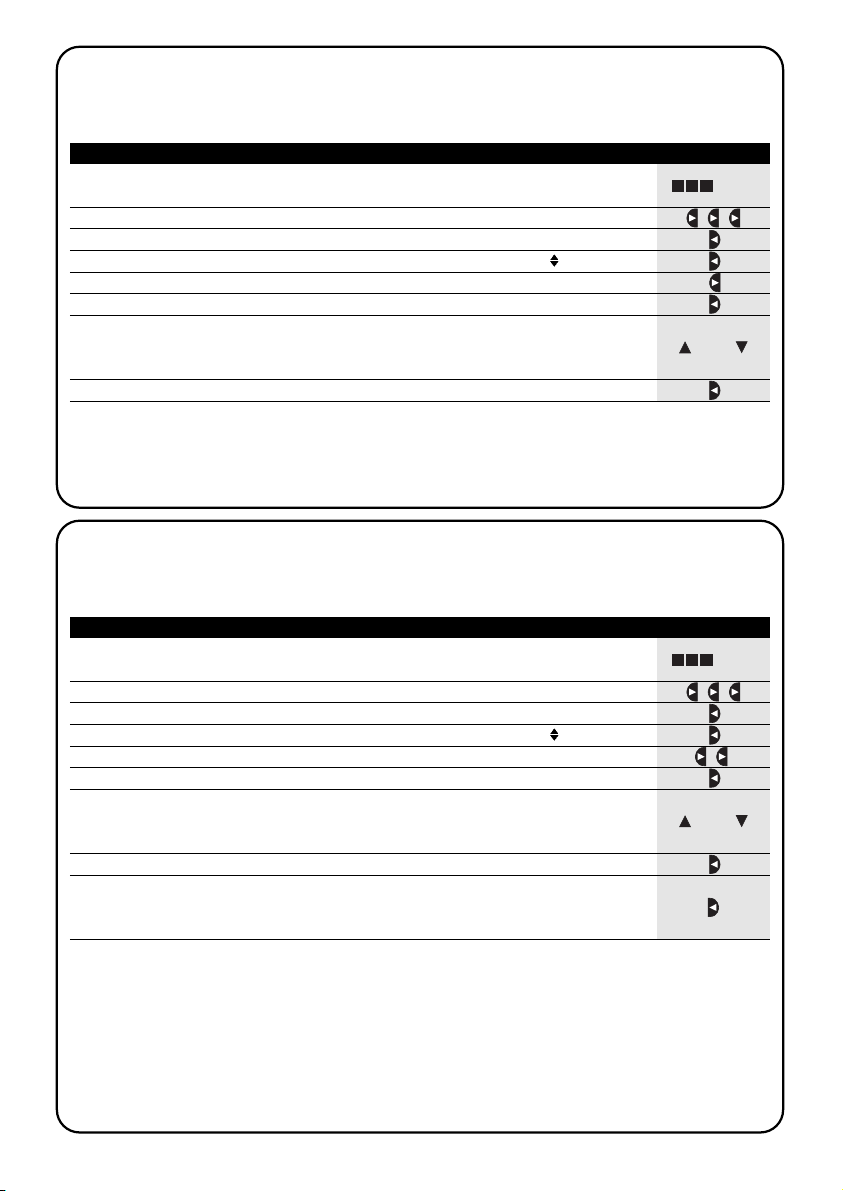
96
Tabla 25
Para modificar un evento
Ejemplo
1. Presione varias veces el botón ■ hasta que parpadee la indicación Auto
2. Presione 3 veces el botón para seleccionar el modo “programación” Prog
▼
3. Presione el botón para confirmar el modo “programación”
▼
4. Presione el botón para confirmar la programación “eventos”
▼
5. ìPresione el botón para seleccionar la modificación “eventos” MOD
▼
6. Presione el botón para confirmar la modificación “eventos”
▼
7.
Presione los botones o para seleccionar el evento a modificar. Los eventos aparecen
en el orden cronológico en que se ejecutarán, comenzando desde el más
cercano;
presionando se pasa al evento siguiente y presionando se pasa al evento anterior.
▼
▼
▼
▼
Desde este punto en adelante la modificación se cumple con el mismo recorrido por etapas de la programación “evento nuevo” (véase capítulo 5.2.1) y se pueden modificar o confirmar una a una todas las propiedades del evento.
Tras haber modificado y confirmado el último parámetro, el evento queda memorizado nuevamente y PLANOTIME se
prepara para la modificación de otro evento; por lo tanto, continúe comenzando desde el punto N°6 de esta tabla.
5.2.2) 5.2.2 Programación: modificación de eventos MOD
Todos los eventos programados pueden modificarse en cualquier momento. Antes de modificar un evento, hay que
buscarlo entre los demás eventos presentes.
... Auto
8. Presione el botón para confirmar el evento seleccionado.
▼
o
Tabla 26
Per cancellare un evento:
Ejemplo
1. Presione varias veces el botón ■ hasta que parpadee la indicación Auto
2. Presione 3 veces el botón para seleccionar el modo “programación” Prog
▼
3. Presione el botón para confirmar el modo “programación”
▼
4. Presione el botón para confirmar la programación “eventos”
▼
5. Presione 2 veces el botón para seleccionar la cancelación “eventos” DEL
▼
6. Presione el botón para confirmar la cancelación “eventos”
▼
7.
Presione los botones o para seleccionar el evento a cancelar. Los eventos aparecen
en el orden cronológico en que se ejecutarán, comenzando desde el más cercano;
presionando se pasa al evento siguiente y presionando se pasa al evento anterior.
▼
▼
▼
▼
Tras haber cancelado un evento, PLANOTIME se prepara para la cancelación de otro evento; por lo tanto, continúe
comenzando desde el punto N°6 de esta tabla.
5.2.3) Programación: cancelación de eventos DEL
Todos los eventos programados pueden cancelarse en cualquier momento. Antes de cancelar un evento, hay que
buscarlo y seleccionarlo entre los demás evento presentes.
... Auto
8. Presione el botón para confirmar el evento seleccionado.
▼
9. Presione el botón para confirmar la cancelación del evento seleccionado.
Si no se desea confirmar la cancelación, presione el botón ■y comience desde
el punto 7 de esta tabla.
▼
o
Page 97

97
E
Tabla 27
Para programar un evento nuevo copiando uno presente
Ejemplo
1. Presione varias veces el botón ■ hasta que parpadee la indicación Auto
2. Presione 3 veces el botón para seleccionar el modo “programación” Prog
▼
3. Presione el botón para confirmar el modo “programación”
▼
4. Presione el botón para confirmar la programación “eventos”
▼
5. Presione 3 veces el botón para seleccionar el copiado de los “eventos” COPY
▼
6. Presione el botón para confirmar el copiado de los “eventos”.
▼
7.
Presione los botones o para seleccionar el evento a copiar. Los eventos aparecen
en el orden cronológico en que se ejecutarán, comenzando desde el más cercano;
presionando se pasa al evento siguiente y presionando se pasa al evento anterior.
▼
▼
▼
▼
Desde este punto en adelante la modificación del evento copiado se cumple con el mismo recorrido por etapas de la programación “evento nuevo” (véase capítulo 5.2.1) y se pueden modificar o confirmar una a una todas las propiedades del evento. Tras haber modificado y confirmado el último parámetro, el evento copiado queda memorizado como un evento nuevo y
PLANOTIME se prepara para el copiado de otro evento; por lo tanto, continúe comenzando desde el punto N°6 de esta tabla.
Nota: si se usara el mando especial “horario planetario” es necesario ajustar la hora, minutos, día de la semana, día del
mes, mes y año, y también el horario actual, es decir el horario de invierno (solar) o de verano (oficial); véase la tabla 30.
5.2.4) Programación: copiado de eventos COPY
Para programar rápidamente un evento nuevo similar a uno presente, es posible hacerlo a través del copiado del
evento y la sucesiva modificación de los parámetros que cambian.
... Auto
8. Presione el botón para confirmar el evento seleccionado.
▼
o
Tabla 28
Para ajustar el reloj
Ejemplo
1. Presione varias veces el botón ■ hasta que parpadee la indicación Auto
2. Presione 3 veces el botón para seleccionar el modo “programación” Prog
▼
3. Presione el botón para confirmar el modo “programación”
▼
4. Presione el botón para seleccionar el ajuste del reloj
▼
5. Presione el botón para confirmar el ajuste del reloj
▼
5.3) Ajuste del reloj
El reloj se ajusta inmediatamente después de haber conectado la pila, pero podría ser necesario modificar el reloj
incluso en otras ocasiones, por ejemplo en el cambio de la hora de invierno (solar) a la hora de verano (oficial).
... Auto
7. Presione el botón para confirmar la hora
▼
9. Presione el botón para confirmar los minutos
▼
11. Presione el botón para confirmar el día
▼
13. Presione el botón para confirmar el día
▼
15. Presione el botón para confirmar el mes
▼
17. Presione el botón para confirmar el año
▼
6. Presione los botones o para ajustar la hora
▼
▼
o
8. Presione los botones o para ajustar los minutos
▼
▼
o
12. Presione los botones o para seleccionar el número del día
▼
▼
o
o
10. Presione los botones o para seleccionar el día de la semana
(Su=Domingo; Mo=Lunes; Tu=Martes; We=Miércoles; Th=Jueves; Fr=Viernes; Sa=Sábado)
▼
▼
o
14. Presione los botones o para seleccionar el número del mes
(01=Enero; 02=Febrero…12= Diciembre)
▼
▼
o
16.
Presione los botones o para seleccionar el número del año
(comprendido entre 2000 y 2059)
▼
▼
Page 98
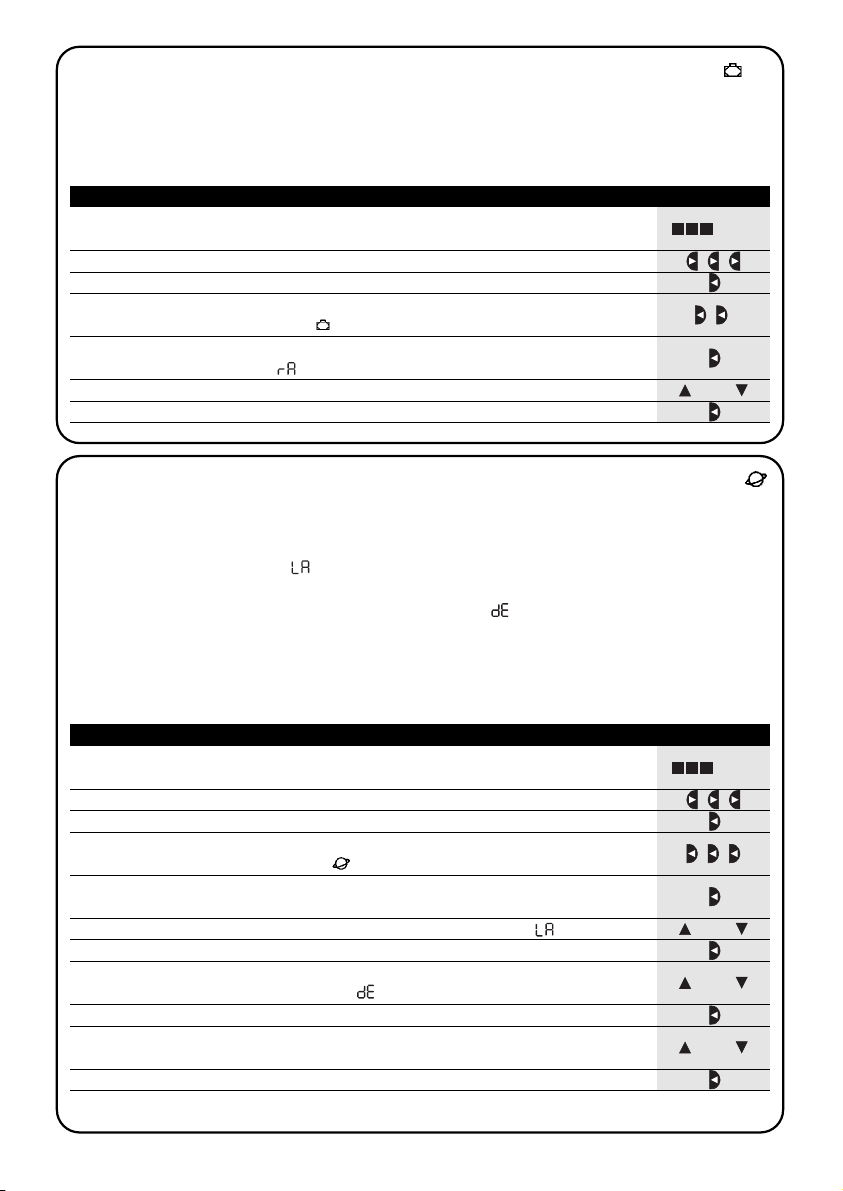
98
Tabla 29
Para regular los parámetros del mando especial “en vacaciones”
Ejemplo
1. Presione varias veces el botón ■ hasta que parpadee la indicación Auto
2. Presione 3 veces el botón para seleccionar el modo “programación” Prog
▼
3. Presione el botón para confirmar el modo “programación”
▼
4. Presione 2 veces el botón para seleccionar la regulación de los parámetros del
mando “en vacaciones”
▼
5.4) Regulación de los parámetros del mando especial “en vacaciones”
Para el funcionamiento correcto del mando especial “en vacaciones” es necesario regular el valor máximo de la diferencia admitida, el valor puede ser de 0 a 75 minutos, ajustable en pasos de 5 minutos. Por ejemplo, si el valor está ajustado en 15, el resultado que se obtiene para un evento programado para la hora 08:00 podrá ejecutarse casualmente entre
las 7:45 y las 8:15. La modificación de este parámetro abarca todos los eventos con este mando especial habilitado.
... Auto
7. Presione el botón para confirmar el parámetro
▼
5. Presione el botón para confirmar la regulación del parámetro
“en vacaciones
” “ ”
▼
6. Presione los botones o para regular la diferencia máxima en minutos
▼
▼
o
Tabla 30
Regulaciones de los parámetros del mando especial “horario planetario”
Ejemplo
1. Presione varias veces el botón ■ hasta que parpadee la indicación Auto
3. Presione el botón para confirmar el modo “programación”
▼
4. Presione 3 veces el botón para seleccionar la regulación de los parámetros del
mando “horario planetario”
▼
5.5)
Regulaciones de los parámetros del mando especial “horario planetario”
Para el funcionamiento correcto del mando especial “horario planetario” es necesario regular algunos parámetros; a saber:
• Latitud del lugar respecto del ecuador, ajustable entre 65° (hacia el polo Norte) y -65° (hacia el polo Sur) pasando
por 0° (ecuador).
Para encontrar el valor a insertar “ ” aproximadamente, observe la figura indicada en la página siguiente o consulte un mapa geográfico más detallado.
• Diferencia entre el horario indicado por el reloj y la hora solar real “ ”; en práctica, la diferencia entre el medio-
día indicado por el reloj y el mediodía solar real del lugar puede regularse entre 0 y ± 99 minutos. En el capítulo
“Qué hay que hacer si…” se describe un método para medir dicho valor.
Si no fuera necesaria una regulación precisa, es posible dejar este parámetro en cero.
• Indicación de que la hora actual es de invierno (solar) o de verano (oficial).
... Auto
11. Presione el botón para confirmar el parámetro
▼
Se desaconseja modificar estos parámetros después de haber insertado uno o varios eventos con este mando
especial habilitado.
5. Presione el botón para confirmar la regulación de los parámetros del mando
“horario planetario”
▼
7. Presione el botón para confirmar el parámetro
▼
9. Presione el botón para confirmar el parámetro
▼
10. Presione los botones o para seleccionar la hora de verano “S” (oficial) o de i
nvierno “W” (solar)
▼
▼
o
6. Presione los botones o para regular la latitud del lugar “ ”
▼
▼
o
8. Presione los botones o para regular la diferencia entre el horario indicado
por el reloj y la hora solar real “ ”
▼
▼
o
2. Presione 3 veces el botón para seleccionar el modo “programación” Prog
▼
Page 99
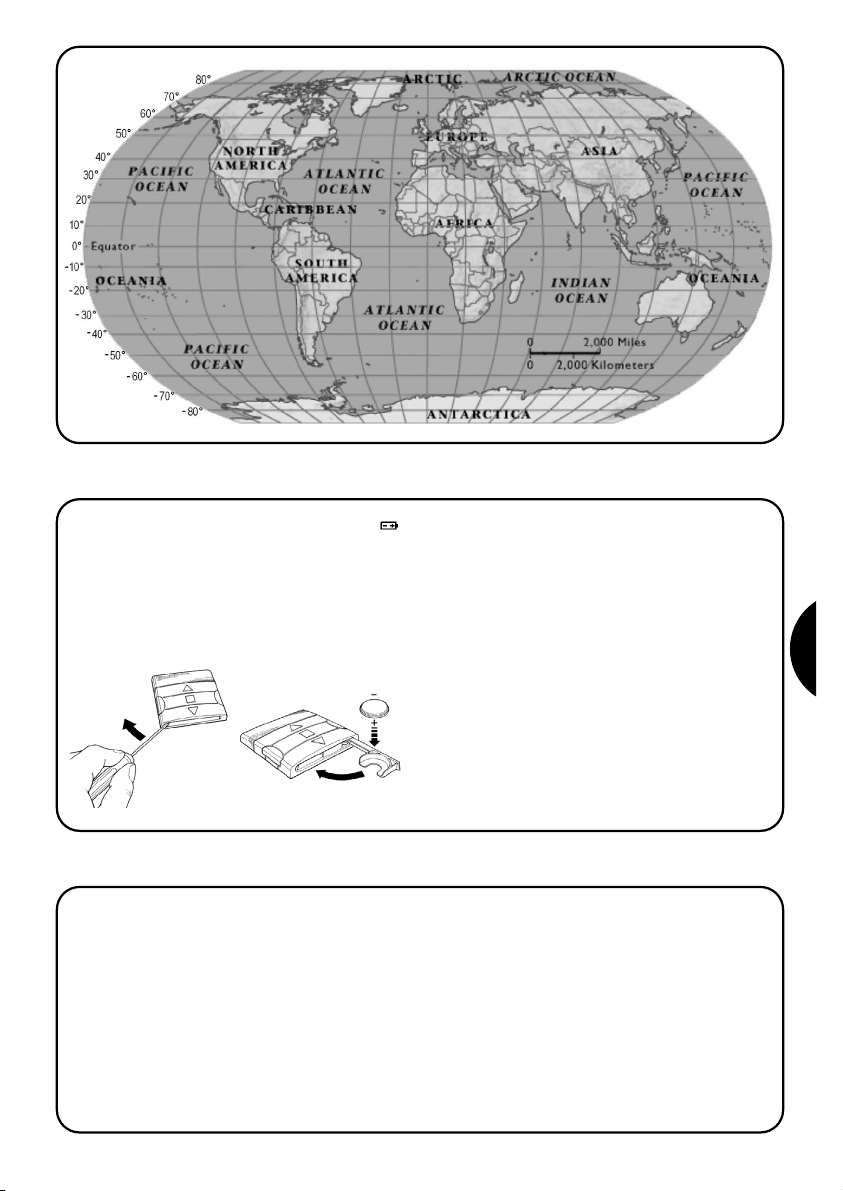
99
E
6) Sustitución de la pila
Cuando se enciende la indicación de pila agotada “ ”
es necesario sustituirla lo antes posible; en dicha situación existe un enorme riesgo de que los mandos no
puedan ser enviados correctamente.
Para sustituir la pila, hay que abrir la tapa del alojamiento de la pila y proceder tal como indicado en las figuras.
Después de sustituir la pila, hay que ajustar el reloj interno (véase capítulo 2.2).
Atención: las pilas contienen substancias contaminantes, no las arroje en los residuos comunes sino que utilice los métodos de eliminación previstos por las normas
locales.
7) Advertencias
Para usar PLANOTIME no es necesario tomar grandes
medidas; sin embargo, le aconsejamos tener en cuenta
los siguientes aspectos:
• Los mandos enviados por radio desde PLANOTIME
no pueden ofrecer la garantía total de que sean recibidos por los automatismos.
• Algunos componentes de PLANOTIME pueden con-
tener substancias contaminantes; no los abandone
en el medio ambiente.
Page 100

100
8) Qué hacer si…
• Para aumentar la seguridad de que un mando
sea recibido: insértelo 2 o varias veces a la misma
hora (copiando el evento) o bien una segunda vez en
el minuto sucesivo.
• Para que PLANOTIME salga de una programa-
ción o de un modo de funcionamiento: presione varias veces el botón ■ hasta que parpadee la
indicación “Auto”; luego, presionando el botón es
posible seleccionar el modo de funcionamiento deseado.
• Para medir la diferencia entre la hora indica-
da por el reloj y la hora solar real: el valor requerido por el mando especial “horario planetario” es la
diferencia entre el mediodía indicado por el reloj y el
mediodía solar real del lugar. Un método muy sencillo
para medir dicho valor es observar la sombra provo-
cada por el sol de un objeto (es preferible que esté en
posición vertical y sea puntiagudo, por ejemplo un
palo); la sombra se acorta hasta el mediodía solar y
luego se alarga nuevamente a la tarde. El mediodía
solar es cuando la longitud de la sombra es la más
corta respecto de la base del objeto. Cuando sucede
esto, reste a la hora indicada por el reloj una hora si el
período corresponde a la hora de verano (oficial) y
entonces calcule la diferencia en minutos respecto de
las 12:00 horas; el resultado es el valor que hay que
insertar en PLANOTIME. Por ejemplo, si el mediodía
solar real se produce a la hora 12:25, hay que insertar el valor 25; si por el contrario se produce a la hora
11:47 hay que insertar el valor -13.
Nota: el método descrito no tiene en cuenta algunos
fenómenos astronómicos, pero el error insertado es
insignificante para el funcionamiento de PLANOTIME.
▼
8.1) Lista de los errores
Existen rarísimas situaciones en que PLANOTIME podría funcionar mal; si esto sucediera, siempre se visualiza la causa del error. En la siguiente tabla se mencionan los errores y las posibles soluciones.
Ta bla 31: lista de los errores
Error N° Descripción Solución
Err1
Err2
Err3
Err4
Err5
Memoria llena
Error de comunicación entre los
componentes internos de PLANOTIME
Error en los parámetros de uno o varios
eventos
Se han cambiado los parámetros del
mando especial “en vacaciones” después
de que algunos eventos han sido
calculados con los parámetros anteriores
Se han cambiado los parámetros del
mando especial “horario planetario”
después de que algunos eventos han sido
calculados con los parámetros anteriores
Se han memorizado más de 100 eventos y no hay más
espacio para otros eventos. No existe ninguna solución: el
último evento no será memorizado.
Es un desperfecto muy particular; pruebe a quitar y colocar
de nuevo la pila para comprobar si el problema se resuelve.
Algunos parámetros de los eventos memorizados son
incorrectos; podría ser un error de comunicación entre los
componentes internos de PLANOTIME, pruebe a quitar y
colocar de nuevo la pila para comprobar si el problema se
resuelve. Si el error persiste, entre en la etapa de modificación
de los eventos y controle los parámetros de todos los eventos.
No es grave, pero tenga en cuenta que los próximos
eventos ya han sido calculados con los parámetros viejos;
los parámetros nuevos serán usados a partir de la
siguiente ejecución del evento en adelante.
No es oportuno cambiar los parámetros después de
haber programado algunos eventos; si así fuera, controle
nuevamente que los eventos sean correctos después de
la modificación.
