Page 1

Nice Moon
EN - Instructions and warnings for
installation and use
IT - Istruzioni ed avvertenze per
l’installazione e l’uso
FR - Instructions et avertissements pour
l’installation et l’utilisation
ES - Instrucciones y advertencias para la
instalación y el uso
DE - Installierungs-und Gebrauchsanlei-
tungen und Hinweise
PL - Instrukcje i ostrzeżenia do instalacji
i użytkowania
NL - Aanwijzingen en aanbevelingen voor
installatie en gebruik
Digital switch
MOTB
Page 2

Page 3

English – 1
EN
ENGLISH
1.1 - Recommendations regarding safety
• ATTENTION! – This manual contains important instructions and recom-
mendations regarding the safety of persons. Incorrect installation can
cause serious injury. Read the manual completely before starting work. If in
doubt, suspend the installation and request clarifications from the Nice Aftersales Assistance.
• ATTENTION! – Important instructions: keep this manual for any future
maintenance interventions and product disposal.
1.2 - Recommendations for installation
• Before installation, check that this product is suitable for the use desired (see
“Limits of use” and “Product technical features”). If it is not suitable, DO NOT
proceed with installation.
• Handle the product with care during installation, preventing crushing, blows,
falls or contact with liquids of any nature. Do not place the product near to
heat sources or expose it to naked flames. All of these actions can damage it
and be cause of malfunctioning or dangerous situations. If this occurs, suspend installation immediately and contact the Nice After-sales Assistance.
• Do not modify any product parts. Unauthorised operations can only cause
malfunctioning. The manufacturer declines liability for damage deriving from
arbitrary modifications to the product.
• The product is not destined to be used by persons (including children) with
reduced physical, sensorial or mental capacities or with no or little experience
and knowledge, unless they have been able to benefit by surveillance or training
regarding use of the product by means of a person responsible for their safety.
• The product cannot be considered an absolute protection system against
intrusion. For more efficient protection the automation must be integrated
with other safety devices.
• The product packaging material must be disposed of in compliance with local
legislation.
1.3 - Recommendations for use
• Use a soft, damp cloth the clean the surface of the product. Use water only;
do not use detersives or solvents.
RECOMMENDATIONS AND
GENERAL PRECAUTIONS
1
Page 4

2 – English
EN
The MOTB digital selector is a device that permits to check and allow access to
places or services, exclusively to authorised staff.
AT TENTION! – Any use different to that described and in environmental
conditions different to those stated in this manual must be considered
improper and prohibited!
With MOTB it is possible to command an automation by entering one of the
previously-memorised numerical combinations from the keyboard.
It has a removable memory; this can be programmed (see chapter 4) also with
the aid of the Nice O-Box and MOU programming units.The MOTB communicates with the devices present in the automation by means of the “Bluebus”
system. This allows to make the electric connections with the aid of only 2
wires, on which both the electrical input and the communication signals transit.
The electric connection is the parallel type and polarities do not have to be
respected. Every device connected to the control unit is recognised individually
during the learning phase thanks to the addressing of the electric jumper present in the keyboard. Moreover, during the learning phase the command devices
are associated to the control unit by an unmistakable code, which guarantees
maximum safety in order to prevent fraudulent attempts to replace the device.
DESCRIPTION OF THE PRODUCT
AND DESTINATION OF USE
2
3.1 - Preliminary checks before installation
Before performing installation, check the integrity of the product components,
the adequacy of the model chosen and the suitability of the environment destined for installation:
• Check that all material to be used is in optimal state and suitable for the use
envisioned.
• Check that all conditions for use lie within the product limits of use (para-
graph 3.2)
• Check that all use parameters lie within the limits of the values stated in the
“Product technical features” chapter.
• Check that the place chosen for installation is compatible with the total clear-
ance of the product.
• Check that the surface chosen for the installation of the device is solid and
can guarantee stable fixing.
• Check that the device to be installed is placed in a position where it is pro-
tected from accidental blows.
3.2 - Limits of use for the product
• Check that the product is compatible with the control unit to which it must be
connected; refer to the attached yellow sheet.
• Do not install a number of devices in the plant that exceeds that supported by
the control unit (see respective instruction manual).
3.3 - Installation and electric connections
Before performing installation, establish the position in which the device will be
fixed and prepare the electric cables necessary for connection to the control
unit. To verify the type of cable to use, refer to the control unit instruction manual (technical features of the cables).
For installation, proceed as described below and see fig. 1:
ATTENTION! – All connections must be made without the presence of the
electric power input.
01. Remove the front panel and loosen the 2 screws present;
02. Separate the base of the keyboard, paying attention not to damage the
protection gasket present;
INSTALLATION
AND ELECTRIC CONNECTIONS
3
Page 5

English – 3
EN
The MOTB can be programmed in two ways:
EASY: easy programming: basic code entering and deleting functions.
PROFESSIONAL: professional programming: more specific functions.
The programming mode can only be selected when the internal memory is still
empty. The selected method can only be modified by deleting the entire memory (see chapter 5 - Further information).
4.1 - Using MOTB
Use of the keyboard is based on the combination of numbers with 1 to 9 characters, which the user must compose by pressing the various keys present on
the keyboard. When a valid combination is entered, it is possible to activate a
command by pressing “” or “”; if however the combination is incorrect, the
keyboard will emit an acoustic signal. Important – If 3 incorrect combinations
are entered consecutively, the system blocks for 1 minute. Therefore, if an error
is made when entering the combination, wait for 10 seconds and then enter the
correct combination.
When entering the combination, there are 10 seconds between on entry
and the next; if this time passes the combination must be entered from the
beginning.
As well as the numerical keys, the keyboard also has the “” and “” confirmation
keys that are associated to the two commands 1 and 2, which can be activated:
- The “” key is the confirmation key for the 1 command (factory-set as Step-
by-Step);
- The “” is the confirmation for the 2 command (factory-set as Partial open).
On the basis of how it is programmed, every combination can be used to activate just one command or both commands:
- 1 command
: after the entry of the combination, it is only possible to press the
previously-programmed corresponding confirmation key.
Example: the combination “1234” is valid for the “
” key and not for “”;
- 2 commands
: after having entered the combination, it is possible to press
either of the two previously-programmed confirmation keys; in this way 2 different commands can be sent.
PROGRAMMING
4
03. Drill the bottom of the keyboard in the parts prepared for fixing the screws
and passage of the cables;
04. Pass the electric cable through the hole and fix the base of the keyboard to
the wall using the screws and plugs supplied;
05. Connect the electric cable to the “Bluebus” clamp (fig. 2);
IMPORTANT – At this point, if several MOTB (n° 4 maximum) are present
in the plant, they must be addressed, by modifying the position of the
electric jumper; see Table 1. Attention! – The various MOTB must have
different addresses to each other and from the other control devices present in the plant;
06. Apply electric power input to the control unit: the keyboard lighting flashes
red to indicate the type of memory present (see Table 3 - chapter 5) followed by 5 flashes that indicate if the memory is empty;
07. Carry out addressing of the keyboard from the control unit, see respective
“Learning of the bluebus devices” instruction manual.
08. Then, program the keyboard as described in chapter 4;
09. After having performed programming and having checked that everything
functions correctly, installation can be concluded.
At the end of programming it is necessary to check correct functioning of the
MOTB; see chapter 5 - Inspection.
3.4 - Procedure for the removal of the internal BM memory
The internal memory can be removed and can be programmed with the Nice OBox or MOU programming units (see respective instruction manual).
To remove the memory from its seat, proceed as shown in fig. 4.
TABLE 1 - Addressing jumper
MOTB 1
MOTB 2
MOTB 3
MOTB 4
Page 6

4 – English
EN
Example: the combination “5678” is valid both for the “” key and for “”.
4.1.1 - Procedure to block
and release the automation
With this function it is possible to use the keyboard to send the automation
"block" or "release" command. Note – If both procedures have been performed
correctly, the keyboard emits 3 acoustic tones (beeps) and the keyboard lighting
indicates the functioning status (see chapter 5 Table 5).
• Procedure to block the automation
01. Press the key: the keyboard enters the error status and emits the "error"
signal for incorrect combinations
02. Enter “00” within 10 seconds
03. Enter a valid combination within 10 seconds
04. Press the key to confirm
•
Procedure to release the automation
01. Press the key: the keyboard enters the error status and emits the "error"
signal for incorrect combinations
02. Enter “11” within 10 seconds
03. Enter a valid combination within 10 seconds
04. Press the key to confirm
4.2 - Programming procedure in EASY mode
In EASY mode it is possible to enter 2 combinations, one valid for the “” command and one for the “” command. Or a unique combination for both commands. A minimum of 1 to a maximum of 9 characters can be used for the
combinations. The keyboard emits acoustic tones when the numbers are
entered. Below find the description of the programming procedures for just one
command or for both commands. Note – The keyboard emits 3 acoustic tones
at the end of any procedure providing that it has been carried out correctly.
Recommendation – At the end of programming it is necessary to check correct functioning of the MOTB; see chapter 5 - Inspection.
4.2.1 - Procedure for programming a combination
Procedure for the “” command
With this procedure it is possible to enter a second combination for the other
command at any time.
01. Press the “P” key (fig. 3)
02. Within 30 sec. insert the combination by entering the numbers on the keyboard
03. Press the key twice
Procedure for the “” command
With this procedure it is possible to enter a second combination for the other
command at any time.
01. Press the “P” (fig. 3)
02. Within 30 sec. insert the combination by entering the numbers on the keyboard
03. Press the key twice
Procedure for the “” and “” commands
01. Press the “P” key (fig. 3)
02. Within 30 sec. insert the combination by entering the numbers on the keyboard
03. Press the key once and the key once
The commands associated to the “” and “” keys are factory-set as:
“” = Step-by-Step.
“” = Partial open.
It is also possible to:
– Change the type of command associated to a combination
(see chapter 6.1)
– Block and release the automation
(see chapter 4.1.1)
– Delete the data in the BM memory
(see chapter 6.2).
4.3 - Programming procedure in PROFESSIONAL mode
In PROFESSIONAL mode all functions can be managed directly on the keyboard;
several combinations can be entered as well as other specific functions. A minimum of 1 to a maximum of 9 characters can be used for the combinations. Every
time a character is entered using the keyboard an acoustic tone is emitted.
A “programming password” must be entered in order to access the programming functions. This is composed of 7 characters and can be modified (see
paragraph 4.3.2). This factory password is 0333333.
This password is indispensable for all programming phases; therefore do
not forget it, otherwise the memory must be deleted.
Below find the description of the programming procedures for just one com-
Page 7

English – 5
EN
mand or for both commands. Note – The keyboard emits 3 acoustic tones at
the end of any procedure providing that it has been carried out correctly.
Recommendation – At the end of programming it is necessary to check correct functioning of the MOTB; see chapter 5 - Inspection.
4.3.1 - Procedure for programming a combination
Procedure for the “” command (1)
01. Enter the programming password
02. Press the key to confirm the password
03. Enter 1 to select the type of operation
04. Press the key to confirm
05. Enter the desired combination
06. Press the key to confirm
07. Enter the same combination again
08. Press the key to confirm
Procedure for the “” command (2)
01. Enter the programming password
02. Press the key to confirm the password
03. Enter 2 to select the type of operation
04. Press the key to confirm
05. Enter the desired combination
06. Press the key to confirm
07. Enter the same combination again
08. Press the key to confirm
Procedure for the “” and “” commands (1-2)
01. Enter the programming password
02. Press the key to confirm the password
03. Enter 12 to select the type of operation
04. Press the key to confirm
05. Enter the desired combination
06. Press the key to confirm
07. Enter the same combination again
08. Press the key to confirm
4.3.2 - Procedure for changing the “programming password”
If the factory-set “programming password” must be modified, only the new
password will be accepted for all successive programming operations.
Note – The password can be modified at any time as long as the current
password is known.
Procedure (3)
01. Enter the current programming password
02. Press the key to confirm the password
03. Enter 3 to select the type of operation
04. Press the key to confirm
05. Enter the new password with 7 characters
06. Press the key to confirm
07. Enter the same password again (new)
08. Press the key to confirm
4.3.3 - Procedure for deleting a combination
Procedure for the “” command (4)
With this function it is possible to eliminate a valid combination for command 1;
if the combination is valid for both commands, only the combination for command 2 remains valid.
01. Enter the programming password
02. Press the key to confirm the password
03. Enter 4 to select the type of operation
04. Press the key to confirm
05. Enter the combination to be deleted
06. Press the key to confirm
07. Enter the same combination to be deleted again
08. Press the key to confirm
Procedure for the “” command (5)
With this function it is possible to eliminate a valid combination for command 2;
if the combination is valid for both commands, only the combination for command 1 remains valid.
Page 8

6 – English
EN
01. Enter the programming password
02. Press the key to confirm the password
03. Enter 5 to select the type of operation
04. Press the key to confirm
05. Enter the combination to be deleted
06. Press the key to confirm
07. Enter the same combination to be deleted again
08. Press the key to confirm
Procedure for the “” and “” commands (4-5)
01. Enter the programming password
02. Press the key to confirm the password
03. Enter 45 to select the type of operation
04. Press the key to confirm
05. Enter the combination to be deleted
06. Press the key to confirm
07. Enter the same combination to be deleted again
08. Press the key to confirm
4.3.4 - Procedure for checking the amount of valid combinations
With this function it is possible to count the valid combinations for the “” command or the “” command or both (“” and “”).
Procedure for the “” command (6)
01. Enter the programming password
02. Press the key to confirm the password
03. Enter 6 to select the type of operation
04. Press the key to confirm
Notes:
– To check how many combinations can effectively activate the “
”, com-
mand, also add the valid combinations for both commands (“” and “”): see
“Procedure for the
and commands (6-7)”
– At the end of the procedure, the keyboard emits a sequence of acoustic
tones (see Table 2).
Procedure for the “” command (7)
01. Enter the programming password
02. Press the key to confirm the password
03. Enter 7 to select the type of operation
04. Press the key to confirm
Notes:
– To check how many combinations can effectively activate the “
” command,
also add the valid combinations for both commands (“” and “”): see “Procedure for the
and commands (6-7)”
– At the end of the procedure, the keyboard emits a sequence of acoustic
tones (see Table 2).
Procedure for “” and “” commands (6-7)
01. Enter the programming password
02. Press the key to confirm the password
03. Enter 67 to select the type of operation
04. Press the key to confirm
At the end of the procedure, the keyboard emits a sequence of acoustic tones
(see Table 2).
Table 2 describes the type of sequence of tones and the corresponding number of combinations. The sequences that the keyboard emits at the end of the
procedure are in the order shown in the table (hundredths, tenths, units).
TABLE 2
3 tones = 1 hundredth (a sequence of 3 tones corresponds to 100 combinations)
2 tones = 1 tenth (a sequence of 2 tones corresponds to 30 combinations)
1 tone = 1 unit (two sequences of 1 tone corresponds to 2 combinations)
The zero character is represented by 10 sequences of tones
4.3.5 - Procedure for deactivating
and activating the combinations
that end with a determined number
This function can be used to deactivate or activate all combinations that end in a
certain number again; this procedure can be repeated several times. The combinations are disabled
and not eliminated from the memory.
Deactivation procedure: (8)
01. Enter the current programming password
02. Press the key to confirm the password
03. Enter 8 to select the type of operation
Page 9

English – 7
EN
04. Press the key to confirm
05. Enter the last number of the combinations to be deactivated
06. Press the key to confirm
07. Enter the same last number again
08. Press the key to confirm
Note – The keyboard emits 3 acoustic tones at the end of the procedure providing that it has been carried out correctly.
Activation procedure: (9)
01. Enter the current programming password
02. Press the key to confirm the password
03. Enter 9 to select the type of operation
04. Press the key to confirm
05. Introduce the last number of the combinations to be activated again
06. Press the key to confirm
07. Enter the same last number again
08. Press the key to confirm
Note – The keyboard emits 3 acoustic tones at the end of the procedure providing that it has been carried out correctly.
4.3.6 - Programming the number of uses of a combination
A counter is associated to every combination, which reduces every time that the
combination is used. It is deactivated when the combination reaches zero. The
number of factory-set uses is unlimited.
This procedure can be used to program the number of uses of one or more
combinations. The maximum value that can be associated is 999, higher values
mean unlimited operations.
Procedure: (10)
01. Enter the current programming password
02. Press the key to confirm the password
03. Enter 10 to select the type of operation
04. Press the key to confirm
05. Introduce the combination to be programmed
06. Press the key to confirm
07. Enter the same combination again
08. Press the key to confirm
09. Enter the number of uses to be assigned
10. Press the key to confirm
Note – The keyboard emits 3 acoustic tones at the end of the procedure providing that it has been carried out correctly.
4.3.7 - Procedure for deleting the entire memory if programmed in
PROFESSIONAL mode and if the password is known
This function can be used to delete all data contained in the keyboard BM
memory.
Procedure: (0)
01. Enter the current programming password
02. Press the key to confirm the password
03. Enter 0 to select the type of operation
04. Press the key to confirm
05. Introduce 0 for the first confirmation
06. Press the key to confirm
07. Introduce 0 for the second confirmation
08. Press the key to confirm
At the end of the procedure, if it has been carried out correctly, the keyboard
emits 3 acoustic tones (beeps) and 5 confirmation flashes.
At this point keyboard learning must take place by the control unit; it will then
be possible to program the keyboard in “PROFESSIONAL” modes.
In the “PROFESSIONAL” mode it is also possible to:
–C
hange the type of command associated to a combination (see chapter 6.1)
– Block and release the automation
(see chapter 4.1.1)
– Delete the data in the BM memory
(see chapter 6.2).
Page 10
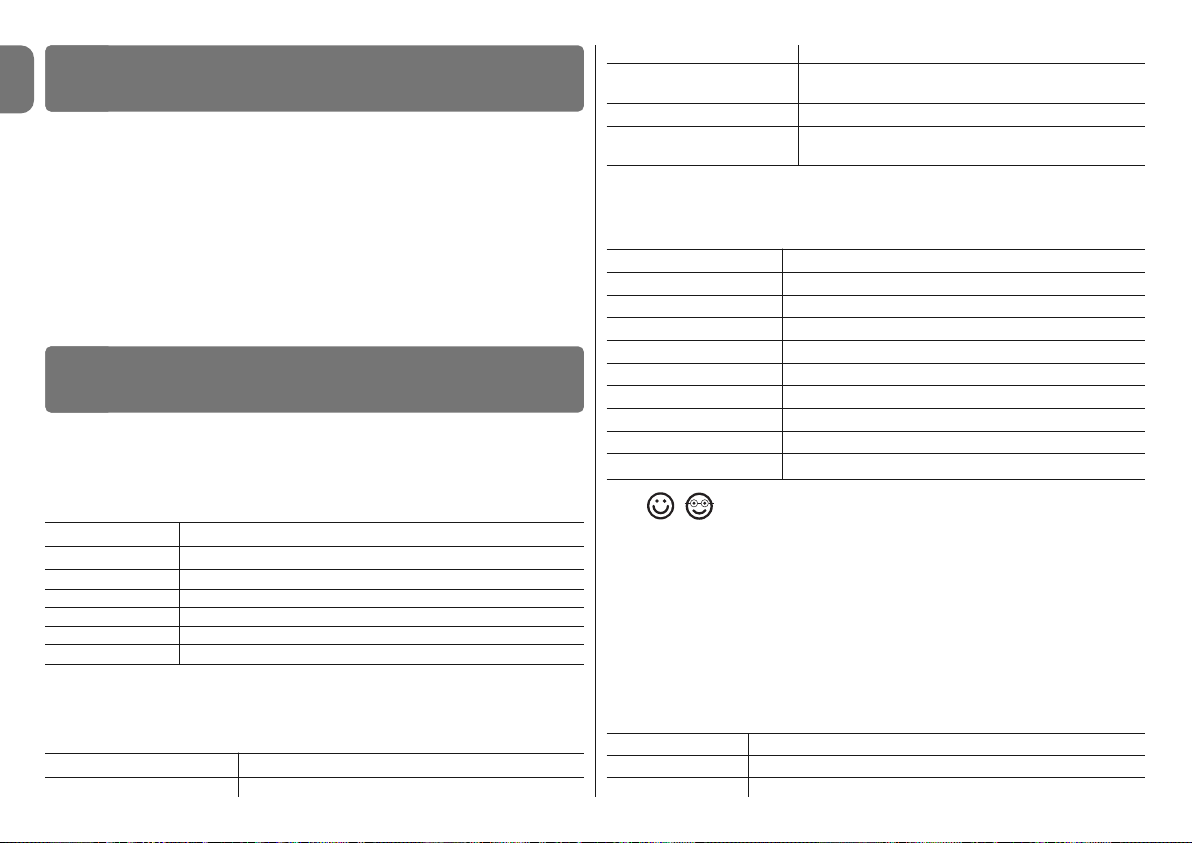
2 close tones + 1 tone Signals an invalid combination
3 tones Signals the correct execution of the programming
procedure
1 tone with regular frequency Signals that the keyboard is blocked
Series of tones Signals that an error has been made;
programming failed
• During normal functioning or during the various programming phases, the keyboard emits a luminous signal; refer to Table 5:
TABLE 5
Device lighting Description
Fixed RED on Gate closed and automation released
Fixed RED on Gate in closing phase
Fixed RED on Gate not closed or open and automation released
Fixed GREEN on Gate in opening phase
Fixed GREEN on Gate not closed or open and automation blocked
Fixed GREEN on Gate open and automation blocked
Fixed GREEN on Gate closed and automation blocked
RED (3 flashes and pause) Keyboard not synchronised onto the bluebus
RED (3 flashes and pause) Keyboard without “jumper"
6.1 - Procedure for changing the type of command
associated to a combination
With this function it is possible to change the command assigned to the “” and
“” keys. It is possible to select which command to couple to the pre-selected key,
among those available in Table 6. Some commands could be different with respect
to the control unit to which the keyboard is connected (see respective instruction
manual). During the execution of the procedure, press the “P” key (fig. 3) to select a
new command (every time the key is pressed during the procedure it allows to
select the successive command present in Table 6). Respect the maximum time of
10 seconds between one entry and the next, otherwise the previous command is
reconfirmed and the procedure must be repeated.
TABLE 6
N° of flashes Command
1 flash + pause Step-by-Step (“” factory-setting)
2 flashes + pause Opening
• When the electric power input is applied to the control unit, the keyboard
LEDs flash in red to indicate the type of memory present plus 5 flashes if the
memory is empty; refer to Table 3:
TABLE 3
N° of flashes Description
1 BM60
2 BM250
3 BM1000
4 Indicates that the memory has invalid codes
5 Error during reading of the memory
5 (lenses) Empty memory
• During the programming phase the keyboard emits acoustic tones to signal
regular functioning or errors; refer to Table 4:
TABLE 4
Acoustic tone Description
1 tone Indicates a key is being pressed
8 – English
EN
FURTHER INFORMATION
6
After having performed the memorisation and learning of MOTB, it is necessary
to check the correct functioning:
a) check that everything envisioned in chapter 1 - Recommendations and gen-
eral precautions have been respected;
b) use the keyboard to enter a valid combination and press the “” or “”: key:
at the same time observe whether the automation performs the control sent
and if the keyboard lighting corresponds to the control sent (see Table 5). If
this is not the case, see chapter 7 - "What to do if....troubleshooting”.
c) check that the other combinations have also been memorised correctly.
INSPECTION
5
Page 11

3 flashes + pause Closing
4 flashes + pause Partial open (“” factory-setting)
5 flashes + pause Stop
6 flashes + pause Courtesy lamp
• Procedure for the “” command
01. Introduce a valid combination for the current command.
02. Press the “” key. The “L1” (fig. 3) flashes followed by a pause depending
on the control set (see Table 6)
03. Press the “P” key (fig. 3) to select the desired command
04. Press the key to confirm
• Procedure for the “” command
01. Introduce a valid combination for the current command.
02. Press the “” key. The “L1” (fig. 3) flashes followed by a pause depending
on the control set (see Table 6)
03. Press the “P” key (fig. 3) to select the desired command
04. Press the key to confirm
6.2 - Procedure for deleting data from the BM memory
This function can be used to delete all data contained in the keyboard BM
memory. Attention! – Every time the memory is deleted, keyboard addressing
from the control unit must take place (see respective manual instructions)..
Procedure for deleting the entire memory if programmed in
EASY mode or if programmed in PROFESSIONAL mode and
NOT if the password is known
01. Press and hold the “P” key (fig. 3); the “L1” led will stay on for 3 seconds
and then flash 3 times
02. Release the key during the 3rd flash
At the end of the procedure the “L1” LED emits a series of impulses and after a
few seconds, if the procedure has been performed correctly the keyboard
emits 3 acoustic tones (beeps) and flashes 5 times for confirmation.
At this point keyboard learning must take place by the control unit; it will then
be possible to program the keyboard in “EASY” and “PROFESSIONAL” modes.
English – 9
EN
WHAT TO DO IF... (troubleshooting)
7
• If the keyboard lighting flashes (2 flashes and pause): check that the
jumper is inserted correctly.
• If several keyboards are connected to the control unit and the lighting
starts to flash (3 flashes and pause) when a command is activated, but
the latter is not activated: check that the same addresses have not been
entered.
• If the keyboard does not emit any acoustic sound when entering a char-
acter: check that the BM memory is inserted correctly.
• If L1 LED flashes when a command is activated indicating that the latter
has been activated, but the control unit does not activate any operation:
check that the device learning phase has been performed correctly by the
control unit.
• If the device does not switch on: use a suitable instrument to check that
voltage is present (vdc) on the Bluebus.
• If the device switches on but does not function: check that the control
unit to which the keyboard is connected supports the bluebus connection for
the control devices.
• If a combination is entered incorrectly 3 times, the keyboard blocks and
emits an acoustic signal with regular intervals: the keyboard is released
automatically after 1 minute.
• If the automation does not respond to the activation of a command and
the keyboard green lighting is permanently on: an automation block command may have been sent by mistake. In this case, the automation must be
released.
PRODUCT MAINTENANCE
8
The product does not require particular maintenance; it is recommended to
clean the surface of the product (see chapter 1 – Recommendations for use).
Page 12

10 – English
EN
PRODUCT TECHNICAL FEATURES
RECOMMENDATIONS: • All technical features refer to a room temperature of
20°C (± 5°C). • Nice S.p.a. reserves the right to modify the product at any time
it deems necessary, however maintaining the same functionality and destination
of use.
I Type: control device
I Technology use: “Bluebus” system
I Lighting: red/green
I Length of the connection cable: refer to the control unit instruction
manual
EC DECLARATION OF CONFORMITY
Note - The content of this declaration corresponds with that declared in the latest revision availabl, of the official document deposited in the Nice Spa. head offices before printing this manual.
This text has been re-adapted for editorial reasons.
Number: 301/MOTB Revision: 0
The undersigned Lauro Buoro in the quality of Managing Director, declares under
his own liability that the product:
Manufacturer's name: NICE s.p.a.
Address: Via Pezza Alta 13, Z.I. Rustignè, 31046 Oderzo (TV) Italy
Type: Selettore digitale a bus
Models: MOTB
Accessories:
Is in compliance with that envisioned by the following European Community Directives:
• 2004/108/EEC (ex 89/336/EEC Directive) 2004/108/CE DIRECTIVE OF THE
EUROPEAN PARLIAMENT AND COUNCIL dated 15 December 2004 concerning the harmonisation of the legislations of the Member States relative to electromagnetic compatibility and which repeals the 89/336/EEC Directive.
According to the following harmonised Standards: EN 61000-6-2:2005; EN
61000-6-3:2007
Oderzo, 16 October 2008 Lauro Buoro
(Managing Director)
This product constitutes an integral part of the automation system, therefore it must be disposed of along with it.
As in installation, also at the end of product lifetime, the disassembly and scrapping operations must be performed by qualified personnel.
This product is made up of different types of material, some of which can be
recycled while others must be disposed of. Seek information on the recycling
and disposal systems envisaged by the local regulations in your area for this
product category.
Caution! – some parts of the product may contain pollutant or hazardous substances which, if disposed of into the environment, may cause serious damage
to the environment or physical health.
As indicated by the symbol on the left, disposal of this product in
domestic waste is strictly prohibited. Separate the waste into categories for disposal, according to the methods envisaged by current legislation in your area, or return the product to the retailer
when purchasing a new version.
Caution! – Local legislation may envisage serious fines in the event of abusive
disposal of this product.
DISPOSAL OF THE PRODUCT
I Power input: the device must only be connected to the Nice “Bluebus” sys-
tem, through which it is powered and communicates with the control unit
I Absorbed current: 1.5 bluebus unit
I Memory capacity: 1 BM1000 (contains a maximum of 255 combinations)
I Insulation: class III
I Container protection rating: IP 54
I Working temperature: from -20 °C to +55 °C
I Use in acidic, saline or potentially explosive environment: No
I Assembly: Vertical on the wall
I Dimensions (mm): 80 x 70 x 30 h
I Weight: 240 g
Page 13

Italiano – 1
IT
ITALIANOITALIANO
1.1 - Avvertenze per la sicurezza
• ATTENZIONE! – Il presente manuale contiene importanti istruzioni e
avvertenze per la sicurezza delle persone. Un’installazione errata può causare gravi ferite. Prima di iniziare il lavoro è necessario leggere attentamente
tutte le parti del manuale. In caso di dubbi, sospendere l’installazione e richiedere chiarimenti al Servizio Assistenza Nice.
• ATTENZIONE! – Istruzioni importanti: conservare questo manuale per
eventuali interventi futuri di manutenzione e di smaltimento del prodotto.
1.2 - Avvertenze per l’installazione
• Prima di iniziare l’installazione verificare se il presente prodotto è adatto al tipo
di utilizzo desiderato (vedere “Limiti d’impiego” e “Caratteristiche tecniche del
prodotto”). Se non è adatto, NON procedere all’istallazione.
• Durante l’installazione maneggiare con cura il prodotto evitando schiacciamenti, urti, cadute o contatto con liquidi di qualsiasi natura. Non mettere il prodotto vicino a fonti di calore, né esporlo a fiamme libere. Tutte queste azioni
possono danneggiarlo ed essere causa di malfunzionamenti o situazioni di
pericolo. Se questo accade, sospendere immediatamente l’installazione e
rivolgersi al Servizio Assistenza Nice.
• Non eseguire modifiche su nessuna parte del prodotto. Operazioni non permesse possono causare solo malfunzionamenti. Il costruttore declina ogni
responsabilità per danni derivanti da modifiche arbitrarie al prodotto.
• Il prodotto non è destinato ad essere usato da persone (bambini compresi) le
cui capacità fisiche, sensoriali o mentali siano ridotte, oppure con mancanza di
esperienza o di conoscenza, a meno che esse abbiano potuto beneficiare,
attraverso l’intermediazione di una persona responsabile della loro sicurezza,
di una sorveglianza o di istruzioni riguardanti l’uso del prodotto.
• Il prodotto non può essere considerato un assoluto sistema di protezione contro l’intrusione. Se desiderate proteggervi più efficacemente, è necessario integrare l’automazione con altri dispositivi di sicurezza.
• Il materiale dell’imballo del prodotto deve essere smaltito nel pieno rispetto
della normativa locale.
1.3 - Avvertenze per l’uso
• Per la pulizia superficiale del prodotto, utilizzare un panno morbido e leggermente umido. Utilizzare solo acqua; non utilizzare detersivi oppure solventi.
AVVERTENZE E PRECAUZIONI GE NERALI
1
Page 14
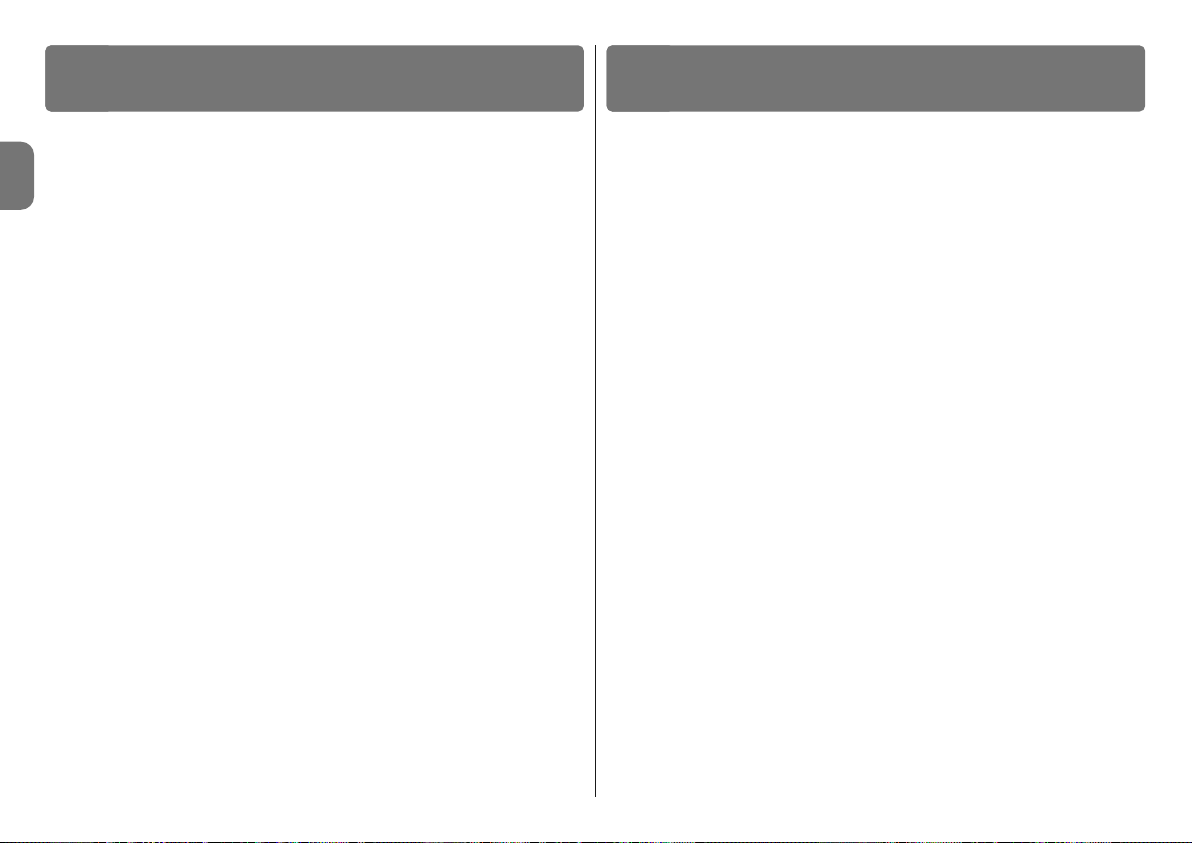
2 – Italiano
IT
INSTALLAZIONE E
COLLEGAMENTI ELETTRICI
3
Il selettore digitale MOTB è un dispositivo che permette di verificare e consentire l’accesso a luoghi o servizi, esclusivamente alle persone autorizzate.
AT TENZIONE! – Qualsiasi altro uso diverso da quello descritto e in condizioni am bientali diverse da quelle riportate in questo manuale è da considerarsi improprio e vietato!
Con MOTB, è possibile comandare un’automazione digitando sulla tastiera una
delle combinazioni numeriche memorizzate.
È dotato di memoria estraibile; questa, può essere programmata (vedere capitolo 4) anche con l’ausilio delle unità di programmazione O-Box e MOU di Nice.
MOTB comunica con i dispositivi presenti nell’automazione tramite il sistema
“Bluebus” che permette di effettuare i collegamenti elettrici con l’utilizzo di soli 2
conduttori, sui quali transitano sia l’alimentazione elettrica sia i segnali di
comuncazione. Il collegamento elettrico è di tipo parallelo e non necessita di
rispettare alcuna polarità. Ogni dispositivo collegato alla centrale di comando,
viene riconosciuto singolarmente durante la fase di apprendimento grazie all’indirizzamento del ponticello elettrico presente nella tastiera. Inoltre, durante la
fase di apprendimento, i dispositivi di comando vengono associati alla centrale
con un codice univoco, che garantisce massima sicurezza per evitare tentativi
fraudolenti di sostituzione di un dispositivo.
DESCRIZIONE DEL PRODOTTO E
DESTINAZIONE D’USO
2
3.1 - Verifiche preliminari all’installazione
Prima di procedere all’installazione, è necessario verificare l’integrità dei componenti del prodotto, l’adeguatezza del modello scelto e l’idoneità dell’ambiente destinato all’installazione:
• Verificare che tutto il materiale da utilizzare sia in ottimo stato e adatto all’uso
previsto.
• Verificare che tutte le condizioni di utilizzo rientrino nei limiti d’impiego del pro-
dotto (paragrafo 3.2)
• Verificare che tutti parametri di utilizzo rientrino nei limiti dei valori riportati nel
capitolo “Caratteristiche tecniche del prodotto”.
• Verificare che l’ambiente scelto per l’installazione sia compatibile con l’ingom-
bro totale del prodotto.
• Verificare che la superficie scelta per l’installazione del dispositivo sia solida e
possa garantire un fissaggio stabile.
• Verificare che il dispositivo da installare sia collocato in una posizione protetta
e al riparo da urti accidentali.
3.2 - Limiti d’impiego del prodotto
• Verificare che il prodotto sia compatibile con la centrale di comando a cui
deve essere collegato; fare riferimento al foglio giallo allegato.
• Non installare nell’impianto, un numero di dispositivi superiore a quello sup-
portato dalla Centrale di comando (vedere rispettivo manuale istruzioni).
3.3 - Installazione e collegamenti elettrici
Prima di procedere all’installazione, occorre stabilire la posizione in cui verrà fissato il dispositivo e predisporre i cavi elettrici necessari per il collegamento con
la centrale di comando. Per verificare il tipo di cavo da utilizzare, fare riferimento al manuale istruzioni della centrale (caratteristiche tecniche dei cavi).
Per eseguire l’installazione, procedere come descritto di seguito e vedere fig. 1:
ATTENZIONE! – Tutti i collegamenti devono essere eseguiti in assenza di
alimentazione elettrica.
01. Rimuovere il frontalino e svitare le 2 viti presenti;
02. Separare il fondo della tastiera, facendo attenzione a non danneggiare la
guarnizione di protezione presente;
Page 15

Italiano – 3
IT
PROGRAMMAZIONE
4
03. Forare il fondo della tastiera nelle parti predisposte per il fissaggio delle viti
e per il passaggio dei cavi;
04. Far passare il cavo elettrico attraverso il foro e fissare il fondo della tastiera
alla parete utilizzando viti e tasselli in dotazione;
05. IMPORTANTE – A questo punto, se nell’impianto sono presenti più MOTB
(n° 4 massimo), occorre eseguire il loro indirizzamento, modificando la
posizione del ponticello elettrico; vedere Ta bella 1. Attenzione! – I vari
MOTB devono avere un’indirizzamento diverso tra loro e dagli altri dispositivi di comando presenti nell’impianto;
06. Dare alimentazione elettrica alla centrale: l’illuminazione della tastiera emette dei lampeggi di colore rosso per indicare il tipo di memoria presente
(vedere Tabella 3 - capitolo 5) seguiti da 5 lampeggi se la memoria è vuota;
07. Eseguire l’apprendimento della tastiera dalla centrale di comando, vedere
rispettivo manuale istruzioni “Apprendimento dei dispositivi bluebus”;
08. Quindi, eseguire la programmazione della tastiera come descritto nel capitolo 4;
09. Dopo aver eseguito la programmazione e verificato che tutto funzioni cor-
rettamente, può essere conclusa l’installazione.
Al termine della programmazione, è necessario eseguire la verifica del corretto
funzionamento di MOTB; vedere capitolo 5 - Collaudo.
3.4 - Procedura per rimuovere la memoria BM interna
La memoria interna è estraibile ed è possibile programmarla con le unità di programmazione O-Box oppure MOU di Nice (vedere rispettivo ma nuale istruzioni).
Per rimuovere la memoria dalla sua sede, procedere come mostrato in fig. 4.
La programmazione di MOTB può essere effettuata in due modalità:
EASY: programmazione semplice; funzioni basilari di inserimento e cancellazione codici.
PROFESSIONAL: programmazione professionale; funzioni più specifiche.
La scelta della modalità di programmazione, può essere fatta solo quando la
memoria interna è ancora vuota. La modalità scelta, può essere modificata solo
eseguendo la cancellazione completa della memoria (vedi capitolo 5 - Approfondimenti).
4.1 - Utilizzo di MOTB
L’uso della tastiera si basa su combinazioni di numeri da 1 a 9 cifre, che l’utilizzatore dovrà comporre premendo i vari tasti presenti sulla tastiera. Quando viene inserita una combinazione valida, è possibile attivare un comando premendo il tasto “” oppure “” ); se invece la combinazione è errata, la tastiera
emetterà un segnale acustico. Importante – Se vengono digitate consecutivamente 3 combinazioni errate, il sistema si blocca per 1 minuto. Quindi, se
durante la digitazione della combinazione viene commesso un errore, attendere 10 secondi e poi digitare la combinazione esatta. Durante l’inserimento della
combinazione, tra la digitazione di una cifra e l’altra ci sono 10 secondi di tempo; passato questo tempo, occorre digitare la combinazione dall’inizio.
Sulla tastiera, oltre ai tasti con i numeri, sono presenti i tasti di conferma “” e “”
che sono associati ai due comandi attivabili 1 e 2:
- Il tasto “” è la conferma per il comando 1 (impostato in fabbrica come Passo Passo);
- Il tasto “” è la conferma per il comando 2 (impostato in fabbrica come Apertura parziale).
Ogni combinazione, in base a come viene programmata, può essere utilizzata
per attivare sia un solo comando sia entrambi i comandi:
- 1 comando
: dopo l’inserimento della combinazione, è possibile premere solo
il tasto di conferma corrispondente, precedentemente programmato.
Esempio: la combinazione “1234” è valida per il tasto “
” e non per “”;
- 2 comandi
: dopo aver digitato la combinazione, è possibile premere uno qua-
lunque dei due tasti di conferma corrispondenti, precedentemente programma-
TABELLA 1 - Ponticello di indirizzamento
MOTB 1
MOTB 2
MOTB 3
MOTB 4
Page 16

4 – Italiano
IT
combinazione per l’altro comando.
01. Premere il tasto “P” (fig. 3)
02. Entro 30 sec. inserire la combinazione digitando i numeri sulla tastiera
03. Premere 2 volte il tasto
Procedura per il comando “”
Con questa procedura è possibile inserire in qualsiasi momento, una seconda
combinazione per l’altro comando.
01. Premere il tasto “P” (fig. 3)
02. Entro 30 sec. inserire la combinazione digitando i numeri sulla tastiera
03. Premere 2 volte il tasto
Procedura per i comandi “”e “”
01. Premere il tasto “P” (fig. 3)
02. Entro 30 sec. inserire la combinazione digitando i numeri sulla tastiera
03. Premere 1 volta il tasto e 1 volta il tasto
I comandi associati ai tasti “” e “” sono impostati di fabbrica come:
“” = Passo Passo
“” = Apertura parziale.
È anche possibile eseguire:
– Cambiare il tipo di comando associato ad una combinazione
(vedere capitolo 6.1)
– Bloccare e sbloccare l’automazione
(vedere capitolo 4.1.1)
– Cancellare i dati nella memoria BM
(vedere capitolo 6.2).
4.3 - Procedure di programmazione in modalità
PROFESSIONAL
In modalità PROFESSIONAL possono essere gestite tutte le funzioni, direttamente sulla tastiera; possono essere inserite più combinazioni e altre funzioni
specifiche. I numeri da utilizzare per le combinazioni possono essere da minimo
1 a massimo 9 cifre. Ogni volta che viene premuto un tasto sulla tastiera per
digitare una cifra, la tastiera emette 1 tono acustico.
Per accedere alle funzioni di programmazione, occorre inserire una “password
di programmazione” composta da 7 cifre e può essere modificata (vedere paragrafo 4.3.2). Questa password, di fabbrica è 0333333.
Questa password è indispensabile per tutte le fasi di programmazione;
ti; in questo modo sarà possibile inviare 2 comandi diversi.
Esempio: la combinazione “5678” è valida sia
per il tasto “” sia per “”.
4.1.1 - Procedura per bloccare
e sbloccare l’automazione
Con questa funzione è possibile inviare tramite la tastiera il comando di “blocco”
o “sblocco” dell’automazione. Nota – Alla fine di entrambi le procedure, se sono
state eseguite correttamente, la tastiera emette 3 toni acustici (beep) e l’illuminazione della tastiera, indica lo stato di funzionamento (vedere cap. 5 Tabella 5).
• Procedura per bloccare l’automazione
01. Premere il tasto : la tastiera entra nello stato di errore ed emette la se -
gnalazione di “errore” per combinazione sbagliata
02. Entro 10 secondi digitare “00”
03. Entro 10 secondi digitare una combinazione valida
04. Premere il tasto per confermare
•
Procedura per sbloccare l’automazione
01. Premere il tasto : la tastiera entra nello stato di errore ed emette la se -
gnalazione di “errore” per combinazione sbagliata
02. Entro 10 secondi digitare “11”
03. Entro 10 secondi digitare una combinazione valida
04. Premere il tasto per confermare
4.2 - Procedure di programmazione in modalità EASY
In modalità EASY possono essere inserite 2 combinazioni, una valida per il comando “” e una per il comando “”. Oppure una combinazione unica per entrambi i
comandi. I numeri da utilizzare per le combinazioni possono essere da minimo 1 a
massimo 9 cifre. Quando vengono digitati i numeri sulla tastiera, questa emette dei
toni acustici. Di seguito sono descritte le procedure di programmazione per un
solo comando oppure per entrambi i comandi. Nota – Alla fine di qualsiasi proce-
dura, se è stata eseguita correttamente, la tastiera emette 3 toni acustici.
Avvertenza – Al termine della programmazione, è necessario eseguire la verifica del corretto funzionamento di MOTB; vedere capitolo 5 - Collaudo.
4.2.1 - Procedura per programmare una combinazione
Procedura per il comando “”
Con questa procedura è possibile inserire in qualsiasi momento, una seconda
Page 17

Italiano – 5
IT
quindi, non dimenticare questa password, altrimenti sarà necessario cancellare la memoria.
Di seguito sono descritte le procedure di programmazione per un solo comando oppure per entrambi i comandi. Nota – Alla fine di qualsiasi procedura, se è
stata eseguita correttamente, la tastiera emette 3 toni acustici.
Avvertenza – Al termine della programmazione, è necessario eseguire la verifica del corretto funzionamento di MOTB; vedere capitolo 5 - Collaudo.
4.3.1 - Procedura per programmare una combinazione
Procedura per il comando “” (1)
01. Digitare la password di programmazione
02. Premere il tasto per confermare la password
03. Digitare 1 per selezionare il tipo di operazione
04. Premere il tasto per confermare
05. Digitare la combinazione desiderata
06. Premere il tasto per confermare
07. Digitare nuovamente la stessa combinazione
08. Premere il tasto per confermare
Procedura per il comando “” (2)
01. Digitare la password di programmazione
02. Premere il tasto per confermare la password
03. Digitare 2 per selezionare il tipo di operazione
04. Premere il tasto per confermare
05. Digitare la combinazione desiderata
06. Premere il tasto per confermare
07. Digitare nuovamente la stessa combinazione
08. Premere il tasto per confermare
Procedura per i comandi “” e “” (1-2)
01. Digitare la password di programmazione
02. Premere il tasto per confermare la password
03. Digitare 12 per selezionare il tipo di operazione
04. Premere il tasto per confermare
05. Digitare la combinazione desiderata
06. Premere il tasto per confermare
07. Digitare nuovamente la stessa combinazione
08. Premere il tasto per confermare
4.3.2 - Procedura per cambiare la “password di programmazione”
Se occorre modificare la “password di programmazione” di fabbrica, per tutte
le operazioni di programmazione successive a questa, sarà accettata solo la
password nuova. Nota – La password può essere modificata ogni volta che lo
si desidera, solo se si conosce quella corrente.
Procedura (3)
01. Digitare l’attuale password di programmazione
02. Premere il tasto per confermare la password
03. Digitare 3 per selezionare il tipo di operazione
04. Premere il tasto per confermare
05. Digitare la nuova password di 7 cifre
06. Premere il tasto per confermare
07. Digitare nuovamente la stessa password (nuova)
08. Premere il tasto per confermare
4.3.3 - Procedura per cancellare una combinazione
Procedura per il comando “” (4)
Con questa funzione è possibile eliminare una combinazione valida per il
comando 1; se la combinazione è valida per entrambi i comandi, rimane valida
solo la combinazione per il comando 2.
01. Digitare la password di programmazione
02. Premere il tasto per confermare la password
03. Digitare 4 per selezionare il tipo di operazione
04. Premere il tasto per confermare
05. Digitare la combinazione che si desidera cancellare
06. Premere il tasto per confermare
07. Digitare nuovamente la stessa combinazione da cancellare
08. Premere il tasto per confermare
Procedura per il comando “” (5)
Con questa funzione è possibile eliminare una combinazione valida per il
Page 18

comando 2; se la combinazione è valida per entrambi i comandi, rimane valida
solo la combinazione per il comando.
01. Digitare la password di programmazione
02. Premere il tasto per confermare la password
03. Digitare 5 per selezionare il tipo di operazione
04. Premere il tasto per confermare
05. Digitare la combinazione che si desidera cancellare
06. Premere il tasto per confermare
07. Digitare nuovamente la stessa combinazione da cancellare
08. Premere il tasto per confermare
Procedura per i comandi “” e “” (4-5)
01. Digitare la password di programmazione
02. Premere il tasto per confermare la password
03. Digitare 45 per selezionare il tipo di operazione
04. Premere il tasto per confermare
05. Digitare la combinazione che si desidera cancellare
06. Premere il tasto per confermare
07. Digitare nuovamente la stessa combinazione da cancellare
08. Premere il tasto per confermare
4.3.4 - Procedura per verificare la quantità di combinazioni valide
Con questa funzione è possibile contare le combinazioni valide per il comando
“” oppure per il comando “” oppure per entrambi (“” e “”).
Procedura per il comando “” (6)
01. Digitare la password di programmazione
02. Premere il tasto per confermare la password
03. Digitare 6 per selezionare il tipo di operazione
04. Premere il tasto per confermare
Note:
– Per verificare quante combinazioni possono effettivamente attivare il comando “
”, occorre sommare anche le combinazioni valide per entrambi i coman-
di (“” e “”): vedere “Procedura per i comandi
e
(6-7)”
– Al termine della procedura, la tastiera emette delle sequenze di toni acustici
(vedere Tabella 2).
6 – Italiano
IT
Procedura per il comando “” (7)
01. Digitare la password di programmazione
02. Premere il tasto per confermare la password
03. Digitare 7 per selezionare il tipo di operazione
04. Premere il tasto per confermare
Note:
– Per verificare quante combinazioni possono effettivamente attivare il comando “
”, occorre sommare anche le combinazioni valide per entrambi i comandi
(“” e “”): vedere “Procedura per i comandi e (6-7)”
– Al termine della procedura, la tastiera emette delle sequenze di toni acustici
(vedere Tabella 2).
Procedura per i comandi “” e “” (6-7)
01. Digitare la password di programmazione
02. Premere il tasto per confermare la password
03. Digitare 67 per selezionare il tipo di operazione
04. Premere il tasto per confermare
Al termine della procedura, la tastiera emette delle sequenze di toni acustici
(vedere Tabella 2).
La Tabella 2 descrive il tipo di sequenza di toni e il corrispondente numero di
combinazioni. Le sequenze che emette la tastiera al termine della procedura,
sono nell’ordine mostrato nella tabella (centinaia, decine, unità).
TABELLA 2
3 toni = 1 centinaio (una sequenza di 3 toni corrisponde a 100 combinazioni)
2 toni = 1 decina (tre sequenze di 2 toni corrisponde a 30 combinazioni)
1 tono = 1 unità (due sequenze di 1 tono corrisponde a 2 combinazioni)
La cifra zero è rappresentata da 10 sequenze di toni
4.3.5 - Procedura per disattivare
e attivare le combinazioni che ter-
minano con un determina to numero
Con questa funzione è possibile disattivare o attivare di nuovo tutte le combinazioni
che terminano con un determinato numero; questa procedura può essere ripetuta
più volte. Le combinazioni vengono disabilitate
e non eliminate dalla memoria.
Procedura per disattivare: (8)
01. Digitare l’attuale password di programmazione
Page 19

Italiano – 7
IT
02. Premere il tasto per confermare la password
03. Digitare 8 per selezionare il tipo di operazione
04. Premere il tasto per confermare
05. Digitare l’ultimo numero delle combinazioni da disattivare
06. Premere il tasto per confermare
07. Digitare nuovamente lo stesso ultimo numero
08. Premere il tasto per confermare
Nota – Alla fine della procedura, se è stata eseguita correttamente, la tastiera
emette 3 toni acustici.
Procedura per attivare: (9)
01. Digitare l’attuale password di programmazione
02. Premere il tasto per confermare la password
03. Digitare 9 per selezionare il tipo di operazione
04. Premere il tasto per confermare
05. Digitare l’ultimo numero delle combinazioni da attivare di nuovo
06. Premere il tasto per confermare
07. Digitare nuovamente lo stesso ultimo numero
08. Premere il tasto per confermare
Nota – Alla fine della procedura, se è stata eseguita correttamente, la tastiera
emette 3 toni acustici.
4.3.6 - Programmare il numero di utilizzi di una combinazione
Ad ogni combinazione è associato un contatore che va a scalare ogni volta che
la combinazione viene utilizzata; quando la combinazione arriva a zero viene
disattivata. Il numero di utilizzi impostato in fabbrica è illimitato.
Con questa procedura è possibile programmare il numero di utilizzi di una o più
combinazioni; il valore massimo associabile è 999, valori superiori significano
operazioni illimitate.
Procedura: (10)
01. Digitare l’attuale password di programmazione
02. Premere il tasto per confermare la password
03. Digitare 10 per selezionare il tipo di operazione
04. Premere il tasto per confermare
05. Digitare la combinazione da programmare
06. Premere il tasto per confermare
07. Digitare nuovamente la stessa combinazione
08. Premere il tasto per confermare
09. Digitare il numero di utilizzi da assegnare
10. Premere il tasto per confermare
Nota – Alla fine della procedura, se è stata eseguita correttamente, la tastiera
emette 3 toni acustici.
4.3.7 - Procedura per cancellare tutta la memoria se programmata
in mo dalità PROFESSIONAL e se si conosce la password
Con questa funzione è possibile cancellare tutti i dati contenuti nella memoria
BM della tastiera.
Procedura: (0)
01. Digitare la password di programmazione
02. Premere il tasto per confermare la password
03. Digitare 0 per selezionare il tipo di operazione
04. Premere il tasto per confermare
05. Digitare 0 per la prima conferma
06. Premere il tasto per confermare
07. Digitare 0 per la seconda conferma
08. Premere il tasto per confermare
Alla fine della procedura, se è stata eseguita correttamente, la tastiera emette 3
toni acustici (beep) e 5 lampeggi di conferma.
A questo punto, è necessario eseguire l’apprendimento della tastiera da parte
della Centrale di comando; poi sarà possibile programmare la tastiera in modalità “PROFESSIONAL”.
Nella modalità “PROFESSIONAL”, è anche possibile eseguire:
– Cambiare il tipo di comando associato ad una combinazione
(vedere capitolo 6.1)
– Bloccare e sbloccare l’automazione
(vedere capitolo 4.1.1)
– Cancellare i dati nella memoria BM
(vedere capitolo 6.2).
Page 20

3 toni Segnala la corretta esecuzione della procedura di
programmazione
1 tono con cadenza regolare Segnala che la tastiera è bloccata
Serie di toni Segnala che è stato effettuato un errore e la
procedura è fallita
• Durante il normale funzionamento oppure durante le varie fasi di programmazione, la tastiera emette delle segnalazioni luminose; fare riferimento alla Tabella 5:
TABELLA 5
Illuminazione dispositivo Descrizione
ROSSO acceso fisso Cancello chiuso e automazione sbloccata
ROSSO acceso fisso Cancello in fase di Chiusura
ROSSO acceso fisso Cancello ne chiuso ne aperto e automazione sbloccata
VERDE acceso fisso Cancello in fase di Apertura
VERDE acceso fisso Cancello ne chiuso ne aperto e automazione bloccata
VERDE acceso fisso Cancello aperto e automazione bloccata
VERDE acceso fisso Cancello chiuso e automazione bloccata
ROSSO (3 lampeggi e pausa) Tastiera non sincronizzata sul bluebus
ROSSO (2 lampeggi e pausa) Tastiera senza “ponticello”
6.1 - Procedura per cambiare il tipo di comando associato
ad una combinazione
Con questa funzione è possibile cambiare il comando assegnato ai tasti “” e
“”. È possibile scegliere quale comando abbinare al tasto prescelto, tra quelli
disponibili nella Tabella 6. Alcuni comandi potrebbero essere diversi rispetto alla
Centrale di comando a cui è collegata la tastiera (vedere rispettivo manuale istruzioni). Durante l’esecuzione della procedura, premere il tasto “P” (fig. 3) per sce-
gliere un nuovo comando (durante la procedura, ogni pressione del tasto permette di selezionare il comando successivo presente nella Tabella 6). Tra la digi-
tazione di un tasto e l’altro rispettare il tempo massimo di 10 secondi, altrimenti
viene riconfermato il comando precedente e occorre ripetere la procedura.
TABELLA 6
N° di lampeggi Comando
1 lampeggio + pausa Passo Passo (“” impostazione di fabbrica)
2 lampeggi + pausa Apertura
3 lampeggi + pausa Chiusura
4 lampeggi + pausa Apri parziale (“” impostazione di fabbrica)
8 – Italiano
IT
• Quando viene data alimentazione elettrica alla centrale di comando, i led della tastiera emettono dei lampeggi di colore rosso per indicare il tipo di memoria
presente più 5 lampeggi se la memoria è vuota; fare riferimento alla Tabella 3:
TABELLA 3
N° lampeggi Descrizione
1 BM60
2 BM250
3 BM1000
4 Indica che la memoria presenta dei codici non validi
5 Errore durante la lettura della memoria
5 (lenti) Memoria vuota
• Durante la fase di programmazione la tastiera emette dei toni acustici per
segnalare il regolare funzionamento oppure degli errori; fare riferimento alla
Tabella 4:
TABELLA 4
Tono acustico Descrizione
1 tono Segnala la digitazione di un tasto
2 toni vicini + 1 tono Segnala una combinazione non valida
APPROFONDIMENTI
6
Dopo aver eseguito la memorizzazione di MOTB, è necessario verificare il suo
corretto funzionamento:
a) verificare che sia stato rispettato quanto previsto nel capitolo 1 - Avvertenze
e precauzioni generali;
b) sulla tastiera, digitare una combinazione valida e premere il tasto “” oppure
“”: osservare contemporaneamente se l’automazione esegue il comando
inviato e se l’illuminazione della tastiera corrisponde al comando inviato
(vedere Tabella 5). Se questo non accade, vedere il capitolo 7 - “Cosa fare
se...risoluzione dei problemi”.
c) verificare che anche le altre combinazioni siano memorizzate correttamente.
COLLAUDO
5
Page 21

5 lampeggi + pausa Stop
6 lampeggi + pausa Luce di cortesia
• Procedura per il comando “”
01. Digitare una combinazione valida per l’attuale comando
02. Premere il tasto “”. Il led “L1” (fig. 3) emette dei lampeggi seguiti da una
pausa in funzione del comando impostato (vedere Tabella 6)
03. Premere il tasto “P” (fig. 3) per scegliere il comando desiderato
04. Premere il tasto per confermare
• Procedura per il comando “”
01. Digitare una combinazione valida per l’attuale comando.
02. Premere il tasto “”. Il led “L1” (fig. 3) emette dei lampeggi seguiti da una
pausa in funzione del comando impostato (vedere Tabella 6)
03. Premere il tasto “P” (fig. 3) per scegliere il comando desiderato
04. Premere il tasto per confermare
6.2 - Procedura per cancellare i dati nella memoria BM
Con questa funzione è possibile cancellare tutti i dati contenuti nella memoria
BM della tastiera. Attenzione! – Ogni volta che viene eseguita la cancellazione
della memoria, è necessario eseguire l’apprendimento della tastiera dalla Centrale di comando (vedere rispettivo manuale istruzioni).
Procedura per cancellare tutta la memoria se programmata in
mo dalità EASY oppure se programmata in modalità PROFESSIONAL e NON si conosce la password
01. Premere e tenere premuto il tasto “P” (fig. 3); il led “L1” rimane acceso per
3 secondi e poi emette 3 lampeggi
02. Rilasciare il tasto durante il 3° lampeggio
Al termine della procedura il led “L1” emette una serie di impulsi e dopo qualche secondo, se la procedura è stata eseguita correttamente la tastiera emette
3 toni acustici (beep) e 5 lampeggi di conferma.
A questo punto, è necessario eseguire l’apprendimento della tastiera da parte
della Centrale di comando; poi sarà possibile programmare la tastiera sia in
modalità “EASY” sia “PROFESSIONAL”.
Italiano – 9
IT
• Se l’illuminazione della tastiera lampeggia (2 lampeggi e pausa): control-
lare che il ponticello elettrico sia insertito correttamente.
• Se alla Centrale sono collegate più tastiere e l’illuminazione inizia a lam-
peggiare (3 lampeggi e pausa) quando viene attivato un comando, ma
quest’ultimo non viene attivato: controllare di non aver inserito degli indiriz-
zi uguali tra loro.
• Se digitando i tasti, la tastiera non emette nessuna segnalazione acusti-
ca: controllare che la memoria BM sia inserita correttamente.
• Se quando si attiva un comando il led L1 lampeggia indicando che que-
st’ultimo è stato attivato, ma la Centrale non attiva nessuna operazione:
controllore che la fase di apprendimento dispositivo da parte della Centrale sia
stata eseguita correttamente.
• Se il dispositivo non si accende: controllare con uno strumento adeguato,
che sia presente la tensione (vdc) sul Bluebus.
• Se il dispositivo si accende ma non funziona: verificare che la Centrale di
co mando a cui la tastiera è collegata, supporti il collegamento bluebus per i
dispositivi di comando.
• Se una combinazione viene digitata errata più di 3 volte, la tastiera si
blocca ed emette segnalazioni acustiche con intervalli regolari: la tastiera si sblocca automaticamente, dopo 1 minuto.
• Se l’automazione non risponde all’attivazione di un comando e l’illumi-
na zione della tastiera è permanentemente accesa di colore verde:
potrebbe es sere stato inviato erroneamente un comando di blocco dell’automazione. In questo caso, occorre sbloccare l’automazione.
COSA FARE SE... (risoluzione dei problemi)
7
MANUTENZIONE DEL PRODOTTO
8
Il prodotto non necessita di manutenzione particolare; è consigliata la pulizia
superficiale del prodotto (vedere capitolo 1 - Avvertenze per l’uso).
Page 22

10 – Italiano
IT
DICHIARAZIONE CE DI CONFORMITÀ
Nota - Il contenuto di questa dichiarazione corrisponde a quanto dichiarato nell’ultima revisione
disponibile, prima della stampa di questo manuale, del documento ufficiale depositato presso la
sede di Nice Spa. Il presente testo è stato riadattato per motivi editoriali.
Numero: 301/MOTB Revisione: 0
Il sottoscritto Lauro Buoro in qualità di Amministratore Delegato, dichiara sotto la pro-
pria responsabilità che il prodotto:
Nome produttore: NICE s.p.a.
Indirizzo: Via Pezza Alta 13, Z.I. Rustignè, 31046 Oderzo (TV) Italia
Tipo: Selettore digitale a bus
Modelli: MOTB
Accessori:
Risulta conforme a quanto previsto dalle seguenti direttive comunitarie:
• 2004/108/CEE(ex direttiva 89/336/CEE) DIRETTIVA 2004/108/CE DEL PARLAMENTO EUROPEO E DEL CONSIGLIO del 15 dicembre 2004 concernente il ravvicinamento delle legislazioni degli Stati membri relative alla compatibilità elettromagnetica e che abroga la direttiva 89/336/CEE.
Secondo le seguenti norme armonizzate:
EN 61000-6-2:2005; EN 61000-6-3:2007
Oderzo, 16 ottobre 2008 Lauro Buoro
(Amministratore Delegato)
CARATTERISTICHE TECNICHE DEL PRODOTTO
AVVERTENZE: • Tutte le caratteristiche tecniche riportate, sono riferite ad una
temperatura ambientale di 20°C (± 5°C). • Nice S.p.a. si riserva il diritto di
apportare modifiche al prodotto in qualsiasi momento lo riterrà necessario,
mantenendone comunque la stessa funzionalità e destinazione d’uso.
I Tipologia: dispositivo di comando
I Tecnologia adottata: sistema “Bluebus”
I Illuminazione: colore rosso/verde
I Lunghezza del cavo di collegamento: fare riferimento al manuale istruzio-
ni della Centrale di comando
I Alimentazione: il dispositivo deve essere esclusivamente collegato al siste-
ma “Bluebus” di Nice, attraverso il quale viene alimentato e comunica con la
centrale di comando
I Corrente assorbita: 1,5 unità bluebus
I Capacità di memoria: 1 BM1000 (contiene un massimo di 255 combinazioni)
I Isolamento: classe III
I Grado di protezione del contenitore: IP 54
I Temperatura di esercizio: da -20 °C a +55 °C
I Utilizzo in atmosfera acida, salina o po tenzialmente esplosiva: No
I Montaggio: Verticale a parete
I Dimensioni (mm): 80 x 70 x 30 h
I Peso: 240 g
Questo prodotto è parte integrante dell'automazione, e dunque, deve
essere smaltito insieme con essa.
Come per le operazioni d'installazione, anche al termine della vita di questo
prodotto, le operazioni di smantellamento devono essere eseguite da personale qualificato.
Questo prodotto è costituito da vari tipi di materiali: alcuni possono essere riciclati, altri devono essere smaltiti. Informatevi sui sistemi di riciclaggio o smaltimento previsti dai regolamenti vigenti sul vostro territorio, per questa categoria
di prodotto.
Attenzione! – alcune parti del prodotto possono contenere sostanze inquinanti o pericolose che, se disperse nell’ambiente, potrebbero provocare effetti dannosi sull'ambiente stesso e sulla salute umana.
Come indicato dal simbolo a lato, è vietato gettare questo prodotto nei rifiuti domestici. Eseguire quindi la “raccolta separata”
per lo smaltimento, secondo i metodi previsti dai regolamenti
vigenti sul vostro territorio, oppure riconsegnare il prodotto al
venditore nel momento dell'acquisto di un nuovo prodotto
equivalente.
Attenzione! – i regolamenti vigenti a livello locale possono prevedere pesanti
sanzioni in caso di smaltimento abusivo di questo prodotto.
SMALTIMENTO DEL PRODOTTO
Page 23

Français – 1
FR
ENGLISH
1.1 - Mises en garde de sécurité
• ATTENTION ! – Ce manuel contient d'importantes instructions et mises
en garde pour la sécurité des personnes. Une installation incorrecte peut
provoquer de graves blessures. Avant de commencer le travail, il faut lire
attentivement tout le manuel. En cas de doutes, suspendre l'installation et
demander des éclaircissements au Service d'Assistance Nice.
• ATTENTION ! – Instructions importantes : conserver ce manuel pour
toute future intervention de maintenance et d'élimination du produit.
1.2 - Mises en garde au sujet de l'installation
• Avant de débuter l'installation, vérifier si ce produit est adapté au type d'utilisation souhaitée (voir “Limites d'utilisation” et “Caractéristiques techniques
du produit”). S'il n'est pas adéquat, NE PAS procéder à l'installation.
• Au cours de l'installation, manipuler soigneusement le produit et éviter tout
écrasement, choc, chute ou contact avec des liquides de n'importe quelle
sorte. Ne pas mettre le produit à proximité de sources de chaleur ni l'exposer
à des flammes vives. Toutes ces actions peuvent l'endommager et causer
des dysfonctionnements ou des situations de danger. Si c'était le cas, suspendre immédiatement l'installation et s'adresser au Service d'Assistance
Nice.
• Ne modifier aucune partie du produit. Des opérations non autorisées ne peuvent causer que des dysfonctionnements. Le fabricant décline toute responsabilité quant aux dommages provoqués par des modifications arbitraires du
produit.
• Le produit n'est pas destiné à être utilisé par des personnes (enfants y compris) dont les capacités physiques, sensorielles ou mentales seraient réduites
ou ne disposant pas de l'expérience ou des connaissances nécessaires, à
moins que ces personnes n'aient pu bénéficier, par l'intermédiaire d'une personne responsable de leur sécurité, d'une surveillance ou d'instructions sur
l'utilisation du produit.
• Le produit ne peut pas être considéré comme un système absolu de protection contre l'intrusion. Si vous souhaitez vous protéger plus efficacement, il
faut compléter l'automatisation avec d'autres dispositifs de sécurité.
• Le matériel de l'emballage du produit doit être éliminé en respectant pleinement les normes locales.
MISES EN GARDE ET
PRÉCAUTIONS GÉNÉRALES
1
FRANÇAIS
Page 24

2 – Français
FR
1.3 - Mises en garde au sujet de l'utilisation
• Pour nettoyer la superficie du produit, utiliser un chiffon souple et légèrement
humide. N’utiliser que de l’eau ; ne pas utiliser de détergents ou de solvants.
Le sélecteur digital MOTB est un dispositif qui permet de vérifier et d'autoriser
l'accès à des lieux ou des services, exclusivement aux personnes autorisées.
ATTENTION ! – Toute utilisation autre que celle décrite et dans des conditions ambiantes différentes de celles indiquées dans ce manuel doit être
considérée impropre et interdite !
Le MOTB permet de commander une automatisation en marquant sur le clavier
une des combinaisons numériques mémorisées.
Il est doté de mémoire amovible ; celle-ci peut être programmée (voir chapitre
4) à l'aide également des unités de programmation O-Box et MOU de Nice.
MOTB communique avec les dispositifs installés sur l'automatisation à travers le
système “Bluebus” qui permet d'effectuer les connexions électriques au moyen
de 2 conducteurs seulement, sur lesquels transitent tant l'alimentation électrique
que les signaux de communication. La connexion électrique est de type parallèle
et ne demande pas de respecter une polarité spécifique. Chaque dispositif relié
à la entrale de commande est reconnu individuellement au cours de la phase
d'apprentissage grâce à l'adressage du pont électrique présent sur le clavier. De
plus, pendant la phase d'apprentissage, les dispositifs de commande sont
associés à la Centrale par un code univoque, qui garantit la plus grande sécurité
afin d'éviter toute tentative frauduleuse de remplacement d'un dispositif.
DESCRIPTION DU PRODUIT
ET DESTINATION
2
3.1 - Vérifications préalables à l'installation
Avant de procéder à l'installation, il faut vérifier le bon état des composants du produit, la conformité du modèle choisi et l'adéquation du local destiné à l'installation.
• Vérifier que tout le matériel à utiliser soit en parfait état et adapté à l'utilisa-
tion prévue.
INSTALLATION ET CONNEXIONS
ÉLECTRIQUES
3
• Vérifier que toutes les conditions d'utilisation rentrent dans les limites d'emploi du produit (paragraphe 3.2)
• Vérifier que tous les paramètres d'utilisation rentrent dans les limites des
valeurs reprises au chapitre “Caractéristiques techniques du produit”.
• Vérifier que le local choisi pour l'installation soit compatible avec les dimensions totales du produit.
• Vérifier que la superficie choisie pour l'installation du dispositif soit résistante
et en mesure d'assurer une fixation stable.
• Vérifier que le dispositif à installer soit placé dans une position protégée et à
l'abri de tout choc accidentel.
3.2 - Limites d'utilisation du produit
• Vérifier que le produit soit compatible avec la centrale de commande à
laquelle il doit être raccordé ; consulter le feuillet jaune en annexe.
• Ne pas installer, sur l'installation, un nombre de dispositifs supérieur à celui
supporté par la centrale de commande (voir le manuel d'instructions correspondant).
3.3 - Installation et connexions électriques
Avant de procéder à l'installation, il faut établir la position où sera fixé le dispositif et préparer les câbles électriques nécessaires à son branchement à la centrale de commande. Pour vérifier le type de câble à utiliser, consulter le manuel
d'instructions de la centrale (caractéristiques techniques des câbles).
Pour effectuer l'installation, procéder comme décrit ci-dessous et voir fig. 1 :
ATTENTION ! – Toutes les connexions doivent être effectuées en l'absence d'alimentation électrique.
01. Retirer la face avant et dévisser les 2 vis présentes ;
02. Séparer le fond du clavier en faisant attention à ne pas endommager le
joint de protection ;
03. Percer le fond du clavier dans les parties prévues pour la fixation des vis et
pour le passage des câbles ;
04. Faire passer le câble électrique à travers l'orifice et fixer le fond du clavier à
la paroi à l'aide des vis et des chevilles fournies ;
05. Raccorder le câble électrique à la borne “Bluebus” (fig. 2) ;
IMPORTANT – À ce point, si l’installation comprend plusieurs MOTB (n° 4
maximum), il faut effectuer leur adressage en modifiant le pont électrique ;
voir Ta bleau 1. Attention! – Les différents MOTB doivent avoir un adres-
sage différent entre eux et par rapport aux autres dispositifs de commande
présents sur l’installation ;
Page 25

Français – 3
FR
06. Brancher l'alimentation électrique à la centrale : L'illumination du clavier
émet des clignotements de couleur rouge pour indiquer le type de
mémoire présente (voir Tableau 3 - chapitre 5) suivis de 5 clignotements si
la mémoire est vide ;
07. Exécuter l'apprentissage du clavier par la Centrale de commande, voir le
manuel d’instructions correspondant “Apprentissage des dispositifs bluebus” ;
08. Ensuite, effectuer la programmation du clavier comme décrit au chapitre 4 ;
09. Après avoir effectué la programmation et avoir vérifié que tout fonctionne
correctement, l'installation.
À la fin de la programmation, il faut vérifier le fonctionnement correct de
MOTB ; voir chapitre 5 - Test
3.4 - Procédure d'enlèvement de la mémoire BM interne
La mémoire interne est amovible et il est possible de la programmer avec les
unités de programmation O-Box ou MOU de Nice (voir le manuel d'instructions
correspondant). Pour retirer la mémoire de son logement, procéder comme
montré en fig. 4.
La programmation de MOTB peut se faire de deux façons :
EASY : programmation simple, fonctions de base d'insertion et d'annulation de codes.
PROFESSIONAL : programmation professionnelle, fonctions plus spécifiques.
Il n'est possible de choisir le mode de programmation que quand la mémoire
interne est encore vide. Le mode choisi ne peut être modifié qu'en effaçant
complètement la mémoire (voir chapitre 5 - Approfondissements).
4.1 - Utilisation de MOTB
L'utilisation du clavier se base sur des combinaisons de nombres de 1 à 9 chiffres, que l'utilisateur devra composer en appuyant sur les différentes touches du
clavier. Quand une combinaison valable est introduite, il est possible d'activer
une commande en appuyant sur la touche “” ou “” ; si, par contre, la combinaison est incorrecte, le clavier émettra un signal acoustique. Important – Si des
combinaisons erronées sont introduites 3 fois de suite, le système se bloque
pendant 1 minute. Par conséquent, en cas d'erreur pendant l'introduction de la
combinaison, attendre 10 secondes avant d'introduire la combinaison exacte.
Au cours de l'insertion de la combinaison, entre un chiffre et l'autre, 10
secondes peuvent s'écouler, après ce délai, il faut reprendre la combinaison
depuis le début.
En plus des touches numériques, le clavier dispose des touches de confirmation
“” et “” qui sont associées aux deux commandes activables 1 et 2 :
- La touche “” est la confirmation pour la commande 1 (configurée en usine
comme Pas-à-Pas) ;
- La touche “” est la confirmation pour la commande 2 (configurée en usine
comme Ouverture partielle).
Chaque combinaison, en fonction de sa programmation, peut être utilisée pour
activer soit une seule commande soit les deux commandes :
- 1 commande
: après avoir introduit la combinaison, il est possible de n'appuyer que sur la touche de confirmation correspondante, précédemment programmée.
PROGRAMMATION
4
TABLEAU 1 - Cavalier d'adressage
MOTB 1
MOTB 2
MOTB 3
MOTB 4
Page 26

4 – Français
FR
Exemple : la combinaison “1234” est valable pour la touche “” et non pour la “”;
- 2 commandes : après avoir introduit la combinaison, il est possible d'appuyer
une des deux touches de confirmation correspondantes, précédemment programmées, ce qui permettra d'envoyer 2 commandes différentes.
Exemple : la combinaison “5678” est valable soit pour la touche “” soit pour la “”.
4.1.1 - Procédure de blocage et déblocage de
l’automatisation
Cette fonction permet d'envoyer au moyen du clavier la commande de “blocage” ou de “déblocage” de l'automatisation. Remarque – À la fin des deux
procédures, si elles ont été exécutées correctement, le clavier émet 3 tonalités
acoustiques (beep) et l'illumination du clavier indique l'état de fonctionnement
(voir chap. 5 Tableau 5).
• Procédure de blocage de l'automatisation
01. Appuyer sur la touche : le clavier se met en état d'erreur et émet la signa-
lisation d'"erreur" pour combinaison erronée
02. Dans un délai de 10 secondes marquer “00”
03. Dans un délai de 10 secondes, marquer une combinaison valable
04. Appuyer sur la touche pour confirmer
•
Procédure de déblocage de l'automatisation
01. Appuyer sur la touche : le clavier se met en état d'erreur et émet la signa-
lisation d'"erreur" pour combinaison erronée
02. Dans un délai de 10 secondes marquer “11”
03. Dans un délai de 10 secondes, marquer une combinaison valable
04. Appuyer sur la touche pour confirmer
4.2 - Procédure de programmation en mode EASY
En mode EASY il est possible d'insérer 2 combinaisons, une valable pour la
commande “” et une pour la commande “”. Ou une combinaison unique
pour les deux commandes. Les numéros à utiliser pour les combinaisons peuvent avoir un minimum de 1 chiffre à un maximum de 9. Pendant l'introduction
des numéros sur le clavier, celui-ci émet des tonalités acoustiques. Ci-dessous
nous décrivons les procédures de programmation pour une seule commande
ou pour les deux commandes. Remarque – À la fin de toute procédure, le cla-
vier émet 3 tonalités acoustiques si elle a été exécutée correctement.
Mise en garde – À la fin de la programmation, il faut vérifier le fonctionnement
correct de MOTB ; voir chapitre 5 - Test.
4.2.1 - Procédure de programmation pour une combinaison
Procédure pour la commande “”
Cette procédure permet d'insérer, en tout moment, une deuxième combinaison
pour l'autre commande.
01. Appuyer sur la touche “P” (fig. 3)
02. Dans un délai de 30 sec. marquer les numéros sur le clavier
03. Appuyer 2 fois sur la touche
Procédure pour la commande “”
Cette procédure permet d'insérer, en tout moment, une deuxième combinaison
pour l'autre commande.
01. Appuyer sur la touche “P” (fig. 3)
02. Dans un délai de 30 sec. marquer les numéros sur le clavier
03. Appuyer 2 fois sur la touche
Procédure pour les commandes “” et “”
01. Appuyer sur la touche “P” (fig. 3)
02. Dans un délai de 30 sec. marquer les numéros sur le clavier
03. Appuyer 1 fois sur la touche et 1 fois sur la touche
Les commandes associées aux touches “” et “” sont configurées en usine
comme :
“” = Pas-à-Pas.
“” = Ouverture partielle.
Il est aussi possible de :
– Modifier le type de commande associée à une combinaison
(voir chapitre 6.1)
– Bloquer et débloquer l'automatisation
(voir chapitre 4.1,1)
– Effacer les données de la mémoire BM
(voir chapitre 6.2).
4.3 - Procédure de programmation en mode PROFESSIONAL
En mode PROFESSIONAL il est possible de gérer toutes les fonctions, directement sur le clavier; il est aussi possible d'insérer plusieurs combinaisons et d'autres fonctions spécifiques. Les numéros à utiliser pour les combinaisons peuvent
avoir un minimum de 1 chiffre à un maximum de 9. À chaque pression de touche
sur le clavier pour marquer un chiffre, le clavier émet 1 tonalité acoustique.
Pour accéder aux fonctions de programmation, il faut introduire un "mot de passe
Page 27

Français – 5
FR
de programmation" composé de 7 chiffres, qui peut être modifié (voir paragraphe
4.3.2). Ce mot de passe, configuré en usine, est 0333333.
Ce mot de passe est indispensable pour toutes les phases de programmation ; par conséquent il convient de ne pas l'oublier, sinon il faudra effacer la
mémoire.
Ci-dessous nous décrivons les procédures de programmation pour une seule
commande ou pour les deux commandes. Remarque – À la fin de toute procé-
dure, le clavier émet 3 tonalités acoustiques si elle a été exécutée correctement.
Mise en garde – À la fin de la programmation, il faut vérifier le fonctionnement
correct de MOTB ; voir chapitre 5 - Test.
4.3.1 - Procédure de programmation pour une combinaison
Procédure pour la commande “” (1)
01. Introduire le mot de passe de programmation
02. Appuyer sur la touche pour confirmer le mot de passe
03. Marquer 1 pour sélectionner le type d'opération
04. Appuyer sur la touche pour confirmer
05. Marquer la combinaison souhaitée
06. Appuyer sur la touche pour confirmer
07. Marquer à nouveau la même combinaison
08. Appuyer sur la touche pour confirmer
Procédure pour la commande “” (2)
01. Introduire le mot de passe de programmation
02. Appuyer sur la touche pour confirmer le mot de passe
03. Marquer 2 pour sélectionner le type d'opération
04. Appuyer sur la touche pour confirmer
05. Marquer la combinaison souhaitée
06. Appuyer sur la touche pour confirmer
07. Marquer à nouveau la même combinaison
08. Appuyer sur la touche pour confirmer
Procédure pour les commandes “” et “” (1-2)
01. Introduire le mot de passe de programmation
02. Appuyer sur la touche pour confirmer le mot de passe
03. Marquer 12 pour sélectionner le type d'opération
04. Appuyer sur la touche pour confirmer
05. Marquer la combinaison souhaitée
06. Appuyer sur la touche pour confirmer
07. Marquer à nouveau la même combinaison
08. Appuyer sur la touche pour confirmer
4.3.2 -
Procédure de modification du “mot de passe de programmation”
S'il faut modifier le “mot de passe de programmation” d'usine, seul le nouveau
mot de passe sera accepté pour toutes les opérations de programmation suivant celle-ci. Remarque – Le mot de passe peut être modifié à chaque fois
mais il faut connaître le mot de passe actuel.
Procédure (3)
01. Introduire le mot de passe de programmation actuel
02. Appuyer sur la touche pour confirmer le mot de passe
03. Marquer 3 pour sélectionner le type d'opération
04. Appuyer sur la touche pour confirmer
05. Introduire le nouveau mot de passe de 7 chiffres
06. Appuyer sur la touche pour confirmer
07. Marquer à nouveau le même mot de passe (nouveau)
08. Appuyer sur la touche pour confirmer
4.3.3 - Procédure d'annulation d'une combinaison
Procédure pour la commande “” (4)
Cette fonction permet d'éliminer une combinaison valable pour la commande
1 ; si la combinaison est valable pour les deux commandes, seule la combinaison pour la commande 2 reste valable.
01. Introduire le mot de passe de programmation
02. Appuyer sur la touche pour confirmer le mot de passe
03. Marquer 4 pour sélectionner le type d'opération
04. Appuyer sur la touche pour confirmer
05. Marquer la combinaison souhaitée
06. Appuyer sur la touche pour confirmer
07. Marquer à nouveau la même combinaison à annuler
08. Appuyer sur la touche pour confirmer
Procédure pour la commande “” (5)
Cette fonction permet d'éliminer une combinaison valable pour la commande
2 ; si la combinaison est valable pour les deux commandes, seule la combi-
Page 28

6 – Français
FR
naison pour la commande 1 reste valable.
01. Introduire le mot de passe de programmation
02. Appuyer sur la touche pour confirmer le mot de passe
03. Marquer 5 pour sélectionner le type d'opération
04. Appuyer sur la touche pour confirmer
05. Marquer la combinaison souhaitée
06. Appuyer sur la touche pour confirmer
07. Marquer à nouveau la même combinaison à annuler
08. Appuyer sur la touche pour confirmer
Procédure pour les commandes “” et “” (4-5)
01. Introduire le mot de passe de programmation
02. Appuyer sur la touche pour confirmer le mot de passe
03. Marquer 45 pour sélectionner le type d'opération
04. Appuyer sur la touche pour confirmer
05. Marquer la combinaison souhaitée
06. Appuyer sur la touche pour confirmer
07. Marquer à nouveau la même combinaison à annuler
08. Appuyer sur la touche pour confirmer
4.3.4 - Procédure pour vérifier la quantité de combinaisons valables
Cette fonction permet de compter les combinaisons valables pour la commande “” ou pour la commande “” ou pour les deux (“” et “”).
Procédure pour la commande “” (6)
01. Introduire le mot de passe de programmation
02. Appuyer sur la touche pour confirmer le mot de passe
03. Marquer 6 pour sélectionner le type d'opération
04. Appuyer sur la touche pour confirmer
Remarques :
– Pour vérifier combien de combinaisons peuvent effectivement activer la commande “
”, il faut aussi additionner les combinaisons valables pour les deux
commandes (“” et “”) : voir “Procédure pour les commandes
et (6-7)”
– À la fin de la procédure, le clavier émet des séquences de tonalités acoustiques
(voir Tableau 2).
Procédure pour la commande “” (7)
01. Introduire le mot de passe de programmation
02. Appuyer sur la touche pour confirmer le mot de passe
03. Marquer 7 pour sélectionner le type d'opération
04. Appuyer sur la touche pour confirmer
Remarques :
– Pour vérifier combien de combinaisons peuvent effectivement activer la commande “
” il faut aussi additionner les combinaisons valables pour les deux
commandes (“” et “”) : voir “Procédure pour les commandes
et (6-7)”
– À la fin de la procédure, le clavier émet des séquences de tonalités acoustiques (voir Tableau 2).
Procédure pour les commandes “” et “” (6-7)
01. Introduire le mot de passe de programmation
02. Appuyer sur la touche pour confirmer le mot de passe
03. Marquer 67 pour sélectionner le type d'opération
04. Appuyer sur la touche pour confirmer
À la fin de la procédure, le clavier émet des séquences de tonalités acoustiques
(voir Tableau 2).
Le Tableau 2 décrit le type de séquence de tonalités et le numéro correspon-
dant de combinaisons. Les séquences émises par le clavier à la fin de la procédure sont montrées dans l'ordre sur le tableau (centaines, dizaines, unités).
TABLEAU 2
3 tonalités = 1 centaine (une séquence de 3 tonalités correspond à 100
combinaisons)
2 tonalités = 1 dizaine (une séquence de 2 tonalités correspond à 30
combinaisons)
1 tonalités = 1 unité (une séquence d' 1 tonalité correspond à 2 combinaisons)
Le chiffre zero est représenté par 10 séquences de tonalités
4.3.5 - Procédure pour désactiver
et activer les combinaisons qui
finissent par un numéro déterminé
Cette fonction permet de désactiver ou d'activer à nouveau toutes les combinaisons qui terminent par un numéro déterminé ; il est possible de répéter cette
procédure plusieurs fois. Les combinaisons sont désactivées
et non éliminées
de la mémoire.
Procédure de désactivation : (8)
01. Introduire le mot de passe de programmation actuel
Page 29

Français – 7
FR
02. Appuyer sur la touche pour confirmer le mot de passe
03. Marquer 8 pour sélectionner le type d'opération
04. Appuyer sur la touche pour confirmer
05. Marquer le dernier numéro des combinaisons à désactiver
06. Appuyer sur la touche pour confirmer
07. Marquer à nouveau ce même dernier numéro
08. Appuyer sur la touche pour confirmer
Remarque – À la fin de la procédure, le clavier émet 3 tonalités acoustiques si
elle a été exécutée correctement.
Procédure d’activation : (9)
01. Introduire le mot de passe de programmation actuel
02. Appuyer sur la touche pour confirmer le mot de passe
03. Marquer 9 pour sélectionner le type d'opération
04. Appuyer sur la touche pour confirmer
05. Marquer le dernier numéro des combinaisons à activer à nouveau
06. Appuyer sur la touche pour confirmer
07. Marquer à nouveau ce même dernier numéro
08. Appuyer sur la touche pour confirmer
Remarque – À la fin de la procédure, le clavier émet 3 tonalités acoustiques si
elle a été exécutée correctement.
4.3.6 - Programmer le nombre d'utilisations d'une combinaison
À chaque combinaison est associé un compteur qui diminue à chaque fois que
la combinaison est utilisée, quand la combinaison arrive à zéro, elle est désactivée. Le nombre d'utilisations configuré en usine est illimité.
Cette procédure permet de programmer le nombre d'utilisations d'une ou de
plusieurs combinaisons, la valeur maximale associable est 999, des valeurs
supérieures impliquent des opérations illimitées.
Procédure : (10)
01. Introduire le mot de passe de programmation actuel
02. Appuyer sur la touche pour confirmer le mot de passe
03. Marquer 10 pour sélectionner le type d'opération
04. Appuyer sur la touche pour confirmer
05. Marquer la combinaison à programmer
06. Appuyer sur la touche pour confirmer
07. Marquer à nouveau la même combinaison
08. Appuyer sur la touche pour confirmer
09. Marque le nombre d'utilisations à assigner
10. Appuyer sur la touche pour confirmer
Remarque – À la fin de la procédure, le clavier émet 3 tonalités acoustiques si
elle a été exécutée correctement.
4.3.7 - Procédure d'effacement de toute la mémoire si elle est pro-
grammée en mode PROFESSIONAL et si vous connaissez le
mot de passe
Cette fonction permet d'effacer toutes les données contenues dans la mémoire
BM du clavier.
Procédure : (0)
01. Introduire le mot de passe de programmation
02. Appuyer sur la touche pour confirmer le mot de passe
03. Marquer 0 pour sélectionner le type d'opération
04. Appuyer sur la touche pour confirmer
05. Marquer 0 pour la première confirmation
06. Appuyer sur la touche pour confirmer
07. Marquer 0 pour la deuxième confirmation
08. Appuyer sur la touche pour confirmer
À la fin de la procédure, si elle a été effectuée correctement, le clavier émet 3
tonalités acoustiques (beep) et 5 clignotements de confirmation.
Il est alors nécessaire d'exécuter l'apprentissage du clavier par la Centrale de
commande, ensuite il sera possible de programmer le clavier en mode “PROFESSIONAL”.
En mode “PROFESSIONAL”, il est aussi possible de :
– Modifier le type de commande associée à une combinaison
(voir chapitre 6.1)
– Bloquer et débloquer l'automatisation
(voir chapitre 4.1.1)
– Effacer les données de la mémoire BM
(voir chapitre 6.2).
Page 30

8 – Français
FR
2 tonalités proches + 1 tonalité Signale une combinaison non valable
3 tonalités Signale l'exécution correcte de la procédure de
programmation
1 tonalité à un rythme régulier Signale que le clavier est bloqué
Série de tonalités Signale qu'une erreur a été commise et que la
procédure a échoué
• Au cours du fonctionnement normal ou pendant les diverses phases de programmation, le clavier émet des signaux lumineux : consulter le Tableau 5 :
TABLEAU 5
Éclairage dispositif Description
ROUGE allumé fixement Portail fermé et automatisation débloquée
ROUGE allumé fixement Portail en cours de Fermeture
ROUGE allumé fixement Portail ni fermé ni ouvert et automatisation
débloquée
VERT allumé fixement Portail en cours d'Ouverture
VERT allumé fixement Portail ni fermé ni ouvert et automatisation
bloquée
VERT allumé fixement Portail ouvert et automatisation bloquée
VERT allumé fixement Portail fermé et automatisation bloquée
ROUGE (3 clignotements et pause) Clavier non synchronisé sur le bluebus
ROUGE (2 clignotements et pause) Clavier sans "pont"
6.1 - Procédure de modification du type de commande
associée à une combinaison
Cette fonction permet de modifier la commande assignée aux touches “” et
“”. Elle permet de choisir la commande à associer à la touche sélectionnée,
parmi celles disponibles au Tableau 6. Certaines commandes pourraient être
différentes de la Centrale de commande à laquelle est relié le clavier (voir
manuel d'instructions correspondant). Au cours de l'exécution de la procédure,
appuyer sur la touche “P” (fig. 3) pour choisir une nouvelle commande (au
cours de la procédure, chaque pression de la touche permet de sélectionner la
commande suivante présente au Tableau 6). Entre la pression d'une touche et
la suivante, respecter le délai maximum de 10 secondes, dans le cas contraire
la commande précédente est reconfirmée et il faut répéter la procédure.
TABLEAU 6
N° de clignotements Commande
1 clignotement + pause Pas-à-Pas (“” configuration d'usine)
• Quand l'alimentation électrique est branchée à la centrale de commande, les
leds du clavier émettent des clignotements de couleur rouge pour indiquer le
type de mémoire présente plus 5 clignotements si la mémoire est vide, consulter le Tableau 3 :
TABLEAU 3
N° clignotements Description
1 BM60
2 BM250
3 BM1000
4 Indique que la mémoire présente des codes non valables
5 Erreur pendant la lecture de la mémoire
5 (lents) Mémoire vide
• Au cours de la phase de programmation, le clavier émet des tonalités acoustiques pou signaler le fonctionnement régulier ou des erreurs, consulter le
Tableau 4 :
TABLEAU 4
Tonalité acoustique Description
1 tonalité Signal la pression d'une touche
APPROFONDISSEMENTS
6
Après avoir effectué la mémorisation et l'apprentissage de MOTB, il faut vérifier
qu'il fonctionne correctement :
a) vérifier que les indications fournies au chapitre 1 ont été respectées - Mises
en garde et précautions générales ;
b) sur le clavier, introduire une combinaison valable et appuyer sur la touche
“” ou “”: observer simultanément si l'automatisation exécute la commande envoyée et si l'éclairage du clavier correspond à la commande
envoyée (voir Tableau 5). Si ce n'était pas le cas, voir la chapitre 7 - "Que
faire si... solution des problèmes".
c) vérifier que les autres combinaisons également sont mémorisées correctement.
TEST
5
Page 31

2 clignotements + pause Ouverture
3 clignotements + pause Fermeture
4 clignotements + pause Ouv. partielle (“” configuration d'usine)
5 clignotements + pause Arrêt
6 clignotements + pause Éclairage automatique
• Procédure pour la commande “”
01. Marquer une combinaison valable pour la commande actuelle.
02. Appuyer sur la touche “” . La led “L1” (fig. 3) émet des clignotements
suivis d'une pause en fonction de la commande configurée (voir Tableau 5)
03. Appuyer sur la touche “P” (fig. 3) pour choisir la commande souhaitée
04. Appuyer sur la touche pour confirmer
• Procédure pour la commande “”
01. Marquer une combinaison valable pour la commande actuelle.
02. Appuyer sur la touche “”. La led “L1” (fig. 3) émet des clignotements sui-
vis d'une pause en fonction de la commande configurée (voir Tableau 6)
03. Appuyer sur la touche “P” (fig. 3) pour choisir la commande souhaitée
04. Appuyer sur la touche pour confirmer
6.2 - Procédure d'effacement des données de la mémoire BM
Cette fonction permet d'effacer toutes les données contenues dans la mémoire
BM du clavier. Attention ! – À chaque effacement de la mémoire, il faut effectuer l'apprentissage du clavier par la Centrale de commande (voir manuel d'instructions correspondant).
Procédure d'effacement de toute la mémoire si elle est programmée en mode EASY ou en mode PROFESSIONAL et que
vous NE connaissez PAS le mot de passe
01. Appuyer et maintenir enfoncée la touche “P” (fig. 3) ; la led “L1” reste allu-
mée pendant 3 secondes puis émet 3 clignotements
02. Relâche la touche au cours du 3° clignotement
À la fin de la procédure, la led “L1”émet une série d'impulsions et après
quelques secondes, si la procédure a été exécutée correctement, le clavier
émet 3 tonalités acoustiques (beep) et 5 clignotements de confirmation.
Il est alors nécessaire d'exécuter l'apprentissage du clavier par la Centrale de
Français – 9
FR
QUE FAIRE SI... (solution des problèmes)
7
• Si l'illumination du clavier clignote (2 clignotements et pause) : contrôler
que le pont électrique soit correctement inséré.
• Si plusieurs claviers sont reliés à la Centrale et que l'illumination com-
mence à clignoter (3 clignotements et pause) quand vous activez une
commande mais que celle-ci ne s'active pas : vérifier de ne pas avoir
inséré des adresses égales entre elles.
• Si en appuyant sur les touches, le clavier n'émet aucune signalisation
acoustique : contrôler que la mémoire BM soit correctement insérée.
• Si quand vous activez une commande, la led L1 clignote pour indiquer
que celle-ci a été activée mais que la Centrale ne lance aucune opération : contrôler que la phase d'apprentissage du dispositif par la Centrale ait
été correctement exécutée.
• Si le dispositif ne s'allume pas : contrôler à l'aide d'un instrument adéquat
que la tension (vdc) soit présente sur le Bluebus.
• Si le dispositif s'allume mais ne fonctionne pas : vérifier que la Centrale de
commande à laquelle le clavier est relié, accepte la connexion bluebus pour
les dispositifs de commande.
• Si une combinaison est introduite erronément plus de 3 fois, le clavier
se bloque et émet des signaux acoustiques à intervalles réguliers: le clavier se débloque automatiquement, après 1 minute.
• Si l'automatisation ne répond pas à l'activation d'une commande et que
l'illumination du clavier est allumée de façon permanente de couleur
verte : une commande de blocage de l'automatisation pourrait avoir été
envoyée par erreur. Dans ce cas, il fau débloquer l'automatisation.
MAINTENANCE DU PRODUIT
8
Le produit ne demande pas une maintenance particulière ; nous conseillons de
nettoyer la surface du produit (voir chapitre 1 – Mises en garde d’utilisation).
commande, ensuite il sera possible de programmer le clavier en mode “EASY”
ou “PROFESSIONAL”.
Page 32

10 – Français
FR
CARACTÉRISTIQUES TECHNIQUES DU PRODUIT
MISES EN GARDE : • Toutes les caractéristiques techniques reprises se réfèrent
à une température ambiante de 20°C (± 5°C). • Nice S.p.a. se réserve le droit
d'apporter des modifications au produit à chaque fois qu'elle le jugera nécessaire, tout en conservant cependant ses fonctions et sa destination d'usage.
I Type : dispositif de commande
I Technologie adoptée : système “Bluebus”
I Illumination : couleur rouge/verte
I Longueur du câble de connexion : consulter le manuel d'instruction de la
Centrale de commande
I Alimentation : le dispositif doit être exclusivement raccordé au système
DÉCLARATION CE DE CONFORMITÉ
Remarque - Le contenu de cette déclaration correspond à ce qui est déclaré dans la dernière révision disponible, avant l'impression de ce manuel, du document officiel déposé auprès du siège de
Nice Spa. Ce texte a été réadapté pour des raisons d'édition.
Numéro : 301/MOTB Révision : 0
Le soussigné Lauro Buoro en tant qu'Administrateur Délégué déclare sous sa propre
responsabilité que le produit :
Nom fabricant : NICE s.p.a.
Adresse : Via Pezza Alta 13, Z.I. Rustignè, 31046 Oderzo (TV) Italie
Type : Sélecteur digital à bus
Modèles : MOTB
Accessoires :
Est conforme aux dispositions prévues par les directives communautaires suivantes :
• 2004/108/CEE (ex directive 89/336/CEE) DIRECTIVE 2004/108/CE DU PARLEMENT EUROPÉEN DU CONSEIL du 15 décembre 2004 concernant le rapprochement des législations des États membres sur la compatibilité électromagnétique et
qui abroge la directive 89/336/CEE.
Selon les normes harmonisées suivantes :
EN 61000-6-2:2005; EN 61000-6-3:2007
Oderzo, le 16 octobre 2008 Lauro Buoro
(Administrateur Délégué)
Ce produit fait partie intégrante de l’automatisme et doit donc être mis au
rebut avec cette dernière.
Comme pour l’installation, à la fin de la durée de vie de ce produit, les opérations de démantèlement doivent être effectuées par du personnel qualifié.
Ce produit est constitué de différents types de matériaux : certains peuvent être
recyclés, d’autres doivent être mis au rebut. Informez-vous sur les systèmes de
recyclage ou de mise au rebut prévus par les normes en vigueur dans votre
région pour cette catégorie de produit.
Attention ! – certains composants du produit peuvent contenir des substances
polluantes ou dangereuses qui pourraient avoir des effets nuisibles sur l’environnement et sur la santé des personnes s’ils n’étaient pas adéquatement éliminés.
Comme l’indique le symbole ci-contre, il est interdit de jeter ce
produit avec les ordures ménagères. Procéder à la « collecte différenciée » des composants pour leur traitement conformément
aux méthodes prescrites par les normes locales en vigueur ou
restituer le produit au vendeur lors de l’achat d’un nouveau produit équivalent.
Attention ! – les règlements locaux en vigueur peuvent prévoir de lourdes
sanctions en cas d’élimination prohibée de ce produit.
"Bluebus"·de Nice, à travers duquel il est alimenté et communique avec la
centrale de commande
I Courant absorbé : 1,5 unité bluebus
I Isolation : classe III
I Degré de protection du conteneur : IP 54
I Capacité de mémoire : 1 BM1000 (contient un maximum de 255 combi-
naisons)
I Température de fonctionnement : de -20 °C à +55 °C
I Utilisation en atmosphère acide, saline ou potentiellement explosive :
Non
I Montage : Vertical au mur
I Dimensions (mm): 80 x 70 x 30 h
I Poids : 240 g
MISE AU REBUT DU PRODUIT
Page 33

Español – 1
ES
ESPAÑOL
1.1 - Advertencias para la seguridad
• ¡ATENCIÓN! – Este manual recoge instrucciones y advertencias impor-
tantes para la seguridad de las personas. Una instalación incorrecta puede provocar lesiones graves. Antes de iniciar el trabajo es necesario leer con
atención todas las secciones del manual. En caso de duda, interrumpa la instalación y pida aclaraciones al Servicio de asistencia Nice.
• ¡ATENCIÓN! – Instrucciones importantes: conserve este manual para
posibles intervenciones de mantenimiento y de eliminación del producto en el futuro.
1.2 - Advertencias para la instalación
• Antes de iniciar la instalación compruebe si este producto es apto para el uso
deseado (consulte las secciones “Límites de uso” y “Características técnicas
del producto”). Si no es apto, NO lo instale.
• Durante la instalación, manipule el producto con cuidado evitando aplastamientos, golpes, caídas o contacto con líquidos de cualquier naturaleza. No
ponga el producto cerca de fuentes de calor ni lo exponga a llamas abiertas.
El hacerlo podría estropearlo y causar problemas de funcionamiento o situaciones de peligro. Si esto ocurre, interrumpa de inmediato la instalación y
pida ayuda al Servicio de asistencia Nice.
• No modifique ninguna de las partes del producto. Cualquier operación no
admitida puede provocar problemas de funcionamiento. El fabricante declina
toda responsabilidad por daños causados por modificaciones arbitrarias al
producto.
• El producto no ha sido ideado para ser usado por personas (incluyendo
niños) con capacidades físicas, sensoriales o mentales reducidas, o bien sin
la experiencia o el conocimiento necesarios, a menos que se encuentren
bajo la supervisión o hayan recibido instrucciones para el uso del producto
por parte de una persona responsable por su seguridad.
• El producto no puede considerarse un sistema absoluto de protección contra la intrusión. Si desea contar con una protección más eficaz, es necesario
integrar el dispositivo con otros sistemas se seguridad.
• El material del embalaje del producto debe eliminarse respetando plenamente las normativas locales.
ADVERTENCIAS Y PRECAUCIONES GENERALES
1
Page 34

2 – Español
ES
1.3 - Advertencias para el uso
• Para la limpieza superficial del producto, use un paño suave y ligeramente
húmedo. Utilice únicamente agua; no use detergentes ni disolventes.
El selector digital MOTB es un dispositivo que permite comprobar y admite el
acceso a lugares o servicios, exclusivamente a personas autorizadas.
¡ATENCIÓN! – ¡Cualquier uso diferente del uso descrito y en condiciones
ambientales diferentes de las indicadas en este manual debe considerarse impropio y prohibido!
Con MOTB, es posible accionar un dispositivo de automatización tecleando
una de las combinaciones numéricas memorizadas.
Cuenta con una memoria extraíble que puede programarse (consulte el capítulo 4) también mediante las unidades de programación O-Box y MOU de Nice.
MOTB comunica con los dispositivos presentes en la automatización mediante
el sistema “Bluebus” que permite efectuar las conexiones eléctricas usando
únicamente 2 conductores, por los cuales viajan la alimentación eléctrica y las
señales de comunicación. La conexión eléctrica es de tipo paralelo y no requiere respetar ninguna polaridad. Todos los dispositivos conectados a la central
de mando se reconocen individualmente durante la fase de aprendizaje gracias
a la dirección del puente eléctrico presente en el teclado. Además, durante la
fase de aprendizaje, los dispositivos de mando se asocian a la central con un
código unívoco, que garantiza la máxima seguridad para evitar intentos fraudulentos de sustitución de un dispositivo.
DESCRIPCIÓN DEL PRODUCTO
Y DESTINACIÓN DE USO
2
INSTALACIÓN Y CONEXIONES ELÉCTRICAS
3
3.1 - Controles previos a la instalación
Antes de realizar la instalación, es necesario comprobar que los componentes
del producto estén en perfectas condiciones, que el modelo elegido sea adecuado y que el ambiente destinado a la instalación sea idóneo:
• Compruebe que todo el material que se va a utilizar esté en perfecto estado
y sea adecuado para el uso previsto.
• Compruebe que todas las condiciones de uso correspondan a los límites de
uso del producto (sección 3.2)
• Compruebe que todos los parámetros de uso correspondan a los límites de
los valores indicados en la sección “Características técnicas del producto”.
• Compruebe que el ambiente elegido para la instalación sea compatible con
las dimensiones globales del producto.
• Compruebe que la superficie elegida para la instalación del dispositivo sea
sólida y pueda garantizar una fijación estable.
• Compruebe que el dispositivo que se va a instalar se encuentre en una posición protegida contra golpes accidentales.
3.2 - Límites de uso del producto
• Compruebe que el producto sea compatible con la central de mando a la
cual se va a conectar; consulte la hoja amarilla adjunta.
• No instale en el equipo más dispositivos de los que puede soportar la central
de mando (consulte el manual de instrucciones correspondiente).
3.3 - Instalación y conexiones eléctricas
Antes de proceder con la instalación, es necesario establecer la posición en la
que se va a fijar el dispositivo y preparar los cables eléctricos necesarios para la
conexión a la central de mando. Para comprobar el tipo de cable que se debe
utilizar, consulte el manual de instrucciones de la central (características técnicas de los cables).
Para efectuar la instalación, siga las instrucciones a continuación y vea la
figura fig. 1:
¡ATENCIÓN! – Todas las conexiones deben efectuarse sin alimentación
eléctrica.
01. Retire el panel frontal y desenrosque los 2 tornillos presentes.
02. Separe el fondo del teclado, prestando atención a no estropear la guarni-
ción de protección presente.
03. Perfore el fondo del teclado en las partes indicadas tanto para la fijación de
los tornillos como para el paso de los cables.
04. Haga pasar el cable eléctrico a través del orificio y fije el fondo del teclado
a la pared con los tornillos y tacos que se le han suministrado.
05. Efectúe la conexión del cable eléctrico a la caja de conexiones “Bluebus”
(fig. 2).
IMPORTANTE – Llegados a este punto, si en la instalación hay varios
MOTB (máximo 4), es necesario efectuar la dirección de los mismos,
Page 35

Español – 3
ES
modificando la posición del puente eléctrico; véase la Ta bla 1. ¡Atención!
– Los diferentes MOTB deben presentar direcciones diferentes entre sí y
respecto a los demás dispositivos de mando presentes en la instalación;
06. Conecte la alimentación eléctrica a la central: la iluminación del teclado
emite una luz roja intermitente para indicar el tipo de memoria presente
(véase Tabla 3 - capítulo 5) y a continuación 5 parpadeos que indican si la
memoria está vacía.
07. Efectúe el aprendizaje del teclado desde la central de mando; consulte el
manual de instrucciones correspondiente “Aprendizaje de los dispositivos
bluebus”.
08. Sucesivamente, efectúe la programación del teclado como se describe en
el capítulo 4.
09. Después de efectuar la programación y comprobar que todo funcione correctamente, puede concluirse la instalación.
Al finalizar la programación, es necesario comprobar el funcionamiento correcto de MOTB; véase capítulo 5 - Inspección y pruebas.
3.4 - Procedimiento para retirar la memoria BM interna
La memoria interna es extraíble y puede programarse con las unidades de programación O-Box o MOU de Nice (consulte el manual de instrucciones correspondiente).
Para retirar la memoria de su alojamiento, proceda como se indica en la fig. 4.
PROGRAMACIÓN
4
La programación de MOTB puede efectuarse en dos modalidades:
EASY: programación sencilla; funciones básicas de introducción y supresión de códigos.
PROFESSIONAL: programación profesional, funciones más específicas.
La elección de la modalidad de programación puede hacerse únicamente
mientras la memoria interna está aún vacía. La modalidad elegida puede modificarse solo borrando completamente la memoria (consulte el capítulo 5 - Información detallada).
4.1 - Uso de MOTB
El uso del teclado se base en combinaciones de números de 1 a 9 cifras, que
el usuario debe componer pulsando las diferentes teclas. Al introducir una
combinación válida, es posible activar un mando pulsando la tecla “” o “” );
si la combinación es incorrecta, el teclado emite una señal acústica. Importan-
te – Si se teclean consecutivamente 3 combinaciones incorrectas, el sistema
se bloquea durante 1 minuto. Por tanto, si al teclear la combinación se comete
un error, espere 10 segundos y teclee entonces la combinación correcta.
Durante la introducción de la combinación, hay 10 segundos a disposición
entre el tecleo de una cifra y otra; una vez transcurridos, habrá que teclear la
combinación desde el principio.
En el teclado, además de las teclas de números, están las teclas de confirmación “” y “” que se asocian a los dos mandos que pueden activarse, 1 y 2:
- La tecla “” es la confirmación para el mando 1 (programado en la fábrica
como paso a paso).
- La tecla “” es la confirmación para el mando 2 (programado en la fábrica
como apertura parcial).
Todas las combinaciones, según como se programen, pueden utilizarse para
activar ya sea un solo mando o ambos mandos:
- 1 mando
: tras la introducción de la combinación es posible pulsar únicamen-
te la tecla de confirmación correspondiente, previamente programada.
Ejemplo: la combinación “1234” es válida para la tecla “
” y no para “”;
- 2 mandos
: después de teclear la combinación es posible pulsar cualquiera de
TABLA 1 - Puente de dirección
MOTB 1
MOTB 2
MOTB 3
MOTB 4
Page 36

4 – Español
ES
las dos teclas de confirmación correspondientes, previamente programadas;
de esta manera será posible enviar 2 mandos diferentes.
Ejemplo: la combinación “5678” es válida tanto para la tecla “” como para “”.
4.1.1 - Procedimiento para bloquear
y desbloquear la
automatización
Esta función permite enviar mediante el teclado el mando de “bloqueo” o “desbloqueo” de la automatización. Nota – Al final de ambos procedimientos, si se
han efectuado correctamente, el teclado emite 3 tonos acústicos (beeps) y la iluminación del teclado indica el estado de funcionamiento (véase el cap.5 Tabla 5).
• Procedimiento para bloquear la automatización
01. Pulse la tecla : el teclado entra en estado de error y emite el aviso de
“error” debido a una combinación incorrecta
02. Teclee “00” en no más de 10 segundos
03. Teclee una combinación válida en no más de 10 segundos
04. Pulse la tecla para confirmar
•
Procedimiento para desbloquear la automatización
01. Pulse la tecla : el teclado entra en estado de error y emite el aviso de
“error” debido a una combinación incorrecta
02. Teclee “11” en no más de 10 segundos
03. Teclee una combinación válida en no más de 10 segundos
04. Pulse la tecla para confirmar
4.2 - Procedimientos de programación en modalidad EASY
En la modalidad EASY pueden introducirse 2 combinaciones; una válida para el
mando “” y una para el mando “”. O bien una única combinación para ambos
mandos. Los números que hay que utilizar para las combinaciones pueden ser de
mínimo 1 a máximo 9 cifras. Al teclear los números, el teclado emite tonos acústicos. A continuación se describen los procedimientos de programación para un
único mando o para ambos mandos. Nota – Al final de cualquiera de los procedi-
mientos, si se ha efectuado correctamente, el teclado emite 3 tonos acústicos.
Advertencia – Al finalizar la programación, es necesario comprobar el funcionamiento correcto de MOTB; véase capítulo 5 - Inspección y pruebas.
4.2.1 - Procedimiento para programar una combinación
Procedimiento para el mando “”
Este procedimiento permite introducir en cualquier momento una segunda
combinación para el otro mando.
01. Pulse la tecla “P” (fig. 3)
02. En no más de 30 s introduzca la combinación tecleando los números
03. Pulse 2 veces la tecla
Procedimiento para el mando “”
Este procedimiento permite introducir en cualquier momento una segunda
combinación para el otro mando.
01. Pulse la tecla “P” (fig. 3)
02. En no más de 30 s introduzca la combinación tecleando los números
03. Pulse 2 veces la tecla
Procedimiento para los mandos “”y “”
01. Pulse la tecla “P” (fig. 3)
02. En no más de 30 s introduzca la combinación tecleando los números
03. Pulse 1 vez la tecla y 1 vez la tecla
Los mandos asociados a las teclas “” y “” han sido programados en la
fábrica como:
“” = Paso a paso
“” = Apertura parcial
También es posible:
– Cambiar el tipo de mando asociado a una combinación (consulte el capítulo 6.1)
– Bloquear y desbloquear la automatización (consulte el capítulo 4.1.1)
– Borrar los datos de la memoria BM
(consulte el capítulo 6.2).
4.3 - Procedimientos de programación en modalidad
PROFESSIONAL
En modalidad PROFESSIONAL pueden manejarse todas las funciones, directamente en el teclado; pueden introducirse más combinaciones y otras funciones
específicas. Los números que hay que utilizar para las combinaciones pueden
Page 37

Español – 5
ES
ser de mínimo 1 a máximo 9 cifras. Cada vez que se pulsa una tecla en el teclado para introducir una cifra, el teclado emite 1 tono acústico.
Para acceder a las funciones de programación, es necesario introducir una
“contraseña de programación” que consta de 7 cifras y puede modificarse (consulte la sección 4.3.2). La contraseña programada en la fábrica es 0333333.
Recuerde siempre esta contraseña ya que es indispensable para todas las
fases de programación; de no hacerlo habrá que borrar la memoria.
A continuación se describen los procedimientos de programación para un único
mando o para ambos mandos. Nota – Al final de cualquiera de los procedi-
mientos, si se ha efectuado correctamente, el teclado emite 3 tonos acústicos
.
Advertencia – Al finalizar la programación, es necesario comprobar el funcionamiento correcto de MOTB; véase capítulo 5 - Inspección y pruebas.
4.3.1 - Procedimiento para programar una combinación
Procedimiento para el mando “” (1)
01. Teclee la contraseña de programación
02. Pulse la tecla para confirmar la contraseña
03. Teclee 1 para seleccionar el tipo de operación
04. Pulse la tecla para confirmar
05. Teclee la combinación deseada
06. Pulse la tecla para confirmar
07. Teclee de nuevo la misma combinación
08. Pulse la tecla para confirmar
Procedimiento para el mando “” (2)
01. Teclee la contraseña de programación
02. Pulse la tecla para confirmar la contraseña
03. Teclee 2 para seleccionar el tipo de operación
04. Pulse la tecla para confirmar
05. Teclee la combinación deseada
06. Pulse la tecla para confirmar
07. Teclee de nuevo la misma combinación
08. Pulse la tecla para confirmar
Procedimiento para los mandos “” y “” (1-2)
01. Teclee la contraseña de programación
02. Pulse la tecla para confirmar la contraseña
03. Teclee 12 para seleccionar el tipo de operación
04. Pulse la tecla para confirmar
05. Teclee la combinación deseada
06. Pulse la tecla para confirmar
07. Teclee de nuevo la misma combinación
08. Pulse la tecla para confirmar
4.3.2 - Procedimiento para cambiar la “contraseña de programación”
Si se requiere modificar la “contraseña de programación” de fábrica, para
todas las operaciones de programación sucesivas, se aceptará únicamente la
contraseña nueva. Nota – La contraseña puede modificarse cada vez que se
desea, únicamente si se conoce la contraseña actual.
Procedimiento (3)
01. Teclee la contraseña de programación actual
02. Pulse la tecla para confirmar la password
03. Teclee 3 para seleccionar el tipo de operación
04. Pulse la tecla para confirmar
05. Teclee la nueva contraseña de 7 cifras
06. Pulse la tecla para confirmar
07. Teclee de nuevo la misma contraseña (nueva)
08. Pulse la tecla para confirmar
4.3.3 - Procedimiento para borrar una combinación
Procedimiento para el mando “” (4)
Esta función permite eliminar una combinación válida para el mando 1; si la
combinación es válida para ambos mandos, quedará siendo válida únicamente la combinación para el mando 2.
01. Teclee la contraseña de programación
02. Pulse la tecla para confirmar la contraseña
03. Teclee 4 para seleccionar el tipo de operación
04. Pulse la tecla para confirmar
05. Teclee la combinación que desea borrar
06. Pulse la tecla para confirmar
07. Teclee de nuevo la misma combinación que se va a borrar
08. Pulse la tecla para confirmar
Page 38

6 – Español
ES
Procedimiento para el mando “” (5)
Esta función permite eliminar una combinación válida para el mando 2; si la
combinación es válida para ambos mandos, quedará siendo válida únicamente la combinación para el mando 1.
01. Teclee la contraseña de programación
02. Pulse la tecla para confirmar la contraseña
03. Teclee 5 para seleccionar el tipo de operación
04. Pulse la tecla para confirmar
05. Teclee la combinación que desea borrar
06. Pulse la tecla para confirmar
07. Teclee de nuevo la misma combinación que se va a borrar
08. Pulse la tecla para confirmar
Procedimiento para los mandos “” y “” (4-5)
01. Teclee la contraseña de programación
02. Pulse la tecla para confirmar la contraseña
03. Teclee 45 para seleccionar el tipo de operación
04. Pulse la tecla para confirmar
05. Teclee la combinación que desea borrar
06. Pulse la tecla para confirmar
07. Teclee de nuevo la misma combinación que se va a borrar
08. Pulse la tecla para confirmar
4.3.4 - Procedimiento para comprobar la cantidad de combinaciones válidas
Esta función permite contar las combinaciones válidas para el mando “” o
para el mando “” o para ambos (“” y “”).
Procedimiento para el mando “” (6)
01. Teclee la contraseña de programación
02. Pulse la tecla para confirmar la contraseña
03. Teclee 6 para seleccionar el tipo de operación
04. Pulse la tecla para confirmar
Notas:
– Para comprobar cuántas combinaciones pueden activar efectivamente el mando “
”, es necesario sumar también las combinaciones válidas para ambos
mandos (“” y “”): véase “Procedimiento para los mandos
y
(6-7)”
– Al terminar el procedimiento, el teclado emite secuencias de tonos acústicos
(véase la Tabla 2).
Procedimiento para el mando “” (7)
01. Teclee la contraseña de programación
02. Pulse la tecla para confirmar la contraseña
03. Teclee 7 para seleccionar el tipo de operación
04. Pulse la tecla para confirmar
Notas:
– Para comprobar cuántas combinaciones pueden activar efectivamente el mando “
”, es necesario sumar también las combinaciones válidas para ambos
mandos (“” y “”): véase “Procedimiento para los mandos
y
(6-7)”
– Al terminar el procedimiento, el teclado emite secuencias de tonos acústicos
(véase la Tabla 2).
Procedimiento para los mandos “” y “” (6-7)
01. Teclee la contraseña de programación
02. Pulse la tecla para confirmar la contraseña
03. Teclee 67 para seleccionar el tipo de operación
04. Pulse la tecla para confirmar
Al terminar el procedimiento, el teclado emite secuencias de tonos acústicos
(véase la Tabla 2).
La Tabla 2 describe el tipo de secuencia de tonos y el número correspondien-
te de combinaciones. Las secuencias que emite el teclado al terminar el procedimiento, van en el orden indicado en la tabla (centenas, decenas, unidades).
TABLA 2
3 tonos = 1 centena (una secuencia de 3 tonos corresponde a 100 combinaciones)
2 tonos = 1 decena (tres secuencias de 2 tonos corresponden a 30 combinaciones)
1 tono = 1 unidad (dos secuencias de 1 tono corresponden a 2 combinaciones)
La cifra cero está representada por 10 secuencias de tonos
4.3.5 - Procedimiento para desactivar y activar las combinaciones
que terminan con un determinado número
Esta función permite desactivar o activar nuevamente todas las combinaciones que terminan en un determinado número; este procedimiento puede
repetirse varias veces. Las combinaciones se inhabilitan
mas no se eliminan
de la memoria.
Page 39

Español – 7
ES
Procedimiento para desactivar: (8)
01. Teclee la contraseña de programación actual
02. Pulse la tecla para confirmar la contraseña
03. Teclee 8 para seleccionar el tipo de operación
04. Pulse la tecla para confirmar
05. Teclee el último número de las combinaciones que se van a desactivar
06. Pulse la tecla para confirmar
07. Teclee de nuevo el último número
08. Pulse la tecla para confirmar
Nota – Al final del procedimiento, si se ha efectuado correctamente, el teclado
emite 3 tonos acústicos.
Procedimiento para activar: (9)
01. Teclee la contraseña de programación actual
02. Pulse la tecla para confirmar la contraseña
03. Teclee 9 para seleccionar el tipo de operación
04. Pulse la tecla para confirmar
05. Teclee el último número de las combinaciones que se van a activar nuevamente
06. Pulse la tecla para confirmar
07. Teclee de nuevo el último número
08. Pulse la tecla para confirmar
Nota – Al final del procedimiento, si se ha efectuado correctamente, el teclado
emite 3 tonos acústicos.
4.3.6 - Programar el número de usos de una combinación
A cada combinación se asocia un contador que resta cada uso de la combinación; al llegar a cero la combinación se desactiva. El número de usos programado en la fábrica es ilimitado.
Este procedimiento permite programar el número de usos de una o más combinaciones; el valor máximo que puede asociarse es 999, los valores superiores representan operaciones ilimitadas.
Procedimiento: (10)
01. Teclee la contraseña de programación actual
02. Pulse la tecla para confirmar la contraseña
03. Teclee 10 para seleccionar el tipo de operación
04. Pulse la tecla para confirmar
05. Teclee la combinación que se va a programar
06. Pulse la tecla para confirmar
07. Teclee de nuevo la misma combinación
08. Pulse la tecla para confirmar
09. Teclee el número de usos que se va a asignar
10. Pulse la tecla para confirmar
Nota – Al final del procedimiento, si se ha efectuado correctamente, el teclado
emite 3 tonos acústicos.
4.3.7 -
Procedimiento para borrar toda la memoria si se ha programado en modalidad PROFESSIONAL y se conoce la contraseña
Esta función permite borrar todos los datos contenidos en la memoria BM
del teclado.
Procedimiento: (0)
01. Teclee la contraseña de programación
02. Pulse la tecla para confirmar la contraseña
03. Teclee 0 para seleccionar el tipo de operación
04. Pulse la tecla para confirmar
05. Teclee 0 para confirmar por primera vez
06. Pulse la tecla para confirmar
07. Teclee 0 para confirmar por segunda vez
08. Pulse la tecla para confirmar
Al final del procedimiento, si se ha efectuado correctamente, el teclado emite 3
tonos acústicos (beeps) y 5 parpadeos para confirmar.
Llegados a este punto es necesario efectuar el aprendizaje del teclado por parte de la central de mando; será entonces posible programar el teclado en
modalidad “PROFESSIONAL”.
En la modalidad “PROFESSIONAL”, también es posible:
– Cambiar el tipo de mando asociado a una combinación (consulte el capítulo 6.1)
– Bloquear y desbloquear la automatización (consulte el capítulo 4.1.1)
– Borrar los datos de la memoria BM
(consulte el capítulo 6.2).
Page 40

8 – Español
ES
• Cuando se conecta la alimentación eléctrica a la central de mando, los leds
del teclado emiten una luz roja intermitente para indicar el tipo de memoria presente más 5 parpadeos si la memoria está vacía; consulte la Tabla 3:
TABLA 3
N° de parpadeos Descripción
1 BM60
2 BM250
3 BM1000
4 Indica que la memoria presenta códigos no válidos
5 Error durante la lectura de la memoria
5 (lentos) Memoria vacía
• Durante la fase de programación, el teclado emite tonos acústicos para indicar el funcionamiento correcto o errores; consulte la Tabla 4:
TABLA 4
Tono acústico Descripción
1 tono Indica que se ha pulsado una tecla
2 tonos cercanos + 1 tono Indica una combinación no válida
INFORMACIÓN DETALLADA
6
Después de haber efectuado la memorización y el aprendizaje de MOTB, es
necesario comprobar que funcione correctamente:
a) Revise que se hayan respetado las disposiciones del capítulo 1 - Adverten-
cias y precauciones generales;
b) Teclee una combinación válida y pulse la tecla “” oppure “”: observe a la
vez si el automatismo ejecuta el mando enviado y si la iluminación del teclado corresponde al mando enviado (véase la Tabla 5). De no ser así, consulte el capítulo 7 - “Qué hacer sí...resolución de los problemas”.
c) Revise que las demás combinaciones también hayan sido memorizadas
correctamente.
COLLAUDO
5
3 tonos Indica la correcta ejecución del procedimiento de
programación
1 tono con frecuencia regular Indica que el teclado está bloqueado
Serie de tonos Indica que se ha cometido un error y que el
procedimiento no se ha completado correctamente
• Durante el funcionamiento normal o durante las diferentes fases de programación, el teclado emite señales luminosas; consulte la Tabla 5:
TABLA 5
Iluminación del dispositivo Descripción
ROJO encendido fijo Cancela cerrada y automatización desbloqueada
ROJO encendido fijo Cancela en fase de Cierre
ROJO encendido fijo Cancela ni cerrada ni abierta y automatización
desbloqueada
VERDE encendido fijo Cancela en fase de Apertura
VERDE encendido fijo Cancela ni cerrada ni abierta y automatización
bloqueada
VERDE encendido fijo Cancela abierta y automatización bloqueada
VERDE encendido fijo Cancela cerrada y automatización bloqueada
ROJO (3 parpadeos y pausa) Teclado no sincronizado con el bluebus
ROJO (2 parpadeos y pausa) Teclado sin “puente”
6.1 - Procedimiento para cambiar el tipo de mando
asociado a una combinación
Esta función permite cambiar el mando asignado a las teclas “” y “”. Se puede elegir cuál mando asociar a la tecla seleccionada, entre los indicados en la
Tabla 6. Algunos mandos pueden ser diferentes respecto a la central de mando
a la que está conectado el teclado (consulte el manual de instrucciones correspondiente). Durante la ejecución del procedimiento, pulse la tecla “P” (fig. 3)
para elegir un nuevo mando (durante el procedimiento, cada que se pulsa la
tecla se puede seleccionar el mando sucesivo presente en la Tabla 6). Hay un
tiempo máximo de 10 segundos entre un tecleo y otro, si se excede dicho tiempo se reconfirma el mando anterior y es necesario repetir el procedimiento.
TABLA 6
N° de parpadeos Mando
1 parpadeo + pausa Paso a paso (“” programación de fábrica)
2 parpadeos + pausa Apertura
Page 41

Español – 9
ES
QUÉ HACER SI... (resolución de los problemas)
7
• Si la iluminación del teclado parpadea (2 veces y pausa): controle que el
puente eléctrico esté introducido correctamente.
• Si hay varios teclados conectados a la central y la iluminación empieza
a parpadear (3 veces y pausa) cuando se activa un mando, pero este
último no se activa: controle que no hayan sido introducidas direcciones
iguales entre sí.
• Si al teclear, el teclado no emite ninguna seña acústica: controle que la
memoria BM esté introducida correctamente.
• Si al activar un mando el led L1 parpadea para indicar que este último
ha sido activado, pero la central no activa ninguna operación: controle
que la fase de aprendizaje del dispositivo por parte de la central se haya efectuado correctamente.
• Si el dispositivo no se enciende: controle con un instrumento adecuado
que haya presencia de tensión (vcc) en el Bluebus.
• Si el dispositivo se enciende pero no funciona: compruebe que la central
de mando a la cual está conectado el teclado, soporte la conexión bluebus
para los dispositivos de mando.
• Si una combinación se teclea con errores más de 3 veces el teclado se
bloquea y emite señales acústicas con intervalos regulares: el teclado se
desbloquea automáticamente, después de 1 minuto.
• Si la automatización no responde a la activación de un mando y la ilumi-
nación del teclado está permanentemente encendida de color verde:
podría haberse enviado accidentalmente un mando de bloqueo del dispositivo
de automatización. En este caso es necesario desbloquear la automatización.
MANTENIMIENTO DEL PRODUCTO
8
l producto no requiere un mantenimiento particular; se recomienda limpiar las
superficies del producto (consulte el capítulo 1 - Advertencias para el uso).
3 parpadeos + pausa Cierre
4 parpadeos + pausa Abrir parcial (“” programación de fábrica)
5 parpadeos + pausa Stop
6 parpadeos + pausa Luz de cortesía
• Procedimiento para el mando “”
01. Teclee una combinación válida para el mando actual.
02. Pulse la tecla “”. El led “L1” (fig. 3) emite parpadeos seguidos de una
pausa en función del mando programado (véase la Tabla 5)
03. Pulse la tecla “P” (fig. 3) para elegir el mando deseado
04. Pulse la tecla para confirmar
• Procedimiento para el mando “”
01. Teclee una combinación válida para el mando actual.
02. Pulse la tecla “”. El led “L1” (fig. 3) emite parpadeos seguidos de una
pausa en función del mando programado (véase la Tabla 6)
03. Pulse la tecla “P” (fig. 3) para elegir el mando deseado
04. Pulse la tecla para confirmar
6.2 - Procedimiento para borrar los datos en la memoria BM
Esta función permite borrar todos los datos contenidos en la memoria BM del
teclado. ¡Atención! – Cada vez que se borra la memoria, es necesario efectuar
el aprendizaje del teclado desde la central de mando (véase el manual de instrucciones correspondiente).
Procedimiento para borrar toda la memoria si se ha programado en modalidad EASY o en modalidad PROFESSIONAL y NO
se conoce la contraseña
01. Mantenga presionada la tecla “P” (fig. 3); el led “L1” permanece encendi-
do durante 3 segundos y sucesivamente parpadea 3 veces
02. Suelte la tecla durante el 3º parpadeo
Al final del procedimiento el led “L1” emite una serie de impulsos y después de
unos segundos, si el procedimiento se ha efectuado correctamente, el teclado
emite 3 tonos acústicos (beeps) y parpadeos para confirmar.
Llegados a este punto es necesario efectuar el aprendizaje del teclado por par-
te de la central de mando; será entonces posible programar el teclado tanto en
modalidad “EASY” como en modalidad “PROFESSIONAL”.
Page 42

10 – Español
ES
CARACTERÍSTICAS TÉCNICAS DEL PRODUCTO
ADVERTENCIAS: • Todas las características técnicas indicadas se refieren a
una temperatura ambiental de 20 °C (± 5 °C). • Nice S.p.a. se reserva el derecho a modificar el producto cuando lo considere necesario, conservando sin
embargo la misma funcionalidad y destino de uso.
I Tipo: dispositivos de mando
I Tecnología adoptada: sistema “Bluebus”
I Iluminación: color rojo/verde
I Longitud del cable de conexión: consulte el manual de instrucciones de la
central de mando
DECLARACIÓN CE DE CONFORMIDAD
Nota - El contenido de esta declaración corresponde a lo declarado en la última revisión disponible,
antes de la impresión de este manual, del documento oficial depositado en la sede de Nice Spa. El
presente texto ha sido redactado para efectos editoriales.
Número: 301/MOTB Revisión: 0
El abajo firmante, Lauro Buoro, en calidad de Administrador adjunto, declara bajo su
responsabilidad que el producto:
Nombre del productor: NICE s.p.a.
Dirección: Via Pezza Alta 13, Z.I. Rustignè, 31046 Oderzo (TV) Italia
Tipo: Selector digital con bus
Modelos: MOTB
Accesorios:
cumple con lo establecido en las siguientes directivas europeas:
• 2004/108/CEE(ex directiva 89/336/CEE) DIRECTIVA 2004/108/CE DEL PARLAMENTO EUROPEO Y DEL CONSEJO del 15 de diciembre de 2004 sobre la aproximación de las legislaciones de los Estados miembros relativas a la compatibilidad
electromagnética y que anula la directiva 89/336/CEE.
Conforme a las siguientes normas autorizadas:
EN 61000-6-2:2005; EN 61000-6-3:2007
Oderzo, 16 de octubre 2008 Lauro Buoro
(Administrador adjunto)
Este producto forma parte integrante de la automatización y, por consiguiente, debe eliminarse junto con ésta.
Al igual que para las operaciones de instalación, también al final de la vida útil
de este producto, las operaciones de desguace deben ser efectuadas por personal experto.
Este producto está formado de varios tipos de materiales: algunos pueden
reciclarse y otros deben eliminarse. Infórmese sobre los sistemas de reciclaje o
de eliminación previstos por las normativas vigentes locales para esta categoría de producto.
¡Atención! – algunas piezas del producto pueden contener sustancias contaminantes o peligrosas que, si se las abandona en el medio ambiente, podrían
provocar efectos perjudiciales para el mismo medio ambiente y para la salud
humana.
Tal como indicado por el símbolo de aquí al lado, está prohibido
arrojar este producto a los residuos urbanos. Realice la “recogida
selectiva” para la eliminación, según los métodos previstos por
las normativas vigentes locales, o bien entregue el producto al
vendedor cuando compre un nuevo producto equivalente.
¡Atención! – las reglas locales pueden prever sanciones importantes en el caso de eliminación abusiva de este producto.
ELIMINACIÓN DEL PRODUCTO
I Alimentación: el dispositivo debe estar conectado exclusivamente al siste-
ma “Bluebus” de Nice, mediante el cual se alimenta y comunica con la central de mando
I Corriente absorbida: 1,5 unidades bluebus
I Capacidad de memoria: 1 BM1000 (contiene un máximo de 255 combinaciones)
I Aislamiento: clase III
I Grado de protección del contenedor: IP 54
I Temperatura de trabajo: de -20 °C a +55 °C
I Uso en atmósfera ácida, salina o potencialmente explosiva: No
I Montaje: Vertical en pared
I Dimensiones (mm): 80 x 70 x 30 h
I Peso: 240 g
Page 43

Deutsch – 1
DE
DEUTSCH
1.1 - Sicherheitshinweise
• ACHTUNG! – Die vorliegende Anleitung enthält wichtige Anweisungen
und Warnhinweise zur Sicherheit von Personen. Eine falsche Installation
kann zu schweren Verletzungen führen. Vor Beginn der Arbeit müssen alle
Teile der Anleitung aufmerksam gelesen werden. Im Zweifelsfall sind die
Installation abzubrechen und der Nice-Kundendienst um Klarstellung zu bitten.
• ACHTUNG! – Wichtige Anweisungen: Diese Anleitung ist für eventuelle
spätere Wartung und Entsorgung des Produkts aufzubewahren.
1.2 - Installationshinweise
• Vor Beginn der Installation ist zu prüfen, ob dieses Produkt für die gewünschte Verwendungsart geeignet ist (siehe "Einsatzgrenzen" und "Technische
Daten des Produkts"). Ist es nicht geeignet, darf es NICHT installiert werden.
• Während der Installation ist ein sorgfältiger Umgang mit dem Produkt erforderlich, Quetschungen, Stöße, Herunterfallen oder Kontakt mit Flüssigkeiten
aller Art sind zu vermeiden. Das Produkt darf nicht in der Nähe von Wärmequellen oder offenen Flammen aufgestellt werden. All diese Tatbestände können zu Beschädigungen und Funktionsstörungen des Produktes oder Gefahrensituationen führen. In einem solchen Fall sind die Installation sofort abzubrechen und der Nice-Kundendienst zu rufen.
• An keinem Teil des Produkts dürfen Änderungen vorgenommen werden.
Unzulässige Operationen können zu Funktionsstörungen führen.
Der Hersteller lehnt jede Haftung für Schäden infolge willkürlicher Modifikationen am
Produkt ab.
• Das Produkt ist nicht bestimmt für den Gebrauch durch Personen (einschließlich Kindern) mit beschränkten körperlichen, sensorischen oder geistigen Fähigkeiten oder Mangel an Erfahrung oder Fachkenntnis, es sei denn,
dass diese unter der Vermittlung einer für ihre Sicherheit verantwortlichen
Person dabei beaufsichtigt werden oder eine Unterweisung im Gebrauch des
Produkts erfahren haben.
• Das Produkt darf nicht als umfassendes Einbruchsschutzsystem verstanden
werden. Wenn Sie sich wirksamer schützen wollen, ist es erforderlich, die
Automatik mit weiteren Sicherheitsvorrichtungen zu ergänzen.
• Das Verpackungsmaterial des Produkts ist entsprechend der örtlichen
Bestimmungen zu entsorgen.
ALLGEMEINE WARNHINWEISE UND
VORSICHTSMASSNAHMEN
1
Page 44

2 – Deutsch
DE
1.3 - Hinweise zum Gebrauch
• Zur äußerlichen Reinigung des Produkts ist ein weiches und leicht angefeuchtetes Tuch zu verwenden. Verwenden Sie nur Wasser, und weder Reiniger noch Lösemittel.
Mit dem digitalen Schalter MOTB kann der Zugang zu Orten und Funktionen
kontrolliert und ausschließlich für befugte Personen freigegeben werden.
ACHTUNG! – Jeglicher Gebrauch, der von den vorliegenden Beschreibungen abweicht oder unter anderen als den in dieser Anleitung angegebenen Umweltbedingungen stattfindet, hat als unsachgemäß und verboten zu gelten!
Mit MOTB kann durch Eingabe einer der gespeicherten Zahlenkombinationen
über die Tastatur eine Automatik betätigt werden.
Er besitzt einen herausnehmbaren Speicher; dieser kann programmiert werden
(siehe Kapitel 4), auch mit Hilfe der Programmiergeräte O-Box und MOU von Nice.
MOTB kommuniziert mit den Vorrichtungen der Automatik über das System
"Bluebus", mit dem die elektrischen Verbindungen mit nur 2 Leitern erfolgen
können, über die sowohl die Stromversorgung als auch die Signalübertragung
erfolgen. Die elektrische Verbindung ist parallel, daher ist keinerlei Polung zu
beachten. Jede an die Steuerung angeschlossene Vorrichtung wird in der Einlernphase über die Drahtbrücke in der Tastatur einzeln erkannt. Außerdem werden die Steuerungsvorrichtungen in der Einlernphase mit der Steuerung über
einen eindeutigen Code assoziiert, der maximale Sicherheit garantiert, um
betrügerische Versuche zum Austausch einer Vorrichtung zu verhindern.
BESCHREIBUNG DES PRODUKTS UND
BESTIMMUNGSGEMÄSSER GEBRAUCH
2
3.1 - Der Installation vorausgehende Kontrollen
Vor Beginn der Installation ist zu überprüfen, ob alle Bauteile des Produkts unbeschädigt sind, ob das gewählte Modell und der für die Installation bestimmte Ort
geeignet sind:
INSTALLATION UND ELEKTRISCHE
VERBINDUNGEN
3
• Kontrollieren, ob das gesamte zu verwendende Material in optimalem
Zustand und für den vorgesehenen Einsatz geeignet ist.
• Kontrollieren, ob sämtliche Einsatzbedingungen innerhalb der Einsatzgrenzen
des Produkts liegen (Abschnitt 3.2)
• Kontrollieren, ob sämtliche Einsatzparameter innerhalb der im Kapitel "Technische Daten des Produkts" angegebenen Grenzwerte liegen.
• Kontrollieren, ob der für die Installation gewählte Ort ausreichend Raum für
den Gesamtplatzbedarf des Produkts bietet.
• Kontrollieren, ob die für die Installation des Geräts gewählte Fläche fest ist
und eine stabile Befestigung garantieren kann.
• Kontrollieren, ob das zu installierende Gerät an einer vor unbeabsichtigten
Beschädigungen geschützten Stelle angeordnet ist.
3.2 - Einsatzgrenzen des Produkts
• Kontrollieren, ob das Produkt mit der Steuerung, an die es angeschlossen
werden soll, kompatibel ist; siehe beiliegendes gelbes Blatt.
• In der Anlage dürfen nicht mehr Geräte installiert werden, als von der Steuerung unterstützt werden (siehe entsprechende Bedienungsanleitung).
3.3 - Installation und elektrische Verbindungen
Vor Beginn der Installation ist die Stelle festzulegen, an der das Gerät befestigt
wird, sowie die für die Verbindung mit der Steuerung erforderlichen Kabel vorzubereiten. Hinweise zum Typ der zu verwendenden Kabel finden sich in der
Bedienungsanleitung der Steuerung (technische Daten der Kabel).
Zur Installation siehe nachfolgende Beschreibung und Abb. 1:
ACHTUNG! – Sämtliche Verbindungen sind bei spannungsfrei geschalteten Leitungen vorzunehmen.
01. Frontblende abnehmen und die beiden Schrauben herausschrauben;
02. Boden von der Tastatur trennen, dabei darauf achten, die Dichtung nicht
zu beschädigen;
03. Boden der Tastatur an den vorgesehenen Stellen für die Schraubenbefestigung und die Durchführung der Kabel durchbohren;
04. Kabel durch die Öffnung führen und Boden der Tastatur mit den mitgelieferten Schrauben und Dübeln an der Wand befestigen;
05. Kabel an der Klemme "Bluebus" anschließen (Abb. 2);
WICHTIG – An dieser Stelle ist, wenn in der Anlage mehrere MOTB (maxi-
mal 4) installiert sind, ihre Adressierung vorzunehmen; dazu ist die Position
der Drahtbrücke zu modifizieren; siehe Ta belle 1. Achtung! – Die einzel-
nen MOTB müssen voneinander und von den anderen in der Anlage installierten Steuervorrichtungen verschiedene Adressen haben;
Page 45

Deutsch – 3
DE
06. Stromversorgung der Steuerung einschalten: Die Beleuchtung der Tastatur
blinkt rot, um den Typ des vorhandenen Speichers anzuzeigen (siehe Tabelle 3 - Kapitel 5), danach blinkt sie 5-mal auf, wenn der Speicher leer ist;
07. Einlernen der Tastatur über die Steuerung vornehmen, siehe entsprechende Bedienungsanleitung "Einlernen der Bluebus-Geräte";
08. Danach die Tastatur wie in Kapitel 4 beschrieben;
09. Nach der Programmierung und Kontrolle, ob alles ordnungsgemäß funk-
tioniert, kann die Installation abgeschlossen werden.
Am Ende der Programmierung ist eine Prüfung der korrekten Funktion von
MOTB auszuführen; siehe Kapitel 5 - Prüfung.
3.4 - Prozeduren zum Entfernen des internen BM-Speichers
Der interne Speicher ist herausnehmbar und kann programmiert werden mit
den Programmiergeräten O-Box bzw. MOU von Nice sowohl ausgetauscht als
auch programmiert werden (siehe entsprechende Bedienungsanleitung).
Zum Entfernen des Speichers aus seiner Halterung ist wie in Abb. 4 gezeigt
vorzugehen.
Die Programmierung von MOTB kann auf zwei Arten erfolgen:
EASY: Einfache Programmierung; Grundfunktionen zum Eingeben und
Löschen von Codes.
PROFESSIONAL: Professionelle Programmierung; speziellere Funktionen.
Die Wahl der Programmierungsart kann nur erfolgen, wenn der interne Speicher noch leer ist. Die Wahl der Programmierart kann nur nach vollständiger
Löschung des Speichers verändert werden (siehe Kapitel 5 - Vertiefung).
4.1 - Gebrauch von MOTB
Der Gebrauch der Tastatur basiert auf Zahlenkombinationen von 1 bis 9 Ziffern,
die der Benutzer durch Drücken der verschiedenen Tasten der Tastatur eingeben muss. Wird eine gültige Kombination eingegeben, kann durch Drücken der
Taste “” bzw. “”; ein Befehl aktiviert werden; ist die Kombination falsch, gibt
die Tastatur ein Tonsignal aus. Wichtig – Werden nacheinander 3 falsche Kom-
binationen eingegeben, wird das System 1 Minute lang gesperrt. Wenn man
sich also bei der Eingabe der Kombination vertippt, sollte man 10 Sekunden
warten und dann die richtige Kombination eingeben.
Während der Eingabe der Kombination hat man für die Eingabe einer Ziffer
nach einer anderen 10 Sekunden Zeit; nach Verstreichen dieser Zeit muss die
Kombination erneut von Anfang an eingeben werden.
Die Tastatur enthält außer den Zifferntasten die Bestätigungstasten “” und
“” die mit den beiden aktivierbaren Befehlen 1 und 2 assoziiert sind:
- Taste “” ist die Bestätigung für den Befehl 1 (werkseitig als Schrittbetrieb
eingestellt);
- Taste “” ist die Bestätigung für den Befehl 2 (werkseitig als Teil-Öffnung eingestellt).
Jede Kombination kann, je nachdem, wie sie programmiert wird, zur Aktivierung nur eines oder beider Befehle verwendet werden:
- 1 Befehl:
Nach Eingabe der Kombination kann nur die entsprechende, vorher
programmierte Bestätigungstaste gedrückt werden.
Beispiel: Die Kombination "1234" ist gültig für Taste “
” jedoch nicht für “”;
- 2 Befehl:
Nach Eingabe der Kombination kann eine beliebige der beiden vorher programmierten Bestätigungstasten gedrückt werden; auf diese Weise
können 2 verschiedene Befehle gesendet werden.
PROGRAMMIERUNG
4
TABELLE 1 - Drahtbrücke zur Adressierung
MOTB 1
MOTB 2
MOTB 3
MOTB 4
Page 46

4 – Deutsch
DE
Beispiel: Die Kombination "5678" ist gültig sowohl für Taste “” als auch für “”.
4.1.1 - Prozedur zum Ver- und Entriegeln der Automatik
Mit dieser Funktion kann über die Tastatur der Befehl zur "Verriegelung" bzw.
"Entriegelung" der Automatik gesendet werden. Anmerkung – Am Ende beider
Prozeduren, wenn diese korrekt ausgeführt wurden, gibt die Tastatur 3 Signaltöne (Beeps) aus, und die Beleuchtung der Tastatur zeigt den Betriebsstatus an
(siehe Kap. 5 Tabelle 6).
• Prozedur zum Verriegeln der Automatik
01. Taste : drücken: Die Tastatur geht in den Fehlerzustand und gibt die
"Fehler"-Meldung aus wegen falscher Kombination
02. Innerhalb 10 Sekunden “00” eingeben
03. Innerhalb 10 Sekunden eine gültige Kombination eingeben
04. Zur Bestätigung Taste drücken
•
Prozedur zum Entriegeln der Automatik
01. Taste : drücken: Die Tastatur geht in den Fehlerzustand und gibt die
"Fehler"-Meldung aus wegen falscher Kombination
02. Innerhalb 10 Sekunden “11” eingeben
03. Innerhalb 10 Sekunden eine gültige Kombination eingeben
04. Zur Bestätigung Taste drücken
4.2 - Prozeduren für die Programmierart EASY
In der Programmierart EASY können 2 Kombinationen eingegeben werden,
eine, die für den Befehl “” gilt, und eine für den Befehl “”. Oder eine gemeinsame Kombination für beide Befehle. Die für die Kombinationen zu verwendeten Zahlen können 1 bis maximal 9 Ziffern haben. Wenn die Zahlen auf der Tastatur gedrückt werden, gibt diese Signaltöne aus. Im Folgenden sind die Prozeduren zur Programmierung nur eines bzw. beider Befehle beschrieben. Anmer-
kung – Am Ende einer jeden Prozedur, wurde diese korrekt ausgeführt, gibt die
Tastatur 3 Signaltöne aus.
Warnung – Am Ende der Programmierung ist eine Prüfung der korrekten Funktion von MOTB auszuführen; siehe Kapitel 5 - Prüfung.
4.2.1 - Prozedur zur Programmierung einer Kombination
Prozedur für den Befehl “”
Mit dieser Prozedur kann jederzeit eine zweite Kombination für den anderen
Befehl eingegeben werden.
01. Taste “P” (Abb. 3) drücken.
02. Innerhalb 30 sec. die Kombination durch Drücken der Ziffern auf der Tasta-
tur eingeben
03. Taste 2-mal drücken
Prozedur für den Befehl “”
Mit dieser Prozedur kann jederzeit eine zweite Kombination für den anderen
Befehl eingegeben werden.
01. Taste “P” (Abb. 3) drücken
02. Innerhalb 30 sec. die Kombination durch Drücken der Ziffern auf der Tasta-
tur eingeben
03. Taste 2-mal drücken
Prozedur für die Befehle “” und “”
01. Taste “P” (Abb. 3) drücken
02. Innerhalb 30 sec. die Kombination durch Drücken der Ziffern auf der Tasta-
tur eingeben
03. 1-mal Taste und 1-mal Taste drücken
Die mit den Tasten “” und “” assoziierten Befehle sind werkseitig eingestellt als:
“” = Schrittbetrieb
“” = Teil-Öffnung.
Auch möglich ist:
– Der Wechsel der mit einer Kombination assoziierten Befehlsart (siehe Kapitel 6.1)
– Die Ver- und Entriegelung der Automatik (siehe Kapitel 4.1.1)
– Das Löschen der Daten im BM-Speicher
(siehe Kapitel 6.2).
4.3 - Prozeduren für die Programmierart PROFESSIONAL
In der Programmierart PROFESSIONAL können alle Funktionen direkt auf der
Tastatur ausgeführt werden; es können mehrere Kombinationen und andere spezielle Funktionen eingegeben werden. Die für die Kombinationen zu verwendeten
Zahlen können 1 bis maximal 9 Ziffern haben. Jedes Mal, wenn auf der Tastatur
eine Taste zur Eingabe einer Ziffer gedrückt wird, gibt die Tastatur 1 Tonsignal aus.
Um auf die Programmierfunktionen zugreifen zu können, ist ein "Programmierpasswort", bestehend aus 7 Ziffern, einzugeben, das geändert werden kann
(siehe Abschnitt 4.3.2). Dieses Passwort ist werkseitig auf 0333333 eingestellt.
Page 47

Deutsch – 5
DE
Dieses Passwort ist für alle Programmierphasen erforderlich; dieses Passwort daher nicht vergessen, sonst muss der Speicher gelöscht werden.
Im Folgenden sind die Prozeduren zur Programmierung nur eines bzw. beider
Befehle beschrieben. Anmerkung – Am Ende einer jeden Prozedur, wurde die-
se korrekt ausgeführt, gibt die Tastatur 3 Signaltöne aus.
Warnung – Am Ende der Programmierung ist eine Prüfung der korrekten
Funktion von MOTB auszuführen; siehe Kapitel 5 - Prüfung.
4.3.1 - Prozedur zur Programmierung einer Kombination
Prozedur für den Befehl “” (1)
01. Programmierpasswort eingeben
02. Zur Bestätigung des Passworts Taste drücken
03. Zum Wählen der Art der Operation 1 eingeben
04. Zur Bestätigung Taste drücken
05. Gewünschte Kombination eingeben
06. Zur Bestätigung Taste drücken
07. Dieselbe Kombination erneut eingeben
08. Zur Bestätigung Taste drücken
Prozedur für den Befehl “” (2)
01. Programmierpasswort eingeben
02. Zur Bestätigung des Passworts Taste drücken
03. Zum Wählen der Art der Operation 2 eingeben
04. Zur Bestätigung Taste drücken
05. Gewünschte Kombination eingeben
06. Zur Bestätigung Taste drücken
07. Dieselbe Kombination erneut eingeben
08. Zur Bestätigung Taste drücken
Prozedur für die Befehle “” und “” (1-2)
01. Programmierpasswort eingeben
02. Zur Bestätigung des Passworts Taste drücken
03. Zum Wählen der Art der Operation 12 eingeben
04. Zur Bestätigung Taste drücken
05. Gewünschte Kombination eingeben
06. Zur Bestätigung Taste drücken
07. Dieselbe Kombination erneut eingeben
08. Zur Bestätigung Taste drücken
4.3.2 - Prozedur zum Ändern des "Programmierpassworts”
Muss das werkseitige "Programmierpasswort" geändert werden, wird für alle
Programmieroperationen, die auf diese folgen, nur noch das neue Passwort
akzeptiert. Anmerkung – Das Passwort kann beliebig oft geändert werden,
jedoch nur, wenn man das aktuelle kennt.
Prozedur (3)
01. Aktuelles Programmierpasswort eingeben
02. Zur Bestätigung des Passworts Taste drücken
03. Zum Wählen der Art der Operation 3 eingeben
04. Zur Bestätigung Taste drücken
05. Ein neues Passwort aus 7 Ziffern eingeben
06. Zur Bestätigung Taste drücken
07. Dasselbe (neue) Passwort erneut eingeben
08. Zur Bestätigung Taste drücken
4.3.3 - Prozedur zum Löschen einer Kombination
Prozedur für den Befehl “” (4)
Mit dieser Funktion kann eine für Befehl 1 gültige Kombination gelöscht werden; ist die Kombination für beide Befehle gültig, bleibt nur die Kombination für
Befehl 2 gültig.
01. Programmierpasswort eingeben
02. Zur Bestätigung des Passworts Taste drücken
03. Zum Wählen der Art der Operation 4 eingeben
04. Zur Bestätigung Taste drücken
05. Kombination eingeben, die gelöscht werden soll
06. Zur Bestätigung Taste drücken
07. Dieselbe zu löschende Kombination erneut eingeben
08. Zur Bestätigung Taste drücken
Prozedur für den Befehl “” (5)
Mit dieser Funktion kann eine für Befehl 2 gültige Kombination gelöscht werden; ist die Kombination für beide Befehle gültig, bleibt nur die Kombination für
Befehl 1 gültig.
01. Programmierpasswort eingeben
02. Zur Bestätigung des Passworts Taste drücken
Page 48

6 – Deutsch
DE
03. Zum Wählen der Art der Operation 5 eingeben
04. Zur Bestätigung Taste drücken
05. Kombination eingeben, die gelöscht werden soll
06. Zur Bestätigung Taste drücken
07. Dieselbe zu löschende Kombination erneut eingeben
08. Zur Bestätigung Taste drücken
Prozedur für die Befehle “” und “” (4-5)
01. Programmierpasswort eingeben
02. Zur Bestätigung des Passworts Taste drücken
03. Zum Wählen der Art der Operation 45 eingeben
04. Zur Bestätigung Taste drücken
05. Kombination eingeben, die gelöscht werden soll
06. Zur Bestätigung Taste drücken
07. Dieselbe zu löschende Kombination erneut eingeben
08. Zur Bestätigung Taste drücken
4.3.4 - Prozedur zur Kontrolle, wie viele Kombinationen gültig sind
Mit dieser Funktion können die für den Befehl “” oder für den Befehl “” oder
für beide (“” und “”) gültigen Kombinationen gezählt werden.
Prozedur für den Befehl “” (6)
01. Programmierpasswort eingeben
02. Zur Bestätigung des Passworts Taste drücken
03. Zum Wählen der Art der Operation 6 eingeben
04. Zur Bestätigung Taste drücken
Anmerkungen:
– Um zu prüfen, mit wie vielen Kombinationen der Befehl “”,
tatsächlich aktiviert werden kann, müssen auch die Kombinationen mitgezählt
werden, die für beide Befehle (“” und “”): gültig sind: siehe "Prozedur für die
Befehle
und (6-7)”. – Am Ende der Prozedur gibt die Tastatur einige Ton-
folgen aus (siehe Tabelle 2).
Prozedur für den Befehl “” (7)
01. Programmierpasswort eingeben
02. Zur Bestätigung des Passworts Taste drücken
03. Zum Wählen der Art der Operation 7 eingeben
04. Zur Bestätigung Taste drücken
Anmerkungen:
– Um zu prüfen, mit wie vielen Kombinationen der Befehl “”
tatsächlich aktiviert werden kann, müssen auch die Kombinationen mitgezählt
werden, die für beide Befehle (“” und “”): gültig sind: siehe "Prozedur für die
Befehle
und (6-7)”. – Am Ende der Prozedur gibt die Tastatur einige Ton-
folgen aus (siehe Tabelle 2).
Prozedur für die Befehle “” und “” (6-7)
01. Programmierpasswort eingeben
02. Zur Bestätigung des Passworts Taste drücken
03. Zum Wählen der Art der Operation 67 eingeben
04. Zur Bestätigung Taste drücken
Am Ende der Prozedur gibt die Tastatur einige Tonfolgen aus (siehe Tabelle 2).
Tabelle 2 beschreibt die Art der Tonfolge und die entsprechende Anzahl Kombinationen. Die von der Tastatur am Ende der Prozedur ausgegebenen Tonfolgen
ertönen in der Reihenfolge, die in der Tabelle gezeigt ist (Hunderter, Zehner, Einer).
TABELLE 2
3 Töne = 1 Hunderter (eine Folge von 3 Tönen entspricht 100 Kombinationen)
2 Töne = 1 Zehner (drei Folgen von 2 Tönen entspricht 30 Kombinationen)
1 Ton = 1 Einer (zwei Folgen von 1 Ton entspricht 2 Kombinationen)
Die Ziffer Null wird durch 10 Tonfolgen dargestellt
4.3.5 - Prozedur zum Deaktivieren
und Aktivieren von Kombinatio-
nen, die mit einer bestimmten Zahl enden
Mit dieser Funktion können alle Kombinationen, die mit einer bestimmten Zahl
enden, deaktiviert bzw. erneut aktiviert werden; diese Prozedur kann mehrmals
wiederholt werden. Die Kombinationen werden außer Kraft gesetzt
, aber nicht
aus dem Speicher gelöscht.
Prozedur zum Deaktivieren: (8)
01. Programmierpasswort eingeben
02. Zur Bestätigung des Passworts Taste drücken
03. Zum Wählen der Art der Operation 8 eingeben
04. Zur Bestätigung Taste drücken
05. Letzte Zahl der zu deaktivierenden Kombinationen eingeben
06. Zur Bestätigung Taste drücken
07. Dieselbe letzte Zahl erneut eingeben
08. Zur Bestätigung Taste drücken
Page 49

Deutsch – 7
DE
Anmerkung – Am Ende der Prozedur, wurde diese korrekt ausgeführt, gibt die
Tastatur 3 Signaltöne aus.
Prozedur zum Aktivieren: (9)
01. Programmierpasswort eingeben
02. Zur Bestätigung des Passworts Taste drücken
03. Zum Wählen der Art der Operation 9 eingeben
04. Zur Bestätigung Taste drücken
05. Letzte Zahl der zu aktivierenden Kombinationen eingeben
06. Zur Bestätigung Taste drücken
07. Dieselbe letzte Zahl erneut eingeben
08. Zur Bestätigung Taste drücken
Anmerkung – Am Ende der Prozedur, wurde diese korrekt ausgeführt, gibt die
Tastatur 3 Signaltöne aus.
4.3.6 - Programmieren, wie oft eine Kombination benutzt werden kann
Jeder Kombination ist ein Zähler zugeordnet, der jedes Mal, wenn die Kombination benutzt wird, herunterzählt; wenn die Kombination bei Null ankommt,
wird sie deaktiviert. Die werkseitig eingestellte Benutzungszahl ist unbegrenzt.
Mit dieser Prozedur kann programmiert werden, wie oft eine oder mehr Kombinationen benutzt werden können; der maximal zuweisbare Wert ist 999, höhere Werte bedeuten unbegrenzte Operationen.
Prozedur: (10)
01. Programmierpasswort eingeben
02. Zur Bestätigung des Passworts Taste drücken
03. Zum Wählen der Art der Operation 10 eingeben
04. Zur Bestätigung Taste drücken
05. Zu programmierende Kombination eingeben
06. Zur Bestätigung Taste drücken
07. Dieselbe Kombination erneut eingeben
08. Zur Bestätigung Taste drücken
09. Zuzuweisende Benutzungszahl eingeben
10. Zur Bestätigung Taste drücken
Anmerkung – Am Ende der Prozedur, wurde diese korrekt ausgeführt, gibt die
Tastatur 3 Signaltöne aus.
4.3.7 - Prozedur zum Löschen des gesamten Speichers, wenn dieser in PROFESSIONAL-Programmierart programmiert wurde
und das Passwort bekannt ist
Mit dieser Funktion können alle im BM-Speicher der Tastatur enthaltenen Daten
gelöscht werden.
Prozedur: (0)
01. Programmierpasswort eingeben
02. Zur Bestätigung des Passworts Taste drücken
03. Zum Wählen der Art der Operation 0 eingeben
04. Zur Bestätigung Taste drücken
05. Zur ersten Bestätigung 0 eingeben
06. Zur Bestätigung Taste drücken
07. Zur zweiten Bestätigung 0 eingeben
08. Zur Bestätigung Taste drücken
Am Ende der Prozedur, wurde diese korrekt ausgeführt, gibt die Tastatur 3 Signaltöne (Beeps) aus und blinkt zur Bestätigung 5-mal.
IAn dieser Stelle muss das Einlernen der Tastatur über die Steuerung ausgeführt werden; danach kann die Tastatur in der "PROFESSIONAL"-Programmierart programmiert werden.
In der Programmierart "PROFESSIONAL" ist auch Folgendes möglich:
– Der Wechsel der mit einer Kombination assoziierten Befehlsart (siehe Kapitel 6.1)
– Die Ver- und Entriegelung der Automatik (siehe Kapitel 4.1.1)
– Das Löschen der Daten im BM-Speicher
(siehe Kapitel 6.2).
Page 50

8 – Deutsch
DE
• Wird die Steuerung mit Strom versorgt, blinken die Leds der Tastatur rot, um
den Typ des vorhandenen Speichers anzuzeigen, danach blinken sie 5-mal auf,
wenn der Speicher leer ist; siehe Tabelle 3:
TABELLE 3
Blinkzahl Beschreibung
1 BM60
2 BM250
3 BM1000
4 Zeigt an, dass der Speicher ungültige Codes aufweist
5 Fehler beim Lesen des Speichers
5 (langsam) Speicher leer
• Während der Programmierung gibt die Tastatur Signaltöne aus, um die ordnungsgemäße Funktion bzw. Fehler zu melden; siehe Tabelle 4:
TABELLE 4
Signalton Beschreibung
1 Ton Meldet das Drücken einer Taste
VERTIEFUNG
6
Nach der Speicherung und Einlernung von MOTB ist dessen korrekte Funktion
zu prüfen:
a) Überprüfen, ob die Vorschriften aus Kapitel 1 - Allgemeine Warnhinweise
und Vorsichtsmaßnahmen beachtet wurden;
b) Auf der Tastatur eine gültige Kombination eingeben und Taste “” oder “”:
drücken: Gleichzeitig beobachten, ob die Automatik den gesendeten Befehl
ausführt und ob die Beleuchtung der Tastatur dem gesendeten Befehl entspricht (siehe Tabelle 5). Sollte dies nicht geschehen, siehe Kapitel 7 - „Was
tun wenn...Problemlösung.
c) Prüfen, ob auch die anderen Kombinationen korrekt abgespeichert wurden.
PRÜFUNG
5
2 Töne kurz nacheinander Meldet eine ungültige Kombination
+ 1 Ton
3 Töne Meldet die korrekte Ausführung der Programmierprozedur
1 Ton in regelmäßigem Takt Meldet, dass die Tastatur gesperrt ist
Reihe von Tönen Meldet, dass ein Fehler begangen wurde und die
Prozedur gescheitert ist
• Während des normalen Betriebs bzw. während der verschiedenen Program-
mierphasen gibt die Tastatur Lichtsignale aus; siehe dazu Tabelle 5:
TABELLE 5
Gerätebeleuchtung Beschreibung
ROT Dauerlicht Tor geschlossen und Automatik entriegelt
ROT Dauerlicht Tor in Schließphase
ROT Dauerlicht Tor weder geschlossen noch geöffnet und Automatik
entriegelt
GRÜN Dauerlicht Tor in Öffnungsphase
GRÜN Dauerlicht Tor weder geschlossen noch geöffnet und Automatik
verriegelt
GRÜN Dauerlicht Tor geöffnet und Automatik verriegelt
GRÜN Dauerlicht Tor geschlossen und Automatik verriegelt
ROT (3 x Blinken und Pause) Tastatur nicht auf Bluebus synchronisiert
ROT (2 x Blinken und Pause) Tastatur ohne "Drahtbrücke"
6.1 - Prozedur zum Wechseln der mit einer Kombination
assoziierten Befehlsart
Mit dieser Funktion kann der Befehl gewechselt werden, der den Tasten “”
und “” zugeordnet ist. Es kann gewählt werden, welcher Befehl der ge wünschten Taste zugeordnet werden soll, zur Auswahl siehe Tabelle 6. Einige
Befehle könnten anders sein als an der Steuerung, an die die Tastatur angeschlossen ist (siehe entsprechende Bedienungsanleitung).
Während der Ausführung der Prozedur Taste “P” (Abb. 3) drücken, um einen
neuen Befehl zu wählen (während der Prozedur kann durch jeden Tastendruck
zum nächsten Befehl aus Tabelle 6). gewechselt werden). Zwischen zwei
Tastendrücken ist eine Höchstzeit von 10 Sekunden einzuhalten, ansonsten
wird der vorherige Befehl bestätigt und die Prozedur muss wiederholt werden.
Page 51

Deutsch – 9
DE
WAS TUN, WENN... (Problemlösung)
7
• Wenn die Beleuchtung der Tastatur blinkt (2 x Blinken und Pause): Kon-
trollieren, ob die Drahtbrücke richtig eingesetzt ist.
• Wenn an die Steuerung mehrere Tastaturen angeschlossen sind und die
Beleuchtung zu blinken beginnt (3 x Blinken und Pause), wenn ein
Befehl aktiviert, aber nicht ausgeführt wird: Kontrollieren, ob dieselbe
Adresse mehrmals eingegeben wurde.
• Wenn beim Drücken der Tasten die Tastatur keine Töne mehr ausgibt:
Kontrollieren, ob der BM-Speicher richtig eingesetzt ist.
• Wenn beim Aktivieren eines Befehls Led L1 blinkt und damit anzeigt,
dass dieser aktiviert ist, aber die Steuerung keine Operation aktiviert:
Kontrollieren, ob die Geräte-Einlernphase von der Steuerung korrekt ausgeführt wurde.
• Wenn sich das Gerät nicht einschalten lässt: Mit einem geeigneten Instru-
ment prüfen, ob am Bluebus Spannung (Gleichstrom) anliegt.
• Wenn das Gerät eingeschaltet werden kann, aber nicht funktioniert:
Prüfen, ob die Steuerung, an die die Tastatur angeschlossen ist, die BluebusVerbindung für die Steuervorrichtungen unterstützt.
• Wenn eine Kombination 3-mal falsch eingegeben wird, wird die Tastatur
gesperrt und gibt in regelmäßigen Intervallen Tonsignale aus: Die Tastatur wird automatisch nach 1 Minute entriegelt.
• Wenn die Automatik auf die Aktivierung eines Befehls nicht reagiert und
die Beleuchtung der Tastatur dauerhaft grün leuchtet: Es könnte fälschlicherweise ein Verriegelungsbefehl von der Automatik gesendet worden sein.
In diesem Fall muss die Automatik entriegelt werden.
WARTUNG DES PRODUKTS
8
Das Produkt benötigt keine besondere Wartung; wir empfehlen die Reinigung
der Oberfläche des Produkts (siehe Kapitel 1 - Hinweise zum Gebrauch).
TABELLE 6
Blinkzahl Befehl
1 x Blinken + Pause Schrittbetrieb (“” Werkseinstellung)
2 x Blinken + Pause Öffnen
3 x Blinken + Pause Schließen
4 x Blinken + Pause Teil-Öffnung (“” Werkseinstellung)
5 x Blinken + Pause Stopp
6 x Blinken + Pause Zusätzliche Beleuchtung
• Prozedur für den Befehl “”
01. Eine für den aktuellen Befehl gültige Kombination eingeben.
02. Taste “” drücken. Die Led “L1” (Abb. 3) blinkt und pausiert entsprechend
dem eingestellten Befehl (siehe Tabelle 5)
03. Taste “P” (Abb. 3) drücken, um den gewünschten Befehl zu wählen
04. Zur Bestätigung Taste drücken
• Prozedur für den Befehl “”
01. Eine für den aktuellen Befehl gültige Kombination eingeben.
02. Taste “” drücken. Die Led “L1” (Abb. 3) blinkt und pausiert entsprechend
dem eingestellten Befehl (siehe Tabelle 6)
03. Taste “P” (Abb. 3) drücken, um den gewünschten Befehl zu wählen
04. Zur Bestätigung Taste drücken
6.2 - Prozedur zum Löschen der Daten im BM-Speicher
Mit dieser Funktion können alle im BM-Speicher der Tastatur enthaltenen Daten
gelöscht werden. Achtung! – Jedes Mal, wenn der Speicher gelöscht wird,
muss das Einlernen der Tastatur über die Steuerung ausgeführt werden (siehe
entsprechende Bedienungsanleitung).
Prozedur zum Löschen des gesamten Speichers, wenn dieser
in EASY-Programmierart programmiert wurde, bzw. wenn er in
PROFESSIONAL-Programmierart programmiert wurde und
das Passwort NICHT bekannt ist
01. Taste “P” (Abb. 3)drücken und gedrückt halten; Led “L1” leuchtet 3
Sekunden lang und blinkt dann 3 x auf
02. Taste beim 3. Blinken loslassen
Am Ende der Prozedur gibt Led "L1" eine Reihe von Impulsen aus, nach einigen
Sekunden, wenn die Prozedur korrekt ausgeführt wurde, gibt die Tastatur 3
Signaltöne (Beeps) aus und blinkt zur Bestätigung 5-mal.
An dieser Stelle muss das Einlernen der Tastatur über die Steuerung ausgeführt
werden; danach kann die Tastatur in der "EASY"- oder "PROFESSIONAL"-Programmierart programmiert werden.
Page 52

10 – Deutsch
DE
TECHNISCHE DATEN DES PRODUKTS
HINWEISE: • Alle angegebenen technischen Daten beziehen sich auf eine
Umgebungstemperatur von 20°C (± 5°C). • Nice S.p.a. behält sich das Recht
vor, jederzeit am Produkt Änderungen vorzunehmen, wenn dies für erforderlich
gehalten wird, dabei aber dessen Funktionen und bestimmungsgemäßer
Gebrauch gleich bleiben.
I Geräteart: Steuereinrichtung
I Eingesetzte Technologie: "Bluebus"-System
I Beleuchtung: Farbe rot/grün
I Länge des Verbindungskabels: Siehe Bedienungsanleitung der Steuerung
CE-KONFORMITÄTSERKLÄRUNG
Anmerkung - Der Inhalt dieser Erklärung entspricht den in der letzten vor Drucklegung dieser Anleitung verfügbaren Revision erklärten Angaben des offiziellen, in der Geschäftsstelle von Nice Spa hinterlegten Dokuments. Der vorliegende Text wurde aus verlegerischen Gründen angepasst.
Nummer: 301/MOTB Revision: 0
Der Unterzeichner Lauro Buoro erklärt in seiner Eigenschaft als Vorstandsvorsitzender
unter eigener Verantwortung, dass das Produkt:
Name des Herstellers: NICE s.p.a.
Anschrift: Via Pezza Alta 13, Z.I. Rustignè, 31046 Oderzo (TV) Italien
Typ: Digitaler Schalter für Bus-System
Modelle: MOTB
Zubehör:
sich als konform mit den Anforderungen der folgenden EU-Richtlinien erwiesen hat:
• 2004/108/EWG (ehem. 89/336/EWG) RICHTLINIE 2004/108/EG DES EUROPÄISCHEN PARLAMENTS UND DES RATS vom 15. Dezember 2004 zur Angleichung
der Rechtsvorschriften der Mitgliedstaaten hinsichtlich der elektromagnetischen
Verträglichkeit, die die Richtlinie 89/336/EWG aufhebt.
Gemäß der folgenden harmonisierten Normen:
EN 61000-6-2:2005; EN 61000-6-3:2007
Oderzo, 16 Oktober 2008 Lauro Buoro
(Vorstandsvorsitzender)
Das vorliegende Produkt ist Teil der Automatisierung und muss daher
zusammen mit derselben entsorgt werden.
Wie die Installationsarbeiten muss auch die Abrüstung am Ende der Lebensdauer dieses Produktes von Fachpersonal ausgeführt werden.
Dieses Produkt besteht aus verschiedenen Stoffen, von denen einige recycled
werden können, andere müssen hingegen entsorgt werden. Informieren Sie
sich über die Recycling- oder Entsorgungssysteme für dieses Produkt, die von
den auf Ihrem Gebiet gültigen Verordnungen vorgesehen sind.
Achtung! – bestimmte Teile des Produktes können Schadstoffe oder gefährliche Substanzen enthalten, die, falls in die Umwelt gegeben, schädliche Wirkungen auf die Umwelt und die menschliche Gesundheit haben könnten.
Wie durch das Symbol seitlich angegeben, ist es verboten, dieses Produkt zum Haushaltmüll zu geben. Daher differenziert nach
den Methoden entsorgen, die von den auf Ihrem Gebiet gültigen
Verordnungen vorgesehen sind, oder das Produkt dem Verkäufer
beim Kauf eines neuen, gleichwertigen Produktes zurückgeben.
Achtung! – die örtlichen Verordnungen können schwere Strafen im Fall einer
widerrechtlichen Entsorgung dieses Produktes vorsehen.
ENTSORGUNG DES PRODUKTES
I Versorgung: Das Gerät darf ausschließlich an das "Bluebus"-System von
Nice angeschlossen werden, über das es gespeist wird und mit der Steuerung kommuniziert
I Stromaufnahme: 1,5 Bluebus-Einheiten
I Speicherkapazität: 1 BM1000 (enthält maximal 255 Kombinationen)
I Isolierung: Klasse III
I Schutzklasse des Gehäuses: IP 54
I Betriebstemperatur: -20 °C bis +55 °C
I
Einsatz in säurehaltiger, salzhaltiger oder explosionsgefährdeter Umgebung: Nein
I Montage: Senkrecht an Wand
I Abmessungen (mm): 80 x 70 x 30 h
I Gewicht: 240 g
Page 53

Polski – 1
PL
POLSKI
1.1 - Uwagi dotyczące bezpieczeństwa
• UWAGA! – Niniejsza instrukcja zawiera ważne informacje i uwagi doty-
czące bezpieczeństwa osób. Błędny montaż może być przyczyną poważnych ran. Przed rozpoczęciem pracy należy uważnie przeczytać wszystkie
części instrukcji. W razie wątpliwości, przerwać montaż i zwrócić się po wyjaśnienia do Serwisu Obsługi Klienta Nice.
• UWAGA! – Ważne zalecenia: zachować niniejszą instrukcję w celu
ewentualnych przyszłych interwencji konserwacyjnych i likwidacji
produktu.
1.2 - Uwagi dotyczące montażu
• Przed rozpoczęciem montażu sprawdzić, czy niniejszy produkt jest odpowiedni do pożądanego zastosowania (patrz “Ograniczenia użycia” i “Cechy
techniczne produktu”). Jeśli nie jest odpowiedni, NIE kontynuować montażu.
• Podczas montażu, z produktem należy obchodzić się ostrożnie unikając
zgnieceń, uderzeń, upadków lub kontaktu z płynami jakiegokolwiek rodzaju.
Nie umieszczać produktu w pobliżu źródeł ciepła, ani wystawiać go na działanie otwartych płomieni. Takie czynności mogą uszkodzić go i stać się przyczyną nieprawidłowości lub niebezpiecznych sytuacji. Jeśli zaistnieją, natychmiast przerwać montaż i zwrócić się do Serwisu Obsługi Klienta firmy Nice.
•
Nie wprowadzać zmian na żadnej z części produktu. Niedozwolone czynności mogą tylko prowadzić do nieprawidłowości. Producent uchyla się od
nieprawidłowości za szkody spowodowane samowolnymi zmianami na
produkcie.
• Produkt nie jest przeznaczony do użycia przez osoby (włączając dzieci), których możliwości fizyczne, umysłowe, czy psychiczne są ograniczone lub osoby nieposiadające doświadczenia czy wiedzy, z wyjątkiem sytuacji, w których
dane osoby mogą skorzystać z obecności innej osoby odpowiedzialnej za ich
bezpieczeństwo, z nadzoru lub wskazań dotyczących użycia produktu.
• Produktu nie można uznać za skuteczny system ochrony przed intruzami.
Jeśli pragniecie bardziej skutecznej ochrony, automat należy uzupełnić innymi
urządzeniami bezpieczeństwa.
• Materiał z opakowania produktu należy zlikwidować w pełni przestrzegając ,
OGÓLNE UWAGI I ŚRODKI OSTROŻNOŚCI
1
Page 54

2 – Polski
PL
1.3 - Uwagi dotyczące użycia
• Do powierzchownego oczyszczenia produktu użyć miękkiej i lekko wilgotnej
szmatki. Należy korzystać wyłącznie z wody; nie używać detergentów ani
rozpuszczalników.
Przełącznik cyfrowy MOTB jest urządzeniem umożliwiającym kontrolę i dostęp
do miejsc lub czynności, wyłącznie dla upoważnionych osób.
UWAGA! – Jakiekolwiek użycie inne od opisanego i w warunkach środowiska innych od podanych w niniejszej instrukcji uznać należy za niewłaściwe i zakazane!
Korzystając z MOTB, można sterować automatem wprowadzając na klawiaturze jedną z kombinacji cyfrowych.
Wyposażony jest on w usuwalną pamięć; można ją programować (patrz
rozdział 4) również przy pomocy jednostek programowania O-Box i MOU
firmy Nice.
MOTB komunikuje się z urządzeniami automatyki poprzez system “Bluebus”,
który pozwala na wykonanie połączeń elektrycznych korzystając tylko z 2 przewodów, przez które przeprowadzane jest zarówno zasilanie elektryczne jak i
sygnały komunikacji. Połączenie elektryczne jest typu równoległego i nie wymaga przestrzegania biegunowości. Każde urządzenie podłączone do centrali,
zostaje rozpoznane niezależnie podczas procedury „uczenia” dzięki indywidualnemu adresowi ustawionemu przez instalatora za pomocą mostka elektrycznego znajdującego się w klawiaturze. Ponadto, podczas „uczenia”, urządzenia
sterowania zostają przypisane centrali jednoznacznym kodem, gwarantującym
maksymalne bezpieczeństwo w celu uniknięcia podstępnych prób zastąpienia
jednego z urządzeń.
OPIS PRODUKTU I JEGO PRZEZNACZENIE
2
MONTAŻ I POŁĄCZENIA ELEKTRYCZNE
3
3.1 - Kontrole przed montażem
Przed przejściem do montażu, należy sprawdzić integralność komponentów
produktu, odpowiedniość wybranego modelu i zgodność otoczenia przeznaczonego do montażu:
• Sprawdzić, czy wszystkie komponenty automatyki są w idealnym stanie i
odpowiednie do przewidzianego zastosowania.
• Sprawdzić, czy wszystkie warunki eksploatacji znajdują się w granicach
zastosowania produktu (paragraf 3.2)
• Sprawdzić, czy wszystkie parametry eksploatacji znajdują się w granicach
wartości podanych w rozdziale “Cechy techniczne produktu”.
• Sprawdzić, czy otoczenie wybrane do montażu jest kompatybilne z całkowitymi gabarytami produktu
• Sprawdzić, czy powierzchnia wybrana do montażu urządzenia jest solidna i
może zagwarantować stabilne umocowanie.
• Sprawdzić, czy urządzenie do zainstalowania znajduje się na pozycji chronionej i zabezpieczonej przed przypadkowymi uderzeniami.
3.2 - Ograniczenia związane z użyciem produktu
• Sprawdzić, czy produkt jest kompatybilny z centralą, do której musi być podłączony; odnieść się do załączonej żółtej ulotki.
• Nie montować w instalacji większej ilości urządzeń od tej, które może obsłużyć centrala (patrz odpowiednia instrukcja obsługi).
3.3 - Montaż i połączenia elektryczne
Przed montażem, należy określić pozycję, w której urządzenie zostanie przymocowane i przygotować przewody elektryczne potrzebne do podłączenia do
centrali. Aby sprawdzić, z jakiego przewodu skorzystać, odnieść się do instrukcji centrali (cechy techniczne przewodów).
Aby przeprowadzić montaż, postąpić jak opisano poniżej i sprawdzić rys. 1:
UWAGA! – Wszystkie podłączenia należy wykonać bez zasilania elektrycznego.
01. Usunąć część przednią i odkręcić 2 śruby;
02. Oddzielić spód klawiatury zwracając uwagę na to, aby nie uszkodzić
uszczelki;
03. Wykonać otwór w spodzie klawiatury w miejscach przygotowanych do
przymocowania śrub i przeprowadzenia przewodów;
04. Przeprowadzić przewód elektryczny przez otwór i przymocować spód kla-
wiatury do ściany korzystając ze śrub i kołków z wyposażenia;
05. Podłączyć przewód elektryczny do zacisku “Bluebus” (rys. 2);
WAŻNE – Teraz, jeśli w instalacji znajduje się więcej MOTB (maksymalnie
4), należy wykonać ich adresowanie, zmieniając pozycję mostka elektrycznego; patrz Tabela 1. Uwaga! – adresy przełączników MOTB muszą róż-
nić się zarówno między sobą jak i między urządzeniami sterowania obecnymi w instalacji;
Page 55

Polski – 3
PL
06. Doprowadzić zasilanie elektryczne do centrali: oświetlenie klawiatury
zacznie migać na czerwono wskazując rodzaj obecnej pamięci (patrz
Tabela 3 - rozdział 5), a następnie zamigają 5 razy wskazując, czy pamięć
jest pusta;
07. Przeprowadzić rozpoznanie klawiatury przez centralę, patrz odpowiednia
instrukcja obsługi “Uczenie się urządzeń bluebus”;
08. Następnie zaprogramować klawiaturę, jak opisano w rozdziale 4;
09. Po zaprogramowaniu i sprawdzeniu, czy wszystko funkcjonuje poprawnie,
można zakończyć montaż.
Po zakończeniu programowania, należy wykonać sprawdzenie poprawnego
funkcjonowania MOTB; patrz rozdział 5 - Test kontrolny.
3.4 - Procedura usunięcia pamięci wewnętrznej BM
Pamięć wewnętrzna jest usuwalna i można ją zaprogramowa korzystając z jednostek programowania O-Box lub MOU firmy Nice (patrz odpowiednia instrukcja obsługi).
Aby usunąć pamięć z gniazda, postąpić, jak wskazano na rys. 4.
PROGRAMOWANIE
4
Programowanie MOTB można wykonać w dwóch trybach:
EASY: programowanie proste; funkcje podstawowe wprowadzenia i usuwania kodów.
PROFESSIONAL: programowanie profesjonalne; funkcje specjalne.
Wyboru trybu programowania można dokonać tylko, gdy pamięć wewnętrzna
jest jeszcze pusta. Wybrany tryb można zmienić przeprowadzając całkowite
kasowanie pamięci (patrz rozdział 5 - Dodatkowe informacje).
4.1 - Użycie MOTB
Użycie klawiatury opiera się na kombinacjach liczbowych od 1 do 9 cyfr, które
musi wprowadzić użytkownik wciskając różne przyciski znajdujące się na klawiaturze. Gdy zostanie wprowadzony poprawny kod, można uaktywnić
komendę wciskając przycisk “” lub “” ); natomiast jeśli kod jest błędny, klawiatura wytworzy sygnał akustyczny. Ważne – Jeśli zostaną wprowadzone
kolejno 3 błędne kody, system zablokuje się na 1 minutę. Czyli jeśli podczas
wprowadzania kodu zostanie popełniony błąd, należy poczekać 10 sekund, a
następnie wpisać poprawny kod.
Jeśli podczas wprowadzania kodu, między wpisywaniem cyfr nastąpi przerwa
dłuższa niż 10 sekund; należy wpisać kod od początku.
Na klawiaturze, poza przyciskami z liczbami, znajdują się przyciski potwierdzenia “” i “” przypisane dwóm uaktywnianym komendom 1 i 2:
- Przycisk “” wywołuje komendę 1 (ustawiony fabrycznie jako Krok po Kroku);
- Przycisk “” wywołuje komendę 2 (ustawiony fabrycznie jako Otwarcie częściowe).
Każdy kod, w zależności od sposobu zaprogramowania, może być użyty do
uaktywnienia zarówno jednej funkcji jak i obydwu:
- 1 funkcja
: po wprowadzeniu kodu, można wcisnąć tylko odpowiedni przycisk
potwierdzenia, zaprogramowany uprzednio.
Przykład: kod “1234” jest odpowiedni dla przycisku “
” a nie dla “”;
- 2 funkcje
: po wprowadzeniu kodu, można wcisnąć jeden z dwóch odpowiednich przycisków potwierdzenia, zaprogramowanych uprzednio; w ten sposób
możliwe będzie wysłanie 2 różnych funkcji.
TABELA 1 - Mostek adresowania
MOTB 1
MOTB 2
MOTB 3
MOTB 4
Page 56

4 – Polski
PL
Przykład: kod “5678” jest odpowiedni zarówno dla przycisku “” jak i dla “”.
4.1.1 - Procedura zablokowania i odblokowania automatu
Korzystając z tej funkcji za pomocą klawiatury można wysłać funkcję “blokady”
lub “odblokowania” automatu. Adnotacja – Na zakończenie obydwu procedur,
jeśli zostały przeprowadzone poprawnie, klawiatura wytworzy 3 dźwięki (beep) a
światełka klawiatury wskażą stan funkcjonowania (patrz roz. 5 Tabela 5).
• Procedura zablokowania automatu
01. Wcisnąć przycisk : klawiatura wprowadza się w stan błędu i wytwarza
sygnał “błędu” z powodu błędnego kodu.
02. W przeciągu 10 sekund wprowadzić “00”
03. W przeciągu 10 sekund wprowadzić odpowiedni kod
04. Wcisnąć przycisk aby potwierdzić
•
Procedura odblokowania automatu
01. Wcisnąć przycisk : klawiatura wprowadza się w stan błędu i wytwarza
sygnał “błędu” z powodu błędnego kodu
02. W przeciągu 10 sekund wprowadzić “11”
03. W przeciągu 10 sekund wprowadzić odpowiedni kod
04. Wcisnąć przycisk aby potwierdzić
4.2 - Procedury programowania w trybie EASY
W trybie EASY można wprowadzić 2 kody, jeden odpowiedni dla funkcji “” a
kolejny dla “” lub jeden kod dla obydwu funkcji. Liczby do użycia w kodach
mogą składać się z minimum 1 do maksimum 9 cyfr. Gdy na klawiaturze wprowadzane są liczby, wytwarza ona dźwięki. Poniżej opisane są procedury programowania tylko jednej lub obydwu funkcji. Adnotacja – Na zakończenie
jakiejkolwiek procedury, jeśli została przeprowadzona poprawnie, klawiatura
wytworzy 3 dźwięki.
Uwaga – Po zakończeniu programowania, należy wykonać sprawdzenie
poprawnego funkcjonowania MOTB; patrz rozdział 5 - Test kontrolny.
4.2.1 - Procedura programowania kodu
Procedura funkcji “”
Korzystając z tej procedury można wprowadzić w jakiejkolwiek chwili drugi kod
dla innej funkcji.
01. Wcisnąć przycisk “P” (rys. 3)
02. Przed upływem 30 sek. wprowadzić kod wpisując liczby na klawiaturze
03. Wcisnąć 2 razy przycisk
Procedura funkcji “”
Korzystając z tej procedury można wprowadzić w jakiejkolwiek chwili drugi kod
dla innej funkcji.
01. Wcisnąć przycisk “P” (rys. 3)
02. Przed upływem 30 sek. wprowadzić kod wpisując liczby na klawiaturze
03. Wcisnąć 2 razy przycisk
Procedura funkcji “”i “”
01. Wcisnąć przycisk “P” (rys. 3)
02. Przed upływem 30 sek. wprowadzić kod wpisując liczby na klawiaturze
03. Wcisnąć 1 raz przycisk i 1 raz przycisk
Funkcje przypisane przyciskom “” i “” ustawione są fabrycznie jako:
“” = Krok po kroku
“” = Otwarcie częściowe.
Można również:
– Zmienić rodzaj funkcji przypisanej kodowi
(patrz rozdział 6.1)
– Zablokować i odblokować automat
(patrz rozdział 4.1.1)
– Skasować dane w pamięci BM
(patrz rozdział 6.2).
4.3 - Procedury programowania w trybie PROFESSIONAL
W trybie PROFESSIONAL można zarządzać wszystkimi funkcjami bezpośrednio z klawiatury; można wprowadzić więcej kodów oraz inne specjalne funkcje.
Liczby do użycia w kodach mogą składać się z minimum 1 do maksimum 9
cyfr. Za każdy razem, jak wciśnie się przycisk na klawiaturze, aby wpisać cyfrę,
klawiatura wytworzy 1 dźwięk.
Aby uzyskać dostęp do funkcji programowania, należy wprowadzić “hasło programowania” złożone z 7 cyfr, które może zostać zmienione (patrz paragraf
4.3.2). Niniejsze hasło ustawione fabrycznie to 0333333.
Page 57
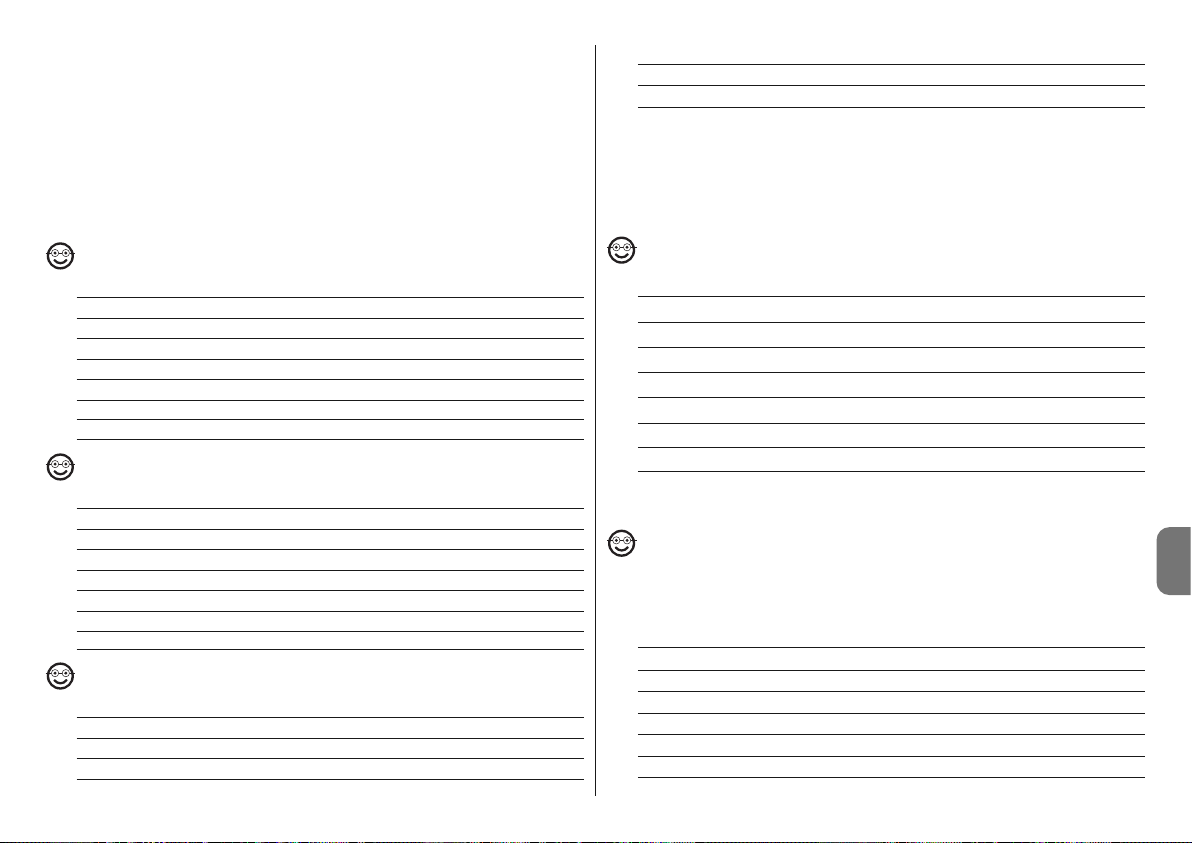
Polski – 5
PL
Takie hasło jest niezbędne dla wszystkich faz programowania; nigdy nie
można go zapomnieć, w przeciwnym razie konieczne będzie skasowanie
pamięci.
Poniżej opisane są procedury programowania tylko jednej lub obydwu funkcji.
Adnotacja – Na zakończenie jakiejkolwiek procedury, jeśli została przeprowadzona poprawnie, klawiatura wytworzy 3 dźwięki.
Uwaga – Po zakończeniu programowania, należy wykonać sprawdzenie po -
prawnego funkcjonowania MOTB; patrz rozdział 5 - Test kontrolny.
4.3.1 - Procedura programowania kodu
Procedura funkcji “” (1)
01. Wprowadzić hasło programowania
02. Wcisnąć przycisk aby potwierdzić hasło
03. Wcisnąć 1 aby wybrać rodzaj czynności
04. Wcisnąć przycisk aby potwierdzić
05. Wprowadzić pożądany kod
06. Wcisnąć przycisk aby potwierdzić
07. Ponownie wprowadzić ten sam kod
08. Wcisnąć przycisk aby potwierdzić
Procedura funkcji “” (2)
01. Wprowadzić hasło programowania
02. Wcisnąć przycisk aby potwierdzić hasło
03. Wcisnąć 2 aby wybrać rodzaj czynności
04. Wcisnąć przycisk aby potwierdzić
05. Wprowadzić pożądany kod
06. Wcisnąć przycisk aby potwierdzić
07. Ponownie wprowadzić ten sam kod
08. Wcisnąć przycisk aby potwierdzić
Procedura funkcji “” i “” (1-2)
01. Wprowadzić hasło programowania
02. Wcisnąć przycisk aby potwierdzić hasło
03. Wcisnąć 12 aby wybrać rodzaj czynności
04. Wcisnąć przycisk aby potwierdzić
05. Wprowadzić pożądany kod
06. Wcisnąć przycisk aby potwierdzić
07. Ponownie wprowadzić ten sam kod
08. Wcisnąć przycisk aby potwierdzić
4.3.2 - Procedura zmiany “hasła programowania”
Jeśli konieczna jest zmiana fabrycznego “hasła programowania”, dla wszystkich następnych czynności programowania następujących po zmianie, przyjęte
zostanie wyłącznie to nowe hasło. Adnotacja – Hasło może zostać zmienione
za każdym razem, gdy się tego pragnie, o ile znane jest hasło bieżące.
Procedura (3)
01. Wprowadzić obecne hasło programowania
02. Wcisnąć przycisk aby potwierdzić hasło
03. Wcisnąć 3 aby wybrać rodzaj czynności
04. Wcisnąć przycisk aby potwierdzić
05. Wprowadzić nowe hasło złożone z 7 cyfr
06. Wcisnąć przycisk aby potwierdzić
07. Ponownie wprowadzić to samo hasło (nowe)
08. Wcisnąć przycisk aby potwierdzić
4.3.3 - Procedura skasowania kodu
Procedura funkcji “” (4)
Korzystając z tej funkcji można usunąć kod odpowiedni dla funkcji 1; jeśli kod
jest odpowiedni dla obydwu funkcji, pozostaje odpowiedni wyłącznie kod dla
funkcji 2.
01. Wprowadzić hasło programowania
02. Wcisnąć przycisk aby potwierdzić hasło
03. Wcisnąć 4 aby wybrać rodzaj czynności
04. Wcisnąć przycisk aby potwierdzić
05. Wcisnąć kod do skasowania
06. Wcisnąć przycisk aby potwierdzić
07. Ponownie wprowadzić ten sam kod do skasowania
08. Wcisnąć przycisk aby potwierdzić
Page 58

6 – Polski
PL
Procedura funkcji “” (5)
Korzystając z tej funkcji można usunąć kod odpowiedni dla funkcji 2; jeśli kod jest
odpowiedni dla obydwu funkcji, pozostaje odpowiedni wyłącznie kod dla funkcji 1.
01. Wprowadzić hasło programowania
02. Wcisnąć przycisk aby potwierdzić hasło
03. Wcisnąć 5 aby wybrać rodzaj czynności
04. Wcisnąć przycisk aby potwierdzić
05. Wcisnąć kod do skasowania
06. Wcisnąć przycisk aby potwierdzić
07. Ponownie wprowadzić ten sam kod do skasowania
08. Wcisnąć przycisk aby potwierdzić
Procedura funkcji “” i “” (4-5)
01. Wprowadzić hasło programowania
02. Wcisnąć przycisk aby potwierdzić hasło
03. Wcisnąć 45 aby wybrać rodzaj czynności
04. Wcisnąć przycisk aby potwierdzić
05. Wcisnąć kod do skasowania
06. Wcisnąć przycisk aby potwierdzić
07. Ponownie wprowadzić ten sam kod do skasowania
08. Wcisnąć przycisk aby potwierdzić
4.3.4 - Procedura kontroli liczby odpowiednich kodów
Korzystając z tej funkcji można policzyć kody odpowiednie dla funkcji “” lub
dla funkcji “” lub dla obydwu (“” i “”).
Procedura funkcji “” (6)
01. Wprowadzić hasło programowania
02. Wcisnąć przycisk aby potwierdzić hasło
03. Wcisnąć 6 aby wybrać rodzaj czynności
04. Wcisnąć przycisk aby potwierdzić
Adnotacje:
– Aby sprawdzić, ile kodów może faktycznie uaktywnić funkcję “
”, należy zsu-
mować również kody odpowiednie dla obydwu funkcji (“” i “”): patrz “Procedura funkcji
i
(6-7)”
– Na zakończenie procedury, klawiatura wytworzy sekwencje dźwięków
(patrz Tabela 2).
Procedura funkcji “” (7)
01. Wprowadzić hasło programowania
02. Wcisnąć przycisk aby potwierdzić hasło
03. Wcisnąć 7 aby wybrać rodzaj czynności
04. Wcisnąć przycisk aby potwierdzić
Adnotacje:
– Aby sprawdzić, ile kodów może faktycznie uaktywnić funkcję “
”, należy zsu-
mować również kody odpowiednie dla obydwu funkcji (“” i “”): patrz “Procedura funkcji
i
(6-7)”
– Na zakończenie procedury, klawiatura wytworzy sekwencje dźwięków
(patrz Tabela 2).
Procedura funkcji “” i “” (6-7)
01. Wprowadzić hasło programowania
02. Wcisnąć przycisk aby potwierdzić hasło
03. Wcisnąć 67 aby wybrać rodzaj czynności
04. Wcisnąć przycisk aby potwierdzić
Na zakończenie procedury, klawiatura wytworzy sekwencje dźwięków (patrz
Tabela 2).
Tabela 2 opisuje rodzaj sekwencji dźwięków i odpowiadającą im liczbę kodów.
Sekwencje wytworzone przez klawiaturę na zakończenie procedury, pojawiają
się w kolejności wskazanej w tabeli (setki, dziesiątki, jednostki).
TABELA 2
3 dźwięki = 1 setka (jedna sekwencja 3 dźwięków odpowiada 100 kodom)
2 dźwięki = 1 dziesiątka (trzy sekwencje 2 dźwięków odpowiadają 30 kodom)
1 dźwięk = 1 jednostka (dwie sekwencje 1 dźwięku odpowiadają 2 kodom)
Cyfra zero wyrażona jest przez 10 sekwencji dźwięków
4.3.5 - Procedura dezaktywacji
i aktywacji kodów kończących się
określoną liczbą
Korzystając z tej funkcji można dezaktywować lub ponownie uaktywnić kody,
które kończą się określoną liczbą; niniejszą procedurę można powtórzyć więcej
razy. Kody są dezaktywowane
a nie usuwane z pamięci.
Procedura dezaktywacji: (8)
01. Wprowadzić obecne hasło programowania
Page 59

Polski – 7
PL
02. Wcisnąć przycisk aby potwierdzić hasło
03. Wcisnąć 8 aby wybrać rodzaj czynności
04. Wcisnąć przycisk aby potwierdzić
05. Wprowadzić ostatnią liczbę kodów do dezaktywacji
06. Wcisnąć przycisk aby potwierdzić
07. Ponownie wprowadzić tą samą ostatnią liczbę
08. Wcisnąć przycisk aby potwierdzić
Adnotacja – Na zakończenie jakiejkolwiek procedury, jeśli została przeprowadzona poprawnie, klawiatura wytworzy 3 dźwięki.
Procedura aktywacji: (9)
01. Wprowadzić obecne hasło programowania
02. Wcisnąć przycisk aby potwierdzić hasło
03. Wcisnąć 9 aby wybrać rodzaj czynności
04. Wcisnąć przycisk aby potwierdzić
05. Wprowadzić ostatnią liczbę kodów do ponownego uaktywnienia
06. Wcisnąć przycisk aby potwierdzić
07. Ponownie wprowadzić tą samą ostatnią liczbę
08. Wcisnąć przycisk aby potwierdzić
Adnotacja – Na zakończenie jakiejkolwiek procedury, jeśli została przeprowadzona poprawnie, klawiatura wytworzy 3 dźwięki.
4.3.6 - Programowanie ilości zastosowania jednego kodu
Każdemu kodowi przypisany jest licznik, odejmujący każde użycie kodu; gdy
kod osiągnie zero zostaje dezaktywowany. Ilość użycia ustawiona fabrycznie
jest nieograniczona.
Korzystając z tej procedury można zaprogramować ilość użycia jednego lub
wielu kodów; maksymalna przypisywana wartość to 999, wartości wyższe
oznaczają czynności nieograniczone.
Procedura: (10)
01. Wprowadzić obecne hasło programowania
02. Wcisnąć przycisk aby potwierdzić hasło
03. Wcisnąć 10 aby wybrać rodzaj czynności
04. Wcisnąć przycisk aby potwierdzić
05. Wprowadzić kod do zaprogramowania
06. Wcisnąć przycisk aby potwierdzić
07. Ponownie wprowadzić ten sam kod
08. Wcisnąć przycisk aby potwierdzić
09. Wprowadzić liczbę użycia do przypisania
10. Wcisnąć przycisk aby potwierdzić
Adnotacja – Na zakończenie procedury, jeśli została przeprowadzona poprawnie, klawiatura wytworzy 3 dźwięki.
4.3.7 - Procedura kasowania całej pamięci, jeśli zaprogramowana
w trybie PROFESSIONAL i dysponuje się hasłem
Korzystając z tej funkcji można skasować wszystkie dane zawarte w pamięci
BM klawiatury.
Procedura: (0)
01. Wprowadzić hasło programowania
02. Wcisnąć przycisk aby potwierdzić hasło
03. Wcisnąć 0 aby wybrać rodzaj czynności
04. Wcisnąć przycisk aby potwierdzić
05. Wcisnąć 0 pierwszego potwierdzenia
06. Wcisnąć przycisk aby potwierdzić
07. Wcisnąć 0 drugiego potwierdzenia
08. Wcisnąć przycisk aby potwierdzić
Na zakończenie procedury, jeśli została przeprowadzona poprawnie, klawiatura
wytworzy 3 dźwięki (beep) i miga 5 razy, aby potwierdzić.
W tym momencie, należy przeprowadzić rozpoznanie klawiatury ze strony Centrali, następnie można zaprogramować klawiaturę w trybie “PROFESSIONAL”.
W trybie “PROFESSIONAL”, można również:
– Zmienić rodzaj funkcji przypisanej kodowi
(patrz rozdział 6.1)
– Zablokować i odblokować automat
(patrz rozdział 4.1.1)
– Skasować dane w pamięci BM
(patrz rozdział 6.2).
Page 60

3 dźwięki Sygnalizuje poprawne przeprowadzenie procedury
programowania
1 dźwięk o regularnym rytmie Sygnalizuje, że klawiatura jest zablokowana
Szereg dźwięków Sygnalizuje, że został popełniony błąd i procedura nie
udała się
• Podczas normalnego funkcjonowania lub podczas różnych faz programowania, klawiatura wytwarza sygnalizacje świetlne; odnieśsię do Tabeli 5:
TABELA 5
Wiatełka urządzenia Opis
CZERWONY włączony w Bramka zamknięta a automat odblokowany
sposób ciągły
CZERWONY włączony w Bramka Zamyka się
sposób ciągły
CZERWONY włączony w Bramka nie jest ani otwarta ani zamknięta a automat
sposób ciągły odblokowany
ZIELONY włączony w Bramka Otwiera się
sposób ciągły
ZIELONY włączony w Bramka nie jest ani otwarta ani zamknięta a automat
sposób ciągły zablokowany
ZIELONY włączony w Bramka otwarta a automat zablokowany
sposób ciągły
ZIELONY włączony w Bramka zamknięta a automat zablokowany
sposób ciągły
CZERWONY Klawiatura nie jest zsynchronizowana na bluebus
(miga 3 razy i pauza)
CZERWONY Klawiatura bez “mostka”
(miga 3 razy i pauza)
6.1 - Procedura zmiany rodzaju funkcji przypisanej kodowi
Korzystając z tej funkcji można zmienić funkcję przypisaną przyciskom “” i“”.
Można wybrać, którą funkcję przypisać wybranemu przyciskowi, spośród tych
dostępnych w Tabeli 6. Niektóre funkcje mogą być inne niż w Centrali, do której
podłączona jest klawiatura (patrz odpowiednia instrukcja obsługi). Podczas prze-
prowadzania procedury, wcisnąć przycisk “P” (rys. 3) aby wybrać nową funkcję
(podczas procedury, każde wciśnięcie przycisku pozwala na wybór kolejnej funkcji
obecnej w Tabeli 6). Między jednym a drugim wciśnięciem przycisku, przestrzegać
maksymalnego czasu 10 sekund, w przeciwnym razie zostanie potwierdzona
poprzednia funkcja i należy powtórzyć procedurę.
• Gdy doprowadzone zostanie zasilanie elektryczne do centrali, diodyklawiatury migają na czerwono wskazując rodzaj obecnej pamięci a następnie zamigają
5 razy, jeśli pamięć jest pusta; odnieść się do Tabeli 3:
TABELA 3
Ile razy miga Opis
1 BM60
2 BM250
3 BM1000
4 Wskazuje, że pamięć zawiera nieodpowiednie kody
5 Błąd podczas odczytu pamięci
5 (powoli) Pamięć pusta
• Podczas programowania, klawiatura wytwarza dźwięki, aby zasygnalizować
poprawne funkcjonowanie lub błędy; odnieść się do Tabeli 4:
TABELA 4
Dźwięki Opis
1 dźwięk Sygnalizuje wciśnięcie przycisku
2 dźwięki bliskie Sygnalizuje nieodpowiedni kod
+ 1 dźwięk
8 – Polski
PL
DODATKOWE INFORMACJE
6
Po dokonaniu zapisu i rozpoznania MOTB, należy sprawdzić poprawne funkcjonowanie:
a) sprawdzić czy zastosowano się do treści rozdziału 1 - Ogólne uwagi i środki
ostrożności;
b) wpisać na klawiaturze odpowiedni kod i wcisnąć przycisk “” lub “”: jed-
nocześnie zwrócić uwagę czy automat wykonuje wysłaną komendę oraz czy
światełko klawiatury odpowiada wysłanej komendzie (patrz Tabela 5). Jeżeli
to nie nastąpi, sprawdzić w rozdziale 7 - "Co zrobić, gdy...rozwiązywanie
problemów”.
c) sprawdzić również, czy inne kody zostały poprawnie zapisane.
TEST KONTROLNY
5
Page 61

Polski – 9
PL
CO ZROBIĆ, GDY... (rozwiązywanie problemów)
7
• Jeśli światło klawiatury miga (2 razy i pauza): sprawdzić, czy mostek elek-
tryczny wprowadzony jest poprawnie.
• Jeśli do Centrali podłączonych jest więcej klawiatur i światło zaczyna
migać (3 razy i pauza), gdy zostanie uaktywniona funkcja, która nie uaktywnia się: sprawdzić, czy nie wprowadzono takich samych adresów.
• Jeśli wciskając przyciski, klawiatura nie wytwarza żadnego dźwięku: :
sprawdzić, czy pamięć BM została wprowadzona właściwie.
• Jeśli po uaktywnieniu komendy dioda L1 miga wskazując, że została
ona uaktywniona, lecz Centrala nie uaktywnia żadnej czynności: sprawdzić, czy rozpoznanie urządzenia ze strony Centrali zostało przeprowadzone
poprawnie.
• Jeśli urządzenie nie włącza się: sprawdzić odpowiednim przyrządem, czy
obecne jest napięcie (vdc) na Bluebus.
• Jeśli urządzenie się włącza, lecz nie funkcjonuje: sprawdzić, czy Centra-
la, do której podłączona jest klawiatura jest odpowiednim nośnikiem połączenia bluebus dla urządzeń funkcji.
• Jeśli więcej niż 3 razy wprowadzi się błędną kombinację, klawiatura blo-
kuje się i wytwarza sygnalizacje dźwiękowe z regularnymi przerwami:
klawiatura odblokowuje się automatycznie po 1 minucie.
• Jeśli automat nie odpowiada w momencie uaktywnienia funkcji i oświe-
tlenie klawiatury jest ciągle włączone na zielono: z powodu błędu mogło
dojść do wysłania funkcji zablokowania automatu. W takim przypadku należy
odblokować automat.
KONSERWACJA PRODUKTU
8
Produkt nie wymaga szczególnego rodzaju konserwacji; wskazane jest czyszczenie powierzchni produktu (patrz rozdział 1 – Uwagi dotyczące użycia).
TABELA 6
Ile razy miga Funkcja
1 raz + pauza Krok po Kroku (“” ustawienie fabryczne)
2 razy + pauza Otwarcie
3 razy + pauza Zamknięcie
4 razy + pauza Otwórz częściowo (“” ustawienie fabryczne)
5 razy + pauza Stop
6 razy + pauza Światełko grzecznościowe
• Procedura funkcji “”
01. Wprowadzić kod odpowiedni dla aktualnej funkcji
02. Wcisnąć przycisk “”. Dioda “L1” (rys. 3) wytwarza miganie, po którym
następuje pauza zależna od ustawionej funkcji (patrz Tabela 6)
03. Wcisnąć przycisk “P” (rys. 3) aby wybrać pożądaną funkcję
04. Wcisnąć przycisk aby potwierdzić
• Procedura funkcji “”
01. Wprowadzić kod odpowiedni dla aktualnej funkcji
02. Wcisnąć przycisk “”. Dioda “L1” (rys. 3) wytwarza miganie, po którym
następuje pauza zależna od ustawionej funkcji (patrz Tabela 5)
03. Wcisnąć przycisk “P” (rys. 3) aby wybrać pożądaną funkcję
04. Wcisnąć przycisk aby potwierdzić
6.2 - Procedura skasowania danych w pamięci BM
Korzystając z tej funkcji można skasować wszystkie dane zawarte w pamięci
BM klawiatury. Uwaga! – Za każdym razem po przeprowadzeniu skasowania
pamięci, należy wykonać rozpoznanie klawiatury ze strony Centrali (patrz odpowiednia instrukcja obsługi).
Procedura kasowania całej pamięci, jeśli zaprogramowana w
trybie EASY lub zaprogramowana w trybie PROFESSIONAL i
jeśli NIE posiada się hasła
01. Wcisnąć i przytrzymać przycisk “P” (rys. 3); dioda “L1” pozostaje włączo-
na przez 3 sekundy a następnie miga 3 razy
02. Zwolnić przycisk podczas 3go migania
Na zakończenie procedury, dioda “L1” wytwarza szereg impulsów i po kilku
sekundach, jeśli procedura została przeprowadzona poprawnie, klawiatura
wytworzy 3 dźwięki (beep) i 5 -krotne miganie potwierdzenia.
W tym momencie, należy przeprowadzić rozpoznanie klawiatury ze strony Centrali; następnie można zaprogramować klawiaturę zarówno w trybie “EASY” jak
i“PROFESSIONAL”.
Page 62

10 – Polski
PL
CECHY TECHNICZNE PRODUKTU
UWAGI: • Wszystkie podane cechy techniczne, odnoszą się do temperatury
otoczenia 20°C (± 5°C). • Nice S.p.a. zastrzega sobie prawo wprowadzenia
zmian w produkcie w jakimkolwiek momencie, gdy uzna to za konieczne,
zachowując jednocześnie jego funkcjonalność i przeznaczenie.
I Typologia: urządzenie sterujące
I Przyjęta technologia: system “Bluebus”
I Oświetlenie: kolor czerwony/zielony
I Długość przewodu do podłączenia: odnieść się do instrukcji obsługi Centrali
I Zasilanie: urządzenie można podłączyć wyłącznie do systemu “Bluebus” fir-
DEKLARACJA ZGODNOŚCI
Adnotacja - Zawartość niniejszej deklaracji jest zgodna z treścią ostatniej dostępnej wersji, przed
wydrukowaniem niniejszej instrukcji, oficjalnego dokumentu złożonego w siedzibie firmy Nice Spa.
Niniejszy tekst został przystosowany z przyczyn wydawniczych.
Numer: 301/MOTB Wersja: 0
Niżej podpisany Lauro Buoro w funkcji Prezesa Zarządu, deklaruje na własną odpo-
wiedzialność, że produkt:
Nazwa producenta: NICE s.p.a.
Adres: Via Pezza Alta 13, Z.I. Rustignè, 31046 Oderzo (TV) Italia
Typ: Przełącznik cyfrowy bus
Modele: MOTB
Akcesoria:
Jest zgodny z treścią następujących dyrektyw unijnych:
• 2004/108/EWG(ex dyrektywa 89/336/EWG) DYREKTYWA 2004/108/WE PARLAMENTU EUROPEJSKIEGO I RADY z dnia 15 grudnia 2004 dotycząca zbliżenia
ustawodawstwa Państw członkowskich dotyczącego kompatybilności elektromagnetycznej i która odwołuje 89/336/EWG.
Według następujących zharmonizowanych norm:
EN 61000-6-2:2005; EN 61000-6-3:2007
Oderzo, 16 października 2008 Lauro Buoro
(Prezes Zarządu)
Produkt ten jest nierozłączną częścią automatyki, w związku z tym musi
być poddany utylizacji wraz nią
Podobnie jak przy instalacji, także przy zakończeniu użytkowania niniejszego
produktu czynności utylizacji powinny być wykonane przez personel wykwalifikowany.
Niniejszy produkt składa się z różnego rodzaju materiałów, niektóre z nich mogą
być powtórnie użyte, inne muszą zostać poddane utylizacji. Należy zasięgnąć
informacji o systemach wtórnego przerobu i utylizacji, przewidzianych przez
lokalne przepisy dla tej kategorii produktu.
Uwaga! – niektóre elementy produktu mogą zawierać substancje szkodliwe lub
niebezpieczne, które pozostawione w środowisku mogłyby zaszkodzić środowisku lub zdrowiu ludzkiemu.
Zgodnie ze wskazaniem symbolu na rysunku obok zabronione
jest wyrzucanie tego produktu razem z odpadami domowymi. W
celu utylizacji produktu należy przeprowadzić “segregację odpadów” na potrzeby utylizacji, według metod przewidzianych lokalnymi przepisami, lub zwrócić produkt sprzedawcy podczas zakupu nowego, równorzędnego produktu.
Uwaga! – lokalne przepisy mogą przewidywać poważne sankcje w przypadku
samodzielnej likwidacji tego produktu.
UTYLIZACJA PRODUKTU
my Nice, przy pomocy którego jest zasilane i komunikuje się z centralą
I Pobrany prąd: 1,5 jednostki bluebus
I Pojemność pamięci: 1 BM1000 (zawiera maksymalnie 255 kombinacji)
I Izolacja: klasa III
I Stopień ochrony pojemnika: IP 54
I Temperatura robocza: od -20 °C do +55 °C
I Użycie w atmosferze kwaśnej, słonej lub potencjalnie wybuchowej: Nie
I Montaż: Pionowy ścienny
I Wymiary (mm): 80 x 70 x 30 h
I Ciężar: 240 g
Page 63

Nederlands – 1
NL
ENGLISH
1.1 - Veiligheidsadvies
• OPGEPAST! – De onderhavige handleiding bevat belangrijke instructies
en aanwijzingen voor de veiligheid van personen. Een verkeerde installatie kan zware verwondingen veroorzaken. Alvorens met het werk van start te
gaan, is het noodzakelijk alle delen van de handleiding aandachtig te lezen.
Onderbreek de installatie indien u twijfels hebt en neem contact op met de
Technische dienst van Nice.
• OPGEPAST! – Belangrijke instructies: bewaar deze handleiding voor
eventuele toekomstige onderhoudsingrepen, verwijdering en ontmanteling van het product.
1.2 - Aanwijzingen voor de installatie
• Alvorens met de installatie te beginnen, moet gecontroleerd worden of het
product geschikt is voor het gewenste gebruik (zie“Gebruiksbeperking” en
“Technische kenmerken van het product”). Is het niet geschikt, vervolg dan
NIET met de installatie.
• Behandel gedurende de installatie het product met zorg en vermijd verpletteren, stoten, vallen en contact met om het even welk soort vloeistof. Plaats
het product niet in de nabijheid van warmtebronnen en stel het niet bloot aan
vrije vlammen. Deze handelingen zouden tot beschadiging van het product
kunnen leiden en oorzaak kunnen zijn van een slechte werking of gevaarlijke
situaties. In zulke omstandigheden moet de installatie onmiddellijk onderbroken worden en dient u zich te wenden tot de Technische dienst van Nice.
• Voer op geen enkel onderdeel van het product wijzigingen uit. Niet geautoriseerde verrichtingen zullen enkel een slechte werking veroorzaken. De fabrikant zal elke aansprakelijkheid afslaan voor schade afgeleid uit willekeurige
wijzigingen van het product.
• Het product mag niet gebruikt worden door personen (met inbegrip van kinderen) met geestelijke of fysische handicap, beperkt fysisch vermogen, een
slechte gezondheid of door personen zonder ervaring of kennis, uitgenomen
indien ze een opleiding hebben gekregen omtrent het gebruik van het product en handelen onder nauwlettend toezicht van een verantwoordelijke voor
hun veiligheid.
• Het product mag niet beschouwd worden als het absolute veiligheidsysteem
tegen inbraak. Indien u naar een grotere veiligheid streeft, dient u de automatisering met andere veiligheidsinrichtingen te integreren.
• Het verpakkingsmateriaal van het product moet verwijderd worden met
ALGEMENE AANWIJZINGEN
EN VOORZORGSMAATREGELEN
1
NEDERLANDS
Page 64

2 – Nederlands
NL
inachtneming van de plaatselijke wetgeving.
1.3 - Gebruiksaanwijzingen
• Gebruik voor de oppervlakkige schoonmaak van het product een weinig
bevochtigd, zacht doek. Gebruik enkel water; gebruik geen reinigingsmiddelen of oplosmiddelen.
De digitale keuzeschakelaar MOTB is een inrichting die het mogelijk maakt de
toegang tot plaatsen of diensten te controleren en uitsluitend aan geautoriseerde personen te verlenen. OPGEPAST! – Elk gebruik dat niet conform is met
het beschreven gebruik, of een gebruik in omstandigheden die verschillen
van de omgevingscondities vermeld in deze handleiding, moet als oneigen en verboden worden beschouwd!
Met MOTB wordt de automatisering bestuurd door op het toetsenbord één van
de vastgelegde numerieke combinaties in te tikken.
Het systeem beschikt over een verwijderbaar geheugen dat kan geprogrammeerd worden (zie hoofdstuk 4) met behulp van de O-Box en MOU programmeereenheden van Nice.
MOTB wisselt via het “Bluebus” systeem informatie uit met de inrichtingen aanwezig in de automatisering, waardoor voor de uitvoering van de elektrische
aansluitingen slechts 2 geleiders moeten gebruikt worden, die zowel zorgen
voor de stroomvoorziening als voor de communicatiesignalen. De elektrische
aansluiting is parallel, er moet dus geen polariteit in acht genomen worden. Elke
inrichting verbonden met de Besturingskast, zal gedurende de leerfase afzonderlijk herkend worden dankzij de adressering van de brugverbinding aanwezig
in het toetsenbord. Bovendien worden gedurende de leerfase de besturingsinrichtingen via een eenduidige code met de Besturingskast geassocieerd, waardoor een maximale veiligheid wordt gegarandeerd en frauduleuze pogingen om
een inrichting te vervangen vermeden worden.
PRODUCTBESCHRIJVING EN
GEBRUIKSBESTEMMING
2
3.1 - Voorafgaande controles
Alvorens van start te gaan met de installatie, is het noodzakelijk te controleren
INSTALLATIE EN ELEKTRISCHE
AANSLUITINGEN
3
of de onderdelen van het product intact zijn, het gekozen model en de omgeving waar het product zal geïnstalleerd worden geschikt zijn:
• Controleer of het te gebruiken materiaal in optimale staat verkeert en geschikt
is voor het voorziene gebruik.
• Controleer of alle gebruikcondities binnen de gebruiksgrenzen van het product vallen (paragraaf 3.2)
• Controleer of alle gebruiksparameters binnen de waardegrenzen vallen, vermeld in het hoofdstuk “Technische kenmerken van het product”.
• Controleer of de omgeving, die voor de installatie werd gekozen, compatibel
is met het totale ruimtebeslag van het product.
• Controleer of het oppervlak, dat voor de installatie van de inrichting werd
gekozen, stevig is en een stabiele bevestiging garandeert.
• Let erop dat de inrichting wordt geïnstalleerd op een plaats beschermd tegen
toevallige stoten of botsingen.
3.2 - Gebruiksgrenzen van het product
• Controleer of het product compatibel is met de Besturingskast waarmee het
moet aangesloten worden; raadpleeg het gele blad in bijlage.
• Installeer in het systeem niet meer inrichtingen dan wat door de Besturingskast kan ondersteund worden (zie de overeenkomstige instructiehandleiding).
3.3 - Installatie en elektrische aansluitingen
Alvorens met de installatie te beginnen, dient de installatiestand bepaald te worden waarin de inrichting moet bevestigd worden en moeten de elektrische kabels
voorzien worden, noodzakelijk voor de aansluiting met de Besturingskast. Raadpleeg de instructiehandleiding van de Besturingskast (technische kenmerken van
de kabels) om na te gaan welk kabeltype gebruikt moet worden.
Ga om de installatie uit te voeren zoals volgt te werk en zie fig. 1:
OPGEPAST! – Alle aansluitingen moeten uitgevoerd worden in afwezigheid van stroomvoorziening.
01. Verwijder de voorplaat en draai de 2 schroeven los;
02. Scheid de bodem van het toetsenbord, er zorg voor dragend de dichting
niet te beschadigen;
03. Maak gaten in de bodem van het toetsenbord, in de delen voorzien voor
de bevestiging van de schroeven en de kabeldoorgang;
04. Doe de kabel door het gat lopen en bevestig de bodem van het toetsenbord aan de wand met behulp van de bijgeleverde schroeven en pluggen;
05.
Voer de aansluiting uit van de elektrische kabel met de “Bluebus” klem (fig. 2);
BELANGRIJK – Indien nu in de installatie meerdere MOTB (max. aantal 4)
aanwezig zijn, moet hun adressering uitgevoerd worden door de stand van
Page 65

Nederlands – 3
NL
de elektrische brugverbinding te wijzigen; zie Ta bel 1. Opgepast! – De ver-
schillende MOTB moeten onderling een verschillend adres hebben, dat
tevens verschilt van de andere besturingsinrichtingen aanwezig op de
installatie;
06. Schakel de besturingskast in: de verlichting van het toetsenbord zendt
rood knipperlicht uit om het aanwezige geheugentype aan te duiden (zie
Tabel 3 - hoofdstuk 5), hierop volgen 5 knipperingen indien het geheugen
leeg is;
07. Voer de leerfase uit van het toetsenbord van de besturingskast, zie overeenstemmende instructiehandleiding “Leerfase van de bluebus inrichtingen”;
08. Voer de programmering van het toetsenbord uit, zoals beschreven in
hoofdstuk 4;
09. Na de programmering en na te hebben gecontroleerd dat alles correct
werkt, kan de installatie beëindigd worden.
Wanneer de programmering voltooid is, is het noodzakelijk te controleren of de
MOTB correct werkt; zie hoofdstuk 5 - Test.
3.4 - Procedure om het interne BM geheugen te verwijderen
Het interne geheugen is verwijderbaar en kan geprogrammeerd worden met de
O-Box of MOU programmeereenheid van Nice (zie overeenstemmende instructiehandleiding).
Om het geheugen te verwijderen, dient u te werk te gaan zoals aangeduid in
fig. 4.
De programmering van MOTB kan op twee wijzen uitgevoerd worden:
EASY: eenvoudige programmering; basic invoegfuncties en codewissen.
PROFESSIONAL:
professionele programmering; meer specifieke functies.
De keuze van de programmeringswijze kan enkel gebeuren wanneer het interne geheugen nog leeg is. De keuze kan slechts gewijzigd worden wanneer het
geheugen volledig wordt gewist (zie hoofdstuk 5 – Doorgronding).
4.1 - Gebruik van MOTB
Het toetsenbord wordt gebruikt met nummercombinaties van de cijfers 1 tot 9,
die de gebruiker op het toetsenbord zal moeten intikken. Wanneer een geldige
combinatie wordt ingevoerd, is het mogelijk een commando te activeren door
op de toets “” of “” te drukken; indien de combinatie verkeerd is, zal het
toetsenbord een akoestisch signaal melden. Belangrijk – Indien achtereenvolgens 3 verkeerde combinaties worden ingevoerd, zal het systeem gedurende 1
minuut geblokkeerd worden. Indien u dus gedurende het intikken van de combinatie een fout begaat, dient u 10 seconden te wachten eer u de correcte
combinatie intikt.
Wanneer u de combinatie invoert, hebt u tussen het intikken van twee cijfers 10
seconden tijd; na het verstrekken van deze tijd dient u de combinatie weer van
in het begin in te tikken.
Op het toetsenbord zijn behalve de numerieke toetsen, de toetsen “” en “”
voor bevestiging aanwezig, die geassocieerd zijn met de twee activeerbare
commando’s 1 en 2:
- De toets “” is de bevestiging voor de besturing 1 (Fabrieksinstelling Stapvoor-Stap);
- De toets “” is de bevestiging voor de besturing 2 (Fabrieksinstelling Gedeeltelijke opening).
Elke combinatie kan, op grond van de programmeringswijze, zowel gebruikt
worden om een afzonderlijke als om beide besturingen te activeren:
- 1 commando
: na invoeging van de combinatie kan enkel de eerder gepro-
grammeerde overeenstemmende bevestigingstoets ingedrukt worden.
Voorbeeld: de combinatie “1234” is geldig voor de toets “
” en niet voor “” ;
- 2 commando’s
: nadat de combinatie werd ingetikt, kan willekeurig een van de
PROGRAMMERING
4
TABEL 1 - Adresseringsbrug
MOTB 1
MOTB 2
MOTB 3
MOTB 4
Page 66

4 – Nederlands
NL
beide eerder geprogrammeerde overeenstemmende bevestigingtoetsen ingedrukt worden; op deze wijze kunnen 2 verschillende commando’s verstuurd
worden. Voorbeeld: de combinatie “5678” is zowel
geldig voor de toets “” als
voor de toets “”.
4.1.1 - Procedure om de automatisering te vergrendelen
en ontgrendelen
Deze functie maakt het mogelijk via het toetsenbord het commando “vergrendeling” of “ontgrendeling” van de automatisering te verzenden. Opmerking –Op
het einde van beide procedures zal het toetsenbord, indien de procedures correct werden uitgevoerd, 3 akoestische geluiden uitzenden (biep) en de verlichting
van het toetsenbord duidt de staat van de werking aan (zie hoofdstuk 5 Tabel 5).
• Procedure voor vergrendeling van de automatisering
01. Druk op de toets : het toetsenbord komt in foutstand en zal een foutsig-
nalering voor verkeerde combinatie melden
02. Tik binnen de 10 seconden “00”in
03. Tik nu binnen de 10 seconden een geldige combinatie in
04. Druk op de toets om te bevestigen
•
Procedure voor ontgrendeling van de automatisering
01. Druk op de toets : het toetsenbord komt in foutstand en zal een foutsig-
nalering voor verkeerde combinatie melden
02. Tik binnen de 10 seconden “11” in
03. Tik nu binnen de 10 seconden een geldige combinatie in
04. Druk op de toets om te bevestigen
4.2 - Programmeringsprocedure in EASY
In EASY kunnen 2 combinaties ingevoerd worden, een die geldig is voor het
commando “” en een voor het commando “”. Ofwel een enkele combinatie
voor beide commando’s. De nummers, te gebruiken voor de combinaties, kunnen uit minimum 1 tot maximum 9 cijfers bestaan. Wanneer de nummers worden ingetikt, zal het toetsenbord akoestische geluiden uitzenden. Vervolgens
worden de programmeringsprocedures beschreven voor een enkel commando
en voor beide commando’s. Opmerking – Op het einde van elke procedure zal
het toetsenbord, indien de procedure correct werd uitgevoerd, 3 akoestische
geluiden uitzenden.
Waarschuwing – Wanneer de programmering voltooid is, is het noodzakelijk te
controleren of de MOTB correct werkt; zie hoofdstuk 5 - Opleveringstest.
4.2.1 - Procedure om een combinatie te programmeren
Procedure voor het “” commando
Met deze procedure is het op elk ogenblik mogelijk voor het andere commando
een tweede combinatie in te voeren.
01. Druk op de toets “P” (fig. 3)
02. Voeg binnen 30 sec. de combinatie in door de nummers op het toetsen-
bord in te tikken
03. Druk 2 keer op de toets
Procedure voor het “” commando
Met deze procedure is het op elk ogenblik mogelijk voor het andere commando
een tweede combinatie in te voeren.
01. Druk op de toets “P” (fig. 3)
02. Voeg binnen 30 sec. de combinatie in door de nummers op het toetsen-
bord in te tikken
03. Druk 2 keer op de toets
Procedure voor de “” en “” commando’s
01. Druk op de toets “P” (fig. 3)
02. Voeg binnen 30 sec. de combinatie in door de nummers op het toetsen-
bord in te tikken
03. Druk 1 keer op de toets en 1 keer op de toets
I comandi associati ai tasti “” e “” sono impostati di fabbrica come:
“” = Stap-voor-Stap.
“” = Gedeeltelijke opening.
Ook het volgende kan uitgevoerd worden:
– Wijziging van het commandotype geassocieerd met een combinatie
(zie
hoofdstuk 6.1)
– Vergrendeling en ontgrendeling van de automatisering
(zie hoofdstuk 4.1.1)
– Wissen van de gegevens in het BM geheugen
(zie hoofdstuk 6.2).
4.3 - Programmeringsprocedures in PROFESSIONAL
In PROFESSIONAL kunnen alle functies rechtstreeks op het toetsenbord
beheerd worden; er kunnen meerdere combinaties ingevoerd worden en andere
specifieke functies. De nummers, gebruikt voor de combinaties, kunnen bestaan
uit minimum 1 en maximum 9 cijfers. Telkens een toets wordt ingedrukt om een
Page 67

Nederlands – 5
NL
cijfer in te tikken, zal het toetsenbord 1 akoestisch geluid uitzenden.
Om naar de programmeerfuncties te gaan, moet een wijzigbaar “paswoord”,
samengesteld uit 7 cijfers, ingevoegd worden (zie paragraaf 4.3.2). Dit paswoord wordt in de fabriek ingesteld als 0333333.
Het is noodzakelijk voor alle programmeringsfases; vergeet het dus nooit,
anders moet het geheugen gewist worden.
Vervolgens worden de programmeringsprocedures beschreven voor een enkel
commando of voor beide commando’s. Opmerking – Op het einde van elke
procedure zal het toetsenbord, indien de procedure correct werd uitgevoerd, 3
akoestische geluiden uitzenden.
Waarschuwing – Wanneer de programmering voltooid is, is het noodzakelijk te
controleren of de MOTB correct werkt; zie hoofdstuk 5 - Opleveringstest.
4.3.1 - Procedure voor het programmeren van een combinatie
Procedure voor het commando “” (1)
01. Tik het paswoord voor de programmering in
02. Druk op de toets om het paswoord te bevestigen
03. Tik 1 in om het soort verrichting te kiezen
04. Druk op de toets in om te bevestigen
05. Tik de gewenste combinatie in
06. Druk op de toets in om te bevestigen
07. Tik opnieuw dezelfde combinatie in
08. Druk op de toets in om te bevestigen
Procedure voor het commando “” (2)
01. Tik het paswoord voor de programmering in
02. Druk op de toets om het paswoord te bevestigen
03. Tik 2 in om het soort verrichting te kiezen
04. Druk op de toets in om te bevestigen
05. Tik de gewenste combinatie in
06. Druk op de toets in om te bevestigen
07. Tik opnieuw dezelfde combinatie in
08. Druk op de toets in om te bevestigen
Procedure voor de commando’s “” en “” (1-2)
01. Tik het paswoord voor de programmering in
02. Druk op de toets om het paswoord te bevestigen
03. Tik 12 in om het soort verrichting te kiezen
04. Druk op de toets in om te bevestigen
05. Tik de gewenste combinatie in
06. Druk op de toets in om te bevestigen
07. Tik opnieuw dezelfde combinatie in
08. Druk op de toets in om te bevestigen
4.3.2 -
Procedure om het “paswoord voor programmering” te wijzigen
Indien het fabrieksingestelde “paswoord voor programmering” gewijzigd wordt,
zal voor alle hierop volgende programmeerhandelingen enkel het nieuwe paswoord aanvaard worden. Opmerking – Het paswoord kan gewijzigd worden
telkens u dit wenst, op voorwaarde dat u het actuele paswoord kent.
Procedure (3)
01. Tik het paswoord voor de programmering in actuel
02. Druk op de toets om het paswoord te bevestigen
03. Tik 3 in om het soort verrichting te kiezen
04. Druk op de toets in om te bevestigen
05. Tik het nieuwe paswoord van 7 cijfers in
06. Druk op de toets in om te bevestigen
07. Tik opnieuw hetzelfde paswoord in (het nieuwe)
08. Druk op de toets in om te bevestigen
4.3.3 - Procedure om een combinatie te wissen
Procedure voor het commando “” (4)
Deze functie maakt het mogelijk een combinatie geldig voor de commando 1 te
wissen; indien de combinatie geldig is voor beide commando’s, blijft enkel de
combinatie voor de commando 2 geldig.
01. Tik het paswoord voor de programmering in
02. Druk op de toets om het paswoord te bevestigen
03. Tik 4 in om het soort verrichting te kiezen
04. Druk op de toets in om te bevestigen
05. Tik de gewenste combinatie in
06. Druk op de toets in om te bevestigen
07. Marquer à nouveau la même combinaison à annuler
08. Druk op de toets in om te bevestigen
Page 68

6 – Nederlands
NL
Procedure voor het commando “” (5)
Met deze functie kan een combinatie geldig voor de commando 2 gewist worden; indien de combinatie geldig is voor beide commando’s, blijft enkel de
combinatie voor de commando 1 geldig.
01. Tik het paswoord voor de programmering in
02. Druk op de toets om het paswoord te bevestigen
03. Tik 5 in om het soort verrichting te kiezen
04. Druk op de toets in om te bevestigen
05. Tik de gewenste combinatie in
06. Druk op de toets in om te bevestigen
07. Tik opnieuw dezelfde te wissen combinatie in
08. Druk op de toets in om te bevestigen
Procedure voor de commando’s “” en “” (4-5)
01. Tik het paswoord voor de programmering in
02. Druk op de toets om het paswoord te bevestigen
03. Tik 45 in om het soort verrichting te kiezen
04. Druk op de toets in om te bevestigen
05. Tik de gewenste combinatie in
06. Druk op de toets om te bevestigen
07. Tik opnieuw dezelfde te wissen combinatie in
08. Druk op de toets om te bevestigen
4.3.4 - Procedure om het aantal geldige combinaties na te gaan
Deze functie maakt het mogelijk het aantal geldige combinaties te tellen voor
het commando “” of voor het commando “” of voor beide commando’s
(“” en “”).
Procedure voor het commando “” (6)
01. Tik het paswoord voor programmering in
02. Druk op de toets om het paswoord te bevestigen
03. Tik 6 in om het type verrichting te kiezen
04. Druk op de toets om te bevestigen
Opmerkingen: – Om na te gaan hoeveel combinaties in werkelijkheid het commando “
”, kunnen activeren, dienen tevens de combinaties geldig voor beide
commando’s (“” en “”) bijgeteld te worden: zie “Procedure voor de com-
mando’s
en (6-7)”. – Op het einde van de procedure, zal het toetsenbord
akoestische geluidsequenties uitzenden (zie Tabel 2).
Procedure voor het commando “” (7)
01. Tik het paswoord voor programmering in
02. Druk op de toets om het paswoord te bevestigen
03. Tik 7 in om het type verrichting te kiezen
04. Druk op de toets om te bevestigen
Opmerkingen: – Om na te gaan hoeveel combinaties in werkelijkheid het commando “
” ” kunnen activeren, dienen tevens de combinaties geldig voor bei-
de commando’s (“” en “”) erbij geteld te worden: zie “Procedure voor de
commando’s
en (6-7)”. – Op het einde van de procedure, zal het toetsen-
bord akoestische geluidsequenties uitzenden (zie Tabel 2).
Procedure voor de commando’s “” en “” (6-7)
01. Tik het paswoord voor programmering in
02. Druk op de toets om het paswoord te bevestigen
03. Tik 67 in om het type verrichting te kiezen
04. Druk op de toets om te bevestigen
Op het einde van de procedure, zal het toetsenbord akoestische geluidsequenties uitzenden (zie Tabel 2).
De Tabel 2 beschrijft het type geluidsequentie en het overeenstemmende aantal combinaties. De sequenties die het toetsenbord op het einde van de procedure uitzendt, zijn gerangschikt zoals in de tabel (honderdtallen, tientallen, eenheden).
TABEL 2
3 geluiden = 1 honderdtal (een sequentie van 3 geluiden stemt overeen met
100 combinaties)
2 geluiden = 1 tiental (drie sequenties van 2 geluiden stemmen overeen met 30
combinaties)
1 geluid = 1 eenheid(twee sequenties van 1 geluid stemmen overeen met 2
combinaties)
Het cijfer nul wordt voorgesteld door 10 geluidsequenties
4.3.5 - Procedure om de combinaties die met een bepaald nummer
eindigen te deactiveren
en activeren
Deze functie maakt het mogelijk alle combinaties die met een bepaald nummer
eindigen te activeren of opnieuw te deactiveren; deze procedure kan meerdere
keren herhaald worden. De combinaties worden niet van het geheugen gewist
maar enkel gedeactiveerd
.
Page 69

Nederlands – 7
NL
Procedure voor het deactiveren: (8)
01. Tik het paswoord voor programmering in actuel
02. Druk op de toets om het paswoord te bevestigen
03. Tik 8 in om het type verrichting te kiezen
04. Druk op de toets om te bevestigen
05. Tik het laatste nummer van de te deactiveren combinaties in
06. Druk op de toets om te bevestigen
07. Tik opnieuw hetzelfde laatste nummer in
08. Druk op de toets om te bevestigen
Opmerking – Op het einde van de procedure zal het toetsenbord, indien de
procedure correct werd uitgevoerd, 3 akoestische geluiden uitzenden.
Procedure voor het activeren: (9)
01. Tik het paswoord voor programmering in actuel
02. Druk op de toets om het paswoord te bevestigen
03. Tik 9 in om het type verrichting te kiezen
04. Druk op de toets om te bevestigen
05. Tik het laatste nummer van de opnieuw te activeren combinaties in
06. Druk op de toets om te bevestigen
07. Tik opnieuw hetzelfde laatste nummer in
08. Druk op de toets om te bevestigen
Opmerking – Op het einde van de procedure zal het toetsenbord, indien de
procedure correct werd uitgevoerd, 3 akoestische geluiden uitzenden.
4.3.6 - Programmering van het aantal toepassingen van een
combinatie
Met elke combinatie is een teller geassocieerd, die afneemt telkens de combinatie wordt gebruikt; wanneer de combinatie op nul komt te staan, wordt ze
gedeactiveerd. Het aantal ingestelde toepassingen ingesteld in de fabriek is
onbeperkt. Met deze procedure is het mogelijk het aantal toepassingen van
een of meerdere combinaties te programmeren; de maximum associeerbare
waarde is 999, hogere waarden betekenen onbeperkte manoeuvres.
Procedure: (10)
01. Tik het paswoord voor programmering in actuel
02. Druk op de toets om het paswoord te bevestigen
03. Tik 10 in om het type verrichting te kiezen
04. Druk op de toets om te bevestigen
05. Tik de te programmeren combinatie in
06. Druk op de toets om te bevestigen
07. Tik opnieuw dezelfde combinatie in
08. Druk op de toets om te bevestigen
09. Tik het aantal te toe te wijzen gebruiken in
10. Druk op de toets om te bevestigen
Opmerking – Op het einde van de procedure zal het toetsenbord, indien de
procedure correct werd uitgevoerd, 3 akoestische geluiden uitzenden.
4.3.7 - Procedure om het volledige geheugen te wissen, indien geprogrammeerd in PROFESSIONAL en het paswoord gekend is
Deze functie maakt het mogelijk alle gegevens van het BM geheugen van het
toetsenbord te wissen.
Procedure : (0)
01. Tik het paswoord voor programmering in
02. Druk op de toets om het paswoord te bevestigen
03. Tik 0 in om het type verrichting te kiezen
04. Druk op de toets om te bevestigen
05. Tik 0 in voor de eerste bevestiging
06. Druk op de toets om te bevestigen
07. Tik 0 in voor de tweede bevestiging
08. Druk op de toets om te bevestigen
Op het einde van de procedure zal het toetsenbord ter bevestiging, indien de
procedure correct werd uitgevoerd, 3 akoestische geluiden (biep) en 5 knipperingen uitzenden.
Nu is het noodzakelijk dat de Besturingskast de leerfase van het toetsenbord
uitvoert; vervolgens zal het mogelijk zijn het toetsenbord in “PROFESSIONAL”
te programmeren.
In “PROFESSIONAL” kan tevens het volgende uitgevoerd worden:
– Wijziging van het type commando geassocieerd met een combinatie
(zie
hoofdstuk 6.1)
– Vergrendeling en ontgrendeling van de automatisering
(zie hoofdstuk 4.1.1)
– Wissen van de gegevens in het BM geheugen
(zie hoofdstuk 6.2).
Page 70

3 geluiden Meldt de correcte uitvoering van de programmerings
procedure
1 geluid met regelmatig ritme Meldt dat het toetsenbord geblokkeerd is
Een reeks geluiden Meldt dat een fout werd uitgevoerd en de
programmering niet gelukt is
• Gedurende de normale werking of gedurende de verschillende programmeringsfases, zal het toetsenbord lichtsignalen uitzenden; raadpleeg Tabel 5:
TABEL 5
Verlichting van de inrichting Beschrijving
ROOD vast aan Hek toe en automatisering ontgrendeld
ROOD vast aan Hek in Sluitfase
ROOD vast aan Hek noch gesloten noch open en automatisering
ontgrendeld
GROEN vast aan Hek in Openingsfase
GROEN vast aan Hek noch gesloten noch open en automatisering
vergrendeld
GROEN vast aan Hek open en automatisering vergrendeld
GROEN vast aan Hek gesloten en automatisering vergrendeld
ROOD (3 knipperingen en pauze) Toetsenbord niet met bluebus gesynchroniseerd
ROOD (2 knipperingen en pauze) Toetsenbord zonder “brugverbinding”
6.1 - Procedure om het commandotype geassocieerd
met een combinatie te wijzigen
Deze functie maakt het mogelijk het commando geassocieerd met de toetsen
“” en “” te wijzigen. U kunt kiezen welk commando, tussen de beschikbare
commando’s van Tabel 6, u met de gekozen toets wilt associëren. Enkele
commando’s kunnen verschillend zijn t.o.v. de Besturingskast waarmee het
toetsenbord is verbonden (zie overeenstemmende instructiehandleiding). Druk
gedurende de uitvoering van de procedure op de toets “P” (fig. 3) om een
nieuw commando te kiezen (gedurende de procedure zal elke druk op de toets
toelaten het volgende commando aanwezig in de Tabel 6 te kiezen). Tussen het
intikken van de toetsen moet de maximum tijd van 10 seconden in acht genomen worden, anders wordt het vorige commando opnieuw bevestigd en moet
de procedure herhaald worden.
TABEL 6
Aantal knipperingen Commando
1 knippering + pauze Stap-voor-Stap (“” fabrieksinstelling)
8 – Nederlands
NL
• Wanneer de Beheercentrale wordt ingeschakeld, zullen de rode leds van het
toetsenbord knipperen om het aanwezige geheugentype aan te duiden, plus 5
knipperingen indien het geheugen leeg is. Raadpleeg hiervoor Tabel 3 :
TABEL 3
Aantal knipperingen Beschrijving
1 BM60
2 BM250
3 BM1000
4 Duid aan dat het geheugen niet geldige codes voorstelt
5 Fout gedurende de lezing van het geheugen
5 (traag) Leeg geheugen
• Gedurende de programmeringsfase zal het toetsenbord akoestische geluiden
uitzenden om de normale werking of fouten te melden. Raadpleeg hiervoor
Tabel 4:
TABEL 4
Akoestisch geluid Beschrijving
1 geluid Meldt het intikken van een toets
2 kort opeenvolgende Meldt een niet geldige combinatie
geluiden + 1 geluid
DOORGRONDING
6
Na MOTB opslag en leerfase, is het noodzakelijk zijn correcte werking te controleren:
a) controleer of de voorschriften uit hoofdstuk 1 in acht werden genomen –
Algemene waarschuwingen en voorzorgsmaatregelen;
b) tik op het toetsenbord een geldige combinatie in en druk op de toets “” of
“”: u dient gelijktijdig waar te nemen of de automatisering het gestuurde
bevel uitvoert en of de verlichting van het toetsenbord overeenstemt met het
gestuurde bevel (zie Tabel 5). Is dit niet het geval, raadpleeg dan het hoofdstuk 7 - “Wat doe ik indien...oplossing van problemen”.
c) controleer of ook de andere combinaties correct opgeslagen werden.
TEST
5
Page 71

Nederlands – 9
NL
WAT DOE IK INDIEN... (oplossing van problemen)
7
• Indien de verlichting van het toetsenbord knippert (2 knipperingen en
pauze): controleer of de brugverbinding correct werd ingevoegd.
• Indien met de Besturingskast meerdere toetsenborden werden aange-
sloten en een commando wordt geactiveerd, begint de verlichting te
knipperen (3 knipperingen en pauze), maar het commando zelf wordt
niet geactiveerd: controleer of u geen gelijke adressen hebt ingevoerd.
• Indien het toetsenbord geen akoestisch geluid uitzendt wanneer op de
toetsen wordt gedrukt: gedrukt: controleer of het BM geheugen correct is
ingevoegd.
• Indien de led L1 knippert wanneer een commando wordt geactiveerd
ter aanduiding dat het commando geactiveerd werd, maar de Besturingskast activeert geen enkel manoeuvre: controleer of de Besturings-
kast de leerfase van de inrichting correct heeft uitgevoerd.
• Indien de inrichting niet wordt ingeschakeld: controleer met een geschikt
instrument of er spanning (vdc) aanwezig is op de Bluebus.
• Indien de inrichting wordt ingeschakeld maar niet werkt: controleer of de
Besturingskast, waarmee het toetsenbord is verbonden, de bluebus aansluiting voor de besturingsinrichtingen ondersteunt.
• Indien een combinatie meer dan 3 keren verkeerd wordt ingetikt, zal het
toetsenbord geblokkeerd worden en akoestische signalen met regelmatige intervallen uitzenden: na 1 minuut zal het toetsenbord automatisch
gedeblokkeerd worden.
• Indien de automatisering de activering van een commando niet beant-
woordt en de verlichting van het toetsenbord blijvend groen is: het is
mogelijk dat toevallig een commando tot vergrendeling van de automatisering werd verzonden. In dit geval is het noodzakelijk de automatisering te
ontgrendelen.
ONDERHOUD VAN HET PRODUCT
8
Het product heeft geen bijzonder onderhoud nodig; wij adviseren een oppervlakkige schoonmaak van het product (zie hoofdstuk 1 - Gebruiksaanwijzingen).
2 knipperingen + pauze Opening
3 knipperingen + pauze Sluiting
4 knipperingen + pauze Open gedeeltelijk (“” fabrieksinstelling)
5 knipperingen + pauze Stop
6 knipperingen + pauze Bijverlichting
• Procedure voor het commando “”
01. Tik een geldige combinatie in voor het actuele commando.
02. Druk op de toets “”. De led “L1” (fig. 3) knippert, gevolgd door een pau-
ze in functie van het ingestelde commando (zie Tabel 5)
03. Druk op de toets “P” (fig. 3) om het gewenste commando te kiezen
04. Druk op de toets om te bevestigen
• Procedure voor het commando “”
01. Tik een combinatie in geldig voor het actuele commando.
02. Druk op de toets “”. De led “L1” (fig. 3) knippert, gevolgd door een pau-
ze in functie van het ingestelde commando (zie Tabel 6)
03. Druk op de toets “P” (fig. 3) om het gewenste commando te kiezen
04. Druk op de toets om te bevestigen
6.2 - Procedure om de gegevens van het BM geheugen te wissen
Deze functie maakt het mogelijk alle gegevens van het BM geheugen van het
toetsenbord te wissen. Opgepast! – Telkens het geheugen wordt gewist, moet
de Besturingskast de leerfase van het toetsenbord uitvoeren (zie overeenstemmende instructiehandleiding).
Procedure om het volledige geheugen te wissen, indien
geprogrammeerd in EASY of in PROFESSIONAL en het paswoord NIET gekend is
01. Druk op de toets “P” (fig. 3); de led “L1” blijft 3 seconden aan en knippert
vervolgens 3 keer
02. Laat gedurende de 3de knippering de toets weer los
Op het einde van de procedure zal de led “L1” een reeks impulsen uitzenden en na enkele seconden zal het toetsenbord ter bevestiging, indien de
procedure correct werd uitgevoerd, 3 akoestische geluiden (biep) en 5
knipperingen uitzenden.
Nu is het noodzakelijk dat de Besturingskast de leerfase van het toetsenbord
uitvoert; vervolgens zal het mogelijk zijn het toetsenbord zowel in “EASY” als in
“PROFESSIONAL” te programmeren.
Page 72

10 – Nederlands
NL
de Besturingskast
I Stroomvoorziening: de inrichting moet uitsluitend met het “Bluebus” sys-
teem van Nice aangesloten worden, waardoor de inrichting van stroom
wordt voorzien en met de besturingskast communiceert
I Opgenomen stroom: bluebus 1,5 eenheden
I Geheugenvermogen: 1 BM1000 (bevat een maximum van 255 combinaties)
I Isolatie: klasse III
I Beschermingsgraad van de kast: IP 54
I TBedrijfstemperatuur: van -20 °C tot +55 °C
I Gebruik in zure, zoute of explosiegevaarlijke atmosfeer: Neen
I Montage: Verticale muurbevestiging
I Afmetingen (mm): 80 x 70 x 30 h
I Gewicht: 240 g
TECHNISCHE KENMERKEN VAN HET PRODUCT
AANWIJZINGEN: • Alle vermelde technische kenmerken hebben betrekking
op een omgevingstemperatuur van 20°C (± 5°C). • De firma Nice S.p.a.
behoudt zich het recht voor, indien zij dit nodig acht, om op het even welk
ogenblik wijzigingen aan het product aan te brengen, waarbij de werking en de
gebruiksbestemming hoe dan ook dezelfde blijven.
I Typologie: besturingsinrichting
I Toegepaste technologie: “Bluebus” systeem
I Verlichting: rood/groen
I Lengte van de verbindingskabel: raadpleeg de instructiehandleiding van
CONFORMITEITSVERKLARING
Opmerking - De inhoud van deze verklaring stemt overeen met wat, voor de druk van deze handleiding, verklaard werd in de laatste beschikbare revisie van het officieel document neergelegd in de
zetel van de firma Nice Spa. De tekst werd om redactionele redenen aangepast.
Nummer: 301/MOTB Revisie: 0
De ondergetekende Lauro Buoro, in de hoedanigheid van Afgevaardigd Bestuurder,
verklaart onder zijn eigen verantwoordelijkheid dat het product:
Naam fabrikant: NICE s.p.a.
Adres: Via Pezza Alta 13, Z.I. Rustignè, 31046 Oderzo (TV) Italia
Type: Digitale bus-schakelaar
Model: MOTB
Accessori:
Conform is met de vereisten van de volgende communautaire richtlijnen:
• 2004/108/EEG(ex 89/336/EEG richtlijn), RICHTLIJN 2004/108/EG VAN HET
EUROPESE PARLEMENT EN DE RAAD van 15 december 2004 in verband met de
harmonisatie van de wetgeving van de Lidstaten m.b.t. de elektromagnetische
compatibiliteit, die de richtlijn 89/336/EEG opheft.
Volgens de volgende geharmoniseerde normen:
EN 61000-6-2:2005; EN 61000-6-3:2007
Oderzo, 16 oktober 2008 Lauro Buoro
(Afgevaardigd Bestuurder)
Dit product is integrerend deel van de automatisering die het aanstuurt en
moet dus samen daarmee worden naar de afvalverwerking gestuurd.
Wanneer de levensduur van dit product ten einde is, dienen, zoals dit ook bij de
installatiewerkzaamheden het geval is, de ontmantelingswerkzaamheden door
gekwalificeerde technici te worden uitgevoerd.
Dit product bestaat uit verschillende soorten materialen: sommige daarvan
kunnen opnieuw gebruikt worden, terwijl andere als afval verwerkt dienen te
worden. Win inlichtingen in over de methoden van hergebruik of afvalverwerking in en houd u aan de plaatselijk voor dit soort producten van kracht zijnde
voorschriften.
Let op! – sommige onderdelen van het product kunnen vervuilende of gevaarlijke stoffen bevatten: indien die in het milieu zouden verdwijnen, zouden ze
schadelijke gevolgen voor het milieu en de menselijke gezondheid kunnen opleveren.
Zoals dat door het symbool hiernaast is aangegeven, is het verboden dit product met het gewone huisafval weg te gooien.
Scheid uw afval voor verwerking op een manier zoals die in de
plaatselijke regelgeving is voorzien of lever het product bij uw
leverancier in, wanneer u een nieuw gelijksoortig product koopt.
Let op! – de plaatselijke regelgeving kan in zware straffen voorzien in geval van illegale dumping van dit product.
AFVALVERWERKING VAN HET PRODUCT
Page 73

I
ENIT
FRES
DE
PLNL
EN - Images
IT - Immagini
FR - Images
ES - Imágenes
DE - Bilder
PL - Zdjęcia
NL - Afbeeldingen
1
2
Page 74

II
“P”
“L1”
BM
EN - jumper
IT - ponticello
FR - pont
ES - puente
DE - Drahtbrücke
PL - mostek
NL - brug
3
0
1
2
4
Page 75

Page 76

Codice: IST274.4852 – Rev. 00 del 05 – 03 – 2009
Nice Turkey
Kadikoy Istanbul Turkey
Ph. +90.216.456.34.97
Fax +90.216.455.78.29
info@tr.niceforyou.com
Nice UK
Sutton in Ashfield
United Kingdom
Ph. +44.16.23.55.80.86
Fax +44.16.23.55.05.49
info@uk.niceforyou.com
Nice Australia
Wetherill Park Australia
Ph. +61.(0)2.96.04.25.70
Fax +61.(0)2.96.04.25.73
info@au.niceforyou.com
Nice China
Shanghai P. R. China
Ph. +86.21.575.701.46/45
Fax +86.21.575.701.44
info@cn.niceforyou.com
Nice USA
Jacksonville Florida USA
Ph. +1.904.786.7133
Fax +1.904.786.7640
info@us.niceforyou.com
www.niceforyou.com
Headquarters
Nice SpA
Oderzo TV Italia
Ph. +39.0422.85.38.38
Fax +39.0422.85.35.85
info@niceforyou.com
Nice in Italy
Nice Padova
Sarmeola di Rubano PD Italia
Ph. +39.049.89.78.93.2
Fax +39.049.89.73.85.2
infopd@niceforyou.com
Nice Roma
Roma RM Italia
Ph. +39.06.72.67.17.61
Fax +39.06.72.67.55.20
inforoma@niceforyou.com
Nice Worldwide
Nice France
Buchelay France
Ph. +33.(0)1.30.33.95.95
Fax +33.(0)1.30.33.95.96
info@fr.niceforyou.com
Nice France Sud
Aubagne France
Ph. +33.(0)4.42.62.42.52
Fax. +33.(0)4.42.62.42.50
infomarseille@fr.niceforyou.com
Nice France Rhône Alpes
Decines Charpieu France
Ph. +33.(0)4.78.26.56.53
Fax +33.(0)4.78.26.57.53
infolyon@fr.niceforyou.com
Nice Belgium
Leuven (Heverlee) Belgium
Ph. +32.(0)16.38.69.00
Fax +32.(0)16.38.69.01
info@be.niceforyou.com
Nice Deutschland
Gelnhausen Deutschland
Ph. +49.(0)6051.91.520
Fax +49.(0)6051.91.52.119
info@de.niceforyou.com
Nice España Madrid
Mostoles Madrid España
Ph. +34.(0)9.16.16.33.00
Fax +34.(0)9.16.16.30.10
info@es.niceforyou.com
Nice España Barcelona
Sant Quirze del Valles
Barcelona España
Ph. +34.(0)9.37.84.77.75
Fax +34.(0)9.37.84.77.72
info@es.niceforyou.com
Nice Polska
Pruszków Polska
Ph. +48.(022).759.40.00
Fax +48.(022).759.40.22
info@pl.niceforyou.com
Nice Portugal
Mem Martins Portugal
Ph. +351.21.922.82.10
Fax +351.21.922.82.19
info@pt.niceforyou.com
Nice Romania
Cluj Napoca Romania
Ph./Fax +40.(0)264.453.127
info@ro.niceforyou.com
