
NEXCOM International Co., Ltd.
IoT Automation Solutions
Embedded Computing (Industrial Motherboard)
NEX 617
User Manual
NEXCOM International Co., Ltd.
Published December 2014
www.nexcom.com

Content
Contents
Preface
Copyright ............................................................................................. iv
Disclaimer .............................................................................................. iv
Acknowledgements ............................................................................... iv
Regulatory Compliance Statements ........................................................ iv
Declaration of Conformity ...................................................................... iv
RoHS Compliance ................................................................................... v
Warranty and RMA ................................................................................ vi
Safety Information ................................................................................viii
Installation Recommendations ...............................................................viii
Safety Precautions .................................................................................. ix
Technical Support and Assistance ............................................................ x
Conventions Used in this Manual ............................................................ x
Global Service Contact Information ........................................................ xi
Package Contents ................................................................................. xiii
Ordering Information ............................................................................xiv
Chapter 1: Product Introduction
Overview ................................................................................................1
Key Features ...........................................................................................1
Hardware Specifications ..........................................................................2
Knowing Your NEX 617 ..........................................................................4
Top View .............................................................................................4
Rear I/O View ......................................................................................5
Chapter 2: Jumpers and Connectors
Before You Begin ....................................................................................6
Precautions ............................................................................................6
Jumper Settings ......................................................................................7
Locations of the Jumpers and Connectors ............................................... 8
Jumpers .................................................................................................. 9
CMOS Clear Select ..............................................................................9
Digital Input/Output Power Select ........................................................ 9
ATX/AT Mode Jumper ........................................................................10
Panel Power Selection (LCD_VCC) .....................................................10
Backlight Power Selection (LCD_BLT_VCC) ......................................... 11
Backlight Control Level (CON_LBKLT_CTL) .........................................11
COM1 Port PWR Settings ..................................................................12
COM2 and COM3 Port PWR Settings ................................................12
COM4 and COM6 Port PWR Settings ................................................13
ME Override (Security Flash Descriptors) ............................................. 13
Connector Pin Definitions .....................................................................14
COM1 to COM3 Ports ....................................................................14
SATA2 Connectors .........................................................................14
USB 2.0 Connectors ....................................................................... 15
System Panel Header ...................................................................... 15
3W Audio AMP Output Wafer........................................................16
Front Panel Audio Header ..............................................................16
Chassis Fan Connector ................................................................... 17
Copyright © 2014 NEXCOM International Co., Ltd. All Rights Reserved.
ii
NEX 617 User Manual

Content
CPU Fan Connector ........................................................................17
ATX Power Connector (Input 9V-19V) ............................................18
Printer Port Header .........................................................................18
LVDS Connector ............................................................................. 19
Digital Input/Output Pin Header .....................................................19
Backlight Volume Control ...............................................................20
Backlight Power Connector ............................................................ 20
SATA Power Output Connector ......................................................21
Chassis Intrusion Pin Headers .........................................................21
COM4 and COM6 Pin Headers .......................................................22
TPM Header ................................................................................... 22
USB 3.0 Connector ........................................................................23
Block Diagram
.................................................................................24
Chapter 3: BIOS Setup
About BIOS Setup ................................................................................. 25
When to Configure the BIOS .................................................................25
Default Configuration ........................................................................... 26
Entering Setup ...................................................................................... 26
Legends ................................................................................................ 26
BIOS Setup Utility .................................................................................. 28
Main .................................................................................................28
Advanced ......................................................................................... 29
H/W Monitor .................................................................................... 36
Security .............................................................................................37
Boot .................................................................................................. 38
Exit .................................................................................................... 39
Copyright © 2014 NEXCOM International Co., Ltd. All Rights Reserved.
iii
NEX 617 User Manual

Preface
PrefaCe
Copyright
This publication, including all photographs, illustrations and software, is
protected under international copyright laws, with all rights reserved. No
part of this manual may be reproduced, copied, translated or transmitted in
any form or by any means without the prior written consent from NEXCOM
International Co., Ltd.
Disclaimer
The information in this document is subject to change without prior notice and
does not represent commitment from NEXCOM International Co., Ltd. However,
users may update their knowledge of any product in use by constantly checking
its manual posted on our website: http://www.nexcom.com. NEXCOM shall
not be liable for direct, indirect, special, incidental, or consequential damages
arising out of the use of any product, nor for any infringements upon the rights
of third parties, which may result from such use. Any implied warranties of
merchantability or fitness for any particular purpose is also disclaimed.
Acknowledgements
NEX 617 is a trademark of NEXCOM International Co., Ltd. All other product
names mentioned herein are registered trademarks of their respective
owners.
Regulatory Compliance Statements
This section provides the FCC compliance statement for Class B devices and
describes how to keep the system CE compliant.
Declaration of Conformity
FCC
This equipment has been tested and verified to comply with the limits for
a Class B digital device, pursuant to Part 15 of FCC Rules. These limits are
designed to provide reasonable protection against harmful interference when
the equipment is operated in a commercial environment. This equipment
generates, uses, and can radiate radio frequency energy and, if not installed
and used in accordance with the instructions, may cause harmful interference
to radio communications. Operation of this equipment in a residential area
(domestic environment) is likely to cause harmful interference, in which
case the user will be required to correct the interference (take adequate
measures) at their own expense.
CE
The product(s) described in this manual complies with all applicable
European Union (CE) directives if it has a CE marking. For computer systems
to remain CE compliant, only CE-compliant parts may be used. Maintaining
CE compliance also requires proper cable and cabling techniques.
Copyright © 2014 NEXCOM International Co., Ltd. All Rights Reserved.
iv
NEX 617 User Manual

Preface
RoHS Compliance
NEXCOM RoHS Environmental Policy and Status
Update
NEXCOM is a global citizen for building the digital
infrastructure. We are committed to providing green
products and services, which are compliant with
European Union RoHS (Restriction on Use of Hazardous Substance in
Electronic Equipment) directive 2011/65/EU, to be your trusted green
partner and to protect our environment.
RoHS restricts the use of Lead (Pb) < 0.1% or 1,000ppm, Mercury (Hg)
< 0.1% or 1,000ppm, Cadmium (Cd) < 0.01% or 100ppm, Hexavalent
Chromium (Cr6+) < 0.1% or 1,000ppm, Polybrominated biphenyls (PBB) <
0.1% or 1,000ppm, and Polybrominated diphenyl Ethers (PBDE) < 0.1% or
1,000ppm.
In order to meet the RoHS compliant directives, NEXCOM has established an
engineering and manufacturing task force in to implement the introduction
of green products. The task force will ensure that we follow the standard
NEXCOM development procedure and that all the new RoHS components
and new manufacturing processes maintain the highest industry quality
levels for which NEXCOM are renowned.
The model selection criteria will be based on market demand. Vendors and
suppliers will ensure that all designed components will be RoHS compliant.
How to recognize NEXCOM RoHS Products?
For existing products where there are non-RoHS and RoHS versions, the
suffix “(LF)” will be added to the compliant product name.
All new product models launched after January 2013 will be RoHS compliant.
They will use the usual NEXCOM naming convention.
Copyright © 2014 NEXCOM International Co., Ltd. All Rights Reserved.
v
NEX 617 User Manual

Preface
Warranty and RMA
NEXCOM Warranty Period
NEXCOM manufactures products that are new or equivalent to new in
accordance with industry standard. NEXCOM warrants that products will
be free from defect in material and workmanship for 2 years, beginning on
the date of invoice by NEXCOM. HCP series products (Blade Server) which
are manufactured by NEXCOM are covered by a three year warranty period.
NEXCOM Return Merchandise Authorization (RMA)
▪ Customers shall enclose the “NEXCOM RMA Service Form” with the
returned packages.
▪ Customers must collect all the information about the problems
encountered and note anything abnormal or, print out any on-screen
messages, and describe the problems on the “NEXCOM RMA Service
Form” for the RMA number apply process.
▪ Customers can send back the faulty products with or without accessories
(manuals, cable, etc.) and any components from the card, such as CPU
and RAM. If the components were suspected as part of the problems,
please note clearly which components are included. Otherwise, NEXCOM
is not responsible for the devices/parts.
▪ Customers are responsible for the safe packaging of defective products,
making sure it is durable enough to be resistant against further damage
and deterioration during transportation. In case of damages occurred
during transportation, the repair is treated as “Out of Warranty.”
▪ Any products returned by NEXCOM to other locations besides the
customers’ site will bear an extra charge and will be billed to the customer.
Repair Service Charges for Out-of-Warranty Products
NEXCOM will charge for out-of-warranty products in two categories, one is
basic diagnostic fee and another is component (product) fee.
Repair Service Charges for Out-of-Warranty Products
NEXCOM will charge for out-of-warranty products in two categories, one is
basic diagnostic fee and another is component (product) fee.
System Level
▪ Component fee: NEXCOM will only charge for main components such as
SMD chip, BGA chip, etc. Passive components will be repaired for free,
ex: resistor, capacitor.
▪ Items will be replaced with NEXCOM products if the original one cannot
be repaired. Ex: motherboard, power supply, etc.
▪ Replace with 3rd party products if needed.
▪ If RMA goods can not be repaired, NEXCOM will return it to the customer
without any charge.
Board Level
▪ Component fee: NEXCOM will only charge for main components, such
as SMD chip, BGA chip, etc. Passive components will be repaired for free,
ex: resistors, capacitors.
▪ If RMA goods can not be repaired, NEXCOM will return it to the customer
without any charge.
Copyright © 2014 NEXCOM International Co., Ltd. All Rights Reserved.
vi
NEX 617 User Manual

Preface
Warnings
Read and adhere to all warnings, cautions, and notices in this guide and
the documentation supplied with the chassis, power supply, and accessory
modules. If the instructions for the chassis and power supply are inconsistent
with these instructions or the instructions for accessory modules, contact
the supplier to find out how you can ensure that your computer meets
safety and regulatory requirements.
Cautions
Electrostatic discharge (ESD) can damage system components. Do the
described procedures only at an ESD workstation. If no such station is
available, you can provide some ESD protection by wearing an antistatic
wrist strap and attaching it to a metal part of the computer chassis.
Copyright © 2014 NEXCOM International Co., Ltd. All Rights Reserved.
vii
NEX 617 User Manual

Preface
Safety Information
Before installing and using the device, note the following precautions:
▪ Read all instructions carefully.
▪ Do not place the unit on an unstable surface, cart, or stand.
▪ Follow all warnings and cautions in this manual.
▪ When replacing parts, ensure that your service technician uses parts
specified by the manufacturer.
▪ Avoid using the system near water, in direct sunlight, or near a heating
device.
▪ The load of the system unit does not solely rely for support from the
rackmounts located on the sides. Firm support from the bottom is highly
necessary in order to provide balance stability.
▪ The computer is provided with a battery-powered real-time clock circuit.
There is a danger of explosion if battery is incorrectly replaced. Replace
only with the same or equivalent type recommended by the manufacturer.
Discard used batteries according to the manufacturer’s instructions.
Installation Recommendations
Ensure you have a stable, clean working environment. Dust and dirt can get
into components and cause a malfunction. Use containers to keep small
components separated.
Adequate lighting and proper tools can prevent you from accidentally
damaging the internal components. Most of the procedures that follow
require only a few simple tools, including the following:
▪ A Philips screwdriver
▪ A flat-tipped screwdriver
▪ A grounding strap
▪ An anti-static pad
Using your fingers can disconnect most of the connections. It is recommended
that you do not use needle-nose pliers to disconnect connections as these
can damage the soft metal or plastic parts of the connectors.
Copyright © 2014 NEXCOM International Co., Ltd. All Rights Reserved.
viii
NEX 617 User Manual

Preface
Safety Precautions
1. Read these safety instructions carefully.
2. Keep this User Manual for later reference.
3. Disconnect the equipment from any AC outlet before cleaning or installing
a component inside the chassis. Use a damp cloth. Do not use liquid or
spray detergents for cleaning.
4. To prevent electrostatic build-up, leave the board in its anti-static bag
until you are ready to install it.
5. For plug-in equipment, the power outlet socket must be located near the
equipment and must be easily accessible.
6. Keep the board away from humidity.
7. Put the board on a stable surface. Dropping it or letting it fall may cause
damage.
8. Wear anti-static wrist strap.
9. Do all preparation work on a static-free surface.
12. All cautions and warnings on the board should be noted.
13. Use the correct mounting screws and do not over tighten the screws.
14. Keep the original packaging and the anti-static bag; in case the board
has to be returned for repair or replacement.
10. Make sure the voltage of the power source is correct before
connecting the equipment to the power outlet.
11. Hold the board only by its edges. Be careful not to touch any of the
components, contacts or connections.
Copyright © 2014 NEXCOM International Co., Ltd. All Rights Reserved.
ix
NEX 617 User Manual

Preface
CAUTION!
Technical Support and Assistance
1. For the most updated information of NEXCOM products, visit NEXCOM’s
website at www.nexcom.com.
2. For technical issues that require contacting our technical support team or
sales representative, please have the following information ready before
calling:
– Product name and serial number
– Detailed information of the peripheral devices
– Detailed information of the installed software (operating system,
version, application software, etc.)
– A complete description of the problem
– The exact wordings of the error messages
Warning!
1. Handling the unit: carry the unit with both hands and handle it with care.
2. Maintenance: to keep the unit clean, use only approved cleaning products
or clean with a dry cloth.
3. CompactFlash: Turn off the unit’s power before inserting or removing a
CompactFlash storage card.
Conventions Used in this Manual
Warning:
Information about certain situations, which if not observed,
can cause personal injury. This will prevent injury to yourself
when performing a task.
CAUTION!CAUTION!
Caution:
Information to avoid damaging components or losing data.
Note:
Provides additional information to complete a task easily.
Copyright © 2014 NEXCOM International Co., Ltd. All Rights Reserved.
x
NEX 617 User Manual

Preface
Global Service Contact Information
Headquarters
NEXCOM International Co., Ltd.
15F, No. 920, Chung-Cheng Rd.,
ZhongHe District, New Taipei City, 23586,
Taiwan, R.O.C.
Tel: +886-2-8226-7786
Fax: +886-2-8226-7782
www.nexcom.com
America
USA
NEXCOM USA
2883 Bayview Drive,
Fremont CA 94538, USA
Tel: +1-510-656-2248
Fax: +1-510-656-2158
Email: sales@nexcom.com
www.nexcom.com
Asia
Taiwan
NEXCOM Intelligent Systems
Taipei Office
13F, No.920, Chung-Cheng Rd.,
ZhongHe District,
New Taipei City, 23586, Taiwan, R.O.C.
Tel: +886-2-8226-7796
Fax: +886-2-8226-7792
Email: sales@nexcom.com.tw
www.nexcom.com.tw
NEXCOM Intelligent Systems
Taichung Office
16F, No.250, Sec. 2, Chongde Rd.,
Beitun Dist.,
Taichung City 406, R.O.C.
Tel: +886-4-2249-1179
Fax: +886-4-2249-1172
Email: sales@nexcom.com.tw
www.nexcom.com.tw
Japan
NEXCOM Japan
9F, Tamachi Hara Bldg.,
4-11-5, Shiba Minato-ku,
Tokyo, 108-0014, Japan
Tel: +81-3-5419-7830
Fax: +81-3-5419-7832
Email: sales@nexcom-jp.com
www.nexcom-jp.com
China
NEXCOM China
1F & 2F, Block A, No. 16 Yonyou Software Park,
No. 68 Beiqing Road, Haidian District,
Beijing, 100094, China
Tel: +86-010-5704-2680
Fax: +86-010-5704-2681
Email: sales@nexcom.cn
www.nexcom.cn
Copyright © 2014 NEXCOM International Co., Ltd. All Rights Reserved.
xi
NEX 617 User Manual

Preface
Chengdu Office
9F, Shuxiangxie, Xuefu Garden,
No.12 Section 1, South Yihuan Rd.,
Chengdu, 610061, China
Tel: +86-28-8523-0186
Fax: +86-28-8523-0186
Email: sales@nexcom.cn
www.nexcom.cn
Shanghai Office
Room 603/604, Huiyinmingzun Plaza Bldg., 1,
No.609, Yunlin East Rd.,
Shanghai, 200333, China
Tel: +86-21-5278-5868
Fax: +86-21-3251-6358
Email: sales@nexcom.cn
www.nexcom.cn
Shenzhen Office
Room1707, North Block, Pines Bldg.,
No.7 Tairan Rd., Futian Area,
Shenzhen, 518040, China
Tel: +86-755-8332-7203
Fax: +86-755-8332-7213
Email: sales@nexcom.cn
www.nexcom.cn
Wuhan Office
1-C1804/1805, Mingze Liwan, No. 519
South Luoshi Rd., Hongshan District,
Wuhan, 430070, China
Tel: +86-27-8722-7400
Fax: +86-27-8722-7400
Email: sales@nexcom.cn
www.nexcom.cn
Europe
United Kingdom
NEXCOM EUROPE
10 Vincent Avenue,
Crownhill Business Centre,
Milton Keynes, Buckinghamshire
MK8 0AB, United Kingdom
Tel: +44-1908-267121
Fax: +44-1908-262042
Email: sales.uk@nexcom.eu
www.nexcom.eu
Italy
NEXCOM ITALIA S.r.l
Via Gaudenzio Ferrari 29,
21047 Saronno (VA), Italia
Tel: +39 02 9628 0333
Fax: +39 02 9625570
Email: nexcomitalia@nexcom.eu
www.nexcomitalia.it
Copyright © 2014 NEXCOM International Co., Ltd. All Rights Reserved.
xii
NEX 617 User Manual

Preface
Package Contents
Before continuing, verify that the NEX 617 package that you received is complete. Your package should have all the items listed in the following table.
Item Name Qty
NEXCOM NEX 617 Motherboard
1
(Mini ITX Form Factor: (6.7-in x 6.7-in)
2 NEXCOM NEX 617 Driver CD 1
3 NEXCOM NEX 617 Jumper Setting Instruction 1
4 I/O Panel Shield 1
1
Copyright © 2014 NEXCOM International Co., Ltd. All Rights Reserved.
xiii
NEX 617 User Manual

Preface
Ordering Information
The following information below provides ordering information for NEX 617.
NEX 617-DB (P/N: 10G00061700X0)
Mini-ITX form factor powered by onboard Bay Trial family Intel
®
J1900 Celeron® 4-core processor that
integrates with 24/48-bit LVDS & up to 8GB DDR3/L memory & rich I/Os
NEX 617-20PBK (P/N: 10G00061701X0)
20-in-1 Bulk-Packed Mini-ITX form factor powered by onboard Bay Trial family Intel
®
J1900 Celeron®
4-core processor that integrates with 24/48-bit LVDS & up to 8GB DDR3/L memory & rich I/Os
I/O Bracket for NEX 617 (P/N: 50201A6003X00)
NEX 617 I/O Panel ver. A for I/O shield for 261D 159.2 x 44.9 mm
Copyright © 2014 NEXCOM International Co., Ltd. All Rights Reserved.
xiv
NEX 617 User Manual
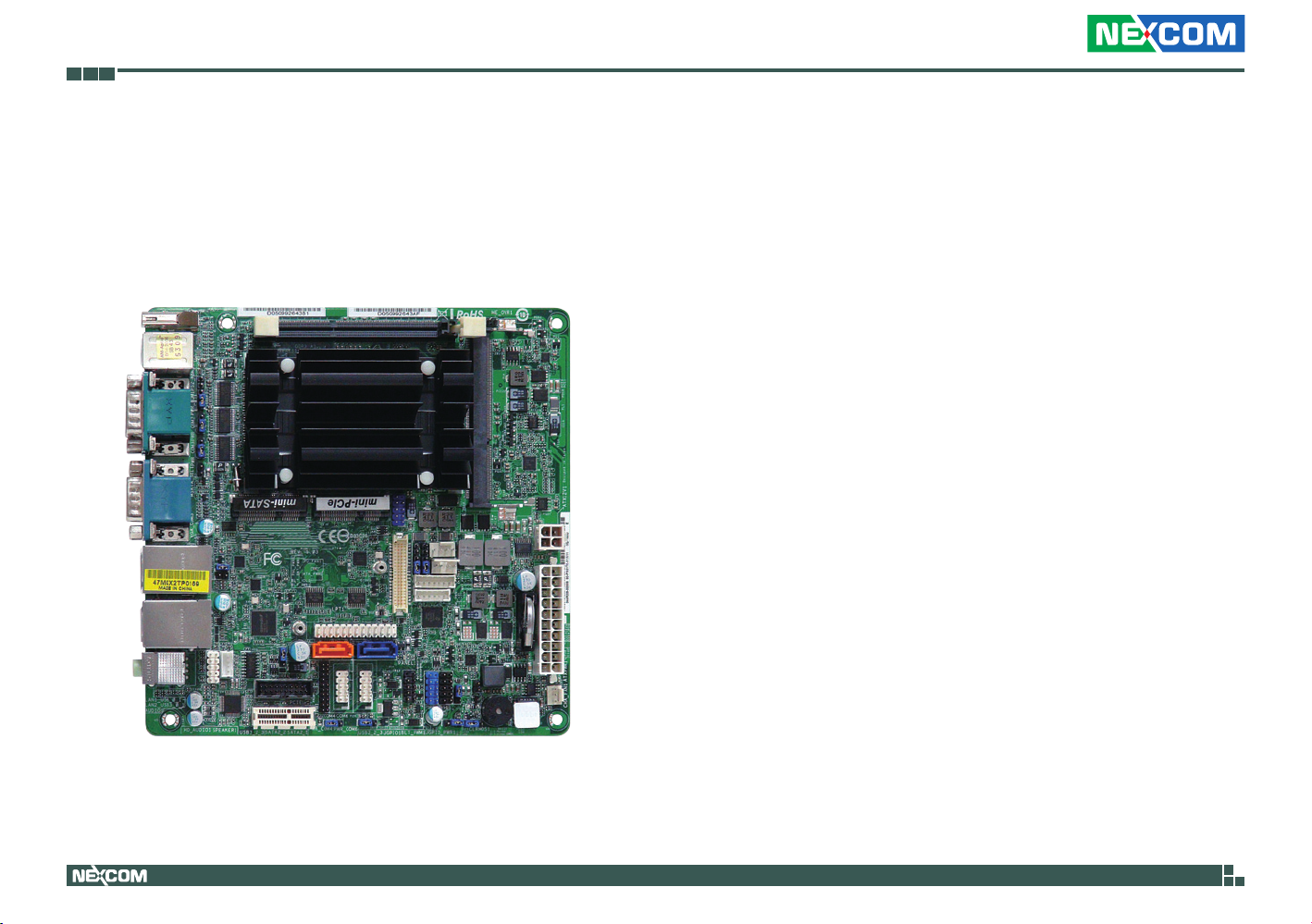
Chapter 1: Product Introduction
ChaPter 1: ProduCt IntroduCtIon
Overview
Key Features
▪ Intel® Celeron Processor J1900
®
▪ Integrated Intel
▪ Supports Dual Channel DDR3 1333MHz, 2 x SO-DIMM, up to 8GB system
memory
▪ 3x COM (RS-232/422/485), 2x COM (RS-232); 1x HDMI, 1x D-Sub, 1x
Dual Channel 24-bit LVDS; 4x USB 3.0, 6x USB 2.0, 2x SATA2; Gigabit
LAN: 2x Realtek LAN
▪ 9~19 V DC-in or ATX Power Support
Gen7 Intel® Graphics DX 11*, OGL3.2
Copyright © 2014 NEXCOM International Co., Ltd. All Rights Reserved.
1
NEX 617 User Manual

Chapter 1: Product Introduction
Hardware Specifications
Form Factor
▪ Dimensions: Mini-ITX (6.7-in x 6.7-in)
Processor System
▪ CPU: Intel® Celeron® Processor J1900
▪ Core Number: 4
▪ Max Speed: (By CPU)
▪ L3 Cache: 2MB
▪ Chipset: N/A
▪ BIOS: UEFI
Expansion Slot
▪ PCI: 0
▪ Mini-PCIe: 1 (Full Size)
▪ mSATA: 1
▪ PCIe: 1
▪ CFast Card Socket: 0
Memory
▪ Technology: Dual Channel DDR3 1333 MHz SDRAM
▪ Max.: 8GB
▪ Socket: 2x SO-DIMM
Graphics
▪ Controller: Intel® Gen7 Intel® Graphics DX 11*, OGL3.2
▪ VRAM: Shared Memory
▪ VGA: Supports max. resolution 1920x1200
▪ LVDS: Dual Channel 24-bit, max resolution 1920x1200@60Hz
▪ HDMI: Supports HDMI 1.3a, max resolution 1920x1200
▪ DVI: No
▪ DisplayPort: No
▪ MultiDisplay: Yes (Dual Display)
Ethernet
▪ Ethernet: 10/100/1000 Mbps
▪ Controller: GbE LAN: 2x Realtek RTL8111G-CG
▪ Connector: 2x RJ-45
SATA
▪ Max Data Transfer Rate: SATA2 (3.0Gb/s)
Rear I/O
▪ VGA: 1
▪ DVI: 0
▪ HDMI: 1
▪ DisplayPort: 0
▪ Ethernet: 2
▪ USB: 4 (2x USB 3.0, 2x USB 2.0)
▪ Audio: 2 (Mic-in, Line-out)
▪ Serial: 3 (RS-232/422/485)
▪ eSATA: 0
▪ PS2: 2 (1x keyboard, 1x mouse)
Internal Connector
▪ USB: 6 (2x USB 3.0, 4x USB 2.0)
▪ LVDS / inverter: 1/1
▪ VGA: 1 (shared with rear I/O VGA COM)
Copyright © 2014 NEXCOM International Co., Ltd. All Rights Reserved.
2
NEX 617 User Manual

Chapter 1: Product Introduction
▪ Serial: 2 (RS-232)
▪ SATA: 2x SATA2 (3.0Gb/s)
▪ mPCIe: 1
▪ Parallel: 1
▪ mSATA: 1 (shared)
▪ IrDA: 0
▪ GPIO 8-bit: 4x GPI + 4x GPO
▪ SATA PWR Output Con: 1
▪ Speaker Header: 1
Watchdog Timer
▪ Output: From Super I/O to drag RESETCON#
▪ Interval: 256 segments, 0,1,2…255sec/min
Power Requirements
▪ Input PWR: 9-19V DC-In (4-pin ATX PWR Con)
▪ Power On: AT/ATX Supported
AT: Directly PWR on as Power input ready
ATX: Press Button to PWR on after Power input ready
Environment
▪ Temperature: 0ºC – 60ºC
Copyright © 2014 NEXCOM International Co., Ltd. All Rights Reserved.
3
NEX 617 User Manual

Chapter 1: Product Introduction
Knowing Your NEX 617
Top View
COM1 Power Select
COM2 Power Select
COM3 Power Select
LVDS
Chassis Intrusion
LPT
AT/ATX Select
USB 3.0 Connector
Front Panel Audio
3W Audio APM Output
PCIe
DIMM
ME Override
SO-DIMM
Mini-SATA
Mini-PCIe
USB 2.0 Connector
Panel Power Select
Backlight Power Select
4-pin ATX Power
CPU Fan
SATA Power
Backlight Volume Control
Backlight Power
ATX Power Input
SATA2 Connectors
DI/DO
Backlight Control Select
Chassis Fan
Copyright © 2014 NEXCOM International Co., Ltd. All Rights Reserved.
COM4 PWR
Select
COM4/
COM6
4
COM6 PWR
Select
System Panel
Header
USB 2.0
Clear CMOSTPM
DI/DO PWR
Select
NEX 617 User Manual

Chapter 1: Product Introduction
Rear I/O View
PS/2 Mouse
HDMI
Copyright © 2014 NEXCOM International Co., Ltd. All Rights Reserved.
COM1 COM3
COM2 VGAPS/2 Keyboard
LAN1
USB 2.0
5
LAN2 Line-out
USB 3.0
Mic-in
NEX 617 User Manual

Chapter 2: Jumpers and Connectors
ChaPter 2: JumPers and ConneCtors
This chapter describes how to set the jumpers and connectors on the
NEX 617 motherboard.
Before You Begin
▪ Ensure you have a stable, clean working environment. Dust and dirt can
get into components and cause a malfunction. Use containers to keep
small components separated.
▪ Adequate lighting and proper tools can prevent you from accidentally
damaging the internal components. Most of the procedures that follow
require only a few simple tools, including the following:
– A Philips screwdriver
– A flat-tipped screwdriver
– A set of jewelers screwdrivers
– A grounding strap
– An anti-static pad
▪ Using your fingers can disconnect most of the connections. It is
recommended that you do not use needle-nosed pliers to disconnect
connections as these can damage the soft metal or plastic parts of the
connectors.
▪ Before working on internal components, make sure that the power is off.
Ground yourself before touching any internal components, by touching
a metal object. Static electricity can damage many of the electronic
components. Humid environments tend to have less static electricity than
dry environments. A grounding strap is warranted whenever danger of
static electricity exists.
Precautions
Computer components and electronic circuit boards can be damaged by
discharges of static electricity. Working on computers that are still connected
to a power supply can be extremely dangerous.
Follow the guidelines below to avoid damage to your computer or yourself:
▪ Always disconnect the unit from the power outlet whenever you are
working inside the case.
▪ If possible, wear a grounded wrist strap when you are working inside the
computer case. Alternatively, discharge any static electricity by touching
the bare metal chassis of the unit case, or the bare metal body of any
other grounded appliance.
▪ Hold electronic circuit boards by the edges only. Do not touch the
components on the board unless it is necessary to do so. Don’t flex or
stress the circuit board.
▪ Leave all components inside the static-proof packaging that they shipped
with until they are ready for installation.
▪ Use correct screws and do not over tighten screws.
Copyright © 2014 NEXCOM International Co., Ltd. All Rights Reserved.
6
NEX 617 User Manual

Chapter 2: Jumpers and Connectors
Jumper Settings
A jumper is the simplest kind of electric switch. It consists of two metal
pins and a cap. When setting the jumpers, ensure that the jumper caps are
placed on the correct pins. When the jumper cap is placed on both pins, the
jumper is short. If you remove the jumper cap, or place the jumper cap on
just one pin, the jumper is open.
Refer to the illustrations below for examples of what the 2-pin and 3-pin
jumpers look like when they are short (on) and open (off).
Two-Pin Jumpers: Open (Left) and Short (Right)
Three-Pin Jumpers: Pins 1 and 2 are Short
3
2
1
Copyright © 2014 NEXCOM International Co., Ltd. All Rights Reserved.
1
3
2
7
NEX 617 User Manual

Chapter 2: Jumpers and Connectors
Locations of the Jumpers and Connectors
The figure below shows the location of the jumpers and connectors.
esbpczfL
IENJ2
3TQ
3TQ
ftvpN
EES4`B2)Tvqqpsu EES4M Pomz*
2
ME_OVR1
DPN
Qpsu 3
WHB2
VTC3/1
U; VTC2
C; V TC1
VTC4/1
U; VTC2
C; V TC1
oJdjN
;npuupC
DPN
Qpsu 2
DPN
Qpsu 4
uvPfojM
PWR_COM1
2
PWR_COM2
2
2
PWR_COM3
2C`4SEE spqqvT) M4SEEu *zmoP
USB2_4_5
njoj.TBUB
CI2
DJ3
2
Upq;
2
SK.56
DJ2
CI1
Upq;
SK.56
2
PWR_JP1
2
SPEAKER1
;qpU
HD_AUDIO1
USB3_2_3
QDJF2
njoj.QDJf
COM6
2
LVDS1
PANEL1
2
LPT1
2
SATA2_2SATA2_1
2
TPM1
COM4
2
2
2
PWR_COM4 PWR_COM6
2
2
2
PW RBTN
PLED
PNL_PWR1
BKT_PWR1
2
2
BLT_PWR1
USB2_2_3
HDLED RESET
2
JGPIO_PWR1
2
2
JGPI01
2
CPU_FAN1
SATA_PWR1
2
BLT_VOL1
BLT_PWM1
2
2
2
CLRCMOS1
CV[[2
ATX12V1
DNPT
Cbuufsz
CHA_FAN1
CJPT
Dijq
2SXQYUB
Copyright © 2014 NEXCOM International Co., Ltd. All Rights Reserved.
8
NEX 617 User Manual

Chapter 2: Jumpers and Connectors
Jumpers
CMOS Clear Select
Connector type: 1x3 3-pin header
Connector location: CLRCMOS1
1 3
Pin Settings
1-2(*) Normal
2-3 Clear CMOS
(*) Default setting
Digital Input/Output Power Select
Connector type: 1x3 3-pin header
Connector location: JGPIO_PWR1
1 3
Pin Settings
1-2 +12V
2-3 +5V
Copyright © 2014 NEXCOM International Co., Ltd. All Rights Reserved.
9
NEX 617 User Manual

Chapter 2: Jumpers and Connectors
15
ATX/AT Mode Jumper
Connector type: 1x3 3-pin header
Connector location: PWR_JP1
1 3
Pin Settings
1-2 AT Mode
2-3 ATX Mode
Panel Power Selection (LCD_VCC)
Connector type: 1x5 5-pin header
Connector location: PNL_PWR1
Pin Settings
1-2 LVDD: +3V
2-3 LVDD: +5V
4-5 LVDD: +12V
Copyright © 2014 NEXCOM International Co., Ltd. All Rights Reserved.
10
NEX 617 User Manual

Chapter 2: Jumpers and Connectors
15
Backlight Power Selection (LCD_BLT_VCC)
Connector type: 1x5 5-pin header
Connector location: BKT_PWR1
Pin Settings
1-2 LCD_BLT_VCC: +5V
2-3 LCD_BLT_VCC: +12V
4-5 LCD_BLT_VCC: DC_IN
Backlight Control Level (CON_LBKLT_CTL)
Connector type: 1x3 3-pin header
Connector location: BLT_PWM1
1 3
Pin Settings
1-2 +3V Level
2-3 +5V Level
Copyright © 2014 NEXCOM International Co., Ltd. All Rights Reserved.
11
NEX 617 User Manual

Chapter 2: Jumpers and Connectors
15
COM1 Port PWR Settings
Connector type: 1x5 5-pin header
Connector location: PWR_COM1
Pin Settings
1-2 +5V
2-3 +12V
3-4 +12V
4-5 +5VSB
COM2 and COM3 Port PWR Settings
Connector type: 1x3 3-pin header
Connector location: PWR_COM2 (COM2) and PWR_COM3 (COM3)
1 3
Pin Settings
1-2 +5V
2-3 +12V
Copyright © 2014 NEXCOM International Co., Ltd. All Rights Reserved.
12
NEX 617 User Manual

Chapter 2: Jumpers and Connectors
12
COM4 and COM6 Port PWR Settings
Connector type: 1x3 3-pin header
Connector location: PWR_COM4 (COM4) and PWR_COM6 (COM6)
1 3
Pin Settings
1-2 +5V
2-3 +12V
ME Override (Security Flash Descriptors)
Connector type: 1x2 2-pin header
Connector location: ME_OVR1
Pin Status Settings
1-2 Short Override
1-2 Open Normal Operation
Copyright © 2014 NEXCOM International Co., Ltd. All Rights Reserved.
13
NEX 617 User Manual

Chapter 2: Jumpers and Connectors
Connector Pin Definitions
COM1 to COM3 Ports
Connector type: DB-9 port, 9-pin D-Sub
Connector location: COM1, COM2 and COM3
1
6
Pin RS232 RS422 RS485
1 DCD TX- RTX2 RXD RX+ N/A
3 TXD TX+ RTX+
4 DTR RX- N/A
5 GND GND GND
6 DSR N/A N/A
7 RTS N/A N/A
8 CTS N/A N/A
COM1:
9
+5V/+12V/+5VSB
COM2, 3: +5V/+12V
5
9
COM1:
+5V/+12V/+5VSB
COM2, 3: +5V/+12V
COM1:
+5V/+12V/+5VSB
COM2, 3: +5V/+12V
SATA2 Connectors
Connector type: Standard Serial ATA 7P (1.27mm, SATA-M-180)
Connector location: SATA2_1 and SATA2_2
1 7
Pin Definition Pin Definition
1 GND 2 SATA_TXP
3 SATA_TXN 4 GND
5 SATA_RXN 6 SATA_RXP
7 GND
Copyright © 2014 NEXCOM International Co., Ltd. All Rights Reserved.
14
NEX 617 User Manual

Chapter 2: Jumpers and Connectors
61
15
61
USB 2.0 Connectors
Connector type: 2x5 10-pin header
Connector location: USB2_2_3 and USB2_4_5
0
1
Pin Definition Pin Definition
1 USB_PWR 2 -A
3 +A 4 GND
5 6 USB_PWR
7 -B 8 +B
9 GND 10 DUMMY
5
System Panel Header
Connector type: 2x5 10-pin header
Connector location: PANEL1
0
Pin Definition Pin Definition
1 HDLED+ 2 HDLED3 GND 4 RESET#
5 GND 6 PLED+
7 PLED- 8 PWRBTN#
9 GND
Copyright © 2014 NEXCOM International Co., Ltd. All Rights Reserved.
15
NEX 617 User Manual

Chapter 2: Jumpers and Connectors
14
15
61
3W Audio AMP Output Wafer
Connector type: 1x4 4-pin header
Connector location: SPEAKER1
Pin Definition Pin Definition
1 OUTLN 2 OUTLP
3 OUTRP 4 OUTRN
Front Panel Audio Header
Connector type: 2x5 10-pin header
Connector location: HD_AUDIO1
0
Pin Definition Pin Definition
1 MIC2_L 2 MIC2_R
3 OUT2_R 4 J_SENSE
5 OUT2_L 6 GND
7 PRESENCE# 8 MIC_RET
9 10 OUT_RET
Copyright © 2014 NEXCOM International Co., Ltd. All Rights Reserved.
16
NEX 617 User Manual

Chapter 2: Jumpers and Connectors
13
14
Chassis Fan Connector
Connector type: 1x3 3-pin header
Connector location: CHA_FAN1
Pin Definition
1 GND
2 +12V
3 FAN_SPEED
CPU Fan Connector
Connector type: 1x4 4-pin header
Connector location: CPU_FAN1
Pin Definition Pin Definition
1 GND 2 +12V
3 CPU_FAN_SPEED 4 FAN_SPEED_CONTROL
Copyright © 2014 NEXCOM International Co., Ltd. All Rights Reserved.
17
NEX 617 User Manual

Chapter 2: Jumpers and Connectors
12
34
ATX Power Connector (Input 9V-19V)
Connector type: 2x2 4-pin header
Connector location: ATX12V1
Pin Definition Pin Definition
1 GND 2 GND
3 DC Input 4 DC Input
Printer Port Header
Connector type: 2x13 26-pin header
Connector location: LPT1
14 26
1
Pin Definition Pin Definition
1 STB# 2 SPD0
3 SPD1 4 SPD2
5 SPD3 6 SPD4
7 SPD5 8 SPD6
9 SPD7 10 ACK#
11 BUSY 12 PE
13 SLCT 14 AFD#
15 ERROR# 16 PINIT#
17 SLIN# 18 GND
19 GND 20 GND
21 GND 22 GND
23 GND 24 GND
25 GND
13
Copyright © 2014 NEXCOM International Co., Ltd. All Rights Reserved.
18
NEX 617 User Manual

Chapter 2: Jumpers and Connectors
1
39
LVDS Connector
Connector type: 2x20 40-pin header
Connector location: LVDS1
402
Pin Definition Pin Definition
1 LCD_VCC 2 LCD_VCC
3 +3.3V 4 LDDC_CLK
5 LDDC_DATA 6 LVDS_A_DATA0#
7 LVDS_A_DATA0 8 GND
9 LVDS_A_DATA1# 10 LVDS_A_DATA1
11 GND 12 LVDS_A_DATA2#
13 LVDS_A_DATA2 14 GND
15 LVDS_A_DATA3# 16 LVDS_A_DATA3
17 GND 18 LVDS_A_CLK#
19 LVDS_A_CLK 20 GND
21 LVDS_B_DATA0# 22 LVDS_B_DATA0
23 GND 24 LVDS_B_DATA1#
25 LVDS_B_DATA1 26 GND
27 LVDS_B_DATA2# 28 LVDS_B_DATA2
29 DPLVDD_EN 30 LVDS_B_DATA3#
31 LVDS_B_DATA3 32 GND
33 LVDS_B_CLK# 34 LVDS_B_CLK
35 GND 36 CON_LBKLT_EN
37 CON_LBKLT_CTL 38 LCD_BLT_VCC
39 LCD_BLT_VCC 40 LCD_BLT_VCC
Digital Input/Output Pin Header
Connector type: 2x5 10-pin header
Connector location: JGPIO1
2 10
1 9
Pin Definition Pin Definition
1 SIO_GP24 2 SIO_GP20
3 SIO_GP25 4 SIO_GP21
5 SIO_GP26 6 SIO_GP22
7 SIO_GP27 8 SIO_GP23
9 JGPIO_PWR 10 GND
Copyright © 2014 NEXCOM International Co., Ltd. All Rights Reserved.
19
NEX 617 User Manual

Chapter 2: Jumpers and Connectors
17
16
Backlight Volume Control
Connector type: 1x7 7-pin header
Connector location: BLT_VOL1
Pin Definition Pin Definition
1 GPIO_VOL_UP 2 GPIO_VOL_DW
3 PWRDN 4 LVDS1 BLUP
5 LVDS1 BLDW 6 GND
7 GND
Backlight Power Connector
Connector type: 1x6 6-pin header
Connector location: BLT_PWR1
Pin Definition Pin Definition
1 GND 2 GND
3 BL CTL 4 BL EN
5 LCD_BLT_VCC 6 LCD_BLT_VCC
Copyright © 2014 NEXCOM International Co., Ltd. All Rights Reserved.
20
NEX 617 User Manual

Chapter 2: Jumpers and Connectors
14
12
SATA Power Output Connector
Connector type: 1x4 4-pin header
Connector location: SATA_PWR1
Pin Definition Pin Definition
1 +5V 2 GND
3 GND 4 +12V
Chassis Intrusion Pin Headers
Connector type: 1x2 2-pin header
Connector location: CI1 and CI2
Pin Definition
1 Signal
2 GND
Copyright © 2014 NEXCOM International Co., Ltd. All Rights Reserved.
21
NEX 617 User Manual

Chapter 2: Jumpers and Connectors
15
61
COM4 and COM6 Pin Headers
Connector type: 2x5 10-pin header
Connector location: COM4 and COM6
0
Pin Definition Pin Definition
1 DDCD# 2 TTXD
3 GND 4 RRTS#
5 CM_P9 6 RRXD
7 DDTR# 8 DDSR#
9 CCTS#
TPM Header
Connector type: 2x10 20-pin header
Connector location: TPM1
11
1
Pin Definition Pin Definition
1 PCICLK 2 FRAME
3 PCIRST# 4 LAD3
5 +3V 6 LAD0
7 8 +3VSB
9 GND 10 +5V
11 GND 12 SMB_CLK_MAIN
13 SMB_DATA_MAIN 14 LAD2
15 LAD1 16 GND
17 S_PWRDWN# 18 SERIRQ#
19 F_CLKRUN# 20 48MHz
20
10
Copyright © 2014 NEXCOM International Co., Ltd. All Rights Reserved.
22
NEX 617 User Manual

Chapter 2: Jumpers and Connectors
USB 3.0 Connector
Connector type: 2x10 20-pin header
Connector location: USB3_2_3
2011
1
Pin Definition Pin Definition
1 Dummy 2 PORT B USB
3 PORT B USB 4 GND
5 PORT B USB 6 PORT B USB
7 GND 8 PORT B USB
9 PORT B USB 10 Vbus
11 PORT A USB 12 PORT A USB
13 GND 14 PORT A USB
15 PORT A USB 16 GND
17 PORT A USB 18 PORT A USB
19 Vbus 20
10
Copyright © 2014 NEXCOM International Co., Ltd. All Rights Reserved.
23
NEX 617 User Manual

Chapter 2: Jumpers and Connectors
Block Diagram
VRD on Board
128-bit Dual-Channel Memory x 2 Slots
Channel A
DDR3L 1333/1066
LVDS (header)
Line
Out
SPK (header)
2 Rear USB2.0 ports
USB 3.0 Hub
USB 2.0 Hub
2 Rear USB3.0 ports
2 Front USB3.0 ports
MIC
HDMI
LVDS
CRT VGA
Realtek
Audio Codec
ALC662
Realtek
Audio Amplifier
ALC109-CG
High-Speed USB
3 ports
Asmedia
USB 3.0 Hub
ASM1074
SPI FLASH
Chrontel
CH7511B
1.8V/64Mb
DDI Port 0
DDI Port 1
ANALOG PORT
24MHz
480Mbps
5Gbps
Channel B
PCIe x1
PCIe x1
PCIe x1
Intel
PCIe x1
Bay Trail SoC
480Mbps
FCBGA 1170
SATAII Bus
SATAII Bus
LPC
SPI
TPM
DDR3L 1333/1066
Realtek
RTL8111G-CG
Realtek
RTL8111G-CG
PCIe x1 Slot
Mini PCIe
Genesys
USB 2.0 Hub
GL850G
SATA2_1
PI2DBS6212ZHE
SATA Switch
SIO
Nuvoton
NCT6106
(Shared)
Gb LAN
RJ45 #1
Gb LAN
RJ45 #2
2 Front USB2.0 ports
2 Front USB2.0 ports
SATA2_2
M-SATA
Serial Port * 5
- Rear IO *3
- Internal Header *2
PS/2 KB/Mouse
DIO Port
Parallel Port
(RS-232/422/485)
(RS-232)
Copyright © 2014 NEXCOM International Co., Ltd. All Rights Reserved.
24
NEX 617 User Manual

Chapter 3: BIOS Setup
ChaPter 3: BIos setuP
This chapter describes how to use the BIOS setup program for the NEX 617.
The BIOS screens provided in this chapter are for reference only and may
change if the BIOS is updated in the future.
To check for the latest updates and revisions, visit the NEXCOM Web site at
www.nexcom.com.tw.
About BIOS Setup
The BIOS (Basic Input and Output System) Setup program is a menu driven
utility that enables you to make changes to the system configuration and
tailor your system to suit your individual work needs. It is a ROM-based
configuration utility that displays the system’s configuration status and
provides you with a tool to set system parameters.
These parameters are stored in non-volatile battery-backed-up CMOS RAM that
saves this information even when the power is turned off. When the system is
turned back on, the system is configured with the values found in CMOS.
With easy-to-use pull down menus, you can configure such items as:
▪ Hard drives, diskette drives, and peripherals
▪ Video display type and display options
▪ Password protection from unauthorized use
▪ Power management features
The settings made in the setup program affect how the computer performs.
It is important, therefore, first to try to understand all the setup options, and
second, to make settings appropriate for the way you use the computer.
When to Configure the BIOS
▪ This program should be executed under the following conditions:
▪ When changing the system configuration
▪ When a configuration error is detected by the system and you are
prompted to make changes to the setup program
▪ When resetting the system clock
▪ When redefining the communication ports to prevent any conflicts
▪ When making changes to the Power Management configuration
▪ When changing the password or making other changes to the security
setup
Normally, CMOS setup is needed when the system hardware is not consistent
with the information contained in the CMOS RAM, whenever the CMOS
RAM has lost power, or the system features need to be changed.
Copyright © 2014 NEXCOM International Co., Ltd. All Rights Reserved.
25
NEX 617 User Manual

Chapter 3: BIOS Setup
Default Configuration
Most of the configuration settings are either predefined according to
the Load Optimal Defaults settings which are stored in the BIOS or are
automatically detected and configured without requiring any actions. There
are a few settings that you may need to change depending on your system
configuration.
Entering Setup
When the system is powered on, the BIOS will enter the Power-On Self
Test (POST) routines. These routines perform various diagnostic checks; if an
error is encountered, the error will be reported in one of two different ways:
▪ If the error occurs before the display device is initialized, a series of beeps
will be transmitted.
▪ If the error occurs after the display device is initialized, the screen will
display the error message.
Powering on the computer and immediately pressing <Del> allows you to
enter Setup.
Legends
Key Function
7
9
Moves the highlight left or right to select a menu.
Moves the highlight up or down between sub-menu
or fields.
Exits the BIOS Setup Utility.
Scrolls forward through the values or options of the
highlighted field.
Scrolls backward through the values or options of
the highlighted field.
Selects a field.
Displays General Help.
Discard changes.
Load UEFI defaults.
Press the
Copyright © 2014 NEXCOM International Co., Ltd. All Rights Reserved.
key to enter Setup:
26
0
Saves and exits the Setup program.
Press <Enter> to enter the highlighted sub-menu
NEX 617 User Manual

Chapter 3: BIOS Setup
Scroll Bar
When a scroll bar appears to the right of the setup screen, it indicates that
there are more available fields not shown on the screen. Use the up and
down arrow keys to scroll through all the available fields.
Submenu
When “” appears on the left of a particular field, it indicates that a
submenu which contains additional options are available for that field. To
display the submenu, move the highlight to that field and press .
Copyright © 2014 NEXCOM International Co., Ltd. All Rights Reserved.
27
NEX 617 User Manual

Chapter 3: BIOS Setup
BIOS Setup Utility
Once you enter the AMI BIOS Setup Utility, the Main Menu will appear on
the screen. The main menu allows you to select from several setup functions
and one exit. Use arrow keys to select among the items and press to
accept or enter the submenu.
Main
The Main menu is the first screen that you will see when you enter the BIOS
Setup Utility.
Aptio Setup Utility - Copyright (C) 2013 American Megatrends, Inc.
Main
Advanced
System Date
System Time
UEFI Version
Processor Type
Processor Speed
Microcode Update
Cache Size
Total Memory
DDR3_A1
DDR3_B1
H/W Monitor
: NEX 617
: Intel(R) Celeron(R) CPU N2920 @ 1.86GHz
: 1866MHz
: 30673/320
: 2048KB
: 4096 MB with 256MB Shared Memory
and 2MB GTT memory
Single-Channel Memory Mode
: 4096MB(DDR3-1066)
: None
Security
[Mon 01/13/2014]
[16:17:33]
Boot
Exit
Set the Date. Use Tab to
switch between Date elements.
→←: Select Screen
↑↓: Select Item
Enter: Select
+/-: Change Option
F1: General Help
F7: Discard Changes
F9: Load UEFI Defaults
F10: Save and Exit
ESC: Exit
System Date
The date format is <day>, <month>, <date>, <year>. Day displays a day,
from Monday to Sunday. Month displays the month, from January to
December. Date displays the date, from 1 to 31. Year displays the year, from
1999 to 2099.
System Time
The time format is <hour>, <minute>, <second>. The time is based on the
24-hour military-time clock. For example, 1 p.m. is 13:00:00. Hour displays
hours from 00 to 23. Minute displays minutes from 00 to 59. Second displays
seconds from 00 to 59.
Version 2.16.1242. Copyright (C) 2013 American Megatrends, Inc.
Copyright © 2014 NEXCOM International Co., Ltd. All Rights Reserved.
28
NEX 617 User Manual

Chapter 3: BIOS Setup
Advanced
The Advanced menu allows you to configure your system for basic operation.
Some entries are defaults required by the system board, while others, if
enabled, will improve the performance of your system or let you set some
features according to your preference.
Setting incorrect field values may cause the system to
malfunction.
Aptio Setup Utility - Copyright (C) 2013 American Megatrends, Inc.
Advanced
CPU Conguration
Chipset Conguration
Storage Conguration
Intel(R) Smart Connect Technology
Super IO Conguration
ACPI Conguration
USB Conguration
UEFI Update Utility
Instant Flash
Version 2.16.1242. Copyright (C) 2013 American Megatrends, Inc.
Copyright © 2014 NEXCOM International Co., Ltd. All Rights Reserved.
H/W Monitor
Security
BootMain
Exit
CPU Conguration Parameters
→←: Select Screen
↑↓: Select Item
Enter: Select
+/-: Change Option
F1: General Help
F7: Discard Changes
F9: Load UEFI Defaults
F10: Save and Exit
ESC: Exit
29
NEX 617 User Manual

Chapter 3: BIOS Setup
CPU Configuration
This section is used to configure the CPU.
Aptio Setup Utility - Copyright (C) 2013 American Megatrends, Inc.
Advanced
Intel(R) Celeron(R) CPU N2920 @ 1.86GHz
Max CPU Speed
Min CPU Speed
Processor Cores
Intel VT-x Technology
64-bit
Intel SpeedStep Technology
CPU C States Support
Enhanced Halt State(C1E)
No-Execute Memory Protection
Hardware Prefetcher
Adjacent Cache Line Prefetch
Intel Virtualization Technology
Version 2.16.1242. Copyright (C) 2013 American Megatrends, Inc.
1866 MHz
533 MHz
4
Not Supported
Supported
[Enabled]
[C7]
[Enabled]
[Enabled]
[Enabled]
[Enabled]
[Enabled]
Intel SpeedStep technology
allows processors to switch
between multiple frequencies and
voltage points for better power
saving and heat dissipation.
→←: Select Screen
↑↓: Select Item
Enter: Select
+/-: Change Option
F1: General Help
F7: Discard Changes
F9: Load UEFI Defaults
F10: Save and Exit
ESC: Exit
Intel® SpeedStep Technology
Enables or disables Intel® SpeedStep.
CPU C States Support
Enable CPU C States Support for power saving. It is recommended to keep
C3, C6 and C7 all enabled for better power saving.
No-Execute Memory Protection
Enables or disables No-Execute Memory Protection, enabling it will prevent
data pages from being used by malicious software.
Hardware Prefetcher
Turns on or off the MLC streamer prefetcher.
Adjacent Cache Line Prefetch
Enables or disables the adjacent cache line prefetch.
Intel® Virtualization Technology
When this field is set to Enabled, the VMM can utilize the additional
hardware capabilities provided by Vanderpool Technology.
Enhanced Halt State (C1E)
Enable Enhanced Halt State (C1E) for lower power consumption.
Copyright © 2014 NEXCOM International Co., Ltd. All Rights Reserved.
30
NEX 617 User Manual

Chapter 3: BIOS Setup
Chipset Configuration
This section is used to configure the chipset features.
Aptio Setup Utility - Copyright (C) 2013 American Megatrends, Inc.
Advanced
Primary Graphics Adapter
Share Memory
Active LVDS
Panel Type Selection
Onboard HD Audio
Front Panel
Onboard HDMI HD Audio
Onboard LAN1
Onboard LAN2
PCIE1 Link Speed
Deep S5
Restore on AC/Power Loss
Version 2.16.1242. Copyright (C) 2013 American Megatrends, Inc.
[PCI Express]
[Auto]
[Enabled]
[1440x900/24-bit/2-ch/LED]
[Enabled]
[Auto]
[Enabled]
[Enabled]
[Enabled]
[Auto]
[Disabled]
[Power Off]
Select a primary VGA.
→←: Select Screen
↑↓: Select Item
Enter: Select
+/-: Change Option
F1: General Help
F7: Discard Changes
F9: Load UEFI Defaults
F10: Save and Exit
ESC: Exit
Primary Graphics Adapter
Selects which primary graphics adapter to boot the system.
Share Memory
Configures the amount of memory shared to the onboard graphics.
Active LVDS
Enables or disables LVDS.
Panel Type Selection
Selects the panel type used by the onboard graphics by selecting the
appropriate setup item.
Onboard HD Audio
Enables or disables the onboard HD audio, setting auto will automatically
disable the onboard HD audio when an external sound card is installed.
Front Panel
Enables or disables the onboard HD audio front panel.
Onboard HDMI HD Audio
Enables or disables the onboard HDMI HD audio.
Onboard LAN1 to LAN2
Enables or disables onboard LAN1 and LAN2.
PCIE1 Link Speed
Configures the link speed of PCIE1.
Deep S5
Enables or disables deep sleep (S4/S5). Deep sleep for mobile platforms is
supported in DC only, and supported in AC only for desktop platforms.
Restore on AC/Power Loss
Power Off When power returns after an AC power failure, the
system’s power is off. You must press the Power button
to power-on the system.
Power On When power returns after an AC power failure, the
system will automatically power-on.
Copyright © 2014 NEXCOM International Co., Ltd. All Rights Reserved.
31
NEX 617 User Manual

Chapter 3: BIOS Setup
Storage Configuration
This section is used to configure the storage features.
Aptio Setup Utility - Copyright (C) 2013 American Megatrends, Inc.
Advanced
SATA Controller(s)
SATA Mode Selection
SATA Aggressive Link Power Mgmt
Hard Disk S.M.A.R.T
SATA2_1 : Not Detected
SATA2_2/mini-SATA: Not Detected
Version 2.16.1242. Copyright (C) 2013 American Megatrends, Inc.
[Enabled]
[AHCI Mode]
[Disabled]
[Disabled]
Enable/disable the SATA
controllers.
→←: Select Screen
↑↓: Select Item
Enter: Select
+/-: Change Option
F1: General Help
F7: Discard Changes
F9: Load UEFI Defaults
F10: Save and Exit
ESC: Exit
SATA Controller(s)
Enables or disables the SATA controller.
SATA Aggressive Link Power Management
Enables or disables the SATA aggressive link power management.
Hard Disk S.M.A.R.T
Enables or disables hard disk S.M.A.R.T feature.
SATA Mode Selection
Configures the SATA as IDE, AHCI or RAID mode.
IDE This option configures the Serial ATA drives as Parallel ATA
physical storage device.
AHCI This option configures the Serial ATA drives to use AHCI
(Advanced Host Controller Interface). AHCI allows the storage
driver to enable the advanced Serial ATA features which will
increase storage performance.
Copyright © 2014 NEXCOM International Co., Ltd. All Rights Reserved.
32
NEX 617 User Manual

Chapter 3: BIOS Setup
Intel® Smart Connect Technology
Aptio Setup Utility - Copyright (C) 2013 American Megatrends, Inc.
Advanced
Intel(R) Smart Connect Technology
Version 2.16.1242. Copyright (C) 2013 American Megatrends, Inc.
[Disabled]
Intel(R) Smart Connect
Technology automatically updates
your email and social networks,
such as Twitter, Facebook, etc.
while the computer is in sleep
mode.
→←: Select Screen
↑↓: Select Item
Enter: Select
+/-: Change Option
F1: General Help
F7: Discard Changes
F9: Load UEFI Defaults
F10: Save and Exit
ESC: Exit
Intel® Smart Connect Technology
Enables or disables Intel® Smart Connect Technology. Intel® Smart Connect
Technology keeps your e-mail and social networks, such as Twitter, Facebook,
etc. updated automatically while the computer is in sleep mode.
Super IO Configuration
This section is used to configure the serial and parallel ports.
Aptio Setup Utility - Copyright (C) 2013 American Megatrends, Inc.
Advanced
COM1 Conguration
COM2 Conguration
COM3 Conguration
COM4 Conguration
COM6 Conguration
LPT1 Port Conguration
WDT Timeout Reset
Version 2.16.1242. Copyright (C) 2013 American Megatrends, Inc.
[Disabled]
Set Parameters of COM1
→←: Select Screen
↑↓: Select Item
Enter: Select
+/-: Change Option
F1: General Help
F7: Discard Changes
F9: Load UEFI Defaults
F10: Save and Exit
ESC: Exit
COM1 to COM4 and COM6 Configuration
Configures the parameters of COM1 to COM4 and COM6.
Copyright © 2014 NEXCOM International Co., Ltd. All Rights Reserved.
LPT1 Port Configuration
Configures the parameters of LPT1.
WDT Timeout Reset
Enables or disables the Watchdog Timer timeout to reset the system.
33
NEX 617 User Manual

Chapter 3: BIOS Setup
ACPI Settings
This section is used to configure ACPI settings.
Aptio Setup Utility - Copyright (C) 2013 American Megatrends, Inc.
Advanced
Suspend to RAM
ACPI HPET Table
PS/2 Keyboard Power On
PCI Devices Power On
RTC Alarm Power On
USB Keyboard/Remote Power On
USB Mouse Power On
Version 2.16.1242. Copyright (C) 2013 American Megatrends, Inc.
[Auto]
[Enabled]
[Disabled]
[Disabled]
[By OS]
[Disabled]
[Disabled]
Select disable for ACPI
suspend type S1. It is
recommended to select auto for
ACPI S3 power saving.
→←: Select Screen
↑↓: Select Item
Enter: Select
+/-: Change Option
F1: General Help
F7: Discard Changes
F9: Load UEFI Defaults
F10: Save and Exit
ESC: Exit
Suspend to RAM
Select disable for ACPI suspend type S1. It is recommended to select auto
for ACPI S3 power saving.
PCI Devices Power On
Enables or disables PCI devices to turn on the system from the power-softoff mode.
RTC Alarm Power On
Enables or disables real time clock (RTC) to power on the system.
USB Keyboard/Remote Power On
Enables or disables USB Keyboard/Remote to power on the system.
USB Mouse Power On
Enables or disables USB mouse to power on the system.
ACPI HPET Table
Enables or disables ACPI HPET Table.
PS/2 Keyboard Power On
Enables or disables PS/2 keyboard to turn on the system from the powersoft-off mode.
Copyright © 2014 NEXCOM International Co., Ltd. All Rights Reserved.
34
NEX 617 User Manual

Chapter 3: BIOS Setup
USB Configuration
This section is used to configure the USB.
Aptio Setup Utility - Copyright (C) 2013 American Megatrends, Inc.
Advanced
USB Controller
USB 3.0 Controller
Legacy USB Support
[Enabled]
[Enabled]
[Enabled]
Enable or disable all the USB
ports.
→←: Select Screen
↑↓: Select Item
Enter: Select
+/-: Change Option
F1: General Help
F7: Discard Changes
F9: Load UEFI Defaults
F10: Save and Exit
ESC: Exit
Version 2.16.1242. Copyright (C) 2013 American Megatrends, Inc.
USB Controller
Enables or disables all the USB ports.
USB 3.0 Controller
Enables or disables USB 3.0 controller.
Legacy USB Support
Enabled Enables Legacy USB.
Auto Disables support for Legacy when no USB devices are
connected.
UEFI Setup Only Keeps USB devices available only for EFI applications.
Copyright © 2014 NEXCOM International Co., Ltd. All Rights Reserved.
35
NEX 617 User Manual

Chapter 3: BIOS Setup
H/W Monitor
This section is used to monitor hardware status such as temperature, fan
speed and voltages.
Aptio Setup Utility - Copyright (C) 2013 American Megatrends, Inc.
Advanced
Hardware Health Event Monitoring
CPU Temperature
M/B Temperature
CPU_FAN1 Speed
CHA_FAN1 Speed
Vcore
+ 3.30V
+ 5.00V
+ 12.00V
CPU_FAN1 Setting
CHA_FAN1 Setting
Case Open Feature
Version 2.16.1242. Copyright (C) 2013 American Megatrends, Inc.
H/W Monitor
Security
: +29.5 °C
: +33.0 °C
: N/A
: N/A
: +0.896 V
: +3.392 V
: +5.112 V
: +12.038 V
[Full On]
[Full On]
[Disabled]
CPU Temperature
Detects and displays the current CPU temperature.
Exit
BootMain
Quiet Fan Function Control
→←: Select Screen
↑↓: Select Item
Enter: Select
+/-: Change Option
F1: General Help
F7: Discard Changes
F9: Load UEFI Defaults
F10: Save and Exit
ESC: Exit
CHA_FAN1 Speed
Detects and displays the fan speed of CHA_FAN1.
Vcore
Detects and displays the Vcore CPU voltage.
+ 3.30V
Detects and displays 3.3V voltage.
+ 5.00V
Detects and displays 5V voltage.
+ 12.00V
Detects and displays 12V voltage.
CPU_FAN1 Setting
Configures the fan speed of CPU_FAN1.
CHA_FAN1 Setting
Configures the fan speed of CHA_FAN1.
Case Open Feature
Enables or disables the case open detection feature.
M/B Temperature
Detects and displays the current motherboard temperature.
CPU_FAN1 Speed
Detects and displays the fan speed of CPU_FAN1.
Copyright © 2014 NEXCOM International Co., Ltd. All Rights Reserved.
36
NEX 617 User Manual

Chapter 3: BIOS Setup
Security
Aptio Setup Utility - Copyright (C) 2013 American Megatrends, Inc.
Advanced
Supervisor Password
User Password
Supervisor Password
User Password
System Mode state
Secure Boot state
Secure Boot
Version 2.16.1242. Copyright (C) 2013 American Megatrends, Inc.
H/W Monitor
Security
Not Installed
Not Installed
Setup
Disabled
[Disabled]
Exit
BootMain
Set or change the password for
the administrator account.
Only the administrator has
authority to change the settings
in the UEFI Setup Utility. Leave
it blank and press enter to
remove the password.
→←: Select Screen
↑↓: Select Item
Enter: Select
+/-: Change Option
F1: General Help
F7: Discard Changes
F9: Load UEFI Defaults
F10: Save and Exit
ESC: Exit
Administrator Password
Select this to reconfigure the administrator’s password.
User Password
Select this to reconfigure the user’s password.
Secure Boot
Enables or disables Secure Boot.
Copyright © 2014 NEXCOM International Co., Ltd. All Rights Reserved.
37
NEX 617 User Manual

Chapter 3: BIOS Setup
Boot
This section is used to configure the boot features.
Aptio Setup Utility - Copyright (C) 2013 American Megatrends, Inc.
Advanced
Boot Option Priorities
Boot Option #1
Fast Boot
Boot From Onboard LAN
Setup Prompt Timeout
Bootup Num-Lock
Boot Beep
Full Screen Logo
CSM(Compatibility Support Module)
Version 2.16.1242. Copyright (C) 2013 American Megatrends, Inc.
H/W Monitor
Security
[UEFI: KingstonDT 101 G2 1.00]
[Disabled]
[Disabled]
1
[On]
[Disabled]
[Enabled]
Boot Option Priorities
Adjust the boot sequence of the system. Boot Option #1 is the first boot
device that the system will boot from, next will be #2 and so forth.
Exit
BootMain
Sets the system boot order
→←: Select Screen
↑↓: Select Item
Enter: Select
+/-: Change Option
F1: General Help
F7: Discard Changes
F9: Load UEFI Defaults
F10: Save and Exit
ESC: Exit
Boot From Onboard LAN
Enables or disables Boot From Onboard LAN.
Setup Prompt Timeout
Number of seconds to wait for setup activation key. 65535(0XFFFF) means
indefinite waiting.
Bootup Num-Lock
This allows you to determine the default state of the numeric keypad. By
default, the system boots up with NumLock on wherein the function of
the numeric keypad is the number keys. When set to Off, the function of
the numeric keypad is the arrow keys.
Boot Beep
Enables or disables beep sound during system boot, a buzzer is needed.
Full Screen Logo
Enables or disables the display of OEM logo.
CSM (Compatibility Support Module)
Configuration for CSM, please disable CSM when Fast Boot is enabled.
Fast Boot
Fast boot minimizes your computer’s boot time. The options are Disabled,
Fast and Ultra Fast. In fast mode you may not boot from an USB storage
device. Ultra Fast mode is only supported by Windows 8 and the VBIOS
must support UEFI GOP if you are using an external graphics card.
Copyright © 2014 NEXCOM International Co., Ltd. All Rights Reserved.
38
NEX 617 User Manual

Chapter 3: BIOS Setup
Compatibility Support Module (CSM) Configuration
Aptio Setup Utility - Copyright (C) 2013 American Megatrends, Inc.
CSM
Advanced
[Disabled]
Version 2.16.1242. Copyright (C) 2013 American Megatrends, Inc.
Boot
Enable to launch the
Compatibility Support Module.
If you are using Windows 8
64-bit UEFI and all of your
devices support UEFI, you may
also disable CSM for faster
boot speed.
→←: Select Screen
↑↓: Select Item
Enter: Select
+/-: Change Option
F1: General Help
F7: Discard Changes
F9: Load UEFI Defaults
F10: Save and Exit
ESC: Exit
CSM
Enables or disables CSM. Enabled to launch the Compatibility Support
Module. If Windows 8 64-bit UEFI is used and all the devices support UEFI,
CSM may be disabled for faster boot speed.
Exit
Aptio Setup Utility - Copyright (C) 2013 American Megatrends, Inc.
Advanced
Save Changes and Exit
Discard Changes and Exit
Discard Changes
Load UEFI Defaults
Launch EFI Shell from lesystem device
Version 2.16.1242. Copyright (C) 2013 American Megatrends, Inc.
H/W Monitor
Security
Save Changes and Exit
To save the changes and exit, select this field then press <Enter>. A dialog
box will appear. Confirm by selecting Yes.
Discard Changes and Exit
To exit the Setup utility without saving the changes, select this field then
press <Enter>. You may be prompted to confirm again before exiting.
Discard Changes
To discard all the changes, select this field then press <Enter>. A dialog box
will appear. Confirm by selecting Yes.
Load UEFI Defaults
To restore the BIOS to default settings, select this field then press <Enter>. A
dialog box will appear. Confirm by selecting Yes.
Exit
BootMain
Exit system setup after saving
the changes.
F10 key can be used for this
operation.
→←: Select Screen
↑↓: Select Item
Enter: Select
+/-: Change Option
F1: General Help
F7: Discard Changes
F9: Load UEFI Defaults
F10: Save and Exit
ESC: Exit
Copyright © 2014 NEXCOM International Co., Ltd. All Rights Reserved.
39
NEX 617 User Manual
