
NEXCOM International Co., Ltd.
Multi-Media Solutions
Digital Signage Platform
NDiS M533
User Manual
NEXCOM International Co., Ltd.
Published March 2014
www.nexcom.com

Content
Contents
Preface
Copyright ............................................................................................. iv
Disclaimer .............................................................................................. iv
Acknowledgements ............................................................................... iv
Regulatory Compliance Statements ........................................................ iv
Declaration of Conformity ...................................................................... iv
RoHS Compliance ................................................................................... v
Warranty and RMA ................................................................................ vi
Safety Information ................................................................................viii
Installation Recommendations ...............................................................viii
Safety Precautions .................................................................................. ix
Technical Support and Assistance ............................................................ x
Conventions Used in this Manual ............................................................ x
Global Service Contact Information ........................................................ xi
Package Contents ................................................................................. xiii
Ordering Information ............................................................................xiv
Chapter 1: Product Introduction
Overview ................................................................................................1
Key Features ...........................................................................................1
Physical Features .....................................................................................2
Front Panel ..........................................................................................2
Rear Panel ...........................................................................................2
Hardware Specifications ..........................................................................3
Mechanical Dimensions ...........................................................................4
Chapter 2: Jumpers and Connectors
Before You Begin ....................................................................................5
Precautions ............................................................................................5
Locations of the Jumpers and Connectors for NDiB M533 ....................... 6
NDiB M533 .........................................................................................6
Jumper Settings ......................................................................................7
Jumpers .................................................................................................. 8
RTC Control Connector .......................................................................8
Connector Pin Definitions .......................................................................9
External I/O Interfaces .......................................................................... 9
USB Connector ................................................................................9
LAN Port ..........................................................................................9
RJ45 RS232 Connector ...................................................................10
USB 3.0 Ports ................................................................................. 10
HDMI ............................................................................................. 11
JAE-TX25 .......................................................................................12
Internal Connectors ........................................................................... 13
RTC Battery Connector ...................................................................13
Debug Port ....................................................................................13
SATA Connector (7-pin and 15-pin) ................................................14
SIM Card Slot .................................................................................14
Mini-PCIe Connector ...................................................................... 15
Chapter 3: System Setup
Removing the Chassis Cover ................................................................16
Installing a SO-DIMM (DIMM1) .............................................................17
Copyright © 2013 NEXCOM International Co., Ltd. All Rights Reserved.
ii
NDiS M533 User Manual

Content
Installing a SO-DIMM (DIMM2) .............................................................19
Installing a 2.5” HDD Storage ...............................................................24
Installing a Wireless LAN Module ..........................................................26
Installing a 3G Module .......................................................................... 31
Chapter 4: BIOS Setup
About BIOS Setup ................................................................................. 35
When to Configure the BIOS .................................................................35
Default Configuration ........................................................................... 36
Entering Setup ...................................................................................... 36
Legends ................................................................................................ 36
BIOS Setup Utility .................................................................................. 38
Main .................................................................................................38
Advanced .......................................................................................... 39
Boot .................................................................................................. 49
Security .............................................................................................49
Save & Exit ........................................................................................50
Appendix A: Watchdog Timer................................51
Copyright © 2013 NEXCOM International Co., Ltd. All Rights Reserved.
iii
NDiS M533 User Manual

Preface
Preface
Copyright
This publication, including all photographs, illustrations and software, is
protected under international copyright laws, with all rights reserved. No
part of this manual may be reproduced, copied, translated or transmitted in
any form or by any means without the prior written consent from NEXCOM
International Co., Ltd.
Disclaimer
The information in this document is subject to change without prior notice and
does not represent commitment from NEXCOM International Co., Ltd. However,
users may update their knowledge of any product in use by constantly checking
its manual posted on our website: http://www.nexcom.com. NEXCOM shall
not be liable for direct, indirect, special, incidental, or consequential damages
arising out of the use of any product, nor for any infringements upon the rights
of third parties, which may result from such use. Any implied warranties of
merchantability or fitness for any particular purpose is also disclaimed.
Acknowledgements
NDiS M533 is a trademark of NEXCOM International Co., Ltd. All other
product names mentioned herein are registered trademarks of their
respective owners.
Regulatory Compliance Statements
This section provides the FCC compliance statement for Class B devices and
describes how to keep the system CE compliant.
Declaration of Conformity
FCC
This equipment has been tested and verified to comply with the limits for
a Class B digital device, pursuant to Part 15 of FCC Rules. These limits are
designed to provide reasonable protection against harmful interference when
the equipment is operated in a commercial environment. This equipment
generates, uses, and can radiate radio frequency energy and, if not installed
and used in accordance with the instructions, may cause harmful interference
to radio communications. Operation of this equipment in a residential area
(domestic environment) is likely to cause harmful interference, in which
case the user will be required to correct the interference (take adequate
measures) at their own expense.
CE
The product(s) described in this manual complies with all applicable
European Union (CE) directives if it has a CE marking. For computer systems
to remain CE compliant, only CE-compliant parts may be used. Maintaining
CE compliance also requires proper cable and cabling techniques.
Copyright © 2013 NEXCOM International Co., Ltd. All Rights Reserved.
iv
NDiS M533 User Manual

Preface
RoHS Compliance
NEXCOM RoHS Environmental Policy and Status
Update
NEXCOM is a global citizen for building the digital
infrastructure. We are committed to providing green
products and services, which are compliant with
European Union RoHS (Restriction on Use of Hazardous Substance in
Electronic Equipment) directive 2011/65/EU, to be your trusted green
partner and to protect our environment.
RoHS restricts the use of Lead (Pb) < 0.1% or 1,000ppm, Mercury (Hg) < 0.1%
or 1,000ppm, Cadmium (Cd) < 0.01% or 100ppm, Hexavalent Chromium
(Cr6+) < 0.1% or 1,000ppm, Polybrominated biphenyls (PBB) < 0.1% or
1,000ppm, and Polybrominated diphenyl Ethers (PBDE) < 0.1% or 1,000ppm.
In order to meet the RoHS compliant directives, NEXCOM has established
an engineering and manufacturing task force to implement the introduction
of green products. The task force will ensure that we follow the standard
NEXCOM development procedure and that all the new RoHS components
and new manufacturing processes maintain the highest industry quality
levels for which NEXCOM are renowned.
The model selection criteria will be based on market demand. Vendors and
suppliers will ensure that all designed components will be RoHS compliant.
How to recognize NEXCOM RoHS Products?
For existing products where there are non-RoHS and RoHS versions, the
suffix “(LF)” will be added to the compliant product name.
All new product models launched after January 2013 will be RoHS compliant.
They will use the usual NEXCOM naming convention.
Copyright © 2013 NEXCOM International Co., Ltd. All Rights Reserved.
v
NDiS M533 User Manual

Preface
Warranty and RMA
NEXCOM Warranty Period
NEXCOM manufactures products that are new or equivalent to new in
accordance with industry standard. NEXCOM warrants that products will
be free from defect in material and workmanship for 2 years, beginning on
the date of invoice by NEXCOM. HCP series products (Blade Server) which
are manufactured by NEXCOM are covered by a three year warranty period.
NEXCOM Return Merchandise Authorization (RMA)
▪ Customers shall enclose the “NEXCOM RMA Service Form” with the
returned packages.
▪ Customers must collect all the information about the problems
encountered and note anything abnormal or, print out any on-screen
messages, and describe the problems on the “NEXCOM RMA Service
Form” for the RMA number apply process.
▪ Customers can send back the faulty products with or without accessories
(manuals, cable, etc.) and any components from the card, such as CPU
and RAM. If the components were suspected as part of the problems,
please note clearly which components are included. Otherwise, NEXCOM
is not responsible for the devices/parts.
▪ Customers are responsible for the safe packaging of defective products,
making sure it is durable enough to be resistant against further damage
and deterioration during transportation. In case of damages occurred
during transportation, the repair is treated as “Out of Warranty.”
▪ Any products returned by NEXCOM to other locations besides the
customers’ site will bear an extra charge and will be billed to the customer.
Repair Service Charges for Out-of-Warranty Products
NEXCOM will charge for out-of-warranty products in two categories, one is
basic diagnostic fee and another is component (product) fee.
Repair Service Charges for Out-of-Warranty Products
NEXCOM will charge for out-of-warranty products in two categories, one is
basic diagnostic fee and another is component (product) fee.
System Level
▪ Component fee: NEXCOM will only charge for main components such as
SMD chip, BGA chip, etc. Passive components will be repaired for free,
ex: resistor, capacitor.
▪ Items will be replaced with NEXCOM products if the original one cannot
be repaired. Ex: motherboard, power supply, etc.
▪ Replace with 3rd party products if needed.
▪ If RMA goods can not be repaired, NEXCOM will return it to the customer
without any charge.
Board Level
▪ Component fee: NEXCOM will only charge for main components, such
as SMD chip, BGA chip, etc. Passive components will be repaired for free,
ex: resistors, capacitors.
▪ If RMA goods can not be repaired, NEXCOM will return it to the customer
without any charge.
Copyright © 2013 NEXCOM International Co., Ltd. All Rights Reserved.
vi
NDiS M533 User Manual

Preface
Warnings
Read and adhere to all warnings, cautions, and notices in this guide and
the documentation supplied with the chassis, power supply, and accessory
modules. If the instructions for the chassis and power supply are inconsistent
with these instructions or the instructions for accessory modules, contact
the supplier to find out how you can ensure that your computer meets
safety and regulatory requirements.
Cautions
Electrostatic discharge (ESD) can damage system components. Do the
described procedures only at an ESD workstation. If no such station is
available, you can provide some ESD protection by wearing an antistatic
wrist strap and attaching it to a metal part of the computer chassis.
Copyright © 2013 NEXCOM International Co., Ltd. All Rights Reserved.
vii
NDiS M533 User Manual

Preface
Safety Information
Before installing and using the device, note the following precautions:
▪ Read all instructions carefully.
▪ Do not place the unit on an unstable surface, cart, or stand.
▪ Follow all warnings and cautions in this manual.
▪ When replacing parts, ensure that your service technician uses parts
specified by the manufacturer.
▪ Avoid using the system near water, in direct sunlight, or near a heating
device.
▪ The load of the system unit does not solely rely for support from the
rackmounts located on the sides. Firm support from the bottom is highly
necessary in order to provide balance stability.
▪ The computer is provided with a battery-powered real-time clock circuit.
There is a danger of explosion if battery is incorrectly replaced. Replace
only with the same or equivalent type recommended by the manufacturer.
Discard used batteries according to the manufacturer’s instructions.
Installation Recommendations
Ensure you have a stable, clean working environment. Dust and dirt can get
into components and cause a malfunction. Use containers to keep small
components separated.
Adequate lighting and proper tools can prevent you from accidentally
damaging the internal components. Most of the procedures that follow
require only a few simple tools, including the following:
▪ A Philips screwdriver
▪ A flat-tipped screwdriver
▪ A grounding strap
▪ An anti-static pad
Using your fingers can disconnect most of the connections. It is recommended
that you do not use needle-nose pliers to disconnect connections as these
can damage the soft metal or plastic parts of the connectors.
Copyright © 2013 NEXCOM International Co., Ltd. All Rights Reserved.
viii
NDiS M533 User Manual

Preface
Safety Precautions
1. Read these safety instructions carefully.
2. Keep this User Manual for later reference.
3. Disconnect this equipment from any AC outlet before cleaning. Use a
damp cloth. Do not use liquid or spray detergents for cleaning.
4. For plug-in equipment, the power outlet socket must be located near the
equipment and must be easily accessible.
5. Keep this equipment away from humidity.
6. Put this equipment on a stable surface during installation. Dropping it or
letting it fall may cause damage.
7. The openings on the enclosure are for air convection to protect the
equipment from overheating. DO NOT COVER THE OPENINGS.
8. Make sure the voltage of the power source is correct before connecting
the equipment to the power outlet.
9. Place the power cord in a way so that people will not step on it. Do not
place anything on top of the power cord. Use a power cord that has been
approved for use with the product and that it matches the voltage and
current marked on the product’s electrical range label. The voltage and
current rating of the cord must be greater than the voltage and current
rating marked on the product.
10. All cautions and warnings on the equipment should be noted.
11. If the equipment is not used for a long time, disconnect it from the
power source to avoid damage by transient overvoltage.
12. Never pour any liquid into an opening. This may cause fire or electrical
shock.
13. Never open the equipment. For safety reasons, the equipment should be
opened only by qualified service personnel.
14. If one of the following situations arises, get the equipment checked by
service personnel:
a. The power cord or plug is damaged.
b. Liquid has penetrated into the equipment.
c. The equipment has been exposed to moisture.
d. The equipment does not work well, or you cannot get it to work
according to the user’s manual.
e. The equipment has been dropped and damaged.
f. The equipment has obvious signs of breakage.
15. Do not place heavy objects on the equipment.
16. The unit uses a three-wire ground cable which is equipped with a third
pin to ground the unit and prevent electric shock. Do not defeat the
purpose of this pin. If your outlet does not support this kind of plug,
contact your electrician to replace your obsolete outlet.
17. CAUTION: DANGER OF EXPLOSION IF BATTERY IS INCORRECTLY
REPLACED. REPLACE ONLY WITH THE SAME OR EQUIVALENT TYPE
RECOMMENDED BY THE MANUFACTURER. DISCARD USED BATTERIES
ACCORDING TO THE MANUFACTURER’S INSTRUCTIONS.
Copyright © 2013 NEXCOM International Co., Ltd. All Rights Reserved.
ix
NDiS M533 User Manual
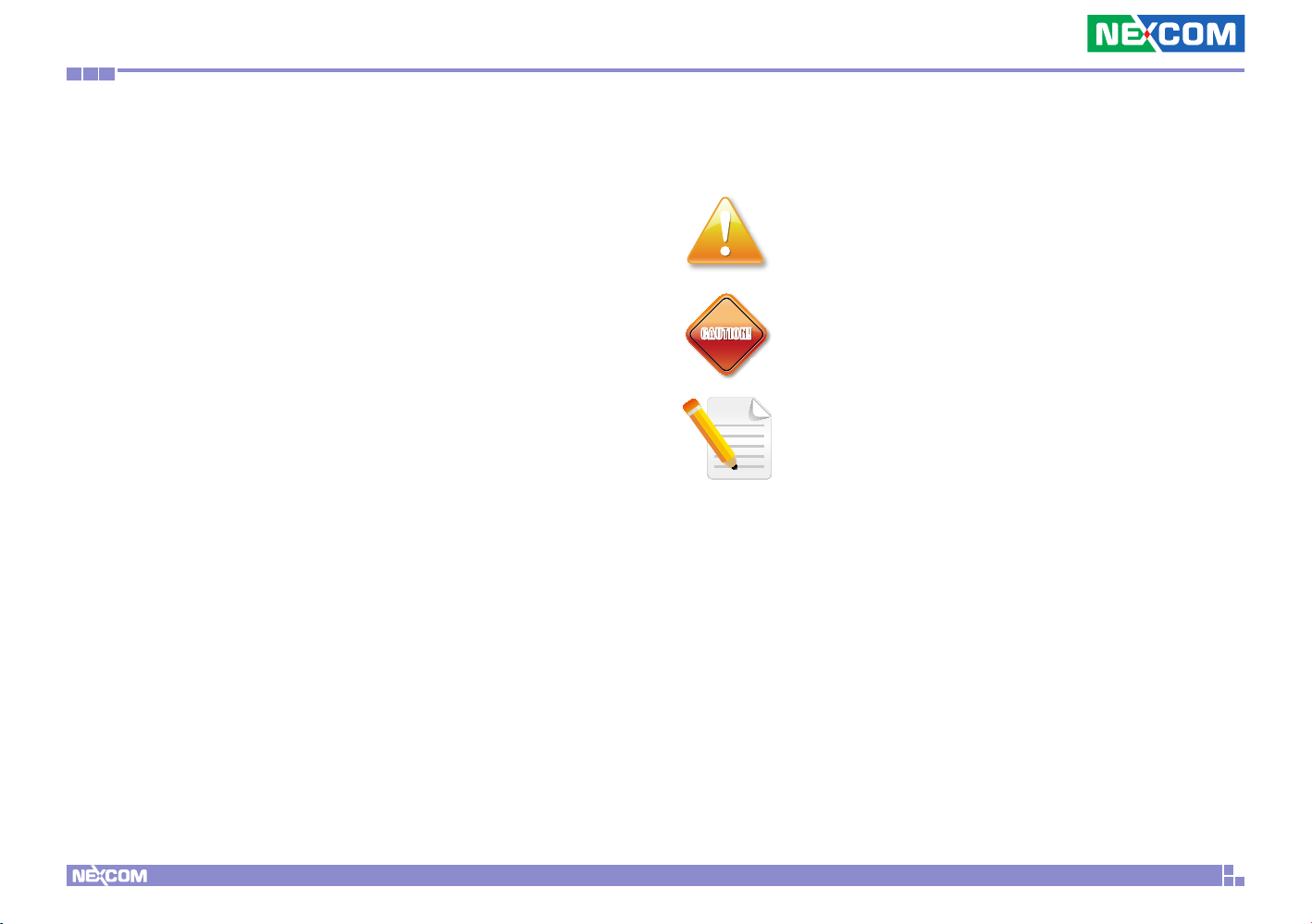
Preface
CAUTION!
Technical Support and Assistance
1. For the most updated information of NEXCOM products, visit NEXCOM’s
website at www.nexcom.com.
2. For technical issues that require contacting our technical support team or
sales representative, please have the following information ready before
calling:
– Product name and serial number
– Detailed information of the peripheral devices
– Detailed information of the installed software (operating system,
version, application software, etc.)
– A complete description of the problem
– The exact wordings of the error messages
Warning!
1. Handling the unit: carry the unit with both hands and handle it with care.
2. Maintenance: to keep the unit clean, use only approved cleaning products
or clean with a dry cloth.
3. CompactFlash: Turn off the unit’s power before inserting or removing a
CompactFlash storage card.
Conventions Used in this Manual
Warning:
Information about certain situations, which if not observed,
can cause personal injury. This will prevent injury to yourself
when performing a task.
CAUTION!CAUTION!
Caution:
Information to avoid damaging components or losing data.
Note:
Provides additional information to complete a task easily.
Copyright © 2013 NEXCOM International Co., Ltd. All Rights Reserved.
x
NDiS M533 User Manual

Preface
Global Service Contact Information
Headquarters
NEXCOM International Co., Ltd.
15F, No. 920, Chung-Cheng Rd.,
Zhonghe District, New Taipei City, 23586,
Taiwan, R.O.C.
Tel: +886-2-8226-7786
Fax: +886-2-8226-7782
www.nexcom.com
America
USA
NEXCOM USA
2883 Bayview Drive,
Fremont CA 94538, USA
Tel: +1-510-656-2248
Fax: +1-510-656-2158
Email: sales@nexcom.com
www.nexcom.com
Asia
Taiwan
Central Taiwan Office
16F, No.250, Sec. 2, Chongde Rd.,
Beitun Dist., Taichung City 406, R.O.C.
Tel: +886-4-2249-1179
Fax: +886-4-2249-1172
Email: sales@nexcom.com.tw
www.nexcom.com.tw
Japan
NEXCOM Japan
9F, Tamachi Hara Bldg.,
4-11-5, Shiba Minato-ku,
Tokyo, 108-0014, Japan
Tel: +81-3-5419-7830
Fax: +81-3-5419-7832
Email: sales@nexcom-jp.com
www.nexcom-jp.com
China
NEXCOM China
2F, Block 4, Venus Plaza, Bldg. 21,
ZhongGuanCun Software Park, No. 8,
Dongbeiwang West Rd., Haidian District,
Beijing, 100193, China
Tel: +86-10-8282-6599
Fax: +86-10-8282-5955
Email: sales@nexcom.cn
www.nexcom.cn
Shanghai Office
Room 603/604, Huiyinmingzun Plaza Bldg., 1,
No.609, Yunlin East Rd.,
Shanghai, 200062, China
Tel: +86-21-5278-5868
Fax: +86-21-3251-6358
Email: sales@nexcom.cn
www.nexcom.cn
Copyright © 2013 NEXCOM International Co., Ltd. All Rights Reserved.
xi
NDiS M533 User Manual

Preface
Shenzhen Office
Room1707, North Block, Pines Bldg.,
No.7 Tairan Rd., Futian Area,
Shenzhen, 518040, China
Tel: +86-755-8332-7203
Fax: +86-755-8332-7213
Email: sales@nexcom.cn
www.nexcom.cn
Wuhan Office
1-C1804/1805, Mingze Liwan,
No. 519 South Luoshi Rd.,
Hongshan District,
Wuhan, 430070, China
Tel: +86-27-8722-7400
Fax: +86-27-8722-7400
Email: sales@nexcom.cn
www.nexcom.cn
Chengdu Office
9F, Shuxiangxie, Xuefu Garden,
No.12 Section 1, South Yihuan Rd.,
Chengdu, 610061, China
Tel: +86-28-8523-0186
Fax: +86-28-8523-0186
Email: sales@nexcom.cn
www.nexcom.cn
Europe
Italy
NEXCOM ITALIA S.r.l
Via Gaudenzio Ferrari 29,
21047 Saronno (VA), Italia
Tel: +39 02 9628 0333
Fax: +39 02 9286 9215
Email: nexcomitalia@nexcom.eu
www.nexcomitalia.it
United Kingdom
NEXCOM EUROPE
10 Vincent Avenue,
Crownhill Business Centre,
Milton Keynes, Buckinghamshire,
MK8 0AB, United Kingdom
Tel: +44-1908-267121
Fax: +44-1908-262042
Email: sales.uk@nexcom.eu
www.nexcom.eu
Copyright © 2013 NEXCOM International Co., Ltd. All Rights Reserved.
xii
NDiS M533 User Manual

Preface
Package Contents
Before continuing, verify that the NDiS M533 package that you received is complete. Your package should have all the items listed in the following table.
Item Part Number Name Description Qty
1 50311F0112X00 Flat Head Screw Long FEI:F3x4iso For SPC-150 M3x4mm (NYLOK) Black 2
2 50311F0295X00 Flat Head Screw Long FEI:F2x4 NYLOK NIGP F2x4 NIGP NYLOK 2
3 5044440090X00 Thermal Pad APUS:3A2015001001500 15x10x1.5mm XR-PE 1
4 5060200081X00 Thermal Pad APUS:PSX PXF-098-060-08 25x15x0.2mm 1
5 5060900226X00 Mini PCIe Bracket CHYUAN-JYH 29x30x2.1mm SPCC t=1.0mm NI 1
6 6012200049X00 ASG110 PE BAG 24x38cm 240x380x0.08mm 1
7 6012200052X00 PE Zipper Bag #8 170x240mm, w/China RoHS Symbol 1
8 6012200053X00 PE Zipper Bag #3 100x70mm, w/China RoHS Symbol 1
9 6023309081X00 Cable EDI:232091081804-RS COM Port. DB9 Female to RJ45 8P8C L:1800mm 1
10 602DCD0777X00 NDiS M533 DVD Driver Manual VER:1.0 JCL 1
Copyright © 2013 NEXCOM International Co., Ltd. All Rights Reserved.
xiii
NDiS M533 User Manual
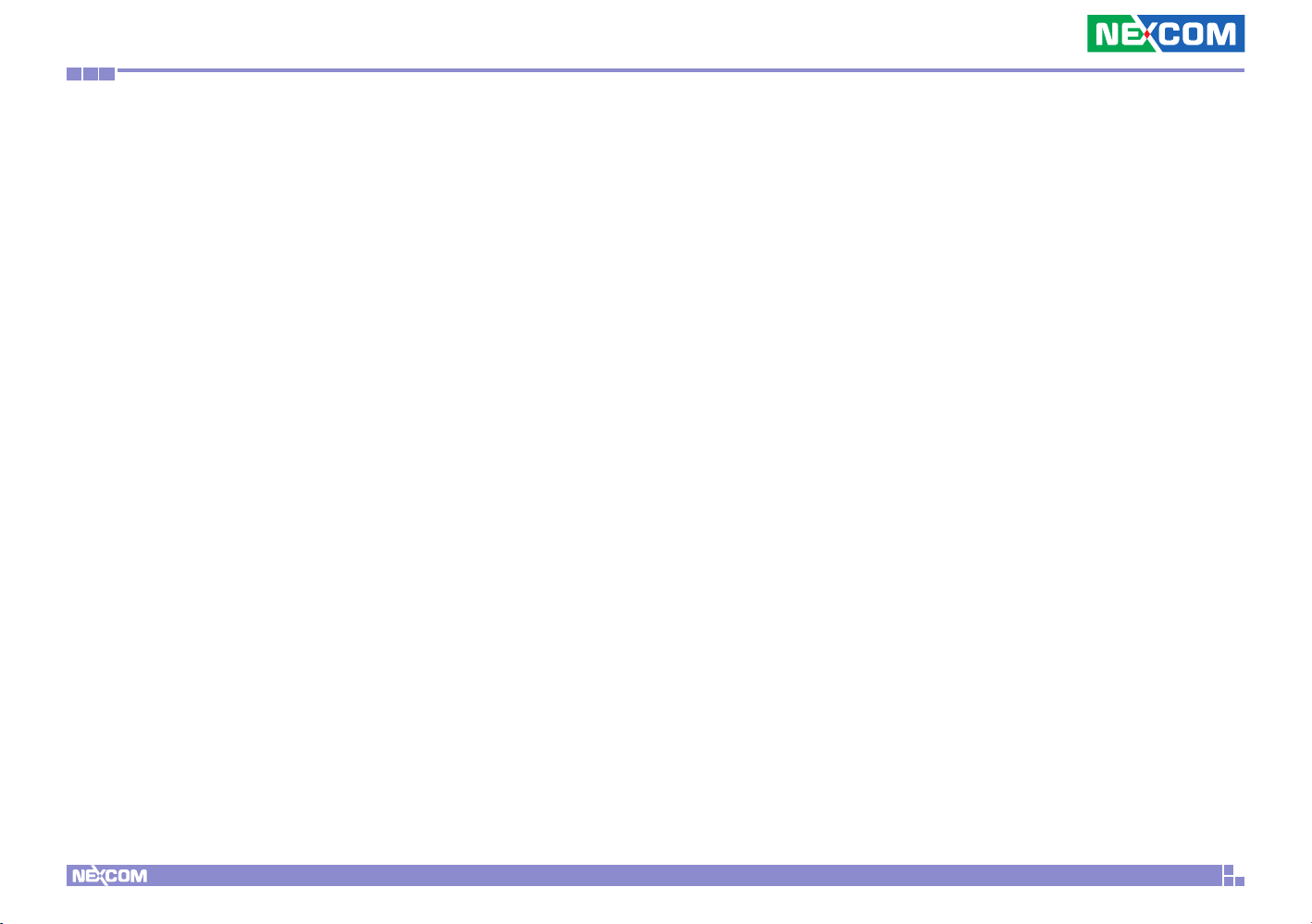
Preface
Ordering Information
The following provides ordering information for NDiS M533.
NDiS M533 (P/N: 10W00M53300X0)
4th generation Intel® Core™ i5-4400E BGA type processor OPS, Intel
QM87 chipset
®
Copyright © 2013 NEXCOM International Co., Ltd. All Rights Reserved.
xiv
NDiS M533 User Manual

Chapter 1: Product Introduction
Chapter 1: Product Introduction
Overview
NDiS M533 is an OPS-compliant media player powered by 4th generation
®
Intel
Core™ processors. Following open pluggable standard, NDiS M533
can perfectly fit into a myriad of OPS-panels and is compact in size. Yet,
NDiS M533 has high scalability, allowing for easy storage capacity expansion
through pluggable 2.5” storage unit and effortless functional extension
through Mini Card expansion modules. Changing system memory is also
made simple. In addition, NDiS M533 leverages the 4th generation Intel
Core™ processors to deliver outstanding graphics whilst limiting the power
usage. The superb but power-efficient NDiS M533 can therefore maximize
visual impacts for digital signage applications.
®
Key Features
▪ 4th generation Intel® Core™ i5-4400E processor family
®
▪ Intel
▪ Dual DDR3L SO-DIMM support
▪ WWAN/ WLAN/ TV Tuner support
▪ Support for Intel
HD Graphics with DirectX 11.1 support
®
AMT9.0
Copyright © 2013 NEXCOM International Co., Ltd. All Rights Reserved.
1
NDiS M533 User Manual

Chapter 1: Product Introduction
Physical Features
Front Panel Rear Panel
AntennaAntenna
HDD SlotHDD LED
Power
Button
Copyright © 2013 NEXCOM International Co., Ltd. All Rights Reserved.
USB 3.0 USB 3.0 USB 3.0
Line-out Mic-in
LAN HDMI
COM
Reset
JAE TX25 80Pin
2
NDiS M533 User Manual

Chapter 1: Product Introduction
Hardware Specifications
CPU Support
▪ 4th generation Intel® Core™ i5-4400E BGA type processor
Chipset
▪ Intel® QM87
Graphics
▪ Intel® integrated HD 4600
Main Memory
▪ 2x 204 pin SO-DIMM socket, support DDR3L 1600 MHz with un-buffered
and non-ECC SDRAM up to 16GB
I/O Interface-Front
▪ 1x Power button
▪ 1x Reset button
▪ 1x HDD LED
▪ 4x USB3.0
▪ 1x HDMI
▪ 1x Mic-in / Line-out
▪ 1x 2.5” HDD slot
▪ 1x RJ45 with LEDs for Gigabit LAN
▪ 1x RJ45 for RS-232
▪ 2x Antenna hole
▪ 1x Audio out L/R
▪ 2x USB 2.0
▪ 1x USB 3.0
▪ DC input +12V~+19V
▪ Control signals (PWR_STATUS, PS_ON#, PB_DET, CEC, SYS_FAN)
Storage Device
▪ 1x 2.5” SATA storage bay for HDD/ SSD
Expansion
▪ 1x mini-PCIe for optional WLAN/ TV tuner module
▪ 1x SIM slot
Dimensions
▪ 200mm (W) x 119mm (D) x 30mm (H) (7.8” x 4.7” x 1.1”)
Power Supply
▪ DC power input +12V~19V
Environment
▪ Operating temperature: ambient with air flow from 0°C to 45°C
▪ Storage temperature: -20°C to 80°C
▪ Humidity: 10 to 90% (non-condensing)
Certification
▪ CE approval
▪ FCC Class A
I/O Interface-Rear
▪ 1x TMDS
▪ 1x DisplayPort
▪ 1x UART
Copyright © 2013 NEXCOM International Co., Ltd. All Rights Reserved.
Operating System
▪ Windows 7 / Windows 8 / WES7 / WES8 / Linux
3
NDiS M533 User Manual

Chapter 1: Product Introduction
Mechanical Dimensions
180.00
119.00
200.00
Copyright © 2013 NEXCOM International Co., Ltd. All Rights Reserved.
30.00
26.00 68.00
8.60
13.00
4
NDiS M533 User Manual

Chapter 2: Jumpers and Connectors
Chapter 2: Jumpers and Connectors
This chapter describes how to set the jumpers and connectors on the
NDiS M533 motherboard.
Before You Begin
▪ Ensure you have a stable, clean working environment. Dust and dirt can
get into components and cause a malfunction. Use containers to keep
small components separated.
▪ Adequate lighting and proper tools can prevent you from accidentally
damaging the internal components. Most of the procedures that follow
require only a few simple tools, including the following:
– A Philips screwdriver
– A flat-tipped screwdriver
– A set of jewelers screwdrivers
– A grounding strap
– An anti-static pad
▪ Using your fingers can disconnect most of the connections. It is
recommended that you do not use needle-nosed pliers to disconnect
connections as these can damage the soft metal or plastic parts of the
connectors.
▪ Before working on internal components, make sure that the power is off.
Ground yourself before touching any internal components, by touching
a metal object. Static electricity can damage many of the electronic
components. Humid environments tend to have less static electricity than
dry environments. A grounding strap is warranted whenever danger of
static electricity exists.
Precautions
Computer components and electronic circuit boards can be damaged by
discharges of static electricity. Working on computers that are still connected
to a power supply can be extremely dangerous.
Follow the guidelines below to avoid damage to your computer or yourself:
▪ Always disconnect the unit from the power outlet whenever you are
working inside the case.
▪ If possible, wear a grounded wrist strap when you are working inside the
computer case. Alternatively, discharge any static electricity by touching
the bare metal chassis of the unit case, or the bare metal body of any
other grounded appliance.
▪ Hold electronic circuit boards by the edges only. Do not touch the
components on the board unless it is necessary to do so. Don’t flex or
stress the circuit board.
▪ Leave all components inside the static-proof packaging that they shipped
with until they are ready for installation.
▪ Use correct screws and do not over tighten screws.
Copyright © 2013 NEXCOM International Co., Ltd. All Rights Reserved.
5
NDiS M533 User Manual

Chapter 2: Jumpers and Connectors
Locations of the Jumpers and Connectors for NDiB M533
NDiB M533
The figure below is the top and bottom view of the NDiB M533, which is the mainboard used in the NDiS M533. It shows the locations of the jumpers and
connectors.
CON1
SATA1
CN5
J1J2
J3
CN3 CN4
Copyright © 2013 NEXCOM International Co., Ltd. All Rights Reserved.
CON2
COM1
CN2
CN1
CN6
6
NDiS M533 User Manual

Chapter 2: Jumpers and Connectors
Jumper Settings
A jumper is the simplest kind of electric switch. It consists of two metal
pins and a cap. When setting the jumpers, ensure that the jumper caps are
placed on the correct pins. When the jumper cap is placed on both pins, the
jumper is short. If you remove the jumper cap, or place the jumper cap on
just one pin, the jumper is open.
Refer to the illustrations below for examples of what the 2-pin and 3-pin
jumpers look like when they are short (on) and open (off).
Two-Pin Jumpers: Open (Left) and Short (Right)
Three-Pin Jumpers: Pins 1 and 2 are Short
3
2
1
Copyright © 2013 NEXCOM International Co., Ltd. All Rights Reserved.
1
3
2
7
NDiS M533 User Manual

Chapter 2: Jumpers and Connectors
Jumpers
RTC Control Connector
Connector type: 1x3 3-pin header, 2.54mm pitch
Connector location: J1
1 3
Pin Settings
1-2 On Normal
2-3 On Clear BIOS
1-2 On: default
Pin Definition
1 RTC_RST#_PU
2 RTC_RST#
3 CLR_CMOS
Copyright © 2013 NEXCOM International Co., Ltd. All Rights Reserved.
8
NDiS M533 User Manual

Chapter 2: Jumpers and Connectors
Connector Pin Definitions
External I/O Interfaces
USB Connector
Connector type: USB 3.0 port
Connector location: CN3 and CN4
9
1
Pin Definition Pin Definition
1 VBUS 2 D3 D+ 4 GND
5 SSRX- 6 SSRX+
7 GND 8 SSTX9 SSTX+
5
4
LAN Port
Connector type: RJ45 port with LEDs
Connector location: CON2
1 8
Pin Definition Pin Definition
1 TCT 2 MID33 MID3+ 4 MID25 MID2+ 6 MID17 MID1+ 8 MID0-
9 MID0+ 10 GND
11 LED+ 12 LAN_ACTLED#_C
13 LAN1_LED2P 14 LAN1_LED3P
Copyright © 2013 NEXCOM International Co., Ltd. All Rights Reserved.
9
NDiS M533 User Manual

Chapter 2: Jumpers and Connectors
RJ45 RS232 Connector
Connector type: RJ45 port (RS232 only)
Connector location: COM1
1 8
LAN1A LAN1B
Pin Definition Pin Definition
A1 RTS B1 RTS
A3 TXD B3 TXD
A4 GND B4 GND
A6 RXD B6 RXD
A8 CTS B8 CTS
USB 3.0 Ports
Connector type: Dual USB 3.0 ports
Connector location: CN2
18
10
9
1
Pin Definition Pin Definition
1 VBUS1 2 D1-
3 D1+ 4 GND
5 STDA_SSRX1- 6 STDA_SSRX1+
7 GND 8 STDA_SST1-
9 STDA_SST1+ 10 VBUS2
11 D2- 12 D2+
13 GND 14 STDA_SSRX215 STDA_SSRX2+ 16 GND
17 STDA_SSTX2- 18 STDA_SSTX2+
14
5
13
4
Copyright © 2013 NEXCOM International Co., Ltd. All Rights Reserved.
10
NDiS M533 User Manual

Chapter 2: Jumpers and Connectors
HDMI
Connector type: HDMI port
Connector location: CN1
19
18
1
2
Pin Definition Pin Definition
1 TMDS DATA2+ 2 GND
3 TMDS DATA2- 4 TMDS DATA1+
5 GND 6 TMDS DATA17 TMDS DATA0+ 8 GND
9 TMDS DATA0- 10 TMDS CLOCK+
11 GND 12 TMDS CLOCK13 CEC 14 NC
15 SCL 16 SDA
17 DDC 18 +5V
19 HOT PLUG DETECT
Copyright © 2013 NEXCOM International Co., Ltd. All Rights Reserved.
11
NDiS M533 User Manual

Chapter 2: Jumpers and Connectors
JAE-TX25
Connector location: CON1
Pin Definition Pin Definition
1 DDP_3N 18 TMDS_CLK+
2 DDP_3P 19 GND
3 GND 20 TMDS04 DDP_2N 21 TMDS0+
5 DDP_2P 22 GND
6 GND 23 TMDS17 DDP_1N 24 TMDS1+
8 DDP_1P 25 GND
9 GND 26 TMDS210 DDP_0N 27 TMDS2+
11 DDP_0P 28 GND
12 GND 29 DVI_DDC_DATA
13 DDP_AUXN 30 DVI_DDC_CLK
14 DDP_AUXP 31 DVI_HPD
15 DDP_HPD 32 GND
16 GND 33 +12V~+19V
17 TMDS_CLK- 34 +12V~+19V
Pin Definition Pin Definition
35 +12V~+19V 58 StdA_SSTX+
36 +12V~+19V 59 GND
37 +12V~+19V 60 USB_PN2
38 +12V~+19V 61 USB_PP2
39 +12V~+19V 62 GND
40 +12V~+19V 63 USB_PN1
41 RSVD 64 USB_PP1
42 RSVD 65 GND
43 RSVD 66 USB_PN0
44 RSVD 67 USB_PP0
45 RSVD 68 GND
46 RSVD 69 AZ_LINEOUT_L
47 RSVD 70 AZ_LINEOUT_R
48 RSVD 71 CEC
49 RSVD 72 PB_DET
50 SYS_FAN 73 PS_ON#
51 UART_RXD 74 PWR_STATUS
52 UART_TXD 75 GND
53 GND 76 GND
54 StdA_SSRX- 77 GND
55 StdA_SSRX+ 78 GND
56 GND 79 GND
57 StdA_SSTX- 80 GND
Copyright © 2013 NEXCOM International Co., Ltd. All Rights Reserved.
12
NDiS M533 User Manual

Chapter 2: Jumpers and Connectors
Internal Connectors
RTC Battery Connector
Connector type: 1x2 2-pin header JST, 1.25mm pitch
Connector location: J2
1
Pin Definition
1 GND
2 VBAT
2
Debug Port
Connector type: 1x10 10-pin header JST, 1.0mm pitch
Connector location: J3
10
Pin Definition Pin Definition
1 VCC3 2 VCC3
3 LPC_AD0 4 LPC_AD1
5 LPC_AD2 6 LPC_AD3
7 LPC_FRAME# 8 LPC_CLK0
9 SIO_RST# 10 GND
1
Copyright © 2013 NEXCOM International Co., Ltd. All Rights Reserved.
13
NDiS M533 User Manual

Chapter 2: Jumpers and Connectors
SATA Connector (7-pin and 15-pin)
Connector type: Standard Serial ATAII 7P and 15P
Connector location: SATA1
S1P15
Pin Definition Pin Definition
S1 GND S2 SATA_TXPO_C
S3 SATA_TXNO_C S4 GND
S5 SATA_RXNO_C S6 SATA_RXNO_C
S7 GND P1 NC
P2 NC P3 NC
P4 GND P5 GND
P6 GND P7 VCC5
P8 VCC5 P9 VCC5
P10 GND P11 NC
P12 GND P13 SATA_V12
P14 SATA_V12 P15 SATA_V12
MH1 GND MH2 GND
SIM Card Slot
Connector location: CN5
C3
C2
C1
Pin Definition Pin Definition
C1 UIM_PWR2 C2 UIM_RST2
C3 UIM_CLK2 C5 GND
C6 NC C7 UIM_DAT2
C7
C6
C5
Copyright © 2013 NEXCOM International Co., Ltd. All Rights Reserved.
14
NDiS M533 User Manual

Chapter 2: Jumpers and Connectors
Mini-PCIe Connector
Connector location: CN6
12
51 52
Pin Definition Pin Definition
1 PCIE_WAKE# 2 +3.3B_MINI
3 NC 4 GND
5 NC 6 D15VS
7 CLKREQ# 8 UIM_PWR
9 GND 10 UIM_DATA
11 MC_PCIE_CLK_N 12 UIM_CLK
13 MC_PCIE_CLK_P 14 UIM_RESET
15 GND 16 UIM_VPP
17 NC 18 GND
19 NC 20 MINICARD1_DIS#
21 GND 22 WLAN_RESET#
23 mPCIE_RX_N 24 +3.3B_MINI
25 mPCIE_RX_P 26 GND
Copyright © 2013 NEXCOM International Co., Ltd. All Rights Reserved.
15
Pin Definition Pin Definition
27 GND 28 D15VS
29 GND 30 SMB_CLK
31 mPCIE_TX_N 32 SMB_DATA
33 mPCIE_TX_P 34 GND
35 GND 36 USB_IN
37 GND 38 USB_IP
39 +3.3B_MINI 40 GND
41 +3.3B_MINI 42 NC
43 GND 44 LED_WLAN#
45 NC 46 NC
47 NC 48 D15VS
49 NC 50 GND
51 PRE-DEC 52 +3.3B_MINI
NDiS M533 User Manual

Chapter 3: System Setup
CAUTION!
Chapter 3: System Setup
Removing the Chassis Cover
Prior to removing the chassis cover, make sure the unit’s power
CAUTION!CAUTION!
1. The screws on the front, top and back are used to secure the cover to
the chassis. Remove these screws and put them in a safe place for later
use.
is off and disconnected from the power sources to prevent
electric shock or system damage.
Copyright © 2013 NEXCOM International Co., Ltd. All Rights Reserved.
16
NDiS M533 User Manual

Chapter 3: System Setup
Installing a SO-DIMM (DIMM1)
1. Loosen the screws on the bottom cover of the chassis, then lift up the
cover and remove it from the chassis.
2. Push the ejector tabs which are at the ends of the socket outward. This
indicates that the socket is unlocked.
Ejector
tab
Copyright © 2013 NEXCOM International Co., Ltd. All Rights Reserved.
17
NDiS M533 User Manual

Chapter 3: System Setup
3. Note how the module is keyed to the socket. Grasping the module by
its edges, align the module with the socket so that the “notch” on the
module is aligned with the “key” on the socket. The key ensures the
module can be plugged into the socket in only one direction.
4. Insert the module into the socket at an approximately 30 degrees angle.
Apply firm even pressure to each end of the module until it slips down
into the socket. The contact fingers on the edge of the module will
almost completely disappear inside the socket.
The ejector tabs at the ends of the socket will automatically snap into
the locked position to hold the module in place.
Copyright © 2013 NEXCOM International Co., Ltd. All Rights Reserved.
Key
Notch
18
NDiS M533 User Manual

Chapter 3: System Setup
Installing a SO-DIMM (DIMM2)
1. Remove the chassis cover. 2. Loosen the four screws on the heat sink and remove it to access the
DIMM socket beneath.
Copyright © 2013 NEXCOM International Co., Ltd. All Rights Reserved.
19
NDiS M533 User Manual

Chapter 3: System Setup
3. Push the ejector tabs which are at the ends of the socket outward. This
indicates that the socket is unlocked.
Ejector
tab
4. Note how the module is keyed to the socket. Grasping the module by
its edges, align the module with the socket so that the “notch” on the
module is aligned with the “key” on the socket. The key ensures the
module can be plugged into the socket in only one direction.
Copyright © 2013 NEXCOM International Co., Ltd. All Rights Reserved.
20
Key
Notch
NDiS M533 User Manual

Chapter 3: System Setup
5. Insert the module into the socket at an approximately 30 degrees angle.
Apply firm even pressure to each end of the module until it slips down
into the socket. The contact fingers on the edge of the module will
almost completely disappear inside the socket.
The ejector tabs at the ends of the socket will automatically snap into
the locked position to hold the module in place.
6. Please make sure a thermal pad is placed on the PCH.
Thermal
pad
Copyright © 2013 NEXCOM International Co., Ltd. All Rights Reserved.
21
NDiS M533 User Manual

Chapter 3: System Setup
CAUTION!
7. Before reinstalling the heat sink, place the included thermal pad on the
bottom of the heat sink.
Adhesive lm
(on both sides)
Thermal
pad
Please install the thermal pad and make sure the adhesive
CAUTION!CAUTION!
films on both sides of the thermal pad are removed before
placing it on the heat sink.
8. Place the thermal pad onto the heat sink as depicted in the image below.
Place thermal
pad here
Copyright © 2013 NEXCOM International Co., Ltd. All Rights Reserved.
22
NDiS M533 User Manual

Chapter 3: System Setup
9. After the adhesive films are removed and the thermal pad is placed
onto the heat sink, reinstall the heat sink and fasten four screws to
secure the heat sink.
Copyright © 2013 NEXCOM International Co., Ltd. All Rights Reserved.
23
NDiS M533 User Manual

Chapter 3: System Setup
CAUTION!
Installing a 2.5” HDD Storage
The system is equipped with a removable 2.5” HDD drive bay. To install a
HDD, please follow the instructions below.
CAUTION!CAUTION!
1. Remove the HDD cover located at the front panel by loosening the
screw.
Please correctly follow the below instructions and
noted items to avoid making unnecessary damages.
Screw
2. Gently take the cover out.
3. Align the mounting holes on the front of the HDD to the mounting
holes on the cover, then tighten screws on both sides to secure it. Make
sure the connector side of the HDD is facing outwards.
Copyright © 2013 NEXCOM International Co., Ltd. All Rights Reserved.
24
Screw
NDiS M533 User Manual

Chapter 3: System Setup
4. Put the HDD back into the slot gently, then tighten the screw to secure it.
Copyright © 2013 NEXCOM International Co., Ltd. All Rights Reserved.
25
NDiS M533 User Manual

Chapter 3: System Setup
Installing a Wireless LAN Module
1. Remove the chassis cover and the antenna hole covers.
2. On the bottom and side of the chassis, loosen the screws on the mini-PCIe
cover, then lift up the cover and remove it from the chassis.
Copyright © 2013 NEXCOM International Co., Ltd. All Rights Reserved.
26
NDiS M533 User Manual

Chapter 3: System Setup
mounting holes on the Wi-Fi module bracket. Then tighten screws onto
the mounting holes to secure the bracket.
Wi-Fi module bracketMounting holes
4. Locate the mini-PCIe slot and insert the Wi-Fi module into the slot.3. Align the mounting holes on the Wi-Fi mini card module to the
Copyright © 2013 NEXCOM International Co., Ltd. All Rights Reserved.
27
Mini-PCIe slot
NDiS M533 User Manual

Chapter 3: System Setup
5. Align the mounting holes on the module to the mounting holes on the
board, and tighten screws to secure it.
Screw
6. Locate the RF connector on the Wi-Fi module and attach one end of the
RF cables onto the Wi-Fi module.
RF connector
Copyright © 2013 NEXCOM International Co., Ltd. All Rights Reserved.
28
NDiS M533 User Manual

Chapter 3: System Setup
7. Wire the RF cables behind the mainboard.
8. Insert the 2 rings (ring 1 then ring 2) into the Wi-Fi antenna jacks.
9. Mount the Wi-Fi antenna jacks to the Wi-Fi antenna holes located at
the front panel of the chassis, then tighten the rings.
Ring1
Ring2
Copyright © 2013 NEXCOM International Co., Ltd. All Rights Reserved.
29
NDiS M533 User Manual

Chapter 3: System Setup
10. Connect the external antennas to the Wi-Fi antenna jacks.
Antenna
Copyright © 2013 NEXCOM International Co., Ltd. All Rights Reserved.
30
NDiS M533 User Manual

Chapter 3: System Setup
Installing a 3G Module
1. On the bottom and side of the chassis, loosen the screws on the mini-PCIe
cover, then lift up the cover and remove it from the chassis.
Copyright © 2013 NEXCOM International Co., Ltd. All Rights Reserved.
31
NDiS M533 User Manual

Chapter 3: System Setup
2. Locate the mini-PCIe slot and insert the 3G module into the slot.
Mini-PCIe slot
3. Align the mounting holes on the module to the mounting holes on the
board, and tighten screws to secure it.
Screw
Copyright © 2013 NEXCOM International Co., Ltd. All Rights Reserved.
32
NDiS M533 User Manual

Chapter 3: System Setup
4. Locate the RF connector on the 3G module and attach the RF cable
onto the 3G module.
RF connector
5. Wire the RF cable behind the mainboard.
6. Insert the 2 rings (ring 1 then ring 2) into the 3G antenna jack.
Copyright © 2013 NEXCOM International Co., Ltd. All Rights Reserved.
33
Ring1
Ring2
NDiS M533 User Manual

Chapter 3: System Setup
7. Mount the 3G antenna jack to the antenna hole located at the front
panel of the chassis, then tighten the rings.
8. Connect the external antenna to the antenna jack.
Antenna
Copyright © 2013 NEXCOM International Co., Ltd. All Rights Reserved.
34
NDiS M533 User Manual

Chapter 4: BIOS Setup
Chapter 4: BIOS Setup
This chapter describes how to use the BIOS setup program for the NDiS M533.
The BIOS screens provided in this chapter are for reference only and may
change if the BIOS is updated in the future.
To check for the latest updates and revisions, visit the NEXCOM Web site at
www.nexcom.com.tw.
About BIOS Setup
The BIOS (Basic Input and Output System) Setup program is a menu driven
utility that enables you to make changes to the system configuration and
tailor your system to suit your individual work needs. It is a ROM-based
configuration utility that displays the system’s configuration status and
provides you with a tool to set system parameters.
These parameters are stored in non-volatile battery-backed-up CMOS RAM that
saves this information even when the power is turned off. When the system is
turned back on, the system is configured with the values found in CMOS.
With easy-to-use pull down menus, you can configure such items as:
▪ Hard drives, diskette drives, and peripherals
▪ Video display type and display options
▪ Password protection from unauthorized use
▪ Power management features
The settings made in the setup program affect how the computer performs.
It is important, therefore, first to try to understand all the setup options, and
second, to make settings appropriate for the way you use the computer.
When to Configure the BIOS
▪ This program should be executed under the following conditions:
▪ When changing the system configuration
▪ When a configuration error is detected by the system and you are
prompted to make changes to the setup program
▪ When resetting the system clock
▪ When redefining the communication ports to prevent any conflicts
▪ When making changes to the Power Management configuration
▪ When changing the password or making other changes to the security
setup
Normally, CMOS setup is needed when the system hardware is not consistent
with the information contained in the CMOS RAM, whenever the CMOS
RAM has lost power, or the system features need to be changed.
Copyright © 2013 NEXCOM International Co., Ltd. All Rights Reserved.
35
NDiS M533 User Manual

Chapter 4: BIOS Setup
Default Configuration
Most of the configuration settings are either predefined according to
the Load Optimal Defaults settings which are stored in the BIOS or are
automatically detected and configured without requiring any actions. There
are a few settings that you may need to change depending on your system
configuration.
Entering Setup
When the system is powered on, the BIOS will enter the Power-On Self
Test (POST) routines. These routines perform various diagnostic checks; if an
error is encountered, the error will be reported in one of two different ways:
▪ If the error occurs before the display device is initialized, a series of beeps
will be transmitted.
▪ If the error occurs after the display device is initialized, the screen will
display the error message.
Powering on the computer and immediately pressing <Del> allows you to
enter Setup.
Legends
Key Function
Moves the highlight left or right to select a menu.
Moves the highlight up or down between
sub¬menus or fields.
Exits the BIOS Setup Utility.
Scrolls forward through the values or options of the
highlighted field.
Scrolls backward through the values or options of
the highlighted field.
Selects a field.
Displays General Help.
Load previous values.
Load optimized default values.
Press the
Copyright © 2013 NEXCOM International Co., Ltd. All Rights Reserved.
key to enter Setup:
36
Saves and exits the Setup program.
Press <Enter> to enter the highlighted sub¬menu
NDiS M533 User Manual

Chapter 4: BIOS Setup
Scroll Bar
When a scroll bar appears to the right of the setup screen, it indicates that
there are more available fields not shown on the screen. Use the up and
down arrow keys to scroll through all the available fields.
Submenu
When “” appears on the left of a particular field, it indicates that a
submenu which contains additional options are available for that field. To
display the submenu, move the highlight to that field and press .
Copyright © 2013 NEXCOM International Co., Ltd. All Rights Reserved.
37
NDiS M533 User Manual

Chapter 4: BIOS Setup
BIOS Setup Utility
Once you enter the AMI BIOS Setup Utility, the Main Menu will appear on
the screen. The main menu allows you to select from several setup functions
and one exit. Use arrow keys to select among the items and press to
accept or enter the submenu.
Main
The Main menu is the first screen that you will see when you enter the BIOS
Setup Utility.
Aptio Setup Utility - Copyright (C) 2012 American Megatrends, Inc.
Advanced Boot Security Save & ExitMain
BIOS Information
BIOS Vendor
BIOS Version
Build Date and Time
Memory Information
Memory Frequency
Total Memory
DIMM#0
DIMM#1
ME FW Version
ME Firmware SKU
System Board Information
Production Name
System Language
System Date
System Time
American Megatrends
D533M008
10/14/2013 14:25:43
1600 Mhz
4096 MB (DDR3)
Not Present
4096 MB (DDR3)
9.0.13.1402
5MB
NDISM533
[English]
[Mon 01/12/2009]
[06:43:33]
Choose the system default
language
→←: Select Screen
↑↓: Select Item
Enter: Select
+/-: Change Opt.
F1: General Help
F2: Previous Values
F3: Optimized Defaults
F4: Save & Exit
ESC: Exit
System Language
Selects the system default language.
System Date
The date format is <day>, <month>, <date>, <year>. Day displays a day,
from Monday to Sunday. Month displays the month, from January to
December. Date displays the date, from 1 to 31. Year displays the year, from
1999 to 2099.
System Time
The time format is <hour>, <minute>, <second>. The time is based on the
24-hour military-time clock. For example, 1 p.m. is 13:00:00. Hour displays
hours from 00 to 23. Minute displays minutes from 00 to 59. Second displays
seconds from 00 to 59.
Version 2.15.1236. Copyright (C) 2012 American Megatrends, Inc.
Copyright © 2013 NEXCOM International Co., Ltd. All Rights Reserved.
38
NDiS M533 User Manual

Chapter 4: BIOS Setup
Advanced
The Advanced menu allows you to configure your system for basic operation.
Some entries are defaults required by the system board, while others, if
enabled, will improve the performance of your system or let you set some
features according to your preference.
Setting incorrect field values may cause the system to
malfunction.
Aptio Setup Utility - Copyright (C) 2012 American Megatrends, Inc.
Advanced Boot Security Save & ExitMain
RTC Wake Settings
ACPI Settings
CPU Conguration
SATA Conguration
Power Control
BIOS Security Conguration
Graphics Conguration
AMT Conguration
USB Conguration
NCT6106D Super IO Conguration
NCT6106D H/W Monitor
Enable system to wake using
RTC alarm
→←: Select Screen
↑↓: Select Item
Enter: Select
+/-: Change Opt.
F1: General Help
F2: Previous Values
F3: Optimized Defaults
F4: Save & Exit
ESC: Exit
RTC Wake Settings
This section is used to configure RTC Wake settings.
Aptio Setup Utility - Copyright (C) 2012 American Megatrends, Inc.
Main
Wake system with Fixed Time [Disabled]
Advanced Chipset PCIPnP Security
Version 2.15.1236. Copyright (C) 2012 American Megatrends, Inc.
Exit
Enable or disable System
wake on alarm event. When
enabled, System will wake on the
hr::min::sec specied
→←: Select Screen
↑↓: Select Item
Enter: Select
+/-: Change Opt.
F1: General Help
F2: Previous Values
F3: Optimized Defaults
F4: Save & Exit
ESC: Exit
Wake System with Fixed Time
Enables or disables system wake on alarm event. When enabled, system will
wake on the hr::min::sec specified.
Version 2.15.1236. Copyright (C) 2012 American Megatrends, Inc.
Copyright © 2013 NEXCOM International Co., Ltd. All Rights Reserved.
39
NDiS M533 User Manual

Chapter 4: BIOS Setup
ACPI Settings
This section is used to configure ACPI Settings.
Aptio Setup Utility - Copyright (C) 2012 American Megatrends, Inc.
Main
ACPI Settings
Enable Hibernation [Enabled]
ACPI Sleep State [S3 only(Suspend to...)]
Advanced Chipset PCIPnP Security
Exit
Enables or Disables System
ability to Hibernate (OS/S4 Sleep
State). This option may be not
effective with some OS.
→←: Select Screen
↑↓: Select Item
Enter: Select
+/-: Change Opt.
F1: General Help
F2: Previous Values
F3: Optimized Defaults
F4: Save & Exit
ESC: Exit
Version 2.15.1236. Copyright (C) 2012 American Megatrends, Inc.
Enable Hibernation
Enables or disables system ability to hibernate (OS/S4 Sleep State). This
option may not be effective with some OS.
ACPI Sleep State
Select the highest ACPI sleep state the system will enter when the suspend
button is pressed. The options are Suspend Disabled and S3 (Suspend to
RAM).
Copyright © 2013 NEXCOM International Co., Ltd. All Rights Reserved.
40
NDiS M533 User Manual

Chapter 4: BIOS Setup
CPU Configuration
This section is used to configure the CPU.
Aptio Setup Utility - Copyright (C) 2012 American Megatrends, Inc.
Main
CPU Conguration
Intel(R) Core(TM) i5-4400E CPU @ 2.70GHz
CPU Signature 306c3
Processor Family 6
Microcode Patch 12
FSB Speed 100 MHz
CPU Speed 3200 MHz
Processor Cores 2
Intel HT Technology Supported
Intel VT-x Technology Supported
Intel SMX Technology Supported
EIST Technology Supported
Hyper-threading [Enabled]
Intel Virtualization Technology [Enabled]
EIST [Enabled]
Turbo Mode [Enabled]
CPU C states [Enabled]
Enhanced C1 state [Enabled]
CPU C3 Report [Enabled]
CPU C6 report [Enabled]
C6 Latency [Short]
CPU C7 report [CPU C7s]
C7 Latency [Long]
Advanced Chipset PCIPnP Security
Version 2.15.1236. Copyright (C) 2012 American Megatrends, Inc.
Exit
Enabled for Windows XP and
Linux (OS optimized for HyperThreading Technology) and
Disabled for other OS (OS not
optimized for Hyper-Threading
Technology). When Disabled
only one thread per enabled core
is enabled.
→←: Select Screen
↑↓: Select Item
Enter: Select
+/-: Change Opt.
F1: General Help
F2: Previous Values
F3: Optimized Defaults
F4: Save & Exit
ESC: Exit
Hyper-Threading
This field is used to enable or disable hyper-threading.
Turbo Mode
Enables or disables turbo mode.
CPU C States
Enables or disables CPU C states.
Enhanced C1 State
Enables or disables enhanced C1 state.
CPU C3 Report
Enables or disables C3 report to the operating system.
CPU C6 Report
Enables or disables C6 report to the operating system.
C6 Latency
Configures short/long latency for C6.
CPU C7 Report
Enables or disables C7 report to the operating system.
C7 Latency
Configures short/long latency for C7.
Intel® Virtualization Technology
When this field is set to Enabled, the VMM can utilize the additional
hardware capabilities provided by Vanderpool Technology.
EIST
Enables or disables Intel® SpeedStep.
Copyright © 2013 NEXCOM International Co., Ltd. All Rights Reserved.
41
NDiS M533 User Manual

Chapter 4: BIOS Setup
SATA Configuration
This section is used to configure the SATA drives.
Aptio Setup Utility - Copyright (C) 2012 American Megatrends, Inc.
Advanced Boot Security Save & ExitMain
SATA Controller(s)
SATA Mode Selection
Serial ATA Port 0
Software Preserve
Port 0
Spin Up Device
Version 2.15.1236. Copyright (C) 2012 American Megatrends, Inc.
[Enabled]
[AHCI]
Empty
Unknown
[Enabled]
[Disabled]
SATA Controller(s)
Enables or disables the SATA controller.
Determines how SATA
controller(s) operate.
→←: Select Screen
↑↓: Select Item
Enter: Select
+/-: Change Opt.
F1: General Help
F2: Previous Values
F3: Optimized Defaults
F4: Save & Exit
ESC: Exit
SATA Mode Selection
Configures the SATA as IDE or AHCI mode.
IDE This option configures the Serial ATA drives as Parallel ATA
physical storage device.
AHCI This option configures the Serial ATA drives to use AHCI
(Advanced Host Controller Interface). AHCI allows the storage
driver to enable the advanced Serial ATA features which will
increase storage performance.
Port 0
Enables or disables Serial ATA port 0.
Spin Up Device
Enables or disables staggered spin up on device connected to Serial ATA
port 0.
Copyright © 2013 NEXCOM International Co., Ltd. All Rights Reserved.
42
NDiS M533 User Manual

Chapter 4: BIOS Setup
Power Control
This section is used to configure power state settings.
Aptio Setup Utility - Copyright (C) 2012 American Megatrends, Inc.
Advanced Boot Security Save & ExitMain
Restore AC Power Loss
Version 2.15.1236. Copyright (C) 2012 American Megatrends, Inc.
[Power Off]
Select AC power state when
power is re-applied after a power
failure.
→←: Select Screen
↑↓: Select Item
Enter: Select
+/-: Change Opt.
F1: General Help
F2: Previous Values
F3: Optimized Defaults
F4: Save & Exit
ESC: Exit
Restore on AC Power Loss
Power Off When power returns after an AC power failure, the
system’s power is off. You must press the Power button
to power-on the system.
Power On When power returns after an AC power failure, the system
will automatically power-on.
BIOS Security Configuration
This section is used to configure the BIOS security settings.
Aptio Setup Utility - Copyright (C) 2012 American Megatrends, Inc.
Advanced Boot Security Save & ExitMain
BIOS Security Conguration
BIOS Lock
RTC RAM Lock
Version 2.15.1236. Copyright (C) 2012 American Megatrends, Inc.
[Disabled]
[Disabled]
Enable or disable BIOS lock
enable (BLE) bit.
→←: Select Screen
↑↓: Select Item
Enter: Select
+/-: Change Opt.
F1: General Help
F2: Previous Values
F3: Optimized Defaults
F4: Save & Exit
ESC: Exit
BIOS Lock
Enables or disables BIOS lock enable (BLE) bit.
RTC RAM Lock
Enables or disables bytes 38h-3Fh in the upper and lower 128-byte bank of
RTC RAM lockdown.
Copyright © 2013 NEXCOM International Co., Ltd. All Rights Reserved.
43
NDiS M533 User Manual

Chapter 4: BIOS Setup
Graphics Configuration
This section is used to configure the graphics parameters.
Aptio Setup Utility - Copyright (C) 2012 American Megatrends, Inc.
Advanced Boot Security Save & ExitMain
Select the Video Device which
Primary IGFX Boot Display
Secondary IGFX Boot Display
Version 2.15.1236. Copyright (C) 2012 American Megatrends, Inc.
[Internal HDMI]
[External HDMI]
will be activated during POST.
This has no effect if external
graphics present.
Secondary boot display
selection will appear based on
your selection.
VGA modes will be supported
only on primary display
→←: Select Screen
↑↓: Select Item
Enter: Select
+/-: Change Opt.
F1: General Help
F2: Previous Values
F3: Optimized Defaults
F4: Save & Exit
ESC: Exit
Primary IGFX Boot Display
Select the video device which will be activated during POST. Has no effect
if external graphics is present. Secondary boot display selection will appear
based on your selection. VGA modes will be supported only on primary
display.
Secondary IGFX Boot Display
Select the secondary display device.
AMT Configuration
This section is used to configure Active Management Technology (AMT) options.
Aptio Setup Utility - Copyright (C) 2012 American Megatrends, Inc.
Advanced Boot Security Save & ExitMain
Intel AMT
BIOS Hotkey Pressed
MEBx Selection Screen
Disable ME
Version 2.15.1236. Copyright (C) 2012 American Megatrends, Inc.
[Enabled]
[Disabled]
[Disabled]
[Disabled]
Enable/Disable Intel (R) Active
Management Technology BIOS
Extension.
Note : iAMT H/W is always
enabled.
This option just controls the
BIOS extension execution.
If enabled, this requires
additional rmware in the SPI
device
→←: Select Screen
↑↓: Select Item
Enter: Select
+/-: Change Opt.
F1: General Help
F2: Previous Values
F3: Optimized Defaults
F4: Save & Exit
ESC: Exit
Intel® AMT
Enables or disables Intel® Active Management Technology.
BIOS Hotkey Pressed
Enables or disables BIOS hotkey press.
MEBx Selection Screen
Enables or disables MEBx selection screen.
Disable ME
Sets ME to Soft Temporary disabled.
Copyright © 2013 NEXCOM International Co., Ltd. All Rights Reserved.
44
NDiS M533 User Manual

Chapter 4: BIOS Setup
USB Configuration
This section is used to configure the USB.
Aptio Setup Utility - Copyright (C) 2012 American Megatrends, Inc.
Advanced
USB Conguration
USB Module Version
Legacy USB Support
USB3.0 Support
XHCI Hand-off
EHCI Hand-off
USB Mass Storage Driver Support
Version 2.15.1236. Copyright (C) 2012 American Megatrends, Inc.
8.10.27
[Enabled]
[Enabled]
[Enabled]
[Disabled]
[Enabled]
Enables Legacy USB support.
AUTO option disables legacy
support if no USB devices are
connected. DISABLE option will
keep USB devices available
only for EFI applications.
→←: Select Screen
↑↓: Select Item
Enter: Select
+/-: Change Opt.
F1: General Help
F2: Previous Values
F3: Optimized Defaults
F4: Save & Exit
ESC: Exit
Legacy USB Support
Enabled Enables Legacy USB.
Auto Disables support for Legacy when no USB devices are
connected.
Disabled Keeps USB devices available only for EFI applications.
XHCI Hand-off
This is a workaround for OSs that does not support XHCI hand-off. The
XHCI ownership change should be claimed by the XHCI driver.
EHCI Hand-off
This is a workaround for OSs that does not support EHCI hand-off. The EHCI
ownership change should be claimed by the EHCI driver.
USB Mass Storage Driver Support
Enables or disables USB mass storage driver support.
USB 3.0 Support
Enables or disables the USB 3.0 controller.
Copyright © 2013 NEXCOM International Co., Ltd. All Rights Reserved.
45
NDiS M533 User Manual

Chapter 4: BIOS Setup
NCT6106D Super IO Configuration
This section is used to configure serial ports 0 and 1.
Aptio Setup Utility - Copyright (C) 2012 American Megatrends, Inc.
Advanced
NCT6106D Super IO Conguration
NCT6106D Super IO Chip
Serial Port 0 Conguration
Serial Port 1 Conguration
Version 2.15.1236. Copyright (C) 2012 American Megatrends, Inc.
NCT6106D
NCT6106D Super IO Chip
Displays the Super I/O chip used on the board.
Set Parameters of Serial Port
0 (COMA)
→←: Select Screen
↑↓: Select Item
Enter: Select
+/-: Change Opt.
F1: General Help
F2: Previous Values
F3: Optimized Defaults
F4: Save & Exit
ESC: Exit
Serial Port 0 Configuration
This section is used to configure serial port 0.
Aptio Setup Utility - Copyright (C) 2012 American Megatrends, Inc.
Advanced
Serial Port 0 Conguration
Serial Port
Device Settings
Change Settings
Version 2.15.1236. Copyright (C) 2012 American Megatrends, Inc.
[Enabled]
IO=2F8h; IRQ=5;
[Auto]
Serial Port
Enables or disables the serial port.
Enable or Disable Serial Port
(COM)
→←: Select Screen
↑↓: Select Item
Enter: Select
+/-: Change Opt.
F1: General Help
F2: Previous Values
F3: Optimized Defaults
F4: Save & Exit
ESC: Exit
Copyright © 2013 NEXCOM International Co., Ltd. All Rights Reserved.
Change Settings
Selects an optimal setting for the Super IO device.
46
NDiS M533 User Manual

Chapter 4: BIOS Setup
Serial Port 1 Configuration
This section is used to configure serial port 1.
Aptio Setup Utility - Copyright (C) 2012 American Megatrends, Inc.
Advanced
Serial Port 1 Conguration
Serial Port
Device Settings
Change Settings
[Enabled]
IO=3E8h; IRQ=3;
[Auto]
Enable or Disable Serial Port
(COM)
→←: Select Screen
↑↓: Select Item
Enter: Select
+/-: Change Opt.
F1: General Help
F2: Previous Values
F3: Optimized Defaults
F4: Save & Exit
ESC: Exit
Version 2.15.1236. Copyright (C) 2012 American Megatrends, Inc.
Serial Port
Enables or disables the serial port.
Change Settings
Selects an optimal setting for the Super IO device.
Copyright © 2013 NEXCOM International Co., Ltd. All Rights Reserved.
47
NDiS M533 User Manual

Chapter 4: BIOS Setup
H/W Monitor
This section is used to monitor hardware status such as temperature, fan
speed and voltages.
Aptio Setup Utility - Copyright (C) 2012 American Megatrends, Inc.
Advanced
PC Health Status
Smart Fan Function
SYS Thermistor Temp
CPU Diode Temp
CpuFan Speed
VCORE
VIN0
VIN1
Version 2.15.1236. Copyright (C) 2012 American Megatrends, Inc.
[Enabled]
: +48.5 C
: +66.0 C
: 2132 RPM
: +1.744 V
: +12.192 V
: +5.160 V
→←: Select Screen
↑↓: Select Item
Enter: Select
+/-: Change Opt.
F1: General Help
F2: Previous Values
F3: Optimized Defaults
F4: Save & Exit
ESC: Exit
Smart Fan Function
Enables or disables smart fan function.
CpuFan Speed
Detects and displays the current CPU fan speed.
VCORE
Detects and displays the Vcore CPU voltage.
VIN0
Detects and displays 12V voltage.
VIN1
Detects and displays 5V voltage.
SYS Thermistor Temp
Detects and displays the current system temperature.
CPU Diode Temp
Detects and displays the current CPU diode temperature.
Copyright © 2013 NEXCOM International Co., Ltd. All Rights Reserved.
48
NDiS M533 User Manual

Chapter 4: BIOS Setup
Boot
This section is used to configure the boot features.
Aptio Setup Utility - Copyright (C) 2012 American Megatrends, Inc.
Advanced
Launch PXE OpROM policy
Boot Option Priorities
Version 2.15.1236. Copyright (C) 2012 American Megatrends, Inc.
Launch PXE OpROM Policy
Controls the execution of UEFI and legacy PXE OpROM.
Boot Option Priorities
Adjust the boot sequence of the system. Boot Option #1 is the first boot
device that the system will boot from, next will be #2 and so forth.
Boot
Security
[Do not launch]
Save & ExitMain
Controls the execution of UEFI
and Legacy PXE OpROM
→←: Select Screen
↑↓: Select Item
Enter: Select
+/-: Change Opt.
F1: General Help
F2: Previous Values
F3: Optimized Defaults
F4: Save & Exit
ESC: Exit
Security
Aptio Setup Utility - Copyright (C) 2012 American Megatrends, Inc.
Advanced Boot Security Save & ExitMain
Password Description
If ONLY the Administrator’s password is set,
then this only limits access to Setup and is
only asked for when entering Setup.
If ONLY the User’s password is set, then this
is a power on password and must be entered to
boot or enter Setup. In Setup the User Will
have Administrator rights.
The password length must be
in the following range:
Minimum length 3
Maximum length 20
Administrator Password
User Password
Version 2.15.1236. Copyright (C) 2012 American Megatrends, Inc.
Administrator Password
Select this to reconfigure the administrator’s password.
User Password
Select this to reconfigure the user’s password.
Set Administrator Password
→←: Select Screen
↑↓: Select Item
Enter: Select
+/-: Change Opt.
F1: General Help
F2: Previous Values
F3: Optimized Defaults
F4: Save & Exit
ESC: Exit
Copyright © 2013 NEXCOM International Co., Ltd. All Rights Reserved.
49
NDiS M533 User Manual

Chapter 4: BIOS Setup
Save & Exit
Aptio Setup Utility - Copyright (C) 2012 American Megatrends, Inc.
Advanced Boot
Save Changes and Reset
Discard Changes and Reset
Restore Defaults
Save as User Defaults
Version 2.15.1236. Copyright (C) 2012 American Megatrends, Inc.
Save Changes and Reset
To save the changes and reset, select this field then press <Enter>. A dialog
box will appear. Confirm by selecting Yes.
Security
Save & ExitMain
Save & Exit
Reset the system after
saving the changes.
→←: Select Screen
↑↓: Select Item
Enter: Select
+/-: Change Opt.
F1: General Help
F2: Previous Values
F3: Optimized Defaults
F4: Save & Exit
ESC: Exit
Save as User Defaults
To use the current configurations as user default settings for the BIOS, select
this field then press <Enter>. A dialog box will appear. Confirm by selecting
Yes.
Discard Changes and Reset
To exit the Setup utility without saving the changes, select this field then
press <Enter>. You may be prompted to confirm again before exiting.You
can also press <ESC> to exit without saving the changes.
Restore Defaults
To restore the BIOS to default settings, select this field then press <Enter>. A
dialog box will appear. Confirm by selecting Yes.
Copyright © 2013 NEXCOM International Co., Ltd. All Rights Reserved.
50
NDiS M533 User Manual

Appendix A: Watchdog Timer
Appendix A: Watchdog Timer
CR F0h. Watchdog Timer I(WDT1) and KBC P20 Control Mode Register
Location: Address F0h
Attribute: Read/Write
Power Well: VCC
Reset by: LRESET# or PWROK
Default: 00h
Size: 8 bits
Bit Read/Write Description
7-5 Reserved.
Watchdog Timer I count mode is 1000 times faster.
0: Disable.
4 R / W
3 R / W
2 R / W
1 R / W
0 Reversed
1: Enable.
(If bit-3 is 0, the count mode is 1/1000 seconds mode.)
(If bit-3 is 1, the count mode is 1/1000 minutes mode.)
Select Watchdog Timer I count mode.
0: Second Mode.
1: Minute Mode.
Enable the rising edge of a KBC reset (P20) to issue a timeout event.
0: Disable.
1: Enable.
Disable / Enable the Watchdog Timer I output low pulse to
the KBRST# pin (PIN59)
0: Disable.
1: Enable.
CR F1h. Watchdog Timer I(WDT1) Counter Register
Location: Address F1h
Attribute: Read/Write
Power Well: VCC
Reset by: LRESET# or PWROK
Default: 04h
Size: 8 bits
Bit Read/Write Description
Watch Dog Timer I Time-out value. Writing a non-zero value
to this register causes the counter to load the value into the
Watch Dog Counter and start counting down. If CR F2h, bits
7 and 6 are set, any Mouse Interrupt or Keyboard Interrupt
event causes the previously-loaded, non-zero value to be
reloaded to the Watch Dog Counter and the count down
7-0 R / W
resumes. Reading this register returns the current value in
the Watch Dog Counter, not the Watch Dog Timer Timeout value.
00h: Time-out Disable
01h: Time-out occurs after 5.03x107 CLKIN cycle time, by
analogy.
(5.03x107 x (1/48MHz) = 1.046s)
Copyright © 2013 NEXCOM International Co., Ltd. All Rights Reserved.
51
NDiS M533 User Manual

Appendix A: Watchdog Timer
CR F2h. Watchdog Timer I(WDT1) Control & Status Register
Location: Address F2h
Attribute: Read/Write
Power Well: VCC
Reset by: LRESET# or PWROK
Default: 00h
Size: 8 bits
Bit Read/Write Description
Mouse interrupt reset enables watch-dog timer reload
7 R / W
6 R / W
5 Write “1” Only Trigger Watchdog Timer I event. This bit is self-clearing.
4
3-0 R / W These bits select the IRQ resource for the Watchdog Timer I
R / W
Write “0” Clear
0: Watchdog Timer I is not affected by mouse interrupt.
1: Watchdog Timer I is reset by mouse interrupt.
Keyboard interrupt reset enables watch-dog timer reload
0: Watchdog Timer I is not affected by keyboard interrupt.
1: Watchdog Timer I is reset by keyboard interrupt.
Watchdog Timer I status bit
0: Watchdog Timer I is running.
1: Watchdog Timer I issues time-out event.
Copyright © 2013 NEXCOM International Co., Ltd. All Rights Reserved.
52
NDiS M533 User Manual
