
NEXCOM International Co., Ltd.
Multi-Media Solutions
Digital Signage Platform
NDiS 165
User Manual
NEXCOM International Co., Ltd.
Published March 2014
www.nexcom.com

Content
Contents
Preface
Copyright ............................................................................................. iv
Disclaimer .............................................................................................. iv
Acknowledgements ............................................................................... iv
Regulatory Compliance Statements ........................................................ iv
Declaration of Conformity ...................................................................... iv
RoHS Compliance ................................................................................... v
Warranty and RMA ................................................................................ vi
Safety Information ................................................................................viii
Installation Recommendations ...............................................................viii
Safety Precautions .................................................................................. ix
Technical Support and Assistance ............................................................ x
Conventions Used in this Manual ............................................................ x
Global Service Contact Information ........................................................ xi
Package Contents ................................................................................. xiii
Ordering Information ............................................................................xiv
Chapter 1: Product Introduction
Physical Features .....................................................................................1
Hardware Specifications ..........................................................................2
Mechanical Dimensions ...........................................................................3
Chapter 2: Jumpers and Connectors
Before You Begin ....................................................................................4
Precautions ............................................................................................4
Locations of the Jumpers and Connectors ............................................... 5
Jumper Settings ......................................................................................6
Jumpers .................................................................................................. 7
RTC Control Connector .......................................................................7
Connector Pin Definitions .......................................................................8
External I/O Interfaces .......................................................................... 8
USB3.0 Port .....................................................................................8
HDMI Connectors ............................................................................8
LAN and Dual USB2.0 Ports .............................................................. 9
LAN and Dual USB3.0 Ports ............................................................ 10
Dual RS232 Connector ................................................................... 11
S/PDIF Connector ...........................................................................11
Dual RS232 Connector ................................................................... 12
Internal Connectors ........................................................................... 13
SATA Data & Power Connectors .....................................................13
USB2.0 Connectors ........................................................................ 13
RS232 Connectors .........................................................................14
8051 Download Connector ............................................................ 14
RTC Battery Connector ...................................................................15
Power-in Connector .......................................................................15
MCU Debug Port ...........................................................................16
Power IC Debug Connector ............................................................16
Port 80 Connector .........................................................................17
GPIO .............................................................................................. 17
Mini-PCIe Connector ...................................................................... 18
Mini-PCIe Connector ...................................................................... 19
SIM Card Slot .................................................................................20
Copyright © 2013 NEXCOM International Co., Ltd. All Rights Reserved.
ii
NDiS 165 User Manual

Content
Chapter 3: System Setup
Removing the Chassis Cover ................................................................21
Installing a SO-DIMM ............................................................................ 22
Installing the CPU .................................................................................23
Installing a 2.5” HDD Storage ...............................................................27
Installing a Wireless LAN Module ..........................................................31
Installing a TV Tuner Module ................................................................. 34
Installing a 3G Module .......................................................................... 38
Removing the Fan Modules ................................................................... 42
Wall Mount Installation .........................................................................43
VESA Mount Installation (Optional) .......................................................43
Chapter 4: BIOS Setup
About BIOS Setup ................................................................................. 44
When to Configure the BIOS .................................................................44
Default Configuration ........................................................................... 45
Entering Setup ...................................................................................... 45
Legends ................................................................................................ 45
BIOS Setup Utility .................................................................................. 47
Main .................................................................................................47
Advanced .......................................................................................... 48
Boot .................................................................................................. 55
Security .............................................................................................56
Save & Exit ........................................................................................56
Appendix A: Watchdog Timer................................57
Appendix B: Supported Eyefinity Modes..............59
Copyright © 2013 NEXCOM International Co., Ltd. All Rights Reserved.
iii
NDiS 165 User Manual

Preface
Preface
Copyright
This publication, including all photographs, illustrations and software, is
protected under international copyright laws, with all rights reserved. No
part of this manual may be reproduced, copied, translated or transmitted in
any form or by any means without the prior written consent from NEXCOM
International Co., Ltd.
Disclaimer
The information in this document is subject to change without prior notice and
does not represent commitment from NEXCOM International Co., Ltd. However,
users may update their knowledge of any product in use by constantly checking
its manual posted on our website: http://www.nexcom.com. NEXCOM shall
not be liable for direct, indirect, special, incidental, or consequential damages
arising out of the use of any product, nor for any infringements upon the rights
of third parties, which may result from such use. Any implied warranties of
merchantability or fitness for any particular purpose is also disclaimed.
Acknowledgements
NDiS 165 is a trademark of NEXCOM International Co., Ltd. All other product
names mentioned herein are registered trademarks of their respective
owners.
Regulatory Compliance Statements
This section provides the FCC compliance statement for Class B devices and
describes how to keep the system CE compliant.
Declaration of Conformity
FCC
This equipment has been tested and verified to comply with the limits for
a Class B digital device, pursuant to Part 15 of FCC Rules. These limits are
designed to provide reasonable protection against harmful interference when
the equipment is operated in a commercial environment. This equipment
generates, uses, and can radiate radio frequency energy and, if not installed
and used in accordance with the instructions, may cause harmful interference
to radio communications. Operation of this equipment in a residential area
(domestic environment) is likely to cause harmful interference, in which
case the user will be required to correct the interference (take adequate
measures) at their own expense.
CE
The product(s) described in this manual complies with all applicable
European Union (CE) directives if it has a CE marking. For computer systems
to remain CE compliant, only CE-compliant parts may be used. Maintaining
CE compliance also requires proper cable and cabling techniques.
Copyright © 2013 NEXCOM International Co., Ltd. All Rights Reserved.
iv
NDiS 165 User Manual

Preface
RoHS Compliance
NEXCOM RoHS Environmental Policy and Status
Update
NEXCOM is a global citizen for building the digital
infrastructure. We are committed to providing green
products and services, which are compliant with
European Union RoHS (Restriction on Use of Hazardous Substance in
Electronic Equipment) directive 2011/65/EU, to be your trusted green
partner and to protect our environment.
RoHS restricts the use of Lead (Pb) < 0.1% or 1,000ppm, Mercury (Hg) < 0.1%
or 1,000ppm, Cadmium (Cd) < 0.01% or 100ppm, Hexavalent Chromium
(Cr6+) < 0.1% or 1,000ppm, Polybrominated biphenyls (PBB) < 0.1% or
1,000ppm, and Polybrominated diphenyl Ethers (PBDE) < 0.1% or 1,000ppm.
In order to meet the RoHS compliant directives, NEXCOM has established
an engineering and manufacturing task force to implement the introduction
of green products. The task force will ensure that we follow the standard
NEXCOM development procedure and that all the new RoHS components
and new manufacturing processes maintain the highest industry quality
levels for which NEXCOM are renowned.
The model selection criteria will be based on market demand. Vendors and
suppliers will ensure that all designed components will be RoHS compliant.
How to recognize NEXCOM RoHS Products?
For existing products where there are non-RoHS and RoHS versions, the
suffix “(LF)” will be added to the compliant product name.
All new product models launched after January 2013 will be RoHS compliant.
They will use the usual NEXCOM naming convention.
Copyright © 2013 NEXCOM International Co., Ltd. All Rights Reserved.
v
NDiS 165 User Manual

Preface
Warranty and RMA
NEXCOM Warranty Period
NEXCOM manufactures products that are new or equivalent to new in
accordance with industry standard. NEXCOM warrants that products will
be free from defect in material and workmanship for 2 years, beginning on
the date of invoice by NEXCOM. HCP series products (Blade Server) which
are manufactured by NEXCOM are covered by a three year warranty period.
NEXCOM Return Merchandise Authorization (RMA)
▪ Customers shall enclose the “NEXCOM RMA Service Form” with the
returned packages.
▪ Customers must collect all the information about the problems
encountered and note anything abnormal or, print out any on-screen
messages, and describe the problems on the “NEXCOM RMA Service
Form” for the RMA number apply process.
▪ Customers can send back the faulty products with or without accessories
(manuals, cable, etc.) and any components from the card, such as CPU
and RAM. If the components were suspected as part of the problems,
please note clearly which components are included. Otherwise, NEXCOM
is not responsible for the devices/parts.
▪ Customers are responsible for the safe packaging of defective products,
making sure it is durable enough to be resistant against further damage
and deterioration during transportation. In case of damages occurred
during transportation, the repair is treated as “Out of Warranty.”
▪ Any products returned by NEXCOM to other locations besides the
customers’ site will bear an extra charge and will be billed to the customer.
Repair Service Charges for Out-of-Warranty Products
NEXCOM will charge for out-of-warranty products in two categories, one is
basic diagnostic fee and another is component (product) fee.
Repair Service Charges for Out-of-Warranty Products
NEXCOM will charge for out-of-warranty products in two categories, one is
basic diagnostic fee and another is component (product) fee.
System Level
▪ Component fee: NEXCOM will only charge for main components such as
SMD chip, BGA chip, etc. Passive components will be repaired for free,
ex: resistor, capacitor.
▪ Items will be replaced with NEXCOM products if the original one cannot
be repaired. Ex: motherboard, power supply, etc.
▪ Replace with 3rd party products if needed.
▪ If RMA goods can not be repaired, NEXCOM will return it to the customer
without any charge.
Board Level
▪ Component fee: NEXCOM will only charge for main components, such
as SMD chip, BGA chip, etc. Passive components will be repaired for free,
ex: resistors, capacitors.
▪ If RMA goods can not be repaired, NEXCOM will return it to the customer
without any charge.
Copyright © 2013 NEXCOM International Co., Ltd. All Rights Reserved.
vi
NDiS 165 User Manual

Preface
Warnings
Read and adhere to all warnings, cautions, and notices in this guide and
the documentation supplied with the chassis, power supply, and accessory
modules. If the instructions for the chassis and power supply are inconsistent
with these instructions or the instructions for accessory modules, contact
the supplier to find out how you can ensure that your computer meets
safety and regulatory requirements.
Cautions
Electrostatic discharge (ESD) can damage system components. Do the
described procedures only at an ESD workstation. If no such station is
available, you can provide some ESD protection by wearing an antistatic
wrist strap and attaching it to a metal part of the computer chassis.
Copyright © 2013 NEXCOM International Co., Ltd. All Rights Reserved.
vii
NDiS 165 User Manual

Preface
Safety Information
Before installing and using the device, note the following precautions:
▪ Read all instructions carefully.
▪ Do not place the unit on an unstable surface, cart, or stand.
▪ Follow all warnings and cautions in this manual.
▪ When replacing parts, ensure that your service technician uses parts
specified by the manufacturer.
▪ Avoid using the system near water, in direct sunlight, or near a heating
device.
▪ The load of the system unit does not solely rely for support from the
rackmounts located on the sides. Firm support from the bottom is highly
necessary in order to provide balance stability.
▪ The computer is provided with a battery-powered real-time clock circuit.
There is a danger of explosion if battery is incorrectly replaced. Replace
only with the same or equivalent type recommended by the manufacturer.
Discard used batteries according to the manufacturer’s instructions.
Installation Recommendations
Ensure you have a stable, clean working environment. Dust and dirt can get
into components and cause a malfunction. Use containers to keep small
components separated.
Adequate lighting and proper tools can prevent you from accidentally
damaging the internal components. Most of the procedures that follow
require only a few simple tools, including the following:
▪ A Philips screwdriver
▪ A flat-tipped screwdriver
▪ A grounding strap
▪ An anti-static pad
Using your fingers can disconnect most of the connections. It is recommended
that you do not use needle-nose pliers to disconnect connections as these
can damage the soft metal or plastic parts of the connectors.
Copyright © 2013 NEXCOM International Co., Ltd. All Rights Reserved.
viii
NDiS 165 User Manual

Preface
Safety Precautions
1. Read these safety instructions carefully.
2. Keep this User Manual for later reference.
3. Disconnect this equipment from any AC outlet before cleaning. Use a
damp cloth. Do not use liquid or spray detergents for cleaning.
4. For plug-in equipment, the power outlet socket must be located near the
equipment and must be easily accessible.
5. Keep this equipment away from humidity.
6. Put this equipment on a stable surface during installation. Dropping it or
letting it fall may cause damage.
7. The openings on the enclosure are for air convection to protect the
equipment from overheating. DO NOT COVER THE OPENINGS.
8. Make sure the voltage of the power source is correct before connecting
the equipment to the power outlet.
9. Place the power cord in a way so that people will not step on it. Do not
place anything on top of the power cord. Use a power cord that has been
approved for use with the product and that it matches the voltage and
current marked on the product’s electrical range label. The voltage and
current rating of the cord must be greater than the voltage and current
rating marked on the product.
10. All cautions and warnings on the equipment should be noted.
11. If the equipment is not used for a long time, disconnect it from the
power source to avoid damage by transient overvoltage.
12. Never pour any liquid into an opening. This may cause fire or electrical
shock.
13. Never open the equipment. For safety reasons, the equipment should be
opened only by qualified service personnel.
14. If one of the following situations arises, get the equipment checked by
service personnel:
a. The power cord or plug is damaged.
b. Liquid has penetrated into the equipment.
c. The equipment has been exposed to moisture.
d. The equipment does not work well, or you cannot get it to work
according to the user’s manual.
e. The equipment has been dropped and damaged.
f. The equipment has obvious signs of breakage.
15. Do not place heavy objects on the equipment.
16. The unit uses a three-wire ground cable which is equipped with a third
pin to ground the unit and prevent electric shock. Do not defeat the
purpose of this pin. If your outlet does not support this kind of plug,
contact your electrician to replace your obsolete outlet.
17. CAUTION: DANGER OF EXPLOSION IF BATTERY IS INCORRECTLY
REPLACED. REPLACE ONLY WITH THE SAME OR EQUIVALENT TYPE
RECOMMENDED BY THE MANUFACTURER. DISCARD USED BATTERIES
ACCORDING TO THE MANUFACTURER’S INSTRUCTIONS.
Copyright © 2013 NEXCOM International Co., Ltd. All Rights Reserved.
ix
NDiS 165 User Manual

Preface
CAUTION!
Technical Support and Assistance
1. For the most updated information of NEXCOM products, visit NEXCOM’s
website at www.nexcom.com.
2. For technical issues that require contacting our technical support team or
sales representative, please have the following information ready before
calling:
– Product name and serial number
– Detailed information of the peripheral devices
– Detailed information of the installed software (operating system,
version, application software, etc.)
– A complete description of the problem
– The exact wordings of the error messages
Warning!
1. Handling the unit: carry the unit with both hands and handle it with care.
2. Maintenance: to keep the unit clean, use only approved cleaning products
or clean with a dry cloth.
3. CompactFlash: Turn off the unit’s power before inserting or removing a
CompactFlash storage card.
Conventions Used in this Manual
Warning:
Information about certain situations, which if not observed,
can cause personal injury. This will prevent injury to yourself
when performing a task.
CAUTION!CAUTION!
Caution:
Information to avoid damaging components or losing data.
Note:
Provides additional information to complete a task easily.
Copyright © 2013 NEXCOM International Co., Ltd. All Rights Reserved.
x
NDiS 165 User Manual

Preface
Global Service Contact Information
Headquarters
NEXCOM International Co., Ltd.
15F, No. 920, Chung-Cheng Rd.,
Zhonghe District, New Taipei City, 23586,
Taiwan, R.O.C.
Tel: +886-2-8226-7786
Fax: +886-2-8226-7782
www.nexcom.com
America
USA
NEXCOM USA
2883 Bayview Drive,
Fremont CA 94538, USA
Tel: +1-510-656-2248
Fax: +1-510-656-2158
Email: sales@nexcom.com
www.nexcom.com
Asia
Taiwan
Central Taiwan Office
16F, No.250, Sec. 2, Chongde Rd.,
Beitun Dist., Taichung City 406, R.O.C.
Tel: +886-4-2249-1179
Fax: +886-4-2249-1172
Email: sales@nexcom.com.tw
www.nexcom.com.tw
Japan
NEXCOM Japan
9F, Tamachi Hara Bldg.,
4-11-5, Shiba Minato-ku,
Tokyo, 108-0014, Japan
Tel: +81-3-5419-7830
Fax: +81-3-5419-7832
Email: sales@nexcom-jp.com
www.nexcom-jp.com
China
NEXCOM China
2F, Block 4, Venus Plaza, Bldg. 21,
ZhongGuanCun Software Park, No. 8,
Dongbeiwang West Rd., Haidian District,
Beijing, 100193, China
Tel: +86-10-8282-6599
Fax: +86-10-8282-5955
Email: sales@nexcom.cn
www.nexcom.cn
Shanghai Office
Room 603/604, Huiyinmingzun Plaza Bldg., 1,
No.609, Yunlin East Rd.,
Shanghai, 200062, China
Tel: +86-21-5278-5868
Fax: +86-21-3251-6358
Email: sales@nexcom.cn
www.nexcom.cn
Copyright © 2013 NEXCOM International Co., Ltd. All Rights Reserved.
xi
NDiS 165 User Manual

Preface
Shenzhen Office
Room1707, North Block, Pines Bldg.,
No.7 Tairan Rd., Futian Area,
Shenzhen, 518040, China
Tel: +86-755-8332-7203
Fax: +86-755-8332-7213
Email: sales@nexcom.cn
www.nexcom.cn
Wuhan Office
1-C1804/1805, Mingze Liwan,
No. 519 South Luoshi Rd.,
Hongshan District,
Wuhan, 430070, China
Tel: +86-27-8722-7400
Fax: +86-27-8722-7400
Email: sales@nexcom.cn
www.nexcom.cn
Chengdu Office
9F, Shuxiangxie, Xuefu Garden,
No.12 Section 1, South Yihuan Rd.,
Chengdu, 610061, China
Tel: +86-28-8523-0186
Fax: +86-28-8523-0186
Email: sales@nexcom.cn
www.nexcom.cn
Europe
Italy
NEXCOM ITALIA S.r.l
Via Gaudenzio Ferrari 29,
21047 Saronno (VA), Italia
Tel: +39 02 9628 0333
Fax: +39 02 9286 9215
Email: nexcomitalia@nexcom.eu
www.nexcomitalia.it
United Kingdom
NEXCOM EUROPE
10 Vincent Avenue,
Crownhill Business Centre,
Milton Keynes, Buckinghamshire,
MK8 0AB, United Kingdom
Tel: +44-1908-267121
Fax: +44-1908-262042
Email: sales.uk@nexcom.eu
www.nexcom.eu
Copyright © 2013 NEXCOM International Co., Ltd. All Rights Reserved.
xii
NDiS 165 User Manual

Preface
Package Contents
Before continuing, verify that the NDiS 165 package that you received is complete. Your package should have all the items listed in the following table.
Item Part Number Name Description Qty
1 50311F0100X00
(H)Round Head Screw w/Spring+Flat Washer
Long FEI:P3x6L
2 50311F0119X00 (H)I Head Bolts Screw Long FEI:I3*12.5ISO NIGP I3x12.5 AXISx8.5mm SCREWx4mm 4
3 5044440031X00 Rubber Foot Kang Yang:RF20-5-4P 19.8x18x5.0mm 4
4 5044440090X00 (H)Thermal Pad Apus:3A2015001001500 15x10x1.5mm XR-PE 1
5 5044440201X00
NSC2107 SY Damper Kitagawa:SYD-1412-
ALS37ABK
6 5060600171X00 (H)2.5 HDD Mylar E-Lin 96.2x70x0.1mm 1
7 5060900409X00 NDiS B862 Bracket HDD Damper Panadvance 135x75x7.5 SPCC T=1.0mm Nickel Plating 1
8 5060900410X00 NDiS B862 Bracket HDD Panadvance 135x75x1 SPCC T=1.0mm Nickel Plating 1
9 6023309086X00 RJ45 to COM Cable ST:MD-5101162 DB9P/F TO RJ45 L:200mm 2
10 60233AT104X00 7P+15P SATA Cable ST:MD-6101056
11 602DCD0653X00 NDiS B862 DVD Driver Manual VER:1.0 JCL 1
12 7400080005X00
Power Adapter w/C6 Socket
L.T.E.:LTE90E-S2-210
P3x6 iso/SW6x0.5 NI 4
4.7(inside diameter)x14.5(outside diameter)x8(H)mm
BLACK
SATA 7+15P TO SATA L:150mm &PW 4P PH:2.54mm
MALE L:150mm
80W 12V/6.67A MINI DIN 4PIN Male Plug 1
4
1
Copyright © 2013 NEXCOM International Co., Ltd. All Rights Reserved.
xiii
NDiS 165 User Manual
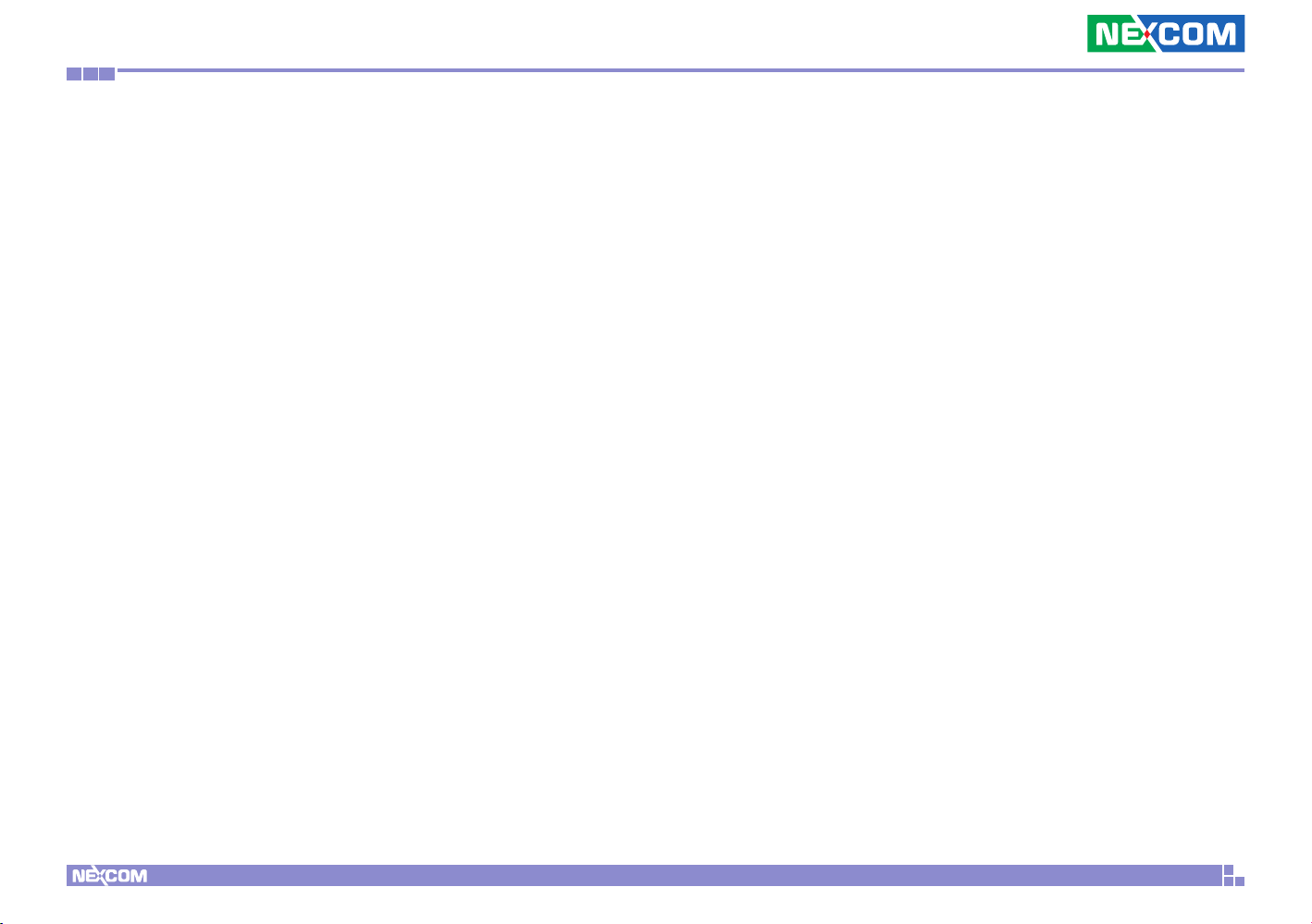
Preface
Ordering Information
The following provides ordering information for NDiS 165.
▪ NDiS 165 (P/N: 10W00016500X0)
AMD R-series Dual/ Quad processors, AMD Hudson-M3 A70M chipset
Copyright © 2013 NEXCOM International Co., Ltd. All Rights Reserved.
xiv
NDiS 165 User Manual

Chapter 1: Product Introduction
Chapter 1: Product Introduction
Physical Features
Front Panel Rear Panel
Copyright © 2013 NEXCOM International Co., Ltd. All Rights Reserved.
Antenna AntennaAntenna LAN LAN RS232
HDD LEDPower LED
Power
Switch
12V
DC-in
HDMI1 ~ HDMI3Reset
USB2.0 USB3.0 SPDIF Line-out
1
Line-in
NDiS 165 User Manual

Chapter 1: Product Introduction
Hardware Specifications
CPU Support
▪ AMD R-series Dual/ Quad processors
Chipset
▪ AMD Hudson-M3 A70M Fusion Controller Hub
Main Memory
▪ 2x 204-pin SO-DIMM sockets, supports DDR3 1600/1333MHz non-ECC,
un-buffered memory up to 16GB (single socket max. 8GB)
I/O Interface-Front
▪ 1x HDD LED
▪ 1x Power LED
I/O Interface-Rear
▪ +12V DC-in
▪ 2x RJ45 for RS-232
▪ 2x USB3.0
▪ 2x USB2.0
▪ 2x RJ45 with LEDs for 10/100/1000Mbps Ethernet
▪ 1x Line-in, 1x Line-out
▪ 1x SPDIF
▪ 3x HDMI
▪ 3x antenna hole for Wi-Fi and TV tuner
▪ 1x Power switch with LED
▪ 1x Reset switch
Storage Device
▪ 1x SATA 2.5” HDD
▪ 1x SATA DOM
Expansion
▪ 1x Mini-PCIe for optional WLAN module
▪ 1x Mini-PCIe for optional TV tuner module
Dimensions
▪ 280mm (W) x 230mm (D) x 44mm (H) (11.0” x 9.0” x 1.7”)
w/o mounting bracket
Power Supply
▪ External 96W AC/ DC adapter
Input: 100~240VAC
Output: +12VDC
Environment
▪ Operating temperature: ambient with air flow from 0°C to 40°C
▪ Storage temperature: -20°C to 80°C
▪ Humidity: 10 to 90% (non-condensing)
Certification
▪ CE approval
▪ FCC Class A
Operating System
▪ Windows 7 / WES7 / Windows 8 / Linux
Copyright © 2013 NEXCOM International Co., Ltd. All Rights Reserved.
2
NDiS 165 User Manual

Chapter 1: Product Introduction
Mechanical Dimensions
280
230
Copyright © 2013 NEXCOM International Co., Ltd. All Rights Reserved.
44
3
NDiS 165 User Manual

Chapter 2: Jumpers and Connectors
Chapter 2: Jumpers and Connectors
This chapter describes how to set the jumpers and connectors on the
NDiS 165 motherboard.
Before You Begin
▪ Ensure you have a stable, clean working environment. Dust and dirt can
get into components and cause a malfunction. Use containers to keep
small components separated.
▪ Adequate lighting and proper tools can prevent you from accidentally
damaging the internal components. Most of the procedures that follow
require only a few simple tools, including the following:
– A Philips screwdriver
– A flat-tipped screwdriver
– A set of jewelers screwdrivers
– A grounding strap
– An anti-static pad
▪ Using your fingers can disconnect most of the connections. It is
recommended that you do not use needle-nosed pliers to disconnect
connections as these can damage the soft metal or plastic parts of the
connectors.
▪ Before working on internal components, make sure that the power is off.
Ground yourself before touching any internal components, by touching
a metal object. Static electricity can damage many of the electronic
components. Humid environments tend to have less static electricity than
dry environments. A grounding strap is warranted whenever danger of
static electricity exists.
Precautions
Computer components and electronic circuit boards can be damaged by
discharges of static electricity. Working on computers that are still connected
to a power supply can be extremely dangerous.
Follow the guidelines below to avoid damage to your computer or yourself:
▪ Always disconnect the unit from the power outlet whenever you are
working inside the case.
▪ If possible, wear a grounded wrist strap when you are working inside the
computer case. Alternatively, discharge any static electricity by touching
the bare metal chassis of the unit case, or the bare metal body of any
other grounded appliance.
▪ Hold electronic circuit boards by the edges only. Do not touch the
components on the board unless it is necessary to do so. Don’t flex or
stress the circuit board.
▪ Leave all components inside the static-proof packaging that they shipped
with until they are ready for installation.
▪ Use correct screws and do not over tighten screws.
Copyright © 2013 NEXCOM International Co., Ltd. All Rights Reserved.
4
NDiS 165 User Manual

Chapter 2: Jumpers and Connectors
Locations of the Jumpers and Connectors
The figure below is the main board used in the NDiS 165. It shows the locations of the jumpers and connectors.
CN3
CN2
CN14
LAN1 CON3 CON2
CN7 CN8 CN9
CN12 CN13
SW1
CN1
CON1
Copyright © 2013 NEXCOM International Co., Ltd. All Rights Reserved.
CN18
CN19
CN15
J8
J7
5
CN16
CN17
NDiS 165 User Manual

Chapter 2: Jumpers and Connectors
Jumper Settings
A jumper is the simplest kind of electric switch. It consists of two metal
pins and a cap. When setting the jumpers, ensure that the jumper caps are
placed on the correct pins. When the jumper cap is placed on both pins, the
jumper is short. If you remove the jumper cap, or place the jumper cap on
just one pin, the jumper is open.
Refer to the illustrations below for examples of what the 2-pin and 3-pin
jumpers look like when they are short (on) and open (off).
Two-Pin Jumpers: Open (Left) and Short (Right)
Three-Pin Jumpers: Pins 1 and 2 are Short
3
2
1
Copyright © 2013 NEXCOM International Co., Ltd. All Rights Reserved.
1
3
2
6
NDiS 165 User Manual

Chapter 2: Jumpers and Connectors
Jumpers
RTC Control Connector
Connector type: 1x3 3-pin header, 2.54mm pitch
Connector location: JP10
1 3
Pin Settings
1-2 On Normal mode
2-3 On Clear CMOS
Pin Settings
1 VRTC_3V
2 VCC_RTC
3 RTC_SHD
Copyright © 2013 NEXCOM International Co., Ltd. All Rights Reserved.
7
NDiS 165 User Manual

Chapter 2: Jumpers and Connectors
Connector Pin Definitions
External I/O Interfaces
USB3.0 Port
Connector type: DC-JACK-4P-90
Connector location: CN1
1 2
3 4
Pin Definition
1 +12V
2 +12V
3 GND
4 GND
5 EGND
HDMI Connectors
Connector type: HDMI port
Connector location: CN9, CN8, CN7, CN6, CN5 and CN4 (NDiS B862)
CN9, CN8, CN7 and CN6 (NDiS B842)
18
2
Pin Definition Pin Definition
1 TMDS DATA2+ 2 GND
3 TMDS DATA2- 4 TMDS DATA1+
5 GND 6 TMDS DATA17 TMDS DATA0+ 8 GND
9 TMDS DATA0- 10 TMDS CLOCK+
11 GND 12 TMDS CLOCK13 CEC 14 NC
15 SCL 16 SDA
17 DDC 18 +5V
19 HOT PLUG DETECT
19
1
Copyright © 2013 NEXCOM International Co., Ltd. All Rights Reserved.
8
NDiS 165 User Manual

Chapter 2: Jumpers and Connectors
ACT LINK
LAN and Dual USB2.0 Ports
Connector type: RJ45 port with LEDs
Dual USB 2.0 ports, Type A
Connector location: CON2
17
5
1
USB LAN
10
8
4
Pin Definition Pin Definition
1 +5V_1 2 D-_1
3 D+_1 4 GND
5 +5V_2 6 D-_2
7 D+_2 8 GND
Pin Definition Pin Definition
9 TCT 10 TD1+
11 TD1- 12 TD2+
13 TD2- 14 TD3+
15 TD3- 16 TD4+
17 TD4- 18 TCTG
19 LVCC 20 SPDLED
21 ACTLED 22 LILED
Copyright © 2013 NEXCOM International Co., Ltd. All Rights Reserved.
9
NDiS 165 User Manual
