
NEXCOM International Co., Ltd.
Multi-Media Solutions
Digital Signage Platform
NDiS 111
User Manual
NEXCOM International Co., Ltd.
Published July 2014
www.nexcom.com

Contents
Contents
Preface
Copyright ............................................................................................. iii
Disclaimer ............................................................................................. iii
Acknowledgements .............................................................................. iii
Regulatory Compliance Statements ....................................................... iii
Declaration of Conformity ...................................................................... iii
RoHS Compliance .................................................................................. iv
Warranty and RMA ................................................................................. v
Safety Information ................................................................................ vi
Installation Recommendations ............................................................... vi
Safety Precautions ..................................................................................vii
Technical Support and Assistance .......................................................... viii
Conventions Used in this Manual .......................................................... viii
Global Service Contact Information ........................................................ ix
Package Contents .................................................................................. xi
Ordering Information .............................................................................xii
Chapter 1: Product Introduction
Overview ................................................................................................1
Key Features .........................................................................................1
System Specifications ............................................................................ 2
Mechanical Dimensions ...........................................................................3
Chapter 2: Hardware Functionality
Front Panel .............................................................................................4
Rear Panel ...............................................................................................4
Chapter 3: System Setup
Removing the Chassis Cover ...................................................................5
Installing a Wireless LAN Module ............................................................6
Installing a TV Tuner Module ................................................................. 10
Installing a SATA Hard Drive ..................................................................14
Chapter 4: BIOS Setup
About BIOS Setup ................................................................................ 16
When to Configure the BIOS ................................................................16
Default Configuration ........................................................................... 17
Entering Setup ..................................................................................... 17
Legends ................................................................................................ 17
BIOS Setup Utility .................................................................................. 19
Main ..................................................................................................19
Advanced ........................................................................................... 20
Boot ................................................................................................... 24
Security ..............................................................................................25
Exit ..................................................................................................... 26
Copyright © 2011 NEXCOM International Co., Ltd. All Rights Reserved.
ii
NDiS 111 User Manual
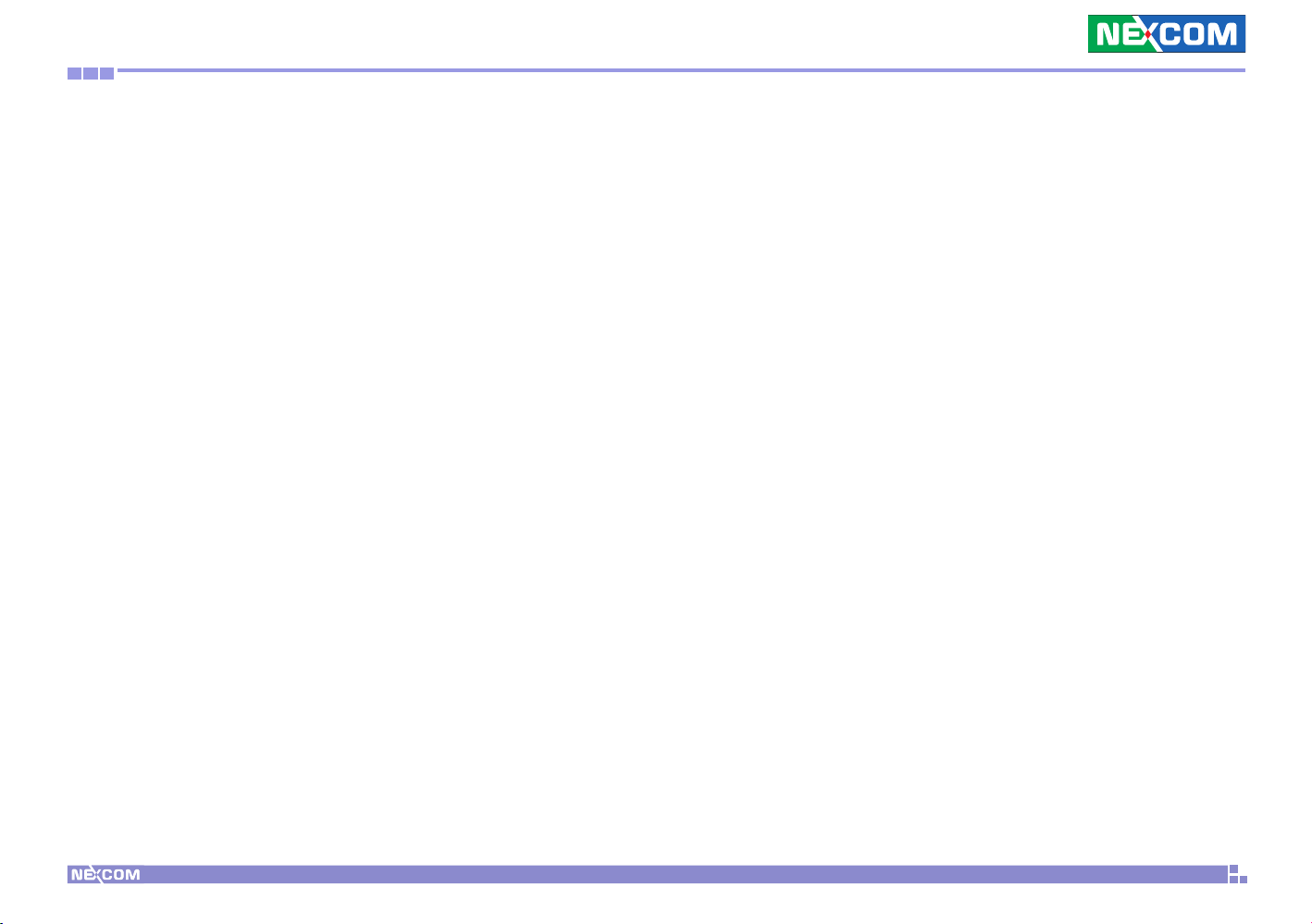
Preface
Preface
Copyright
This publication, including all photographs, illustrations and software, is
protected under international copyright laws, with all rights reserved. No
part of this manual may be reproduced, copied, translated or transmitted
in any form or by any means without the prior written consent from
NEXCOM International Co., Ltd.
Disclaimer
The information in this document is subject to change without prior notice
and does not represent commitment from NEXCOM International Co., Ltd.
However, users may update their knowledge of any product in use by constantly checking its manual posted on our website: http://www.nexcom.
com. NEXCOM shall not be liable for direct, indirect, special, incidental, or
consequential damages arising out of the use of any product, nor for any
infringements upon the rights of third parties, which may result from such
use. Any implied warranties of merchantability or fitness for any particular
purpose is also disclaimed.
Acknowledgements
NDiS 111 is a trademark of NEXCOM International Co., Ltd. All other product names mentioned herein are registered trademarks of their respective
owners.
Regulatory Compliance Statements
This section describes how to keep the system CE compliant.
Declaration of Conformity
CE
The product(s) described in this manual complies with all applicable European Union (CE) directives if it has a CE marking. For computer systems to
remain CE compliant, only CE-compliant parts may be used. Maintaining
CE compliance also requires proper cable and cabling techniques.
Copyright © 2011 NEXCOM International Co., Ltd. All Rights Reserved.
iii
NDiS 111 User Manual
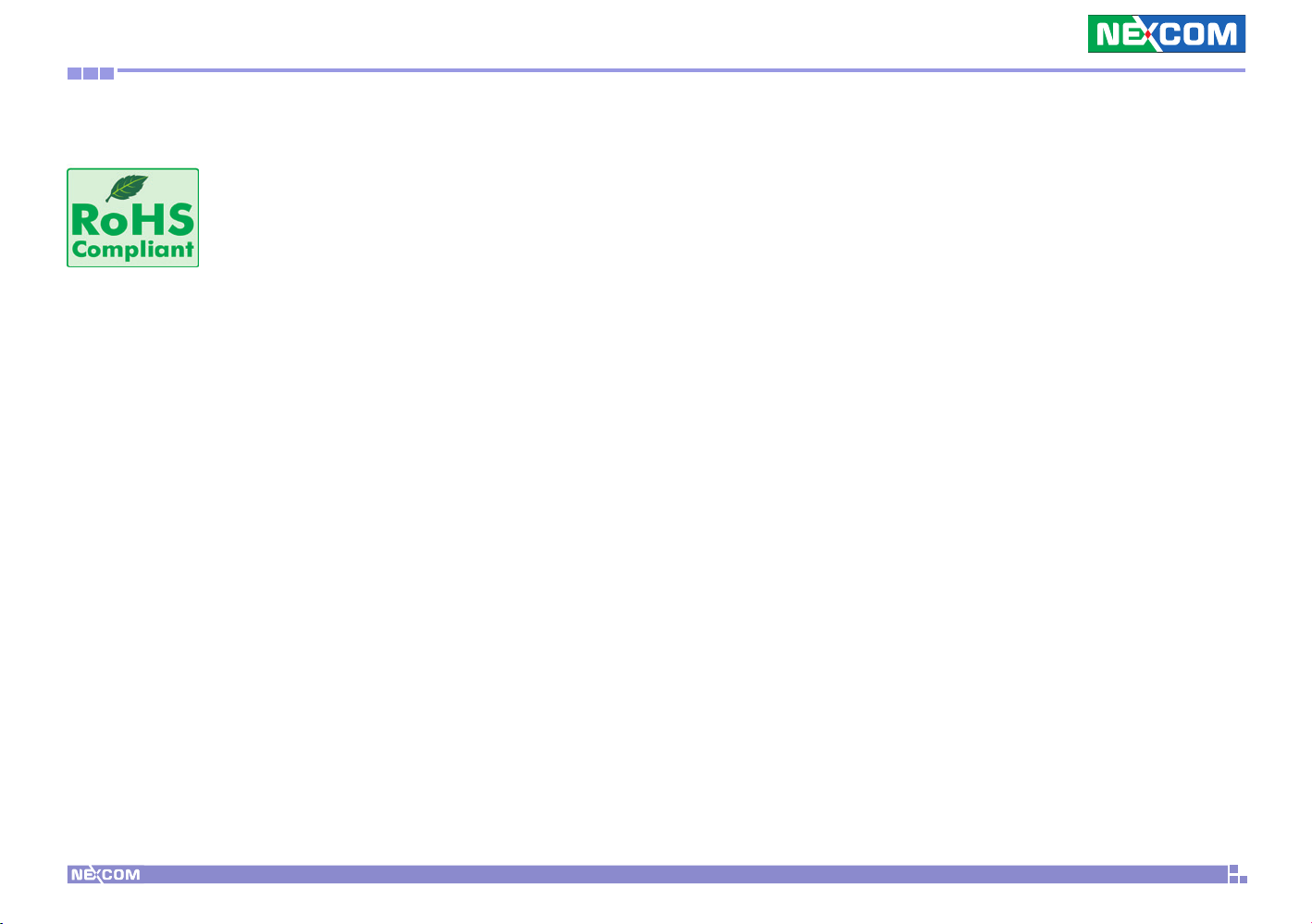
Preface
RoHS Compliance
NEXCOM RoHS Environmental Policy and Status
Update
NEXCOM is a global citizen for building the digital infrastructure. We are committed to providing green products
and services, which are compliant with European Union
RoHS (Restriction on Use of Hazardous Substance in Electronic Equipment)
directive 2002/95/EU, to be your trusted green partner and to protect our
environment.
RoHS restricts the use of Lead (Pb) < 0.1% or 1,000ppm, Mercury (Hg)
< 0.1% or 1,000ppm, Cadmium (Cd) < 0.01% or 100ppm, Hexavalent
Chromium (Cr6+) < 0.1% or 1,000ppm, Polybrominated biphenyls (PBB) <
0.1% or 1,000ppm, and Polybrominated diphenyl Ethers (PBDE) < 0.1% or
1,000ppm.
In order to meet the RoHS compliant directives, NEXCOM has established an
engineering and manufacturing task force in to implement the introduction
of green products. The task force will ensure that we follow the standard
NEXCOM development procedure and that all the new RoHS components
and new manufacturing processes maintain the highest industry quality
levels for which NEXCOM are renowned.
The model selection criteria will be based on market demand. Vendors and
suppliers will ensure that all designed components will be RoHS compliant.
How to recognize NEXCOM RoHS Products?
For existing products where there are non-RoHS and RoHS versions, the suffix “(LF)” will be added to the compliant product name.
All new product models launched after January 2006 will be RoHS compliant. They will use the usual NEXCOM naming convention.
Copyright © 2011 NEXCOM International Co., Ltd. All Rights Reserved.
iv
NDiS 111 User Manual
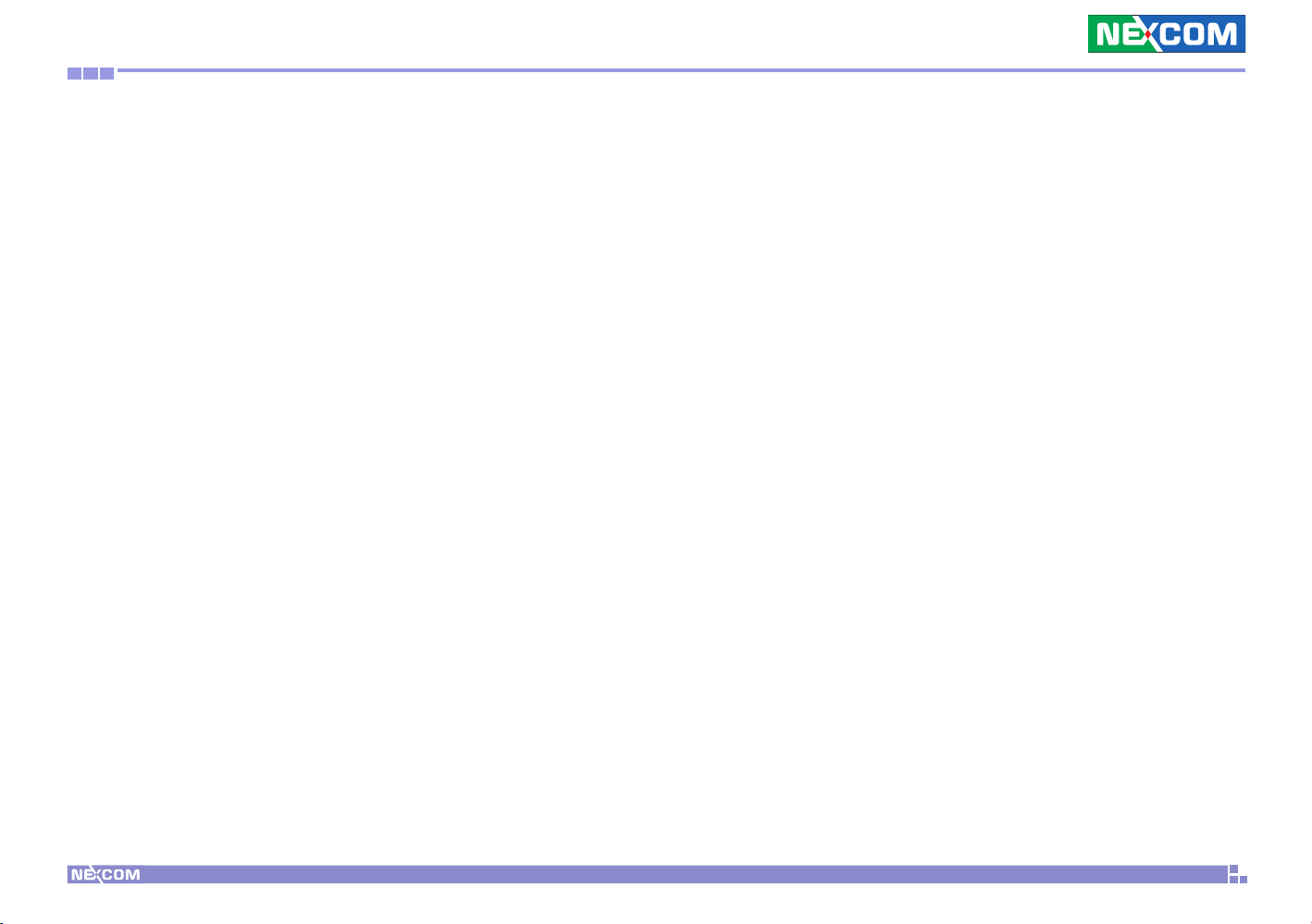
Preface
Warranty and RMA
NEXCOM Warranty Period
NEXCOM manufactures products that are new or equivalent to new in
accordance with industry standard. NEXCOM warrants that products will
be free from defect in material and workmanship for 2 years, beginning
on the date of invoice by NEXCOM. HCP series products (Blade Server)
which are manufactured by NEXCOM are covered by a three year warranty
period.
NEXCOM Return Merchandise Authorization (RMA)
? Customers shall enclose the “NEXCOM RMA Service Form” with the
returned packages.
? Customers must collect all the information about the problems encoun-
tered and note anything abnormal or, print out any on-screen messages,
and describe the problems on the “NEXCOM RMA Service Form” for
the RMA number apply process.
? Customers can send back the faulty products with or without acces-
sories (manuals, cable, etc.) and any components from the card, such as
CPU and RAM. If the components were suspected as part of the problems, please note clearly which components are included. Otherwise,
NEXCOM is not responsible for the devices/parts.
? Customers are responsible for the safe packaging of defective products,
making sure it is durable enough to be resistant against further damage
and deterioration during transportation. In case of damages occurred
during transportation, the repair is treated as “Out of Warranty.”
? Any products returned by NEXCOM to other locations besides the cus-
tomers’ site will bear an extra charge and will be billed to the customer.
Repair Service Charges for Out-of-Warranty Products
NEXCOM will charge for out-of-warranty products in two categories, one
is basic diagnostic fee and another is component (product) fee.
System Level
? Component fee: NEXCOM will only charge for main components such
as SMD chip, BGA chip, etc. Passive components will be repaired for
free, ex: resistor, capacitor.
? Items will be replaced with NEXCOM products if the original one cannot
be repaired. Ex: motherboard, power supply, etc.
? Replace with 3rd party products if needed.
? If RMA goods can not be repaired, NEXCOM will return it to the cus-
tomer without any charge.
Board Level
? Component fee: NEXCOM will only charge for main components, such
as SMD chip, BGA chip, etc. Passive components will be repaired for
free, ex: resistors, capacitors.
? If RMA goods can not be repaired, NEXCOM will return it to the cus-
tomer without any charge.
Copyright © 2011 NEXCOM International Co., Ltd. All Rights Reserved.
v
NDiS 111 User Manual

Preface
Warnings
Read and adhere to all warnings, cautions, and notices in this guide and
the documentation supplied with the chassis, power supply, and accessory
modules. If the instructions for the chassis and power supply are inconsistent with these instructions or the instructions for accessory modules,
contact the supplier to find out how you can ensure that your computer
meets safety and regulatory requirements.
Cautions
Electrostatic discharge (ESD) can damage system components. Do the described procedures only at an ESD workstation. If no such station is available, you can provide some ESD protection by wearing an antistatic wrist
strap and attaching it to a metal part of the computer chassis.
Safety Information
Before installing and using the device, note the following precautions:
▪ Read all instructions carefully.
▪ Do not place the unit on an unstable surface, cart, or stand.
▪ Follow all warnings and cautions in this manual.
▪ When replacing parts, ensure that your service technician uses parts
specified by the manufacturer.
▪ Avoid using the system near water, in direct sunlight, or near a heating
device.
▪ The load of the system unit does not solely rely for support from the
rackmounts located on the sides. Firm support from the bottom is highly
necessary in order to provide balance stability.
▪ The computer is provided with a battery-powered real-time clock circuit.
There is a danger of explosion if battery is incorrectly replaced. Replace
only with the same or equivalent type recommended by the manufactur-
er. Discard used batteries according to the manufacturer’s instructions.
Installation Recommendations
Ensure you have a stable, clean working environment. Dust and dirt can
get into components and cause a malfunction. Use containers to keep
small components separated.
Adequate lighting and proper tools can prevent you from accidentally
damaging the internal components. Most of the procedures that follow
require only a few simple tools, including the following:
• A Philips screwdriver
• A flat-tipped screwdriver
• A grounding strap
• An anti-static pad
Using your fingers can disconnect most of the connections. It is recommended that you do not use needlenose pliers to disconnect connections
as these can damage the soft metal or plastic parts of the connectors.
Copyright © 2011 NEXCOM International Co., Ltd. All Rights Reserved.
vi
NDiS 111 User Manual
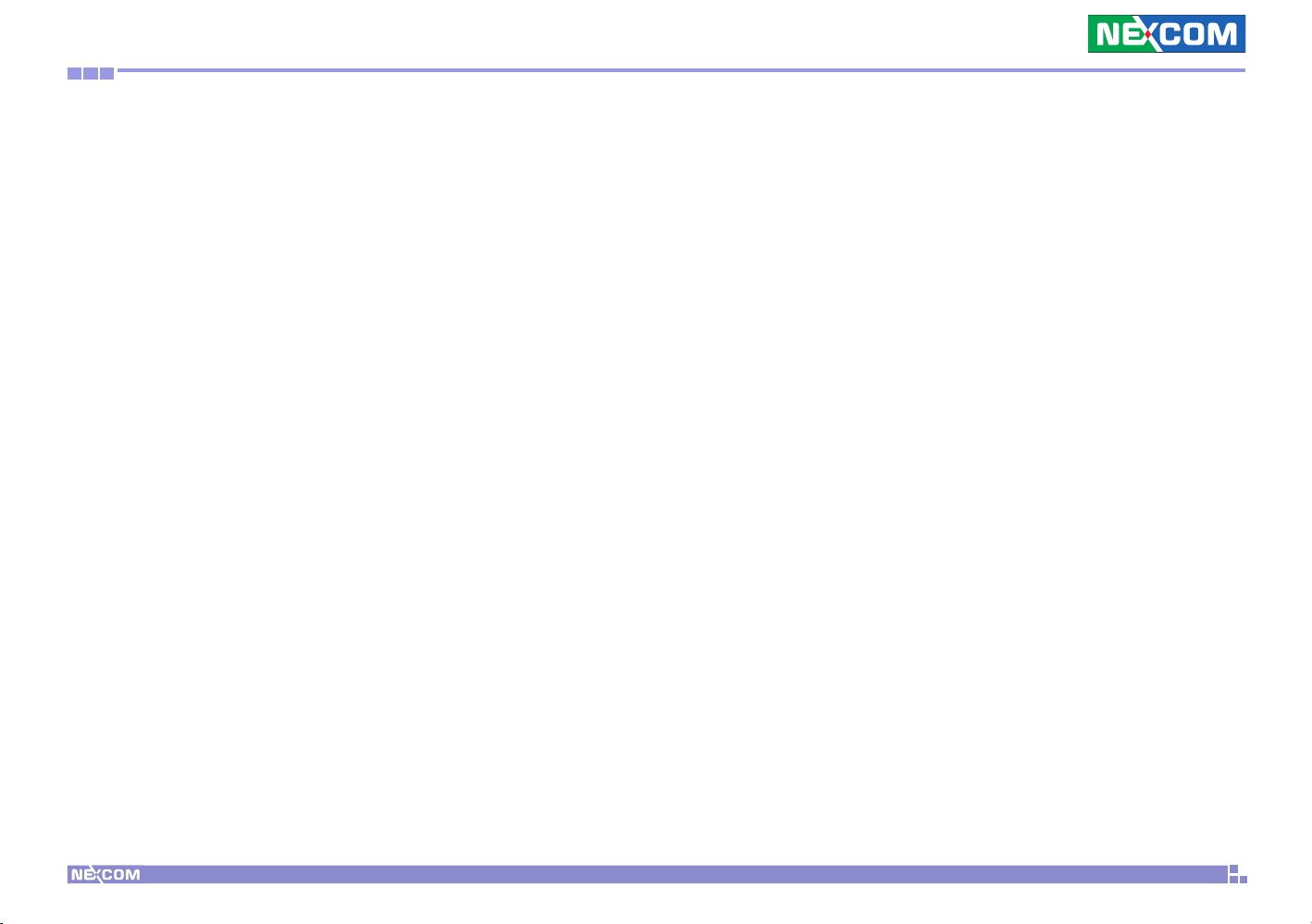
Preface
Safety Precautions
1. Read these safety instructions carefully.
2. Keep this User Manual for later reference.
3. Disconnect this equipment from any AC outlet before cleaning. Use a
damp cloth. Do not use liquid or spray detergents for cleaning.
4. For plug-in equipment, the power outlet socket must be located near
the equipment and must be easily accessible.
5. Keep this equipment away from humidity.
6. Put this equipment on a stable surface during installation. Dropping
it or letting it fall may cause damage.
7. Do not leave this equipment in either an unconditioned environment
or in a above 40
equipment.
8. The openings on the enclosure are for air convection to protect the
equipment from overheating. DO NOT COVER THE OPENINGS.
9. Make sure the voltage of the power source is correct before connect-
ing the equipment to the power outlet.
10. Place the power cord in a way so that people will not step on it. Do
not place anything on top of the power cord. Use a power cord that
has been approved for use with the product and that it matches the
voltage and current marked on the product’s electrical range label.
The voltage and current rating of the cord must be greater than the
voltage and current rating marked on the product.
11. All cautions and warnings on the equipment should be noted.
o
C storage temperature as this may damage the
12. If the equipment is not used for a long time, disconnect it from the
power source to avoid damage by transient overvoltage.
13. Never pour any liquid into an opening. This may cause fire or electrical shock.
14. Never open the equipment. For safety reasons, the equipment should
be opened only by qualified service personnel.
15. If one of the following situations arises, get the equipment checked
by service personnel:
a. The power cord or plug is damaged.
b. Liquid has penetrated into the equipment.
c. The equipment has been exposed to moisture.
d. The equipment does not work well, or you cannot get it to work
according to the user’s manual.
e. The equipment has been dropped and damaged.
f. The equipment has obvious signs of breakage.
16. Do not place heavy objects on the equipment.
17. The unit uses a three-wire ground cable which is equipped with a
third pin to ground the unit and prevent electric shock. Do not defeat
the purpose of this pin. If your outlet does not support this kind of
plug, contact your electrician to replace your obsolete outlet.
18. CAUTION: DANGER OF EXPLOSION IF BATTERY IS INCORRECTLY
REPLACED. REPLACE ONLY WITH THE SAME OR EQUIVALENT TYPE
RECOMMENDED BY THE MANUFACTURER. DISCARD USED BATTERIES ACCORDING TO THE MANUFACTURER’S INSTRUCTIONS.
19. The computer is provided with CD drives that comply with the appropriate safety standards including IEC 60825.
Copyright © 2011 NEXCOM International Co., Ltd. All Rights Reserved.
vii
NDiS 111 User Manual

Preface
CAUTION!
Technical Support and Assistance
1. For the most updated information of NEXCOM products, visit NEXCOM’s website at www.nexcom.com.
2. For technical issues that require contacting our technical support team
or sales representative, please have the following information ready
before calling:
– Product name and serial number
– Detailed information of the peripheral devices
– Detailed information of the installed software (operating system,
version, application software, etc.)
– A complete description of the problem
– The exact wordings of the error messages
Warning!
1. Handling the unit: carry the unit with both hands and handle it with
care.
2. Maintenance: to keep the unit clean, use only approved cleaning products or clean with a dry cloth.
3. CompactFlash: Turn off the unit’s power before inserting or removing a
CompactFlash storage card.
Conventions Used in this Manual
Warning: Information about certain situations, which if not
observed, can cause personal injury. This will prevent injury to
yourself when performing a task.
CAUTION!CAUTION!
Caution: Information to avoid damaging components or losing
data.
Note: Provides additional information to complete a task easily.
Copyright © 2011 NEXCOM International Co., Ltd. All Rights Reserved.
viii
NDiS 111 User Manual

Preface
Global Service Contact InformationGlobal Service Contact Information
Headquarters
NEXCOM International Co., Ltd.
15F, No. 920, Chung-Cheng Rd.,
ZhongHe District, New Taipei City, 23586,
Taiwan, R.O.C.
Tel: +886-2-8226-7786
Fax: +886-2-8226-7782
www.nexcom.com
America
USA
NEXCOM USA
2883 Bayview Drive,
Fremont CA 94538, USA
Tel: +1-510-656-2248
Fax: +1-510-656-2158
Email: sales@nexcom.com
www.nexcom.com
Asia
Taiwan
NEXCOM Intelligent Systems
Taipei Office
13F, No.920, Chung-Cheng Rd.,
ZhongHe District,
New Taipei City, 23586, Taiwan, R.O.C.
Tel: +886-2-8226-7796
Fax: +886-2-8226-7792
Email: sales@nexcom.com.tw
www.nexcom.com.tw
NEXCOM Intelligent Systems
Taichung Office
16F, No.250, Sec. 2, Chongde Rd.,
Beitun Dist.,
Taichung City 406, R.O.C.
Tel: +886-4-2249-1179
Fax: +886-4-2249-1172
Email: sales@nexcom.com.tw
www.nexcom.com.tw
Japan
NEXCOM Japan
9F, Tamachi Hara Bldg.,
4-11-5, Shiba Minato-ku,
Tokyo, 108-0014, Japan
Tel: +81-3-5419-7830
Fax: +81-3-5419-7832
Email: sales@nexcom-jp.com
www.nexcom-jp.com
China
NEXCOM China
1F & 2F, Block A, No. 16 Yonyou Software Park,
No. 68 Beiqing Road, Haidian District,
Beijing, 100094, China
Tel: +86-010-5704-2680
Fax: +86-010-5704-2681
Email: sales@nexcom.cn
www.nexcom.cn
Copyright © 2011 NEXCOM International Co., Ltd. All Rights Reserved.
ix
NDiS 111 User Manual

Preface
Chengdu Office
9F, Shuxiangxie, Xuefu Garden,
No.12 Section 1, South Yihuan Rd.,
Chengdu, 610061, China
Tel: +86-28-8523-0186
Fax: +86-28-8523-0186
Email: sales@nexcom.cn
www.nexcom.cn
Shanghai Office
Room 603/604, Huiyinmingzun Plaza Bldg., 1,
No.609, Yunlin East Rd.,
Shanghai, 200333, China
Tel: +86-21-5278-5868
Fax: +86-21-3251-6358
Email: sales@nexcom.cn
www.nexcom.cn
Shenzhen Office
Room1707, North Block, Pines Bldg.,
No.7 Tairan Rd., Futian Area,
Shenzhen, 518040, China
Tel: +86-755-8332-7203
Fax: +86-755-8332-7213
Email: sales@nexcom.cn
www.nexcom.cn
Wuhan Office
1-C1804/1805, Mingze Liwan, No. 519
South Luoshi Rd., Hongshan District,
Wuhan, 430070, China
Tel: +86-27-8722-7400
Fax: +86-27-8722-7400
Email: sales@nexcom.cn
www.nexcom.cn
Europe
United Kingdom
NEXCOM EUROPE
10 Vincent Avenue,
Crownhill Business Centre,
Milton Keynes, Buckinghamshire
MK8 0AB, United Kingdom
Tel: +44-1908-267121
Fax: +44-1908-262042
Email: sales.uk@nexcom.eu
www.nexcom.eu
Italy
NEXCOM ITALIA S.r.l
Via Gaudenzio Ferrari 29,
21047 Saronno (VA), Italia
Tel: +39 02 9628 0333
Fax: +39 02 9286 9215
Email: nexcomitalia@nexcom.eu
www.nexcomitalia.it
Copyright © 2011 NEXCOM International Co., Ltd. All Rights Reserved.
x
NDiS 111 User Manual
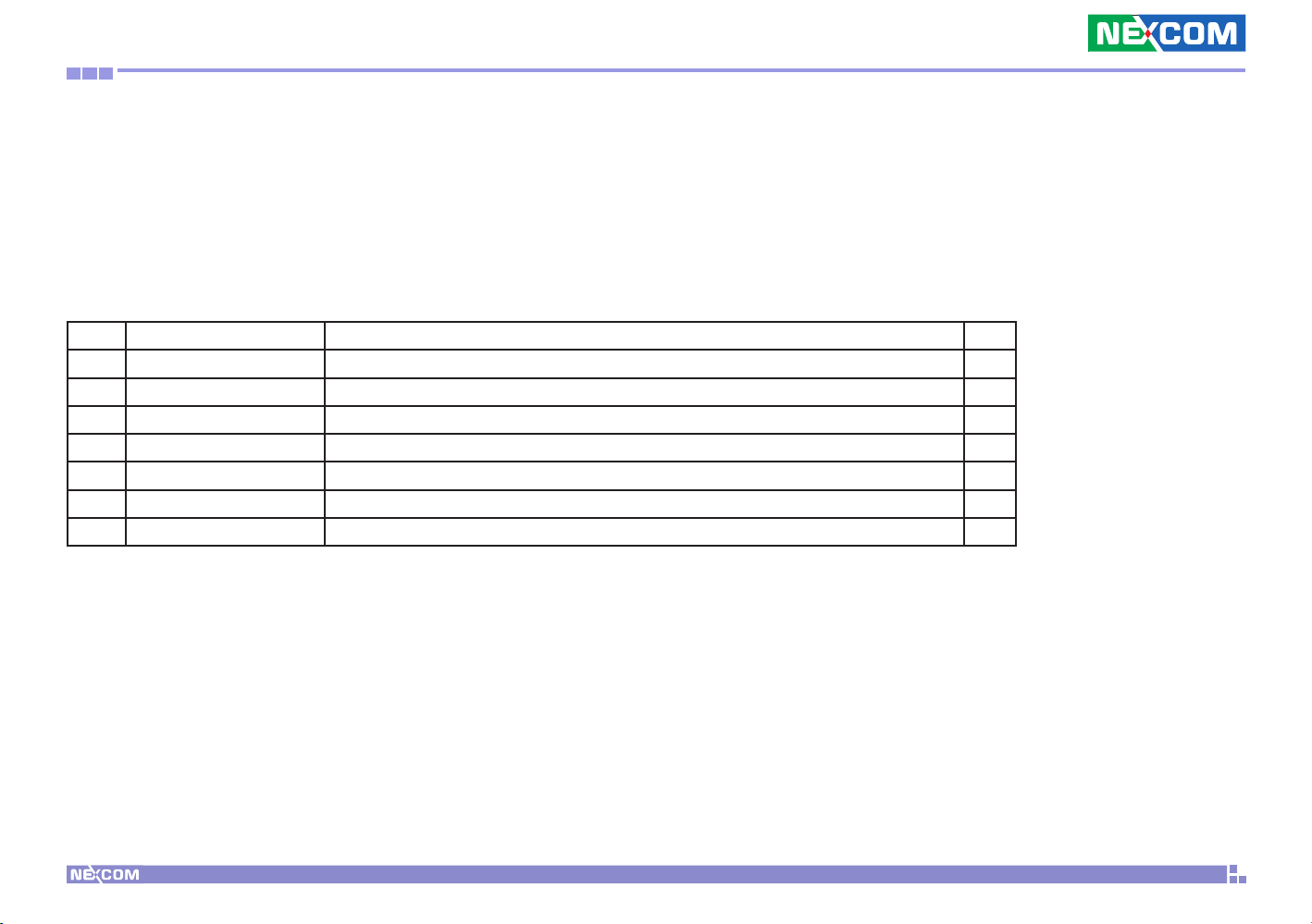
Preface
Package Contents
Before continuing, verify that the NDiS 111 package that you received is complete. Your NDiS 111 package should have all the items listed in the following
table.
Item P/N Name Qty
1 5044440197X00 RUBBER FOOT KANG YANG:RF9-3.5 4
2 601111A120X00 OUTSIDE CARTON FOR NDiS111 YI GIA 1
3 6012200049X00 ASG110 PE BAG 24x38cm 1
4 6012200052X00 PE ZIPPER BAG #8 1
5 6012200053X00 PE ZIPPER BAG #3 1
6 602DCD0354X00 NDiS111 MANUAL/DRIVER CD VER:1.0 1
7 7400060007X00 POWER ADAPTER FSP:FSP060-DBAB1(N09001) 1
Copyright © 2011 NEXCOM International Co., Ltd. All Rights Reserved.
xi
NDiS 111 User Manual

Preface
Ordering Information
The following provides ordering information for NDiS 111
• NDiS 111 (P/N: 10W00011101X0)
Intel® Atom™ E620 600 MHz CPU onboard
Intel® EG20T PCH
Intel® Integrated Graphic Engine
Fanless System
Copyright © 2011 NEXCOM International Co., Ltd. All Rights Reserved.
xii
NDiS 111 User Manual

Chapter 1: Product Introduction
Chapter 1: Product Introduction
Overview
• Powered by Intel® Atom™ E620, NDiS 111 can play rich multi-media
contents with low power consumption.
• NDiS 111 is enclosed in a compact chassis and can be easily integrated
to display devices, such as LCD TV or PDP at site installation with DVI
display, Giga LAN, TV tuner and WLAN support.
• NDiS 111 is suitable as an entry level digital signage player for advertis-
ing, messaging, and brand promotion.
Key Features
CPU
• Intel® Atom™ E620 600 MHz CPU onboard
Chipset
• Intel® EG20T PCH
• Intel® Integrated Graphic Engine
Memory
• DDR 2 1GB memory onboard
Audio Controller
• Integrated HD Audio Controller & Realtek ALC886 CODEC
Gigabit Ethernet Controller
• RTL8211CL External RGMII GbE PHY
USB
• 2 x external USB ports
SATA
• Integrated two SATA 1.0/2.0 Ports with 1 AHCI Controller
• Data rate up to 3.0GB/s (300MB/s)
Copyright © 2011 NEXCOM International Co., Ltd. All Rights Reserved.
1
NDiS 111 User Manual

Chapter 1: Product Introduction
System Specifications
CPU Support
• Intel® Atom™ E620 600 MHz CPU onboard
Chipset
• Intel® EG20T PCH
Graphics
• Intel® Integrated Graphic Engine
Main Memory
• 1GB DDR 2 memory onboard
I/O Interface-Front
• 1 x LED Power-On
• 1 x LED Storage
• 1 x On/ Off Power Switch
I/O Interface-Rear
• 12V DC Power In
• 1 x DVI-D
• 2 x USB 2.0
• 1 x RJ45 with LEDs for 10/100/1000Mbps Ethernet
• 1 x Audio-out
• 1 x antenna hole for Wi-Fi or TV tuner
Storage
• One 2.5” HDD drive bay
Dimensions
• 180 mm (W) x 112 mm (D) x 38 mm(H) w/o mounting bracket
Power Supply
• 1 x External 60W AC/DC power adaptor
• Input: 100~240VAC
• Output: +12VDC
Expansion
• 1 x Mini-PCIe for optional TV tuner or WLAN module
Environment
• Operating Temperature: Ambient with air flow from 0°C to 40°C (HDD
inside)
• Storage Temperature: -20°C to 80°C
• Humidity: 10 to 90% (Non-condensing)
Certification
• CE approval
• FCC Class A
Copyright © 2011 NEXCOM International Co., Ltd. All Rights Reserved.
2
NDiS 111 User Manual

Chapter 1: Product Introduction
Mechanical Dimensions
Copyright © 2011 NEXCOM International Co., Ltd. All Rights Reserved.
3
NDiS 111 User Manual

Chapter 2: Hardware Functionality
Chapter 2: Hardware Functionality
Front Panel Rear Panel
POWER LED
Copyright © 2011 NEXCOM International Co., Ltd. All Rights Reserved.
HDD
LED
POWER
SWITCH
USB LAN
4
LINE IN
DVI-D
DC IN
12V
NDiS 111 User Manual

Chapter 3: System Setup
Chapter 3: System Setup
Removing the Chassis Cover
Prior to removing the chassis cover, make sure the unit’s power is
off and disconnected from the power source to prevent electric
shock or system damage.
1. The screws on the bottom of cover are used to secure the cover to the
chassis. Remove these screws and put them in a safe place for later use.
Copyright © 2011 NEXCOM International Co., Ltd. All Rights Reserved.
5
NDiS 111 User Manual

Chapter 3: System Setup
Installing a Wireless LAN Module
1. Unmonut screws and remove HDD bay. Then put them in a safe place
for later use
2. Locate for the Mini PCI Express slot on the board.
Mini PCI
Express slot
Copyright © 2011 NEXCOM International Co., Ltd. All Rights Reserved.
6
NDiS 111 User Manual

Chapter 3: System Setup
3. Insert the Wireless LAN module into the Mini PCI Express slot at a 45
degrees angle until the gold-plated connector on the edge of the module
completely disappears inside the slot
4. Push the module down then secure it with mounting screws.
Mounting
Screw
Copyright © 2011 NEXCOM International Co., Ltd. All Rights Reserved.
Wireless
LAN
Module
Mini PCI
Express
Slot
7
NDiS 111 User Manual

Chapter 3: System Setup
5. Attach one end of the RF cable onto the WiFi module.
6. Insert the 2 rings (ring 1 then ring 2) into the WiFi antenna jack.
Now mount the WiFi antenna jack to the WiFi antenna hole located at
the rear panel of the chassis then tighten the rings.
Ring2 Ring1
RF Cable
Copyright © 2011 NEXCOM International Co., Ltd. All Rights Reserved.
RF cable
attached to
the module
8
NDiS 111 User Manual

Chapter 3: System Setup
7. The photo below shows the WiFi antenna jack attached at the rear
panel of the chassis.
8. Now connect an external antenna to the WiFi antenna jack and place
HDD Bay with mounting screw.
Antenna
Copyright © 2011 NEXCOM International Co., Ltd. All Rights Reserved.
9
NDiS 111 User Manual

Chapter 3: System Setup
Installing a TV Tuner Module
1. Unmonut screws and remove HDD bay. Then put them in a safe place
for later use.
2. Locate for the Mini PCI Express slot on the board.
Mini PCI
Express slot
Copyright © 2011 NEXCOM International Co., Ltd. All Rights Reserved.
10
NDiS 111 User Manual

Chapter 3: System Setup
3. Insert the TV Tuner module into the Mini PCI Express slot at a 45
degrees angle until the gold-plated connector on the edge of the module
completely disappears inside the slot.
4. Push the module down then secure it with mounting screws.
Mounting
Screw
Copyright © 2011 NEXCOM International Co., Ltd. All Rights Reserved.
TV Tuner
Module
Mini PCI
Express
Slot
11
NDiS 111 User Manual

Chapter 3: System Setup
5. Attach one end of the RF cable onto the TV Tuner module.
6. Insert the 2 rings (ring 1 then ring 2) into the TV Tuner antenna jack.
Now mount the WiFi antenna jack to the WiFi antenna hole located at
the rear panel of the chassis then tighten the rings.
Ring2 Ring1
RF Cable
RF cable
attached to
the module
Copyright © 2011 NEXCOM International Co., Ltd. All Rights Reserved.
12
NDiS 111 User Manual

Chapter 3: System Setup
7. The photo below shows theTV Tuner antenna jack attached at the rear
panel of the chassis.
8. Now connect an external antenna to the TV Tuner antenna jack and
place HDD Bay with mounting screw.
Antenna
Copyright © 2011 NEXCOM International Co., Ltd. All Rights Reserved.
13
NDiS 111 User Manual

Chapter 3: System Setup
Installing a SATA Hard Drive
1. The Hard Disk Drive bay included in the system is used to hold a SATA
hard drive.
2. Place the SATA hard drive onto the drive bracket. Align the mounting
holes that are on the sides of the SATA drive with the mounting holes
on the drive bracket.
SATA
Hard Drive
Hard Disk
Drive Bay
Copyright © 2011 NEXCOM International Co., Ltd. All Rights Reserved.
14
NDiS 111 User Manual

Chapter 3: System Setup
3. Use the provided screws to secure the SATA drive in place and secure
the SATA Drive with the provided mounting screw.
Mounting Screw
4. Connect the SATA data cable and SATA power cable to the SATA drive.
SATA Power
Connector
SATA
Data
Cable
SATA
Power
Cable
SATA Data
Connector
Copyright © 2011 NEXCOM International Co., Ltd. All Rights Reserved.
15
NDiS 111 User Manual

Chapter 4: BIOS Setup
Chapter 4: BIOS Setup
This chapter describes how to use the BIOS setup program for NDiS 111.
The BIOS screens provided in this chapter are for reference only and may
change if the BIOS is updated in the future.
To check for the latest updates and revisions, visit the NEXCOM Web site
at www.nexcom.com.tw.
About BIOS Setup
The BIOS (Basic Input and Output System) Setup program is a menu driven
utility that enables you to make changes to the system configuration and
tailor your system to suit your individual work needs. It is a ROM-based
configuration utility that displays the system’s configuration status and
provides you with a tool to set system parameters.
These parameters are stored in non-volatile battery-backed-up CMOS RAM
that saves this information even when the power is turned off. When the
system is turned back on, the system is configured with the values found
in CMOS.
With easy-to-use pull down menus, you can configure such items as:
▪ Hard drives, diskette drives, and peripherals
▪ Video display type and display options
▪ Password protection from unauthorized use
▪ Power management features
The settings made in the setup program affect how the computer performs. It is important, therefore, first to try to understand all the Setup
options, and second, to make settings appropriate for the way you use the
computer.
When to Configure the BIOS
This program should be executed under the following conditions:
▪ When changing the system configuration
▪ When a configuration error is detected by the system and you are
prompted to make changes to the Setup program
▪ When resetting the system clock
▪ When redefining the communication ports to prevent any conflicts
▪ When making changes to the Power Management configuration
▪ When changing the password or making other changes to the security
setup
Normally, CMOS setup is needed when the system hardware is not consistent with the information contained in the CMOS RAM, whenever the
CMOS RAM has lost power, or the system features need to be changed.
Copyright © 2011 NEXCOM International Co., Ltd. All Rights Reserved.
16
NDiS 111 User Manual

Chapter 4: BIOS Setup
Default Configuration
Most of the configuration settings are either predefined according to the
Load Optimal Defaults settings which are stored in the BIOS or are automatically detected and configured without requiring any actions. There are
a few settings that you may need to change depending on your system
configuration.
Entering Setup
When the system is powered on, the BIOS will enter the Power-On Self
Test (POST) routines. These routines perform various diagnostic checks; if
an error is encountered, the error will be reported in one of two different
ways:
▪ If the error occurs before the display device is initialized, a series ofbeeps
will be transmitted.
▪ If the error occurs after the display device is initialized, the screen will
display the error message.
Powering on the computer and immediately pressing <Del> allows you to
enter Setup. Another way to enter Setup is to power on the computer and
waits for the following message during the POST:
TO ENTER SETUP BEFORE BOOT
PRESS <CTRL-ALT-ESC>
Press the <Del> key to enter Setup:
Legends
Key Function
Moves the highlight left or right to select a menu.
Moves the highlight up or down between
sub¬menus or fields.
Exits the BIOS Setup Utility.
Scrolls forward through the values or options of the
highlighted field.
Scrolls backward through the values or options of
the highlighted field.
Selects a field.
Displays General Help.
Load previous values.
Load optimized default values.
Saves and exits the Setup program.
Copyright © 2011 NEXCOM International Co., Ltd. All Rights Reserved.
17
Press <Enter> to enter the highlighted sub-menu
NDiS 111 User Manual

Chapter 4: BIOS Setup
Scroll Bar
When a scroll bar appears to the right of the setup screen, it indicates that
there are more available fields not shown on the screen. Use the up and
down arrow keys to scroll through all the available fields.
Submenu
When “u“ appears on the left of a particular field, it indicates that a
submenu which contains additional options are available for that field. To
display the submenu, move the highlight to that field and press <Enter>.
Copyright © 2011 NEXCOM International Co., Ltd. All Rights Reserved.
18
NDiS 111 User Manual

Chapter 4: BIOS Setup
BIOS Setup Utility
Once you enter the AMI BIOS Setup Utility, the Main Menu will appear on
the screen. The main menu allows you to select from six setup functions
and one exit choices. Use arrow keys to select among the items and press
<Enter> to accept or enter the submenu.
Main
The Main menu is the first screen that you will see when you enter the
BIOS Setup Utility.
Aptio Setup Utility - (C) Copyright 2010 American Megatrends, Inc.
Advanced Boot Security Save & ExitMain
BIOS Information
Production Name
BIOS Vendor
BIOS Version
Build Date
Memory Information
MRC Version
Total Memory
Platform Information
Tunnel Creek Version
System Date
System Time
Access Level
Version 2.10.1208. (C) Copyright 2010 American Megatrends, Inc.
NDiS-111 Series
American Megatrends
D111-013
01/17/2013 16:29:24
01.00
1024 MB (DDR2)
02 (B1 Stepping)
[Wed 07/16/2014]
[06:12:30]
Administrator
Set the Date. Use Tab
to switch between Data
elements
← →: Select Screen
↑↓: Select Item
Enter: Select
+-: Change Opt.
F1: General Help
F2: Previous Values
F3: Optimized Defaults
F4: Save & Exit
ESC: Exit
System Date
The date format is <day>, <month>, <date>, <year>. Day displays a day,
from Sunday to Saturday. Month displays the month, from January to December. Date displays the date, from 1 to 31. Year displays the year, from
1999 to 2099.
System Time
The time format is <hour>, <minute>, <second>. The time is based on
the24-hour military-time clock. For example, 1 p.m. is 13:00:00. Hour displays hours from 00 to 23. Minute displays minutes from 00 to 59. Second
displays seconds from 00 to 59.
Copyright © 2011 NEXCOM International Co., Ltd. All Rights Reserved.
19
NDiS 111 User Manual

Chapter 4: BIOS Setup
Advanced
The Advanced menu allows you to configure your system for basic operation. Some entries are defaults required by the system board, while others,
if enabled, will improve the performance of your system or let you set
some features according to your preference.
Setting incorrect field values may cause the system to malfunction.
Aptio Setup Utility - (C) Copyright 2010 American Megatrends, Inc.
Advanced Boot Security Save & ExitMain
ACPI Settings
CPU Conguration
USB Conguration
Super IO Conguration
H/W Monitor
Version 2.10.1208. (C) Copyright 2010 American Megatrends, Inc.
System ACPI Parameters
← →: Select Screen
↑↓: Select Item
Enter: Select
+-: Change Opt.
F1: General Help
F2: Previous Values
F3: Optimized Defaults
F4: Save & Exit
ESC: Exit
ACPI Settings
This section is used to configure ACPI settings.
CPU Configuration
This section is used to view detailed CPU specifications and configure the
CPU.
USB Configuration
This section is used to enable or disable the USB controller.
Super IO Configuration
This section is used to configure the Super IO device.
H/W Monitor
This section is used to configure the hardware monitoring events such as
temperature, fan speed and voltages.
Copyright © 2011 NEXCOM International Co., Ltd. All Rights Reserved.
20
NDiS 111 User Manual

Chapter 4: BIOS Setup
ACPI Settings
Aptio Setup Utility - (C) Copyright 2010 American Megatrends, Inc.
Show Safe to Turn Off Message
Enable Hibernation
Version 2.10.1208. (C) Copyright 2010 American Megatrends, Inc.
[Disable]
[Enabled]
Show Safe to Turn Off Message
Show safe to turn off message when powering off an ACPI OS.
Enable Hibernation
This section is used to enable or disable system ability to Hibernate (OS/S4
Sleep State). This option may be not effective with some OS.
Save & ExitAdvanced Chipset Boot SecurityMain
Enable/Disable GPIO
← →: Select Screen
↑↓: Select Item
Enter: Select
+-: Change Opt.
F1: General Help
F2: Previous Values
F3: Optimized Defaults
F4: Save & Exit
ESC: Exit
CPU Configuration
Aptio Setup Utility - (C) Copyright 2010 American Megatrends, Inc.
CPU Conguration
Processor Type
EMT64
Processor Speed
System Bus Speed
Processor Stepping
Microcode Revision
L1 Cache RAM
L2 Cache RAM
Processor Core
Hyper-Threading
Intel SpeedStep
Execute Disable Bit
Limit CPUID Maximum
Intel Virtualization Technology
C-States
Version 2.10.1208. (C) Copyright 2010 American Megatrends, Inc.
Genuine Intel(R) CPU
Supported
1000 MHz
400 MHz
20661
260
56 k
512 k
Single
Supported
[Enabled]
[Enabled]
[Disabled]
[Disabled]
[Enabled]
Intel® SpeedStep
Enables or disables Intel® SpeedStep
Execute Disable Bit
When this field is set to Disabled, it will force the XD feature flag to always
return to 0. XD can prevent certain classes of malicious buffer overflow
attacks when combined with a supporting OS (Windows Server 2003 SP1,
Windows XP SP2, SuSE Linux 9.2, RedHat Enterprise 3 Update 3).
Save & ExitAdvanced Chipset Boot SecurityMain
Enable or Disable
Intel(R) SpeedStep(tm)
← →: Select Screen
↑↓: Select Item
Enter: Select
+-: Change Opt.
F1: General Help
F2: Previous Values
F3: Optimized Defaults
F4: Save & Exit
ESC: Exit
Copyright © 2011 NEXCOM International Co., Ltd. All Rights Reserved.
21
NDiS 111 User Manual

Chapter 4: BIOS Setup
Limit CPUID Maximum
The CPUID instruction of some newer CPUs will return a value greater than 3.
The default is Disabled because this problem does not exist in the Windows series
operating systems. If you are using an operating system other than Windows,
this problem may occur. To avoid this problem, enable this field to limit the
return value to 3 or lesser than 3.
®
Intel
Virtualization Technology
When this field is set to Enabled, the VMM can utilize the additional
hardware capabilities provided by Vanderpool Technology
C-States
Enables or disables CPU C states.
USB Configuration
Aptio Setup Utility - (C) Copyright 2010 American Megatrends, Inc.
USB Conguration
USB Devices:
1 Keyboard
Legacy USB Support
EHCI Hand-Off
Version 2.10.1208. (C) Copyright 2010 American Megatrends, Inc.
[Enabled]
[Disabled]
Legacy USB Support
Enables Legacy USB support. Auto option disables legacy support if no USB
devices are connected. DISABLE option will keep USB devices available only
for EFI applications.
EHCI Hand-Off
This is a workaround for OSes without EHCI hand-off support. The EHCI
ownership change should be claimed by EHCI driver.
Save & ExitAdvanced Chipset Boot SecurityMain
Enables Legacy USB
support. Auto option
disables legacy support
if no USB devices are
connected. DISABLE
option will keep USB
devices avaliable only for
EFI applications.
← →: Select Screen
↑↓: Select Item
Enter: Select
+-: Change Opt.
F1: General Help
F2: Previous Values
F3: Optimized Defaults
F4: Save & Exit
ESC: Exit
Copyright © 2011 NEXCOM International Co., Ltd. All Rights Reserved.
22
NDiS 111 User Manual

Chapter 4: BIOS Setup
Super IO Configuration Serial Port 0 Configuration
Aptio Setup Utility - (C) Copyright 2010 American Megatrends, Inc. Aptio Setup Utility - (C) Copyright 2010 American Megatrends, Inc.
Super IO Conguration
Serial Port 0 Conguration
Save & Exit Save & ExitAdvanced AdvancedChipset ChipsetBoot BootSecurity SecurityMain Main
Set Parameters of serial
Port 0 (CDMA)
Serial Port 0 Conguration
Serial Port
Device Settings
Change Settings
Device Mode
[Enabled]
IO=3F8h; IRQ=4;
[Auto]
[Standard Serial Po. . .]
Enable or Disable Serial
Port (COM)
Version 2.10.1208. (C) Copyright 2010 American Megatrends, Inc. Version 2.10.1208. (C) Copyright 2010 American Megatrends, Inc.
This field is used to set parameters fo serial port 0.
← →: Select Screen
↑↓: Select Item
Enter: Select
+-: Change Opt.
F1: General Help
F2: Previous Values
F3: Optimized Defaults
F4: Save & Exit
ESC: Exit
Serial Port
Enables or disables the serial port.
Change Settings
Selects an optimal setting for the Super IO device.
Device Mode
Configures the operating mode of the serial port.
← →: Select Screen
↑↓: Select Item
Enter: Select
+-: Change Opt.
F1: General Help
F2: Previous Values
F3: Optimized Defaults
F4: Save & Exit
ESC: Exit
Copyright © 2011 NEXCOM International Co., Ltd. All Rights Reserved.
23
NDiS 111 User Manual

Chapter 4: BIOS Setup
H/W Monitor
Aptio Setup Utility - (C) Copyright 2010 American Megatrends, Inc.
Pc Health Status
CPU Temperature(DTS)
FAN Speed
CPU VcoreA
CPU VcoreB
+3.3V
+5V
+12V
Version 2.10.1208. (C) Copyright 2010 American Megatrends, Inc.
: +51 C
: N/A
: +0.848 V
: +0.848 V
: +3.376 V
: +4.914 V
: +11.918 V
CPU Temperature(DTS)
Detects and displays the CPU temperature of the system.
FAN Speed
Detects and displays the fan speed.
CPU VcoreA to 12V
Detects and displays the output voltages.
Save & ExitAdvanced Chipset Boot SecurityMain
← →: Select Screen
↑↓: Select Item
Enter: Select
+-: Change Opt.
F1: General Help
F2: Previous Values
F3: Optimized Defaults
F4: Save & Exit
ESC: Exit
Boot
Aptio Setup Utility - (C) Copyright 2010 American Megatrends, Inc.
Advanced Boot Security Save & ExitMain
Boot Conguration
Bootup NumLock State
Launch PXE OpROM
Launch Storage OpROM
Boot Option Priorities
Boot Option #1
Hard Drive BBS Priorities
Version 2.10.1208. (C) Copyright 2010 American Megatrends, Inc.
[On]
[Disabled]
[Enabled]
[PO-Hitachi HTE5432. . .]
Bootup NumLock State
This allows you to determine the default state of the numeric keypad. By
default, the system boots up with NumLock on wherein the function of the
numeric keypad is the number keys. When set to Off, the function of the
numeric keypad is the arrow keys.
Launch PXE OpROM
Enables or disables the boot option for legacy network devices.
Launch Storage OpROM
Enables or disables the boot option for legacy storage devices.
Select the keyboard
NumLock state
← →: Select Screen
↑↓: Select Item
Enter: Select
+-: Change Opt.
F1: General Help
F2: Previous Values
F3: Optimized Defaults
F4: Save & Exit
ESC: Exit
Copyright © 2011 NEXCOM International Co., Ltd. All Rights Reserved.
Boot Option Priorities
Adjusts the boot sequence of the system. Boot Option #1 is the first boot
device that the system will boot from, next will be #2 and so forth.
Hard Drive BBS Priorities
Sets the order of the legacy devices in this group..
24
NDiS 111 User Manual

Chapter 4: BIOS Setup
Security
Aptio Setup Utility - (C) Copyright 2010 American Megatrends, Inc.
Advanced Boot Security Save & ExitMain
Password Description
If ONLY the Administrator’s password is set,
then this only limits access to setup and is only
asked for when entering Setup.
If ONLY the User’s password is set m the this
is a power in password and must be entered to
boot or enter setup. In Setup the User will have
administrator right
Administrator Password
User Password
Version 2.10.1208. (C) Copyright 2010 American Megatrends, Inc.
Set Setup Administrator
Password
← →: Select Screen
↑↓: Select Item
Enter: Select
+-: Change Opt.
F1: General Help
F2: Previous Values
F3: Optimized Defaults
F4: Save & Exit
ESC: Exit
Change Supervisor Password
This field is used to set or change the supervisor password. To set a new
password:
1. Select the Change Supervisor Password field then press <Enter>.
2. Type your password in the dialog box then press <Enter>. You are lim-
ited to eight letters/numbers.
3. Press <Enter> to confirm the new password.
4. When the Password Installed dialog box appears, select OK.
To change the password, repeat the same steps above.
To clear the password, select Change Supervisor Password then press <Enter>.
The Password Uninstalled dialog box will appear.
Change User Password
This field is used to set or change the user password. To set a new password:
1. Select the Change User Password field then press <Enter>.
2. Type your password in the dialog box then press <Enter>. You are lim-
ited to eight letters/numbers.
Copyright © 2011 NEXCOM International Co., Ltd. All Rights Reserved.
3. Press <Enter> to confirm the new password.
4. When the Password Installed dialog box appears, select OK.
To change the password, repeat the same steps above.
25
NDiS 111 User Manual

Chapter 4: BIOS Setup
Exit
Aptio Setup Utility - (C) Copyright 2010 American Megatrends, Inc.
Advanced Boot Security Save & ExitMain
Save Changes and Exit
Discard Changes and Exit
Restore Defaults
Boot Override
PO-Hitachi HTE543225A7A384
Version 2.10.1208. (C) Copyright 2010 American Megatrends, Inc.
Save Changes and Exit
To save the changes and exit the Setup utility, select this field then press
<Enter>. A dialog box will appear. Confirm by selecting Yes. You can also
press <F10> to save and exit Setup.
Reset system setup without saving any changes.
← →: Select Screen
↑↓: Select Item
Enter: Select
+-: Change Opt.
F1: General Help
F2: Previous Values
F3: Optimized Defaults
F4: Save & Exit
ESC: Exit
Discard Changes and Exit
To exit the Setup utility without saving the changes, select this field then
press <Enter>. You may be prompted to confirm again before exiting. You
can also press <ESC> to exit without saving the changes.
Restore Defaults
Loads the optimal default values from the BIOS ROM.
Copyright © 2011 NEXCOM International Co., Ltd. All Rights Reserved.
26
NDiS 111 User Manual
