Page 1
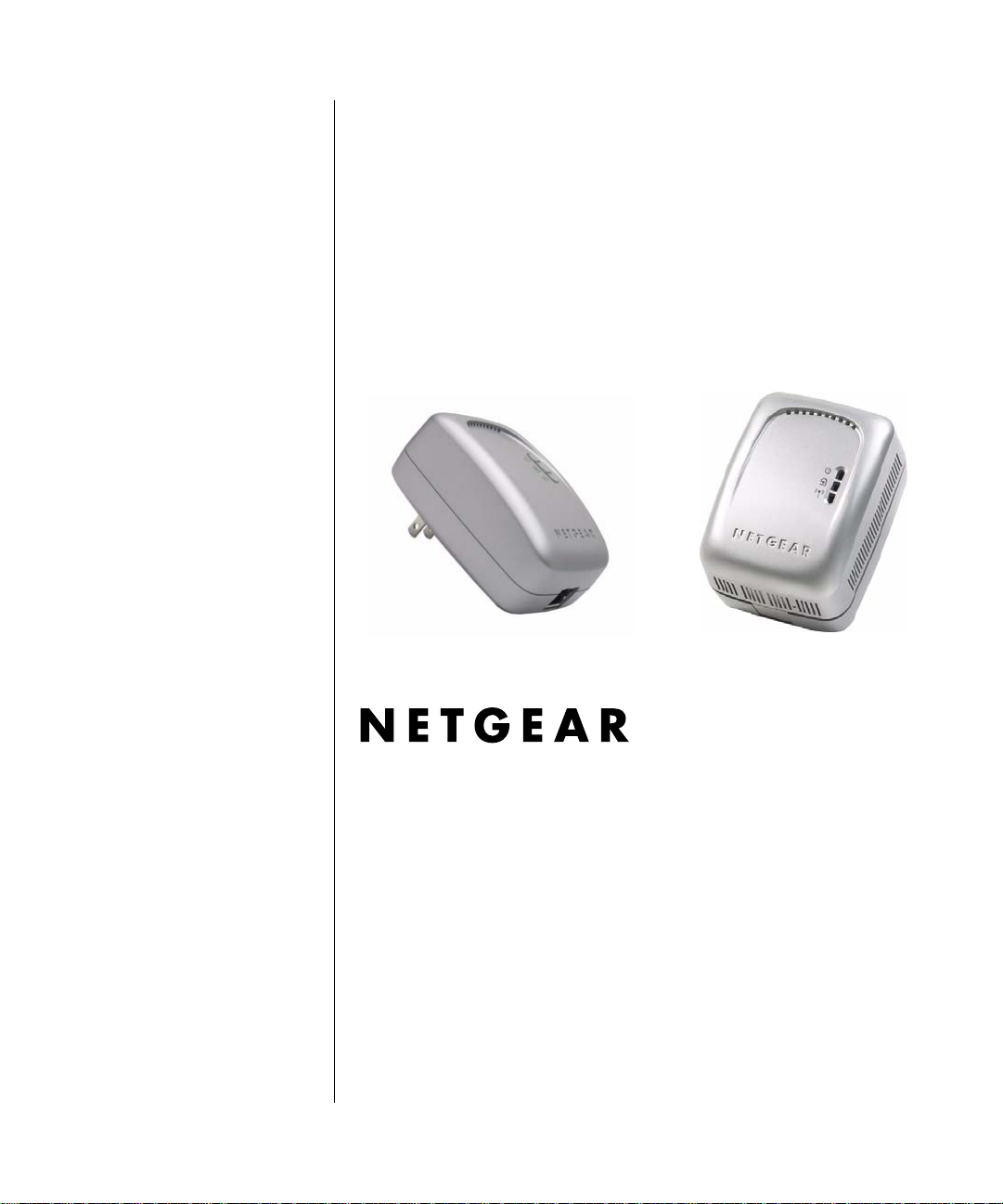
Reference Manual for the 54 Mbps Wall-Plugged Wireless Range Extender WGX102
NETGEAR, Inc.
4500 Great America Parkway
Santa Clara, CA 95054 USA
202-10042-02 v1.1
Version 1.0
March 2007
202-10042-02 v1.1
Page 2
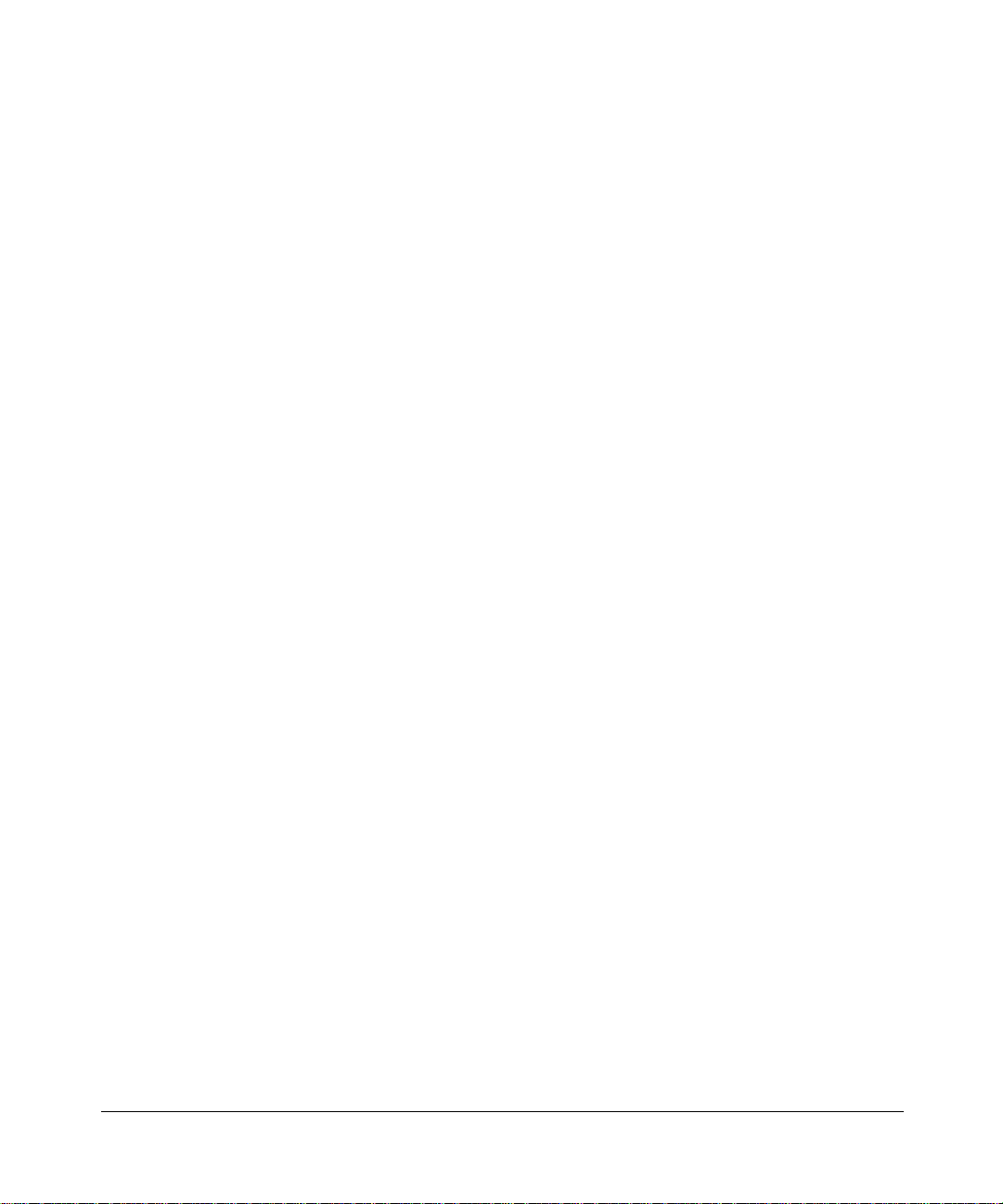
© 2007 by NETGEAR, Inc. All rights reserved. March 2007.
Trademarks
NETGEAR is a trademark of Netgear, Inc.
Microsoft, Windows, and Wi ndow s NT are registered trademar ks of Microsoft Corporation.
Other brand and product names are registered trademarks or trademarks of their respective holders.
Statement of Conditions
In the interest of improving internal design, operational function, and/or reliability, NETGEAR reserves the right to
make changes to the products described in this document without notice.
NETGEAR does not assume any liability that may occur due to the use or application of the product(s) or circuit
layout(s) described herein.
Federal Communications Commission (FCC) Compliance Notice: Radio Frequency Notice
This equipment has been tested and found to comply with the limits for a Class B digital device, pursuant to
part 15 of the FCC Rules. These limits are designed to provide reasonable protection against harmful interference in a
residential installation. This equipment generates, uses, and can radiate radio frequency energy and, if not installed and
used in accordance with the instruct ions, may cause harmf ul interference to radio communications. However, there is no
guarantee that interference will not occur in a particular installation. If this equipment does cause harmful interference to
radio or television reception, which can be determined by turning the equipment off and on, the user is encouraged to try
to correct the interference by one or more of the following measures:
• Reorient or relocate the receiving antenna.
• Increase the separation between the equipment and receiver.
• Connect the equipment into an outlet on a circuit different from that to which the receiver is connected.
• Consult the dealer or an experienced radio/TV technician for help.
Bestätigung des Herstellers/Importeurs
Es wird hiermit bestätigt, daß das 54 Mbps Wall-Plugged Wireless Range Extender WGX102 gemäß der im
BMPT-AmtsblVfg 243/199 1 und Vfg 46/1992 aufgeführten Bestimmungen entstört ist. Das vorschriftsmäßige Betreiben
einiger Geräte (z.B. Testsender) kann jedoch gewissen Beschränkungen unterliegen. Lesen Sie dazu bitte die
Anmerkungen in der Betriebsanleitung.
Das Bundesamt für Zulassungen in der Telekommunikation wurde davon unterrichtet, daß dieses Gerät auf den Markt
gebracht wurde und es ist berechtigt, die Serie auf die Erfüllung der Vorschriften hin zu überprüfen.
ii
202-10042-02 v1.1
Page 3
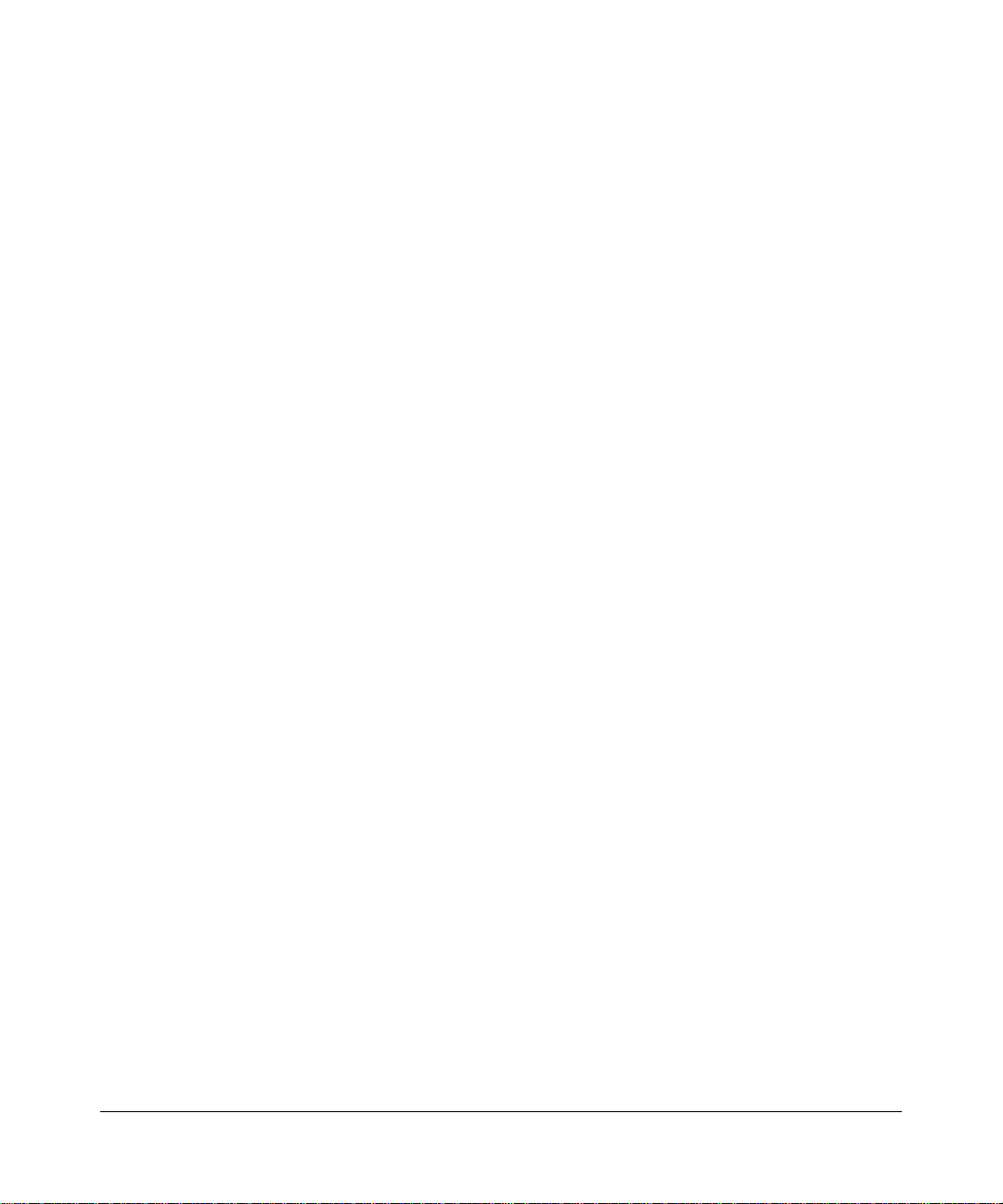
Certificate of the Manufacturer/Importer
It is hereby certified that the 54 Mbps Wall-Plugged Wireless Range Extender WGX102 has been suppressed
in accordance with the conditions set out in the BMPT-AmtsblVfg 243/1991 and Vfg 46/1992. The operation of some
equipment (for example, test transmitters) in accordance with the regulations may, however, be subject to certain
restrictions. Please refer to the notes in the operating instructions.
Federal Office for Telecommunications Approvals has been notified of the placing of this equipment on the market
and has been granted the right to test the series for compliance with the regulations.
Product and Publication Details
Model Number: WGX102
Publication Date: March 2007
Product Family: router
Product Name: 54 Mbps Wall-Plugged Wireless Range Extender WGX102
Home or Business Product: home
Language: English
202-10042-02 v1.1
iii
Page 4
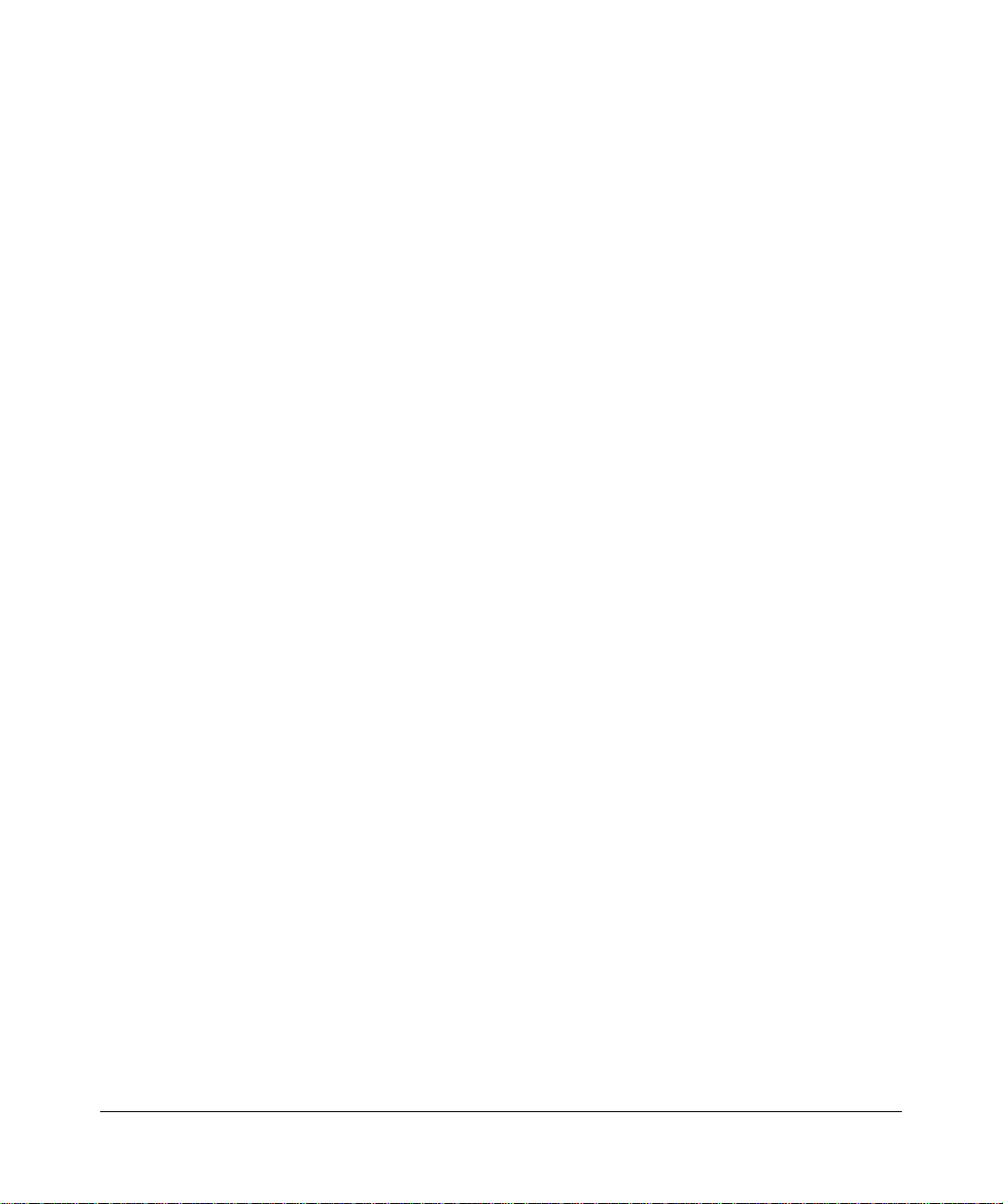
iv
202-10042-02 v1.1
Page 5
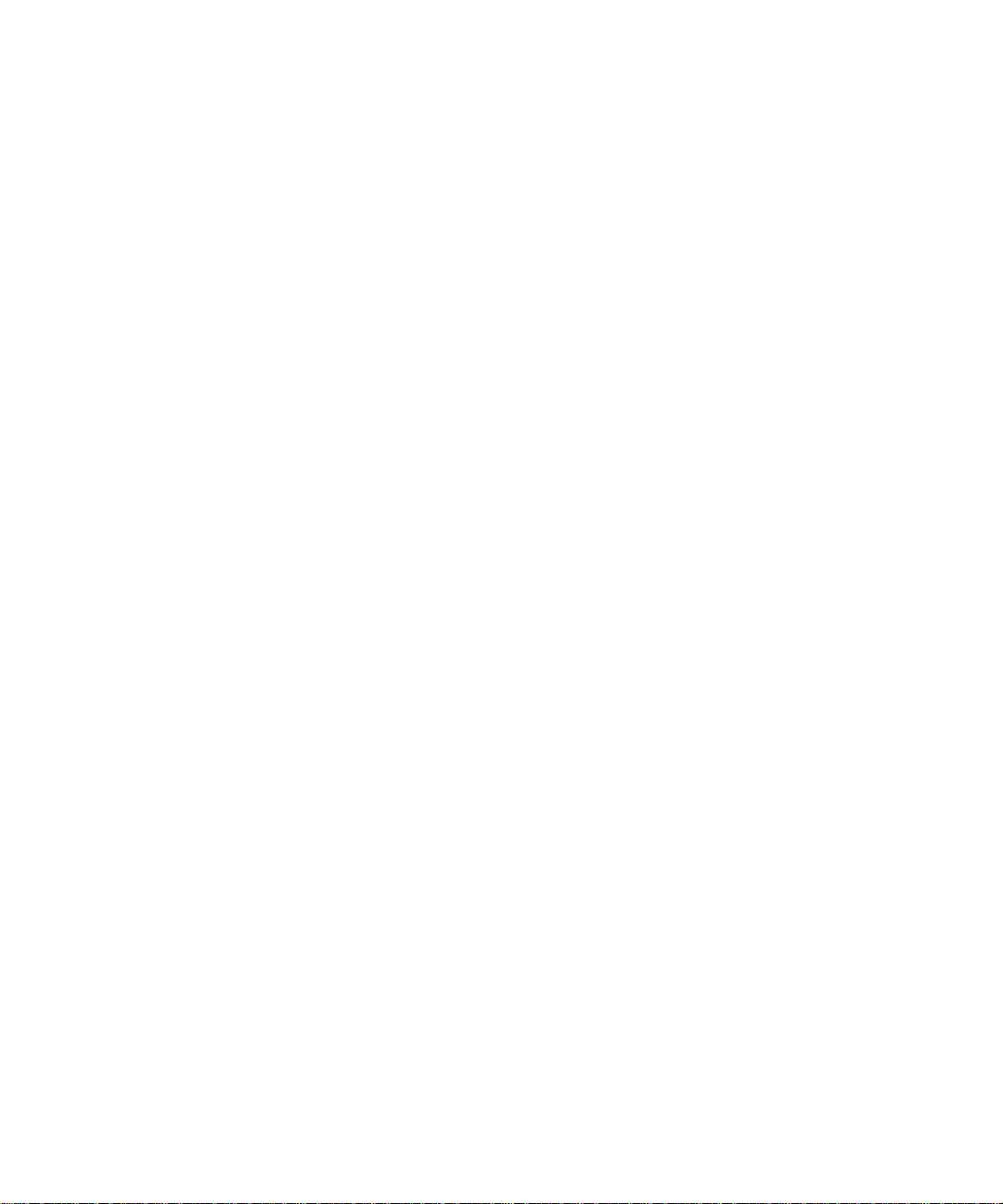
Contents
Chapter 1
About This Manual
Audience, Scope, Conventions, and Formats ................................................................1-1
How to Use This Manual ................................................................................................1-2
How to Print this Manual .................................................................................................1-2
Chapter 2
Introduction
Key Features ..................................................................................................................2-1
802.11g Wireless Networking ...................................................................................2-2
Easy Installation and Management ..........................................................................2-2
Content Filtering in Router Mode .............................................................................2-3
Maintenance and Support .................. .... ... ... ... .......................................... ... .... ... ... ..2-3
Package Contents ..........................................................................................................2-3
Connectors, Reset Buttons, Ports, and Label Information .............................................2-4
The WGX102 Wireless Unit .....................................................................................2-4
The Label on the Rear Panel of the WGX102 ...................................................2-5
The WGX102 Bottom Panel ..............................................................................2-5
The XE102 Wall-Plugged Ethernet Bridge ...............................................................2-6
The Label on the Rear Panel of the XE102 .............................................................2-7
Chapter 3
Installing the Wireless Range Extender
How the Wireless Range Extender Fits in Your Network ................................................3-1
Prepare to Install Your Wireless Range Extender ..........................................................3-2
Default Factory Settings ...........................................................................................3-2
First, Set Up the Powerline Network ................ ... ... ... .... ... ... ... .........................................3-3
Now, Add the WGX102 to Your Wireless Network .........................................................3-5
Plug and Play Installation .........................................................................................3-6
Custom WGX102 Setup ...........................................................................................3-7
Test Your Wireless Connectivity ...............................................................................3-9
Contents v
202-10042-02 v1.1
Page 6
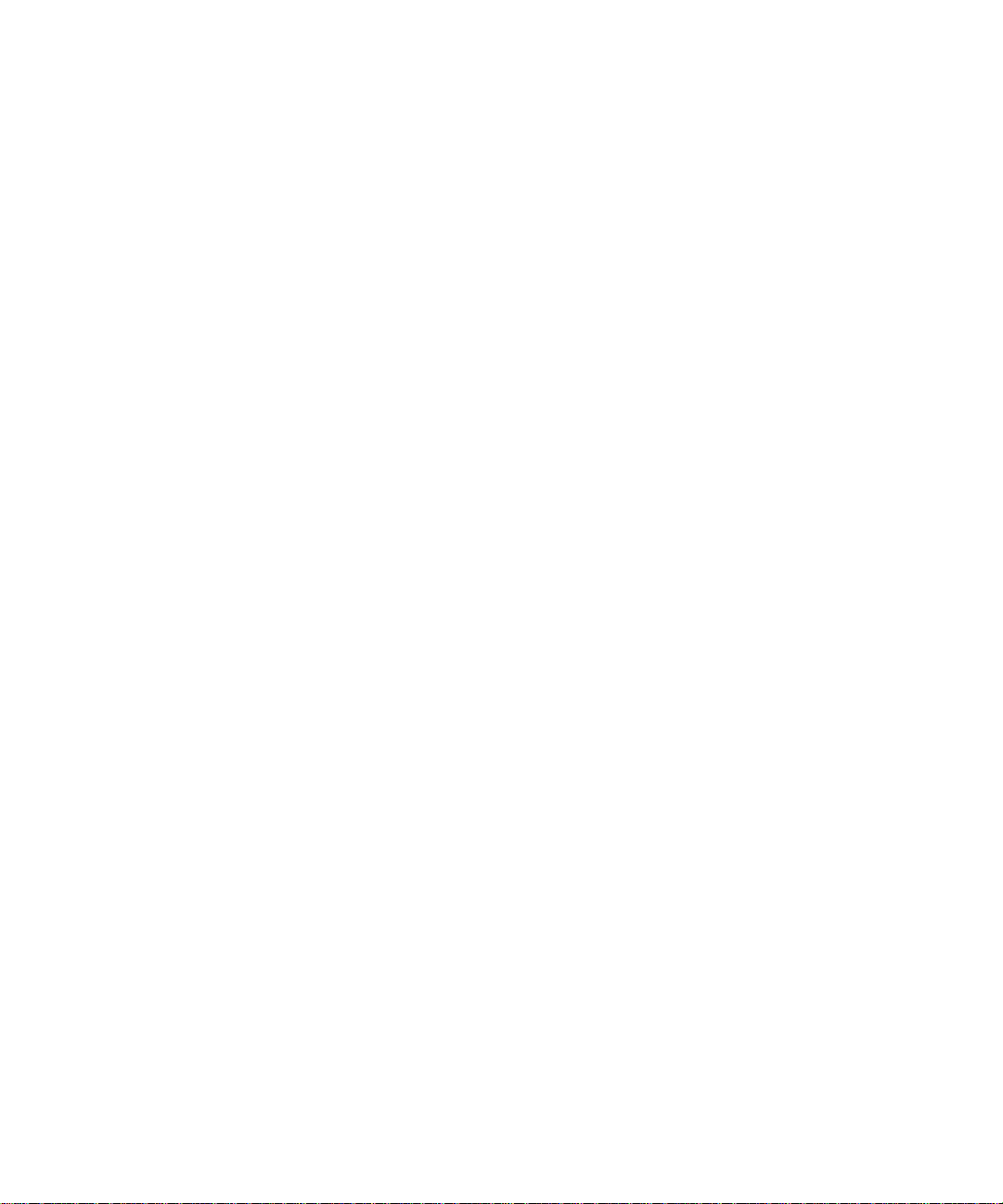
Basic Installation Troubleshooting Tips ....................................................................3-9
Logging On to Configure the WGX102 .........................................................................3-10
Using the WGX102 Configuration Utility .......................................................................3-12
Configuring the LAN IP Setup Options in Access Point Mode ............... ... ... ... ... .... ... ...3-16
Chapter 4
Powerline Network Configuration and Security
Understanding How the Powerline Network Password Works .......................................4-1
Configuring the Powerline Network Password ...............................................................4-2
Chapter 5
Wireless Configuration and Security
Observing Performance, Placement, and Range Guidelines .........................................5-1
Implementing Appropriate Wireless Security ..................................................................5-2
Wireless Data Security Options ...............................................................................5-2
Understanding Basic Wireless Settings .............................. .......................... ..................5-2
Information to Gather Before Changing Basic Wireless Settings .............................5-5
Default Factory Settings ...........................................................................................5-6
Setting Up and Testing Basic Wireless Connectivity ......................................................5-7
WEP Security Options ............................... ... ... ... .... ... ... ... .... ... ..................................5-9
WPA-PSK Wireless Security Options .....................................................................5-11
Access List: Restricting Wireless Access by MAC Address ...................................5-12
Chapter 6
Maintenance
Changing the Administrator Password ...........................................................................6-1
Viewing Access Point Status Information .......................................................................6-2
Viewing Router Status Information ............................... ... ... ... .... ... ... ... .... ........................6-5
Viewing a List of Attached Devices .................................................................................6-8
Configuration File Management .....................................................................................6-9
Backing Up the Configuration ..................................................................................6-9
Erasing the Configuration .......................................................................................6-10
Upgrading the Wireless Range Extender Software ......................................................6-10
Chapter 7
Advanced Configuration of the WGX102
Wireless Range Extender WGX102 Operating Modes .............. ... ... ... ....... ... ... ... .... ... ... ..7-1
Default: Access Point Mode .....................................................................................7-2
Advanced Custom Setup: Router Mode ...................................................................7-3
Router Mode WGX102 Internet Connection Setup ........................................................7-4
vi Contents
202-10042-02 v1.1
Page 7
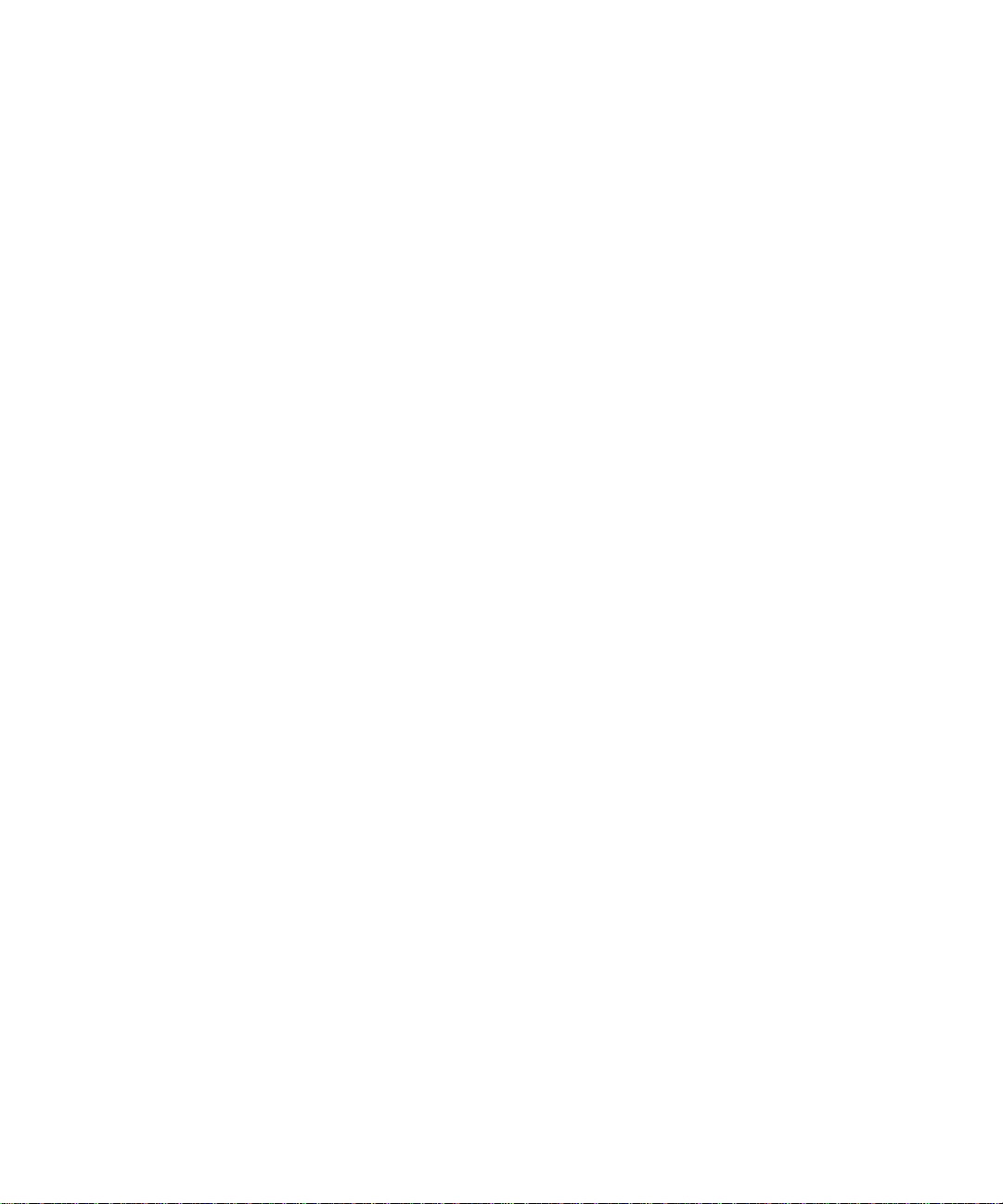
Router Mode Manual Internet Connection Configuration ................................... .... ... ...7-10
Manual PPPoE Configuration ................................................................................7-12
Manual PPTP Configuration ...................................................................................7-13
Configuring the WGX102 in Router Mode ....................................................................7-16
Router Mode Port Triggering ........................................................................................7-17
Router Mode Port Forwarding to Local Servers ........................................................... 7-19
Adding a Custom Service .......................................................................................7-21
Local Web and FTP Server Example .....................................................................7-21
Multiple Computers for Half Life, KALI or Quake III Example ................................7-22
Router Mode WAN Setup Options ................................................................................7-23
Router Mode LAN IP Setup Options .............................................................................7-24
Using the WGX102 in Router Mode as a DHCP server .........................................7-27
Using Address Reservation in Router Mode .......................... ................................ 7-28
Router Mode Dynamic DNS .........................................................................................7-28
Router Mode Static Routes ...........................................................................................7-29
Router Mode Remote Management Access .................................................................7-32
Router Mode Universal Plug and Play (UPnP) .............................................................7-33
Router Mode Content Filtering Overview .....................................................................7-34
Router Mode Blocking Access to Internet Sites ...........................................................7-34
Router Mode Blocking Access to Internet Services ...................... ................... .............7-36
Configuring a User Defined Service ... .... ... ... .......................................... ... ... .... ... ...7-37
Configuring Services Blocking by IP Address Range ............................................7-38
Router Mode Scheduling When Blocking is Enforced .................................................. 7-38
Router Mode Logs of Web Access or Attempted Web Access ........................ ... .... ... ...7-39
Router Mode E-Mail Alert and Web Access Log Notifications ................................ ...... 7-40
Chapter 8
Troubleshooting
NETGEAR Product Registration, Support, and Documentation ................................ .....8-1
Basic Functioning ...........................................................................................................8-1
Power Light Not On ..................................................................................................8-2
HomePlug/Internet or Wireless Port Lights Not On ..................................................8-2
Troubleshooting the Web Configuration Interface ..........................................................8-2
Troubleshooting the Router Mode Only ISP Connection ................................................8-3
Troubleshooting Router Mode on a TCP/IP Network Using a Ping Utility ......................8-5
Testing the LAN Path to the WGX102 ......................................................................8-5
Contents vii
202-10042-02 v1.1
Page 8
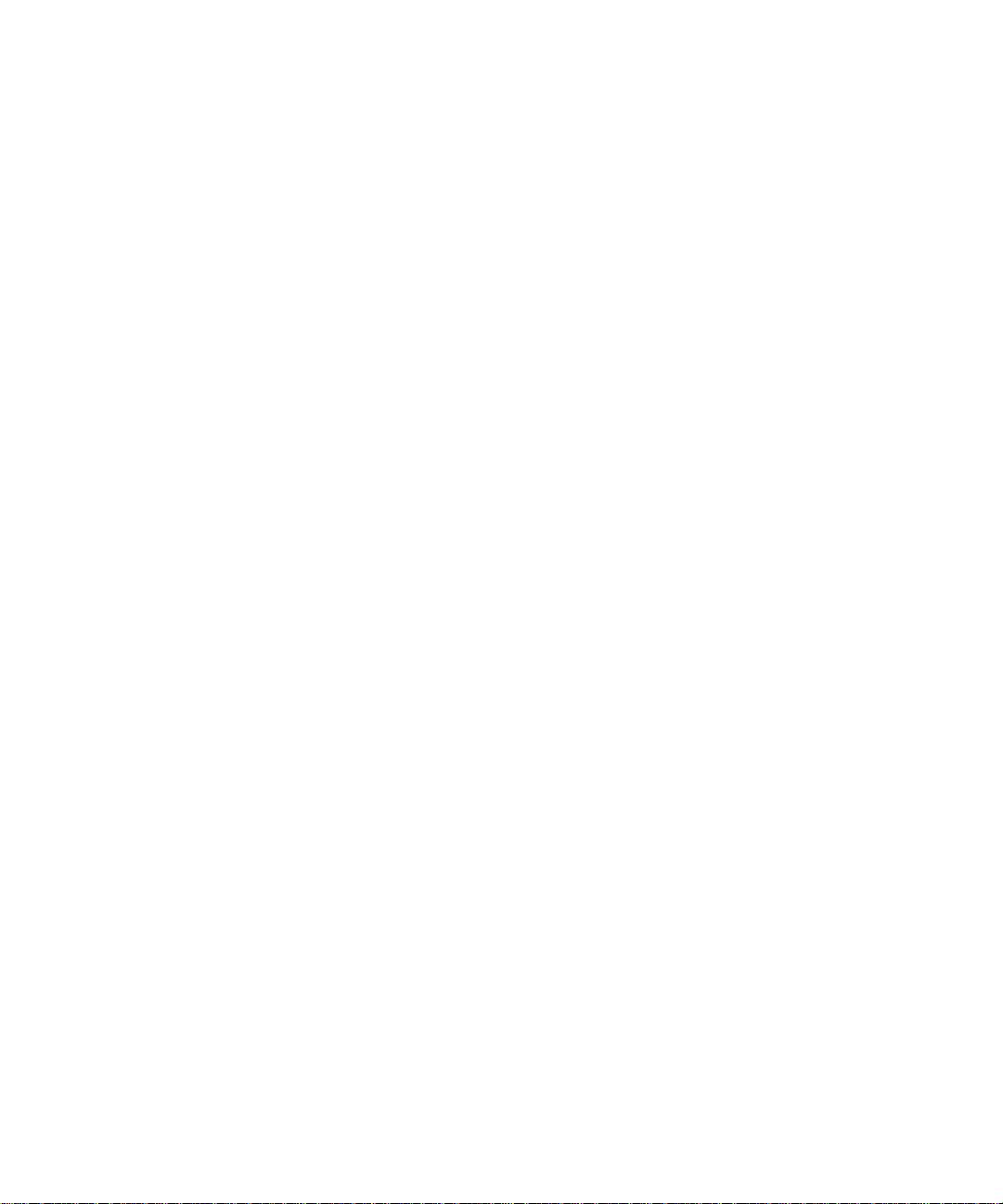
Testing the Path from Your Computer to a Remote Device .....................................8-6
Restoring the Default WGX102 Configuration and Password ........................................8-7
Problems with Router Mode Only Date and Time ..........................................................8-7
Appendix A
Technical Specifications
Appendix B
Network, Routing, Firewall, and Basics
Related Publications ...................................................................................................... B-1
Basic Router Concepts .................................................................................................. B-1
What is a Router? ................................................................................................... B-1
Routing Information Protocol ................................................................................... B-2
IP Addresses and the Internet .. ... .... ... ... ... .... ................................................................. B-2
Netmask .................................... ................................................................ ..............B-4
Subnet Addressing .................................................................................................. B-5
Private IP Addresses ................................. ... ... ... .......................................... ........... B-7
Single IP Address Operation Using NAT ....................................................................... B-8
MAC Addresses and Address Resolution Protocol ................................................. B-9
Related Documents ................................................................................................. B-9
Domain Name Server ............................................................................................ B-10
IP Configuration by DHCP ...................................................................... ... ... ... ... ......... B-10
Internet Security and Firewalls .................................................................................... B-10
What is a Firewall? .................................................................................................B-11
Stateful Packet Inspection ........................... .... ... ... ... .... ... ... ... .......................... B-11
Denial of Service Attack ..................................................................................B-11
Ethernet Cabling ................................. ... ... .... ... .......................................... ... ... ... .... ... ...B-11
Category 5 Cable Quality ...................................................................................... B-12
Inside Twisted Pair Cables .................................................................................... B-13
Uplink Switches, Crossover Cables, and MDI/MDIX Switching ............................ B-14
Appendix C
Wireless Networking Basics
Wireless Networking Overview .............................. ... .... ... ... ... .... ... ... ... .... ... ... ... ... .... ... ....C-1
Infrastructure Mode .................................................................................................C-1
Ad Hoc Mode (Peer-to-Peer Workgroup) ................................................................ C-2
Network Name: Extended Service Set Identification (ESSID) ................................C-2
Authentication and WEP ........................... .... ... ... ... ... .... ... ... ... .... ... ... .............................. C-3
viii Contents
202-10042-02 v1.1
Page 9
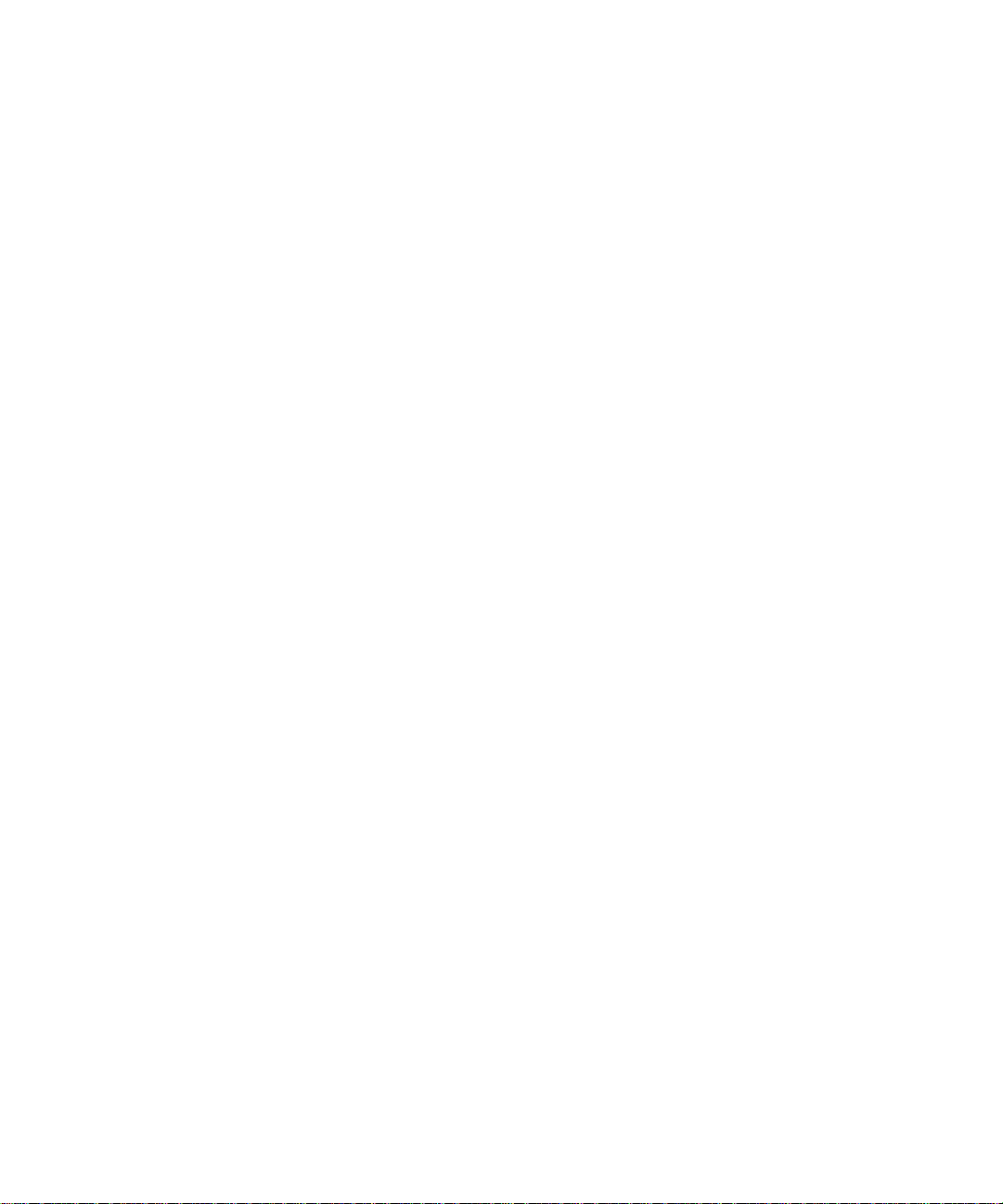
802.11 Authentication ..............................................................................................C-3
Open System Authentication .............................. .... ... ... ... .... ... ... ... .... ....................... C-4
Shared Key Authentication ......................................................................................C-4
Overview of WEP Parameters ................................................................................ C-5
Key Size .................................................................................................................. C-6
WEP Configuration Options ................... ... ... .......................................... ... ... .... ... ... . C-7
Wireless Channels ....................... .... ... ... ... ..................................................................... C-7
WPA Wireless Security ..................................................................................................C-8
How Does WPA Compare to WEP? ........................................................................ C-9
How Does WPA Compare to IEEE 802.11i? ........................................................ C-10
What are the Key Features of WPA Security? ...................................................... C-10
WPA Authentication: Enterprise-level User
Authentication via 802.1x/EAP and RADIUS ..................................................C-12
WPA Data Encryption Key Management ........................................................ C-14
Is WPA Perfect? ..................................... ... ... .......................................... ...............C-16
Product Support for WPA ......................................................................................C-16
Supporting a Mixture of WPA and WEP Wireless Clients is Discouraged ......C-16
Changes to Wireless Access Points ............................................................... C-17
Changes to Wireless Network Adapters .........................................................C-17
Changes to Wireless Client Programs .......................... ......................... ......... C-18
Glossary
List of Glossary Terms ...................................................................................................G-1
Index
Contents ix
202-10042-02 v1.1
Page 10
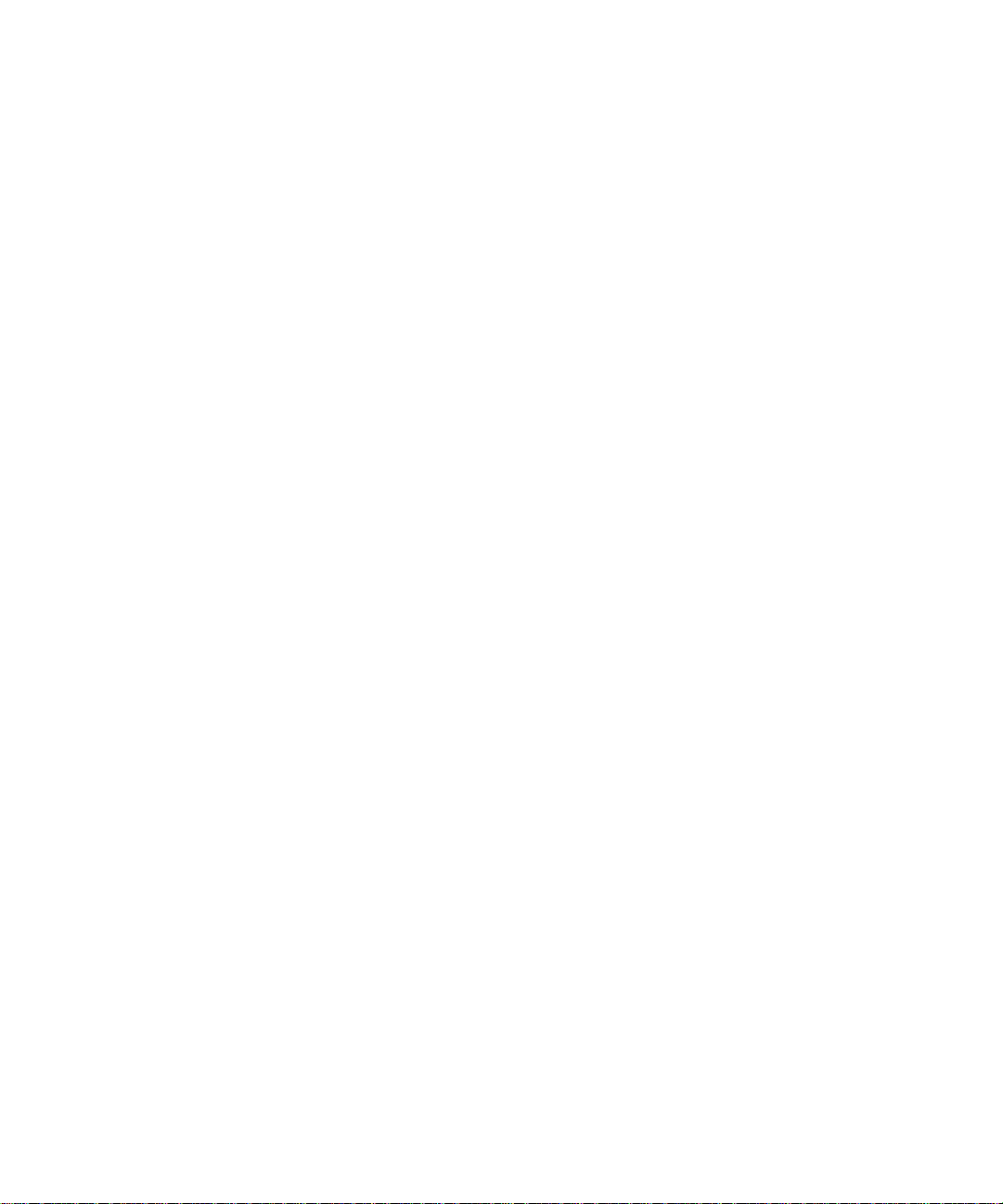
x Contents
202-10042-02 v1.1
Page 11
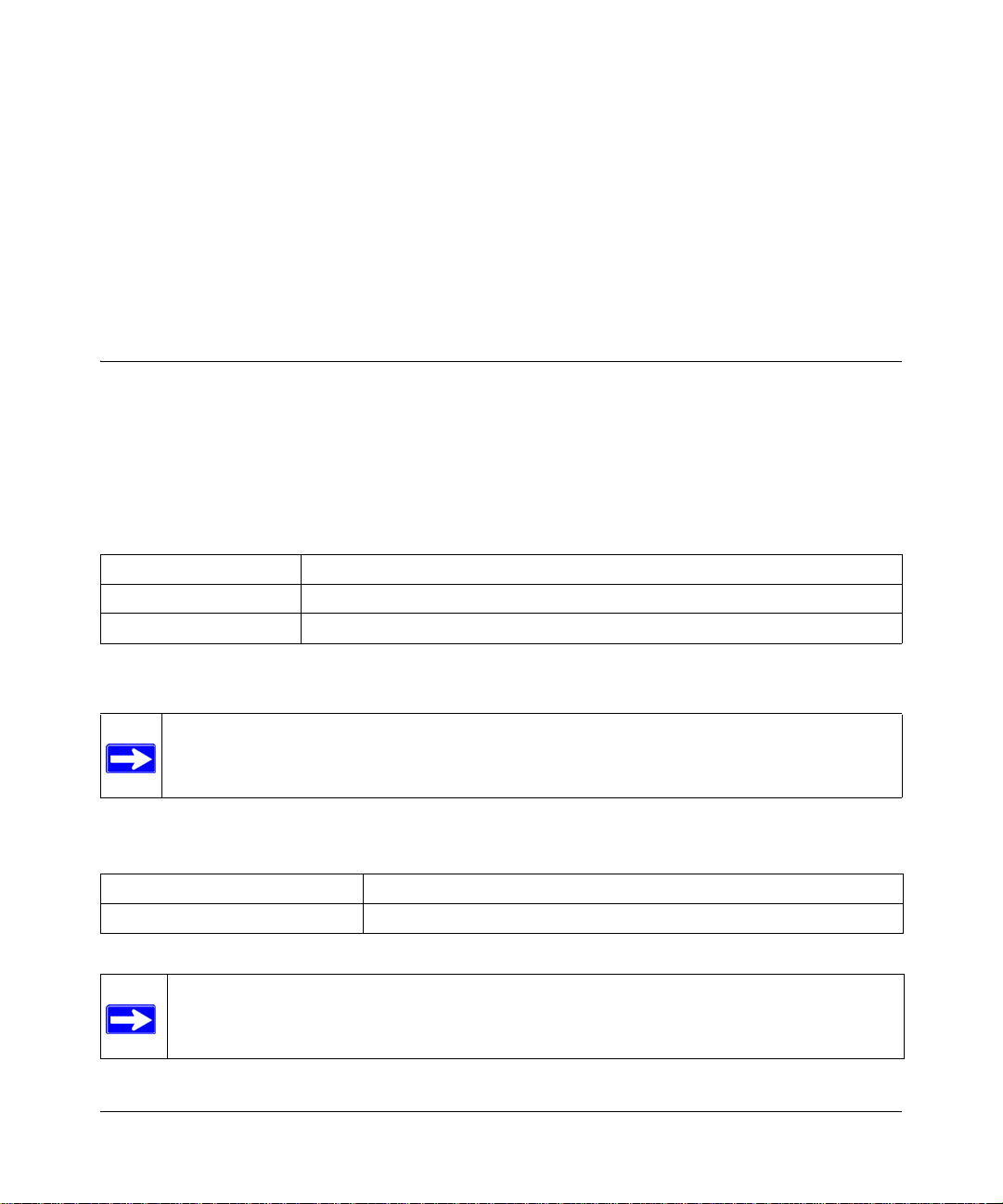
Chapter 1
About This Manual
This chapter describes the intended audience, scope, conventions, and formats of this manual.
Audience, Scope, Conventions, and Formats
This reference manual assumes that the reader has basic to intermediate computer and Internet
skills. However, basic computer network, Internet, firewall, and VPN technologies tutorial
information is provided in the Appendices and on the NETGEAR Web site.
This guide uses the following typographical conventions:
Table 1-1. Typographical Conventions
italics Emphasis, books, CDs, URL names
bold User input
SMALL CAPS Screen text, file and server names, extensions, commands, IP addresses
This guide uses the following format to highlight special messages:
Note: This format is used to highlight information of importance or special interest.
This manual is written for the Wireless Range Extender according to these specifications.
Table 1-2. Manual Scope
Product Version 54 Mbps Wall-Plugged Wireless Range Extender WGX102
Manual Publication Date March 2007
Note: Product updates are available on the NETGEAR Web site at
http://kbserver.netgear.com/products/WGX102.asp.
About This Manual 1
202-10042-02 v1.1
Page 12
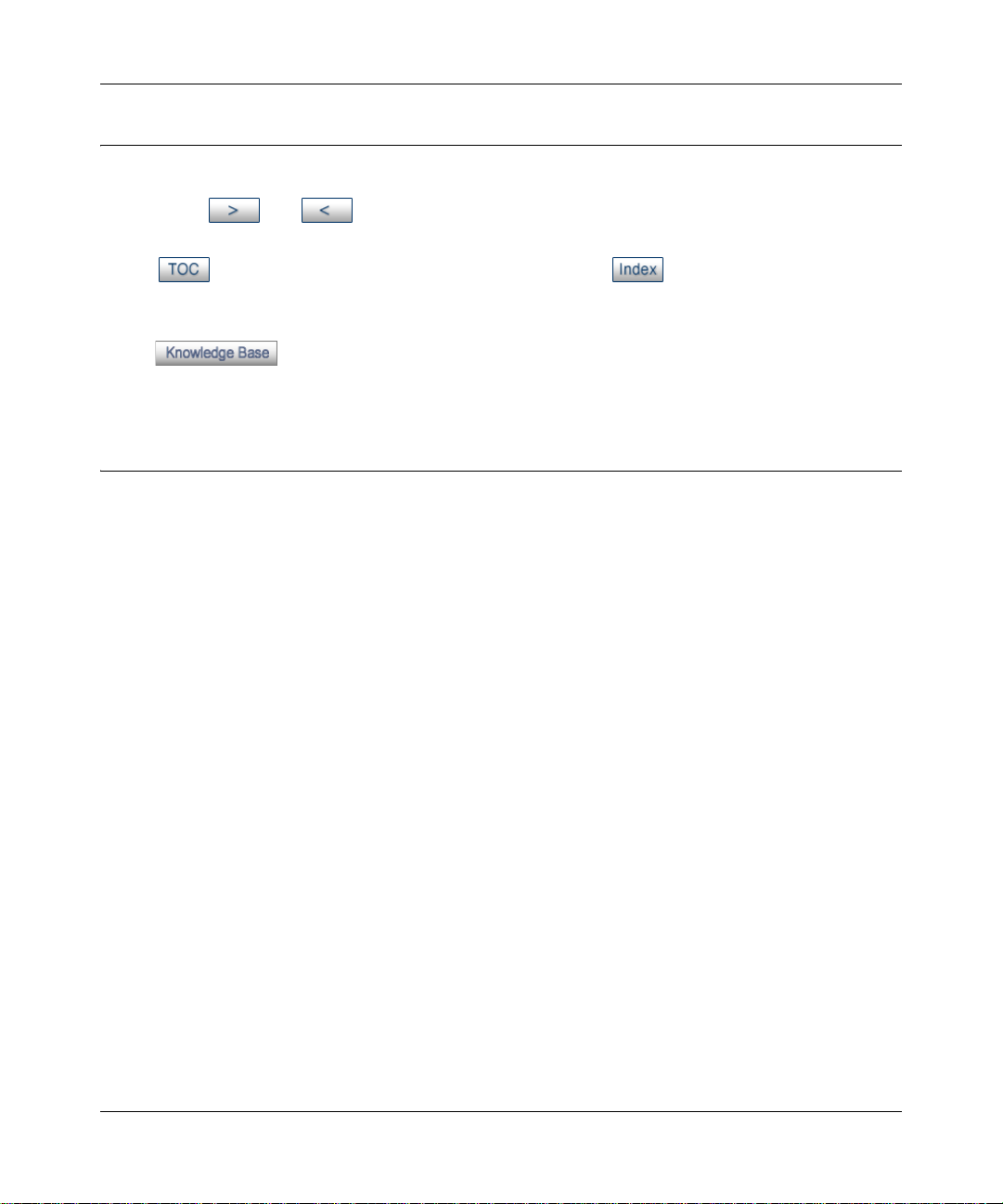
Reference Manual for the 54 Mbps Wall-Plugged Wireless Range Extender WGX102
How to Use This Manual
The HTML version of this manual includes the following:
• Buttons, and , for browsing forwards or backwards through the manual one page
at a time
• A button that displays the table of contents and an button. Double-click on a
link in the table of contents or index to navigate directly to where the topic is described in the
manual.
• A button to access the full NETGEAR, Inc. online knowledge base for the
product model.
• Links to PDF versions of the full manual and individual chapters.
How to Print this Manual
To print this manual you can choose one of the following several options, according to your needs.
• Printing a HTML Page: Each page in the HTML version of the manual is dedicated to a
major topic. Use the Print button on the browser toolbar to print the page contents.
• Printing a Chapter: Use the PDF of This Chapter link at the top left of any page.
– Click the “PDF of This Chapter” link at the top right of any page in the chapter you want
to print. The PDF version of the chapter you were viewing opens in a browser window.
Note: Your computer must have the free Adobe Acrobat reader installed in order to view
and print PDF files. The Acrobat reader is available on the Adobe Web site at
http://www.adobe.com.
– Click the print icon in the upper left of the window.
Tip: If your printer supports printing two pages on a single sheet of paper, you can save
paper and printer ink by selecting this feature.
• Printing the Full Manual.
Use the Complete PDF Manua l link at the top left of any page.
– Click the Complete PDF Manual link at the top left of any page in the manual. The PDF
version of the complete manual opens in a browser window.
– Click the print icon in the upper left of the window.
Tip: If your printer supports printing two pages on a single sheet of paper, you can save
paper and printer ink by selecting this feature.
2 About This Manual
202-10042-02 v1.1
Page 13
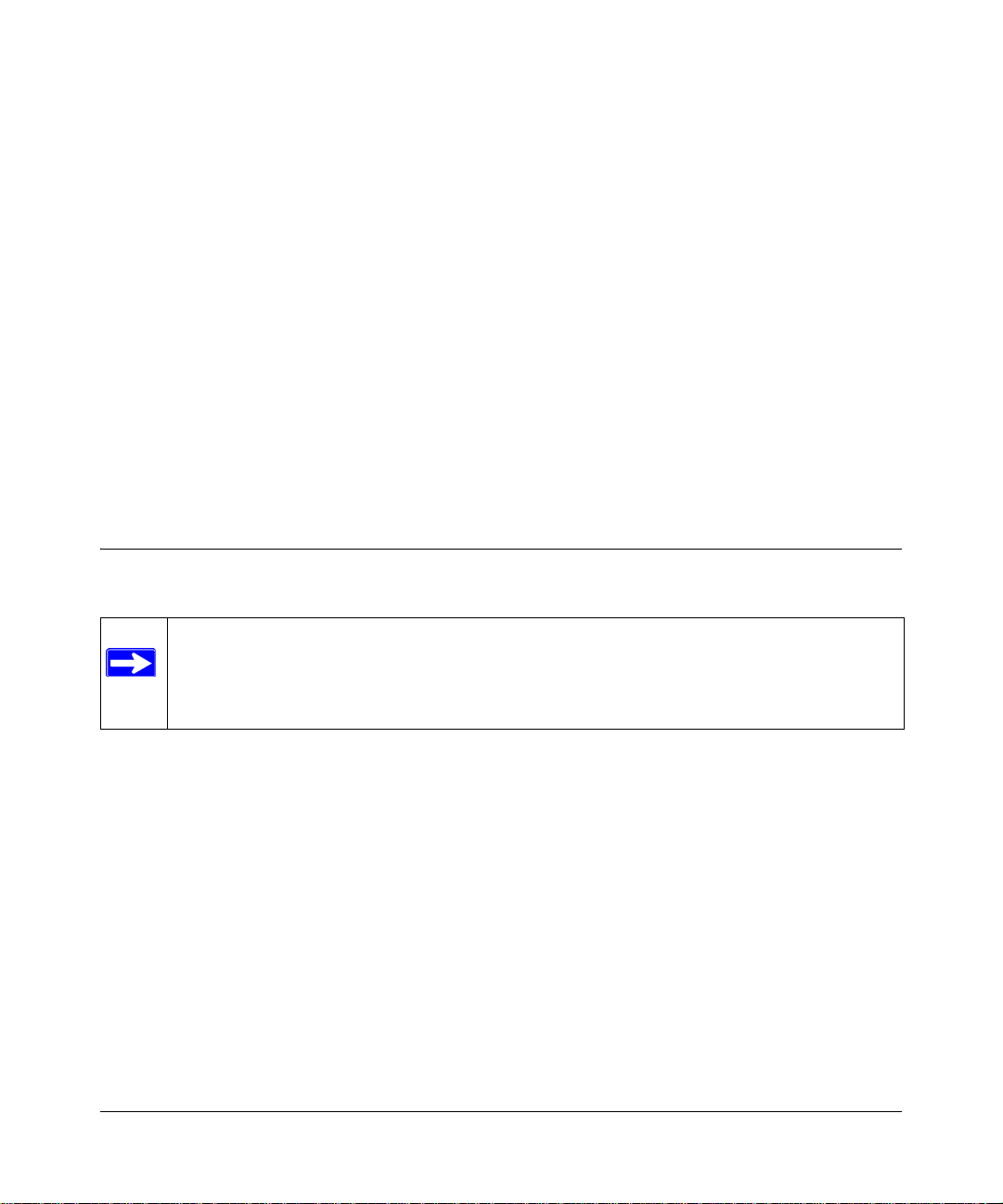
Chapter 2
Introduction
Congratulations on your purchase of the NETGEAR® 54 Mbps Wall-Plugged Wireless Range
Extender WGX102. The Wireless Range Extender lets you completely network your home by
simply plugging into your existing electrical wiring, so your network connection is as close as the
nearest 110-volt electrical outlet. Now your high-speed cable/DSL connection can be available in
every room. And you can also extend an existing Ethernet network to PCs in other rooms without
any additional wiring.
This chapter describes the features of the NETGEAR 54 Mbps Wall-Plugged Wireless Range
Extender WGX102.
Key Features
Note: This manual provides information on the complete features as of the date of
publication. Earlier versions of this product may not have all the features presented in
this manual. Go to http://kbserver.netgear.com/products/WGX102.asp where you will
find product firmware updates for your WGX102.
The 54 Mbps Wall-Plugged Wireless Range Extender WGX102 connects your local area network
(LAN) to the Internet through the included XE102 Wall-Plugged Ethernet Bridge.
The Wireless Range Extender provides the following features:
• 802.11g wireless networking, with the ability to operate in 80 2.11g-only, or 802.11b+g modes.
• Data encryption for both the powerline and wireless portions of the network.
• Easy, Web-based setup for installation and management.
• Extensive protocol support.
• Login capability
• Front panel LEDs for easy monitoring of status and activity.
• Flash memory for firmware upgrades.
Introduction 2-1
202-10042-02 v1.1
Page 14
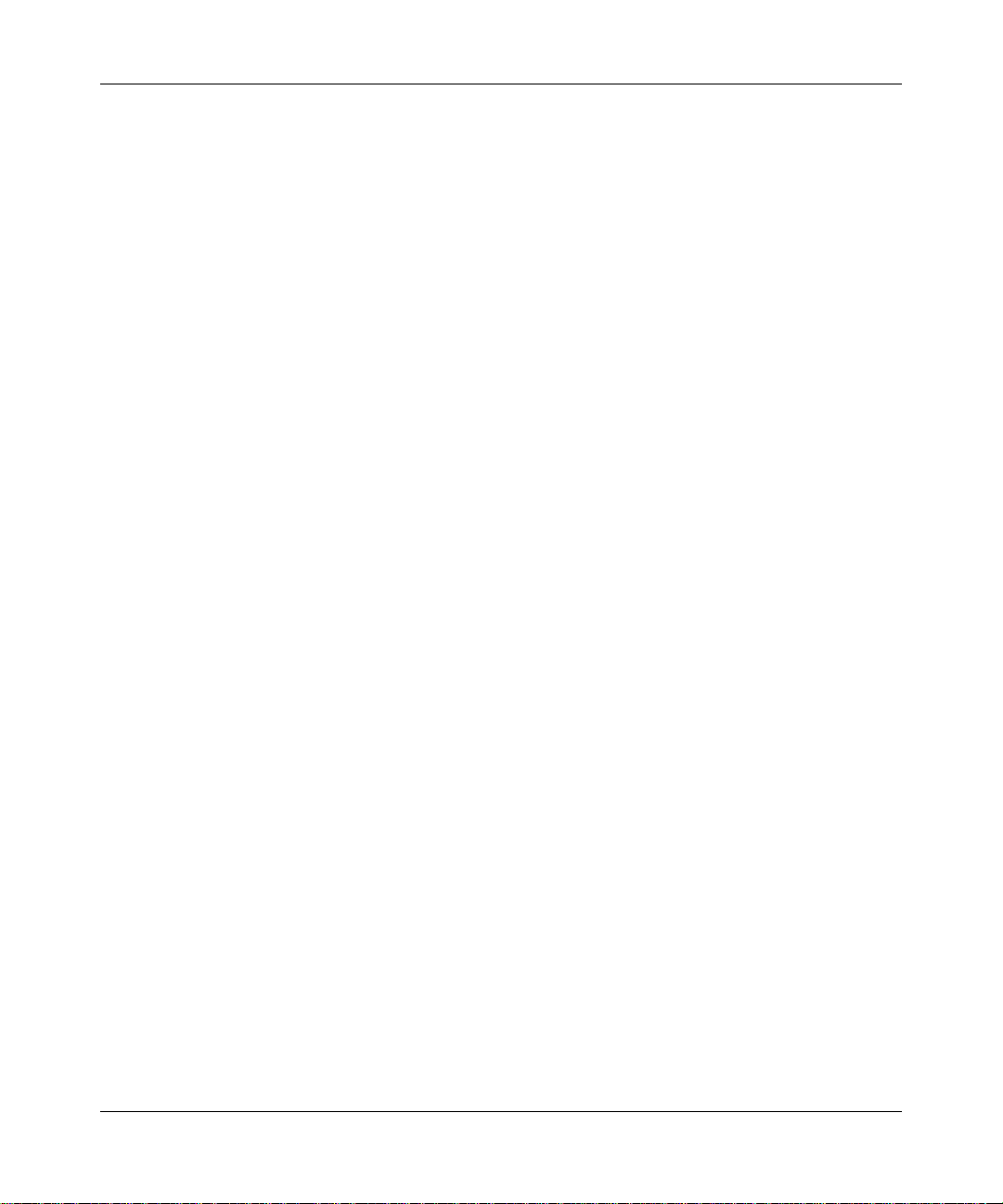
Reference Manual for the 54 Mbps Wall-Plugged Wireless Range Extender WGX102
802.11g Wireless Networking
The Wireless Range Extender includes an 802.11g wireless access point, providing continuous,
high-speed 54 Mbps access between your wireless and wall-plugged devices. The access point
provides:
• 802.11g wireless networking at up to 54 Mbps.
• Operates in 802.11g-only, 802.11b-only, or 802.11g and b modes. Provides backwards
compatibility with 802.11b devices or dedicates the wireless network to the higher bandwidth
802.11g devices.
• 64-bit and 128-bit WEP encryption security.
• WEP keys can be generated manually or by passphrase.
• WPA-PSK support. Support for Wi-Fi Protected Access (WPA) data encryption which
provides strong data encryption and authentication based on a pre-shared key.
• Wireless access can be restricted by MAC address.
• Wireless network name broadcast can be turned off so that only devices that have the network
name (SSID) can connect.
Easy Installation and Management
You can install, configure, and operate the 54 Mbps Wall-Plugged Wireless Range Extender
WGX102 within minutes after connecting it to the network. The following features simplify
installation and management tasks:
• Browser-based management
Browser-based configuration allows you to easily configure your wireless range extender from
almost any type of personal computer, such as W indows, Macintosh, or Linux. A user-friendly
Setup Wizard is provided and online help documentation is built into the browser-based Web
Management Interface.
• Firmware Updates
The Wireless Range Extender can be updated if a newer version of firmware is available. This
lets you take advantage of product enhancements for your WGX102 as soon as they become
available.
• Visual monitoring
The Wireless Range Extender’s front panel LEDs provide an easy way to monitor its status
and activity.
2-2 Introduction
202-10042-02 v1.1
Page 15
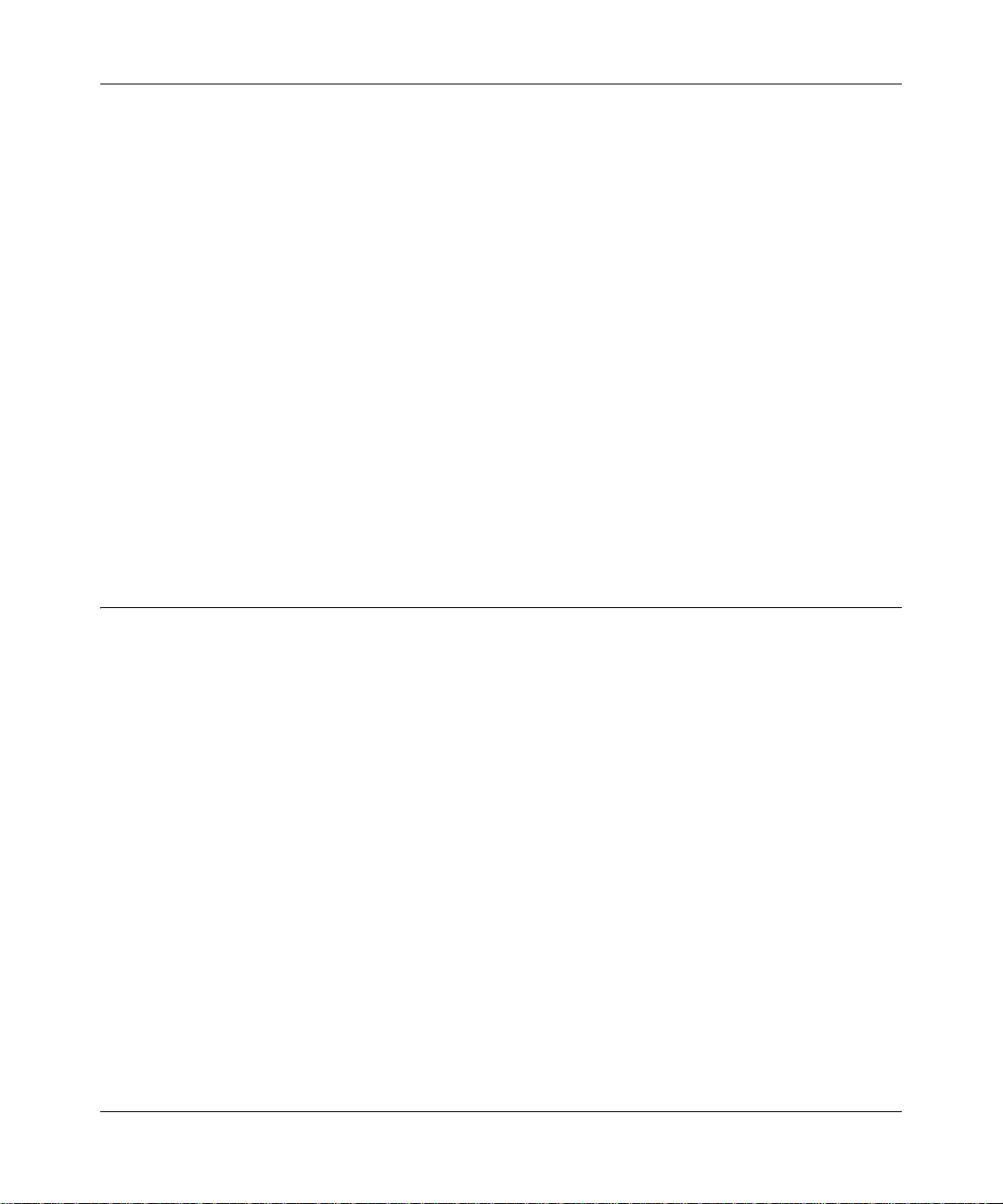
Reference Manual for the 54 Mbps Wall-Plugged Wireless Range Extender WGX102
Content Filtering in Router Mode
When used in Router Mode, the WGX102 provides you with multiple Web content filtering
options, plus browsing activity reporting and instant alerts via e-mail. Parents and network
administrators can establish restricted access policies based on time of day, Web site addresses and
address keywords. High-speed cable/DSL Internet access lines can be shared between multiple
computers. In addition to the Network Address Translation (NAT) feature, the built-in firewall
protects you from hackers.
Maintenance and Support
NETGEAR offers the following features to help you maximize your use of the Wireless Range
Extender:
• Flash memory for firmware upgrades.
• Free technical support seven days a week, twenty-four hours a day, for 90 days from the date
of purchase.
Package Contents
The product package should contain the following items:
• A 54 Mbps Wall-Plugged Wireless Range Extender WGX102.
• A Wall-Plugged Ethernet Bridge XE102.
• NETGEAR 54 Mbps Wall-Plugged Wireless Range Extender WGX102 Resource CD,
including:
— This guide.
— Installation Guide for the WGX102.
— Application Notes and other helpful information.
• Registration, Warranty Card, and Support Information Card.
If any of the parts are incorrect, missing, or damaged, contact your NETGEAR dealer. Keep the
carton, including the original packing materials, in case you need to return the wireless range
extender for repair.
Introduction 2-3
202-10042-02 v1.1
Page 16
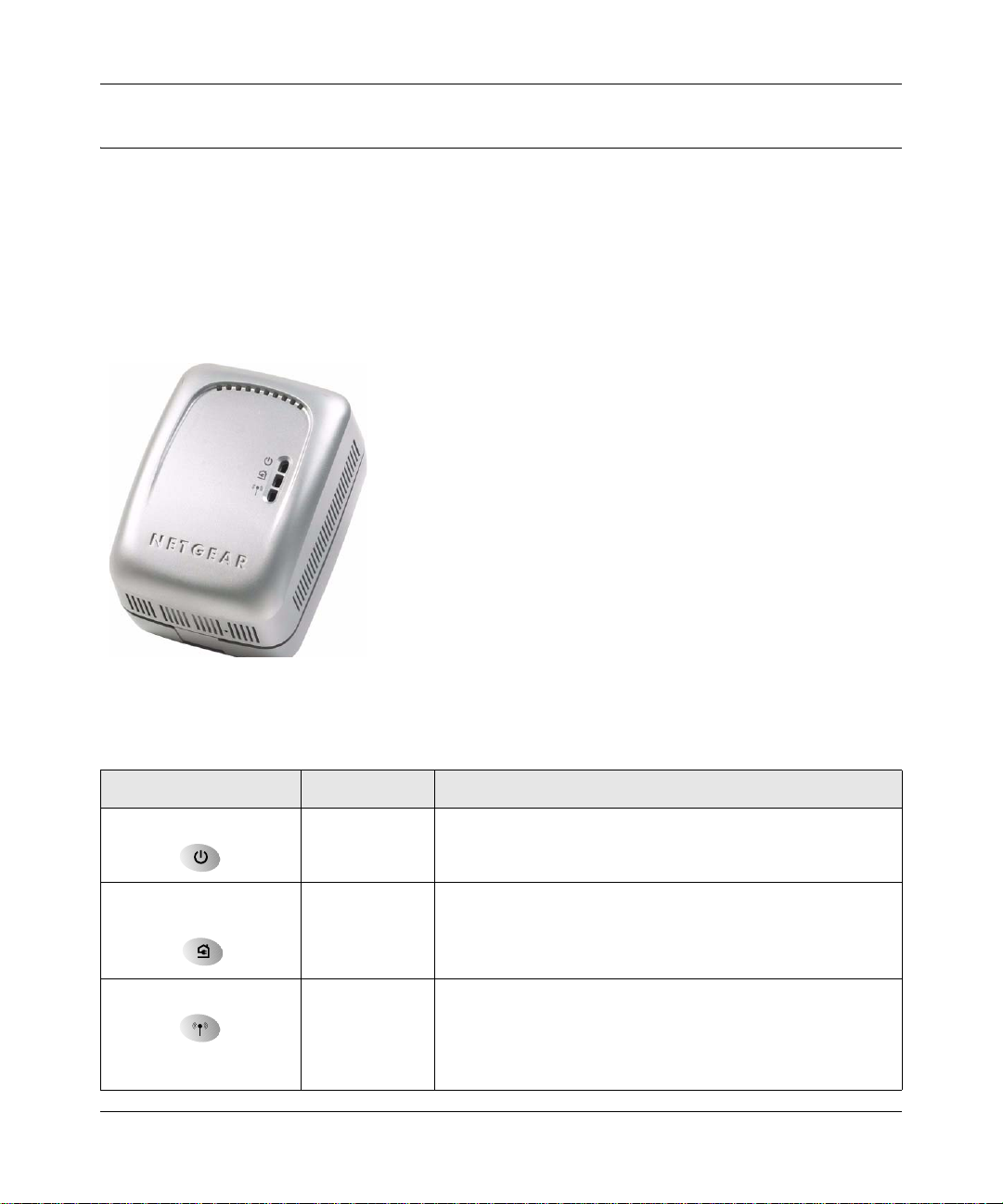
Reference Manual for the 54 Mbps Wall-Plugged Wireless Range Extender WGX102
Connectors, Reset Buttons, Ports, and Label Information
Each unit has various status indicators, a reset button, and a label with important information.
Familiarize yourself with these features of your product.
The WGX102 Wireless Unit
The front panel of the WGX102 contains the status lights described below.
Figure 2-1: WGX102 Front Panel
Table 2-1. Status Light Descriptions
Label Activity Description
Power On Green Solid
HomePlug — AP Mode
Internet — Router Mode
Wireless On
Blink
Off
On
Off
Blink
Off
Power is supplied to the WGX102.
Power on self test.
Power is not supplied to the WGX102.
The HomePlug port (or Internet port in Router Mode) has
detected a link with an attached device.
No devices are attached on the Powerline network.
The Wireless port is initialized and the wireless feature is
enabled.
Data is being transmitted or received by the wireless port.
There is a problem with the device. See Chapter 8,
“Troubleshooting”.
2-4 Introduction
202-10042-02 v1.1
Page 17
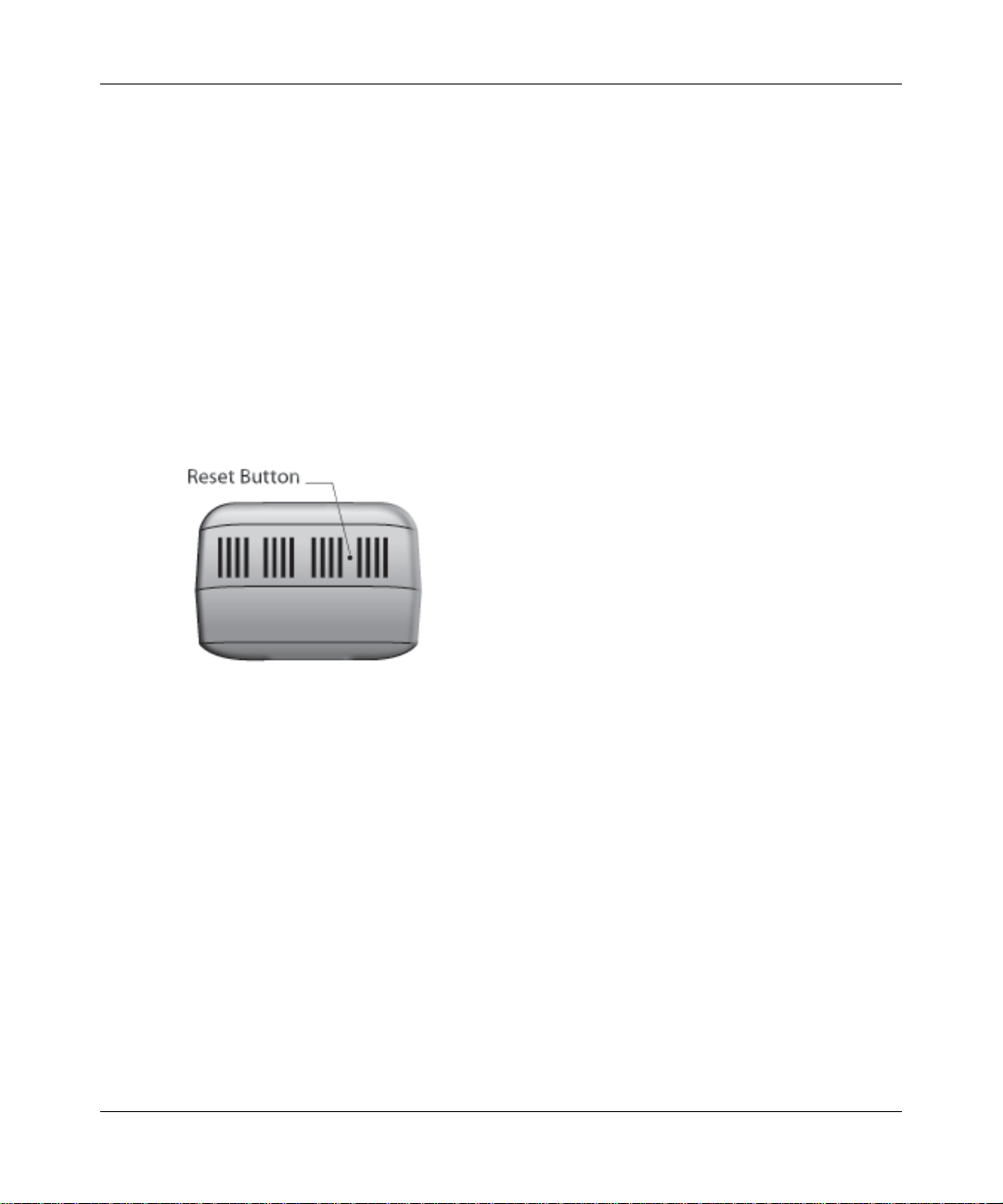
Reference Manual for the 54 Mbps Wall-Plugged Wireless Range Extender WGX102
The Label on the Rear Panel of the WGX102
The label on the rear panel of the WGX102 contains the items listed below.
• MAC address
• Model number
• Serial number
• Unique device Passcode (PWD)
The WGX102 Bottom Panel
The factory default reset push button is located on the bottom panel of the WGX102, as shown
below.
Figure 2-2: WGX102 Underside
Use a fine pen point or an unfolded paper clip to push in the reset button. If you press the reset
button for less than 15 seconds, the WGX102 does a soft reset, similar to unplugging and then
plugging the device in again.
When you press the reset button for 15 seconds or more, the WGX102 resets to the factory
defaults, as described in “Restoring the Default WGX102 Configuration and Password” on
page 8-7.
Introduction 2-5
202-10042-02 v1.1
Page 18
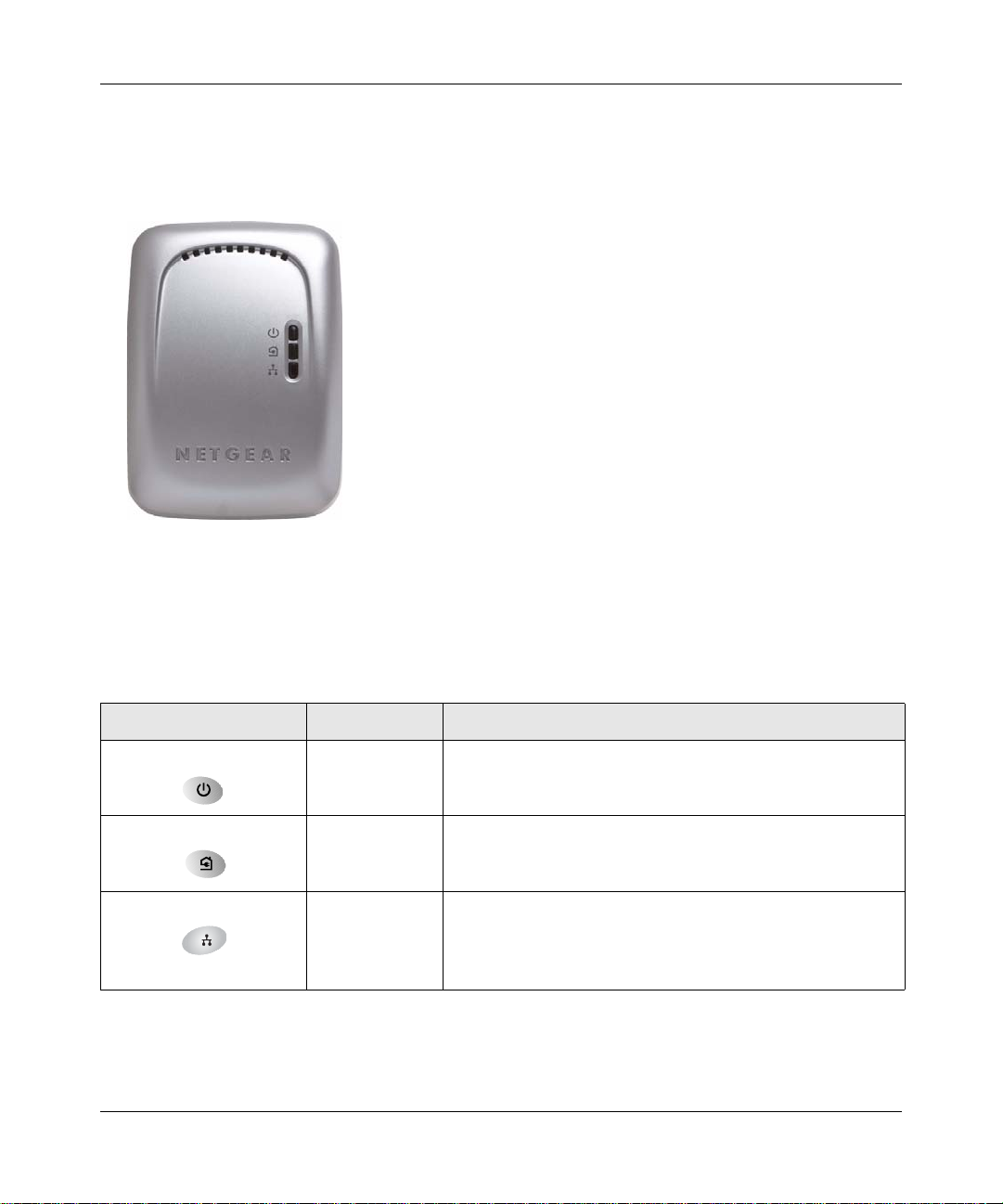
Reference Manual for the 54 Mbps Wall-Plugged Wireless Range Extender WGX102
The XE102 Wall-Plugged Ethernet Bridge
he front panel of the XE102 contains the status lights described below.
Figure 2-3: XE102 Front Panel
You can use the status lights to verify connections. Viewed from top to bottom, the table below
describes the lights on the front panel.
Table 2-1. Status Light Descriptions
Label Activity Description
Power On Green Solid
Blink
Off
HomePlug On
Off
Ethernet On
Blink
Off
2-6 Introduction
Power is supplied to the XE102.
Power on self test.
Power is not supplied to the XE102.
The HomePlug port has detected a link with an attached
device.
No devices are attached on the Powerline network.
The Ethernet port has an Ethernet cable connected to a
powered on device such as a switch, router, or computer.
Data is being transmitted or received by the wireless port.
There is no active Ethernet connection.
202-10042-02 v1.1
Page 19
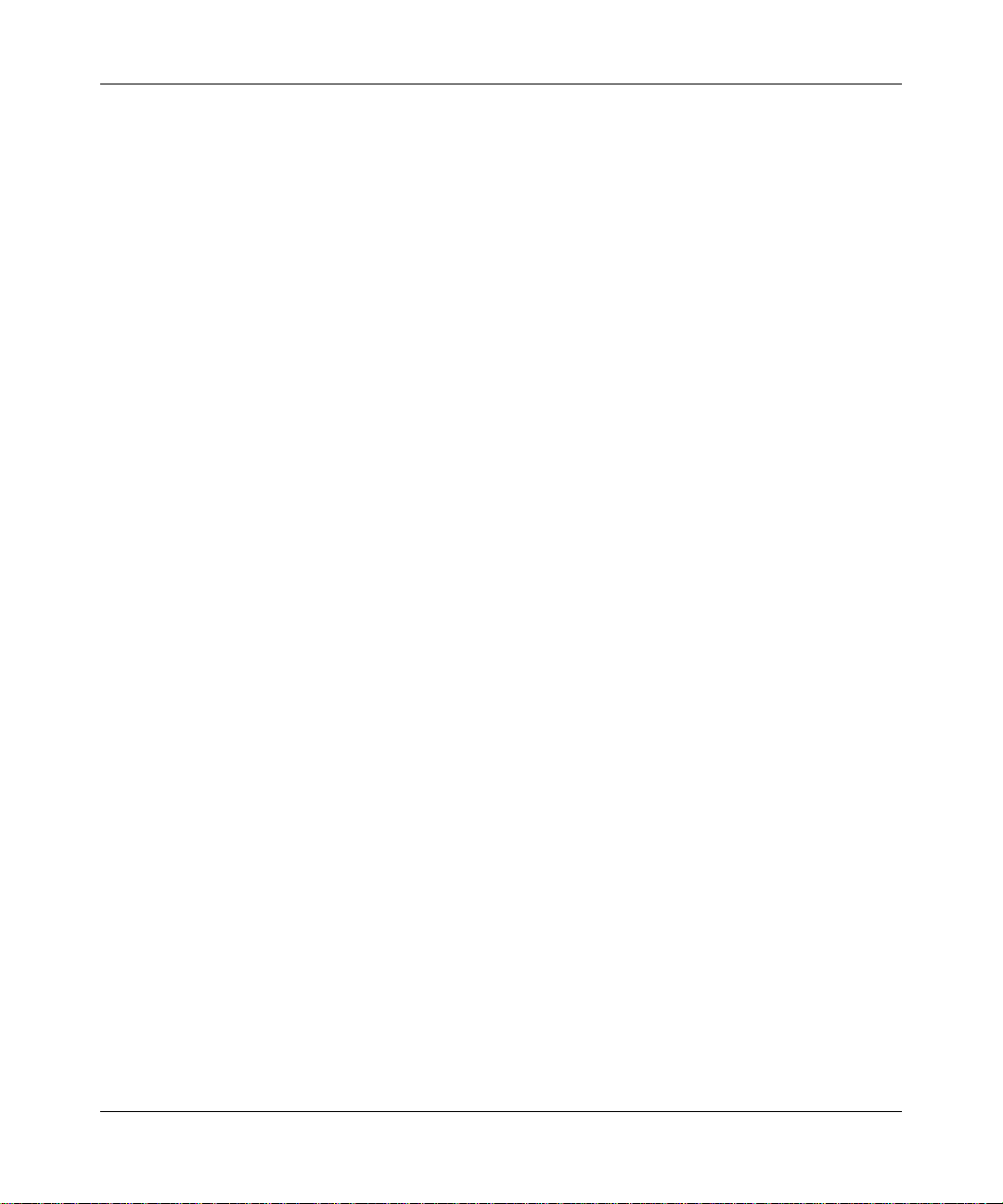
Reference Manual for the 54 Mbps Wall-Plugged Wireless Range Extender WGX102
The Label on the Rear Panel of the XE102
The label on the rear panel of the WGX102 contains the items listed below.
• MAC address
• Model number
• Serial number
• Unique device Passcode (PWD)
Introduction 2-7
202-10042-02 v1.1
Page 20
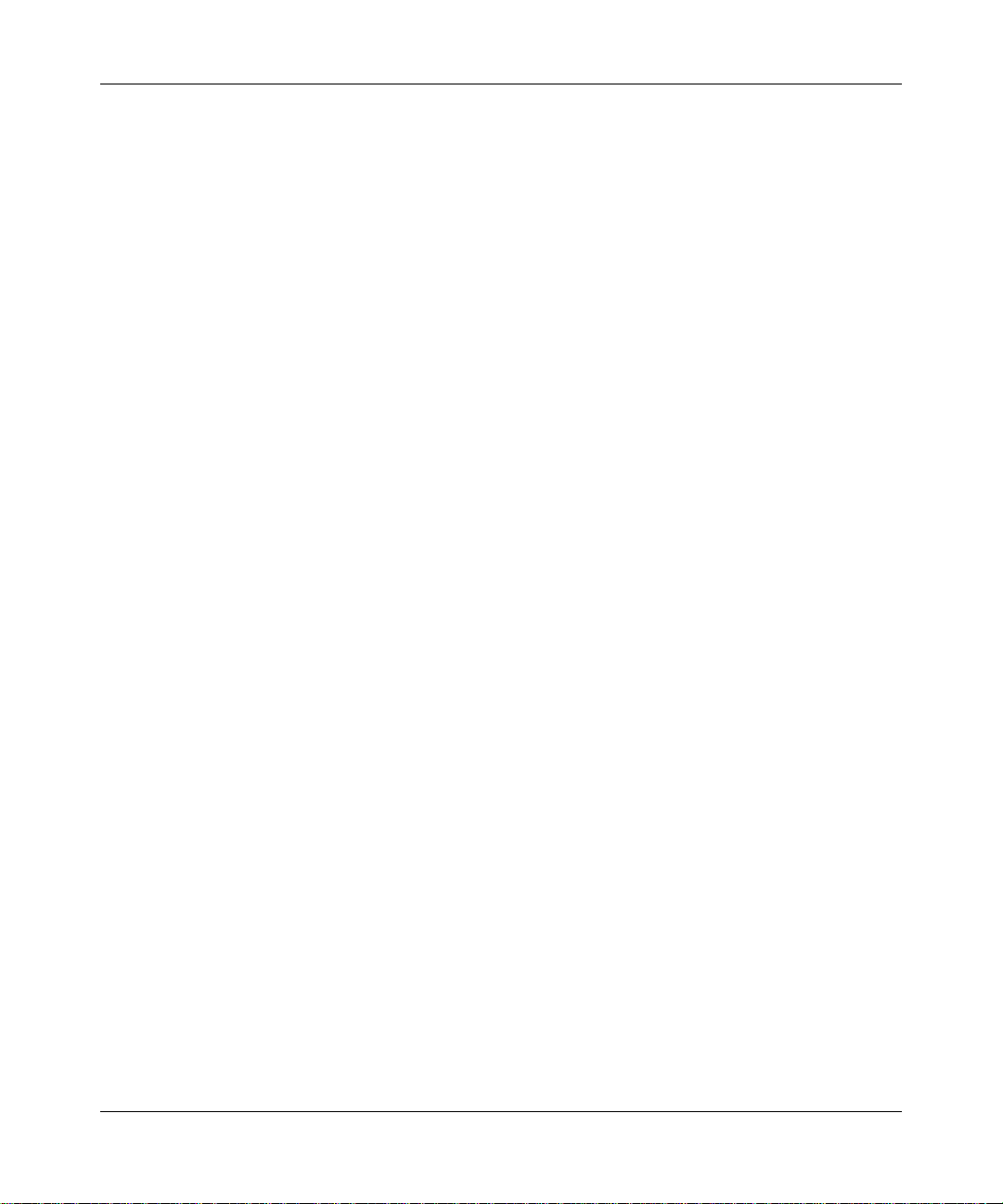
Reference Manual for the 54 Mbps Wall-Plugged Wireless Range Extender WGX102
2-8 Introduction
202-10042-02 v1.1
Page 21
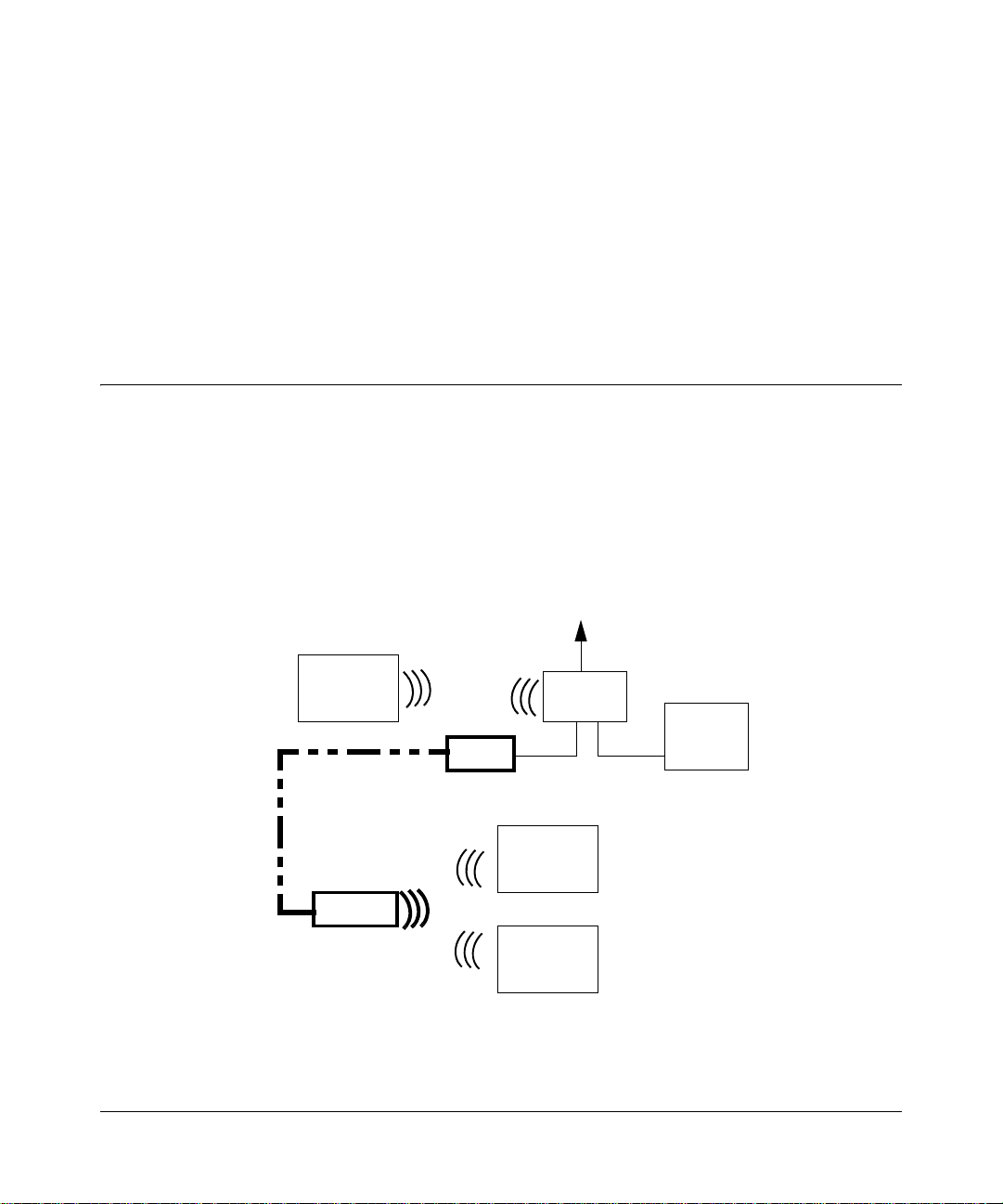
Chapter 3
Installing the Wireless Range Extender
This chapter describes how to set up the 54 Mbps Wall-Plugged Wireless Range Extender
WGX102 on your local area network (LAN) and connect to the Internet.
How the Wireless Range Extender Fits in Your Network
Your existing network probably has Ethernet cabled connections and wireless connections. After
you install the Wireless Range Extender, your network will combine these three elements:
• An Ethernet portion where the devices are connected with cables.
• A wireless portion where the devices are connected wirelessly.
• A powerline portion where the devices are connected over your electrical power wires.
Internet
Access
Wireless
Computer
Powerline Network
(always encrypted)
WGX102
Figure 3-1: Powerline, Ethernet, and wireless network interconnections
Wireless
Network
XE102
Wireless Network
Wireless
Router
Ethernet Network
Wireless
Computer
Wireless
Computer
Computer
Follow the instructions below to set up your wireless range extender.
Installing the Wireless Range Extender 3-1
202-10042-02 v1.1
Page 22
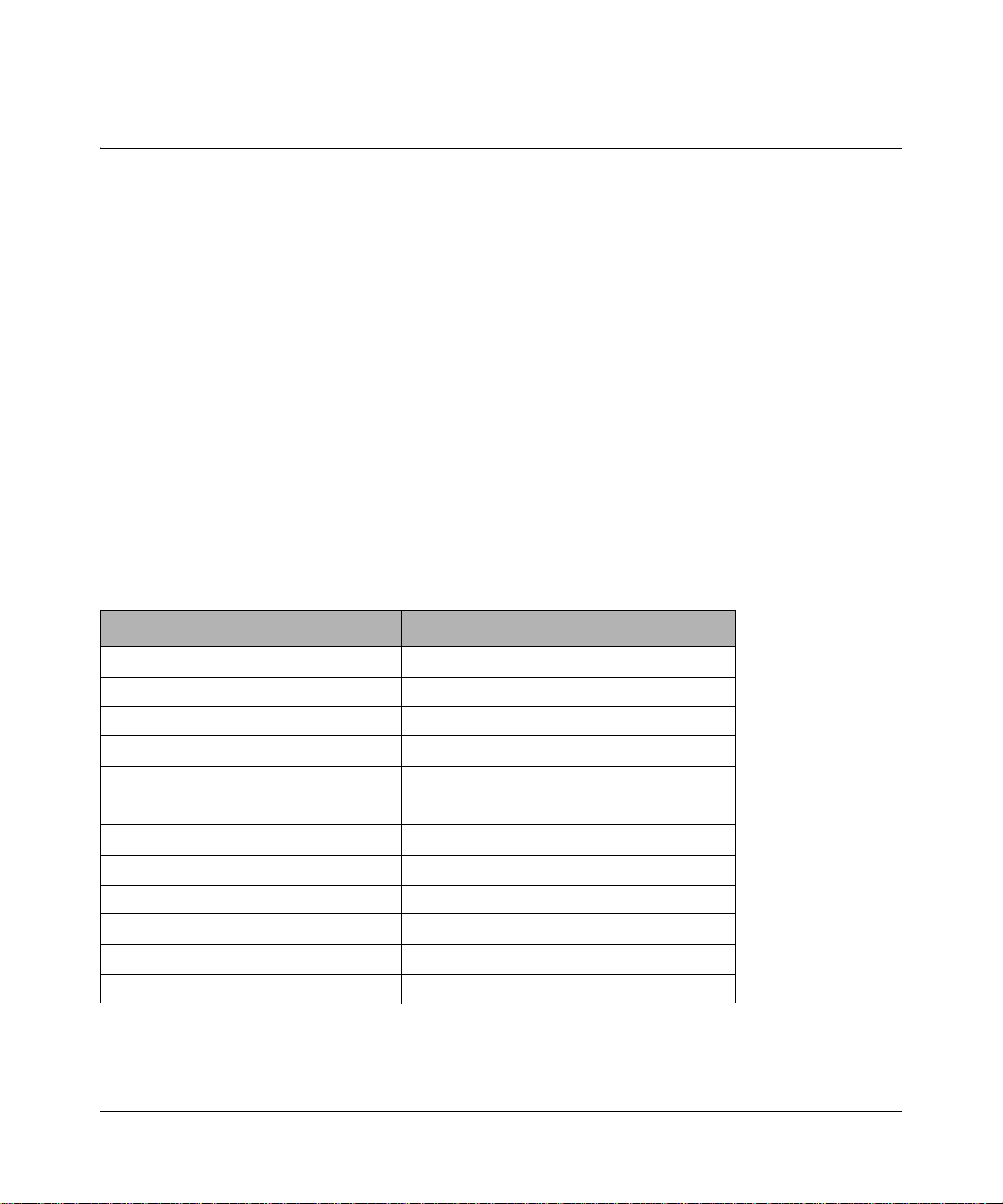
Reference Manual for the 54 Mbps Wall-Plugged Wireless Range Extender WGX102
Prepare to Install Your Wireless Range Extender
The powerline wireless range extender kit is designed for easy installation. Check that these
minimum requirements are met.
• Your Ethernet network is set up with DHCP and an Ethernet port available on your router.
• Your Internet connection is working.
• Your wireless network is set up and you have the Network Name (SSID) and any security
settings that you use (such as WEP keys).
• Each computer that will use the Wireless Range Extender must have a wireless card installed
and configured. Observe the wireless placement and range guidelines in “Observing
Performance, Placement, and Range Guidelines” on page 5-1.
Default Factory Settings
When you first receive your WGX102, the default factory settings are shown below. You can
restore these defaults with the factory default reset button on the bottom of the unit.
FEATURE DEFAULT FACTORY SETTINGS
IP Address
Default type Fixed (static)
Default address 192.168.0.101
Mode Access Point
Wireless
Wireless Access List (MAC Filtering) All wireless stations allowed
SSID broadcast Enabled
SSID NETGEAR
802.11b/g RF Channel 11
Wireless Mode g and b
Authentication Type Automatic
WEP and WPA-PSK Disabled
Use the procedures below to customize any of the settings to better meet your networking needs.
3-2 Installing the Wireless Range Extender
202-10042-02 v1.1
Page 23
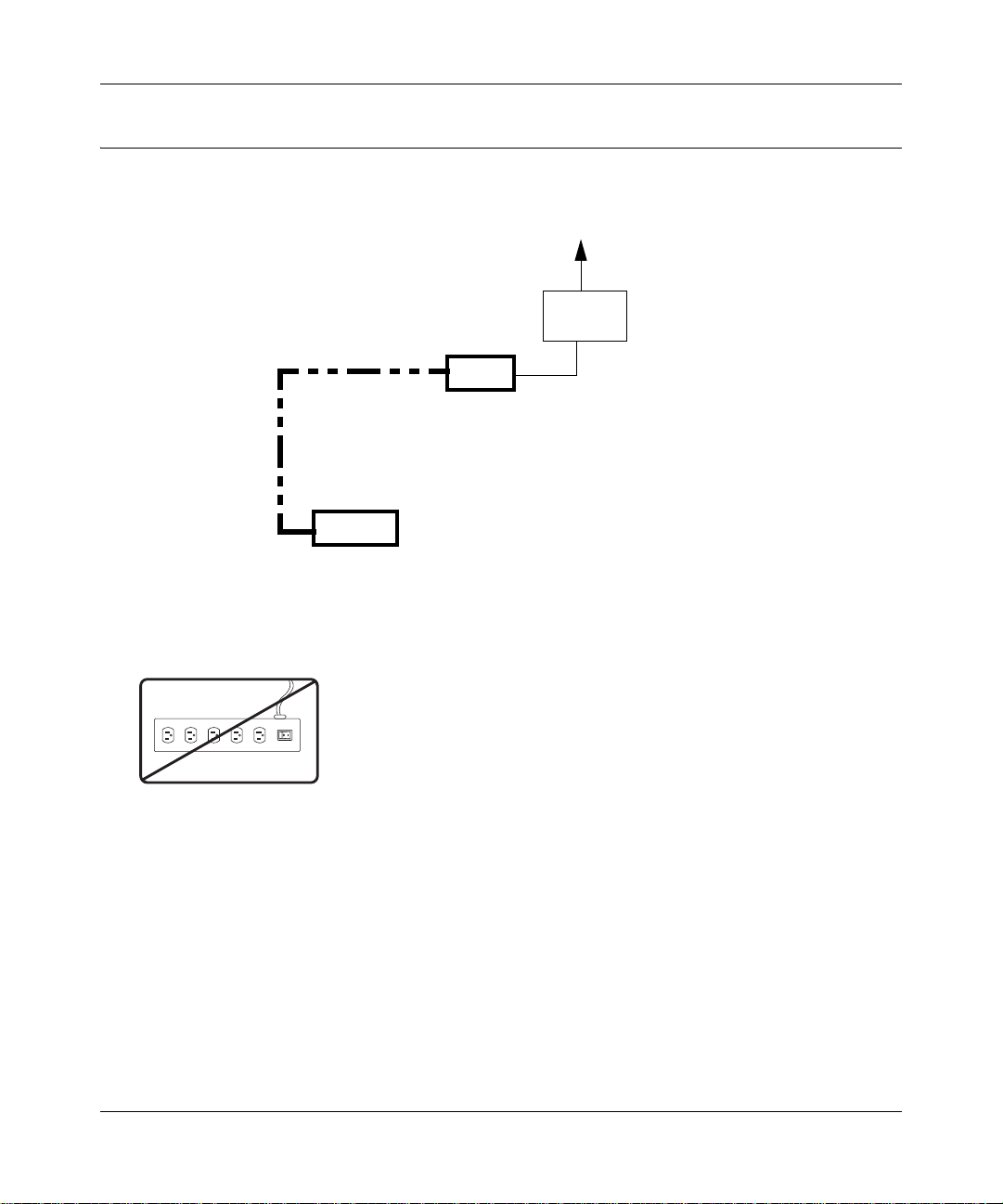
Reference Manual for the 54 Mbps Wall-Plugged Wireless Range Extender WGX102
First, Set Up the Powerline Network
Internet
Access
Wireless
Router
XE102
Ethernet Network
Powerline Network
(always encrypted)
WGX102
Figure 3-2: Powerline, Ethernet, and wireless network interconnections
1. First, Connect the Wall-Plugged Ethernet Bridge (model XE102)
/&&
/.
7!2.).'
Figure 3-3: Powerline caution
Do not connect the WGX102 or the XE102 Wall-Plugged Ethernet Bridge to a power strip,
extension cord, or surge protector as this may prevent them from working properly or degrade
the network performance.
Installing the Wireless Range Extender 3-3
202-10042-02 v1.1
Page 24

Reference Manual for the 54 Mbps Wall-Plugged Wireless Range Extender WGX102
a. Plug the blue Ethernet cable that came in the box into a LAN port on your router or switch
in your network.
Wall-Plugged Ethernet
Bridge XE102
Router
Power Internet
Figure 3-4: XE102 connected to a LAN port on your router
LAN
Ports
b. Plug the XE102 into an electrical outlet near the router.
c. Plug the other end of blue Ethernet cable that came in the box into the XE102.
2. Now, Install the Wall Plugged Wireless Range Extender (model WGX102)
Figure 3-5: WGX102 located near a wireless computer
3-4 Installing the Wireless Range Extender
202-10042-02 v1.1
Page 25
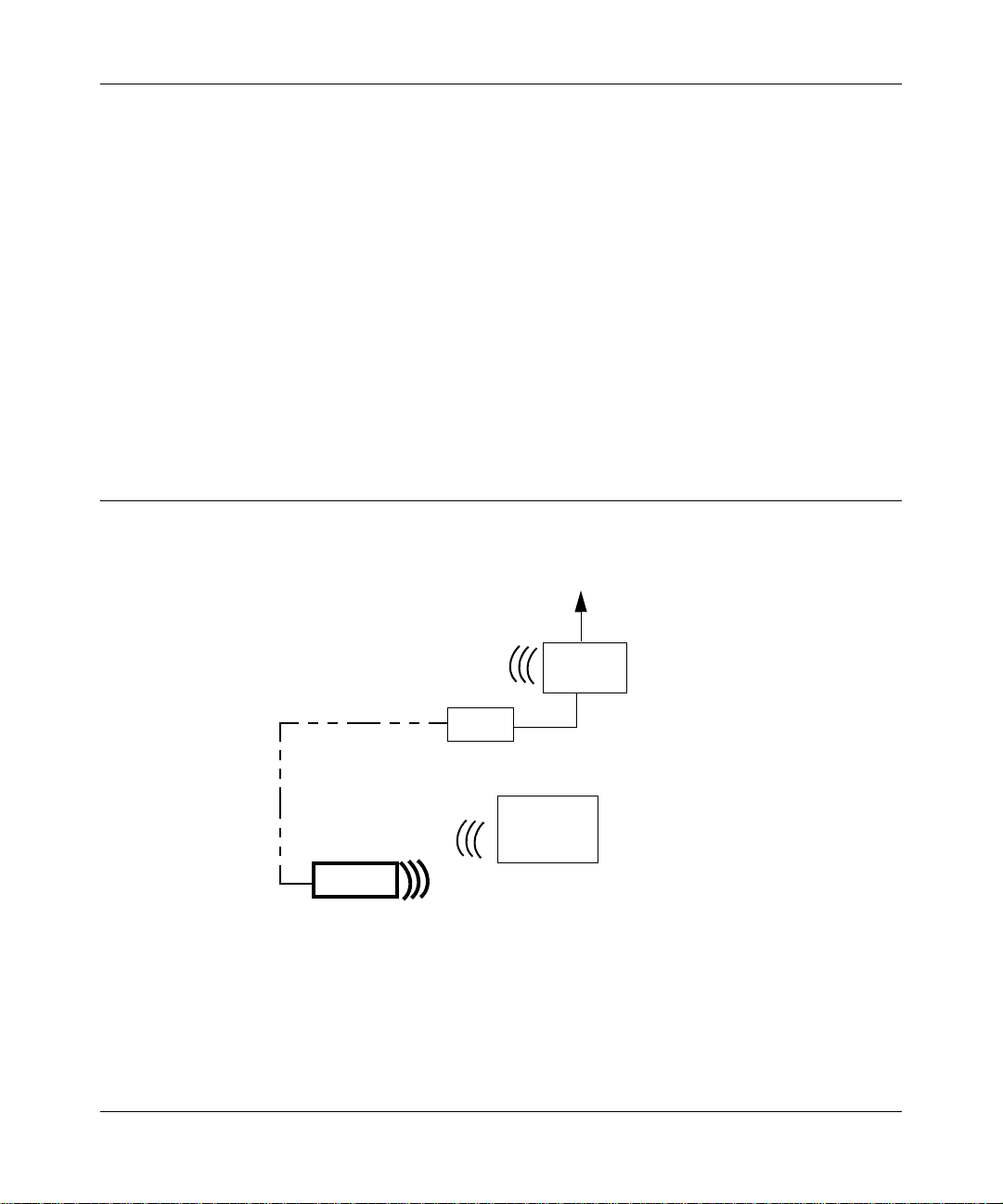
Reference Manual for the 54 Mbps Wall-Plugged Wireless Range Extender WGX102
Plug the WGX102 into an electrical outlet near the wireless computer that you want to connect,
and wait one minute. All three LEDs on the WGX102 light up.
• Power: The power light should turn solid green. If it does not, see “Basic Installation
Troubleshooting Tips” on page 3-9.
• HomePlug/Internet: The Internet port light should be lit. If not, make sure the Ethernet cable
on the XE102 you connected in the previous step is securely attached to the XE102 and the
router, that the router is connected to the modem, and the modem is powered on.
• Wireless: The W ireless light should be lit. If the Wireless light is not lit, see “Basic Installation
Troubleshooting Tips” on page 3-9.
This completes the powerline installation. You may connect additional XE102 bridges to your
network.
Now, Add the WGX102 to Your Wireless Network
Internet
Access
Wireless Network
XE102
WGX102
Note: The WGX102 must be configured with the same
wireless and IP address settings as your existing network.
Figure 3-6: Powerline and wireless network interconnections
Wireless Network
Wireless
Router
Wireless
Computer
There are two scenarios for adding the WGX102 to your wireless network:
Installing the Wireless Range Extender 3-5
202-10042-02 v1.1
Page 26
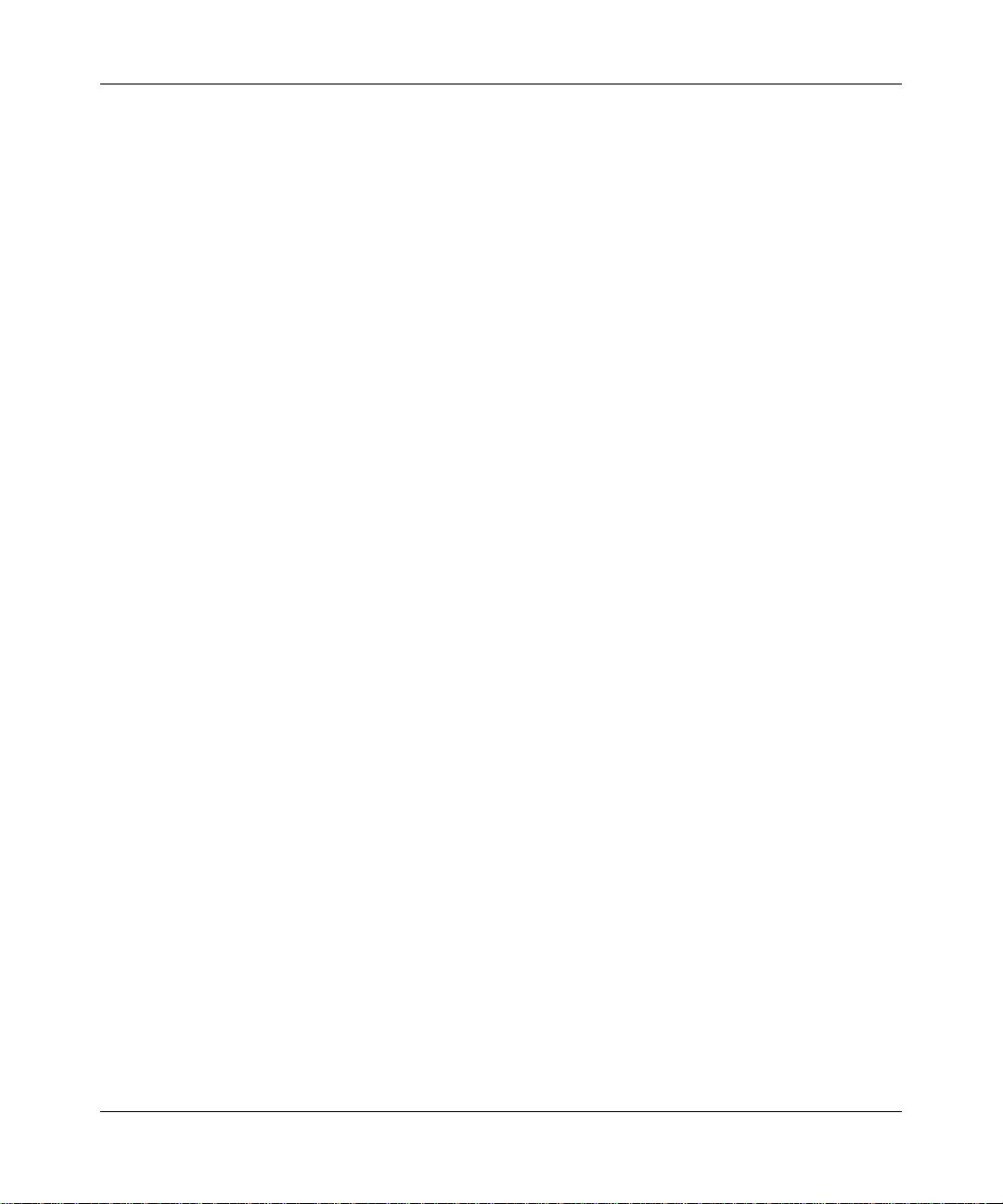
Reference Manual for the 54 Mbps Wall-Plugged Wireless Range Extender WGX102
• Plug and play installation: This option works when the wireless settings of your existing
network are the same as the default WGX102.
• Custom installation: Use this option when the wireless settings or IP address settings of your
existing network are different from the default WGX102. Refer to “Default Factory Settings”
on page 3-2.
These procedures for using these two options are presented below.
Plug and Play Installation
If your network uses a NETGEAR wireless router with its default Wireless Network Name
(NETGEAR) and you do not use security settings, then the WGX102 works immediately, and the
installation is complete. If this is not the case, go to the following section, Custom WGX102
Setup.
You can connect additional XE102 bridges to your network. If you want to change the default
powerline passwords for increased security on your powerline network, see “Configuring the
Powerline Network Password” on page 4-2. For information about setting up wireless security see
“Understanding Basic Wireless Settings” on page 5-2, and the documentation for your wireless
router.
3-6 Installing the Wireless Range Extender
202-10042-02 v1.1
Page 27
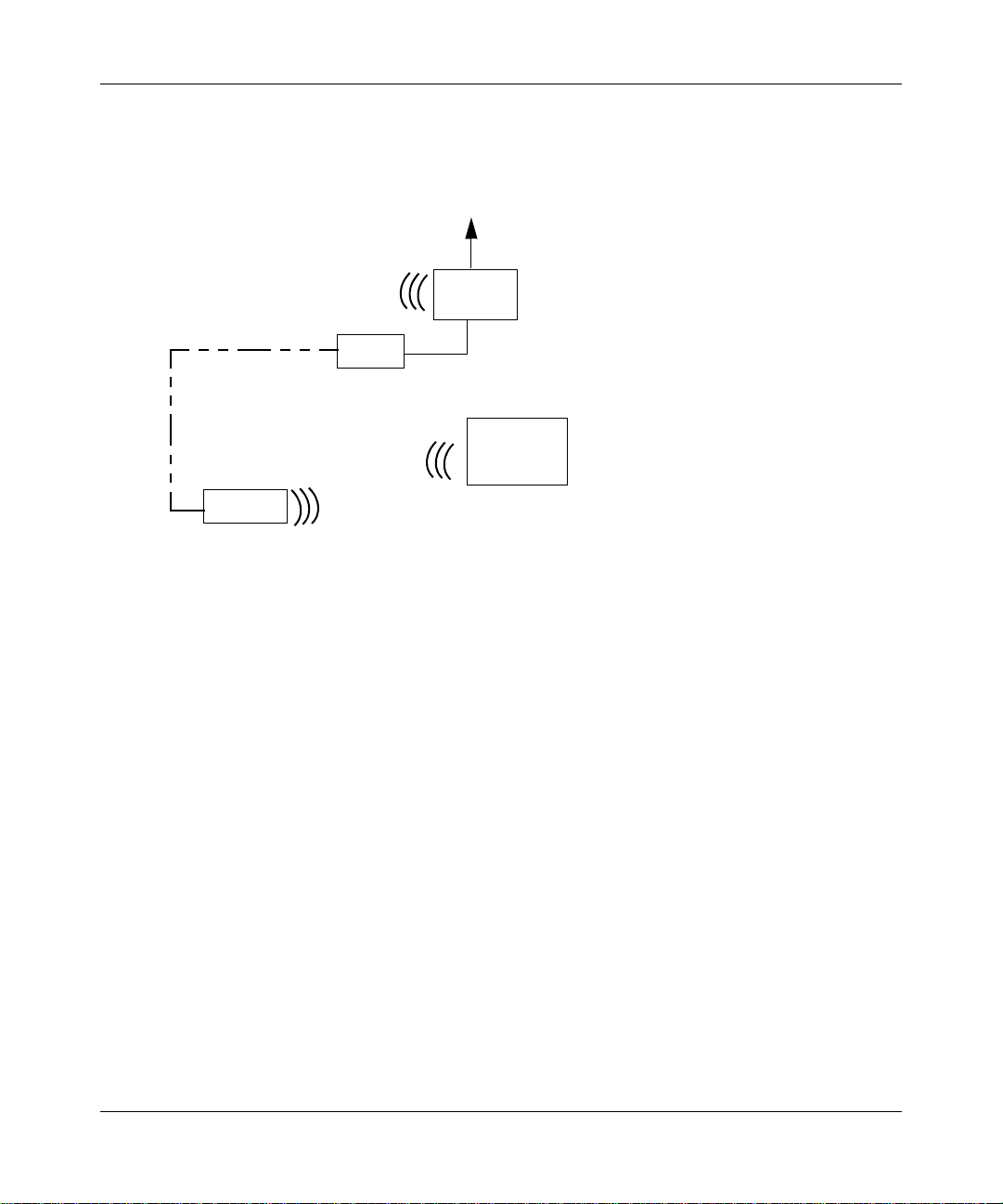
Reference Manual for the 54 Mbps Wall-Plugged Wireless Range Extender WGX102
Custom WGX102 Setup
Internet
Access
Wireless Network Name (SSID)
XE102
IP Address
192.168.0.101
WGX102
Note: The WGX102 must be configured with the same
wireless and IP address settings as your existing network.
Figure 3-7: Powerline and wireless network interconnections
Wireless Network Name (SSID)
Wireless
Router
IP Address
#.#.#.#
Wireless
Computer
For you to be able to roam between your existing wireless network and the WGX102 and connect
easily to either, be sure the WGX102 Network Name (SSID), the wireless security settings, and IP
Address subnet (the first three #.#.#. of the addresses in the illustration) must match exactly those
settings in your existing wireless network. Follow these instructions to connect to the WGX102
and customize its settings.
1. Prepare a wireless computer that has working connection to your existing wireless network.
Record the TCP/IP settings of this computer, and the wireless settings -- Wireless Network
Name (SSID), and any wireless security settings such a the WEP key.
Alternatively, you can use the WGX102 Configuration Utility to connect via a wireless
computer according to the instructions in “Using the WGX102 Configuration Utility” on page
3-12.
2. Now, take this computer to the location where the WGX102 is installed.
a. Reconfigure this computer with
– NETGEAR as the Wireless Network Name (SSID)
Installing the Wireless Range Extender 3-7
202-10042-02 v1.1
Page 28
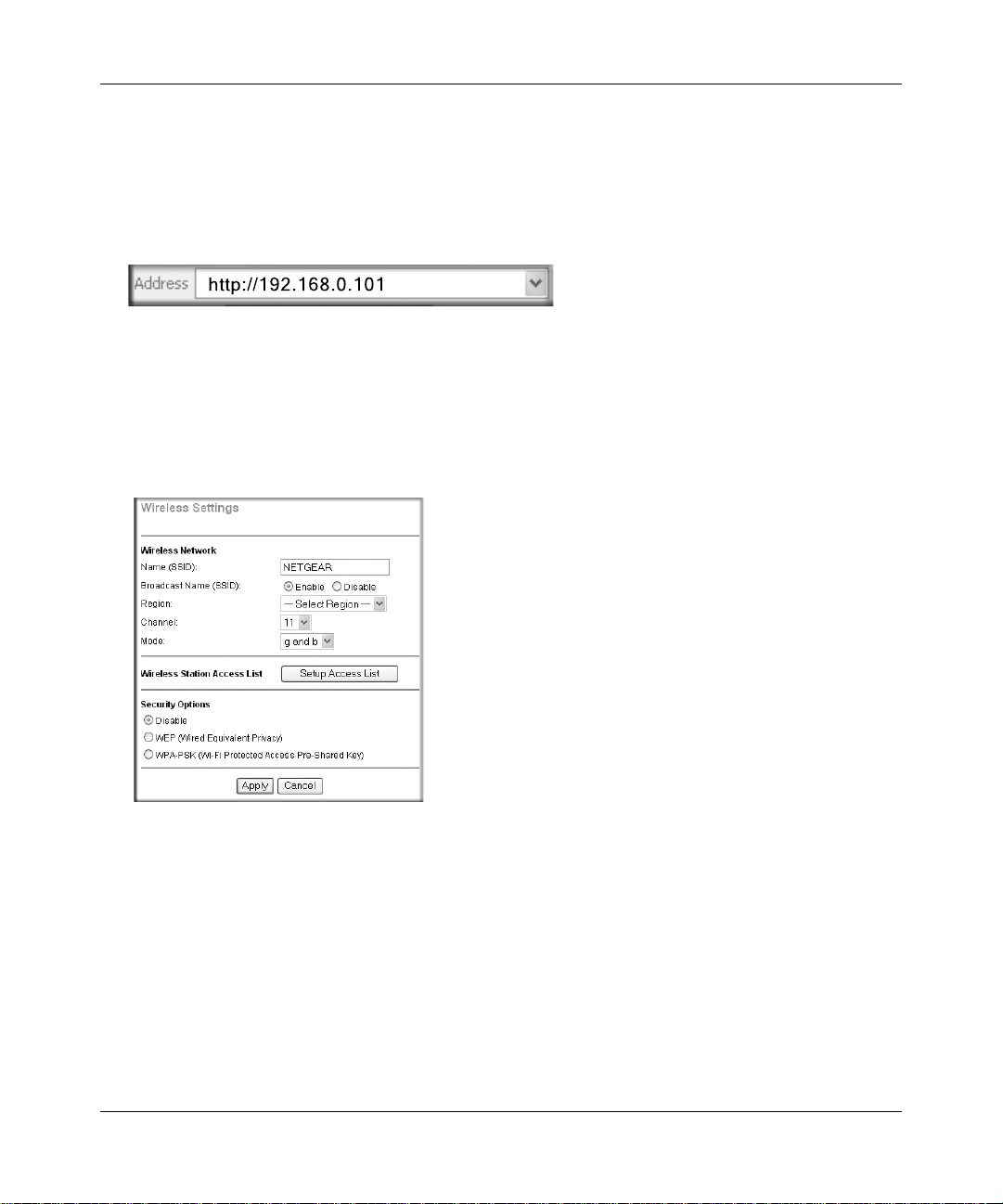
Reference Manual for the 54 Mbps Wall-Plugged Wireless Range Extender WGX102
– A static IP address of 192.168.0.210 and 255.255.255.0 as the Subnet Mask
b. Restart this computer so that these settings take effect.
3. Connect to the WGX102 by opening your browser and entering http://192.168.0.101 in the
address field.
Figure 3-8: WGX102 Login IP Address
4. When prompted, enter admin for the user name and password for the password, both in lower
case letters.
5. Click Wireless Settings in the Setup section of the WGX102 main menu. You will then see
the Wireless Settings menu.
Figure 3-9: WGX102 Wireless Settings
6. Enter the Network Name (SSID) and wireless security settings for your wireless network.
Be sure to click Apply to save your changes.
Since you are connected to the WGX102 wirelessly, you will be disconnected after applying
changes to the WGX102 wireless network name or security settings.
7. Assure that the IP address settings match those of your existing router.
3-8 Installing the Wireless Range Extender
202-10042-02 v1.1
Page 29
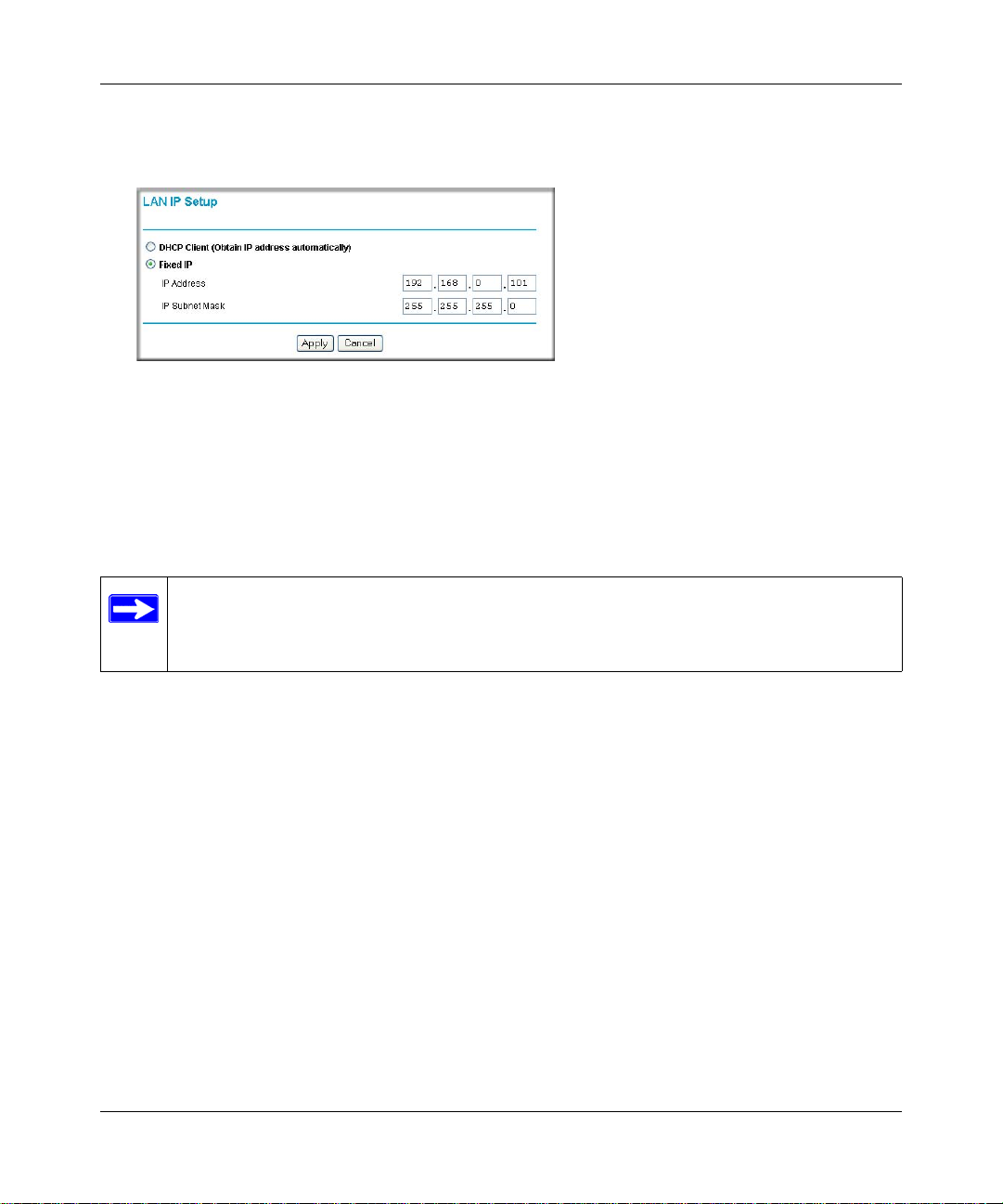
Reference Manual for the 54 Mbps Wall-Plugged Wireless Range Extender WGX102
From the main menu of the browser interface, under Advanced, click LAN IP Setup to view
the LAN IP Setup menu, shown below.
Figure 3-10: LAN IP Setup menu
If necessary , change the first three positions of the IP Address to match the first three positions
of the IP address in your router. You can find your router’s address by looking in the Network
Properties Status page of any Windows computer connected to your router. The “Gateway”
address listed on this Status page is the address of your router.
Note: If you change the IP Address settings of the WGX102, you will be disconnected
when you click Apply. Reconfigure your wireless adapter to match the new settings or
access the wireless range extender from a wired computer to make any further changes.
8. Now reconfigure the computer you used in step 1 back to its original TCP/IP settings. Usually,
this will mean setting the computer to get its settings automatically via DHCP. Also, make sure
the wireless settings of this computer match the wireless settings of your network.
Test Your Wireless Connectivity
Verify wireless connectivity. Connect to the Internet or log in to the wireless range extender from a
computer with a wireless adapter. For wireless connectivity problems, see “Basic Installation
Troubleshooting Tips” on page 3-9.
You are now wirelessly connected to the Internet! Implement wireless security according to the
instructions in “Implementing Appropriate Wireless Security” on page 5-2.
Basic Installation Troubleshooting Tips
Here are some tips for correcting simple problems you may have.
Installing the Wireless Range Extender 3-9
202-10042-02 v1.1
Page 30
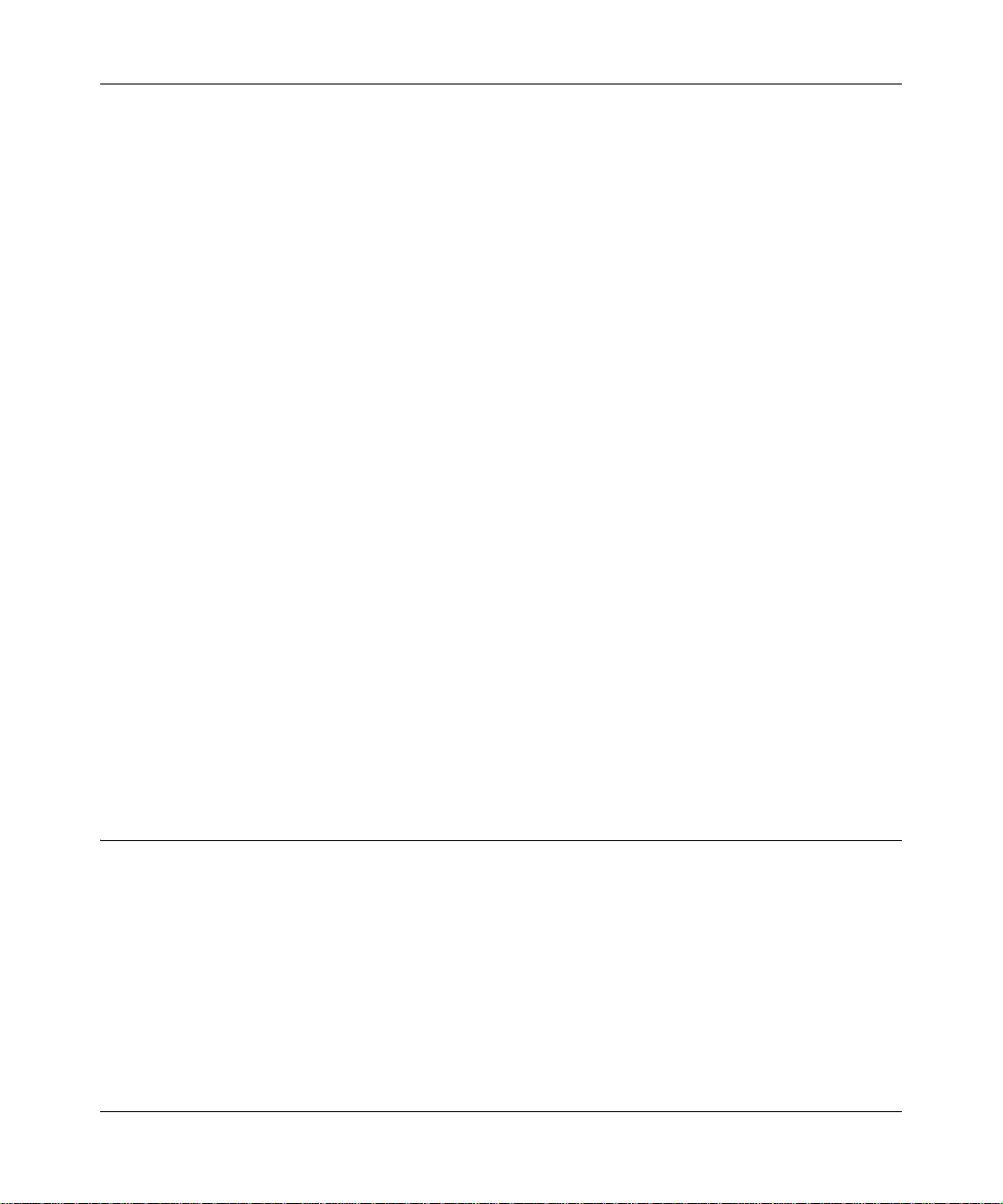
Reference Manual for the 54 Mbps Wall-Plugged Wireless Range Extender WGX102
Be sure to restart your network in this sequence:
1. Turn off the modem, router, wireless range extender, and computers
2. Turn on the modem, wait two minutes
3. Turn on the router and wait one minute
4. Plug in the wireless range extender and wait one minute
5. Turn on the computers.
Make sure the Ethernet cable is securely plugged into the XE102.
The Internet status light on the wireless range extender will be lit if the Ethernet cable from the
XE102 to your router is plugged in securely and the modem and router are turned on.
Make sure the wireless settings in the computer and router match exactly.
The Wireless Network Name (SSID) and WEP or WPA settings of the router and wireless
computer must match exactly.
Make sure the network settings of the computer are correct.
LAN and wirelessly connected computers must be configured to obtain an IP address
automatically via DHCP. Please see Appendix C, “Preparing Your Network” or the animated
tutorials on the CD for help with this.
Check the status lights to verify correct wireless range extender operation.
If the Power light does not turn solid green within two minutes after turning the wireless range
extender on, reset the wireless range extender according to the instructions in “Restoring the
Default WGX102 Configuration and Password” on page 8-7.
Logging On to Configure the WGX102
1. Connect to the wireless range extender by typing http://192.168.0.101 in the address field of
your browser, then click Enter.
2. For security reasons, the wireless range extender has its own user name and password. When
prompted, enter admin for the user name and password for the password, both in lower case
letters. To change the password, see “Changing the Administrator Password” on page 6-1.
Note: The wireless range extender user name and password are not the same as any user name
or password you may use to log in to your Internet connection.
3-10 Installing the Wireless Range Extender
202-10042-02 v1.1
Page 31

Reference Manual for the 54 Mbps Wall-Plugged Wireless Range Extender WGX102
Figure 3-11 : Login window
3. Once you have entered your user name and password, your Web browser should find the
Wireless Range Extender and display the page shown below.
Figure 3-12: Login result
The Wireless Range Extender is in Access Point Mode by default.
4. If you do not click Logout, the wireless range extender will wait five minutes after there is no
activity before it automatically logs you out.
Installing the Wireless Range Extender 3-11
202-10042-02 v1.1
Page 32

Reference Manual for the 54 Mbps Wall-Plugged Wireless Range Extender WGX102
Using the WGX102 Configuration Utility
You can use the WGX102 Configuration Utility to wirelessly connect to the WGX102 and
configure it.
Note: This utility only works with wireless computers.
1. Follow the instructions above to set up the XE102 and the WGX102.
2. Insert the NETGEAR CD into the computer you will use to set up your wireless range
extender.
Figure 3-13: CD main menu
3. Click Install the WGX102 Configuration Utility software to begin the configuration utility
software installation. Follow the prompts to complete the installation.
3-12 Installing the Wireless Range Extender
202-10042-02 v1.1
Page 33

Reference Manual for the 54 Mbps Wall-Plugged Wireless Range Extender WGX102
4. Go to the Windows Start menu, programs and locate the NETGEAR WGX102 Configuration
Utility program group. Run the WGX102 Configuration Utility.
Figure 3-14: Login window
Make sure to follow the instructions on the screen regarding the settings of your wireless
adapter, and click Next to proceed.
5. Click to highlight the wireless network adapter found in your computer.Then, click Next to
proceed. The utility will search for the WGX102. If it does not find the WGX102, make sure
your wireless adapter is set according to the instructions on the first screen.
Installing the Wireless Range Extender 3-13
202-10042-02 v1.1
Page 34

Reference Manual for the 54 Mbps Wall-Plugged Wireless Range Extender WGX102
6. Click Next to proceed. When prompted, enter admin as the user name, and password as the
password, both in all lower case letters. Click Ok.
Figure 3-15: Login window
7. If needed, update the IP Address so that it is in the same subnet as your existing network. For
example, if your existing network uses 192.168.1.1 as the address for your router, your would
update the IP Address of the WGX102 to be 192.168.1.101. It is best to continue to use a
Fixed IP Address for your WGX102 so that it is easy to log in to make configuration changes.
If you ever have a problem, you can always use the reset button on the bottom of the WGX102
to restore it to the factory default IP address, password, and wireless settings.
8. Click Next to proceed. You will be informed that the changes you have requested will be made
on the WGX102, and the WGX102 Configuration Utility will automatically reconnect your
computer using the new settings. Click Ok to proceed with the update. You will get a
confirmation message that the change is complete.
3-14 Installing the Wireless Range Extender
202-10042-02 v1.1
Page 35

Reference Manual for the 54 Mbps Wall-Plugged Wireless Range Extender WGX102
9. Click Web UI to log in to the WGX102.
Figure 3-16: Login window
When prompted, enter admin as the user name, and password as the password, both in all
lower case letters. Click Ok to proceed. The main settings page of the WGX102 will display.
Installing the Wireless Range Extender 3-15
202-10042-02 v1.1
Page 36

Reference Manual for the 54 Mbps Wall-Plugged Wireless Range Extender WGX102
Use the Wireless Settings link in the Setup section of this page to update the WGX102
wireless settings so that they match your wireless network. For assistance with this task, refer
to “Setting Up and Testing Basic Wireless Connectivity” on page 5-7. If you do not click
Logout, the wireless range extender will wait five minutes after there i s no activity before it
automatically logs you out.
Configuring the LAN IP Setup Options in Access Point Mode
LAN IP Setup is under the Advanced heading on both the Access Point Mode and Router Mode
menus. If you are using the WGX102 in Router Mode, see “Router Mode LAN IP Setup Options”
on page 7-24 for configuration information.
From the main menu of the browser interface, under Advanced, click LAN IP Setup to view the
LAN IP Setup menu, shown below.
Figure 3-17: LAN IP Setup menu
DHCP
If selected, the WGX102 will obtain its IP address automatically from a DHCP (Dynamic Host
Configuration Protocol) server. Select this option only if your LAN has a DHCP server.
Fixed IP
Select this option if your LAN does not have a DHCP server or if you want the Access Point to use
a fixed IP address. The WGX102 default LAN IP configuration is:
3-16 Installing the Wireless Range Extender
202-10042-02 v1.1
Page 37

Reference Manual for the 54 Mbps Wall-Plugged Wireless Range Extender WGX102
• IP addresses — 192.168.0.101. The LAN IP address must be an unused IP address from the IP
address range used on your LAN If your LAN has a DHCP server, this IP address should be
outside the range of addresses allocated by the DHCP server.
• IP Subnet mask — 255.255.255.0. Combined with the IP address, the IP Subnet Mask allows a
device to know which other addresses are local to it, and which must be reached through a
gateway or router. The Subnet Mask specifies the network number portion of the IP address. It
must match the settings of the other PCs and devices on your LAN.
Installing the Wireless Range Extender 3-17
202-10042-02 v1.1
Page 38

Reference Manual for the 54 Mbps Wall-Plugged Wireless Range Extender WGX102
3-18 Installing the Wireless Range Extender
202-10042-02 v1.1
Page 39

Chapter 4
Powerline Network Configuration and Security
This chapter describes how to use the powerline configuration and security features of your 54
Mbps Wall-Plugged Wireless Range Extender WGX102.
Understanding How the Powerline Network Password Works
Internet
Access
Wireless
Computer
Powerline Network
(always encrypted)
WGX102
Figure 4-1: Powerline, Ethernet, and wireless network interconnections
Wireless
Network
XE102
Ethernet Network
Wireless
Computer
Wireless Network
Wireless
Computer
Wireless
Router
Computer
The HomePlug devices in your 54 Mbps Wall-Plugged Wireless Range Extender WGX102
include security encryption features that are always enabled. The HomePlug powerline network
always encrypts the data sent over the electrical power wires. However, you can change the default
password. You should do so, especially if you live in a multi-family dwelling unit. Some important
features of this security are listed here.
Powerline Network Configuration and Security 4-1
202-10042-02 v1.1
Page 40

Reference Manual for the 54 Mbps Wall-Plugged Wireless Range Extender WGX102
• Because the data is always encrypted, the password allows you to protect your network from
unauthorized access via the powerline network.
• The password is case sensitive.
• The password defines a network. That is, if there are four powerline devices in use in a home
and two have the password upstairs, and two have the password downstairs, the “upstairs”
powerline devices will communicate with one another but will not communicate with the
“downstairs” devices and the “downstairs” devices will communicate with one another but not
with the “upstairs” devices.
– In order for powerline devices to communicate on the same network, every device in the
powerline network must have the same password.
– Powerline devices on different networks will not be able to communicate.
Note: Once you begin to change the password for each device, portions of your network may
become disabled until all of the devices have been set with the new password.
Configuring the Powerline Network Password
You can change either a single or all powerline devices on the network at the same time. You
assign a Network Password using the WGX102 Wall Plug Settings screen.
1. From the main menu of the browser interface, under the Setup section, click Wall Plug
Settings to display the Wall Plug Settings screen.
Figure 4-2: Wall Plug Settings screen
4-2 Powerline Network Configuration and Security
202-10042-02 v1.1
Page 41

Reference Manual for the 54 Mbps Wall-Plugged Wireless Range Extender WGX102
2. Enter the desired HomePlug Network Password in the field provided.
You can also assign this password to other HomePlug stations on your powerline network.
Click the Add button to add a HomePlug Station to the list.
Figure 4-3: Add HomePlug Station screen
To assign the Network Password to other HomePlug Stations:
a. Enter a suitable name for the device. For example, a location identifier can be useful such
as Downstairs, Upstairs, or Garage. This name is only used for your reference.
b. Each HomePlug station has a unique device Passcode
(PWD) in the format xxxx-xxxx-xxxx-xxxx, usually shown
on a label on the base or rear. Check each HomePlug device
to find the Passcode to enter.
For each NETGEAR Powerline device that you are
installing on your network, write this number down.
Example:
Device Location: Upstairs Bedroom
PWD: MX96-DHEE-U9Y3-BXJB
MX96-DHEE-U9Y3-BXJB
c. Click Add.
3. On the Wall Plug Settings screen, click Assign Password. The Network Password is then
assigned to all the HomePlug stations listed in the table, provided they are currently connected
with a powerline connection.
Powerline Network Configuration and Security 4-3
202-10042-02 v1.1
Page 42

Reference Manual for the 54 Mbps Wall-Plugged Wireless Range Extender WGX102
4-4 Powerline Network Configuration and Security
202-10042-02 v1.1
Page 43

Chapter 5
Wireless Configuration and Security
This chapter describes how to configure the wireless features of your Wireless Range Extender. In
planning your wireless network, you should consider the level of security required. You should
also select the physical placement of your wireless range extender in order to maximize the
network speed. For further information on wireless networking, refer to Appendix C, “Wireless
Networking Basics”.
Observing Performance, Placement, and Range Guidelines
The operating distance or range of your wireless connection can vary significantly bas ed on the
physical placement of the wireless range extender. The latency, data throughput performance, and
notebook power consumption of wireless adapters also vary depending on your configuration
choices.
Note: Failure to follow these guidelines can result in significant performance
degradation or inability to wirelessly connect to the wireless range extender. For
complete range/performance specifications, please see Appendix A, “Technical
Specifications”.
For best results, place your wireless range extender:
• Near the center of the area in which your computers will operate.
• Away from sources of interference, such as computers, microwaves, and 2.4 GHz cordless
phones.
• Away from large metal surfaces.
The time it takes to establish a wireless connection can vary depending on both your security
settings and placement. Connections using WEP or WPA can take slightly longer to establish.
Also, WEP and WPA encryption can consume more battery power on a notebook computer.
Wireless Configuration and Security 5-1
202-10042-02 v1.1
Page 44

Reference Manual for the 54 Mbps Wall-Plugged Wireless Range Extender WGX102
Implementing Appropriate Wireless Security
Note: Indoors, computers can connect over 802.11b/g wireless networks at ranges of up
to 300 feet. Such distances can allow for others outside of your immediate area to access
your network.
Unlike wired network data, your wireless data transmissions can be received well beyond your
walls by anyone with a compatible adapter. For this reason, use the security features of your
wireless equipment. The Wireless Range Extender provides highly effective security features that
are covered in detail in this chapter. Deploy the security features appropriate to your needs.
Wireless Data Security Options
There are several ways you can enhance the security of your wireless network.
• Restrict Access Based on MAC address. You can restrict access to only trusted computers so
that unknown computers cannot wirelessly connect to the WGX102. MAC address filtering
adds an obstacle against unwanted access to your network, but the data broadcast over the
wireless link is fully exposed.
• Turn Off the Broadcast of the Wireless Network Name SSID. If you disable broadcast of
the SSID, only devices that have the correct SSID can connect. This nullifies the wireless
network “discovery” feature of some products such as Windows XP, but the data is still fully
exposed to a determined snoop using specialized test equipment like wireless sniffers.
• WEP. Wired Equivalent Privacy (WEP) data encryption provides data security. WEP Shared
Key authentication and WEP data encryption will block all but the most determined
eavesdropper.
• WPA-PSK. Wi-Fi Protected Access (WPA) data encryption provides strong data security .
WPA-PSK will block eavesdropping. Because this is a new standard, wireless device driver
and software availability may be limited.
Understanding Basic Wireless Settings
To configure the Wireless settings of your wireless range extender, click the Wireless link in the
main menu of the browser interface. The Wireless Settings menu appears, as shown below.
5-2 Wireless Configuration and Security
202-10042-02 v1.1
Page 45

Reference Manual for the 54 Mbps Wall-Plugged Wireless Range Extender WGX102
Figure 5-1: Wireless Settings menu
• Name (SSID). The SSID is also known as the wireless network name. Enter a value of up to
32 alphanumeric characters. In a setting where there is more than one wireless network,
different wireless network names provide a means for separating the traffic. Any device you
want to participate in a particular wireless network will need to use this SSID for that network.
The WGX102 default SSID is: NETGEAR.
• Broadcast of Name (SSID). If you disable broadcast of the SSID, only devices that have the
correct SSID can connect. Disabling SSID broadcast nullifies the wireless network ‘discovery’
feature of some products such as Windows XP.
• Region. This field identifies the region where the WGX102 can be used. It may not be legal to
operate the wireless features of the wireless range extender in a region other than one of those
identified in this field.
• Channel. This field determines which operating frequency will be used. It should not be
necessary to change the wireless channel unless you notice interference problems with another
nearby access point. For more information on the wireless channel frequencies please refer to
“Wireless Channels” on page C-7.
Wireless Configuration and Security 5-3
202-10042-02 v1.1
Page 46

Reference Manual for the 54 Mbps Wall-Plugged Wireless Range Extender WGX102
• Mode. This field determines which data communications protocol will be used. You can select
“g only,” “b only,” or “g and b.” “g only” dedicates the WGX102 to communicating with the
higher bandwidth 802.11g wireless devices exclusively. “b only” dedicates the WGX102 to
communicating with the higher bandwidth 802.11b wireless devices exclusively. The “g and
b” mode provides backward compatibility with the slower 802.11b wireless devices while still
enabling 802.11g communications.
• Wireless Card Access List. When the Trusted PCs Only radio button is selected, the
WGX102 checks the MAC address of the wireless station and only allows connections to
computers identified on the trusted computers list.
• Security Options. These options are the wireless security features you can enable. The table
below identifies the various basic wireless security options. A full explanation of these
standards is available in Appendix C, “Wireless Networking Basics”.
Table 5-1. Basic Wireless Security Options
Field Description
Disable
WEP WEP offers the following options:
WPA-PSK WPA-Pre-shared Key does perform authentication, uses 128-bit data encryption and
No wireless security.
• Open System
With Open Network Authentication and 64- or 128-bit WEP Data Encryption, the WGX102
does perform 64- or 128-bit data encryption but does not perform any authentication.
• Shared Key
Shared Key authentication encrypts the SSID and data.
Choose the Encryption Strength (64- or 128-bit data encryption). Manually enter the key
values or enter a word or group of printable ch aracters in the Passphrase box. Manually
entered keys are case sensitive but passphrase characters are not case sensitive.
Note: Not all wireless adapter configuration utilities support passphrase key generation.
•Auto
Automatically determines whether Open System or Shared Key should be used.
dynamically changes the encryption keys making it nearly impossible to circumvent.
Enter a word or group of printable characters in the Passphrase box. These characters are
case sensitive.
Note: Not all wireless adapter configuration utilities support WPA. Furthermore, client software
is required on the client. Windows XP and Windows 2000 with Service Pack 3 do include the
client software that supports WPA. Nevertheless, the wireless adapter hardware and driver
must also support WPA.
5-4 Wireless Configuration and Security
202-10042-02 v1.1
Page 47

Reference Manual for the 54 Mbps Wall-Plugged Wireless Range Extender WGX102
Information to Gather Before Changing Basic Wireless Settings
Before customizing your wireless settings, print this form and record the following information. If
you are working with an existing wireless network, the person who set up or is responsible for the
network will be able to provide this information. Otherwise, you will choose the settings for your
wireless network. Either way, record the settings for your wireless network in the spaces below.
• Wireless Network Name (SSID): ______________________________
The SSID, identifies
the wireless network. You can use up to 32 alphanumeric characters. The SSID is case
sensitive. The SSID in the wireless adapter card must match the SSID of the wireless range
extender. In some configuration utilities (such as in Windows XP), the term “wireless network
name” is used instead of SSID.
• If WEP Authentication is Used. Circle one: Open System, Shared Key, or Auto.
Note: If you select Shared Key, the other devices in the network will not connect unless they
are set to Shared Key as well and are configured with the correct key.
– WEP Encryption key size. Choose one: 64-bit or 128-bit. Again, the encryption key size
must be the same for the wireless adapters and the wireless range extender.
– Data Encryption (WEP) Keys. There are two methods for creating WEP data encryption
keys. Whichever method you use, record the key values in the spaces below.
• Passphrase method. ___________________________ __ _
These characters are case
sensitive. Enter a word or group of printable characters and click the Generate Keys
button. Not all wireless devices support the passphrase method.
• Manual method. These values are not case sensitive. For 64-bit WEP, enter 10 hex
digits (any combination of 0-9 or a-f). For 128-bit WEP, enter 26 hex digits.
Key 1: ___________________________________
Key 2: ___________________________________
Key 3: ___________________________________
Key 4: ___________________________________
• If WPA-PSK Authentication is Used.
– Passphrase: ___________________________ ___
These characters are case sensitive.
Enter a word or group of printable characters. When you use WPA-PSK, the other devices
in the network will not connect unless they are set to WP A-PSK as well and are configured
with the correct Passphrase.
Use the procedures described in the following sections to configure the WGX102. Store this
information in a safe place.
Wireless Configuration and Security 5-5
202-10042-02 v1.1
Page 48

Reference Manual for the 54 Mbps Wall-Plugged Wireless Range Extender WGX102
Default Factory Settings
When you first receive your WGX102, the default factory settings are shown below. You can
restore these defaults with the factory default reset button on the bottom of the unit.
FEATURE DEFAULT FACTORY SETTINGS
Wireless Access List (MAC Filtering) All wireless stations allowed
SSID broadcast Enabled
SSID NETGEAR
802.11b/g RF Channel 11
Mode g and b
Authentication Type Automatic
WEP and WPA-PSK Disabled
After you install the Wireless Range Extender, use the procedures below to customize any of the
settings to better meet your networking needs.
5-6 Wireless Configuration and Security
202-10042-02 v1.1
Page 49

Reference Manual for the 54 Mbps Wall-Plugged Wireless Range Extender WGX102
Setting Up and Testing Basic Wireless Connectivity
Internet
Access
Wireless
Computer
Powerline Network
(always encrypted)
WGX102
Tip: Configure the WGX102 with the
same wireless settings as your network.
Wireless
Network
XE102
Wireless Network
Wireless
Router
Ethernet Network
Wireless
Computer
Wireless
Computer
Computer
Figure 5-2: Powerline, Ethernet, and wireless network interconnections
The wireless feature of your 54 Mbps Wall-Plugged Wireless Range Extender WGX102 includes
security features you can set to match the settings of your existing wireless network.
Follow the instructions below to set up and test the wireless settings of your WGX102.
1. Log in to the Wireless Range Extender at its default LAN address of
http://192.168.0.101 with its default user name of admin and default password of password,
or using whatever LAN address and password you have set up.
Wireless Configuration and Security 5-7
202-10042-02 v1.1
Page 50

Reference Manual for the 54 Mbps Wall-Plugged Wireless Range Extender WGX102
2. Click Wireless Settings in the main menu of the Wireless Range Extender.
Figure 5-3: Wireless Settings menu
3. Enter the wireless network name (SSID) of your existing network.
Note: The SSID is case sensitive; NETGEAR is not the same as nETgear. Also, the SSID of
any wireless adapters must match the SSID you configure in the WGX102. If they do not
match, you will not get a wireless connection to the WGX102.
4. Select Enable to broadcast the SSID.
5. Set the Region. Select the region in which the wireless interface will operate.
6. Set the Channel. The default channel is 11. It is best if this is separated by 5 positions from the
channel already being used in your existing wireless network. For example, if your existing
wirless network uses channel 11, then set the WGX102 to channel 6.
For more information on the wireless channel frequencies please refer to “Wireless Channels”
on page C-7.
7. For initial configuration and test, leave the Wireless Card Access List set to “Everyone.”
8. Set the Security Options to match your existing wirless network settings.
5-8 Wireless Configuration and Security
202-10042-02 v1.1
Page 51

Reference Manual for the 54 Mbps Wall-Plugged Wireless Range Extender WGX102
Note: If you use a wireless computer to configure wireless settings, you will be
disconnected when you click Apply. Reconfigure your wireless adapter to match the
new settings or access the wireless range extender from a wired computer to make any
further changes.
9. Click Apply to save your changes.
10. Configure and test your computers for wireless connectivity.
Verify that the wireless adapters of your computers have the same SSID and security options
that you configured in the WGX102. Check that they have a wireless link and are able to
obtain an IP address by DHCP from the wireless range extender.
Once your computers have basic wireless connectivity to the WGX102, you can configure the
advanced wireless security functions of the wireless range extender.
WEP Security Options
To configure WEP data encryption, follow these steps:
Note: If you use a wireless computer to configure WEP settings, you will be
disconnected when you click Apply. You must then either configure your wireless
adapter to match the wireless range extender WEP settings or access the wireless range
extender from a wired computer to make any further changes.
1. Click Wireless Settings in the main menu of the WGX102.
2. From the Security Options menu, select WEP. The WEP options display.
Wireless Configuration and Security 5-9
202-10042-02 v1.1
Page 52

Reference Manual for the 54 Mbps Wall-Plugged Wireless Range Extender WGX102
Figure 5-4. WEP settings section
3. Select the Authentication T ype from the drop-down list. Choices are Automatic, Open System,
or Shared Key. Automatic is selected by default.
4. Select the Encryption Strength from the drop-down list. Choices are Disable, 64-bit, or
128-bit:
• 64-bit — uses ten hexadecimal digits (any combination of 0-9, a-f, or A-F)
• 128-bit — uses twenty-six hexadecimal digits (any combination of 0-9, a-f, or A-F)
5. You can manually or automatically program the four data encryption keys. These values must
be identical on all computers and Access Points in your network.
• Automatic — enter a word or group of printable characters in the Passphrase box and click
the Generate button. The passphrase is case sensitive; NETGEAR is not the same as
nETgear. The four key boxes are automatically populated with key values.
• Manual — enter ten hexadecimal digits (any combination of 0-9, a-f, or A-F). These
entries are not case sensitive; AA is the same as aa. Select which of the four keys will be
active.
Please refer to “Authentication and WEP” on page C-3 for a full explanation of each of these
options, as defined by the IEEE 802.11 wireless communication standard.
6. Click Apply to save your settings.
5-10 Wireless Configuration and Security
202-10042-02 v1.1
Page 53

Reference Manual for the 54 Mbps Wall-Plugged Wireless Range Extender WGX102
WPA-PSK Wireless Security Options
Note: Not all wireless adapters support WPA. Furthermore, client software is also required.
Windows XP and Windows 2000 with Service Pack 3 do include WPA support. Nevertheless, the
wireless adapter hardware and driver must also support WPA. For instructions on configuring
wireless computers or PDAs for WPA-PSK security, consult the documentation for the product
you are using.
To configure WPA-PSK, follow these steps:
1. Click Wireless Settings in the main menu.
2. Select WPA-PSK for the Security Type. The WPA-PSK security options display.
Figure 5-5: WPA Settings section
3. Enter a word or group of 8-63 printable characters in the Passphrase box.
4. Enter the Key Lifetime. This setting determines how often the encryption key is changed.
Shorter periods provide greater security, but can affect performance. The default is 60 minutes.
5. Click Apply to save your settings.
Wireless Configuration and Security 5-11
202-10042-02 v1.1
Page 54

Reference Manual for the 54 Mbps Wall-Plugged Wireless Range Extender WGX102
Access List: Restricting Wireless Access by MAC Address
Note: When configuring the WGX102 from a wireless computer whose MAC address
is not in the Trusted PC list, if you select Turn Access Control On, you will lose your
wireless connection when you click Apply. You must then access the wireless range
extender from a wired computer or from a wireless computer that is on the access
control list to make any further changes.
To restrict access based on MAC addresses, follow these steps:
1. Click Wireless Settings in the main menu of the browser interface.
2. In the Wireless Card Access List section, click Setup Access List to display the Wireless Card
Access List.
3. Click Add to go to Wireless Card Access Setup, where you can add a wireless card to the list.
Figure 5-6: Wireless Card Access List Setup
5-12 Wireless Configuration and Security
202-10042-02 v1.1
Page 55

Reference Manual for the 54 Mbps Wall-Plugged Wireless Range Extender WGX102
4. Then, either select from the list of available wireless cards the WGX102 has found in your
area, or enter the MAC address and device name for a device you plan to use. You can usually
find the MAC address printed on the wireless adapter.
Note: You can copy and paste the MAC addresses from the Attached Devices menu into the
MAC Address box of this menu. To do this, configure each wireless computer to obtain a
wireless link to the WGX102. The computer should then appear in the Attached Devices
menu.
5. Click Add to add this wireless device to the Wireless Card Access List. The screen changes
back to the list screen. Repeat these steps for each additional device you wish to add to the list.
6. Select the Turn Access Control On check box.
7. Be sure to click Apply to save your wireless access control list settings.
Now, only devices on this list will be allowed to wirelessly connect to the WGX102.
Wireless Configuration and Security 5-13
202-10042-02 v1.1
Page 56

Reference Manual for the 54 Mbps Wall-Plugged Wireless Range Extender WGX102
5-14 Wireless Configuration and Security
202-10042-02 v1.1
Page 57

Chapter 6
Maintenance
This chapter describes how to use the maintenance features of your 54 Mbps Wall-Plugged
Wireless Range Extender WGX102.
Changing the Administrator Password
Note: Before changing the WGX102 password, use the backup feature to save your
configuration settings. If after changing the password, you forget the new password you
assigned, you will have to reset the WGX102 back to the factory defaults to be able to
log in using the default password of password. This means you will have to restore all the
wireless range extender configuration settings. If you ever have to reset the WGX102
back to the factory defaults, you can restore your settings from the backup.
The default password for the WGX102 W eb bro wser interface is password. Change this password
to a more secure password.
From the main menu of the browser interface, under the Maintenance heading, select Set Password
to bring up the menu shown below.
Figure 6-1: Set Password menu
To change the password, first enter the old password, then enter the new password twice. Click
Apply.
Maintenance 6-1
202-10042-02 v1.1
Page 58

Reference Manual for the 54 Mbps Wall-Plugged Wireless Range Extender WGX102
Viewing Access Point Status Information
Note: You must be in Access Point Mode to view the Access Point Status screen. If you are in
Router Mode, see “Viewing Router Status Information” on page 6-5 for status information instead.
The Access Point Status menu provides status and usage information. From the Maintenance
section of the main menu of the browser interface, select Access Point Status to view the status
screen, shown below.
Figure 6-2: Access Point Status screen
6-2 Maintenance
202-10042-02 v1.1
Page 59

Reference Manual for the 54 Mbps Wall-Plugged Wireless Range Extender WGX102
This screen shows the following parameters:
Table 6-1. Access Point Status fields
Field Description
Device Name The Host Name assigned to the WGX102.
Firmware Version The wireless range extender’s firmware version.
LAN Port These parameters apply to the local powerline port of the WGX102.
MAC Address The Media Access Control address used by the LAN port of the
WGX102.
IP Address The IP address used by the local port of the WGX102. Th e default is
192.168.0.101
IP Subnet Mask The IP Subnet Mask used by the local port of the WGX102. The default
is 255.255.255.0
DHCP Identifies if the wireless range extender’s built-in DHCP server is active
for the powerline attached devices.
Wireless Port These parameters apply to the Wireless port of the WGX102.
Name (SSID) The wireless network name (SSID) used by the wireless port of the
WGX102. The default is NETGEAR.
Region The geographic region where the wireless range extender is being used.
It may be illegal to use the wireless features of the WGX102 in some
parts of the world.
Channel Identifies the wireless channel being used. See “Wireless Channels” on
page C-7 for the frequencies used on each channel.
Mode g and b, b only, or g only
Broadcast Name Shows whether the wireless range extender is broadcasting its name.
Maintenance 6-3
202-10042-02 v1.1
Page 60

Reference Manual for the 54 Mbps Wall-Plugged Wireless Range Extender WGX102
Click the Show Statistics button to display access point usage statistics, as shown below.
Figure 6-3: Access Point Statistics screen
The Access Point Statistics screen fields are described in the table below:
Table 6-3: Access Point Statistics Items
Item Description
Port The statistics for the LAN (local powerline) and WLAN (wireless) ports. For each port,
the screen displays:
Status The maximum link speed of the port.
TxPkts The number of packets transmitted on this port since reset or manual clear.
RxPkts The number of packets received on this port since reset or manual clear.
Collisions The number of collisions on this port since reset or manual clear.
Tx B/s The current transmission (outbound) bandwidth used on the WLAN and LAN ports.
Rx B/s The current reception (inbound) bandwidth used on the WLAN and LAN ports.
Up Time The time elapsed since this port acquired the link.
Poll Interval Specifies the intervals at which the statistics are updated in this window. Click Stop to
freeze the display.
Set Interval Enter a time and click the button to set the polling frequency.
Stop Click the Stop button to freeze the polling information.
6-4 Maintenance
202-10042-02 v1.1
Page 61

Reference Manual for the 54 Mbps Wall-Plugged Wireless Range Extender WGX102
Viewing Router Status Information
Note: You must be in Router Mode to view the Router Status Mode. If you are in Access Point
Mode, see “Viewing Access Point Status Information” on page 6-2 for status information instead.
The Router Status screen provides status and usage information. From the Maintenance section of
the main menu of the browser interface, select Router Status to view the status screen, shown
below.
Figure 6-4: Router Status screen
Maintenance 6-5
202-10042-02 v1.1
Page 62

Reference Manual for the 54 Mbps Wall-Plugged Wireless Range Extender WGX102
This screen shows the following parameters:
Table 6-1. Router Status Fields
Field Description
Account Name The Host Name assigned to the WGX102.
Firmware Version The wireless range extender firmware version.
Internet Port These parameters apply to the Internet (WAN) port of the WGX102.
MAC Address The Media Access Control (MAC) address used by the Internet (WAN)
port of the WGX102.
IP Address The IP address used by the Internet (WAN) port of the WGX102. If no
address is shown, the wireless range extender cannot connect to the
Internet.
DHCP If set to None, the WGX102 is configured to use a fixed IP address on
the WAN. If set to a client, such as PPPOE, the WGX102 is configured
to obtain an IP address dynamically from the ISP.
IP Subnet Mask The IP Subnet Mask used by the Internet (WAN) port of the WGX102.
Domain Name Server The Domain Name Servers (DNS) mapping descriptive names of
network resources to IP addresses.
LAN Port These parameters apply to the local powerline port of the WGX102.
MAC Address The Media Access Control address used by the local port of the
WGX102.
IP Address The IP address used by the local port of the WGX102. Th e default is
192.168.0.101
DHCP Identifies if the wireless range extender’s built-in DHCP server is active
for the LAN attached devices.
IP Subnet Mask The IP Subnet Mask used by the local port of the WGX102. The default
is 255.255.255.0
Wireless Port These parameters apply to the wireless port of the WGX102.
Name (SSID) The wireless network name (SSID) used by the wireless port of the
WGX102. The default is NETGEAR.
Region The geographic region where the WGX102 is being used.
Channel The channel the wireless port is using. See “Wireless Channels” on
page C-7 for the frequencies used on each channel.
Mode The current mode — g and b, g only, or b only.
Broadcast Name Indicates whether the WGX102 is broadcasting its SSID.
6-6 Maintenance
202-10042-02 v1.1
Page 63

Reference Manual for the 54 Mbps Wall-Plugged Wireless Range Extender WGX102
From the Router Status screen, click the Connection Status button to display the connectio n status,
as shown below.
Figure 6-5: Connection Status screen
This screen shows the following fields:.
Table 6-1. Connection Status Fields
Field Description
IP Address The WAN (Internet) IP Address assigned to the wireless range extender.
Subnet Mask The WAN (Internet) Subnet Mask assigned to the WGX102.
Default Gateway The WAN (Internet) default gateway the WGX102 communicates with.
DHCP Server The WAN (Internet) DHCP server IP address.
DNS Server The WAN (Internet) DNS server IP addresses on the network.
Lease Obtained The length of time the wireless range extender has been connected to your Internet
service provider’s network.
Lease Expires The length of time before the lease expires.
Click the Renew button to renew the DHCP lease. Click the Release button to disconnect from the
WAN.
Maintenance 6-7
202-10042-02 v1.1
Page 64

Reference Manual for the 54 Mbps Wall-Plugged Wireless Range Extender WGX102
Viewing a List of Attached Devices
The Attached Devices menu contains a table of all IP devices that the wireless range extender has
discovered on the local network. From the main menu of the browser interface, under the
Maintenance heading, select Attached Devices to view the table, shown below.
Figure 6-6: Attached Devices menu
For each device attached to the WGX102, the first table shows the IP address, NetBIOS Device
Name (if available), and Ethernet MAC addr ess. Note that if the router is rebooted, the table data is
lost until the WGX102 rediscovers the devices. To force the wireless range extender to look for
attached devices, click the Refresh button.
The second table shows the MAC (Media Access Control) Address and Data Rate for each
HomePlug PC or device on the HomePlug network detected by the WGX102. You cannot change
any of the values shown here. T o update this list and to show the current attached devices, click the
Scan Powerline Network button.
6-8 Maintenance
202-10042-02 v1.1
Page 65

Reference Manual for the 54 Mbps Wall-Plugged Wireless Range Extender WGX102
Configuration File Management
The configuration settings of the Wireless Range Extender are stored within the wireless range
extender in a configuration file. This file can be saved (backed up) to a PC, retrieved (restored)
from the PC, or cleared to factory default settings.
From the main menu of the browser interface, under the Maintenance heading, select Backup
Settings to bring up the menu shown below.
Figure 6-7: Backup Settings menu
Backing Up the Configuration
To save your settings, click the Backup button. Your browser extracts the configuration file from
the router and prompts you for a location on your PC to store the file. You can give the file a
meaningful name at this time, such as pacbell.cfg.
Restoring the Configuration
T o restore your settings from a saved configuration file, enter the full path to the fil e on your PC or
click the Browse button to browse to the file. When you have located it, click the Restore button to
send the file to the wireless range extender. The WGX102 then reboots automatically.
Warning: Do not interrupt the reboot process.
Maintenance 6-9
202-10042-02 v1.1
Page 66

Reference Manual for the 54 Mbps Wall-Plugged Wireless Range Extender WGX102
Erasing the Configuration
It is sometimes desirable to restore the wireless range extender to the original default settings. The
Erase function restores all factory settings. After an erase, the wireless range extender's password
is password and the LAN IP address is 192.168.0.101.
To erase the configuration, click and hold the reset button for at least 15 seconds.
Warning: Do not turn off the power to the WGX102 until the power LED has turned solid green.
To restore the factory default configuration settings without knowing the login password or IP
address, you must use the default reset button on the bottom panel of the WGX102. See “Restoring
the Default WGX102 Configuration and Password” on page 8-7.
Upgrading the Wireless Range Extender Software
Note: Before upgrading the WGX102 software, use the Backup Settings menu to save
your configuration settings. Any wireless range extender upgrade reverts the WGX102
settings back to the factory defaults. After completing the upgrade, you can restore your
settings from the backup.
The software of the Wireless Range Extender is stored in FLASH memory, and can be upgraded as
new software is released by NETGEAR. Upgrade files can be downloaded from the NETGEAR
W eb site. If the upgrade file is compressed (.ZIP file ), you must first extract the file before sending
it to the wireless range extender. The upgrade file can be sent to the router using your browser.
Note: The Web browser used to upload new firmware into the Wireless Range Extender must
support HTTP uploads. NETGEAR recommends using Microsoft Internet Explorer or Netscape
Navigator 3.0 or above.
From the main menu of the browser interface, under the Maintenance heading, select Upgrade
Firmware to display the menu shown below.
6-10 Maintenance
202-10042-02 v1.1
Page 67

Reference Manual for the 54 Mbps Wall-Plugged Wireless Range Extender WGX102
Figure 6-8: Router Upgrade menu
To upload new firmware:
1. Download and unzip the new software file from NETGEAR.
2. In the Router Upgrade menu, click the Browse button and locate the upgrade file.
3. Click Upload.
Note: When uploading software to the Wireless Range Extender, it is important not to
interrupt the Web browser by closing the window , clickin g a link, or loading a new page. If the
browser is interrupted, it may corrupt the software. When the upload is complete, your router
automatically restarts. The upgrade process typically takes about one minute.
In some cases, you may need to reconfigure the router after upgrading.
Maintenance 6-11
202-10042-02 v1.1
Page 68

Reference Manual for the 54 Mbps Wall-Plugged Wireless Range Extender WGX102
6-12 Maintenance
202-10042-02 v1.1
Page 69

Chapter 7
Advanced Configuration of the WGX102
This chapter describes how to configure the advanced features of your 54 Mbps Wall-Plugged
Wireless Range Extender WGX102 in Router Mode. These features can be found under the
Advanced heading in the main menu of the browser interface.
.
Note: If you are unfamiliar with networking and routing, refer to Appendix B,
“Network, Routing, Firewall, and Basics”, to become more familiar with the terms and
procedures used in this chapter.
• If you are using the Wireless Range Extender in Access Point Mode, th e only Advanced menu
option is LAN IP Setup and the configuration options are different than the Router Mode
options. See “Configuring the LAN IP Setup Options in Access Point Mode” on page 3-16 for
more information.
• If you are using the Wireless Range Extender in Router Mode, you will see additional
Advanced features such as Port Forwarding and Triggering, WAN Setup, Dynamic DNS,
Static Routes, Remote Management, and UPnP. These features are described in the following
sections.
Wireless Range Extender WGX102 Operating Modes
The WGX102 can be immediately used without configuration in Access Point Mode, or can
perform more functions in Router Mode. With Router Mode installation, the WGX102 functions
as the only router in the network.
Advanced Configuration of the WGX102 7-1
202-10042-02 v1.1
Page 70

Reference Manual for the 54 Mbps Wall-Plugged Wireless Range Extender WGX102
Default: Access Point Mode
Internet
Access
Wireless
Computer
Powerline Network
(always encrypted)
WGX102
Tip: Configure the
WGX102 with the same
wireless settings as your
existing wireless network.
Wireless
Network
XE102
Ethernet Network
Wireless
Computer
Wireless Network
Wireless
Computer
Router
Computer
Figure 7-1: Access Point mode
In Access Point Mode, the WGX102 acts as an Access Point for your wireless devices. To use the
WGX102 in Access Point Mode, you will need to have another device such as a router with DHCP
enabled and a working Internet connection in order to access the Internet through the WGX102.
7-2 Advanced Configuration of the WGX102
202-10042-02 v1.1
Page 71

Reference Manual for the 54 Mbps Wall-Plugged Wireless Range Extender WGX102
Advanced Custom Setup: Router Mode
Internet
Access
Powerline Network
(always encrypted)
WGX102
Figure 7-2: Router mode
XE102
Wireless
Computer
Wireless Network
Wireless
Computer
Cable/DSL
Modem
In Router Mode, the WGX102 provides all the functions of Access Point Mode, plus the following
services:
• Shared Internet Access — the wall plug port becomes the WAN port, and if a broadband
modem is connected to it through an XE102, the WGX102 can provide Internet access to your
entire wireless LAN.
• DHCP Server — the WGX102 can act as DHCP (Dynamic Host Configuration Protocol)
server, which provides the IP address and other TCP/IP configuration for the all the computers
that are connected to the wireless range extender through the wireless network. In Router
Mode, using this feature is recommended, and it is enabled by default.
Advanced Configuration of the WGX102 7-3
202-10042-02 v1.1
Page 72

Reference Manual for the 54 Mbps Wall-Plugged Wireless Range Extender WGX102
Router Mode WGX102 Internet Connection Setup
This section describes how to set up the WGX102 as the only router on your local area network
(LAN) and connect to the Internet. If you already have another router on your LAN, you do not
need to configure the WGX102 in Router Mode and do not need to read this section. The figure
below illustrates the 54 Mbps Wall-Plugged Wireless Range Extender WGX102 in Router Mode:
Figure 7-3: WGX102 in Router Mode
Warning: In router mode, you can only use one XE102 bridge. You cannot have any other XE102
bridges on the same network.
Follow these instructions to set up your wireless range extender in router mode.
1. CONNECT TO THE WIRELESS RANGE EXTENDER
a. Disconnect any existing powerline devices.
7-4 Advanced Configuration of the WGX102
202-10042-02 v1.1
Page 73

Reference Manual for the 54 Mbps Wall-Plugged Wireless Range Extender WGX102
b. Plug in the WGX102 near a wireless computer.
Figure 7-4: WGX102 plugged in near a wireless computer
c. Turn on your wireless computer.
d. View your computer’s Network Connections and right-click on your LAN connection.
e. Go to the Properties screen and select TCP/IP Properties.
f. Configure the wireless computer to use the fixed IP address 192.168.0.210. See
Appendix C, “Preparing Your Network” for more information on TCP/IP configuration.
2. CONFIGURE YOUR COMPUTER’S WIRELESS ADAPTER SETTINGS
a. Start your computer’s wireless utility program.
b. NETGEAR, Inc. wireless adapters display a list of available wireless networks, and, when
wireless security is disabled, you simply choose yours from the list on the Networks tab
and click Connect. On the Settings tab page, NETGEAR is the default Network Name
(SSID) and security is initially disabled by default, as shown below.
Advanced Configuration of the WGX102 7-5
202-10042-02 v1.1
Page 74

Reference Manual for the 54 Mbps Wall-Plugged Wireless Range Extender WGX102
Figure 7-5: NETGEAR Adapter screen, Settings page
c. For a non-NETGEAR wireless adapter, configure it to match your settings exactly. If you
changed the default Network Name (SSID), be sure to use the correct Network Name
(SSID) you set in the wireless range extender.
WIRELESS FEATURE DEFAULT SETTING
Network Name (SSID) NETGEAR
WEP Security Disabled
Warning: The Network Name (SSID) is case sensitive. Typing nETgear will not work.
Note: Wi reless security is disabled by default on the WGX102. For information about configuring
the WGX102 to use security settings, see Chapter 5, “Wireless Configuration and Security”.
3. LOG IN TO THE WGX102 AND CHANGE TO ROUTER MODE
a. From your wireless computer, open a browser such as Internet Explorer or Netscape®
Navigator. Connect to the wireless range extender by typing http://192.168.0.101 in the
address field of your browser, then click Enter.
For security reasons, the wireless range extender has its own user name and password.
When prompted, enter admin for the user name and password for the password, both in
lower case letters. To change the password, see “Changing the Administrator Password”
on page 6-7.
Note: The wireless range extender’s user name and password are not the same as any user
name or password you may use to log in to your Internet connection.
7-6 Advanced Configuration of the WGX102
202-10042-02 v1.1
Page 75

Reference Manual for the 54 Mbps Wall-Plugged Wireless Range Extender WGX102
b. From the main menu, select AP/Router Mode to change from Access Point Mode to
Router Mode, as shown in the figure “WGX102 in Router Mode” on page 7-4. Select
Router Mode and click Apply.
c. You will need to reconnect to continue the configuration after performing the next step.
4. CONNECT THE WIRELESS WALL-PLUGGED BRIDGE AND THE MODEM
a. Look at the bottom of the XE102 bridge to locate the LAN port. Securely insert the
Ethernet cable from your modem into the Ethernet port of the XE102 as shown in the
diagram below.
Figure 7-6: Connect the bridge to the modem
b. Make sure the WGX102 is plugged in securely to a power outlet.
Figure 7-7: XE102 and WGX102 directly connected to power outlets
Your network cables are connected and you are ready to restart your network.
Advanced Configuration of the WGX102 7-7
202-10042-02 v1.1
Page 76

Reference Manual for the 54 Mbps Wall-Plugged Wireless Range Extender WGX102
5. USE THE SMART WIZARD TO CONFIGURE THE WIRELESS RANGE EXTENDER
a. From a wireless computer, open a browser such as Internet Explorer or Netscape®
Navigator. Connect to the wireless range extender by typing
http://192.168.0.101 in the address field of your browser, then click Enter.
For security reasons, the wireless range extender has its own user name and password.
When prompted, enter admin for the user name and password for the password, both in
lower case letters. To change the password, see “Changing the Administrator Password”
on page 6-7.
Note: The wireless range extender’s user name and password are not the same as any user
name or password you may use to log in to your Internet connection.
b. The wireless range extender automatically displays the NETGEAR Setup Wizard
configuration assistant the first time you connect in Router Mode, as shown below:
Figure 7-8: NETGEAR Smart Wizard configuration assistant
Note: If you do not see this page, click Setup Wizard in the main menu on the left.
If you cannot connect to the wireless range extender, verify your computer networking
setup. Your wireless computer should be set to obtain both IP and DNS server addresses
automatically, which is usually so. For help with this, see Appendix C, “Preparing Your
Network” or the animated tutorials on the CD.
c. Click OK. Follow the prompts to proceed with the Smart Wizard configuration assistant to
connect to the Internet.
You are now connected to the Internet and the wireless feature of the wireless range
extender is enabled!
7-8 Advanced Configuration of the WGX102
202-10042-02 v1.1
Page 77

Reference Manual for the 54 Mbps Wall-Plugged Wireless Range Extender WGX102
Note: If you have trouble connecting to the Internet, see “Basic Installation Troubleshooting T ips”
on page 3-9 to correct basic problems. You can also manually configure your Internet settings, as
described in “Router Mode Manual Internet Connection Configuration” on page 7-10.
6. CONFIGURE YOUR WIRELESS COMPUTERS TO OBTAIN IP ADDRESSES DYNAMICALLY
a. View your computer’s Network Connections and right-click on your LAN connection.
b. Go to the Properties screen and select TCP/IP.
c. Click the Properties button.
d. Select “Obtain an IP address automatically” and “Obtain DNS server address
automatically . Click OK.
e. Click OK again to save your settings.
Note: See Appendix C, “Preparing Your Network” for more information on TCP/IP configuration.
Advanced Configuration of the WGX102 7-9
202-10042-02 v1.1
Page 78

Reference Manual for the 54 Mbps Wall-Plugged Wireless Range Extender WGX102
Router Mode Manual Internet Connection Configuration
You can manually configure your wireless range extender by selecting Basic Settings from the
main menu of the browser interface. The screen will change according to which Internet
connection type you select, as shown below:
ISP Does Not Require Login
ISP Does Require Login
Figure 7-9: Browser-based configuration Basic Settings menus
You can manually configure the WGX102 using the Basic Settings menu shown in Figure 7-9
using these steps:
7-10 Advanced Configuration of the WGX102
202-10042-02 v1.1
Page 79

Reference Manual for the 54 Mbps Wall-Plugged Wireless Range Extender WGX102
1. Connect to the wireless range extender by typing http://192.168.0.101 in the address field of
your browser, then click Enter.
2. For security reasons, the wireless range extender has its own user name and password. When
prompted, enter admin for the user name and password for the password, both in lower case
letters.
3. Click Basic Settings on the Setup menu.
4. If your Internet connection does not require a login, click No at the top of the Basic Settings
menu and fill in the settings according to the instructions below. If your Internet connection
does require a login, click Yes, and skip to step 5.
a. Enter your Account Name (may also be called Host Name) and Domain Name.
These parameters may be necessary to access your ISP’s services such as mail or news
servers.
b. Internet IP Address:
If your ISP has assigned you a permanent, fixed (static) IP address for your computer,
select “Use Static IP address”. Enter the IP address that your ISP assigned. Also enter the
IP Subnet Mask and the Gateway IP address. The Gateway is the ISP’s router to which
your wireless range extender will connect. For the Internet IP address, “Get Dynamically
From ISP” is selected by default.
c. Domain Name Server (DNS) Address:
If you know that your ISP does not automatically transmit DNS addresses to the wireless
range extender during login, select “Use these DNS servers” and enter the IP address of
your ISP’s Primary DNS Server. If a Secondary DNS Server address is available, enter it
also.
Note: If you enter an address here, restart the computers on your network so that these
settings take effect.
d. Router’s MAC Address:
This section determines the Ethernet MAC address that will be used by the wireless range
extender on the Internet port. Some ISPs register the Ethernet MAC address of the
network interface card in your computer when your account is first opened. They will then
only accept traffic from the MAC address of that computer. This feature allows your
wireless range extender to masquerade as that computer by “cloning” its MAC address.
To change the MAC address, select “Use this Computer’s MAC address”. The wireless
range extender then captures and uses the MAC address of the computer that you are now
using. You must be using the one computer that is allowed by the ISP. Or, select “Use this
MAC address” and type it in here.
e. Click Apply to save your settings.
Advanced Configuration of the WGX102 7-11
202-10042-02 v1.1
Page 80

Reference Manual for the 54 Mbps Wall-Plugged Wireless Range Extender WGX102
5. If your Internet connection does require a login, fill in the settings according to the instructions
below.
a. Select your Internet service provider from the drop-down list. Your cho ic es are:
• PPPoE — if you have installed PPP software such as WinPoET (from Earthlink) or
Enternet (from Pacbell), then you are using PPPoE. For more information, see
“Manual PPPoE Configuration” on page 7-12.
• PPTP — this protocol is used in Austria and other European countries. For more
information, see “Manual PPTP Configuration” on page 7-13.
b. The screen changes according to the ISP settings requirements of the ISP you select.
c. Fill in the parameters for your Internet service provider.
d. Click Apply to save your settings. Click the Test button to verify you have Internet access.
Manual PPPoE Configuration
If your ISP uses PPPoE, select PPPoE for the Internet Service Provider.
• Enter the Account Name, Domain Name, Login, and Password as provided by your ISP. These
fields are case sensitive. The wireless range extender tries to discover the domain
automatically if you leave the Domain Name blank. Otherwise, you may need to enter it
manually.
• To change the login timeout, enter a new value in minutes. This determines how long the
wireless range extender keeps the Internet connection active after there is no Internet activity
from the LAN. Entering a timeout value of zero means never log out.
Note: You no longer need to run the ISP’s login program on your PC in order to access the
Internet. When you start an Internet application, your wireless range extender automatically logs
you in.
7-12 Advanced Configuration of the WGX102
202-10042-02 v1.1
Page 81

Reference Manual for the 54 Mbps Wall-Plugged Wireless Range Extender WGX102
Figure 7-10: PPPoE menu
• If you know that your ISP does not automatically transmit DNS addresses to the wireless
range extender during login, select “Use these DNS servers” and enter the IP address of your
ISP’s Primary DNS Server. If a Secondary DNS Server address is available, enter it also.
Note: If you enter DNS addresses, restart your computers so that these settings take effect.
• Click Apply to save your settings.
• Click Test to verify that your Internet connection works. If the NETGEAR Web site does not
appear within one minute, refer to Chapter 8, “Troubleshooting”.
Manual PPTP Configuration
If your ISP uses PPT P, select PPTP for the Internet Service Provider and you will see the following
menu:
Advanced Configuration of the WGX102 7-13
202-10042-02 v1.1
Page 82

Reference Manual for the 54 Mbps Wall-Plugged Wireless Range Extender WGX102
Figure 7-11 : PPTP menu
• Enter your Login and Password. These fields are case sensitive.
• To change the login timeout, enter a new value in minutes. This determines how long the
wireless range extender keeps the Internet connection active after there is no Internet activity
from the LAN. Entering a timeout value of zero means never log out.
Note: You no longer need to run the ISP’s login program on your PC in order to access the
Internet. When you start an Internet application, your wireless range extender automatically
logs you in.The Domain Name Server (DNS) Address parameters may be necessary to access
your ISP’s services such as mail or news servers.
7-14 Advanced Configuration of the WGX102
202-10042-02 v1.1
Page 83

Reference Manual for the 54 Mbps Wall-Plugged Wireless Range Extender WGX102
• Enter your IP address if your ISP provided a fixed IP address, such as 10.0.1.20. Otherwise,
leave the IP address set to 0.0.0.0 and you will be automatically assigned an IP address when
you connect.
• Enter a Server IP Address is your ISP provided one, such as 10.0.0.138. Otherwise, leave the
IP address set to 0.0.0.0 and the Server IP Address will be automatically supplied when you
connect.
• Normally the Connection ID/Name should be left blank. If your ISP provided one, then enter it
here.
• If you know that your ISP does not automatically transmit DNS addresses to the wireless
range extender during login, select “Use these DNS servers” and enter the IP address of your
ISP’s Primary DNS Server. If a Secondary DNS Server address is available, enter it also.
Note: If you enter DNS addresses, restart your computers so that these settings take effect.
• The Router MAC Address section determines the Ethernet MAC address that will be used by
the wireless range extender on the Internet port. Some ISPs register the Ethernet MAC address
of the network interface card in your PC when your account is first opened. They will then
only accept traffic from the MAC address of that PC. This feature allows your wireless range
extender to masquerade as that PC.
To change the MAC address, select “Use this Computer’s MAC address.” The wireless range
extender then captures and uses the MAC address of the PC that you are now using. Y ou must
be using the one PC that is allowed by the ISP. Or, select “Use this MAC address” and enter it.
• Click Apply to save your settings.
• Click Test to test your Internet connection. If the NETGEAR Web site does not appear within
one minute, refer to Chapter 8, “Troubleshooting”.
Advanced Configuration of the WGX102 7-15
202-10042-02 v1.1
Page 84

Reference Manual for the 54 Mbps Wall-Plugged Wireless Range Extender WGX102
Configuring the WGX102 in Router Mode
The figure below shows the menu choices available when the WGX102 is in Router Mode.
Figure 7-12: Router Mode menu
7-16 Advanced Configuration of the WGX102
202-10042-02 v1.1
Page 85

Reference Manual for the 54 Mbps Wall-Plugged Wireless Range Extender WGX102
Router Mode Port Triggering
Port Triggering is an advanced feature that can be used to easily enable gaming and other internet
applications. Port Forwarding is typically used to enable similar functionality, but it is static and
has some limitations.
Note: If you use applications such as multi-player gaming, peer-to-peer connections, real time
communications such as instant messaging, or remote assistance (a feature in Windows XP), you
should also enable UPnP according to the instructions at “Router Mode Universal Plug and Play
(UPnP)” on page 7-33.
Port Triggering opens an incoming port tempo rarily and d oes not require the server on the Internet
to track your IP address if it is changed by DHCP, for example. Port Triggering monitors ou tbound
traffic. When the wireless range extender detects traffic on the specified outbound port, it
remembers the IP address of the computer that sent the data and triggers the incoming port.
Incoming traffic on the triggered port is then forwarded to the triggering computer.
Using the Port Triggering page, you can make local computers or servers available to the Internet
for different services (for example, FTP or HTTP), to play Internet games (like Quake III), or to
use Internet applications (like CUseeMe).
Port Forwarding is designed for FTP, Web Server or other server based services. Once port
forwarding is set up, requests from the Internet are forwarded to the proper server. On the contrary,
port triggering only allows request from Internet after a designated port is 'triggered'. Port
triggering applies to chat and Internet games.
Figure 7-13: Port Triggering menu
Advanced Configuration of the WGX102 7-17
202-10042-02 v1.1
Page 86

Reference Manual for the 54 Mbps Wall-Plugged Wireless Range Extender WGX102
This table lists the current rules:
• Enable — indicates if the rule is enabled or disabled. Generally, there is no need to disable a
rule unless it interferes with some other function, such as Port Forwarding.
• Name — the name for this rule.
• Outgoing Ports — the port or port range for outgoing traffic. An outgoing connection using
one of these ports “Triggers” this rule.
• Incoming Ports — the port or port range used by the remote system when it responds to the
outgoing request. A response using one of these ports is forwarded to the PC that triggered this
rule.
To see which rules are currently being used, click the Status button. The following data is
displayed:
• Rule — the name of the Rule.
• LAN IP Address — the IP address of the PC currently using this rule.
• Open Ports — the Incoming ports which are associated the this rule. Incoming traffic using
one of these ports is sent to the IP address above.
• Time Remaining — the time remaining before this rule is released, and thus available for other
PCs. This timer is restarted whenever incoming or outgoing traffic is received.
Before starting to configure an Internet Game or Application, you need to know which service,
application or game you will be configuring. Also, you need to have the outbound port (triggering
port) address for this game or application.
Follow these steps to set up a computer to play Internet games or use Internet applications:
1. Click Add.
7-18 Advanced Configuration of the WGX102
202-10042-02 v1.1
Page 87

Reference Manual for the 54 Mbps Wall-Plugged Wireless Range Extender WGX102
Figure 7-14: Add Port Triggering Rule menu
2. For the Name, enter a suitable name for this rule (the name of the application).
3. Enable the rule.
4. For the Outgoing (Trigger) Port Range, enter the range of port numbers used by the
application when it generates an outgoing request.
5. For the Incoming (Response) Port Range, enter the range of port numbers used by the remote
system when it responds to the PC's request.
6. Click Apply to save your changes.
Router Mode Port Forwarding to Local Servers
Although the wireless range extender causes your entire local network to appear as a single
machine to the Internet, you can make a local server (for example, a Web server or game server)
visible and available to the Internet. This is done using the Port Forwarding menu. From the main
Advanced Configuration of the WGX102 7-19
202-10042-02 v1.1
Page 88

Reference Manual for the 54 Mbps Wall-Plugged Wireless Range Extender WGX102
menu of the browser interface, under Advanced, click Port Forwarding to view the port forwarding
menu, shown below.
Figure 7-15: Port Forwarding menu
Use the Port Forwarding menu to configure the wireless range extender to forward incoming
protocols to computers on your local network. In addition to servers for specific applications, you
can also specify a Default DMZ Server to which all other incoming protocols are forwarded. The
DMZ Server is configured in the WAN Setup menu as discussed in “Router Mode WAN Setup
Options” on page 7-23.
Before starting, you need to determine which type of service, application or game you will provide
and the IP address of the computer that will provide each service. Be sure the computer’s IP
address never changes. To configure port forwarding to a local server:
Note: To assure that the same computer always has the same IP address, use the reserved
IP address feature of your Wireless Range Extender. See “Using Address Reservation in
Router Mode” on page 7-28 for instructions on how to use reserved IP addresses.
1. From the Service & Game box, select the service or game to host on your network.
If the service does not appear in the list, refer to the following section, “Adding a Custom
Service”.
2. Enter the IP address of the local server in the corresponding Server IP Address box.
3. Click the Add button.
7-20 Advanced Configuration of the WGX102
202-10042-02 v1.1
Page 89

Reference Manual for the 54 Mbps Wall-Plugged Wireless Range Extender WGX102
Adding a Custom Service
To define a service, game or application that does not appear in the Services & Games list, you
must determine what port numbers are used by the service. For this information, you may need to
contact the manufacturer of the program that you wish to use. When you have the port number
information, follow these steps:
1. Click the Add Custom Service button.
Figure 7-16: Ports - Custom Services menu
2. Type the service name in the Service Name box.
3. Type the beginning port number in the Starting Port box.
• If the application uses only a single port; type the same port number in the Ending Port
box.
• If the application uses a range of ports; type the ending port number of the range in the
Ending Port box.
4. Type the IP address of the computer in the Server IP Address box.
5. Click Apply to save your changes.
Local Web and FTP Server Example
If a local computer with a private IP address of 192.168.0.33 acts as a Web and FTP server,
configure the Ports menu to forward HTTP (port 80) and FTP (port 21) to local address
192.168.0.33.
Advanced Configuration of the WGX102 7-21
202-10042-02 v1.1
Page 90

Reference Manual for the 54 Mbps Wall-Plugged Wireless Range Extender WGX102
In order for a remote user to access this server from the Internet, the remote user must know the IP
address that has been assigned by your ISP. If this address is 172.16.1.23, for example, an Internet
user can access your Web server by directing the browser to http://172.16.1.23. The assigned IP
address can be found in the Router Status menu, where it is shown as the WAN IP Address.
Some considerations for this application are:
• If your account’s IP address is assigned dynamically by your ISP, the IP address may change
periodically as the DHCP lease expires.
• If the IP address of the local computer is assigned by DHCP , it may change when the computer
is rebooted. To avoid this, you can manually configure the computer to use a fixed address.
• Local computers must access the local server using the computers’ local LAN address
(192.168.0.33 in this example). Attempts by local computers to access the server using the
external IP address (172.16.1.23 in this example) will fail.
Multiple Computers for Half Life, KALI or Quake III Example
To set up an additional computer to play Half Life, KALI or Quake III:
1. Click the button of an unused port in the table.
2. Select the game again from the Services/Games list.
3. Change the beginning port number in the Start Port box.
For these games, use the supplied number in the default listing and add +1 for each additional
computer. For example, if you've already configured one computer to play Hexen II (using
port 26900), the second computer's port number would be 26901, and the third computer
would be 26902.
4. Type the same port number in the End Port box that you typed in the Start Port box.
5. Type the IP address of the additional computer in the Server IP Address box.
6. Click Apply.
Some online games and videoconferencing applications are incompatible with NAT. The Wireless
Range Extender is programmed to recognize some of these applications and to work properly with
them, but there are other applications that may not function well. In some cases, one local
computer can run the application properly if that computer’s IP address is entered as the default in
the Ports menu. If one local computer acts as a game or videoconferencing host, enter its IP
address as the default.
7-22 Advanced Configuration of the WGX102
202-10042-02 v1.1
Page 91

Reference Manual for the 54 Mbps Wall-Plugged Wireless Range Extender WGX102
Router Mode WAN Setup Options
The WAN Setup options let you configure a DMZ server, change the MTU size and enable the
wireless range extender to respond to a Ping on the WAN port. These options are discussed below.
Figure 7-17: WAN Setup menu.
Connect Automatically, as Required. Normally, this option should be selected. An Internet
connection will be made automatically after each timeout, whenever Internet-bound traffic is
detected. This provides connection on demand and is potentially cost-saving in places in Europe
for example where Internet services charge by the minute.
If disabled, you must connect manually, using the Connection Status button on the Router Status
screen. This manual connection stays up all the time without timeouts.
Disable SPI Firewall. The Stateful Packet Inspection (SPI) Firewall protects your LAN against
Denial of Service attacks. This should only be disabled in special circumstances.
Default DMZ Server. The default DMZ server feature is helpful when using some online games
and videoconferencing applications that are incompatible with NAT. The WGX102 is programmed
to recognize some of these applications and to work properly with them, but there are other
applications that may not function well. In some cases, one local computer can run the application
properly if that computer’s IP address is entered as the default DMZ server.
Advanced Configuration of the WGX102 7-23
202-10042-02 v1.1
Page 92

Reference Manual for the 54 Mbps Wall-Plugged Wireless Range Extender WGX102
Note: DMZ servers pose a security risk. A computer designated as the default DMZ
server loses much of the protection of the firewall, and is exposed to exploits from the
Internet. If compromised, the DMZ server can be used to attack your network.
Incoming traffic from the Internet is normally discarded by the WGX102 unless the traffic is a
response to one of your local computers or a service that you have configured in the Ports menu.
Instead of discarding this traffic, you can have it forwarded to one computer on your network. This
computer is called the Default DMZ Server.
To assign a computer or server to be a Default DMZ server, follow these steps:
1. Click WAN Setup link on the Advanced section of the main menu.
2. Type the IP address for that server. To remove the default DMZ server, replace the IP address
numbers with all zeros.
3. Click Apply.
Respond to Ping on Internet WAN Port. If you want the WGX102 to respond to a 'ping' from the
Internet, select the Respond to Ping on Internet WAN Port check box. This should only be used as
a diagnostic tool, since it allows your wireless range extender to be discovered. Do not select this
check box unless you have a specific reason to do so.
MTU Size. The normal MTU (Maximum Transmit Unit) value for most Ethernet networks is 1500
Bytes, 1492 Bytes for PPPoE connections, or 1436 for PPTP connections. For some ISPs you may
need to reduce the MTU. But this is rarely required, and should not be done unless you are sure it
is necessary for your ISP connection.
Any packets sent through the wireless range extender that are larger than the configured MTU size
are repackaged into smaller packets to meet the MTU requirement. To change the MTU size:
1. Under MTU Size, enter a new size between 64 and 1500.
2. Click Apply to save the new configuration.
Router Mode LAN IP Setup Options
LAN IP Setup is under the Advanced heading on both the Access Point Mode and Router Mode
menus. If you are using the WGX102 in Access Point Mode, see “Configuring the LAN IP Setup
Options in Access Point Mode” on page 3-16 for configuration information.
7-24 Advanced Configuration of the WGX102
202-10042-02 v1.1
Page 93

Reference Manual for the 54 Mbps Wall-Plugged Wireless Range Extender WGX102
This menu allows configuration of LAN IP services such as DHCP and RIP in Router Mode. From
the main menu of the browser interface, under Advanced, click LAN IP Setup to view the LAN IP
Setup menu, shown below.
Figure 7-18: LAN IP Setup menu in Router Mode
The wireless range extender’s default LAN IP configuration is:
• LAN IP addresses—192.168.0.101
• Subnet mask—255.255.255.0
These addresses are part of the IETF-designated private address range for use in private networks,
and should be suitable in most applications. If your network has a requirement to use a different IP
addressing scheme, you can make those changes in this menu.
The LAN IP parameters are:
• IP Address
This is the LAN IP address of the wireless range extender.
Advanced Configuration of the WGX102 7-25
202-10042-02 v1.1
Page 94

Reference Manual for the 54 Mbps Wall-Plugged Wireless Range Extender WGX102
• IP Subnet Mask
This is the LAN Subnet Mask of the wireless range extender. Combined with the IP address,
the IP Subnet Mask allows a device to know which other addresses are local to it, and which
must be reached through a gateway or router.
• RIP Direction
RIP (Router Information Protocol) allows a router to exchange routing information with other
routers. The RIP Direction selection controls how the WGX102 sends and receives RIP
packets. Both is the default.
— When set to Both or Out Only, the WGX102 broadcasts its routing table periodically.
— When set to Both or In Only, it incorporates the RIP information that it receives.
— When set to None, it does not send any RIP packets and ignores any RIP packets received.
• RIP Version
This controls the format and the broadcasting method of the RIP packets that the WGX102
sends. (It recognizes both formats when receiving.) By default, this is set for RIP-1.
— RIP-1 is universally supported. RIP-1 is probably adequate for most networks, unless you
have an unusual network setup.
— RIP-2 carries more information. Both RIP-2B and RIP-2M send the routing data in RIP-2
format.
• RIP-2B uses subnet broadcasting.
• RIP-2M uses multicasting. Multicasting can reduce the load on non-router machines
because they do not listen to the RIP multicast address and do not receive the RIP
packets. However, if one router uses multicasting, then all routers on your network
must use multicasting.
Note: If you change the LAN IP address of the WGX102 while connected through the
browser, you will be disconnected. You must then open a new connection to the new IP
address and log in again.
7-26 Advanced Configuration of the WGX102
202-10042-02 v1.1
Page 95

Reference Manual for the 54 Mbps Wall-Plugged Wireless Range Extender WGX102
Using the WGX102 in Router Mode as a DHCP server
By default, the WGX102 functions as a DHCP (Dynamic Host Configuration Protocol) server,
allowing it to assign IP, DNS server, and default gateway addresses to all computers connected to
the wireless range extender's LAN. The assigned default gateway address is the LAN address of
the WGX102 IP addresses are assigned to the attached computers from a pool of addresses
specified in this menu. Each pool address is tested before it is assigned to avoid duplicate
addresses on the LAN.
For most applications, the default DHCP and TCP/IP settings of the wireless range extender are
satisfactory. See “IP Configuration by DHCP” on page B-10 for an explanation of DHCP and
information about how to assign IP addresses for your network.
If another device on your network is the DHCP server, or if you manually configure the network
settings of all of your computers, clear the ‘Use router as DHCP server’ check box. Otherwise,
leave it selected.
To specify the pool of IP addresses to be assigned, set the Starting IP Address and Ending IP
Address. These addresses should be part of the same IP address subnet as the wireless range
extender’s LAN IP address. Using the default addressing scheme, you should define a range
between 192.168.0.2 and 192.168.0.253, although you may want to save part of the range for
devices with fixed addresses.
The WGX102 delivers the following parameters to any LAN device that requests DHCP:
• An IP Address from the range you have defined
• Subnet Mask
• Gateway IP Address (the wireless range extender’s LAN IP address)
• Primary DNS Server (if you entered a Primary DNS address in the Basic Settings menu;
otherwise, the wireless range extender’s LAN IP address)
• Secondary DNS Server (if you entered a Secondary DNS address in the Basic Settings menu)
Advanced Configuration of the WGX102 7-27
202-10042-02 v1.1
Page 96

Reference Manual for the 54 Mbps Wall-Plugged Wireless Range Extender WGX102
Using Address Reservation in Router Mode
When you specify a reserved IP address for a computer on the LAN, that computer always
receives the same IP address each time it accesses the wireless range extender’s DHCP server.
Reserved IP addresses should be assigned to servers that require permanent IP settings.
To reserve an IP address:
1. Click the Add button.
2. In the IP Address box, type the IP address to assign to the computer or server
(choose an IP address from the wireless range extender’s LAN subnet, such as 192.168.0.x).
3. Type the MAC Address of the computer or server.
(Tip: If the computer is already present on your network, you can cop y its MAC address from
the Attached Devices menu and paste it here.)
4. Type a Device Name of your choosing.
5. Click Apply to enter the reserved address into the table.
Note: The reserved address is not assigned until the next time the computer contacts the wireless
range extender's DHCP server. Reboot the computer or access its IP configuration and force a
DHCP release and renew.
To edit or delete a reserved address entry:
1. Click the button next to the reserved address you want to edit or delete.
2. Click Edit or Delete.
Router Mode Dynamic DNS
If your network has a permanently assigned IP address, you can register a domain name and have
that name linked with your IP address by public Domain Name Servers (DNS). However, if your
Internet account uses a dynamically assigned IP address, you will not know in advance what your
IP address will be, and the address can change frequently. In this case, you can use a commercial
dynamic DNS service, which allows you to register your domain to their IP address, and forward
traffic directed at your domain to your frequently-changing IP address.
7-28 Advanced Configuration of the WGX102
202-10042-02 v1.1
Page 97

Reference Manual for the 54 Mbps Wall-Plugged Wireless Range Extender WGX102
Note: If your ISP assigns a private WAN IP address (such as 192.168.x.x or 10.x.x.x),
the dynamic DNS service will not work because private addresses will not be routed on
the Internet.
The WGX102 contains a client that can connect to many popular dynamic DNS services. You can
select one of these services and obtain an account with them. Then, whenever your ISP-assigned
IP address changes, your wireless range extender automatically contacts your dynamic DNS
service provider, log in to your account, and register your new IP address.
To configure Dynamic DNS:
1. From the main menu of the browser interface, under Advanced, click Dynamic DNS.
2. Register for an account with one of the dynamic DNS service providers whose names appear
in the ‘Select Service Provider’ box. For example , for dyndns.org, go to
http://www.dyndns.org.
3. Select the Use a dynamic DNS service check box.
4. Select the name of your dynamic DNS Service Provider.
5. Type the Host Name (or domain name) that your dynamic DNS service provider gave you.
6. Type the User Name for your dynamic DNS account.
7. Type the Password (or key) for your dynamic DNS account.
8. If your dynamic DNS provider allows the use of wildcards in resolving your URL, you may
select the Use wildcards check box to activate this feature.
For example, the wildcard feature causes *.yourhost.dyndns.org to be aliased to the same IP
address as yourhost.dyndns.org
9. Click Apply to save your configuration.
Router Mode Static Routes
Static Routes provide additional routing information to your wireless range extender. Under
normal circumstances, the WGX102 has adequate routing information after it has been configured
for Internet access, and you do not need to configure additional static routes. You must configure
static routes only for unusual cases such as multiple routers or multiple IP subnets located on your
network.
Advanced Configuration of the WGX102 7-29
202-10042-02 v1.1
Page 98

Reference Manual for the 54 Mbps Wall-Plugged Wireless Range Extender WGX102
From the main menu of the browser interface, under Advanced, click Static Routes to view the
Static Routes menu, shown below.
Figure 7-19. Static Route Summary Table
To add a Static Route:
1. Click the Add button to open the Add/Edit menu, shown below:.
Figure 7-20. Static Route Add /Edit menu
2. Type a route name for this static route in the Route Name box under the table.
(This is for identification purposes only.)
7-30 Advanced Configuration of the WGX102
202-10042-02 v1.1
Page 99

Reference Manual for the 54 Mbps Wall-Plugged Wireless Range Extender WGX102
3. Select Private if you want to limit access to the LAN only. The static route will not be reported
in RIP.
4. Select Active to make this route effective.
5. Type the Destination IP Address of the final destination.
6. Type the IP Subnet Mask for this destination.
If the destination is a single host, type 255.255.255.255.
7. Type the Gateway IP Address, which must be a router on the same LAN segment as the
WGX102.
8. Type a number between 1 and 15 as the Metric value.
This represents the number of routers between your network and the destination. Usually, a
setting of 2 or 3 works, but if this is a direct connection, set it to 1.
9. Click Apply to have the static route entered into the table.
As an example of when a static route is needed, consider the following case:
• Your primary Internet access is through a cable modem to an ISP.
• You have an ISDN router on your home network for connecting to the company where
you are employed. This router’s address on your LAN is 192.168.0.100.
• Your company’s network is 134.177.0.0.
When you first configured your WGX102, two implicit static routes were created. A default route
was created with your ISP as the gateway, and a second static route was created to your local
network for all 192.168.0.x addresses. With this configuration, if you attempt to access a device on
the 134.177.0.0 network, your wireless range extender forwards your request to the ISP. The ISP
forwards your request to the company where you are employed, and the request will likely be
denied by the company’s firewall.
In this case you must define a static route, telling your wireless range extender that 134.177.0.0
should be accessed through the ISDN router at 192.168.0.100. The static route would look like
Figure 7-20.
In this example:
• The Destination IP Address and IP Subnet Mask fields specify that this static route applies to
all 134.177.x.x addresses.
• The Gateway IP Address fields specifies that all traffic for these addresses should be
forwarded to the ISDN router at 192.168.0.100.
• A Metric value of 1 will work since the ISDN router is on the LAN.
Advanced Configuration of the WGX102 7-31
202-10042-02 v1.1
Page 100

Reference Manual for the 54 Mbps Wall-Plugged Wireless Range Extender WGX102
• Private is selected only as a precautionary security measure in case RIP is activated.
Router Mode Remote Management Access
Using the Remote Management page, you can allow a user or users on the Internet to configure,
upgrade and check the status of your Wireless Range Extender.
Note: Be sure to change the wireless range extender's default configuration password to
a very secure password. The ideal password should contain no dictionary words from
any language, and should be a mixture of letters (both upper and lower case), numbers,
and symbols. Your password can be up to 30 characte r s.
To configure your wireless range extender for Remote Management:
1. Select the Turn Remote Management On check box.
2. Specify what external addresses are allowed to access the wireless range extender’s remote
management.
Note: For enhanced security, restrict access to as few external IP addresses as practical.
a. To allow access from any IP address on the Internet, select Everyone.
b. To allow access from a range of IP addresses on the Internet, select IP address range.
Enter a beginning and ending IP address to define the allowed range.
c. To allow access from a single IP address on the Internet, select Only this computer.
Enter the IP address that is allowed access.
3. Specify the Port Number to use for accessing the management interface.
Web browser access normally uses the standard HTTP service port 80. For greater security,
change the remote management Web interface to a custom port by entering that number in the
box provided. Choose a number between 1024 and 65535, but do not use the number of any
common service port. The default is 8080, which is a common alternate for HTTP.
4. Click Apply to have your changes take effect.
Note: When accessing your WGX102 from the Internet, type your wireless range extender's WAN
IP address into your browser's Address (in IE) or Location (in Netscape) box, followed by a colon
(:) and the custom port number. For example, if your external address is 134.177.0.123 and you
use port number 8080, you must enter http://134.177.0.123:8080 in your browser.
7-32 Advanced Configuration of the WGX102
202-10042-02 v1.1
