Page 1
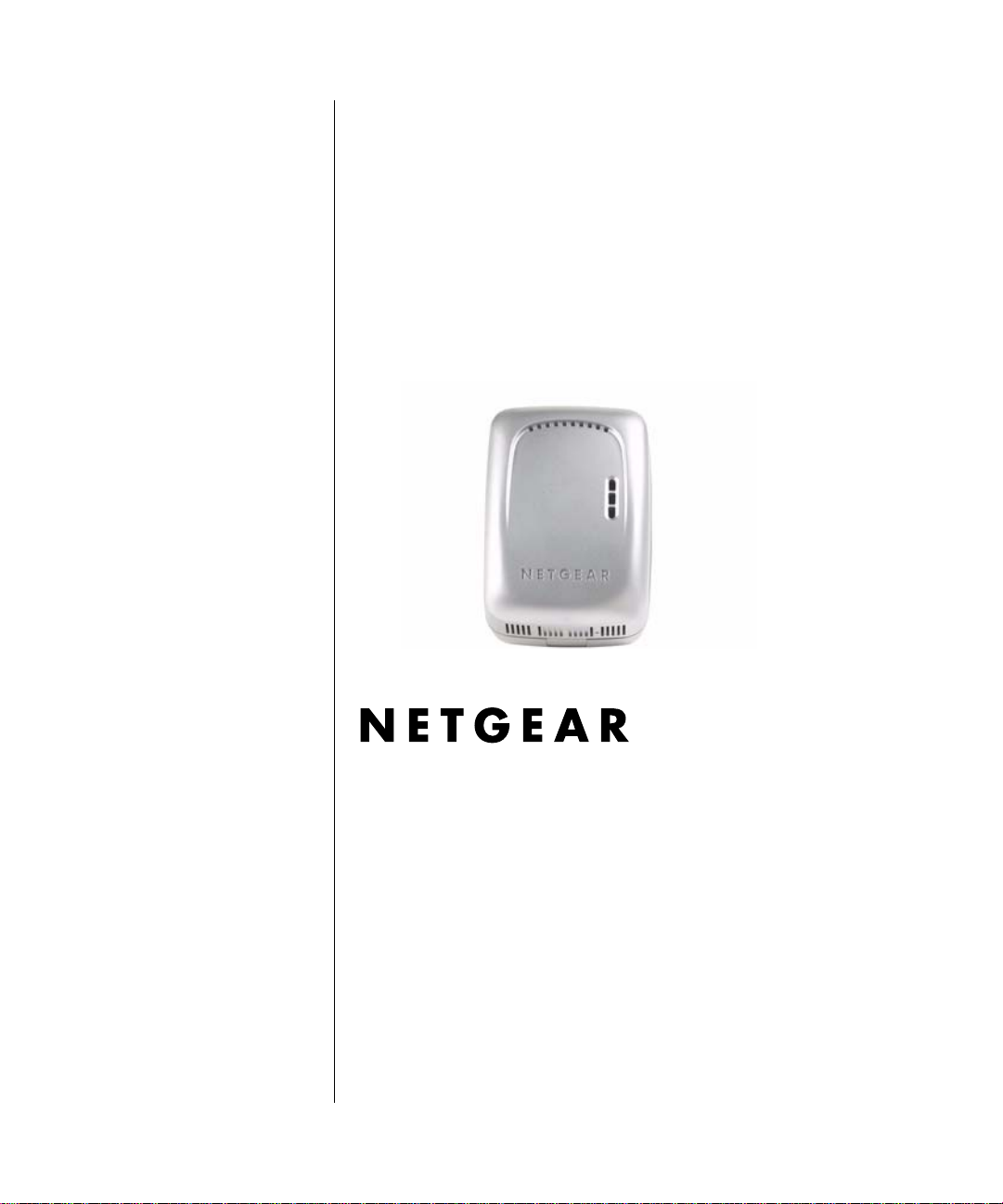
Reference Manual for the 54 Mbps Wall-Plugged Wireless Range Extender WGX102
NETGEAR, Inc.
4500 Great America Parkway
Santa Clara, CA 95054 USA
202-10042-01
Version 1.0
September 2004
September 2004 202-10042-01
Page 2
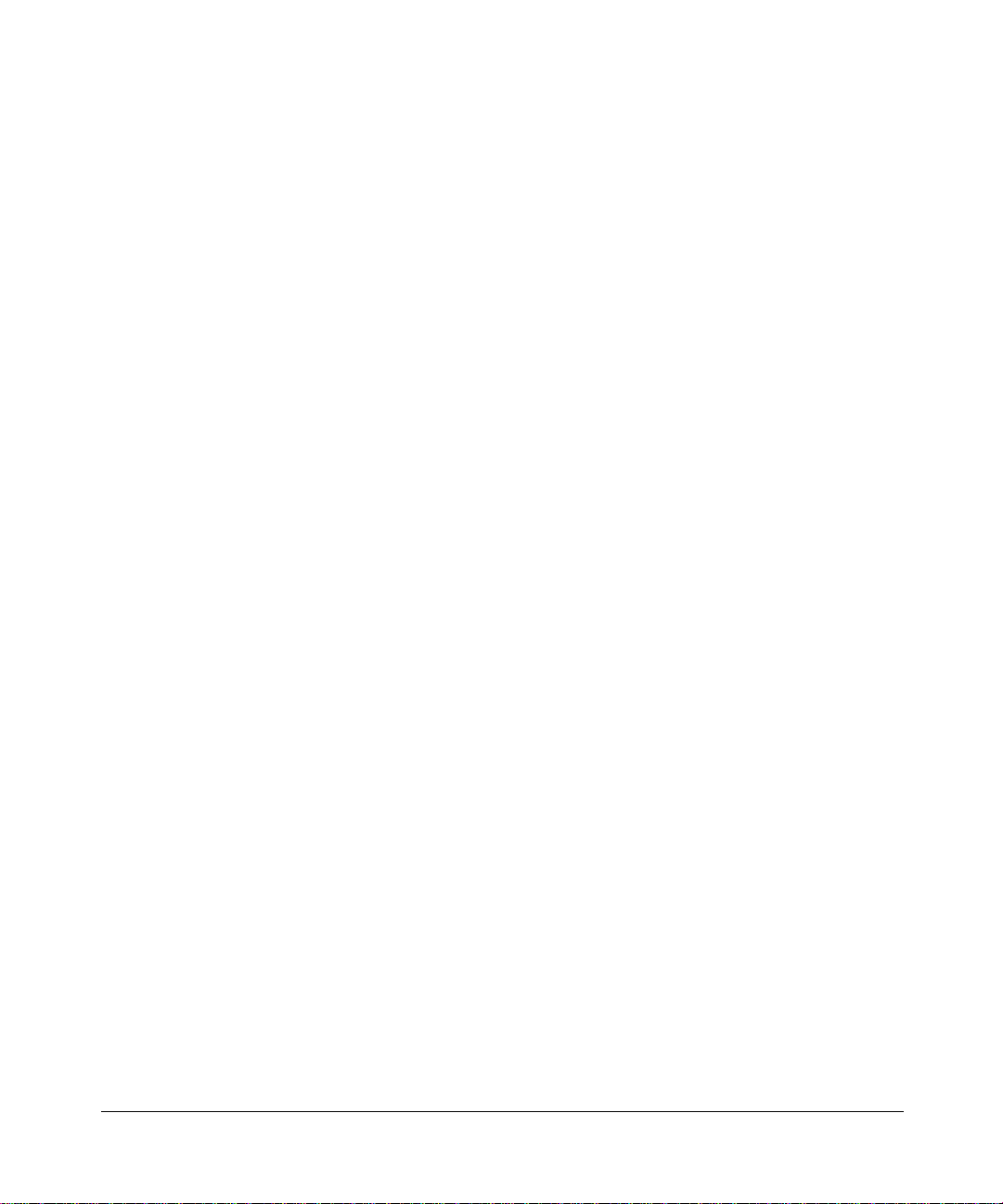
© 2004 by NETGEAR, Inc. All rights reserved. September 2004.
Trademarks
NETGEAR is a trademark of Netgear, Inc.
Microsoft, Windows, and Wi ndow s NT are registered trademar ks of Microsoft Corporation.
Other brand and product names are registered trademarks or trademarks of their respective holders.
Statement of Conditions
In the interest of improving internal design, operational function, and/or reliability, NETGEAR reserves the right to
make changes to the products described in this document without notice.
NETGEAR does not assume any liability that may occur due to the use or application of the product(s) or circuit
layout(s) described herein.
Federal Communications Commission (FCC) Compliance Notice: Radio Frequency Notice
This equipment has been tested and found to comply with the limits for a Class B digital device, pursuant to
part 15 of the FCC Rules. These limits are designed to provide reasonable protection against harmful interference in a
residential installation. This equipment generates, uses, and can radiate radio frequency energy and, if not installed and
used in accordance with the instruct ions, may cause harmf ul interference to radio communications. However, there is no
guarantee that interference will not occur in a particular installation. If this equipment does cause harmful interference to
radio or television reception, which can be determined by turning the equipment off and on, the user is encouraged to try
to correct the interference by one or more of the following measures:
• Reorient or relocate the receiving antenna.
• Increase the separation between the equipment and receiver.
• Connect the equipment into an outlet on a circuit different from that to which the receiver is connected.
• Consult the dealer or an experienced radio/TV technician for help.
EN 55 022 Declaration of Conformance
This is to certify that the 54 Mbps Wall-Plugged Wireless Range Extender WGX102 is shielded against the generation
of radio interference in accordance with the application of Council Directive 89/336/EEC, Article 4a. Conformity is
declared by the application of EN 55 022 Class B (CISPR 22).
Bestätigung des Herstellers/Importeurs
Es wird hiermit bestätigt, daß das 54 Mbps Wall-Plugged Wireless Range Extender WGX102 gemäß der im
BMPT-AmtsblVfg 243/1991 und Vfg 46/1992 aufgeführten Bestimmungen entstört ist. Das vorschriftsmäßige
Betreiben einiger Geräte (z.B. Testsender) kann jedoch gewissen Beschränkungen unterliegen. Lesen Sie dazu bitte die
Anmerkungen in der Betriebsanleitung.
Das Bundesamt für Zulassungen in der Telekommunikation wurde davon unterrichtet, daß dieses Gerät auf den Markt
gebracht wurde und es ist berechtigt, die Serie auf die Erfüllung der Vorschriften hin zu überprüfen.
Certificate of the Manufacturer/Importer
It is hereby certified that the 54 Mbps Wall-Plugged Wireless Range Extender WGX102 has been suppressed
in accordance with the conditions set out in the BMPT-AmtsblVfg 243/1991 and Vfg 46/1992. The operation of some
ii
September 2004 202-10042-01
Page 3
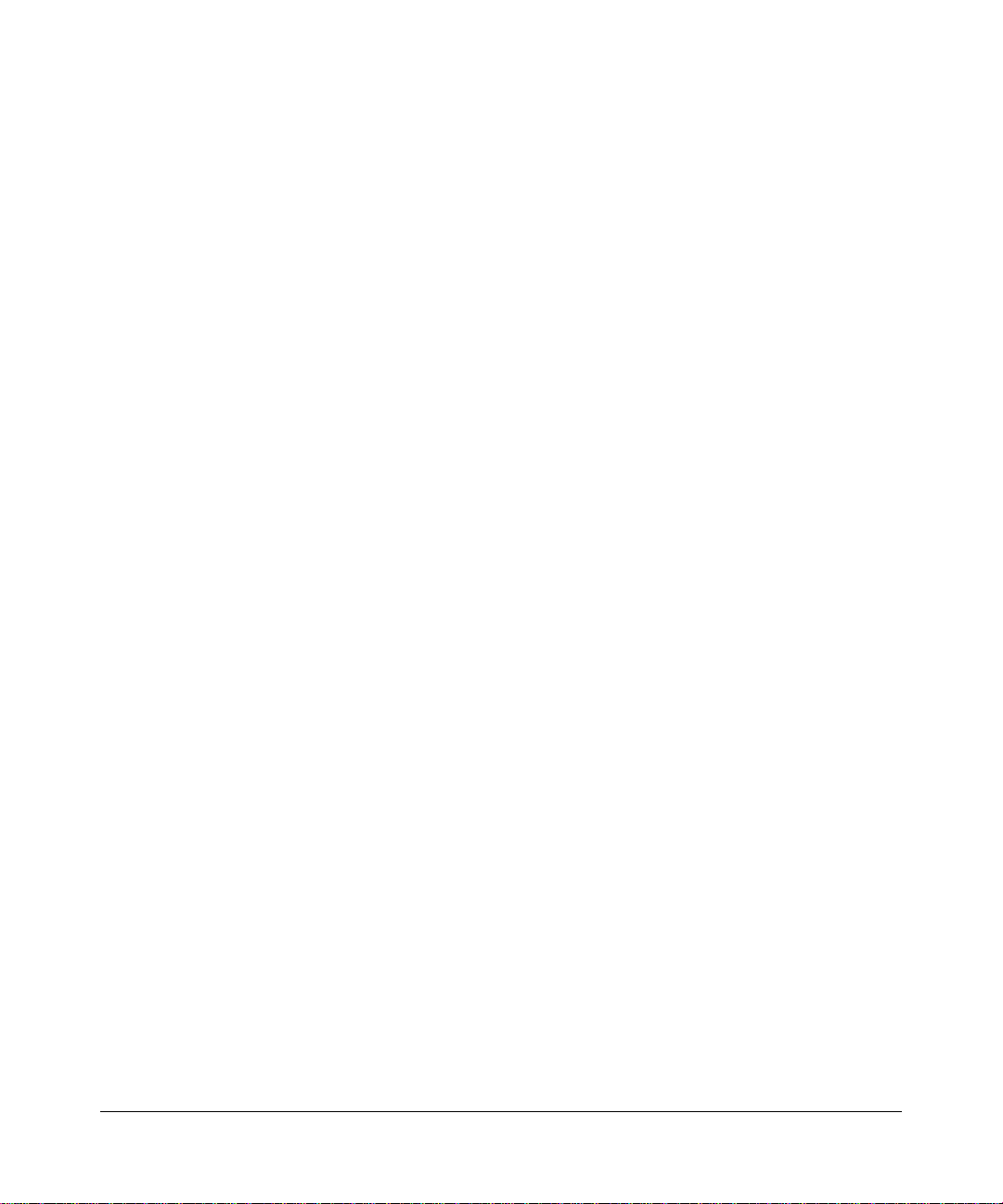
equipment (for example, test transmitters) in accordance with the regulations may, however, be subject to certain
restrictions. Please refer to the notes in the operating instructions.
Federal Office for Telecommunications Approvals has been notified of the placing of this equipment on the market
and has been granted the right to test the series for compliance with the regulations.
Voluntary Control Council for Interference (VCCI) Statement
This equipment is in the second category (information equipment to be used in a residential area or an adjacent area
thereto) and conforms to the standards set by the Voluntary Control Council for Interference by Data Processing
Equipment and Electronic Office Machines aimed at preventing radio interference in such residential areas.
When used near a radio or TV receiver , it may become the cause of radio interference.
Read instructions for correct handling.
Customer Support
Refer to the Support Information Card that shipped with your 54 Mbps Wall-Plugged Wireless Range Extender
WGX102.
World Wide Web
NETGEAR maintains a World Wide Web home page that you can access at the universal resource locator (URL)
http://www.netgear.com. A direct connection to the Internet and a Web browser such as Internet Explorer
or Netscape are required.
September 2004 202-10042-01
iii
Page 4
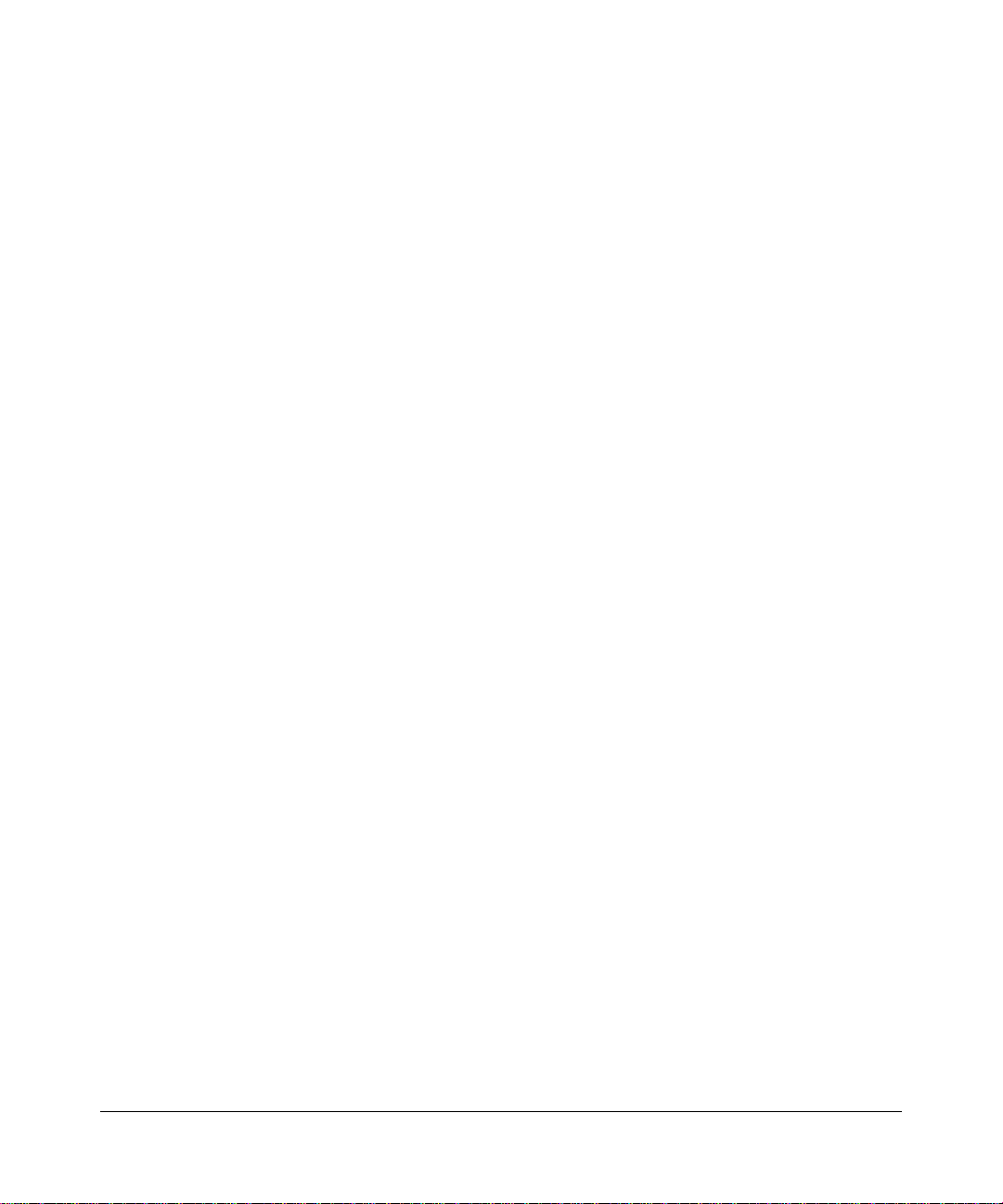
iv
September 2004 202-10042-01
Page 5
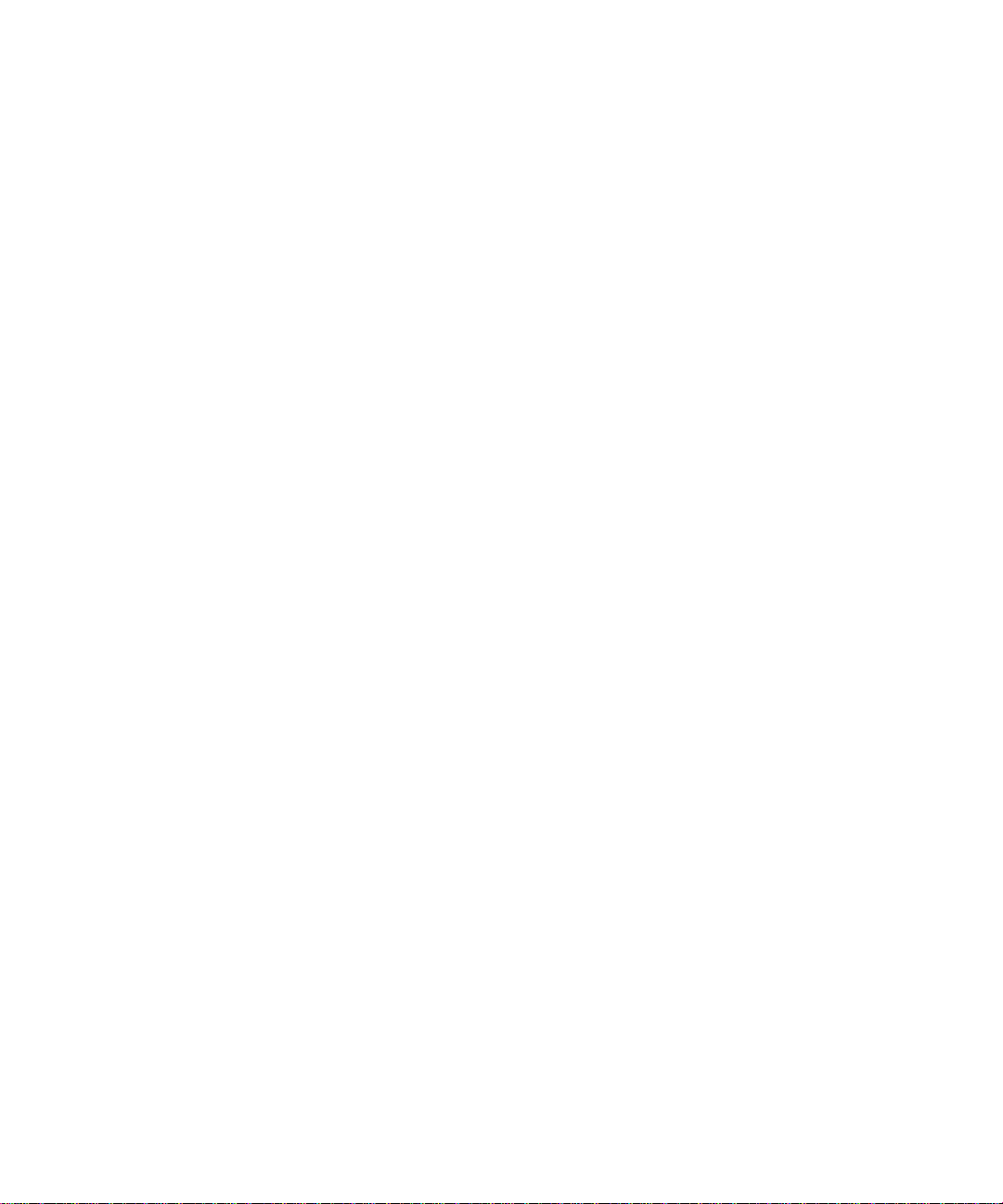
Contents
Chapter 1
About This Manual
Audience, Scope, Conventions, and Formats ................................................................1-1
How to Use This Manual ................................................................................................1-2
How to Print this Manual .................................................................................................1-3
Chapter 2
Introduction
Key Features ..................................................................................................................2-1
802.11g Wireless Networking ...................................................................................2-2
Easy Installation and Management ..........................................................................2-3
Content Filtering in Router Mode .............................................................................2-3
Maintenance and Support .................. .... ... ... ... .......................................... ... .... ... ... ..2-3
Package Contents ..........................................................................................................2-4
The WGX102 Front Panel ........................................................................................2-5
The Label on the Rear Panel of the WGX102 ..........................................................2-6
The WGX102 Bottom Panel .....................................................................................2-6
A Road Map for ‘How to Get There From Here’ ..................................... ... ... ... ... .... ... ..... 2-6
Chapter 3
Installing the XE102 and the WGX102
Prepare to Install Your Range Extender .......................... ... ... .... ... ... ... .... ... ... ... ... .... ... ... ..3-1
WGX102 Wall-Plugged Range Extender Operation Modes ......................................... ..3-2
Access Point Mode ..................................................................................................3-2
Router Mode ............................................................................................................3-3
Installing the WGX102 in Access Point Mode ................................................................3-3
Basic Installation Troubleshooting Tips ....................................................................3-7
Logging On to Configure the WGX102 ...........................................................................3-8
Configuring the WGX102 in Access Point Mode .......................................................... 3-10
Configuring the LAN IP Setup Options in Access Point Mode ............... ... ... ... ... .... ... ...3-10
Contents v
September 2004 202-10042-01
Page 6
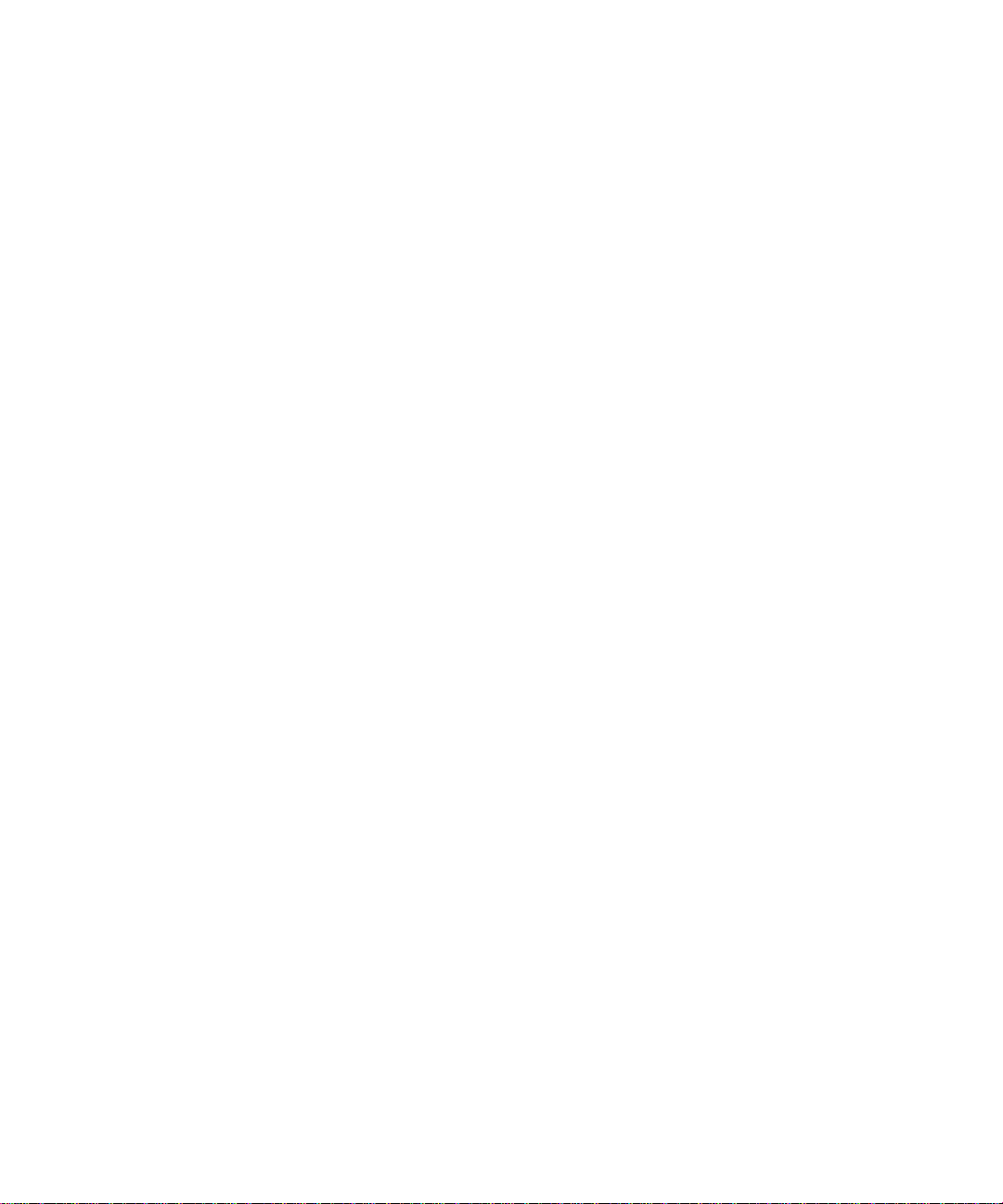
Chapter 4
Configuring the WGX102 in Router Mode
Connecting the WGX102 to the Internet in Router Mode ...............................................4-2
Manually Configuring Your Internet Connec tion ........................... ... ... .... ... ... ... ... .... ... ... ..4-7
Manual PPPoE Configuration ..................................................................................4-9
Manual PPTP Configuration ...................................................................................4-10
Configuring the WGX102 in Router Mode ....................................................................4-13
Chapter 5
Wireless Configuration
Observing Performance, Placement, and Range Guidelines .........................................5-1
Implementing Appropriate Wireless Security ..................................................................5-2
Wireless Data Security Options ...............................................................................5-2
Basic Wireless Settings ..................................................................................................5-2
Information to Gather Before Changing Basic Wireless Settings .............................5-5
Default Factory Settings ...........................................................................................5-6
Setting Up and Testing Basic Wireless Connectivity .............................. .................. 5-6
Configuring WEP Security ........................................................................................5-8
Configuring WP A-PSK Wireless Security .....................................................................5-10
Restricting Wireless Access by MAC Address .............................................................5-11
Chapter 6
Maintenance
Configuring the HomePlug Password ................................. ................ ................ ............6-1
Viewing Access Point Status Information .......................................................................6-3
Viewing Router Status Information ............................... ... ... ... .... ... ... ...............................6-6
Viewing a List of Attached Devices .................................................................................6-9
Configuration File Management ...................................................................................6-10
Backing Up the Configuration ................................................................................6-10
Erasing the Configuration .......................................................................................6-11
Upgrading the Range Extender Software .....................................................................6-11
Changing the Administrator Password .........................................................................6-12
Chapter 7
Content Filtering in Router Mode
Content Filtering Overview .............................................................................................7-1
Blocking Access to Internet Sites ...................................................................................7-1
Blocking Access to Internet Services .............................................................................7-3
Configuring a User Defined Service ... .... ... ... .......................................... ... ... .... ... ... ..7-4
vi Contents
September 2004 202-10042-01
Page 7
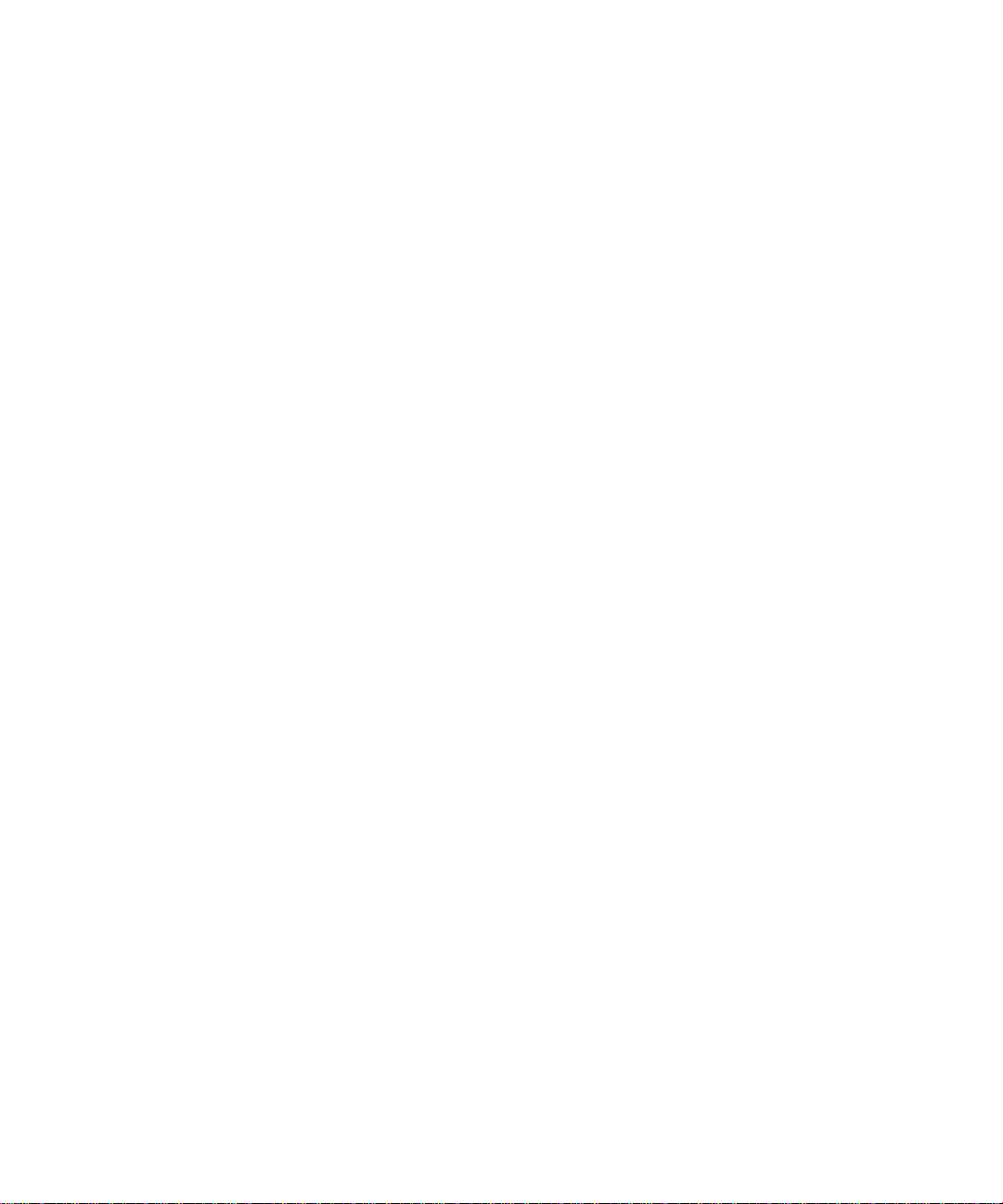
Configuring Services Blocking by IP Address Range ..............................................7-5
Scheduling When Blocking is Enforced ..........................................................................7-5
Viewing Logs of Web Access or Attempted Web Access ...............................................7-6
Configuring E-Mail Alert and Web Access Log Notifications ..........................................7-7
Chapter 8
Advanced Configuration of the WGX102
Configuring Port Triggering .............................................................................................8-1
Configuring Port Forwarding to Local Servers .............. ... ... ... .... ... ... ...............................8-4
Adding a Custom Service ................................ ... .... ... ... ... .... ... ..................................8-5
Local Web and FTP Server Example .......................................................................8-6
Multiple Computers for Half Life, KALI or Quake III Example ..................................8-6
Configuring the WAN Setup Options ..............................................................................8-7
Configuring the LAN IP Setup Options in Router Mode .................................................8-9
Using the WGX102 as a DHCP server ..................................................................8-11
Using Address Reservation ....................................................................................8-12
Configuring Dynamic DNS ............................................................................................8-12
Configuring Static Routes .............................................................................................8-13
Enabling Remote Management Access .......................................................................8-16
Configuring Universal Plug and Play (UPnP) ...............................................................8-17
Chapter 9
Troubleshooting
NETGEAR Product Registration, Support, and Documentation ................................ .....9-1
Basic Functioning ...........................................................................................................9-1
Power Light Not On ..................................................................................................9-2
HomePlug/Internet or Wireless Port Lights Not On ..................................................9-2
Troubleshooting the Web Configuration Interface ..........................................................9-2
Troubleshooting the ISP Connection ..............................................................................9-3
Troubleshooting a TCP/IP Network Using a Ping Utility .................................................9-5
Testing the LAN Path to the WGX102 ......................................................................9-5
Testing the Path from Your Computer to a Remote Device .....................................9-6
Restoring the Default Configuration and Password ............... .........................................9-7
Problems with Date and Time .........................................................................................9-7
Contents vii
September 2004 202-10042-01
Page 8
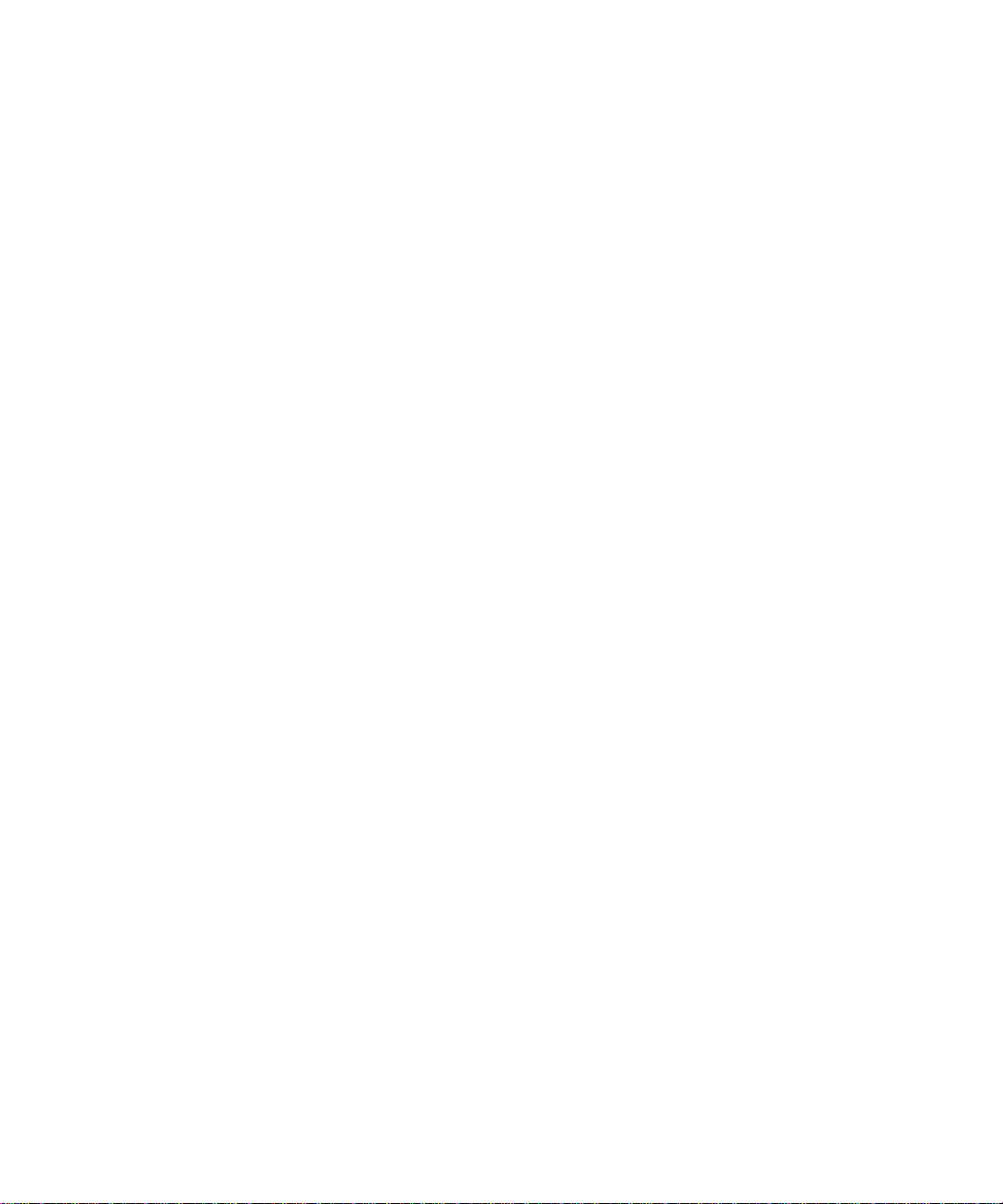
Appendix A
Technical Specifications
Appendix B
Network, Routing, Firewall, and Basics
Related Publications ...................................................................................................... B-1
Basic Router Concepts .................................................................................................. B-1
What is a Router? ................................................................................................... B-1
Routing Information Protocol ................................................................................... B-2
IP Addresses and the Internet .. ... .... ... ... ... .... ................................................................. B-2
Netmask .................................... ................................................................ ..............B-4
Subnet Addressing .................................................................................................. B-5
Private IP Addresses ................................. ... ... ... .......................................... ........... B-7
Single IP Address Operation Using NAT ....................................................................... B-8
MAC Addresses and Address Resolution Protocol ................................................. B-9
Related Documents ................................................................................................. B-9
Domain Name Server ............................................................................................ B-10
IP Configuration by DHCP ...................................................................... ... ... ... ... ......... B-10
Internet Security and Firewalls .................................................................................... B-10
What is a Firewall? .................................................................................................B-11
Stateful Packet Inspection ............................... ... ... ... .... ... ... ... .... ... ... ... ... .... ......B-11
Denial of Service Attack ..................................................................................B-11
Ethernet Cabling ................................. ... ... .... ... .......................................... ... ... ... .... ... ...B-11
Category 5 Cable Quality ...................................................................................... B-12
Inside Twisted Pair Cables .................................................................................... B-13
Uplink Switches, Crossover Cables, and MDI/MDIX Switching ............................ B-14
Appendix C
Preparing Your Network
What You Need To Use a Router with a Broadband Modem ......................................... C-1
Cabling and Computer Hardware ............................................................................C-1
Computer Network Configuration Requirements ............................. ... ... ... ... .... ... ... . C-2
Internet Configuration Requirements ...................................................................... C-2
Where Do I Get the Internet Configuration Parameters? ........................................ C-2
Record Your Internet Connection Information ......................................................... C-3
Preparing Your Computers for TCP/IP Networking ............................................ .... ... ... . C-4
Configuring Windows 95, 98, and Me for TCP/IP Networking ....................................... C-5
viii Contents
September 2004 202-10042-01
Page 9
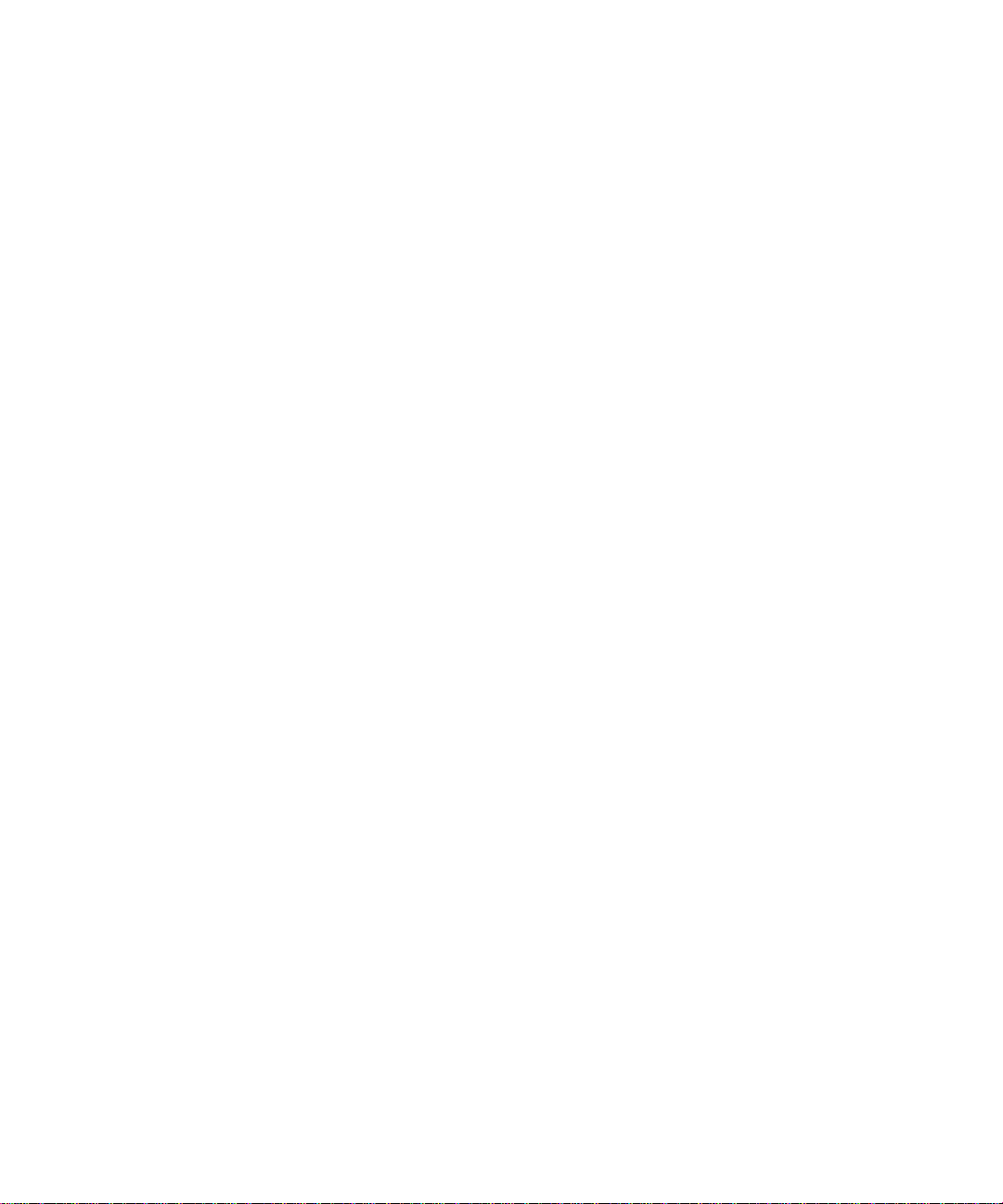
Install or V erify Windows Networking Components ................................................. C-5
Enabling DHCP to Automatically Configure TCP/IP Settings in Windows 95B, 98, and Me
C-6
Selecting Windows’ Internet Access Method .......................................................... C-9
Verifying TCP/IP Properties .................................................................................... C-9
Configuring Windows NT4, 2000 or XP for IP Networking .......................................... C-10
Install or V erify Windows Networking Components ............................................... C-10
DHCP Configuration of TCP/IP in Windows XP, 2000, or NT4 ............................. C-11
DHCP Configuration of TCP/IP in Windows XP ................................................... C-11
DHCP Configuration of TCP/IP in Windows 2000 ................................................ C-13
DHCP Configuration of TCP/IP in Windows NT4 .................................................. C-16
Verifying TCP/IP Properties for Windows XP, 2000, and NT4 ......................... ... .. C-18
Configuring the Macintosh for TCP/IP Networking ...................................................... C-19
MacOS 8.6 or 9.x ...................... ... ... .......................................... ............................ C-19
MacOS X ...... ... .......................................... .......................................... ..................C-20
Verifying TCP/IP Properties for Macintosh Computers ... .... ... ... ... .... ... ... ... ... .... .....C-20
Verifying the Readiness of Your Internet Account ....................................................... C-21
Are Login Protocols Used? ................................................................................... C-21
What Is Your Configuration Information? ..............................................................C-21
Obtaining ISP Configuration Information for Windows Computers .......................C-22
Obtaining ISP Configuration Information for Macintosh Computers .....................C-23
Restarting the Network ................................................................................................ C-24
Appendix D
Wireless Networking Basics
Wireless Networking Overview .............................. ... .... ... ... ... .... ... ... ... .... ... ... ... ... .... ... ....D-1
Infrastructure Mode .................................................................................................D-1
Ad Hoc Mode (Peer-to-Peer Workgroup) ................................................................ D-2
Network Name: Extended Service Set Identification (ESSID) ................................D-2
Authentication and WEP ........................... .... ... ... ... ... .... ... ... ... .... ... ... .............................. D-3
802.11 Authentication ..............................................................................................D-3
Open System Authentication .............................. .... ... ... ... .... ... ... ... .... ....................... D-4
Shared Key Authentication ......................................................................................D-4
Overview of WEP Parameters ................................................................................ D-5
Key Size .................................................................................................................. D-6
WEP Configuration Options ...................... ... ... ... .... ... ... ... ........................................ D-7
Wireless Channels ....................... .... ... ... ... ..................................................................... D-7
Contents ix
September 2004 202-10042-01
Page 10
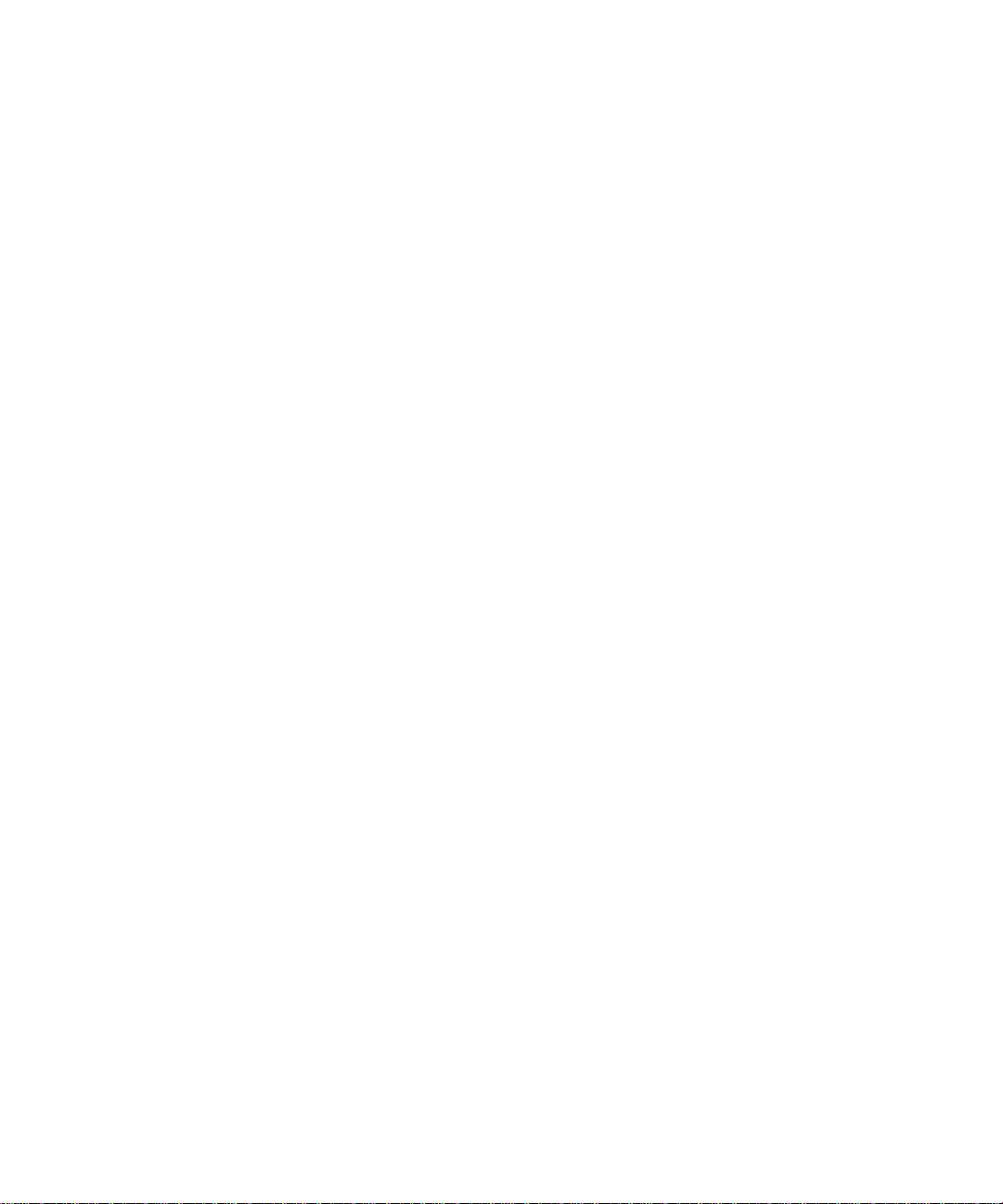
WPA Wireless Security ..................................................................................................D-8
How Does WPA Compare to WEP? ........................................................................ D-9
How Does WPA Compare to IEEE 802.11i? ........................................................ D-10
What are the Key Features of WPA Security? ...................................................... D-10
WPA Authentication: Enterprise-level User
Authentication via 802.1x/EAP and RADIUS ..................................................D-12
WPA Data Encryption Key Management ........................................................D-14
Is WPA Perfect? ........................................ ... ... ... .... .......................................... .....D-16
Product Support for WPA ......................................................................................D-16
Supporting a Mixture of WPA and WEP Wireless Clients is Discouraged ......D-16
Changes to Wireless Access Points ............................................................... D-17
Changes to Wireless Network Adapters .........................................................D-17
Changes to Wireless Client Programs .......................... ......................... ......... D-18
Glossary
List of Glossary Terms ...................................................................................................G-1
Index
x Contents
September 2004 202-10042-01
Page 11
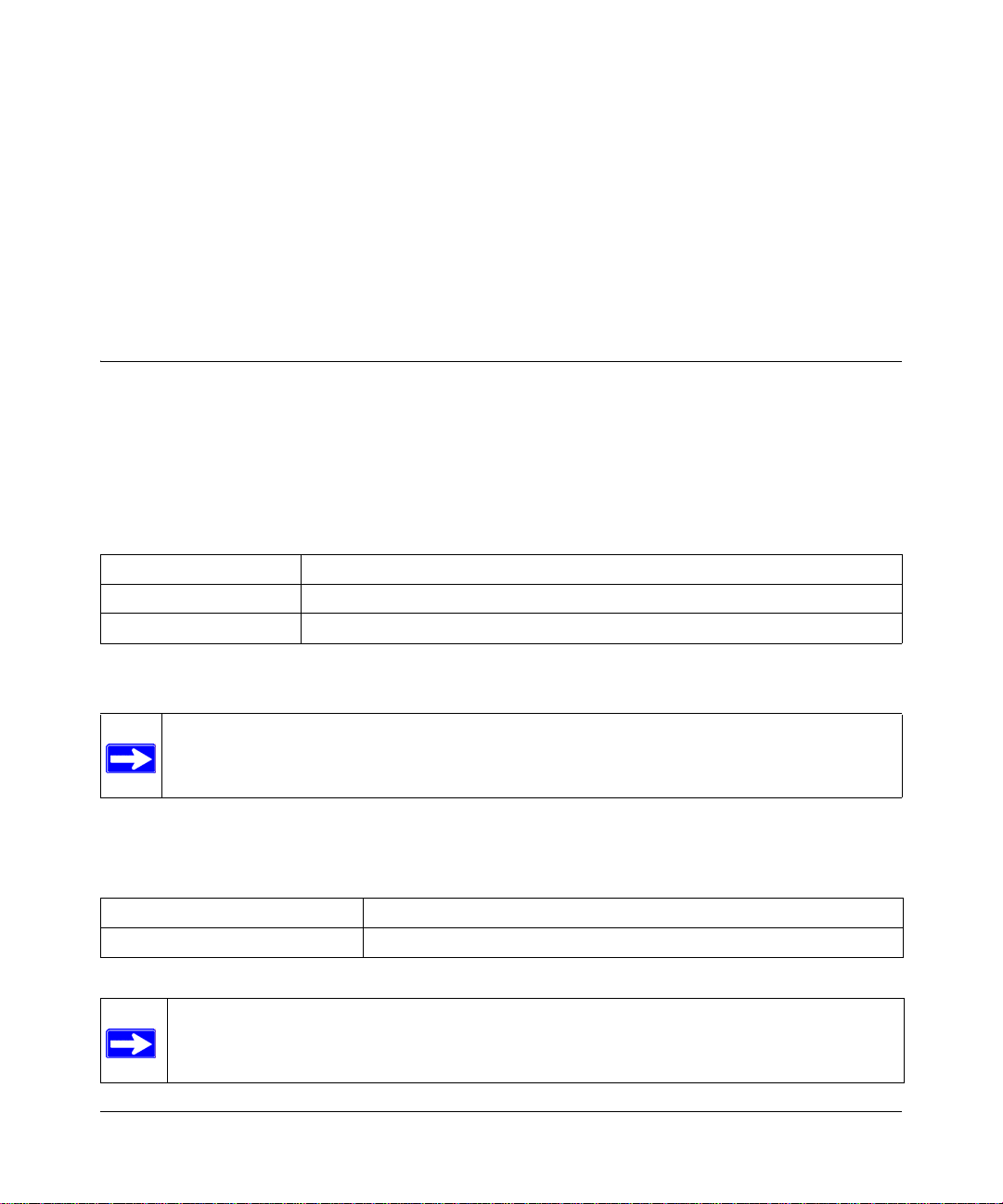
Chapter 1
About This Manual
This chapter describes the intended audience, scope, conventions, and formats of this manual.
Audience, Scope, Conventions, and Formats
This reference manual assumes that the reader has basic to intermediate computer and Internet
skills. However, basic computer network, Internet, firewall, and VPN technologies tutorial
information is provided in the Appendices and on the NETGEAR Web site.
This guide uses the following typographical conventions:
Table 1-1. Typographical Conventions
italics Emphasis, books, CDs, URL names
bold User input
SMALL CAPS Screen text, file and server names, extensions, commands, IP addresses
This guide uses the following format to highlight special messages:
Note: This format is used to highlight information of importance or special interest.
This manual is written for the WGX102 Wall-Plugged Range Extender according to these
specifications.
Table 1-2. Manual Scope
Product Version 54 Mbps Wall-Plugged Wireless Range Extender WGX102
Manual Publication Date September 2004
Note: Product updates are available on the NETGEAR Web site at
http://kbserver.netgear.com/products/WGX102.asp.
About This Manual 1
September 2004 202-10042-01
Page 12
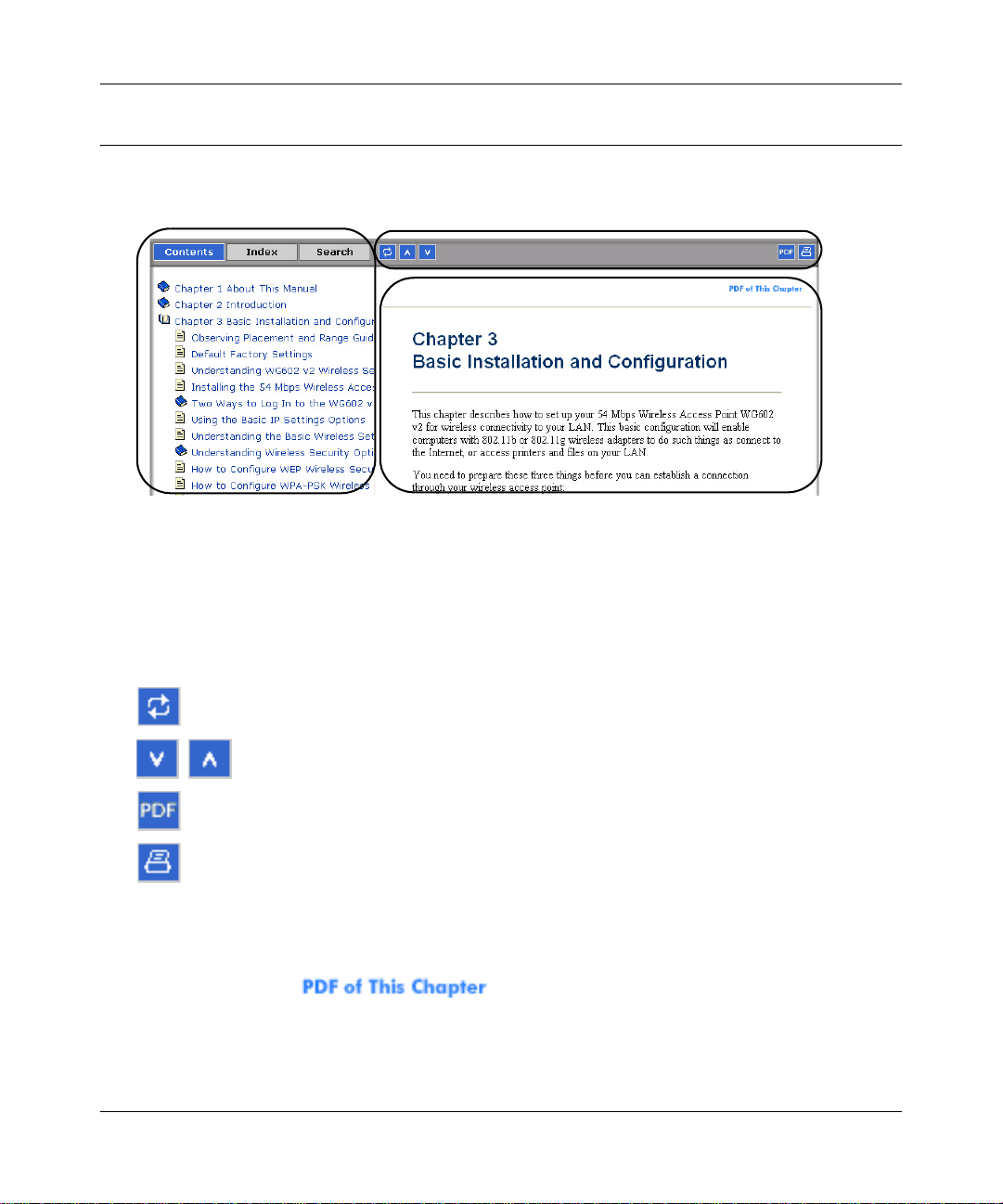
Reference Manual for the 54 Mbps Wall-Plugged Wireless Range Extender WGX102
How to Use This Manual
The HTML version of this manual includes a variety of navigation features as well as links to PDF
versions of the full manual and individual chapters.
1
2
3
Figure 1 -1: HTML version of this manual
1. Left pane. Use the left pane to view the Contents, Index, Search, and Favorites tabs.
To view the HTML version of the manual, you must have a version 4 or later browser with
JavaScript enabled.
2. Toolbar buttons. Use the toolbar buttons across the top to navigate, print pages, and more.
The Show in Contents button locates the current topic in the Contents tab.
Previous/Next buttons display the previous or next topic.
The PDF button links to a PDF version of the full manual.
The Print button prints the current topic. Click this button when a step-by -step
procedure is displayed to send the entire procedure to your printer. You do not
have to worry about specifying the correct range of pages.
3. Right pane. Use the right pane to view the contents of the manual. Also, each page of the
manual includes a link at the top right which links to a PDF file
containing just the currently selected chapter of the manual.
2 About This Manual
September 2004 202-10042-01
Page 13
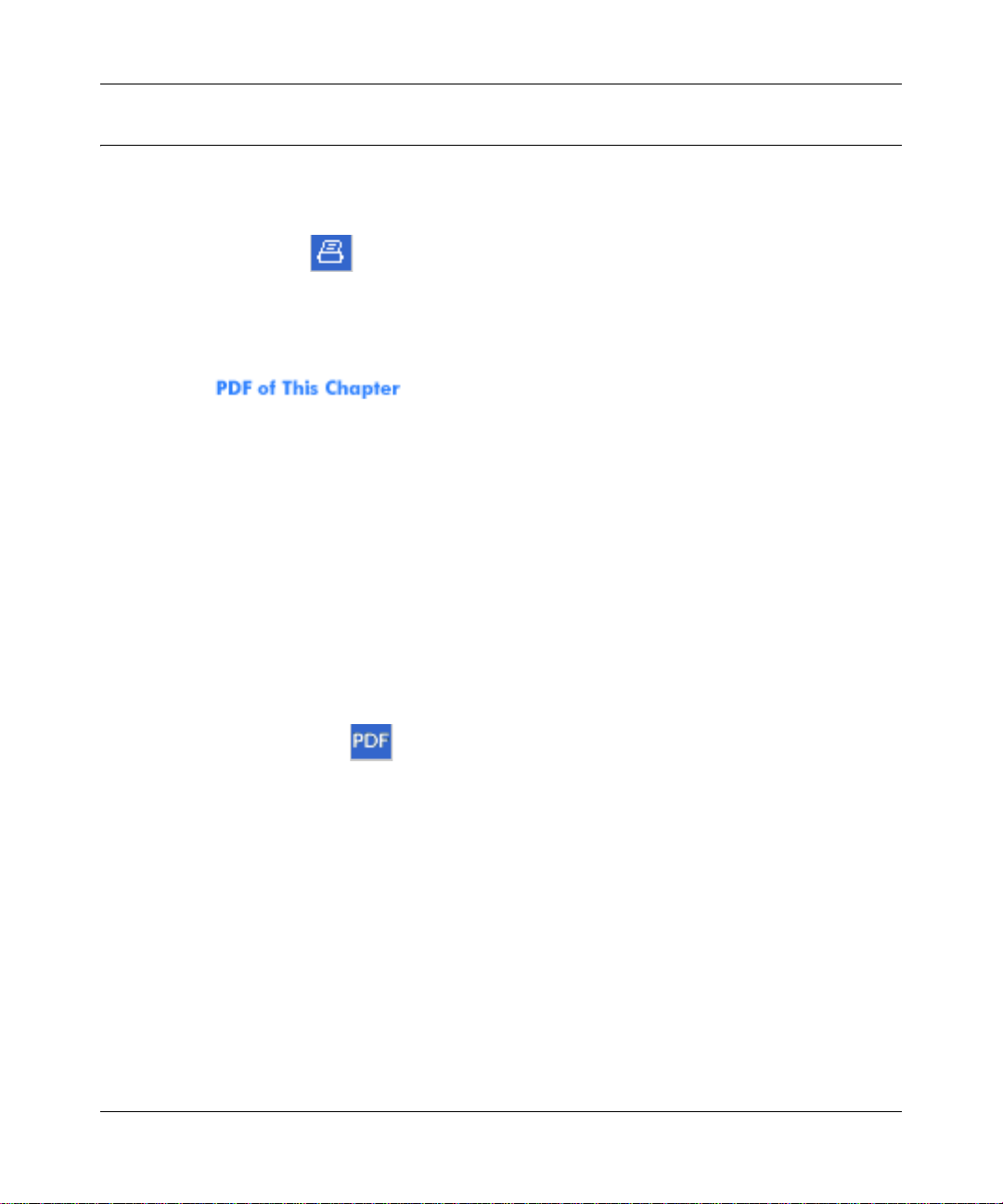
Reference Manual for the 54 Mbps Wall-Plugged Wireless Range Extender WGX102
How to Print this Manual
To print this manual you can choose one of the following several options, according to your needs.
• Printing a “How To” Sequence of Steps in the HTML View.
Use the Print button on the upper right of the toolbar to print the currently displayed
topic. Use this button when a step-by-step procedure is displayed to send the entire procedure
to your printer. You do not have to worry about specifying the correct range of pages.
• Printing a Chapter.
Use the link at the top right of any page.
– Click “PDF of This Chapter” link at the top right of any page in the chapter you want to
print. The PDF version of the chapter you were viewing opens in a browser window.
Note: Your computer must have the free Adobe Acrobat reader installed in order to view
and print PDF files. The Acrobat reader is available on the Adobe Web site at
http://www.adobe.com.
– Click the print icon in the upper left of the window.
Tip: If your printer supports printing two pages on a single sheet of paper, you can save
paper and printer ink by selecting this feature.
• Printing the Full Manual.
Use the PDF button in the toolbar at the top right of the browser window.
– Click the PDF button on the upper right of the toolbar. The PDF version of the
chapter you were viewing opens in a browser window.
– Click the print icon in the upper left of the window.
Tip: If your printer supports printing two pages on a single sheet of paper, you can save
paper and printer ink by selecting this feature.
About This Manual 3
September 2004 202-10042-01
Page 14
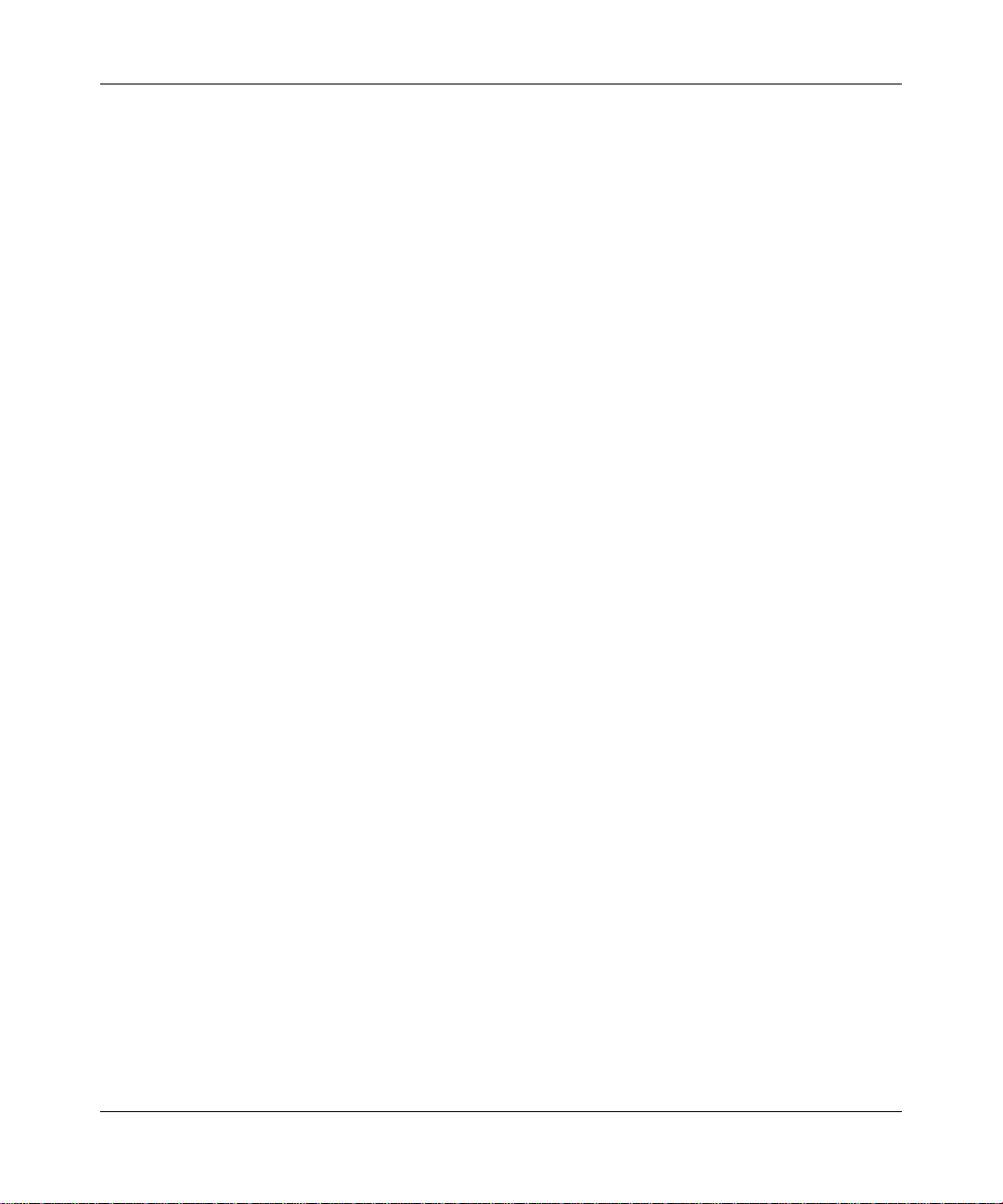
Reference Manual for the 54 Mbps Wall-Plugged Wireless Range Extender WGX102
4 About This Manual
September 2004 202-10042-01
Page 15
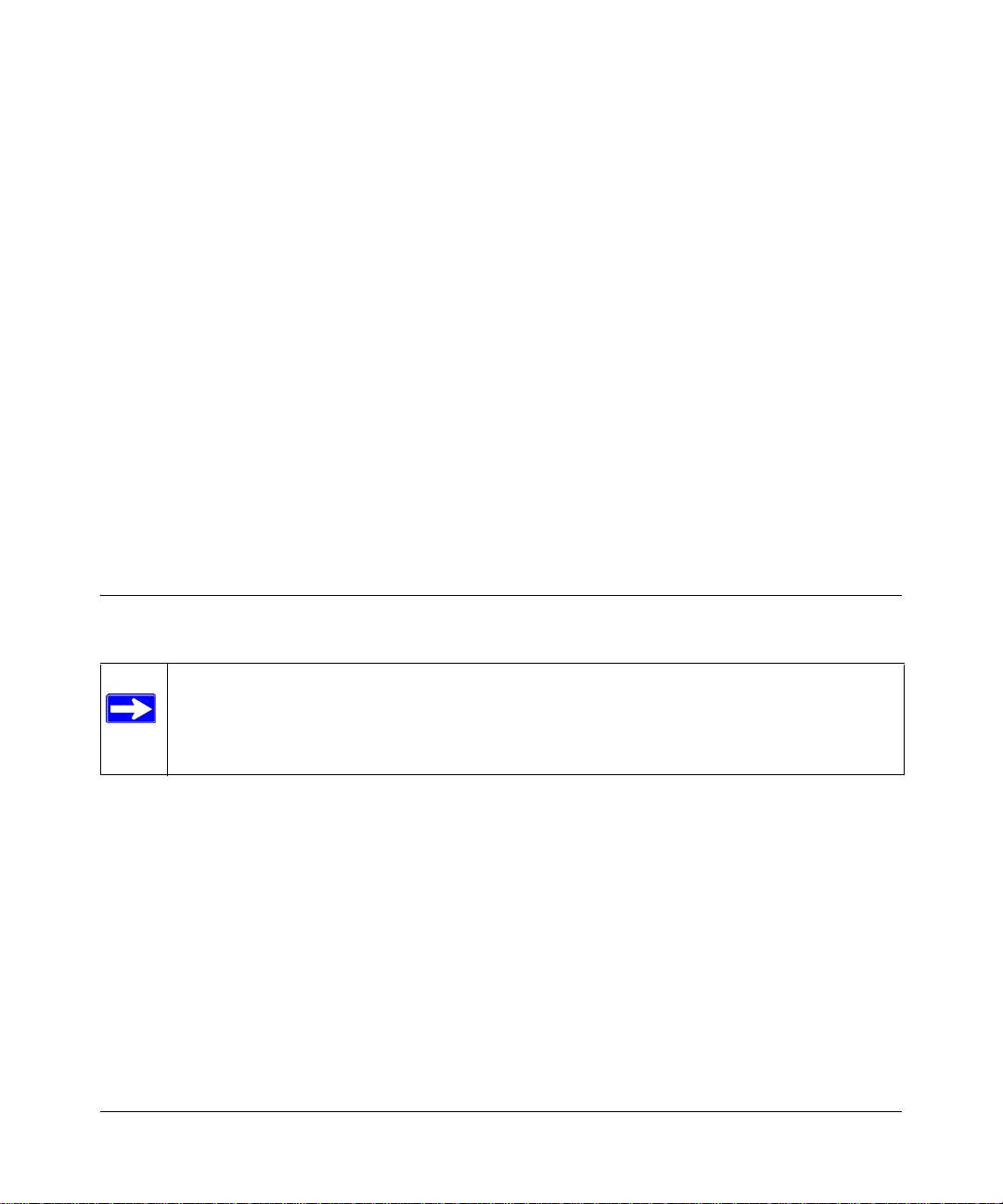
Chapter 2
Introduction
Congratulations on your purchase of the NETGEAR® 54 Mbps Wall-Plugged Wireless Range
Extender WGX102. The WGX102 Wall-Plugged Range Extender can perform in either Access
Point (AP) Mode or in Router Mode, depending on the configuration:
• Access Point (AP) Mode — serves as a wireless range extender.
• Router Mode — provides a wireless connection for multiple computers to the Internet through
an external broadband access device (such as a cable modem or DSL modem) that is normally
intended for use by a single computer.
This chapter describes the features of the NETGEAR 54 Mbps Wall-Plugged Wireless Range
Extender WGX102.
Key Features
Note: This manual provides information on the complete features as of the date of
publication. Earlier versions of this product may not have all the features presented in
this manual. Go to http://kbserver.netgear.com/products/WGX102.asp where you will
find product firmware updates for your WGX102.
The 54 Mbps Wall-Plugged Wireless Range Extender WGX102 connects your local area network
(LAN) to the Internet through an XE102 Wall-Plugged Ethernet Bridge and an external access
device such as a cable modem or DSL modem.
With minimum setup, you can install and use the range extender within minutes, without the need
to run Ethernet cable throughout your home.
Introduction 2-1
September 2004 202-10042-01
Page 16
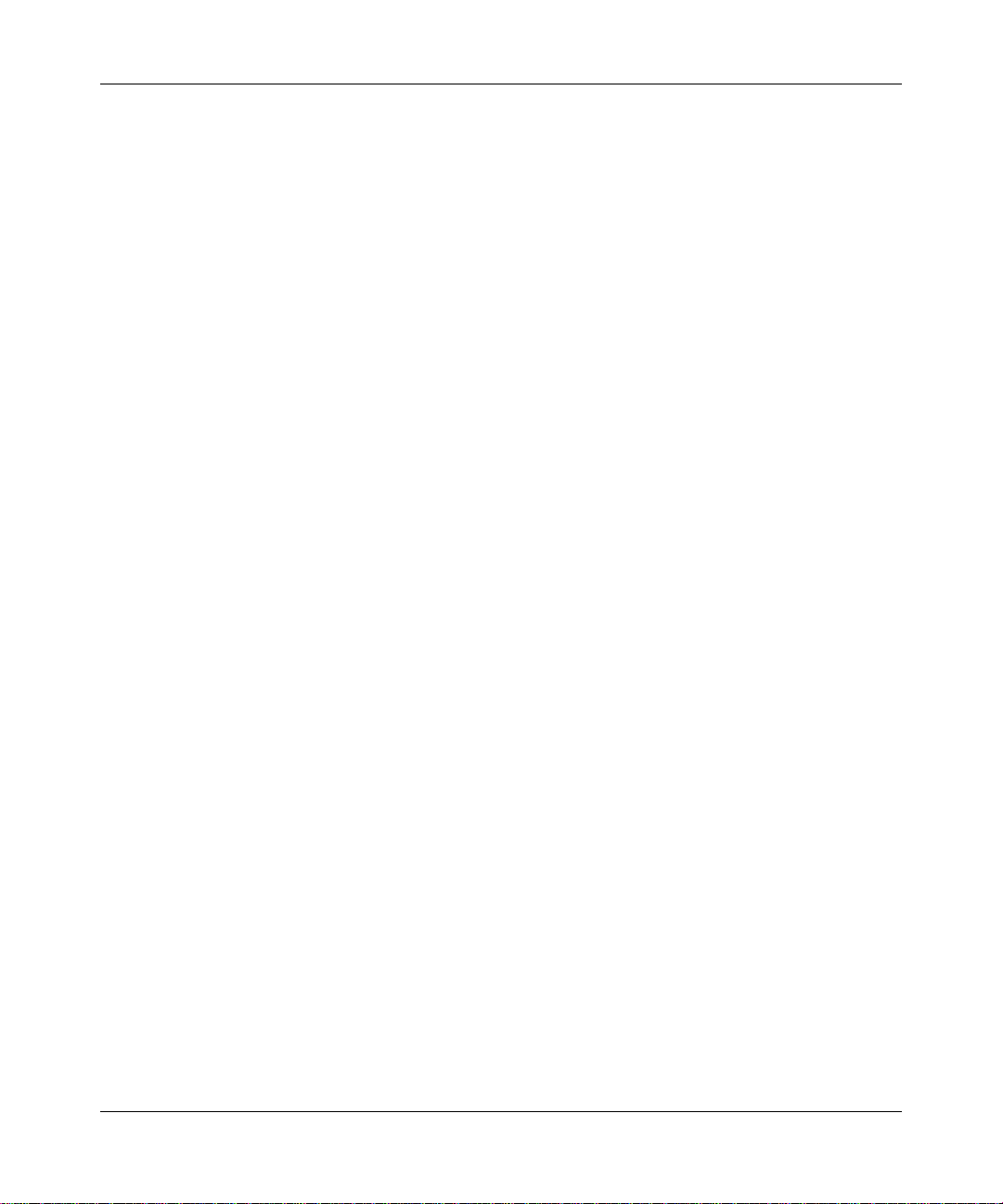
Reference Manual for the 54 Mbps Wall-Plugged Wireless Range Extender WGX102
The WGX102 W all-Plugged Range Extender provides the following features:
• 802.11g wireless networking, with the ability to operate in 80 2.11g-only, or 802.11b+g modes.
• Easy, Web-based setup for installation and management.
• Extensive protocol support.
• Login capability
• Front panel LEDs for easy monitoring of status and activity.
• Flash memory for firmware upgrades.
802.11g Wireless Networking
The WGX102 W all-Plugged Range Extender includes an 802.11g wireless access point, providing
continuous, high-speed 54 Mbps access between your wireless and wall-plugged devices. The
access point provides:
• 802.11g wireless networking at up to 54 Mbps.
• Operates in 802.11g-only, 802.11b-only, or 802.11g and b modes. Provides backwards
compatibility with 802.11b devices or dedicates the wireless network to the higher bandwidth
802.11g devices.
• 64-bit and 128-bit WEP encryption security.
• WEP keys can be generated manually or by passphrase.
• WPA-PSK support. Support for Wi-Fi Protected Access (WPA) data encryption which
provides strong data encryption and authentication based on a pre-shared key.
• Wireless access can be restricted by MAC address.
• Wireless network name broadcast can be turned off so that only devices that have the network
name (SSID) can connect.
2-2 Introduction
September 2004 202-10042-01
Page 17

Reference Manual for the 54 Mbps Wall-Plugged Wireless Range Extender WGX102
Easy Installation and Management
You can install, configure, and operate the 54 Mbps Wall-Plugged Wireless Range Extender
WGX102 within minutes after connecting it to the network. The following features simplify
installation and management tasks:
• Browser-based management
Browser-based configuration allows you to easily configure your range extender from almost
any type of personal computer, such as Wi ndows, Macintosh, or Linux. A user-friendly Setup
Wizard is provided and online help documentation is built into the browser-based Web
Management Interface.
• Firmware Updates
The WGX102 Wall-Plugged Range Extender can be updated if a newer version of firmware is
available. This lets you take advantage of product enhancements for your WGX102 as soon as
they become available.
• Visual monitoring
The WGX102 W all-Plugged Range Extender’s front panel LEDs provide an easy way to
monitor its status and activity .
Content Filtering in Router Mode
When used in Router Mode, the WGX102 provides you with multiple Web content filtering
options, plus browsing activity reporting and instant alerts via e-mail. Parents and network
administrators can establish restricted access policies based on time of day, Web site addresses and
address keywords. High-speed cable/DSL Internet access lines can be shared between multiple
computers. In addition to the Network Address Translation (NAT) feature, the built-in firewall
protects you from hackers.
Maintenance and Support
NETGEAR offers the following features to help you maximize your use of the WGX102
Wall-Plugged Range Extender:
• Flash memory for firmware upgrades.
• Free technical support seven days a week, twenty-four hours a day, for 90 days from the date
of purchase.
Introduction 2-3
September 2004 202-10042-01
Page 18
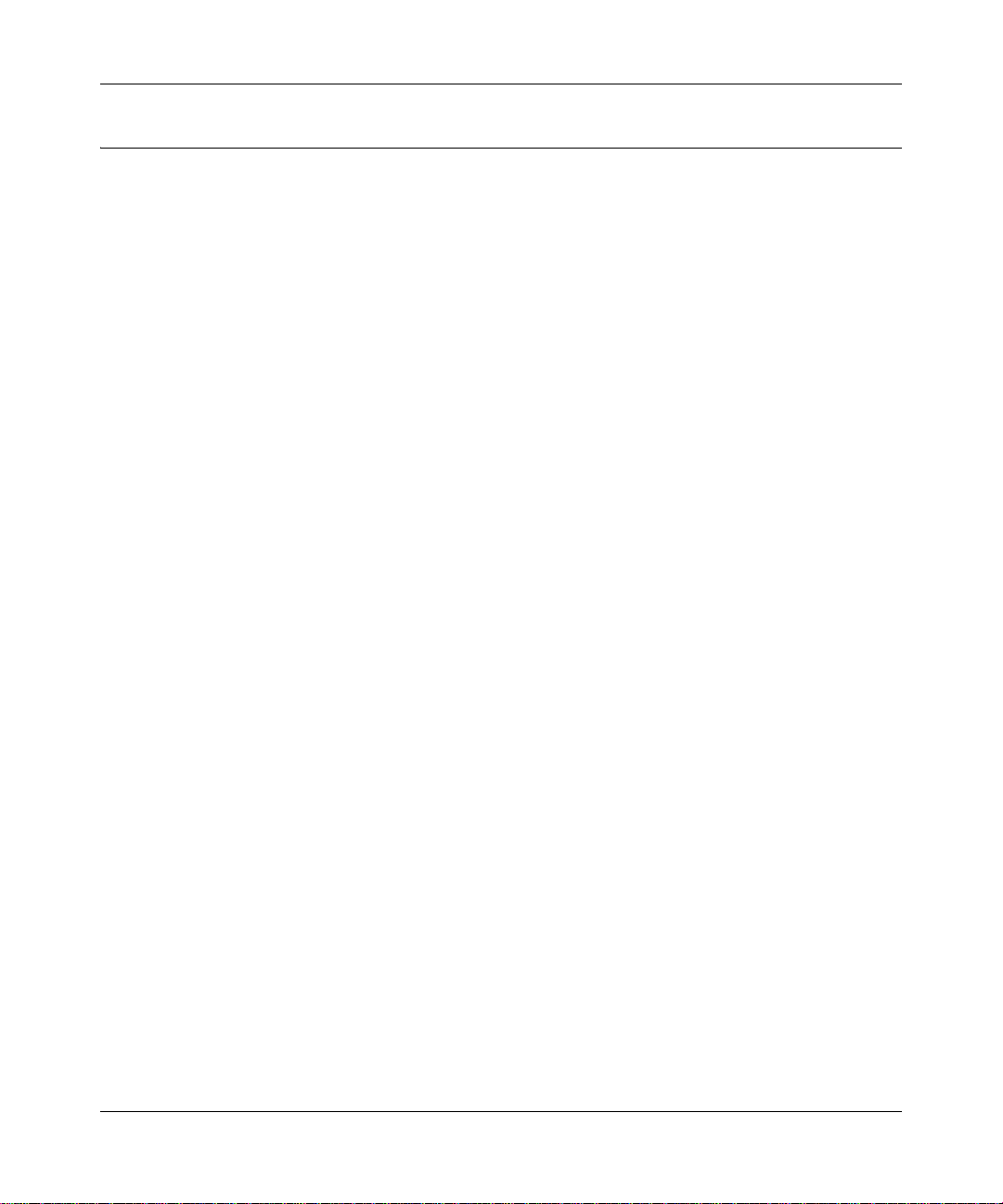
Reference Manual for the 54 Mbps Wall-Plugged Wireless Range Extender WGX102
Package Contents
The product package should contain the following items:
• 54 Mbps Wall-Plugged Wireless Range Extender WGX102.
• Wall-Plugged Ethernet Bridge XE102.
• NETGEAR 54 Mbps Wall-Plugged Wireless Range Extender WGX102 Resource CD
(240-10088-01), including:
— This guide.
— Installation Guide for the WGX102.
— Application Notes and other helpful information.
• NETGEAR Wall-Plugged Ethernet Bridge XE102 User’s Guide.
• Registration, Warranty Card, and Support Information Card.
If any of the parts are incorrect, missing, or damaged, contact your NETGEAR dealer. Keep the
carton, including the original packing materials, in case you need to return the range extender for
repair.
2-4 Introduction
September 2004 202-10042-01
Page 19
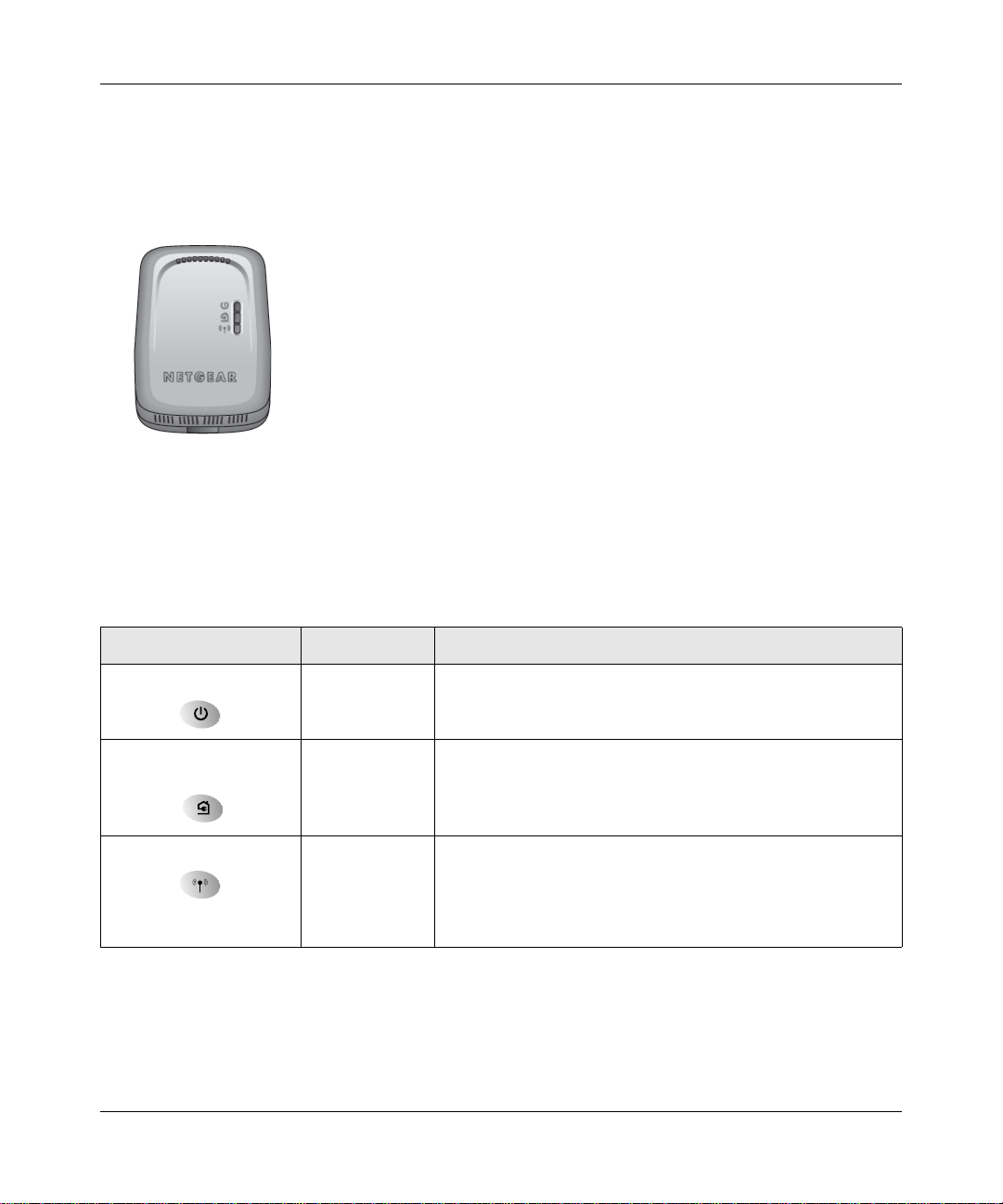
Reference Manual for the 54 Mbps Wall-Plugged Wireless Range Extender WGX102
The WGX102 Front Panel
The front panel of the WGX102 Wall-Plugged Range Extender contains the status lights described
below.
Figure 2-1: WGX102 Front Panel
You can use the status lights to verify connections. Viewed from top to bottom, the table below
describes the lights on the front panel of the range extender.
Table 2-1. Status Light Descriptions
Label Activity Description
Power On Green Solid
HomePlug — AP Mode
Internet — Router Mode
Wireless On
Blink
Off
On
Off
Blink
Off
Power is supplied to the WGX102.
Power on self test.
Power is not supplied to the WGX102.
The HomePlug port (or Internet port in Router Mode) has
detected a link with an attached device.
No devices are attached on the Powerline network.
The Wireless port is initialized and the wireless feature is
enabled.
Data is being transmitted or received by the wireless port.
There is a problem with the device. See Chapter 9,
“Troubleshooting”.
Introduction 2-5
September 2004 202-10042-01
Page 20

Reference Manual for the 54 Mbps Wall-Plugged Wireless Range Extender WGX102
The Label on the Rear Panel of the WGX102
The label on the rear panel of the WGX102 contains the items listed below.
• MAC address
• Model number
• Serial number
• Unique device Passcode (PWD)
The WGX102 Bottom Panel
The factory default reset push button is located on the bottom panel of the WGX102, as shown
below.
Figure 1-2: WGX102 Underside
If you press the reset button for less than 15 seconds, the WGX102 does a soft reset, similar to
unplugging and then plugging the device in again.
When you press the reset button for 15 seconds or more, the WGX102 resets to the factory
defaults, as described in “Restoring the Default Configuration and Password” on page 9-7.
A Road Map for ‘How to Get There From Here’
The introduction and adoption of any new technology can be a difficult process. Broadband
Internet service is considered so useful that more and more people want to set up networks in their
home to share a broadband connection. Wireless technology has removed one of the barriers to
networking—running wires. It allows more people to try networking while at the same time
exposes them to the inherent complexity of networking. General networking concepts, setup, and
maintenance can be difficult to understand. In addition, wireless technology adds issues, such as
range, interference, signal quality, and security to the picture.
2-6 Introduction
September 2004 202-10042-01
Page 21
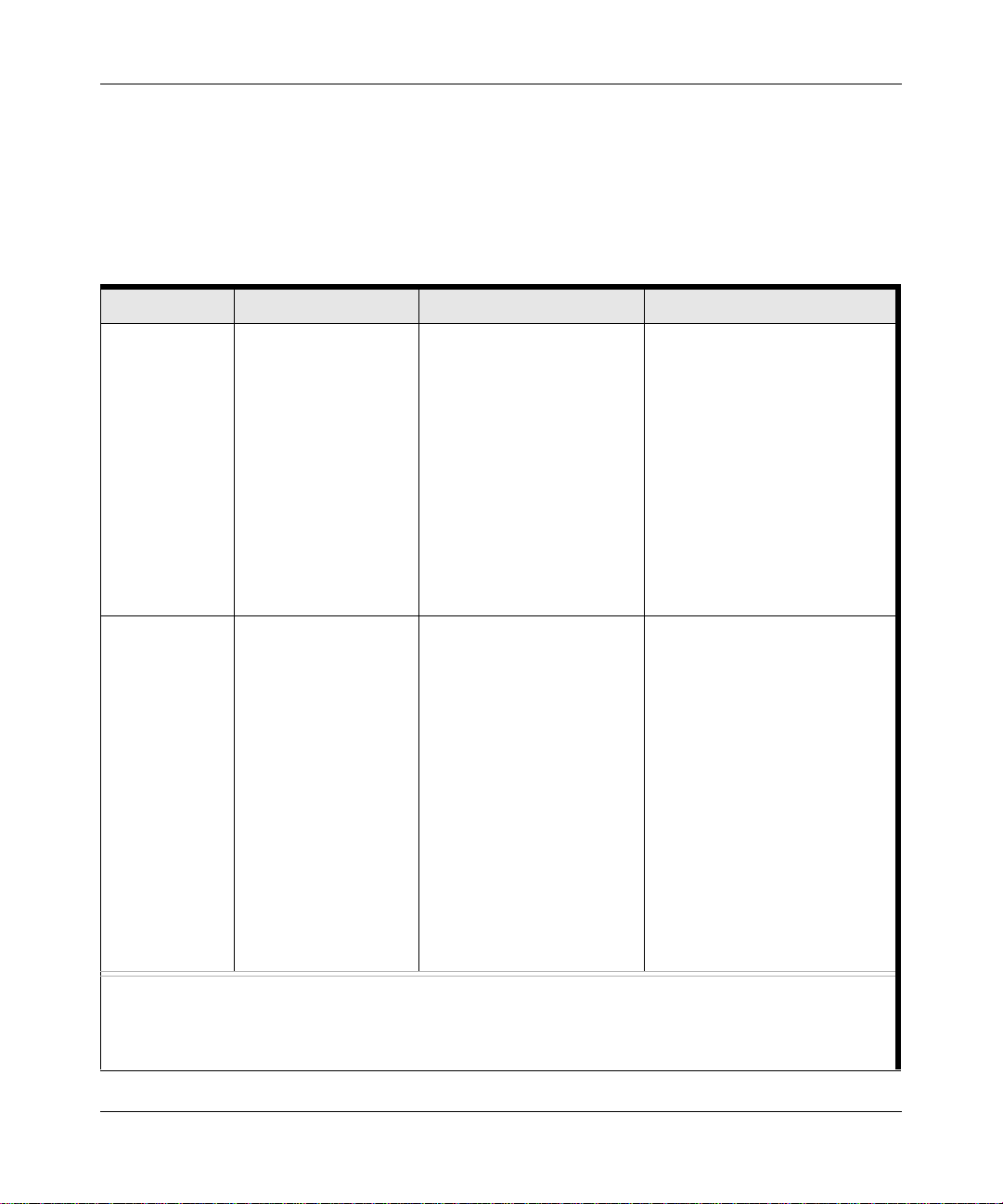
Reference Manual for the 54 Mbps Wall-Plugged Wireless Range Extender WGX102
To help overcome potential barriers to successfully using home networks, the table below
identifies how to accomplish such things as connecting to a wireless network, assuring appropriate
security measures are taken, browsing the Internet through your wireless connection, exchanging
files with other computers and using printers in the combined wireless and wired network.
Table 2-1. A Road Map for How to Get There From Here
If I Want To? What Do I Do? What’s Needed? How Do I?
Set up a
wireless
network
Protect my
wireless
connection
from snooping,
hacking, or
information
theft.
Note: Secure Internet sites such as banks and online merchants use encryption security built into browsers
like Internet Explorer and Netscape. Any wireless networking security features you might impleme n t are in
addition to those already in place on secure Internet sites.
1. Set up the 54 Mbps
Wall-Plugged
Wireless Range
Extender WGX102.
2. Identify the wireless
network name
(SSID) and, if used,
the wireless
security settings.
3. Set up the wireless
computers with the
settings used in
Step 2.
1. Assure that the
wireless network
has security
features enabled.
2. Configure my
WGX102 with the
security settings of
the wireless
network.
3. Use Windows
security features.
4. Set passwords for
the WGX102 and
Ethernet Bridge
XE102.
• A computer with a wireless
Network Interface Card
• The computer must be
within the operating range
of the wireless network.
For guidelines about the
range of wireless networks,
see “Observing
Performance, Placement,
and Range Guidelines” on
page 5-1.
• A wireless network WEP or
WPA security enabled.
• Wireless networking
equipment that supports
WEP or WPA, such as the
WGX102.
• Factory default password
shown on the label on the
back of the WGX102 and
Ethernet Bridge XE102.
To set up the WGX102, see
Chapter 3, “Installing the XE102
and the WGX102” and follow the
instructions provided.
To learn about wireless
networking technology, see
Chapter 5, “Wireless
Configuration” for a general
introduction.
To learn about wireless
networking security, see
“Wireless Networking Basics” on
page D-1.
To use WEP security features,
see “Implementing Appropriate
Wireless Security” on page 5-2
and configure your WGX102
accordingly.
To change the password for the
WGX102 and Ethernet Bridge
XE102 see “Changing the
Administrator Password” on
page 6-12.
Introduction 2-7
September 2004 202-10042-01
Page 22
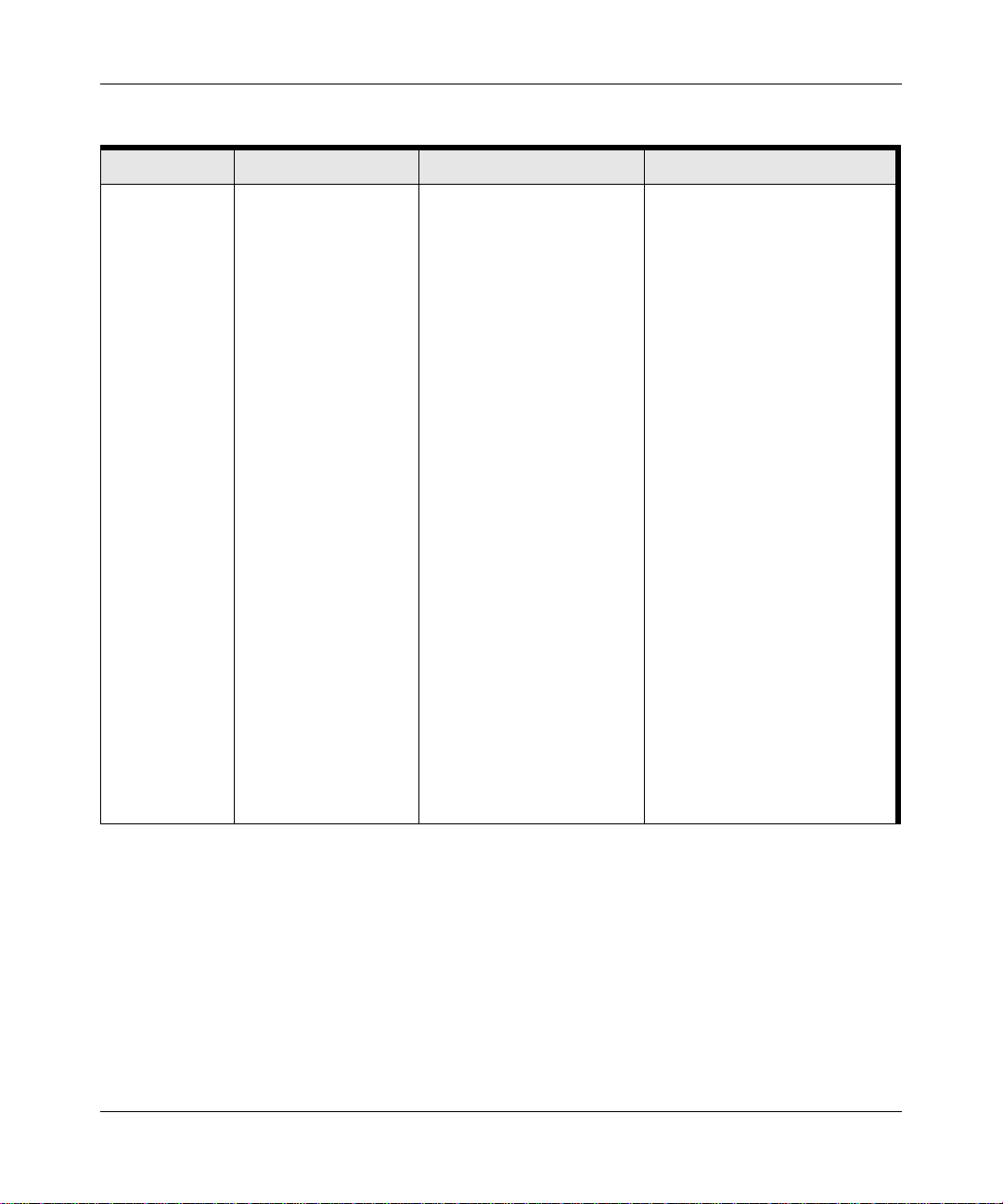
Reference Manual for the 54 Mbps Wall-Plugged Wireless Range Extender WGX102
Table 2-1. A Road Map for How to Get There From Here
If I Want To? What Do I Do? What’s Needed? How Do I?
Share
Windows PC
files and
printers at
home in a
combined
wireless and
wired network.
Note: For
sharing files and
printers on other
types of
computers like
Macintosh or
Linux, refer to
the product
documentation
that came with
those
computers.
1. Use the Windows
Printers and Fax
features to locate
available printers in
the combined
wireless and wired
network in your
home.
2. Use the Windows
Add a Printer
wizard to add
access to a network
printer from the PC
you are using to
wirelessly connect
to the network.
3. From the File menu
of an application
such as Microsoft
Word, use the Print
Setup feature to
direct your print
output to the printer
in the network.
• Windows computers (wired
and wireless) that I am
using to connect to the
network need to be
configured with the
Windows Client and File
and Print Sharing.
• Windows computers (wired
and wireless) that I am
using to connect to the
network need to be
configured with the same
Windows Workgroup or
Domain settings as the
other Windows computers
in the combined wireless
and wired network.
• Any Windows networking
security access rights such
as login user name/
password that have been
assigned in the Windows
network must be provided
when Windows prompts for
such information.
• If so-called Windows ‘peer’
networking is being used,
the printer needs to be
enabled for sharing.
Windows Domain settings are
usually managed by corporate
computer support groups.
Windows Workgroup settings
are commonly managed by
individuals who want to set up
small networks in their homes, or
small offices.
For assistance with setting up
Windows networking, refer to the
PC Networking Tutorial on the
NETGEAR 54 Mbps
Wall-Plugged Wireless Range
Extender WGX102 Resource CD
(240-10088-01) and the Help
information provided in the
Windows system you are using.
For assistance with setting up
printers in Windows, refer to the
Help and Support information
that comes with the version of
the Windows operating systems
you are using.
2-8 Introduction
September 2004 202-10042-01
Page 23
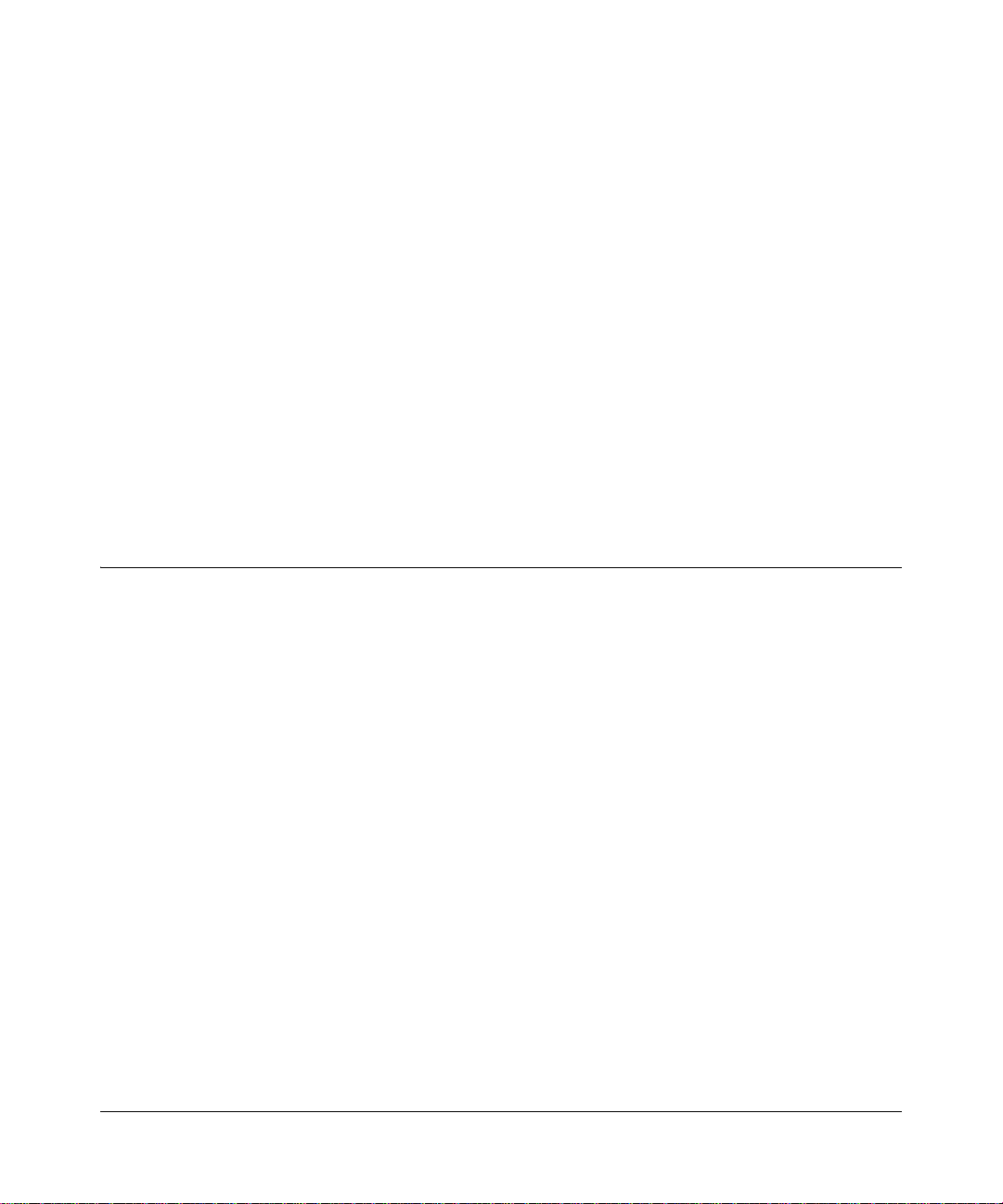
Chapter 3
Installing the XE102 and the WGX102
This chapter describes how to set up the XE102 and WGX102 on your local area network (LAN)
and connect to the Internet. There are two operation modes for the 54 Mbps Wall-Plugged
Wireless Range Extender WGX102 — Access Point Mode and Router Mode. The WGX102 can
be used immediately with no further configuration in Access Point Mode as described in this
chapter and in the WGX102 Installation Guide.
T o use the WGX102 in Router Mode, you must perform some basic configuration, as described in
Chapter 4, “Configuring the WGX102 in Router Mode”.
Follow these instructions to set up your range extender.
Prepare to Install Your Range Extender
• Do not connect the WGX102 or the XE102 into a power strip, extension cord, uninterruptable
power supply (UPS), or surge protector as this may prevent the range extender from working
properly or degrade the network performance.
• Each computer that will use the WGX102 Wall-Plugged Range Extender must have a wireless
card installed and configured.
• Observe the wireless placement and range guidelines in “Observing Performance, Placement,
and Range Guidelines” on page 5-1.
• For Cable Modem Service: When you perform the range extender setup steps be sure to use
the computer you first set up your cable Internet connection.
• For DSL Service: You may need information such as the DSL login name/e-mail address and
password in order to complete the range extender setup.
Before proceeding with the range extender installation, familiarize yourself with the contents of
the NETGEAR 54 Mbps Wall-Plugged Wireless Range Extender WGX102 Resource CD
(240-10088-01), especially this manual and the animated tutorials for configuring networking on
PCs.
Installing the XE102 and the WGX102 3-1
September 2004 202-10042-01
Page 24
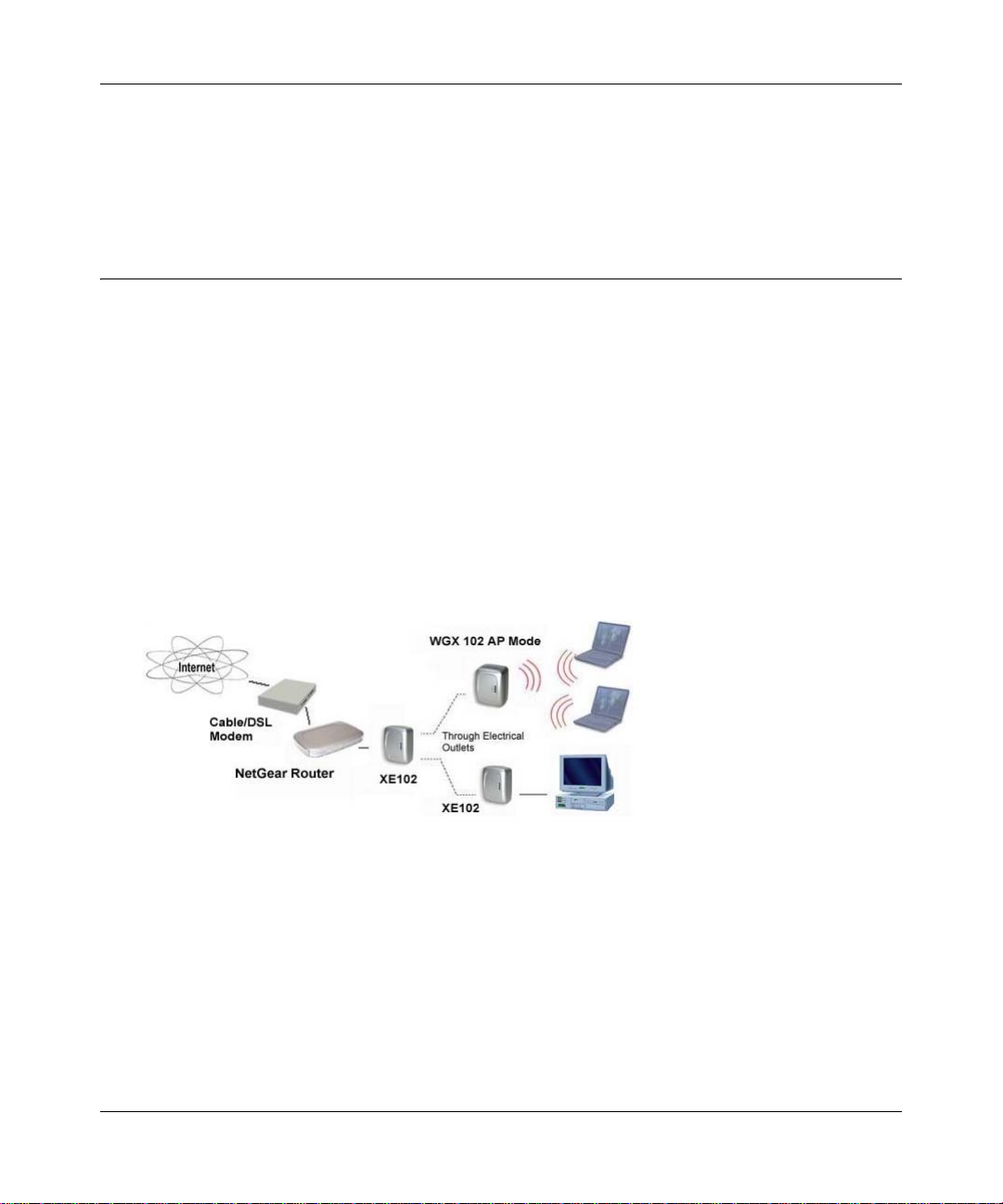
Reference Manual for the 54 Mbps Wall-Plugged Wireless Range Extender WGX102
Note: The WGX102 is designed for easy installation in access point mode, and can be used with
multiple XE102 W all-Pl ugged Ethernet Bridges in this mode. However , if you choose to configure
the WGX102 in Router Mode, you can only use one XE102 and you must be sure of the correct IP
addresses during the configuration procedure.
WGX102 Wall-Plugged Range Extender Operation Modes
The WGX102 can be immediately used without configuration in Access Point Mode, or can
perform more functions in Router Mode. With Router Mode installation, the WGX102 functions
as the only router in the network.
Access Point Mode
In Access Point Mode, the WGX102 acts as an Access Point for your wireless devices, and
provides a means of communication between your wireless LAN and wall-plugged LAN. In this
configuration, the WGX102 wall plug connection becomes a LAN port and the DHCP server is
disabled. T o use the WGX102 in Access Point Mode, you will need to have another device such as
a router with DHCP enabled in order to access the Internet.
Figure 3-1: WGX102 in Access Point Mode
3-2 Installing the XE102 and the WGX102
September 2004 202-10042-01
Page 25
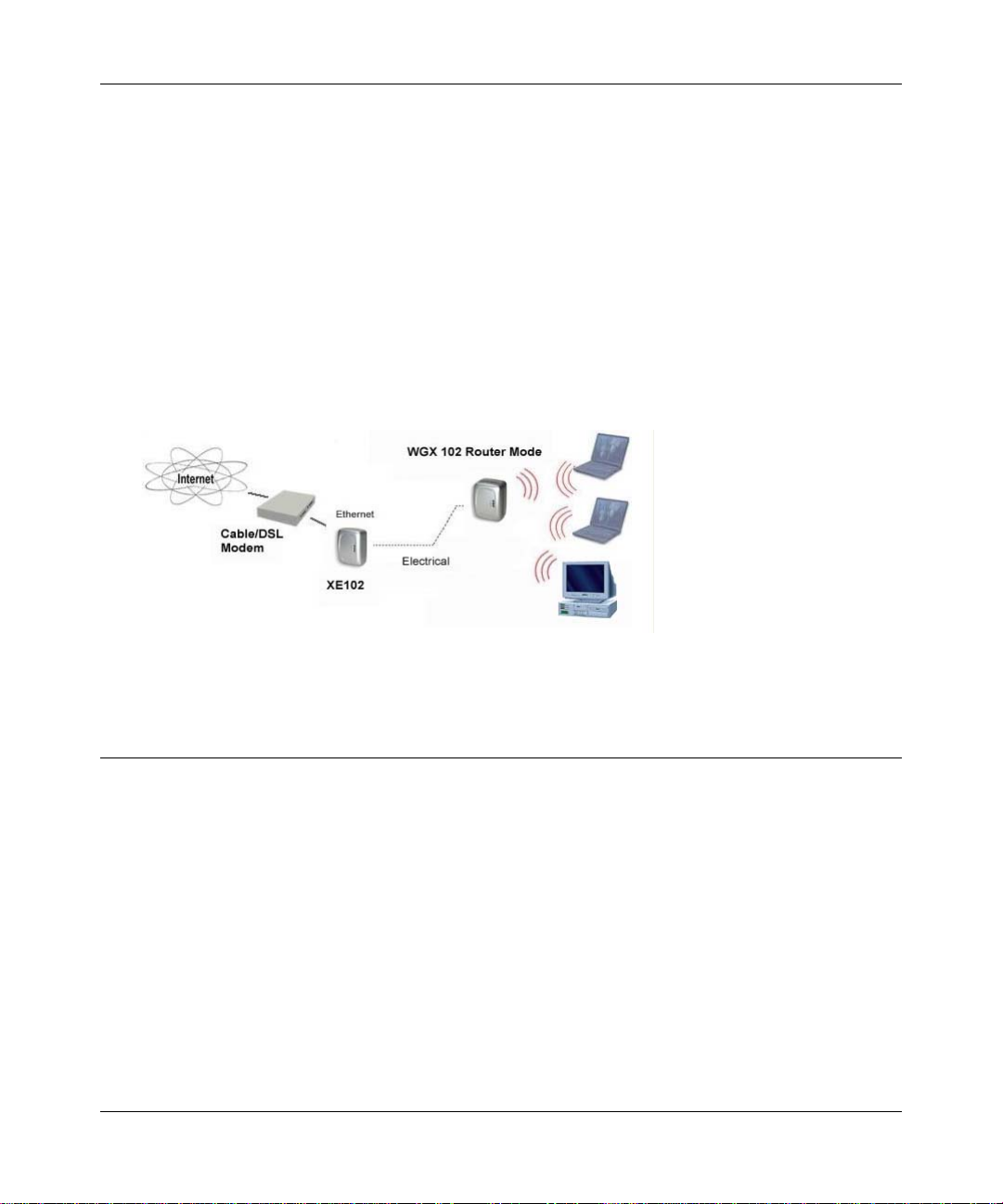
Reference Manual for the 54 Mbps Wall-Plugged Wireless Range Extender WGX102
Router Mode
In Router Mode, the WGX102 provides all the functions of Access Point Mode, plus the following
services:
• Shared Internet Access — the wall plug port becomes the WAN port, and if a broadband
modem is connected to it through an XE102, the WGX102 can provide Internet access to your
entire wireless LAN.
• DHCP Server — the WGX102 can act as DHCP (Dynamic Host Configuration Protocol)
server, which provides the IP address and other TCP/IP configuration for the all the computers
that are connected to the range extender through the wireless network. In Router Mode, using
this feature is recommended, and it is enabled by default.
Figure 3-2: WGX102 in Router Mode
Installing the WGX102 in Access Point Mode
1. FIRST, CONNECT THE XE102 WALL-PLUGGED ETHERNET BRIDGE
a. Use the Ethernet cable that shipped with the product to connect the XE102 Wall-Plugged
Ethernet bridge to a LAN port on your router.
Installing the XE102 and the WGX102 3-3
September 2004 202-10042-01
Page 26

Reference Manual for the 54 Mbps Wall-Plugged Wireless Range Extender WGX102
b. Plug the XE102 into an electrical outlet near the router.
Wall-Plugged Ethernet
Bridge XE102
Router
Power Internet
Figure 3-3: XE102 connected to a LAN port on your router
LAN
Ports
c. Shut down and restart your wireless computer.
2. PLUG THE WGX102 INTO A WALL OUTLET
a. Plug the WGX102 into an electrical outlet near the wireless computer that you want to
connect, and wait one minute. All three LEDs on the WGX102 will light up.
3-4 Installing the XE102 and the WGX102
September 2004 202-10042-01
Page 27
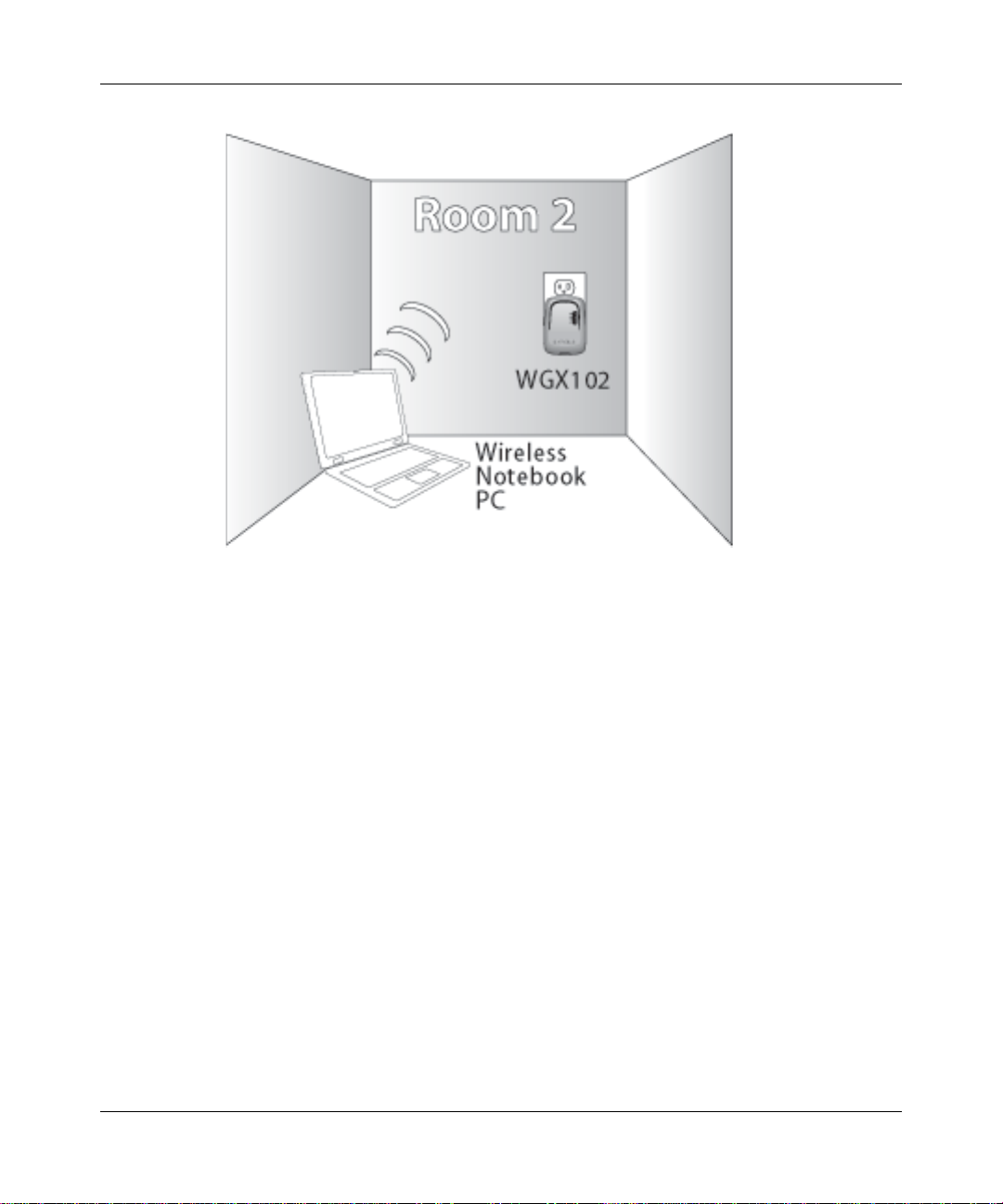
Reference Manual for the 54 Mbps Wall-Plugged Wireless Range Extender WGX102
Figure 3-4: WGX102 located near a wireless computer
b. Check the range extender status lights to verify the following:
• Power: The power light should turn solid green. If it does not, see “Basic Installation
Troubleshooting Tips” on page 3-7.
• HomePlug/Internet: The Internet port light should be lit. If not, make sure the Ethernet
cable on the XE102 is securely attached to the Internet port on the router, that the
router is connected to the modem, and the modem is powered on.
• Wireless: The Wireless light should be lit. If the Wireless light is not lit, see “Basic
Installation Troubleshooting Tips” on page 3-7.
Installing the XE102 and the WGX102 3-5
September 2004 202-10042-01
Page 28
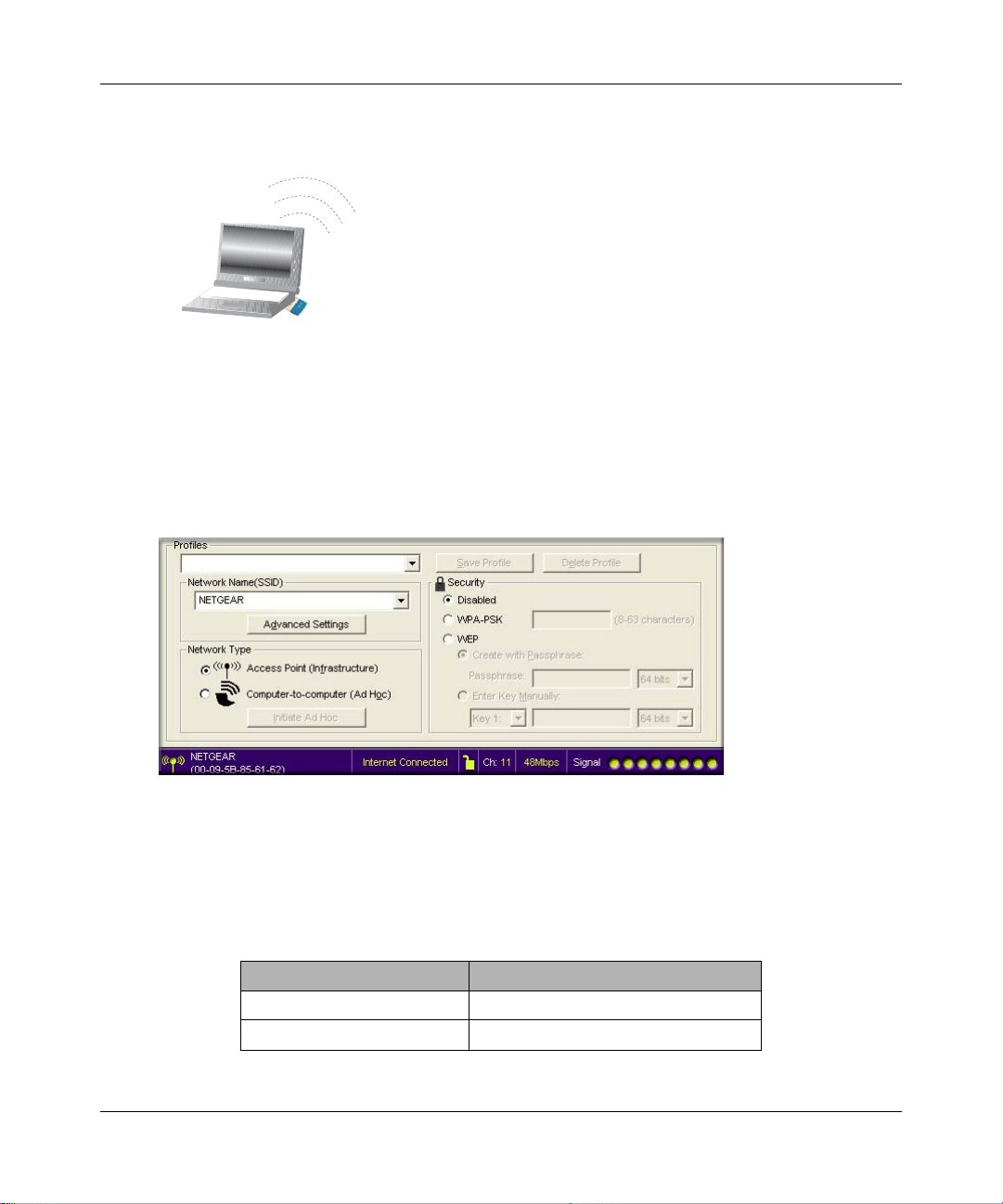
Reference Manual for the 54 Mbps Wall-Plugged Wireless Range Extender WGX102
3. NOW, CONFIGURE YOUR COMPUTER’S WIRELESS ADAPTER SETTINGS
:LUHOHVV$GDSWHULQD
1RWHERRN&RPSXWHU
Figure 3-5: Configure wireless computer
a. NETGEAR, Inc. wireless adapters display a list of available wireless networks, and, when
wireless security is disabled, you simply choose yours from the list on the Networks tab
and click Connect. On the Settings tab page, NETGEAR is the default wireless Network
Name (SSID) and security is disabled by default, as shown below.
Figure 3-6: NETGEAR Adapter screen, Settings page
b. For a non-NETGEAR wireless adapter, configure it to match your settings exactly. If you
changed the default Network Name (SSID), be sure to use the correct Network Name
(SSID) you set in the range extender.
WIRELESS FEATURE DEFAULT SETTING
Network Name (SSID) NETGEAR
WEP Security Disabled
Warning: The Network Name (SSID) is case sensitive. Typing nETgear will not work.
3-6 Installing the XE102 and the WGX102
September 2004 202-10042-01
Page 29
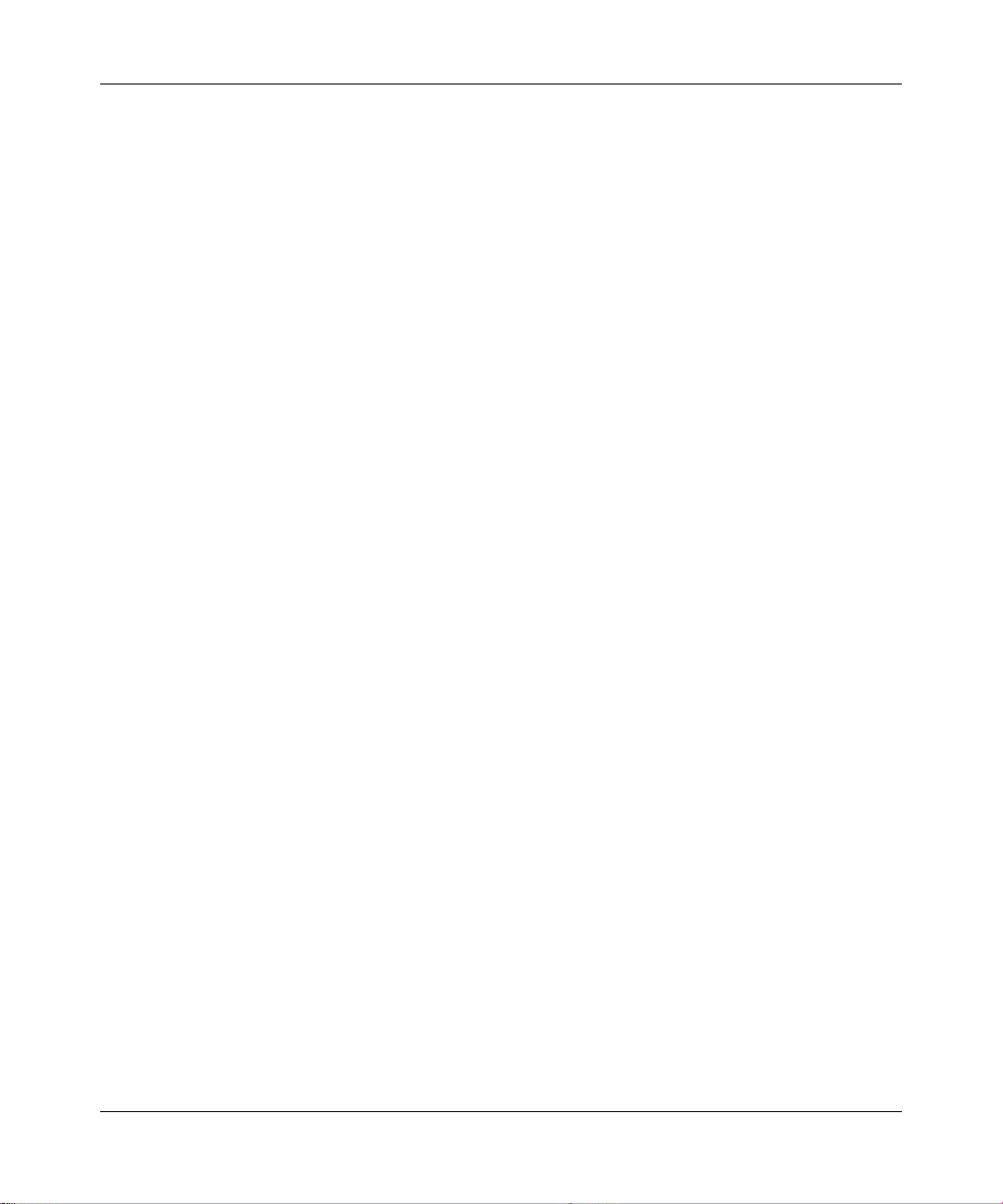
Reference Manual for the 54 Mbps Wall-Plugged Wireless Range Extender WGX102
c. You may connect additional XE102 bridges to connect more computers to your network.
Note: Wi reless security is disabled by default on the WGX102. For information about configuring
the WGX102 to use security settings, see Chapter 5, “Wireless Configuration”.
4. TEST YOUR WIRELESS CONNECTIVITY
Verify wireless connectivity. Connect to the Internet or log in to the range extender from a
computer with a wireless adapter. For wireless connectivity problems, see “Basic Installation
Troubleshooting Tips” on page 3-7.
You are now wirelessly connected to the Internet! Implement wireless security according to the
instructions in “Implementing Appropriate Wireless Security” on page 5-2.
Basic Installation Troubleshooting Tips
Here are some tips for correcting simple problems you may have.
Be sure to restart your network in this sequence:
1) Turn off the modem, range extender, and computer; 2) Turn on the modem, wait two
minutes; 3) Turn on the range extender and wait one minute; 4) Turn on the computer.
Make sure the Ethernet cable is securely plugged into the XE102.
The Internet status light on the range extender will be lit if the Ethernet cable from the XE102
to your router is plugged in securely and the modem and router are turned on.
Make sure the wireless settings in the computer and router match exactly.
The Wireless Network Name (SSID) and WEP or WPA settings of the router and wireless
computer must match exactly.
Make sure the network settings of the computer are correct.
LAN and wirelessly connected computers must be configured to obtain an IP address
automatically via DHCP. Please see Appendix C, “Preparing Your Network” or the animated
tutorials on the CD for help with this.
Check the WGX102 status lights to verify correct range extender operation.
• If the Power light does not turn solid green within two minutes after turning the range extender
on, reset the range extender according to the instructions in “Restoring the Default
Configuration and Password” on page 9-7.
• If the Wireless light does not come on, verify that the wireless feature is turned on according to
the instructions in “Basic Wireless Settings” on page 5-2.
Installing the XE102 and the WGX102 3-7
September 2004 202-10042-01
Page 30
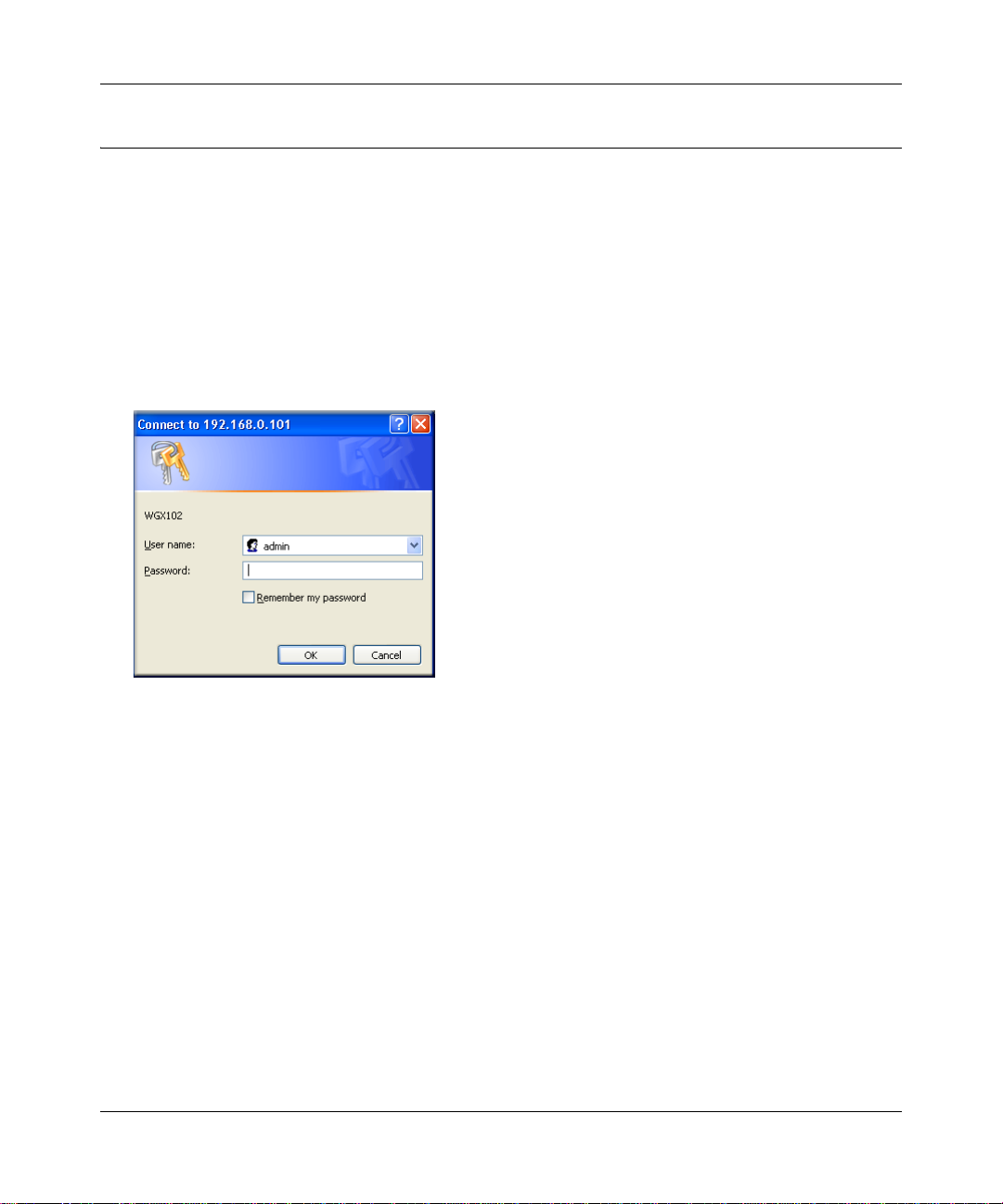
Reference Manual for the 54 Mbps Wall-Plugged Wireless Range Extender WGX102
Logging On to Configure the WGX102
1. Connect to the range extender by typing http://192.168.0.101 in the address field of your
browser, then click Enter.
2. For security reasons, the range extender has its own user name and password. When prompted,
enter admin for the user name and password for the password, both in lower case letters. To
change the password, see “Changing the Administrator Password” on page 6-12.
Note: The range extender user name and password are not the same as any user name or
password you may use to log in to your Internet connection.
Figure 3-7: Login window
3. Once you have entered your user name and password, your Web browser should find the
WGX102 Wall-Plugged Range Extender and display the AP/Router page as shown below.
3-8 Installing the XE102 and the WGX102
September 2004 202-10042-01
Page 31

Reference Manual for the 54 Mbps Wall-Plugged Wireless Range Extender WGX102
Figure 3-8: Login result in Access Point Mode
4. The WGX102 Wall-Plugged Range Extender is in Access Point Mode by default. For
information on using the WGX102 in Router Mode, see Chapter 4, “Configuring the WGX102
in Router Mode” and Chapter 7, “Content Filtering in Router Mode”.
5. If you do not click Logout, the range extender will wait five minutes after there is no activity
before it automatically logs you out.
Installing the XE102 and the WGX102 3-9
September 2004 202-10042-01
Page 32

Reference Manual for the 54 Mbps Wall-Plugged Wireless Range Extender WGX102
Configuring the WGX102 in Access Point Mode
The figure below shows the menu choices available when the WGX102 Wall-Plugged Range
Extender is in Access Point Mode.
T o continue configuring the WGX102 in Access Point Mode, see the
next section on LAN IP Setup and the following chapters:
• Chapter 5, “Wireless Configuration”
• Chapter 6, “Maintenance”
Click the Knowledge Base or the Documentation link under the Web
Support menu to view support information or the documentation for
the range extender. Y ou can also see Chapter 9, “T roubleshooting” for
more assistance.
Figure 3-9: Access Point Mode menu
Configuring the LAN IP Setup Options in Access Point Mode
LAN IP Setup is under the Advanced heading on both the Access Point Mode and Router Mode
menus. If you are using the WGX102 in Router Mode, see “Configuring the LAN IP Setup
Options in Router Mode” on page 8-9 for configuration information.
3-10 Installing the XE102 and the WGX102
September 2004 202-10042-01
Page 33
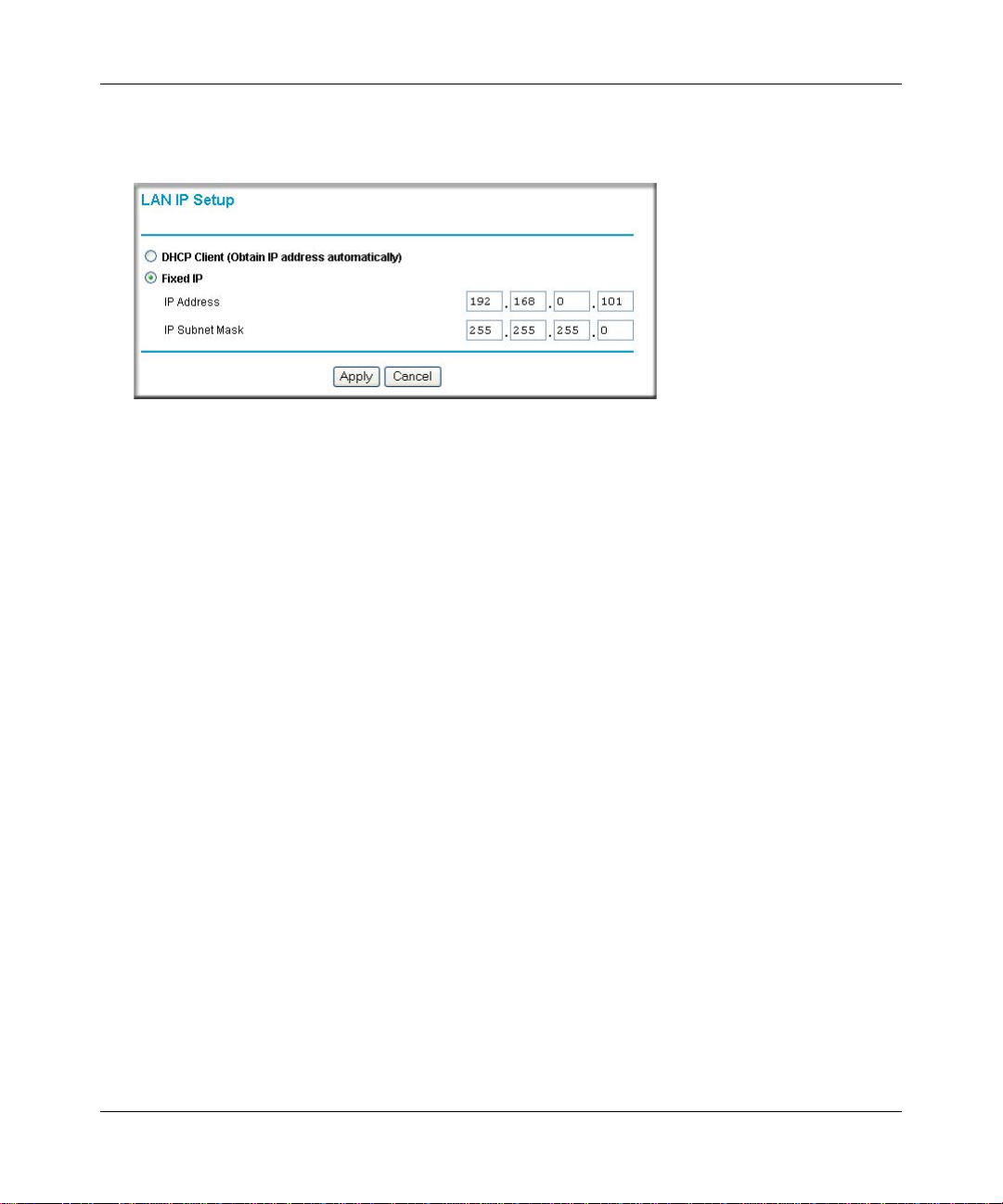
Reference Manual for the 54 Mbps Wall-Plugged Wireless Range Extender WGX102
From the main menu of the browser interface, under Advanced, click LAN IP Setup to view the
LAN IP Setup menu, shown below.
Figure 3-10: LAN IP Setup menu in Access Point Mode
DHCP
If selected, the WGX102 will obtain its IP address automatically from a DHCP (Dynamic Host
Configuration Protocol) server. Select this option only if your LAN has a DHCP server.
Fixed IP
Select this option if your LAN does not have a DHCP server or if you want the Access Point to use
a fixed IP address. The WGX102 default LAN IP configuration is:
• IP addresses—192.168.0.101. The LAN IP address must be an unused IP address from the IP
address range used on your LAN If your LAN has a DHCP server, this IP address should be
outside the range of addresses allocated by the DHCP server.
• IP Subnet mask—255.255.255.0. Combined with the IP address, the IP Subnet Mask allows a
device to know which other addresses are local to it, and which must be reached through a
gateway or router. The Subnet Mask specifies the network number portion of the IP address. It
must match the settings of the other PCs and devices on your LAN.
Installing the XE102 and the WGX102 3-11
September 2004 202-10042-01
Page 34
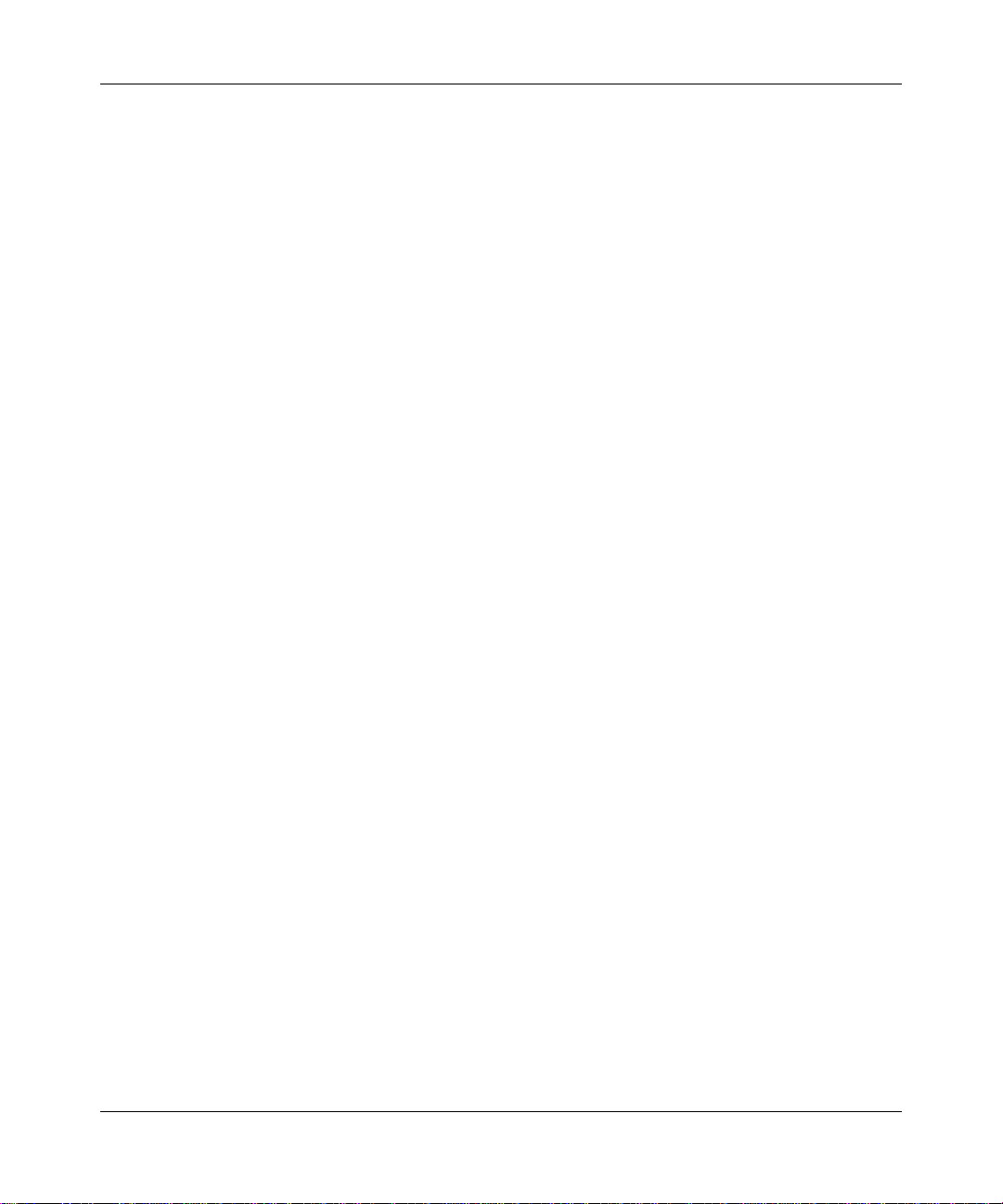
Reference Manual for the 54 Mbps Wall-Plugged Wireless Range Extender WGX102
3-12 Installing the XE102 and the WGX102
September 2004 202-10042-01
Page 35

Chapter 4
Configuring the WGX102 in Router Mode
This chapter describes how to set up the WGX102 as the only router on your local area network
(LAN) and connect to the Internet. If you already have another router on your LAN, you do not
need to configure the WGX102 in Router Mode and do not need to read this chapter. The figure
below illustrates the 54 Mbps Wall-Plugged Wireless Range Extender WGX102 in Router Mode:
Figure 4-1: WGX102 in Router Mode
Note: You can only use one XE102 bridge. You cannot have any other XE102 bridges on the same
network.
You will find out how to configure your 54 Mbps Wall-Plugged Wireless Range Extender
WGX102 for Internet access using the Setup Wizard, or how to manually configure your Internet
connection.
Follow these instructions to set up your range extender.
Configuring the WGX102 in Router Mode 4-1
September 2004 202-10042-01
Page 36
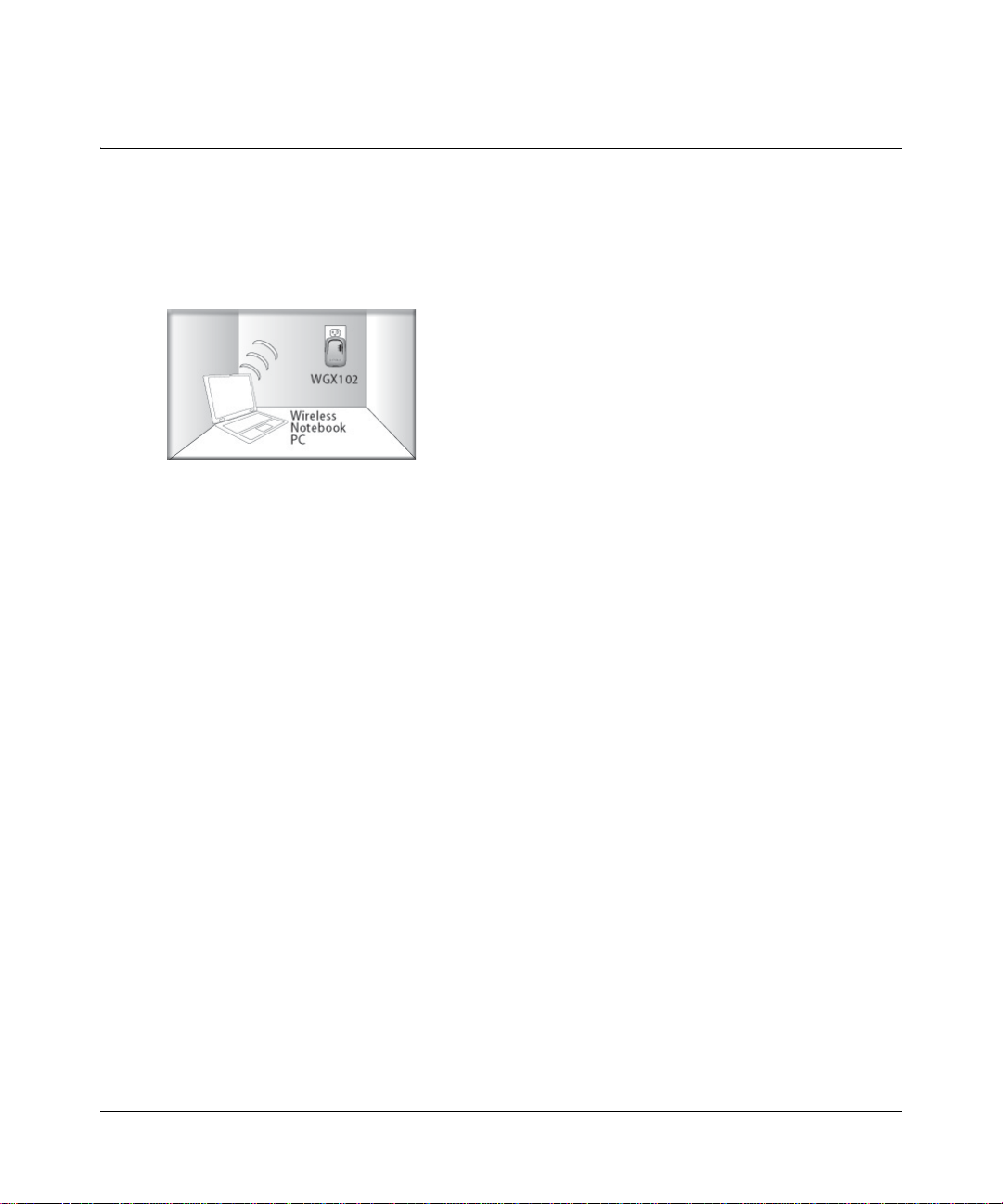
Reference Manual for the 54 Mbps Wall-Plugged Wireless Range Extender WGX102
Connecting the WGX102 to the Internet in Router Mode
1. CONNECT TO THE WGX102 W ALL-PLUGGED RANGE EXTENDER
a. Disconnect any existing powerline devices.
b. Plug in the WGX102 near a wireless computer.
Figure 4-2: WGX102 plugged in near a wireless computer
c. Turn on your wireless computer.
d. View your computer’s Network Connections and right-click on your LAN connection.
e. Go to the Properties screen and select TCP/IP Properties.
f. Configure the wireless computer to use the fixed IP address 192.168.0.210. See
Appendix C, “Preparing Your Network” for more information on TCP/IP configuration.
2. CONFIGURE YOUR COMPUTER’S WIRELESS ADAPTER SETTINGS
a. Start your computer’s wireless utility program.
b. NETGEAR, Inc. wireless adapters display a list of available wireless networks, and, when
wireless security is disabled, you simply choose yours from the list on the Networks tab
and click Connect. On the Settings tab page, NETGEAR is the default Network Name
(SSID) and security is initially disabled by default, as shown below.
4-2 Configuring the WGX102 in Router Mode
September 2004 202-10042-01
Page 37
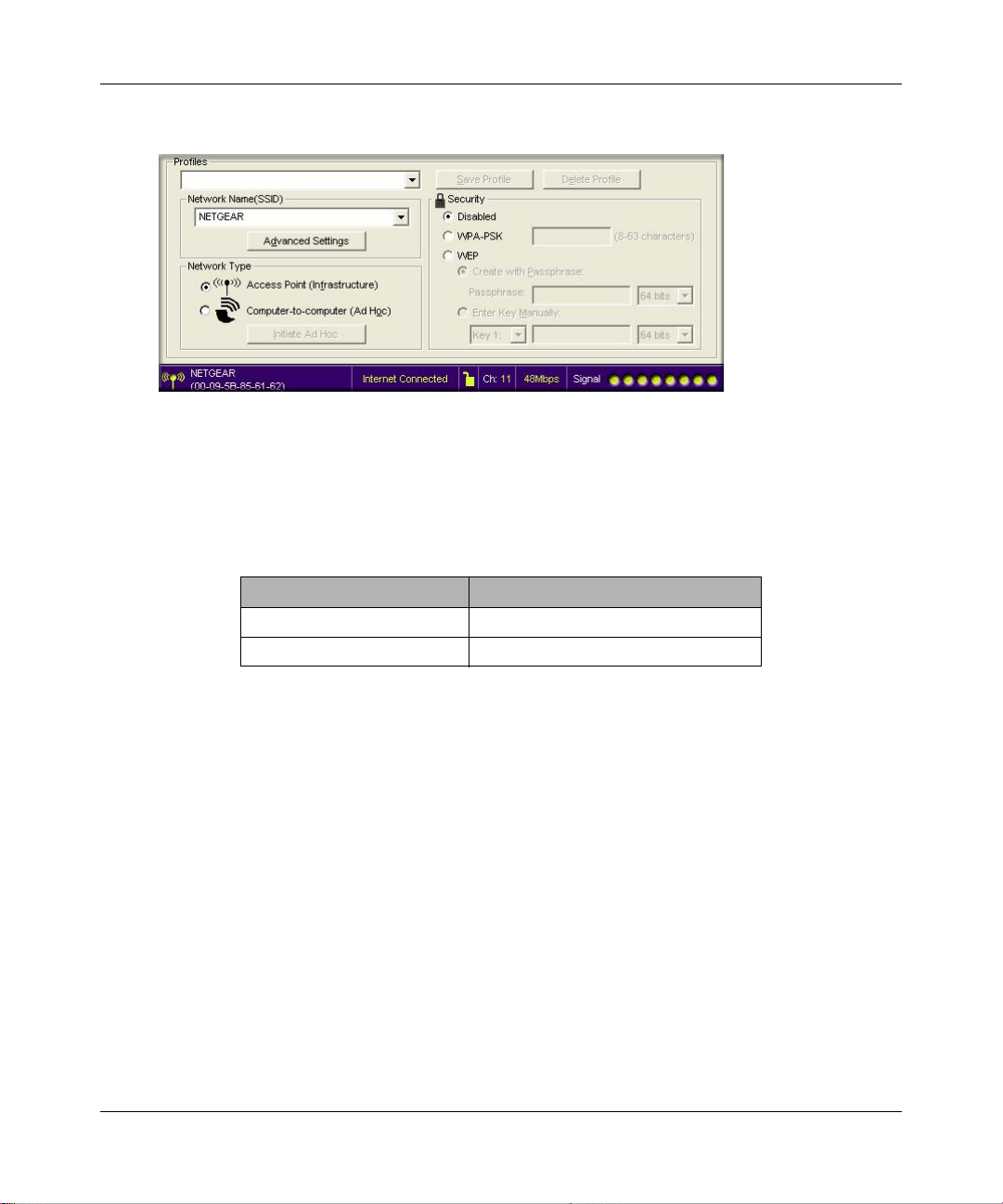
Reference Manual for the 54 Mbps Wall-Plugged Wireless Range Extender WGX102
Figure 4-3: NETGEAR Adapter screen, Settings page
c. For a non-NETGEAR wireless adapter, configure it to match your settings exactly. If you
changed the default Network Name (SSID), be sure to use the correct Network Name
(SSID) you set in the range extender.
WIRELESS FEATURE DEFAULT SETTING
Network Name (SSID) NETGEAR
WEP Security Disabled
Warning: The Network Name (SSID) is case sensitive. Typing nETgear will not work.
Note: Wi reless security is disabled by default on the WGX102. For information about configuring
the WGX102 to use security settings, see Chapter 5, “Wireless Configuration”.
3. LOG IN TO THE WGX102 AND CHANGE TO ROUTER MODE
a. From your wireless computer, open a browser such as Internet Explorer or Netscape®
Navigator. Connect to the range extender by typing http://192.168.0.101 in the address
field of your browser, then click Enter.
For security reasons, the range extender has its own user name and password. When
prompted, enter admin for the user name and password for the password, both in lower
case letters. T o change the password, see “Changing the Administrator Password” on page
6-7.
Note: The range extender’s user name and password are not the same as any user name or
password you may use to log in to your Internet connection.
Configuring the WGX102 in Router Mode 4-3
September 2004 202-10042-01
Page 38
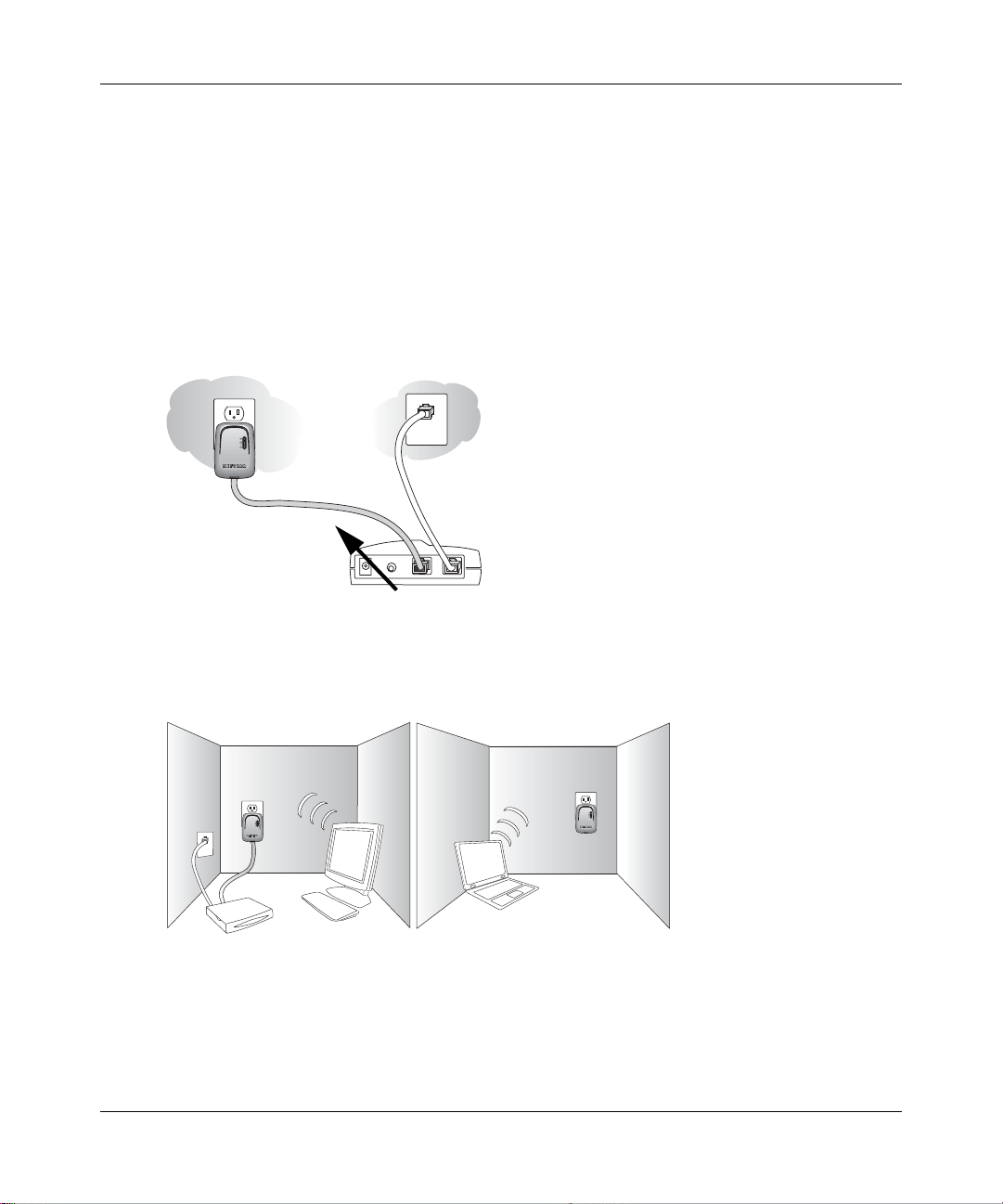
Reference Manual for the 54 Mbps Wall-Plugged Wireless Range Extender WGX102
Room 1
Room 2
b. From the main menu, select AP/Router Mode to change from Access Point Mode to
Router Mode, as shown in the figure “WGX102 in Router Mode” on page 4-1. Select
Router Mode and click Apply.
c. You will need to reconnect to continue the configuration after performing the next step.
4. CONNECT THE WIRELESS WALL-PLUGGED BRIDGE AND THE MODEM
a. Look at the bottom of the XE102 bridge to locate the LAN port. Securely insert the
Ethernet cable from your modem into the Ethernet port of the XE102 as shown in the
diagram below.
Wall-Plugged
Ethernet
Bridge XE102
Broadband Modem
Figure 4-4: Connect the bridge to the modem
b. Make sure the WGX102 is plugged into securely into a power outlet.
Room 1
XE102
Desktop
Broadband
Modem
Figure 4-5: XE102 and WGX102 directly connected to power outlets
PC
Room 2
WGX102
Wireless
Notebook
PC
Your network cables are connected and you are ready to restart your network.
4-4 Configuring the WGX102 in Router Mode
September 2004 202-10042-01
Page 39

Reference Manual for the 54 Mbps Wall-Plugged Wireless Range Extender WGX102
5. USE THE SMART WIZARD TO CONFIGURE THE RANGE EXTENDER
a. From a wireless computer, open a browser such as Internet Explorer or Netscape®
Navigator. Connect to the range extender by typing
http://192.168.0.101 in the address field of your browser, then click Enter.
For security reasons, the range extender has its own user name and password. When
prompted, enter admin for the user name and password for the password, both in lower
case letters. T o change the password, see “Changing the Administrator Password” on page
6-7.
Note: The range extender’s user name and password are not the same as any user name or
password you may use to log in to your Internet connection.
b. The range extender automatically displays the NETGEAR Setup Wizard configuration
assistant the first time you connect in Router Mode, as shown below:
Figure 4-6: NETGEAR Smart Wizard configuration assistant
Note: If you do not see this page, click Setup Wizard in the main menu on the left.
If you cannot connect to the range extender, verify yo ur co mputer networking setup. Your
wireless computer should be set to obtain both IP and DNS server addresses
automatically, which is usually so. For help with this, see Appendix C, “Preparing Your
Network” or the animated tutorials on the CD.
c. Click OK. Follow the prompts to proceed with the Smart Wizard configuration assistant to
connect to the Internet.
You are now connected to the Internet and the wireless feature of the range extender is
enabled!
Configuring the WGX102 in Router Mode 4-5
September 2004 202-10042-01
Page 40

Reference Manual for the 54 Mbps Wall-Plugged Wireless Range Extender WGX102
Note: If you have trouble connecting to the Internet, see “Basic Installation Troubleshooting T ips”
on page 3-7 to correct basic problems. You can also manually configure your Internet settings, as
described in “Manually Configuring Your Internet Connection” on page 4-7.
6. CONFIGURE YOUR WIRELESS COMPUTERS TO OBTAIN IP ADDRESSES DYNAMICALLY
a. View your computer’s Network Connections and right-click on your LAN connection.
b. Go to the Properties screen and select TCP/IP.
c. Click the Properties button.
d. Select “Obtain an IP address automatically” and “Obtain DNS server address
automatically . Click OK.
e. Click OK again to save your settings.
Note: See Appendix C, “Preparing Your Network” for more information on TCP/IP configuration.
4-6 Configuring the WGX102 in Router Mode
September 2004 202-10042-01
Page 41
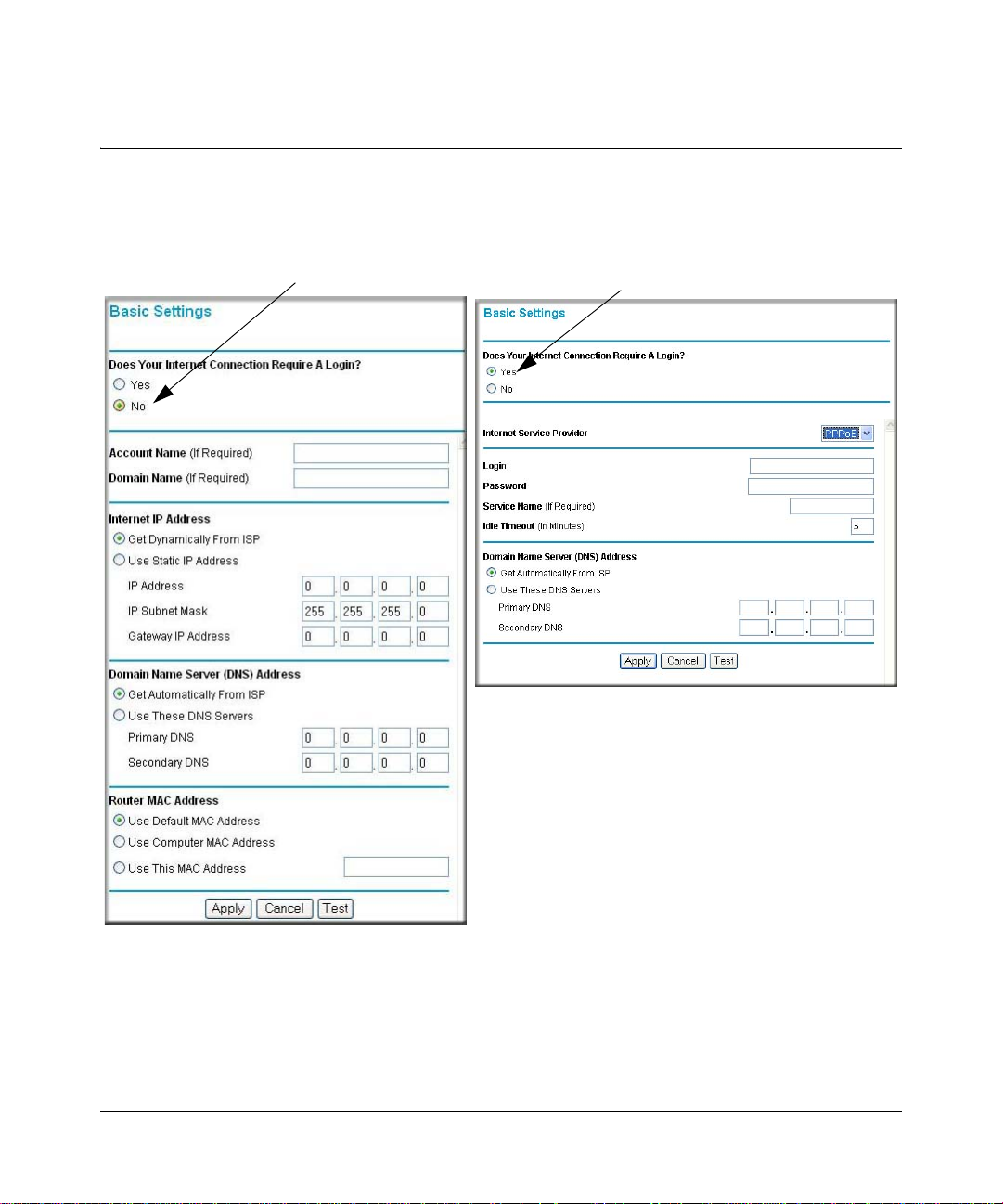
Reference Manual for the 54 Mbps Wall-Plugged Wireless Range Extender WGX102
Manually Configuring Your Internet Connection
You can manually configure your range extender by selecting Basic Settings from the main menu
of the browser interface. The screen will change according to which Internet connection type you
select, as shown below:
ISP Does Not Require Login
ISP Does Require Login
Figure 4-7: Browser-based configuration Basic Settings menus
You can manually configure the WGX102 using the Basic Settings menu shown in Figure 4-7
using these steps:
Configuring the WGX102 in Router Mode 4-7
September 2004 202-10042-01
Page 42

Reference Manual for the 54 Mbps Wall-Plugged Wireless Range Extender WGX102
1. Connect to the range extender by typing http://192.168.0.101 in the address field of your
browser, then click Enter.
2. For security reasons, the range extender has its own user name and password. When prompted,
enter admin for the user name and password for the password, both in lower case letters.
3. Click Basic Settings on the Setup menu.
4. If your Internet connection does not require a login, click No at the top of the Basic Settings
menu and fill in the settings according to the instructions below. If your Internet connection
does require a login, click Yes, and skip to step 5.
a. Enter your Account Name (may also be called Host Name) and Domain Name.
These parameters may be necessary to access your ISP’s services such as mail or news
servers.
b. Internet IP Address:
If your ISP has assigned you a permanent, fixed (static) IP address for your computer,
select “Use Static IP address”. Enter the IP address that your ISP assigned. Also enter the
IP Subnet Mask and the Gateway IP address. The Gateway is the ISP’s router to which
your range extender will connect. For the Internet IP address, “Get Dynamically From
ISP” is selected by default.
c. Domain Name Server (DNS) Address:
If you know that your ISP does not automatically transmit DNS addresses to the range
extender during login, select “Use these DNS servers” and enter the IP address of your
ISP’s Primary DNS Server. If a Secondary DNS Server address is available, enter it also.
Note: If you enter an address here, restart the computers on your network so that these
settings take effect.
d. Router’s MAC Address:
This section determines the Ethernet MAC address that will be used by the range extender
on the Internet port. Some ISPs register the Ethernet MAC address of the network
interface card in your computer when your account is first opened. They will then only
accept traffic from the MAC address of that computer. This feature allows your range
extender to masquerade as that computer by “cloning” its MAC address.
To change the MAC address, select “Use this Computer’s MAC address”. The range
extender then captures and uses the MAC address of the computer that you are now using.
You must be using the one computer that is allowed by the ISP. Or, select “Use this MAC
address” and type it in here.
e. Click Apply to save your settings.
4-8 Configuring the WGX102 in Router Mode
September 2004 202-10042-01
Page 43

Reference Manual for the 54 Mbps Wall-Plugged Wireless Range Extender WGX102
5. If your Internet connection does require a login, fill in the settings according to the instructions
below.
a. Select your Internet service provider from the drop-down list. Your choices are :
• PPPoE — if you have installed PPP software such as WinPoET (from Earthlink) or
Enternet (from Pacbell), then you are using PPPoE. For more information, see
“Manual PPPoE Configuration” on page 4-9.
• PPTP — this protocol is used in Austria and other European countries. For more
information, see “Manual PPTP Configuration” on page 4-10.
b. The screen changes according to the ISP settings requirements of the ISP you select.
c. Fill in the parameters for your Internet service provider.
d. Click Apply to save your settings. Click the Test button to verify you have Internet access.
Manual PPPoE Configuration
If your ISP uses PPPoE, select PPPoE for the Internet Service Provider.
• Enter the Account Name, Domain Name, Login, and Password as provided by your ISP. These
fields are case sensitive. The range extender tries to discover the domain automatically if you
leave the Domain Name blank. Otherwise, you may need to enter it manually.
• To change the login timeout, enter a new value in minutes. This determines how long the
range extender keeps the Internet connection active after there is no Internet activity from the
LAN. Entering a timeout value of zero means never log out.
Note: You no longer need to run the ISP’s login program on your PC in order to access the
Internet. When you start an Internet application, your range extender automatically logs you in.
Configuring the WGX102 in Router Mode 4-9
September 2004 202-10042-01
Page 44

Reference Manual for the 54 Mbps Wall-Plugged Wireless Range Extender WGX102
Figure 4-8: PPPoE menu
• If you know that your ISP does not automatically transmit DNS addresses to the range
extender during login, select “Use these DNS servers” and enter the IP address of your ISP’s
Primary DNS Server. If a Secondary DNS Server address is available, enter it also.
Note: If you enter DNS addresses, restart your computers so that these settings take effect.
• Click Apply to save your settings.
• Click Test to verify that your Internet connection works. If the NETGEAR Web site does not
appear within one minute, refer to Chapter 9, “Troubleshooting”.
Manual PPTP Configuration
If your ISP uses PPTP, select PPTP for the Internet Service Provider and you will see the
following menu:
4-10 Configuring the WGX102 in Router Mode
September 2004 202-10042-01
Page 45

Reference Manual for the 54 Mbps Wall-Plugged Wireless Range Extender WGX102
Figure 4-9: PPTP menu
• Enter your Login and Password. These fields are case sensitive.
• To change the login timeout, enter a new value in minutes. This determines how long the
range extender keeps the Internet connection active after there is no Internet activity from the
LAN. Entering a timeout value of zero means never log out.
Note: You no longer need to run the ISP’s login program on your PC in order to access the
Internet. When you start an Internet application, your range extender automatically logs you
in.The Domain Name Server (DNS) Address parameters may be necessary to access your
ISP’s services such as mail or news servers.
Configuring the WGX102 in Router Mode 4- 11
September 2004 202-10042-01
Page 46

Reference Manual for the 54 Mbps Wall-Plugged Wireless Range Extender WGX102
• Enter your IP address if your ISP provided a fixed IP address, such as 10.0.1.20. Otherwise,
leave the IP address set to 0.0.0.0 and you will be automatically assigned an IP address when
you connect.
• Enter a Server IP Address is your ISP provided one, such as 10.0.0.138. Otherwise, leave the
IP address set to 0.0.0.0 and the Server IP Address will be automatically supplied when you
connect.
• Normally the Connection ID/Name should be left blank. If your ISP provided one, then enter it
here.
• If you know that your ISP does not automatically transmit DNS addresses to the range
extender during login, select “Use these DNS servers” and enter the IP address of your ISP’s
Primary DNS Server. If a Secondary DNS Server address is available, enter it also.
Note: If you enter DNS addresses, restart your computers so that these settings take effect.
• The Router MAC Address section determines the Ethernet MAC address that will be used by
the range extender on the Internet port. Some ISPs register the Ethernet MAC address of the
network interface card in your PC when your account is first opened. They will then only
accept traffic from the MAC address of that PC. This feature allows your range extender to
masquerade as that PC.
To change the MAC address, select “Use this Computer’s MAC address.” The range extender
then captures and uses the MAC address of the PC that you are now using. You must be using
the one PC that is allowed by the ISP. Or, select “Use this MAC address” and enter it.
• Click Apply to save your settings.
• Click Test to test your Internet connection. If the NETGEAR Web site does not appear within
one minute, refer to Chapter 9, “Troubleshooting”.
4-12 Configuring the WGX102 in Router Mode
September 2004 202-10042-01
Page 47

Reference Manual for the 54 Mbps Wall-Plugged Wireless Range Extender WGX102
Configuring the WGX102 in Router Mode
The figure below shows the menu choices available when the WGX102 Wall-Plugged Range
Extender is in Router Mode.
To configure the WGX102 in Router Mode, continue with the
following chapters:
• Chapter 5, “Wireless Configuration”
• Chapter 6, “Maintenance”
• Chapter 7, “Content Filtering in Router Mode”
• Chapter 8, “Advanced Configuration of the WGX102”
Click the Knowledge Base or the Documentation link under the Web
Support menu to view support information or the documentation for
the range extender. You can also see Chapter 9, “ Troubleshooting”
for more assistance.
Figure 4-10: Router Mode menu
Configuring the WGX102 in Router Mode 4- 13
September 2004 202-10042-01
Page 48

Reference Manual for the 54 Mbps Wall-Plugged Wireless Range Extender WGX102
4-14 Configuring the WGX102 in Router Mode
September 2004 202-10042-01
Page 49
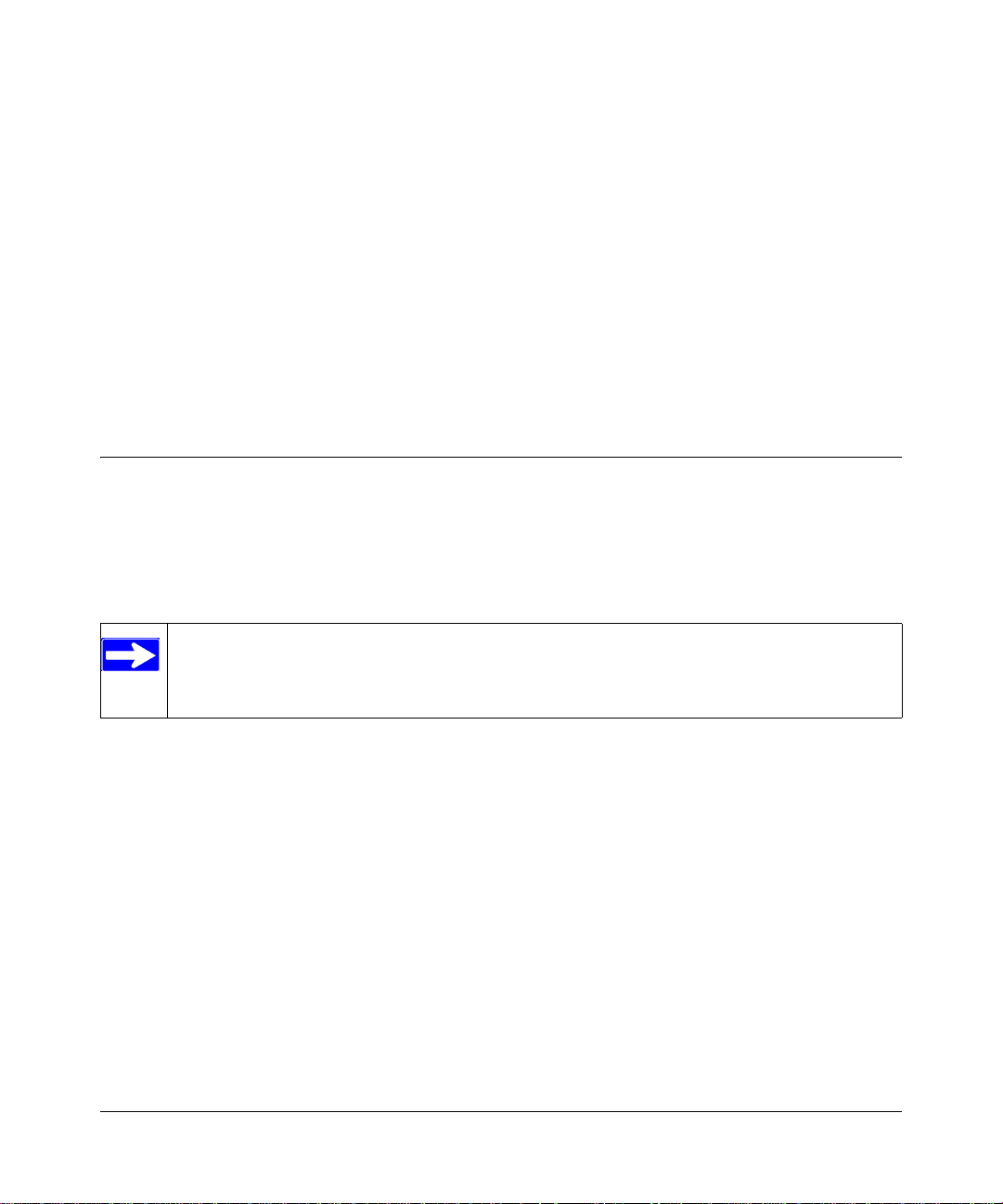
Chapter 5
Wireless Configuration
This chapter describes how to configure the wireless features of your WGX102 Wall-Plugged
Range Extender. In planning your wireless network, you should consider the level of security
required. You should also select the physical placement of your range extende r in order to
maximize the network speed. For further information on wireless networking, refer to
Appendix D, “Wireless Networking Basics”.
Observing Performance, Placement, and Range Guidelines
The operating distance or range of your wireless connection can vary significantly bas ed on the
physical placement of the range extender. The latency, data throughput performance, and
notebook power consumption of wireless adapters also vary depending on your configuration
choices.
Note: Failure to follow these guidelines can result in significant performance
degradation or inability to wirelessly connect to the range extender. For complete range/
performance specifications, please see Appendix A, “Technical Specifications”.
For best results, place your range extender:
• Near the center of the area in which your computers will operate.
• Away from sources of interference, such as computers, microwaves, and 2.4 GHz cordless
phones.
• Away from large metal surfaces.
The time it takes to establish a wireless connection can vary depending on both your security
settings and placement. Connections using WEP or WPA can take slightly longer to establish.
Also, WEP and WPA encryption can consume more battery power on a notebook computer.
Wireless Configuration 5-1
September 2004 202-10042-01
Page 50
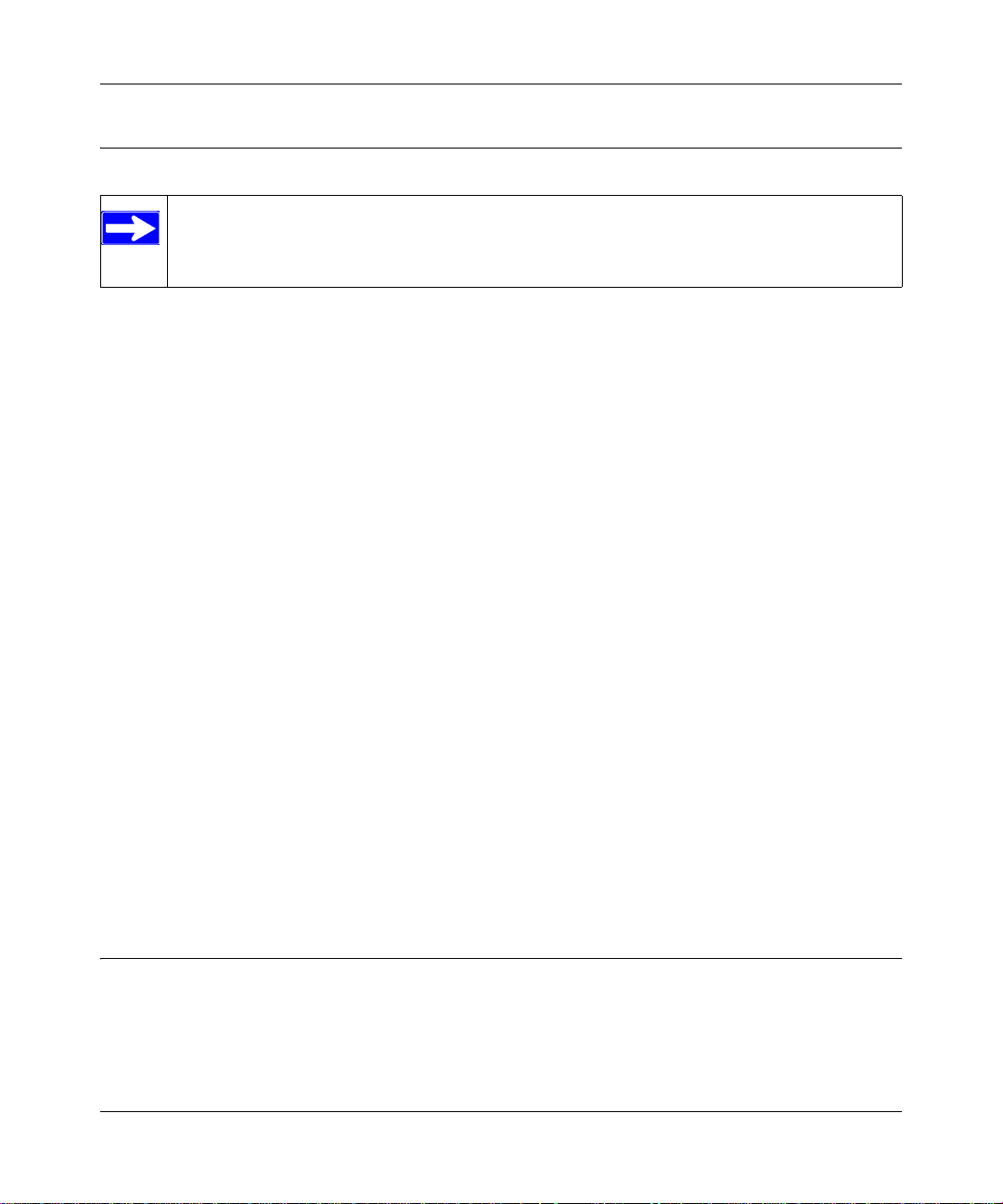
Reference Manual for the 54 Mbps Wall-Plugged Wireless Range Extender WGX102
Implementing Appropriate Wireless Security
Note: Indoors, computers can connect over 802.11b/g wireless networks at ranges of up
to 300 feet. Such distances can allow for others outside of your immediate area to access
your network.
Unlike wired network data, your wireless data transmissions can be received well beyond your
walls by anyone with a compatible adapter. For this reason, use the security features of your
wireless equipment. The WGX102 Wall-Plugged Range Extender pro vides highly effective
security features that are covered in detail in this chapter. Deploy the security features appropriate
to your needs.
Wireless Data Security Options
There are several ways you can enhance the security of your wireless network.
• Restrict Access Based on MAC address. You can restrict access to only trusted computers so
that unknown computers cannot wirelessly connect to the WGX102. MAC address filtering
adds an obstacle against unwanted access to your network, but the data broadcast over the
wireless link is fully exposed.
• Turn Off the Broadcast of the Wireless Network Name SSID. If you disable broadcast of
the SSID, only devices that have the correct SSID can connect. This nullifies the wireless
network “discovery” feature of some products such as Windows XP, but the data is still fully
exposed to a determined snoop using specialized test equipment like wireless sniffers.
• WEP. Wired Equivalent Privacy (WEP) data encryption provides data security. WEP Shared
Key authentication and WEP data encryption will block all but the most determined
eavesdropper.
• WPA-PSK. Wi-Fi Protected Access (WPA) data encryption provides strong data security.
WPA-PSK will block eavesdropping. Because this is a new standard, wireless device driver
and software availability may be limited.
Basic Wireless Settings
To configure the Wireless settings of your range extender, click the Wireless link in the main
menu of the browser interface. The Wireless Settings menu appears, as shown below.
5-2 Wireless Configuration
September 2004 202-10042-01
Page 51
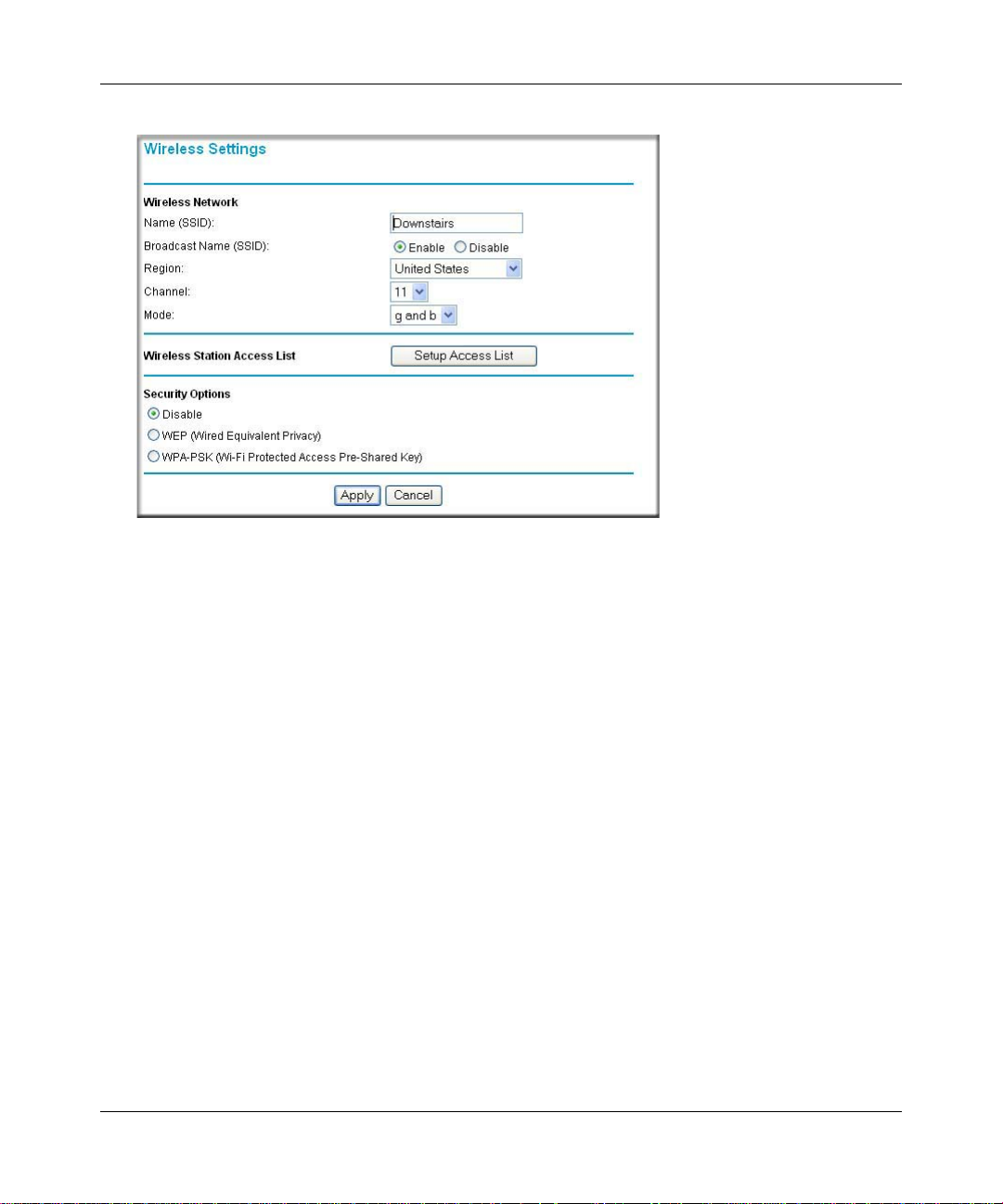
Reference Manual for the 54 Mbps Wall-Plugged Wireless Range Extender WGX102
Figure 5-1: Wireless Settings menu
• Name (SSID). The SSID is also known as the wireless network name. Enter a value of up to
32 alphanumeric characters. In a setting where there is more than one wireless network,
different wireless network names provide a means for separating the traffic. Any device you
want to participate in a particular wireless network will need to use this SSID for that network.
The WGX102 default SSID is: NETGEAR.
• Broadcast of Name (SSID). If you disable broadcast of the SSID, only devices that have the
correct SSID can connect. Disabling SSID broadcast nullifies the wireless network ‘discovery’
feature of some products such as Windows XP.
• Region. This field identifies the region where the WGX102 can be used. It may not be legal to
operate the wireless features of the range extender in a region other than one of those
identified in this field.
• Channel. This field determines which operating frequency will be used. It should not be
necessary to change the wireless channel unless you notice interference problems with another
nearby access point. For more information on the wireless channel frequencies please refer to
“Wireless Channels” on page D-7.
Wireless Configuration 5-3
September 2004 202-10042-01
Page 52

Reference Manual for the 54 Mbps Wall-Plugged Wireless Range Extender WGX102
• Mode. This field determines which data communications protocol will be used. You can select
“g only,” “b only,” or “g and b.” “g only” dedicates the WGX102 to communicating with the
higher bandwidth 802.11g wireless devices exclusively. “b only” dedicates the WGX102 to
communicating with the higher bandwidth 802.11b wireless devices exclusively. The “g and
b” mode provides backward compatibility with the slower 802.11b wireless devices while still
enabling 802.11g communications.
• Wireless Card Access List. When the Trusted PCs Only radio button is selected, the
WGX102 checks the MAC address of the wireless station and only allows connections to
computers identified on the trusted computers list.
• Security Options. These options are the wireless security features you can enable. The table
below identifies the various basic wireless security options. A full explanation of these
standards is available in Appendix D, “Wireless Networking Basics”.
Table 5-1. Basic Wireless Security Options
Field Description
Disable
WEP WEP offers the following options:
WPA-PSK WPA-Pre-shared Key does perform authentication, uses 128-bit data encryption and
No wireless security.
• Open System
With Open Network Authentication and 64- or 128-bit WEP Data Encryption, the WGX102
does perform 64- or 128-bit data encryption but does not perform any authentication.
• Shared Key
Shared Key authentication encrypts the SSID and data.
Choose the Encryption Strength (64- or 128-bit data encryption). Manually enter the key
values or enter a word or group of printable ch aracters in the Passphrase box. Manually
entered keys are case sensitive but passphrase characters are not case sensitive.
Note: Not all wireless adapter configuration utilities support passphrase key generation.
•Auto
Automatically determines whether Open System or Shared Key should be used.
dynamically changes the encryption keys making it nearly impossible to circumvent.
Enter a word or group of printable characters in the Passphrase box. These characters are
case sensitive.
Note: Not all wireless adapter configuration utilities support WPA. Furthermore, client software
is required on the client. Windows XP and Windows 2000 with Service Pack 3 do include the
client software that supports WPA. Nevertheless, the wireless adapter hardware and driver
must also support WPA.
5-4 Wireless Configuration
September 2004 202-10042-01
Page 53
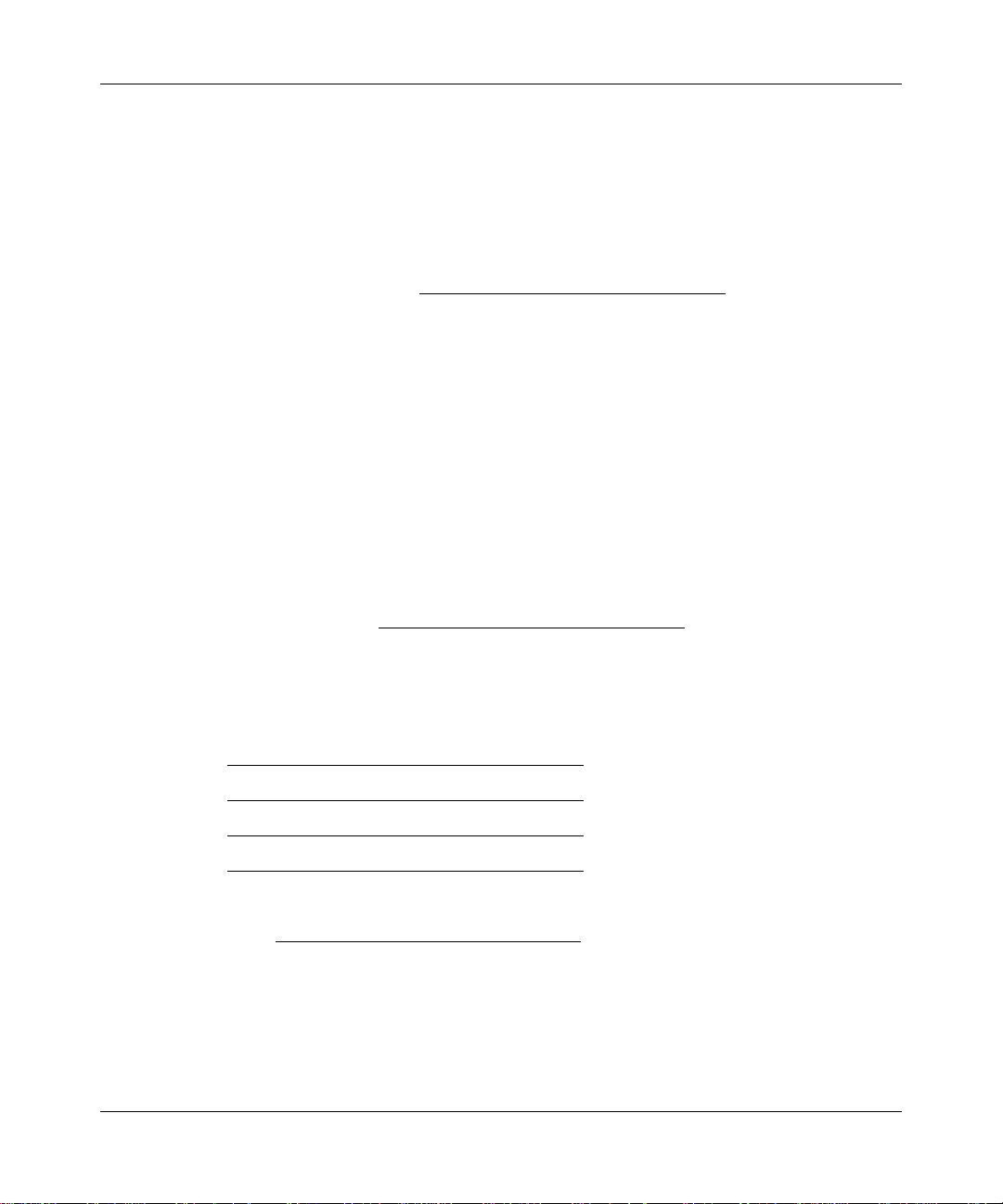
Reference Manual for the 54 Mbps Wall-Plugged Wireless Range Extender WGX102
Information to Gather Before Changing Basic Wireless Settings
Before customizing your wireless settings, print this form and record the following information. If
you are working with an existing wireless network, the person who set up or is responsible for the
network will be able to provide this information. Otherwise, you will choose the settings for your
wireless network. Either way, record the settings for your wireless network in the spaces below.
• Wireless Network Name (SSID): ______________________________
The SSID, identifies
the wireless network. You can use up to 32 alphanumeric characters. The SSID is case
sensitive. The SSID in the wireless adapter card must match the SSID of the range extender. In
some configuration utilities (such as in Windows XP), the term “wireless network name” is
used instead of SSID.
• If WEP Authentication is Used. Circle one: Open System, Shared Key, or Auto.
Note: If you select Shared Key, the other devices in the network will not connect unless they
are set to Shared Key as well and are configured with the correct key.
– WEP Encryption key size. Choose one: 64-bit or 128-bit. Again, the encryption key size
must be the same for the wireless adapters and the range extender.
– Data Encryption (WEP) Keys. There are two methods for creating WEP data encryption
keys. Whichever method you use, record the key values in the spaces below.
• Passphrase method. ___________________________ ___
These characters are case
sensitive. Enter a word or group of printable characters and click the Generate Keys
button. Not all wireless devices support the passphrase method.
• Manual method. These values are not case sensitive. For 64-bit WEP, enter 10 hex
digits (any combination of 0-9 or a-f). For 128-bit WEP, enter 26 hex digits.
Key 1: ___________________________________
Key 2: ___________________________________
Key 3: ___________________________________
Key 4: ___________________________________
• If WPA-PSK Authentication is Used.
– Passphrase: ___________________________ ___
These characters are case sensitive.
Enter a word or group of printable characters. When you use WPA-PSK, the other devices
in the network will not connect unless they are set to WP A-PSK as well and are configured
with the correct Passphrase.
Use the procedures described in the following sections to configure the WGX102. Store this
information in a safe place.
Wireless Configuration 5-5
September 2004 202-10042-01
Page 54
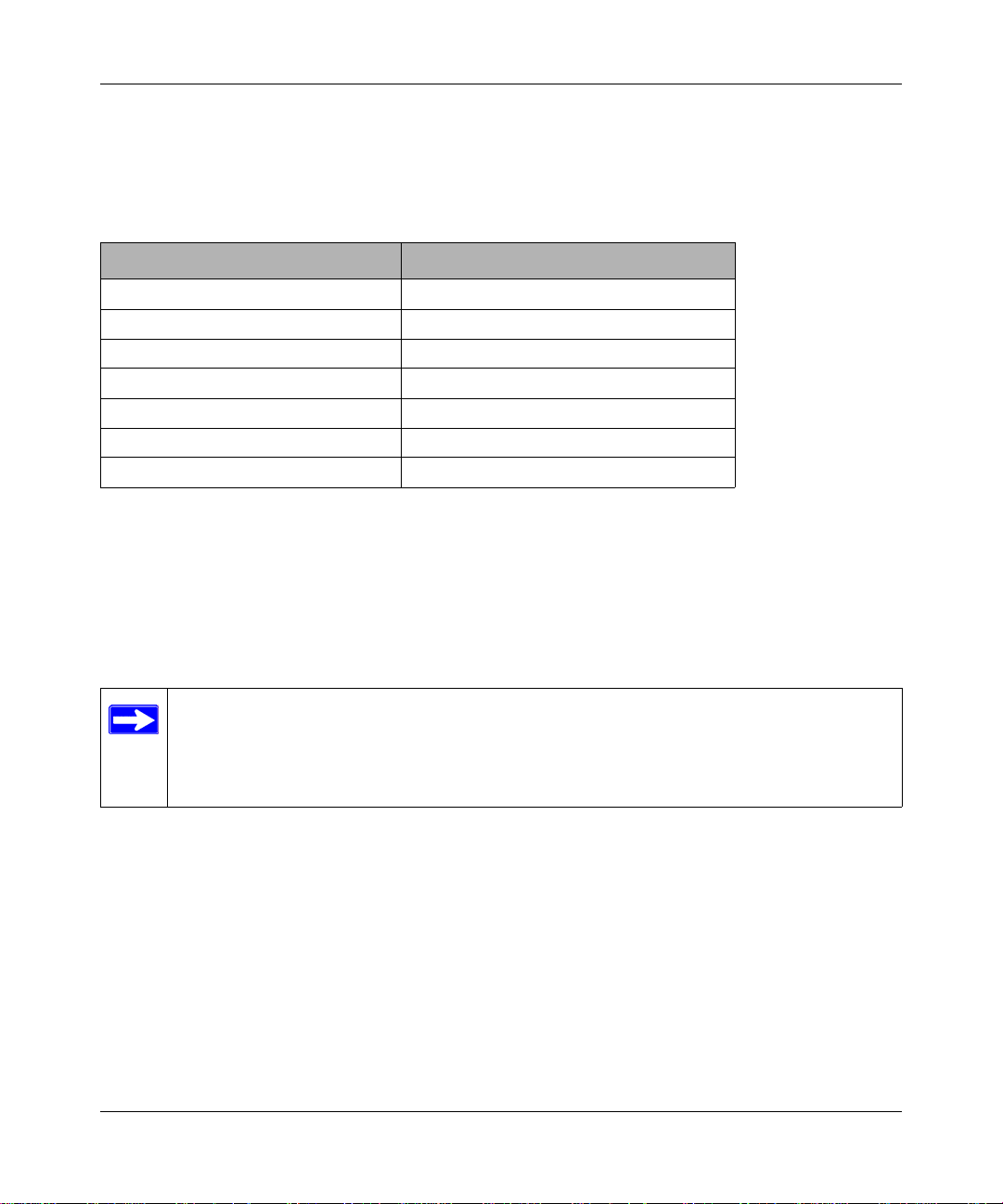
Reference Manual for the 54 Mbps Wall-Plugged Wireless Range Extender WGX102
Default Factory Settings
When you first receive your WGX102, the default factory settings are shown below. You can
restore these defaults with the factory default reset button on the bottom of the unit.
FEATURE DEFAULT FACTORY SETTINGS
Wireless Access List (MAC Filtering) All wireless stations allowed
SSID broadcast Enabled
SSID NETGEAR
802.11b/g RF Channel 11
Mode g and b
Authentication Type Automatic
WEP and WPA-PSK Disabled
After you install the WGX102 Wall-Plugged Range Extender, use the procedures below to
customize any of the settings to better meet your networking needs.
Setting Up and Testing Basic Wireless Connectivity
Note: If you use a wireless computer to configure WPA settings, you will be
disconnected when you click Apply. Reconfigure your wireless adapter to match the
new settings or access the range extender from a wired computer to make any further
changes.
Follow the instructions below to set up and test basic wireless connectivity. Once you have
established basic wireless connectivity , you can enable security settings appropriate to your needs.
1. Log in to the WGX102 Wall-Plugged Range Extender at its default LAN address of
http://192.168.0.101 with its default user name of admin and default password of password,
or using whatever LAN address and password you have set up.
5-6 Wireless Configuration
September 2004 202-10042-01
Page 55

Reference Manual for the 54 Mbps Wall-Plugged Wireless Range Extender WGX102
2. Click Wireless Settings in the main menu of the WGX102 Wall-Plugged Ran ge Extender.
Figure 5-2: Wireless Settings menu
3. Choose a suitable descriptive name for the wireless network name (SSID). In the SSID box,
enter a value of up to 32 alphanumeric characters. The default SSID is NETGEAR.
Note: The SSID is case sensitive; NETGEAR is not the same as nETgear. Also, the SSID of
any wireless adapters must match the SSID you configure in the 54 Mbps Wall-Plugged
Wireless Range Extender WGX102. If they do not match, you will not get a wireless
connection to the WGX102.
4. Select Enable to broadcast the SSID.
5. Set the Region. Select the region in which the wireless interface will operate.
6. Set the Channel. The default channel is 11.
This field determines which operating frequency will be used. It should not be necessary to
change the wireless channel unless you notice interference problems with another nearby
wireless router or access point. Select a channel that is not being used by any other wireless
networks within several hundred feet of your range extender. For more information on the
wireless channel frequencies please refer to “Wireless Channels” on page D-7.
7. For initial configuration and test, leave the Wireless Card Access List set to “Everyone” and
the Encryption Strength set to “Disable.”
Wireless Configuration 5-7
September 2004 202-10042-01
Page 56
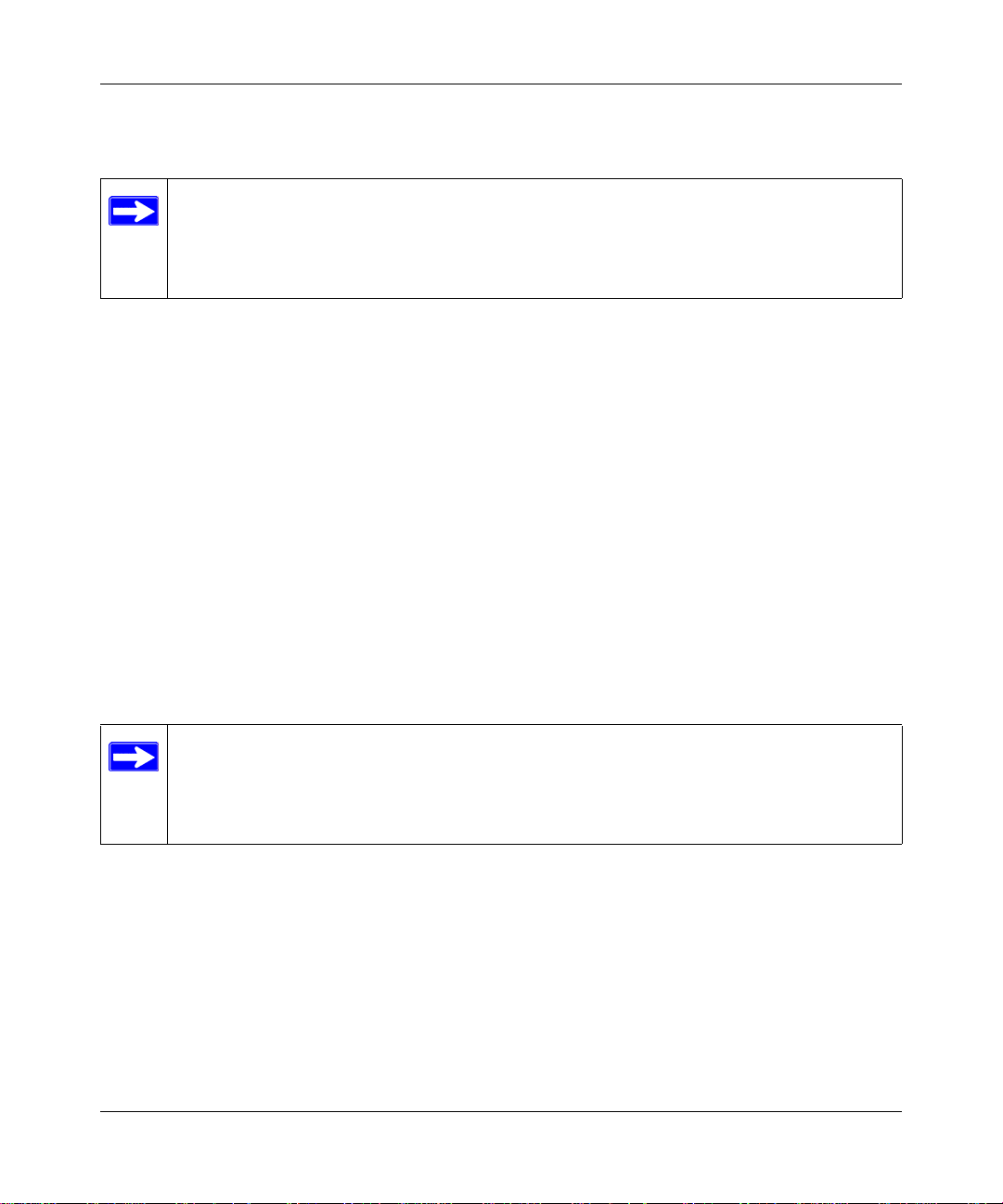
Reference Manual for the 54 Mbps Wall-Plugged Wireless Range Extender WGX102
8. Click Apply to save your changes.
Note: If you are configuring the range extender from a wireless computer and you
change the WGX102 SSID, channel, or security settings, you will lose your wireless
connection when you click Apply. You must then change the wireless settings of your
computer to match the new settings of the WGX102.
9. Configure and test your computers for wireless connectivity.
Program the wireless adapter of your computers to have the same SSID and channel that you
configured in the WGX102. Check that they have a wireless link and are able to obtain an IP
address by DHCP from the range extender.
Warning: The Network Name (SSID) is case sensitive. If NETGEAR is the Network Name
(SSID) in your range extender, you must enter NETGEAR in your computer's wireless
settings. Typing nETgear will not work.
Once your computers have basic wireless connectivity to the WGX102, you can configure the
advanced wireless security functions of the range extender.
Configuring WEP Security
To configure WEP data encryption, follow these steps:
Note: If you use a wireless computer to configure WEP settings, you will be
disconnected when you click Apply. You must then either configure your wireless
adapter to match the range extender WEP settings or access the range extender from a
wired computer to make any further changes.
1. Click Wireless Settings in the main menu of the WGX102.
2. From the Security Options menu, select WEP. The WEP options display.
5-8 Wireless Configuration
September 2004 202-10042-01
Page 57
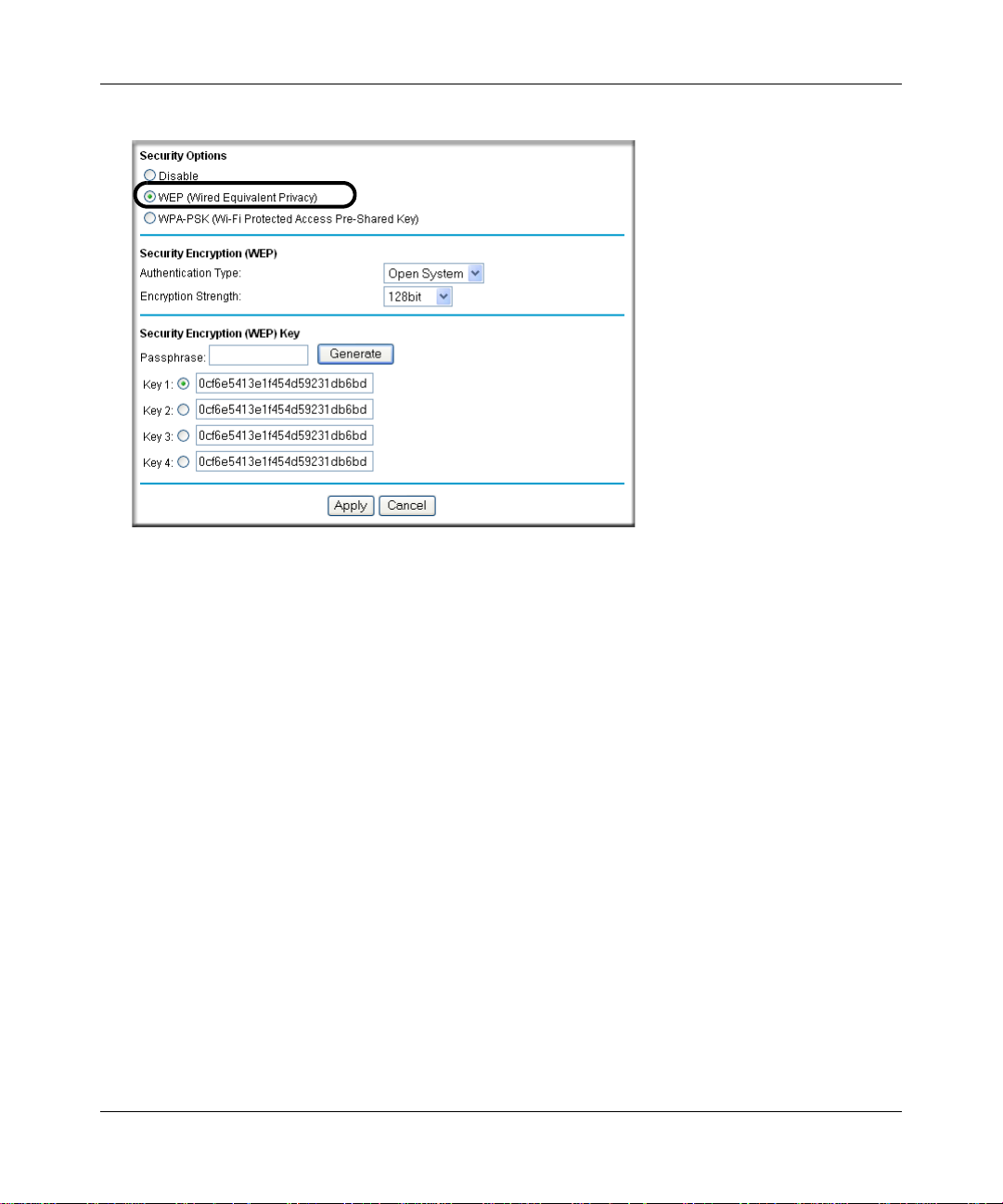
Reference Manual for the 54 Mbps Wall-Plugged Wireless Range Extender WGX102
Figure 5-3. WEP settings section
3. Select the Authentication T ype from the drop-down list. Choices are Automatic, Open System,
or Shared Key. Automatic is selected by default.
4. Select the Encryption Strength from the drop-down list. Choices are Disable, 64-bit, or
128-bit:
• 64-bit — uses ten hexadecimal digits (any combination of 0-9, a-f, or A-F)
• 128-bit — uses twenty-six hexadecimal digits (any combination of 0-9, a-f, or A-F)
5. You can manually or automatically program the four data encryption keys. These values must
be identical on all computers and Access Points in your network.
• Automatic — enter a word or group of printable characters in the Passphrase box and click
the Generate button. The passphrase is case sensitive; NETGEAR is not the same as
nETgear. The four key boxes are automatically populated with key values.
• Manual — enter ten hexadecimal digits (any combination of 0-9, a-f, or A-F). These
entries are not case sensitive; AA is the same as aa. Select which of the four keys will be
active.
Please refer to “Authentication and WEP” on page D-3 for a full explanation of each of these
options, as defined by the IEEE 802.11 wireless communication standard.
6. Click Apply to save your settings.
Wireless Configuration 5-9
September 2004 202-10042-01
Page 58

Reference Manual for the 54 Mbps Wall-Plugged Wireless Range Extender WGX102
Configuring WPA-PSK Wireless Security
Note: Not all wireless adapters support WPA. Furthermore, client software is also required.
Windows XP and Windows 2000 with Service Pack 3 do include WPA support. Nevertheless, the
wireless adapter hardware and driver must also support WPA. For instructions on configuring
wireless computers or PDAs for WPA-PSK security, consult the documentation for the product
you are using.
To configure WPA-PSK, follow these steps:
1. Click Wireless Settings in the main menu.
2. Select WPA-PSK for the Security Type. The WPA-PSK security options display.
Figure 5-4: WPA Settings section
3. Enter a word or group of 8-63 printable characters in the Passphrase box.
4. Enter the Key Lifetime. This setting determines how often the encryption key is changed.
Shorter periods provide greater security, but can affect performance. The default is 60
minutes.
5. Click Apply to save your settings.
5-10 Wireless Configuration
September 2004 202-10042-01
Page 59

Reference Manual for the 54 Mbps Wall-Plugged Wireless Range Extender WGX102
Restricting Wireless Access by MAC Address
Note: When configuring the WGX102 from a wireless computer whose MAC address
is not in the Trusted PC list, if you select Turn Access Control On, you will lose your
wireless connection when you click Apply. You must then access the range extender
from a wired computer or from a wireless computer that is on the access control list to
make any further changes.
To restrict access based on MAC addresses, follow these steps:
1. Click Wireless Settings in the main menu of the browser interface.
2. In the Wireless Card Access List section, click Setup Access List to display the Wireless Card
Access List.
3. Click Add to go to Wireless Card Access Setup, where you can add a wireless card to the list.
Figure 5-5: Wireless Card Access List Setup
Wireless Configuration 5-11
September 2004 202-10042-01
Page 60

Reference Manual for the 54 Mbps Wall-Plugged Wireless Range Extender WGX102
4. Then, either select from the list of available wireless cards the WGX102 has found in your
area, or enter the MAC address and device name for a device you plan to use. You can usually
find the MAC address printed on the wireless adapter.
Note: You can copy and paste the MAC addresses from the Attached Devices menu into the
MAC Address box of this menu. To do this, configure each wireless computer to obtain a
wireless link to the WGX102. The computer should then appear in the Attached Devices
menu.
5. Click Add to add this wireless device to the Wireless Card Access List. The screen changes
back to the list screen. Repeat these steps for each additional device you wish to add to the list.
6. Select the Turn Access Control On check box.
7. Be sure to click Apply to save your wireless access control list settings.
Now, only devices on this list will be allowed to wirelessly connect to the WGX102.
5-12 Wireless Configuration
September 2004 202-10042-01
Page 61

Chapter 6
Maintenance
This chapter describes how to use the maintenance features of your 54 Mbps Wall-Plugged
Wireless Range Extender WGX102.
Configuring the HomePlug Password
All Wall Plugged devices must use the same HomePlug Network Password. Yo u can assign a
Network Password to the WGX102 on the Wall Plug Settings screen, and optionally apply the
password to other HomePlug devices on your LAN.
From the main menu of the browser interface, under the Setup section, click Wall Plug Settings to
display the configuration menu.
Figure 6-1: Wall Plug Settings screen
Enter the desired HomePlug Network Password in the field provided.
Maintenance 6-1
September 2004 202-10042-01
Page 62

Reference Manual for the 54 Mbps Wall-Plugged Wireless Range Extender WGX102
You can also assign this password to other HomePlug stations on your LAN. Click the Add button
to add a HomePlug Station to the list.
Figure 6-2: Add HomePlug Station screen
To assign the Network Password to other HomePlug Stations:
1. Enter a suitable name for the device. For example, a location identifier can be useful such as
Downstairs, Upstairs, or Garage. This name is only used for your reference.
2. Each HomePlug station has a unique device Passcode (PWD) in the format
xxxx-xxxx-xxxx-xxxx, usually shown on a label on the base or rear. Check each HomePlug
device to find the Passcode to enter.
3. Click Add.
4. On the W all Plug Settings screen, click the Assign Password button. The Network Password is
then assigned to all the HomePlug stations listed in the table, provided they are currently
connected with a powerline connection.
6-2 Maintenance
September 2004 202-10042-01
Page 63

Reference Manual for the 54 Mbps Wall-Plugged Wireless Range Extender WGX102
Viewing Access Point Status Information
Note: You must be in Access Point Mode to view the Access Point Status screen. If you are in
Router Mode, see “Viewing Router Status Information” on page 6-6 for status information instead.
The Access Point Status menu provides status and usage information. From the Maintenance
section of the main menu of the browser interface, select Access Point Status to view the status
screen, shown below.
Figure 6-3: Access Point Status screen
Maintenance 6-3
September 2004 202-10042-01
Page 64

Reference Manual for the 54 Mbps Wall-Plugged Wireless Range Extender WGX102
This screen shows the following parameters:
Table 6-1. Access Point Status fields
Field Description
Device Name The Host Name assigned to the WGX102.
Firmware Version The range extender’s firmware version.
LAN Port These parameters apply to the local powerline port of the WGX102.
MAC Address The Media Access Control address used by the LAN port of the
WGX102.
IP Address The IP address used by the local port of the WGX102. Th e default is
192.168.0.101
IP Subnet Mask The IP Subnet Mask used by the local port of the WGX102. The default
is 255.255.255.0
DHCP Identifies if the range extender’s built-in DHCP server is active for the
powerline attached devices.
Wireless Port These parameters apply to the Wireless port of the WGX102.
Name (SSID) The wireless network name (SSID) used by the wireless port of the
WGX102. The default is NETGEAR.
Region The geographic region where the range extender is being used. It may
be illegal to use the wireless features of the WGX102 in some parts of
the world.
Channel Identifies the wireless channel being used. See “Wireless Channels” on
page D-7 for the frequencies used on each channel.
Mode g and b, b only, or g only
Broadcast Name Shows whether the range extender is broadcasting its name.
6-4 Maintenance
September 2004 202-10042-01
Page 65
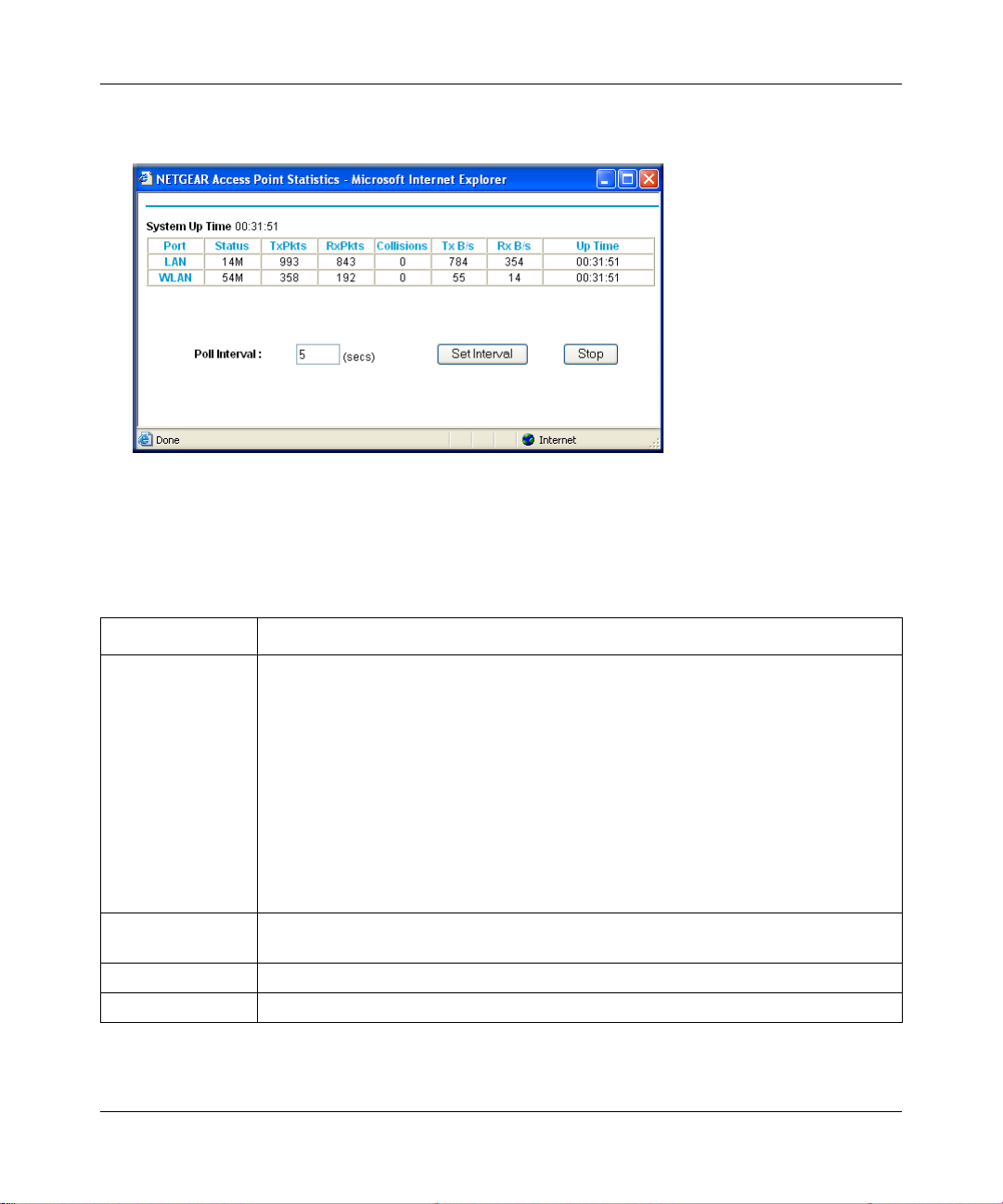
Reference Manual for the 54 Mbps Wall-Plugged Wireless Range Extender WGX102
Click the Show Statistics button to display access point usage statistics, as shown below.
Figure 6-4: Access Point Statistics screen
The Access Point Statistics screen fields are described in the table below:
Table 6-3: Access Point Statistics Items
Item Description
Port The statistics for the LAN (local powerline) and WLAN (wireless) ports. For each port,
the screen displays:
Status The maximum link speed of the port.
TxPkts The number of packets transmitted on this port since reset or manual clear.
RxPkts The number of packets received on this port since reset or manual clear.
Collisions The number of collisions on this port since reset or manual clear.
Tx B/s The current transmission (outbound) bandwidth used on the WLAN and LAN ports.
Rx B/s The current reception (inbound) bandwidth used on the WLAN and LAN ports.
Up Time The time elapsed since this port acquired the link.
Poll Interval Specifies the intervals at which the statistics are updated in this window. Click Stop to
freeze the display.
Set Interval Enter a time and click the button to set the polling frequency.
Stop Click the Stop button to freeze the polling information.
Maintenance 6-5
September 2004 202-10042-01
Page 66

Reference Manual for the 54 Mbps Wall-Plugged Wireless Range Extender WGX102
Viewing Router Status Information
Note: You must be in Router Mode to view the Ro uter Status Mode. If you are in Access Point
Mode, see “Viewing Access Point Status Information” on page 6-3 for status information instead.
The Router Status screen provides status and usage information. From the Maintenance section of
the main menu of the browser interface, select Router Status to view the status screen, shown
below.
Figure 6-5: Router Status screen
6-6 Maintenance
September 2004 202-10042-01
Page 67

Reference Manual for the 54 Mbps Wall-Plugged Wireless Range Extender WGX102
This screen shows the following parameters:
Table 6-1. Router Status Fields
Field Description
Account Name The Host Name assigned to the WGX102.
Firmware Version The range extender firmware version.
Internet Port These parameters apply to the Internet (WAN) port of the WGX102.
MAC Address The Media Access Control (MAC) address used by the Internet (WAN)
port of the WGX102.
IP Address The IP address used by the Internet (WAN) port of the WGX102. If no
address is shown, the range extender cannot connect to the Internet.
DHCP If set to None, the WGX102 is configured to use a fixed IP address on
the WAN. If set to a client, such as PPPOE, the WGX102 is configured
to obtain an IP address dynamically from the ISP.
IP Subnet Mask The IP Subnet Mask used by the Internet (WAN) port of the WGX102.
Domain Name Server The Domain Name Servers (DNS) mapping descriptive names of
network resources to IP addresses.
LAN Port These parameters apply to the local powerline port of the WGX102.
MAC Address The Media Access Control address used by the local port of the
WGX102.
IP Address The IP address used by the local port of the WGX102. Th e default is
192.168.0.101
DHCP Identifies if the range extender’s built-in DHCP server is active for the
LAN attached devices.
IP Subnet Mask The IP Subnet Mask used by the local port of the WGX102. The default
is 255.255.255.0
Wireless Port These parameters apply to the wireless port of the WGX102.
Name (SSID) The wireless network name (SSID) used by the wireless port of the
WGX102. The default is NETGEAR.
Region The geographic region where the WGX102 is being used.
Channel The channel the wireless port is using. See “Wireless Channels” on
page D-7 for the frequencies used on each channel.
Mode The current mode — g and b, g only, or b only.
Broadcast Name Indicates whether the WGX102 is broadcasting its SSID.
Maintenance 6-7
September 2004 202-10042-01
Page 68
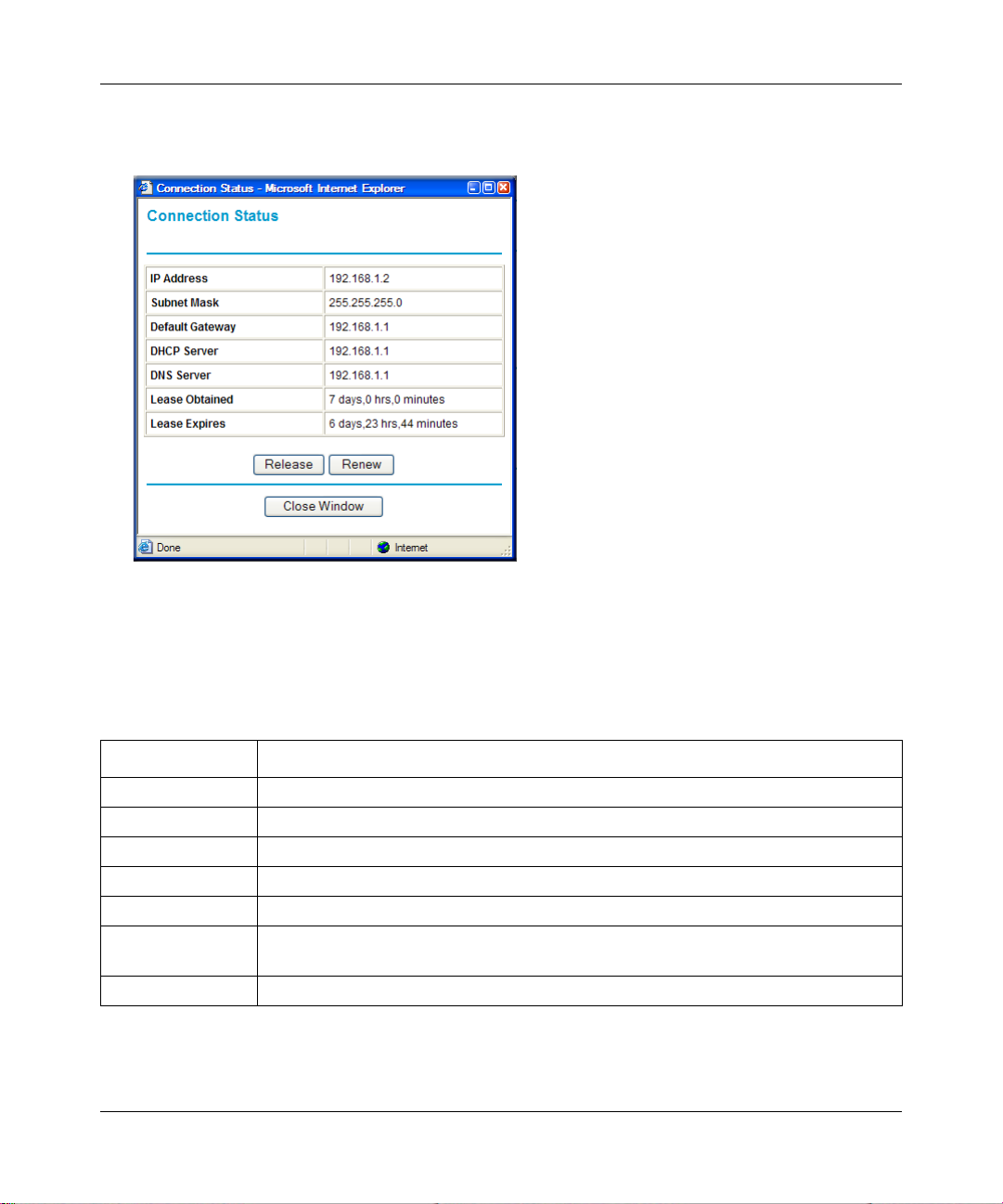
Reference Manual for the 54 Mbps Wall-Plugged Wireless Range Extender WGX102
From the Router Status screen, click the Connection Status button to display the connectio n status,
as shown below.
Figure 6-6: Connection Status screen
This screen shows the following fields:.
Table 6-1. Connection Status Fields
Field Description
IP Address The WAN (Internet) IP Address assigned to the range extender.
Subnet Mask The WAN (Internet) Subnet Mask assigned to the WGX102.
Default Gateway The WAN (Internet) default gateway the WGX102 communicates with.
DHCP Server The WAN (Internet) DHCP server IP address.
DNS Server The WAN (Internet) DNS server IP addresses on the network.
Lease Obtained The length of time the range extender has been connected to your Internet service
provider’s network.
Lease Expires The length of time before the lease expires.
Click the Renew button to renew the DHCP lease. Click the Release button to disconnect from the
WAN.
6-8 Maintenance
September 2004 202-10042-01
Page 69
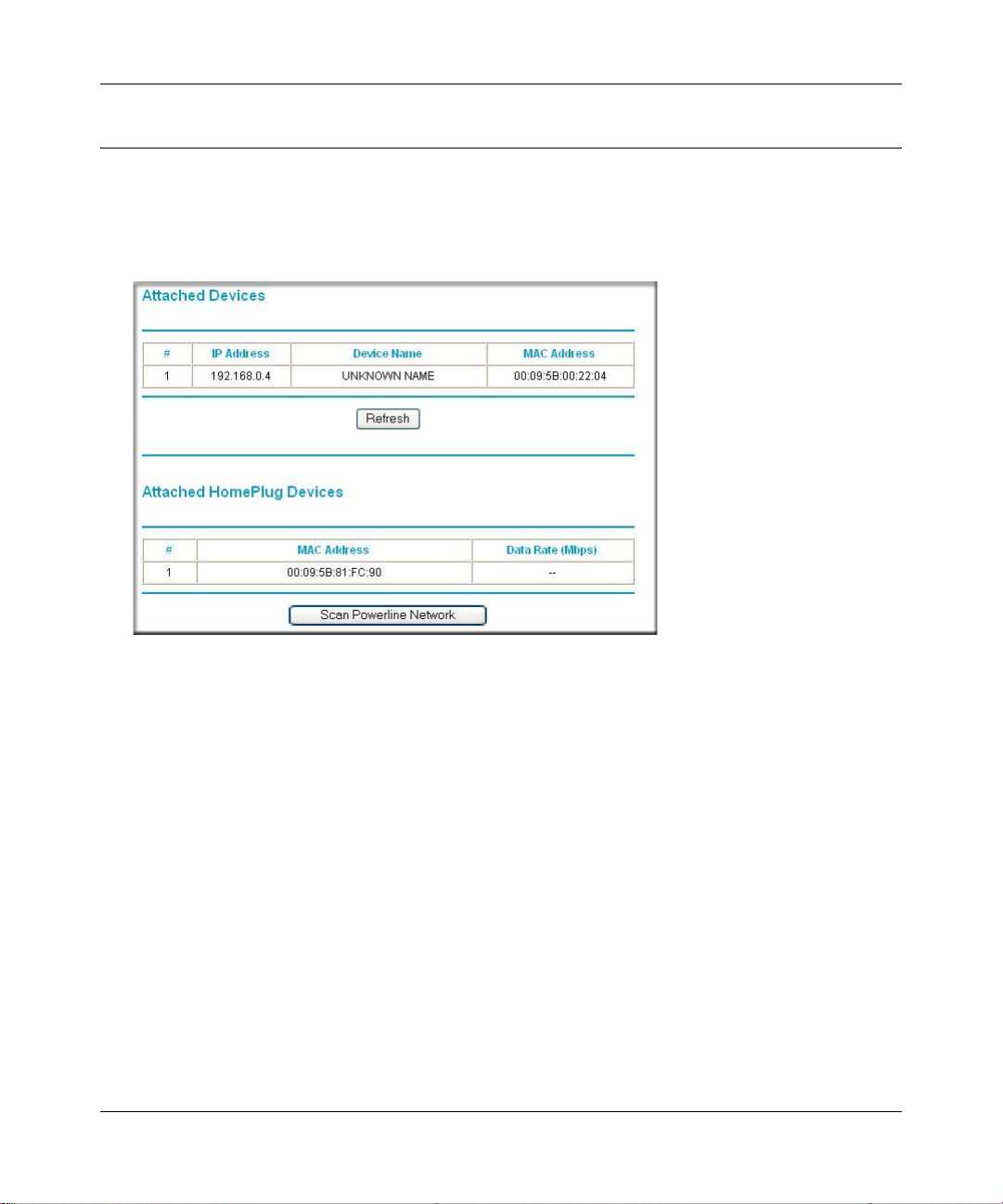
Reference Manual for the 54 Mbps Wall-Plugged Wireless Range Extender WGX102
Viewing a List of Attached Devices
The Attached Devices menu contains a table of all IP devices that the range extender has
discovered on the local network. From the main menu of the browser interface, under the
Maintenance heading, select Attached Devices to view the table, shown below.
Figure 6-7: Attached Devices menu
For each device attached to the WGX102, the first table shows the IP address, NetBIOS Device
Name (if available), and Ethernet MAC address. Note that if the range extender is rebooted, the
table data is lost until the WGX102 rediscovers the devices. T o force the range extender to look for
attached devices, click the Refresh button.
The second table shows the MAC (Media Access Control) Address and Data Rate for each
HomePlug PC or device on the HomePlug network detected by the WGX102. You cannot change
any of the values shown here. T o update this list and to show the current attached devices, click the
Scan Powerline Network button.
Maintenance 6-9
September 2004 202-10042-01
Page 70

Reference Manual for the 54 Mbps Wall-Plugged Wireless Range Extender WGX102
Configuration File Management
The configuration settings of the WGX102 Wall-Plugged Range Extender are stored within the
range extender in a configuration file. This file can be saved (backed up) to a PC, retrieved
(restored) from the PC, or cleared to factory default settings.
From the main menu of the browser interface, under the Maintenance heading, select Backup
Settings to bring up the menu shown below.
Figure 6-8: Backup Settings menu
Backing Up the Configuration
To save your settings, click the Backup button. Your browser extracts the configuration file from
the range extender and prompts you for a location on your PC to store the file. You can give the
file a meaningful name at this time, such as pacbell.cfg.
Restoring the Configuration
T o restore your settings from a saved configuration file, enter the full path to the fil e on your PC or
click the Browse button to browse to the file. When you have located it, click the Restore button to
send the file to the range extender. The WGX102 then reboots automatically.
Warning: Do not interrupt the reboot process.
6-10 Maintenance
September 2004 202-10042-01
Page 71
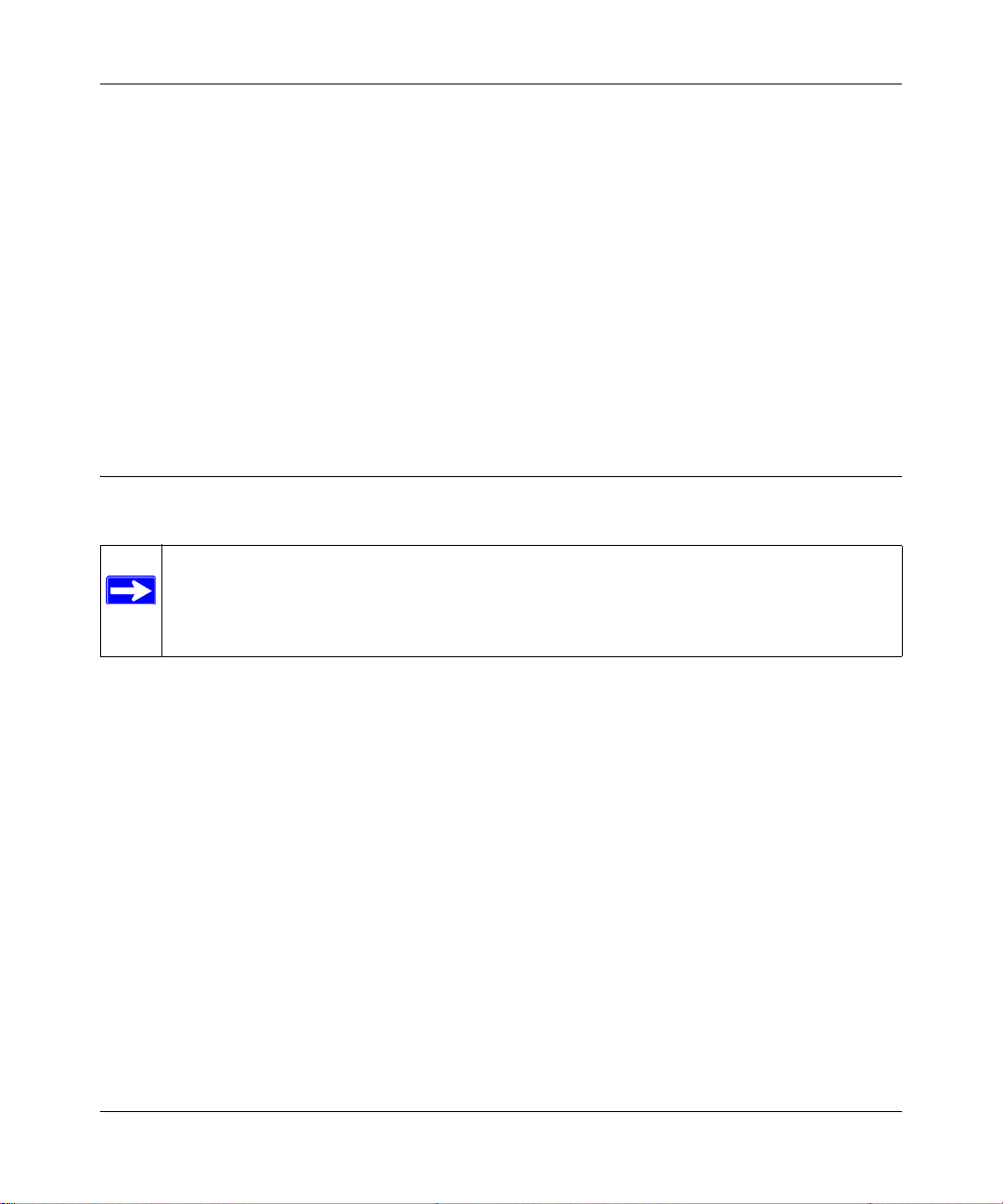
Reference Manual for the 54 Mbps Wall-Plugged Wireless Range Extender WGX102
Erasing the Configuration
It is sometimes desirable to restore the range extender to the original default settings. The Erase
function restores all factory settings. After an erase, the range extender's password is password
and the LAN IP address is 192.168.0.101.
To erase the configuration, click and hold the reset button for at least 15 seconds.
Warning: Do not turn off the power to the WGX102 until the power LED has turned solid green.
To restore the factory default configuration settings without knowing the login password or IP
address, you must use the default reset button on the bottom panel of the WGX102. See “Restoring
the Default Configuration and Password” on page 9-7.
Upgrading the Range Extender Software
Note: Before upgrading the WGX102 software, use the Backup Settings menu to save
your configuration settings. Any range extender upgrade reverts the WGX102 settings
back to the factory defaults. After completing the upgrade, you can restore your settings
from the backup.
The software of the WGX102 W all-Plugged Range Extender is stored in FLASH memory, and can
be upgraded as new software is released by NETGEAR. Upgrade files can be downloaded from
the NETGEAR Web site. If the upgrade file is compressed (.ZIP file), you must first extract the
file before sending it to the range extender. The upgrade file can be sent to the range extender
using your browser.
Note: The Web browser used to upload new firmware into the WGX102 Wall-Plugged Range
Extender must support HTTP uploads. NETGEAR recommends using Microsoft Internet Explorer
or Netscape Navigator 3.0 or above.
From the main menu of the browser interface, under the Maintenance heading, select Upgrade
Firmware to display the menu shown below.
Maintenance 6-11
September 2004 202-10042-01
Page 72
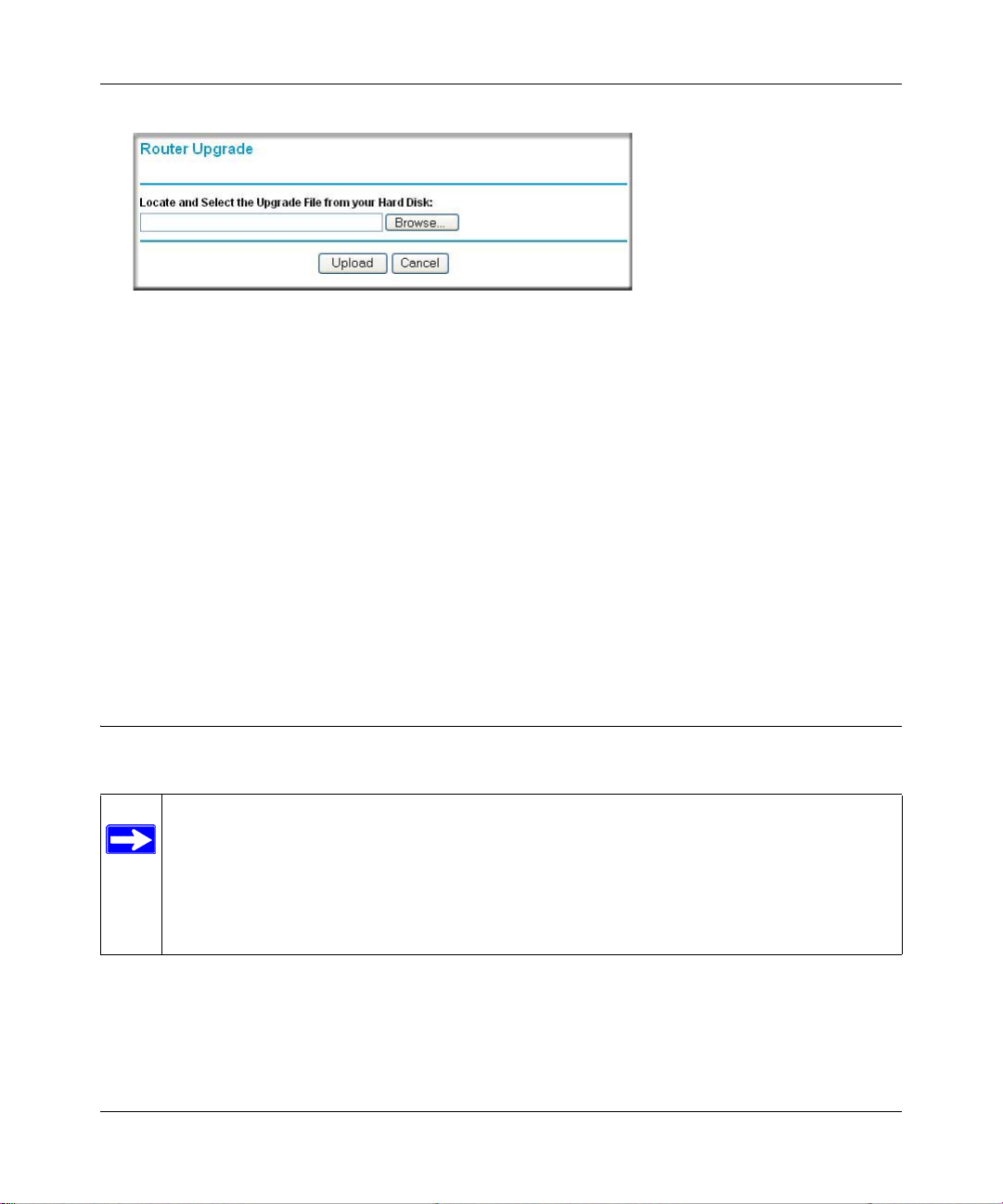
Reference Manual for the 54 Mbps Wall-Plugged Wireless Range Extender WGX102
Figure 6-9: Router Upgrade menu
To upload new firmware:
1. Download and unzip the new software file from NETGEAR.
2. In the Router Upgrade menu, click the Browse button and locate the upgrade file.
3. Click Upload.
Note: When uploading software to the WGX102 Wall-Plugged Range Extender, it is
important not to interrupt the Web browser by closing the window, clicking a link, or loading
a new page. If the browser is interrupted, it may corrupt the software. When the upload is
complete, your range extender automatically restarts. The upgrade process typically takes
about one minute.
In some cases, you may need to reconfigure the range extender after upgrading.
Changing the Administrator Password
Note: Before changing the WGX102 password, use the backup feature to save your
configuration settings. If after changing the password, you forget the new password you
assigned, you will have to reset the WGX102 back to the factory defaults to be able to
log in using the default password of password. This means you will have to restore all the
range extender configuration settings. If you ever have to reset the WGX102 back to the
factory defaults, you can restore your settings from the backup.
The default password for the WGX102 Web browser interface is password. NETGEAR
recommends that you change this password to a more secure password.
From the main menu of the browser interface, under the Maintenance heading, select Set Password
to bring up the menu shown below.
6-12 Maintenance
September 2004 202-10042-01
Page 73
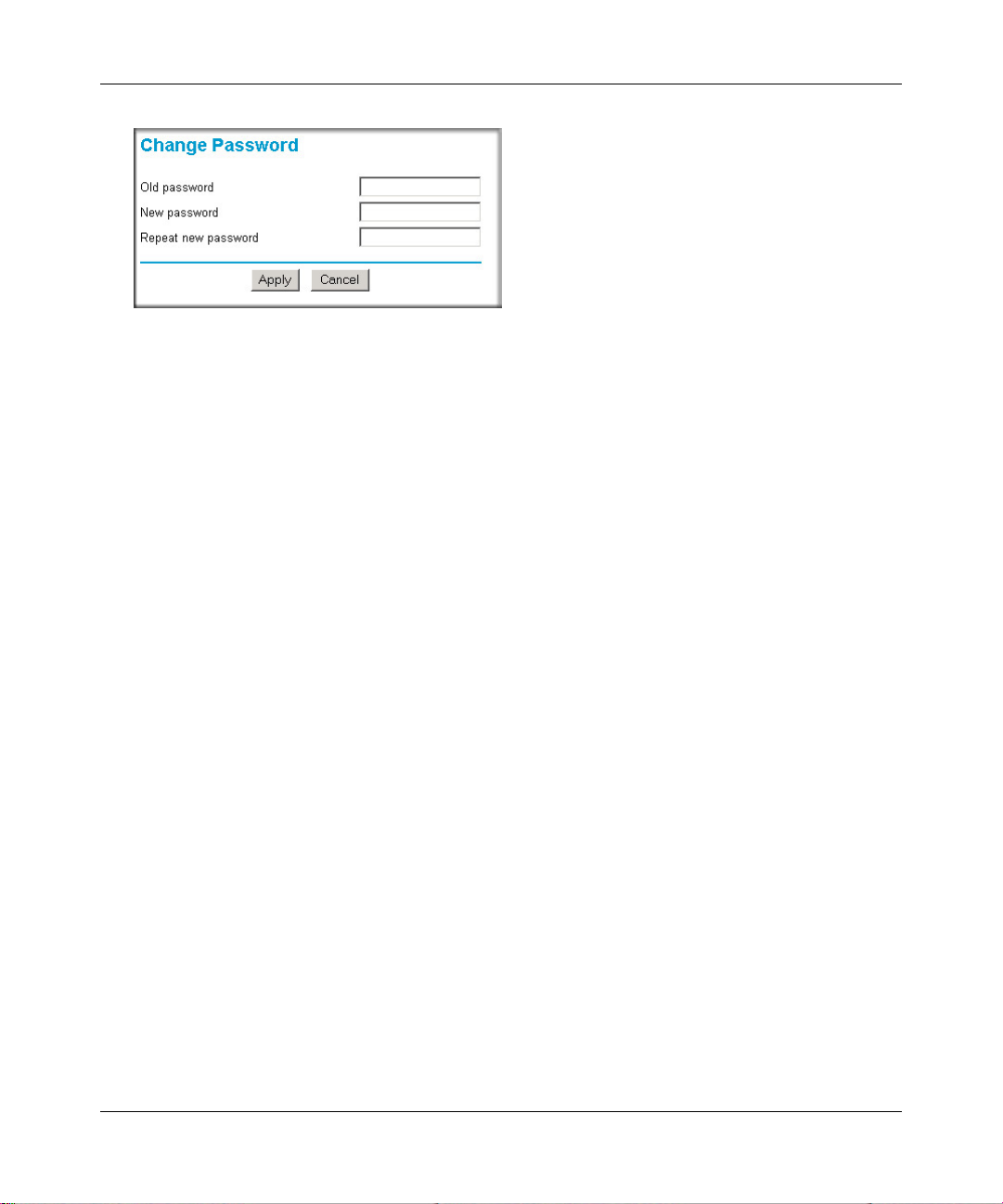
Reference Manual for the 54 Mbps Wall-Plugged Wireless Range Extender WGX102
Figure 6-10: Set Password menu
To change the password, first enter the old password, then enter the new password twice. Click
Apply.
Maintenance 6-13
September 2004 202-10042-01
Page 74

Reference Manual for the 54 Mbps Wall-Plugged Wireless Range Extender WGX102
6-14 Maintenance
September 2004 202-10042-01
Page 75

Chapter 7
Content Filtering in Router Mode
This chapter describes how to use the content filtering features of the 54 Mbps Wall-Plugged
Wireless Range Extender WGX102 to protect your network. These features are only available if
you are running the WGX102 in Router Mode. See Chapter 4, “Configuring the WGX102 in
Router Mode” for more information on Router Mode configuration.
Content Filtering Overview
The 54 Mbps Wall-Plugged Wireless Range Extender WGX102 provides you with Web content
filtering options, plus browsing activity reporting and instant alerts via e-mail. Parents and
network administrators can establish restricted access policies based on time of day, Web
addresses and Web address keywords. You can also block Internet access by applications and
services, such as chat or games.
To configure these features of your range extender, click on the subheadings under the Content
Filtering heading in the main menu of the browser interface. The subheadings are described below:
Blocking Access to Internet Sites
The WGX102 W all-Plugged Range Extender allows you to restrict access based on Web addresses
and Web address keywords. Up to 255 entries are supported in the Keyword list.
Keyword application examples:
• If the keyword “XXX” is specified, the URL <http://www.badstuff.com/xxx.html> is blocked.
• If the keyword “.com” is specified, only Web sites with other domain suffixes (such as .edu or
.gov) can be viewed.
• If you want to block all Internet browsing access during a scheduled period, enter the keyword
“.” and set the schedule in the Schedule menu.
Content Filtering in Router Mode 7-1
September 2004 202-10042-01
Page 76

Reference Manual for the 54 Mbps Wall-Plugged Wireless Range Extender WGX102
The Block Sites menu is shown in the figure below:
Figure 7-1: Block Sites menu
• To enable keyword blocking, select either “Per Schedule” or “Always”, then click Apply. If
you want to block by schedule, be sure that a time period is specified in the Schedule menu.
• To add a keyword or domain, type it in the Keyword box, click Add Keyword, then click
Apply.
• T o delete a keyword or domain, select it from the list, click Delete Keyword, then click Apply.
• T o specify a Trusted User, enter that PC’s IP address in the Trusted User box and click Apply.
You may specify one Trusted User, which is a PC that is exempt from blocking and logging.
Since the Trusted User is identified by an IP address, you should configure that PC with a
fixed IP address.
7-2 Content Filtering in Router Mode
September 2004 202-10042-01
Page 77

Reference Manual for the 54 Mbps Wall-Plugged Wireless Range Extender WGX102
Blocking Access to Internet Services
The WGX102 Wall-Plugged Range Extender allows you to block the use of certain Internet
services by PCs on your network. This is called services blocking or port filtering. The Block
Services menu is shown below:
Figure 7-2: Block Services menu
Services are functions performed by server computers at the request of client computers. For
example, Web servers serve Web pages, time servers serve time and date information, and game
hosts serve data about other players’ moves. When a computer on your network sends a request for
service to a server computer on the Internet, the requested service is identified by a service or port
number. This number appears as the destination port number in the transmitted IP packets. For
example, a packet that is sent with destination port number 80 is an HTTP (Web server) request.
T o enable service blocking, select either Per Schedule or Always, then click Apply. If you want to
block by schedule, be sure that a time period is specified in the Schedule menu.
Content Filtering in Router Mode 7-3
September 2004 202-10042-01
Page 78

Reference Manual for the 54 Mbps Wall-Plugged Wireless Range Extender WGX102
To specify a service for blocking, click Add. The Add Services menu appears, as shown below:
Figure 7-3: Add Services menu
From the Service Type list, select the application or service to be allowed or blocked. The list
already displays several common services, but you are not limited to these choices. To add any
additional services or applications that do not already appear, select User Defined.
Configuring a User Defined Service
To define a service, first you must determine which port number or range of numbers is used by
the application. The service numbers for many common protocols are defined by the Internet
Engineering Task Force (IETF) and published in RFC1700, “Assigned Numbers.” Service
numbers for other applications are typically chosen from the range 1024 to 65535 by the authors of
the application. This information can usually be determined by contacting the publisher of the
application or from user groups of newsgroups.
Enter the Starting Port and Ending Port numbers. If the applicatio n uses a single port number , enter
that number in both boxes.
If you know that the application uses either TCP or UDP , select the appropriate protocol. If you are
not sure, select Both.
7-4 Content Filtering in Router Mode
September 2004 202-10042-01
Page 79

Reference Manual for the 54 Mbps Wall-Plugged Wireless Range Extender WGX102
Configuring Services Blocking by IP Address Range
Under “Filter Services For”, you can block the specified service for a single computer, a range of
computers (having consecutive IP addresses), or all computers on your network.
Scheduling When Blocking is Enforced
The WGX102 Wall-Plugged Range Extender allows you to specify when blocking is enforced.
The Schedule menu is shown below:
Figure 7-4: Schedule menu
• Use this schedule for blocking content. Select this check box if you want to enable a schedule
for Content Filtering. Click Apply.
• Days to Block. Select days to block by selecting the appropriate check boxes. Select Everyday
to select the check boxes for all days. Click Apply.
• Time of Day to Block. Select a start and end time in 23:59 format. Select All day for 24 hour
blocking. Click Apply.
Note: Be sure to select your Time Zone in the E-mail menu.
Content Filtering in Router Mode 7-5
September 2004 202-10042-01
Page 80
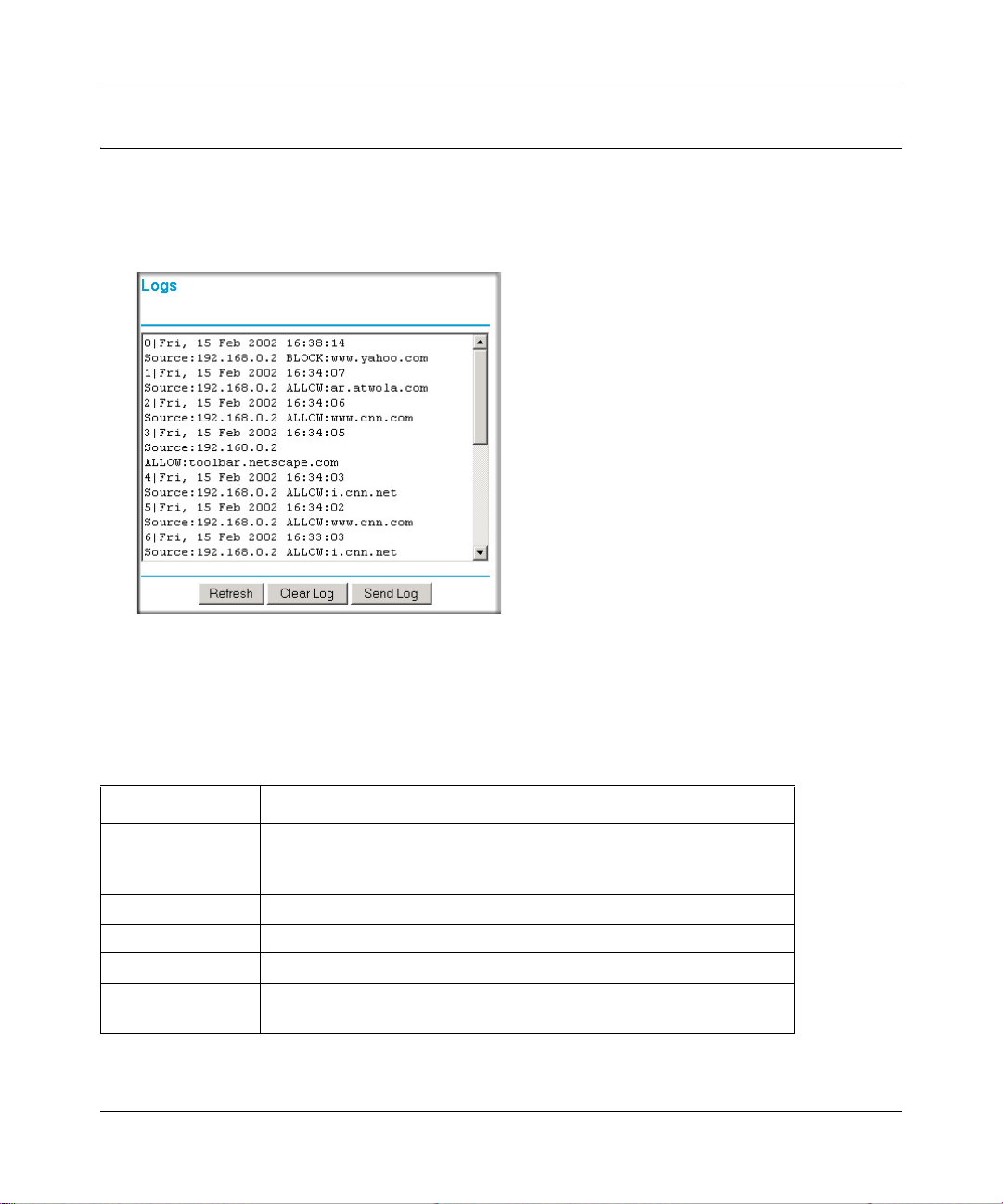
Reference Manual for the 54 Mbps Wall-Plugged Wireless Range Extender WGX102
Viewing Logs of Web Access or Attempted Web Access
The log is a detailed record of what W eb sites you have accessed or attempted to access. Up to 128
entries are stored in the log. Log entries only appear when keyword blocking is enabled, and no log
entries are made for the Trusted User. An example is shown below:
Figure 7-5: Logs menu
Log entries are described in Table 7-1
Table 7-1. Log entry descriptions
Field Description
Number The index number of the content filter log entries. Up to 128 entries are
available, numbered from 0 to 127. The log keeps a record of the latest
128 entries.
Date and Time The date and time the log entry was recorded.
Source IP The IP add ress of the initiating device for this log entry.
Action This field displays whether the access was blocked or allowed.
Web site The name or IP address of the Web site or newsgroup visited or
attempted to access.
7-6 Content Filtering in Router Mode
September 2004 202-10042-01
Page 81

Reference Manual for the 54 Mbps Wall-Plugged Wireless Range Extender WGX102
Log action buttons are described in Table 7-2
Table 7-2. Log action buttons
Button Description
Refresh Refresh the log screen.
Clear Log Clear the log entries.
Send Log E-mail the log immediately.
Configuring E-Mail Alert and Web Access Log Notifications
In order to receive logs and alerts by e-mail, you must provide your e-mail information in the
E-mail menu, shown below:
Figure 7-6: E-mail menu
Content Filtering in Router Mode 7-7
September 2004 202-10042-01
Page 82
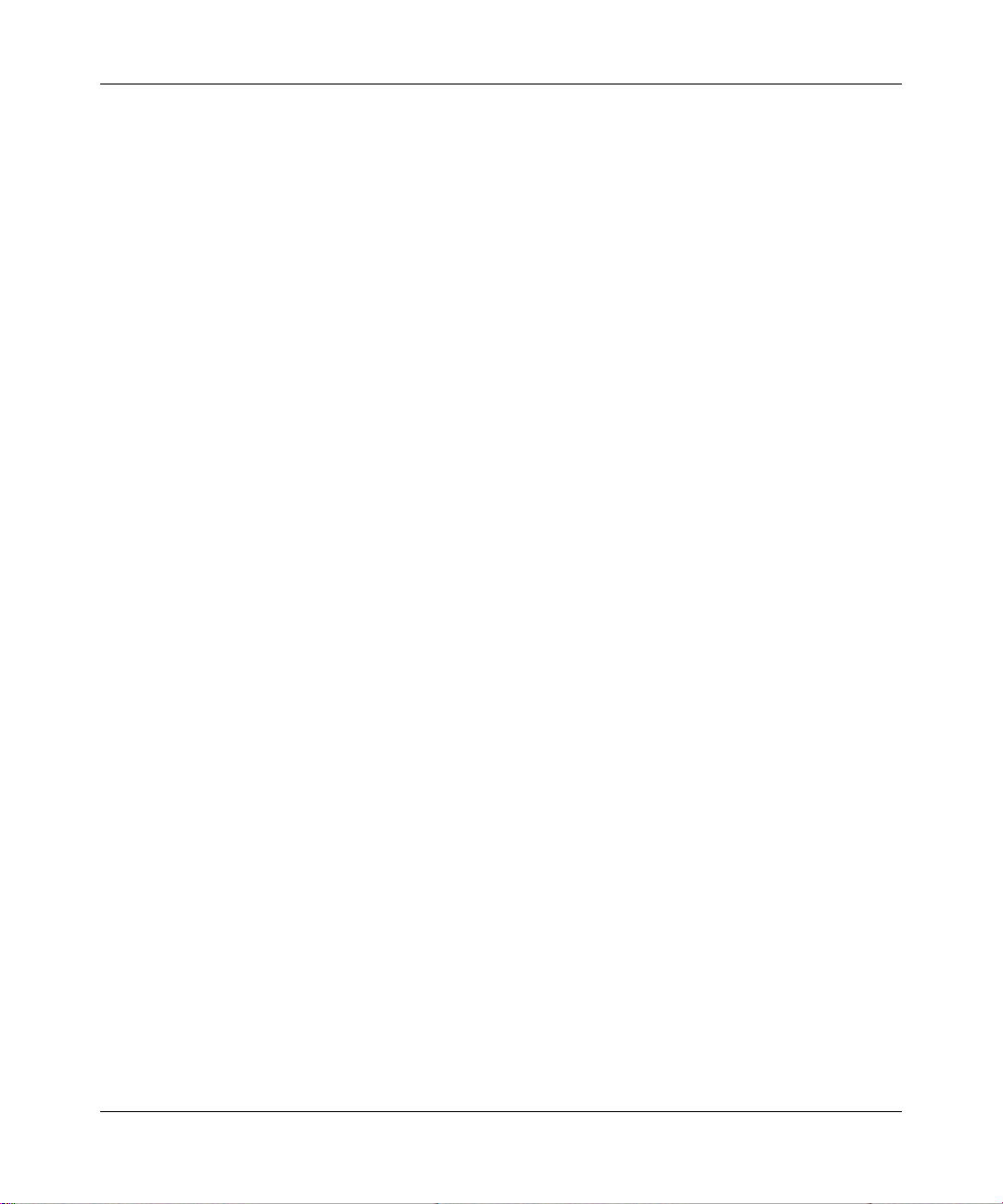
Reference Manual for the 54 Mbps Wall-Plugged Wireless Range Extender WGX102
• Turn e-mail notification on
Select this check box if you wish to receive e-mail logs and alerts from the WGX102.
• Your outgoing mail server
Enter the name of your ISP’s outgoing (SMTP) mail server (such as mail.myISP.com). You
may be able to find this information in the configuration menu of your e-mail program. If you
leave this box blank, log and alert messages are not sent via e-mail.
• Send to this e-mail address
Enter the e-mail address to which logs and alerts are sent. This e-mail address is also used as
the From address. If you leave this box blank, log and alert messages are not sent via e-mail.
You can specify that logs are automatically sent to the specified e-mail address with these options:
• Send alert immediately
Select this check box if you would like immediate notification of attempted access to a
blocked site.
• Send logs according to this schedule
Specifies how often to send the logs: Hourly, Daily, Weekly, or When Full.
– Day for sending log
Specifies which day of the week to send the log. Relevant when the log is sent weekly or
daily.
– Time for sending log
Specifies the time of day to send the log. Relevant when the log is sent daily or weekly.
If the Weekly, Daily or Hourly option is selected and the log fills up before the specified
period, the log is automatically e-mailed to the specified e-mail address. After the log is sent,
the log is cleared from the router’s memory. If the router cannot e-mail the log file, the log
buffer may fill up. In this case, the WGX102 overwrites the log and discards its contents.
The WGX102 Wall-Plugged Range Extender uses the Network Time Protocol (NTP) to obtain the
current time and date from one of several Network Time Servers on the Internet. In order to
localize the time for your log entries, you must specify your Time Zone:
•Time Zone
Select your local time zone. This setting is used for the blocking schedule and for
time-stamping log entries.
• Daylight Savings Time
Select this check box if your time zone is currently under daylight savings time.
7-8 Content Filtering in Router Mode
September 2004 202-10042-01
Page 83
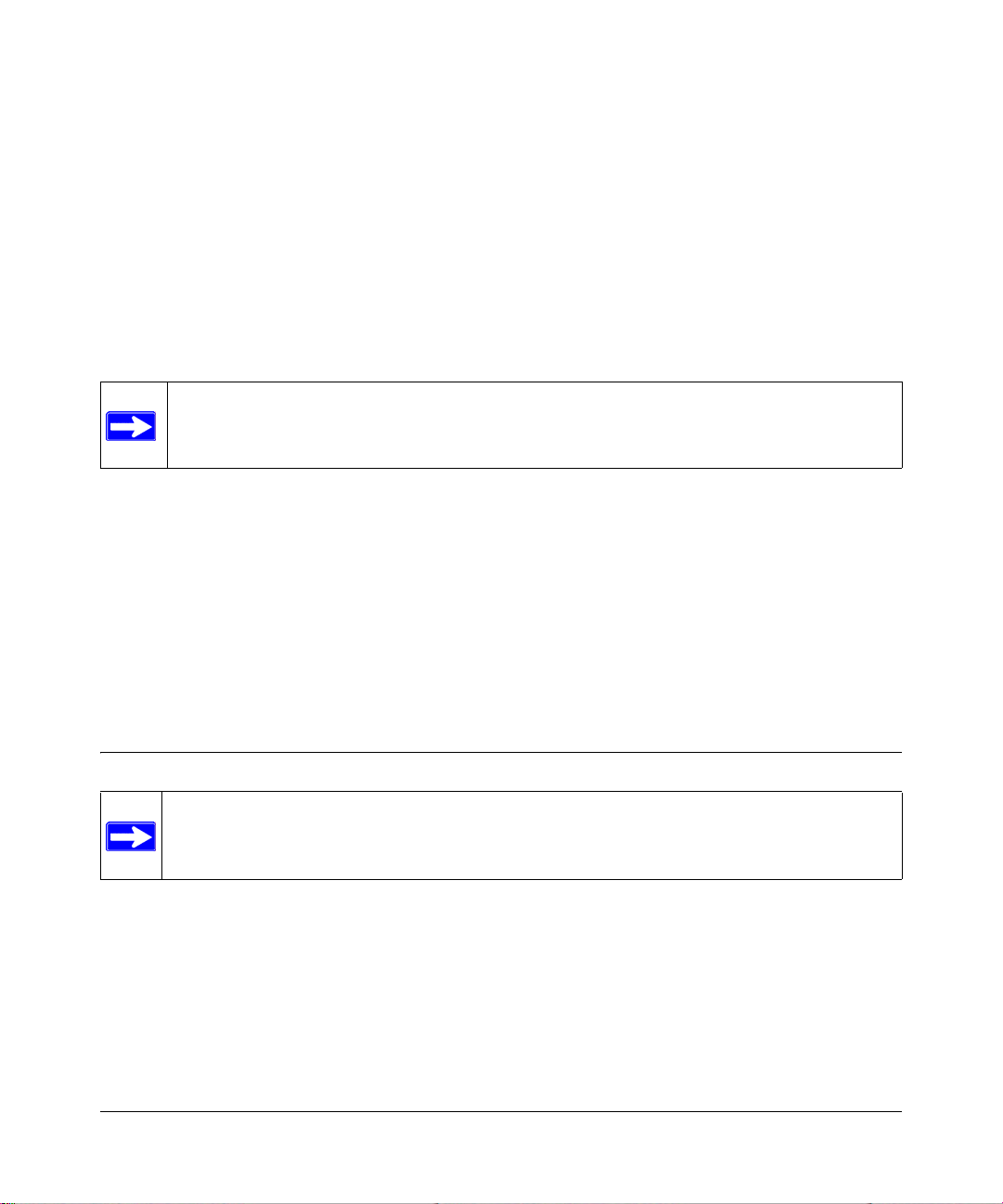
Chapter 8
Advanced Configuration of the WGX102
This chapter describes how to configure the advanced features of your 54 Mbps Wall-Plugged
Wireless Range Extender WGX102 in Router Mode. These features can be found under the
Advanced heading in the main menu of the browser interface.
.
Note: If you are unfamiliar with networking and routing, refer to Appendix B,
“Network, Routing, Firewall, and Basics”, to become more familiar with the terms and
procedures used in this chapter.
• If you are using the WGX102 Wall-Plugged Range Extender in Access Point Mode, the only
Advanced menu option is LAN IP Setup and the configuration options are different than the
Router Mode options. See “Configuring the LAN IP Setup Options in Access Point Mode” on
page 3-10 for more information.
• If you are using the WGX102 Wall-Plugged Range Extender in Router Mode, you will see
additional Advanced features such as Port Forwarding and Triggering, WAN Setup, Dynamic
DNS, Static Routes, Remote Management, and UPnP. These features are described in the
following sections.
Configuring Port Triggering
Note: This feature and the rest of the features in this chapter are only displayed if you are
using the WGX102 in Router Mode. See Chapter 4, “Configuring the WGX102 in
Router Mode” for more information on Router Mode configuration.
Port Triggering is an advanced feature that can be used to easily enable gaming and other internet
applications. Port Forwarding is typically used to enable similar functionality, but it is static and
has some limitations.
Note: If you use applications such as multi-player gaming, peer-to-peer connections, real time
communications such as instant messaging, or remote assistance (a feature in Windows XP), you
should also enable UPnP according to the instructions at “Configuring Universal Plug and Play
(UPnP)” on page 8-17.
Advanced Configuration of the WGX102 8-1
September 2004 202-10042-01
Page 84
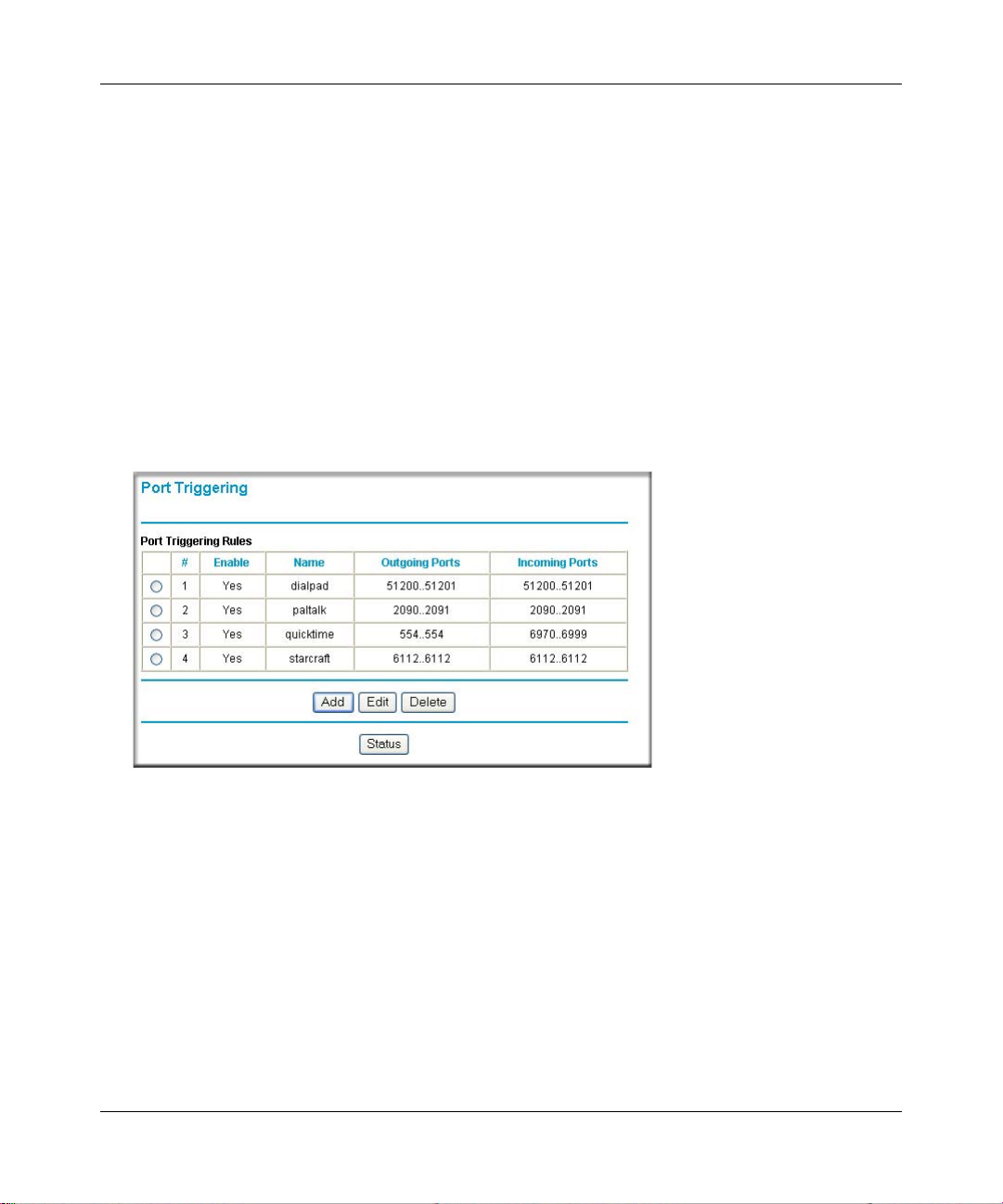
Reference Manual for the 54 Mbps Wall-Plugged Wireless Range Extender WGX102
Port Triggering opens an incoming port tempo rarily and d oes not require the server on the Internet
to track your IP address if it is changed by DHCP, for example. Port Triggering monito rs outbound
traffic. When the range extender detects traffic on the specified outbound port, it remembers the IP
address of the computer that sent the data and triggers the incoming port. Incoming traffic on the
triggered port is then forwarded to the triggering computer.
Using the Port Triggering page, you can make local computers or servers available to the Internet
for different services (for example, FTP or HTTP), to play Internet games (like Quake III), or to
use Internet applications (like CUseeMe).
Port Forwarding is designed for FTP, Web Server or other server based services. Once port
forwarding is set up, requests from the Internet are forwarded to the proper server. On the contrary,
port triggering only allows request from Internet after a designated port is 'triggered'. Port
triggering applies to chat and Internet games.
Figure 8-1: Port Triggering menu
This table lists the current rules:
• Enable — indicates if the rule is enabled or disabled. Generally, there is no need to disable a
rule unless it interferes with some other function, such as Port Forwarding.
• Name — the name for this rule.
• Outgoing Ports — the port or port range for outgoing traffic. An outgoing connection using
one of these ports “Triggers” this rule.
8-2 Advanced Configuration of the WGX102
September 2004 202-10042-01
Page 85
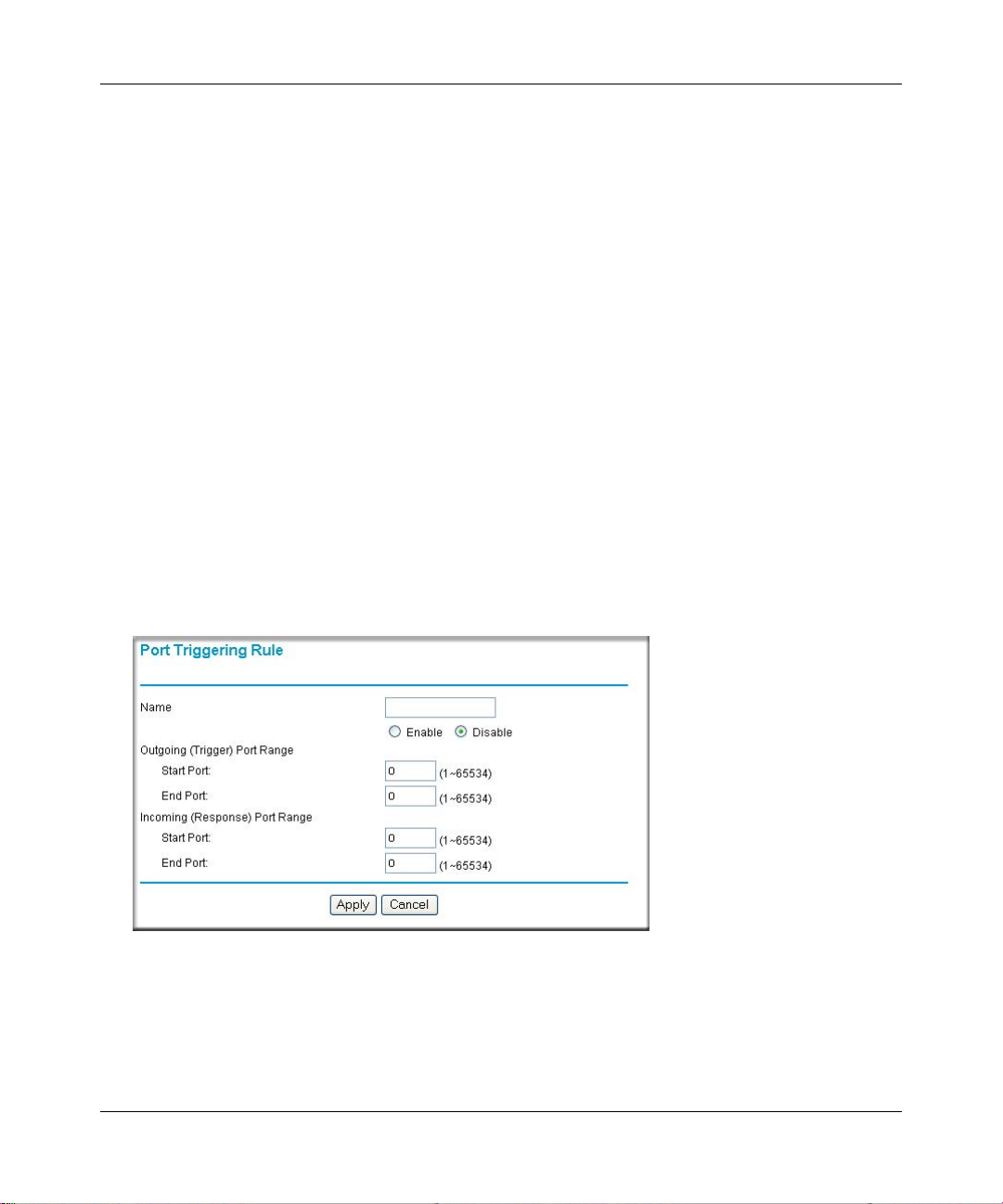
Reference Manual for the 54 Mbps Wall-Plugged Wireless Range Extender WGX102
• Incoming Ports — the port or port range used by the remote system when it responds to the
outgoing request. A response using one of these ports is forwarded to the PC that triggered this
rule.
To see which rules are currently being used, click the Status button. The following data is
displayed:
• Rule — the name of the Rule.
• LAN IP Address — the IP address of the PC currently using this rule.
• Open Ports — the Incoming ports which are associated the this rule. Incoming traffic using
one of these ports is sent to the IP address above.
• Time Remaining — the time remaining before this rule is released, and thus available for other
PCs. This timer is restarted whenever incoming or outgoing traffic is received.
Before starting to configure an Internet Game or Application, you need to know which service,
application or game you will be configuring. Also, you need to have the outbound port (triggering
port) address for this game or application.
Follow these steps to set up a computer to play Internet games or use Internet applications:
1. Click Add.
Figure 8-2: Add Port Triggering Rule menu
2. For the Name, enter a suitable name for this rule (the name of the application).
3. Enable the rule.
Advanced Configuration of the WGX102 8-3
September 2004 202-10042-01
Page 86
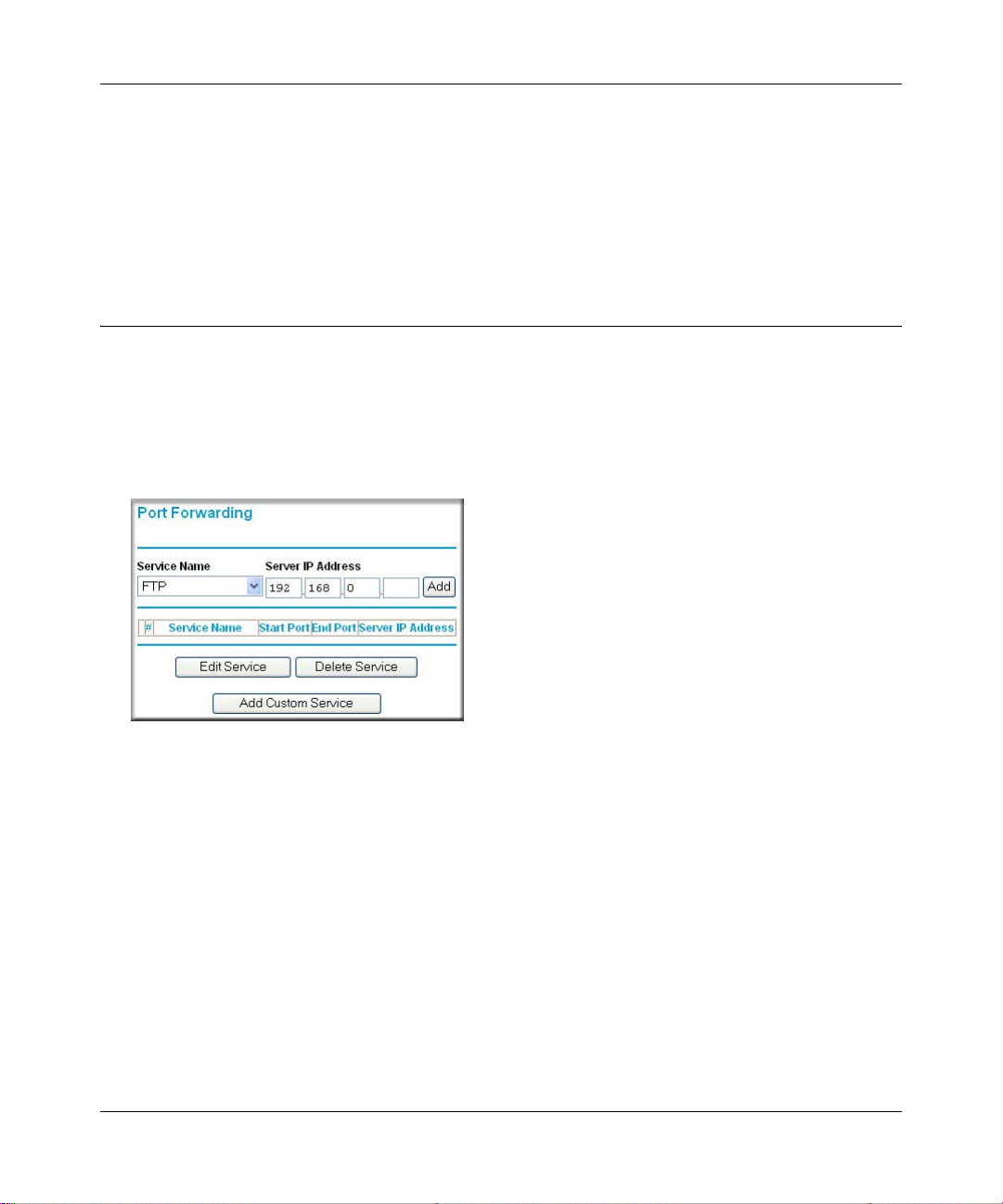
Reference Manual for the 54 Mbps Wall-Plugged Wireless Range Extender WGX102
4. For the Outgoing (Trigger) Port Range, enter the range of port numbers used by the
application when it generates an outgoing request.
5. For the Incoming (Response) Port Range, enter the range of port numbers used by the remote
system when it responds to the PC's request.
6. Click Apply to save your changes.
Configuring Port Forwarding to Local Servers
Although the range extender causes your entire local network to appear as a single machine to the
Internet, you can make a local server (for example, a Web server or game server) visible and
available to the Internet. This is done using the Port Forwarding menu. Fr om the main menu of the
browser interface, under Advanced, click Port Forwarding to view the port forwarding menu,
shown below.
Figure 8-3: Port Forwarding menu
Use the Port Forwarding menu to configure the range extender to forward incoming protoc ols to
computers on your local network. In addition to servers for specific applications, you can also
specify a Default DMZ Server to which all other incoming protocols are forwarded. The DMZ
Server is configured in the WAN Setu p menu as discussed in “Configuring the WAN Setup
Options” on page 8-7.
Before starting, you need to determine which type of service, application or game you will provide
and the IP address of the computer that will provide each service. Be sure the computer’s IP
address never changes. To configure port forwarding to a local server:
8-4 Advanced Configuration of the WGX102
September 2004 202-10042-01
Page 87
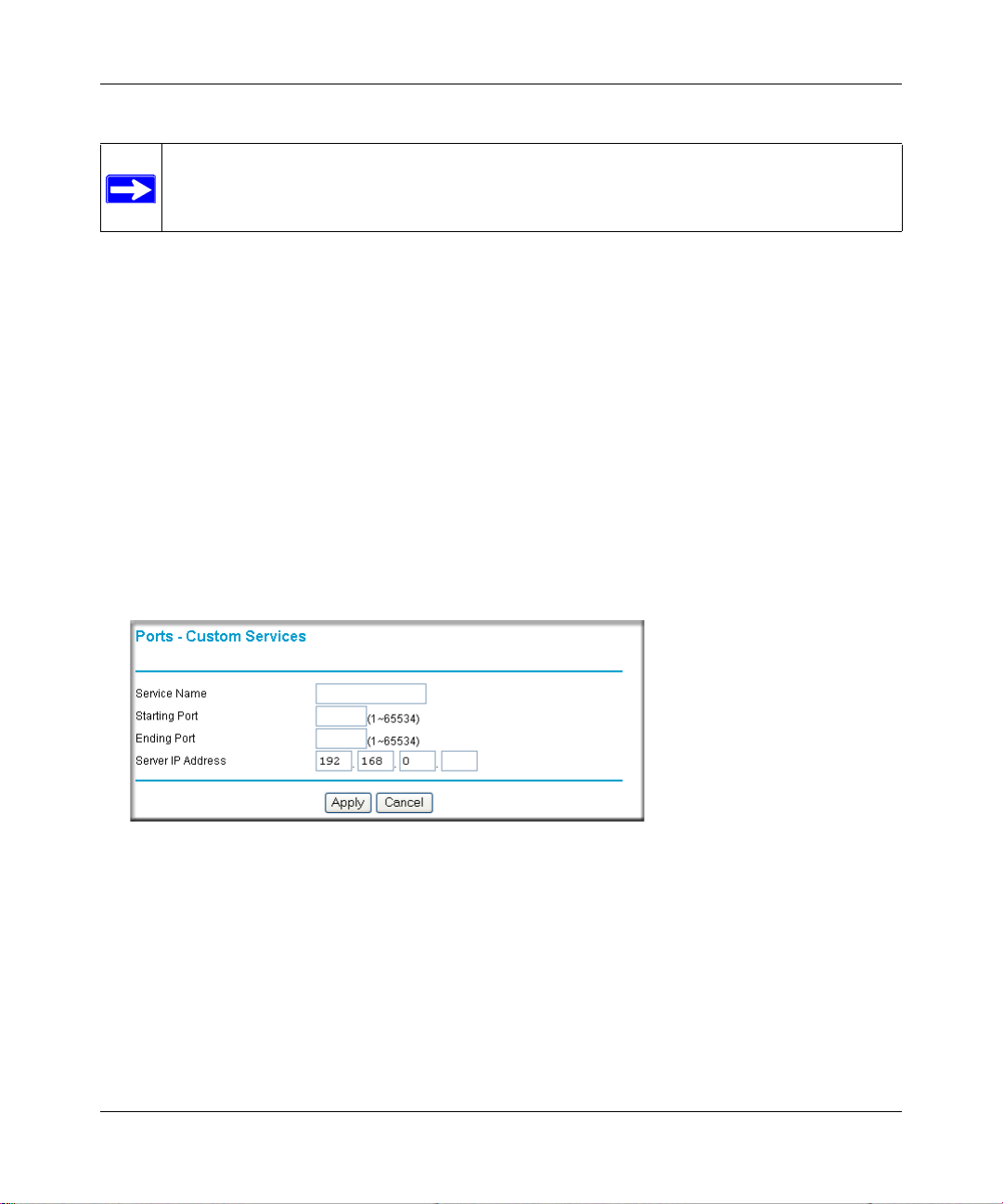
Reference Manual for the 54 Mbps Wall-Plugged Wireless Range Extender WGX102
Note: To assure that the same computer always has the same IP address, use the reserved
IP address feature of your WGX102 W all-Plugged Range Extender. See “Using Address
Reservation” on page 8-12 for instructions on how to use reserved IP addresses.
1. From the Service & Game box, select the service or game to host on your network.
If the service does not appear in the list, refer to the following section, “Adding a Custom
Service”.
2. Enter the IP address of the local server in the corresponding Server IP Address box.
3. Click the Add button.
Adding a Custom Service
To define a service, game or application that does not appear in the Services & Games list, you
must determine what port numbers are used by the service. For this information, you may need to
contact the manufacturer of the program that you wish to use. When you have the port number
information, follow these steps:
1. Click the Add Custom Service button.
Figure 8-4: Ports - Custom Services menu
2. Type the service name in the Service Name box.
3. Type the beginning port number in the Starting Port box.
• If the application uses only a single port; type the same port number in the Ending Port
box.
• If the application uses a range of ports; type the ending port number of the range in the
Ending Port box.
Advanced Configuration of the WGX102 8-5
September 2004 202-10042-01
Page 88
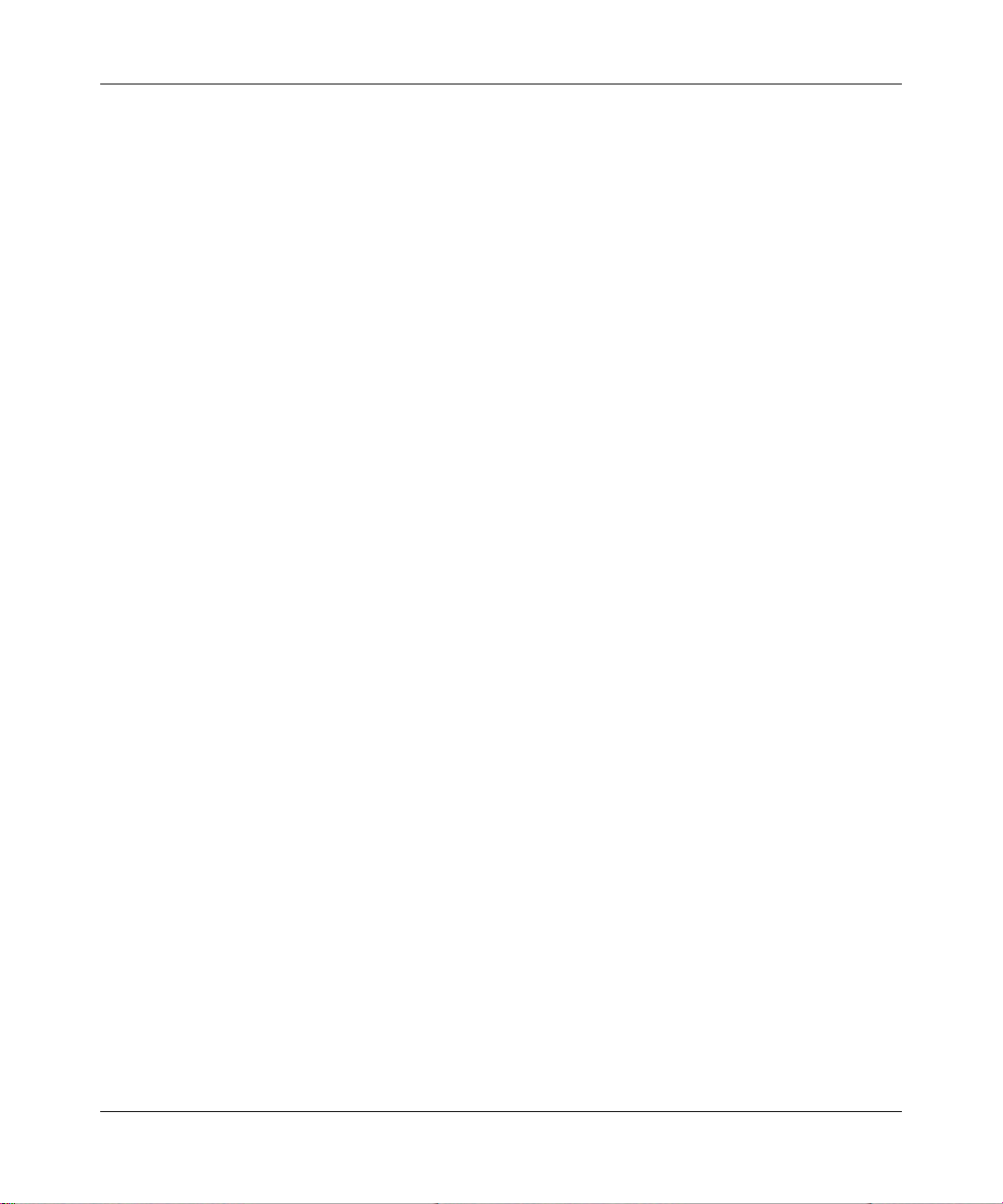
Reference Manual for the 54 Mbps Wall-Plugged Wireless Range Extender WGX102
4. Type the IP address of the computer in the Server IP Address box.
5. Click Apply to save your changes.
Local Web and FTP Server Example
If a local computer with a private IP address of 192.168.0.33 acts as a Web and FTP server,
configure the Ports menu to forward HTTP (port 80) and FTP (port 21) to local address
192.168.0.33.
In order for a remote user to access this server from the Internet, the remote user must know the IP
address that has been assigned by your ISP. If this address is 172.16.1.23, for example, an Internet
user can access your Web server by directing the browser to http://172.16.1.23. The assigned IP
address can be found in the Router Status menu, where it is shown as the WAN IP Address.
Some considerations for this application are:
• If your account’s IP address is assigned dynamically by your ISP, the IP address may change
periodically as the DHCP lease expires.
• If the IP address of the local computer is assigned by DHCP , it may change when the computer
is rebooted. To avoid this, you can manually configure the computer to use a fixed address.
• Local computers must access the local server using the computers’ local LAN address
(192.168.0.33 in this example). Attempts by local computers to access the server using the
external IP address (172.16.1.23 in this example) will fail.
Multiple Computers for Half Life, KALI or Quake III Example
To set up an additional computer to play Half Life, KALI or Quake III:
1. Click the button of an unused port in the table.
2. Select the game again from the Services/Games list.
3. Change the beginning port number in the Start Port box.
For these games, use the supplied number in the default listing and add +1 for each additional
computer. For example, if you've already configured one computer to play Hexen II (using
port 26900), the second computer's port number would be 26901, and the third computer
would be 26902.
4. Type the same port number in the End Port box that you typed in the Start Port box.
5. Type the IP address of the additional computer in the Server IP Address box.
8-6 Advanced Configuration of the WGX102
September 2004 202-10042-01
Page 89

Reference Manual for the 54 Mbps Wall-Plugged Wireless Range Extender WGX102
6. Click Apply.
Some online games and videoconferencing applications are incompatible with NAT. The
WGX102 Wall-Plugged Range Extender is programmed to recognize some of these applications
and to work properly with them, but there are other applications that may not function well. In
some cases, one local computer can run the application properly if that computer’s IP address is
entered as the default in the Ports menu. If one local computer acts as a game or videoconferencing
host, enter its IP address as the default.
Configuring the WAN Setup Options
The WAN Setup options let you configure a DMZ server, change the MTU size and enable the
range extender to respond to a Ping on the WAN port. These options are discussed below.
Figure 8-5: WAN Setup menu.
Connect Automatically, as Required. Normally, this option should be selected. An Internet
connection will be made automatically after each timeout, whenever Internet-bound traffic is
detected. This provides connection on demand and is potentially cost-saving in places in Europe
for example where Internet services charge by the minute.
If disabled, you must connect manually, using the Connection Status button on the Router Status
screen. This manual connection stays up all the time without timeouts.
Disable SPI Firewall. The Stateful Packet Inspection (SPI) Firewall protects your LAN against
Denial of Service attacks. This should only be disabled in special circumstances.
Advanced Configuration of the WGX102 8-7
September 2004 202-10042-01
Page 90

Reference Manual for the 54 Mbps Wall-Plugged Wireless Range Extender WGX102
Default DMZ Server. The default DMZ server feature is helpful when using some online games
and videoconferencing applications that are incompatible with NAT. The WGX102 is
programmed to recognize some of these applications and to work properly with them, but there are
other applications that may not function well. In some cases, one local computer can run the
application properly if that computer’s IP address is entered as the default DMZ server.
Note: DMZ servers pose a security risk. A computer designated as the default DMZ
server loses much of the protection of the firewall, and is exposed to exploits from the
Internet. If compromised, the DMZ server can be used to attack your network.
Incoming traffic from the Internet is normally discarded by the WGX102 unless the traffic is a
response to one of your local computers or a service that you have configured in the Ports menu.
Instead of discarding this traffic, you can have it forwarded to one computer on your network. This
computer is called the Default DMZ Server.
To assign a computer or server to be a Default DMZ server, follow these steps:
1. Click WAN Setup link on the Advanced section of the main menu.
2. Type the IP address for that server. To remove the default DMZ server, replace the IP address
numbers with all zeros.
3. Click Apply.
Respond to Ping on Internet WAN Port. If you want the WGX102 to respond to a 'ping' from
the Internet, select the Respond to Ping on Internet WAN Port check box. This should only be u sed
as a diagnostic tool, since it allows your range extender to be discovered. Do not select this check
box unless you have a specific reason to do so.
MTU Size. The normal MTU (Maximum Transmit Unit) value for most Ethernet networks is 1500
Bytes, 1492 Bytes for PPPoE connections, or 1436 for PPTP connections. For some ISPs you may
need to reduce the MTU. But this is rarely required, and should not be done unless you are sure it
is necessary for your ISP connection.
Any packets sent through the range extender that are larger than the configured MTU size are
repackaged into smaller packets to meet the MTU requirement. To change the MTU size:
1. Under MTU Size, enter a new size between 64 and 1500.
2. Click Apply to save the new configuration.
8-8 Advanced Configuration of the WGX102
September 2004 202-10042-01
Page 91

Reference Manual for the 54 Mbps Wall-Plugged Wireless Range Extender WGX102
Configuring the LAN IP Setup Options in Router Mode
LAN IP Setup is under the Advanced heading on both the Access Point Mode and Router Mode
menus. If you are using the WGX102 in Access Point Mode, see “Configuring the LAN IP Setup
Options in Access Point Mode” on page 3-10 for configuration information.
This menu allows configuration of LAN IP services such as DHCP and RIP in Router Mode. From
the main menu of the browser interface, under Advanced, click LAN IP Setup to view the LAN IP
Setup menu, shown below.
Figure 8-6: LAN IP Setup menu in Router Mode
The range extender’s default LAN IP configuration is:
• LAN IP addresses—192.168.0.101
• Subnet mask—255.255.255.0
These addresses are part of the IETF-designated private address range for use in private networks,
and should be suitable in most applications. If your network has a requirement to use a different IP
addressing scheme, you can make those changes in this menu.
Advanced Configuration of the WGX102 8-9
September 2004 202-10042-01
Page 92

Reference Manual for the 54 Mbps Wall-Plugged Wireless Range Extender WGX102
The LAN IP parameters are:
• IP Address
This is the LAN IP address of the range extender.
• IP Subnet Mask
This is the LAN Subnet Mask of the range extender. Combined with the IP address, the IP
Subnet Mask allows a device to know which other addresses are local to it, and which must be
reached through a gateway or router .
• RIP Direction
RIP (Router Information Protocol) allows a router to exchange routing information with other
routers. The RIP Direction selection controls how the WGX102 sends and receives RIP
packets. Both is the default.
— When set to Both or Out Only, the WGX102 broadcasts its routing table periodically.
— When set to Both or In Only, it incorporates the RIP information that it receives.
— When set to None, it does not send any RIP packets and ignores any RIP packets received.
• RIP Version
This controls the format and the broadcasting method of the RIP packets that the WGX102
sends. (It recognizes both formats when receiving.) By default, this is set for RIP-1.
— RIP-1 is universally supported. RIP-1 is probably adequate for most networks, unless you
have an unusual network setup.
— RIP-2 carries more information. Both RIP-2B and RIP-2M send the routing data in RIP-2
format.
• RIP-2B uses subnet broadcasting.
• RIP-2M uses multicasting. Multicasting can reduce the load on non-router machines
because they do not listen to the RIP multicast address and do not receive the RIP
packets. However, if one router uses multicasting, then all routers on your network
must use multicasting.
Note: If you change the LAN IP address of the WGX102 while connected through the
browser, you will be disconnected. You must then open a new connection to the new IP
address and log in again.
8-10 Advanced Configuration of the WGX102
September 2004 202-10042-01
Page 93

Reference Manual for the 54 Mbps Wall-Plugged Wireless Range Extender WGX102
Using the WGX102 as a DHCP server
By default, the WGX102 functions as a DHCP (Dynamic Host Configuration Protocol) server,
allowing it to assign IP, DNS server, and default gateway addresses to all computers connected to
the range extender's LAN. The assigned default gateway address is the LAN address of the
WGX102. IP addresses are assigned to the attached computers from a pool of addresses specified
in this menu. Each pool address is tested before it is assigned to avoid duplicate addresses on the
LAN.
For most applications, the default DHCP and TCP/IP settings of the range extender are
satisfactory. See “IP Configuration by DHCP” on page B-10 for an explanation of DHCP and
information about how to assign IP addresses for your network.
If another device on your network is the DHCP server, or if you manually configure the network
settings of all of your computers, clear the ‘Use router as DHCP server’ check box. Otherwise,
leave it selected.
To specify the pool of IP addresses to be assigned, set the Starting IP Address and Ending IP
Address. These addresses should be part of the same IP address subnet as the range extender’s
LAN IP address. Using the default addressing scheme, you should define a range between
192.168.0.2 and 192.168.0.253, although you may want to save part of the range for devices with
fixed addresses.
The WGX102 delivers the following parameters to any LAN device that requests DHCP:
• An IP Address from the range you have defined
• Subnet Mask
• Gateway IP Address (the range extender’s LAN IP address)
• Primary DNS Server (if you entered a Primary DNS address in the Basic Settings menu;
otherwise, the range extender’s LAN IP address)
• Secondary DNS Server (if you entered a Secondary DNS address in the Basic Settings menu)
Advanced Configuration of the WGX102 8-11
September 2004 202-10042-01
Page 94

Reference Manual for the 54 Mbps Wall-Plugged Wireless Range Extender WGX102
Using Address Reservation
When you specify a reserved IP address for a computer on the LAN, that computer always
receives the same IP address each time it accesses the range extender’s DHCP server . Reserved IP
addresses should be assigned to servers that require permanent IP settings.
To reserve an IP address:
1. Click the Add button.
2. In the IP Address box, type the IP address to assign to the computer or server
(choose an IP address from the range extender’s LAN subnet, such as 192.168.0.x).
3. Type the MAC Address of the computer or server.
(Tip: If the computer is already present on your network, you can cop y its MAC address from
the Attached Devices menu and paste it here.)
4. Type a Device Name of your choosing.
5. Click Apply to enter the reserved address into the table.
Note: The reserved address is not assigned until the next time the computer contacts the range
extender's DHCP server. Reboot the computer or access its IP configuration and force a DHCP
release and renew.
To edit or delete a reserved address entry:
1. Click the button next to the reserved address you want to edit or delete.
2. Click Edit or Delete.
Configuring Dynamic DNS
If your network has a permanently assigned IP address, you can register a domain name and have
that name linked with your IP address by public Domain Name Servers (DNS). However, if your
Internet account uses a dynamically assigned IP address, you will not know in advance what your
IP address will be, and the address can change frequently. In this case, you can use a commercial
dynamic DNS service, which allows you to register your domain to their IP address, and forward
traffic directed at your domain to your frequently-changing IP address.
8-12 Advanced Configuration of the WGX102
September 2004 202-10042-01
Page 95

Reference Manual for the 54 Mbps Wall-Plugged Wireless Range Extender WGX102
Note: If your ISP assigns a private WAN IP address (such as 192.168.x.x or 10.x.x.x),
the dynamic DNS service will not work because private addresses will not be routed on
the Internet.
The WGX102 contains a client that can connect to many popular dynamic DNS services. You can
select one of these services and obtain an account with them. Then, whenever your ISP-assigned
IP address changes, your range extender automatically contacts your dynamic DNS service
provider, log in to your account, and register your new IP address.
To configure Dynamic DNS:
1. From the main menu of the browser interface, under Advanced, click Dynamic DNS.
2. Register for an account with one of the dynamic DNS service providers whose names appear
in the ‘Select Service Provider’ box. For example , for dyndns.org, go to
http://www.dyndns.org.
3. Select the Use a dynamic DNS service check box.
4. Select the name of your dynamic DNS Service Provider.
5. Type the Host Name (or domain name) that your dynamic DNS service provider gave you.
6. Type the User Name for your dynamic DNS account.
7. Type the Password (or key) for your dynamic DNS account.
8. If your dynamic DNS provider allows the use of wildcards in resolving your URL, you may
select the Use wildcards check box to activate this feature.
For example, the wildcard feature causes *.yourhost.dyndns.org to be aliased to the same IP
address as yourhost.dyndns.org
9. Click Apply to save your configuration.
Configuring Static Routes
Static Routes provide additional routing information to your range extender. Under normal
circumstances, the WGX102 has adequate routing information after it has been configured for
Internet access, and you do not need to configure additional static routes. You must configure
static routes only for unusual cases such as multiple routers or multiple IP subnets located on your
network.
Advanced Configuration of the WGX102 8-13
September 2004 202-10042-01
Page 96
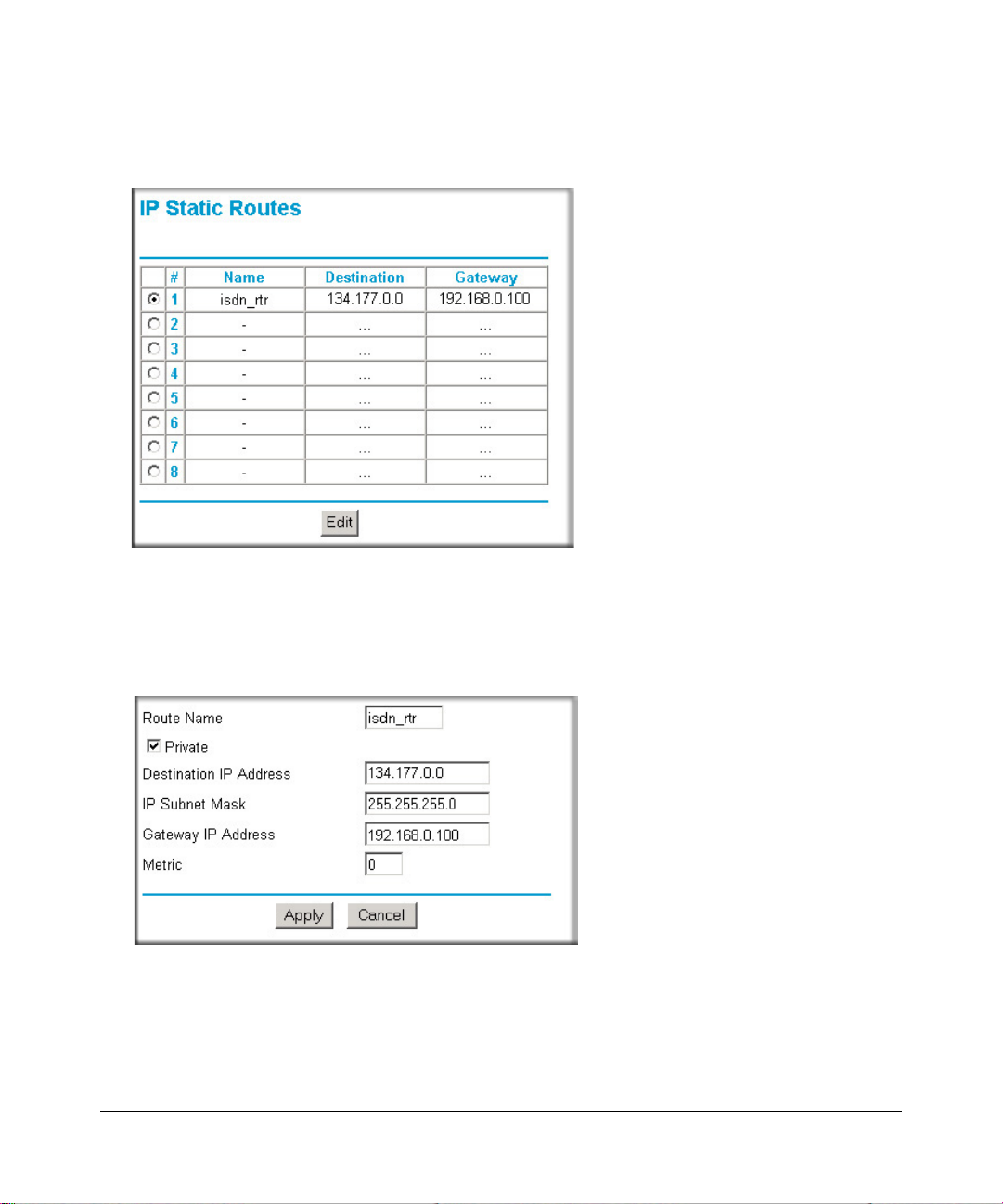
Reference Manual for the 54 Mbps Wall-Plugged Wireless Range Extender WGX102
From the main menu of the browser interface, under Advanced, click Static Routes to view the
Static Routes menu, shown below.
Figure 8-7. Static Route Summary Table
To add a Static Route:
1. Click the Add button to open the Add/Edit menu, shown below:.
Figure 8-8. Static Route Add/Edit menu
2. Type a route name for this static route in the Route Name box under the table.
(This is for identification purposes only.)
8-14 Advanced Configuration of the WGX102
September 2004 202-10042-01
Page 97
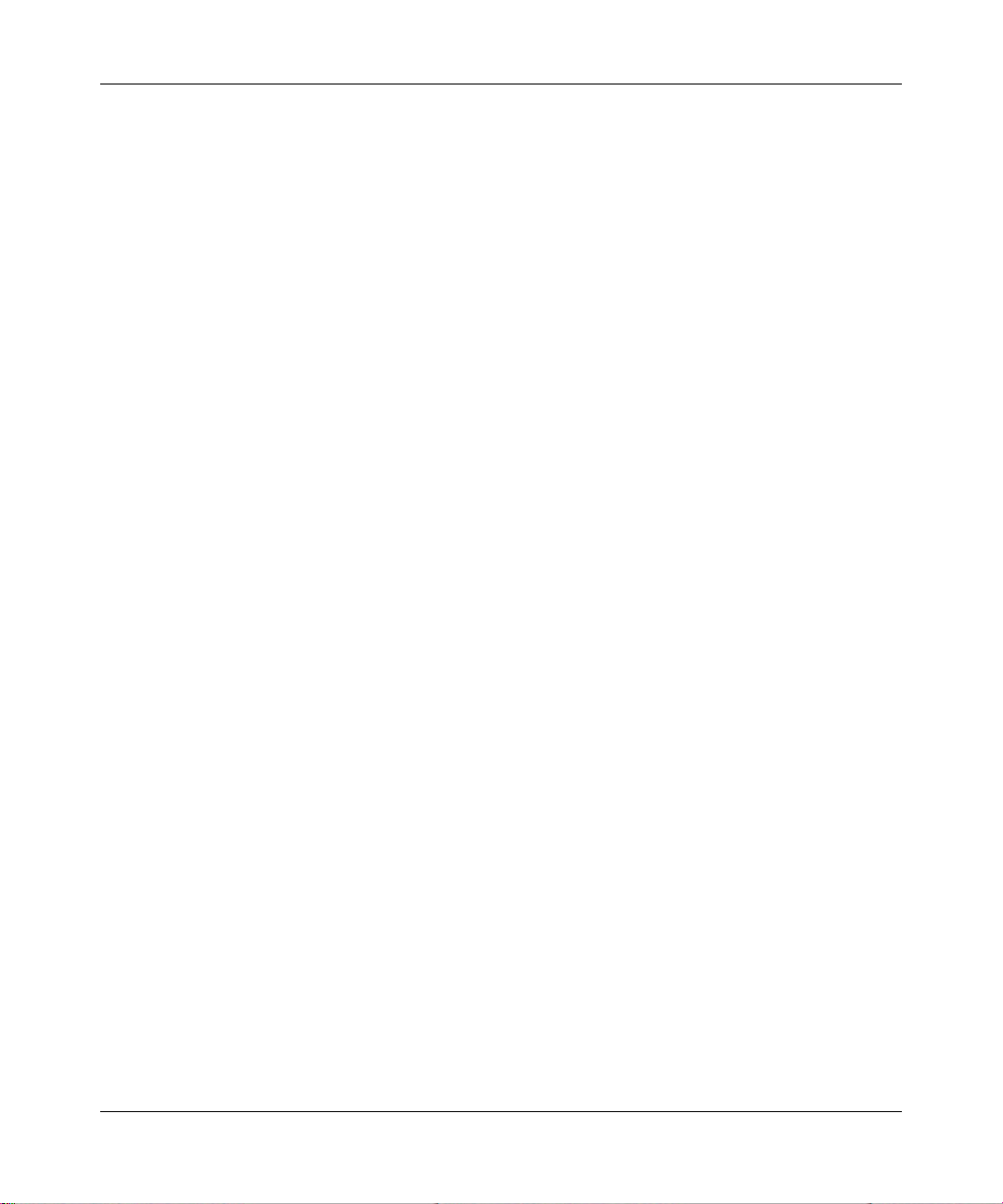
Reference Manual for the 54 Mbps Wall-Plugged Wireless Range Extender WGX102
3. Select Private if you want to limit access to the LAN only. The static route will not be reported
in RIP.
4. Select Active to make this route effective.
5. Type the Destination IP Address of the final destination.
6. Type the IP Subnet Mask for this destination.
If the destination is a single host, type 255.255.255.255.
7. Type the Gateway IP Address, which must be a router on the same LAN segment as the
WGX102.
8. Type a number between 1 and 15 as the Metric value.
This represents the number of routers between your network and the destination. Usually, a
setting of 2 or 3 works, but if this is a direct connection, set it to 1.
9. Click Apply to have the static route entered into the table.
Static Route Example
As an example of when a static route is needed, consider the following case:
• Your primary Internet access is through a cable modem to an ISP.
• You have an ISDN rout er on your home network for connecting to the company where
you are employed. This router’s address on your LAN is 192.168.0.100.
• Your company ’s network is 134.177.0.0.
When you first configured your WGX102, two implicit static routes were created. A default route
was created with your ISP as the gateway, and a second static route was created to your local
network for all 192.168.0.x addresses. With this configuration, if you attempt to access a device on
the 134.177.0.0 network, your range extender forwards your request to the ISP. The ISP forwards
your request to the company where you are employed, and the request will likely be denied by the
company’s firewall.
In this case you must define a static route, telling your range extender that 134.177.0.0 should be
accessed through the ISDN router at 192.168.0.100. The static route would look like Figure 8-8.
In this example:
• The Destination IP Address and IP Subnet Mask fields specify that this static route applies to
all 134.177.x.x addresses.
• The Gateway IP Address fields specifies that all traffic for these addresses should be
forwarded to the ISDN router at 192.168.0.100.
Advanced Configuration of the WGX102 8-15
September 2004 202-10042-01
Page 98
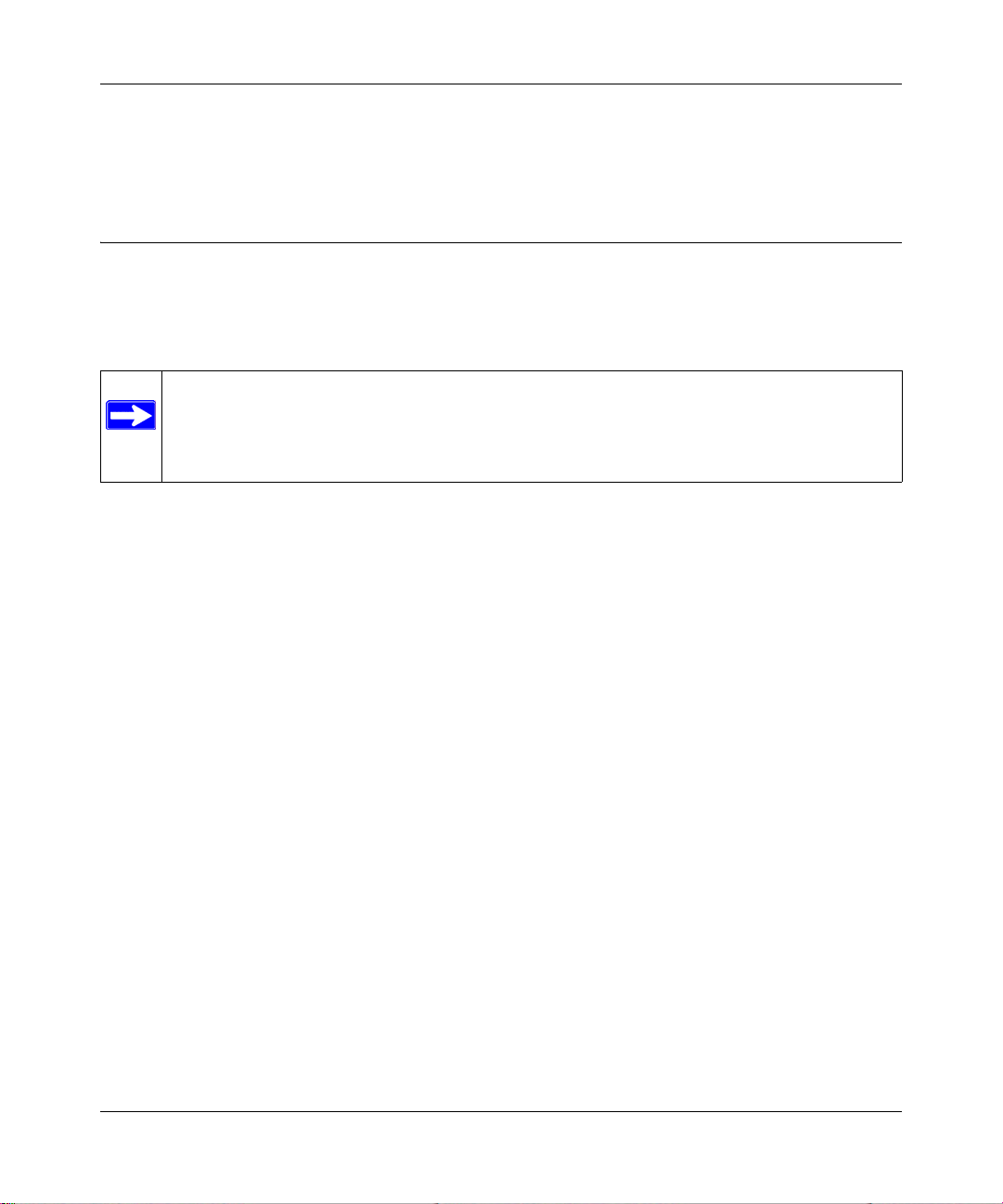
Reference Manual for the 54 Mbps Wall-Plugged Wireless Range Extender WGX102
• A Metric value of 1 will work since the ISDN router is on the LAN.
• Private is selected only as a precautionary security measure in case RIP is activated.
Enabling Remote Management Access
Using the Remote Management page, you can allow a user or users on the Internet to configure,
upgrade and check the status of your WGX102 Wall-Plugged Range Extender.
Note: Be sure to change the range extender's default configuration password to a very
secure password. The ideal password should contain no dictionary words from any
language, and should be a mixture of letters (both upper and lower case), numbers, and
symbols. Your password can be up to 30 characters.
To configure your range extender for Remote Management:
1. Select the Turn Remote Management On check box.
2. Specify what external addresses are allowed to access the range extender’s remote
management.
Note: For enhanced security, restrict access to as few external IP addresses as practical.
a. To allow access from any IP address on the Internet, select Everyone.
b. To allow access from a range of IP addresses on the Internet, select IP address range.
Enter a beginning and ending IP address to define the allowed range.
c. To allow access from a single IP address on the Internet, select Only this computer.
Enter the IP address that is allowed access.
3. Specify the Port Number to use for accessing the management interface.
Web browser access normally uses the standard HTTP service port 80. For greater security,
change the remote management Web interface to a custom port by entering that number in the
box provided. Choose a number between 1024 and 65535, but do not use the number of any
common service port. The default is 8080, which is a common alternate for HTTP.
4. Click Apply to have your changes take effect.
8-16 Advanced Configuration of the WGX102
September 2004 202-10042-01
Page 99
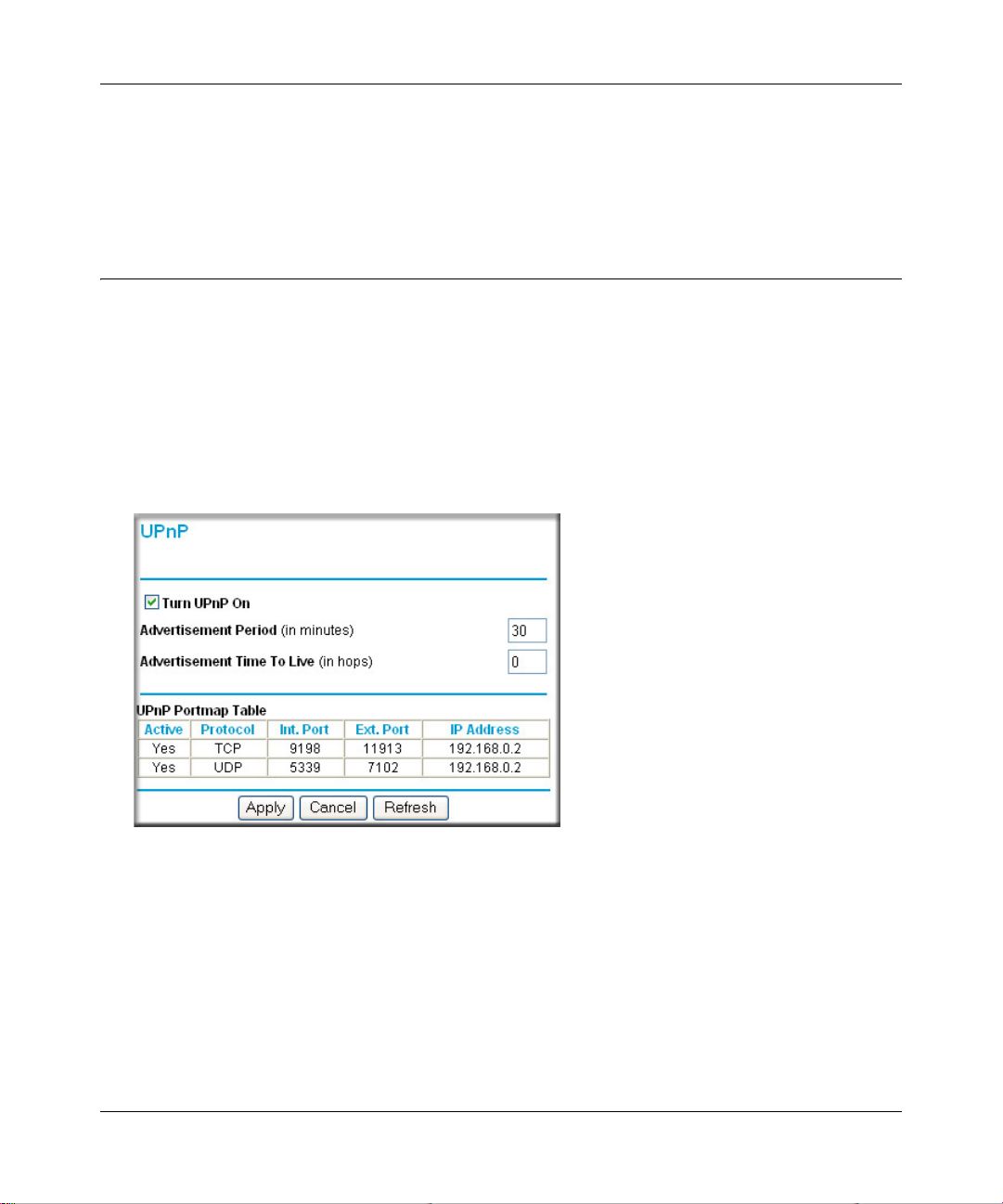
Reference Manual for the 54 Mbps Wall-Plugged Wireless Range Extender WGX102
Note: When accessing your WGX102 from the Internet, type your range extender's WAN IP
address into your browser's Address (in IE) or Location (in Netscape) box, followed by a col on (:)
and the custom port number. For example, if your external address is 134.177.0.123 and you use
port number 8080, you must enter http://134.177.0.123:8080 in your bro wser.
Configuring Universal Plug and Play (UPnP)
Universal Plug and Play (UPnP) helps devices, such as Internet appliances and computers,
access the network and connect to other devices as needed. UPnP devices can
automatically discover the services from other registered UPnP devices on the network.
From the main menu of the browser interface, under Advanced, click UPnP. Set up UPnP
according to the guidelines below.
Figure 8-9. UPnP menu
Turn UPnP On: UPnP can be enabled or disabled for automatic device configuration. The default
setting for UPnP is disabled. If disabled, the range extender does not allow any device to
automatically control the resources, such as port forwarding (mapping), of the range extender.
Note: If you use applications such as multi-player gaming, peer-to-peer connections, real time
communications such as instant messaging, or remote assistance (a feature in Windows XP), you
should enable UPnP.
Advanced Configuration of the WGX102 8-17
September 2004 202-10042-01
Page 100

Reference Manual for the 54 Mbps Wall-Plugged Wireless Range Extender WGX102
Advertisement Period: The Advertisement Period is how often the WGX102 broadcasts its UPnP
information. This value can range from 1 to 1440 minutes. The default period is 30 minutes.
Shorter durations ensure that control points have current device status at the expense of additional
network traffic. Longer durations may compromise the freshness of the device status but can
significantly reduce network traffic.
Advertisement Time To Live: The time to live for the advertisement is measured in hops (steps)
for each UPnP packet sent. The time to live hop count is the number of steps a broadcast packet is
allowed to propagate for each UPnP advertisement before it disappears. The number of hops can
range from 1 to 255. The default value for the advertisement time to live is 4 hops, which should
be fine for most home networks. If you notice that some devices are not being updated or reached
correctly, then it may be necessary to increase this value a little.
UPnP Portmap Table: The UPnP Portmap Table displays the IP address of each UPnP device
that is currently accessing the WGX102 and which ports (Internal and External) that device has
opened. The UPnP Portmap Table also displays what type of port is opened and if that port is still
active for each IP address.
8-18 Advanced Configuration of the WGX102
September 2004 202-10042-01
