Page 1
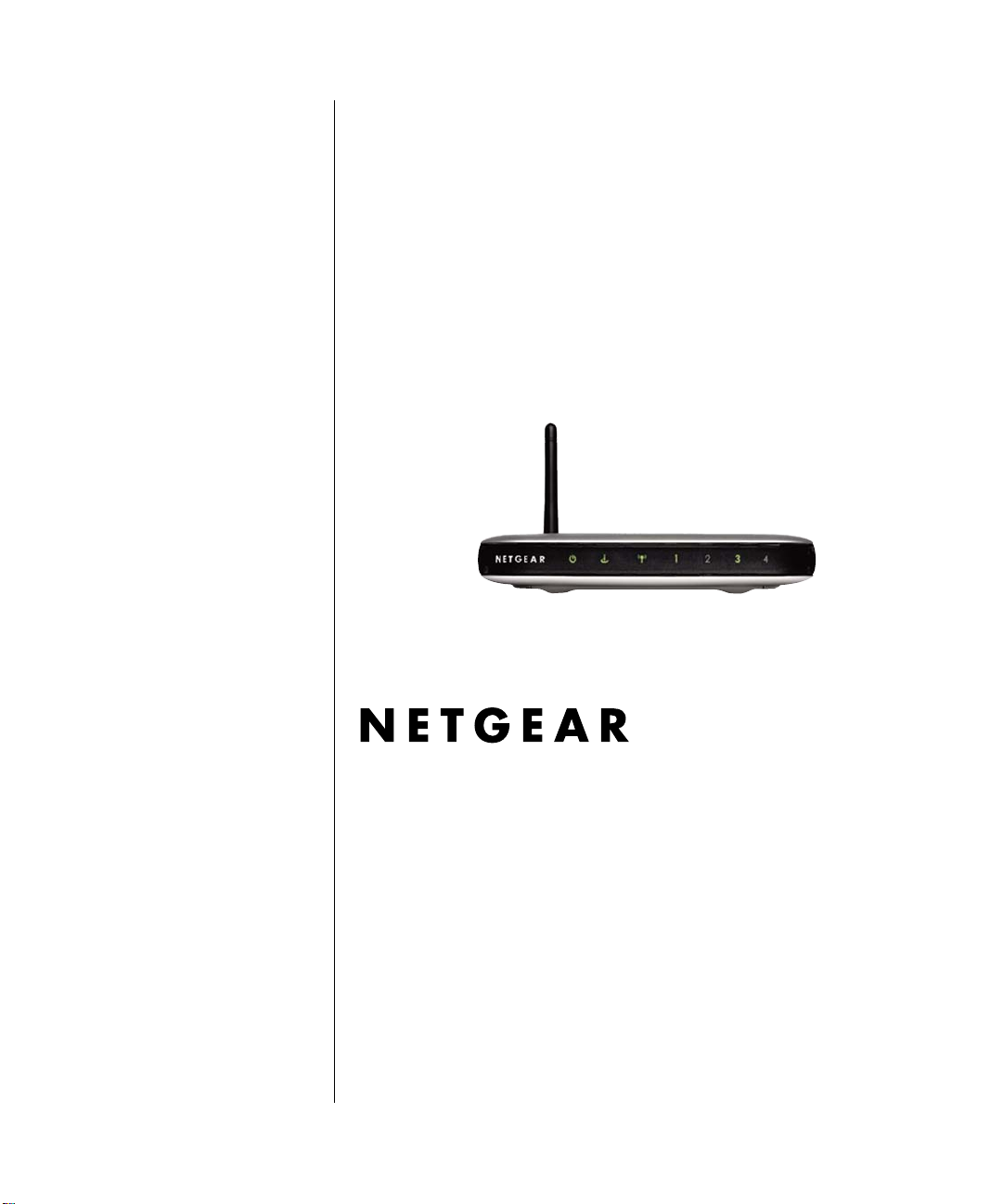
Reference Manual for the 108 Mbps Wireless Media Router WGT634U
NETGEAR, Inc.
4500 Great America Parkway
Santa Clara, CA 95054 USA
202-10018-02
Version 1.1
April 2004
April 2004, 202-10018-02
Page 2
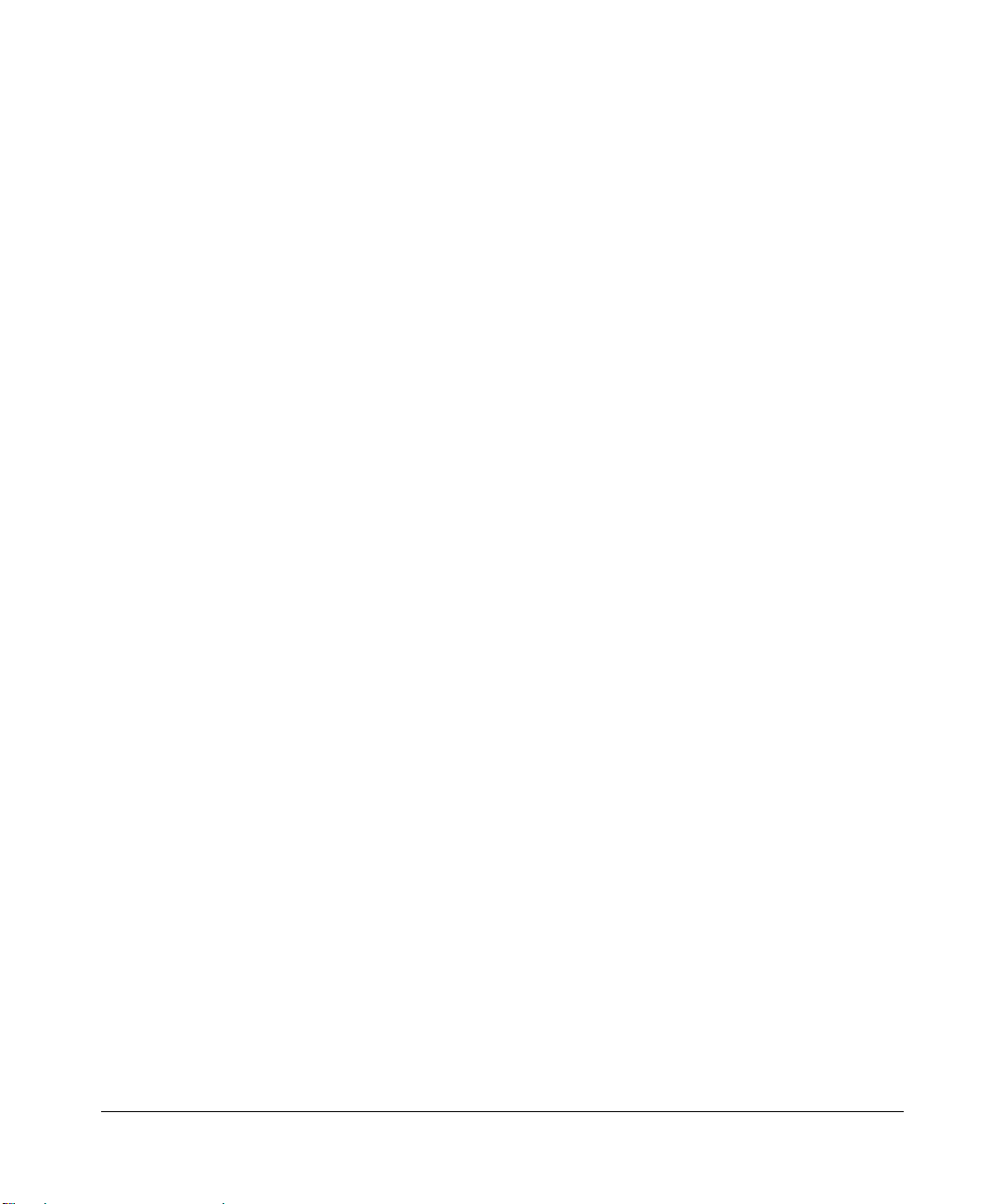
© 2004 by NETGEAR, Inc. All rights reserved.
Trademarks
NETGEAR is a trademark of Netgear, Inc.
Microsoft, Windows, and Wi ndow s NT are registered trademar ks of Microsoft Corporation.
Other brand and product names are registered trademarks or trademarks of their respective holders.
Statement of Conditions
In the interest of improving internal design, operational function, and/or reliability, NETGEAR reserves the right to
make changes to the products described in this document without notice.
NETGEAR does not assume any liability that may occur due to the use or application of the product(s) or circuit
layout(s) described herein.
Federal Communications Commission (FCC) Compliance Notice: Radio Frequency Notice
This equipment has been tested and found to comply with the limits for a Class B digital device, pursuant to
part 15 of the FCC Rules. These limits are designed to provide reasonable protection against harmful interference in a
residential installation. This equipment generates, uses, and can radiate radio frequency energy and, if not installed and
used in accordance with the instruct ions, may cause harmf ul interference to radio communications. However, there is no
guarantee that interference will not occur in a particular installation. If this equipment does cause harmful interference to
radio or television reception, which can be determined by turning the equipment off and on, the user is encouraged to try
to correct the interference by one or more of the following measures:
• Reorient or relocate the receiving antenna.
• Increase the separation between the equipment and receiver.
• Connect the equipment into an outlet on a circuit different from that to which the receiver is connected.
• Consult the dealer or an experienced radio/TV technician for help.
FCC Caution
1. FCC RF Radiation Exposure Statement: The equipment complies with FCC RF radiation exposure limits set forth
for an uncontrolled environment. This equipment should be installed and operated with a minimum distance of 20
centimeters between the radiator and your body .
2. This Transmitter must not be co-located or operating in conjunction with any other antenna or transmitter.
3. Changes or modifications to this unit not expressly approved by the party responsible for compliance could void the
user authority to operate the equipment.
ii
April 2004, 202-10018-02
Page 3
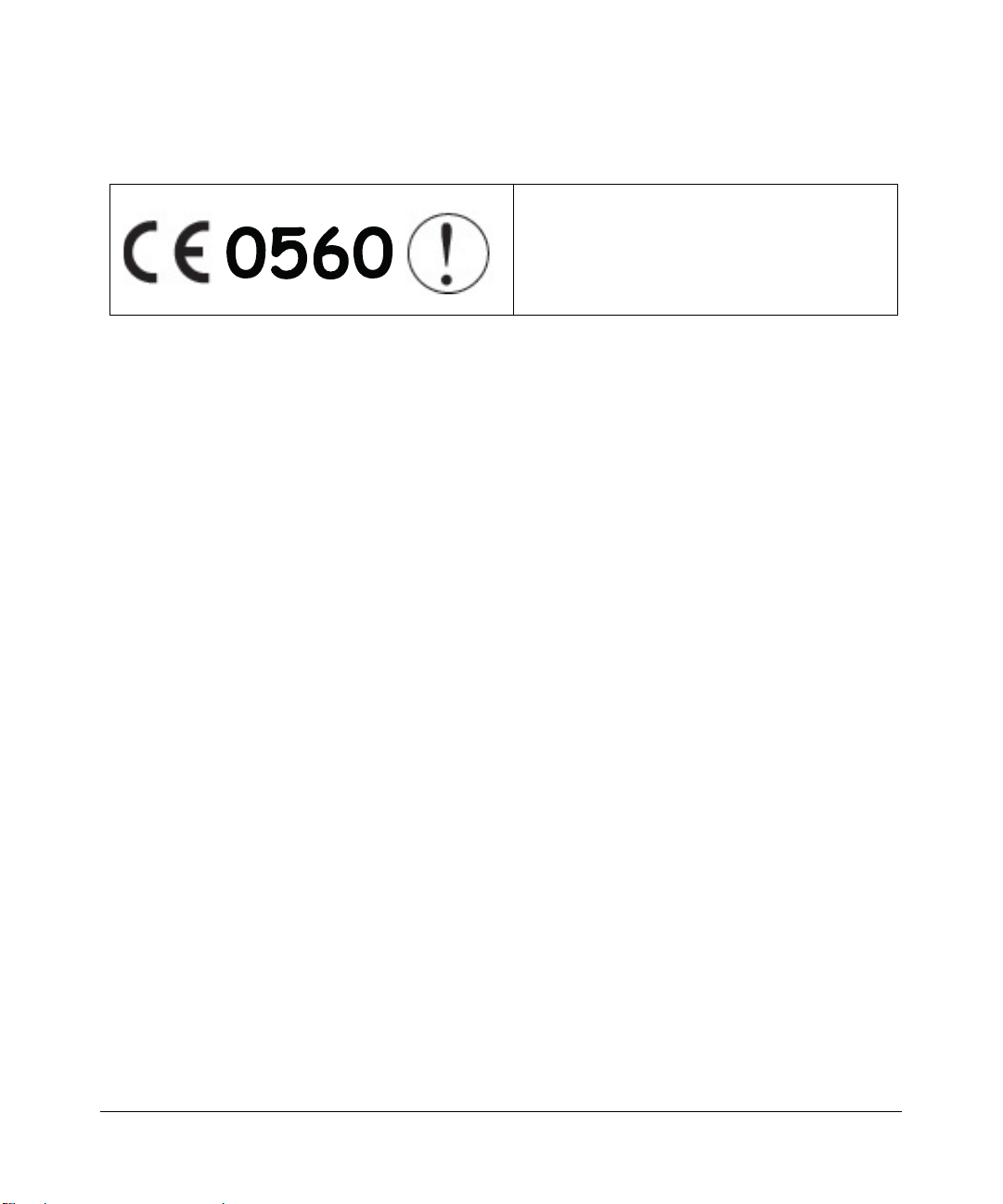
Europe - EU Declaration of Conformity
This device is a 2.4 GHz low power RF device
intended for home and office use in EU and EFTA
member states. In some EU / EFTA member state s
some restrictions may apply. Please contact local
spectrum management authorities for further details
before putting this device into operation.
Marking by the above symbol indicates compliance with the Essential Requirements of the R&TTE Directive of the
European Union (1999/5/EC). This equipment meets the following conformance standards:
EN300 328, EN301 489-17, EN60950, EN 60950 1992 2nd Edition (A1-A4, A11) Safety of Information Technology
Equipment, Including Electrical Business Equipment EN 300 328-1 V1.3.1 (2001-12); EN 300328-2 V1.2.1 (2001-12)
Electromagnetic compatibility and Radio spectrum Matters (ERM); Wideband Transmission syst em; data transmission
equipment operating in the 2.4 Ghz ISM band and using spread spectrum modulation techniques; Part 1: Technical
characteristics and test conditions; Part 2; Harmonized EN covering essential requirements under article 3.2 of the
R&TTE Directive.
EN 301 489-1, Aug. 2000; EN 301489-17, Sept. 2000 - Electromagnetic compatibility and radio spectrum matters
(ERM); electromagnetic compatibility (EMC); standard for radio equipment and services: Part 1: Common technical
requirements; Part 17: Specific conditions for Wideband Data and Hiperlan equipment.
EN 55 022 Declaration of Conformance
This is to certify that the 108 Mbps Wireless Media Router WGT634U is shielded against the generation of radio
interference in accordance with the application of Council Directive 89/336/EEC, Article 4a. Conformity is declared by
the application of EN 55 022 Class B (CISPR 22).
Compliance with the applicable regulations is dependent upon the use of shielded cables. It is the responsibility of the
user to procure the appropriate cables.
Requirements For Operation in the European Community
Countries of Operation and Conditions of Use in the European Community
The user should run the configuration utility program provided with this product to check the current channel of
operation and confirm that the device is operating in conformance with the spectrum usage rules for European
Community countries as described in this section. European standards dictate a maximum radiated transmit power of
100mW EIRP and a frequency range of 2.400 - 2.4835 Ghz.
Operation Using 2.4 GHz Channels in France
The following radio channel usage limitations apply in France.
The radio spectrum regulator in France, Autorité de regulation des telecommunications (ART), enforces the latest rules
with respect to use of 2.4GHz spectrum in various locations in France. Please check ART's Web site for latest
requirements for use of the 2.4GHz band in France: http://www. art-telecom.fr/eng/ind ex.htm. When operating in France,
this device may be operated under the following conditions:
Indoors only, using any channel in the 2.4465-2.4835 GHz band.
April 2004, 202-10018-02
iii
Page 4

Bestätigung des Herstellers/Importeurs
Es wird hiermit bestätigt, daß das 108 Mbps Wireless Media Router WGT634U gemäß der im BMPT-AmtsblVfg 243/
1991 und Vfg 46/1992 aufgeführten Bestimmungen entstört ist. Das vorschriftsmäßige Betreiben einiger Geräte (z.B.
Testsender) kann jedoch gewissen Beschränkungen unterliegen. Lesen Sie dazu bitte die Anmerkungen in der
Betriebsanleitung.
Das Bundesamt für Zulassungen in der Telekommunikation wurde davon unterrichtet, daß dieses Gerät auf den Markt
gebracht wurde und es ist berechtigt, die Serie auf die Erfüllung der Vorschriften hin zu überprüfen.
Certificate of the Manufacturer/Importer
It is hereby certified that the 108 Mbps Wireless Media Router WGT634U has been suppressed in accordance with the
conditions set out in the BMPT-AmtsblVfg 243/1991 and Vfg 46/1992. The operation of some equipment (for example,
test transmitters) in accordance with the regulations may, however, be subject to certain restrictions. Please refer to the
notes in the operating instructions.
Federal Office for Telecommunications Approvals has been notified of the placing of this equipment on the market
and has been granted the right to test the series for compliance with the regulations.
Voluntary Control Council for Interference (VCCI) Statement
This equipment is in the second category (information equipment to be used in a residential area or an adjacent area
thereto) and conforms to the standards set by the Voluntary Control Council for Interference by Data Processing
Equipment and Electronic Office Machines aimed at preventing radio interference in such residential areas.
When used near a radio or TV receiver , it may become the cause of radio interference.
Read instructions for correct handling.
Customer Support
Refer to the Support Information Card that shipped with your 108 Mbps Wireless Media Router WGT634U.
World Wide Web
NETGEAR maintains a World Wide Web home page that you can access at the uniform resource locator (URL)
http://www.netgear.com. A direct connection to the Internet and a Web browser such as Internet Explorer
or Netscape are required.
iv
April 2004, 202-10018-02
Page 5
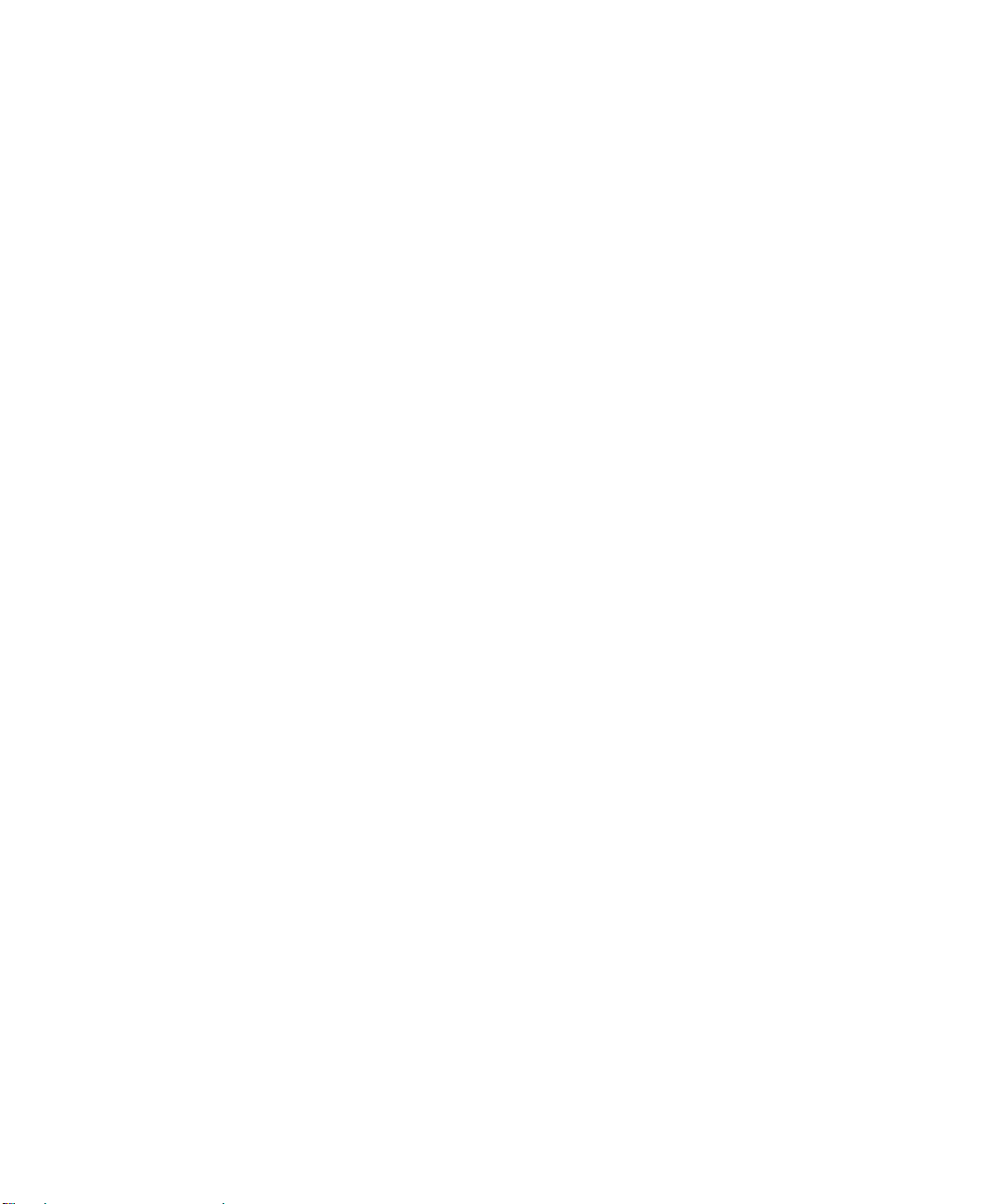
Contents
Chapter 1
About This Manual
Audience, Scope, Conventions, and Formats ................................................................1-1
How to Use This Manual ................................................................................................1-2
How to Print this Manual .................................................................................................1-3
Chapter 2
Introduction
Introduction to the WGT634U Wireless Media Router ....................................................2-1
Key Features of the WGT634U Wireless Media Router .................................................2-2
USB Storage Device for File Sharing .......................................................................2-3
DMZ Support ............................................................................................................2-3
802.11g Wireless Networking ...................................................................................2-3
A Powerful, True Firewall with Content Filtering ......................................................2-4
Security ....................................................................................................................2-4
Autosensing Ethernet Connections with Auto Uplink ...............................................2-4
Extensive Protocol Support ......................................................................................2-5
Easy Installation and Management ..........................................................................2-5
Maintenance and Support .................. .... ... ... ... .......................................... ... .... ... ... ..2-6
Package Contents ..........................................................................................................2-7
The Router’s Front Panel .........................................................................................2-8
The Router’s Rear Panel .........................................................................................2-9
A Road Map for ‘How to Get There From Here’ ..................................... ... ... ... ... .... ... ..... 2-9
Chapter 3
Connecting the Router to the Internet
What You Will Need Before You Begin .................................. .... ... ... ... .... ... ... ... ... .... ........3-1
Cabling and Computer Hardware Requirements .....................................................3-1
Computer Network Configuration Requirements ............................. ... ... ... ... .... ... .....3-1
Internet Configuration Requirements ....................................................................... 3-2
Where Do I Get the Internet Configuration Parameters? ............................. ............3-2
Contents v
April 2004, 202-10018-02
Page 6
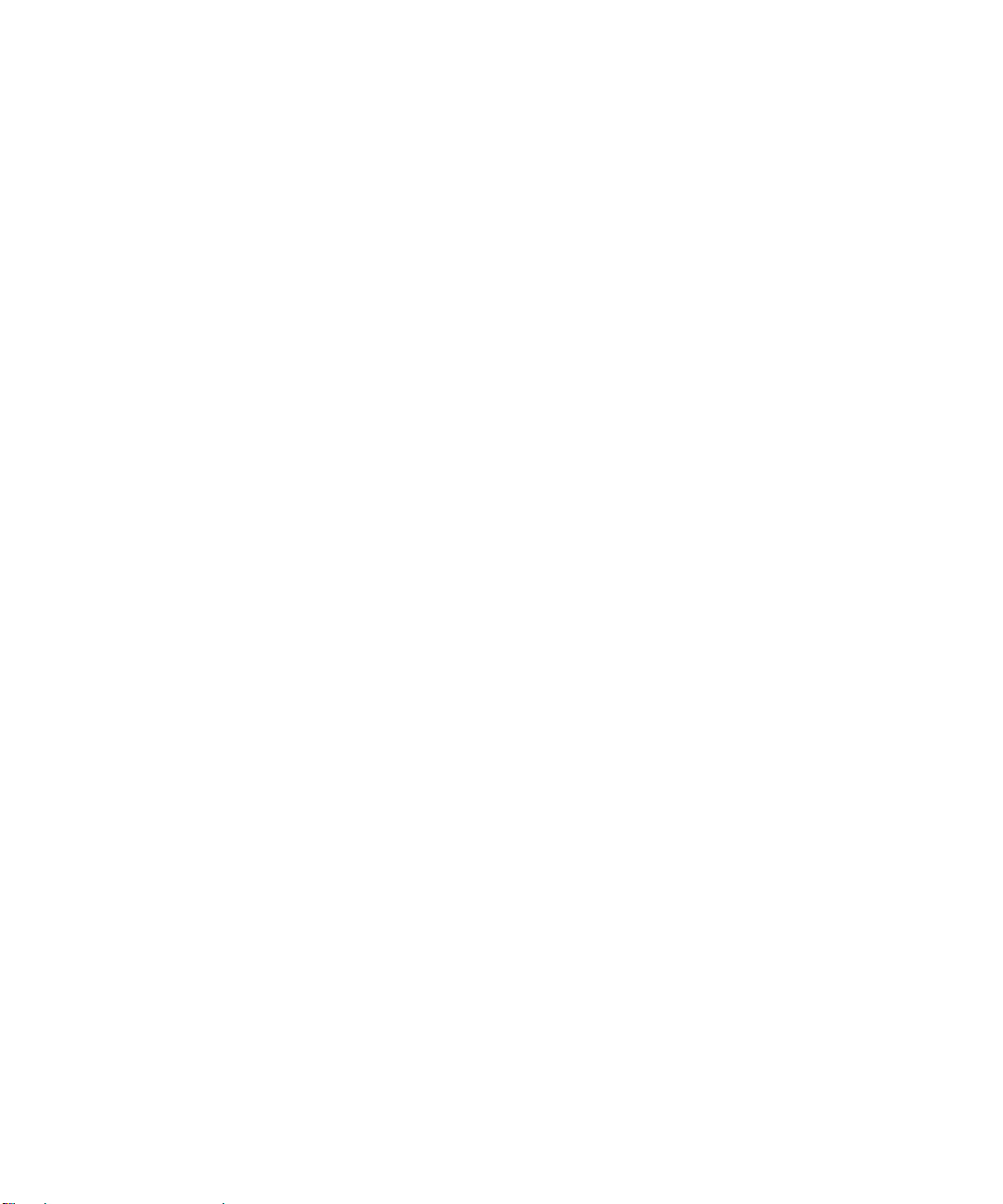
Record Your Internet Connection Information ..........................................................3-3
First, Connect the WGT634U to the Internet ..................................................................3-4
Now, Set Up Basic Wireless Connectivity ......................................................................3-9
Basic Setup Troubleshooting Tips ................................................................................3-10
Understanding the Setup Wizard Options ....................................................................3-10
PPPoE Smart Wizard-Detected Option ..................................................................3-11
Telstra Bigpond Cable Smart Wizard-Detected Option ..........................................3-12
Dynamic IP Smart Wizard-Detected Option ...........................................................3-13
Fixed IP Account Smart Wizard-Detected Option ........... ....................................... 3-14
How to Manually Configure Your Internet Connection ............................................... ... 3-15
Chapter 4
Wireless Configuration
Observe Performance, Placement, and Range Guidelines .......................... .................. 4-1
Implement Appropriate Wireless Security ......................................................................4-2
Understanding Wireless Settings ...................................................................................4-3
Understanding WEP Authentication and Encryption ................................. ... .... ... ... ..4-4
Authentication Scheme Selection ......................................................................4-4
Encryption Strength Choices .............................................................................4-5
Default Factory Settings ...........................................................................................4-6
Before You Change the SSID and Encryption Settings ...........................................4-7
How to Set Up and Test Basic Wireless Connectivity ..............................................4-8
Understanding Advanced Wireless Settings ..................................................................4-9
How to Restrict Wireless Access by MAC Address ...............................................4-10
How to Configure WEP Encryption ...............................................................................4-12
Chapter 5
Connecting a USB Drive to the Router
File Sharing Scenarios ...................................................................................................5-1
Sharing Photos with Friends and Family ..................................................................5-2
Storing Files in a Central Location for Playing or Printing ........................................5-3
Sharing Large Files with Colleagues ........................................................................5-4
Understanding the USB Configuration Settings .............................................................5-4
Connecting a USB Drive to the WGT634U ......................... ... .... ... ... ... .... ... ... ... ... .... ........5-6
USB Drive Requirements ...... .... ... ... ... .... ... ... ... ... .... ... ... ... .... ... ... ...............................5-7
Using the USB Drive Setup Wizard to Allow Remote Access from the Internet .............5-7
Using the USB Drive Menu to Grant FTP Access Rights ................................... ............5-9
vi Contents
April 2004, 202-10018-02
Page 7
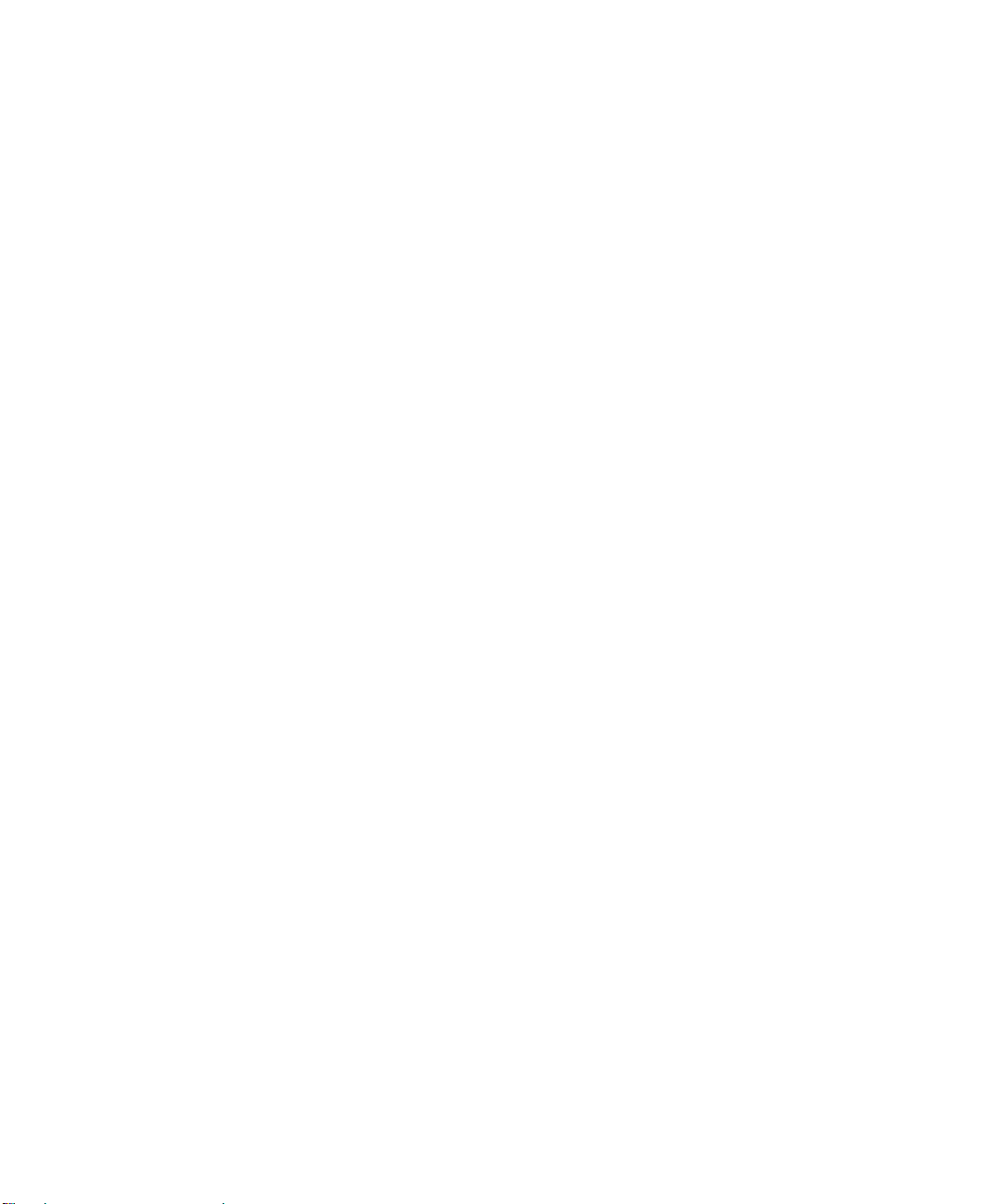
Granting Users Access to the USB Drive .................................................................5-9
Unmounting a USB Drive .......................................................................................5-10
Understanding the USB Drive Access Methods ...........................................................5-10
Connecting to the USB Drive from a Local Web Browser ............................................5-11
Connecting to the USB Drive from a Remote Computer .............................................. 5-11
Locating the Internet Port IP Address ....................................................................5-11
Accessing the Router’s USB Drive Remotely Using FTP ......................................5-12
Connecting to the USB Drive From Your Home/Office Network ................................... 5-12
Enabling File and Printer Sharing ..........................................................................5-13
Configuring Windows 98SE and Windows ME ................................ ................5-13
Accessing the USB Drive from the Windows Start Menu .......................................5-13
Accessing the USB Drive from Windows Explorer ................. ................................ 5-13
Accessing the USB Drive from My Network Places ..................... ..........................5-14
Chapter 6
Content Filtering
Blocking Access to Internet Sites ...................................................................................6-1
Blocking Access to Internet Services .............................................................................6-2
Scheduling When Blocking Will Be Enforced .................................................................6-4
Viewing Logs of Web Access or Attempted Web Access ...............................................6-5
Configuring E-Mail Alert and Web Access Log Notifications ..........................................6-7
Chapter 7
Maintenance
Viewing Wireless Router Status Information ...................................................................7-1
Viewing a List of Attached Devices .................................................................................7-5
Upgrading the Router Software ......................................................................................7-5
Warning: Do Not Interrupt the Firmware Upgrade Process .....................................7-6
Firmware Upgrade Requirements ............................................................................7-6
Checking for a Firmware Upgrade Upon Login ........................................................7-6
Performing a Firmware Upgrade from the Router Upgrade Menu ................... ... ... ..7-7
Configuration File Management .....................................................................................7-8
Backing Up and Restoring the Configuration ................................... ........................7-9
Erasing the Configuration .........................................................................................7-9
Changing the Administrator Password ...........................................................................7-9
Contents vii
April 2004, 202-10018-02
Page 8
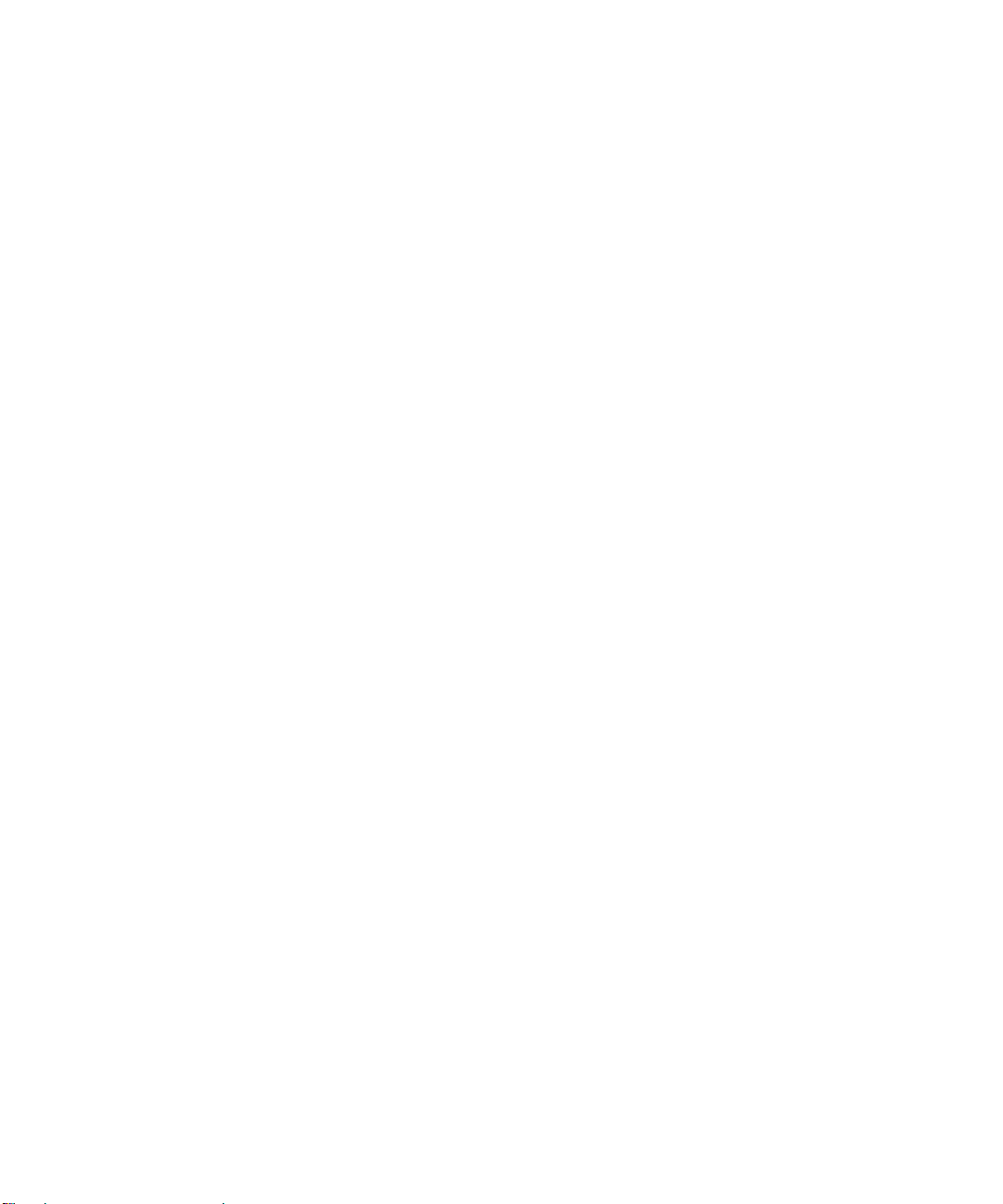
Chapter 8
Advanced Configuration
Configuring Port Forwarding to Local Servers .............. ... ... ... .... ... ... ...............................8-1
Adding a Port Forwarding Custom Service ..............................................................8-2
Editing or Deleting a Port Forwarding Entry ........................ ................................... .. 8-2
Local Web and FTP Server Example .......................................................................8-3
Multiple Computers for Counter-Strike, Unreal Tournament, or Quake III Example .8-3
Configuring WAN Setup Options ....................................................................................8-4
Using a Dynamic DNS Service .......................................................................................8-6
Using LAN IP Setup Options ..........................................................................................8-7
Using the Router as a DHCP server ........................................................................8-9
Using Address Reservation ......................................................................................8-9
How to Configure Static Routes ....................................................................................8-10
Enabling Remote Management Access .......................................................................8-12
Using Universal Plug and Play (UPnP) ........................................................................8-13
Chapter 9
Troubleshooting
Basic Functioning ...........................................................................................................9-1
Power LED Not On ...................................................................................................9-2
LEDs Never Turn Off ................................................................................................9-2
Local or Internet Port LEDs Not On ................ ... .... ... ... ... .... ... ... ...............................9-2
Troubleshooting Connection to the Web Configuration Interface ...................................9-3
Troubleshooting the ISP Connection ..............................................................................9-4
Troubleshooting a TCP/IP Network Using a Ping Utility .................................................9-5
Testing the LAN Path to Your Router .......................................................................9-5
Testing the Path from Your PC to a Remote Device ................................................9-6
Restoring the Default Configuration and Password ............... .........................................9-7
Troubleshooting the Web Configuration Interface ..........................................................9-7
Problems with Date and Time ..................................................................................9-8
Problems with Saving Configuration Changes .......... ... ... .........................................9-8
Troubleshooting the USB Drive ......................................................................................9-8
USB Hub Attached to the WGT634U is not Visible ..................................................9-8
File Copy of Large Files to the USB Disk FAT32 File System Fails .........................9-8
Cannot Connect to the USB Drive Using Microsoft Networking ...............................9-8
Cannot Attach USB Drive to USB Port .....................................................................9-9
viii Contents
April 2004, 202-10018-02
Page 9
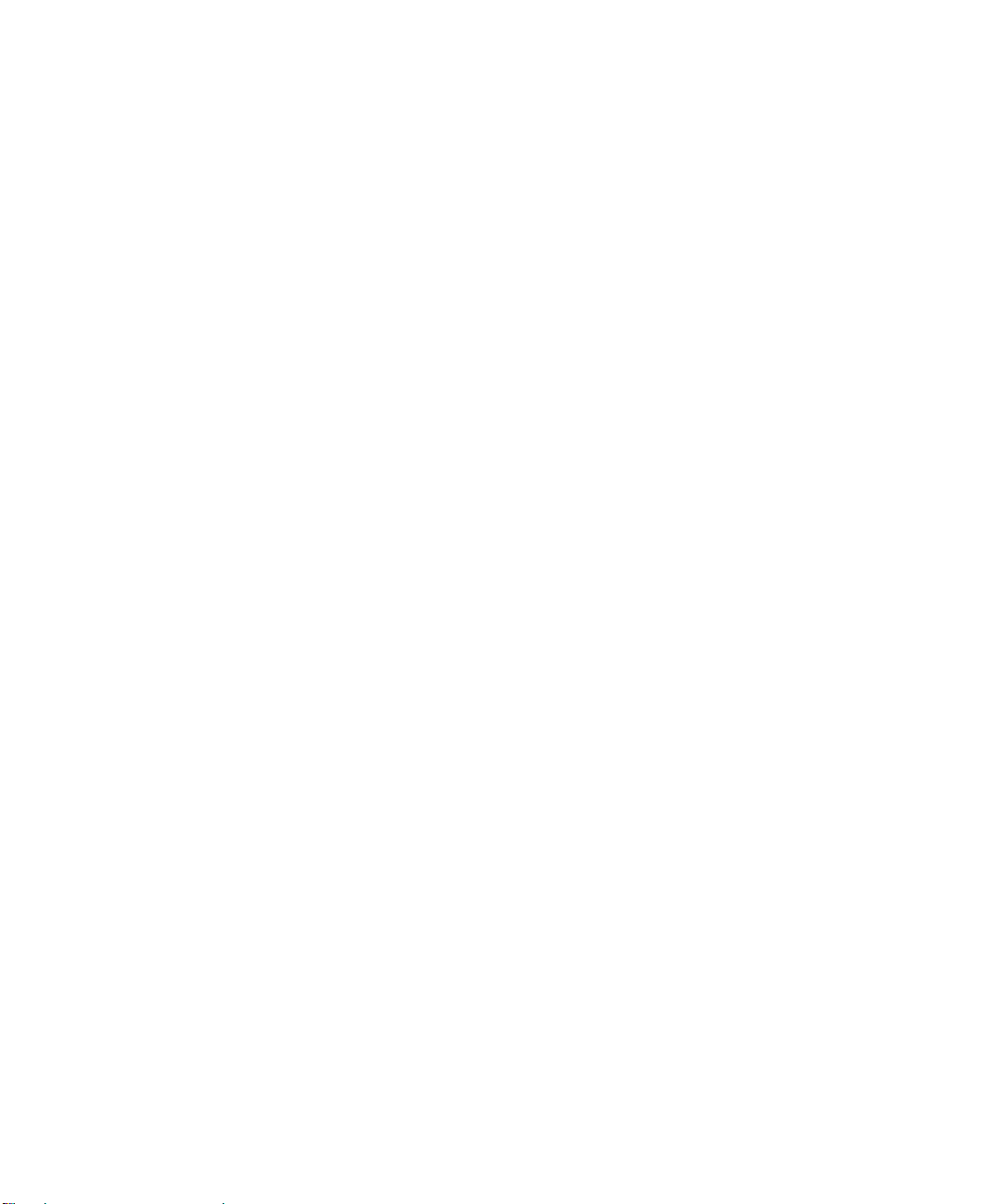
Troubleshooting the Firmware Upgrade .........................................................................9-9
Appendix A
Technical Specifications
Appendix B
Network, Routing, Firewall, and Basics
Related Publications ...................................................................................................... B-1
Basic Router Concepts .................................................................................................. B-1
What is a Router? ................................................................................................... B-1
Routing Information Protocol ................................................................................... B-2
IP Addresses and the Internet .. ... .... ... ... ... .... ................................................................. B-2
Netmask .................................... ................................................................ ..............B-4
Subnet Addressing .................................................................................................. B-4
Private IP Addresses ................................. ... ... ... .......................................... ........... B-7
Single IP Address Operation Using NAT ....................................................................... B-7
MAC Addresses and Address Resolution Protocol ................................................. B-8
Related Documents ................................................................................................. B-9
Domain Name Server .............................................................................................. B-9
IP Configuration by DHCP ............................... .......................................... ... ... ... .... ..... B-10
Internet Security and Firewalls .................................................................................... B-10
What is a Firewall? ................................................................................................ B-10
Stateful Packet Inspection ............................... ... ... ..........................................B-11
Denial of Service Attack ..................................................................................B-11
Ethernet Cabling ................................. ... ... .... ... .......................................... ... ... ... .... ... ...B-11
Category 5 Cable Quality ...................................................................................... B-12
Inside Twisted Pair Cables .................................................................................... B-12
Uplink Switches, Crossover Cables, and MDI/MDIX Switching ............................ B-14
Appendix C
Preparing Your Network
Preparing Your Computers for TCP/IP Networking ................................................ ... ... . C-1
Configuring Windows 95, 98, and Me for TCP/IP Networking ....................................... C-2
Install or V erify Windows Networking Components ................................................. C-2
Enabling DHCP to Automatically Configure TCP/IP Settings .................................C-4
Selecting Windows’ Internet Access Method .......................................................... C-6
Verifying TCP/IP Properties .................................................................................... C-6
Configuring Windows NT4, 2000 or XP for IP Networking ............................................C-7
Contents ix
April 2004, 202-10018-02
Page 10
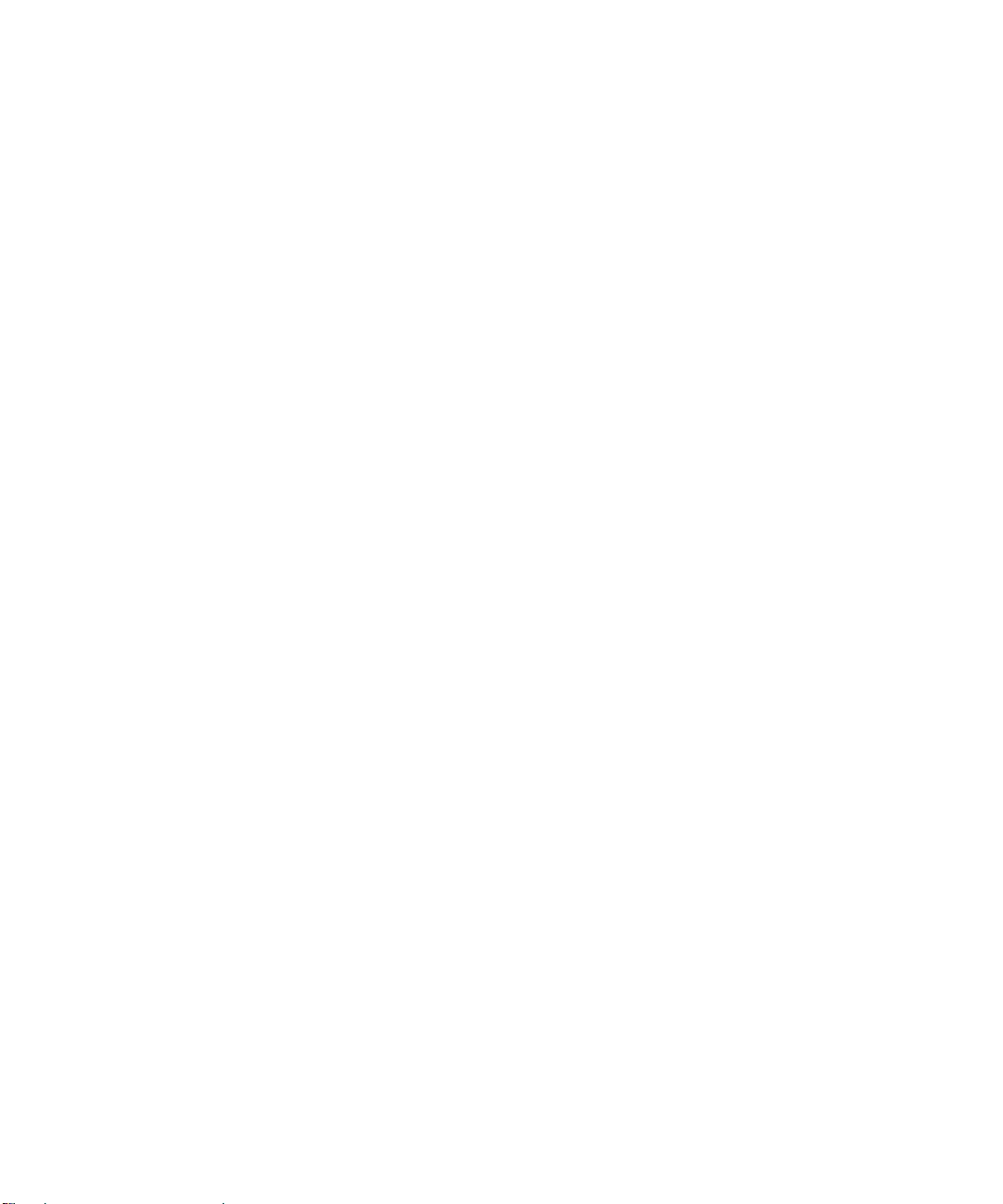
Install or V erify Windows Networking Components ................................................. C-7
DHCP Configuration of TCP/IP in Windows XP, 2000, or NT4 ...............................C-8
DHCP Configuration of TCP/IP in Windows XP ..................................................... C-8
DHCP Configuration of TCP/IP in Windows 2000 ................................................ C-10
DHCP Configuration of TCP/IP in Windows NT4 .................................................. C-13
Verifying TCP/IP Properties for Windows XP, 2000, and NT4 .. ... .... ... ... ... ... .... ... .. C-15
Configuring the Macintosh for TCP/IP Networking ...................................................... C-16
MacOS 8.6 or 9.x .................. .... ... ... ... .... ... ... .......................................... ...............C-16
MacOS X ...... ... .......................................... .......................................... ..................C-16
Verifying TCP/IP Properties for Macintosh Computers ... .... ... ... ... .... ... ... ... ... .... .....C-17
Verifying the Readiness of Your Internet Account ....................................................... C-18
Are Login Protocols Used? ................................................................................... C-18
What Is Your Configuration Information? .............................................................. C-18
Obtaining ISP Configuration Information for Windows Computers .......................C-19
Obtaining ISP Configuration Information for Macintosh Computers .....................C-20
Restarting the Network ................................................................................................ C-21
Appendix D
Wireless Networking Basics
Wireless Networking Overview .............................. ... .... ... ... ... .... ... ... ... .... ... ... ... ... .... ... ....D-1
Infrastructure Mode .................................................................................................D-1
Ad Hoc Mode (Peer-to-Peer Workgroup) ................................................................ D-2
Network Name: Extended Service Set Identification (ESSID) ................................D-2
Authentication and WEP Data Encryption .......................................... .... ... ... ... ... .... ... ... . D-2
802.11 Authentication .............................................................................................. D-3
Open System Authentication .............................. .... ... ... ... .... ... ... ... .... ....................... D-3
Shared Key Authentication ......................................................................................D-4
Overview of WEP Parameters ................................................................................ D-5
Key Size .................................................................................................................. D-6
WEP Configuration Options ................... ... ... ... ... .... ... ... ... .... ... ... ... .... ... ....................D-7
Wireless Channels ....................... .... ... ... ... ..................................................................... D-7
WPA Wireless Security ..................................................................................................D-8
How Does WPA Compare to WEP? ........................................................................ D-9
How Does WPA Compare to IEEE 802.11i? ........................................................ D-10
What are the Key Features of WPA Security? ...................................................... D-10
WPA Authentication: Enterprise-level User
Authentication via 802.1x/EAP and RADIUS ..................................................D-12
x Contents
April 2004, 202-10018-02
Page 11
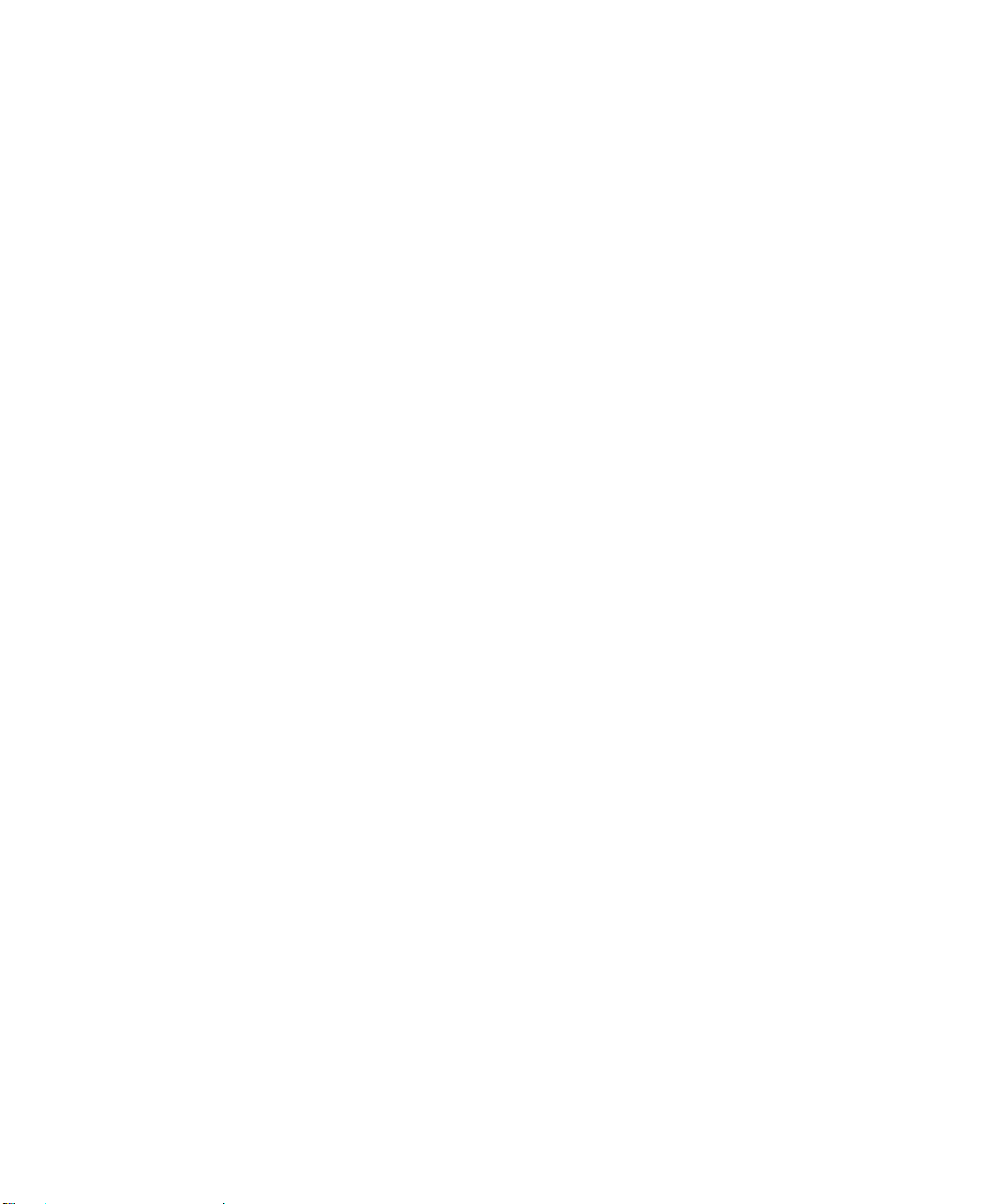
WPA Data Encryption Key Management ........................................................D-14
Is WPA Perfect? . ... ... .... ... ... ... .... ... .......................................... ............................... D-16
Product Support for WPA ......................................................................................D-16
Supporting a Mixture of WPA and WEP Wireless Clients is Discouraged ......D-16
Changes to Wireless Access Points ............................................................... D-17
Changes to Wireless Network Adapters .........................................................D-17
Changes to Wireless Client Programs .......................... ......................... ......... D-18
Glossary
List of Glossary Terms ...................................................................................................G-1
Index
Contents xi
April 2004, 202-10018-02
Page 12
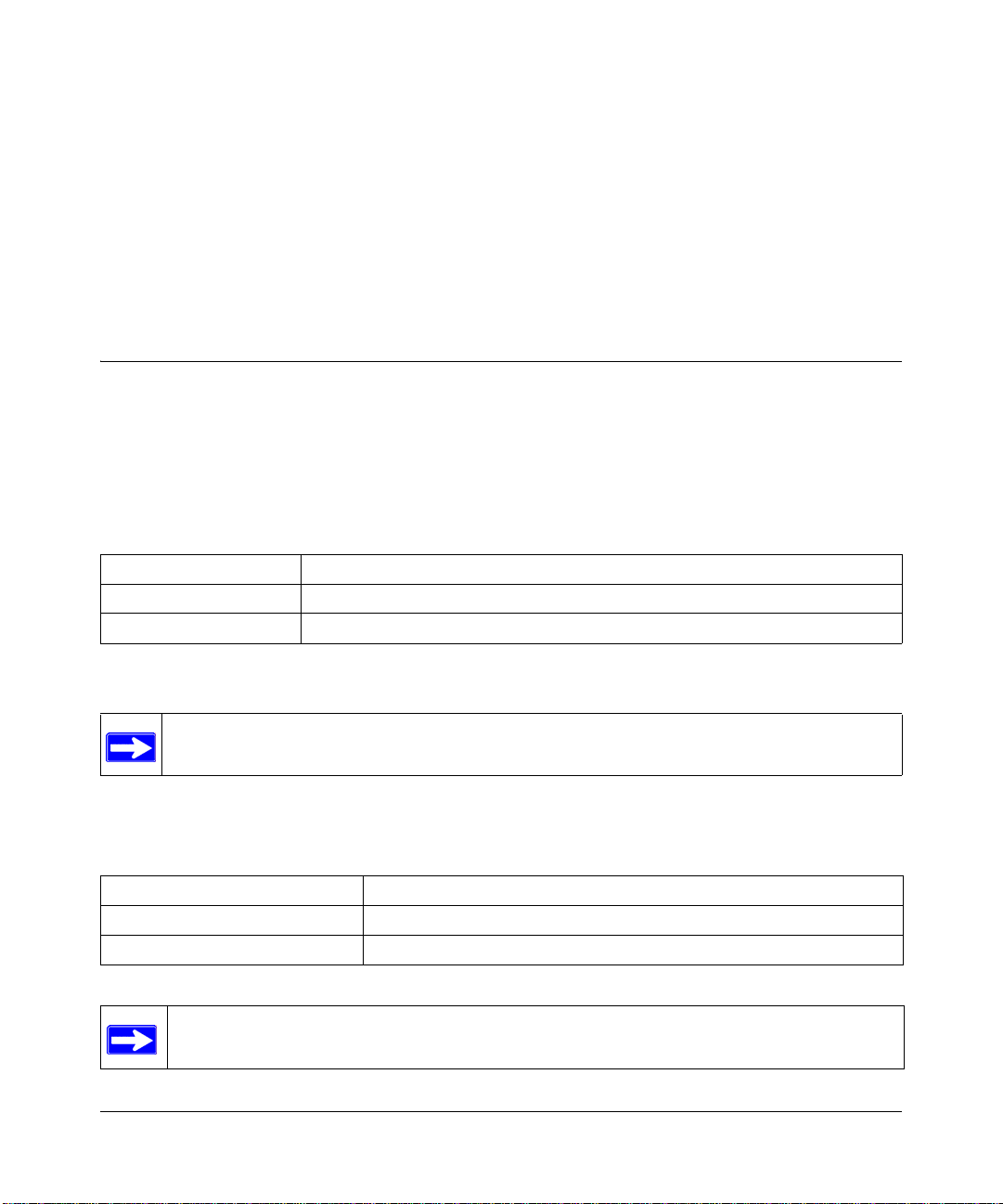
Chapter 1
About This Manual
This chapter describes the intended audience, scope, conventions, and formats of this manual.
Audience, Scope, Conventions, and Formats
This reference manual assumes that the reader has basic to intermediate computer and Internet
skills. However, basic computer network, Internet, firewall, and VPN technologies tutorial
information is provided in the Appendices and on the NETGEAR Web site.
This guide uses the following typographical conventions:
Table 1-1. Typographical Conventions
italics Emphasis, books, CDs, URL names
bold times roman User input
courier font Screen text, file and server names, extensions, commands, IP addresses
This guide uses the following formats to highlight special messages:
Note: This format is used to highlight information of importance or special interest.
This manual is written for the WGT634U Wireless Media Router according to these
specifications.:
Table 1-2. Manual Scope
Product Version 108 Mbps Wireless Media Router WGT634U
Manual Part Number 202-10018-02
Manual Publication Date April 2004
Note: Product support information and updates are available on the NETGEAR, Inc.
Web site at http://kbserver.netgear.com/products/WGT634U.asp.
About This Manual 1
April 2004, 202-10018-02
Page 13
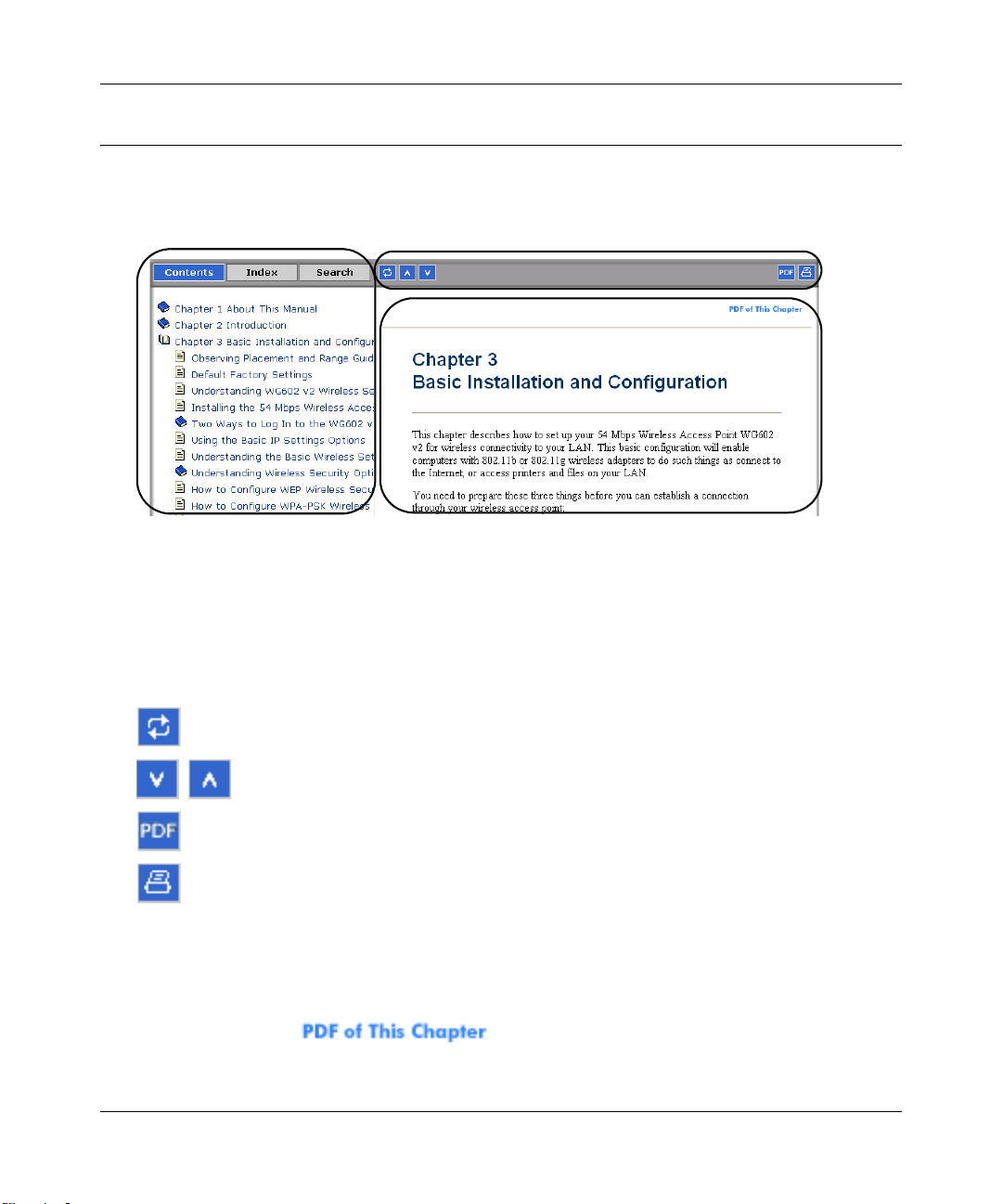
Reference Manual for the 108 Mbps Wireless Media Router WGT634U
How to Use This Manual
The HTML version of this manual includes a variety of navigation features as well as links to PDF
versions of the full manual and individual chapters.
1
2
3
Figure 1-1: HTML version of this manual
1. Left pane. Use the left pane to view the Contents, Index, Search, and Favorites tabs.
To view the HTML version of the manual, you must use a Java-enabled browser that supports
HTTP uploads. For example, Microsoft Internet Explorer or Netscape Navigator 4.0 or above.
2. Toolbar buttons. Use the toolbar buttons across the top to navigate, print pages, and more.
The Show in Contents button locates the current topic in the Contents tab.
Previous/Next buttons display the previous or next topic.
The PDF button links to a PDF version of the full manual.
The Print button prints the current topic. Using this button when a
step-by-step procedure is displayed will send the entire procedure to your
printer—you do not have to worry about specifying the correct range of
pages.
3. Right pane. Use the right pane to view the contents of the manual. Also, each page of the
manual includes a link at the top right which links to a PDF file
containing just the currently selected chapter of the manual.
2 About This Manual
April 2004, 202-10018-02
Page 14
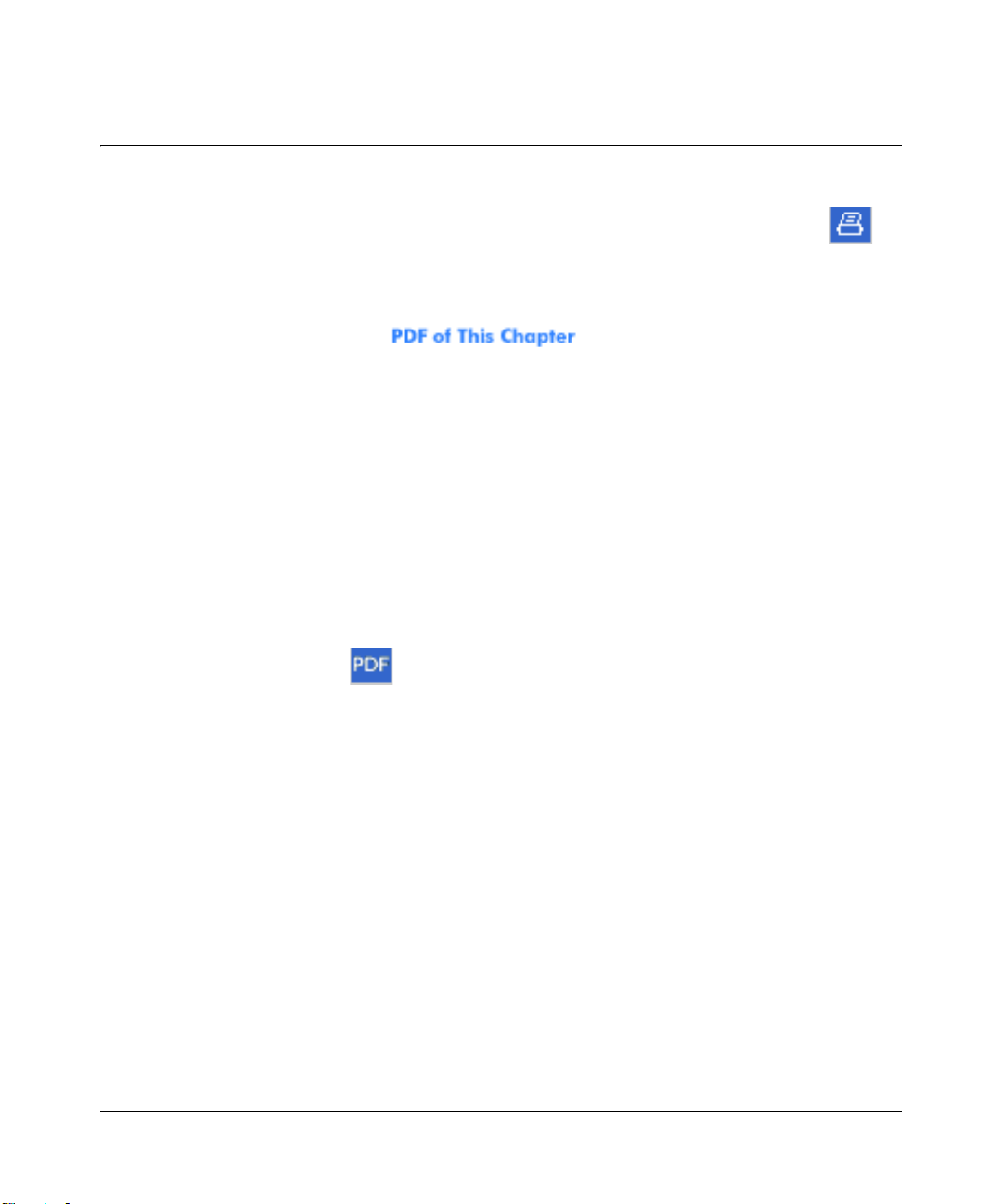
Reference Manual for the 108 Mbps Wireless Media Router WGT634U
How to Print this Manual
To print this manual you can choose one of the following several options, according to your needs.
• Printing a “How To” Sequence of Steps in the HTML View. Use the Print button on
the upper right of the toolbar to print the currently displayed topic. Using this button when a
step-by-step procedure is displayed will send the entire procedure to your printer. You do not
have to worry about specifying the correct range of pages.
• Printing a Chapter. Use the link at the top right of any page.
– Click “PDF of This Chapter” link at the top right of any page in the chapter you want to
print. The PDF version of the chapter you were viewing opens in a browser window.
Note: Your computer must have the free Adobe Acrobat reader installed in order to view
and print PDF files. The Acrobat reader is available on the Adobe Web site at
http://www.adobe.com.
– Click the print icon in the upper left of the window.
Tip: If your printer supports printing two pages on a single sheet of paper, you can save
paper and printer ink by selecting this feature.
• Printing the Full Manual. Use the PDF button in the toolbar at the top right of the browser
window.
– Click the PDF button on the upper right of the toolbar. The PDF version of the
chapter you were viewing opens in a browser window.
– Click the print icon in the upper left of the window.
Tip: If your printer supports printing two pages on a single sheet of paper, you can save
paper and printer ink by selecting this feature.
About This Manual 3
April 2004, 202-10018-02
Page 15
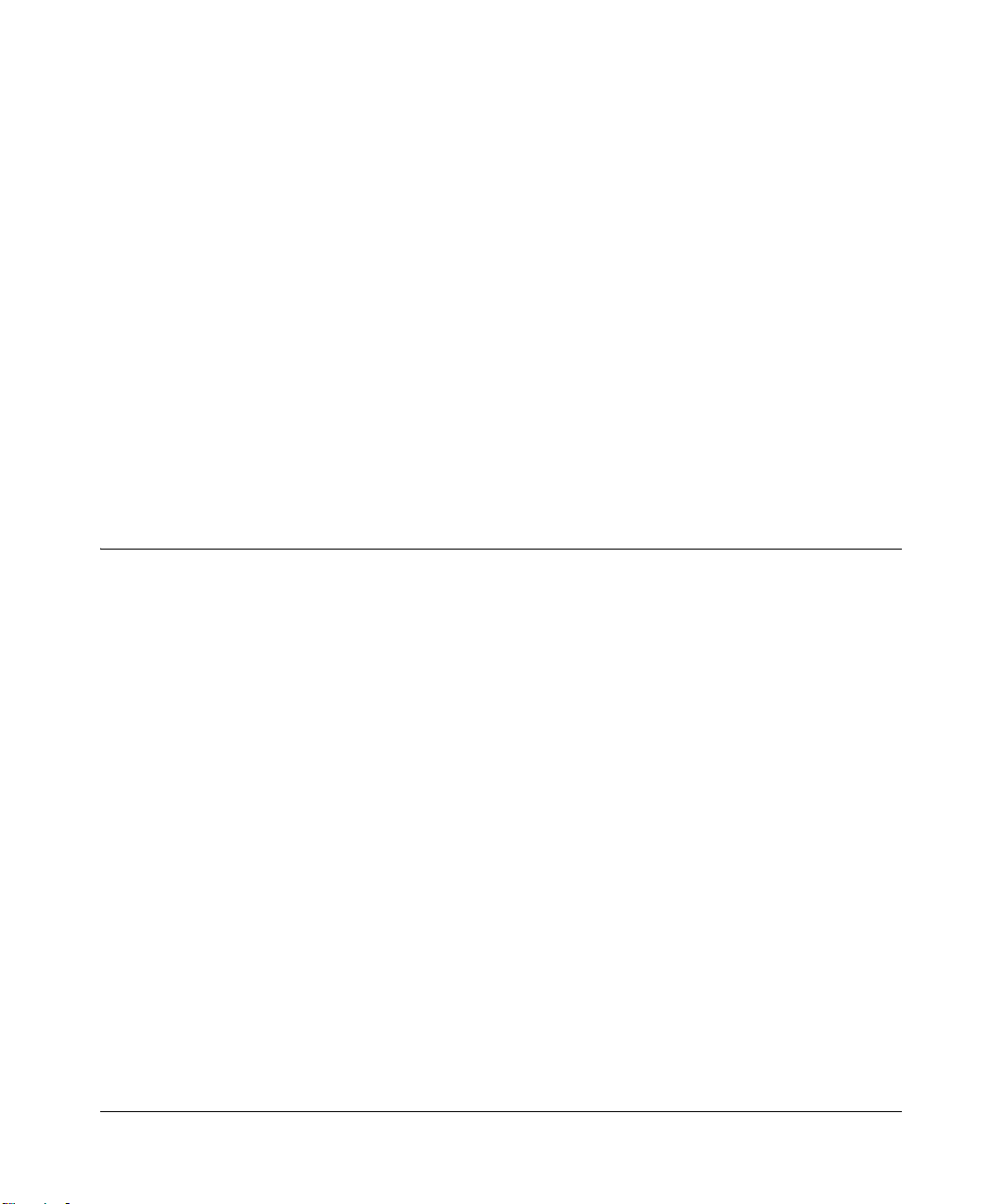
Chapter 2
Introduction
Congratulations on your purchase of the NETGEAR® 108 Mbps Wireless Media Router
WGT634U. The WGT634U Wireless Media Router provides connection for multiple personal
computers (PCs) to the Internet through an external broadband access device (such as a cable
modem or DSL modem) that is normally intended for use by a single PC.
By connecting a storage device to the WGT634U through the integrated USB 2.0 interface, you
can store and share files and entertainment content for access from PC and Web applications on
computers connected on the home network as well as from the Internet. This chapter describes the
features of the NETGEAR 108 Mbps Wireless Media Router WGT634U.
Introduction to the WGT634U Wireless Media Router
The 108 Mbps Wireless Media Router WGT634U with 4-port switch connects your local area
network (LAN) to the Internet through an external access device such as a cable modem or DSL
modem.
The WGT634U Wireless Media Router provides you with multiple Web content filtering options,
plus browsing activity reporting and instant alerts — both via e-mail. Parents and network
administrators can establish restricted access policies based on time-of-day, Web site addresses
and address keywords, and share high-speed cable/DSL Internet access for up to 253 personal
computers. In addition to the Network Address Translation (NAT) feature, the built-in firewall
protects you from hackers.
Home networks initially gained popularity for broadband Internet sharing through wired (first
generation) and wireless (second generation) routers. The addition of Internet-enabled appliances
is leading to the ‘third generation’ of performance and functionality from wireless routers. The
WGT634U is a third generation wireless router that allows router-attached storage and provides
fast wireless access. It enables you to store and stream files, audio, and video content from a
high-capacity USB-enabled disk drive. You can take advantage of advanced networking functions
such as application-level access to music, photo and other PC files as well as remote access to a
home portal.
With minimum setup, you can install and use the router within minutes.
Introduction 2-1
April 2004, 202-10018-02
Page 16
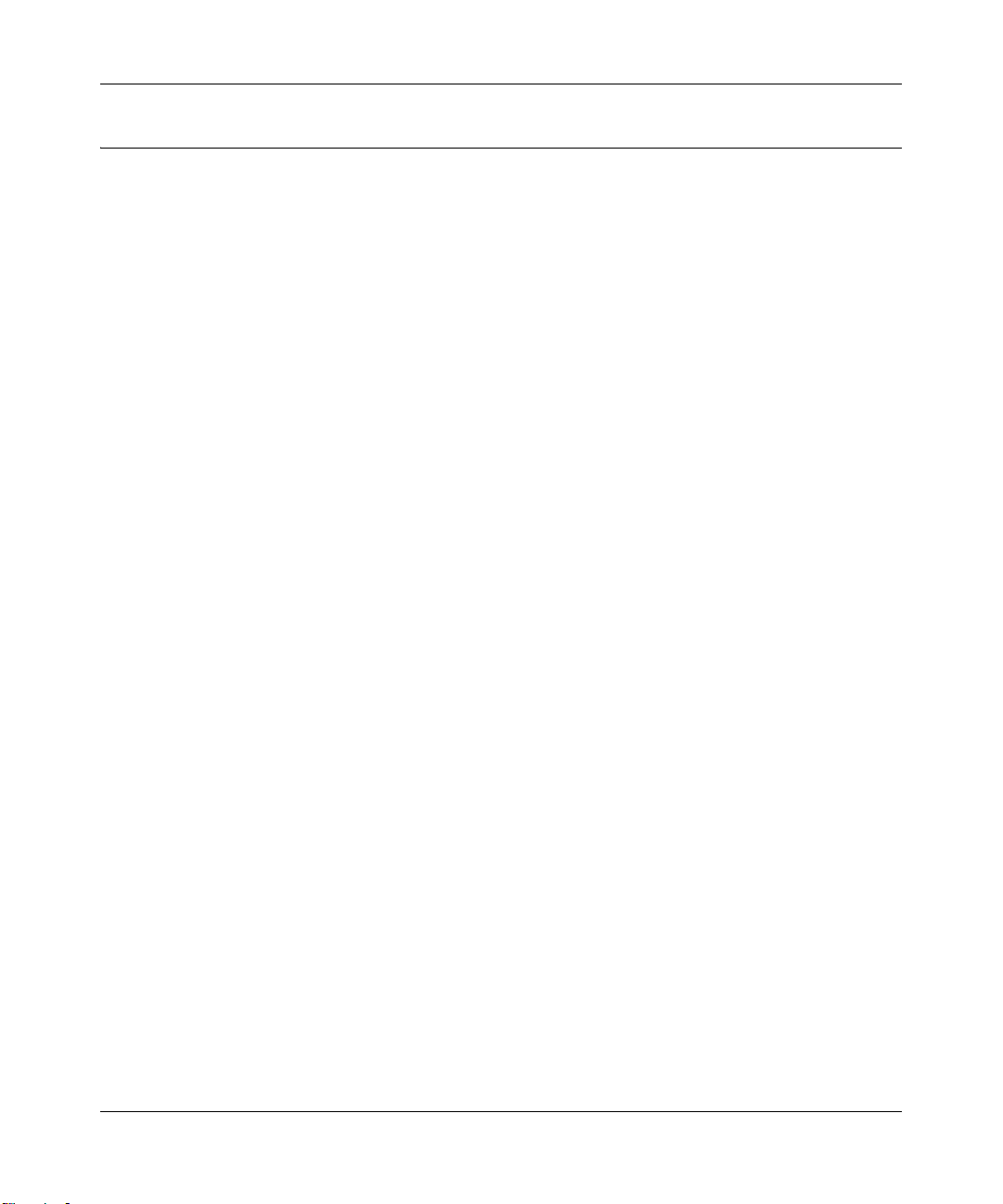
Reference Manual for the 108 Mbps Wireless Media Router WGT634U
Key Features of the WGT634U Wireless Media Router
The WGT634U Wireless Media Router provides the following features:
• ICSA (International Computer Security Association) standards-compliant 802.11g wireless
networking, with the ability to operate in 802.11g-only, 802.11-turbo-g-only, or 802.11b+g
modes
• Built-in 4-port 10/100 Mbps switch
• Ethernet connection to a wide area network (WAN) device, such as a cable modem or DSL
modem
• Extensive protocol support
• Enhanced security and privacy features:
• Double firewall with both Network Address Translation (NAT) and Stateful Packet
Inspection (SPI) support
• 64- and 128- WEP encryption
• WPA PSK (Wi-Fi Protected Access Pre-Shared Key) support
• Multiple VPN pass-through support
• Intrusion detection
• Security logging with e-mail alerts
• URL content filtering and site blocking security:
• Guards against DOS (Denial of Service) attacks
• Advanced access policy control based upon time window and user groups
• Support for DMZ network
• Flash memory for firmware upgrades
• Integrated USB 2.0 port allows plug-in storage device with:
• Data transfer speeds that are double that of 802.11g equipment
• Long-range wireless transfer of bandwidth-intensive multimedia applications including
digital images, videos and MP3 files
• Easy, Web-based setup for installation and management, including a Smart Wizard install
assistant, an interactive tutorial for ease of set-up, a Smart Wizard setup of the client devices
and the external USB disk, and an assisted firmware update feature
2-2 Introduction
April 2004, 202-10018-02
Page 17
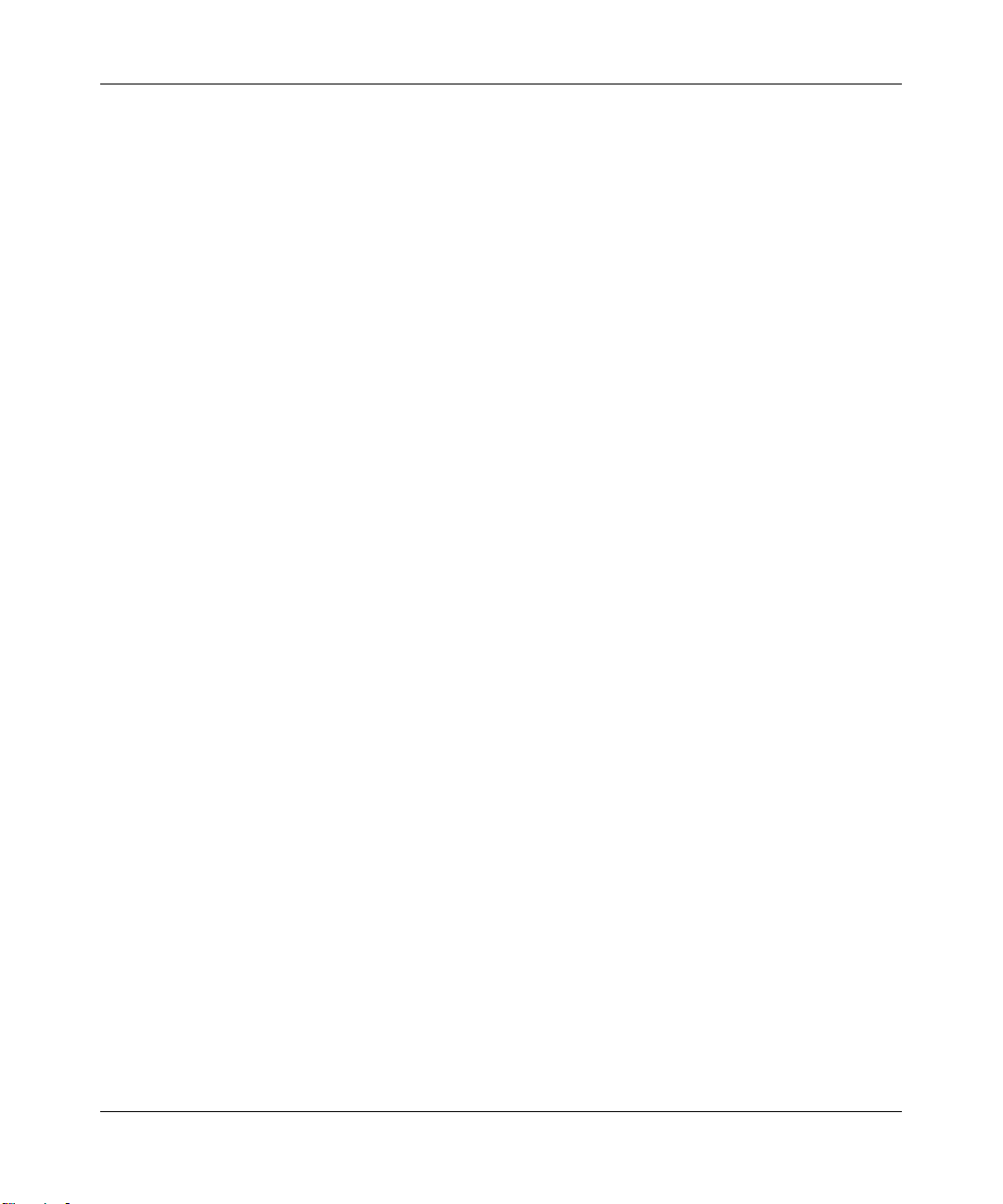
Reference Manual for the 108 Mbps Wireless Media Router WGT634U
USB Storage Device for File Sharing
The 802.11g-compliant WGT634U is a secure, easy-to-use wireless networking solution that takes
home networking to the next level. The fast wireless speeds and enhanced range enable the
WGT634U to stream video to distances of more than 200 feet.
Delivering data transfer speeds that are double that of 802.11g equipment, the WGT634U Super
Wireless Media Router provides multiple simultaneous users with high-speed, extended range
wireless connectivity to support the long-range wireless data transfer. In addition, the integration
of a USB 2.0-compliant interface makes the WGT634U the industry’s first home networking
product to enable the connection of an external storage device, such as a high-capacity disk drive
or other USB memory device, for centralized network backup or storage and sharing of files and
multimedia content.
DMZ Support
DMZ stands for Demilitarized Zone. This feature allows one IP Address to be exposed to the
Internet. DMZ allows only one computer to be exposed when multiple TCP/IP ports need to be
open. If you want to use DMZ, it is recommended that you set up a computer with a static IP.
When DMZ is used, all specific requests are forwarded to the DMZ host. The exposed user’s
computer does not share the public IP with the router.
802.11g Wireless Networking
The WGT634U Wireless Media Router includes an 802.11g wireless access point, providing
continuous, high-speed 54 Mbps access between your wireless and Ethernet devices. The access
point provides:
• 802.11g wireless networking at up to 108 Mbps.
• 802.11g wireless networking, with the ability to operate in 802.11g-only, 802.1 1-turbo-g-only,
or 802.11b+g modes, providing backwards compatibility with 802.11b devices or dedicating
the wireless network to the higher bandwidth 802.11g devices.
• 64-bit and 128-bit WEP encryption security.
• WEP keys can be generated manually or by passphrase.
• Wireless access can be restricted by MAC address.
• Wireless network name broadcast can be turned off so that only devices that have the network
name (SSID) can connect.
Introduction 2-3
April 2004, 202-10018-02
Page 18
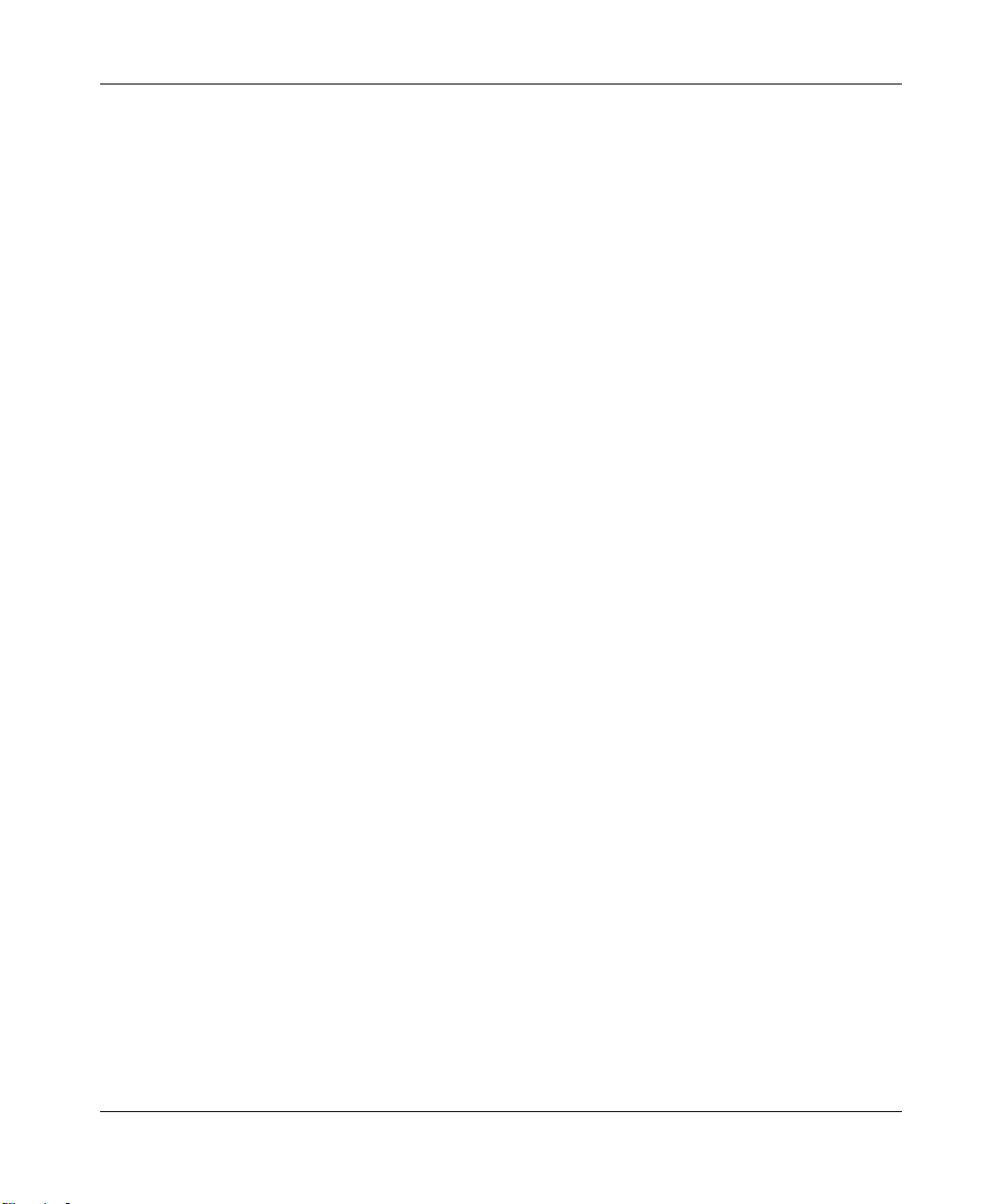
Reference Manual for the 108 Mbps Wireless Media Router WGT634U
A Powerful, True Firewall with Content Filtering
Unlike simple Internet sharing NAT routers, the WGT634U is a true firewall, using stateful packet
inspection to defend against hacker attacks. Its firewall features include:
• Denial of Service (DoS) protection. Automatically detects and thwarts DoS attacks such as
Ping of Death, SYN Flood, LAND Attack, and IP Spoofing.
• Blocks unwanted traffic from the Internet to your LAN.
• Blocks access from your LAN to Internet locations or services that you specify as off-limits.
• The WGT634U blocks objectionable conten t from reaching your computers. The router allows
you to control access to Internet content by screening for keywords within Web addresses. You
can configure the router to log and report attempts to access objectionable Internet sites.
Security
The WGT634U Wireless Media Router is equipped with several features designed to maintain
security, as described in this section.
• PCs Hidden by NAT
NAT opens a temporary path to the Internet for requests originating from the local network.
Requests originating from outside the LAN are discarded, preventing users outside the LAN
from finding and directly accessing the computers on the LAN.
• Port Forwarding with NAT
Although NAT prevents Internet locations from directly accessing the computers on the LAN,
the router allows you to direct incoming traffic to specific computers based on the service port
number of the incoming request, or to one designated “DMZ” host computer. You can specify
forwarding of single ports or ranges of ports.
• Logs security incidents.
The WGT634U will log security events such as blocked incoming traffic, port scans, attacks,
and administrator logins. You can configure the router to e-mail the log to you at specified
intervals. You can also configure the router to send immediate alert messages to your e-mail
address or e-mail pager whenever a significant event occurs.
Autosensing Ethernet Connections with Auto Uplink
With its internal 8-port 10/100 switch, the WGT634U can connect to either a 10 Mbps standard
Ethernet network or a 100 Mbps Fast Ethernet network. Both the LAN and WAN interfaces are
autosensing and capable of full-duplex or half-duplex operation.
2-4 Introduction
April 2004, 202-10018-02
Page 19
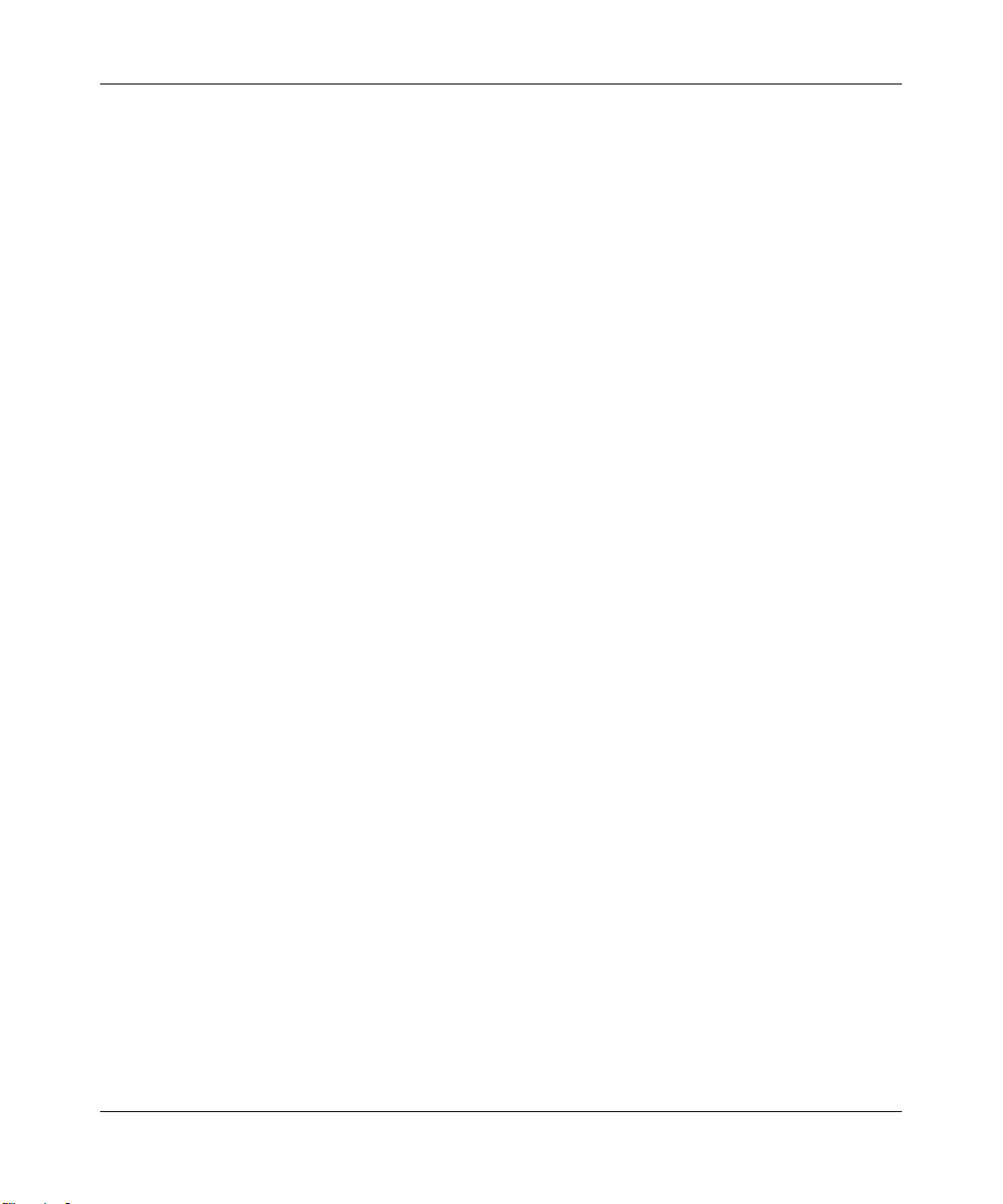
Reference Manual for the 108 Mbps Wireless Media Router WGT634U
The router incorporates Auto UplinkTM technology. Each Ethernet port will automatically sense
whether the Ethernet cable plugged into the port should have a ‘normal’ connection such as to a
computer or an ‘uplink’ connection such as to a switch or hub. That port will then configure itself
to the correct configuration. This feature also eliminates the need to worry about crossover cables,
as Auto Uplink will accommodate either type of cable to make the right connection.
Extensive Protocol Support
The WGT634U Wireless Media Router supports the Transmission Control Protocol/Internet
Protocol
(TCP/IP) and Routing Information Protocol (RIP). For further information about TCP/IP, refer to
Appendix B, “Network, Routing, Firewall, and Basics” .
• IP Address Sharing by NAT
The WGT634U Wireless Media Router allows several networked computers to share an
Internet account using only a single IP address, which may be statically or dynamically
assigned by your Internet service provider (ISP). This technique, known as NAT, allows the
use of an inexpensive single-user ISP account.
• Automatic Configuration of Attached PCs by DHCP
The WGT634U Wireless Media Router dynamically assigns network configuration
information, including IP, gateway, and domain name server (DNS) addresses to attached PCs
on the LAN using the Dynamic Host Configuration Protocol (DHCP). This feature greatly
simplifies configuration of computers on your local network.
• DNS Proxy
When DHCP is enabled and no DNS addresses are specified, the router provides its own
address as a DNS server to the attached computers. The router obtains actual DNS addresses
from the ISP during connection setup and forwards DNS requests from the LAN.
• PPP over Ethernet (PPPoE)
PPPoE is a protocol for connecting remote hosts to the Internet over a DSL connection by
simulating a dial-up connection. This feature eliminates the need to run a login program such
as Entersys or WinPOET on your PC.
Easy Installation and Management
You can install, configure and operate the 108 Mbps Wireless Media Router WGT634U within
minutes after connecting it to the network. The following features simplify installation and
management tasks:
Introduction 2-5
April 2004, 202-10018-02
Page 20
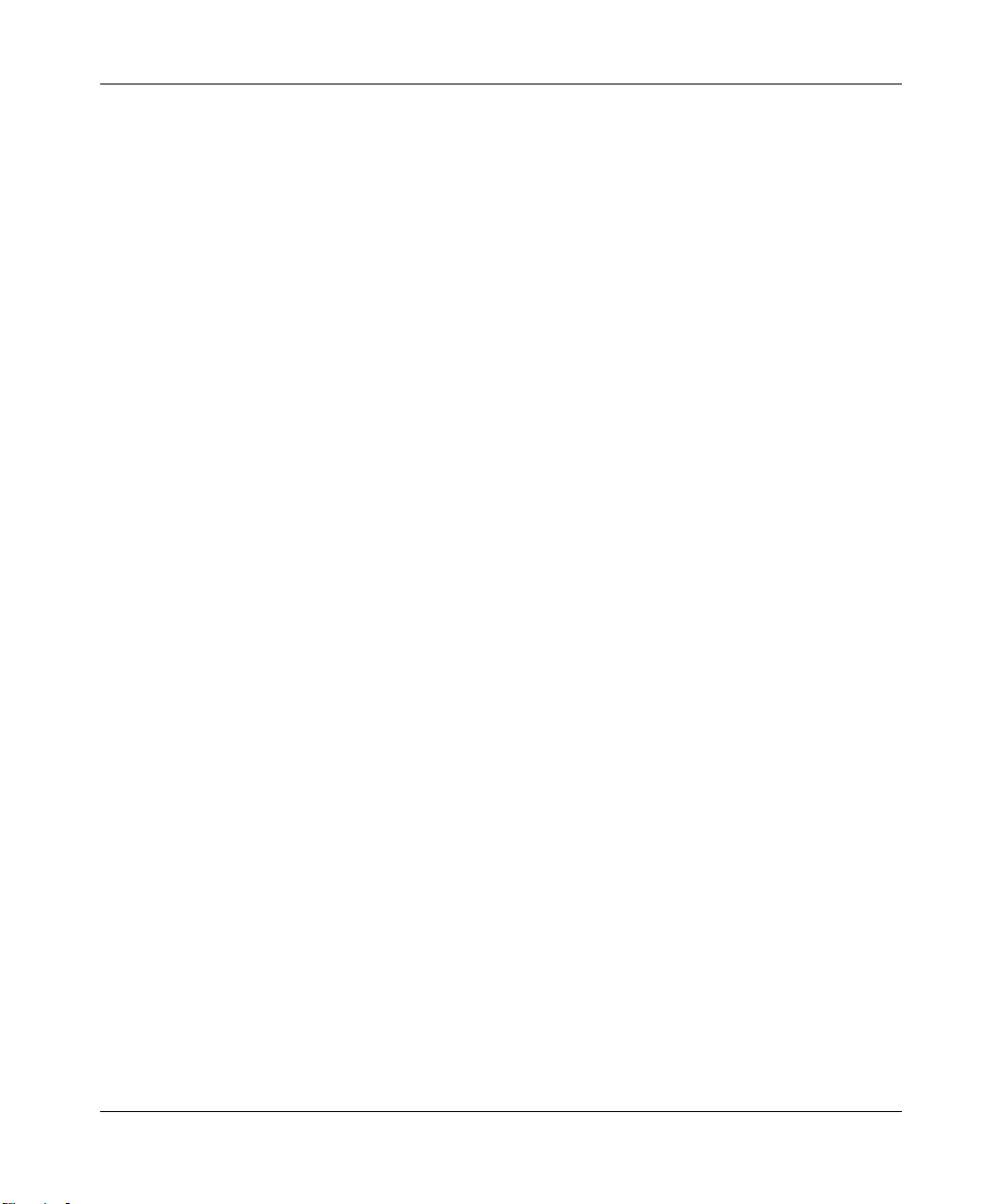
Reference Manual for the 108 Mbps Wireless Media Router WGT634U
• Browser-based management
Browser-based configuration allows you to easily configure your router from almost any type
of personal computer, such as Windows, Macintosh, or Linux. A user-friendly Setup Wizard is
provided and online help documentation is built into the browser-based Web Management
Interface.
• Smart Wizard Internet Connection Setup
The WGT634U W ireless Media Router Smart W izard automatically senses the type of Internet
connection, asking you only for the information required for your type of ISP account.
• Smart Wizard External USB Disk Setup
The WGT634U Wireless Media Router Smart Wizard automatically senses the addition of a
plug-in USB device and assists in the configuration.
• Firmware Auto-Update
When you log in to the WGT634U W ireless Media Router, the menu asks if you want to check
the Internet to see if a newer version of firmware is available. If so, the configuration screen
asks if you want to install the upgrade. This lets you take advantage of product enhancements
for your WGT634U as soon as they become available.
• Visual monitoring
The WGT634U W ireless Media Router’s front panel LEDs provide an easy way to monitor its
status and activity.
Maintenance and Support
NETGEAR offers the following features to help you maximize your use of the WGT634U
Wireless Media Router:
• Flash memory for firmware upgrades
• Free technical support seven days a week, twenty-four hours a day
2-6 Introduction
April 2004, 202-10018-02
Page 21
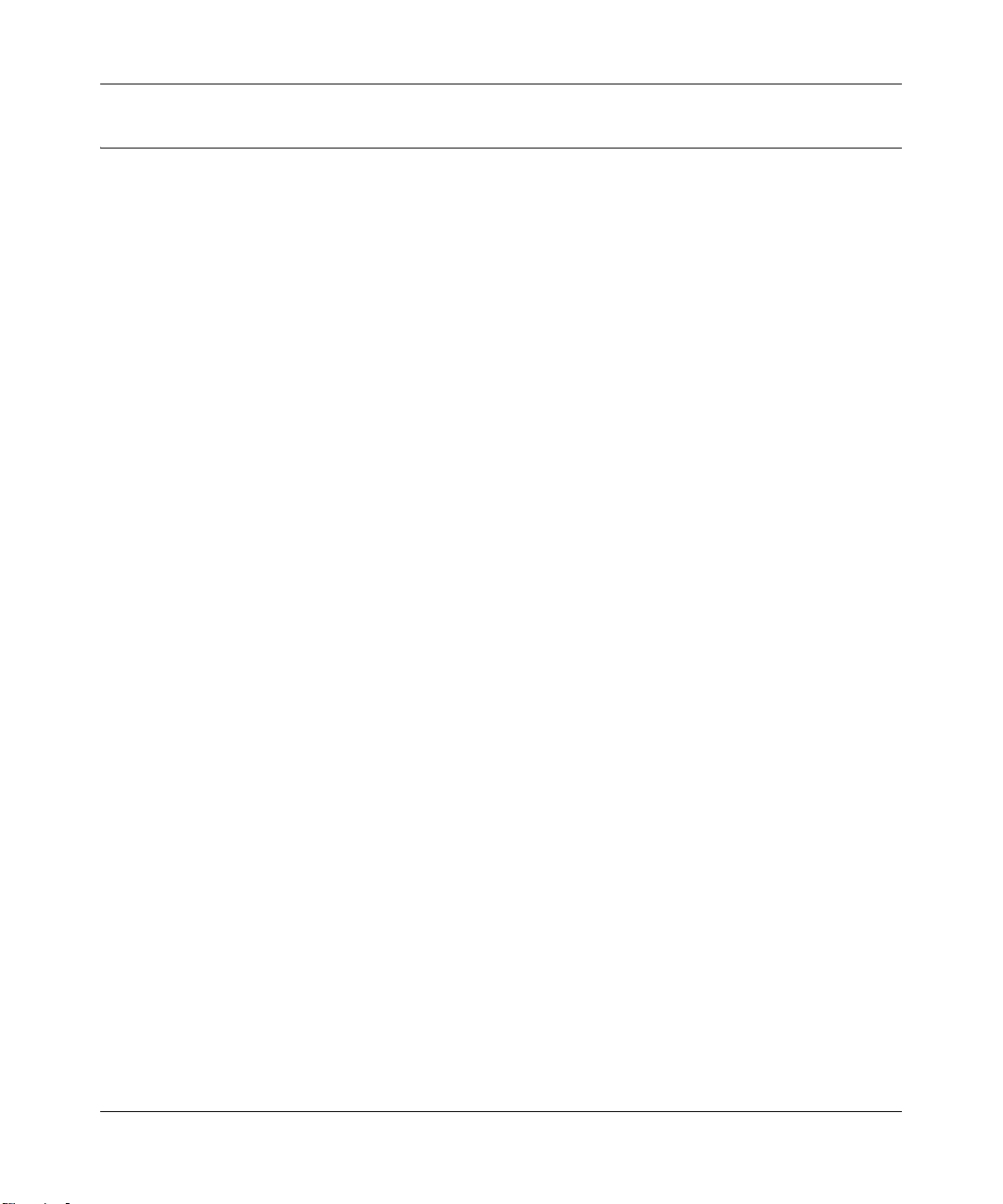
Reference Manual for the 108 Mbps Wireless Media Router WGT634U
Package Contents
The product package should contain the following items:
• 108 Mbps Wireless Media Router WGT634U.
•AC power adapter.
• Vertical stand.
• Category 5 (CAT5) Ethernet cable.
• 108 Mbps Wireless Media Router WGRT634U Resource CD (230-10043-02), including:
— This guide.
— Application Notes and other helpful information.
• 108 Mbps Wireless Media Router WGT634 Installation Guide.
• Registration and Warranty Card.
• Support Information Card.
If any of the parts are incorrect, missing, or damaged, contact your NETGEAR dealer. Keep the
carton, including the original packing materials, in case you need to return the router for repair.
Introduction 2-7
April 2004, 202-10018-02
Page 22
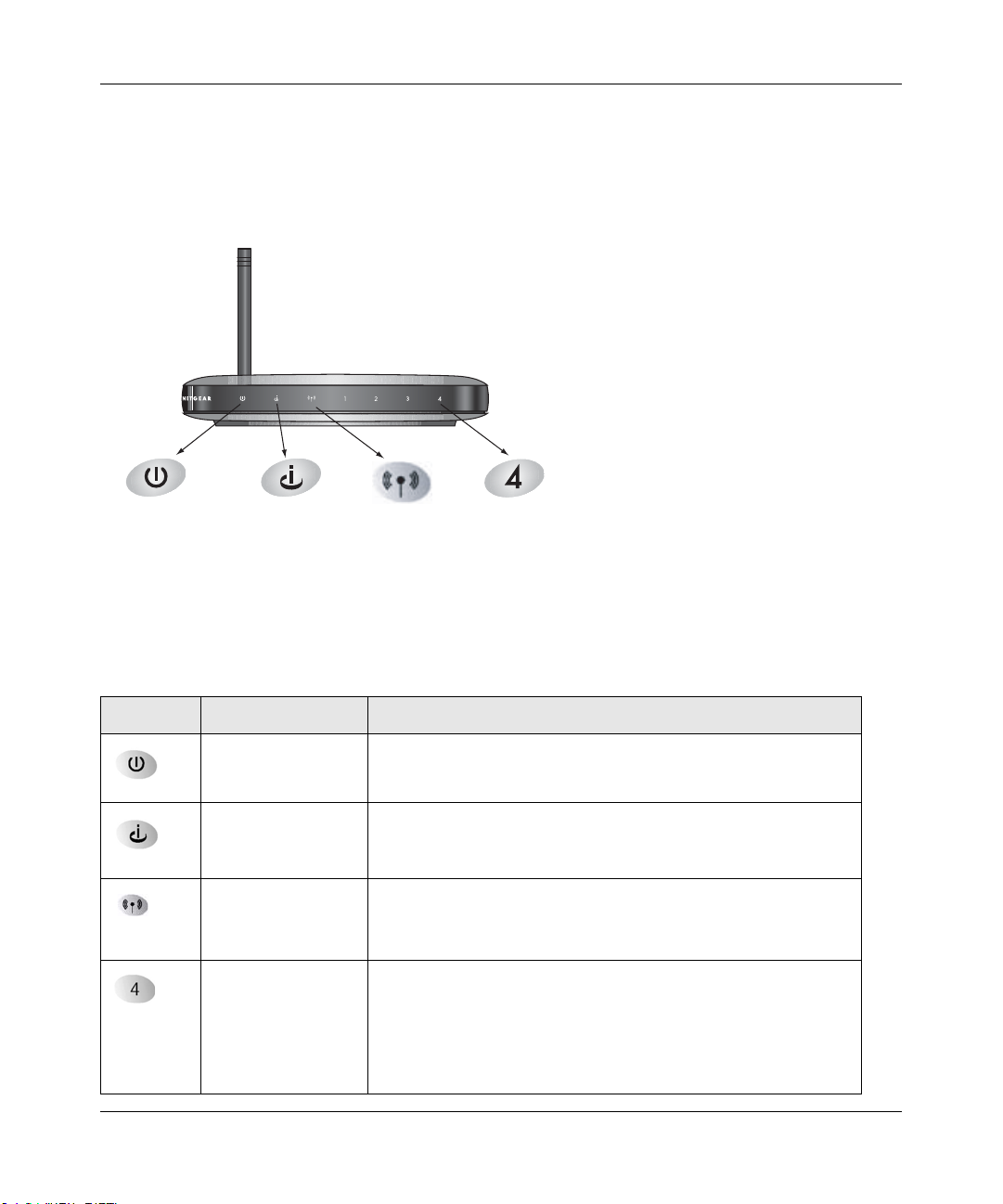
Reference Manual for the 108 Mbps Wireless Media Router WGT634U
The Router’s Front Panel
The front panel of the WGT634U Wireless Media Router contains the status LEDs described
below. There are 4 LAN ports on the router, with LAN port 4 highlighted in the figure below:
0OWER )NTERNET0ORT ,!.0ORT
7IRELESS
Figure 2-1: WGT634U Front Panel
You can use some of the LEDs to verify connections. Viewed from left to right, Table 2-1
describes the LEDs on the front panel of the router. These LEDs are green when active.
Table 2-1. LED Descriptions
Label Activity Description
Power
Internet
Wireless
Local
(Port
number can
be 1-4)
On
Off
On
Blink
On
Off
On (Green)
Blink (Green)
On (Amber)
Blink (Amber)
Off
Power is supplied to the router.
Power is not supplied to the router.
The Internet (Wide Area Network) port has detected a link with an
attached device.
Data is being transmitted or received by the Internet port.
Indicates that the Wireless feature is turned on.
Indicates that the Wireless feature is turned off or not functioning.
The Local (LAN) port has detected link with a 100 Mbps device.
Data is being transmitted or received at 100 Mbps.
The Local port has detected link with a 10 Mbps device.
Data is being transmitted or received at 10 Mbps.
No link is detected on this port.
2-8 Introduction
April 2004, 202-10018-02
Page 23
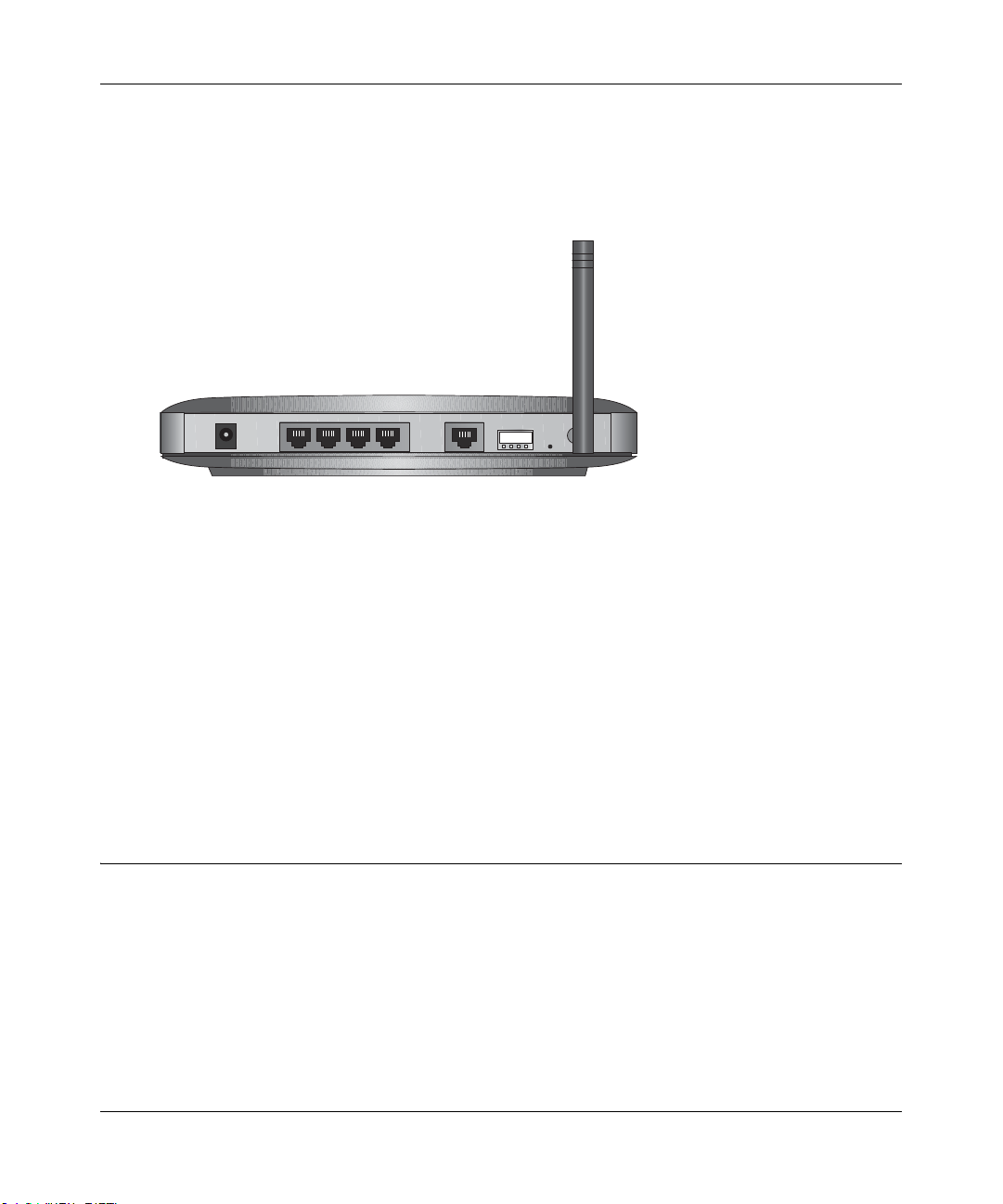
Reference Manual for the 108 Mbps Wireless Media Router WGT634U
The Router’s Rear Panel
The rear panel of the WGT634U contains the port connections listed below.
Figure 2-2: WGT634U Rear Panel
Viewed from left to right, the rear panel contains the following features:
• AC power adapter outlet
• Four Local (LAN) 10/100 Mbps Ethernet ports for connecting the router to the local
computers
• Internet (WAN) Ethernet port for connecting the router to a cable or DSL modem
• USB port for connecting a USB drive
• Factory default Reset push button
• Wireless antenna
A Road Map for ‘How to Get There From Here’
The introduction and adoption of any new technology can be a difficult process. Broadband
Internet service is considered so useful that more and more people want to set up networks in their
home to share a broadband connection. Wireless technology has removed one of the barriers to
networking—running wires. It allows more people to try networking while at the same time
exposes them to the inherent complexity of networking. General networking concepts, setup, and
maintenance can be difficult to understand. In addition, wireless technology adds issues, such as
range, interference, signal quality, and security to the picture.
Introduction 2-9
April 2004, 202-10018-02
Page 24
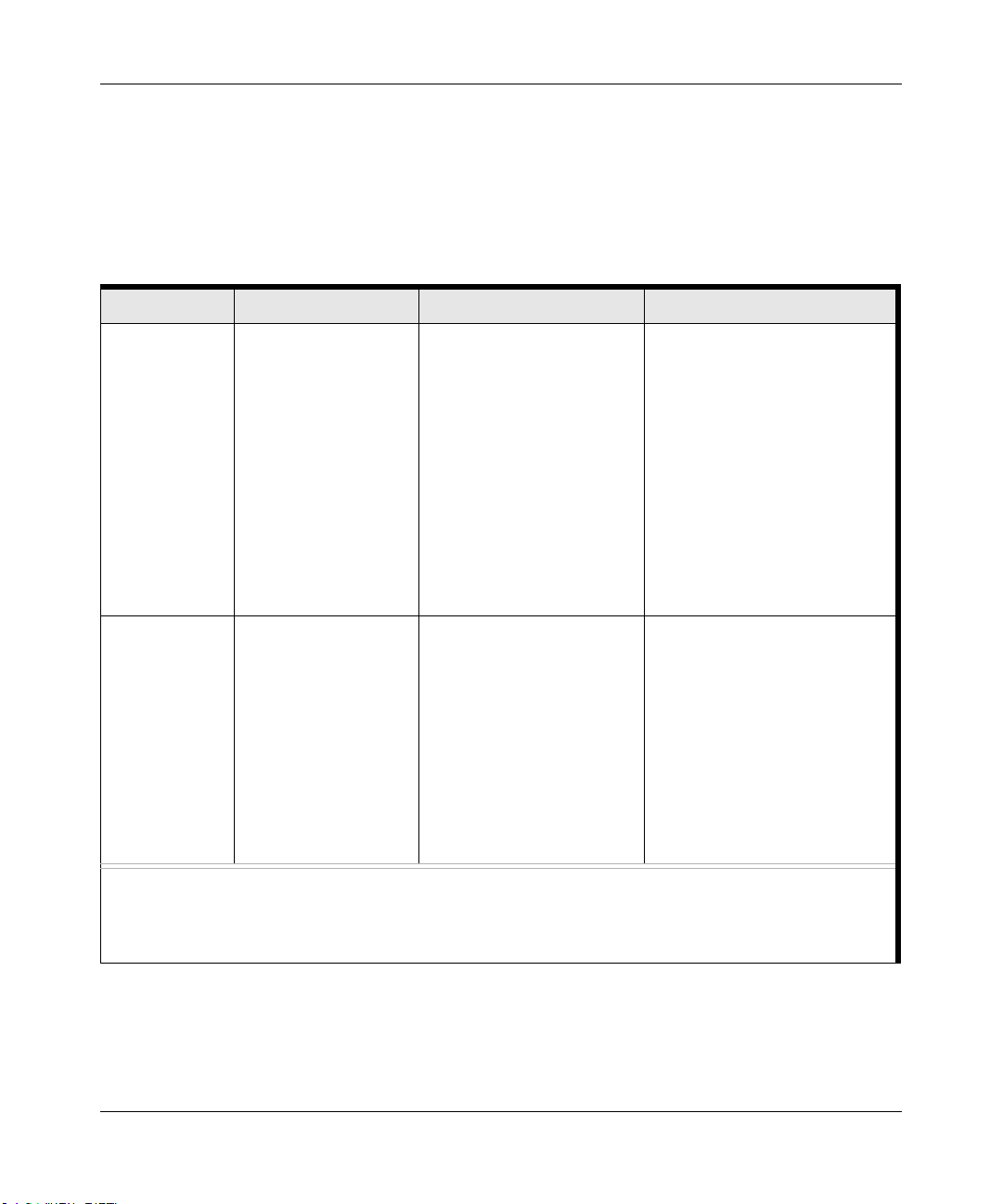
Reference Manual for the 108 Mbps Wireless Media Router WGT634U
To help overcome potential barriers to successfully using home networks, the table below
identifies how to accomplish such things as connecting to a wireless network, assuring appropriate
security measures are taken, browsing the Internet through your wireless connection, exchanging
files with other computers and using printers in the combined wireless and wired network.
Table 2-1. A Road Map for How to Get There From Here ...
If I Want To ... ? What Do I Do? What’s Needed? How Do I?
Set up a
wireless
network
Protect my
wireless
connection
from snooping,
hacking, or
information
theft.
Note: Secure Internet sites such as banks and online merchants use encryption security built into browsers
like Internet Explorer and Netscape Navigator. Any wireless networking security features you might
implement are in addition to those already in place on secure Internet sites.
1. Set up the 108
Mbps Wireless
Media Router
WGT634U
2. Identify the wireless
network name
(SSID) and, if used,
the wireless
security settings.
3. Set up the wireless
computers with the
settings from step
1.
1. Assure that the
wireless network
has security
features enabled.
2. Configure my
WGT634U with the
security settings of
the wireless
network.
3. Use Windows
security features.
• A wireless network
• A computer within the
operating range of the
wireless network. For
guidelines about the range
of wireless networks, see
“Observe Performance,
Placement, and Range
Guidelines” on page 4-1.
• A wireless network WEP
security enabled.
• Wireless networking
equipment that supports
WEP, such as the
WGT634U and all
NETGEAR wireless
networking products.
To set up the WGT634U, see
Chapter 3, “Connecting the
Router to the Internet” and
follow the instructions provided.
To learn about wireless
networking technology, see
Appendix D, “Wireless
Networking Basics” for a
general introduction.
To learn about wireless
networking security, see
“Authentication and WEP Data
Encryption” on page D-2.
To use WEP security features,
see “Implement Appropriate
Wireless Security” on page 4-2
and configure your WGT634U
accordingly.
2-10 Introduction
April 2004, 202-10018-02
Page 25
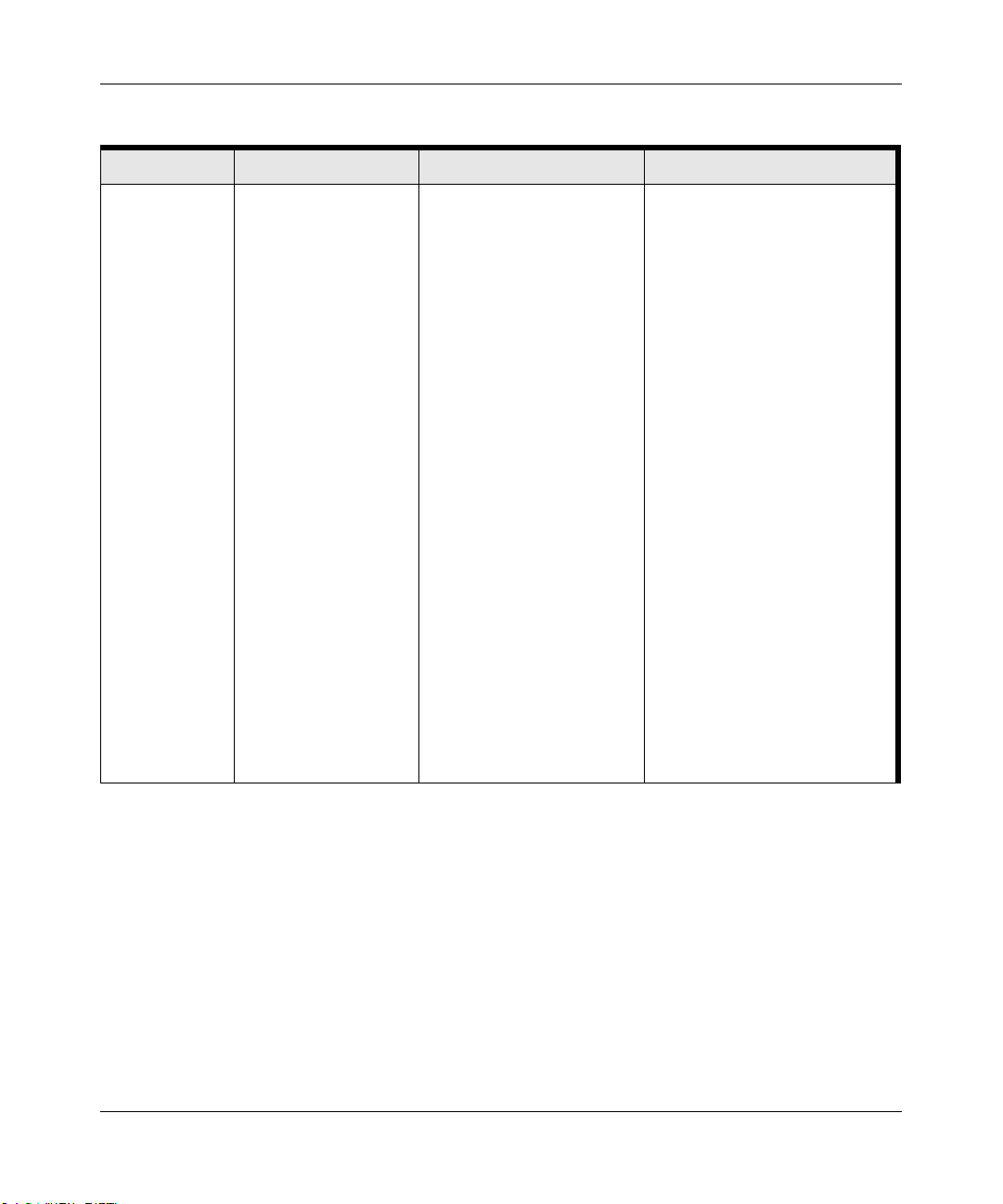
Reference Manual for the 108 Mbps Wireless Media Router WGT634U
Table 2-1. A Road Map for How to Get There From Here ...
If I Want To ... ? What Do I Do? What’s Needed? How Do I?
Share photos
and files with
friends and
family at home
and over the
Internet
1. Set up a USB drive
on the 108 Mbps
Wireless Media
Router WGT634U
according to the
instructions
creating accounts,
and sharing files in
“Connecting a USB
Drive to the Router”
on page 5-1.
2. For people in your
home, show them
how to find the files
on the USB drive by
“Connecting to the
USB Drive from a
Local Web
Browser” on
page 5-11.
3. For people on the
Internet, show them
how to find the files
on the USB drive by
“Connecting to the
USB Drive from a
Remote Computer”
on page 5-11.
• A compatible USB drive. For assistance with accessing
files on the shared USB drive,
please see Chapter 5,
“Connecting a USB Drive to the
Router” .
Introduction 2-11
April 2004, 202-10018-02
Page 26
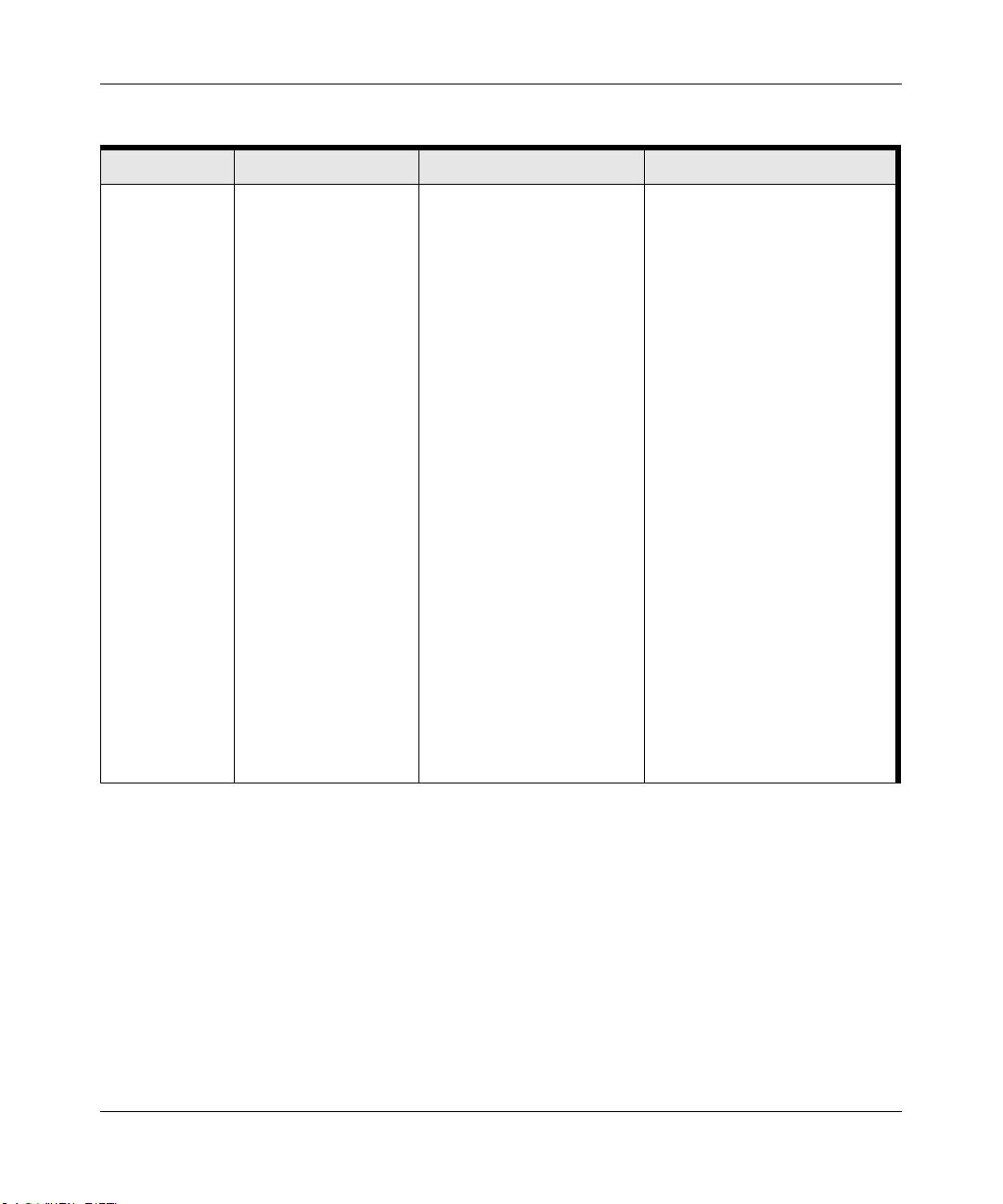
Reference Manual for the 108 Mbps Wireless Media Router WGT634U
Table 2-1. A Road Map for How to Get There From Here ...
If I Want To ... ? What Do I Do? What’s Needed? How Do I?
Share printers
at home in a
combined
wireless and
wired network.
1. Use the Windows
Printers and Fax
features to locate
available printers in
the combined
wireless and wired
network in your
home.
2. Use the Windows
Add a Printer
wizard to add
access to a network
printer from the
notebook PC you
are using to
wirelessly connect
to the network.
3. From the File menu
of an application
such as Microsoft
Word, use the Print
Setup feature to
direct your print
output to the printer
in the network.
• The notebook computer I
am using to connect to the
wireless network needs to
be configured with the
Windows Client and File
and Print Sharing.
• The notebook computer I
am using to connect to the
wireless network needs to
be configured with the
same Windows Workgroup
or Domain settings as the
other Windows computers
in the combined wireless
and wired network.
• Any Windows networking
security access rights such
as login user name/
password that have been
assigned in the Windows
network must be provided
when Windows prompts for
such information.
• If so-called Windows ‘peer’
networking is being used,
the printer needs to be
enabled for sharing.
Windows Domain settings are
usually managed by corporate
computer support groups.
Windows Workgroup settings
are commonly managed by
individuals who want to set up
small networks in their homes, or
small offices.
For assistance with setting up
Windows networking, refer to the
PC Networking Tutorial on the
108 Mbps Wireless Media
Router WGRT634U Resource
CD (230-10043-02) and the Help
information provided in the
Windows system you are using.
For assistance with setting up
printers in Windows, refer to the
Help and Support information
that comes with the version of
the Windows operating systems
you are using.
2-12 Introduction
April 2004, 202-10018-02
Page 27
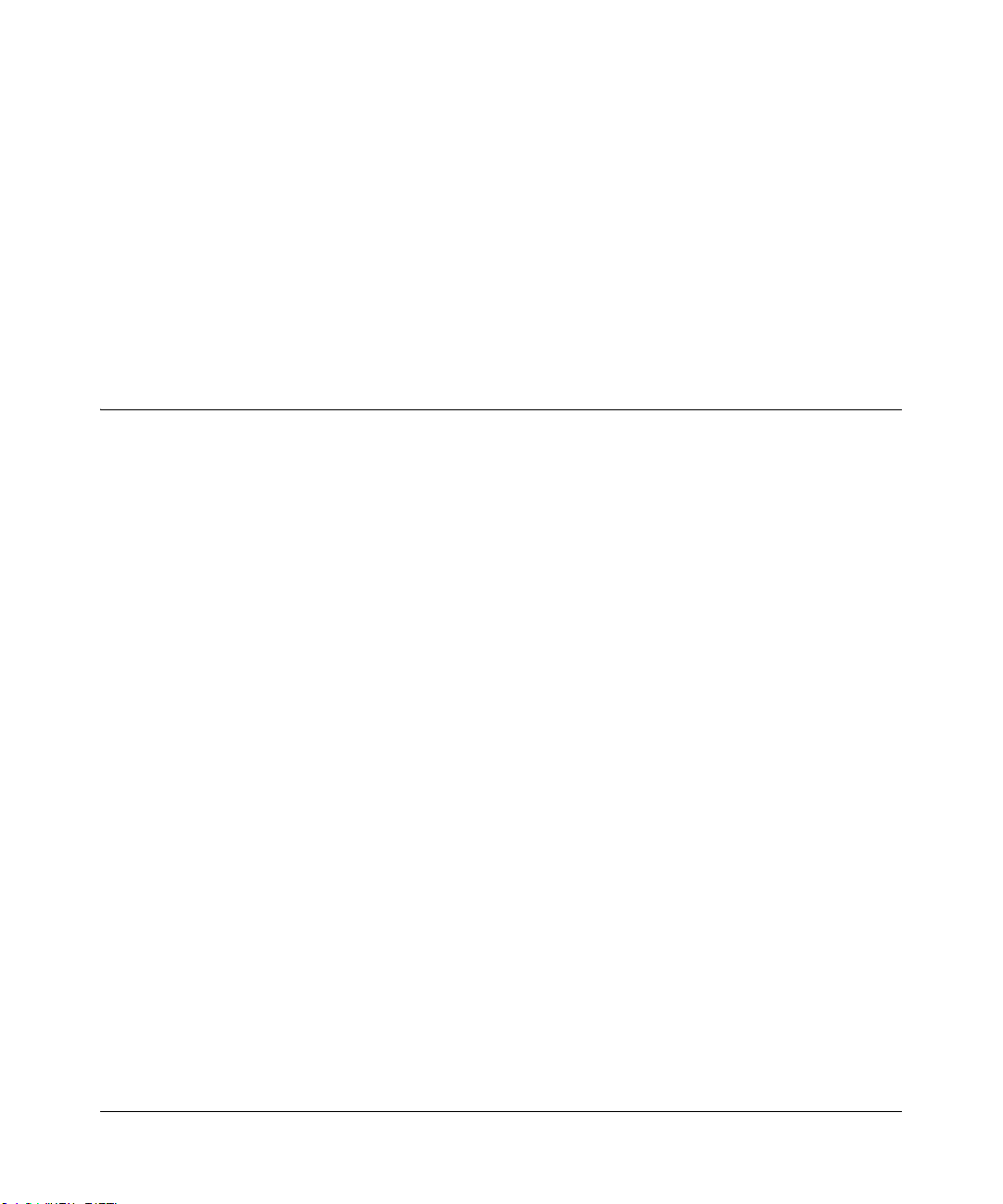
Chapter 3
Connecting the Router to the Internet
This chapter describes how to set up the router on your local area network (LAN) and connect to
the Internet. You will find out how to configure your 108 Mbps Wireless Media Router WGT634U
for Internet access using the Setup Wizard, or how to manually configure your Internet connection.
What You Will Need Before You Begin
You need to prepare these three things before you begin:
1. Have active Internet service such as that provided by an cable or DSL broadband account.
2. Locate the Internet Service Provider (ISP) configuration information for your DSL account.
3. Connect the router to a cable or DSL modem and a computer as explained below.
Cabling and Computer Hardware Requirements
To use the WGT634U Wireless Media Router on your network, each computer must have an
installed Ethernet Network Interface Card (NIC) and an Ethernet cable. If the computer will
connect to your network at 100 Mbps, you must use a Category 5 (Cat 5) cable such as the one
provided with your router. The cable or DSL broadband modem must provide a standard 10 Mbps
(10BASE-T) or 100 Mbps (100BASE-Tx) Ethernet interface.
Computer Network Configuration Requirements
The WGT634U includes a built-in We b Configurat ion Manager. To access the configuration
menus on the WGT634U, you must use a Java-enabled Web browser program which supports
HTTP uploads such as Microsoft Internet Explorer or Netscape Navigator. Use Internet Explorer
or Netscape Navigator 4.0 or above.
For the initial setup of your router, you will need to connect a computer to the router. This
computer has to be set to automatically get its TCP/IP configuration from the router via DHCP.
Note: For help with DHCP configuration, please use the Windows TCP/IP Configuration
Tutorials on the 108 Mbps Wireless Media Router WGRT634U Resource CD (230-10043-02), or
refer to Appendix C, “Preparing Your Network”.
Connecting the Router to the Internet 3-1
April 2004, 202-10018-02
Page 28
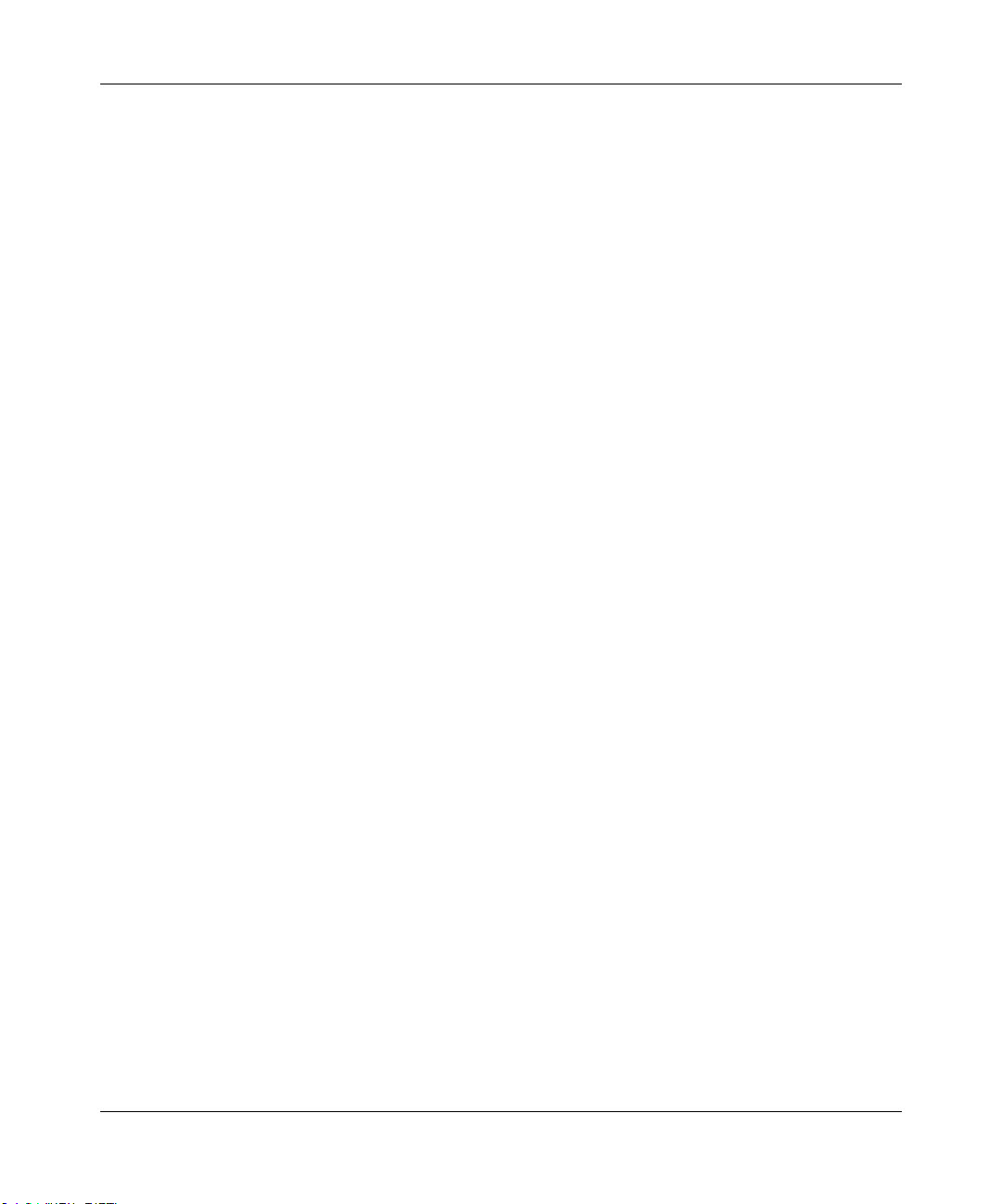
Reference Manual for the 108 Mbps Wireless Media Router WGT634U
Internet Configuration Requirements
Depending on how your ISP set up your Internet account, you will need one or more of these
configuration parameters to connect your router to the Internet:
• Host and Domain Names
• ISP Login Name and Password
• ISP Domain Name Server (DNS) Addresses
• Fixed IP Address which is also known as Static IP Address
Where Do I Get the Internet Configuration Parameters?
There are several ways you can gather the required Internet connection information.
• Your ISP provides all the information needed to connect to the Internet. If you cannot locate
this information, you can ask your ISP to provide it or you can try one of the options below.
• If you have a computer already connected using the active Internet access account, you can
gather the configuration information from that computer.
— For Windows 95/98/ME, open the Network control panel, select the TCP/IP entry for the
Ethernet adapter, and click Properties. Record all the settings for each tab page.
— For Windows 2000/XP, open the Local Area Network Connection, select the TCP/IP entry
for the Ethernet adapter, and click Properties. Record all the settings for each tab page.
— For Macintosh computers, open the TCP/IP or Network control panel. Record all the
settings for each section.
• You may also refer to the 108 Mbps Wireless Media Router WGRT634U Resource CD
(230-10043-02) for the NETGEAR Router ISP Guide which provides Internet connection
information for many ISPs.
Once you locate your Internet configuration parameters, you may want to record them on the page
below.
3-2 Connecting the Router to the Internet
April 2004, 202-10018-02
Page 29
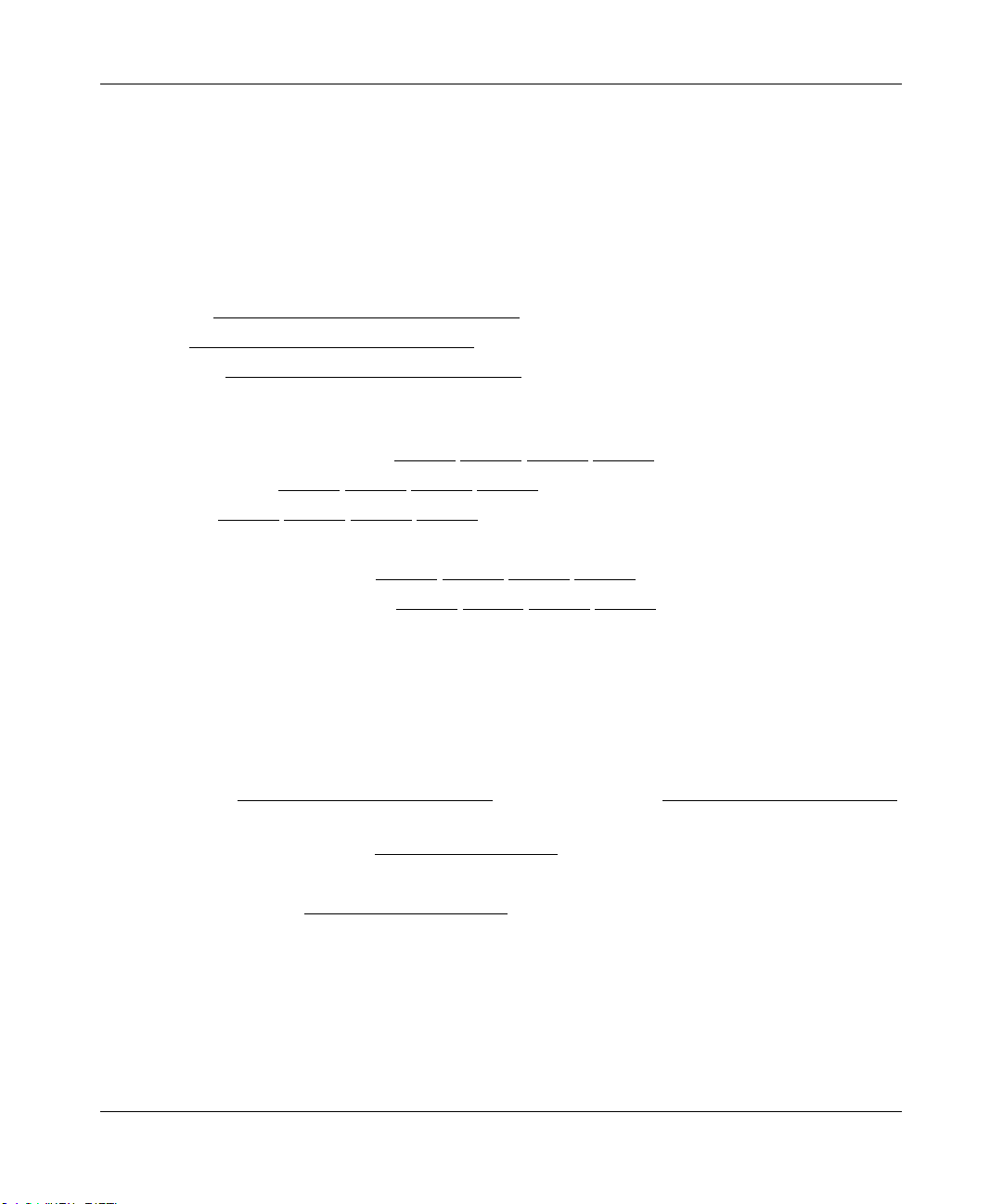
Reference Manual for the 108 Mbps Wireless Media Router WGT634U
Record Your Internet Connection Information
Print this page. Fill in the configuration parameters from your Internet Service Provider (ISP).
ISP Login Name: The login name and password are case sensitive and must be entered exactly as
given by your ISP. Some ISPs use your full e-mail address as the login name. The Service Name is
not required by all ISPs. If you connect using a login name and password, then fill in the
following:
Login Name: ______________________________
Password: ____________________________
Service Name: _____________________________
Fixed or Static IP Address: If you have a static IP address, record the following information. For
example, 169.254.141.148 could be a valid IP address.
Fixed or Static Internet IP Address: ______
______ ______ ______
Gateway IP Address: ______ ______ ______ ______
Subnet Mask: ______ ______ ______ ______
ISP DNS Server Addresses: If you were given DNS server addresses, fill in the following:
Primary DNS Server IP Address: ______
______ ______ ______
Secondary DNS Server IP Address: ______ ______ ______ ______
Host and Domain Names: Some ISPs use a specific host or domain name like CCA7324-A or
home. If you haven’t been given host or domain names, you can use the following examples as a
guide:
• If your main e-mail account with your ISP is
Your ISP might call this your account, user, host, computer, or system name.
• If your ISP’s mail server is
mail.xxx.yyy.com, then use xxx.yyy.com as the domain name.
ISP Host Name: _________________________
For Wireless Access: For configuration of the wireless network, record the following:
Wireless Network Name (SSID): ___________ __ __ __ _
Encryption (circle one): WEP 64, or WEP 128
WEP passphrase or key: ____________________
aaa@yyy.com, then use aaa as your host name.
ISP Domain Name: _______________________
Connecting the Router to the Internet 3-3
April 2004, 202-10018-02
Page 30
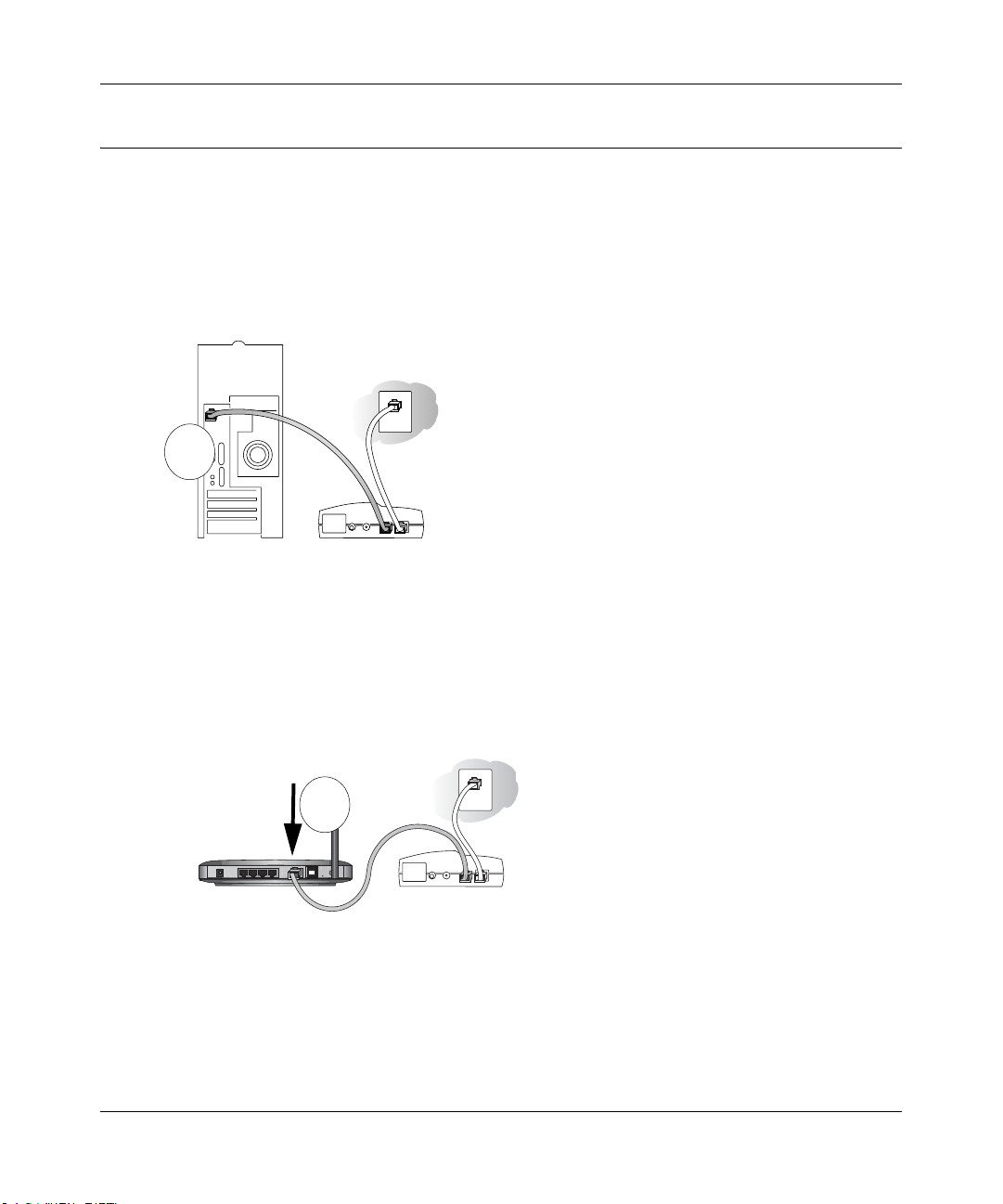
Reference Manual for the 108 Mbps Wireless Media Router WGT634U
First, Connect the WGT634U to the Internet
Follow the steps below to connect your WGT634U to the Internet.
1. CONNECT THE WIRELESS ROUTER BETWEEN YOUR COMPUTER & MODEM
a. Turn off your computer and broadband modem (cable or DSL).
b. Disconnect the Ethernet cable from your computer (point A in the diagram below).
A
Broadband modem
Figure 3-1: Disconnect the Ethernet cable from your computer
c.
Securely insert the Ethernet cable into the Internet port (B) on the WGT634U. Your cable
or DSM modem is now connected directly to the WAN port of the WGT634U Wireless
Media Router.
Internet Port
B
Broadband modem
Figure 3-2: Connect the Ethernet cable to the router
3-4 Connecting the Router to the Internet
April 2004, 202-10018-02
Page 31

Reference Manual for the 108 Mbps Wireless Media Router WGT634U
Securely insert one end of the Ethernet cable that came with your wireless router into a
d.
LAN port on the router such as LAN port 4 (C), and the other end into the Ethernet port of
your computer (D).
D
BROADANDMODEM
C
/$13RUW
Figure 3-3: Connect the computers on your network to the router
Note: It is best to use the vertical stand that comes with your router. Be sure to set up
your router so that it has adequate ventilation. Do not stack it on a device that produces a
lot of heat such as a large USB drive.
2. RESTART YOUR NETWORK IN THE CORRECT SEQUENCE
Warning: Failure to restart your network in the correct sequence could prevent you from
connecting to the Internet.
a. First, turn on the cable or DSL modem and wait 2 minutes.
b. Now, turn on your wireless router by plugging in the power cord, and then wait 30
seconds.
c. Last, turn on your computer.
Note: If a dialup or network connection usually logs you in to the Internet on startup, do
not run that software or cancel it if it starts automatically.
Connecting the Router to the Internet 3-5
April 2004, 202-10018-02
Page 32

Reference Manual for the 108 Mbps Wireless Media Router WGT634U
Power
Internet
Wireless
LAN Port 4
Check the status lights and verify the following:
• Power: Verify that the power light is on. When you first turn on the router, the power l ight
blinks while the router performs a diagnostic self test. When the test completes, the power
light turns solid green. If after 2 minutes the power light continues to blink, reset the unit
using the factory Reset button according to the instructions in “Restoring the Default
Configuration and Password” on page 9-7.
• Internet: Verify that the Internet light on the wireless router is lit. If not, make sure the
Ethernet cable is securely attached to the wireless router Internet port and the powered on
modem.
• Wireless: Verify that the Wireless light is lit. The factory default setting is for the wireless
feature to be turned on. If you turn off the wireless feature, the Wireless light will go off. If
the wireless feature is turned on but the Wireless light is off, reset the unit using the
factory Reset button according to the instructions in “Restoring the Default Configuration
and Password” on page 9-7.
• LAN: A LAN light is lit. Green indicates your computer is operating at 100 Mbps speed.
Amber indicates 10 Mbps speed. If no LAN lights are lit, check that the Ethernet cable
connecting the powered on computer to the router is securely attached at both ends.
3. LOG IN TO THE WIRELESS ROUTER
a. From your computer, launch a browser such as Internet Explorer or Netscape
®
Navigator .
Connect to the wireless router by typing http://192.168.1.1 in the address field of your
browser.
3-6 Connecting the Router to the Internet
April 2004, 202-10018-02
Page 33

Reference Manual for the 108 Mbps Wireless Media Router WGT634U
A login window like the one shown below opens:
Figure 3-4: Login window
b.
Enter admin for the router user name and password for the router password, both in
lower case letters.
Note: The router user name and password are not the same as any user name or password
you may use to log in to your Internet connection.
c. After logging in to the router, you will see a Firmware Upgrade prompt. Skip the upgrade
this time by clicking the No button. Use the Setup Wizard first to connect to the Internet.
4. RUN THE SETUP WIZARD TO CONNECT TO THE INTERNET
Figure 3-5: Setup Wizard
a.
You are now connected to the router. If you do not see the wizard above, click the Setup
Wizard link on the upper left of the main menu.
b. Leave the Yes option selected to have the setup program automatically detect your Internet
connection type. Click Next to proceed. Follow the screen prompts and input your ISP
settings, as needed.
Connecting the Router to the Internet 3-7
April 2004, 202-10018-02
Page 34

Reference Manual for the 108 Mbps Wireless Media Router WGT634U
If prompted with the message that new software is available, click Yes and follow the
c.
on-screen prompts to update your router with the latest software enhancements.
If you choose not to use the auto-update feature, you can check for new firmware by
following the procedure in Step 5 or the section “Upgrading the Router Software” on
page 7-5.
d. The Setup Smart Wizard will report the type of connection it finds. The options are:
• Connections which require a login using protocols such as
PPPoE, PPTP, Telstra, or Bigpond broadband connections.
• Connections which use dynamic IP address assignment.
• Connections which use fixed IP address assignment.
Instructions for filling in the configuration menu for each type of connection are presented
later in this chapter.
e. At the end of the Setup Wizard, click the Test button which saves your settings and
connects to the NETGEAR Web site. Register your product.
Note: If you do not see the Test button, click the Basic Settings link in the left navigator and then
click the Test button to verify your Internet connection. If you have trouble connecting to the
Internet, use the Troubleshooting Tips below to correct basic problems.
Note: Product updates are available on the NETGEAR, Inc. Web site at
http://www.netgear.com/support/main.asp.
You are now connected to the Internet!
5. CHECK FOR THE LATEST VERSION OF THE FIRMWARE
After you have established your connection, the first thing you should do is check for the latest
version of the firmware. New features and options may have been added to assist you in your
router configuration.
From the main menu of the browser interface, under the Maintenance heading, select the
Router Upgrade heading. See “Upgrading the Router Software” on page 7-5 for more
information.
Note: When uploading software to the WGT634U Wireless Media Router, it is important not to
interrupt the Web browser by closing the window, clicking a link, or loading a new page. If the
browser is interrupted, it may corrupt the software. When the upload is complete, your router will
automatically restart. The upgrade process will typically take about one minute.
3-8 Connecting the Router to the Internet
April 2004, 202-10018-02
Page 35

Reference Manual for the 108 Mbps Wireless Media Router WGT634U
Now, Set Up Basic Wireless Connectivity
Now that you are connected to the Internet, follow the Smart Setup Wizard prompts to set up basic
wireless connectivity.
1. CONFIGURE THE WGT634U WIRELESS SETTINGS
Select a Region. Do not change the other settings at this time.
Figure 3-6: Select the wireless region only
2. CONFIGURE THE WIRELESS ADAPTER SETTINGS
WIRELESS FEA T URE DEFAULT SETTING
Network Name (SSID) NETGEAR
WEP Security Disabled
Configure the wireless adapter of your computer to match these settings exactly.
Warning: The Network Name (SSID) is case sensitive. That is, it you must enter NETGEAR
in your computer’s wireless settings. Entering nETgear will not work.
3. VERIFY WIRELESS CONNECTIVITY
Verify wireless connectivity by connecting to the Internet or by logging in to the wireless
router from a computer with a wireless adapter. For wireless connectivity problems, see the
Troubleshooting Tips below.
You are now wirelessly connected to the Internet! Implement wireless security according to
the instructions in Chapter 4.
Connecting the Router to the Internet 3-9
April 2004, 202-10018-02
Page 36

Reference Manual for the 108 Mbps Wireless Media Router WGT634U
Basic Setup Troubleshooting Tips
Here are some tips for correcting simple problems that may prevent you from connecting to the
Internet or connecting to the wireless router.
Make sure the wireless settings in the computer and router match exactly.
The Wireless Network Name (SSID) and WEP settings of the router and wireless computer
must match exactly.
Be sure to restart your network in the correct sequence.
Follow this sequence. Turn off the modem, wireless router, and computer. Turn on the modem
first and wait two minutes. Next turn on the wireless router, and finally the computers.
Make sure the Ethernet cables are securely plugged in.
• For each powered on computer connected to the wireless router with a securely plugged in
Ethernet cable, the corresponding router LAN port status light will be lit. The label on the
bottom of the wireless router identifies the number of each LAN port.
• The Internet port status light on the wireless router will be lit if the Ethernet cable from the
wireless router to the modem is plugged in securely and the modem and wireless router are
both turned on.
Make sure the network settings are correct.
• LAN and wirelessly connected computers must be configured to obtain an IP address
automatically via DHCP. For instructions on how to do this, please see the animated tutorials
on the 108 Mbps Wireless Media Router WGRT634U Resource CD (230-10043-02) or
Appendix C, “Preparing Y our Network”.
• Some cable modem ISPs require you to set the router to use the MAC address of the computer
registered on the account. If so, in the Basic Settings menu Wireless Router MAC Address
section, select “Use this Computer’s MAC address”. The router will then capture and use the
MAC address of the computer that you are now using. You must be using the computer that is
registered with the ISP. Click Apply to save your settings. Restart the network in the correct
sequence.
Understanding the Setup Wizard Options
The topics below describe each of the various options the Setup Wizard can detect. Use this
information as a reference for filling in the Setup Wizard menus.
3-10 Connecting the Router to the Internet
April 2004, 202-10018-02
Page 37

Reference Manual for the 108 Mbps Wireless Media Router WGT634U
PPPoE Smart Wizard-Detected Option
If the Setup Smart Wizard discovers that your ISP uses PPPoE, you will see this menu:
Figure 3-7: Setup Smart Wizard menu for PPPoE accounts
• Enter the Account Name, Domain Name, Login, and Password as provided by your ISP. These
fields are case sensitive. The router will try to discover the domain automatically if you leave
the Domain Name blank. Otherwise, you may need to enter it manually.
• To change the login timeout, enter a new value in minutes. This determines how long the
router keeps the Internet connection active after there is no Internet activity from the LAN.
Entering a timeout value of zero means never log out.
Note: You no longer need to run the ISP’s login program on your computer in order to access
the Internet. When you start an Internet application, your router will automatically log you in.
• If you know that your ISP does not automatically transmit DNS addresses to the router during
login, select “Use these DNS servers” and enter the IP address of your ISP’s Primary DNS
Server. If a Secondary DNS Server address is available, enter it also.
Note: If you enter DNS addresses, restart your computers so that these settings take effect.
• Click Apply to save your settings.
• Click Test to verify that your Internet connection works. If the NETGEAR Web site does not
appear within one minute, refer to Chapter 9, “Troubleshooting”.
Connecting the Router to the Internet 3-11
April 2004, 202-10018-02
Page 38

Reference Manual for the 108 Mbps Wireless Media Router WGT634U
Telstra Bigpond Cable Smart Wizard-Detected Option
If the Setup Wizard discovers Telstra Bigpond Cable is your ISP, you will see this menu:
Figure 3-8: Setup Smart Wizard menu for Telstra Bigpond Cable accounts
• Enter your Login, Password and Authentication Server. These fields are case sensitive.
Note: You will no longer need to launch the ISP’s login program on your computer in order to
access the Internet. When you start an Internet application, your router will automatically log
you in.
• The Domain Name Server (DNS) Address parameters may be necessary to access your ISP’s
services such as mail or news servers.
Note: If you enter DNS addresses, restart your computers so that these settings take effect.
• Wireless Router MAC Address. This section determines the Ethernet MAC Address that will
be used by the router on the Internet port. Some ISPs will register the Ethernet MAC address
of the network interface card in your computer when your account is first opened. They will
then only accept traffic from the MAC address of that computer. This feature allows your
router to masquerade as that computer.
T o change the MAC address, select “Use this Computer’ s MAC address.” The router will then
capture and use the MAC address of the computer that you are now using. You must be using
the one computer that is allowed by the ISP. Or, select “Use this MAC address” and enter it.
3-12 Connecting the Router to the Internet
April 2004, 202-10018-02
Page 39

Reference Manual for the 108 Mbps Wireless Media Router WGT634U
• Click Apply to save your settings.
• Click Test to test your Internet connection. If the NETGEAR Web site does not appear within
one minute, refer to Chapter 9, “Troubleshooting”.
Dynamic IP Smart Wizard-Detected Option
If the Setup Wizard discovers that your ISP uses Dynamic IP assignment, you will see this menu:
Figure 3-9: Setup Smart Wizard menu for Dynamic IP address accounts
• Enter your Account Name (may also be called Host Name) and Domain Name. These
parameters may be necessary to access your ISP’s services such as mail or news servers. If you
leave the Domain Name field blank, the router try to discover the domain. Otherwise, you may
need to enter it manually.
• If you know that your ISP does not automatically transmit DNS addresses to the router during
login, select Use these DNS servers and enter the IP address of your ISP’s Primary DNS
Server. If a Secondary DNS Server address is available, enter it also.
Note: If you enter DNS addresses, restart your computers so that these settings take effect.
• Click Apply to save your settings.
• Click Test to test your Internet connection. If the NETGEAR Web site does not appear within
one minute, refer to Chapter 9, “Troubleshooting”.
Connecting the Router to the Internet 3-13
April 2004, 202-10018-02
Page 40

Reference Manual for the 108 Mbps Wireless Media Router WGT634U
Fixed IP Account Smart Wizard-Detected Option
If the Setup Wizard discovers that your ISP uses Fixed IP assignment, you will see this menu:
Figure 3-10: Setup Smart Wizard menu for Fixed IP address accounts
• Fixed IP is also called Static IP. Enter your assigned IP Address, Subnet Mask, and the IP
Address of your ISP’s gateway router. This information should have been provided to you by
your ISP. Refer to the configuration parameters from your ISP you recorded in “Record Your
Internet Connection Information” on page 3-3.
• Enter the IP address of your ISP’s Primary and Secondary DNS Server addresses.
Note: Restart the computers on your network so that these settings take effect.
• Click Apply to save the settings.
• Click Test to test your Internet connection. If the NETGEAR Web site does not appear within
one minute, refer to Chapter 9, “Troubleshooting”.
3-14 Connecting the Router to the Internet
April 2004, 202-10018-02
Page 41

Reference Manual for the 108 Mbps Wireless Media Router WGT634U
How to Manually Configure Your Internet Connection
You can manually configure your router using the menu below, or you can allow the Setup Wizard
to determine your configuration as described in the previous section.
ISP Does Not Require Login
ISP Does Require Login
Figure 3-11: Browser-based configuration Basic Settings menus
You can manually configure the router using the Basic Settings menu shown in Figure 3-11 using
these steps:
Connecting the Router to the Internet 3-15
April 2004, 202-10018-02
Page 42

Reference Manual for the 108 Mbps Wireless Media Router WGT634U
Click the Basic Settings link on the Setup menu.
1.
2. If your Internet connection does not require a login, click No at the top of the Basic Settings
menu and fill in the settings according to the instructions below. If your Internet connection
does require a login, click Yes, and skip to step 3.
a. Enter your Account Name (may also be called Host Name) and Domain Name.
These parameters may be necessary to access your ISP’s services such as mail or news
servers.
b. Internet IP Address:
If your ISP has assigned you a permanent, fixed (static) IP address for your computer,
select “Use static IP address”. Enter the IP address that your ISP assigned. Also enter the
netmask and the Gateway IP address. The Gateway is the ISP’s router to which your router
will connect.
c. Domain Name Server (DNS) Address:
If you know that your ISP does not automatically transmit DNS addresses to the router
during login, select “Use these DNS servers” and enter the IP address of your ISP’s
Primary DNS Server. If a Secondary DNS Server address is available, enter it also.
Note: If you enter an address here, restart the computers on your network so that these
settings take effect.
d. Gateway’s MAC Address:
This section determines the Ethernet MAC address that will be used by the router on the
Internet port. Some ISPs will register the Ethernet MAC address of the network interface
card in your computer when your account is first opened. They will then only accept
traffic from the MAC address of that computer. This feature allows your router to
masquerade as that computer by “cloning” its MAC address.
To change the MAC address, select “Use this Computer’s MAC address.” The router will
then capture and use the MAC address of the computer that you are now using. You must
be using the one computer that is allowed by the ISP. Or, select “Use this MAC address”
and enter it.
e. Click Apply to save your settings.
3. If your Internet connection does require a login, fill in the settings according to the instructions
below . Sel ect Yes if you normally must launch a login program such as Enternet or WinPOET
in order to access the Internet.
Note: After you finish setting up your router, you will no longer need to launch the ISP’s login
program on your computer in order to access the Internet. When you start an Internet
application, your router will automatically log you in.
3-16 Connecting the Router to the Internet
April 2004, 202-10018-02
Page 43

Reference Manual for the 108 Mbps Wireless Media Router WGT634U
Select your Internet service provider from the drop-down list.
a.
Figure 3-12: Basic Settings ISP list
b.
The screen will change according to the ISP settings requirements of the ISP you select.
c. Fill in the parameters for your ISP according to the Wizard-detected procedures starting on
page 3-3.
d. Click Apply to save your settings.
Connecting the Router to the Internet 3-17
April 2004, 202-10018-02
Page 44

Chapter 4
Wireless Configuration
This chapter describes how to configure the wireless features of your WGT634U Wireless Media
Router. In planning your wireless network, you should consider the level of security required. You
should also select the physical placement of your router in order to maximize the network speed.
For further information on wireless networking, refer to in Appendix D, “Wireless Networking
Basics”.
Observe Performance, Placement, and Range Guidelines
The operating distance or range of your wireless connection can vary significantly bas ed on the
physical placement of the wireless router. The latency, data throughput performance, and notebook
power consumption of wireless adapters also vary depending on your configuration choices.
Note: Failure to follow these guidelines can result in significant performance
degradation or inability to wirelessly connect to the router. For complete range/
performance specifications, please see Appendix A, “Technical Specifications”.
For best results, place your router:
• Near the center of the area in which your computers will operate
• In an elevated location such as a high shelf where the wirelessly connected computers have
line-of-sight access (even if through walls)
• Away from sources of interference, such as computers, microwaves, and 2.4 GHz cordless
phones
• Away from large metal surfaces
The time it takes to establish a wireless connection can vary depending on both your security
settings and placement. WEP connections can take slightly longer to establish. Also, WEP
encryption can consume more battery power on a notebook computer.
Wireless Configuration 4-1
April 2004, 202-10018-02
Page 45

Reference Manual for the 108 Mbps Wireless Media Router WGT634U
Y
Y
Implement Appropriate Wireless Security
Note: Indoors, computers can connect over 802.11b/g wireless networks at
ranges of up to 300 feet. Such distances can allow for others outside of your
immediate area to access your network.
Unlike wired network data, your wireless data transmissions can be received well beyond your
walls by anyone with a compatible adapter. For this reason, use the security features of your
wireless equipment. The WGT634U Wireless Media Router provides highly effective security
features which are covered in detail in this chapter. Deploy the security features appropriate to
your needs.
Wireless Data
WGT634U
Range: Up to 300 Foot Radius
Security Options
/PEN%ASYBUTNOSECURITY
-!#!CCESS,IST.ODATASECURITY
7%03ECURIT
Figure 4-1: WGT634U wireless data security options
There are several ways you can enhance the security of your wireless network.
• Restrict Access Based on MAC Address. You can restrict access to only trusted computers
so that unknown computers cannot wirelessly connect to the WGT634U. MAC address
filtering adds an obstacle against unwanted access to your network, but the data broadcast over
the wireless link is fully exposed.
• Turn Off the Broadcast of the Wireless Network Name SSID. If you disable broadcast of
the SSID, only devices that have the correct SSID can connect. This nullifies the wireless
network ‘discovery’ feature of some products such as Windows XP, but the data is still fully
exposed to a determined snoop using specialized test equipment like wireless sniffers.
• WEP. Wired Equivalent Privacy (WEP) data encryption provides data security. WEP Shared
Key authentication and WEP data encryption will block all but the most determined
eavesdropper.
4-2 Wireless Configuration
BUTSOMEVULNERABILIT
April 2004, 202-10018-02
Page 46

Reference Manual for the 108 Mbps Wireless Media Router WGT634U
• Turn Off the Wireless LAN. If you disable the wireless LAN, wireless devices cannot
communicate with the router at all. You might choose to turn off the wireless LAN when you
are away and the others in the household all use wired connections.
Understanding Wireless Settings
To configure the Wireless settings of your router, click the Wireless link in the main menu of the
browser interface. The Wireless Settings menu appears, as shown below.
Figure 4-2: Wireless Settings menu
The 802.11b and 802.11g wireless networking protocols are configured in exactly the same
fashion.
Wireless Configuration 4-3
April 2004, 202-10018-02
Page 47

Reference Manual for the 108 Mbps Wireless Media Router WGT634U
• Name (SSID). The SSID is also known as the wireless network name. Enter a value of up to
32 alphanumeric characters. In a setting where there is more than one wireless network,
different wireless network names provide a means for separating the traffic. Any device you
want to participate in a particular wireless network will need to use this SSID for that network.
The WGT634U default SSID is NETGEAR.
• Region. This field identifies the region where the WGT634U can be used. It may not be legal
to operate the wireless features of the wireless router in a region other than one of those
identified in this field.
• Mode. This field determines which data communications protocol will be used. You can select
“g and b”, “b only,” “g only”, or “108 Mbps Turbo g only”. “g only” dedicates the WGT634U
to communicating with the higher bandwidth 802. 11g wireless devices exclusively. The “g and
b” mode provides backward compatibility with the slower 802.11b wireless devices while still
enabling 802.11g commun ications. The 108 Mbps Turbo mode only works with other 802.1 1g
turbo devices that support this turbo mode.
• Channel. This field determines which operating frequency will be used. It should not be
necessary to change the wireless channel unless you notice interference problems with another
nearby access point. For more information on the wireless channel frequencies please refer to
“Wireless Channels” on page D-7.
Understanding WEP Authentication and Encryption
Restricting wireless access to your network prevents intruders from connecting to your network.
However, the wireless data transmissions are still vulnerable to snooping. Using the WEP data
encryption settings described below will prevent a determined intruder from eavesdropping on
your wireless data communications. Also, if you are using the Internet for such activities as
purchases or banking, those Internet sites use another level of highly secure encryption called SSL.
You can tell if a Web site is using SSL because the Web address begins with HTTPS rather than
HTTP.
Authentication Scheme Selection
Figure 4-3: Encryption Strength
4-4 Wireless Configuration
April 2004, 202-10018-02
Page 48

Reference Manual for the 108 Mbps Wireless Media Router WGT634U
The WGT634U lets you select the following wireless authentication schemes.
• Automatic — the router detects the authentication scheme.
• Open System — allows any device to join the network, assuming that the device SSID
matches the access point SSID. Alternatively, the device can use the “ANY” SSID option to
associate with any available Access Point within range, regardless of its SSID.
•Shared Key — only those computers that possess the correct authentication key can join the
network.
Note: The authentication scheme is separate from the data encryption. You can
choose an authentication scheme which requires a shared key, but still leave the
data transmissions unencrypted. If you require strong security, use both the
Shared Key authentication scheme and WEP encryption settings.
Be sure to set your wireless adapter according to the authentication scheme you choose for the
WGT634U W irel ess Media Router. Please refer to “Authentication and WEP Data Encryption” on
page D-2 for a full explanation of each of these options, as defined by the IEEE 802.11 wireless
communication standard.
Encryption Strength Choices
Choose the encryption strength from the drop-down list. Please refer to “Overview of WEP
Parameters” on page D-5 for a full explanation of each of these options, as defined by the IEEE
802.11 wireless communication standard.
• Disable. No encryption will be applied. This setting is useful for troubleshooting your wireless
connection, but leaves your wireless data fully exposed.
• 64-bit or 128-bit WEP. When 64-bit or 128-bit is selected, WEP encryption will be applied.
• WPA-PSK (Wi-Fi Protected Access Pre-Shared Key). Uses WPA-PSK standard encryption.
If WEP is enabled, you can manually or automatically program the four data encryption keys.
These values must be identical on all computers and access points in your network.
There are two methods for creating WEP encryption keys:
• Passphrase. Enter a word or group of printable characters in the Passphrase box and click the
Generate button. These characters are case sensitive.
Wireless Configuration 4-5
April 2004, 202-10018-02
Page 49

Reference Manual for the 108 Mbps Wireless Media Router WGT634U
• Manual. For 64-bit WEP, enter 10 hexadecimal digits (any combination of 0-9, a-f, or A-F).
For 128-bit WEP, enter 26 hexadecimal digits (any combination of 0-9, a-f, or A-F). These
values are not case sensitive.
Default Factory Settings
When you first receive your WGT634U, the default factory settings are enabled, as shown below.
You can restore these defaults with th e Factory Default Restore button on the rear panel. After you
install the WGT634U Wireless Media Router, use the procedures below to customize any of the
settings to better meet your networking needs.
FEATURE DEFAULT FACTORY SETTINGS
Wireless Access Point Enabled
Wireless Access List (MAC Filtering) All wireless stations allowed
SSID broadcast Enabled
SSID NETGEAR
11b/g RF Channel 11
Mode g and b
Authentication Type Automatic
WEP Disabled
4-6 Wireless Configuration
April 2004, 202-10018-02
Page 50

Reference Manual for the 108 Mbps Wireless Media Router WGT634U
Before You Change the SSID and Encryption Settings
Before customizing your wireless settings, print this form and record the following information. If
you are working with an existing wireless network, the person who set up or is responsible for the
network will be able to provide this information. Otherwise, you will choose the settings for your
wireless network. Either way, record the settings for your wireless network in the spaces below.
• Network Name (SSID): The Service Set Identification (SSID), called the wireless network
name in Windows XP, identifies the wireless network. You can use up to 32 alphanumeric
characters. Record your customized SSID on the line below.
Name (SSID):______________________________
Note: The SSID in the wireless router is the SSID you configure in the wireless adapter card.
For the access point and wireless nodes to communicate with each other, all must be
configured with the same SSID.
• Authentication. The authentication setting, “Automatic”, “Open System”, or “Shared Key ,” is
unrelated to encryption of transmissions. Choose “Shared Key” for more security, circle one:
Open System or Shared Key
Note: If you select shared key, the other devices in the network will not connect unless they
are set to Shared Key as well.
• WEP Encryption Strength. Choose the key size. Circle one: 64 or 128 bit.
• WEP Encryption Keys. The WGT634U provides two methods for creating WEP encryption
keys:
– Passphrase. ___________________________ __ _
Enter a word or group of printable
characters. These characters are case sensitive. When you enter the Passphrase and click
the Generate button on the WGT634U, the keys will be generated.
– Manual. For 64-bit WEP, enter 10 hexadecimal digits (any combination of 0-9 or a-f).
These values are not case sensitive. For 128-bit WEP, enter 26 hexadecimal digits.
Whichever method you use, record the key values in the spaces below.
Key 1: ___________________________________
Key 2: ___________________________________
Key 3: ___________________________________
Key 4: ___________________________________
Use the procedures described in the following sections to configure the WGT634U. Store this
information in a safe place.
Wireless Configuration 4-7
April 2004, 202-10018-02
Page 51

Reference Manual for the 108 Mbps Wireless Media Router WGT634U
How to Set Up and Test Basic Wireless Connectivity
Follow the instructions below to set up and test basic wireless connectivity. Once you have
established basic wireless connectivity , you can enable security settings appropriate to your needs.
1. Log in to the WG T634U router at its default LAN address of http://192.168.1.1 with its defaul t
user name of admin and default password of password, or using whatever LAN address and
password you have set up.
2. Click the Wireless Settings link in the Settings section of the WGT634U router’s main menu.
Figure 4-4: Wireless Settings menu
3.
Choose a suitable descriptive name for the wireless network name (SSID). In the SSID box,
enter a value of up to 32 alphanumeric characters. The default SSID is NETGEAR.
Note: The SSID of any wireless access adapters must match the SSID you configure in the
108 Mbps Wireless Media Router WGT634U. If they do not match, you will not get a wireless
connection to the WGT634U.
4. Set the Region. Select the region in which the wireless interface will operate.
5. Select the Mode. The default is g and b. If your network cards are only capable of connecting
in 802.11b mode, you can change this value to b only. 802.11g wireless stations can still be
used if they can operate in 802.11b mode.
6. Set the Channel. The default channel is 11.
This field determines which operating frequency will be used. It should not be necessary to
change the wireless channel unless you notice interference problems with another nearby
wireless router or access point. Select a channel that is not being used by any other wireless
networks within several hundred feet of your router. For more information on the wireless
channel frequencies please refer to “Wireless Channels” on page D-7.
7. For initial configuration and testing, leave the Security Options set to “Disable.” Also leave
the Wireless Card Access List set to “Everyone” on the Advanced Wireless Settings screen.
8. Click Apply to save your changes.
4-8 Wireless Configuration
April 2004, 202-10018-02
Page 52

Reference Manual for the 108 Mbps Wireless Media Router WGT634U
Note: If you are configuring the router from a wireless computer and you change the
router’s SSID, channel, or security settings, you will lose your wireless connection when
you click Apply. You must then change the wireless settings of your computer to match
the router’s new settings.
9.
Configure and test your computers for wireless connectivity.
Program the wireless adapter of your computers to have the same SSID that you configured in
the router. Check that they have a wireless link and are able to obtain an IP address by DHCP
from the router.
Once your computers have basic wireless connectivity to the router, then you can configure the
advanced wireless security functions of the router.
Understanding Advanced Wireless Settings
After you have configured your basic wireless settings, you can set up the advanced security
features and Wireless Card Access List.
1. Under the Advanced Section of the main menu of the WGT634U router, click the Wireless
Settings link to display the Advanced Wireless Settings screen.
Figure 4-5: Advanced Wireless Settings screen
Wireless Configuration 4-9
April 2004, 202-10018-02
Page 53

Reference Manual for the 108 Mbps Wireless Media Router WGT634U
• Enable Wireless Router Radio. The wireless icon on the front of the router also displays the
current status of the Wireless Access Point to let you know if it is disabled or enabled. If
enabled, wireless stations will be able to access the WGT634U. If disabled, wireless stations
will not be able to access the WGT634U.
• Allow Broadcast of Name (SSID). If you disable broadcast of the SSID, only devices that
have the correct SSID can connect. Disabling SSID broadcast nullifies the wireless network
‘discovery’ feature of some products such as Windows XP.
Fragmentation Threshold, CTS/RTS Threshold, Preamble Mode — These settings are
reserved for wireless testing and advanced configuration only. Do not change these settings.
• 108 Mbps Settings. If disabled, the Wireless Router will disable data compression, packet
bursting and large frame support.
• Wireless Card Access List. When the Trusted PCs Only radio button is selected, the
WGT634U checks the MAC address of the wireless station and only allows connections to
computers identified on the Trusted PCs list.
How to Restrict Wireless Access by MAC Address
To restrict access based on MAC Addresses, follow these steps:
1. Log in to the WG T634U router at its default LAN address of http://192.168.1.1 with its defaul t
user name of admin and default password of password, or using whatever LAN address and
password you have set up.
Note: When configuring the router from a wireless computer whose MAC address is
not in the Trusted PC list, if you select Turn Access Control On, you will lose your
wireless connection when you click Apply. You must then access the wireless router
from a wired computer or from a wireless computer which is on the access control list to
make any further changes.
2. Under the Advanced section, click the Wireless Settings link in the main menu of the
WGT634U router.
4-10 Wireless Configuration
April 2004, 202-10018-02
Page 54

Reference Manual for the 108 Mbps Wireless Media Router WGT634U
From the Wireless Settings menu, click the Setup Access List button to display the Wireless
3.
Access menu shown below.
Figure 4-6: Wireless Card Access List Setup
4.
Click Add to add a wireless device to the wireless access control list. The Available Wireless
Cards list displays.
5. Select the Turn Access Control On check box.
6. Then, either select from the list of available wireless cards the WGT634U has found in your
area, or enter the MAC address and device name for a device you plan to use. You can usually
find the MAC address printed on the wireless adapter.
Note: You can copy and paste the MAC addresses from the Attached Devices menu into the
MAC Address box of this menu. To do this, configure each wireless computer to obtain a
wireless link to the router. The computer should then appear in the Attached Devices menu.
7. Click Add to add this wireless device to the Wireless Card Access List. The screen changes
back to the list screen. Repeat these steps for each additional device you want to add to the list.
8. Be sure to click Apply to save your wireless access control list settings.
Now, only devices on this list will be allowed to wirelessly connect to the WGT634U.
Wireless Configuration 4-11
April 2004, 202-10018-02
Page 55

Reference Manual for the 108 Mbps Wireless Media Router WGT634U
How to Configure WEP Encryption
To configure WEP data encryption, follow these steps:
Note: If you use a wireless computer to configure the WEP settings, you will be
disconnected when you click Apply. You must then either configure your wireless
adapter to match the wireless router WEP settings or access the wireless router from a
wired computer to make any further changes.
1. Log in to the WG T634U router at its default LAN address of http://192.168.1.1 with its defaul t
user name of admin and default password of password, or using whatever LAN address and
password you have set up.
2. Click the Wireless Settings link in the Setup section of the main menu.
3. Under Security Options, select WEP.
4. From the Security Encryption menu drop-down list, select the WEP encryption strength you
will use.
Figure 4-7. Wireless Settings encryption menu
5.
You can manually or automatically program the four data encryption keys. These values must
be identical on all computers and Access Points in your network.
• Automatic — enter a word or group of printable characters in the Passphrase box and click
the Generate button. The four key boxes will be automatically populated with key values.
• Manual — enter ten hexadecimal digits (any combination of 0-9, a-f, or A-F)
Select which of the four keys will be active.
Please refer to “Overview of WEP Parameters” on page D-5 for a full explanation of each of
these options, as defined by the IEEE 802.11 wireless communication standard.
6. Click Apply to save your settings.
4-12 Wireless Configuration
April 2004, 202-10018-02
Page 56

Chapter 5
Connecting a USB Drive to the Router
This chapter describes how to configure a USB disk drive attached to the WGT634U Wireless
Media Router. In planning your network, you should consider the level of security required for
local and remote users of the USB drive.
You can connect either a USB flash drive or a USB hard drive to the WGT634U. USB drive
applications may include:
• Sharing files with offsite coworkers — sharing files such as Word documents, PowerPoint
presentations, and text files with remote users.
• Sharing multimedia with friends and family — sharing MP3 files, pictures, and other
multimedia with local and remote users.
• Sharing resources on your network — storing files in a central location so that you do not have
to power up a computer to perform local sharing. In addition, you can share files between
Macintosh, Linux, and PC computers by using the USB drive as a go-between the systems.
Note: As soon as you plug the USB drive in the router, local users have read and write access to
the drive using Microsoft Networking.
Users from the Internet can access the USB drive using FTP. The USB Drive Wizard will guide
you through the FTP setup process.
File Sharing Scenarios
You can share files on the USB drive for a wide variety of business and recreational purposes. The
files can be any PC, Mac, or Linux file type including text files, Word, PowerPoint, Excel, MP3,
pictures, and multimedia.
A few of the common uses are shown below.
Connecting a USB Drive to the Router 5-1
April 2004, 202-10018-02
Page 57

Reference Manual for the 108 Mbps Wireless Media Router WGT634U
Sharing Photos with Friends and Family
The 108 Mbps Wireless Media Router WGT634U allows you to create your own central storage
location for photos and multimedia. This eliminates the need to log in to (and pay for) an external
photo sharing site.
Sharing Photos With Friends and Family
Grandma
Friend
Computers Connected to the
USB Drive Over the Internet
WGT634U
USB Drive
Home Network
Son
Mom
Computers
Printer
Dad
Wireless Notebook
Computer
Figure 5-1: Sharing photos with friends and family
Sharing files with your friends and family involves the following steps:
1. Using the 108 Mbps Wireless Media Router WGT634U configuration utility, assign a user
name and password for each friend or family member.
2. Specify a share folder that the account can access.
3. Decide whether the account should have read only or read and write privileges. Y ou can assign
read only access of the shared folder on the USB drive to remote friends and family members
such as Grandma.
4. Local family members (Mom, Dad, and Son) can use a W eb browser or Microsoft Networking
to access files on the USB drive. Local users have read and write privileges.
For more information on sharing photos with friends and family who are at another location, see
“Connecting to the USB Drive from a Remote Computer” on page 5-11.
For more information on sharing photos with family on your local network, see “Connecting to the
USB Drive from a Local Web Browser” on page 5-11 and “Connecting to the USB Drive From
Your Home/Office Network” on page 5-12.
5-2 Connecting a USB Drive to the Router
April 2004, 202-10018-02
Page 58

Reference Manual for the 108 Mbps Wireless Media Router WGT634U
Storing Files in a Central Location for Playing or Printing
The WGT634U W ireless Media Router enables you to move files so that a private resource can act
as a network resource. The WGT634U allows centralized storage for easy access from other
computers that have local printers, CD burners, speakers, or specialized software.
For example, the following scenario may occur in a typical family that has one high quality color
printer directly attached to a computer, but not shared on the LAN:
• The daughter has some photos on her Macintosh computer that she wants to print.
• The mother has a photo-capable color printer directly attached to her PC, but not shared on the
network.
• The mother and daughter’s computers are not visible to each other on the network.
Storing Files in a Central Location
Home Network
Daughter
WGT634U
Dad
Wireless Notebook
Computer
USB Drive
Mom
Computers
Printer
Figure 5-2: Storing files in a central location for printing
How can you send the photos from the daughter’s Mac to a printer attached to the mother’s PC?
This is where the USB drive on the Wireless Router can save you time and effort.
1. Copy the photos from the daughter’s Mac to the USB drive using a Web browser. See
“Connecting to the USB Drive from a Local Web Browser” on page 5-11 for more
information.
2. Use the mother’s PC to retrieve the files for printing. You can use a We b browser or Microsof t
Networking to transfer the files from the USB drive to a PC. For more information on using
Microsoft Networking to transfer the files, see “Connecting to the USB Drive From Your
Home/Office Network” on page 5-12.
Connecting a USB Drive to the Router 5-3
April 2004, 202-10018-02
Page 59

Reference Manual for the 108 Mbps Wireless Media Router WGT634U
Sharing Large Files with Colleagues
Sending files that are larger than 5 MB can pose a problem for many mail systems. The WGT634U
Wireless Media Router allows you to share very large files such as PowerPoint presentations or
ZIP files with colleagues at another site. Rather than tying up their mail systems will large files,
your colleagues can use FTP to easily download shared files from the WGT634U.
Sharing Large Files With Colleagues
Home Network
Remote Colleague
Computer Connected to the
USB Drive Over the Internet
WGT634U
USB Drive
Computers
Printer
Wireless Notebook
Computer
Figure 5-3: Sharing files with remote users
Sharing files with a remote colleague involves the following steps:
1. Using the 108 Mbps Wireless Media Router WGT634U configuration utility, assign a user
name and password for your colleague.
2. Specify a share folder on the USB drive that the colleague can access.
3. The remote colleague can use FTP from a Web browser or another FTP program to access the
shared folder on the USB drive. Access can be read only or read/write for remote users.
For more information, see “Connecting to the USB Drive from a Remote Computer” on page 5-11.
Understanding the USB Configuration Settings
To configure the USB disk drive settings, click the USB Drive Settings link in the main menu of
the browser interface. The USB Drive Settings screen appears, as shown below.
5-4 Connecting a USB Drive to the Router
April 2004, 202-10018-02
Page 60

Reference Manual for the 108 Mbps Wireless Media Router WGT634U
Figure 5-4: USB Drive Settings screen
The USB Drive Settings screen shows which login accounts are enabled and the share folders each
account has access to. The following fields are displayed:
Network Access
• Host Name. The host name you can use to access the USB drive from your network.
• Workgroup. If you are using a Windows Workgroup rather than a Domain, the
Workgroup name will be displayed here.
FTP Access
• Status. Access is enabled or disabled for the login account listed.
• Login Name. The user who has rights to access the USB disk drive.
• Password. For security purposes, the password for each login account is not displayed.
• Share Folder. The top directory of the USB drive the login account has access to.
• Access Rights. Read Only or Read & Write access to the top directory designated as the
share, and all directories below the share.
Connecting a USB Drive to the Router 5-5
April 2004, 202-10018-02
Page 61

Reference Manual for the 108 Mbps Wireless Media Router WGT634U
Attached Device
• Partitions. The partition number on the USB drive.
• Share Folder. The top or root directory of the USB drive.
• File System Type. The file system on the partition can be FAT, FA T32, NTFS (read only),
or Linux.
Connecting a USB Drive to the WGT634U
Unlike local network data, your router’s USB drive can be accessed beyond your
network by anyone with the proper credentials. This is especially true for the wireless
network in your home. For this reason, use the security features of your router.
The WGT634U Wireless Media Router provides highly effective security features which are
covered in detail in Chapter 4, “Wireless Configuration” and Chapter 8, “Advanced
Configuration”. Deploy the security features appropriate to your needs.
The USB port of the 108 Mbps Wireless Media Router WGT634U is a standard USB connector.
USB Port
Figure 5-5: Router USB Port
You can connect a USB drive to the WGT634U Wireless Media Router in the following ways:
• Connect a USB “flash drive”, also known as a “flash memory stick”, directly to the port.
• Connect an external USB disk drive using a standard USB cable.
5-6 Connecting a USB Drive to the Router
April 2004, 202-10018-02
Page 62

Reference Manual for the 108 Mbps Wireless Media Router WGT634U
USB Drive Requirements
The WGT634U Wireless Media Router conforms to the USB 1.0 and 1.1 (USB Full Speed) and
2.0 (USB High Speed) standards. The approximate USB bus speeds are shown below.
Table 5-1. USB Bus Speeds
Bus Name Speed/Second
USB 1.1 12 Mbits
USB 2.0 480 Mbits
Actual bus speeds will vary, depending on the CPU speed, memory, speed of the network, and
other variables.
The 108 Mbps Wireless Media Router WGT634U should work with all USB-compliant external
flash and hard drives. For the most up-to-date list of USB drives supported by the WGT634U
Router, go to:
http://kbserver.netgear.com/kb_web_files/n101300.asp
The USB port on the 108 Mbps Wireless Media Router WGT634U can only be used to connect
USB storage class devices like hard drives. USB modems, printers, CD ROM drives, and DVD
drives cannot be connected to the WGT634U Wireless Media Router.
Note: The USB port on the WGT634U can be used with one USB hard drive at a time. Do not
attempt to use a USB hub attached to the USB port.
The WGT634U supports FA T, FA T32, NTFS (read only) and Linux file systems. As soon as a USB
hard disk or flash memory is attached to WG T634U USB port, users on the local area network can
access the USB drive with full read and write access.
Using the USB Drive Setup Wizard to Allow Remote Access from the Internet
You can use the USB Drive Wizard to quickly and easily share directories on the USB drive after
you have attached it to the router.
1. Log in to the WG T634U router at its default LAN address of http://192.168.1.1 with its defaul t
user name of admin and default password of password, or using whatever LAN address and
password you have set up.
Connecting a USB Drive to the Router 5-7
April 2004, 202-10018-02
Page 63

Reference Manual for the 108 Mbps Wireless Media Router WGT634U
Select USB Drive Wizard in the left navigator to display the screen shown below:
2.
Figure 5-6: Select the folder to share
3.
T ype the folder name to share. To share the whole USB drive, type \. To share a specific folder
on the USB drive, type:
\<my folder>
where <my folder> is replaced with the name of your folder. All files and subfolders below \
or \<my folder> will be accessible.
Click Continue.
4. Type the user login name you want to give FTP access to the drive:
Figure 5-7: Type the user login name
Click Continue.
5. Type the password the user will use for FTP access.
5-8 Connecting a USB Drive to the Router
April 2004, 202-10018-02
Page 64

Reference Manual for the 108 Mbps Wireless Media Router WGT634U
Select the FTP access rights:
6.
Figure 5-8: Select Read Only or Read & Write
Users can have either Read Only or Read & Write access.
7. Click Continue to view the list of shared folders.
8. Click Finish.
Using the USB Drive Menu to Grant FTP Access Rights
You can also use the USB Drive menu to share directories on the USB drive after you have
attached it to the router.
Granting Users Access to the USB Drive
To give a login account access to the USB disk drive:
1. Select the USB Drive Settings link in the left navigator.
Connecting a USB Drive to the Router 5-9
April 2004, 202-10018-02
Page 65

Reference Manual for the 108 Mbps Wireless Media Router WGT634U
Click Add to view the screen shown below.
2.
Figure 5-9: Granting an account access to the USB Device
3.
Select Enabled to give access to the USB drive.
4. Type the login account name that you want to give access to the USB drive.
5. Type the password for the account and repeat it.
6. For the Share Folder, type the name of the USB drive’s top directory you want the account to
have access to.
7. Select the access rights to give to the root directory and all directories below it — Read Only
or Read & Write.
8. Click OK to save your settings.
Unmounting a USB Drive
To unmount a USB disk drive so that no users can access it, from the USB Drive Settings screen,
click the Eject Disk button. This takes the drive offline.
Note: You should unmount the USB drive first before physically unplugging it from the router. If
the USB disk is removed or a cable is pulled while data is being written to the disk, it may result in
file or disk corruption.
Understanding the USB Drive Access Methods
There are three ways you can allow users to connect to the USB drive:
5-10 Connecting a USB Drive to the Router
April 2004, 202-10018-02
Page 66

Reference Manual for the 108 Mbps Wireless Media Router WGT634U
Local Web browser — users on the local area network can use the USB drive’s local IP
1.
address from a Web browser. LAN access rights are read/write unless you restrict access on a
file or directory basis. See “Connecting to the USB Drive from a Local Web Browser” on
page 5-11.
2. Remote Web browser — users outside your local network can access files on the USB drive
from a Web browser at its WAN IP address. WAN access is by FTP and is read only or read/
write according to the user access rights you set. See “Connecting to the USB Drive from a
Remote Computer” on page 5-11.
3. Microsoft Network access — allows users on the local area network to access files on the USB
drive from Windows Explorer. Windows Explorer rights are read/write unless you restrict
access on a file or directory basis. See “Connecting to the USB Drive From Your Home/Office
Network” on page 5-12.
Connecting to the USB Drive from a Local Web Browser
You can connect to the USB drive from local computers using a Web browser.
1. Type \\ followed by the router’s IP address:
\\192.168.1.1
2. Type the account name and password that has access rights to the USB drive.
3. The root directories of the USB drive that the login account has access to will be displayed, for
example:
\\192.168.1.1\share\partition1
4. You can now read and copy files from the USB directory. If the account has write access, you
can also post files to the USB drive directory.
Connecting to the USB Drive from a Remote Computer
To connect to the USB drive from remote computers using a Web browser, you must use the
router’s Internet port IP address rather than the local IP address.
Locating the Internet Port IP Address
The Router Status screen shows the Internet port IP address:
Connecting a USB Drive to the Router 5-11
April 2004, 202-10018-02
Page 67

Reference Manual for the 108 Mbps Wireless Media Router WGT634U
Log in to the WG T634U router at its default LAN address of http://192.168.1.1 with its defaul t
1.
user name of admin and default password of password, or using whatever LAN address and
password you have assigned.
2. Under the Maintenance section in the left navigator, click Router Status.
3. Record the IP address that is listed for the Internet Port. This is the IP address you can use to
connect to the router remotely.
Accessing the Router’s USB Drive Remotely Using FTP
You can connect to the router’s USB drive using a Web browser:
1. Connect to the router by typing ftp:// and the Internet port IP address in the address field of
Internet Explorer or Netscape® Navigator, for example:
ftp://10.1.65.4
If you are using dynamic DNS, you can type the DNS name rather than the IP address.
2. Type the account name and password that has access rights to the USB drive.
3. The directories of the USB drive that your account has access to will be displayed, for
example, share/partition1/directory1. You can now read and copy files from the USB
directory.
Connecting to the USB Drive From Your Home/Office Network
You can access the USB drive from local computers on your home or office network using
Microsoft network settings. You must be running Microsoft Windows 2000, XP, or older versions
of Windows with Microsoft networking enabled. You can use normal Explorer operations such as
drag and drop, file open, or cut/paste files from:
• Microsoft Windows Start Menu, Run option
• Windows Explorer
• Network Neighborhood or My Network Places
5-12 Connecting a USB Drive to the Router
April 2004, 202-10018-02
Page 68

Reference Manual for the 108 Mbps Wireless Media Router WGT634U
Enabling File and Printer Sharing
Each computer’s network properties must be set to enable network communication with the USB
drive. File and Printer Sharing for Microsoft Networks must be enabled, as described below.
Note: In Windows 2000 and Windows XP, File and Printer Sharing is enabled by default.
Configuring Windows 98SE and Windows ME
The easiest way to get to your network properties is to go to your desktop, right click on ‘Network
Neighborhood’ and click Properties.
File and printer sharing for Microsoft Windows should be listed. If not, click Add and follow the
installation prompts.
Note: If you have any questions on File and Printer Sharing, please contact Microsoft for
assistance.
Configuring Windows 2000 and Windows XP
Right click on the network connection for your local area network. File and Printer Sharing for
Microsoft Windows should be listed. If not, click Install and follow the installation prompts.
Accessing the USB Drive from the Windows Start Menu
To access the USB Drive using Microsoft network connections, click Windows Start > Run and
type:
\\ipaddress
The ipaddress entered is the local IP address or name of the router, for example, \\192.168.1.1 or
\\WGT634U. A new Explorer window will pop up displaying the root folders your account has
access to.
Accessing the USB Drive from Windows Explorer
T yping \\ipaddress or \\hostname in Windows Explorer will display the root folders granted access
to on the USB drive. The hostname entered is the Host Name specified in the USB Drive Settings
screen of the WGT634U administrator console, for example, WGT634U.
Connecting a USB Drive to the Router 5-13
April 2004, 202-10018-02
Page 69

Reference Manual for the 108 Mbps Wireless Media Router WGT634U
Accessing the USB Drive from My Network Places
You can use Windows Network Neighborhood or Network Connections to view files on the USB
drive locally. For example, to connect to the USB drive from local computers using Windows XP:
1. From the Start Menu, open My Network Places.
2. Open the folder containing the files to access, for example:
share/partition1/folder1
5-14 Connecting a USB Drive to the Router
April 2004, 202-10018-02
Page 70

Chapter 6
Content Filtering
This chapter describes how to use the content filtering features of the 108 Mbps Wireless Media
Router WGT634U to protect your network. These features can be found in the Content Filtering
section in the main menu of the browser interface.
The 108 Mbps W ireless Media Router WGT634U provides you with Web content filtering options,
plus browsing activity reporting and instant alerts via e-mail. Parents and network administrators
can establish restricted access policies based on time of day, Web addresses and Web address
keywords. You can also block Internet access by applications and services, such as chat or games.
Blocking Access to Internet Sites
The WGT634U Wireless Media Router allows you to restrict access based on Web addresses and
W eb address keywords. Up to 255 entries are supported in the Keyword list. The Block Sites menu
is shown below:
Figure 6-1: Block Sites menu
To enable keyword blocking, select either “Per Schedule” or “Always”, then click Apply. If you
want to block by schedule, be sure that a time period is specified in the Schedule menu.
Content Filtering 6-1
April 2004, 202-10018-02
Page 71

Reference Manual for the 108 Mbps Wireless Media Router WGT634U
To add a keyword or domain, type it in the Keyword box, click Add Keyword, then click Apply.
To delete a keyword or domain, select it from the list, click Delete Keyword, then click Apply.
Keyword application examples:
• If the keyword "XXX" is specified, the URL <http://www.badstuff.com/xxx.html> is blocked.
• If the keyword “.com” is specified, only Web sites with other domain suffixes (such as .edu or
.gov) can be viewed.
• If you want to block all Internet browsing access during a scheduled period, enter the keyword
“.” and set the schedule in the Schedule menu.
To specify a Trusted User, enter that computer’s IP address in the Trusted User box and click
Apply . You may specify one Trusted User , which is a computer that will be exempt from blocking
and logging. Since the Trusted User will be identified by an IP address, you should configure that
computer with a fixed IP address.
Blocking Access to Internet Services
The WGT634U Wireless Media Router allows you to block the use of certain Internet services by
computers on your network. This is called service blocking or port filtering. The Block Services
menu is shown below:
Figure 6-2: Block Services menu
6-2 Content Filtering
April 2004, 202-10018-02
Page 72

Reference Manual for the 108 Mbps Wireless Media Router WGT634U
Services are functions performed by server computers at the request of client computers. For
example, Web servers serve Web pages, time servers serve time and date information, and game
hosts serve data about other players’ moves. When a computer on your network sends a request for
service to a server computer on the Internet, the requested service is identified by a service or port
number. This number appears as the destination port number in the transmitted IP packets. For
example, a packet that is sent with destination port number 80 is an HTTP (Web server) request.
To enable service blocking, select either Per Schedule or Always, then click Apply. If you want to
block by schedule, be sure that a time period is specified in the Schedule menu.
T o specify a service for blocking, click Add. The Add Services menu will appear, as shown below:
Figure 6-3: Add Services menu
From the Service Type list, select the application or service to be allowed or blocked. The list
already displays several common services, but you are not limited to these choices. To add any
additional services or applications that do not already appear, select User Defined.
• Configuring a User Defined Service
To define a service, first you must determine which port number or range of numbers is used by
the application. The service numbers for many common protocols are defined by the Internet
Engineering Task Force (IETF) and published in RFC1700, “Assigned Numbers”. Service
numbers for other applications are typically chosen from the range 1024 to 65534 by the authors of
Content Filtering 6-3
April 2004, 202-10018-02
Page 73

Reference Manual for the 108 Mbps Wireless Media Router WGT634U
the application. This information can usually be determined by contacting the publisher of the
application or from user groups of newsgroups.
Enter the Starting Port and Ending Port numbers. If the applicatio n uses a single port number , enter
that number in both boxes.
If you know that the application uses either TCP or UDP , select the appropriate protocol. If you are
not sure, select Both.
• Configuring Service Blocking by IP Address Range
Under “Filter IP by”, you can block the specified service for a single computer, a range of
computers (having consecutive IP addresses), or all computers on your network.
Scheduling When Blocking Will Be Enforced
The WGT634U W ireless Media Router allows you to specify when blocking will be enforced. The
Schedule menu is shown below:
Figure 6-4: Schedule menu
Use this check boxes on this menu to create a schedule for blocking content. Click Apply.
6-4 Content Filtering
April 2004, 202-10018-02
Page 74

Reference Manual for the 108 Mbps Wireless Media Router WGT634U
• Days to Block. Select days to block by checking the appropriate boxes. Select Every day to
check the boxes for all days. Click Apply.
• Time of Day to Block. Select a start and end time in 23:59 format. Select All day for 24 hour
blocking. Click Apply.
Note: Be sure to select your time zone in the E-Mail menu.
Viewing Logs of Web Access or Attempted Web Access
The log is a detailed record of what W eb sites you have accessed or attempted to access. Up to 128
entries are stored in the log. Log entries will only appear when keyword blocking is enabled, an d
no log entries will be made for the Trusted User. An example is shown below:
Figure 6-5: Logs menu
Content Filtering 6-5
April 2004, 202-10018-02
Page 75

Reference Manual for the 108 Mbps Wireless Media Router WGT634U
Log entries are described in Table 6-1.
Table 6-1. Log entry descriptions
Field Description
Number The index number of the content filter log entries. 128 entries
are available, numbered from 0 to 127. The log will keep the
record of the latest 128 entries.
Date and Time The date and time the log entry was recorded.
Source IP The IP address of the initiating device for this log entry.
Action This field displays whether the access was blocked or allowed.
Site The name or IP address of the Web site or newsgroup visited or
attempted to access.
Log action buttons are described in Table 6-2.
Table 6-2. Log action buttons
Field Description
Refresh Click this button to refresh the log screen.
Clear Log Click this button to clear the log entries.
Send Log Click this button to e-mail the log immediately.
6-6 Content Filtering
April 2004, 202-10018-02
Page 76

Reference Manual for the 108 Mbps Wireless Media Router WGT634U
Configuring E-Mail Alert and Web Access Log Notifications
In order to receive logs and alerts by e-mail, you must provide your e-mail information in the
E-mail menu, shown below:
Figure 6-6: E-mail menu
• Turn e-mail notification on
Select this check box if you want to receive e-mail logs and alerts from the router.
• Your outgoing mail server
Enter the name of your ISP’s outgoing (SMTP) mail server (such as smtp.myISP.com). You
may be able to find this information in the configuration menu of your e-mail program. If you
leave this box blank, log and alert messages will not be sent via e-mail.
Content Filtering 6-7
April 2004, 202-10018-02
Page 77

Reference Manual for the 108 Mbps Wireless Media Router WGT634U
• Send to this e-mail address
Enter the e-mail address to which logs and alerts will be sent. This e-mail address will also be
used as the From address. If you leave this box blank, log and alert messages will not be sent
via e-mail.
You can specify that logs are to be automatically sent to the specified e-mail address with these
options:
• Send alert immediately
Select this check box if you would like immediate notification of attempted access to a
blocked site.
• Send logs according to this schedule
Specifies how often to send the logs: None, Hourly, Daily, Weekly, or When Log is Full.
– Day for sending log. Specifies which day of the week to send the log. Relevant when the
log is sent weekly or daily.
– Time for sending log. Specifies the time of day to send the log. Relevant when the log is
sent daily or weekly.
If the Weekly, Daily or Hourly option is selected and the log fills up before the specified
period, the log is automatically e-mailed to the specified e-mail address. After the log is sent,
the log is cleared from the router’s memory. If the router cannot e-mail the log file, the log
buffer may fill up. In this case, the router overwrites the log and discards its contents. If you do
not want logs sent, select None from the list in the Send Logs According To This Schedule
section. Alerts will be sent, but not the logs.
The WGT634U Wireless Media Router can use the Network Time Protocol (NTP) to obtain the
current time and date from one of several Network Ti me Servers on the Internet. Select whether to
enable NTP.
In order to localize the time for your log entries, you must specify your Time Zone:
• Time Zone. Select your local time zone. This setting will be used for the blocking schedule
and for time-stamping log entries.
• Daylight Savings Time. Check this box if your time zone is currently under daylight savings
time.
Note: If your region uses Daylight Savings Time, you must manually select Adjust for Daylight
Savings Time on the first day of Daylight Savings Time, and clear this check box at the end.
Enabling Daylight Savings Time will cause one hour to be added to the standard time.
6-8 Content Filtering
April 2004, 202-10018-02
Page 78

Chapter 7
Maintenance
This chapter describes how to use the maintenance features of your 108 Mbps Wireless Media
Router WGT634U. These features can be found by clicking on the Maintenance heading in the
main menu of the browser interface.
Viewing Wireless Router Status Information
The Router Status menu provides a limited amount of status and usage information. From the main
menu of the browser interface, click on Maintenance, then select Router Status to view the Router
Status screen, shown below.
Figure 7-1: Router Status screen
Maintenance 7-1
April 2004, 202-10018-02
Page 79

Reference Manual for the 108 Mbps Wireless Media Router WGT634U
This screen shows the following parameters:
Table 7-1. Menu 3.2 - Wireless Router Status Fields
Field Description
Account Name Displays the Host Name assigned to the router.
Firmware Version Displays the router firmware version.
Internet Port These parameters apply to the Internet (WAN) port of the router.
MAC Address Displays the Media Access Control address being used by the Internet
(WAN) port of the router.
IP Address Displays the IP address being used by the Internet (WAN) port of the
router. If no address is shown, the router cannot connect to the Internet.
DHCP If set to None, the router is configured to use a fixed IP address on the
WAN. If set to Client, the router is configured to obtain an IP address
dynamically from the ISP.
IP Subnet Mask Displays the IP Subnet Mask being used by the Internet (WAN) port of
the router.
Domain Name Server Displays the Domain Name Servers (DNS) mapping descriptive names
of network resources to IP addresses.
LAN Port These parameters apply to the Local (WAN) port of the router.
MAC Address Displays the Media Access Control address being used by the LAN port
of the router.
IP Address Displays the IP address being used by the Local (LAN) port of the router.
The default is 192.168.1.1
DHCP Identifies if the router’s built-in DHCP server is active for the LAN
attached devices.
IP Subnet Mask Displays the IP Subnet Mask being used by the Local (LAN) port of the
router. The default is 255.255.255.0
Wireless Port These parameters apply to the Wireless port of the router.
Name (SSID) Displays the wireless network name (SSID) being used by the wireless
port of the router. The default is Wireless.
Region Displays the geographic region where the router is being used.
Channel Identifies if the channel the wireless port is using. See “Wireless
Channels” on page D-7 for the frequencies used on each channel.
Mode Indicates the current mode — g and b, g only, or b only.
Broadcast Name Indicates whether the router is broadcasting its SSID.
7-2 Maintenance
April 2004, 202-10018-02
Page 80

Reference Manual for the 108 Mbps Wireless Media Router WGT634U
Click the “Show WAN Status” button to display the WAN status, as shown below.
Figure 7-2: Connection Status screen
This screen shows the following statistics:
Table 7-1. Connection Status Fields
Field Description
Connection Time The length of time the router has been connected to your Internet service provider’s
network.
Connection Method The method used to obtain an IP address from your Internet service provider.
IP Address The WAN (Internet) IP Address assigned to the router.
Network Mask The WAN (Internet) Subnet Mask assigned to the router.
Default Gateway The WAN (Internet) default gateway the router communicates with.
WAN Status action buttons are described in Table 7-2.
Table 7-2. Show WAN Status action buttons
Field Description
Renew Click the Renew button to renew the DHCP lease.
Maintenance 7-3
April 2004, 202-10018-02
Page 81

Reference Manual for the 108 Mbps Wireless Media Router WGT634U
Click the “Show Statistics” button to display router usage statistics, as shown below.
Figure 7-3: Router Statistics screen
This screen shows the following statistics:
Table 7-1. Router Statistics Fields
Field Description
Port The statistics for the WAN (Internet) and LAN (local) ports. For each port, the screen
displays:
Status The link status of the port.
TxPkts The number of packets transmitted on this port since reset or manual clear.
RxPkts The number of packets received on this port since reset or manual clear.
Collisions The number of collisions on this port since reset or manual clear.
Tx B/s The current transmission (outbound) bandwidth used on the WAN and LAN ports.
Rx B/s The current reception (inbound) bandwidth used on the WAN and LAN ports.
Up Time The time elapsed since this port acquired the link.
Show Statistics action buttons are described in Table 7-2.
Table 7-2. Show Statistics action buttons
Field Description
Set Interval Enter a time and click the button to set the polling frequency.
Stop Click the Stop button to freeze the polling information.
7-4 Maintenance
April 2004, 202-10018-02
Page 82

Reference Manual for the 108 Mbps Wireless Media Router WGT634U
Viewing a List of Attached Devices
The Attached Devices menu contains a table of all IP devices that the router has discovered on the
local network. From the main menu of the browser interface, under the Maintenance heading,
select Attached Devices to view the table, shown below.
Figure 7-4: Attached Devices menu
For each device, the table shows the IP address, Device Name (if available), and Ethernet MAC
address. Note that if the router is rebooted, the table data is lost until the router rediscovers the
devices. To force the router to look for attached devices, click the Refresh button.
Upgrading the Router Software
The routing software of the WGT634U Wireless Media Router is stored in FLASH memory, and
can be upgraded as new software is released by NETGEAR. You can start the router firmware
upgrade in one of two ways:
• Using the Firmware Assistant Upgrade prompt that appears when you first log in to the router
• Using the Maintenance > Router Upgrade menu
Note: Product support information and updates are available on the NETGEAR, Inc.
Web site at http://kbserver.netgear.com/products/WGT634U.asp.
Maintenance 7-5
April 2004, 202-10018-02
Page 83

Reference Manual for the 108 Mbps Wireless Media Router WGT634U
Warning: Do Not Interrupt the Firmware Upgrade Process
The router upgrade process only takes a few minutes. It is important that you do not interrupt the
upgrade process once it has started.
• Do not use your Web browser until the upgrade process has completed.
• Do not interrupt the Web browser by closing the window, clicking a link, or loading a new
page.
• Do not interrupt the upload by turning off your computer.
• Do not interrupt the upload by turning off the router. When the upload is complete, your router
will automatically restart.
Note: If the Web browser, computer , or rou ter is interrupted, it may corrupt the software. It is good
idea to make a backup of the firmware before performing a router upgrade. See “Backing Up and
Restoring the Configuration” on page 7-9 for more information.
Firmware Upgrade Requirements
• Use a wired LAN connection directly attached to the router. Do not use a wireless connection
to upgrade the firmware.
• The Web browser used to upload new firmware into the WGT634U Wireless Media Router
must support HTTP uploads. Use Microsoft Internet Explorer or Netscape Navigator 4.0 or
above.
Checking for a Firmware Upgrade Upon Login
When you first log in to the WGT634U Wireless Media Router, you are prompted to check for a
new version of the firmware by the menu shown below.
Figure 7-5: Firmware Upgrade Prompt
7-6 Maintenance
April 2004, 202-10018-02
Page 84

Reference Manual for the 108 Mbps Wireless Media Router WGT634U
To check for new firmware using the Firmware Assistant:
1. Click Yes.
2. If the WGT634U finds new firmware is available, follow the on-screen prompts to download
and install the new firmware.
Performing a Firmware Upgrade from the Router Upgrade Menu
From the Maintenance section of the router main menu, select Router Upgrade to view this menu.
Figure 7-6: Router Upgrade menu
To check for new firmware from the Router Upgrade menu:
1. Before you upgrade, save the current settings as you need to restore them after upgrading. For
instructions on how to save the current settings, please see “Backing Up and Restoring the
Configuration” on page 7-9. Note the current router firmware version by viewing the screen
discussed in “Viewing Wireless Router Status Information” on page 7-1.
2. Click Auto Upgrade.
If the WGT634U finds new firmware is available, follow the on-screen prompts to download
and install the new firmware.
Alternatively, you can download the firmware upgrade file from the NETGEAR Web site at
http://kbserver.netgear.com/products/WGT634U.asp. Then, in the Router Upgrade menu, click
Browse to locate the upgrade file, select it, and click Upload.
3. Open your browser and access the router at the address of http://192.168.1.1.
4. Log in to the router with the user name of admin and password of password (unless you have
changed it).
Maintenance 7-7
April 2004, 202-10018-02
Page 85

Reference Manual for the 108 Mbps Wireless Media Router WGT634U
Wait for the router to reboot. This may take up to 3 minutes.
5.
6. Verify that the router firmware has been upgraded by viewing the screen discussed in
“Viewing Wireless Router Status Information” on page 7-1.
7. Reset router to factory defaults. This step will erase all the existing configuration settings.
8. Wait for the router to reboot. This may take up to 3 minutes.
9. Using the instructions at “Backing Up and Restoring the Configuration” on page 7-9, restore
the settings you backed up down before upgrading.
Configuration File Management
The configuration settings of the WGT634U Wireless Media Router are stored within the rout er in
a configuration file. This file can be saved (backed up) to a user’s PC, retrieved (restored) from the
user’s PC, or cleared to the factory default settings.
From the main menu of the browser interface, under the Maintenance heading, select the Settings
Backup heading to bring up the menu shown below.
Figure 7-7: Settings Backup menu
Three options are available, and are described in the following sections.
7-8 Maintenance
April 2004, 202-10018-02
Page 86

Reference Manual for the 108 Mbps Wireless Media Router WGT634U
Backing Up and Restoring the Configuration
The Backup and Restore options in the Settings Backup menu allow you to save and retrieve a file
containing your router’s configuration settings.
To save your settings, select the Backup tab. Click the Backup button. Your browser will extract
the configuration file from the router and will prompt you for a location on your PC to store the
file. You can give the file a meaningful name at this time, such as pacbell.cfg.
T o restore your settings from a saved configuration file, enter the full path to the fil e on your PC or
click the Browse button to browse to the file. When you have located it, click the Restore button to
send the file to the router.
Note: When restoring software to the WGT634U Wireless Media Router, it is important not to
interrupt the Web browser by closing the window, clicking a link, or loading a new page. If the
browser is interrupted, it may corrupt the software. When the restore is complete, your router will
automatically restart. The restore process typically takes about one minute.
Erasing the Configuration
It is sometimes desirable to restore the router to the factory default settings. This can be done by
using the Erase function, which will restore all factory settings. After an erase, the router's
password will be password, the LAN IP address will be 192.168.1.1, and the router's DHCP client
will be enabled.
To erase the configuration, click the Erase button.
To restore the factory default configuration settings without knowing the login password or IP
address, you must use the Reset button on the rear panel of the router. See “Restoring the Default
Configuration and Password” on page 9-7.
Changing the Administrator Password
The default password for the router’s Web Configuration Manager is password. NETGEAR
recommends that you change this password to a more secure password.
Maintenance 7-9
April 2004, 202-10018-02
Page 87

Reference Manual for the 108 Mbps Wireless Media Router WGT634U
From the main menu of the browser interface, under the Maintenance heading, select Set Password
to bring up the menu shown below.
Figure 7-8: Set Password menu
T o change the password, first enter the old password, and then enter the new password twice. Click
Apply.
7-10 Maintenance
April 2004, 202-10018-02
Page 88

Chapter 8
Advanced Configuration
This chapter describes how to configure the advanced features of your 108 Mbps Wireless Media
Router WGT634U. These features can be found under the Advanced heading in the main menu of
the browser interface.
Configuring Port Forwarding to Local Servers
Although the router causes your entire local network to appear as a single machine to the Internet,
you can make a local server (for example, a W eb server or game server) visible and available to the
Internet. This is done using the Port Forwarding menu. From the main menu of the browser
interface, under the Advanced heading, select Port Forwarding to view the port forwarding menu,
shown below.
Figure 8-1: Port Forwarding Menu
.
Note: If you are unfamiliar with networking and routing, refer to Appendix B,
“Network, Routing, Firewall, and Basics”, to become more familiar with the terms and
procedures used in this manual.
Advanced Configuration 8-1
April 2004, 202-10018-02
Page 89

Reference Manual for the 108 Mbps Wireless Media Router WGT634U
Use the Port Forwarding menu to configure the router to forward incoming protocols to computers
on your local network. In addition to servers for specific applications, you can also specify a
Default DMZ Server to which all other incoming protocols are forwarded. The DMZ Server is
configured in the Security Menu.
Before starting, you will need to determine which type of service, application or game you will
provide and the IP address of the computer that will provide each service. Be sure the computer’s
IP address never changes. To configure port forwarding to a local server:
1. From the Service Name box, select the service or game that you will host on your network.
If the service does not appear in the list, refer to the following section, “Adding a Port
Forwarding Custom Service”.
2. Enter the IP address of the local server in the corresponding Server IP Address box.
3. Click the Add button.
Adding a Port Forwarding Custom Service
To define a service, game or application that does not appear in the Service Name list, you must
determine what port numbers are used by the service. For this information, you may need to
contact the manufacturer of the program that you want to use. When you have the port number
information, follow these steps:
1. Click the Add Custom Service button.
2. Type a name for the service.
3. Enter the first port number in an unused Starting Port box.
4. To forward only one port, enter it again in the Ending Port box. To specify a range of ports,
enter the last port to be forwarded in the End Port box.
5. Enter the IP address of the local server in the corresponding Server IP Address box.
6. Click Apply at the bottom of the menu.
Editing or Deleting a Port Forwarding Entry
To edit or delete a Port Forwarding entry, follow these steps.
1. In the table, select the button next to the service name.
2. Click Edit Service or Delete Service.
8-2 Advanced Configuration
April 2004, 202-10018-02
Page 90

Reference Manual for the 108 Mbps Wireless Media Router WGT634U
Local Web and FTP Server Example
If a local PC with a private IP address of 192.168.0.33 acts as a Web and FTP server, configure the
Ports menu to forward HTTP (port 80) and FTP (port 21) to local address 192.168.0.33.
In order for a remote user to access this server from the Internet, the remote user must know the IP
address that has been assigned by your ISP. If this address is 172.16.1.23, for example, an Internet
user can access your Web server by directing the browser to http://172.16.1.23. The assigned IP
address can be found in the Router Status screen, where it is shown as the Internet Port IP Address.
Some considerations for this application are:
• If your account’s IP address is assigned dynamically by your ISP, the IP address may change
periodically as the DHCP lease expires.
• If the IP address of the local PC is assigned by DHCP, it may change when the PC is rebooted.
To avoid this, you can manually configure the PC to use a fixed address.
• Local PCs must access the local server using the PC’s local LAN address (192.168.0.33 in this
example). Attempts by local PCs to access the server using the external IP address
(172.16.1.23 in this example) will fail.
Multiple Computers for Counter-Strike, Unreal Tournament, or Quake III Example
To set up an additional computer to play Counter-Strike, Unreal Tournament, or Quake III:
1. Click the button of an unused port in the table.
2. Select the game again from the Service Name list.
3. Change the beginning port number in the Start Port box.
For these games, use the supplied number in the default listing and add +1 for each additional
computer. For example, if you have already configured one computer to play Counter-Strike
(using port 26900), the second computer's port number would be 26901, and the third
computer would be 26902.
4. Type the same port number in the End Port box that you typed in the Start Port box.
5. Type the IP address of the additional computer in the Server IP Address box.
6. Click Apply.
Advanced Configuration 8-3
April 2004, 202-10018-02
Page 91

Reference Manual for the 108 Mbps Wireless Media Router WGT634U
Some online games and videoconferencing applications are incompatible with NAT. The
WGT634U Wireless Media Router is programmed to recognize some of these applications and to
work properly with them, but there are other applications that may not function well. In some
cases, one local computer can run the application properly if that computer’s IP address is entered
as the default in the Port Forwarding menu. If one local computer acts as a game or
videoconferencing host, enter its IP address as the default.
Configuring WAN Setup Options
The WAN Setup options let you configure a DMZ server, change the MTU size and enable the
wireless router to respond to a Ping on the WAN port. These options are discussed below.
Figure 8-2: WAN Setup Menu
• Connect Automatically, as Required
Normally, this option should be enabled. An Internet connection will be made automatically
after each timeout, whenever Internet-bound traffic is detected. This provides connection on
demand and is potentially cost-saving.
If disabled, you must connect manually, using the Connection Status button on the Router
Status screen. This manual connection will stay up all the time without time-outs.
8-4 Advanced Configuration
April 2004, 202-10018-02
Page 92

Reference Manual for the 108 Mbps Wireless Media Router WGT634U
• Disable SPI Firewall
Normally, this option should be Enabled, so that your local network will be protected by the
Stateful Packet Inspection (SPI) firewall included in the WGT634U. However, certain
communications functions like VPN may require turning off the SPI feature.
• Setting Up a Default DMZ Server
The default DMZ server feature is helpful when using some online games and
videoconferencing applications that are incompatible with NAT. The router is programmed to
recognize some of these applications and to work properly with them, but there are other
applications that may not function well. In some cases, one local PC can run the application
properly if that PC’s IP address is entered as the default DMZ server.
Note: DMZ servers pose a security risk. A computer designated as the default DMZ
server loses much of the protection of the firewall, and is exposed to exploits from the
Internet. If compromised, the DMZ server can be used to attack your network.
Incoming traffic from the Internet is normally discarded by the router unless the traffic is a
response to one of your local computers or a service that you have configured in the Ports menu.
Instead of discarding this traffic, you can have it forwarded to one computer on your network. This
computer is called the Default DMZ Server.
The WAN Setup menu lets you configure a Default DMZ Server.
To assign a computer or server to be a Default DMZ server, follow these steps:
1. Click WAN Setup link on the Advanced section of the main menu.
2. Type the IP address for that server. To remove the default DMZ server, replace the IP address
numbers with all zeros.
3. Click Apply.
• Respond to Ping on Internet WAN Port
If you want the router to respond to a 'ping' from the Internet, select the ‘Respond to Ping on
Internet WAN Port’ check box. This should only be used as a diagnostic tool, since it allows
your router to be discovered. Do not check this box unless you have a specific reason to do so.
• Setting the MTU Size
The default MTU size is usually fine. The normal MTU (Maximum Transmit Unit) value for
most Ethernet networks is 1500 Bytes. For some ISPs, particularly some using PPPoE, you
may need to reduce the MTU. This should not be done unless you are sure it is necessary for
your ISP.
Advanced Configuration 8-5
April 2004, 202-10018-02
Page 93

Reference Manual for the 108 Mbps Wireless Media Router WGT634U
Any packets sent through the router that are larger than the configured MTU size will be
repackaged into smaller packets to meet the MTU requirement. To change the MTU size:
Under MTU Size, enter a new size between 64 and 1500, for example, 1400. Then, click
Apply to save the new configuration.
Using a Dynamic DNS Service
If your network has a permanently assigned IP address, you can register a domain name and have
that name linked with your IP address by public Domain Name Servers (DNS). However, if your
Internet account uses a dynamically assigned IP address, you will not know in advance what your
IP address will be, and the address can change frequently. In this case, you can use a commercial
dynamic DNS service which will allow you to register your domain to their IP address, and will
forward traffic directed at your domain to whatever your current IP address happens to be.
Note: If your ISP assigns a private WAN IP address (such as 192.168.x.x or 10.x.x.x),
the dynamic DNS service will not work because private addresses will not be routed on
the Internet.
The router contains a client that can connect to many popular dynamic DNS services. You can
select one of these services and obtain an account with them. Then, whenever your ISP-assigned
IP address changes, your router will automatically contact your dynamic DNS service provider,
log in to your account, and register your new IP address.
From the main menu of the browser interface, under Advanced, click on Dynamic DNS. To
configure Dynamic DNS:
1. Register for an account with one of the dynamic DNS service providers whose names appear
in the ‘Select Service Provider’ box. For example, for dyndns.org, go to www.dyndns.org.
2. Select the Use a Dynamic DNS service check box.
3. Select the name of your dynamic DNS Service Provider.
4. Type the Host Name (or domain name) that your dynamic DNS service provider gave you.
5. Type the User Name for your dynamic DNS account.
6. Type the Password (or key) for your dynamic DNS account.
8-6 Advanced Configuration
April 2004, 202-10018-02
Page 94

Reference Manual for the 108 Mbps Wireless Media Router WGT634U
If your dynamic DNS provider allows the use of wildcards in resolving your URL, you can
7.
select the Use wildcards check box to activate this feature. For example, the wildcard feature
will cause *.yourhost.dyndns.org to be aliased to the same IP address as yourhost.dyndns.org
8. Click Apply to save your configuration.
Using LAN IP Setup Options
The LAN IP Setup feature is under the Advanced heading of the main menu. This feature allows
configuration of LAN IP services such as DHCP and RIP. From the main menu of the browser
interface, under Advanced, click LAN IP Setup to view the LAN IP Setup menu, shown below.
Figure 8-3: LAN IP Setup Menu
The router is shipped preconfigured to use private IP addresses on the LAN side, and to act as a
DHCP server. The router’s default LAN IP configuration is:
• LAN IP addresses — 192.168.1.1
• Subnet mask — 255.255.255.0
Advanced Configuration 8-7
April 2004, 202-10018-02
Page 95

Reference Manual for the 108 Mbps Wireless Media Router WGT634U
These addresses are part of the IETF-designated private address range for use in private networks,
and should be suitable in most applications. If your network has a requirement to use a different IP
addressing scheme, you can make those changes in this menu.
The LAN IP parameters are:
• IP Address
This is the LAN IP address of the router.
• IP Subnet Mask
This is the LAN Subnet Mask of the router. Combined with the IP address, the IP Subnet Mask
allows a device to know which other addresses are local to it, and which must be reached
through a gateway or router.
• RIP Direction
RIP (Router Information Protocol) allows a router to exchange routing information with other
routers. The RIP Direction selection controls how the router sends and receives RIP packets.
Both is the default.
— When set to Both or Out Only, the router will broadcast its routing table periodically.
— When set to Both or In Only, it will incorporate the RIP information that it receives.
— When set to None, it will not send any RIP packets and will ignore any RIP packets
received.
• RIP Version
This controls the format and the broadcasting method of the RIP packets that the router sends.
(It recognizes both formats when receiving.) By default, this is set for RIP-1.
— RIP-1 is universally supported. RIP-1 is probably adequate for most networks, unless you
have an unusual network setup.
— RIP-2 carries more information. RIP-2B uses subnet broadcasting.
Note: If you change the LAN IP address of the router while connected through the
browser, you will be disconnected. You may need to restart your computer for the new IP
address setting to take effect.
8-8 Advanced Configuration
April 2004, 202-10018-02
Page 96

Reference Manual for the 108 Mbps Wireless Media Router WGT634U
Using the Router as a DHCP server
By default, the router will function as a DHCP (Dynamic Host Configuration Protocol) server,
allowing it to assign IP, DNS server, and default gateway addresses to all computers connected to
the router's LAN. The assigned default gateway address is the LAN address of the router. IP
addresses will be assigned to the attached computers from a pool of addresses specified in this
menu. Each pool address is tested before it is assigned to avoid duplicate addresses on the LAN.
For most applications, the default DHCP and TCP/IP settings of the router are satisfactory. See “IP
Configuration by DHCP” on page B-10 for an explanation of DHCP and information about how to
assign IP addresses for your network.
If another device on your network will be the DHCP server, or if you will manually configure the
network settings of all of your computers, clear the ‘Use router as DHCP server’ check box.
Otherwise, leave it selected.
Specify the pool of IP addresses to be assigned by setting the Starting IP Address and Ending IP
Address. These addresses should be part of the same IP address subnet as the router’s LAN IP
address. Using the default addressing scheme, you should define a range between 192.168.0.2 and
192.168.0.253, although you may want to save part of the range for devices with fixed addresses.
The router will deliver the following parameters to any LAN device that requests DHCP:
• An IP Address from the range you have defined
• Subnet Mask
• Gateway IP Address (the router’s LAN IP address)
• Primary DNS Server (if you entered a Primary DNS address in the Basic Settings menu;
otherwise, the router’s LAN IP address)
• Secondary DNS Server (if you entered a Secondary DNS address in the Basic Settings menu)
Using Address Reservation
When you specify a reserved IP address for a computer on the LAN, that computer will always
receive the same IP address each time it access the router’s DHCP server. Reserved IP addresses
should be assigned to servers that require permanent IP settings.
To reserve an IP address:
1. Click the Add button.
Advanced Configuration 8-9
April 2004, 202-10018-02
Page 97

Reference Manual for the 108 Mbps Wireless Media Router WGT634U
In the IP Address box, type the IP address to assign to the computer or server
2.
(choose an IP address from the router’s LAN subnet, such as 192.168.0.X).
3. Type the MAC Address of the computer or server.
(Tip: If the computer is already present on your network, you can cop y its MAC address from
the Attached Devices menu and paste it here.)
4. Click Apply to enter the reserved address into the table.
Note: The reserved address will not be assigned until the next time the computer contacts the
router's DHCP server. Reboot the computer or access its IP configuration and force a DHCP
release and renew.
To edit or delete a reserved address entry:
1. Click the button next to the reserved address you want to edit or delete.
2. Click Edit or Delete.
How to Configure Static Routes
Static Routes provide additional routing information to your router. Under normal circumstances,
the router has adequate routing information after it has been configured for Internet access, and
you do not need to configure additional static routes. You must configure static routes only for
unusual cases such as multiple routers or multiple IP subnets located on your network.
From the main menu of the browser interface, under Advanced, select Static Routes to view the
Static Route menu, shown below.
Figure 8-4. Static Route Summary Table
To add or edit a Static Route:
8-10 Advanced Configuration
April 2004, 202-10018-02
Page 98

Reference Manual for the 108 Mbps Wireless Media Router WGT634U
Click the Add button to open the Add/Edit Menu, shown below.
1.
Figure 8-5. Static Route Entry and Edit Menu
2.
Type a route name for this static route in the Route Name (This is for identification purposes
only).
3. Select Private if you want to limit access to the LAN only. The static route will not be reported
in RIP.
4. Select Active to make this route effective.
5. Type the Destination IP Address of the final destination.
6. Type the IP Subnet Mask for this destination.
If the destination is a single host, type 255.255.255.255.
7. T ype the Gateway IP Address, which must be a router on the same LAN segment as the router.
8. Type a number between 1 and 15 as the Metric value.
This represents the number of routers between your network and the destination. Usually, a
setting of 2 or 3 works, but if this is a direct connection, set it to 1.
9. Click Apply to have the static route entered into the table.
As an example of when a static route is needed, consider the following case:
• Your primary Internet access is through a cable modem to an ISP.
• You have an ISDN router on your home network for connecting to the company where
you are employed. This router’s address on your LAN is 192.168.0.100.
• Your company’s network is 134.177.0.0.
Advanced Configuration 8-11
April 2004, 202-10018-02
Page 99

Reference Manual for the 108 Mbps Wireless Media Router WGT634U
When you first configured your router, two implicit static routes were created. A default route was
created with your ISP as the gateway, and a second static route was created to your local network
for all 192.168.0.x addresses. With this configuration, if you attempt to access a device on the
134.177.0.0 network, your router will forward your request to the ISP. The ISP forwards your
request to the company where you are employed, and the request will likely be denied by the
company’s firewall.
In this case you must define a static route, telling your router that 134.177.0.0 should be accessed
through the ISDN router at 192.168.0.100. The static route would look like Figure 8-5.
In this example:
• The Destination IP Address and IP Subnet Mask fields specify that this static route applies to
all 134.177.0.x addresses.
• The Gateway IP Address fields specifies that all traffic for these addresses should be
forwarded to the ISDN router at 192.168.0.100.
• A Metric value of 1 will work since the ISDN router is on the LAN.
• Private is selected only as a precautionary security measure in case RIP is activated.
Enabling Remote Management Access
Using the Remote Management page, you can allow a user or users on the Internet to configure,
upgrade and check the status of your WGT634U Wireless Media Router.
Note: Be sure to change the router's default configuration password to a very secure
password. The ideal password should contain no dictionary words from any language,
and should be a mixture of letters (both upper and lower case), numbers, and symbols.
Your password can be up to 30 characters.
To configure your router for Remote Management:
1. Select the Turn Remote Management On check box.
2. Specify what external addresses will be allowed to access the router’s remote management.
Note: For enhanced security, restrict access to as few external IP addresses as practical.
a. To allow access from any IP address on the Internet, select Everyone.
8-12 Advanced Configuration
April 2004, 202-10018-02
Page 100

Reference Manual for the 108 Mbps Wireless Media Router WGT634U
To allow access from a range of IP addresses on the Internet, select IP Address Range.
b.
Enter a beginning and ending IP address to define the allowed range.
c. To allow access from a single IP address on the Internet, select Only This Computer.
Enter the IP address that will be allowed access.
3. Specify the Port Number that will be used for accessing the management interface.
Web browser access normally uses the standard HTTP service port 80. For greater security,
you can change the remote management Web interface to a custom port by entering that
number in the box provided. Choose a number between 1024 and 65535, but do not use the
number of any common service port. The default is 8080, which is a common alternate for
HTTP.
4. Click Apply to have your changes take effect.
Note: When accessing your router from the Internet, you will type your router's WAN IP address
into your browser's Address (in IE) or Location (in Netscape) bo x, follo wed by a colo n (:) an d the
custom port number. For example, if your external address is 134.177.0.123 and you use port
number 8080, you must enter http://134.177.0.123:8080 in your browser.
Using Universal Plug and Play (UPnP)
Universal Plug and Play (UPnP) helps devices, such as Internet appliances and computers,
access the network and connect to other devices as needed. UPnP devices can
automatically discover the services from other registered UPnP devices on the network.
Figure 8-6. UPnP Menu
Advanced Configuration 8-13
April 2004, 202-10018-02
