Page 1

Router Setup Manual
NETGEAR, Inc.
4500 Great America Parkway
Santa Clara, CA 95054 USA
208-10123-01
April 2007
Page 2
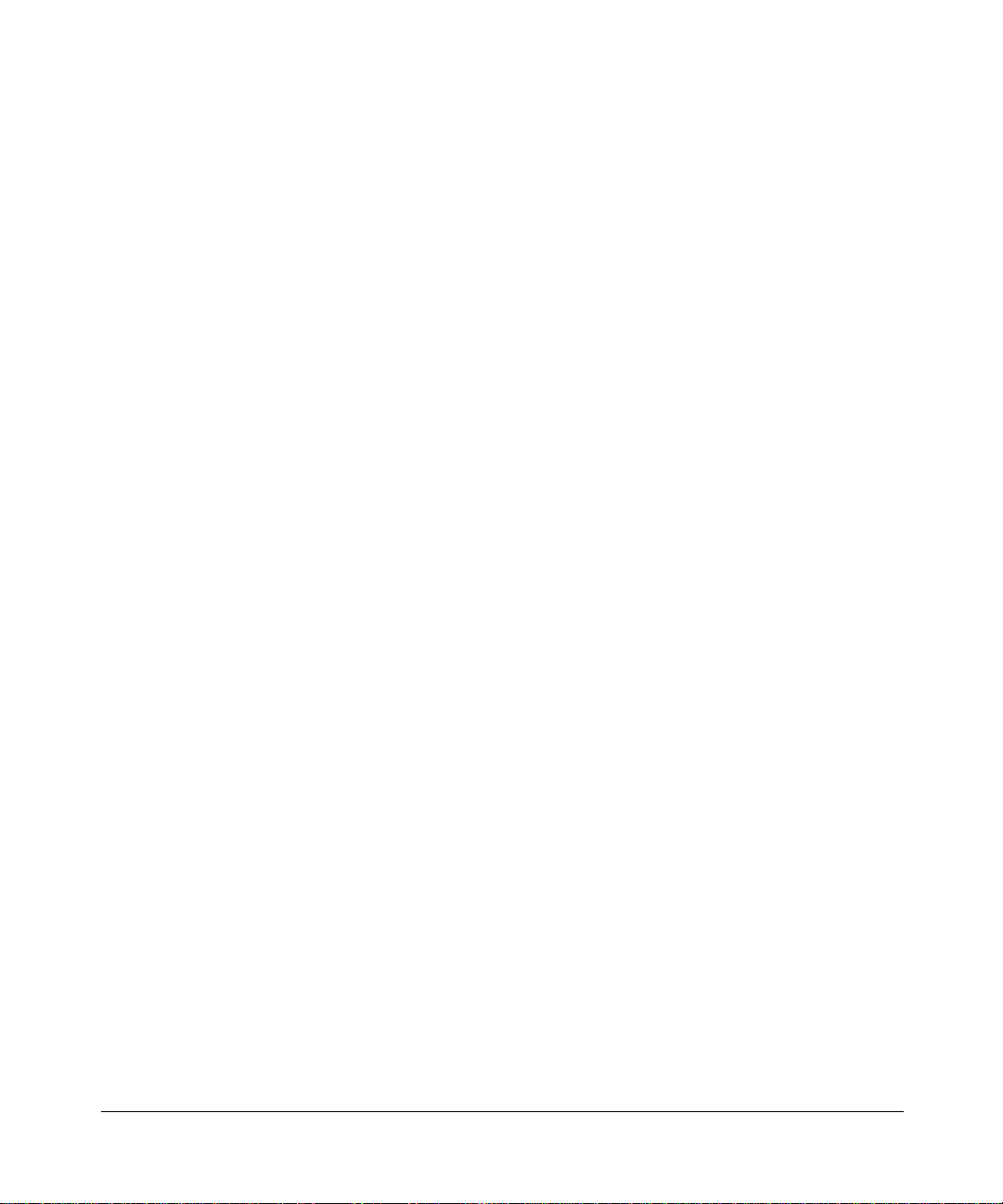
© 2007 by NETGEAR, Inc. All rights reserved.
Trademarks
NETGEAR is a trademark of Netgear, Inc. Microsoft, Windows, and Windows NT are registered trademarks of
Microsoft Corporation. Other brand and product names are registered trademarks or trademarks of their respective
holders.
Statement of Conditions
In the interest of improving internal design, operational function, and/or reliability, NETGEAR reserves the right to
make changes to the products described in this document without notice.
NETGEAR does not assume any liability that may occur due to the use or application of the product(s) or circuit
layout(s) described herein.
ii
v1.0, April 2007
Page 3
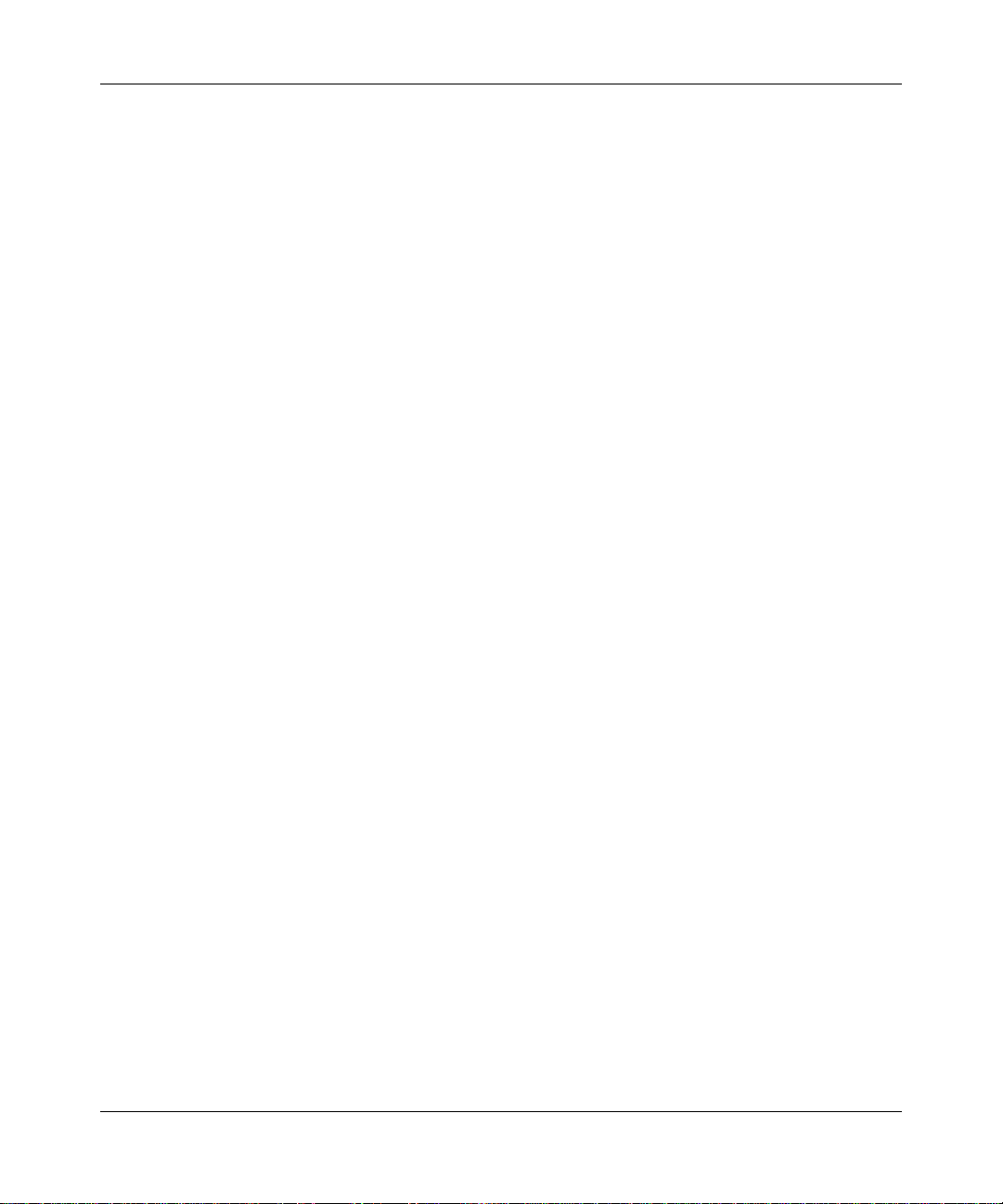
Contents
Router Setup Manual
Chapter 1
Connecting the Router to the Internet
What’s in the Box? ..........................................................................................................1-1
The Router Bottom Label .........................................................................................1-1
The Front of the Router ............................................................................................1-2
The Back of the Router ............................................................................................1-3
What You Need Before You Begin ..................................................................................1-3
Two Setup Methods: 1) Smart Wizard Setup 2) Manual Setup ......................................1-4
Smart Wizard Setup .......................................................................................................1-4
Manual Setup .................................................................................................................1-5
Connecting Your Router .. ... ... .... ... ... ... .... ... .......................................... ... ... ... .... ... ... ..1-5
Setting Up Your Router for Internet Access .............................................................1-8
Set Up and Test Basic Wireless Connectivity .................................................................1-9
Implement Appropriate Wireless Security ....................................................................1-10
Product Registration, Support, and Documentation ............................... ......................1-10
Chapter 2
Troubleshooting
Quick Tips .......................................................................................................................2-1
Be sure to always start your network in this sequence: ..........................................2-1
Make sure the Ethernet cables are securely plugged in. .........................................2-1
Make sure the network settings of the computer are correct. .................................2-1
Check the router status lights to verify correct router operation. .............................2-2
To Verify Basic Functioning ............................................................................................2-2
Power Light Not On ..................................................................................................2-2
Test Light Never Turns On or Stays On .................................... ... ............................2-3
LAN or Internet Port Lights Not On ........................................... ... .... ... ... ... ... .... ... ... ..2-3
Troubleshooting Logging In to the Router ....................... ... ... .... .....................................2-3
v1.0, April 2007
iii
Page 4
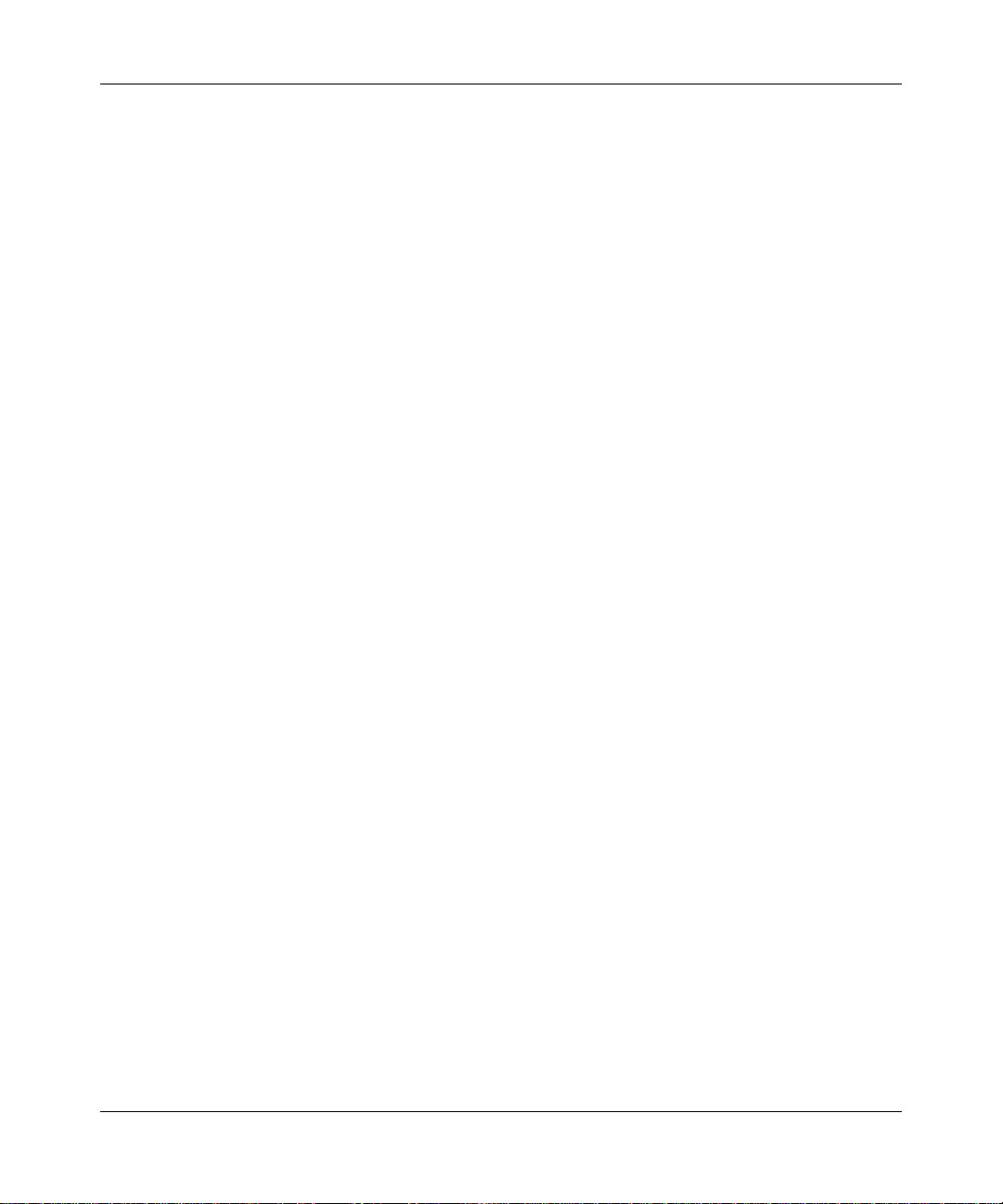
Troubleshooting the Internet Service Connection ...........................................................2-4
Internet Connection ..................................................................................................2-4
Obtaining an Internet IP Address .............................................................................2-4
Troubleshooting PPPoE ...........................................................................................2-5
Troubleshooting Internet Browsing ..........................................................................2-6
Restoring the Default Configuration and Password ............... .........................................2-6
Advanced Troubleshooting Using the Ping Utility ...........................................................2-7
Testing the Path from a PC to Your Router ..............................................................2-7
Testing the Path from a PC to the Internet ................................................ ...............2-8
Appendix A
Technical Specifications
Appendix B
Related Documents
iv
v1.0, April 2007
Page 5
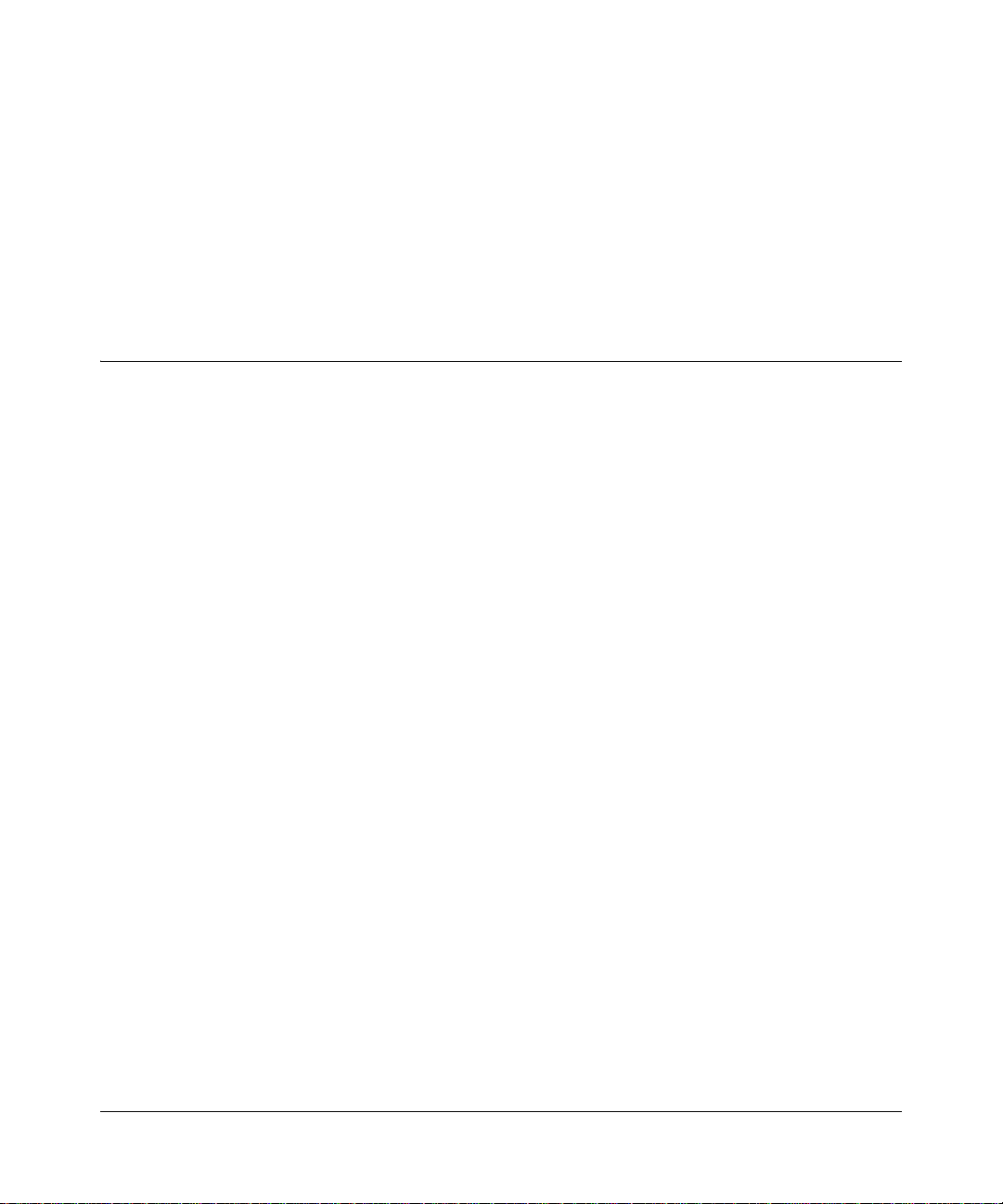
Chapter 1
Connecting the Router to the Internet
This chapter describes how to connect your router and how to access the Internet through it.
What’s in the Box?
The product package should contain the following items:
• The router
• An AC power adapter (varies by region)
• Vertical stand
• A yellow Ethernet cable
• Resource CD, including:
– The Smart Wizard Installation Assistant
– This manual
• Warranty and Support Information cards
If any of the parts are incorrect, missing, or damaged, contact your NETGEAR dealer. Keep the
carton, including the original packing materials, in case you need to return the product for repair.
The Router Bottom Label
View the label on the bottom of the router to identify the serial number, security PIN number, port
connectors, status lights, and default login information.
Connecting the Router to the Internet 1-1
v1.0, April 2007
Page 6
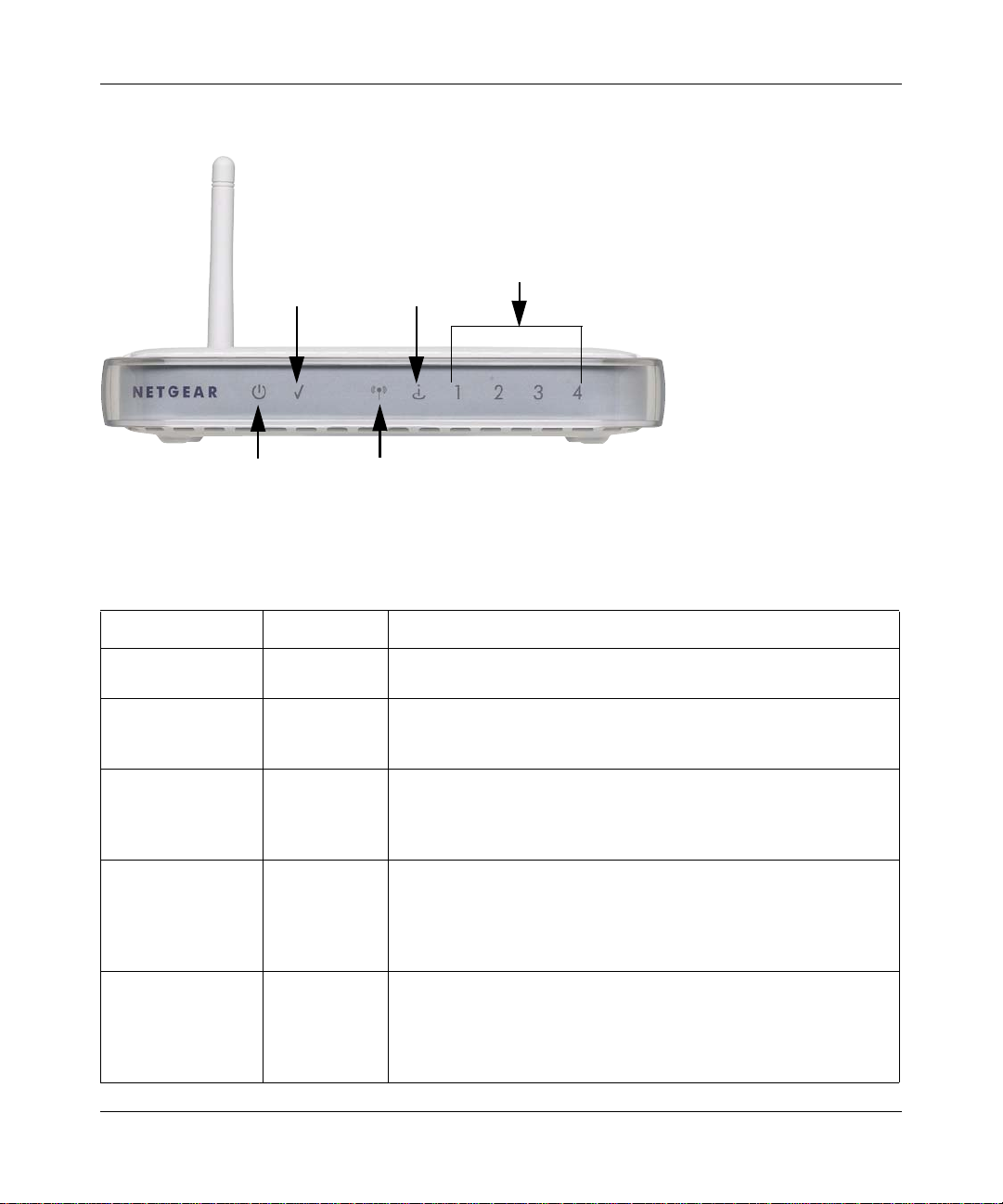
Router Setup Manual
The Front of the Router
2
5
4
1
3
Figure 1-1
You can use the status lights on the front of the router to verify various conditions.
Table 1-1. Status Lights
Status Light
1. Power
2. Test
3. Wireless
4. Internet
5. LAN (Local Area
Network) Lights
1-4
Activity Description
On
Off
On
Blink
Off
On
Blink
Off
On -- Amber
On -- Green
Blink -- Green
Off
On (Green)
Blink (Green)
On (Amber)
Blink (Amber)
Off
Power is supplied to the router.
Power is not supplied to the router.
The system is initializing or in the middle of a firmware upgrade.
Firmware is upgrading or restoring to factory default is done.
The system is ready and running.
Indicates that the Wireless port is enabled.
Data transfer
The wireless router radio is off. (See Advanced Wireless Settings in
the Reference Manual.)
The Ethernet cable is connected but the router has not gotten an
Internet address.
The router has an Internet address.
Data is being communicated with the Internet.
No link is detected on this port.
The local port is connected to a 100 Mbps device.
Data is being transmitted at 100 Mbps.
The local port has detected a link with a 10 Mbps device.
Data is being transmitted at 10 Mbps.
No link is detected on this port.
1-2 Connecting the Router to the Internet
v1.0, April 2007
Page 7
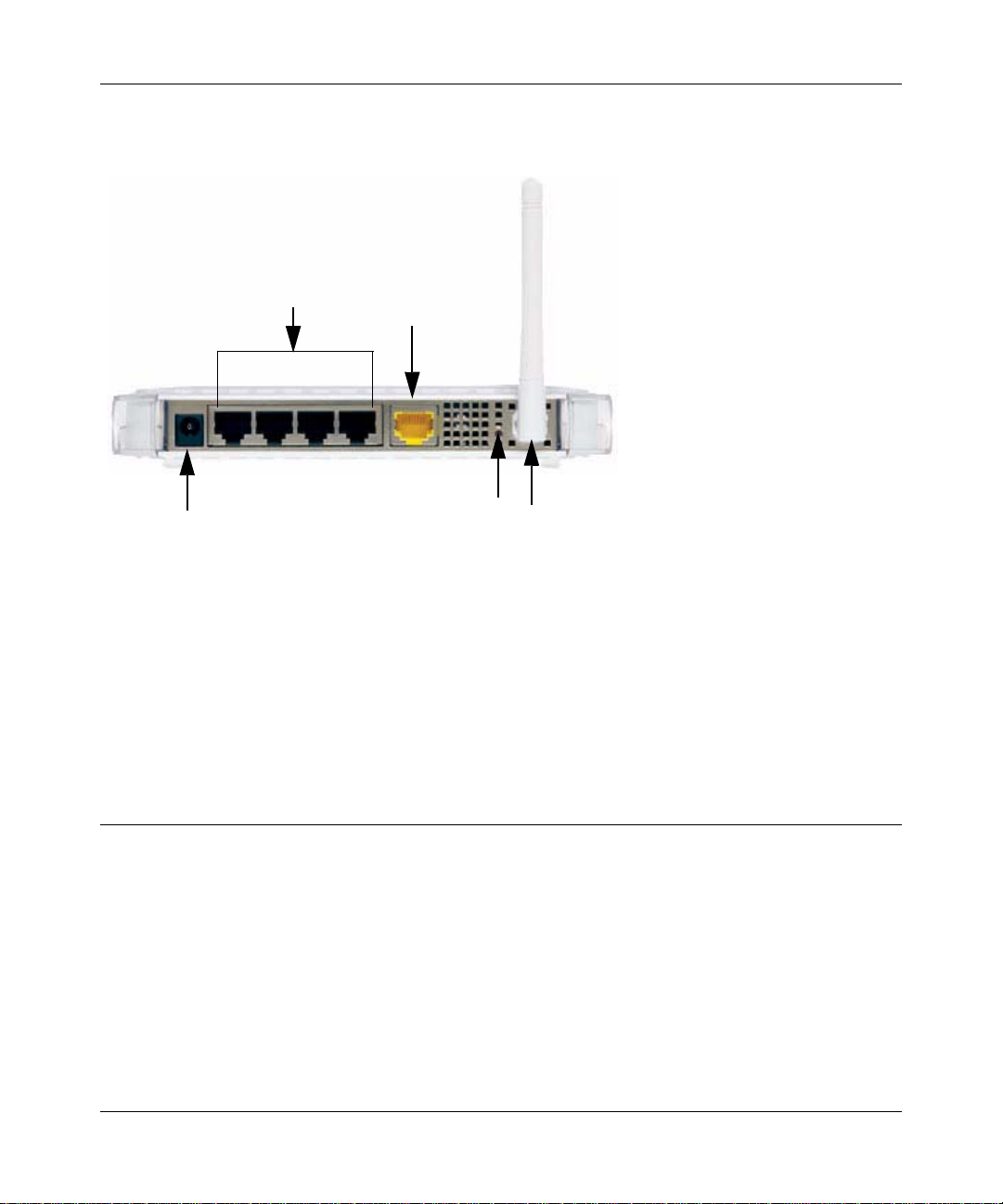
The Back of the Router
Router Setup Manual
2
1
Figure 1-2
3
4
5
The back of the router has the following port connections:
1. Power adapter port
2. Four local Ethernet ports for connecting the local computers
3. Internet port for connecting to a cable or ADSL modem
4. Factory default reset button
5. Wireless antenna
What You Need Before You Begin
Prepare the following before you set up your router:
• Internet service.
• The configuration information your Internet Service Provider (ISP) gave you. Depending on
how your Internet account was set up, your may need one or more of these settings for the
router to access the Internet:
– Host and Domain Names
– Internet Login Name and Password (frequently an email address and password)
– Domain Name Server (DNS) Addresses
Connecting the Router to the Internet 1-3
v1.0, April 2007
Page 8
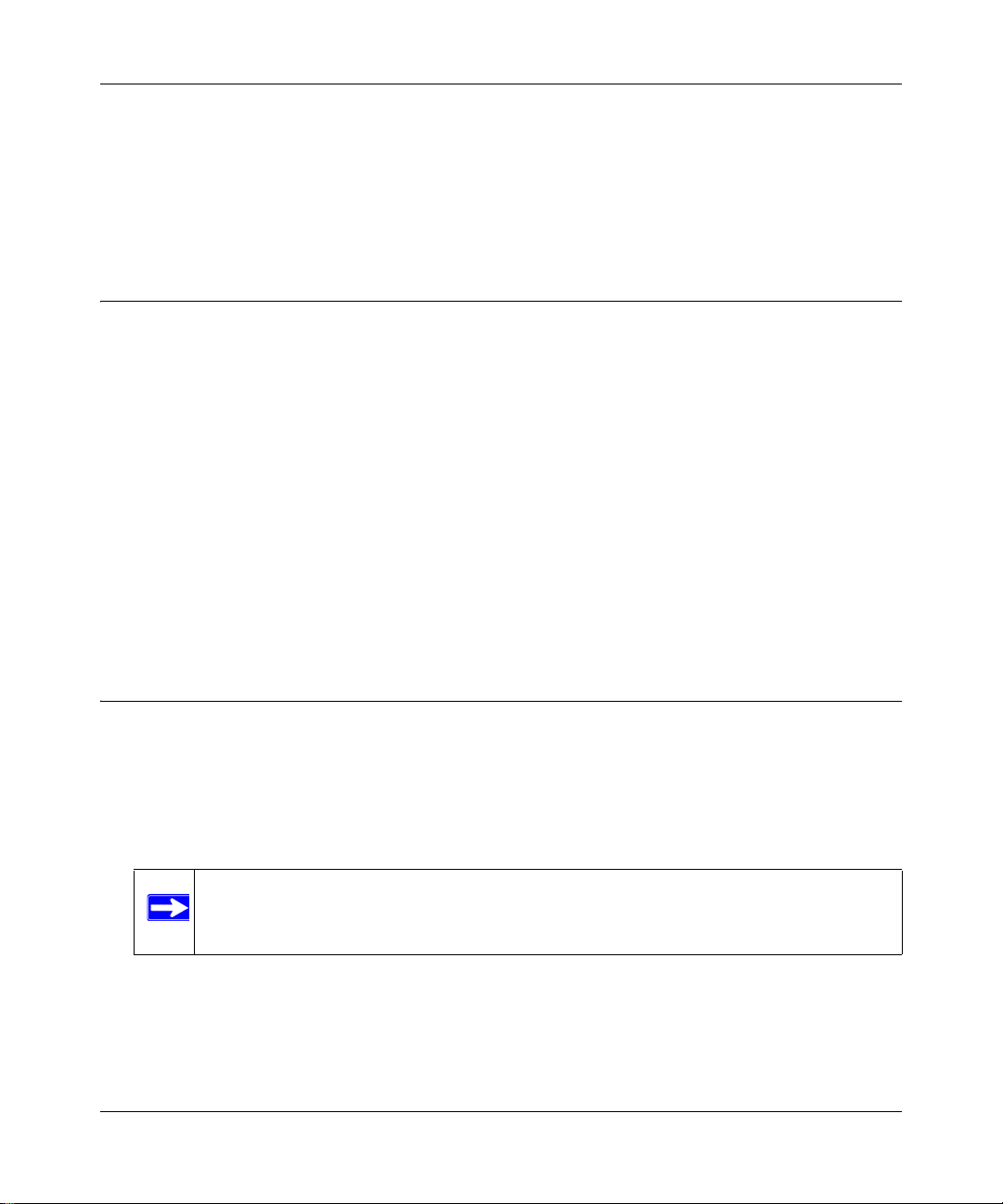
Router Setup Manual
– Fixed or Static IP Address
Your ISP should have provided you with all the information needed to connect to the Internet.
If you cannot locate this information, you can ask your ISP to provide it.
• For cable modem service, use the computer you first used to set up your Internet service.
Two Setup Methods: 1) Smart Wizard Setup 2) Manual Setup
You have two methods available for setting up your router.
• Smart Wizard Setup: Click Setup on the CD to use the Smart Wizard.
– This option is the easiest. The wizard guides you through the setup process, automates
many of the steps, and verifies that necessary conditions exist and that steps you perform
have been successfully completed.
– This option requires a PC running Microsoft Windows.
• Manual Setup: This option is best if you cannot use the wizard on the CD, are replacing an
existing router, or are technically knowledgeable. Follow the instructions in this manual to set
up your router.
Use the setup option that best suites you.
Smart Wizard Setup
The wizard setup process should take about 20 minutes to complete.
1. Insert the NETGEAR Resource CD into a Windows PC. The CD will automatically start and
detect the language you are using on your PC. Accept the language option or change to a
different language.
Note: If the CD does not automatically start, browse the CD and double-click on
Autorun.
2. Click Setup to start the Smart Wizard installation assistant. Follow the wizard instructions.
1-4 Connecting the Router to the Internet
v1.0, April 2007
Page 9

Router Setup Manual
Manual Setup
There are two steps to setting up your router:
1. Connect the router to the ADSL or cable modem, and connect a computer to the router.
Note: Your computer has to be set to automatically get its TCP/IP network settings
from the router via DHCP. This is usually the case. If your are unsure about
this, use the wizard on the CD which automatically takes care of this for you,
or refer to the documentation for your computer.
2. Configure the router to use your Internet service.
Connecting Your Router
1. Connect the router, the computer, and the modem.
a. Turn off your computer.
b. Turn off and unplug the cable or ADSL broadband modem.
c. Locate the Ethernet cable (1) that connects your computer to the modem.
1
2
Figure 1-3
d. Disconnect the cable at the modem end only (2).
Connecting the Router to the Internet 1-5
v1.0, April 2007
Page 10

Router Setup Manual
e. Securely insert the free end of the cable (1) into a LAN port on the router, such as LAN
port 4 (3).
1
3
Figure 1-4
f. Securely insert the yellow cable (5) that came with your router into the yellow Internet
port of the router (4) and the other end into the modem (2).
2
4
5
Figure 1-5
Your network cables are connected and you are ready to start your network.
1-6 Connecting the Router to the Internet
v1.0, April 2007
Page 11

Router Setup Manual
2. Start your network in the correct sequence
Warning: Failure to start or restart your network in the correct sequence could
prevent you from accessing the Internet.
a. First, plug in and turn on the cable or DSL modem. Wait 2 minutes.
b. Now, plug the power cord into your router and into a power outlet. Wait 1 minute.
c. Last, turn on your computer .
Note: For DSL customers, if software logs you in to the Internet, do not run that
software. You may need to go to the Internet Explorer Tools menu, Internet
Options, Connections tab page where you can select “Never dial a connection.”
34
Figure 1-6
2
1 5
d. Check the router status lights to verify the following:
• Power: The power light (1) should turn solid blue. If it does not, see “Quick Tips” on
page 2-1.
• Test: The test light (2) should turn solid green when the router is first turned on, then
go off. If after 2 minutes it is still on, see “Quick Tips” on page 2-1.
• Wireless: The Wireless light (3) should be on. The Smart Wizard configuration
assistant sets up the wireless feature of your router.
• Internet: The Internet port light (4) should be lit. If not, make sure the Ethernet cable
is securely attached to the router Internet port and the modem, and the modem is
powered on.
• LAN: A LAN light (5) should be lit. Green indicates your computer is communicating
at 100 Mbps; amber indicates 10 Mbps. If a LAN light is not lit, check that the
Ethernet cable from the computer to the router is securely attached at both ends, and
that the computer is turned on.
Connecting the Router to the Internet 1-7
v1.0, April 2007
Page 12

Router Setup Manual
Setting Up Your Router for Internet Access
To access the router using its login name and password, follow these instructions.
1. Connect to the router by typing http://www.routerlogin.net in the address field of your
browser, then click Enter.
Figure 1-7
Tip: Connect to the router by typing any one of these three URLs in the address field of your
browser, then clicking Enter:
• http://www.routerlogin.net
http://www.routerlogin.com
•
The router will prompt you to enter the user name of admin and the password.
2. For security reasons, the router has its own user name and password. When prompted, enter
admin for the router user name and password for the router password, both in lower case
letters.
Note: The router user name and password are not the same as any user name or
password you may use to log in to your Internet connection.
A login window like the one shown below opens:
Figure 1-8
3. Enter the user name and password. The router will display its home page.
1-8 Connecting the Router to the Internet
v1.0, April 2007
Page 13

Router Setup Manual
When the router is connected to the Internet, click the Knowledge Base or the Documentation link
under the Web Support menu to view support information or the documentation for the router.
If you do not click Logout, the router will wait 5 minutes after there is no activity before it
automatically logs you out.
Set Up and Test Basic Wireless Connectivity
Follow the instructions below to set up and test basic wireless connectivity. Once you have
established basic wireless connectivity , you can enable security settings appropriate to your needs.
1. Log in to the router at its default LAN address of http://www.routerlogin.net with its default
user name of admin and default password of password, or using whatever LAN address and
password you have set up.
2. Click the Wireless Settings link in the main menu of the router.
3. Note that the default SSID is NETGEAR.
Note: The SSID of any wireless adapters must match the SSID you configure in the
router. If they do not match, you will not get a wireless connection.
4. Set the Region. Select the region in which the wireless interface will operate.
5. Click Apply to save your changes.
Note: If you are configuring the router from a wireless computer and you change the
router’s SSID, channel, or security settings, you will lose your wireless
connection when you click Apply. You must then change the wireless settings
of your computer to match the router’s new settings.
6. Configure and test your computers for wireless connectivity.
Program the wireless adapter of your computers to have the same wireless network name
(SSID) as the router. Check that they have a wireless link and are able to obtain an IP address
by DHCP from the router.
Connecting the Router to the Internet 1-9
v1.0, April 2007
Page 14

Router Setup Manual
Implement Appropriate Wireless Security
Warning: Indoors, computers can connect over 802.11g wireless networks at a
maximum range of up to 300 feet. Such distances can allow for others outside
of your immediate area to access your network.
Unlike wired network data, your wireless data transmissions can extend beyond your walls and
can be received by anyone with a compatible adapter. For this reason, use the security features of
your wireless equipment. The router provides highly effective security features which are covered
in detail in full reference manual that is available from a link on the CD as well as a link in the
main menu of your router. Follow the instructions in the Reference Manual and in the router help
screens to deploy the security features appropriate to your needs.
Product Registration, Support, and Documentation
Register your product at http://www.NETGEAR.com/register. Registration is required before you
can use our telephone support service. Product updates and Web support are always available by
going to: http://kbserver.netgear.com/.
Documentation is available on the CD, on the support web site, and on th e do cumen tation websi te.
When the router is connected to the Internet, click the Knowledge Base or the Documentation link
under the Web Support menu to view support information or the documentation for the router.
1-10 Connecting the Router to the Internet
v1.0, April 2007
Page 15

Chapter 2
Troubleshooting
This chapter gives information about troubleshooting your router.
Quick Tips
Here are some tips for correcting simple problems you may have.
Be sure to always start your network in this sequence:
1. Turn off and unplug the modem from it’s power outlet, and turn off the router and computer.
2. Turn on the modem, and wait two minutes
3. Turn on the router and wait 1 minute
4. Turn on the computer.
Make sure the Ethernet cables are securely plugged in.
• The Internet status light on the router will be lit if the Ethernet cable to the router from the
modem is plugged in securely and the modem and router are both turned on.
• For each powered on computer connected to the router with a securely plugged in Ethernet
cable, the corresponding router LAN port status light will be lit. The label on the bottom of the
router identifies the number of each LAN port.
Make sure the network settings of the computer are correct.
• LAN connected computers must be configured to obtain an IP address automatically via
DHCP. Please see the links see links in Appendix B, “Related Documents” for help with this.
• Some cable modem services require you to use the MAC address of the computer registered
on the account. If so, in the Router MAC Address section of the Basic Settings menu, select,
“Use this Computer’s MAC Address.” Click Apply to save your settings. Restart the network
in the correct sequence.
Troubleshooting 2-1
v1.0, April 2007
Page 16

Router Setup Manual
Check the router status lights to verify correct router operation.
If the Power light does not turn solid blue within 2 minutes after turning the router on, reset the
router according to the instructions in “Restoring the Default Configuration and Password” on
page 2-6.
To Verify Basic Functioning
After you turn on power to the router, the following sequence of events should occur:
1. When power is first applied, verify that the Power light is on (see “The Front of the Router” on
page 1-2 for an illustration).
2. Verify that the Test light lights within a few seconds, indicating that the self-test procedure is
running.
3. After approximately 1 minute, verify that:
a. The Test light turned off.
b. The LAN port lights are lit for any local ports that are connected.
If a port’s light is lit, a link has been established to the connected device. If a LAN port is
connected to a 100 Mbps device, verify that the port’s light is green. If the port is 10 Mbps,
the light will be amber.
c. The Internet port is connected and its light is lit.
If the router connects to the Internet, the Internet port’s light is green. Otherwise, it is
amber.
d. The Wireless port light is lit.
Power Light Not On
If the Power and other lights are off, check the following:
• Make sure that the power cord is properly connected to your router and that the power supply
adapter is properly connected to a functioning power outlet.
• Check that you are using the power adapter supplied by NETGEAR for this product.
If the error persists, you have a hardware problem and should contact technical support.
2-2 Troubleshooting
v1.0, April 2007
Page 17

Router Setup Manual
Test Light Never Turns On or Stays On
When the router is turned on, the Test light turns on for about 1 minute and then turns off. If the
Test light does not turn on or stays on, the router has a problem.
If you experience problems with the Test light, cycle the power to see if the router recovers.
If all lights including the Test light are still on 1.5 minutes after power up:
• Turn the power off and back on to see if the router recovers.
• Clear the router’s configuration to factory defaults. This will set the router’s IP address to
www .routerlogin.n et. This procedure is explain ed in “Restoring the Default Configuration and
Password” on page 2-6.
If the error persists, you might have a hardware problem and should contact technical support.
LAN or Internet Port Lights Not On
If either the LAN or Internet lights do not light when the Ethernet connection is made, check the
following:
• Make sure that the Ethernet cable connections are secure at the router and at the computer.
• Make sure that power is turned on to the connected computer.
• Be sure you are using Ethernet cables like the cable that was supplied with the router.
Troubleshooting Logging In to the Router
If you are unable to log in to the router, check the following:
• If you are using an Ethernet-connected computer, check the Ethernet connection between the
computer and the router as described in the previous section.
• Make sure you are using the correct login information. The factory default login name is
admin and the password is password. Make sure that CAPS LOCK is off when entering this
information.
• Make sure your browser has Java, JavaScript, or ActiveX enabled. If you are using Internet
Explorer, click Refresh to be sure the Java applet is loaded. Try quitting the browser and
launching it again.
Troubleshooting 2-3
v1.0, April 2007
Page 18

Router Setup Manual
Troubleshooting the Internet Service Connection
If your router is unable to access the Internet, check that the Internet connection is working, and
then check that the router can get an Internet address.
Internet Connection
First verify that your cable or ADSL modem has a succes sful connection. The cable or ADSL
modem status lights indicate if the modem connection is successful or not. Check your modem
documentation or call your Internet service provider for help with verifying that the modem has a
successful connection.
Router Internet Light is Green or Blinking Green
If your Internet light is green or blinking green, then you have a good Internet connection, and
your wiring is correct.
Router Internet Light Blinking Amber
If your Internet light is blinking amber, then your router is attempting to make an Internet
connection with the service provider. The LED shou ld turn green within several minutes. If it does
not, check the Internet connection on the modem as described above.
Router Internet Light Off
If the Internet light is off, verify that the Ethernet cable is securely connected between the cable or
ADSL modem, and that both the modem and router are turned on.
Obtaining an Internet IP Address
If your router is unable to access the internet, and your Internet light is amber or blinking amber,
check the router to see if it is able to get an Internet IP address from your service provider. Unless
you have a static IP address, your router automatically requests an IP address from your service
provider.
To check the Internet IP address from the browser interface:
1. Log in to the router.
2-4 Troubleshooting
v1.0, April 2007
Page 19

Router Setup Manual
2. Use the Router Status link under the Maintenance heading to check that an IP address is shown
for the Internet Port. If 0.0.0.0 is shown, your router has not obtained an IP address from your
service provider.
If your router is unable to obtain an IP address from the your service prov ider , the problem may be
one of the following:
• Your service provider may require a login. Ask your service provider whether they require
PPP over Ethernet (PPPoE) login.
• You may have incorrectly set the Service Name, User Name and Password. See
“Troubleshooting PPPoE”, below.
• Your service provider may check for your computer's host name.
Assign the computer Host Name of your ISP account to the router in the browser-based Basic
Settings menu.
• Your service provider only allows one Ethernet MAC address to connect to Internet, and may
check for your computer’s MAC address.
In this case, inform your service provider that you have bought a new network d evice, and ask
them to use the router’s MAC address.
OR
Configure your router to spoof your computer’s MAC address. This can be done in the Basic
Settings menu. Refer to the online help in the router main menu.
Troubleshooting PPPoE
Troubleshoot a PPPoE connection in this way:
1. Log in to the router.
2. Under the Maintenance heading, select the Router Status link.
3. Click the Connection Status button.
4. If all of the steps indicate “OK” then your PPPoE connection is up and working.
5. If any of the steps indicates “Failed”, you can attempt to reconnect by clicking “Connect”. The
router will continue to attempt to connect indefinitely.
Troubleshooting 2-5
v1.0, April 2007
Page 20

Router Setup Manual
If you cannot connect after several minutes, you may be using an incorrect Service Name, User
Name or Password. There also may be a provisioning problem with your ISP.
Note: Unless you connect manually, the router will not authenticate using PPPoE until
data is transmitted to the network.
Troubleshooting Internet Browsing
If your router can obtain an IP address but your computer is unable to load any Web pages from th e
Internet, check the following.
• Your computer may not recognize any DNS server addresses.
A DNS server is a host on the Internet that translates Internet names (such as www addresses)
to numeric IP addresses. Typically your ISP will provide the addresses of one or two DNS
servers for your use. If you entered a DNS address during the router’s configuration, restart
your computer. Alternatively , you can configure your computer manually with DNS addresses,
as explained in the documentation for your computer.
• Your computer ma y not have the router configured as its default gateway.
Reboot the computer and verify the router address (www.routerlogin.net) is listed by your
computer as the default gateway address.
Restoring the Default Configuration and Password
This section explains how to restore the factory default configuration settings, changing the
router’s administration password to password and the IP address to www .routerlogin.net. You can
erase the current configuration and restore factory defaults.
T o restore the factory default configuration settings, use the Default Reset button on the rear panel
of the router.
1. Use a sharp object like a pen or a paper clip to press and hold the default reset button for about
5 seconds (see page 1-3), until the test light on the front blinks.
2. Release the reset button and wait for the router to reboot.
2-6 Troubleshooting
v1.0, April 2007
Page 21

Router Setup Manual
Advanced Troubleshooting Using the Ping Utility
Most computers and routers have a diagnostic utility called ping that sends an request to a target
device. The device then replies. The ping utility makes it easy to troubleshoot a network.
Testing the Path from a PC to Your Router
You can ping the router to verify that the LAN path from your computer to your router is set up
correctly.
1. From the Windows toolbar, click Start and select Run.
2. In the field provided, type Ping followed by the address of the router, as in this example:
ping www.routerlogin.net
3. Click OK.
You should see a message like this one:
Pinging www.routerlogin.net with 32 bytes of data
If the path is working, you see this message:
Reply from www.routerlogin.net: bytes=32 time=NN ms TTL=xxx
If the path is not working, you see this message:
Request timed out
If the path is not functioning correctly, you could have one of the following problems:
• Wrong physical connections
— Make sure the LAN port light is on. If the light is of f, follow the instructions in “LAN
or Internet Port Lights Not On” on page 2-3.
— Check that the corresponding lights are on for your computer’s network interface card.
• Wrong network configuration
— Verify that the Ethernet card driver software and TCP/IP software are both installed
and configured on your computer.
Troubleshooting 2-7
v1.0, April 2007
Page 22

Router Setup Manual
Testing the Path from a PC to the Internet
After verifying that the path between your computer and the router works correctly, test the path
from your PC to the Internet. From the Windows run menu, type:
PING -n 10 <IP address>
where <IP address> is the IP address of a remote device such as your ISP’s DNS server.
If the path is functioning correctly, replies as in the previous section are displayed. If you do not
receive replies:
— Check that your PC has the IP address of your router listed as the default gateway. If the IP
configuration of your PC is assigned by DHCP, this information will not be visible in your
PC’s Network Control Panel. Verify that the IP address of the router is listed as the TCP/IP
default gateway.
— Check to see that the network address of your PC (the portion of the IP address specified
by the netmask) is different from the network address of the remote device.
— If your ISP assigned a host name to your PC, enter that host name as the Account Name in
the Basic Settings menu.
2-8 Troubleshooting
v1.0, April 2007
Page 23

Appendix A
Technical Specifications
This appendix provides technical specifications for the router.
Network Protocol and Standards Compatibility
Data and Routing Protocols: TCP/IP, RIP-1, RIP-2, DHCP, PPPoE, PPTP, Bigpond, Dynamic
DNS, and UPnP
Power Adapter
North America: 120V, 60 Hz, input
UK, Australia: 240V, 50 Hz, input
Europe: 230V, 50 Hz, input
Japan: 100V, 50/60 Hz, input
All regions (output): 12 V DC @ 1.0A output
Physical
Dimensions: 1.1" x 5.8" x 3.8"
286 x 147 x 957 mm
Weight: 0.57 lbs.
0.26 kg
Environmental
Operating temperature: 0° to 40° C (32º to 104º F)
Operating humidity: 90% maximum relative humidity, noncondensing
Electromagnetic Emissions
Meets requirements of:
Interface Specifications
LAN: 10BASE-T or 100BASE-Tx, RJ-45
WAN: 10BASE-T or 100BASE-Tx, RJ-45
FCC Part 15; EN 301489; EN 60950 (CE LVD)
Technical Specifications A-1
v1.0, April 2007
Page 24

Router Setup Manual
A-2 Technical Specifications
v1.0, April 2007
Page 25

Appendix B
Related Documents
This appendix provides links to reference documents you can use to gain a more complete
understanding of the technologies used in your NETGEAR product.
Document Link
Internet Networking and
TCP/IP Addressing
Preparing a Computer for
Network Access
Glossary
http://documentation.netgear.com/reference/enu/tcpip/index.htm
http://documentation.netgear.com/reference/enu/wsdhcp/index.htm
http://documentation.netgear.com/reference/enu/glossary/index.htm
Related Documents B-1
v1.0, April 2007
Page 26

Router Setup Manual
B-2 Related Documents
v1.0, April 2007
