Page 1
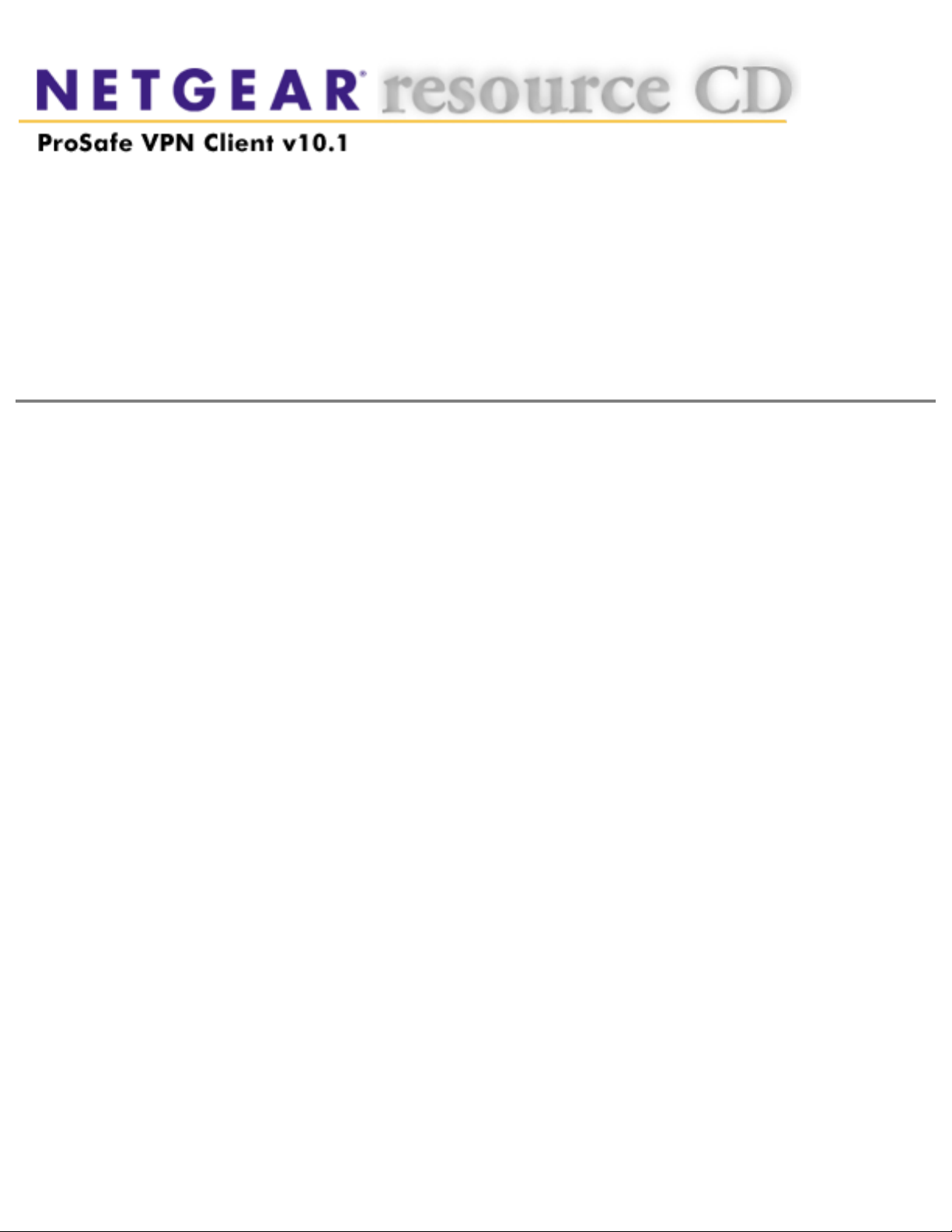
NETGEAR ProSafe VPN Client Quick Installation Guide
NETGEAR
™
ProSafe VPN Client
version 10.1.1 (Build 10)
Quick Installation Guide
This CD contains the NETGEAR ProSafe VPN client product.
System Requirements
● IBM-compatible computer with Pentium processor or equivalent (not Alpha platforms)
● Compatible operating systems with minimum RAM:
Operating system Minimum RAM
Microsoft
®
Windows® 95
16 MB
Windows 98 and Windows NT
®
Workstation 4.0
32 MB
Windows Me and 2000 Professional 64 MB
Windows XP Home and Professional 64 MB; 128 MB recommended
● 10 MB hard disk space
● Native Microsoft TCP/IP communications protocol
● For dial-up connections:
■ Non-encrypting modem
■ Native Microsoft PPP dialer
● For network connections, Ethernet card and connection
● Microsoft Internet Explorer 4.0 or later
file:///C|/cdimagetools/vpnClient/html/QuickInstall.htm (1 of 3)11/19/2003 11:59:43 PM
Page 2
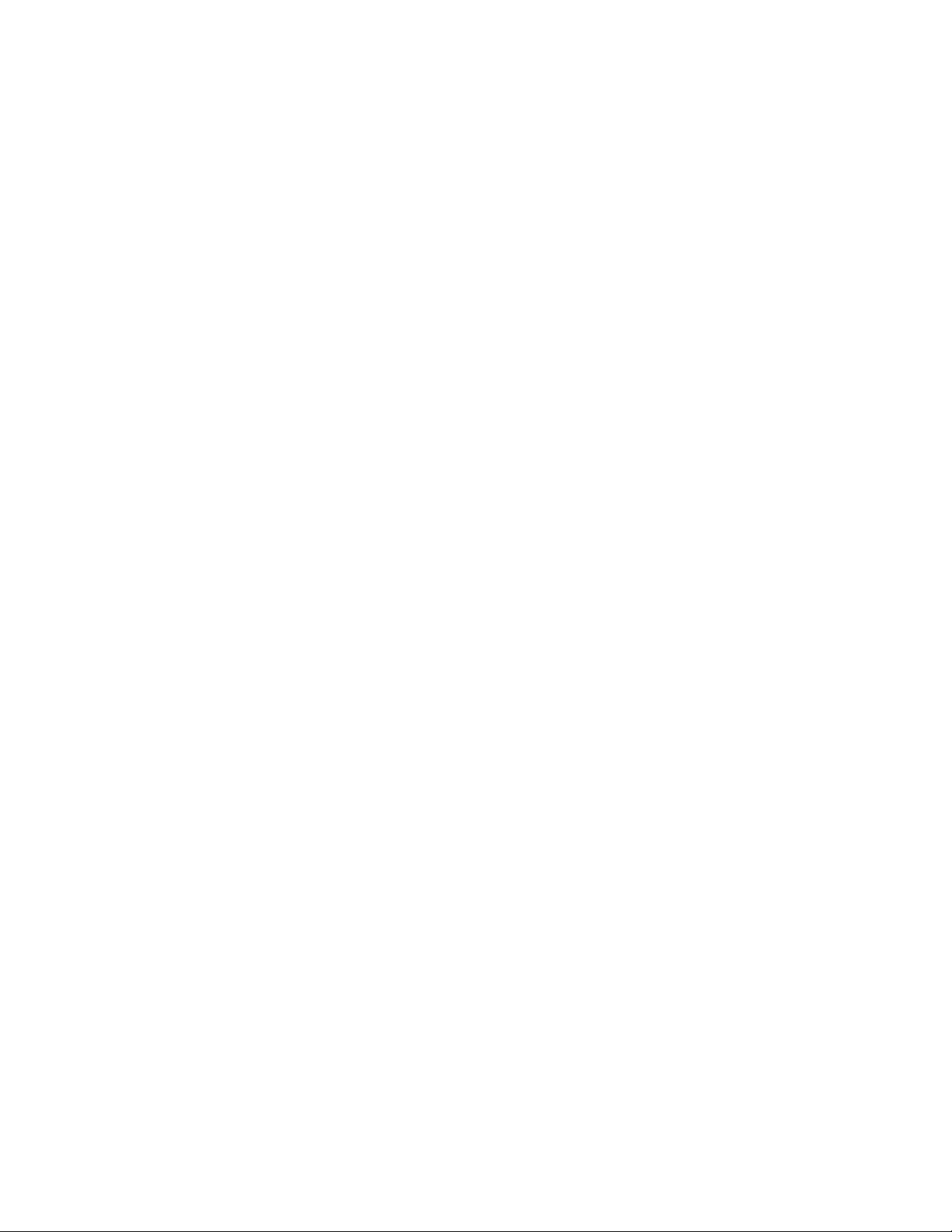
NETGEAR ProSafe VPN Client Quick Installation Guide
Installing
Before installing the NETGEAR ProSafe VPN Client software, read this document for technical issues
concerning this release.
1. If you're installing this product on Windows NT or Windows 2000 or XP, log on as
administrator or its equivalent.
2. Run the setup.exe file on the installation CD-ROM at d:\Software\Setup\setup.exe, where d:\
is the drive letter of your CD-ROM drive.
3. Work through the installation wizard. Unless otherwise instructed, accept the defaults.
Note: The SafeNet VPN Adapter, which supports L2TP, is installed only when these network
components are already installed on your computer:
Operating system Component
Windows 95
Dial-Up Networking with the Microsoft Dial-Up
Networking 1.3 Upgrade
Windows 98 and Me Dial-Up Networking
Windows NT Remote Access Server (RAS)
Because Windows 2000 and XP use the native Windows L2TP adapter, the SafeNet L2TP adapter
isn't installed on computers running these operating systems.
4. When the installation completes, click Finish.
5. To complete the client installation, make sure that your computer restarts.
Upgrading
To upgrade to this version of the NETGEAR ProSafe VPN Client , take these steps:
1. Uninstall the current version on your computer through the Control Panel Add/Remove
Programs application:
a. In the uninstall wizard, on the Maintenance dialog box, click Remove. This removes all
the client product's components, but not your security policy.
b. The Uninstall Security Policy dialog box prompts you to delete your IPSec security
policy, which includes any certificates and private keys:
❍ To keep it, click No. You can import this security policy after you install the new
file:///C|/cdimagetools/vpnClient/html/QuickInstall.htm (2 of 3)11/19/2003 11:59:43 PM
Page 3

NETGEAR ProSafe VPN Client Quick Installation Guide
version of the NETGEAR ProSafe VPN Client.
❍ To delete it, click Yes.
c. When the Maintenance Complete dialog box opens, click Finish.
d. To complete the uninstall, make sure that your computer restarts.
2.
Install this new version of the NETGEAR ProSafe VPN Client software.
Getting Started
The NETGEAR ProSafe VPN Client contains two primary modules:
● Security Policy Editor to configure and maintain the security policy
● Certificate Manager to request, store, and administer certificates
To learn how to use the NETGEAR ProSafe VPN Client, go to Start>Programs>NETGEAR ProSafe
VPN Client>NETGEAR ProSafe VPN Client Help.
© 2003 NETGEAR, Inc. All rights reserved.
NETGEAR is a registered trademark of NETGEAR Inc.
Other product and company names may be the trademarks of their respective owners.
file:///C|/cdimagetools/vpnClient/html/QuickInstall.htm (3 of 3)11/19/2003 11:59:43 PM
