Page 1
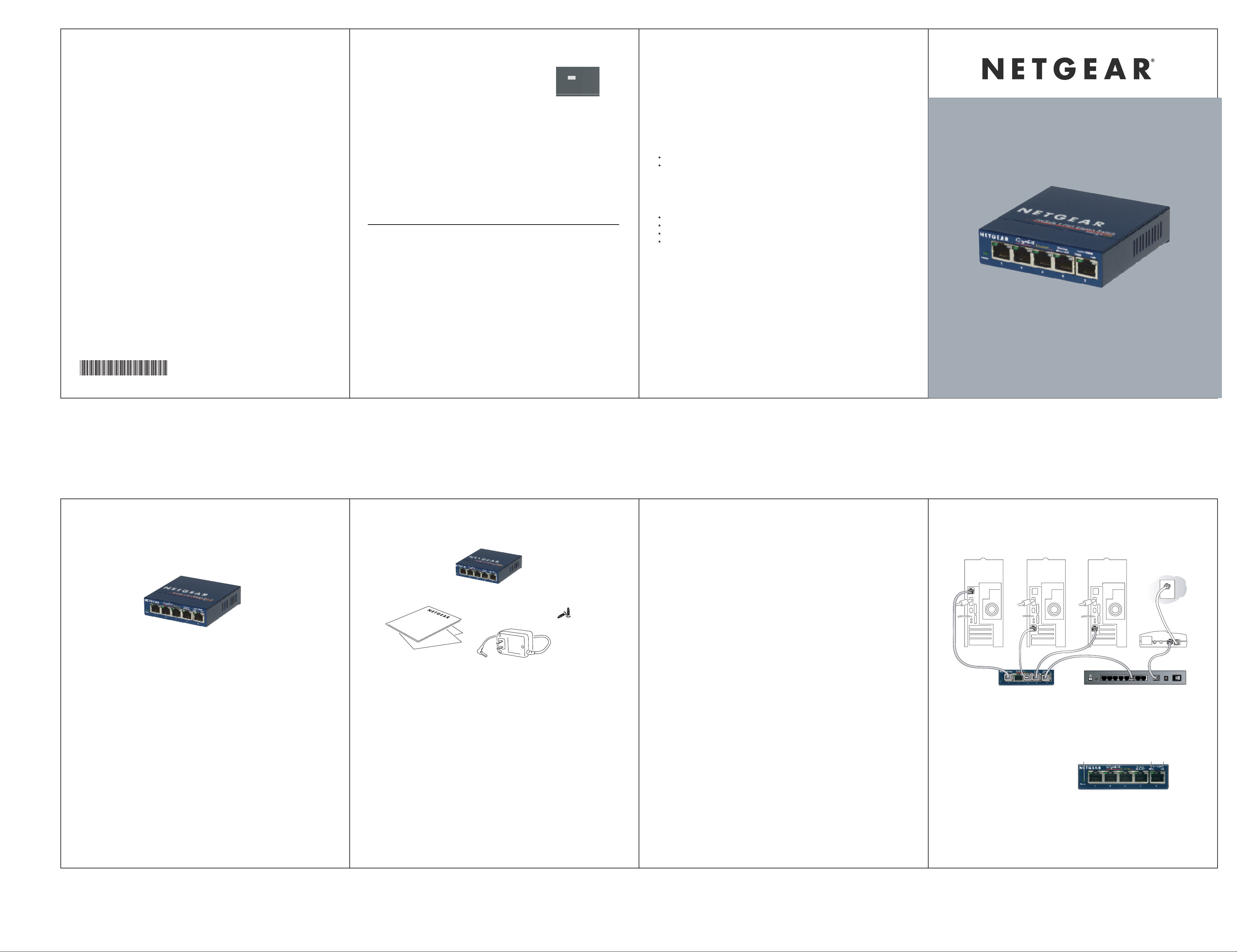
Technical Support
PLEASE REFER TO THE SUPPORT INFORMATION CARD THAT SHIPPED WITH
YOUR PRODUCT.
By registering your product at www.NETGEAR.com/register, we can provide you with faster
expert technical support and timely notices of product and software upgrades.
NETGEAR, INC.
Support Information
Phone: 1-888-NETGEAR (For US & Canada only) - 24 x7 phone support
See Support Information card for other countries.
E-mail: support@NETGEAR.com (24 x 7 online support)
www.NETGEAR.com
©2004 NETGEAR, Inc. NETGEAR, the Netgear logo, Auto Uplink, ProSafe and Everybody's
connecting are trademarks or registered trademarks of Netgear, Inc. in the United States and/or
other countries. Microsoft and Windows are registered trademarks of Microsoft Corporation in
the United States and/or other countries. Other brand and product names are trademarks or
registered trademarks of their respective holders. Information is subject to change without
notice. All rights reserved.
201-10817-01
March 2006
Troubleshooting
The Power light is not lit
The switch has no power.
• Make sure the power cord is properly connected to the switch.
• Make sure the power adapter is properly connected to a functioning power outlet. If it’s
in a power strip, make sure the power strip is turned on. If the socket is controlled by a
light switch, make sure the switch is in the on position.
• Make sure you are using the NETGEAR power adapter supplied with your switch.
Power
The Port number light is not lit for a connected device or
stays on continuously
There’s a hardware connection problem.
• Make sure the cable connectors are securely plugged in at the switch and the device.
• Make sure the connected device is turned on.
• If the Ethernet cable is connected to a NIC or other Ethernet adapter, make sure the card
or adapter is installed correctly and is working.
• Make sure the cable is less than 328 feet (100 meters).
Technical Specifications
Standards Compatibility: ISO/IEC 802.3i (ANSI/IEEE 802.3i) 10BASE-T, IEEE 802.3i 10BASE-T,
Network Interface:
Power:
Physical Dimensions:
Weight:
Operating Temperature:
Operating Humidity:
Electromagnetic Compliance:
Safety Agency Approvals for
the Power Adapter:
Performance Specifications
Frame Filter Rate: 14,800 frames/sec max for 10M port / 148,800 frames/sec max for
Frame Forward Rate: 14,800 frames/sec max for 10M port / 148,800 frames/sec max for
Network Latency: 100 Mbps to 100 Mbps: 20 µs max
(using 64-byte packets) 1000 Mbps to 1000 Mbps: 10 µs max
Address Database Size: 4000 MAC addresses
Addressing: 48-bit MAC address
Queue Buffer: 128 KB Embedded
IEEE 802.3u 100BASE-TX, IEEE 802.3z 1000BASE-T,
IEEE 802.3x Flow Control; Jumbo frame 9K,
IEEE 802.1p priority; DSCP priority
Compatible with Windows®, Mac® OS, NetWare®, Linux
RJ-45 connector for 10BASE-T, 100BASE-TX, or 1000BASE-T Ether net interface
12W max and 12V@1A DC input
W: 101 mm (3.9") D: 94 mm (3.7") H: 27 mm (1.1")
0.28 kg (0.621 lbs)
0 to 50° C (32 to 122° F)
10% t0 90% relative humidity, noncondensing
CE mark, Commercial; FCC Part 15, Class A; EN 55 022 (CISPR 22), C-Tick
CE mark, Commercial UL listed (UL 1950), C-Tick
100M port/1,488,000 frames/sec for 1000M port
100M port / 1,488,000 frames/sec max for 1000M port
®
Statement of Conditions
In the interest of improving internal design, operational function, and/or reliability, NETGEAR reserves the right to
make changes to the product described in this document without notice.
NETGEAR does not assume any liability that may occur due to the use or application of the product(s) or circuit
layout(s) described herein.
Certificate of the Manufacturer/Importer
It is hereby certified that the NETGEAR Model GS105A Gigabit Ethernet Switch has been suppressed in
accordance with the conditions set out in the BMPT-AmtsblVfg 243/1991 and Vfg 46/1992. The operation of some
equipment (for example, test transmitters) in accordance with the regulations may, however, be subject to certain
restrictions. Please refer to the notes in the operating instructions.
Federal Office for Telecommunications Approvals has been notified of the placing of this equipment on the market and
has been granted the right to test the series for compliance with the regulations.
Federal Communications Commission (FCC) Compliance Notice: Radio
Frequency Notice
This device complies with part 15 of the FCC Rules. Operation is subject to the following two conditions:
This device may not cause harmful interference.
This device must accept any interference received, including interference that may cause undesired operation.
Note: This equipment has been tested and found to comply with the limits for a Class A digital device, pursuant to
part 15 of the FCC Rules. These limits are designed to provide reasonable protection against harmful interference in a
residential installation. This equipment generates, uses, and can radiate radio frequency energy and, if not installed and
used in accordance with the instructions, may cause harmful interference to radio communications. However, there is
no guarantee that interference will not occur in a particular installation. If this equipment does cause harmful
interference to radio or television reception, which can be determined by turning the equipment off and on, the user is
encouraged to try to correct the interference by one or more of the following measures:
Reorient or relocate the receiving antenna.
Increase the separation between the equipment and receiver.
Connect the equipment into an outlet on a circuit different from that to which the receiver is connected.
Consult the dealer or an experienced radio/TV technician for help.
EN 55 022 Declaration of Conformance
This is to certify that the NETGEAR Model GS105A Gigabit Ethernet Switch is shielded against the generation of
radio interference in accordance with the application of Council Directive 89/336/EEC, Article 4a.
Conformity is declared by the application of EN 55 022 Class A (CISPR 22).
Canadian Department of Communications Radio Interference Regulations
This digital apparatus (NETGEAR Model GS105A Gigabit Ethernet Switch) does not exceed the Class A limits for
radio-noise emissions from digital apparatus as set out in the Radio Interference Regulations of the Canadian
Department of Communications
Réglement sur le brouillage radioélectrique du ministère des Communications Cet appareil mumérique (NETGEAR
Model GS105A Gigabit Ethernet Switch) respecte les limites de bruits radioélectriques visant les appareils numériques
de classe A prescrites dans le Règlement sur le brouillage radioélectrique du ministère des Communications du Canada.
ProSafe 5 Port Gigabit Switch
10/100/1000 Mbps GS105A
Installation Guide
Introduction
The NETGEAR® ProSafe 5-Port Ggabit Ethernet Switch Model GS105A provides you with a
low-cost,reliable, high-performance switch to connect up to five different Ethernet-enabled
devices (such as computers, file servers and routers) at blazing Gigabit Ethenet speeds.
Model GS105A ProSafe 5-Port 10/100/1000 Mbps Gigabit Ethernet Switch
The GS105A Gigabit Ethernet Switch enables you to build a small network that gives you 10,
100, or 1000 Mbps access to other devices on the network. It provides a full, dedicated 1000
(or 100, or 10 Mbps) connection between two devices. If a device has full-duplex capability,
the GS105A switch provides a 2000 Mbps (or 200, or 20Mbps) connection. If your network is
configured to support Jumbo Frames, the GS105A will forward them, as well as honoring priority
tags at both the layer 2 and layer 3 level. This means the GS105A can instantly move even very
large files across your network. As an added benefit, this switch works with both Windows and
Macintosh computers.
Ethernet cables come as either straight-through or crossover cables—depending on whether
you’re connecting to a device (computer, server, or printer) or networking equipment (hub,
switch, or router). With the Auto Uplink™ feature, you don’t have to worr y about which one
you use. Each port on the GS105A switch automatically configures itself correctly when you
plug in a device’s cable.
If you have a problem with your switch, NETGEAR offers support 24 hours a day and 7 days
a week on the Web (www.NETGEAR.com), by e-mail (support@NETGEAR.com) and by
phone (see the provided support information card for phone numbers).
Installation Overview
Estimated Time: 5–10 minutes
1. Unpack the box and verify the contents.
2. Prepare to install the switch.
3. Install the switch and connect the other devices.
Unpack the Box and Verify
1
1
When you open the box, verify that you received everything. The package includes:
• ProSafe 5-Port Gigabit Ethernet Switch GS105A
• AC power adapter
• Wall-mounting screws
• GS105A Installation Guide (this document)
• Warranty/Support information Card
If you don’t have everything listed above, see the support information card for contact information. If you’re missing the support information card itself, get contact information at
www.NETGEAR.com in the Technical Support area.
the Contents
Model GS105A 5-Port 10/100/1000 Mbps
Gigabit Ethernet Switch
Installation guide,
warranty card and
Support information card
Wall-mount
hardware
Power adapter
Prepare to Install the Switch
2
2
Decide where you want to place the switch. Find a flat horizontal surface — such as a table,
desk or shelf. The switch comes with wall-mounting screws. You’re welcome to use the screws if
you want to hang the switch in an open space on a wall.
Make sure the selected location is:
• Not in direct sunlight or near a heater or heating vent.
• Not cluttered or crowded. There should be at least 2 inches (5 cm) of clear space on all
sides of the switch.
• Well ventilated (especially if it is in a closet).
Also, you’ll need one Category 5 (Cat 5) Ethernet cable with RJ-45 connectors for each device
you want to connect to the switch. Each Ethernet cable must be less than 328 feet (100 meters).
Install the Switch and Connect the
3
Other Devices
3
Apple G4 PC with
GA311
Adapter
GS105A 5-Port 10/100/1000 Mbps
Gigabit Ethernet Switch
1. Place the switch on a flat surface or hook onto the screws.
2. For each device, insert one end of an Ethernet cable into the port in the device and insert
the other end into one of the Ethernet ports on the switch.
3. Connect the power adapter’s cord into the back of the switch and then plug the adapter
into a power source (such as a wall socket or power strip).
The Power light
should light up.
The corresponding Link LED for
each connected and powered device
should light when connected and flash
when activity occurs.If the connection is
10 Mbps or 100 Mbps, one of the LEDs
in the RJ-45 jack will light up. If the connection is 1000 Mbps, then both of the LED's
in the RJ-45 jack will light up.
Note: If any light doesn’t operate as indicated, go to the Troubleshooting section.
Server with GA311
FVS318 ProSafe VPN Firewall
Power
Model GS105A 5-Port 10/100/1000 Mbps
Gigabit Ethernet Switch
Adapter
LOCAL
10/100M
87654321
100M
LED
modem
INTERNET
12VDC 1.2A
OFF ON
10M
LED
DSL
