Page 1
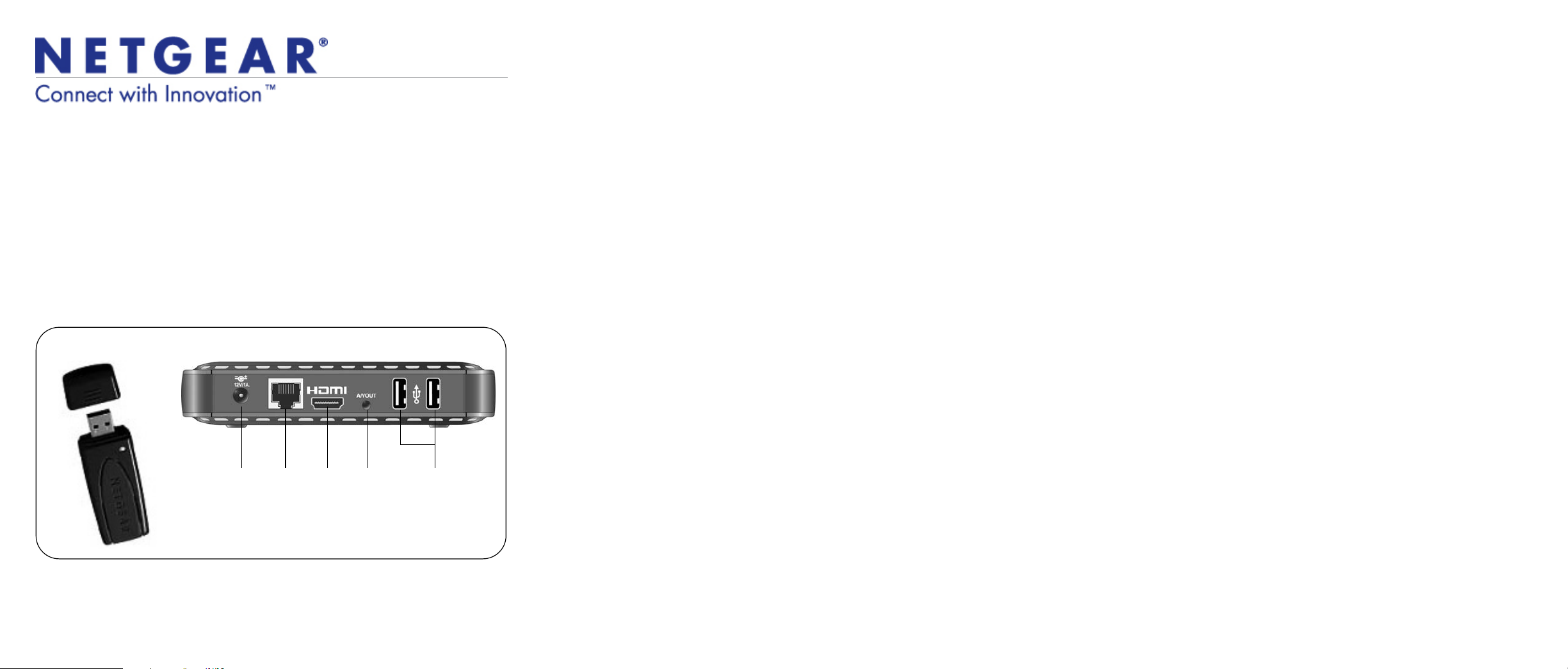
Installation Guide
Digital Entertainer Live Wireless USB Adapter (EVAW111)
Package Contents
• Digital Entertainer Live Wireless USB Adapter (EVAW111)
• USB cable
• Resource CD
• Quick Install guide (this document)
The Digital Entertainer Live Wireless USB Adapter (EVAW111) allows you to
integrate the Digital Entertainer Live (DE Live) into your wireless network.
Digital Entertainer LiveWireless USB Adapter
Power
Ethernet
port
HDMI A/V
Output
(RCA)
USB ports
Connecting the Wireless Adapter
You can connect your USB wireless adapter when you install the Digital Entertainer
Live or you can add it later and change your network connection from Ethernet to
wireless.
Wirelessly Connecting When You Install the DE Live
To connect your USB wireless adapter and install the Digital Entertainer Live:
1. Use A/V or HDMI cable to connect the Digital Entertainer Live to your TV (see
the Digital Entertainer Live Installation Guide).
Note: If you are using HDMI cable, make sure that the TV is set for HDMI and that
you are getting an HDMI signal from the TV.
2. Insert your USB wireless adapter into a USB port on the rear panel of the DE
Live before you connect the DE Live power adapter.
3. Connect the power adapter to the Digital Entertainer Live and plug the power
cord into an outlet.
4. Turn on your TV. If you do not see the Digital Entertainer Live display, use your
TV remote control to change the TV input.
The Digital Entertainer Live attempts to locate services and load channels from
the Internet. Then the TV displays a prompt asking if you want to switch to
wireless.
5. Aim the remote control that came with your DE Live at the remote eye on the
DE Live front panel and select Yes.
The DE Live scans for wireless networks in your area. It displays the Choose
your Wireless Network screen, which lists the wireless networks that it
discovers.
6. Select and join a wireless network as described in Joining a Wireless Network.
Changing your Ethernet Connection to a Wireless
Connection
The instructions in this section assume that you installed the Digital Entertainer Live
with an Ethernet connection as described in the Digital Entertainer Live Installation
Guide.
To connect your USB wireless adapter and change from Ethernet to wireless:
1. Make sure that the Digital Entertainer Live is powered on.
2. With your TV remote control, change the TV input to display the Digital
Entertainer Live menu onscreen.
3. Insert your USB wireless adapter into a USB port on the DE Live rear panel.
The LED on your USB wireless adapter lights up indicating that it is securely
connected to the USB port.
4. When the Do you want to switch to wireless? prompt displays on your TV,
select Yes.
The Digital Entertainer Live scans for wireless networks in your area. It displays
the Choose your Wireless Network screen, which lists the wireless networks
that it discovers.
5. Select and join a wireless network as described in Joining a Wireless Network.
Joining a Wireless Network
After you have connected your USB wireless adapter, you can join a wireless
network from the Choose your Wireless Network screen.
1. Select your wireless network from the list.
• If the network uses wireless security the USB wireless adapter detects it and
you are prompted to enter the password. NETGEAR strongly recommends
that you use wireless security to protect your network.
• The USB wireless adapter supports NETGEAR Push 'N' Connect (WPS). If
the selected wireless router or access point supports Wi-Fi Protected Setup
(WPS), you can choose to connect either via WPS or manually.
2. The Network wizard attempts to do the following:
• Connect to your home network.
• Connect to the Internet.
• Locate the VuNow server on the Internet.
• Display the Downlink Speed from the VuNow service.
The Network wizard displays its progress. When all tasks are completed the
following message is displayed:
Congratulations! Your network setup is complete.
3. Select Done to exit the Network wizard screen.
Page 2
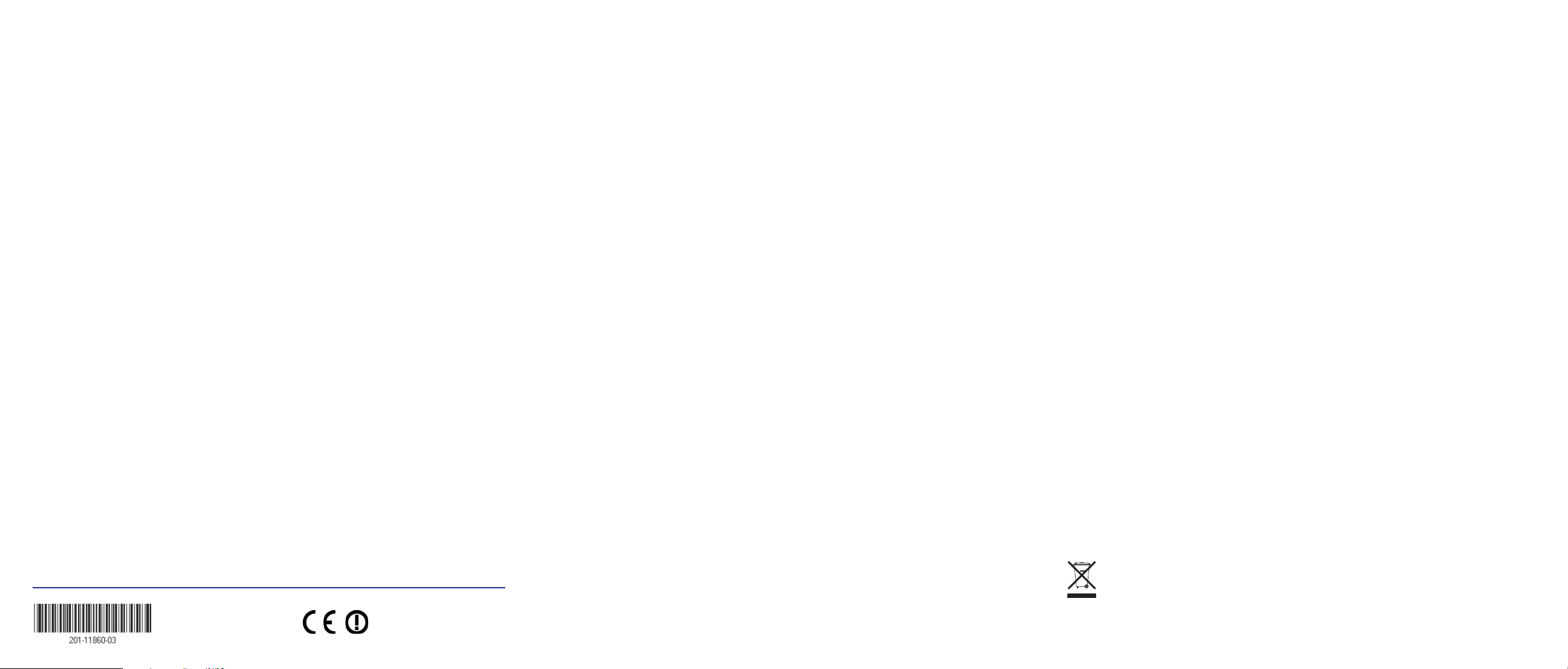
Technical Support
Thank you for selecting NETGEAR products.
After installing your device, locate the serial number on the label of your product and
use it to register your product at http://www.NETGEAR.com/register. Registration is
required before you can use the telephone support service. Registration via our
website is strongly recommended.
Go to http://kbserver.netgear.com for product updates and Web support.
For additional information about setting up, configuring, and using your Digital
Entertainer Live, see the User Manual.
For complete DoC please visit the NETGEAR EU Declarations of Conformity
website at: http://kb.netgear.com/app/answers/detail/a_id/11621/
August 2010
This symbol was placed in accordance with the European Union Directive 2002/96 on the Waste
Electrical and Electronic Equipment (the WEEE Directive). If disposed of within the European Union,
this product should be treated and recycled in accordance with the laws of your jurisdiction
implementing the WEEE Directive.
©2010 by NETGEAR, Inc. All rights reserved. NETGEAR and the NETGEAR logo are registered trademarks of
NETGEAR, Inc. in the United States and/or other countries. Other brand and product names are trademarks or
registered trademarks of their respective holders. Information is subject to change without notice.
