Page 1
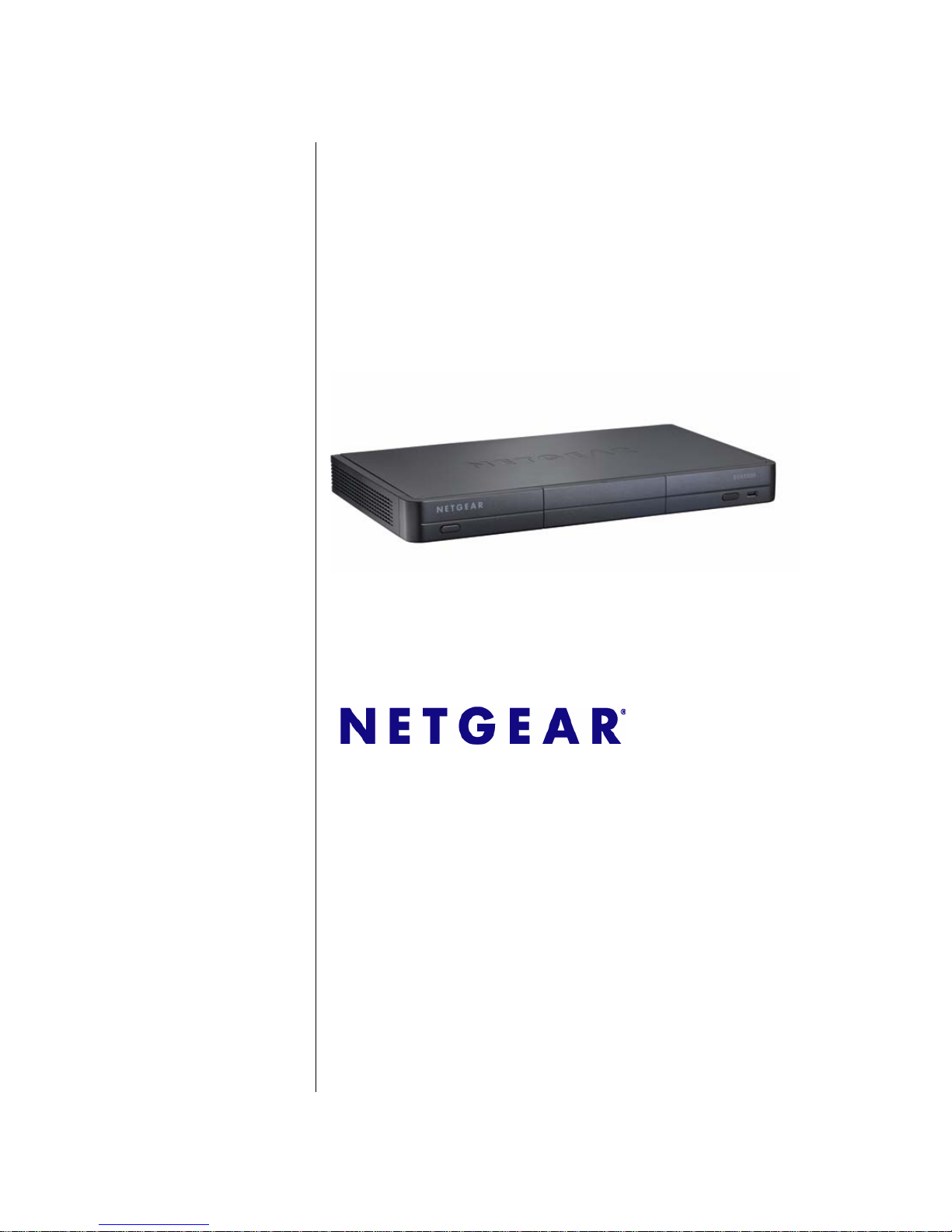
202-10516-01
March 2009
NETGEAR, Inc.
350 E. Plumeria Drive
San Jose, CA 95134 USA
Digital Entertainer Elite
EVA9000/9150 User
Manual
Page 2
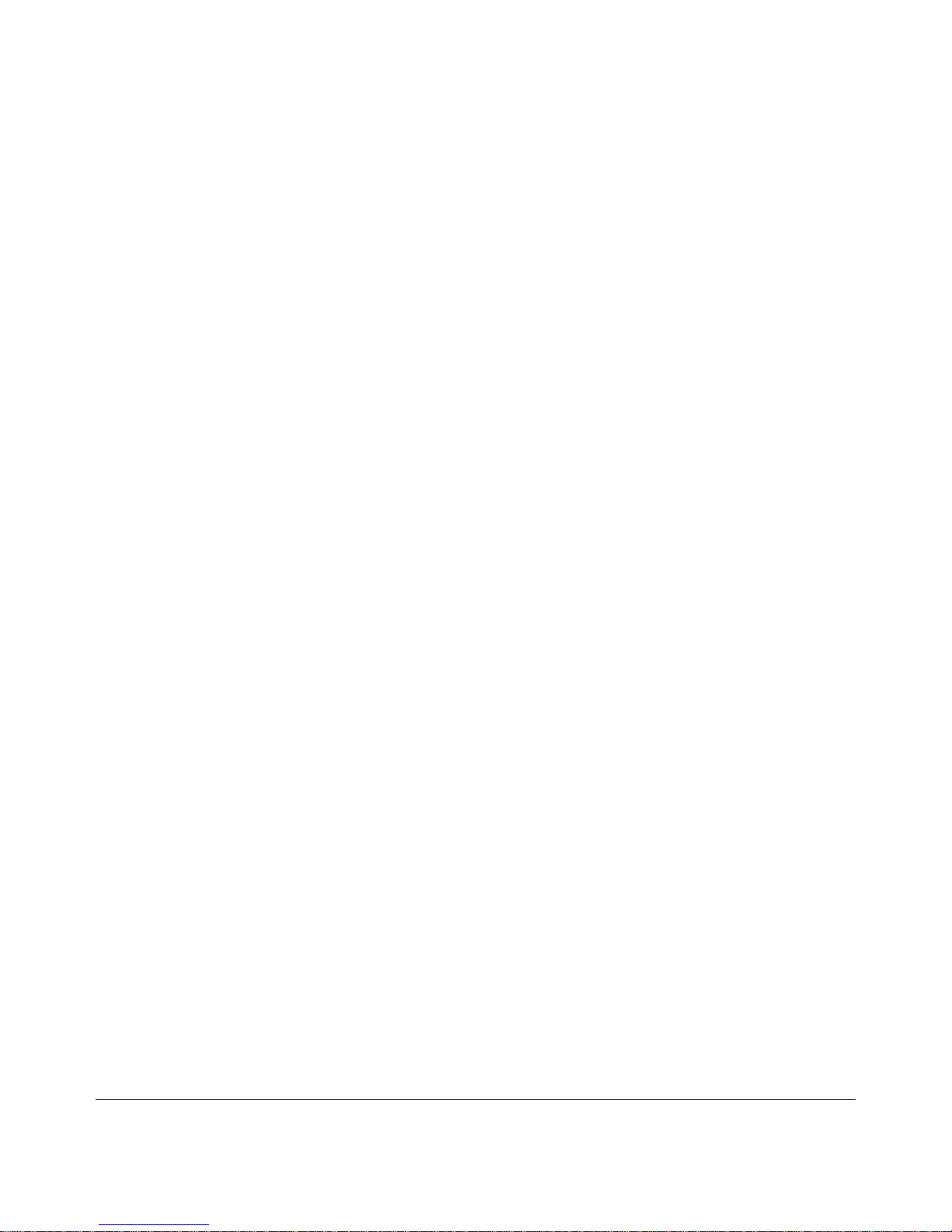
ii
v1.0, March 2009
© 2009 by NETGEAR, Inc. All rights reserved.
Trademarks
NETGEAR, the NETGEAR logo and the NETGEAR Digital Entertainer logo are registered trademarks of NETGEAR,
Inc., in the United Sates and/or other countries. Other brand names mentioned here are for identification purposes only
and may be trademarks of their respective holder(s).
Dolby Digital
Dolby and the double-D symbol are trademarks of Dolby Laboratories. Manufactured under license from Dolby
Laboratories. Confidential unpublished works. Copyright 1992-1997 Dolby Laboratories. All rights reserved.
Statement of Conditions
In the interest of improving internal design, operational function, and/or reliability, NETGEAR reserves the right to
make changes to the products described in this document without notice. NETGEAR does not assume any liability that
may occur due to the use or application of the product(s) or circuit layout(s) described herein.
Customer Support
Refer to the Support Information card that shipped with your Digital Entertainer Elite, EVA9000/9150.
World Wide Web
NETGEAR maintains a World Wide Web home page that you can access at:
http://www.netgear.com.
A direct connection to the Internet and a Web browser such as Internet Explorer or Netscape are required.
Product and Publication Details
Model Number: Models EVA9000 and EVA9150
Publication Date: March 2009
Product Family: Digital Media Player
Product Name: Digital Entertainer Elite, EVA9000/9150
Home or
Business
Product:
Home
Language: English
Publication Part
Number:
202-10516-01
Publication Version
Number
1.0
Page 3
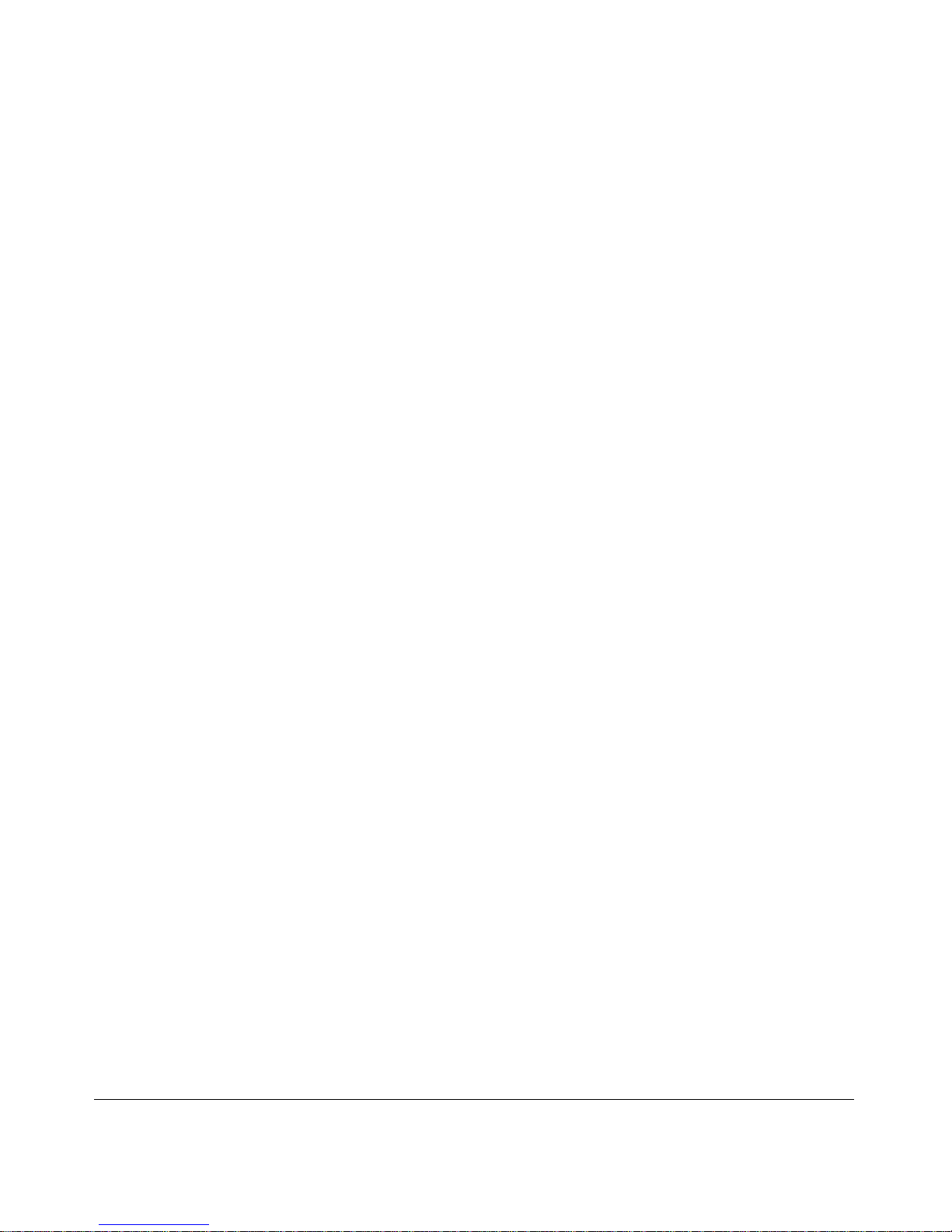
iii
v1.0, March 2009
Contents
Digital Entertainer Elite EVA9000/9150 User Manual
About This Manual
Conventions, Formats, and Scope ...................................................................................vii
Version History ................................................................................................................viii
Chapter 1
Welcome to the Digital Entertainer Elite
Important Safeguards and Notices .................................................................................1-1
What Is in the Box ..........................................................................................................1-1
Overview of the Digital Entertainer Elite .........................................................................1-2
Digital Entertainer Elite Front View .................................................................................1-4
Digital Entertainer Elite Rear View ..................................................................................1-5
NETGEAR Universal Remote Control ............................................................................1-6
Chapter 2
Basic Setup
Connecting the Digital Entertainer Elite ..........................................................................2-1
Completing the Basic Setup Steps .................................................................................2-3
Enabling Access to Your Media Library ..........................................................................2-5
Installing the Digital Entertainer for Windows Software ............................................2-5
Giving the Digital Entertainer Elite Access to Your Media Library ............................2-6
Chapter 3
Getting Acquainted
Navigating with the Remote Control or from a Computer ...............................................3-1
Navigating with the Remote Control .........................................................................3-1
Navigating from a Web Browser ..............................................................................3-3
Using Protected Media Files ...........................................................................................3-6
Using Windows Media Player 11 ..............................................................................3-6
Using iTunes for Windows .......................................................................................3-7
Using Multiple Digital Entertainer Elites ..........................................................................3-7
Page 4
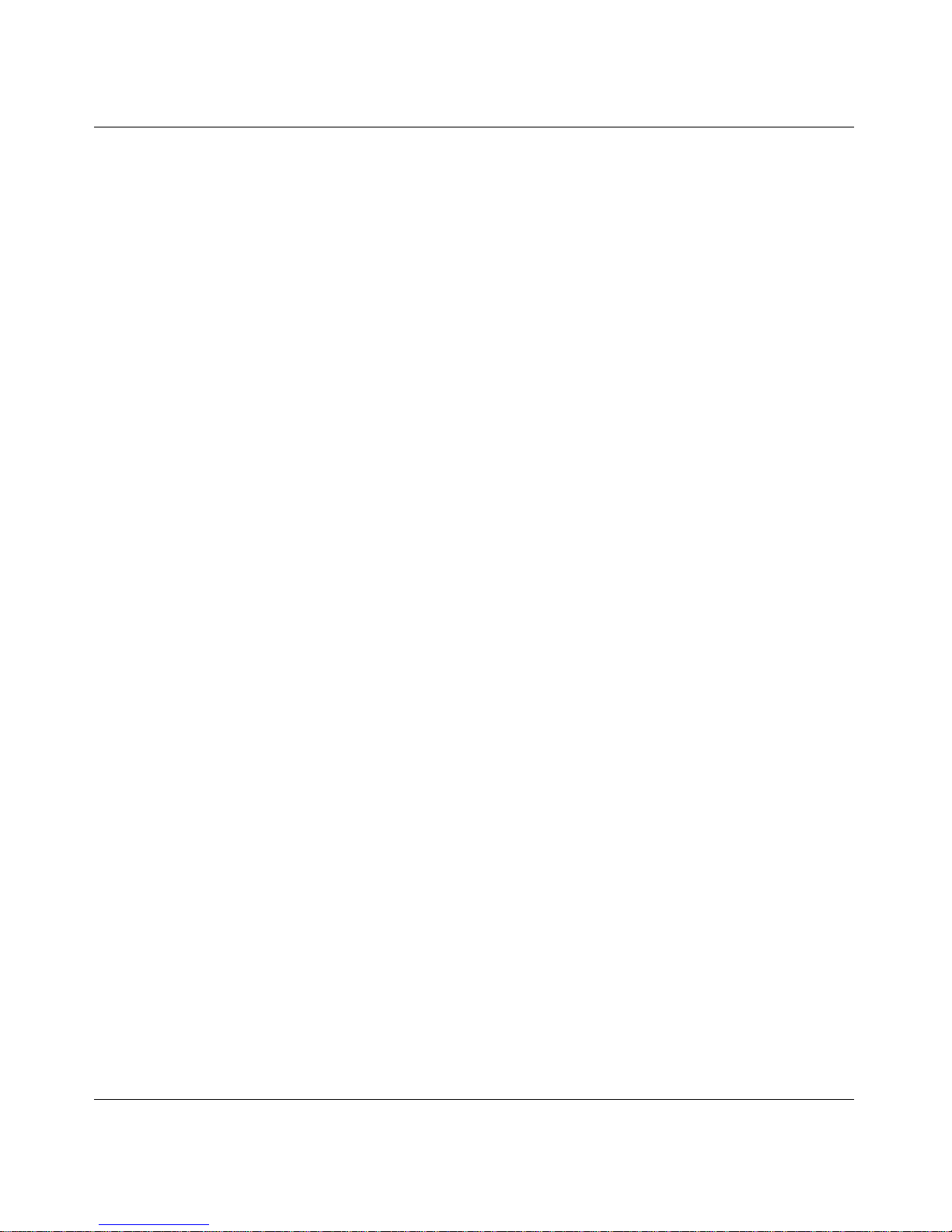
Digital Entertainer Elite EVA9000/9150 User Manual
iv
v1.0, March 2009
Chapter 4
Listening and Viewing
Listening to Music ...........................................................................................................4-1
Using the Remote Control When Music Is Playing ..................................................4-2
Listening to Protected Music ....................................................................................4-3
Viewing Photos ...............................................................................................................4-4
Using the Remote Control While Viewing Photos ....................................................4-5
Viewing Recorded Video ................................................................................................4-6
Watching Recorded Video ........................................................................................4-6
Using the Remote Control When Recorded Video Is Playing ..................................4-7
Using the USB Connection for Pictures, Music, or Video ...............................................4-8
Installing and Using an Internal Disk Drive for Pictures, Music, or Video .......................4-9
Installing an Internal Disk Drive ................................................................................4-9
Setting Up the Internal Disk Drive ..........................................................................4-12
Drag and Drop Media Files to the Internal Disk Drive ............................................4-12
Playing Internet Media ..................................................................................................4-13
Viewing YouTube Content ......................................................................................4-14
Using the Remote Control When Viewing YouTube Content .................................4-15
Playing Internet Radio ............................................................................................4-16
Using the Remote Control When Playing Internet Radio .......................................4-17
Viewing News and Weather ...................................................................................4-17
Combining Different Media Sources .............................................................................4-18
Viewing the Status of Multiple Digital Entertainer Elites ...............................................4-18
Viewing Status ........................................................................................................4-19
Chapter 5
Fine-Tuning Your Experience
Improving Media Library Search Results ........................................................................5-1
Using the Tag Tool Application .................................................................................5-1
Adding Cover Art ......................................................................................................5-2
Using the Script Wizard to Automate Tasks .............................................................5-4
Understanding Home Networking ...................................................................................5-5
Assessing Your Speed Requirements ......................................................................5-7
Optimizing the Performance of Your Home Network ......................................................5-7
Optimizing Wireless Performance ............................................................................5-7
Optimizing Your Network Bandwidth ........................................................................5-9
Page 5
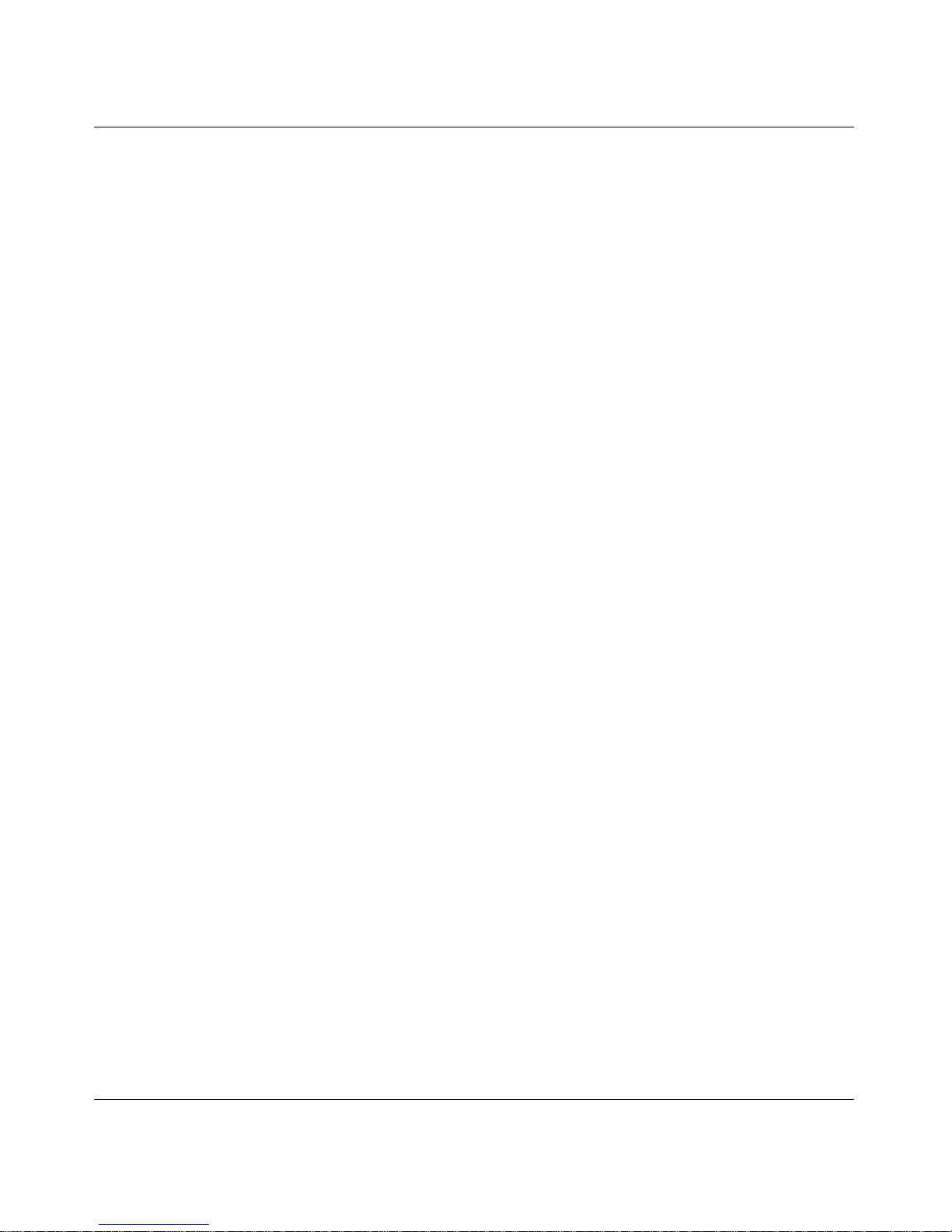
Digital Entertainer Elite EVA9000/9150 User Manual
v
v1.0, March 2009
Optimizing Media File Performance .......................................................................5-10
Tips for Streaming Video ........................................................................................ 5-11
Taking Precautions ....................................................................................................... 5-11
Access and Network Security ................................................................................ 5-11
Exercising Parental Control ....................................................................................5-12
Chapter 6 Custom Setup and Supervisor Functions
Custom Setup .................................................................................................................6-1
Supervisor Functions Menu Screen ...............................................................................6-2
Hard Drive Tools .......................................................................................................6-3
Advanced Settings ...................................................................................................6-3
Power and Hard Drive Tools ....................................................................................6-5
Setting Up Network Shares ......................................................................................6-7
Media Library Management .....................................................................................6-7
More... Settings ..............................................................................................................6-8
System Information ..................................................................................................6-9
Setting Up Hot Keys .................................................................................................6-9
Using PC Access ............................................................................................................6-9
Chapter 7
Maintenance and Troubleshooting
Resetting to Factory Defaults .........................................................................................7-1
Updating the Firmware ...................................................................................................7-1
Playing Media .................................................................................................................7-2
Firewall Port Settings ......................................................................................................7-2
Accessing Your Digital Media .........................................................................................7-3
Windows System Passwords ...................................................................................7-3
Macintosh OSX ........................................................................................................7-3
Linux .........................................................................................................................7-3
Error Messages ..............................................................................................................7-4
Troubleshooting Tips ......................................................................................................7-6
Network Connections .....................................................................................................7-7
Ethernet LAN Connection ........................................................................................7-7
Troubleshooting a Wireless Network Connection ....................................................7-7
Wireless Range and Interference .............................................................................7-8
Wireless Networking Tips .........................................................................................7-8
Page 6
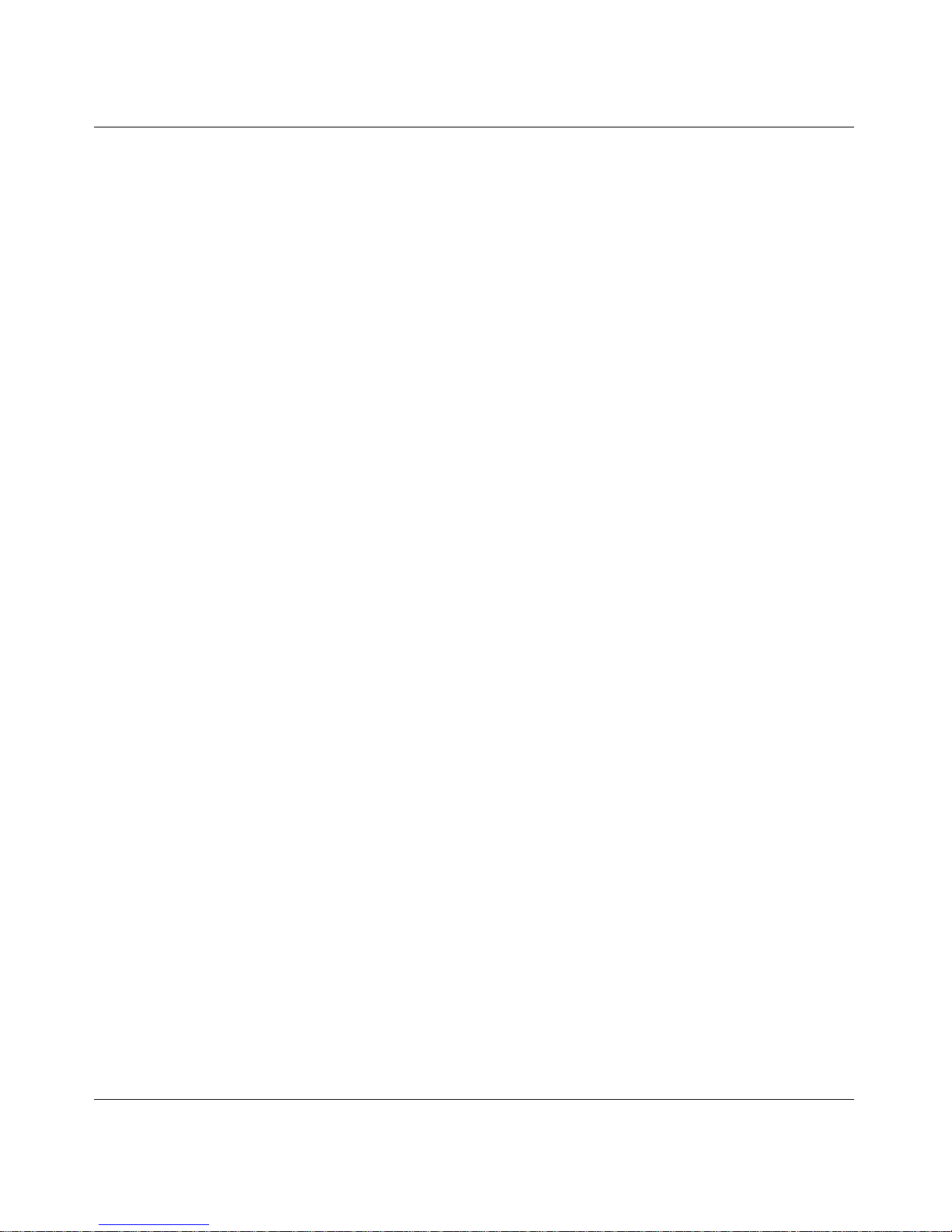
Digital Entertainer Elite EVA9000/9150 User Manual
vi
v1.0, March 2009
IP Address ................................................................................................................7-9
Connecting to a Server ............................................................................................7-9
Unlocking the Disk Drive Tray ...................................................................................... 7-11
Appendix A
Default Configuration and Technical Specifications
Default Settings ............................................................................................................. A-1
Supported Media File Formats ...................................................................................... A-2
Technical Specifications ................................................................................................. A-2
Appendix B
Related Documents
Index
Compliance
Page 7

vii
v1.0, March 2009
About This Manual
The NETGEAR® Digital Entertainer Elite EVA9000/9150 User Manual describes how to install,
configure and troubleshoot the Digital Entertainer Elite for the models EVA9000 and EVA9150.
The information in this manual is intended for readers with intermediate computer and Internet
skills.
Conventions, Formats, and Scope
The conventions, formats, and scope of this manual are described in the following paragraphs:
• Ty pographical Conventions. This manual uses the following typographical conventions:
• Formats. This manual uses the following formats to highlight special messages:
Italic Emphasis, books, CDs, file and server names, extensions
Bold User input, IP addresses, GUI screen text
italic URL links
Note: This format is used to highlight information of importance or special interest.
Tip: This format is used to highlight a procedure that will save time or resources.
Warning: Ignoring this type of note may result in a malfunction or damage to the
equipment.
Page 8
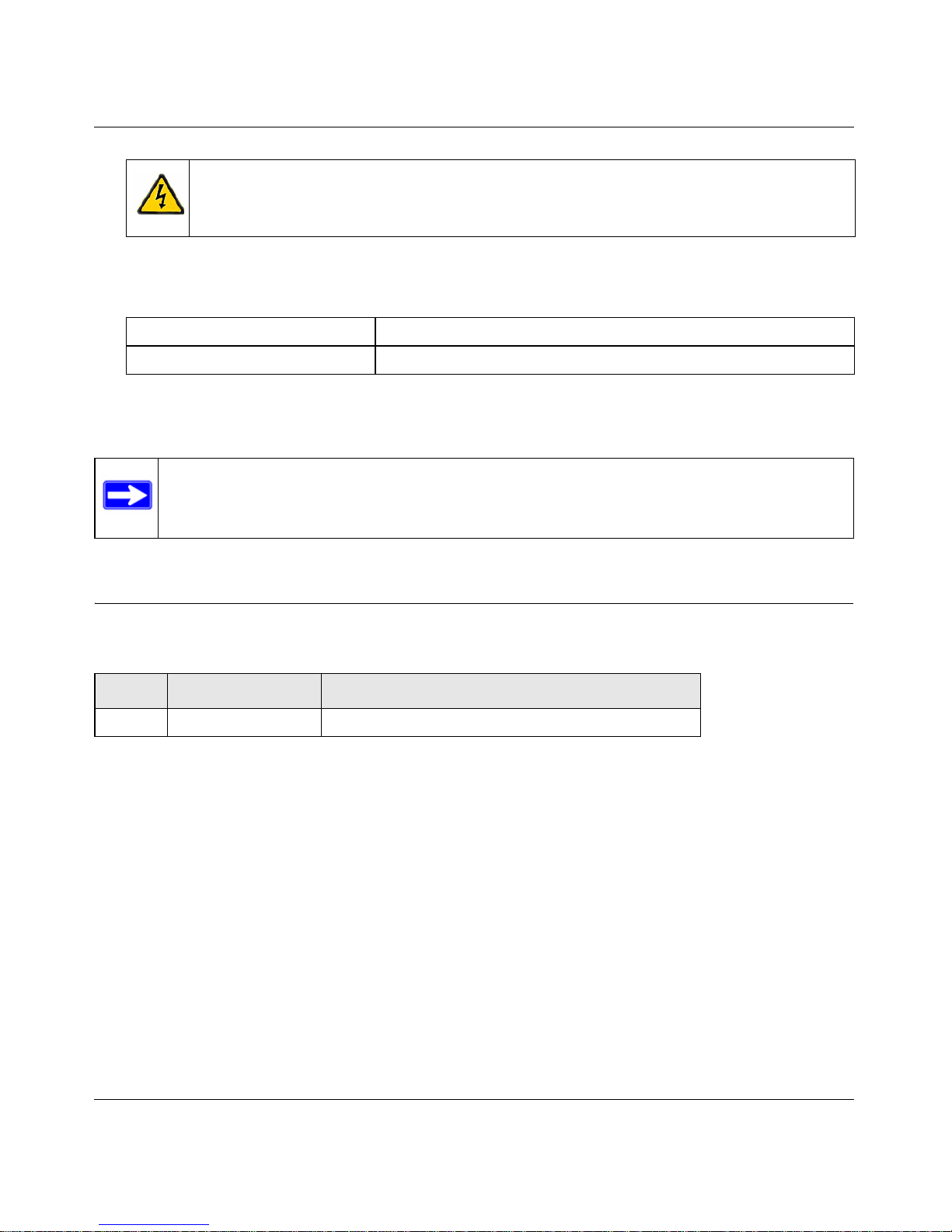
Digital Entertainer Elite EVA9000/9150 User Manual
viii
v1.0, March 2009
• Scope. This manual is written for the Digital Entertainer Elite according to these
specifications:
For more information about network, Internet, firewall, and VPN technologies, see the links to the
NETGEAR website in Appendix B, “Related Documents.”
Version History
Danger: This is a safety warning. Failure to take heed of this notice may result in
personal injury or death.
Product Version Digital Entertainer Elite, EVA9000/9150
Manual Publication Date March 2009
Note: Product updates are available on the NETGEAR, Inc. website at
http://kbserver.netgear.com/products/EVA9000.asp.
Table 1-1. Digital Entertainer Elite EVA9000/9150 User Manual Version History
Version Publication Date Description
1.0 March 2009 Original document
Page 9
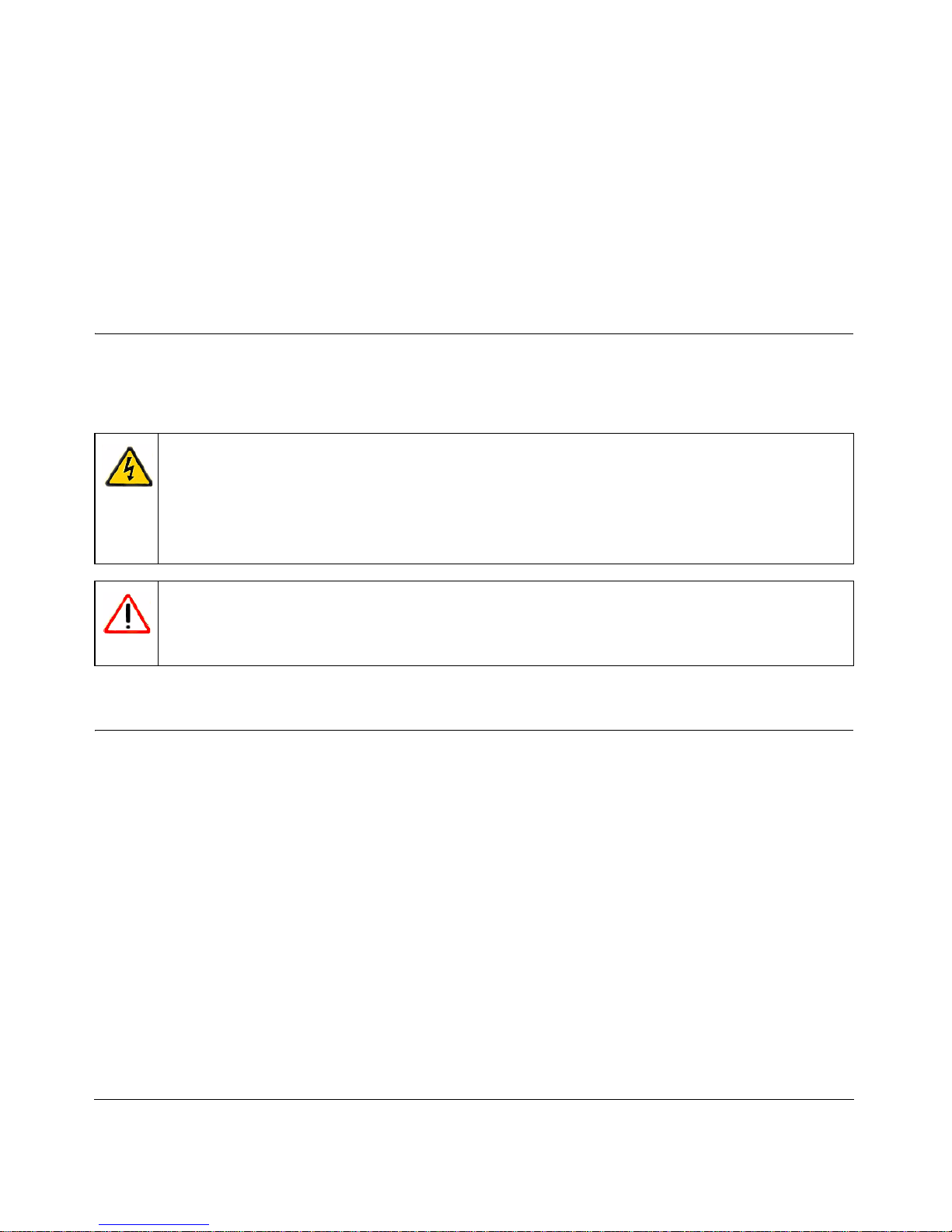
1-1
v1.0, March 2009
Chapter 1
Welcome to the Digital Entertainer Elite
Important Safeguards and Notices
Please observe these precautions, especially those regarding the risk of electric shock or injury to
persons.
What Is in the Box
The Digital Entertainer Elite comes with the following components:
• Digital Entertainer Elite (Model EVA9000 or EVA9150)
• NETGEAR Universal Remote Control
• Category 5 (Cat 5) network cable
• Composite RCA-type A/V cable
• HDMI cable
• IEC power cable
• Two AA batteries
• NETGEAR Resource CD for use with Windows-based PCs and Macintosh computers
• Installation Guide
Contact your dealer to get a replacement for any missing component.
Danger: To reduce the risk of electric shock, do not remove the cover . There are no user -
serviceable parts inside. This device should be used only indoors in wellventilated areas. To reduce the risk of fire, electric shock, or interference, do
not expose this appliance to moisture or rain, and use only the recommended
accessories.
Warning: Displaying static images can cause burn-in on certain displays. Do not display
static images (such as menus, photos, or paused videos) onscreen for long
periods of time.
Page 10
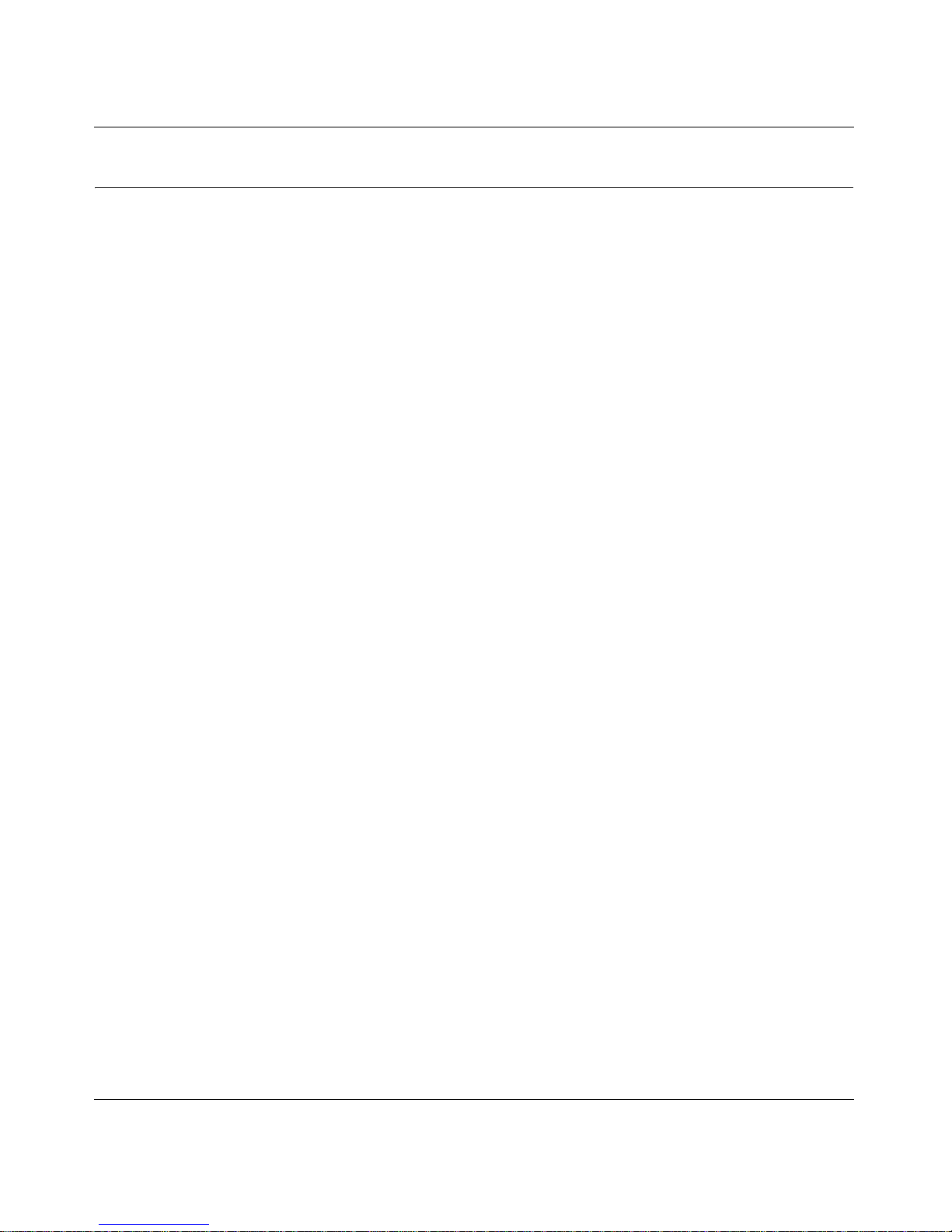
Digital Entertainer Elite EVA9000/9150 User Manual
1-2 Welcome to the Digital Entertainer Elite
v1.0, March 2009
Overview of the Digital Entertainer Elite
You can play media on the Digital Entertainer Elite without running media server software on your
computer. The Digital Entertainer Elite can work with Windows, Macintosh, and Linux operating
systems and various handheld computers. You can work with a wide variety of digital storage
formats and systems. The Digital Entertainer Elite enables you to view them as a single media
library that you can browse through on your television screen.
• NETGEAR Digital Entertainer for Windows software
This software provides a variety of media management tools that make it easy to access media
files stored on a Windows PC. You can perform many of the same tasks on non-Windows
computers using the native utilities of those systems. The NETGEAR Digital Entertainer for
Windows includes the following applications:
– Configuration Wizard. This application helps configure PCs to share media,
automatically set firewall settings, and verify communications between PCs and the
Digital Entertainer Elite.
– Check for Updates. This application uses your Internet connection to check for software
updates. If an update is available, you can choose to download and install it.
– Digital Entertainer. This application lets you access your Digital Entertainer Elite from
your PC. This software is required for some functions on the Digital Entertainer Elite:
Access PC, YouTube video playback, and playback of protected iTunes media. You can
also use the application to monitor status of your Digital Entertainer Elite, and to start
media playback on it.
– Documentation. Use the NETGEAR Resource CD to view the Installation Guide, the
Universal Remote User Manual, or the software Readme file.
– Tag Tool. This application applies tags and cover art to media files to make using your
media library easier. Also used to add an MPAA or TV rating to video files for parental
control restrictions.
– Script Wizard. This application lets you automate tasks. You can create virtual playlists
to play any combination of media. You could create a playlist or command to play a
sequence of videos, or to view photos while playing music.
• NETGEAR Digital Entertainer for Macintosh software
This software provides a variety of media management tools that make it easy to access media
files stored on a Macintosh computer.
Page 11
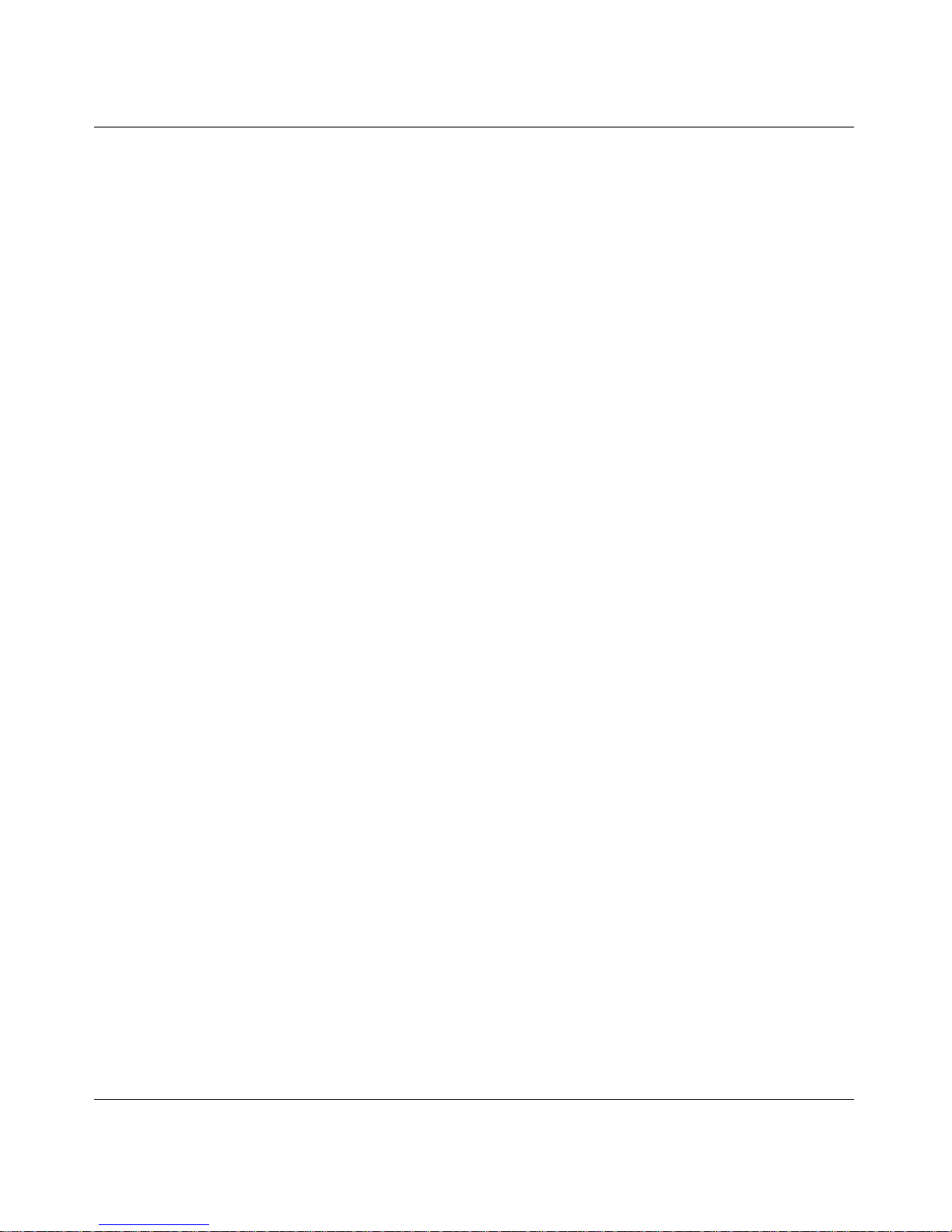
Digital Entertainer Elite EVA9000/9150 User Manual
Welcome to the Digital Entertainer Elite 1-3
v1.0, March 2009
– Configuration Assistant. This application helps configure Macintosh computers to share
media, automatically set firewall settings, and verify communications between your
computer and the Digital Entertainer Elite.
– Status Check. This application displays the status of your NETGEAR Digital Entertainer
Elite. (Not yet available.)
– Remote Control. This application allows you to control your NETGEAR Digital
Entertainer Elite from your computer.
– Tag Tool. This application applies tags and cover art to media files to make using your
media library easier. Also used to add an MPAA or TV rating to video files for parental
control restrictions
– NETGEAR documentation. This is a link to the website where you can download the
latest versions of the Installation Guide, the Universal Remote User Manual, and this User
Manual.
– Updater. This application checks for updates to the Digital Entertainer Elite software.
• Multi room playback
Digital Entertainer Elites within the same home can intelligently share resources. You can
have all the Digital Entertainer Elites and Digital Entertainer HDs play the same music
simultaneously.
• Parental controls and monitoring
The Digital Entertainer Elite can block access to media files based on a rating you assign to the
files or based on their location in your network.You can also limit access to Internet media.
• Pre-installed hard disk drive
The EVA9150 comes with a pre-installed hard disk drive; the EVA9000 does not. You can
install a different hard disk drive on either model. For more information, see “Installing and
Using an Internal Disk Drive for Pictures, Music, or Video” on page 4-9.
Page 12

Digital Entertainer Elite EVA9000/9150 User Manual
1-4 Welcome to the Digital Entertainer Elite
v1.0, March 2009
Digital Entertainer Elite Front View
The front view of the of the Digital Entertainer Elite is shown in the following figure:
A pre-installed hard disk comes with the EVA9150. For the EVA9150, you can install a different
hard disk than the one that comes pre-installed, if you prefer. For the EVA9000, you can install a
hard disk into the disk tray. Any hard disk that you install should be a 3.5” SATA-II with SMART
support. NETGEAR recommends a drive of at least 40GB and up to 1TB.
• For a list of supported drives, see www.netgear.com/eva9000drive.
• For instructions about how to install an optional hard disk, see the Digital Entertainer Elite
EV A9000/9150 Installation Guide or “Installing and Using an Internal Disk Drive for Pictures,
Music, or Video” on page 4-9 of this manual.
Figure 1-1
Sensor
USB port
window
Power button
Internal Disk Drive
(Optional)
Page 13
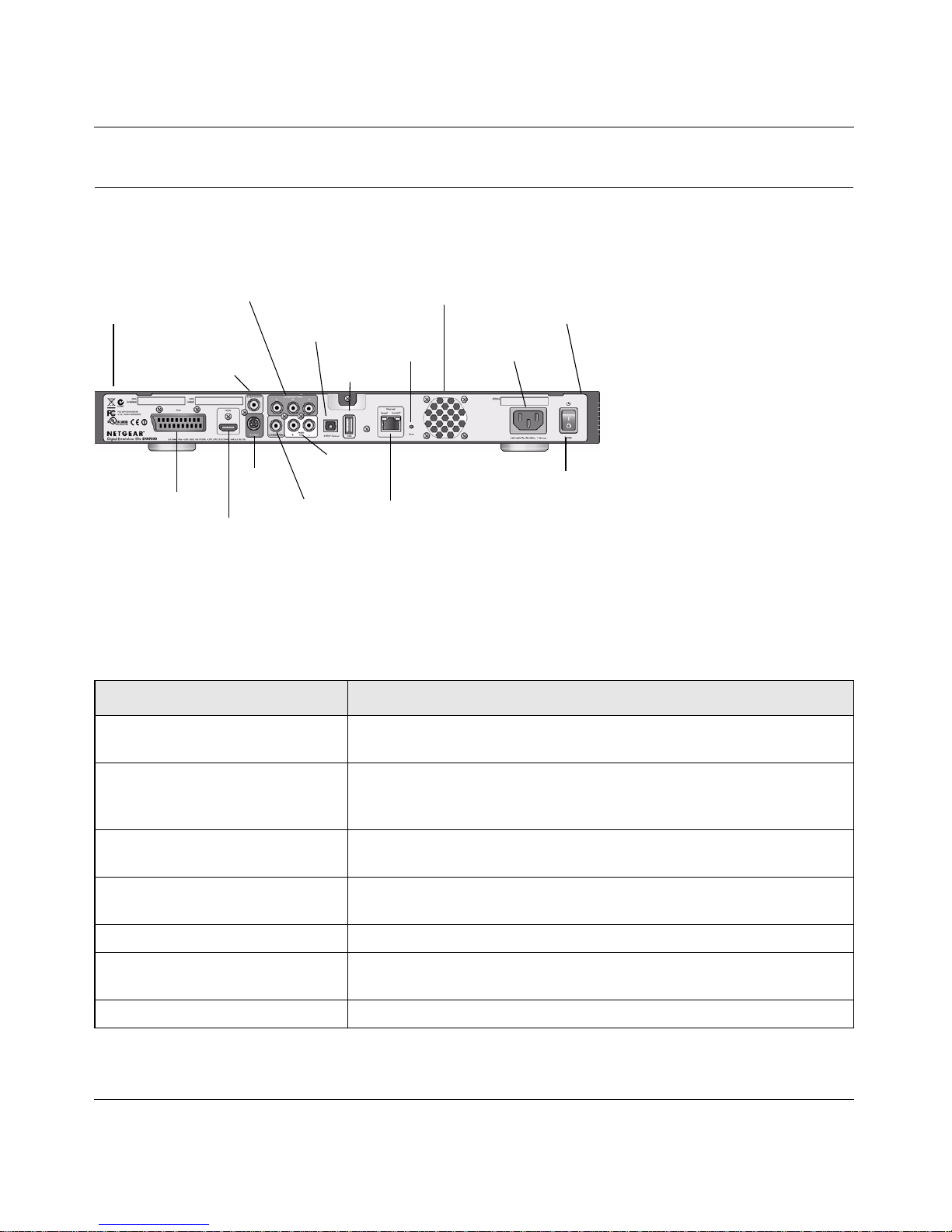
Digital Entertainer Elite EVA9000/9150 User Manual
Welcome to the Digital Entertainer Elite 1-5
v1.0, March 2009
Digital Entertainer Elite Rear View
The rear view of the Digital Entertainer Elite is shown in the following figure:
The Digital Entertainer Elite is compatible with all cables described in the following table, though
some cables are not included in the package.
Figure 1-2
Table 1-1. Rear Panel Description
Item Compatible Equipment and Cables
SCART port SCART television cable (not included) that is widely used in Europe
and Australia.
HDMI port High-Definition Multimedia Interface (HDMI) cable (not included). If
your television has an HDMI connector, you can use this cable for both
the audio and video signal.
S/PDIF coaxial (audio) port Sony/Phillips Digital Interface (S/PDIF) cable, also called standard
RCA type coaxial cable (not included).
S-Video port S-Video cable (included) that works with most televisions in the United
States.
Component video ports Component video cable (not included).
Composite video and stereo audio
port
Composite video and stereo audio cables (included), which can be
used with most televisions in the United States.
S/PDIF optical audio port Sony/Phillips Digital Interface (S/PDIF) for optical cable (not included).
Component
SCART
S-Video
Stereo
S/PDIF
Composite
coaxial
(audio)
HDMI
Optical
video
audio port
video
audio
Ethernet port
Power
with LEDs
Reset
USB
port
On/Off
Fan
connector
Wireless
antenna
(internal)
Wireless
antenna
(internal)
Page 14
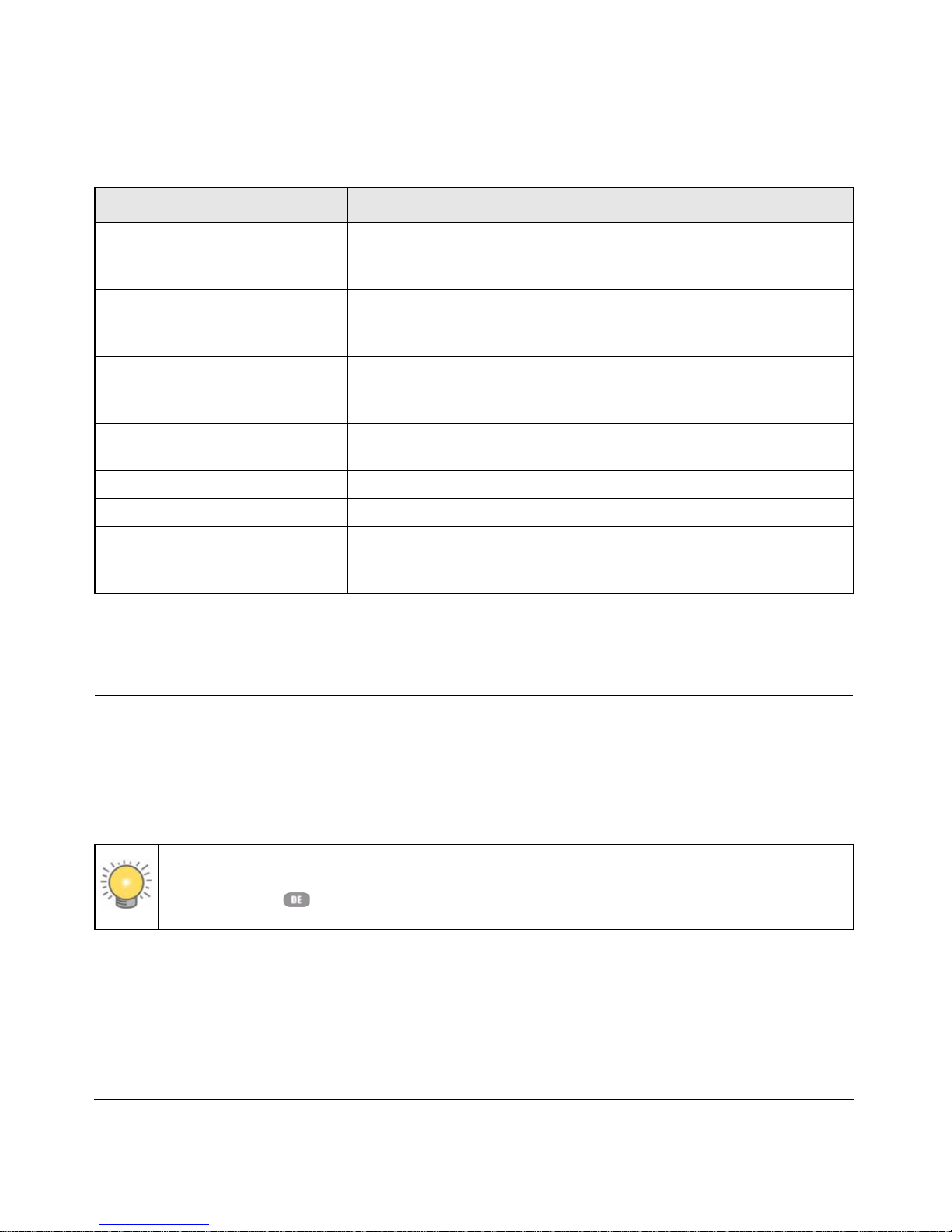
Digital Entertainer Elite EVA9000/9150 User Manual
1-6 Welcome to the Digital Entertainer Elite
v1.0, March 2009
The only inputs on the Digital Entertainer Elite are the USB ports and the Ethernet port.
NETGEAR Universal Remote Control
Use the NETGEAR Universal Remote to operate the Digital Entertainer Elite and up to three
additional home entertainment devices. This guide describes how to use the remote with your
Digital Entertainer Elite, EVA9000/9150. For information about programming your remote to
control other devices, see the Universal Remote User Manual.
USB v2.0 port USB mass storage devices such as hard drives, media players
(including Windows- or Mac-formatted Apple iPods), and flash memory
devices.
10/100 Mbps Ethernet port with
LEDs
Cat 5 network cable (included in the package) that you can use with
this port to connect the Digital Entertainer Elite to a wired local area
network (LAN).
Reset button Reset the Digital Entertainer Elite to its default factory settings. To
reset, press and hold the button down while the unit is powering up.
The Power LED blinks to acknowledge the reset request.
Fan Fan for cooling the optional internal hard drive. The fan operates only
when a hard drive is installed.
Power connector IEC Digital Entertainer Elite power cord (included).
On/Off switch Turns the Digital Entertainer Elite on or off.
Wireless antennas
(internal)
The internal wireless antennas support IEEE 802.11n, IEEE 802.11g,
and IEEE 802.11b. Keep the internal wireless antennas clear of
metallic obstructions.
Tip: If the Digital Entertainer Elite does not respond when you are using your remote,
press the DE button on the device and try again.
Table 1-1. Rear Panel Description (continued)
Item Compatible Equipment and Cables
Page 15
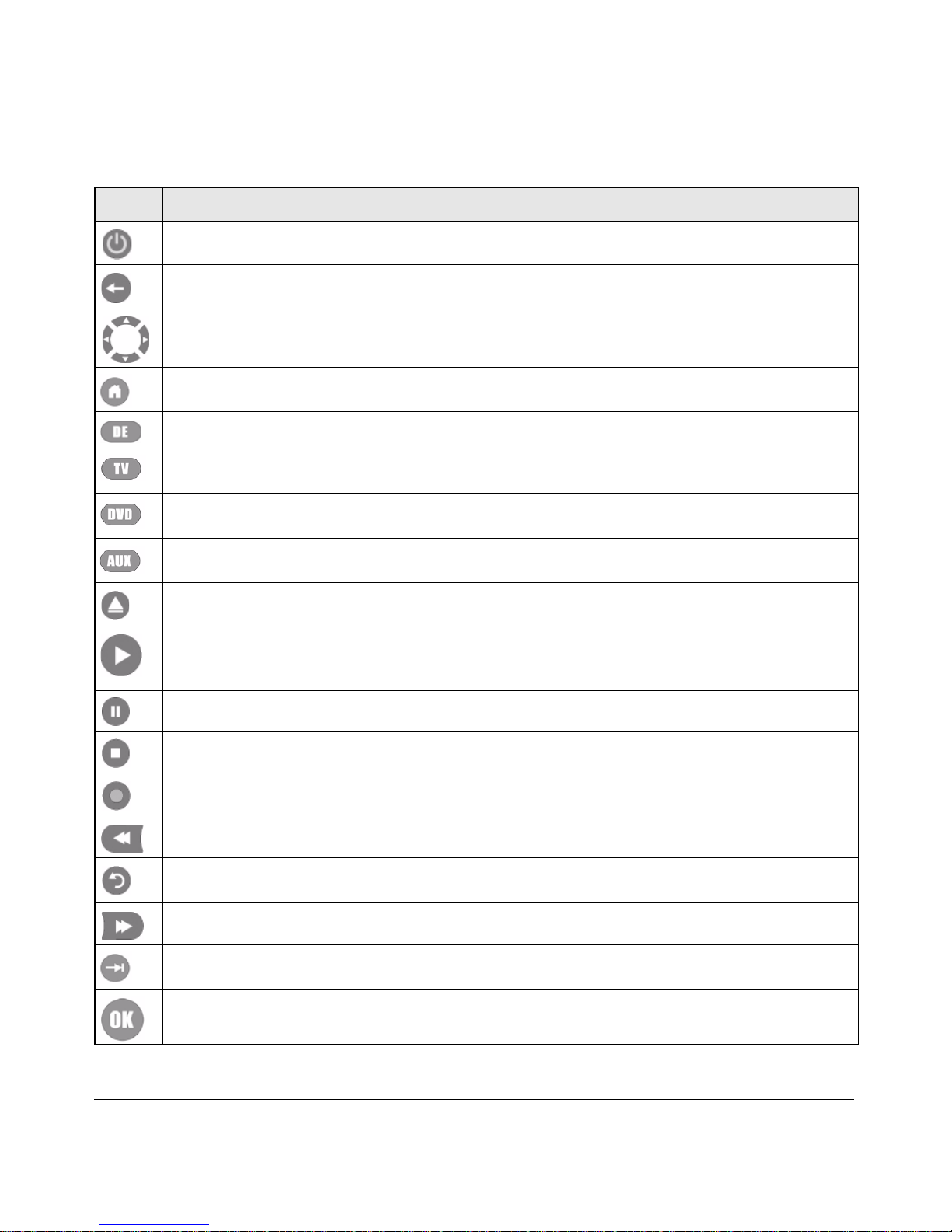
Digital Entertainer Elite EVA9000/9150 User Manual
Welcome to the Digital Entertainer Elite 1-7
v1.0, March 2009
Table 1-2. Remote Control Buttons
Button Description
Power. Turn the device on and off.
Back. Go back to the previous screen.
Navigation. Navigate the menu selections.
Home. Display the main menu.
DE. Set the device mode to control the Digital Entertainer Elite.
TV. Set the device mode to control another home entertainment device, such as a TV, that has been
programmed on the remote.
DVD. Set the device mode to control another home entertainment device, such as a DVD player, that
has been programmed on the remote.
AUX. Set the device mode to control another home entertainment device, such as cable or satellite
receivers, amplifiers, tuners, or other auxiliary devices, that has been programmed on the remote.
Eject. Restarts DVD (IFO/ISO) playback from the beginning of the disk.
Play. Play or resume playing the media. This button also resumes normal play from fast wind mode.
In the media menus, Play plays the selected item and queues up the rest of the items in the order
shown on the screen.
Pause. Pause the media.
Stop. Stop the media that is currently playing.
Not used.
Rewind. Rewind to the beginning of the media that is playing.
Previous. Skip back to previous item playing.
When you are navigating the menus, this button takes you directly to the first item in the list.
Fast-forward. Fast-forward the media that is playing.
Next. Skip forward to next item on the playlist.
When you are navigating the menus, this button takes you directly to the last item in the list.
Select and Play. Press OK to select a menu item or to play a single song or video.
Page 16
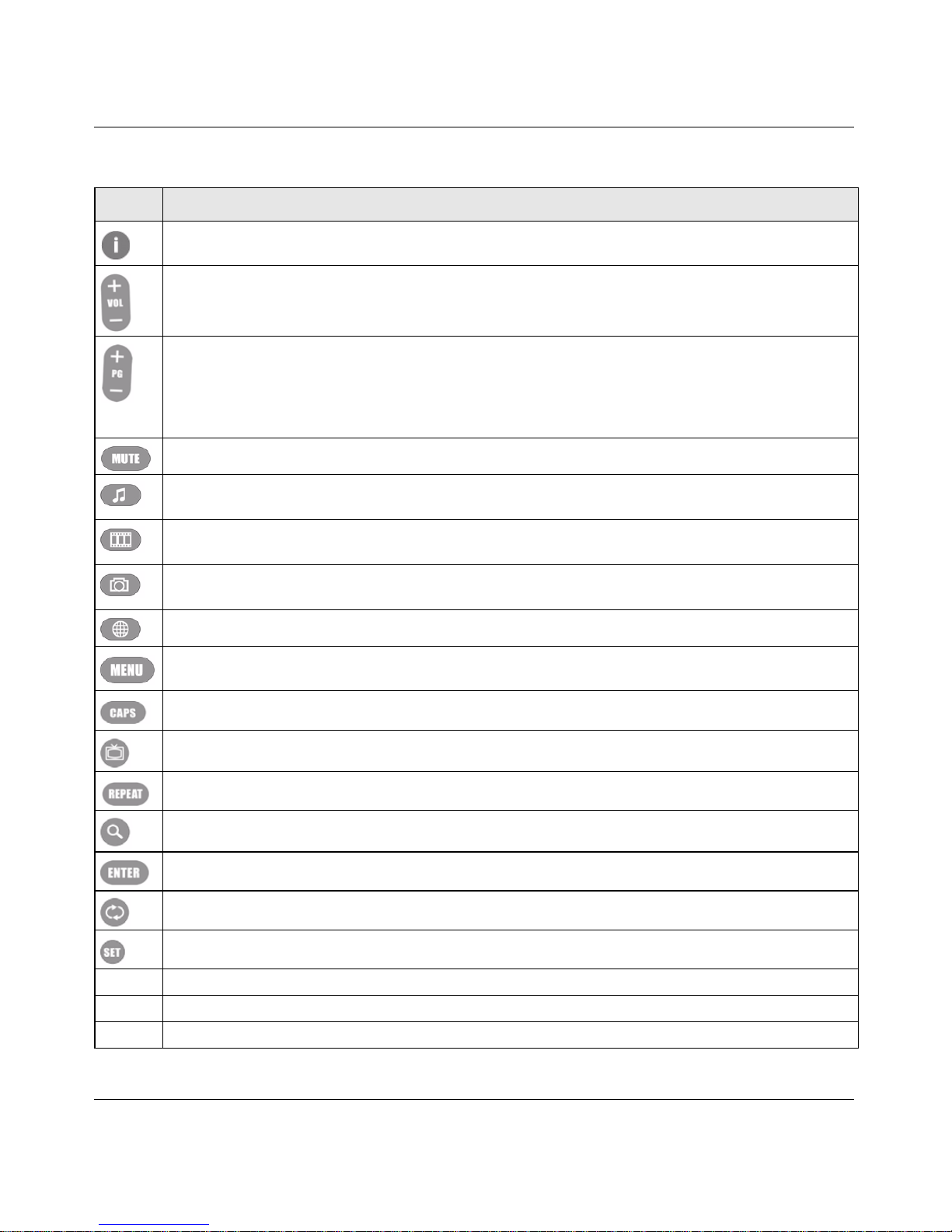
Digital Entertainer Elite EVA9000/9150 User Manual
1-8 Welcome to the Digital Entertainer Elite
v1.0, March 2009
For information about using buttons with specific media, see Chapter 3, “Getting Acquainted.”
Information. Display media information.
Volume. Increase or decrease volume.
Page up and Page down. This button is also used for the following:
• Scroll up or down.
• Zoom videos and photos.
• Change channels when the remote is programmed for another device, such as a TV (see the
Universal Remote User Manual for more information).
Mute. Mute or unmute the sound.
Music. Display the Music menu.
If you are currently navigating music, the Music button jumps directly to top level music menu.
Video. Display the Video menu.
If you are currently navigating video, the Video button jumps directly to top level video menu.
Pics. Display the Picture menu.
If you are currently navigating pics, the Pics button jumps directly to top level pics menu.
Web. Display the Internet media menu.
Menu. Toggles to and from full screen mode during video or photo playback. During video playback,
press Menu to display the DVD main menu or the audio and subtitle options.
Caps. Toggle Caps Lock or numbers on or off.
TV Mode. Cycle between TV output modes.
Repeat. Repeat a track or media selection.
Zoom. Change the aspect ratio of videos or photos.
Enter. Enters or selects a setting or option.
Rotate. Rotate a photo.
Set. Enters settings when you are configuring the NETGEAR Universal Remote.
0–9
Use for alpha-numeric entry, choosing presets, and searching.
A–D
Use to assign macros that can perform multi-step operations by pressing a single button.
CLR
Clear. Clears all text from a text entry field (for example, a YouTube search box).
Table 1-2. Remote Control Buttons (continued)
Button Description
Page 17
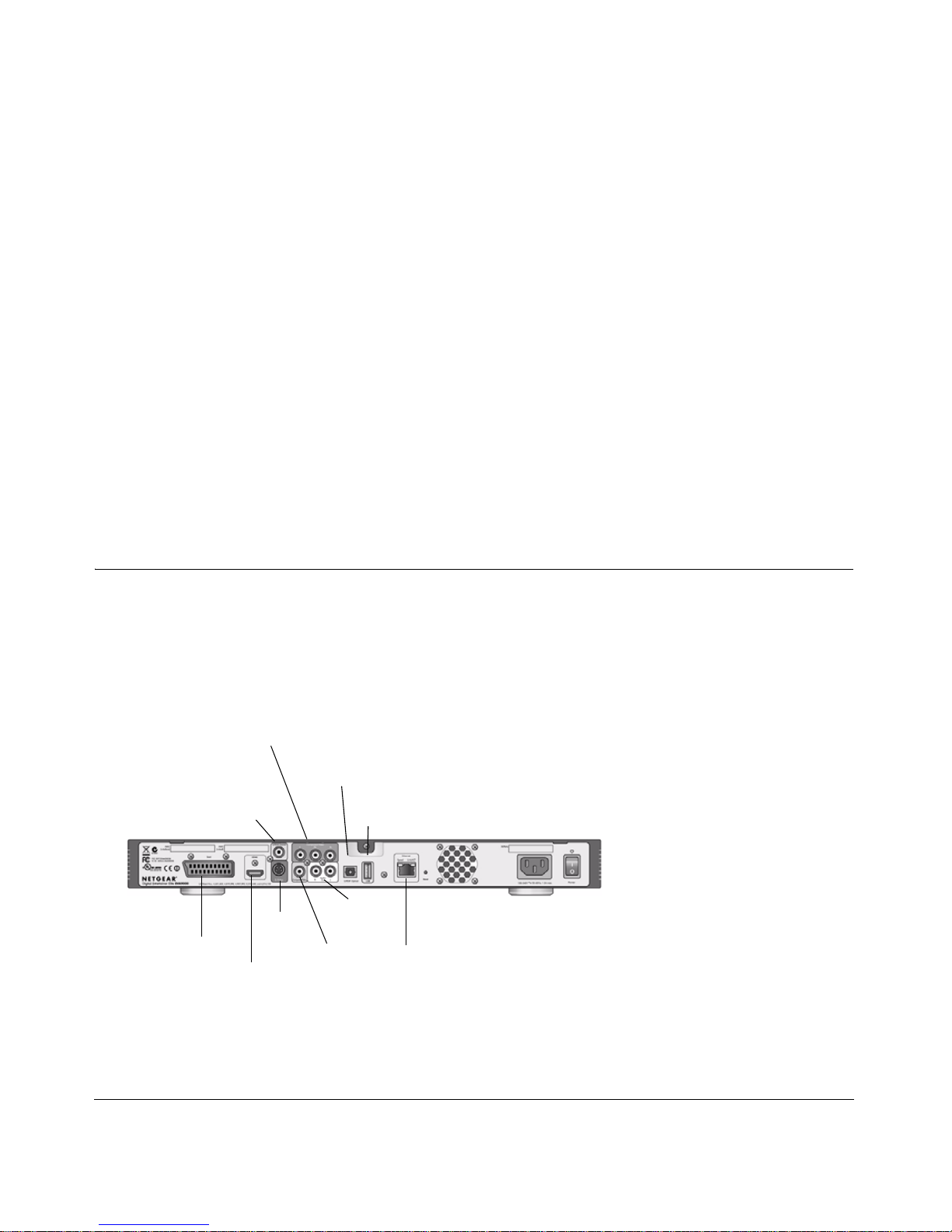
2-1
v1.0, March 2009
Chapter 2
Basic Setup
In the order listed, complete these three steps to set up your Digital Entertainer Elite:
1. Connect the Digital Entertainer Elite.
2. Connect to your network using the Digital Entertainer Elite Basic Setup option.
3. Use the NETGEAR Digital Entertainer for Windows software to enable the Digital Entertainer
Elite to access your media library.
For custom installations, such as using more than one Digital Entertainer Elite or working with
Macintosh or Linux computers, see “Advanced Settings” on page 6-3.
Connecting the Digital Entertainer Elite
To connect the Digital Entertainer Elite:
1. Connect the Digital Entertainer Elite according to the options available in your entertainment
system.
For example, connect the composite video cables between your entertainment system and the
Digital Entertainer Elite.
Figure 2-1
Component
SCART
S-Video
Stereo
S/PDIF
Composite
coaxial
(audio)
HDMI
Optical
video
audio port
video
audio
Ethernet port
with LEDs
USB
port
Page 18
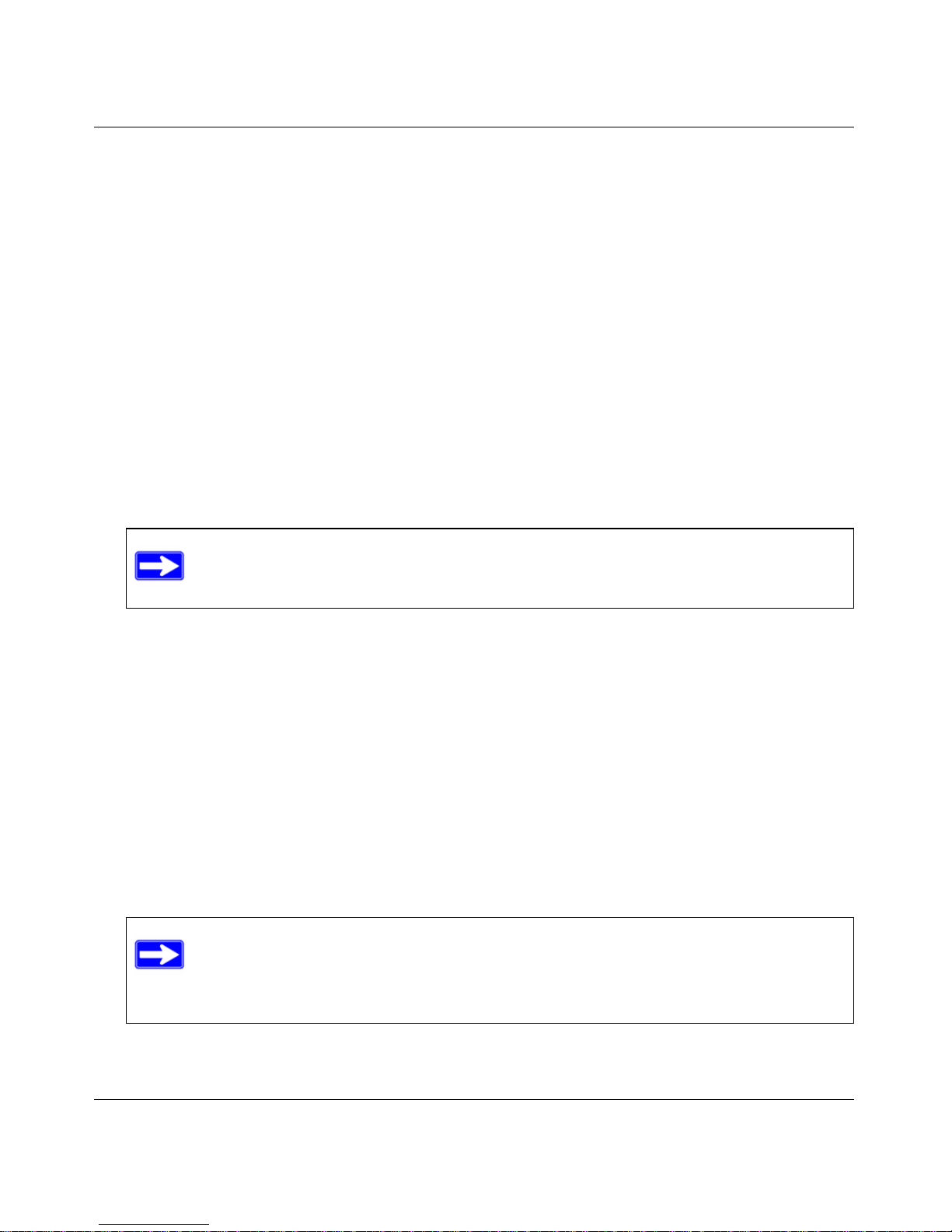
Digital Entertainer Elite EVA9000/9150 User Manual
2-2 Basic Setup
v1.0, March 2009
If you use a digital audio/visual (A/V) receiver, NETGEAR recommends that you use an
S/PDIF coaxial or an optical cable to connect it.
The quality of the picture display is related to the video format you use. If your television
supports multiple formats, choose the format that provides the best picture quality. HDMI
offers the best picture quality video. Component video provides the next best quality, followed
by SCART, S-Video, and composite video.
2. Connect the Digital Entertainer Elite to your network.
• If you are connecting to an Ethernet LAN, connect the Digital Entertainer Elite to the
LAN with an Ethernet cable.
• If you are connecting to your wireless network, configure the wireless settings of the
Digital Entertainer Elite using the Basic Setup steps described in the following section. Be
prepared to provide the wireless network name (also called SSID) and the wireless
security settings for your network.
3. Turn on the television.
4. Set the video source selector on your television to match the connection from your Digital
Entertainer Elite. For example, if you used an HDMI connector, set the television to use
Digital HD or HDMI input.
5. Connect the power cord to your Digital Entertainer Elite, and plug it into an outlet.
The LED on the front of the Digital Entertainer Elite lights up to show that it is powered on.
6. Install the two AA batteries into the remote control that came with the product.
7. Optimize the television display as necessary.
• If the display is not sharp, or you do not see a picture, aim the NETGEAR remote control
at the Digital Entertainer Elite, and press the TV Mode button.
• You can cycle through the TV modes to get the best display.
Note: Turn on the television before you turn on the Digital Entertainer Elite.
Note: It can take 5 to 10 seconds for each TV mode change. In some modes you
might not see a picture on the TV. If you do not see a picture after four mode
changes, check the cable connections, and verify that the TV is on and set to
the correct input.
Page 19
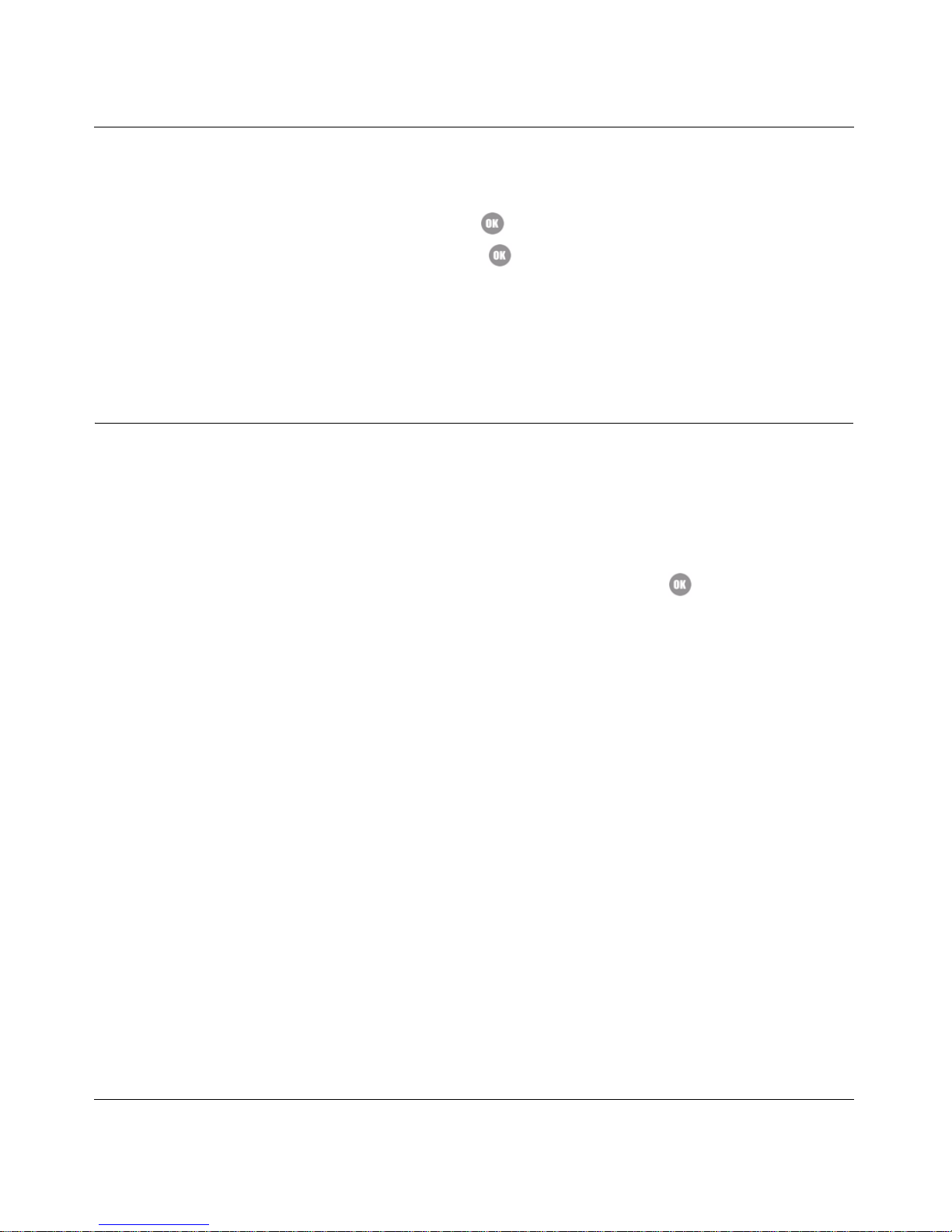
Digital Entertainer Elite EVA9000/9150 User Manual
Basic Setup 2-3
v1.0, March 2009
• You might be able to enhance the picture quality by selecting from additional highdefinition video modes in the advanced settings.
8. When prompted, select a language, and press OK.
9. When you hear the audio welcome tune, press OK.
If you do not hear the audio welcome message, check your volume settings and the
connections to the Digital Entertainer Elite.
You will now use the Basic Setup option to finish setting up your Digital Entertainer Elite.
Completing the Basic Setup Steps
The Basic Setup option enables the Digital Entertainer Elite to use media files that are on
Windows PCs or Macintosh computers. If you use Linu x or have a complex home network, use the
functions described in “Custom Setup and Supervisor Functions” on page 6-1.
Follow these steps for the Basic Setup option:
1. After the audio welcome message, select Basic Setup, and then press OK.
The Digital Entertainer Elite checks for a network connection. If connected to an Ethernet
network that is running DHCP (the usual case for home networks), the Digital Entertainer
Elite automatically joins the network. Skip to step 3, “Connect to the Internet.
2. Connect wirelessly (optional). If an Ethernet LAN connection is not found, you can wirelessly
connect your Digital Entertainer Elite to the network.
Select Connect Wirelessly, and then select one of the following options:
– Connect using Push 'N' Connect
If your router supports Wi-Fi Protected Setup (WPS) push button automatic
configuration, you can add the network name (SSID) and security settings
automatically using the Push 'N' Connect feature. Select your network from the list,
select OK, and then push the WPS button on your router. Select OK to continue. See
your router documentation for more information on WPS support.
– Connect Manually
The available networks are displayed in a list sorted alphabetically . You might have to
scroll to see your network. Select your network from the list, or enter the required
network name (SSID) and security settings as needed. Select the network that
provides 5 Ghz connection for maximum bandwidth, if available.
Page 20
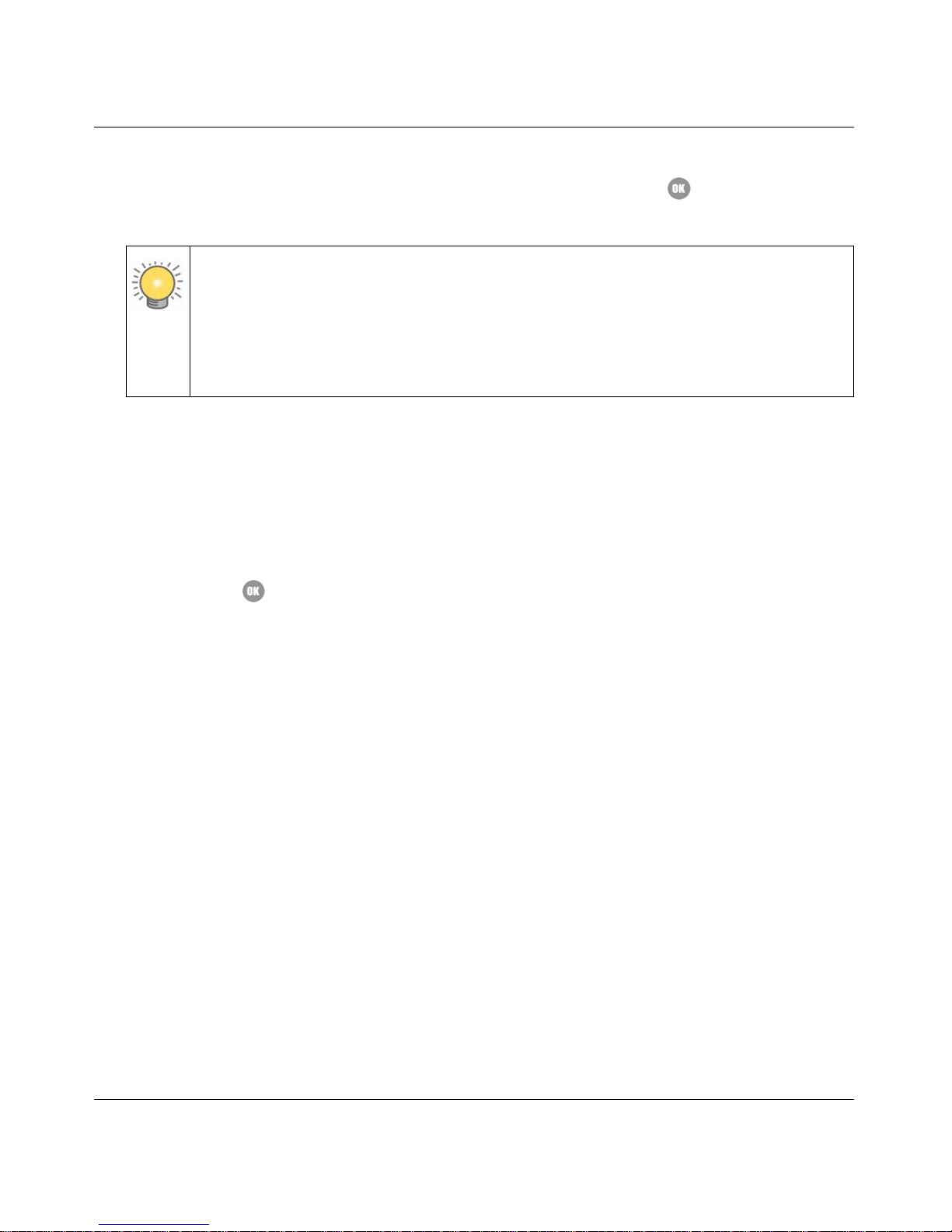
Digital Entertainer Elite EVA9000/9150 User Manual
2-4 Basic Setup
v1.0, March 2009
Wait for the Digital Entertainer Elite to connect to the wireless network. If the connection is
successful, information about the network settings is displayed. Press OK to accept the
settings.
3. Connect to the Internet.
After the Digital Entertainer Elite connects to your network, it tries to connect to the Internet.
A message confirms that the Internet connection is available.
• Depending on where you bought your Digit al Entertainer Elite, you might be prompted to
enter your zip code.
To receive local news and weather, enter your zip code, navigate to the OK button, and
then press OK.
• If the Digital Entertainer Elite does not connect to the Internet, use your computer to see if
your Internet connection is working. The following options display on the Digital
Entertainer Elite:
– Set up network configuration. Lets you view and change network settings.
– Skip and use stand alone. Lets you use the Digital Entertainer Elite without a network.
You can play media if you connect a USB drive with media on it. You will not be able to
use these features: Internet radio, YouTube Video, Flickr photos, or weather.
– Try again. Test your network connection. For example, you can use this option to check a
LAN connection. First, check your cables to make sure that they are securely attached, and
that the network is up and running. Then select Try again.
Upon completion of the Basic Setup steps, you are prompted to install software. Go to the
computer where your media files are located, and install the software from the NETGEAR
Resource CD, according to the instructions in the following section.
Tip: If the Digital Entertainer Elite does not connect to your wireless network, the
options screen is displayed. Check to make sure that the wireless settings for
the Digital Entertainer Elite match the wireless network exactly, and then try
again. See “Troubleshooting Tips” on page 7-6. For more information about
wireless networks and wireless security, see “Preparing a Computer for
Network Access” in Appendix B.
Page 21
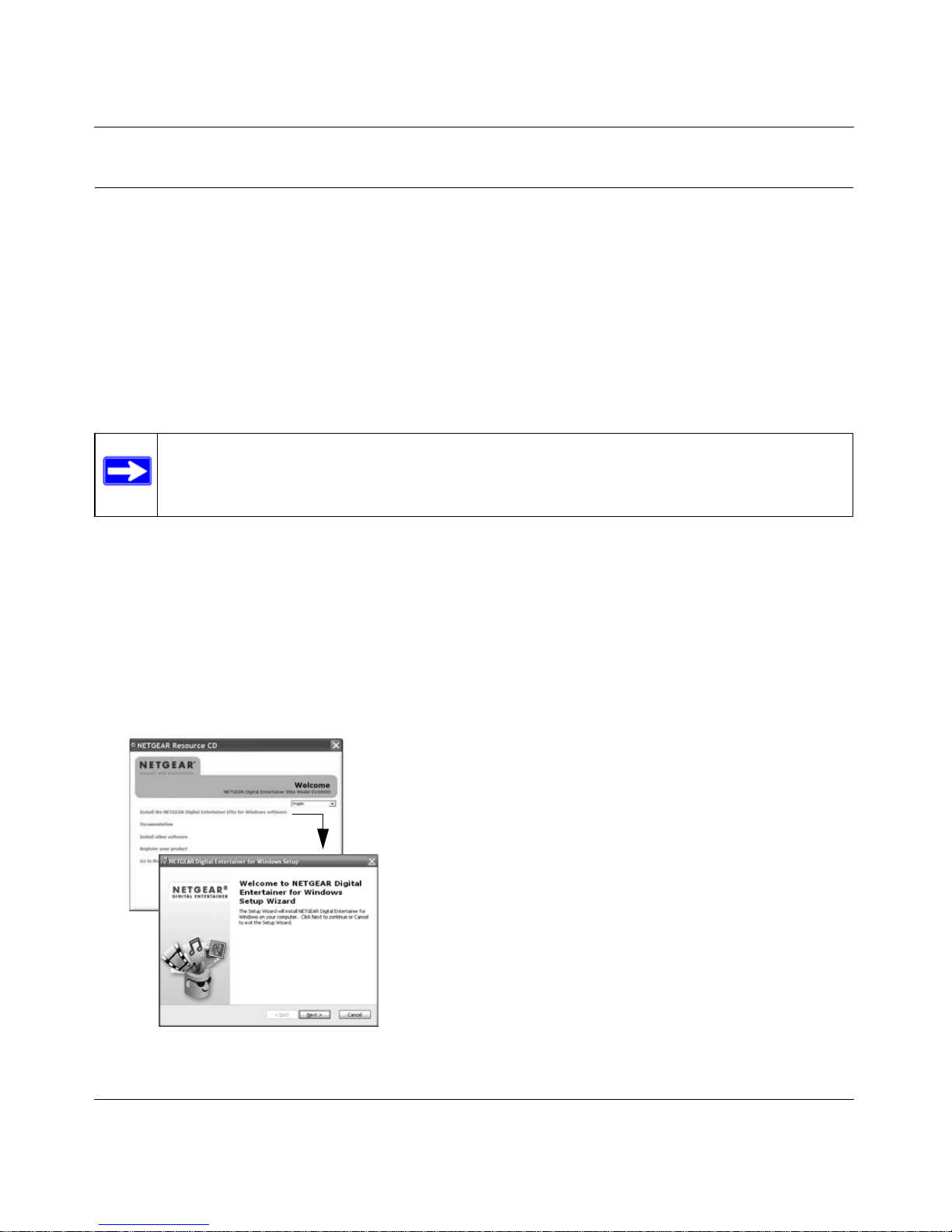
Digital Entertainer Elite EVA9000/9150 User Manual
Basic Setup 2-5
v1.0, March 2009
Enabling Access to Your Media Library
For the Digital Entertainer Elite to access your media files, you must share the media folders on
your computers. Although you can manually use the Windows Sharing and Security option to
share media folders, it is much easier to use the Digital Entertainer for Windows software on the
NETGEAR Resource CD to do so.
Installing the Digital Entertainer for Windows Software
Use the NETGEAR Resource CD to install the Digital Entertainer for Windows software on your
Windows-based computer.
To install the Digital Entertainer for Windows software:
1. Power on your computer, and log in as necessary.
2. Insert the NETGEAR Resource CD into the CD drive on the computer.
3. The Welcome screen opens. If you do not see the Welcome screen, browse the files on your
CD, and then click Setup.
4. Select Install the NETGEAR Digital Entertainer for Windows Software.
.
Note: The software on the CD is designed to make installation easier. Only the Digital
Entertainer Control center is added to your startup configuration, and you can
close this application at any time.
Figure 2-2
Page 22
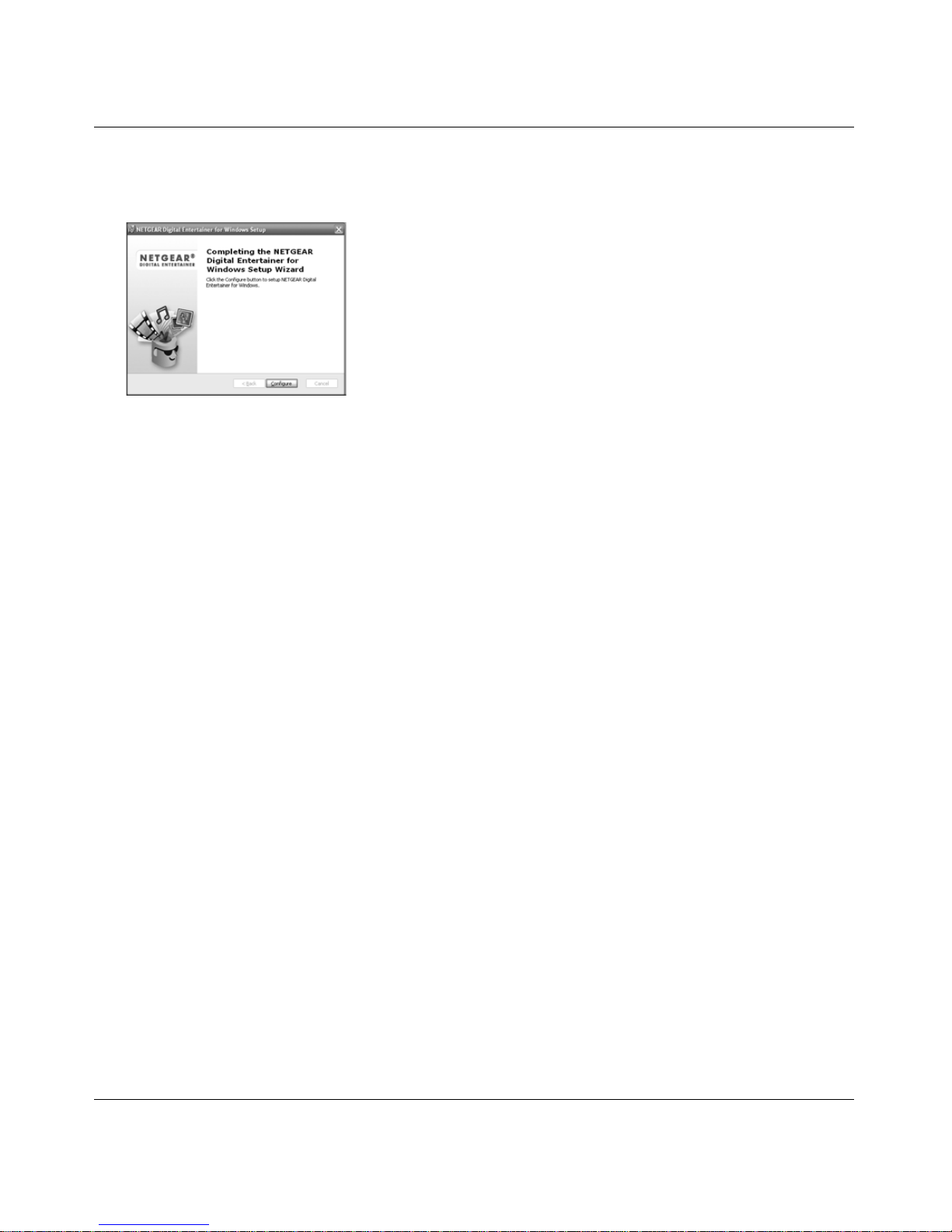
Digital Entertainer Elite EVA9000/9150 User Manual
2-6 Basic Setup
v1.0, March 2009
5. Follow the Setup Wizard steps to accept the license and install the software.
6. When the Setup Wizard finishes, click Configure to use the Configuration Wizard.
Giving the Digital Entertainer Elite Access to Your Media Library
Use the Configuration Wizard to share media files with the Digital Entertainer Elite. The Digital
Entertainer Elite can access media files in more than one location at the same time. Use the
Configuration Wizard to configure shared access to media files on the PC where you have them
stored. The Digital Entertainer Elite performs a full scan of your network to combine the data into
a media library.
To use the Configuration Wizard:
1. Click Next to begin. The Configuration Wizard displays.
The wizard prompts you to select media folders to be shared. This allows the Digital
Entertainer Elite to access these files.
Figure 2-3
Page 23

Digital Entertainer Elite EVA9000/9150 User Manual
Basic Setup 2-7
v1.0, March 2009
2. Browse and select the folders that you want to use, and then click Next.
The next screen displays when the wizard is ready to configure your Digital Entertainer Elite.
3. Select whether or not you want to create photo thumbnails, and then click Next.
4. When you see a message confirming that the configuration is done, go to your television.
You are finished with the installation and can play media on your Digital Entertainer Elite.
Figure 2-4
Figure 2-5
Note: If the wizard is unable to connect to your Digital Entertainer Elite, disable any
third-party firewall or security software such as those from Symantec or
McAfee. For more information, see “Firewall Port Settings” on page 7-2.
Note: Depending on the media files you have, the initial full scan might take some
time to complete.
Page 24
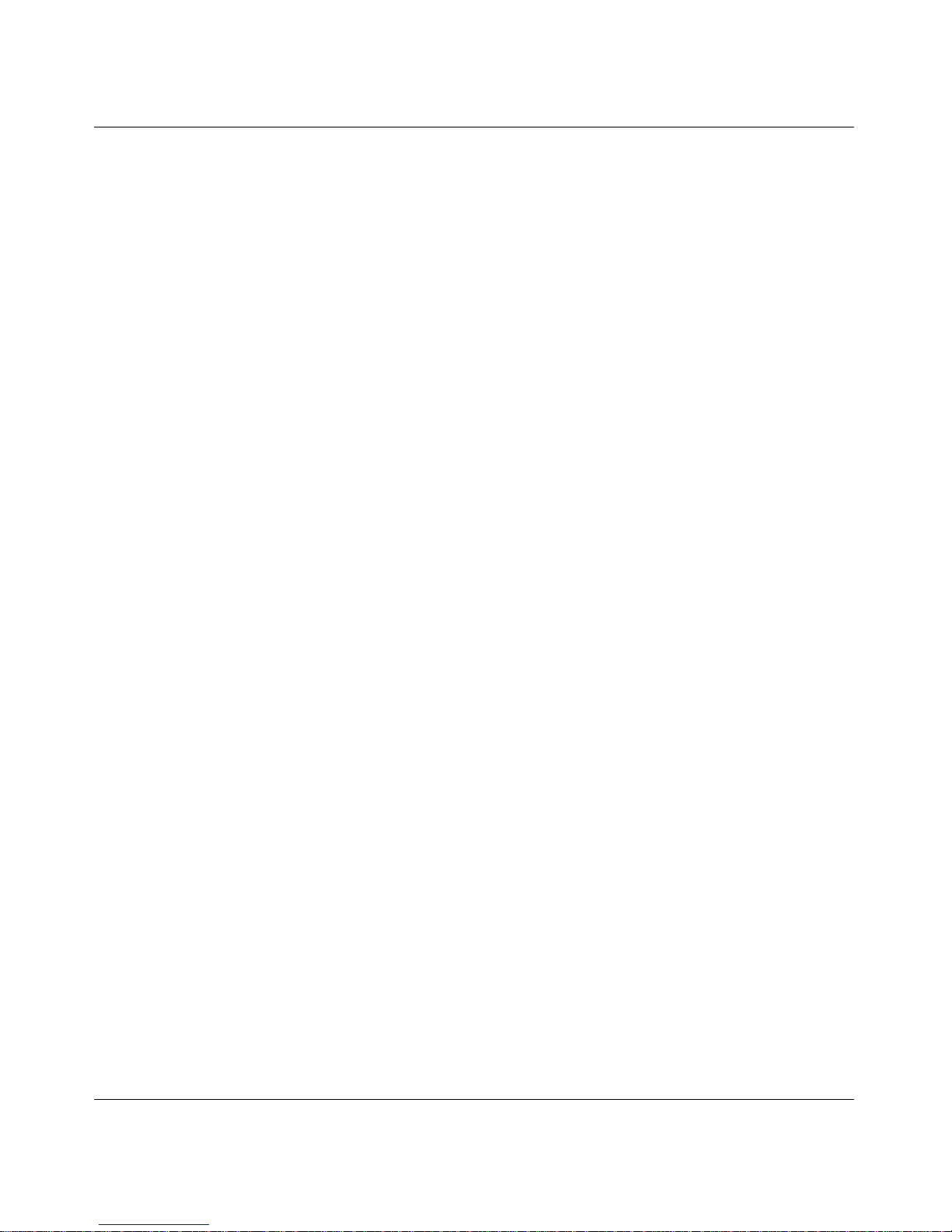
Digital Entertainer Elite EVA9000/9150 User Manual
2-8 Basic Setup
v1.0, March 2009
Page 25
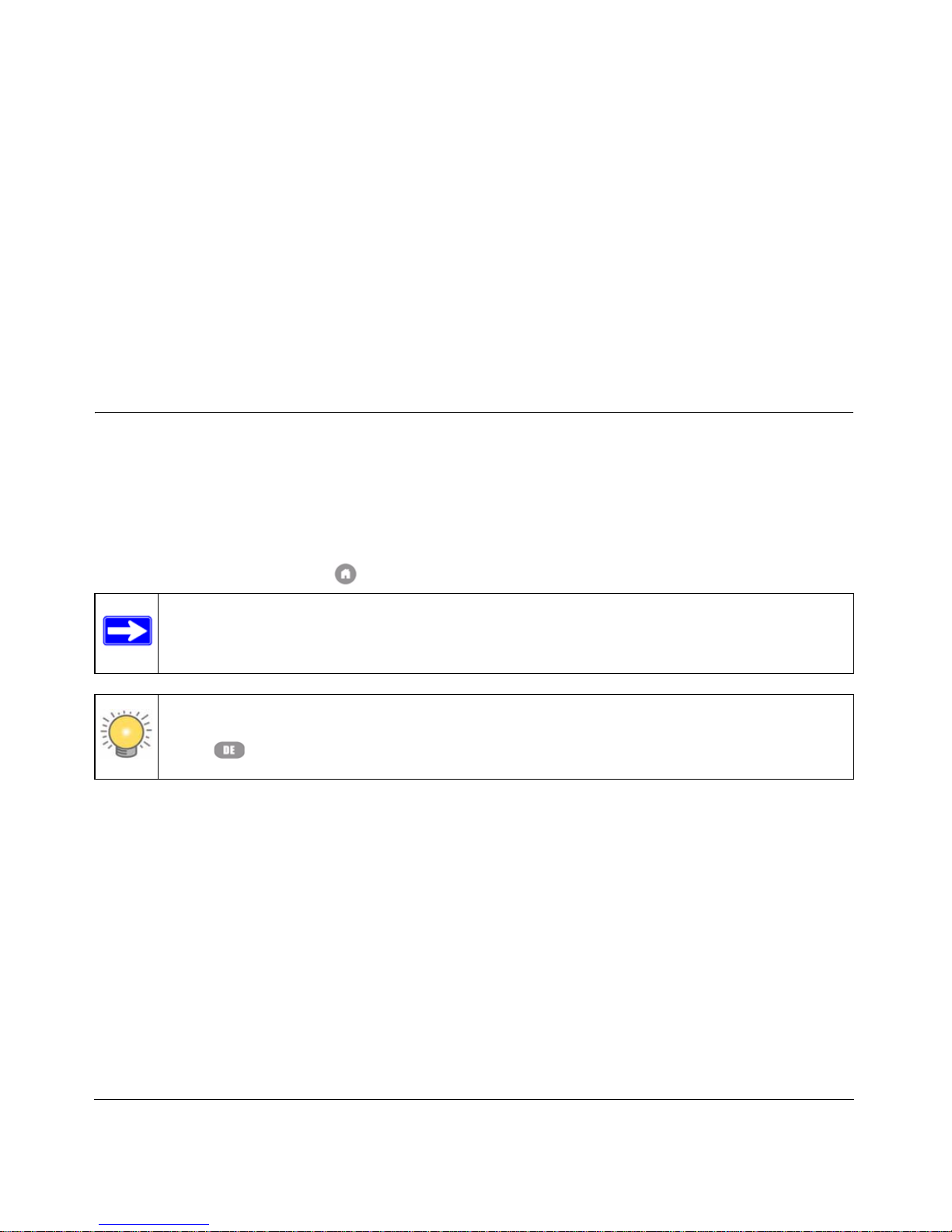
3-1
v1.0, March 2009
Chapter 3
Getting Acquainted
Now that the basic setup is complete, use the topics in this chapter to guide you through getting
acquainted with your Digital Entertainer Elite.
Navigating with the Remote Control or from a Computer
The Digital Entertainer Elite lets you use either the remote control or a Web browser on a
computer to navigate to your shared media files and select the ones that you want to play.
Navigating with the Remote Control
To go to the main menu, press Home on the remote control.
The main menu offers these selections:
• Video. Watch Internet or recorded video.
• Music. Listen to music files or Internet radio.
• Photos. View photos.
• Internet Media. Watch YouTube or Internet podcasts, view Flickr photos, browse Internet
radio stations, or remove or add a station. See “Playing Internet Media” on page 4-13.
• News/Weather. View news and weather. To receive local weather you must enter your zip
code. You can enter your zip code during installation or through local settings. See “Viewing
News and Weather” on page 4-17.
Note: While you are viewing a slideshow or video, you can use the Home key to show
and hide the main menu.
Note: If the Digital Entertainer Elite does not respond when using your remote, press the
DE button on the device and try again.
Page 26
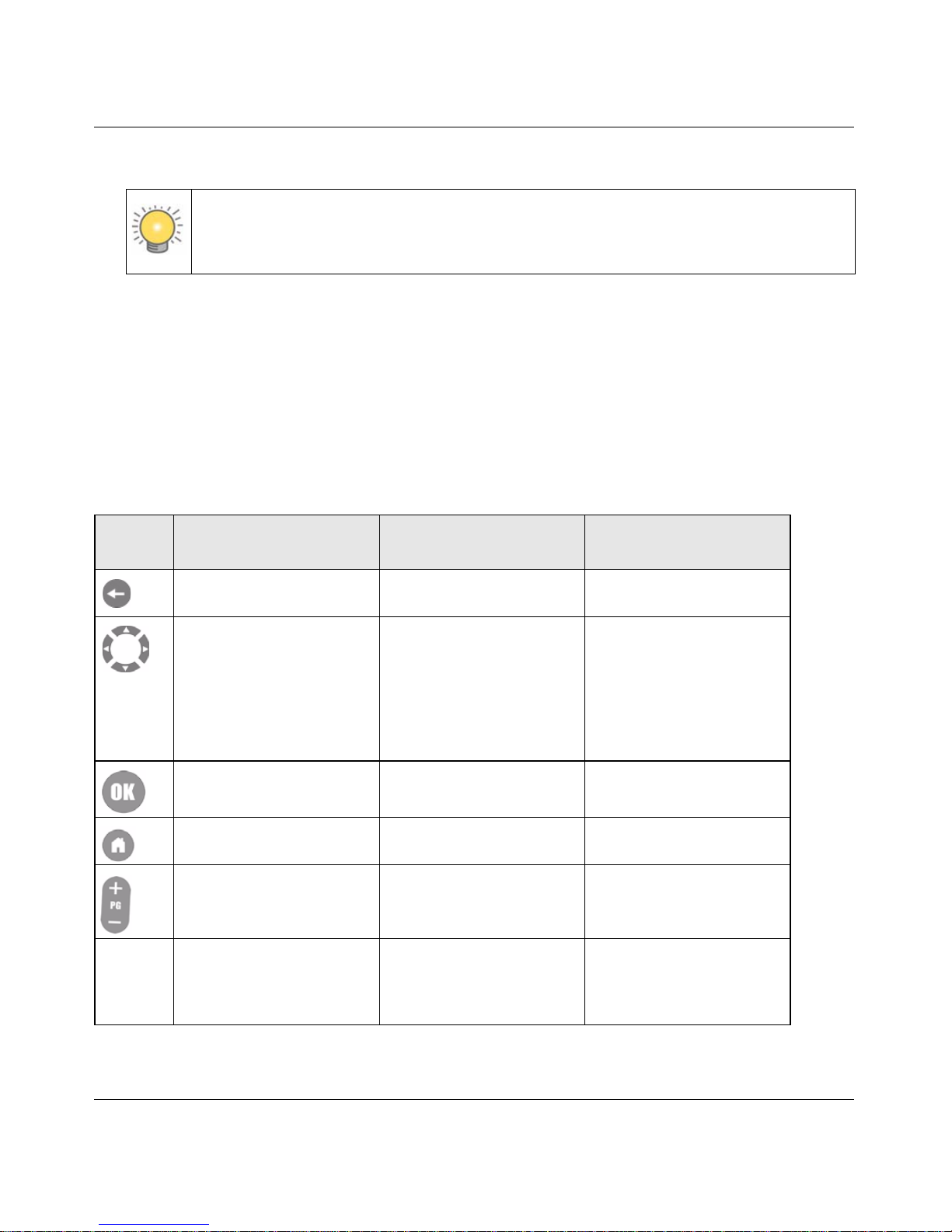
Digital Entertainer Elite EVA9000/9150 User Manual
3-2 Getting Acquainted
v1.0, March 2009
• PC Access. Access your PC remotely to check e-mail or browse the web from your TV.
• More. View or work with syst em functions. See “Custom Setup and Supervisor Functions” on
page 6-1.”
Using the Remote Control
The following table describes how to use the remote control to navigate, depending on what task
the Digital Entertainer Elite is performing. For a complete list of all remote control buttons, see
“NETGEAR Universal Remote Control” on page 1-6.
Tip: Do not use the PC Access feature to stream Internet video while browsing the
Internet. This feature is intended for lower bandwidth tasks such as Web
browsing and email.
Table 3-1. Using the Remote Control
Button From the Main Menu
When Browsing Music,
Videos, or Photos
In an Edit FIeld
Go back to the previous
screen.
Go back to the previous
screen.
Move the selector up or
down.
Move the selector up or
down.
Go to the previous or next
field.
Left arrow erases 1
character.
Right arrow goes to the
next field or button on a
screen.
Select the highlighted item. Select the highlighted item. Edit the selected item.
Hide menus if video or
photos are playing.
Go to Home / main menu. Cancel the edit and jump to
the main menu.
Move the selector one
screen up or down.
Move the selector one
screen up or down.
0–9 If you set up hot keys, you
can use them to play
media. See “More...
Settings” on page 6-8.
Find entries that contain the
letters or numbers entered.
Enter characters into the
edit field.
Page 27
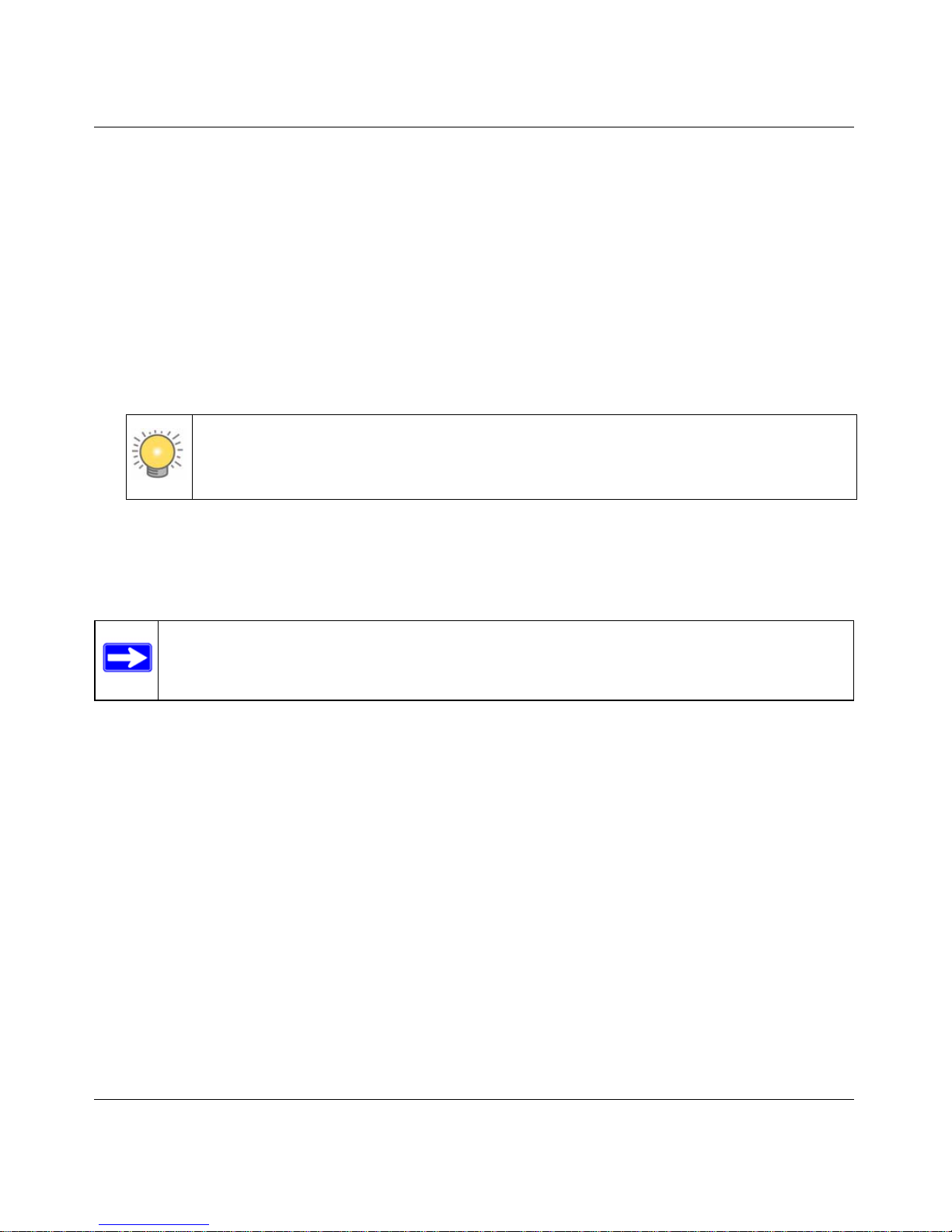
Digital Entertainer Elite EVA9000/9150 User Manual
Getting Acquainted 3-3
v1.0, March 2009
Tips When Using the Remote Control
Here are some tips to help you quickly locate media files.
• You can combine categories to narrow your search. For example, you can browse by genre and
then by rating to get to R-rated action movies.
• Some audio or video files might be stored without information in some fields, such as album
or genre. If this is the case, these tracks are listed in a category called Unknown. You can use
the Tag Tool to fix these. See “Using the Tag Tool Application” on page 5-1.
• You can enter letters contained in a title to quickly find a media file by name when browsing.
For example, enter EYE to find both Goldeneye and For your Eyes Only.
Navigating from a Web Browser
You can access the Digital Entertainer Elite with any browser that supports HTML 3.2, including
browsers on PCs and on most PDAs.
From a browser, you can use the same menus displayed on the television. The browser interface
works like the television menus in most instances. A few functions are available only through the
browser interface. The browser interface makes it easy to set up your favorite Internet radio
stations that are not on the Digital Entertainer’s top 500 list, to add RSS news feeds, and to
configure complex network settings.
Tip: To enter letters, tap the number button to get the letters that you want. For
example, tap 6 twice to change from M to N.
Note: Cookies must be enabled for the browser menus to work correctly.
Page 28
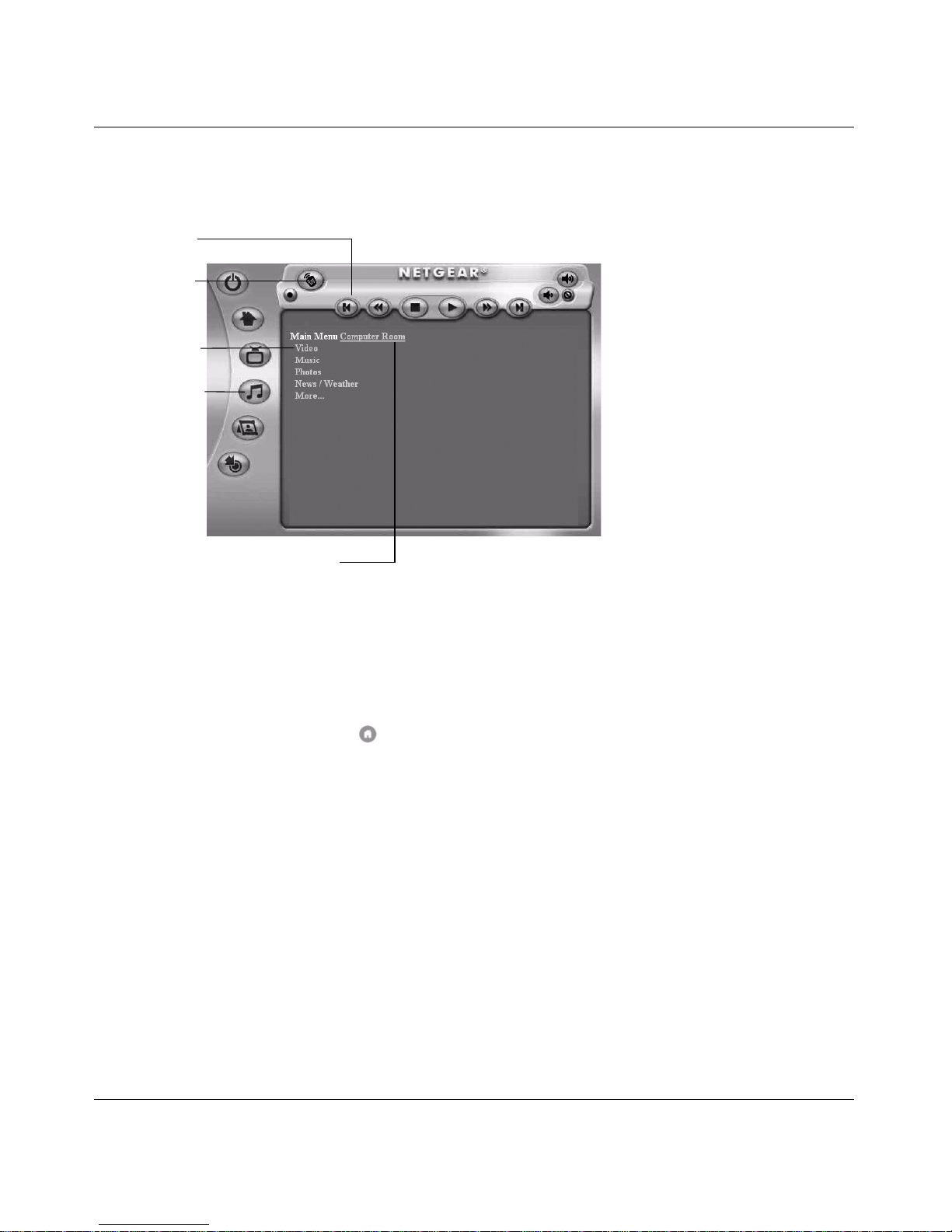
Digital Entertainer Elite EVA9000/9150 User Manual
3-4 Getting Acquainted
v1.0, March 2009
Using the Browser Interface
The browser interface screen is shown in the following figure:
To access the browser interface, do one of the following:
• Right-click the Digital Entertainer for Windows task bar icon, and select the room name of t he
Digital Entertainer Elite that you want to access.
• Set your browser to the IP address of the Digital Entertainer Elite that you want to configure.
To view the IP address, press Home and select More > Supervisor > System Information.
To change which room you are controlling, click the room name. A list of available rooms
displays.
Figure 3-1
Shortcut
Shuttle control
Navigation
Select a room to control
buttons
links
Open remote
buttons
control screen
Page 29
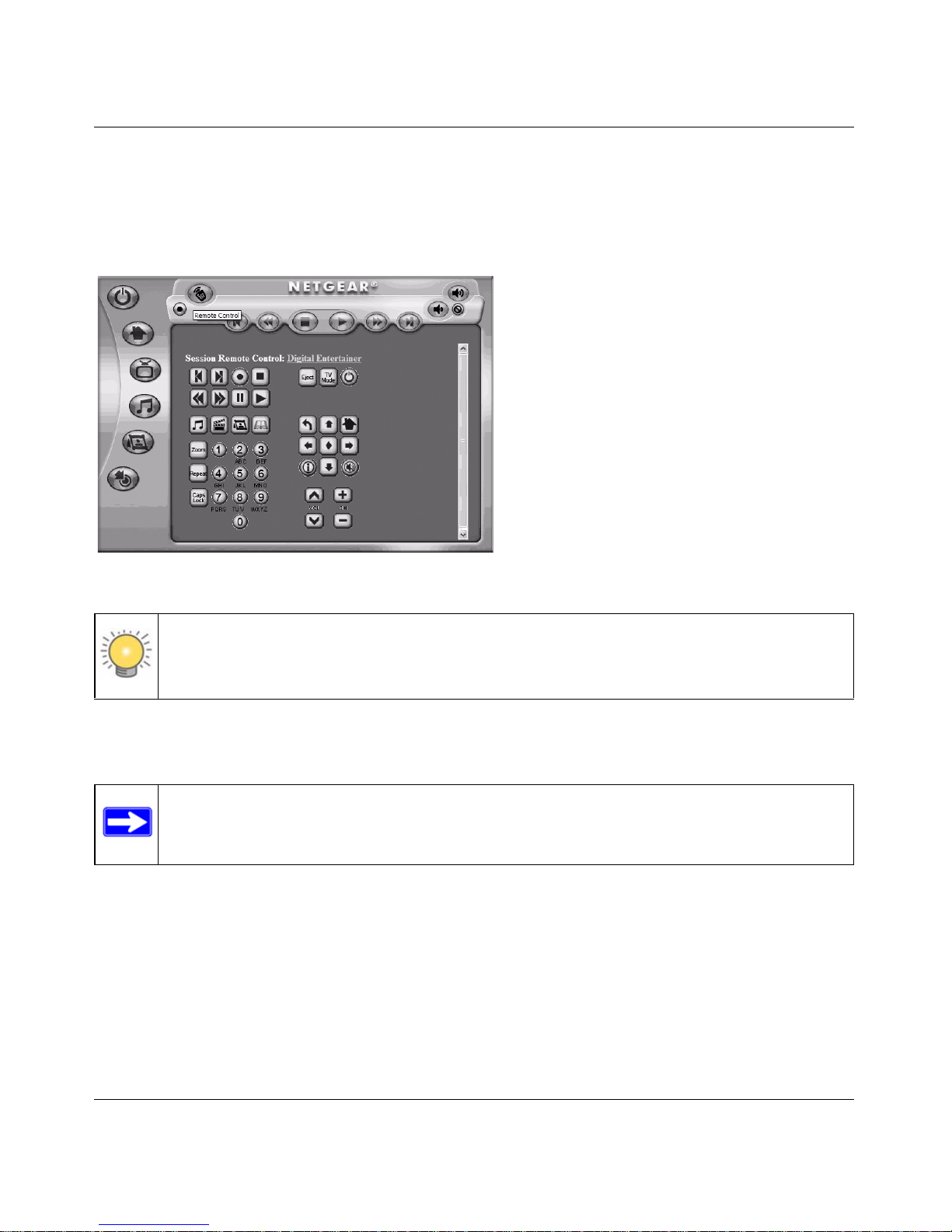
Digital Entertainer Elite EVA9000/9150 User Manual
Getting Acquainted 3-5
v1.0, March 2009
Playing Media from the Browser Interface
To start playing something, click a menu entry. For example, click Music to browse to the music
you want to play, and then select a song. When media playback starts, the browser opens the
remote control screen shown in the following figure.
The buttons on this screen correspond to the Digital Entertainer Elite remote control. Click them to
send commands to the Digital Entertainer Elite. For example, click Volume Up to increase the
volume in the selected room.
Figure 3-2
Note: You can also click the Remote Control icon in the PC Browser Interface to open
the remote control screen.
Note: See “Supported Media File Formats” on page A-2 for a Web address for the list of
supported formats.
Page 30
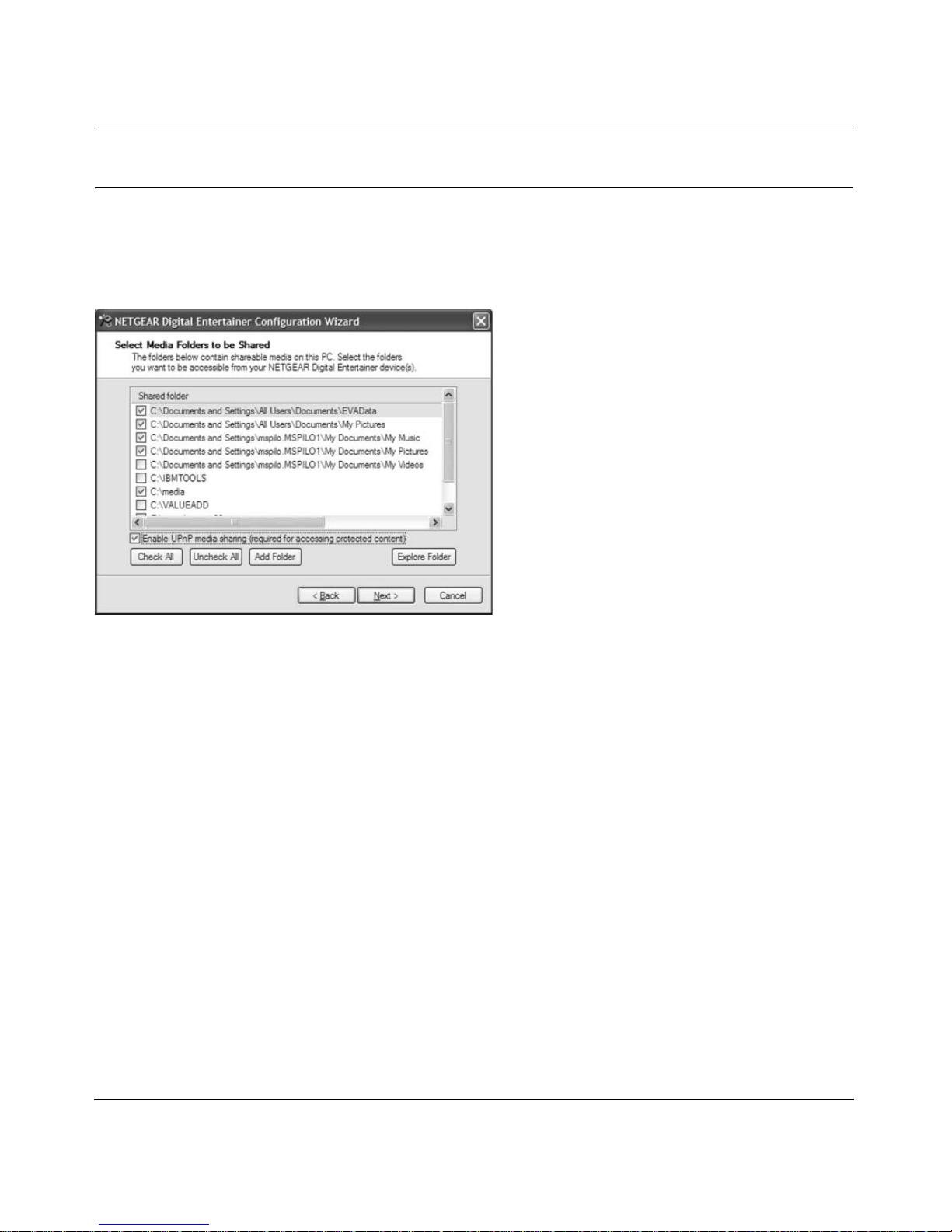
Digital Entertainer Elite EVA9000/9150 User Manual
3-6 Getting Acquainted
v1.0, March 2009
Using Protected Media Files
You can play most media files that are protected by Digital Rights Management (DRM) on a
Digital Entertainer Elite by selecting the Enable UPnP Media Sharing in the Configuration
Wizard.
Alternatively, you can use:
• Windows Media Player Version 11
• iTunes for Windows
Using Windows Media Player 11
Media files bought or downloaded from online services such as Napster , MSN Music, MovieLink,
and others are usually protected by W indows M edia Digital Rights Management (DRM). They can
be played only from a PC using Windows Media Player Media Sharing. Other third-party media
servers do not work with these files.
Figure 3-3
Page 31

Digital Entertainer Elite EVA9000/9150 User Manual
Getting Acquainted 3-7
v1.0, March 2009
The Configuration Wizard makes setting up Windows Media Sharing easy. Once you’ve installed
Windows Media Player 11, use the Configuration Wizard to share your protected media with the
Digital Entertainer Elite. Windows Media Player Version 11 can be downloaded from
http://www.microsoft.com/windows/windowsmedia/player/11/default.aspx
.
Using iTunes for Windows
You can play protected iT un es audio files by running the Digital Entertainer for Windows software
on the PC on which iTunes is installed. You cannot play protected iTunes directly from a Mac. Y ou
must authorize a PC and install iTunes on the PC so that it plays songs. See “Listening to Protected
Music Stored on a Mac” on page 4-4 for more information.
Using Multiple Digital Entertainer Elites
You can have multiple Digital Entertainer Elites on your home network. Features available for this
type of installation are:
• Room name. You can use local settings to select a room name such as Living Room for each
Digital Entertainer Elite. Otherwise, they are named Digital Entertainer #1, Digital Entertainer
#2, and so on, in the order in which they are installed. See “Custom Setup” on page 6-1.
• Follow me. Move the programming from one room to another
(press Home, and select More > Follow me).
• Send message. Send messages from one Digital Entertainer Elite to another.
• Monitor another Digital Entertainer Elite. To monitor what is playing in another room,
select More > Now playing, and use the left and right remote buttons to scroll between rooms.
• Whole house audio. You can have all the Digital Entertainer Elites play the same music
simultaneously . Use Follow me, and select Everywhere; or use Follow me, and add rooms one
at a time.
Note: If you use Windows Player Media Sharing to access downloads with DRM,
NETGEAR recommends that you place all your protected media files in one
folder, and use Windows Media Sharing to share only that folder. Then use the
Configuration Wizard to share all other folders. See “Connecting to a Server” on
page 7-9.
Page 32

Digital Entertainer Elite EVA9000/9150 User Manual
3-8 Getting Acquainted
v1.0, March 2009
Page 33

4-1
v1.0, March 2009
Chapter 4
Listening and Viewing
Your Digital Entertainer Elite can play a wide variety of digital media.
Listening to Music
The Digital Entertainer Elite provides easy access to the music files on an optional internal hard
disk, on your computer hard disks, on external hard drives connected to a computer or to the
Digital Entertainer Elite, or on other storage devices on the network.
To access music files, you need the following:
• The Digital Entertainer Elite.
• Music files available on your network or on an attached USB device.
To listen to music:
1. Press Music on the remote, or press Home, and then select Music.
This menu offers these selections:
• Play something. Play a random selection of shared music.
• Browse. Browse digital music such as MP3. See “Tips When Using the Remote Control”
on page 3-3 for tips.
Note: See “Listening to Protected Music” on page 4-3.
Tip: To play an entire album or list of songs, highlight the first song, and press
Play. The rest of the songs will be played in the order shown.
Page 34

Digital Entertainer Elite EVA9000/9150 User Manual
4-2 Listening and Viewing
v1.0, March 2009
• Playlists. Select and play a playlist.
• Internet Radio. Browse Internet radio stations, or remove or add a station. See “Playing
Internet Media” on page 4-13.
2. Select the music that you want to play.
When you browse and select a song, it is added to the list of playing songs. You can select the next
song while you are listening to a song. To go to a song you selected, either press Stop before you
select the song, or press Next repeatedly until you reach the song you want to hear.
There might be a difference between the time displayed when you are browsing a song and the
time displayed when you are listening to the song. The time embedded in the song file is shown in
the browser, while the actual length of the audio file (calculated by the Digital Entertainer Eli te) is
shown in the Now Playing screen.
Using the Remote Control When Music Is Playing
The following table describes how the remote control works when music is playi ng or pau sed. For
a complete list of all remote control buttons, see “NETGEAR Universal Remote Control” on
page 1-6.
Note: Playlists should include only songs on the same server as the playlist
itself, or the songs might not be identified correctly.
Tip: The Repeat button on the remote lets you repeat a selection.
Tip: To save the list of playing songs, press i on the remote, select View Playlist, and
then select Save.
Page 35

Digital Entertainer Elite EVA9000/9150 User Manual
Listening and Viewing 4-3
v1.0, March 2009
Listening to Protected Music
You can listen to music stored on a Mac or PC.
Listening to Protected Music Stored on a PC
To play protected music stored on a PC, you need the following:
• A media player
– Windows Media Player 11
– iTunes for Windows
• The Digital Entertainer for Windows software on the same PC (required for iTunes playback
only).
Table 4-1. Remote Control When Music Is Playing
Button When Music Is Playing When Music Is Paused
Resume playback. Resume playback.
Fast-forward. Not available.
or 9
• Go to the next track.
• Press 9 to skip to the next item playing in a
second session.
• For example, if you start music first and then
photos, skips to the next song, while 9
skips to the next picture.
Go to the next track and start playing.
or 7
• Go back to the start of the current track. If
already at the start of the current track, go to
the previous track.
• Press 7 to skip to the previous item playing in
a second session.
• For example, if you start music first and then
photos, skips to the previous song, while
7 skips to the previous picture.
Go back to the start of the current track. If
already at the start of the current track, go to the
previous track and start playing.
Show the Now Playing screen. Show the Now Playing screen.
Mute. Not available.
Pauses the music. Not available.
Page 36

Digital Entertainer Elite EVA9000/9150 User Manual
4-4 Listening and Viewing
v1.0, March 2009
• Music files that are protected through Digital Rights Management. It is best if these protected
files are stored in a single location on your network.
The protected music files must be in a shared folder to play on the Digital Entertainer Elite. For
information about how to add folders containing shared music, see “Enabling Access to Your
Media Library” on page 2-5.
Listening to Protected Music Stored on a Mac
To listen to protected iTunes music stored on a Macintosh:
1. Use the Configuration Assistant to share your music with the Digital Entertainer Elite.
2. Install iTunes on the PC that contains the Digital Entertainer for Windows software.
3. The first time you try to play an iTunes song, you will be asked to enter your iTunes password
on the PC that contains the Digital Entertainer for Windows software.
Viewing Photos
The Digital Entertainer Elite finds the media files on an optional internal hard disk, on your
computer’s hard disk, on other computers, on external hard drives, or on other storage devices on
the network.
To view photos, you need the following:
• The Digital Entertainer Elite.
• Photo files available on your network or on an attached USB device.
To view photos:
1. Press Pics on the remote control, or press Home, and then select Photos.
2. Browse by title, by folder, or by year. See “Navigating with the Remote Control” on page 3-1
for tips.
3. Press Play to view the selected photo and the rest of the listed photo as a slide show.
You can view photos in full screen or thumbnail mode.
• Press OK to toggle between thumbnail or full screen mode.
• Full screen mode. Cycle through the photos. These are displayed in the same size and zoom
level as they were last viewed.
Page 37

Digital Entertainer Elite EVA9000/9150 User Manual
Listening and Viewing 4-5
v1.0, March 2009
• Thumbnail mode. View thumbnails of several photos at a time, so you can scroll easily. In
thumbnail mode, you can use Page Up and Down to change the number of thumbnails
displayed.
Using the Remote Control While Viewing Photos
The following table describes how to use the remote control while viewing photos. For a complete
list of all remote control buttons, see “NETGEAR Universal Remote Control” on page 1-6.
Tip: To play music while watching a photo slideshow , press Music, and start playing
a song or playlist. While the music is playing, press Home, and then select
the photos that you want to view with the music in the background.
Table 4-2. Using the Remote Control to View Photos
Button Action When Viewing Photos
Speed up the slide show. The maximum speed depends on the size of the photos.
Slow down the slide show.
or 9
Go to the next photo.
Press 9 to skip to the next item playing in a second session.
For example, if you start photos first and then music, skips to the next picture, while 9
skips to the next song.
or 7
Go back to the previous photo.
Press 7 to skip to the previous item playing in a second session.
For example, if you start photos first and then music, skips to the previous picture,
while 7 skips to the previous song.
Toggle to and from thumbnail view.
Zoom in and zoom out in full screen mode. When viewing thumbnails, increase or
decrease the size of thumbnails.
Change the aspect ratio. The aspect ratio settings adjust the display of the photo for
different types of television sets.
Select another thumbnail in thumbnail view.
Pan photo in full screen view.
Page 38

Digital Entertainer Elite EVA9000/9150 User Manual
4-6 Listening and Viewing
v1.0, March 2009
Viewing Recorded Video
The Digital Entertainer Elite finds the video files on an optional internal hard disk, on your
computer’s hard disk, on other computers, on external hard drives, or on other storage devices on
the network.
To view recorded video files, you need the following:
• Digital Entertainer Elite.
• Video files available on your network or on an attached USB device.
Watching Recorded Video
To watch a video:
1. Aim the remote control at the digital media player, and do one of the following:
• Press Video.
• Press Home, and select Video > Recorded Video.
2. Use the Recorded Video screen to browse videos. See “T ips When Using the Remote Control”
on page 3-3 for more information.
3. Select the video that you want to watch.
The Rotate button rotates a photo. For faster results, switch to thumbnail view by
pressing OK; rotate the thumbnail; switch back to full photo view.
Go back to the last browser menu.
Jump to the music browser.
Jump to the video browser.
Jump to the photo browser.
Note: Downloaded content from noncommercial sources might be of varying quality,
and might not play back correctly.
Table 4-2. Using the Remote Control to View Photos (continued)
Button Action When Viewing Photos
Page 39

Digital Entertainer Elite EVA9000/9150 User Manual
Listening and Viewing 4-7
v1.0, March 2009
• To change the aspect ratio of the video to match your television screen, press the Zoom
button on the remote control.
• To display information about the video, press the i button on the remote control. This
option is available only when a video is playing.
Using the Remote Control When Recorded Video Is Playing
The following table describes how to use the remote control when video is playing. For a complete
list of all remote control buttons, see “NETGEAR Universal Remote Control” on page 1-6.
Tip: Play plays the selected item, and then plays the rest of the items in the order
shown on the screen.
Table 4-3. Using the Remote Control When Video Is Playing
Button When Playing When Paused
During Fast Forward or
Rewind
Fast-forward. Slow motion. Fast-forward faster.
Rewind. Not available. Rewind faster.
Go forward 30 seconds. Single frame. Go forward 10% of the video..
Go back 30 seconds. Not available. Go back 10% of the video.
0–9 Jump in the file to 0%, 10%,
20%, … 90% of the file.
Jump in the file to 0%, 10%,
20%, … 90% of the file.
Jump in the file to 0%, 10%,
20%, … 90% of the file.
Toggle the aspect ratio. Toggle the aspect ratio. Toggle the aspect ratio
Zoom the video in or out.
Press Home twice to restore
the original size.
Zoom the video in or out.
Press Home twice to restore
the original size.
Not available.
Go back to the last video
browser screen.
Go back to the last video
browser screen.
Go back to the last video
browser screen.
Restart DVD (IFO/ISO)
playback from the beginning
of the disk.
Restart DVD (IFO/ISO)
playback from the beginning
of the disk.
Restart DVD (IFO/ISO)
playback from the beginning
of the disk.
Page 40

Digital Entertainer Elite EVA9000/9150 User Manual
4-8 Listening and Viewing
v1.0, March 2009
Tip: When playing back DVD videos without integrated menus (Main Movie only), you can also
use the onscreen DVD menu to turn subtitles on or off, change subtitle text, color and
background, or to change the active audio track, for DVDs that contain more than one
soundtrack.
1. To access the DVD screen, press Menu on the remote control, and then press the down
arrow to select a topic.
2. Press OK to open the screen, and then press the down arrow to select a setting.
3. Press OK to accept the setting.
Using the USB Connection for Pictures, Music, or Video
You can connect up to two USB flash drives or a media player such as an iPod to a USB port on
the front or rear panel of the Digital Entertainer Elite.
The Digital Entertainer Elite plays files stored in Windows (FAT, FAT32, NTFS), Macintosh, or
Linux disk formats. It does not matter if you set up the music player on a PC or a Mac.
To play media with a USB connection:
1. Use the USB cable that came with your product to connect it to the USB port on the front or
rear of the Digital Entertainer Elite.
The Digital Entertainer Elite scans the media, and then the media files are available for you to
play on the Digital Entertainer Elite.
Note: Be sure to use USBv2 devices with your Digital Entertainer Elite. The limited
bandwidth of the older USBv1 devices might interfere with the perfor mance of
your playback.
Figure 4-1
USB port
Page 41

Digital Entertainer Elite EVA9000/9150 User Manual
Listening and Viewing 4-9
v1.0, March 2009
2. If you want to play the media on your USB device, press Music, Video, or Pics on the remote
control, and then select the media files.
Installing and Using an Internal Disk Drive for Pictures,
Music, or Video
The EVA9150 Digital Entertainer Elite comes with a pre-installed hard disk drive; the EVA9000
does not. The hard disk drive on the EVA9150 provides 500 GB of additional memory for storing
your media files.
The pre-installed hard disk drive is completely set up and ready to use.
For both models, you can install and set up a hard disk drive that does not come with your system.
For more information, follow the instructions in the next two sections.
For information on moving files to the hard disk, see “Drag and Drop Media Files to the Internal
Disk Drive” on page 4-12.
Installing an Internal Disk Drive
To install a different hard disk drive on either Digital Entertainer Elite model, carefully follow
these instructions.
Note: When browsing media files on an iPod, note that iTunes uses an unusual file-
naming convention to store music files on the iPod. The Digital Entertainer
Elite can display only the folder names as they are saved on the iPod. You can
find the files by using other criteria, such as artist or genre.
Note: The Digital Entertainer Elite is equipped with an internal cooling fan to help
protect the integrity of the internal disk drive.
Warning: The installation process formats the hard drive and erases all existing data.
Before you begin, back up any existing data, if necessary.
Warning: Always power off the Digital Entertainer Elite using the on/off switch on the
back of the unit before installing or removing the internal disk drive.
Page 42

Digital Entertainer Elite EVA9000/9150 User Manual
4-10 Listening and Viewing
v1.0, March 2009
1. Power off the Digital Entertainer Elite using the on/off switch on the back of the unit.
2. Remove the disk tray as shown in the following figure.
a. Swing open the front cover.
b. Press to release the latch.
c. Pull out the tray.
3. For the EVA9150 only, remove the pre-installed hard disk from the tray.
a. Loosen and remove the four screws that secure the hard disk.
b. Set the four screws aside, and put the just-removed hard disk in a safe place.
4. For greater security , set the lock in side the tray before installing the new hard disk into the tray
(optional).
Figure 4-2
Figure 4-3
Page 43

Digital Entertainer Elite EVA9000/9150 User Manual
Listening and Viewing 4-11
v1.0, March 2009
5. Insert the hard drive into the tray. Position the drive with the bottom facing out from the tray,
and the connectors facing away.
6. Use the four screws provided with the unit to secure the drive to the tray.
7. With the latch in the open position, slide the disk tray into the Digital Entertainer Elite
completely, securing the latch and closing the door.
8. If the hard disk is not in EVA9000 format, you are prompted to format the drive. This process
erases all data on the drive. See the following section for more information.
Tip: If you set the tray lock, insert a push-pin or a paper clip into the round button to
release the latch and open the tray (see “Unlocking the Disk Drive Tray” on
page 7-11).
Figure 4-4
Figure 4-5
Page 44

Digital Entertainer Elite EVA9000/9150 User Manual
4-12 Listening and Viewing
v1.0, March 2009
Setting Up the Internal Disk Drive
1. If you install a drive that is not in the EVA9000 or EVA9150 format, you are prompted to
format the drive. Select Yes to format the disk, and continue to step 2.
If the disk is already in the required format, but you would like to reformat the drive, you can
manually start the formatting process.
a. Press Home, and select More > Supervisor functions > Hard Drive Tools > Format
disk.
b. Select Yes to format the disk. Wait for the format process to complete.
2. When the formatting process is complete, select Yes to copy your persistent data to the
internal hard disk. The persistent data includes your media library and favorites, but does not
include your media files, such as videos and music.
3. Copy your media files to the internal disk drive as described in the following section.
Drag and Drop Media Files to the Internal Disk Drive
To copy your media files onto the internal disk drive, do the following:
1. Press Home, and select More > Supervisor functions > Advanced Settings > Power and
Hard Drive.
2. Scroll down to File Sharing, and select Enabled.
3. Enter a password (optional).
a. Select the password field and enter the new password using the drop-down keyboard.
b. Select Done/OK from the on-screen keyboard to save the changes.
Warning: This step is necessary only when a hard disk is first inserted into the Digital
Entertainer Elite. Formatting a disk erases all existing data. Back up any
existing data before you begin, if necessary.
Note: The data source, such as a PC or USB drive, must be available over the
network or through a direct connection.
Note: To disable the password, press the CLR button to clear all text.
Page 45

Digital Entertainer Elite EVA9000/9150 User Manual
Listening and Viewing 4-13
v1.0, March 2009
4. On your PC, the EVA9000 or EVA9150 hard drive is listed with the networked devices:
• On a Windows PC, go to Windows Network Neighborhood (Vista) or My Network Places
(XP), and open “media on EVA model name” (which will be either EVA9000 or
EVA9150).
• On a Mac, go to Go > Network > EVA model name > Media
It might take a few minutes for the EVA9000 or EVA9150 drive to appear on your
network.
5. Use your mouse to drag media files to the media folder on the hard drive. NETGEAR suggests
organizing the files into folders, such as music and videos.
6. To play the media on your internal hard drive, press Music, Video, or Pics on the remote and
select the media files.
• For improved video playback over a wireless connection, activate video buffering (if it is
not already active), select More > Supervisor functions > Advanced Settings > Power and
Hard Drive. Scroll down to Video buffering and select All videos. See “Power and Hard
Drive Tools” on page 6-5 for more information.
• To copy media files directly from a USB drive to the internal hard disk, select More >
Supervisor functions > Hard Drive Tools > Manage data on disk. See “Hard Drive Tools”
on page 6-3 for more information.
Playing Internet Media
To go to the Internet Media screen, press Home, and then select Internet Media. The Internet
Media menu offers these selections:
• YouTube Video. Playing YouTube videos may require that you have a PC running the Digital
Entertainer for Windows software.
• Internet Radio Player. Browse and edit the list of Internet radio stations.
Note: The EVA Data folder for the EVA9000 or EVA9150 drive contains an index
of your media library and other system files. Do not modify the contents of
this folder .
Tip: T o add Internet radio stations more easily, use the Digital Entertainer Elite Web
browser interface. Find your favorite station on your PC, copy its URL, and
paste that into the browser.
Page 46

Digital Entertainer Elite EVA9000/9150 User Manual
4-14 Listening and Viewing
v1.0, March 2009
• Internet Channels. Use the Internet channels option to access RSS multimedia feeds,
including Internet podcasts. For more information, see “Internet Channels” on page 4-17.
• Flickr Photos. The Flickr browser loads 500 photos at a time. You can browse the photos that
have been loaded, or load more photos. When browsing, you can press Play to start a
slideshow from the selected photo onward, or press OK to view a single photo full screen. The
Flickr photo viewer is identical to the regular slideshow viewer and all of the same buttons
apply.
• ReadyNAS Photos. Internet Media also contains ReadyNAS photos, which allows you to
view photos from your ReadyNAS attached storage device. To access these photos, sign in
using your existing user name and password for ReadyNAS photos.
Viewing YouTube Content
You can use your Digital Entertainer Elite to view YouTube content and add items or publishers to
your favorites lists.
To do so, you need the following:
• The Digital Entertainer Elite set up with access to the Internet through your network.
• A PC running the Digital Entertainer for Windows software. (This may be required to play
some YouTube videos.)
To view YouTube content:
1. Press Home, and select Video > YouTube, or select Internet Media > YouTube.
2. Select the option you want to use to retrieve YouTube content, and press OK.
– Search. Press Caps Lock to display the onscreen keyboard, and then use the arrow
buttons on your remote control to enter a search term (tag). Your last search tag is
displayed by default. Select OK on the onscreen keyboard to close the keyboard.
– Browse. Browse categories of videos, such as action or animals.
– Featured. Browse a list of top YouTube videos.
– Most Viewed. Displays a list of popular YouTube videos.
– Top Rated. Displays a list of videos rated highly by users.
– Recently Added. Displays a list of videos recently uploaded to YouTube.
– My YouTube. Choose this to sign in using your YouTube user name to access your
playlists, online and local favorites, subscriptions, and history of watched videos.
The results of your search are displayed, with a preview of each item shown on the right when
an item in the list is selected.
Page 47

Digital Entertainer Elite EVA9000/9150 User Manual
Listening and Viewing 4-15
v1.0, March 2009
3. Select the item you want to view, and press OK. Or, press Play to play the currently
seclected video and queue the subsequent videos in the list.
The Digital Entertainer Elite begins playing the Yo uTube item.
When you have finished viewing the item, you can save this publisher or this item in your
favorites list for easy access in the future.
Using the Remote Control When Viewing YouTube Content
The following table describes how to use the remote control when YouTube content is playing.
For a complete list of all remote control buttons, see “NETGEAR Universal Remote Control” on
page 1-6.
Note: Press the Menu button to view the video in full screen. You can also use the
Zoom button to improve the picture quality when viewing YouTube content.
Table 4-4. Using the Remote Control When YouTube Is Playing
Button When Playing When Paused
During Fast Forward or
Rewind
Pauses the current video. No action. Pauses the current video.
No action. Resume playback. Returns to play mode.
Fast-forward. Slow motion. Press Fast-Forward.again to
increase the speed.
Rewind playback. Not available. Press Rewind again to
increase the rewind speed.
Press twice to go to the previous
video.
Press twice to go to the
previous video.
Press twice to go to the
previous video.
Press twice to go to the next video. Press twice to go to the next
video.
Press twice to go to the next
video.
Stop the media that is currently
playing.
Stop the media that is
currently playing.
Stop the media that is
currently playing.
Toggle the aspect ratio. Toggle the aspect ratio. Toggle the aspect ratio.
Page 48

Digital Entertainer Elite EVA9000/9150 User Manual
4-16 Listening and Viewing
v1.0, March 2009
Playing Internet Radio
You can use your Digital Entertainer Elite to access and play Internet radio programming and add
items or publishers to your favorites lists.
To do so, you need the Digital Entertainer Elite set up with access to the Internet through your
network.
To access and play Internet radio programming:
1. Press Home, and select Music or select Internet Media.
2. Select Internet Radio, and press OK.
– Browse station. You can browse by title, genre, or quality. Use the up or
down arrows and Page up or down to scroll through the list. A preview of
each item is shown on the right when an item in the list is selected.
– Remove station. Remove an Internet radio station from the list.
– Add station. Add an Internet radio station to the list. You need to know
the station’s URL (Web address).
3. Select the item you want to play, and press OK.
The Digital Entertainer Elite begins playing that item.
Zoom the video in or out. Press
Home twice to restore the original
size.
Zoom the video in or out.
Press Home twice to restore
the original size.
Zoom the video in or out.
Press Home twice to restore
the original size.
Go back to the last YouTube
browser screen.
Go back to the last YouTube
browser screen.
Go back to the last YouTube
browser screen.
Toggles to and from full screen
mode.
Toggles to and from full
screen mode.
Not available.
Note: Some Internet radio stations provide a low bit rate audio stream that your amplifier
or receiver might not support. Try connecting the analog audio outputs of the
Digital Entertainer Elite to the analog inputs of your home audio amplifier or
receiver, and switch the device to that input when listening to a low bit rate
Internet radio station.
Table 4-4. Using the Remote Control When YouTube Is Playing (continued)
Button When Playing When Paused
During Fast Forward or
Rewind
Page 49

Digital Entertainer Elite EVA9000/9150 User Manual
Listening and Viewing 4-17
v1.0, March 2009
When you have finished playing the item, you can save this station in your favorites list for
easy access in the future.
Using the Remote Control When Playing Internet Radio
Only the Stop button is available when Internet radio is playing. Press the Stop button to stop
playing the Internet radio.
Viewing News and Weather
You can use the Digital Entertainer Elite to view news and weather.
To view news and weather, you need the Digital Entertainer Elite set up with access to the Internet
through your network.
Viewing Weather
To receive local weather, you must enter your zip code. You can enter your zip code during
installation or using Digital Entertainer Elite settings. (Press Home, and select News/
Weather.)
Internet Channels
Internet Channels uses Really Simple Syndication (RSS) for accessing regularly updated
information such as news, podcasts, and blogs. Common sources are the major television networks
and wire services, as well as many Internet websites and portals. Many of these Internet channels
contain associated video, audio, or pictures.
To use the Digital Entertainer Elite to browse RSS feeds on your television, press Home, and
select Internet Media > Internet channels. The Digital Entertainer Elite includes several common
feeds, and you can add your own. To add your own feed, select Add new RSS feed, and enter the
URL (Web address) of the feed, as well as a descriptive title.
You can locate the RSS feeds on your computer and use the Digital Entertainer Elite browser
interface to save the RSS feeds to view on your television.
Tip: You can use the browser interface from the PC to add stations to the favorites
list.
Page 50

Digital Entertainer Elite EVA9000/9150 User Manual
4-18 Listening and Viewing
v1.0, March 2009
Combining Different Media Sources
You can play both photos and audio media at the same time. For example, you can view a
slideshow and play music.
• Start viewing photos, and then start the audio.
• You can start the audio first if you prefer.
Navigation commands from the remote control go to the media that you started last. The other
buttons control the first media. For example, if you are playing music, and then start a slideshow,
pressing Pause pauses the slideshow. You can
press to skip to the next song, and 9 to skip to the
next picture. Or, press to return to the
previous song, or press 7 to return to the previous picture.
Viewing the Status of Multiple Digital Entertainer Elites
Use the Digital Entertainer application to view the status of any Digital Entertainer Elite operat ing
in your network.
To do so, run the Digital Entertainer application:
1. From the Windows Start menu, select All Programs > NETGEAR Digital Entertainer for
Windows > Digital Entertainer.
This icon appears in the system tray when the Digital Entertainer for Windows software is
running.
2. Click to open the Digital Entertainer for Windows screen.
3. To access the Web browser interface, select Open.
4. Select Rooms > name of Digital Entertainer Elite to open a specific Digital Entertainer Elite.
Tip: You can also monitor what is playing on another Digital Entertainer Elite using
the Now Playing screen on your TV. Use the right and left arrows to scroll
between rooms and see what is s playing in each.
Page 51

Digital Entertainer Elite EVA9000/9150 User Manual
Listening and Viewing 4-19
v1.0, March 2009
Viewing Status
You can view the status of what is playing in each room. Click and select Status. The Status
screen opens.
The Status screen includes these buttons:
• Power Off. Stop media. This does not turn off the Digital Entertainer Elite.
• Message. Send a message for the Digital Entertainer Elite to display on the television screen.
• Follow To. Have media that is playing follow you to another Digital Entertainer Elite.
• Lock. For future use.
You can also right-click the Digital Entertainer Elite name to select the following additional
options:
• Play. Play media in the selected room.
• Control. Opens a screen with buttons that control playback of the selected session, such as
play, pause and skip.
• Power off. Stops the selected session.
Figure 4-6
Page 52

Digital Entertainer Elite EVA9000/9150 User Manual
4-20 Listening and Viewing
v1.0, March 2009
Page 53

5-1
v1.0, March 2009
Chapter 5
Fine-Tuning Your Experience
The topics in this chapter will help you fine-tune your experience with the Digital Entertainer Elite
the following areas:
• Improving media library search results using tags and media art.
• Optimizing network performance to ensure that you get the best entertainment experience
possible with your equipment.
• Taking precautions so that information such as personal photos sent over a wireless connection
are not subject to snooping.
• Assuring that adequate parental controls are in place for using the digital media in your
network.
Improving Media Library Search Results
T o make browsing easier or to add media cover art, you can tag your media files with the Tag Tool.
Using the Tag Tool Application
Use the Tag Tool to enhance your file management on third-party devices, such as your mobile
phone or MP3 player, as well as on the Digital Entertainer Elite. The Tag Tool works with these
file formats: AVI, WMV, MPG, MP1, MP2, MP3, MKV, FLAC, ISO, and IFO. The Digital
Entertainer Elite can read the existing tag information associated with your media files.
You can use the Tag Tool to add or change the identification information stored in media files. For
example, you can enter the artist name or rating.
Note: You can use the Tag Tool to remove a tag for a file. Select Remove Tag or select
Edit > Remove Tag.
Note: If you set the rating for a file, you can also control access to that file from the
Digital Entertainer Elite Security screen.
Page 54

Digital Entertainer Elite EVA9000/9150 User Manual
5-2 Fine-Tuning Your Experience
v1.0, March 2009
To use the Tag Tool:
1. From the Windows Start menu, select All Programs > NETGEAR Digital Entertainer for
Windows > Tag Tool.
The Tag Tool screen opens, as shown in the following figure.
2. Locate the file that you want.
• File menu. You can select File > Open to open a file.
• Browse. Select Browse to view the files within a folder, and then select the file that you
want.
• Preview window. You can select Play to watch a preview.
• Sear ch pane. Enter the name of video in the Name, and then use the Search pane buttons:
Search IMDB, Search Amazon, or Search Google. After you select a movie, you can
select Form Fill to copy the information from the Web page into the Tag Tool screen.
3. Make the changes that you want, and then click Apply to save the tag.
Adding Cover Art
You can use the Tag Tool application to add cover art to files individually or in groups.
Capturing a Video Frame for Cover Art
You can use the Tag Tool to capture a single frame from the video to use as cover art for your
video.
Figure 5-1
Search
Hide or view
the search
pane
Preview
window
pane
Page 55

Digital Entertainer Elite EVA9000/9150 User Manual
Fine-Tuning Your Experience 5-3
v1.0, March 2009
To capture a video frame:
1. Click Play in the Preview window.
2. When you find a frame that you like, click Capture.
The frame is captured into the Preview image.
Adding High-Resolution Album or Cover Art
You can add high-resolution album or cover art to a media file.
To add high-resolution art:
1. In the Tag Tool screen, click Search Amazon to locate the art. For even higher-resolution
images, click See larger image.
2. Right-click the image of the album or cover art.
3. Select Copy, and then right-click to copy and paste the image into the Tag Tools Picture area.
You can also copy and paste any other image into the Picture area.
Figure 5-2
Figure 5-3
Page 56

Digital Entertainer Elite EVA9000/9150 User Manual
5-4 Fine-Tuning Your Experience
v1.0, March 2009
Adding Album Art to All the Songs in an Album
If you want to tag all the songs in an album with the same cover art, the songs must be in the same
folder.
To add album art to all songs on an album:
1. Place all the songs from the album in a single folder.
2. Select any one of the songs from the album in the Tag Tool list box.
3. Click Search Amazon, and copy and paste the album art into the Tag Tool Picture area.
4. Select the Use folder.jpg check box. This saves your cover art picture into a file named
folder .jpg in the album’s folder. Both Windows Media Player and the Digital Entertainer Elite
will recognize this as the album art for all the songs in the folder.
Using the Script Wizard to Automate Tasks
Use the Digital Entertainer Script Wizard to automa te a variety of tasks. You can create three types
of scripts:
• Command script.Creates a new script to automate the ways you use your Digital Entertainer
Elite.
• V ideo script.Creates a new script that appears in the video browser of your Digital Entertainer
Elite.
• Audio script.Creates a new script that appears in the audio browser of your Digital Entertainer
Elite.
To create a script:
1. From the Windows Start menu, select All Programs > NETGEAR Digital Entertainer for
Windows > Script Wizard.
Figure 5-4
Page 57

Digital Entertainer Elite EVA9000/9150 User Manual
Fine-Tuning Your Experience 5-5
v1.0, March 2009
2. Select the script type (command, video, or audio).
3. Click New to add an action from the list.
4. Select the options for the script action, if prompted, and then click Next.
5. Add additional actions, if necessary.
Understanding Home Networking
In recent years, home networks have become common. More and more, they include a variety of
technologies that work together in ways that are not always obvious. The following topics identify
common connection types, their speed, and security considerations.
Figure 5-5
Figure 5-6
Page 58

Digital Entertainer Elite EVA9000/9150 User Manual
5-6 Fine-Tuning Your Experience
v1.0, March 2009
• Broadband Internet
Your Internet connection speed is determined by your Internet Service Provider, as well as the
connection speed of the sites to which you connect, and general Internet traffic. ADSL and
cable modem connections are asymmetrical, meaning they have a lower data rate to the
Internet (upstream) than from the Internet (downstream). A typical residential ADSL or cable
modem connection provides a downstream throughput of about 1 to 3 megabits per second
(Mbps). Newer technologies such as ADSL2+ and Fiber to the Home (FTTH) increase the
connection speed to tens of Mbps.
• Wireless
Current-generation 802.11n wireless routers such as the NETGEAR WNR854T RangeMax
NEXT Wireless-N Router provide wireless data throughput of up to 300 Mbps using
technology called multiple input, multiple output (MIMO). MIMO uses multiple antennas to
transmit multiple streams of data. The use of multiple (internal) antennas also provides
excellent range and coverage. With the introduction of the newer WPA and WPA2 encryption
and authentication protocols, wireless security is extremely strong.
•Powerline
For connecting rooms or floors that are blocked by obstructions or are distant, consider
networking over your building’s AC wiring. NETGEAR’s Powerline HD family of products
delivers up to 200 Mbps to any power outlet and connects to your devices and network using
standard Ethernet cables.
Data transmissions are encrypted for security, and you can configure an individual network
password to prevent neighbors from connecting.
The Powerline HD family of products can coexist on the same network with older-generation
XE family products or HomePlug 1.0 products, but they are not interoperable with these older
products.
•Wired Ethernet
As Gigabit Ethernet ports become common on newer computers, wired Ethernet remains a
good choice for speed, economy, and security. Gigabit Ethernet can extend up to 100 meters
with twisted-pair wiring of Cat 5e or better. A wired connection is not susceptible to
interference, and eavesdropping would require a physical connection to your network.
Note: You need at least two Powerline HD adapters to make this type of connection
in your network.
Page 59

Digital Entertainer Elite EVA9000/9150 User Manual
Fine-Tuning Your Experience 5-7
v1.0, March 2009
Assessing Your Speed Requirements
Because your Internet connection is likely to operate at a much lower speed than your local
network, faster local networking technologies might not improve your Internet experience.
However, many emerging home applications require high data rates. For example:
• Streaming HD video requires 10 to 30 Mbps per stream. Because latency and packet loss can
disrupt your video, plan to provide at least twice the capacity you need, or add an internal hard
drive to provide “buffering” for your connection.
• Streaming MP3 audio requires less than 1 Mbps per stream and does not strain most modern
networks. Like video, however, streaming audio is also sensitive to latency and packet loss, so
a congested network or a noisy link can cause problems.
Optimizing the Performance of Your Home Network
To get the best performance from your home network, you should optimize each portion of the
network, as well and place files in the network where they will get the bandwidth their use will
demand.
Optimizing Wireless Performance
The speed and operating distance or range of your wireless connection can vary signi ficantly based
on the physical placement of the wireless router. You should choose a location for your router that
will maximize the network speed.
Note: Actual data throughput varies. Network conditions and environmental factors,
including volume of network traffic, building materials and construction, and
network overhead, can lower actual data throughput rate.
Tip: To find the best location, start the Network test (from the Supervisor Functions
screen) running on the Digital Entertainer Elite, and then move the Digital
Entertainer Elite and the wireless router. Monitor the Network test results to
determine which location maximizes network speed.
Note: Failure to follow these guidelines can result in significant performance
degradation or inability to wirelessly connect to the router . For complete range and
performance specifications, see “Technical Specifications” on page A-2.
Page 60

Digital Entertainer Elite EVA9000/9150 User Manual
5-8 Fine-Tuning Your Experience
v1.0, March 2009
The following list describes how to optimize wireless router performance.
• Identify critical wireless links.
If your network has several wireless devices, decide which wireless devices need the highest
data rate, and locate the router near them. Many wireless products have automatic data-rate
fallback, which allows increased distances without a loss of connectivity . This also means that
devices that are farther away might be slower. Therefore, the most critical links in your
network are those where the traffic is high and the distances are great. Optimize those first.
• Choose placement carefully.
For best results, place your router:
– Near the center of the area in which your computers will operate.
– In an elevated location such as a high shelf where the wirelessly
connected computers have line-of-sight access (even if through walls).
• Avoid obstacles to wireless signals.
– Keep wireless devices at least 2 feet from large metal fixtures such as file
cabinets, refrigerators, pipes, metal ceilings, reinforced concrete, and
metal partitions.
– Keep the device away from large amounts of water such as fish tanks and
water coolers.
• Reduce interference.
Avoid windows unless communicating between bu ildin gs.
Place wireless devices away from various electromagnetic noise sources, especially those in
the 2400–2500 MHz frequency band. Common noise-creating sources are:
– Computers and fax machines (no closer than 1 foot)
– Copy machines and cell phones (no closer than 6 feet)
– Microwave ovens (no closer than 10 feet)
• Choose your settings.
– Use a scanning utility including those provided with the NETGEAR
wireless adapters to determine what other wireless networks are operating
nearby, and then select an unused channel.
– Turn off SSID broadcast, and change the default SSID. Other nearby
devices might automatically try to connect to your network several times
a second, which can cause significant performance reduction.
Page 61

Digital Entertainer Elite EVA9000/9150 User Manual
Fine-Tuning Your Experience 5-9
v1.0, March 2009
Optimizing Your Network Bandwidth
As your network grows, it might consist of several segments of different networking technologies,
each providing different throughput. In planning your network, you should first consider which
devices will have the heaviest traffic flow between them. Here are some examples:
• A Digital Entertainer Elite in one room streaming high-definition video from a server in
another room
• A storage device that is used for backing up your computers
Next, consider the throughput of your network devices. Where possible, use higher-speed
technologies to make the heaviest-traffic connections with no lower-speed bottlenecks in the path.
This illustration shows a sample network using multiple networking technologies. The two PCs
with Gigabit (1000 Mbps) Ethernet adapters have a gigabit connection through the gigabit switch
to the ReadyNAS Duo network storage unit with a gigabit connection. This connection should
allow for extremely fast access to large files on the ReadyNAS
TM
Duo unit. The EVA9000
connected through a pair of Powerline HD adapters has access at the 200 Mbps speed of the
Powerline HD connection. This is fine for any of the media files it will use over this connection
and might be more suitable than running Ethernet cables to where the entertainment system is
Figure 5-7
Page 62

Digital Entertainer Elite EVA9000/9150 User Manual
5-10 Fine-Tuning Your Experience
v1.0, March 2009
located. Although any of the links in this example would be sufficient for high-traf fic applications
such as streaming HD video, the use of older devices such as 10 Mbps Ethern et or 802.11b
wireless would create a significant bottleneck.
Optimizing Media File Performance
Video playback can be resource intensive. To avoid pauses in video viewing, select hard disk
drives and network equipment designed to handle large files quickly. If you want to send video
over a wireless network connection, new wireless technologies like those found in the NETGEAR
RangeMax
TM
products are good choices. Not only do they operate at higher speeds, but they also
sustain those speeds over greater distances.
File transfer speed depends on the following:
• Hard disk drive speed
SATA ha rd drives can be any of the following speeds: 4,500 RPM, 5,400 RPM, 7,200 RPM,
10,000 RPM.
• LAN connection speed
A Gigabit Ethernet connection through a gigabit switch provides the fastest LAN file transfer
speed and gives the best performance.
NETGEAR HD Powerline adapters provide adequate bandwidth without the inconvenience of
running Ethernet cables.
• Wireless communication speed
– 802.11b (11 Mbps,) is not recommended for video.
– 802.11g (54 Mbps) is not recommended for HD video.
– 802.11n is not recommended for high bandwidth HD video. However, when using
802.11n, the 5GHz band is usually less crowded and will likely provide better
performance.
– If many wireless networks in your area are sharing the same channel, this can slow the
speed of your wireless network. (The scanning utility built in to NETGEAR wireless
adapters lists all wireless networks operating at your location along with the channel each
is using.)
Tip: For best performance, separate your media into their own set of folders. This
maximizes performance of your PC and reduces the time needed to find media
files.
Page 63

Digital Entertainer Elite EVA9000/9150 User Manual
Fine-Tuning Your Experience 5-11
v1.0, March 2009
– If any 802.11b devices are powered on in an 802.11g network, they can cause the entire
network to slow to 802.11b speeds.
Tips for Streaming Video
Use these tips for the best performance with streaming video or during file transfers to the Digital
Entertainer Elite.
• Use a wired LAN connection to stream HD video.
• For streaming video, use no more than one wireless link. For example, do not wirelessly
connect both the Digital Entertainer Elite and your computer with media to your router.
Replace one of these wireless links with a wired connection.
• For playing music and viewing photos, wirelessly connecting both the Digital Entertainer Elite
and the computer with media files should work fine.
• With a wireless 802.11g connection, you can stream standard-definition video, music, and
standard-resolution photos reliably , although high network traffic and interference might cause
some audio/video interruptions.
• You can use NETGEAR’s Powerline HD product with a wired connection; it supports all but
the most demanding HD streaming.
• Upgrade to a Dual Band 802.11n router such as the NETGEAR WNDR3300. Use the less
crowded 5GHz band for video and keep your computers and other intern et devices on 2.4GHz
bands.
• For the EVA9000 model, add a hard drive (see “Installing and Using an Internal Disk Drive
for Pictures, Music, or V ideo” on page 4-9) to improve playback results over wireless by using
the hard drive to buffer playback.
Taking Precautions
T ake precautions to secure personal data sent over wireless connections to your Digital Entertainer
Elite. Also take precautions for monitoring content, if you wish to exercise parental control. See
the following sections for information about doing this.
Access and Network Security
Use care when sharing media, and set up security in your home network to protect your privacy
and prevent unauthorized access to your photos and media files.
Page 64

Digital Entertainer Elite EVA9000/9150 User Manual
5-12 Fine-Tuning Your Experience
v1.0, March 2009
When sharing media use the following precautions:
•Share only the folders containing media files. Do not share your main har d drive or any folder
containing programs or personal data.
• Share media folders on a read-only basis (do not allow others to write to the folders.) unless
recording to the folders.
• For maximum security, consider a storage device, attached to a network, dedicated to
entertainment and media.
When using a wireless network:
• Use wireless security such as WEP, WPA, or WPA2. For more about wireless security, see
“Wireless Communications” in Appendix B.
• Use a firewall or home router with Network Address Translation (NAT), which hides your in-
home systems from the Internet.
Exercising Parental Control
You can block video files by rating, or block any files based on their location.
Block Video Files By Rating
To block video files using an MPAA or TV rating, mark the files with a rating and then select a
rating level on your Digital Entertainer Elite:
1. Use the NETGEAR Tag Tool application to tag video files with an MPAA or TV rating. From
the Windows S tart menu, select All Programs > NETGEAR Digital Entertainer for W indows >
Tag Tool.
2. Change the supervisor password on your Digital Entertainer Elite:
a. Press Home and select More > Supervisor functions > Advanced Settings > Parental
controls and security > Supervisor password.
Note: Files without tags are considered “NR” or Not Rated, the most sensitive and
highest rating.
Note: Files restricted by rating do not have to be in the same folder.
Page 65

Digital Entertainer Elite EVA9000/9150 User Manual
Fine-Tuning Your Experience 5-13
v1.0, March 2009
b. Enter the new password, and press OK.
3. Select More > Supervisor functions > Advanced Settings > Parental controls and security >
Parental control.
4. Select the standard entertainment industry ratings such as G, PG, NR, and so on.
Users can access files with the selected rating or a lower rating (higher up on the menu), but
cannot access files tagged with a higher rating. For example, if you select PG-13, all files with
a PG-13, PG, TVPG or G rating are accessible at all times. However, files with TV-14, R,
NC17, TVMA or NR (no rating set) are accessible only if you enter the supervisor password.
Select the NR rating to allow access to all shared media files.
Block Files By Location
To block files by location, choose the shared folders that require a supervisor password:
1. Place the files in a shared folder.
2. Press Home on the remote and select More > Supervisor functions > Advanced Settings >
Parental controls and security > Share Restrictions.
3. Check the boxes next to the shared folders that require a supervisor password. Folders with a
checked box can be accessed only with the supervisor password.
4. (Optional) Enter an additional password for each protected folder:
a. Press Home, and select More > Supervisor functions > Advanced Settings > Servers
and shared folders > Select which servers to scan
b. Highlight the shared folder that is password protected with parental controls.
c. Press Menu and enter a username and password.
d. Select OK.
Note: Be sure you pick a password that is easy to remember, or store it in a safe
place.
Note: To temporarily suspend parental controls for 20 minutes and display blocked
files, select More > Supervisor functions and enter the supervisor password.
To re-establish parental controls, press the power button to turn the device off
and back on.
Page 66

Digital Entertainer Elite EVA9000/9150 User Manual
5-14 Fine-Tuning Your Experience
v1.0, March 2009
Page 67

6-1
v1.0, March 2009
Chapter 6 Custom Setup and Supervisor
Functions
Use the custom setup options to manually set up your Digital Entertainer Elite. Use the screens
you access by selecting More > Supervisor functions to perform housekeeping tasks, run media
library scans, and view system information. You can also use your Digital Entertainer Elite to
access the desktop of a PC on your network.
Custom Setup
The Custom setup screen lets you manually connect the Digital Entertainer Elite to your network,
and to share media files on your network so that the Digital Entertainer Elite can access them.
Use this screen to set up access to media files on your network that are on Linux systems or
storage servers attached to the network.
To use Custom setup, press Home, and select More > Supervisor functions > Setup Wizard.
After you select a language and hear the audio welcome tune, you are offered a choice of Basic or
Custom setup. The Custom Setup screen offers these options:
• Select video mode. Set the appropriate resolution for your TV.
• Change r oom nam e. If you have more than one Digital Entertainer Elite, you can select room
names, such as living room, from the list of options to identify them. Or, you can enter a room
name, using the onscreen keyboard.
• Enter your ZIP code. You can enter your zip code to receive news and weather for your local
area.
• Install Computer Softwar e. Next, you are prompted to use the installation CD (included with
your Digital Entertainer Elite) on the computer where you store your media files. Follow the
prompts to complete the setup of your Digital Entertainer Elite.
• Scan for shared content. Your Digital Entertainer Elite will scan your network for shared
folders. Alternately, you can enter the name of a network workgroup to be scanned.
• Data location. Specify a writeable server location where your media library and other
persistent data files can be stored.
Page 68

Digital Entertainer Elite EVA9000/9150 User Manual
6-2 Custom Setup and Supervisor Functions
v1.0, March 2009
Supervisor Functions Menu Screen
To go to the Supervisor Functions screen, press Home, and select More > Supervisor
functions. The Supervisor Functions menu screen offers these options:
• Setup wizard. Enter or change the settings for the Digital Entertainer Elite.
• Advanced settings. See “Advanced Settings” on page 6-3.
• Full scan for media files. Rebuild the media library. This replaces current media files and
adds newfound media files. A full scan takes significant time, depending on the number of
folders you have designated for sharing.
• Scan for USB attached media. Check for media stored on devices such as an iPod or MP3
player that are connected to the Digital Entertainer Elite.
• Scan for hard drive media. Check for media stored on an internal hard drive device installed
in the Digital Entertainer Elite.
• Hard Drive Tools. Format the drive or verify the health of the drive. See “Hard Drive Tools”
on page 6-3.
• Network test. Measure the data transfer rate between devices on your network and your
Digital Entertainer Elite.
• Update. Check for firmware updates for the Digital Entertainer Elite on the NETGEAR
website, or update the firmware from a file on a USB storage device. See “Updating the
Firmware” on page 7-1 for more information.
• System Information. See “System Information” on page 6-9.
• Restart. Restart the Digital Entertainer Elite.
Warning: Be sure that power to your Digital Entertainer Elite unit is not interrupted
during the firmware update process. Failure to observe this precaution can
permanently damage the unit.
Note: Following a firmware update, you may need to reload your media library into
the Digital Entertainer Elite from the backup location.
Page 69

Digital Entertainer Elite EVA9000/9150 User Manual
Custom Setup and Supervisor Functions 6-3
v1.0, March 2009
Hard Drive Tools
If an internal disk drive is installed, use the Hard Drive Tools screen to format the drive or verify
the health of the drive. You can also manually copy individual files to the drive.
To access these options, press Home, and select More > Supervisor functions > Hard Drive
Tools.
• Manage data on disk. Copies a single media file or a complete folder from another source
drive, such as a PC or USB drive, to the internal hard drive.
• Format disk. Formats the disk for use with your Digital Entertainer Elite. The format process
erases all existing data. Before you begin, back up any existing data, if necessary.
• Standard disk check. Checks the consistency of the disk file system. Use this option if you
have trouble copying or reading a file. The standard disk check can take up to 30 minutes. The
Digital Entertainer Elite cannot be used until the process is complete.
• Extensive disk check. Checks the entire disk surface for bad blocks. Use this option if you
have trouble copying or reading a file. The extensive disk check can take up to several hours.
The Digital Entertainer Elite cannot be used until the process is complete.
• Unmount drive. Unmounts and disables the drive from the Digital Entertainer Elite. This
option is used to replace a disk. After the disk is unmounted, replace the hard disk following
the instructions in “Installing and Using an Internal Disk Drive for Pictures, Music, or Video”
on page 4-9. NETGEAR recommends that you power off the Digital Entertainer Elite
whenever removing or installing a hard drive.
• Drive information. Displays information ab out the drive including capacity and percentage of
storage space used.
Advanced Settings
The following options are available to customize your Digital Entertainer Elite.
Display and Screensaver
• Display type. Select the display you prefer. The default is North America.
• Display mode. For a high-definition TV, select the appropriate resolution.
Tip: For more information, refer to “Installing and Using an Internal Disk Drive for
Pictures, Music, or Video” on page 4-9.
Page 70

Digital Entertainer Elite EVA9000/9150 User Manual
6-4 Custom Setup and Supervisor Functions
v1.0, March 2009
• Aspect ra tio . When set to Normal, the aspect ratio defaults to the same setting as the content
you are viewing.
• Smooth scroll. This setting affects the appearance of the Digital Entertainer Elite menus.
• Brightness, Contrast, Hue. Although you can adjust these settings on the Digital Entertainer
Elite, it is best to leave them at the default settings of 50, and adjust the features on your TV.
• Screen saver. You can set the interval after which a screen saver will protect your TV from
image burn-in. You can use the Image option to use a picture from your library as your
screensaver.
• Skin settings. Choose one of the built-in skins, or backgrounds, for the onscreen menus.
To Add a Skin:
1. From the main menu, select More > Supervisor functions > Advanced Settings > Display and
screensaver.
2. Navigate to Skin settings. The default skin setting is called FlareHD and is stored on the
Digital Entertainer Elite flash. Click the Save skin button to export the skin to the Data save
location folder (set in the Advanced Settings > Media library management screen).
3. Navigate to the machine, NAS, or USB share that you are using as your data save location.
Locate the Skins subfolder. Underneath that are subfolders for each defined skin. A subfolder
called FlareHD was created in the previous step.
4. Uncompress the skin you want, and put it in its own subfolder.
5. From the main menu, select More > Supervisor functions > Advanced settings > Display and
screensaver.
6. Select the new skin from the drop-down list, and press the Back button. The skin displays on
your screen.
7. Audio and Slideshow
Use these options to customize your audio and image experience:
• Digital Audio Surr ound Output. You should leave these settings at the default value (Stereo)
unless your system is capable of processing one of the surround sound formats. To enjoy
surround sound playback, set the option to Passthrough.
Warning: Loading an invalid skin can cause your Digital Entertainer Elite to
become unusable. If this occurs, you will need to restore factory defaults
using the button on the rear panel of the unit.
Page 71

Digital Entertainer Elite EVA9000/9150 User Manual
Custom Setup and Supervisor Functions 6-5
v1.0, March 2009
• Volume level lock. The default value, not fixed, allows you to control the volume using the
Volme Up/Down buttons. Other values let the Digital Entertainer Elite set the audio level.
When the volume is fixed, the volume keys on the Digital Entertainer Elite remote do not
operate. This is useful if you use the volume control of your home theater system and want the
Digital Entertainer Elite to always use the same volume level.
• Slideshow transition. Select the transition style you prefer for your slideshows.
• Image zoom. Select Full image to see your images actual size, or Fill screen to make images
fill the screen. Low-resolution images might appear pixillated when displayed to fill the
screen.
• Minimum image size. The Digital Entertainer Elite does not include images smaller than the
specified file size.
Power and Hard Drive Tools
The Power and Hard Drive screen includes additional settings for hard drive and power features.
To access these options, press Home, and select More > Supervisor functions > Advanced >
Power and hard drive.
• Fan override. Specifies when the hard drive cooling fan runs. The default is auto.
• Standby: Select the number of minutes or hours that should pass before the device enters
standby mode. The default is Never.
• Power Off: Select the number of minutes or hours that should pass before the device is
powered off. The default is Never.
• Remote power key: Select if the power button should put the device in Standby or Power
Off the unit. The default is Standby.
• File Sharing. Enable File Sharing to allow drag and drop of media files. See “Drag and Drop
Media Files to the Internal Disk Drive” on page 4-12 for more information. The default is
Disabled. When File Sharing is enabled the system will not enter Power Off mode
automatically. This option is available only if a hard drive is installed.
• Video buffering. Use video buffering to improve the performance of video playback,
especially over a wireless connection. Select All Videos for best performance with a wireless
connection. This option is available only if a hard drive is installed.
• Disk buffer size. Select the amount of disk space used for the video buffer. Use the up and
down arrow buttons to increase or decrease the buffer size setting. This option is available
only if a hard drive is installed.
Page 72

Digital Entertainer Elite EVA9000/9150 User Manual
6-6 Custom Setup and Supervisor Functions
v1.0, March 2009
• Clear buffer history. Clears the data stored in the video buf fer . This option is avail able only if
a hard drive is installed.
See also “Hard Drive Tools” on page 6-3.
Network Connection
To go to the Network connection screen, press Home, and select More > Supervisor functions
> Advanced Settings > Network connection. You can select from three types of network
connections to your Digital Entertainer Elite:
• Wired. Ethernet local area network (LAN) connection.
• Wireless. Wireless 802.11b, 802.11g, or 802.11n connection.
• Standalone. USB device connected directly to your Digital Entertainer Elite.
Other Advanced Settings
Other features you can access from the Advanced Settings screen include:
• Servers and shar ed folders. Set up shared media files available for the Digital Entertainer
Elite. See “Setting Up Network Shares” on page 6-7.
• Par ental controls and security. Set up parental controls See “Exercising Parental Cont rol” on
page 5-12.
• Media library management. Manage your media library. See “Media Library Management”
on page 6-7.
• Language. Select a language for the Digital Entertainer Elite onscreen menus.
• Time and location. Specify your location and time zone, and synchronize your Digital
Entertainer Elite to a time server.
• Other.
• Folder browsing: Enable or disable folder browsing. Enabling this option displays the
complete folder tree starting at the top level. Enable “Live” folder browsing to display all
network locations and scan each folder as you select it, adding any new media it finds to
the media library.
• SACK Processing: SACK audio processing is used for debugging only.
• Media art display: Specifies the size of media art. Smaller files appear fast on the screen.
• Pop-up help. Enables or disables the pop-up help system. Pop-up help is enabled by
default.
Page 73

Digital Entertainer Elite EVA9000/9150 User Manual
Custom Setup and Supervisor Functions 6-7
v1.0, March 2009
• YouTube direct playback. Enables or Disables higher quality video directly from YouT ube
without using a Windows PC. Since some YouTube clips are not available using this
method, error messages may appear.
• Disable UPnP setting. Use this to disable UPnP support in the event you are experiencing
compatibility problems with UPnP devices or servers on your network.
• Restore factory defaults. This resets all the options to the default values as of the last
installed firmware, and requires a system restart.
• Data save location. Specify where the media library, photo thumbnails and other data will be
saved.
• Data backup and restore. Save your settings or restore the Digital Entertainer Elite to its
factory default settings.
Setting Up Network Shares
Network shares are shared folders that can be seen throughout your network. You can specify
which shared folders you want the Digital Entertainer Elite to check when it looks for media files.
To go to the Network Shares screen, press Home, and select More > Supervisor functions >
Advanced Settings > Servers and shared folders. The Network Shares screen offers these options:
• Build network shares list. Scan the network for all shared folders.
• Select which servers to scan. Select which shared folders the Digital Entertainer Elite should
check when it scans for media files.
• Add network share. Enter the name of a hidden server, or add a password to a server. A
hidden server does not broadcast its network name.
Media Library Management
The media library is a list of media that the Digital Entertainer Elite has found in shared folders on
the network. There are two versions of your media library: One resides on the Digital Entertainer
Elite, and the other is a backup, located in the data save location you specify. The backup library
can be saved to a device on your network, or to an external device. Each time the Digital
Entertainer Elite searches for media, it can save a new library. If there is a library, the Digital
Entertainer Elite powers up faster in the event of a network problem or power outage.
To go to the Media library management screen, press Home, and select More > Supervisor
functions > Advanced Settings > Media library management. The Media library management
screen offers these options:
• Data save location. Specify where your backup library should be saved.
Page 74

Digital Entertainer Elite EVA9000/9150 User Manual
6-8 Custom Setup and Supervisor Functions
v1.0, March 2009
• Load library. Load the media library.
• Save library. Save the media library to a new location, either on your network or o n an
external device. This creates a backup library.
• Auto load on power-up. If this option is on, the Digital Entertainer Elite loads the backup
library following a power failure.
• Auto save after scan. Immediately after new files are scanned, the backup library is updated
to the version on the Digital Entertainer Elite.
• Daily auto-scan. Set the Digital Entertainer Elite to scan your files every day at the specified
time, or you can disable this option.
• Show file details. This option is for use in detecting invalid files and should be left off unless
you are instructed to use it by NETGEAR support personnel.
More... Settings
The following settings are available in the More screen:
• Quick scan for media files. Look for new media files and add them to the media library.
• Now playing. Display the audio and video media that is currently playing.
• Follow me. To use this feature you must have more than one Digital Entertainer Elite
installed. Selecting Follow me lets you direct the media that is playing to another Digital
Entertainer Elite in a different room. See also “Using Multiple Digital Entertainer Elites” on
page 3-7.
• Send message. You can select a message to send to another Digital Entertainer Elite in a
different room. To use this feature you must have more than one Digital Entertainer Elite
installed.
Warning: This option requires your computer to be on and the shared files available
at the specified time. If your computer is in sleep, standby, or any mode
other than on, the scan will find no shared files, and your library will
contain no media.
To avoid this, you can disable Daily auto-scan, or leave the computer on,
or enable the computer Wake on LAN feature so that your computer is
activated by the scan.
Page 75

Digital Entertainer Elite EVA9000/9150 User Manual
Custom Setup and Supervisor Functions 6-9
v1.0, March 2009
• Hot key binding. You can set up the number keys on the remote control as hot keys to
perform specific tasks. For example, you could press a number button when the TV is off to
play music without using the onscreen menus. See “Supervisor Functions Menu Screen” on
page 6-2.
• Supervisor Functions. See “Supervisor Functions Menu Screen” on page 6-2.
System Information
System information is useful for troubleshooting network problems or technical support.
To go to the System Information screen, press Home, and select More > Supervisor functions
> System Information. The System Information screen displays information about free memory,
version information (kernel and firmware), dynamic RAM information, network information
(LAN), IP address, MAC, broadcast information, and gateway.
Setting Up Hot Keys
You can set up the number keys on the remote control as hot keys to perform specific tasks. For
example, you could press a number button when the TV is off to play music without using the
onscreen menus.
To set up a hot key:
1. Press Home, and select More > Hot key binding.
2. Select the key on the remote control that you want to program.
3. Select an action from the list for this hot key.
To use the hot keys when the television is off, turn on the Digital Entertainer Elite, and then press
the hot key.
Using PC Access
To use this feature you must have a Windows-based PC running the Digital Entertainer for
Windows software. PC Access lets you use the remote control and TV to view and access features
on your PC such as browsing the Internet or checking e-mail.
To use the Digital Entertainer Elite PC Access feature:
1. Click the Digital Entertainer for Windows system tray icon on your PC to open the Digital
Entertainer application.
Page 76

Digital Entertainer Elite EVA9000/9150 User Manual
6-10 Custom Setup and Supervisor Functions
v1.0, March 2009
2. Select the Allow remote access to this PC check box.
3. To access your PC functions, press Home, and select More > PC access, and select your
PC from the list in the Access PC screen.
4. When the desktop for your PC appears on the TV, use the remote control to access the PC from
your Digital Entertainer Elite.
Figure 6-1
Table 6-1. Remote Control PC Access Is Enabled
Button Action
Backspace
Nudge mouse
Switch (Alt+Tab)
Exit PC Access
Back Tab
Close program (Alt + F4)
Back (Alt+Left Arrow)
Allow remote access
to this PC
Page 77

Digital Entertainer Elite EVA9000/9150 User Manual
Custom Setup and Supervisor Functions 6-11
v1.0, March 2009
Ta b
Next (Alt+Right Arrow)
Left mouse-click
+ Zooms in
- Zooms out
Toggle Alt key. Changes the Alt key status from pressed to not
pressed and back. Use this to access an application menu.
0–9 Use numbers to enter letters.
Toggle keyboard. Press Caps Lock to display or hide the
onscreen keyboard.
Select program.
Table 6-1. Remote Control PC Access Is Enabled (continued)
Button Action
Page 78

Digital Entertainer Elite EVA9000/9150 User Manual
6-12 Custom Setup and Supervisor Functions
v1.0, March 2009
Page 79

7-1
v1.0, March 2009
Chapter 7
Maintenance and Troubleshooting
Resetting to Factory Defaults
There are 3 ways to restore factory defaults:
• You can use the menus to reset to factory defaults. Press Home, and select More >
Supervisor functions > Advanced Settings > Restore factory defaults.
• You can use the Reset button on the rear panel of the Digital Entertainer Elite to reset to
factory defaults. While the Menu is active (you are not playing video), use a pen or paperclip
to tap the Reset button 3 times.
The television screen displays a message asking if you want to restore default settings.
• Power off the unit from the rear power switch, then power on the unit. Wait for the LED to
blink orange, then press and hold the Reset button. The LED will begin blinking blue signaling
that factory defaults are being restored, and then the unit will restart.
For information about factory default settings, see “Default Settings” on page A-1.
Updating the Firmware
To update the firmware on your Digital Entertainer Elite, press Home, and select More >
Supervisor functions > Update.
• To check for firmware updates for the Digital Entertainer Elite on the NETGEAR website,
select Update from the Internet, and follow the onscreen prompts.
Figure 7-1
Reset
Page 80

Digital Entertainer Elite EVA9000/9150 User Manual
7-2 Maintenance and Troubleshooting
v1.0, March 2009
• If the firmware file is located on a USB storage device, connect the device to the USB port of
your Digital Entertainer Elite, and select Specify a location. Uncompress the file .zip file, if
necessary. The .img firmware file must be on the top level (root) of the device. If more than
one file is on the device, you are prompted to select a file.
• When the update is complete, the Digital Entertainer Elite restarts.
Playing Media
If the Digital Entertainer Elite cannot play media or music, check to see if the file is protected.
Windows Media Player 1 1 is required for Windows XP and Vista users to play protected files. See
the Microsoft documentation for these products.
Firewall Port Settings
The built-in Windows firewall opens ports to communicate with the Digital Entertainer Elite. For
other firewalls, you might need to open these ports:
• TCP: 49156, 49157, 49158, 49159
• UDP: 49152, 49153, 49154, 49155
If you are using a Windows PC to share media content, allow access to the following ports: 139
TCP, 445 TCP, 137 UDP, and 138 UDP for file-sharing services.
If you are using Windows Media Player to share media from Windows, configure your desktop
firewall to allow ports 10243 TCP and 10280–10284 UDP.
Warning: Be sure that power to your Digital Entertainer Elite unit is not interrupted
during the firmware update process. Failure to observe this precaution can
permanently damage the unit.
Note: Following a firmware update, you need to reload your media library into the
Digital Entertainer Elite from the backup location.
Note: If you use Windows Media Player 11, place protected media files in one folder,
and use Windows Media Player to share only that folder. Then use the
Configuration Wizard to share all other folders.
Page 81

Digital Entertainer Elite EVA9000/9150 User Manual
Maintenance and Troubleshooting 7-3
v1.0, March 2009
If you are using the UPNP Framework under Windows XP, configure your desktop firewall to
allow port 1900 UDP and 2869 TCP. For more information see http://support.microsoft.com/kb/
886257/.
Accessing Your Digital Media
The following sections provide some suggestions for accessing digital media with Windows,
Macintosh OSX, and Linux.
Windows System Passwords
If your system requires a password on startup, you need to use one of these access methods:
• Recommended: Enable guest access on PCs that have a startup password. From the Windows
Start menu, select Settings > Control Panel > User Accounts, and enable guest access.
• Manually enter passwords on your Digital Entertainer Elite.
• Remove the password from the main administrator account.
Macintosh OSX
Turn off the Macintosh firewall, and then select the sharing icon from system preferences.
1. Click Firewall, select Stop, and verify that “Firewall off” is displayed.
2. Select the sharing icon from system preferences, and select the Windows Sharing check box.
Make sure that “Windows Sharing On” is displayed.
Once the system is up and running, for better security you can configure your OSX firewall to
allow file access while blocking other network ports. For file sharing you must allow access
through TCP ports 139 and 445, and UDP ports 137 and 138.
Linux
You need to load and install a Samba server.
• On Redhat 9 systems, click the Red Hat button, and select
System Settings > Server Settings > Samba Server. Click Add in the dialog box that displays.
• On oth er systems, you might ne ed to install the Samba server (smbd) manually and modify the
samba configuration file (/etc/smb.conf on most systems; select the man smbd check box). If
Samba is not installed, see http://www.samba.org.
Page 82

Digital Entertainer Elite EVA9000/9150 User Manual
7-4 Maintenance and Troubleshooting
v1.0, March 2009
Error Messages
The following table describes error messages and recommended actions when they occur.
Table 7-1. Error Messages
Message Description and Action
Please configure the program
guide location.
You need to enter your zip code to receive local news and weather.
Network Performance Insufficient. The network throughput is not high enough to handle the file type
specified, such as playing high-definition video over a wireless network.
See “Optimizing the Performance of Your Home Network” on page 5-7
for more information.
Unable to play this media. The
media format is not supported, or
the location is not accessible.
The media format is not supported by the Digital Entertainer Elite, or
the file could not be opened or might no longer be available.
• Play a supported media file.
• Check the network connection.
• Verify the existence of the file.
• Verify the PC or server is powered on.
• Check the access permissions on the file and folder.
• Verify that the file format and encoding are supported.
See “Supported Media File Formats” on page A-2 for more information.
Unable to play this media. The
media could not be opened, or the
location is not accessible.
The file cannot be opened or might no longer be available.
• Check the network connection.
• Verify the existence of the file.
• Check the access permissions on the file and folder.
Unable to play this media. The
media is protected, and a license
could not be obtained.
• The file is protected by Windows Media DRM, and the license for the
file is expired, or invalid, or was not granted.
• Verify that the file is playable from Windows Media Player.
Unable to play this media. There
are insufficient resources to open
or play the media.
Restart the Digital Entertainer Elite. If the problem persists after
restarting the Digital Entertainer Elite, then the media dimensions or
encoding is not supported.
Unsupported video - may not play
correctly.
The video is a DIVX 3 video. Some DIVX 3 videos do not play back
correctly on the Digital Entertainer Elite.
Unable to play this station. The format of the selected Internet radio station is not supported. The
Digital Entertainer Elite supports only MP3 streaming audio formats for
Internet radio playback.
Error loading picture. Photo format
is not supported.
The photo is not a JPEG, TIFF, BMP or PNG, or the dimension,
encoding, or color space of the photo is not supported.
Page 83

Digital Entertainer Elite EVA9000/9150 User Manual
Maintenance and Troubleshooting 7-5
v1.0, March 2009
Error loading picture. Photo does
not exist.
The file cannot be opened or might no longer be available.
• Check the network connection.
• Verify the existence of the file.
• Check the access permissions on the file and folder.
Error loading picture. Photo is too
large or has encoding errors.
The dimensions of the photo are too large for it to be loaded, or the file
is invalid.
Error loading picture. Photo could
not be read.
The file exists, but an error occurred when it was accessed.
• Check the network connections.
• Check access permissions on the file and folder.
• Check that the photo is viewable on a PC.
Error loading picture. Access
denied reading the photo.
• The file exists but does not allow read access to the Digital
Entertainer Elite.
• Check access permissions on the file and folder.
Subtitles not available. The external subtitles for a video do not exist or could not be loaded.
The subtitles might be in an unsupported format. Supported subtitle
formats are SRT, SMI, SAMI, SUB, and TXT.
Table 7-1. Error Messages (continued)
Message Description and Action
Page 84

Digital Entertainer Elite EVA9000/9150 User Manual
7-6 Maintenance and Troubleshooting
v1.0, March 2009
Troubleshooting Tips
Here are some tips for correcting simple problems that might prevent you from connecting to the
Digital Entertainer Elite.
Table 7-2. Connecting to the Digital Entertainer Elite
Problem Solution
I turned on my Digital Entertainer
Elite for the first time, but I do not
see anything on the screen.
• Check all cables to make sure that they are connected correctly, and
be sure that you are using the correct input on your TV.
• Check that your TV's input selector (sometimes called TV/Video
button) is set to the correct input.
• If you still do not see anything, press TV Mode on the remote control
to change the video mode. Make sure to pause for 3 seconds
between button presses to allow the Digital Entertainer Elite to
change video modes.
The Digital Entertainer Elite does
not respond to the remote control.
Check the LED on the front panel of the Digital Entertainer Elite to
make sure that the power is on.
Make sure that the television is turned on.
The LED on the remote control should flash when you push a button.
• If the LED does not flash, and the batteries are working, then the
remote might be faulty.
• If the LED does flash, reset the Digital Entertainer Elite.
• Press the DE button on the remote and try again.
The Digital Entertainer Elite does
not find my network.
• For wireless networks, make sure that the wireless network name
(SSID) and security settings of the Digital Entertainer Elite and media
server match exactly.
• Use the Digital Entertainer Configuration Wizard, and check the
settings. On the Windows Start menu, select All Programs>
NETGEAR Digital Entertainer for Windows > Configuration Wizard.
Some files do not play or cause
the system to reset.
The Digital Entertainer Elite might not support the audio or video format
used in the file. For information about what files are supported, see
“Supported Media File Formats” on page A-2.
The Digital Entertainer Elite does
not find the server.
• Make sure that the computer and the Digital Entertainer Elite are
connected to the same network and turned on.
• If you do not use DHCP on your network, you must set the IP address
of the Digital Entertainer Elite in the range of addresses on your
network. See “IP Address” on page 7-9.
• Use the Configuration Wizard to check the settings. On the Windows
Start menu, select All Programs> NETGEAR Digital Entertainer for
Windows > Configuration Wizard.
Page 85

Digital Entertainer Elite EVA9000/9150 User Manual
Maintenance and Troubleshooting 7-7
v1.0, March 2009
Network Connections
The following sections provide recommendations for how to troubleshoot network connections.
Ethernet LAN Connection
The Digital Entertainer Elite expects to be connected to a hub, switch, or router using a standard
Ethernet cable. If you connect to your network using Ethernet, the link LEDs on the back of your
Digital Entertainer Elite and on your hub or router should both be on. If they are not lit, try the
following:
• Make sure that the Ethernet cable connections are secure at the router and at the hub or
workstation.
• Make sure that power is turned on to the connected hub or workstation.
• Make sure that you are using a standard Ethernet cable and not a cross-connect cable.
Troubleshooting a Wireless Network Connection
If you did not connect an Ethernet (LAN) cable, the Digital Entertainer Elite scans for wireless
networks. If it does not find your network, check the following items:
• The Digital Entertainer Elite cannot connect to the wireless network while it is connected to
the Ethernet network. Disconnect your Ethernet cable.
Some files, songs, or videos are
not showing up even though
others are.
Check the file permissions for those items, and make sure that they
have read access allowed for everyone.
The server cannot be found in a
Windows domain.
If the PC where the Digital Entertainer for Windows software is running
is a member of a Windows domain:
1. Make sure that you are connected to the domain (either by being on
the same network, or by using a VPN connection), and then restart
folder sharing in Windows Media Connect.
2. If this is not possible, uninstall the Digital Entertainer for Windows
software, and reinstall it using a local user account. Then set up
sharing with the Digital Entertainer for Windows software while
logged in with this local user account.
Table 7-2. Connecting to the Digital Entertainer Elite (continued)
Problem Solution
Page 86

Digital Entertainer Elite EVA9000/9150 User Manual
7-8 Maintenance and Troubleshooting
v1.0, March 2009
• Move the Digital Entertainer Elite closer to the wireless access point or router. See “Wireless
Range and Interference” on page 7-8.
• If there is more than one network in your area, then you must know the network name. The
network name is also called the service set identifier (SSID).
• If your access point or router does not broadcast its SSID, then it is a hidden network, and the
Digital Entertainer Elite cannot detect it.
– The SSID, and passwords keys are case-sensitive. For example, NETGEAR is not the
same as Netgear.
– You must manually enter your wireless settings as described in “Setti ng Up Network
Shares” on page 6-7.
For detailed information about wireless networks, see “Wireless Networking Basics” listed in
Appendix B, “Related Documents.”
Wireless Range and Interference
Wireless networks have one or more access points or routers that send out wireless signals. The
distance that the signal travels is the wireless range. Interference can block a wireless signal.
The strength and range of the wireless signal depend on the equipment used. As you move the
Digital Entertainer Elite away from an access point or router, you could lose your wireless
connection.
The following can cause interference and prevent you from connecting to a wireless network:
• Lar ge metal surfaces
• Microwave ovens
• 2.4 GHz cordless phones
• Aquariums or large fish tanks
• Walls built with concrete or metal
Wireless Networking Tips
Wireless networks can be subject to intermittent outages due to interference and other environment
factors such as distance and construction materials.
Here are some tips for setting up a more robust wireless network for your media:
• A wireless 802.11g or 802.11 n network can generally support at most a single HD
transmission. For best results with HD video, use a wired network.
Page 87

Digital Entertainer Elite EVA9000/9150 User Manual
Maintenance and Troubleshooting 7-9
v1.0, March 2009
• NETGEAR recommends using a wireless 802.11 n router with 5GHz capability such as
WNDR3300. For best results, do the following:
• Use a separate SSID for the 5GHz band.
• Set the Digital Entertainer Elite to use the 5GHz SSID.
• Run the “Network Test” and make sure the Digital Entertainer software is running on a
PC. Try to reposition the router and the Digital Entertainer Elite to maximize throughput
to the PC. Readings above 60Mbps should be readily achievable.
• When using 802.11g or 802.11 n, make sure that there are no 802.11b devices connected.
Having any 802.11b devices co nnected reduces the overall th roughput of your network even if
the 802.11b devices are not active.
• In environments with lots of wireless networks you might have better results with power line
networking.
IP Address
If the Digital Entertainer Elite does not receive a valid IP address, try the following:
1. Verify that a working DHCP server is on your network. Computers on the network should get
IP addresses in the correct range.
If the Digital Entertainer Elite is set to use DHCP and fails to obtain an IP address from the
server, it resorts to a default IP address of 127.0.0.1. You can use a static IP address if there is
a problem connecting to the DHCP server.
2. If you are using a wireless network, verify that the Digital Entertainer Elite is associated with
the correct SSID. T o display the SSID, follow the instructi ons in “Setting Up Netwo rk Shares”
on page 6-7.
3. If you are using a secure wireless network, verify that the security settings, such as WEP or
WPA, on the Digital Entertainer Elite, match the settings on your access point. For information
about wireless security, see “Wireless Networking Basics” listed in Appendix B, “Related
Documents.”
Connecting to a Server
If the Digital Entertainer Elite cannot find the correct server, try the following:
1. Verify that the Digital Entertainer Elite and the PC running the Digital Entertainer for
Windows software are on the same subnet.
Page 88

Digital Entertainer Elite EVA9000/9150 User Manual
7-10 Maintenance and Troubleshooting
v1.0, March 2009
For example, you could use a subnet with IP addresses in the range of 192.168.0.x for both the
Digital Entertainer Elite and the PC, with a subnet mask of 255.255.255.0.
2. For Windows PCs, run the Configuration Wizard to verify that the Digital Entertainer Elite
and the computer can communicate. From the Windows Start menu, select All Programs >
NETGEAR Digital Entertainer for Windows > Configuration Wizard.
3. For other systems, try rebuilding the server list. Press Home, and select More > Supervisor
functions > Advanced settings > Servers and shared folders > Build network shares list. If you
do not see the server, check your network connections and router firewall settings, and try to
ping the IP of the Digital Entertainer Elite.
4. Try accessing the server from other Windows-based PCs. If these PCs can see the server, the
Digital Entertainer Elite will too.
Using Ping
To use ping:
1. From the Windows taskbar, click the Start button, and select Run.
2. In the field provided, type ping followed by the IP address of the Digital Entertainer Elite.
Displaying the IP address is described in “IP Address” on page 7-9. For example, type:
ping 192.168.0.2
3. Click OK. You should see a message like this one:
pinging <IP address> with 32 bytes of data
If the path is working, you see this message:
reply from < IP address >: bytes=32 time=NN ms TTL=xxx
If the path is not working, you see this message:
request timed out
If you cannot ping the Digital Entertainer Elite, then your network might not be working correctly.
Page 89

Digital Entertainer Elite EVA9000/9150 User Manual
Maintenance and Troubleshooting 7-11
v1.0, March 2009
Unlocking the Disk Drive Tray
If you set the tray lock before installing a new disk drive, you must unlock the tray before
removing the drive. Insert a push-pin or a paper clip into the center of the release button to unlock
the latch and open the tray (see below).
Figure 7-2
Page 90

Digital Entertainer Elite EVA9000/9150 User Manual
7-12 Maintenance and Troubleshooting
v1.0, March 2009
Page 91

Default Configuration and Technical Specifications A-1
v1.0, March 2009
Appendix A
Default Configuration and Technical
Specifications
This appendix describes the factory default settings, supported media file formats, and technical
specifications for the Digital Entertainer Elite.
Default Settings
The following table lists the default settings of your Digital Entertainer Elite.
Table A-1. Default Configuration Set ti n gs
Feature Description
Media Player
Language English
Video mode Standard definition NTSC
Room name Computer room
Network connection Wired LAN
Wireless
Wireless Communication Disabled
Wireless Network Name
(SSID)
Any
Security Disabled
Network Type Infrastructure
Transmission Speed Auto
a
a. Maximum wireless signal rate derived from IEEE Standard 802.11 specifications. Actual throughput will vary. Network
conditions and environmental factors, including volume of network traffic, building materials and construction, and
network overhead, lower actual data throughput rate.
Country/Region United States (varies by region)
Operating Mode n, g and b
Data Rate
Page 92

Digital Entertainer Elite EVA9000/9150 User Manual
A-2 Default Configuration and Technical Specifications
v1.0, March 2009
Supported Media File Formats
A number of file formats are supported for live streaming. Formats are added regularly . To see the
most current list, go to
http://kbserver.netgear.com/products/eva.asp and select the EVA9000 or the EVA9150; then
access the Media formats link for file formats supported by your model.
Technical Specifications
Table A-2. Technical Specifications
Feature Description
Data and routing protocols TCP/IP, DHCP
Power adapter • North America: 120V, 60 Hz, input
• United Kingdom, Australia: 240V, 50 Hz, input
• Europe: 230V, 50 Hz, input
• Japan: 100V, 50/60 Hz, input
• Maximum input current NA: 0.24A; UK; AU: 0.15A; EU: 0.15A; JP: 0.27A
Physical specifications • Dimensions (H x W x D): 1.5 x 17 x 10 in. (38.1 x 431.8 x 254 mm)
• Weight: 4.4 lbs (2.0 kg)
Environmental specifications • Operating temperature: 32º–104º F (0–40 C)
• Operating humidity: 90% maximum relative humidity, noncondensing
Electromagnetic emissions FCC Part 15 Class B, VCCI Class B, EN 55 022 (CISPR 22), Class B
C-Tick N10947
Interface LAN: 10BASE-T or 100BASE-Tx, RJ-45
WLAN: 802.11/b/g/n
Radio data rates 11a, 11b, 11g & 11n data rates (Auto Rate Sensing)
Frequency 2400 - 2483.5 MHz
5150 - 5825MHz
Data encoding Standards
• IEEE 802.11n draft
• IEEE 802.11b, IEEE 802.11g, IEEE 802.11n - 2.4 GHz
• IEEE 802.11a, IEEE 802.11n - 5.0 GHz
Operating frequency ranges • US 2.4Ghz 2400 Mhz-2462 Mhz
• EU 2.4Ghz 2400 Mhz-2483.5 Mhz
• US 5 Ghz non-DFS 5150 Mhz-5250 Mhz and 5725 Mhz-5875 Mhz
• EU 5 Ghz 5150-5250, 5250-5350, 5475-5725, 5725-5875
802.11 security 40-bit (also called 64-bit) and 128-bit WEP, WPA-PSK, and WPA2-PSK
Page 93

Related Documents B-1
v1.0, March 2009
Appendix B
Related Documents
This appendix provides links to reference documents you can use to gain a more complete
understanding of the technologies used in your NETGEAR product.
Document Link
Windows XP and Vista Wireless
Configuration Utilities
http://documentation.netgear.com/reference/enu/winzerocfg/index.htm
Internet Networking and TCP/IP
Addressing
http://documentation.netgear.com/reference/enu/tcpip/index.htm
Wireless Communications
http://documentation.netgear.com/reference/enu/wireless/index.htm
Preparing a Computer for
Network Access
http://documentation.netgear.com/reference/enu/wsdhcp/index.htm
Virtual Private Networking (VPN)
http://documentation.netgear.com/reference/enu/vpn/index.htm
Glossary
http://documentation.netgear.com/reference/enu/glossary/index.htm
Page 94

Digital Entertainer Elite EVA9000/9150 User Manual
B-2 Related Documents
v1.0, March 2009
Page 95

Index-1
v1.0, March 2009
Index
A
accessing
enabling for media library 2-5, 2-6
Internet Channels 4-17
media 7-3
network security 5-11
adding
album art 5-3, 5-4
cover art 5-2, 5-3
video frames for cover art 5-2
art
adding album art 5-3, 5-4
adding cover art 5-2, 5-3
adding video frames for cover art 5-2
B
basic setup 2-3
browser
interface 3-4
navigating 3-3
C
Configuration 3-7
Configuration Wizard feature 1-2, 2-6, 7-2, 7-6, 7-10
connecting
Digital Entertainer 2-1
network connections 7-7
server 7-9
D
default settings
resetting to 7-1
specifications A-1
Digital 2-5
Digital Entertainer
box checklist 1-1
PC Access 6-9
using multiple 3-7, 4-18
Digital Entertainer for Windows software
installing 2-5
multiple Digital Entertainers 4-18
PC Access 6-9
protected media 3-7, 4-3
setup 2-1
troubleshooting 7-7, 7-9
with YouTube content 4-13
Documentation 1-2
E
error messages 7-4
Ethernet LAN connection 7-7
F
File 6-5
File Sharing 4-12, 6-5
firewall port settings 7-2
flash drives 4-8
Follow me feature 3-7, 6-8
formats
supported A-2
H
Hard Drive Tools 6-3
hot keys 3-2, 6-9
Page 96

Digital Entertainer Elite EVA9000/9150 User Manual
Index-2
v1.0, March 2009
I
Internet Channels 4-17
IP address 7-9
iPod content 1-6, 4-8, 4-9, 6-2
iTunes for Windows 3-6, 3-7, 4-3, 4-9
L
Linux 1-2, 2-1, 4-8, 6-1, 7-3
M
Macintosh 1-2, 2-1, 2-3, 4-8, 7-3
media
accessing 7-3
combining different sources 4-18
listening 4-1
protected media 3-6, 4-3, 4-4
media library
enabling for accessing 2-5, 2-6
improving search results 5-1
management 6-7
MP3 content 4-1, 5-7, 6-2
multi-part video 5-4
N
navigating
browser 3-3
with remote control 3-1
network security 5-11
O
optimizing
home network performance 5-7
media file performance 5-10
network bandwidth performance 5-9
remote control 3-3
speed 5-7
streaming video 5-11
wireless performance 5-7
overview
accessing media 7-3
Digital Entertainer 1-2
home networking 5-5
remote control 3-2
supervisor functions 6-2
tagging 5-1
USB-connected media devices 4-8
P
parental control 5-1, 5-12, 5-13
passwords
Windows system 7-3
PC Access feature 3-2, 6-9
performance
home network 5-7
media files 5-10
network bandwidth 5-9
optimizing speed 5-7
remote control 3-3
streaming video 5-11
wireless 5-7
pinging 7-10
playing
Internet media 4-13
Internet radio 4-16
media from the browser interface 3-5
status 4-19
trouble with media 7-2
Power and Hard Drive 6-5
protected media 3-6, 4-3, 4-4
R
remote control
navigating 3-1
overview 3-2
playing music 4-2
tips 3-3
viewing photos 4-5
with Internet radio 4-17
with Recorded Video 4-7
with YouTube content 4-15
room control 3-4, 3-7, 5-6
RSS news feeds 3-3, 4-17
Page 97

Digital Entertainer Elite EVA9000/9150 User Manual
Index-3
v1.0, March 2009
S
Script Wizard feature 5-4
Send message feature 3-7, 6-8
setting up
basic 2-3
network connection 6-7
network shares 6-7
settings
default 7-1, A-1
firewall port 7-2
more about 6-8
Software updates 1-2
streaming video 5-11
supervisor functions 6-2
supported media file formats A-2
system information 6-9
T
Tag Tool feature 1-2, 1-3, 3-3, 5-1, 5-2, 5-4
tagging
example for a multi-part video 5-4
overview 5-1
using the Script Wizard 5-4
video script example 5-5
technical specifications
general A-2
troubleshooting
playing media 7-2
resetting to factory defaults 7-1
tips 7-6
wireless networks 7-7
U
USB-connected media devices 4-8
V
Video Script feature 5-5
view
front 1-4
rear 1-5
viewing
news 4-17
photos 4-4
recorded video 4-6
status 4-19
weather 4-17
YouTube content 4-14
W
Windows Media Digital Rights Management (DRM) 3-6
Windows Media Player 11 3-6
Windows Media Player Version 11 3-6
Windows Sharing and Security 2-5
wireless networks
range and interference 7-8
tips 7-8
troubleshooting 7-7
Y
YouTube content 2-4, 3-1, 4-13, 4-14, 4-15
Page 98

Digital Entertainer Elite EVA9000/9150 User Manual
Index-4
v1.0, March 2009
Page 99

1
v1.0, March 2009
Compliance
Certificate of the Manufacturer/Importer
It is hereby certified that the Digital Entertainer Elite, EVA9000/9150 has been suppressed in accordance with the
conditions set out in the BMPT-AmtsblVfg 243/1991 and Vfg 46/1992. The operation of some equipment (for example,
test transmitters) in accordance with the regulations may, ho wever, be subject to certain restrictions. Please refer to the
notes in the operating instructions.
The Federal Office for Telecommunications Approvals has been notified of the placing of this equipment on the market
and has been granted the right to test the series for compliance with the regulations.
Bestätigung des Herstellers/Importeurs
Es wird hiermit bestätigt, daß dasDigital Entertainer Elite, EVA9000/9150 gemäß der im BMPT-AmtsblVfg 243/1991
und Vfg 46/1992 aufgeführten Bestimmungen entstört ist. Das vorschriftsmäßige Betreiben einiger Geräte (z.B.
Testsender) kann jedoch gewissen Beschränkungen unterliegen. Lesen Sie dazu bitte die Anmerkungen in der
Betriebsanleitung.
Das Bundesamt für Zulassungen in der Telekommunikation wurde davon unterrichtet, daß dieses Gerät auf den Markt
gebracht wurde und es ist berechtigt, die Serie auf die Erfüllung der Vorschriften hin zu überprüfen.
Voluntary Control Council for Interference (VCCI) Statement
This equipment is in the Class B category (information equipment to be used in a residential area or an adjacent area
thereto) and conforms to the standards set by the Voluntary Control Council for Interference by Data Processing
Equipment and Electronic Office Machines aimed at preventing radio interference in such residential are as . When used
near a radio or TV receiver, it may become the cause of radio interference. Read instructions for correct handling.
FCC Information to User
This product does not contain any user serviceable components and is to be used with approved an tennas only. Any
product changes or modifications will invalidate all applicable r egulatory certifications and approvals
FCC Guidelines for Human Exposure
This equipment complies with FCC radiation exposure limits set forth for an uncontrolled environment. This equipment
should be installed and operated with minimum distance of 20 cm between the radiator and your body.
This transmitter must not be co-located or oper ating in conjunction with any other antenna or transmitter.”
Declaration Of Conformity
We NETGEAR, Inc. 350 E. Plumeria Drive San Jose, CA 95134 USA, declare under our sole responsibility that the
Digital Entertainer Elite, EVA9000/9 150 complies with Part 15 of FCC Rules. Operation is subject to the following two
conditions:
• This device may not cause harmful interference, and
• This device must accept any interference received, including interference that may cause undesired operation.
Page 100

Digital Entertainer Elite EVA9000/9150 User Manual
2
v1.0, March 2009
Regulatory Compliance Information
This section includes user requirements for operating this product in accordance with National laws for usage of radio
spectrum and operation of radio devices. Failure of the end-user to comply with the applicable requirements may result
in unlawful operation and adverse action against the end-user by the applicable National regulatory authority.
NOTE: This product’s firmware limits operation to only the channels allowed in a particular Region or Country.
Therefore, all options described in this user’s guide may not be available in your version of the product.
FCC Requirements for Operation in the United States
Radio Frequency Interference Warnings and Instructions
This equipment has been tested and found to comply with the limits for a Class B digital device, pursuant to Part 15 of
the FCC Rules. These limits are designed to provide reasonable protection against harmful interference in a residential
installation. This equipment uses and can radiate radio frequency energy and, if not installed and used in accordance
with the instructions, may cause harmful interference to radio communications. However, there is no guarantee that
interference will not occur in a particular installation. If this equipment does cause harm ful interference to radio or
television reception, which can be determined by turning the equipment off and on, the user is encouraged to try to
correct the interference by one or more of the following methods:
• Reorient or relocate the receiving antenna.
• Increase the separation between the equipment and the receiver.
• Connect the equipment into an electrical outlet on a circuit different from that which the radio receiver is connected.
• Consult the dealer or an experienced radio/TV technician for help.
Modifications made to the product, unless expressly approved byNETGEAR, Inc., could void the user’s right to operate
the equipment.
Export Restrictions
This product or software contains encryption code that may not be exported or transferred from the US or Canada
without an approved US Department of Commerce export license.
This device is a 2.4 GHz low power RF device intended for home and office
use in EU and EFTA member states. In some EU / EFTA member states some
restrictions may apply. Please contact local spectrum management authorities
for further details before putting this device into operation.
Marking by the above symbol indicates compliance with the Essential
Requirements of the R&TTE Directive of the European Union (1999/5/EC). This equipment meets the following
conformance standards: EN300 328, EN301 489-17, EN60950.
Requirements For Operation in the European Community
Countries of Operation and Conditions of Use in the Europea n Community
The user should run the client utility program provided with this product to check the current channel of operation and
confirm that the device is operating in conformance with the spectrum usage rules for European Community countrie s as
described in this section.
This device is intended to be operated in all countries of the European Community.
