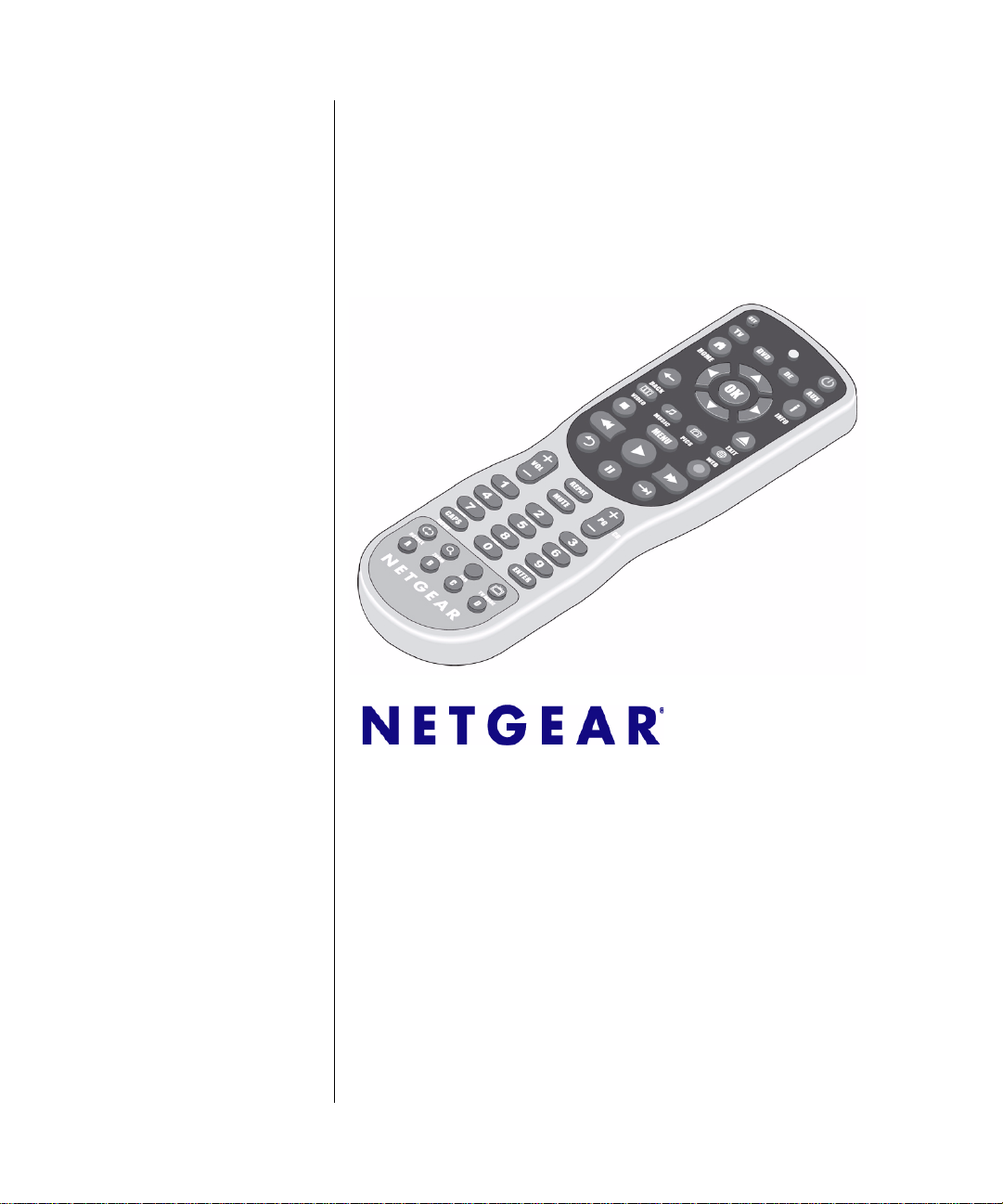
Universal Remote User Manual
NETGEAR, Inc.
350 E. Plumeria Drive
San Jose, CA 95134 USA
202-10517-01
March 2009
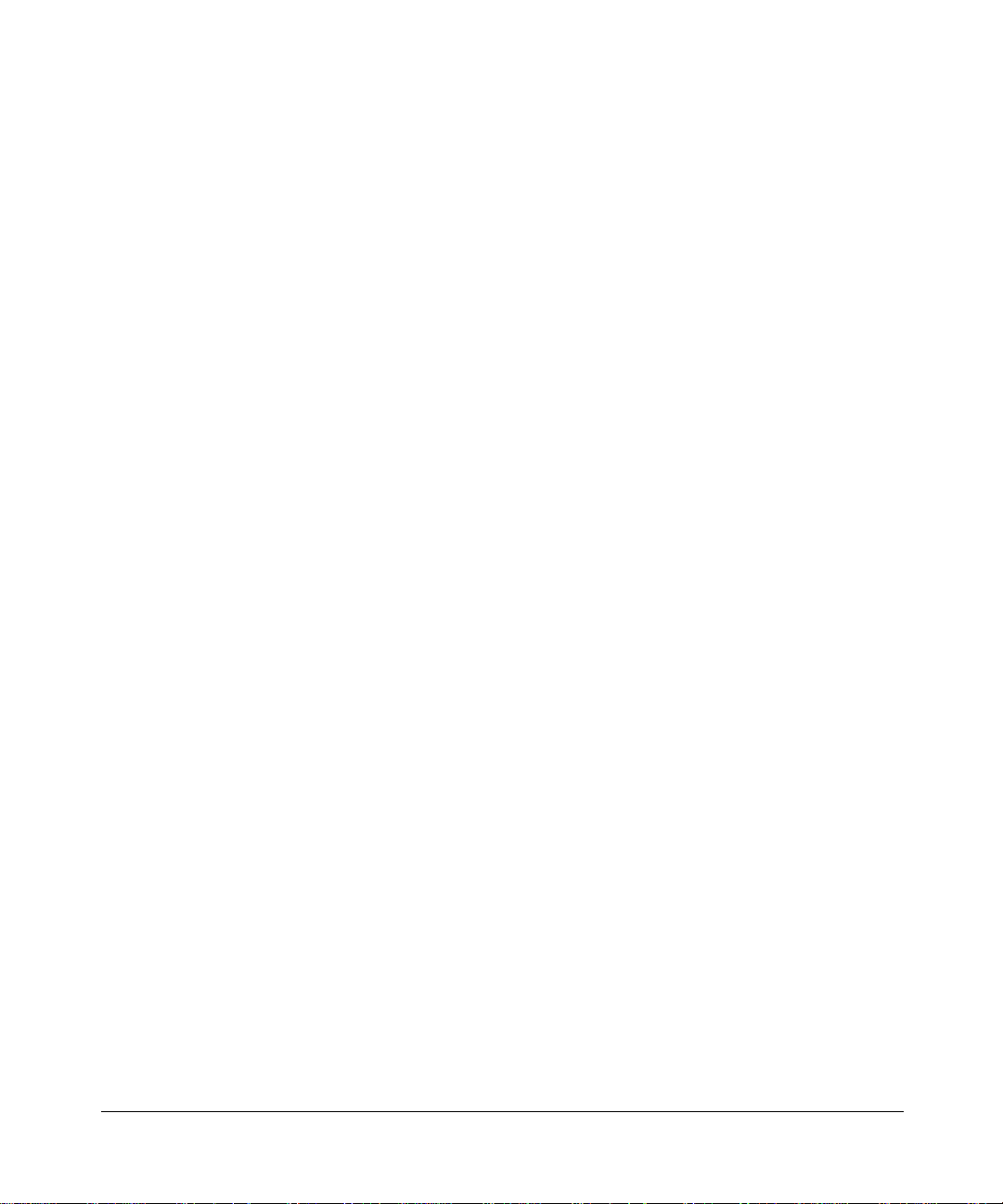
© 2009 by NETGEAR, Inc. All rights reserved.
Technical Support
Please refer to the support information card that shipped with your product. By registering your product at
http://www.netgear.com/register, we can provide you with faster expert technical support and timely notices of product
and software upgrades.
NETGEAR, INC. Support Information
Phone: 1-888-NETGEAR, for US & Canada only. For other countries, see your Support information card.
E-mail: support@netgear.com
North American NETGEAR website: http://www.netgear.com
Trademarks
NETGEAR, the NETGEAR logo, ProSafe, Smart Wizard, and Auto Uplink are trademarks or registered trademarks of
NETGEAR, Inc. Microsoft, Windows, W indows NT and Vista are registered trademarks of Microsoft Corporation.Other
brand names are trademarks or registered trademarks of their respective holders.
Product and Publication Details
Model Number: EVA9000/9150
Publication Date: March 2009
Product Family: Digital Media Player
Product Name: NETGEAR Universal Remote
Home or Business Product: Home
Language: English
Publication Part Number: 202-10517-01
Publication Version Number: 1.0
ii
v1.0, March 2009
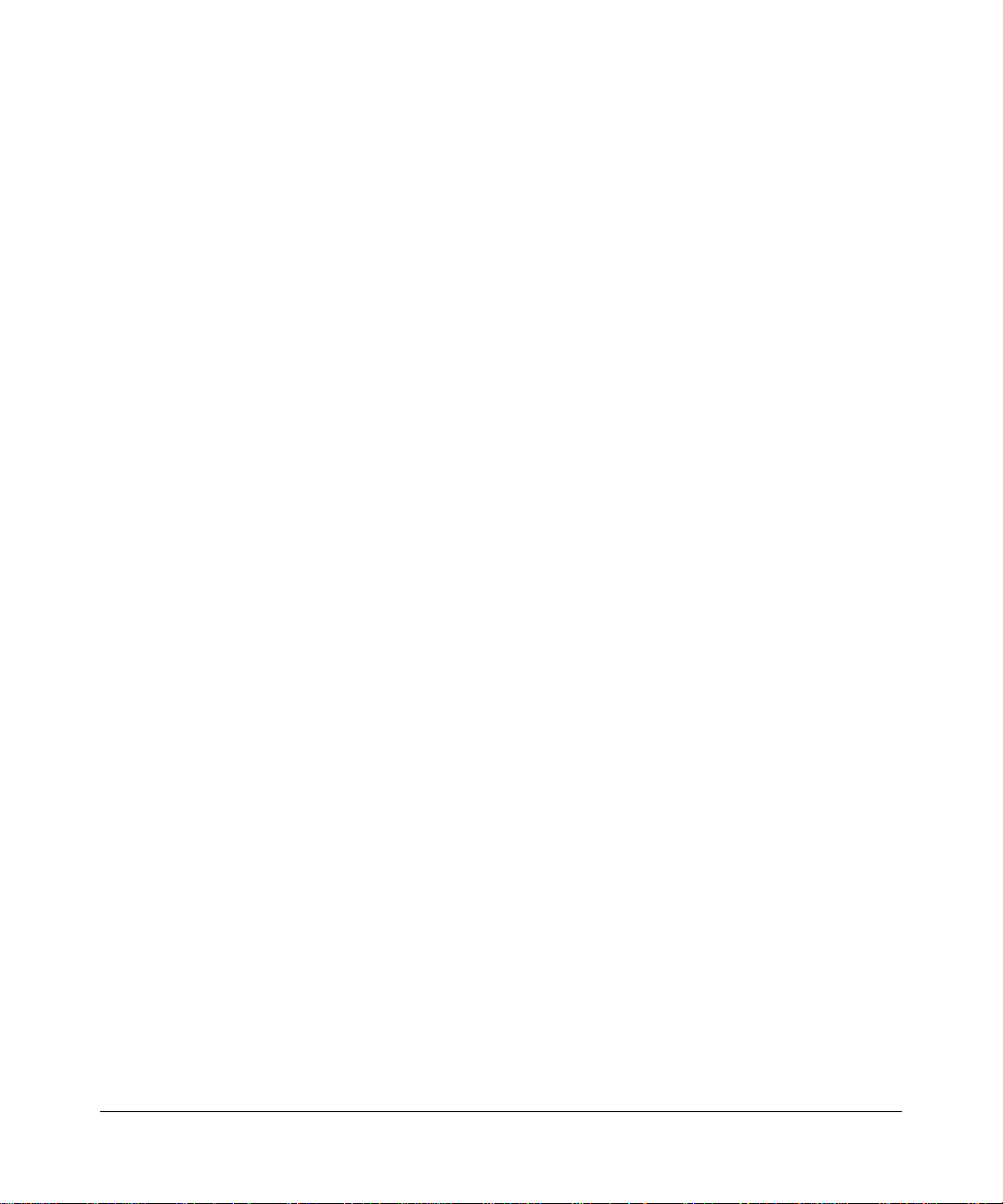
Contents
Universal Remote User Manual
About This Manual
Conventions, Formats, and Scope ....................................................................................v
How to Use This Manual .................................................................................................. vi
How to Print This Manual ................................................................................................. vi
Revision History ..................... ... ... .... ... ... ... .......................................... .... ... ... ....................vii
Chapter 1
Welcome
Introduction ....................................................................................................................1-1
Using the Device Buttons ...............................................................................................1-2
User Manual Contents .............................. .... ... ... ... ... .... .......................................... ... ... ..1-3
Installing Batteries .........................................................................................................1-4
Chapter 2
Programming the
NETGEAR Universal Remote
Programming a Device ............................................ .... ... ... ... .... ... ... ...............................2-6
Searching for a Device Code ...................................................................................2-7
Discovering a Device Code ......................................................................................2-7
Chapter 3
Changing the Volume Lock
Locking Volume Control to a Specific Device
(Global Volume Lock) ..............................................................................................3-9
Unlocking Volume Control for a Single Device .........................................................3-9
Restore Independent Volume Control
(Global Unlock) .....................................................................................................3-10
v1.0, March 2009
iii
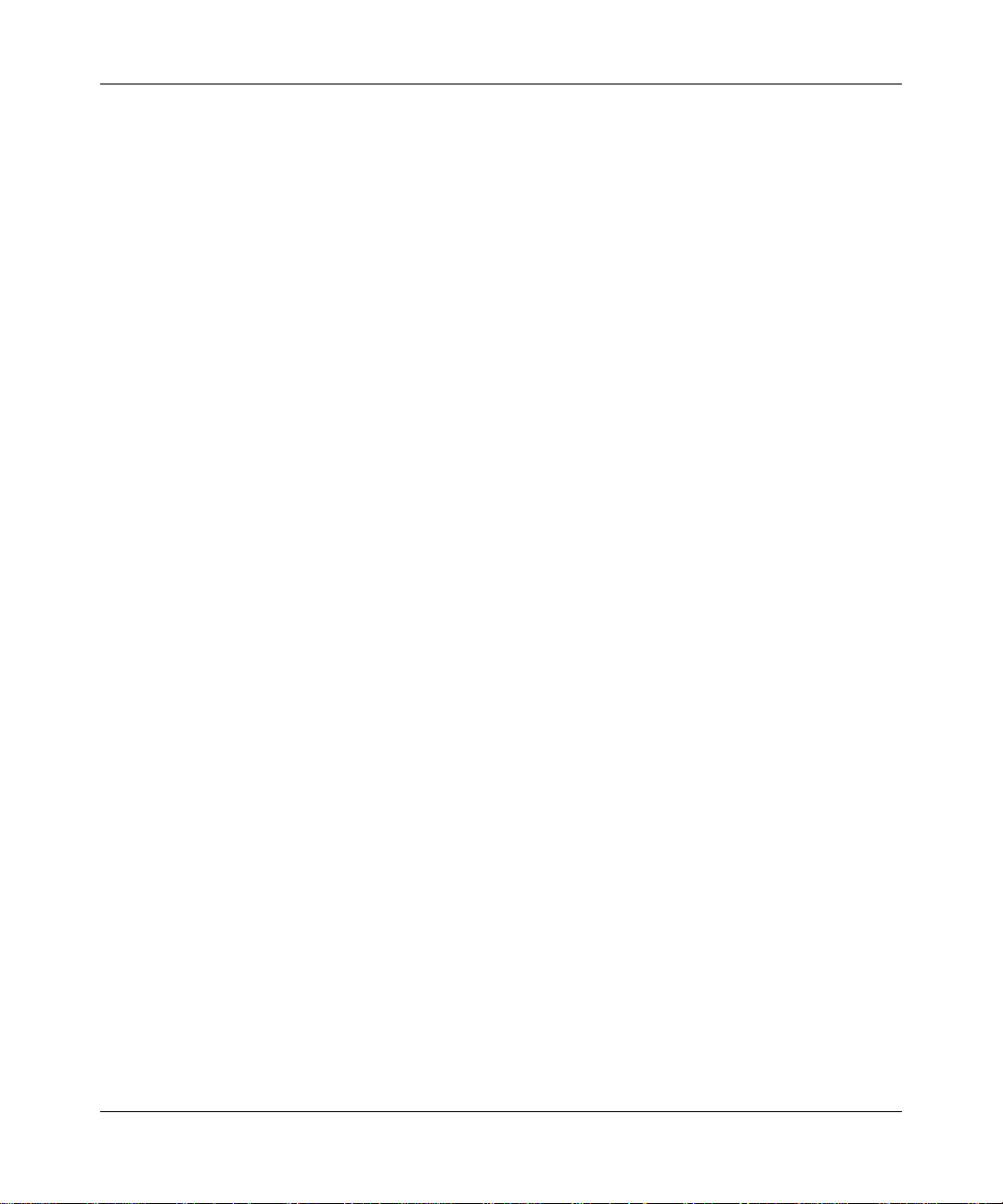
Universal Remote User Manual
Chapter 4
Moving Button Functions
Moving a Function to a Different Button .................................................................4-11
Copying Button Functions to a Different Device Mode .........................................4-11
Restoring All Buttons to the Default Settings .........................................................4-12
Chapter 5
Troubleshooting
Troubleshooting Tips ....................................................................................................5-13
Appendix A
Manufacturer’s Codes
Setup Codes for Audio Amplifiers .......................................................................... A-2
Setup Codes for Audio Accessories ........................................................................ A-2
Setup Codes for Audio Receivers ........................................................................... A-2
Setup Codes for Cable Converters ......................................................................... A-4
Setup Codes for Cable/PVR Combos ..................................................................... A-6
Setup Codes for CD Players ................................................................................... A-6
Setup Codes for DVD Players ................................................................................. A-7
Setup Codes for DVD Players (Blu Ray and HD-DVD) ............................. ... .... ... ...A-11
Setup Codes for DVD/PVR Combos Controlled by the DVD . ... ... .......................... A-11
Setup Codes for Home Automation .......................................................................A-11
Setup Codes for Satellite Receivers and DVR/PVR Systems ............................... A-12
Setup Codes for PVRs .......................................................................................... A-13
Setup Codes for DVR/PVR Systems Controlled by the Satellite .......................... A-13
Setup Codes for DVR/PVR Systems Controlled by the VCR ................................ A-14
Setup Codes for TVs ............................................................................................. A-14
Setup Codes for TV/DVD Combination Controlled by the DVD ............................A-20
Setup Codes for TV/DVD Combination Controlled Controlled by the TV .............. A-21
Setup Codes for TV/VCR Combination Controlled by the TV ............................... A-21
Setup Codes for TV/VCR Combination Controlled by the VCR ............................ A-21
Setup Codes for TV/VCR/DVD Combination Controlled by the DVD .............. ... .. A-22
Setup Codes for TV/VCR/DVD Combination Controlled by the VCR .............. ... .. A-22
Setup Codes for TV/VCR/DVD Combination Setup Codes for VCRs ................... A-22
Setup Codes for Video Accessories ...................................................................... A-26
iv Contents
v1.0, March 2009
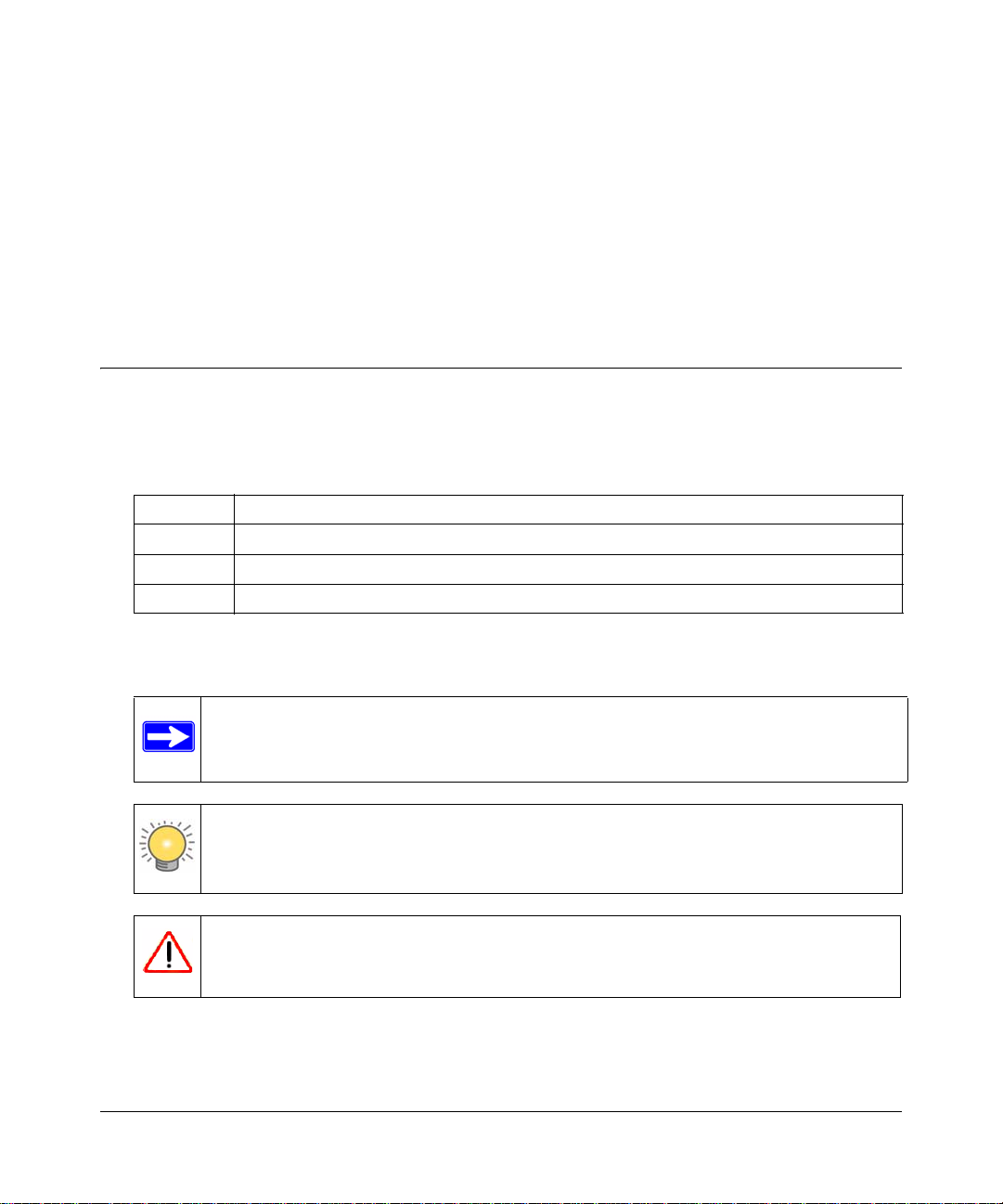
About This Manual
The NETGEAR® Universal Remote User Manual describes how to install, configure and
troubleshoot the NETGEAR Universal Remote. The information in this manual is intended for
readers with intermediate computer and Internet skills.
Conventions, Formats, and Scope
The conventions, formats, and scope of this manual are described in the following paragraphs:
• Typographical Conventions. This manual uses the following typographical conventions:
Italic Emphasis, books, CDs, file and server names, extensions
Bold User input, IP addresses, GUI screen text
Fixed Command prompt, CLI text, code
italic URL links
• Formats. This manual uses the following formats to highlight special messages:
Note: This format is used to highlight information of importance or special interest.
Tip: This format is used to highlight a procedure that will save time or resources.
Warning: Ignoring this type of note may result in a malfunction or damage to the
equipment.
v1.0, March 2009
v
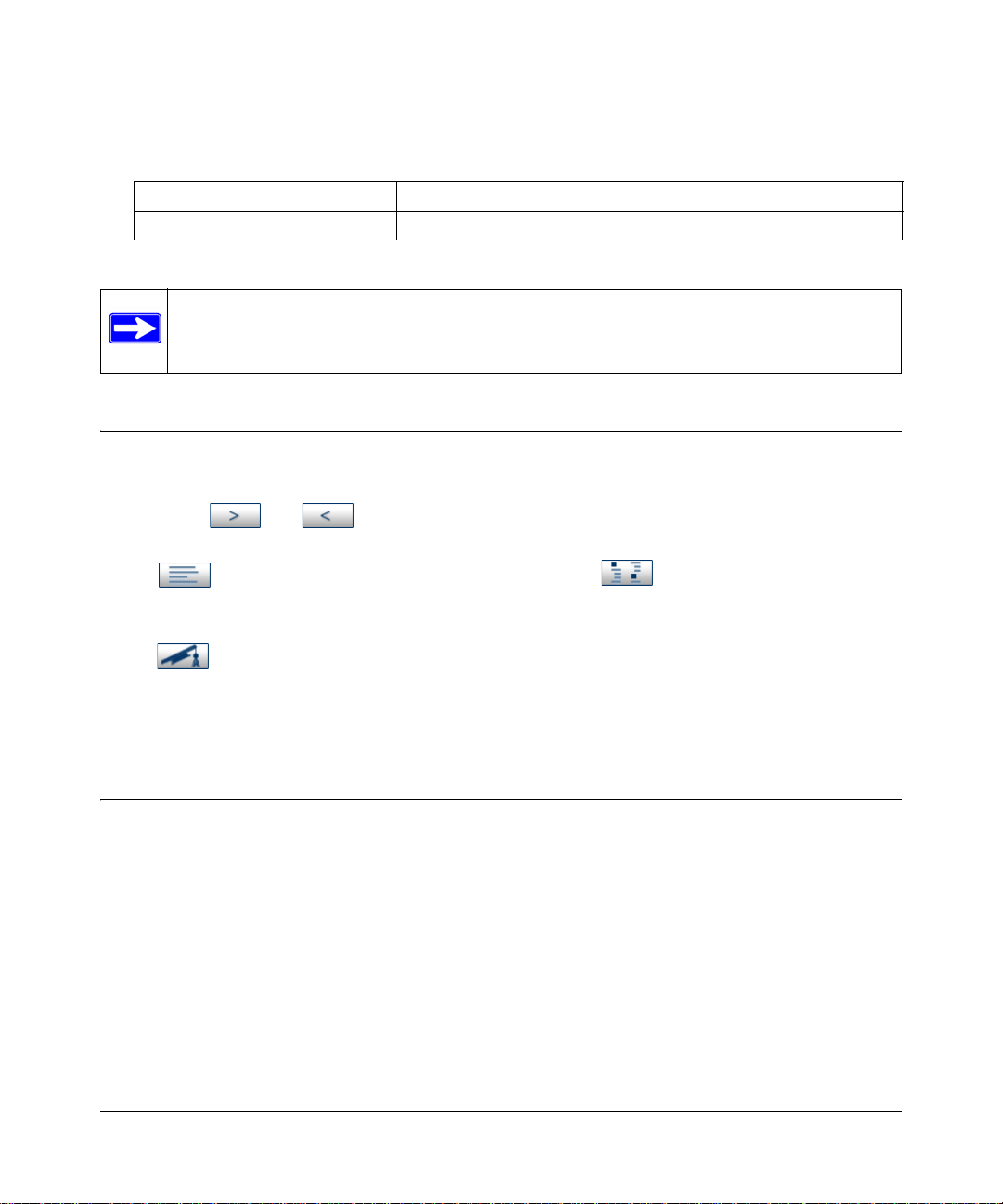
Universal Remote User Manual
• Scope. This manual is written for the NETGEAR Universal Remote according to these
specifications:
Product Version NETGEAR Universal Remote
Manual Publication Date March 2009
Note: Product updates are available on the NETGEAR, Inc. website at
http://kbserver.netgear.com/products/eva.asp.
How to Use This Manual
The HTML version of this manual includes the following:
• Buttons, and , for browsing forward or backward through the manual one page
at a time.
• A button that displays the table of contents and a button that displays an index.
Double-click a link in the table of contents or index to navigate directly to where the topic is
described in the manual.
• A button to access the full NETGEAR, Inc. online knowledge base for the product
model.
• Links to PDF versions of the full manual and individual chapters.
How to Print This Manual
To print this manual, you can choose one of the following options, according to your needs.
• Printing a page from HTML. Each page in the HTML version of the manual is dedicated to
a major topic. Select File > Print from the browser menu to print the page contents.
• Printing from PDF. Your computer must have the free Adobe Reader installed in order to
view and print PDF files. The Adobe Reader is available on the Adobe Web site at
http://www.adobe.com.
– Printing a PDF chapter. Use the PDF of This Chapter link at the top left corner of any
page.
vi About This Manual
v1.0, March 2009
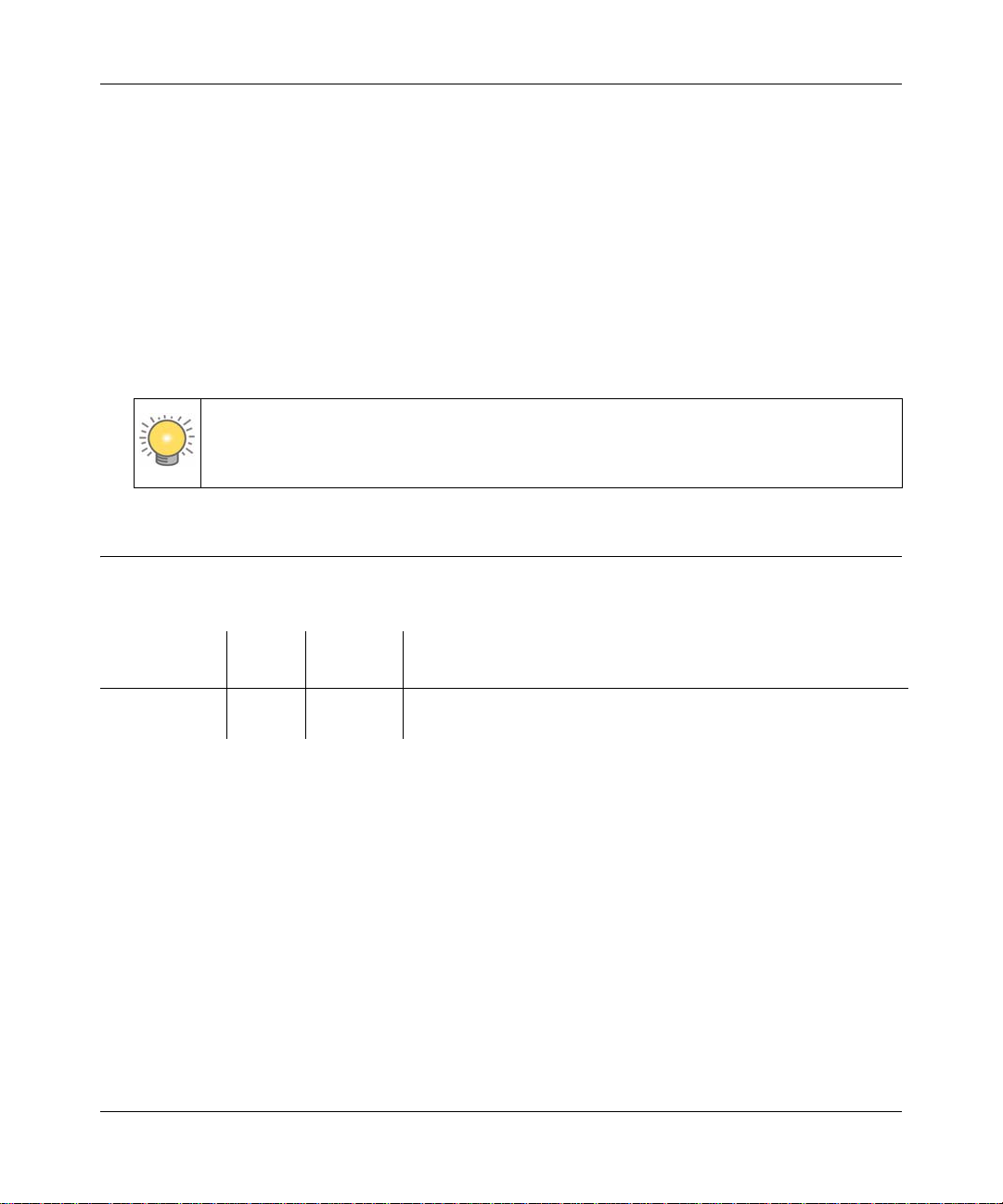
Universal Remote User Manual
• Click the PDF of This Chapter link at the top left corner of any page in the chapter
you want to print. The PDF version of the chapter you were viewing opens in a
browser window.
• Click the print icon in the upper left of your browser window.
– Printing a PDF version of the complete manual. Use the Complete PDF Manual link
at the top left corner of any page.
• Click the Complete PDF Manual link at the top left corner of any page in the manual.
The PDF version of the complete manual opens in a browser window.
• Click the print icon in the upper left corner of your browser window.
Tip: If your printer supports printing two pages on a single sheet of paper, you can
save paper and printer ink by selecting this feature.
Revision History
Part Number
202-10517-01 1.0 March
About This Manual vii
Version
Number
Date Description
Original document
2009
v1.0, March 2009
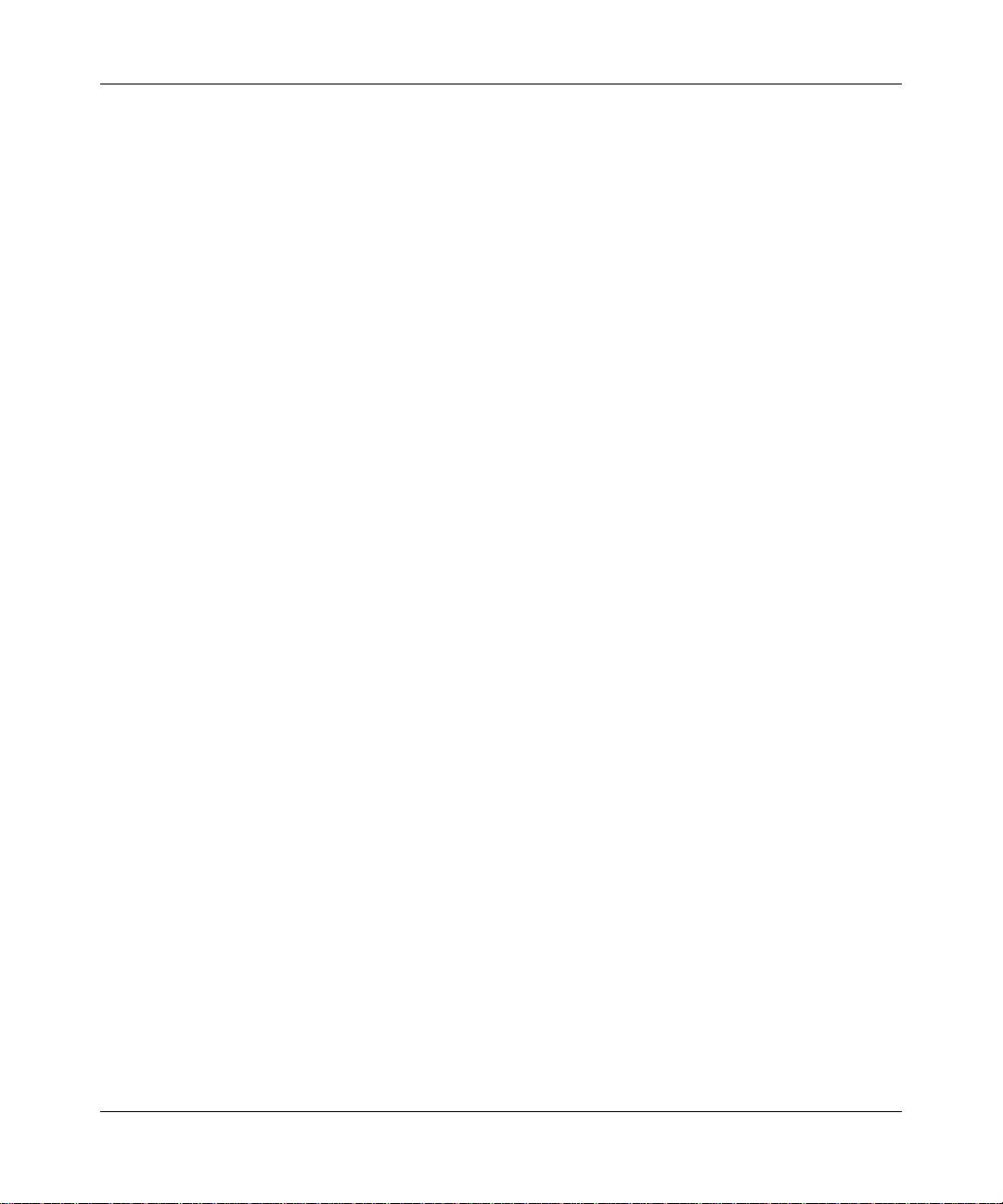
Universal Remote User Manual
viii About This Manual
v1.0, March 2009
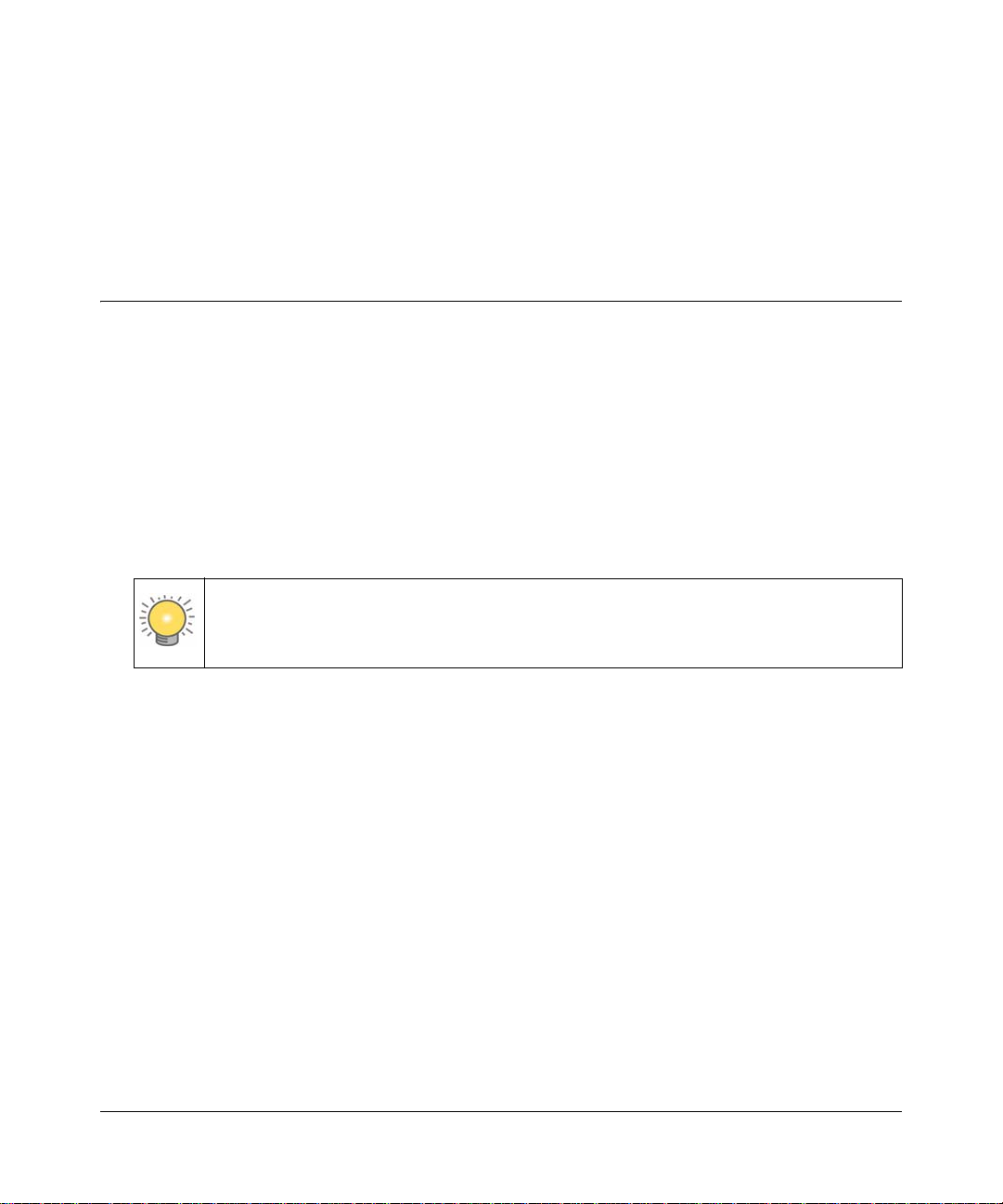
Chapter 1
Welcome
Introduction
The NETGEAR Universal Remote lets you control your Digital Entertainer Elite and three
additional devices with one easy-to-use, compact unit.
• See the Digital Entertainer Elite EVA9000/9150 User Manual for instructions on using your
remote with the Digital Entertainer Elite.
• This document contains instructions for programing your universal remote to control your TV,
VCR, DVD player, cable or satellite receivers, amplifier, tuner, and other devices. To get
started, install the batteries and follow the instructions in Chapter 2, “Programming the
NETGEAR Universal Remote.
Tip: For best results, read and follow the instructions in this guide, and keep it for
future reference.
v1.0, March 2009
1-1
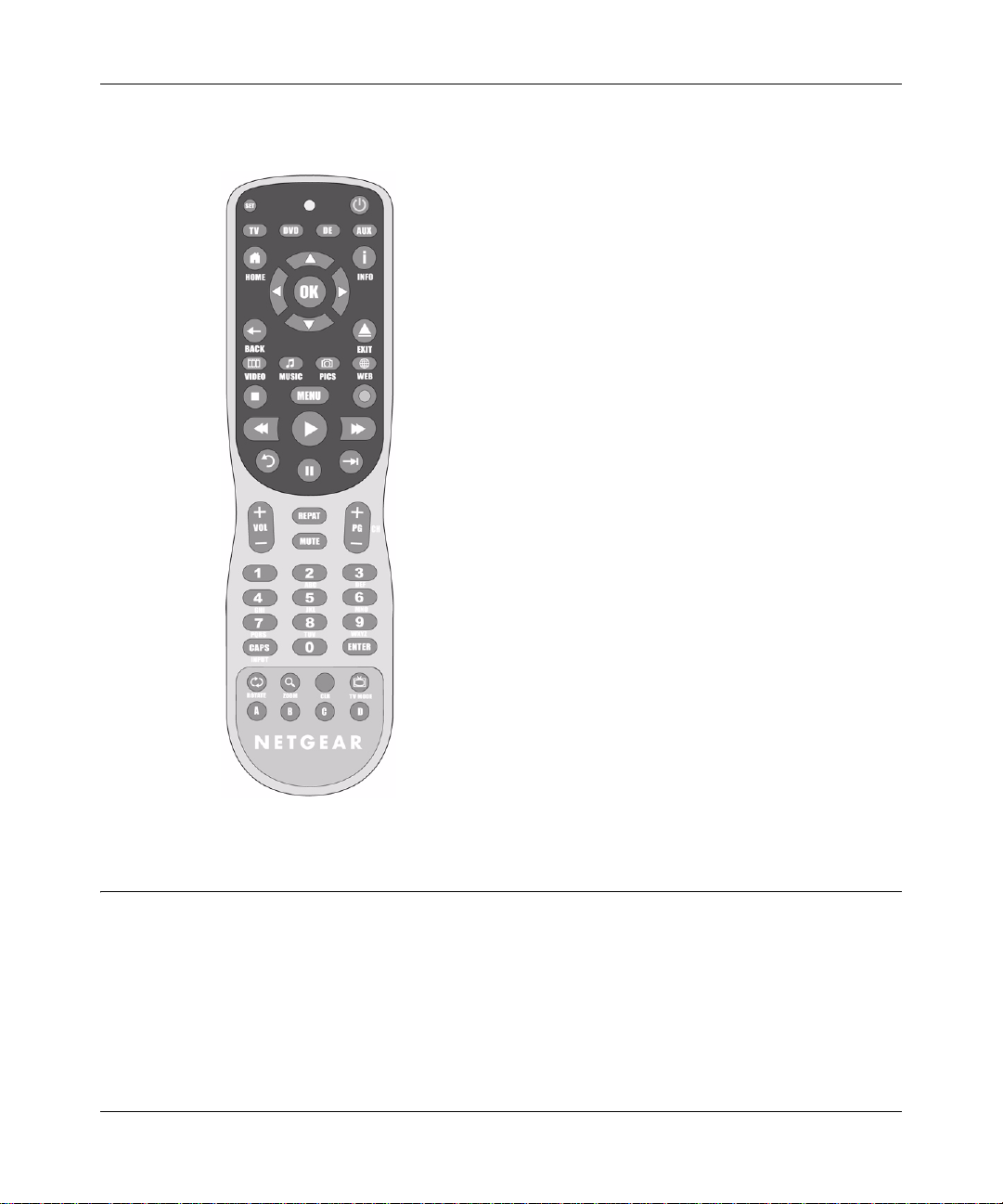
Universal Remote User Manual
The NETGEAR Universal Remote is shown in the following figure:
Figure 1-1
Using the Device Buttons
The NETGEAR Universal Remote operates the Digital Entertainer Elite and up to three additional
home entertainment devices. Select the device using the device buttons, as shown in the following
figure. For information about programming the device buttons, see Chapter 2, “Programming the
NETGEAR Universal Remote.
1-2 Welcome
v1.0, March 2009

Figure 1-2
Device buttons
Table 1-1. Device Buttons
Button Description
Press TV to control another home entertainment device, such
as a TV , that has been programmed on the remote.
Press DVD to control another home entertainment device,
such as a DVD player, that has been programmed on the
remote.
Press DE to control a Digital Entertainer Elite.
Press AUX to control another home entertainment device,
such as a cable or satellite receiver, amplifier, tuner, or other
auxiliary device, that has been programmed on the remote.
Universal Remote User Manual
User Manual Contents
To program your NETGEAR Universal Remote, refer to the following sections:
• “Installing Batteries ” on page 1-4.
Batteries must be installed before you use the remote.
• Chapter 2, “Programming the NETGEAR Universal Remote.
Follow these instructions to configure the device buttons to control a TV, VCR, DVD player,
cable or satellite receivers, amplifier or tuner, or other device.
• Chapter 3, “Changing the Volume Lock.
By default, the volume buttons on your universal remote control only the selected device.
Follow the instructions in this section to configure the volume buttons to always control a
specific device, such as a TV, regardless of the selected device mode.
• Chapter 4, “Moving Button Functions.
You can copy a button’s function to another button or device mode. For example, yo u can copy
the Repeat button function to another button, or enable the DVD controls in the TV mode.
Welcome 1-3
v1.0, March 2009
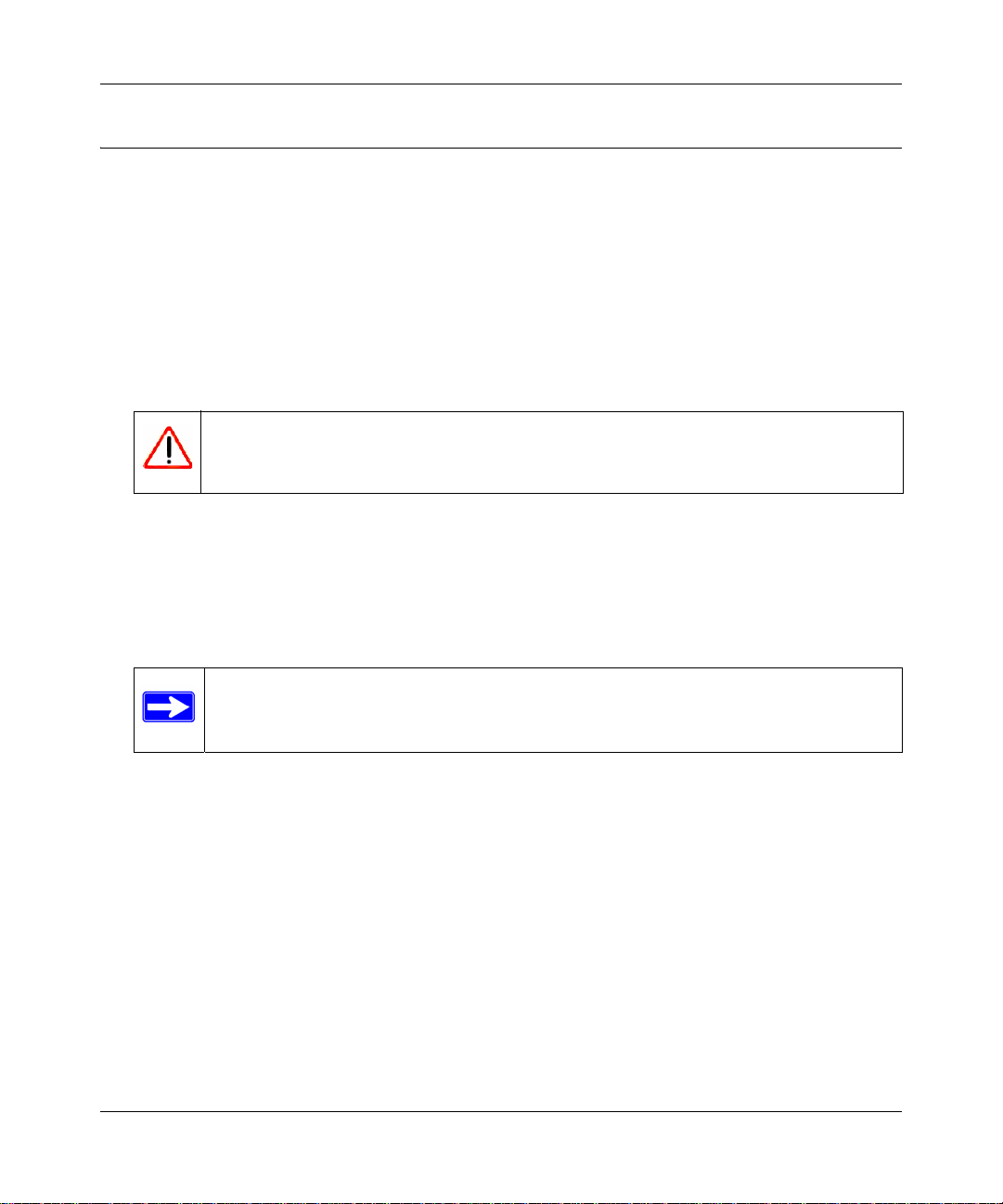
Universal Remote User Manual
Installing Batteries
Your NETGEAR Universal Remote requires 2 AA batteries (included). Please follow the battery
use and safety guidelines below before installing batteries:
• Use only fresh batteries of the required size and recommended type.
• Do not mix old and new batteries, different types of batteries (standard, alkaline, or
rechargeable), or rechargeable batteries of different capacities.
• If you do not plan to use the remote for an extended period, remove the batteries. They can
leak chemicals that can destroy electronic parts.
Warning: Dispose of old batteries promptly and properly. Do not burn or bury them.
To Install Batteries
1. Open the battery compartment cover (located on the back of the remote).
2. Place the AA batteries in the compartment, and match the + and - polarity symbols inside.
3. Replace the cover.
Note: When the NETGEAR Universal Remote stops operating correctly , replace the
batteries within 10 minutes to protect the programming information.
1-4 Welcome
v1.0, March 2009
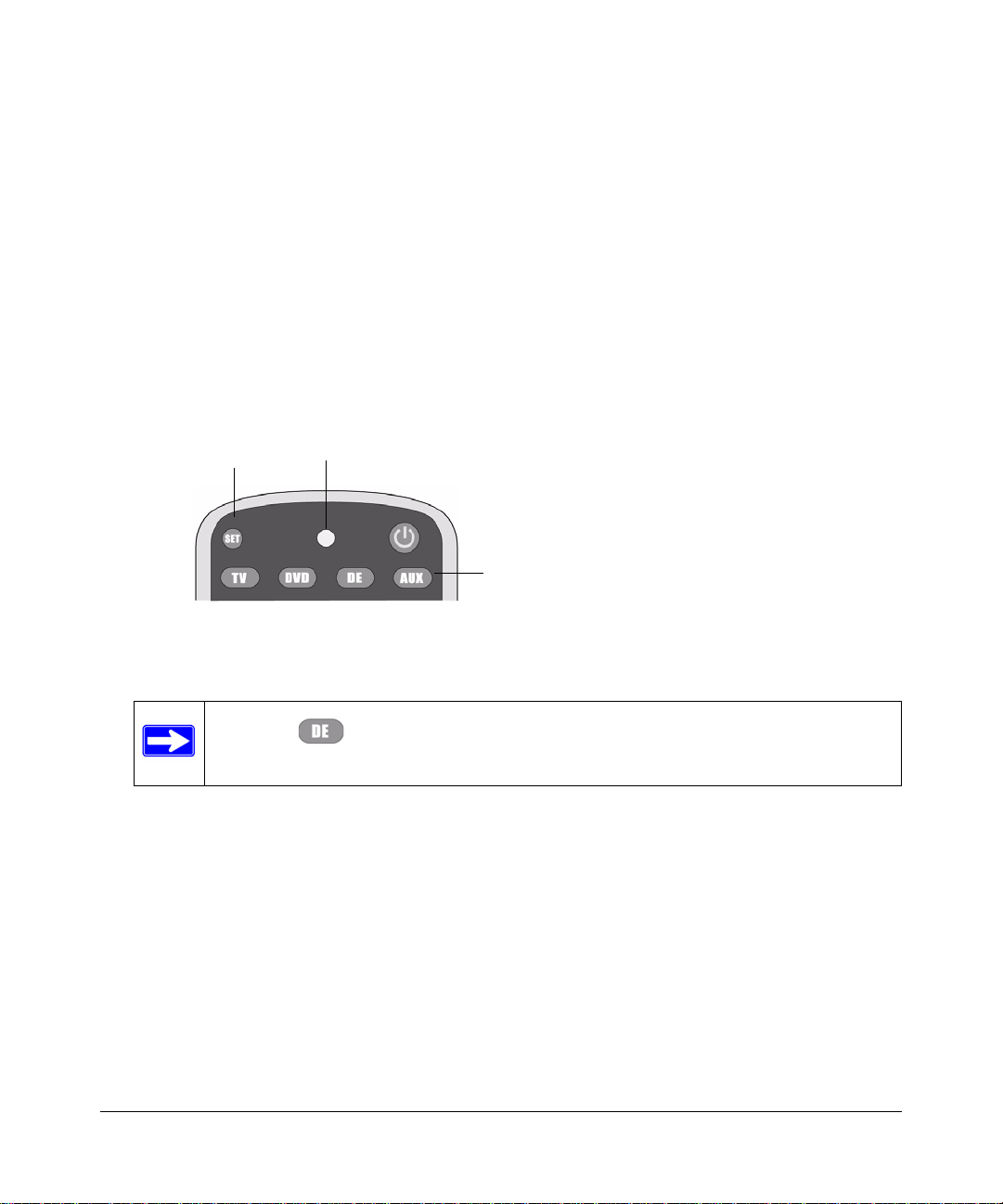
Chapter 2
Device buttons
LED
Set button
Programming the
NETGEAR Universal Remote
This chapter includes instructions for configuring the device buttons to control home
entertainment components, including TVs, VCRs, DVDs, cable or satellite receivers, amplifiers,
tuners, or other auxiliary devices.
The device buttons are shown in the following figure:
Figure 2-1
Note: The DE devi ce button controls NETGEAR Digital Entertainer products
and cannot be programmed for other devices.
2-5
v1.0, March 2009

Universal Remote User Manual
Programming a Device
To program the device buttons to control a home entertainment device:
1. Locate the codes for the devices you want to program in Appendix A, “Manufacturer’s Codes.
For future reference, write down each device code in the following table:
Table 2-1. Device Button Codes
Device
Button
TV Code
DVD Code
AUX Code
Device Code
2. Turn on the home entertainment device.
3. Press a device button on your NETGEAR Universal Remote. You can use any device button
for any type of device. NEATGEAR recommends that you use the device buttons for the
following:
•
•
TV. Program a TV or mobile LCD device.
DVD. Program a DVD player, TV/DVD combo, TV/VCR/DVD combo, portable
DVD player, or mobile DVD player.
•
4. Press and hold
AUX. Program other types of devices or an additional DVD or TV.
SET until the red LED blinks twice.
5. Enter the first five-digit code listed in Appendix A, “Manufacturer’s Codes for your device.
The LED blinks once as each digit is entered. If the code is correct, the LED blinks twice when
the programming is complete.
Note: If the LED does not blink twice, repeat these instructions to enter the code
again.
6. Aim the NETGEAR Universal Remote at the device, and press Power. The device should turn
off. If it does not, repeat these instructions, trying each code for your brand until you find a
code that works. If you cannot find a code that works, see “Searching for a Device Code.
7. Repeat steps these instructions for any additional devices you want to control.
2-6 Programming the NETGEAR Universal Remote
v1.0, March 2009
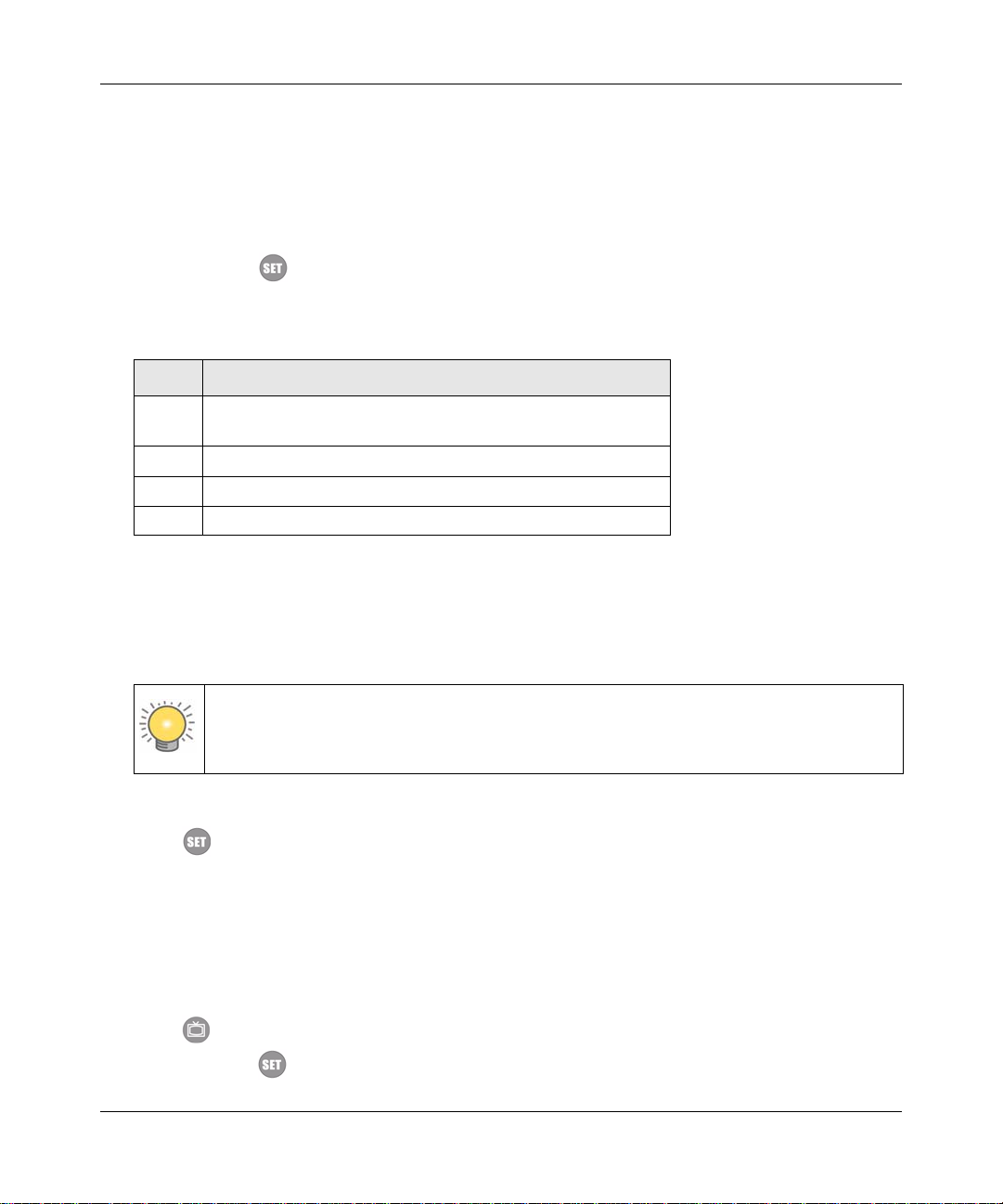
Universal Remote User Manual
Searching for a Device Code
If your device does not respond to the remote after trying all codes listed for your brand, or if your
brand is not listed, try searching for your code:
1. Press a device button once.
2. Press and hold
SET until the red LED blinks twice.
3. Enter 9 9 1, then the device group number (see the following table). The LED blinks twice.
Table 2-2. Device Group Codes
Code Device Group
0 Cable (cable converters, video accessories, satellite
receivers)
1 TV (TVs)
2 VCR (VCRs, DVD players)
3 Audio (audio amplifiers, audio tu ners, CD players)
4. Aim the remote at the device, and press Power. The remote sends codes from its library to the
selected device, starting with the most popular code first. If the device responds, go to step 7.
5. If the device does not respond, press CH+. The remote will try the next code. Continue until
the device responds.
Tip: Press CH- to try the previous code.
6. To search for other device codes, repeat step 1 to step 5.
7. Press
SET. This will save the latest code sampled.
Discovering a Device Code
If you set up the NETGEAR Universal Remote using the procedure in “Searching for a Device
Code” on page 2-7, you can discover the four-digit code used to operate your equipment.
For example, to find out the code assigned to your TV:
1. Press
2. Press and hold
Programming the NETGEAR Universal Remote 2-7
TV once.
SET until the red LED blinks twice.
v1.0, March 2009

Universal Remote User Manual
3. Enter 9 9 0. The LED blinks twice.
4. To view the code for the first digit, press 1. Count the LED blinks (for example, three blinks =
3), and write down the number in the appropriate code listing in step 1 under “Programming a
Device ” on page 2-6.
Note: If a code digit is 0, the LED does not blink.
5. Repeat step 4 for the four remaining digits, using 2 for the second digit, 3 for the third digit, 4
for the fourth digit, and 5 for the fifth digit.
6. To check for other device codes, repeat these instructions, substituting the device button for
TV.
2-8 Programming the NETGEAR Universal Remote
v1.0, March 2009

Chapter 3
Changing the Volume Lock
By default, the volume buttons control the volume for the device programmed on the selected
device mode. To configure your remote so that the volume buttons always control a specific
device (such as a TV), even if another device mode is selected, complete the following
instructions. This chapter also includes instructions for overriding this setting for one or more
devices, and for restoring the remote control to the default volume settings.
Note: The volume controls affect only programmed devices. See Chapter 2,
“Programming the NETGEAR Universal Remote” for more information.
Locking Vo lume Control to a Specific Device (Global Vo lume Lock)
To configure your remote so that the volume buttons always control a specific device (such as a
TV), even if another device mode is selected:
1. Press and hold
2. Enter 9 9 3, and then press the mode button for the device you want to control volume (for
example, TV). The LED blinks twice.
Once set, volume is controlled for the configured device (for example, TV) even if another
device mode is selected.
SET until the red LED blinks twice.
Unlocking Volume Control for a Single Device
If the volume is locked to a specific device (as described in the previous instructions), you can
unlock the volume controls for the device. This allows you to control the volume for that device
when the device mode is selected.
For example, you can set the remote to always control the TV, and then unlock the AUX device
button so that you can control your stereo’s volume when the AUX mode is selected.
1. Press a device button, for eample, TV.
2. Press
SET until the red LED blinks twice.
v1.0, March 2009
3-9

Universal Remote User Manual
3. Enter 9 9 3, and then press VOL -. The LED blinks four times. Volume is independently
controlled for the selected device.
4. Repeat these to unlock the volume controls for additional devices.
Note: To unlock the volume controls for all devices, complete the instructions in
“Restore Independent Volume Control (Global Unlock) ” on page 3-10.
Restore Independent Volume Control (Global Unlock)
To set the remote to change the volume for only a selected device even if another device mode is
selected, do the following:
Note: This option is the default factory setting. Complete these instructions only if you
previously changed the volume control settings.
1. Press and hold
2. Enter 9 9 3, and then press VOL+. The LED blinks four times. Volume is independ ently
controlled for all programmed devices.
3-10 Changing the Volume Lock
SET until the red LED blinks twice.
v1.0, March 2009

Chapter 4
Moving Button Functions
Complete the following instructions to copy a function from one button to another button or device
mode. For example, you can copy the Repeat function so it works on another button, or enable the
DVD controls in the TV mode.
Note: Do not change the settings for the device, Power, Record, or SET
buttons.
Moving a Function to a Different Button
To copy the function from one button to a different button in the same device mode:
1. Press a device button:
2. Press and hold
3. Press 9 9 4.
4. Press a button to copy the function.
5. Press a different button that should also perform the function.
6. Press the new button to verify that it performs the copied function. If successful, the LED
blinks twice.
7. Repeat until you are finished copying button functions.
SET until the LED blinks twice.
TV, DVD, or AUX.
Copying Button Functions to a Different Device Mode
Complete the following instructions to copy a button function to a different device mode. For
example, you can enable the DVD controls (such as Play and Stop) in TV mode.
1. Press a device button:
2. Press and hold
3. Press 9 9 4.
4. Press the device button containing the function that you want to move (for example, DVD).
SET until the LED blinks twice.
TV, DVD, or AUX.
v1.0, March 2009
4-11

Universal Remote User Manual
5. Press the button for the function you want to move (for example, Play).
6. Press a different device button to copy the function (for example, TV).
7. Press the button for the function (for example,
Play in TV mode) to verify the copy
operation. If successful, the LED blinks twice.
8. Repeat these steps to copy additional buttons between device modes.
Restoring All Buttons to the Default Settings
To restore all button functions for a device mode to the default settings:
1. Press a device button:
2. Press and hold
SET until the LED blinks twice.
3. Press 9 9 4.
4. Press the device button you selected in step 1 twice. The function buttons are restored to the
default settings.
5. Repeat these steps for each device you want to restore.
TV, DVD, or AUX.
4-12 Moving Button Functions
v1.0, March 2009

Chapter 5
Troubleshooting
Troubleshooting Tips
Here are some tips for correcting simple problems that might occur when you are using the
NETGEAR Universal Remote.
Table 5-1. Connecting to the NETGEAR Universal Remote
Problem Solution
LED does not blink when you
press a button.
LED blinks when you press a
button, but device does not
respond.
LED blinks one long blink. An entry error has occurred (for example, the
Remote does not control devices,
or commands are not working
correctly.
CH+, CH-, and LAST do not work
for your RCA TV.
No volume on a device. See Chapter 3, “Changing the Volume Lock.”
Channels do not change properly. If the original remote control required you to
Replace battery with one new 3.3V 2032 lithium
battery.
Make sure that the remote is aimed at your
device and is not more than 15 feet away.
wrong button). Try the entry sequence again.
Try all listed codes for the device. Make sure
that the device operates with an infrared remote
control.
Due to RCA design from 1983 to 1987, only the
original remote control will operate these
functions.
press Enter to change channels, press Enter on
this remote after entering the channel number.
v1.0, March 2009
5-13

Universal Remote User Manual
5-14 Troubleshooting
v1.0, March 2009

Appendix A
Manufacturer’s Codes
This appendix lists the codes used in Chapter 2, “Programming the NETGEAR Universa l
Remote.” Locate the code for your device from one of the following categories:
• “Setup Codes for Audio Amplifiers” on page A-2
• “Setup Codes for Audio Accessories” on page A-2
• “Setup Codes for Audio Receivers” on page A-2
• “Setup Codes for Cable Converters” on page A-4
• “Setup Codes for Cable/PVR Combos” on page A-6
• “Setup Codes for CD Players” on page A-6
• “Setup Codes for DVD Players” on page A-7
• “Setup Codes for DVD Players (Blu Ray and HD-DVD)” on page A-11
• “Setup Codes for DVD/PVR Combos Controlled by the DVD” on page A-11
• “Setup Codes for Home Automation” on page A-11
• “Setup Codes for Satellite Receivers and DVR/PVR Systems” on page A-12
• “Setup Codes for PVRs” on page A-13
• “Setup Codes for DVR/PVR Systems Controlled by the Satellite” on page A-13
• “Setup Codes for DVR/PVR Systems Controlled by the VCR” on page A-14
• “Setup Codes for TVs” on page A-14
• “Setup Codes for TV/DVD Combination Controlled by the DVD” on page A-20 or “Setup
Codes for TV/DVD Combination Controlled Controlled by the TV” on page A-21
• “Setup Codes for TV/VCR Combination Controlled by the TV” on page A-21 or “Setup
Codes for TV/VCR Combination Controlled by the VCR” on page A-21
• “Setup Codes for TV/VCR/DVD Combination Controlled by the DVD” on page A-22 or
“Setup Codes for TV/VCR/DVD Combination Controlled by the VCR” on page A-22
• “Setup Codes for TV/VCR/DVD Combination Setup Codes for VCRs” on page A-22
• “Setup Codes for Video Accessories” on page A-26
Manufacturer’s Codes A-1
v1.0, March 2009

Universal Remote User Manual
Setup Codes for Audio Amplifiers
Adcom 30577, 31100
Anthem 32220
Bose 30674
Carver 30892
Durabrand 31561
Elan 30647
GE 30078
Harman/Kardon 30892
JVC 30331
Left Coast 30892
Lenoxx 31561
Marantz 30892
McIntosh 30251
Modulaire 30395
NEC 30264
Optimus 30395, 30823
Philips 30892
Pioneer 30823
Polk Audio 30892
RadioShack 30395
RCA 30823
Realistic 30395
Shure 30264
Sony 30689, 30815
Soundesign 30078
Victor 30331
Wards 30078
Yamaha 30354, 30133
Setup Codes for Audio Accessories
Accurian 31106
Altec Lansing 30607, 31056
Apple 31115
Creative 30872
DLO 31155
GPX 32113
Griffin 31891
iDeck 31106
iHome 32152
iLive 32113
Imerge 31491
iPort 31917
Klipsch 31339
Marantz 31491
Memorex 32119
Monitor Audio 31106
Motorola 31464
Omnifi 31605
Roku 31828
Sonance 31917
Yamaha 31809, 31810, 32021
Setup Codes for Audio Receivers
ADC 30531
Adcom 30616
Aiwa 31405, 30189,
30121, 31089,
31388, 31641
Akai 30244, 31512
Alco 31390
A-2 Manufacturer’s Codes
v1.0, March 2009

Universal Remote User Manual
AMC 31077
Amphion Media
Works
AMW 31563
Anam 31609, 31074
Anthem 31185
Apex Digital 31257, 31430, 31774
Arcam 31189
Audiotronic 31189
Audiovox 31390
B & K 30702, 30820, 30840
BK 30702
Bose 31229, 30639,
Cairn 30189
Cambridge
Soundworks
Capetronic 30531
Carver 31189, 30189,
Coby 31389
Curtis Mathes 30014
Daewoo 31250
Denon 31360, 30121,
Emerson 30531
Fisher 31801
Garrard 30463
Grundig 30189
Harman/Kardon 30110, 30189,
Hitachi 31273, 31801
iLive 32013
Inkel 30491
31563
31253, 31629,
31841, 31933
31370
30121, 31089, 31289
31104, 31142,
31306, 32857
30891, 31289,
31304, 31306, 32241
Insignia 31030, 31077,
31893, 32169, 32175
Integra 30135, 30842,
31298, 31320, 31805
iSymphony 32258
JBL 30110, 31306
JVC 31058, 30074,
31374, 31495,
31871, 32239
Kawasaki 31390
Kenwood 31313, 31570,
30077, 30186, 31027
KLH 31390, 31412, 31428
Koss 31366, 31497
Lexicon 31076
LG 31293, 32197
Linn 30189
Liquid Video 31497
Magnavox 31189, 31269,
30189, 30391,
30531, 31089,
31266, 31514
Marantz 31189, 31269,
30189, 30891,
31089, 31289
McIntosh 31289
Micromega 31189, 30189
Mitsubishi 31393
Musicmagic 31089
Myryad 31189
Nakamichi 31313, 30097, 31555
Norcent 31389
Nova 31389
Onkyo 30135, 30842,
31298, 31320,
31531, 31805, 31905
Manufacturer’s Codes A-3
v1.0, March 2009

Universal Remote User Manual
Optimus 31023, 30074,
30014, 30121,
30186, 30531, 31074
Oritron 31366, 31497
Outlaw 30391
Panasonic 31308, 31518,
30367, 31275,
31288, 31316,
31548, 31633,
31763, 31764
Philips 31189, 31269,
30189, 30391,
30891, 31089, 31266
Pioneer 31023, 30014,
30150, 30244,
30531, 30630,
31123, 31384, 31935
Polaroid 31508
Polk Audio 30189, 31289
Proscan 31254
RadioShack 31609
RCA 31023, 31609,
31254, 30531,
31074, 31123,
31390, 31511
Realistic 31609, 30121, 30186
Revox 30189
Rio 31869
Samsung 31295, 31304, 31500
Sangean 32165
Sansui 31189, 30189, 31089
Sanyo 31251, 31469, 31801
Sharp 30186, 31286
Sharper Image 31556
Sherwood 30491, 31077,
31653, 31905, 32169
Sherwood
Newcastle
Sonic Blue 31869
32169
Sonic Frontiers 31185
Sony 31058, 31441,
31258, 31759,
31622, 30474,
31158, 31406,
31558, 31658,
31758, 31822, 31858
Stereophonics 31023
Sunfire 31313
Teac 30463, 31074,
31390, 31528
Technics 31308, 31518, 31633
Thorens 31189
Toshiba 30135, 30842,
31123, 31788
Venturer 31390
Victor 30074
Wards 30189, 30014
XM 31406
Yamaha 31023, 30176,
30186, 30376,
31176, 31276,
31331, 31375,
31376, 31476,
31815, 32061
Zenith 30857, 31293
Setup Codes for Cable Converters
A-Mark 00008, 00144
ABC 00237, 00003, 00008
Accuphase 00003
Acorn 00237
Action 00237
Active 00237
ADB 02586
Americast 00899
A-4 Manufacturer’s Codes
v1.0, March 2009

Universal Remote User Manual
Amino 01602, 01822
Archer 00237
BCC 00276
Bell South 00899
British Telecom 00003
Century 00008
Cisco 01877, 00877, 01982
Clearmaster 00883
ClearMax 00883
Cool Box 00883
Coolmax 00883
Digeo 01187, 02187
Director 00476
Fosgate 00276
GE 00144
General
Instrument
Gibralter 00003
GMI 00883
GoldStar 00144
Hamlin 00009, 00273
Hitachi 00003, 00008, 00009
i3 Micro 01602
Insight 00476, 00810
Jerrold 00476, 00810, 00276,
Memorex 00000
Mitsubishi 00003
Motorola 01376, 00476, 00810,
Multitech 00883
Myrio 01602, 01822
Nova Vision 00008
Novaplex 00008
00476, 00810, 00276,
00003
00003
00276, 01187, 01106,
01982
Pace 01877, 00877, 00237,
00008, 01982
Panasonic 00000, 00008, 00144,
00107, 01982
Paragon 00000, 00008, 00525
Penney 00000
Philips 01305, 00317
Pioneer 01877, 00877, 00144,
00533
Pulsar 00000
Quasar 00000
RadioShack 00883
RCA 01256
Regal 00276, 00279, 00273
Runco 00000
Samsung 00003, 00144, 01982
Scientific
Atlanta
Sejin 01602
Sony 01006
Sprucer 00144
Starcom 00003
Supercable 00276
Supermax 00883
Thomson 01256
Torx 00003
Toshiba 00000
Tristar 00883
United Cable 00276, 00003
US Electronics 00276, 00003, 00008
V2 00883
Videoway 00000
Viewmaster 00883
Vision 00883
Vortex View 00883
01877, 00877, 00477,
00237, 00003, 00000,
00008, 01982
Manufacturer’s Codes A-5
v1.0, March 2009

Universal Remote User Manual
Zenith 00000, 00525, 00899
Setup Codes for Cable/PVR Combos
Americast 00899
Amino 01822
Cisco 01877, 01982
Digeo 01187, 02187
General
Instrument
Jerrold 00810
Motorola 01376, 00810,
Myrio 01822
Pace 01877, 00237, 01982
Pioneer 01877
RCA 01256
Scientific
Atlanta
Sony 01006
Supercable 00276
Thomson 01256
Zenith 00899
00810
01187, 01106, 01982
01877, 01982
Setup Codes for CD Players
Acoustic
Research
Aiwa 30157
Arcam 30157
Audio Research 30157
Burmester 30420
Cairn 30157
California Audio
Labs
30420
30029
Cambridge
Soundworks
Carver 30157
Curtis Mathes 30032
Denon 30034
DKK 30000
DMX Electronics 30157
Fisher 30000
Garrard 30393, 30420
Genexxa 30032
Grundig 30157
Hafler 30173
Harman/Kardon 30100, 30157, 30173
Hitachi 30032
Inkel 30157, 30180
Integra 30101
JVC 30032, 30072
Kenwood 30626, 30000,
KLH 31318, 31711
Krell 30157
Linn 30157
Magnavox 30157, 30038, 30274
Marantz 30626, 30029,
Matsui 30157
McIntosh 30256, 30290, 30660
MCS 30029
Memorex 30000, 30032, 30420
Micromega 30157
Miro 30000
Mission 30157
Modulaire 30000, 30032,
MTC 30420
30157
30029, 30028, 30190
30157, 30038,
30180, 30435
30087, 30180, 30420
A-6 Manufacturer’s Codes
v1.0, March 2009

Universal Remote User Manual
Myryad 30157
NSM 30157
Onkyo 31327, 30101
Optimus 30000, 30032,
30087, 30393, 30420
Panasonic 30029, 30388, 30752
Parasound 30420
Penney 30029
Philips 30626, 30157, 30274
Pioneer 31062, 30032, 31087
Polk Audio 30157
Proceed 30420
Proton 30157
QED 30157
Quad 30157
Quasar 30029
RadioShack 30000, 30032,
30180, 30420
RCA 31062, 30032,
30053, 30420
Realistic 30000, 30032,
30087, 30180, 30420
Revox 30157
Roksan 30435
Rotel 30157, 30420
SAE 30157
Sansui 30000, 30157
Sanyo 30000, 30087
Sharp 30180
Sherwood 30180
Sonic Frontiers 30157
Sony 30490, 30000,
30100, 31364, 30185
Sugden 30157
Sylvania 30157
Symphonic 30180
TAG McLaren 30157
Tandy 30032
Tascam 30393, 30420
Teac 30490, 30180,
30393, 30420
Technics 30029
Thule Audio 30157
Victor 30072
Wards 30032, 30157,
30053, 30087
Yamaha 30490, 30036, 31292
Yorx 30000
Setup Codes for DVD Players
3D LAB 20503, 20539
Accurian 20675, 21072, 21416
Advent 21016
Afreey 20698
Aiwa 20641
Akai 20695, 20705,
20770, 20899, 21089
Alba 20672, 20717
Alco 20790
Allegro 20869
Amphion Media
Works
AMW 20872
Apex Digital 20533, 20672,
Arrgo 21023
Aspire Digital 21168, 21407
Astar 21489
20872
20717, 20755,
20794, 20796,
20797, 20830,
21004, 21020,
21056, 21061, 21100
Manufacturer’s Codes A-7
v1.0, March 2009

Universal Remote User Manual
Audiovox 20717, 20790,
21041, 21071,
21072, 21121, 21122
Axion 21071, 21072
B & K 20655, 20662
BBK 21224
Bel Canto Design 21571
Blaupunkt 20717
Blue Parade 20571
Blue Sky 20695
Bose 21895, 22023
Brandt 20651
Broksonic 20695, 20868
California Audio
Labs
Celestial 21020
Centrex 20672, 21004
Cinea 20831
CineVision 20876, 20833, 20869
Citizen 21003, 20695, 21277
Clairtone 20571
Coby 20778, 21077,
Craig 20831
Creative 20503, 20539
Curtis Mathes 21087
CyberHome 20816, 20874,
Cytron 20705
Daewoo 20784, 20705,
Dansai 20770
Daytek 20872
20490
21086, 21107, 21177
21023, 21024,
21117, 21129,
21502, 21537
20770, 20833,
20869, 21169,
21172, 21234, 21242
Decca 20770
Denon 20490, 20634, 22258
Denver 20778
Desay 21407
DigitalMax 21738
Digitrex 20672
Disney 20675, 21270
DiViDo 20705
Dual 20675, 21068, 21085
Durabrand 21127
DVD2000 20521
Electrohome 21003
Emerson 20591, 20675,
20821, 21268
Enterprise 20591
Entivo 20503, 20539
Enzer 20770
ESA 20821, 21268
Firstline 20651
Fisher 20670
Funai 20675, 21268, 21334
Gateway 21073, 21077, 21158
GE 20522, 20815, 20717
Go Video 20573, 20744,
20717, 20715,
20741, 20783,
20833, 20869,
21044, 21075,
21099, 21158,
21304, 21730
Go Vision 21071, 21072
GoldStar 20741, 20869
Goodmans 20790
Gradiente 20490, 20651
Greenhill 20717
Grundig 20539, 20705
A-8 Manufacturer’s Codes
v1.0, March 2009

Universal Remote User Manual
Harman/Kardon 20582, 20702
Hello Kitty 20831
Hitachi 20573, 20664, 21247
Hiteker 20672
Humax 21500, 21588
iLo 21348
Initial 20717
Insignia 21268
Integra 20571, 20627, 21769
IRT 20783
JBL 20702
Jensen 21016
JMB 20695
JVC 20558, 20623,
20867, 21164,
21275, 21550
Kawasaki 20790
Kenwood 20490, 20534
KLH 20717, 20790,
21020, 21149
Kloss 20533
Koss 20651, 21061
Lasonic 20627, 20798
Lecson 21533
Lenoxx 21127
LG 20591, 20741, 20869
LiteOn 21058, 21158,
21416, 21440,
21656, 21738
Loewe 20511, 20741
Logix 20783
Magnasonic 20651, 20675
Magnavox 20503, 20539,
20646, 20675,
20821, 21268,
21354, 21506
Marantz 20503, 20539, 20675
McIntosh 21533, 21273
Medion 20651
Memorex 20695, 20831, 21270
Microsoft 20522, 22083
Minato 20752
Mintek 20839, 20717
Mitsubishi 21521, 20521
NAD 20741
Naiko 20770
NEC 20785, 20869
Nesa 20717
NexxTech 21402
Norcent 21003, 20872,
21107, 21265
Onkyo 20503, 20627, 21769
Oppo 20575, 21224
Optimus 20571
Oritron 20651
Palsonic 20672
Panasonic 20503, 20490,
20571, 20632,
20703, 21362,
21462, 21490,
21641, 21762
Philco 20675
Philips 20503, 20539,
20646, 20675,
20854, 21260,
21267, 21340,
21354, 22056, 22084
PianoDisc 21024
Pioneer 20525, 20571,
20142, 20631,
20632, 21460,
21512, 21571
Polaroid 21020, 21061, 21086
Polk Audio 20539
Portland 20770
Manufacturer’s Codes A-9
v1.0, March 2009

Universal Remote User Manual
Presidian 20675, 21072, 21738
Prima 21016
Proceed 20672
Proscan 20522
ProVision 20778
Qwestar 20651
Radionette 20741
RadioShack 20571
RCA 20522, 20571,
20717, 20790,
20822, 21022,
21132, 21769
Realistic 20571
Reoc 20752
Rio 20869
Rotel 20623, 21178
Rowa 20823, 21004
Saba 20651
Sampo 20698, 20752
Samsung 20490, 20573,
20744, 20199,
20820, 20899,
21044, 21075
Sansui 20695
Sanyo 20670, 20675,
20695, 20873, 21334
Schneider 20783
Schwaiger 20752
Sensory Science 21158
Sharp 20630, 20675,
20752, 21256, 22250
Sharper Image 21117
Sherwood 20770, 21043, 21077
Sherwood
Newcastle
Shinsonic 20533, 20839
Slim Art 20784
21077
Sonic Blue 20573, 20715,
20783, 20869, 21099
Sony 20533, 21533,
20864, 21033,
21070, 21431, 21516
Sova 21122
Superscan 20821
SVA 20717
Sylvania 20675, 20821, 21268
Symphonic 20675, 20821,
21268, 21334
Tatung 20770
Teac 20571, 20717, 20790
Technics 20490, 20703
Technika 20770
Terapin 21031
Tevion 20651
Theta Digital 20571
Thomson 20522, 20511
Tivo 21503, 21512, 21588
Toshiba 20503, 20573,
20539, 20695,
21045, 21154,
21503, 21510,
21588, 21769
Unimax 20770
Universum 20591
Urban Concepts 20503, 20539
US Logic 20839
V 21064, 21226
Venturer 20790
Vizio 21064, 21226
Xbox 20522, 22083
Yamaha 20490, 20539, 20545
Yamakawa 20872
Zenith 20503, 20591,
20741, 20869
A-10 Manufacturer’s Codes
v1.0, March 2009

Universal Remote User Manual
Zeus 20784
Zoece 21265
Setup Codes for DVD Players (Blu Ray and HD-DVD)
Denon 22258
Integra 21769
LG 20741
Microsoft 22083
Onkyo 21769
Panasonic 21641
Philips 22084
Pioneer 20142
RCA 21769
Samsung 20199
Sharp 22250
Sony 21516
Toshiba 21769
Xbox 22083
Setup Codes for DVD/PVR Combos Controlled by the DVD
Go Video 21730
Humax 21500, 21588
LG 20741
Panasonic 20490
Philips 21340
Pioneer 20631, 21512
RCA 20522
Sharp 21256
Sony 21033, 21070
Sylvania 20675
Tivo 21512
Toshiba 21503, 21510, 21588
Setup Codes for Home Automation
Accutek 31215
Amana 31716
Bionaire 30846, 31215, 31861
Da-Lite 31794
Draper 32190
Frigidaire 31333
GE 30240
GoldStar 31537
Holmes 31215
Kenmore 31537
Lasko 30846, 31890
LG 31537
Lightolier 30184
Lutron 30597, 30318,
31239, 31597
Marmitek 30167
One For All 30167
PCS 30184
RadioShack 30240
Screen Research 32097
Security System 30167
Sharper Image 30846
SmartLinc 30184
Universal 30167
Universal X10 30167
Whirlpool 31332
Windmere 31215
X10 30167
Manufacturer’s Codes A-11
v1.0, March 2009

Universal Remote User Manual
Setup Codes for Satellite Receivers and DVR/PVR Systems
AlphaStar 00772
Bell ExpressVu 00775, 01170
Chaparral 00216
Coolsat 01806
Crossdigital 01109
DirecTV 01377, 00392,
00566, 00639,
01639, 01142,
00247, 00749,
01749, 00819,
01856, 01076,
01108, 00099,
01109, 01392,
01414, 01442,
01443, 01444,
01609, 01640
Dish Network
System
Dishpro 01505, 00775, 01775
Echostar 01505, 00775,
Expressvu 00775, 01775
Fortec Star 01821
Funai 01377
GE 00392, 00566
General
Instrument
GOI 00775, 01775
Hitachi 00749, 00819
Houston 00775
HTS 00775, 01775
Hughes Network
Systems
Humax 01790
01505, 00775,
01170, 01775
01170, 01775
00869
01142, 00749,
01749, 01442,
01443, 01444
Innova 00099
Jerrold 00869
JVC 00775, 01170, 01775
LG 01226, 01414
Magnavox 00722
McIntosh 00869
Mitsubishi 00749
Motorola 00869
Netsat 00099
Next Level 00869
Panasonic 00247, 00701
Pansat 01807
Philips 01142, 00749,
01749, 00775,
00819, 01076,
00722, 00099, 01442
Primestar 00869
Proscan 00392, 00566
RadioShack 00566, 00775, 00869
RCA 00392, 00566,
01142, 00775,
00855, 00143,
01392, 01442
Samsung 01377, 01142,
01276, 01108,
01109, 01442, 01609
SKY 00099
Sony 00639, 01639, 01640
Star Choice 00869
Star Trak 00772, 00869
Thomson 00392, 00566
Tivo 01142, 01442,
01443, 01444
Toshiba 00749, 01749,
00790, 01285
UltimateTV 01392, 01640
Ultrasat 01806
A-12 Manufacturer’s Codes
v1.0, March 2009

Universal Remote User Manual
Uniden 00722
Voom 00869
Zenith 01856
Setup Codes for PVRs
ABS 21972
Alienware 21972
CyberPower 21972
Dell 21972
DirecTV 20739
Gateway 21972
Go Video 20614
Hewlett Packard 21972
Howard Computers 21972
HP 21972
Hughes Network
Systems
Humax 20739
Hush 21972
iBUYPOWER 21972
Linksys 21972
Media Center PC 21972
Microsoft 21972
Mind 21972
Niveus Media 21972
Northgate 21972
Panasonic 20614, 20616
Philips 20618, 20739
RCA 20880
ReplayTV 20614, 20616
Samsung 20739
Sonic Blue 20614, 20616
Sony 20636, 21972
Stack 9 21972
20739
Systemax 21972
Tagar Systems 21972
Tivo 20618, 20636, 20739
Toshiba 21008, 21972, 21996
Touch 21972
Viewsonic 21972
Voodoo 21972
ZT Group 21972
Setup Codes for DVR/PVR Systems Controlled by the Satellite
Bell ExpressVu 00775, 01170
DirecTV 01377, 00392,
00639, 01142,
01076, 00099,
01392, 01442,
01443, 01444, 01640
Dish Network
System
Dishpro 01505, 00775
Echostar 01505, 00775, 01170
Expressvu 00775
Hughes Network
Systems
JVC 01170
Motorola 00869
Philips 01142, 01442
Proscan 00392
RCA 01392
Samsung 01442
Sony 00639, 01640
Star Choice 00869
Tivo 01142, 01442,
01505, 00775
01142, 01442,
01443, 01444
01443, 01444
Manufacturer’s Codes A-13
v1.0, March 2009

Universal Remote User Manual
Setup Codes for DVR/PVR Systems Controlled by the VCR
DirecTV 20739
Hughes Network
Systems
Philips 20739
Samsung 20739
Tivo 20739
20739
Setup Codes for TVs
A-Mark 10047, 10054
Accurian 11803
Accuscan 10047
Action 10030, 10873
Admiral 10047, 10054,
10017, 10051,
10093, 10463, 10180
Advent 10761, 10783,
10815, 10817, 10842
Adventuri 10000
Agna 10150
Aiko 10092
Akai 10060, 10812,
10702, 10030,
10145, 10056,
10672, 11675,
11676, 11935
Albatron 10700, 10843
Alfide 10672
Alleron 10030
Ambassador 10150, 10177
America Action 10180
American High 10000, 10060
Ampro 10751
Amstrad 10171, 10177
Amtron 10000, 10180
Anam 10180
AOC 10180, 10030, 11365
Aomni 11623
Apex Digital 10156, 10748,
10879, 10765,
10767, 10890, 11217
Astar 11531, 11738
Audinac 10180
Audiovox 10451, 10180,
10092, 10623,
10802, 10846,
10875, 11937,
11951, 11952
Aventura 10171
Axion 11937
Baysonic 10180
Beaumark 10017, 10178, 10030
Belcor 10030
Bell & Howell 10054, 10154, 10093
BenQ 11032, 11212, 11315
Boxlight 10893
Bradford 10180
Brockwood 10178, 10030, 10056
Broksonic 10236, 10463,
10180, 10177, 11935
Byd:sign 11309
Candle 10030, 10056
Capehart 10017, 10178,
10030, 10092
Carnivale 10030
Carver 10054
Celebrity 10000
Celera 10765
Changhong 10156, 10765,
10767, 10783
A-14 Manufacturer’s Codes
v1.0, March 2009

Universal Remote User Manual
Cineral 10451, 10092
Citek 10047
Citizen 10054, 10000,
10451, 10463,
10180, 10060,
10030, 10171,
10092, 10056, 11935
Clarion 10180
Classic 10030, 10092, 10056
Colortyme 10047, 10054,
10017, 10060,
10178, 10030
Commercial
Solutions
Concerto 10056
Conic 10178
Contec 10180
Craig 10180, 10171
Crosley 10054, 10000,
Crown 10093, 10180,
Crown Mustang 10672
Curtis Mathes 10047, 10054,
CXC 10180
Cytron 11326
Daewoo 10451, 10178,
Dayton 10092
11447, 10047
10180, 10030, 10171
10056, 10672
10154, 10000,
10051, 10451,
10093, 10180,
10060, 10702,
10178, 10030,
10145, 10166,
10056, 10466,
11147, 11347
10092, 11661,
11756, 10623,
10661, 10672, 11755
Daytron 10178, 10030,
10092, 10056
Dell 11080, 11178,
11264, 11403, 11863
Denon 10145
Digital Life 10872
Dream Vision 11164
Dumont 10017, 10180, 10178
Durabrand 10463, 10180,
10178, 10171, 11034
Dwin 10093, 10720, 10774
Dynex 11463, 11780,
11785, 11810
Eaton 10060
Electroband 10000
Electrograph 11623, 11755
Electrohome 10154, 10000,
10463, 10150,
10178, 10030, 10056
Emerald 10178, 10177
Emerson 10047, 10154,
10451, 10236,
10463, 10180,
10150, 10178,
10171, 10177,
10623, 11394, 11963
Emprex 11422
Envision 10030, 10813, 11365
Epson 10833, 10840
ESA 10812, 10171, 11963
Fisher 10054, 10154, 10000
Fortress 10093
Fujitsu 10683, 10809, 10853
Funai 10000, 10180,
10171, 11271, 11963
Futuretech 10180
Gateway 11756, 11755
Manufacturer’s Codes A-15
v1.0, March 2009

Universal Remote User Manual
GE 11447, 10047,
10000, 10051,
10451, 10060,
10178, 10030,
11147, 11347
Gemini 10047
Gibralter 10017, 10000, 10030
Go Video 10886
Go Vision 11937
GoldStar 10047, 10054,
10178, 10030,
10056, 11154
Gradiente 10053, 10056
Grundig 10706, 10672, 10683
Grundy 10180
Grunpy 10180
Haier 11034
Hallmark 10236, 10180, 10178
Hannspree 11348, 11351, 11745
Harley Davidson 10000, 10180,
10060, 10178, 10030
Harman/Kardon 10054
Harvard 10180
Havermy 10093
Heathkit 10017
Helios 10865
Hello Kitty 10451
Hewlett Packard 11494, 11502, 11642
Hisense 10748
Hitachi 10047, 10054,
10017, 10000,
10051, 11145,
10145, 10056,
11445, 11643
HP 11494, 11502, 11642
Hyundai 10849, 10865,
11219, 11294
iLo 11286, 11603,
11684, 11990
Ima 10236, 10180, 10178
Infinity 10054
InFocus 11164
Initial 11603, 11990
Insignia 10171, 11204,
11326, 11517,
11564, 11641,
11710, 11780,
11963, 12002
Inteq 10017, 10145
JBL 10054
JCB 10000
Jensen 10761, 10815, 10817
JIL 10030
Jutan 10030
JVC 10054, 10053,
10030, 10650,
10731, 11253, 11774
Kamp 10017, 10180
Kawasho 10030
KEC 10180, 10060
Kenwood 10180, 10030
KLH 10156, 10180,
10765, 10767
Kloss 10030
Konka 10180, 10720
KTV 10463, 10180, 10030
Lark 10154
LG 10054, 11265,
10060, 10178,
10030, 10056,
10700, 10856,
11154, 11178,
11423, 11993
Lloyd's 10236, 10180,
10030, 10056
A-16 Manufacturer’s Codes
v1.0, March 2009

Universal Remote User Manual
Logik 10236, 10180, 10056
Luxman 10056
LXI 10047, 10054,
10017, 10154,
10000, 10156,
10051, 10093,
10060, 10053,
10178, 10030,
10171, 10166, 10056
Magnasonic 10054, 10000,
10156, 10093,
10030, 10092, 10056
Magnavox 10047, 11454,
10054, 10154,
10000, 10250,
10051, 10180,
10060, 10030,
10171, 10092,
10706, 10802,
11198, 11254,
11365, 11755,
11866, 11963, 11990
Majestic 10017
Marantz 11454, 10054,
10030, 10704,
10855, 11154, 11398
Matsui 10056, 10177
Matsushita 10250, 10051, 10650
Maxent 11756, 10762,
11211, 11714,
11755, 11757
Megapower 10700
Megatron 10047, 10178,
10145, 10056
Memorex 10154, 10463,
10180, 10150,
10178, 10030, 10056
MGA 10150, 10178, 10030
MGN Technology 10178
Micro Genius 10150
Midland 10047, 10017,
10051, 10056
Mintek 11603, 11990
Mitsubishi 10154, 10093,
11250, 10150,
10178, 10030,
10836, 10868, 11392
Monivision 10700, 10843
Motorola 10054, 10051,
10093, 10150
MTC 10180, 10060,
10030, 10092, 10056
Multitech 10180
NAD 10156, 10178,
10166, 10056,
10866, 11156
NEC 10047, 10178,
10030, 10056,
10497, 10704,
10882, 11398, 11704
NetTV 10762, 11755
New Tech 10056
Nikko 10178, 10030, 10092
Nikkodo 10178, 10030, 10092
Nishi 10030
Norcent 10748, 10824, 11365
Norwood Micro 11286
NTC 10092
Nyon 10000
Olevia 11144, 11240,
11331, 11610
Onwa 10180
Optimus 10154, 10250,
10093, 10180,
10150, 10178,
10030, 10166,
10056, 10650
Optoma 11348
Optonica 10093
Manufacturer’s Codes A-17
v1.0, March 2009

Universal Remote User Manual
Orion 10017, 10236,
10463, 10180,
10178, 11463, 10177
Pace 10092
Panasonic 10054, 10000,
10156, 10250,
10051, 10236,
10030, 10650,
11291, 11310,
11410, 11480, 11941
Panda 10706
Paxonic 10060, 10030
PCE 10156, 10060
Penney 10047, 10000,
10156, 10250,
10051, 10060,
10178, 10030,
10056, 11347
Petters 11523
Philco 10054, 10463,
10030, 10145
Philips 11454, 10054,
10030, 10171,
10056, 10690,
11154, 11254,
11744, 11867
Pilot 10051, 10060,
10178, 10030, 10056
Pioneer 10166, 10679,
10866, 11260,
11398, 11457
Planar 11496
Polaroid 10765, 10865,
11276, 11314,
11326, 11328,
11341, 11523,
11766, 12002
Portland 10451, 10092
Precision 10236, 10180, 10177
Prima 10761, 10783,
10815, 10817, 11785
Princeton 10700, 10717
Prism 10250, 10051
Proscan 11447, 10047,
10466, 11347
Proton 10178, 10466
Pulsar 10017, 10092
Pulser 10178, 10092
Quartz 10150, 10178
Quasar 10250, 10051, 10650
Rabbit 10047
RadioShack 10047, 10154,
10180, 10150,
10178, 10030, 10056
RCA 11447, 10047,
10054, 10000,
10051, 10093,
10178, 12002,
11958, 11781,
11547, 11347,
11247, 11147,
11047, 10774,
10679, 10090
Realistic 10047, 10154,
10180, 10150,
10178, 10030, 10056
RevolutionHD 11623
Runco 10017, 10060,
10030, 10497,
10603, 11292,
11398, 11629
Sampo 10047, 10030,
11756, 10762, 11755
Samsung 10047, 10054,
10017, 10154,
10060, 10812,
10702, 10178,
10030, 10056,
10587, 10766,
10814, 11060, 11575
Sanky 10060, 10030
A-18 Manufacturer’s Codes
v1.0, March 2009

Universal Remote User Manual
Sansui 10463, 10060,
10030, 11409, 11935
Sanyo 10047, 10054,
10154, 10000,
10463, 10171,
10088, 10799,
10893, 11142, 11755
Saville 10060
Sceptre 10878, 11217,
11360, 11599
Scotch 10178
Scott 10236, 10180,
10178, 10030,
10177, 11711
Sears 10047, 10054,
10017, 10154,
10000, 10156,
10051, 10093,
10060, 10053,
10178, 10030,
10171, 10166, 10056
Seleco 11351
Sharp 10054, 10093,
10180, 10491,
10688, 10689,
10818, 10851, 11602
Sheng Chia 10093
Shivaki 10178
Siemens 10145
Signature 10047, 10093, 10030
Simpson 10178, 10030
Singer 10060, 10092
Solar Drape 10000
Sole 10813, 11623
Sony 10017, 10154,
11100, 10000,
10150, 10053,
10834, 11685
Soundesign 10180, 10178, 10056
Sova 11952
Soyo 11520, 11826
Spectravision 10156, 10178
Squareview 10171
SR2000 10154, 10171
SSS 10180
Starlite 10236, 10180
Studio Experience 10843
Superscan 10093, 10864
Supreme 10000
SV2000 10054
SVA 10748, 10587,
10865, 10870,
10871, 10872
Sylvania 10047, 10054,
10154, 10000,
10051, 10178,
10030, 10171,
10092, 10056,
11271, 11314,
11394, 11864, 11963
Symphonic 10000, 10180,
10178, 10171
Syntax 11144, 11240,
11331, 11610
Tandy 10093
Tatung 10000, 10051,
11756, 11286
Teac 10154, 10706, 10689
Technics 10054, 10250, 10051
Technovox 10030
Techview 10847, 12004
Techwood 10250, 10051,
10060, 10056
Teco 11040
Teknika 10054, 10463,
10180, 10150,
10060, 10178,
10092, 10056
Telecolor 10017
Manufacturer’s Codes A-19
v1.0, March 2009

Universal Remote User Manual
Telefunken 10702, 10056
Thomas 10047, 10178, 10056
Thomson 11447, 10047
TMK 10236, 10180,
10178, 10056, 10177
TNCi 10017
Tocom 10156
Toshiba 10154, 11256,
10156, 10150,
11265, 10060,
11145, 10145,
10166, 12006,
11935, 11704,
11656, 11635,
11524, 11356,
11164, 11156,
10845, 10832,
10822, 10650
Totevision 10051
Toyomenka 10178
Truetone 10250, 10051
TruTech 11723
TVS 10463
Ultra 10092
Universal 10047
Universum 10177
US Logic 11286
V 11756, 10864,
10885, 11755
Vector Research 10030
Victor 10053
Vidikron 10054, 11292,
11398, 11629
Vidtech 10178
Viewsonic 10857, 10864,
10885, 11330,
11578, 11627,
11640, 11755, 12014
Viking 10060
Viore 11684
Vizio 11756, 11758,
10864, 10885, 11755
Wards 10047, 10054,
10017, 10154,
10000, 10051,
10093, 10236,
10178, 10030,
10166, 10056,
10866, 11156
Waycon 10156
Welton 10178
Westinghouse 10000, 10451,
10885, 10889,
10890, 11282,
11577, 11712
White
Westinghouse
World 10451, 10236,
Wyse 11365
XR-1000 10154, 10180, 10171
Yamaha 10030, 10769,
Yorx 10030
Zenith 10047, 10017,
10451, 10236,
10463, 10623, 10889
10463, 10180
10833, 10839, 11526
10000, 10093,
10463, 11265,
10812, 10178,
10030, 11145,
10145, 10171, 10092
Setup Codes for TV/DVD Combination Controlled by the DVD
Advent 21016
Akai 20695
Apex Digital 20830
A-20 Manufacturer’s Codes
v1.0, March 2009

Universal Remote User Manual
Audiovox 21071, 21121, 21122
Axion 21071
Broksonic 20695
Citizen 20695
Emerson 20675, 21268
ESA 21268
Funai 21268
Go Vision 21071
Hitachi 21247
Insignia 21268
Jensen 21016
Magnavox 21268
Panasonic 21490
Philips 20854, 21260
Prima 21016
RCA 21022
Samsung 20899
Sansui 20695
Sova 21122
Sylvania 20675, 21268
Toshiba 20695
Funai 11963
iLo 11990
Initial 11990
Insignia 11963, 12002
LG 11993
Magnavox 11866, 11963, 11990
Maxent 11714
Mintek 11990
Panasonic 11941
Polaroid 11523, 11766, 12002
RCA 11958, 12002
Sansui 11935
Sova 11952
Sylvania 11394, 11864, 11963
Techview 12004
Toshiba 11524, 11635,
11935, 12006
Setup Codes for TV/VCR Combination Controlled by the TV
Setup Codes for TV/DVD Combination Controlled Controlled by the TV
Accurian 11803
Akai 11675, 11935
Audiovox 11937, 11951, 11952
Axion 11937
Broksonic 11935
Citizen 11935
Dynex 11810
Emerson 11394, 11963
ESA 11963
America Action 10180
Audiovox 10180
Emerson 10236
Setup Codes for TV/VCR Combination Controlled by the VCR
Broksonic 20479, 21479
Citizen 21278
Curtis Mathes 21035
Daewoo 21278
Manufacturer’s Codes A-21
v1.0, March 2009

Universal Remote User Manual
Emerson 20479, 20593,
21278, 21479
Funai 20000
GE 20807, 21035, 21060
GoldStar 21237
Harley Davidson 20000
Hitachi 20000
LG 21037
Lloyd's 20000
Magnasonic 20593, 21278
Magnavox 20000, 20593, 21781
Memorex 20162, 21037,
21162, 21237, 21262
Mitsubishi 20807
Optimus 20162, 20593,
21162, 21262
Orion 20479, 21479
Panasonic 20162, 21035,
21162, 21262
Penney 21035, 21237
Quasar 20162, 21035, 21162
RadioShack 20000, 21037
RCA 20807, 21035, 21060
Samsung 21014
Sansui 20000, 20479, 21479
Sears 20000, 21237
Sony 20000, 21232
Sylvania 21781
Symphonic 20000, 20593
Thomas 20000
Toshiba 20845, 21145
Zenith 20000, 20479, 21479
Setup Codes for TV/VCR/DVD Combination Controlled by the DVD
Akai 20899
Broksonic 20868
Emerson 20821
ESA 20821
Funai 21334
Magnavox 20821
Panasonic 21362, 21462
RCA 21132
Sharp 20630
Superscan 20821
Sylvania 20821
Symphonic 20821
Toshiba 21045
Setup Codes for TV/VCR/DVD Combination Controlled by the VCR
Sharp 20807
Setup Codes for TV/VCR/DVD Combination Setup Codes for VCRs
A-Mark 20037, 20000, 20046
ABS 21972
Accurian 20000
Admiral 20060, 20048,
20039, 20209, 20479
Adventura 20037, 20000
Aiwa 20037, 20000
A-22 Manufacturer’s Codes
v1.0, March 2009

Universal Remote User Manual
Alba 20209
Alienware 21972
Allegro 20039
American High 20035, 20081
Amstrad 20000
Astra 20035
Audiovox 20037, 20038
Avis 20000
Bell & Howell 20035, 20048,
20039, 20000,
20046, 20479
Broksonic 20184, 20121,
20209, 20479, 21479
Calix 20037
Candle 20037, 20038
Canon 20035
Carver 20035, 20081
Citizen 20035, 20037,
20000, 20209,
20479, 21278
Classic 20037
Colortyme 20060, 20035, 20045
Colt 20000
Craig 20037
Criterion 20000
Crosley 20035, 20081,
20000, 20149
Curtis Mathes 20060, 20035,
20162, 20000, 21035
CyberPower 21972
Daewoo 20037, 20045,
20046, 21278
Daytron 20037
Dell 21972
Denon 20081, 20042
DirecTV 20739
Dual 20000
Durabrand 20039, 20038
Dynatech 20000
Electrohome 20060, 20037,
20000, 20043, 20209
Electrophonic 20037
Emerald 20184, 20121
Emerex 20032
Emerson 20037, 20184,
20000, 20121,
20043, 20209,
20479, 20593,
21278, 21479, 21593
Fisher 20039, 20000, 20046
Fuji 20035, 20033
Fujitsu 20000
Funai 20037, 20000,
20593, 21593
Garrard 20000
Gateway 21972
GE 20060, 20035,
20048, 20000,
20149, 20807,
21035, 21060
Gemini 20060
Genexxa 20037, 20000
Go Video 20614
GoldStar 20035, 20037,
20039, 20000,
20038, 21237
Goodmans 20037, 20081, 20000
Gradiente 20000
Granada 20081, 20042
Grundig 20081
Harley Davidson 20000
Harman/Kardon 20081, 20038
Headquarter 20046
Hewlett Packard 21972
HI-Q 20035, 20000
Manufacturer’s Codes A-23
v1.0, March 2009

Universal Remote User Manual
Hitachi 20035, 20037,
20045, 20000,
20042, 20089
Howard Computers 21972
HP 21972
Hughes Network
Systems
Humax 20739
Hush 21972
Hytek 20000
iBUYPOWER 21972
Instant Replay 20035
Jensen 20067
JVC 20067, 21162
KEC 20037
Kenwood 20067, 20038, 20046
Kodak 20035, 20037
KTV 20000
LG 20037, 20038, 21037
Linksys 21972
Lloyd's 20000, 20038
Loewe 20081
Logik 20000
Luxor 20046
LXI 20037, 20000,
Magnasonic 20037, 20000,
Magnavox 20035, 20037,
Marantz 20035, 20081, 20038
Marta 20037
Matsui 20037, 20209
20042, 20739
20042, 20067
20593, 21278
20048, 20039,
20081, 20000,
20149, 20563,
20593, 20618,
21593, 21781
Matsushita 20035, 20162,
20081, 21162
Media Center PC 21972
MEI 20035
Memorex 20035, 20162,
20037, 20048,
20039, 20000,
20209, 20046,
20479, 21037,
21162, 21237, 21262
Metz 20037
MGA 20060, 20043
Microsoft 21972
Mind 21972
Minolta 20042
Mitsubishi 20060, 20048,
20000, 20042,
20067, 20043, 20807
Motorola 20035, 20048
MTC 20000
MTX 20000
Multitech 20039, 20000
NEC 20067, 20038
Nikko 20037
Nikkodo 20037
Niveus Media 21972
Northgate 21972
Olympus 20035, 20162
Optimus 21062, 20035,
20162, 20037,
20048, 20000,
20593, 21162, 21262
Orion 20184, 20000,
20121, 20209,
20479, 21479
Panama 20035
A-24 Manufacturer’s Codes
v1.0, March 2009

Universal Remote User Manual
Panasonic 21062, 20035,
20162, 20000,
20225, 20614,
20616, 21035,
21162, 21262
Penney 20035, 20162,
20037, 20081,
20000, 20042,
20067, 20038,
21035, 21237
Pentax 20042
Philco 20035, 20081,
20000, 20209, 20479
Philips 20035, 20162,
20048, 20081,
20045, 20000,
20209, 20616,
20618, 20739,
21081, 21181
Pilot 20037
Pioneer 20162, 20081,
20042, 20067
Polk Audio 20081
Presidian 21593
Proscan 20060, 21060
Protec 20000
Pulsar 20039
Quarter 20046
Quartz 20035, 20046
Quasar 20035, 20162,
21035, 21162
RadioShack 20035, 20162,
20037, 20048,
20000, 20046,
21037, 21162
Radix 20037
Randex 20037
RCA 20060, 20035,
20048, 20045,
20000, 20042,
20149, 20807,
20880, 21035, 21060
Realistic 20035, 20162,
20037, 20048,
20000, 20121,
20046, 21162
ReplayTV 20614, 20616
Ricavision 21972
Runco 20039
Samsung 20060, 20045,
20000, 20038,
20739, 21014
Sanky 20048, 20039
Sansui 20000, 20067,
20209, 20479, 21479
Sanyo 20000, 20046, 20479
Scott 20184, 20045,
20121, 20043
Sears 20060, 20035,
20162, 20037,
20048, 20039,
20033, 20045,
20000, 20042,
20067, 20043,
20209, 20046, 21237
Sharp 20048, 20032,
20000, 20807, 20848
Shintom 20039, 20000
Siemens 20037
Signature 20060, 20035,
20037, 20048,
20000, 20149,
20046, 20479
Singer 20037
Sonic Blue 20614, 20616
Sonographe 20046
Manufacturer’s Codes A-25
v1.0, March 2009

Universal Remote User Manual
Sony 20035, 20032,
20033, 20000,
20067, 20046,
20636, 21032,
21232, 21972
Soundmaster 20000
Stack 9 21972
STS 20042
SV2000 20000
SVA 20000
Sylvania 20035, 20081,
20000, 20043,
20593, 21593, 21781
Symphonic 20000, 20593, 21593
Systemax 21972
Tagar Systems 21972
Tandy 20000
Tashiko 20037
Tatung 20048, 20081,
20000, 20067
Teac 20000, 20067
Technics 20035, 20162,
20037, 20000
Teknika 20035, 20037, 20000
Tevion 20479
Thomas 20000
Thomson 20060
Tivo 20618, 20636,
20739, 21996
TMK 20000
TNIX 20037
Toshiba 20045, 20000,
20043, 20209,
20845, 21008,
21145, 21972, 21996
Totevision 20037
Touch 21972
Trix 20037
Ultra 20045
Vector 20045
Vector Research 20184, 20038
Victor 20067
Video Concepts 20045
Videomagic 20037
Videosonic 20000
Viewsonic 21972
Villain 20000
Voodoo 21972
Wards 20060, 20035,
20037, 20048,
20081, 20033,
20045, 20000,
20042, 20043,
20038, 20149,
20046, 20479
Wharfedale 20593
White
Westinghouse
World 20209, 20479
XR-1000 20035, 20000
Yamaha 20038
Zenith 20037, 20039,
ZT Group 21972
20000, 20209, 20479
20033, 20000,
20209, 20479, 21479
Setup Codes for Video Accessories
2Wire 02045
ABS 01272
Access HD 02185
Accurian 01653
Alienware 01272
Amino 01481
A-26 Manufacturer’s Codes
v1.0, March 2009

Universal Remote User Manual
AT&T 00858, 02045
Buffalo 01739
CASTi 02305
CyberPower 01272
D-Link 01554, 01731, 02186
Digital Stream 02303
Epson 01563
Gateway 01272
Hewlett Packard 01272, 01267
Howard Computers 01272
HP 01272, 01267
Hush 01272
iBUYPOWER 01272
Insignia 01415
KoolConnect 01481
LG 01415
Linksys 01272, 01365
Media Center PC 01272
Microsoft 01272, 02049
Mind 01272
Motorola 00858, 01363, 01998
Netgear 02036
Niveus Media 01272
Northgate 01272
Panasonic 01120
Pioneer 01010
Ricavision 01272
Roku 01486
Samsung 01190, 01490
Scientific
Atlanta
Sensory Science 01126
Sharp 01010
SMC 01456
Sony 01272, 01324, 01364
00858
Stack 9 01272
SureWest 01481
Sylvania 01563
Systemax 01272
Tagar Systems 01272
Toshiba 01272
Touch 01272
Viewsonic 01272, 01329
Vizio 01126
Voodoo 01272
VUDU 02298
Xbox 02049
Zenith 01415
ZT Group 01272
Manufacturer’s Codes A-27
v1.0, March 2009

Universal Remote User Manual
A-28 Manufacturer’s Codes
v1.0, March 2009
